Panasonic KX-F280C User Manual
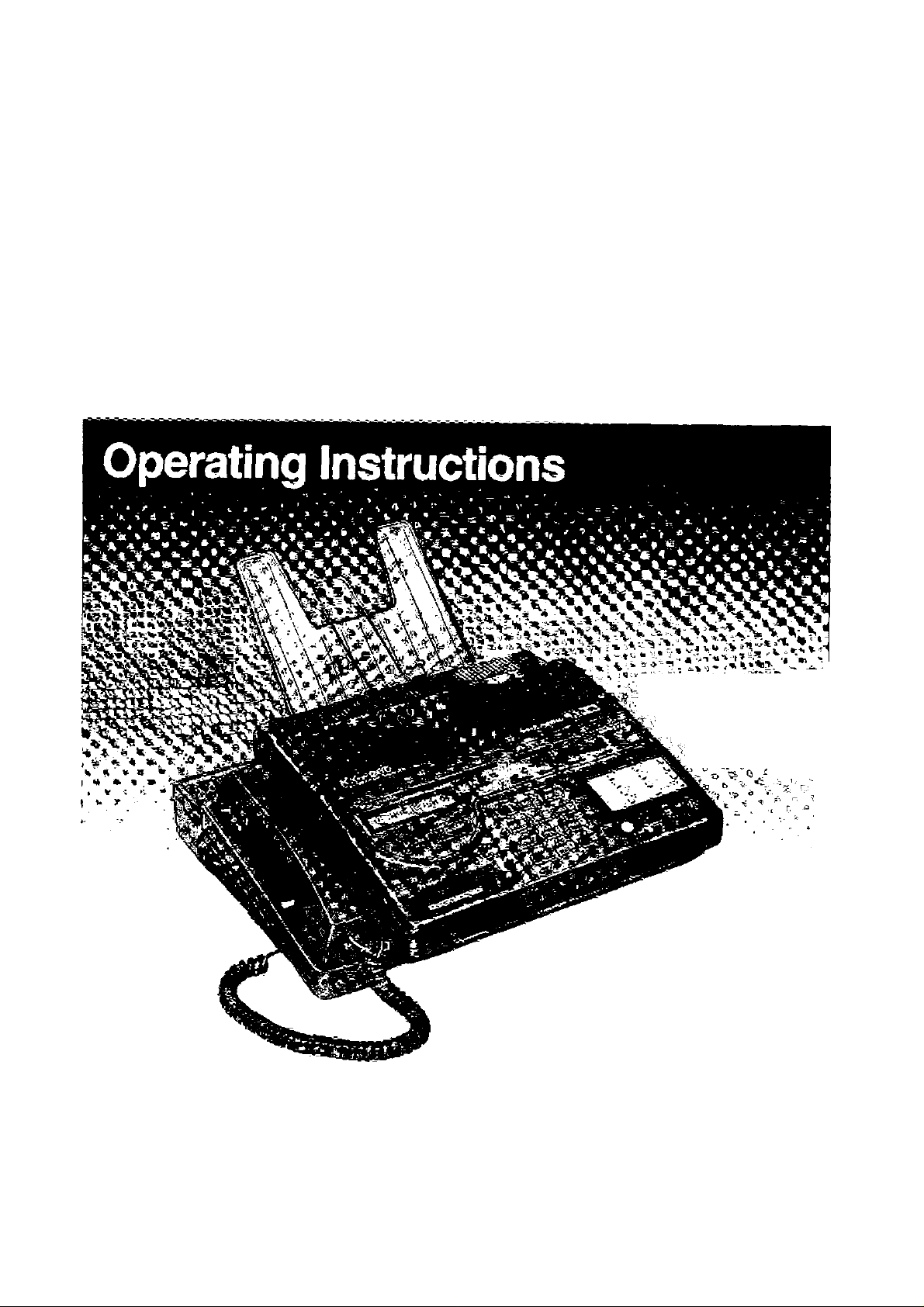
Panasonic
Telephone Answering System
with Facsimile
KX-F280
Model No.
KX-F280C
The picture shows the U.S.A. model
Please read these Operating Instructions before using the product:
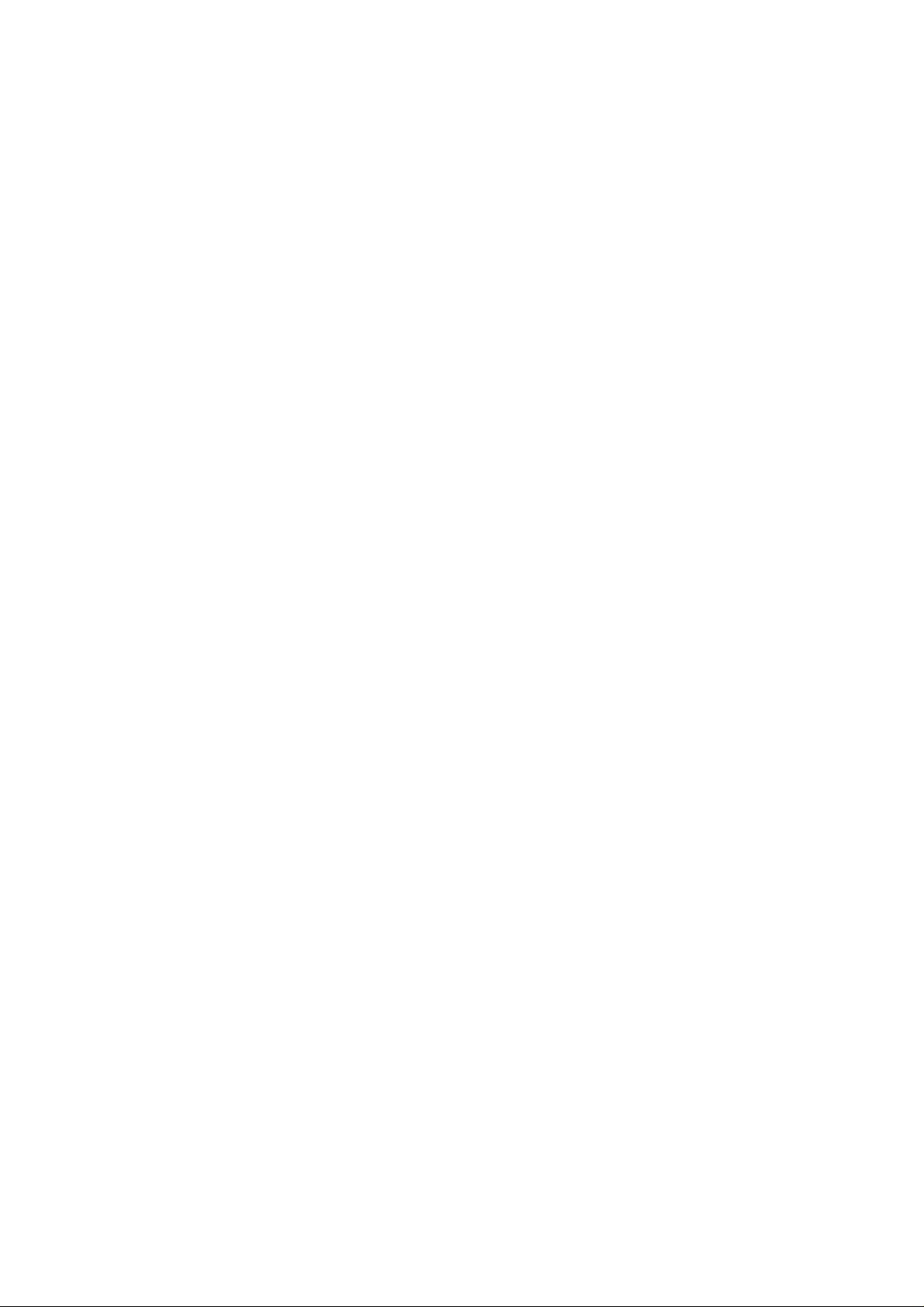
Thank you for purchasing the Panasonic Telephone Answering System with Facsimile.
Before using the unit, please read these Operating Instructions completely.
You can then install and operate the unit properly.
This unit combines multiple functions of Facsimile, Answering Device and Telephone;
You can send and receive voice-messages and documents on a single line.
Warning
To prevent fire or shock hazard, do not expose this product to rain or any type of moisture.
For the United States
Caution
The Telephone Consumer Protection Act of 1991 makes it unlawful for any person to use a computer
or other electronic device to send any message via a telephone facsimile machine unless such a
message clearly contains in a margin on the top or bottom of at least the first sent page the following
information:
1) Date and time of transmission; and,
2) Identification of either business, business entity or individual sending the message; and,
3) Telephone number of either the sending machine, business, business entity or individual.
In order to program this information into your facsimile machine, you must complete the steps on
pages 2-5 to 2-9 in these Operating Instructions.
Important Phone Numbers
Authorized Service Center: 1-800-545-2672
Accessory Purchases: 1-800-332-5368
Technical Support: 1-800-HELP-FAX
This serial number of the unit may be found on the label on the rear of the unit. For your convenience,
note this number below, and retain this book, along with your proof of purchase, to serve as a
permanent record of your purchase in the event of theft or for future reference.
MODEL NO.:
SERIAL NO.:
ADDRESS OF DEALER:
NAME OF DEALER: _
DATE OF PURCHASE:
Any details given in these instructions are subject to change without notice.
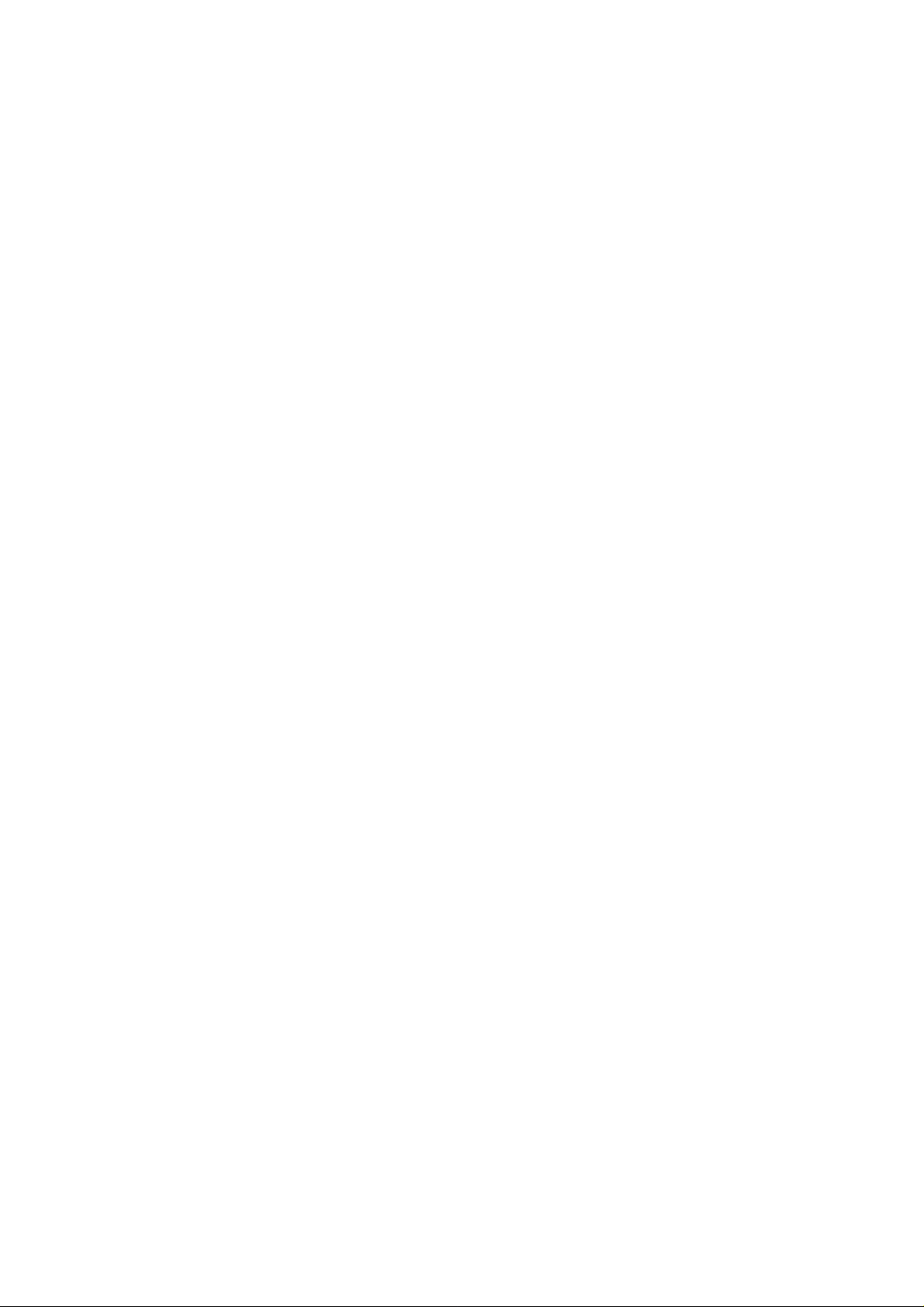
Features
Multi-function system using one telephone line
General
• Desktop type
• LCD readout
•Automatic paper cutter
• Super thermal
• Paper Curl Reduction Technology
•Automatic voice/facsimile switching
• Silent ring fax recognition system
•Copier function
• Help function
Facsimile
• 15-second transmission speed*
• Sends/receives 216 mm (8W')x600 mm (23W) pages at ITU-TS G3
•Automatic document feeder (up to 10 pages)
•One-touch sending buttons
• 16-level halftones
• Resolution; standard/fine/super fine/halftone
•Delayed transmission
• Network passcode communication
•Junk mail prohibitor
•Paper save function
• Extension copy
•Overseas transmission mode
‘Transmission times apply to text data using ITU-TS No. 1 test chart, between same machine
models at maximum modem speed. Transmission times vary in actual usage.
Answering Device
• Recordable greeting message chip
•Auto-Logic operation for one-touch message playback
The unit automatically plays back all recorded messages or the new messages at the touch of
the ALL MESSAGES or the NEW MESSAGES button and stops at the end of the last message,
then resets to answer and record the next call.
• Remote control from touch tone telephone
• Message memo recording
• New message playback
Integrated Telephone System
• Electric telephone directory
• 12-station one-touch dialer
• 100-station speed dialer
• Hands-free speakerphone with mute
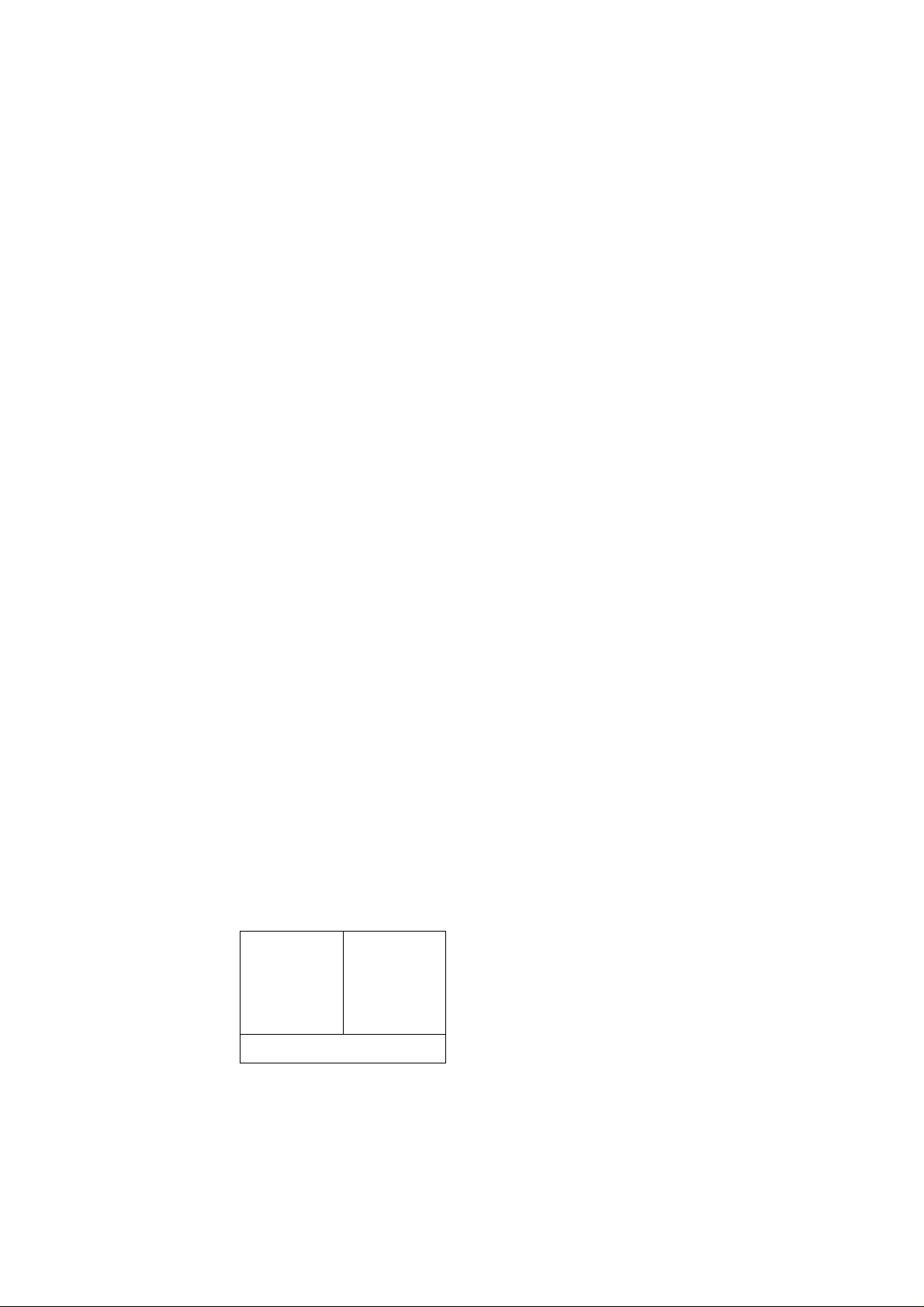
Four types of receiving modes
This unit provides the following types of receiving modes.
Depending on your situation, select the desired mode.
ANS/FAX (Answering device/Facsimile) mode:
When you are out of the office, and you wish to use the unit as a telephone answering device and
a facsimile machine, select this mode.
The unit will automatically record a voice message and/or receive a document during your
absence when a call comes in.
You should record your greeting message in the unit before using this mode.
TEL/FAX (Telephone/Facsimile) mode:
When you are in the office, and you wish to use the unit as a standard telephone and a facsimile
machine, select this mode.
The unit will automatically receive a document when a fax call comes in.
You can use the unit as a standard telephone when you answer a call during ringing.
You cannot use the answering device feature provided.
FAX (Facsimile) mode:
When you wish to use the unit as a facsimile machine only, select this mode.
When a fax call comes in, the unit will automatically receive a document.
When a voice call comes in, the unit will emit a fax tone to the calling party, and you cannot talk to
the other party.
Also you cannot use the answering device feature provided.
TEL (Telephone) mode:
When you wish to use the unit as a standard telephone, select this mode.
If you receive a fax call, you are able to receive a document manually. Automatic fax reception is
not available.
Also you cannot use the answering device feature provided.
But the unit will be able to change to the ANS/FAX mode from the TEL mode automatically when
the unit rings fifteen times.
Getting help from your unit
The unit is equipped with the HELP function. Use this function if the instructions are lost while
using the unit. It will provide the user with instructions.
ns
\SM
If the HELP button is pressed
—while programming, the unit will print the relevant
programming instructions.
—in idle status, the unit will print information on how
to send documents, how to set up, how to store
phone numbers, etc.
IV
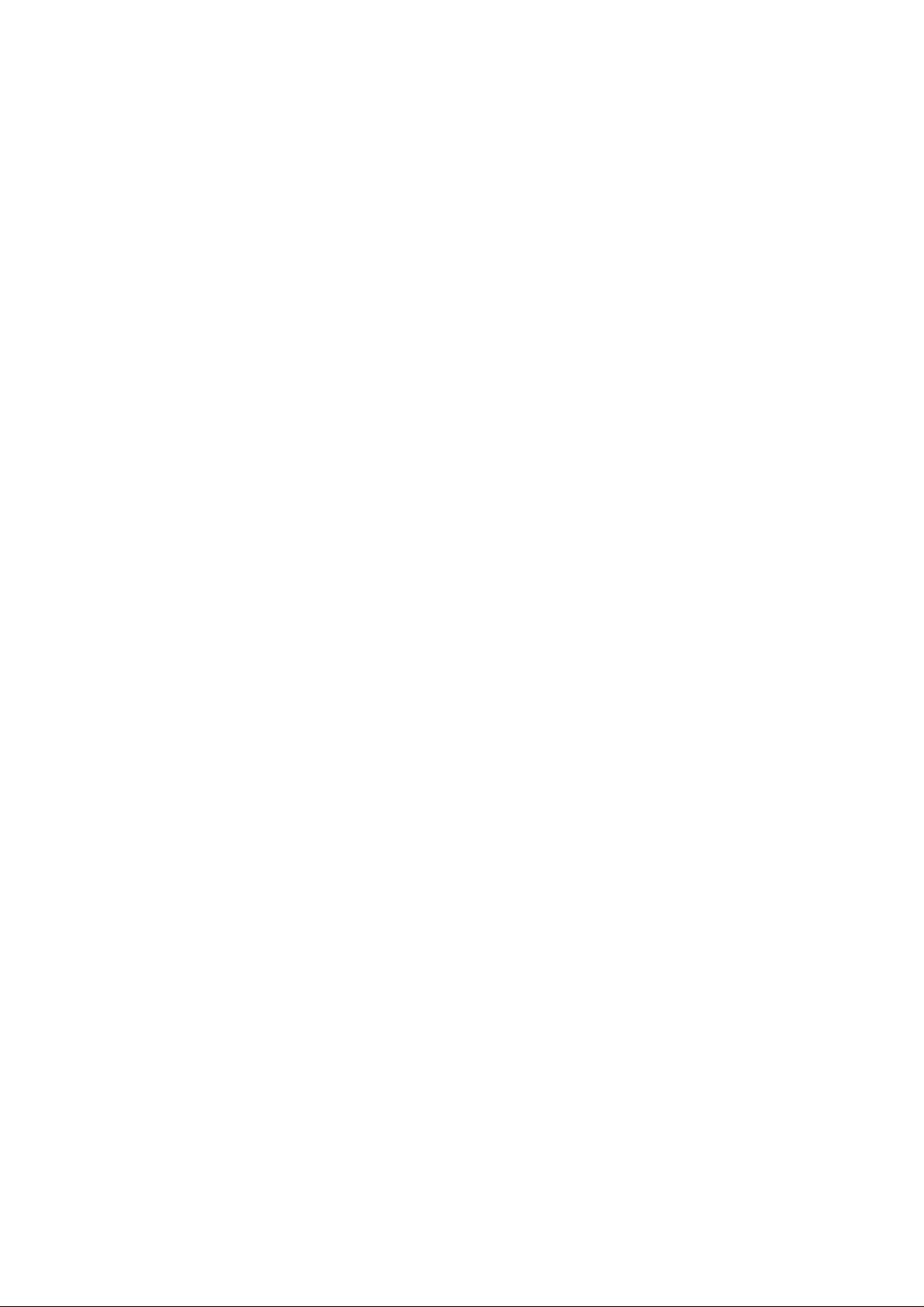
Table of Contents
Chapter 1—Installation and Initial Preparation
Accessories .................................................................................................................................................... 1-2
Precaution....................................................................................................................................................... 1-3
Location of Controls ........................................................................................................................................ 1-4
Front view.................................................................................................................................................... 1-4
Rearview .................................................................................................................................................... 1-5
Side view .................................................................................................................................................... 1-5
Buttons and Indicators ............................................................................................................................... 1-6
Installing Your Unit .......................................................................................................................................... 1-9
Installation connections .............................................................................................................................. 1-9
Installing the receiving tray and the diverter............................................................................................... 1-10
Installing the microcassette tape ................................................................................................................ 1-11
Installing the recording paper...................................................................................................................... 1-12
Setting selectors............................................................................................................................................ 1-14
Turning the POWER switch on.................................................................................................................... 1-15
Recording Your Greeting Message ................................................................................................................ 1-16
Suggested message.................................................................................................................................... 1-16
Recording a greeting message................................................................................................................... 1-17
Checking your greeting'message................................................................................................................ 1-17
Selecting the Receiving Mode ........................................................................................................................ 1-18
Chapter 2—Setting Up Your Unit
System Setup Features.............................................................................................................................. 2-2
How to set up ............................................................................................................................................. 2-4
Setting date and time ................................................................................................................................. 2-5
Setting your logo and facsimile telephone number..................................................................................... 2-6
How to use the character keys.................................................................................................................... 2-8
Individual transmission report setting............................................................................................................ 2-10
Selecting the number of rings to answer in the ANS/FAX mode
Selecting the number of rings to answer in the FAX mode......................................................................... 2-14
Selecting the caller’s recording time........................................................................................................... 2-15
Setting the remote code (REMOTE ANS ID) for remote operation
HELP Function —If you have lost your procedures—.......................................................................... 2-17
Using the HELP button................................................................................................................................ 2-17
...............................................................
............................................................
2-12
2-16
Chapter 3— Basic Instructions
Facsimile and Copier
Before Transmitting Documents......................................................................................................... 3-2
Acceptable documents.................................................................................................................................. 3-2
Documents you cannot send ....................................................................................................................... 3-2
Resolution and contrast ............................................................................................................................... 3-3
Loading documents ..................................................................................................................................... 3-3
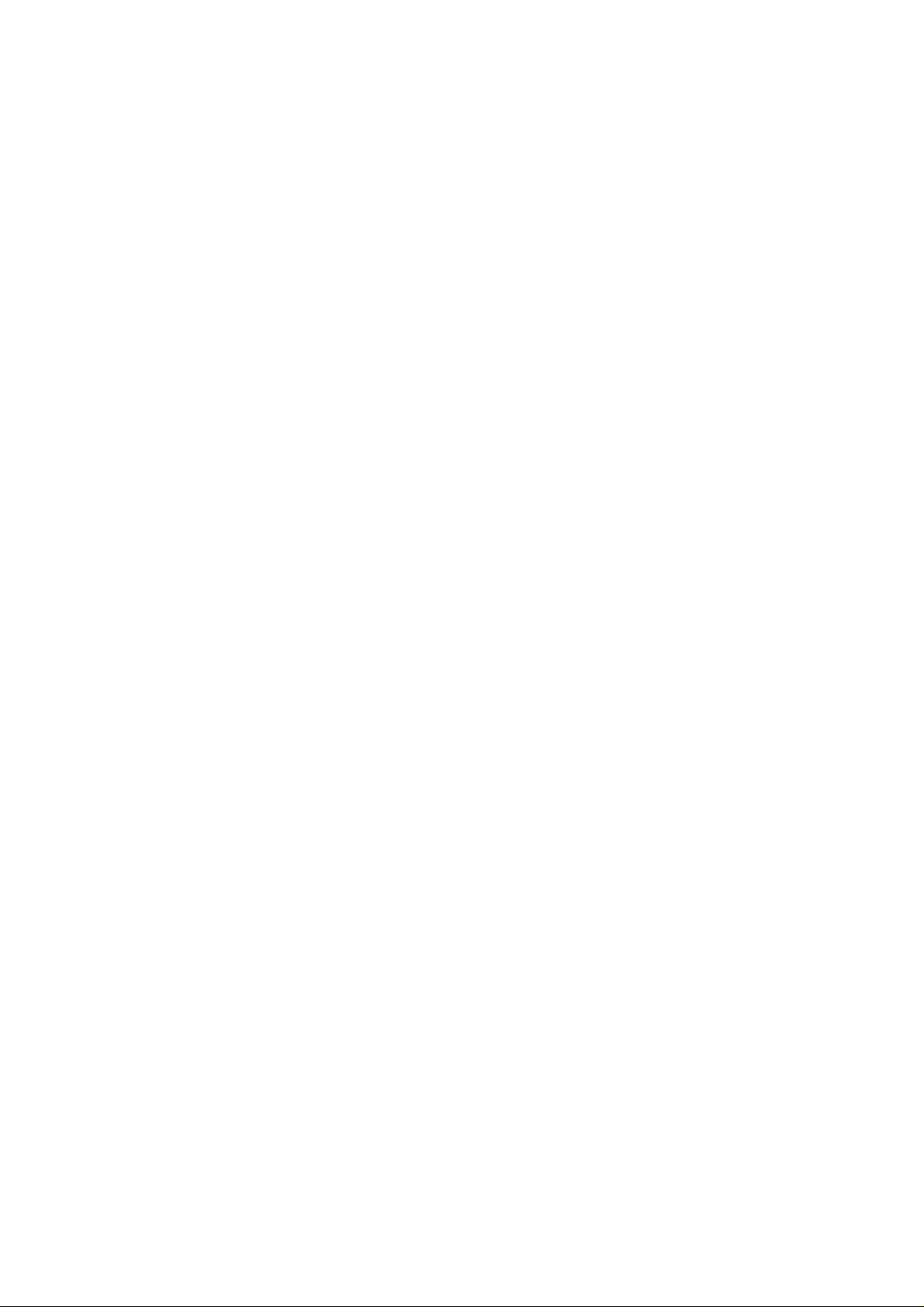
Transmitting Documents................................................................................................................................. 3-4
Manual transmission................................................................................................................................... 3-4
Adding extra pages..................................................................................................................................... 3-5
Receiving Documents and/or Voice Caiis....................................................................................................... 3-6
Manual reception ....................................................................................................................................... 3-6
Automatic reception ................................................................................................................................... 3-7
Transmitting Documents to Your Unit............................................................................................................. 3-9
Leaving a message and transmitting documents on the same call ........................................................... 3-9
Transmitting documents with manual operation......................................................................................... 3-10
Making a Copy ............................................................................................................................................... 3-11
Answering Device
Operating as an Answering Device ................................................................................................................ 3-12
Setup of voice message and document reception ..................................................................................... 3-13
Listening to newly recorded messages....................................................................................................... 3-13
Listening to all the recorded messages ..................................................................................................... 3-14
Recording after the messages you want to save
Monitoring incoming calls........................................................................................................................... 3-15
Recording a memo message ..................................................................................................................... 3-15
Recording a telephone conversation (2-way recording)............................................................................. 3-16
Telephone
Making and Answering Voice Calls ................................................................................................................. 3-17
Making voice calls....................................................................................................................................... 3-17
Redialing the last dialed number ............................................................................................................... 3-18
Answering voice calls.................................................................................................................................. 3-18
......................................................................................
3-14
Chapter 4— Intermediate Instructions
Storing Phone Numbers for Automatic Dialing................................................................................ 4-2
Filling in the directory card .................................................................................................................. 4-2
Storing phone numbers for one touch dialing....................................................................................... 4-3
Storing phone numbers for speed dialing............................................................................................. 4-5
Storing secret phone numbers............................................................................................................. 4-7
Electric Telephone Directory ............................................................................................................ 4-9
How to use the Electric Telephone Directory........................................................................................ 4-10
F acsimile
Transmitting Documents Using Automatic Dialer
Transmitting Documents Using Electric Telephone Directory
Telephone
Making Voice Calls Using Automatic Dialer .................................................................................... 4-13
Making Voice Calls Using Electric Telephone Directory ................................................................ 4-14
..........................................................................
......................................................
4-11
4-12
VI
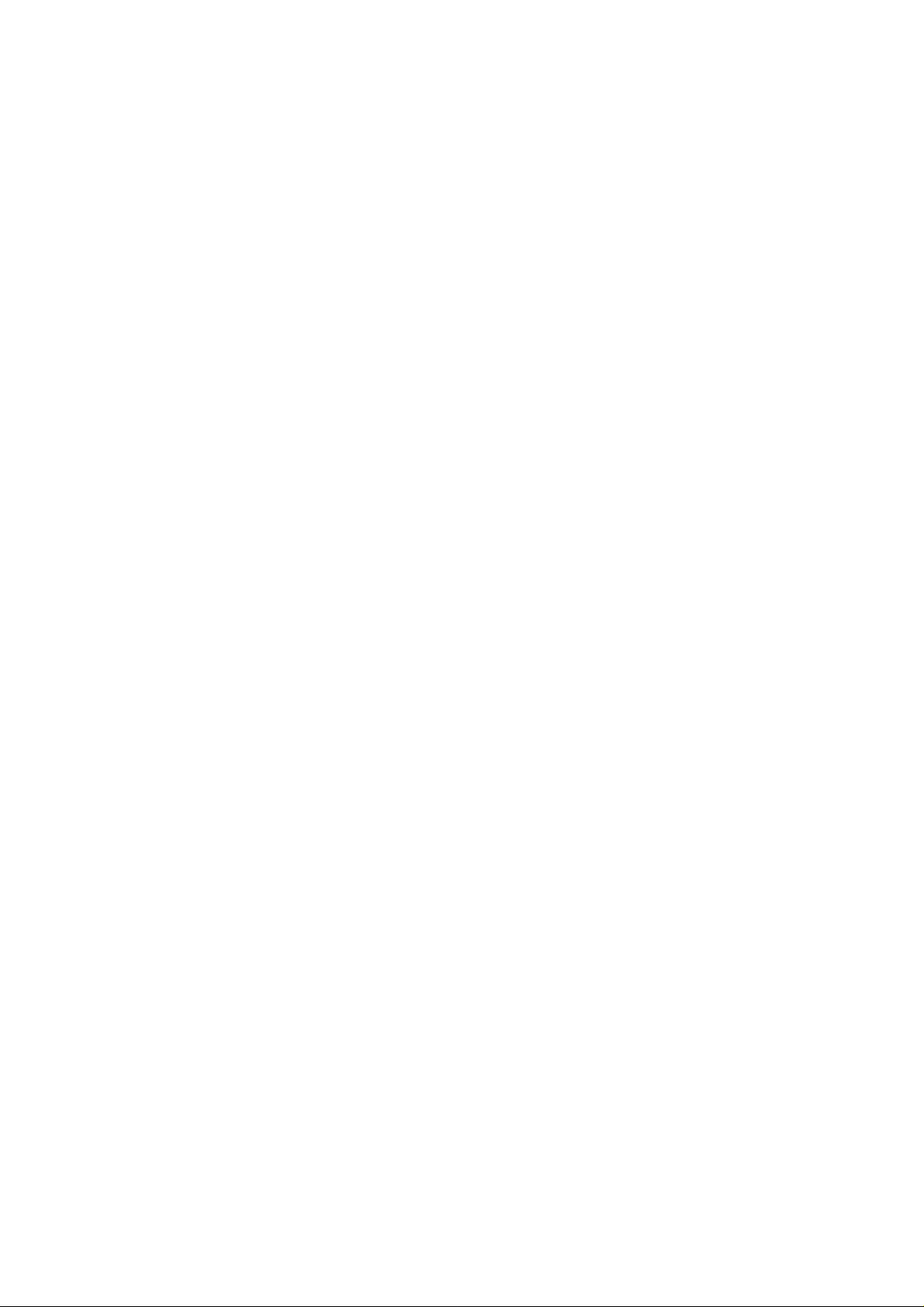
Chapter 5—Advanced Instructions
Facsimile and Copier
Delayed Transmission..................................................................................................................................... 5-2
Network Communication................................................................................................................................. 5-4
Using a passcode....................................................................................................................................... 5-4
Programming the network passcode ......................................................................................................... 5-6
Turning the TX passcode check on ........................................................................................................... 5-7
Turning the RX passcode check on ........................................................................................................... 5-8
Junk Mail Prohibitor ....................................................................................................................................... 5-9
Turning on the junk mail prohibitor............................................................................................................. 5-9
Transmitting documents to your unit with a special code........................................................................... 5-11
Remote Fax Receiving Using an Extension Phone
Using an extension phone .......................................................................................................................... 5-12
Changing a remote fax activation code ...................................................................................................... 5-13
Receiving with Distinctive Ring Service ......................................................................................................... 5-14
Programming the unit with distinctive ringing pattern ................................................................................. 5-15
Using the OVERSEAS/TRANSMIT SETTING Button .................................................................................... 5-16
Using overseas transmission mode ............................................................................................................. 5-16
Setting a total page number on your fax document ................................................................................... 5-16
Setting the Logo Print Position ....................................................................................................................... 5-18
Setting the Paper Save Function ...................................................................................................................... 5-19
Extension Copy .............................................................................................................................................. 5-21
A ns wering De vice
Operating the Answering Device from a Remote Phone ................................................................................ 5-23
Summary of remote control functions......................................................................................................... 5-23
Playing back newly recorded messages (Memory playback)..................................................................... 5-24
Playing back all messages............................................................................................................................ 5-24
Back space and skip forward ....................................................................................................................... 5-25
Recording a marker message....................................................................................................................... 5-25
Resetting the tape for future messages ....................................................................................................... 5-26
Answer back.................................................................................................................................................. 5-27
Skipping the greeting message for incoming message recording mode
Re-recording a greeting message .............................................................................................................. 5-28
.......................................................................................
...................................................
5-12
5-27
Setting the Message Alert................................................................................................................................. 5-29
Telephone
Voice Contact.................................................................................................................................................. 5-30
Initiating voice contact .................................................................................................................................. 5-30
Receiving a request for voice contact........................................................................................................... 5-30
TONE, FLASH and PAUSE Button Usage ..................................................................................................... 5-31
TONE button (Temporary tone dialing)....................................................................................................... 5-31
FLASH button.............................................................................................................................................. 5-31
PAUSE button............................................................................................................................................. 5-32
Combination dialing .................................................................................................................................... 5-32
VII
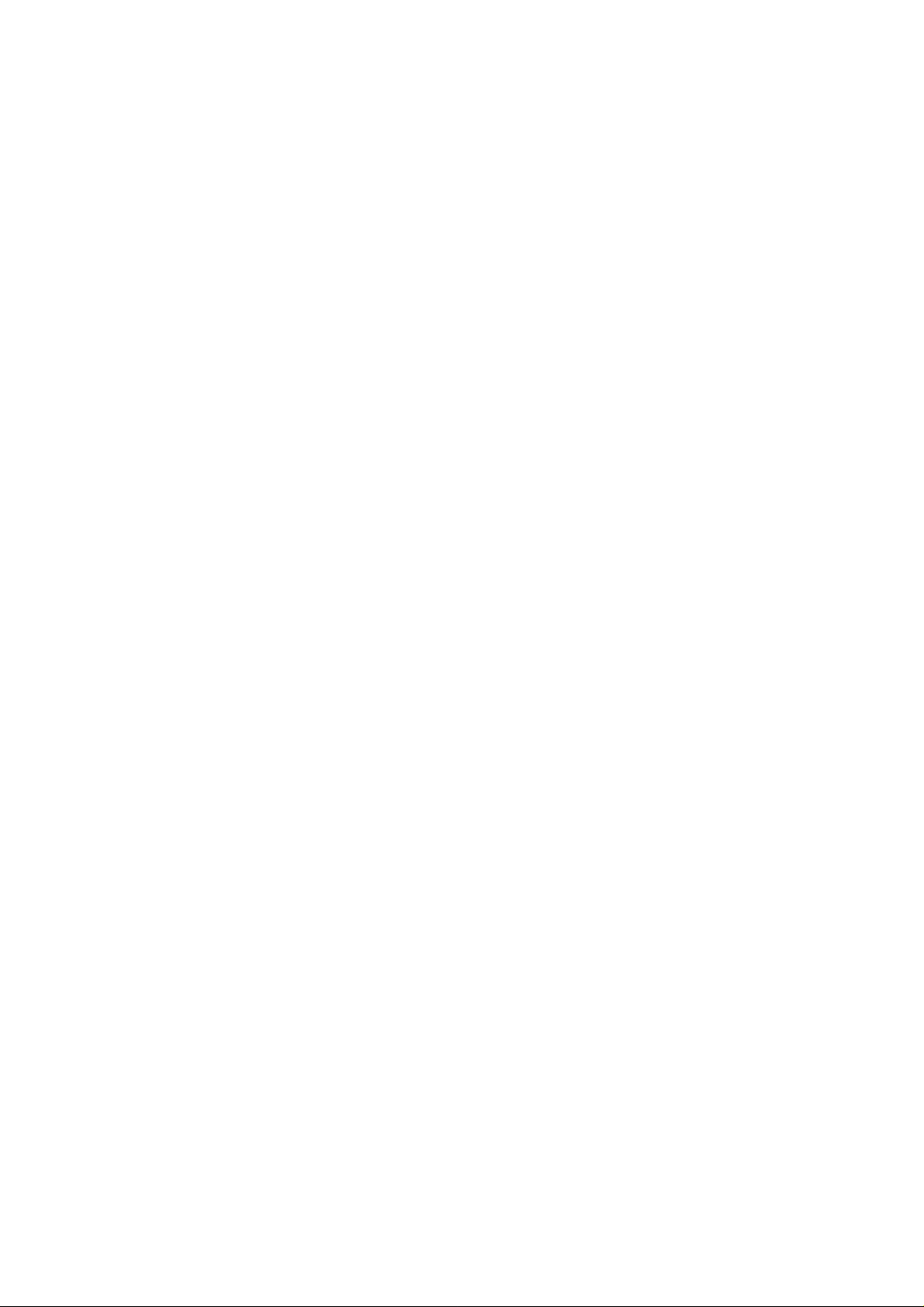
Other Features
Setting Day/Night Mode.................................................................................................................................... 5-33
Setting Silent Fax Recognition Ring.................................................................................................................. 5-35
Resetting the Setup Features............................................................................................................................ 5-36
Chapter 6—Printing Reports and Lists
Activity Report (JOURNAL Report) ................................................................................................................ 6-2
Setting the JOURNAL AUTO PRINT ......................................................................................................... 6-3
Printing a JOURNAL report manually............................................................................................................ 6-4
List of Stored Phone Numbers (TELEPHONE NUMBER LIST)
Printing a TELEPHONE NUMBER LIST ...................................................................................................... 6-6
Basic Feature List ............................................................................................................................................. 6-7
Advanced Feature List....................................................................................................................................... 6-8
....................................................................
6-5
Chapter 7—Troubleshooting and Maintenance
Troubleshooting................................................................................................................................... .... 7-2
Error messages .......................................................................................................................................... 7-2
General corrective measures......................................................................................................................... 7-3
Clearing a document jam .............................................................................................................................. 7-6
Clearing a recording paper jam .................................................................................................................. 7-7
Maintenance
Cleaning the microcassette compartment .................................................................................................... 7-9
Cleaning the document feeder unit............................................................................................................. 7-10
Cleaning the thermal head ......................................................................................................................... 7-10
Printing a test pattern .................................................................................................................................. 7-11
......
............................................................................................................................................... 7-9
Chapter 8—General Information
Accessory Order Information.......................................................................................................................... 8-2
Specifications ................................................................................................................................................. 8-3
For Users in the United States ....................................................................................................................... 8-4
For Users in Canada ......................................................................................................................................... 8-6
Index .............................................................................................................................................................. 8-8
vm
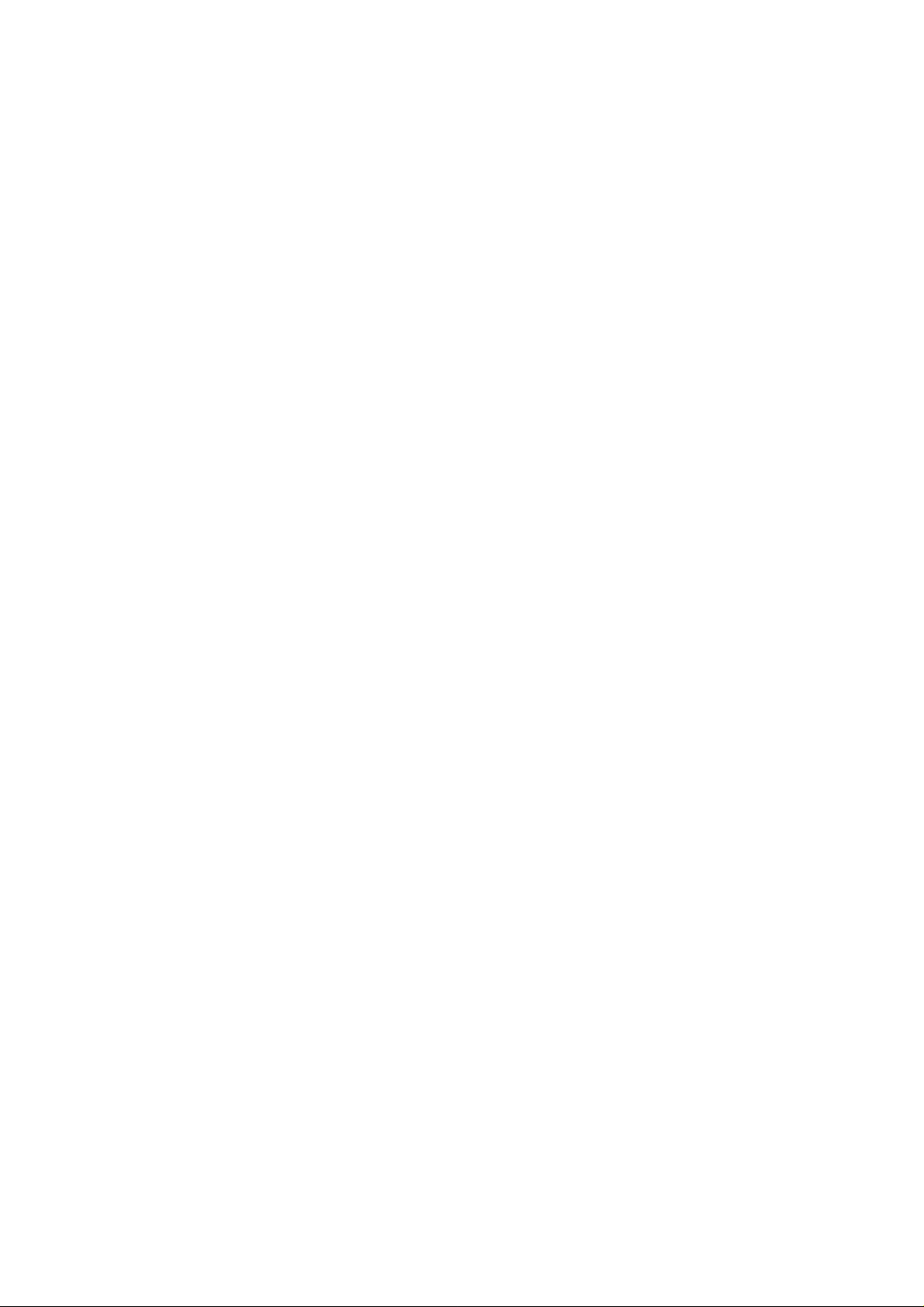
Chapter 1
Installation and Initial Preparation
Table of contents
Accessories
Precaution
Location of Controls
Front view
Rear view
Side view
Buttons and Indicators
Installing Your Unit
Installation connections
Installing the receiving tray
and the diverter
Installing the microcassette tape
Installing the recording paper
Setting selectors
Turning the POWER switch on
Recording Your Greeting Message
Suggested message
Recording a greeting message
Checking your greeting message
Selecting the Receiving Mode
1-2
1-3
1-4
1-4
1-5
1-5
1-6
1-9
1-9
1-10
1-11
1-12
1-14
1-15
1-16
1-16
1-17
1-17
1-18
When the display shows any error message,
see page 7-2 for corrective measures.
1-1
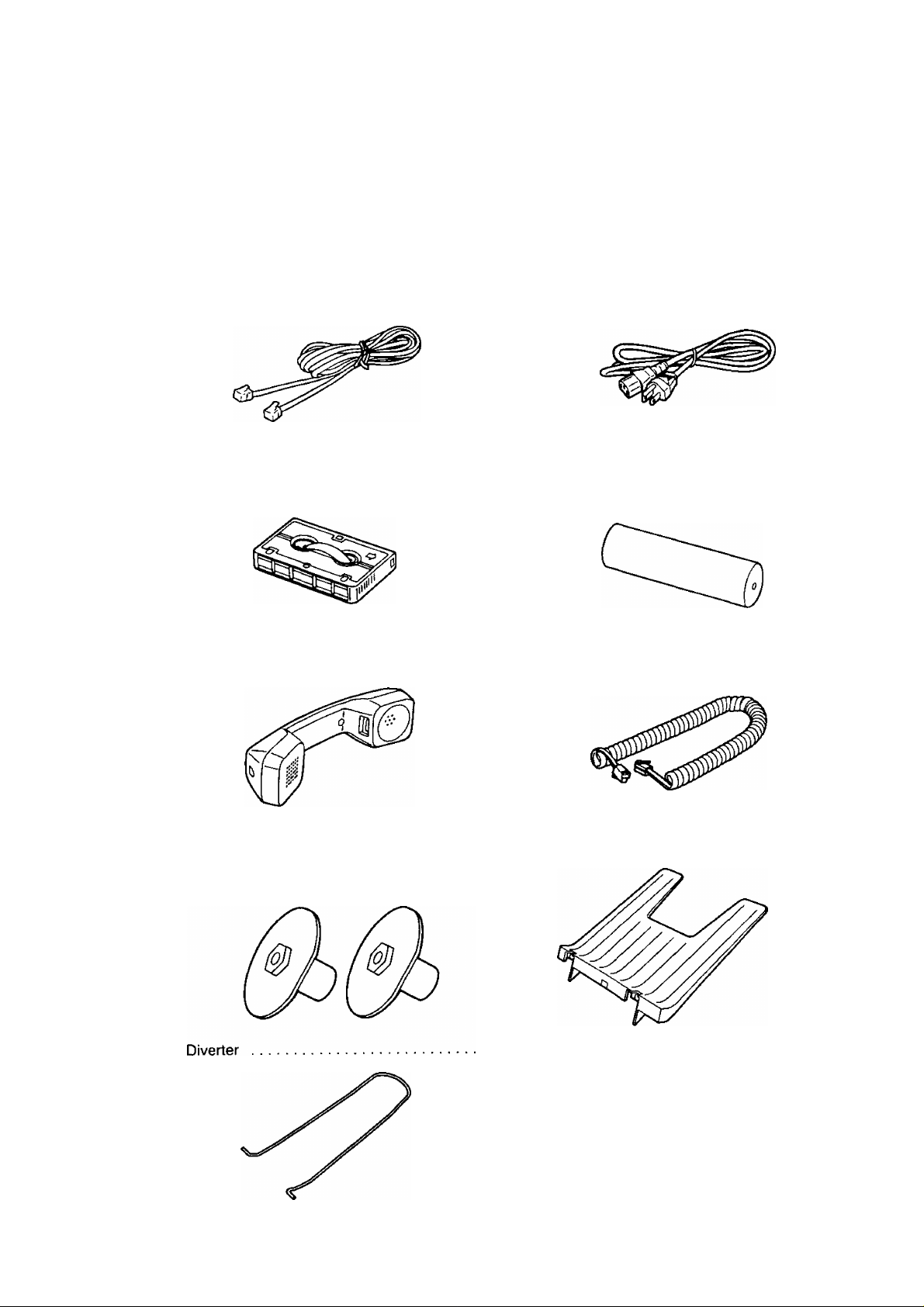
Accessories
1. Carefully remove the unit from the packing carton.
2. Examine the unit for signs of shipping damage.
3. Check that all of the enclosures are included. If you are missing any item, consult your place of
purchase.
Telephone Line Cord
Microcassette Tape
Handset
.................................................................
1 AC Power Cord
1 Recording Paper ....
(Super Thermal Paper)
1 Handset Cord
..............................................................
1
Paper Roll Holders (Green) ................................... 2
(For the recording paper with Vs inch core)
1-2
Receiving Tray
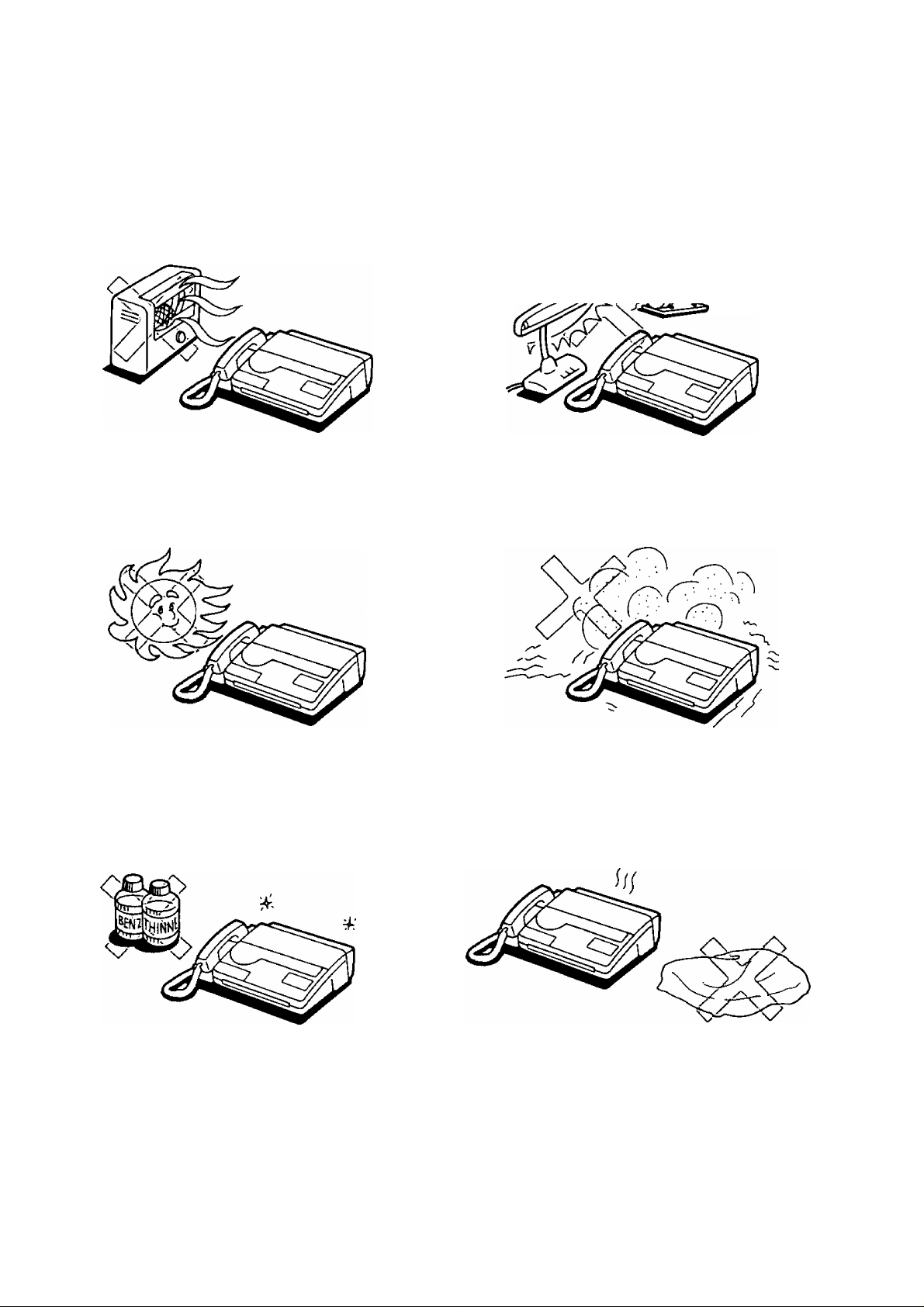
Precaution
Keep the unit away from heating appliances such
as radiators or air conditioning units.
The unit and the cassette tape should not be
exposed to direct sunlight.
Keep the unit away from electrical noise generating
devices such as fluorescent lamps and motors.
The unit and the cassette tape should be kept free
from dust, moisture, high temperature and vibration.
Do not use benzine, thinner, or the like, or any
abrasive powder to clean the cabinet. Wipe it with
a soft cloth.
Do not place any covering over the unit while it is
turned on.
1-3
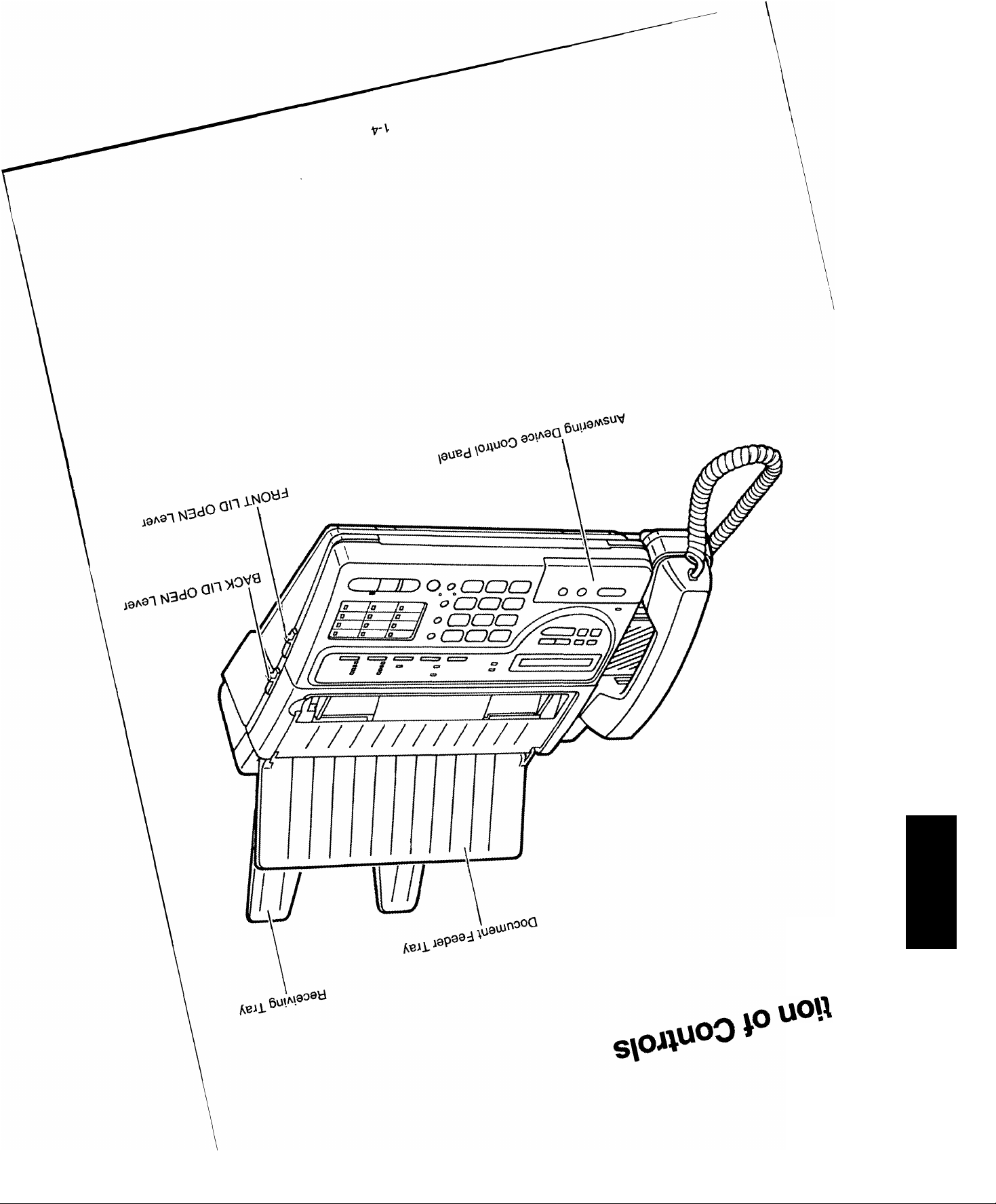
(лэ'Л'
вооп
Г»
4L
r-¥
fiï
-ч 51
Ф
•О О
Ф 3
» »
ЙГ.^
, О о-
^5
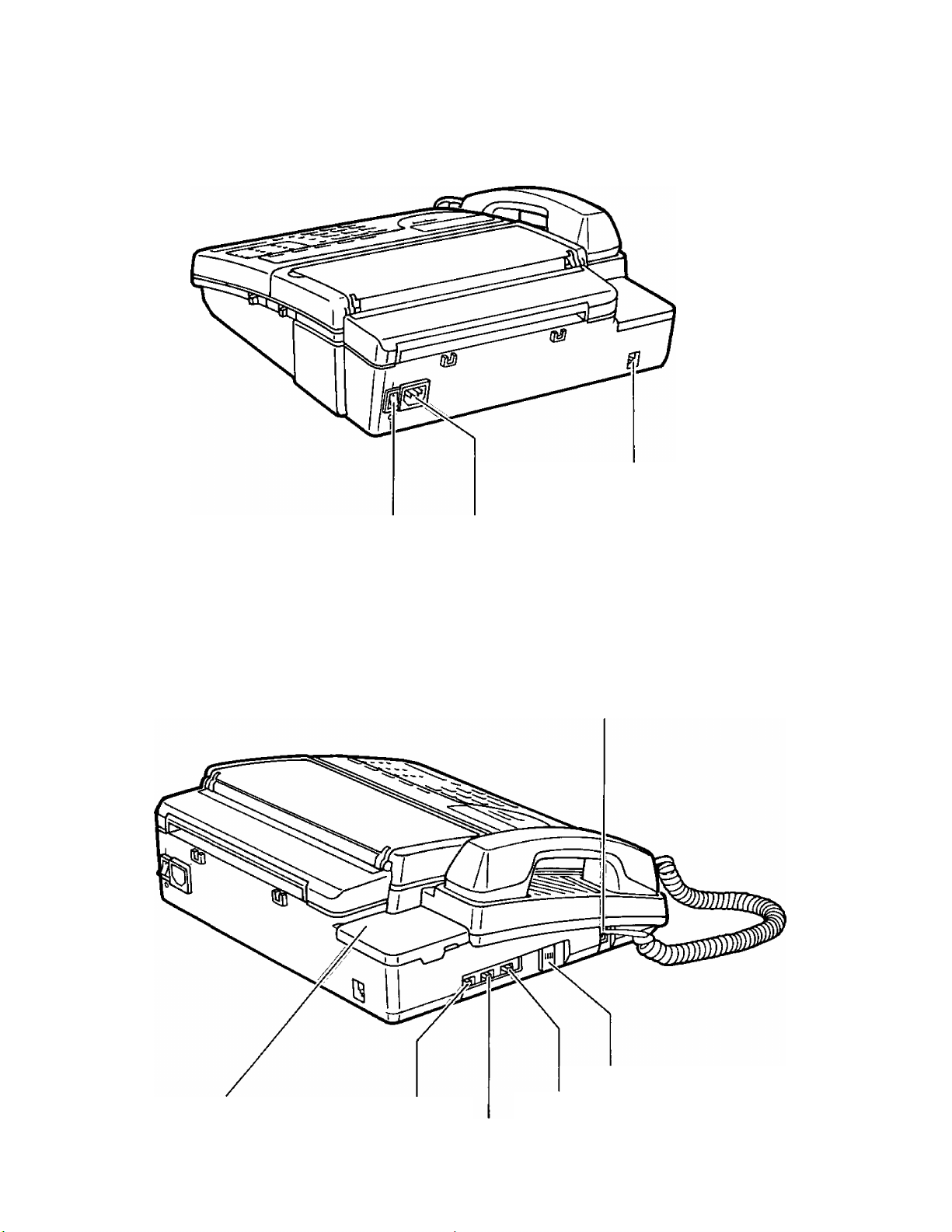
Rear view
LINE Jack
POWER Switch AC Jack
Side view
Cassette Compartment DIALING MODE Selector
TO HANDSET Jack
VOLUME Control
RECEIVER VOLUME Selector
RINGER Volume Selector
1-5
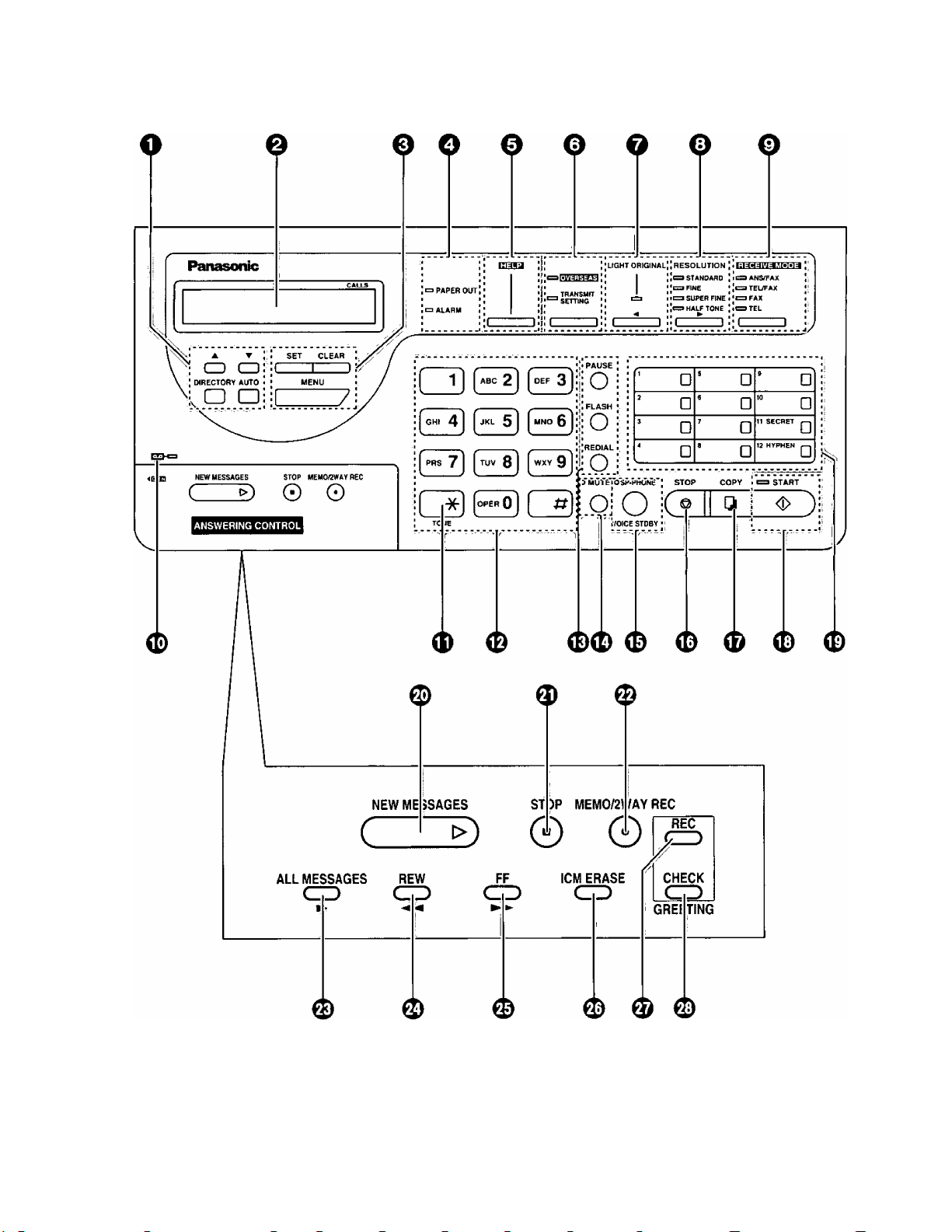
Buttons and Indicators
1-6

O A Button:
Page 4-10
Used to put back the items in the electric telephone
directory.
▼ Button:
Page 4-10
DIRECTORY Button:
Page 4-10
AUTO Button:
Pages 4-5, 4-7, 4-11 and 4-13
O LCD (Liquid Crystal Display)
OSET Button:
Page 2-4
CLEAR Button:
Page 2-4
MENU Button:
Pages 2-4 and 5-2
O PAPER OUT Indicator:
Pages 1-13 and 1-15
ALARM Indicator:
Page 1-15
Used to advance the items in the electric telephone
directory.
Used to enter the electric telephone directory mode.
Used for speed dialing.
Used to store parameters during programming.
Used to clear the previously entered parameters
during programming.
Used to start delayed transmission, system setup, etc.
The indicator lights when the recording paper roll is
empty.
The indicator lights when any trouble occurs.
0 HELP Button:
Page 2-17
© OVERSEAS/TRANSMIT SETTING
Button and Indicators:
Pages 5-16 and 5-17
O LIGHT ORIGINAL Button
and Indicator/^ Key:
Pages 2-9 and 3-3
©RESOLUTION Button
and Indicators/P* Key:
Pages 2-9 and 3-3
O RECEIVE MODE Button
and Indicators:
Pages 1-18 and 3-7
0 Indicator;
Page 3-12
©TONE Button:
Page 5-31
Used to print an easy guide of programming
procedures.
Used for overseas facsimile transmission.
Also used to set the total page number before
transmission.
The indicators light when these features are on.
Used to transmit or copy originals with faint writing.
The indicator lights when this feature is on.
Also used as the cursor key during programming.
Used to adjust scanning line density. The indicators
light to show which setting you are using.
Also used as the cursor key during programming.
Used to select the desired receiving mode. The
indicators light to show the mode in which the unit is
set.
The indicator flashes when any new incoming
messages have been recorded.
Used to change the dialing mode from pulse to tone
during a dialing operation.
0 Dial Keypad/Character Keys:
Pages 2-8 and 2-9
Used to dial phone numbers or enter parameters
while programming.
Also used as character keys when logo and station
names are programmed.
1-7
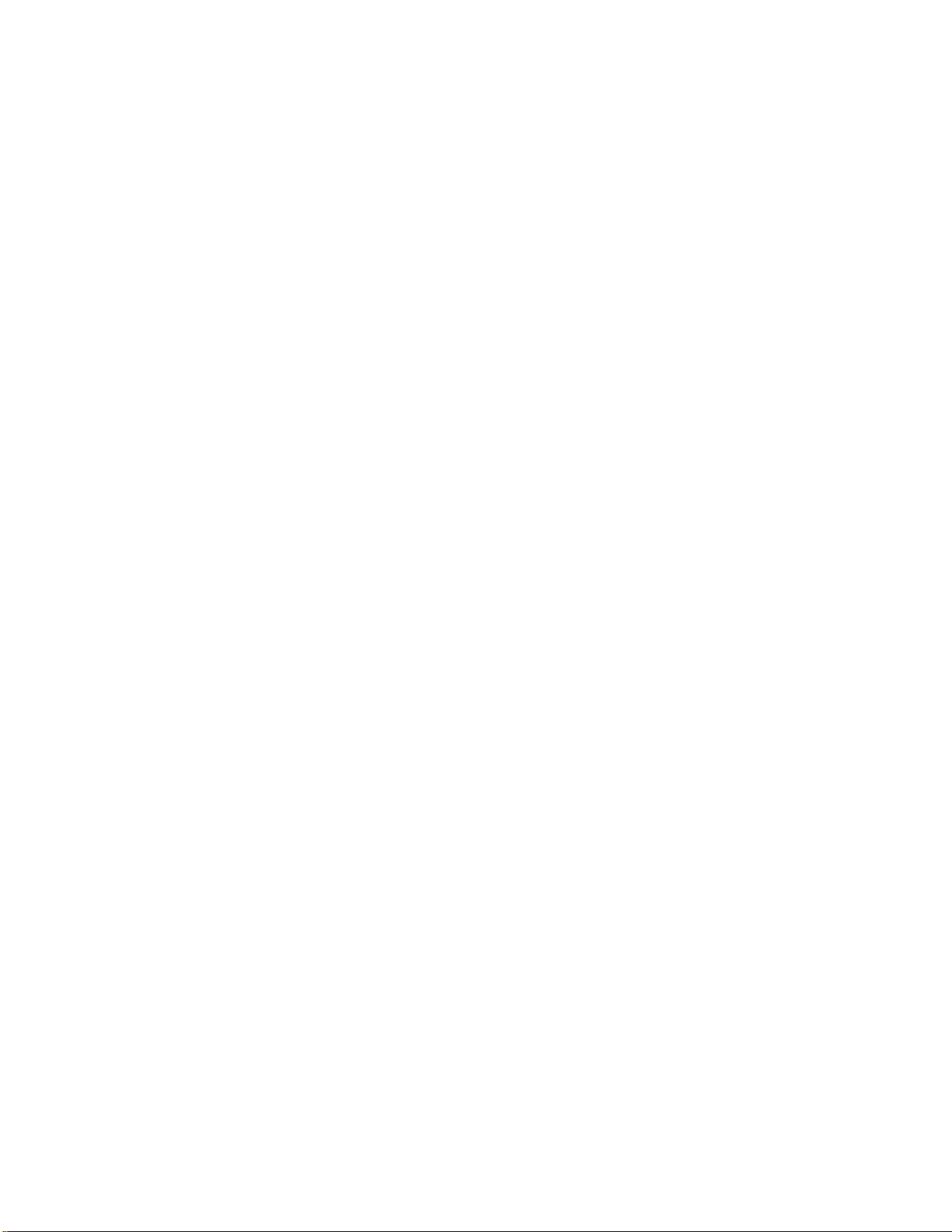
0 PAUSE Button:
Page 5-32
Used to insert a pause into a phone number during a
dialing operation or programming.
FLASH Button:
Page 5-31
REDIAL Button:
Page 3-18
0MUTE Button and Indicator:
0SP-PHONE (VOICE STDBY)
Button and Indicator:
Pages 3-4, 3-6, 3-17 and 5-30
©STOP (®) Button:
Pages 3-4, 3-5 and 3-11
©COPY Button:
Page 3-11
©START Button and Indicator:
Pages 3-4 to 3-6
©Direct Call Station Keys/
Character Keys:
Pages 2-8, 4-2, 4-3, 4-11
and 4-13
Used to access some features of your host PBX.
Used to redial the last dialed number.
Used when you do not want your voice to be heard by
the other party. The voice of the calling party will still
be heard. The indicator lights when this feature is on.
Used for on-hook dialing and voice contact features.
The indicator lights when these functions are on.
Used to cancel transmission or copying operation.
Used to start copy functions.
Used to start transmission or print lists and reports.
The indicator lights when these functions are on.
Used for one touch dialing.
Also used as character keys when logo and station
names are programmed.
©NEW MESSAGES Button:
Page 3-13
©STOP(H) Button:
Page 3-12
© MEMO/2WAY REC Button:
Pages 3-15 and 3-16
©ALL MESSAGES Button:
Page 3-14
© REW (Rewind) Button:
Pages 3-12 and 3-13
© FF (Fast Forward) Button:
Page 3-12
©ICM ERASE Button:
Page 3-12
©REC Button:
Page 1-17
©CHECK Button:
Page 1-17
Used to play back only new messages.
Used to stop operations of answering device.
Used to start and stop recording of a memo message
or a telephone conversation.
Used to play back all the recorded messages.
Used to run the tape quickly backward to a desired
point.
Used to run the tape quickly forward to a desired point.
Used to erase recorded incoming messages at high
speed.
Used to start and stop recording of a greeting
message.
Used to replay your greeting message.
1-8
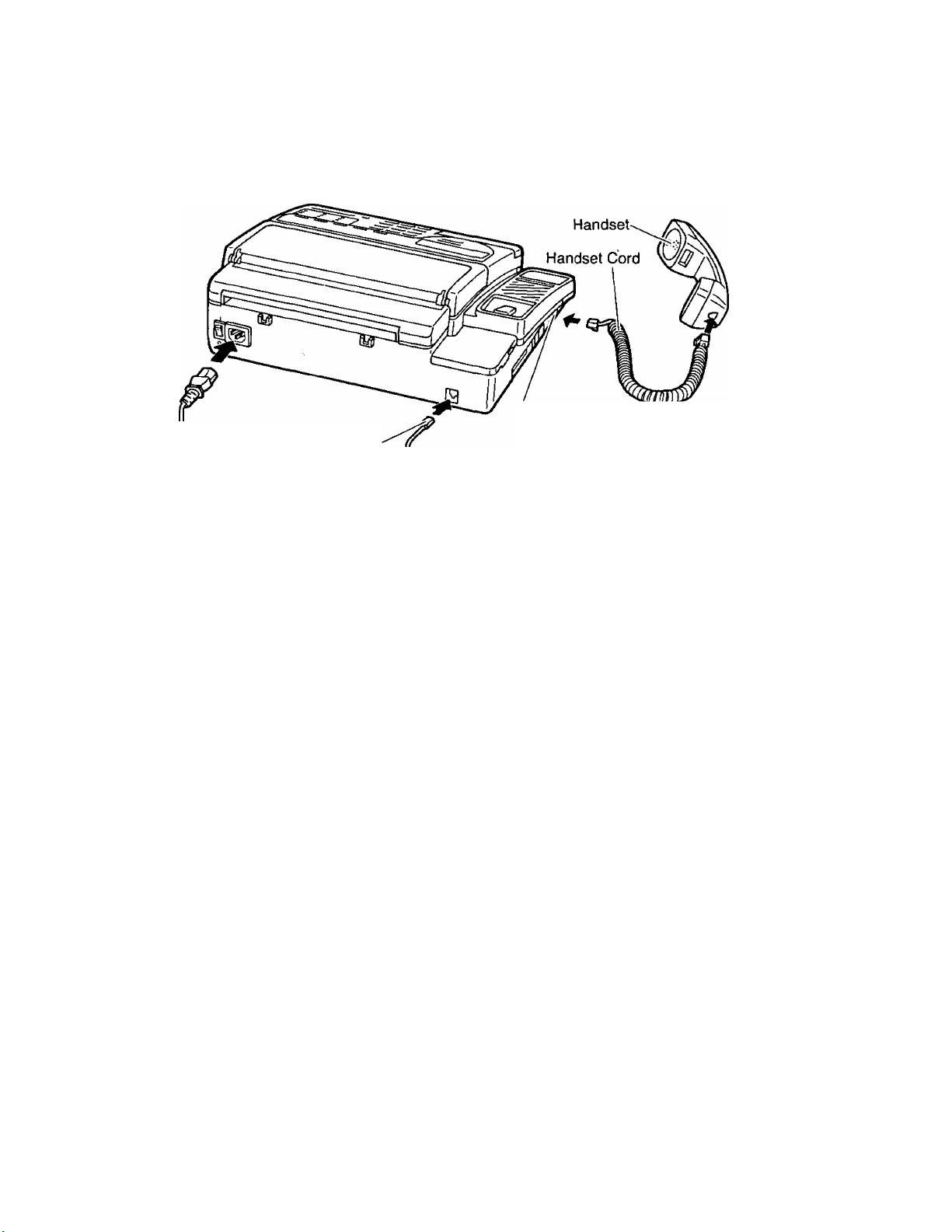
Installing Your Unit
Installation connections
Connect to
“LINE"
Connect to
“TO HANDSET"
fC.O. Surge\
\ Protector /
Modular Jack*
for single line
B
o
-CL
AC Outlet
(120 V, 60 Hz)
* •
AC Surge
Protector
NOTES:
•The unit will not function during a power failure or when the power is turned off.
•Connection to integrated answering machines is not recommended.
•This unit is equipped with a 3-wire grounded type plug for safety. If you are unable to insert the
plug into your outlet, contact your electrician to replace your outlet.
•We recommend the use of an exclusive AC outlet to avoid interference from other equipment.
• Place the equipment close to the socket outlet so the socket is easily accessible.
• If your unit is connected to the same line as other extensions, do not use other extensions
during fax transmission and reception. Image quality will be affected.
• In areas of frequent electrical storms and/or power failure, we recommend using additional
equipment protection (surge protector). For further details, consult with your service centers.
*USA...RJ11C
CANADA...CA11A
1-9
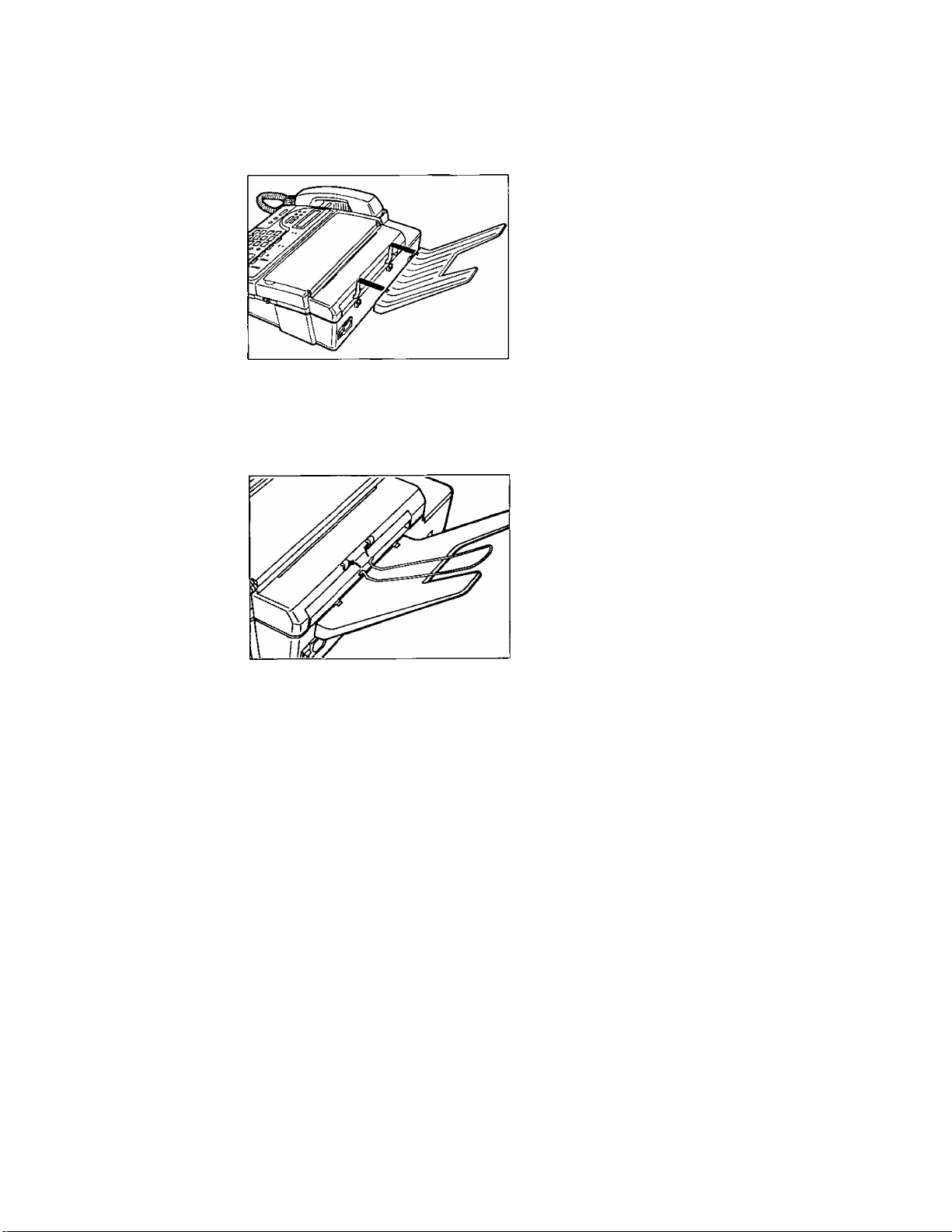
Installing the receiving tray and the diverter
To install the receiving tray:
Insert two fins of the tray into holders on the rear
side of the unit.
To install the diverter:
The diverter will hold the received documents straight and flat.
Insert two hooks of the diverter into holders on
the rear side of the unit.
Make sure that the diverter is placed in proper
direction.
1-10
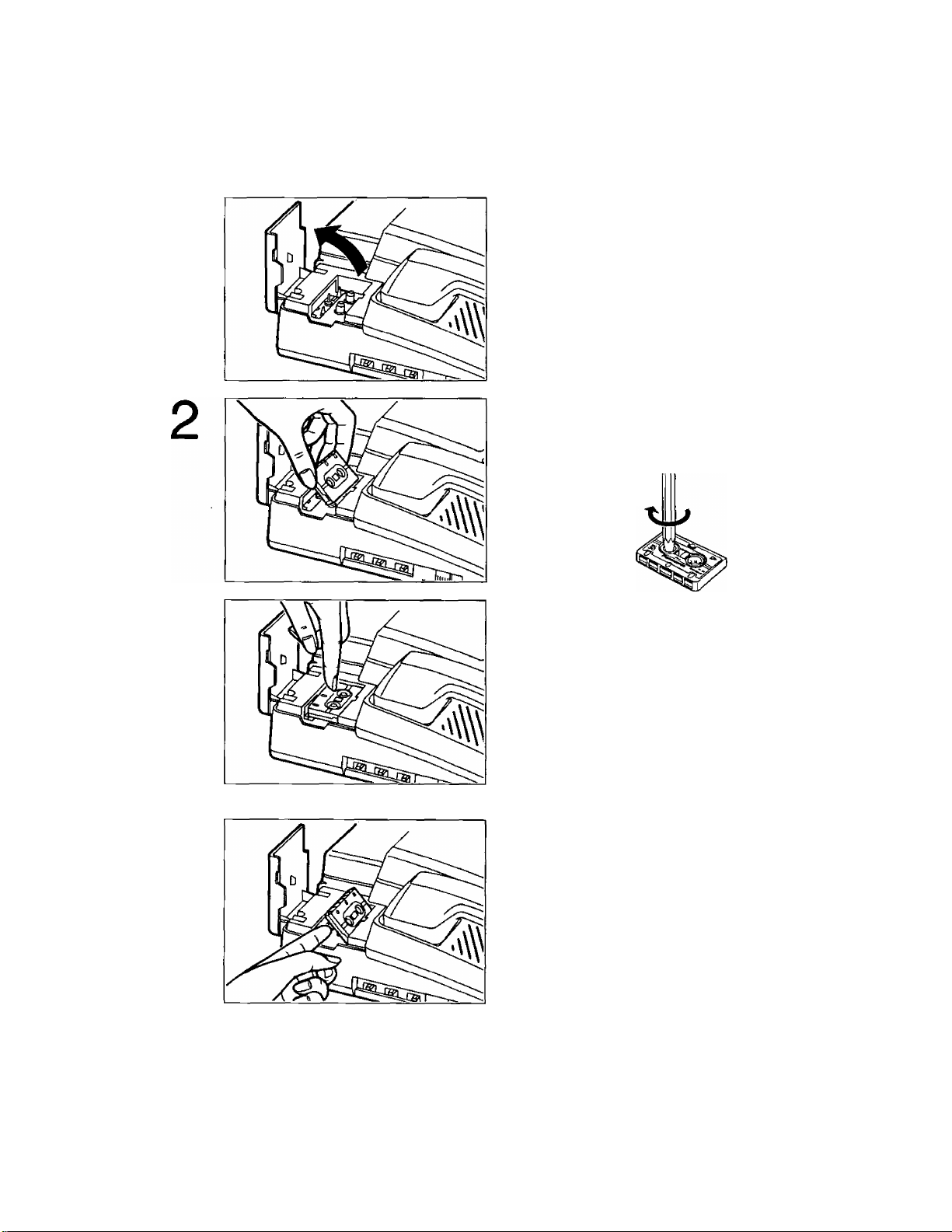
Installing the microcassette tape
The microcassette tape is used to record incoming messages.
To install a microcassette tape, proceed as follows:
1
Pul! up the cassette compartment cover.
Insert the microcassette tape into the
compartment with the full reel to the left.
Make sure that there is no slack in the tape.
Remove any slack by using a pencil and rotating
the tape reel.
Push the microcassette tape down.
3
To take off the microcassette tape:
NOTES:
• For optimum sound quality and performance, use the opposite side (side B) after six months
and replace the tape with a new one every year, assuming that the unit answers about ten calls
a day.
•Never place a cassette tape near a magnetic source such as a magnet or a TV set. It may erase
or interfere with any messages on the tape.
•Should the cassette tape break or become worn, replace it with a new one. We recommend
using the Panasonic cassette tape MC-30 or MC-60.
1-11
Then close the cassette compartment cover.
Lift the microcassette tape as shown, then take
it off.
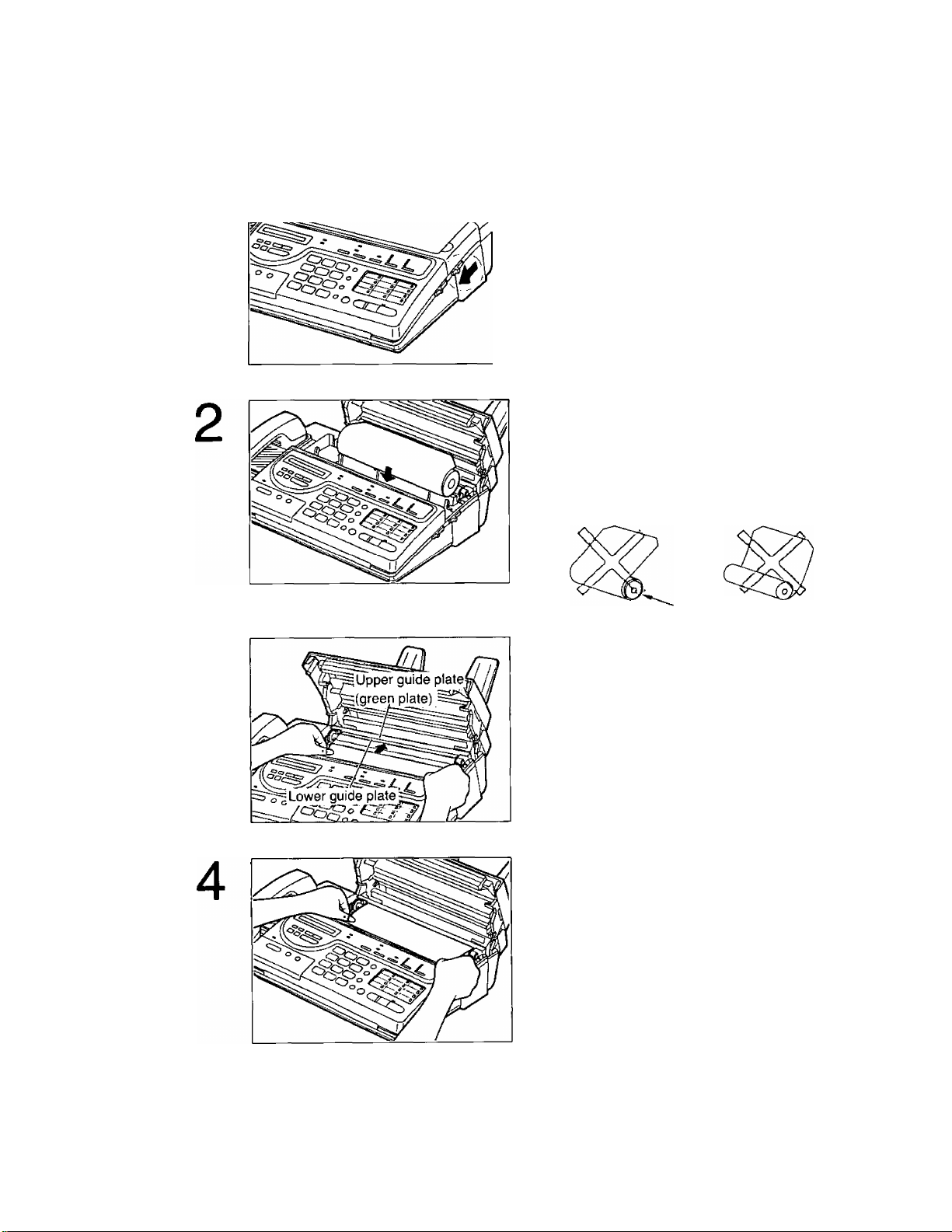
Installing the recording paper
To install a new roll oi recording paper, proceed as follows:
1
Slide the BACK LID OPEN lever forward to
open the paper compartment cover.
Place a recording paper roll into the paper
compartment.
Make sure that the shiny side of the paper is
facing up and that there is no slack in the paper
roll.
3
Slack
Insert the leading edge of recording paper
between the upper guide plate (green plate) and
the lower guide plate.
Pull the paper a few centimeters (one or two
inches) out of the unit.
1-12
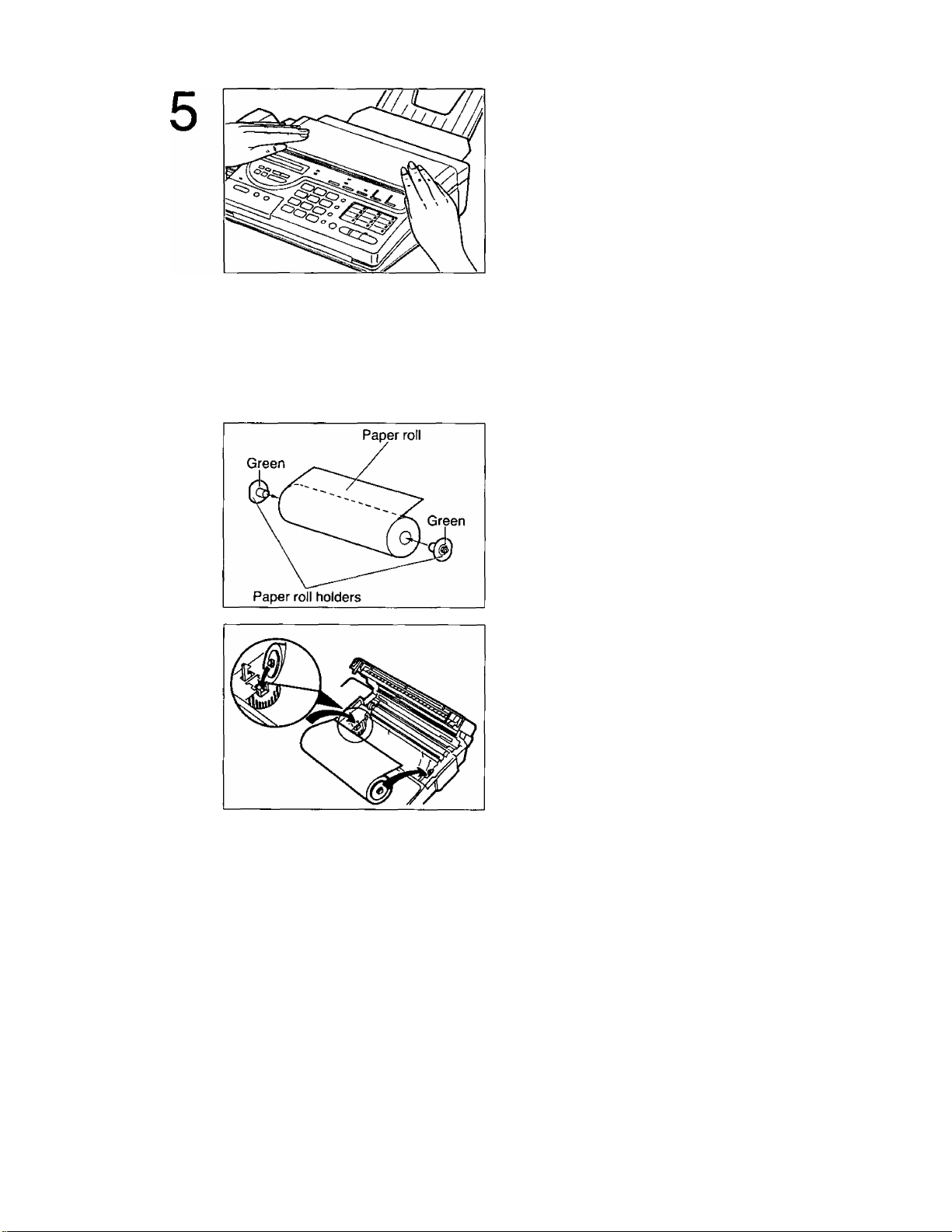
Close the paper compartment cover carefully by
pressing down on both ends gently.
When the unit is on, the recording paper will
project itself slightly and be cut automatically.
NOTES:
• Use only the included roll or high quality recording paper recommended by Panasonic or else
the print quality may be affected or excessive thermal head wear may occur.
•To install a recording paper roll with Va inch core, you should use the included paper roll holders
for paper curl reduction system as shown below.
Fix the paper roll holders on both sides of the
recording paper roll.
Insert the left projection of the paper roll holder
into the left groove on the unit then the right
projection into the right groove, while pushing
the paper roll to the left.
Follow the procedures from steps 3 to 5 to finish
installing a recording paper roll with inch core.
• If the recording paper is heavily curled, the paper curl reduction system may not function
properly.
• Replace the paper roll with a new one;
—when the red lines appear on both sides of the recording paper.
—when the PAPER OUT indicator lights.
—when the display shows “OUT OF PAPER”.
•
M3
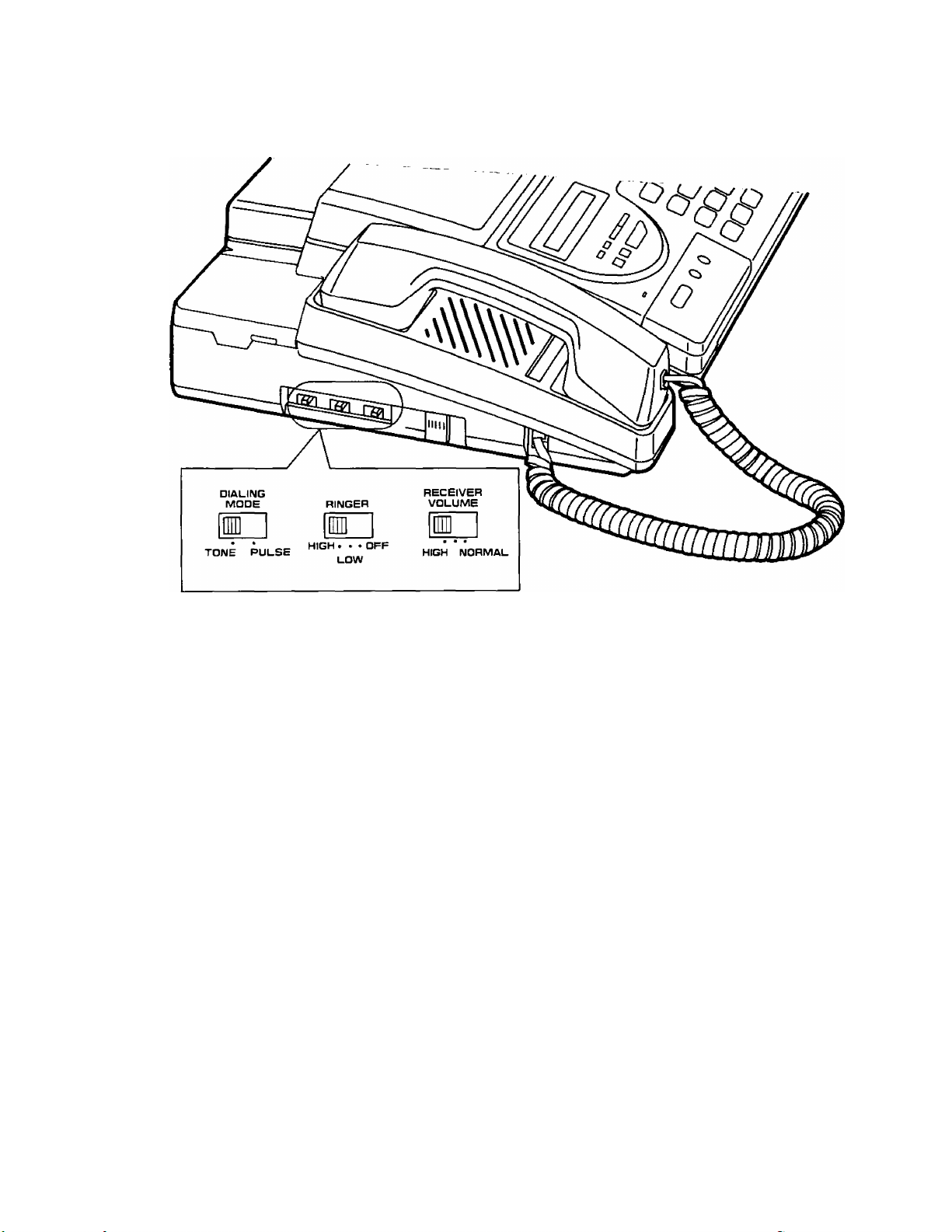
Setting selectors
DIALING MODE Selector:
If your line has,
1. Touch tone service, set the selector to TONE.
2. Rotary pulse dial service, set the selector to PULSE.
RINGER Volume Selector:
HIGH: The ringing sound will be loud.
LOW: The ringing sound will be soft.
OFF: The unit will not ring.
RECEIVER VOLUME Selector:
Adjust the volume level of the handset receiver using the RECEIVER VOLUME selector.
The RECEIVER VOLUME selector can be moved to 3 positions. The center between HIGH and
NORMAL is the middle level of volume.
When the other party’s voice is hard to hear, move the switch to the center or HIGH.
1-14
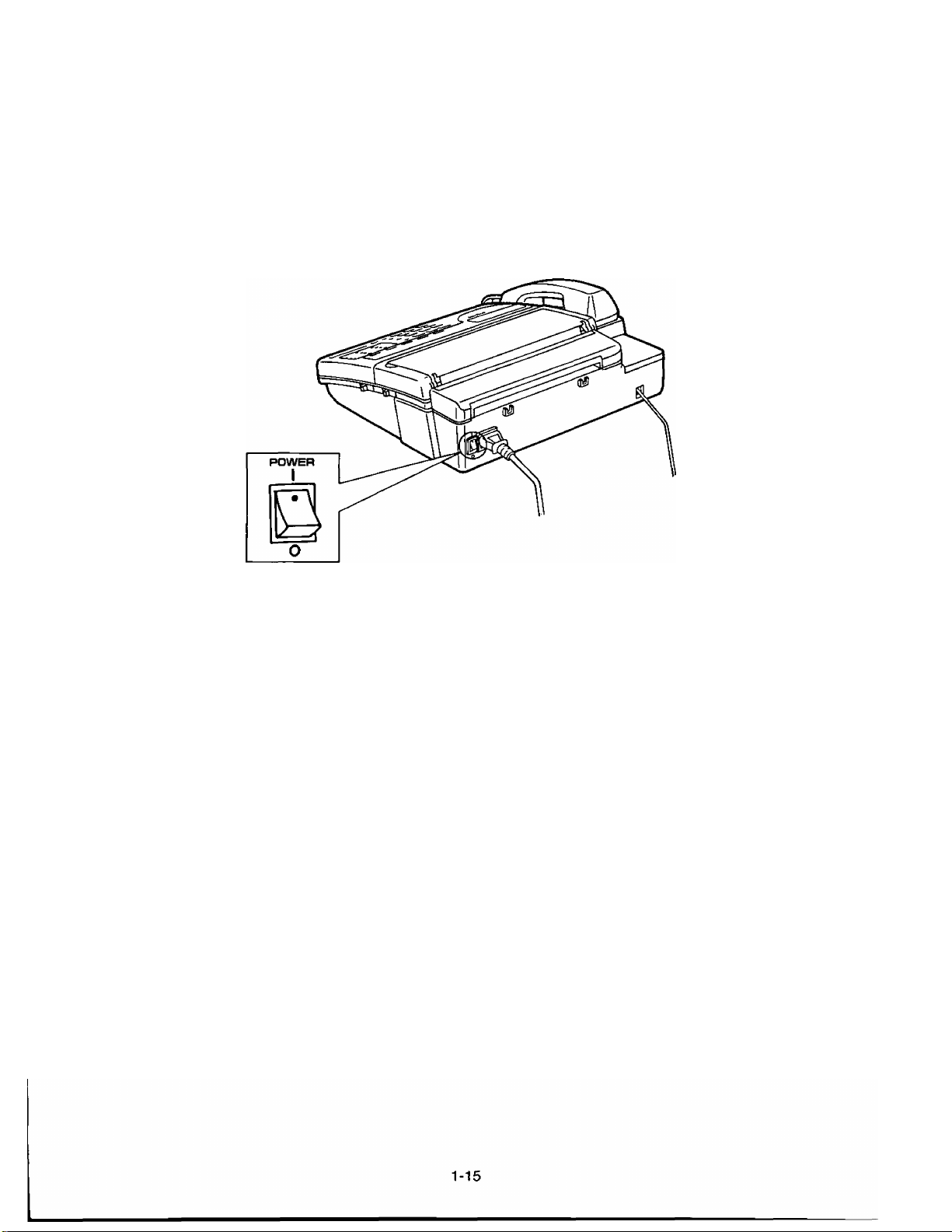
Turning the POWER switch on
Before turning the POWER switch on, confirm the following:
—All connections are completed.
—The cassette tape and the recording paper are installed properly.
—The handset is on the cradle.
1. Turn the POWER switch to the “I” (ON) position.
2, When you turn on the unit for the first time, the display shows “RECORD GREETING’’.
This shows that the greeting message is not recorded.
To use the unit as both an answering device and a facsimile properly, record your
greeting message (see pages 1-16 and 1-17).
NOTES:
• If the ALARM indicator lights when you turn the POWER switch on, confirm that the cover of the
recording paper unit is closed firmly.
• If the PAPER OUT indicator lights, install the recording paper properly (see pages 1-12
and 1-13).
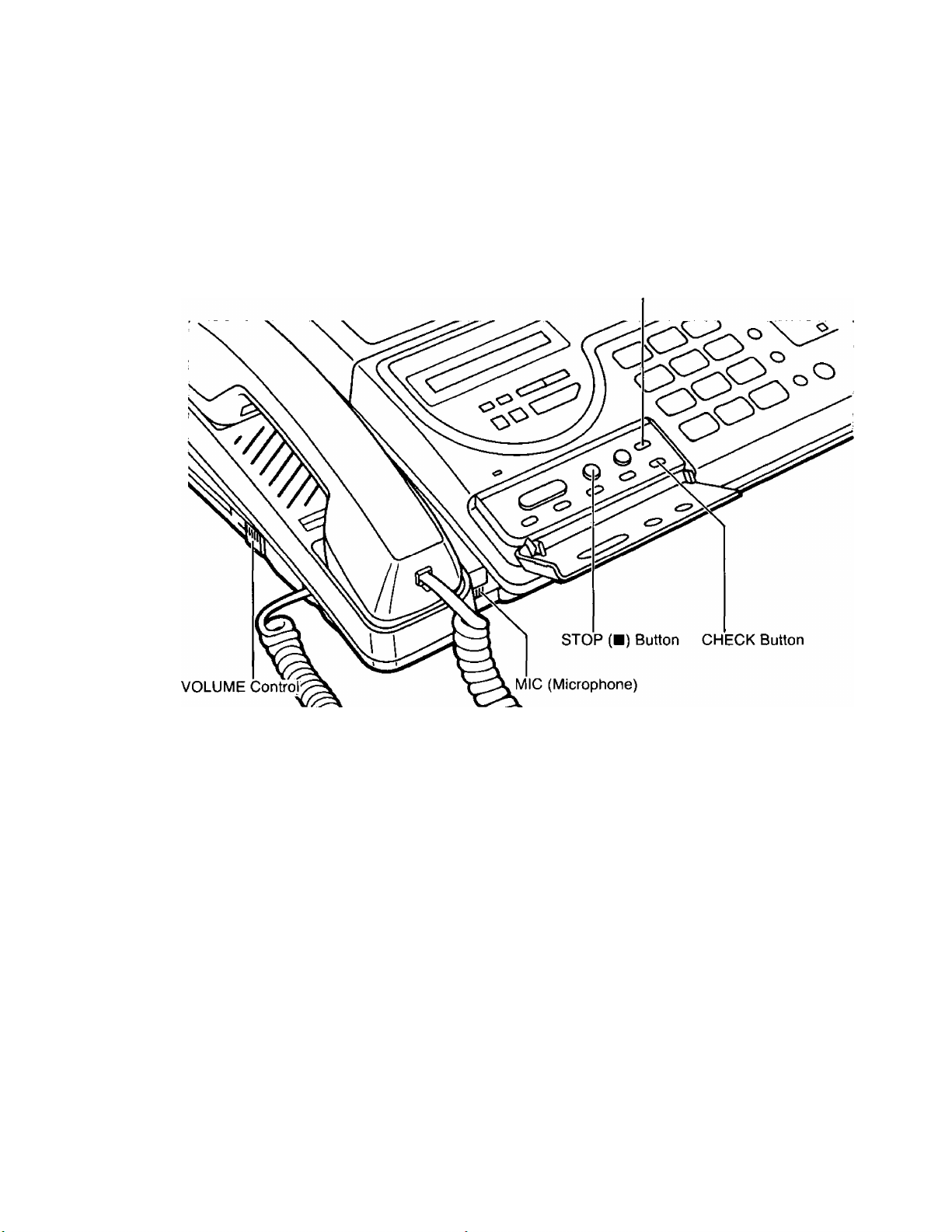
Recording Your Greeting Message
Record a greeting message before using your machine as an answering machine and facsimile.
The greeting message tells the caller that you are unable to answer, and allows him or her to
leave a voice-message or to send a fax message.
You can store a greeting message up to 16 seconds.
REC Button
Suggested message
Record your greeting message referring to the examples below.
—When the incoming message recording time is unlimited:
‘‘This is (your name, business andlor telephone number). We are unable to answer right now.
To send a fax, start transmission. To leave a message, speak after the long beep. Thank you. ”
—When the incoming message recording time is limited to 1 minute:
“This is (your name, business and for telephone number). We are unable to answer right now.
To send a fax, start transmission. To leave a message, speak for up to 1 minute after the long
beep. Thank you."
You can choose from two lengths of recording times for incoming messages. When the unit is in
the “VOX” position, the recording time is unlimited, and when in the “1MIN” position, the
recording time is limited to 1 minute. The two examples above correspond to these two conditions.
The unit is preset to the "VOX" position. To change the recording time, see page 2-15.
1-16
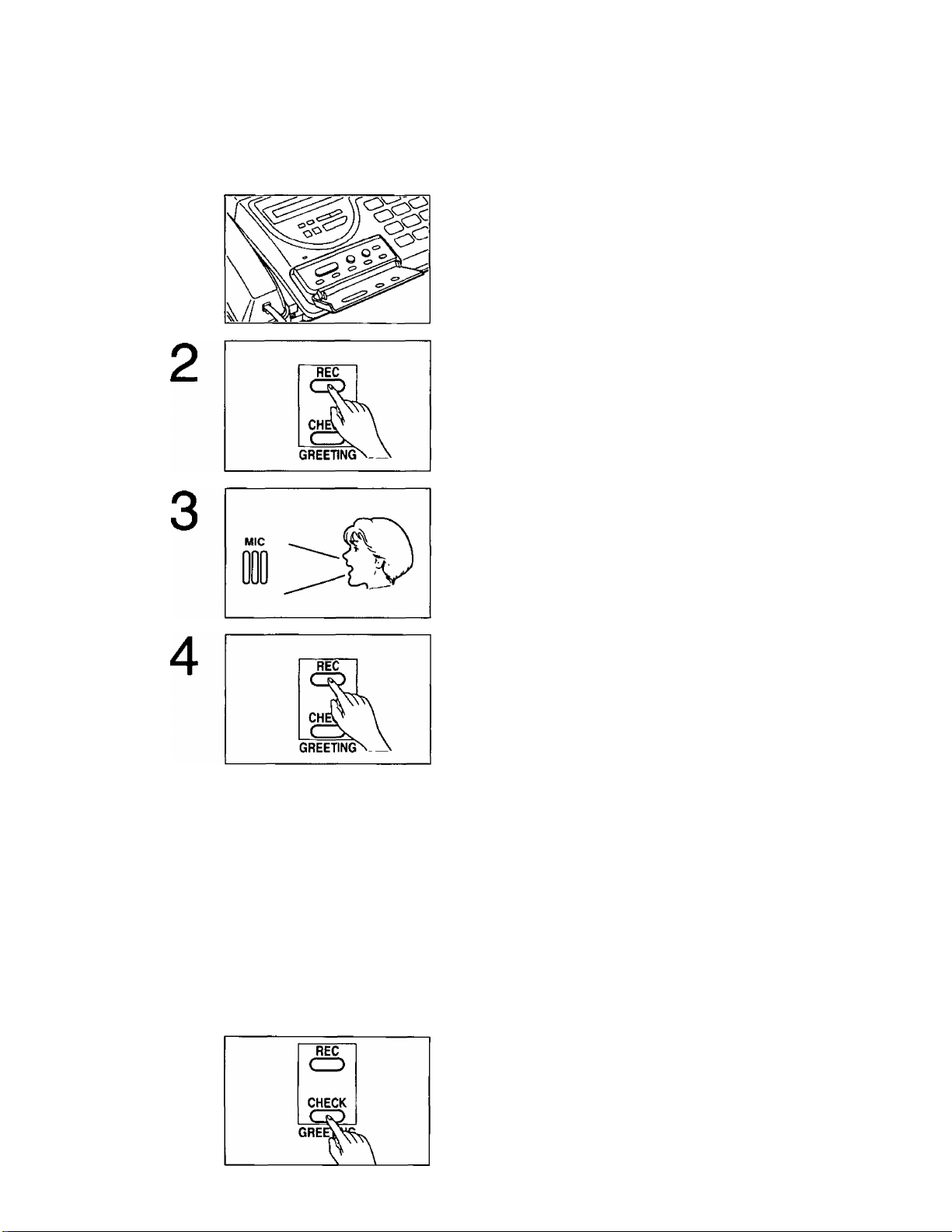
Recording a greeting message
Recording time is limited to 16 seconds. Record your greeting message within 12 seconds for
optimum performance.
1
Open the ANSWERING CONTROL panel.
Press the REC button.
A beep is heard.
GREETING RECORDING
After the beep, speak immediately, clearly and loudly
toward the microphone from a distance of
approximately 20 cm (8 inches).
5
NOTE:
If you make a mistake while recording, repeat from step 1
Checking your greeting message
GREETING RECORDING
■■■>>>>>
When finished, press the REC button again or the
STOP (■) button.
GREETING CHECKING
The unit plays back your greeting message so that
you can confirm it.
Adjust the VOLUME control to a suitable level.
GREETING CHECKING
Press the CHECK button.
The unit replays your greeting message.
If you want to change your message, perform the
operation on this page again. The previous message
will be automatically erased and a new message will
be recorded.
1-17
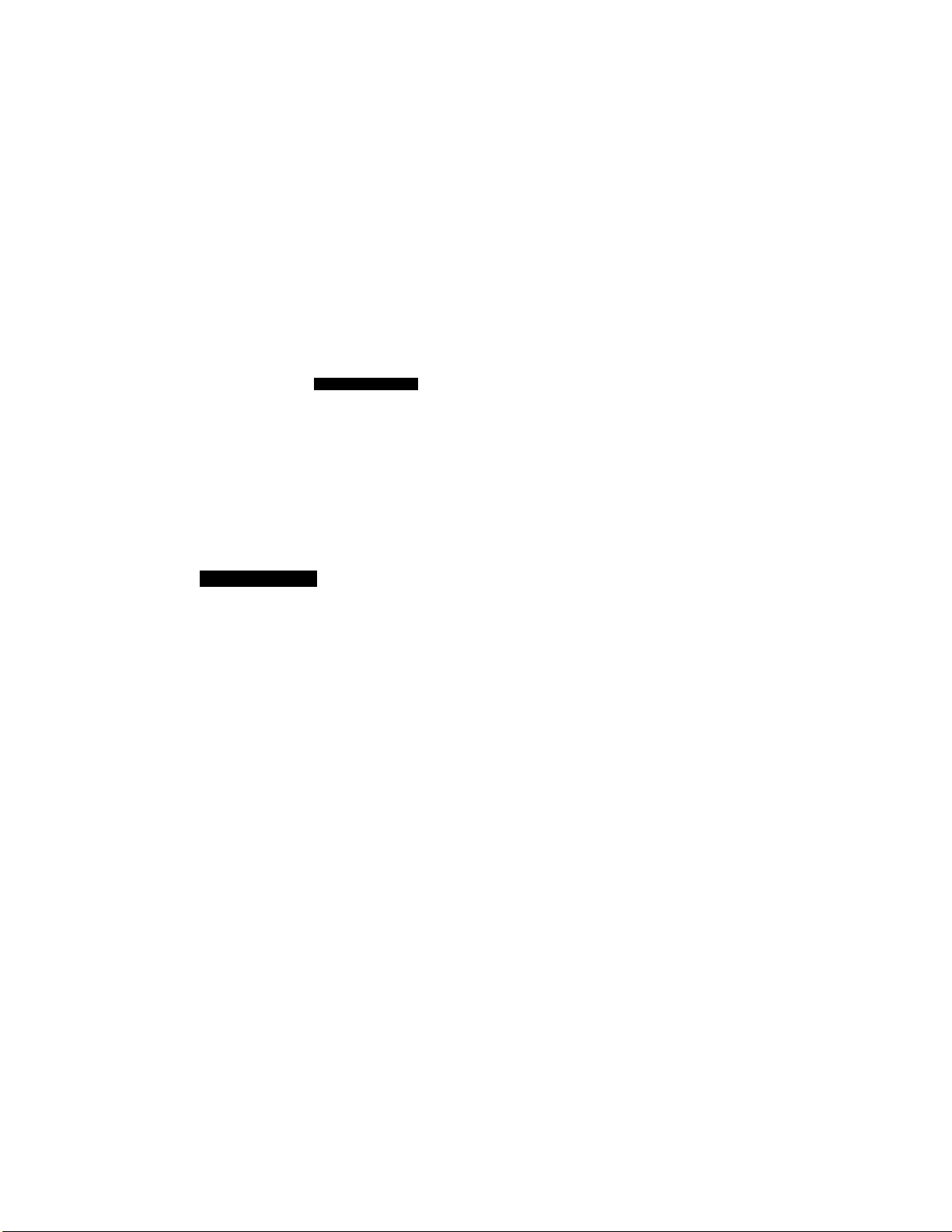
Selecting the Receiving Mode
Depending on your situation, select the desired receiving mode referring to the explanations
below.
ANS/FAX mode —When you wish to use the unit as a telephone answering device and a
facsimile machine.
TEL/FAX mode —When you wish to use the unit as a standard telephone and a facsimile
machine.
FAX mode —When you wish to use the unit as a facsimile machine only.
TEL mode —When you wish to use the unit as a standard telephone.
RECEIVE MODE
I ANS/FAX
ITEUFAX
I FAX
I TEL
When a fax or voice call comes in, the unit will function as follows.
Press the RECEIVE MODE button to select the
desired receiving mode.
ANS/FAX mode
—When a voice call comes in, the unit will ring and play your greeting message recorded to the
calling party, and the unit will be ready to record a voice of the other party.
—If the calling party does not wish to record any voice message, advise them to press their
asterisk (-X-) key using tone dialing while playing the greeting message or incoming message
recording mode. The answering device feature will be interrupted and the unit will activate the fax
function. The calling party will be able to send a document.
—If the calling party wishes to send document after hearing your greeting message, advise them
to leave their handset with mute for 5 seconds more. The unit will activate the fax function, and
the calling party will be able to send a document.
—When a fax call comes in, the unit will ring and activate the fax function without playing your
greeting message.
NOTES:
•You should record your greeting message first into your unit before using this mode. See
page 1-16.
•You can program the recording time for a voice of the other party. See page 2-15.
•When a call comes in, the unit will ring depending on the setting of the ANS/FAX ring count. You
can also set the ringer to off. To change the setting, see page 2-12.
• If you answer the call during playing the greeting message or recording an incoming voice
message, you will be able to talk to the other party.
•When you answer a call and the pip tones sound or nothing is heard, the call may be a fax call.
Press the START button to receive a document.
1-18
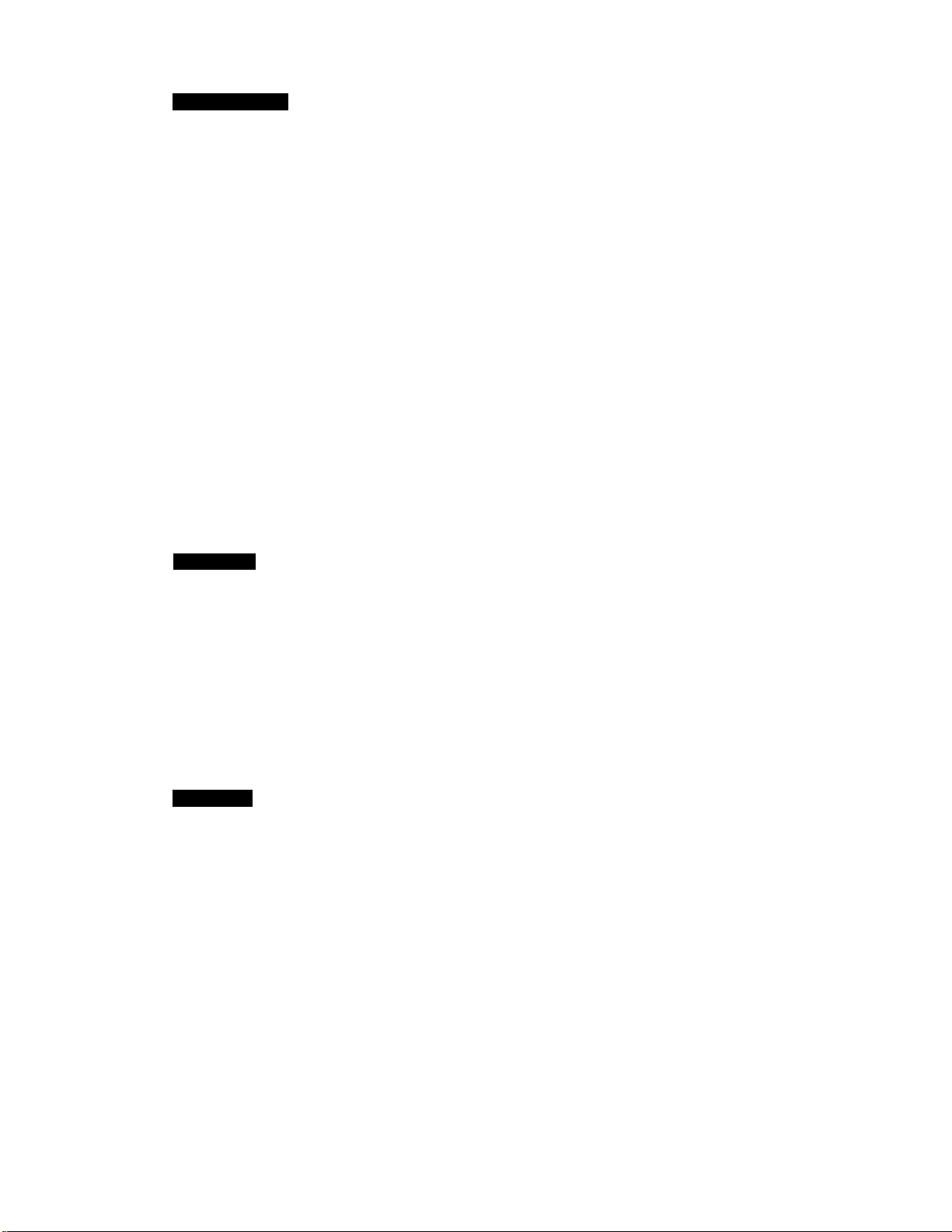
TEUF AX mode
—When a call comes in, the unit will seize the caii immediately and distinguish between a voice
and a fax call.
—When a voice call is received, the unit will ring 3 to 8 times depending on the setting of the
silent fax recognition ring (see page 5-35). You will pick up the handset or press the
SP-PHONE button to talk to the other party. While ringing, the unit will emit different ring back
tone to the calling party.
If anyone does not answer the call, the unit will automatically activate the fax function. The
calling party will be able to send a document.
—When a fax call is received, the unit will automatically activate the fax function without ringing.
NOTE:
•Telephone fee will be charged to the calling party once the different ring back tone is heard,
because the line is already connected from that time.
•When you answer a call and pip tone is heard or nothing is heard, the call may be a fax call.
Press the START button to receive a document.
• When a call comes in, an extension phone, if connected on the same line, will ring 1 to 4 times
depending on the setting of the FAX RING COUNT (see page 2-14) before the unit rings or
initiates fax reception.
•The unit can distinguish between a voice and fax call by detecting the calling tone (CNG), sent
by the transmitting fax machines.
Some fax messages that are transmitted manually may be received after the unit rings, because
some fax machines do not send calling tone in manual mode.
FAX mode
—When a fax call comes in, the unit will ring and activate the fax function.
—When a voice call comes in, the unit will ring and emit a fax tone to the calling party. The calling
party will be able to send a document. You cannot talk to the other party.
NOTE:
•When a call comes in, the unit will ring depending on the setting of the FAX ring count. To
change the setting, see page 2-14.
•When you answer a call and pip tone sounds or nothing is heard, the call may be a fax call. Press
the START button to receive a document.
• Inform your callers that your unit is used for a facsimile machine only.
TEL mode
—When a call comes in, you will have to answer every call.
—When you answer a call and pip tone is heard or nothing is heard, the call may be a fax call.
Press the START button to receive a document.
NOTE:
• If anyone does not answer the call by 15 rings, the receiving mode of the unit will be changed to
the ANS/FAX mode automatically.
1-19
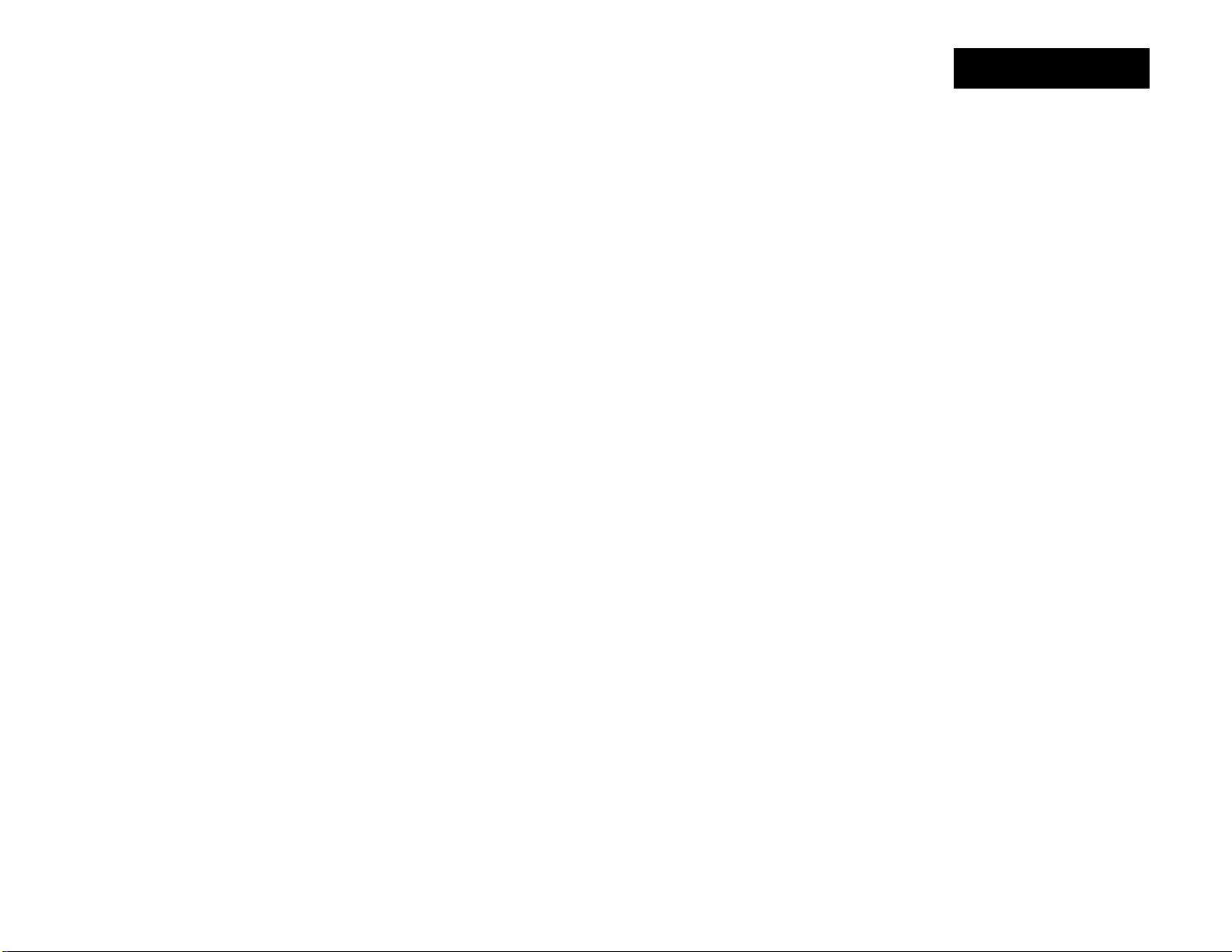
Installation and Initial
Preparation
ro
o
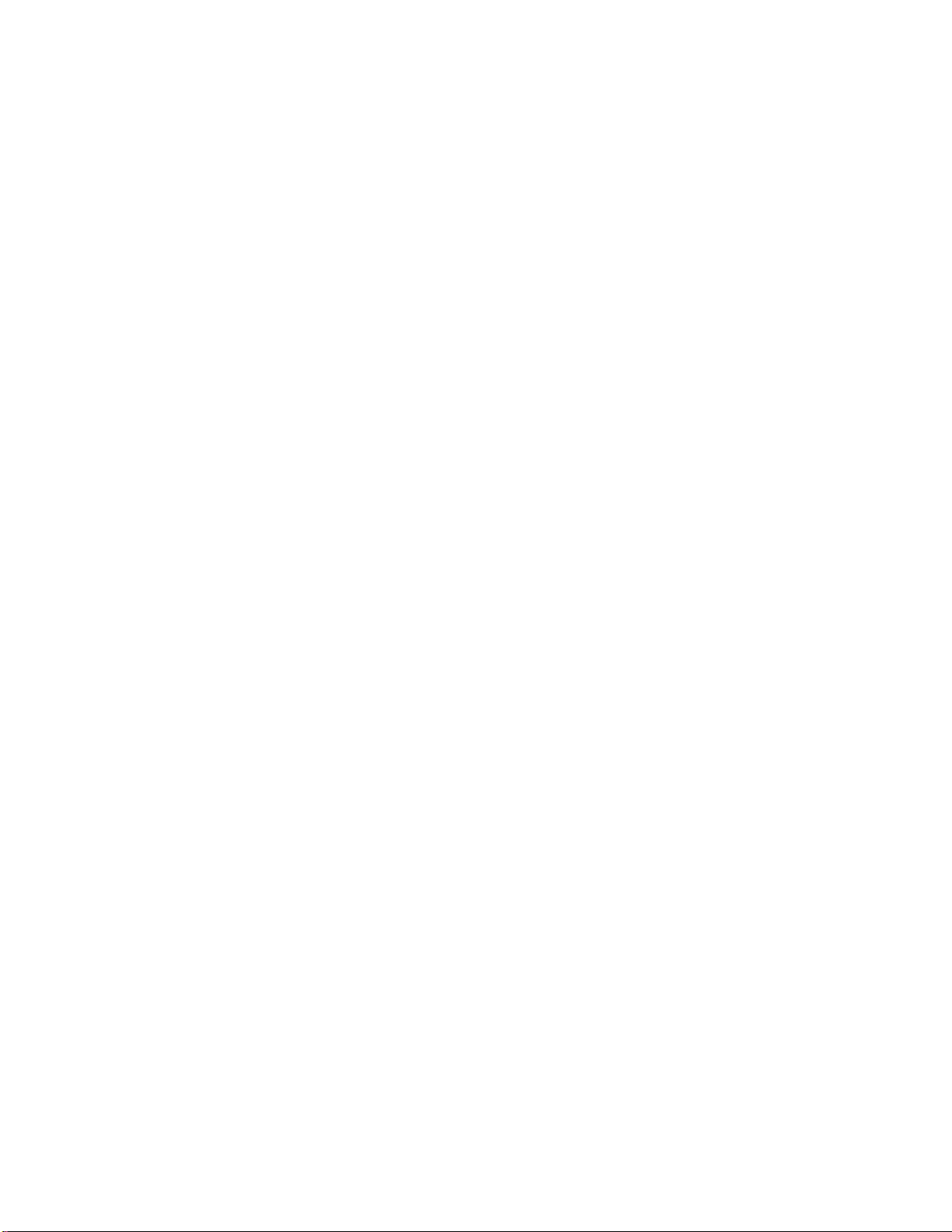
Chapter 2
Setting Up Your Unit
Table of contents
System Setup Features 2-2
How to set up 2-4
Setting date and time 2-5
Setting your logo and facsimile
telephone number 2-6
How to use the character keys 2-8
Individual transmission report setting 2-10
Selecting the number of rings to answer
in the ANS/FAX mode 2-12
Selecting the number of rings to answer
in the FAX mode 2-14
Selecting the caller’s recording time 2-15
Setting the remote code (REMOTE ANS ID)
for remote operation 2-16
When the display shows any error message,
see page 7-2 for corrective measures.
HELP Function
—If you have lost your procedures— 2-17
Using the HELP button 2-17
2-1
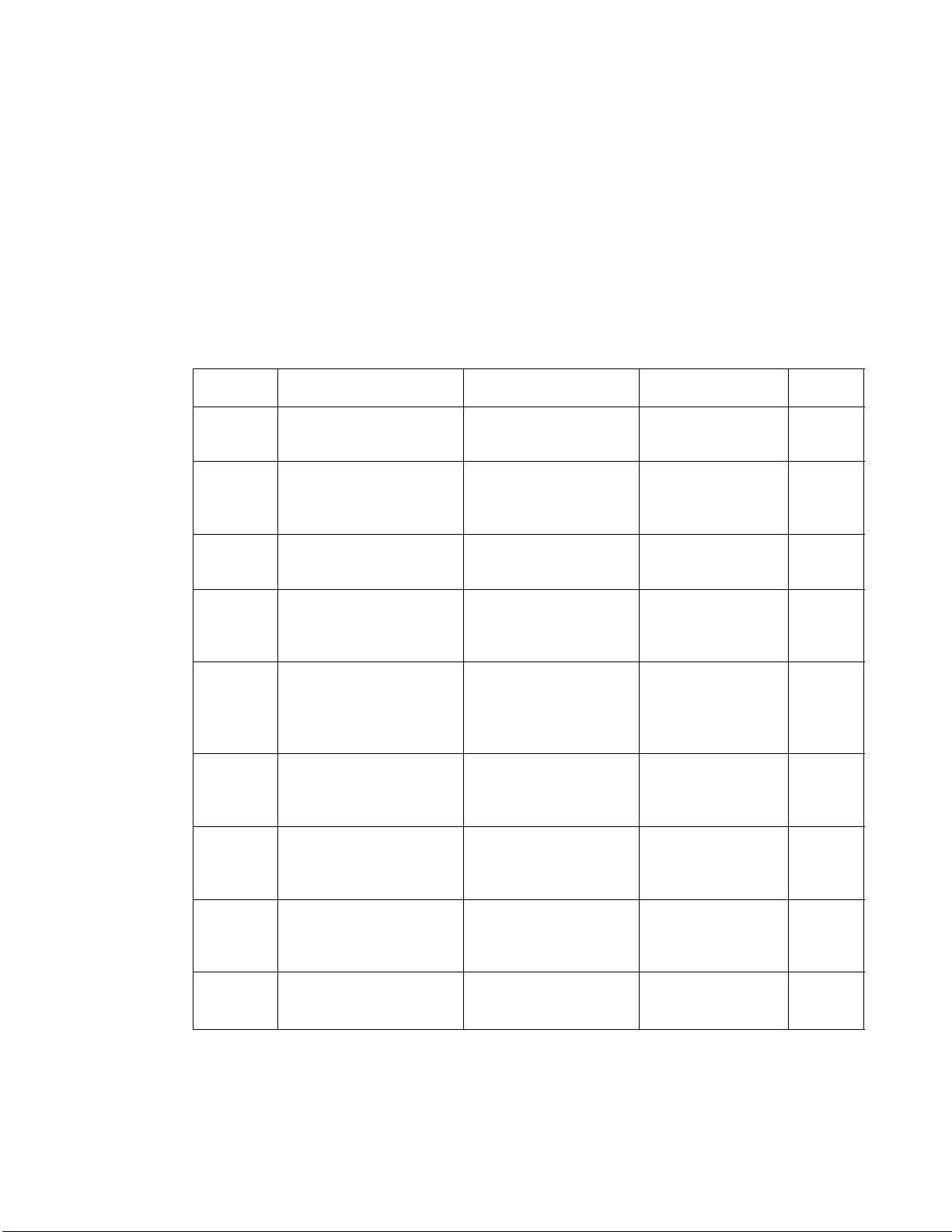
System Setup Features
The unit has 9 Basic Features listed below, and 15 Advanced Features, as listed on page 2-3.
Basic Features are the settings that need to be programmed upon finishing the installation. Most
probable choices have been preselected for you, but some features, such as SET DATE, YOUR
LOGO and YOUR TELEPHONE NUMBER, must be programmed by the user.
Advanced Features should be temporarily programmed as the need arises.
BASIC FEATURE LIST
The bold-face indicates factory default settings.
Code Functions
#01 SET DATE
#02 YOUR LOGO
#03
#04 PRINT
#05
#06
YOUR TELEPHONE
NUMBER
TRANSMISSION
REPORT
ANS/FAX RING
COUNT
FAX RING COUNT
Descriptions
Sets the current date
and time
Sets your company
name or personal
name
Sets your facsimile
telephone number
Individual
transmission report
setting
Selects the number of
rings to answer in the
ANS/FAX mode, or
sets RINGER to off
Selects the number of
rings to answer in the
FAX mode
Selections Pages
(not stored) 2-5
up to 30 digits 2-6
2-7
up to 20 digits
ERROR/ON/OFF 2-10
TOLL SAVER
or 1 to 4 rings
or RINGER OFF
1 to 4 rings
2-6
2-7
2-11
2-12
2-13
2-14
#07
#08
#99
RECORDING TIME
FOR ANS
REMOTE ANS ID
PRINT ADVANCED
FEATURE LIST
Selects the recording
time for incoming
message
Sets the remote
control code for
remote operation
Prints the advanced
feature list
2-2
VOX (unlimited)
or
1MIN (1 minute)
3 digits
(111)
2-15
2-16
6-8
