Panasonic KX-F2781AL User Manual

Cl Cl cc
Panasonic
1 crAo mcyY' Personal Facsimile
Model No. KX-F2581AL
Telephone Answering System
with Facsimile
Model No. KX-F2781AL
OPERATING
INSTRUCTIONS
Please read these Operating Instructions
before using the unit and save for future
reference.
The pictured model is KX-F2781AL.
Contents
Installation and Connection ..
Initial Preparation
Basic Operations
Advanced Operations
Troubleshooting and
Routine Care
General Information
............................
...................
.....................
............
...............
. . p. 6
. . p. 12
. . p. 19
. . p. 34
. . p. 72
. . p. 79

Thank you for purchasing the Panasonic Facsimiie.
For your future reference
Date of purchase
Dealer’s name and address
Dealer’s telephone number
Serial No.
(found on the bottom of the unit)
Warning
•When a failure occurs which results in the internal parts becoming accessible, disconnect the power supply
cord Immediately and return this unit to an authorized service center.
• Disconnect the Telecom connection before disconnecting power connection prior to relocating the
equipment, and reconnect the power first.
•To minimize the possibility of lightning damage, when you know that a thunderstorm is coming, we
recommend that you:
A. Unplug the telephone line cord from the phone jack.
B. Unplug the power supply cord from the AC power outlet.
Copyright:
This manual is copyrighted by Kyushu Matsushita Electric Co., Ltd. (KME) and its licensee. Under the
copyright laws, this manual may not be reproduced in any form, in whole or part, without the prior written
consent of KME and its licensee.
© Kyushu Matsushita Electric Co., Ltd. 1997
Note:
•A suffix “AL” in the model number is omitted in these instructions.
• Most figures in these operating instructions are drawn on the basis of KX-F2581.
Included accessories
Power cord
...........................
Handset cradle
...........................
1 pc.
(p. 11)
1 pc.
(p. 9)
Telephone line
cord
......................
Paper stacker
...........................
1 pc.
(p. 11)
1 pc.
(p. 10)
Handset
Recording paper
...........................
...............
1 pc.
(p. 9)
1 pc.
(p, 10)
Handset cord
...........................
Telephone plug
...........................
1 pc.
(p. 9)
1 pc.
(p. 11)
• If any items are missing, check with place of purchase.
• Save the original carton and packaging.
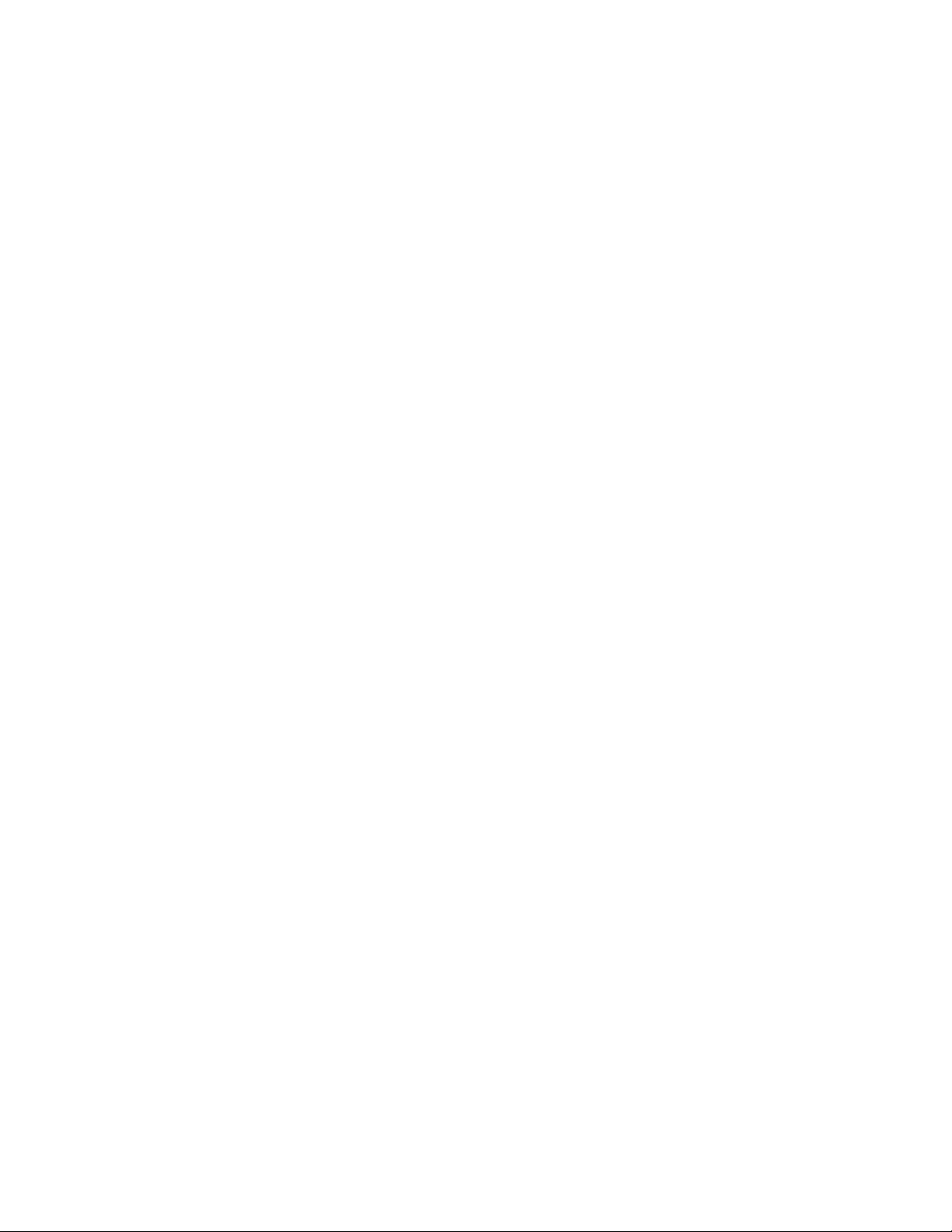
Important safety instructions
When using this product, basic safety precautions
should always be followed to reduce the risk of fire,
electric shock, and injury to persons, including the
following:
1. Read and understand all instructions.
2. Follow all warnings and instructions marked on
this product.
3. Unplug this product from wall outlets before
cleaning. Do not use liquid or aerosol cleaners.
Use a damp cloth for cleaning.
4. Do not use this product near water, for
example, near a bath tub, wash bowl, kitchen
sink, or laundry tub, in a wet basement, or near
a swimming pool.
5. Do not place this product on an unstable cart,
stand or table. The product may fall, causing
serious damage to the product or personal
injury.
6. Slots and openings in the cabinet and the back
or bottom are provided for ventilation, to protect
it from overheating. These openings must not
be blocked or covered. The openings should
never be blocked by placing the product on the
bed, sofa rug, or other similar surface. This
product should never be placed near or over a
radiator or heat register. This product should
not be placed in a built-in installation unless
proper ventilation is provided.
7. This product should be operated only from the
type of power source indicated on the marking
label. If you are not sure of the type of power
supplied to your home, consult your dealer or
local power company.
8. This product is equipped with a three wire
grounding type plug, a plug having a third
(grounding) pin. This plug will only fit into a
grounding type power outlet. This is a safety
feature. If you are unable to insert the plug into
the outlet, contact your electrician to replace
your obsolete outlet. Do not defeat the safety
purpose of the grounding type plug.
9. Do not allow anything to rest on the power cord.
Do not locate this product where the cord could
be damaged by people walking on it.
10. Do not overload wall outlets and extension
cords as this can result in the risk of fire or
electric shock.
11. Never push objects of any kind into this product
through cabinet slots as they may touch
dangerous voltage points or short out parts that
could result in a risk of fire or electric shock.
Never spill liquid of any kind on the product.
12. To reduce the risk of electric shock, do not
disassemble this product, but take it to an
authorized service center when some service or
repair work is required. Opening or removing
covers may expose you to dangerous voltages
or other risks. Incorrect reassembly can cause
electric shock when the appliance is
subsequently used.
13. Unplug this product from the wall outlet and
refer servicing to an authorized service center
under the following conditions:
A. When the power supply cord or plug is
damaged or frayed.
B. If liquid has been spilled into the product.
C. If the product has been exposed to rain or
water.
D. If the product does not work normally by
following the operating instructions. Adjust
only those controls, that are covered by the
operating instructions because improper
adjustment of other controls may result in
damage and will often require extensive
work by an authorized technician to restore
the product to normal operation.
E. If the product has been dropped or the
cabinet has been damaged.
F. If the product exhibits a distinct change in
performance.
14. Avoid using a telephone (other than a cordless
type) during an electrical storm. There may be a
remote risk of electric shock from lightning.
15. Do not use the telephone to report a gas leak in
the vicinity of the leak.
SAVE THESE
INSTRUCTIONS
INSTALLATION:
1. Never install telephone wiring during a lightning
storm.
2. Never install telephone jacks in wet locations
unless the jack is specifically designed for wet
locations.
3. Never touch uninsulated telephone wires or
terminals unless the telephone line has been
disconnected at the network interface.
4. Use caution when installing or modifying
telephone lines.
WARNING:
To prevent the risk of fire or electrical shock, do not
expose this product to rain or any type of moisture.
OTHER INFORMATION
• Keep the unit away from electrical noise-
generating devices, such as fluorescent lamps and
motors.
•The unit should be kept free from dust, moisture,
high temperature, and vibration.
•The unit should not be exposed to direct sunlight.
• Do not place heavy objects on top of this unit.
• Do not damage the power cord.
• Do not touch the plug with wet hands.
• Do not use benzine, thinner, or any abrasive
powder, to clean the cabinet. Wipe it with a soft
cloth.
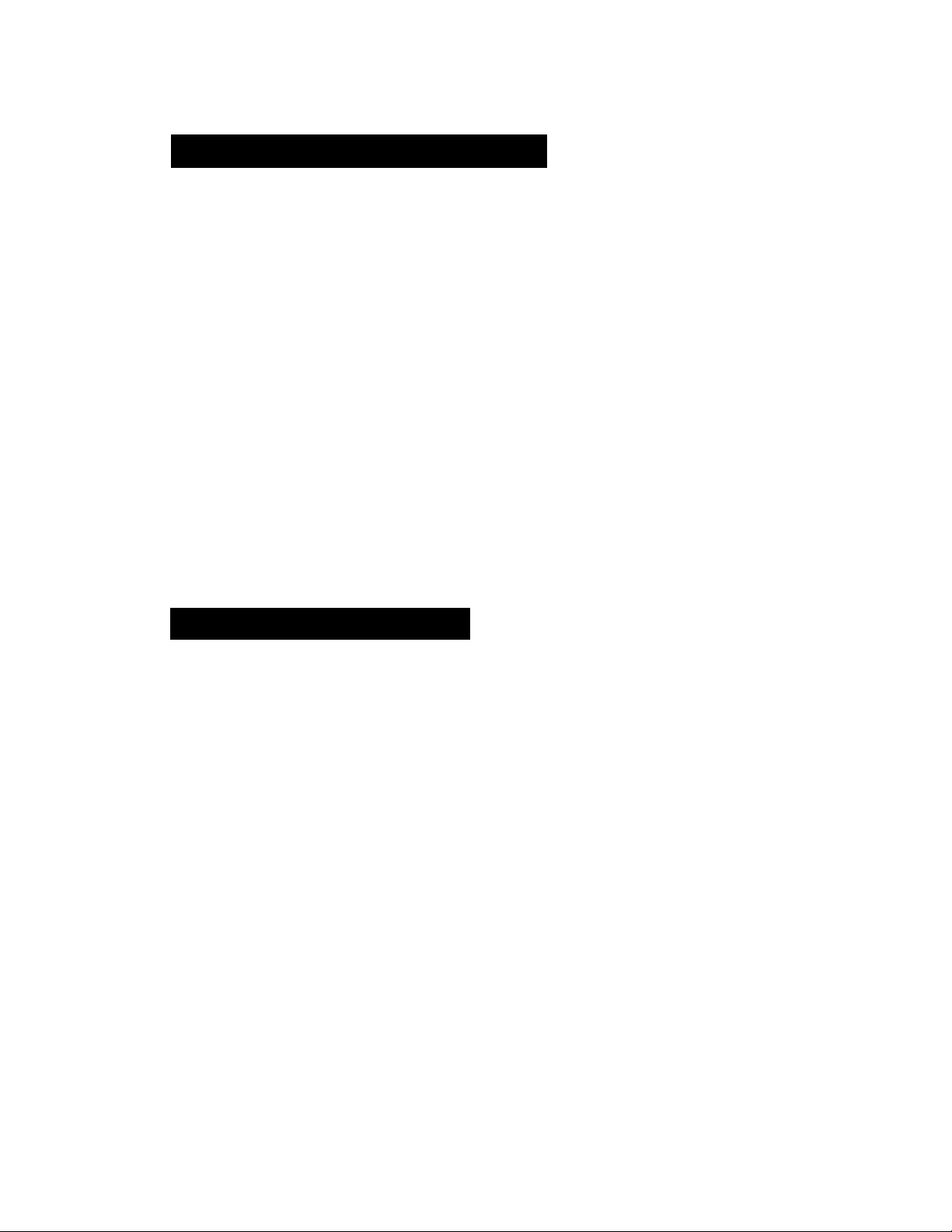
Table of Contents
Installation and Connection
Location of controls ......................................................................................................... 6
Installing your unit............................................................................................................. 9
Connections .................................................................................................................. 11
Setting the date, time, logo and facsimile telephone number
Adjusting volumes.......................................................................................................... 15
Selecting the receive mode............................................................................................ 16
Making voice calls.......................................................................................................... 19
Answering voice calls .................................................................................................... 19
Transmitting documents ................................................................................................ 20
Receiving documents .................................................................................................... 23
Making a copy ............................................................................................................... 30
Operating the answering device (KX-F2781 only) ........................................................ 31
.......................................
12
Advanced Operations
Automatic dialing
Storing phone numbers for automatic dialing
Making voice calls using automatic dialing ................................................................... 35
Transmitting documents using automatic dialing........................................................... 35
Electronic telephone directory........................................................................................ 36
...............................................................
34
Telephone
Voice contact (talking to the caller during or after fax reception or transmission) . . 37
TONE, RECALL and REDIAL7PAUSE buttons ............................................................ 38
Facsimile
Polling (retrieving fax documents) ................................................................................. 39
Delayed transmission (sending a fax at a later time) .................................................... 40
Sending documents overseas....................................................................................... 41
Changing the logo print position.................................................................................... 41
Remote fax receiving (using an extension to receive a fax message)
Junk mail prohibitor (preventing the reception of unwanted fax documents)
Receiving with distinctive ring service
Signaling your pager that you have received a fax document ...................................... 45
..........................................................................
.........................
...............
42
43
44
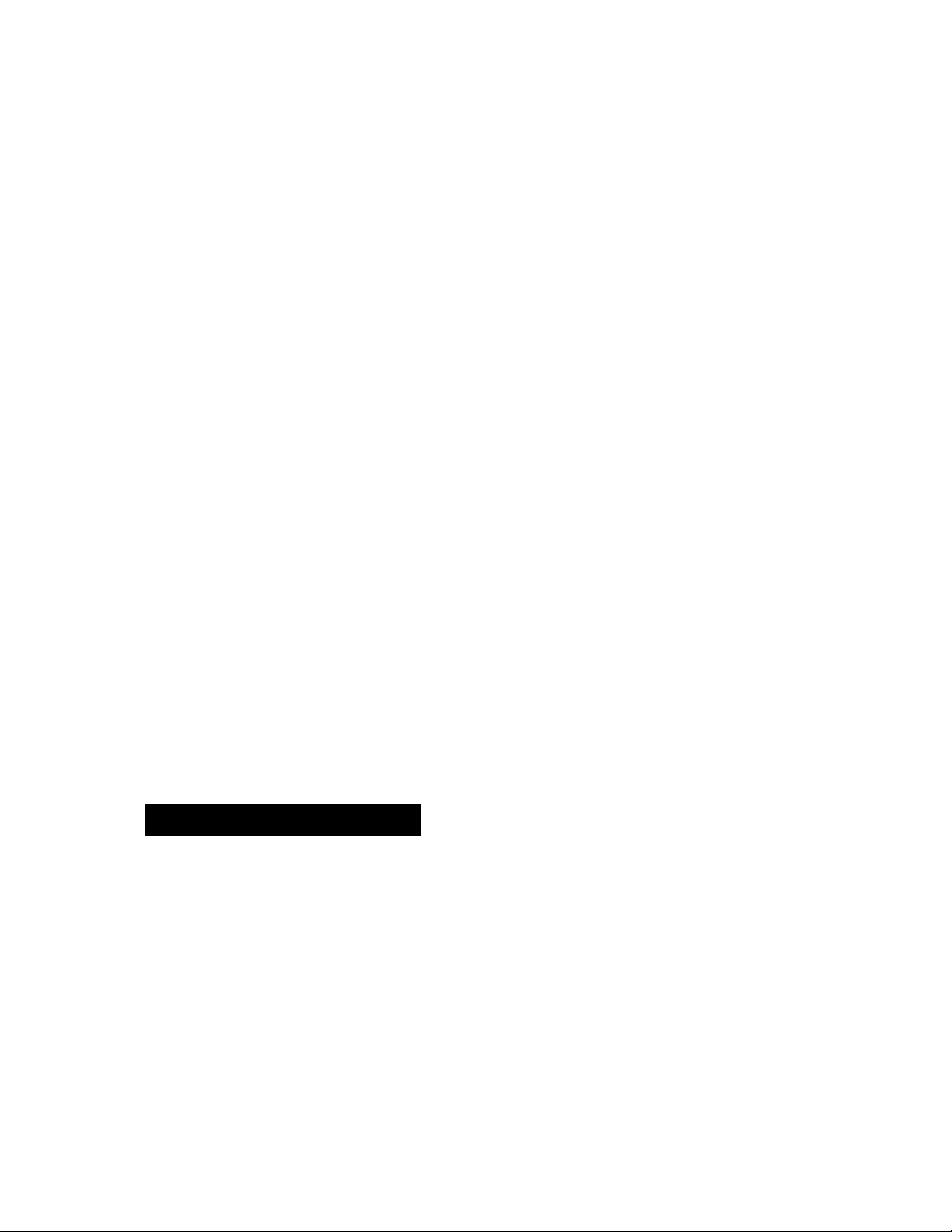
Using EXT. TAM mode (KX-F2581 only)
Using an external telephone answering machine ......................................................... 46
Answering system (KX-F2781 only)
Voice mailbox (how callers can leave you private messages)
Transferring incoming calls............................................................................................. 53
Operating the answering device from a remote phone ................................................. 55
Recording your own greeting messages
Changing the caller’s recording time.............................................................................. 62
Setting the message alert ............................................................................................. 62
Setting the recording time alert ..................................................................................... 63
Changing the recording time for the ANS/FAX greeting message
......................................................................
......................................
...............................
50
60
63
Others
Setting the friendly reception ......................................................................................... 64
Setting the fax voice guidance (KX-F2781 only)............................................................ 64
Changing the display contrast........................................................................................ 65
Setting the handset switch ............................................................................................ 65
Resetting the advanced features
Summary of user programmable features
Printing reports and lists ................................................................................................ 69
Error messages on the display ..................................................................................... 72
Before requesting help................................................................................................... 73
Clearing a recording paper jam ..................................................................................... 76
Clearing a document jam............................................................................................... 77
Adjusting the feeder pressure
Removing the handset cradle......................................................................................... 78
Cleaning the inside of the unit........................................................................................ 78
..................................................................................
.....................................................................
........................................................................................
66
67
77
General Information
Specifications................................................................................................................. 79
Telstra Telephone........................................................................................................... 80
One-touch dialer list/Speed dialer list ........................................................................... 81
Index .............................................................................................................................. 83

Location of controls
Front view
-----------------------

Control panel (KX-F2581)
7
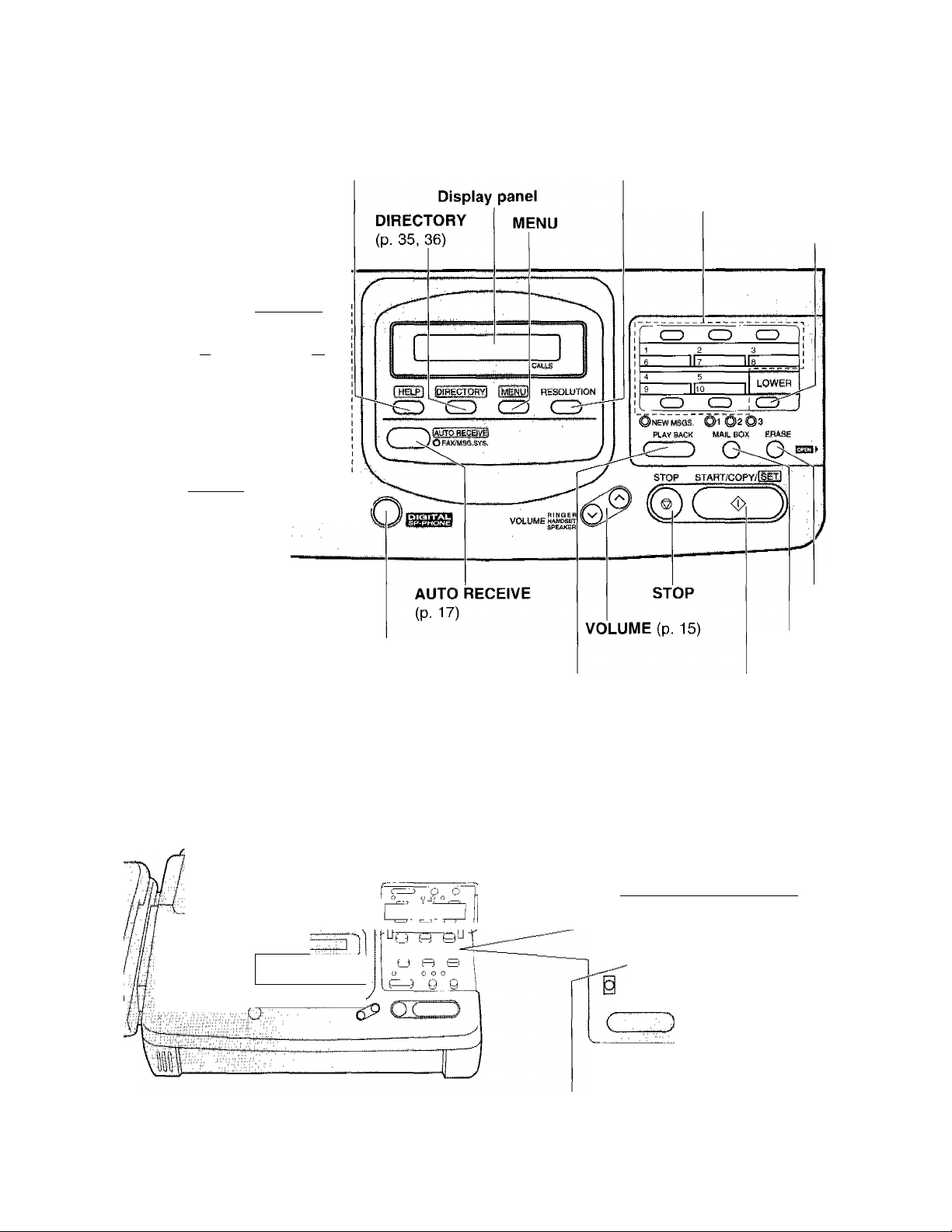
Control panel (KX-F2781)
HELP (p. 11
Dial keypad
I AMI., Utl-
iCDCD®
I GHI JKl MNP
I (T)CD(f)
. - I I-^l TONt _
'i%cAd~ ^
3C
QUICK
' MIC'
RECALL (p. 38)
QUICK (p. 32)
REDIAL/PAUSE DIGITAL
(p. 38) SP-PHONE
TONE(p.38) (p. 19, 37)
___
[►jj
' 'SLOW t®
MUTE (p. 19)
SLOW (p. 32)
RESOLUTION (p. 20)
Direct call stations
LOWER (p. 34, 35)
ERASE
(p.31)
MAIL BOX
(p.51)
NEW MSGS. PLAY BACK START/COPY/SET
(p. 31)
CZ-mZ^' CZZZZ^"'Z
ooo
ooo
ooo
8
<z>
: 'i*3 ' c=j
'
..........
J
REC (p. 60)
SELECT (p. 60)
CD
SELECT
HIPEAT
'N^
QREETtNS
CHECK (p. 61]
CD
REC
....1....
.....
SKfP
'CO
CHECK
»
MEMO/
2WAYREC
03—03'. :0
NEW MSQS.
PLAY BACK
MAIL BOX IHASE
o o
SKIP (p. 32)
REPEAT (p. 32) MEM0/2WAY REC
(P- 33)

Installing your unit
Installing the handset cradle
If you want to use this unit with a handset, install the handset and handset cradle.
•To save space or to use the unit mainly for faxes, you may remove the handset cradle.
Even if the handset and handset cradle are not installed, you can make or answer calls using the
SP-PHONE button. When you do not use the handset and handset cradle, see pages 65 and 78.
Connect the handset cord.
1
Handset cord
Handset
(a) Open the front lid by pressing the front lid open
button.
(D Open the back lid by lifting up the tabs located
on both sides.
Insert the handset cradle by matching the triangles.
Press down on the H marked on the handset
cradle until it clicks into place.
• Make sure the two hooks lock the handset
cradle firmly.
Place the handset on the handset cradle and close
the lids securely.
• If the following message is displayed when the
unit is turned on, the handset cradle is not
installed correctly.
CHECK CRADLE
Check step 4 again.
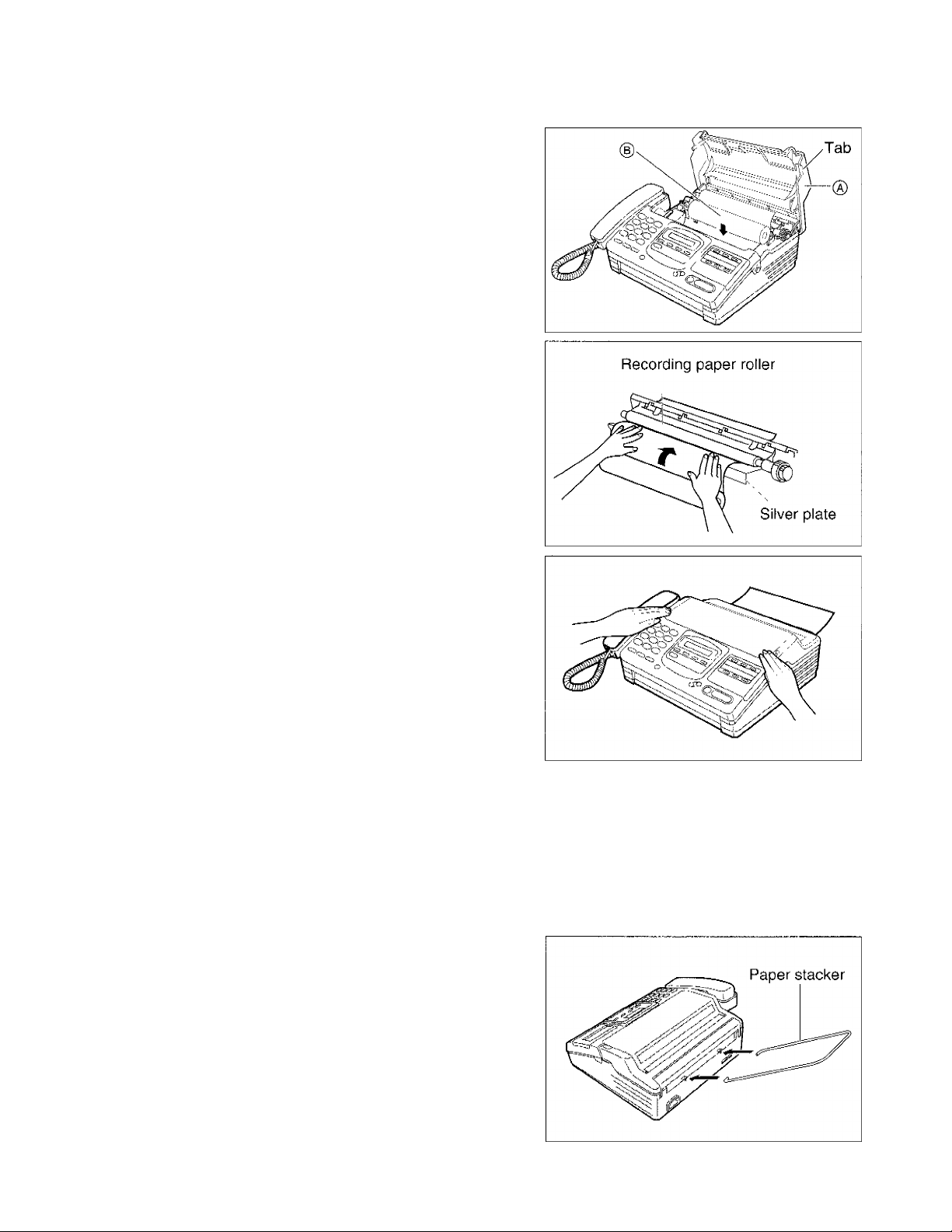
Installing the recording paper
(A) Open the back lid by lifting up the tabs located
1
on both sides.
Install a recording paper roll in the unit.
• Make sure that the shiny side of the paper is
facing down and there is no slack, tape, or
glue residue on the paper roll.
correct incorrect
Insert the leading edge of the recording paper
between the recording paper roller and the silver
plate.
Close the back lid by gently pressing down on both
ends.
Note:
• Only use the included roll of paper or specified recording paper, or else the print quality may be affected
and/or excessive thermal head wear may occur.
•The beginning of some recording paper rolls are secured with glue or tape.
Cut approximately 150 mm (6 inches) from the new roll of paper prior to installation.
Installing the paper stacker
Install the paper stacker.
10

Connections
Note:
•When you operate this product, the power outlet should be near the product and easily accessible.
Helpful hint:
• If assistance is needed, press [HELP], The unit will print a quick reference.
11
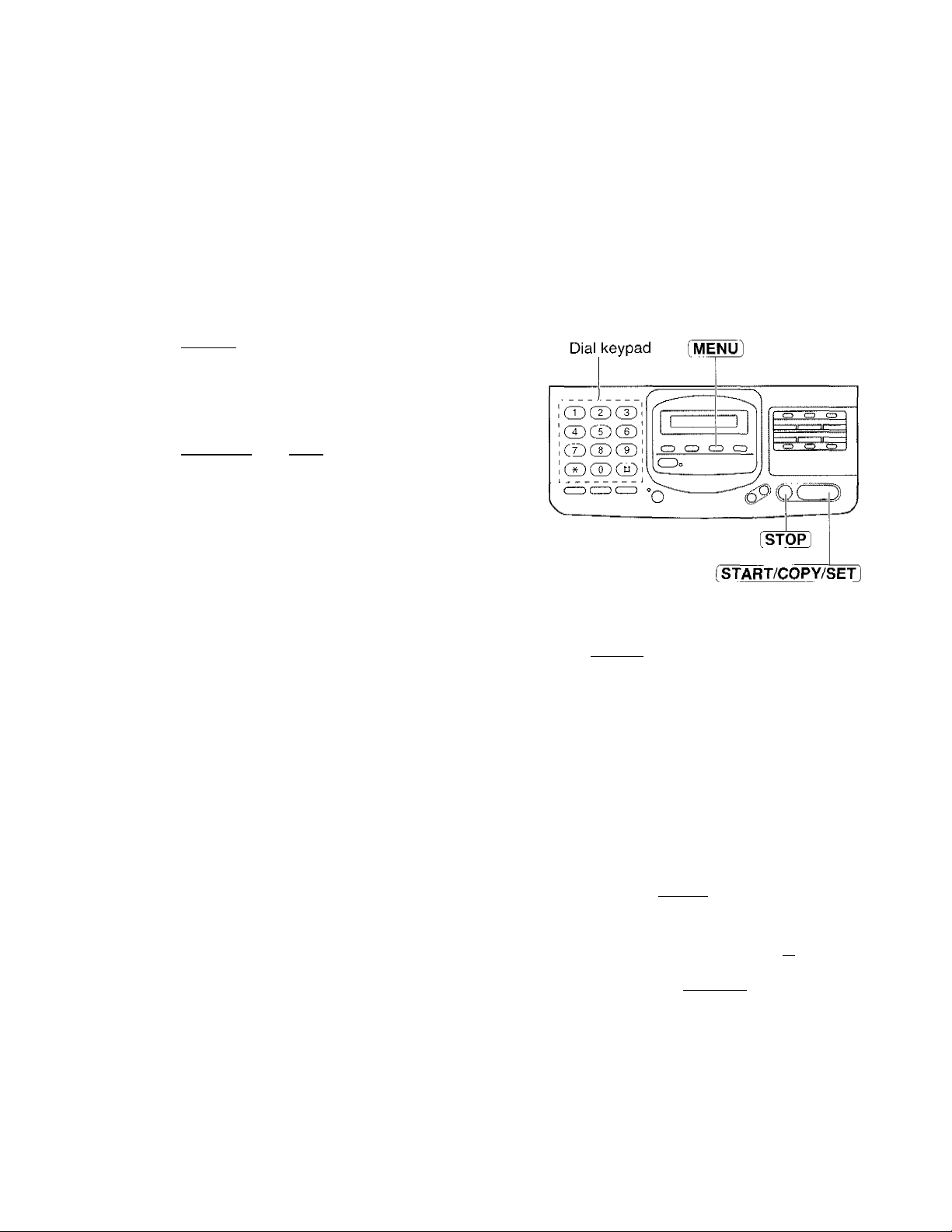
Setting the date, time, logo and facsimile
telephone number
Before using your unit, program the correct date and time, your iogo and your facsimiie telephone
number.
This information will be printed on the top of each page transmitted from your unit.
To change the print position, see page 41.
Setting the date and time
Press fMENUl.
1
Press [^, then (j].
2
Press iSTART/COPY/SETl
SYSTEM SET UP
SET DATE & TIME
3
Enter the correct month/day/year/hour/minute by
4
selecting each 2 digits.
Then press for AM or @ for PM.
Example: Aug. 10 1997, 3;00PM
Press 0® [ll® ®a ®® ®®,
then press ® for PM.
Note:
Press START/COPY/SET .
5
Press [MENU ).
• If you make a mistake while programming,
press (STOP) then make corrections.
•The accuracy of the clock will be
approximately ±60 seconds a month.
6
Setting your logo
Usually the logo is a company, division or personal name in an abbreviated form.
Press
1
Press ®, then ® ®,
2
Press START/COPY/SET .
3
Enter your logo up to 30 characters.
4
• Refer to the instructions on page 13.
Press [START/COPY/SET).
SYSTEM SET UP
YOUR LOGO
LOGO-
Dial keypad [MENU]
CDCDCD
® CD®
CD&CD
® ® ®
cr® CIZJ
5
Press MENU .
6
12
o cp'
CD CD CD CD
CDo
^OC
START/COPY/SET
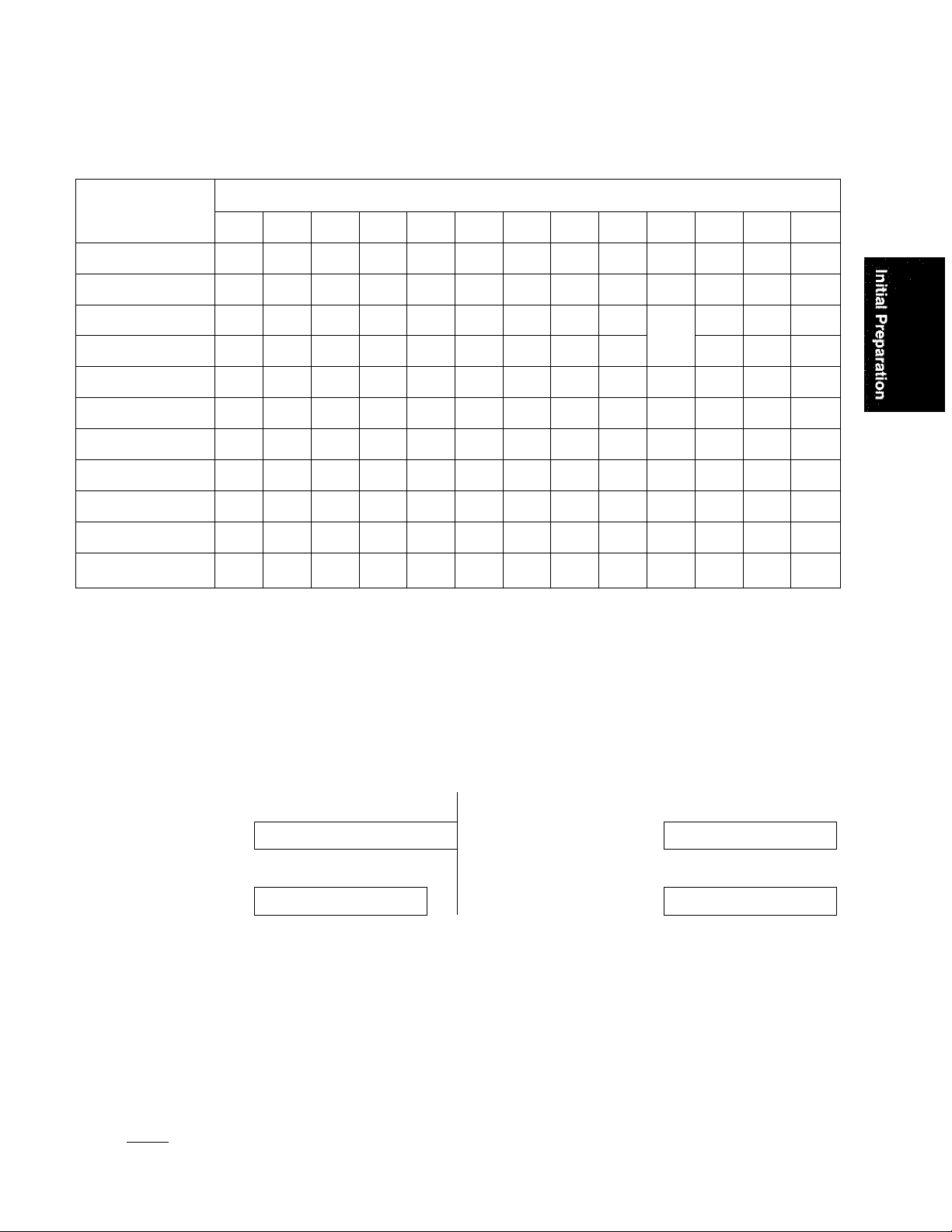
How to enter characters and symbols
The dial keypad and the direct call stations can be used as character input keys and command keys. Pressing
0~9 and direct call station 1 will alternately select a character as shown below.
Keys
®
®
®
®
a
Number of times
1
1
A B c a b
D E F
G H I
J K L
M N O m n
P
T
W X Y Z w X
0
INSERT key (Used to insert one character or one space.)
SPACE key (Used to replace one character with a space.
2 3 4 5 6 7
[
Q
U V t u V 8
(
;
] { }
d e f 3
g
j
R S
< >
)
?
I
h i 4
k I 5
P q
+
c 2
0 6
!
@
8 9 10 11 12 13
-
r
y
II
A
/
s 7
z 9
#
’
=
% &
$
-
¥
'
DELETE key (Used to delete one character.)
► key (Used to move the cursor to the right.)
•4 key (Used to move the cursor to the left.)
For example, when entering “Mike” as your logo:
Press (T|.
Q Press five times.
1
LOGO==M
Press 0 six times.
Jt Press [3] five times.
2
LOGO=Mi
Note:
• If you use the same number key continuously to enter the next character, press @ to move the cursor.
To correct a mistake while programming
Use @ and to move the cursor to the incorrect
character, then make the correction,
or
Press (STOP) to delete the character to the left of
the cursor.
To see the layout of the direct call station keys
Remove the directory card cover with a pencil or
similar object and turn the directory card over.
LOGO=Mik
LOGO=Mike
13

Setting your facsimile telephone number
Press MENU .
1
SYSTEM SET UP
2 Press [ffj, then [T|.
YOUR TEL NO.
O Press fSTARt/COPY/SET],
NO.:
^ Enter your facsimile telephone number up to
20 digits.
•The button inserts a space and the button
a
• If you make a mistake, press [STOP] to delete
the wrong number to the left of the cursor.
Press START/COPY/SET .
__
5
Press MENU .
6
14
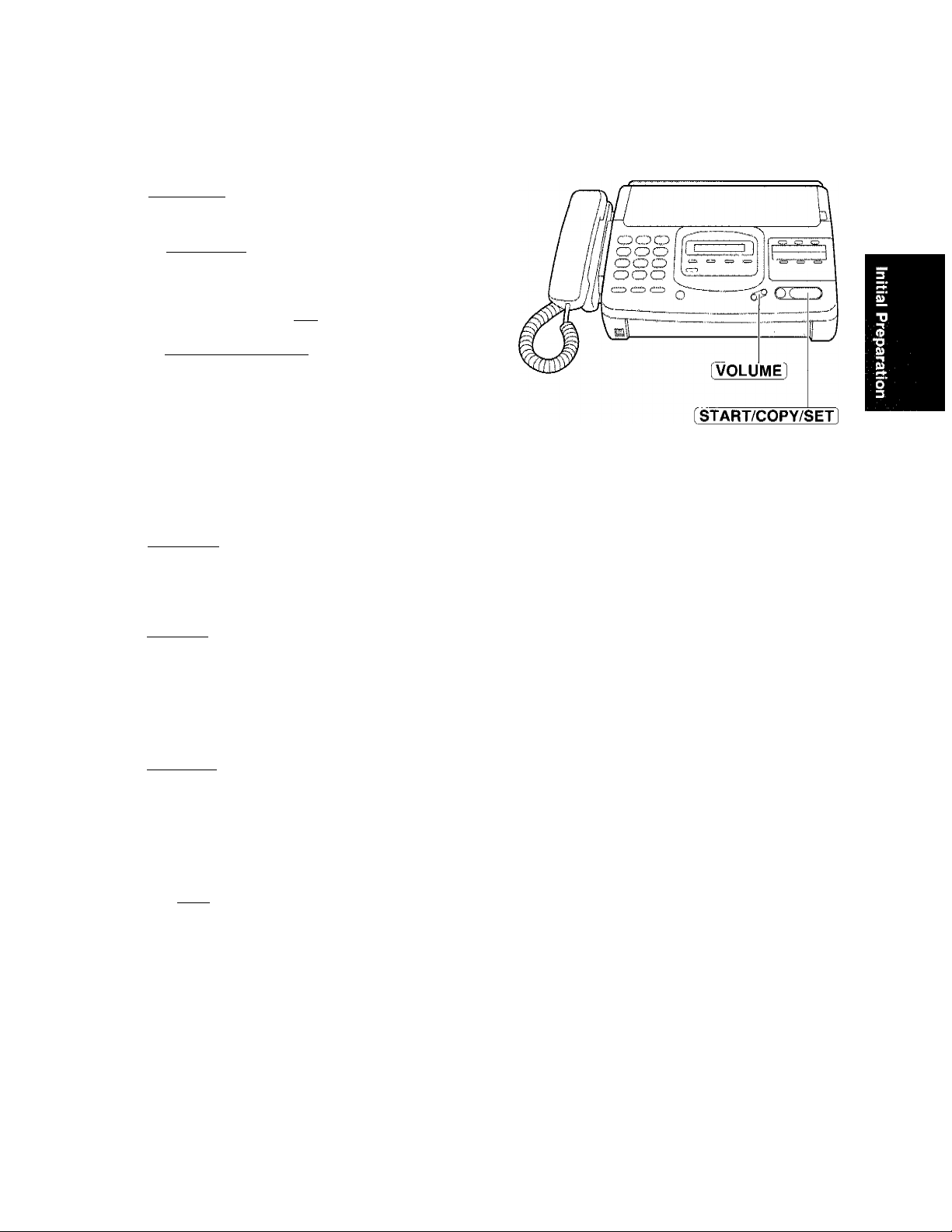
Adjusting volumes
Ringer volume
Press [VOLUME] (v/a) while the unit is idle.
•3 levels (high/low/off) are available.
To turn the ringer off:
1. Press [yOLUMEj (v) repeatedly.
•The following message will be shown.
I RIIRINGER OFF= OK?
2. Press ISTART/COPY/SET].
While the ringer volume is set to off:
The display will show the following message and the
unit will not ring when receiving a call.
RINGER OFF
Handset volume
Press [VOLUME) (v/a) while using the handset.
• 3 levels (high/middle/low) are available.
Speaker volume
Press [volume] (v/a) while using the
speakerphone.
•8 levels (high to low) are available.
Answering device volume (KX-F2781 only)
Press [VOLUME (v/a) while listening to recorded
messages.
• 9 levels (high to off) are available.
Fax voice guidance volume (KX-F2781 only)
Press [volume] (v/a) while listening to the voice
guidance.
• 9 levels (high to off) are available.
15

Selecting the receive mode
For KX-F2581
This unit has two types of receive modes; AUTO RECEIVE and MANUAL RECEIVE.
—When you are unable to answer, set the AUTO RECEIVE mode.
—When you are available, set the MANUAL RECEIVE mode.
Press [AUTO RECEIVE] to switch to the desired mode.
--------------------------------
-O,
-----------
FAX
■ FAX
AUTO RECEIVE mode
The FAX indicator light goes on,
FAX mode: (pre-selected setting)
Select this mode when you use the unit solely
as a fax machine (see page 26).
Display:
•You can select the EXT.TAM mode instead of the
FAX mode as an AUTO RECEIVE mode (page 18).
EXT.TAM mode:
Select this mode when you connect a telephone
answering machine to the external telephone
(EXT) jack and leave the home or office (see
pages 46 through 49).
• If your external telephone does not have an
answering/recording feature, do not select this
mode. We recommend that you select the
TEL mode.
Display:
FAX MODE Display:
EXT.TAM MODE
MANUAL RECEIVE mode
The FAX indicator light goes off.
TEL mode: (pre-selected setting)
Select this mode when you wish to answer all
calls manually.
TEL MODE
•When no one answers an incoming call by 15
rings, the unit will temporarily activate the fax
function to receive documents.
$
•You can select the TEL/FAX mode instead of the
TEL mode as a MANUAL RECEIVE mode
(page 18).
TEL/FAX mode:
Select this mode when you are near the unit
and do not want to hear the unit ring when
faxes are received but wish to answer voice
calls (see pages 27, 28 and 29).
Display:
TEL/FAX MODE
/
Note:
• Regardless of the mode you select, you can always place calls and faxes.
16
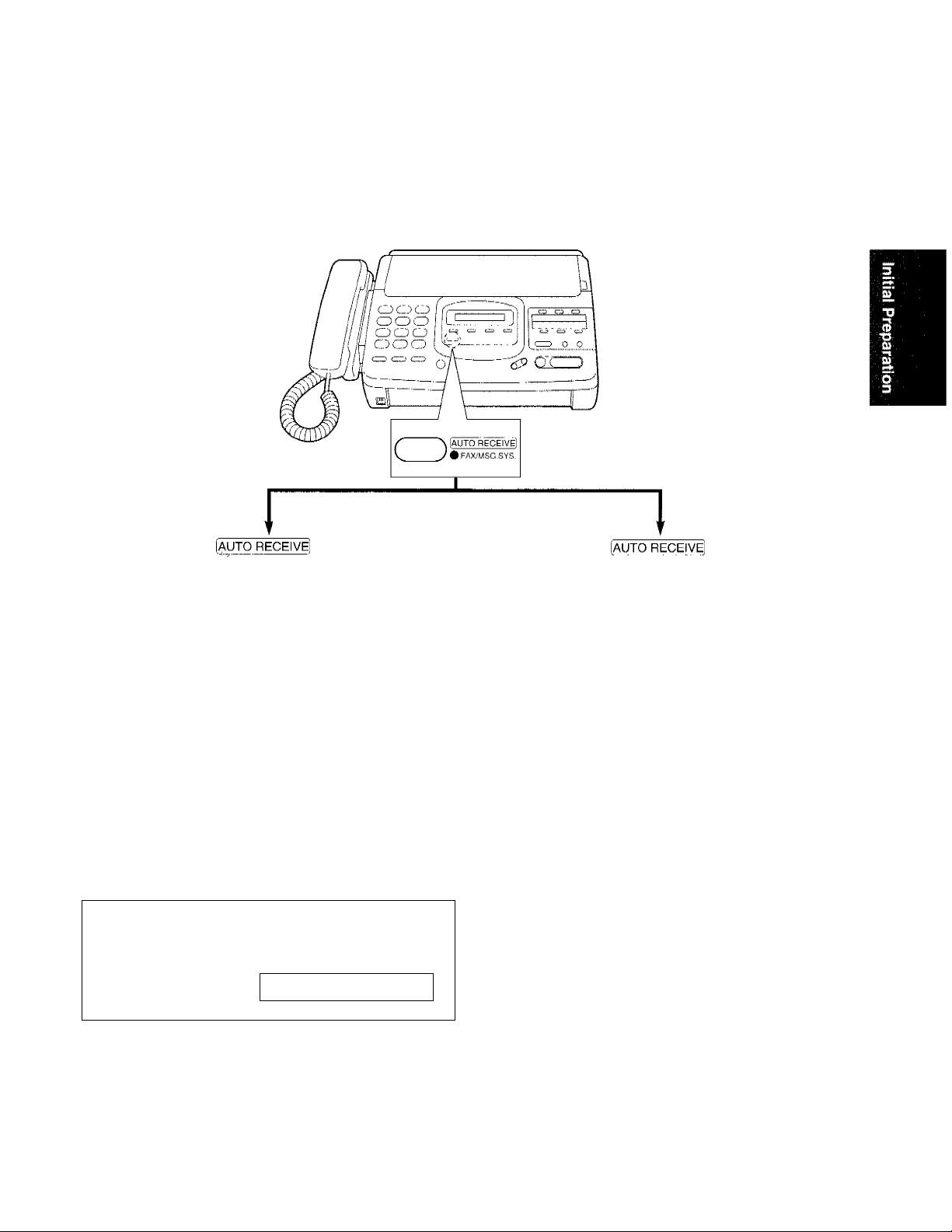
For KX-F2781
The unit combines the functions of facsimile, telephone and answering system.
This unit has two types of receive modes; AUTO RECEIVE and MANUAL RECEIVE.
—When you are unable to answer, set the AUTO RECEIVE mode.
—When you are available, set the MANUAL RECEIVE mode.
Press AUTO RECEIVE to switch to the desired mode.
O FAX/MSG.SYS.
I \
AUTO RECEIVE mode
The FAX/MSG.SYS. indicator light goes on.
ANS/FAX mode: (pre-selected setting)
Select this mode when you want the unit to
record voice messages and/or receive fax
messages (see pages 24 and 25).
Display:
•You can select the FAX mode instead of the
ANS/FAX mode as an AUTO RECEIVE mode
(page 18).
r
FAX mode:
Select this mode when you use the unit soleiy
as a fax machine (see page 26).
Display:
ANS/FAX MODE
FAX MODE
( FAX/MSG.SYS.
MANUAL RECEIVE mode
The FAX/MSG.SYS. indicator light goes off.
TEL mode: (pre-selected setting)
Select this mode when you wish to answer all
calls manually.
TEL MODE
---
Display:
•You can change to the ANS/FAX mode from a
remote location. Call your unit from a touch
tone phone and wait for 15 rings. The
answering system will temporarily answer the
line. Then enter the remote operation ID (page
56) during the greeting message. The unit will
switch to the ANS/FAX mode.
N
$
•You can select the TEL/FAX mode instead of the
TEL mode as a MANUAL RECEIVE mode
(page 18).
Note:
• Regardless of the mode you select, you can always
place calls and faxes.
)
TEL/FAX mode:
Select this mode when you are near the unit
and do not want to hear the unit ring when
faxes are received but wish to answer voice
calls (see pages 27, 28 and 29).
Display:
TEL/EAX MODE
17
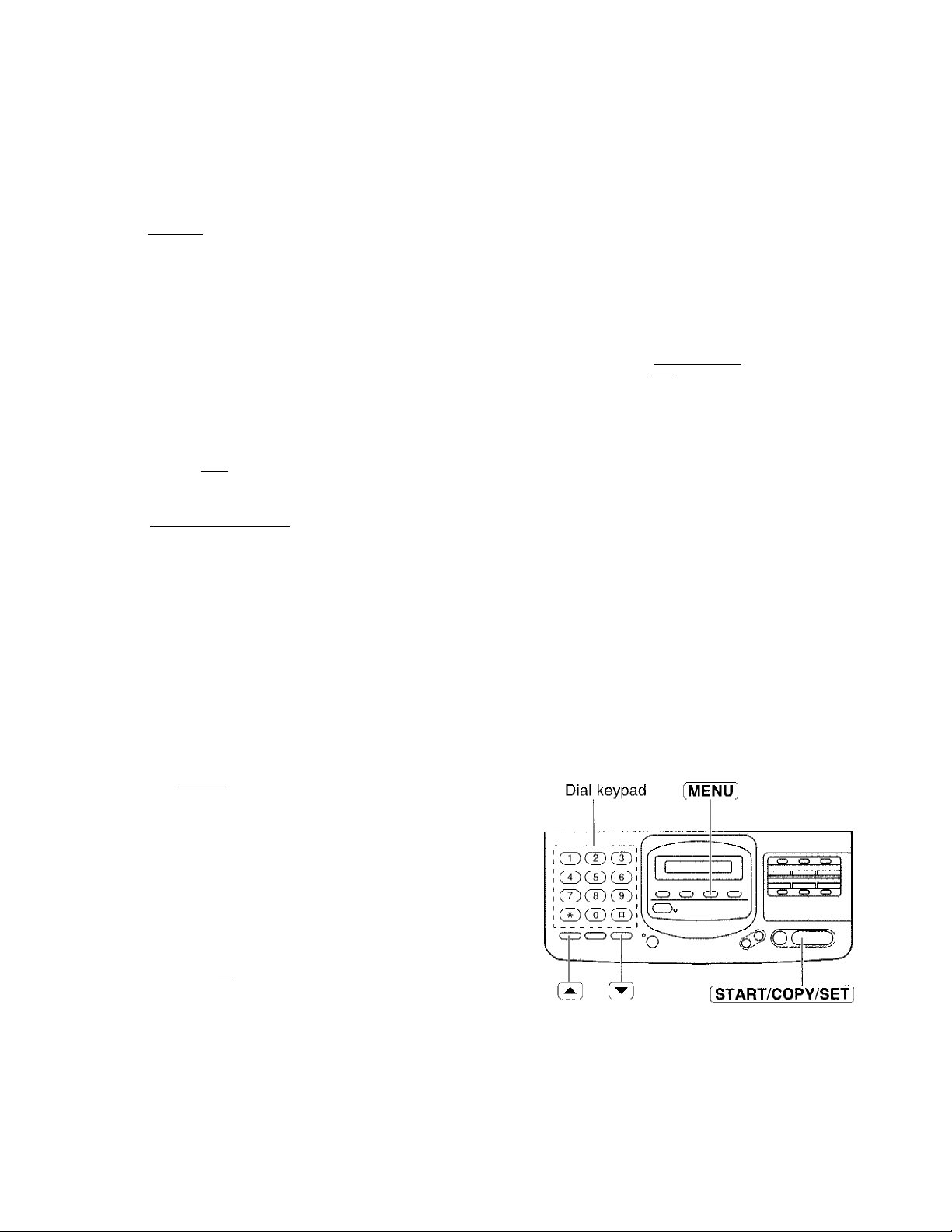
Changing the setting of the AUTO RECEIVE mode .
If your model is KX-F2581; Select either FAX mode (pre-selected setting) or EXT.TAM mode.
If your model is KX-F2781; Select either ANS/FAX mode (pre-selected setting) or FAX mode.
To change the setting, follow the steps below.
^ Press iMENUl
2 Press then [^.
SYSTEM SET UP
AUTO RECEIVE
Dial keypad
Q3CDCD
MENU
CD CD CD
O Press fSTART/COPY/SET).
KX-F2581 :
KX-F2781 :
^ Press (5 or CD] to select the desired setting,
g Press iSTART/COPY/SEf].
0 Press [MENUJ.
MODE=FAX
MODE=ANS/FAX [AV]
:at]
CD CD CD
CD CD CD
CD Q CO CD
C 3o
“o
Changing the setting of the MANUAL RECEIVE mode
Select either TEL mode (pre-selected setting) or TEL/FAX mode.
START/COPY/SET
To change the setting, follow the steps below.
Press iMENUl.
1
SYSTEM SET UP
2 Press then [^.
MANUAL RECEIVE
O Press (START/COPY/SET
MOUE=TEL
Press (j^l or (^l to select the desired setting.
Press START/COPY/SET .
Press (MENU].
18
[AY]
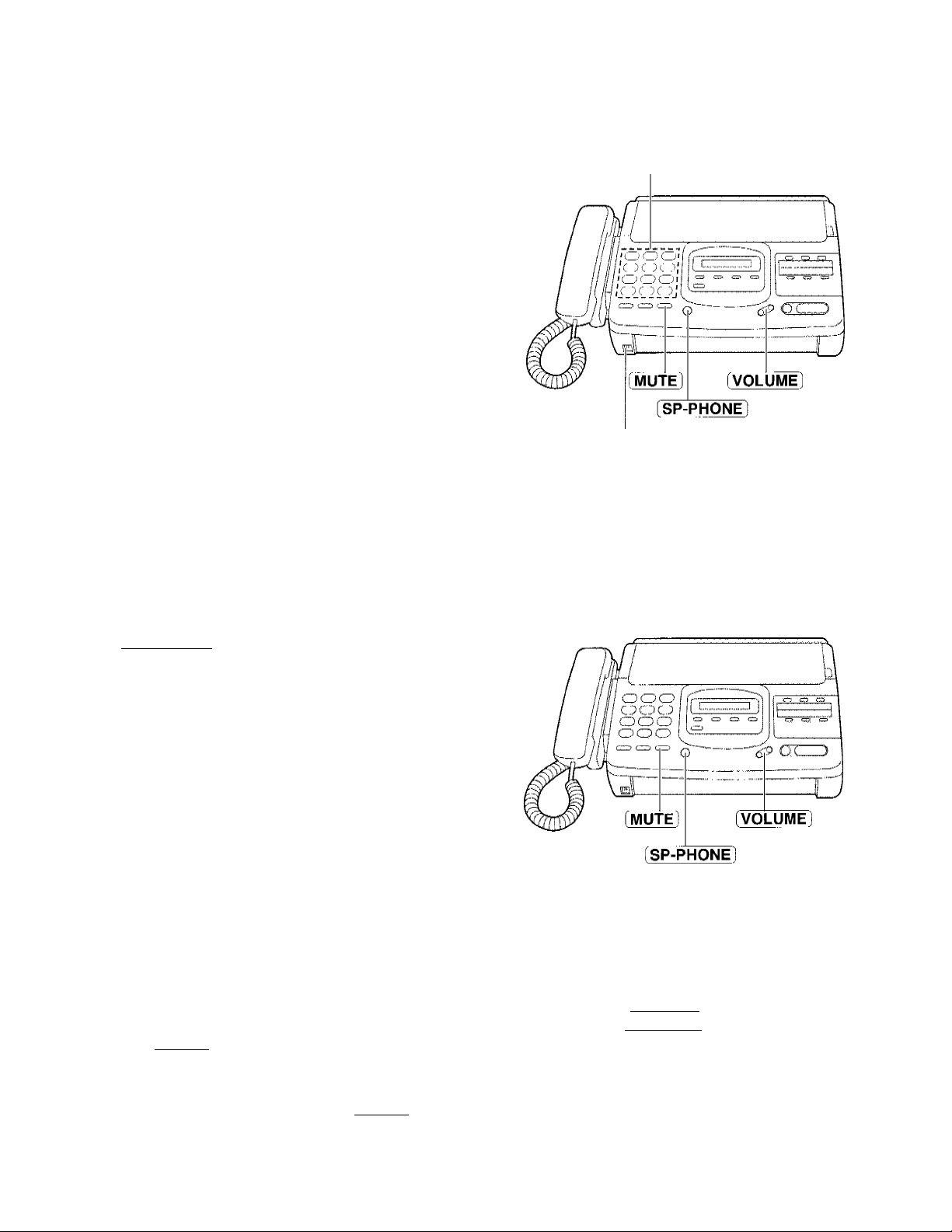
Making voice calls
Press [SP-PHONEj or lift the handset.
1
Dial a phone number.
2
• If you misdial, hang up and dial again.
When the other party answers, speak into the
microphone from a distance of approximately
3
30 cm (12 inches) or handset.
When finished, press [SP-PHONE] again or hang
up the handset.
Answering voice calls
Dial keypad
Microphone
When the unit rings, lift the handset or press
I
f
SP-PHONE).
When finished, hang up the handset or press
(SP-PHONE).
2
Voice muting
Using this feature, the other party cannot hear you
but you can hear them.
1, Press (MUTE) during a telephone conversation.
<MUTE>
2. To resume the conversation, press [MUTE)
again.
Hints for speakerphone operation
• Use the speakerphone in a quiet room.
• If the other party has difficulty hearing you, adjust
the volume using (VOLUME).
• If you and the other party speak at the same
time, parts of your conversation will be lost.
•To switch to the handset, lift the handset. To
switch back to the speakerphone again, press
(SP-PHONE).
19
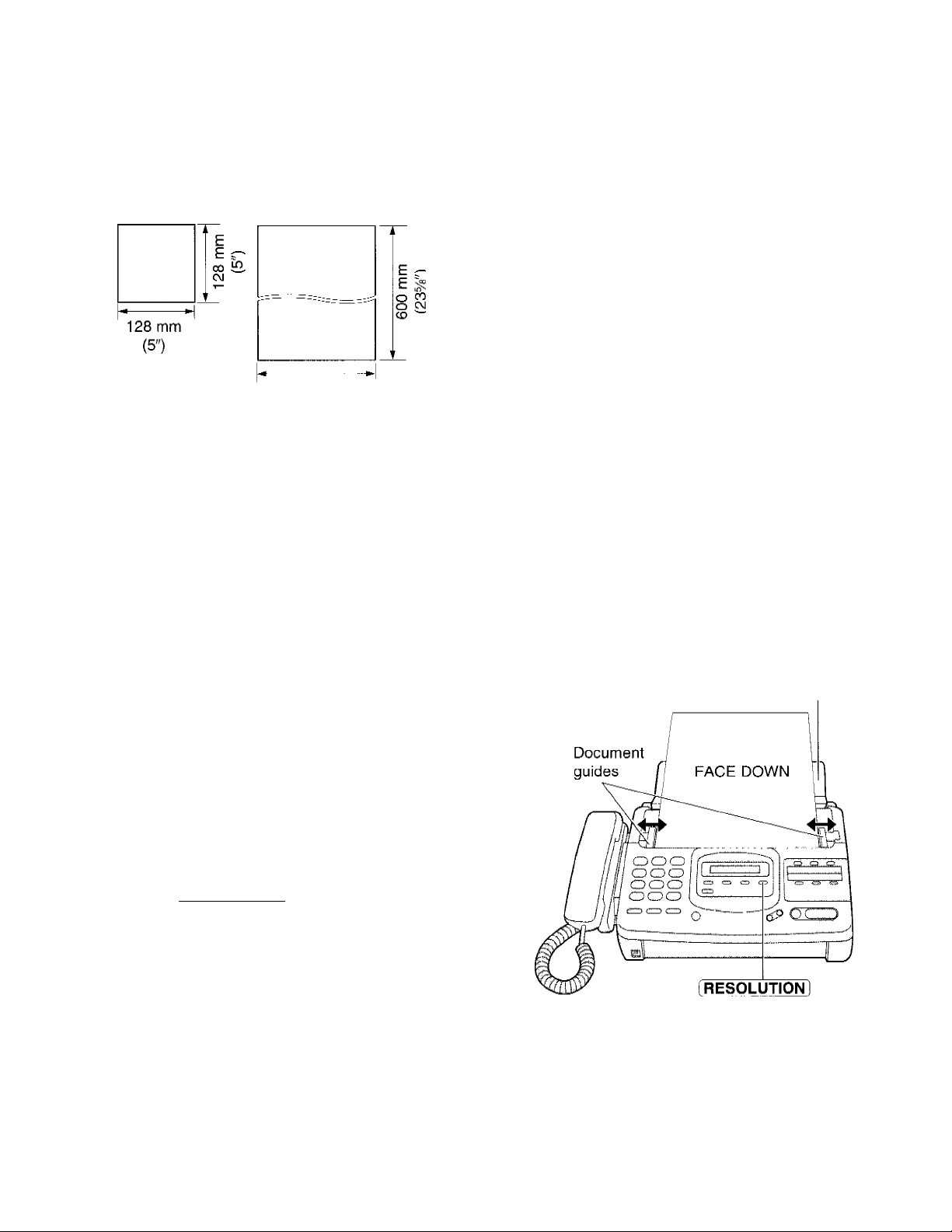
Transmitting documents
Documents you can send
Minimum size Maximum size Effective scanning area Document weight
Single sheet:
Scanned
clipei
4 mm
208 mm (8^16")
m
........
216 mm
(8V2")
Note:
• Remove clips, staples or other similar fastening objects.
• Check that ink, paste or correction fluid has dried.
• Do not send the following types of documents. Use copies for fax transmission.
—Chemically treated paper such as carbon or carbonless duplicating paper
— Electrostatically charged paper
— Heavily curled, creased or torn paper
— Paper with a coated surface
— Paper with a faint image
— Paper with printing on the opposite side that can be seen through the front (e.g. newspaper)
Paper width
216 mm (8V2")
45 to 90 g/m2(12to 24 lb.
Multiple sheets:
60 to 75 g/m2(16to 20 lb.
Loading documents
Open the document feeder tray.
1
Insert the documents FACE DOWN until a beep
2
tone is heard.
•The unit can accept up to 15 sheets of paper at a
time.
Adjust the document guides to the width of the
3
document.
Press fRESOLUTION) repeatedly to the desired
4
setting.
STANDARD
FINE
SUPER FINE
HALF TONE
For printed or
typewritten originals
with normal-sized
characters.
For originals with small
printing.
For originals with
minute printing.
For originals containing
photographs, shaded
drawings, eto.
Document feeder tray
Note:
• Using the fine, super fine or half tone setting
will increase transmission time.
• If the resolution setting is changed during
feeding, it will be effective from the next
sheet.
•The super fine resolution only works with
other compatible machines.
20
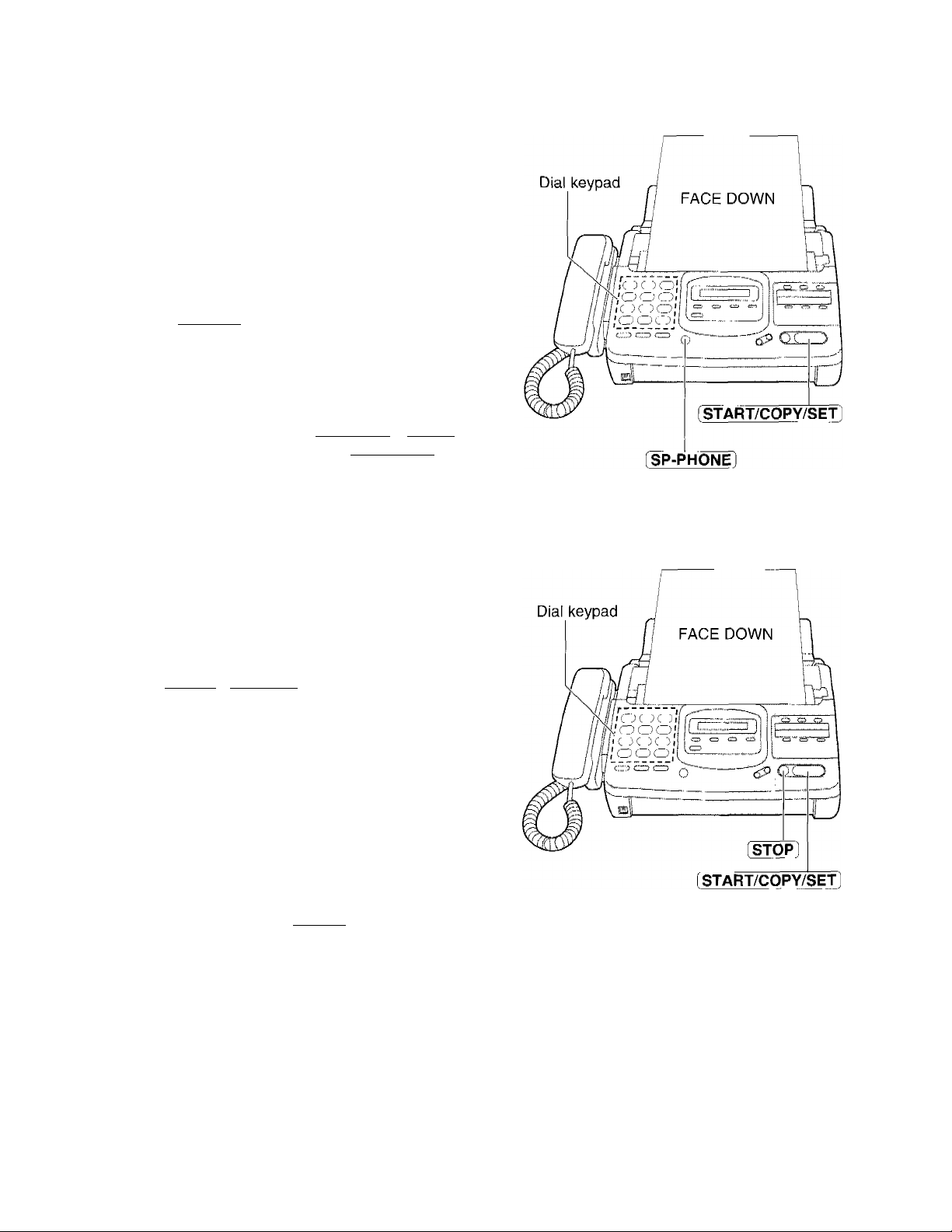
Transmitting documents manually
Insert the documents FACE DOWN until a beep
1
tone is heard.
Press SP-PHONE or lift the handset.
2
Dial a phone number.
3
• If you misdial, hang up and dial again.
When a fax tone is heard, press
4
[START/COPY/SETl
Hang up the handset if using it.
5
Note:
• If the other party answers your call, ask them to start
receiving a fax, then press your fSTART/COPY/SET].
•The unit will automatically end the transmission after
the last sheet is transmitted.
Transmitting documents with fewer procedures
Insert the documents FACE DOWN until a beep
1
tone is heard.
Dial a phone number.
2
• If you misdial, press (STOP] and dial again.
Press [ START/COPY/SFr].
3
•The unit will start to dial and transmit the
documents.
Fax Auto Redial
• If there is no answer or the line is busy, the unit
will automatically redial the number up to 2 times.
This feature is available when;
—documents with fewer procedures
—automatic dialing (p. 35)
—delayed transmission (p. 40)
—receive polling (p. 39). _
To cancel redialing, press (STOP).
_____
To send 16 or more sheets at a time
Fax voice guidance about
transmission (KX-F2781 only)
Insert the first 15 sheets of the document. Add the
extra sheets (up to 15) before the last sheet is fed
into the unit.
To stop transmission
Press [STOP].
•To eject the document, press [STOP] again.
___
After transmission, one of the following messages
will tell you the result.
• Transmission is complete.
• Transmission has failed.
You can set this feature to OFF and the guidance
will not be heard (see page 64).
21

Transmitting documents by following the voice guide
(KX-F2781 only)
Press (MENU) until the following is displayed.
_________________________________
1
XMT VOICE GUIDE
Press (HEL^).
Voice guide:
To transmit, insert the document face
down until you hear the beep.
Insert the documents FACE DOWN until a beep
tone is heard.
Voice guide:
Press the speaker phone button, then dial
the phone number. When the fax tone is
heard, press the start button.
Press [DIGITAL SP-PHONE).
4
Dial a phone number.
5
When a fax tone is heard, press
6
(START/COPY/SETl
Voice guide:
Start transmission.
Note:
•You can lift the handset instead of pressing
iDIGITAL SP-PH6N^ in step 4.
__________
22
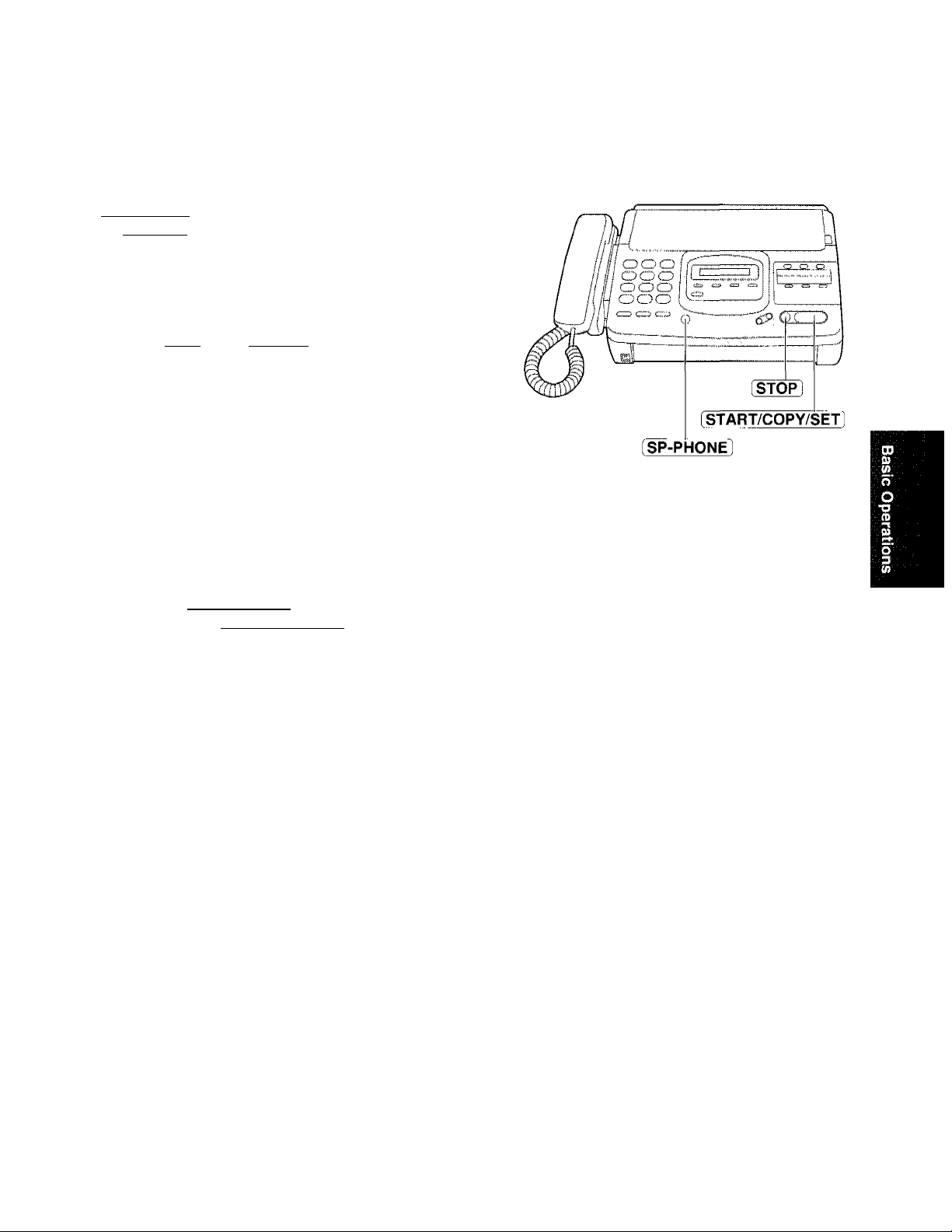
Receiving documents
Receiving fax documents manually
When the unit rings, lift the handset or press
I
[SP-PHONE] to answer the call,
When:
—document reception is required,
2
—a slow beep is heard, or
—no sound is heard,
press iSTART/COPY/SETl
2 Hang up the handset if using it.
•The recording paper will print out face side
down.
Friendly reception
If you hear a slow beep when you answer a call,
the unit will automatically start fax reception. You
need not press [ START/COPY/SET1 This is called
“friendly reception”.
• If the friendly reception feature is not required,
set to OFF (see page 64).
If your model is KX-F2781 and the friendly
reception is activated, one of the following voice
messages will be heard.
—Please hang up the handset for reception.
—Start reception.
• If the fax voice guidance feature is set to OFF
(see page 64), these messages will not be heard.
Fax voice guidance about reception (KX-F2781 only)
After reception, one of the following messages will
tell you the result.
—Reception is complete.
—Reception has failed.
—Reception has been interrupted.
Memory reception (KX-F2781 only)
The unit will temporarily store receive documents
in memory when;
—the unit runs out of recording paper,
—the unit is overheated, or
—the recording paper is jammed.
To print a document, install a new recording paper
roll, or let the unit cool down, or clear the jammed
paper.
• If memory becomes full, the unit will stop
receiving documents and the display will show
the following message.
MEMORY FUT.L
• Concerning the memory capacity, see page 79.
To stop reception
Press STOP .
•You can set this feature to OFF and the guidance
will not be heard (see page 64).
23
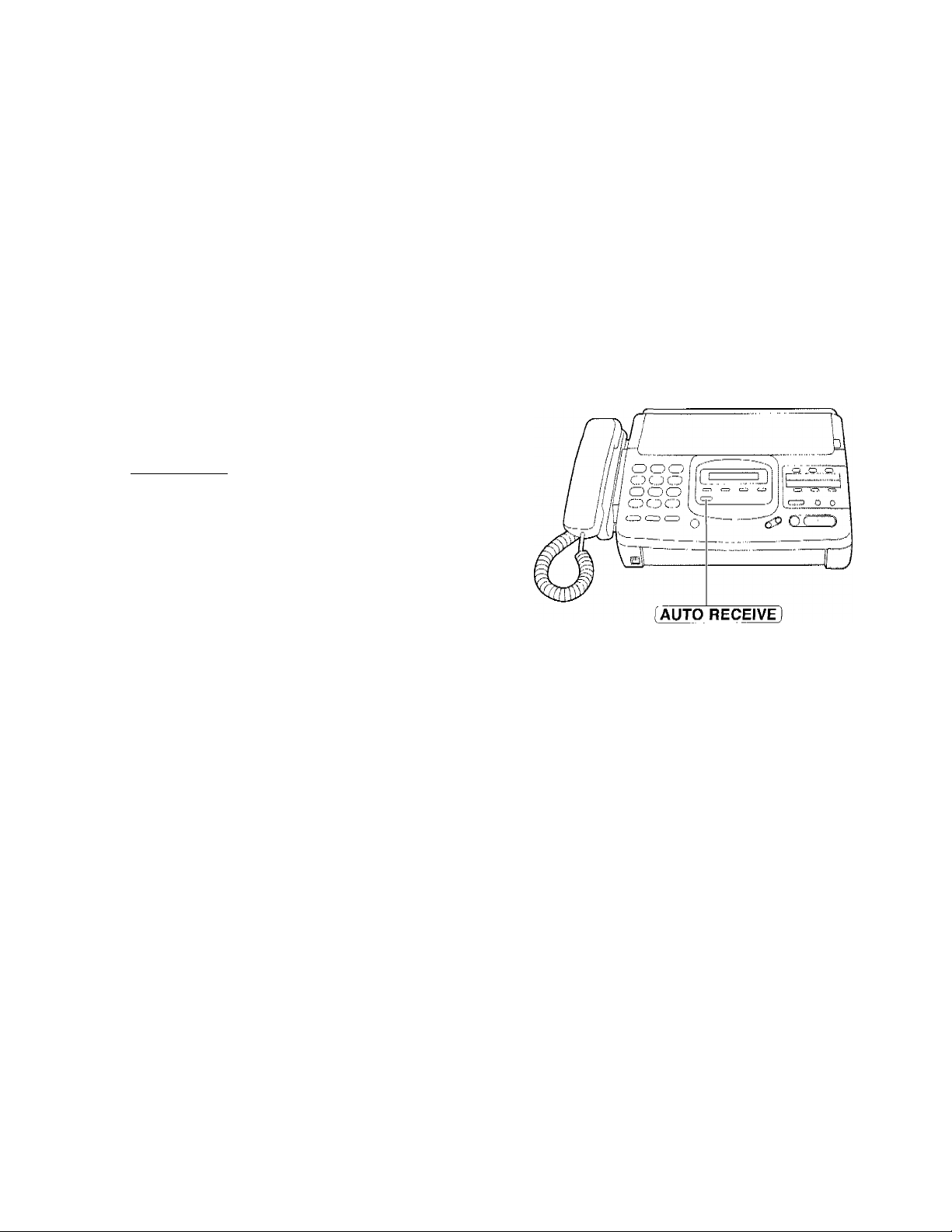
Receiving fax documents and/or recording incoming voice messages automatically (ANS/FAX mode—KX-F2781 only)
When you turn on the AUTO RECEIVE mode that is set to ANS/FAX, the unit will work as a facsimile machine
and/or answering device.
If a fax call is detected, the unit will automatically switch to the fax and receive fax documents.
If a voice call is detected, the answering system will begin recording, then the caller can leave a voice
message.
Setup of voice message and document reception
The total recording time (including the greeting messages) is about 18 minutes when no fax documents are in
memory. If messages are recorded in noisy rooms, the time may be shortened by 7 minutes.
To record incoming voice messages and receive fax documents, follow these steps:
Make sure that the AUTO RECEIVE mode is set to
ANS/FAX (see page 18).
Turn on the AUTO RECEIVE mode by pressing
fAUTO RECEIVE] until the FAX/MSG.SYS.
2
indicator light goes on.
•The display shows the following message.
ANS/FAX MODE
•The remaining time for recording incoming
messages will be displayed on the display.
Example:
Note:
•You can record your own greeting message (see page 60).
• Each incoming message recording time can be set to either unlimited or 1 minute. To change the setting, see
page 62.
•When the remaining time is low, erase unnecessary messages from memory (see pages 31 and 52).
TIME DEFT^lOmlSs
Pre-recorded greeting messages
The unit has pre-recorded greeting messages in common memory. According to the unit’s condition, one of
the following pre-recorded greeting messages will be played to the caller.
■ When your own greeting message (page 60) is not recorded, the foliowing greeting message wili be
piayed.
Hello! We are unable to answer right now.
To send a fax, please start transmission.
To leave a voice message, please speak after the beep.
Thank you.
24
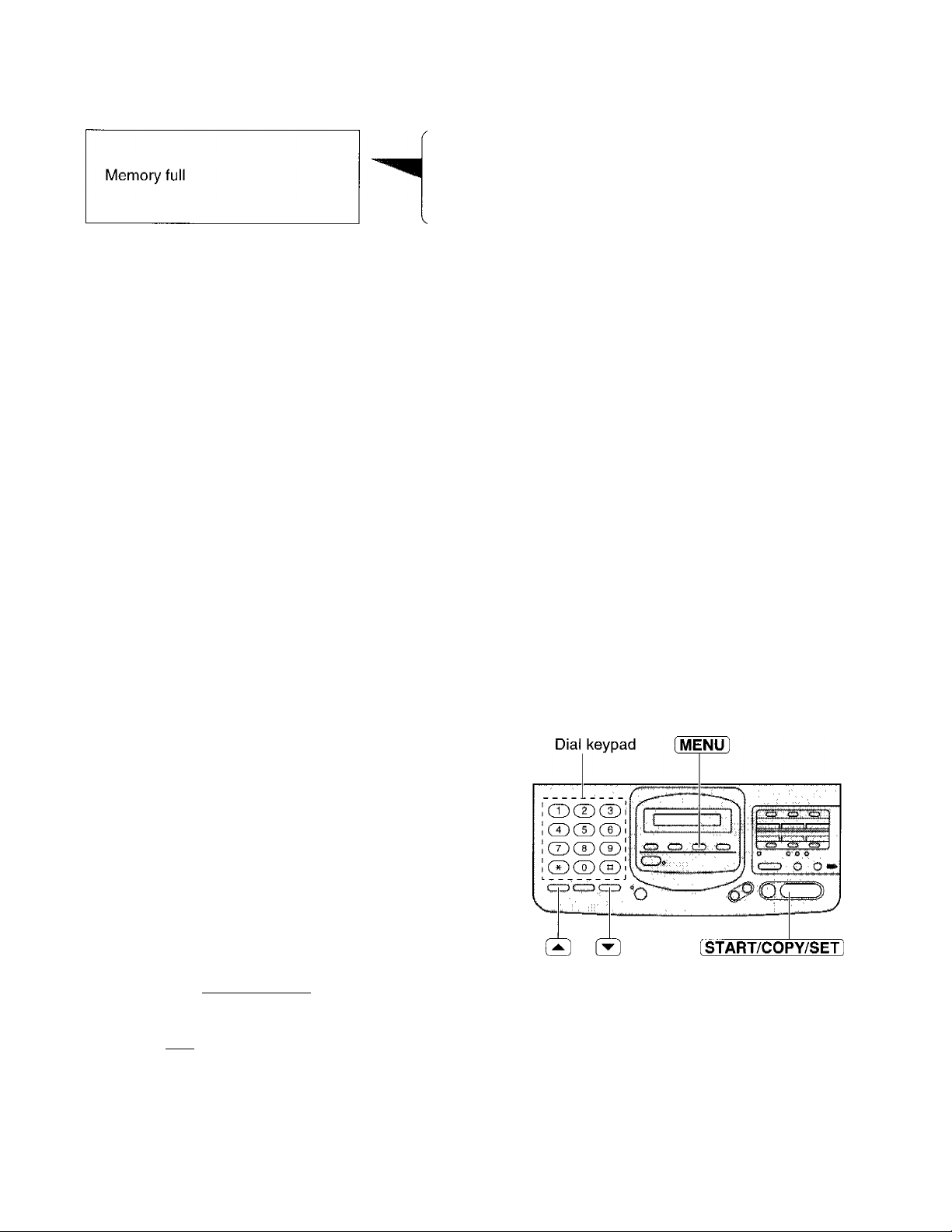
When the unit detects a problem, one of the following pre-recorded greeting messages will be
played.
Hello! We are unable to answer right now.
To send a fax, please start transmission.
To leave a voice message, please try again later.
Thank you.
Memory full and out of paper
or
Memory full and unit overheated
Hello! We are unable to answer right now.
Please try again later.
Thank you.
Setting the ANS/FAX mode ring count
This feature determines the number of rings after which the unit answers a call in the ANS/FAX mode.
You can choose from 2 to 9, TOLL SAVER and RINGER OFF.
TOLL SAVER: When you call the unit from a remote location, the number of rings will tell you if there are any
new voice messages. If the unit answers on the second ring, there is at least one new
recorded message. If the unit answers on the fourth ring, there are no new recorded
messages. Hang up immediately when you hear the third ring. The third ring indicates that
there are no new messages. This will save you the toll charge for the call.
RINGER OFF: The unit will answer without ringing.
Helpful hints:
•To answer a call before the unit does, increase the number of rings.
• If you find difficulty in receiving faxes from machines that have an automatic transmission feature, decrease
the number of rings.
Press [MENU].
1
SYSTEM SET UP
Press then 0
2
ANS/FAX RING
Press START/COPY/SET
3
RING=2
Press [j^] or to select the desired setting.
4
Press [START/COPY/SET].
5
Press [MENU].
6
[AT]
25
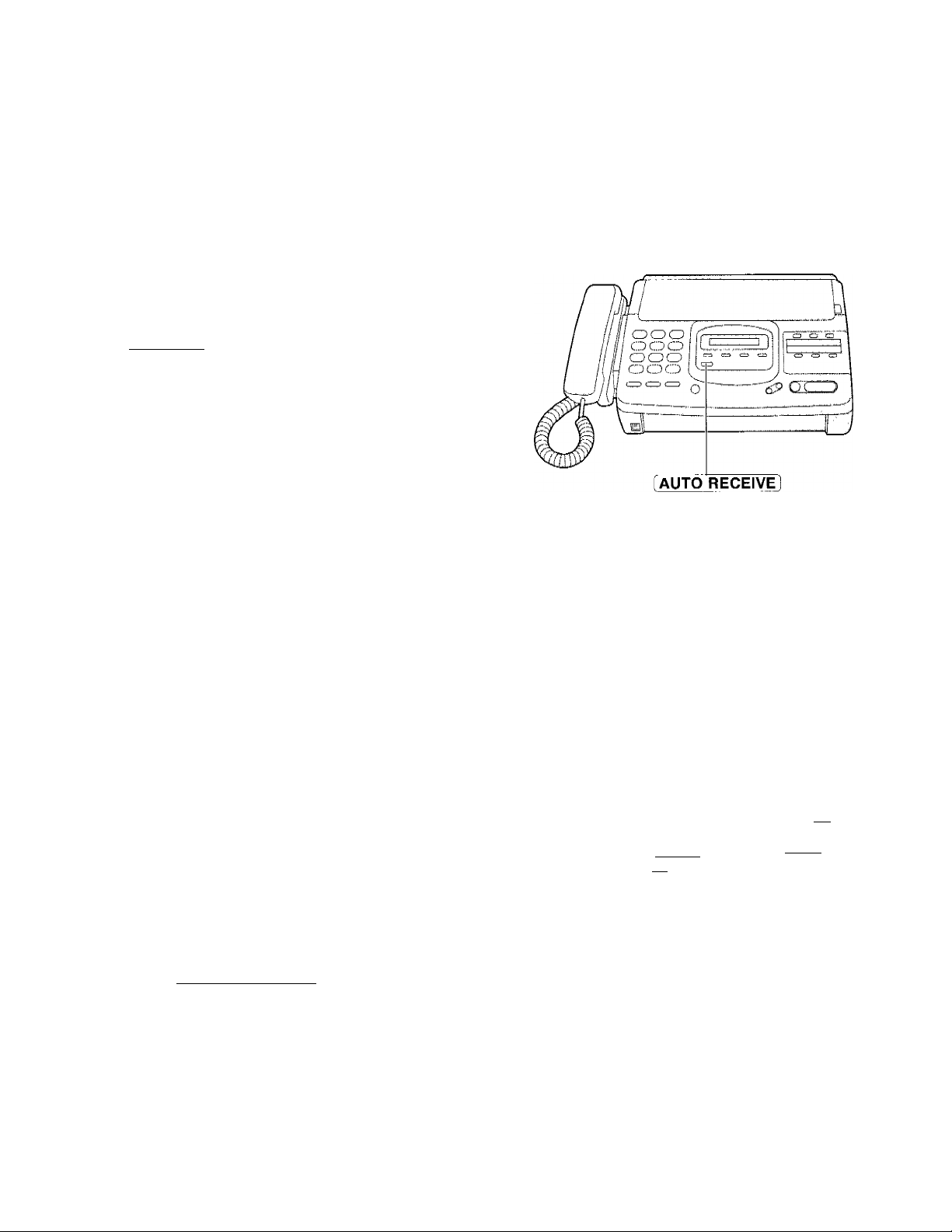
Receiving fax documents only (FAX mode)
When you turn on the AUTO RECEIVE mode that is set to EAX, the unit wiil work as a dedicated facsimile
machine.
The unit will automatically answer all calls and generate fax tones to the callers.
Callers will hear fax tones and will only be able to transmit faxes.
Setting up the unit for fax reception
Set the AUTO RECEIVE mode to FAX (see page
1
18).
Turn on the AUTO RECEIVE mode by pressing
fAUTO RECEIVE] until the FAX or
2
FAX/MSG.SYS. indicator light goes on.
•The display shows the following message.
FAX MODE
Setting the FAX mode ring count
This feature determines the number of rings after which the unit answers a call in the FAX mode.
You can choose from 2 to 9 rings.
Helpful hints:
•To answer a call before the unit does, increase the number of rings.
• If you find difficulty in receiving faxes from machines with an automatic transmission feature, decrease the
number of rings.
Press MENU .
1
Press then 0.
2
Press START/COPY/SET .
3
Press i ] or [^] to select the desired number.
SYSTEM SET UP
FAX RING
RING=2 [AVI
Dial keypad
OCDCD
CD CD®
CD®®
® ®
c5cr5
(MENU
CD Q CD Q
C 3a
e~~i
e—Is
4
I START/COPY/SET 1
Press fStART/COPY/SETl
5
Press [MENU]
6
26
