Panasonic HDC-SX5PC, HDC-SX5P User Manual
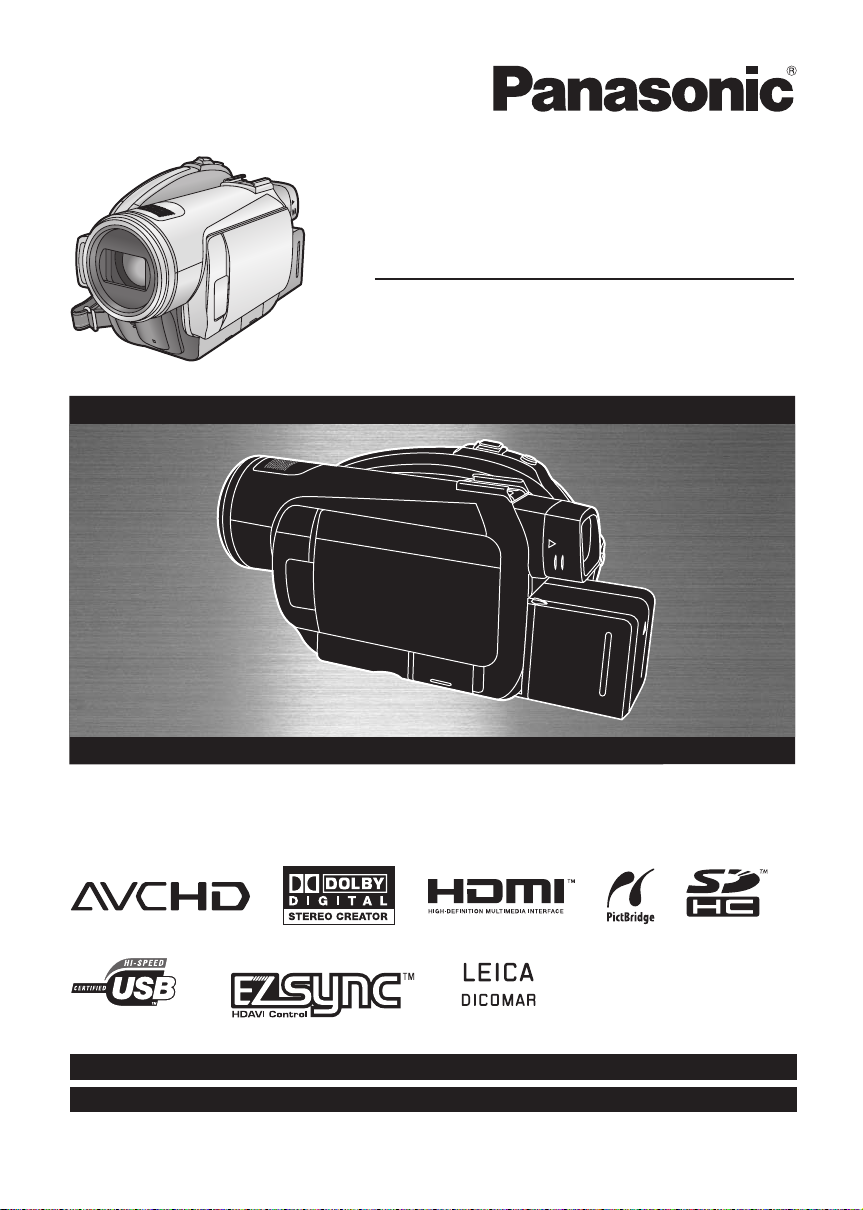
Operating Instructions
High Definition Video Camera
Model No. HDC-SX5P/PC
Before connecting, operating or adjusting this product, please read the instructions completely.
Spanish Quick Use Guide is included.
Guía para rápida consulta en español está incluida.
For USA assistance, please call: 1-800-211-PANA(7262) or, contact us via the web at: http://www.panasonic.com/contactinfo
For Canadian assistance, please call: 1-800-561-5505 or visit us at www.panasonic.ca
VQT1J42
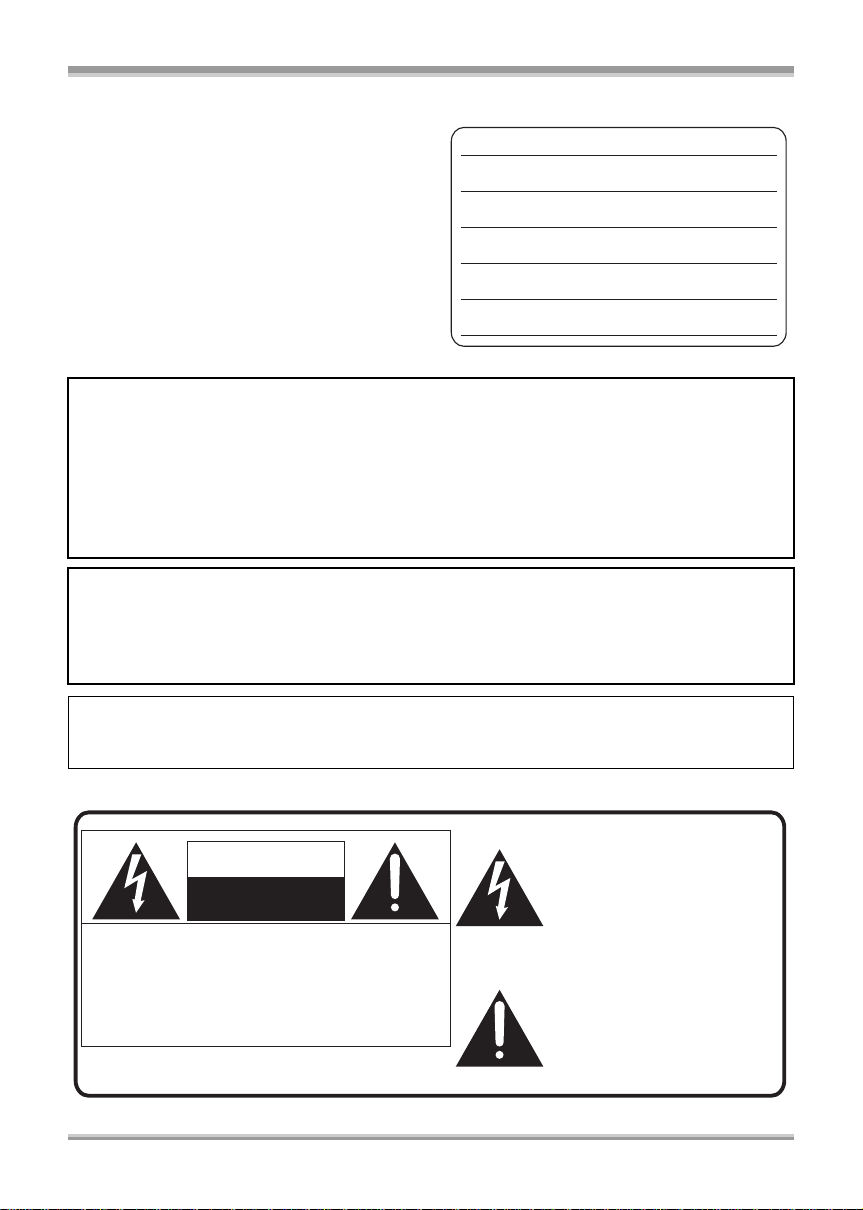
Things You Should Know
Thank you for choosing Panasonic!
You have purchased one of the most sophisticated
and reliable products on the market today. Used
properly, we’re sure it will bring you and your family
years of enjoyment. Please take time to fill in the
information on the right.
The serial number is on the tag located on the
underside of your camera. Be sure to retain this
manual as your convenient camera information
source.
Date of Purchase
Dealer Purchased From
Dealer Address
Dealer Phone No.
Model No.
Serial No.
Safety Precautions
WARNING:
TO REDUCE THE RISK OF FIRE, ELECTRIC SHOCK OR PRODUCT DAMAGE,
≥ DO NOT EXPOSE THIS APPARATUS TO RAIN, MOISTURE, DRIPPING OR SPLASHING AND
THAT NO OBJECTS FILLED WITH LIQUIDS, SUCH AS VASES, SHALL BE PLACED ON THE
APPARATUS.
≥ USE ONLY THE RECOMMENDED ACCESSORIES.
≥ DO NOT REMOVE THE COVER (OR BACK); THERE ARE NO USER SERVICEABLE PARTS
INSIDE. REFER SERVICING TO QUALIFIED SERVICE PERSONNEL.
CAUTION!
DO NOT INSTALL OR PLACE THIS UNIT IN A BOOKCASE, BUILT-IN CABINET OR IN
ANOTHER CONFINED SPACE. ENSU RE THE UNIT IS WELL VENTILATED. TO PREVENT RISK
OF ELECTRIC SHOCK OR FIRE HAZARD DUE TO OVERHEATING, ENSURE THAT CURTAINS
AND ANY OTHER MATERIALS DO NOT OBSTRUCT THE VENTILATION VENTS.
The socket outlet shall be installed near the equipment and easily accessible. The mains plug of the
power supply cord shall remain readily operable. To completely disconnect this apparatus from the
AC Mains, disconnect the power supply cord plug from AC receptacle.
The following mark and symbols are located on bottom of the unit.
The lightning flash with arrowhead
symbol, within an equilateral
CAUTION
RISK OF ELECTRIC SHOCK
DO NOT OPEN
CAUTION: TO REDUCE THE RISK OF ELECTRIC
SHOCK, DO NOT REMOVE SCREWS.
NO USER-SERVICEABLE PARTS
INSIDE.
REFER SERVICING TO QUALIFIED
SERVICE PERSONNEL.
2
VQT1J42
triangle, is intended to alert the user
to the presence of uninsulated
“dangerous voltage” within the
product’s enclosure that may be of
sufficient magnitude to constitute a
risk of electric shock to persons.
The exclamation point within an
equilateral triangle is intended to
alert the user to the presence of
important operating and
maintenance (servicing) instructions
in the literature accompanying the
appliance.
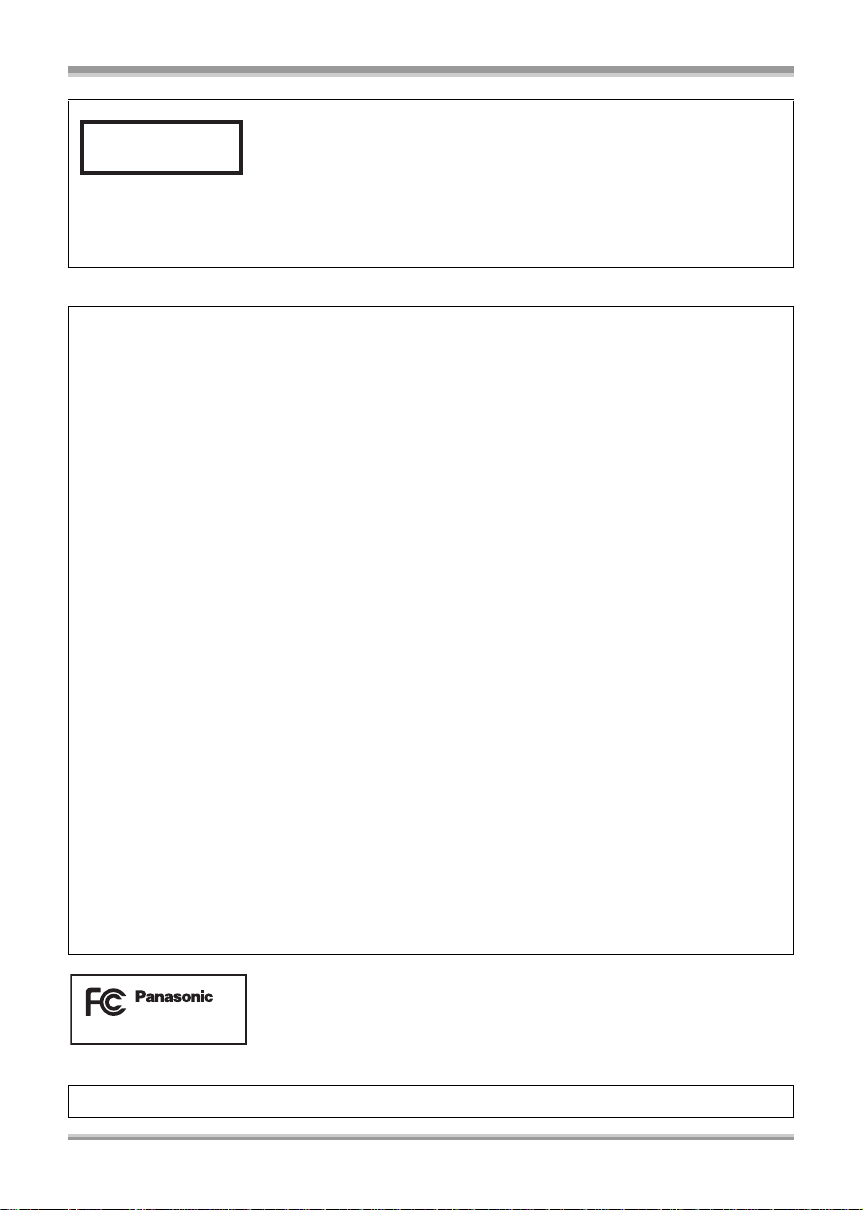
CLASS 1
LASER PRODUCT
IEC 60825-1:2001
CAUTION
This product contains a laser diode of higher class than 1.
To ensure contin ued safety, do not remove any covers or attempt to gain access to the inside of the
product. Refer all servicing to qualified personnel.
THE FOLLOWING APPLIES ONLY IN THE U.S.A.
FCC Note:
This equipment has been tested and found to comply with the limits for a Class B digital device,
pursuant to Part 15 of the FCC Rules. These limits are designed to provide reasonable protection
against harmful interference in a residential installation. This equipment generates, uses, and can
radiate radio frequency energy and, if not installed and used in accordance with the instructions,
may cause harmful interference to radio communications. However, there is no guarantee that
interference will not occur in a particular installation. If this equipment does cause harmful
interference to radio or television reception, which can be determined by turning the equipment off
and on, the user is encouraged to try to correct the interference by one or more of the following
measures:
≥ Reorient or relocate the receiving antenna.
≥ Increase the separation between the equipment and receiver.
≥ Connect the equipment into an outlet on a circuit different from that to which the receiver is
connected.
≥ Consult the dealer or an experienced radio/TV technician for help.
FCC Caution: T o assure continued compliance, follow the attached installation instructions
and use only shielded interface cables with ferrite core when connecting to
computer or peripheral devices.
Any changes or modifications not expressly approved by the party
responsible for compliance could void the user’s authority to operate this
equipment.
Declaration of Conformity
Trade Name: Panasonic
Model No.: HDC-SX5P
Responsible party: Panasonic Corporation of North America
One Panasonic Way, Secaucus, NJ 07094
Support Contact: Panasonic Consumer Electronics Company
1-800-211-PANA (7262)
This device complies with Part 15 of the FCC Rules. Operation is subject to the following two
conditions: (1)This device may not cause harmful interference, and (2) this device must accept any
interference received, including interference that may cause undesired operation.
HDC-SX5P
THE FOLLOWING APPLIES ONLY IN CANADA.
This Class B digital apparatus complies with Canadian ICES-003.
VQT1J42
3
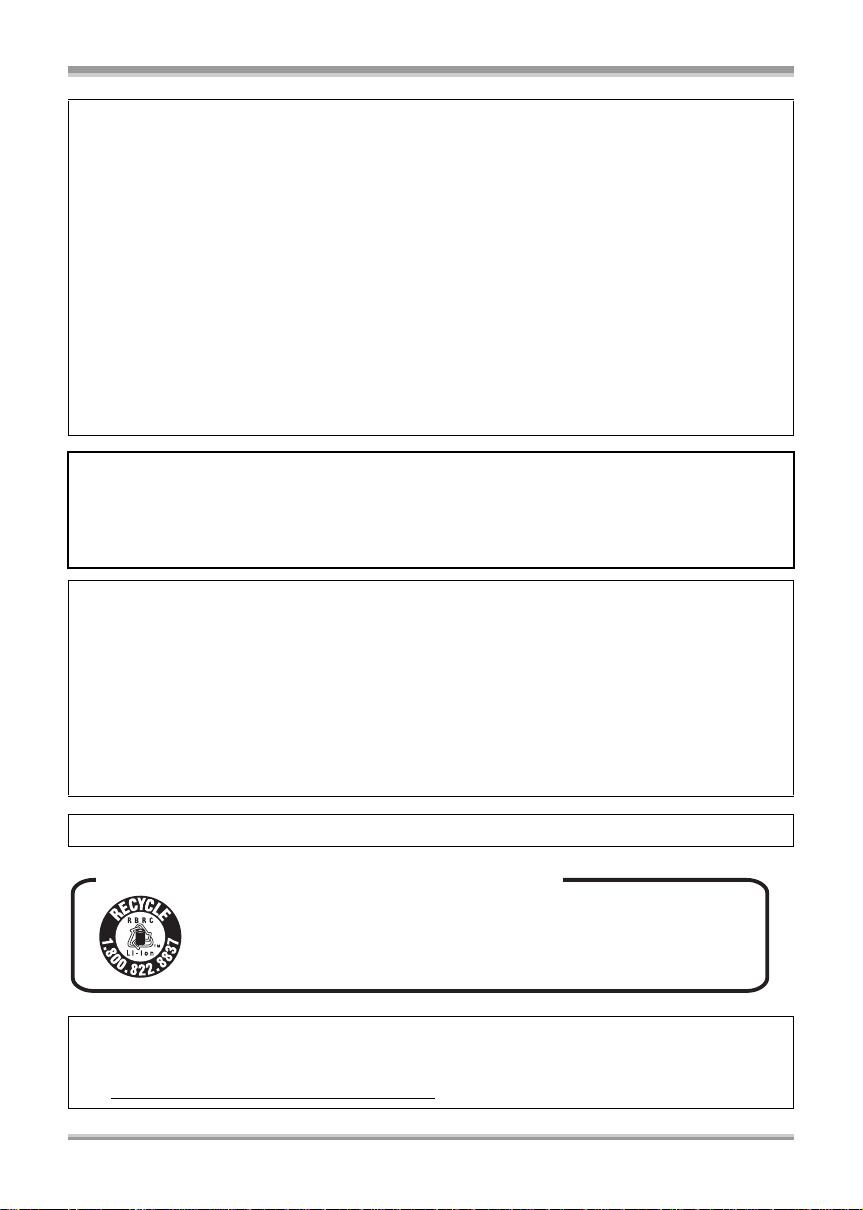
Batteries
1 Battery pack (Lithium ion battery pack)
≥ Use the specified unit to recharge the battery pack.
≥ Do not use the battery pack with equipment other than the specified unit.
≥ Do not get dirt, sand, liquids, or other foreign matter on the terminals.
≥ Do not touch the plug terminals (i and j) with metal objects.
≥ Do not disassemble, remodel, heat or throw into fire.
2 Button-type battery (Lithium battery)
≥ Insert with poles aligned.
≥ Do not touch the terminals (i and j) with metal objects.
≥ Do not recharge, disassemble, remodel, heat or throw into fire.
≥ Keep out of reach of children
If any electrolyte should come into contact with your hands or clothes, wash it off thoroughly with
water.
If any electrolyte should come into contact with your eyes, never rub the eyes. Rinse eyes thoroughly
with water, and then consult a doctor.
Warning
Risk of fire, explosion and burns. Do not disassemble.
Do not heat the batteries above the following temperatures or incinerate.
Button-type battery 60 oC (140 oF)
Battery pack 60 oC (140 oF)
AC adaptor
This AC adaptor operates on AC between 110 V and 240 V.
But
≥ In the U.S.A. and Canada, the AC adaptor must be connected to a 120V AC power supply only.
≥ When connecting to an AC supply outside of the U.S.A. or Canada, use a plug adaptor to suit the
AC outlet configuration.
≥ When connecting to a supply of greater than AC 125V, ensure the cord you use is suited to the
voltage of the AC supply and the rated current of the AC adaptor.
≥ Contact an electrical parts distributor for assistance in selecting a suitable AC plug adaptor or AC
cord set.
Product Identification Marking is located on the bottom of units.
U.S.A./CANADA CONSUMERS: ATTENTION:
A lithium ion/polymer battery that is recyclable powers the product
you have purchased. Please call 1-800-8-BATTERY for information
on how to recycle this battery.
<For USA-California onl y >
This product contains a CR Coin Cell Lithium Battery which contains Perchlorate Material – special
handling may apply.
See www.dtsc.ca.gov/hazardouswaste/perchlorate
4
VQT1J42
.
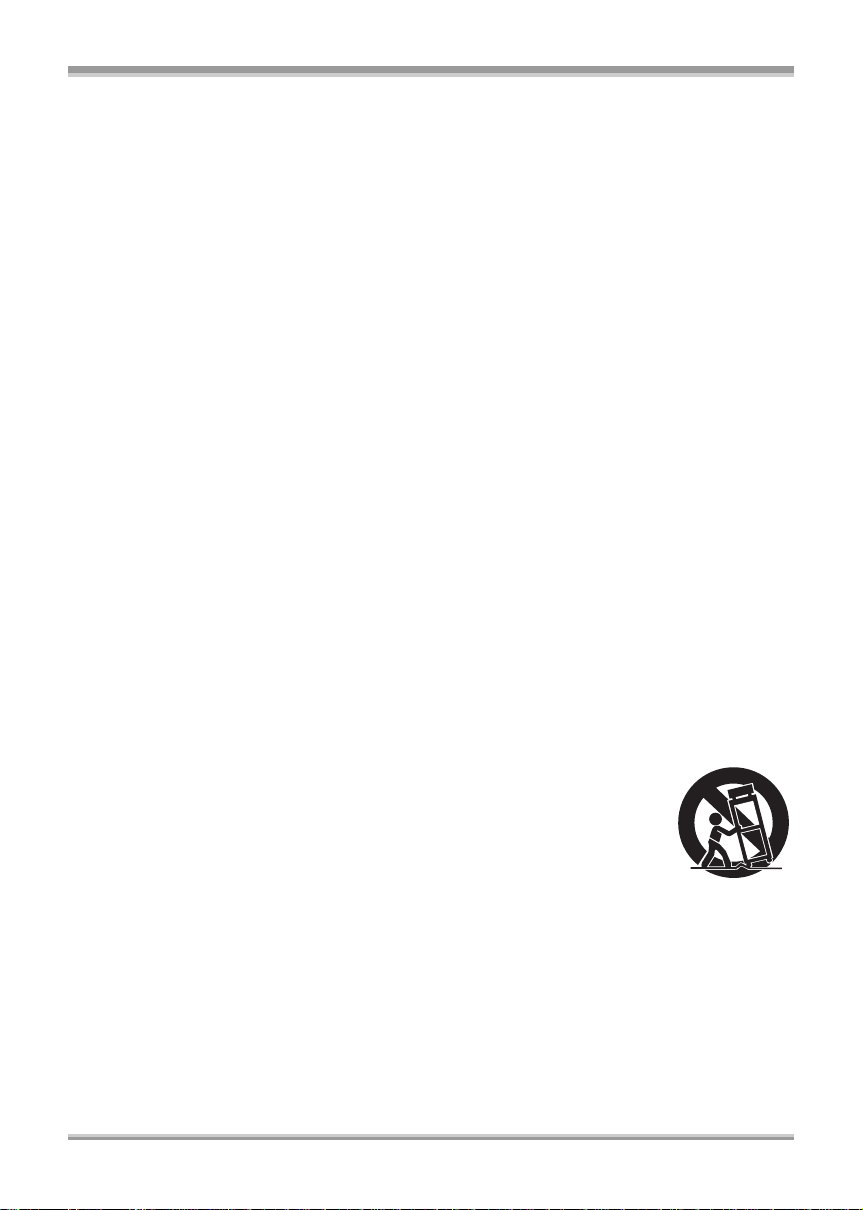
IMPORTANT SAFETY INSTRUCTIONS
Read these operating instructions carefully before using the unit. Follow the safety instructions on the
unit and the applicable safety instructions listed below. Keep these operating instructions handy for
future reference.
1) Read these instructions.
2) Keep these instructions.
3) Heed all warnings.
4) Follow all instructions.
5) Do not use this apparatus near water.
6) Clean only with dry cloth.
7) Do not block any ventilation openings. Install in accordance with the manufacturer’s instructions.
8) Do not install near any heat sources such as radiators, heat registers, stoves, or other apparatus
(including amplifiers) that produce heat.
9) Do not defeat the safety purpose of the polarized or grounding-type plug. A polarized plug has two
blades with one wider than the other. A grounding-type plug has two blades and a third grounding
prong. The wide blade or the third prong are provided for your safety. If the provided plug does not
fit into your outlet, consult an electrician for replacement of the obsolete outlet.
10) Protect the power cord from being walked on or pinched particularly at plugs, convenience
receptacles, and the point where they exit from the apparatus.
11) Only use attachments/accessories specified by the manufacturer.
12) Use only with the cart, stand, tripod, bracket, or the table specified by the
manufacturer, or sold with the apparatus. When a cart is used, use caution
when moving the cart/apparatus combination to avoid injury from tip-over.
13) Unplug this apparatus during lightning storms or when unused for long periods
of time.
14) Refer all servicing to qualified service personnel. Servicing is required when the apparatus has
been damaged in any way, such as power-supply cord or plug is damaged, liquid has been spilled
or objects have fallen into the apparatus, t he apparatus has been exposed to rain or moisture, does
not operate normally, or has been dropped.
VQT1J42
5
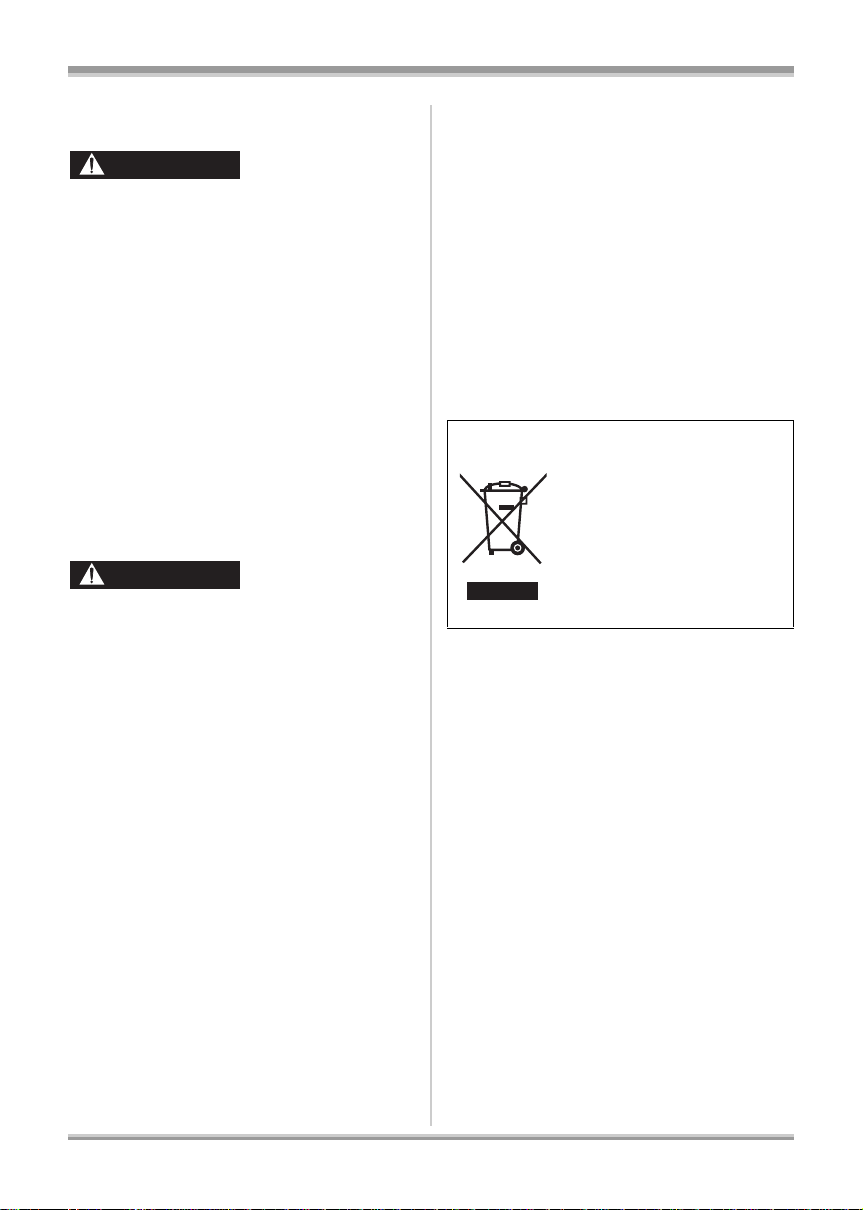
Precautions
USE & LOCATION
WARNING
≥ TO AVOID SHOCK HAZARD ... Your camera
and power supply should not be exposed to
rain or moisture. Do not connect the power
supply or operate your camera if it gets wet.
Your camera has been designed for outdoor
use, however it is not designed to sustain
direct exposure to water, rain, sleet, snow,
sand, dust, or a direct splashing from a pool or
even a cup of coffee. This action could
permanently damage the internal parts of your
camera. Do not attempt to disassemble this
unit. There are no user serviceable parts
inside. Unplug your camera from the power
supply before cleaning.
≥ AS WITH ANY SMALL OBJECT, SD CARDS
CAN BE SWALLOWED BY YOUNG
CHILDREN. DO NOT ALLOW CHILDREN TO
HANDLE THE SD CARD.
CAUTION
≥ DO NOT AIM YOUR CAMERA AT THE SUN
OR OTHER BRIGHT OBJECTS
≥ DO NOT LEAV E THE CAMERA WITH THE
EVF AIMED DIRECTLY AT THE SUN AS
THIS MAY CAUSE DAMAGE TO THE
INTERNAL PARTS OF THE EVF
≥ DO NOT EXPOSE YOUR CAMERA TO
EXTENDED HIGH TEMPERATURE ... Such
as, in direct sunlight, inside a closed car, next
to a heater, etc... This action could
permanently damage the internal parts of your
camera.
≥ AVOID SUDDEN CHANGES IN
TEMPERATURE ... If the unit is suddenly
moved from a cold place to a warm place,
moisture may form on the disc and inside the
unit.
≥ DO NOT LEAVE YOUR CAMERA OR THE
POWER SUPPL Y TURNED ON WHEN NOT
IN USE.
≥ STORAGE OF YOUR CAMERA ... Store and
handle your camera in a manner that will not
subject it to unnecessary movement (avoid
shaking and striking). Your camera contains a
sensitive pick-up device which could be
damaged by improper handling or storage.
CARE
≥ TO CLEAN YOUR CAMERA ... Do not use
strong or abrasive detergents when cleaning
your camera body.
≥ TO PROTECT THE LENS ... Do not touch the
surface of the lens with your hand. Use a
commercial camera lens solution and lens
paper when cleaning the lens. Improper
cleaning can scratch the lens coating.
≥ TO PROTECT TH E FIN ISH OF YOUR
CAMERA ... Before handling your camera,
make sure your hands and face are free from
any chemical products, such as suntan lotion,
as it may damage the finish.
-If you see this symbolInformation on Disposal in other Countries
outside the European Union
This symbol is only valid in the
European Union.
If you wish to discard this
product, please contact your
local authorities or dealer and
ask for the correct method of
disposal.
6
VQT1J42
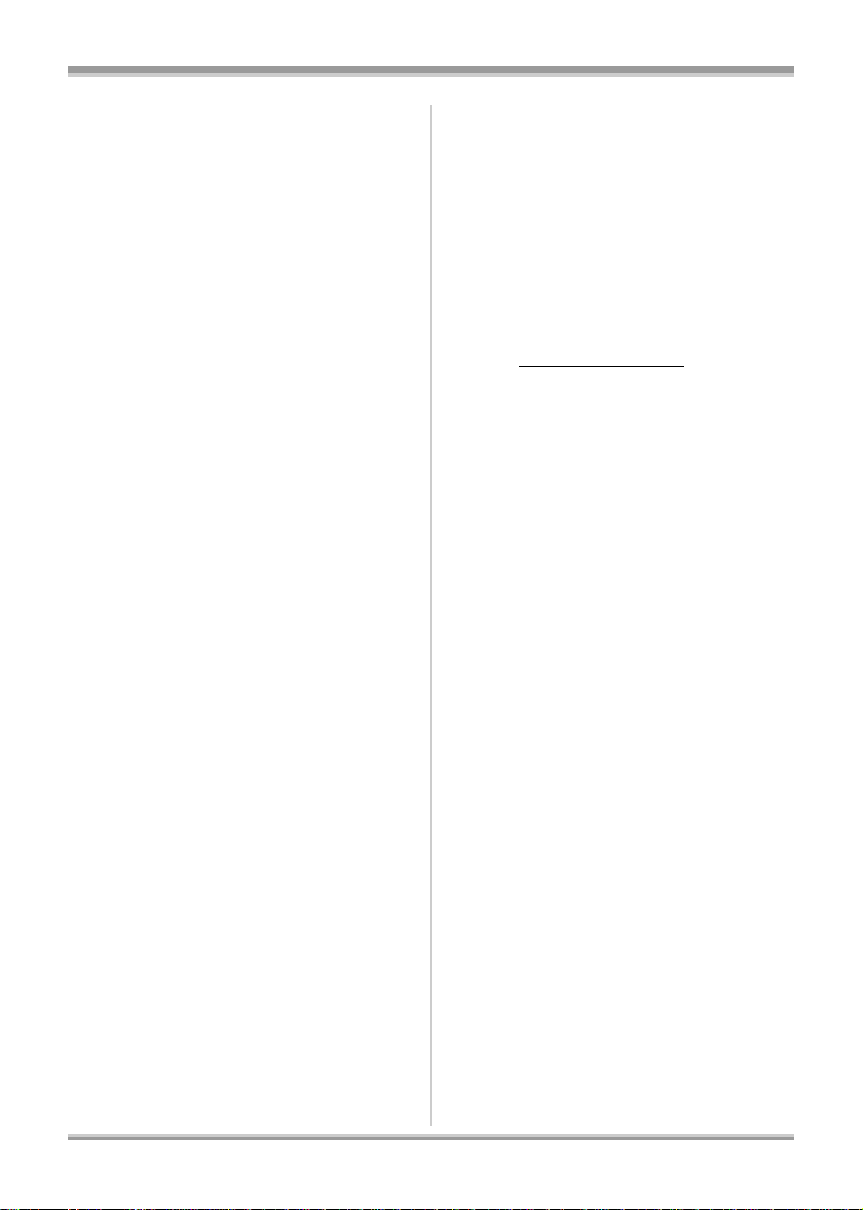
ª Indemnity concerning recording
content
The manufacturer shall in no event be liable for
the loss of recordings due to malfunction or
defect of this unit, its accessories or recordable
media.
IMPORTANT
ª Carefully observe copyright laws
Whatever you have recorded and created can
be used for your personal entertainment only.
Under copyright laws , other materi a ls canno t
be used without obtaining permission from
the holders of the copyrights.
≥ SDHC Logo is a trademark.
≥ miniSD Logo is a trademark.
≥ “A VCHD” and the “AVCHD” Logo are the
trademarks of Matsushita Electric Industrial
Co., Ltd. and the Sony Corporation.
≥ Manufactured under license from Dolby
Laboratories.
Dolby and the double-D symbol are
trademarks of Dolby Laboratories.
≥ HDMI, the HDMI Logo and the High-Definition
Multimedia Interface are the registered
trademarks or trademarks of HDMI Licensing
LLC.
≥ HDA V I Control
Electric Industrial Co., Ltd.
≥ LEICA is a registered trademark of Leica
Microsystems IR GmbH and DICOMAR is a
registered trademark of Leica Camera AG.
≥ Microsoft
DirectX
trademarks of the Microsoft Corporation in the
United States and/or other countries.
≥ IBM and PC/AT are registered trademarks of
International Business Machines Corporation
of the U.S.
®
, Core™, Pentium® and Celeron® are the
≥ Intel
registered trademarks or trademarks of the
Intel Corporation in the United States and other
countries.
≥ Microsoft product screen shot(s) reprinted with
permission from Microsoft Corporation.
≥ Other names of systems and products
mentioned in these instructions are usually the
registered trademarks or trademarks of the
™
is a trademark of Matsushita
®
, Windows®, Windows Vista™ and
®
are either registered trademarks or
manufacturers who developed the system or
product concerned.
This product is licensed under the AVC patent
portfolio license for the personal and
non-commercial use of a consumer to (i) encode
video in compliance with the AVC Standard
(“AVC Video”) and/or (ii) decode AVC Video that
was encoded by a consumer engaged in a
personal and non-commercial activity and/or was
obtained from a video provider licensed to
provide AVC Video. No license is granted or shall
be implied for any other use. Additional
information may be obtained from MPEG LA,
LLC. See http://www.mpegla.com
.
7
VQT1J42
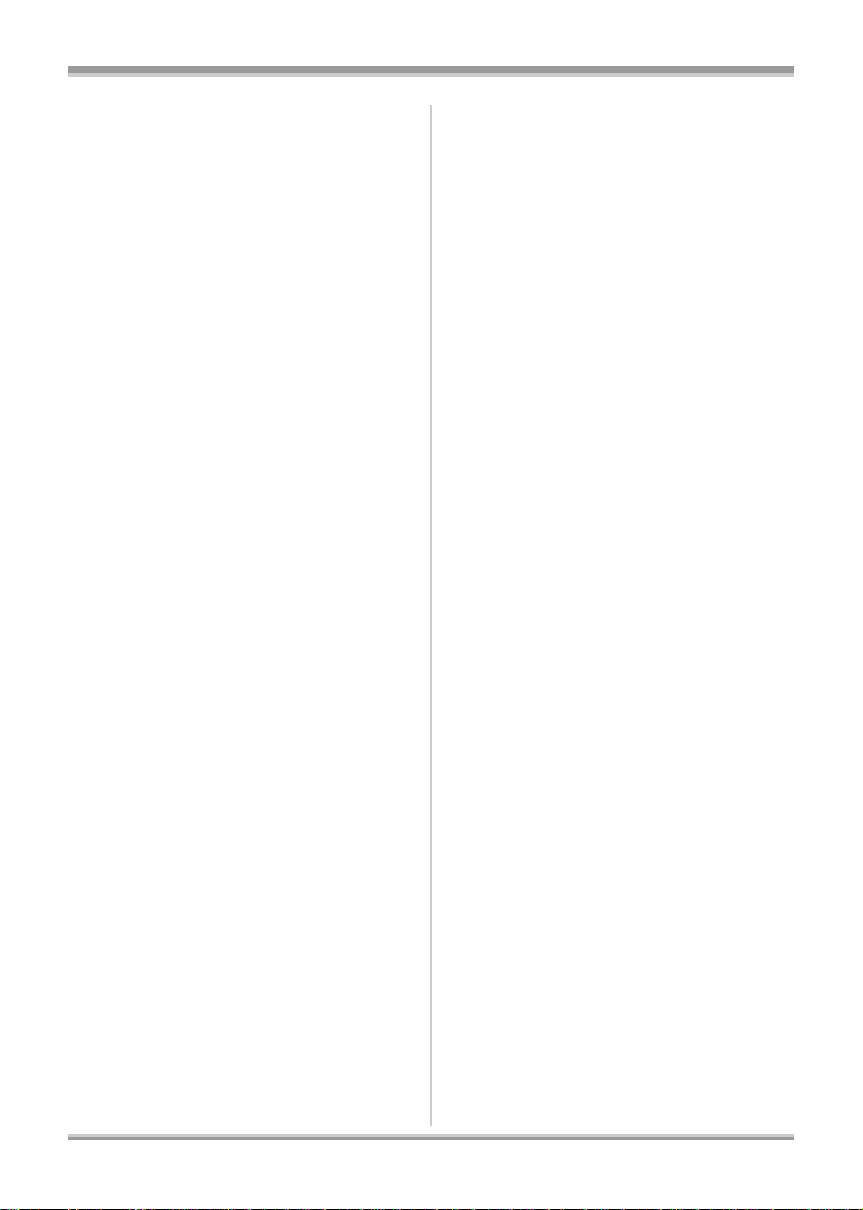
Contents
Accessories .........................................10
Quick Guide .........................................10
Before using
Features of the High Definition
Video Camera ................................ ......14
Parts identification and handling ......18
Using the LCD monitor .......................21
Using the viewfinder ...........................22
Using the remote control ....................22
Discs that can be used
on this unit ................................ ..... ......24
Cards that you can use
with this unit ........................................28
Disc and card handling .......................30
Setup
Charging the battery ...........................31
Inserting/Removing the battery .........31
Charging and recording time .............32
Connecting to the AC outlet ...............35
Selecting a mode
(Turning the unit on/off) ......................36
Quick start ...........................................38
Inserting/removing a disc ...................39
Inserting/removing an SD card ..........40
How to use the cursor button ............41
Language selection .............................46
Using the menu screen .......................47
Setting date and time ..........................48
Adjusting LCD monitor/viewfinder ....49
Recording
Before recording .................................51
Recording motion pictures ................53
PRE-REC function ............................. .....55
Recording modes and recordable time
available for the motion picture ....................56
Recording still pictures
(JPEG images) on an SD card ............58
Number of pixels and picture quality
for still picture record in g ......................... .60
Recording functions ...........................61
Zoom in/ou t fu n c tion .............. .. ........... .. .. 61
Recording Yourself ..................................63
Intelligent contrast control .......................63
Fade in/fade out function ........................64
MagicPix function ....................................65
Soft skin mode ........................................65
Backlight compensation function ............ 66
Self-timer recording ................................. 66
Built-in flash ............................................67
Te l e m a cro function ................................. 69
Image stabilizer function .........................69
Guide line function ............................... ...70
Wind noise reduction function ................. 71
Microphone level .....................................71
Zebra display .......... ........................... .....72
Color bar .................................................73
Auto slow shutter mode ..........................73
Manual recording functions ...............74
Scene mode ............................................74
Manual focus adjustment ........................ 75
White balance .........................................76
Manual shutter speed/
aperture adjustment ................................ 77
Playback
Playback of motion pictures ..............79
Still picture playback
(JPEG images) on an SD card ............84
8
VQT1J42
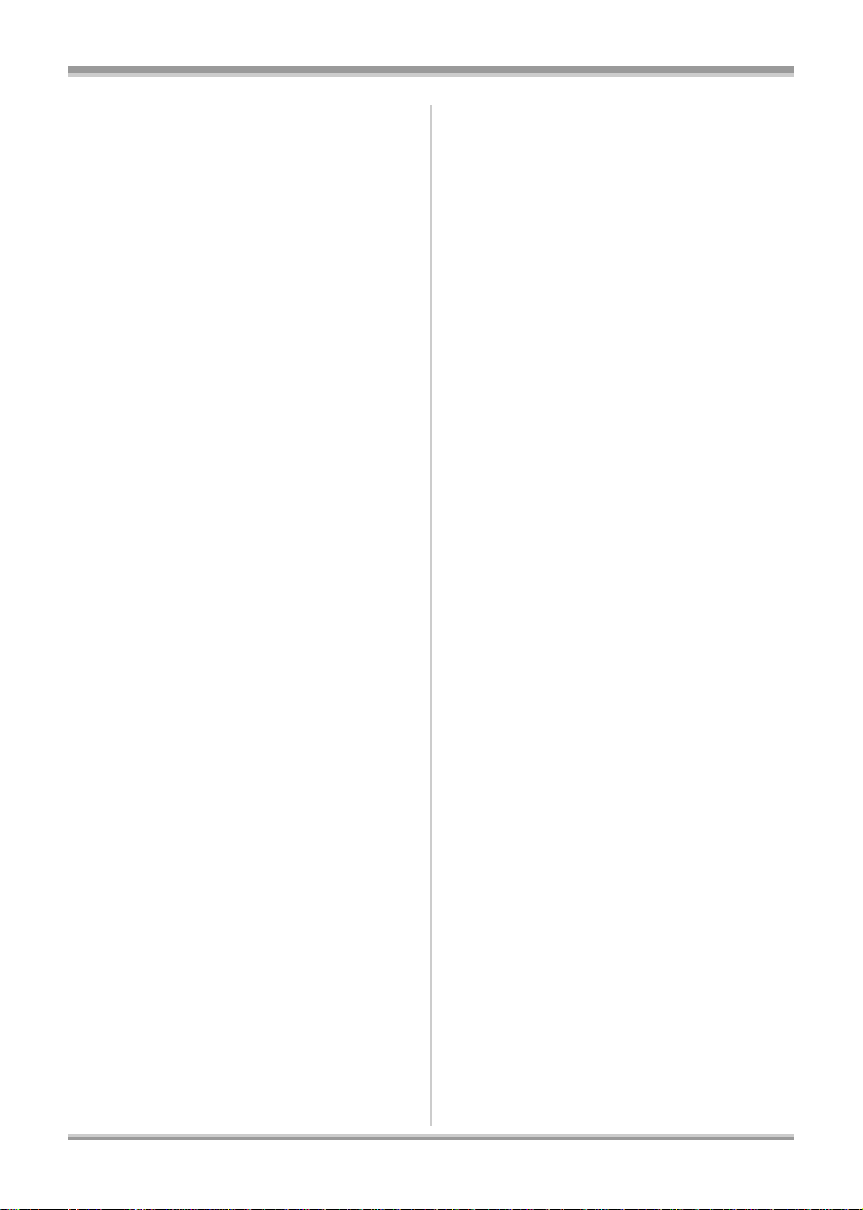
Editing
With a compu ter
Editing scenes .....................................86
Deleting scenes .......................................86
Dividing a scene to delete .......................87
Protecting scenes . ................................... 88
Copying from an SD card to a disc ...89
Editing still pictures ............................90
Deleting still pictures .......... .....................90
Protecting still pictures ............................91
DPOF setting ...........................................92
Disc and card management
Formatting ...........................................93
Formatting discs ....................... ...............93
Formatting SD cards .......... .....................94
Finalizing a disc ..................................94
Finalizing a disc .......................................94
Un-finalizing a DVD-RW ..........................96
Creating a top menu ................................96
Protecting a disc .................................97
Disc protection setting .......................98
Displaying disc information ...............99
With other products
Watching Video/Pictures
on your TV .........................................100
Playback on TV .....................................100
1 Connecting with a HDMI cable
(optional) ...............................................101
Playback using EZ Sync
(HDAVI Control
2 Connecting with the component cable
(supplied) and the AV cable
(supplied) ...............................................105
3 Connecting with the AV cable
(supplied) ...............................................106
™
With Blu-ray Disc Player,
DVD recorder, DVD player,
computer etc. .....................................108
Playback using Blu-ray Disc Players ..... 108
Playback on DVD recorder, DVD player,
computer etc. ................................... ......108
With a DVD recorder or
video device .............................. ..... ....109
Dubbing images onto
other video device .................................109
With a printer (PictBridge) ................110
™
) ..................................103
Before using with a computer ..........112
What you can do with a computer ......... 112
Contents on provided CD-ROM ............ 113
End User License Agreement ............... 114
Operating environment ......................... 115
Installation ......................................... 117
Installing HD Writer 2.0E for SX/SD ...... 117
Reading the operating instructions
of the software applicatio n s .................. 118
Uninstalling software application ........... 118
Connection and recognition ............119
Camera–Computer connection ............. 119
About the computer display ..................120
To disconnec t USB cable safely .. .......... 121
Verifying the unit is c o rr e ctly
recognized by the compu te r ............... ...122
Using HD Writer 2.0E for SX/SD .......123
If using a Macintosh ..........................127
Others
Menus and Indications .....................128
Menu list ................................................128
Indications .............................................132
Messages ..............................................135
Functions that cannot be used
simultaneously ...................................... 138
Frequently asked questions .............139
Troubleshooting ................................ 140
Cautions for use ................................ 1 51
Explanation of terms .........................154
Specifications .................................... 156
Optional accessories ........................159
Accessory Order Form
(For USA Customers) ........................161
Request fo r Service No tice
(USA Only) .........................................162
Limited Warranty
(For USA Customers) ........................163
Customer Services Directory ...........164
Warranty
(For Canadian Customers) ...............165
Index ...................................................166
Spanish Quick Use Guide/
Guía española para el uso rápido ....168
9
VQT1J42
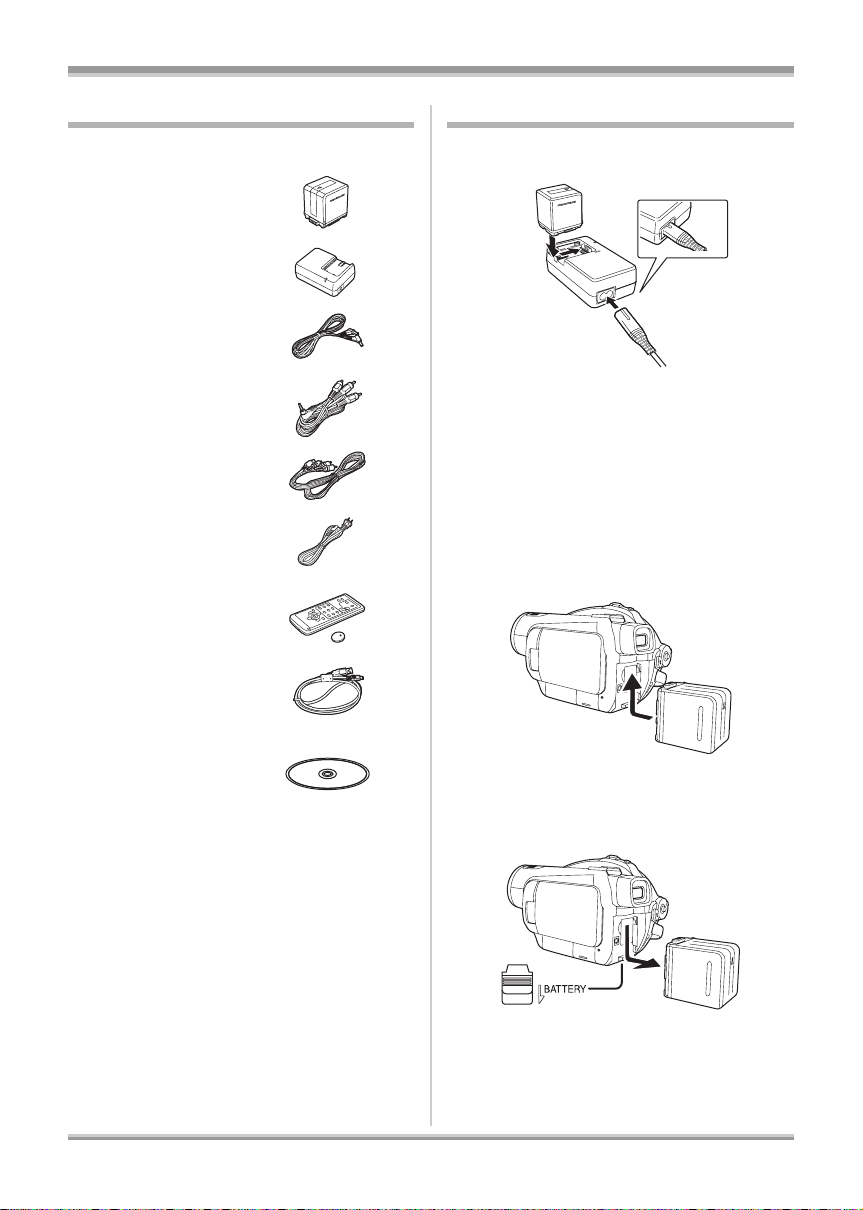
Accessories
Quick Guide
Check the accessories before using this unit.
Battery pack
VW-VBG260
AC adaptor
VW-AD21PP
DC cable
K2GJYYC00001
AV cable
K2KC4CB00024
Component cable
K2KZ9DB00004
AC cable
K2CA2CA00025
Remote control
N2QAEC000023
Button-type battery
CR2025
USB cable
K2KZ4CB00011
ª Charging the battery
1 Connect the AC cable to the AC
adaptor and the AC outlet.
2 Put the battery on the battery
mount by aligning the mark, and
then securely plug it in.
ª Inserting the battery
Push the battery against the battery holder and
slide it until it clicks.
CD-ROM
10
VQT1J42
ª Removing the battery
While sliding the BATTERY lever, slide the
battery to remove it.
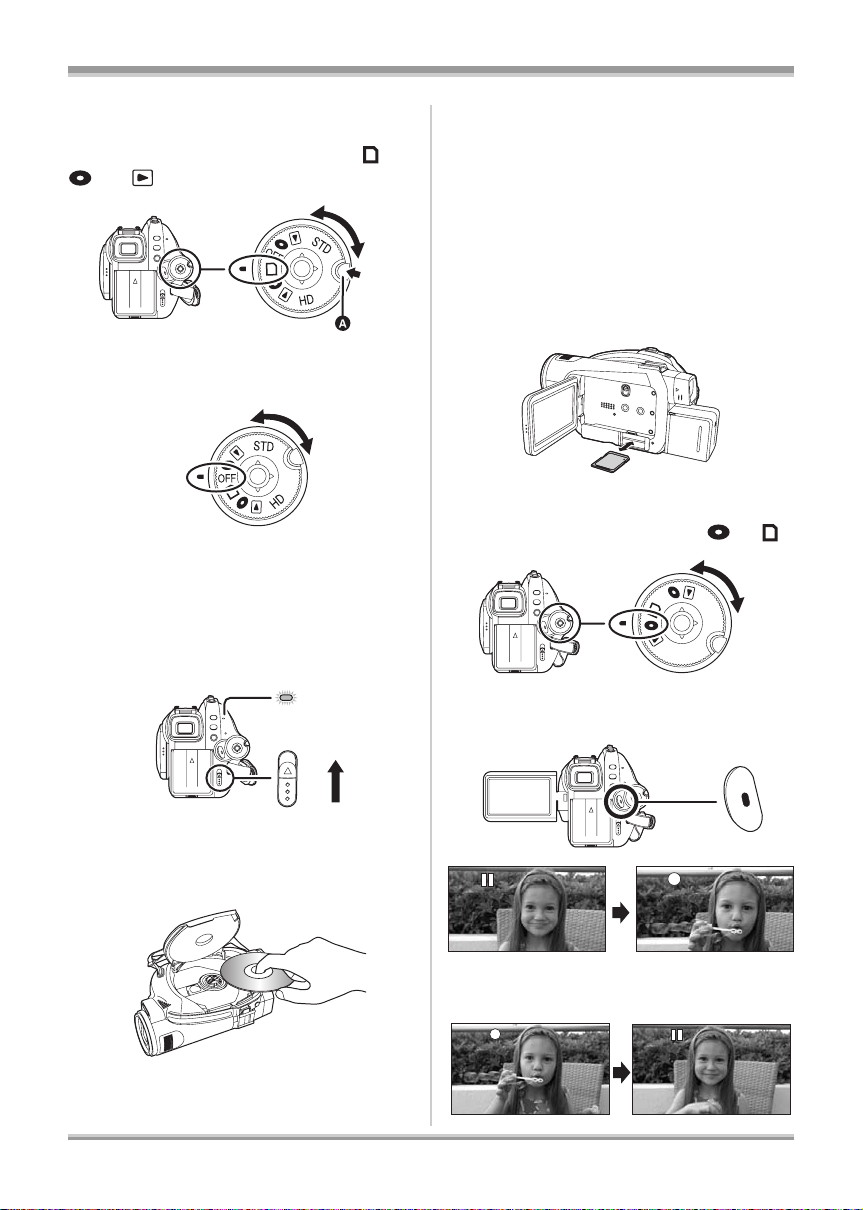
ª How to turn on the power
While pressing the lock release
button A, set the mode dial to ,
or .
ª How to turn off the power
Set the mode dial to OFF.
ª Inserting/removing a disc
4 Push the section marked
PUSH CLOSE on the cover of the
disc compartment to close the
cover.
ª Inserting/removing an SD card
1 Set th e mo d e dia l to O F F.
2 Open the LCD monitor and then
insert/remove the SD card into/
from the card slot.
ª Recording motion pictures
1
Rotate the mode dial to select or .
1 Attach the battery or connect the
AC adaptor.
2 Slide the DISC EJECT lever once
and release it.
ACCESS
/PC
DISC
EJECT
3 Open the cover of the disc
compartment by hand and insert/
remove the disc.
OFF
S
T
D
HD
2 Press the recording start/stop
button to start recording.
3 Press the recording start/stop
button again to pause recording.
VQT1J42
11
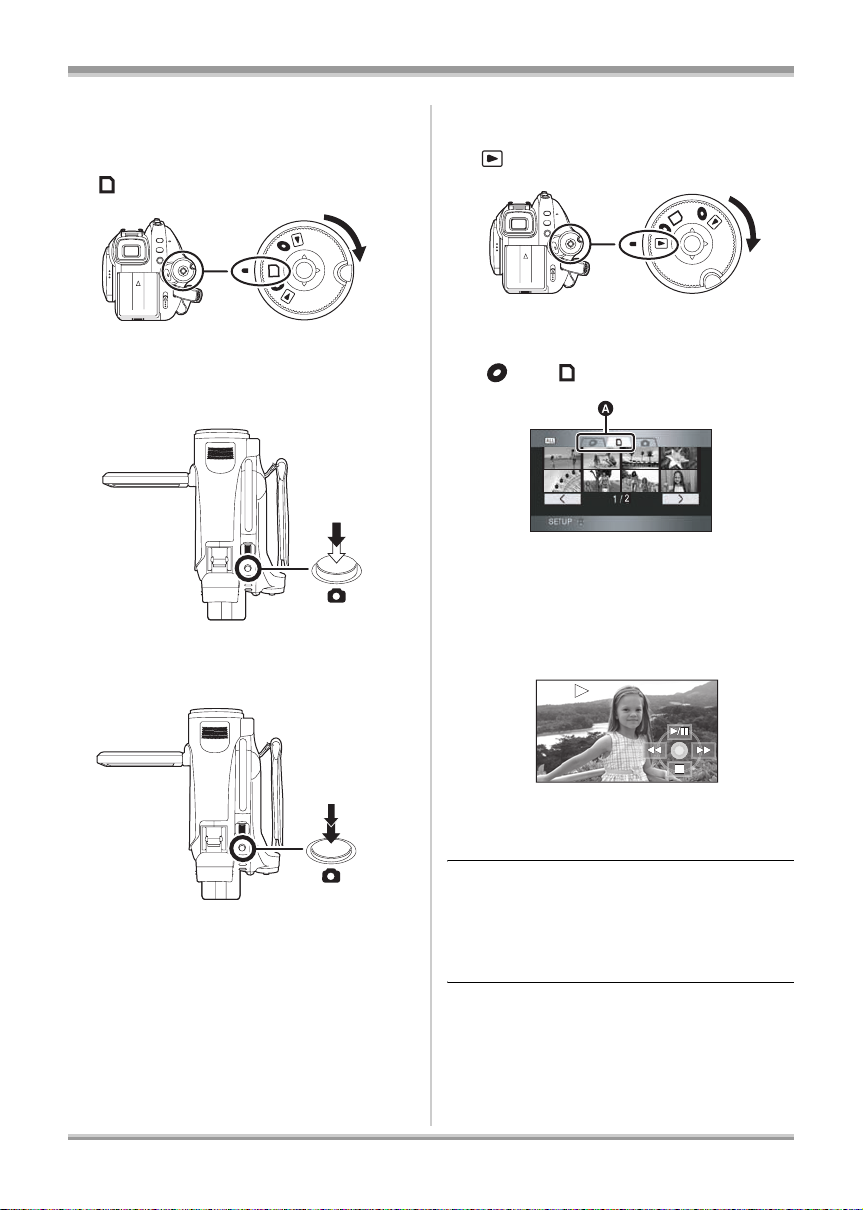
ª Recording still pictures (JPEG
images) on an SD card
1 Rotate the mode dial to select
.
STD
OFF
HD
2 Press the PHOTO SHOT button
halfway in order to adjust
focusing. (For auto focus only)
ª Motion picture playback
1 Rotate the mode dial to select
.
O
FF
STD
HD
2 (HD mode only) Press the cursor
button up and then select the
[] or [] tab.
A Motion picture playback tab
3 Select the scene to be played
back.
3 Press the PHOTO SHOT button
fully to take the picture.
12
VQT1J42
4 Press the cursor button.
5 Move the cursor button to
operate.
1/;: Playback/Pause
6: Rewind playback
5: Fast forward playback
∫: Stops the playback and shows the
thumbnails.
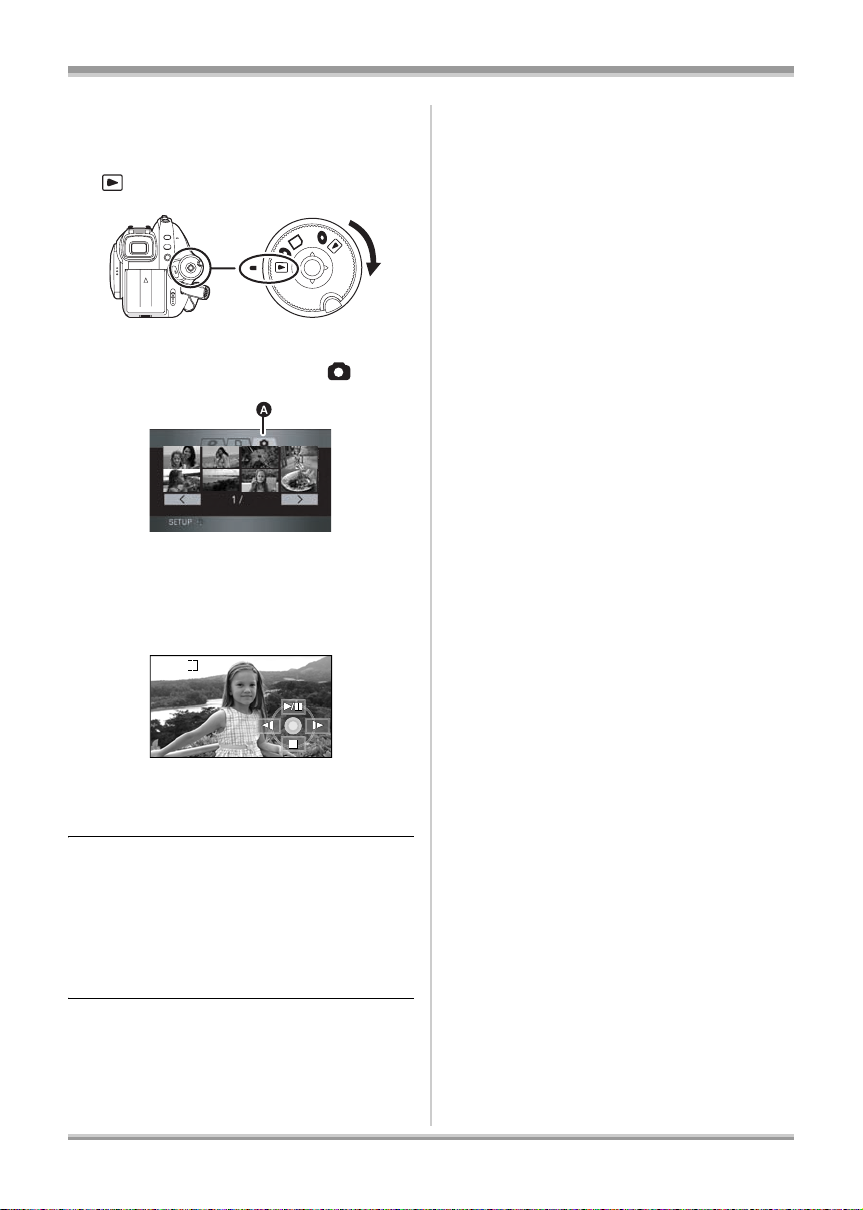
ª Still picture playback (JPEG
images) on an SD card
1 Rotate the mode dial to select
.
O
FF
STD
HD
2 Press the cursor button up and
then right to select the [ ] tab.
2
A Still picture playback tab
3 Select the file to be played back.
4 Press the cursor button.
5 Move the cursor button to
operate.
1/;: Slide show (playback of the still pictures
on the SD card in numerical order) start/
pause.
E: Plays back the previous picture.
D: Plays back the next picture.
∫: Stops the playback and shows the
thumbnails.
13
VQT1J42

Before using
Before using
Features of the High Definition Video Camera
Ver y clear high definition pictures
This unit can record highly detailed high definition images to an 8 cm (3z) DVD disc or an SD card.
You can watch images in high-resolution HD video if you connect this unit and a high definition TV and
then play back the images. (l 100)
You can also record to a conventional standard picture quality 8 cm (3z) DVD disc by rotating the mode
dial. Playback is possible on existing devices that do not support AVCHD.
*
A High Definition images (1920k1080)
Number of available scan lines 1080
B Standard images until now (720k480):
Number of available scan lines 480
High definition images
≥ High definition images have more than approximately 2 times the number of available scan lines and
approximately 6 times
≥ The still pictures above are images for explanation purposes.
* If the recording mode is HG
*
the number of pixels compared with standard images.
ª What is the AVCHD?
This is a format for recording and playing back highly detailed high definition images.
Images are recorded based on the MPEG-4 AVC/H.264 codec for compressing images and audio is
recorded in Dolby Digital. It is compatible with various discs such as DVD-RAM, DVD-RW, DVD-R and
DVD-R DL. (l 26, About recording formats in conventional standard picture quality)
:
Important Notice
Do not insert discs which have been recorded in AVCHD format into devices which do not
support the AV CHD format. In some cases the disc may get stuck in the device. The disc will
not play back on devices that do not support the AVCHD format.
About the SDHC Memory Card and the compatibility of motion pictures recorded in
high definition (Be careful about the following.)
About the SDHC Memory Card
≥ It is not compatible with devices other than those that support SDHC.
≥ If you use the SDHC Memory Card in another device, use a device that is SDHC compatible. (l 28)
14
VQT1J42
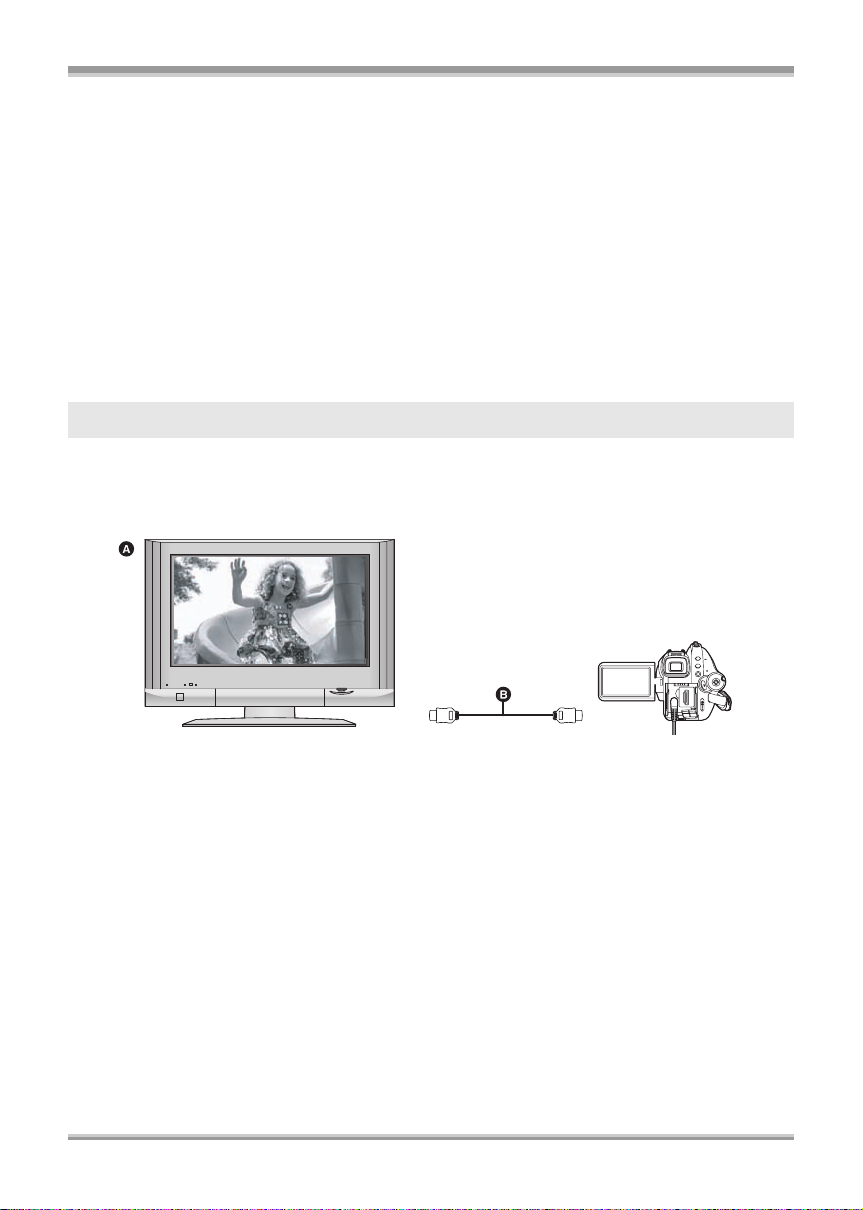
Before using
About the compatibi lity of discs recorded in HD mode (high de finition picture quality )
on this unit
≥ They are not compatible with devices other than those that support AVCHD. (Refer to the operating
instructions of the device for details.)
≥ There are some cases where the recorded motion pictures cannot be played back, even if the device
supports AVCHD. In such cases, play the recorded motion picture with this unit instead.
≥ Do not insert them into devices that are not compatible (DVD players, computers, etc. that do not
support AVCHD) as they will not be played back.
≥ A format message may appear when you insert a disc into a device that is not compatible. (If you
accidentally format the disc, the pictures you recorded will all be deleted.)
≥ We recommend setting [AUTO PROTECT] to [ON] (l 97) to prevent important scenes being deleted
by mistake. (This function’s default setting is [ON].)
Existing DVD recorders, DVD players, computers, etc. that do not support AVCHD.
≥ Discs recorded in STD mode can be played back on devices other than those that support AVCHD.
(l 108)
Watching High Definition images
If you connect this unit and a high definition TV A with a HDMI cable (optional) B and then play back
the pictures, you can enjoy watching them in high definition.
≥ Pictures recorded in STD mode cannot be played back.
≥ If you connect this unit to a TV that does not support high definition, the images will be standard
picture quality.
ª When connecting to a TV that does not have a HDMI terminal
Connecting with the component cable and the AV cable (l 105)
≥ Pictures recorded in STD mode cannot be played back.
Connecting with the AV cable (l 106)
≥ The pictures cannot be played in high definition. They will be played back in standard picture quality.
15
VQT1J42
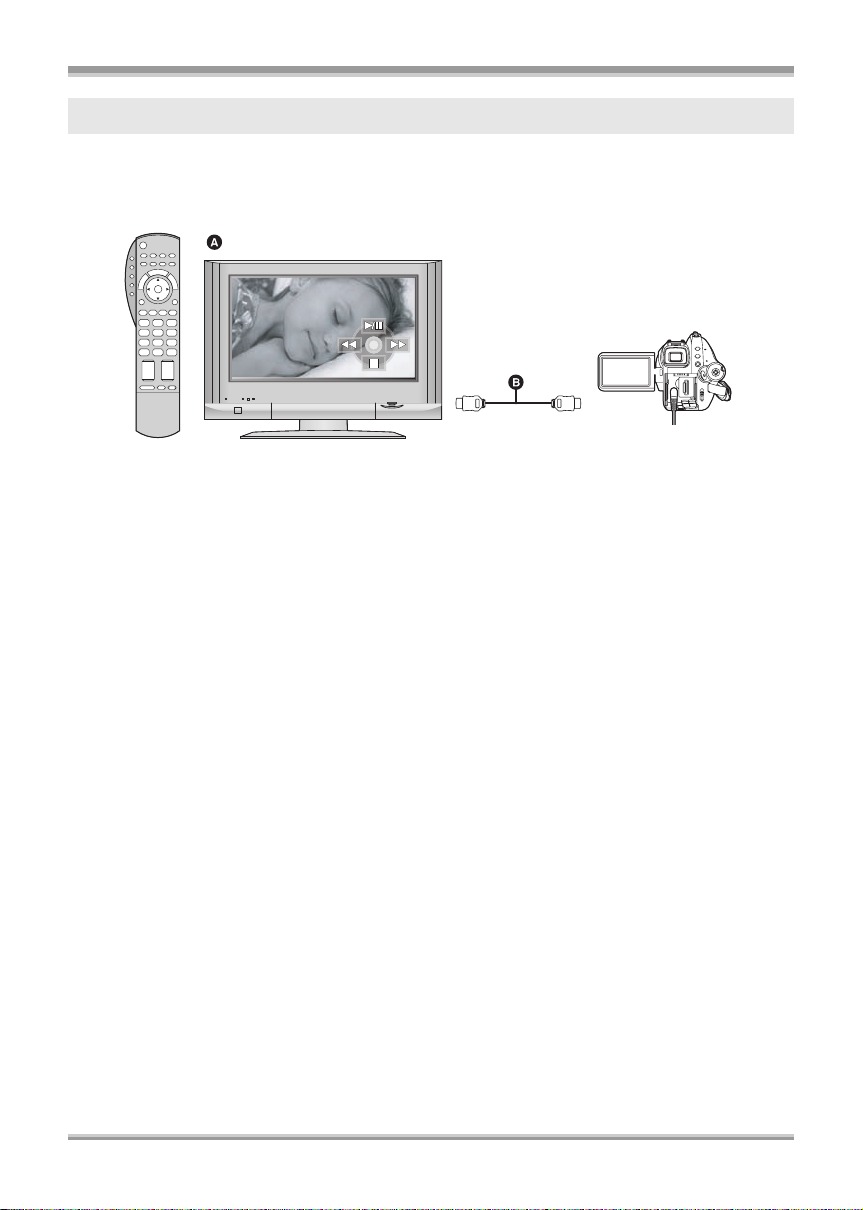
Before using
Using the remote control for the TV for playback
If you connect this unit to a Panasonic TV compatible with EZ Sync™ (HDAV I Control™) A with a HDMI
cable (optional) B, you can use the remote control for the TV for playback. Refer to the operating
instructions of the TV for details.
≥ Pictures recorded in STD mode cannot be played back.
ª What is EZ Sync™?
≥ This function allows you to use your remote control for the Panasonic TV for easy operations when
this unit has been connected to an EZ Sync
automatic linked operations.
* Not all operations are possible.
™
≥ EZ Sync
is a unique Panasonic function built on a HDMI control function using the standard HDMI
CEC (Consumer Electronics Control) specification. Linked operations with HDMI CEC compatible
devices made by other companies are not guaranteed.
≥ This unit is compatible with EZ Sync
also compatible with existing Panasonic EZ S ync
™
compatible device using a HDMI cable (optional) for
™
Ver.2. EZ Sync™ Ver.2 is the newest Panasonic version and is
™
devices. (As of February 2007)
ª Other linked operations
Turning the power off:
If you turn the power off with the remote control for the TV, the power on this unit also turns off.
Automatic input switching:
If you connect with a HDMI cable and then turn on the power on this unit, the input channel on the TV
automatically switches to this unit’s screen. If the TV’s power is in standby status, it will turn on
automatically (if [Set] has been selected for the TV’s [Power on link] setting).
≥ Depending on HDMI terminal of the TV, the input channel may not switch automatically. In this case,
use the remote control for the TV to switch input. (For details on how to switch input, please read the
operating instructions for the TV.)
16
VQT1J42
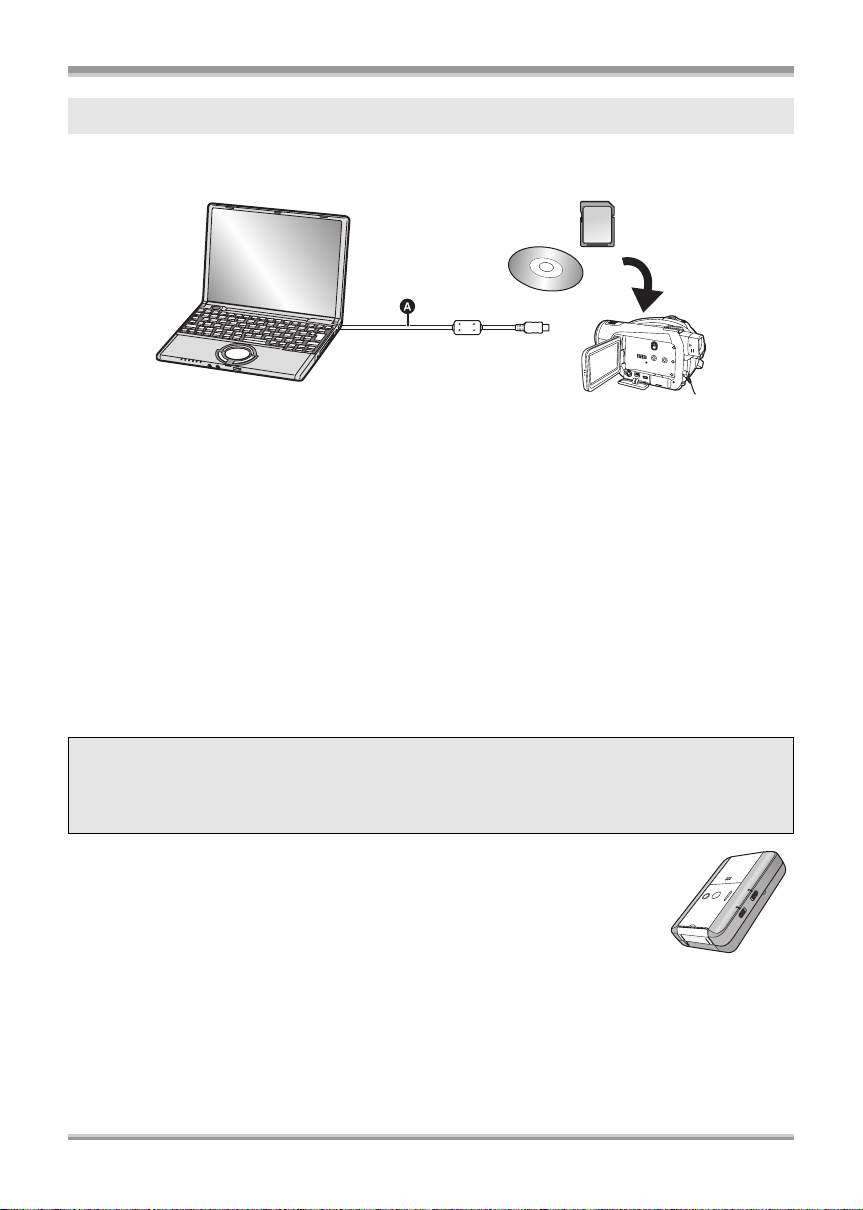
Before using
Saving data to a computer
You can use the supplied software (HD Writer 2.0E for SX/SD) to copy data recorded on a disc or an
SD card with this unit to the hard disk of the computer.
A USB cable (supplied)
ª What you can do with HD Writer
Copying data to a co mp uter
You can copy data on a disc or an SD card to the hard disk of the computer.
Writing data to media
You can copy motion picture data from the hard disk of the computer to an SD card or a disc.
Copying between media
You can copy motion picture data from an SD card to a disc or from a disc to an SD card.
Playing back on a computer
You can play back the images in high definition picture quality on a computer.
Easy editing
Y ou can easily edit (split, merge, delete etc.) motion picture data that was copied to the hard disk of the
computer. Also, you can convert data to MPEG2 format and create a DVD-Video.
≥ For details on how to use the software application, read the PDF operating instructions.
Important Notice
Do not insert a disc recorded in AVCHD format w ith the supplied HD Writer 2.0E for SX/SD in
a device that does not support the AVCHD format. In some cases the disc may get stuck in
the device. The disc will not play back on devices that do not support the AVCHD format.
ª The SD Media Storage (USA only)
The SD Media Storage (VW-PT2: optional) is convenient if you are on the move.
It is an extremely compact, lightweight and easy to carry HDD (hard disk).
≥ If you insert an SD card with recorded motion pictures and still pictures in the SD
Media Storage, the data can easily be saved to the SD Media Storage by
pressing the copy button only.
VQT1J42
17
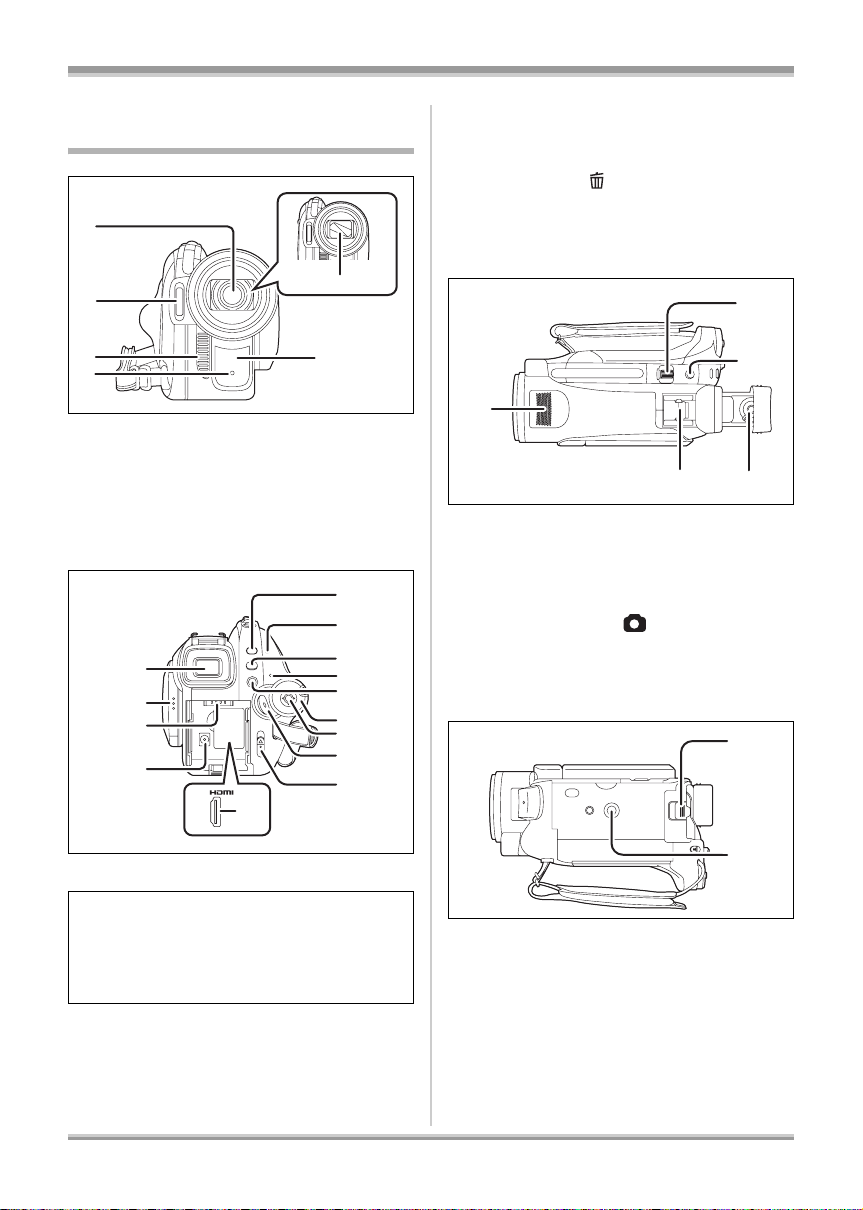
Before using
4
5
6
7
8
9
0
2
3
Parts identification and handling
1
2
36
4
1 Lens (LEICA DICOMAR)
2 Built-in flash (l 67)
3Outlet
4 Recording lamp (l 131)
5 Lens cover
6 White balance sensor/remote control
sensor (l 23, 77)
7
8
9
10
11
5
1
1
1
1
1
1
1
1
2
13 Disc/computer access lamp [ACCESS/
PC] (l 39)
14 Menu button [MENU] (l 47)
15 Status indicator (l 36)
16 Delete button [ ] (l 86, 90)
17 Mode dial (l 36)
18 Curs or button (l 41)
19 Recording start/stop button (l 53)
20 Disc eject lever [DISC EJECT] (l 39)
21
21 Internal stereo microphones
22 Zoom lever [W/T] (In recording mode)
(l 61)
Volume lever [sVOLr] (In playback
mode) (l 83)
23 Photoshot button [ ] (l 58)
24 Eyepiece corrector knob (l 50)
25 Smart accessory shoe (l 20)
≥ Accessories, such as a video DC light/
VW-LDH3 (optional), are attached here.
22
23
2425
26
7 Viewfinder (l 22)
Due to limitations in LCD production
technology, there may be some tiny bright or
dark spots on the viewfinder screen. However,
this is not a malfunction and does not affect
the recorded picture.
8 LCD monitor open latch (l 21)
9 Battery holder (l 31)
10 DC input terminal [DC IN 9.3V] (l 35)
11 HDMI terminal [HDMI] (l 101, 103)
12 PRE-REC button [PRE-REC] (l 55)
18
VQT1J42
27
26 Battery release lever [BAT TERY] (l 31)
27 Tripod receptacle (l 21)
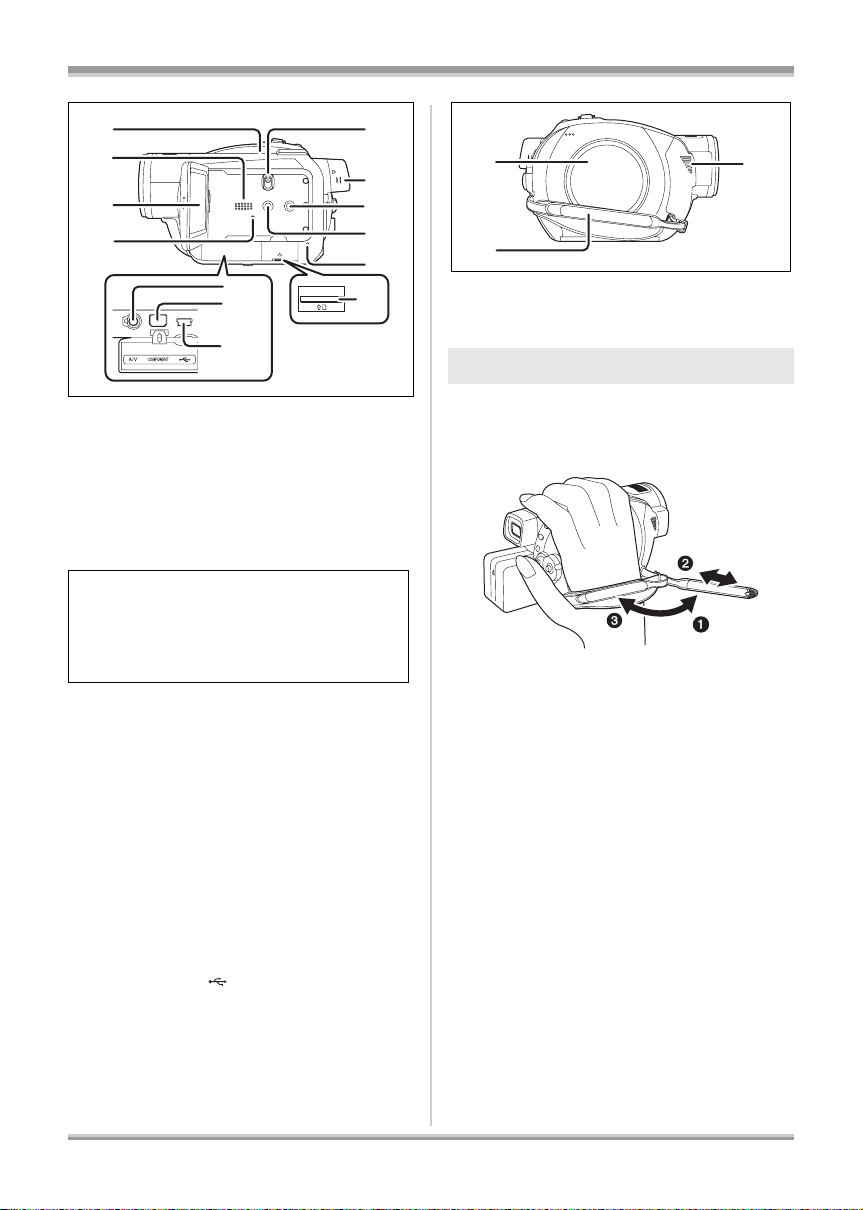
Before using
28
29
30
31
38
39
40
28 Inlet (cooling fan)
32
33
34
35
36
37
ª About the cooling fan
≥ The cooling fan rotates to prevent the internal
temperature rising. Take care not to cover the
inlet and outlets when using this unit.
29 Speaker
30 LCD monitor (l 21)
Due to limitations in LCD production
technology, there may be some tiny bright or
dark spots on the LCD monitor screen.
However, this is not a malfunction and does
not affect the recorded picture.
31 Reset button [RESET] (l 145)
32 Mode select switch [AUTO/MANUAL/
FOCUS] (l 52, 74)
33 Viewfinder extension knob (l 22)
34 DISC COPY button [DISC COPY] (l 89)
35 Power LCD EXTRA button
[POWER LCD EXTRA] (l 50)
36 Card access lamp [ACCESS] (l 41)
37 Card slot (l 40)
38 Audio-video output te rmin al [ A/V ] ( l 105,
106, 109)
≥ Use the supplied AV cable only.
39 Component terminal [COMPONENT]
(l 105)
40 USB terminal [ ] (l 110, 119)
41
42
41 Disc compartment (l 39)
42 Grip belt (l 19)
43 Outlet
43
Using grip belt
Adjust the belt length so it fits your hand.
Adjust the belt length and the pad
position.
1 Fli p th e b el t.
2 Adjust the length.
3 Replace the belt.
19
VQT1J42
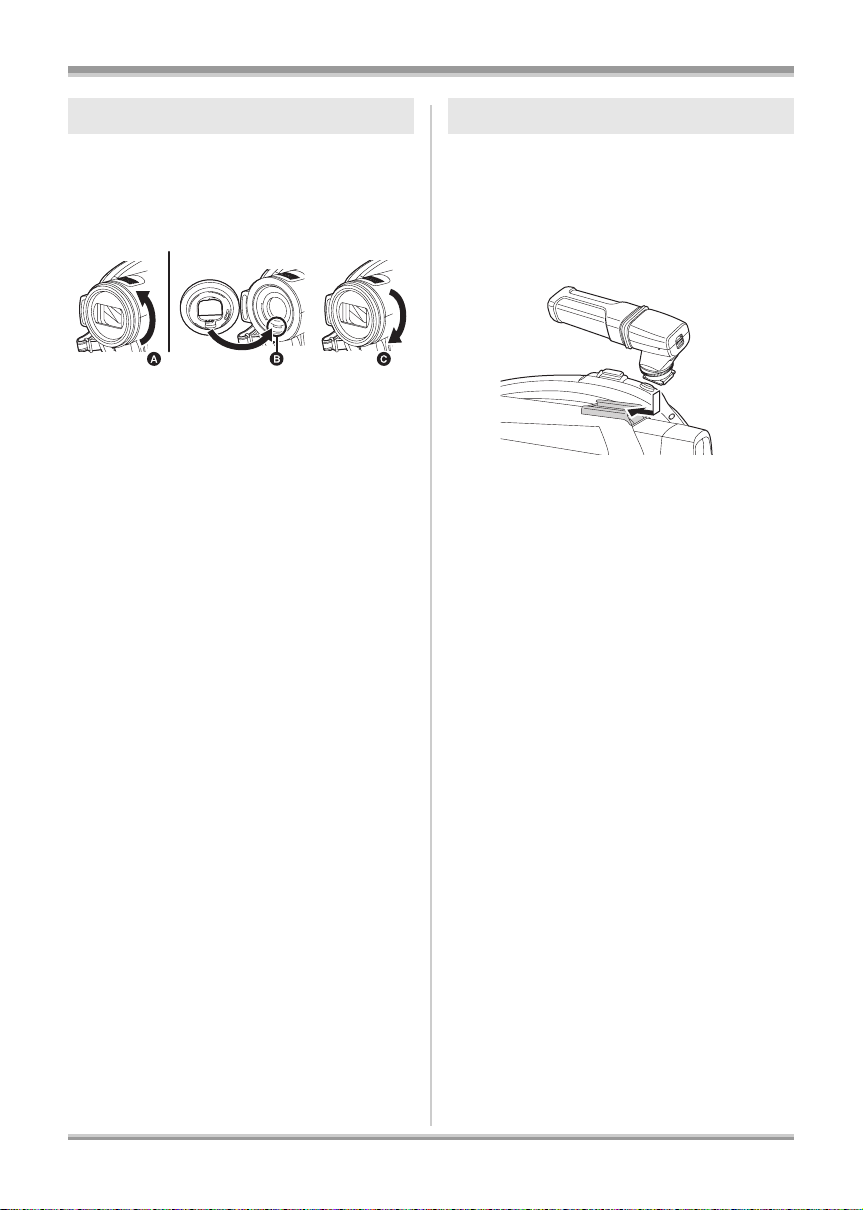
Before using
Lens hood Smart accessory shoe
Rotate the lens hood
counter-clockwise A to remove it. In
order to attach it, place into slot B,
and then rotate it clockwise C.
≥ When fitting the tele conversion lens
(VW-T3714H; optional) or the wide conversion
lens (VW-W3707H; optional), first remove the
lens hood.
(Refer to the operating instructions for the tele
conversion lens or the wide conversion lens.)
You can mount an optional microphone, light etc.
≥ When using an accessory for the smart
accessory shoe, the power is supplied from
this product.
Connect to the smart accessory
shoe.
If using an accessory for the smart accessory
shoe, be sure to use the following.
jStereo zoom microphone (VW-VMH3;
optional)
jVideo DC light (VW-LDH3; optional)
jVideo flash (VW-FLH3; optional)
≥ Mounting an accessory for the smart
accessory shoe other than the above may
cause the unit to malfunction.
≥ When the AC adaptor or the battery pack
(VW-VBG130; optional) is used, you cannot
use the video DC light.
20
VQT1J42
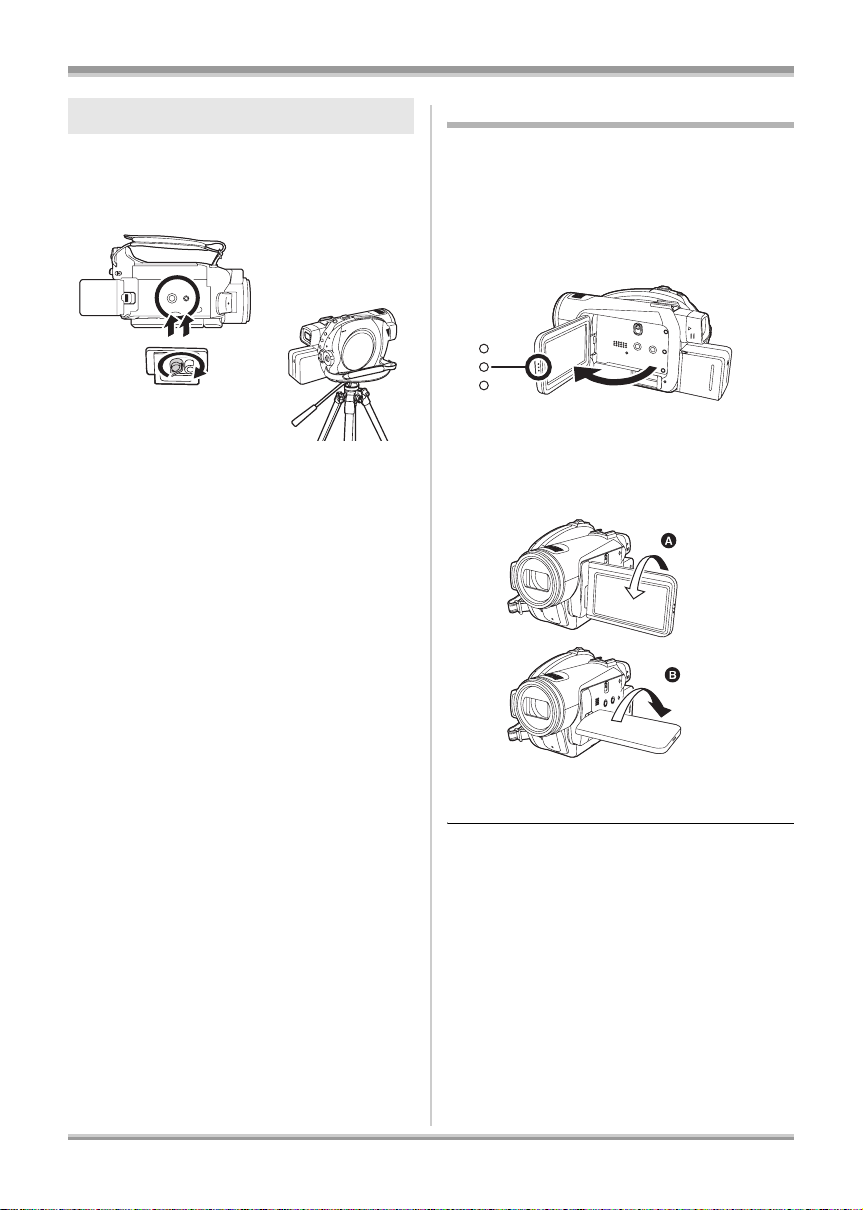
Before using
Tripod receptacle
This is a hole for attaching the unit to the optional
tripod.
(Please carefully read the operating instructions
for how to attach the unit to the tripod.)
≥ When a tripod is used, you can perform
operations easily using the remote control.
(l 22)
Using the LCD monitor
You can record the image while viewing it on the
LCD monitor.
1 Pull the LCD monitor out in the
direction of the arrow with your
fingers.
≥ It can open up to 90o.
2 Adjust the angl e of the LCD
monitor as desired.
≥ It can rotate up to 180o A towards the lens or
90o B towards the viewfinder.
≥ The brightness and color level of the LCD
monitor can be adjusted. (l 49)
≥ The unit may be damaged or fail if the LCD
monitor is forcibly opened or rotated.
≥ If the LCD monitor is rotated by 180x towards
the lens and the viewfinder is extended (when
recording yourself), the LCD monitor and the
viewfinder simultaneously light.
21
VQT1J42
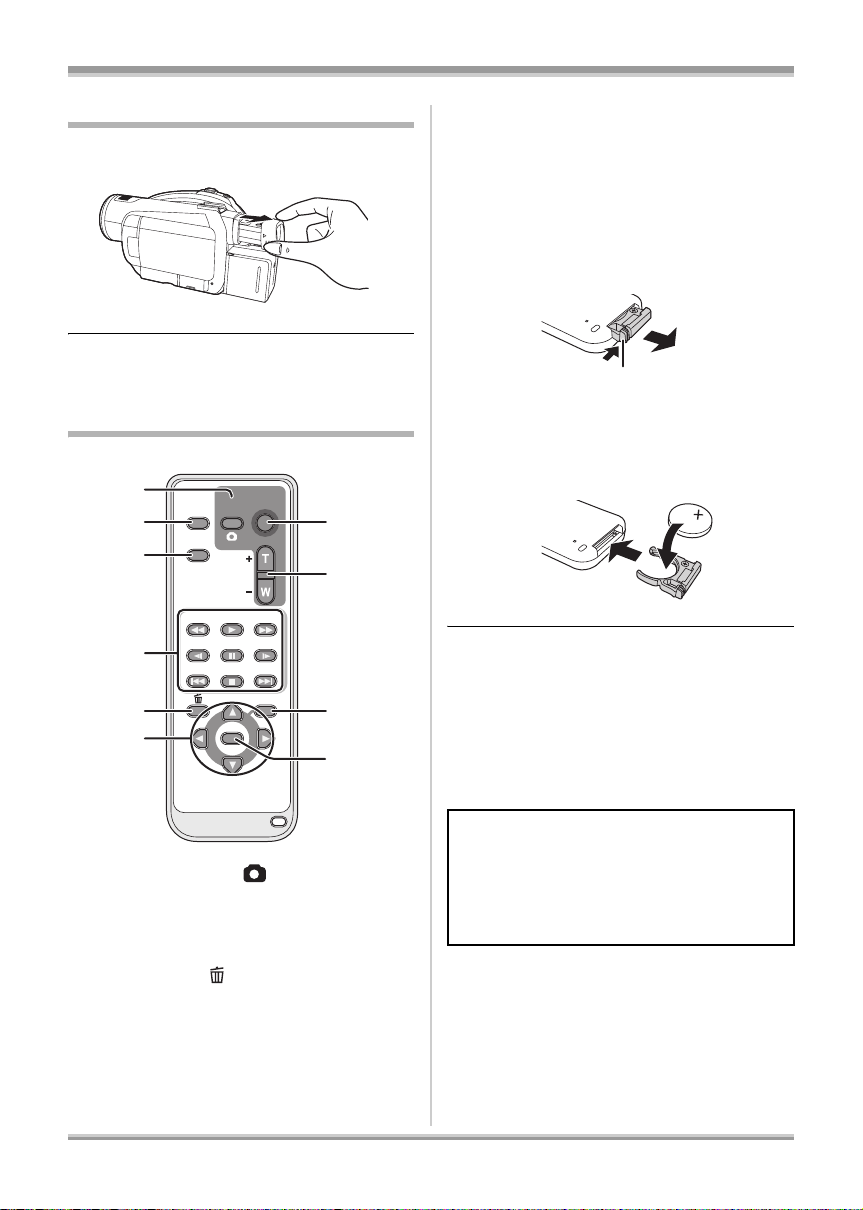
Before using
0
A
Using the viewfinder
Pull out the viewfinder.
≥ The brightness of the viewfinder (l 49) and
the field of view can be adjusted. (l 50)
Using the remote control
1
2
3
4
5
6
EXT
DISPLAY
DATE/
TIME
SEARCH
STILL ADV STILL ADV
START/
PHOTO
STOP
SHOT
ZOOM
VOL
PLAY
SEARCH
PAU S E
STOPSKIP SKIP
MENU
ENTER
7
8
9
1
* means that these buttons function in the same
manner as the corresponding buttons on the
unit.
ª Install a button-type battery
Install the supplied button-type battery in the
remote control before using it.
1 While pressing the stopper A,
pull out the battery holder.
2 Set the button-type battery with
its (i) mark facing upward and
then put the battery holder back
in place.
Concerning the button-type battery
≥ When the button-type battery runs down,
replace it with a new battery (part number:
CR2025). The battery should normally last
about 1 year, however this depends on how
frequently the unit is used.
≥ Keep the button-type battery out of the reach of
children to prevent swallowing.
1 Photoshot button [ ]*
2 On-screen display button [EXT DISPLAY]
(l 100)
3 Date/time button [DATE/TIME] (l 49)
4 Playback operation buttons (l 81, 82)
5 Delete button [ ]
*
6 Direction buttons [3,4,2,1] (l 48)
7 Recording start/stop button [START/
8 Zoom/volume buttons [ZOOM, VOL]
STOP]
*
*
9 Menu button [MENU]* (l 48)
10 Enter button [ENTER] (l 48)
22
VQT1J42
CAUTION
Danger of explosion if battery is incorrectly
replaced. Replace only with the same or
equivalent type recommended by the
manufacturer. Dispose of used batteries
according to the manufacturer’s instructions.
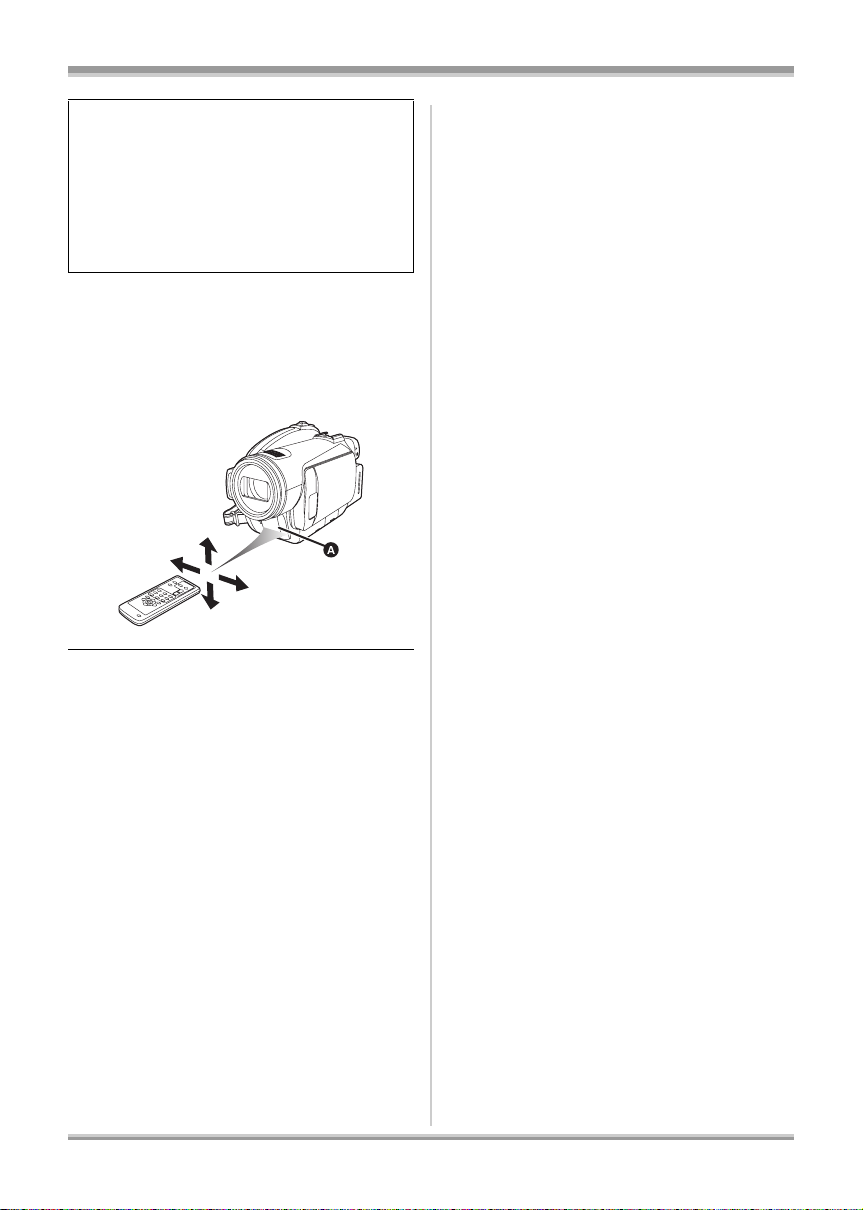
Replace battery with Panasonic PART NO.
CR2025 only. Use of another battery may
present a risk of fire or explosion.
Caution: Battery may explode if mistreated.
Dispose of used battery promptly. Keep away
from children.
Do not recharge, disassemble or dispose of in
fire.
ª Remote control usable range
The distance between the remote control and the
unit’s remote control sensor A: Within approx.
5 m (16 feet )
Angle: Approx. 10o up and 15o down, left, and
right
Before using
≥ The remote control is intended for indoor
operation. Outdoors or under strong light, the
unit may not operate properly even within the
usable ranges.
23
VQT1J42
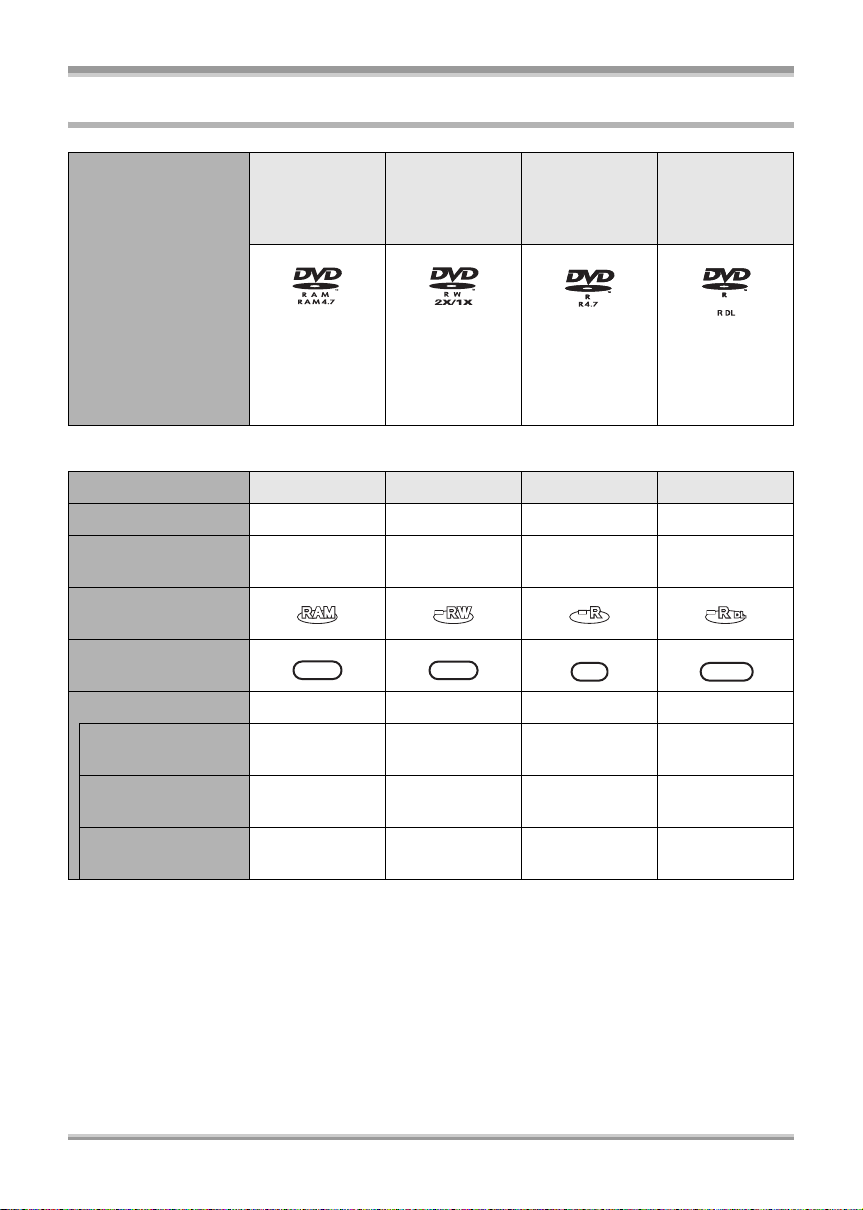
Before using
HD
HD
HD
HD
Discs that can be used on this unit
DVD-RAM
8 cm (3q)
Single sided/
double sided
DVD-RW
8 cm (3q)
Single sided/
double sided
DVD-R
8 cm (3q)
Single sided/
double sided
DVD-R DL
8 cm (3q)
Dual layer on
single side
Disc type
(DVD-RAM
Ver. 2.1)
[DVD-RW
Ver. 1.1/
2X-SPEED (2X/
1X)]
(DVD-R for
General
Ver. 2.0)
(DVD-R for DL
Ver. 3.0)
ª If recording in high definition picture quality (HD mode)
Disc type DVD-RAM DVD-RW DVD-R DVD-R DL
Recording format AVCHD format AVCHD format AVCHD format AVCHD format
Characteristic Rewritable disc
Display on the
screen
Indication in these
instructions
HDHDHD
RAM
Functions
≥ Deleting recorded
scenes
≥ Playback on other
products
*3
≥ Recording after
finalizing
¥¥
¥¥*4¥
*5
¥
¥: available –: not available
Rewritable
1
disc*
HDHDHD
‑RW
*2
*6
¥
One time
recording disc
HDHDHD
‑R
*2
¥
*4
One time
recording disc
HDHDHD
‑RDL
*2
¥
*4
¥
––
*1 By formatting the disc, it can be used repeatedly. Please be aware that if a disc is formatted, then
all the data recorded on the disc will be erased and it cannot be restored. (l 93)
*2 The remaining space on the disc will not increase even if scenes are deleted.
*3 Products that support 8 cm (3q) discs and the AVCHD.
*4 Must be finalized on this unit. (l 94)
*5 Does not need to be finalized.
*6 Un-finalize the disc. (l 96)
24
VQT1J42
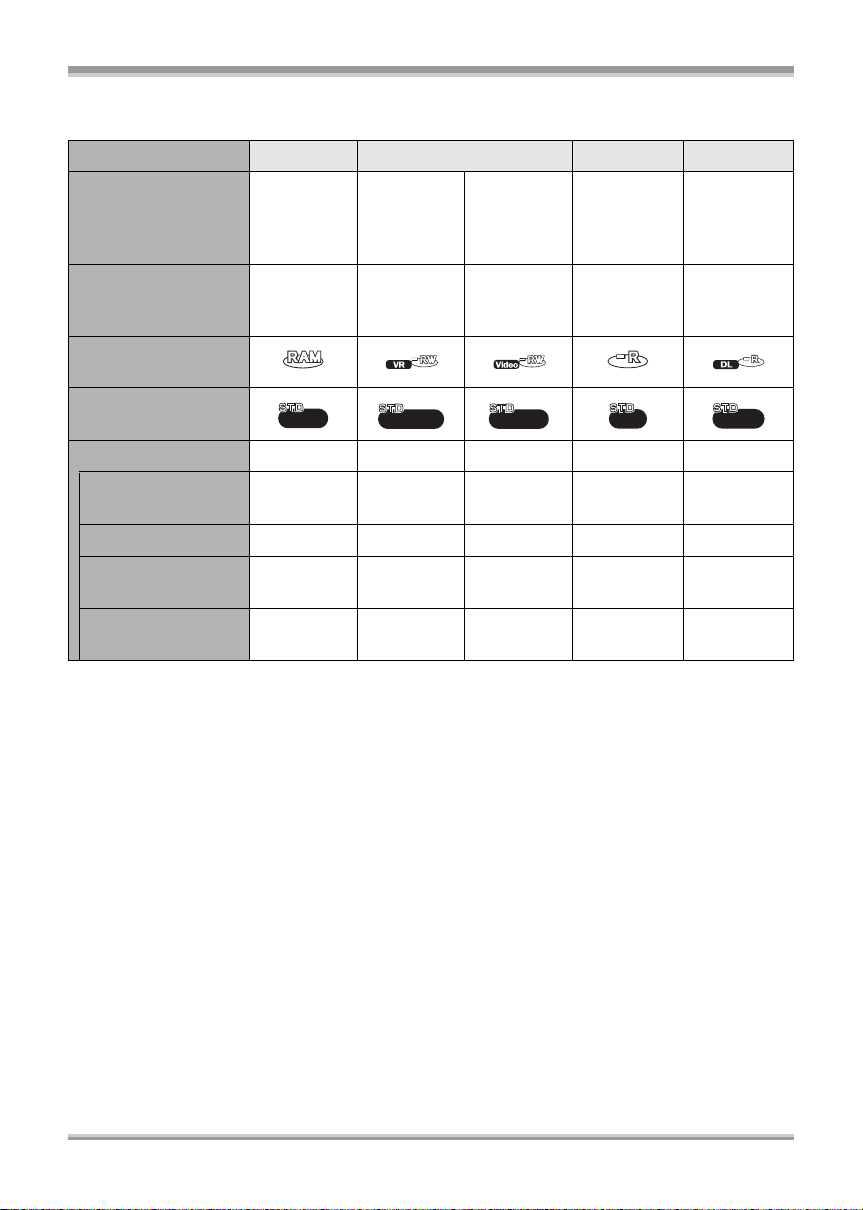
Before using
ª If recording in conventional standard picture quality (STD mode)
Disc type DVD-RAM DVD-RW DVD-R DVD-R DL
DVD Video
Recording format
Recording
format
(VR format)
Characteristic
Rewritable
disc
Display on the
screen
Indication in these
instructions
RAM
Functions
≥ Deleting recorded
scenes
¥¥ –––
≥ Editing on this unit ¥¥–––
≥ Playback on other
products
*2
≥ Recording after
finalizing
*3
¥
*7
¥
¥: available –: not available
DVD Video
Recording
format
(VR format)
Rewritable
disc
‑RW(VR)
*4
¥
DVD-Video
format
(Video
format)
Rewritable
1
disc*
‑RW(V)
¥
¥¥
DVD-Video
format
(Video
format)
One time
recording
disc
‑R
*5
*8
*5
¥
––
DVD-Video
format
(Video
format)
One time
recording
disc
‑RDL
*5, 6
¥
*1 By formatting the disc, it can be used repeatedly. Please be aware that if a disc is formatted, then
all the data recorded on the disc will be erased and it cannot be restored. (l 93)
*2 DVD player or DVD recorder that supports 8 cm (3q) discs.
*3 Can only be played back on a device that supports DVD-RAM.
*4 Must be finalized on this unit. (l 94) Playback of DVD-RW (VR format) is possible on compatible
products.
*5 Must be finalized on this unit. (l 94)
*6 Can only be played back on a device that supports DVD-R DL.
*7 Does not need to be finalized.
*8 Un-finalize the disc. (l 96)
25
VQT1J42

Before using
≥ Still pictures cannot be recorded on a disc
with this unit.
≥ You cannot record or play continuously from
one side of the disc to the other when using a
double sided disc. You will need to eject the
disc and turn it over.
≥ Discs inserted in a holder, cartridge, or caddy
case cannot be used unless they are removed
from the containers prior to use.
≥ It is recommended that you use Panasonic
discs. Usually discs compatible with the DVD
standard can be used for recording and
playback with no problems. However, some
commercially available discs do not meet the
DVD standard for quality and performance. If
you use one of these discs, you may not be
able to record or playback normally. (The
message “RECOMMENDED TO USE
PANASONIC DISC” appears.)
≥ (HD mode) Discs recorded in high definition
picture quality with this unit may not be
playable on other devices even if the other
devices support AVCHD. In such cases,
play back the discs with this unit instead.
≥ (STD mode) Recording on DVD-R in DVD
Video Recording format is not supported.
≥ When using DVD-RW, DVD-R or DVD-R DL
do not perform the following as it may make
the disc unusable.
jRecord on a disc with other products after
recording on it with this unit.
jRecord on a disc with this unit after recording
on it with other products.
jInsert an un-finalized disc in any other
products.
ª About recording formats in
conventional standard picture
quality
What is the DVD Video Recording format
(VR format)?
This is a recording format which allows you to
erase recorded images and use one disc
repeatedly. You can also edit images.
You can record on DVD-RAM and DVD-RW
in VR format with this unit.
What is the DVD-Video format (Video
format)?
By finalizing the disc, it can be played back
on most DVD players.
You can record on DVD-RW and DVD-R in
Video format with this unit.
≥ Refer to P14 about the recording format of high
definition picture quality.
ª About DVD-R DL (dual layer on
single side)
DVD-R DL (dual layer on single side) discs have
two layers of recording and playback surface on
one side. If the recording does not fit on the first
layer (L0), it continues on the second layer (L1).
In this case, the recording continues across two
layers.
In STD mode, the recording is divided into two
scenes at the point where the layers switch.
This unit automatically switches layers during
disc playback so you can play back the whole of
the disc continuously like a normal disc.
However, the picture or the sound may
momentarily stop at the point where the layers
switch.
ª Examples of discs that cannot be
used on this unit
≥ Discs other than those with diameter of 8 cm
(3q)
≥ Dual layer on single side discs other than
DVD-R DL
≥iRW
≥iR
≥ DVD-ROM
≥ CD-RW
≥ CD-R
≥ CD-ROM
≥ CD
26
VQT1J42
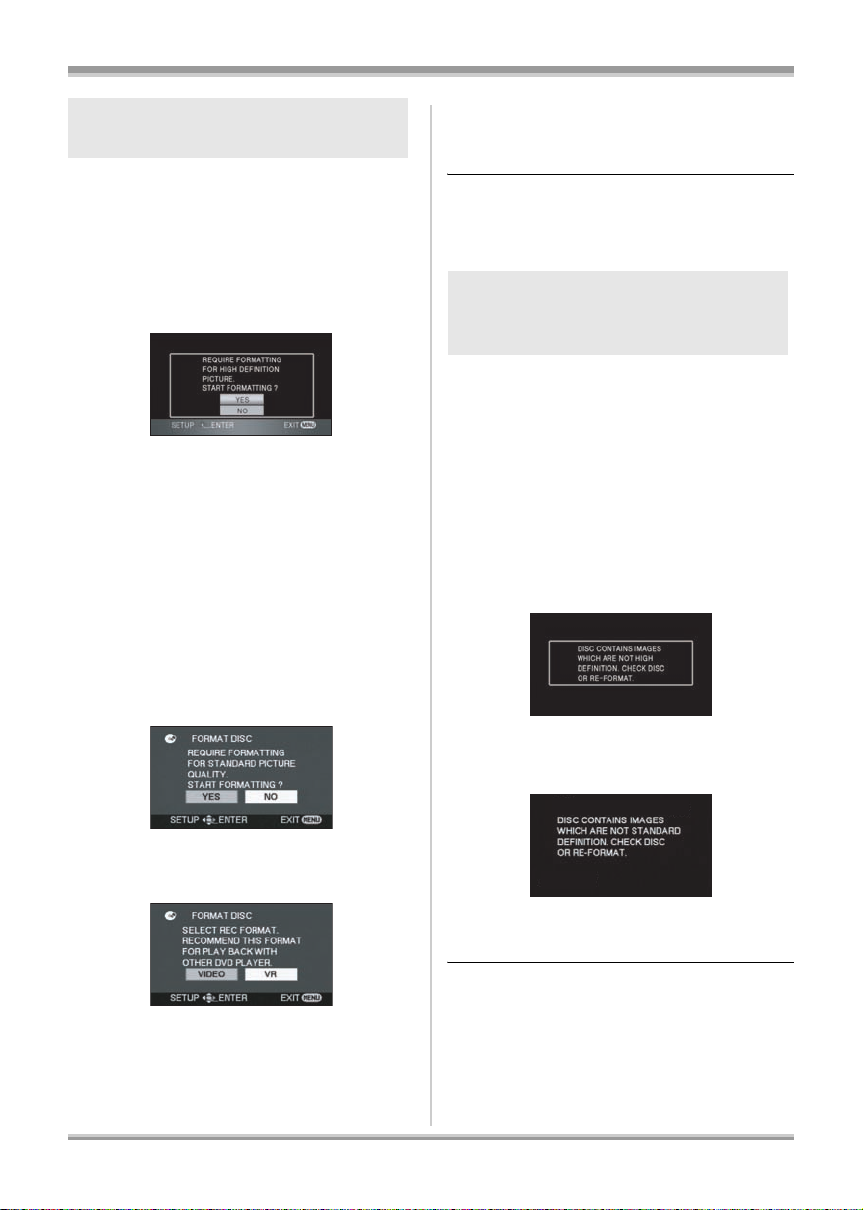
Before using
When using new DVD-RAM or
DVD-RW
¬HD mode
When a brand-new DVD-RAM or DVD-RW is
inserted in this unit, you have to first format the
disc. See the illustration below.
Move the cursor button up or down
to select [YES], then press the
cursor button.
¬STD mode
When using DVD-RW, select whether to record
in DVD Video Recording format (VR format) or
DVD-Video format (Video format) and then
format the disc. (l 26, About recording formats
in conventional standard picture quality)
When a brand-new DVD-RW is inserted in this
unit, the screen shown in the illustration may be
displayed.
1 Move the cursor button left or
right to select [YES], then press
the cursor button.
3 When the confirmation message
appears, select [YES], then press
the cursor button.
≥ If the disc is formatted, then all the data
recorded on the disc will be erased.
≥ To change the format type, format the disc
again. (l 93)
When inserting a disc recorded
on another device or in another
mode
When a DVD-RAM or a DVD-RW recorded on
another device or in another mode is inserted in
this unit, the screen shown in the illustration may
be displayed.
If the disc is formatted (l 93), then it can be
used. However, all the data recorded on the disc
will be erased. Check the data before formatting.
≥ DVD-R or DVD-R DL recorded on another
device cannot be formatted and used for
recording.
¬HD mode
2 Select format type, then press
the cursor button.
[VIDEO]:
[VR]:
DVD-Video format (Cannot edit or
delete scene)
DVD Video Recording format (Allows
editing and deleting of scene)
≥ First format the disc in HD mode. (l 93)
¬STD mode
≥ First format the disc in HD mode, then format it
again in STD mode and use it. (l 93)
27
VQT1J42
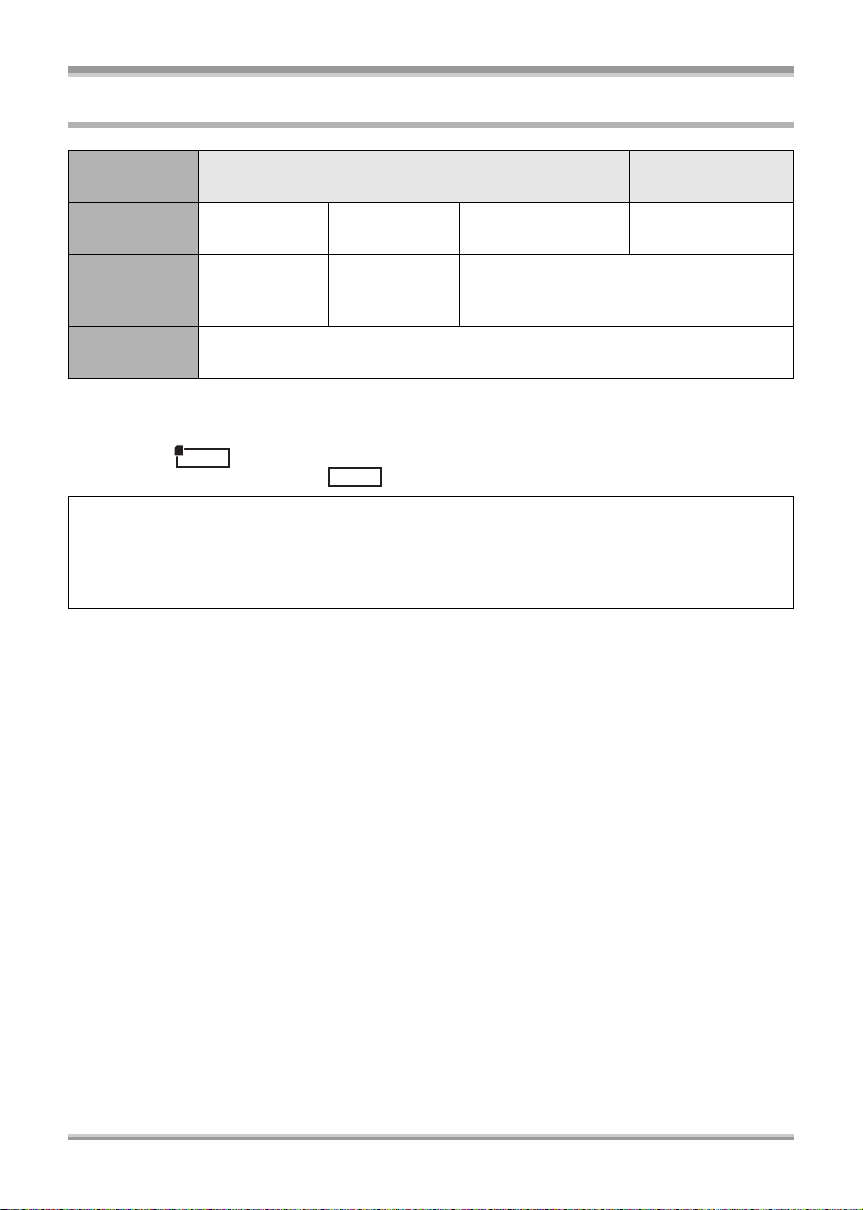
Before using
Cards that you can use with this unit
Card type SD Memory Card
Capacity 8MB, 16MB
Motion p icture
recording
Still pictur e
recording
* The recording may suddenly stop during motion picture recording depending on the SD card you use.
(l 54)
≥ Functions that can be used for motion picture recording/motion picture playback using an SD card are
indicated by and functions that can be used for still picture recording/still picture playback
using an SD card are indicated by in these operating instructions.
This unit (an SDHC compatible device) is compatible with both SD Memory Cards and SDHC
Memory Cards. You can use SDHC Memory Cards on devices that are compatible with them.
However, you cannot use SDHC Memory Cards on devices that are only compatible with SD
Memory Cards. (When using an SDHC Memory Card on another device, always read the operating
instructions of that device.)
Cannot be
used.
VIDEO
32 MB, 64 MB,
128 MB
Cannot be
guaranteed in
operation.*
PHOTO
256 MB, 512 MB,
1GB, 2GB
Refer to “About SD cards that you can use
for motion picture recording”.
Can be used.
SDHC Memory
Card
4GB, 8GB
28
VQT1J42
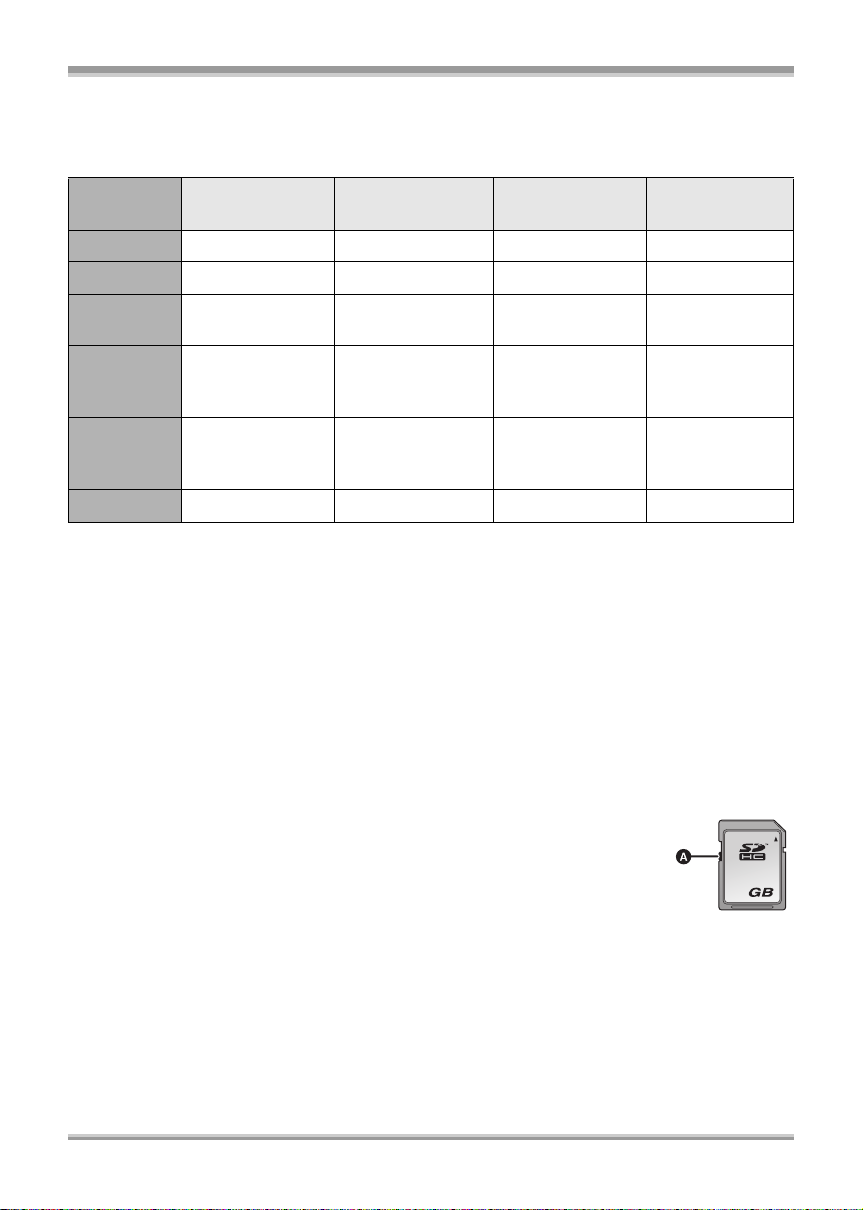
Before using
ª About SD cards that you can use for motion picture recording
We recommend using SD Memory cards and SDHC Memory cards conforming to Class 2 or higher of
the SD Speed Class Rating or the following SD cards made by Panasonic for motion picture recording.
Card type
Pro High Speed
SD Memory Card
256 M B — RP-SDH256
512 M B RP-SDK5 1 2
1GB
2GB
RP-SDK01G
RP-SDV01G
RP-SDK02G
RP-SDV02G
4GB ———
Super High Speed
SD Memory Card
*1
*1
*1
RP-SDH512
RP-SDH01G
High Speed
SD Memory Card
*1
*1
*1
RP-SDR256 —
RP-SDR512 —
RP-SDQ01G
RP-SDR01G
RP-SDQ02G
—
RP-SDR02G
*1
*1
*1
SDHC Memory
Card
—
—
RP-SDM02G
RP-SDM04G
RP-SDR04G
*1
RP-SDV04G
8GB — — — RP-SDV08G
*2
*1 No longer made.
*2 Available from Sep. 2007
≥ Operation in motion picture recording is not guaranteed with an SD card memory from 32 MB to 8 GB
except the cards above. (The recording may suddenly stop during motion picture recording.)
≥ For the purposes of these operating instructions, SD Memory Card and SDHC Memory Card are
referred to as the “SD card”.
≥ This unit supports SD Memory Cards formatted in FAT12 system and FAT16 system based on SD
Memory Card Specifications and SDHC Memory Cards formatted in FAT32 system.
≥ If you wish to use Memory Cards that are 4 GB and 8 GB, only SDHC Memory Cards can be used.
≥ 4 GB (or more) Memory Cards that do not have the SDHC logo are not based on SD Memory Card
Specifications.
≥ Use this unit to format SD cards. If an SD card is formatted on other products (such as a computer),
the time spent for recording may become longer and you may not be able to use the SD card. (l 94)
(Do not format it on a PC etc.)
≥ When the write-protect switch A on the SD card is locked, no recording, deletion
or editing will be possible on the card.
≥ Keep the Memory Card out of reach of children to prevent swallowing.
≥ A MultiMediaCard cannot be used on this unit.
4
VQT1J42
29
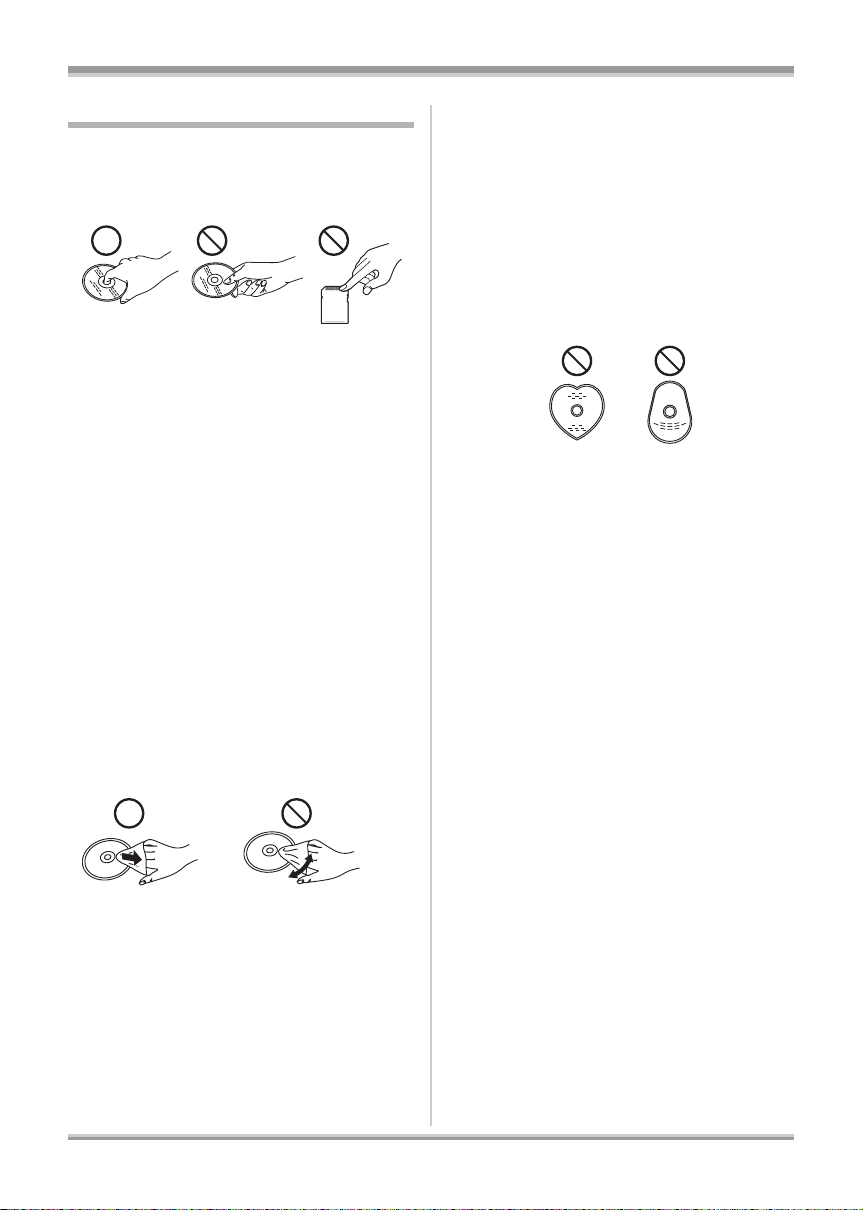
Before using
Disc and card handling
ª How to hold a disc or card
Do not touch the recorded surface or the terminal
surface.
ª When inserting/removing a disc
Do not allow fingerprints or dirt to get on the
recording/playback side of the disc.
≥ If there are scratches or dirt (e.g. dust or
fingerprints) on the recording/playback side of
the disc, normal recording/playback may not
be possible and the following may occur:
jRecording/playback is not possible.
jThe image or the sound is interrupted or
stops momentarily.
jNoise appears on the image or the sound.
jThe message “NO DATA.”, “PLEASE
CHECK THE DISC.”, “CHECK THE DISC
AFTER PUSHING TH E RESET SWI TCH TO
REPAIR THE DISC.”, etc. appears.
ª If there is dirt on the disc
≥ Clean it with a soft cloth. Wipe the disc from
the center to the outer edge to remove the dirt.
Do not use force when wiping the disc as it
may scratch it. Also, do not use solvents
(thinner, water, antistatic agent, detergent etc.).
≥ Do not use record cleaning sprays, benzine,
thinner, static electricity prevention liquids or
any other solvent.
≥ Do not use scratch-proof protectors or covers.
≥ Do not drop, stack, or impact discs. Do not
place objects on them.
≥ Do not use the following discs:
jDiscs with exposed adhesive from removed
stickers or labels.
jDiscs that are badly warped or cracked.
jIrregularly shaped discs, such as heart
shapes.
≥ Do not expose the terminals of the SD card to
water, garbage or dust.
≥ Do not place discs or SD cards in the following
areas:
jIn direct sunlight.
jIn very dusty or humid areas.
jNear a heater.
jLocations susceptible to significant
difference in temperature (condensation can
occur).
jWhere static electricity or electromagnetic
waves occur.
≥ To protect discs and cards, return them to their
cases when you are not using them.
ª Handling precautions
≥ Be careful about scratches and dirt.
≥ Do not attach labels or stickers to discs. (This
may cause disc warping and un-balanced
rotation, rendering it unusable.)
≥ Write on the label side of the disc only with a
soft, oil-based felt pen. Do not use ballpoint
pens or other hard writing implements.
30
VQT1J42
