Panasonic HDC-DX1P Owner’s Manual

Panasonic
Operating Instructions
High Definition Video Camera
_o_e,,o.DC-DXlP/PC
Before connecting, operating or adjusting this product, please read the instructions completely.
Spanish Quick Use Guide is included.
Guia para rapida consulta en espar_ol esta incluida.
AVCHD
5.1 CREATOR
iHiZ::iiFirlll., tp_ ,S',;P"
LEICA
BICOMAR
LSQT1093 A

Things You Should Know
Thank you for choosing Panasonic!
You have purchased one of the most sophisticated
and reliable products on the market today. Used
properly, we're sure itwill bring you and your family
years of enjoyment. Please take time to fill in the
Date of Purchase
Dealer Purchased From
Dealer Address
information on the right.
The serial number is on the tag located on the
underside of your camera. Be sure to retain this
manual as your convenient camera information
source.
Safety Precautions
Dealer Phone No.
Model No.
Serial No.
• /
WARNING:
TO REDUCE THE RISK OF FIRE, ELECTRIC SHOCK OR PRODUCT DAMAGE,
eDO NOT EXPOSE THIS APPARATUS TO RAIN, MOISTURE, DRIPPING OR SPLASHING AND
THAT NO OBJECTS FILLED WITH LIQUIDS, SUCH AS VASES, SHALL BE PLACED ON THE
APPARATUS,
eUSE ONLY THE RECOMMENDED ACCESSORIES,
eDO NOT REMOVE THE COVER (OR BACK); THERE ARE NO USER SERVICEABLE PARTS
INSIDE. REFER SERVICING TO QUALIFIED SERVICE PERSONNEL.
CAUTION!
DO NOT INSTALL OR PLACE THIS UNIT IN A BOOKCASE, BUILT-IN CABINET OR IN
ANOTHER CONFINED SPACE. ENSURE THE UNIT IS WELL VENTILATED. TO PREVENT RISK
OF ELECTRIC SHOCK OR FIRE HAZARD DUE TO OVERHEATING, ENSURE THAT CURTAINS
AND ANY OTHER MATERIALS DO NOT OBSTRUCT THE VENTILATION VENTS.
The socket outlet shall be installed near the equipment and easily accessible. The mains plug of the
power supply cord shall remain readily operable. To completely disconnect this apparatus from the
AC Mains, disconnect the power supply cord plug from AC receptacle.
The following mark and symbols are located on bottom of the unit.
The lightning flash with arrowhead
symbol, within an equilateral
triangle, is intended to alert the use
CAUTION
CAUTION: TO REDUCE THE RISK OF ELECTRIC
SHOCK, DO NOT REMOVE SCREWS.
NO USER-SERVICEABLE PARTS
INSIDE.
REFER SERVICING TO QUALIFIED
SERVICE PERSONNEL.
to the presence of uninsulated
"dangerous voltage" within the
product's enclosure that may be of
sufficient magnitude to constitute a
risk of electric shock to persons.
The exclamation point within an
alert the user to the presence of
important operating and
equilateral triangle is intended to
maintenance (servicing) instructions
in the literature accompanying the
appliance.
2
LSQT1093
J

IEC 60825-1:2001
CAUTION
This product contains a laser diode of higher
class than 1. To ensure continued safety, do
not remove any covers or attempt to gain
access to the inside of the product. Refer all
servicing to qualified personnel.
THE FOLLOWING APPLIES ONLY IN THE U.S.A.
FCC Note:
This equipment has been tested and found to comply with the limits for a Class B digital device,
pursuant to Part 15 of the FCC Rules. These limits are designed to provide reasonable protection
against harmful interference in a residential installation. This equipment generates, uses, and can
radiate radio frequency energy and, if not installed and used in accordance with the instructions,
may cause harmful interference to radio communications. However, there is no guarantee that
interference will not occur in a particular installation. If this equipment does cause harmfuI
interference to radio or television reception, which can be determined by turning the equipment off
and on, the user is encouraged to try to correct the interference by one or more of the following
measures:
• Reorient or relocate the receiving antenna.
• Increase the separation between the equipment and receiver.
• Connect the equipment into an outlet on a circuit different from that to which the receiver is
connected.
• Consult the dealer or an experienced radio/TV technician for help.
FCC Caution: To assure continued compliance, follow the attached installation instructions
and use only shielded interface cables with ferrite core when connecting to
computer or peripheral devices.
Any changes or modifications not expressly approved by the party
responsible for compliance could void the user's authority to operate this
equipment.
Declaration of Conformity
Trade Name: Panasonic
Model No.: HDC-DXl
Responsible party: Panasonic Corporation of North America
One Panasonic Way, Secaucus, NJ 07094
Support Contact: Panasonic Consumer Electronics Company
1-800-211-PANA (7262)
This device complies with Part !5 of the FCC Rules. Operation is subject to the following two
conditions: (1)This device may not cause harmful interference, and (2) this device must accept any
interference received, including interference that may cause undesired operation.
THE FOLLOWING APPLIES ONLY IN CANADA
I This Class B with Canadian ICES-003.
digital apparatus complies
3
LSQT1093
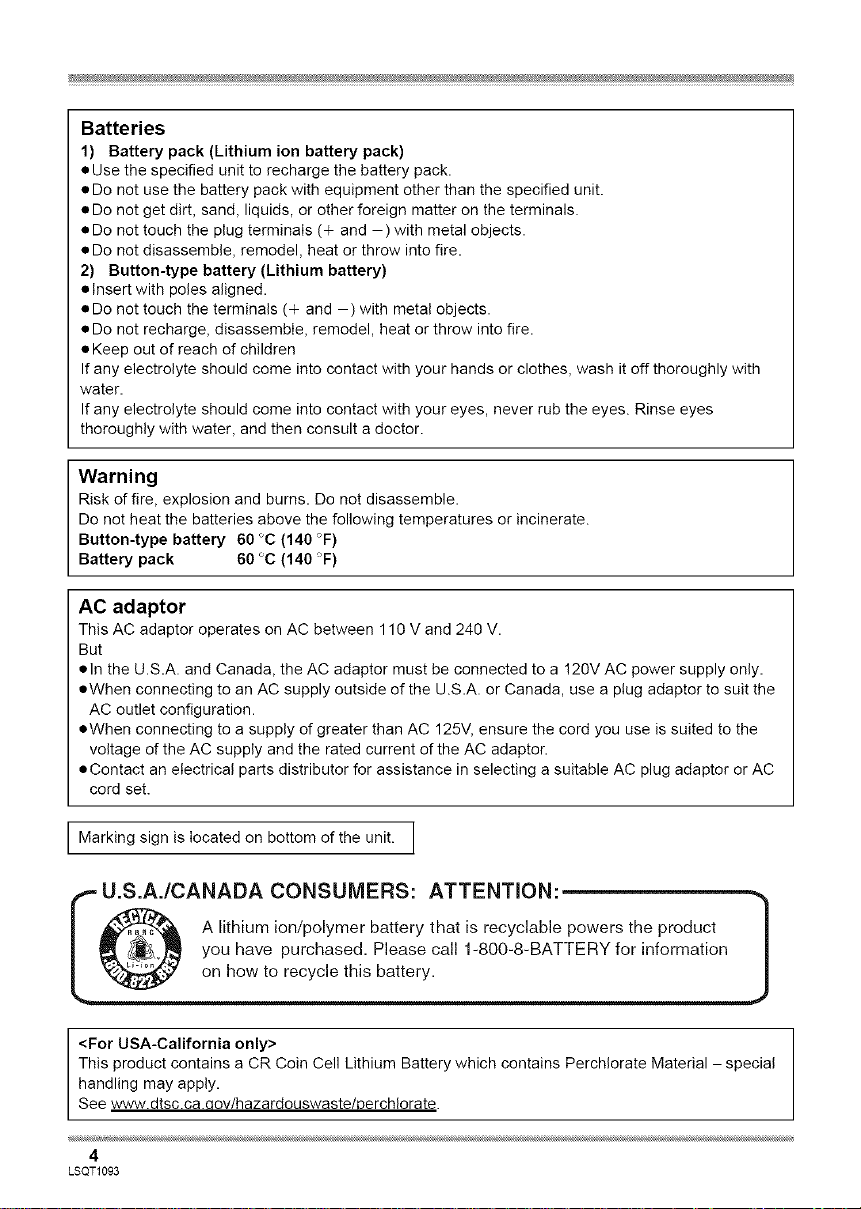
Batteries
1) Battery pack (Lithium ion battery pack)
• Use the specified unit to recharge the battery pack.
• Do not use the battery pack with equipment other than the specified unit.
• Do not get dirt, sand, liquids, or other foreign matter on the terminals.
• Do not touch the plug terminals (+ and ) with metal objects.
• Do not disassemble, remodel, heat or throw into fire.
2) Button-type battery (Lithium battery)
• insert with poles aligned.
• Do not touch the terminals (+ and ) with metal objects.
• Do not recharge, disassemble, remodel, heat or throw into fire.
• Keep out of reach of children
If any electrolyte should come into contact with your hands or clothes, wash it off thoroughly with
water.
If any electrolyte should come into contact with your eyes, never rub the eyes. Rinse eyes
thoroughly with water, and then consult a doctor.
Warning
Risk of fire, explosion and burns. Do not disassemble.
Do not heat the batteries above the following temperatures or incinerate.
Button-type battery 60 °C (140 °F)
Battery pack 60 °C (140 °F)
AC adaptor
This AC adaptor operates on AC between 110 V and 240 V.
But
• In the U.S.A. and Canada, the AC adaptor must be connected to a !20V AC power supply only.
• When connecting to an AC supply outside of the U.S.A. or Canada, use a plug adaptor to suit the
AC outlet configuration.
• When connecting to a supply of greater than AC 125'7, ensure the cord you use is suited to the
voltage of the AC supply and the rated current of the AC adaptor.
• Contact an electrical parts distributor for assistance in selecting a suitable AC plug adaptor or AC
cord set.
I Marking sign is located on bottom of the unit. I
i U.S.A./CANADA CONSUMERS: ATTENTION:_
A lithium ion/polymer battery that is recyclable powers the product I
_._,/_ you have purchased. Please call 1-800-8-BATTERY for information I
on how to recycle this battery. ,J
<For USA-California only>
This product contains a CR Coin Cell Lithium Battery which contains Perchlorate Material - special
handling may apply.
See www.dtsc.ca.uov/hazardouswaste/uerchlorate.
4
LSQT1093

IMPORTANT SAFETY INS TRUC TIONS
Read these operating instructions carefully before usingthe unit. Followthe safetyinstructions onthe
unit andthe applicable safety instructionslisted below. Keepthese operating instructionshandy for
future reference.
1) Read these instructions.
2) Keep these instructions.
3) Heed all warnings.
4) Follow all instructions.
5) Do not use this apparatus near water.
6) Clean only with dry cloth.
7) Do not block any ventilation openings. Install in accordance with the manufacturer's instructions.
8) Do not install near any heat sources such as radiators, heat registers, stoves, or other apparatus
(including amplifiers) that produce heat.
9) Do not defeat the safety purpose of the polarized or grounding-type plug. A polarized plug has two
blades with one wider than the other. A grounding-type plug has two blades and a third grounding
prong. The wide blade or the third prong are provided for your safety. If the provided plug does not
fit into your outlet, consult an electrician for replacement of the obsolete outlet.
10) Protect the power cord from being walked on or pinched particularly at plugs, convenience
receptacles, and the point where they exit from the apparatus.
11) Only use attachments/accessories specified by the manufacturer.
12) Use only with the cart, stand, tripod, bracket, or the table specified by the
manufacturer, or sold with the apparatus. When a cart is used, use caution
when moving the cart!apparatus combination to avoid injury from tip-over.
13) Unplug this apparatus during lightning storms or when unused for long periods
of time.
14) Refer all servicing to qualified service personnel. Servicing is required when the apparatus has
been damaged in any way, such as power-supply cord or plug is damaged, liquid has been spilled
or objects have fallen into the apparatus, the apparatus has been exposed to rain or moisture, does
not operate normally, or has been dropped.
LSQT1093
5
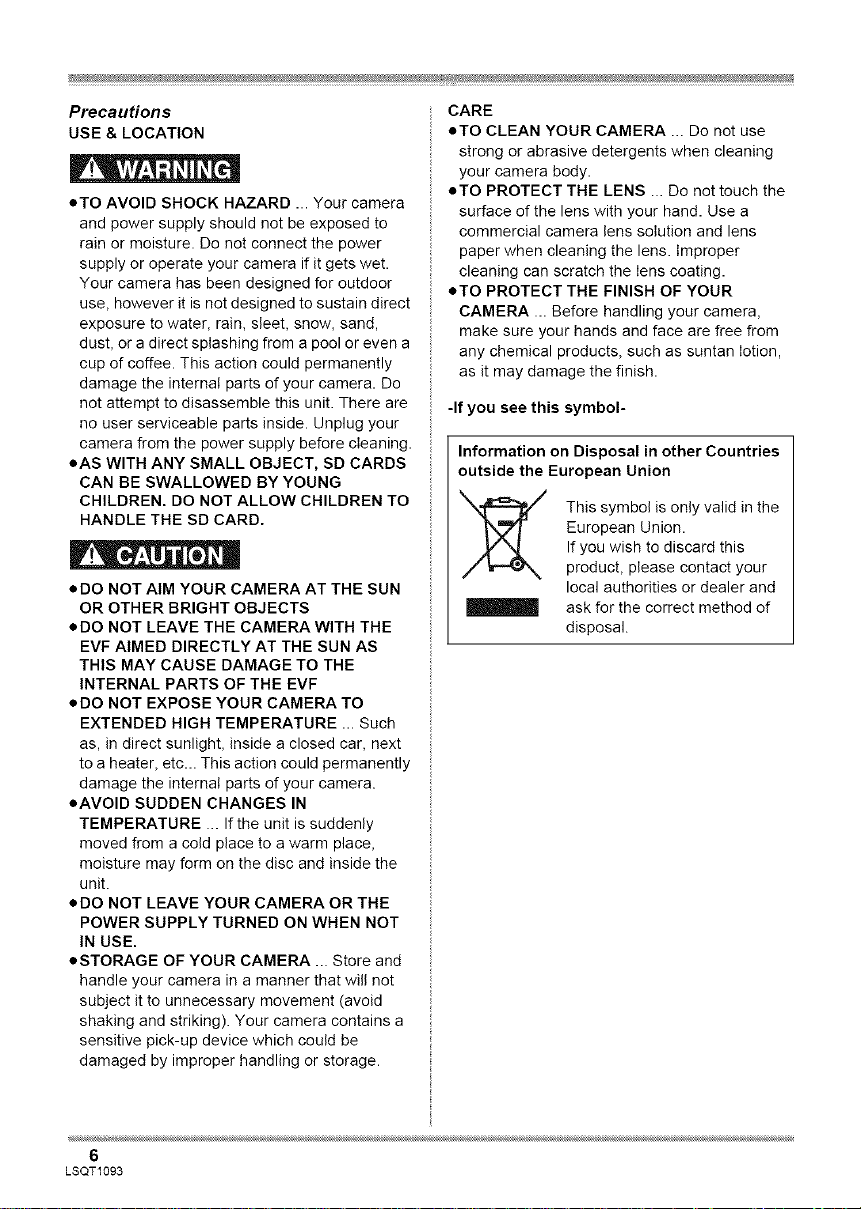
Precautions
USE & LOCATION
aTe AVOID SHOCK HAZARD ... Your camera
and power supply should not be exposed to
rain or moisture. Do net connect the power
supply or operate your camera if it gets wet.
Your camera has been designed for outdoor
use, however it isnot designed to sustain direct
exposure to water, rain, sleet, snow, sand,
dust, or a direct splashing from a pool or even a
cup of coffee. This action could permanently
damage the internal parts of your camera. De
not attempt to disassemble this unit. There are
no user serviceable parts inside. Unplug your
camera from the power supply before cleaning.
=AS WITH ANY SMALL OBJECT, SD CARDS
CAN BE SWALLOWED BY YOUNG
CHILDREN. DO NOT ALLOW CHILDREN TO
HANDLE THE SD CARD.
aDO NOT AIM YOUR CAMERA AT THE SUN
OR OTHER BRIGHT OBJECTS
aDO NOT LEAVE THE CAMERA WITH THE
EVF AIMED DIRECTLY AT THE SUN AS
THIS MAY CAUSE DAMAGE TO THE
INTERNAL PARTS OF THE EVF
aDO NOT EXPOSE YOUR CAMERA TO
EXTENDED HIGH TEMPERATURE ... Such
as, in direct sunlight, inside a closed car, next
to a heater, etc... This action could permanently
damage the internal parts of your camera.
oAVOID SUDDEN CHANGES IN
TEMPERATURE ... If the unit is suddenly
moved from a cold place to a warm place,
moisture may form on the disc and inside the
unit.
aDO NOT LEAVE YOUR CAMERA OR THE
POWER SUPPLY TURNED ON WHEN NOT
IN USE.
• STORAGE OF YOUR CAMERA ... Store and
handle your camera in a manner that will not
subject it to unnecessary movement (avoid
shaking and striking). Your camera contains a
sensitive pick-up device which could be
damaged by improper handling or storage.
CARE
eTO CLEAN YOUR CAMERA ... Do not use
strong or abrasive detergents when cleaning
your camera body.
=TO PROTECT THE LENS ... Do net touch the
surface of the lens with your hand. Use a
commercial camera lens solution and lens
paper when cleaning the lens. Improper
cleaning can scratch the lens coating.
=TO PROTECT THE FINISH OF YOUR
CAMERA ... Before handling your camera,
make sure your hands and face are free from
any chemical products, such as suntan lotion,
as it may damage the finish.
-If you see this symbol-
Information on Disposal in other Countries
outside the European Union
This symbol is only valid in the
European Union.
If you wish to discard this
product, please contact your
local authorities or dealer and
ask for the correct method of
disposal.
6
LSQT1093
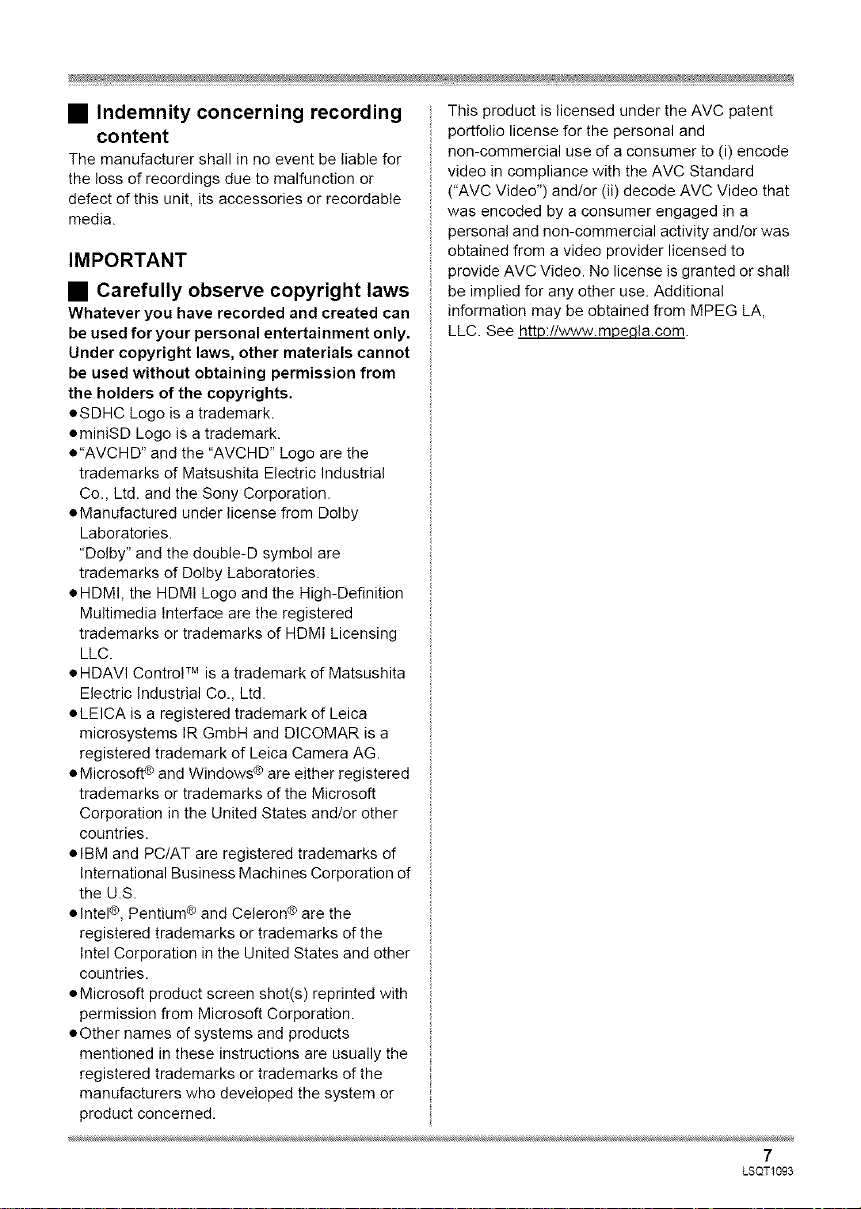
• Indemnity concerning recording
content
The manufacturer shall in no event be liable for
the loss of recordings due to malfunction or
defect of this unit, its accessories or recordabte
media.
IMPORTANT
• Carefully observe copyright laws
Whatever you have recorded and created can
be used for your personal entertainment only.
Under copyright laws, other materials cannot
be used without obtaining permission from
the holders of the copyrights,
oSDHC Logo is a trademark.
ominiSD Logo is a trademark.
• "AVCHD" and the "AVCHD" Logo are the
trademarks of Matsushita Electric Industrial
Co., Ltd. and the Sony Corporation.
• Manufactured under license from Dolby
Laboratories.
"Dolby" and the doubte-D symbol are
trademarks of Dolby Laboratories.
oHDMI, the HDMI Logo and the High-Definition
Multimedia Interface are the registered
trademarks or trademarks of HDMI Licensing
LLC.
• HDAVI Controt TM is a trademark of Matsushita
Electric Industrial Co., Ltd.
• LEICA is a registered trademark of Leica
microsystems IR GmbH and DICOMAR is a
registered trademark of Leica Camera AG.
• Microsoft ¢ and Windows ® are either registered
trademarks or trademarks of the Microsoft
Corporation in the United States and/or other
countries.
• IBM and PC/AT are registered trademarks of
international Business Machines Corporation of
the U.S.
• Intel®, Pentium ® and Celeron ® are the
registered trademarks or trademarks of the
Intel Corporation in the United States and other
countries.
• Microsoft product screen shot(s) reprinted with
permission from Microsoft Corporation.
• Other names of systems and products
mentioned in these instructions are usually the
registered trademarks or trademarks of the
manufacturers who developed the system or
product concerned.
This product is licensed under the AVC patent
portfolio license for the personal and
non-commercial use of a consumer to (i) encode
video in compliance with the AVC Standard
("AVC Video") and/or (ii) decode AVC Video that
was encoded by a consumer engaged in a
personal and non-commercial activity and/or was
obtained from a video provider licensed to
provide AVC Video. No license is granted or shall
be implied for any other use. Additional
information may be obtained from MPEG LA,
LLC. See http://www.mpegla.com.
7
LSQT1093
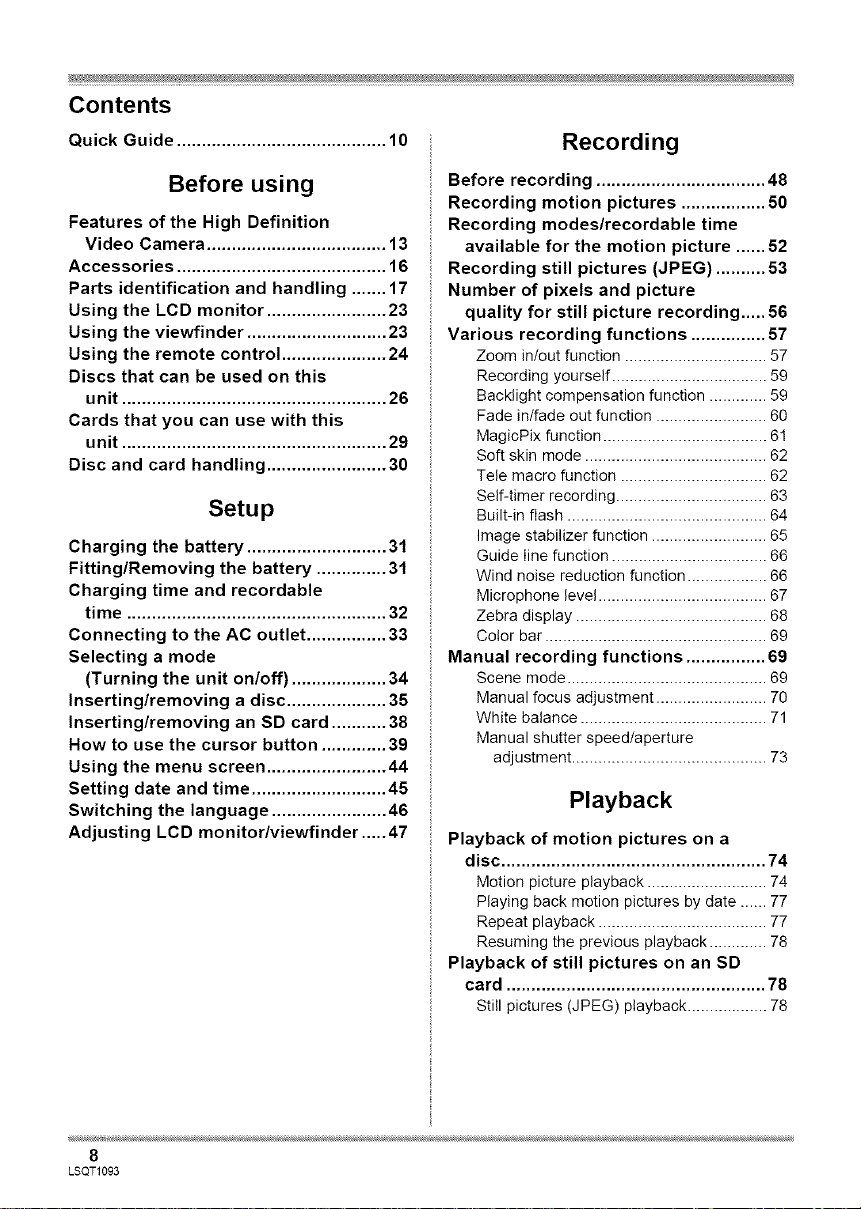
Contents
Quick Guide .......................................... 10
Recording
Before using
Features of the High Definition
Video Camera .................................... 13
Accessories .......................................... 16
Parts identification and handling ....... 17
Using the LCD monitor ........................ 23
Using the viewfinder ............................ 23
Using the remote control ..................... 24
Discs that can be used on this
unit ..................................................... 26
Cards that you can use with this
unit ..................................................... 29
Disc and card handling ........................ 30
Setup
Charging the battery ............................ 31
Fitting/Removing the battery .............. 31
Charging time and recordable
time .................................................... 32
Connecting to the AC outlet ................ 33
Selecting a mode
(Turning the unit on/off) ................... 34
Inserting/removing a disc .................... 35
Inserting/removing an SD card ........... 38
How to use the cursor button ............. 39
Using the menu screen ........................ 44
Setting date and time ........................... 45
Switching the language ....................... 46
Adjusting LCD monitor/viewfinder ..... 47
Before recording .................................. 48
Recording motion pictures ................. 50
Recording modes/recordable time
available for the motion picture ...... 52
Recording still pictures (JPEG) .......... 53
Number of pixels and picture
quality for still picture recording ..... 56
Various recording functions ............... 57
Zoom in/out function ................................ 57
Recording yourself ................................... 59
Backlight compensation function ............. 59
Fade in/fade out function ......................... 60
MagicPix function ..................................... 61
Soft skin mode ......................................... 62
Tele macro function ................................. 62
Self-timer recording .................................. 63
Built-in flash ............................................. 64
Image stabilizer function .......................... 65
Guide Iine function ................................... 66
Wind noise reduction function .................. 66
Microphone level ...................................... 67
Zebra display ........................................... 68
Color bar .................................................. 69
Manual recording functions ................ 69
Scene mode ............................................. 69
Manual focus adjustment ......................... 70
White balance .......................................... 71
Manual shutter speed/aperture
adjustment ............................................ 73
Playback
Playback of motion pictures on a
disc ..................................................... 74
Motion picture playback ........................... 74
Playing back motion pictures by date ...... 77
Repeat playback ...................................... 77
Resuming the previous playback ............. 78
Playback of still pictures on an SD
card .................................................... 78
Still pictures (JPEG) playback .................. 78
8
LSQT1093
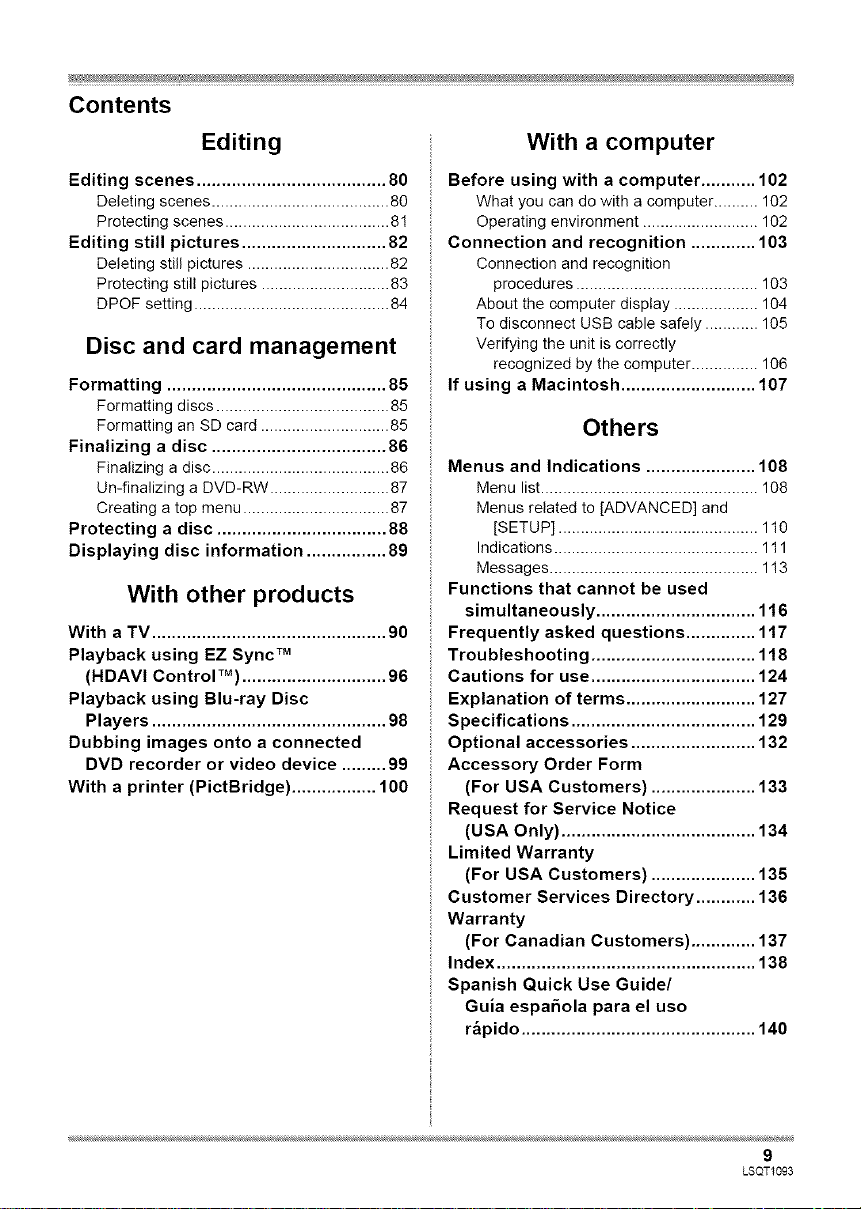
Contents
Editing
Editing scenes ...................................... 80
Deleting scenes ........................................ 80
Protecting scenes ..................................... 8 !
Editing still pictures ............................. 82
Deleting still pictures ................................ 82
Protecting still pictures ............................. 83
DPOF setting ............................................ 84
Disc and card management
Formatting ............................................ 85
Formatting discs ....................................... 85
Formatting an SD card ............................. 85
Finalizing a disc ................................... 86
Finalizing a disc ........................................ 86
Un-finalizing a DVD-RW ........................... 87
Creating a top menu ................................. 87
Protecting a disc .................................. 88
Displaying disc information ................ 89
With other products
With a TV ............................................... 90
Playback using EZ Sync TM
(HDAVI Control TM) ............................. 96
Playback using Blu-ray Disc
Players ............................................... 98
Dubbing images onto a connected
DVD recorder or video device ......... 99
With a printer (PictBridge) ................. 100
With a computer
Before using with a computer ........... 102
What you can do with a computer .......... 102
Operating environment .......................... 102
Connection and recognition ............. 103
Connection and recognition
procedures ......................................... 103
About the computer display ................... 104
To disconnect USB cable safely ............ 105
Verifying the unit is correctly
recognized by the computer ............... 106
If using a Macintosh ........................... 107
Others
Menus and Indications ...................... 108
Menu list ................................................. 108
Menus related to [ADVANCED] and
[SETUP] ............................................. 110
Indications .............................................. 111
Messages ............................................... 1!3
Functions that cannot be used
simultaneously ................................ 116
Frequently asked questions .............. 117
Troubleshooting ................................. 118
Cautions for use ................................. 124
Explanation of terms .......................... 127
Specifications ..................................... 129
Optional accessories ......................... 132
Accessory Order Form
(For USA Customers) ..................... 133
Request for Service Notice
(USA Only) ....................................... 134
Limited Warranty
(For USA Customers) ..................... 135
Customer Services Directory ............ 136
Warranty
(For Canadian Customers) ............. 137
Index .................................................... 138
Spanish Quick Use Guide/
Guia espa_ola para el uso
r_pido ............................................... 140
9
LSQT1093
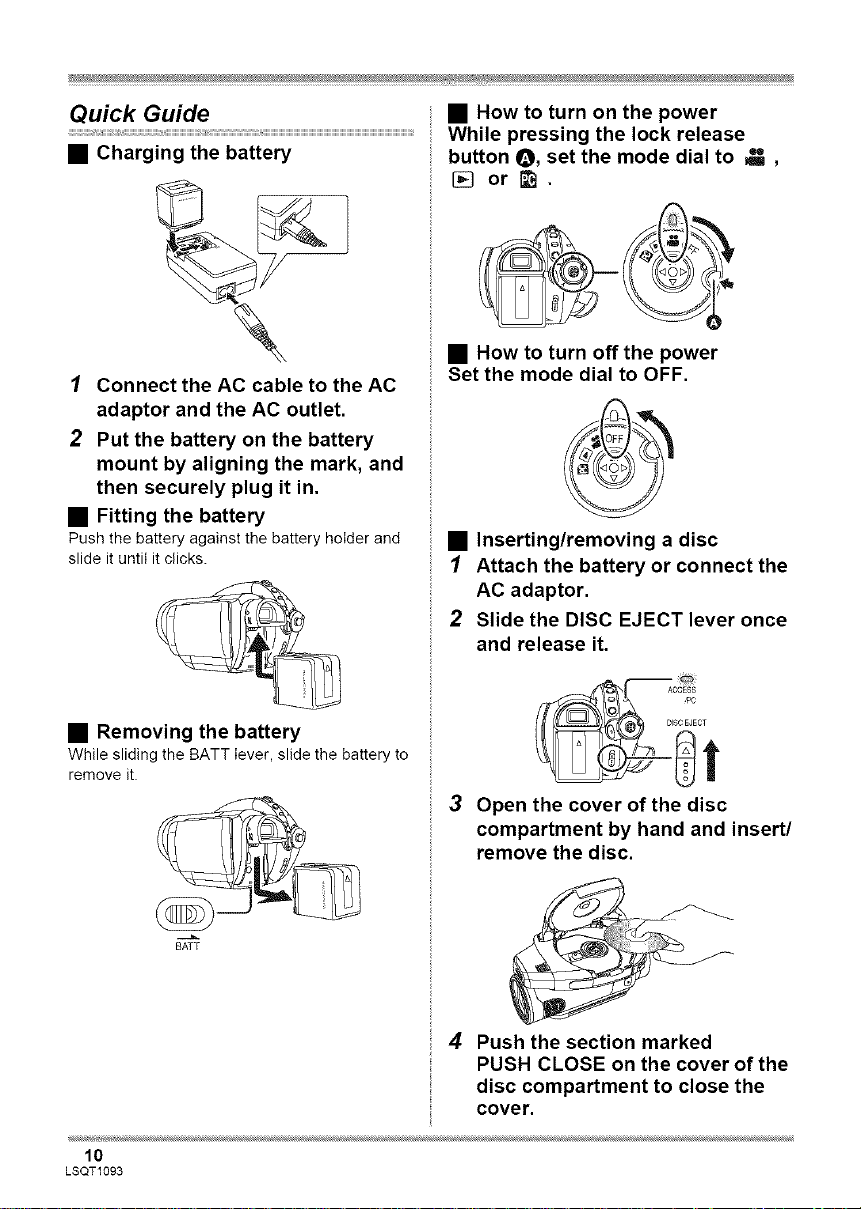
Quick Guide
• Charging the battery
1 Connect the AC cable to the AC
adaptor and the AC outlet.
2 Put the battery on the battery
mount by aligning the mark, and
then securely plug it in.
• Fitting the battery
Push the battery against the battery holder and
slide it until it clicks.
• How to turn on the power
While pressing the lock release
button O, set the mode dial to _ ,
[] orB.
• How to turn off the power
Set the mode dial to OFF.
• Inserting/removing a disc
1 Attach the battery or connect the
AC adaptor.
2 Slide the DISC EJECT lever once
and release it.
• Removing the battery
While sliding the BATT lever, slidethe batteryto
remove it.
BATT
10
LSQT1093
3 Open the cover of the disc
compartment by hand and insert/
remove the disc.
4 Push the section marked
PUSH CLOSE on the cover of the
disc compartment to close the
cover.
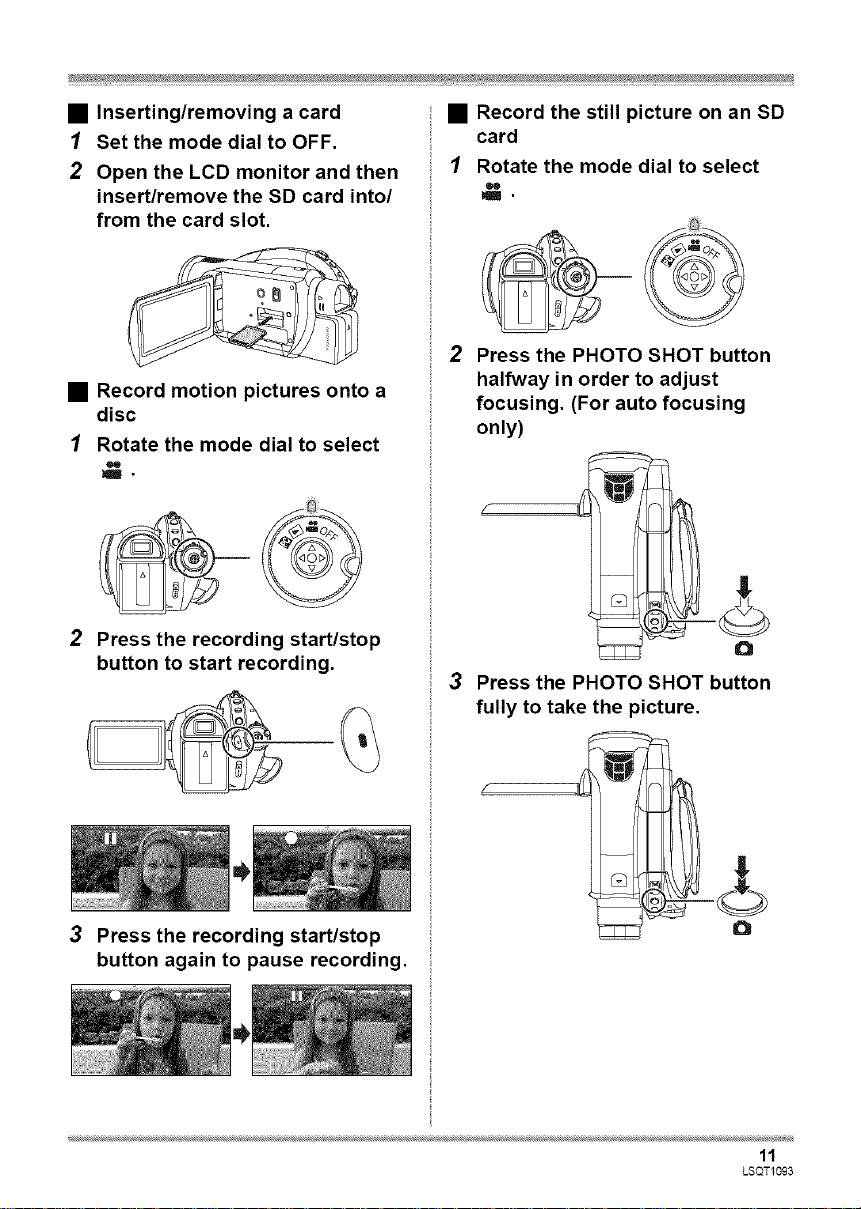
• Inserting/removing a card
1 Set the mode dial to OFF.
2 Open the LCD monitor and then
insert/remove the SD card into/
from the card slot.
• Record motion pictures onto a
disc
1 Rotate the mode dial to select
.
2 Press the recording start/stop
button to start recording.
• Record the still picture on an SD
card
I Rotate the mode dial to select
•lm •
2 Press the PHOTO SHOT button
halfway in order to adjust
focusing. (For auto focusing
only)
3 Press the PHOTO SHOT button
fully to take the picture.
3 Press the recording start/stop
button again to pause recording.
11
LSQT1093

• Playback of motion pictures on a
disc
1 Rotate the mode dial to select
[].
• Playback of still pictures on an
SD card
I Rotate the mode dial to select
2 Press the cursor button up and
then left to select the [ _ ]
(motion picture playback) tab.
O Motion picture playback tab
3 Select the scene to be played
back.
4 Press the cursor button.
5 Move the cursor button to
operate.
I_/I I: Playback/Pause
41_1(Move and hold): Review playback
I_I_ (Move and hold): Cue playback
I1: Stops the playback and
shows the thumbnails.
2 Press the cursor button up and
then right to select the [O ] (still
picture playback) tab.
O Still picture playback tab
3 Select the file to be played back.
4 Press the cursor button.
5 Move the cursor button to
operate.
I_/I I: Slide show (playback of the still pictures
on the SD card in numerical order) start/
pause.
-,1: Plays back the previous picture.
I,-: Plays back the next picture.
I1: Stops the playback and shows the
thumbnails.
12
LSQT1093

Before using
Before using
Features of the High Definition Video Camera
i;i i i i ;;;;;;;;;;;;;;;;;;;
This unit is an AVCHD format video camera for recording highly detailed high definition images to an
8 cm (3") DVD disc.
You can watch images in high-resolution HD video if you connect this unit and a high definition TV and
then play back the images. (4 90)
0
O High Definition images (1440×1080): Number of available scan lines 1080
O Standard images until now (720×480): Number of available scan lines 480
High definition images
• High definition images have more than approximately 2 times the number of available scan lines and
more than 4 times the number of pixels compared with standard images.
=The still pictures above are images for explanation purposes.
• What is the AVCHD?
This is a format for recording and playing back highly detailed high definition images.
Images are recorded based on the MPEG-4 AVC/H.284 codec for compressing images and audio is
recorded in Dolby Digital. It is compatible with various discs such as DVD-RAM, DVD-RW, DVD-R and
DVD-R DE
Important Notice
Do not insert discs which have been recorded in AVCHD format into devices which do not I
Support the AVCHD format. !n some cases the disc may get stuck in the device • The disc wig I
not p ay back on dev ces that do not support the AVCHD format.
About the compatibility of discs recorded on this unit (Be careful about the following)
oThey are not compatible with devices other than those that support the AVCHD. (Refer to the
operating instructions of the device for details.)
oThere are some cases where the recorded motion pictures cannot be played back, even if the device
supports the AVCHD. In such cases, play the recorded motion picture with this unit instead.
aDo not insert them into devices that are not compatible (DVD players, computers, etc. that do not
support the AVCHD) as they will not be played back.
oA format message may appear when you insert a disc into a device that is not compatible. (If you
accidentally format the disc, the pictures you recorded will all be deleted.)
oWe recommend setting [AUTO PROTECT] to
[ON] (4 88) to prevent important scenes being
deleted by mistake. (This function's default
setting is [ON].)
Existing DVD recorders, DVD players,
computers, etc. that do not support the
AVCHD.
13
LSQT1093
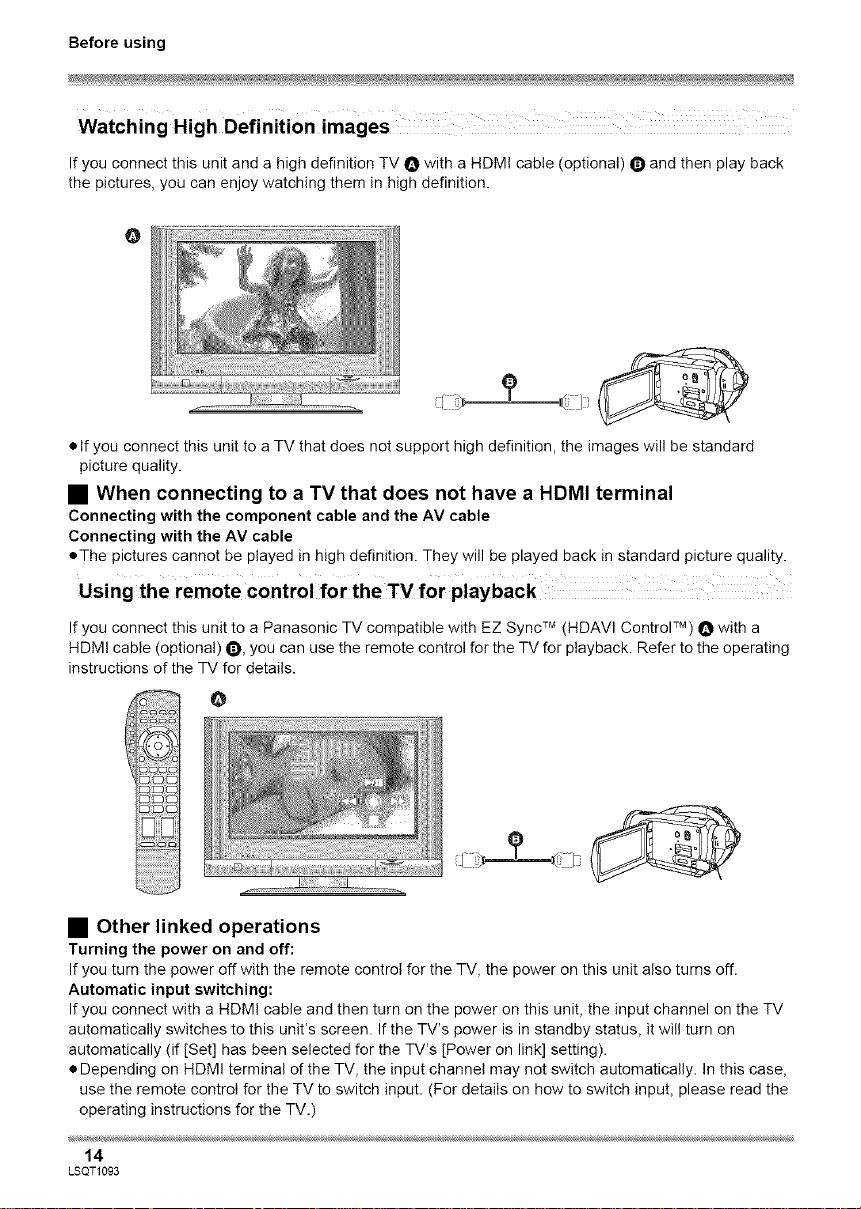
Before using
If you connect this unit and a high definition TV O with a HDMI cable (optional) O and then play back
the pictures, you can enjoy watching them in high definition.
O
• If you connect this unit to a TV that does not support high definition, the images will be standard
picture quality.
• When connecting to a TV that does not have a HDMI terminal
Connecting with the component cable and the AV cable
Connecting with the AV cable
• The pictures cannot be played in high definition. They will be played back in standard picture quality.
If you connect this unit to a Panasonic TV compatible with EZ Sync TM (HDAVI Control TM) O with a
HDM! cable (optional) 0, you can use the remote control for the TV for playback. Refer to the operating
instructions of the TV for details.
ii!
@
• Other linked operations
Turning the power on and off:
If you turn the power off with the remote control for the TV, the power on this unit also turns off.
Automatic input switching:
If you connect with a HDMI cable and then turn on the power on this unit, the input channel on the TV
automatically switches to this unit's screen. If the TV's power is in standby status, it will turn on
automatically (if [Set] has been selected for the TV's [Power on link] setting).
• Depending on HDMI terminal of the TV, the input channel may not switch automatically. In this case,
use the remote control for the TV to switch input. (For details on how to switch input, please read the
operating instructions for the TV.)
14
LSQT1093
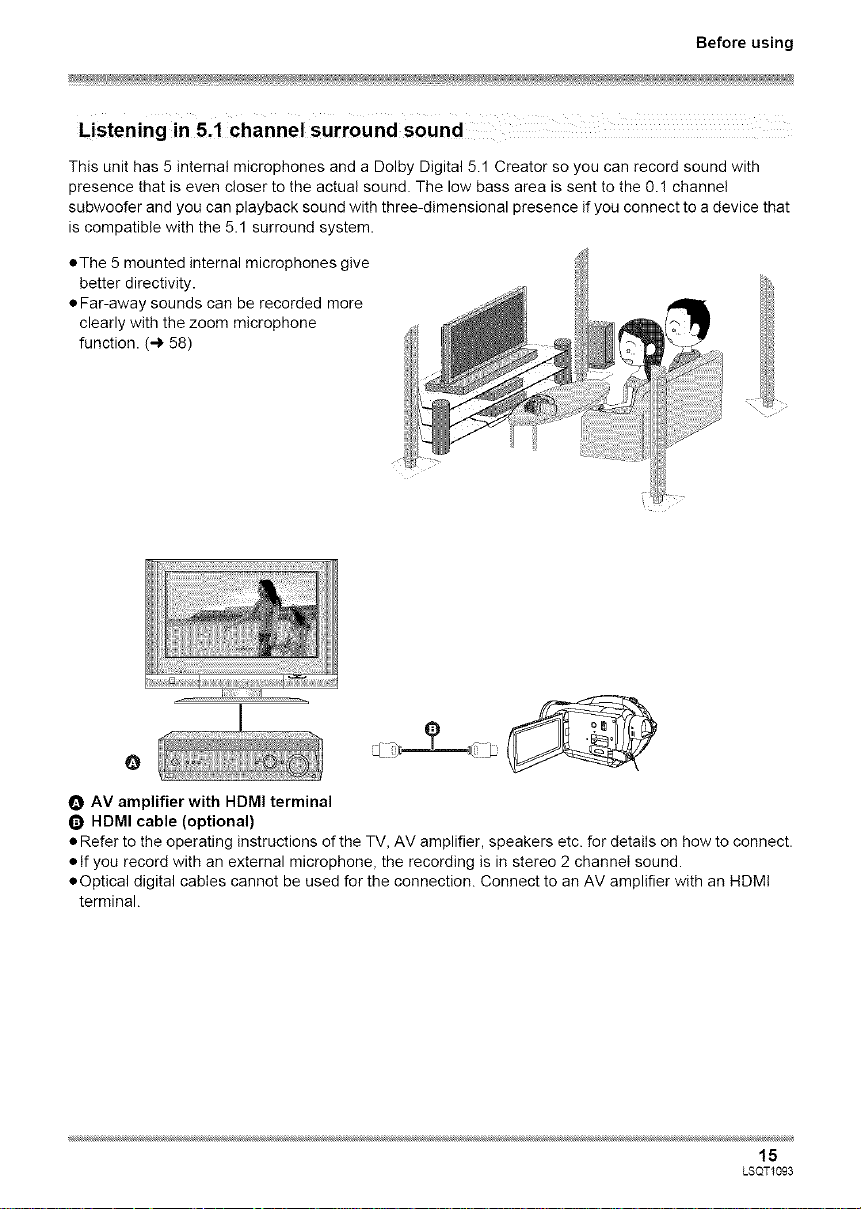
Before using
This unit has 5 internal microphones and a Dolby Digital 5.1 Creator so you can record sound with
presence that is even closer to the actual sound. The low bass area is sent to the 0.1 channel
subwoofer and you can playback sound with three-dimensional presence if you connect to a device that
is compatible with the 5.1 surround system.
oThe 5 mounted internal microphones give
better directivity.
• Far-away sounds can be recorded more
clearly with the zoom microphone
function. (4 58)
O
O AV amplifier with HDMI terminal
O HDMI cable (optional)
• Refer to the operating instructions of the TV, AV amplifier, speakers etc. for details on how to connect.
• If you record with an external microphone, the recording is in stereo 2 channel sound.
• Optical digital cables cannot be used for the connection. Connect to an AV amplifier with an HDMI
terminal.
15
LSQT1093

Before using
Accessories
Check the accessories before using this unit.
Battery pack
VW-VBG260
AC adaptor
VW-AD20PP
DC cable
K2GJYYC0000 !
AV cable
K2KZ9CB00002
Component cable
K2KZ9DB00004 _/_
AC cable
K2CA2CA00029 S
Remote control
N2QAEC000023
Button-type battery
CR2025
USB cable
K2KZ4CB00011
Disc cleaning cloth
VFC3778-2
16
LSQT1093
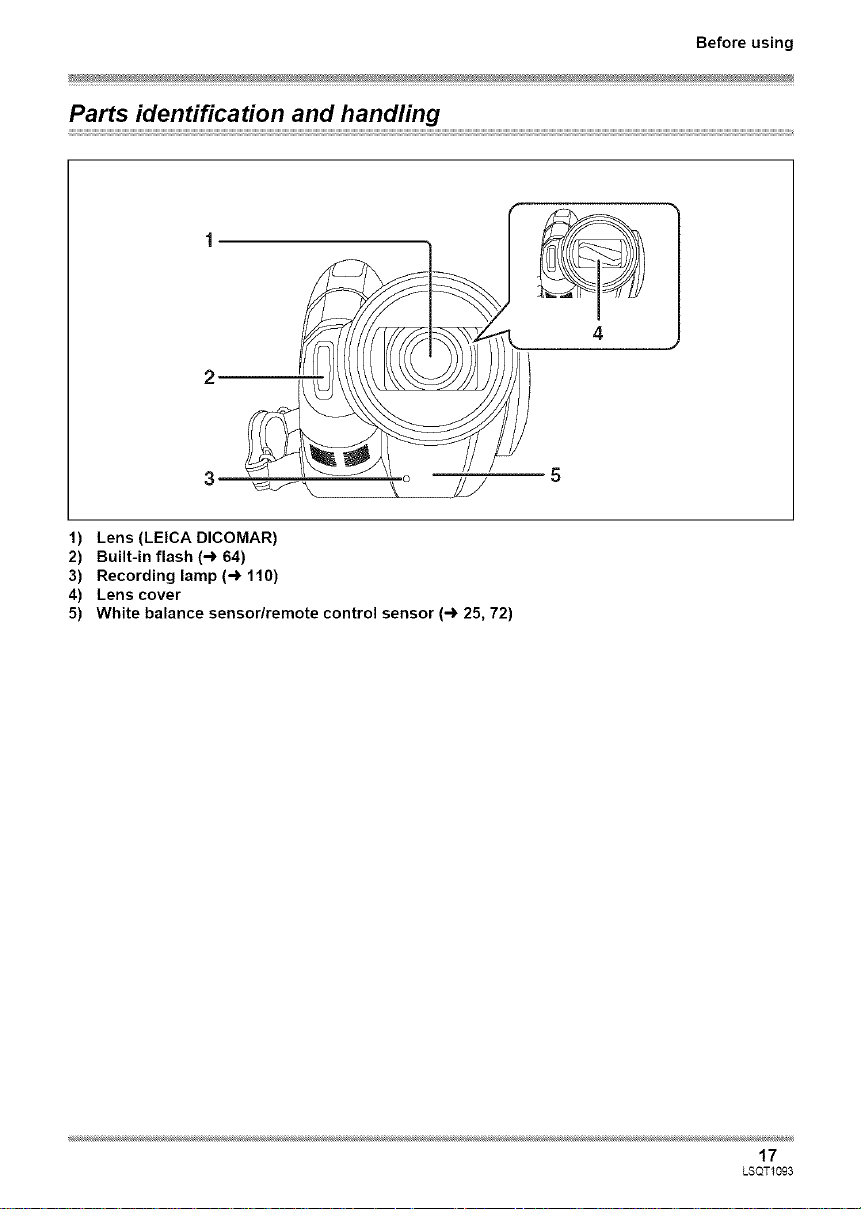
Parts Mentification and handling
3 _-_--__ 2/' _
1) Lens (LEICA DICOMAR)
2) Built-in flash (4 64)
3) Recording lamp (4 110)
4) Lens cover
5) White balance sensor/remote control sensor (4 25, 72)
Before using
17
LSQT1093
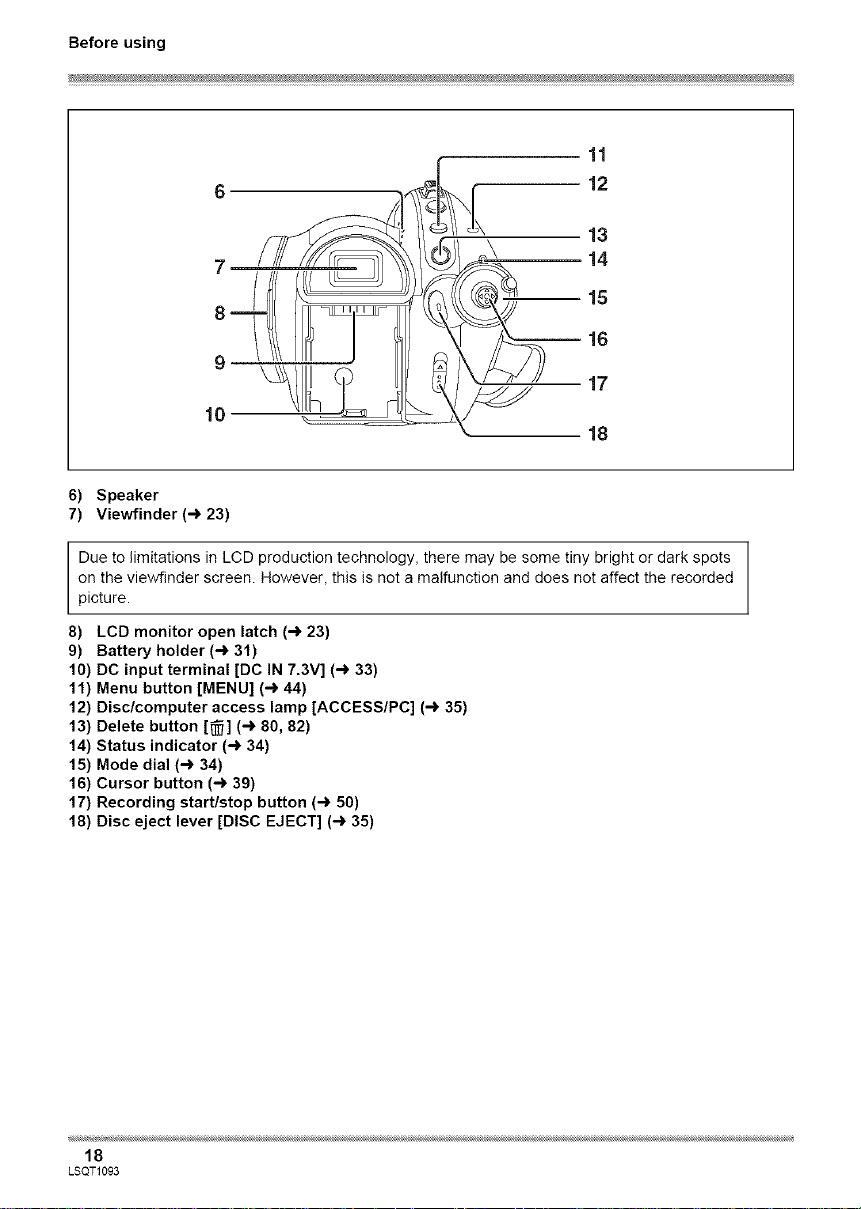
Before using
11
12
13
14
15
16
17
18
6) Speaker
7) Viewfinder (4 23)
Due to limitations in LCD production technology, there may be some tiny bright or dark spots
on the viewfinder screen. However, this is not a malfunction and does not affect the recorded
picture.
8) LCD monitor open latch (4 23)
9) Battery holder (4 31)
10) DC input terminal [DC IN 7.3V] (4 33)
11) Menu button [MENU] (4 44)
12) Disc/computer access lamp [ACCESS/PC] (4 35)
13) Delete button [_] (4 80, 82)
14) Status indicator (4 34)
15) Mode dial (4 34)
16) Cursor button (4 39)
17) Recording start/stop button (4 50)
18) Disc eject lever [DISC EJECT] (4 35)
18
LSQT1093
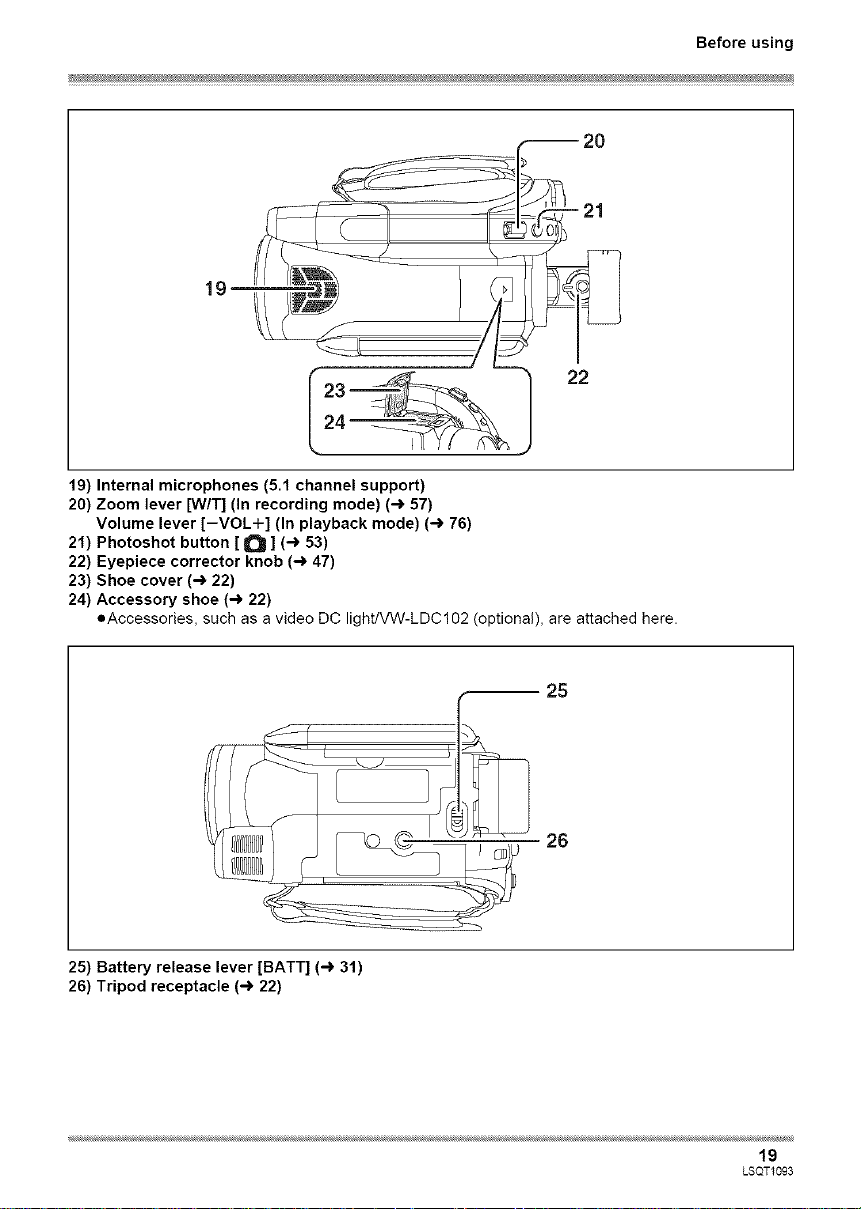
19
22
19) Internal microphones (5.1 channel support)
20) Zoom lever [W/T] (In recording mode) (4 57)
Volume lever [-VOL+] (In playback mode) (4 76)
21) Photoshot button [ O ] (4 53)
22) Eyepiece corrector knob (4 47)
23) Shoe cover (4 22)
24) Accessory shoe (4 22)
oAccessories, such as a video DC lioht/VW-LDC102 (optional), are attached here.
Before using
_f
25) Battery release lever [BATT] (4 31)
26) Tripod receptacle (4 22)
25
19
LSQT1093

Before using
29
27) Reset button [RESET] (4 122)
28) LCD monitor (4 23)
Due to limitations in LCD production technology, there may be some tiny bright or dark spots on
the LCD monitor screen. However, this is not a malfunction and does not affect the recorded
picture.
29) Power LCD button [POWER LCD] (4 47)
30) Mode select switch [AUTO/MANUAL/FOCUS] (4 49, 69)
31) Viewfinder extension knob (4 23)
32) Card access lamp (4 38)
33) Card slot (4 38)
34) HDMt terminal [HDMI] (4 90, 91, 93)
35) Audio-video output terminal [A/V] (4 94, 95, 99)
eUse the supplied AV cable only.
36) USB terminal [_] (-> 100, 103)
37) Component terminal [COMPONENT] (4 94)
38) Microphone terminal [MIC]
oA compatible plug-in powered microphone can be used as an external microphone.
oWhen the unit is connected with the AC adaptor, sometimes noise may be heard depending on
the microphone type. In this case, please switch to the battery for the power supply and the noise
will stop.
20
LSQT1093
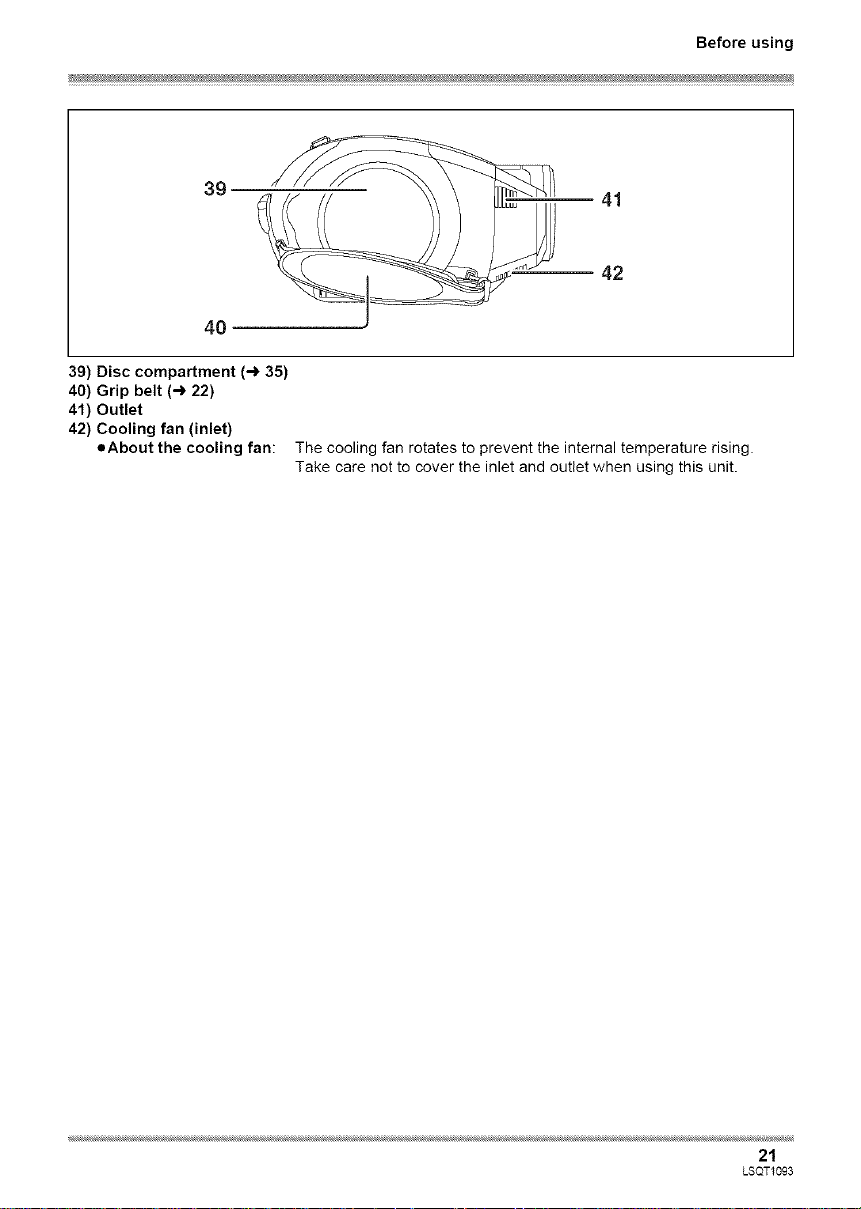
Before using
39
41
42
40
39) Disc compartment (4 35)
40) Grip belt (4 22)
41) Outlet
42) Cooling fan (inlet)
oAbout the cooling fan: The cooling fan rotates to prevent the internal temperature rising.
Take care not to cover the inlet and outlet when using this unit.
21
LSQT1093
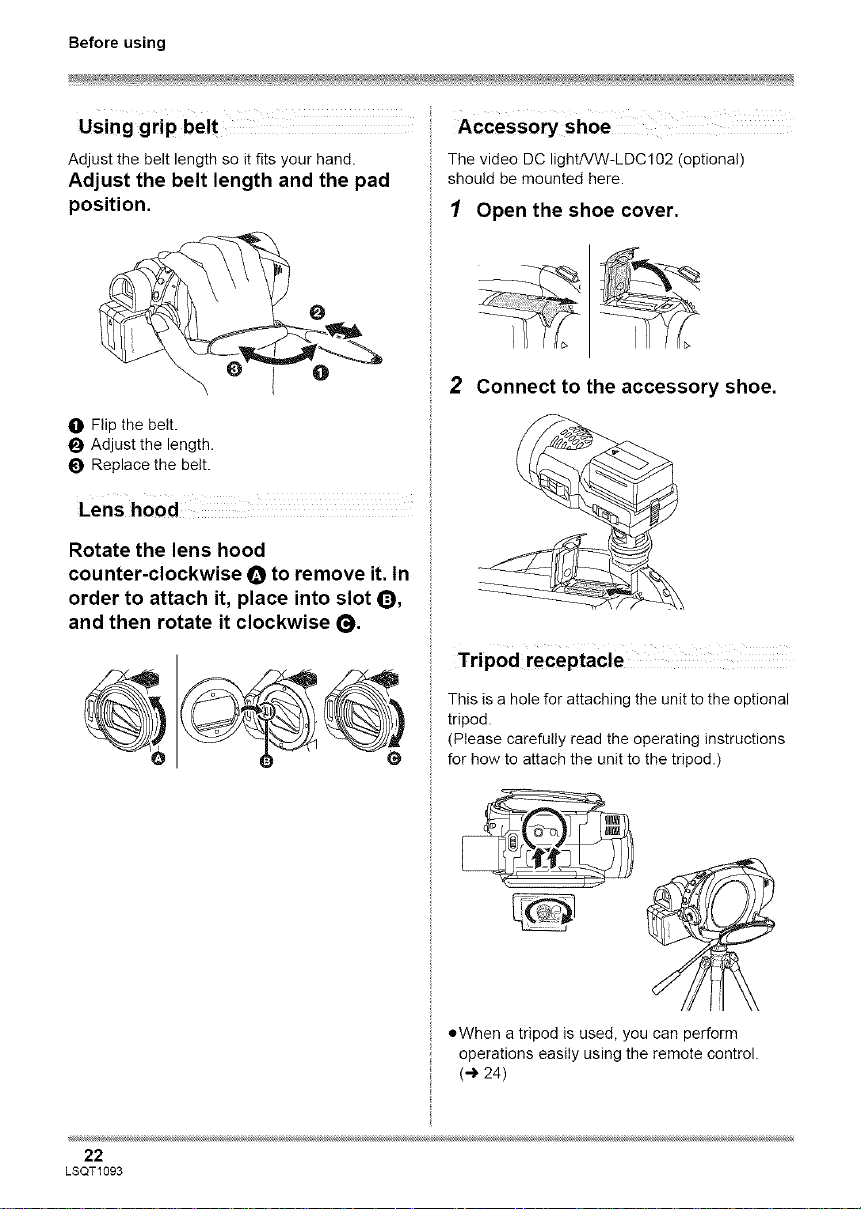
Before using
Using grip belt
Adjust the belt length so it fits your hand.
Adjust the belt length and the pad
position.
O
O
O Flip the belt.
O Adjust the length.
O Replace the belt.
Rotate the lens hood
cou nter-clockwise O to remove it. In
order to attach it, place into slot O,
and then rotate it clockwise 0.
Accessory shoe
The video DC light!VW-LDC102 (optional)
should be mounted here.
I Open the shoe cover.
2 Connect to the accessory shoe.
This is a hole for attaching the unit to the optional
tripod.
(Please carefully read the operating instructions
for how to attach the unit to the tripod.)
22
LSQT1093
oWhen a tripod is used, you can perform
operations easily using the remote control.
(4 24)

Before using
Using the LCD monitor
i ,i
You can record the image while viewing it on the
LCD monitor.
1 Place your finger on LCD monitor
open latch and pull the LCD
monitor out in the direction of the
arrow.
• It can open up to 90°.
2 Adjust the angle of the LCD
monitor as desired.
Using the viewfinder
Pull out the viewfinder.
• The brightness of the viewfinder and the field of
view can be adjusted. (-,_ 47)
• It can rotate up to 180° O towards the lens
or 90 °O towards the viewfinder.
oThe brightness and color level of the LCD
monitor can be adjusted. (4 47)
oThe unit may be damaged or fail if the LCD
monitor is forcibly opened or rotated.
• If the LCD monitor is rotated by 180° towards
the lens and the viewfinder is extended (when
recording yourself), the LCD monitor and the
viewfinder simultaneously light.
23
LSQT1093
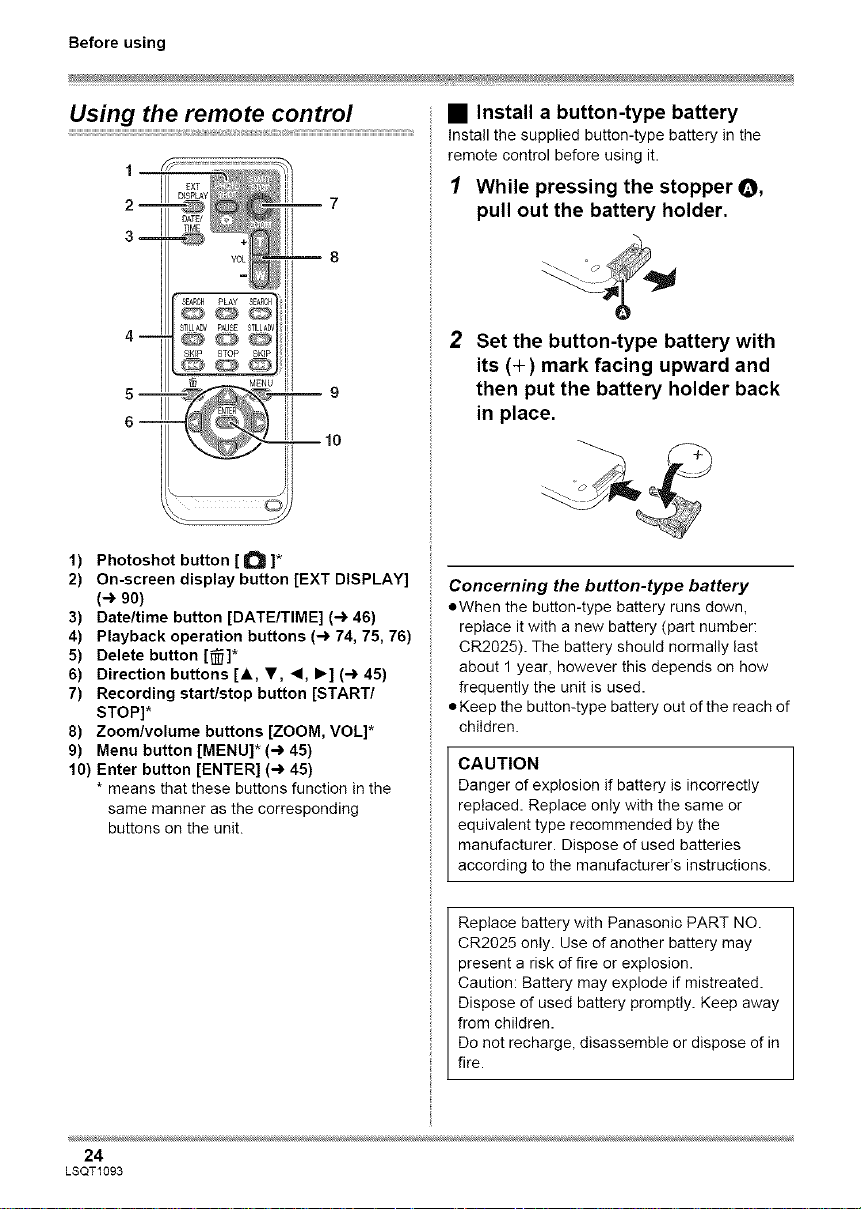
Before using
Using the remote control
DISPLAY _
DATE/
TIME
2- _ _ 7
3 1 .==_
8
SEAROH PLAY SEAROH
ST_DV PAUSE _T_L_DVi
4--
SKI_ _TO_ SKiP i
5--
6 M
1) Photoshot button [_]*
2) On-screen display button [EXT DISPLAY]
(-) 90)
3) Date/time button [DATE/TIME] (-) 46)
4) Playback operation buttons (-) 74, 75, 76)
5) Delete button [_]*
6) Direction buttons [A, _1', _1, I_] (-) 45)
7) Recording start/stop button [START/
STOP]*
8) Zoom/volume buttons [ZOOM, VOL]*
9) Menu button [MENU]* (-_ 45)
10) Enter button [ENTER] (-) 45)
* means that these buttons function in the
same manner as the corresponding
buttons on the unit.
• Install a button-type battery
Install the supplied button-type battery in the
remote control before using it.
1 While pressing the stopper _,
pull out the battery holder.
2 Set the button-type battery with
its (÷) mark facing upward and
then put the battery holder back
in place.
Concerning the button-type battery
eWhen the button-type battery runs down,
replace it with a new battery (part number:
CR2025). The battery should normally last
about 1 year, however this depends on how
frequently the unit is used.
Keep the button-type battery out of the reach of
children.
CAUTION
Danger of explosion if battery is incorrectly
replaced. Replace only with the same or
equivalent type recommended by the
manufacturer. Dispose of used batteries
according to the manufacturer's instructions.
24
LSQT1093
Replace battery with Panasonic PART NO.
CR2025 only. Use of another battery may
present a risk of fire or explosion.
Caution: Battery may explode if mistreated.
Dispose of used battery promptly. Keep away
from children.
Do not recharge, disassemble or dispose of in
fire.
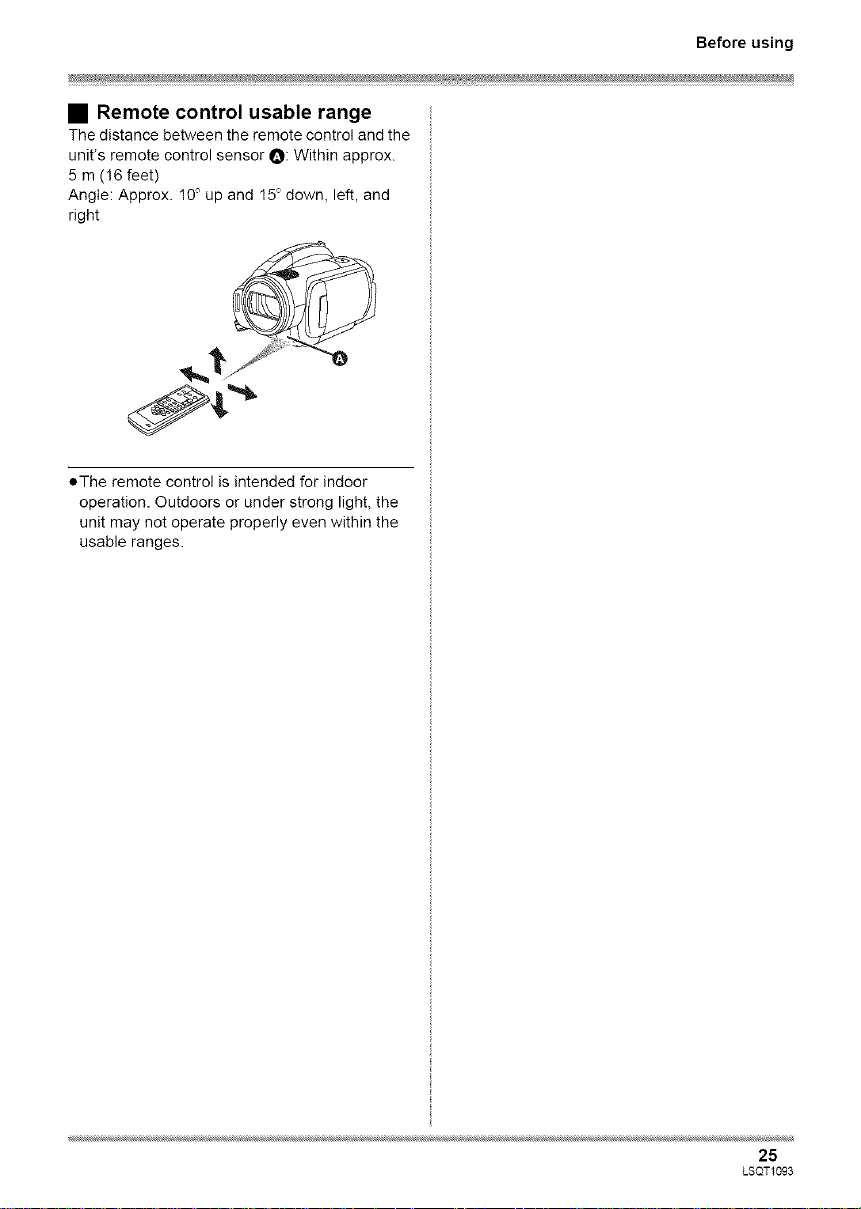
• Remote control usable range
The distance between the remote control and the
unit's remote control sensor O: Within approx.
5 m (16 feet)
Angle: Approx. 10° up and 15° down, left, and
right
*The remote control is intended for indoor
operation. Outdoors or under strong light, the
unit may not operate properly even within the
usable ranges.
Before using
25
LSQT1093
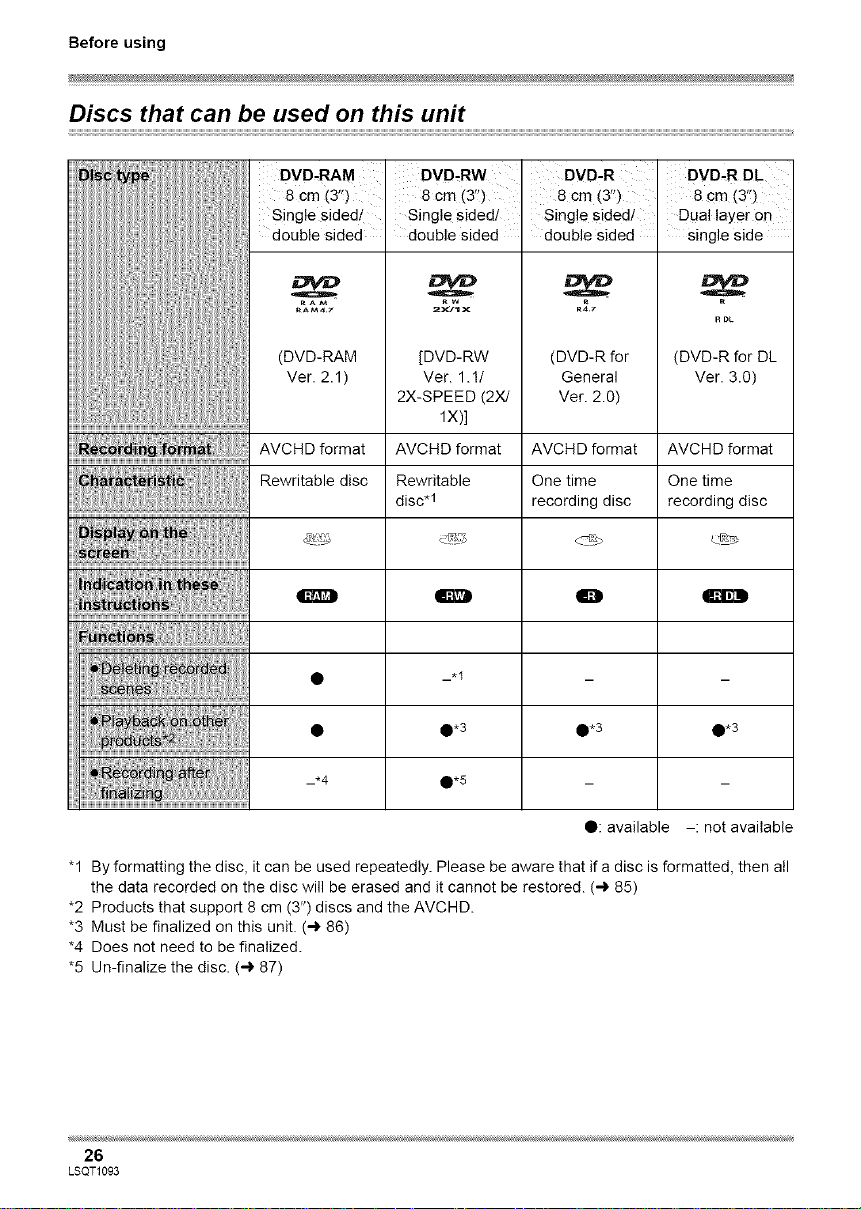
Before using
Discs that can be used on this unit
n :
8 cm (3,)
Single sided/
double sided
RAM
RAM4,7
(DVD-RAM
Ver. 2.1)
8 cm (3")
Single sided/
double sided
Rw
2_J1 x
[DVD-RW
Ver. 1.1/
2X-SPEED (2X/
8 "3/r"
cm( )
Single sided/
double sided
R4_7
(DVD-R for
General
Ver. 2.0)
lX)]
AV C HD format
Rewritable disc
AVCHD format
Rewritable
disc*l
AVCHD format
One time
recording disc
<_
Q O m
_.1
0*3
8c .....
m (,,1)
Dual layer on
Single side
R DL
(DVD-R for DL
Ver. 3.0)
AVCHD format
One time
recording disc
0*3• 0*3
_.4
0*5
• : available -: not available
"1 By formatting the disc, it can be used repeatedly. Please be aware that ifa disc is formatted, then all
the data recorded on the disc will be erased and it cannot be restored. (4 85)
*2 Products that support 8 cm (3") discs and the AVCHD.
*3 Must be finalized on this unit. (4 86)
*4 Does not need to be finalized.
*5 Un-finalize the disc. (4 87)
26
LSQT1093

Before using
=Still pictures cannot be recorded on a disc
with this unit.
oYou cannot record or play continuously from
one side of the disc to the other when using a
double sided disc. You will need to eject the
disc and turn it over.
• Discs inserted in a holder, cartridge, or caddy
case cannot be used. Always remove bare
discs from these containers prior to use.
• It is recommended that you use Panasonic
discs. Usually discs compatible with the DVD
standard can be used for recording and
playback with no problems. However, some
commercially available discs do not meet the
DVD standard for quality and performance. If
you use one of these discs, you may not be
able to record or playback normally. (The
message "RECOMMENDED TO USE
PANASONIC DISC" appears.)
oDiscs recorded on this unit may not be
playable on other products even if the other
products support the AVCHD. In such
cases, play back the disc on this unit
instead.
=When using DVD-RW, DVD-R or DVD-R DL
do not perform the following as it may make
the disc unusable.
- Record on a disc with other products after
recording on it with this unit.
- Record on a disc with this unit after recording
on it with other products.
- Insert an un-finalized disc in any other
products.
• About DVD-R DL (dual layer on
single side)
DVD-R DL (dual layer on single side) discs have
two layers of recording and playback surface on
one side. If a scene does not fit on the first layer
(L0), recording continues on the second layer
(L1) so one scene is recorded across two layers.
This unit automatically switches layers during
disc playback so you can play the whole of the
disc continuously like a normal disc. However,
the image or the sound may momentarily stop at
the point where the layers switch.
• Examples of discs that cannot be
used on this unit
• DVD-RAM (2.6 GB) Ver. 1.0
• DVD-R (3.9 GB) Ver. 1.0
• DVD-R (4.7 GB) for Authoring Ver. 2.0
• Discs other than those with diameter of 8 cm
(3")
**Dual layer on single side discs other than
DVD-R DL
•+RW
•+R
•DVD-ROM
• DVD-Video
•CD-R
•CD-RW
•CD-ROM
•CD
oLD
•MO
•MD
olD
• Floppy disk
27
LSQT1093
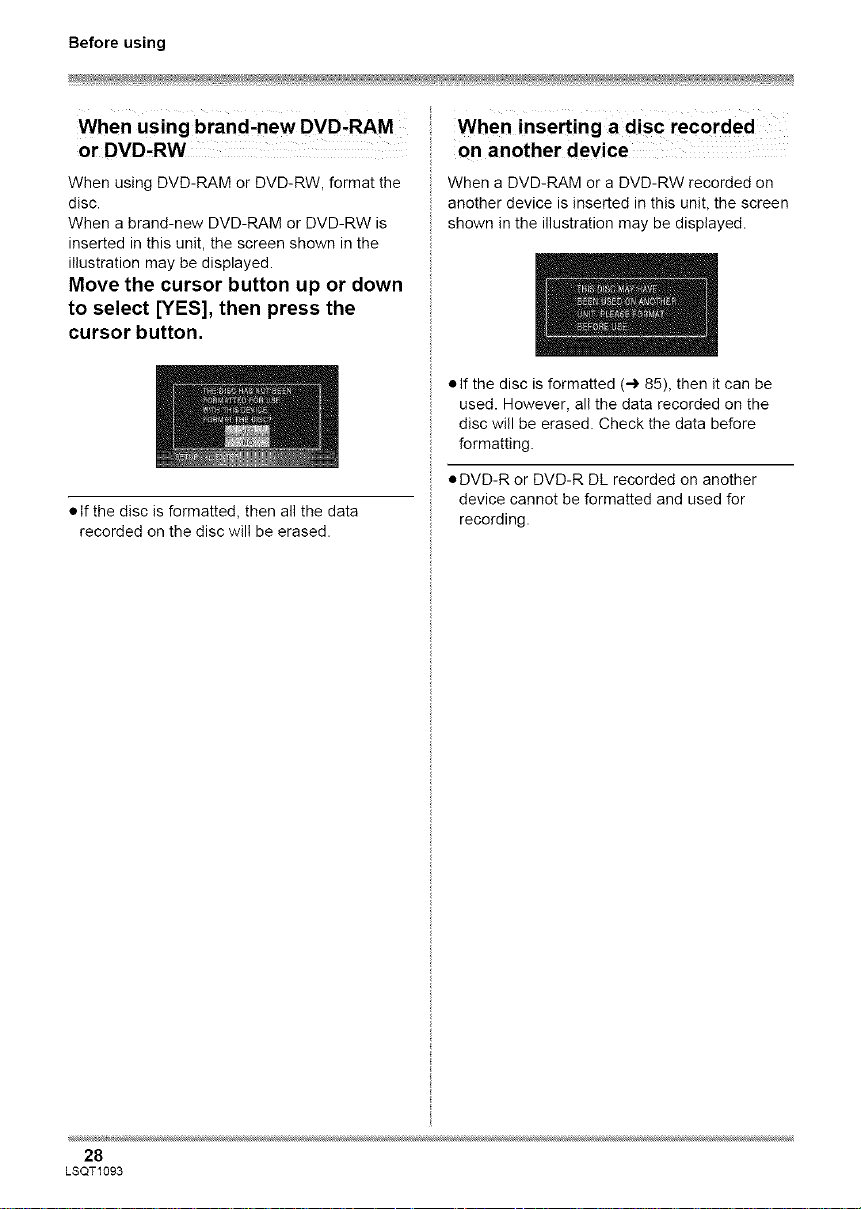
Before using
When using brand-new DVD-RAM
or DVD-RW
When using DVD-RAM or DVD-RW format the
disc.
When a brand-new DVD-RAM or DVD-RW is
inserted in this unit, the screen shown q _ne
illustration may be displayed.
Move the cursor button up or down
to select [YES], then press the
cursor button.
• If the disc is formatted, then all the aata
recorded on the disc will be erased
When inserting a disc recorded
on another device
When a DVD-RAM or a DVD-RW recorded on
another device is inserted in this unit, the screen
shown n the illustration may be displayed.
• If the disc is formatted (4 85), then it can be
used. However, all the data recorded on the
disc will be erased Check the data before
formatting.
• DVD-R or DVD-R DL recorded on another
device cannot be formatted and used for
recoralng
28
LSQT1093

Before using
Cards that you can use with this unit
SD Memory Card . SDHC Memory Card
; ; i i ; i i
8 MB, 16 MB, 32 MB, 64 MB,
128 MB, 256 MB, 512 MB, 4 GB
1GB, 2 GB
a
This unit (an SDHC compatible device) is compatible with both SD Memory Cards and SDHC
Memory Cards. You can use SDHC Memory Cards on devices that are compatible with them.
However, you cannot use SDHC Memory Cards on devices that are only compatible with SD
Memory Cards. (When using an SDHC Memory Card on another device, always read the operating
instructions of that device.)
eMotion pictures cannot be recorded on an SD card with this unit,
• For the purposes of these operating instructions, SD Memory Card and SDHC Memory Card are
referred to as the "SD card".
=This unit supports SD Memory Cards formatted in FAT12 system and FAT16 system based on SD
Memory Card Specifications and SDHC Memory Cards formatted in FAT32 system.
• If you wish to use Memory Cards that are 4 GB, SDHC Memory Cards only can be used.
=4 GB (or more) Memory Cards that do not have the SDHC logo are not based on SD Memory Card
Specifications.
• Use this unit to format SD cards. If an SD card is formatted on other products (such as a computer),
the time spent for recording may become longer and you may not be able to use the SD card. (4 85)
(Do not format it on a PC etc.)
aWe recommend that you use a Panasonic brand SD card.
=When the write-protect switch O on the SD Card is locked, no recording, deletion or editing will be
possible on the card.
• Keep the Memory Card out of reach of children to prevent swallowing.
=A MultiMediaCard cannot be used on this unit.
29
LSQT1093
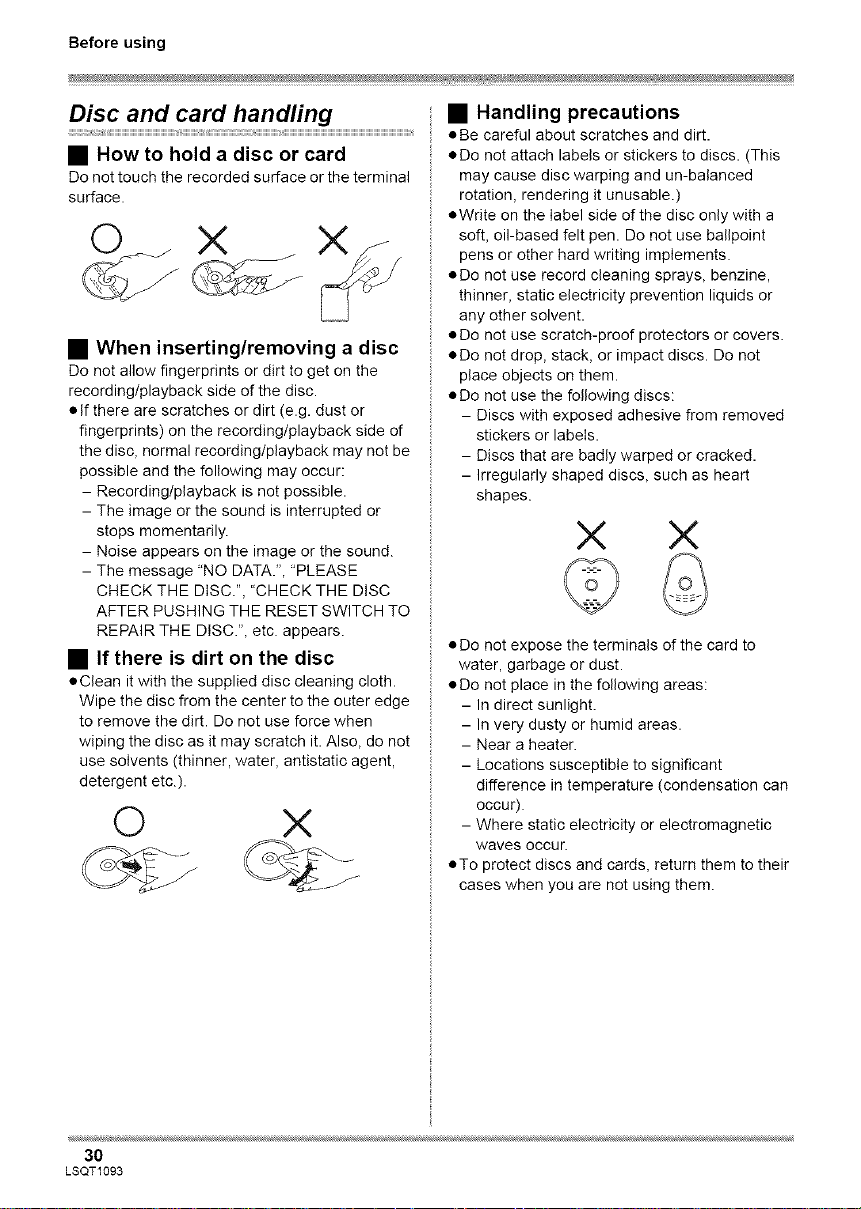
Before using
Disc and card handling
• How to hold a disc or card
Do not touch the recorded surface or the terminal
surface.
X Xz
• When inserting/removing a disc
Do not allow fingerprints or dirt to get on the
recording/playback side of the disc.
• If there are scratches or dirt (e.g. dust or
fingerprints) on the recording/playback side of
the disc, normal recording/playback may not be
possible and the following may occur:
- Recording/playback is not possible.
- The image or the sound is interrupted or
stops momentarily.
- Noise appears on the image or the sound.
- The message "NO DATA.", "PLEASE
CHECK THE DISC.", "CHECK THE DISC
AFTER PUSHING THE RESET SWITCH TO
REPAIR THE DISC.", etc. appears.
• If there is dirt on the disc
• Clean it with the supplied disc cleaning cloth.
Wipe the disc from the center to the outer edge
to remove the dirt. Do not use force when
wiping the disc as it may scratch it. Also, do not
use solvents (thinner, water, antistatic agent,
detergent etc.).
0 x
• Handling precautions
• Be careful about scratches and dirt.
• Do not attach labels or stickers to discs. (This
may cause disc warping and un-batanced
rotation, rendering it unusable.)
• Write on the label side of the disc only with a
soft, oil-based felt pen. Do not use ballpoint
pens or other hard writing implements.
• Do not use record cleaning sprays, benzine,
thinner, static electricity prevention liquids or
any other solvent.
• Do not use scratch-proof protectors or covers.
• Do not drop, stack, or impact discs. Do not
place objects on them.
• Do not use the following discs:
- Discs with exposed adhesive from removed
stickers or labels.
- Discs that are badly warped or cracked.
- Irregularly shaped discs, such as heart
shapes.
X X
@
• Do not expose the terminals of the card to
water, garbage or dust.
• Do not place in the following areas:
- In direct sunlight.
- In very dusty or humid areas.
- Near a heater.
- Locations susceptible to significant
difference in temperature (condensation can
Occur).
- Where static electricity or electromagnetic
waves occur.
• To protect discs and cards, return them to their
cases when you are not using them.
30
LSQT1093
