Page 1

TOUCH TERMINALS
Phone: 800.894.0412 - Fax: 888.723.4773 - Web: www.ctiautomation.net - Email: info@ctiautomation.net
GN Series
Hardware Manual
Page 2
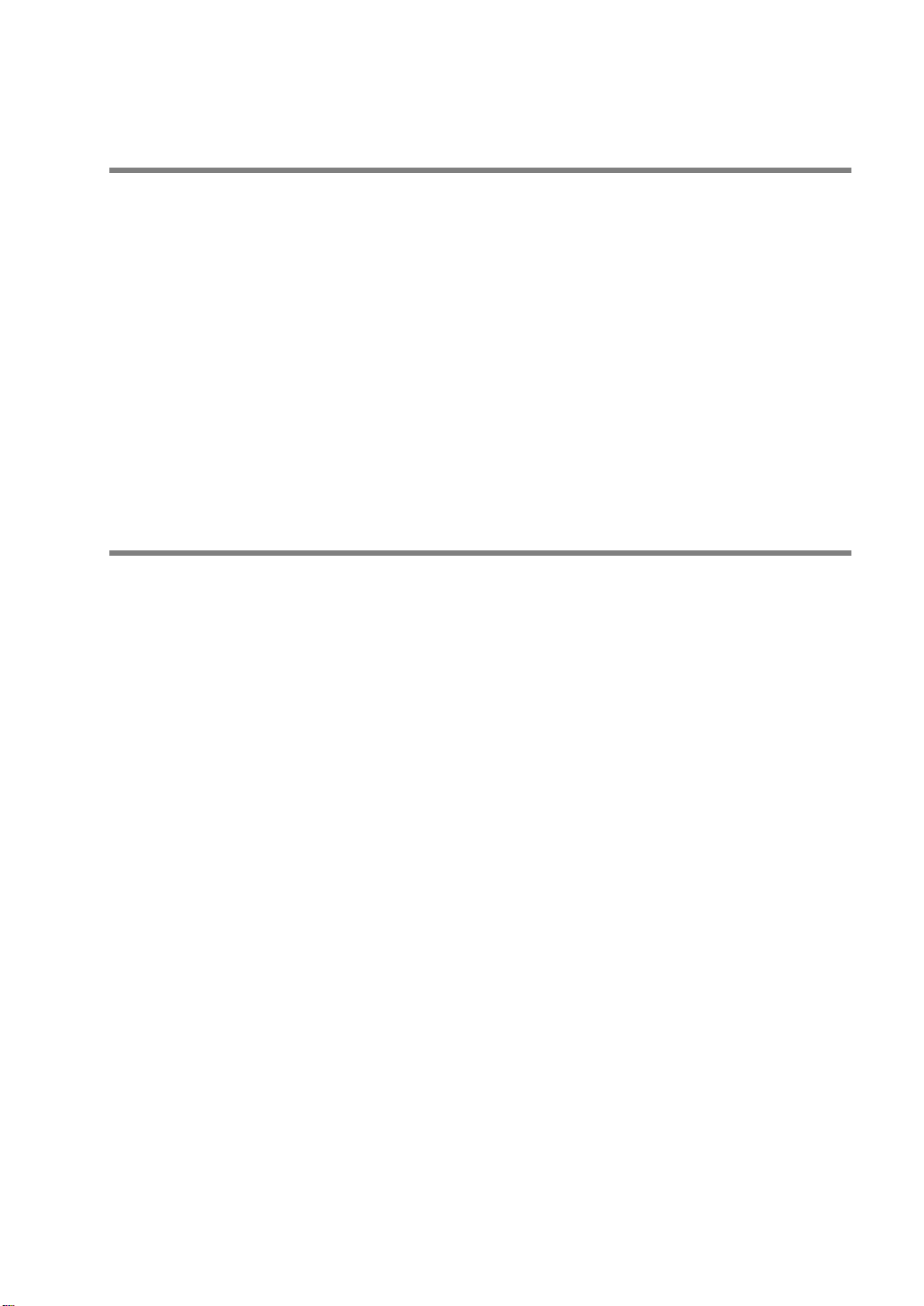
BEFORE BEGINNING
Phone: 800.894.0412 - Fax: 888.723.4773 - Web: www.ctiautomation.net - Email: info@ctiautomation.net
Liability and Copyright for the Hardware
This manual and everything described in it are copyrighted. You may not copy this manual,
in whole or part, without written consent of Panasonic Electric Works Europe AG (PEWEU).
PEWEU pursues a policy of continuous improvement of the design and performance of its
products. Therefore we reserve the right to change the manual/product without notice. In no
event will PEWEU be liable for direct, special, incidental, or consequential damage resulting
from any defect in the product or its documentation, even if advised of the possibility of such
damages.
We invite your comments on this manual. Please e-mail us at:
tech-doc@eu.pewg.panasonic.com.
Please direct support matters and technical questions to your local Panasonic
representative.
LIMITED WARRANTY
If physical defects caused by distribution are found, PEWEU will replace/repair the product
free of charge. Exceptions include:
• When physical defects are due to different usage/treatment of the product other than
described in the manual.
• When physical defects are due to defective equipment other than the distributed
product.
• When physical defects are due to modifications/repairs by someone other than
PEWEU.
• When physical defects are due to natural disasters.
Page 3
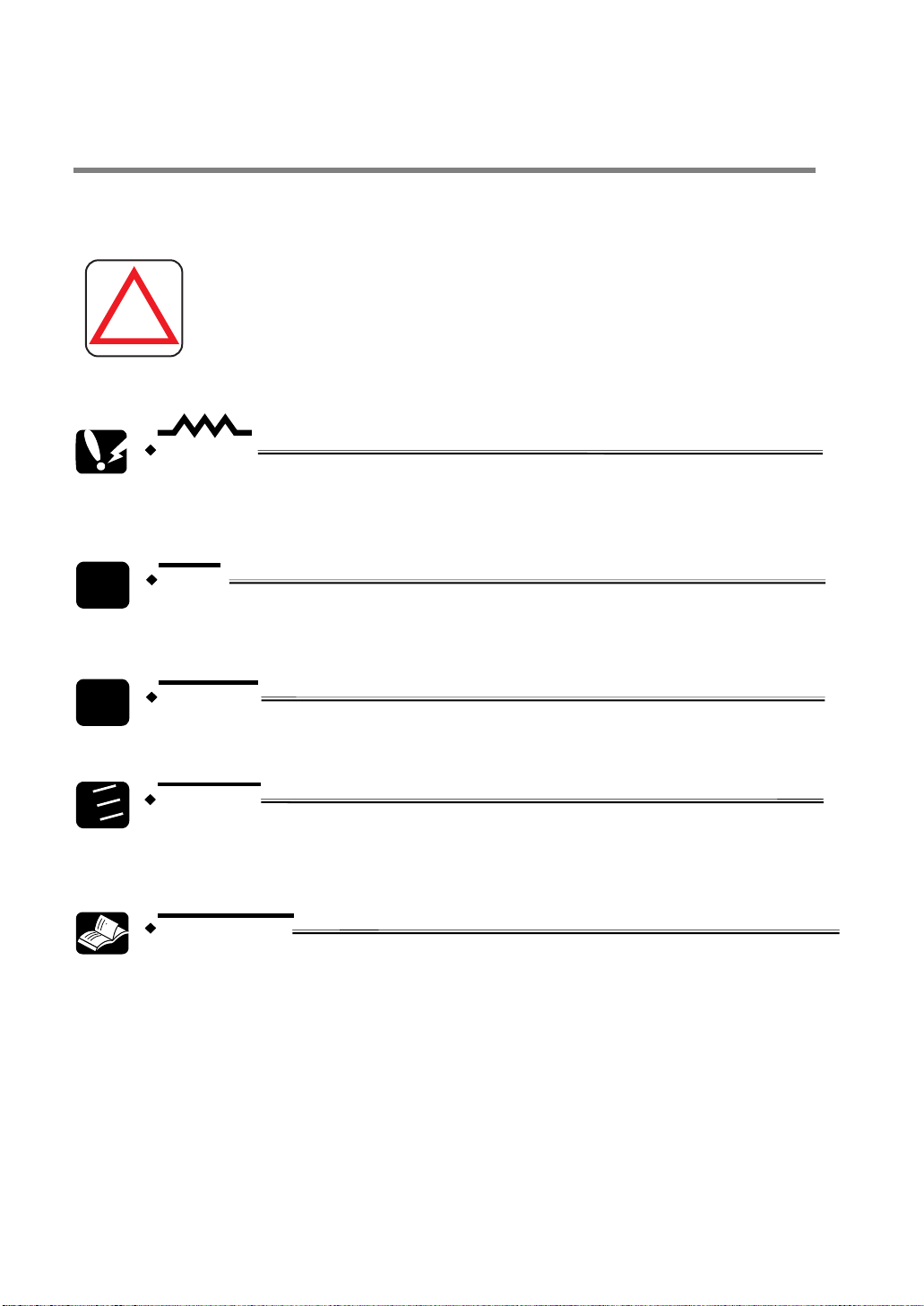
Important Symbols
Phone: 800.894.0412 - Fax: 888.723.4773 - Web: www.ctiautomation.net - Email: info@ctiautomation.net
One or more of the following symbols may be used in this documentation:
DANGER!
1.
2.
3.
!
CAUTION
Indicates that you should proceed with caution. Failure to do so may result in
injury or significant damage to instruments or their contents, e.g. data.
NOTE
Contains important additional information.
EXAMPLE
Contains an illustrative example of the previous text section.
Procedure
The warning triangle indicates especially important safety
instructions. If they are not adhered to, the results could be
fatal or critical injury.
Indicates that a step-by-step procedure follows.
REFERENCE
Indicates where you can find additional information on the subject at hand.
Page 4

GN Series Hardware Manual
Phone: 800.894.0412 - Fax: 888.723.4773 - Web: www.ctiautomation.net - Email: info@ctiautomation.net
Table of Contents
Table of Contents
1. Introduction ............................................................................1
1.1 Safety Instructions ..................................................................................... 2
1.2 Overview.................................................................................................... 4
1.3 Electrostatic Discharge (ESD) ................................................................... 5
1.3.1 Grounding Methods.................................................................................... 5
1.4 FCC Statement.......................................................................................... 6
1.5 Electromagnetic Compatibility ................................................................... 7
1.6 Applicable Directives and Standards......................................................... 8
2. Scope of Delivery ...................................................................9
2.1 Product Parts........................................................................................... 10
2.2 Type Label and Product Identification ..................................................... 11
3. Product Description .............................................................13
3.1 All Views .................................................................................................. 14
3.2 Front View................................................................................................ 16
3.2.1 USB Interface on the Front ......................................................................16
3.2.2 Front Plates .............................................................................................. 17
3.2.3 Display with Touch Screen....................................................................... 17
3.2.4 Calibrating the Touch Screen................................................................... 17
3.2.4.1 Calibration under Windows® XP..................................................... 18
3.2.4.2 Calibration under Windows® XP Embedded .................................. 21
3.2.5 Touch Screen Care and Cleaning............................................................ 22
iii
Page 5

Table of Contents
Phone: 800.894.0412 - Fax: 888.723.4773 - Web: www.ctiautomation.net - Email: info@ctiautomation.net
GN Series Hardware Manual
3.3 Bottom View .............................................................................................23
3.3.1 Optional Interfaces ................................................................................... 23
3.3.1.1 RS422/RS485 Serial Interface........................................................ 23
3.3.2 DC Power Connector ...............................................................................25
3.3.3 LAN0 and LAN1 Ethernet Interface Connectors ......................................25
3.3.4 VGA Interface Connector ......................................................................... 25
3.3.5 Reset Button............................................................................................. 26
3.3.6 Status LEDs .............................................................................................26
3.3.7 Grounding Screw (M4) with Lock Washers..............................................26
3.4 Top View ..................................................................................................27
3.4.1 Compact Flash Card Slot ......................................................................... 27
3.5 Left and Right Side View ..........................................................................28
3.6 Rear View.................................................................................................30
3.7 Single-Board Computer............................................................................32
3.8 Connecting the System to the Power Supply ...........................................33
3.8.1 DC Power Plug.........................................................................................33
3.8.2 Connecting to the DC Power Supply........................................................34
3.9 Mounting the System to a Subframe or Panel..........................................36
3.10 Accessing Internal Components...............................................................39
3.10.1 Configuration of the RS422/RS485 Port .................................................. 39
3.10.2 Replacing the Lithium Battery ..................................................................41
4. Technical Data...................................................................... 43
4.1 General Specifications .............................................................................44
4.2 Environmental Specifications ...................................................................46
4.3 Dimensions...............................................................................................47
4.3.1 Front Views ..............................................................................................47
4.3.2 Rear and Right Side Views ......................................................................49
4.4 Pin Assignments.......................................................................................52
iv
Page 6

GN Series Hardware Manual
Phone: 800.894.0412 - Fax: 888.723.4773 - Web: www.ctiautomation.net - Email: info@ctiautomation.net
4.4.1 Ethernet Interfaces (LAN0 and LAN1) ..................................................... 52
4.4.2 USB Interfaces ......................................................................................... 52
4.4.3 RS232 (COM1, COM2) ............................................................................ 52
4.4.4 RS422/RS485 Configured as RS422 (4-Channel Mode) ........................53
4.4.5 RS422/RS485 Configured as RS485 (4-Wire Mode), Full Duplex, Bus
Master ......................................................................................................53
4.4.6 RS422/RS485 Configured as RS485 (2-Wire Mode), Half Duplex.......... 53
4.4.7 VGA Port (VGA) ....................................................................................... 54
4.4.8 DC Power Connector ............................................................................... 54
Table of Contents
4.5 Cables...................................................................................................... 55
5. Index ...................................................................................... 57
v
Page 7
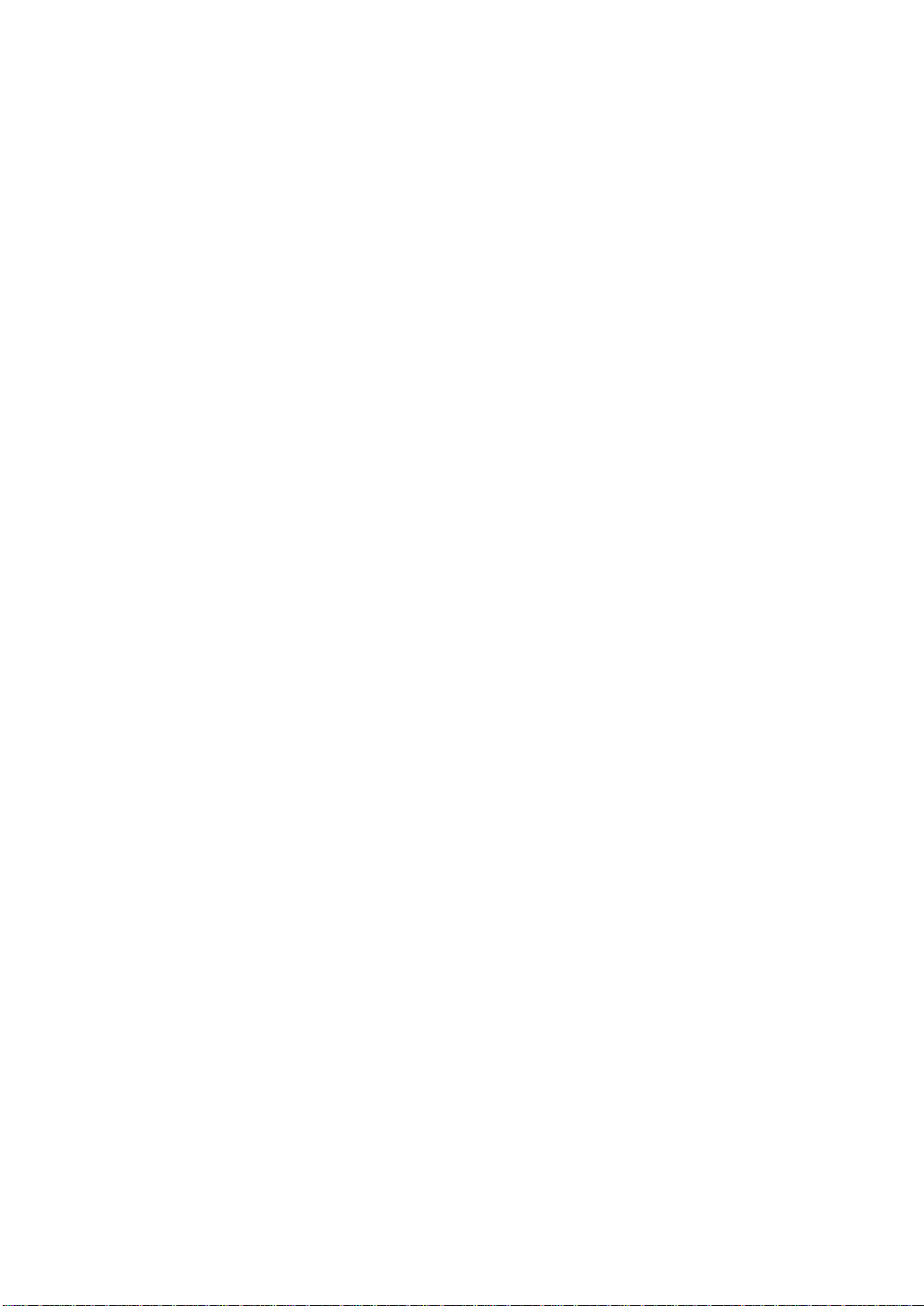
Phone: 800.894.0412 - Fax: 888.723.4773 - Web: www.ctiautomation.net - Email: info@ctiautomation.net
Page 8

Phone: 800.894.0412 - Fax: 888.723.4773 - Web: www.ctiautomation.net - Email: info@ctiautomation.net
Chapter 1
Introduction
Page 9
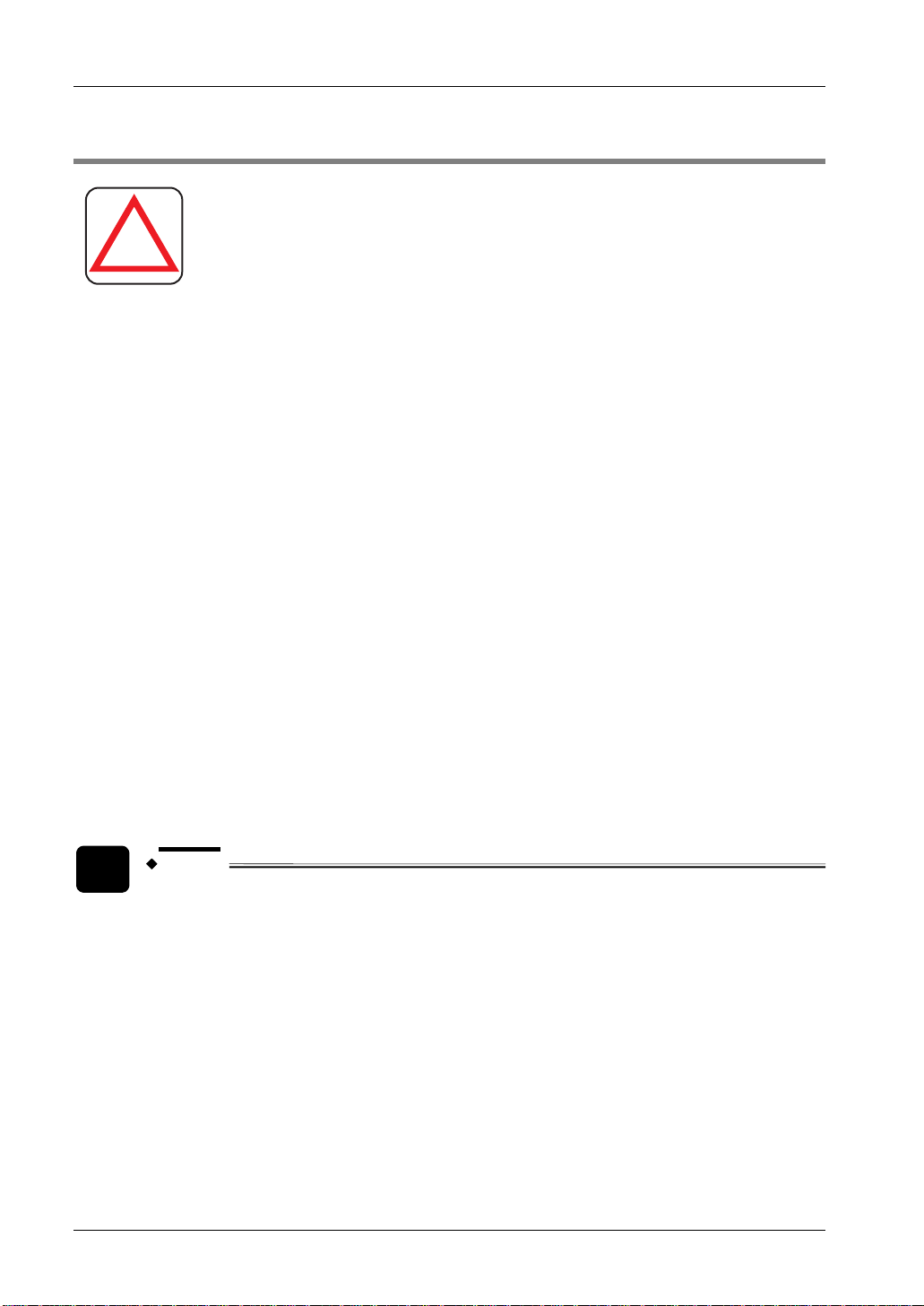
Introduction
Phone: 800.894.0412 - Fax: 888.723.4773 - Web: www.ctiautomation.net - Email: info@ctiautomation.net
1.1 Safety Instructions
WARNING
GN Series Hardware Manual
!
I
• Always take precautions to ensure the overall safety of your system so that the whole
system remains safe in the event of failure of this product or other external factor.
• DO NOT USE THE PROGRAMMABLE DISPLAY TO CONTROL SAFETY
FEATURES OR OTHER CRITICAL OPERATIONS OF EQUIPMENT OR SYSTEMS.
A COMMUNICATION ERROR (FOR ANY REASON) MIGHT PREVENT SUCH
SAFETY FEATURES OR CRITICAL OPERATIONS FROM FUNCTIONING
PROPERLY.
• Do not use this product in areas with inflammable gas. It could lead to an explosion.
• Exposing this product to excessive heat or open flames could damage the lithium
battery or other electronic parts.
• The on-site electrical installation must meet the requirements of the country’s specific
local regulations.
• If a power cable comes with the product, only this cable should be used. Do not use
an extension cable to connect the product.
• To guarantee that sufficient air circulation is available to cool the product, please
ensure that the ventilation openings are not covered or blocked. If a filter mat is
provided, this should be cleaned regularly.
• Do not place the system close to heat sources or damp places.
To ensure safe operation, observe these safety instructions.
• Only devices or parts which fulfill the requirements of SELV circuits (Safety Extra Low
Voltage) as stipulated by IEC 60950-1 may be connected to the available interfaces.
• Before opening the device, make sure that the device is disconnected from the mains.
• If the system is expanded, you must observe the following:
2
NOTE
Opening the device during the guarantee period will render the guarantee null
and void.
Switching off the device by its power button does not disconnect it from the mains.
Complete disconnection is only possible if the power cable is removed from the wall
plug or from the device. Ensure that there is free and easy access to enable
disconnection.
- that all effective legal regulations and all technical data are adhered to
- the power consumption of any add-on card does not exceed the specified
limitations
Page 10
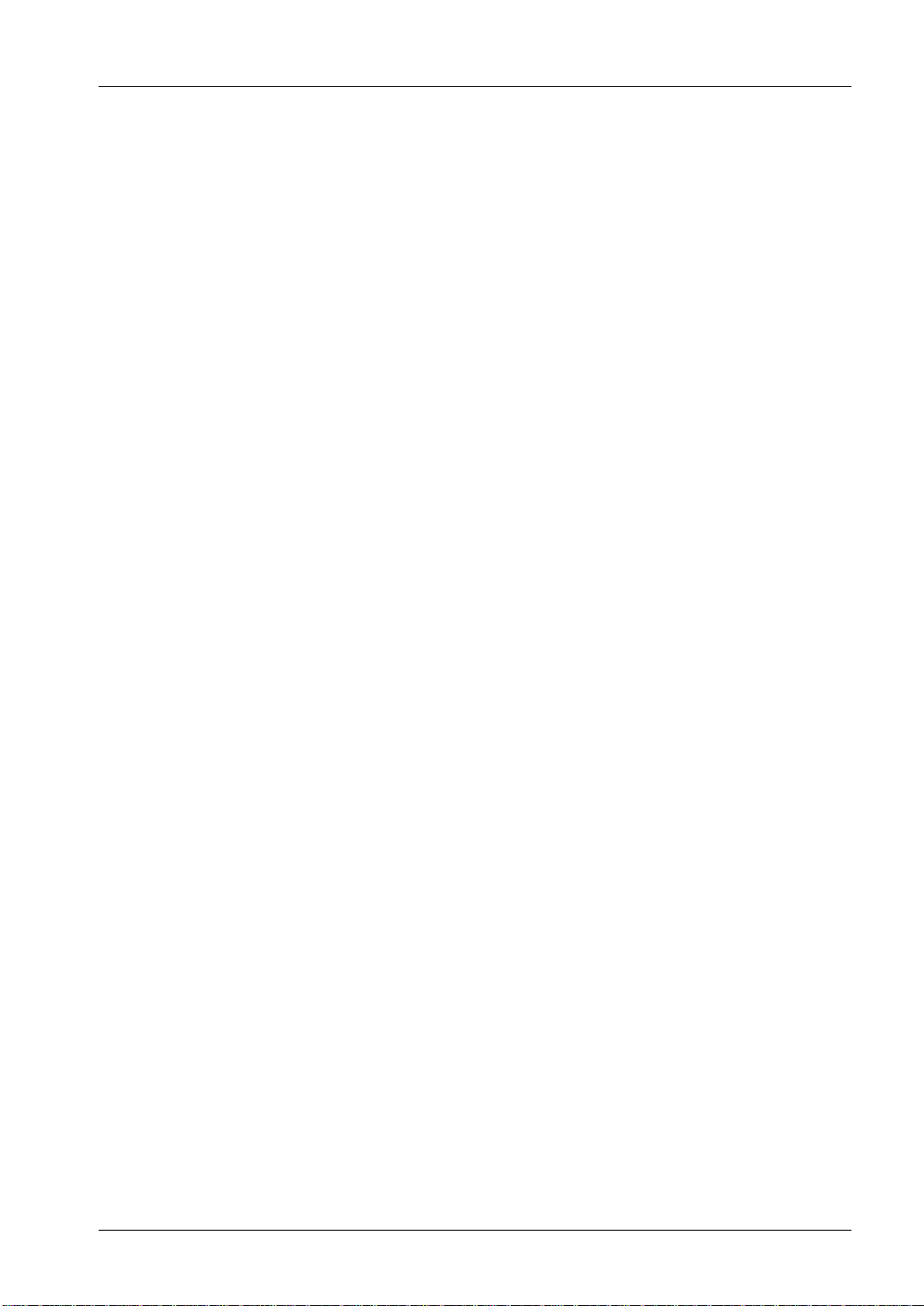
GN Series Hardware Manual
Phone: 800.894.0412 - Fax: 888.723.4773 - Web: www.ctiautomation.net - Email: info@ctiautomation.net
- the current consumption of the system does not exceed the value stated on the
1.1 Safety Instructions
product label.
• Switch off and ensure that the device cannot be operated if the following apply
because safe operation may no longer be possible:
- the device has visible damages or
- the device is no longer functioning
Additional safety instructions for DC power supply circuits
• To guarantee safe operation of devices with DC power supply voltages greater than 60V DC or a power
consumption larger than 240VA, please observe that:
the device is set up, installed and operated in a room or enclosure marked with
-
“RESTRICTED ACCESS” if there are no safety messages on the device itself
such as safety signs or labels.
- no cables or parts without insulation in electrical circuits with dangerous voltage or
power should be touched directly or indirectly
- a reliable protective earthing connection is provided
- a suitable, easily accessible disconnecting device is used in the application (e.g.
overcurrent protective device) if the device itself cannot be disconnected
- a disconnect device, if provided in or as part of the equipment, shall disconnect
both poles simultaneously
- interconnecting power circuits of different devices cause no electrical hazards
• A sufficient dimensioning of the power cable wires must be selected – according to the
maximum electrical specifications on the product label – as stipulated by EN60950-1
or EN60204 or UL508 regulations.
• The devices do not generally fulfill the requirements for “centralized DC power
systems” (UL 60950-1, Annex NAB; D2) and therefore may not be connected to such
devices!
3
Page 11

Introduction
Phone: 800.894.0412 - Fax: 888.723.4773 - Web: www.ctiautomation.net - Email: info@ctiautomation.net
GN Series Hardware Manual
1.2 Overview
The GN series touch panels are human-machine interfaces (HMIs) designed for demanding
industrial applications such as installation in an instrument panel or switching cabinet.
The GN series includes:
• GN07, 7" display
• GN10, 10.4" display
• GN12, 12.1" display
• GN15, 15" display
In front of the display there is a touch screen that also protects the display surface from dirt
and scratches. The system is suitable for operation in harsh industrial environments.
NOTE
All versions are suitable for installation in an instrument panel or switching
cabinet. Use the mounting clamps included with the product.
The GN is equipped with interfaces such as 1x serial COM1 (RS232), 2x LAN (10/100/1000
Mbps), 2x USB (2.0), 1x VGA. Additional interfaces can be installed as follows:
• The GN10/GN12/GN15 can be expanded with up to two different modules for
RS422/485 industrial fieldbus interfaces and/or an additional serial port COM2 as
RS232.
• The GN07 can be expanded with one module for the RS422/485 or an industrial
fieldbus interface or an additional serial port COM2 as RS232.
The GN is designed to be connected to a +24V DC power supply using the DC power plug
(included).
The GN is a fanless system. The cooling of the unit is performed by ventilation holes in the
housing. The ventilation holes are located at the sides of the device and provide air circulation
in order to prevent the system from overheating.
NOTE
The GN series touch panels are designed to fulfill the IP65 degree of protection
for the front side. However, the USB connector on the front (if present) must be
covered by the elastic captive rubber coat.
NOTE
When powering on the GN, make sure that the ventilation holes are not
obstructed.
4
Page 12

GN Series Hardware Manual
Phone: 800.894.0412 - Fax: 888.723.4773 - Web: www.ctiautomation.net - Email: info@ctiautomation.net
1.3 Electrostatic Discharge (ESD)
1.3 Electrostatic Discharge (ESD)
A sudden discharge of electrostatic electricity can destroy static-sensitive devices or
micro-circuitry. Proper packaging and grounding techniques are necessary prerequisites for
avoiding damage. Always take the following precautions:
• Transport printed circuit boards in static-safe containers such as boxes or bags.
• Keep electrostatic sensitive parts in their containers until they arrive at a static-free
station.
• Always be properly grounded when touching a sensitive printed-circuit board,
component, or assembly.
• Store electrostatic-sensitive printed-circuit boards in protective packaging or on
1.3.1 Grounding Methods
Guard against electrostatic damage of the device by taking the following preventative steps:
conductive foam.
• Cover workstations with approved anti-static material. Provide a wrist strap connected
to a work surface and properly grounded tools and equipment.
• Use anti-static mats, heel straps, or air ionizers for added protection.
• Handle electrostatic-sensitive components, PCBs, and assemblies by the case or the
edge of the board.
• Avoid contact with pins, leads, or circuitry.
• Turn off power and input signals before inserting and removing connectors or test
equipment.
• Keep the work area free of non-conductive materials such as ordinary plastic
assembly aids and Styrofoam.
• Use field service tools, such as cutters, screwdrivers, and vacuum cleaners that are
conductive.
• Always lay drives and PCBs with the component-side down on the foam.
5
Page 13

Introduction
Phone: 800.894.0412 - Fax: 888.723.4773 - Web: www.ctiautomation.net - Email: info@ctiautomation.net
GN Series Hardware Manual
1.4 FCC Statement
This equipment has been tested and found to comply with the limits for a Class A digital
device, pursuant to Part 15 of the FCC Rules. These limits are designed to provide
reasonable protection against harmful interference when the equipment is operated in
commercial environment. This equipment generates, uses, and can radiate radio frequency
energy and, if not installed and used in accordance with the instruction manual, may cause
harmful interference to radio communications. Operation of this equipment in residential area
is likely to cause harmful interference in which case the user will be required to correct the
interference at his own expense. This Class A digital apparatus complies with the Canadian
ICES-003.
6
Page 14

GN Series Hardware Manual
Phone: 800.894.0412 - Fax: 888.723.4773 - Web: www.ctiautomation.net - Email: info@ctiautomation.net
1.5 Electromagnetic Compatibility
1.5 Electromagnetic Compatibility
This product has been designed for industrial use. The most recent version of the EMC
guidelines (EMC Directive 2004/108/EC) and national laws apply. If the user modifies and/or
adds to the equipment (e.g. installation of add-on cards), the prerequisites for the CE conformity
declaration (safety requirements) may no longer apply.
7
Page 15
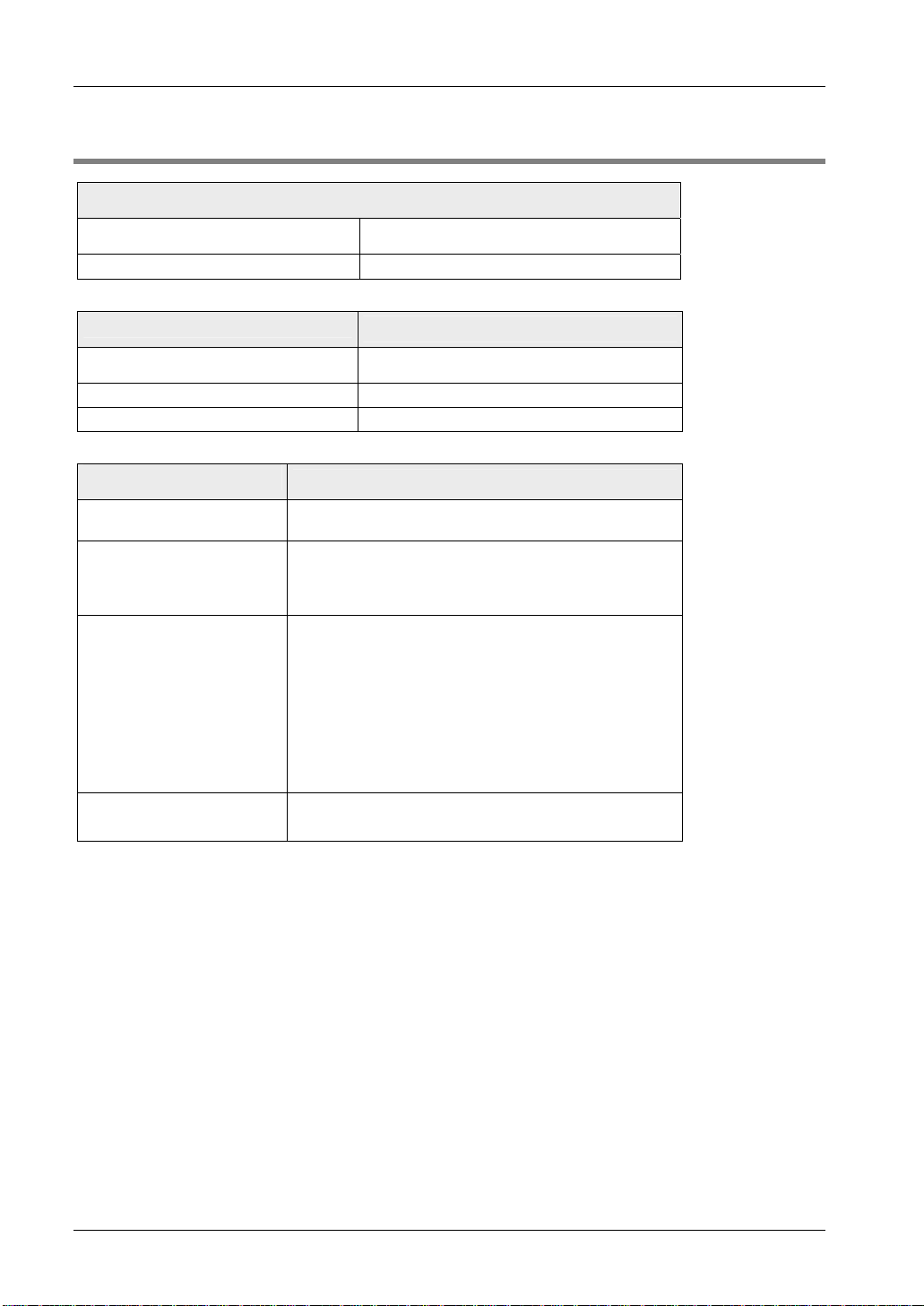
Introduction
Phone: 800.894.0412 - Fax: 888.723.4773 - Web: www.ctiautomation.net - Email: info@ctiautomation.net
1.6 Applicable Directives and Standards
Applicable directives for the CE mark
Low Voltage Directive (Electrical Safety) 2006/95/EC
EMC Directive 2004/108/EC
GN Series Hardware Manual
Electrical safety
EUROPE
USA / Canada UL 60950-1: 2006 cULus Listed
CB Scheme CB Certification
Standards
EN 60950-1: 2006
EMC
EN 61000-3-2:2006 Limits - Limits for harmonic current emissions (equipment
EN 61000-3-3:2006 Limitation of voltage changes, voltage fluctuations and
EUROPE Generic standards - Emission standard for residential,
U.S.A.
Canada
Standards
input current <= 16 A per phase)
flicker in public low-voltage supply systems, for equipment
with rated current <=16 A per phase and not subjected to
conditional connection
commercial and light-industrial environments (Emission):
EN 61000-6-3: 2007
Emission of Information technology equipment – Radio
disturbance characteristics – Limits and methods of
measurement
EN 55022/B: 2006
Generic standards - Immunity for industrial environments
(Immunity): EN 61000-6-2: 2005
FCC 47 CFR Part 15, Class A
ICES-003
8
Page 16
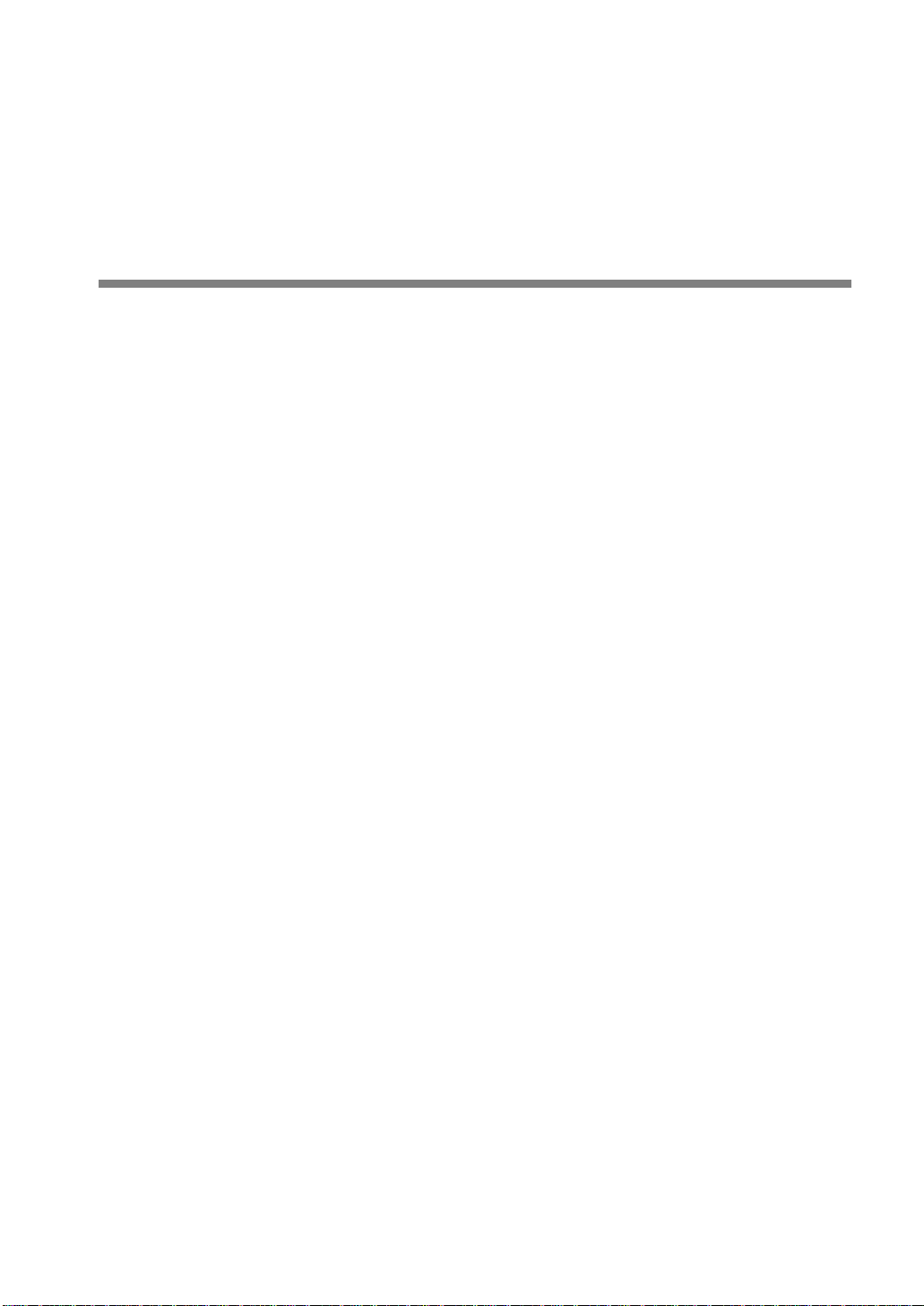
Phone: 800.894.0412 - Fax: 888.723.4773 - Web: www.ctiautomation.net - Email: info@ctiautomation.net
Chapter 2
Scope of Delivery
Page 17
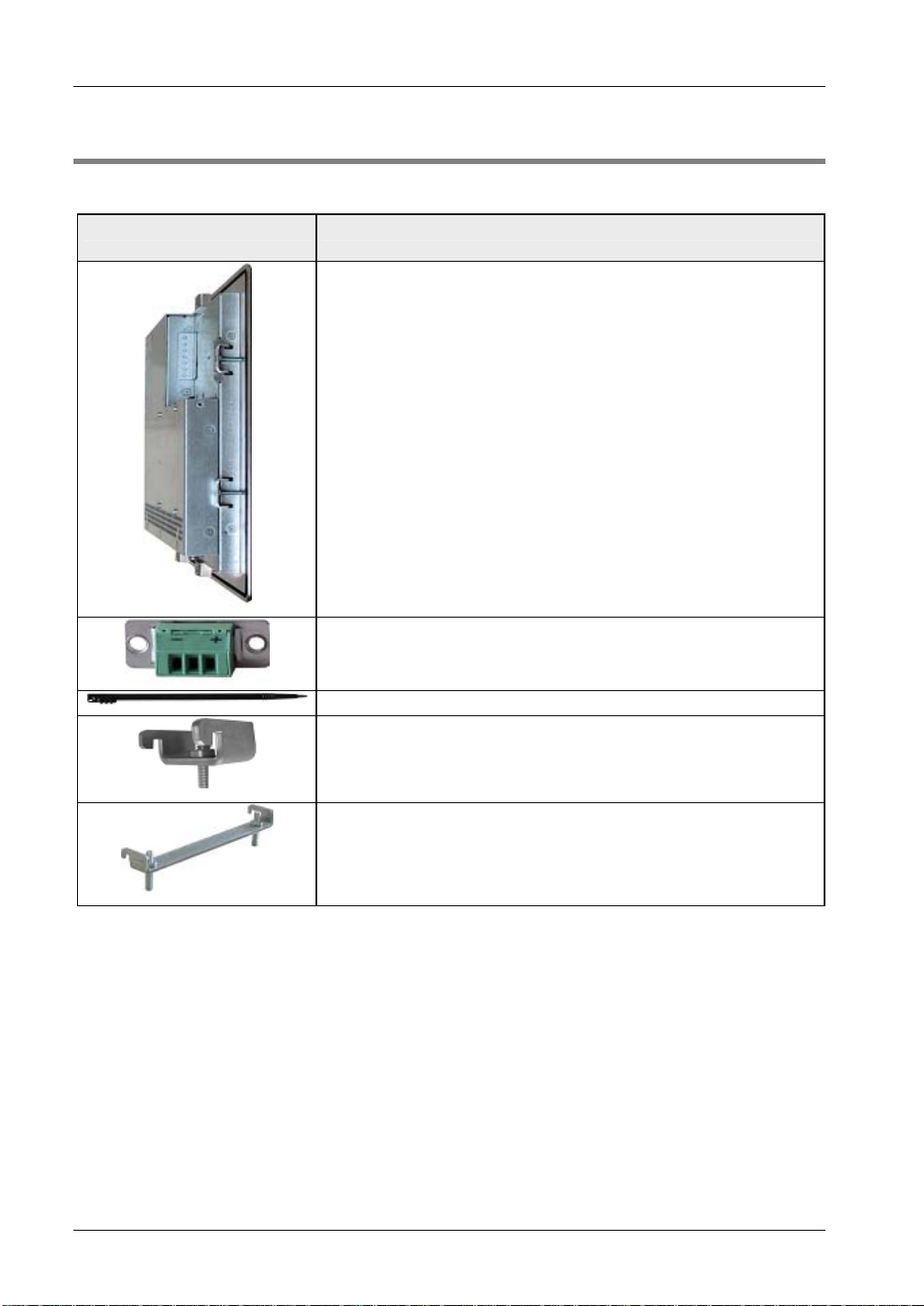
Scope of Delivery
Phone: 800.894.0412 - Fax: 888.723.4773 - Web: www.ctiautomation.net - Email: info@ctiautomation.net
2.1 Product Parts
The system comes with the following parts:
Item Description
GN system in the configuration ordered:
• GN07
• GN10
• GN12
• GN15
GN Series Hardware Manual
Phoenix power plug
Stylus (touch pen)
4 x mounting clamp with Allen screws for the GN07
8 x mounting clamp with Allen screws for the GN10
6 x mounting clamp with Allen screws for the GN12
8 x mounting clamp with Allen screws for the GN15
10
Page 18

GN Series Hardware Manual
Phone: 800.894.0412 - Fax: 888.723.4773 - Web: www.ctiautomation.net - Email: info@ctiautomation.net
2.2 Type Label and Product Identification
2.2 Type Label and Product Identification
Product name Product identification
AIGN07xxxx GN07 (system with a 7" display)
AIGN10xxxx GN10 (system with a 10.4" display)
AIGN12xxxx GN12 (system with a 12.1" display)
AIGN15xxxx GN15 (system with a 15" display)
The xxxx stands for the system configuration ordered, which depends on the application, e.g.
Machine Vision. The inspection status label and the type label (product name, serial number)
are located on the rear of the device (see page
30).
11
Page 19

Phone: 800.894.0412 - Fax: 888.723.4773 - Web: www.ctiautomation.net - Email: info@ctiautomation.net
Page 20
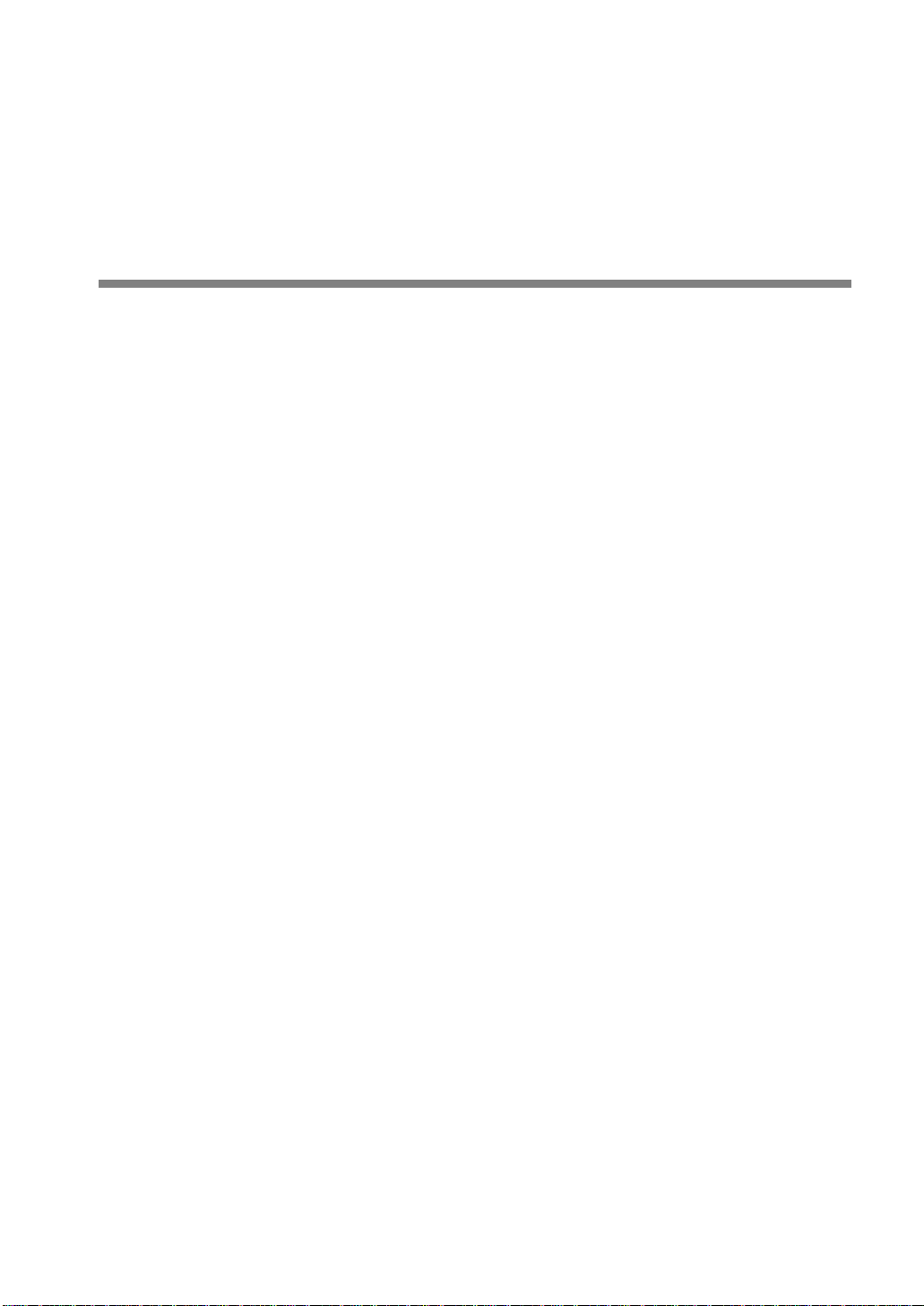
Phone: 800.894.0412 - Fax: 888.723.4773 - Web: www.ctiautomation.net - Email: info@ctiautomation.net
Chapter 3
Product Description
Page 21

Product Description
Phone: 800.894.0412 - Fax: 888.723.4773 - Web: www.ctiautomation.net - Email: info@ctiautomation.net
3.1 All Views
The pictures show a GN10.
Bottom view
GN Series Hardware Manual
Right view Front view Left view
Top view
14
Page 22

GN Series Hardware Manual
Phone: 800.894.0412 - Fax: 888.723.4773 - Web: www.ctiautomation.net - Email: info@ctiautomation.net
3.1 All Views
Rear view
15
Page 23

Product Description
Phone: 800.894.0412 - Fax: 888.723.4773 - Web: www.ctiautomation.net - Email: info@ctiautomation.net
3.2 Front View
1
2
NOTE
The GN07 is not equipped with a USB interface on the front.
GN Series Hardware Manual
3
Typical front view
1 Front plate
2 TFT display with touch screen (glass-to-glass technology)
3 Covered USB interface
3.2.1 USB Interface on the Front
This USB 2.0 interface allows you to connect different USB-compatible devices to the GN
series. The USB connector is covered by an elastic captive rubber coat. The rubber coat
prevents the penetration of fluids when no device is connected.
NOTE
• The GN series touch panels are designed to fulfill the IP65 degree of
protection for the front side. However, the USB connector on the front (if
present) must be covered by the elastic captive rubber coat.
• The GN07 is not equipped with a USB interface on the front.
16
Page 24

GN Series Hardware Manual
Phone: 800.894.0412 - Fax: 888.723.4773 - Web: www.ctiautomation.net - Email: info@ctiautomation.net
3.2 Front View
3.2.2 Front Plates
All versions are suitable for installation in an instrument panel or switching cabinet. The
material used for the front plate differs depending on the system:
• GN07: zinc-coated steel plate painted RAL9011 (black)
• Others: aluminum front plate with polyester front foil
Dimensions (mm) GN07 GN10 GN12 GN15
Front plate (W x H) 235 x 168 348 x 277 380 x 312 449.4 x 354
Display (W x H) 157 x 95.8 214.2 x 161.2 248 x 186.5 306 x 230
Rear side enclosure (W x H x D) 215 x 146.2 x
45.7
295 x 234 x 44 324 x 263 x 49.5 406.4 x 311 x 50
3.2.3 Display with Touch Screen
GN series touch panels include a TFT display (see page 44) with corresponding resistive
touch screen (glass-glass technology). A stylus is supplied for touch screen operation.
The surface of the display is also mechanically protected by the touch screen. The touch
screen (USB connected) registers contacts of a finger or a pen and allows you to move the
mouse pointer. This works only if the necessary software is installed. You receive the touch
screen driver for your operating system installed on your system.
NOTE
• Do not use a hard or a pointed object (like screw drivers) to operate the
touch screen because this can damage the touch screen surface.
• The front panel (GN10/GN12/GN15) and the touch screen are covered by a
plastic overlay. Be careful when cleaning the plastic overlay (see page 22).
3.2.4 Calibrating the Touch Screen
Calibration serves two purposes:
• Sets the active area of the touch screen.
• Aligns the active area of the touch screen to the screen's image.
Calibration aligns the active touch-sensitive area of the touch screen with the image on the
display. Calibration also determines the edges of the screen's image and locates the center of
the touch screen. If the touch screen is not calibrated properly, the active area of the touch
NOTE
Before you calibrate the touch screen, let the system warm up for 30 minutes.
17
Page 25

Product Description
Phone: 800.894.0412 - Fax: 888.723.4773 - Web: www.ctiautomation.net - Email: info@ctiautomation.net
GN Series Hardware Manual
screen may not be aligned with the screen's image or may be unnecessarily small in size. If
you need to access the calibration routine, use a USB mouse.
The touch screen of your GN system is factory calibrated. Run the calibration routine when an
alignment problem exists between the mouse pointer and the stylus contact location on the
screen. You can adjust the touch screen calibration with the software "Hampshire TSHARC
Control Panel".
Depending on the operation system installed, the calibration procedure is slightly different.
3.2.4.1 Calibration under Windows® XP
To calibrate the system under Windows® XP, please proceed as follows:
1.
2.
3.
Procedure
1. Start → Programs → Hampshire TSHARC Control Panel
The following screen will appear:
18
Page 26

GN Series Hardware Manual
Phone: 800.894.0412 - Fax: 888.723.4773 - Web: www.ctiautomation.net - Email: info@ctiautomation.net
2. Select the "Calibration" tab
3.2 Front View
3. Select [Configure] to set up calibration
4. Select the number of calibration points and offset
5. Select [OK]
19
Page 27

Product Description
Phone: 800.894.0412 - Fax: 888.723.4773 - Web: www.ctiautomation.net - Email: info@ctiautomation.net
6. Select [Test]
GN Series Hardware Manual
7. When prompted, touch the panel at the location indicated
8. Select [Accept]
REFERENCE
For more information about touch screen calibration, see the Hampshire®
TSHARC™ UniWinDriver™ Users Manual for Windows® XP. on
20
w
Page 28

GN Series Hardware Manual
Phone: 800.894.0412 - Fax: 888.723.4773 - Web: www.ctiautomation.net - Email: info@ctiautomation.net
3.2 Front View
3.2.4.2 Calibration under Windows® XP Embedded
To calibrate the system under Windows® XP Embedded, please proceed as follows:
1.
2.
3.
Procedure
1. Double-click the icon "hwincal.exe" on the desktop
This starts the calibration program C:\Program Files\tsharc\hwincal.exe.
Link to hwincal.exe
The following screen appears.
21
Page 29

Product Description
Phone: 800.894.0412 - Fax: 888.723.4773 - Web: www.ctiautomation.net - Email: info@ctiautomation.net
GN Series Hardware Manual
2. Touch the center of each target as accurately as possible
REFERENCE
For more information about touch screen calibration, see the Hampshire®
TSHARC™ UniWinDriver™ Users Manual for Windows® XP. on
.
w
3.2.5 Touch Screen Care and Cleaning
For cleaning we recommend a mild detergent and water. Do not use of strong solvents, which
could attack paint or plastic. Protect the plastic overlay and the touch screen surface from
direct heat sources such as cigarettes. The display front is sealed against dust, liquids, etc.
The front surface of the touch screen is a flexible plastic foil. Avoid touching it with sharp
objects such as a knife, a pen or a pencil tip. Sharp objects can permanently damage the
functionality of the touch screen. Units without a touch screen have a polycarbonate shield,
which may be scratched if an object is sufficiently sharp.
22
Page 30

GN Series Hardware Manual
Phone: 800.894.0412 - Fax: 888.723.4773 - Web: www.ctiautomation.net - Email: info@ctiautomation.net
3.3 Bottom View
Bottom view of the GN10/GN12/GN15
Optional interfaces*
Status LED, storage medium
3.3 Bottom View
Status LED, system
COM1 (RS232)
DC power connector
24V DC
N.C.
Mounting clamp
with Allen screw
*Optional interfaces: RS422/485 (insulated), industrial fieldbus, industrial Ethernet...
2 x LAN
2 x USB
VGA
COM 1
USBLAN 1LAN 0
Power button
Reset button
VGA
Mounting clamp
with Allen screw
Bottom view of the GN07
Status LED, storage medium
Optional interface*
Extension
Mounting clamp
with Allen screw
DC power connector
24V DC
N.C.
COM1 (RS232)
USBLAN 1LAN 0
2 x LAN 2 x USB
Power button
VGA
COM 1
Reset button
Status LED, system
VGA
Mounting clamp
with Allen screw
Grounding
screw
Grounding
screw
*Optional interface: RS422/485 (insulated), industrial fieldbus...
3.3.1 Optional Interfaces
Three optional interfaces are available:
• RS422/485 isolated 1.5kV (see page 23)
• Industrial fieldbus
• Industria
Depending on your requirements, GN10/GN12/GN15 supports up to two optional interfaces;
GN07 supports one.
3.3.1.1 RS422/RS485 Serial Interface
The optional RS422/485 serial interface is available as a Sub-D 9-pin connector (female). The
interface can be configured via DIP switches (see tables).
l Ethernet (not GN07)
23
Page 31

Product Description
ON
1 876543
2
Phone: 800.894.0412 - Fax: 888.723.4773 - Web: www.ctiautomation.net - Email: info@ctiautomation.net
GN Series Hardware Manual
RS485 mode communication can be either in full-duplex or half-duplex mode. While running in
RS485 half duplex mode, the system stays in receiver mode. Switching to transmission mode
occurs automatically and is triggered by the RTS line or the last sent message using the TxD
line, which the user defines.
• RTS: the RTS signal must be activated by the application software before starting the
data packet transmission The RTS signal has to be disabled again afterdata
transmission has been terminated.
• TxD: the receiver device has to wait a certain time (timeout) before starting to send
any data.
ON
Default DIP switch settings
DIP switch (SW1) settings. Factory settings are marked in gray.
Serial communication
type
Switch from transmitting to
receiving mode
SW1 settings
DIP1 DIP2 DIP3
RS422 4-channel mode - OFF OFF OFF
RS485 4-wire mode (Bus
Master)
RS485 2-wire mode RTS ON ON ON
RS485 2-wire mode Timeout ON ON OFF
- ON OFF ON
Termination resistor for RS422 and RS485 SW1 settings
Deactivated OFF
Activated ON
DIP4
Timeout Min. baud rate SW1 settings
DIP5 DIP6 DIP7 DIP8
10.2ms 1200 OFF OFF OFF OFF
9.6ms
9.0ms
8.4ms
7.8ms
7.2ms
6.5ms
5.9ms
4.8ms 2400 ON OFF OFF OFF
4.3ms
OFF OFF OFF ON
OFF OFF ON OFF
OFF OFF ON ON
OFF ON OFF OFF
OFF ON OFF ON
OFF ON ON OFF
OFF ON ON ON
ON OFF OFF ON
24
Page 32

GN Series Hardware Manual
Phone: 800.894.0412 - Fax: 888.723.4773 - Web: www.ctiautomation.net - Email: info@ctiautomation.net
Timeout Min. baud rate SW1 settings
DIP5 DIP6 DIP7 DIP8
3.7ms
3.1ms
2.5ms 4800 ON ON OFF OFF
1.9ms
1.2ms 9600 ON ON ON OFF
0.6ms 19200 ON ON ON ON
ON OFF ON OFF
ON OFF ON ON
ON ON OFF ON
3.3.2 DC Power Connector
DC power connector
3.3 Bottom View
Plug in the DC power plug (see page 33) to the DC power connector to supply power to the
GN unit.
3.3.3 LAN0 and LAN1 Ethernet Interface Connectors
These interface connectors are provided as RJ45 sockets with integrated LEDs.
Ethernet port Data transfer rate
LAN0 10/100/1000 Mbps
LAN1 10/100/1000 Mbps
Ethernet LED States:
Left LED state Link activity state Right LED state Link speed
Off 10 Base-T
Green Link active
Green 100 Base-T
Yellow 1000 Base-T
3.3.4 VGA Interface Connector
An external (analog) monitor can be plugged into this Sub-D 15-pin socket.
25
Page 33

Product Description
Phone: 800.894.0412 - Fax: 888.723.4773 - Web: www.ctiautomation.net - Email: info@ctiautomation.net
GN Series Hardware Manual
3.3.5 Reset Button
To restart the GN unit e.g. after a system hang-up, press the reset button with a pen, for
example. The system restarts automatically; you do not have to switch the computer off and
on.
NOTE
During a reset, all data in the main memory is erased.
3.3.6 Status LEDs
Status LED, storage medium (HDD/CF)
LED Status
Green CF activity.
Red
Status LED, system
LED Status
Green The system is running.
Orange The system is in standby.
HDD activity.
Orange blinks 4 times Battery is improperly connected. Switch the +/- pole.
Off
NOTE
The system is disconnected from the power source.
• Use an isolating switch to turn the DC power supply on and off.
• The GN unit is only completely disconnected from the DC main power
supply when the DC power cord is disconnected either from the power
supply or the unit. Therefore, the DC power cord and its connectors must
always remain easily accessible.
3.3.7 Grounding Screw (M4) with Lock Washers
The housing of the GN unit must be grounded by establishing a large-area contact between
the grounding screw M4x19 (DIN7985) with 2 x lock washer M4 (DIN6797) and an appropriate
grounding connection point. The minimum cross section of the grounding conductor is 1mm
(AWG 18).
2
26
Page 34

GN Series Hardware Manual
Phone: 800.894.0412 - Fax: 888.723.4773 - Web: www.ctiautomation.net - Email: info@ctiautomation.net
3.4 Top View
3.4 Top View
Mounting clamp
with Allen screw
Top of the GN10/12/15
Mounting clamp
with Allen screw
Top of the GN07
NOTE
• The GN07 system does not have mounting slots on the top.
CF card slot CF card eject button
CF card slot CF card eject button
Mounting clamp
with Allen screw
Mounting clamp
with Allen screw
• When powering up the system, make sure that the air intake and exhaust
openings are not obstructed.
3.4.1 Compact Flash Card Slot
The system is equipped with a compact flash (CF) card slot and only accepts CF cards type I.
NOTE
• Before installing or removing the CF card, the GN unit must be powered
down and disconnected from the power supply.
• The GN10/GN12/GN15 is equipped with an angled metal cover in order to
cover the card slot if no CF card is inserted. If a CF card is inserted, the
cover can be mounted in the "safe-keeping" location. The GN07 does not
have an angled metal cover for the CF card slot.
27
Page 35

Product Description
Phone: 800.894.0412 - Fax: 888.723.4773 - Web: www.ctiautomation.net - Email: info@ctiautomation.net
3.5 Left and Right Side View
GN Series Hardware Manual
2
1
6
6
3
4
4
7
5
5
2
3
1
6
6
6
6
Right side of a GN10 Left side of a GN10
28
Page 36

GN Series Hardware Manual
Phone: 800.894.0412 - Fax: 888.723.4773 - Web: www.ctiautomation.net - Email: info@ctiautomation.net
3.5 Left and Right Side View
1
3
3
6
4
4
6
1
6
6
Right side of a GN07 Left side of a GN07
1 Front panel of the system with seal on the rear
2 Enclosure of the display
3 System cover
4 Type label
5 Screws that secure the cover on the left and right side
6 Mounting slots with installed mounting clamp and Allen screw
7 "Safe-keeping" location for the angled metal cover of the CF slot if a CF card is inserted (the cover is not
used for the GN07)
29
Page 37

Product Description
Phone: 800.894.0412 - Fax: 888.723.4773 - Web: www.ctiautomation.net - Email: info@ctiautomation.net
3.6 Rear View
GN Series Hardware Manual
46123 35
3
3
Rear of the GN10
3
3
3
3
30
Page 38

GN Series Hardware Manual
Phone: 800.894.0412 - Fax: 888.723.4773 - Web: www.ctiautomation.net - Email: info@ctiautomation.net
41 2
3.6 Rear View
3
3
3
3
Rear of the GN07
1 Front panel of the system with seal at the rear side
2 Type label
3 Mounting clamp and Allen screw for mounting to a subframe
4 System cover
5 Cover for the CF card slot ("safe keeping" location, if a CF card is inserted)
6 CF card slot and CF card eject button
31
Page 39

Product Description
Phone: 800.894.0412 - Fax: 888.723.4773 - Web: www.ctiautomation.net - Email: info@ctiautomation.net
GN Series Hardware Manual
3.7 Single-Board Computer
The GN unit is equipped with a single-board computer based on Intel® Atom™ Processor.
32
Page 40

GN Series Hardware Manual
Phone: 800.894.0412 - Fax: 888.723.4773 - Web: www.ctiautomation.net - Email: info@ctiautomation.net
3.8 Connecting the System to the Power Supply
3.8 Connecting the System to the Power Supply
CAUTION
• Attach the power cable last!
• Before using your system, you should first become familiar with the system
components and check that everything is connected properly.
3.8.1 DC Power Plug
The GN panels are delivered with a DC power plug (3-pin Phoenix connector), which you
need to prepare.
NOTE
The length of the wires connected to the DC power connector may not exceed
10m.
1
2
3
DC power plug
1 Cover for terminal screws
2 "-" wire terminal
3 "+" wire terminal
1.
2.
3.
Procedure
1. Cut the two isolated wires [AWG18 (Ø up to 1mm
2
)] to the required length
2. Strip each end 5 – 7mm
7mm
3. Apply wire end ferrules
33
Page 41

Product Description
Phone: 800.894.0412 - Fax: 888.723.4773 - Web: www.ctiautomation.net - Email: info@ctiautomation.net
4. Lift the cover, for example with a screwdriver, to access the terminal screws
5. Turn the terminal screws counter-clockwise to loosen
6. Insert the wires into the corresponding terminals
Make sure that the polarity is correct!
7. Turn the screws clockwise to tighten
GN Series Hardware Manual
OK
8. Close the cover
9. Prepare the other end of each wire for connection to the DC power supply
3.8.2 Connecting to the DC Power Supply
Connect the GN panel to a DC power supply using the DC power plug and a corresponding
cable (see page 34).
The DC power supply must
NOTE
• The DC power supply should be able to be switched off and on via an
isolating switch.
be able to output 50W to cope with the inrush current.
34
Page 42

GN Series Hardware Manual
Phone: 800.894.0412 - Fax: 888.723.4773 - Web: www.ctiautomation.net - Email: info@ctiautomation.net
• The unit is only completely disconnected from the DC main power supply
when the DC power cord is disconnected either from the power supply or
the unit. Therefore, the DC power cord and its connectors must always
remain easily accessible.
21
3.8 Connecting the System to the Power Supply
+
Connecting to the DC power supply
1 PC unit
2 Display
WARNING
!
1.
2.
3.
Ensure that the DC power supply is switched off via an isolating
switch in order to ensure that no power is flowing from the
external power supply during the connection procedure.
Otherwise, electric shock may be the result.
Procedure
1. Connect the 3-pin DC power connector of the DC power cable to the
appropriate DC power connector of the GN panel.
The DC power connector of the system is located on the rear bottom side and is
labeled "-24V DC+" (see page
place.
2. Connect the other e
nd of the DC power cable to the terminals of the 24V DC
power supply
25). Make sure the connector is securely locked in
Ensure that the power connections maintain the proper polarity.
3. Switch on the isolating switch in order to apply voltage to the terminals of
the power supply (cable wires)
When turning on power to the system via the isolating switch, the GN panel will
immediately boot the installed operating system.
35
Page 43

Product Description
Phone: 800.894.0412 - Fax: 888.723.4773 - Web: www.ctiautomation.net - Email: info@ctiautomation.net
GN Series Hardware Manual
3.9 Mounting the System to a Subframe or Panel
The system is delivered with mounting clamps and Allen screws in order to mount the system
to a subframe or panel.
12 3
3 3
3
4
Mounting a GN10
1 Example of subframe for system installation
2 Enclosure of the 10.4" display
3 Mounting clamp with screw
4 Compact flash card slot
12 3
3 3
4
Mounting a GN15
1 Example of subframe for system installation
2 Enclosure of the 15" display
3 Mounting clamp with screw
4 Compact flash card slot
36
Page 44

GN Series Hardware Manual
Phone: 800.894.0412 - Fax: 888.723.4773 - Web: www.ctiautomation.net - Email: info@ctiautomation.net
3.9 Mounting the System to a Subframe or Panel
The mounting clamps enable easy, fast mounting of the GN unit onto an instrument panel or
wall panel.
Item GN07 GN10 GN12 GN15
Rear side enclosure
(W x H x D, mm)
Panel cutout
(W x H, mm)
Metal mounting panel
thickness (mm)
Mounting clamps with
screws
Required tool Allen wrench 2mm
Proper torque Tighten the screws with a torque of 0.5•Nm
Mounting position Ensure the vertical and horizontal alignment of the system.
NOTE
215 x 146.3 x 45.75 295 x 234 x 44 324 x 263 x 49.5 406.4 x 311 x 50
217 x 148 297 x 236 326 x 265 408 x 313
1.5 – 6 1.5 – 6 1.5 – 8 1.5 – 8
4 x
8 x
6 x 8 x
• In order to ensure IP65 front sealing against dust and water, mount the
system on a non-textured surface. Before you install the GN unit on a panel
or a subframe for a switching cabinet, verify that the seal on the rear of the
front plate is in perfect condition. The seal has to be in place without
defects and dirt.
• When you install the GN07 on a panel or a subframe for a switching cabinet,
leave enough free space at the rear top side to insert or remove the CF card.
To mount the system to a subframe or to a panel, proceed as follows:
1.
2.
3.
Procedure
1. Assemble the mounting clamps with the Allen screws included
2. Depending on the dimension of the display enclosure of your system, cut a
hole in the panel/subframe
Refer to the tables for the panel cut-out dimensions. The panel where you intend
to attach the system must be accessible from both the front and the rear side. The
system must be turned off and disconnected from the power supply and
peripheral devices
3. Insert the system into the panel cut-out from the front
In order to ensure the protection class IP65 on the front after installation, the
contact surface with the seal must be clean and flush.
4. Ensure the vertical and horizontal alignment of the system
37
Page 45

Product Description
Phone: 800.894.0412 - Fax: 888.723.4773 - Web: www.ctiautomation.net - Email: info@ctiautomation.net
5. Fasten the system from the rear using the mounting clamps
6. Hook the mounting clamps with screws from the rear side of the panel into
the corresponding pairs of slots of the enclosure
6.5mm
Maximum height for mounting the bracket
The system must be attached firmly with the screws. Tighten the screws with a
torque of 0.5•Nm.
GN Series Hardware Manual
38
Page 46

GN Series Hardware Manual
Phone: 800.894.0412 - Fax: 888.723.4773 - Web: www.ctiautomation.net - Email: info@ctiautomation.net
3.10 Accessing Internal Components
3.10 Accessing Internal Components
WARNING
!
The system may only be opened in accordance with the description in this hardware manual
for:
• Replacing the lithium battery
• Configuring the RS422/RS485 interface (GN10/GN12/GN15). These procedures may
be carried out by qualified specialized personnel only.
Before removing the cover of the GN unit in order to gain access
to the internal components, the system must be powered down
and the power cord has to be disconnected from the power
supply.
Otherwise, electric shock may be the result.
CAUTION
• Do not operate the system without the cover.
• Please observe the safety instructions for handling assemblies with
static-sensitive devices. Failure to do so can result in damage to the device.
3.10.1 Configuration of the RS422/RS485 Port
The configuration of the RS422/RS485 port (see page 23) can be changed via the DIP
switches. In order to change the factory configuration (RS422 4-channel mode), proceed as
follows:
1.
2.
3.
NOTE
The new port configuration has to be set before the system is installed on a
panel or into a switching cabinet. The system must be disconnected from the
power supply. Disconnect all peripheral devices. Before you begin, ensure that
you have a clean, flat and ESD-safe surface to work on.
Procedure
1. Close all applications and shut down the system properly
2. Disconnect the power cord from the power supply
3. Disconnect all peripheral devicess
The system should lay on a flat, clean surface with the front panel facing
downwards. Make sure that the display surface is protected against scratching
39
Page 47

Product Description
ON
1 876543
2
Phone: 800.894.0412 - Fax: 888.723.4773 - Web: www.ctiautomation.net - Email: info@ctiautomation.net
and damage.
4. GN07: Unscrew the screws that secure the cover
GN10/12/15: Unscrew the screws that secure the metal cover on the
optional interface area
5. Remove the cover and put it aside
6. Locate the DIP switches in the unit
7. By use of an insulated thin tool (e. g. screwdriver or a stylus) set the DIP
switches to the up (for ON) or down (for OFF) position corresponding to the
port configuration required
GN Series Hardware Manual
The default port configuration is RS485 2-channel mode (see page 23) with
timeout.
ON
8. Put the cover back on
9. When the cover is firmly in place, fasten the screws
40
Page 48

GN Series Hardware Manual
Phone: 800.894.0412 - Fax: 888.723.4773 - Web: www.ctiautomation.net - Email: info@ctiautomation.net
3.10.2 Replacing the Lithium Battery
The motherboard is equipped with a lithium battery.
Location of the lithium battery
1 Lithium battery
2 Motherboard
3.10 Accessing Internal Components
WARNING
!
To replace this battery, please proceed as follows:
1.
2.
3.
1. Close all applications and shut down the system properly
2. Disconnect the power cord from the power supply
3. Disconnect all peripheral devicess
4. GN07: Unscrew the screws that secure the cover
5. Remove the cover and put it aside
There is a risk of explosion if the battery is replaced by an
incorrect type. The lithium battery must be replaced with an
identical battery or of the same battery type (lithium battery 3,0V
for a real-time clock, type: CR2032). The lithium battery type must
be UL-listed.
Procedure
The system should lay on a flat, clean surface with the front panel facing
downwards. Make sure that the display surface is protected against scratching
and damage.
GN10/12/15: Unscrew the screws that secure the metal cover on the
optional interface area
41
Page 49

Product Description
Phone: 800.894.0412 - Fax: 888.723.4773 - Web: www.ctiautomation.net - Email: info@ctiautomation.net
6. Pull the battery outwards
7. Position the new lithium battery in the battery holder with the positive (+)
pole facing up
8. Gently push the battery as far as it goes into the holder
Make sure that you insert the battery correctly. The positive pole must be facing
up!
9. Put the cover back on
10. When the cover is firmly in place, fasten the screws
NOTE
Do not dispose of lithium batteries in domestic waste. Dispose of the battery
according to the local regulations dealing with the disposal of hazardous
materials (e.g. take it to the collection points for old batteries).
GN Series Hardware Manual
42
Page 50

Phone: 800.894.0412 - Fax: 888.723.4773 - Web: www.ctiautomation.net - Email: info@ctiautomation.net
Chapter 4
Technical Data
Page 51

Technical Data
Phone: 800.894.0412 - Fax: 888.723.4773 - Web: www.ctiautomation.net - Email: info@ctiautomation.net
GN Series Hardware Manual
4.1 General Specifications
GN series GN07 GN10 GN12 GN15
TFT LCD
Display
Touch screen
Single-board computer with Intel®
Atom™ processor N270 1.6 GHz
Lithium battery 3.0 V for real-time
clock. Type CR2032, UL-listed
Reset button (RESET)
Power button (PWR)
Power supply input (see note)
Status LEDs, system and storage
medium
USB 2.0 interface
Ethernet interface
(10/100/1000Mbps) (LAN0, LAN1)
VGA interface
Serial RS232 interface (COM1)
Protection class IP65 (front side)
Optional interfaces:
• Serial RS422/485
• Serial RS232
• Industrial fieldbus
• Industrial Ethernet (not GN07)
Mini PCIexpress slot
Compact flash card slot
Storage media
BIOS
Operating system
DC power connector (3 pin)
Screen size
Active area (H x V)
[mm]
Resolution
(H x V) [pixel]
Pixel pitch
(H x V) [mm]
Color depth
Backlight 33-LED 1 x CCFL
Brightness cd/m2 330 230 400 350
Control signal
Viewing angle (°)
(r / l / u / d)
Contrast ratio 400:1 500:1 500:1 700: 1
7"
152.4 x 91.44
800 x 480 800 x 600
0.1905 x 0.1905 0.264 x 0.264 0.3075 x 0.3075 0.297 x 0.297
60 / 60 / 40 / 55 70 / 70 / 55 / 65 70 / 70 / 50 / 60 70 /70 / 65 /60
2 x 3 x
1 x 2 x
10.4"
211.2 x 158.4
(SVGA)
262k
4 wire resistive analog
12V DC (2.8A max.) to 24V DC (1.8A max.) ±10%
Phoenix/Phoenix-Award
Standard: Windows CE
(Other operating systems available upon request.)
12.1"
246.0 x 184.5
800 x 600
(SVGA)
1x 6bit LVDS
Yes
Yes
Yes
Yes
Yes
2 x
1 x
1 x
Yes
Yes
1 x
CF card
1 x
15"
304.1 x 228.1
1024 x 768
(XGA)
16.2M
2 x CCFL
44
Page 52

GN Series Hardware Manual
Phone: 800.894.0412 - Fax: 888.723.4773 - Web: www.ctiautomation.net - Email: info@ctiautomation.net
GN series GN07 GN10 GN12 GN15
4.1 General Specifications
DC power plug (3 pin)
Mounting clamps 4 x (1 screw) 8 x (1 screw) 6 x (2 screws) 8 x (2 screws)
NOTE
The DC power supply must be able to output 50W to cope with the inrush
current.
1 x
45
Page 53

Technical Data
Phone: 800.894.0412 - Fax: 888.723.4773 - Web: www.ctiautomation.net - Email: info@ctiautomation.net
GN Series Hardware Manual
4.2 Environmental Specifications
Item Specification
Thermal management Passive cooling for CPU and system
Operating temperature / relative humidity 0 … +45°C, 20 – 90% (non-condensing)
Storage / transit temperature / relative
humidity
Operating altitude -300m to 3,000m
Storage / transit altitude -300m to 4,500m
Operating shock 15G, 11ms duration, half-sinus
Storage / transit vibration 50G, 11ms duration, half-sinus
Operating vibration 10 – 58Hz ± 0.1 mm
Storage / transit vibration 10 – 58Hz ± 0.15 mm
Degree of protection IP65 (front panel side)
-20 … +70°C, 10 – 90% (non-condensing)
58 – 500Hz; 1G
58 – 500Hz; 2.0G
46
Page 54

GN Series Hardware Manual
Phone: 800.894.0412 - Fax: 888.723.4773 - Web: www.ctiautomation.net - Email: info@ctiautomation.net
4.3 Dimensions
4.3 Dimensions
Dimension GN07 GN10 GN12 GN15
Height 168mm 277mm 312mm 354mm
Width 235mm 348mm 380mm 449.4mm
Depth (total) 50.3mm 49.6mm 57.1mm 55.6mm
Depth (without front plate) 47.3mm 45.6mm 51.1mm 51.6mm
Weight 2.6kg 3.6kg 4.9kg 6.5kg
4.3.1 Front Views
GN07
239
168
95.8
157
235
47
Page 55

Technical Data
Phone: 800.894.0412 - Fax: 888.723.4773 - Web: www.ctiautomation.net - Email: info@ctiautomation.net
GN10
GN Series Hardware Manual
277
GN12
214.2
348
161.2
312
248
380
48
186.5
Page 56

GN Series Hardware Manual
Phone: 800.894.0412 - Fax: 888.723.4773 - Web: www.ctiautomation.net - Email: info@ctiautomation.net
GN15
4.3 Dimensions
354
4.3.2 Rear and Right Side Views
GN07
306
449.4
230
45.7
3
146.2
1.6
215
10
49
Page 57

Technical Data
Phone: 800.894.0412 - Fax: 888.723.4773 - Web: www.ctiautomation.net - Email: info@ctiautomation.net
GN10
234
GN Series Hardware Manual
44
17.2
4
15
1.6
GN12
295
324
219
263
49.5
22.8
6
1.6
50
Page 58

GN Series Hardware Manual
Phone: 800.894.0412 - Fax: 888.723.4773 - Web: www.ctiautomation.net - Email: info@ctiautomation.net
GN15
29577.2
218
4.3 Dimensions
50
23.2
4
311
1.6
406.4
51
Page 59

Technical Data
Phone: 800.894.0412 - Fax: 888.723.4773 - Web: www.ctiautomation.net - Email: info@ctiautomation.net
GN Series Hardware Manual
4.4 Pin Assignments
In this section you can find the pin assignments for the standard interfaces.
4.4.1 Ethernet Interfaces (LAN0 and LAN1)
Pin No. Signal name RJ45 (female) connector
1 MDI0+
2 MDI0-
3 MDI1+
4 MDI2+
5 MDI2-
6 MDI1-
7 MDI3+
8 MDI3-
LED (green) LINK / ACTIVE
LED (off/green/yellow) 10/100/1000 Base-T
4.4.2 USB Interfaces
Pin No. Signal name 4-pin USB socket, type A, version 2.0/1.1
1 VCC
2 Data -
3 Data +
4 Ground
4.4.3 RS232 (COM1, COM2)
Pin Signal short name Long name 9-pin Sub-D plug (male)
1 DCD Data carrier detect
2 RxD Receive data
3 TxD Transmit data
4 DTR Data terminal ready
5 GND Signal ground
6 DSR Data set ready
7 RTS Request to send
8 CTS Clear to send
9 RI Ring indicator
1
5
96
52
Page 60

GN Series Hardware Manual
Phone: 800.894.0412 - Fax: 888.723.4773 - Web: www.ctiautomation.net - Email: info@ctiautomation.net
4.4 Pin Assignments
4.4.4 RS422/RS485 Configured as RS422 (4-Channel Mode)
Use the DIP switches to configure the interfaces (see page 23).
Pin Signal short name Long name 9-pin Sub-D plug (female)
1 TxD - Transmit data -
2 RxD + Receive data +
3 TxD + Transmit data +
4 RxD - Receive data -
5 GND Signal ground
6 RTS - Request to send -
7 RTS + Request to send +
8 CTS + Clear to send +
9 CTS - Clear to send -
5
96
1
4.4.5 RS422/RS485 Configured as RS485 (4-Wire Mode), Full Duplex, Bus
Master
Use the DIP switches to configure the interfaces (see page 23).
Pin Signal short name Long name 9-pin Sub-D plug (female)
1 TxD - Transmit data -
2 RxD + Receive data +
3 TxD + Transmit data +
4 RxD - Receive data -
5 GND Signal ground
6 NC Not connected
7 NC Not connected
8 NC Not connected
9 NC Not connected
5
96
1
4.4.6 RS422/RS485 Configured as RS485 (2-Wire Mode), Half Duplex
Use the DIP switches to configure the interfaces (see page 23).
Pin Signal name 9-pin Sub-D plug (female)
1 Data -)
2 NC
3 Data +)
4 NC
5 GND
6 NC
7 NC
8 NC
9 NC
5
96
1
53
Page 61

Technical Data
Phone: 800.894.0412 - Fax: 888.723.4773 - Web: www.ctiautomation.net - Email: info@ctiautomation.net
4.4.7 VGA Port (VGA)
Pin Signal name 15-pin Sub-D-Plug (female)
1 Analog red output
2 Analog green output
3 Analog blue output
4 Not connected
5 GND
6 GND
7 GND
8 GND
9 +5V (DDC)
10 GND
11 Not connected
12 SDA (DDC)
13 TTL Hsync
14 TTL Vsync
15 SCL (DDC)
10 6
5
15 11
1
GN Series Hardware Manual
4.4.8 DC Power Connector
Pin Signal name 3-pin POWER SUBCON (male)
1 0V input (-24V DC polarity on the unit panel)
2 +24V DC (input) NC
3 Functional earth
54
Page 62

GN Series Hardware Manual
Phone: 800.894.0412 - Fax: 888.723.4773 - Web: www.ctiautomation.net - Email: info@ctiautomation.net
4.5 Cables
4.5 Cables
Type of communication Description Product no.
RS232C
RS232C
RS232C
Ethernet You may use a commercially available Ethernet LAN
• GN COM1 to PLC TOOL port (5-pin mini-DIN)
• Cable length: 3m
• GN COM1 to FP2 COM/MCU RS232
• Cable length: 2m
• GN COM1 (9-pin Sub-D), loose wire
• Cable length: 3m
cable to program the GN panel, for example.
RS232 connection cable wiring
GN side
5
9-pin Sub-D female
metal housing
AFC8513D
AIP81862E1D
AIGNCAB232D
—
1
69
*
Wire color
Signal
**
Green
White
Brown
Example wire colors, e.g. for cable
*
product nr. AFC8513D
Connect cable shield low-resistive
**
to EMC ground.
SG
SD
RD
Pin no.
Housing
5
2
3
1
4
6
7
8
Signal
FG
SG (GND)
RD (RXD)
SD (TXD)
CD (DCD)
ER (DTR)
DR (DSR)
RS (RTS)
CS (CTS)
55
Page 63

Technical Data
Phone: 800.894.0412 - Fax: 888.723.4773 - Web: www.ctiautomation.net - Email: info@ctiautomation.net
RS485 connection cable wiring
9-pin Sub-D male
metal housing
GN side
1
GN Series Hardware Manual
5
96
Signal
*
Data-)
Data+)
GND/SG
Connect cable shield low-resistive to EMC ground.
*
Pin no.
Housing
1
3
5
Signal
FG
Data-)
Data+)
GND/SG
56
Page 64

Phone: 800.894.0412 - Fax: 888.723.4773 - Web: www.ctiautomation.net - Email: info@ctiautomation.net
Index
DIP switches ...........................................23
Display ..............................................17, 44
A
Accessing Internal Components.............39
All Views .................................................14
Applicable Directives and Standards........ 8
B
Battery ....................................................41
BEFORE BEGINNING............................... i
Bottom View............................................23
C
Cables..................................................... 55
Calibrating the Touch Screen .................17
Calibration...................................17, 18, 21
Calibration under Windows® XP ............18
Calibration under Windows® XP
Embedded...........................................21
Display with Touch Screen .....................17
E
Electromagnetic compatibility ...................7
Electromagnetic Compatibility .................. 7
Electrostatic discharge .............................5
Electrostatic Discharge (ESD) ..................5
Environmental Specifications .................46
Ethernet ............................................25, 52
Ethernet Interfaces (LAN0 and LAN1).... 52
F
FCC statement..........................................6
FCC Statement ......................................... 6
Front Plates ............................................17
Front View...............................................16
Front Views.............................................47
CE directives.............................................8
Cleaning..................................................22
Compact flash card.................................44
Compact flash card slot ....................27, 30
Compact Flash Card Slot .......................27
Configuration of the RS422/RS485 Port.39
Connecting the System to the Power
Supply ................................................. 33
Connecting to the DC Power Supply ...... 34
D
DC power connector...................25, 33, 54
DC Power Connector........................ 25, 54
DC power plug ............................10, 25, 33
DC Power Plug .......................................33
Dimensions .......................................47, 49
G
General Specifications............................ 44
Grounding ........................................... 5, 26
Grounding Methods ..................................5
Grounding Screw (M4) with Lock Washers
............................................................26
H
Hampshire TSHARK software ....17, 18, 21
I
Important Symbols.................................... ii
Interface configuration ............................23
Interfaces .......................................... 23, 25
Introduction ............................................... 1
57
Page 65

Index
Phone: 800.894.0412 - Fax: 888.723.4773 - Web: www.ctiautomation.net - Email: info@ctiautomation.net
GN Series Hardware Manual
L
LAN0 and LAN1 Ethernet Interface
Connectors ..........................................25
Left and Right Side View ........................28
M
Material of front plate ..............................17
Monitor ..............................................25, 54
Mounting clamp.....................10, 27, 30, 36
Mounting the System to a Subframe or
Panel ...................................................36
O
Opening the system................................39
Optional Interfaces..................................23
Overview ...................................................4
P
Panel cutout ............................................36
Pin Assignments .....................................52
RS232 (COM1, COM2)...........................52
RS422/RS485 Configured as RS422
(4-Channel Mode) ...............................53
RS422/RS485 Configured as RS485
(2-Wire Mode), Half Duplex.................53
RS422/RS485 Configured as RS485
(4-Wire Mode), Full Duplex, Bus Master
............................................................53
RS422/RS485 Serial Interface................23
Rubber coat ............................................16
S
Safety Instructions ....................................2
Scope of Delivery......................................9
Serial interface ............................23, 52, 53
Single-Board Computer ..........................32
Specifications....................................44, 46
Status LEDs ............................................26
Stylus ................................................10, 17
T
Power button...........................................23
Power LEDs ............................................26
Product Description.................................13
Product Parts ..........................................10
Protection class...........................36, 44, 46
R
Real-time clock .......................................41
Rear and Right Side Views.....................49
Rear View ...............................................30
Record of Changes.................................60
Replace battery.......................................41
Replacing the Lithium Battery.................41
Reset button............................................26
Reset Button ...........................................26
58
Technical Data........................................43
Timeout ...................................................23
Top View .................................................27
Touch Screen Care and Cleaning ..........22
Type label ...................................11, 28, 30
Type Label and Product Identification ....11
U
USB interface....................................16, 52
USB Interface on the Front .....................16
USB Interfaces........................................52
V
Ventilation holes..................................4, 27
VGA interface....................................25, 54
Page 66

GN Series Hardware Manual
Phone: 800.894.0412 - Fax: 888.723.4773 - Web: www.ctiautomation.net - Email: info@ctiautomation.net
VGA Interface Connector .......................25
VGA Port (VGA)......................................54
Index
59
Page 67

Phone: 800.894.0412 - Fax: 888.723.4773 - Web: www.ctiautomation.net - Email: info@ctiautomation.net
Record of Changes
Manual No. Date Description of Changes
ACGM0192V1EN April 2010 First edition.
