Panasonic FZN1B Users Manual
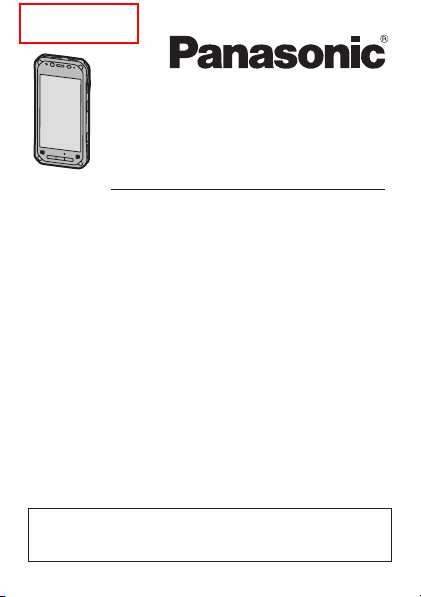
FZN1
US_BG_Draft
Operating Instructions
Basic Guide
Tablet Computer
Model No.
FZ-N1
Thank you for purchasing a Panasonic product.
For optimum performance and safety, please read these
instructions carefully.
For detailed information about this product, refer to the Reference
Manual, which is available by tapping [Online Manual] in the
product’s app list. (Download required.)
series
Operating Instructions
Smart Handheld
EB-3901
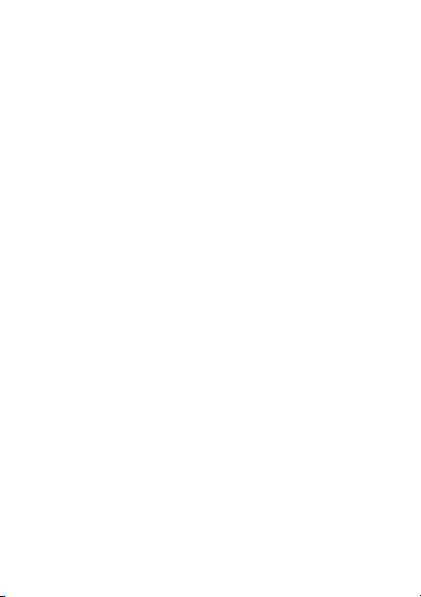
Table of Contents
Introduction.............................................................. 3
Regulatory information................................................... 3
Handling cautions .......................................................... 5
Terms and illustrations in this document ....................... 9
Disclaimers .................................................................. 10
Getting Started....................................................... 11
Confirming the included items ..................................... 11
Description of parts...................................................... 12
Opening and closing the interface cover ..................... 16
Removing and attaching the battery cover.................. 17
Installing SIM cards (certain models only)................... 19
Installing an SD card.................................................... 20
Installing and removing the battery.............................. 22
Charging the battery.................................................... 24
Turning the unit on and off........................................... 25
Home screen, status bar, notifications......................... 26
Navigation and function buttons .................................. 27
Factory data reset........................................................ 28
Troubleshooting .................................................... 29
Appendix ................................................................ 33
Specifications............................................................... 33
LIMITED WARRANTY................................................. 40
LIMITED WARRANTY / GARANTIE LIMITÉE............. 45
2
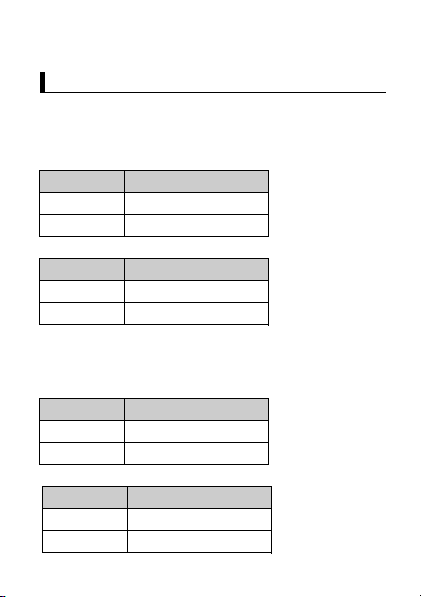
Introduction
Regulatory information
Regulatory information
For USA
FCC RF exposure information
The highest SAR value for this product as reported to the FCC when
tested for use at the ear is listed below:
FCC ID
ACJFZN1A
ACJFZN1B
And when worn on the body in a holder or carry case, is listed below:
FCC ID
ACJFZN1A
ACJFZN1B
For Canada / Pour le Canada
RF exposure information
The highest SAR value for this product as reported to the IC when
tested for use at the ear is listed below:
IC
216A-FZN1A
216A-FZN1B
And when worn on the body in a holder or carry case, is listed below:
IC
216A-FZN1A
216A-FZN1B
Highest value (W/kg)
0.28
0.73
Highest value (W/kg)
0.45
1.09
Highest value (W/kg)
0.27
0.72
Highest value (W/kg)
0.45
1.09
3Introduction
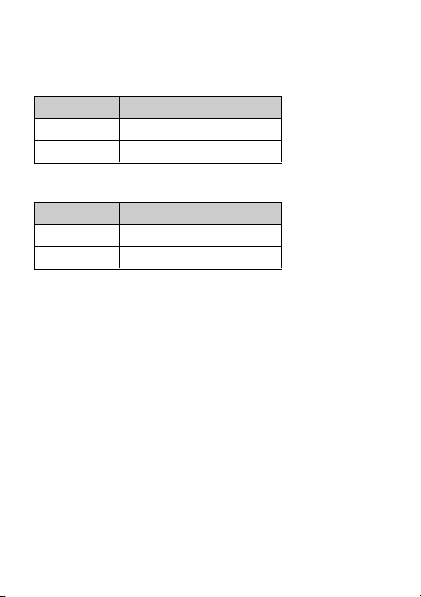
Information sur l’exposition aux radiofréquences (RF)
La valeur de DAS la plus élevée obtenue pour ce produit, telle que
rapportée à l’IC lors des essais pour une utilisation près de l’oreille,
est telle que décrite ci-dessous :
IC
216A-FZN1A
216A-FZN1B
Et avec l’appareil porté sur soi dans un portoir ou un boîtier, la valeur
est telle que ci-
IC
216A-FZN1A
216A-FZN1B
4
Valeur la plus élevée (W/kg)
0,27
0,72
dessous :
Valeur la plus élevée (W/kg)
0,45
1,09
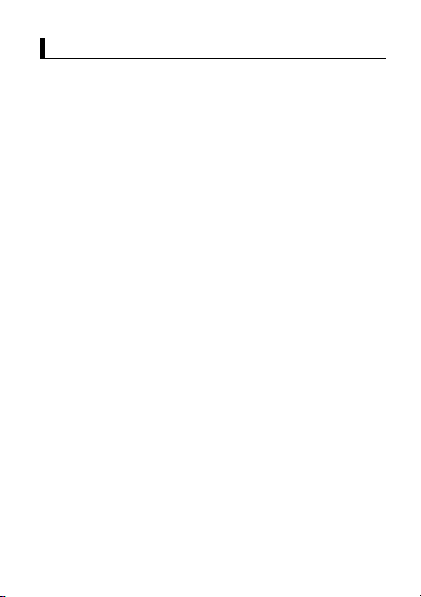
Handling cautions
Handling cautions
General use
• Operating environment
Temperature: Operation: -10 °C to 50 °C {14 °F to 122 °F}
Humidity: Operation: 30 % to 80 % RH (No condensation)
Even within the above temperature/humidity ranges, operation for
a long time in extreme environments, smoking nearby, or operation
in places where oil is used or where there is a lot of dust will result
in product deterioration and will shorten the product life.
Also, when using the product in cold environments, the product
may take longer to start up and battery operation time may be
reduced.
If the product is wet in temperatures of 0 °C {32 °F} or below,
freeze damage may occur. Make sure to dry off the computer in
such temperatures.
*1 Do not directly touch this product with your bare hands when
• Do not place the product in the following areas, as doing so may
damage the product.
– Near electric appliances. The image may be distorted or noise
may occur.
• This product is designed to reduce physical shock applied to the
LCD and internal electrical components. However, protection
against malfunction due to such shock is not guaranteed. As with
any portable device, precautions should be taken to avoid any
damage.
• When operating the screen using the dedicated stylus, do not
firmly press it down. Doing so may damage the dedicated stylus or
result in scratches or dents on the screen.
• Do not place objects on the surface of the product or press down
hard on the product with sharp objects. The screen surface may
get scratched.
(IEC60068-2-1, 2)
Storage: -30 °C to 70 °C {-22 °F to 158 °F}
Storage: 30 % to 90 % RH (No condensation)
using it in a hot or cold environment.
*1
5Introduction
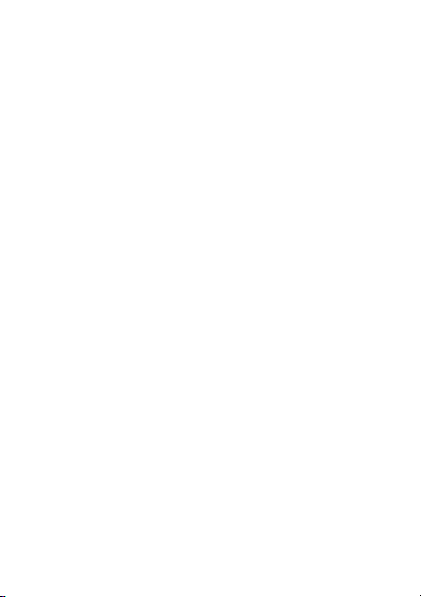
• Do not scratch the rear camera, barcode reader, or flash panel.
• Do not use the dedicated stylus (sold separately) when dust or dirt
(e.g., oil) is on the screen. Otherwise foreign particles on the
screen/dedicated stylus may scratch the screen surface or
obstruct operation of the dedicated stylus.
• Use the dedicated stylus only for touching the screen. Using it for
any other purpose may damage the dedicated stylus and result in
scratches on the screen.
• Confirm the safety and security of software before downloading or
installing it on the product. Installing malware or viruses can cause
malfunction and the disclosure of any private information stored in
the product, or may cause excessive sound volume.
• Turn off the product before removing the SIM card or SD card.
Failure to do so can result in data loss or damage to the SIM card,
SD card, or product.
• Do not place the product near a television or radio receiver. This
may cause television or radio interference.
• Keep the product away from magnets. Failure to do so may cause
malfunction.
• It is illegal in many areas to record a call without permission.
Always ask the other party for permission before recording a call.
• Follow these instructions and the Reference Manual to avoid any
damage to the devices. Carefully read the instruction manuals of
the peripheral devices.
– Use peripheral devices that conform to the product's
specifications.
– Connect to the connectors in the correct direction.
– If a connector is hard to insert, do not try forcibly. Check its
shape, direction, alignment of pins, etc.
Protecting your data
• To prevent accidental loss of data, we recommend that you back
up any important data that you store in the product, SIM card, and
SD card.
• To prevent the unintended disclosure of private information,
always confirm the destination before sending messages, file
attachments, or any other communications, such as email.
6
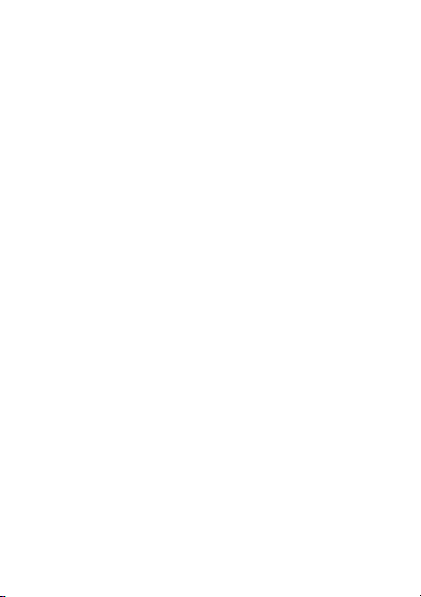
• To prevent the unintended disclosure of sensitive information
stored in the SD card, we recommend using the unit's SD card
encryption feature to encrypt the SD card (see the Reference
Manual for more information).
• Before disposing of the product or handing the product over to a
third party, remove the SIM card, SD card, and any other
accessories.
• Before disposing of the product or handing the product over to a
third party, perform a factory data reset (page 28) to erase any
data stored in the product.
• Before using Wi-Fi or Bluetooth features, take appropriate action to
secure your data.
Waterproof/dustproof
• The product is waterproof/dustproof when the interface cover and
headset jack cover are closed, and the battery and battery cover
are attached. Therefore, keep water and dust away from product's
internal components, accessories, and optional products.
• To prevent liquids, sand, dust, or any foreign objects from entering
the product, always keep the battery cover and battery clean and
make sure to firmly close the cover after opening. Take care not to
get anything caught between the cover or battery and the product.
• If the product is exposed to water droplets, wipe them off with a
dry, soft cloth and shake the product to remove the water droplets.
Next, remove the battery cover, and shake the product while
holding down the battery so that it does not detach to remove the
water. Then, with the battery still attached, wipe off the water
droplets on the battery and back side of the battery cover, and dry
thoroughly.
• Do not leave any water droplets on the product. Water droplets
may cause the micro USB port or headset jack to short circuit, or
create smears on the screen.
• If the unit is wet, wipe off the moisture before connecting with
peripheral devices.
• Do not dry the product with an appliance or heat source such as a
microwave oven or dryer.
7Introduction
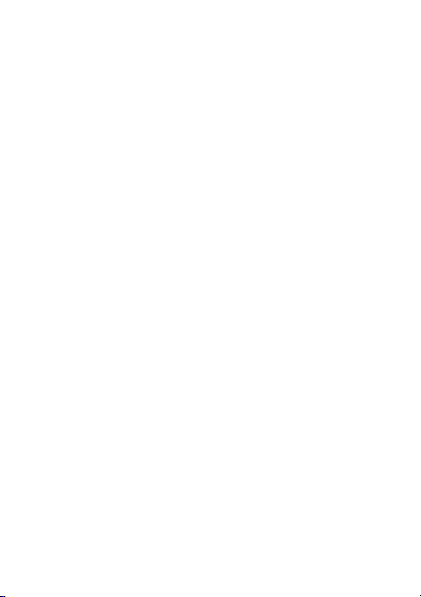
• Accessories
Do not use in the rain or in very humid places such as bathrooms
because the accessories are not waterproof/dustproof. Stop use if
they are worn on the body, because the inside may corrode due to
humidity from sweat and cause malfunction.
Maintenance
• When cleaning the product, make sure to turn it off.
• When cleaning the product, wipe it with a soft, dry cloth. An
alcohol-based disinfectant may be used if necessary.
– If the product is particularly dirty, thoroughly wring a cloth
soaked in water, wipe off the dirt, and then wipe with a dry cloth.
– Do not clean the product with solvents such as benzene, thinner,
or strong alkaline detergent because they may affect the surface
of the product.
Battery
• The battery is a consumable item, and battery life varies with
usage conditions. Typical battery life is approximately one year or
about 500 charge cycles. As the battery reaches the end of its life,
the amount of time it can be used becomes dramatically shorter
and repeated charging does not restore its performance. When
this occurs, the battery should be replaced with a new one.
• Do not touch the terminals of the battery. Failure to observe this
may cause poor contact.
• When the battery is left installed in the product, it discharges
electricity gradually in small amounts even if the product's power is
off. If left for a long period (several months or more), the battery will
over discharge and its performance may deteriorate.
• Store the battery in environments with an ambient temperature
of -20 °C to 35 °C (-4 °F to 95 °F). If the battery is stored in other
environments, battery performance and battery life may be
reduced.
• When storing or transporting the battery, make sure that the
battery's terminals do not become dirty and that no foreign objects
or debris become attached to the battery's terminals.
8
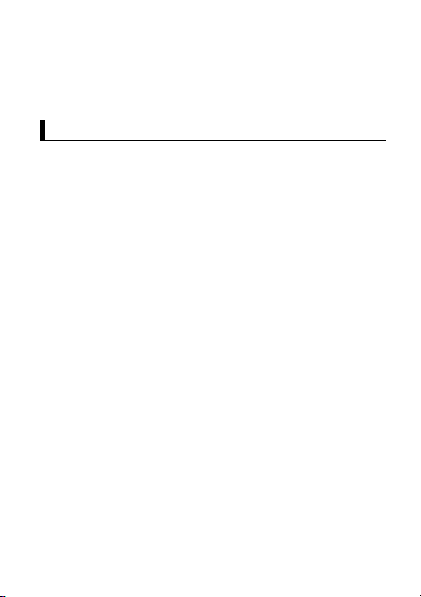
• If battery charging is not completed after the specified charging
time has passed, remove the battery from the unit. The battery
protection device may be damaged.
• You cannot charge an installed battery if it is not recognized by the
product. Make sure that you use the specified battery.
Terms and illustrations in this document
Terms and illustrations in this document
• Panasonic Corporation and/or its affiliates are referred to
collectively as “we” or “Panasonic”.
• This product supports microSD, microSDHC, and microSDXC
memory cards. In this document, the term “SD card” is used as a
generic term for any supported memory card.
• This product supports Micro SIM cards (certain models only). In
this document, the term “SIM card” is used as a generic term for
any supported SIM card.
• Some illustrations in this document may look different from the
actual product. Also, the details of the descriptions may vary due to
differences between the software versions or automatic updates of
some software.
• Information in this document is subject to change without notice.
• For the latest information about optional products, refer to the
product catalogs, etc.
9Introduction
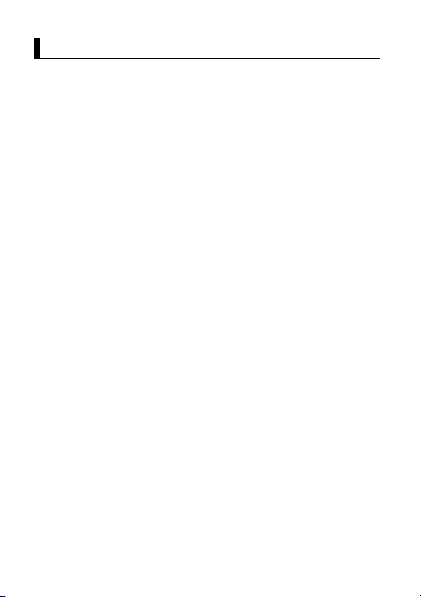
Disclaimers
Disclaimers
Panasonic shall not be liable for loss of data or other incidental or
consequential damages resulting from the use of this product. This
product can download, store, forward, and receive additional content,
such as applications, ringtones, contact information, and media files.
The use of such content may be restricted or prohibited by the rights
of third parties, including but not limited to restriction under
applicable copyright laws. You are entirely responsible for additional
content that you download to or forward from this product; Panasonic
is not responsible for such content or its use. Before using such
content, it is your responsibility to verify that your intended use is
properly licensed or is otherwise authorized. Panasonic does not
warrant or guarantee the accuracy, integrity or quality of any
additional content or any other third-party content. Under no
circumstances will Panasonic be liable in any way for the improper
use of additional content or other third-party content by this product
or its operator. This document and any related product
documentation may refer to services and applications that are
provided by third parties. The use of such services or programs may
require separate registration with the third party provider and may be
subject to additional terms of use. For applications accessed on or
through a third-party web site, please review the web sites’ terms of
use and applicable privacy policy in advance. Panasonic does not
warrant or guarantee the availability or performance of any thirdparty web sites, services, or applications.
10
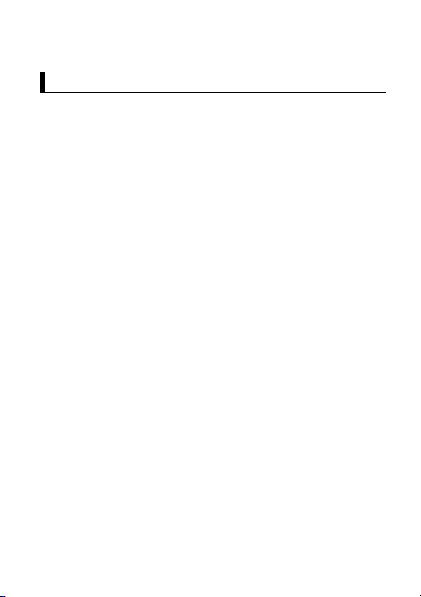
Getting Started
Confirming the i ncluded it ems
Confirming the included items
If any items are missing, please contact your technical support
representative.
–
Main unit ×
–
–
1
Battery ×
1
Operating Instructions - Read Me First ×
1
11Getting Started

Description of pa rts
Description of parts
Front view
A
Indicator
Orange, lit: Battery is charging
Green, lit: Battery charging is complete
Red, lit: Battery level is less than 15 % of a full charge
B
Front camera
C
Earpiece
12
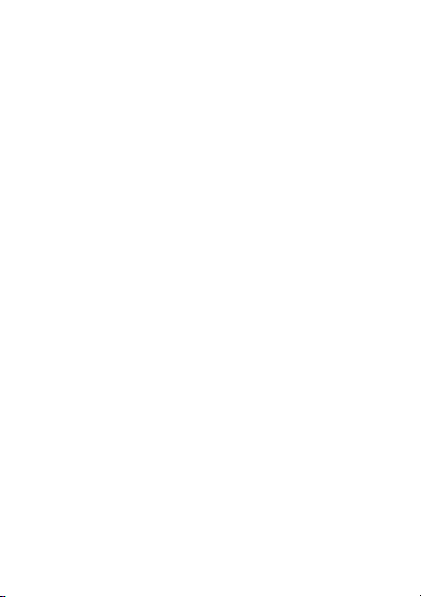
D
Ambient light sensor, proximity sensor
The ambient light sensor automatically adjusts the screen
brightness. The proximity sensor prevents accidental operations
on the touch panel during phone calls.
E
NFC antenna
When using an NFC card or other NFC device, touch the card/
device to this area of the unit.
F
Display (touch panel)
Can also be operated while using gloves (glove touch mode).
G
Speaker
H
Application button [A1]
I
Application button [A2]
Application button [A3]
J
K
Headset jack cover
L
Headset jack
M
Power button
N
Microphone
O
Interface cover
P
micro USB port
Q
Strap attachment hole
R
Side button
Camera button
S
T
Cradle rail
Used when connecting the unit to an optional cradle, etc.
(internal)
(page 25)
(page 16)
(page 27)
(page 27)
(page 27)
(page 27)
(page 27)
(page 15)
13Getting Started
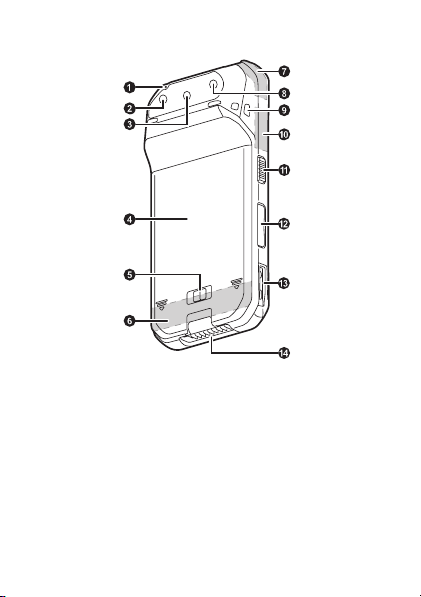
Rear view
A
Microphone
B
Rear camera
C
Barcode reader
D
Battery cover
E
Battery lock lever
F
Cellular antenna
G
GPS antenna
H
Flash
Can be used when taking pictures.
I
Strap attachment hole
J
Wi-Fi, Bluetooth antenna
Side button
K
L
Volume buttons
14
(internal)
(internal)
(page 27)
(internal)
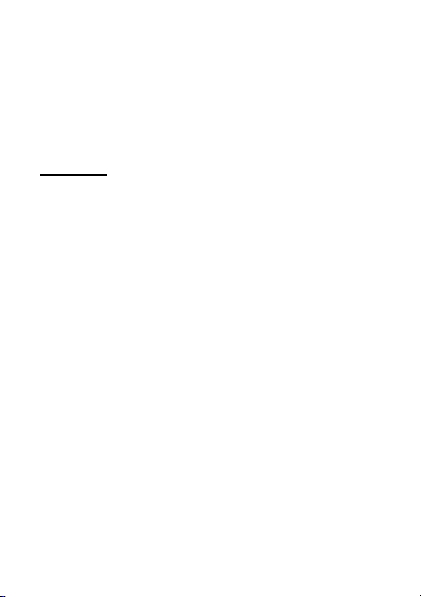
M
Cradle rail
Used when connecting the unit to an optional cradle, etc.
N
Expansion bus connector
Used when connecting an optional cradle, etc. or for other future
expansion options.
Opening and closing the headset jack cover
Pull back at the protrusion of the headset jack cover with your
fingertip. When closing, make sure the cover is closed firmly.
IMPORTANT
• Observe the following to ensure the waterproof and dustproof
performance of the unit.
– Make sure the headset jack cover is securely closed when the
headset jack is not being used.
– When closing the headset jack cover, make sure there is no
debris lodged in and around the cover.
15Getting Started
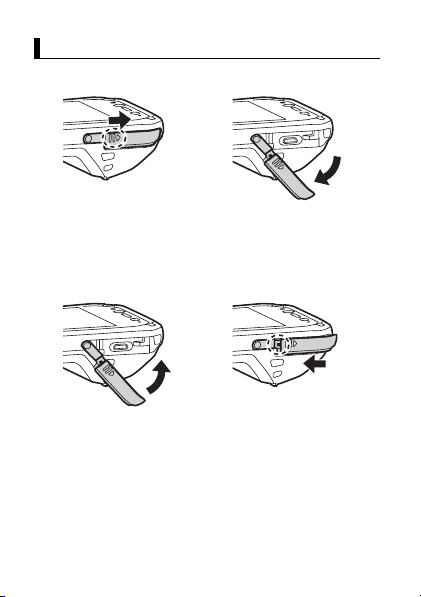
Opening and closing the interface cover
Opening and closing the interface cover
Opening the interface cover
1.
Slide in the direction of the
arrow at the protrusion
(circled in the illustration
above) with your fingertip.
2.
Pull back the cover and
rotate it downward.
Closing the interface cover
1.
Rotate the cover upward
and insert it to its original
position.
16
2.
Firmly slide in the direction
of the arrow until the red
area (circled in the
illustration above) of the
cover is no longer visible.
