Page 1
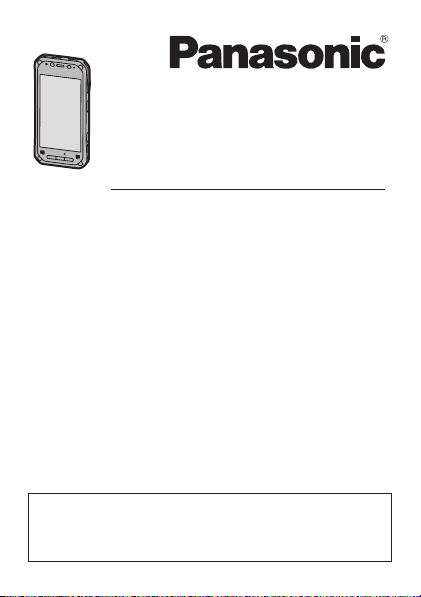
Operating Instructions
Basic Guide
Tablet Computer
Model No.
FZ-F1
series
Thank you for purchasing a Panasonic product.
For optimum performance and safety, please read these
instructions carefully.
For detailed information about this product, refer to the Reference
Manual, which is available by flicking the Start screen to the left,
and then tapping [Online Manual] in the All apps list. (Download
required.)
Operating Instructions
Smart Handheld
EB-3901
Page 2
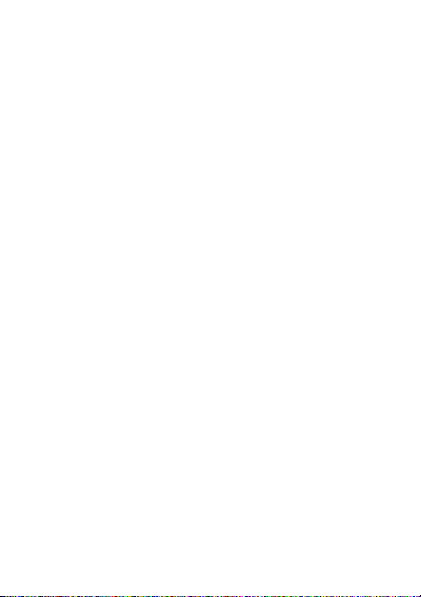
Table of Contents
Introduction.............................................................. 3
Regulatory information................................................... 3
Handling cautions .......................................................... 5
Terms and illustrations in this document ....................... 9
Disclaimers .................................................................. 10
Getting Started....................................................... 11
Confirming the included items ..................................... 11
Description of parts...................................................... 12
Opening and closing the interface cover ..................... 16
Removing and attaching the battery cover.................. 17
Installing SIM cards (certain models only)................... 20
Installing an SD card.................................................... 22
Installing and removing the battery.............................. 24
Charging the battery.................................................... 26
Turning the unit on and off........................................... 27
Screen display ............................................................. 28
Basic operations .......................................................... 30
Factory data reset........................................................ 32
Troubleshooting .................................................... 33
Appendix ................................................................ 37
Specifications............................................................... 37
LIMITED WARRANTY................................................. 44
LIMITED WARRANTY / GARANTIE LIMITÉE............. 49
2
Page 3
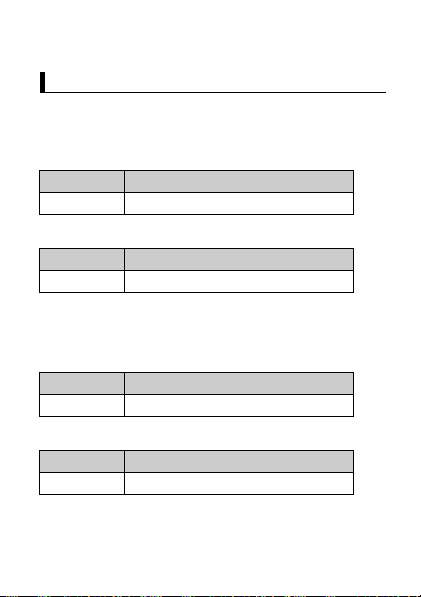
Introduction
Regulatory information
Regulatory information
For USA
FCC RF exposure information
The highest SAR value for this product as reported to the FCC when
tested for use at the ear is listed below:
FCC ID Highest value (W/kg)
ACJFZN1B 0.73
And when worn on the body in a holder or carry case, is listed below:
FCC ID Highest value (W/kg)
ACJFZN1B 1.09
For Canada / Pour le Canada
RF exposure information
The highest SAR value for this product as reported to the IC when
tested for use at the ear is listed below:
IC Highest value (W/kg)
216A-FZN1B 0.72
And when worn on the body in a holder or carry case, is listed below:
IC Highest value (W/kg)
216A-FZN1B 1.09
3Introduction
Page 4
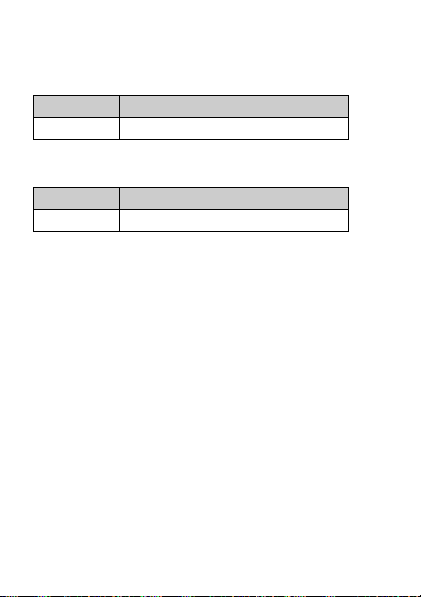
Information sur l’exposition aux radiofréquences (RF)
La valeur de DAS la plus élevée obtenue pour ce produit, telle que
rapportée à l’IC lors des essais pour une utilisation près de l’oreille,
est telle que décrite ci-dessous :
IC Valeur la plus élevée (W/kg)
216A-FZN1B 0,72
Et avec l’appareil porté sur soi dans un portoir ou un boîtier, la valeur
est telle que ci-dessous :
IC Valeur la plus élevée (W/kg)
216A-FZN1B 1,09
4
Page 5
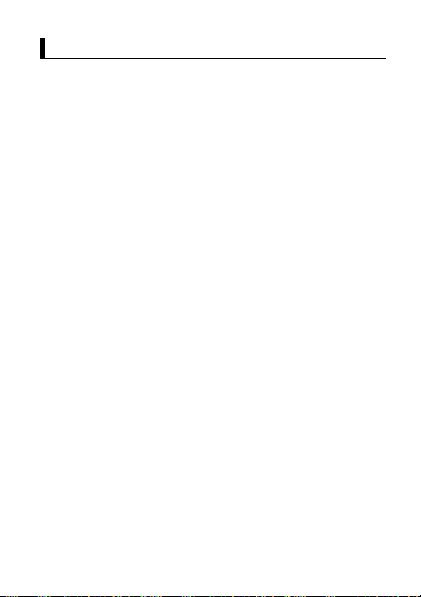
Handling cautions
Handling cautions
General use
• Operating environment
Temperature: Operation: -10 °C to 50 °C {14 °F to 122 °F}
Humidity: Operation: 30 % to 80 % RH (No condensation)
Even within the above temperature/humidity ranges, operation for
a long time in extreme environments, smoking nearby, or operation
in places where oil is used or where there is a lot of dust will result
in product deterioration and will shorten the product life.
Also, when using the product in cold environments, the product
may take longer to start up and battery operation time may be
reduced.
If the product is wet in temperatures of 0 °C {32 °F} or below,
freeze damage may occur. Make sure to dry off the computer in
such temperatures.
*1 Do not directly touch this product with your bare hands when
• Do not place the product in the following areas, as doing so may
damage the product.
– Near electric appliances. The image may be distorted or noise
may occur.
• This product is designed to reduce physical shock applied to the
LCD and internal electrical components. However, protection
against malfunction due to such shock is not guaranteed. As with
any portable device, precautions should be taken to avoid any
damage.
• When operating the screen using the dedicated stylus (included
with certain models and also available as an option), do not firmly
press it down. Doing so may damage the dedicated stylus or result
in scratches or dents on the screen.
(IEC60068-2-1, 2)
Storage: -30 °C to 70 °C {-22 °F to 158 °F}
Storage: 30 % to 90 % RH (No condensation)
using it in a hot or cold environment.
*1
5Introduction
Page 6
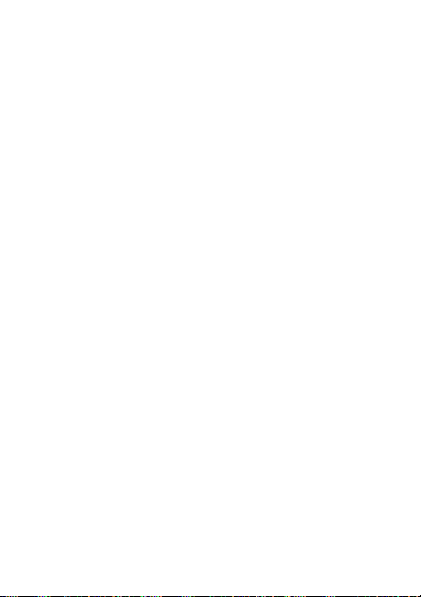
• Do not place objects on the surface of the product or press down
hard on the product with sharp objects. The screen surface may
get scratched.
• Do not scratch the rear camera, barcode reader, or flash panel.
• Do not use the dedicated stylus when dust or dirt (e.g., oil) is on
the screen. Otherwise foreign particles on the screen/dedicated
stylus may scratch the screen surface or obstruct operation of the
dedicated stylus.
• Use the dedicated stylus only for touching the screen. Using it for
any other purpose may damage the dedicated stylus and result in
scratches on the screen.
• Confirm the safety and security of software before downloading or
installing it on the product. Installing malware or viruses can cause
malfunction and the disclosure of any private information stored in
the product, or may cause excessive sound volume.
• Turn off the product before removing the SIM card or SD card.
Failure to do so can result in data loss or damage to the SIM card,
SD card, or product.
• Do not place the product near a television or radio receiver. This
may cause television or radio interference.
• Keep the product away from magnets. Failure to do so may cause
malfunction.
• It is illegal in many areas to record a call without permission.
Always ask the other party for permission before recording a call.
• Follow these instructions and the Reference Manual to avoid any
damage to the devices. Carefully read the instruction manuals of
the peripheral devices.
– Use peripheral devices that conform to the product's
specifications.
– Connect to the connectors in the correct direction.
– If a connector is hard to insert, do not try forcibly. Check its
shape, direction, alignment of pins, etc.
Protecting your data
• To prevent accidental loss of data, we recommend that you back
up any important data that you store in the product, SIM card, and
SD card.
6
Page 7
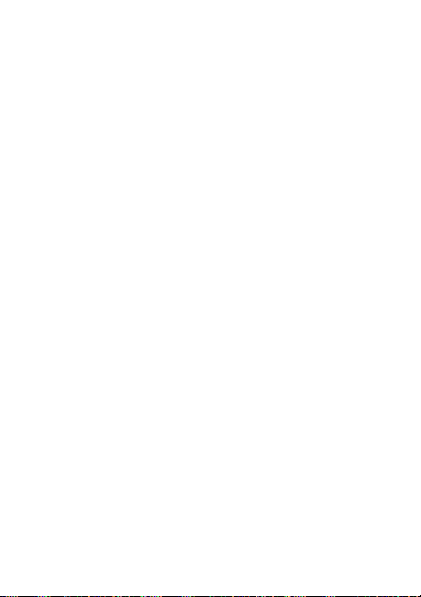
• To prevent the unintended disclosure of private information,
always confirm the destination before sending messages, file
attachments, or any other communications, such as email.
• Before disposing of the product or handing the product over to a
third party, remove the SIM card, SD card, and any other
accessories.
• Before disposing of the product or handing the product over to a
third party, perform a factory data reset (page 32) to erase any
data stored in the product.
• Before using Wi-Fi or Bluetooth features, take appropriate action to
secure your data.
Waterproof/dustproof
• The product is waterproof/dustproof when the interface cover and
headset jack cover are closed, and the battery and battery cover
are attached. Therefore, keep water and dust away from product's
internal components, accessories, and optional products.
• To prevent liquids, sand, dust, or any foreign objects from entering
the product, always keep the battery cover and battery clean and
make sure to firmly close the cover after opening. Take care not to
get anything caught between the cover or battery and the product.
• If the product is exposed to water droplets, wipe them off with a
dry, soft cloth and shake the product to remove the water droplets.
Next, remove the battery cover, and shake the product while
holding down the battery so that it does not detach to remove the
water. Then, with the battery still attached, wipe off the water
droplets on the battery and back side of the battery cover, and dry
thoroughly.
• Do not leave any water droplets on the product. Water droplets
may cause the micro USB port or headset jack to short circuit, or
create smears on the screen.
• If the product is wet, wipe off the moisture before connecting with
peripheral devices.
• Do not dry the product with an appliance or heat source such as a
microwave oven or dryer.
7Introduction
Page 8
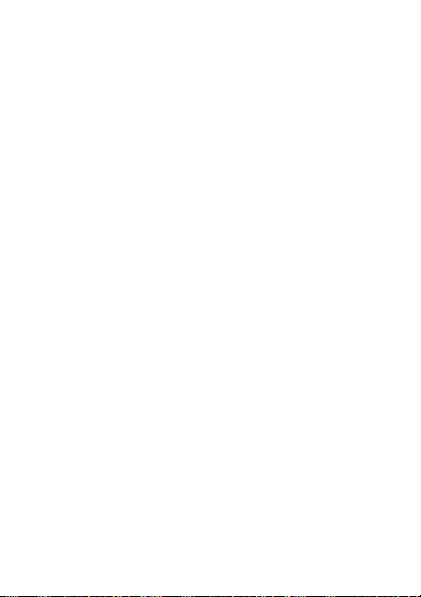
• Accessories
Do not use in the rain or in very humid places such as bathrooms
because the accessories are not waterproof/dustproof. Stop use if
they are worn on the body, because the inside may corrode due to
humidity from sweat and cause malfunction.
Maintenance
• When cleaning the product, make sure to turn it off.
• When cleaning the product, wipe it with a soft, dry cloth. An
alcohol-based disinfectant may be used if necessary.
– If the product is particularly dirty, thoroughly wring a cloth
soaked in water, wipe off the dirt, and then wipe with a dry cloth.
– Do not clean the product with solvents such as benzene, thinner,
or strong alkaline detergent because they may affect the surface
of the product.
Battery
• The battery is a consumable item, and battery life varies with
usage conditions. Typical battery life is approximately one year or
about 500 charge cycles. As the battery reaches the end of its life,
the amount of time it can be used becomes dramatically shorter
and repeated charging does not restore its performance. When
this occurs, the battery should be replaced with a new one.
• Do not touch the terminals of the battery. Failure to observe this
may cause poor contact.
• When the battery is left installed in the product, it discharges
electricity gradually in small amounts even if the product's power is
off. If left for a long period (several months or more), the battery will
over discharge and its performance may deteriorate.
• Store the battery in environments with an ambient temperature
of -20 °C to 35 °C (-4 °F to 95 °F). If the battery is stored in other
environments, battery performance and battery life may be
reduced.
• When storing or transporting the battery, make sure that the
battery's terminals do not become dirty and that no foreign objects
or debris become attached to the battery's terminals.
8
Page 9
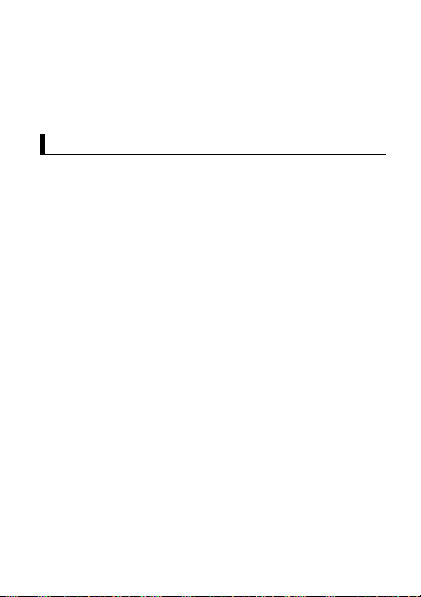
• If battery charging is not completed after the specified charging
time has passed, remove the battery from the product. The battery
protection device may be damaged.
• You cannot charge an installed battery if it is not recognized by the
product. Make sure that you use the specified battery.
• Dispose properly in compliance with local waste regulations.
Terms and illustrations in this document
Terms and illustrations in this document
• Panasonic Corporation and/or its affiliates are referred to
collectively as “we” or “Panasonic”.
• This product supports microSD, microSDHC, and microSDXC
memory cards. In this document, the term “SD card” is used as a
generic term for any supported memory card.
• This product supports Micro SIM cards (certain models only). In
this document, the term “SIM card” is used as a generic term for
any supported SIM card.
• Some illustrations in this document may look different from the
actual product. Also, the details of the descriptions may vary due to
differences between the software versions or automatic updates of
some software.
• Information in this document is subject to change without notice.
• For the latest information about optional products, refer to the
product catalogs, etc.
9Introduction
Page 10
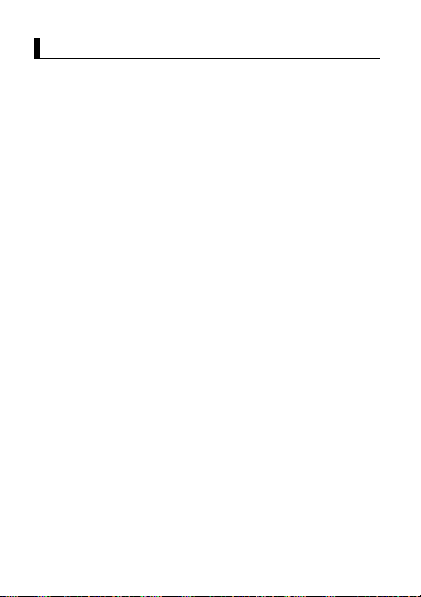
Disclaimers
Disclaimers
Panasonic shall not be liable for loss of data or other incidental or
consequential damages resulting from the use of this product. This
product can download, store, forward, and receive additional content,
such as applications, ringtones, contact information, and media files.
The use of such content may be restricted or prohibited by the rights
of third parties, including but not limited to restriction under
applicable copyright laws. You are entirely responsible for additional
content that you download to or forward from this product; Panasonic
is not responsible for such content or its use. Before using such
content, it is your responsibility to verify that your intended use is
properly licensed or is otherwise authorized. Panasonic does not
warrant or guarantee the accuracy, integrity or quality of any
additional content or any other third-party content. Under no
circumstances will Panasonic be liable in any way for the improper
use of additional content or other third-party content by this product
or its operator. This document and any related product
documentation may refer to services and applications that are
provided by third parties. The use of such services or programs may
require separate registration with the third party provider and may be
subject to additional terms of use. For applications accessed on or
through a third-party web site, please review the web sites’ terms of
use and applicable privacy policy in advance. Panasonic does not
warrant or guarantee the availability or performance of any thirdparty web sites, services, or applications.
10
Page 11
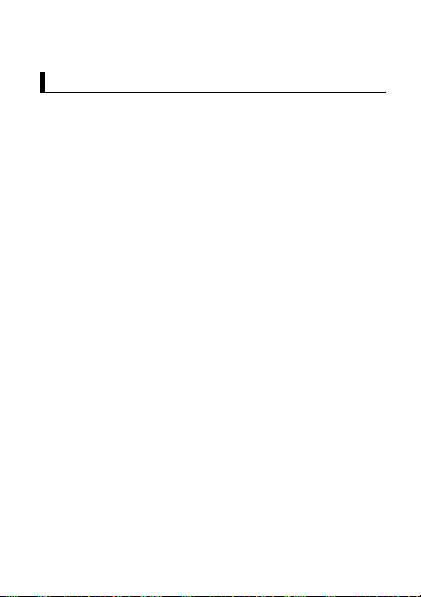
Getting Started
Confirming the i ncluded it ems
Confirming the included items
If any items are missing, please contact your technical support
representative.
–
Main unit
–
–
1
Battery
1
Operating Instructions - Read Me First
1
11Getting Started
Page 12
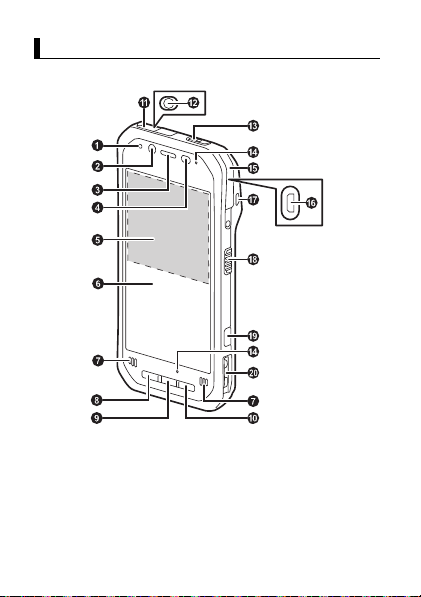
Description of pa rts
Description of parts
Front view
A
Indicator
Orange, lit: Battery is charging
Green, lit: Battery charging is complete
Red, lit: Battery level is 10 % or less of a full charge
B
Front camera
C
Earpiece
12
Page 13
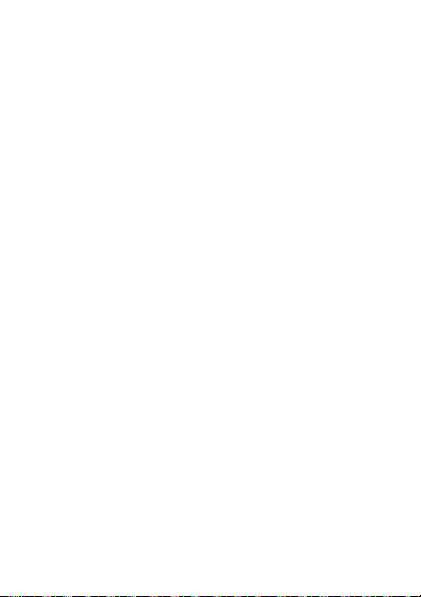
D
Ambient light sensor, proximity sensor
The ambient light sensor automatically adjusts the screen
brightness. The proximity sensor prevents accidental operations
on the touch panel during phone calls.
E
NFC antenna
When using an NFC card or other NFC device, touch the card/
device to this area of the unit.
F
Display (touch panel)
Can also be operated while using gloves (glove touch mode).
G
Speaker
H
Back button
Press to return to the previous screen.
I
Start button
Press to display the Start screen.
J
Search button
Press to search the web.
K
Headset jack cover
L
Headset jack
M
Power button
N
Microphone
O
Interface cover
P
micro USB port
Q
Strap attachment hole
R
Side button
S
Camera button
T
Cradle rail
Used when connecting the unit to an optional cradle, etc.
*1 The registered function can be changed. See the Reference
Manual.
(internal)
*1
(page 15)
(page 27)
(page 16)
*1
13Getting Started
Page 14
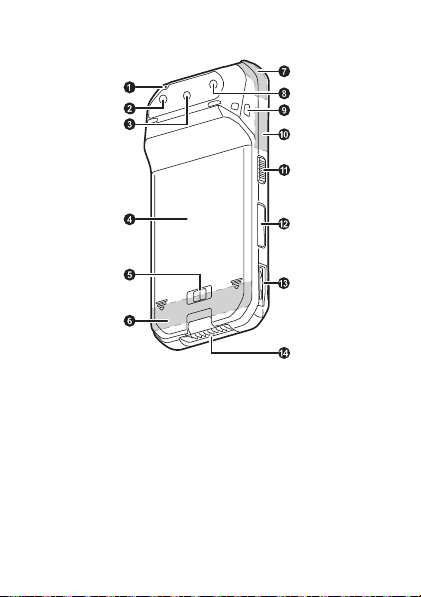
Rear view
A
Microphone
B
Rear camera
C
Barcode reader
D
Battery cover
E
Battery lock lever
F
Cellular antenna
G
GPS antenna
H
Flash
Can be used when taking pictures.
I
Strap attachment hole
14
(internal)
(internal)
Page 15
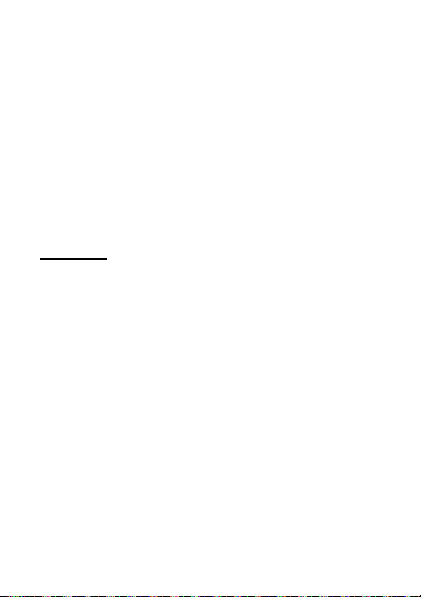
J
Wi-Fi, Bluetooth antenna
K
Side button
L
Volume buttons
M
Cradle rail
Used when connecting the unit to an optional cradle, etc.
N
Expansion bus connector
Used when connecting an optional cradle, etc. or for other future
expansion options.
*1 The registered function can be changed. See the Reference
Opening and closing the headset jack cover
Pull back at the protrusion of the headset jack cover with your
fingertip. When closing, make sure the cover is closed firmly.
IMPORTANT
• Observe the following to ensure the waterproof and dustproof
performance of the unit.
– Make sure the headset jack cover is securely closed when the
– When closing the headset jack cover, make sure there is no
*1
Manual.
headset jack is not being used.
debris lodged in and around the cover.
(internal)
15Getting Started
Page 16
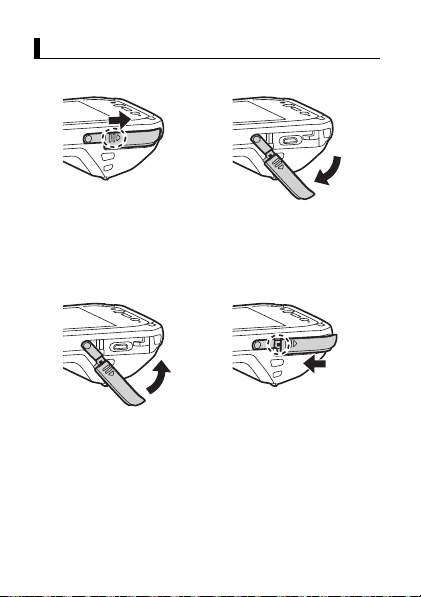
Opening and closing the interface cover
Opening and closing the interface cover
Opening the interface cover
1.
Slide in the direction of the
arrow at the protrusion
(circled in the illustration
above) with your fingertip.
2.
Pull back the cover and
rotate it downward.
Closing the interface cover
1.
Rotate the cover upward
and insert it to its original
position.
16
2.
Firmly slide in the direction
of the arrow until the red
area (circled in the
illustration above) of the
cover is no longer visible.
Page 17
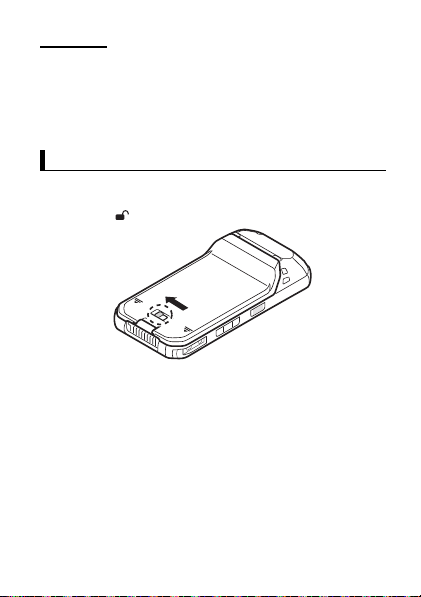
IMPORTANT
• Observe the following to ensure the waterproof and dustproof
performance of the unit.
– Make sure the interface cover is securely closed and locked
when the micro USB port is not being used.
– When closing the interface cover, make sure there is no debris
lodged in the gasket that seals the cover.
Removing and attaching the battery cover
Removing and attaching the battery cover
Removing the battery cover
1.
Slide the battery lock lever (circled in the illustration) in the
direction of .
17Getting Started
Page 18

2.
Top
Slide the battery cover by firmly placing your hands as shown in
the illustration.
Attaching the battery cover
1.
Place the battery cover on the unit as shown in the illustration.
18
Page 19

2.
Top
Slide the battery cover by firmly placing your hands as shown in
the illustration until you hear a click.
3.
Lock the cover by sliding the battery lock lever (circled in the
illustration) toward .
• Firmly slide until the red area is no longer visible.
IMPORTANT
• Observe the following to ensure the waterproof and dustproof
performance of the unit.
– Always make sure the battery cover is securely closed and
locked.
19Getting Started
Page 20

Installing SIM cards (certain models only)
Micro SIM Slot1
Micro SIM Slot2
Installing SIM cards (certain models only)
You can install up to two SIM cards.
1.
Remove the battery cover (page 17).
• If a battery is installed, remove it (page 25).
2.
Slide the Micro SIM card slot in the direction of the arrow (A),
and then open it (B).
3.
Insert the SIM card into the desired Micro SIM card slot.
• Install only Micro SIM cards.
• If only one SIM card is installed, insert it into Micro SIM card
slot 1 (Micro SIM Slot1).
• Hold the SIM card so that the metal terminals are facing you,
and insert with the notch facing in the same direction of the
circled area in the illustration below.
20
Page 21

4.
Close the Micro SIM card slot (A), and slide it in the direction of
the arrow (B) until you hear a click.
• To remove a SIM card, follow the same procedure, and then
pull out the SIM card at step 3.
Note
• See the
Reference Manual
and then tap
information on selecting the active SIM card slot and the
preferred mobile network mode.
[Online Manual]
(flick the Start screen to the left,
in the All apps list) for
21Getting Started
Page 22

Installing an SD card
Installing an SD card
When installing or removing an SD card, place the unit on a flat
surface.
1.
Remove the battery cover (page 17).
• If a battery is installed, remove it (page 25).
2.
Slide the microSD card slot in the direction of the arrow (A), and
then open it (B).
3.
Insert the microSD card into the microSD card slot (A), and then
close the slot (B).
• Install only microSD cards.
• Hold the microSD card so that the metal terminals are facing
you, and insert with the notch facing in the same direction of
the circled area in the illustration below.
22
Page 23

4.
Slide the microSD card slot in the direction of the arrow until you
hear a click.
• To remove a microSD card, follow the same procedure, and
then pull out the microSD card at step 3.
23Getting Started
Page 24

Installing and removing the battery
Installing and removing the battery
Make sure to turn off the unit before replacing the battery.
Installing the battery
1.
Remove the battery cover (page 17).
2.
Insert the tabs at the battery’s terminal side (A) into the notches
of the unit (B), and then lower the battery into place (C).
IMPORTANT
• Observe the following to ensure the waterproof and dustproof
performance of the unit.
– When installing the battery, make sure there is no debris lodged
in the gasket that seals the unit and in the area around the
battery.
24
Page 25

Removing the battery
1.
Remove the battery cover (page 17).
2.
Lift the battery up using the tab (circled in the illustration) (A),
then remove it (B).
IMPORTANT
• Do not remove the battery while the unit is wet. When the unit is
wet, remove the water by wiping off the water droplets and
thoroughly drying the unit before removing the battery. (See
"Waterproof/dustproof", page 7.)
Replacing the battery without turning the unit off (Warm swap)
• Replace the battery within 30 seconds. If more than 30 seconds
has passed, apps that are running are forced to close and you may
lose unsaved data.
• During warm swapping, all wireless functions are turned off
temporarily.
1.
Flick the Start screen to the left, and then tap
All apps list.
2.
Follow the on-screen instructions.
• It may take some time until the indicator lights in green.
3.
Replace the battery.
[Warm Swap]
in the
25Getting Started
Page 26

Charging the batte ry
Charging the battery
You can charge the unit by using the optional Charging Cup and the
optional adaptor. For more information, refer to the Operating
Instructions of the Charging Cup.
•
Optional accessories
Charging Cup: FZ-VCBN11U
AC Adaptor: CF-AA6373A
1.
Insert the adaptor straight into the rear indentation as shown in
the figure, and insert into the DC input jack (A).
• Plug the power plug into a power outlet.
2.
Rotate the adaptor downward (B), and firmly insert the unit until
you hear a click (C).
• The battery is not charged at the time of purchase. Charge the
battery before turning on the unit for the first time or after an
extended period of storage.
• Charge the battery in environments with an ambient temperature
of 10 °C to 35 °C (50 °F to 95 °F).
• The indicator lights in orange while the battery is charging, and
lights in green when charging is complete.
26
Page 27

• The unit prevents overcharging of the battery by charging only
when the remaining battery level is less than approximately 95 %
of its full capacity.
• You can also charge the unit by connecting it to the USB port of a
computer or other device using a USB connection cable.
Note
• When removing the USB connection cable, make sure to
remove it while holding the plug. Do not pull by the cable.
• When connecting a USB connection cable, note the shape of
the micro USB plug and the micro USB port. Do not attempt to
connect the USB connection cable upside down.
• Remove any dust or water droplets from plugs before
connecting them. Do not use excessive force when inserting
plugs or insert them at an angle.
Confirming the battery level
The battery level is displayed in the upper-right corner of the screen,
in the status bar.
Fully
charged
You can also confirm the specific amount of battery level remaining.
Flick the Start screen to the left, and then in the All apps list, tap
[Settings] [System] [Battery saver]
Turning the unit on and off
Turning the unit on and off
Turning the unit on
Press and hold (power button) on the top of the unit until the unit
briefly vibrates.
Charging Very low
.
Turning the unit off
1.
Press and hold (power button) until
off]
is displayed.
2.
Tap the screen and slide your finger down.
[slide down to power
27Getting Started
Page 28

Turning the screen on and off
• To turn the screen off
Press (power button).
• To turn the screen on
1.
Press (power button). By default, you may also press
(Start button) to turn on the screen.
• The lock screen is displayed.
2.
Flick the lock screen upwards.
Configuring the unit for the first time
The first time you turn the unit on, you will be prompted to configure
different settings. Follow the on-screen instructions and configure
each item as needed. An Internet connection is required to configure
certain items.
• If you do not want to add the provisioning package when you are
prompted, press
Screen display
Screen display
[Cancel]
and proceed to the next settings screen.
Using the Start screen and the All apps list
The Start screen is the starting point for all operations. The Start
screen already has a number of tiles displayed on it, but the tiles
displayed and their locations can be changed as necessary. Press
(Start button) to return to the Start screen at any time. Flick the
Start screen to the left to switch to the All apps list, where all of the
applications on the device are displayed in a list.
28
Page 29

Start screen All apps list
r
• Tap any letter on the All apps list to jump to a specific section of
the list.
Using the status bar
The status icons displayed on the status bar at the top of the screen
indicate the current status of the device.
• See the Reference Manual for an explanation of the icons.
Status ba
Using the action center
Detailed information about incoming calls, text messages, and app
update information is displayed in the action center. The action
center is displayed by flicking downward from the top of the screen
and is hidden by flicking up from the bottom of the screen.
29Getting Started
Page 30

While the action center is displayed, you can tap a notification to take
action or change the on/off settings for displayed apps. Tap
settings]
to switch to the [SETTINGS] app.
Basic operations
Basic operations
Adjusting the volume
1.
Press [+] or [-] of the Volume button.
• The volume bar for phone calls and notifications is displayed at
the top of the screen. (It disappears after several seconds.)
[All
Volume bar
2.
Press [+] or [-] to set the volume at an appropriate level.
• The volume level is displayed on the right side of the volume
bar.
Using the volume adjustment panel
Tap the [v] on the right edge of the volume bar to display the volume
adjustment panel. (It will disappear after several seconds.) While the
volume adjustment panel is displayed, you can also adjust the
volume for media and apps or turn the vibration on or off.
30
Page 31

Using the app bar
Depending on the application, the app bar is displayed at the bottom
of the display during operation and you can tap the icons to perform
operations. Tap on the right side of the screen to display
explanations for each icon, the operation menu, and so on.
Using the context menu
Some items have context menus. The context menu is similar to the
right click menu on a computer. Context menus can be opened by
tapping and holding an item. To close the menu, tap any place
outside of the menu.
31Getting Started
Page 32

Displaying the App switcher
When multiple apps are active, press and hold (Back button) to
display the App switcher. Flick between the screens and tap one to
switch to that screen, or flick the screen downwards to force quit the
app.
To close the App switcher, press (Back button).
Factory data reset
Factory data reset
CAUTION
• The following procedure resets all settings and erases any data
you have stored in the unit. Back up important data before
performing this procedure.
1.
Flick the Start screen to the left, and then in the All apps list, tap
[Settings] [System] [About]
2.
Tap
[Reset your phone] [Yes]
instructions.
• The unit restarts when the factory data reset is complete.
32
.
and follow the on-screen
Page 33

Troubleshooting
If you experience any trouble while using the unit, refer to the
information in this section for troubleshooting. See the Reference
Manual (flick the Start screen to the left, and then tap
Manual]
in the All apps list) for additional troubleshooting
information.
If the problem persists, contact your technical support representative.
Starting up
The unit does not turn on.
• To turn the unit on, press and hold (power button) until the unit
briefly vibrates.
• The battery may be low or completely discharged. Charge the
battery.
• The unit may be too hot or too cold. Leave the unit in an
environment of 10 C to 35 C (50 F to 95 F) for about an hour,
and then try again.
The unit does not wake up from sleep.
• The battery may have become completely discharged while the
unit was in sleep mode. In this case, any data which has not been
saved will be lost. Charge the battery.
• The unit may be too hot or too cold. Leave the unit in an
environment of 10 C to 35 C (50 F to 95 F) for about an hour,
and then try again.
Nothing appears on the screen.
• The screen may have turned off to save power. Press (power
button). By default, you may also press (Start button) to turn
on the screen.
• Charge the battery.
• Install the battery correctly.
• Replace the battery with a fully-charged one.
• The screen is too dark. See “The screen is too dark.” (page 34).
[Online
33Troubleshooting
Page 34

Other startup problems
• Disconnect and remove all peripheral devices.
Shutting down
The unit does not turn off.
• It may take one or two minutes for the unit to turn off. This is not a
malfunction.
• Press and hold (power button) for at least 10 seconds,
or press and hold (power button) and
for at least 10 seconds to force the unit to restart, and then try
again.
• Disconnect and remove all peripheral devices.
[-]
of the Volume button
Screen
The screen is too dark.
• The
[Automatically adjust display brightness]
the brightness according to the ambient brightness. Manually
adjust the screen brightness.
1.
Flick the Start screen to the left, and then in the All apps list,
tap
[Settings] [System] [Display]
2.
Tap the
[Automatically adjust display brightness]
turn it off.
3.
Adjust the
• The
mode was turned on. Turn the setting off.
1.
2.
3.
34
[Brightness level]
[Minimum limit brightness]
Flick the Start screen to the left, and then in the All apps list,
tap
[Settings] [Extras] [Customized silent mode]
Tap the
[Customized silent mode]
tap the
[Minimum limit brightness]
Tap the
[Customized silent mode]
slider.
setting of customized silent
setting reduced
.
switch to
switch to turn it off, then
checkbox to turn it off.
switch to turn it on.
.
Page 35

There are red, green, or blue dots on the screen, or there is
unevenness in screen colors or brightness.
• The following are not malfunctions.
– Although advanced high-precision technologies are used in the
production of color LCD screens, a very small number of the
screen pixels may be dark or remain constantly lit.
– Due to the natural characteristics of LCD screens, you may
notice unevenness in colors and brightness depending on your
angle of view. Hues may also vary by unit.
Indicator
The indicator flashes in green and orange.
• The battery cannot be charged temporarily because the ambient
temperature is too low or too high. Leave the unit in an
environment of 10 C to 35 C (50 F to 95 F) for about an hour.
The indicator lights in red.
• The remaining battery level is approximately 10 % or less of a full
charge. Charge the battery.
The indicator flashes in red.
• Battery authentication failed. Use a specified battery.
• There may be debris lodged in the battery charge terminals.
Remove the battery and remove any debris found.
The indicator does not light during charging.
Battery charging ends quickly, or the battery cannot be
charged at all.
• The unit is not connected to the charger properly, or the USB
connection cable is not connected properly. Confirm the
connection.
• There may be debris lodged in the battery charge terminals.
Remove the battery and remove any debris found.
• Replace the battery with a new one.
35Troubleshooting
Page 36

The screen is dim and the indicator flashes in red or lights in
green.
• The battery cover may be detached. Attach the cover properly.
Other
The date and time are incorrect.
• Confirm the date and time settings. Flick the Start screen to the
left, and then in the All apps list, tap
language] [Date & time]
• Set the date and time automatically.
1.
Flick the Start screen to the left, and then in the All apps list,
tap
[Settings] [Time & language]
2.
Tap the
[Set date and time automatically]
zone automatically]
3.
Make sure the unit is in an area with good wireless reception,
turn the unit off, and then turn it on again.
The unit’s operation is slow.
• Ambient temperature may be too low or too high. Leave the unit
in an environment of 10 C to 35 C (50 F to 95 F) for about an
hour and then try again.
The unit does not respond.
• Turn the unit off and then on again (page 28).
• If an app does not work normally, follow the instructions below to
force quit the problematic app.
1.
Press and hold (Back button) to display the App switcher,
and then flick between the screens to select the desired app.
2.
Flick the desired app downwards to force quit.
The screen freezes and no operations can be performed.
• Press and hold (power button) for at least 10 seconds,
or press and hold (power button) and
for at least 10 seconds to force the unit to restart, and then try
again.
36
[Settings] [Time &
.
[Date & time]
switches to turn them on.
and
[-]
of the Volume button
[Set time
.
Page 37

Appendix
Specifications
Specifications
Typical unit specifications and certain options are described below.
Unit configuration may vary.
Model No.
CPU
Memory
Storage
Display Internal LCD
FZ-F1
Qualcomm® MSM8974AB
2.3 GHz Quad Core
*1
2 GB
16 GB
4.7 in. HD (1280 720 dots),
Aspect ratio 16:9
16 777 216 colors
37Appendix
Page 38

Wi-Fi Standards supported
38
IEEE 802.11a / IEEE 802.11b / IEEE 802.11g /
IEEE 802.11n / IEEE 802.11ac
Transmission method
OFDM system, DSSS system
Wireless channels used
IEEE 802.11a / IEEE 802.11n (5 GHz) / IEEE
802.11ac
• W52 (36, 38, 40, 42, 44, 46, 48 ch)
• W53 (52, 54, 56, 58, 60, 62, 64 ch)
• W56 (100, 102, 104, 106, 108, 110, 112,
116, 118, 120, 122, 124, 126, 128, 132,
134, 136, 140 ch)
• W58 (149, 151, 153, 155, 157, 159, 161,
165 ch)
IEEE 802.11b / IEEE 802.11g / IEEE 802.11n
(2.4 GHz): 1 ch - 11 ch
RF frequency band
2.4 GHz Band: 2.412 GHz - 2.462 GHz
5 GHz Band: 5.18 GHz - 5.32 GHz, 5.5 GHz -
5.7 GHz, 5.745 GHz - 5.825 GHz
Data transfer rate
IEEE 802.11a: up to 54 Mbps
IEEE 802.11b: up to 11 Mbps
IEEE 802.11g: up to 54 Mbps
IEEE 802.11n:
• HT20: up to 72.2 Mbps
• HT40: up to 150 Mbps
IEEE 802.11ac:
• VHT20: up to 86.7 Mbps
• VHT40: up to 200 Mbps
• VHT80: up to 433.3 Mbps
Page 39

Bluetooth
Mobile networking
(certain models
only)
Sound Speaker
Security
Camera Front
GNSS
Barcode reader
Enhanced data
security
Version 4.1, Class 1
Transmission method
FHSS system
Wireless channels used
0 - 78 ch (Low energy: 0 - 39 ch)
RF frequency band
2402 MHz - 2480 MHz
Supported profile
A2DP, AVRCP, HFP, HID, HOGP, MAP, OPP,
PAN, PBAP, SPP, GATT, DI
LTE, HSPA+, UMTS, EDGE, GPRS, GSM,
CDMA 1x, EVDO Rev. A
SIM card slot
Micro SIM card slot 2
Twin speakers (100 dBA), phone speaker
Microphone
3 microphones, noise suppressor
ARM® TrustZone® (built-in), TPM (TCG V2.0
compliant)
5 megapixels
Video: 1920 1080 pixels, 30 fps
Still: 2592 1944 pixels
Rear
8 megapixels
Video: 1920 1080 pixels, 30 fps
Still: 3264 2448 pixels
GPS/GLONASS (±2 to 4 m)
1D, 2D support
FIPS 140-2 level-1 compliant
39Appendix
Page 40

Sensors
NFC
Card slots
Interfaces
Touchscreen
Power supply
AC adaptor
Battery
(FZ-VZSUN110U)
40
Ambient light sensor, Digital compass,
Gyro sensor, Acceleration sensor, Proximity
sensor
Built-in (Type A, B, FeliCa)
microSD card slot 1
(microSDXC compatible)
USB 2.0 port 1*3, Headset jack 1,
Expansion bus connector (inside rear side,
lower part of the unit)
10-finger touch (capacitive) with:
Glove touch mode
Rain sensing touch mode
Stylus pen mode (Active type, Passive type)
*2
*4
*5
Battery
(approx.)
*8
(approx.)
*6
*7
*8
*10
CF-AA6373A (60 W)
Lithium-ion
3200 mAh (typ.) / 3100 mAh (min.)
Rated Voltage
3.8 V
Operating time
Standby: 630 hours
Talk: 24 hours
Barcode scanning*9: 12 hours
Charging time
2 hours
Page 41

Extended life
battery
(FZ-VZSUN120U)
Power
consumption
Dimensions
(W D H)
Weight
Operating
environment
Storage
environment
Operating
system
Water and dust
resistance
*11
*13
*14
*15
*16
Lithium-ion
6400 mAh (typ.) / 6200 mAh (min.)
Rated Voltage
3.8 V
Operating time
Standby: 1260 hours
Talk: 48 hours
Barcode scanning*9: 24 hours
Charging time
4 hours
Approx. 15 W
Approx. 74 mm × 156 mm × 16.3 mm / 31 mm
(barcode reader section)
[2.9 in. × 6.1 in. × 0.6 in. / 1.2 in (barcode
reader section)]
without protrusions
Approx. 277 g (0.61 lb), with the included
battery
Temperature
-10 C to 50 C (14 F to 122 F)
Humidity
30 % to 80 % RH
Temperature
-30 C to 70 C (-22 F to 158 F)
Humidity
30 % to 90 % RH
*8
*12
(approx.)
*8
(approx.)
*7
*10
Windows 10 IoT Mobile Enterprise
IP65, IP67
41Appendix
Page 42

Specifications are subject to change without notice.
*1 1 MB = 1 048 576 bytes, 1 GB = 1 073 741 824 bytes
*2 Operation has been tested and confirmed using the following
Panasonic brand memory cards: SD (up to 2 GB), SDHC (up to
32 GB). Compatibility with other SD devices is not guaranteed.
*3 Does not guarantee operation of all USB-compatible
peripherals.
*4 This mode may not operate properly depending on the type of
glove.
*5 Only single-finger operation is enabled.
*6 The AC adaptor is designed for use with power sources that
supply up to 240 V AC. The AC cord supplied with the AC
adaptor is designed for use with power sources that supply up to
125 V AC.
*7 Actual performance varies depending on usage conditions,
connected peripherals, etc. Typically, operating time is reduced
in colder environments.
*8 Results measured with a stable signal, a new battery, and at a
stationary position. Results will vary depending on the signal
quality, operating environment, and system settings.
*9 As defined by the JEITA Specification, Working Mode B. (Two
times reading in every 10 seconds)
*10 Varies depending on usage conditions.
*11 When the battery is fully charged (or not being charged) and the
unit is off.
*12 Rated power consumption
*13 Actual size may vary by unit configuration.
*14 Average weight. Actual weight may vary by unit configuration.
*15 Do not expose the skin to this product when using the product in
a hot or cold environment.
When using the product in hot or cold environments, some
peripherals may not perform properly. Confirm the
recommended operation environment of the peripherals.
Using the product continuously in hot environments will shorten
the product life. Avoid continuous use in these types of
environments.
42
Page 43

When using the product in cold environments, the product may
take longer to start up and battery operation time may be
reduced.
Even when using the product within the temperature and
humidity ranges listed here, using the product continuously in
extreme environments will result in product deterioration and will
shorten the life of the product.
*16 Product functionality cannot be guaranteed if the operating
system is modified or replaced by the user or a third party.
43Appendix
Page 44

LIMITED WARRANTY
LIMITED WARRANTY
Limited warranty for U.S.A.
Panasonic System Communications Company
of North America (PSCNA)
Computer Products - Worldwide Warranties
Section 1: Limited Warranty - Hardware
PSCNA, referred hereafter as “Panasonic” will repair the products listed below with
Panasonic approved parts, free of charge in the Global Panasonic approved location for
the period specified below from the date of original purchase in the event of a defect in
materials or workmanship.
These warranties are extended solely to the original purchaser. A purchase receipt or
other proof of date of original purchase will be required before warranty performance is
rendered.
Laptop Computers (CF-##): 3 Years
Tablet PC (FZ-##/JT-B#): 3 Years
Ultra-Mobile PC (CF-U#/CF-H# Series): 3 Years
PDRC - LCD & Keyboard Assembly: 3 Years
Original Battery Warranty
Batteries supplied with the product are covered under the warranty for one (1) year from
date of purchase, except as excluded in Section 3. Batteries purchased separately are
covered under the warranty for one (1) year from the date of purchase. A replacement
battery furnished under the product warranty is covered for the remaining period of the
one year warranty of the original or purchased battery.
Optional: Extended Warranty Program (PC)
If this coverage is purchased, the serial numbered unit is entitled to the same warranty
coverage as the original warranty, for a period determined at the time of the extended
warranty purchase. In this case the battery is not included in the extended warranty
coverage; a separate coverage program is available for the battery. The cost of labor,
parts, and shipping are included in the price of the Extended Warranty Program.
44
Page 45

Optional: Panasonic “Protection Plus” Warranty
Any unit for which the Panasonic “Protection Plus” warranty has been purchased will
receive additional coverage for any failure that occurs due to accidental damage. All
other terms and conditions of the standard warranty apply and this additional coverage
will exist for the duration of the standard warranty period of the unit.
If an extended Protection Plus warranty program is purchased, coverage is extended to
the end of the last year of extended coverage purchased.
This warranty does not cover failures or defects that are caused by fire, intentional acts,
loss, theft, improper maintenance, modification or service by anyone other than the
Panasonic National Service Center or a Panasonic Authorized Service Provider, or
damage that is attributable to acts of God.
Cosmetic damage that does not affect functionality is not covered. Cosmetic damage
on units with hardware failures will be repaired in accordance with the warranty terms.
This warranty is extended solely to the original purchaser on the unit serial number for
which it was purchased.
Complete unit replacement fulfills the full obligation and is at the discretion of Panasonic
and is limited to once during the coverage term.
Refer to the Panasonic web site for full terms and conditions on the above programs.
Options and Accessories Warranties
The below listed Panasonic brand or supplied options and accessories are covered
under this limited warranty for the period specified from the date of purchase or as
specifically stated.
• AC Adaptor and Power Cord: 3 Years
• Car Adaptor and Power Cord: 3 Years
• Cradle: 3 Years
• Charging Cup: 3 Years
• Optional Battery: 1 Year
• Battery Charger: 1 Year
• Integrated Panasonic supplied options and kits including, but not limited to,
Cameras, GPS devices, Bluetooth devices, Smartcard Readers, Magnetic Card
Readers, Barcode Scanners, and Fingerprint Readers: 3 years or the warranty
period of the unit in which it is installed provided the installation was performed by
Panasonic or an Authorized Integrator.
45Appendix
Page 46

Section 2: Limited Warranty - Software
Panasonic warrants to you only that the disk(s) or other media on which the Programs
are furnished will be free from defects in material and workmanship under normal use
for a period of sixty (60) days from the date of delivery thereof to you, as evidenced by
your purchase receipt.
This is the only warranty Panasonic makes to you.
Panasonic does not warrant that the functions contained in the Programs will meet your
requirements or that the operation of the Programs will be uninterrupted or error free.
Panasonic shall have no obligation for any defects in the disk(s) or other media on
which the Programs are furnished resulting from your storage thereof, or for defects that
have been caused by operation of the disk(s) or other media.
Panasonic’s entire liability and your exclusive remedy under this warranty shall be
limited to the replacement, in the United States or other Panasonic designated location,
of any defective disk or other media which is returned to Panasonic’s Authorized
Service Center, together with a copy of the purchase receipt, within the aforesaid
warranty period.
Section 3: Limited Warranty Exclusions - Specifically excluded from
the warranty are:
• All consumable items; such as screen protection films, logo badges, labels, cleaning
cloths, carry cases, manuals, cables, straps, belts, holsters, tethers, and harnesses
and any other options and accessories not listed above or covered under a separate
warranty
• Failures related to the product operating system, hard drive or solid state drive
image, software setup, software program, virus, other program(s) or file(s) on any
drive or in any computer memory location
• Failures due to BIOS settings or changes, as well as any cosmetic or physical
damage to the unit
• Any unit or device with a missing or altered model number or serial number label
• Cosmetic damage or any damage which occurs in shipment
• Failures which are caused by products not supplied by Panasonic
• Failures which result from alteration, accident, misuse, introduction of liquid or other
foreign matter into the unit, abuse, neglect, installation, maladjustment of consumer
controls, improper maintenance or modification, use not in accordance with product
use instructions
46
Page 47

• Failures due to service by anyone other than a Panasonic Authorized Service
Provider
• Failures caused by improper installation of options or accessories or due to
installation by any company other than Panasonic or a Panasonic Authorized
Integrator
• Damage, failure, or loss due to the unit being stolen, lost, misplaced, or used by
anyone other than the original purchaser
• Damage that is attributable to acts of God
This limited warranty only covers failures due to defects in materials or workmanship
which occur during normal use. If a unit is sent to a Panasonic Authorized Service
Center and no hardware failure is found, the customer will be billed for labor to correct a
software issue or reimage the hard drive plus shipping and applicable administrative
fees at the current rates set by the service provider.
THIS PRODUCT IS NOT INTENDED FOR USE AS OR PART OF NUCLEAR
EQUIPMENT/SYSTEMS, AIR TRAFFIC CONTROL EQUIPMENT/SYSTEMS, OR
AIRCRAFT COCKPIT EQUIPMENT/SYSTEMS*1. PANASONIC WILL NOT BE
RESPONSIBLE FOR ANY LIABILITY RESULTING FROM THE USE OF THIS
PRODUCT ARISING OUT OF THE FOREGOING USES.
*1 AIRCRAFT COCKPIT EQUIPMENT/SYSTEMS include class 2 Electronic Flight Bag
(EFB) Systems and Class 1 EFB Systems when used during critical phases of flight
(e.g., during take-off and landing) and/or mounted onto the aircraft. Class 1 EFB
Systems and 2 EFB Systems are defined by FAA: AC (Advisory Circular) 120-76A or
JAA: JAA TGL (Temporary Guidance Leaflets) No. 36.
Other Limits and Exclusions: There are no other express warranties except as listed
above.
PANASONIC SHALL NOT BE LIABLE FOR LOSS OF DATA OR OTHER INCIDENTAL
OR CONSEQUENTIAL DAMAGES RESULTING FROM THE USE OF THIS
PRODUCT, OR ARISING OUT OF ANY BREACH OF THIS WARRANTY. ALL
EXPRESS AND IMPLIED WARRANTIES, INCLUDING THE WARRANTIES OF
MERCHANTABILITY AND FITNESS FOR A PARTICULAR PURPOSE ARE LIMITED
TO THE APPLICABLE WARRANTY PERIOD SET FORTH ABOVE. Some states do
not allow the exclusion or limitation of incidental or consequential damages, or
47Appendix
Page 48

limitations on how long an implied warranty lasts, so the above limitations or exclusions
may not apply to you.
This limited warranty gives you specific legal rights, and you may also have other rights
which vary from state to state.
For technical support or to arrange for service on your Panasonic computer product, call
our toll-free hotline at 1-855-PSC-TECH (1-855-772-8324).
Web site: www.panasonic.com/toughbook
For hearing or speech impaired TTY users, call 1-877-833-8855 using a TTY device.
48
Page 49

LIMITED WARRANTY / GARANTIE LIMITÉE
LIMITED WARRANTY / GARANTIE LIMITÉE
For Canada
PANASONIC COMPUTER AND PERIPHERALS LIMITED WARRANTY
Coverage
– Panasonic Canada Inc. (“PCI”) warrants to you, the first end user
customer, this computer product (excluding software media), when purchased from PCI
or from a PCI authorized reseller, to be free from defects in materials and workmanship
under normal use, subject to the terms set forth below, during the period of warranty
coverage specified.
Scope of Coverage Period of Coverage Type of Failure
• Laptop Computers (except Battery) and
AC Adaptor
• Factory/PCI installed options including
Wireless WAN, GPS, Bluetooth, Finger
print reader, Backlit keyboard, Memory
Card, Optical Drives, Cameras, Smart
card Readers, Magnetic Card Readers
and Barcode Scanners
• Ultra-Mobile PC
•Tablet PC
• PDRC – LCD and Keyboard Assemblies
• Port Replicator
•Cradle
• Charging Cup
•Battery
• Battery charger
• AC Adaptor and Power Cord
• Car Adaptor and Power Cord
• External USB Drives
• Standard or Digitizer Stylus Pen Ninety (90) Days
Three (3) Years from
Date of Original End
User Customer
Purchase
One (1) Year from
Date of Original End
User Customer
Purchase
from Date of Original
End User Customer
Purchase
Coverage
Defective
Materials or
Workmanship
Defective
Materials or
Workmanship
Defective
Materials or
Workmanship
49Appendix
Page 50

Scope of Coverage Period of Coverage Type of Failure
• All consumable items including
protection film, cleaning cloth, carry
case, tether and harness
Remedy
– In the event of a warranty claim, contact PCI’s representatives within the
applicable warranty period, identifying the nature of the defect claimed, at 1-800-6688386 between 9:00 A.M. and 5:00 P.M., Eastern Time Zone, Mon. – Fri. (excluding
holidays) for instructions on how to obtain service. A purchase receipt or other proof of
date of original purchase is required before warranty service is performed. Defective
parts covered by this Limited Warranty will be repaired or replaced with new or
comparable rebuilt parts on an exchange basis. Warranty replacement or repair is
subject to the terms of this Limited Warranty for the balance of the original period of
warranty coverage.
No Coverage
– This Limited Warranty does not cover products purchased outside
Canada. Neither does it cover damage to, failure of, or defects in a product or
accessory through mishandling, improper installation, abnormal use, misuse, neglect,
accident, introduction of liquid or other foreign matter into the product, alteration or
servicing by anyone not authorized by PCI, or act of God.
THIS PRODUCT IS NOT INTENDED FOR USE AS, OR AS PART OF, NUCLEAR
EQUIPMENT/SYSTEMS, AIR TRAFFIC CONTROL EQUIPMENT/SYSTEMS, OR
AIRCRAFT COCKPIT EQUIPMENT/SYSTEMS*1. PANASONIC WILL NOT BE
RESPONSIBLE FOR ANY LIABILITY RESULTING FROM THE USE OF THIS
PRODUCT ARISING OUT OF THE FOREGOING USES.
*1 AIRCRAFT COCKPIT EQUIPMENT/SYSTEMS include Class2 Electrical Flight
Bag (EFB) Systems and Class1 EFB Systems when used during critical phases of
flight (e.g., during take-off and landing) and/or mounted on to the aircraft. Class1
EFB Systems and 2 EFB Systems are defined by FAA: AC (Advisory Circular)
120-76A or JAA: JAA TGL (Temporary Guidance Leaflets) No.36
IF YOU SHIP THE PRODUCT FOR WARRANTY SERVICE
Carefully pack the product, preferably in the original carton. Include details of defect
claimed and proof of date of original purchase. No liability is assumed for loss or
damage to the product while in transit, if you chose your own transportation carrier.
50
No Coverage
Coverage
Page 51

Coverage
media on which software program(s) is/are supplied will be free from defects in materials
and workmanship under normal use in Canada for a period of sixty (60) days from date of
receipt as evidenced by your purchase receipt for your Panasonic Computer product.
THIS IS THE ONLY WARRANTY THAT PCI MAKES RESPECTING THE SOFTWARE
MEDIA. PCI does not warrant the software. Please refer to the software licensor’s written
warranty (accompanying the copy of the software) for any software warranty claim.
Claim Procedure
during the sixty (60) day warranty period, and you return it, transportation costs prepaid,
to Panasonic Canada Inc., Computer Products Marketing, 5770 Ambler Drive,
Mississauga, Ontario L4W 2T3, within the warranty period, together with a copy of your
purchase receipt, and an explanation of the suspected defect, PCI will replace in
Canada the defective disk(s) or other media.
Remedy
media warranty is limited to replacement of the media only. It does not cover any other
damages, including, but not limited to, loss of use or profit loss, or special, indirect or
consequential damages, or other claims, whether or not of similar character.
No Coverage
been used in other than a Panasonic product, or in environmental conditions other than
those specified by PCI or the manufacturer, or if subjected to misuse, neglect,
mishandling, modification or attempted modification of the program, or if damaged by
accident or act of God. PCI is not responsible for damage to or loss of any program,
data or removable storage media.
NO OTHER WARRANTIES – PCI DISCLAIMS ALL OTHER WARRANTIES, EITHER
EXPRESS OR IMPLIED, INCLUDING, BUT NOT LIMITED TO, IMPLIED
WARRANTIES OF MERCHANTABILITY AND FITNESS FOR A PARTICULAR
PURPOSE, WITH RESPECT TO THE SOFTWARE, SOFTWARE MEDIA,
COMPUTER PRODUCT, OPTIONS AND ACCESSORIES.
NO LIABILITY FOR CONSEQUENTIAL DAMAGES – IN NO EVENT SHALL PCI BE
LIABLE FOR ANY SPECIAL, INDIRECT OR CONSEQUENTIAL DAMAGES ARISING
FROM ANY BREACH OF THE LIMITED WARRANTIES SET OUT IN THIS
DOCUMENT, OR FROM THE USE OF THE COMPUTER PRODUCT, INCLUDING,
WITHOUT LIMITATION, LOSS OF DATA, BUSINESS, PROFIT OR GOODWILL.
SOFTWARE MEDIA LIMITED WARRANTY
– PCI warrants to you, the first end user customer, that the disk(s) or other
– In the event of a defect in material or workmanship in the media
– PCI’s entire liability, and your only remedy for any breach of this software
– This limited warranty does not apply if the disk(s) or other media has
GENERAL
51Appendix
Page 52

IN ANY EVENT, PCI’S MAXIMUM LIABILITY FOR ANY BREACH SHALL NOT
EXCEED THE AMOUNT ACTUALLY PAID BY YOU FOR THE COMPUTER PRODUCT.
NO ACTION, REGARDLESS OF ITS BASIS, MAY BE BEGUN AGAINST PCI MORE
THAN TWO (2) YEARS AFTER THE CAUSE OF ACTION AROSE.
Statutory Warranties
so they may not apply to you.
– Some jurisdictions do not allow these limitations or exclusions,
Pour le Canada
GARANTIE LIMITÉE – ORDINATEURS ET PÉRIPHÉRIQUES PANASONIC
Couverture
– Panasonic Canada Inc. (« PCI ») garantit à l’acheteur original que ce
produit informatique (à l’exclusion des supports des logiciels) est, au moment de sa
vente par PCI ou d’un revendeur agréé par PCI, exempt de défauts de pièces et de
fabrication dans les conditions normales d’utilisation, et ce, pendant la période de
couverture de la garantie, sous réserve des modalités décrites ci-dessous.
Éléments couverts Durée de
• Ordinateurs blocs-notes (sauf batteries)
et adaptateur secteur
• Options installées en usine/par PCI
incluant : WAN sans fil, GPS, Bluetooth,
lecteur d’empreintes digitales, clavier
rétroéclairé, carte mémoire, lecteurs
optiques, caméras, lecteurs de carte à
puce, lecteurs de carte magnétique et
scanners de code-barres
• Ordinateurs personnels ultra-portables
• Ordinateurs tablettes
• Ensembles PDRC – ACL et clavier
• Duplicateur de port
• Station d’accueil
• Coque de charge
52
couverture
Trois (3) ans à partir
de la date d’achat
original.
Type de
couverture
Défauts de
pièces et de
fabrication
Page 53

Éléments couverts Durée de
•Batterie
• Chargeur de batterie
• Adaptateur secteur et cordon
d’alimentation
• Adaptateur automobile et cordon
d’alimentation
• Périphériques USB
• Stylo pointeur standard ou pour
numériseur graphique
• Tous les articles consommables incluant
les pellicules protectrices, chiffons de
nettoyage, étuis de transport, longes et
sangles
Recours
– Pour obtenir des informations sur la marche à suivre dans le cas où une
réclamation en vertu de la garantie deviendrait nécessaire, communiquez par
téléphone avec un représentant de PCI au 1-800-668-8386, entre 9h00 et 17h00 (heure
de l’Est) du lundi au vendredi (sauf les jours fériés), avant l’échéance de la garantie
applicable, en prenant soin d’identifier la nature de la défaillance. Un reçu ou toute
autre pièce justificative de la date d’achat original sera exigé avant toute réparation.
Toute pièce défectueuse couverte par la présente garantie limitée sera réparée ou
remplacée par une pièce neuve ou remise à neuf. Le remplacement ou la réparation
sera fait conformément aux modalités de la présente garantie limitée pendant la durée
restante de la période originale de la garantie.
Produits non couverts
achetés à l’extérieur du Canada. Elle ne couvre pas non plus les dommages, la
défaillance ou les défauts attribuables à une manutention inadéquate, une mauvaise
installation, une utilisation anormale ou abusive, de la négligence, un accident, un
déversement ou la pénétration d’un objet étranger, une modification, un cas fortuit ou
une réparation effectuée par une personne non agréée par PCI.
– La présente garantie limitée ne couvre pas les produits
couverture
Un (1) an à partir de
la date d’achat
original.
Quatre-vingt-dix (90)
jours à partir de la
date d’achat original.
Aucune couverture
Type de
couverture
Défauts de
pièces et de
fabrication
Défauts de
pièces et de
fabrication
53Appendix
Page 54

CE PRODUIT N’EST PAS DESTINÉ À ÊTRE UTILISÉ, EN TOUT OU EN PARTIE,
COMME SYSTÈME/ÉQUIPEMENT NUCLÉAIRE, SYSTÈME/ÉQUIPEMENT DE
CONTRÔLE DU TRAFFIC AÉRIEN OU SYSTÈME/ÉQUIPEMENT DE POSTE DE
PILOTAGE D’AVION*1. PANASONIC DÉCLINE TOUTE RESPONSABILITÉ
CONCERNANT L’UTILISATION DE CE PRODUIT DANS LES CAS
SUSMENTIONNÉS.
*1 Les SYSTÈMES/ÉQUIPEMENTS DE POSTE DE PILOTAGE D’AVION sont
dotés de systèmes OEPP (organiseur électronique de poste de pilotage) de
classe 2 et de classe 1 utilisés pendant des phases critiques de vol (par exemple,
pendant le décollage et l’atterrissage) et(ou) montés sur l’avion. Les systèmes
OEPP de classe 1 et de classe 2 sont définis par le circulaire d’information FAA :
AC (Advisory Circular) 120-76A ou le feuillet JAA : JAA TGL (Temporary
Guidance Leaflets) No 36.
EXPÉDITION DU PRODUIT POUR SERVICE SOUS GARANTIE
Emballez soigneusement le produit, de préférence dans son emballage d’origine.
Joignez une description de la défaillance de même qu’une pièce justificative de la
date d’achat. Panasonic Canada Inc. ne peut être tenue responsable pour tout
dommage ou perte subi pendant le transport si vous avez choisi le transporteur.
Couverture
les disques ou tout autre support sur lequel le ou les programmes sont fournis sont
exempts de défauts de pièces et de fabrication dans des conditions normales
d’utilisation au Canada, et ce, pour une période de soixante (60) jours suivant la date
de réception indiquée sur la preuve d’achat.
LA PRÉSENTE GARANTIE EST LA SEULE OFFERTE PAR PCI COUVRANT LES
SUPPORTS DE LOGICIELS. PCI ne garantit pas les logiciels. Reportez-vous à la
garantie écrite du concédant de licence d’utilisation du logiciel (qui accompagne la
copie du logiciel) pour toute réclamation en vertu de la garantie.
Réclamation – marche à suivre
support défectueux si l’article en question est retourné, port payé, à son service de
Marketing – produits informatiques, 5770 Ambler Drive, Mississauga (Ontario) L4W
2T3, dans les soixante (60) jours suivant la date d’achat original. Joignez à votre envoi
une pièce justificative de votre achat et une description du problème.
54
GARANTIE LIMITÉE – SUPPORTS DES LOGICIELS
– Panasonic Canada Inc. (« PCI ») garantit à l’acheteur original que le ou
– Panasonic Canada Inc. remplacera tout disque ou
Page 55

Recours
– La responsabilité de PCI - et votre seul recours - dans le cas de toute
défaillance couverte par la garantie sur ce support de logiciel est limitée au seul
remplacement du support. Elle ne couvre aucun autre dommage, y compris, mais non
exclusivement, la perte d’usage ou de profits, ni aucun dommage spécial, indirect ou
consécutif, ni aucune autre réclamation de nature similaire ou autre.
Produits non couverts
disques ou autre support ont été utilisés dans un produit d’une marque autre que
Panasonic ou dans des conditions environnementales autres que celles spécifiées par
PCI ou le fabricant, ou soumis à une mauvaise utilisation, à la négligence, à une
manutention inadéquate ou encore si le programme a été modifié ou subi une tentative
de modification ou des dommages attribuables à un accident ou à un cas fortuit. De
plus, PCI n’assume aucune responsabilité pour toute perte de, ou tout dommage à, un
programme, des données ou un support de sauvegarde amovible.
PCI NE RECONNAÎT AUCUNE AUTRE GARANTIE, EXPLICITE OU IMPLICITE, Y
COMPRIS, MAIS NON EXCLUSIVEMENT, LES GARANTIES IMPLICITES DE
VALEUR COMMERCIALE ET D’UTILITÉ À UNE FIN QUELCONQUE, À L’ÉGARD DU
LOGICIEL, SUPPORTS DE LOGICIELS, PRODUITS INFORMATIQUES,
PÉRIPHÉRIQUES ET ACCESSOIRES.
SOUS AUCUNE CIRCONSTANCE PCI NE POURRA ÊTRE TENUE RESPONSABLE
DES DOMMAGES SPÉCIAUX, INDIRECTS OU CONSÉCUTIFS ATTRIBUABLES À
UN MANQUEMENT AUX GARANTIES LIMITÉES DÉCRITES DANS LE PRÉSENT
DOCUMENT OU À L’UTILISATION DU PRODUIT INFORMATIQUE, Y COMPRIS,
SANS RESTRICTION, LA PERTE DE DONNÉES, D’AFFAIRES, D’ACHALANDAGE
OU DE PROFIT.
DANS TOUS LES CAS, LA RESPONSABILITÉ MAXIMALE DE PCI POUR TOUT
MANQUEMENT NE POURRA EXCÉDER LE PRIX DE VENTE DU PRODUIT
INFORMATIQUE.
AUCUNE RÉCLAMATION, SANS ÉGARD À SES MOTIFS, NE POURRA ÊTRE FAITE
AUPRÈS DE PCI PLUS DE DEUX (2) ANS APRÈS LES FAITS INVOQUÉS À LA
BASE D’UNE TELLE RÉCLAMATION.
Garantie statutaires
exclusions ; aussi, pourraient-elles ne pas s’appliquer.
– La présente garantie limitée ne s’applique pas si le ou les
GÉNÉRALITÉS
– Certaines juridictions interdisent de telles limitations ou
55Appendix
Page 56

© Panasonic System Networks Co., Ltd. 2016
Two Riverfront Plaza, Newark, NJ 07102, USA
5770 Ambler Drive, Mississauga, Ontario L4W 2T3
Panasonic Canada Inc.
20160239ZAD
C1116-0
