Page 1
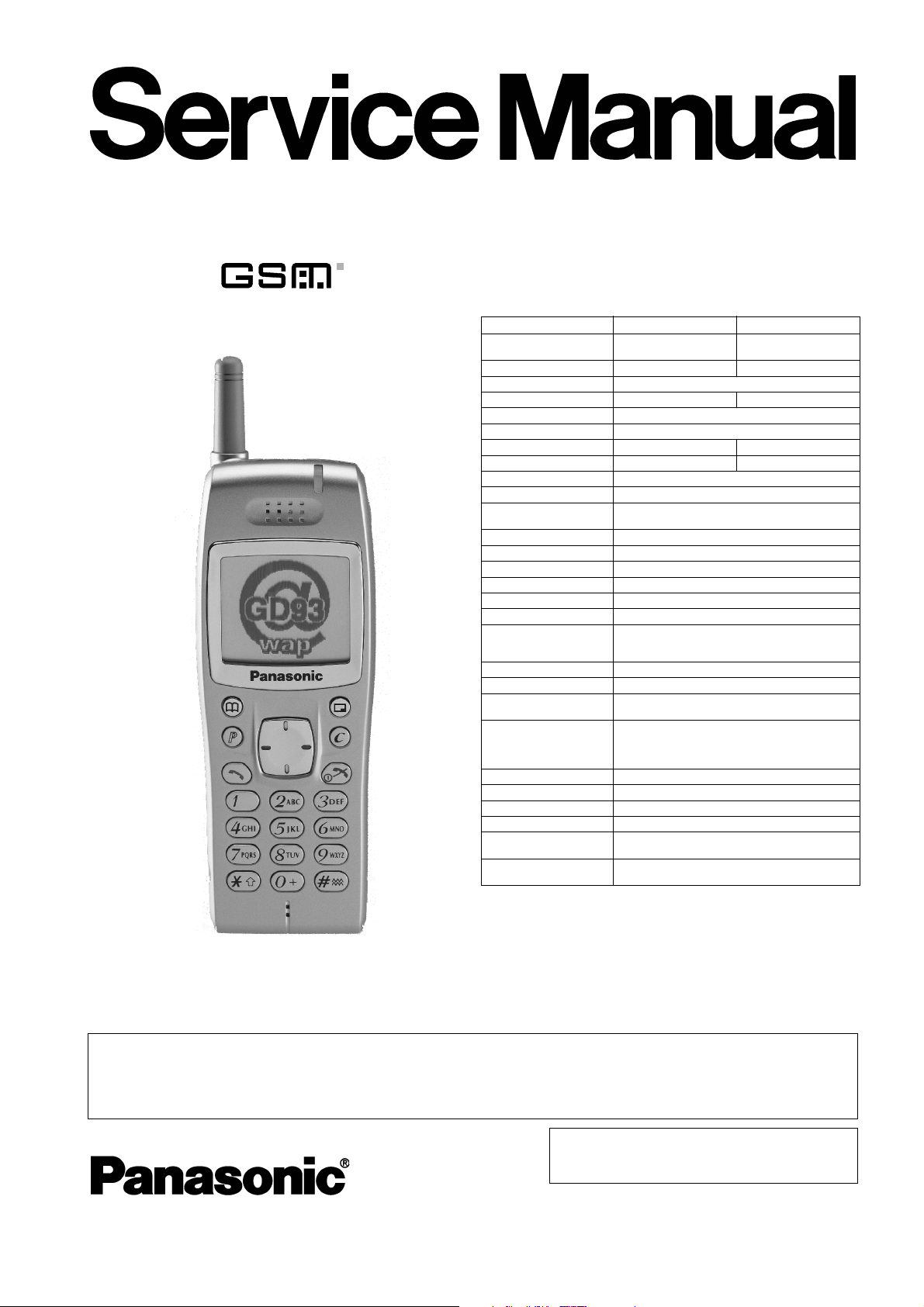
Order Number: MCUK001002C8
Personal Cellular Telephone
EB-GD93
Specification
900 MHz 1800 MHz
Frequency Range Tx: 890 - 915MHz
Tx/Rx frequency separation 45 MHz 95 MHz
RF Channel Bandwidth 200 kHz
Number of RF channels 124 374
Speech coding Full rate/Half rate/Enhanced Full rate
Operating temperature -10 °C to +55 °C
Type Class 4 Handheld Class 1 Handheld
RF Output Power 2 W maximum 1 W maximum
Modulation GMSK (BT = 0.3)
Connection 8 ch/TDMA
Voice digitizing 13 kbps RPE-LTP / 13 kps ACLEP / 5.6 kps CELP /
Transmission speed 270.3 kbps
Diversity Frequency hopping
Signal Reception D ouble superheterodyne
Intermediate Frequencies 225 MHz and 45 MHz
Antenna Terminal Impedance 50 τ
Antenna VSWR <2.1 : 1
Dimensions Height: 120 mm
Volume 81 ml
Weight 80 g
Display Graphical chip on glass liquid crystal, Alphanumeric,
Illumination 4 LEDs for the LCD (7-colour)
Keys 18-key Keypad, Navigation key, Memo key.
SIM Plug-in type only
External DC Supply Voltage 5.8 V
Battery 3.7 V nominal, 650mAh, Li-Ion
Standby Battery Life
DRX 9
Conversation Battery Life
PL 7, DTX 50%
Battery life figures are dependent on network conditions.
Rx: 935 - 960 MHz
VSLEP
Width: 45 mm
Depth: 16.4 mm
16 x 4 characters + 2 lines of icons.
8 LEDs for the keypad (Green)
1 LED Incoming call (Green)
1 Charging LED (Red)
170 hrs maximum
210 minutes
Tx: 1710 - 1785 MHz
Rx: 1805 - 1880 MHz
WARNING
This service information is designed for experienced repair technicians only and is not designed for use by the general public. It does not
contain warnings or cautions to advise non-technical individuals of potential dangers in attempting to service a product.
Products powered by electricity should be serviced or repaired only by experienced professional technicians. Any attempt to service or
repair the product or products dealt with in this service manual by anyone else could result in serious injury or death.
© 2000 Matsushita Communication Industrial UK
Ltd. All rights reserved. Unauthorized copying and
distribution is a violation of law.
Issue 1
Revision 0
Page 2
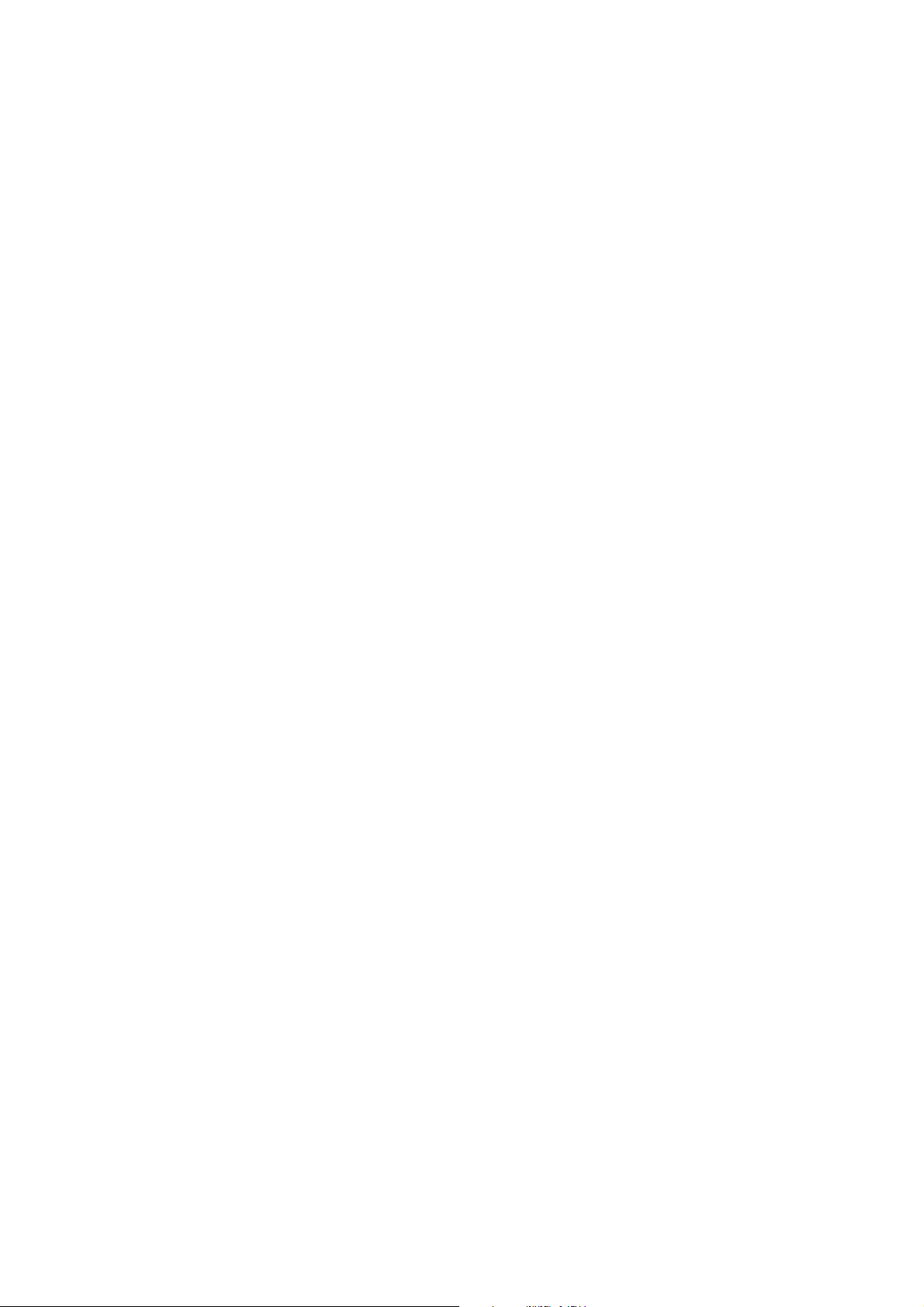
Company Liability
This Service Manual is copyright and issued on the strict understanding that it is not be reproduced, copied, or disclosed to
any third party, either in whole or in part, without the prior written consent of Matsushita Communication Industrial UK Ltd.
Every care has been taken to ensure that the contents of this manual give an accurate representation of the equipment.
However, Matsushita Communication Industrial UK Ltd. accepts no responsibility for inaccuracies which may occur and
reserves the right to make changes to specification or design without prior notice.
The information contained in this manual and all rights in any designs disclosed therein, are and remain the exclusive property
of Matsushita Communication Industrial UK Ltd.
Other patents applying to material contained in this publication:
BULL CP8 PATENTS
Comments or correspondence concerning this manual should be addressed to:
Customer Support Department,
Matsushita Communication Industrial UK Ltd.,
Colthrop, Thatcham,
Berkshire, RG19 4ZD.
ENGLAND
© 2000 Matsushita Communication Industrial UK Ltd.
Issue 1 - ii - MCUK001002C8
Revision 0 Service Manual
Page 3
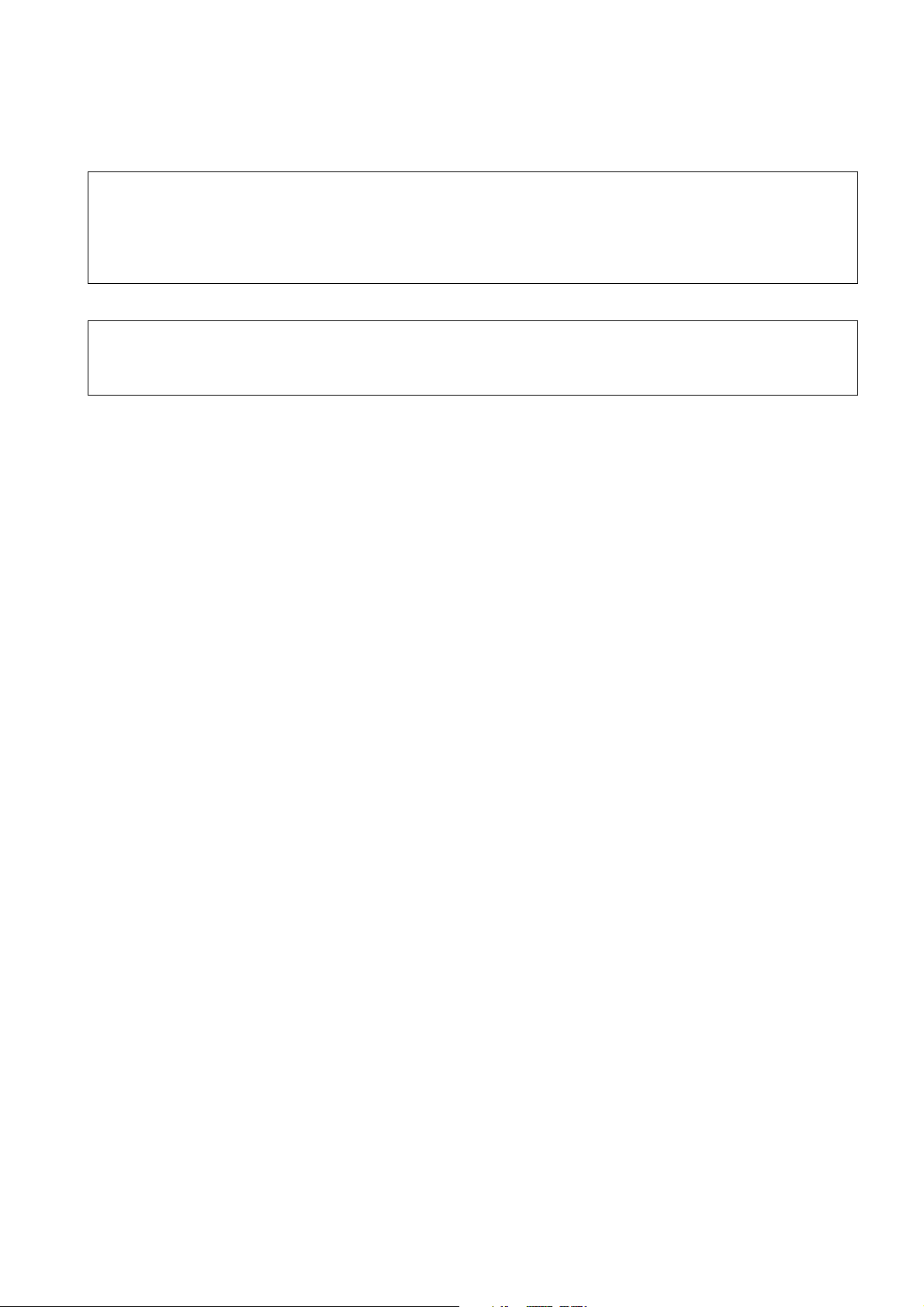
WARNINGS AND CAUTIONS
WARNING
The equipment described in this manual contains polarized capacitors utilising liquid electrolyte. These devices are entirely safe provided
that neither a short-circuit nor a reverse polarity connection is made across the capacitor terminals.
FAILURE TO OBSERVE THIS WARNING COULD RESULT IN DAMAGE TO THE EQUIPMENT OR, AT WORST, POSSIBLE INJURY TO
PERSONNEL RESULTING FROM ELECTRIC SHOCK OR THE AFFECTED CAPACITOR EXPLODING. EXTREME CARE MUST BE
EXERCISED AT ALL TIMES WHEN HANDLING THESE DEVICES.
Caution
The equipment described in this manual contains electrostatic devices (ESDs). Damage can occur to these devices if the appropriate
handling procedure is not adhered to.
ESD Handling Precautions
A working area where ESDs may be safely handled without undue risk of damage from electrostatic discharge, must be
available. The area must be equipped as follows:
Working Surfaces: - All working surfaces must have a dissipative bench mat, SAFE for use with live equipment, connected via
a 1 Mτ resistor (usually built into the lead) to a common ground point.
Wrist Strap - A quick release skin contact device with a flexible cord, which has a built in safety resistor of approximately 1 Mτ
shall be used. The flexible cord must be attached to a dissipative earth point.
Containers - All containers and storage must be of the conductive type.
Batteries
This equipment may contain an internal battery in addition to the external battery packs. These batteries are recyclable and
should be disposed of in accordance with local legislation. They must not be incinerated, or disposed of as ordinary rubbish.
MCUK001002C8 – iii – Issue 1
Service Manual Revision 0
Page 4
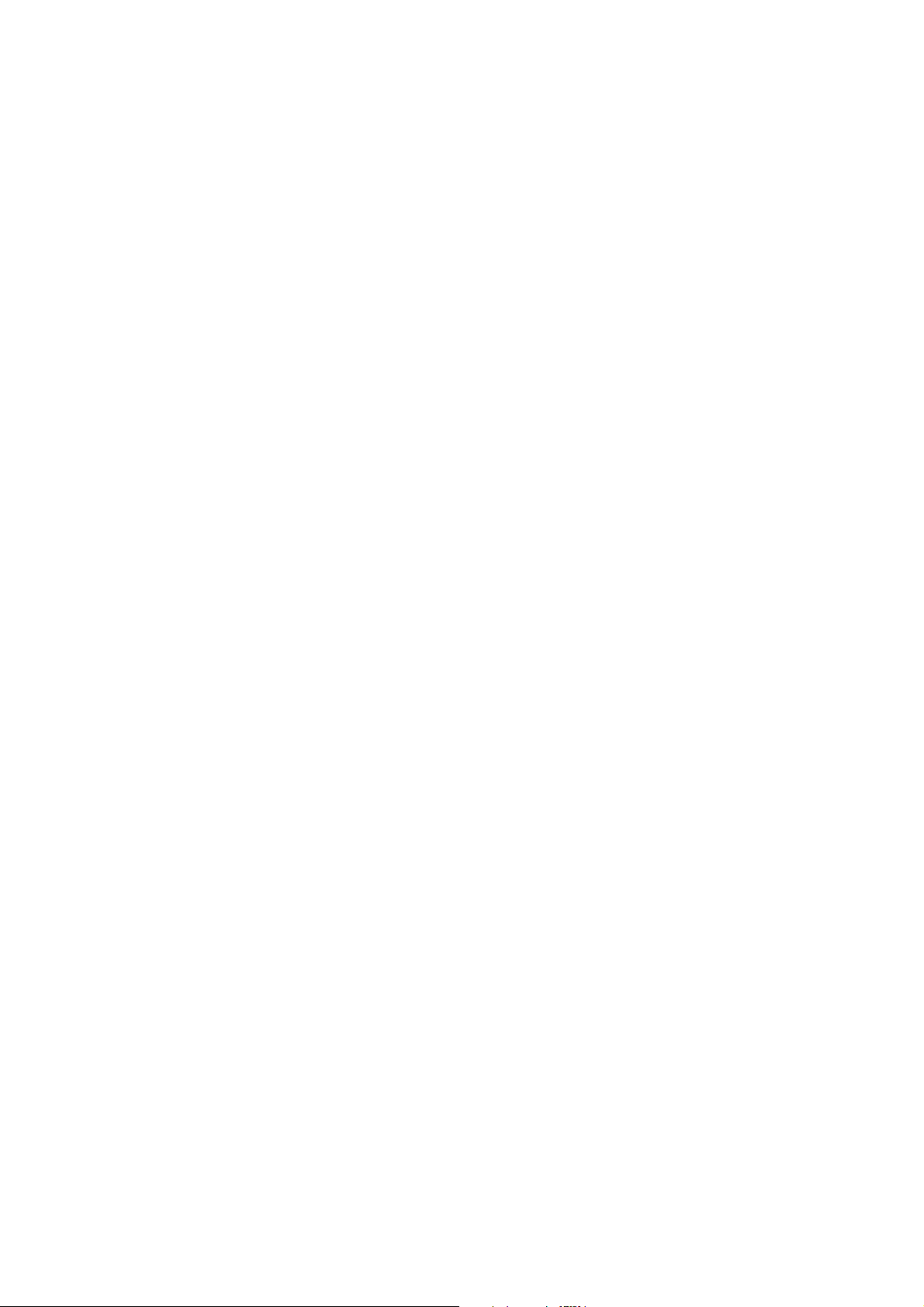
This page is left intentionally blank.
Issue 1 – iv – MCUK001002C8
Revision 0 Service Manual
Page 5
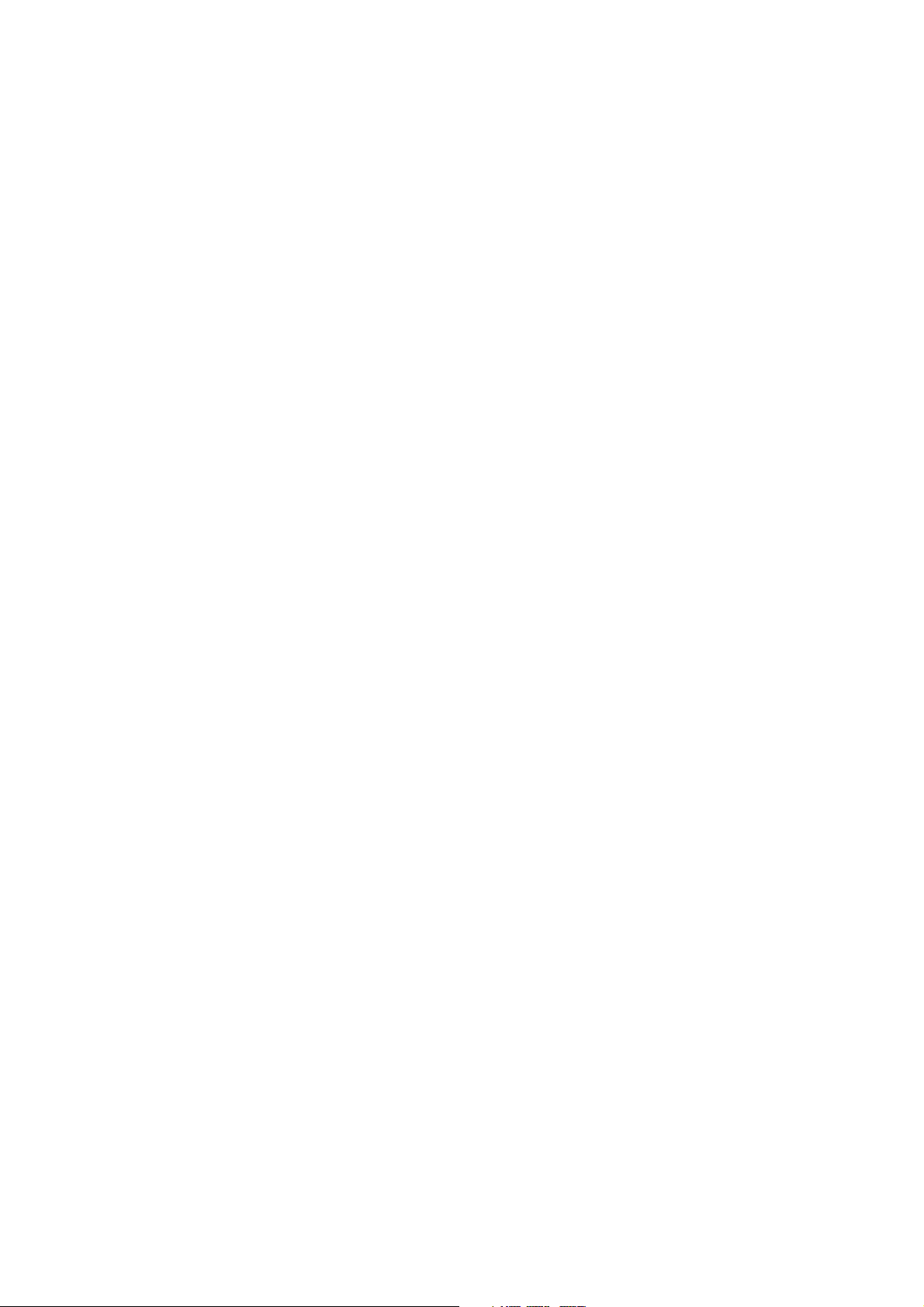
CONTENTS
1 INTRODUCTION
1.1 Purpose of this Manual . . . . . . . . . . . . . . . . . . . . . . . . . . 1
1.2 Structure of the Manual . . . . . . . . . . . . . . . . . . . . . . . . . . 1
1.3 Servicing Responsibilities . . . . . . . . . . . . . . . . . . . . . . . . 1
2 GENERAL DESCRIPTION
2.1 General . . . . . . . . . . . . . . . . . . . . . . . . . . . . . . . . . . . . . . 3
2.2 Features . . . . . . . . . . . . . . . . . . . . . . . . . . . . . . . . . . . . . 3
2.3 Handportable Main Kit . . . . . . . . . . . . . . . . . . . . . . . . . . 3
3 OPERATING INSTRUCTIONS
3.1 General . . . . . . . . . . . . . . . . . . . . . . . . . . . . . . . . . . . . . . 5
3.2 LCD Display . . . . . . . . . . . . . . . . . . . . . . . . . . . . . . . . . . 5
3.3 Location of Controls . . . . . . . . . . . . . . . . . . . . . . . . . . . . 6
3.4 Concept of Operation . . . . . . . . . . . . . . . . . . . . . . . . . . . 7
3.5 Alpha Entry . . . . . . . . . . . . . . . . . . . . . . . . . . . . . . . . . . . 7
3.6 Incoming Call Line Modification (CLI) . . . . . . . . . . . . . . . 8
3.7 Hot Key Dial Source List . . . . . . . . . . . . . . . . . . . . . . . . . 8
3.8 Features Menu Structure . . . . . . . . . . . . . . . . . . . . . . . . 8
3.9 Public Man Machine Interface (MMI) . . . . . . . . . . . . . . . 9
3.10 Troubleshooting . . . . . . . . . . . . . . . . . . . . . . . . . . . . . . 12
3.11 Important Error Messages . . . . . . . . . . . . . . . . . . . . . . 13
3.12 Security Codes . . . . . . . . . . . . . . . . . . . . . . . . . . . . . . . 13
3.13 SIM Personalisation . . . . . . . . . . . . . . . . . . . . . . . . . . . . 13
3.14 GSM Services Supported by PC Card . . . . . . . . . . . . . 15
3.15 GSM Network Codes and Names . . . . . . . . . . . . . . . . . 15
3.16 Glossary of Terms . . . . . . . . . . . . . . . . . . . . . . . . . . . . . 19
4 DISASSEMBLY / REASSEMBLY INSTRUCTIONS
4.1 General . . . . . . . . . . . . . . . . . . . . . . . . . . . . . . . . . . . . . 21
4.2 Disassembly . . . . . . . . . . . . . . . . . . . . . . . . . . . . . . . . . 21
4.3 Reassembly . . . . . . . . . . . . . . . . . . . . . . . . . . . . . . . . . . 25
5 TECHNICAL SPECIFICA TIONS
5.1 Tx Characteristics . . . . . . . . . . . . . . . . . . . . . . . . . . . . . 27
5.2 Rx Characteristics . . . . . . . . . . . . . . . . . . . . . . . . . . . . . 28
6 TEST AND MEASUREMENT
6.1 Introduction . . . . . . . . . . . . . . . . . . . . . . . . . . . . . . . . . . 31
6.2 Any-Layer Interstitial Via Hole (ALIVH) PCBs . . . . . . . . 31
6.3 External Testing . . . . . . . . . . . . . . . . . . . . . . . . . . . . . . . 32
6.4 Complete Unit Setup . . . . . . . . . . . . . . . . . . . . . . . . . . . 36
6.5 Channel Box Test Commands . . . . . . . . . . . . . . . . . . . . 40
6.6 Adjustment Mode . . . . . . . . . . . . . . . . . . . . . . . . . . . . . . 41
7 REPLACEMENT PARTS LIST
7.1 Exploded Diagrams . . . . . . . . . . . . . . . . . . . . . . . . . . . . 55
7.2 Printed Circuit Boards (PCBs) . . . . . . . . . . . . . . . . . . . 57
7.3 Refurbishment Kits. . . . . . . . . . . . . . . . . . . . . . . . . . . . . 65
7.4 Repair Jigs and Tools . . . . . . . . . . . . . . . . . . . . . . . . . . 65
7.5 Printed Material . . . . . . . . . . . . . . . . . . . . . . . . . . . . . . . 66
8 CIRCUIT DIAGRAMS
8.1 Main PCB: Logic . . . . . . . . . . . . . . . . . . . . . . . . . . . . . . 67
8.2 Main PCB: RF (Sheet 1 of 2) . . . . . . . . . . . . . . . . . . . . . 69
8.3 Main PCB: RF (Sheet 2 of 2) . . . . . . . . . . . . . . . . . . . . . 70
8.4 Keypad PCB . . . . . . . . . . . . . . . . . . . . . . . . . . . . . . . . . 71
9 LAYOUT DIAGRA MS
9.1 Main PCB . . . . . . . . . . . . . . . . . . . . . . . . . . . . . . . . . . . 73
9.2 Keypad PCB . . . . . . . . . . . . . . . . . . . . . . . . . . . . . . . . . 74
MCUK001002C8 Section Issue 1
Service Manual – v – Revision 0
Page 6
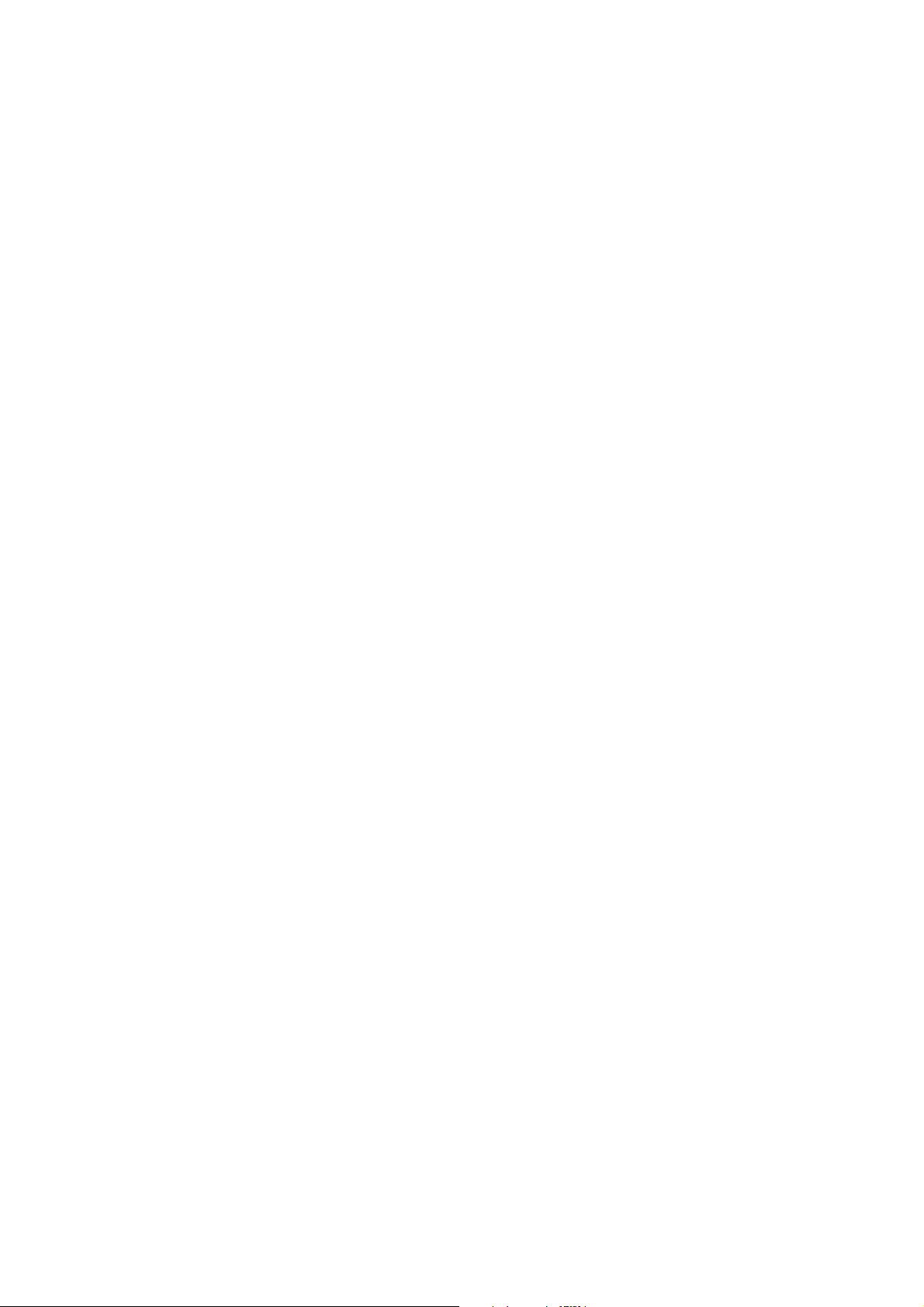
This page is left intentionally blank.
Issue 1 Section MCUK001002C8
Revision 0 – vi – Service Manual
Page 7
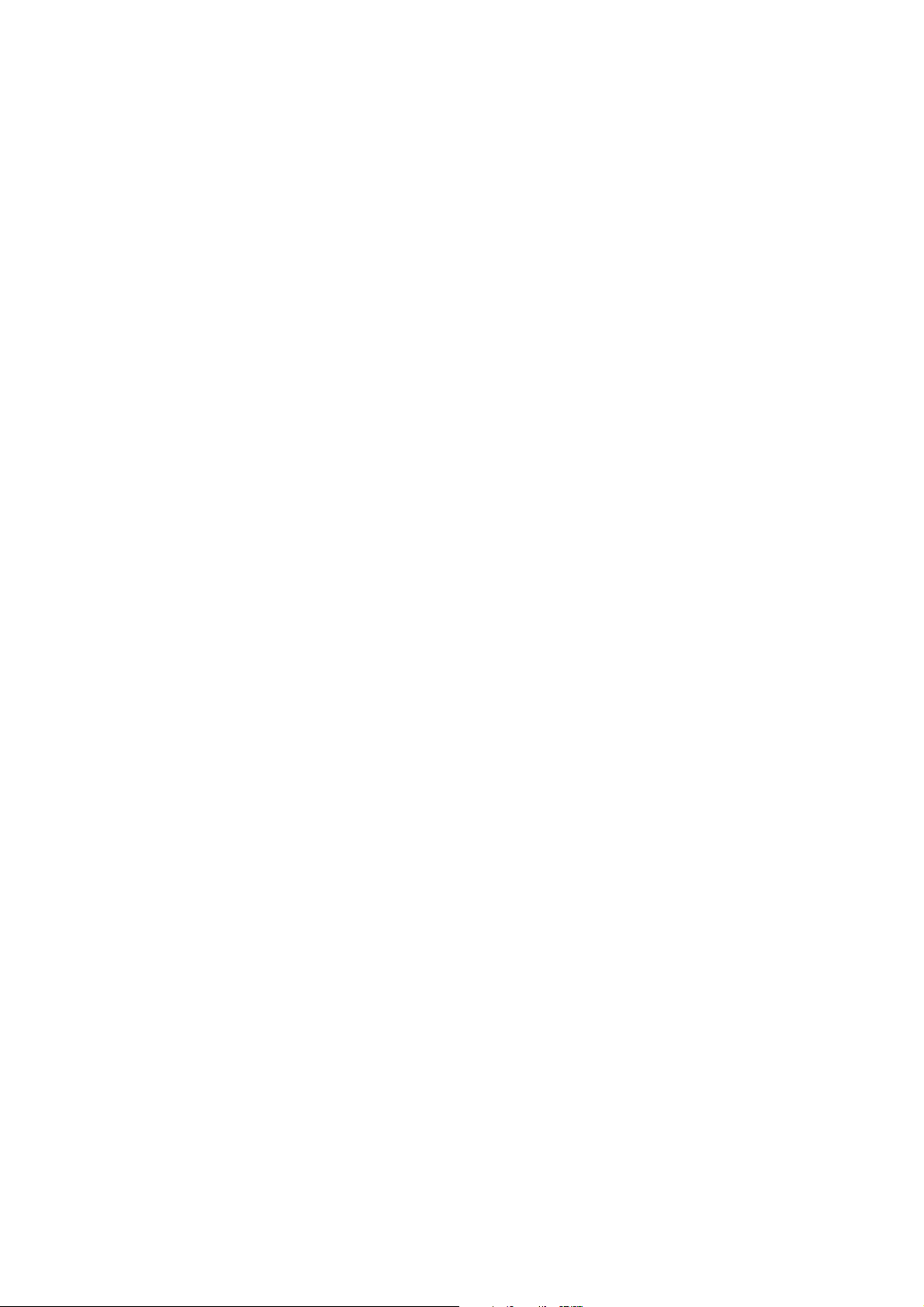
INTRODUCTION
1 INTRODUCTION
1.1. Purpose of this Manual
This Service Manual contains the information and procedures required for installing, operating and servicing the Panasonic
GSM Personal Cellular Mobile Telephone system operating on the GSM Digital Cellular Network.
1.2. Structure of the Manual
The manual is structured to provide service engineering personnel with the following information and procedures:
1. General and technical information - provides a basic understanding of the equipment, kits and options, together with
detailed information for each of the major component parts.
2. Installation and operating information - provides instructions for unpacking, installing and operating the equipment.
3. Servicing information - provides complete instructions for the testing, disassembly, repair and reassembly of each major
component part. Step-by-step troubleshooting information is given to enable the isolation and identification of a
malfunction, and thus determine what corrective action should be taken. The test information enables verification of the
integrity of the equipment after any remedial action has been carried out.
4. Illustrated parts list - provided to enable the identification of all equipment components, for the ordering of spare /
replacement parts.
1.3. Servicing Responsibilities
The procedures described in this manual must be performed by qualified service engineering personnel, at an authorised
service centre.
The service engineering personnel are responsible for fault diagnosis and repair of all equipment described in this manual.
MCUK001002C8 Section 1 Issue 1
Service Manual – 1 – Revision 0
Page 8
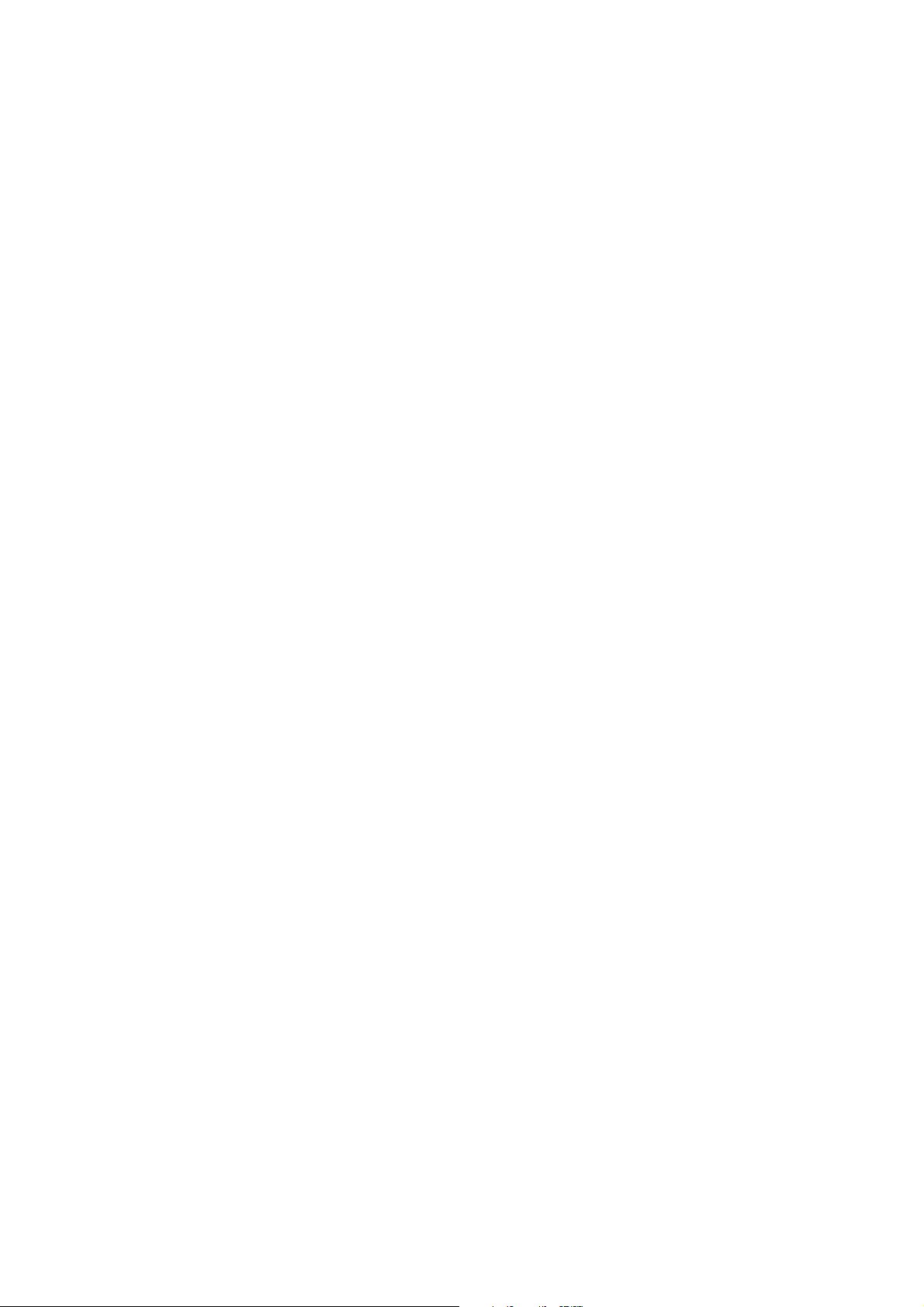
INTRODUCTION
This page is intentionally blank.
Issue 1 Section 1 MCUK001002C8
Revision 0 – 2 – Service Manual
Page 9
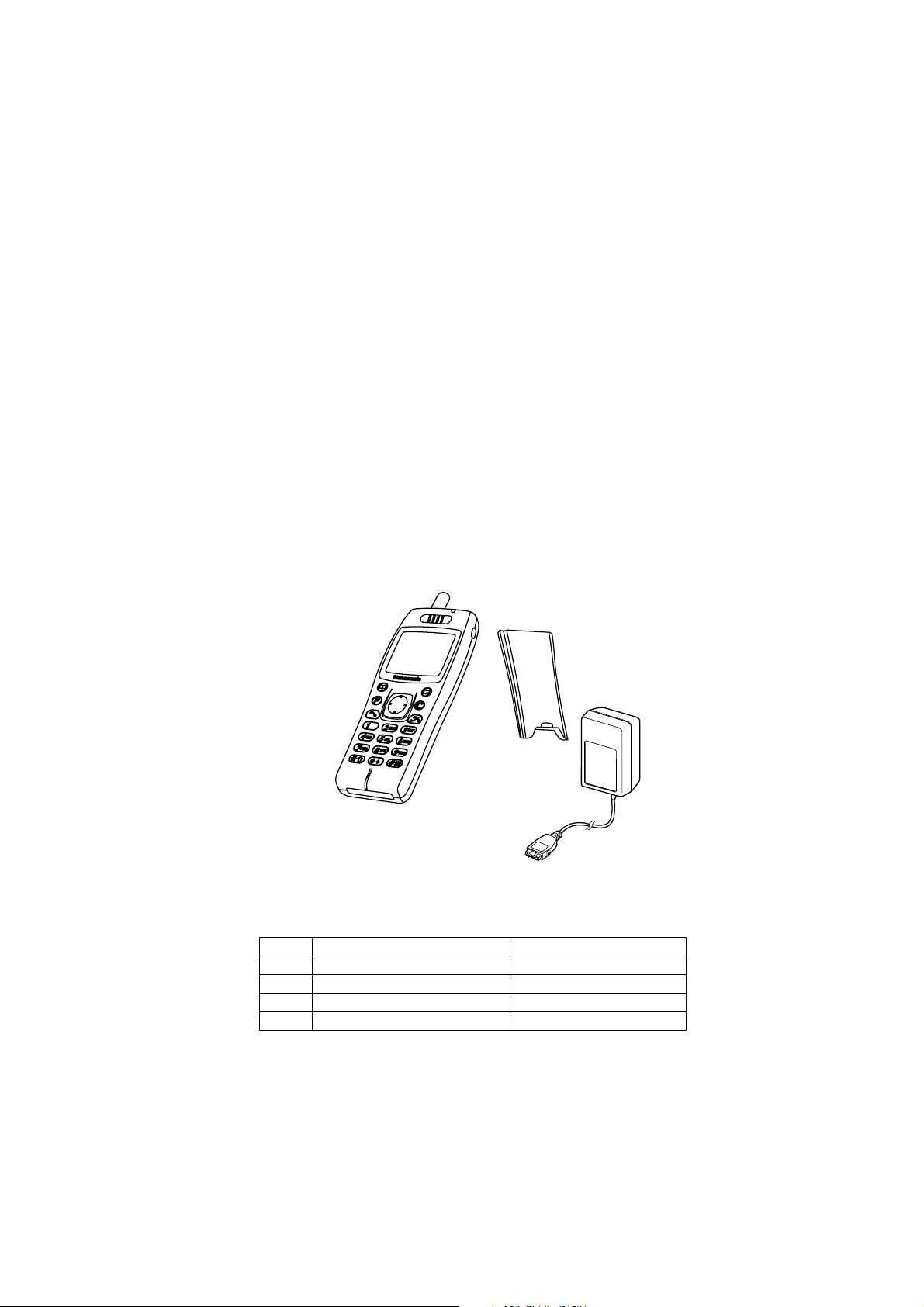
GENERAL DESCRIPTION
2 GENERAL DESCRIPTION
2.1. General
This section provides a general description and kit composition details for the GSM Handportable Telephone system and
optional kits.
2.2. Features
Panasonic Telephone Model GD93 is a high performance, small, light, handset for business and domestic use. The following
features are provided
1. Triple Rate, which includes Full Rate, Half rate and Enhanced Full Rate (EFR) speech, codec.
2. Dual Band, GSM 900 and GSM 1800 operation.
3. Tegic T9 Text Entry
4. Voice Ringer
5. Desktop Handsfree function comprising integral echo cancellation and noise suppression.
6. Wireless Application Protocol (WAP) Browser.
7. E-Mail access via Point-to-Point Protocol (PPP).
8. Backup Battery.
9. Seven background display colours.
2.3. Handportable Main Kit
1
Figure 2.1: Handportable Main Unit Kit Contents
ITEM DESCRIPTION PART NUMBER
1 Main Unit GD93 EB-GD93
2 Battery, Standard EB-BSD93
3 AC Adaptor EB-CAD92
- Documentation See Section 7
2
3
10374-1
MCUK001002C8 Section 2 Issue 1
Service Manual – 3 – Revision 0
Page 10
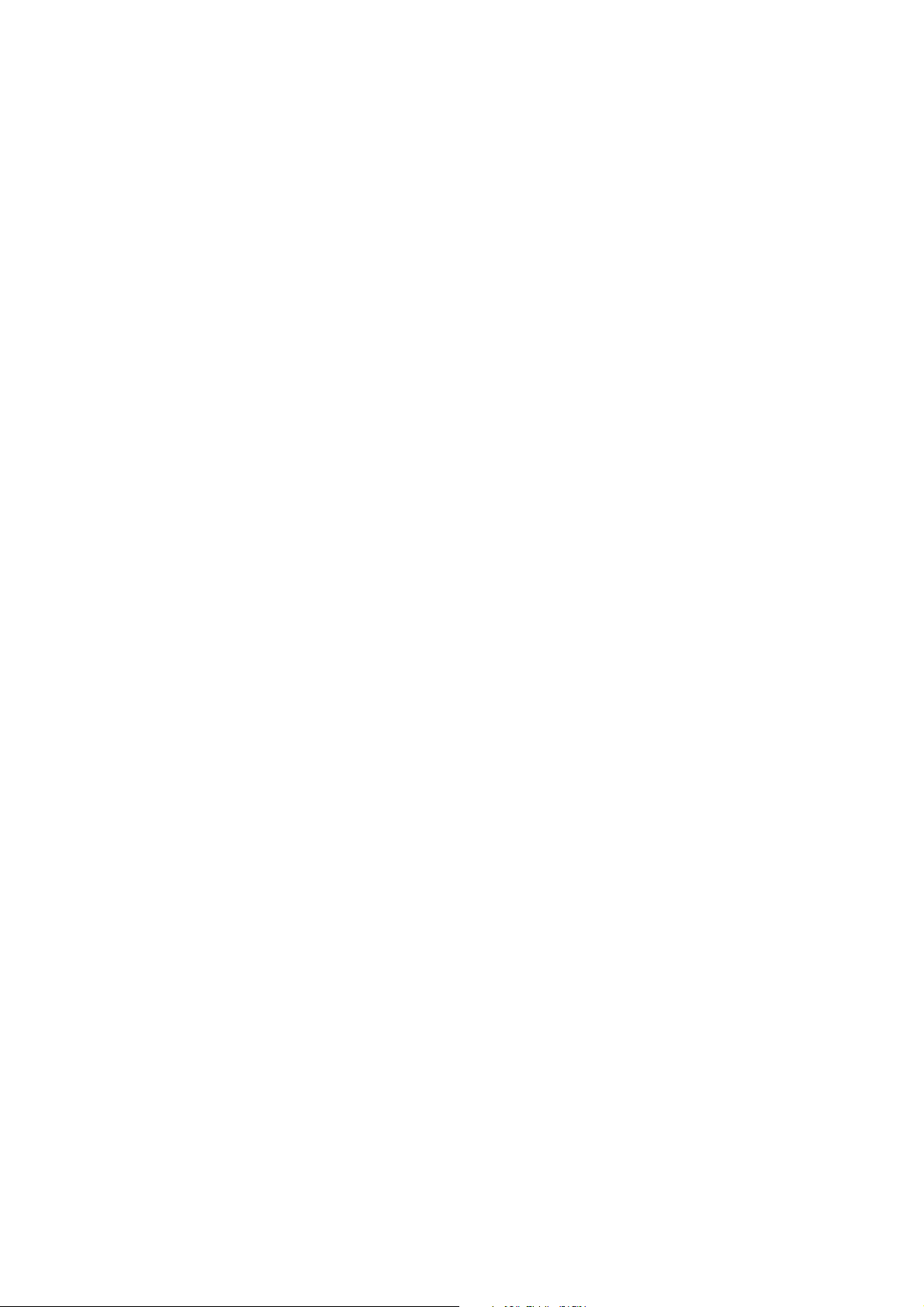
GENERAL DESCRIPTION
This page is intentionally blank.
Issue 1 Section 2 MCUK001002C8
Revision 0 – 4 – Service Manual
Page 11
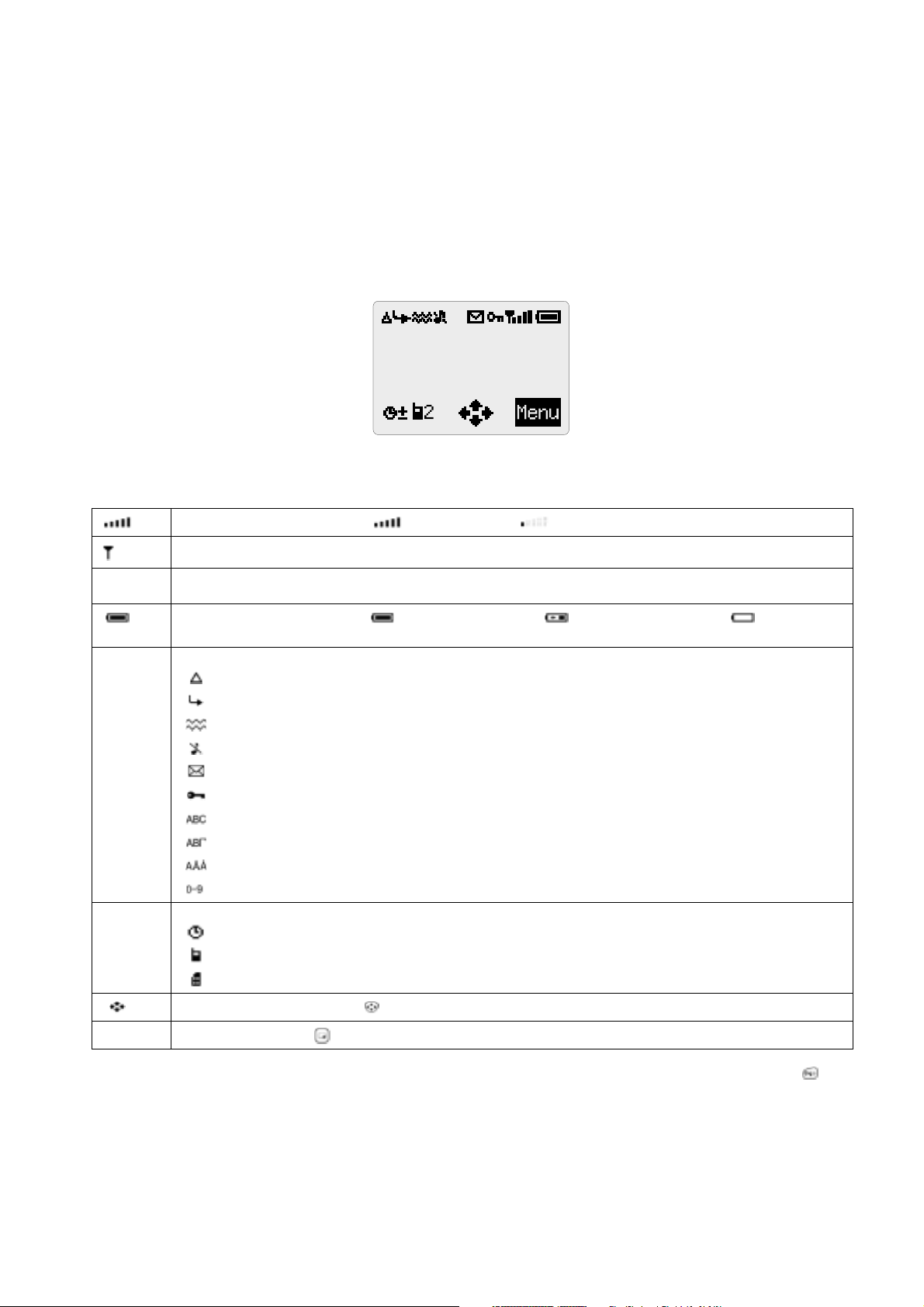
OPERATING INSTRUCTIONS
3 OPERATING INSTRUCTIONS
3.1. General
This section provides a brief guide to the operation and facilities available on the telephone handset. Refer to the Operating
Instructions supplied with the telephones for full operational information.
3.2. LCD Display
The telephone unit has a graphical chip on glass liquid crystal display in conjunction with the following icons:
Figure 3.1: LCD Display
Indicates received signal strength: strong signal area; weak signal area.
Indicates that it is possible to make an emergency call.
Menu
Number
Menu Icon Displays a small icon related to the current status of the telephone:
Information
Icon
The number of the feature indicated by the pointer. To access a feature enter the menu number on the keypad.
Displays the battery charge level: Battery is at full charge; Battery requires charging; The battery
icon flashes during charging. During car mount use, when the battery is fully charged, the icon will not light.
telephone is roaming on a non-home network.
using the “Call Divert” feature or the telephone has Call-Divert set;
shows that vibration alert is switched on;
shows that the telephone is in silent mode - no tones;
flashes to indicate that there are unread text (SMS) messages. Lit when SMS area is full;
indicates the telephone is locked;
shows that the normal character set has been selected;
shows that the Greek character set has been selected;
shows that the Extended character set has been selected;
shows that numbers have been selected for text entry.
Displays a small icon according to the current menu level:
indicates the alarm is set.
indicates the current Phonebook is sourced from the Mobile Phonebook.
indicates the current Phonebook is sourced from the SIM Phonebook.
Indicates that the navigation key ( ) can be pressed. Each arrow will light individually to indicate which direction is valid.
Option Area
Pressing the select key ( ) will select the option displayed in the option area of the display.
Following some operations, the display will clear automatically after three seconds or after pressing any key except .
MCUK001002C8 Section 3 Issue 1
Service Manual – 5 – Revision 0
Page 12
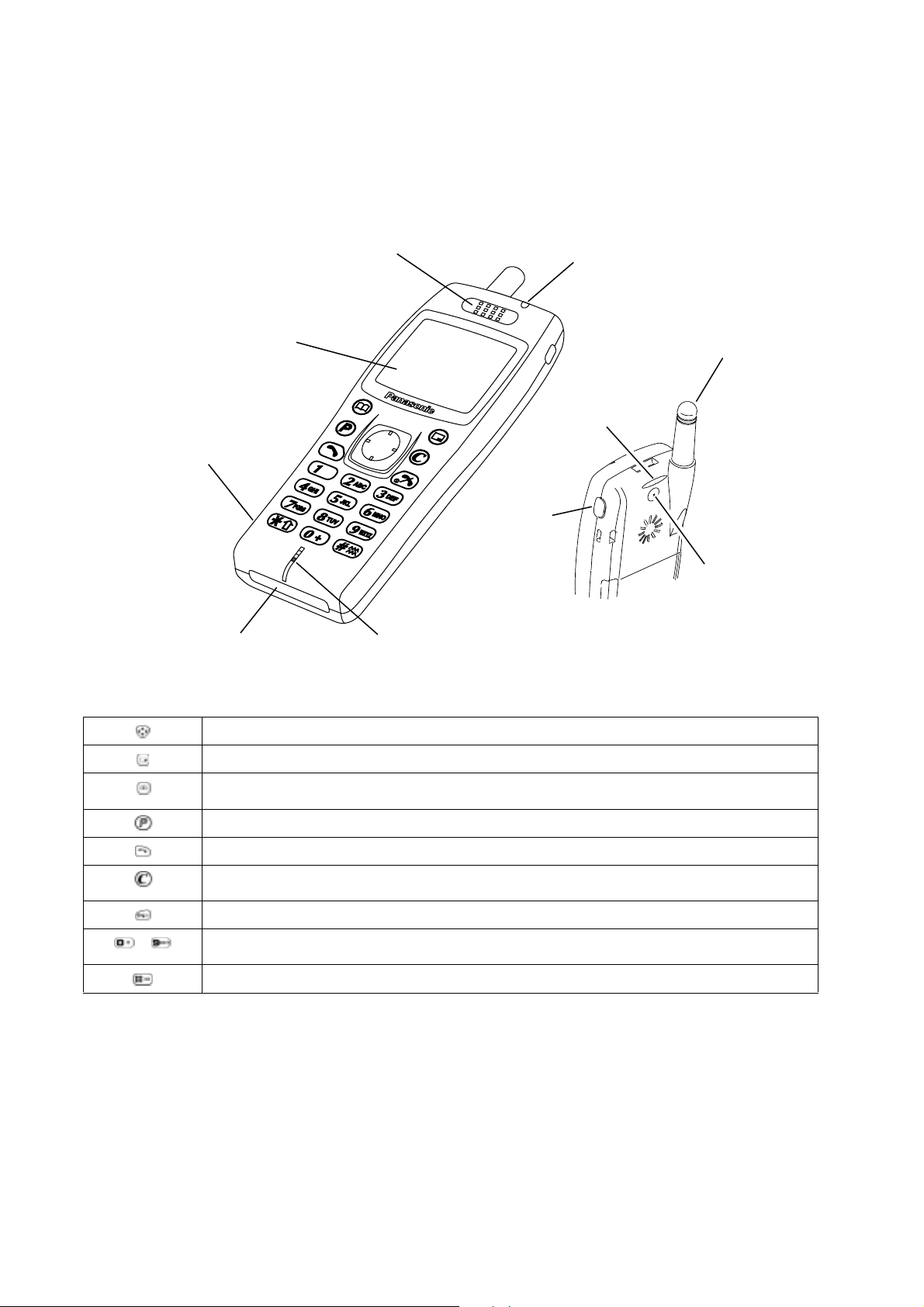
OPERATING INSTRUCTIONS
3.3. Location of Controls
Incoming / Charge indicator:
Green - Incoming call.
Red - Charging battery pack.
External connector:
Used to connect to external accessories or to charging equipment.
EARPHONE /
MICROPHONE SOCKET
EXTERNAL CONNECTOR
DISPLAY
EARPIECE
MEMO KEY
MICROPHONE
Figure 3.2: Location of Controls
INCOMING CALL/
CHARGING INDICATOR
BACK
CASE LIGHT
ANTENNA
EXTERNAL
ANTENNA
CONNECTOR
10366-1
to
Navigation Key. Scrolls through options or features menu and increases or decreases volume.
Select Key. Selects option shown in the Option Area of the display.
Phonebook Key. Browses through the Phonebook or stores a number in the Phonebook. Changes the type of
characters entered during Alpha Entry.
Personal Dial Key. Provides instant access to one phone number. Also provides shortcut to WAP Browser.
Send Key. Makes a call.
Clear Key. Clears the last digit entered, clears all digits when pressed and held or returns to the previous
display.
End Key. Ends a call or switches the telephone on/off when pressed and held.
Digit keys. Enter wild numbers or pauses when pressed and held. Where appropriate the
0 key scrolls up or
down through abbreviated control names and then select to reveal the international access code “+”.
Vibrator enable/disable Key. Press and hold to enable or disable the vibrator.
Issue 1 Section 3 MCUK001002C8
Revision 0 – 6 – Service Manual
Page 13
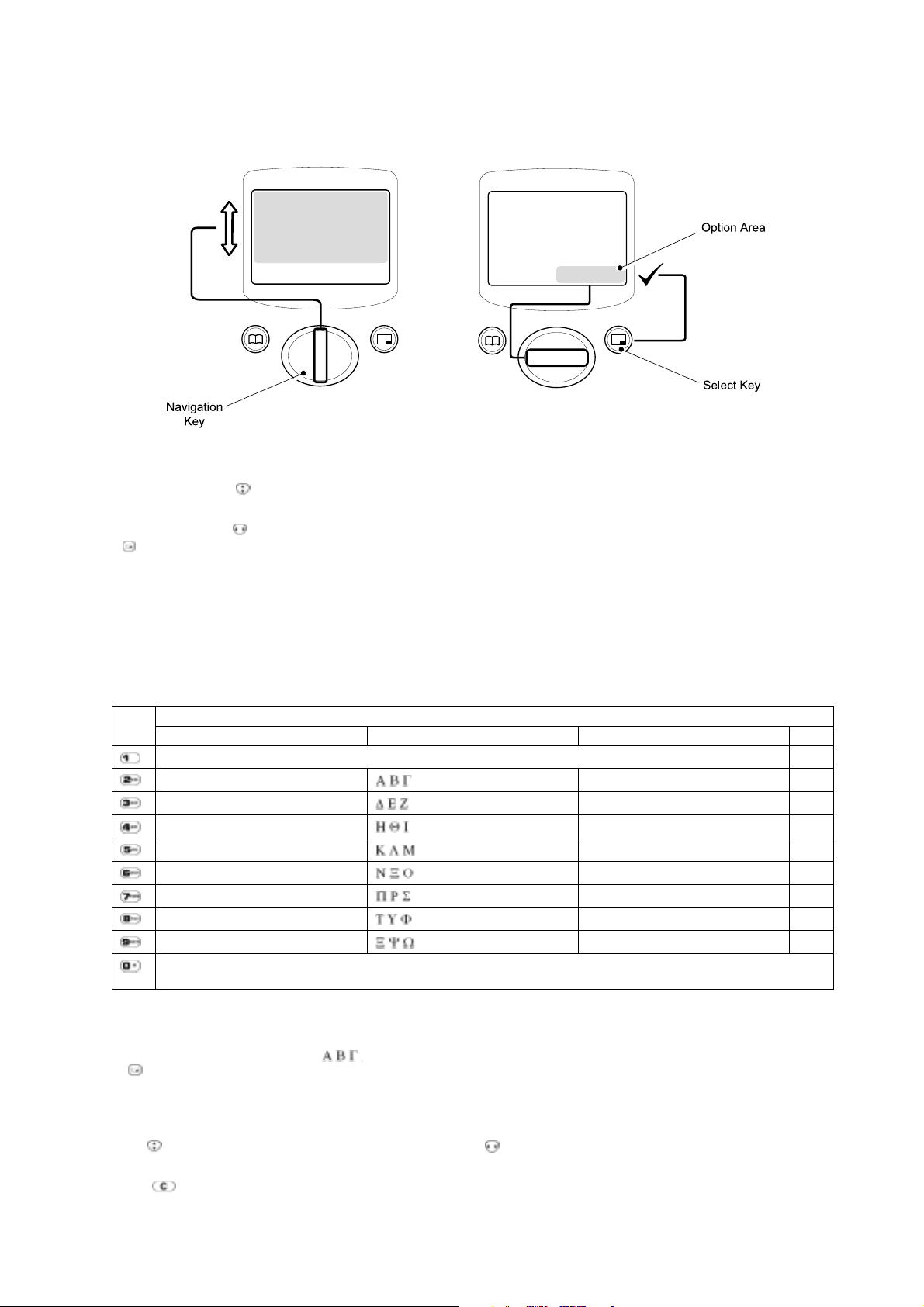
OPERATING INSTRUCTIONS
3.4. Concept of Operation
There is a close relationship between the Select Key, Navigation Key and display.
10025-1
Figure 3.3: Concept of Operation
Pressing up and down ( ) will move the pointer up and down and scroll through more information in the main area of the
display.
Pressing left and right ( ) will scroll through options in the option area of the display. To choose the option press the Select
Key ( ).
3.5. Alpha Entry
3.5.1 Character Set / Key Assignments
Alpha entry is used to enter alphanumeric characters in to the Phonebook, Short Messages and Greeting Message areas
Key
“ @ – , . ; : ! ¡ ? ¿ ( ) ‘ & % + – / < > = £ $ ¥ ¤ § 1
A B C a b c A Ä Å Æ B C Ç a à b c 2
D E F d e f D E É F d e è é f 3
G H I g h i G H I g h i ì 4
J K L j k l J K L j k l 5
M N O m n o M N Ñ O Ö ø m n ñ o ò ö 6
P Q R S p q r s P Q R S p q r s ß 7
T U V t u v T U Ü V t u ù ü v 8
W X Y Z w x y z W X Y Z w x y z 9
Deletes the character above the cursor, deletes the character to the left when at the end of the line or clears the entire
entry when pressed and held.
Normal Greek Extended Num
Each time a key is pressed, it will display the next character. When another key is pressed, or no key is pressed for a short
time, the cursor will move to the next position.
To cycle between Greek characters ( ), extended characters (W), numerals (X) and normal characters (U)
press .
Character / Operation
3.5.2 Editing Alpha Entry
Pressing will move the cursor up or down one line. Pressing will move the cursor left or right one character. When the
cursor is moved over a character and another key pressed this will insert the new character.
Pressing will delete the character to the left of the cursor.
MCUK001002C8 Section 3 Issue 1
Service Manual – 7 – Revision 0
Page 14
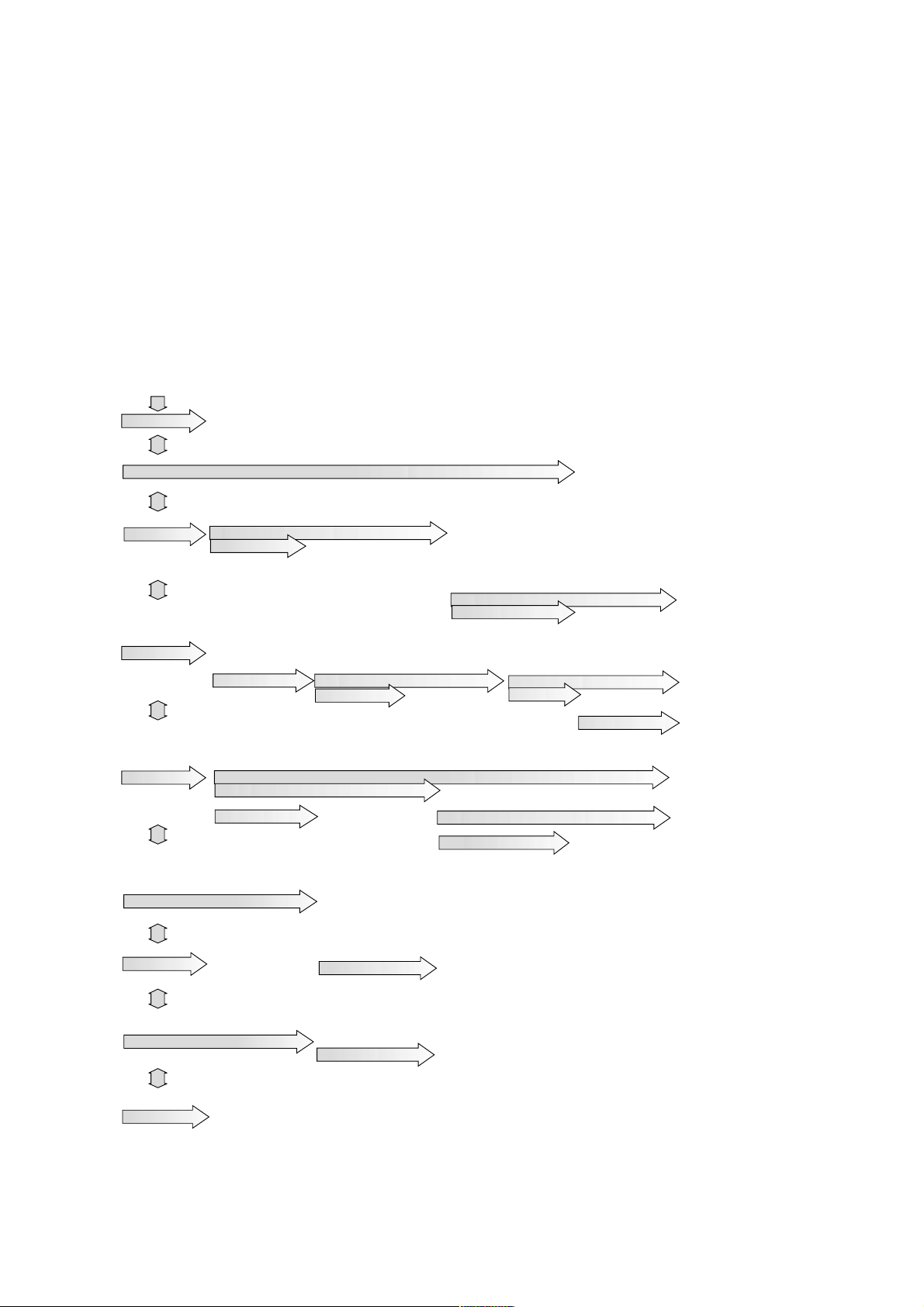
OPERATING INSTRUCTIONS
3.6. Incoming Call Line Identification (CLI)
When a call is received the last 6 digits of the CLI information is matched with the phonebook. Therefore an incoming call could
match to the wrong phonebook entry.
3.7. Hot Key Dial Source List
The source for Hot Key Dial Numbers is normally ‘Phonebook’ or ‘Service Dial Numbers’. For some OEMs it may be a
requirement to store these numbers in Flash-ROM. When the source is the Flash-ROM and the telephone software is updated,
the source numbers may be lost. Also, if the user changes the source of the Hot Key Dial numbers, it will not be possible to
redirect the source back to Flash-ROM. However, in the event that an OEM would like the Hot Key Dial source to be stored in
the Flash-ROM, it is unlikely that the user will have the option to change the Hot Key Dial source.
3.8. Features Menu Structure
Keyguard
Browse
Phonebook
Messages
Applications
Short Message
E-Mail
Start Browser
Browser Setting
Clock Function
Calculator
Currency
Inbox
Outbox
Create
Send / Receive
Review
Parameters
Clock Set
Clock Format
Alarm Set
Power On Time
Power Off Time
Received List
Send List
Create
User Defined Msg
Review
Parameters
Broadcasts
Display Pattern
Display Format
Home
Second
Create
Alert Profile
Group Setting
Review
My Numbers
Service Dial *
Hot Key Dial
Personal Dial
Receive
Message List
Topics
Languages
Time Difference
Summer Time
Auto Adjustment
Auto Delete
Lifetime
Message Centre
Report
Protocol
Time Set
Summer Time
Auto Adjustment
Home Country
Personalise
Call Service
Call Divert
Security
Network
Language
Tones
Voice Command
Display Setting
Vibration Alert
Auto Answer
DTMF Length
Defaults
Voice Calls
Fax Calls
Data Calls
Cancel All
Status
New Network
Search Mode
Network List
All Tones
Greeting
Backlight Colour
Contrast
Animation
Key Backlight
Back Case Light
Last Call
All Calls
Call Waiting
Caller’s ID
Withhold ID
Call Charge
Phone Lock
Call Bar
PIN
PIN2
Fixed Dial
Barred Dial
Ring Volume
Ring Type
Melody Composer
Voice Ringer
Key Volume
Warning Tone
Cost Left *
Price/Unit *
Max Cost *
Warning at *
Bar Voice
Bar Fax
Bar Data
Cancel All
Status
Password
Figure 3.4: Features Menu Structure
Display Language
Tegic Language
Voice Calls
Fax Calls
Recording
Playback
* Feature is SIM / Network dependent.
Data Calls
Messages
10367-1
Issue 1 Section 3 MCUK001002C8
Revision 0 – 8 – Service Manual
Page 15
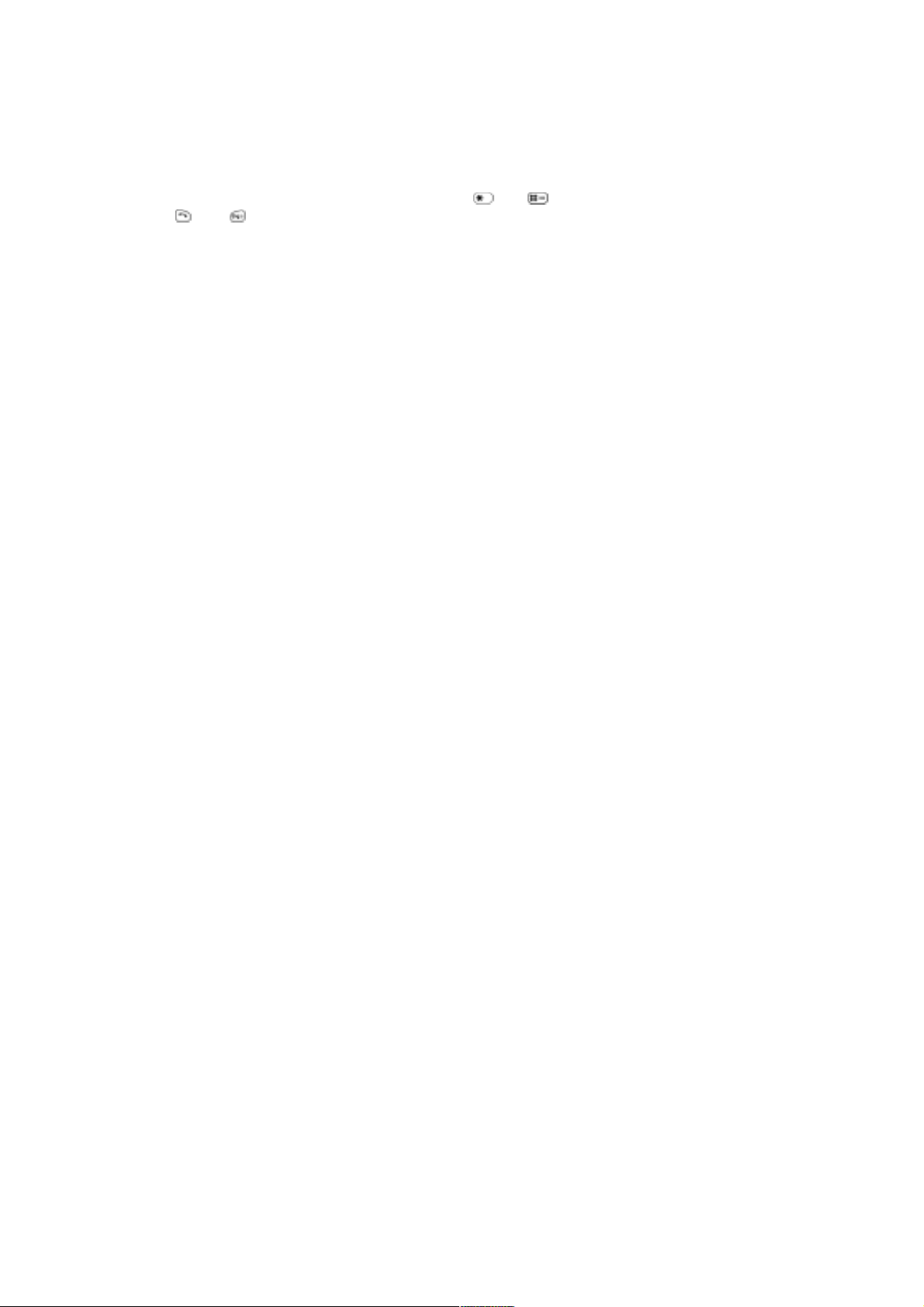
OPERATING INSTRUCTIONS
3.9. Public Man Machine Interface (MMI)
3.9.1 General
It is possible to operate all GSM telephones in the same way using the Public MMI. The following operations will work with all
GSM telephones. However, this information is restricted to those operations supported by the GD93 telephone.
The * and # in the following procedures should be replaced by and respectively. Also <SND> and <END> should be
replaced with and keys.
3.9.2 Reading the Phonebook Memory Location
# <MEMORY LOCATION>
Leading zeros can be left out of the location number, e.g. 007 can be 7.
3.9.3 Presentation of IMEI
* # 0 6 #
3.9.4 Security
Change PIN * * 0 4 * <OLD PIN> * <NEW PIN> * <NEW PIN> #
Change PIN2 * * 0 4 2 * <OLD PIN2> * <NEW PIN2> * <NEW PIN2> #
Unblock PIN * * 0 5 * <PIN UNBLOCKING KEY> * <NEW PIN> * <NEW PIN> #
Unblock PIN2 * * 0 5 * <PIN2 UNBLOCKING KEY> * <NEW PIN2> * <NEW PIN2> #
3.9.5 Call Hold
Place a Call on Hold 2 <SND>
Recall a Held Call 2 <SND>
Make a Second Call <TELEPHONE NUMBER> <SND>
Swap between two Held Calls 2 <SND>
End Held Call 0 <SND>
End Active Call 1 <SND>
Reject Incoming Call 0 <SND>
3.9.6 Call Waiting
Enable Call Waiting * 4 3 * <SND>
Disable Call Waiting # 4 3 * <SND>
Call Waiting Status * # 4 3 * # <SND>
MCUK001002C8 Section 3 Issue 1
Service Manual – 9 – Revision 0
Page 16
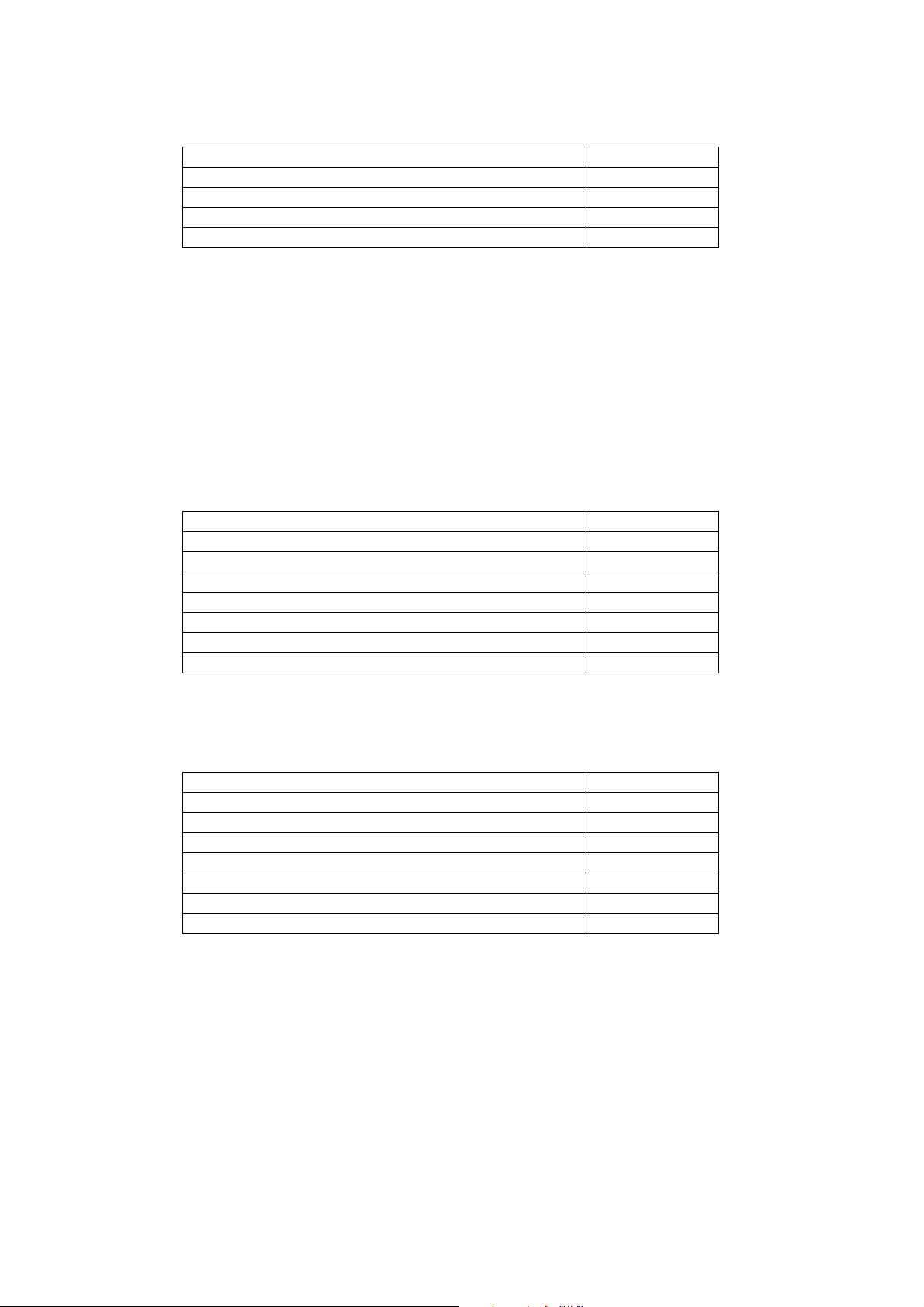
OPERATING INSTRUCTIONS
3.9.7 Calling Line Identification
Feature Service Code
Calling Line Identification Presentation (CLIP) 30
Calling Line Identification Restriction (CLIR) 31
Connected Line Presentation (CLOP) 76
Connected Line Restriction (CLOR) 77
Enable * <SERVICE CODE> * # <SND>
Disable # <SERVICE CODE> * # <SND>
Temporary Suppress Identification # 3 1 # <TELEPHONE NUMBER> <SND>
Temporary Display Identification * 3 1 # <TELEPHONE NUMBER> <SND>
3.9.8 Telecommunication Services used for Public MMI
Teleservice
Bearer Service
Service MMI Service Code
All teleservices 10
Telephony 11
All data teleservices 12
Facsimile services 13
Short Message Services (SMS) 16
All teleservices except SMS 19
Voice group services 17
Service MMI Service Code
All bearer services 20
All asynchronous services 21
All synchronous services 22
All data synchronous services 24
All data asynchronous services 25
All dedicated packet access 26
All dedicated PAD access 27
Issue 1 Section 3 MCUK001002C8
Revision 0 – 10 – Service Manual
Page 17
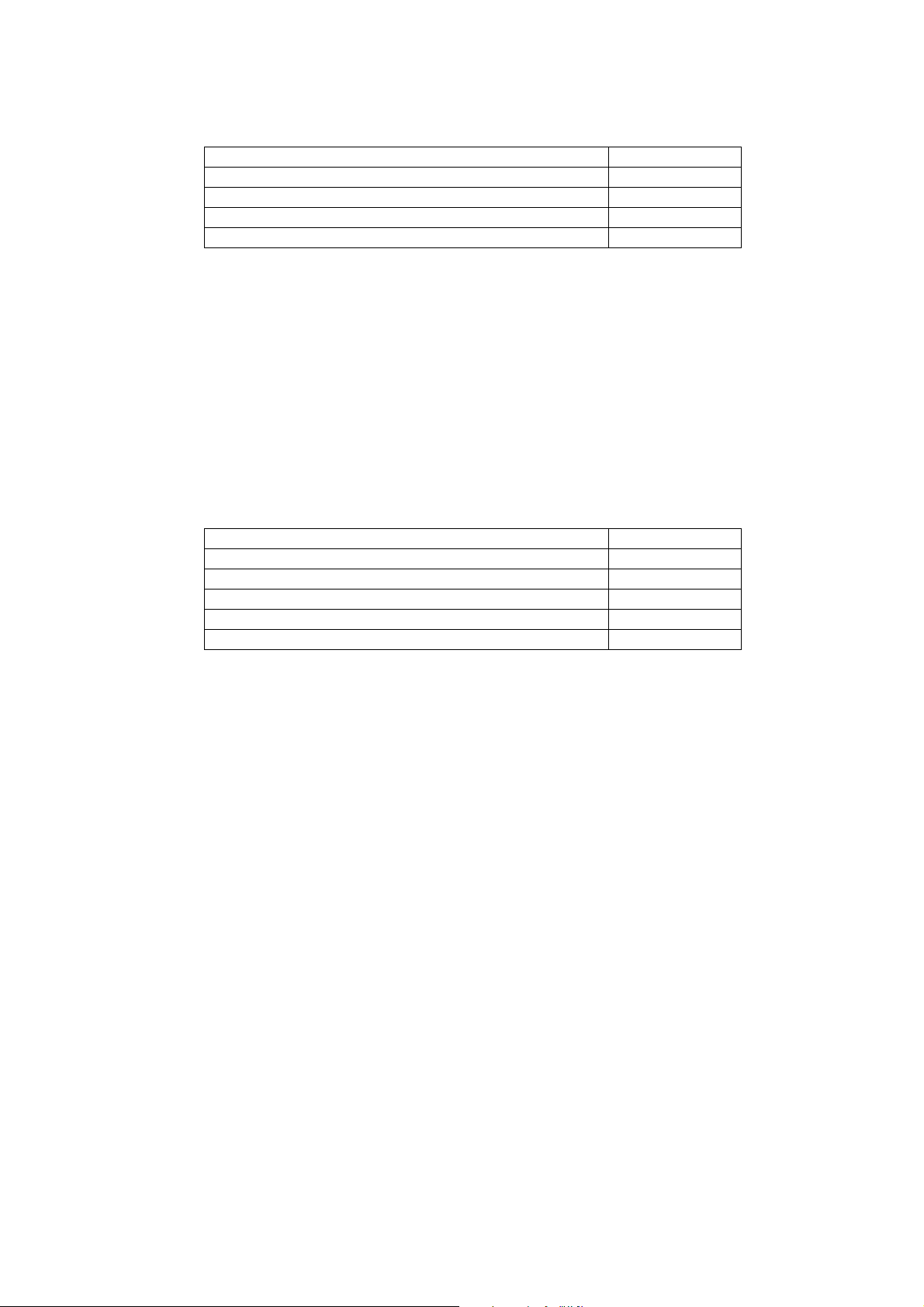
3.9.9 Call Divert
Divert all calls 21
Divert all calls if busy 67
Divert calls if no reply 61
Divert if not reachable 62
OPERATING INSTRUCTIONS
Call Divert Type Service Code
Set (except “No Reply” Call
Bar
Set “No Reply” Call Bar * * <SERVICE CODE> * <FORWARD TELEPHONE NUMBER> * <TELECOM’ SERVICE> * <TIME
Clear # # <SERVICE CODE> * <TELECOMMUNICATION SERVICE> * # <SND>
Status * * # <SERVICE CODE> * <TELECOMMUNICATION SERVICE> * # <SND>
Clear all Call Diverts # # 0 0 2 #
* * <SERVICE CODE> * <FORWARD TELEPHONE NUMBER> * <TELECOMMUNICATION
SERVICE> # <SND>
TO RING (sec)> # <SND>
3.9.10 Call Bar
Call Ball Type Service Code
All outgoing calls 33
Outgoing International calls 331
Outgoing International calls except those to the PLMN country 332
All incoming calls 35
Incoming international calls when roaming 351
Set * <PASSWORD> * <TELECOMMUNICATION SERVICE> # <SND>
Clear # <TELECOMMUNICATION SERVICE> # <SND>
Status # <TELECOMMUNICATION SERVICE> # <SND>
Clear all Call Bar Types # 3 3 0 * <PASSWORD> # <SND>
Change Call Bar Password * * 0 3 * * <OLD PASSWORD> * <NEW PASSWORD> * <NEW PASSWORD> # <SND>
MCUK001002C8 Section 3 Issue 1
Service Manual – 11 – Revision 0
Page 18
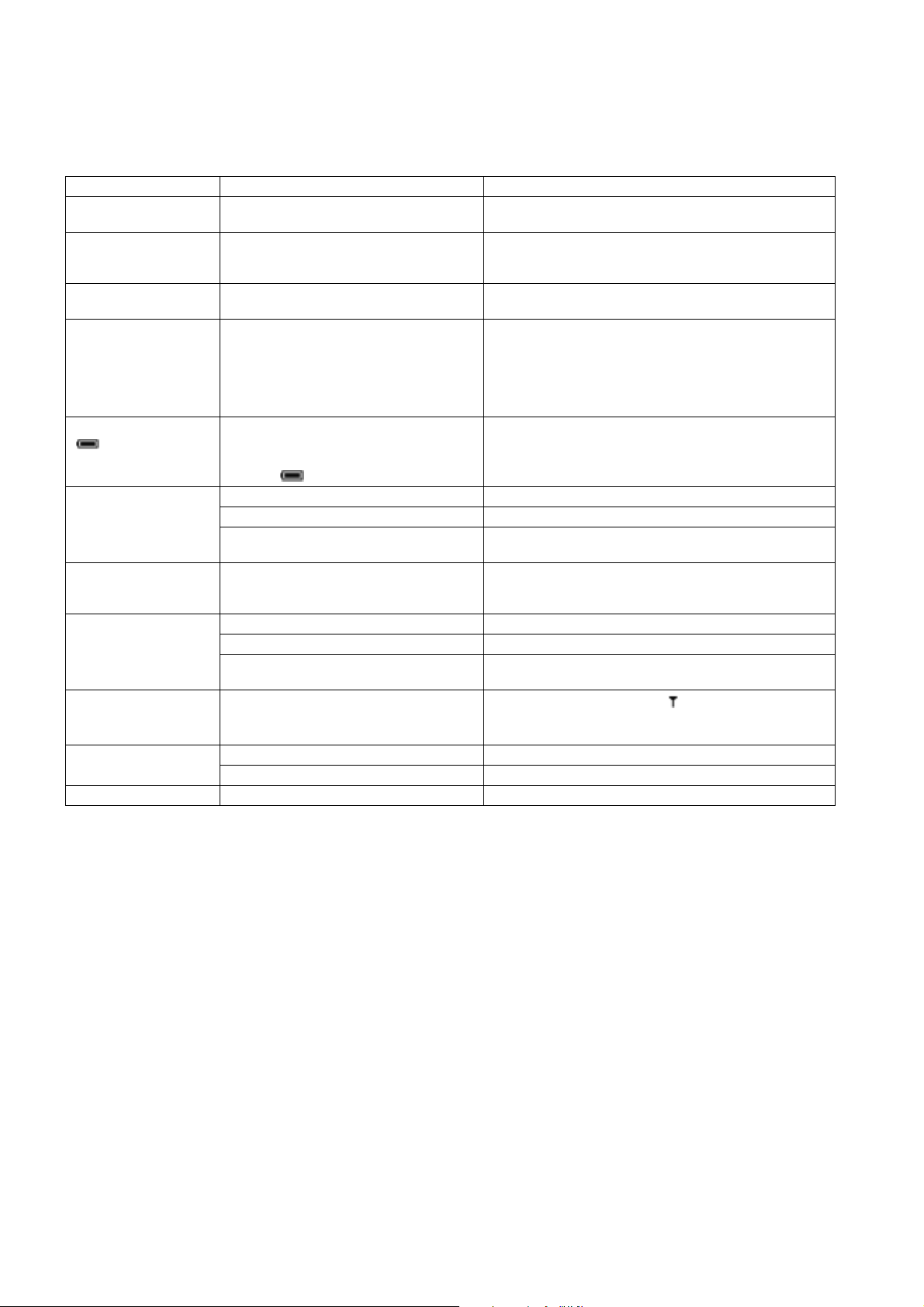
OPERATING INSTRUCTIONS
3.10. Troubleshooting
The user is given the following information and advised to contact the dealer if the problems persist:
Problem Cause Remedy
Telephone will not switch
on
Extremely short battery
life for a new battery pack
Short battery life for an
old battery pack
Short battery life for NiMH battery pack
The battery level indicator
does not light when
charging
Calls cannot be made The telephone is locked. Unlock the telephone (Menu: Security: Phone Lock).
Calls cannot be made
from Fixed Dial Store
Calls cannot be received The telephone is not switched on. Switch the telephone on.
Emergency calls cannot
be made
Telephone numbers
cannot be recalled
The network in use and the condition of the
battery pack can affect battery life.
The battery pack was worn out. Replace with a new one.
The life of the battery pack is affected by
improper charging, this is inherent in all NiMH batteries.
If a battery is deeply discharged it will take a
short time before there is sufficient power in
the telephone to light the battery level
indicator .
Outgoing calls are barred. Disable the outgoing call barring (Menu: Security: Call Bar).
The telephone is not registered to a network. Move to a coverage area and operate the telephone after it
Incoming calls are barred. Disable the incoming call barring (Menu: Security: Call Bar).
The telephone is not registered to a network. Move to a coverage area and operate the telephone after it
User’s phone is not in a GSM coverage area.
The telephone is locked. Unlock the telephone (Menu: Security: Phone Lock).
Fixed Dial is switched on. Switch off Fixed Dial (Menu: Security: Fixed Dial).
Check that the battery pack is fully charged and correctly
connected to the telephone.
Avoid areas of poor reception. Ensure batteries are fully
charged. Additionally, for NiMH batteries, ensure batteries are
also discharged fully before recharging.
To maintain maximum performance, always use until the Low
Battery Warning appears and then fully recharge the battery
pack. To revive a Battery Pack, use the telephone until the
Low Battery Warning appears and then fully recharge three
times. However, if the battery life still is short, the battery pack
has eventually worn out. Replace with a new one.
Leave to charge for several minutes in temperatures between
+5°C and +35°C.
has registered with a network.
Check that SIM supports Fixed Dial Check if the Fixed Dial is
switched on (Menu: Security: Fixed Dial). Check the
telephone number is stored in the Fixed Dial.
has registered with a network.
Check that the antenna symbol is displayed. Move to a
coverage area and operate the telephone when the antenna
symbol is displayed.
Issue 1 Section 3 MCUK001002C8
Revision 0 – 12 – Service Manual
Page 19
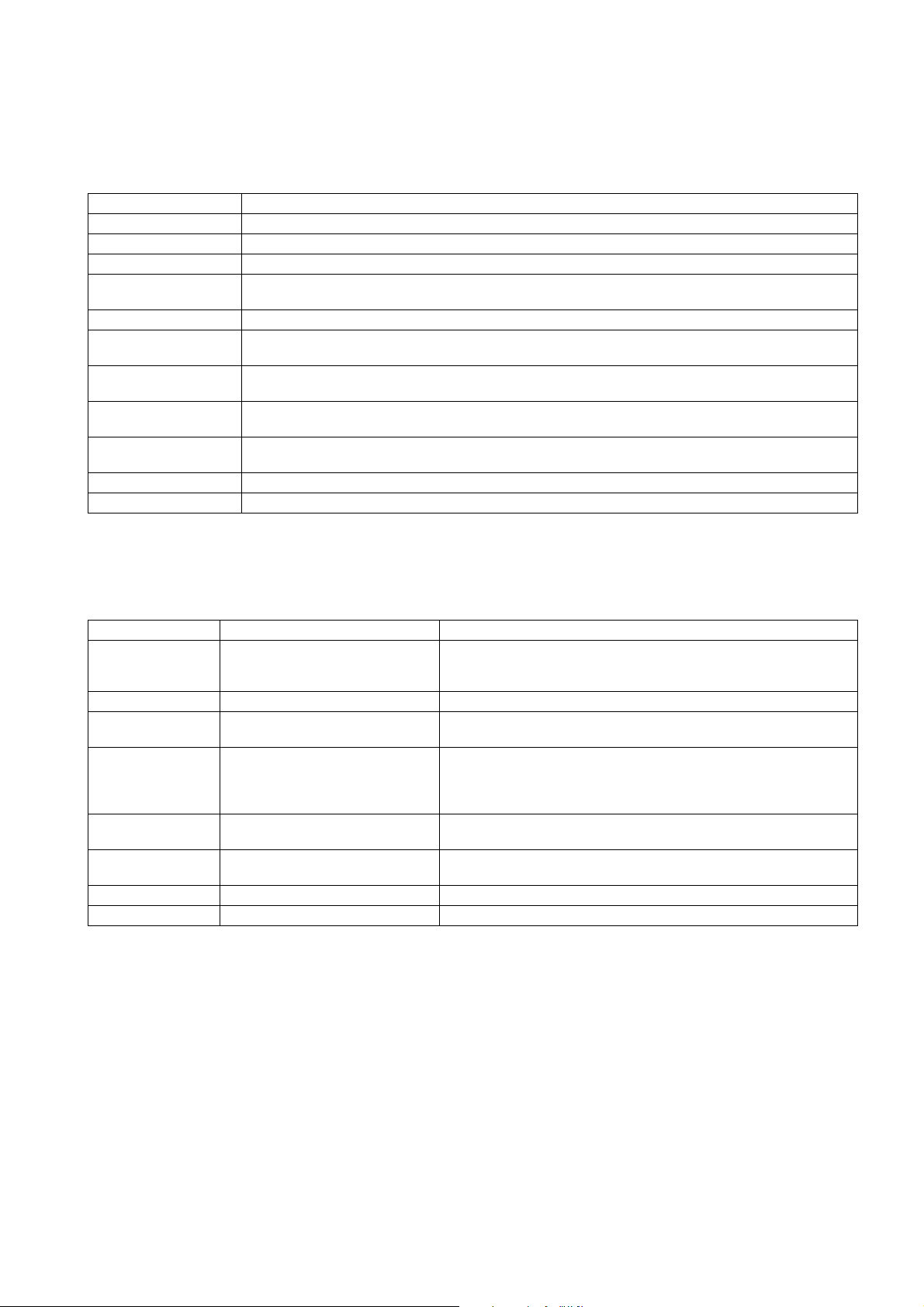
OPERATING INSTRUCTIONS
3.11. Important Error Messages
The following table is a list of error messages that may occur during use of the telephone, with a description and suggested
course of action:
Error Message Explanation / Remedy
Area not Allowed Roaming in the selected area is not allowed.
Network not Allowed Roaming with the selected network is not allowed.
Security Failure The network has detected authentication failure because the SIM is not registered with that network. Contact
the Service Provider.
SIM Blocked The SIM is blocked because the wrong PUK has been entered ten times. Contact the Service Provider.
SIM Error The telephone has detected a problem with the SIM. Switch the telephone off and then back on. If the
message does not disappear, contact the Service Provider.
Message Rejected
Store Full
PIN2 Invalidated The PIN2 is blocked permanently because the wrong PUK2 has been entered 10 times. Services controlled by
Warning Store Full
Continue?
Auto Redial List Full Redial list of unsuccessfully dialled numbers is full. Switch the telephone off and then on again.
A message has been received but the message store is full. To receive messages, delete some of the currently
stored messages or set messages to automatically clear (Menu: Messages: Parameters: Auto Delete).
PIN2 cannot be used. Contact the Service Provider.
The message area is full. New messages cannot be stored until some of the currently stored messages are
deleted.
3.12. Security Codes
Code Type Number of Digits Description
Personal
Identification Number
(PIN)
PIN 2 4 to 8 Controls memory security. Supplied by the service provider.
PIN/PIN 2 Unblocking
Key
(PUK/PUK 2) 8 Used to unblock PIN and PIN 2. A PIN or PIN 2 will become blocked if the
Supplied by the
service provider.
Password 4 Controls the call bar function. If the wrong password is entered three
Lock Code 4 Controls telephone security.
Factory set to “0000”.
4 to 8 Controls SIM security. Supplied by the service provider.
wrong PIN or PIN 2 is entered three times. When the blocked PIN or PIN 2
is unblocked, a new PIN or PIN 2 must be entered. If the wrong PUK or
PUK 2 is entered 10 times, the cursor SIM will be unusable.
times, this service will be revoked. Supplied by the service provider.
3.13. SIM Personalisation
3.13.1 Introduction
SIM personalisation will limit the use of the telephone to a single SIM, a SIM supplied by one Network/Sub-network/Service
Provider or a SIM purchased by a company (corporation). If a personalised handset contains a SIM that is from a different
source, it will display the message “SIM ERROR” when switched on. This personalisation is sometimes referred to as SIM lock
or SIM latch.
3.13.2 Testing
To test a personalised handset when the user has not supplied the SIM, a SIM configured for test purposes (e.g. test SIM or
soft SIM) should be used. The mobile will recognise that the SIM is for testing purposes only and operate as normal.
MCUK001002C8 Section 3 Issue 1
Service Manual – 13 – Revision 0
Page 20
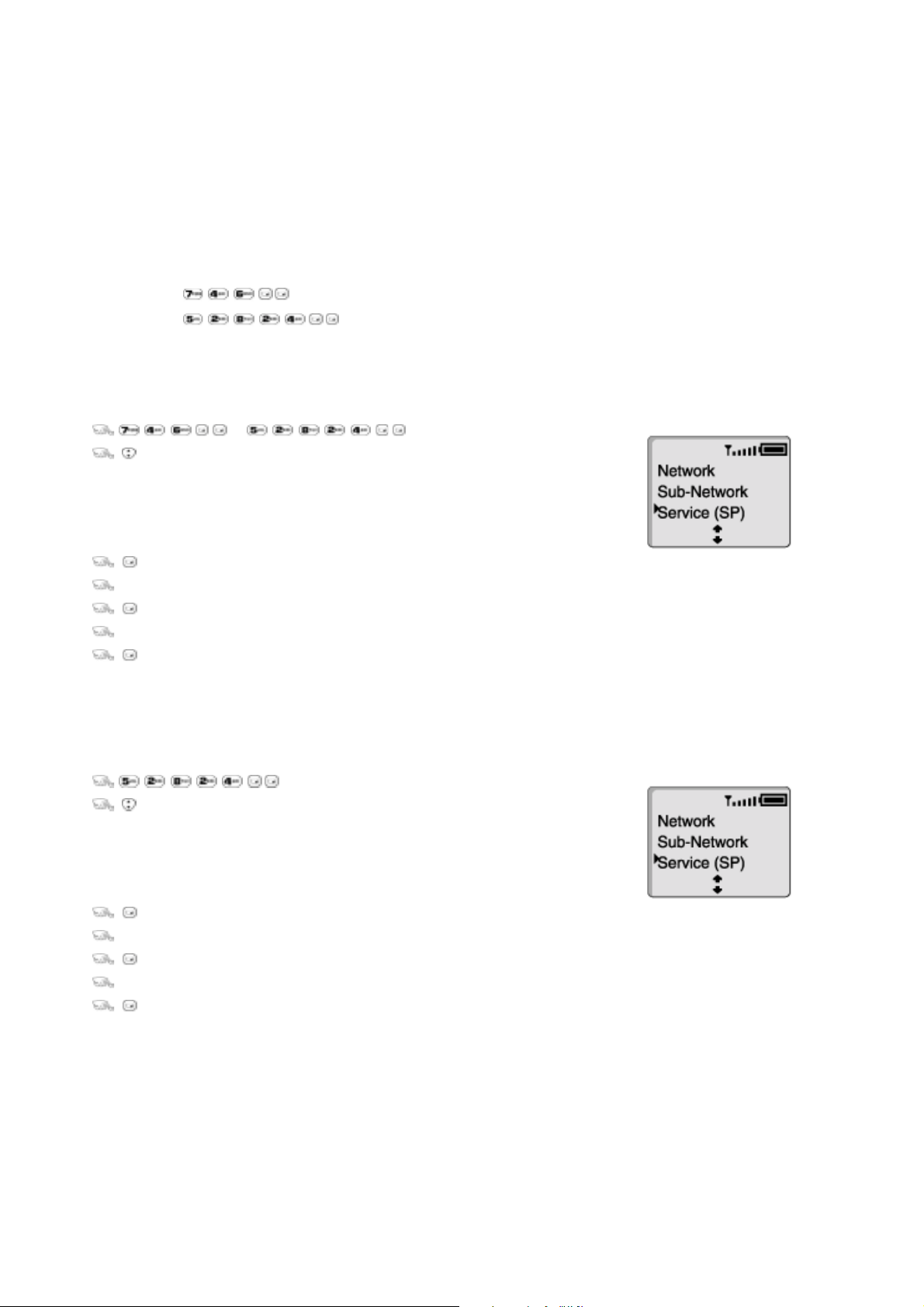
OPERATING INSTRUCTIONS
3.13.3 Personalisation Function
Personalisation is activated during manufacture and then enabled at a later stage. Enabling/disabling is available by entering
a special key sequence immediately after power on. Once the enable/disable menu is shown it is possible to select the type of
personalisation. When personalisation is enabled it is only possible to disable it if the mobile contains an illegal SIM and the
sixteen digit Control Key (CK) is known. When enabled the CK is withheld from the user and cannot be read, for security
reasons.
There are two special key sequences to enter the enable/disable menu:
Key Sequence
Notes
Can only disable personalisation
Can both enable and disable personalisation
3.13.4 Disabling Procedure
1. or
2. to point at:
“SIM” for SIM Personalisation
”Network” for Network Personalisation
“Subnetwork” for Subnetwork Personalisation
”SP” for Service Provider Personalisation or
”Corporate” for Company Personalisation.
3. .
4. the 16 digit Control Key.
5. .
6. the 16 digit Control Key.
7. .
The display will confirm which type of Personalisation has been disabled.
3.13.5 Enabling Procedure
1.
2. to point at:
“SIM” for SIM Personalisation
”Network” for Network Personalisation
“Subnetwork” for Subnetwork Personalisation
”SP” for Service Provider Personalisation or
”Corporate” for Company Personalisation.
3. .
4. the 16 digit Control Key.
5. .
6. the 16 digit Control Key.
7. .
The display will confirm which type of Personalisation has been enabled.
Issue 1 Section 3 MCUK001002C8
Revision 0 – 14 – Service Manual
Page 21
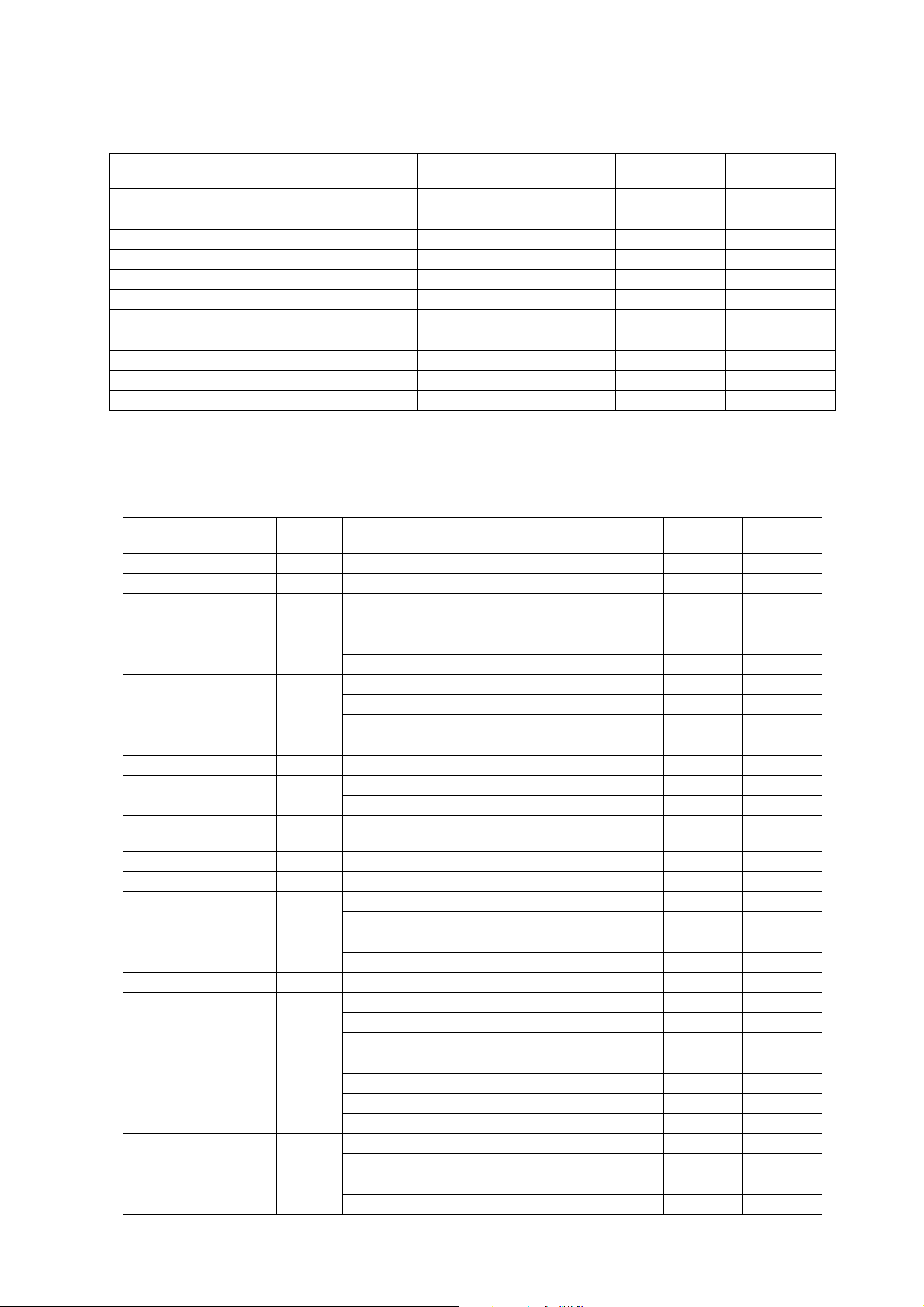
3.14. GSM Services Supported by PC Card
OPERATING INSTRUCTIONS
Bearer Service
Number
21 Asynchronous 300 bps Asynch 300 bps UDI or modem T or NT
22 Asynchronous 1.2 kbps Asynch 1.2 kbps UDI or modem T or NT
23 Asynchronous 1200/75 bps Asynch 1200/75 bps UDI or modem T or NT
24 Asynchronous 2.4 kbps Asynch 2.4 kbps UDI or modem T or NT
25 Asynchronous 4.8 kbps Asynch 4.8 kbps UDI or modem T or NT
26 Asynchronous 9.6 kbps Asynch 9.6 kbps UDI or modem T or NT
41 Dedicated PAD Access 300 bps Asynch 300 bps UDI T or NT
42 Dedicated PAD Access 1.2 kbps Asynch 1.2 kbps UDI T or NT
44 Dedicated PAD Access 2.4 kbps Asynch 2.4 kbps UDI T or NT
45 Dedicated PAD Access 4.8 kbps Asynch 4.8 kbps UDI T or NT
46 Dedicated PAD Access 9.6 kbps Asynch 9.6 kbps UDI T or NT
Bearer Service Rate
Access Struc-
ture
Access Rate
Information
Transfer
3.15. GSM Network Codes and Names
Country
ALBANIA +355 AMC MOBIL AMC - AL 276 01 GSM 900
ANDORRA +376 MOBILAND STA-MOBILAND 213 03 GSM 900
ARMENIA +374 ARMGSM RA-ARMGSM 283 01 GSM 900
AUSTRALIA +61 MOBILENET TELSTRA 505 01 GSM 900
AUSTRIA +43 A max. A max. 232 03 GSM 900
AZERBAIJAN +994 AZERCELL GSM AZE-AZERCELL GSM 400 01 GSM 900
BAHREIN +973 MOBILE PLUS BHR MOBILE PLUS 426 01 GSM 900
BELGIUM +32 PROXIMUS BEL PROXIMUS 206 01 GSM 900
BOSNIA &
HERZEGOVINA
BULGARIA +359 M-TEL GSM BG M-TEL GSM BG 284 01 GSM 900
CAMEROON +237 CAM CELLNET CAM CELLNET 624 01 GSM 900
CHINA +86 CT-GSM CHINA TELECOM 460 00 GSM 900
CROATIA +385 CRONET HR-CRONET 219 01 GSM 900
CYPRUS +357 CYTAGSM CY CYTAGSM 280 01 GSM 900
CZECH_REPUBLIC +42 EUROTEL GSM EUROTEL-CZ 230 02 GSM 900
DENMARK +45 SONOFON DK SONOFON 238 02 GSM 900
EGYPT +20 EGY CLICK GSM EGY CLICK GSM 602 02 not known
ESTONIA +372 EMT GSM EE EMT GSM 248 01 GSM 900
Access
Code
387 PTT-GSMBIH PTT-GSMBIH 218 90 GSM 900
Service or Operator Phone Display
OPTUS Mobile Yes Optus 505 02 GSM 900
VODAFONE AUS VODAFONE 505 03 GSM 900
A1 A1 232 01 GSM 900
one one 232 05 GSM 1800
mobistar B mobistar 206 10 GSM 900
CU-GSM CHINA UNICOM 460 01 GSM 900
Vip Net GDM d.o.o. HR VIP 219 10 GSM 900
OSKAR OSKAR 230 03 not known
Radio Mobil CZE PAEGAS-CZ 230 01 GSM 900
TDK-MOBIL DK TDK-MOBIL 238 01 GSM 900
Telia DK Telia DK 238 20 GSM 1800
mobilix mobilix 238 30 GSM 1800
MobiNil MobiNil 602 01 GSM 900
RADIOLINJA EESTI EE RLE 248 02 GSM 900
Network
Code
Error Correc-
tion Options
Band
MCUK001002C8 Section 3 Issue 1
Service Manual – 15 – Revision 0
Page 22
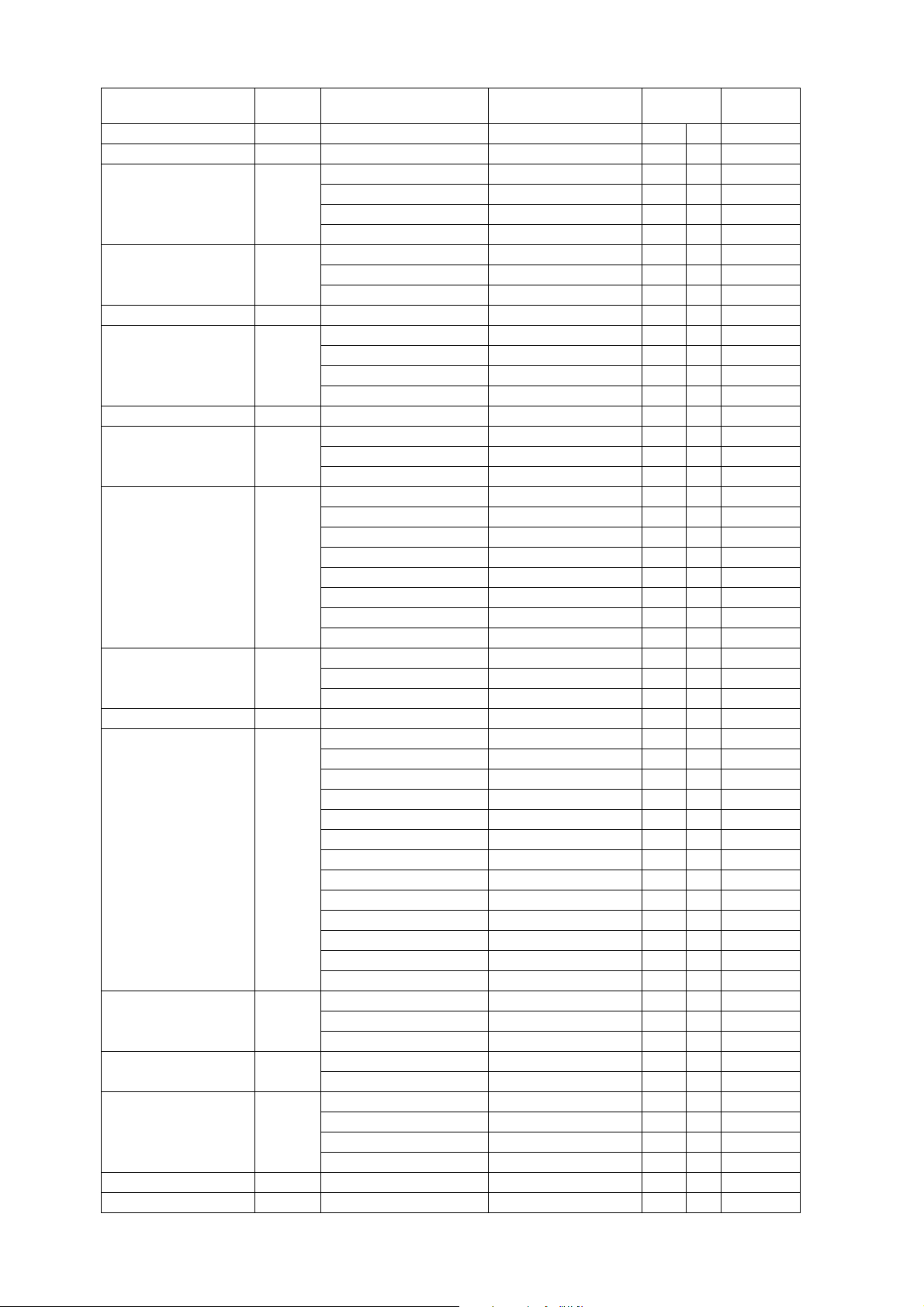
OPERATING INSTRUCTIONS
Country
ETHIOPIA +251 ETMTN ETH-MTN 636 01 GSM 900
FIJI +679 VODAFONE FIJI VODAFONE FIJ 542 01 GSM 900
FINLAND +358 FINNET FINNET 244 09 GSM 1800
FRANCE +33 Bouygues Bouygues 208 20 GSM 1800
FRENCH POLYNESIA +689 TIKIPHONE F-VINI 547 20 GSM 900
GERMANY +49 D2 PRIVAT D2 262 02 GSM 900
GIBRALTAR +350 GIBTEL GIBTEL GSM 266 01 GSM 900
GREECE +30 Cosmote Cosmote 202 01 GSM 1800
HONG_KONG +852 HK SMC HK SMC 454 06 GSM 900
HUNGARY
HUNGARY
HUNGARY
ICELAND +354 Postur og simi IS SIMINN 274 01 GSM 900
INDIA +91 AirTel INA-AIRTL 404 10 GSM 900
INDONESIA +62 EXCELCOM IND-EXCELCOM 510 11 GSM 900
IRELAND +353 EIRCELL-GSM IRL EIR-GSM 272 01 GSM 900
ITALY +39 BLU I BLU 222 98 GSM 1800
JORDAN +962 Fastlink Fastlink 416 01 GSM 900
KUWAIT +965 MTCNet KT MTCNet 419 02 GSM 900
Access
Code
+36 PANNON GSM H PANNON GSM 216 01 GSM 900
Service or Operator Phone Display
Finland SONERA SONERA 244 91 GSM 900
RADIOLINJA FI RADIOLINJA 244 05 GSM 900
Telia Telia 244 03 GSM 1800
Itineris F Itineris 208 01 GSM 900
SFR F SFR 208 10 GSM 900
E-Plus E-Plus 262 03 GSM 1800
Telekom Mobilfunk D1 D1-TELEKOM 262 01 GSM 900
Viag Interkom D Interkom 262 07 GSM 1800
PANAFON GR PANAFON 202 05 GSM 900
TELESTET GR TELESTET 202 10 GSM 900
HK TELECOM CAMPERSANDW HKT 454 00 GSM 900
NEW WORLD NEW WORLD 454 10 GSM 1800
Orange Orange 454 04 GSM 900
P Plus P Plus 454 22 GSM 1800
P-Link P-Link 454 18 GSM 1800
PEOPLES PEOPLES 454 12 GSM 1800
SUNDAY SUNDAY 454 16 GSM 1800
Vodafone Vodafone 216 70 not known
WESTEL 900 H-WESTEL 900 216 30 GSM 900
BPL MOBILE BPL MOBILE 404 21 GSM 900
BPL MOBILE BPL MOBILE 404 27 GSM 900
BPL MOBILE BPL MOBILE 404 43 GSM 900
BPL MOBILE BPL MOBILE 404 46 GSM 900
ESSAR CELLPHONE ESSAR CELLPHONE 404 11 GSM 900
INA - TATA CELLULAR TATA CELLULAR 404 07 GSM 900
INA-ESCOTEL INA-ESCOTEL 404 12 GSM 900
INA-ESCOTEL INA-ESCOTEL 404 19 GSM 900
INA-ESCOTEL INA-ESCOTEL 404 56 GSM 900
MaxTouch MaxTouch 404 20 GSM 900
RPG Cellular NA RPG 404 41 GSM 900
SKYCELL SKYCELL 404 40 GSM 900
IND SATELINDOCEL IND SATELINDOCEL 510 01 GSM 900
TELKOMSEL IND TELKOMSEL 510 10 GSM 900
IRL - DIGIFONE IRL DIGIFONE 272 02 GSM 900
I WIND I WIND 222 88 GSM 1800
OMNITEL I OMNITEL 222 10 GSM 900
TELECOM ITALIA MOBIL I TIM 222 01 GSM 900
Network
Code
Band
Issue 1 Section 3 MCUK001002C8
Revision 0 – 16 – Service Manual
Page 23
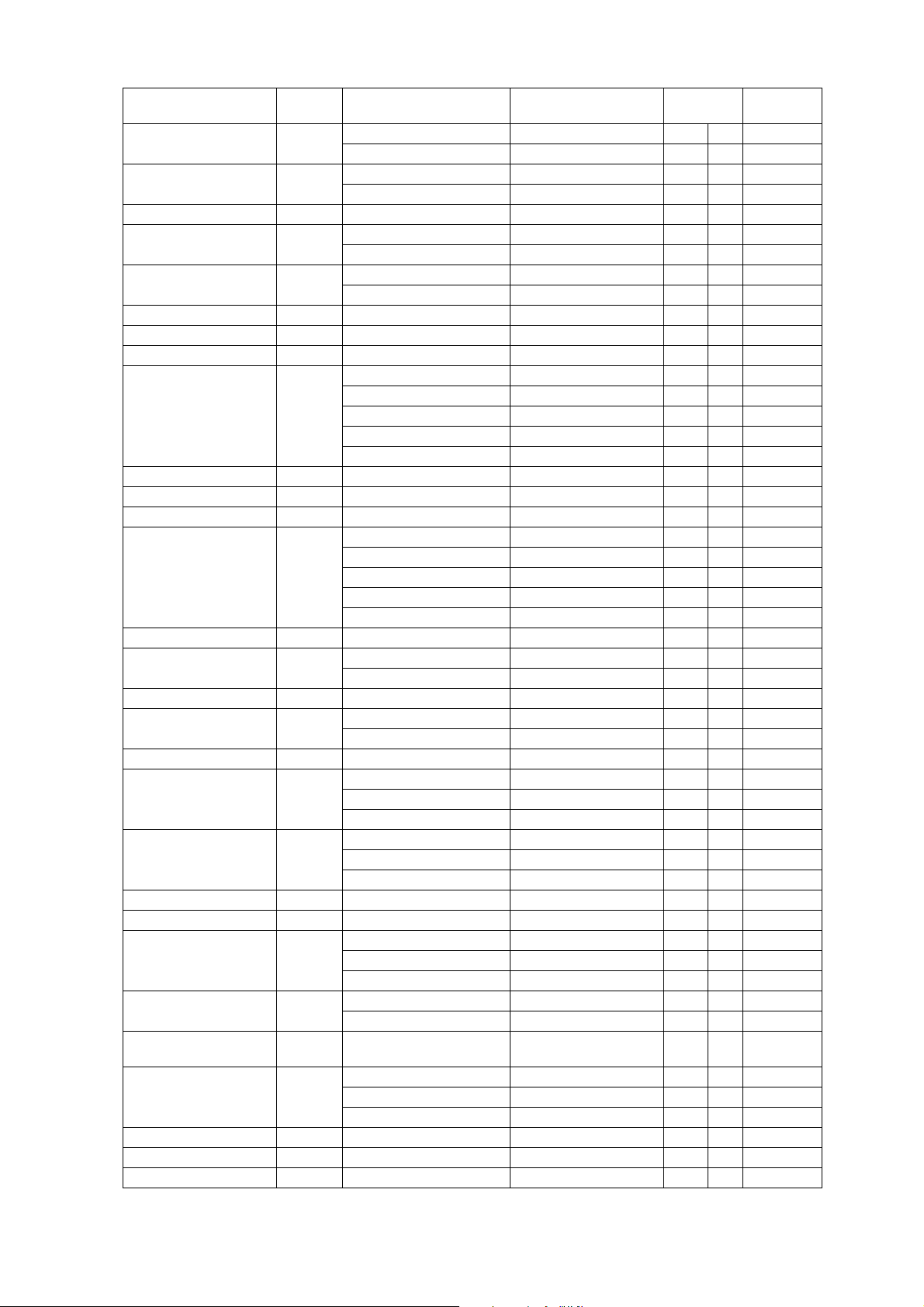
OPERATING INSTRUCTIONS
Country
LATVIA
LATVIA
LEBANON +961 Cellis RL Cellis 415 01 GSM 900
LESOTHO +266 VODACOM LESOTHO VCL COMMS 651 01 GSM 900
LITHUANIA +370 BITE GSM LT BITE GSM 246 02 GSM 900
LUXEMBOURG +352 Millicom 1800 -> TANGO TANGO 270 77 GSM 1800
MACAU +853 TELEMOVEL+ MAC-CTMGSM 455 01 GSM 900
MACEDONIA +389 MOBIMAK MKD-MOBIMAK 294 01 GSM 900
MALAWI +265 CALLPOINT 900 MW CP 900 650 01 GSM 900
MALAYSIA +60 MY DiGi MY DiGi 502 16 GSM 1800
MAURITIUS +230 CELLPLUS CELLPLUS-MRU 617 01 GSM 900
MOROCCO +212 ONPTGSM MOR ONPT GSM 604 01 GSM 900
NAMIBIA +264 MTC NAM MTC 649 01 GSM 900
NETHERLANDS +31 Ben NL Ben NL 204 16 GSM 1800
NEW_ZEALAND +64 BELLSOUTH BELLSOUTH NZ 530 01 GSM 900
NORWAY +47 NetCom GSM N NetCom GSM 242 02 GSM 900
OMAN +968 OMAN MOBILE OMAN MOBILE 422 02 GSM 900
PHILLIPINES +63 Globe Telecom PH GLOBE 515 02 GSM 900
PHILLIPINES Smart Communications SMART 515 03 GSM 1800
POLAND +48 ERA GSM PL-ERA GSM 260 02 GSM 900
PORTUGAL +351 P OPTIMUS P OPTIMUS 268 03 GSM 1800
QATAR +974 QATARNET QAT-QATARNET 427 01 GSM 900
RÉUNION +262 SRR SFR REUNION 647 10 GSM 900
RUSSIAN FEDERATION +701 BeeLine BeeLine 250 99 GSM 1800
SAUDI_ARABIA
SAUDI_ARABIA
SEYCHELLES +248 SEYCHELLES CELLULAR
SINGAPORE +65 M1-GSM M1-GSM-SGP 525 03 GSM 900
SLOVAK REPUBLIC +42 EUROTEL SK EUROTEL 231 02 GSM 900
SLOVAKIA GLOBTEL SK GLOBTEL 231 01 GSM 900
SLOVENIA +386 MOBITEL GSM (Slovenia) SI MOBITEL GSM 293 41 GSM 900
Access
Code
+371 BALTEL LV BALTEL 247 02 GSM 900
+966 EAE-ALJAWWAL EAE-ALJAWWAL 420 07 GSM 900
Service or Operator Phone Display
LMT GSM LV LMT GSM 247 01 GSM 900
LibanCell RL LibanCell 415 03 GSM 900
LITHUANIAN OMNITEL OMNITEL LT 246 01 GSM 900
LUXGSM L LUXGSM 270 01 GSM 900
MY TMTOUCH MY TMTOUCH 502 13 GSM 900
MY a.d.a.m MY a.d.a.m 502 17 GSM 900
MY celcom MY celcom 502 19 GSM 900
MY maxis MY maxis 502 12 GSM 900
KPN TELECOM NL KPN TELECOM 204 08 GSM 900
LIBERTEL NL LIBERTEL 204 04 GSM 900
NL Dutchtone NL Dutchtone 204 20 GSM 1800
TELFORT TELFORT 204 12 GSM 1800
Telenor Mobile N Telenor Mobil 242 01 GSM 900
Islacom ISLACOM 515 01 GSM 900
IDEA IDEA 260 03 GSM 1800
PL PLUS PL PLUS 260 01 GSM 900
TELECEL P TELECEL 268 01 GSM 900
TMN P TMN 268 06 GSM 900
MTS MTS-RUS 250 01 GSM 900
North-West GSM North-West GSM 250 02 GSM 900
MoPTT, DMTS-1 ALJAWWAL 420 01 GSM 900
CELLULAR SERVICE 633 01 GSM 900
SERVICES
ST-GSM ST-GSM-SGP 525 01 GSM 900
ST-GSM1800-SGP ST-GSM1800-SGP 525 02 GSM 1800
Network
Code
Band
MCUK001002C8 Section 3 Issue 1
Service Manual – 17 – Revision 0
Page 24
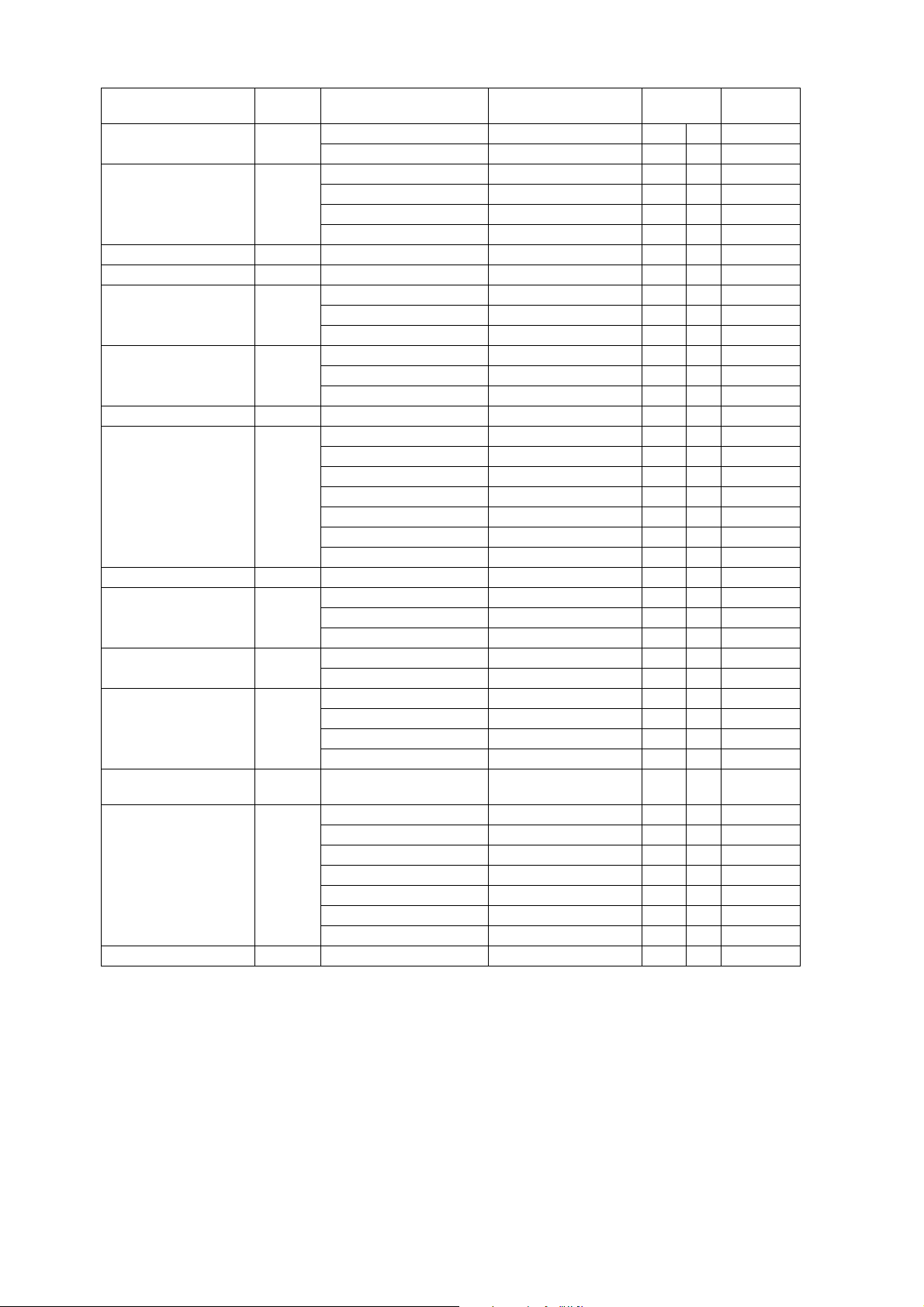
OPERATING INSTRUCTIONS
Country
SOUTH_AFRICA
SOUTH_AFRICA
SPAIN +34 AIRTEL E AIRTEL 214 01 GSM 900
SRI_LANKA +94 DIALOG SRI DIALOG 413 02 GSM 900
SUDAN +249 SDN MOBITEL SDN MobiTel 634 01 GSM 900
SWEDEN +46 COMVIQ S COMVIQ 240 07 GSM 900
SWITZERLAND
SWITZERLAND
SWITZERLAND
SYRIA +963 MOBILE SYRIA SYR MOBILE SYR 417 09 GSM 900
TAIWAN +886 Chunghwa Chunghwa 466 92 GSM 900
TANZANIA +255 Tritel-TZ Tritel-TZ 640 01 GSM 900
THAILAND +66 AIS GSM TH AIS GSM 520 01 GSM 900
TURKEY
TURKEY
UKRAINE +380 GOLDEN TELECOM GOLDEN TELECOM 255 05 GSM 1800
UNITED ARAB
EMIRATES (UAE)
UNITED KINGDOM
(Guernsey)
(Jersey)
(Isle of Man)
VIETNAM +84 Mobi Fone VN Mobi Fone 452 01 GSM 900
Access
Code
+27 MTN MTN-SA 655 10 GSM 900
+41 Orange Orange 228 03 GSM 900
+90 PTT TELSIM GSM TR TELSIM 286 02 GSM 900
+971 UAE ETISALAT ETISALAT-G2 424 02 GSM 900
+44 BTCellnet UK BTCELLNET 234 10 GSM 900
Service or Operator Phone Display
VodaCom VodaCom-SA 655 01 GSM 900
AMENA AMENA 214 03 not known
MOVISTAR MOVISTAR 214 02 not known
MOVISTAR MOVISTAR 214 07 GSM 900
EUROPOLITAN S EUROPOLITAN 240 08 GSM 900
TELIA MOBITEL TELIA S 240 01 GSM 900
SWISS GSM SWISS GSM 228 01 GSM 900
diAx Swiss diAx Swiss 228 02 GSM 900
Far EasTone Far EasTone 466 01 GSM 900
KGT-ONLINE KGT-ONLINE 466 88 GSM 1800
ROC MOBITAI MOBITAI 466 93 GSM 900
TUNTEX TUNTEX 466 06 GSM 1800
TWN GSM TWN GSM 466 97 GSM 1800
TransAsia Telecom GSM TransAsia GSM 466 99 GSM 900
HELLO HELLO 520 10 GSM 1800
WP-1800 WP-1800 520 18 GSM 1800
PTT/TURKCELL GSM TR TURKCELL 286 01 GSM 900
UA KYIVSTAR UA KYIVSTAR 255 03 GSM 900
UA UMC UA UMC 255 01 GSM 900
UA WELLCOM UA WELLCOM 255 02 GSM 900
ONE2ONE one2one 234 30 GSM 1800
ORANGE ORANGE 234 33 GSM 1800
VODAFONE UK VODAFONE 234 15 GSM 900
GUERNSEY TELECOMS GUERNSEY TEL UK 234 55 GSM 900
Jersey Telecoms GSM Jersey Telecoms 234 50 GSM 900
PRONTO GSM MANX PRONTO GSM 234 58 GSM 900
Network
Code
Band
Issue 1 Section 3 MCUK001002C8
Revision 0 – 18 – Service Manual
Page 25

3.16. Glossary of Terms
Term Definition
DTMF Dual Tone Multiple Frequency tones. The numeric keys 0 to 9, and * and # will generate different
GSM Global System for Mobile communications. The name given to the advanced digital technology that the
Home country The country in which the home network operates.
Home network The GSM network on which subscription details are held.
Hot Key Dial Hot Key Dial allows quick access to numbers stored in the Phonebook of Service Dial Number list. The
Lock code Used for security of the telephone. Factory set to “0000”.
Message Centre Where messages are sent before they are forwarded onto their destination. The Message Centre
Network operator The organisation responsible for operating a GSM network. Each country will have at least one
Password Used for the control of the call bar function. Supplied by the service provider.
PIN Personal Identification Number used for SIM security. Supplied by the service provider.
PIN2 Personal Identification Number used for the control of Fixed Dial Memory and call charge metering.
PUK/ PUK2 PIN/PIN2 Unblocking Key. Used to unblock the PIN/PIN2. Supplied by the service provider.
Registration The act of locking on to a GSM network. This is usually performed automatically by the telephone.
Roaming The ability to use the telephone on networks other than the Home network.
Service Dial
Numbers
Service provider The organisation responsible for providing access to the GSM network.
SIM Subscriber Identification Module. A small smart-card which stores unique subscriber and user-entered
Supplementary
service
Wild numbers Spaces in a stored telephone number. When the telephone number is recalled pressing a numeric key
DTMF tones when pressed during conversation. These are used to access voice mail, paging and
home banking services.
telephone uses.
source of the Hot Key Dial may be defined by the user or preprogrammed by the Service Provide. It is
most likely to be preprogrammed to the Service Dial Numbers by the Service Provider.
telephone number may be programmed into the SIM or supplied by the service provider.
network operator.
Supplied by the service provider.
Service Dial Numbers are predefined numbers that allow the user to access a set of special services
provided by the Service Provider. For example billing information or access to Voice Mail.
information such as Phone Book, Fixed Dial Memory and short messages. Supplied by the service
provider.
Network-controlled GSM functions supported by the telephone. Supplementary services may only be
available on a subscription bases.
will fill in a space. This can be used to restrict dialling to a specific area.
OPERATING INSTRUCTIONS
MCUK001002C8 Section 3 Issue 1
Service Manual – 19 – Revision 0
Page 26

OPERATING INSTRUCTIONS
This page is intentionally blank.
Issue 1 Section 3 MCUK001002C8
Revision 0 – 20 – Service Manual
Page 27

DISASSEMBLY / REASSEMBLY INSTRUCTIONS
4 DISASSEMBLY / REASSEMBLY INSTRUCTIONS
4.1. General
This section provides disassembly and reassembly procedures for the main components of the telephone.
These assemblies MUST be performed by qualified service personnel at an authorised service centre.
The following Warnings and Cautions MUST be observed during all disassembly / reassembly operations:
WARNING
The equipment described in this manual contains polarised capacitors utilising liquid electrolyte. These devices are entirely safe provided
that neither a short-circuit nor a reverse polarity connection is made across the capacitor terminals. FAILURE TO OBSERVE THIS
WARNING COULD RESULT IN DAMAGE TO THE EQUIPMENT OR, AT WORST, POSSIBLE INJURY TO PERSONNEL RESULTING
FROM ELECTRIC SHOCK OR THE AFFECTED CAPACITOR EXPLODING. EXTREME CARE MUST BE EXERCISED AT ALL TIMES
WHEN HANDLING THESE DEVICES.
Caution
The equipment described in this manual contains electrostatic devices (ESDs). Damage can occur to these devices if the appropriate
handling procedure is not adhered to.
4.1.1. ESD Handling Precautions
A working area where ESDs may be handled safely without undue risk of damage from electrostatic discharge, must be
available. The area must be equipped as follows:
Working Surfaces
All working surfaces must have a dissipative bench mat, safe for use with live equipment, connected via 1M2 resistor
(usually built into the lead) to a common ground point.
Wrist Strap
A quick release skin contact device with a flexible cord, which has an integral safety resistor of between 5k2 and 1M2, shall
be used.
Containers
All containers and storage must be of the conductive type.
4.2. Disassembly
4.2.1 Case Removal
1. Remove the battery from the back of the telephone. Remove the four case screws located inside the battery compartment.
10375-1
Figure 4.1: Case Screw Removal
MCUK001002C8 Section 4 Issue 1
Service Manual – 21 – Revision 0
Page 28

DISASSEMBLY / REASSEMBLY INSTRUCTIONS
anasonic
2. Remove the cover from the case by pulling from the connector end of the telephone. Care must be taken when separating
the case from the cover as the retaining clips may be very stiff. If necessary, re-attach the battery to provide extra support
for the case.
Panasonic
GHI
ABC
P
Q
R
JKL
S
+
Figure 4.2: Case-Cover Separation
DEF
TUV
MNO
W
X
Y
Z
Panasonic
10376-1
3. Remove the PCB assembly from the cover.
nic
aso
n
a
P
10377-1
Figure 4.3: PCB Assembly Removal
4.2.2 Changing the Backup Battery
Remove the case as previously described. The backup battery is held in a retainer on the Main PCB. Observe polarity when
replacing the battery.
Panasonic
10007-1
Figure 4.4: Backup Battery Polarity
Issue 1 Section 4 MCUK001002C8
Revision 0 – 22 – Service Manual
Page 29

DISASSEMBLY / REASSEMBLY INSTRUCTIONS
4.2.3 Access to Printed Circuit Boards
1. Remove the case as described previously. While applying slight pressure to the side retaining clips, lift the Main PCB away
from the chassis.
10195-1
Figure 4.5: Main PCB Removal
2. While applying slight pressure to the side retaining clips, slide the Keypad PCB towards the bottom (I/O) connector until it
is released from the chassis.
10196-1
Figure 4.6: Key PCB Removal
3. Insert a small screwdriver blade or similar blunt object into the chassis recess to the side of the LCD, and gently prise the
LCD from the chassis assembly.
10226-1
Figure 4.7: LCD Removal
4. The Light Guide and Reflector can be removed in turn by prising one side away from the chassis.
MCUK001002C8 Section 4 Issue 1
Service Manual – 23 – Revision 0
Page 30

DISASSEMBLY / REASSEMBLY INSTRUCTIONS
4.2.4. Case-Mounted Components
1. Remove the keypad membrane by peeling it away from the case front.
10231-1
Figure 4.8: Keypad Membrane Removal
2. Remove the microphone assembly by prising upward with a small screwdriver blade or similar blunt object through the slot
in the side of the microphone holder.
10230-1
Figure 4.9: Removal of Microphone
3. Unclip the speaker holder and lift out the speaker.
10229-1
Figure 4.10: Speaker Removal
4. Remove the RF Shield by depressing one of the side retaining clips with a small screwdriver blade or similar blunt object.
10227-1
Figure 4.11: Removal of RF Shield
Issue 1 Section 4 MCUK001002C8
Revision 0 – 24 – Service Manual
Page 31

DISASSEMBLY / REASSEMBLY INSTRUCTIONS
2
5. Once the RF Shield has been removed, the Memo button and Desktop Handsfree (DTHF) speaker may be lifted out from
the case.
6. The Vibrate motor may be removed by gently applying pressure under the spindle / counterweight.
10212-
Figure 4.12: Removal of Vibrate Motor
7. Using a small screwdriver blade or similar blunt object, depress the lug on the antenna base in order to release the entire
antenna unit.
10228-2
Figure 4.13: Antenna Removal
4 .3 . Re a sse m bl y
Reassembly is the reverse of disassembly, except that the Keypad PCB should be located in the chassis guides adjacent to
the base I/O connector before sliding it in to its normal location.
Ensure that the securing screws are not over-tightened as this may affect the operation of the keypad.
MCUK001002C8 Section 4 Issue 1
Service Manual – 25 – Revision 0
Page 32

DISASSEMBLY / REASSEMBLY INSTRUCTIONS
This page is intentionally blank.
Issue 1 Section 4 MCUK001002C8
Revision 0 – 26 – Service Manual
Page 33

5 TECHNICAL SPECIFICATIONS
5.1. Tx Characteristics
All data is applicable to GSM 900 and GSM 1800 except where stated.
5.1.1. Frequency Error
±0.1 ppm max., relative to base station frequency.
5.1.2. Modulation Phase Error
RMS: 5°
Peak: 20 °
5.1.3. Output RF Spectrum due to Modulation
Offset from Centre Frequency (kHz) Maximum Level Relative to Carrier (dB)
±100
±200
±250
±600 to 1800
+0.5
-30
-33
-60
TECHNICAL SPECIFICATIONS
5.1.4. Output RF Spectrum due to Switching Transients
Offset from Centre Frequency (kHz)
±400 -19 -22
±600 -21 -24
±1200 -21 -24
±1800 -24 -27
Measurement conditions for output RF spectrum measurements:
Frequency Span 0 Hz
Measurement Bandwidth: 30 Hz
Video Bandwidth: 100 kHz
Peak Hold
Maximum Level (dBm)
GSM 900 GSM 1800
5.1.5. Spurious Emissions at Antenna Connector
Frequency Range Frequency Offset Filter Bandwidth
30 to 50 MHz - 10 kHz 30 kHz -36 -36
50 to 500 MHz - 100 kHz 300 kHz -36 -36
500 MHz to 1GHz 0 to 1MHz 100 kHz 300 kHz -36 -36
1 GHz to 4GHz
Excl. relevant TX band:
P-GSM: 890 to 915 MHz;
DCS: 1710 to 1785 MHz
Relevent TX band:
P-GSM: 890 to 915 MHz;
DCS: 1710 to 1785 MHz
0 to 10 MHz
Š 10 MHz
Š 20 MHz
(offset from edge of
relevant TX band)
1.8 to 6.0 MHz
(offset from carrier)
100 kHz
300 kHz
1 MHz
30 kHz 100 kHz -30 -30
Approximate Video
Bandwidth
300 kHz
1 MHz
3 MHz
Limits (dBm)
GSM 900 GSM 1800
-30
-30
-30
-36
-36
-36
MCUK001002C8 Section 5 Issue 1
Service Manual – 27 – Revision 0
Page 34

TECHNICAL SPECIFICATIONS
5.1.6. Output Level, Dynamic Operation
GSM 900
Power Control
Level
TBA
Transmitter Output Power
(dBm)
Tolerance for Conditions (dB)
Normal Extreme
GSM 1800
Power Control
Level
TBA
Transmitter Output Power
(dBm)
Tolerance for Conditions (dB)
Normal Extreme
5.1.7. Residual Peak Power
70 dBc (BW = 300 kHz)
5.2. Rx Characteristics
5.2.1. Sensitivity
GSM 900 Full Rate Speech
The reference sensitivity performance in terms of frame erasure, bit error, or residual bit error rates (whichever is
appropriate) is specified in the following table, according to the propagation conditions.
Channels
TCH/FS FER 6.742*∼ 8900 0.122*∼ 164000
class Ib (RBER) 0.42/∼ 1,000,000 0.41/∼ 20,000,000
class II (RBER) 8.33 120,000 7.5 24000 9.333 60000 2.439 8200
Propogation Conditions
TUhigh
Test Limit
error rate
%
Minimum
No. of
samples
Propogation Conditions RAPropogation Conditions
HT
Test Limit
error rate
%
Minimum
No. of
samples
Test Limit
error rate
%
Minimum
No. of
samples
Static Conditions
Test Limit
error rate
%
Minimum
No. of
samples
The reference sensitivity level is < -102 dBm.
NOTE: 1 ∼ 1.6. The value of a can be different for each channel condition but must remain the same for FER and
class Ib RBER measurements for the same channel condition.
GSM 900 Half Rate Speech
The reference sensitivity performance in terms of frame erasure, bit error, or residual bit error rates (whichever is
appropriate) is specified in the following table, according to the propagation conditions.
Channels
TCH/HS (FER) 4.598 13050
TCH/HS class Ib (BFI=0) 0.404 148500
TCH/HS class II (BFI=0) 7.725 25500 8500 20000 7600 20000
TCH/HS (UFR) 6.250 9600
TCH/HSL class Ib ((BFI or UFI)=0) 0.269 227000
Propogation Conditions
TUhigh
Test Limit
error rate
%
Minimum
No. of
samples
Propogation Conditions RAPropogation Conditions
HT
Test Limit
error rate
%
Minimum
No. of
samples
Test Limit
error rate
%
Minimum
No. of
samples
Issue 1 Section 5 MCUK001002C8
Revision 0 – 28 – Service Manual
Page 35

TECHNICAL SPECIFICATIONS
GSM 1800 Full Rate Speech
The reference sensitivity performance in terms of frame erasure, bit error, or residual bit error rates (whichever is
appropriate) is specified in the following table, according to the propagation conditions.
Channels
TCH/FS FER 4.478*∼ 13400 0.122*∼ 164000
class Ib (RBER) 0.32/∼ 1,500,000 0.41/∼ 20,000,000
class II (RBER) 8.333 60,000 7.5 24000 9.333 30000 2.439 8200
Propogation Conditions
Test Limit
TUhigh
error rate
%
Minimum
No. of
samples
Propogation Conditions RAPropogation Conditions
Test Limit
error rate
%
Minimum
No. of
samples
Test Limit
error rate
HT
Minimum
No. of
%
samples
Static Conditions
Test Limit
error rate
%
Minimum
No. of
samples
The reference sensitivity level is < -102 dBm.
NOTE: 1 ∼ 1.6. The value of a can be different for each channel condition but must remain the same for FER and
class Ib RBER measurements for the same channel condition.
GSM 1800 Half Rate Speech
The reference sensitivity performance in terms of frame erasure, bit error, or residual bit error rates (whichever is
appropriate) is specified in the following table, according to the propagation conditions.
Channels
TCH/HS (FER) 4.706 12750
TCH/HS class Ib (BFI=0) 0.426 141000
TCH/HS class II (BFI=0) 7.725 25500 8735 20000 7600 20000
TCH/HS (UFR) 6.383 9400
TCH/HSL class Ib ((BFI or UFI)=0) 0.291 206000
Propogation Conditions
Test Limit
error rate
%
TUhigh
Minimum
No. of
samples
Propogation Conditions RAPropogation Conditions
Test Limit
error rate
%
Minimum
No. of
samples
Test Limit
error rate
HT
Minimum
No. of
%
samples
Blocking:
Frequency
FR 600 kHz to FR 800 kHz 70 70
FR 800 kHz to FR 1.6 MHz 70 70
FR 1.6 MHz to FR 3 MHz 80 80
915 MHz to FR -3 MHz 90 FR 3 MHz to FR 980 MHz 90 -
FR 600 kHz to FR 800 kHz - 87
1785 MHz to FR - 3 MHz - 87
835 MHz to <915 MHz 113 >980 MHz to 1000 MHz 113 100 kHz to <835 MHz 90 >1000 MHz to 12.75 GHz 90 100 kHz to 1705 MHz - 113
>1705 MHz to<1785 MHz - 101
>1920 MHz to 1980 MHz - 101
>1980 MHz to 12.75 GHz - 90
Measurement Conditions:
Wanted carrier is 3 dB above reference sensitivity.
Interferer is CW.
Spurious response exceptions:
Six exceptions are permitted IN band 915 - 980 MHz.
24 exceptions are permitted OUTSIDE band 915 - 980 MHz.
Small MS level in dBµVemf()
GSM 900 GSM 1800
MCUK001002C8 Section 5 Issue 1
Service Manual – 29 – Revision 0
Page 36

TECHNICAL SPECIFICATIONS
Intermodulation Characteristics
Interferer Level (f1 & f2) dBm Interferer Frequencies (f1 & f2)
-49 Wanted frequency = 2f1 -f2,
and [f1 - f2] = 800 kHz.
Issue 1 Section 5 MCUK001002C8
Revision 0 – 30 – Service Manual
Page 37

TEST AND MEASUREMENT
6 TEST AND MEASUREMENT
6.1. Introduction
This section provides information on testing the GD93 telephone. The layout is as follows
1. Section 6.2 ALIVH PCBs: Description and repair procedures.
2. Section 6.3 External testing: describes equipment requirements and general set up procedure.
3. Section 6.4 Complete Unit Test Setup: describes how the items of test equipment are used together and general set up
procedure.
4. Section 6.5 Channel box test commands: provides detailed explanation of the different commands available using the test
equipment and channel-box software.
5. Section 6.6 Adjustment mode: describes adjustments available on the handheld unit.
6.2. Any-Layer Interstitial Via Hole (ALIVH) PCBs
CAUTION
The telephone handset uses an ALIVH PCB assembly, the substrate of which is hydrophilic. To avoid damaging the ALIVH
PCB, the specialist equipment and procedures described below must be employed when replacing suspect or faulty
components.
6.2.1. General Information
To reduce overall size and provide enhanced speech and data performance, an Any-Layer Interstitial Via Hole (ALIVH) PCB
is used in this telephone. ALIVH PCBs are multi-layer boards which have an IVH structure in all inter-layers and can provide
an inter-layer connection immediately under the land of a component. In addition, the PCB has no through holes and any
number of layers can be interconnected.
As the specification and performance characteristics of ALIVH PCBs differ from that of conventional multi-layered boards,
special attention is required when handling and repairing these assemblies.
Moisture Absorbency
The ALIVH PWB is more absorbent than a conventional PCB because of the nature of its material. Its aramid substrate is
hydrophilic, i.e. it absorbs moisture from the air. If, after having absorbed moisture, the ALIVH PWB is submitted to re-flow or
repair process, moisture in the board can suddenly evaporate and cause vapour explosion.
Copper Foil Peel Strength (Land Detachment Resistance)
The ALIVH PCB is slightly less resistant to copper detachment force than conventional boards. Therefore, it is necessary to
ensure that solder is melted sufficiently before a component is removed from the board.
Warping Property
The ALIVH PCB has a smaller Young's Modulus and is therefore more pliant than conventional boards. It is important that the
ALVIH PCB is not bent when component placement is performed.
6.2.2. Repair Procedures
To prevent problems caused by moisture absorption, it will be necessary to perform dehydration of ALIVH PCBs in a suitable
oven or similar heating device prior to repair. The boards should be heated at 85 °C for a duration of at least ten hours.
The repair should also be performed under the following conditions:
Soldering Iron
The temperature of the tip of the soldering iron should be 350 °C ±10 °C for an application time of five seconds or less.
Removal and re-mounting of components should be performed only once at any component position.
Note: To avoid land detachment, do NOT apply excessive force on the soldering iron when heating the board.
Ensure that the solder has melted sufficiently to allow component removal without damaging the board.
Hot-Air Blower
The blower air temperature should be at:
MCUK001002C8 Section 6 Issue 1
Service Manual – 31 – Revision 0
Page 38

TEST AND MEASUREMENT
295 °C ±5 °C for an application time of 120 seconds or less,
or:
395 °C ±5 °C for an application time of 30 seconds or less.
Removal and re-mounting of components should be performed only once at any component position.
Note: To avoid land detachment, do NOT apply excessive force on the soldering iron when heating the board.
Ensure that the solder has melted sufficiently to allow component removal without damaging the board.
Re-flowing / Re-touching
1. Re-touching by soldering iron:
HAKKO 928 soldering iron is recommended.
900S-T-B tip for thicker solder joints and 900M-T-LB tip for thinner solder joints are recommended
2. Tip temperature/time
Normal pad : 325±10°C, less than five seconds
Large Pad : 400±10°C, less than five seconds
3. Pressure at solder tip
· Weight of soldering iron, (50gm) + 100gm to 150gm
· Do not exert pressure in the horizontal direction
4. Retouching small components
Pinch the component using two soldering irons and retouch within four seconds
6.3. External Testing
6.3.1. General Information
The handset can be connected to a compatible personal computer for electronic adjustment and fault diagnosis. This section
provides a description of the equipment required to perform those tasks.
Testing and adjustment of the handheld unit can be performed with the outer case in place and the cradle connected. For indepth fault finding the unit should first be disassembled, as detailed in Section 4, and then the PCB Repair Jig used to connect
the PCBs together externally as they would be found in normal use. Fault tracing can then be performed on the PCBs using
suitable test equipment, such as spectrum analysers and oscilloscopes.
The unit must now be tested and calibrated for both frequency bands (900 MHz and 1800 MHz).
6.3.2. Jigs and Tools
Interface Box (Part No. IFB003 / IFB004)
The Interface box provides:
IFB003: Voltage regulation for +7.2 V, +5.6 V or 4.8 V DC outputs. The +7.2 V switch setting is used as a supply to Li-Ion type
batteries (compatible for other products), the 5.6 V switch setting is used for PCB testing and the 4.8 V switch setting is used
for testing the complete unit.
Interface Box IFB004 is a later version that provides +4.8 V, +7.2V and +8.2 V DC outputs. It also allows selection of external
power via the Interface cable.
RS 232 interface. Ensures that the Unit Under Test is supplied with the correct signal levels and format.
Issue 1 Section 6 MCUK001002C8
Revision 0 – 32 – Service Manual
Page 39

INTERFACE BOX
P
O
W
E
R
IG
N
O
V
TEST AND MEASUREMENT
C
S
IB
S
0
E
0
R
0
IA
2
L
4
.8
V
P
O
W
E
R
M
C
P
H
U
O
N
K
E
O
U
T
P
U
T
N
C
O
O
M
.2
P
8
5
U
5
T
0
E
0
R
0
1
IN
P
U
T
1
2
V
D
C
10016-1
FRONT
REAR
Figure 6.1: Interface Box IFB003 / IFB004
6.3.3. Personal Computer (PC)
The PC (IBM compatible) is used as a Unit Under Test controller. This in conjunction with the channel box software, allows all
of the test facilities normally provided through the keypad of the Unit Under Test.
6.3.4. Power Supply
Provides 12 V DC supply to Interface box IFB003 or IFB004.
Test Battery (Part Number JT00042)
Provides 3.6 V DC supply to Interface Box IFB003 or IFB004 to compensate for the current drain when the Unit Under Test is
used at full transmit power.
10017-1
Figure 6.2: Test Battery
PCB Repair Jig (Part No. JT00057)
This unit provides the necessary connections between the Main and Keypad PCBs, and the connections between Main PCB
and external test equipment.
MCUK001002C8 Section 6 Issue 1
Service Manual – 33 – Revision 0
Page 40

TEST AND MEASUREMENT
10265-1
Figure 6.3: PCB Repair Jig
RF Adaptor (Part No JT00055)
This unit provides an RF connection between the Unit Under Test and external test equipment.
10232-1
Figure 6.4: RF Adaptor
GSM Tester
This unit acts as a base station providing all the necessary GSM signalling requirements and also provides GSM signal
measuring facilities.
Interface Cable (Part No. JT00043)
The interface cable allows connection between a computer and the Unit Under Test via IFB003 or IFB004.
10266-1
Figure 6.5: Interface Cable
Issue 1 Section 6 MCUK001002C8
Revision 0 – 34 – Service Manual
Page 41

TEST AND MEASUREMENT
Battery Calibration Voltage Control Unit (Part No. JT00010)
The Battery Calibration Voltage Control Unit (BCVCU) provides three voltage levels (3 V, 4.1 V and 0 V) to the Test Battery,
and is used during battery calibration checks. It is powered from the Interface Box.
10163-1
Figure 6.6: Battery Calibration Control Unit
6.3.5. Channel Box Software
This is the test software for the telephone unit and should be installed onto the personal computer to be used for testing.
MCUK001002C8 Section 6 Issue 1
Service Manual – 35 – Revision 0
Page 42

TEST AND MEASUREMENT
6.4. Complete Unit Setup
MAIN
PCB
(INTERNAL CONNECTOR)
RF CABLE
KEYPAD PCB
10199-1
Figure 6.7: Complete Unit Test Setup
Issue 1 Section 6 MCUK001002C8
Revision 0 – 36 – Service Manual
Page 43

TEST AND MEASUREMENT
6.4.1. External Testing Setup Procedure
IMPORTANT NOTE
To allow accurate measurement of the complete unit the test equipment must be connected as shown (Figure 6.6). The PCB
Test Setup must be used to enable repair to PCBs. Once repair/replacement is complete, the assembled unit must be tested
and calibrated with the jigs and tools connected as shown in Figure 6.7.
Full Test Equipment Requirements
For testing the handheld unit the following equipment is required:
1. Interface box
2. 12 V power supply
3. Personal computer (IBM compatible) with RS232 interface
4. RS232 interface cable (9 pin straight through connection)
5. GSM test station
6. RF Adaptor
7. Interface cable – JT00004
The channel box software (supplied on floppy disk) should be installed onto the main drive of the personal computer.
The RF cable is connected to the GSM test station via a suitable adapter. The 12 V supply is connected to the rear socket of
the Interface box.
Two modes are available for testing the handheld unit:
1. Test Mode.
The Test Mode facility allows various sections of the handheld unit to be individually activated.
2. Normal Mode.
The Normal Mode facility allows the handheld unit to be powered externally for call origination/receiving operations.
NOTE: A suitable test SIM card will be required which is compatible with the GSM test station.
Power On into Test Mode
1. Connect the test equipment into test mode configuration.
TO GSM TEST SET
F
E
D
C
B
A
O
N
M
L
K
J
I
H
G
Z
Y
X
W
V
U
T
S
R
Q
P
+
INTERFA
P
O
CE BO
W
E
R
O
F
X
F
O
N
M
P
H
CUK
O
N
E
O
U
T
P
U
T
10238-1
Figure 6.8: External test equipment setup
2. Ensure that the following settings are made:
a. Interface box IFB003 or IFB004
Power: UP position
IGN: UP position
Mode DOWN position
Voltage Middle Position (7.2 V)
N
C
O
O
M
P
U
T
E
R
O
U
T
P
U
T
1
2
V
D
C
MCUK001002C8 Section 6 Issue 1
Service Manual – 37 – Revision 0
Page 44

TEST AND MEASUREMENT
b. Power supply
+12V DC: ON
c. PC
Channel box software loaded and the screen indicating as shown:
Figure 6.9: PC Screen (SCRN10)
3. Press ENTER on the PC keyboard.
4. At the PC press F10.
5. After approximately 1 second, set the Interface Cable switch to ON (position is marked by a dot).
NOTE: The display will read:
GET STATION
ADDRESS = _ _
INFO = _ _
The back light will be illuminated and all LEDs will be lit.
Go to Section 6.5 (Channel Box Test Commands) for further testing information.
Power On In Normal Mode
1. Connect the test equipment as shown in the diagram.
TO GSM TEST SET
F
E
D
C
B
A
O
N
M
L
K
J
I
H
G
Z
Y
X
W
V
U
T
S
R
Q
P
+
IN
TER
FACE B
P
O
W
E
R
O
O
F
X
F
O
N
P
H
10238-1
Figure 6.10: External test equipment setup
2. Ensure that the following settings are made:
a. Interface box IFB003 or IFB004
Power: DOWN position
IGN: UP position
MODE: UP position
b. Power supply:
+12V DC:ON
c. PC
Channel box software loaded and the screen indicating as shown:
N
C
O
O
M
P
U
T
E
R
O
U
T
P
U
T
1
2
V
D
C
M
CUK
O
N
E
O
U
T
P
U
T
Issue 1 Section 6 MCUK001002C8
Revision 0 – 38 – Service Manual
Page 45

TEST AND MEASUREMENT
Figure 6.11: PC Screen (SCRN9)
3. On the PC, select NORMAL MODE and press ENTER.
4. Press F10 on the PC.
5. After approximately 1 second, set the interface cable switch to ON (position is marked by a dot).
Entering Call Mode from Test Mode
Ensure that a fully-charged battery is attached to the telephone.
The screen of the PC should resemble the one shown below:
Figure 6.12: PC Screen (SCRN11)
1. At the PC, change the SOFT SIM field to read <ENABLE>. Press ENTER.
2. At the PC, change the TEST MODE field to read <TERM>. Press ENTER.
The UUT will power down and up again. If the UUT is connected to a GSM test set,after a delay of approximately five
seconds, the UUT will register service.
3. To return to test mode, set the SOFT SIM field to <DISABLE> and set the TEST MODE field to <TEST>. Press Enter.
MCUK001002C8 Section 6 Issue 1
Service Manual – 39 – Revision 0
Page 46

TEST AND MEASUREMENT
6.5. Channel Box Test Commands
The following table outlines the commands available using the channel box software.
After the telephone unit has been switched on (Section 6.4), use the up / down cursor keys on the PC keyboard to select the
channel box command. Use the left / right cursor keys to display the required indication and then press the ENTER key to
select the displayed function.
CHANNEL BOX COMMAND INDICATION FUNCTION
TEST MODE <TERM>
<ReST>
INITIALIZE <INIT> When RETURN is pressed this will reset the
CHANGE CH GSM <xxx> Sets up predefined channel settings for GSM fre-
CHANGE CH DCS <xxx> Sets up predefined channel settings for DCS fre-
POWER LEVEL <xxx> Allows a specified power level to be set at the
TX DATA <NRL 0>
RSSI (DBM) <xxx> Provides an RSSI reading on the User specified
SET AGC 1
SET AGC 2
SET AGC 3
SP LOOP BACK <START>
PATH CONT <MOSO>
VOL. BUZZ <xx> Sets buzzer volume between values
VOL. SIDE <xx> Sets 4 side tone volume levels between
VOL. MIC <xx> Sets 8 MIC volume levels between
VOL. SP1 <xx> Sets speaker pre-amp volume levels
VOL. SP2 <xx> Sets speaker volume levels
GET KEY CODE <ENABLE><DISABLE> Displays the value of a key pressed on the keypad
CONTROL OUT <LED R>
CHECK LCD1 <P1>
SET ER.DISP <ENABLE>
SOFT SIM <ENABLE> <DISABLE> With ENABLE set and TEST MODE <TERM> the
<NRL 1>
<NRL R>
<ACC R>
<xxx>
<xxx>
<xxx>
<STOP>
<MESI>
<MESE>
<MISI>
<MISE>
<LED B>
<CHARGE ON>
<LED C>
<HF ON>
<ALL OFF>
<ALL ON>
<P2>
<DISABLE>
Terminates test mode.
Restarts test mode
default channel settings.
quencies.
quencies.
UUT.
Sets TX Modulation to
Normal burst DATA all 0s
Normal burst DATA all 1s
Normal burst DATA all random
Access burst DATA random
channel.
Allows changes to AGC levels on LOW, MIDDLE,
HIGH channels.
Provides an audio path for use with the GSM test
station
Sets audio loop-back from TX audio to RX audio
without processing by the CODEC
Sets audio paths:
MIC off speaker off
MIC external speaker internal
MIC external speaker external
MIC internal speaker internal
MIC internal speaker external
0 to 3 (Min to Max)
0dB and -18dB
26dB and 40dB
Switches on Incoming LED
Switches on Backlight LEDs
Switches charge sequence on LCD
Switches on Charging LED
Switches on handsfree mode
Switches off all above
Switches on all above
Provides 50% visual display of check pattern on
the UUT LCD
Provides 50% visual display of check pattern on
the UUT LCD
Unit error codes will be displayed on the UUT display
Unit error codes will not be displayed on the UUT
display
UUT is removed from test mode and can be
placed into call mode
Issue 1 Section 6 MCUK001002C8
Revision 0 – 40 – Service Manual
Page 47

TEST AND MEASUREMENT
CHANNEL BOX COMMAND INDICATION FUNCTION
TEST MODE <TERM> With SOFT SIM <ENABLED> the UUT will be
SIM STATUS <SHOW> Checks and displays the SIM status
CHECK SUM <SHOW> Displays the software checksum
removed from test mode and can be placed into a
call
6.6. Adjustment Mode
6.6.1. RF Calibration Procedure
NOTE: See Section 6.2 for a list of the equipment and setup procedures required to perform the following adjustment
and calibration procedures.
The following procedures MUST be performed after replacement or repair of one or both of the PCBs in the handheld unit.
Failure to do so may result in incorrect operation of the telephone.
The following adjustments MUST be made on BOARD PAIRS.
There are three distinct calibration procedures to adjust RF performance. These procedures are:
1. Ramping gain (Section 6.6.1)
2. RSSI (Section 6..6.2)
3. I and Q values (Section 6.6.3)
The adjustment data selected during calibration is stored in Flash ROM.
Figure 6.13: Test software screen
MCUK001002C8 Section 6 Issue 1
Service Manual – 41 – Revision 0
Page 48

TEST AND MEASUREMENT
6.6.2. Ramping Gain
The carrier power must be measured and calibrated for each power level at channel 62.
GSM 900
GSM 1800
Power Level
(PL)
5 32.3 32.0 32.6 31.8 32.8
6 30.9 30.4 31.4 30.0 31.8
7 29 28.5 29.5 28 30
8 27 26.5 27.5 26 28
9 25 24.5 25.5 24 26
10 23 22.5 23.5 22 24
11 21 20.5 21.5 20 22
12 19 18.5 19.5 18 20
13 17 16.5 17.5 16 18
14 15 14.5 15.5 14 16
15 13 12.5 13.5 12 14
16 11 10.5 11.5 10 12
17 9 8.5 9.5 8 10
18 7 6.5 7.5 6 8
19 5 4.5 5.5 4 6
Nominal
Output Power (dBm)
Target Spec
MinMaxMinMax
Power Level
(PL)
0 29.05 28.8 29.3 28.8 29.3
1 27.8 27.3 28.3 27.0 28.8
2 26 25.5 26.5 25 27
3 24 23.5 24.5 23 25
4 22 21.5 22.5 21 23
5 20 19.5 20.5 19 21
6 18 17.5 18.5 17 19
7 16 15.5 16.5 15 17
8 14 13.5 14.5 13 15
9 12 11.5 12.5 11 13
10 10 9.5 10.5 9 11
11 87.58.57 9
12 6 5.5 6.5 5 7
13 4 3.5 4.5 3 5
14 2 1.5 2.5 1 3
15 0 -0.5 0.5 -1 1
Nominal
Output Power (dBm)
Target Spec
MinMaxMinMax
Issue 1 Section 6 MCUK001002C8
Revision 0 – 42 – Service Manual
Page 49

TEST AND MEASUREMENT
Calibration of output power on each power level
NOTE: To ensure that the telephone operates within set SAR margins, Panasonic recommends that a power meter
capable of measurement to an accuracy of ±0.2 dB is used when calibrating power levels. Use of a less
accurate power meter may result in the telephone failing to meet SAR standards.
1. Power on the telephone in Test Set Mode.
2. Scroll down the menu until CHANGE CH <62> is highlighted and then press ENTER.
3. Scroll down the menu until PL <5> is highlighted. Use the left and right cursor keys to select <14>. Press ENTER.
4. Scroll down the menu until TX DATA <OFF> is highlighted. Using the left / right cursor keys, highlight <NRL R> and press
ENTER.
5. At the power meter, measure the peak power.
6. If measured power is in the range of the target power, then proceed to step 10.
7. At the Channel box, press F7 to view the TRIM for the mid-channel.
Figure 6.14: Power level view 1
8. Select VIEW TRIM PL MCH, and make a note of this value.
Figure 6.15: Power level 2
MCUK001002C8 Section 6 Issue 1
Service Manual – 43 – Revision 0
Page 50

TEST AND MEASUREMENT
9. Perform the following calculation and make a note of the result:
New Trim Value = Old TrimValue + (Required Power - Measured Power) x Change per dB
(step 5) (table) (step 2) (table)
10. At the Channel box, press F6 to program the TRIM for the mid-channel.
11. Select PROGRAM TRIM PL MCH GSM.
Figure 6.16: Power level selection 1
Figure 6.17: Power level selection 2
12. Highlight the PL14 fieldand press ENTER.
Issue 1 Section 6 MCUK001002C8
Revision 0 – 44 – Service Manual
Page 51

TEST AND MEASUREMENT
Figure 6.18: Power level selection 3
13. Enter the value calculated in step 9 into the data field and then press ENTER.
14. Press ESC.
15. Re-measure the peak power.
16. Repeat steps 5 to 14 for the remaining power levels, in the following order:
PL6, PL9, and PL19.
Power levels between PL9 and PL6.
Power levels between PL14 and PL9.
Power levels between PL19 and PL14.
17. Calibrate PL15 (limits ±0.2 dB).
18. After calibrating at channel 62, the carrier power must be measured and calibrated at LOW and HIGH channels as shown
in the table below.
Channel GSM 900 GSM 1800
Bottom - 512
Low 1 (698)
Mid 62 698
High 124 (698)
Top - 885
19. Repeat steps 2 to 14 for the GSM 1800 settings in the following order:
PL10 (limits ±0.5 dB).
PL1, PL5, and PL15.
Power levels between PL1 and PL4.
Power levels between PL15 and PL10.
Power level PL0 (limits ±0.2 dB).
20. Save TRIM data.
MCUK001002C8 Section 6 Issue 1
Service Manual – 45 – Revision 0
Page 52

TEST AND MEASUREMENT
6.6.3. RSSI
This procedure describes the calibration of RSSI on the mid-channel. This procedure must also be carried out for low / bottom
channel and high / top channel.
The procedure is as follows:
1. Power the telephone into Test Set mode in the service channel box.
2. Connect the telephone to the GSM Test Set and apply a carrier frequency of 68 kHz (for channel 60 = 947.00 MHz) at an
input level of -90 dBm.
3. At the channel box, highlight CHANGE CH, and, using the left / right cursor keys, select CH <60>. Press ENTER.
4. Highlight the SET AGC1 field and change the set value to 45 dB. Press ENTER.
5. Highlight the RSSI dBm <> field and press ENTER
Figure 6.19: RSSI dB field
6. If the measured power is not -90 ±1, then make the following calculation:
RSSI offset value = [-(90 + MEASURED RSSI VALUE)] x 2
=[ -90 - MEASURED RSSI VALUE] x 2,
for example [-(90 + (95))] x 2
= [-90 - (-95)] x 2
= 10
Record the result.
7. At the channelbox, press F7 to view data.
Issue 1 Section 6 MCUK001002C8
Revision 0 – 46 – Service Manual
Page 53

Figure 6.20: RSSI reading 1
8. Select TRIM OTHER and make a note of the RSSI COMP GSM reading.
TEST AND MEASUREMENT
Figure 6.21: RSSI reading 2
9. Press ESC.
10. At the Channel box, press F6 to program data.
MCUK001002C8 Section 6 Issue 1
Service Manual – 47 – Revision 0
Page 54

TEST AND MEASUREMENT
Figure 6.22: RSSI reading 3
11. Select TRIM RSSI and press ENTER.
12. Highlight RSSI Mch GSM and press ENTER.
13. Make the following calculation:
RSSI Offset Value (step 8) + reading noted in step 6.
Enter the result in to the RSSI Mch field.
14. Press ENTER.
15. Press ESC.
16. Measure the RSSI level again by highlighting the RSSI dBm field again and press ENTER.
17. Repeat steps 6 to 16 for both low / bottom and high / top channels.
Channel GSM 900
Low / bottom 1
Mid 60
High / top 111
18. Repeat steps 6 to 16 for GSM 1800 on the following channels with the SET AGC 1 field set to 51 dB:
Channel GSM 1800
Bottom / low 512
Mid 650
High / top 885
19. Save TRIM Data.
Issue 1 Section 6 MCUK001002C8
Revision 0 – 48 – Service Manual
Page 55

TEST AND MEASUREMENT
6.6.4. Battery Calibration
Preliminaries
There are three procedures to calibrating the battery, voltage, temperature and charging calibration. A Battery Calibration
Voltage Control Unit (BCVCU) is used to provide the necessary voltage levels for these checks. The BCVCU replaces the two
regulated power supplies and 82 Ohm resistor required to caibrate previous mobile products.
1. Connect the telephone, test battery, BCVCU and Interface Box as shown in the diagram below.
BCVCU
TEST BATTERY
Figure 6.23: Battery calibration test conections
2. Set the Interface box to POWER ON, IGN and EXT PWR OFF.
Voltage Calibration
1. Enter Test-Set mode in Service Channel Box.
10162-1
Figure 6.24: Battery calibration 1
2. Press F4 and select VIEW ADC LINES.
3. Observe the ADIN1 value. This value is BAT VOLT HIGH. If this reading is outside the range 564 - 664, then there is a
fault and further investigation is required. Otherwise, record this value for later use.
MCUK001002C8 Section 6 Issue 1
Service Manual – 49 – Revision 0
Page 56

TEST AND MEASUREMENT
Figure 6.25: Battery calibration 2
4. Set VBAT to 3.0 V by selecting 3.0 V on the BCVCU.
5. On the PC, press ‘Y’ and then ENTER.
6. Check the ADIN1 reading again - this is the BAT VOLT LOW value. If the reading is outside the range 390 - 490, there is
a fault and further investigation is required. Otherwise, record this value for use later.
7. Press ‘N’ in the {repeat yes / no box}, then press ENTER.
8. Press F6. Scroll down to, and select TRIM OTHER.
9. Scroll down to, and select BAT VOLT HIGH. Enter the value recorded in step 3.
Figure 6.26: Battery Calibration 3
10. Press F6. Scroll down to TRIM OTHER and press ENTER.
11. Highlight BAT VOLT HIGH and press ENTER. Type in the value recorded in step 6.
Issue 1 Section 6 MCUK001002C8
Revision 0 – 50 – Service Manual
Page 57

12. Set the BCVCU to 12 V.
TEST AND MEASUREMENT
Figure 6.27: Battery calibration 4
Temperature Calibration
1. Ensure that VBAT is set to 4.1 V. Check that EXT PWR and IGN on the Interface Box is set to OFF.
2. Scroll up the menu until CONTROL OUT is highlighted. Using the left / right cursor keys, highlight AADC ON and then
press ENTER.
3. Press F4 and select VIEW ADC LINES.
4. Check the value for ADIN3 (BAT TEMP). If the value is outside the range 168 - 248, then there is a fault and further
investigation is required. Otherwise, subtract this value from the theoretical value of 208 and record the result for later use.
Figure 6.28: Temperature calibration 1
5. Press ‘N’ in the {repeat yes/no box}, then press ENTER.
6. Press F6. Scroll down and highlight TRIM OTHER. Press ENTER.
7. Highlight BAT TEMP and press ENTER to select. Enter the value recorded in step 4.
MCUK001002C8 Section 6 Issue 1
Service Manual – 51 – Revision 0
Page 58

TEST AND MEASUREMENT
Figure 6.29: Temperature calibration 2
Charging Calibration
1. On the Interface Box, ensure that the EXT PWR switch is ON. Check that the BCVCU 82 Ohms switch is set to ON.
2. Holding down the Shift key, press F4. Select PROG CHARG-DAC DATA.
Figure 6.30: Charging calibration 1
3. Enter a value of 439.
4. Highlight CNTROL OUT and, using the left / right cursor keys, select CHAR ON. Press ENTER.
Issue 1 Section 6 MCUK001002C8
Revision 0 – 52 – Service Manual
Page 59

TEST AND MEASUREMENT
Figure 6.31: Charging Calibration 2
5. Disconnect VBAT by setting the BCVCU Voltage switch to OFF.
6. Measure the voltage across the Test Battery terminals. If the voltage is within the range 4.2 V ±5 mV, proceed to step 11.
Otherwise, calculate the difference (DAC STEP) as follows:
difference = (measured voltage - 4.2 V) / 7.4 mV
7. Press Shift + F4.
8. Scroll down and select PROG CHARG-DAC DATA and enter the value calculated by subtracting the value recorded in
step 6 from the initial CHARG-DAC DATA value (439).
9. Repeat steps 6 to 8 until the measured voltage is 4.2 V ±5 mV.
10. If the final value is outside the range 342 - 542, then there is a fault and further investigation is required. Otherwise, record
the value for use later.
11. Press F6. Highlight TRIM OTHER and press ENTER. Highlight DAC REFERENCE and press ENTER.
Figure 6.32: Charging calibration 3
12. Enter the value recorded in step 10.
MCUK001002C8 Section 6 Issue 1
Service Manual – 53 – Revision 0
Page 60

TEST AND MEASUREMENT
Figure 6.33: Charging calibration 4
Current Charging ADC Calibration
It is important to monitor the current when charging the Li-ion battery, both to protect against over-current and to determine
when charging is complete. The telephone uses the VCC3 and MADC (ICHG) connections of OMEGA to measure charging
current as an amplified voltage across a sense resistor.
NOTE: This calibration procedure MUST be carried out once Charging Voltage calibration has been completed.
1. Press F4 and select VIEW ADC LINES. Read ADIN5 (CRG CURRENT) and record this value.
Figure 6.34: ADC Calibration
2. If this value is outside the range 101 - 251, then there is a fault and further investigation is required. Otherwise, calculate
the difference between the recorded value and the theoretical value of 161. Record this value for use later.
3. Press F6 and select TRIM OTHER. Select COMP OFFSET and enter the value recorded in step 2.
4. Press F9. Wait for the prompt “Saving EV Trim data” to disappear, turn OFF the power supplies and disconnect the
telephone.
Issue 1 Section 6 MCUK001002C8
Revision 0 – 54 – Service Manual
Page 61

7 REPLACEMENT PARTS LIST
7.1. Exploded Diagrams
7.1.1. Case and Cover Assemblies
M116 M117
M113 x
4
REPLACEMENT PARTS LIST
007
M114
012
M109
M112
006
M111
M123
M110
001
M104
M106
Figure 7.1: Case Parts
M120
B
M118
M107
M103
M119
M105
004
A
10380-1
Ref Part Number Description
A
A
GD93CVR01Y
GD93CVR01T
Front Cover Assy, Silver
Front Cover Assy, Titanium
includes:
RECEIVER CUSHION (M106)
LCD CUSHION (M107)
ALERT LED LENS (M118)
B
B
GD93CAS01Y
GD93CAS01T
Case Assembly, Silver
Case Assembly, Titanium
includes:
RF CONNECTOR CUSHION (M109)
SPEAKER CUSHION (M112)
BACK CASE LENS (M123)
M103 2EA575AAAA LCD PANEL
M104 2CA517AAAA MEMO KEY, GREY
M105 6TA558AAAA KEYPAD, GREY
M110 6RA507AADA RF CONNECTOR CAP, GREY
Ref Part Number Description
M111 4JA587A RF SHIELD CASE
M113 3Z70054B SCREW, M1.6 x 6mm
M114 4HA532A ANTENNA CONTACT
M116 2AA503AABA BATTERY HOOK, GREY
M117 4N70042A HOOK SPRING
M118 2QA588A ALERT LED LENS
M119 4CA520AABA H/S JACK CAP, GREY
M120 2RA592A RECEIVER HOLDER
001 HH76016A RECEIVER
004 9ZA791A MICROPHONE UNIT
006 HS76006A DTHF SPEAKER
007 BD76012A VIBRATE MOTOR UNIT
012 AN76097AABA ANTENNA, LIGHT GREY
MCUK001002C8 Section 7 Issue 1
Service Manual – 55 – Revision 0
Page 62

REPLACEMENT PARTS LIST
7.1.2. Sub-Assemblies
008
016
015
017
005
011
010
017
M128
M122
018
M127
009
013
A
003
B
M124
C
M121
Ref Part Number Description
A See Section
7.2.1
B LNLU100211 CHASSIS
Comprising:
M121 2QA590A LIGHT PIPE
M122 6DA526A REFLECTOR SHEET
M124 2QA591A CUSHION, REFLECTOR
M127 6JA758A CHASSIS CUSHION
M128 6JA759A CHASSIS CUSHION-2
C GD93KPCB01 KEYPAD PCB ASSEMBLY
MAIN BOARD ASSEMBLY
002
M125
Figure 7.2: Sub-Assemblies
Ref Part Number Description
002 AA7603A LCD MODULE
003 PY76036B INTER-BOARD CONNECTOR
005 PY6037B EXTERNAL RF CONNECTOR
008 4FA018ZAJ BTM CONNECTOR
009 JA76026A I/O CONNECTOR
010 JC76001A H/S JACK SOCKET
011 EVQPSR02K MEMO KEY SWITCH
015 ML616S BACK-UP BATTERY
016 K3ZZ00200009 BACK-UP BATTERY HOLDER
017 PY70641A BATTERY / SPEAKER
10381-1
CONNECTOR
M125 6JA771A LCD TAPE
Issue 1 Section 7 MCUK001002C8
Revision 0 – 56 – Service Manual
018 JS76002A SIM CONNECTOR
Page 63

MCUK001002C8 Section 7 Issue 1
Service Manual – 57 – Revision 0
7.2. Printed Circuit Boards (PCBs)
7.2.1. Main PCB: Variants
Model EB-GD93 Name: Main PCB Variants
Ref Part Number Description
GD93BRD001 MAIN PCB STANDARD PROGRAM
GD93BRD002 MAIN PCB BINARING PROGRAM
GD93BRD003 MAIN PCB CELCOM PROGRAM
GD93BRD004 MAIN PCB AIRTEL PROGRAM
GD93BRD005 MAIN PCB EUROTEL PROGRAM
GD93BRD006 MAIN PCB MOVISTAR PROGRAM
GD93BRD007 MAIN PCB S.F.R. PROGRAM
GD93BRD008 MAIN PCB WESTEL PROGRAM
GD93BRD009 MAIN PCB HUTCHISON PROGRAM
GD93BRD010 MAIN PCB PLUS GSM PROGRAM
GD93BRD011 MAIN PCB TURKCELL PROGRAM
GD93BRD012 MAIN PCB FRANCETEL PROGRAM
GD93BRD013 MAIN PCB FT FTMS PROGRAM
GD93BRD014 MAIN PCB TELESTET PROGRAM
GD93BRD015 MAIN PCB ACTIVA PROGRAM
Model EB-GD93 Name: Main PCB Variants
Ref Part Number Description
GD93BRD023 MAIN PCB E.R.A. PROGRAM
GD93BRD024 MAIN PCB PAYT VODAFONE PROGRAM
GD93BRD025 MAIN PCB CHINESE ENABLED PROGRAM
GD93BRD026 MAIN PCB TMN PROGRAM
GD93BRD027 MAIN PCB PAEGAS PROGRAM
GD93BRD028 MAIN PCB EUROTEL CZ CONTRACT PROGR
GD93BRD029 MAIN PCB MOVISTAR ACTIVA PROGRAM
GD93BRD030 MAIN PCB DIGIFONE PROGRAM
GD93BRD031 MAIN PCB SFR CONTRACT PROGRAM
GD93BRD032 MAIN PCB SFR PRE-PAID PROGRAM
GD93BRD033 MAIN PCB AIRTEL PRE-PAID PROGRAM
GD93BRD034 MAIN PCB SONOFON PROGRAM
GD93BRD035 MAIN PCB SINGTEL PROGRAM
GD93BRD016 MAIN PCB TMN PROGRAM
GD93BRD017 MAIN PCB PANNON PROGRAM
GD93BRD018 MAIN PCB VODACOM PROGRAM
GD93BRD019 MAIN PCB NETCOM PROGRAM
GD93BRD020 MAIN PCB K.P.N. PROGRAM
GD93BRD021 MAIN PCB MOBILCOM PROGRAM
GD93BRD022 MAIN PCB TELESTRA PROGRAM
REPLACEMENT PARTS LIST
Page 64

MCUK001002C8 Section 7 Issue 1
Service Manual – 58 – Revision 0
7.2.2. GD93 Main PCB
Model EB-GD93 Name: GD93 Main PCB
Ref Part Number Description Notes
Model EB-GD93 Name: GD93 Main PCB
Ref Part Number Description Notes
C101 ECUE1H330JCQ CAP CER 33pF 5% 50V NP0 SMD 10 F2
C104 F1G1H220A409 CAP CER 22pF 5% 50V NP0 SMD 10 E2
C105 ECUE1H470JCQ CAP CER 47pF 5% 50V NP0 SMD 10 E2
C106 F1G1H220A409 CAP CER 22pF 5% 50V NP0 SMD 10 F1
C107 F1G1H220A409 CAP CER 22pF 5% 50V NP0 SMD 10 F1
C108 F1G1H220A409 CAP CER 22pF 5% 50V NP0 SMD 10 A4
C109 F1G1H220A409 CAP CER 22pF 5% 50V NP0 SMD 10 F2
C112 F1G1HR50A391 CAP CER 0.5pF +/-0.25pF 50V NP F2
C113 F1G1H2R0A391 CAP CER 2pF +/-0.25pF 50V NP0 A3
C114 F1G1H2R0A391 CAP CER 2pF +/-0.25pF 50V NP0 A3
C116 F3F1A1560001 CAP TANT 15uF 20% 10V SMD CASE E2
C117 F1G1H100A406 CAP CER 10pF +/-0.5pF 50V NP0 E2
C118 ECUE1H470JCQ CAP CER 47pF 5% 50V NP0 SMD 10 E2
C122 F1G1H3R0A442 CAP CER 3pF +/-0.25pF 50V NP0 B4
C123 F1G1H220A409 CAP CER 22pF 5% 50V NP0 SMD 10 E2
C125 ECUE1E681KBQ CAP CER 680pF 10% 25V X7R SMD D2
C127 F3F1A1060005 CAP TANT 10uF 20% 10V SMD CASE B4
C129 F1G1H100A406 CAP CER 10pF +/-0.5pF 50V NP0 B4
C131 ECUE1H330JCQ CAP CER 33pF 5% 50V NP0 SMD 10 D2
C132 ECUE1H330JCQ CAP CER 33pF 5% 50V NP0 SMD 10 E1
C133 F1G1H270A409 CAP CER 27pF 5% 50V NP0 SMD 10 B3
C134 F1G1H3R0A442 CAP CER 3pF +/-0.25pF 50V NP0 E1
C135 F1H0J1050009 CAP CER 1uF 10% 6.3V X5R SMD 1 E1
C136 F1G1H3R0A442 CAP CER 3pF +/-0.25pF 50V NP0 B4
C137 F1G1H100A406 CAP CER 10pF +/-0.5pF 50V NP0 E1
C138 F1H1E223A029 CAP CER 22nF 10% 25V X7R SMD 1 E1
C139 ECUE1H391KBQ CAP CER 390pF 10% 50V X7R SMD B3
C141 ECUE1H101JCQ CAP CER 100pF 5% 50V NP0 SMD 1 B3
C142 F1G1A104A012 CAP CER 100nF 10% 10V X5R SMD B3
C143 ECUE1H330JCQ CAP CER 33pF 5% 50V NP0 SMD 10 B3
C144 ECUE1H101JCQ CAP CER 100pF 5% 50V NP0 SMD 1 B3
C145 ECUE1H101JCQ CAP CER 100pF 5% 50V NP0 SMD 1 B3
C146 F1G1H3R0A442 CAP CER 3pF +/-0.25pF 50V NP0 B3
C148 F1G1C1030002 CAP CER 10nF 10% 16V X7R SMD 1 B3
C152 ECUE1H121JCQ CAP CER 120pF 5% 50V NP0 SMD 1 E1
C153 ECUE1H121JCQ CAP CER 120pF 5% 50V NP0 SMD 1 E1
C154 ECUE1H151JCQ CAP CER 150pF 5% 50V NP0 SMD 1 E1
C155 F1G1H1R0A391 CAP CER 1pF +/-0.25pF 50V NP0 E1
C156 F1G1H1R5A391 CAP CER 1.5pF +/-0.25pF 50V NP E1
C157 F1G1H6R0A406 CAP CER 6pF +/-0.5pF 50V NP0 S E1
C158 ECUE1E221KBQ CAP CER 220pF 10% 25V X7R SMD E1
C159 F1G1H1R5A391 CAP CER 1.5pF +/-0.25pF 50V NP E1
C161 F1G1C1030002 CAP CER 10nF 10% 16V X7R SMD 1 E1
C162 ECUE1E681KBQ CAP CER 680pF 10% 25V X7R SMD E1
C163 ECUE1E681KBQ CAP CER 680pF 10% 25V X7R SMD E1
C164 ECUE1E221KBQ CAP CER 220pF 10% 25V X7R SMD E1
C201 F1G1H220A409 CAP CER 22pF 5% 50V NP0 SMD 10 B3
C202 ECUE1H470JCQ CAP CER 47pF 5% 50V NP0 SMD 10 F1
C204 F1G1H1R0A391 CAP CER 1pF +/-0.25pF 50V NP0 B3
C205 F1G1H3R0A442 CAP CER 3pF +/-0.25pF 50V NP0 B4
C206 F1G1H1R0A391 CAP CER 1pF +/-0.25pF 50V NP0 B4
C207 ECUE1H101JCQ CAP CER 100pF 5% 50V NP0 SMD 1 B4
C208 F1G1H1R0A391 CAP CER 1pF +/-0.25pF 50V NP0 B4
C209 ECUE1H101JCQ CAP CER 100pF 5% 50V NP0 SMD 1 B4
C211 F1G1H2R0A391 CAP CER 2pF +/-0.25pF 50V NP0 B4
C211 G1CR22J00006 INDUCTOR 220nH 5% SMD 1608 B4
C212 F1G1H4R0A404 CAP CER 4pF +/-0.25pF 50V NP0 B4
C213 F1G1H1R0A391 CAP CER 1pF +/-0.25pF 50V NP0 B4
C214 ECUE1H101JCQ CAP CER 100pF 5% 50V NP0 SMD 1 B4
C215 F1G1H1R0A391 CAP CER 1pF +/-0.25pF 50V NP0 B4
REPLACEMENT PARTS LIST
Page 65

MCUK001002C8 Section 7 Issue 1
Service Manual – 59 – Revision 0
Model EB-GD93 Name: GD93 Main PCB
Ref Part Number Description Notes
Model EB-GD93 Name: GD93 Main PCB
Ref Part Number Description Notes
C216 F1G1H2R0A391 CAP CER 2pF +/-0.25pF 50V NP0 B4
C217 F1G1H1R5A391 CAP CER 1.5pF +/-0.25pF 50V NP B4
C219 F1G1H2R0A391 CAP CER 2pF +/-0.25pF 50V NP0 B4
C223 F1G1H2R0A391 CAP CER 2pF +/-0.25pF 50V NP0 B4
C224 F1G1H100A406 CAP CER 10pF +/-0.5pF 50V NP0 B4
C225 ECUE1H101JCQ CAP CER 100pF 5% 50V NP0 SMD 1 B4
C226 ECUE1H101JCQ CAP CER 100pF 5% 50V NP0 SMD 1 B4
C227 F1G1H2R0A391 CAP CER 2pF +/-0.25pF 50V NP0 B4
C228 F1G1H5R0A404 CAP CER 5pF +/-0.25pF 50V NP0 C4
C229 F1G1H1R0A391 CAP CER 1pF +/-0.25pF 50V NP0 C4
C230 F1G1H6R0A406 CAP CER 6pF +/-0.5pF 50V NP0 S C4
C231 F1G1H6R0A406 CAP CER 6pF +/-0.5pF 50V NP0 S C4
C232 ECUE1H101JCQ CAP CER 100pF 5% 50V NP0 SMD 1 B3
C234 ECUE1H101JCQ CAP CER 100pF 5% 50V NP0 SMD 1 B4
C235 ECUE1H151JCQ CAP CER 150pF 5% 50V NP0 SMD 1 B4
C236 F1G1H1R0A391 CAP CER 1pF +/-0.25pF 50V NP0 C4
C301 ECUE1H122KBQ CAP CER 1.2nF 10% 50V X7R SMD C4
C302 F1J1E1030005 CAP CER 10nF 10% 25V X7R SMD 2 C3
C303 F1G1H3R0A442 CAP CER 3pF +/-0.25pF 50V NP0 B3
C304 F1G1A104A012 CAP CER 100nF 10% 10V X5R SMD B3
C305 ECUE1E221KBQ CAP CER 220pF 10% 25V X7R SMD B3
C306 F1G1H100A406 CAP CER 10pF +/-0.5pF 50V NP0 B3
C307 F1G1H100A406 CAP CER 10pF +/-0.5pF 50V NP0 B3
C308 ECUE1H101JCQ CAP CER 100pF 5% 50V NP0 SMD 1 B4
C309 ECST0JZ106R CAP TANT 10uF 20% 6.3V SMD CAS C4
C316 ECUE1H151JCQ CAP CER 150pF 5% 50V NP0 SMD 1 C4
C320 F1G1H100A406 CAP CER 10pF +/-0.5pF 50V NP0 C3
C321 ECUE1H101JCQ CAP CER 100pF 5% 50V NP0 SMD 1 C3
C322 F1G1H100A406 CAP CER 10pF +/-0.5pF 50V NP0 B3
C323 ECUE1H101JCQ CAP CER 100pF 5% 50V NP0 SMD 1 B3
C324 ECUE1H330JCQ CAP CER 33pF 5% 50V NP0 SMD 10 B3
C353 F1G1C1030002 CAP CER 10nF 10% 16V X7R SMD 1 C3
C355 F1G1E1020001 CAP CER 1nF 10% 25V X7R SMD 10 C4
C357 F1G1C1030002 CAP CER 10nF 10% 16V X7R SMD 1 C3
C358 F1G1E1020001 CAP CER 1nF 10% 25V X7R SMD 10 C3
C360 ECUE1H680JCQ CAP CER 68pF 5% 50V NP0 SMD 10 C3
C392 ECUE1H101JCQ CAP CER 100pF 5% 50V NP0 SMD 1
C401 ECST0JZ106R CAP TANT 10uF 20% 6.3V SMD CAS D2
C402 ECUE1H330JCQ CAP CER 33pF 5% 50V NP0 SMD 10 D2
C403 ECST0JZ106R CAP TANT 10uF 20% 6.3V SMD CAS D1
C404 ECUE1H330JCQ CAP CER 33pF 5% 50V NP0 SMD 10 D1
C405 ECST0JZ106R CAP TANT 10uF 20% 6.3V SMD CAS D1
C406 ECUE1H330JCQ CAP CER 33pF 5% 50V NP0 SMD 10 D1
C407 F1G1H3R0A442 CAP CER 3pF +/-0.25pF 50V NP0 C4
C408 ECUE1H101JCQ CAP CER 100pF 5% 50V NP0 SMD 1 C4
C409 F3F1A1060005 CAP TANT 10uF 20% 10V SMD CASE C4
C410 F1G1H5R0A404 CAP CER 5pF +/-0.25pF 50V NP0 D2
C605 ECUE1H470JCQ CAP CER 47pF 5% 50V NP0 SMD 10 D1
C606 F1H1A1050019 CAP CER 1uF 10% 10V X7R SMD 16 D3
C607 F1H1A1050019 CAP CER 1uF 10% 10V X7R SMD 16 D3
REPLACEMENT PARTS LIST
C310 ECUE1H101JCQ CAP CER 100pF 5% 50V NP0 SMD 1 B4
C311 F1G1E1020001 CAP CER 1nF 10% 25V X7R SMD 10 B4
C312 F1G1C1030002 CAP CER 10nF 10% 16V X7R SMD 1 C4
C313 F1G1E1820001 CAP CER 1.8nF 10% 25V X7R SMD C4
C314 F1G1H100A406 CAP CER 10pF +/-0.5pF 50V NP0 C4
C315 ECUE1H101JCQ CAP CER 100pF 5% 50V NP0 SMD 1 C4
C608 F1H1A1050019 CAP CER 1uF 10% 10V X7R SMD 16 D3
C609 F1H1A1050019 CAP CER 1uF 10% 10V X7R SMD 16 C4
C610 F1H1A1050019 CAP CER 1uF 10% 10V X7R SMD 16 C3
C611 F1J1A1050011 CAP CER 1uF 10% 10V X5R SMD 20 D3
C612 F1J1A1050011 CAP CER 1uF 10% 10V X5R SMD 20 D3
C613 F1J1A1050011 CAP CER 1uF 10% 10V X5R SMD 20 D4
Page 66

MCUK001002C8 Section 7 Issue 1
Service Manual – 60 – Revision 0
Model EB-GD93 Name: GD93 Main PCB
Ref Part Number Description Notes
Model EB-GD93 Name: GD93 Main PCB
Ref Part Number Description Notes
C614 F1J1A1050011 CAP CER 1uF 10% 10V X5R SMD 20 D4
C615 F1G1A104A012 CAP CER 100nF 10% 10V X5R SMD E3
C616 F1G1A104A012 CAP CER 100nF 10% 10V X5R SMD C1
C617 F1G1E2720001 CAP CER 2.7nF 10% 25V X7R SMD E3
C618 F1G1A104A012 CAP CER 100nF 10% 10V X5R SMD E3
C619 F1G1A104A012 CAP CER 100nF 10% 10V X5R SMD E3
C620 F1G1A104A012 CAP CER 100nF 10% 10V X5R SMD B1
C621 F1G1A104A012 CAP CER 100nF 10% 10V X5R SMD C1
C622 F1H0J1050009 CAP CER 1uF 10% 6.3V X5R SMD 1 D3
C623 F1H0J1050009 CAP CER 1uF 10% 6.3V X5R SMD 1 E3
C624 F1H0J1050009 CAP CER 1uF 10% 6.3V X5R SMD 1 D3
C625 F3E0G2260003 CAP TANT 22uF 20% 4V SMD CASE D3
C626 F1G1A104A012 CAP CER 100nF 10% 10V X5R SMD D3
C627 F3E1A4750001 CAP TANT 4.7uF 20% 10V SMD CAS D3
C628 ECUE1H101JCQ CAP CER 100pF 5% 50V NP0 SMD 1 D3
C630 F1G1H100A406 CAP CER 10pF +/-0.5pF 50V NP0 A3
C631 F1G1H100A406 CAP CER 10pF +/-0.5pF 50V NP0 A3
C632 F1G1E2220001 CAP CER 2.2nF 10% 25V X7R SMD D3
C633 ECUE1H330JCQ CAP CER 33pF 5% 50V NP0 SMD 10 A1
C634 ECUE1H101JCQ CAP CER 100pF 5% 50V NP0 SMD 1 A1
C635 F1G1A104A012 CAP CER 100nF 10% 10V X5R SMD E3
C638 F1G1A104A012 CAP CER 100nF 10% 10V X5R SMD B2
C639 F1G1A104A012 CAP CER 100nF 10% 10V X5R SMD F4
C640 F1G1A104A012 CAP CER 100nF 10% 10V X5R SMD F3
C641 F1G1A104A012 CAP CER 100nF 10% 10V X5R SMD F4
C649 F1G1H150A409 CAP CER 15pF 5% 50V NP0 SMD 10 B2
C650 F1G1H270A409 CAP CER 27pF 5% 50V NP0 SMD 10 A3
C651 ECUE1H101JCQ CAP CER 100pF 5% 50V NP0 SMD 1 A3
C652 ECUE1H330JCQ CAP CER 33pF 5% 50V NP0 SMD 10 A3
C654 F1G1H270A409 CAP CER 27pF 5% 50V NP0 SMD 10 A3
C657 F1G1C3330001 CAP CER 33nF 10% 16V X5R SMD 1 B2
C658 ECUE1H330JCQ CAP CER 33pF 5% 50V NP0 SMD 10 B2
C660 F1G1C3330001 CAP CER 33nF 10% 16V X5R SMD 1 B2
C661 F1H0J1050009 CAP CER 1uF 10% 6.3V X5R SMD 1 E4
C662 F1J1A4750004 CAP CER 4.7uF -20+80% 10V Y 5V E4
C663 F1H1A224A006 CAP CER 220nF 10% 10V X7R SMD E3
C664 F1H0J1050009 CAP CER 1uF 10% 6.3V X5R SMD 1 C1
C668 F1G1A104A012 CAP CER 100nF 10% 10V X5R SMD C1
C669 F1G1A104A012 CAP CER 100nF 10% 10V X5R SMD B2
C671 ECST0JZ106R CAP TANT 10uF 20% 6.3V SMD CAS D4
C672 ECST0JZ106R CAP TANT 10uF 20% 6.3V SMD CAS E4
C674 ECST0JZ106R CAP TANT 10uF 20% 6.3V SMD CAS E4
C675 ECST0JZ106R CAP TANT 10uF 20% 6.3V SMD CAS E4
C676 ECUE1H470JCQ CAP CER 47pF 5% 50V NP0 SMD 10 D4
C677 ECUE1H101JCQ CAP CER 100pF 5% 50V NP0 SMD 1 A1
C678 F3F1A1560001 CAP TANT 15uF 20% 10V SMD CASE D4
C681 F1G1A104A012 CAP CER 100nF 10% 10V X5R SMD B2
C683 F1G1A104A012 CAP CER 100nF 10% 10V X5R SMD C2
C685 F1G1A104A012 CAP CER 100nF 10% 10V X5R SMD B2
C687 F1G1A104A012 CAP CER 100nF 10% 10V X5R SMD B2
REPLACEMENT PARTS LIST
C642 F1G1A104A012 CAP CER 100nF 10% 10V X5R SMD B2
C643 F1G1A104A012 CAP CER 100nF 10% 10V X5R SMD F3
C644 F1G1A104A012 CAP CER 100nF 10% 10V X5R SMD F4
C645 ECUE1H470JCQ CAP CER 47pF 5% 50V NP0 SMD 10 A3
C646 F1G1H6R0A406 CAP CER 6pF +/-0.5pF 50V NP0 S A2
C647 F1G1A104A012 CAP CER 100nF 10% 10V X5R SMD B2
C689 F1G1A104A012 CAP CER 100nF 10% 10V X5R SMD C2
C691 F1G1A104A012 CAP CER 100nF 10% 10V X5R SMD C4
C696 ECUE1H330JCQ CAP CER 33pF 5% 50V NP0 SMD 10 A1
C699 ECUE1H101JCQ CAP CER 100pF 5% 50V NP0 SMD 1 A1
C700 ECUE1H101JCQ CAP CER 100pF 5% 50V NP0 SMD 1 A1
C701 F1H0J1050009 CAP CER 1uF 10% 6.3V X5R SMD 1 D3
Page 67

MCUK001002C8 Section 7 Issue 1
Service Manual – 61 – Revision 0
Model EB-GD93 Name: GD93 Main PCB
Ref Part Number Description Notes
Model EB-GD93 Name: GD93 Main PCB
Ref Part Number Description Notes
C702 F1G1A104A012 CAP CER 100nF 10% 10V X5R SMD A1
C703 F1G1A104A012 CAP CER 100nF 10% 10V X5R SMD A1
C704 ECUE1H101JCQ CAP CER 100pF 5% 50V NP0 SMD 1 F4
C705 F1G1A104A012 CAP CER 100nF 10% 10V X5R SMD F4
C706 F1G1A104A012 CAP CER 100nF 10% 10V X5R SMD A2
C707 ECUE1H101JCQ CAP CER 100pF 5% 50V NP0 SMD 1 A2
C708 ECUE1E331KBQ CAP CER 330pF 10% 25V X7R SMD A2
C709 F1G1A104A012 CAP CER 100nF 10% 10V X5R SMD A4
C710 F1G1A104A012 CAP CER 100nF 10% 10V X5R SMD E4
C711 F1G1A104A012 CAP CER 100nF 10% 10V X5R SMD F4
C713 F1G1A104A012 CAP CER 100nF 10% 10V X5R SMD B2
C714 F1G1A104A012 CAP CER 100nF 10% 10V X5R SMD C1
C716 F1G1A104A012 CAP CER 100nF 10% 10V X5R SMD C1
C717 F1G1A104A012 CAP CER 100nF 10% 10V X5R SMD F4
C721 F1G1A104A012 CAP CER 100nF 10% 10V X5R SMD D3
C722 F1H0J1050009 CAP CER 1uF 10% 6.3V X5R SMD 1 B1
C723 F1H0J1050009 CAP CER 1uF 10% 6.3V X5R SMD 1 B1
C724 F1H0J1050009 CAP CER 1uF 10% 6.3V X5R SMD 1 B1
C725 F1G1H220A409 CAP CER 22pF 5% 50V NP0 SMD 10 D1
C726 ECUE1H330JCQ CAP CER 33pF 5% 50V NP0 SMD 10 E3
C727 F1G1A104A012 CAP CER 100nF 10% 10V X5R SMD F4
C728 F1H0J1050009 CAP CER 1uF 10% 6.3V X5R SMD 1 E3
C729 F1G1A104A012 CAP CER 100nF 10% 10V X5R SMD D4
C730 F1G1H220A409 CAP CER 22pF 5% 50V NP0 SMD 10 D2
C902 ECUE1H470JCQ CAP CER 47pF 5% 50V NP0 SMD 10 E3
C903 ECUE1H470JCQ CAP CER 47pF 5% 50V NP0 SMD 10 E3
C999 ECST0JZ106R CAP TANT 10uF 20% 6.3V SMD CAS E4
CN604 JA76026A CONNECTOR I/O 14 WAY SMD A1
CN605 PY76041A CONNECTOR BATTERY 2 PIN 2A SMD F1
CN606 PY76041A CONNECTOR BATTERY 2 PIN 2A SMD D2
CN607 PY76041A CONNECTOR BATTERY 2 PIN 2A SMD D1
D602 MAZS0470GL DIODE MAZS0470G ZENER 4.7V SMD A3
D603 MAZS0470GL DIODE MAZS0470G ZENER 4.7V SMD A3
D604 B0BD6R800004 DIODE UMZ6.8EN ZENER 6.8V QUAD D4
D605 B0JCMC000004 DIODE RB491DT146 SCHOTTKY 20V D4
D608 MAZS0750ML DIODE MAZS0750ML ZENER 7.5V SM A2
D609 B0BD6R800004 DIODE UMZ6.8EN ZENER 6.8V QUAD A1
D610 B0BD6R800004 DIODE UMZ6.8EN ZENER 6.8V QUAD A2
D612 MAZS0750ML DIODE MAZS0750ML ZENER 7.5V SM A2
D614 B0JCDD000001 DIODE RB521S-30 SCHOTTKY 30V 2 A2
D618 MAZS0470GL DIODE MAZS0470G ZENER 4.7V SMD A1
D619 MA2S11100L DIODE MA2S111 80V 100mA SMD SS A3
D620 MAZS0470GL DIODE MAZS0470G ZENER 4.7V SMD F3
D621 MAZS0470GL DIODE MAZS0470G ZENER 4.7V SMD F3
D623 B0JCDC000001 DIODE RB520S-30 SCHOTTKY 30V 2 E4
D624 B0JCDD000001 DIODE RB521S-30 SCHOTTKY 30V 2 E4
D625 B0JCDD000001 DIODE RB521S-30 SCHOTTKY 30V 2 C1
D626 B0JCDC000001 DIODE RB520S-30 SCHOTTKY 30V 2 D3
D627 B0JCDC000001 DIODE RB520S-30 SCHOTTKY 30V 2 F3
D628 B0JCDC000001 DIODE RB520S-30 SCHOTTKY 30V 2 F4
D629 B0JDAE000003 DIODE RB715W SCHOTTKY 40V 30mA
DS601 LNJ717W800MC DIODE LNJ717W800MC LED GREEN/O C3
DS603 LNJ115W8PRA DIODE LED GREEN/RED 10mA SMD 1 A4
DS901 B3AEB0000007 DIODE LED BLUE DB1111C-13-TR S F1
REPLACEMENT PARTS LIST
CN101 PY76037A CONNECTOR RF (FOR GD52/92) F1
CN601 PY76036B CONNECTOR BOARD TO BOARD 33 PI D4
CN602 JC76001A CONNECTOR AUDIO JACK SKT 2.5mm F3
CN603 K3ZZ00200009 HOLDER FOR BATTERY CELL A4
E101 B9Z000000018 COUPLER 897.5 MHz SMD 2012 6PI E2
FL101 EXCML16A270U SUPPRESSOR EMI 27 OHM 4A SMD 1 B4
FL102 EXCML16A270U SUPPRESSOR EMI 27 OHM 4A SMD 1 E2
Page 68

MCUK001002C8 Section 7 Issue 1
Service Manual – 62 – Revision 0
Model EB-GD93 Name: GD93 Main PCB
Ref Part Number Description Notes
Model EB-GD93 Name: GD93 Main PCB
Ref Part Number Description Notes
FL201 EFCH9418MTYF FILTER SAW RX GSM/PCN SMD B3
FL202 J0E1847B0002 FILTER DUAL LC RX SMD B4
FL203 EFCH225MDQA2 FILTER IF SAW 225MHz SMD C4
FL601 J0JAC0000011 SUPPRESSOR EMI FERRITE 1K OHM A1
L102 G1C3N9Z00004 INDUCTOR 3.9nH +/-0.3nH SMD 10 E2
L104 G1C33NJ00009 INDUCTOR 33nH 5% SMD 1005
L105 ELJRE3N3DF2 INDUCTOR 3.3nH +/-0.3nH SMD 16 A3
L108 G1C10NJ00008 INDUCTOR 10nH 5% SMD 1005
L151 G1C5N6Z00005 INDUCTOR 5.6nH +/-0.3nH SMD 10 E1
L152 G1C15NJ00008 INDUCTOR 15nH 5% SMD 1005 E1
L201 G1C10NJ00008 INDUCTOR 10nH 5% SMD 1005 B3
L203 G1C2N7Z00007 INDUCTOR 2.7nH +/-0.3nH SMD 10 B4
L204 G1C8N2J00004 INDUCTOR 8.2nH 5% SMD 1005 B4
L205 G1C6N8J00004 INDUCTOR 6.8nH 5% SMD 1005 B4
L206 G1C5N6Z00005 INDUCTOR 5.6nH +/-0.3nH SMD 10 B4
L208 G1C5N6Z00005 INDUCTOR 5.6nH +/-0.3nH SMD 10 B4
L209 G1C82NJ00010 INDUCTOR 82nH 5% SMD 1005 B4
L210 G1C82NJ00010 INDUCTOR 82nH 5% SMD 1005 B4
L212 ELJRE56NJF3 INDUCTOR 56nH 5% SMD 1608 C4
L213 ELJRER12JF3 INDUCTOR 120nH 5% SMD 1608 C4
L214 G1CR10J00010 INDUCTOR 100nH 5% SMD 1005 C4
L215 G1C3N3Z00005 INDUCTOR 3.3nH +/-0.3nH SMD 10 B4
L217 G1C15NJ00008 INDUCTOR 15nH 5% SMD 1005
L218 ELJRE82NJF3 INDUCTOR 82nH 5% SMD 1608 B4
L219 G1CR18J00004 INDUCTOR 180nH 5% SMD 1608 C4
L220 ELJRER12JF3 INDUCTOR 120nH 5% SMD 1608 C4
L303 G1C39NJ00009 INDUCTOR 39nH 5% SMD 1005 B3
L601 ELJRE82NJF3 INDUCTOR 82nH 5% SMD 1608 D3
L603 ELJRE82NJF3 INDUCTOR 82nH 5% SMD 1608 A3
L604 ELJRE82NJF3 INDUCTOR 82nH 5% SMD 1608 A3
L605 G1C82NJ00010 INDUCTOR 82nH 5% SMD 1005 A3
L606 G1C82NJ00010 INDUCTOR 82nH 5% SMD 1005 A3
M603 4FA018AZAJ CONNECTOR 2 PIN CONTACT A4
Q103 B1GKCFLL0006 TRANSISTOR UMD2N DUAL SMD UMT6 B3
Q104 B1GKCFLL0006 TRANSISTOR UMD2N DUAL SMD UMT6 B3
Q106 XP0338900L TRANSISTOR XP03389 NPN/PNP 10K B3
Q301 B1GKCFJJ0006 TRANSISTOR UMC3NTR PNP+NPN SMD E1
Q601 2SD15110FL TRANSISTOR 2SD15110FL NPN HFE= F1
Q602 B1DHDC000006 TRANSISTOR SI3443DV MOSFET 20V D4
Q603 B1GBCFJJ0024 TRANSISTOR DTC114EMT2L NPN 2x1 B1
Q604 B1GBCFNN0015 TRANSISTOR DTC144EM NPN 47K SM B1
Q901 B1GBCFLL0001 TRANSISTOR DTC124EETTL NPN 50V A3
R101 ERJ2GEJ470X RES 47 OHM 5% 1/16W SMD 1005 E2
R102 ERJ2GEJ470X RES 47 OHM 5% 1/16W SMD 1005 F2
R104 ERJ2GEJ821X RES 820 OHM 5% 1/16W SMD 1005 D2
R105 ERJ2GEJ4R7X RES 4.7 OHM 5% 1/16W SMD 1005 D2
R106 ERJ2GEJ821X RES 820 OHM 5% 1/16W SMD 1005 D2
R109 ERJ2GEJ223X RES 22K OHM 5% 1/16W SMD 1005 B3
R110 ERJ2GEJ122X RES 1.2K OHM 5% 1/16W SMD 1005 B3
R111 ERJ2GEJ223X RES 22K OHM 5% 1/16W SMD 1005 B3
R112 ERJ2GEJ122X RES 1.2K OHM 5% 1/16W SMD 1005 B3
R114 ERJ2GEJ271X RES 270 OHM 5% 1/16W SMD 1005 E2
R115 ERJ2GEJ561X RES 560 OHM 5% 1/16W SMD 1005 E1
R116 ERJ2GEJ270X RES 27 OHM 5% 1/16W SMD 1005 E1
R117 ERJ2GEJ153X RES 15K OHM 5% 1/16W SMD 1005 B3
R118 ERJ2GEJ392X RES 3.9K OHM 5% 1/16W SMD 1005 B3
R119 ERJ2GEJ392X RES 3.9K OHM 5% 1/16W SMD 1005 B3
R120 ERJ2GEJ153X RES 15K OHM 5% 1/16W SMD 1005 B3
R121 ERJ2GEJ392X RES 3.9K OHM 5% 1/16W SMD 1005 B3
R122 ERJ2GEJ392X RES 3.9K OHM 5% 1/16W SMD 1005 B3
R123 ERJ2GEJ123X RES 12K OHM 5% 1/16W SMD 1005 B3
REPLACEMENT PARTS LIST
Page 69

MCUK001002C8 Section 7 Issue 1
Service Manual – 63 – Revision 0
Model EB-GD93 Name: GD93 Main PCB
Ref Part Number Description Notes
Model EB-GD93 Name: GD93 Main PCB
Ref Part Number Description Notes
R124 ERJ2GEJ223X RES 22K OHM 5% 1/16W SMD 1005 B3
R150 ERJ2GEJ121X RES 120 OHM 5% 1/16W SMD 1005 E2
R151 ERJ2GEJ680X RES 68 OHM 5% 1/16W SMD 1005 E2
R152 ERJ2GEJ680X RES 68 OHM 5% 1/16W SMD 1005 E2
R153 ERJ2GEJ181X RES 180 OHM 5% 1/16W SMD 1005 E2
R153 ERJ2GEJ223X RES 22K OHM 5% 1/16W SMD 1005 E2
R154 ERJ2GEJ680X RES 68 OHM 5% 1/16W SMD 1005 E2
R155 ERJ2GEJ680X RES 68 OHM 5% 1/16W SMD 1005 E2
R157 ERJ2GEJ103X RES 10K OHM 5% 1/16W SMD 1005 E1
R158 ERJ2GEJ103X RES 10K OHM 5% 1/16W SMD 1005 E1
R159 ERJ2GEJ273X RES 27K OHM 5% 1/16W SMD 1005 E1
R160 ERJ2GEJ104X RES 100K OHM 5% 1/16W SMD 1005 E1
R161 ERJ2GEJ333X RES 33K 5% 1/16W SMD 1005 E1
R163 ERJ2GEJ153X RES 15K OHM 5% 1/16W SMD 1005 E1
R301 ERJ2GEJ332X RES 3.3K OHM 5% 1/16W SMD 1005 C3
R302 ERJ2GEJ562X RES 5.6K OHM 5% 1/16W SMD 1005 C3
R304 ERJ2GEJ150X RES 15 OHM 5% 1/16W SMD 1005 B3
R305 ERJ2GEJ470X RES 47 OHM 5% 1/16W SMD 1005 B4
R306 ERJ2GEJ4R7X RES 4.7 OHM 5% 1/16W SMD 1005 B3
R307 ERJ2GEJ821X RES 820 OHM 5% 1/16W SMD 1005 B3
R308 ERJ2GEJ821X RES 820 OHM 5% 1/16W SMD 1005 B3
R309 ERJ2GEJ222X RES 2.2K OHM 5% 1/16W SMD 1005 C4
R310 ERJ2GEJ152X RES 1.5K OHM 5% 1/16W SMD 1005 C4
R312 ERJ2GEJ120X RES 12 OHM 5% 1/16W SMD 1005
R313 ERJ2GEJ270X RES 27 OHM 5% 1/16W SMD 1005 C4
R603 ERJ2GEJ101X RES 100 OHM 5% 1/16W SMD 1005 D4
R604 ERJ2GEJ101X RES 100 OHM 5% 1/16W SMD 1005 D4
R605 ERJ2GEJ101X RES 100 OHM 5% 1/16W SMD 1005 D4
R606 ERJ2GEJ121X RES 120 OHM 5% 1/16W SMD 1005 D1
R607 ERJ2GEJ121X RES 120 OHM 5% 1/16W SMD 1005 D1
R608 ERJ2GEJ121X RES 120 OHM 5% 1/16W SMD 1005 D1
R612 ERJ2GEJ471X RES 470 OHM 5% 1/16W SMD 1005 D1
R613 ERJ2GEJ181X RES 180 OHM 5% 1/16W SMD 1005 D1
R614 ERJ2GEJ153X RES 15K OHM 5% 1/16W SMD 1005 E4
R615 ERJ2GEJ222X RES 2.2K OHM 5% 1/16W SMD 1005 E4
R616 ERJ2GEJ222X RES 2.2K OHM 5% 1/16W SMD 1005 E4
R617 ERJ2GEJ222X RES 2.2K OHM 5% 1/16W SMD 1005 E3
R618 ERJ2GEJ223X RES 22K OHM 5% 1/16W SMD 1005 D3
R619 ERJ2GEJ562X RES 5.6K OHM 5% 1/16W SMD 1005 D3
R620 ERJ2GEJ150X RES 15 OHM 5% 1/16W SMD 1005 A1
R621 ERJ2GEJ102X RES 1K OHM 5% 1/16W SMD 1005 E4
R622 ERJ2GEJ104X RES 100K OHM 5% 1/16W SMD 1005 F3
R623 ERJ3RED105V RES 1M OHM 0.5% 1/16W SMD 1608 D1
R624 ERJ3RED274V RES 270K OHM 0.5% 1/16W SMD 16 D1
R625 ERJ2GEJ222X RES 2.2K OHM 5% 1/16W SMD 1005 A3
R626 ERJ2GEJ393X RES 39K OHM 5% 1/16W SMD 1005 A3
R627 ERJ2GEJ124X RES 120K OHM 5% 1/16W SMD 1005
R628 ERJ2GEJ104X RES 100K OHM 5% 1/16W SMD 1005 F3
R630 ERJ2GEJ104X RES 100K OHM 5% 1/16W SMD 1005 C2
R631 ERJ2GEJ224X RES 220K OHM 5% 1/16W SMD 1005 B2
REPLACEMENT PARTS LIST
R314 ERJ2GEJ471X RES 470 OHM 5% 1/16W SMD 1005
R315 ERJ2GEJ471X RES 470 OHM 5% 1/16W SMD 1005
R350 ERJ2GEJ472X RES 4.7K OHM 5% 1/16W SMD 1005 C3
R353 ERJ2GEJ104X RES 100K OHM 5% 1/16W SMD 1005 C3
R601 ERJ2GEJ101X RES 100 OHM 5% 1/16W SMD 1005 D4
R602 ERJ2GEJ101X RES 100 OHM 5% 1/16W SMD 1005 D4
R632 ERJ2GEJ120X RES 12 OHM 5% 1/16W SMD 1005 A3
R633 ERJ2GEJ120X RES 12 OHM 5% 1/16W SMD 1005 A3
R634 ERJ2GEJ152X RES 1.5K OHM 5% 1/16W SMD 1005 B2
R635 ERJ2GEJ331X RES 330 OHM 5% 1/16W SMD 1005 E4
R636 ERJ2GEJ152X RES 1.5K OHM 5% 1/16W SMD 1005 B2
R637 ERJ2GEJ331X RES 330 OHM 5% 1/16W SMD 1005 E4
Page 70

MCUK001002C8 Section 7 Issue 1
Service Manual – 64 – Revision 0
Model EB-GD93 Name: GD93 Main PCB
Ref Part Number Description Notes
Model EB-GD93 Name: GD93 Main PCB
Ref Part Number Description Notes
R639 ERJ2GEJ223X RES 22K OHM 5% 1/16W SMD 1005 C2
R640 ERJ2GE0R00X RES JUMPER 0 OHM 1A SMD 1005 C2
R641 ERJ2GEJ470X RES 47 OHM 5% 1/16W SMD 1005 C2
R643 ERJ2GEJ223X RES 22K OHM 5% 1/16W SMD 1005 C2
R644 ERJ6RSFR15V RES 0.15 OHM 1% 1/10W SMD 2012 D4
R645 ERJ2GEJ331X RES 330 OHM 5% 1/16W SMD 1005 D1
R646 ERJ2GEJ331X RES 330 OHM 5% 1/16W SMD 1005 C4
R647 ERJ2GEJ561X RES 560 OHM 5% 1/16W SMD 1005 A1
R648 ERJ2GEJ103X RES 10K OHM 5% 1/16W SMD 1005 A1
R649 ERJ2GEJ332X RES 3.3K OHM 5% 1/16W SMD 1005 A1
R650 ERJ2GEJ681X RES 680 OHM 5% 1/16W SMD 1005 F4
R651 ERJ2GEJ331X RES 330 OHM 5% 1/16W SMD 1005 A1
R652 EXB24V331JX RES NETWORK 330 OHMx2 5% 1/16W A1
R654 EXB24V331JX RES NETWORK 330 OHMx2 5% 1/16W A2
R656 ERJ2GEJ331X RES 330 OHM 5% 1/16W SMD 1005 A2
R657 ERJ2GEJ331X RES 330 OHM 5% 1/16W SMD 1005 A2
R660 ERJ2GEJ473X RES 47K OHM 5% 1/16W SMD 1005 C2
R664 ERJ2GEJ104X RES 100K OHM 5% 1/16W SMD 1005 F4
R669 ERJ2GEJ331X RES 330 OHM 5% 1/16W SMD 1005 B1
R674 ERJ2GEJ104X RES 100K OHM 5% 1/16W SMD 1005 F4
R675 ERJ2GEJ104X RES 100K OHM 5% 1/16W SMD 1005 F4
R676 ERJ2GEJ104X RES 100K OHM 5% 1/16W SMD 1005 A2
R679 ERJ2GEJ103X RES 10K OHM 5% 1/16W SMD 1005 B2
R680 ERJ2GEJ104X RES 100K OHM 5% 1/16W SMD 1005 B2
R683 ERJ2GEJ104X RES 100K OHM 5% 1/16W SMD 1005 E4
R684 ERJ2GEJ472X RES 4.7K OHM 5% 1/16W SMD 1005 F4
R685 ERJ2GEJ181X RES 180 OHM 5% 1/16W SMD 1005 F3
R686 ERJ2GEJ4R7X RES 4.7 OHM 5% 1/16W SMD 1005 C1
R687 ERJ2GEJ4R7X RES 4.7 OHM 5% 1/16W SMD 1005 C1
R688 ERJ2GEJ4R7X RES 4.7 OHM 5% 1/16W SMD 1005 A2
R689 ERJ2GEJ4R7X RES 4.7 OHM 5% 1/16W SMD 1005 A2
R690 ERJ2GEJ104X RES 100K OHM 5% 1/16W SMD 1005 C1
R691 ERJ2GEJ104X RES 100K OHM 5% 1/16W SMD 1005 C1
R692 ERJ2GEJ104X RES 100K OHM 5% 1/16W SMD 1005 A1
R694 ERJ2GEJ104X RES 100K OHM 5% 1/16W SMD 1005 F3
R695 ERJ2GEJ473X RES 47K OHM 5% 1/16W SMD 1005 F4
R696 ERJ2GE0R00X RES JUMPER 0 OHM 1A SMD 1005 B1
R901 ERJ2GEJ681X RES 680 OHM 5% 1/16W SMD 1005 D1
R902 ERJ2GE0R00X RES JUMPER 0 OHM 1A SMD 1005 E3
R904 ERJ2GEJ183X RES 18K OHM 5% 1/16W SMD 1005 A3
R905 ERJ2GEJ221X RES 220 OHM 5% 1/16W SMD 1005 F1
R998 ERJ3GEY0R00V RES JUMPER 0 OHM 1A SMD 1608
R999 ERJ2GEJ102X RES 1K OHM 5% 1/16W SMD 1005 B2
S601 EVQPSR02K SWITCH TACTILE F2
U101 C5CB00000023 PA PF08103B-02-TB DUAL GSM/DCS E2
U102 J2FZ00000002 DIPLEXER ANT SW GSM/DCS SMD F2
U103 UY76130A VCO TX 9.1mmx7.0mm SMD E1
U104 C1CB00000982 IC HD155133TF01EB TX/RX PLL BR B4
U105 EHFFD1729 COUPLER 1.747 GHz SMD 2012 6PI
U150 C1CB00000870 IC HD155171NPEL DUAL BAND APC E1
U301 UY76129A VCO RF SMD 9.1mm x 7.0mm B3
U302 UY76165A VCO IF 538-566MHz SMD C3
U350 TX76001A TCVCXO 13MHz SMD 7.0x5.0x1.7 4 C3
U351 C0JBAB000007 IC TC7S04FU INVERTER SMD SSOP5 C3
U401 C0DBZFC00004 IC R5320G001A VOLTAGE REGULATO C3
U601 UY76158A IC HERCULES WITH 2M SRAM 0.8mm F4
U602 C1CB00000992 IC OMEGA 3.5 0.8mm PITCH SMD B E4
U604 UY76159A IC ACCESSORY ASIC 0.4mm PITCH E3
U605 C3BBJG000004 IC UPD442012LGY-B85X-MJH 2M SR B1
U606 C0EBF0000042 IC S-80833ANNP-EDX-T2 VOL DET F3
U607 C0JBAZ001190 IC RV5C348B RTC OUTPUT ENABLED E4
REPLACEMENT PARTS LIST
Page 71

MCUK001002C8 Section 7 Issue 1
Service Manual – 65 – Revision 0
Model EB-GD93 Name: GD93 Main PCB
Ref Part Number Description Notes
U608 C0JBAA000099 IC TC7S08FU AND GATE SMD SSOP5 E4
U609 C0EBD0000030 IC S-80824ANNP-EDM-T2 VOL DET F3
U610 C0DBZGB00015 IC RQ5RW30AATR VOLTAGE REG SMD F4
X608 JS76002A CONNECTOR SIM HOLDER GSM 6 PIN C2
Y601 H0J327200022 CRYSTAL 32.768KHz SMD 7.0x1.5x E4
7.3. Refurbishment Kits
7.3.1. GD93
Model EB-GD93 Name: Refurbishment Kits
Ref Part Number Description Notes
9R9300B REFURBISHMENT KIT, BLUE
9R9300T REFURBISHMENT KIT, TITANIUM GREY
7.2.3. Keypad PCB
Model EB-GD93 Name: GD93 Keypad PCB
Ref Part Number Description Notes
D801 MA2S11100L DIODE MA2S111 80V 100mA SMD SS
DS801 LNJ312G8J0MC DIODE LED GREEN 2.2V 22mA SMD
DS802 LNJ312G8J0MC DIODE LED GREEN 2.2V 22mA SMD
DS803 LNJ312G8J0MC DIODE LED GREEN 2.2V 22mA SMD
DS804 LNJ312G8J0MC DIODE LED GREEN 2.2V 22mA SMD
DS805 LNJ312G8J0MC DIODE LED GREEN 2.2V 22mA SMD
DS806 LNJ312G8J0MC DIODE LED GREEN 2.2V 22mA SMD
DS807 LNJ312G8J0MC DIODE LED GREEN 2.2V 22mA SMD
DS808 LNJ312G8J0MC DIODE LED GREEN 2.2V 22mA SMD
R801 EXB24V181JX RES NETWORK 180 OHMx2 5% 1/16W
R802 EXB24V181JX RES NETWORK 180 OHMx2 5% 1/16W
R803 EXB24V181JX RES NETWORK 180 OHMx2 5% 1/16W
R804 EXB24V181JX RES NETWORK 180 OHMx2 5% 1/16W
7.4. Repair Jigs and Tools
Model EB-GD93 Name: Jigs and Tools
Ref Part Number Description Notes
IFB004 INTERFACE BOX
JT00010 BATTERY CALIBRATION VCU
JT00042 GD93TEST BATTERY
JT00043 INTERFACE CABLE
JT00055 GD93 RF ADAPTOR
JT00057 GD93 PCB TEST JIG
REPLACEMENT PARTS LIST
Page 72

MCUK001002C8 Section 7 Issue 1
Service Manual – 66 – Revision 0
7.5. Printed Material
7.5.1. Document Packs
NOTE: Document Packs consist of language-specific User Guide, Quick Start and
Warranty Guide where applicable.
Model EB-GD93 Name: Document Packs
Ref Part Number Description
GD93DPK01 ARABIC, ENGLISH
GD93DPK02 CZECH
GD93DPK03 DANISH, GERMAN, EU WARRANTY
GD93DPK04 DANISH EU WARRANTY
GD93DPK05 DUTCH, FRENCH, GERMAN, EU WARRANTY
GD93DPK06 DUTCH, EU WARRANTY
GD93DPK07 not used
GD93DPK08 ENGLISH, FRENCH
GD93DPK09 ENGLISH, GERMAN, EU WARRANTY
GD93DPK10 ENGLISH, EU WARRANTY,ACCY CARD UK
Model EB-GD93 Name: Document Packs
Ref Part Number Description
GD93DPK23 RUSSIAN
GD93DPK24 SPANISH, EU WARRANTY
GD93DPK25 SWEDISH, EU WARRANTY
GD93DPK26 TURKISH, EU WARRANTY
7.5.2. Identification of Individual Instructions
On the rear cover of each manual there is a part number. The suffix to this number is the
issue level of the manual. For example, the part number for the English GD93 Instruction is
7LC043A
, where the final ‘A’ shows the manual is issue ‘A’.
GD93DPK11 ENGLISH, EU WARRANTY
GD93DPK12 ENGLISH
GD93DPK13 FINNISH, SWEDISH, EU WARRANTY
GD93DPK14 FRENCH, GERMAN,ITALIAN, EU WARRANTY
GD93DPK15 FRENCH, EU WARRANTY
GD93DPK16 GERMAN, EU WARRANTY
GD93DPK17 GREEK, EU WARRANTY
GD93DPK18 HUNGARIAN
GD93DPK19 ITALIAN, EU WARRANTY
GD93DPK20 NORWEGIAN, EU WARRANTY
GD93DPK21 POLISH
GD93DPK22 PORTUGUESE, EU WARRANTY
REPLACEMENT PARTS LIST
Page 73

&,5&8,7',$*5$06
0DLQ3&% /RJLF
&,5&8,7',$*5$06
0&8.& 6HFWLRQ ,VVXH
6HUYLFH0DQXDO ±± 5HYLVLRQ
Page 74

0DLQ3&%5)6KHHWRI
&,5&8,7',$*5$06
A
B
C
0&8.& 6HFWLRQ ,VVXH
6HUYLFH0DQXDO ±± 5HYLVLRQ
Page 75

0DLQ3&%5)6KHHWRI
&,5&8,7',$*5$06
B
A
C
0&8.& 6HFWLRQ ,VVXH
6HUYLFH0DQXDO ±± 5HYLVLRQ
Page 76

Service Manual – 71 – Revision 0
MCUK001002C8 Section 8 Issue 1
8.4 Keypad PCB
CIRCUIT DIAGRAMS
Page 77

CIRCUIT DIAGRAMS
This page is intentionally blank
Issue 1 Section 8 MCUK001002C8
Revision 0 – 72 – Service Manual
Page 78

/$<287',$*5$06
0DLQ3&%
/$<287',$*5$06
A
BCDE
F
1234
0&8.& 6HFWLRQ ,VVXH
6HUYLFH0DQXDO ±± 5HYLVLRQ
Page 79

/$<287',$*5$06
.H\SDG3&%
ABCD
12345
,VVXH 6HFWLRQ 0&8.&
5HYLVLRQ ±± 6HUYLFH0DQXDO
