Panasonic EB-GD90 Service manual

GD90 Personal Cellular Telephone
Frequency range Tx: 890 - 915 MHz
Tx/Rx frequency separation 45 MHz 95 MHz
RF channel bandwidth 200 kHz
Number of RF channels 124 374
Speech coding Full rate/Half rate/Enhanced
Operating temperature -10°C to +55°C
Type Class 4 Handheld Class 1 Handheld
RF Output Power 2 W maximum 1W maximum
Modulation GMSK (BT = 0.3)
Connection 8 ch/TDMA
Voice digitizing 13 kbps RPE-LTP / 13 kps ACLEP / 5.6 kps CELP / VSLEP
Transmission speed 270.3 kbps
Diversity Frequency hopping
Signal Reception Double superheterodyne
Intermediate Frequency 282MHz and 45MHz
Antenna Terminal Impedance 50 Ω
Antenna VSWR <2.1 : 1
Dimensions Height: 118 mm
Volume 84.5 cc
Weight 88 g
Display Graphical chip on glass liquid crystal, Alphanumeric 16 x 3
Illumination Green:
Keypad 17 keys, Navigation key
SIM Plug-in type only
External DC Supply Voltage 3.6V
Battery 3.6V
Standby Battery Life
DRX 9
Conversation Battery Life
PL 7, DTX 50%
Order Number: MCUK990801C8
Handheld Portable
EB-GD90
Specification
900MHz 1800MHz
Rx: 935 - 960 MHz
Full rate
Width: 42 mm
Depth: 16.5 mm
characters, 5 icons and 6 x 1 characters
4 LEDs for the LCD
8 LEDs for the keyboards
1 LED Incoming call
Red:
1 LED Charging indicator
95 hrs maximum
200minutes
Tx: 1710 - 1785 MHz
Rx: 1805 - 1880 MHz
Full rate/Half rate
Unless stated these specifications are with Battery Pack (EB-BSD90) fitted.
Battery life figures are dependent on network conditions.
WARNING
This service information is designed for experienced repair technicians only and is not designed for use by the general public. It does not contain warnings or
cautions to advise non-technical individuals of potential dangers in attempting to service a product.
Products powered by electricity should be serviced or repaired only by experienced professional technicians. Any attempt to service or repair the product or
products dealt with in this service manual by anyone else could result in serious injury or death.
Issue 1
Revision 0
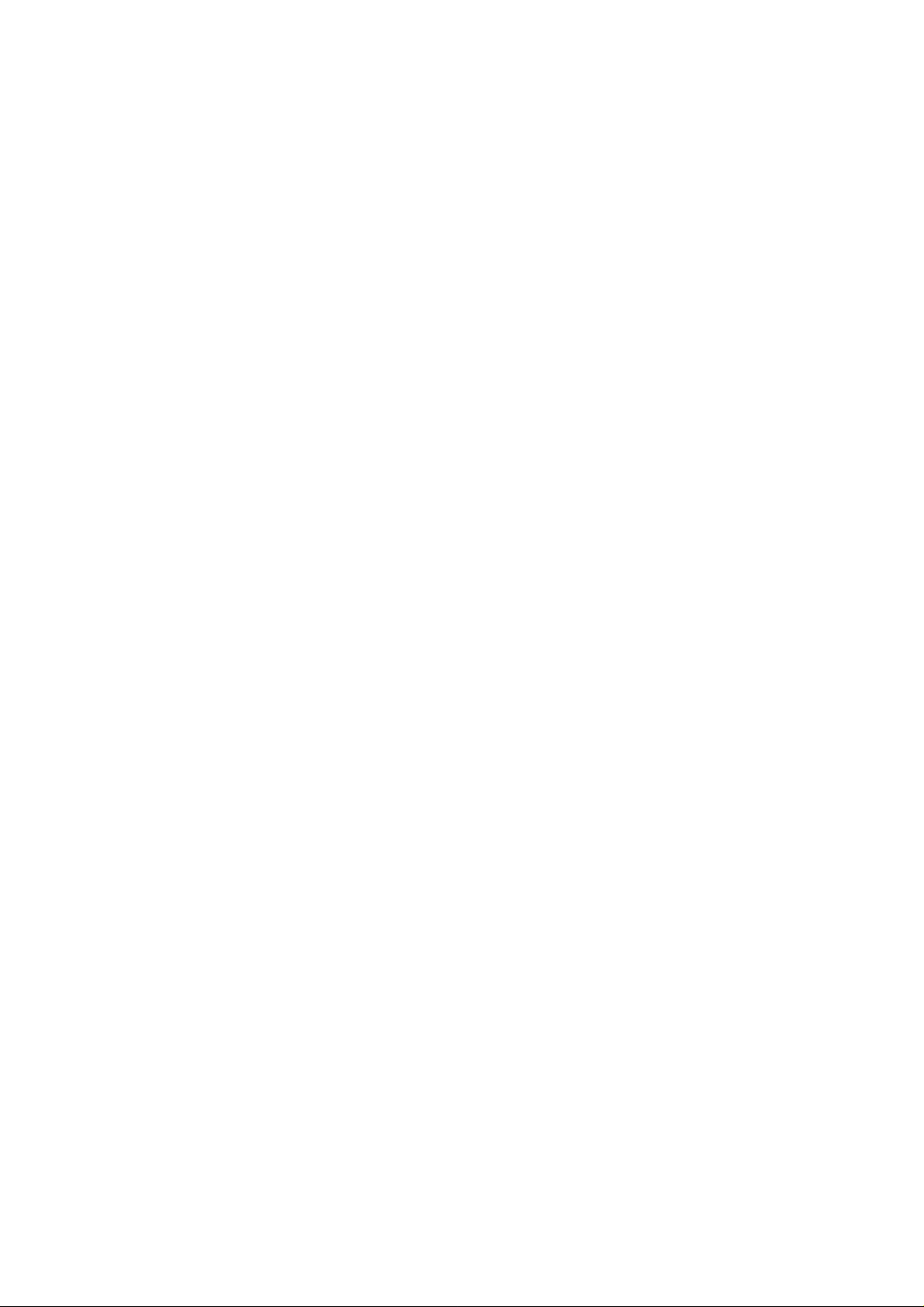
This Service Manual is copyright and issued on the strict understanding that it is not to be reproduced, copied, or disclosed to
any third party, either in whole or part, without the prior written consent of Matsushita Communication Industrial UK Ltd.
Every care has been taken to ensure that the contents of this manual give an accurate representation of the equipment.
However, Matsushita Communication Industrial UK Ltd. accepts no responsibility for inaccuracies which may occur and
reserves the right to make changes to specification or design without prior notice.
The information contained in this manual and all rights in any designs disclosed therein, are and remain the exclusive property
of Matsushita Communication Industrial UK Ltd.
Other patents applying to material contained in this publication:
BULL CP8 PATENTS
Comments or correspondence concerning this manual should be addressed to:
Customer Support Department,
Matsushita Communication Industrial UK Ltd.,
Colthrop,Thatcham,
Berkshire. RG19 4ZD.
ENGLAND
© 1999 Matsushita Communication Industrial UK Ltd.
Issue 1 – ii – MCUK990801C8
Revision 0 Service Manual
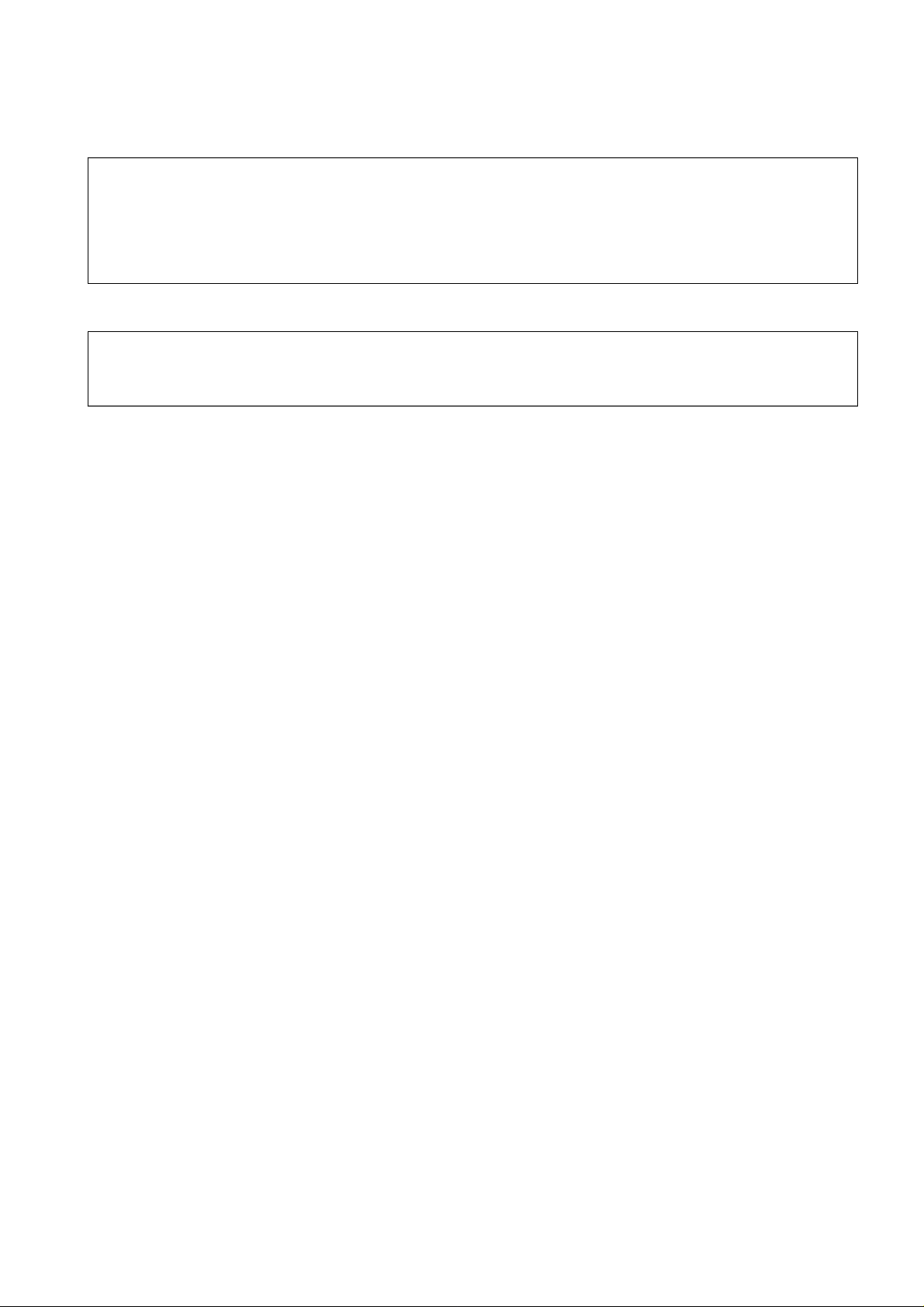
WARNINGS AND CAUTIONS
WARNING
The equipment described in this manual contains polarized capacitors utilising liquid electrolyte. These devices are entirely
safe provided that neither a short-circuit nor a reverse polarity connection is made across the capacitor terminals.
FAILURE TO OBSERVE THIS WARNING COULD RESULT IN DAMAGE TO THE EQUIPMENT OR, AT WORST,
POSSIBLE INJURY TO PERSONNEL RESULTING FROM ELECTRIC SHOCK OR THE AFFECTED CAPACITOR
EXPLODING. EXTREME CARE MUST BE EXERCISED AT ALL TIMES WHEN HANDLING THESE DEVICES.
Caution
The equipment described in this manual contains electrostatic sensitive devices (ESDs). Damage can occur to these
devices if the appropriate handling procedure is not adhered to.
ESD Handling precautions
A working area where ESDs may be safely handled without undue risk of damage from electrostatic discharge, must be
available. The area must be equipped as follows:
Working Surfaces - All working surfaces must have a dissipative bench mat, SAFE for use with live equipment, connected via
a 1M2 resistor (usually built into the lead) to a common ground point.
Wrist Strap - A quick release skin contact device with a flexible cord, which has a built in safety resistor of between 5k2 and
1M2 shall be used. The flexible cord must be attached to a dissipative earth point.
Containers - All containers and storage must be of the conductive type.
Batteries
This equipment may contain an internal battery in addition to the external battery packs. These batteries are recyclable and
should be disposed of in accordance with local legislation. They must not be incinerated, or disposed of as ordinary rubbish.
MCUK990801C8 – iii – Issue 1
Service Manual Revision 0
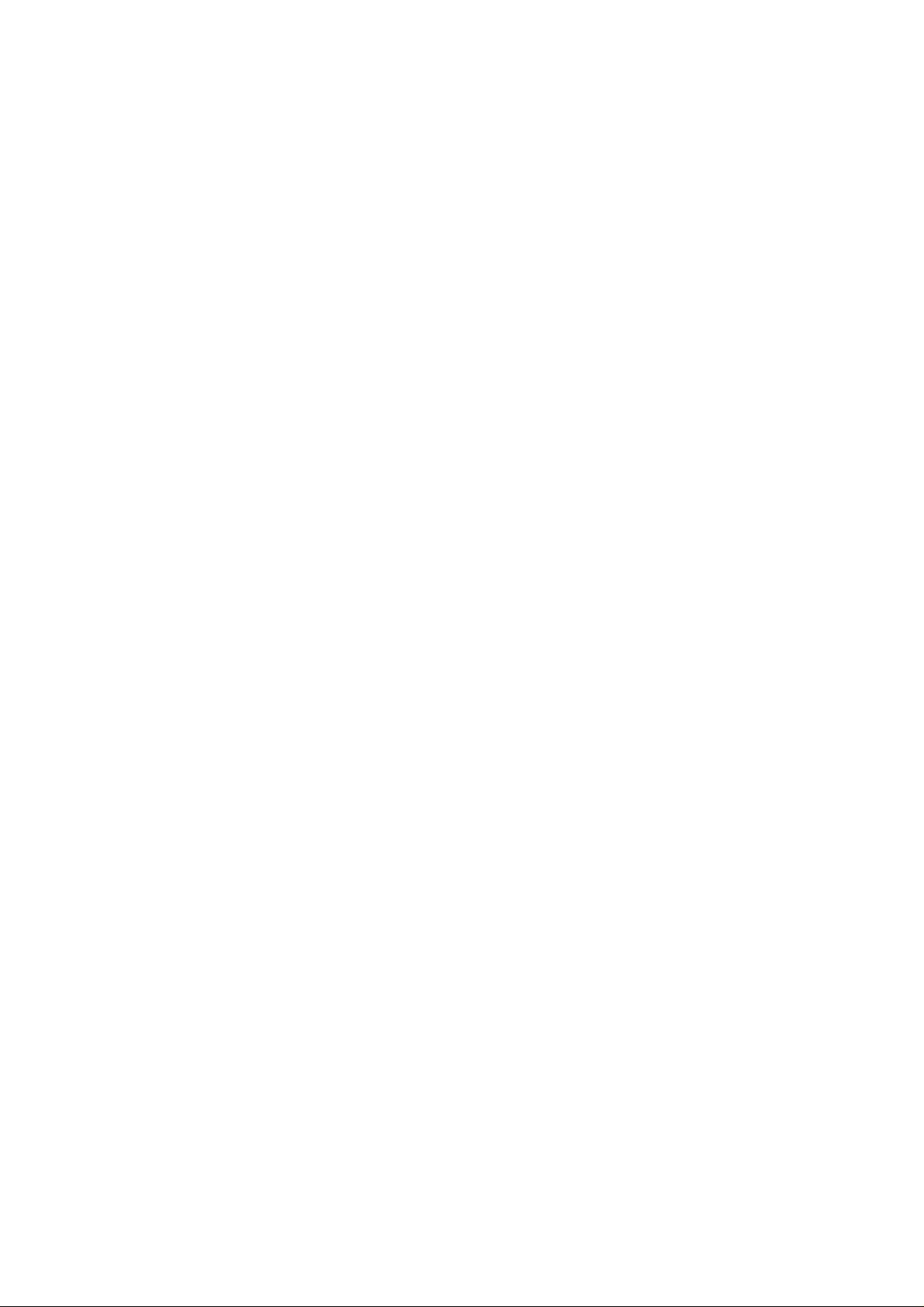
This page is left intentionally blank.
Issue 1 – iv – MCUK990801C8
Revision 0 Service Manual
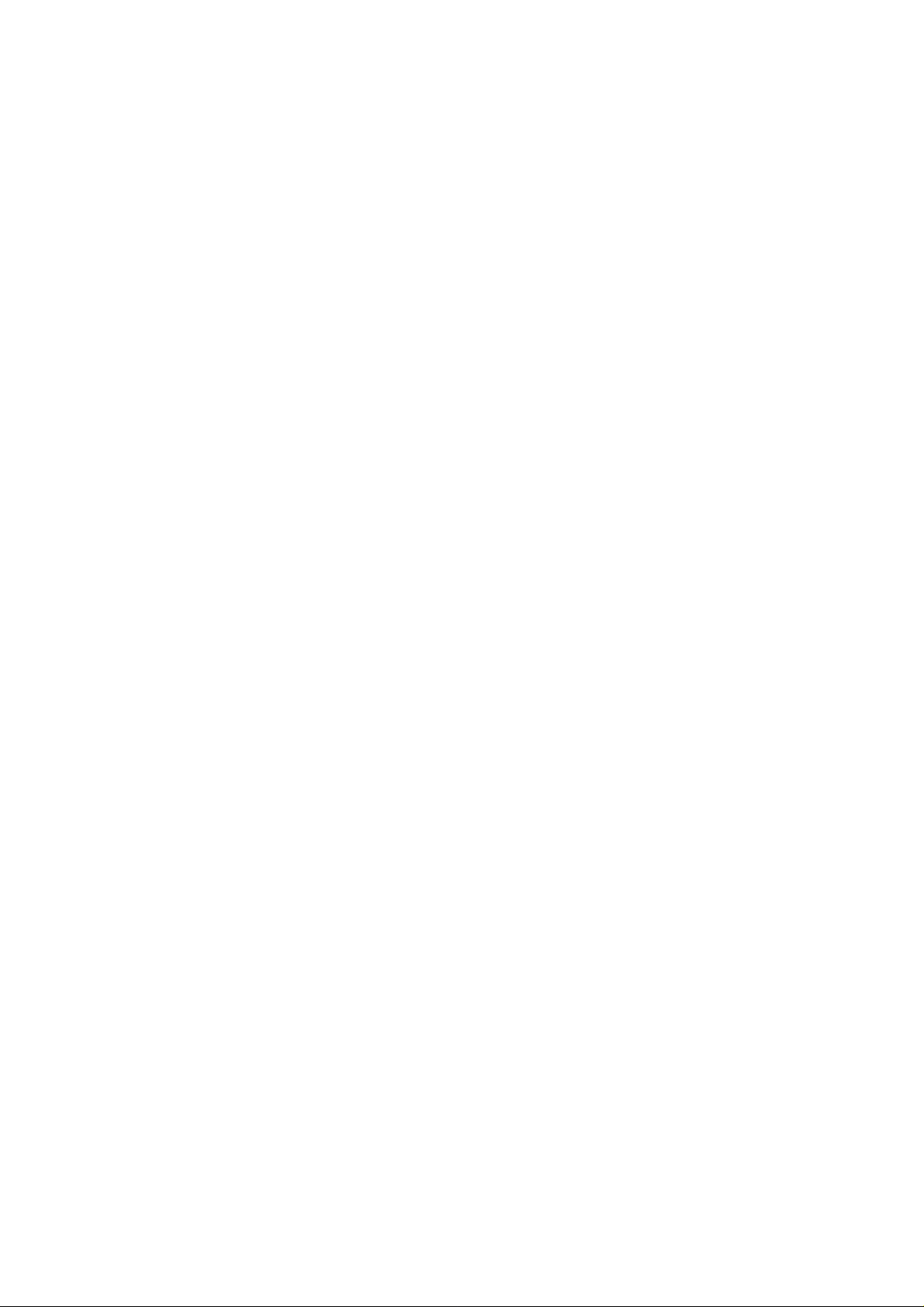
CONTENTS
1 INTRODUCTION
1.1 Purpose of this Manual . . . . . . . . . . . . . . . . . . . . . . . . . . 1
1.2 Structure of the Manual . . . . . . . . . . . . . . . . . . . . . . . . . . 1
1.3 Servicing Responsibilities . . . . . . . . . . . . . . . . . . . . . . . . 1
2 GENERAL DESCRIPTION
2.1 General . . . . . . . . . . . . . . . . . . . . . . . . . . . . . . . . . . . . . . 3
2.2 Handportable Main Kit . . . . . . . . . . . . . . . . . . . . . . . . . . 3
3 OPERATING INSTRUCTIONS
3.1 General . . . . . . . . . . . . . . . . . . . . . . . . . . . . . . . . . . . . . . 5
3.2 LCD Display . . . . . . . . . . . . . . . . . . . . . . . . . . . . . . . . . .5
3.3 Location of Controls . . . . . . . . . . . . . . . . . . . . . . . . . . . . 6
3.4 Concept of Operation . . . . . . . . . . . . . . . . . . . . . . . . . . . 7
3.5 Alpha Entry . . . . . . . . . . . . . . . . . . . . . . . . . . . . . . . . . . . 7
3.6 Incoming Calling Line Identification (CLI) . . . . . . . . . . . . 7
3.7 Hot Key Dial Source List . . . . . . . . . . . . . . . . . . . . . . . . . 8
3.8 Features Menu Structure . . . . . . . . . . . . . . . . . . . . . . . . 8
3.9 Public Man Machine Interface (MMI) . . . . . . . . . . . . . . . 9
3.10 Troubleshooting . . . . . . . . . . . . . . . . . . . . . . . . . . . . . . 12
3.11 Important Error Messages . . . . . . . . . . . . . . . . . . . . . . 12
3.12 Security Codes . . . . . . . . . . . . . . . . . . . . . . . . . . . . . . . 13
3.13 SIM Personalisation . . . . . . . . . . . . . . . . . . . . . . . . . . . 13
3.14 GSM Services Supported by PC Card . . . . . . . . . . . . . 14
3.15 GSM Network Codes and Names . . . . . . . . . . . . . . . . . 14
3.16 Glossary of Terms . . . . . . . . . . . . . . . . . . . . . . . . . . . . . 18
4 DISASSEMBLY / REASSEMBLY INSTRUCTIONS
4.1 General . . . . . . . . . . . . . . . . . . . . . . . . . . . . . . . . . . . . . 19
4.2 Disassembly . . . . . . . . . . . . . . . . . . . . . . . . . . . . . . . . . 20
4.3 Reassembly . . . . . . . . . . . . . . . . . . . . . . . . . . . . . . . . . 23
5 TECHNICAL SPECIFICATIONS
5.1 Tx Characteristics . . . . . . . . . . . . . . . . . . . . . . . . . . . . . 25
5.2 Rx Characteristics . . . . . . . . . . . . . . . . . . . . . . . . . . . . . 27
6 TEST AND MEASUREMENT
6.1 Introduction . . . . . . . . . . . . . . . . . . . . . . . . . . . . . . . . . . 29
6.2 External Testing . . . . . . . . . . . . . . . . . . . . . . . . . . . . . . 29
6.3 Complete Unit Test Setup . . . . . . . . . . . . . . . . . . . . . . . 32
6.4 Channel Box Test Commands . . . . . . . . . . . . . . . . . . . 36
6.5 Adjustment Mode . . . . . . . . . . . . . . . . . . . . . . . . . . . . . 37
6.6 I and Q Values . . . . . . . . . . . . . . . . . . . . . . . . . . . . . . . 45
6.7 Lock Code . . . . . . . . . . . . . . . . . . . . . . . . . . . . . . . . . . . 49
7 CIRCUIT DIAGRAMS
7.1 Main PCB-RF . . . . . . . . . . . . . . . . . . . . . . . . . . . . . . . 51
7.2 Main PCB-Logic . . . . . . . . . . . . . . . . . . . . . . . . . . . . . 52
7.3 Keypad PCB . . . . . . . . . . . . . . . . . . . . . . . . . . . . . . . . . 53
8 LAYOUT DIAGRAMS
8.1 Main PCB . . . . . . . . . . . . . . . . . . . . . . . . . . . . . . . . . . . 55
8.2 Keypad PCB . . . . . . . . . . . . . . . . . . . . . . . . . . . . . . . . . 56
9 REPLACEMENT PARTS LIST
9.1 Case Parts . . . . . . . . . . . . . . . . . . . . . . . . . . . . . . . . . . 57
9.2 Sub-Assemblies . . . . . . . . . . . . . . . . . . . . . . . . . . . . . . 58
9.3 Handheld Replacement Parts List . . . . . . . . . . . . . . . . 59
9.4 Printed Material . . . . . . . . . . . . . . . . . . . . . . . . . . . . . . . 69
MCUK990801C8 Section Issue 1
Service Manual – v – Revision 0
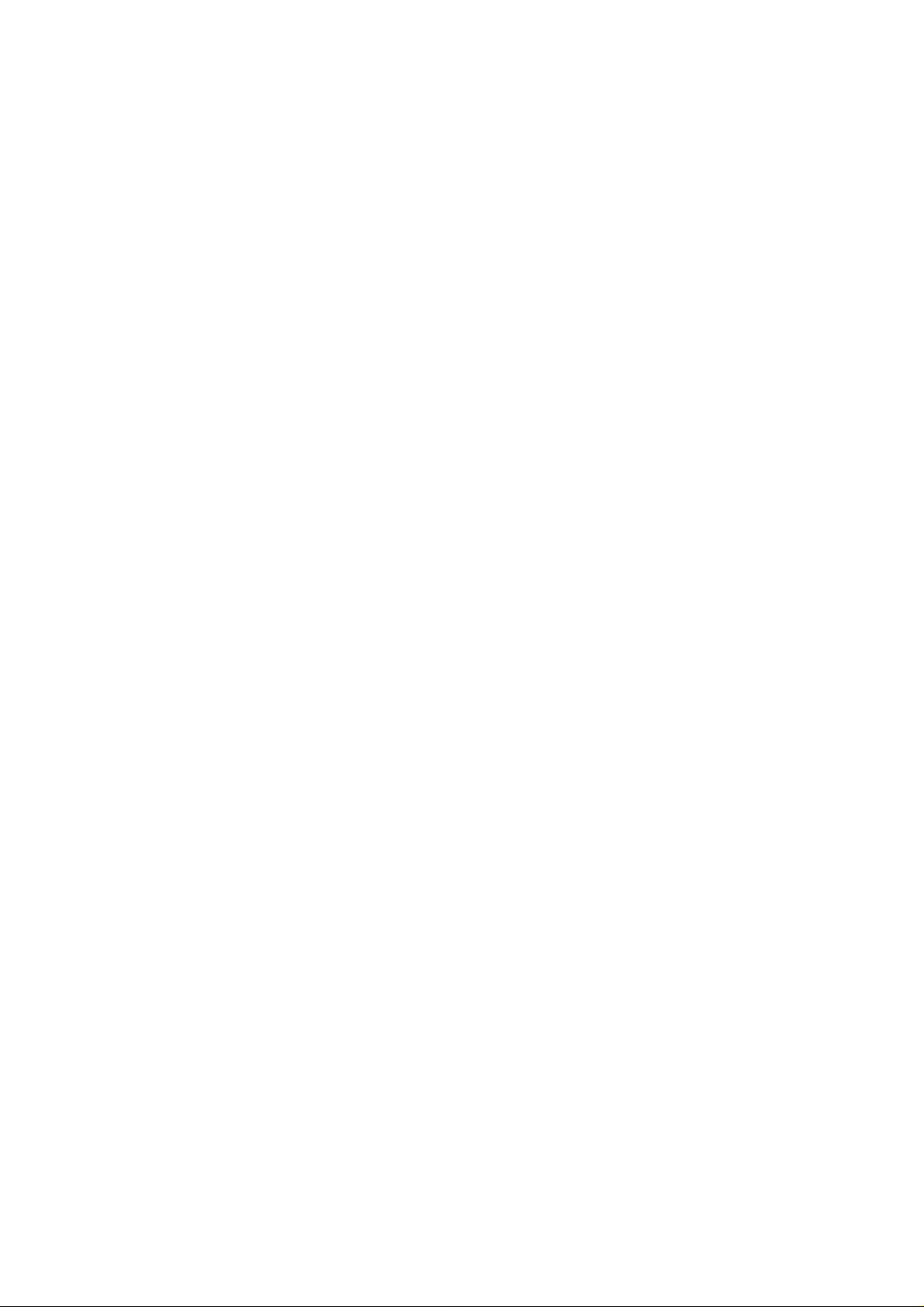
This page is left intentionally blank.
Issue 1 Section MCUK990801C8
Revision 0 – vi – Service Manual
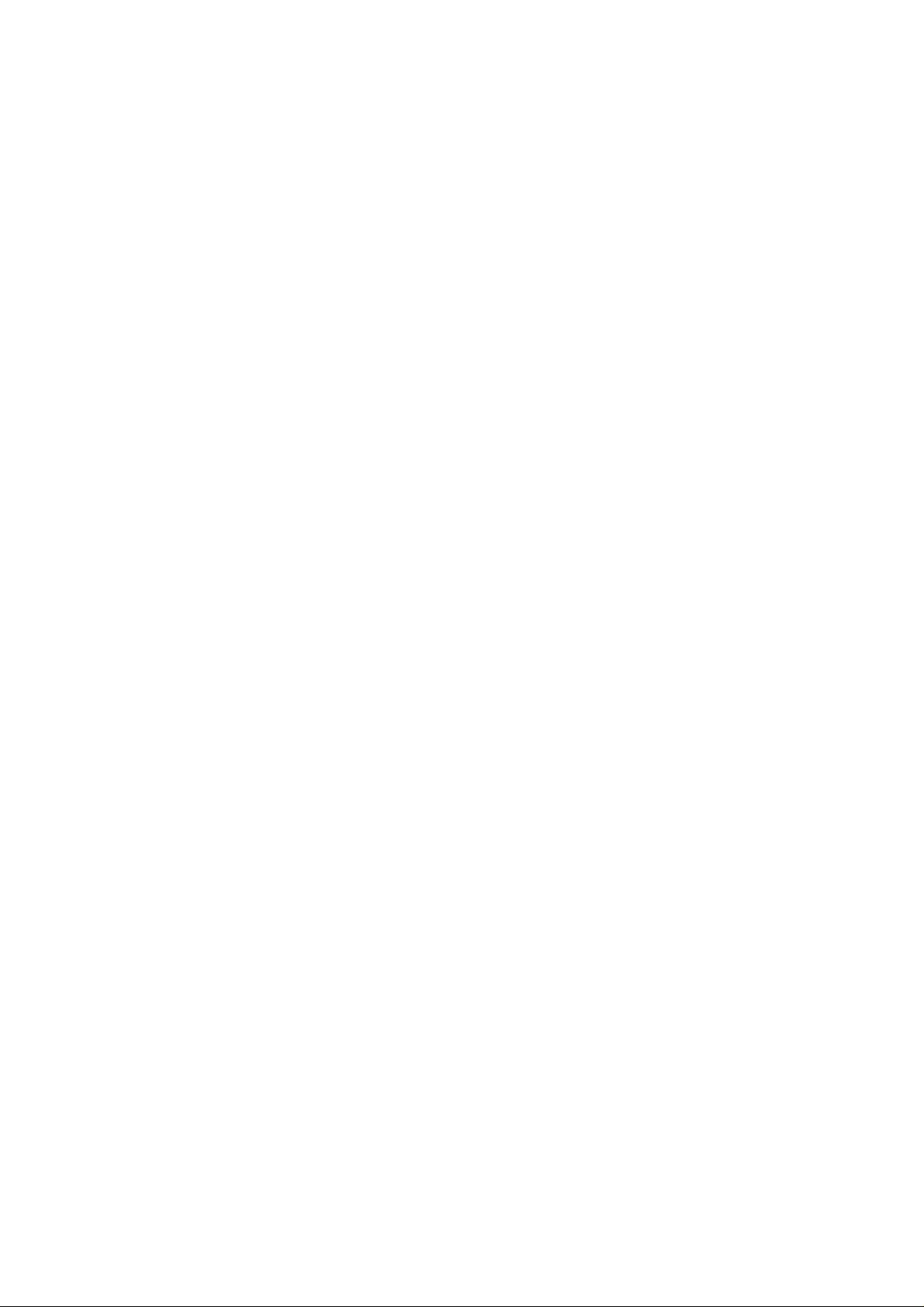
INTRODUCTION
1 INTRODUCTION
1.1 Purpose of this Manual
This Service Manual contains the information and procedures required for installing, operating and servicing the Panasonic
GSM Personal Cellular Mobile Telephone system operating on the GSM Digital Cellular Network.
1.2 Structure of the Manual
The manual is structured to provide service engineering personnel with the following information and procedures:
1. General and technical information - provides a basic understanding of the equipment, kits and options, together with
detailed information for each of the major component parts.
2. Installation and operating information - provides instructions for unpacking, installing and operating the equipment.
3. Servicing information - provides complete instructions for the testing, disassembly, repair and reassembly of each major
component part. Step-by-step troubleshooting information is given to enable the isolation and identification of a
malfunction, and thus determine what corrective action should be taken. The test information enables verification of the
integrity of the equipment after any remedial action has been carried out.
4. Illustrated parts list - provided to enable the identification of all equipment components, for the ordering of spare/
replacement parts.
1.3 Servicing Responsibilities
The procedures described in this manual must be performed by qualified service engineering personnel, at an authorised
service centre.
The service engineering personnel are responsible for fault diagnosis and repair of all equipment described in this manual.
MCUK990801C8 Section 1 Issue 1
Service Manual – 1 – Revision 0
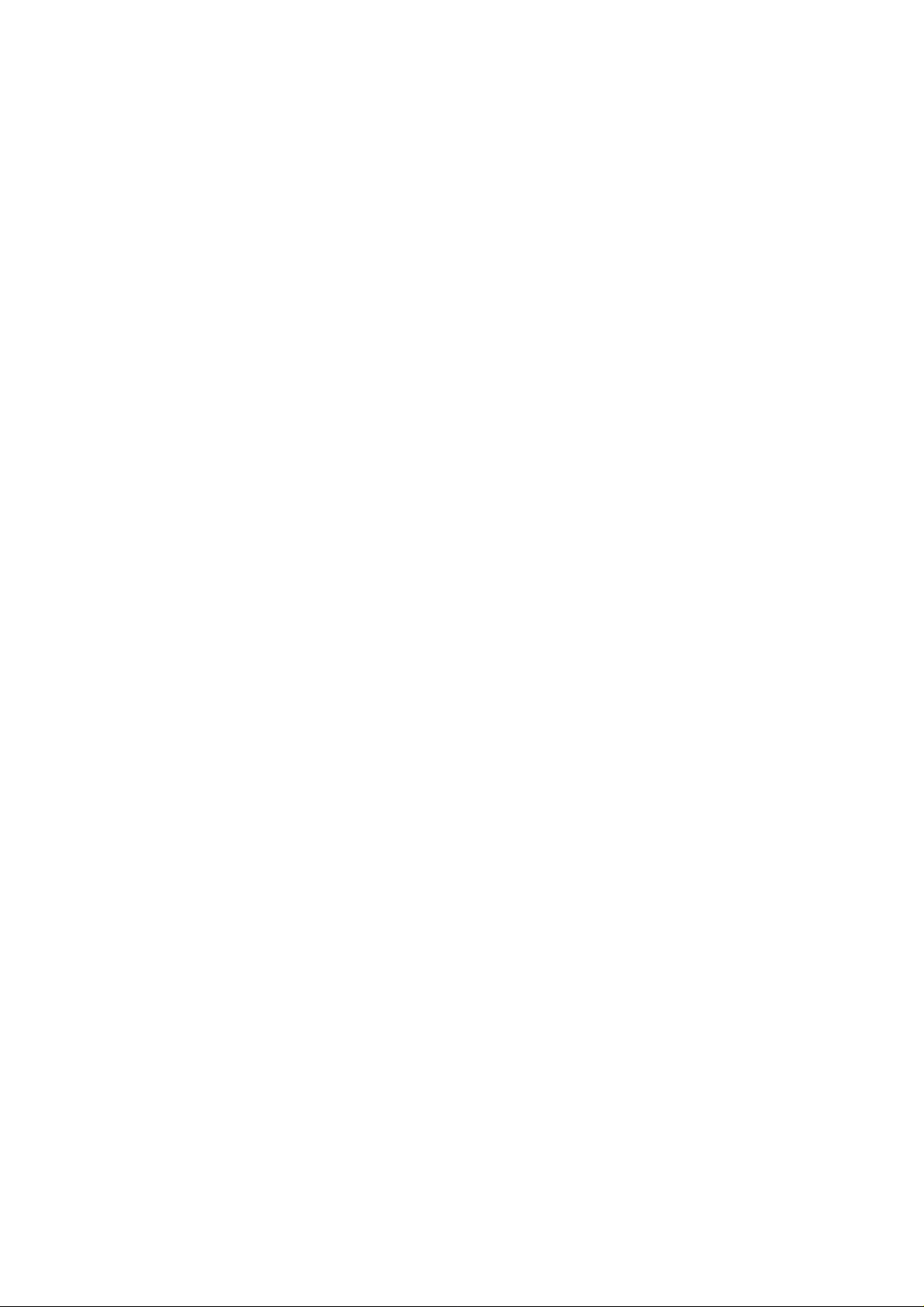
INTRODUCTION
This page is left intentionally blank.
Issue 1 Section 1 MCUK990801C8
Revision 0 – 2 – Service Manual
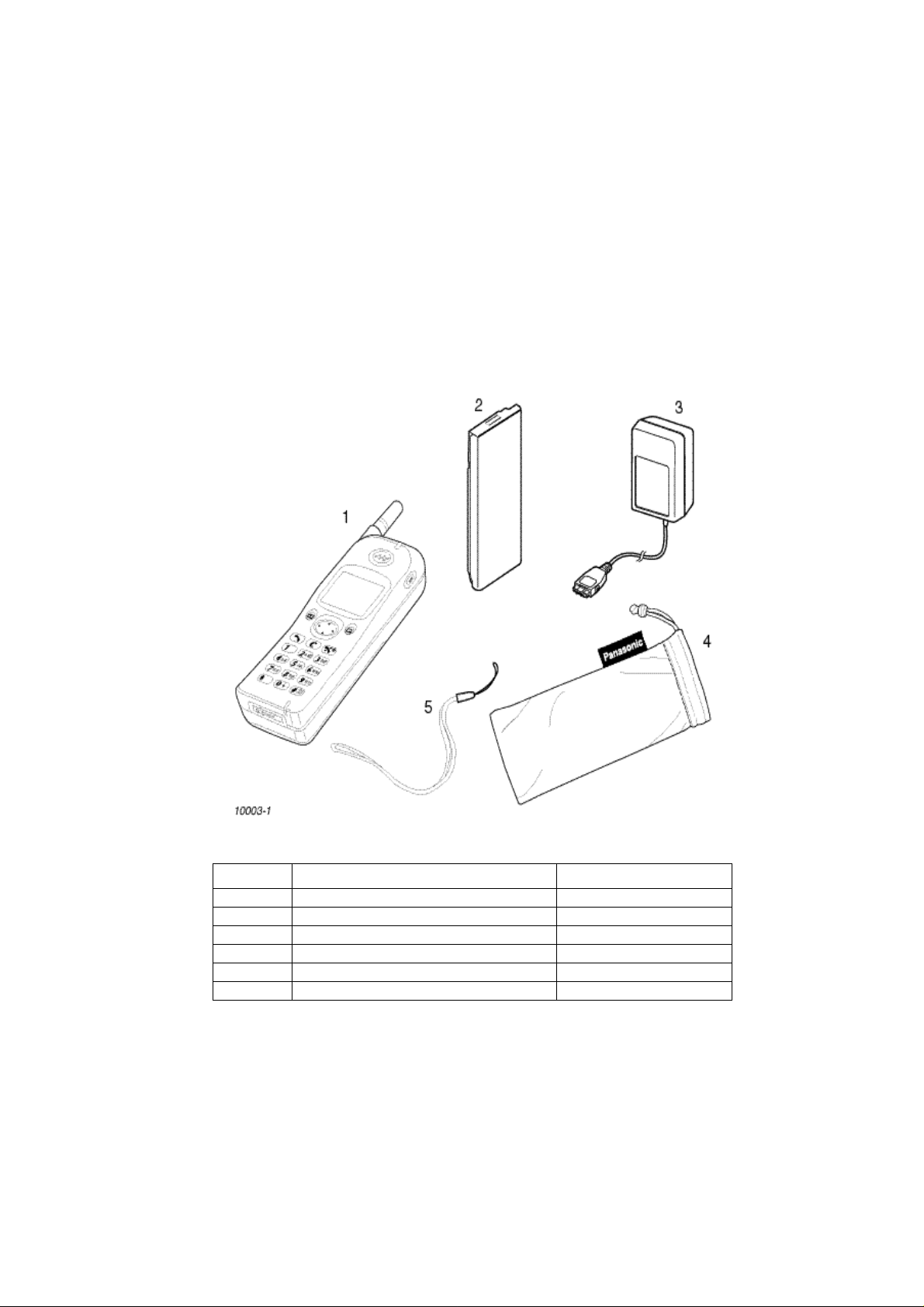
GENERAL DESCRIPTION
2 GENERAL DESCRIPTION
2.1 General
This section provides a general description and kit composition details for the GSM Handportable Telephone system and
optional kits.
GD90 is a high performance, small, light, business GSM telephone. The following features are included as standard:
1. Triple Rate which includes Full Rate, Half Rate and enhanced Full Rate speech, codec.
2. Dual Band, GSM900 and GSM1800 operation.
3. Desktop Handsfree Function - comprised of integral echo cancellation and noise suppression.
2.2 Handportable Main Kit
The handportable main kit provides a standalone Class 4 GSM telephone. The plug-in SIM contains the subscriber and network
information necessary to operate the phone on a GSM network.
Figure 2.1: Handportable Main Unit Kit Contents
NUMBER DESCRIPTION PART NUMBER
1 Main unit EB-GD90
2 Battery EB-BSD70
3 Adaptor EB-CAD70
4 Pouch 7AA516A
5 Strap 6P70022AA
— Documentation See Section 9
MCUK990801C8 Section 2 Issue 1
Service Manual – 3 – Revision 0
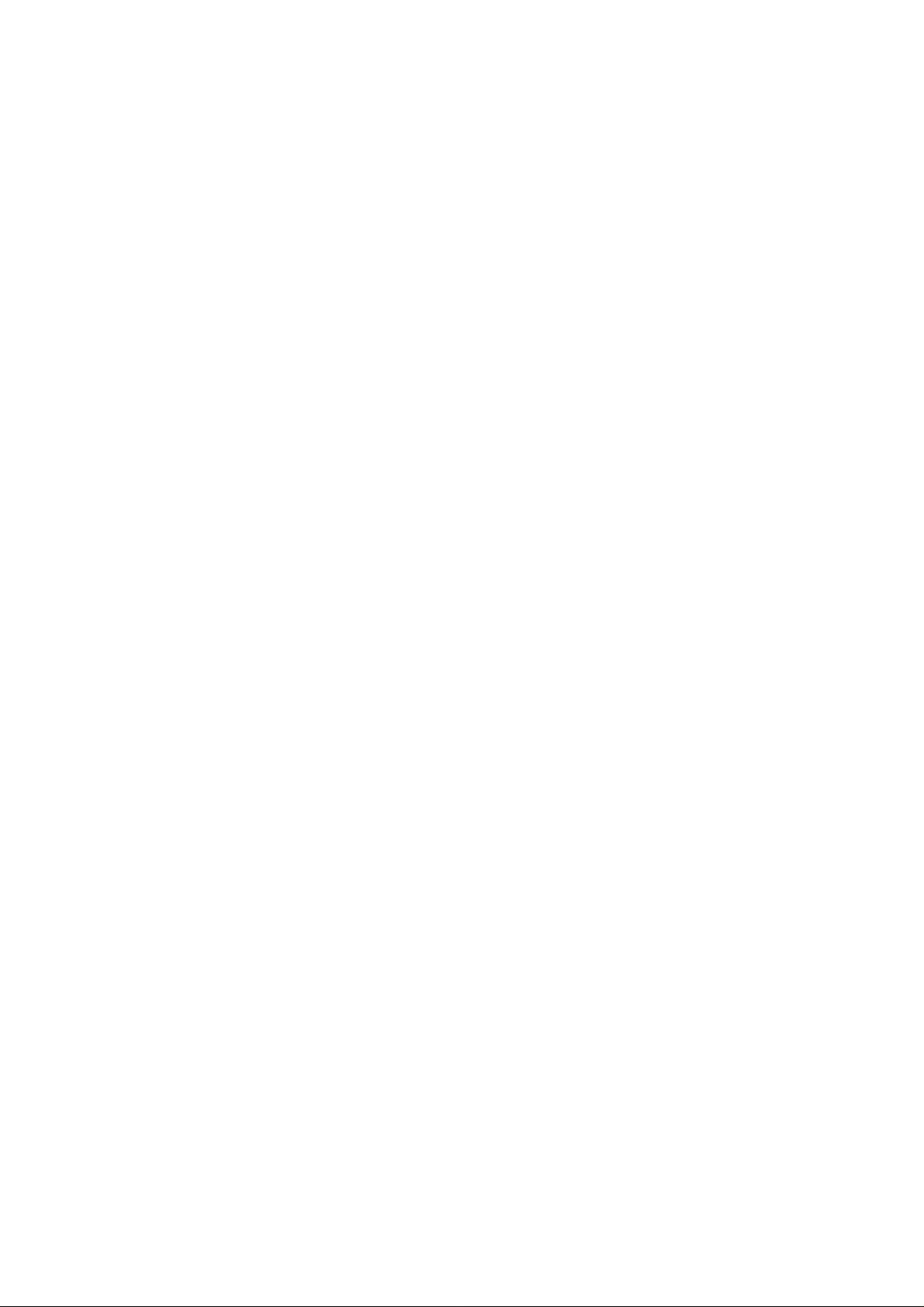
GENERAL DESCRIPTION
This page is left intentionally blank.
Issue 1 Section 2 MCUK990801C8
Revision 0 – 4 – Service Manual

OPERATING INSTRUCTIONS
3 OPERATING INSTRUCTIONS
3.1 General
This section provides a brief guide to the operation and facilities available on the GD90 handportable unit. Refer to the
Operating Instructions for full operational information.
3.2 LCD Display
The GD90 handportable unit has a graphical chip on glass liquid crystal display in conjunction with the following icons:
Menu Number
Option Area
Figure 3.1: LCD display
T Indicates received signal strength: T strong signal area;\ weak signal area.
S Indicates that it is possible to make an emergency call.
Menu
Number
H Displays the battery charge level: H Battery is at full charge; K Battery requires recharging;
Menu Icon Displays a small icon related to the current status of the telephone:
p Indicates that the navigation key (g) can be pressed. Each arrow will light individually to indicate which direction is valid.
Option Area Pressing the select key (B) will select the option displayed in the option area of the display.
The number of the feature pointed to by the pointer. To access a feature enter the menu number on the keypad.
G The battery icon flashes during charging. During car mount use, when the battery is fully charged, the battery icon will
not light.
Y telephone is roaming on a non-home network;
t using the “Call Divert” feature or the telephone has Call Divert set;
] shows that the vibrate alert is switched on;
[ shows that telephone is in silent mode - no tones:
N indicates there are unread Short Text Messages (SMS.). Lit when SMS area is full;
O the telephone is locked;
U shows that normal character have been entered in Alpha Entry;
V shows that Greek character have been entered in Alpha Entry;
W shows that extended character have been entered in Alpha Entry;
X shows that numbers have been entered in Alpha Entry.
Following some operations the display will automatically clear after three seconds or after pressing any key except E.
MCUK990801C8 Section 3 Issue 1
Service Manual – 5 – Revision 0
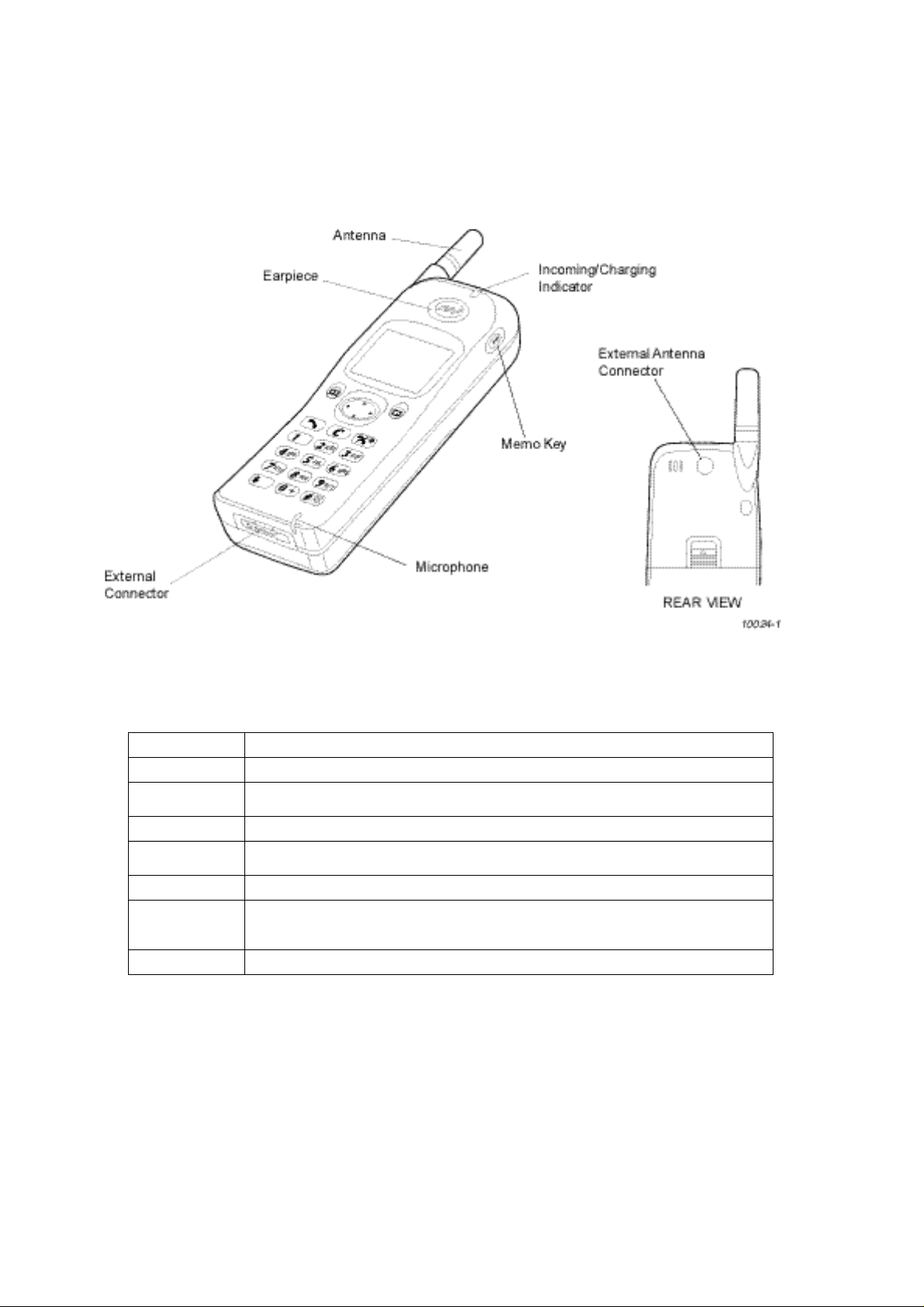
OPERATING INSTRUCTIONS
3.3 Location of Controls
Incoming/Charge indicator:
Green – incoming call.
Red – charging battery pack.
External connector:
Used to connect to external accessories or charging equipment.
g
B
A
D
C
E
0 to 9
#
Figure 3.2: Location of controls for GD90
Navigation Key. Scrolls through options or features menu and increases or decreases volume.
Select Key. Selects option shown in the Option Area of the display.
Phonebook Key. Browses through the Phonebook or stores a number in the Phonebook.
Changes the type of characters entered during Alpha Entry.
Send Key. Makes a call.
Clear Key. Clears the last digit entered, clears all digits when pressed and held or returns to
the previous display.
End Key. Ends a call or switches the telephone on/off when pressed and held.
Digit keys. Enter wild numbers or pauses when pressed and held. Where appropriate the 0
key scrolls up or down through abbreviated control names and then select to reveal the
international access code “+”.
Vibrate enable/disable Key. Press and hold to enable or disable the vibrate alert.
Issue 1 Section 3 MCUK990801C8
Revision 0 – 6 – Service Manual
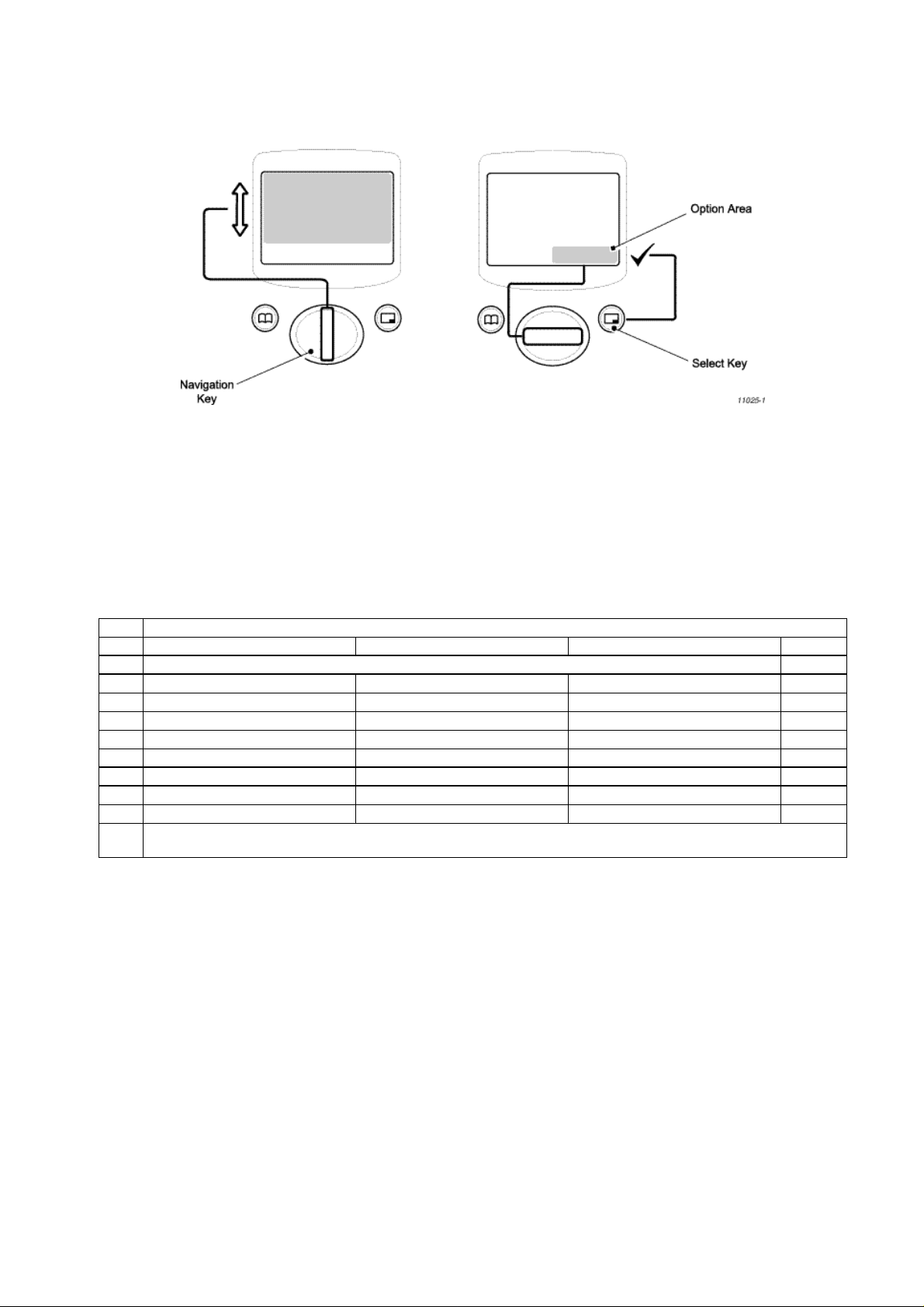
OPERATING INSTRUCTIONS
3.4 Concept of Operation
There is a close relationship between the Select Key, Navigation Key and display.
Figure 3.3: Concept of Operation
Pressing up and down (e) will move the pointer up and down and scroll through more information in the main area of the
display.
Pressing left and right (f) will scroll through options in the option area of the display. To choose the option press the Select
Key (B).
3.5 Alpha Entry
Alpha Entry is used to enter alphanumeric characters into Phonebook, Short Messages and the Greeting Message.
Key Character/Operation
U V W X
1 “ @ – , . ; : ! ¡ ? ¿ ( ) ‘ & % + – / < > = £ $ ¥ ¤ § 1
2 A B C a b c Α Β Γ A Ä Å Æ B C Ç a à b c 2
3 D E F d e f ∆ Ε Ζ D E É F d e è é f 3
4 G H I g h i Η Θ Ι G H I g h i ì 4
5 J K L j k l Κ Λ Μ J K L j k l 5
6 M N O m n o Ν Ξ Ο M N Ñ O Ö ø m n ñ o ò ö 6
7 P Q R S p q r s Π Ρ Σ P Q R S p q r s ß 7
8 T U V t u v Τ Υ Φ T U Ü V t u ù ü v 8
9 W X Y Z w x y z Ξ Ψ Ω W X Y Z w x y z 9
C Deletes the character above the cursor, deletes the character to the left when at the end of the line or clears the entire entry
when pressed and held.
Each time a key is pressed it will display the next character. When another key is pressed or no key is pressed for a short time
the cursor will move to the next position.
To cycle between Greek characters (V), extended characters (W), numerals (X) and normal characters (U) press A.
3.5.1 Editing Alpha Entry
Pressing e will move the cursor up or down one line. Pressing f will move you left or right one character. When the cursor
is moved over a character and another key pressed this will insert the new character.
Pressing C will delete the character to the left of the cursor.
3.6 Incoming Calling Line Identification (CLI)
When a call is received the last 6 digits of the CLI information is matched with the phonebook. Therefore an incoming call could
match to the wrong phonebook entry.
MCUK990801C8 Section 3 Issue 1
Service Manual – 7 – Revision 0
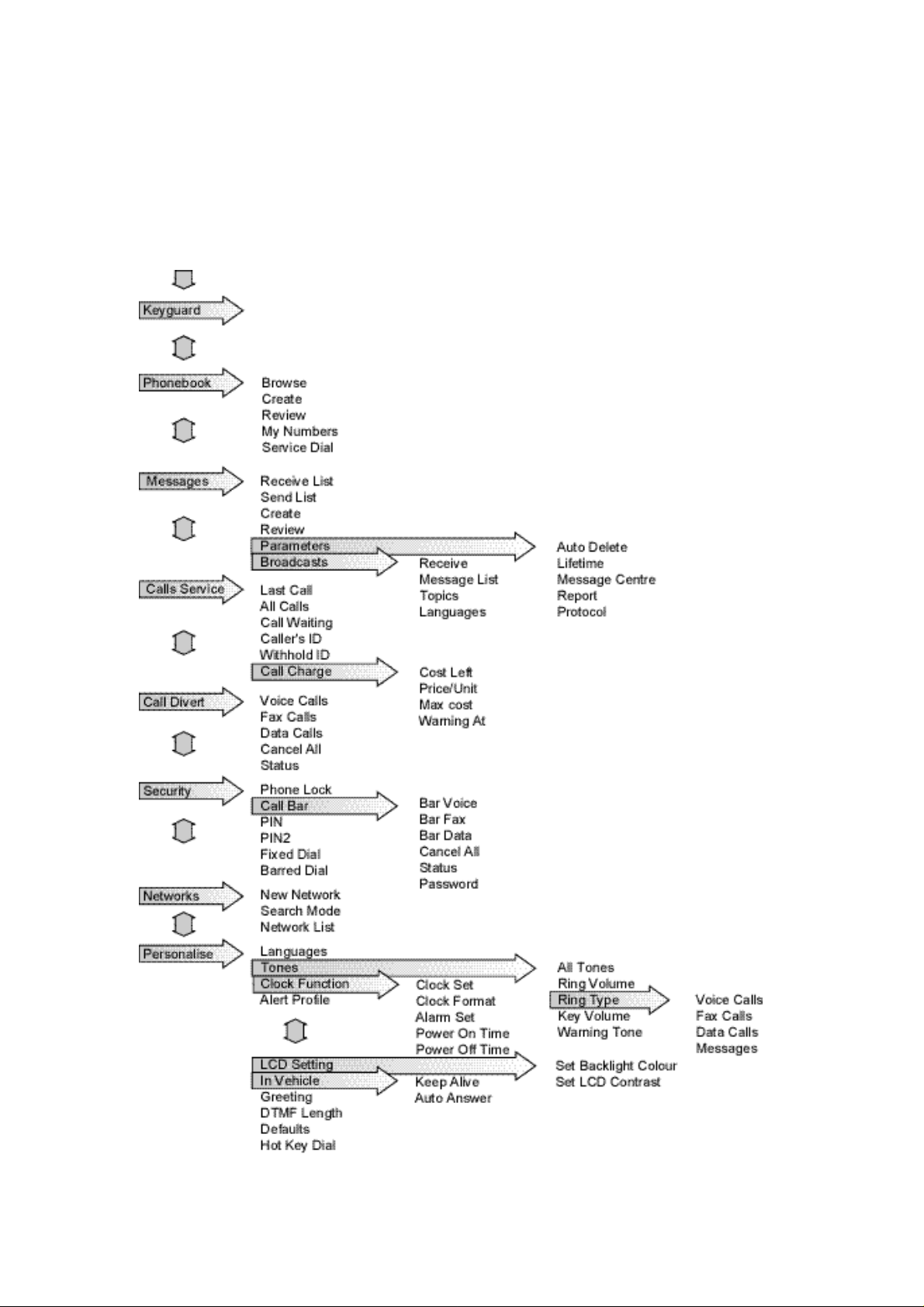
OPERATING INSTRUCTIONS
3.7 Hot Key Dial Source List
The source for Hot Key Dial Numbers is normally ‘Phonebook’ or ‘Service Dial Numbers’. For some OEMs it may be a
requirement to store these numbers in the EEPROM. When the source is the EEPROM and the telephone software is updated,
the source numbers may be lost. Also, if the user changes the source of the Hot Key Dial numbers, it will not be possible to
redirect the source back to the EEPROM. However, in the event that an OEM would like the Hot Key Dial source to be stored
in the EEPROM, it is unlikely that the user will have the option to change the Hot Key Dial source.
3.8 Features Menu Structure
Figure 3.4: Feature Menu
Issue 1 Section 3 MCUK990801C8
Revision 0 – 8 – Service Manual
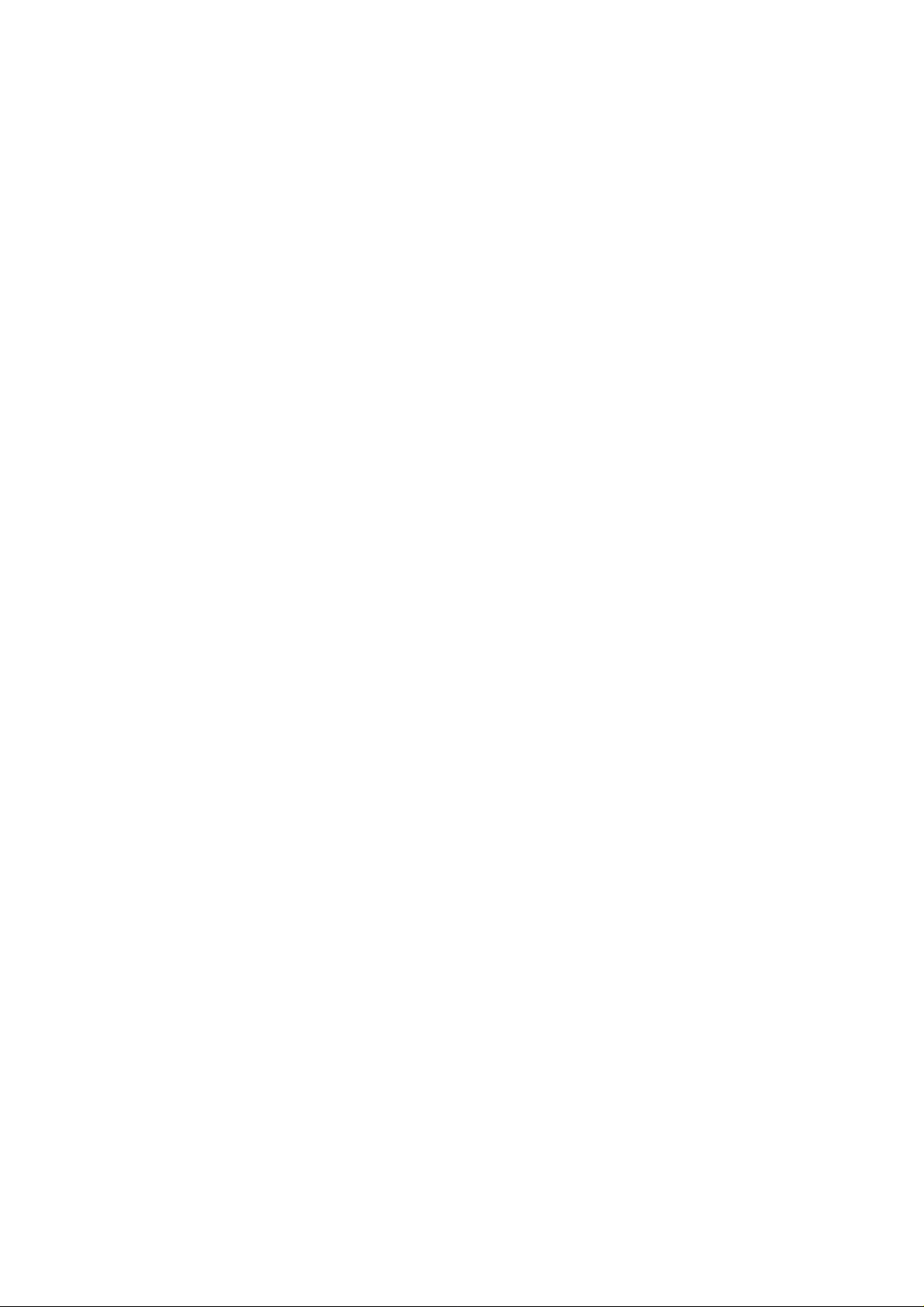
OPERATING INSTRUCTIONS
3.9 Public Man Machine Interface (MMI)
It is possible to operate all GSM telephones in the same way using the Public MMI. The following operations will work with all
GSM telephones. However, this information is restricted to those operations that are supported by GD90.
The * and # in the following procedures should be replaced by * and #, respectively. Also <SND> and <END> should be
replaced with D and E keys.
3.9.1 Reading Phonebook Memory Location
# <MEMORY LOCATION>
Leading zeros can be left out of the location number, e.g. 007 can be 7.
3.9.2 Presentation of IMEI
* # 0 6 #
3.9.3 Security
Change PIN * * 0 4 * <OLD PIN> * <NEW PIN> * <NEW PIN> #
Change PIN2 * * 0 4 2 * <OLD PIN2> * <NEW PIN2> * <NEW PIN2> #
Unblock PIN * * 0 5 * <PIN UNBLOCKING KEY> * <NEW PIN> * <NEW PIN> #
Unblock PIN2 * * 0 5 2 * <PIN2 UNBLOCKING KEY> * <NEW PIN2> * <NEW PIN2> #
3.9.4 Call Hold
Place a call on hold 2 <SND>
Recall a held call 2 <SND>
Make a second call <TELEPHONE NUMBER> <SND>
Swap between two held calls 2 <SND>
End held call O <SND>
End active call 1 <SND>
Reject incoming call 0 <SND>
3.9.5 Call Waiting
Enable Call Waiting * 4 3 * # <SND>
Disable Call Waiting # 4 3 * # <SND>
Call Waiting Status * # 4 3 * # <SND>
MCUK990801C8 Section 3 Issue 1
Service Manual – 9 – Revision 0
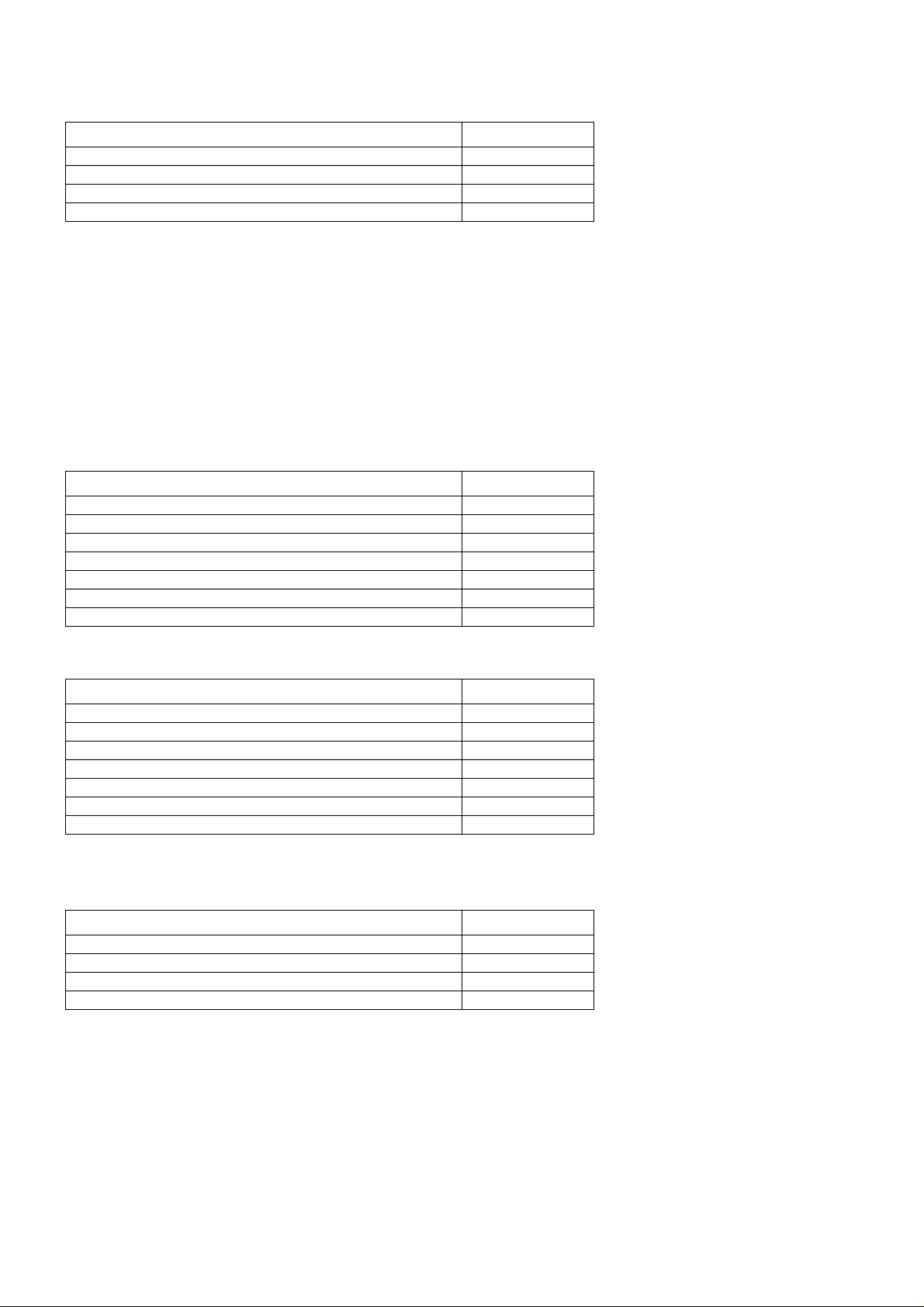
OPERATING INSTRUCTIONS
3.9.6 Calling Line Identification
Calling Line Identification Feature Service Code
Calling Line Identification Presentation (CLIP) 30
Calling Line Identification Restriction (CLIR) 31
Connected Line Presentation (CLOP) 76
Connected Line Restriction (CLOR) 77
Enable * <SERVICE CODE> * # <SND>
Disable # <SERVICE CODE> * # <SND>
Temporary suppress identification # 3 1 # <TELEPHONE NUMBER> <SND>
Temporary display identification * 3 1 # <TELEPHONE NUMBER> <SND>
3.9.7 Telecommunication Services Used for Public MMI
Teleservice
Service MMI Service Code
All teleservices 10
Telephony 11
All data teleservices 12
Facsimile services 13
Short Message Services (SMS) 16
All teleservices except SMS 19
Voice group services 17
Bearer Service
Service MMI Service Code
All bearer services 20
All asynchronous services 21
All synchronous services 22
All data synchronous services 24
All data asynchronous services 25
All dedicated packet access 26
All dedicated PAD access 27
3.9.8 Call Divert
Call Divert Type Service Code
Divert all calls 21
Divert calls if busy 67
Divert calls if no reply 61
Divert if not reachable 62
Set (except “No Reply” Call Bar
* * <SERVICE CODE> * <FORWARD TELEPHONE NUMBER> * <TELECOMMUNICATION SERVICE> # <SND>
Set “No Reply” Call Bar
* * <SERVICE CODE> * <FORWARD TELEPHONE NUMBER> * <TELECOMMUNICATION SERVICE> *
<TIME TO RING (seconds) # <SND>
Clear
# # <SERVICE CODE> * <TELECOMMUNICATION SERVICE> * # <SND>
Issue 1 Section 3 MCUK990801C8
Revision 0 – 10 – Service Manual
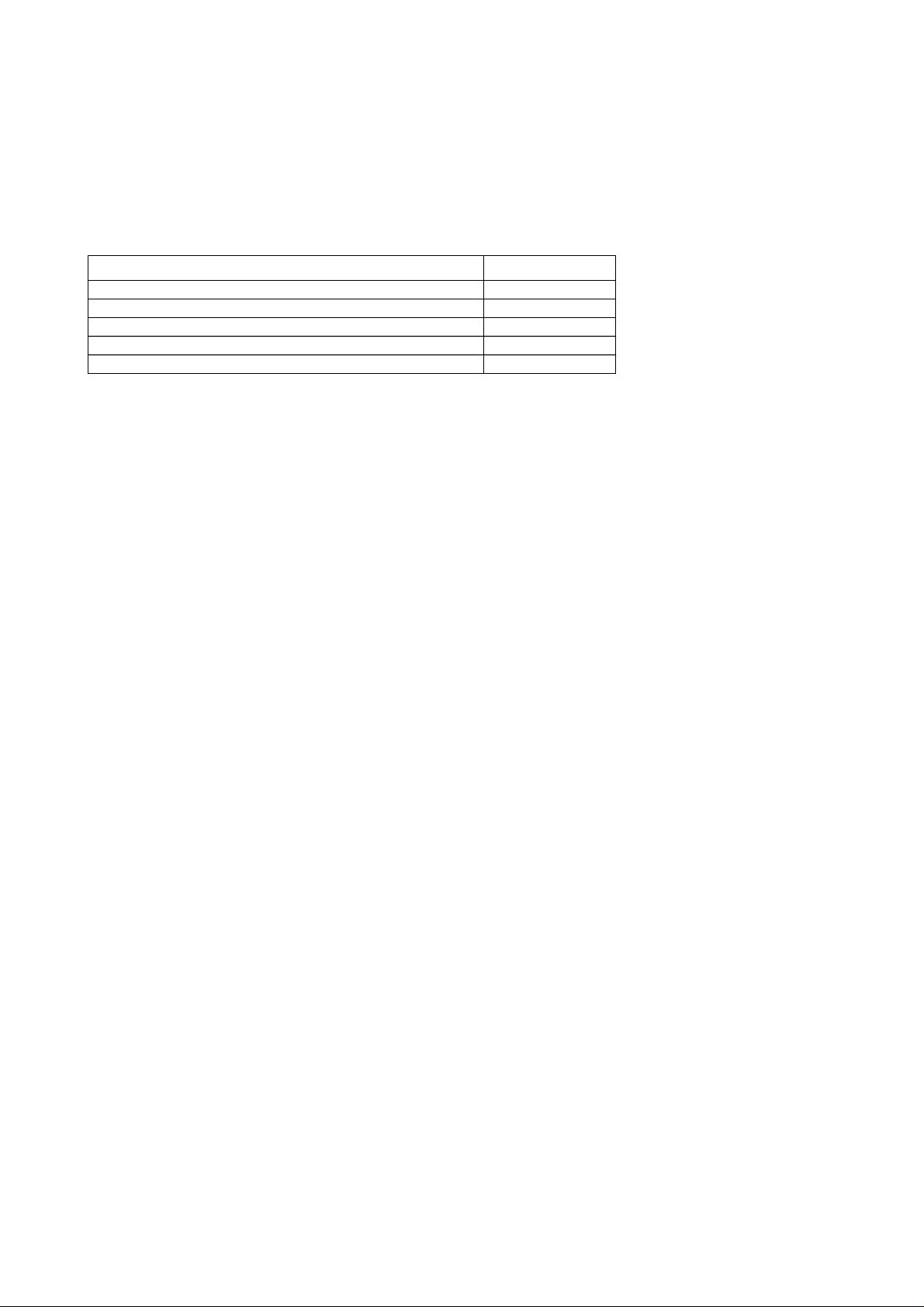
OPERATING INSTRUCTIONS
Status
* # <SERVICE CODE> * <TELECOMMUNICATION SERVICE> * # <SND>
Clear all Call Diverts
# # 0 0 2 #
3.9.9 Call Bar
Call Bar Type Service Code
All outgoing calls 33
Outgoing international calls 331
Outgoing international calls except those to your PLMN country 332
All incoming calls 35
Incoming international calls when roaming 351
Set * <PASSWORD> * <TELECOMMUNICATION SERVICE> # <SND>
Clear # <PASSWORD> * <TELECOMMUNICATION SERVICE> # <SND>
Status * # <TELECOMMUNICATION SERVICE> # <SND>
Clear all Call Bar Types # 3 3 0 * <PASSWORD> # <SND>
Change Call Bar Password * * 0 3 * * <OLD PASSWORD> * <NEW PASSWORD> * <NEW PASSWORD> # <SND>
MCUK990801C8 Section 3 Issue 1
Service Manual – 11 – Revision 0
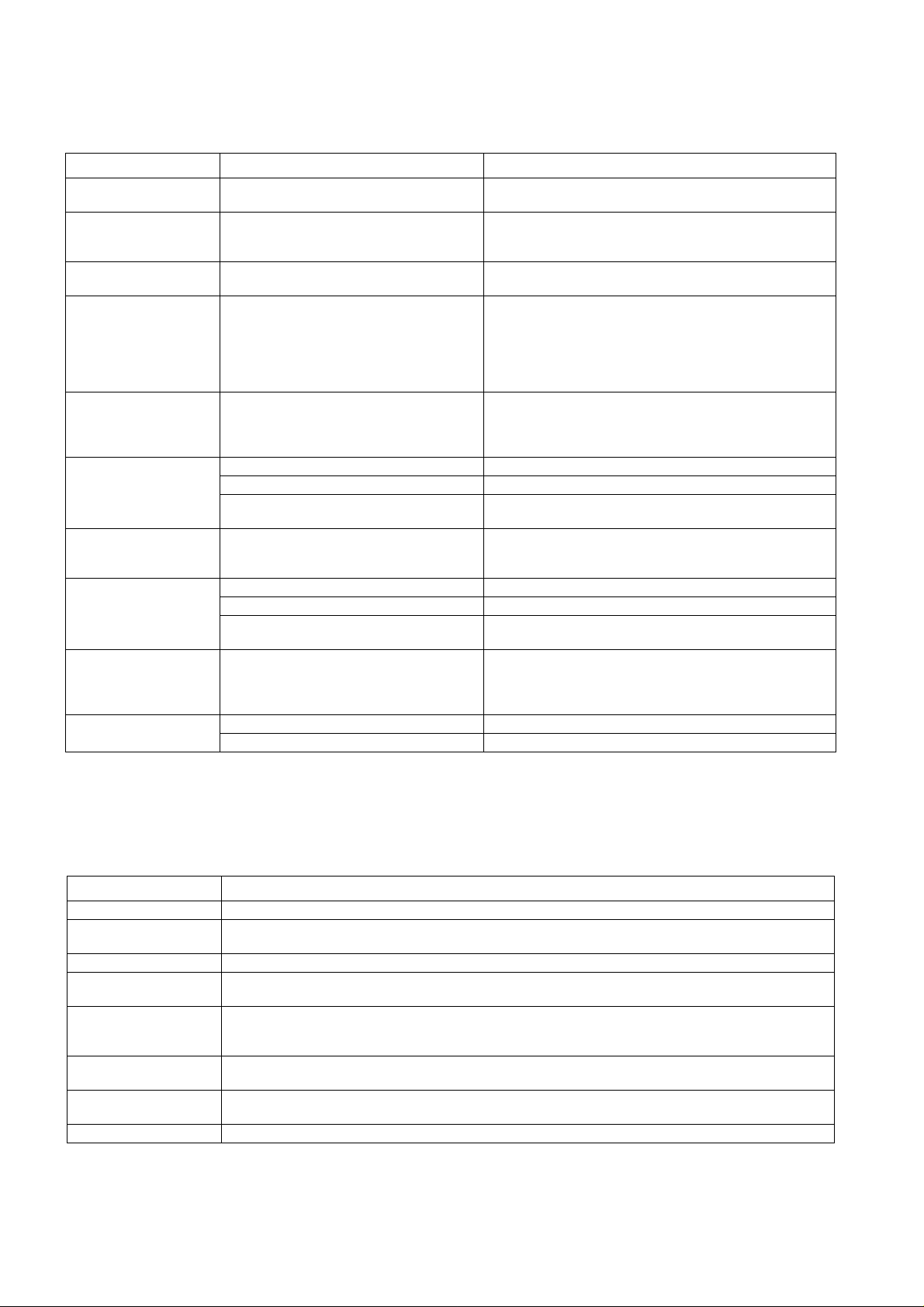
OPERATING INSTRUCTIONS
3.10Troubleshooting
The user is given the following information and advised to contact the dealer if the problems persist:
Problem Cause Remedy
Telephone will not switch
on
Extremely short battery
life for a new battery pack
Short battery life for an
old battery pack
Short battery life for NiMH battery pack
The battery level indicator
H does not light when
charging
Calls cannot be made The telephone is locked. Unlock the telephone (Menu: Security: Phone Lock).
Calls cannot be made
from Fixed Dial Store
Calls cannot be received The telephone is not switched on. Switch the telephone on.
Emergency calls cannot
be made
Telephone numbers
cannot be recalled
The network you are using and the condition
of the battery pack can affect battery life.
The battery pack was worn out. Replace with a new one.
The life of the battery pack is affected by
improper charging, this is inherent in all NiMH batteries.
If a battery is deeply discharged it will take a
short time before there is sufficient power in
the telephone to light the battery level
indicator H.
Outgoing calls are barred. Disable the outgoing call barring (Menu: Security: Call Bar).
The telephone is not registered to a network. Move to a coverage area and operate your telephone after it
Incoming calls are barred. Disable the incoming call barring (Menu: Security: Call Bar).
The telephone is not registered to a network. Move to a coverage area and operate your telephone after it
You are not in a GSM coverage area.
The telephone is locked. Unlock the telephone (Menu: Security: Phone Lock).
Fixed Dial is switched on. Switch off Fixed Dial (Menu: Security: Fixed Dial).
Check that the battery pack is fully charged and correctly
connected to the telephone.
Avoid areas of poor reception. Ensure batteries are fully
charged. Additionally, for NiMH batteries, ensure batteries are
also discharged fully before recharging.
To maintain maximum performance always use until the Low
Battery Warning and then fully recharge the battery packTo
revive the Battery Pack use the telephone until the Low
Battery Warning and then fully recharge three times. However,
if the battery life still is short, the battery pack has eventually
worn out. Replace with a new one.
Leave to charge for several minutes in temperatures between
+5°C and +35°C.
has registered with a network.
Check your SIM supports Fixed DialCheck if the Fixed Dial is
switched on (Menu: Security: Fixed Dial). Check the
telephone number is stored in the Fixed Dial.
has registered with a network.
Check that the antenna symbol S is displayed. Move to a
coverage area and operate your telephone when the antenna
symbol is displayed.
3.11Important Error Messages
The following table is a list of error messages that may occur during use of the telephone, with a description and suggested
course of action:
Area not Allowed Roaming in the selected area is not allowed.
Network not Allowed Roaming with the selected network is not allowed.
Security Failure The network has detected authentication failure because your SIM is not registered with that network. Contact
SIM Blocked The SIM is blocked because the wrong PUK has been entered ten times. Contact your Service Provider.
SIM Error The telephone has detected a problem with the SIM. Switch the telephone off and then back on. If the
Message Rejected
Store Full
PIN2 Invalidated The PIN2 is blocked permanently because the wrong PUK2 has been entered 10 times. Services controlled by
Warning Store Full
Continue?
Auto Redial List Full Redial list of unsuccessfully dialled numbers is full. Switch the telephone off and then on again.
Issue 1 Section 3 MCUK990801C8
Revision 0 – 12 – Service Manual
your Service Provider.
message does not disappear contact your Service Provider.
A message has been received but the message store is full. To receive messages, delete some of the
currently stored messages or set messages to automatically clear (Menu: Messages: Parameters: Auto
Delete).
PIN2 cannot be used. Contact your Service Provider.
The message area is full. Your messages cannot be stored until some of the currently stored messages are
deleted.
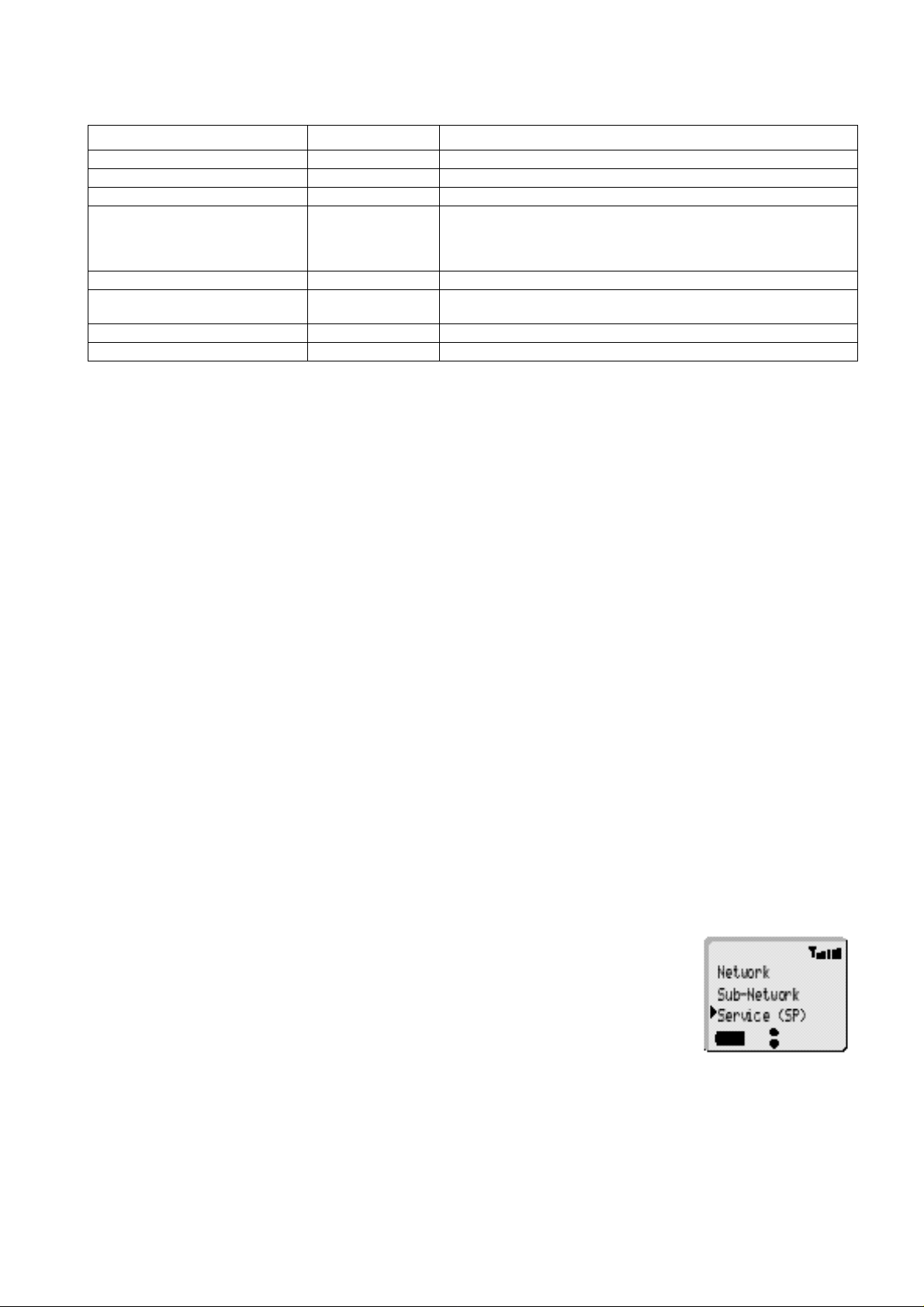
OPERATING INSTRUCTIONS
3.12Security Codes
Code Type Number of Digits Description
Personal Identification Number (PIN) 4 to 8 Controls SIM security. Supplied by the service provider.
PIN 2 4 to 8 Controls memory security. Supplied by the service provider.
PIN/PIN 2 Unblocking Key
(PUK/PUK 2) 8 Used to unblock PIN and PIN 2. A PIN or PIN 2 will become blocked if the
Supplied by the service provider.
Password 4 Controls the call bar function. If the wrong password is entered three
Lock Code 4 Controls telephone security.
Factory set to “0000”.
wrong PIN or PIN 2 is entered three times. When the blocked PIN or PIN 2
is unblocked, a new PIN or PIN 2 must be entered. If the wrong PUK or
PUK 2 is entered 10 times, your SIM will be unusable.
times, this service will be revoked. Supplied by the service provider.
3.13SIM Personalisation
3.13.1Introduction
SIM personalisation will limit the use of GD90 to a single SIM, a SIM supplied by one Network/Sub-network/Service Provider
or a SIM purchased by a company (corporation). If a personalised GD90 contains a SIM that is from a different source it will
display the message “SIM ERROR” when switched on. This personalisation of GD90 is sometimes referred to as SIM lock or
SIM latch.
3.13.2Testing
To test a personalised GD90, when the user has not supplied the SIM, a SIM configured for test purposes (e.g. test SIM or soft
SIM) should be used. The mobile will recognise that the SIM is for testing purposes only and operate as normal.
3.13.3Personalisation Function
Personalisation is activated during manufacture and then enabled at a later stage. Enabling/disabling is available by entering
a special key sequence immediately after power on. Once the enable/disable menu is shown it is possible to select the type of
personalisation. When personalisation is enabled it is only possible to disable it if the mobile contains an illegal SIM and the
sixteen digit Control Key (CK) is known. When enabled the CK is withheld from the user and cannot be read, for security
reasons.
There are two special key sequences to enter the enable/disable menu:
Key sequence Notes
7 4 6 B B Can only disable personalisation.
5 2 8 2 4 B B Can both enable and disable personalisation.
3.13.4Disabling Procedure
1. F 7 4 6 B B or 5 2 8 2 4 B B.
2. F e to point at:
“SIM” for SIM Personalisation
”Network” for Network Personalisation
“Subnetwork” for Subnetwork Personalisation
”SP” for Service Provider Personalisation or
”Corporate” for Company Personalisation.
3. F B.
4. F the 16 digit Control Key.
5. F B.
6. F the 16 digit Control Key.
7. F B.
The display will confirm which type of Personalisation has been disabled.
MCUK990801C8 Section 3 Issue 1
Service Manual – 13 – Revision 0
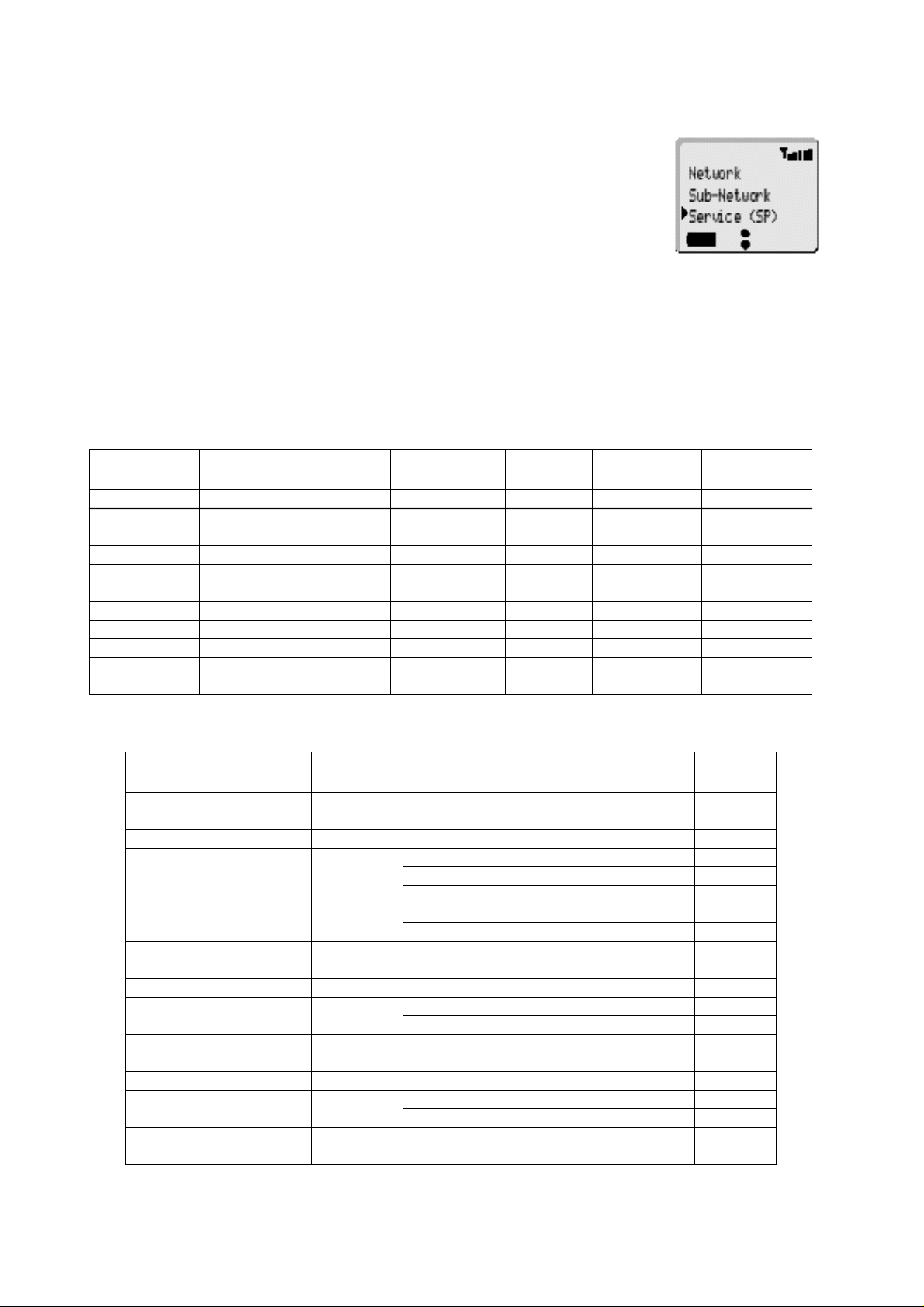
OPERATING INSTRUCTIONS
3.13.5Enabling Procedure
1. 5 2 8 2 4 B B.
2. F e to point at
“SIM” for SIM Personalisation
”Network” for Network Personalisation
“Subnetwork” for Subnetwork Personalisation
”SP” for Service Provider Personalisation or
”Corporate” for Company Personalisation.
3. F B.
4. F the 16 digit Control Key.
5. F B.
6. F the 16 digit Control Key.
7. F B.
The display will confirm which type of Personalisation has been enabled.
3.14GSM Services Supported by PC Card
Bearer Service
Number
21 Asynchronous 300 bps Asynch 300 bps UDI or modem T or NT
22 Asynchronous 1.2 kbps Asynch 1.2 kbps UDI or modem T or NT
23 Asynchronous 1200/75 bps Asynch 1200/75 bps UDI or modem T or NT
24 Asynchronous 2.4 kbps Asynch 2.4 kbps UDI or modem T or NT
25 Asynchronous 4.8 kbps Asynch 4.8 kbps UDI or modem T or NT
26 Asynchronous 9.6 kbps Asynch 9.6 kbps UDI or modem T or NT
41 Dedicated PAD Access 300 bps Asynch 300 bps UDI T or NT
42 Dedicated PAD Access 1.2 kbps Asynch 1.2 kbps UDI T or NT
44 Dedicated PAD Access 2.4 kbps Asynch 2.4 kbps UDI T or NT
45 Dedicated PAD Access 4.8 kbps Asynch 4.8 kbps UDI T or NT
46 Dedicated PAD Access 9.6 kbps Asynch 9.6 kbps UDI T or NT
Bearer Service Rate Access Structure Access Rate
Information
Transfer
3.15GSM Network Codes and Names
Country Access Code Network Operator
Albania +355 AMC 276 01
Andorra +376 STA -Mobiland 213 03
Armenia +374 Armentel 283 01
Australia +61 TELECOM Australia 505 01
OPTUS Communications Pty Ltd. 505 02
Vodafone PTY 505 03
Austria +43 Mobilkom Austria 232 01
max.mobil 232 03
Azerbaijan +994 Azercell 400 01
Bahrain +973 Batelco 426 01
Bangladesh +880 Grameen Phone Ltd 470 01
Belgium +32 Belgacom Mobile 206 01
Mobistar 206 10
Bosnia & Herzegovina +387
+068
Bulgaria +359 Citron 284 01
Brunei Darussalam +673 DSTCom 528 11
Cambodia +855 CamGSM 456 01
Cameroon +237 PTT Cameroon Cellnet 624 01
Cronet 218 01
PTT Bosnia 218 19
Jabatan Telekom 528 01
Error Correction
Options
Network
Code
Issue 1 Section 3 MCUK990801C8
Revision 0 – 14 – Service Manual
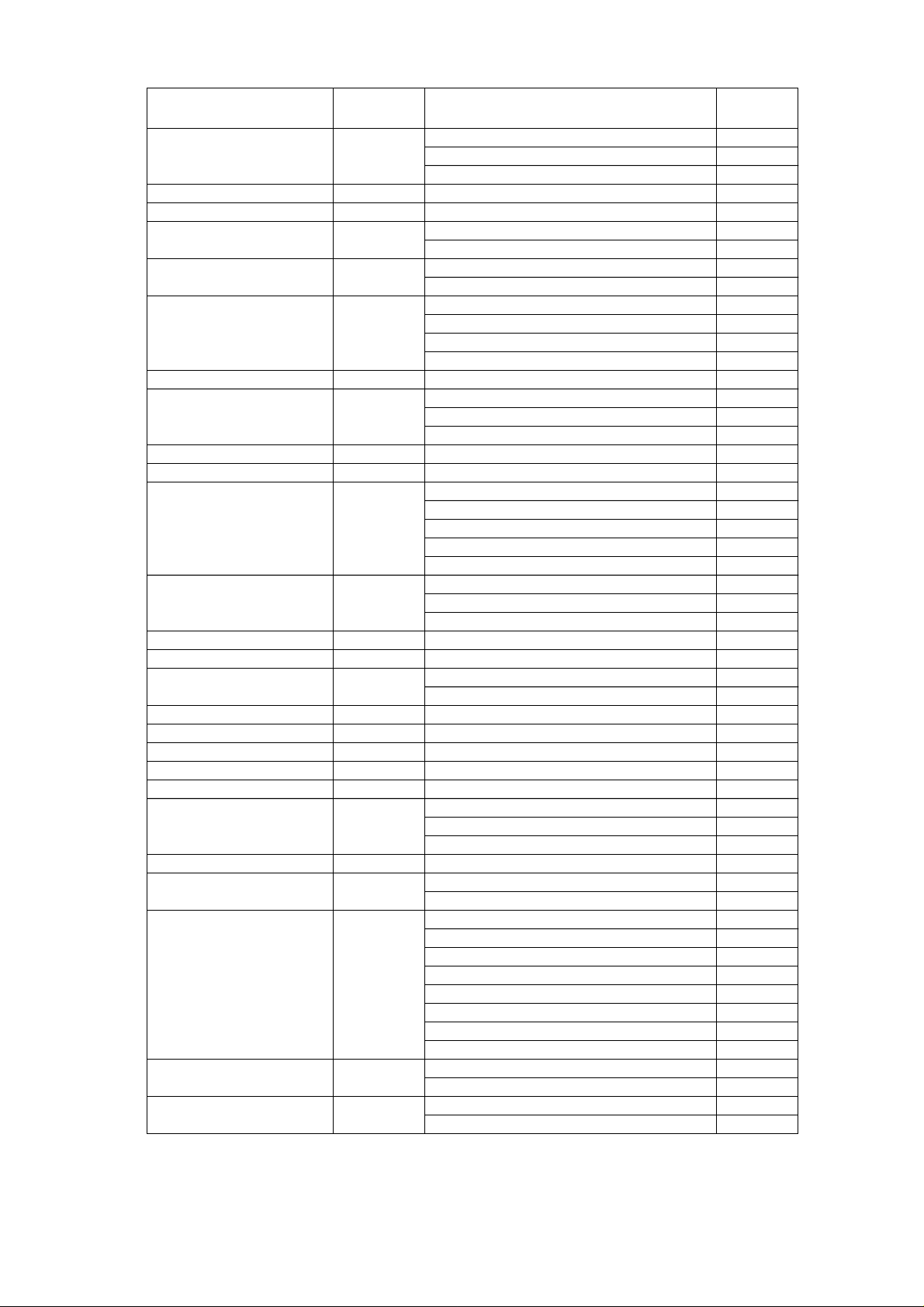
OPERATING INSTRUCTIONS
Country Access Code Network Operator
China +86 Guangdong MCC 460 00
China United Telecommuni-cations Corporation 460 01
Liaoning PPTA 460 02
Croatia +385 HR Cronet 219 01
Cyprus +357 Cyprus Telecommunication Authority 280 01
Czech Republic +42 Eurotel Praha 230 02
Radio Mobil 230 01
Germany +49 DeTeMobil GmbH 262 01
Mannesmann Mobilfunk 262 02
Denmark +45 TELE Danmark Mobile 238 01
Sonofon 238 02
Telia 238 20
Mobilix 238 30
Egypt +20 Arento 602 01
Estonia +372 Eesti Mobiiltelefon 248 01
Radiolinja Eesti AS 248 02
Q GSM 248 03
Ethiopia +251 ETA 636 01
Fiji +679 Vodafone 542 01
Finland +358 Sonera 244 91
Finnet 244 09
OY Radiolinja AB 244 05
Telia 244 03
Alands Mobiltelefon 244 05
France +33 France Telecom 208 01
SFR 208 10
Bouygues Telekom 208 20
French Polynesia +689 Tikiphone 547 20
French West Indies +590 Ameris 340 01
Georgia +995 Geocell 282 01
Magticom 282 02
Germany +49 D1, T-Mobil 262 01
D2, Mannesmann 262 02
E-Plus Mobilfunk 262 03
Ghana +233 ScanCom 620 01
Gibralta +350 GibTel 266 01
Greece +30 Cosmote 202 01
Panafon S.A 202 05
STET HELLAS 202 10
Guinea +224 Sotelgui 611 02
Hungary +36 Westel 900 GSM RT 216 30
Pannon GSM RT 216 01
Hong Kong +852 Hong Kong Telecom CSL Ltd. 454 00
Hutchison Telephone Co. Ltd. 454 04
SmarTone Mobile Communications Ltd. 454 06
P Plus Comm 454 22
New World PCS 454 10
Mandarin Comm 454 16
Pacific Link 454 18
Peoples Telephone 454 12
Hungary +36 Pannon GSM 216 01
Westel 900 216 30
Iceland +354 Post & Simi 274 01
Icelandic Mobile Phone 274 02
Network
Code
MCUK990801C8 Section 3 Issue 1
Service Manual – 15 – Revision 0
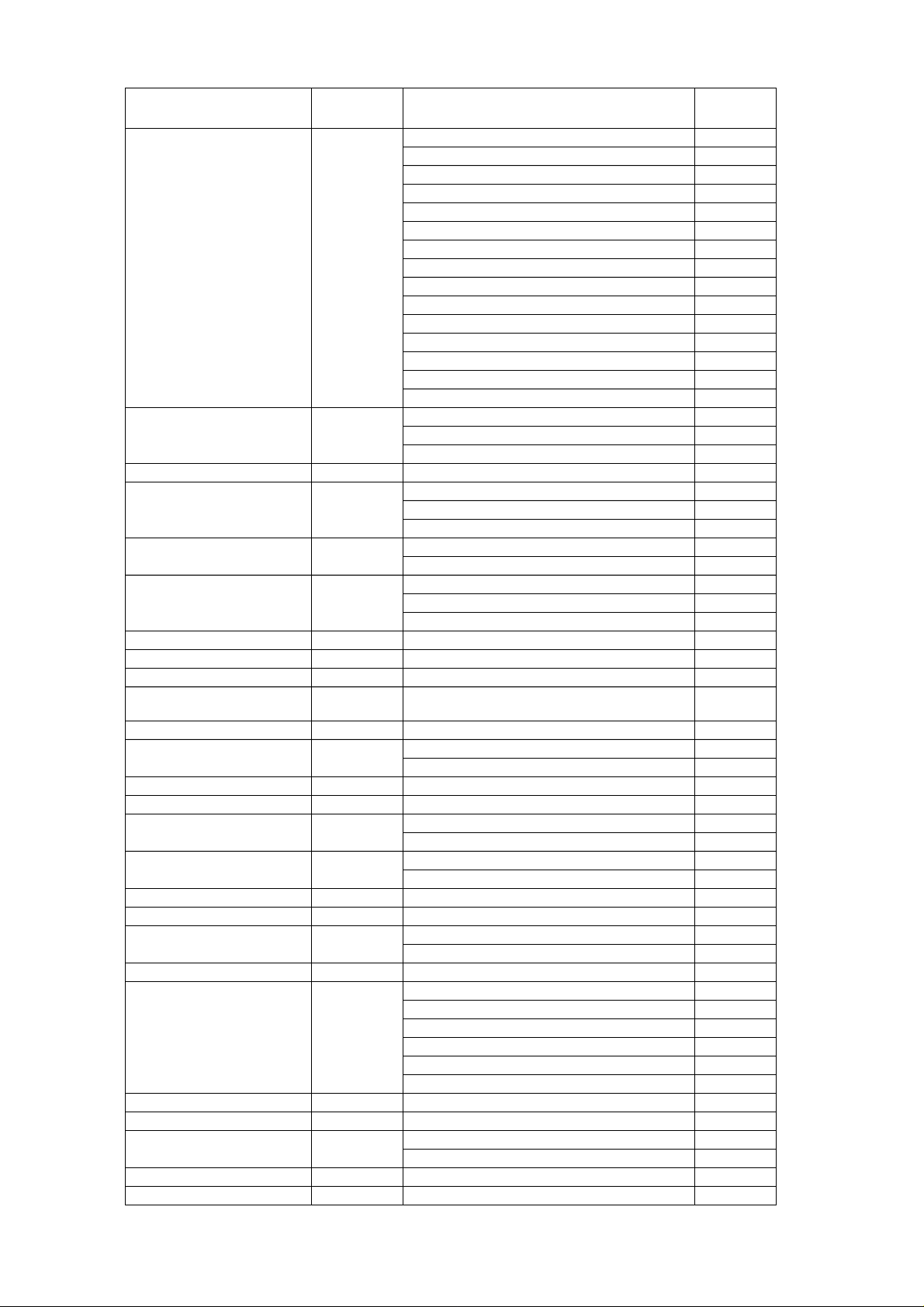
OPERATING INSTRUCTIONS
Country Access Code Network Operator
India +91 Bharti Cellular Limited 404 10
BPL Mobile 404 21
Skycell 404 40
Airtel 404 10
Essar 404 11
Maxtouch 404 20
Command 404 30
Mobilenet 404 31
RPG MAA 404 41
Modi Telstra 404 14
Sterling Cellular 404 11
BPL USWest 404 27
TATA 404 07
Escotel 404 12
Aircel Digilink 404 15
Indonesia +62 PT Telekomunikasi Indonesia 510 10
PT. Satelit Palapa Indonesia 510 01
PT Excelcomindo Pratama 510 11
Iran (Islamic Republic of) +98 T.C.I 432 11
Ireland +353 Telecom Ireland 272 01
Digifone 272 02
Meteor 272 03
Italy +39 Omnitel Pronto Italia 222 10
Telecom Italia Mobile 222 01
Ivory Coast +225 Comstar 612 01
Ivoiris 612 03
Loteny Telecom 612 05
Jordan +962 JMTS 416 01
Kuwait +965 MTCNet 419 02
Luxembourg +352 P & T Luxembourg 270 01
Laos
(People’s Democratic Republic)
Latvia +371 Latvian Mobile Telephone Co.Ltd. 247 01
Lebanon +961 Libancell 415 03
Lesotho +266 Vodacom 651 01
Liechtenstein +4175 Natel-D 228 01
Lithuania +370 Bite GSM 246 02
Luxembourg +352 P&T LUXGSM 270 01
Macau +853 C.T.M. 455 01
Macedonia +389 PTT Makedonija 294 01
Madagascar +261 Sacel 646 03
Malawi +265 TNL 650 01
Malaysia +60 Celcom 502 19
Malta +356 Telecell 278 01
Mauritius +230 Mauritius Telecom Ltd. 617 01
Monaco +377 France Telecom 208 01
Morocco +212 ONPT Morocco 604 01
Mozambique +258 Telecom de Mocambique 634 01
+856 Lao Shinawatra 457 01
Cellis 415 01
Omnitel 246 01
Millicom Lux SA 270 77
Madacom 646 01
Maxis 502 12
My BSB 502 02
MRTEL 502 13
Adam 502 17
Mutiara Telecom 502 16
SFR 208 10
Network
Code
Issue 1 Section 3 MCUK990801C8
Revision 0 – 16 – Service Manual
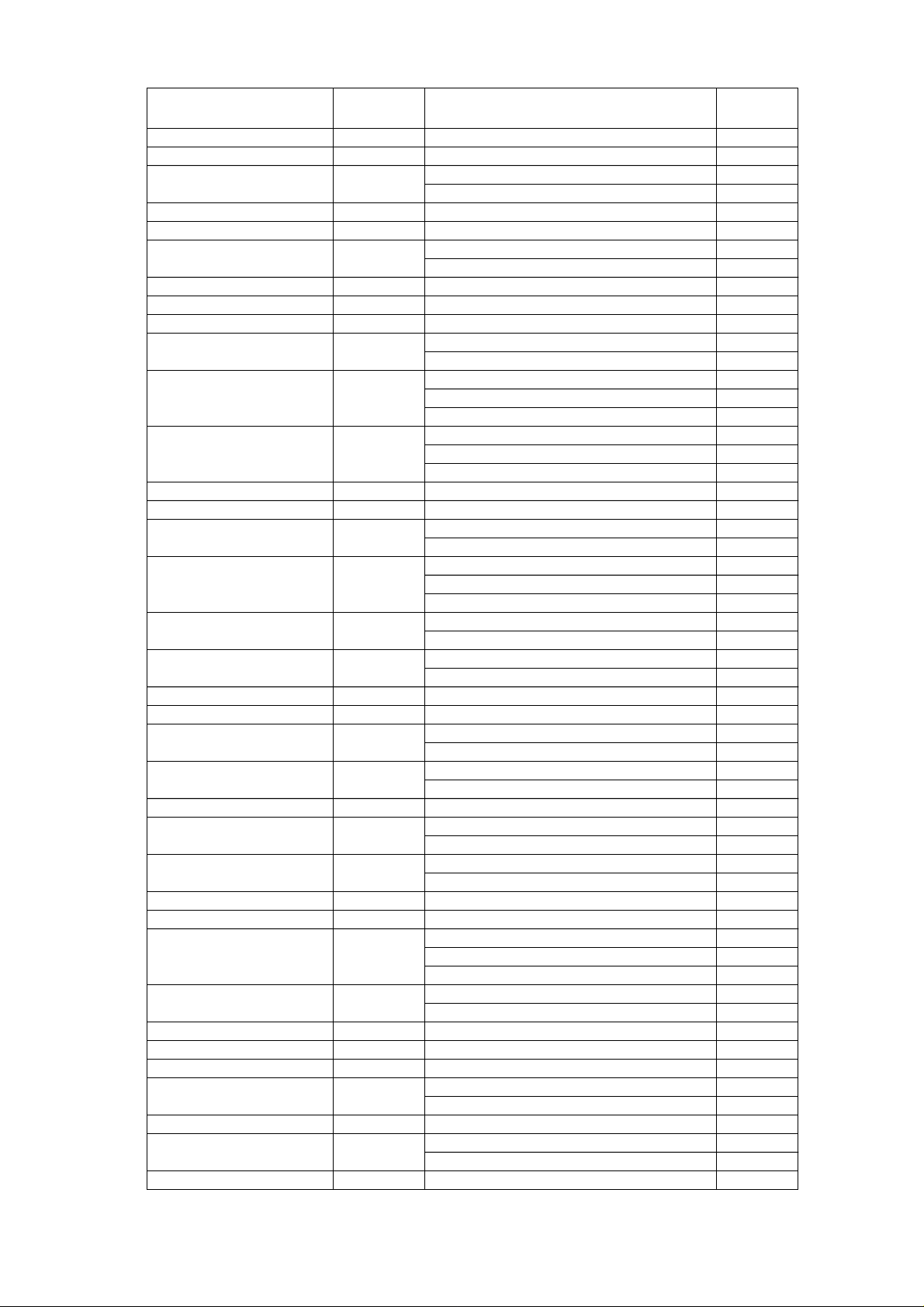
OPERATING INSTRUCTIONS
Country Access Code Network Operator
Myanmar +95 HPT 219 01
Namibia +264 MTC 649 01
Netherlands +31 LIBERTEL 204 04
PTT Telecom 204 08
New Caledonia +687 Mobilis 546 01
New Zealand +64 Bell South 530 01
Norway +47 Telenor Mobil AS 242 01
NetCom GSM A/S 242 02
Oman +968 General Telecoms 422 02
Pakistan +92 Mobilink 410 01
Papua New Guinea +675 Pacific 310 01
Philippines +63 Globe Telecom GMCR Inc 515 02
IslaCom 515 01
Poland +48 Plus GSM 260 01
ERA GSM 260 02
IDEA Centertel 260 03
Portugal +351 Telecomunicaçoes Moveis Nacionais (TMN) 268 06
TELECEL 268 01
Optimus 268 03
Qatar +974 Q-Net 427 01
Reunion +262 SRR 647 10
Romania +40 MobiFon 226 01
MobilRom 226 10
Russian Federation +701 Mobile Telesystems 250 01
North-West GSM 250 02
KB Impuls
San Marino +378 Omnitel 222 10
Telecom Italia Mobile 222 01
Saudi Arabia +966 Al Jawal 420 01
EAE 420 07
Senegal +221 Sonatel 608 01
Seychelles +248 SEZ SEYCEL 633 01
Singapore +65 Singapore Telecom 525 01
MobileOne 525 03
Slovak Republic +42 Eurotel 231 02
Globtel 231 01
Slovenia +386 Mobitel 293 41
South Africa +27 Vodacom 655 01
MTN 655 10
Spain +34 Movistar 214 07
AIRTEL Spain 214 01
Sri Lanka +94 MTN Networks (PVT) Sri Lanka 413 02
Sudan +249 Mobitel 634 01
Sweden +46 Telia Mobitel 240 01
Comviq GSM AB 240 07
Europolitan AB 240 08
Switzerland +41 Swisscom 900 228 01
Swisscom 1800 228 01
Syria +963 Mobile Syria 417 09
Taiwan +886 LDTA 466 92
Tanazania (United Republic of) +255 Tritel 640 01
Thailand +66 TH AIS GSM 520 01
Total Access Comms 520 18
Tunisia +216 Tunisian PTT 605 02
Turkey +90 Turkcell 286 01
Telsim 286 02
Uganda +256 Celtel Cellular 641 01
Network
Code
MCUK990801C8 Section 3 Issue 1
Service Manual – 17 – Revision 0
