Page 1

Operating Instructions EB-GD55
Digital Cellular Phone
Before operating this equipment please read these instructions
completely.
Page 2
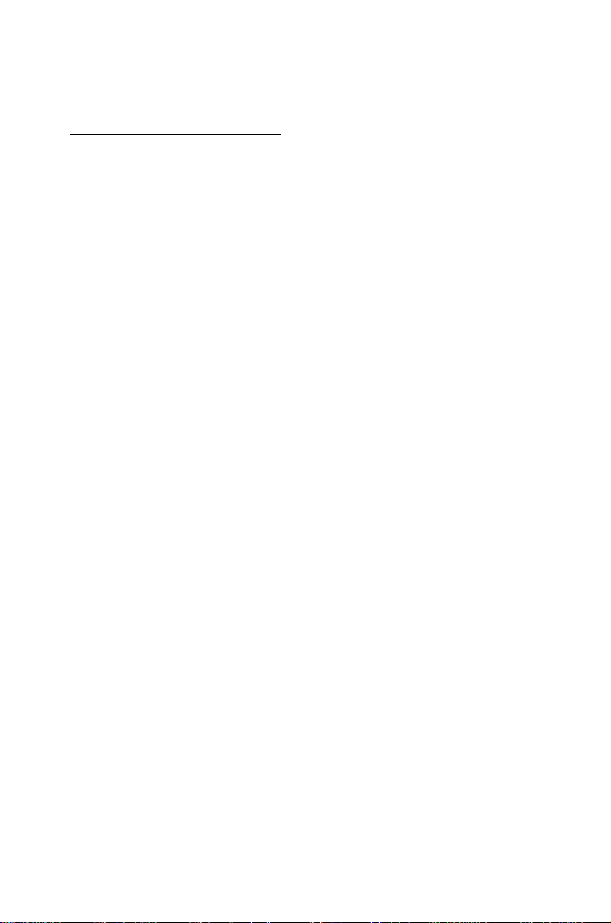
SAR Statement
European Union - RTTE
THIS PANASONIC PHONE (MODEL EB-GD55) MEETS THE EU
REQUIREMENTS FOR EXPOSURE TO RADIO WAVES.
Your mobile phone is a radio transmitter and receiver. It is designed and
manufactured not to exceed the limits for exposure to radio frequency (RF)
energy recommended by The Council of the European Union. These limits
are part of comprehensive guidelines and establish permitted levels of RF
energy for the general population. The guidelines were developed by
independent scientific organisations through periodic and thorough
evaluation of scientific studies. The limits include a substantial safety margin
designed to assure the safety of all persons, regardless of age and health.
The exposure standard for mobile phones employs a unit of measurement
known as the Specific Absorption Rate, or SAR. The SAR limit recommended
by The Council of the European Union is 2.0 W/kg* Tests for SAR have
been conducted using standard operating positions with the phone
transmitting at its highest certified power level in all tested frequency bands.
Although the SAR is determined at the highest certified power level, the
actual SAR level of the phone while operating can be well below the
maximum value. This is because the phone is designed to operate at multiple
power levels so as to use only the power required to reach the network. In
general, the closer you are to a base station antenna, the lower the power
output.
Before a phone model is available for sale to the public, compliance with the
European R&TTE directive must be shown. This directive includes as one
essential requirement the protection of the health and the safety for the user
and any other person. The SAR value for this model phone, when tested for
use at the ear, for compliance against the Standard was 0.753 W/kg. While
there may be differences between the SAR levels of various phones and at
various positions, they all meet the EU requirements for RF exposure.
* The SAR limit for mobile phones used by the public is 2.0 watts/kilogram
(W/kg) averaged over ten grams of tissue. The limit incorporates a
substantial margin of safety to give additional protection for the public and to
account for any variations in measurements. SAR values may vary
depending on national reporting requirements and the network band.
For SAR information in other regions please look under product information
at http://www.panasonicmobile.com/health.html
2
Page 3
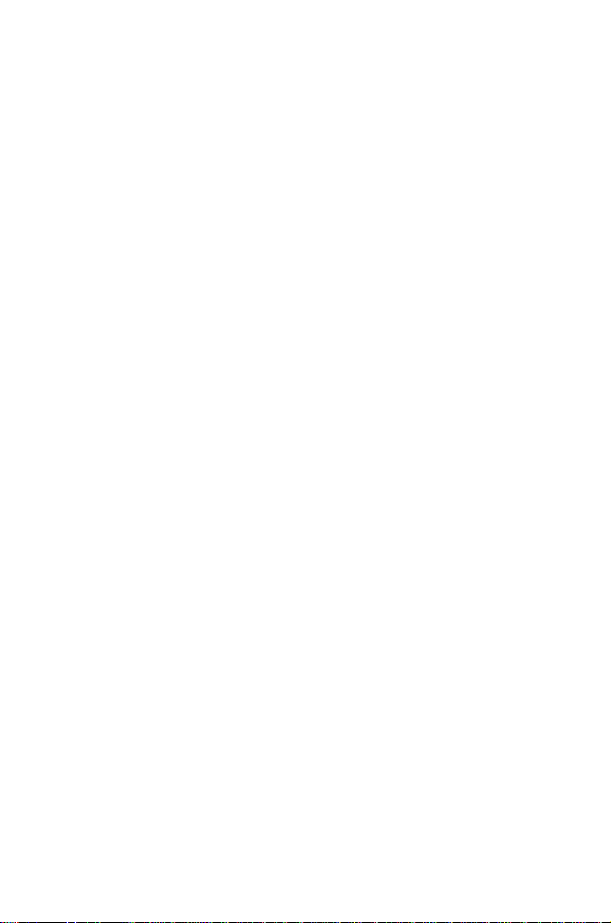
Contents
SAR Statement ・・・・・・・・・・・・・・・・・・・・・・・・・・・・・・・・・・・・・・・・・・・・・・・・・・・・ 2
Important Information
Care and Maintenance
Quick Reference
Location Of Controls・・・・・・・・・・・・・・・・・・・・・・・・・・・・・・・・・・・・・・・・・・・・・・・ 8
Display Icons ・・・・・・・・・・・・・・・・・・・・・・・・・・・・・・・・・・・・・・・・・・・・・・・・・・・・・ 9
Getting Started
Basic Operation
Switching the Phone On/Off・・・・・・・・・・・・・・・・・・・・・・・・・・・・・・・・・・・・・・・・ 11
Making a Call・・・・・・・・・・・・・・・・・・・・・・・・・・・・・・・・・・・・・・・・・・・・・・・・・・・・ 11
International Dialling・・・・・・・・・・・・・・・・・・・・・・・・・・・・・・・・・・・・・・・・・・・・・・ 11
Answering a Call・・・・・・・・・・・・・・・・・・・・・・・・・・・・・・・・・・・・・・・・・・・・・・・・・ 11
Ending a Call・・・・・・・・・・・・・・・・・・・・・・・・・・・・・・・・・・・・・・・・・・・・・・・・・・・・ 11
Emergency Calls・・・・・・・・・・・・・・・・・・・・・・・・・・・・・・・・・・・・・・・・・・・・・・・・・ 11
Initially Setting the Time/Date ・・・・・・・・・・・・・・・・・・・・・・・・・・・・・・・・・・・・・・ 11
Accessing the Phonebook to Dial ・・・・・・・・・・・・・・・・・・・・・・・・・・・・・・・・・・・ 12
Earpiece Volume Control・・・・・・・・・・・・・・・・・・・・・・・・・・・・・・・・・・・・・・・・・・ 12
SIM Lock ・・・・・・・・・・・・・・・・・・・・・・・・・・・・・・・・・・・・・・・・・・・・・・・・・・・・・・・ 12
Using the PIN・・・・・・・・・・・・・・・・・・・・・・・・・・・・・・・・・・・・・・・・・・・・・・・・・・・・ 12
Setting Alert Type ・・・・・・・・・・・・・・・・・・・・・・・・・・・・・・・・・・・・・・・・・・・・・・・・ 13
Key Guard ・・・・・・・・・・・・・・・・・・・・・・・・・・・・・・・・・・・・・・・・・・・・・・・・・・・・・・ 13
Phonebook
Browsing Phonebook ・・・・・・・・・・・・・・・・・・・・・・・・・・・・・・・・・・・・・・・・・・・・・ 13
Creating a Number ・・・・・・・・・・・・・・・・・・・・・・・・・・・・・・・・・・・・・・・・・・・・・・・ 13
Grouping Phonebook Entries・・・・・・・・・・・・・・・・・・・・・・・・・・・・・・・・・・・・・・・ 14
Reviewing the Phonebook・・・・・・・・・・・・・・・・・・・・・・・・・・・・・・・・・・・・・・・・・ 15
Hot Key Dial Numbers ・・・・・・・・・・・・・・・・・・・・・・・・・・・・・・・・・・・・・・・・・・・・ 15
My Numbers ・・・・・・・・・・・・・・・・・・・・・・・・・・・・・・・・・・・・・・・・・・・・・・・・・・・・ 15
Personalising Your Phone
Language・・・・・・・・・・・・・・・・・・・・・・・・・・・・・・・・・・・・・・・・・・・・・・・・・・・・・・・ 15
Changing the Ring Tones ・・・・・・・・・・・・・・・・・・・・・・・・・・・・・・・・・・・・・・・・・ 16
Display Setting・・・・・・・・・・・・・・・・・・・・・・・・・・・・・・・・・・・・・・・・・・・・・・・・・・・ 17
Profile Mode・・・・・・・・・・・・・・・・・・・・・・・・・・・・・・・・・・・・・・・・・・・・・・・・・・・・・ 17
User Messages ・・・・・・・・・・・・・・・・・・・・・・・・・・・・・・・・・・・・・・・・・・・・・・・・・・ 17
Defaults ・・・・・・・・・・・・・・・・・・・・・・・・・・・・・・・・・・・・・・・・・・・・・・・・・・・・・・・・ 17
Own Menu ・・・・・・・・・・・・・・・・・・・・・・・・・・・・・・・・・・・・・・・・・・・・・・・・・・・・・・ 17
My Phonebook・・・・・・・・・・・・・・・・・・・・・・・・・・・・・・・・・・・・・・・・・・・・・・・・・・・ 17
Game (STK)
Text Messages
Setting the Phone for Short Text Messages ・・・・・・・・・・・・・・・・・・・・・・・・・・ 18
Setting the Message Centre Number・・・・・・・・・・・・・・・・・・・・・・・・・・・・・・・・ 18
Creating a Text Message・・・・・・・・・・・・・・・・・・・・・・・・・・・・・・・・・・・・・・・・・・ 18
T9 Text Input ・・・・・・・・・・・・・・・・・・・・・・・・・・・・・・・・・・・・・・・・・・・・・・・・・・・・ 19
Other Text Modes ・・・・・・・・・・・・・・・・・・・・・・・・・・・・・・・・・・・・・・・・・・・・・・・・ 19
Editing Text ・・・・・・・・・・・・・・・・・・・・・・・・・・・・・・・・・・・・・・・・・・・・・・・・・・・・・ 20
Receiving Text Messages ・・・・・・・・・・・・・・・・・・・・・・・・・・・・・・・・・・・・・・・・・ 20
User Messages ・・・・・・・・・・・・・・・・・・・・・・・・・・・・・・・・・・・・・・・・・・・・・・・・・・ 20
Review ・・・・・・・・・・・・・・・・・・・・・・・・・・・・・・・・・・・・・・・・・・・・・・・・・・・・・・・・・ 20
Parameters ・・・・・・・・・・・・・・・・・・・・・・・・・・・・・・・・・・・・・・・・・・・・・・・・・・・・・ 20
Broadcast・・・・・・・・・・・・・・・・・・・・・・・・・・・・・・・・・・・・・・・・・・・・・・・・・・・・・・・ 21
Key Guard
Browser
Browser Setting・・・・・・・・・・・・・・・・・・・・・・・・・・・・・・・・・・・・・・・・・・・・・・・・・・ 22
Browser Menu ・・・・・・・・・・・・・・・・・・・・・・・・・・・・・・・・・・・・・・・・・・・・・・・・・・・ 22
Phone Menu
・・・・・・・・・・・・・・・・・・・・・・・・・・・・・・・・ ・・・・・・・・・・・・・・・・・・・・・・・
・・・・・・・・・・・・・・・・・・・・・・・・・・・・・・・・ ・・・・・・・・・・・・・・・・・・・・・・
・・・・・・・・・・・・・・・・・・・・・・・・・・・・・・・・ ・・・・・・・・・・・・・・・・・・・・・・・
・・・・・・・・・・・・・・・・・・・・・・・・・・・・・・・・ ・・・・・・・・・・・・・・・・・・・・・・・・・
・・・・・・・・・・・・・・・・・・・・・・・・・・・・・・・・ ・・・・・・・・・・・・・・・・・・・・・・
・・・・・・・・・・・・・・・・・・・・・・・・・・・・・・・・ ・・・・・・・・・・・・・・
・・・・・・・・・・・・・・・・・・・・・・・・・・・・・・・・ ・・・・・・・・・・・・・・
・・・・・・・・・・・・・・・・・・・・・・・・・・・・・・・・ ・・・・・・・・・・・・・・・・・・・
・・・・・・・・・・・・・・・・・・・・・・・・・・・・・・・・ ・・・・・・・・・・・・・・・・・・・
・・・・・・・・・・・・・・・・・・・・・・・・・・・・・・・・ ・・・・・・・・・・・・・・・・・・
・・・・・・・・・・・・・・・・・・・・・・・・・・・・・・・・ ・・・・・・・・・
・・・・・・・・・・・・・・・・・・・・・・・・・・・・・・・・ ・・・・・・・・・・・・・・・・・・・
3
5
7
8
10
11
13
15
18
18
21
22
23
Page 4
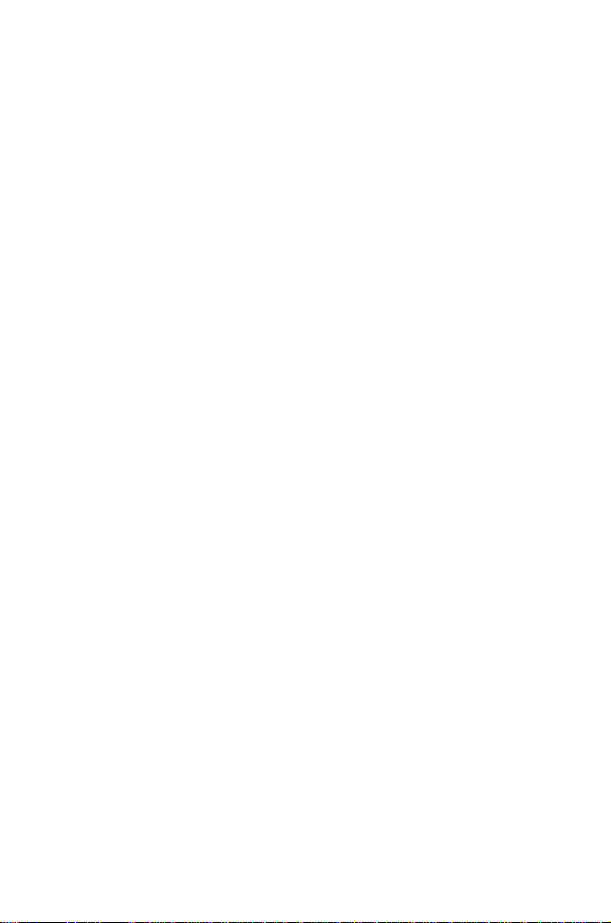
Call Service・・・・・・・・・・・・・・・・・・・・・・・・・・・・・・・・・・・・・・・・・・・・・・・・・・・・・ 23
Diverting Calls・・・・・・・・・・・・・・・・・・・・・・・・・・・・・・・・・・・・・・・・・・・・・・・・・・・ 24
Restricting Calls ・・・・・・・・・・・・・・・・・・・・・・・・・・・・・・・・・・・・・・・・・・・・・・・・・ 24
Network ・・・・・・・・・・・・・・・・・・・・・・・・・・・・・・・・・・・・・・・・・・・・・・・・・・・・・・・・ 24
Application
Game ・・・・・・・・・・・・・・・・・・・・・・・・・・・・・・・・・・・・・・・・・・・・・・・・・・・・・・・・・・ 25
(STK) ・・・・・・・・・・・・・・・・・・・・・・・・・・・・・・・・・・・・・・・・・・・・・・・・・・・・・・・・・・ 25
Schedule ・・・・・・・・・・・・・・・・・・・・・・・・・・・・・・・・・・・・・・・・・・・・・・・・・・・・・・・ 25
Clock ・・・・・・・・・・・・・・・・・・・・・・・・・・・・・・・・・・・・・・・・・・・・・・・・・・・・・・・・・・ 25
Calculator ・・・・・・・・・・・・・・・・・・・・・・・・・・・・・・・・・・・・・・・・・・・・・・・・・・・・・・ 26
Currency ・・・・・・・・・・・・・・・・・・・・・・・・・・・・・・・・・・・・・・・・・・・・・・・・・・・・・・・ 26
Records
Last Dialled Numbers and Redial・・・・・・・・・・・・・・・・・・・・・・・・・・・・・・・・・・・ 27
Erase Records ・・・・・・・・・・・・・・・・・・・・・・・・・・・・・・・・・・・・・・・・・・・・・・・・・・ 27
In Call Menu
Holding Calls・・・・・・・・・・・・・・・・・・・・・・・・・・・・・・・・・・・・・・・・・・・・・・・・・・・・ 27
Call Waiting・・・・・・・・・・・・・・・・・・・・・・・・・・・・・・・・・・・・・・・・・・・・・・・・・・・・・ 27
Hands Free ・・・・・・・・・・・・・・・・・・・・・・・・・・・・・・・・・・・・・・・・・・・・・・・・・・・・・ 28
Accepting/Rejecting a Second Call ・・・・・・・・・・・・・・・・・・・・・・・・・・・・・・・・・ 28
Conference ・・・・・・・・・・・・・・・・・・・・・・・・・・・・・・・・・・・・・・・・・・・・・・・・・・・・・ 28
Call Transfer・・・・・・・・・・・・・・・・・・・・・・・・・・・・・・・・・・・・・・・・・・・・・・・・・・・・ 28
Menu Structure
Trouble Shooting
WAP Settings
Specifications
・・・・・・・・・・・・・・・・・・・・・・・・・・・・・・・・ ・・・・・・・・・・・・・・・・・・・・・・
・・・・・・・・・・・・・・・・・・・・・・・・・・・・・・・・ ・・・・・・・・・・・・・・・・・・・・・・・・・
・・・・・・・・・・・・・・・・・・・・・・・・・・・・・・・・ ・・・・・・・・・・・・・・・・・・・・・
・・・・・・・・・・・・・・・・・・・・・・・・・・・・・・・・ ・・・・・・・・・・・・・・・・・・・
・・・・・・・・・・・・・・・・・・・・・・・・・・・・・・・・ ・・・・・・・・・・・・・・・・・
・・・・・・・・・・・・・・・・・・・・・・・・・・・・・・・・ ・・・・・・・・・・・・・・・・・・・・
・・・・・・・・・・・・・・・・・・・・・・・・・・・・・・・・ ・・・・・・・・・・・・・・・・・・・・
25
27
27
29
30
32
32
4
Page 5
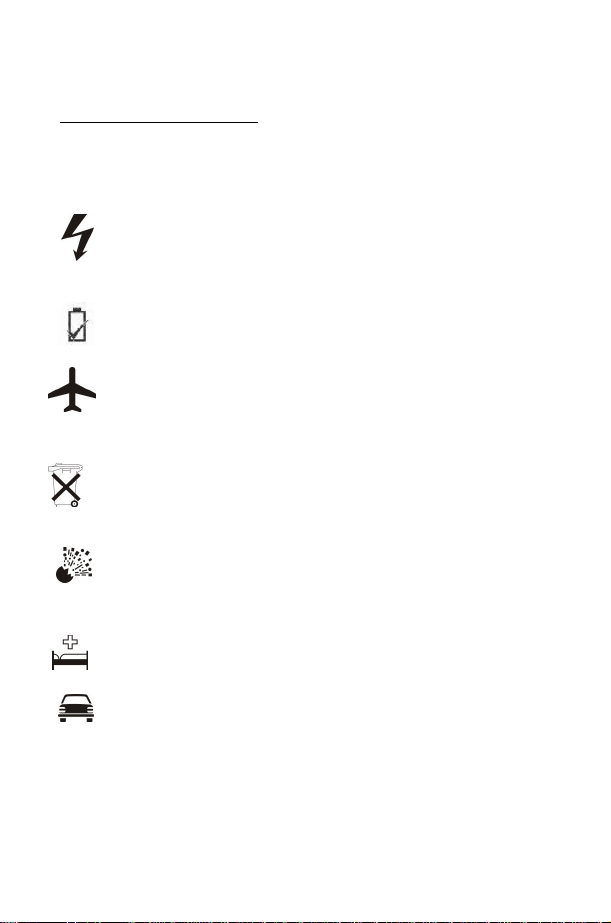
Important Information
Safety Considerations
The following information should be read and understood as it provides
details which will enable you to operate your phone in a manner which is
both safe to you and your environment, and conforms to any legal
requirements regarding the use of cellular phones.
This equipment should only be charged with an approved AC-adaptor
(EB-CAD55xx*). Other usage will invalidate any approval given to this
apparatus and may be dangerous. Ensure the voltage rating of the
Fast Travel Charger is compatible with the area of use when
travelling abroad. note: xx identifies charger region e.g. CN, EU, HK, UK,
Use of Battery pack other than that recommended by the
manufacturer may result in safety hazard
Switch off your cellular phone when in an aircraft. The use of cellular
phones in an aircraft may be dangerous to the operation of the
aircraft, disrupt the cellular network and may be illegal. Failure to
observe this instruction may lead to the suspension or denial of
cellular phone services to the offender, or legal action or both.
Do not incinerate or dispose of the battery as ordinary rubbish. The
battery must be disposed of in accordance with local legislation and
may be recycled.
It is advised not to use the equipment at a refuelling point. Users are
reminded to observe restrictions on the use of radio equipment in fuel
depots, chemical plants or where blasting operations are in progress.
Never expose the battery to extreme temperatures (in excess of
60°C) or charge the battery for much longer than recommended.
Care must be taken when using the phone in close proximity to
personal medical devices, such as pacemakers and hearing aids.
It is imperative that the driver exercises proper control of the vehicle
at all time. Do not hold the phone while driving; find a safe place to
stop first. Do not speak into a Handsfree microphone if it will take
your mind off the road. Always acquaint yourself thoroughly with
restrictions concerning the use of cellular phones within the area you
are driving.and observe them at all times
5
Page 6
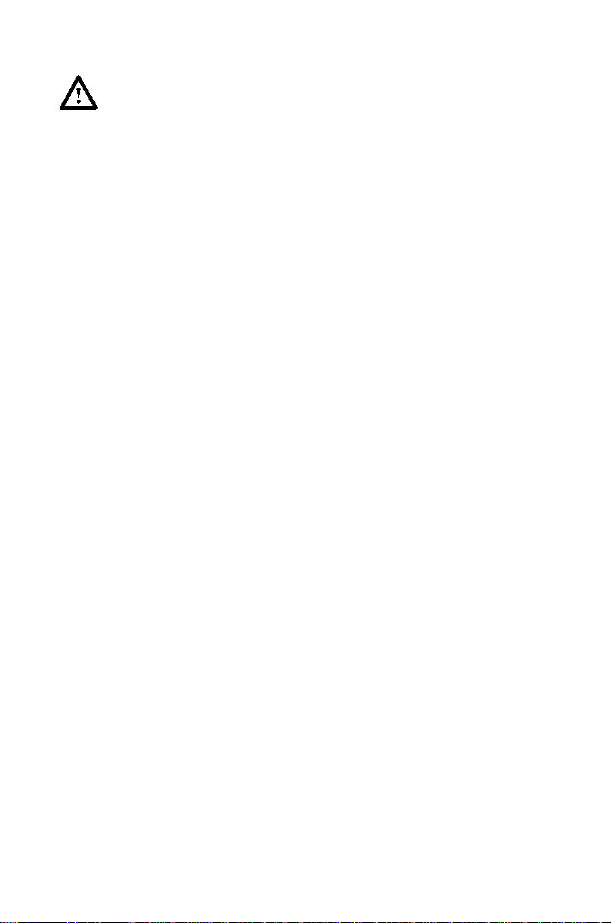
For most efficient use hold the phone as you would a normal phone.
To avoid deterioration of signal quality or antenna performance, do not
'cup' or touch the antenna while the phone is switched on. (see SAR
statement. Unauthorised modifications or attachments may damage
the phone and violate applicable regulations and invalidate your
guarantee - this does not affect your statutory rights.
This Panasonic mobile phone is designed, manufactured and tested to
ensure it complies with specifications covering RF exposure guidelines
applicable at the time of manufacture, in accordance with EU, or as
specifically stated in any separate declaration leaflet enclosed with this
product.
Please refer to our website for latest information/standards compliance
in your country/ region of use
http://www.panasonicmobile.com
6
Page 7
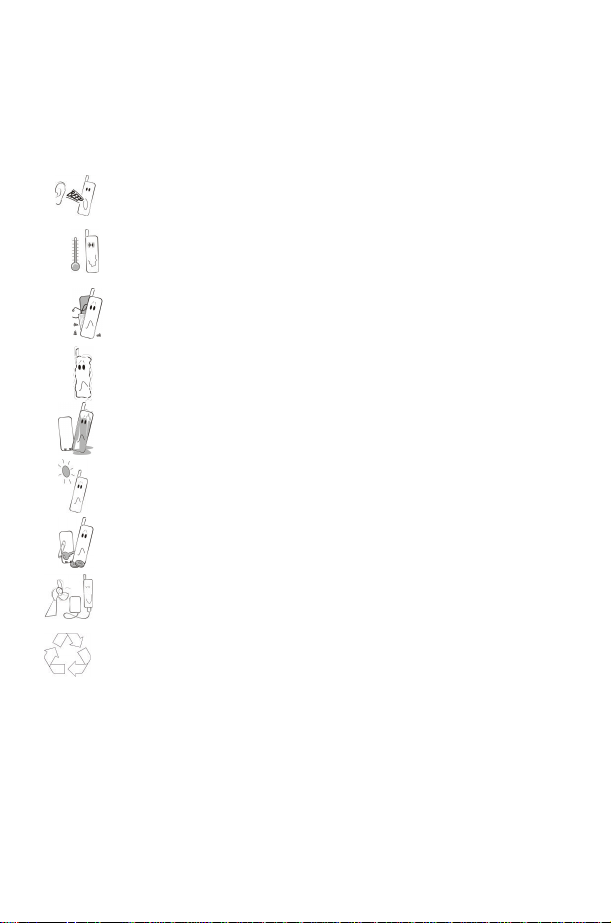
We, Matsushita Mobile Communications Development of Europe, Ltd.
Care and Maintenance
declare, that the GD55 conforms with the essential and other relevant
requirements of the directive 1999/5/EC. A declaration of conformity to this
effect can be found at http://www.panasonicmobile.com/support
Pressing any of the keys may produce a loud tone. Avoid holding the
phone close to the ear while pressing the keys.
Extreme temperatures may have a temporary effect on the operation
of your phone. This is normal and does not indicate a fault.
Do not modify or disassemble the equipment. There are no user
serviceable parts.
Do not subject the equipment to excessive vibration or shock.
Avoid contact with liquids. If the equipment becomes wet immediately
remove the power and contact your dealer.
Do not leave the equipment in direct sunlight or a humid, dusty or hot
area.
Keep metallic items that may accidentally touch the terminals away
from the equipment.
Always charge the battery in a well ventilated area, not in direct
sunlight, between +5°C and +35°C. It is not possible to recharge the
battery if it is outside this temperature range.
When disposing of any packing materials or old equipment check
with your local authorities for information on recycling.
7
7
Page 8
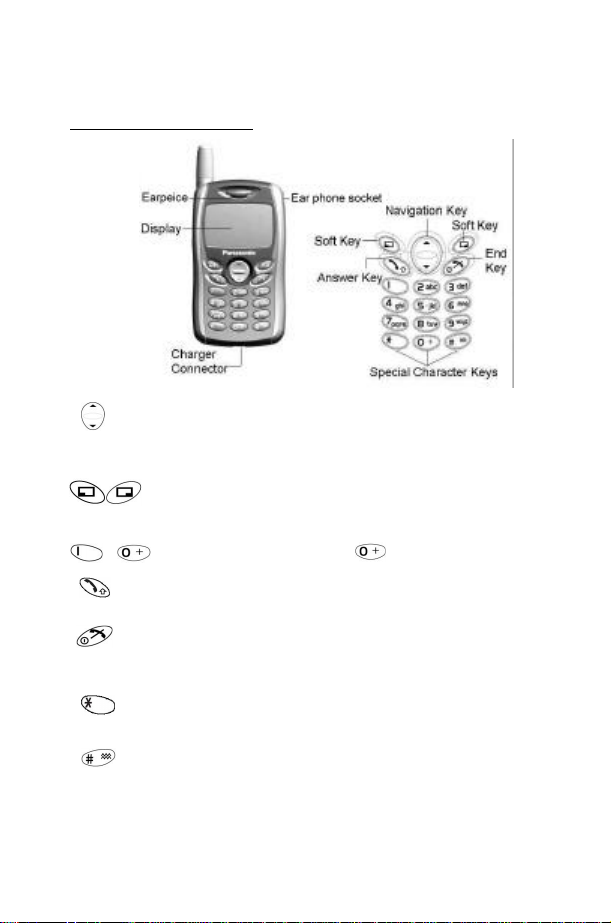
Quick Reference
Location of Controls
Navigation Key: moving up and down through the options in
the display area. In idle mode, pressing to enter Own Menu.
Own Menu is a shortcut to access your favourite menus. You
can set it in the Personalise.
Perform the functions indicated by text shown on the LCD
screen. In idle, long press right soft key to enter Messages,
long press left soft key to enter Profile Mode List.
- - Numeric key pads. Long Press to enter a “+” or “P”.
Make a call or answer a call. In idle mode, check the last
dialled list.
To end a call, return to idle. Mode, return to previous page or
reject an incoming call. Long press it to switch the phone
on/off
In idle, long press to activate Browser.
In idle, long press to switch the Mute Mode on and off.
8
Page 9
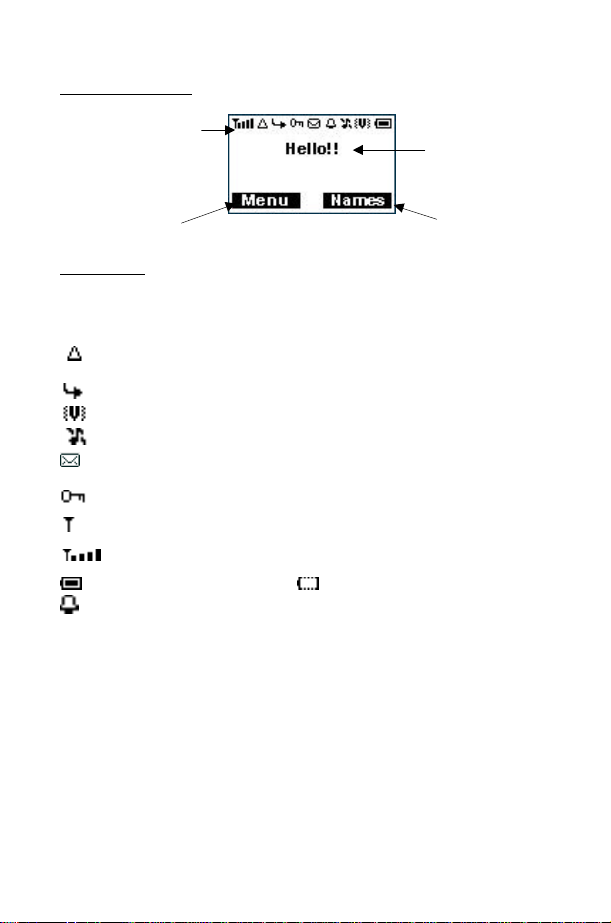
Left Hand
Display Icons
Right Hand
Status Icons
Selection Area
Main Display
Selection Area
Status Icons
The status icons are displayed or animated according to the currently
activated functions. The Antenna, Signal and Battery icons are displayed
when the handset is switched on and connected to a network.
is displayed when you are registered to a non-home network –
roaming.
is displayed when call divert is enabled.
is displayed when vibration alert is enabled.
is displayed when all tones or ring volume is off.
flashes when an unread message is stored or lights when
message area is full.
is displayed when Key Guard is enabled.
indicates that it is possible to make emergency calls.
indicates the received signal strength.
indicates the battery level: - low battery .
Indicates the alarm is set.
9
Page 10
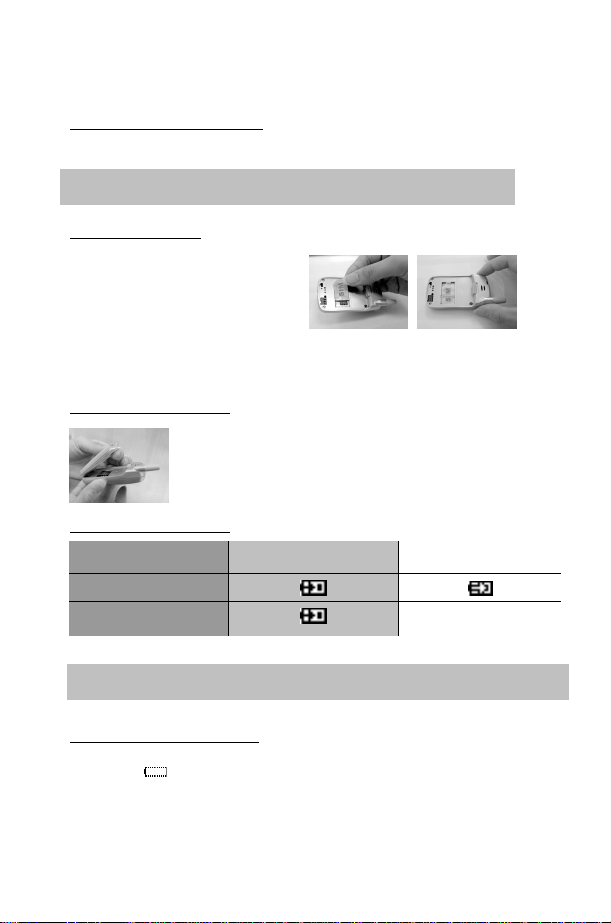
Getting Started
Removing the Battery
Remove the battery by moving the release-latch upward and remove the
battery away.
Note: Before removing the battery, turn the phone off completely.
Fitting the SIM
The SIM is inserted into the back of
the phone underneath the battery.
Hold the phone in a horizontal
position where the antenna is on
your right hand side and slide the
SIM into the slot, with the metal
connectors facing down. Ensure that the bevelled corner is positioned in the
top left corner. Please see pictures above.
Fitting the Battery
Battery Level Indicator
Phone on
Phone off
When charging is completed, disconnect the charger from the phone.
Note: It is recommended to charge for 4 hours before first use. Do not force the
charger connector, to do so it may damage the charger and phone.
Locate the two lugs at the bottom of the battery into the
back of the phone. Slightly push the battery and click into
place. Please see the left picture.
While charging Charging complete
LCD Battery
Indicator Off
Low Battery Warning
When the battery power is low a warning tone will sound and a LOW
BATTERY ( ) message will be displayed. If this occurs during
conversation, finish your call immediately. The power will automatically shut
off after the warning tone. Fully recharge the battery. (Calls can be made and
received while the phone is charging).
10
Page 11
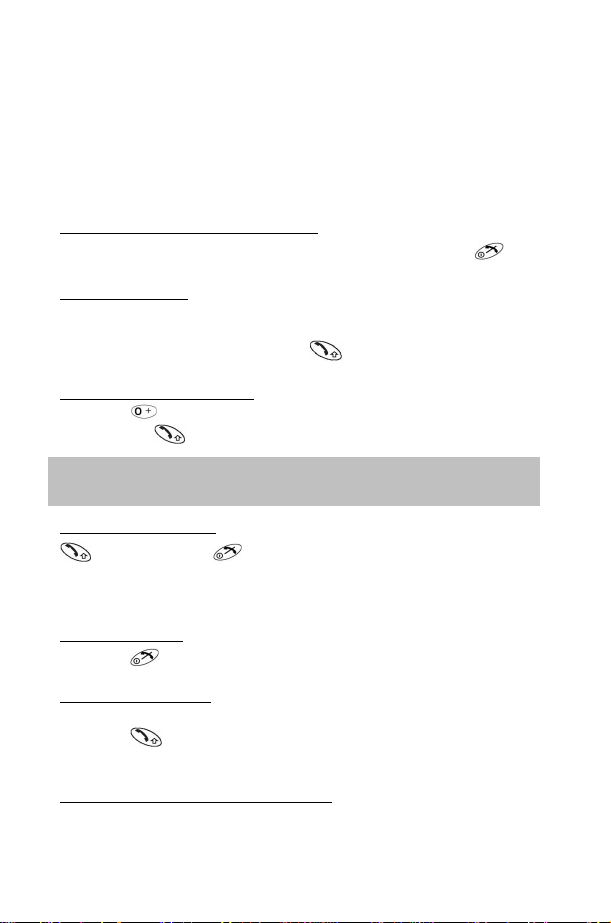
Basic Operation
Thank you for purchasing this Panasonic digital cellular phone. This phone is
designed to operate on the Global System for Mobile Communications
(GSM).
Before operating this phone please read the ‘‘Important Information’’
section - see page i.
Switching the Phone On/Off
Be sure to insert the SIM card and battery beforehand. Long press to
switch the phone on or off.
Making a Call
Ensure that the signal strength meter shows network coverage is available in
the current area.
Enter the area code > phone number >
International Dialling
Idle + Hold until ‘‘+’’ is displayed > Enter a country code > area code >
phone number
Note: Many countries / regions include an initial ‘’0’’ in the area code.
This should, in most cases, be omitted when dialling international numbers.
Answering a Call
to answer a call or to reject the call.
If a call is not answered, the number of incoming calls missed will be
displayed.
Ending a Call
Press
Emergency Calls
To make an emergency call the antenna symbol must be present
Enter 112 or if no SIM is fitted to the phone, press SOS to make an
emergency call.
Initially Setting the Time/Date
You can set time and date displayed on the idle screen.
Idle > Menu > Application > Clock > Clock Setting > Time &
11
Page 12

Date > Set to set time and date. Here is a step by step explanation for
your reference. All instructions in this menu will be presented by symbol >.
<Step Instruction> From Idle mode, press Menu and use to
navigate Application, press Select and use again to highlight Clock.
Press Select and use cursor to highlight Clock Setting,
press Select and use to select Time & Date. Press and
Set to the editing screen
and use to move cursor to
modify. You can choose the
date and time format. Enter the
the format you like. Enter the digits for the time using 24-hour clock.
Press OK return to the previous menu.
digits for the date and time in
Accessing the Phonebook to Dial
You can access to the phonebook to browse or dial numbers.
Idle > Names > (searching a name) >
Earpiece Volume Control
During a call, use to decrease or increase the volume.
SIM Lock
Once you set this function with your SIM card in it, this phone can only
recognise your SIM. When other SIM card is inserted, the phone’s PIN needs
to be entered.
Idle > Menu > Phone Menu > Security > SIM Lock > Enter 4 – 8 digital
phone code > OK > Set (select On or OFF) > OK.
To set SIM Lock, set “Phone Code” in the Phone Lock menu.
Using the PIN(4 to 8 digits)
The PIN (Personal Identification Number) protects your SIM against
unauthorised use. If you enable the PIN, every time the phone is turned on
you will be prompted to enter the PIN.
The PIN2 controls security for the Fixed Dial and Call Charge metering. If
either PIN/PIN2 is entered incorrectly 3 times the phone will be locked and
then you will need to enter the PUK/PUK2 code. Contact your service
provider for the PUK/PUK2 code.
12
Page 13

Note: If the PUK/PUK2 code is entered incorrectly 10 times, the SIM will
cease to operate permanently. All information in the SIM will be lost and the
SIM will need to replaced. Contact your service provider for more details.
Enabling/Disabling the PIN
Once you enable the PIN, you have to enter the PIN whenever you
switch the phone on.
Idle > Menu > Phone Menu > Security > Codes > PIN Control >
Enter PIN (Between 4 and 8 digits) > OK > Set (Select On or Off) > OK
Setting Alert Type
When required, the phone can be set up to vibrate or ring when a call is
received. Idle > Menu > Personalise > Alert Type Choose one type from
None, Ring & Vibration, Vibration only or Ring only.
Key Guard
This function will prevent you from pressing the keypad accidentally, such as
in your pocket or purse.
Idle > Menu > Key Guard > Yes
After that, there will be a shown on the idle display.
Disable the Key Guard: Idle > Free > OK
Phonebook
It is possible to store phone numbers in two locations:
One is in the SIM Phonebook. The other one is in the Mobile Phonebook,
which means that if you change the SIM, the numbers in the phone will not be
lost.
The Mobile Phonebook has the advantage that you can group your
phonebook entries. For details please see Creating a Number below.
Browsing Phonebook
You can browse SIM Phonebook and Mobile Phonebook.
1 Idle > Menu > Phonebook > Browse > SIM Phonebook or Mobile
Phonebook
2 Search the name you wish to browse. If you browse SIM
Phonebook, press Menu, then Edit, Delete, Copy to Mobile,
Copy All to Mobile, Search will be shown. Also if you browse
Mobile Phonebook, Copy to SIM, Search will be displayed.
Creating a Number
1 In Idle enter the numbers you would like to save and press Save
13
Page 14

2 There is another operation to create a number. Press Idle > Menu
> Phonebook > Create > SIM Phonebook or Mobile Phonebook
Choosing SIM Phonebook
1 Enter the Name --- see “Text Input” on page 16. Press
downward to the next screen.
2 Enter Phone numbers with numerical keys. Then press
downward to the next screen.
3 Select Location. You can choose a storing location in SIM or FDN
by pressing Set. Press down arrow key to the next screen.
4 Select Record No. You can choose a location record number by
pressing Set.
Press Save.
Choosing Mobile Phonebook
1 Enter the Name --- see “Text Input” on page 16. Press down
arrow key to the next screen.
2 Enter the Phone number with numerical keys. Press downward to
the next screen.
3 Select a Group. You can locate phonebook members in different
groups, such as Friends, Family etc., by pressing Set
4 Select Melodies. You can define a specific melody for each person.
5 Press Save.
Grouping Phonebook Entries
The ability to group phonebook entries together such as: Friends, Colleagues,
Family, Others, VIP or No Group etc., you can define a specific melody for
each group. In this case, once a member calls, you can tell that this call is
coming from which group.
14
Page 15

Reviewing the Numbers from Groups
You can only review and delete group members in
this submenu. Members cannot be grouped here.
1 Idle > Menu > Phonebook > Group
Setting
2 Use to select a group
3 View the Groups’ members or Delete the
group members.
If you haven’t grouped your phonebook, you will see List Empty.
Reviewing the Phonebook
The Review function in the phonebook menu shows how many locations are
available in the Phonebook.
From Idle > Menu > Phonebook > Review A summary of the
Phonebooks will be displayed.
Hot Key Dial Numbers
It is a quick access to dial phone numbers from the SIM Phonebook.
Long press any digit key from 1 – 9 to recall the first 9 numbers stored
in the corresponding SIM location. To activate the Hot Key Dial, you
need to switch on this function.
Idle > Menu > Phonebook > Hot Key Dial > On/Off
My Numbers
My Numbers is a convenient part of Phonebook where voice, fax and data
phone number(s) can be stored and viewed. This feature is SIM dependent.
Adding Numbers
Idle > Menu > Phonebook > My Numbers > Menu > Edit > enter
Phone Number > Save
Personalising Your Phone
Language
It is possible to change the language that the phone uses for both display
messages and text entry.
Idle > Menu > Personalise > Language > (select a preferred language)
15
Page 16

Changing the Ring Tones
The ring tones and volumes of the phone can be changed to one of many
pre-defined sounds. Alternatively you can use the Melody Composer to
generate a custom ring tone.
Idle > Menu > Personalise > Tones > Ring Type > (select a preferred
category) > (select a preferred sound)
Composing a Melody
Idle > Menu > Personalise > Tones > Melody Composer > (select My
Music) > Melody Edit > (select track)
Using the following table as a reference, enter the notes (from the choice of
low, middle and high), rests, and the duration of each, to generate your
composition.
Key
Func. C D E F G A B Rep. Rest Duration Low,
Middle,
High
If you want to attach the sub tracks, remember to save your earlier main track
first and then press return to the previous menu, then press to select
Sub Track and start another edit. When you finish the sub tracks edit, press
Menu and Save. Press twice to return to previous menus, and select
Play to listen to your melody.
After composing the melody, press Menu and you can choose a Tempo and
instruments.
When the composition is complete
to save it
16
Page 17

Display Setting
You can set Idle Screen, Greeting, Animation, Contrast and Back Light.
Greeting
A personalised greeting can be programmed for when the phone is switching
on.
Idle > Menu > Personalise > Display Setting > Greeting > Edit
Use the text entry to add a greeting- see ‘‘Text Input’’ page 16.
Profile Mode
In the Profile Mode, you can choose and customise an appropriate mode from
Headset, Normal, Meeting, Noisy
Idle > Menu > Personalise > Profile Mode > (select a mode) > Activate
> OK
User Messages
There are 10 pre-set common used messages for you to choose and there
are 5 empty entries for you to edit. Press Select and all these messages can
be edited.
Idle > Menu > Personalise > User Messages > select a preferred entry
Defaults
Any personal settings can be returned to their factory default settings.
Idle > Menu > Personalise > Defaults > Select > Yes
Own Menu
A shortcut access that allows you to tick on/off the following options: Browser,
Game, Phonebook, Language, Alert Type, Tones, Idle Screen, Profile Mode,
Alarm, Calculator, Schedule, Received List, Send Message, Clock Setting
and Currency. Once these options are selected, you can enter to the Own
Menu selection from Idle by pressing .
My Phonebook
Through this option, you can browse the phonebook name list.
Idle > Menu > Personalise > My Phonebook > SIM/ Mobile
However, you can choose Mobile Phonebook or SIM Phonebook in this
menu. From Idle, press Names and you can browse the selected
phonebook.
17
Page 18

Game (STK)
If your SIM card provides SIM Tool Kit services, this menu will become the
STK gateway. You can still access games from Application.
Idle > Menu > Game or Idle > Menu > Application > Game
When you see the mouse, press Numerical key from 1 to 9 to hit the mouse
with the highest speed. Keep in mind that the Cat is not your target. Example: if
you press 5, you will hit the thing hidden in the 5th hole. This game will end
automatically within a limited period of time. After ending, you will get a score.
This score might be the highest one in the record. Good luck!
Text Messages
It is possible to receive, display, edit and/or send text messages up to 760
characters (depending on characters or symbols).
Setting the Phone for Short Text Messages
Before a text can be sent, it is necessary to enter the Message centre
number into Parameters (the Service Provider will supply the Message
Centre number).
The Message Centre number may have been pre-programmed on the SIM
Setting the Message Centre Number
Idle > Menu > Messages > Parameters > Message Centre
Enter message centre number in international dial form – see
“International Dialling” page 5.
Creating a Text Message
Idle > Menu > Messages > Create Press numeric Key repeatedly (if required) to enter and select characters, numbers or special
symbols. to switch “Input Mode”. Press to turn T9 on/off.
EMS (Enhanced Message Service)
While editing the message, press Menu > Picture & Sound can insert/add
pictures or sound into the message. However, this service works, only if the
When the message is edited, press Menu to Send, Save or Save and Send.
receiver’s mobile phone supports this function.
Use to choose the pictures you want to send and
press . Or press to select music. Please
note that one message can only transmit 10 sounds.
18
Page 19

After select Send, enter the destination phone number or press Names to
navigate. Then press OK to send.
Text Mode (abc, ABC and Numeric)
1 / ( ) < = > % ~ &
a b c 2 ä à ç or A B C 2 Ä
d e f 3 é è or D E F 3 É
g h i 4 ì or G H I 4
j k l 5 or J K L 5
m n o 6 ö ñ ò or M N O 6 Ö Ñ
p q r s 7 ß or P Q R S 7
t u v 8 ü ù or T U V 8 Ü
w x y z 9 æ Ø å or W X Y Z 9 Æ Ø Å
Space 0 . , ? ! + - : ¿ ¡ ” ’ ; _
* Γ ∆ Θ Λ Ξ Π Σ Φ Ψ Ω
Long press: space # £ $ ¥ ¤ @ \ §
Short press to turn T9 on or off.
Switch Input Modes
T9® Text Input
Using this mode of text entry dramatically reduces the number of key presses
required:
Press a key once for any letter you require on that key. The desired letter
may not be displayed. Continue pressing other keys until the end of a word is
reached; then check that the word has been typed correctly before continuing
on to the next word.
If the combination of letters typed has produced a word, which is not the one
you require, press repeatedly until the correct word is displayed.
Continue to the next word. If the word you require is not in the internal
dictionary (i.e. It is a proper noun or a rarely used word) then it should be
entered using the Normal (ABC) mode.
Other Text Modes
To access any of the other text entry modes use to switch through until
the desired mode.
When using Capital letter mode (ABC), number mode (123), etc., each time a
key is pressed in quick succession it will display the next character available
on that key. Releasing the key, or pressing another key will enter the
currently displayed character and the cursor will move to the next position.
19
Page 20

Editing Text
Long press will move cursor up or down one text line (or field in
Phonebook). Pressing will move left or right one character. When the
cursor is moved over a character and another key pressed this will insert the
new character immediately before the selected character.
Pressing Clear will delete the character to the left of the cursor.
Receiving Text Messages
When a Short Text Message is received, the message icon will flash on
the display, with an audible tone.
Idle > Menu > Messages > Received List > Read to read the message.
Use to navigate through the messages and to identify the sender and the
time the message was sent.
Note: If the message indicator is displayed, this means that the message
area is full and you need to delete old messages in order to receive new
messages.
Reply, Forward, Edit and Delete a Message
When a message is received, follow the prompts to create a reply and edit
new message or forward, delete the message.
User Messages
Default messages can be chosen by you. To create or edit, please see “User
Message” on Personalise page 10.Use to select.
Idle > Menu > Messages > User Messages > select a preferred entry.
Review
Review allows you to check usage of the message area.
Idle > Menu > Messages > Review
Parameters
Idle > Menu > Messages > Parameters
The following parameters can be set:
Message Centre
Enter or change the Message Centre’s number. Normally the number may be
stored on the SIM by your service provider.
20
Page 21

Protocol
The Message Centre may be able to convert the message to the format
specified by the selected protocol.
Lifetime
This is the duration that your message is stored at the Message Centre.
Delivery attempts will be repeated until the message has been delivered or
lifetime setting is expired.
Report
When your message has been delivered, a confirmation will be received.
Broadcast
You need to specify the ‘topic(s)’ of information and the language that you
wish to receive as broadcasts and tick the “Broadcast” on before you can
receive them.
Idle > Menu > Messages > Broadcast > Topic List > Current to cycle
through the available topics. To add new topics, select <Add Topic>
and select a preferred topic, or select User Defined to create a new topic.
Note: This function is Network dependent.
Key Guard
The Key Guard function is used to prevent any keys from being accidentally
pressed e.g. when the phone is being carried.
Idle > Menu > Key Guard > Select > Yes to enable “Key Guard”
Emergency calls can still be made - see ‘‘Emergency Calls’’ page 6. Press
112 and .
Note: When making emergency calls with the ‘‘Key Guard’’ enabled, there
will be no visual indication that the number is being dialled
Disabling Key Guard
When Free is displayed, press Free > OK.
21
Page 22

Browser
The phone’s WAP (Wireless Application Protocol) Browser enables you to
access Internet services supported by the network, such as news, weather
reports, sport etc.
Browser Setting
Before Internet services can be accessed, you need to subscribe to your
network operator or Internet Service Provider (ISP) to enable the relevant
configuration information. Please contact your network service provider to
confirm your network settings.
Note: Modifying previously entered settings can cause failure of the Browser.
Idle > Menu > Browser > Sever Setting
There are two servers pre-set in the phone; use to select one setting.
Otherwise, you have to enter the essential data to set your browser (sever
name, dial number, call type, login name, password ,IP address, IP port,
homepage and linger time) by manual at the first time.
Note: Contact your network service provider for these configuration
Parameters.
When completing the entry, use to choose one of the setting then
Activate.
The first time that the browser is activated there will be no content stored so
the Home URL content will be displayed (as defined by the network operator).
The Home URL will be recalled from the cache, each time the
browser is activated. (Cache is the phone’s memory that stores content
downloaded in the past).
Browser Menu
Starting Browser
Idle > Menu > Browser > Start Browser
Once you have set and activated the browser setting, you can start
browsing the Home page of network operator.
The Browser also contains its own menu which is applicable when
content is currently being displayed (either on-line or off line). To access
the Browser Menu, select the browser icon in the top left of the screen.
This menu has following options: Back, Home, Go to URL, Mark Site,
Book Marks, Inbox, Reload, Settings, About.
22
Page 23

Bookmarks
Idle > Menu > Browser > Bookmarks
In this menu, there are 10 empty places for you to enter your favourite
website URL's. You can also Edit , Erase, Launch the website.
Phone Menu
Call Service
Time/ Charges
Idle > Menu > Phone Menu > Call Service > Time/Charges Use to
select one of the functions: Last Call, All Voice Calls, Cost Left
Last Call function will display the duration and call charge, if available, of the
last call. Times are indicated as: minutes (0-59) and seconds (0-59).
All Voice Calls function displays the accumulated duration and call charge,
including incoming and outgoing calls.
Cost Left function will show the remaining units that you have set
beforehand. (Please refer to Setting the Max Cost below)
Call Waiting
Once you activate this function, you can receive a second call while talking.
Idle > Menu > Phone Menu > Call Service > Call Waiting
Call Identification
In the Call Service menu, the Caller’s ID and Withhold ID functions allow you
to see the status of whether a Caller’s Identification is seen.
Idle > Menu > Phone Menu > Call Service > Withhold ID or Caller’s ID
Note: When checking the status the phone must be registered with a network.
Charge Settings
Firstly, a price per unit must be entered. This is the cost that the Service
Provider charges for one unit of call time.
Idle > Menu > Phone Menu > Call Service > Charge Settings
Edit the values. At this point you will be asked to enter your PIN2. Enter a
currency unit.
Setting the Maximum Cost
This function allows you to pre - determine the maximum cost of calls made.
Idle > Menu > Phone Menu > Call Service > Charge Settings > Max Cost
Enter the maximum unit you want to set. At this point you will be asked to
enter your PIN2.
23
Page 24

Enter a value (number of units) which is to be the maximum permitted,
and the corresponding cost will be displayed.
Note: The duration of one unit may vary during the day, peak and off-peak
times. Therefore, the call charge can be calculated accordingly. However,
call charge information may not give an accurate reflection of the tariffs
charged by your Service Provider.
Diverting Calls
Voice call can be diverted in different circumstances and to different numbers.
For example you may wish voice calls to be diverted to voicemail box in the
event that the phone is switched off.
Idle > Menu > Phone Menu > Call Divert
Use to select the circumstances that you wish to activate call diverts.
Then enter phone number to divert to.
When a divert situation is enabled the divert icon ( ) is displayed.
When updating or checking the status of Call Divert the phone must be
registered with a network.
Restricting Calls
Call Barring
The “Call Bar” function is used to restrict certain outgoing and/or incoming
calls. “Call Bar” is controlled by a security password that is supplied by the
Service Provider. When updating or checking the status of Call Bar the
phone must be registered with a network. Different Call Bar restrictions can
be used for voice call. Any combination of call restrictions can be set.
Idle > Menu > Phone Menu > Security > Call Bar
Use to select the circumstances you need, then enter call bar password
Network
Network setting enables you to change the network parameters.
Auto Network
You can set “Auto Network” On or Off.
New Network
Once you set the “Auto Network” On: the phone will automatically search for
an available network. If you set it Off, you can select a network manually.
Network List
You can create and edit a network list according to your preferences.
Band Select
You can choose a network band: 900/1800, 900/1900, 900, 1800, 1900MHz.
24
Page 25

Application
Game
Idle > Menu > Application > Game
Please refer to Page 14.
Schedule
The Schedule can be used to register reminders for personal events as well
as planning holiday periods.
Idle > Menu > Application > Schedule The Schedule can be presented as
a weekly or monthly format. Use numerical keys 2, 4, 6, 8 to select a day.
For the first time entry, highlight the date and press Agenda > Select > New
entry. Choose a Type from Memo, Meeting
Then press downward to add a Description
Enter Start/ End Date and Time then press Save.
Clock
This phone incorporates a clock with date/time, an alarm and a power off
feature.
Clock Setting
Idle > Menu > Application > Clock > Clock Setting > Time & Date
Press Select to set time and date. In the “Clock Setting” menu, you can
choose to display the time in the idle mode.
Idle > Menu > Application > Clock > Clock Setting > Display Time >
On/Off
25
Page 26

Setting the Alarm
Idle > Menu > Application > Clock > Alarm
Press Set to set Time and choose a repeat format. Enter the digits with
24 hour clock. Press to exit. When the set time is reached, the alarm
will sound. If the alarm is due during a call, the phone will vibrate and an
'alarm' indicator will display.
Caution: Ensure that the setting of the Alarm will not contravene any
regulations whereby it may automatically power on when in an aircraft or
medical facility etc. - see ‘‘Important Information’’ page i.
Setting a Power Off Time
The phone can be set to turn itself off automatically at a specified time using
the Power Off feature. The procedure for setting/adjusting the Power Off
automatically is similar to setting the Alarm.
Calculator
There are four arithmetic functions enabling you to perform simple
calculations (addition/subtraction/multiplication and division).
Idle > Menu > Application > Calculator. Enter a number (maximum 7 digits)
and it will be displayed on the upper right of the display. If a decimal point is
required press , if a minus sign is needed press
Use to select the arithmetic operation you need.
Enter a number (maximum 7 digits) and press (=) then the result will be
displayed.
If is used to select another arithmetical operation, an intermediate
calculation will be performed and the result displayed.
Currency
The currency convertor enables you to convert from/to a home currency
using a conversion rate that you enter.
Idle > Menu > Application > Currency
Rate Setting
Enter an exchange rate in the space where the pencil is. Press OK and Save.
If a decimal point is required press .
Rate Computing
Since you have saved the exchange rate, enter the numbers you want to
convert and press Convert.
26
Page 27

Records
Last Dialled Numbers and Redial
Recently dialled phone numbers will be stored in Last Dialled.
If Caller Identification is known, caller’s phone number, for an answered call
will be stored in the Answered menu and an unanswered call will be stored
in the Unanswered menu.
When the store is full the next phone number will overwrite the oldest.
Idle > Menu > Records to view the Last Dialled, Unanswered, Answered.
Use to target the phone number (or name) you wish to redial and press
. Or in idle, press to view the last dialled numbers directly. You can
modify, save or delete the phone number before dialling.
Erase Records
Idle > Menu > Records > Erase Records You can Erase All, Erase Last
Dialled, Erase Answered, Erase Unanswered.
In Call Menu
During a call, there are several advanced functions; however some of the incall options are provided by network service provider.
Holding Calls
Holding a Call
During a call, the display will show Menu and Hold.
1 Press Hold.
2 “Call Held” displayed.
3 Press to return the call.
Call Waiting
During a call, if a second call is incoming, the display will show Reject and
Swap
1 Press Swap. Hold the first call. Talk to the second person.
2 “Call Held” displayed.
3 Press to select Swap to retrieve the call.
Hands Free
During a call, press Menu > Hands Free Then Hands Free will be
activated. In this case, you can speak to the phone without holding it.
27
Page 28

Accepting/ Rejecting a Second Call
A second call can be received, if “Call Waiting” is switched on. This is
enabled from the Idle > Menu > Phone Menu > Call Service > Call Waiting.
During a call:
1 Press or to accept a call.
The current call will be placed on hold.
2 Press or to Reject.
Conference
A conference call enables four calls to be in conversation at the same time.
During a call, press Menu > Conference
Call Transfer
When two calls are in use:
During calls, press Menu and Use to select Call Transfer.
The two calls will be connected to each other and your call will be ended.
Note: Call-transfer cannot be utilised while in Conference mode.
28
Page 29

1 Personalise
Language
Tones
Ring Volume
Ring Type
Melody Composer
Key Tone
Warning Tone
Display Setting
Idle Screen
Greeting
Animation
Contrast
Backlight
Alert Type
Ring Only
None
Ring & Vibration
Vibration Only
Profile Mode
User Messages
Auto Answer
Any Key Answer
Defaults
Own Menu
My Phonebook
T9 Input
2 Game (STK)
3 Phonebook
Browse
Create
Menu Structure
Group Setting
Review
My Numbers
Hot Key Dial
My Phonebook
4 Browser
Start Browser
Bookmarks
Sever Setting
5 Key Guard
6 Messages
Received List
Send List
Create
User Messages
Review
Parameters
Broadcast
7 Phone Menu
Call Service
Time/Charges
Call Waiting
Withhold ID
Caller's ID
Charge Settings
Call Divert
All Voice Calls
Not Reachable
No Reply
Busy
Status Check
Cancel All
Security
Call Bar
Codes
Fixed Dial
SIM Lock
Network
Auto Network
New Network
Network List
Band Select
8 Application
Game
(STK)
Schedule
Clock
Clock Setting
Alarm
Power Off Time
Calculator
Currency
9 Records
Last Dialled
Answered
Unanswered
Erase Records
29
Page 30

Trouble Shooting
Problem Cause Remedy
Phone will
not switch on
Extremely
short battery
life for a new
battery
Short battery
life for an old
battery
The charging
indicator
does not
light, the
battery level
indicator
does not
appear and
the phone
cannot be
switched on
when
charging
Battery fails
to charge
Calls cannot
be made
The network you
are using and the
condition of the
battery can affect
battery life
The battery has
worn out
The battery is not
attached to the
phone or when the
battery has been
deeply discharged
the phone will take
a short time until
the indicator lights
The battery is not
attached to the
phone
Battery has been
connected to the
phone after AC
adapter has been
switch on
The phone is
locked
Check that the battery is fully
charged and correctly connected
to the phone
Replace with a new fully charged
battery
Leave the phone charging the
battery for a few minutes before
the indicator is lit and attempting
to switch it on
Ensure the battery is fitted to the
phone prior to commencing
charging.
Ensure the battery is fitted to the
phone prior to commencing
charging.
Unlock the phone
30
Page 31

Calls cannot
be made
from Fixed
dial Store
Calls cannot
be received
Emergency
calls cannot
be made
Phone
numbers
cannot be
recalled from
phonebook
Outgoing calls are
barred
The phone is not
registered to a
network
The phone is not
switched on
Incoming calls are
barred
The phone is not
registered to a
network
You are not in a
GSM coverage
area
The phone is
locked
Phone number has
been restricted
Disable the outgoing call barring,
or barred dial
Move to a coverage area and
operate your phone after it has
registered with a network.
Check your SIM supports Fixed
Dial
Check if the Fixed Dial is
switched on
Check the phone number is
stored in the Fixed Dial
Switch the phone on
Switch the phone on.
Disable the incoming call barring.
Move to a coverage area and
operate your phone after it has
registered with a network.
Check that the antenna symbol is
display- move to a coverage area
and operate your phone when
antenna symbol is displayed
Unlock the phone
Switch off restriction
31
Page 32

WAP Settings
Use the table below to record your WAP settings.
Item Current Setting
Server Name
Dial Number
Call Type
Login Name
Password
IP Address
IP Port
Homepage URL
Linger Time
Specifications
Phone (Including Battery)*
Type
Temperature Range
Charging
Storage
WAP WAP 1.2.1
Weight Max 65 g
Dimensions
Height x Width x Depth 77 x 43 x 16.9mm (excluding antenna)
Supply Voltage 720 mAh Li-ion
Standby Time
Talk Time
Charging Time (Phone off) Less than 120 mins (Travel Charger)
Antenna External Stub Antenna
SIM Type 3V Plug-in only SIM
GSM 900 Class 4
GSM1800 Class 1
GSM1900 Class 1
+5°C - +35°C
-20°C - +60°C
78.3 Hrs ~ 230 Hrs
1.6 Hrs ~ 7.9 Hrs
Note: Charge time will be longer when the phone is turned on. Battery life is
affected by the network being used, SIM card usage, and the condition of the
battery.
32
Page 33

Notes
33
Page 34

34
Page 35

0682
© Matsushita Mobile Communications Co., Ltd. 2003
Information in this document is subject to change without notice. No part of
these instructions may be reproduced or transmitted in any form or by any
means without obtaining express permission from Matsushita Mobile
Communications Co., Ltd.
35
Page 36

Printed in Czech Republic
www.panasonicmobile.co.uk
Matsushita Communication Industrial Czech s.r.o.
Pardubice, Czech Republic
GD55DPK02B
