Page 1

Service Manual
GD30/GD50 Personal Cellular Telephone
Frequency range Tx: 890 - 915MHz
Tx/Rx frequency separation 45MHz 95MHz
RF channel bandwidth 200 kHz
Number of RF channels 124 374
Speech coding Full rate/Half rate/Enhanced
Operating temperature -10°C to +55°C
Type Class 4 Handheld Class 1 Handheld
RF Output Power 2W maximum 1W maximum
Modulation GMSK (BT = 0.3)
Connection 8 ch/TDMA
Voice digitizing 13kbps RPE-LTP / 13kps ACLEP / 5.6kps CELP / VSLEP
Transmission speed 270.3 kbps
Diversity Frequency hopping
Signal Reception Double superheterodyne
Intermediate Frequencies 282MHz and 45MHz
Antenna Terminal Impedance 50 Ω
Antenna VSWR <2.1 : 1
Dimensions Height: 135mm
Volume 123cc (150cc with EB-BLD30 Battery)
Weight GD30:130g (170g with EB-BLD30 Battery)
Display Graphical chip on glass liquid crystal, Alphanumeric,
Illumination 4 LEDs for the LCD(Green)
Keypad 17 keys, Navigation key
SIM Plug-in type only
External DC Supply Voltage 3.6V
Battery EB-BSD30:3.6V nominal, 670mAh, Ni-MH
Standby Battery Life
DRX 9
Conversation Battery Life
PL 7, DTX 50%
OrderNumber:MCUK991001C8
HandheldPortable
EB-GD30
EB-GD50
Specification
900MHz 1800MHz
Rx: 935 - 960MHz
Full rate
Width: 45mm
Depth: 20.5mm (30mm with EB-BLD30 Battery)
GD50:115g (170g with EB-BLD30 Battery)
16x3characters, 5icons and 6x1 characters
8 LEDs for the keypad(Green)
1 LED Incoming call(Green)
1 Charging LED(Red)
EB-BSD50:3.6V nominal, 670mAh, Li-Ion
EB-BLD30:3.6V nominal, 1340mAh, Ni-MH
EB-BSD30/EB-BSD50:95hrs maximum
EB-BLD30:190hrs maximum
EB-BSD30/EB-BSD50:180minutes
EB-BLD30:360minutes
Tx: 1710 - 1785MHz
Rx: 1805 - 1880MHz
Full rate/Half rate
Battery life figures are dependent on network conditions.
WARNING
This service information is designed for experienced repair technicians only and is not designed for use by the general public. It does not contain warnings or
cautions to advise non-technical individuals of potential dangers in attempting to service a product.
Products powered by electricity should be serviced or repaired only by experienced professional technicians. Any attempt to service or repair the product or
products dealt with in this service manual by anyone else could result in serious injury or death.
Issue 1
Revision 0
Page 2
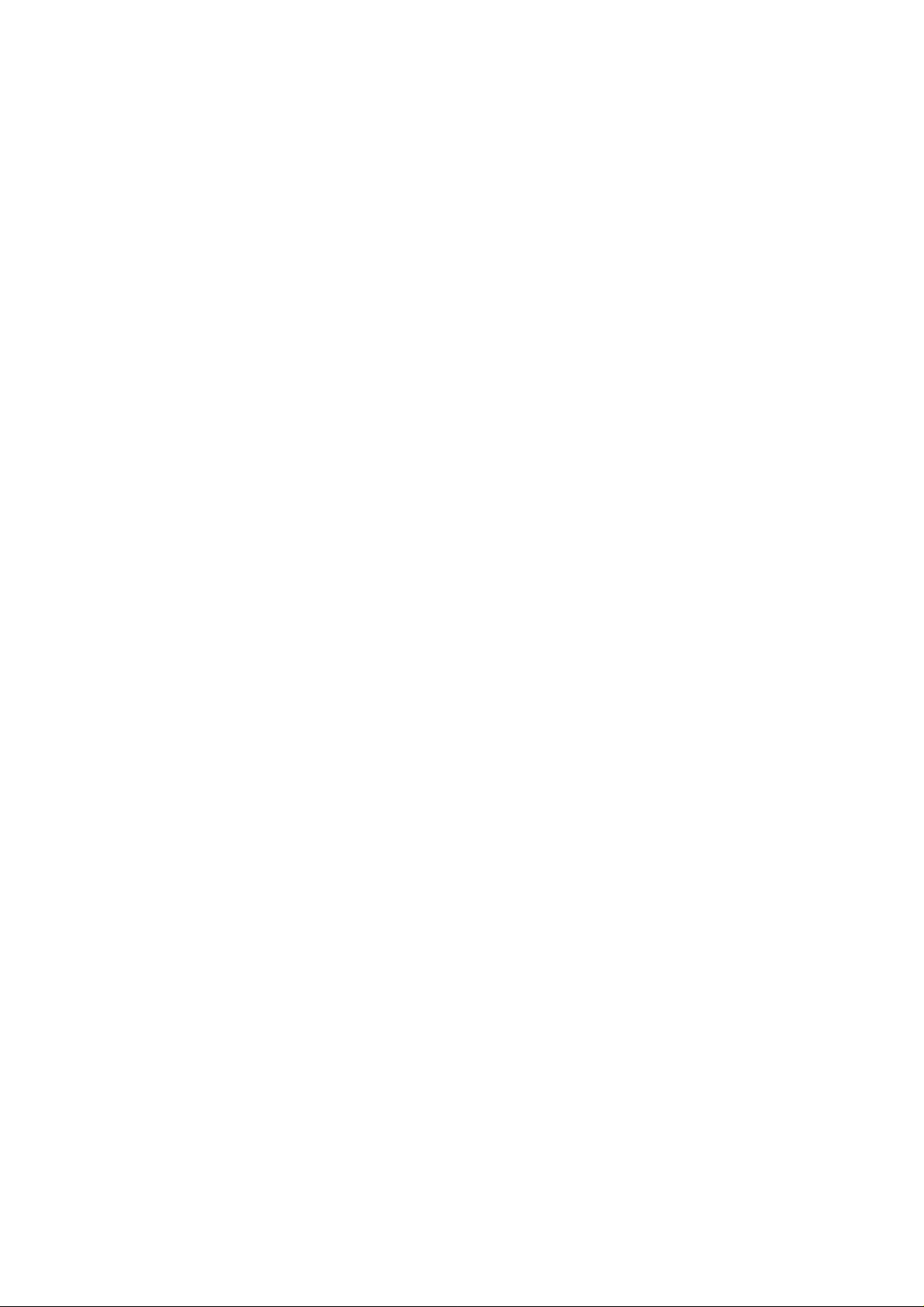
This Service Manual is copyright and issued on the strict understanding that it is not to be reproduced, copied, or disclosed to
any third party, either in whole or part, without the prior written consent of Matsushita Communication Industrial UK Ltd.
Every care has been taken to ensure that the contents of this manual give an accurate representation of the equipment.
However, Matsushita Communication Industrial UK Ltd. accepts no responsibility for inaccuracies which may occur and
reserves the right to make changes to specification or design without prior notice.
The information contained in this manual and all rights in any designs disclosed therein, are and remain the exclusive property
of Matsushita Communication Industrial UK Ltd.
Other patents applying to material contained in this publication:
BULL CP8 PATENTS
Comments or correspondence concerning this manual should be addressed to:
Customer Support Department,
Matsushita Communication Industrial UK Ltd.,
Colthrop,Thatcham,
Berkshire. RG19 4ZD.
ENGLAND
© 1999 Matsushita Communication Industrial UK Ltd.
Issue 1 – ii – MCUK991001C8
Revision 0 Service Manual
Page 3
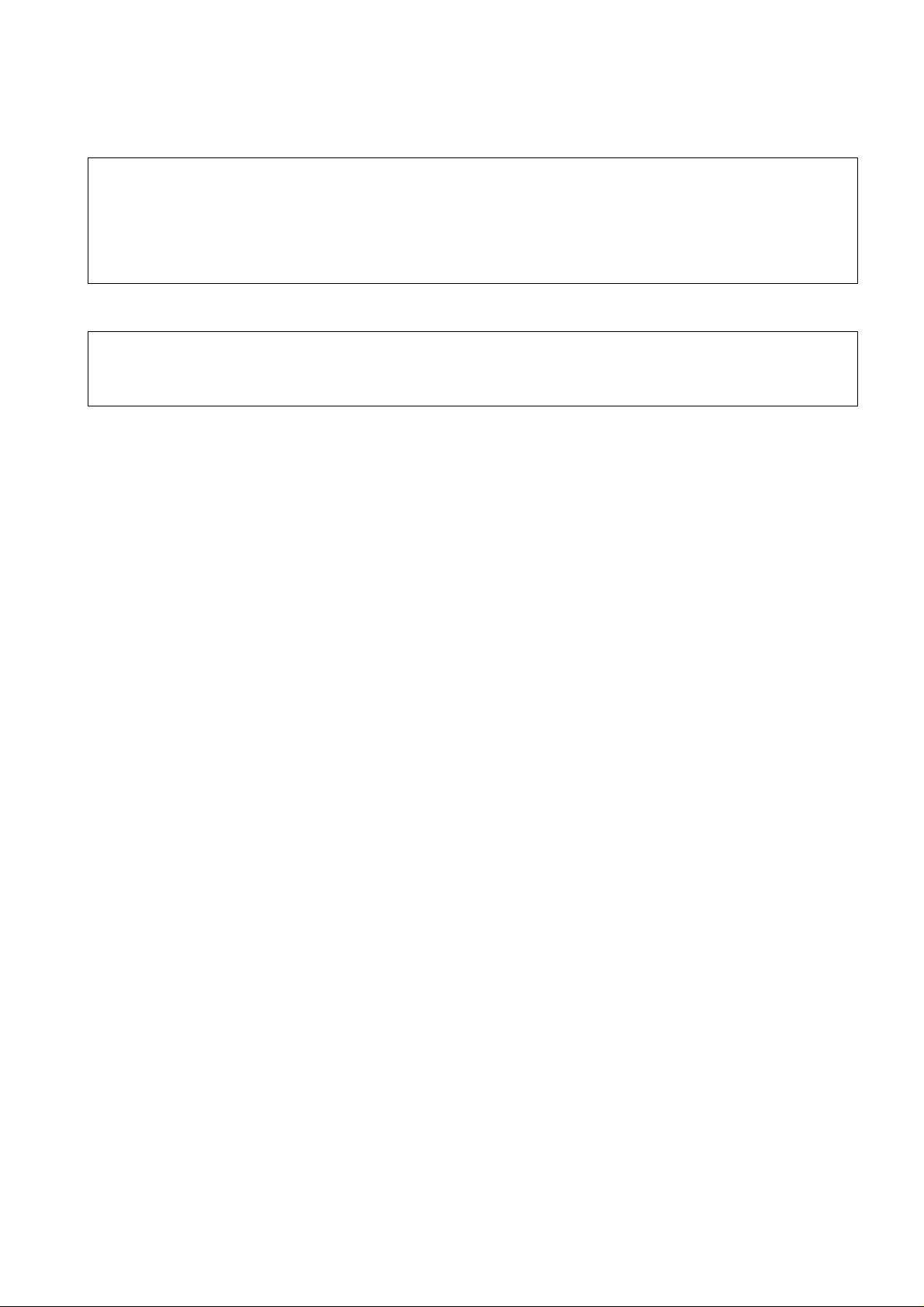
WARNINGS AND CAUTIONS
WARNING
The equipment described in this manual contains polarized capacitors utilising liquid electrolyte. These devices are entirely
safe provided that neither a short-circuit nor a reverse polarity connection is made across the capacitor terminals.
FAILURE TO OBSERVE THIS WARNING COULD RESULT IN DAMAGE TO THE EQUIPMENT OR, AT WORST,
POSSIBLE INJURY TO PERSONNEL RESULTING FROM ELECTRIC SHOCK OR THE AFFECTED CAPACITOR
EXPLODING. EXTREME CARE MUST BE EXERCISED AT ALL TIMES WHEN HANDLING THESE DEVICES.
Caution
The equipment described in this manual contains electrostatic sensitive devices (ESDs). Damage can occur to these
devices if the appropriate handling procedure is not adhered to.
ESD Handling precautions
A working area where ESDs may be safely handled without undue risk of damage from electrostatic discharge, must be
available. The area must be equipped as follows:
Working Surfaces - All working surfaces must have a dissipative bench mat, SAFE for use with live equipment, connected via
a 1M2 resistor (usually built into the lead) to a common ground point.
Wrist Strap - A quick release skin contact device with a flexible cord, which has a built in safety resistor of approximately 1MΩ
shall be used. The flexible cord must be attached to a dissipative earth point.
Containers - All containers and storage must be of the conductive type.
Batteries
This equipment may contain an internal battery in addition to the external battery packs. These batteries are recyclable and
should be disposed of in accordance with local legislation. They must not be incinerated, or disposed of as ordinary rubbish.
MCUK991001C8 – iii – Issue 1
Service Manual Revision 0
Page 4
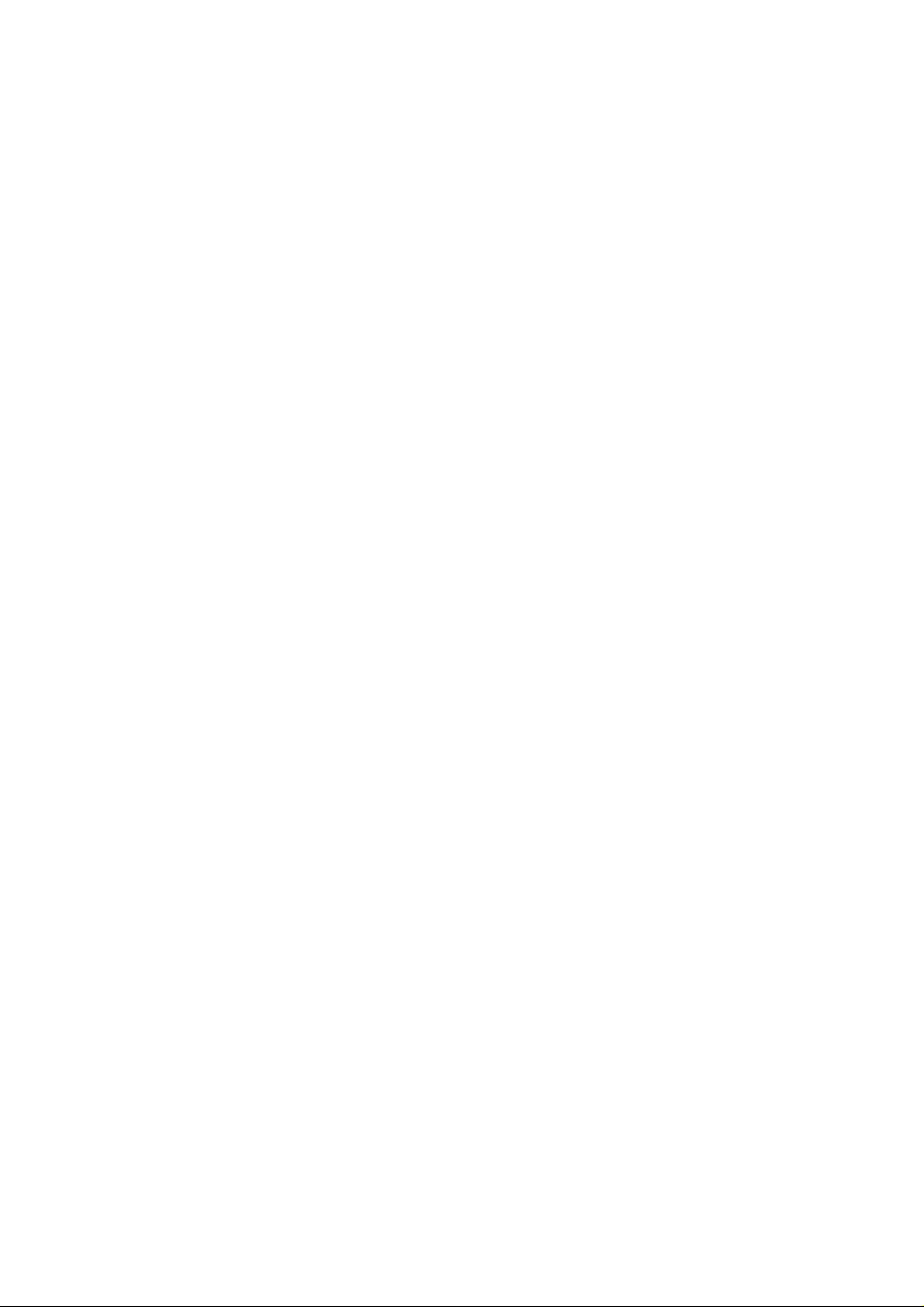
This page is left intentionally blank.
Issue 1 – iv – MCUK991001C8
Revision 0 Service Manual
Page 5

CONTENTS
1 INTRODUCTION
1.1 Purpose of this Manual . . . . . . . . . . . . . . . . . . . . . . . . . . 1
1.2 Structure of the Manual . . . . . . . . . . . . . . . . . . . . . . . . . . 1
1.3 Servicing Responsibilities . . . . . . . . . . . . . . . . . . . . . . . . 1
2 GENERAL DESCRIPTION
2.1 General . . . . . . . . . . . . . . . . . . . . . . . . . . . . . . . . . . . . . . 3
2.2 Handportable Main Kit . . . . . . . . . . . . . . . . . . . . . . . . . . 3
3 OPERATING INSTRUCTIONS
3.1 General . . . . . . . . . . . . . . . . . . . . . . . . . . . . . . . . . . . . . . 5
3.2 LCD Display . . . . . . . . . . . . . . . . . . . . . . . . . . . . . . . . . .5
3.3 Location of Controls . . . . . . . . . . . . . . . . . . . . . . . . . . . . 6
3.4 Concept of Operation . . . . . . . . . . . . . . . . . . . . . . . . . . . 7
3.5 Alpha Entry . . . . . . . . . . . . . . . . . . . . . . . . . . . . . . . . . . . 7
3.6 Incoming Calling Line Identification (CLI) . . . . . . . . . . . . 7
3.7 Hot Key Dial Source List . . . . . . . . . . . . . . . . . . . . . . . . . 8
3.8 Features Menu Structure . . . . . . . . . . . . . . . . . . . . . . . . 8
3.9 Public Man Machine Interface (MMI) . . . . . . . . . . . . . . . 9
3.10 Troubleshooting . . . . . . . . . . . . . . . . . . . . . . . . . . . . . . 12
3.11 Important Error Messages . . . . . . . . . . . . . . . . . . . . . . 12
3.12 Security Codes . . . . . . . . . . . . . . . . . . . . . . . . . . . . . . . 13
3.13 SIM Personalisation . . . . . . . . . . . . . . . . . . . . . . . . . . . 13
3.14 GSM Services Supported by PC Card . . . . . . . . . . . . . 14
3.15 GSM Network Codes and Names . . . . . . . . . . . . . . . . . 14
3.16 Glossary of Terms . . . . . . . . . . . . . . . . . . . . . . . . . . . . . 18
4 DISASSEMBLY / REASSEMBLY INSTRUCTIONS
4.1 General . . . . . . . . . . . . . . . . . . . . . . . . . . . . . . . . . . . . . 19
4.2 Disassembly . . . . . . . . . . . . . . . . . . . . . . . . . . . . . . . . . 20
4.3 Reassembly . . . . . . . . . . . . . . . . . . . . . . . . . . . . . . . . . 23
5 TECHNICAL SPECIFICATIONS
5.1 Tx Characteristics . . . . . . . . . . . . . . . . . . . . . . . . . . . . . 25
5.2 Rx Characteristics . . . . . . . . . . . . . . . . . . . . . . . . . . . . . 27
6 TEST AND MEASUREMENT
6.1 Introduction . . . . . . . . . . . . . . . . . . . . . . . . . . . . . . . . . . 29
6.2 External Testing . . . . . . . . . . . . . . . . . . . . . . . . . . . . . . 29
6.3 Complete Unit Test Setup . . . . . . . . . . . . . . . . . . . . . . . 32
6.4 Channel Box Test Commands . . . . . . . . . . . . . . . . . . . 36
6.5 Adjustment Mode . . . . . . . . . . . . . . . . . . . . . . . . . . . . . 37
6.6 Lock Code . . . . . . . . . . . . . . . . . . . . . . . . . . . . . . . . . . . 53
7 CIRCUIT DIAGRAMS
7.1 Main PCB: Top Level Diagram . . . . . . . . . . . . . . . . . . . 55
7.2 Main PCB: Baseband Overview . . . . . . . . . . . . . . . . . . 56
7.3 Main PCB: RF Overview . . . . . . . . . . . . . . . . . . . . . . . . 57
7.4 Main PCB: PSU . . . . . . . . . . . . . . . . . . . . . . . . . . . . . . 58
7.5 Main PCB: Processor . . . . . . . . . . . . . . . . . . . . . . . . . . 59
7.6 Main PCB: Audio . . . . . . . . . . . . . . . . . . . . . . . . . . . . . . 60
7.7 Main PCB: Receiver and Tx Modulator . . . . . . . . . . . . . 61
7.8 Main PCB: Transmitter . . . . . . . . . . . . . . . . . . . . . . . . . 62
7.9 Main PCB: PSU and Synthesizer . . . . . . . . . . . . . . . . . 63
7.10 Keypad PCB . . . . . . . . . . . . . . . . . . . . . . . . . . . . . . . . . 64
8 LAYOUT DIAGRAMS
8.1 Main PCB . . . . . . . . . . . . . . . . . . . . . . . . . . . . . . . . . . . 65
8.2 Keypad PCB . . . . . . . . . . . . . . . . . . . . . . . . . . . . . . . . . 66
9 REPLACEMENT PARTS LIST
9.1 Case Parts and Sub-Assemblies . . . . . . . . . . . . . . . . . 67
9.2 Printed Circuit Boards (PCBs) . . . . . . . . . . . . . . . . . . . 70
9.3 Refurbishment Kits . . . . . . . . . . . . . . . . . . . . . . . . . . . . 80
9.4 Repair Jigs and Tools . . . . . . . . . . . . . . . . . . . . . . . . . . 80
9.5 Printed Material . . . . . . . . . . . . . . . . . . . . . . . . . . . . . . . 81
MCUK991001C8 Section Issue 1
Service Manual – v – Revision 0
Page 6
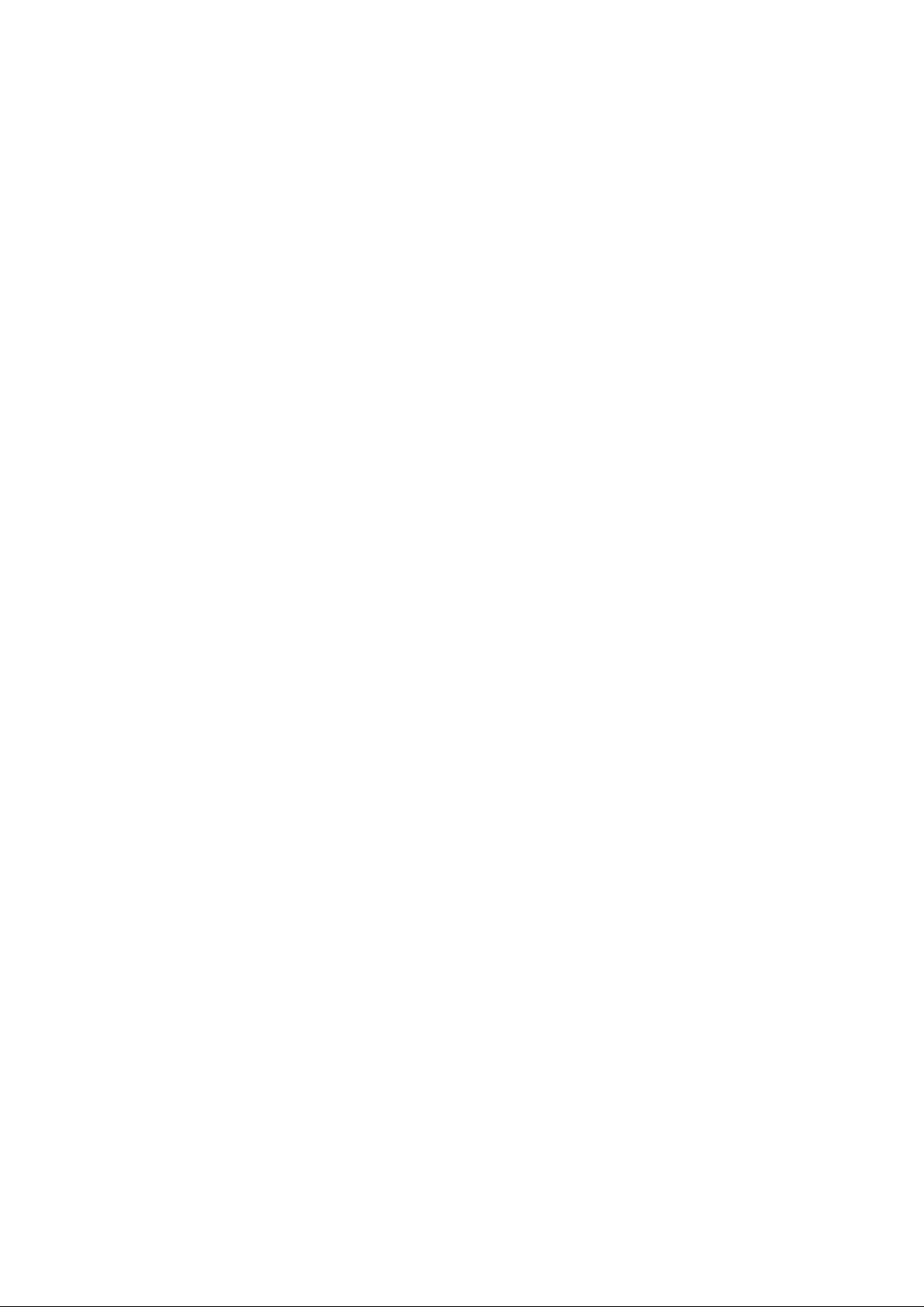
This page is left intentionally blank.
Issue 1 Section MCUK991001C8
Revision 0 – vi – Service Manual
Page 7
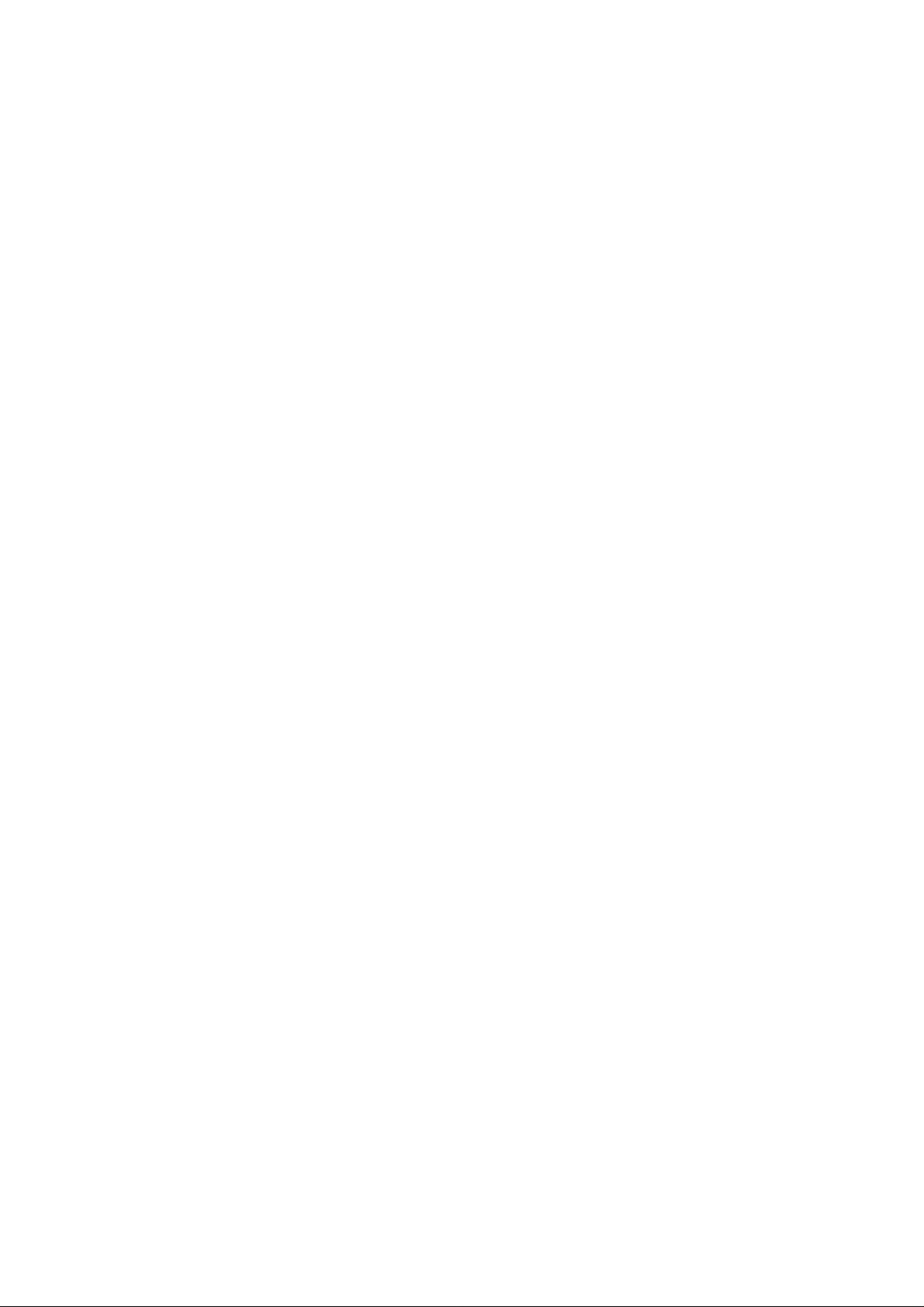
INTRODUCTION
1 INTRODUCTION
1.1 Purpose of this Manual
This Service Manual contains the information and procedures required for installing, operating and servicing the Panasonic
GSM Personal Cellular Mobile Telephone system operating on the GSM Digital Cellular Network.
1.2 Structure of the Manual
The manual is structured to provide service engineering personnel with the following information and procedures:
1. General and technical information - provides a basic understanding of the equipment, kits and options, together with
detailed information for each of the major component parts.
2. Installation and operating information - provides instructions for unpacking, installing and operating the equipment.
3. Servicing information - provides complete instructions for the testing, disassembly, repair and reassembly of each major
component part. Step-by-step troubleshooting information is given to enable the isolation and identification of a
malfunction, and thus determine what corrective action should be taken. The test information enables verification of the
integrity of the equipment after any remedial action has been carried out.
4. Illustrated parts list - provided to enable the identification of all equipment components, for the ordering of spare/
replacement parts.
1.3 Servicing Responsibilities
The procedures described in this manual must be performed by qualified service engineering personnel, at an authorised
service centre.
The service engineering personnel are responsible for fault diagnosis and repair of all equipment described in this manual.
MCUK991001C8 Section 1 Issue 1
Service Manual – 1 – Revision 0
Page 8
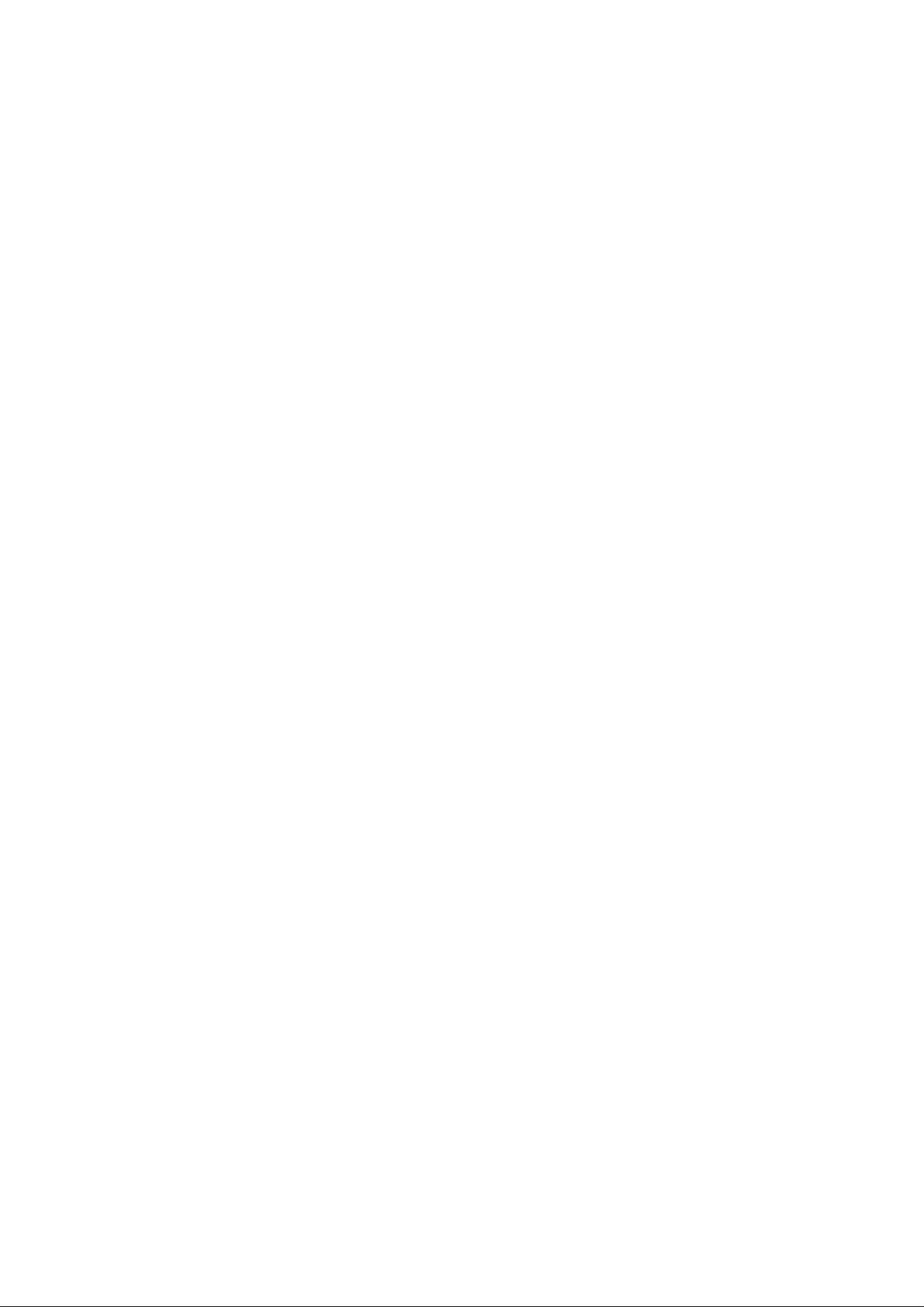
INTRODUCTION
This page is left intentionally blank.
Issue 1 Section 1 MCUK991001C8
Revision 0 – 2 – Service Manual
Page 9
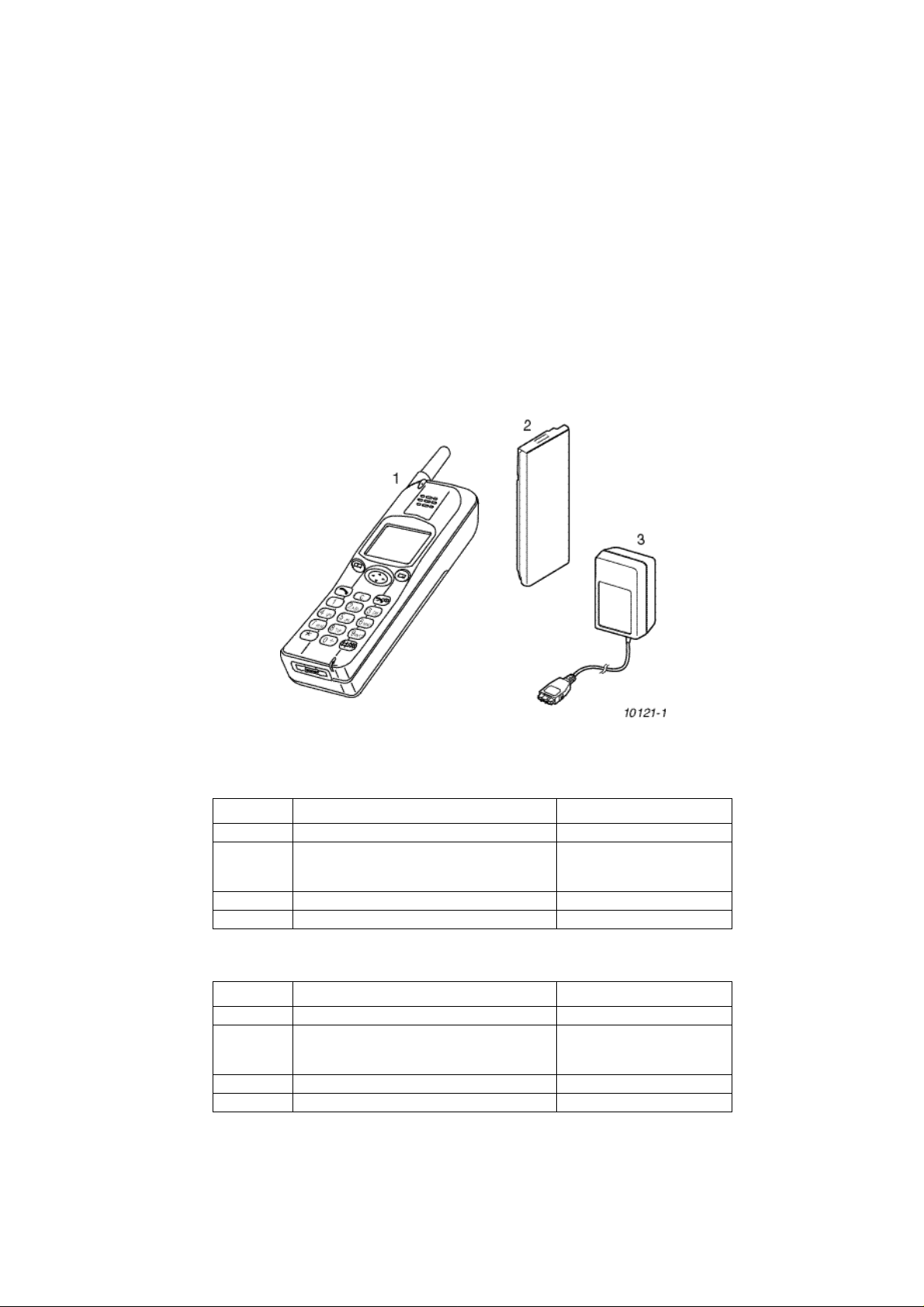
GENERAL DESCRIPTION
2 GENERAL DESCRIPTION
2.1 General
This section provides a general description and kit composition details for the GSM Handportable Telephone system and
optional kits.
Panasonic Model Numbers GD30 and GD50 are high performance, small, light, business GSM telephones. The following
features are included as standard:
1. Triple Rate which includes Full Rate, Half Rate and Enhanced Full Rate (EFR) speech, codec.
2. Dual Band, GSM900 and GSM1800 operation.
In addition, GD50 has a Desktop Handsfree function comprising integral echo cancellation and noise suppression.
2.2 Handportable Main Kit
The handportable main kit provides a standalone Class4 GSM telephone. The plug-in SIM contains the subscriber and network
information necessary to operate the phone on a GSM network.
2.2.1 GD30 Contents
NUMBER DESCRIPTION PART NUMBER
1 Main unit GD30 EB-GD30
2 Battery, Standard
3 AC Adaptor EB-CAD70
— Documentation See Section9
2.2.2 GD50 Contents
NUMBER DESCRIPTION PART NUMBER
1 Main unit GD50 EB-GD50
2 Battery, Standard
3 AC Adaptor EB-CAD70
— Documentation See Section9
Figure 2.1: Handportable Main Unit Kit Contents
or:
Battery, Large
or:
Battery, Large
EB-BSD30
EB-BLD30
EB-BSD50
EB-BLD30
MCUK991001C8 Section 2 Issue 1
Service Manual – 3 – Revision 0
Page 10
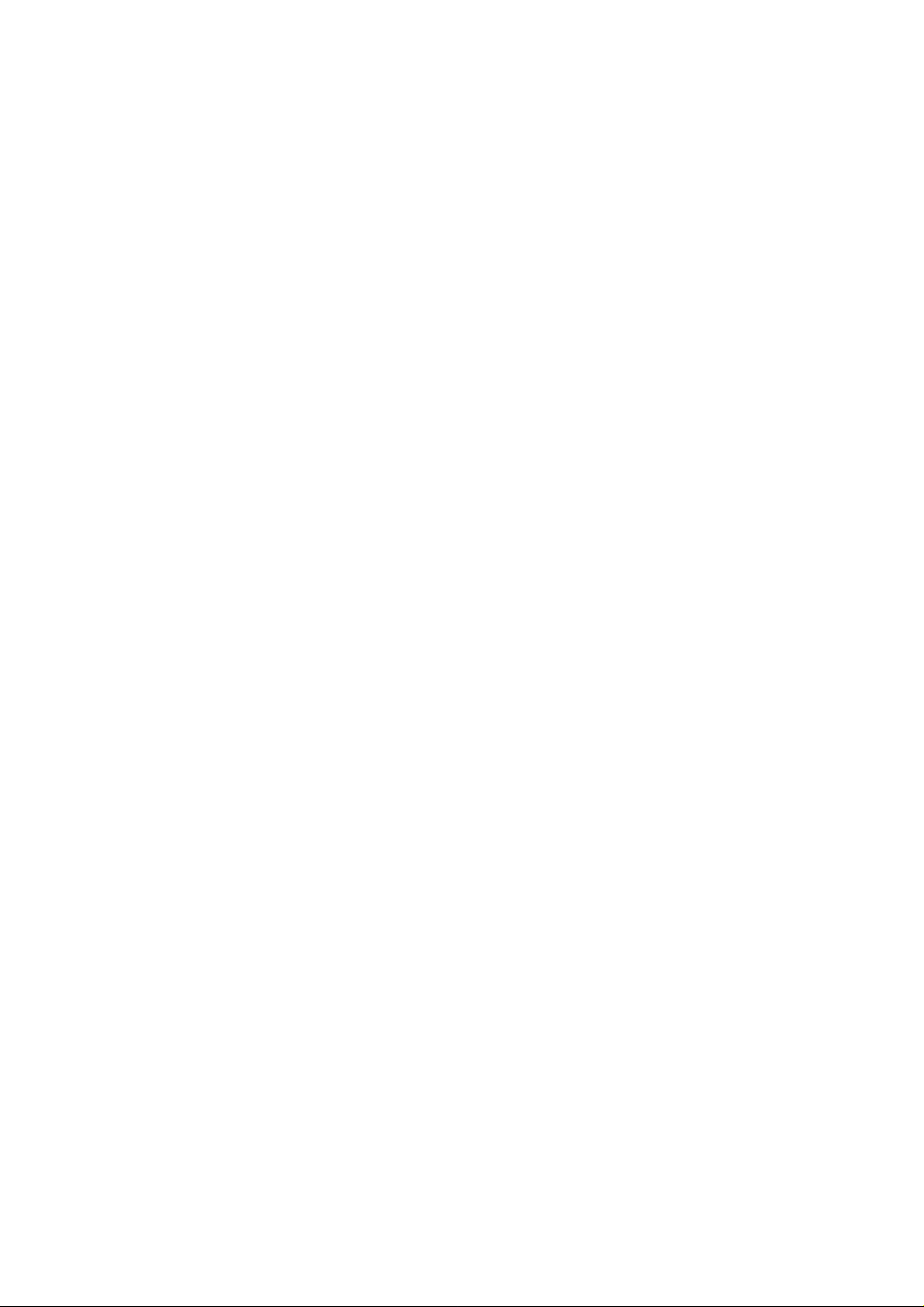
GENERAL DESCRIPTION
This page is left intentionally blank.
Issue 1 Section 2 MCUK991001C8
Revision 0 – 4 – Service Manual
Page 11

OPERATING INSTRUCTIONS
3 OPERATING INSTRUCTIONS
3.1 General
This section provides a brief guide to the operation and facilities available on the GD30 and GD50 mobile telephones. Refer to
the Operating Instructions supplied with the telephones for full operational information.
3.2 LCD Display
The handportable unit has a graphical chip on glass liquid crystal display in conjunction with the following icons:
Menu Number
Option Area
Figure 3.1: LCD display
T Indicates received signal strength: T strong signal area;\ weak signal area.
S Indicates that it is possible to make an emergency call.
Menu
Number
H Displays the battery charge level: H Battery is at full charge; K Battery requires recharging;
Menu Icon Displays a small icon related to the current status of the telephone:
p Indicates that the navigation key (g) can be pressed. Each arrow will light individually to indicate which direction is valid.
Option Area Pressing the select key (B) will select the option displayed in the option area of the display.
The number of the feature pointed to by the pointer. To access a feature enter the menu number on the keypad.
G The battery icon flashes during charging. During car mount use, when the battery is fully charged, the battery icon will
not light.
Y telephone is roaming on a non-home network;
t using the “Call Divert” feature or the telephone has Call Divert set;
] shows that the vibration alert is switched on;
[ shows that telephone is in silent mode - no tones:
N indicates there are unread Short Text Messages (SMS.). Lit when SMS area is full;
O the telephone is locked;
U shows that normal character have been entered in Alpha Entry;
V shows that Greek character have been entered in Alpha Entry;
W shows that extended character have been entered in Alpha Entry;
X shows that numbers have been entered in Alpha Entry.
Following some operations the display will automatically clear after three seconds or after pressing any key except E.
MCUK991001C8 Section 3 Issue 1
Service Manual – 5 – Revision 0
Page 12
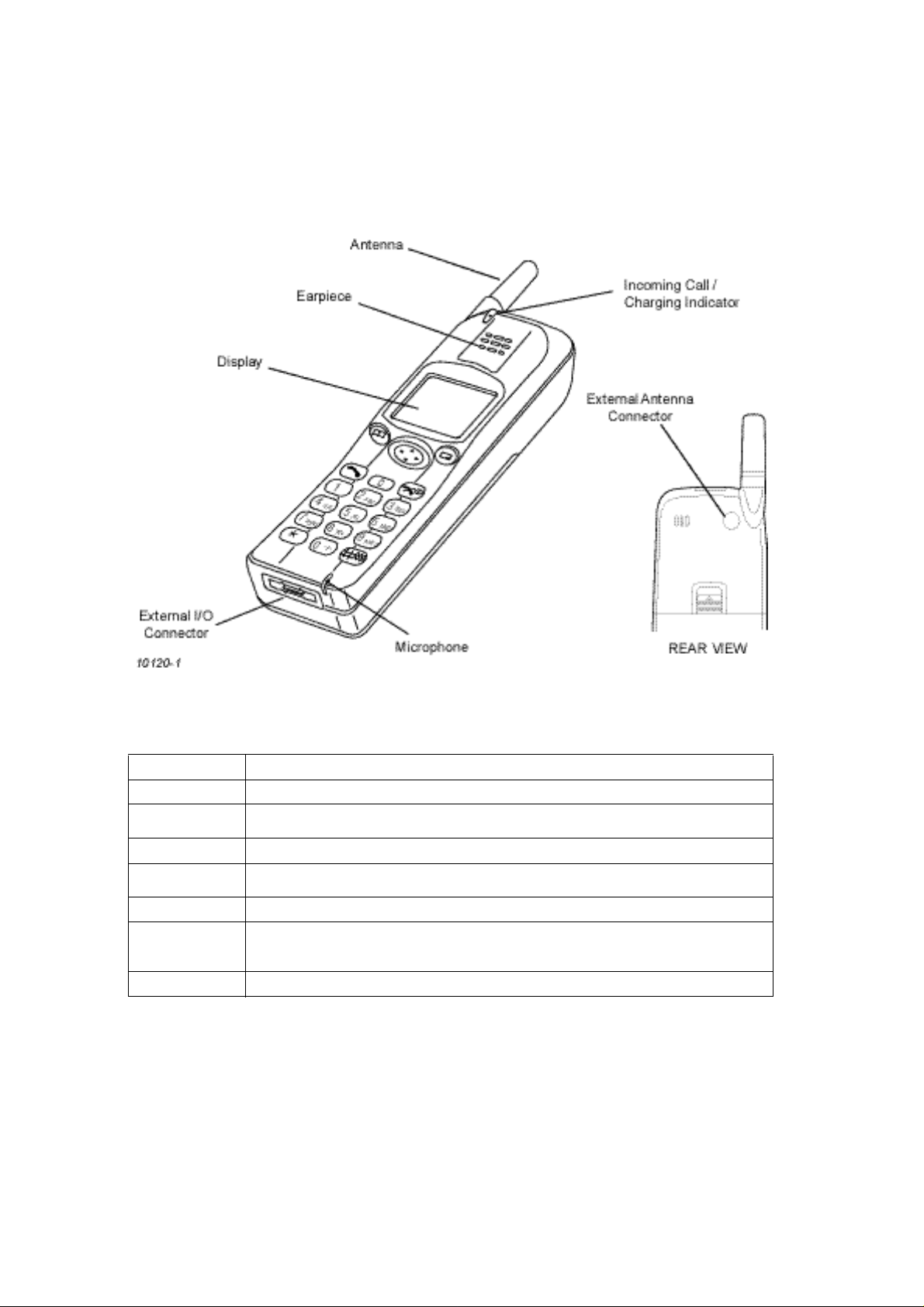
OPERATING INSTRUCTIONS
3.3 Location of Controls
Incoming/Charge indicator:
Green – incoming call.
Red – charging battery pack.
External connector:
Used to connect to external accessories or charging equipment.
g
B
A
D
C
E
0 to 9
#
Figure 3.2: Location of controls for GD30/GD50
Navigation Key. Scrolls through options or features menu and increases or decreases volume.
Select Key. Selects option shown in the Option Area of the display.
Phonebook Key. Browses through the Phonebook or stores a number in the Phonebook.
Changes the type of characters entered during Alpha Entry.
Send Key. Makes a call.
Clear Key. Clears the last digit entered, clears all digits when pressed and held or returns to
the previous display.
End Key. Ends a call or switches the telephone on/off when pressed and held.
Digit keys. Enter wild numbers or pauses when pressed and held. Where appropriate the 0
key scrolls up or down through abbreviated control names and then select to reveal the
international access code “+”.
Vibrator enable/disable Key. Press and hold to enable or disable the vibrator.
Issue 1 Section 3 MCUK991001C8
Revision 0 – 6 – Service Manual
Page 13
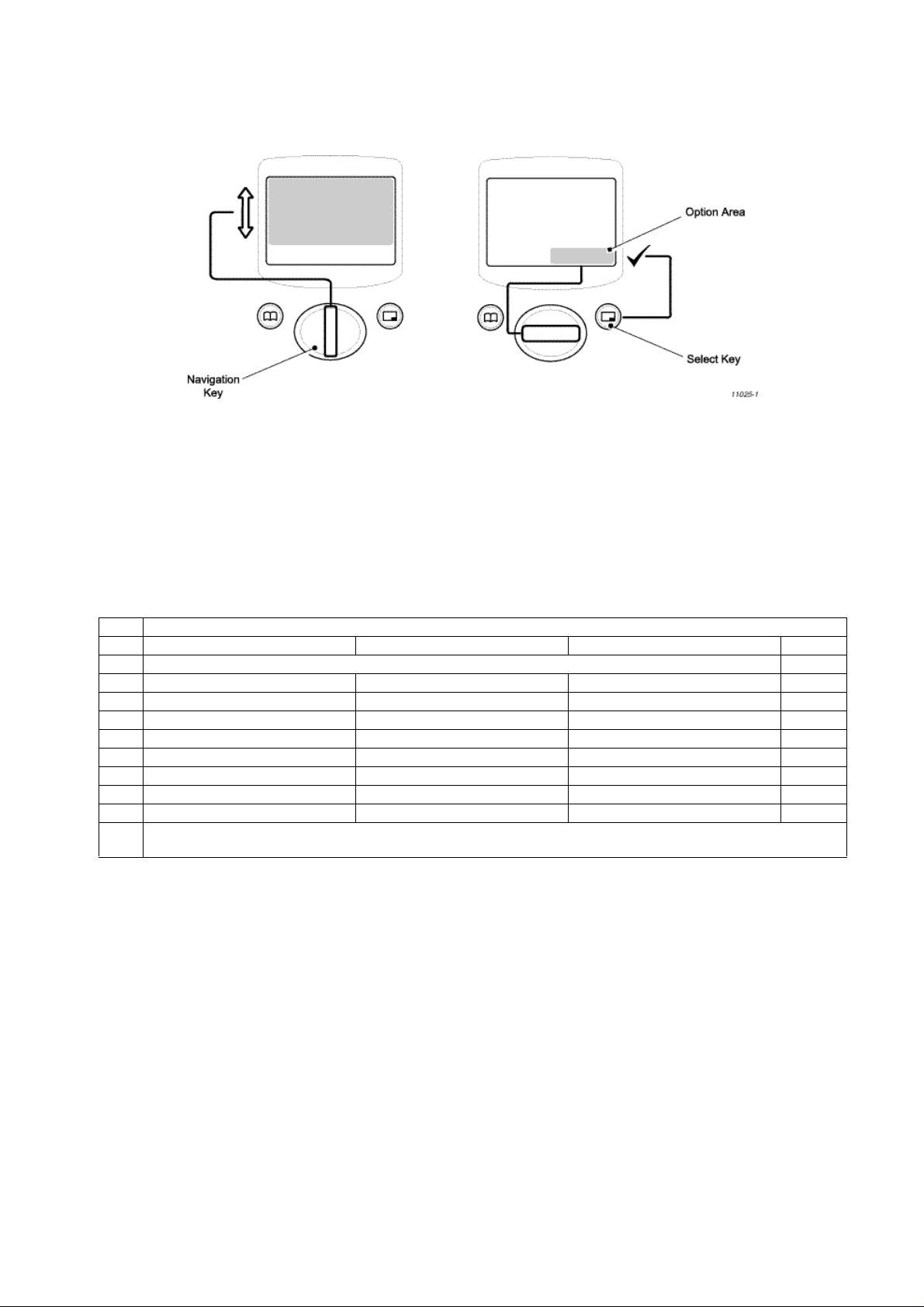
OPERATING INSTRUCTIONS
3.4 Concept of Operation
There is a close relationship between the Select Key, Navigation Key and display.
Figure 3.3: Concept of Operation
Pressing up and down (e) will move the pointer up and down and scroll through more information in the main area of the
display.
Pressing left and right (f) will scroll through options in the option area of the display. To choose the option press the Select
Key (B).
3.5 Alpha Entry
Alpha Entry is used to enter alphanumeric characters into Phonebook, Short Messages and the Greeting Message.
Key Character/Operation
U V W X
1 “ @ – , . ; : ! ¡ ? ¿ ( ) ‘ & % + – / < > = £ $ ¥ ¤ § 1
2 A B C a b c Α Β Γ A Ä Å Æ B C Ç a à b c 2
3 D E F d e f ∆ Ε Ζ D E É F d e è é f 3
4 G H I g h i Η Θ Ι G H I g h i ì 4
5 J K L j k l Κ Λ Μ J K L j k l 5
6 M N O m n o Ν Ξ Ο M N Ñ O Ö ø m n ñ o ò ö 6
7 P Q R S p q r s Π Ρ Σ P Q R S p q r s ß 7
8 T U V t u v Τ Υ Φ T U Ü V t u ù ü v 8
9 W X Y Z w x y z Ξ Ψ Ω W X Y Z w x y z 9
C Deletes the character above the cursor, deletes the character to the left when at the end of the line or clears the entire entry
when pressed and held.
Each time a key is pressed it will display the next character. When another key is pressed or no key is pressed for a short time
the cursor will move to the next position.
To cycle between Greek characters (V), extended characters (W), numerals (X) and normal characters (U) press A.
3.5.1 Editing Alpha Entry
Pressing e will move the cursor up or down one line. Pressing f will move the cursor left or right one character. When the
cursor is moved over a character and another key pressed this will insert the new character.
Pressing C will delete the character to the left of the cursor.
3.6 Incoming Calling Line Identification (CLI)
When a call is received the last 6 digits of the CLI information is matched with the phonebook. Therefore an incoming call could
match to the wrong phonebook entry.
MCUK991001C8 Section 3 Issue 1
Service Manual – 7 – Revision 0
Page 14
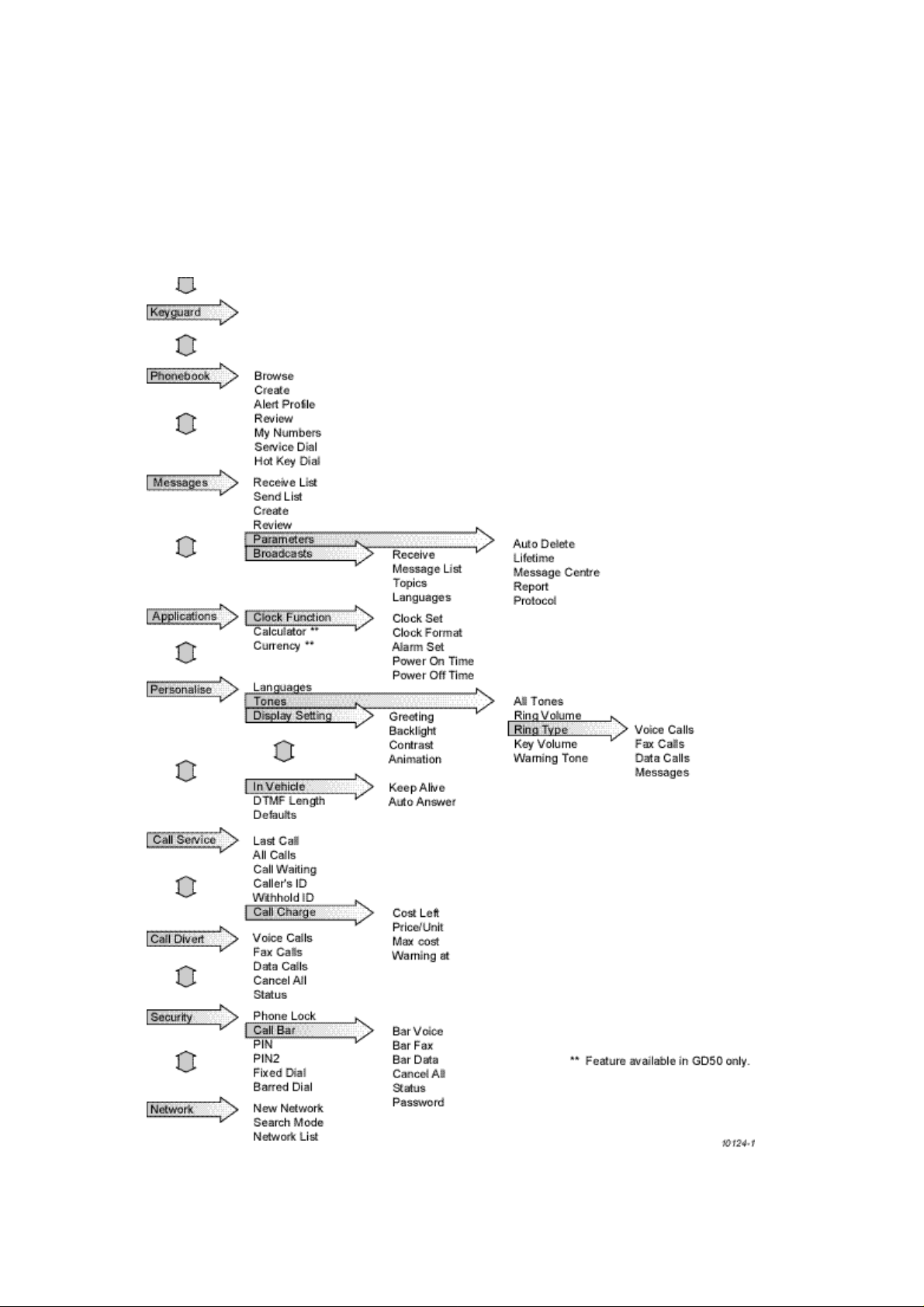
OPERATING INSTRUCTIONS
3.7 Hot Key Dial Source List
The source for Hot Key Dial Numbers is normally ‘Phonebook’ or ‘Service Dial Numbers’. For some OEMs it may be a
requirement to store these numbers in the EEPROM. When the source is the EEPROM and the telephone software is updated,
the source numbers may be lost. Also, if the user changes the source of the Hot Key Dial numbers, it will not be possible to
redirect the source back to the EEPROM. However, in the event that an OEM would like the Hot Key Dial source to be stored
in the EEPROM, it is unlikely that the user will have the option to change the Hot Key Dial source.
3.8 Features Menu Structure
Figure 3.4: Features Menu Structure
Issue 1 Section 3 MCUK991001C8
Revision 0 – 8 – Service Manual
Page 15
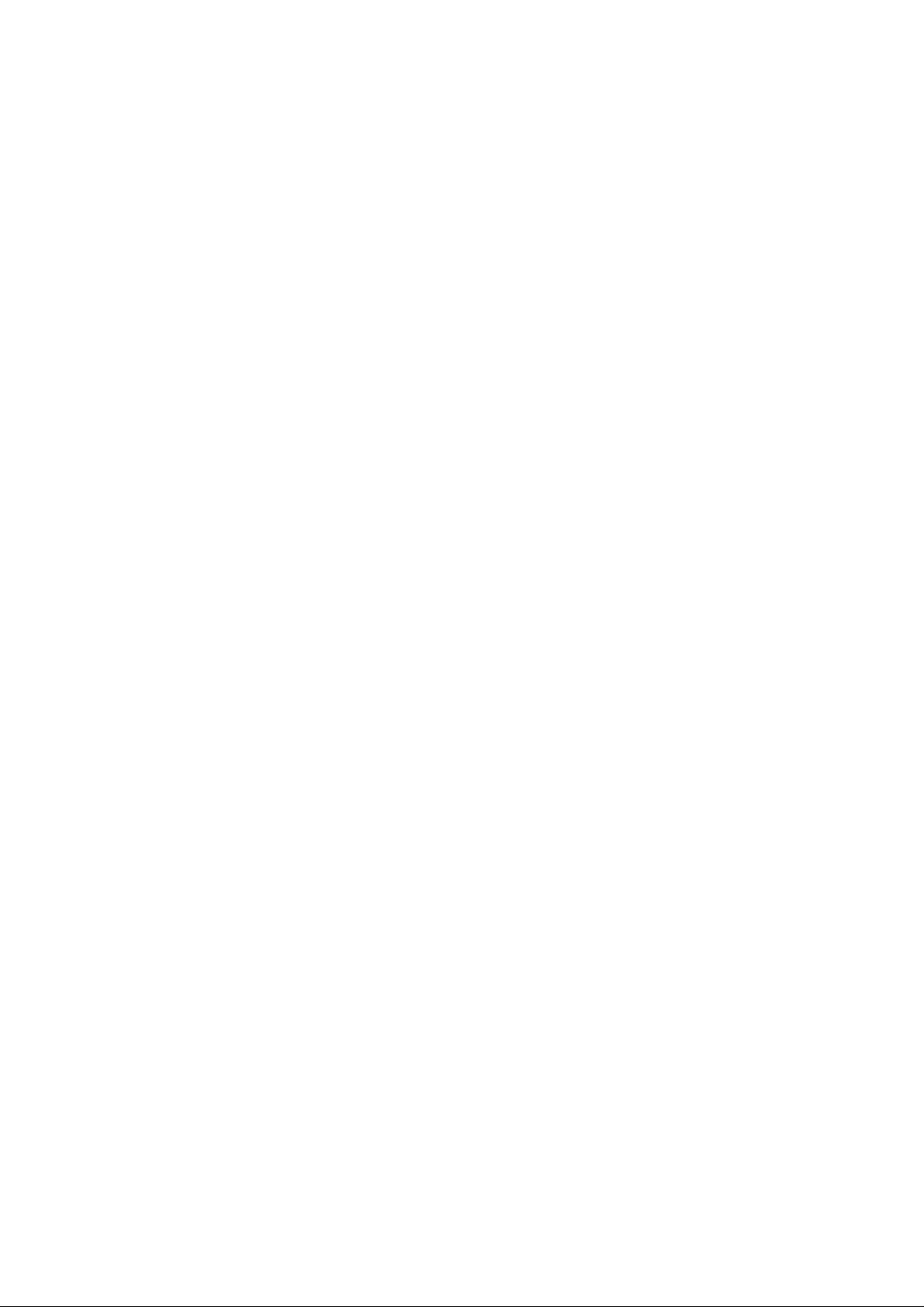
OPERATING INSTRUCTIONS
3.9 Public Man Machine Interface (MMI)
It is possible to operate all GSM telephones in the same way using the Public MMI. The following operations will work with all
GSM telephones. However, this information is restricted to those operations that are supported by GD30 and GD50 telephones.
The * and # in the following procedures should be replaced by * and #, respectively. Also <SND> and <END> should be
replaced with D and E keys.
3.9.1 Reading Phonebook Memory Location
# <MEMORY LOCATION>
Leading zeros can be left out of the location number, e.g. 007 can be 7.
3.9.2 Presentation of IMEI
* # 0 6 #
3.9.3 Security
Change PIN * * 0 4 * <OLD PIN> * <NEW PIN> * <NEW PIN> #
Change PIN2 * * 0 4 2 * <OLD PIN2> * <NEW PIN2> * <NEW PIN2> #
Unblock PIN * * 0 5 * <PIN UNBLOCKING KEY> * <NEW PIN> * <NEW PIN> #
Unblock PIN2 * * 0 5 2 * <PIN2 UNBLOCKING KEY> * <NEW PIN2> * <NEW PIN2> #
3.9.4 Call Hold
Place a call on hold 2 <SND>
Recall a held call 2 <SND>
Make a second call <TELEPHONE NUMBER> <SND>
Swap between two held calls 2 <SND>
End held call O <SND>
End active call 1 <SND>
Reject incoming call 0 <SND>
3.9.5 Call Waiting
Enable Call Waiting * 4 3 * # <SND>
Disable Call Waiting # 4 3 * # <SND>
Call Waiting Status * # 4 3 * # <SND>
MCUK991001C8 Section 3 Issue 1
Service Manual – 9 – Revision 0
Page 16
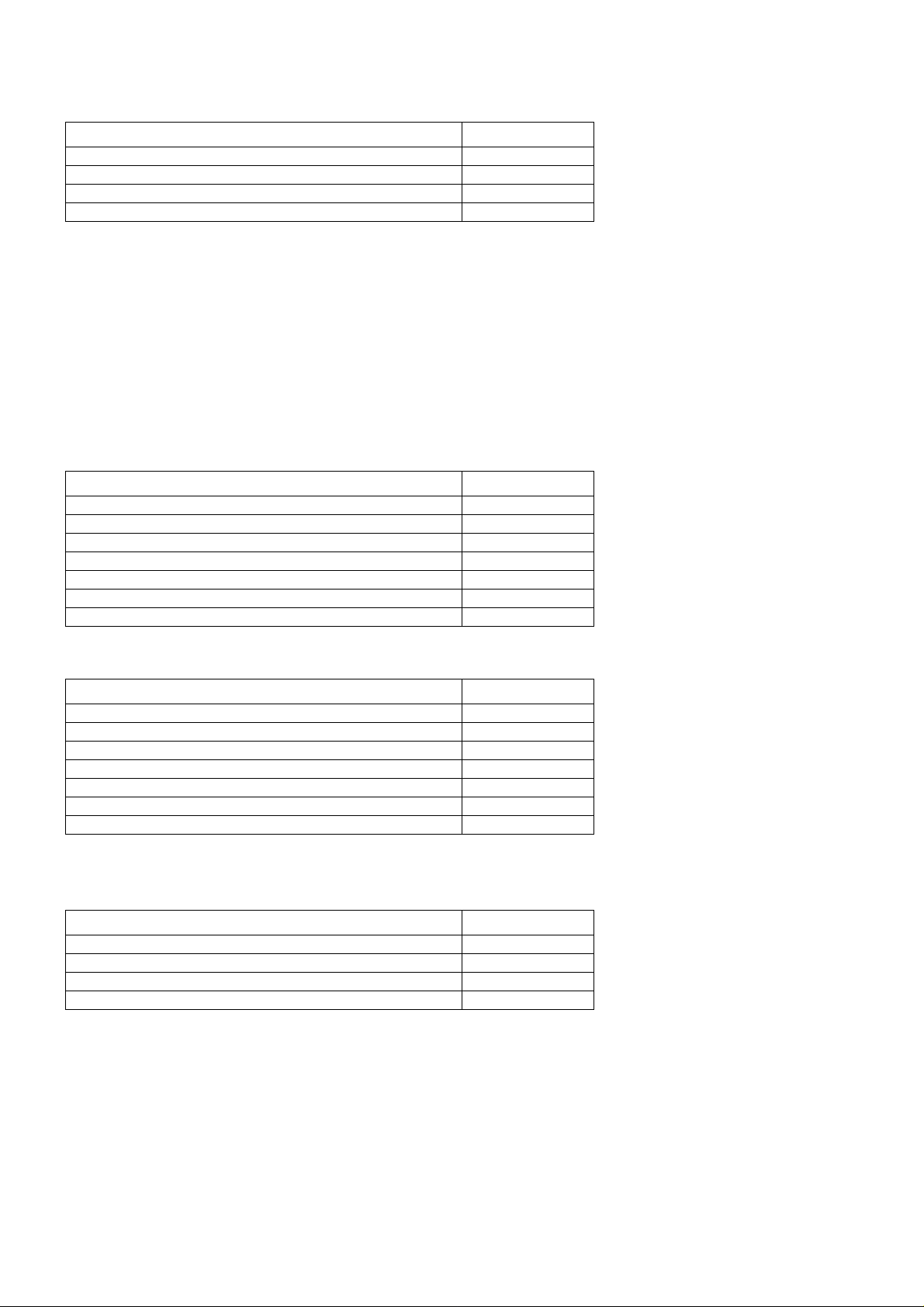
OPERATING INSTRUCTIONS
3.9.6 Calling Line Identification
Calling Line Identification Feature Service Code
Calling Line Identification Presentation (CLIP) 30
Calling Line Identification Restriction (CLIR) 31
Connected Line Presentation (CLOP) 76
Connected Line Restriction (CLOR) 77
Enable * <SERVICE CODE> * # <SND>
Disable # <SERVICE CODE> * # <SND>
Temporary suppress identification # 3 1 # <TELEPHONE NUMBER> <SND>
Temporary display identification * 3 1 # <TELEPHONE NUMBER> <SND>
3.9.7 Telecommunication Services Used for Public MMI
Teleservice
Service MMI Service Code
All teleservices 10
Telephony 11
All data teleservices 12
Facsimile services 13
Short Message Services (SMS) 16
All teleservices except SMS 19
Voice group services 17
Bearer Service
Service MMI Service Code
All bearer services 20
All asynchronous services 21
All synchronous services 22
All data synchronous services 24
All data asynchronous services 25
All dedicated packet access 26
All dedicated PAD access 27
3.9.8 Call Divert
Call Divert Type Service Code
Divert all calls 21
Divert calls if busy 67
Divert calls if no reply 61
Divert if not reachable 62
Set (except “No Reply” Call Bar
* * <SERVICE CODE> * <FORWARD TELEPHONE NUMBER> * <TELECOMMUNICATION SERVICE> # <SND>
Set “No Reply” Call Bar
* * <SERVICE CODE> * <FORWARD TELEPHONE NUMBER> * <TELECOMMUNICATION SERVICE> *
<TIME TO RING (seconds) # <SND>
Clear
# # <SERVICE CODE> * <TELECOMMUNICATION SERVICE> * # <SND>
Issue 1 Section 3 MCUK991001C8
Revision 0 – 10 – Service Manual
Page 17
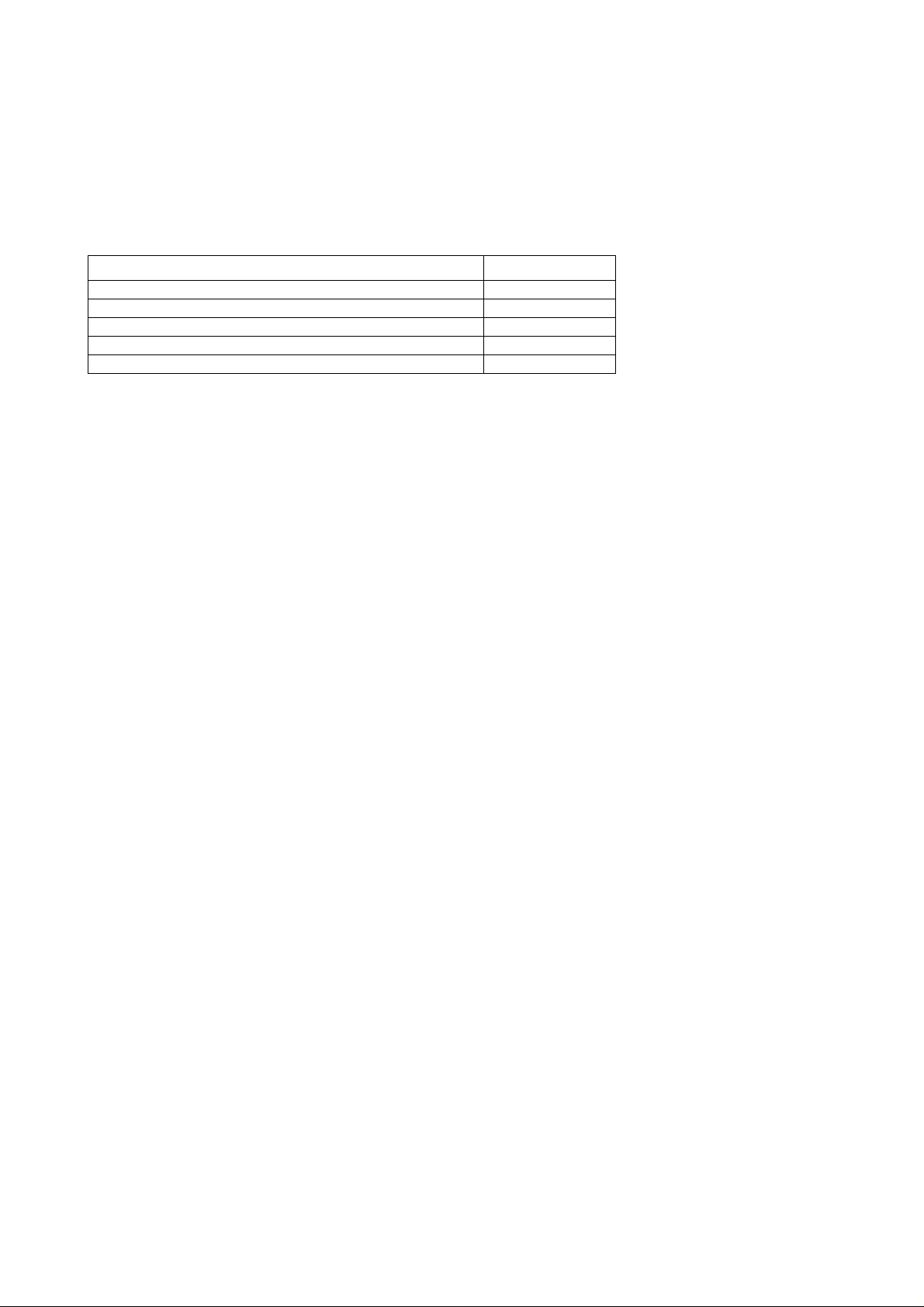
OPERATING INSTRUCTIONS
Status
* # <SERVICE CODE> * <TELECOMMUNICATION SERVICE> * # <SND>
Clear all Call Diverts
# # 0 0 2 #
3.9.9 Call Bar
Call Bar Type Service Code
All outgoing calls 33
Outgoing international calls 331
Outgoing international calls except those to the PLMN country 332
All incoming calls 35
Incoming international calls when roaming 351
Set * <PASSWORD> * <TELECOMMUNICATION SERVICE> # <SND>
Clear # <PASSWORD> * <TELECOMMUNICATION SERVICE> # <SND>
Status * # <TELECOMMUNICATION SERVICE> # <SND>
Clear all Call Bar Types # 3 3 0 * <PASSWORD> # <SND>
Change Call Bar Password * * 0 3 * * <OLD PASSWORD> * <NEW PASSWORD> * <NEW PASSWORD> # <SND>
MCUK991001C8 Section 3 Issue 1
Service Manual – 11 – Revision 0
Page 18
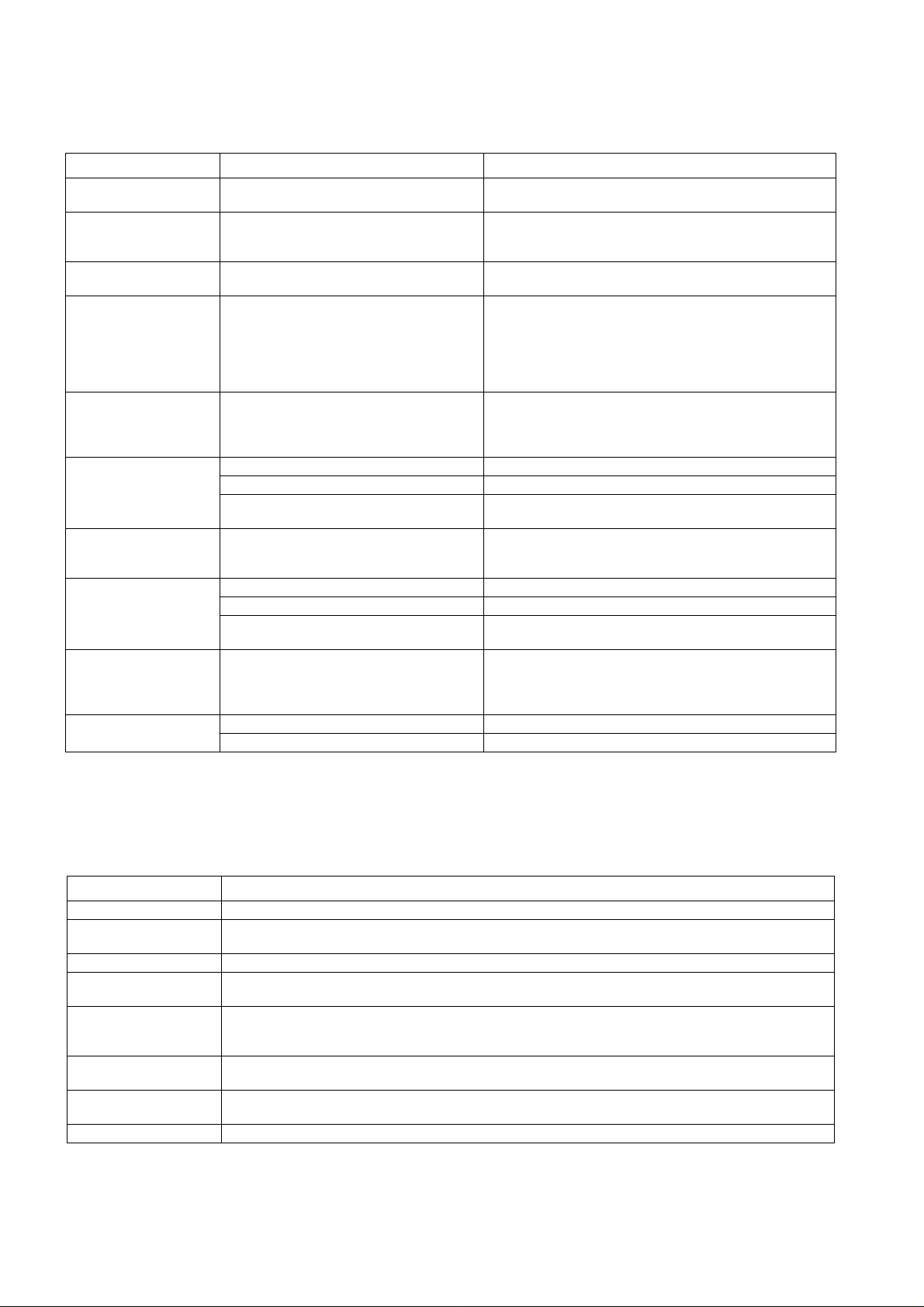
OPERATING INSTRUCTIONS
3.10Troubleshooting
The user is given the following information and advised to contact the dealer if the problems persist:
Problem Cause Remedy
Telephone will not switch
on
Extremely short battery
life for a new battery pack
Short battery life for an
old battery pack
Short battery life for NiMH battery pack
The battery level indicator
H does not light when
charging
Calls cannot be made The telephone is locked. Unlock the telephone (Menu: Security: Phone Lock).
Calls cannot be made
from Fixed Dial Store
Calls cannot be received The telephone is not switched on. Switch the telephone on.
Emergency calls cannot
be made
Telephone numbers
cannot be recalled
The network in use and the condition of the
battery pack can affect battery life.
The battery pack was worn out. Replace with a new one.
The life of the battery pack is affected by
improper charging, this is inherent in all NiMH batteries.
If a battery is deeply discharged it will take a
short time before there is sufficient power in
the telephone to light the battery level
indicator H.
Outgoing calls are barred. Disable the outgoing call barring (Menu: Security: Call Bar).
The telephone is not registered to a network. Move to a coverage area and operate the telephone after it
Incoming calls are barred. Disable the incoming call barring (Menu: Security: Call Bar).
The telephone is not registered to a network. Move to a coverage area and operate the telephone after it
User’s phone is not in a GSM coverage area.
The telephone is locked. Unlock the telephone (Menu: Security: Phone Lock).
Fixed Dial is switched on. Switch off Fixed Dial (Menu: Security: Fixed Dial).
Check that the battery pack is fully charged and correctly
connected to the telephone.
Avoid areas of poor reception. Ensure batteries are fully
charged. Additionally, for NiMH batteries, ensure batteries are
also discharged fully before recharging.
To maintain maximum performance, always use until the Low
Battery Warning appears and then fully recharge the battery
pack. To revive a Battery Pack, use the telephone until the
Low Battery Warning appears and then fully recharge three
times. However, if the battery life still is short, the battery pack
has eventually worn out. Replace with a new one.
Leave to charge for several minutes in temperatures between
+5°C and +35°C.
has registered with a network.
Check that SIM supports Fixed DialCheck if the Fixed Dial is
switched on (Menu: Security: Fixed Dial). Check the
telephone number is stored in the Fixed Dial.
has registered with a network.
Check that the antenna symbol S is displayed. Move to a
coverage area and operate the telephone when the antenna
symbol is displayed.
3.11Important Error Messages
The following table is a list of error messages that may occur during use of the telephone, with a description and suggested
course of action:
Area not Allowed Roaming in the selected area is not allowed.
Network not Allowed Roaming with the selected network is not allowed.
Security Failure The network has detected authentication failure because the SIM is not registered with that network. Contact
SIM Blocked The SIM is blocked because the wrong PUK has been entered ten times. Contact the Service Provider.
SIM Error The telephone has detected a problem with the SIM. Switch the telephone off and then back on. If the
Message Rejected
Store Full
PIN2 Invalidated The PIN2 is blocked permanently because the wrong PUK2 has been entered 10 times. Services controlled by
Warning Store Full
Continue?
Auto Redial List Full Redial list of unsuccessfully dialled numbers is full. Switch the telephone off and then on again.
Issue 1 Section 3 MCUK991001C8
Revision 0 – 12 – Service Manual
the Service Provider.
message does not disappear, contact the Service Provider.
A message has been received but the message store is full. To receive messages, delete some of the
currently stored messages or set messages to automatically clear (Menu: Messages: Parameters: Auto
Delete).
PIN2 cannot be used. Contact the Service Provider.
The message area is full. New messages cannot be stored until some of the currently stored messages are
deleted.
Page 19
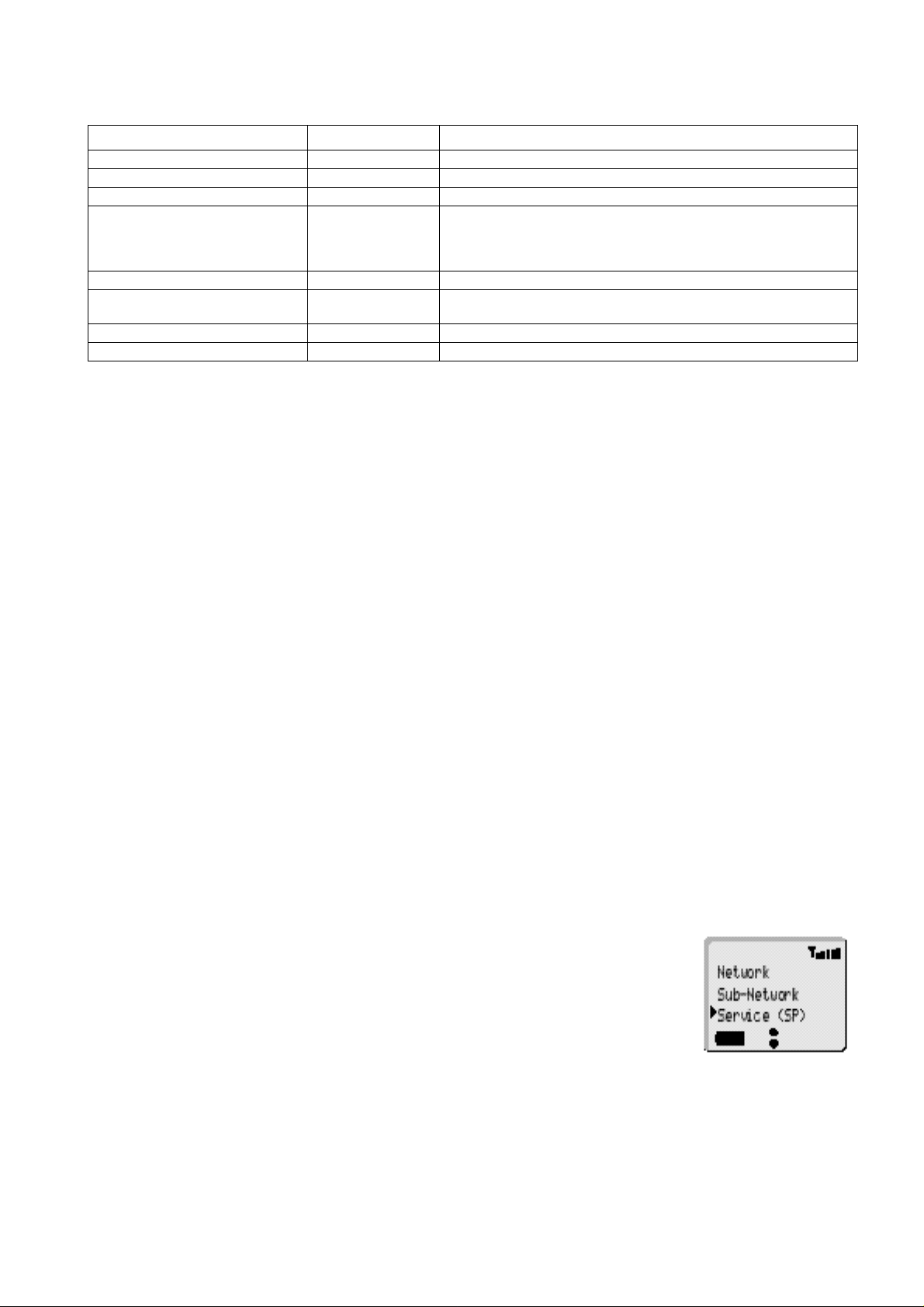
OPERATING INSTRUCTIONS
3.12Security Codes
Code Type Number of Digits Description
Personal Identification Number (PIN) 4 to 8 Controls SIM security. Supplied by the service provider.
PIN 2 4 to 8 Controls memory security. Supplied by the service provider.
PIN/PIN 2 Unblocking Key
(PUK/PUK 2) 8 Used to unblock PIN and PIN 2. A PIN or PIN 2 will become blocked if the
wrong PIN or PIN 2 is entered three times. When the blocked PIN or PIN 2
is unblocked, a new PIN or PIN 2 must be entered. If the wrong PUK or
PUK 2 is entered 10 times, the cursorr SIM will be unusable.
Supplied by the service provider.
Password 4 Controls the call bar function. If the wrong password is entered three
times, this service will be revoked. Supplied by the service provider.
Lock Code 4 Controls telephone security.
Factory set to “0000”.
3.13SIM Personalisation
3.13.1Introduction
SIM personalisation will limit the use of the telephone to a single SIM, a SIM supplied by one Network/Sub-network/Service
Provider or a SIM purchased by a company (corporation). If a personalised GD30/GD50 contains a SIM that is from a different
source it will display the message “SIM ERROR” when switched on. This personalisation of GD30/GD50 is sometimes referred
to as SIM lock or SIM latch.
3.13.2Testing
To test a personalised GD30/GD50, when the user has not supplied the SIM, a SIM configured for test purposes (e.g. test SIM
or soft SIM) should be used. The mobile will recognise that the SIM is for testing purposes only and operate as normal.
3.13.3Personalisation Function
Personalisation is activated during manufacture and then enabled at a later stage. Enabling/disabling is available by entering
a special key sequence immediately after power on. Once the enable/disable menu is shown it is possible to select the type of
personalisation. When personalisation is enabled it is only possible to disable it if the mobile contains an illegal SIM and the
sixteen digit Control Key (CK) is known. When enabled the CK is withheld from the user and cannot be read, for security
reasons.
There are two special key sequences to enter the enable/disable menu:
Key sequence Notes
7 4 6 B B Can only disable personalisation.
5 2 8 2 4 B B Can both enable and disable personalisation.
3.13.4Disabling Procedure
1. F 7 4 6 B B or 5 2 8 2 4 B B.
2. F e to point at:
“SIM” for SIM Personalisation
”Network” for Network Personalisation
“Subnetwork” for Subnetwork Personalisation
”SP” for Service Provider Personalisation or
”Corporate” for Company Personalisation.
3. F B.
4. F the 16 digit Control Key.
5. F B.
6. F the 16 digit Control Key.
7. F B.
The display will confirm which type of Personalisation has been disabled.
MCUK991001C8 Section 3 Issue 1
Service Manual – 13 – Revision 0
Page 20
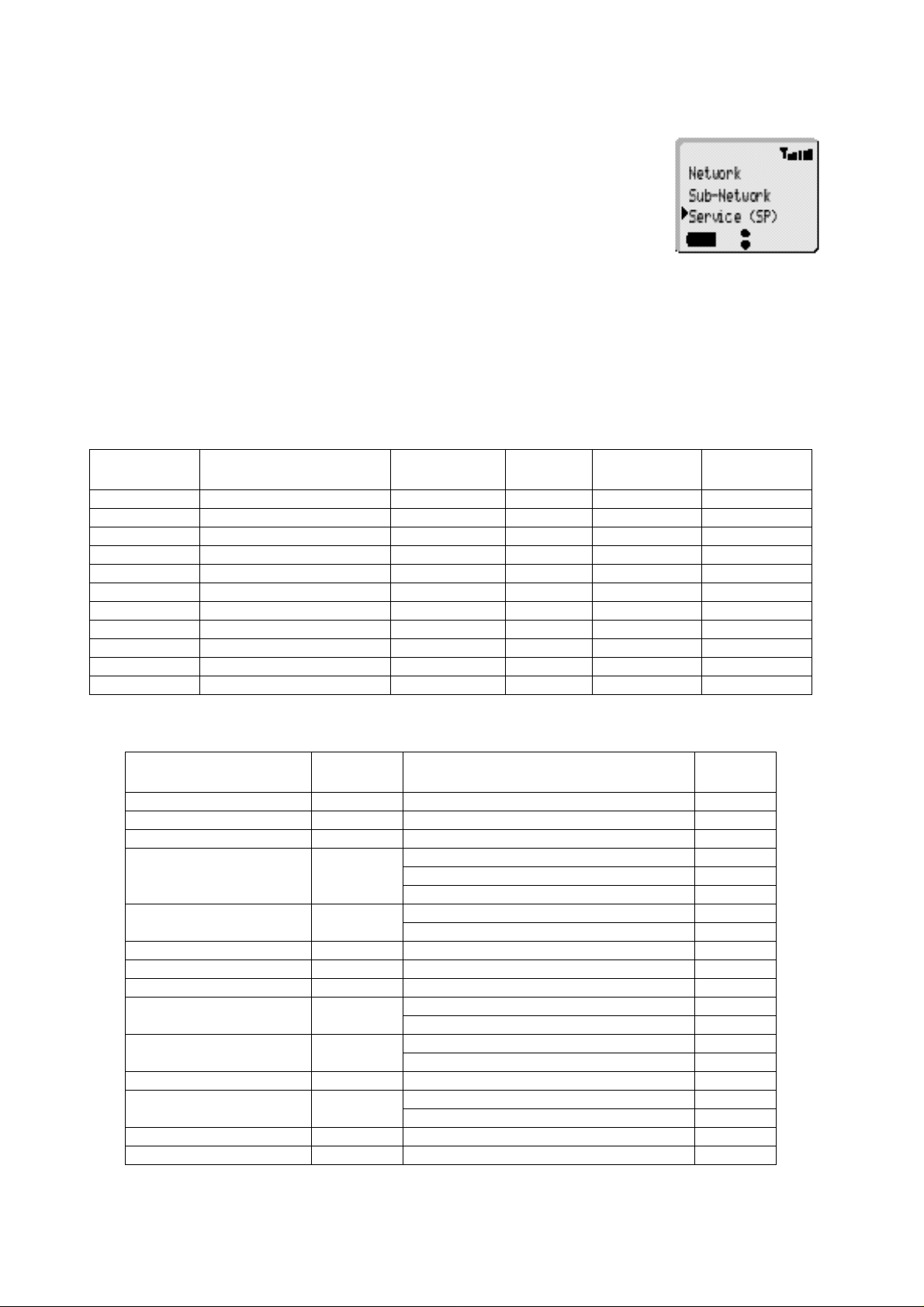
OPERATING INSTRUCTIONS
3.13.5Enabling Procedure
1. 5 2 8 2 4 B B.
2. F e to point at
“SIM” for SIM Personalisation
”Network” for Network Personalisation
“Subnetwork” for Subnetwork Personalisation
”SP” for Service Provider Personalisation or
”Corporate” for Company Personalisation.
3. F B.
4. F the 16 digit Control Key.
5. F B.
6. F the 16 digit Control Key.
7. F B.
The display will confirm which type of Personalisation has been enabled.
3.14GSM Services Supported by PC Card
Bearer Service
Number
21 Asynchronous 300 bps Asynch 300 bps UDI or modem T or NT
22 Asynchronous 1.2 kbps Asynch 1.2 kbps UDI or modem T or NT
23 Asynchronous 1200/75 bps Asynch 1200/75 bps UDI or modem T or NT
24 Asynchronous 2.4 kbps Asynch 2.4 kbps UDI or modem T or NT
25 Asynchronous 4.8 kbps Asynch 4.8 kbps UDI or modem T or NT
26 Asynchronous 9.6 kbps Asynch 9.6 kbps UDI or modem T or NT
41 Dedicated PAD Access 300 bps Asynch 300 bps UDI T or NT
42 Dedicated PAD Access 1.2 kbps Asynch 1.2 kbps UDI T or NT
44 Dedicated PAD Access 2.4 kbps Asynch 2.4 kbps UDI T or NT
45 Dedicated PAD Access 4.8 kbps Asynch 4.8 kbps UDI T or NT
46 Dedicated PAD Access 9.6 kbps Asynch 9.6 kbps UDI T or NT
Bearer Service Rate Access Structure Access Rate
Information
Transfer
3.15GSM Network Codes and Names
Country Access Code Network Operator
Albania +355 AMC 276 01
Andorra +376 STA -Mobiland 213 03
Armenia +374 Armentel 283 01
Australia +61 TELECOM Australia 505 01
OPTUS Communications Pty Ltd. 505 02
Vodafone PTY 505 03
Austria +43 Mobilkom Austria 232 01
max.mobil 232 03
Azerbaijan +994 Azercell 400 01
Bahrain +973 Batelco 426 01
Bangladesh +880 Grameen Phone Ltd 470 01
Belgium +32 Belgacom Mobile 206 01
Mobistar 206 10
Bosnia & Herzegovina +387
+068
Bulgaria +359 Citron 284 01
Brunei Darussalam +673 DSTCom 528 11
Cambodia +855 CamGSM 456 01
Cameroon +237 PTT Cameroon Cellnet 624 01
Cronet 218 01
PTT Bosnia 218 19
Jabatan Telekom 528 01
Error Correction
Options
Network
Code
Issue 1 Section 3 MCUK991001C8
Revision 0 – 14 – Service Manual
Page 21
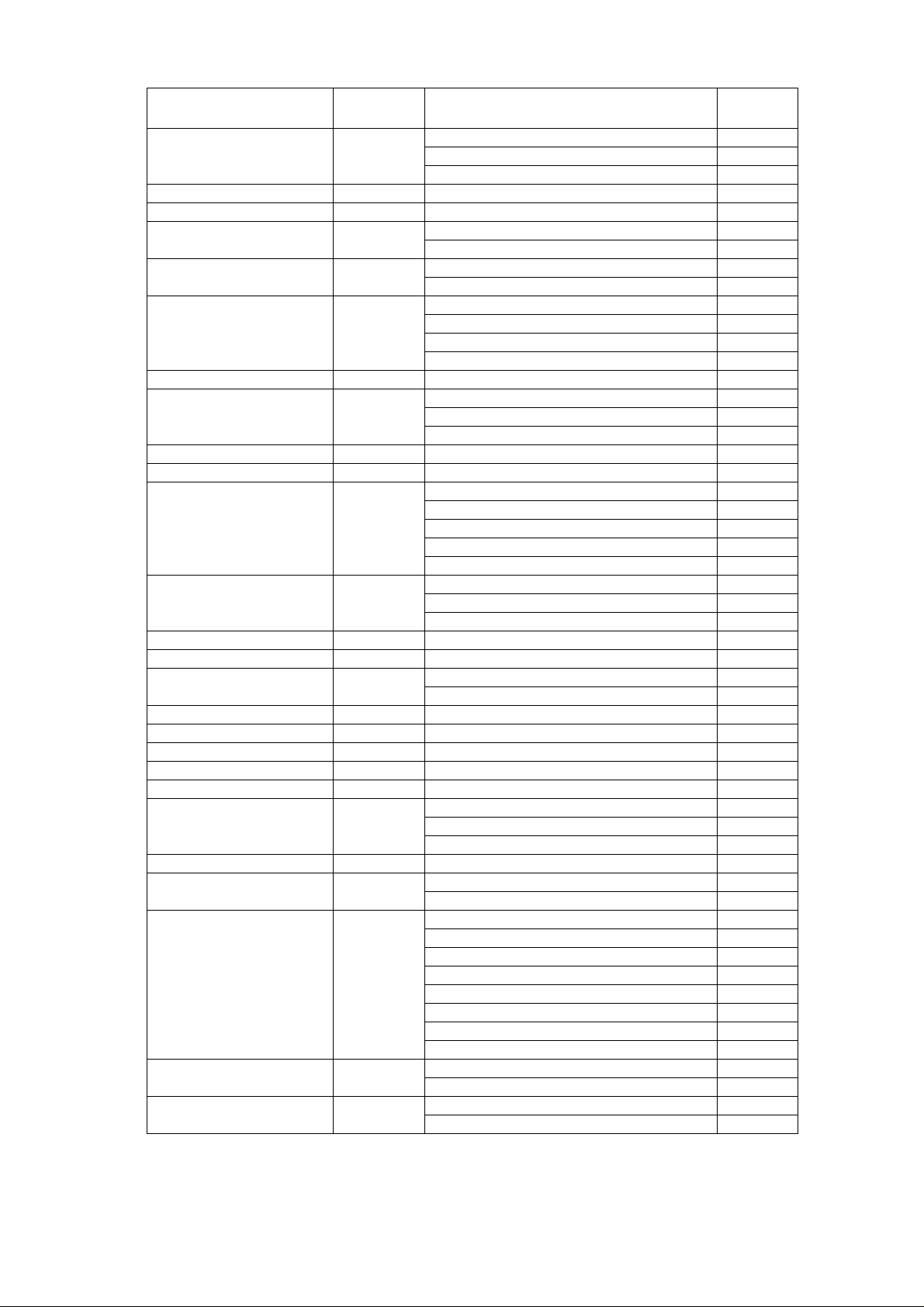
OPERATING INSTRUCTIONS
Country Access Code Network Operator
China +86 Guangdong MCC 460 00
China United Telecommuni-cations Corporation 460 01
Liaoning PPTA 460 02
Croatia +385 HR Cronet 219 01
Cyprus +357 Cyprus Telecommunication Authority 280 01
Czech Republic +42 Eurotel Praha 230 02
Radio Mobil 230 01
Germany +49 DeTeMobil GmbH 262 01
Mannesmann Mobilfunk 262 02
Denmark +45 TELE Danmark Mobile 238 01
Sonofon 238 02
Telia 238 20
Mobilix 238 30
Egypt +20 Arento 602 01
Estonia +372 Eesti Mobiiltelefon 248 01
Radiolinja Eesti AS 248 02
Q GSM 248 03
Ethiopia +251 ETA 636 01
Fiji +679 Vodafone 542 01
Finland +358 Sonera 244 91
Finnet 244 09
OY Radiolinja AB 244 05
Telia 244 03
Alands Mobiltelefon 244 05
France +33 France Telecom 208 01
SFR 208 10
Bouygues Telekom 208 20
French Polynesia +689 Tikiphone 547 20
French West Indies +590 Ameris 340 01
Georgia +995 Geocell 282 01
Magticom 282 02
Germany +49 D1, T-Mobil 262 01
D2, Mannesmann 262 02
E-Plus Mobilfunk 262 03
Ghana +233 ScanCom 620 01
Gibralta +350 GibTel 266 01
Greece +30 Cosmote 202 01
Panafon S.A 202 05
STET HELLAS 202 10
Guinea +224 Sotelgui 611 02
Hungary +36 Westel 900 GSM RT 216 30
Pannon GSM RT 216 01
Hong Kong +852 Hong Kong Telecom CSL Ltd. 454 00
Hutchison Telephone Co. Ltd. 454 04
SmarTone Mobile Communications Ltd. 454 06
P Plus Comm 454 22
New World PCS 454 10
Mandarin Comm 454 16
Pacific Link 454 18
Peoples Telephone 454 12
Hungary +36 Pannon GSM 216 01
Westel 900 216 30
Iceland +354 Post & Simi 274 01
Icelandic Mobile Phone 274 02
Network
Code
MCUK991001C8 Section 3 Issue 1
Service Manual – 15 – Revision 0
Page 22
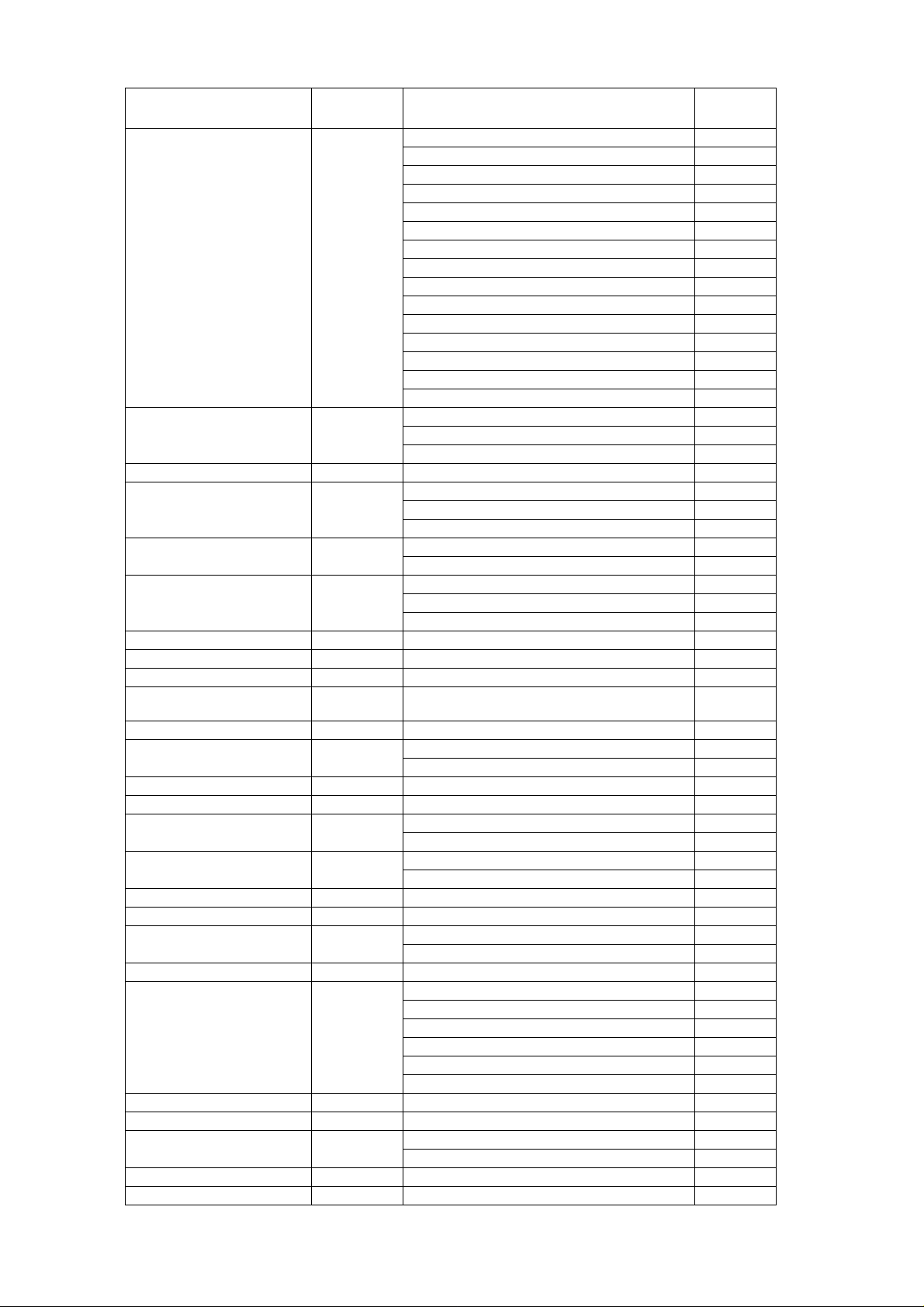
OPERATING INSTRUCTIONS
Country Access Code Network Operator
India +91 Bharti Cellular Limited 404 10
BPL Mobile 404 21
Skycell 404 40
Airtel 404 10
Essar 404 11
Maxtouch 404 20
Command 404 30
Mobilenet 404 31
RPG MAA 404 41
Modi Telstra 404 14
Sterling Cellular 404 11
BPL USWest 404 27
TATA 404 07
Escotel 404 12
Aircel Digilink 404 15
Indonesia +62 PT Telekomunikasi Indonesia 510 10
PT. Satelit Palapa Indonesia 510 01
PT Excelcomindo Pratama 510 11
Iran (Islamic Republic of) +98 T.C.I 432 11
Ireland +353 Telecom Ireland 272 01
Digifone 272 02
Meteor 272 03
Italy +39 Omnitel Pronto Italia 222 10
Telecom Italia Mobile 222 01
Ivory Coast +225 Comstar 612 01
Ivoiris 612 03
Loteny Telecom 612 05
Jordan +962 JMTS 416 01
Kuwait +965 MTCNet 419 02
Luxembourg +352 P & T Luxembourg 270 01
Laos
(People’s Democratic Republic)
Latvia +371 Latvian Mobile Telephone Co.Ltd. 247 01
Lebanon +961 Libancell 415 03
Lesotho +266 Vodacom 651 01
Liechtenstein +4175 Natel-D 228 01
Lithuania +370 Bite GSM 246 02
Luxembourg +352 P&T LUXGSM 270 01
Macau +853 C.T.M. 455 01
Macedonia +389 PTT Makedonija 294 01
Madagascar +261 Sacel 646 03
Malawi +265 TNL 650 01
Malaysia +60 Celcom 502 19
Malta +356 Telecell 278 01
Mauritius +230 Mauritius Telecom Ltd. 617 01
Monaco +377 France Telecom 208 01
Morocco +212 ONPT Morocco 604 01
Mozambique +258 Telecom de Mocambique 634 01
+856 Lao Shinawatra 457 01
Cellis 415 01
Omnitel 246 01
Millicom Lux SA 270 77
Madacom 646 01
Maxis 502 12
My BSB 502 02
MRTEL 502 13
Adam 502 17
Mutiara Telecom 502 16
SFR 208 10
Network
Code
Issue 1 Section 3 MCUK991001C8
Revision 0 – 16 – Service Manual
Page 23
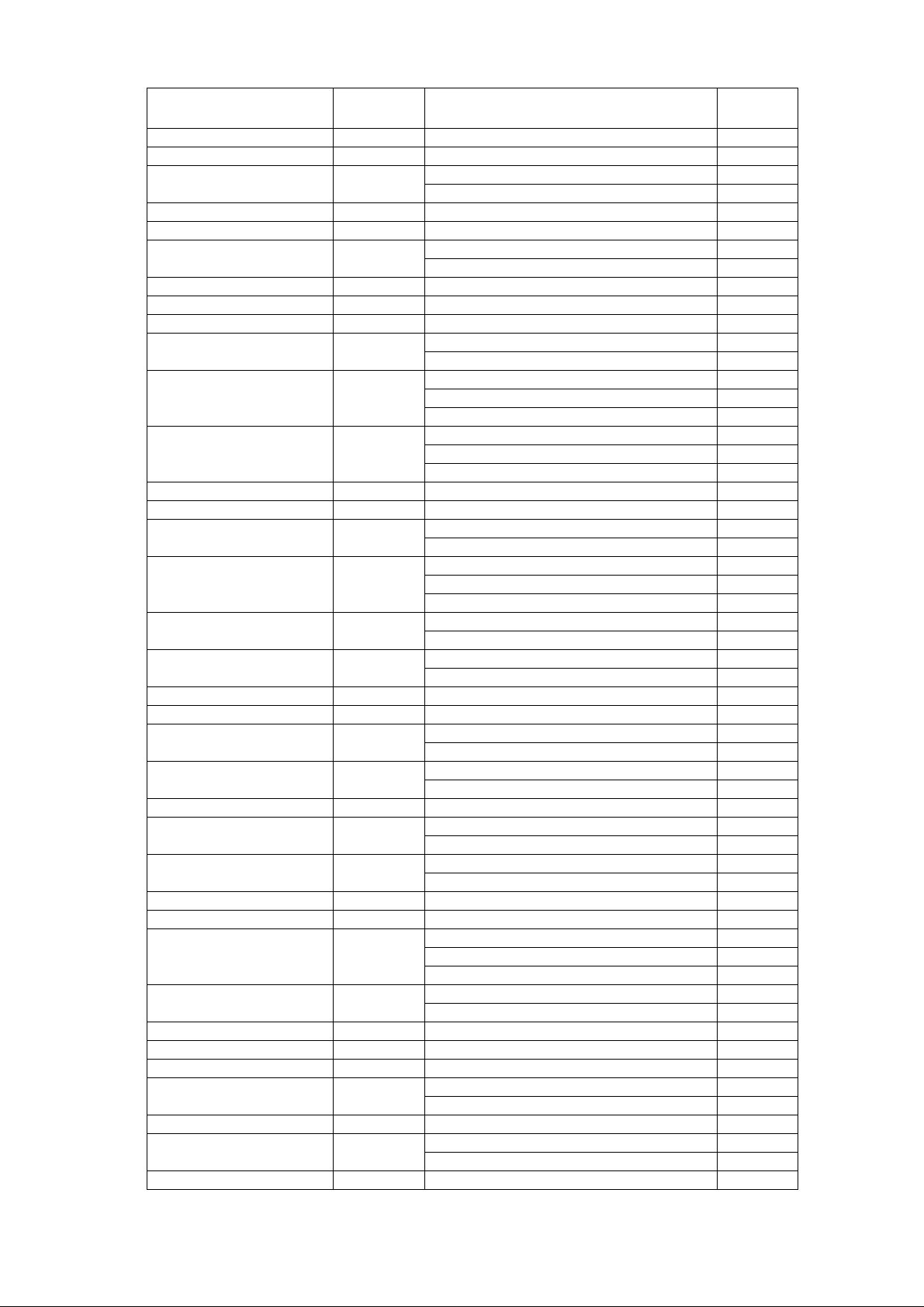
OPERATING INSTRUCTIONS
Country Access Code Network Operator
Myanmar +95 HPT 219 01
Namibia +264 MTC 649 01
Netherlands +31 LIBERTEL 204 04
PTT Telecom 204 08
New Caledonia +687 Mobilis 546 01
New Zealand +64 Bell South 530 01
Norway +47 Telenor Mobil AS 242 01
NetCom GSM A/S 242 02
Oman +968 General Telecoms 422 02
Pakistan +92 Mobilink 410 01
Papua New Guinea +675 Pacific 310 01
Philippines +63 Globe Telecom GMCR Inc 515 02
IslaCom 515 01
Poland +48 Plus GSM 260 01
ERA GSM 260 02
IDEA Centertel 260 03
Portugal +351 Telecomunicaçoes Moveis Nacionais (TMN) 268 06
TELECEL 268 01
Optimus 268 03
Qatar +974 Q-Net 427 01
Reunion +262 SRR 647 10
Romania +40 MobiFon 226 01
MobilRom 226 10
Russian Federation +701 Mobile Telesystems 250 01
North-West GSM 250 02
KB Impuls
San Marino +378 Omnitel 222 10
Telecom Italia Mobile 222 01
Saudi Arabia +966 Al Jawal 420 01
EAE 420 07
Senegal +221 Sonatel 608 01
Seychelles +248 SEZ SEYCEL 633 01
Singapore +65 Singapore Telecom 525 01
MobileOne 525 03
Slovak Republic +42 Eurotel 231 02
Globtel 231 01
Slovenia +386 Mobitel 293 41
South Africa +27 Vodacom 655 01
MTN 655 10
Spain +34 Movistar 214 07
AIRTEL Spain 214 01
Sri Lanka +94 MTN Networks (PVT) Sri Lanka 413 02
Sudan +249 Mobitel 634 01
Sweden +46 Telia Mobitel 240 01
Comviq GSM AB 240 07
Europolitan AB 240 08
Switzerland +41 Swisscom 900 228 01
Swisscom 1800 228 01
Syria +963 Mobile Syria 417 09
Taiwan +886 LDTA 466 92
Tanazania (United Republic of) +255 Tritel 640 01
Thailand +66 TH AIS GSM 520 01
Total Access Comms 520 18
Tunisia +216 Tunisian PTT 605 02
Turkey +90 Turkcell 286 01
Telsim 286 02
Uganda +256 Celtel Cellular 641 01
Network
Code
MCUK991001C8 Section 3 Issue 1
Service Manual – 17 – Revision 0
Page 24
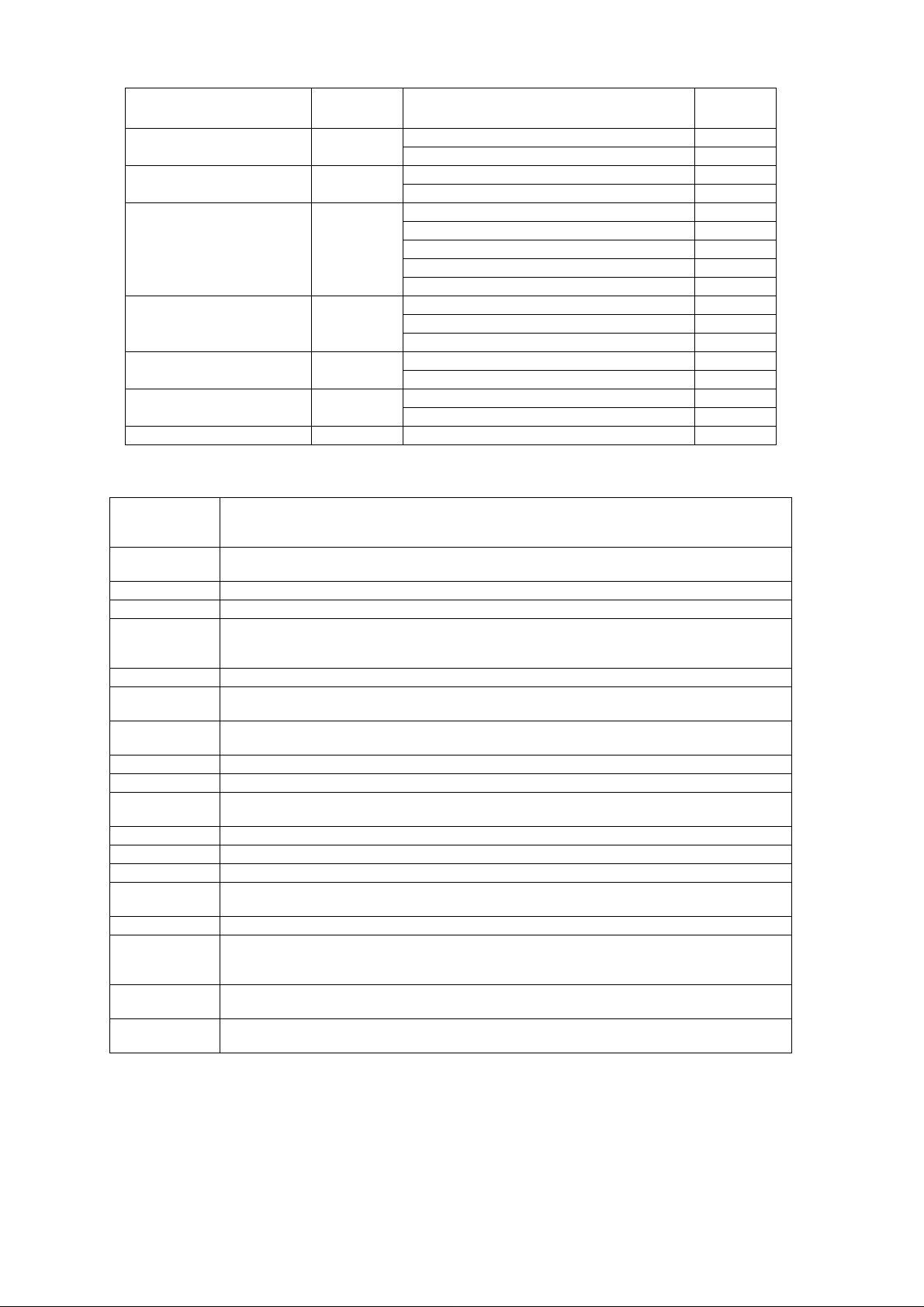
OPERATING INSTRUCTIONS
Country Access Code Network Operator
Ukraine +380 Mobile comms 255 01
United Arab Emirates +971 UAE ETISALAT-G1 424 01
United Kingdom +44 Vodafone 234 15
(Guernsey) Guernsey Telecoms 234 55
(Jersey) Jersey Telecoms 234 50
(Isle of Man) Manx Telecom 234 58
Uzbekistan +7 Daewoo GSM 434 04
Vietnam +84 MTSC 452 01
Yugoslavia +381 Mobile Telekom 220 01
Zimbabwe +263 NET ONE 648 01
3.16Glossary of Terms
DTMF Dual Tone Multiple Frequency tones. The numeric keys 0 to 9, and * and # will generate different
GSM Global System for Mobile communications. The name given to the advanced digital technology that the
Home country The country in which the home network operates.
Home network The GSM network on which subscription details are held.
Hot Key Dial Hot Key Dial allows quick access to numbers stored in the Phonebook of Service Dial Number list. The
Lock code Used for security of the telephone. Factory set to “0000”.
Message Centre Where messages are sent before they are forwarded onto their destination. The Message Centre
Network operator The organisation responsible for operating a GSM network. Each country will have at least one
Password Used for the control of the call bar function. Supplied by the service provider.
PIN Personal Identification Number used for SIM security. Supplied by the service provider.
PIN2 Personal Identification Number used for the control of Fixed Dial Memory and call charge metering.
PUK/ PUK2 PIN/PIN2 Unblocking Key. Used to unblock the PIN/PIN2. Supplied by the service provider.
Registration The act of locking on to a GSM network. This is usually performed automatically by the telephone.
Roaming The ability to use the telephone on networks other than the Home network.
Service Dial
Numbers
Service provider The organisation responsible for providing access to the GSM network.
SIM Subscriber Identification Module. A small smart-card which stores unique subscriber and user-entered
Supplementary
service
Wild numbers Spaces in a stored telephone number. When the telephone number is recalled pressing a numeric key
DTMF tones when pressed during conversation. These are used to access voice mail, paging and
computerised home banking.
telephone uses.
source of the Hot Key Dial may be defined by the user or preprogrammed by the Service Provide. It is
most likely to be preprogrammed to the Service Dial Numbers by the Service Provider.
telephone number may be programmed into the SIM or supplied by the service provider.
network operator.
Supplied by the service provider.
Service Dial Numbers are predefined numbers that allow the user to access a set of special services
provided by the Service Provider. For example billing information or access to Voice Mail.
information such as Phone Book, Fixed Dial Memory and short messages. Supplied by the service
provider.
Network-controlled GSM functions supported by the telephone. Supplementary services may only be
available on a subscription bases.
will fill in a space. This can be used to restrict dialling to a specific area.
Network
Code
Golden Telecom 255 05
UAE ETISALAT-G2 424 02
Cellnet 234 10
Coscom 434 05
Buztel 434 01
DGPT 452 02
Pro Monte 220 02
Issue 1 Section 3 MCUK991001C8
Revision 0 – 18 – Service Manual
Page 25
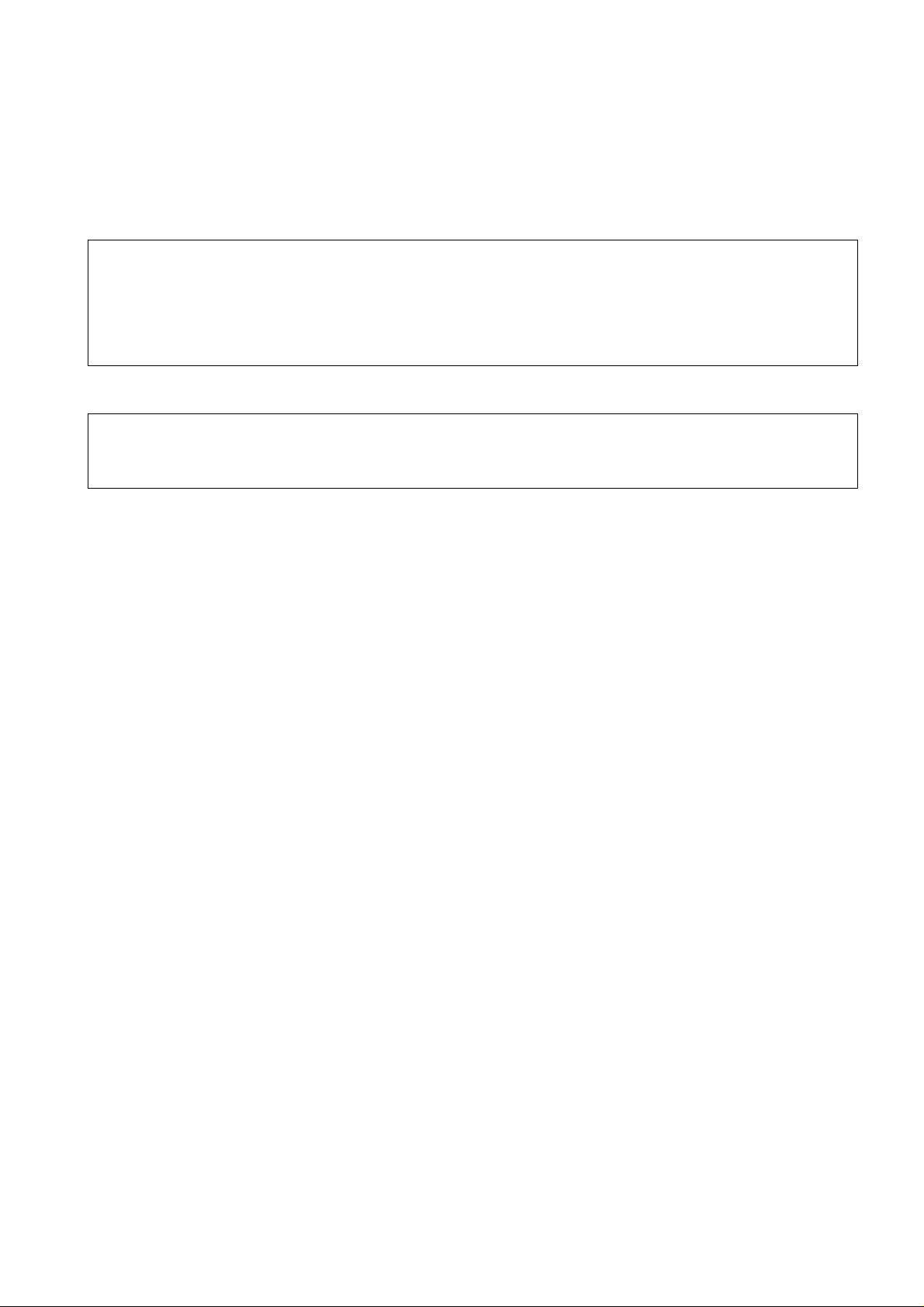
DISASSEMBLY / REASSEMBLY INSTRUCTIONS
4 DISASSEMBLY / REASSEMBLY INSTRUCTIONS
4.1 General
This section provides disassembly and reassembly procedures for the main components of GD30 and GD50 telephones.
These procedures MUST be performed by qualified service personnel, at an authorized service centre.
The following warnings and precautions MUST be observed during ALL disassembly/reassembly operations:
WARNING
The equipment described in this manual contains polarised capacitors utilising liquid electrolyte. These devices are entirely
safe provided that neither a short-circuit nor a reverse polarity connection is made across the capacitor terminals. FAILURE
TO OBSERVE THIS WARNING COULD RESULT IN DAMAGE TO THE EQUIPMENT OR, AT WORST, POSSIBLE
INJURY TO PERSONNEL RESULTING FROM ELECTRIC SHOCK OR THE AFFECTED CAPACITOR EXPLODING.
EXTREME CARE MUST BE EXERCISED AT ALL TIMES WHEN HANDLING THESE DEVICES.
Caution
The equipment described in this manual contains electrostatic sensitive devices (ESDs). Damage can occur to these
devices if the appropriate handling procedure is not adhered to.
4.1.1 ESD Handling Precautions
A working area where ESDs may be safely handled without undue risk of damage from electrostatic discharge, must be
available. The area must be equipped as follows:
Working Surfaces – All working surfaces must have a dissipative bench mat, SAFE for use with live equipment, connected
via a 1M2 resistor (usually built into the lead) to a common ground point.
Wrist Strap – A quick release skin contact device with a flexible cord, which has a built in safety resistor of between 5k2 and
1M2 shall be used. The flexible cord must be attached to a dissipative earth point.
Containers – All containers and storage must be of the conductive type.
MCUK991001C8 Section 4 Issue 1
Service Manual – 19 – Revision 0
Page 26
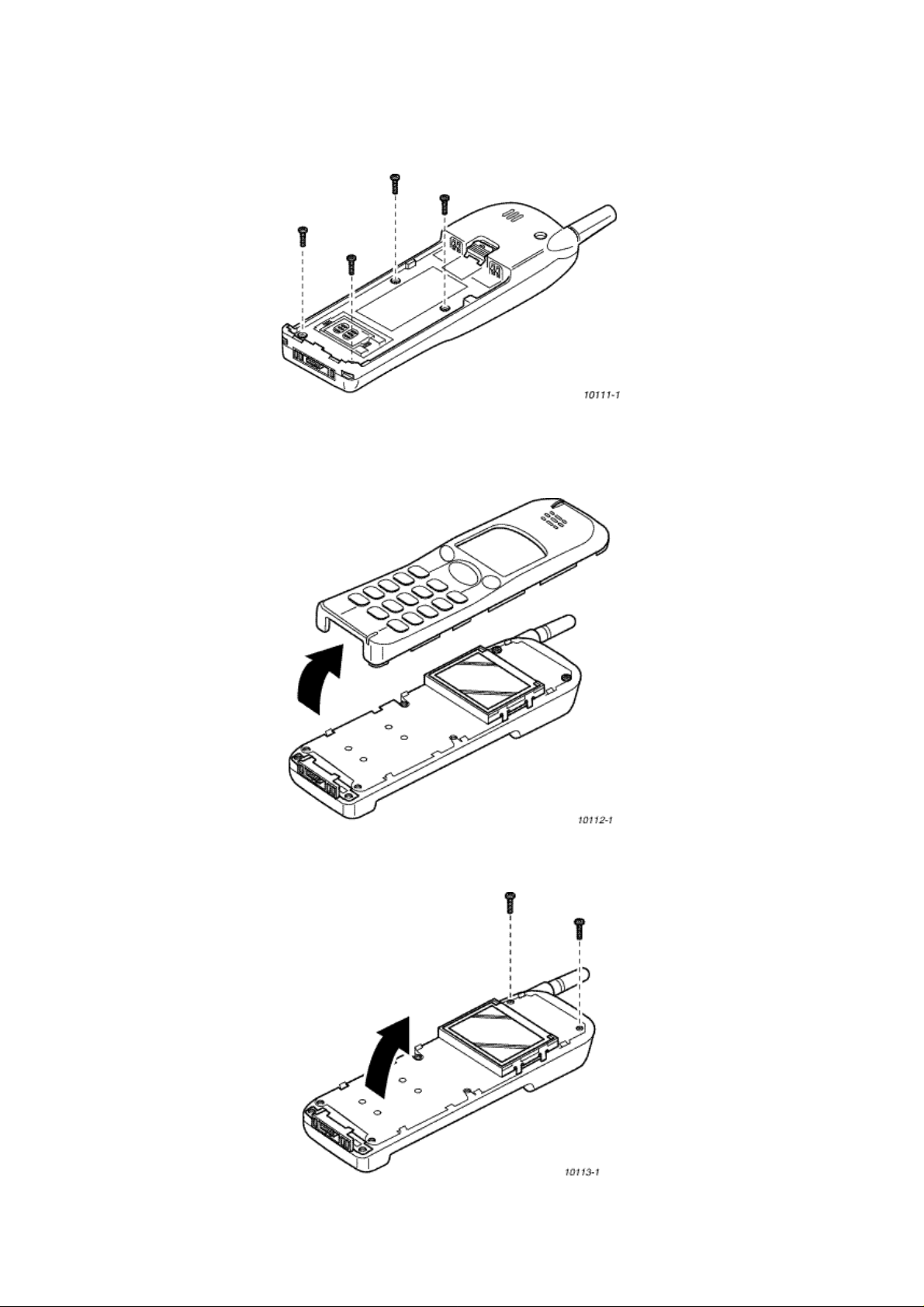
DISASSEMBLY / REASSEMBLY INSTRUCTIONS
4.2 Disassembly
4.2.1 Case Removal
1. Remove the battery from the back of the telephone. Remove the four case screws located inside the battery compartment.
Figure 4.1: Screw removal
2. Remove the cover from the case by pulling from the connector end of the telephone. Care must be taken when separating
the case from the cover as the retaining clips may be very stiff – if necessary, re-attach the battery to provide extra support
for the case.
Figure 4.2: Case Disassembly
3. Remove the two screws securing the PCB assembly to the case. Lift the PCB assembly away from the case.
Figure 4.3: PCB Assembly Removal
Issue 1 Section 4 MCUK991001C8
Revision 0 – 20 – Service Manual
Page 27
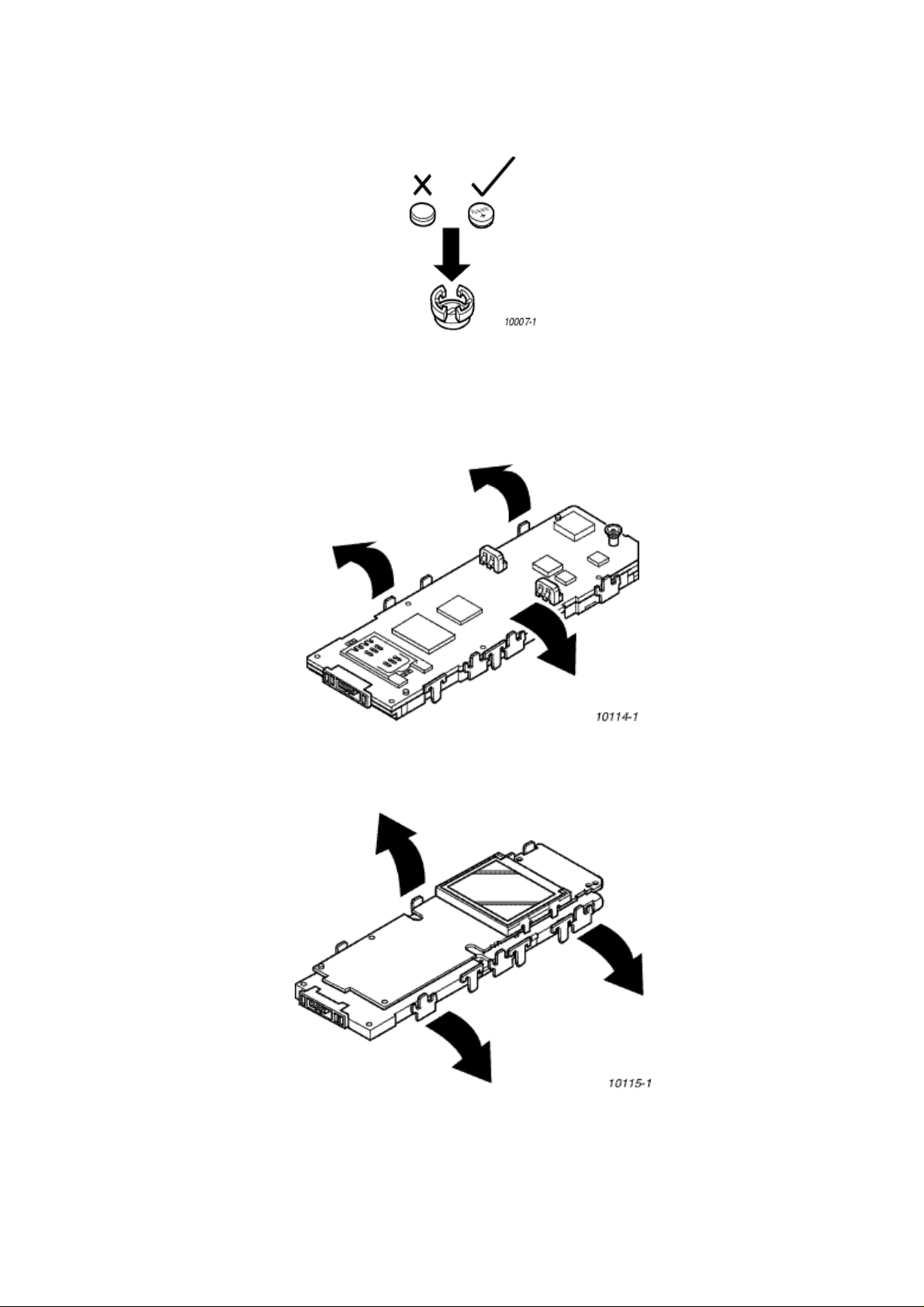
DISASSEMBLY / REASSEMBLY INSTRUCTIONS
4.2.2 Changing the Backup Battery
Remove the case as previously described. The backup battery is held in a retainer on the Main PCB. Observe polarity
when replacing the battery.
Figure 4.4: Battery Polarity
4.2.3 Access to Printed Circuit Boards
1. Remove the case as previously described. While applying slight pressure to the side retaining clips, lift the Main PCB away
from the chassis.
Figure 4.5: Main PCB removal
2. While applying slight pressure to the side retaining clips, lift the Keypad PCB away from the chassis.
Figure 4.6: Keypad PCB removal
MCUK991001C8 Section 4 Issue 1
Service Manual – 21 – Revision 0
Page 28

DISASSEMBLY / REASSEMBLY INSTRUCTIONS
3. Gently bend the four Display Assembly lugs to allow removal from the Keypad PCB.
Figure 4.7: Display Assembly removal
4.2.4 Case-Mounted Components
1. Remove the keypad by peeling it away from the case front.
Figure 4.8: Removing the keypad
2. Remove the rubber boot which contains the microphone. When refitting, ensure contacts are oriented such that they make
contact with the corresponding printed circuit pads on the Main PCB..
Figure 4.9: Microphone assembly removal
Issue 1 Section 4 MCUK991001C8
Revision 0 – 22 – Service Manual
Page 29

DISASSEMBLY / REASSEMBLY INSTRUCTIONS
3. Unclip the speaker holder and lift out the speaker. Note that the retainer clip should be released gently from one side to
ensure that damage does not occur to the retainer barbs..
Figure 4.10: Speaker removal
4. The Vibrate motor may be removed by gently applying pressure under the spindle/counterweight.
Figure 4.11: Vibrate motor removal
4.3 Reassembly
Care must be taken when reinstalling the back onto the telephone case. Ensure that the LCD module is oriented correctly,
i.e. the ribbon connector is facing the top of the telephone. Also ensure that the securing screws are not over-tightened as
this may affect the operation of the keypad.
MCUK991001C8 Section 4 Issue 1
Service Manual – 23 – Revision 0
Page 30

DISASSEMBLY / REASSEMBLY INSTRUCTIONS
This page is left intentionally blank.
Issue 1 Section 4 MCUK991001C8
Revision 0 – 24 – Service Manual
Page 31

5 TECHNICAL SPECIFICATIONS
5.1 Tx Characteristics
All data is applicable to GSM900 and GSM1800 except where stated.
5.1.1 Frequency error
±0.1ppm max., relative to base station frequency.
5.1.2 Modulation phase error
RMS: ≤5°
Peak: ≤20°
5.1.3 Output RF Spectrum due to Modulation
Offset from Centre Frequency (kHz) Maximum Level Relative to the Carrier (dB)
±100
±200
±250
±600 to 1800
+0.5
-30
-33
-60
TECHNICAL SPECIFICATIONS
5.1.4 Output RF Spectrum due to Switching Transients
Offset from Centre Frequency (kHz) Maximum Level (dBm)
GSM 900 GSM 1800
±400 -19 -22
±600 -21 -24
±1200 -21 -24
±1800 -24 -27
Measurement conditions for output RF spectrum measurements:
Frequency Span: 0 Hz
Measurement Bandwidth: 30 kHz
Video Bandwidth: 100 kHz
Peak Hold
5.1.5 Spurious Emissions at the Antenna Connector
Frequency Range Frequency Offset Filter Bandwidth
30 to 50 MHz - 10 kHz 30 kHz -36 -36
50 to 500 MHz - 100 kHz 300 kHz -36 -36
500 MHz to 1GHz 0 to 1MHz 100 kHz 300 kHz -36 -36
1 GHz to 4GHz
Excl. relevant TX band:
P-GSM: 890 to 915 MHz;
DCS: 1710 to 1785 MHz
Relevent TX band:
P-GSM: 890 to 915 MHz;
DCS: 1710 to 1785 MHz
0 to 10 MHz
≥ 10 MHz
≥ 20 MHz
(offset from edge of
relevant TX band)
1.8 to 6.0 MHz
(offset from carrier)
100 kHz
300 kHz
1 MHz
30 kHz 100 kHz -30 -30
Approximate Video
Bandwidth
300 kHz
1 MHz
3 MHz
Limits (dBm)
GSM 900 GSM 1800
-30
-30
-30
-36
-36
-36
Measurement conditions:
Peak Hold, Modulated Carrier
a. Measurement averaged over a burst and then averaged again over 50 bursts.
b. In each of the bands 925-960 MHz and 1805-1880 MHz up to 5 spurious measurements can fail these limits, in which
case the limit ≤ -36dBm shall apply.
MCUK991001C8 Section 5 Issue 1
Service Manual – 25 – Revision 0
Page 32

TECHNICAL SPECIFICATIONS
5.1.6 Output Level, Dynamic Operation
GSM 900
GSM 1800
Power Control
Level
PL5 32.4 +0.3, -0.6 +0.3, -0.6
PL6 30.7 ±0.5 ±0.5
PL7 29 ±0.5 ±0.5
PL8 27 ±0.5 ±0.5
PL9 25 ±0.5 ±0.5
PL10 23 ±0.5 ±0.5
PL11 21 ±0.5 ±0.5
PL12 19 ±0.5 ±0.5
PL13 17 ±0.5 ±0.5
PL14 15 ±0.5 ±0.5
PL15 13 ±0.5 ±0.5
PL16 11 ±0.5 ±0.5
PL17 9 ±0.5 ±0.5
PL18 7 ±0.5 ±0.5
PL19 5 ±0.5 ±0.5
Power Control
Level
PL0 29.3 +0.4, −0.5 +0.4, −0.5
PL1 27.7 ±0.5 ±0.5
PL2 26 ±0.5 ±0.5
PL3 24 ±0.5 ±0.5
PL4 22 ±0.5 ±0.5
PL5 20 ±0.5 ±0.5
PL6 18 ±0.5 ±0.5
PL7 16 ±0.5 ±0.5
PL8 14 ±0.5 ±0.5
PL9 12 ±0.5 ±0.5
PL10 10 ±0.5 ±0.5
PL11 8 ±0.5 ±0.5
PL12 6 ±0.5 ±0.5
PL13 4 ±0.5 ±0.5
PL14 2 ±0.5 ±0.5
PL15 0 ±0.5 ±0.5
Transmitter Output Power
(dBm)
Transmitter Output Power
(dBm)
Tolerance for Conditions (dB)
Normal Extreme
Tolerance for Conditions (dB)
Normal Extreme
5.1.7 Residual Peak Power
≤70 dBc (BW = 300 kHz)
Issue 1 Section 5 MCUK991001C8
Revision 0 – 26 – Service Manual
Page 33

TECHNICAL SPECIFICATIONS
5.2 Rx Characteristics
5.2.1 Sensitivity
GSM 900 Full rate speech
The reference sensitivity performance in terms of frame erasure, bit error, or residual bit error rates (whichever is
appropriate) is specified in the following table, according to the propagation conditions.
Channels
TCH/FS FER 6.742*α 8900 0.122*α 164000
class Ib (RBER) 0.42/α 1,000,000 0.41/α 20,000,000
class II (RBER) 8.33 120,000 7.5 24000 9.333 60000 2.439 8200
Propagation Conditions
TUhigh
Test limit
error rate
%
Minimum
no. of
samples
Propagation Conditions RAPropagation Conditions
Test limit
error rate
%
Minimum
no. of
samples
Test limit
error rate
HT
Minimum
%
no. of
samples
Static Conditions
Test limit
error rate
%
Minimum
no. of
samples
The reference sensitivity level is <-102dBm.
NOTE:
1 ≤ α ≤ 1.6. The value of a can be different for each channel condition but must remain the same for FER and class Ib RBER
measurements for the same channel condition.
GSM 900 Half rate speech
The reference sensitivity performance in terms of frame erasure, bit error, or residual bit error rates (whichever is
appropriate) is specified in the following table, according to the propagation conditions.
Channels
TCH/HS (FER) 4.598 13050
TCH/HS class Ib (BFI=0) 0.404 148500
TCH/HS class II (BFI=0) 7.725 25500 8500 20000 7600 20000
TCH/HS (UFR) 6.250 9600
TCH/HSL class Ib ((BFI or UFI)=0) 0.269 227000
Propagation Conditions
TUhigh
Test limit
error rate
%
Minimum
no. of
samples
Propagation Conditions RAPropagation Conditions
HT
Test limit
error rate
%
Minimum
no. of
samples
Test limit
error rate
%
Minimum
no. of
samples
GSM 1800 Full rate speech
The reference sensitivity performance in terms of frame erasure, bit error, or residual bit error rates (whichever is
appropriate) is specified in the following table, according to the propagation conditions.
Channels
TCH/FS FER 4.478*α 13400 0.122*α 164000
class Ib (RBER) 0.32/α 1,500,000 0.41/α 20,000,000
class II (RBER) 8.333 60,000 7.5 24000 9.333 30000 2.439 8200
Propagation Conditions
TUhigh
Test limit
error rate
%
Minimum
no. of
samples
The reference sensitivity level is <-102 dBm.
NOTE:
1 ≤ α ≤ 1.6. The value of a can be different for each channel condition but must remain the same for FER and class Ib RBER
measurements for the same channel condition.
MCUK991001C8 Section 5 Issue 1
Service Manual – 27 – Revision 0
Propagation Conditions RAPropagation Conditions
Test limit
error rate
%
Minimum
no. of
samples
Test limit
error rate
HT
Minimum
%
no. of
samples
Static Conditions
Test limit
error rate
%
Minimum
no. of
samples
Page 34

TECHNICAL SPECIFICATIONS
GSM 1800 Half rate speech
The reference sensitivity performance in terms of frame erasure, bit error, or residual bit error rates (whichever is
appropriate) is specified in the following table, according to the propagation conditions.
Channels
TCH/HS (FER) 4.706 12750
TCH/HS class Ib (BFI=0) 0.426 141000
TCH/HS class II (BFI=0) 7.725 25500 8735 20000 7600 20000
TCH/HS (UFR) 6.383 9400
TCH/HSL class Ib ((BFI or UFI)=0) 0.291 206000
Propagation Conditions
TUhigh
Test limit
error rate
%
Minimum
no. of
samples
Propagation Conditions RAPropagation Conditions
Test limit
error rate
%
Minimum
no. of
samples
Test limit
error rate
Blocking:
Frequency Small MS level in dBµVemf()
GSM 900 GSM 1800
FR ±600 kHz to FR ±800 kHz 70 70
FR ±800 kHz to FR ±1.6 MHz 70 70
FR ±1.6 MHz to FR ±3 MHz 80 80
915 MHz to FR -3 MHz 90 FR ±3 MHz to FR 980 MHz 90 FR ±600 kHz to FR ±800 kHz - 87
1785 MHz to FR - 3 MHz - 87
835 MHz to <915 MHz 113 >980 MHz to 1000 MHz 113 100 kHz to <835 MHz 90 >1000 MHz to 12.75 GHz 90 100 kHz to 1705 MHz - 113
>1705 MHz to<1785 MHz - 101
>1920 MHz to 1980 MHz - 101
>1980 MHz to 12.75 GHz - 90
HT
Minimum
%
no. of
samples
Measurement Conditions:
Wanted carrier is 3dB above reference sensitivity.
Interferer is CW
Spurious response exceptions:
6 exceptions are permitted IN band 915 - 980MHz
24 exceptions are permitted OUTSIDE band 915 - 980MHz.
Intermodulation Characteristics:
Interferer Level (f1 & f2) dBm Interferer Frequencies (f1 & f2)
-49 Wanted frequency = 2f1 - f2,
and |f1 - f2| = 800 kHz
Issue 1 Section 5 MCUK991001C8
Revision 0 – 28 – Service Manual
Page 35

TEST AND MEASUREMENT
6 TEST AND MEASUREMENT
6.1 Introduction
This section provides information on testing GD30 and GD50 telephones. The layout is as follows:
1. Section6.2 External testing: describes equipment requirements and general set up procedure.
2. Section 6.3 Complete Unit Test Setup: describes how the items of test equipment are used together and general set up
procedure.
3. Section6.4 Channel box test commands: provides detailed explanation of the different commands available using the test
equipment and channel-box software.
4. Section6.5 Adjustment mode: describes adjustments available on the GD30/GD50 handheld unit.
5. Section6.6 Lock code: describes the procedure to check or reset the lock code using the Channel box software.
6.2 External Testing
The GD30/GD50 unit can be connected to a compatible personal computer for electronic adjustment and fault diagnosis. This
section provides a description of the equipment required to perform those tasks.
Testing and adjustment of the handheld unit can be performed with the outer case in place and the cradle connected. For indepth fault finding the unit should first be disassembled, as detailed in Section4, and then the PCB Repair Jig used to connect
the PCBs together externally as they would be found in normal use. Fault tracing can then be performed on the PCBs using
suitable test equipment, such as spectrum analysers and oscilloscopes.
The unit must now be tested and calibrated for both frequencies (900MHz and 1800MHz) as well as for the two battery types.
6.2.1 Jigs and Tools
Test Equipment Descriptions
1. Interface box,
Part Number: IFB003/IFB004
The Interface box provides:
a. IFB003: Voltage regulation for +7.2V, +5.6V or 4.8V DC outputs. The +7.2V switch setting is used as a supply to Li-
Ion type batteries (compatible for other products), the 5.6V switch setting is used for PCB testing and the 4.8V switch
setting is used for testing the complete unit
Interface Box IFB004 is a later version that provides +4.8V, +7.2V and +8.2V DC outputs. It also allows selection of
external power via the Interface cable.
b. RS 232 interface. Ensures that the Unit Under Test is supplied with the correct signal levels and format..
Figure 6.1: Interface Box IFB003 / IFB004
2. Personal Computer (PC)
The PC (IBM compatible) is used as a Unit Under Test controller. This in conjunction with the channel box software, allows
all of the test facilities normally provided through the keypad of the Unit Under Test.
MCUK991001C8 Section 6 Issue 1
Service Manual – 29 – Revision 0
Page 36

TEST AND MEASUREMENT
3. Power Supply
Provides 12V DC supply to Interface Box IFB003 or IFB004.
4. Test Battery
Part Number: JT00022
Provides 3.6V DC supply to Interface Box IFB003 or IFB004 to compensate for the current drain when the Unit Under Test
is used at full transmit power.
Figure 6.2: Test Battery
5. PCB Repair Jig
Part Number: JT00011
This unit provides the necessary connections between the Main and Key PCBs, and the connections between Main PCB
and external test equipment.
Figure 6.3: PCB Repair Jig
Issue 1 Section 6 MCUK991001C8
Revision 0 – 30 – Service Manual
Page 37

TEST AND MEASUREMENT
6. RF Adaptor
Part Number: JT00009
This unit provides an RF connection between the Unit Under Test and external test equipment. It has a lug on the back to
allow both Adaptor and Unit Under Test to be suspended from a suitable rack or channel bracket, if required.
Figure 6.4: RF Adaptor
7. GSM Tester
This unit acts as a base station providing all the necessary GSM signalling requirements and also provides GSM signal
measuring facilities.
8. Interface Cable
Part Number: JT00004
The interface cable allows connection between a computer and the Unit Under Test via IFB003. Connector is available
separately, if required, under part number DHS31-P18S-HL-BD.
A
Figure 6.5: Interface Cable
9. Battery Calibration Voltage Control Unit (BCVCU)
Part Number: JT00010
This unit provides three voltage levels (3V, 4.1V and 0V) to the Test Battery, and is used during battery calibration checks.
It is powered from the Interface Box. .
Figure 6.6: Battery Calibration Voltage Control Unit (BCVCU)
MCUK991001C8 Section 6 Issue 1
Service Manual – 31 – Revision 0
Page 38

TEST AND MEASUREMENT
10. Channel Box Software
This is the test software for the telephone unit and should be installed onto the personal computer to be used for testing.
6.3 Complete Unit Test Setup
Figure 6.7: Complete unit test setup
Issue 1 Section 6 MCUK991001C8
Revision 0 – 32 – Service Manual
Page 39

TEST AND MEASUREMENT
6.3.1 External Testing Setup Procedure
IMPORTANT NOTE
To allow accurate measurement of the complete unit the test equipment must be connected as shown (Figure6.6). The PCB
Test Setup must be used to enable repair to PCBs. Once repair/replacement is complete, the assembled unit must be tested
and calibrated with the jigs and tools connected as shown in Figure6.7.
Full Test Equipment Requirements
For testing the handheld unit the following equipment is required:
1. Interface box
2. 12V power supply
3. Personal computer (IBM compatible) with RS232 interface
4. RS232 interface cable (9 pin straight through connection)
5. GSM test station
6. RF Adaptor
7. Interface cable – JT00004
The channel box software (supplied on floppy disk) should be installed onto the main drive of the personal computer.
The RF cable is connected to the GSM test station via a suitable adapter. The 12V supply is connected to the rear socket of
the Interface box.
Two modes are available for testing the handheld unit:
1. Test Mode.
The Test Mode facility allows various sections of the handheld unit to be individually activated.
2. Normal Mode.
The Normal Mode facility allows the handheld unit to be powered externally for call origination/receiving operations.
NOTE: A suitable test SIM card will be required which is compatible with the GSM test station.
Power On into Test Mode
1. Connect the test equipment into test mode configuration.
Figure 6.8: External test equipment setup
2. Ensure that the following settings are made:
a. Interface box IFB003
Power: UP position
IGN: DOWN position
Mode UP position
Voltage Dependent upon operation:
5.6V for PCB testing
4.8V for Nickel Metal Hydride battery
b. Power supply
+12V DC: OFF
MCUK991001C8 Section 6 Issue 1
Service Manual – 33 – Revision 0
Page 40

TEST AND MEASUREMENT
c. PC
Channel box software loaded and the screen indicating as shown:
Figure 6.9: PC Screen (SCRN10)
3. Press ENTER on the PC keyboard.
4. Switch on the +12V supply.
5. At the PC press F10.
6. At the Interface box switch the power to ON.
7. Steps 5 and 6 above must be carried out within 1 second or power ON will time-out.
NOTE: The display will read:
GET STATION
ADDRESS = _ _
INFO = _ _
The back light will be illuminated and all LEDs will be lit.
Go to section 7.4 (Channel Box Test Commands) for further testing information.
Power On in Normal Mode
1. Connect together the test equipment.
Figure 6.10: External test equipment setup
Issue 1 Section 6 MCUK991001C8
Revision 0 – 34 – Service Manual
Page 41

2. Ensure that the following settings are made:
a. Interface box IFB003
Power: UP position
IGN: DOWN position
MODE: UP position
b. Power supply
+12V DC: OFF
c. PC
Channel box software loaded and the screen indicating as shown:
Figure 6.11: PC Screen (SCRN9)
3. On the PC press ENTER.
4. Switch on the 12V supply.
5. At the PC press F10.
6. At the Interface box switch the POWER to ON.
Entering Call Mode from Test Mode
TEST AND MEASUREMENT
Ensure that a charged battery is attached to the telephone.
The screen of the PC will resemble the one shown:
Figure 6.12: PC Screen (SCRN11)
1. At the PC change the SOFT SIM field to read <ENB>. Press ENTER.
2. At the PC change the TEST field to read <TERM>. Press ENTER.
The UUT will power down and up again. If the UUT is connected to a GSM test set, after a delay of approximately 5seconds
the UUT will register service.
3. To return to test mode, set SOFT SIM field to <DIS> and set TEST field to <Test>. Press ENTER.
MCUK991001C8 Section 6 Issue 1
Service Manual – 35 – Revision 0
Page 42

TEST AND MEASUREMENT
6.4 Channel Box Test Commands
The following table outlines the commands available using the channel-box software.
After the handheld unit has been switched on (section 7.3), use the up/down scroll keys on the personal computer keyboard to
select the channel-box command. Use the left/right scroll keys to display the required indication and press the ENTER key to
select the displayed function.
CHANNEL BOX COMMAND INDICATION FUNCTION
TEST MODE <TERM>
INITIALIZE <INIT> When RETURN is pressed this will reset the
CHANGE CH GSM <xxx> Sets up predefined channel settings for GSM
CHANGE CH DCS <xxx> Sets up predefined channel settings for DCS
POWER LEVEL <xxx> Allows a specified power level to be set at the
TX DATA
RSSI (DBM) <xxx> Provides an RSSI reading on the User specified
SET AGC 1
SET AGC 2
SET AGC 3
SP LOOP BACK <START>
PATH CONT
VOL. BUZZ <xx> Sets buzzer volume between values
VOL. SIDE <xx> Sets 4 side tone volume levels between
VOL. MIC <xx> Sets 8 MIC volume levels between
VOL. SP1 <xx> Sets speaker pre-amp volume levels
VOL. SP2 <xx> Sets speaker volume levels
GET KEY CODE <ENABLE><DISABLE> Displays the value of a key pressed on the
CONTROL OUT <LED R>
CHECK LCD1 <P1>
<ReST>
<NRL 0>
<NRL 1>
<NRL R>
<ACC R>
<xxx>
<xxx>
<xxx>
<STOP>
<MOSO>
<MESI>
<MESE>
<MISI>
<MISE>
<LED B>
<CHARGE ON>
<LED C>
<HF ON>
<ALL OFF>
<ALL ON>
<P2>
Terminates test mode.
Restarts test mode
default channel settings.
frequencies.
frequencies.
UUT.
Sets TX Modulation to
Normal burst DATA all 0s
Normal burst DATA all 1s
Normal burst DATA all random
Access burst DATA random
channel.
Allows changes to AGC levels on LOW,
MIDDLE, HIGH channels.
Provides an audio path for use with the GSM
test station
Sets audio loop-back from TX audio to RX audio
without processing by the CODEC
Sets audio paths:
MIC off speaker off
MIC external speaker internal
MIC external speaker external
MIC internal speaker internal
MIC internal speaker external
0 to 3 (Min to Max)
0dB and -18dB
26dB and 40dB
keypad
Switches on Incoming LED
Switches on Backlight LEDs
Switches charge sequence on LCD
Switches on Charging LED
Switches on handsfree mode
Switches off all above
Switches on all above
Provides 50% visual display of check pattern on
the UUT LCD
Provides 50% visual display of check pattern on
the UUT LCD
Issue 1 Section 6 MCUK991001C8
Revision 0 – 36 – Service Manual
Page 43

TEST AND MEASUREMENT
CHANNEL BOX COMMAND INDICATION FUNCTION
SET ER.DISP <ENABLE>
<DISABLE>
SOFT SIM <ENABLE> <DISABLE> With ENABLE set and TEST MODE <TERM>
TEST MODE <TERM> With SOFT SIM <ENABLED> the UUT will be
SIM STATUS <SHOW> Checks and displays the SIM status
CHECK SUM <SHOW> Displays the software checksum
Unit error codes will be displayed on the UUT
display
Unit error codes will not be displayed on the
UUT display
the UUT is removed from test mode and can be
placed into call mode
removed from test mode and can be placed into
a call
6.5 Adjustment Mode
NOTE: See Section6.2.1 for a list of the equipment and setup procedures required to perform the following adjustment
and calibration procedures.
The following procedures MUST be performed after replacement or repair of one or both of the PCBs in the handheld unit.
Failure to do so may result in incorrect operation of the telephone.
The following adjustments MUST be made on BOARD PAIRS.
There are three distinct calibration procedures to adjust RF performance. These procedures are:
1. Ramping gain (Section6.5.1)
2. RSSI (Section6.5.2)
3. I and Q values (Section6.5.3)
The adjustment data selected during calibration is stored in the telephone EEPROM.
Figure 6.13: Test software screen
MCUK991001C8 Section 6 Issue 1
Service Manual – 37 – Revision 0
Page 44

TEST AND MEASUREMENT
6.5.1 Ramping Gain
The carrier power must be measured and calibrated for each power level at channel 62.
GSM900
GSM1800
Power Level
PL5 32.4 +0.3, -0.6 214 7.0
PL6 30.7 ±0.5 200 5.0
PL7 29 ±0.5 190 4.5
PL8 27 ±0.5 181 4.0
PL9 25 ±0.5 173 5.0
PL10 23 ±0.5 163 5.0
PL11 21 ±0.5 153 4.5
PL12 19 ±0.5 144 3.5
PL13 17 ±0.5 137 3.5
PL14 15 ±0.5 130 2.5
PL15 13 ±0.5 125 2.5
PL16 11 ±0.5 120 3.0
PL17 9 ±0.5 114 3.5
PL18 7 ±0.5 107 3.5
PL19 5 ±0.5 100 3.5
Power Level
PL0 29.3 +0.4, -0.5 194 5.0
PL1 27.7 ±0.5 184 4.0
PL2 26 ±0.5 176 4.0
PL3 24 ±0.5 168 4.5
PL4 22 ±0.5 159 4.0
PL5 20 ±0.5 151 3.5
PL6 18 ±0.5 144 3.5
PL7 16 ±0.5 137 3.5
PL8 14 ±0.5 130 2.5
PL9 12 ±0.5 125 3.0
PL10 10 ±0.5 119 2.5
PL11 8 ±0.5 114 2.5
PL12 6 ±0.5 109 3.0
PL13 4 ±0.5 103 3.0
PL14 2 ±0.5 97 2.5
PL15 0 ±0.5 92 2.5
Peak Power
(dBm)
Peak Power
(dBm)
Tolerance
(dBm)
Tolerance
(dBm)
Initial
Calibration
Value
Initial
Calibration
Value
Change per
dB
Change per
dB
Issue 1 Section 6 MCUK991001C8
Revision 0 – 38 – Service Manual
Page 45

TEST AND MEASUREMENT
Calibration of output power on each power level
NOTE: To ensure that the telephone operates within set SAR margins, Panasonic recommends that a power meter
capable of measurement to an accuracy of ±0.2dBm (Hewlett Packard HP8990 or equivalent) is used when
calibrating power levels. Use of a less accurate power meter may result in the phone failing to meet SAR
standards.
To calibrate the ramping gain, first switch the unit into Test Mode (Section6.3).
This procedure must be followed for all power levels PL5 to PL19, for low, middle and high channels for GSM 900. GSM 1800
shall be calibrated for all power levels PL0 to PL15 for top middle and bottom channels.
1. Set the Channel box controls to Channel62 at Power Level14, normal burst modulated with random data as follows:
a. Press the down arrow until CHANGE CH<62> is highlighted and then press ENTER.
b. Press the down arrow until PL<14> is highlighted. Press the move left arrow until <14> appears in the highlighted field.
Press ENTER.
c. Press the down arrow until TX DATA <OFF> is highlighted.
Press the move arrow until <NRL R> appears in the highlighted field. Press ENTER.
Figure 6.14: Tx data field
2. At the GSM test unit measure the Peak Power.
3. If the measured power is in the range of the target power (see previous table), then proceed to step 10.
4. At the Channel box press F7 to view the TRIM for the mid-channel.
Figure 6.15: Power level view 1
MCUK991001C8 Section 6 Issue 1
Service Manual – 39 – Revision 0
Page 46

TEST AND MEASUREMENT
5. Select VIEW TRIM PL MCH, and make a note of this value.
Figure 6.16: Power level view 2
6. Perform the following calculation and make a note of the result:
New Trim value = Old Trim Value + (Required Power - Measured Power) x Change per dB
(step 5) (table) (step2) (table)
Make a note of the result.
7. At the Channel box press F6 to program the TRIM for the mid-channel.
Figure 6.17: Power level selection 1
Issue 1 Section 6 MCUK991001C8
Revision 0 – 40 – Service Manual
Page 47

8. Select PROGRAM TRIM PL MCH GSM.
Figure 6.18: Power level selection 2
9. Highlight the PL14 field and press ENTER.
TEST AND MEASUREMENT
Figure 6.19: Power level selection 3
10. Enter the value calculated in step 6 into the data field and then press ENTER.
11. Press ESC.
12. At the GSM test unit re-measure the peak power.
13. Repeat steps2 to11 of this procedure for the remaining power levels, in the following order:
PL6, PL9 and PL19.
Power Levels between PL9 and PL6.
Power Levels between PL14 and PL9.
Power Levels between PL19 and PL14.
14. Calibrate PL5 (limits ±0.2dB).
15. After calibrating at channel62, the carrier power must be measured and calibrated at LOW and HIGH channels as
described in steps2 to 14.
16. Repeat steps2 to 14 for the GSM1800 settings in the following order:
PL10 (limits±0.5dB).
PL1, PL5 and PL15.
Power levels between PL5 and PL1.
Power levels between PL10and PL5.
MCUK991001C8 Section 6 Issue 1
Service Manual – 41 – Revision 0
Page 48

TEST AND MEASUREMENT
Power levels between PL15 and PL10.
Power level PL0 (limits ±0.2dB).
Channel GSM900 GSM1800
Low/Bottom 10 544
Mid 62 699
High/Top 105 885
6.5.2 RSSI
This procedure describes the calibration of RSSI on the compensation channel (Mch = Ch 67). This process must be carried
out for LOW/BOTTOM CHANNEL and HIGH/TOP CHANNEL. The following channel settings are used in this procedure:
1. Set up the test equipment as described in Section6.3 and switch the unit into test mode as described.
2. Apply a carrier frequency of +68KHz to the UUT (for Ch 67 = 948.400MHz) at an input level of -90dBm.
3. At the Channel box highlight the CHANGE CH<67> field and press ENTER.
4. Highlight the SET AGC 1 field and change the set value to 45dB and press ENTER.
5. Highlight the RSSI dBm <> field and press ENTER.
Figure 6.20: RSSI dB field
6. If the measured value is not -90 ±1 then make the following calculation:
RSSI offset value = [-(90+MEASURED RSSI VALUE)] x 2
= [-90-MEASURED RSSI VALUE] x 2,
for example [-(90+(-95))] x 2
= [-90-(-95)] x 2
= 10
Record the result.
Issue 1 Section 6 MCUK991001C8
Revision 0 – 42 – Service Manual
Page 49

7. At the Channel box press F7 to view data.
Figure 6.21: RSSI reading 1
8. Select TRIM OTHER and make a note of the RSSI COMP GSM reading.
TEST AND MEASUREMENT
Figure 6.22: RSSI reading 2
9. Press ESC.
MCUK991001C8 Section 6 Issue 1
Service Manual – 43 – Revision 0
Page 50

TEST AND MEASUREMENT
10. At the Channel box press F6 to program data.
Figure 6.23: RSSI reading 3
11. Select TRIM RSSI and press ENTER.
12. Make the following calculation:
RSSI offset value (from step 8) + reading noted in step 6. Enter the result into RSSI COMP field for example: 10+ 5 = 15
.
Figure 6.24: RSSI reading 4
13. Press ENTER.
14. Press ESC.
15. Measure the RSSI level again by highlighting the RSSI dBm field and press ENTER.
16. Repeat steps 6 to 15 for both LOW/BOTTOM and HIGH/TOP channels.
Channel GSM900
Low/Bottom 37
Comp 67
High/Top 95
Issue 1 Section 6 MCUK991001C8
Revision 0 – 44 – Service Manual
Page 51

TEST AND MEASUREMENT
17. Repeat steps 6 to 15 for GSM1800 on the channels listed below:.
Channel GSM1800
Bch 586
Lch 681
Mch 731
Hch 861
Tch 878
NOTE: The AGC1 setting for GSM1800 RSSI calibration should be 51dBm.
6.5.3 I and Q Values
NOTE: With the I, Qch adjustment procedures the transmitter must be set to Power Level 5 (this presents the worst case
of non-linearity) so care must be taken that the spectrum analyser used can accept a signal input of 33dBm. If
not an appropriate attenuator must be used.
I, Q ch Offsets
Spectrum Analyser setup
centre frequency = 902.4 MHz
RBW = 10 kHz
VBW = 10 kHz
span = 1 MHz
sweep time = 2 sec
1. Set the Channel box controls to channel 62 at power level 5, normal burst modulated with all 1’s.
a. Press the down arrow until CHANGE CH > is highlighted and then press ENTER.
b. Press the down arrow until PL is highlighted. Press ENTER.
c. Press the down arrow until TX DATA is highlighted. Press the move arrow until “NRL 1” appears in the highlighted field.
d. Press ENTER.
Figure 6.25: Channel box setup
MCUK991001C8 Section 6 Issue 1
Service Manual – 45 – Revision 0
Page 52

TEST AND MEASUREMENT
2. On the spectrum analyser measure the carrier leakage ratio. Carrier leakage ratio is measured as the ratio of peak power
and the power at 68kHz below peak frequency.
Example:
peak power (902.468MHz) = 33dBm
power at 135kHz below peak power = -9dBm
carrier leakage ratio = 33dBm - (-9dBm) = 42dBm
Figure 6.26: Carrier leakage ratio
3. If carrier leakage ratio is greater than 30dBc then unit is OK. (offset calibration is complete).
4. If carrier leakage ratio less than 30dBc then go to ‘Ich Gain Caliibration’.
Ich check
1. At the Channel box check Ich offset data by selecting F7 then VIEW TRIM OTHER.
Figure 6.27: I, Q data field selection 1
Issue 1 Section 6 MCUK991001C8
Revision 0 – 46 – Service Manual
Page 53

2. At the Channel box set Ich offset to 147, press F6 to program TRIM OTHER.
Figure 6.28: I,Q data field selection 2
3. Select Ich OFFSET
TEST AND MEASUREMENT
Figure 6.29: I,Q data field selection 3
MCUK991001C8 Section 6 Issue 1
Service Manual – 47 – Revision 0
Page 54

TEST AND MEASUREMENT
4. Enter 147 for Ich OFFSET and press ENTER.
Figure 6.30: I,Q data field selection 4
5. Using the Spectrum Analyser, measure the new carrier leakage ratio.
6. If the new carrier leakage ratio is greater than 30dBc then the unit is OK (offset calibration is complete).
7. If the original carrier leakage ration (see I,Q OFFSETS step 2) is greater than the new carrier leakage ratio go to I Dec
Calibration.
8. If the original carrier leakage ratio is less than the new carrier leakage ratio go to I Inc Calibration.
I Dec Calibration
1. Set Ich offset to 107 (see Ich Check step 2).
2. Using the spectrum analyser measure the new carrier leakage ratio.
3. If the carrier leakage ratio is greater than 30dBc then unit is OK (offset calibration is complete).
4. If not then repeat steps 1, 2 and 3 above for Ich offset values: 87, 67, 47, 27 and 7.
5. If the carrier leakage ratio is still not greater than 30dBc then go to Qch Check.
I Inc Calibration
1. Set Ich offset to 167 (see Ich check step 2).
2. Using the spectrum analyser measure the carrier leakage ratio.
3. If the carrier leakage ratio is greater than 30dBc then the unit is OK. (offset calibration is complete).
4. If not then repeat steps 1, 2 and 3 above for Ich offset values: 187, 207, 227, 247.
5. If the carrier leakage ratio is still not greater than 30dBc then go to Qch Check.
Qch Check
1. Set Ich offset to 127.
2. Set Qch offset to 147.
a. At the Channel box press F6.
b. Press move down arrow until QCH OFFSET appears in the field. Press ENTER.
c. Enter 3 into the data field and press enter.
3. Measure the new carrier leakage ratio.
4. If the carrier leakage ratio is greater than 35dBc the unit is OK. (offset calibration is complete).
5. If the original carrier leakage ratio (see I, Q ch Offsets step 2) is greater than new carrier leakage ratio then go to Q Dec
Calibration.
6. If the original carrier leakage ratio is less than new carrier leakage ratio then go to Q Inc Calibration.
Q Dec Calibration
1. Set Qch offset to 107 (see Qch Check step 2).
2. Measure carrier leakage ratio.
Issue 1 Section 6 MCUK991001C8
Revision 0 – 48 – Service Manual
Page 55

TEST AND MEASUREMENT
3. If the carrier leakage ratio is greater than 35dBc then unit is OK. (offset calibration is complete).
4. If not then repeat steps 1, 2 and 3 above for Qch offset values: 87, 67, 47, 27, 7.
5. If the carrier leakage ratio is still less than 35dBc then unit is a fail.
Q Inc Calibration
1. Set Qch offset to 167 (see Qch Check step 2).
2. Measure carrier leakage ratio.
3. If carrier leakage ratio is greater than 35dBc then unit is OK. (offset calibration is complete).
4. If carrier leakage ratio is less than 35dBc then repeat steps 1, 2 and 3 above for Qch offset values:187, 207, 227, 247.
5. If carrier leakage ratio is less than 35dBc then unit is a fail.
I, Qch Gain
IMPORTANT: I, Qch offset calibration should be done before this calibration.
Spectrum Analyser Setup.
centre frequency = 902.4MHz
RBW = 10kHz
VBW = 10kHz
span = 1MHz
sweep time = 2sec
1. Set the Channel box controls to channel 62 at power level 5, normal burst modulated with all 1’s.
a. Press the down arrow until CHANGE CH > is highlighted and then press ENTER.
b. Press the down arrow until PL is highlighted. Press ENTER.
c. Press the down arrow until TX DATA is highlighted. Press the move arrow until 1 appears in the highlighted field. Press
ENTER.
2. Using the spectrum analyser measure the image leak ratio. Image leak ratio is the measured ratio of peak power and the
power at 135 kHz below peak frequency.
Example:
peak power (902.468 Mhz) = 33 dBm
power at 135 kHz below peak power = -9 dBm
image leak ratio = 33 dBm - (-9 dBm) = 42 dBm
Figure 6.31: Image leak ratio
3. If image leak ratio is greater than 30 dBc then unit is OK. (offset calibration is complete).
4. If image leak ratio is less than 30 dBc then go to Ich gain calibration.
MCUK991001C8 Section 6 Issue 1
Service Manual – 49 – Revision 0
Page 56

TEST AND MEASUREMENT
IQch Gain Calibration
1. Set IQch gain to -0.25 dB.
a. On the Channel box press F6, and select TRIM OTHER.
b. Press move left arrow until IQCH GAIN field is highlighted. Press ENTER.
c. Enter 1 (for -0.25dB) into the data field. Press ENTER.
2. Measure the image leak ratio.
3. If image leak ratio is greater than 30dBc then unit is OK. (offset calibration is complete)
4. If image leak ratio is less than 30dBc then repeat steps 1, 2 and 3 above with IQch gain values: -0.50dB (enter‘2’), and
-0.75dB (enter‘3’).
5. If image leak ratio is still less than 30dBc then the unit is a fail.
6.5.4 Simple Receiver Test
The following procedure gives a method by which the Unit Under Test (UUT) can be placed into a condition allowing the service
technician to probe the entire receive RF path. Input level and frequency can also be specified.
To perform the following procedure the UUT must first be placed into Test Mode. Perform the following steps:
1. At the Channel box highlight the CHG CH (GSM900 or GSM1800) field and set the required test channel. Press ENTER.
2. Highlight the SET AGC 1,2,3 field and enter the required gain value.
3. At the GSM test unit input an RF signal at the required frequency and level.
The unit has now been placed in a state which will allow the received signal path to be monitored.
6.5.5 Simple Transmitter Test
The following procedure gives a method by which the Unit Under Test (UUT) can be placed into a condition allowing the service
technician to probe the entire transmit RF path. Input level and frequency can also be specified.
To perform the following procedure the UUT must first be placed into Test Mode. Perform the following steps:
1. At the Channel box highlight the CHG CH (GSM900 or GSM1800) field and set the required test channel.
2. Press ENTER.
3. Highlight the PL field and set the required test power level.
4. Press ENTER.
5. Highlight the TX_DATA field and select the required modulation type and data.
6. Press ENTER.
The UUT is now in the required state to allow probing of the transmit RF path.
Issue 1 Section 6 MCUK991001C8
Revision 0 – 50 – Service Manual
Page 57

TEST AND MEASUREMENT
6.5.6 Battery Charging & Calibration
There are three procedures to calibrating the battery, voltage, temperature and charging calibration. A Battery Calibration
Voltage Control Unit (BCVCU) is used to provide the necessary voltage levels for these checks. The BCVCU replaces the two
regulated power supplies and 82Ohm resistor required to calibrate previous mobile phone products.
Preliminaries
1. Connect the mobile phone, test battery, BCVCU and Interface Box as shown in the diagram below.
Figure 6.32: Battery Calibration Test Connections
2. Set the Interface Box to output to 7.2V. Leave the power supply switched OFF and set the MODE or EXTPWR switch to
OFF.
Voltage Calibration
1. Set the BCVCU to 4.1V (centre position on switch) and set the 82Ohm switch to OFF.
2. Select and run the Channel Box software in ‘Test Mode’.
3. Press [F10] and power the phone on. "TEST SET TEST MODE" should be displayed in the phone display.
4. Press [F4] on the PC. Go to, and select: "VIEW ADC LINES".
5. Look at ADIN1 (BAT VOLT) reading. This reading is "BAT VOLT HIGH". If reading is outside the range 803 and 723, then
there is a fault and further investigation is required. Otherwise, record the value for later use.
6. Set the BCVCU output to 3.0V.
7. Press "[Y]" [enter] on the PC to re-read ADC Data.
8. Look at ADIN1 (BAT VOLT) reading again. This reading is "BAT VOLT LOW". If the reading is not within the range 518
and 598, then there is a fault and further investigation is required. Otherwise, record the value for later use.
9. Press [N] (in repeat yes/no box), then [enter].
10. Press [F6]. Go to, and select: "TRIM Other". Go to, and select: "BAT VOLT HIGH". Enter value from step5 above.
11. Press [F6]. Go to, and select: "TRIM Other" again. Go to, and select: "BAT VOLT LOW". Enter value from step8 above.
Set the BCVCU output to 4.1volts.
Temperature Calibration
1. Ensure that the BCVCU output is set to 4.1V.
2. If the ADC data is not already being displayed, press [F4], "VIEW ADC LINES", [enter].
3. Look at the value for ADIN3 (BAT TEMP). If the value is outside the range 390 and 428, then there is a fault and further
investigation is required. Otherwise, calculate the difference between the reading and the theoretical value of 409. Record
this value for use below.
4. Press [N] (in repeat yes/no box), then [enter].
5. Press [F6]. Go to, and select: "TRIM Other" again.
6. Go to, and select: "BAT TEMP". Enter the value recorded in step3.
MCUK991001C8 Section 6 Issue 1
Service Manual – 51 – Revision 0
Page 58

TEST AND MEASUREMENT
Charging Calibration
NOTE: The charging calibration procedure requires an interface cable (part number JT00004), modified as shown in the
diagram below, to allow EXT_PWR to be fed via pin9 of the D-TYpe connector to the phone connector.
Figure 6.33: Modification to Interface Cable JT00004
1. Ensure that the BCVCU output is set to 4.1V output and the MODE or EXT_PWR switch set to ON. Set the 82Ohms
switch ON.
2. Press {shift}+[F4].
3. Go to, and select: "Set DAC Data". Type a value of 714, [enter].
4. Using arrows ↑↓, highlight "Control out". Use ←→ arrows to highlight and select "CRG ON". (“ACK” should be displayed
on the PC screen. If it is not displayed, then it may be necessary to re-power the telephone and start the Charging
Calibration procedure again from step1.)
5. Disconnect VBAT by switching the BCVCU output to OFF.
6. Measure VBAT voltage at the test battery. If the voltage is inside the range 4.1V±5mV then go to step11 below.
Otherwise, calculate the difference thus:- (measured voltage - 4.1)/0.0057 = difference.
For example, for a measured voltage of 4.08V the difference will be: (4.08-4.1)/0.0057=-3.5
7. Press {shift}+[F4].
8. Go to, and select: "Set DAC Data". Enter the value calculated by subtracting the difference value recorded in step6 from
the DAC Data value (714). This value must be an integer.
As an example, the example from step6 would produce a value of:714-(-3.5)=717.5 or 718 .
9. Repeat steps6 to 8 until the measured voltage is 4.1V±5mV
10. If the final value for DAC Data is outside the range 614±814, then there is a fault and further investigation is required.
Otherwise store the value as described below.
11. Press [F6]; Go to, and select:- "Trim Other";
12. Go to, and select:- "DAC Reference"; Enter the final DAC data value from step10.
13. Press {shift}+[F4].
14. Go to, and select:- "Set DAC Data".
15. Enter:- (value stored in step12) - 200.
16. Press [F4].
17. Go to, and select:- View ADC lines.
18. Read value for ADIN1 ("BAT VOLT").
19. If ["BAT VOLT HIGH" (from Voltage Calibration, step5) - value read above], is inside the range 255-171, then go to
step20 (below) to store value. Otherwise there is a fault and further investigation is required.
20. Press [N] (in repeat yes/no box), then [enter]. Press [F6]; Highlight and select "Trim Other".
21. Highlight and select "DAC Step".
22. Enter value obtained in step19.
23. Press {shift}+[F4].
24. Select: "Set DAC Data".
25. Re-enter original value from step10 (i.e. present value +200).
26. Press [F4].
27. Highlight, and select:- "View ADC Lines".
28. Read ADIN5 (CRG CURRENT) value and record it as "Total current".
29. On the BCVCU, set the 82Ohm switch to OFF.
Issue 1 Section 6 MCUK991001C8
Revision 0 – 52 – Service Manual
Page 59

TEST AND MEASUREMENT
30. Press [Y], [enter] to read ADC value again, and record it as "Phone current".
31. Calculate the Charge current ("Total current" - "Phone current"). If this outside the range 37 and 49, then there is a fault
and further investigation is required. Otherwise, calculate the offset thus:- "Charging current" - 43.
32. Press [N] (in repeat yes/no box), then [enter]. Press [F6]
33. Go to, and select:- "TRIM other".
34. Go to, and select:- "Complete offset". Enter the offset value calculated in step31.
35. Press [F9], wait for the prompt “Saving EV Trim Data” to disappear, turn OFF power supplies and remove the telephone.
6.6 Lock Code
NOTE: See Section 6.2.1 for a list of the equipment and setup procedures required to perform the following adjustment
and calibration procedures.
To perform the following procedures the UUT must be placed into Test Mode.
6.6.1 Check current lock code
1. At the Channel box press F4 and highlight VIEW LOCK CONDITION. Press ENTER.
Figure 6.34: View lock code 1
2. The display will show the current lock status and lock code for the Unit Under Test.
Figure 6.35: View lock code 2
MCUK991001C8 Section 6 Issue 1
Service Manual – 53 – Revision 0
Page 60

TEST AND MEASUREMENT
6.6.2 Change current lock code
1. At the Channel box press SHIFT and F4 and highlight PROG LOCK CONDITION. Press ENTER.
2. Press ENTER to unlock the Unit Under Test. The current lock code will be used.
Figure 6.36: Change program lock code
3. Enter “0000” to reset and lock the Unit Under Test to the factory default lock code “0000”.
Issue 1 Section 6 MCUK991001C8
Revision 0 – 54 – Service Manual
Page 61

7 CIRCUIT DIAGRAMS
7.1 Main PCB: Top Level Diagram
CIRCUIT DIAGRAMS
BASEBAND
(Figure 7.2)
RF
(Figure 7.3)
10164-1
MCUK991001C8 Section 7 Issue 1
Service Manual – 55 – Revision 0
Page 62

CIRCUIT DIAGRAMS
7.2 Main PCB: Baseband Overview
PSU
(Figure 7.4)
PROCESSOR
Figure 7.5
AUDIO
(Figure 7.6)
10165-1
Issue 1 Section 7 MCUK991001C8
Revision 0 – 56 – Service Manual
Page 63

7.3 Main PCB: RF Overview
CIRCUIT DIAGRAMS
PSU &
SYNTHESIZER
(Figure 7.9)
RECEIVER &
Tx MODULATOR
(Figure 7.7)
TRANSMITTER
(Figure 7.8)
10166-1
MCUK991001C8 Section 7 Issue 1
Service Manual – 57 – Revision 0
Page 64

CIRCUIT DIAGRAMS
7.4 Main PCB: PSU
Issue 1 Section 7 MCUK991001C8
Revision 0 – 58 – Service Manual
Page 65

7.5 Main PCB: Processor
CIRCUIT DIAGRAMS
MCUK991001C8 Section 7 Issue 1
Service Manual – 59 – Revision 0
Page 66

CIRCUIT DIAGRAMS
E
7.6 Main PCB: Audio
SEE NOTES
GD50 BUILD ONLY
FOR GD50 BUILD:
1. R601: CHANGE OF VALUE.
2. CAPACITOR C601 FITTED INSTEAD OF R608.
3. CAPACITOR C602 FITTED INSTEAD OF R609.
4. COMPONENTS SHOWN WITHIN BOX AREA (LEFT) ARE FITT
Issue 1 Section 7 MCUK991001C8
Revision 0 – 60 – Service Manual
Page 67

7.7 Main PCB: Receiver and Tx Modulator
CIRCUIT DIAGRAMS
MCUK991001C8 Section 7 Issue 1
Service Manual – 61 – Revision 0
Page 68

CIRCUIT DIAGRAMS
7.8 Main PCB: Transmitter
N/F
N/F
N/F
N/F = NOT FITTED
Issue 1 Section 7 MCUK991001C8
Revision 0 – 62 – Service Manual
Page 69

7.9 Main PCB: PSU and Synthesizer
CIRCUIT DIAGRAMS
MCUK991001C8 Section 7 Issue 1
Service Manual – 63 – Revision 0
Page 70

CIRCUIT DIAGRAMS
7.10Keypad PCB
Issue 1 Section 7 MCUK991001C8
Revision 0 – 64 – Service Manual
Page 71

8 LAYOUT DIAGRAMS
N/F
8.1 Main PCB
LAYOUT DIAGRAMS
BA
C
FED
N/F
1 2 3 4
10171-1
MCUK991001C8 Section 8 Issue 1
Service Manual – 65 – Revision 0
Page 72

LAYOUT DIAGRAMS
8.2 Keypad PCB
FEDCBA
1 2 3 4
10172-1
Issue 1 Section 8 MCUK991001C8
Revision 0 – 66 – Service Manual
Page 73

9 REPLACEMENT PARTS LIST
9.1 Case Parts and Sub-Assemblies
9.1.1 GD30 Case Parts
Figure 9.1: GD30 Case Parts
Ref Part Number Description
M103 2EA551AA LCD PANEL, STD
PANASONIC
M106 2BA517BAAA KEYPAD
M108 6RA507A CAP
M109 G5MDS002C PATENT LABEL
M114 4GA545A ANTENNA NUT
M115 4GA543A ANTENNA TERMINAL
M116
M117
M118
M119
M122 2AA502A BATTERY HOOK
M123 4N70042A BATTERY SPRING
M127 2RA506AACA RECEIVER RETAINER
002 HH76009A RECEIVER
005 9ZA652A MICROPHONE ASSEMBLY
012 AN76031A ANTENNA
013 BD76013A VIBRATE MOTOR ASSEMBLY
3Z70054B
"
"
"
SCREW, M1.6 x 6mm
""
""
""
Ref Part Number Description
A
GD30CVR01B
A
GD30CVR01K
A
GD30CVR01S
consists of:
M101 1GA532AA** GD30 COVER, COLOURED
M104 6HA623A RECEIVER CUSHION
M105 2QA543A INDICATOR
M110 6HA617A LCD CUSHION
B GD30CAS01 Case Assembly (Service)
consists of:
M102 1HA519B GD30/GD50 CASE BACK
M126 6HA661A BUZZER CUSHION
M129 6HA567A CUSHION (EXT. ANT. CONN.)
GD30 Cover (Service) Blue
GD30 Cover (Service) Black
GD30 Cover (Service) Silver
MCUK991001C8 Section 9 Issue 1
Service Manual – 67 – Revision 0
Page 74

REPLACEMENT PARTS LIST
9.1.2 GD50 Case Parts
Figure 9.2: GD50 Case Parts
Ref Part Number Description
M103 2EA563AA LCD PANEL, STD
PANASONIC
M106 2BA518AA KEYPAD
M108 6RA507A CAP
M109 G5MDS002C PATENT LABEL
M114 4GA545A ANTENNA NUT
M115 4GA543A ANTENNA TERMINAL
M116
M117
M118
M119
M122 2AA502A BATTERY HOOK
M123 4N70042A BATTERY SPRING
M127 2RA516B RECEIVER RETAINER
002 HH76002A RECEIVER
005 9ZA652A MICROPHONE ASSEMBLY
012 AN76031A ANTENNA
013 BD76013A VIBRATE MOTOR ASSEMBLY
6FA513A
"
"
"
SCREW, M1.6 x 6mm
""
""
""
Ref Part Number Description
GD50CVR01B
GD50CVR01K
A
GD50CVR01N
GD50CVR01Y
consists of:
M101 1GA539AA** GD50 COVER, COLOURED
M104 6HA654A RECEIVER CUSHION
M105 2QA555A INDICATOR
M110 6HA617A LCD CUSHION
B GD30CAS01 Case Assembly (Service)
consists of:
M102 1HA519B GD30/GD50 CASE BACK
M126 6HA622A BUZZER CUSHION
M129 6HA567A CUSHION (EXT. ANT. CONN.)
GD50 Cover (Service) Blue
GD50 Cover (Service) Black
GD50 Cover (Service) Green
GD50 Cover (Service) Grey
Issue 1 Section 9 MCUK991001C8
Revision 0 – 68 – Service Manual
Page 75

9.1.3 GD30 and GD50 Sub-Assemblies
Figure 9.3: GD30/GD50 Sub-Assemblies
Ref Part Number Description
M113 2FA525A CHASSIS
M120
M121
001 EB-QB03D30UK LCD MODULE
includes:
006
007
3Z70054B (GD30)
6FA513A (GD50)
A GD30KPCB01 Keypad PCB Assembly
K1MZ14A00001 LCD CONNECTOR
SCREW M1.6 x 6mm
""
Ref Part Number Description
B (see Sect. 7.2.2) Main PCB Assembly
includes:
003 HB76004B BUZZER
004 JS8A00005 SIM HOLDER
010 JA76020B I/O CONNECTOR
011 PY76011B RF CONNECTOR
014 PY76018A MAIN PCB-TO-KEYBOARD
PCB CONNECTOR
015 JJ76002A BATTERY CONTACT
016
018 ML616S BACKUP BATTERY
019 K3ZZ00200009 HOLDER, BACKUP BATTERY
MCUK991001C8 Section 9 Issue 1
Service Manual – 69 – Revision 0
Page 76

Issue 1 Section MCUK991001C8
Revision 0 – 70 – Service Manual
9.2 Printed Circuit Boards (PCBs)
9.2.2 Main PCB: Common Items
REPLACEMENT PARTS LIST
9.2.1 Main PCB: Variants
Model: EB-GD30 & EB-GD50 Name: Main PCB (Variants)
Ref.
003 GD30BRD001 GD50BRD001 MAIN PCB STANDARD PROGRAM
003 GD30BRD002 GD50BRD002 MAIN PCB BINARING PROGRAM
003 GD30BRD003 GD50BRD003 MAIN PCB CELCOM PROGRAM
003 GD30BRD004 GD50BRD004 MAIN PCB AIRTEL PROGRAM
003 GD30BRD005 GD50BRD005 MAIN PCB EUROTEL PROGRAM
003 GD30BRD006 GD50BRD006 MAIN PCB MOVISTAR PROGRAM
003 GD30BRD007 GD50BRD007 MAIN PCB S.F.R PROGRAM
003 GD30BRD008 GD50BRD008 MAIN PCB WESTEL PROGRAM
003 GD30BRD009 GD50BRD009 MAIN PCB HUTCHISON PROGRAM
003 GD30BRD010 GD50BRD010 MAIN PCB PLUS GSM PROGRAM
003 GD30BRD011 GD50BRD011 MAIN PCB TURKCELL PROGRAM
003 GD30BRD012 GD50BRD012 MAIN PCB FRANCETEL PROGRAM
003 GD30BRD013 GD50BRD013 MAIN PCB FT FTMS PROGRAM
003 GD30BRD014 GD50BRD014 MAIN PCB TELESTET PROGRAM
003 GD30BRD015 GD50BRD015 MAIN PCB ACTIVA PROGRAM
003 GD30BRD016 GD50BRD016 MAIN PCB TMN PROGRAM
003 GD30BRD017 GD50BRD017 MAIN PCB PANNON PROGRAM
003 GD30BRD018 GD50BRD018 MAIN PCB VODACOM PROGRAM
003 GD30BRD019 GD50BRD019 MAIN PCB NETCOM PROGRAM
003 GD30BRD020 GD50BRD020 MAIN PCB K.P.N PROGRAM
003 GD30BRD021 GD50BRD021 MAIN PCB MOBILCOM PROGRAM
003 GD30BRD022 GD50BRD022 MAIN PCB TELSTRA PROGRAM
003 GD30BRD023 GD50BRD023 MAIN PCB E.R.A PROGRAM
003 GD30BRD024 GD50BRD024 MAIN PCB PAYT VODAFONE PROGRAM
003 GD30BRD025 GD50BRD025 MAIN PCB CHINESE ENABLED PROGRAM
GD30 GD50
Part Number
Description
Model: EB-GD30 & EB-GD50 Name: Main PCB (Common Items)
Ref. Part Number Description Grid
C101 F1H1A4740005 CAP CER 470nF 10% 10V X5R SMD F2
C102 ECUE1H330JCQ CAP CER 33pF 5% 50V NP0 SMD 10 F2
C103 F1H1A4740005 CAP CER 470nF 10% 10V X5R SMD F2
C104 F1H1A4740005 CAP CER 470nF 10% 10V X5R SMD E2
C105 F1H1A4740005 CAP CER 470nF 10% 10V X5R SMD F2
C106 F1G1A104A012 CAP CER 100nF 10% 10V X5R SMD F2
C107 F1G1A104A012 CAP CER 100nF 10% 10V X5R SMD F1
C108 ECUE1H330JCQ CAP CER 33pF 5% 50V NP0 SMD 10 F2
C109 ECUE1H330JCQ CAP CER 33pF 5% 50V NP0 SMD 10 F2
C110 ECUE1H330JCQ CAP CER 33pF 5% 50V NP0 SMD 10 E2
C111 ECUE1H330JCQ CAP CER 33pF 5% 50V NP0 SMD 10 F2
C112 F1G1A104A012 CAP CER 100nF 10% 10V X5R SMD F1
C113 F1H1A4740005 CAP CER 470nF 10% 10V X5R SMD F2
C114 F1H1A4740005 CAP CER 470nF 10% 10V X5R SMD F2
C115 F1H1A4740005 CAP CER 470nF 10% 10V X5R SMD F1
C116 ECUE1H102KBQ CAP CER 1nF 10% 50V X7R SMD 10 F1
C117 ECUE1H102KBQ CAP CER 1nF 10% 50V X7R SMD 10 F2
C118 ECUE1H331KBQ CAP CER 330pF 10% 50V X7R SMD
C119 ECUE1H330JCQ CAP CER 33pF 5% 50V NP0 SMD 10 E2
C120 ECUE1H330JCQ CAP CER 33pF 5% 50V NP0 SMD 10 E2
C122 F1H1A4740005 CAP CER 470nF 10% 10V X5R SMD E2
C123 ECUE1H102KBQ CAP CER 1nF 10% 50V X7R SMD 10 C2
C124 ECUE1H101JCQ CAP CER 100pF 5% 50V NP0 SMD 1 C2
C125 ECUE1C103KBQ CAP CER 10nF 10% 16V X7R SMD 1 C2
C127 ECUE1H040CCQ CAP CER 4pF +/-0.25pF 50V NP0 C2
C128 ECUE1C103KBQ CAP CER 10nF 10% 16V X7R SMD 1 D4
C129 ECUE1H330JCQ CAP CER 33pF 5% 50V NP0 SMD 10 D4
C130 ECUE1H030CCQ CAP CER 3pF +/-0.25pF 50V NP0 D4
C131 ECUE1C103KBQ CAP CER 10nF 10% 16V X7R SMD 1 C4
C132 ECUE1H101JCQ CAP CER 100pF 5% 50V NP0 SMD 1 C4
Page 77

MCUK991001C8 Section Issue 1
Service Manual – 71 – Revision 0
Model: EB-GD30 & EB-GD50 Name: Main PCB (Common Items)
Ref. Part Number Description Grid
Model: EB-GD30 & EB-GD50 Name: Main PCB (Common Items)
Ref. Part Number Description Grid
C133 ECUE1H102KBQ CAP CER 1nF 10% 50V X7R SMD 10 C4
C135 ECUE1E271KBQ CAP CER 270pF 10% 25V X7R SMD C4
C136 ECUE1C103KBQ CAP CER 10nF 10% 16V X7R SMD 1
C137 ECUE1C103KBQ CAP CER 10nF 10% 16V X7R SMD 1 D2
C138 ECUE1H101JCQ CAP CER 100pF 5% 50V NP0 SMD 1 D2
C139 ECUE1C103KBQ CAP CER 10nF 10% 16V X7R SMD 1 D2
C140 ECUE1H102KBQ CAP CER 1nF 10% 50V X7R SMD 10 C4
C141 ECUE1H101JCQ CAP CER 100pF 5% 50V NP0 SMD 1 D4
C142 ECUE1C103KBQ CAP CER 10nF 10% 16V X7R SMD 1
C401 ECJ1VB1C104K CAP CER 100nF 10% 16V X7R SMD D1
C402 F1H1A4740005 CAP CER 470nF 10% 10V X5R SMD D1
C403 ECUE1H102KBQ CAP CER 1nF 10% 50V X7R SMD 10 E2
C404 F1G1A104A012 CAP CER 100nF 10% 10V X5R SMD D1
C405 F1G1A104A012 CAP CER 100nF 10% 10V X5R SMD D1
C407 ECUE1H102KBQ CAP CER 1nF 10% 50V X7R SMD 10 D1
C408 F1G1A104A012 CAP CER 100nF 10% 10V X5R SMD D1
C409 F3E0J1060006 CAP TANT 10uF 20% 6.3V SMD CAS B3
C410 F3E0J1060006 CAP TANT 10uF 20% 6.3V SMD CAS B3
C411 F3F1A1060002 CAP TANT 10uF 20% 10V SMD CASE E1
C412 YTAJB336M006 CAP TANT 33uF 20% 6V3 SMD CASE E1
C413 YTAJB336M006 CAP TANT 33uF 20% 6V3 SMD CASE E1
C414 ECST1CZ474R CAP TANT 0.47uF 20% 16V SMD CA E1
C415 F3E0J1060006 CAP TANT 10uF 20% 6.3V SMD CAS E1
C416 F1H1A4740005 CAP CER 470nF 10% 10V X5R SMD F1
C417 F1H1A4740005 CAP CER 470nF 10% 10V X5R SMD F1
C508 F1G1A104A012 CAP CER 100nF 10% 10V X5R SMD B4
C509 F1G1A104A012 CAP CER 100nF 10% 10V X5R SMD C4
C510 F3E0J1060006 CAP TANT 10uF 20% 6.3V SMD CAS C3
C511 F1H1A4740005 CAP CER 470nF 10% 10V X5R SMD C3
C512 F3E0J1060006 CAP TANT 10uF 20% 6.3V SMD CAS B4
C513 F1G1A104A012 CAP CER 100nF 10% 10V X5R SMD B4
C514 F1G1A104A012 CAP CER 100nF 10% 10V X5R SMD C3
C515 F1G1A104A012 CAP CER 100nF 10% 10V X5R SMD E2
C516 F1G1A104A012 CAP CER 100nF 10% 10V X5R SMD E2
C517 F1G1A104A012 CAP CER 100nF 10% 10V X5R SMD E2
C518 F1H1A4740005 CAP CER 470nF 10% 10V X5R SMD E2
C519 F1G1A104A012 CAP CER 100nF 10% 10V X5R SMD E2
C520 F1G1A104A012 CAP CER 100nF 10% 10V X5R SMD E2
C521 F1G1A104A012 CAP CER 100nF 10% 10V X5R SMD E1
C522 F1G1A104A012 CAP CER 100nF 10% 10V X5R SMD D2
C523 F1G1A104A012 CAP CER 100nF 10% 10V X5R SMD E1
C524 F1G1A104A012 CAP CER 100nF 10% 10V X5R SMD E2
C525 F1G1A104A012 CAP CER 100nF 10% 10V X5R SMD E2
C526 F1G1A104A012 CAP CER 100nF 10% 10V X5R SMD E2
C527 F1G1A104A012 CAP CER 100nF 10% 10V X5R SMD B3
C528 F1G1A104A012 CAP CER 100nF 10% 10V X5R SMD E1
C529 F1G1A104A012 CAP CER 100nF 10% 10V X5R SMD B4
C530 F1G1A104A012 CAP CER 100nF 10% 10V X5R SMD C3
C531 F1G1A104A012 CAP CER 100nF 10% 10V X5R SMD C3
C532 F1G1A104A012 CAP CER 100nF 10% 10V X5R SMD
REPLACEMENT PARTS LIST
C501 ECJ1VB1C104K CAP CER 100nF 10% 16V X7R SMD E1
C502 ECJ1VB1C104K CAP CER 100nF 10% 16V X7R SMD F1
C503 ECUE1H330JCQ CAP CER 33pF 5% 50V NP0 SMD 10 E2
C505 ECST1CZ474R CAP TANT 0.47uF 20% 16V SMD CA E2
C506 F3F1A1060002 CAP TANT 10uF 20% 10V SMD CASE F1
C507 F1G1A104A012 CAP CER 100nF 10% 10V X5R SMD E1
C533 ECJ1VB1C104K CAP CER 100nF 10% 16V X7R SMD F1
C603 ECUE1H330JCQ CAP CER 33pF 5% 50V NP0 SMD 10 C2
C604 ECUE1H100DCQ CAP CER 10pF +/-0.5pF 50V NP0 C2
C605 ECUE1H330JCQ CAP CER 33pF 5% 50V NP0 SMD 10 C2
C606 ECUE1H100DCQ CAP CER 10pF +/-0.5pF 50V NP0 C2
C607 ECUE1H330JCQ CAP CER 33pF 5% 50V NP0 SMD 10 C2
Page 78

Issue 1 Section MCUK991001C8
Revision 0 – 72 – Service Manual
Model: EB-GD30 & EB-GD50 Name: Main PCB (Common Items)
Ref. Part Number Description Grid
Model: EB-GD30 & EB-GD50 Name: Main PCB (Common Items)
Ref. Part Number Description Grid
REPLACEMENT PARTS LIST
C608 ECUE1H100DCQ CAP CER 10pF +/-0.5pF 50V NP0 C2
C618 ECST0JZ106R CAP TANT 10uF 20% 6.3V SMD CAS F2
C619 F1G1A104A012 CAP CER 100nF 10% 10V X5R SMD F2
C620 ECUE1H330JCQ CAP CER 33pF 5% 50V NP0 SMD 10
C621 ECUE1H330JCQ CAP CER 33pF 5% 50V NP0 SMD 10 A4
C622 ECUE1H330JCQ CAP CER 33pF 5% 50V NP0 SMD 10 E2
C623 YCCIX024K333 CAP CER 33nF 10% 10V X5R SMD 1 E2
C624 YCCIX024K333 CAP CER 33nF 10% 10V X5R SMD 1 E2
C625 ECUE1H330JCQ CAP CER 33pF 5% 50V NP0 SMD 10 F2
C626 ECUE1H330JCQ CAP CER 33pF 5% 50V NP0 SMD 10 F2
C627 ECUE1H330JCQ CAP CER 33pF 5% 50V NP0 SMD 10 F2
C628 YCCIX027K223 CAP CER 22nF 10% 16V X7R SMD 1 F2
C700 ECUE1H330JCQ CAP CER 33pF 5% 50V NP0 SMD 10 B1
C701 ECUE1H391KBQ CAP CER 390pF 10% 50V X7R SMD B1
C702 ECUE1H471KBQ CAP CER 470pF 10% 50V X7R SMD E3
C703 ECUE1H330JCQ CAP CER 33pF 5% 50V NP0 SMD 10 B1
C704 ECUE1H330JCQ CAP CER 33pF 5% 50V NP0 SMD 10 B1
C705 ECUE1H330JCQ CAP CER 33pF 5% 50V NP0 SMD 10 B1
C706 ECUE1C103KBQ CAP CER 10nF 10% 16V X7R SMD 1 B1
C707 ECUE1H020CCQ CAP CER 2pF +/-0.25pF 50V NP0 E3
C708 ECUE1H010CCQ CAP CER 1pF +/-0.25pF 50V NP0 E3
C709 ECUE1H220JCQ CAP CER 22pF 5% 50V NP0 SMD 10 B1
C710 ECUE1H020CCQ CAP CER 2pF +/-0.25pF 50V NP0 B1
C711 ECUE1H220JCQ CAP CER 22pF 5% 50V NP0 SMD 10 B1
C712 ECUE1H470JCQ CAP CER 47pF 5% 50V NP0 SMD 10 B1
C723 ECUE1H040CCQ CAP CER 4pF +/-0.25pF 50V NP0 E3
C724 ECUE1H101JCQ CAP CER 100pF 5% 50V NP0 SMD 1 A1
C725 ECUE1H220JCQ CAP CER 22pF 5% 50V NP0 SMD 10 B1
C728 ECUE1H0R5CCQ CAP CER 0.5pF +/-0.25pF 50V NP B1
C729 ECUE1H030CCQ CAP CER 3pF +/-0.25pF 50V NP0 B1
C733 ECUE1H080DCQ CAP CER 8pF +/-0.5pF 50V NP0 S B1
C734 ECUE1H470JCQ CAP CER 47pF 5% 50V NP0 SMD 10 B1
C735 ECUE1H330JCQ CAP CER 33pF 5% 50V NP0 SMD 10 B1
C736 ECUE1H101JCQ CAP CER 100pF 5% 50V NP0 SMD 1 F3
C737 ECUE1H220JCQ CAP CER 22pF 5% 50V NP0 SMD 10 F3
C738 ECUE1H020CCQ CAP CER 2pF +/-0.25pF 50V NP0 B1
C739 ECUE1H102KBQ CAP CER 1nF 10% 50V X7R SMD 10 B1
C740 ECUE1H330JCQ CAP CER 33pF 5% 50V NP0 SMD 10 B1
C743 ECUE1H102KBQ CAP CER 1nF 10% 50V X7R SMD 10 B1
C744 ECUE1H330JCQ CAP CER 33pF 5% 50V NP0 SMD 10 B1
C745 ECUE1H470JCQ CAP CER 47pF 5% 50V NP0 SMD 10 B1
C748 ECUE1H020CCQ CAP CER 2pF +/-0.25pF 50V NP0 B1
C749 ECUE1H100DCQ CAP CER 10pF +/-0.5pF 50V NP0 E4
C750 ECUE1H330JCQ CAP CER 33pF 5% 50V NP0 SMD 10 F3
C751 ECUE1H100DCQ CAP CER 10pF +/-0.5pF 50V NP0 E4
C752 ECUE1H330JCQ CAP CER 33pF 5% 50V NP0 SMD 10 A1
C753 F1G1A104A012 CAP CER 100nF 10% 10V X5R SMD B2
C754 ECUE1H220JCQ CAP CER 22pF 5% 50V NP0 SMD 10 B1
C755 ECUE1H470JCQ CAP CER 47pF 5% 50V NP0 SMD 10 B1
C760 ECUE1H330JCQ CAP CER 33pF 5% 50V NP0 SMD 10 F3
C715 ECUE1H101JCQ CAP CER 100pF 5% 50V NP0 SMD 1 B1
C716 ECUE1C103KBQ CAP CER 10nF 10% 16V X7R SMD 1 B1
C717 ECUE1H220JCQ CAP CER 22pF 5% 50V NP0 SMD 10 B1
C718 ECUE1H330JCQ CAP CER 33pF 5% 50V NP0 SMD 10 B1
C721 ECUE1H010CCQ CAP CER 1pF +/-0.25pF 50V NP0 B1
C722 ECUE1H040CCQ CAP CER 4pF +/-0.25pF 50V NP0 E3
C761 ECUE1H330JCQ CAP CER 33pF 5% 50V NP0 SMD 10 A1
C762 ECUE1H330JCQ CAP CER 33pF 5% 50V NP0 SMD 10 A1
C763 ECUE1H330JCQ CAP CER 33pF 5% 50V NP0 SMD 10 F3
C764 ECUE1H330JCQ CAP CER 33pF 5% 50V NP0 SMD 10 B2
C766 ECUE1H101JCQ CAP CER 100pF 5% 50V NP0 SMD 1 F3
C767 ECUE1H100DCQ CAP CER 10pF +/-0.5pF 50V NP0 A1
Page 79

MCUK991001C8 Section Issue 1
Service Manual – 73 – Revision 0
Model: EB-GD30 & EB-GD50 Name: Main PCB (Common Items)
Ref. Part Number Description Grid
Model: EB-GD30 & EB-GD50 Name: Main PCB (Common Items)
Ref. Part Number Description Grid
C768 F1H1A4740005 CAP CER 470nF 10% 10V X5R SMD E4
C769 ECUE1H102KBQ CAP CER 1nF 10% 50V X7R SMD 10 E4
C770 ECUE1H330JCQ CAP CER 33pF 5% 50V NP0 SMD 10 E4
C771 ECUE1H100DCQ CAP CER 10pF +/-0.5pF 50V NP0 A1
C772 ECUE1H390JCQ CAP CER 39pF 5% 50V NP0 SMD 10 B2
C773 ECUE1H181JCQ CAP CER 180pF 5% 50V X7R SMD 1 B2
C774 ECUE1H181JCQ CAP CER 180pF 5% 50V X7R SMD 1 B2
C775 ECUE1C103KBQ CAP CER 10nF 10% 16V X7R SMD 1 B2
C778 ECUE1H330JCQ CAP CER 33pF 5% 50V NP0 SMD 10 B2
C779 ECUE1H330JCQ CAP CER 33pF 5% 50V NP0 SMD 10 E4
C780 ECUE1H330JCQ CAP CER 33pF 5% 50V NP0 SMD 10 E4
C781 ECUE1H471KBQ CAP CER 470pF 10% 50V X7R SMD B1
C782 ECUE1H100DCQ CAP CER 10pF +/-0.5pF 50V NP0 E3
C783 ECJ1VB1E273K CAP CER 27nF 10% 25V X7R SMD 1 B2
C784 ECUE1H101JCQ CAP CER 100pF 5% 50V NP0 SMD 1 E3
C785 ECUE1H010CCQ CAP CER 1pF +/-0.25pF 50V NP0 B1
C786 ECUE1H471KBQ CAP CER 470pF 10% 50V X7R SMD E3
C787 ECUE1H090DCQ CAP CER 9pF +/-0.5pF 50V NP0 S B1
C788 F1H1A4740005 CAP CER 470nF 10% 10V X5R SMD E4
C789 ECUE1H470JCQ CAP CER 47pF 5% 50V NP0 SMD 10 E4
C801 ECUE1C103KBQ CAP CER 10nF 10% 16V X7R SMD 1 F4
C802 ECUE1H220JCQ CAP CER 22pF 5% 50V NP0 SMD 10 F4
C803 ECUE1H151JCQ CAP CER 150pF 5% 50V NP0 SMD 1 F3
C804 ECUE1H151JCQ CAP CER 150pF 5% 50V NP0 SMD 1 F4
C805 ECUE1H020CCQ CAP CER 2pF +/-0.25pF 50V NP0 F3
C815 F3F1A1060002 CAP TANT 10uF 20% 10V SMD CASE B2
C816 ECUE1H220JCQ CAP CER 22pF 5% 50V NP0 SMD 10 A1
C820 F3F1A1060002 CAP TANT 10uF 20% 10V SMD CASE A1
C821 ECUE1H120JCQ CAP CER 12pF 5% 50V NP0 SMD 10 A1
C822 ECUE1H220JCQ CAP CER 22pF 5% 50V NP0 SMD 10 A2
C823 ECUE1H220JCQ CAP CER 22pF 5% 50V NP0 SMD 10 A2
C824 ECUE1H330JCQ CAP CER 33pF 5% 50V NP0 SMD 10 E4
C825 ECUE1H030CCQ CAP CER 3pF +/-0.25pF 50V NP0 B2
C826 ECUE1H220JCQ CAP CER 22pF 5% 50V NP0 SMD 10 B2
C827 ECUE1H220JCQ CAP CER 22pF 5% 50V NP0 SMD 10 E4
C832 ECUE1C103KBQ CAP CER 10nF 10% 16V X7R SMD 1 E4
C833 ECUE1H100DCQ CAP CER 10pF +/-0.5pF 50V NP0 E4
C834 ECUE1H330JCQ CAP CER 33pF 5% 50V NP0 SMD 10 F3
C835 ECUE1H020CCQ CAP CER 2pF +/-0.25pF 50V NP0 B2
C900 ECUE1H330JCQ CAP CER 33pF 5% 50V NP0 SMD 10 C1
C901 ECST0JZ106R CAP TANT 10uF 20% 6.3V SMD CAS C2
C902 ECUE1H330JCQ CAP CER 33pF 5% 50V NP0 SMD 10 D4
C903 ECUE1H330JCQ CAP CER 33pF 5% 50V NP0 SMD 10 D4
C904 F3F1C475A004 CAP TANT 4.7uF 20% 16V SMD CAS C2
C906 ECUE1H330JCQ CAP CER 33pF 5% 50V NP0 SMD 10 C1
C907 ECUE1H220JCQ CAP CER 22pF 5% 50V NP0 SMD 10 C1
C908 ECUE1H470JCQ CAP CER 47pF 5% 50V NP0 SMD 10 B2
C909 ECUE1H030CCQ CAP CER 3pF +/-0.25pF 50V NP0 C1
C910 ECUE1C103KBQ CAP CER 10nF 10% 16V X7R SMD 1 C1
C911 ECST0JZ106R CAP TANT 10uF 20% 6.3V SMD CAS C1
REPLACEMENT PARTS LIST
C806 ECUE1H020CCQ CAP CER 2pF +/-0.25pF 50V NP0 F3
C807 ECUE1H2R7CCQ CAP CER 2.7pF +/-0.25pF 50V NP F3
C808 ECUE1H030CCQ CAP CER 3pF +/-0.25pF 50V NP0 F3
C809 ECUE1H820JCQ CAP CER 82pF 5% 50V NP0 SMD 10 F4
C811 ECUE1H820JCQ CAP CER 82pF 5% 50V NP0 SMD 10 F4
C814 ECUE1H330JCQ CAP CER 33pF 5% 50V NP0 SMD 10 B2
C912 ECUE1H220JCQ CAP CER 22pF 5% 50V NP0 SMD 10 B1
C913 ECUE1H330JCQ CAP CER 33pF 5% 50V NP0 SMD 10 C1
C914 ECUE1C103KBQ CAP CER 10nF 10% 16V X7R SMD 1 C1
C915 ECUE1H330JCQ CAP CER 33pF 5% 50V NP0 SMD 10 C1
C916 ECUE1H330JCQ CAP CER 33pF 5% 50V NP0 SMD 10 C1
C917 ECUE1H220JCQ CAP CER 22pF 5% 50V NP0 SMD 10 C1
Page 80

Issue 1 Section MCUK991001C8
Revision 0 – 74 – Service Manual
Model: EB-GD30 & EB-GD50 Name: Main PCB (Common Items)
Ref. Part Number Description Grid
Model: EB-GD30 & EB-GD50 Name: Main PCB (Common Items)
Ref. Part Number Description Grid
REPLACEMENT PARTS LIST
C918 ECUE1H470JCQ CAP CER 47pF 5% 50V NP0 SMD 10 C1
C919 F3F1C475A004 CAP TANT 4.7uF 20% 16V SMD CAS C1
C920 ECUE1H101JCQ CAP CER 100pF 5% 50V NP0 SMD 1 D4
C921 ECST0JZ106R CAP TANT 10uF 20% 6.3V SMD CAS C1
C922 ECUE1H470JCQ CAP CER 47pF 5% 50V NP0 SMD 10 C1
C923 ECUE1H220JCQ CAP CER 22pF 5% 50V NP0 SMD 10 C1
C924 F3F1C475A004 CAP TANT 4.7uF 20% 16V SMD CAS C1
C925 ECUE1H330JCQ CAP CER 33pF 5% 50V NP0 SMD 10 C1
C926 ECUE1H330JCQ CAP CER 33pF 5% 50V NP0 SMD 10 C1
C928 ECUE1H102KBQ CAP CER 1nF 10% 50V X7R SMD 10 D4
C929 ECUE1H330JCQ CAP CER 33pF 5% 50V NP0 SMD 10 C2
C930 ECST0JZ106R CAP TANT 10uF 20% 6.3V SMD CAS D4
C931 F1G1A104A012 CAP CER 100nF 10% 10V X5R SMD D4
C932 ECUE1H330JCQ CAP CER 33pF 5% 50V NP0 SMD 10 D4
C933 ECUE1C103KBQ CAP CER 10nF 10% 16V X7R SMD 1 D4
C934 ECUE1H030CCQ CAP CER 3pF +/-0.25pF 50V NP0 D4
C935 ECUE1C103KBQ CAP CER 10nF 10% 16V X7R SMD 1 B2
C936 ECST0JZ106R CAP TANT 10uF 20% 6.3V SMD CAS B2
C937 ECUE1H330JCQ CAP CER 33pF 5% 50V NP0 SMD 10 B2
C938 ECUE1H220JCQ CAP CER 22pF 5% 50V NP0 SMD 10 B2
C939 ECUE1H470JCQ CAP CER 47pF 5% 50V NP0 SMD 10 B2
C940 F3F1C475A004 CAP TANT 4.7uF 20% 16V SMD CAS B2
C941 ECUE1C103KBQ CAP CER 10nF 10% 16V X7R SMD 1 B2
C942 ECUE1H330JCQ CAP CER 33pF 5% 50V NP0 SMD 10 B2
C944 ECUE1H121JCQ CAP CER 120pF 5% 50V NP0 SMD 1 D4
C951 ECUE1H220JCQ CAP CER 22pF 5% 50V NP0 SMD 10 C2
C952 ECJ1VB1H103K CAP CER 10nF 10% 50V X7R SMD 1 C2
C953 F1H1C4730003 CAP CER 47nF 10% 16V X7R SMD 1 C2
C954 ECUE1H221JCQ CAP CER 220pF 5% 50V NP0 SMD 1 C2
C955 ECUE1H391KBQ CAP CER 390pF 10% 50V X7R SMD C2
C956 ECUE1H102KBQ CAP CER 1nF 10% 50V X7R SMD 10 C2
C957 ECST0JZ106R CAP TANT 10uF 20% 6.3V SMD CAS C2
C959 F1G1A104A012 CAP CER 100nF 10% 10V X5R SMD C2
C960 ECST0JZ106R CAP TANT 10uF 20% 6.3V SMD CAS C2
C961 ECUE1H330JCQ CAP CER 33pF 5% 50V NP0 SMD 10 C2
C962 ECUE1H330JCQ CAP CER 33pF 5% 50V NP0 SMD 10 C1
C964 ECHU1C333JB5 CAP FILM 33nF 5% 16V SMD 3216 C2
C965 ECUE1H681KBQ CAP CER 680pF 10% 50V X7R SMD C2
C966 ECUE1H330JCQ CAP CER 33pF 5% 50V NP0 SMD 10 F4
C967 ECUE1H101JCQ CAP CER 100pF 5% 50V NP0 SMD 1 F4
C968 ECUE1H101JCQ CAP CER 100pF 5% 50V NP0 SMD 1 F4
C969 ECUE1H330JCQ CAP CER 33pF 5% 50V NP0 SMD 10 E4
C970 ECUE1H330JCQ CAP CER 33pF 5% 50V NP0 SMD 10 E3
C971 ECUE1H330JCQ CAP CER 33pF 5% 50V NP0 SMD 10 C1
C972 ECUE1H330JCQ CAP CER 33pF 5% 50V NP0 SMD 10 E3
C973 ECUE1H220JCQ CAP CER 22pF 5% 50V NP0 SMD 10 D4
C974 ECUE1H060DCQ CAP CER 6pF +/-0.5pF 50V NP0 S E4
C975 ECUE1H330JCQ CAP CER 33pF 5% 50V NP0 SMD 10 D4
C976 ECUE1H020CCQ CAP CER 2pF +/-0.25pF 50V NP0 C1
C977 ECUE1H100DCQ CAP CER 10pF +/-0.5pF 50V NP0 D4
C945 ECUE1H330JCQ CAP CER 33pF 5% 50V NP0 SMD 10 D4
C946 ECUE1H330JCQ CAP CER 33pF 5% 50V NP0 SMD 10 D4
C947 ECUE1H330JCQ CAP CER 33pF 5% 50V NP0 SMD 10 D4
C948 ECUE1C682KBQ CAP CER 6.8nF 10% 16V X7R SMD C2
C949 ECUE1H121JCQ CAP CER 120pF 5% 50V NP0 SMD 1 C2
C950 ECUE1E332KBQ CAP CER 3.3nF 10% 25V X7R SMD C2
C978 ECUE1H120JCQ CAP CER 12pF 5% 50V NP0 SMD 10 E3
C979 ECUE1H102KBQ CAP CER 1nF 10% 50V X7R SMD 10 E3
C980 ECUE1H120JCQ CAP CER 12pF 5% 50V NP0 SMD 10 E3
D101 B0KB00000010 SUPPRESSOR ESD 4 ELEMENTS SMD A3
D102 B0KB00000010 SUPPRESSOR ESD 4 ELEMENTS SMD A4
D103 B0KB00000010 SUPPRESSOR ESD 4 ELEMENTS SMD A3
Page 81

MCUK991001C8 Section Issue 1
Service Manual – 75 – Revision 0
Model: EB-GD30 & EB-GD50 Name: Main PCB (Common Items)
Ref. Part Number Description Grid
Model: EB-GD30 & EB-GD50 Name: Main PCB (Common Items)
Ref. Part Number Description Grid
D104 B0KB00000010 SUPPRESSOR ESD 4 ELEMENTS SMD A3
D105 B0JCDD000001 DIODE RB521S-30 SCHOTTKY 30V 2 F2
D106 B0JCDD000001 DIODE RB521S-30 SCHOTTKY 30V 2 F1
D107 B0KB00000010 SUPPRESSOR ESD 4 ELEMENTS SMD F2
D108 MA2Z07700L DIODE MA77 100mA SMD S-MINI 2 C4
D401 B0ADEJ000010 DIODE ARRAY QUAD SW SMD UMD6 F1
D402 MA2S111TX DIODE MA2S111 80V 100mA SMD SS F1
D403 MA2S111TX DIODE MA2S111 80V 100mA SMD SS F1
D404 B0JCMC000004 DIODE SHOTTKY 20V 1A SMD SC-59 E1
D405 B0JCDD000001 DIODE RB521S-30 SCHOTTKY 30V 2 D1
D406 MA2S111TX DIODE MA2S111 80V 100mA SMD SS F1
D501 B0JCDD000001 DIODE RB521S-30 SCHOTTKY 30V 2 F1
D502 B0JCDD000001 DIODE RB521S-30 SCHOTTKY 30V 2 B4
D503 B0JCDD000001 DIODE RB521S-30 SCHOTTKY 30V 2 B4
D504 B0JCDD000001 DIODE RB521S-30 SCHOTTKY 30V 2 B4
D601 MAZS0470GL DIODE MAZS0470G ZENER 4.7V SMD A4
D602 MAZS0470GL DIODE MAZS0470G ZENER 4.7V SMD A4
D900 MA2S111TX DIODE MA2S111 80V 100mA SMD SS C1
D901 MAZS0620ML DIODE ZENER 6V2 SMD SS-MINI 2P D4
D902 MAZS0620ML DIODE ZENER 6V2 SMD SS-MINI 2P E3
D903 MAZS0620ML DIODE ZENER 6V2 SMD SS-MINI 2P D3
E800 B9Z000000019 COUPLER 1.747GHz SMD 2012 6PIN A1
E801 B9Z000000018 COUPLER 897.5 MHz SMD 2012 6PI A1
FL700 EFCH225MDQP1 FILTER IF SAW 225MHz SMD 7.2x5 E3
FL701 J0E1417B0001 FILTER LC 1412.5MHz SMD 2012 C1
FL702 EFCH9418MTY2 FILTER SAW RX GSM/PCN SMD 3.8x A1
FL703 EFCH9418MTY2 FILTER SAW RX GSM/PCN SMD 3.8x B1
J100 JA76020B CONNECTOR SKT I/O 18 WAY SMD F1
J101 K3ZZ00200009 HOLDER FOR BATTERY CELL D4
J900 JJ76002A CONNECTOR BATTERY 2 WAY SMD E3
J901 JJ76002A CONNECTOR BATTERY 2 WAY SMD E4
L101 G1CR47J00006 INDUCTOR 470nH 5% SMD 2012 C4
L102 G1CR47J00006 INDUCTOR 470nH 5% SMD 2012 C4
L103 G1C82NJ00010 INDUCTOR 82nH 5% SMD 1005 C4
L104 G1C10NJ00008 INDUCTOR 10nH 5% SMD 1005 C4
L106 ELJRF47NJF2 INDUCTOR 47nH 5% SMD 1005 C4
L501 G1A101C00002 INDUCTOR 100uH 30% 1.73 OHM 0. E1
L601 G1C82NJ00008 INDUCTOR 82nH 5% SMD 1608 D2
L602 G1C82NJ00008 INDUCTOR 82nH 5% SMD 1608 D2
L700 G1CR10J00010 INDUCTOR 100nH 5% SMD 1005 B2
L701 G1CR10J00010 INDUCTOR 100nH 5% SMD 1005 B1
L702 G1CR12J00003 INDUCTOR 120nH 5% SMD 1608 E3
L703 G1C82NJ00009 INDUCTOR 82nH 5% SMD 1608 E3
L704 ELJRF18NJF2 INDUCTOR 18nH 5% SMD 1005 B2
L705 G1C4N7Z00004 INDUCTOR 4.7nH +/-0.3nH SMD 10 B1
L706 G1C2N7Z00007 INDUCTOR 2.7nH +/-0.3nH SMD 10 B2
L709 G1C68NJ00007 INDUCTOR 68nH 5% SMD 1608 E3
L711 ELJRF12NJF2 INDUCTOR 12nH 5% SMD 1005 B1
L713 G1CR10J00010 INDUCTOR 100nH 5% SMD 1005 E3
L715 ELJRF33NJF2 INDUCTOR 33nH 5% SMD 1005 B1
L716 ELJRF12NJF2 INDUCTOR 12nH 5% SMD 1005 B1
L717 ELJRF22NJF2 INDUCTOR 22nH 5% SMD 1005 B1
L718 ELJRF12NJF2 INDUCTOR 12nH 5% SMD 1005 B1
L720 G1C10NJ00008 INDUCTOR 10nH 5% SMD 1005 A1
L721 G1CR22J00006 INDUCTOR 220nH 5% SMD 1608 B2
L722 ELJRF18NJF2 INDUCTOR 18nH 5% SMD 1005 A1
L723 ELJRF39NJF2 INDUCTOR 39nH 5% SMD 1005 B2
L724 ELJRF39NJF2 INDUCTOR 39nH 5% SMD 1005 B2
L725 ELJRF18NJF2 INDUCTOR 18nH 5% SMD 1005 B1
L726 ELJRF6N8JF2 INDUCTOR 6.8nH 5% SMD 1005 B2
L727 ELJRF8N2JF2 INDUCTOR 8.2nH 5% SMD 1005 B2
L729 ELJRF2N2DF2 INDUCTOR 2.2nH +/-0.3nH SMD 10 A1
REPLACEMENT PARTS LIST
Page 82

Issue 1 Section MCUK991001C8
Revision 0 – 76 – Service Manual
Model: EB-GD30 & EB-GD50 Name: Main PCB (Common Items)
Ref. Part Number Description Grid
Model: EB-GD30 & EB-GD50 Name: Main PCB (Common Items)
Ref. Part Number Description Grid
REPLACEMENT PARTS LIST
L730 ELJRF8N2JF2 INDUCTOR 8.2nH 5% SMD 1005 E4
L731 ELJRF18NJF2 INDUCTOR 18nH 5% SMD 1005 F3
L732 G1C5N6Z00005 INDUCTOR 5.6nH +/-0.3nH SMD 10 F3
L733 ELJRF18NJF2 INDUCTOR 18nH 5% SMD 1005 B2
L734 ELJRF18NJF2 INDUCTOR 18nH 5% SMD 1005 B1
L800 G1C4N7Z00004 INDUCTOR 4.7nH +/-0.3nH SMD 10 F3
L801 G1C15NJ00008 INDUCTOR 15nH 5% SMD 1005 F3
L804 G1C5N6Z00005 INDUCTOR 5.6nH +/-0.3nH SMD 10 E4
L807 ELJRF22NJF2 INDUCTOR 22nH 5% SMD 1005 E4
L808 G1C15NJ00008 INDUCTOR 15nH 5% SMD 1005 B2
L809 G1C15NJ00008 INDUCTOR 15nH 5% SMD 1005 B2
L900 ELJRF6N8JF2 INDUCTOR 6.8nH 5% SMD 1005 C2
L901 ELJRF8N2JF2 INDUCTOR 8.2nH 5% SMD 1005 C2
L902 ELJRF22NJF2 INDUCTOR 22nH 5% SMD 1005 D4
LS900 HB76004B BUZZER GD90 F4
P100 PY76018A CONNECTOR BOARD TO BOARD 2x16 D1
Q101 B1GFCFEM0001 TRANSISTOR UMH10TN DUAL NPN WI F2
Q102 B1ABCB000024 TRANSISTOR 2SC4226 NPN SMD SOT C2
Q401 2SD2216TX TRANSISTOR 2SD2216TX NPN SMD S E1
Q402 B1DHCC000012 TRANSISTOR SI3441DV MOSFET -20 E1
Q403 B1GKGFBJ0001 TRANSISTOR IMD14 DUAL SMD SMT6 C1
Q900 2SD1511RSTX TRANSISTOR 2SD1511RSTX NPN HFE C1
Q901 B1GKCFNE0001 TRANSISTOR RN4905 DUAL NPN PNP
R101 ERJ2GEJ102X RES 1K OHM 5% 1/16W SMD 1005 F2
R102 ERJ2GEJ103X RES 10K OHM 5% 1/16W SMD 1005 F2
R103 ERJ2GEJ331X RES 330 OHM 5% 1/16W SMD 1005 F2
R104 EXB24V331JX RES NETWORK 330 OHMx2 5% 1/16W F2
R105 EXB24V331JX RES NETWORK 330 OHMx2 5% 1/16W F1
R106 ERJ2GEJ332X RES 3.3K OHM 5% 1/16W SMD 1005 F2
R107 ERJ3GEYF104V RES 100K OHM 1% 1/16W SMD 1608 F1
R108 ERJ2GEJ103X RES 10K OHM 5% 1/16W SMD 1005 E1
R109 ERJ2GEJ103X RES 10K OHM 5% 1/16W SMD 1005 F2
R110 ERJ2GEJ331X RES 330 OHM 5% 1/16W SMD 1005 F2
R111 ERJ2GEJ104X RES 100K OHM 5% 1/16W SMD 1005
R112 ERJ2GEJ472X RES 4.7K OHM 5% 1/16W SMD 1005 E1
R113 ERJ2GEJ103X RES 10K OHM 5% 1/16W SMD 1005 A4
R114 ERJ2GEJ103X RES 10K OHM 5% 1/16W SMD 1005 B2
R115 ERJ2GEJ472X RES 4.7K OHM 5% 1/16W SMD 1005 D2
R116 ERJ2GE0R00X RES JUMPER 0 OHM 1A SMD 1005 C4
R117 ERJ2GEJ101X RES 100 OHM 5% 1/16W SMD 1005 C4
R118 ERJ2GEJ682X RES 6.8K OHM 5% 1/16W SMD 1005 C4
R119 ERJ2GEJ221X RES 220 OHM 5% 1/16W SMD 1005 D2
R120 ERJ2GEJ681X RES 680 OHM 5% 1/16W SMD 1005 D2
Q404 B1GKGFBJ0001 TRANSISTOR IMD14 DUAL SMD SMT6 C1
Q405 B1CFJC000001 TRANSISTOR FDG6301N DUAL N-CH E1
Q406 B1ADPC000003 TRANSISTOR 2SB1424T100R PNP SM E1
Q501 B1GKCFLL0006 TRANSISTOR UMD2N DUAL SMD UMT6 F2
Q700 B1GKCFNE0001 TRANSISTOR RN4905 DUAL NPN PNP B1
Q701 B1GKCFNE0001 TRANSISTOR RN4905 DUAL NPN PNP B2
Q702 B1GKCFLL0006 TRANSISTOR UMD2N DUAL SMD UMT6 F3
Q703 B1GFCFEM0001 TRANSISTOR UMH10TN DUAL NPN WI
Q800 B1GKCFNE0001 TRANSISTOR RN4905 DUAL NPN PNP E4
Q801 XP0431200L TRANSISTOR XP4312 DUAL NPN PNP A2
R121 ERJ2GEJ223X RES 22K OHM 5% 1/16W SMD 1005 C2
R122 ERJ2GEJ103X RES 10K OHM 5% 1/16W SMD 1005 C4
R123 ERJ2GEJ103X RES 10K OHM 5% 1/16W SMD 1005 D4
R124 ERJ2GEJ103X RES 10K OHM 5% 1/16W SMD 1005 D4
R125 EXB24V331JX RES NETWORK 330 OHMx2 5% 1/16W F2
R126 EXB24V331JX RES NETWORK 330 OHMx2 5% 1/16W F1
R401 ERJ2GEJ104X RES 100K OHM 5% 1/16W SMD 1005 D1
R403 ERJ2GEJ104X RES 100K OHM 5% 1/16W SMD 1005 B3
R404 ERJ2GEJ103X RES 10K OHM 5% 1/16W SMD 1005 F1
Page 83

MCUK991001C8 Section Issue 1
Service Manual – 77 – Revision 0
Model: EB-GD30 & EB-GD50 Name: Main PCB (Common Items)
Ref. Part Number Description Grid
Model: EB-GD30 & EB-GD50 Name: Main PCB (Common Items)
Ref. Part Number Description Grid
R405 ERJ2GEJ104X RES 100K OHM 5% 1/16W SMD 1005 E1
R406 ERJ2GEJ104X RES 100K OHM 5% 1/16W SMD 1005 D1
R407 ERJ2GEJ104X RES 100K OHM 5% 1/16W SMD 1005 D1
R408 ERJ2GEJ473X RES 47K OHM 5% 1/16W SMD 1005 E1
R409 ERJ2GEJ103X RES 10K OHM 5% 1/16W SMD 1005 E1
R410 ERJ2GEJ123X RES 12K OHM 5% 1/16W SMD 1005 E1
R411 D1BDR1500001 RESISTOR 0.15 OHM 1% 1/4W SMD D1
R412 ERJ6GEYJ330V RES 33 OHM 5% 1/10W SMD 2012 D1
R413 ERJ2GEJ153X RES 15K OHM 5% 1/16W SMD 1005 D1
R414 ERJ2GEJ103X RES 10K OHM 5% 1/16W SMD 1005 D1
R415 ERJ2GEJ103X RES 10K OHM 5% 1/16W SMD 1005 D1
R416 ERJ2GEJ103X RES 10K OHM 5% 1/16W SMD 1005 D1
R417 ERJ6GEYJ270V RES 27 OHM 5% 1/10W SMD 2012 C1
R418 ERJ2GEJ103X RES 10K OHM 5% 1/16W SMD 1005 D1
R419 ERJ6GEYJ560V RES 56 OHM 5% 1/10W SMD 2012 C1
R420 ERJ2GEJ104X RES 100K OHM 5% 1/16W SMD 1005 E1
R421 ERJ2GEJ103X RES 10K OHM 5% 1/16W SMD 1005 E1
R502 ERJ2GEJ470X RES 47 OHM 5% 1/16W SMD 1005 E1
R503 ERJ2GEJ222X RES 2.2K OHM 5% 1/16W SMD 1005 B4
R504 ERJ2GEJ472X RES 4.7K OHM 5% 1/16W SMD 1005 B4
R505 ERJ2GEJ104X RES 100K OHM 5% 1/16W SMD 1005 B4
R506 ERJ2GEJ223X RES 22K OHM 5% 1/16W SMD 1005 B4
R507 ERJ2GEJ104X RES 100K OHM 5% 1/16W SMD 1005 E1
R508 ERJ2GEJ104X RES 100K OHM 5% 1/16W SMD 1005 E2
R510 ERJ2GE0R00X RES JUMPER 0 OHM 1A SMD 1005 C3
R607 EXB24V331JX RES NETWORK 330 OHMx2 5% 1/16W F2
R701 ERJ2GEJ393X RES 39K OHM 5% 1/16W SMD 1005 B1
R702 ERJ2GEJ392X RES 3.9K OHM 5% 1/16W SMD 1005 B1
R703 ERJ2GEJ510X RES 51 OHM 5% 1/16W SMD 1005 B1
R705 ERJ2GEJ392X RES 3.9K OHM 5% 1/16W SMD 1005 B1
R706 ERJ2GE0R00X RES JUMPER 0 OHM 1A SMD 1005 B2
R707 ERJ2GEJ100X RES 10 OHM 5% 1/16W SMD 1005 B2
R708 ERJ2GEF223X RES 22K OHM 1% 1/16W SMD 1005 B2
R709 ERJ2GEJ4R7X RES 4.7 OHM 5% 1/16W SMD 1005 E4
R710 ERJ2GEF682X RES 6.8K OHM 1% 1/16W SMD 1005 B2
R711 ERJ2GEF682X RES 6.8K OHM 1% 1/16W SMD 1005 B2
R712 ERJ2GEF222X RES 2.2K OHM 1% 1/16W SMD 1005 B2
R713 ERJ2GEF222X RES 2.2K OHM 1% 1/16W SMD 1005 B2
R714 ERJ2GEF222X RES 2.2K OHM 1% 1/16W SMD 1005 B2
R715 ERJ2GEF222X RES 2.2K OHM 1% 1/16W SMD 1005 B2
R716 ERJ2GEJ391X RES 390 OHM 5% 1/16W SMD 1005 E4
R719 ERJ2GEJ100X RES 10 OHM 5% 1/16W SMD 1005 E3
R720 ERJ2GEJ471X RES 470 OHM 5% 1/16W SMD 1005 E3
R723 ERJ2GEJ470X RES 47 OHM 5% 1/16W SMD 1005 B2
R724 ERJ2GEJ122X RES 1.2K OHM 5% 1/16W SMD 1005 F3
R725 ERJ2GEJ122X RES 1.2K OHM 5% 1/16W SMD 1005 F3
R726 ERJ2GEJ122X RES 1.2K OHM 5% 1/16W SMD 1005 F3
R727 ERJ2GEJ122X RES 1.2K OHM 5% 1/16W SMD 1005 F3
R800 ERJ2GEJ820X RES 82 OHM 5% 1/16W SMD 1005 A1
R801 ERJ2GEJ101X RES 100 OHM 5% 1/16W SMD 1005 A1
REPLACEMENT PARTS LIST
R511 ERJ2GEJ102X RES 1K OHM 5% 1/16W SMD 1005 E1
R512 ERJ2GEJ102X RES 1K OHM 5% 1/16W SMD 1005 B4
R513 ERJ2GEJ102X RES 1K OHM 5% 1/16W SMD 1005 E2
R604 ERJ2GEJ223X RES 22K OHM 5% 1/16W SMD 1005 D2
R605 EXB24V331JX RES NETWORK 330 OHMx2 5% 1/16W F2
R606 EXB24V122JX RES NETWORK 1.2K OHMx2 5% 1/16 F2
R802 ERJ2GEJ510X RES 51 OHM 5% 1/16W SMD 1005 A1
R803 ERJ2GEJ820X RES 82 OHM 5% 1/16W SMD 1005 A1
R804 ERJ2GEJ223X RES 22K OHM 5% 1/16W SMD 1005 F3
R805 ERJ2GEJ123X RES 12K OHM 5% 1/16W SMD 1005 F3
R806 ERJ2GEJ750X RES 75 OHM 5% 1/16W SMD 1005 A1
R807 ERJ2GEJ101X RES 100 OHM 5% 1/16W SMD 1005 A1
Page 84

Issue 1 Section MCUK991001C8
Revision 0 – 78 – Service Manual
Model: EB-GD30 & EB-GD50 Name: Main PCB (Common Items)
Ref. Part Number Description Grid
Model: EB-GD30 & EB-GD50 Name: Main PCB (Common Items)
Ref. Part Number Description Grid
REPLACEMENT PARTS LIST
R808 ERJ2GEJ510X RES 51 OHM 5% 1/16W SMD 1005 A1
R809 ERJ2GEJ103X RES 10K OHM 5% 1/16W SMD 1005 F4
R810 ERJ2GEJ103X RES 10K OHM 5% 1/16W SMD 1005 F4
R811 ERJ2GEJ103X RES 10K OHM 5% 1/16W SMD 1005
R812 ERJ2GE0R00X RES JUMPER 0 OHM 1A SMD 1005 B2
R813 ERJ2GEJ750X RES 75 OHM 5% 1/16W SMD 1005 A1
R814 ERJ2GEJ223X RES 22K OHM 5% 1/16W SMD 1005 F4
R816 ERJ2GEJ150X RES 15 OHM 5% 1/16W SMD 1005 B2
R817 ERJ2GEJ391X RES 390 OHM 5% 1/16W SMD 1005 B2
R818 ERJ2GEJ391X RES 390 OHM 5% 1/16W SMD 1005 B2
R822 ERJ2GEJ223X RES 22K OHM 5% 1/16W SMD 1005 A2
R824 ERJ2GE0R00X RES JUMPER 0 OHM 1A SMD 1005 B2
R825 ERJ2GE0R00X RES JUMPER 0 OHM 1A SMD 1005 B2
R900 ERJ2GEJ182X RES 1.8K OHM 5% 1/16W SMD 1005 C1
R902 ERJ2GEJ103X RES 10K OHM 5% 1/16W SMD 1005 D4
R903 ERJ2GE0R00X RES JUMPER 0 OHM 1A SMD 1005 D4
R904 ERJ2GEJ751X RES 750 OHM 5% 1/16W SMD 1005 C2
R905 ERJ2GEJ332X RES 3.3K OHM 5% 1/16W SMD 1005 C2
R906 ERJ2GEJ220X RES 22 OHM 5% 1/16W SMD 1005 B1
R908 ERJ2GE0R00X RES JUMPER 0 OHM 1A SMD 1005 C2
R909 ERJ2GEJ4R7X RES 4.7 OHM 5% 1/16W SMD 1005 C2
R910 ERJ2GEJ150X RES 15 OHM 5% 1/16W SMD 1005 C2
R912 ERJ2GEJ152X RES 1.5K OHM 5% 1/16W SMD 1005 C2
R913 ERJ2GEJ272X RES 2.7K OHM 5% 1/16W SMD 1005 B2
R914 ERJ2GE0R00X RES JUMPER 0 OHM 1A SMD 1005 B2
U101 TX76001A TCVCXO 13MHz SMD 7.0x5.0x1.7 4 D2
U401 UY76051A IC BA3891KV CHARGE ASIC SMD QF D1
U402 C0DBAFC00007 IC R1111N181B REG 1.8V SMD SOT B3
U403 C0DBFGG00001 IC R5102V001A-E2 REG WDT SMD S E1
U404 C0EBD0000030 IC S-80824ANNP-EDM-T2 VOL DET D4
U501 UY76046A IC BH6107KV INTERFACE ASIC SMD E1
U503 UY76102A IC F731741B GEMINI 0.18u SMD 0 B4
U504 C1CB00000746 IC TCM4400E BB/RF VEGA 3E 0.4m E2
U505 YRS5C348A IC RS5C348A REAL TIME CLOCK SM C4
U700 GN01073B01MC LNA DUAL GSM/DCS SMD 0.65mm PI B1
U701 C1CB00000803 IC HD155123FEB RF BRIGHT 2 GSM B1
U702 UY76044A VCO TX SMD 9.3x7.2x2.0 E3
U800 C1CB00000711 IC DUAL BAND APC TSSOP20 F4
U801 C5CB00000023 PA PF08103B-02-TB DUAL GSM/DCS A2
U802 C1CB00000794 IC MGA-81563-1HA MMIC AMP SMD E4
U900 C0DBAFC00004 IC R1111N281B REG 2.8V SMD SOT D4
U901 C0DBZFC00006 IC ADP3307ART REG 2.75V 100mA C1
U902 C0DBAFC00004 IC R1111N281B REG 2.8V SMD SOT C1
U903 C0DBZFC00006 IC ADP3307ART REG 2.75V 100mA B2
U904 C1CB00000795 IC MB15F03SLPFV1-G-BND-ER DUAL D4
U905 UY76084A VCO IF DUAL 520/540MHz SMD 5.3 C2
U906 UY76043A VCO RF SMD 9.3x7.2x2.0 C2
X100 K1ZZ00001018 SIMLOCK 12V 10uA 6 PIN SMD DEV A4
Y501 H0J327200022 CRYSTAL 32.768KHz SMD 7.0x1.5x B4
R915 ERJ2GEJ331X RES 330 OHM 5% 1/16W SMD 1005 E3
R916 ERJ2GEJ331X RES 330 OHM 5% 1/16W SMD 1005 D4
R918 ERJ2GEJ100X RES 10 OHM 5% 1/16W SMD 1005 D4
S700 PY76011B CONNECTOR RF COAXIAL F3
S701 SY76003A DIPLEXER ANTENNA SWITCH GSM/DS F3
Page 85

MCUK991001C8 Section Issue 1
Service Manual – 79 – Revision 0
9.2.3 Main PCB: GD30-Specific Items
9.2.5 Keypad PCB
Model: EB-GD30 Name: Main PCB (GD30-Specific Items)
Ref. Part Number Description Grid
R601 EXB24V180JX RES NETWORK 18 OHMx2 5% 1/16W SMD 1010 D2
R608 ERJ6GEY0R00V RES JUMPER 0 OHM 2A SMD 2012 E2
R609 ERJ6GEY0R00V RES JUMPER 0 OHM 2A SMD 2012 E2
9.2.4 Main PCB: GD50-Specific Items
Model: EB-GD50 Name: Main PCB (GD50-Specific Items)
Ref. Part Number Description Grid
C601 ECST0JZ106R CAP TANT 10uF 20% 6.3V SMD CAS E2
C602 ECST0JZ106R CAP TANT 10uF 20% 6.3V SMD CAS E2
C609 F1H1A4740005 CAP CER 470nF 10% 10V X5R SMD D2
C610 ECUE1H330JCQ CAP CER 33pF 5% 50V NP0 SMD 10 D2
C611 ECUE1H100DCQ CAP CER 10pF +/-0.5pF 50V NP0 D2
C612 ECUE1H222KBQ CAP CER 2.2nF 10% 50V X7R SMD D2
C613 ECUE1H100DCQ CAP CER 10pF +/-0.5pF 50V NP0 D1
C614 F1H1A4740005 CAP CER 470nF 10% 10V X5R SMD D1
C615 ECUE1H330JCQ CAP CER 33pF 5% 50V NP0 SMD 10 D1
C616 F3F1A1060002 CAP TANT 10uF 20% 10V SMD CASE D2
Model: EB-GD30 & EB-DG50 Name: Keypad PCB
Ref. Part Number Description Grid
C001 ECUE1H100DCQ CAP CER 10pF +/-0.5pF 50V NP0 A4
C002 F1J1C6840003 CAP CER 680nF 10% 16V X7R SMD C4
C003 F1J1C6840003 CAP CER 680nF 10% 16V X7R SMD C4
C004 F1J1C6840003 CAP CER 680nF 10% 16V X7R SMD C4
C005 F1J1C6840003 CAP CER 680nF 10% 16V X7R SMD C4
C006 F1J1C6840003 CAP CER 680nF 10% 16V X7R SMD C3
C007 ECUE1H470JCQ CAP CER 47pF 5% 50V NP0 SMD 10 C4
C008 ECUE1H220JCQ CAP CER 22pF 5% 50V NP0 SMD 10 C4
C009 F1H0J1050013 CAP CER 1uF 10% 6.3V X5R SMD 1 C4
C010 F1H0J1050013 CAP CER 1uF 10% 6.3V X5R SMD 1 C3
C011 F1J1C6840003 CAP CER 680nF 10% 16V X7R SMD C3
C012 F1J1A1050011 CAP CER 1uF 10% 10V X5R SMD 20 C3
C013 F1J1C6840003 CAP CER 680nF 10% 16V X7R SMD C3
C014 ECUE1H100DCQ CAP CER 10pF +/-0.5pF 50V NP0 C4
C015 ECUE1H100DCQ CAP CER 10pF +/-0.5pF 50V NP0 C4
C016 ECUE1H100DCQ CAP CER 10pF +/-0.5pF 50V NP0 C4
C017 ECUE1H100DCQ CAP CER 10pF +/-0.5pF 50V NP0 C3
C018 ECUE1H100DCQ CAP CER 10pF +/-0.5pF 50V NP0 C4
C019 ECUE1H100DCQ CAP CER 10pF +/-0.5pF 50V NP0 C3
C020 ECUE1H100DCQ CAP CER 10pF +/-0.5pF 50V NP0 C3
C617 ECUE1H100DCQ CAP CER 10pF +/-0.5pF 50V NP0 D2
L603 G1C82NJ00008 INDUCTOR 82nH 5% SMD 1608 D2
R601 EXB24V120JX RES NETWORK 12 OHMx2 5% 1/16W D2
R602 ERJ2GEJ562X CHIP RESISTOR 5K6 OHM +/-5% 1/ D2
R603 ERJ2GEJ104X RES 100K OHM 5% 1/16W SMD 1005 D2
U601 C0ABAA000030 IC LM4871M AUDIO PA 1.1W SMD S D2
C021 ECUE1H100DCQ CAP CER 10pF +/-0.5pF 50V NP0 C3
C022 ECUE1H100DCQ CAP CER 10pF +/-0.5pF 50V NP0 C3
C023 ECUE1H100DCQ CAP CER 10pF +/-0.5pF 50V NP0 C3
C024 ECUE1H100DCQ CAP CER 10pF +/-0.5pF 50V NP0 C3
C025 ECUE1H100DCQ CAP CER 10pF +/-0.5pF 50V NP0 A4
C026 ECUE1H100DCQ CAP CER 10pF +/-0.5pF 50V NP0 A4
CN001 K1MZ14A00001 CONNECTOR LCD 14 WAY SMD C3
CN002 K1MZ14A00001 CONNECTOR LCD 14 WAY SMD C4
D002 B0KB00000010 SUPPRESSOR ESD 4 ELEMENTS SMD A4
REPLACEMENT PARTS LIST
Page 86

Issue 1 Section MCUK991001C8
Revision 0 – 80 – Service Manual
Model: EB-GD30 & EB-DG50 Name: Keypad PCB
Ref. Part Number Description Grid
D003 MA2S111TX DIODE MA2S111 80V 100mA SMD SS C4
9.3 Refurbishment Kits
9.3.1 GD30
REPLACEMENT PARTS LIST
DS001 B3ABB0000066 DIODE LED GREEN 16-28mcd 2.2V F4
DS002 B3ABB0000066 DIODE LED GREEN 16-28mcd 2.2V F3
DS003 B3ABB0000066 DIODE LED GREEN 16-28mcd 2.2V E4
DS004 B3ABB0000066 DIODE LED GREEN 16-28mcd 2.2V E3
DS005 B3ABB0000066 DIODE LED GREEN 16-28mcd 2.2V D4
DS006 B3ABB0000066 DIODE LED GREEN 16-28mcd 2.2V D3
DS007 B3ABB0000066 DIODE LED GREEN 16-28mcd 2.2V D4
DS008 B3ABB0000066 DIODE LED GREEN 16-28mcd 2.2V D3
DS009 B3ABB0000066 DIODE LED GREEN 16-28mcd 2.2V C4
DS010 B3ABB0000066 DIODE LED GREEN 16-28mcd 2.2V C4
DS011 B3ABB0000066 DIODE LED GREEN 16-28mcd 2.2V C3
DS012 B3ABB0000066 DIODE LED GREEN 16-28mcd 2.2V C3
DS013 CL155URGDT 2 COLOUR LED 5V 25mA 3.2Lx2.7W A3
R001 EXB24V121JX RES NETWORK 120 OHMx2 5% 1/16W C3
R002 EXB24V151JX RES NETWORK 150 OHMx2 5% 1/16W C4
R003 EXB24V151JX RES NETWORK 150 OHMx2 5% 1/16W C3
R004 D0GB151JA002 RES 150 OHM 5% 1/10W SMD 1608 C3
R005 D0GB151JA002 RES 150 OHM 5% 1/10W SMD 1608 C3
R006 ERJ3EKF3003V RES 300K OHM 1% 1/16W SMD 1608 C4
R007 ERJ6ENF1204V RES 1.2M OHM 1% 1/10W SMD 2012 C4
R008 EXB24V151JX RES NETWORK 150 OHMx2 5% 1/16W C4
R009 EXB24V151JX RES NETWORK 150 OHMx2 5% 1/16W C4
R010 EXB24V121JX RES NETWORK 120 OHMx2 5% 1/16W C4
SHIELD GD30MDS030B GD30 RECEIVER SHIELD
Model: EB-GD30 Name: Jigs and Tools
Ref. Part Number Description Notes
9R3000B REFURBISHMENT KIT, BLUE
9R3000K REFURBISHMENT KIT, BLACK
9R3000S REFURBISHMENT KIT, SILVER
9.3.2 GD50
Model: EB-GD50 Name: Jigs and Tools
Ref. Part Number Description Notes
9RD500B REFURBISHMENT KIT, BLUE
9RD500K REFURBISHMENT KIT, BLACK
9RD500N REFURBISHMENT KIT, GREEN
9RD500Y REFURBISHMENT KIT, GREY
NOTE: Each refurbishment kit includes; Coloured Cover Assembly, Case Assembly,
Key Sheet, Memo Key, LCD Panel, PCB Screw (x2), Cover Screw (x4), RF
Cap, Antenna and Patent Label.
9.4 Repair Jigs and Tools
Model: EB-GD30 Name: Jigs and Tools
Ref. Part Number Description Notes
IFB004 INTERFACE BOX
JT00009 GD30/GD50 RF ADAPTOR
JT00010 BATTERY CALIBRATION VOLT. CONTROL UNIT
JT00011 GD30/GD50 PCB REPAIR JIG
JT00022 TEST BATTERY
JT00004 INTERFACE CABLE
Page 87

MCUK991001C8 Section Issue 1
Service Manual – 81 – Revision 0
9.5 Printed Material
9.5.1 Document Packs
NOTE: Document Packs consist of language-specific User Guide, Quick Start and
Warranty Card where applicable.
Model: EB-GD30 & EB-GD50 Name: Documentation
Ref.
GD30 GD50
GD30DPKAR GD50DPKAR ARABIC, ENGLISH
GD30DPKCH GD50DPKCH FRENCH, GERMAN, ITALIAN, EUROPEAN
GD30DPKCZ GD50DPKCZ CZECH
GD30DPKDN GD50DPKDN DUTCHTONE
GD30DPKES GD50DPKES SPANISH
Part Number
Description
WARRANTY
Model: EB-GD30 & EB-GD50 Name: Documentation
Ref.
GD30 GD50
GD30DPKSL GD50DPKSL SLOVENIAN
GD30DPKSW GD50DPKSW SWEDISH, EUROPEAN WARRANTY
GD30DPKTA GD50DPKTA TAIWAN, ENGLISH
GD30DPKTL GD50DPKTL ITALIAN, EUROPEAN WARRANTY
GD30DPKTU GD50DPKTU TURKISH, EUROPEAN WARRANTY
GD30DPKUK GD50DPKUK ENGLISH, EUROPEAN WARRANTY
GD30DPKYU GD50DPKYU ENGLISH
7QA959AAAA 7QA959AABA BOX, PRINTED
Part Number
Description
9.5.2 Identification of Individual Instructions
GD30DPKEUA GD50DPKEUA DANISH, GERMAN, EUROPEAN WARRANTY
GD30DPKEUB GD50DPKEUB FRENCH, GERMAN, EUROPEAN WARRANTY
GD30DPKFN GD50DPKFN FINNISH, EUROPEAN WARRANTY
GD30DPKFR GD50DPKFR FRENCH, EUROPEAN WARRANTY
GD30DPKFT GD50DPKFT FRANCE TELECOM, EUROPEAN WARRANTY
GD30DPKGE GD50DPKGE GERMAN, EUROPEAN WARRANTY
GD30DPKGR GD50DPKGR GREEK, ENGLISH, EUROPEAN WARRANTY
GD30DPKHU GD50DPKHU HUNGARIAN
GD30DPKKPN GD50DPKKPN DUTCH PTT/KPN
GD30DPKKU GD50DPKKU ENGLISH, FRENCH, ARABIC
GD30DPKLE GD50DPKLE ENGLISH,FRENCH
GD30DPKMT GD50DPKMT ITALIAN, ENGLISH, ITALIAN WARRANTY
CARD, EUROPEAN WARRANTY CARD
GD30DPKNL GD50DPKNL DUTCH, EUROPEAN WARRANTY
GD30DPKNW GD50DPKNW NORWEGIAN, EUROPEAN WARRANTY
GD30DPKPL GD50DPKPL POLISH
GD30DPKPR GD50DPKPR PORTUGUESE, EUROPEAN WARRANTY
GD30DPKPUK GD50DPKPUK PANASONIC UK
GD30DPKRM GD50DPKRM ROMANIAN
GD30DPKRU GD50DPKRU RUSSIAN
GD30DPKSK GD50DPKSK SLOVAKIAN
On the rear cover of each manual there is a part number. The suffix to this number is the
issue level of the manual. For Example, the part number for the English GD30 instruction is
7LB270A where the final ’A’ shows the manual is issue ’A’.
REPLACEMENT PARTS LIST
Page 88

REPLACEMENT PARTS LIST
This page is left intentionally blank.
Issue 1 Section 9 MCUK991001C8
Revision 0 – 82 – Service Manual
Page 89

Page 90

Printed in UK
UK991002000PJ
