Panasonic EB-G60U Operating Instructions Manual
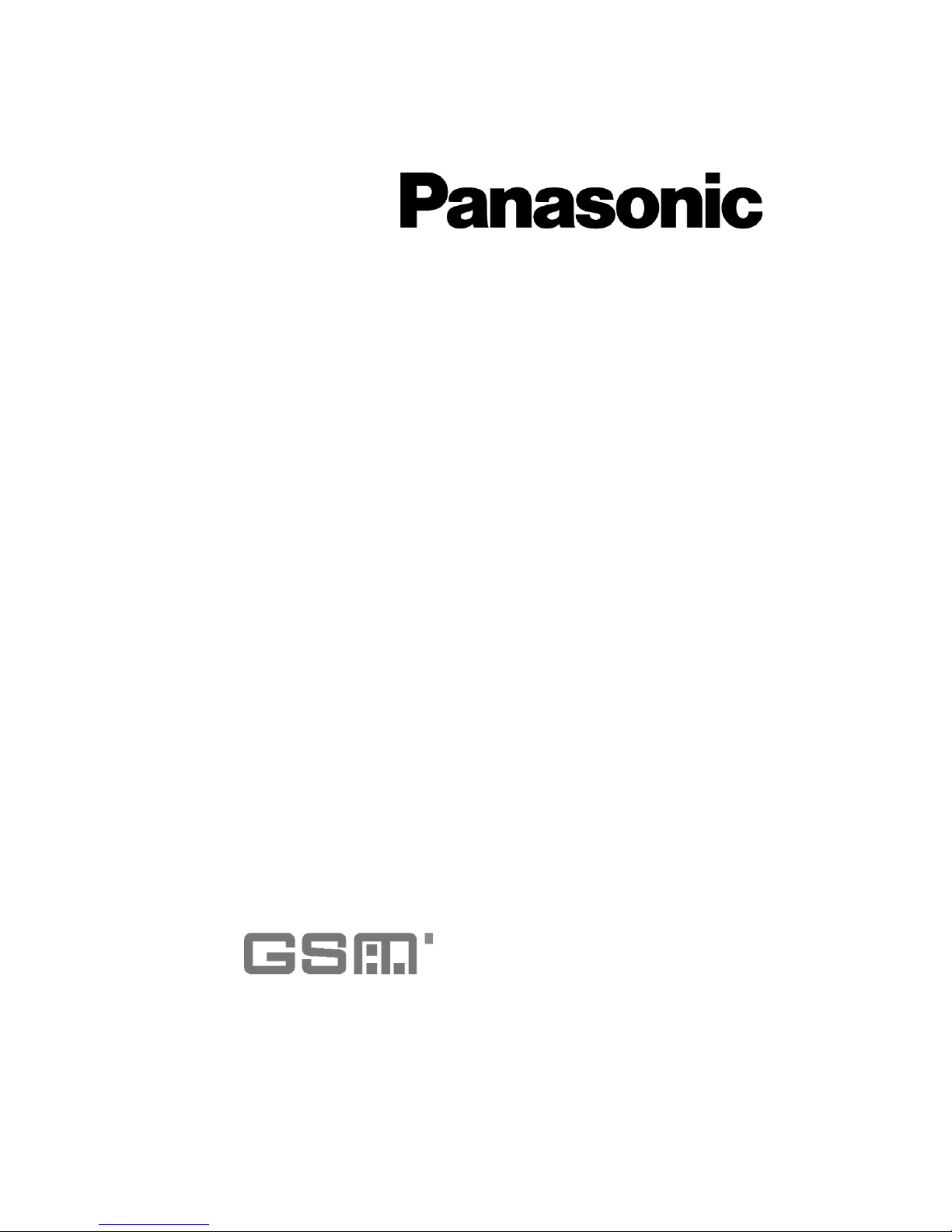
Operating Instructions EB-G60U
Digital Cellular Phone
Before operating this equipment please read these instructions completely.
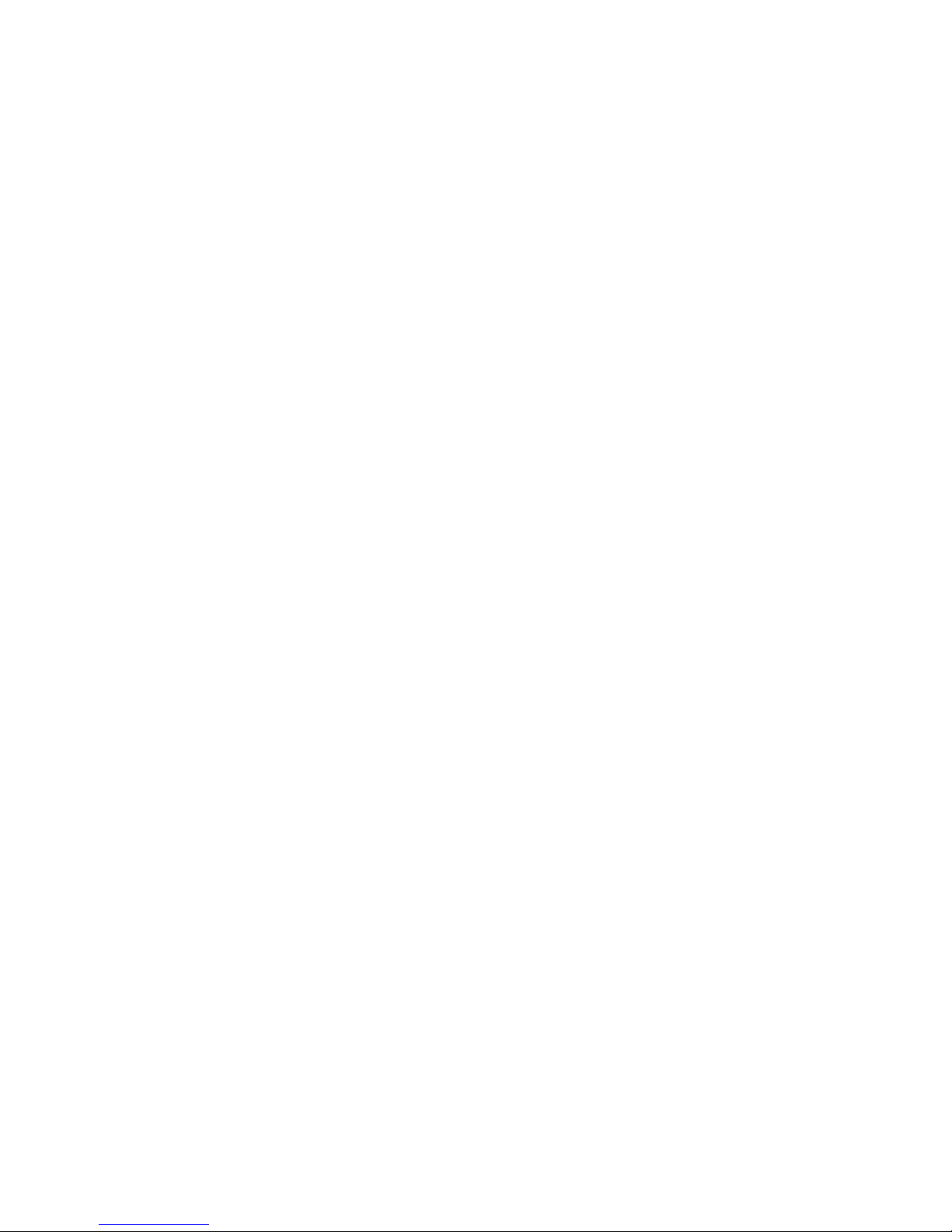
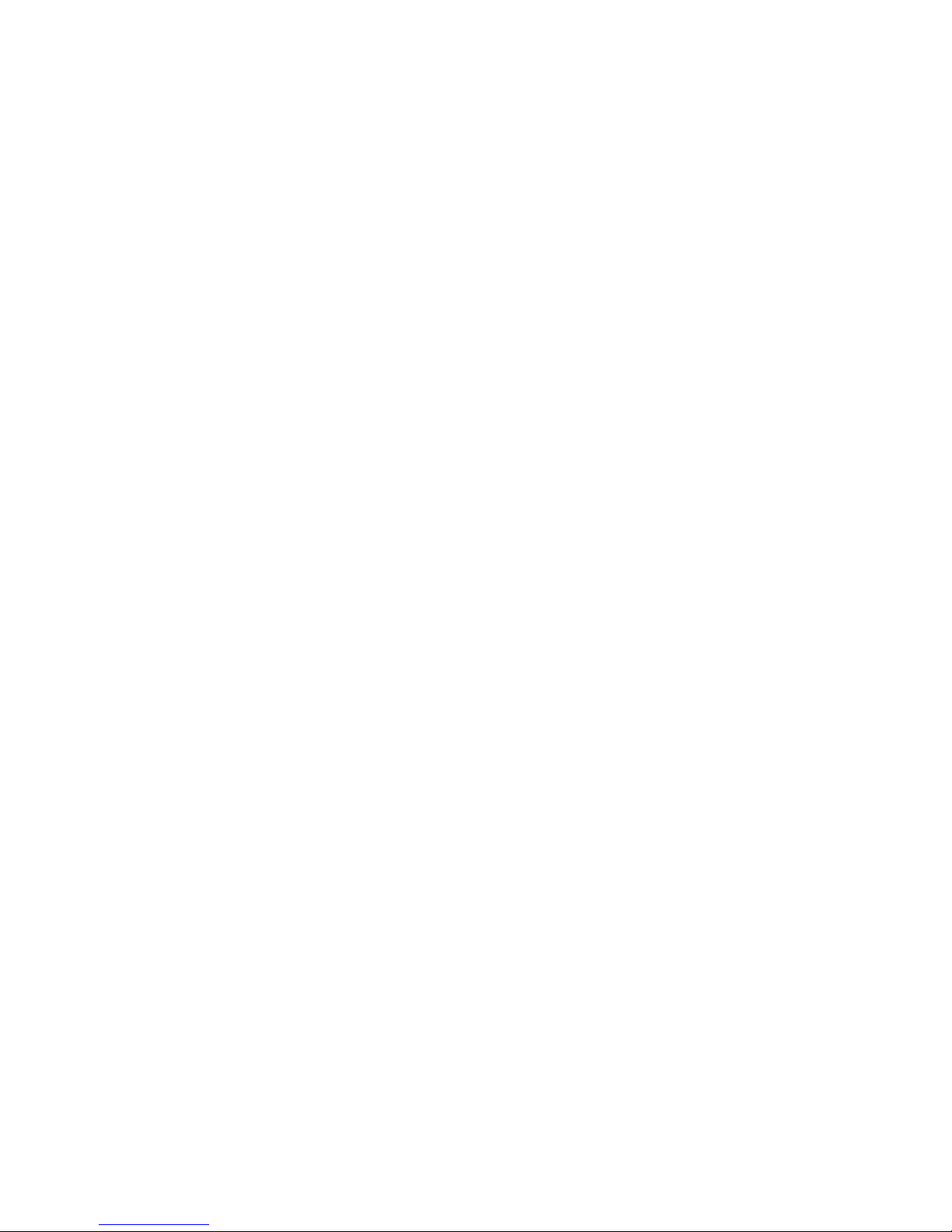
Important Information
i
Important Information
We, Matsushita Mobile Communications Development of Europe Ltd,
declare, that the EB-G60 conforms with the essential and other relevant
requirements of the directive 1999/5/EC. A declaration of conformity to
this effect can be found at http://www.panasonicmobile.com/support
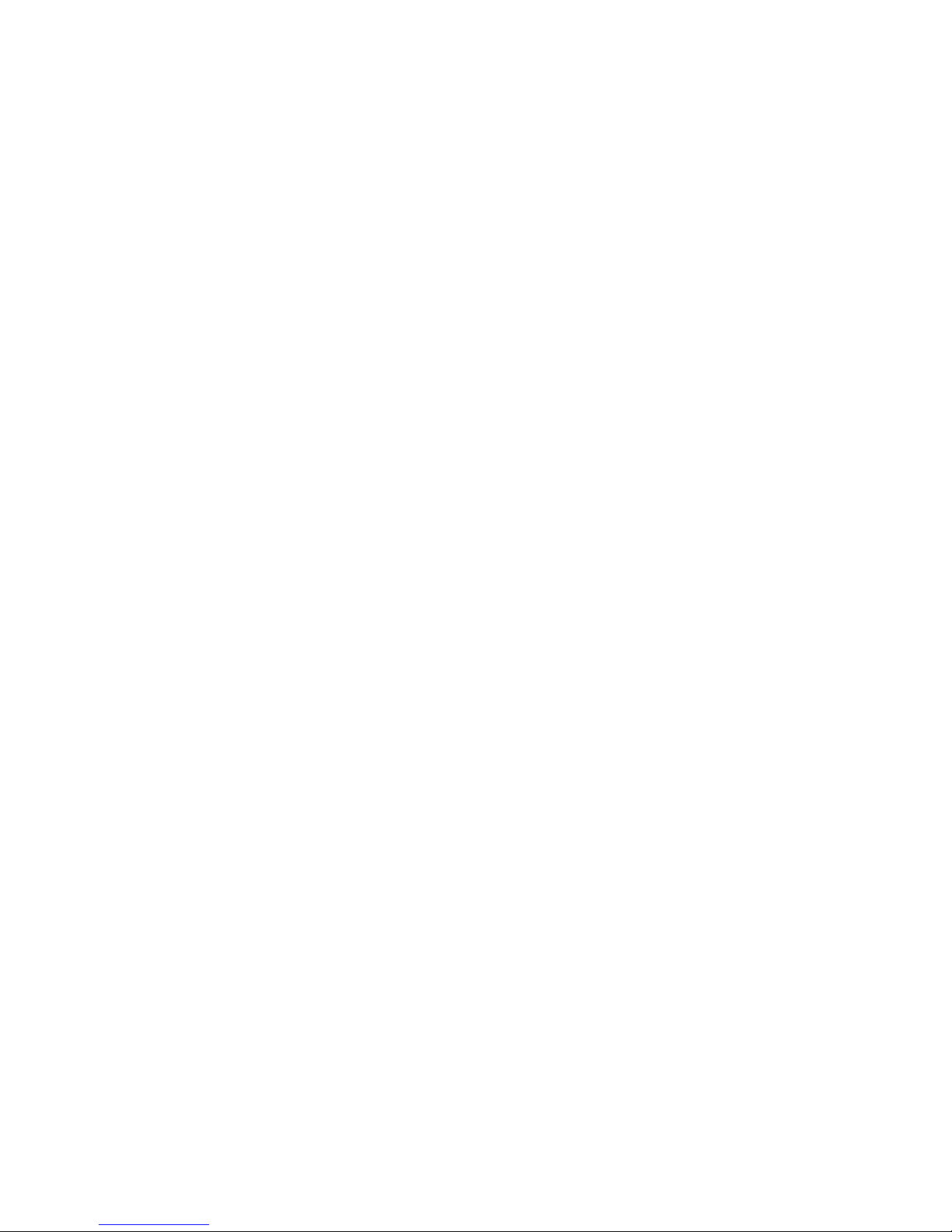
Important Information
ii
THIS PANASONIC PHONE (MODEL EB-G60U) MEETS THE EU
REQUIREMENTS FOR EXPOSURE TO RADIO WAVES.
Your mobile phone is a radio transmitter and receiver. It is designed and
manufactured not to exceed the limits for exposure to radio-frequency
(RF) energy recommended by The Council of the European Union. These
limits are part of comprehensive guidelines and establish permitted levels
of RF energy for the general population. The guidelines were developed by
independent scientific organisations through periodic and thorough evalu-
ation of scientific studies. The limits include a substantial safety margin
designed to assure the safety of all persons, regardless of age and health.
The exposure standard for mobile phones employs a unit of measure-
ment known as the Specific Absorption Rate, or SAR. The SAR limit recommended by The Council of the European Union is 1.6 W/kg.* Tests
for SAR have been conducted using standard operating positions with
the phone transmitting at its highest certified power level in all tested
frequency bands. Although the SAR is determined at the highest certified
power level, the actual SAR level of the phone while operating can be
well below the maximum value. This is because the phone is designed to
operate at multiple power levels so as to use only the power required to
reach the network. In general, the closer you are to a base station antenna,
the lower the power output.
Before a phone model is available for sale to the public, compliance with
the European R&TTE directive must be shown. This directive includes as
one essential requirement the protection of the health and the safety for
the user and any other person. The SAR value for this model phone,
when tested for use at the ear, for compliance against the standard
was 1.0 W/kg averaged over a 10g mass. While there may be differ-
ences between the SAR levels of various phones and at various positions,
they all meet the EU requirements for RF exposure.
* The SAR limit for mobile phones used by the public is 1.6 watts/
kilogram (W/kg) averaged over ten grams of tissue. The limit
incorporates a substantial margin of safety to give additional
protection for the public and to account for any variations in
measurements. SAR values may vary depending on national reporting requirements and the network band.
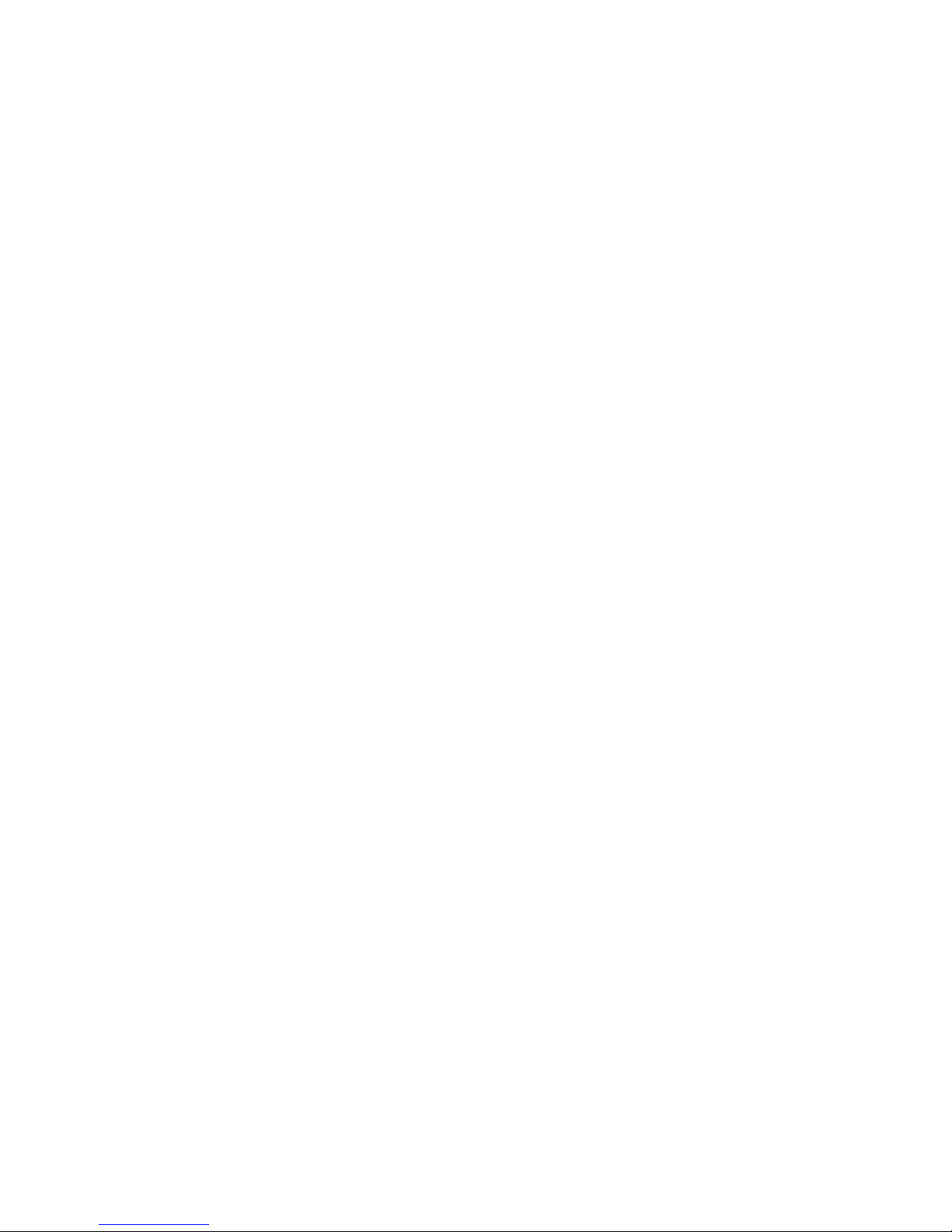
Important Information
iii
FCC RF Exposure Requirements: For body-worn
operation, this phone has been tested and meets the
FCC RF exposure guidelines when used with COMPAL
accessories supplied or designated for this product.
Use of other accessories may not ensure compliance
with FCC RF exposure guidelines.
SAR standard limit is 1.6 W/kg
RF exposure FCC
Tests for SAR are conducted using standard operating positions
specified by the FCC with the phone transmitting at its highest
certified power level in all tested frequency bands. Although the
SAR is determined at the highest certified power level, the actual
SAR level of the phone while operation can be well below the
maximum value. This is because the phone is designed to operate
at multiple power levels so as to use only the power required to
reach the network. In general, the closer you are to a wireless
base station antenna, the lower the power output.
Before a phone model is available for sale to the public, it must
be tested and certified to the FCC that it does not exceed the
limit established by the government-adopted requirement for
safe exposure. The tests are performed in positions and
locations (e.g., at the ear and worn on the body) as required by
the FCC for each model. (Body-worn measurements may differ
among phone models,depending upon available accessories and FCC
requirements). While there may be differences between the SAR
levels of various phones and at various positions, they all meet the
government requirement for safe exposure.

Important Information
iv
For body worn operation, to maintain compliance with FCC RF
exposure guidelines, use only accessories that contain no metallic components and provide a separation distance of 15mm (0.6
inches) to the body. Use of other accessories may violate FCC
RF exposure guidelines and should be avoided.
Health and Safety Information FCC
Exposure to Radio Frequency (RF) Signals
Your wireless phone is a radio transmitter and receiver. It is
designed and manufactured not to exceed the emission limits for
exposure to radio frequency (RF) energy set by the Federal Communications Commission of the U.S. Govern ment. These li mits are
part of comprehensive guidelines and establish permitted levels
of RF energy for the general population. The guideline s are based
on the safety standards previously set by both U.S. and international standards bodies:
This EUT has been shown to be capable of compliance for localized specific absorption rate (SAR) for uncontrolled environment/
general population exposure limits specified in ANSI/IEEE Std. C95.
1-1992 and had been tested in accordance with the measurement procedures specified in FCC/OET Bulletin 65 Supplement C
(2001) and IEEE Std. 1528-200X (Draft 6.5, January 2002).
Ministry of Health (Canada), Safety Code 6. The standards include a substantial safety margin designed to assure the safety
of all persons, regardless of age and health. The exposure standard for wireless mobile phones employs a unit of measurement
known as the Specific Absorption Rate, or SAR. The SAR limit set
by the FCC is 1.6W/kg *.
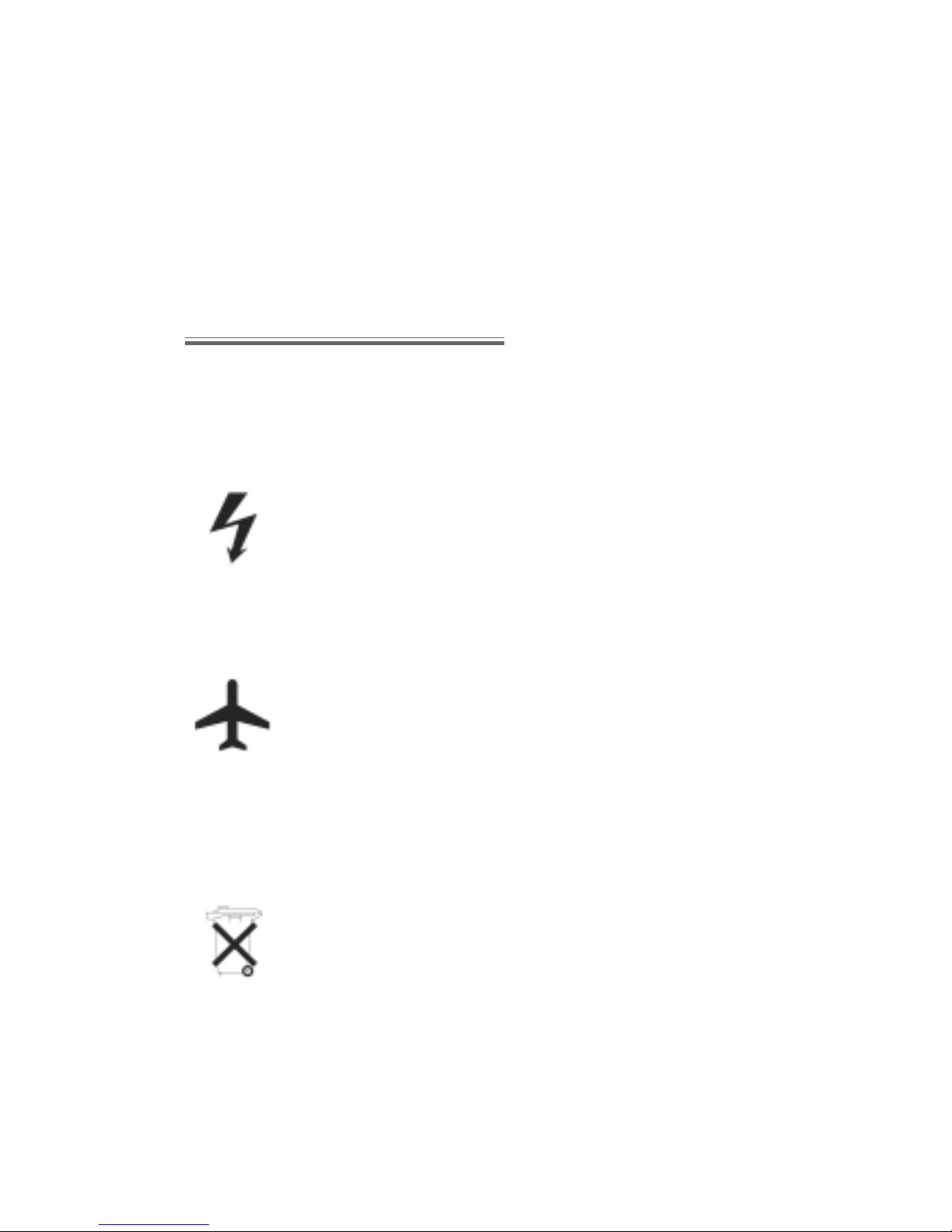
Important Information
v
* In the U.S. and Canada, the SAR limit for mobile phones used by
the public is 1.6 watts/kg (W/kg) averaged over one gram of
tissue. The standard incorporates a substantial margin of safety
to give additional protection for the public and to account for any
variations in.
Safety Considerations
The following information should be read and understood as it provides details which will enable you to operate your phone in a manner
which is both safe to you and your environment, and conforms to any
legal requirements regarding the use of cellular phones.
This equipment should only be charged with approved charging equipment. Other usage will invalidate any approval given
to this apparatus and may be dangerous. The use of approved
charging equipment is recommended to ensure optimum performance and avoid damage to your phone. Ensure the voltage
rating of the Fast Travel Charger is compatible with the area of
use when travelling abroad.
A Fast Travel Charger is supplied with the Main Kit. Other recommended equipment for charging - Car Charger.
Switch off your cellular phone when in an aircraft. The use of
cellular phones in an aircraft may be dangerous to the operation of the aircraft, disrupt the cellular network and may be
illegal. Failure to observe this instruction may lead to the suspension or denial of cellular phone services to the offender, or
legal action or both.
Do not incinerate or dispose of the battery as ordinary rubbish.
The battery must be disposed of in accordance with local legislation and may be recycled.
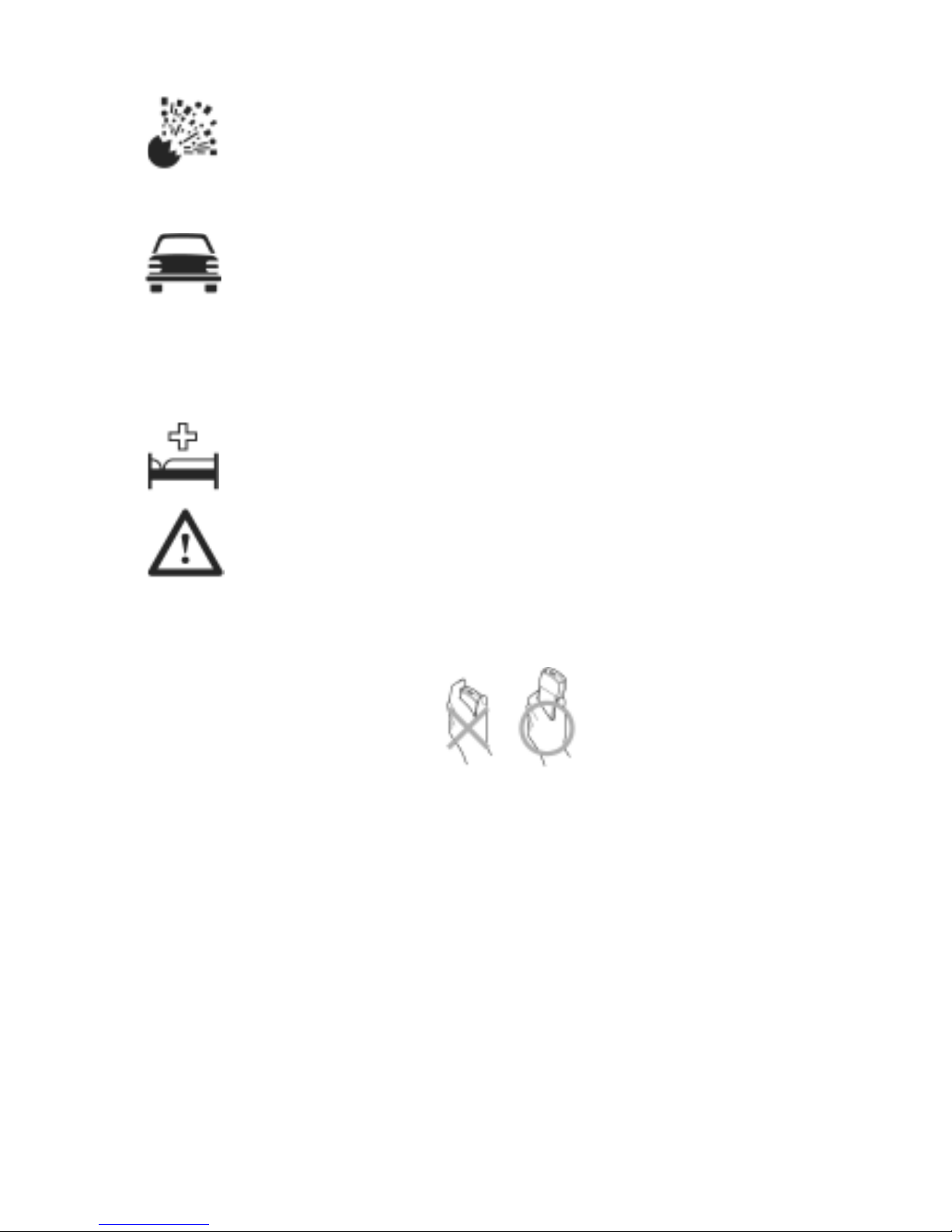
Important Information
vi
It is advised not to use the equipment at a refuelling point. Users are reminded to observe restrictions on the use of radio
equipment in fuel depots, chemical plants or where blasting
operations are in progress. Never expose the battery to extreme temperatures (in excess of 60°C).
It is imperative that the driver exercises proper control of the
vehicle at all times. Do not hold a phone while you are driving;
find a safe place to stop first. Do not speak into a Handsfree
microphone if it will take your mind off the road. Always acquaint yourself thoroughly with restrictions concerning the use
of cellular phones within the area you are driving and observe
them at all times.
Care must be taken when using the phone in close proximity to
personal medical devices, such as pacemakers and hearing aids.
For most efficient use hold the phone as you would any normal
phone. Your G60 cellular phone is fitted with an internal
antenna, located in the upper portion of the phone, back of the
display screen. To avoid deterioration of signal quality or antenna performance, do not touch or “cup” the antenna area
while the phone is switched on.
Unauthorized modifications or attachments may damage the
phone and violate applicable regulations. The use of an unapproved modification or attachment may result in the invalidation of your guarantee – this does not affect your statutory rights.
This Panasonic mobile phone is designed, manufactured and
tested to ensure that it complies with the specifications covering RF exposure guidelines applicable at the time of manufacture,
in accordance with EU, USA FCC, and Australian ACA
regulations.
Please refer to our website for latest information/standards
compliance in your country/region of use.
http://www.panasonicmobile.com/health.html

Care and Maintenance
vii
Care and Maintenance
Pressing any of the keys may produce a loud tone. Avoid holding the phone close to the ear while pressing the keys.
Extreme temperatures may have a temporary effect on the
operation of your phone. This is normal and does not indicate a
fault.
Do not modify or disassemble the equipment. There are no
user serviceable parts.
Do not subject the equipment to excessive vibration or shock.
Avoid contact with liquids. If the equipment becomes wet immediately remove the power and contact your dealer.
Do not leave the equipment in direct sunlight or a humid, dusty
or hot area.
Keep metallic items that may accidentally touch the terminals
away from the equipment.
Always charge the battery in a well ventilated area, not in direct sunlight, between +5°C and +35°C. It is not possible to
recharge the battery if it is outside this temperature range.
When connecting the phone to an external source, read the
operating instructions of the equipment for the correct connection and safety precautions. Ensure the phone is compatible
with the product it is being connected to.
When disposing of any packing materials or old equipment check
with your local authorities for information on recycling.
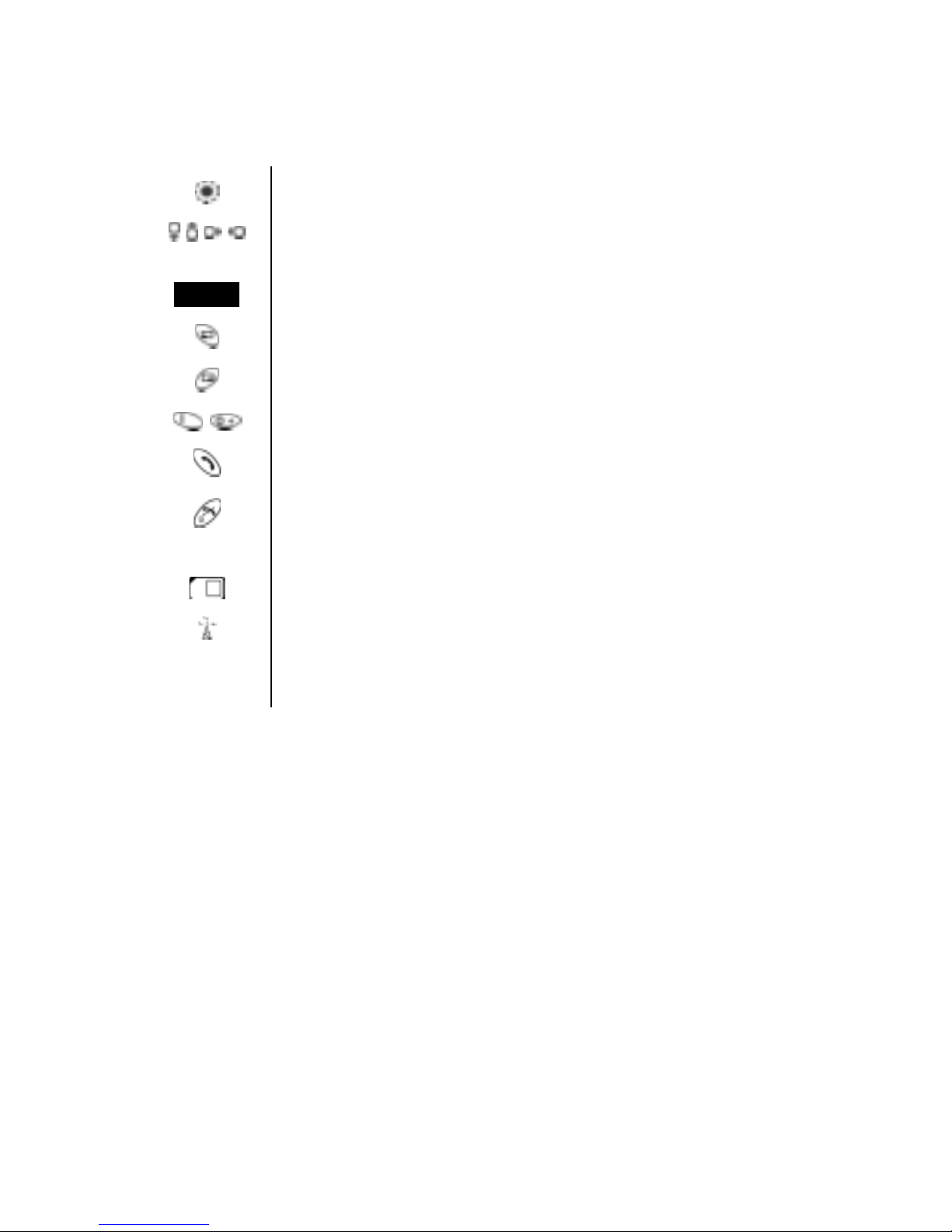
Quick Reference
viii
Quick Reference
Press to select
Direction which the user can move around the display
screen using the Navigation key
Menu Representation of screen menu option
Secondary Softkey
Negative soft key/Back-key
- Numeric key pads
Answer a call or call a dialled number
Press to end a call or return to Idle screen.
Press and hold to switch the phone on or off.
Indicates that a function is SIM Dependent
Indicates that a function is Network Dependent
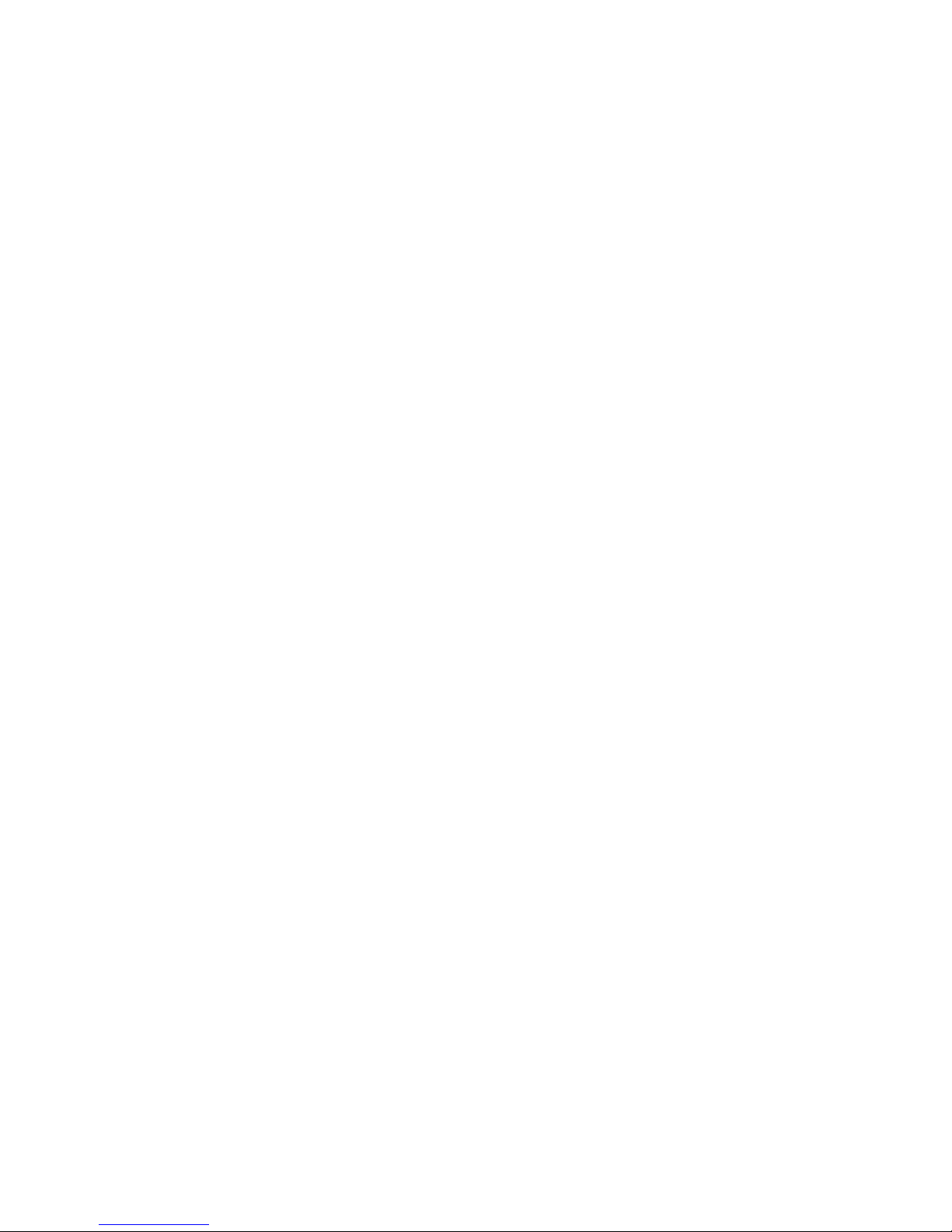
ix
Contents
Important Information ............................................................................................. i
Safety Considerations ....................................................................................... iii
Care and Maintenance ............................................................................................. v
Quick Reference ...................................................................................................... vi
Getting to Know Your Phone .................................................................................. x
Location of Controls ......................................................................................... x
Getting Started ....................................................................................................... 1
Fitting the SIM ................................................................................................... 2
Removing the SIM ............................................................................................. 2
Fitting the Battery .............................................................................................. 3
Removing the Battery ........................................................................................ 3
Charging the Battery ......................................................................................... 4
Operation of Battery Level Indicator ................................................................. 5
Low Battery Warning ........................................................................................ 5
Fitting Image-In ................................................................................................. 5
The Display ....................................................................................................... 6
Menu System Overview .................................................................................... 7
Selecting a Function ........................................................................................... 8
Basic Operation ..................................................................................................... 10
Switching On & Off ......................................................................................... 10
Making a Call ................................................................................................... 10
International Dialling ........................................................................................ 11
Emergency Calls .............................................................................................. 11
Ending a Call ................................................................................................... 11
Answering a Call ............................................................................................. 11
Caller Identification ......................................................................................... 12
Volume Control .............................................................................................. 12
Locking the Phone ........................................................................................... 12
Using the PIN .................................................................................................. 13
Setting Ring Volume ........................................................................................ 14
Setting Quiet Mode ......................................................................................... 14
Phonebook ............................................................................................................. 15
Browsing Phonebook ...................................................................................... 16
Retrieving a Number ....................................................................................... 16
Speed Dialling .................................................................................................. 17
Editing Phonebook Entries .............................................................................. 18
Synchronizing Phonebooks .............................................................................. 19
Review the Phonebook Status ......................................................................... 19
Grouping Phonebook Entries .......................................................................... 20
Info Dial and Service Dial ................................................................................ 22
My Numbers .......................................................................................................... 23
Personalising Your Phone ...................................................................................... 24
Changing the Language .................................................................................... 24
Add a Start-up Greeting .................................................................................. 24
Idle Screen Image ............................................................................................ 25
Changing Screen Saver Image .......................................................................... 26
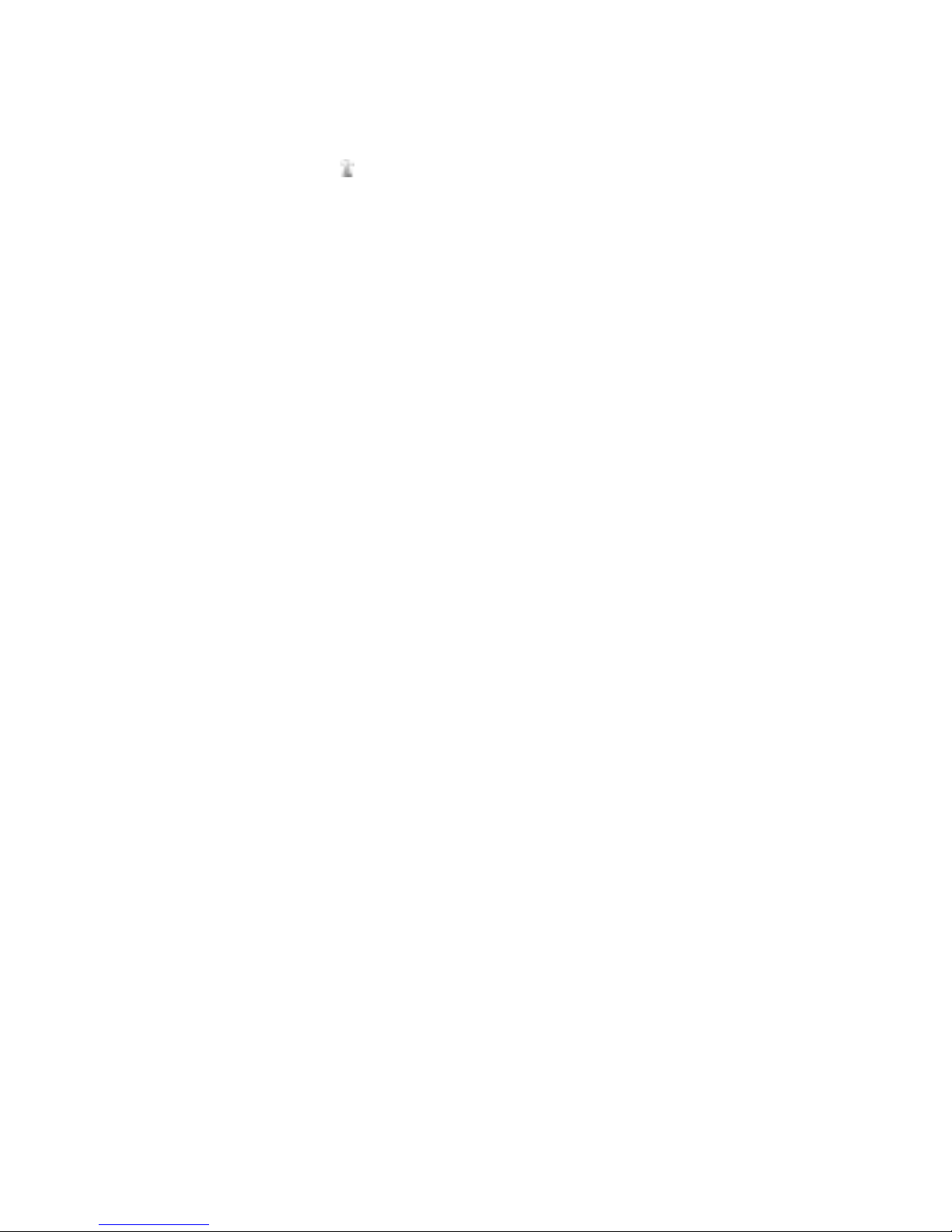
x
Turning Screen Saver On & Off ....................................................................... 26
Colour Themes ............................................................................................... 27
Changing Sound Profiles .................................................................................. 27
Editing Sound Profiles ...................................................................................... 28
Download Data (
) ........................................................................................ 29
Media Folders .................................................................................................. 29
Composing a Melody ...................................................................................... 30
Setting the Backlight Time ............................................................................... 31
Contrast .......................................................................................................... 31
Operator Notice ............................................................................................. 32
Restoring the Default Phone Settings .............................................................. 32
Phone Security ...................................................................................................... 33
Enabling Key Guard ......................................................................................... 34
Disabling Key Guard ........................................................................................ 34
Changing the Security Codes .......................................................................... 35
Restricting Calls ............................................................................................... 35
Applications ........................................................................................................... 37
Clock .............................................................................................................. 37
Setting the Time .............................................................................................. 37
Setting the Alarm ............................................................................................. 38
Muting the Alarm ............................................................................................ 39
Setting a Power On / Off Time ........................................................................ 39
Calculator ........................................................................................................ 40
Messaging ............................................................................................................... 41
SMS/EMS: Setting up the Phone ...................................................................... 42
Creating a Text Message .................................................................................. 44
Concatenated messages .................................................................................. 46
Receiving Text Messages .................................................................................. 46
Responding to Text Messages .......................................................................... 47
Chat SMS ........................................................................................................ 48
MMS: Setting Up the Phone ............................................................................ 49
MMS Configuration ......................................................................................... 50
Creating an MMS Message .............................................................................. 51
Managing Message Lists ................................................................................... 53
Cell Broadcasts ............................................................................................... 54
Call Information ..................................................................................................... 56
Recent Numbers ............................................................................................. 56
Call Duration ................................................................................................... 57
GPRS Call Duration ......................................................................................... 58
Call Charges .................................................................................................... 58
Setting the Unit Price ...................................................................................... 59
Setting the Maximum Unit Level ..................................................................... 59
Call Identification ............................................................................................. 60
Advanced Operation ............................................................................................. 61
Diverting Calls ................................................................................................. 61
Holding Calls and Call Waiting ......................................................................... 62
Making a Second Call ...................................................................................... 62
Receiving a Second Call ................................................................................... 63
Accepting a Second Call .................................................................................. 63
Rejecting a Second Call ................................................................................... 63
Ending Current Call to Receive Another ......................................................... 63
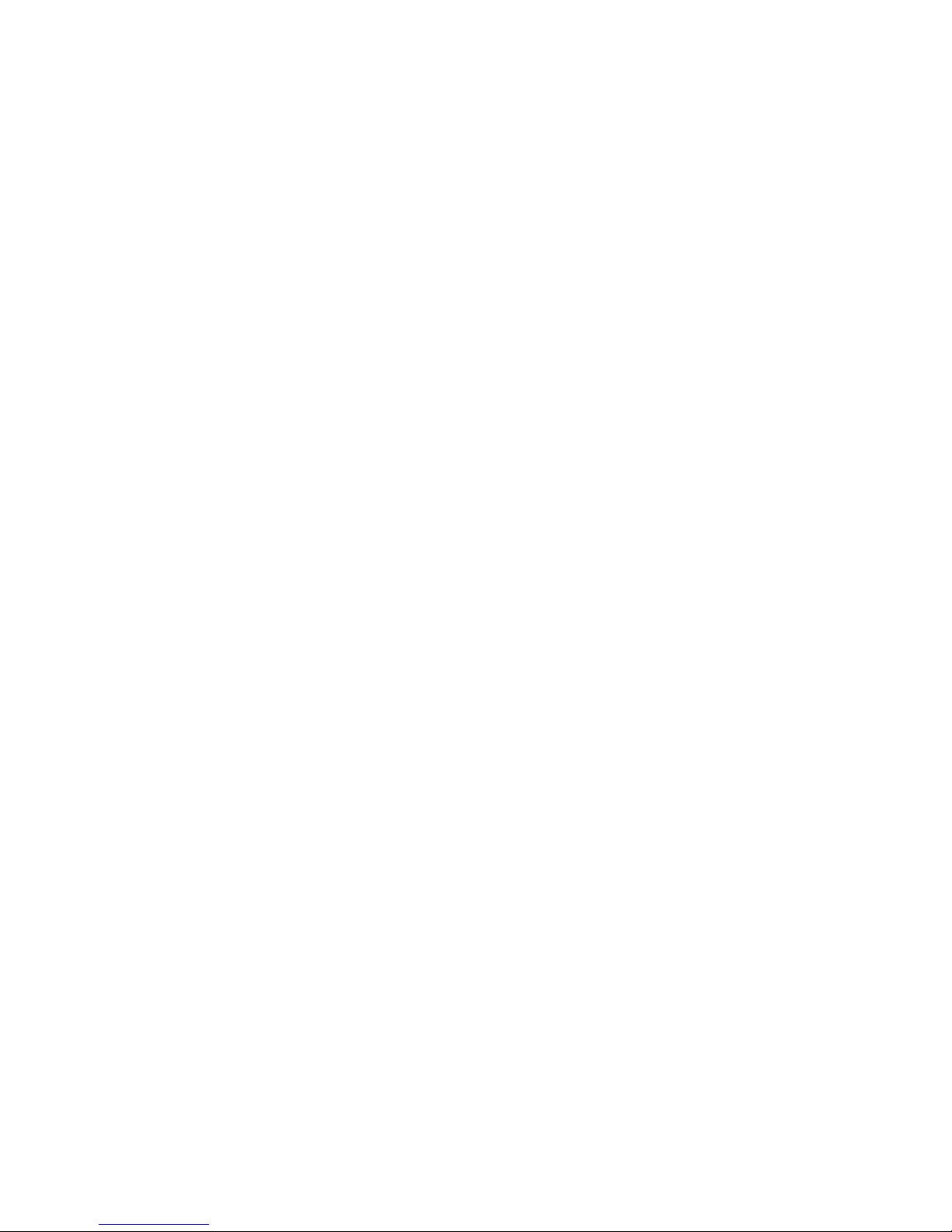
xi
Operation During Two Calls ............................................................................ 63
Call Transfer .................................................................................................... 64
Multi-party Calls .............................................................................................. 64
Changing to a New Network .......................................................................... 66
Schedule ................................................................................................................. 67
Creating a Reminder ....................................................................................... 67
Viewing & Editing Reminders .......................................................................... 68
Games ..................................................................................................................... 69
Embedded Games ........................................................................................... 69
Downloadable Games ..................................................................................... 69
Game Settings ................................................................................................. 70
Managing Multimedia Files .................................................................................... 71
Displaying Pictures and Animations ................................................................. 71
Playing Melodies .............................................................................................. 72
Renaming Files ................................................................................................. 72
Creating Mail from Files .................................................................................. 73
Deleting Files ................................................................................................... 73
Checking File Properties ................................................................................. 73
Checking Folder Properties ............................................................................. 74
WAP Browser ........................................................................................................ 75
Browser Settings ............................................................................................. 75
Activating the Browser .................................................................................... 78
Navigating Content ......................................................................................... 78
Browser Menu ................................................................................................ 79
Using Bookmarks ............................................................................................ 81
Deactivating the Browser ................................................................................ 82
Additional Features ............................................................................................... 83
Voice Memo .................................................................................................... 83
DTMF Tones ................................................................................................... 85
Note Pad ......................................................................................................... 85
Desktop Handsfree ......................................................................................... 86
Auto Answer ................................................................................................... 86
Camera Accessory ................................................................................................. 87
Taking a picture ............................................................................................... 87
Camera Accessory ................................................................................................. 87
Camera Options ............................................................................................. 88
Text Entry ............................................................................................................... 89
T9
®
Text Input ................................................................................................. 90
Other Text Modes ........................................................................................... 90
Editing Text ..................................................................................................... 90
Trouble Shooting ................................................................................................... 91
Important Error Messages ............................................................................... 93
Glossary of Terms ................................................................................................... 95
Specifications ......................................................................................................... 97
Phone (Including Battery) ................................................................................ 97
EU Warranty .......................................................................................................... 98
Personal Settings ................................................................................................. 104
Menu Structure ................................................................................................... 105
Note ..................................................................................................................... 106
Licensing ............................................................................................................... 107
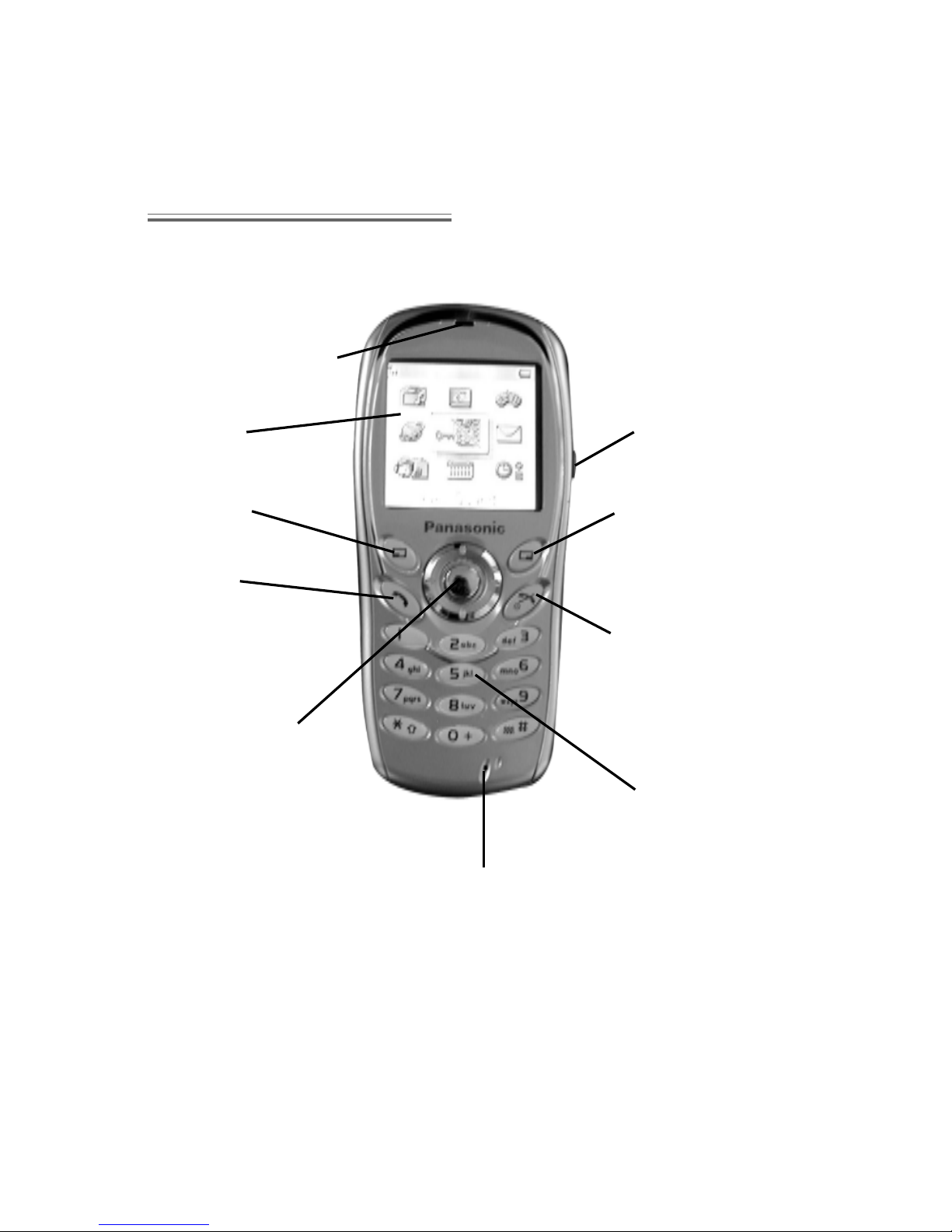
Getting to Know Your Phone
xii
Getting to Know Your Phone
Location of Controls
Earpiece
Display
Secondary Softkey
Call Key
Microphone Socket
Microphone
Primary Softkey
Negative Softkey
Power On/Off,
Back-Key
Keypad
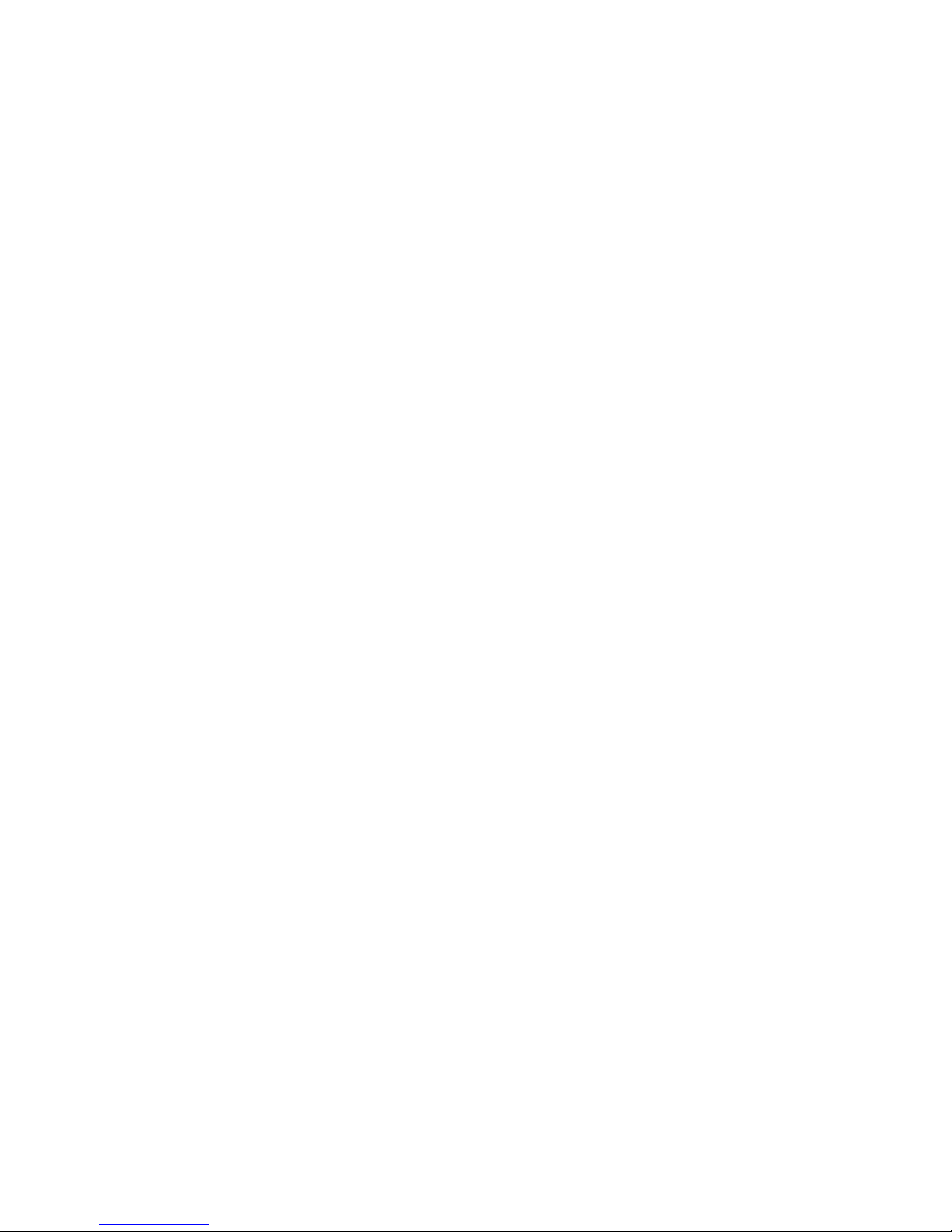
Getting Started
Thank you for purchasing this Panasonic
digital cellular phone. This phone is designed
to operate on GSM networks – GSM850,
GSM1900. It also supports GPRS for packet
data connections. Ensure the battery is fully
charged before use.
Before operating this phone please read the
Important Information section - see page i.
These operating instructions detail use of the
equipment contained in the Main Kit.
Some services detailed are network dependent or
may only be available on a subscription basis.
Some functions are SIM dependent. For more
information contact your Service Provider.
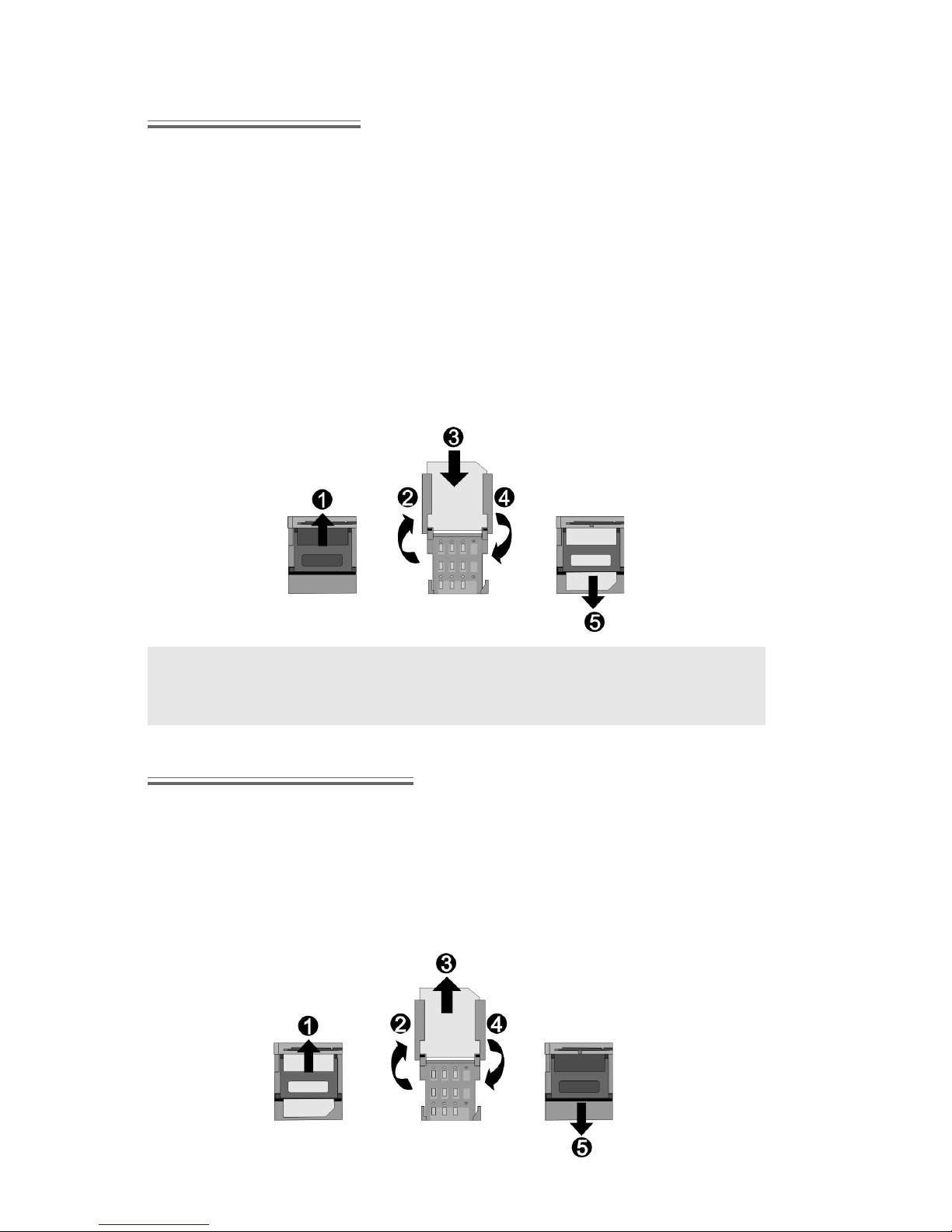
Getting Started
2
Fitting the SIM
The SIM is inserted into the back of the phone underneath the battery.
1 Remove the battery - see Removing the Battery page 3.
2 Unlock the SIM retainer by sliding it up towards the top of the
phone (X).
3 Gently raise the SIM retainer (Y).
4 Place the SIM into its recess, ensuring the bevelled corner is posi-
tioned in the top right corner (Z).
5 Move the SIM retainer back into position ([) and secure by sliding
downwards (\). The SIM retainer is properly locked when it has
clicked into position.
Note: Ensure the SIM retainer is properly locked into position. Failure to do so will inhibit the fitting of the battery and the battery cover.
Removing the SIM
1 Unlock the SIM retainer by gently pushing towards the top of the
phone (X).
2 Gently raise the SIM retainer (Y) and remove the SIM (Z). Return
the SIM retainer to its flat position ([) and ensure it is correctly
locked (\) before refitting the battery and battery cover.
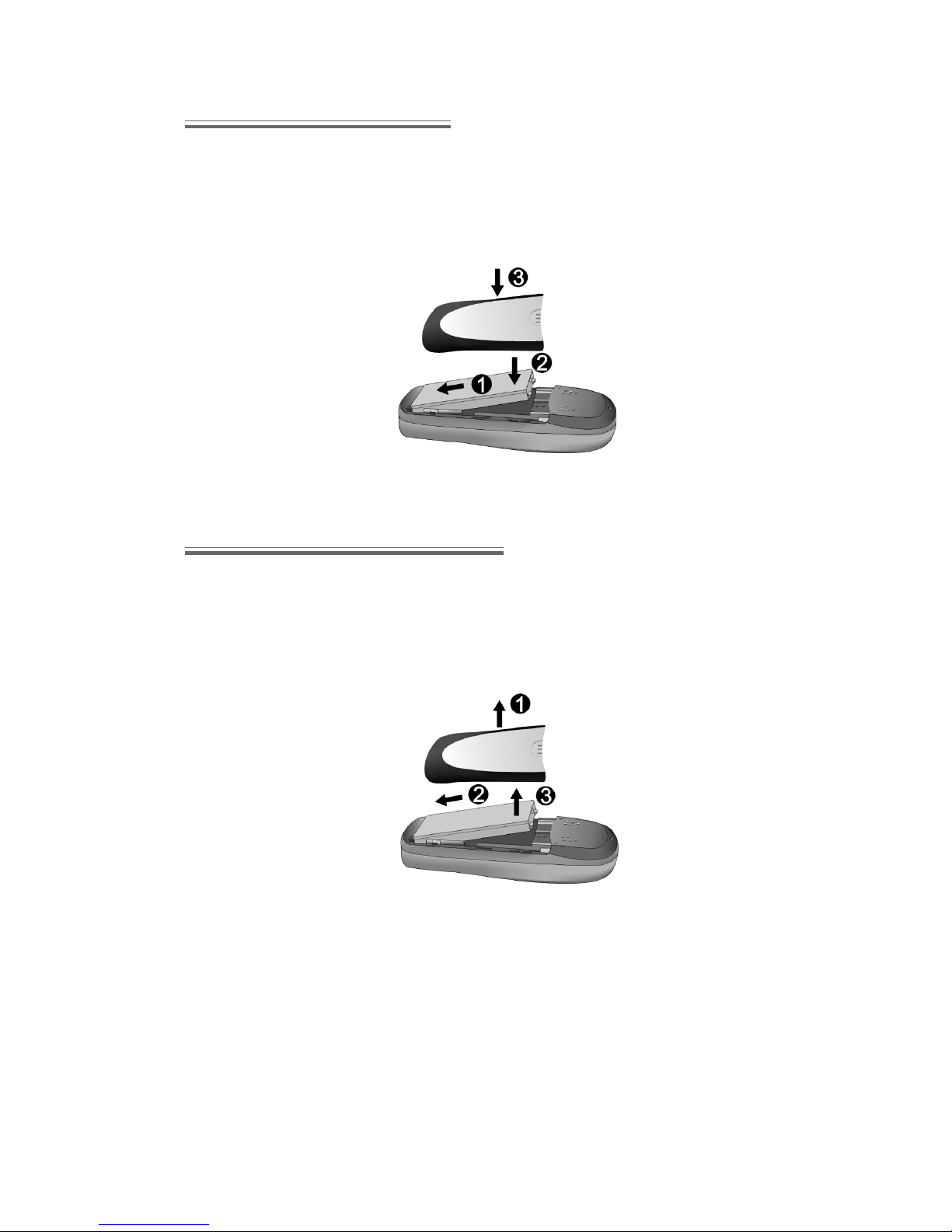
Getting Started
3
Fitting the Battery
1 Insert the battery bottom first so that the connectors touch those
on the phone.
2 Press gently downwards and simultaneously slot the top of the
battery into place.
Removing the Battery
Ensure the phone is switched off and the charger is disconnected from
the phone before removing the battery. Lever the battery out from the
notch in the top edge.
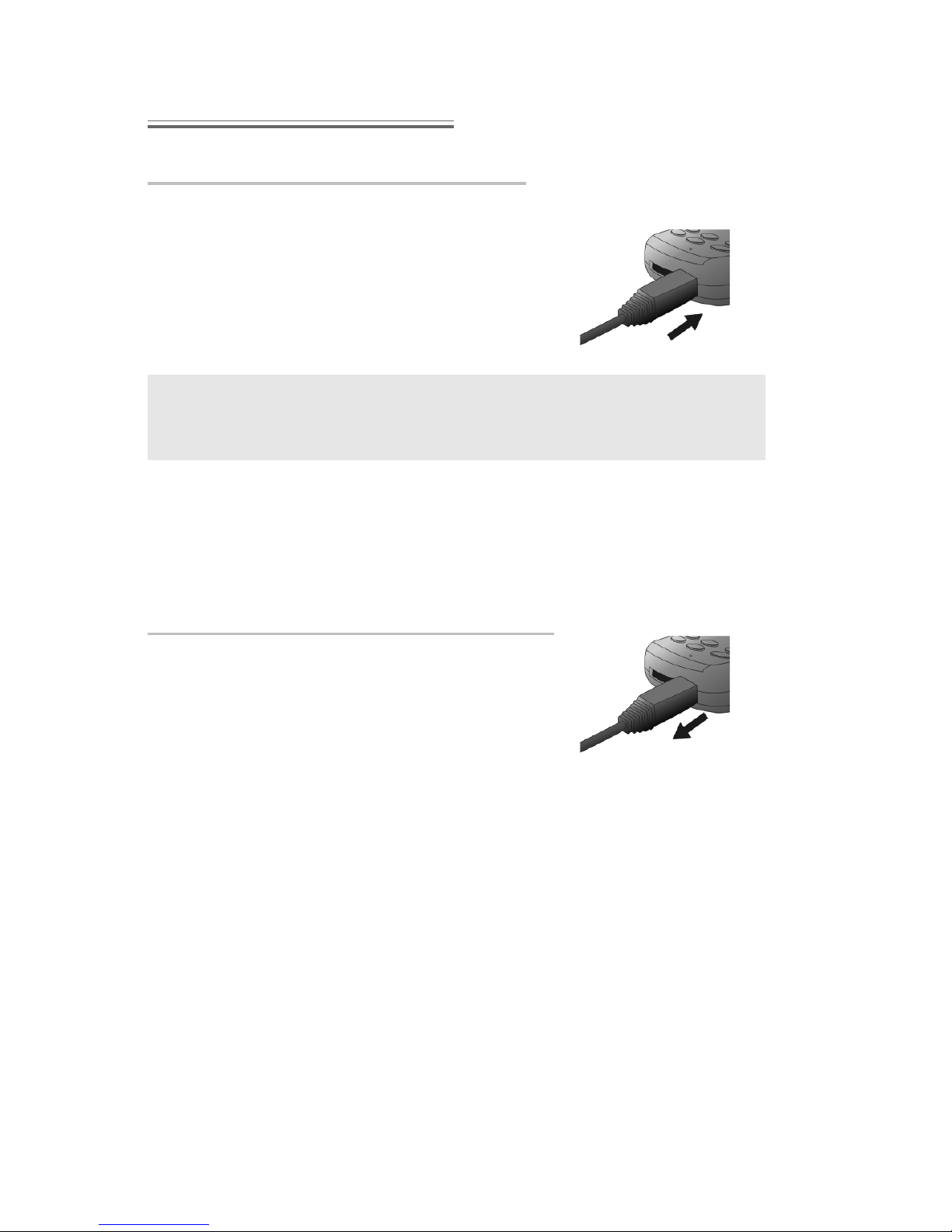
Getting Started
4
Charging the Battery
Connecting the Fast Travel Charger
The battery must be fitted in the phone before the charger is
connected.
Insert the connector into the base of the
phone, ensuring the arrow on the connector is to the front of the phone.
Note: DO NOT force the connector as this may damage the phone
and /or the charger.
Connect the charger to the mains power supply. The battery level indicator will scroll right to left during charging.
Disconnecting the Fast Travel Charger
When charging is complete, disconnect the
charger from the mains power supply.
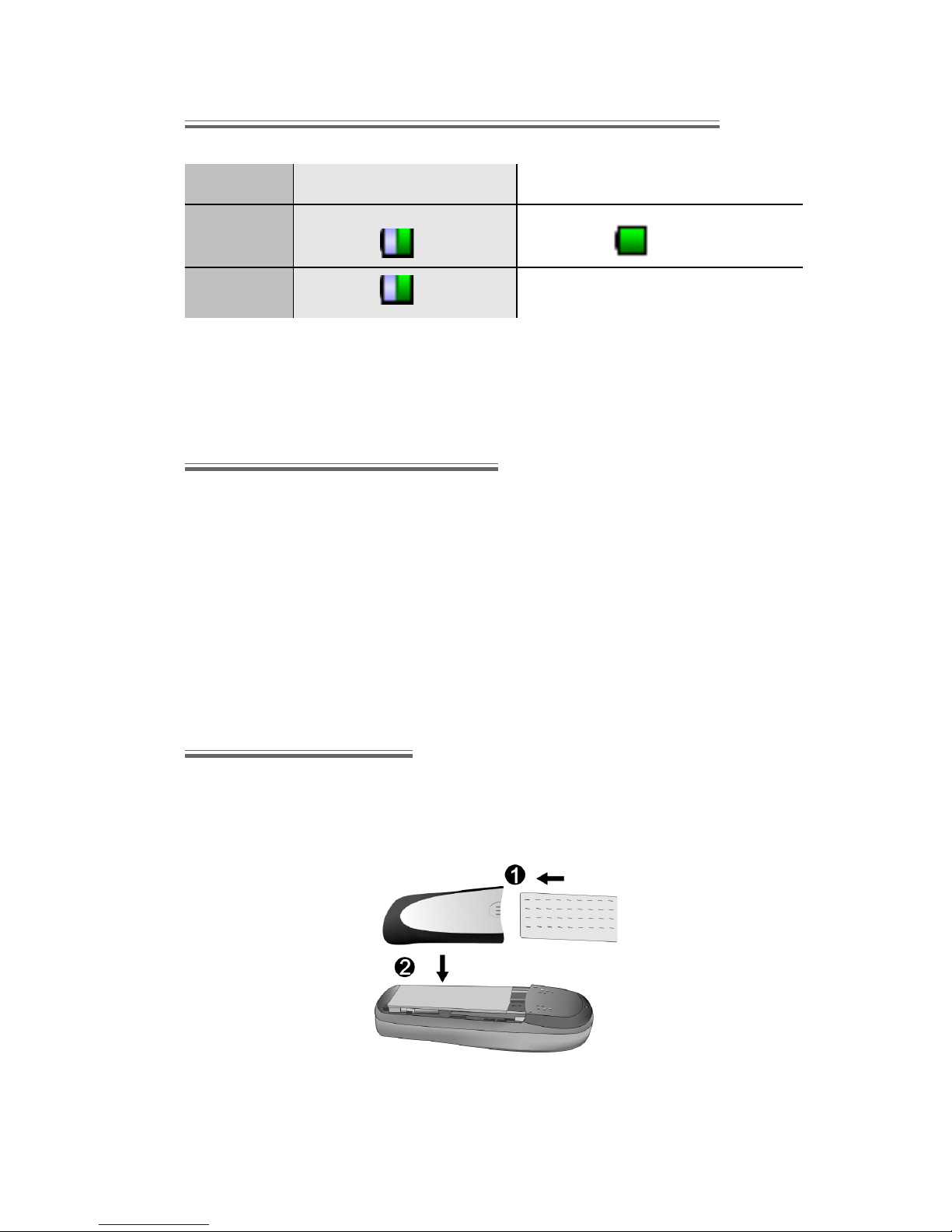
Getting Started
5
Operation of Battery Level Indicator
While charging Charging complete
Phone on
Phone off Charging indicator off
It is recommended that the battery is fully discharged between charges
to maintain optimum battery life and performance.
Low Battery Warning
When the battery power is low, the battery indicator will be coloured
red. If battery power is critically low, a warning tone will sound, and a
BATTERY IS EMPTY! message will be displayed. If this occurs during
conversation, finish your call immediately. The power will automatically
shut off after the warning tone. Fully recharge the battery. See Charging
the Battery, page 4. Calls can be made and received while the phone is
charging.
Fitting Image-In
Customised image cards may be fitted to the rear of the phone, behind
the transparent rear cover. An Image-In template is included with your
phone.
I
I
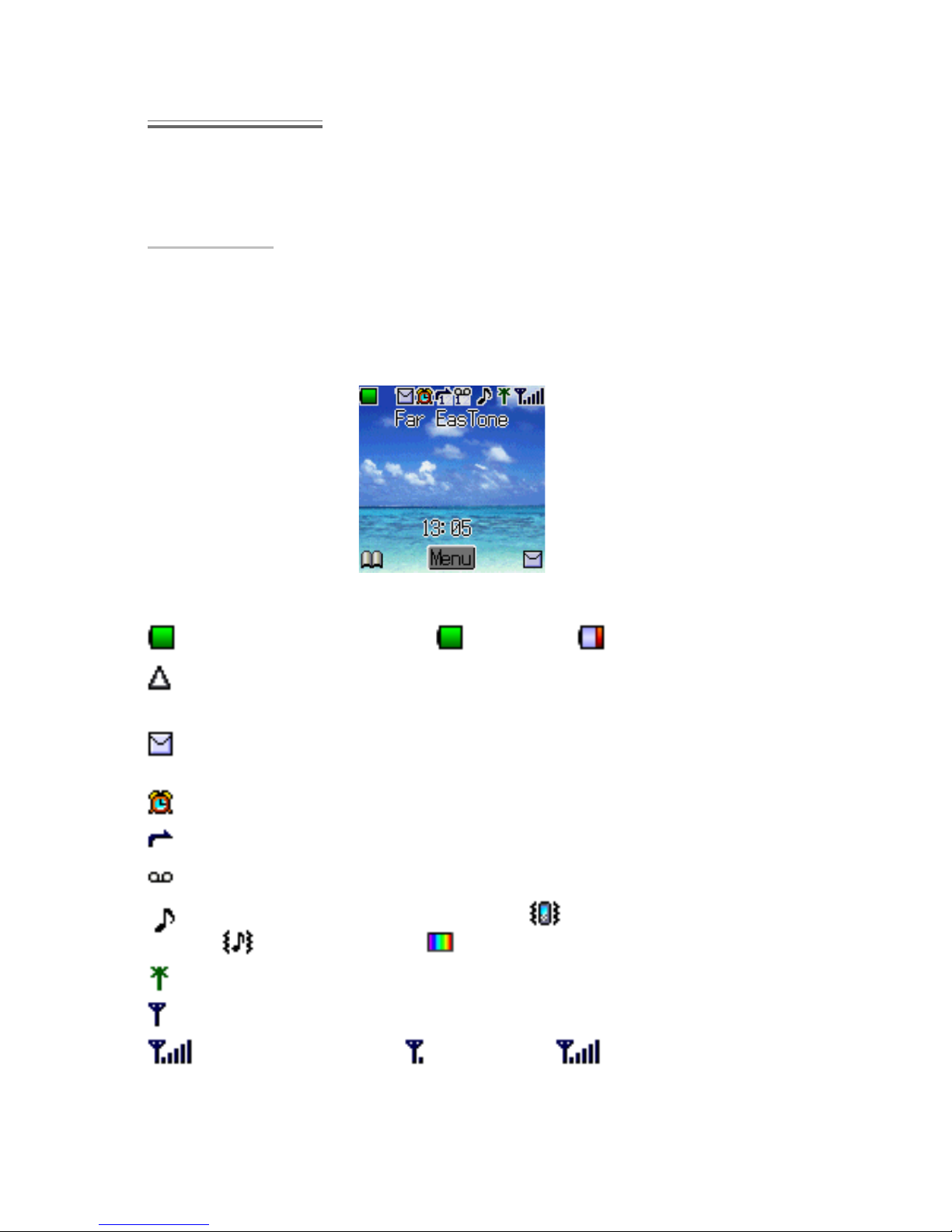
Getting Started
6
The Display
Following some operations the display will automatically clear after three
seconds or after pressing any key.
Status Icons
The status icons are displayed according to the currently activated
functions. The Antenna, Signal and Battery icons are displayed when the
handset is switched on and connected to a network.
Indicates Battery Level: (green)- full, (red) - low battery
Displayed when you are registered to a non-home network -
Roaming
White icon indicates a new message has been received. Red icon
indicates the message store is full.
Indicates Alarm is set
Indicates Call Divert is enabled
Voicemail activated
Indicates Ringer is enabled ( = vibration mode /
= vibrate + ring / = flashing mode)
Indicates GPRS service available
Indicates it is possible to make emergency calls only
GSM signal strength: - weak signal, - strong signal

Getting Started
7
Menu System Overview
The menu system provides the means for accessing all the functions that
do not have their own dedicated buttons on the keypad. Each menu
contains a list of options. Some menus have further submenus.
The submenus and functions are selected using the five-way Navigation
key (
).
The diagram below gives an overview of the contents of the menus to
help you find your away around. This is just a summary. Keep reading to
discover everything your phone has to offer.
My Phone
Set interface language
Choose ring tones and alert
method
Customize your colour scheme
Change idle screen picture and
screen saver
Phonebook
Create and manage your
phonebook
Group friends and contacts to
make their calls easy to identify and
their numbers easy to find
Put your closest friends and contacts on your Hot Key Dial List for
instant dialling
Synchronise your SIM and Mobile
Phonebooks
Phone Option
Access security features and call
services
Set up call diversion
If an STK SIM card is fitted, this
menu gives access to operator-specific functions. The Phone Option
menu can also be accessed from
the Accessories menu.
Games
Access preinstalled and downloaded games. Availability of
downloadable games is network
dependent
Browser
Access and surf the Internet
Configure browser settings
Key Guard
Guard your phone against accidental use
Messages
Compose and send text and multi
media messages
Add sounds and images to messages
Scheduler
Add and view events in your personal
schedule
Applications
Download games (depending on
your network)
Record and listen to voice memos
Make use of built-in calculator,
write your own ring tones and
change clock settings
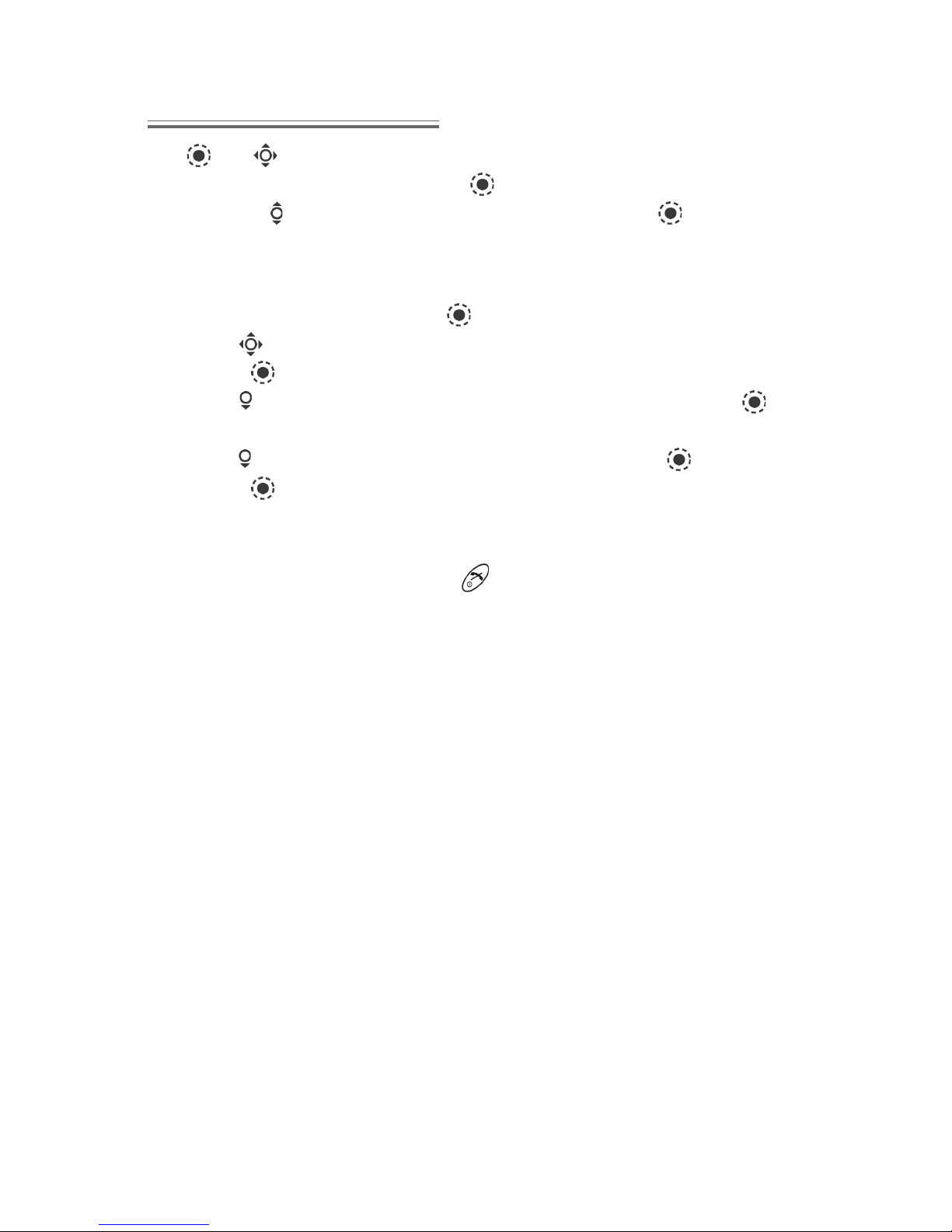
Getting Started
8
Selecting a Function
Use and to move between the icons on the screen. When a particular menu is highlighted, pressing
displays a submenu. From any
submenu, use until the required item is highlighted. Press to select.
For example, to change Sound Setting (to switch ringtone):
1 From the Idle screen, press to display the main menu
2 Use
to highlight the My Phone menu
3 Press
to enter the menu
4 Use once to highlight the Sound Settings menu and press
to enter
5 Use
to highlight the mode you wish to set and press to enter
6 Press to activate your chosen mode
Following some operations the display will automatically clear after three
seconds. If this is not the case press
to return to the idle screen.
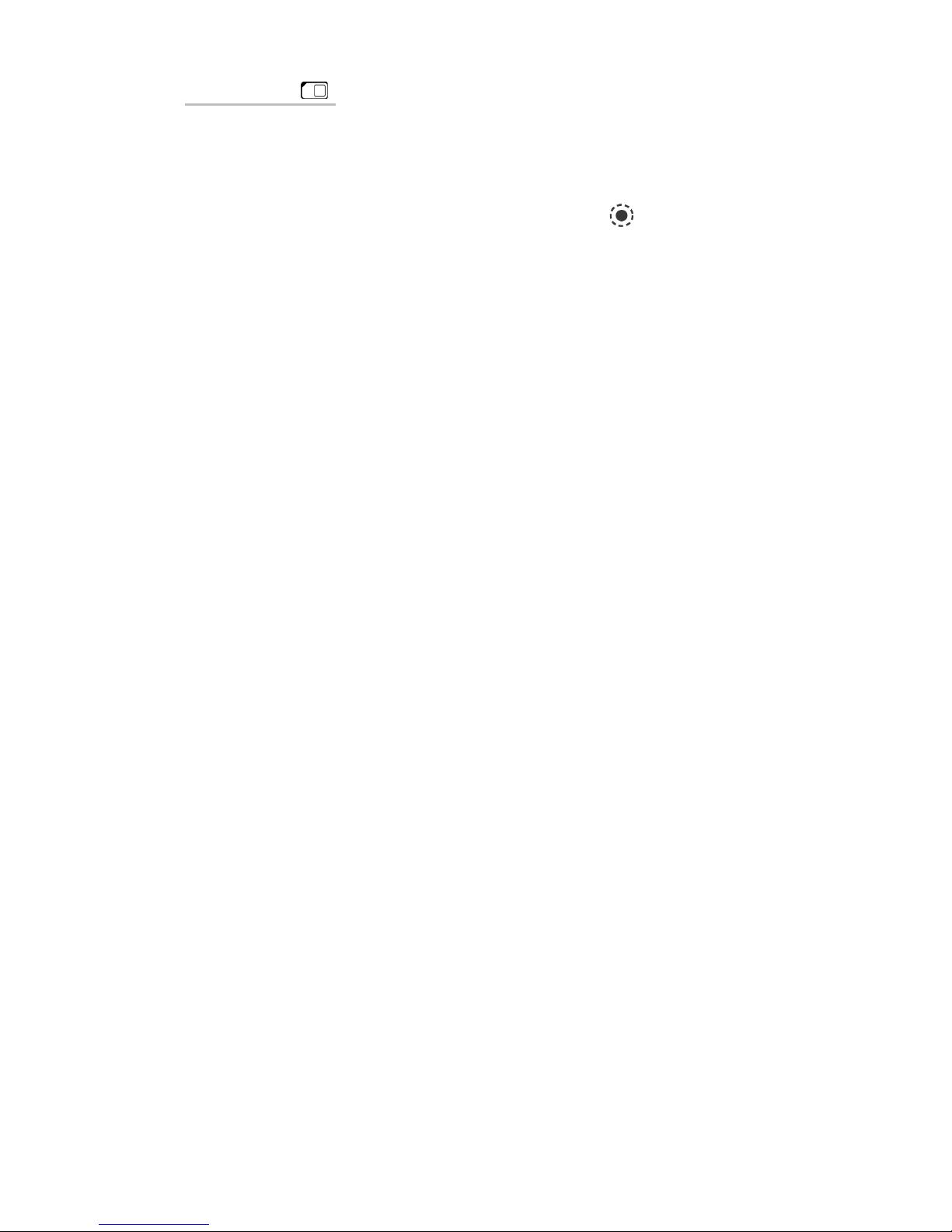
Getting Started
9
Shortcuts ( )
When familiar with the layout of the menu, use the keypad to enter the
Menu Number. This will allow the user to obtain the required function
without having to navigate through the display menus. To change Sound
Setting, for example, from the Idle screen, press
to display the main
menu, then press 12 to enter the Sound Settings submenu.
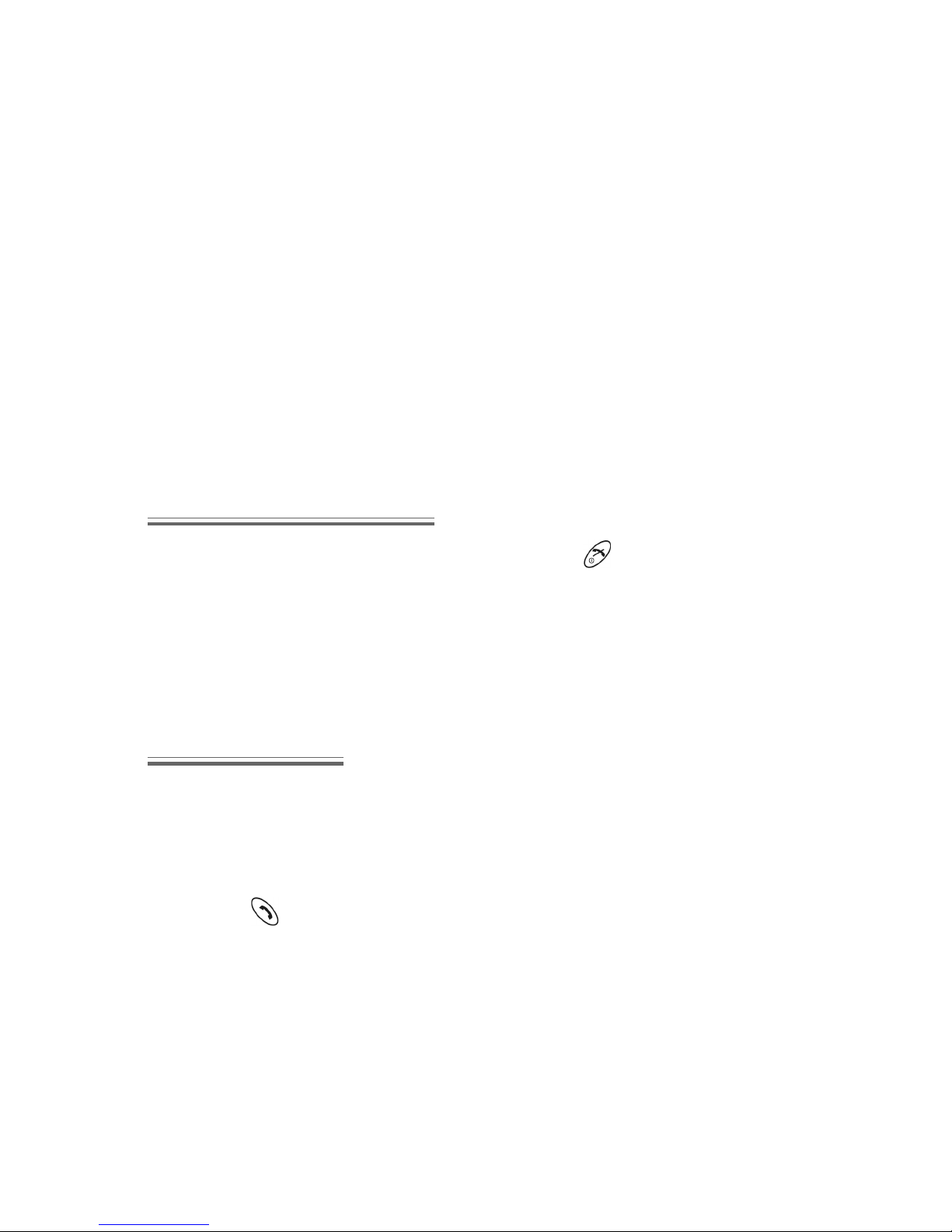
Basic Operation
10
Basic Operation
This section contains the information you need for the most essential
phone operations, including:
D How to switch on and off
D How to make and end a call
D How to answer a call
D How to change earpiece volume
D How to lock the phone
D How to protect the phone using a PIN
D How to change ring volume
Switching On & Off
To turn the phone on or off, press and hold down .
When the phone is switched on a greeting will be displayed and then the
phone will go into Idle. The Greeting can be set in the My Phone >
Display Settings > Greeting menu. See Adding a Start-up Greeting, page
24.
Making a Call
Ensure that the phone is switched on, the network operator logo is displayed and the signal strength meter shows network coverage is available in the current area.
1 Enter area code and phone number
2 Press
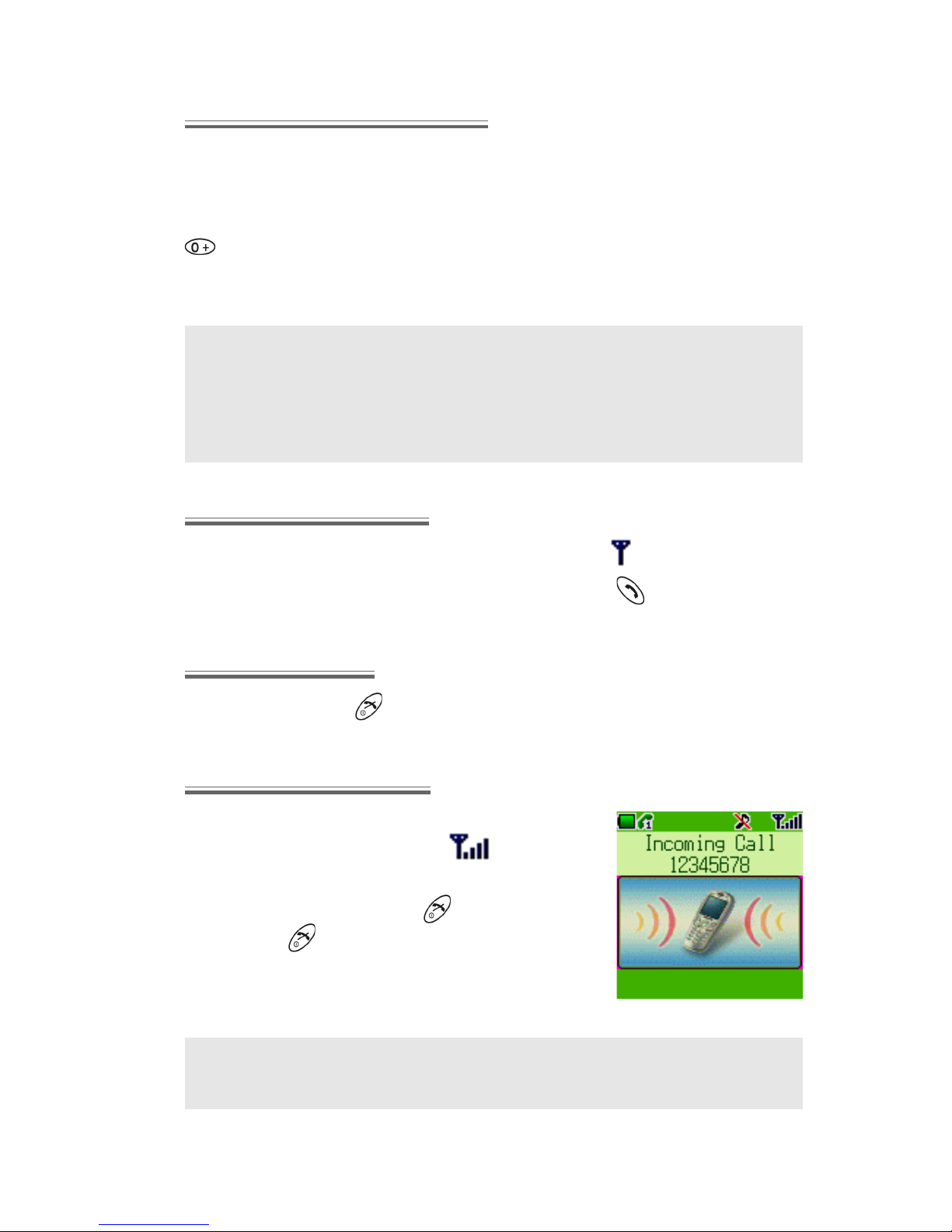
Basic Operation
11
International Dialling
The international code for the destination country / region should be
entered , followed by the area code and phone number.
To enter the international code, select an international line by pressing
until + appears, then enter the country / region code (e.g. 44 for the
UK; 81 for Japan).
Note: Many countries / regions include an initial “0” in the area code.
This should, in most cases, be omitted when dialling international
numbers. If you have difficulties making international calls, contact
your Service Provider.
Emergency Calls
To make an emergency call, the antenna symbol ( ) must be present.
To made an emergency call, enter 112 then press
Ending a Call
To end a call, press
Answering a Call
To receive a call, the phone must be switched
on and the signal strength meter must
be displayed.
Press any key except
to answer a call
Press to reject a call
Note: If a call is not answered or is rejected, the number of incoming
calls missed will be displayed. Press any key to clear the display.
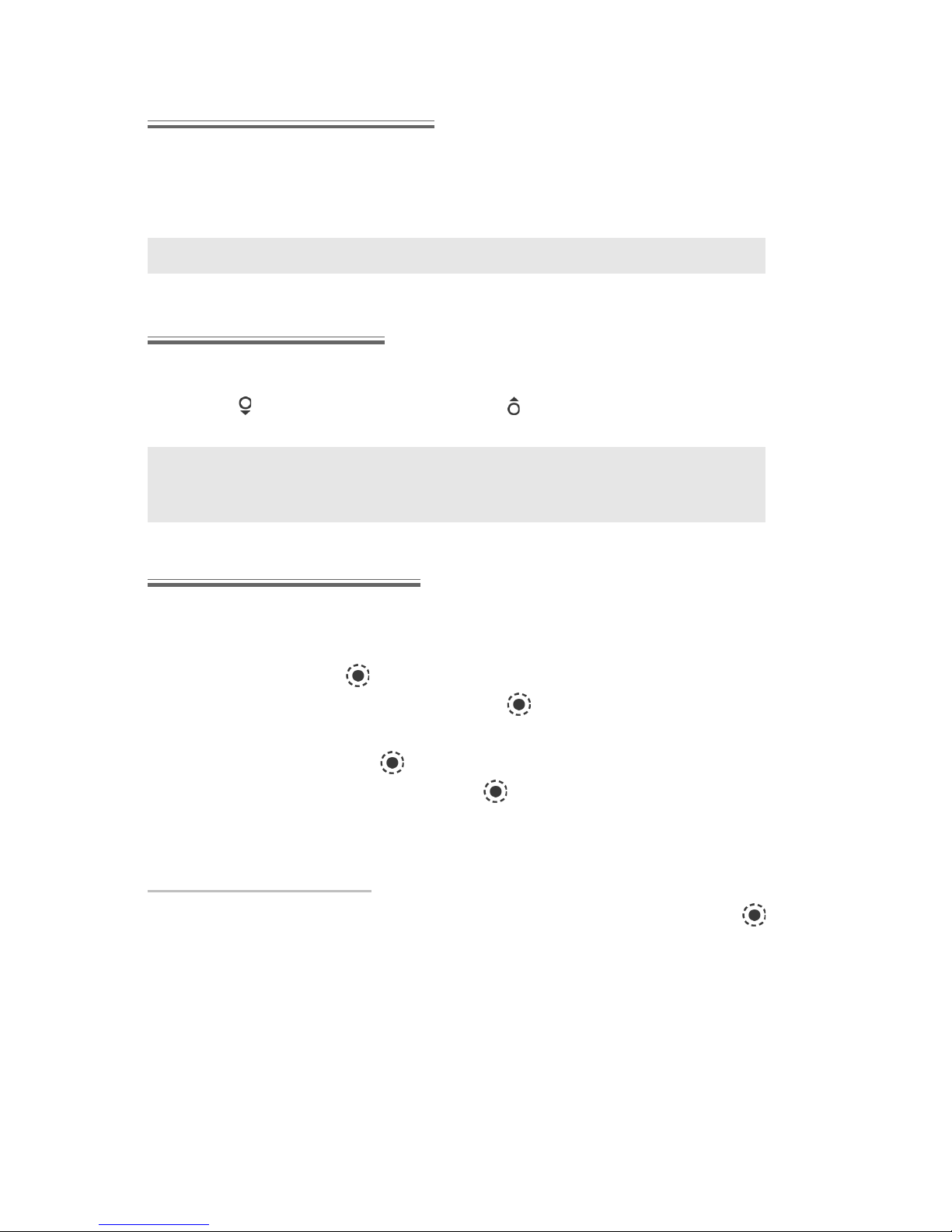
Basic Operation
12
Caller Identification
The caller’s phone number, and name if stored in the Phonebook, will be
displayed during an incoming call.
Note: Caller Identification may not always be available.
Volume Control
The volume level may be adjusted during a call:
Use
to decrease the volume; use to increase the volume
Note: Volume control for the Personal Handsfree accessory is adjusted in the same manner.
Locking the Phone
With the Phone Lock enabled you will be restricted to answering incoming calls only. The Phone Lock Code is factory set to 0000.
1 From Idle press
and select (Applications >) Phone Option
> Security > Phone Lock. Press
2 From the submenu select Status
3 Select On and press
4 Enter the 4-digit code and press
The lock icon will be displayed in the primary selection area.
Unlocking the Phone
Enter your Lock Code. The lock icon will be replaced by OK. Press
to confirm.
As long as the Phone Lock is enabled, whenever you turn on the phone,
the Lock Code will need to be re-entered to activate the code.
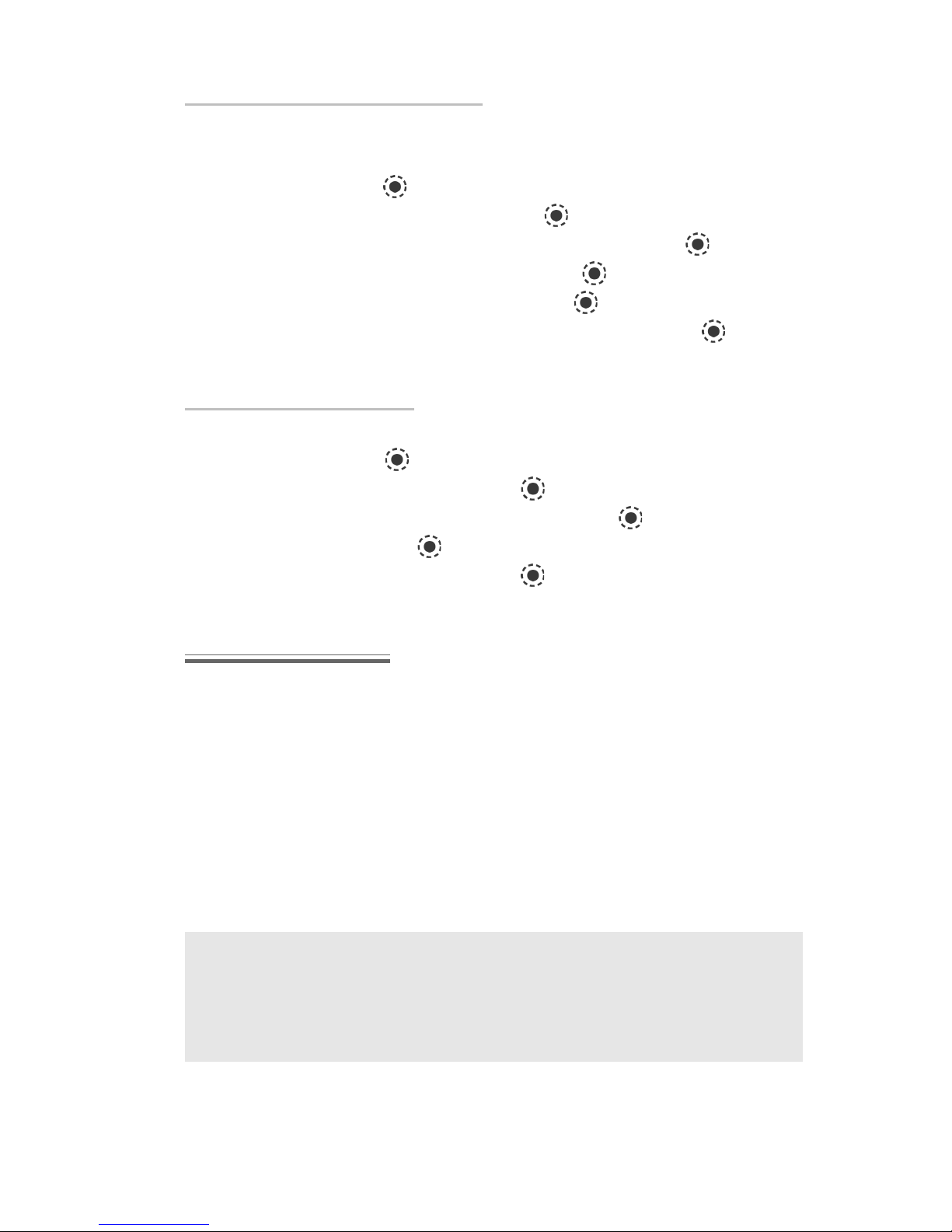
Basic Operation
13
Changing Phone Lock Code
You should change your phone lock code to a 4-digit number of your
own choice.
1 From Idle press
and select (Applications >) Phone Option
> Security > Phone Lock. Press
2 From the submenu select Change Code and press
3 Enter the Old Unlock Code and press
4 Enter a New Unlock Code and press
5 Re-enter the New Unlock Code to confirm. Press to com-
plete the change.
Disabling Phone Lock
The phone must be unlocked before the phone lock can be disabled.
1 From Idle press
, select (Applications >) Phone Option >
Security > Phone Lock. Press
2 From the submenu select Status and press
3 Select Off and press
4 Enter the 4-digit code and press
Using the PIN
The PIN protects your SIM against unauthorized use. If you enable the
PIN, every time the phone is turned on you will be prompted to enter
the PIN.
PIN2 controls security for the Fixed Dial Store, Call Charge metering
and Barred Dial list.
If either PIN/PIN2 is entered incorrectly 3 times the phone will be locked
and the user will need to enter the PUK/PUK2 code.
Contact your service provider for the PUK/PUK2 code.
Note: If the PUK/PUK2 code is entered incorrectly 10 times, the
SIM will cease to operate. All information stored in the SIM will be
lost and the SIM will need to be replaced. Contact your service pro-
vider for more details.
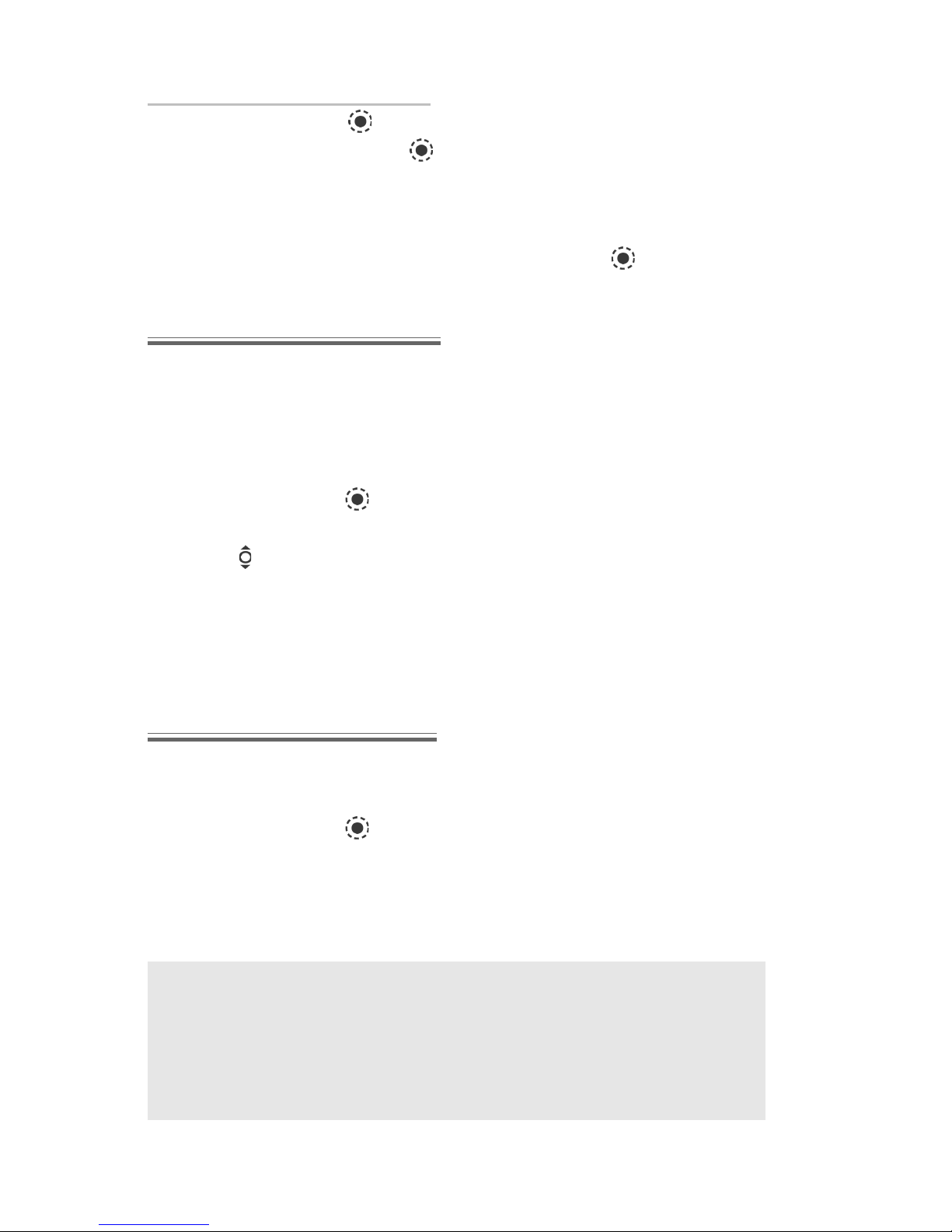
Basic Operation
14
Enabling/Disabling the PIN
1 From Idle press , select (Applications >) Phone Option >
Security > PIN. Press
2 Select Status
3 Select On or Off from the submenu
4 You will be prompted to enter the PIN. On first use, enter PIN of
your choice (Between 4 and 8 digits) and press
Setting Ring Volume
With the G60U, you can set up your phone in different modes depending on your environment, allowing different ring tones and volumes in
different situations.
To change ring volume for any sound profile:
1 From Idle press
, select My Phone > Sound Settings
2 Select the profile you wish to adjust then select Edit > Ring Volume
3 Use
to set the volume level
Turn to Personalising Your Phone, page 24, for more information on set-
ting different ring modes.
Setting Quiet Mode
You may wish to set at least one mode as a silent mode. To do this, set
Call Alert Method for that mode to Vibration:
1 From Idle press
, select My Phone > Sound Settings
2 Select the profile you wish to adjust then select Edit > In-Call
Alerting
3 Select Vibration
Note: Once you have set the ring volume / type for a mode, you can
make that the active mode at any time by selecting My Phone >
Sound Settings, choosing the desired mode then choosing Activate.
Turn to Personalising Your Phone, page 24, for more information on
setting different ring modes.

Phonebook
15
Phonebook
Phone numbers can be stored in two locations:
In the SIM Phonebook (
), where the number of entries and
lengths of names and numbers are SIM dependent.
In the Mobile Phonebook, where phonebook entries can be
grouped together and additional data can be stored with numbers.
This phonebook is retained even if you change your SIM.
This section tells you all you need to know about:
D Managing your Phonebooks
D Finding entries in your Phonebooks
D Speed Dialling
D Grouping Phonebook entries to make calls easier to identify and
numbers easier to find
Note: See Text Entry, page 84, for information on text entry meth-
ods available for making Phonebook entries.
To Store a Number in the SIM Phonebook
1 From Idle enter the phone number
and press
2 From the menu select SIM
Phonebook and press
3 Select Name, press and enter
identifying name. Press
4 Select No. and confirm the phone
number. Press
5 Press to save
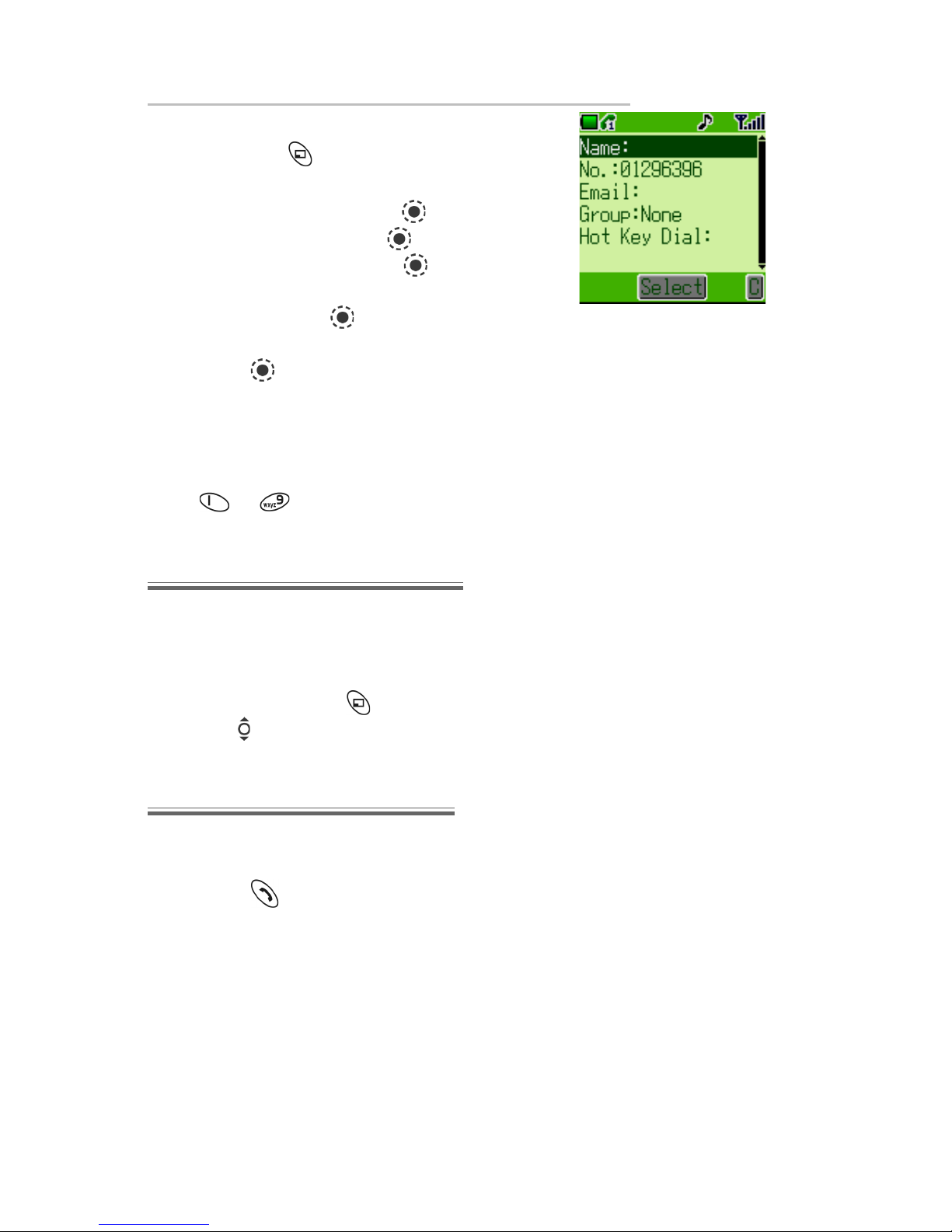
Phonebook
16
To Store a Number in the Mobile Phonebook
1 From Idle enter the phone number
and press
2 From the menu select Mobile
Phonebook and press
3 Select Name, press and enter
identifying name. Press
4 Select No. and confirm the phone
number. Press
5 Select and enter Email address.
Press
(optional)
6 Select a Group - see Grouping
Phonebook Entries - into which to
place the entry (optional)
7 Enter a Hot Key Dial number from
to (optional)
Browsing Phonebook
You can browse both Phonebooks simultaneously by name. Use the direction keys to move through the contact list or press a lettered key to
skip to the first entry starting with that letter.
1 From Idle press
2 Use (or the lettered keys) to select the entry you wish to browse
Retrieving a Number
1 Browse to locate and highlight the desired number in the
Phonebooks
2 Press
to dial the number
