Page 1
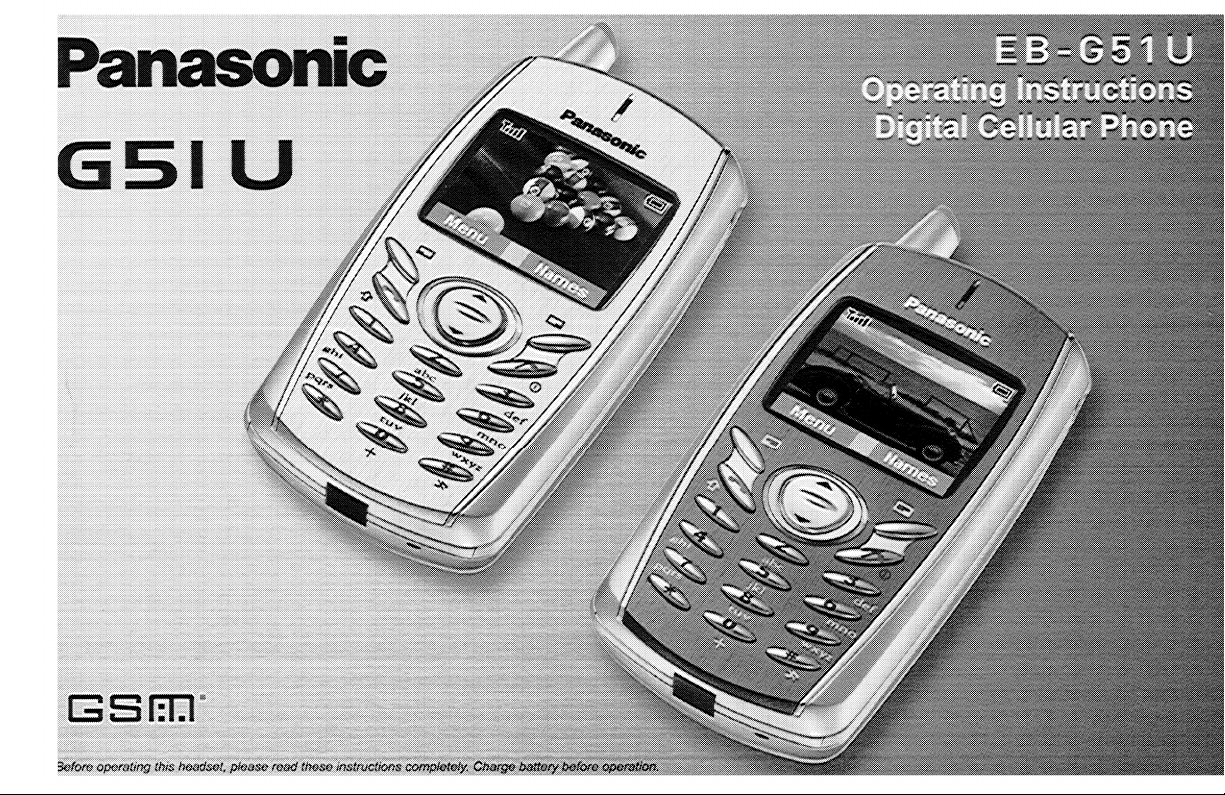
Page 2
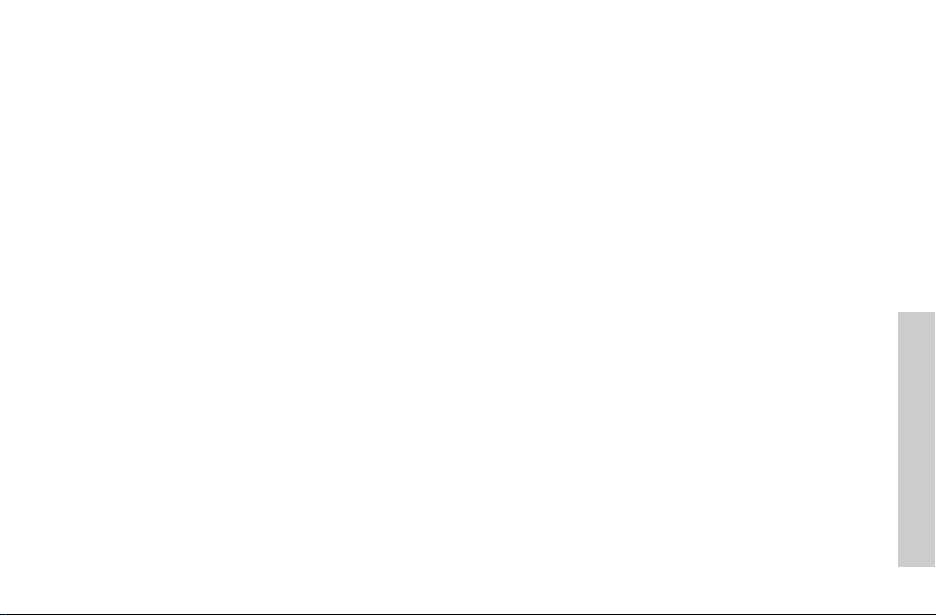
Contents
Safety First ...............................................................1
Care and Maintenance .............................................7
Getting Started ......................................................... 8
Inserting and Removing the SIM ............................. 8
Attaching and Removing the Battery .......................8
Charging the Battery ...............................................9
Operation of Battery Level Indicator ........................9
Low Battery Power Warning .................................... 9
Keys & Displays .....................................................10
Keys ...................................................................... 10
Display ...................................................................11
Status Icons ........................................................... 11
Symbols used in the Manual .................................12
Menu Display ......................................................... 12
Menu Structure ......................................................13
Shortcuts from Idle Screen ....................................14
Phone Basics .........................................................15
Phone ON/OFF .....................................................15
Displaying Menu ....................................................15
Making Calls ..........................................................16
Answering Calls ..................................................... 18
In-Call Options ....................................................... 19
My Phone Menu Structure ..................................... 22
My Phone ................................................................ 23
Sounds .................................................................. 23
Display .................................................................. 26
Language .............................................................. 28
Alert Type .............................................................. 29
Profiles .................................................................. 29
User Messages ..................................................... 31
Auto Answer .......................................................... 32
Any Key Answer .................................................... 32
Reset Defaults ...................................................... 32
Shortcuts ............................................................... 33
My Phonebook ...................................................... 33
T9 Input ................................................................. 33
Games Menu Structure .......................................... 34
Games ..................................................................... 35
Selecting Games ................................................... 35
Phone Book Menu Structure ................................. 36
Phone Book ............................................................ 37
Storing ................................................................... 37
Viewing ................................................................. 39
Options in Phone Book ......................................... 39
Group Settings ...................................................... 40
Memory Status ...................................................... 41
My Numbers .......................................................... 41
Hot Key Dial .......................................................... 42
Contents
i
Page 3
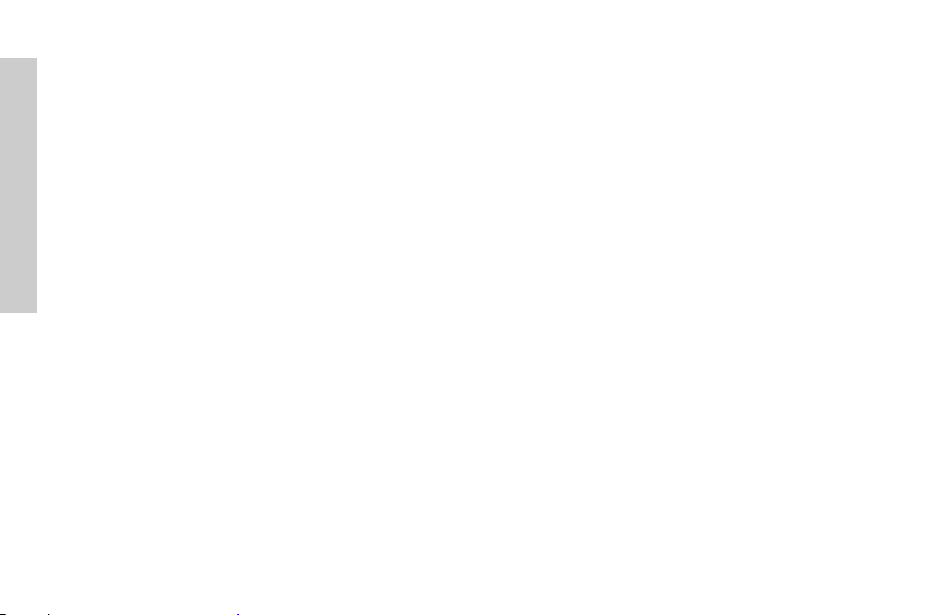
Contents
My Phonebook ......................................................42
Browser Menu Structure ....................................... 43
Browser .................................................................. 44
Server Setting ....................................................... 44
WAP Activating .....................................................45
Bookmarks ............................................................ 46
Key Guard ............................................................... 47
Messages Menu Structure ....................................48
Messages ................................................................ 49
SMS ...................................................................... 49
Options .................................................................. 54
Broadcast .............................................................. 55
Auto Display .......................................................... 57
Text Entry ................................................................58
Shift mode .............................................................. 59
®
T9
Dictionary ........................................................ 59
Text Input ...............................................................59
Phone Option Menu Structure ............................... 61
Phone Option .........................................................62
Call Service ........................................................... 62
Call Divert .............................................................. 65
Security ................................................................. 66
Codes ................................................................... 67
Network ................................................................. 69
CSD Setting .......................................................... 69
ii
GPRS Setting ........................................................ 70
GPRS Info.............................................................. 70
Applications Menu Structure ................................ 72
Applications ........................................................... 73
Games .................................................................. 73
STK (SIM Tool Kit) ................................................. 73
Scheduler .............................................................. 74
Clock ..................................................................... 75
Calculator .............................................................. 77
Currency ............................................................... 78
Melody Composer ................................................. 78
Sound Folder ........................................................ 79
Picture Folder ........................................................ 80
Records Menu Structure........................................ 81
Records .................................................................. 82
Troubleshooting .................................................... 83
Important Error Messages ..................................... 85
Glossary of Terms ................................................. 88
Consumer Update ................................................. 90
Specifications ........................................................ 93
Accessories ............................................................ 94
Warranty ................................................................. 95
Personal Settings .................................................. 97
Licensing ................................................................ 98
Index ....................................................................... 99
Page 4
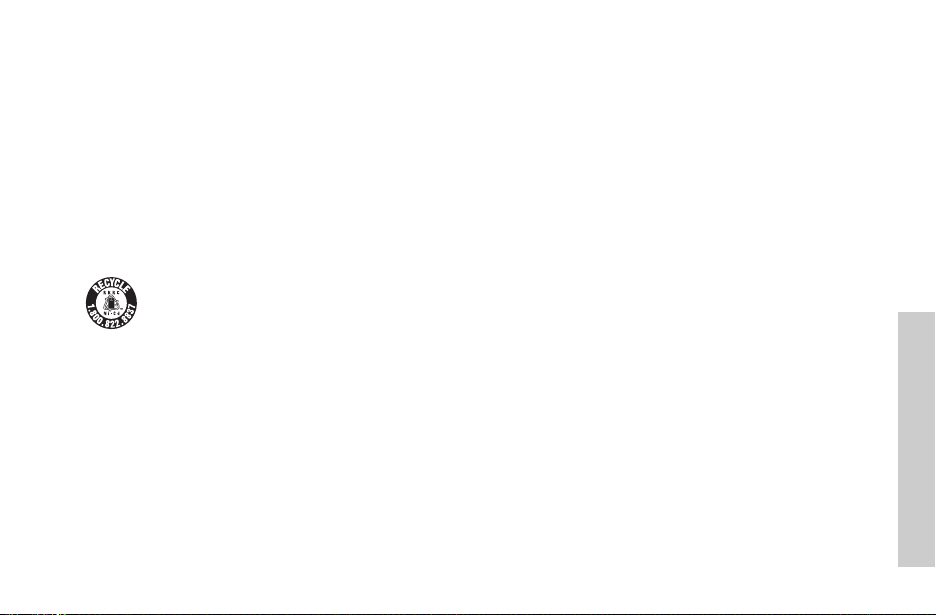
Safety First
Your new phone is a convenient and effective communications tool, but it can be hazardous when used improperly. To avoid harming
yourself or anyone else, please review the following information before using your phone.
Batteries
Batteries can cause property damage, injury, or burns if the terminals are touched with a conductive material (for example, metal jewelry,
keys, and so on). Therefore, use caution when handling a charged battery. Additional precautions and notes are listed below:
• Never throw a battery into a fire; it may explode.
• Fully recharge the battery if the battery is low or as soon as
the low-battery alert beeps.
• Do not drop the battery.
A recyclable lithium ion/polymer battery powers your phone. Please call 1-800-8-BATTERY for information on how to
recycle the battery.
Charging Devices
Use only Genuine Panasonic charging accessories. Use of attachments not recommended by Panasonic or your Service Provider may
result in fire, electrical shock, or injury. Panasonic is not responsible for damage caused by using non-Panasonic accessories.
• Do not expose charging adapters to moisture, water, or the
weather.
• Do not use an adapter with a damaged cord.
• When using a DC adapter in an automobile, a small amount of
electricity flows through the adapter, even if the phone is turned
off. Remove the plug from the cigarette lighter whenever the
phone will be left in the vehicle for long periods of time.
T
Caution:
he cigarette lighter must have a 12V negative ground socket. Do not use the adapter in a vehicle that has a positive ground
system.
• Do not allow bridging of battery contacts with metallic objects.
• Do not remove the battery from the phone while the phone is
powered on. Settings you have changed may revert to their
previous settings.
• Always charge the battery in a well ventilated area, not in direct
sunlight, between 41°F (5°C) and 95°F (35°C). It is not possible
to recharge the battery if it is outside this temperature range.
• Do not incinerate or dispose of the battery as ordinary trash.
The battery must be disposed of in accordance with local
legislation and may be recycled.
Safety First
1
Page 5
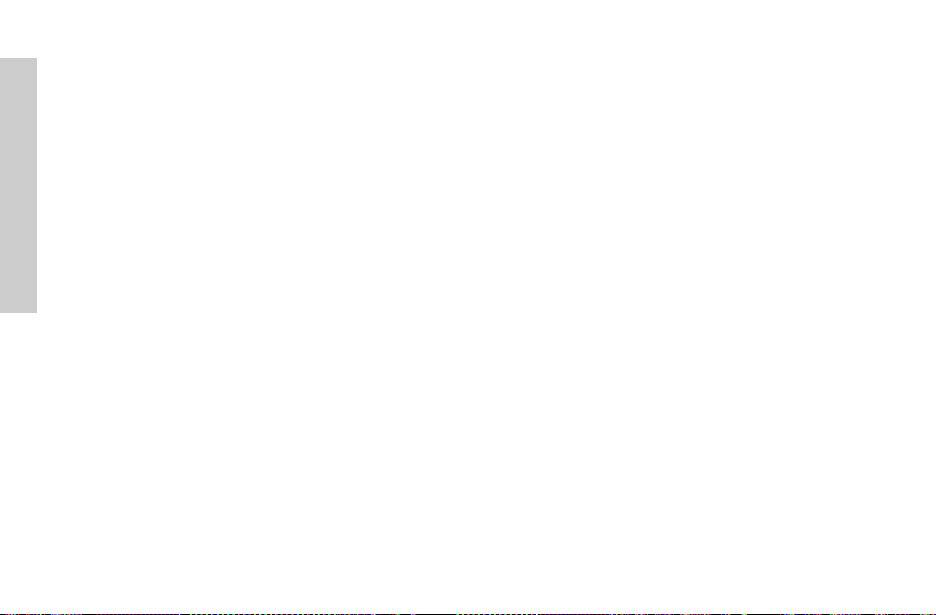
Safety First
General
• Do not use the phone in extreme temperature or humidity. The
specified operating temperature range is -22
°C
to +60°C).
(-30
• Extreme temperatures may have a temporary effect on the
operation of your phone. This is normal and does not indicate
a fault.
• Do not expose the phone (particularly the display) to direct sunlight
for extended periods of time or to a humid, dusty or hot area.
• Do not attempt to disassemble the phone. There are no userserviceable parts inside.
• Do not subject the equipment to excessive vibration or shock.
• Do not expose the phone to rain or spill liquids on it. If the
equipment becomes wet immediately remove the battery and
charging device and contact your dealer.
• Do not carry the phone by holding the antenna.
• Do not use any accessories other than those designed for use
with your phone.
• Use of attachments not recommended or sold by Panasonic or
your Service Provider may result in fire, electrical shock, or injury.
• Panasonic is not responsible for damages caused by using
non-Panasonic accessories.
• Pressing any of the keys may produce a loud tone. Avoid
holding the phone close to the ear while pressing the keys.
• Keep metallic items that may accidentally touch the battery
terminals away from the equipment. Battery damage may occur.
• When disposing of any packing materials or old equipment
check with your local authorities for information on recycling.
2
°F
to +140°F
• If connecting the phone to an external source, read the
operating instructions of the equipment for the correct
connection and safety precautions.
• If connecting the phone to an external source, verify that the
phone is compatible with the product to which you are
connecting it.
Availability of Service
This phone, like any wireless phone, operates using radio
signals, wireless and landline networks, and userprogrammed functions. Because of this, connection in all
conditions cannot be guaranteed. Therefore, you should
never rely solely on any wireless phone for essential
communications (for example, medical emergencies).
Emergency (911) Service
If you need to make an emergency (911) call, power the
phone on, dial 911, and press
made regardless of lock setting and with or without a SIM
card. Remember, to make or receive any call, the phone must
be switched on and in a service area that has adequate signal
strength. Even if you are within the coverage area of your
Service Provider, you may be in an area with insufficient
signal strength to place a 911 call. Emergency calls might not
be possible on all wireless phone networks or when certain
network service and/or phone features are in use.
C. Emergency calls can be
Call Rejected
Your phone displays Call Rejected under the following
conditions:
1. Call was not able to connect to the network (no circuits
available, no signal available or out of service area).
Page 6
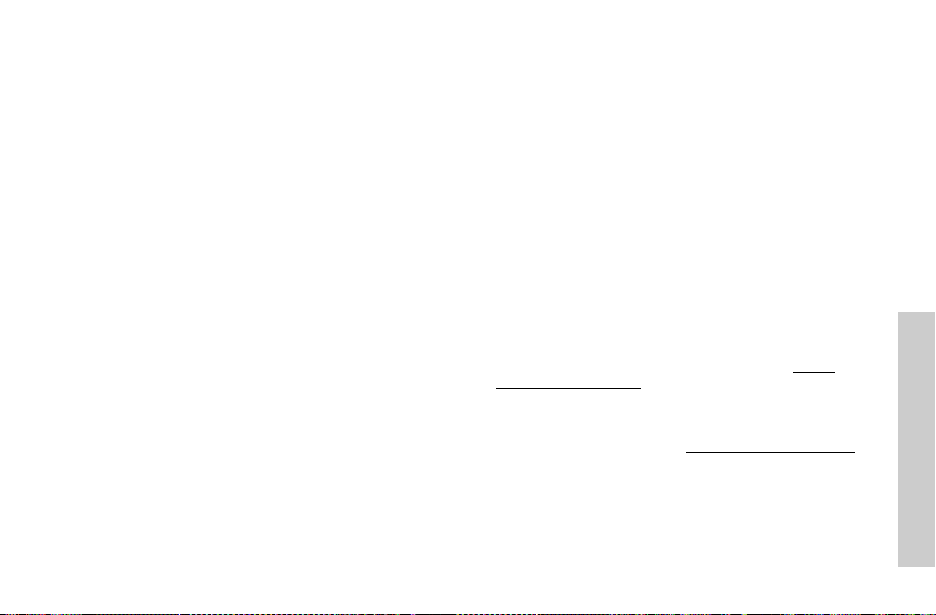
2. Battery charge level is too low (recharge battery).
3. Your calling plan is expired, depleted or has reached its preset limit.
Note: Emergency (911) Service is still available.
Safety Tips
Following the suggestions in this section will help ensure safe
and efficient operation of your Panasonic phone.
This Model Phone Meets The Government’s Requirements
For Exposure To Radio Waves.
Your wireless phone is a radio transmitter and receiver. It is
designed and manufactured not to exceed the emission limits
for exposure to radiofrequency (RF) energy set by the Federal
Communications Commission of the U.S. Government. These
limits are part of comprehensive guidelines and establish
permitted levels of RF energy for the general population. The
guidelines are based on standards that were developed by
independent scientific organizations through periodic and
thorough evaluation of scientific studies. The standards
include a substantial safety margin designed to assure the
safety of all persons, regardless of age and health. The
exposure standard for wireless mobile phones employ s a unit
of measurement known as the Specific Absorption Rate, or
SAR. The SAR limit set by the FCC is 1.6W/kg. Tests for SAR
are conducted using standard operating positions specified by
the FCC with the phone transmitting at its highest certified
power level in all tested frequency bands. Although the SAR
is determined at the highest certified power level, the actual
SAR level of the phone while operating can be well below the
maximum value. This is because the phone is designed to
operate at multiple power levels so as to use only the power
required to reach the network. In general, the closer you are to
a wireless base station antenna, the lower the power output.
Before a phone model is available for sale to the public , it must
be tested and certified to the FCC that it does not exceed the
limit established by the government-adopted requirement for
safe exposure. The tests are performed in positions and
locations (e.g., at the ear and worn on the body) as required
by the FCC for each model. The highest SAR value for this
model phone when tested for use at the ear is 0.64 W/kg and
when worn on the body, as described in this user guide, is
0.77 W/kg. (Body-worn measurements differ among phone
models, depending upon available accessories and FCC
requirements). While there may be differences between the
SAR levels of various phones and at various positions, they all
meet the government requirement for safe exposure.
The FCC has granted an Equipment Authorization for this
model phone with all reported SAR levels evaluated as in
compliance with the FCC RF emission guidelines. SAR
information on this model phone is on file with the FCC and
can be found under the Display Grant section of
www.fcc.gov/oet/fccid
G51.
Additional information on Specific Absorption Rates (SAR)
can be found on the Cellular Telecommunications Industry
Association (CTIA) web-site at
Caution:
All Panasonic branded accessories are tested and
comply with FCC RF exposure requirements. NonPanasonic accessories may not comply.
after searching on FCC ID HFS-
http://www.wow-com.com
http://
Antenna Care
Do not use the phone with a damaged antenna. Use only the
supplied or an approved replacement antenna.
.
Safety First
3
Page 7
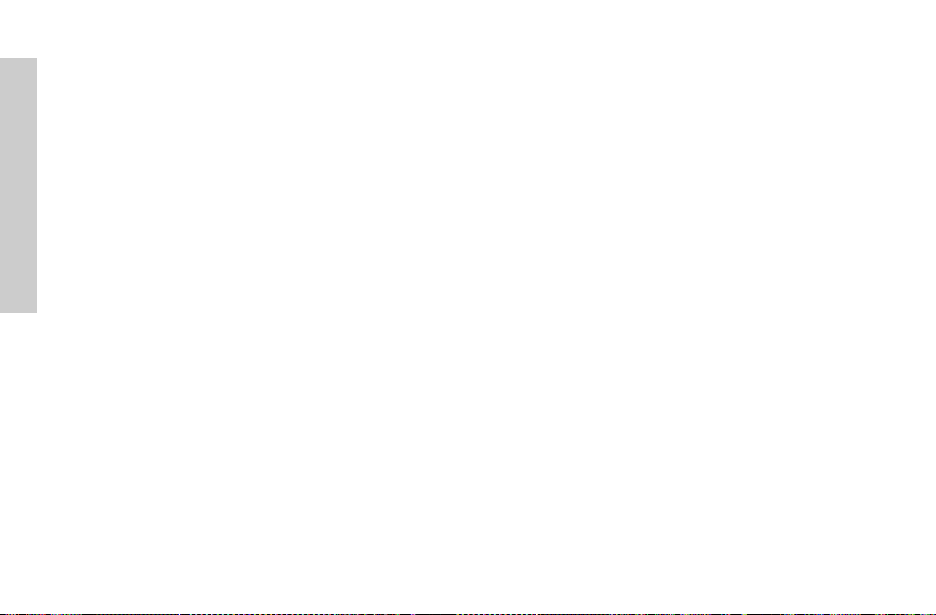
Safety First
Unauthorized antennas, modifications, or attachments
could damage the phone and may violate FCC regulations.
Phone Operation
Normal Position:
telephone, with the antenna pointed up and over your shoulder.
For Efficient Operation: For your phone to operate most
efficiently, do not touch the antenna unnecessarily when the
phone is in use. Contact with the antenna affects call quality
and may cause the phone to operate at a higher power level
than otherwise needed.
Hold the phone as you would any other
Driving
Important: Check the laws and regulations on the use of
wireless telephones in the areas where you drive. Always
obey them. Also, if using your phone while driving:
• Give full attention to driving – driving safely is your first
responsibility;
• Use handsfree operation, if available;
• Pull off the road and park before making or answering a call if
driving conditions so require.
Electronic Devices
Most modern electronic equipment is shielded from RF
signals. However, certain electronic equipment may not be
shielded against the RF signals from your wireless phone.
Pacemakers: The Health Industry Manufacturers
Association recommends that a minimum separation of 6
inches (6”) or 15 centimeters (15 cm) be maintained
between a handheld wireless phone and a pacemaker to
avoid potential interference with the pacemaker. These
4
recommendations are consistent with independent research
and recommendations of Wireless Technology Research.
Persons with pacemakers:
• Should ALWAYS keep the phone more than six inches from
their pacemaker when the phone is turned ON;
• Should not carry the phone in a breast pocket;
• Should use the ear opposite the pacemaker to minimize the
potential for interference;
• If you have any reason to suspect that interference is taking
place, turn your phone OFF immediately.
Hearing Aids: Some digital wireless phones may interfere
with some hearing aids. In the event of such interference,
consult your Service Provider and hearing aid manufacturer.
Other Medical Devices: If you use any other personal
medical device, consult the manufacturer of your device to
determine if it is adequately shielded from external RF
energy. Your physician may be able to assist you in
obtaining this information.
Turn your phone OFF in health care facilities when any
regulations posted in these areas instruct you to do so.
Hospitals or health care facilities may be using equipment
that could be sensitive to external RF energy.
Vehicles: RF signals may affect improperly installed or
inadequately shielded electronic systems in motor vehicles.
Check with the manufacturer or its representative regarding
your vehicle. You should also consult the manufacturer of
any equipment that has been added to your vehicle.
Posted Facilities: Turn your phone OFF in any facility
where posted notices so require.
Page 8
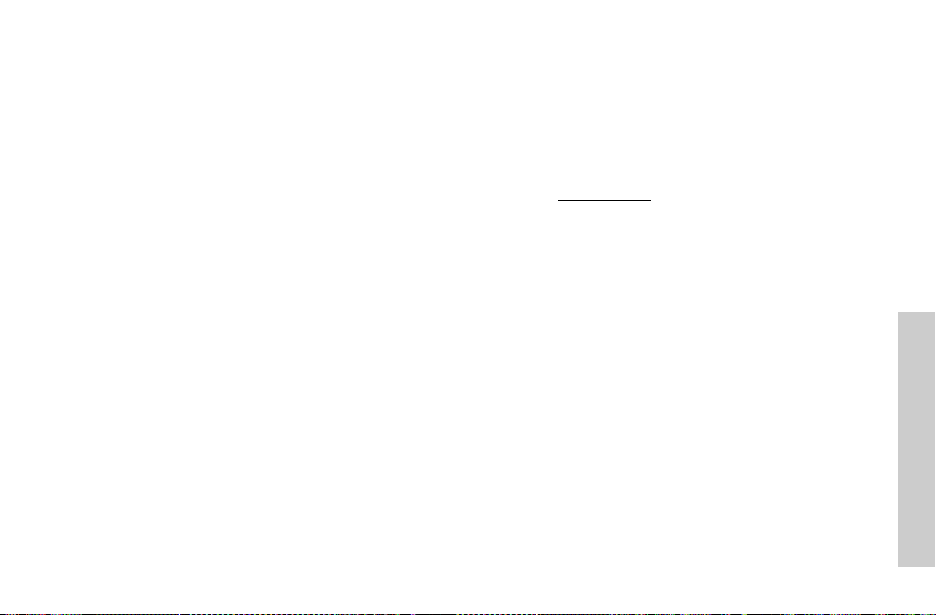
Aircraft
FCC regulations prohibit using your phone while in the air;
switch off your phone before boarding an aircraft unless
otherwise advised by airline personnel.
Blasting Areas
To avoid interfering with blasting operations, turn your
phone OFF when in a “blasting area” or in other areas
posted: “Turn off two-way radio.” Obey all signs and
instructions.
Potentially Explosive Atmospheres
Turn your phone OFF when in any area with a potentially
explosive atmosphere and obey all signs and instructions.
Sparks in such areas could cause an explosion or fire
resulting in bodily injury or even death.
Areas with a potentially explosive atmosphere are often, but
not always, clearly marked. They include fueling areas such
as gas stations; below deck on boats; fuel or chemical
transfer or storage facilities; vehicles using liquefied
petroleum gas (such as propane or butane); areas where
the air contains chemicals or particles, such as grain, dust
or metal powders; and any other area where you would
normally be advised to turn off your vehicle engine.
For Vehicles Equipped with an Air Bag
An air bag inflates with great force. DO NOT place objects,
including both installed or portable wireless equipment, in
the area over the air bag or in the air bag deployment area.
If in-vehicle wireless equipment is improperly installed and
the air bag inflates, serious injury could result.
For U.S. Customers: Vehicles using liquefied petroleum
gas (such as propane or butane) must comply with the
National Fire Protection Standard (NFPA-58).
For a copy of this standard, contact:
National Fire Protection Association One Batterymarch Park
PO Box 9101 Quincy, MA 02269
Phone: 1-800-344-3555
Web site: www.nfpa.org
E-mail address: Custserv@NFPA.org
See “Consumer Update” starting on page 89 for the FDA
Consumer Update on Mobile Phones published by the U.S.
Food and Drug Administration.
Ten (10) Driver Safety Tips
Your wireless telephone gives you the powerful ability to
communicate by voice-almost anywhere, anytime. But an
important responsibility accompanies the benefits of
wireless phones, one that every user must uphold.
When driving a car, driving is your first responsibility. When
using your wireless phone behind the wheel of a car,
practice good common sense and remember the following
tips:
1. Get to know your wireless phone and its features such
as speed dial and redial. If available, these features help
you to place your call without taking your attention off the
road.
2. When available, use a hands free device. If possible, add
an additional layer of convenience and safety to your wire-
Safety First
5
Page 9
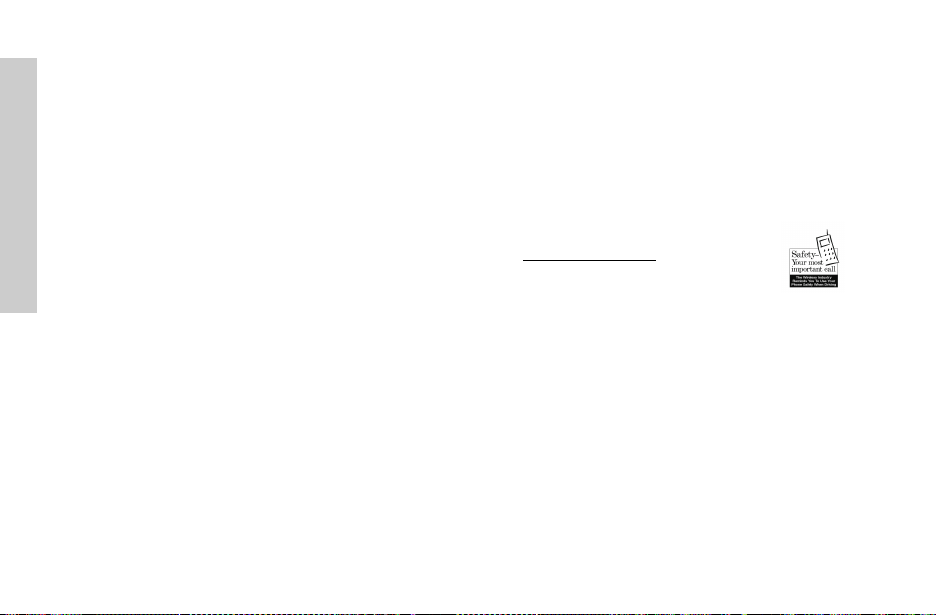
Safety First
less phone with one of the many hands free accessories
available today.
3. Position your wireless phone within easy reach. Be able
to access your wireless phone without removing your eyes
from the road. If you get an incoming call at an inconvenient
time, if possible, let your voice mail answer it for you.
4. Let the person you are speaking with know you are driv-
ing; if necessary, suspend the call in heavy traffic or hazardous weather conditions. Rain, sleet, snow, ice, and
even heavy traffic can be hazardous.
5. Do not take notes or look up phone numbers while driv-
ing. Jotting down a “to do” list or flipping through your
address book takes attention away from your primary responsibility, driving safely.
6. Dial sensibly and assess the traffic; if possible, place
calls when you are not moving or before pulling into traffic. Try to plan calls when your car will be stationary. If you
need to make a call while moving, dial only a few numbers,
check the road and your mirrors, then continue.
7. Do not engage in stressful or emotional conversations
that may be distracting. Make people you are talking with
aware you are driving and suspend conversations that have
the potential to divert your attention from the road.
8. Use your wireless phone to call for help. Dial 9-1-1 or
other local emergency number in the case of fire, traffic accident or medical emergencies. Remember, it is a free call on
your wireless phone!
9. Use your wireless phone to help others in emergencies.
If you see an auto accident, crime in progress or other serious emergency where lives are in danger, call 9-1-1 or other
6
local emergency number, as you would want others to do for
you.
10.Call roadside assistance or a special non-emergency
wireless assistance number when necessary. If you see a
broken-down vehicle posing no serious hazard, a broken traffic signal, a minor traffic accident where no one appears
injured, or a vehicle you know to be stolen, call roadside
assistance or other special non-emergency wireless number.
“The wireless industry reminds you to use your phone safely
when driving.”
For more information,
please call 1-888-901-SAFE
or visit www.wow-com.com
Information on this page provided by the Cellular
Telecommunications Industry Association.
Page 10
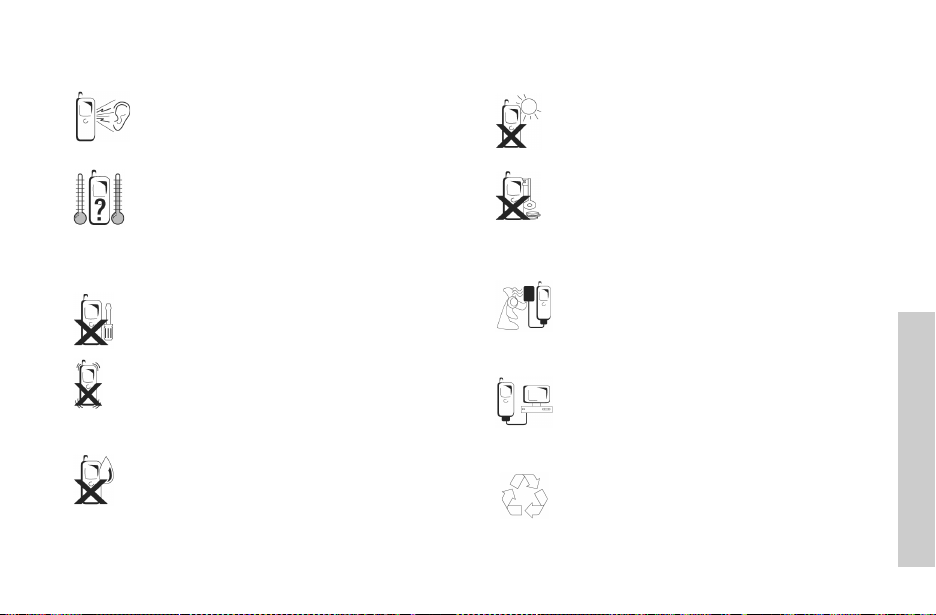
Care and Maintenance
Pressing any of the keys may produce a loud
tone. Avoid holding the phone close to the ear
while pressing the keys.
Extreme temperatures may have a temporary
effect on the operation of your phone. This is
normal and does not indicate a fault.
The display quality may deteriorate if the phone is
used in environments over 104
time.
Do not modify or disassemble the equipment.
There are no user serviceable parts inside.
Do not subject the equipment to excessive
vibration or shocks.
Do not drop the battery.
Avoid contact with liquids. If the equipment
becomes wet, immediately remove the battery
and contact your dealer.
°F(
40°C) for a long
Do not leave the equipment in direct sunlight or
a humid, dusty or hot area.
Never throw a battery into a fire. It may explode.
Keep metallic items that may accidentally touch
the terminals away from the equipment/battery.
Batteries can cause property damage, injury, or
burns if terminals are touched with a conductive
material (i.e. metal jewelry, keys, etc.).
Always charge the battery in a w ell ventilated
area, not in direct sunlight, between 41
°F(
and 95
the battery if it is outside this temperature
range.
When connecting the phone to an external
source, read the operating instructions of the
equipment for the correct connection and safety
precautions. Ensure the phone is compatible
with the product it is being connected to.
When disposing of any packing materials or old
equipment check with your local authorities for
information on recycling.
+35°C). It is not possible to recharge
°F(
+5°C)
Care and Maintenance
7
Page 11
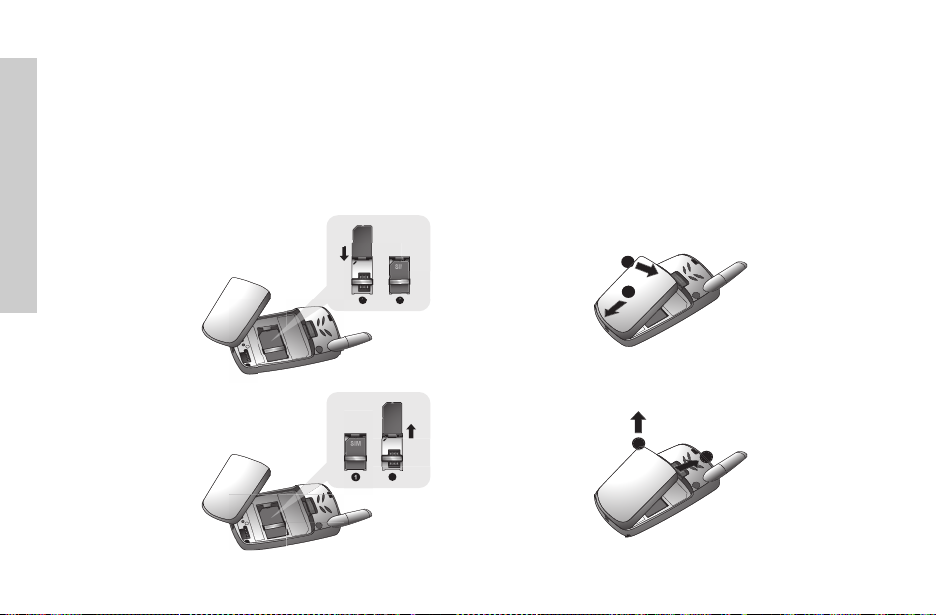
Getting Started
Getting Started
Some services detailed are network dependent or may only be available on a subscription basis. Some functions are SIM dependent.
For more information contact your service provider.
Inserting and Removing the SIM
The SIM is inserted under the battery.
Inserting the SIM
Removing the SIM
8
SIM
1 2
SIM
Attaching and Removing the Battery
Before removing the battery, ensure that the phone is
switched off and the charger is disconnected from the phone.
Attaching the battery
SIM
SIM
21
Removing the battery
2
1
2
1
Page 12
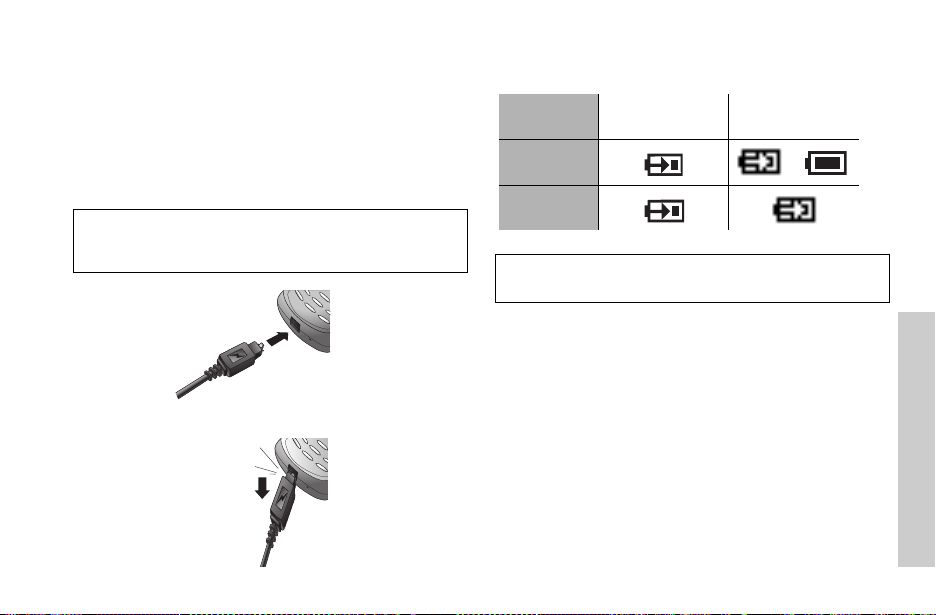
Charging the Battery
Connecting and disconnecting the Fast Travel Charger
The battery must be fitted in the phone before the charger is
connected. Insert the charger into the Charging Connector
and connect the travel charger to the socket-outlet. Then the
Battery Level Indicator will start scrolling. It is recommended
to charge the battery for a minimum of 4 hours before first use.
NOTE:
DO NOT force the connector as this may damage the phone
and/or the charger. If the battery has been deeply discharged it may
take some time until the char ge indicator is displayed.
When charging is complete disconnect the charger from the
wall socket before removing the plug from the phone.
Operation of Battery Level Indicator
While charging
Phone on
Phone off
NOTE: When the battery is deeply discharged, it may take some
time (2 to 3 minutes) until charging starts.
Charging
complete
>
Low Battery Power Warning
When the battery power is low, Battery Is Low message will
be displayed. If this occurs during conversation, finish your
call immediately. The power will automatically switch off
after the warning tone. Fully recharge the battery. See
“Charging the Battery” on this page. (Calls can be made and
received while the phone is charging.)
Getting Started
9
Page 13
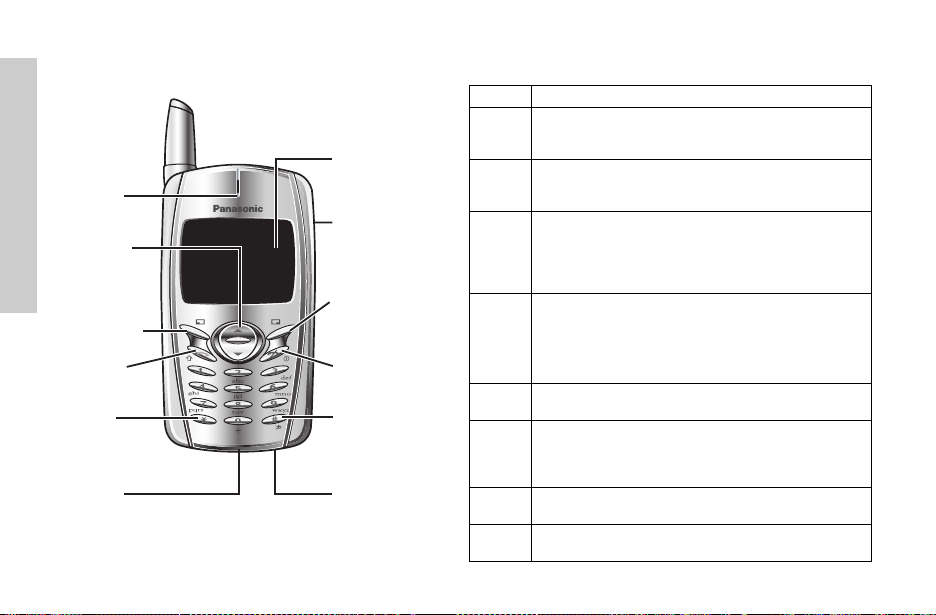
Keys & Displays
Keys & Displays
Earpiece
Navigation
Key
Left Softkey
Send Key
Asterisk
Key
Charging
Connector
10
Display
Personal
Handsfree
Connector
Right Softkey
Cancel / Exit Key
Power / End Key
Quiet Mode Key
Microphone
Keys
Key Function
Navigation Key: Scroll or move through menus, text
4
A
@
#
,
C
D
"
!
and phone numbers. In idle mode, press to enter the
Shortcuts.
Left Softkey: Perform the functions displayed
above the key. In idle, press and hold to enter the
SMS menu.
Right Softkey/Cancel or Exit key: Perform the
functions displayed above the key. Mainly used to
cancel and return to the previous menu level, or to
delete text/number entries. In idle, press and hold
to enter the Profiles menu.
Numeric keys: Enter numbers. Press and hold
one of the keys from
text entry mode, enter text, numbers and
~
characters. Press and hold
“P”. See DTMF Touch Tones on page 20.
Send Key: Make a call or answer a call. In idle
mode, check the last dialed list.
Power/End Key:
operation, press to return to the previous display. In
idle mode, press and hold to switch phone on/off. In
Browser mode, press and hold to end Browser mode.
Asterisk Key: In idle, press and hold to activate
Browser.
Quiet Mode Key: In idle, press and hold to switch
the Mute Mode on and off.
$to,to Speed Dial. In
#to enter a “+” or
End/reject a call. During key
Page 14
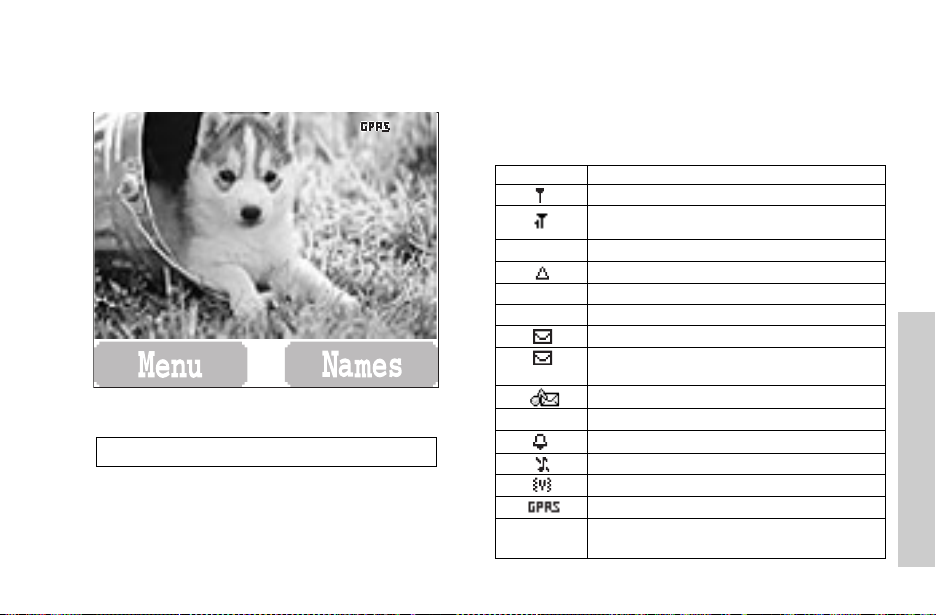
ST
Display Status Icons
The status icons are displayed or animated according to the
currently activated functions. The Antenna, Signal and
?
[
]
J
ST
NOTE: All screen images in the manual are simulated.
G
N
L
Y
ST Y G L N ? [ ] J
Battery icons are displayed when the handset is sw itched on
and connected to a network. If the phone is not connected
to a network, the network icon will not be displayed.
Icon Indication
P
G
L
(Flashing)
N
J
K
Indicates it is possible to make emergency call
SIM supports CPHS and Line1 is selected in
Phone Option menu
Signal strength
Registered to a non-home network - roaming
Call divert is on
Key Guard is enabled
Message area is full
Unread message is stored
New voicemail message is received
Voice memo (SIM dependent)
Alarm is set
Silent Mode is on
Vibration alert is on
GPRS is active
Battery full level:
- low battery
Keys & Displays
11
Page 15
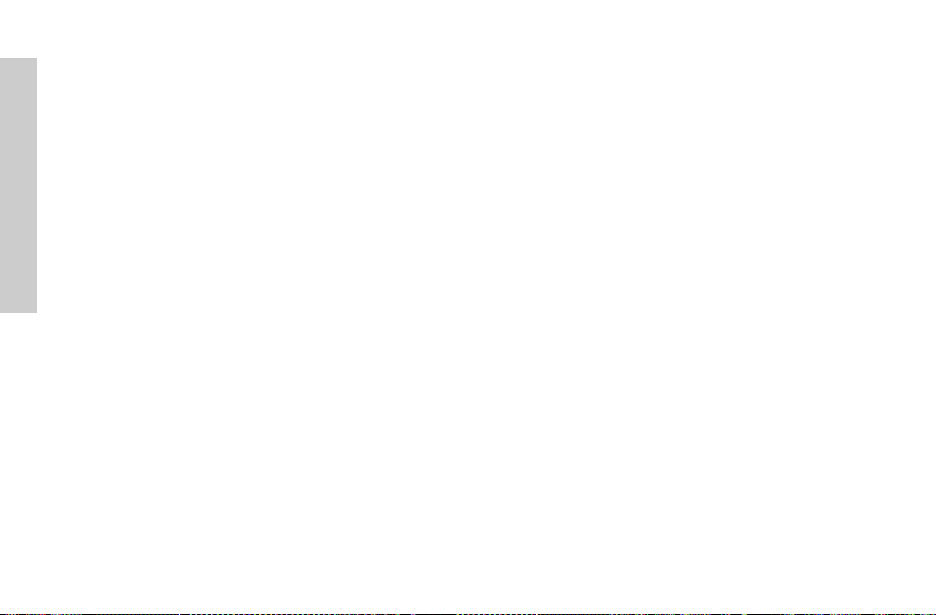
Keys & Displays
Symbols Used in the Manual Menu Display
15
4
A
@
#~,
C
D
Press the Navigation key in the direction
indicated by the arrow
Press Left Soft Key
Press Right Soft Key
Press numeric keys
Press to answer a call or call a dialed number
Press to end a call or long press to switch the
phone on/off
The menu system provides the means for accessing the
functions which do not have their own dedicated buttons on
the keypad.
Entering the Menu Display
From idle screen
1
A(Menu)
The main menu display has 9 menu options.
(See “Menu Structure” on page 13.)
2
4 desired menuA(Select)
OR
pressing a numeric key will access a menu option directly.
Back to the Menu Display
D repeatedly until the display goes back to the Menu
display.
12
Page 16
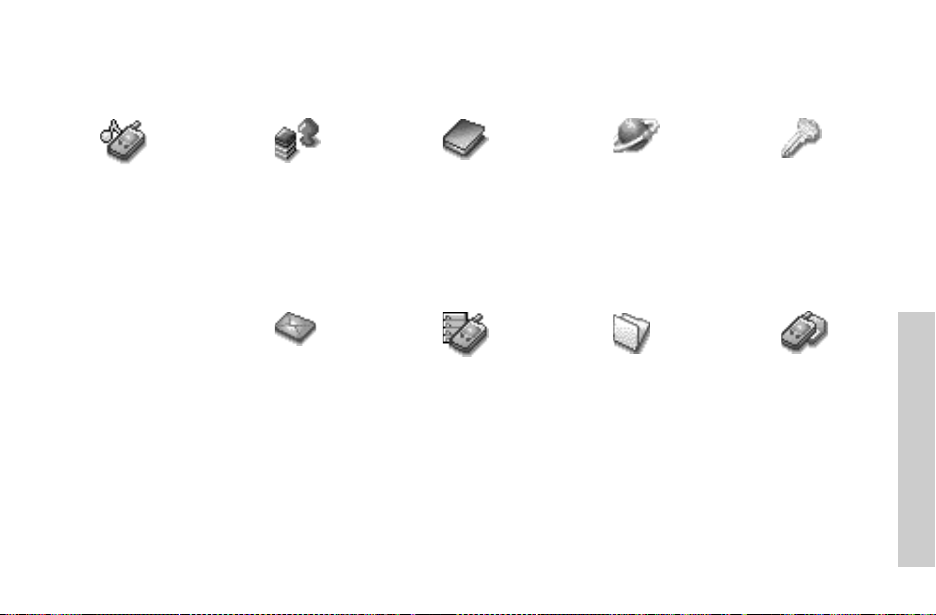
Menu Structure
The 9 main menus are as follows.
My Phone
1 Sounds
2 Display
3 Language
4 Alert Type
5 Profiles
6 User Messages
7 Auto Answer
8 Any Key Answer
9 Reset Defaults
10 Shortcuts
11 My Phonebook
12 T9 Input
Games (or STK)*
1 Fillip
2 Classic rally
Messages
1 Create
2 Inbox
3 Outbox
4 Archive
5 User Messages
6 Memory Status
7 Options
8 Broadcast
*STK(SIM Tool Kit) is SIM dependent.
Phone Book
1 Browse
2 Create
3 Group Settings
4 Memory Status
5 My Numbers
6 Hot Key Dial
7 My Phonebook
Phone Option
1 Call Service
2 Call Divert
3 Security
4 Network
5 CSD Setting
6 GPRS Setting
7 GPRS Info
8 Text telephony
1 Start Browser
2 Bookmarks
3 Settings
Applications
1 Games
2 (STK)*
3 Scheduler
4 Clock
5 Calculator
6 Currency
7 Melody Composer
8 Sound Folder
9 Picture Folder
Key GuardBrowser
Records
1 Last Dialled
2 Answered
3 Unanswered
4 Erase Records
Keys & Displays
13
Page 17
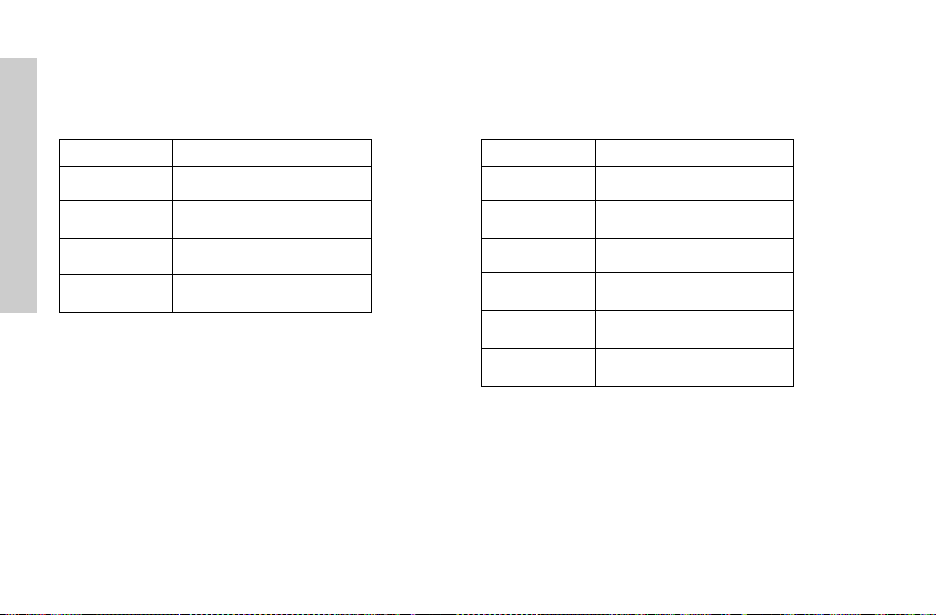
Keys & Displays
Shortcuts from Idle Screen
You can go directly to a menu item by pressing the corresponding number key.
Short press
Key Function
A
@
Menu
Phonebook* (Names)
Press and hold
Key Function
$~,
"
Hot key dial
Browser*
1/5
C
*The Phone must be registered to a network.
14
Shortcuts
Last dialed record list
!
@
D
A
*The phone must be registered to a network.
Silent mode
Profile menu
Power on/off
Message Menu
Page 18
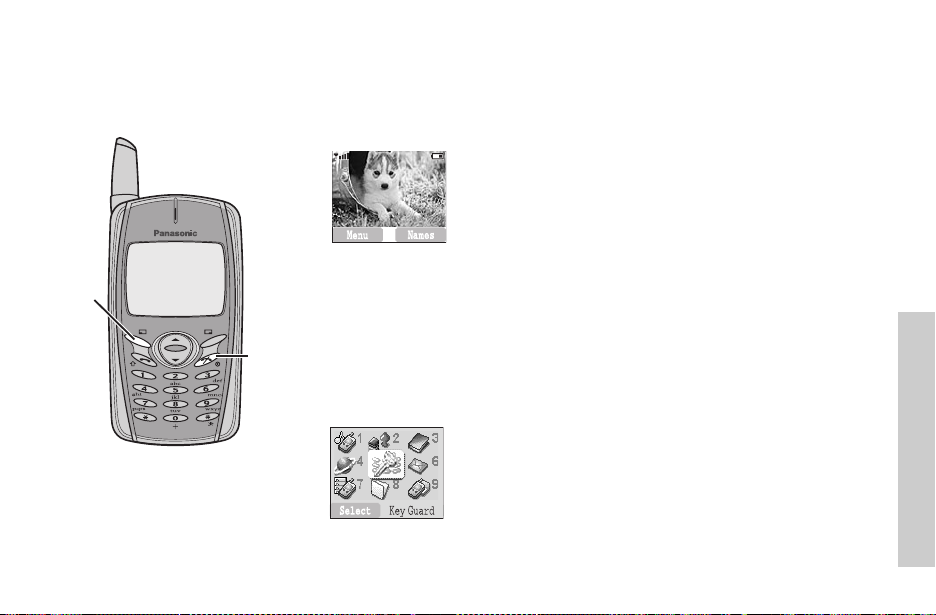
Phone Basics
Phone ON/OFF
1 Press and hold D for 2 to 3 seconds.
2 Phone will display Idle screen.
A
D
3 Press and hold
D again to turn the power off.
Displaying Main Menu
From idle screen
A to access Menu
Menu will be displayed.
(Menu may change depending on your SIM.)
Phone Basics
15
Page 19
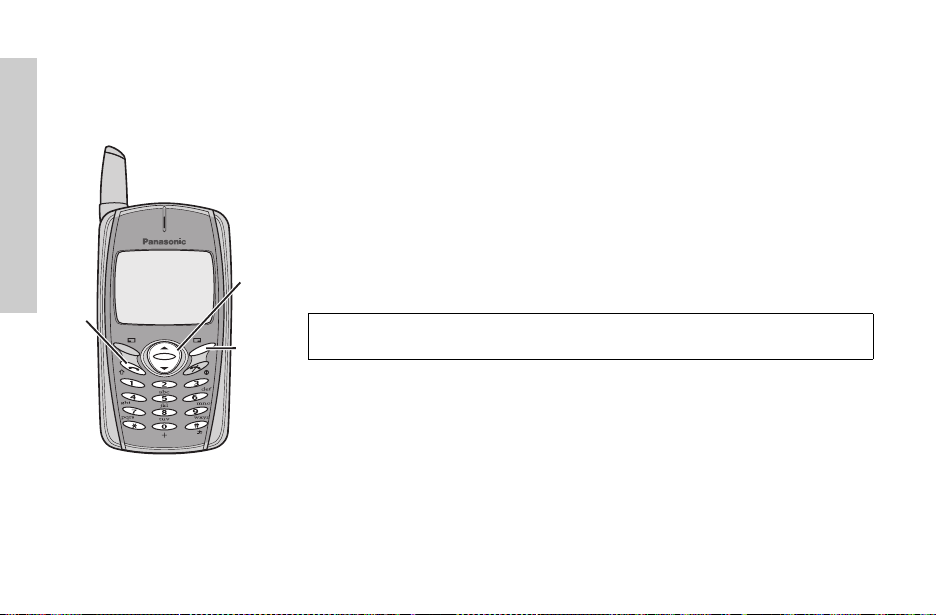
Phone Basics
C
16
4
@
Making Calls
• To make a call, start at idle screen.
Standard Dialing
1 Enter phone number C
• The dialed number is displayed.
2 When the other party answers, talk into the Microphone.
3 To hang up,
• The length of the call is displayed.
• When Max Cost is on, the remaining units will be displayed.
For setting the Max Cost, see “Setting the Maximum Cost:” on page 64.
Earpiece Volume:
During a call; 4 to adjust earpiece volume.
Phonebook Dialing
1 @(Names)
2
4 desired phone number C
D
Page 20
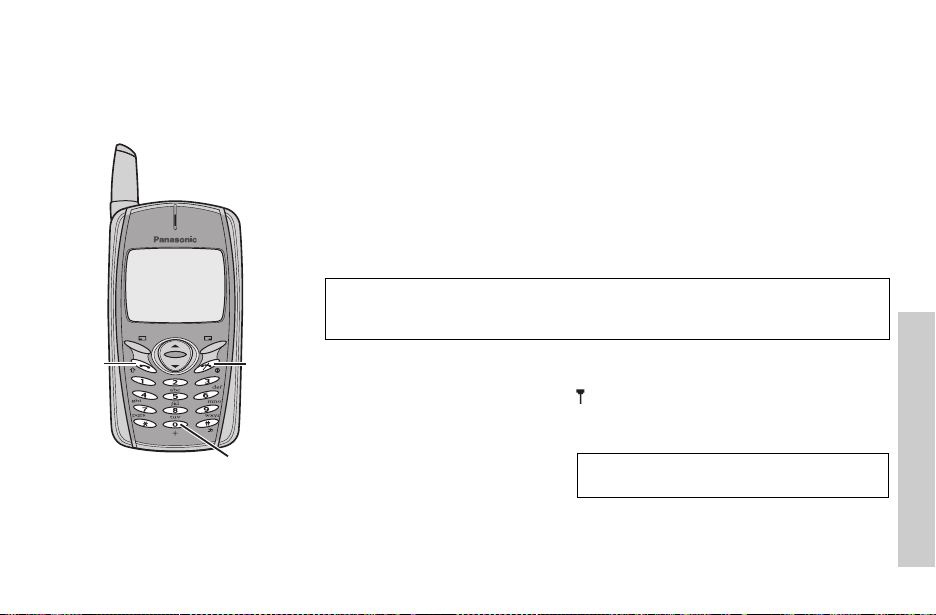
Last Number Dialing
1 C
2 4 desired phone number C
International Dialing
The international access code (+) and the destination country/region code should be
entered, followed by the area code and phone number.
1 Press and hold
2 Enter area code and phone number
NOTE: Many countries/regions include an initial “0” in the area code. This should, in most
cases, be omitted when dialing international numbers. If you have difficulties making
international calls, contact your service provider.
# until “+” is displayed then enter country/region code.
C
C
D
#
Emergency Call
To make an emergency call, the antenna ( ) must be present.
When SIM is inserted;
enter emergency number 911
When SIM is not inserted;
enter emergency number 911
OR
C
C
NOTE: Making Emergency calls without a SIM is
country or network operator dependent.
@(SOS) > “Emergency Call” A(Yes)
Phone Basics
17
Page 21
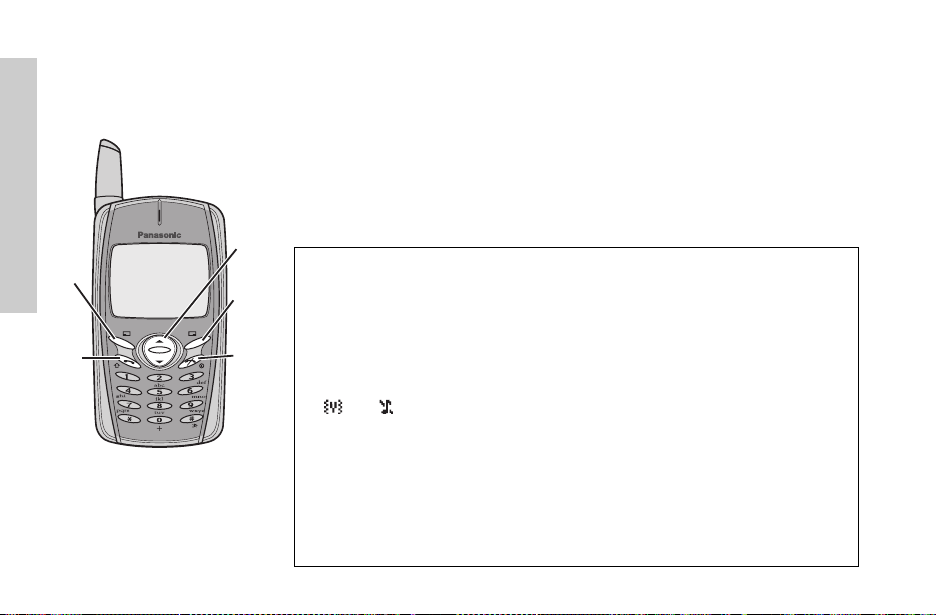
Phone Basics
A
C
18
4
@
D
Answering Calls
C
OR
When “Any Key Answer” is ON,
From Idle screen
press any key except D
(See “Setting Any Key Answer” on page 32)
Ring Volume:
From My Phone menu
1 4 Sounds > Volume A(Select)
4 Adjust the volume level A(OK)
2
Quick Touch Silent Mode:
To quickly turn off the ring tone and turn on vibrate, press and hold ! in idle mode.
and will be displayed on the idle screen.
•
One Click Mute on Incoming Call:
To turn off the ring tone or vibrator,
1 @(Mute)
If you want to reply to the call,
2 A(Reply)
• If you want to reject the call,
@(Reject).
Page 22
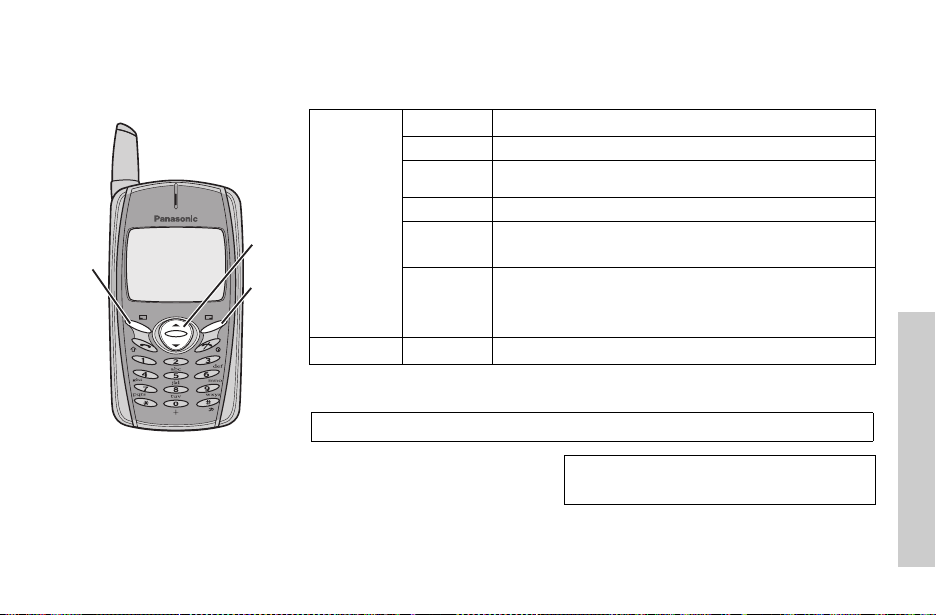
A
4
@
In-Call Options
During a call, A(Menu) or @(Hold)
A(Menu)
Hands Free Switch to Desktop Hands Free
Conference
Call Transfer Connect your calling party to the other party on hold, then
Phone Book Open SIM Phonebook or Mobile Phonebook
Messages
Call Status
Enable to make a conference call. You can talk with up to 5 parties.
disconnect your line. (SIM dependent)
Create, check and send a message while you are talking.
- see “Messages” on page 49.
A(End) to disconnect a line with the activating party.
@(Hold) to put a call on hold with the activating party.
To resume,
@(Hold)
Hold
Put a call on hold. To resume,
Desktop Handsfree
Desktop Handsfree allows you to hold a conversation without holding the phone to your ear.
NOTE: Do NOT hold the phone to your ear in Handsfree mode.
During a Handheld call:
1
A(Menu)
2
4 Hands Free A(Select)
To return to Handheld call:
A(Back) again.
A(Back). (SIM dependent)
NOTE: You can also switch between Handheld
and Handsfree by pressing and holding
!.
A(Menu) > A(Select) to revert to Handheld operation
Phone Basics
19
Page 23

Phone Basics
DTMF Tones
DTMF tones can be sent during a call. These are often used to access voice mail, paging
and computerised home banking. For example, you may need to input a number to access
voice mail messages. A phone number may be stored in Phone Book with DTMF tones,
allowing the number to be dialed upon recall and the DTMF tones to be sent automatically.
Send DTMF Tones During a Call:
Enter digits (
# ~ ,, !, ")
C
20
"
#
!
Pause Dial
Using pauses allows you to send DTMF tones automatically.
1 Enter phone number.
2 Press and hold
3 Enter DTMF digits after the pause, e.g. enter the number to access voice mail messages.
C
4
After the call is connected, DTMF tones will be sent after 3 seconds.
# until a P is displayed at the end of the phone number entered.
Page 24
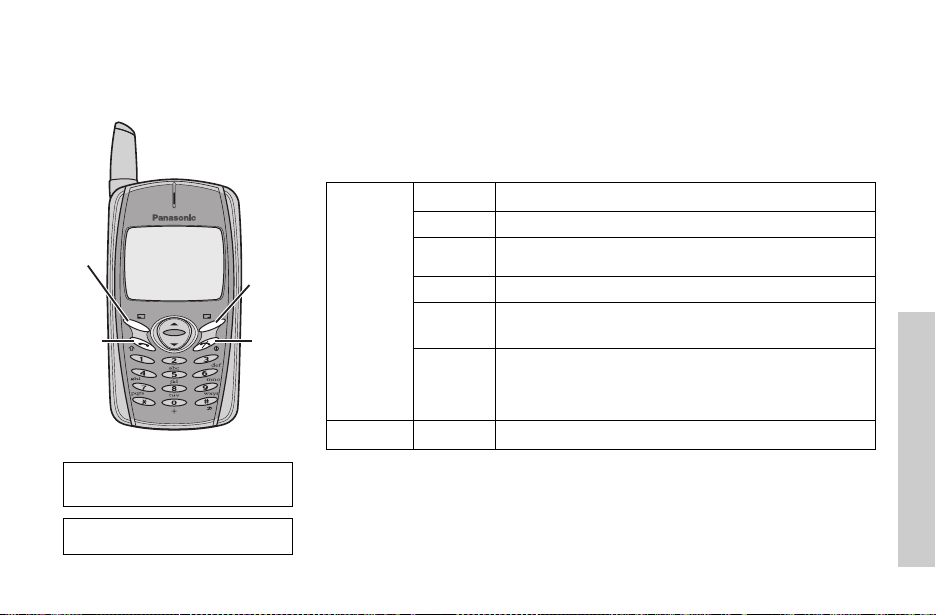
A
C
NOTE: Call waiting must be on - see
“Setting Call Waiting” on page 62. Call
waiting is network dependent.
NOTE: Making a second call is
network dependent.
@
D
Incoming Call While on a Call
During a call, you may receive another call:
1
To answer another call,C(First call is placed on hold.) To disconnect the second
@(Reject)
call,
2 During a conversation with a second caller,
of the following options:
A(Menu)
Hands Free Switch to Desktop Hands Free.
Conference
Call Transfer Connect your calling party to the other party on hold, then
Phone Book Open SIM Phonebook or Mobile Phonebook.
Messages
Call Status
Enable to make a conference call. You can talk with up to 5 parties.
disconnect your line. (SIM dependent)
Create, check and send a message while you are talking.
-see “Messages” on page 49.
A(End) to disconnect a line with the activating party.
A(Menu) or @(Swap) and select one
@(Hold) to put a call on hold with the activating party.
To resume,
@(Swap)
To end a conference call and all connections:
Swap Switch between two connected calls.
Making a Second Call
During a call:
Enter second phone number or select number from Phone Book C. The first call is put on hold
• To access to Phone Book during a call, see above “Incoming Call While on a Call”.
A(Back) again.
D
.
Phone Basics
21
Page 25
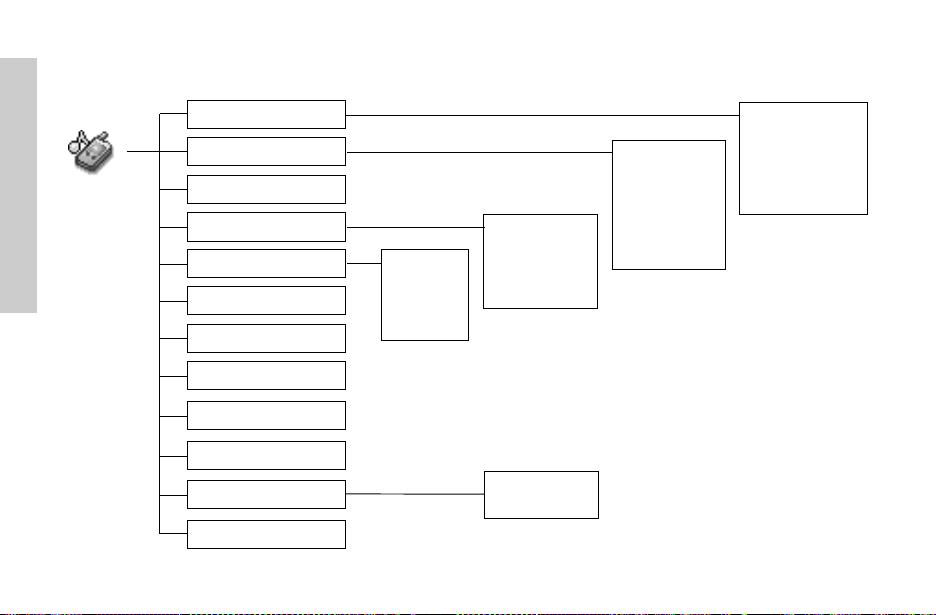
My Phone Menu Structure
My Phone Menu Structure
My Phone
22
Sounds
Display
Language
Alert Type
Profiles
User Messages
Auto Answer
Any Key Answer
Reset Defaults
Shortcuts
My Phonebook
T9 Input
Normal
Quiet
Outdoor
Headset
Ring & Vibration
Vibration Only
Ring Only
None
SIM
Mobile
Wallpaper
Greeting
Animation
Contrast
Brightness
Colour Themes
Volume
Ring Tones
Melody Composer
Key Tone
Warning Tone
Page 26
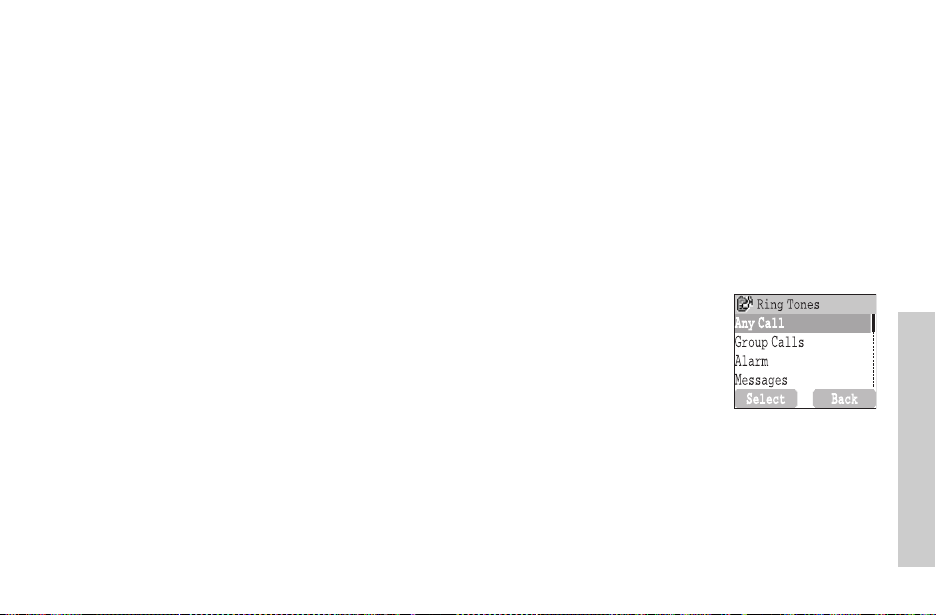
My Phone
Sounds
Changing the Volume ...................................................................................................
From My Phone menu
4 SoundsA(Select)
1
2
4 VolumeA(Select)
3
4 Adjust the volume levelA(OK)
Changing the Ring Tone ..............................................................................................
From My Phone menu
1
4 SoundsA(Select)
2
4 Ring TonesA(Select)
3
4 Any Call, Group Calls, Alarm or MessagesA(Select)
4
4 desired ring toneA(Select)
My Phone
23
Page 27
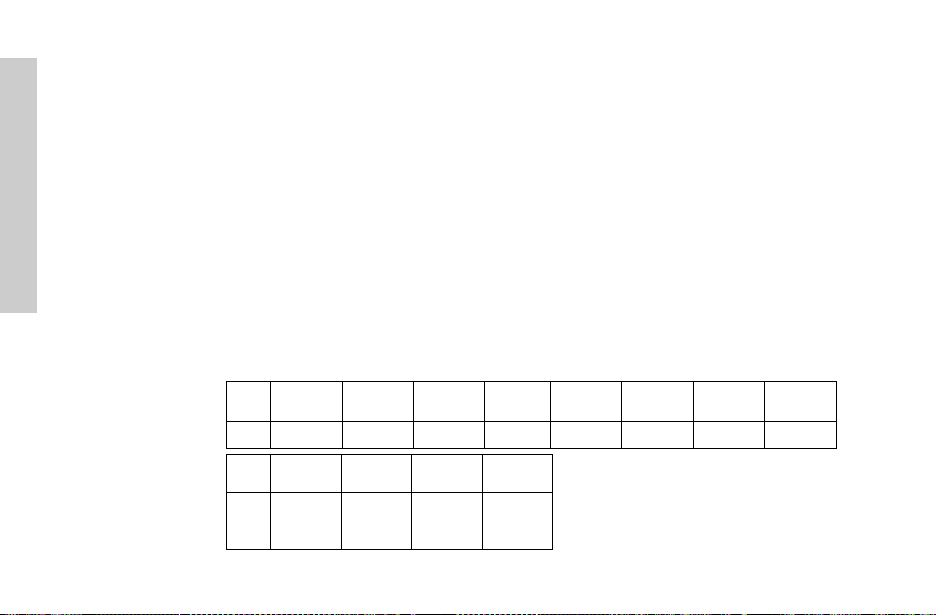
My Phone
24
Composing a Melody.....................................................................................................
From My Phone menu
1
4 SoundsA(Select)
2
4 Melody ComposerA(Select)
3
4 desired MyMusicA(Menu)
4
4 EditA(Select)
4 desired trackA(Menu)
5
6 Compose your melody - See the notes chart below >
7
4 SaveA(Select)
You can arrange the Tempo and select an instrument (Select Instrument) before saving.
Using the following table as reference, enter notes (from the choice of low, middle and high), rests,
and duration to generate your composition.
Main Track and Sub Tracks are combined when you return to My Music.
Key
$%&
Note C D E F G A B Rep.
Key
,#"!
Note Dotted
note
Rest Duration Low #
'
Middle #
High #
A(Menu)
()*+
Page 28
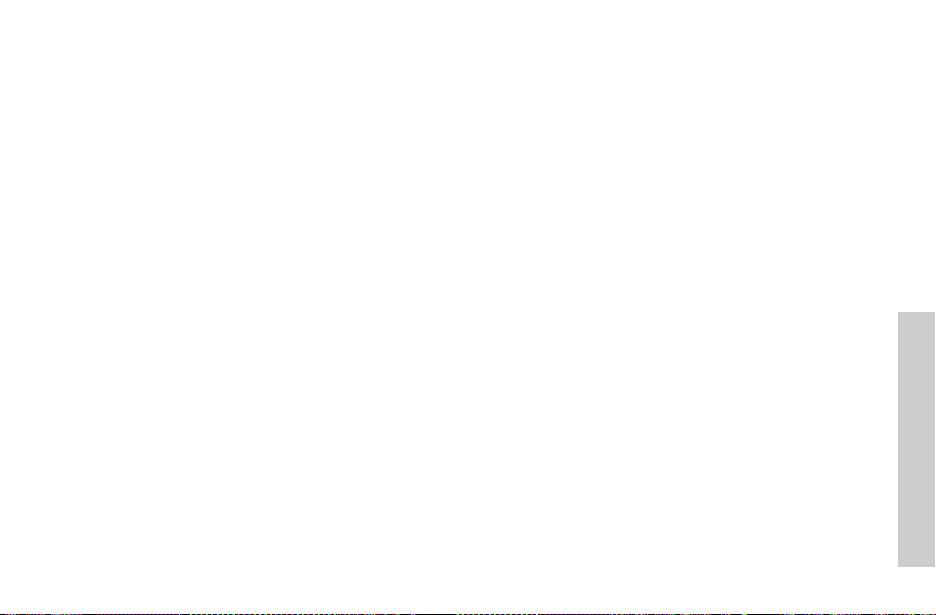
Rename a melody:
From My Phone menu
1
4 SoundsA(Select)
4 Melody ComposerA(Select)
2
4 desired musicA(Menu)
3
4 RenameA(Select)
4
5 Enter a name
• To erase a letter,
• To erase all letters, press and hold
6
A(OK)
Set to Ringtone:
From My Phone menu
1
4 SoundsA(Select)
4 Melody ComposerA(Select)
2
4 desired musicA(Menu)
3
4
4 Set to RingtoneA(Select)
Viewing melody information:
From My Phone menu
4 SoundsA(Select)
1
4 Melody ComposerA(Select)
2
4 desired musicA(Menu)
3
4 InfoA(Select)
4
@(Clear).
@(Clear).
My Phone
25
Page 29
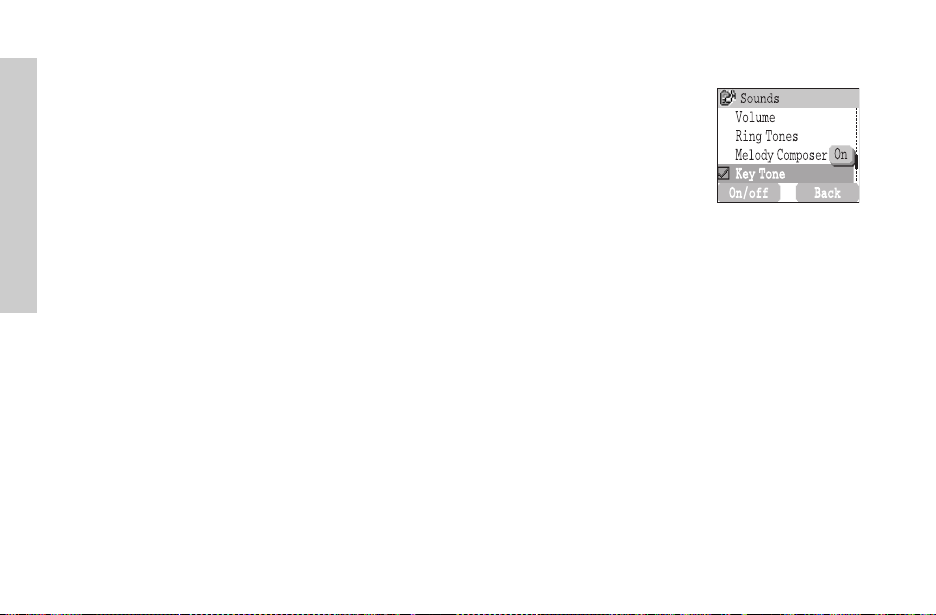
My Phone
You can change the wallpaper
that appears on the idle
screen.
26
Setting Key Tone .........................................................................................................
From My Phone menu
1
4 SoundsA(Select)
2
4 Key ToneA(On/off)
Setting Warning Tone ................................................................................................
From My Phone menu
1
4 SoundsA(Select)
2
4 Warning ToneA(On/off)
Display
Setting Wallpaper .......................................................................................................
From My Phone menu
4 DisplayA(Select)
1
2
4 Wallpaper@(Select)
3
4 desired WallpaperA(Select)
4
A(On/off)
Page 30
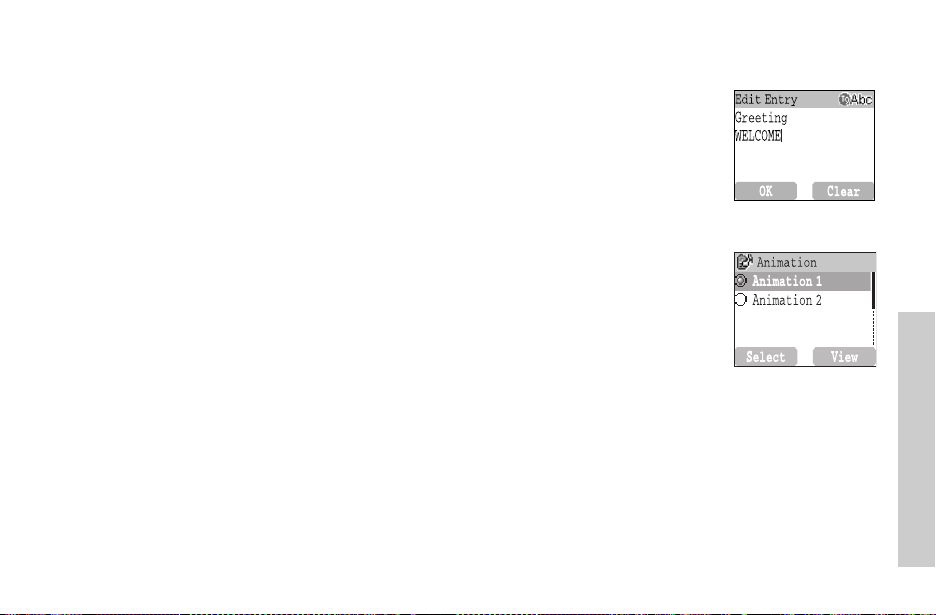
You can create a greeting
message that is displayed
each time the phone is
powered on.
Setting Greeting ..........................................................................................................
From My Phone menu
1
4 DisplayA(Select)
2
4 Greeting@(Edit)
3 Enter the Greeting
4
A(On/off)
A(OK)
You can change animation
that comes up on the dis play
when the phone is switched
on.
Setting Display Animation .........................................................................................
From My Phone menu
1
4 DisplayA(Select)
2
4 AnimationA(Select)
3
4 desired AnimationA(Select)
Setting Display Contrast............................................................................................
From My Phone menu
4 DisplayA(Select)
1
2
4 ContrastA(Select)
3
4 Adjust the contrastA(OK)
My Phone
27
Page 31

My Phone
Setting Brightness ......................................................................................................
From My Phone menu
1
4 DisplayA(Select)
2
4 BrightnessA(Select)
3
4 desired levelA(Select)
You can change the Colour
Themes on the display .
It is possible to change the
language that the phone uses
for display messages.
28
Setting Colour Themes...............................................................................................
From My Phone menu
1
4 DisplayA(Select)
2
4 Colour ThemesA(Select)
3
4 desired colourA(Select)
Language
Changing the Language ...............................................................................................
From My Phone menu
4 LanguageA(Select)
1
2
4 desired languageA(Select)
Page 32

When required, the phone can
be set up to vibr ate and/or ring
when a call is re ceived.
You can change Alert Type:
- Ring & Vibration
- Vibration Only
- Ring Only
- None
You can switch between four
profiles in your phone each
with a distinct combination of
alert method, ring tone, etc.
Profiles are set up for use in
different environments – for
instance you mig ht want to
use Normal profile for
everyday setting, Quiet profile
with ring tone appropriate for
formal occasions, Outdoor
profile for loud environments
and Headset profile to vibrate
when it is difficult to hear the
ring tone.
Alert Type
Changing Alert Type....................................................................................................
From My Phone menu
4 Alert TypeA(Select)
1
2
4 desired Alert typeA(Select)
Profiles
Activating a profile .....................................................................................................
From My Phone menu
1
4 ProfilesA(Select)
2
4 desired profileA(Menu)
3
4 ActivateA(Select)
Editing profiles.............................................................................................................
Ring Volume
From My Phone menu
4 ProfilesA(Select)
1
2
4 desired profileA(Menu)
3
4 Change SettingsA(Select)
4
4 Ring VolumeA(Select)
5
4 Adjust volume levelA(OK)
My Phone
29
Page 33

My Phone
30
Key Tone
From My Phone menu
4 ProfilesA(Select)
1
2
4 desired profileA(Menu)
3
4 Change SettingsA(Select)
4
4 Key ToneA(On/off)
Warning Tone
From My Phone menu
4 ProfilesA(Select)
1
2
4 desired profileA(Menu)
3
4 Change SettingsA(Select)
4
4 Warning ToneA(On/off)
Vibrator
From My Phone menu
4 ProfilesA(Select)
1
2
4 desired profileA(Menu)
3
4 Change SettingsA(Select)
4
4 VibratorA(On/off)
Page 34

There are 10 pre-set common
user messages and 5 empty
spaces to create your own
messages. You can also set
User Messages at User
Messages in Message menu.
- see “Editing User Messages”
on page 50.
Brightness
From My Phone menu
4 ProfilesA(Select)
1
2
4 desired profileA(Menu)
3
4 Change SettingsA(Select)
4
4 BrightnessA(Select)
5
4 Medium, High, Maximum or LowA(Select)
User Messages
Editing User Messages ...............................................................................................
From My Phone menu
1
4 User MessagesA(Select)
2
4 desired message or empty spaceA(Select)
3 Enter your message
• To erase a letter,
• To erase all letters, press and hold
4
4 Save and Send or SaveA(Select)
5
When
Save and Send
NOTE: If the text is wider than the screen display, the text will scroll.
A(Menu)
@(Clear).
@(Clear).
is selected, enter destination phone number
A(OK)
My Phone
31
Page 35

My Phone
.
Auto Answer can be set on . To
use this function, Personal
Handsfree Earpiece needs to
be connected to the phone.
Calls can be answered by
pressing any key (except D)
All personal settings can be
returned to their factory
default settings.
Auto Answer
Setting Auto Answer ..................................................................................................
From My Phone menu
4 Auto AnswerA(On/off)
Any Key Answer
Setting Any Key Answer ............................................................................................
From My Phone menu
4 Any Key AnswerA(On/off)
Reset Defaults
Reset Defaults .............................................................................................................
From My Phone menu
4 Reset DefaultsA(Select)
1
2 “Restore Factory Settings?”
A(No) or@(Yes)
32
Page 36

Shortcuts can be selected from
the following options:
Browser, Games, Phone
Book, Language, Alert Type,
Sounds, Wallpaper, Profiles,
Alarm, Calculator,
Scheduler, Inbox, Create,
Clock Setting and Currency
to appear in your shortcuts
menu.
You need to select be tween
SIM Phonebook or Mobile
Phonebook for your ordinary
use. You can also set My
Phonebook at My
Phonebook in Phonebook.
- see “My Phonebook” on
page 42.
Shortcuts
Setting Shortcuts........................................................................................................
From My Phone menu
1
4 ShortcutsA(Select)
4 desired shortcutsA(On/off)
2
Access to Shortcuts:
From Idle screen
4 desired shortcutsA(Select)
My Phonebook
Setting SIM or Mobile Phonebook ..........................................................................
From My Phone menu
4 My PhonebookA(Select)
1
2
4 SIM or MobileA(Select)
When you enter text, this
function dramatically reduces
the number of key presses.
T9 Input
Setting T9 Input..........................................................................................................
From My Phone menu
4 T9 InputA(Select)
1
2
4 Set T9 Prefer onA(On/off)
3
4 Input LanguageA(Select)
4 desired languageA(Select)
4
See “Shift mode” on page 59 for detail.
My Phone
33
Page 37

Games Menu Structure
Games Menu Structure
Games (or STK)*
Fillip
Classic rally
* STK (SIM Tool Kit) is SIM dependent.
34
Page 38

Games
The parts are scattered far
and wide and some are stuck
in the treetops wh ere
aggressive mosquitoes and
grouchy birds live, and some
have fallen into the water,
where they are guarded by
fierce piranhas.
Selecting Games
From Games menu
4 desired gameA(Select) from Fillip and Classic rally.
NOTE: Once the power is turned off, High scores or Best scores are lost.
Fillip .................................................................................................................................
Key Operation:
' (move left), ) (move right), 1%(jump), $(jump left),
&(jump right).
Starting Games
Select Start game by usingA (or % (Up) and + (Down)), then
:
((Select).
The car can slide in the turns if
you drive too fast and
behaves like a real car. Drive
your car as fast as you can.
When you pass all the
stations, you sc ore.
Classic rally....................................................................................................................
Key Operation:
%
(Forward), '(Turn Left), )(Turn Right), +(Backward) to move the car.
Starting Games:
1 Select Start Game by pressing any numeric key except
2 To choose your car, C (or ' or )), then ((Select).
To choose a race course,
NOTE: If SIM card provides SIM Tool Kit services, this menu will become the STK
Menu. You can still access Games from Applications.
C (or ' or )), then ((
#
Select)
Games
35
Page 39

Phone Book Menu Structure
Phone Book Menu Structure
Phone Book
36
Browse
Create
Group Settings
Memory Status
My Numbers
Hot Key Dial
My Phonebook
SIM Phonebook
Mobile Phonebook
SIM Phonebook
Mobile Phonebook
SIM
Mobile
Page 40

Phone Book
Phone numbers can be stored
in SIM or in your phone.
In the SIM, you can store or
select:
-Phone number
-Name
If you want to store a fixed dial
number, see “Storing a Fixed
Dial Number” on page 38.
Storing
Storing a Number in SIM Phonebook .....................................................................
From Phone Book menu
1
4 CreateA(Select)
2 SIM Phonebook
3 Enter Name
A(Save)
4
•
“Saved in SIM” is displayed.
NOTE: The length and amount of data is SIM dependent.
A(Select)
5 > Phone number
In one Phonebook entry, you
can store:
- Name
-3 Phone Numbers
(Phone, office, mobile)
-Caller’s ID
-Groups
-Melodies
Phonebook entries can be
grouped together. See Group
Settings on page 40.
The entries stored in Mobile
Phonebook are retained even
if you damage the SIM.
Storing a Number in Mobile Phonebook..................................................................
From Phone Book menu
4 CreateA(Select)
1
4 Mobile PhonebookA(Select)
2
3 Enter Name
4 Enter Phone number (Phone, Tel./office, Tel./mobile)
5 @(Set) 4 desired Caller’s ID ImageA(Select) 5
6 @(Set) 4 desired groupA(Select) 5
7 @(Set) 4 desired melodyA(Select)
8 When entries are completed,
“Saved in Mobile” is displayed.
•
5
5
A(Save)
Phone Book
37
Page 41

Phone Book
When Fixed Dial is set to On,
only phone numbers in the
Fixed Dial store can be dialed.
To activate this function, you
need to set Fixed Dial on.
- see “Setting Fixed Dial” on
page 68.
38
Storing a Fixed Dial Number....................................................................................
To store a fixed dial number, you need to enter PIN2 code.
From Phone Book menu
4 CreateA(Select)
1
2 SIM Phonebook
3 Enter Name
4
4 Location@(Set)
5
5 FDNA(Select)
6
A(Save)
7 Enter PIN2 code
8
A(OK)
A(Select)
5 > Phone number
Page 42

You can search Phonebook
by name.
Viewing
Browsing the Phone Book ...........................................................................................
From Phone Book menu
4 Browse > SIM Phonebook or Mobile PhonebookA(Select)
1
2
4 Search the name you wish to browse@(View)
Options in Phone Book
From Phone Book menu
4 Browse > SIM Phonebook or Mobile PhonebookA(Select)
1
2
4 desired phone numberA(Menu)
The following options are available by pressing
Edit Edit the selected Phone Book entry.
Delete Delete the selected Phone Book entry.
Delete All Delete all Phone Book entries.
Copy to Mobile/SIM Copy the selected Phone Book entry to Mobile/SIM Phonebook.
Copy All to Mobile/SIM Copy all Phone Book entries to Mobile/SIM Phonebook.
Search Search for a desired item in Mobile/SIM Phonebook by entering the name.
A(Select)
Phone Book
39
Page 43

Phone Book
Your Mobile Phonebook
entries can be placed into any
of 5 groups;
Friends, Colleagues,
Family, Others and VIP.
You can select a particular
ring tone for each group to
identify the incoming call.
Group Settings
From Phone Book menu
4 Group SettingsA(Select)
1
4 desired GroupA(Menu)
2
The following options are available by pressing
View Group View Phone Book entries in the selected group.
Set Ring Tone Set desired ring tone for the group.
Remove Entries Remove all Phone Book entries from the selected group.
A(Select).
O
n
After selecting desired Group in step 2, you can view a
•
When there is no entry stored in the selected group, “List Empty” is displayed.
The following options are available by pressingA(Menu).
Edit Edit the selected Phone Book entry.
Delete Delete the selected Phone Book entry.
Search Search for an entry in the selected group by entering the name.
40
Phone Book entries by pressing@(View).
Page 44

Memory status shows how
many locations are available
in the Phone Book.
My Number is a hand y
phonebook where your own
names and phone numbers
can be stored and viewed.
Memory Status
Viewing Memory Status..............................................................................................
From Phone Book menu
4 Memory StatusA(Select)
My Numbers
Setting My Numbers...................................................................................................
From Phone Book menu
1
4 My NumbersA(Select)
2
4 desired entryA(Menu)
4 EditA(Select)
3
4 Enter your phone number
5 Enter your nameA(Save)
Viewing My Numbers...................................................................................................
From Phone Book menu
4 My NumbersA(Select)
1
2
4 desired entry@(View)
5
Phone Book
41
Page 45

Phone Book
Phone numbers stored at
locations 001 - 009 in the
Phonebook can be dialed
quickly.
You need to select be tween
SIM Phonebook or Mobile
Phonebook for your ordinary
use.
42
Hot Key Dial
Setting Hot Key Dial...................................................................................................
From Phone Book menu
4 Hot Key DialA(On/off)
This function is SIM dependent.
NOTE:
Making a Call by Using Hot Key Dial........................................................................
From Idle screen
1 Press and hold a digit key (1~9)
C
2Press
My Phonebook
From Phone Book menu
1
4 My PhonebookA(Select)
2
4 SIM or MobileA(Select)
•
Please refer to “My Phonebook” on page 33.
Page 46

Browser Menu Structure
Browser
Start Browser
Bookmarks
Settings
Bookmark 1
…
Bookmark 10
Server Name 1
…
Server Name 5
Browser Menu Structure
43
Page 47

Browser
Browser
The phone’s WAP (Wireless
Application Protocol) Browser
enables you to access
Internet services supported by
the network, such as news,
weather reports, sports, etc.
44
Server Setting
Before Internet services can be accessed, you need to contact your network operator or Internet
Service Provider (ISP) to obtain the relevant configuration information. Please contact your network
service provider to ensure that your network settings are correct.
NOTE: Modifying the default settings may cause failure of the Browser.
From Browser menu
4 SettingsA(Select)
1
2
4 to select desired server@(Edit)
Five server settings can be set up in the phone. If you find your server’s
name under the settings option, select the server and
settings are present contact your Network Service Provider for these
settings. (Server Name, IP Address, IP Port, Homepage, Linger Time, Select Mode)
NOTE: You need to set CSD Setting or GPRS Setting in Phone Option before setting the server
information.
Those configuration Options will be given by your network service provider.
Once completing the entry, press
The first time that the browser is activated there will be no content stored so the Home URL content
will be displayed (as defined by the network operator). The Home URL will be recalled from the cache
each time the browser is activated. (Cache is the phone’s memory that stores content downloaded in
the past).
A(Save) then pressA(Activate).
@(Edit). If no
Page 48

WAP Activating
From Browser menu
1
4 Start BrowserA(Select)
2 Please follow the instructions on the display.
•
While browsing a homepage, press C for then the following menus.
• To end Browser, press and holdD.
Home Jump to the homepage which is set in Settings.
Bookmarks Go to a WAP page you bookmarked. See Setting Bookmarks on page 46.
Save Items Save items on current WAP page.
Reload Reload the current WAP page.
Go To URL Enter URL address.
Show URL Display the URL address of the current WAP page.
SnapShots Capture the screen of the current WAP page.
Advanced Inbox, Restart Browser and About are available to select.
Settings Scroll Mode, Downloads, Security and Send Referrer are available to set.
Browser
45
Page 49

Browser
Once you bookmark your
favorite page, you can quickly
jump to the page by selecting
the bookmark.
46
Bookmarks
Setting Bookmarks ......................................................................................................
Entering URL from Browser menu:
From Browser menu
1
4 BookmarksA(Select)
4 desired Bookmark fieldA(Menu)
2
3
4 EditA(Select)
4 Enter Title and URL
Setting Bookmark from Homepage:
1
4 Start BrowserA(Select)
2
4 Bookmarks
3 Mark Site
4 Enter Folder and URL
5
A(Save)
A
Browsing Bookmark......................................................................................................
From Browser menu
1
4 BookmarksA(Select)
2
4 desired Bookmark@(Launch)
A(Save)
Page 50

Key Guard
Key Guard is used to prevent
any keys from being
accidentally pressed e.g.
when the phone is being
carried.
Setting Key Guard .......................................................................................................
From Key Guard menu
A(Yes) or@(No)
• When Key Guard is enabled,
• Emergency calls can still be made.
• When a call is received, Key Guard will be disabled temporarily, and you
can answer the call.
NOTE: When making emergency calls with the “Key Guard” enabled, there will be no visual indication
that the number is being dialed.
Disabling Key Guard.....................................................................................................
When L appears on the display,
A(Free)
1
2 “Press OK to Free keypad”
L appears on the display.
A(OK)
Key Guard
47
Page 51

Messages Menu Structure
Messages Menu Structure
Messages
Create
Inbox
Outbox
Archive
User Messages
Memory Status
Options
Broadcast
48
Inbox
Outbox
Message Centre
Protocol
Lifetime
Delivery Report
SMS via GPRS
Broadcast
Read Messages
Topic
Languages
Auto Display
Page 52

Messages
It is possible to receive,
display, edit and/or send text
messages of up to 1520
characters in ten messages
(depending on language), to a
network that has a roaming
agreement (depending on the
recipient’s phone Options).
Before sending a message,
you need to enter the
Message Centre number into
Options.
SMS
Setting the Message Centre Number.....................................................................
From Messages menu
4 Options > Message CentreA(Select)
1
2 Enter message centre number in international dial format
(see “International Dialing” on page 17)
NOTE: Your network operator may have pre-installed the number. Do not change this number as it may
cause failure of SMS Messaging.
Creating a New Short Text Message......................................................................
From Messages menu
1
4 CreateA(Select)
2 Create your text message – max. 1520 characters
(see “Text Entry” on page 58)
4 SendA(Select)
3
4 Enter the destination phone number
OR
Recall a number from the Phonebook
4 desired nameA(Select) >A(OK)
A(Menu)
A(OK)
A(OK)
@(Names) >
Messages
49
Page 53

Messages
User messages are common
phrases that you can place in
your message, then fill in the
rest of the sentence.
50
When you create a text message, these options are available by A(Menu).
Send Send your text message.
Save Save your message in Outbox in SIM.
Save and Send Save your message in the Outbox in SIM and send.
Picture & Sound Add picture and/or sound to your message.
User Messages Use a short message stored in the phone.
For editing the User Message, see “Editing User Messages” below.
Editing User Messages...............................................................................................
From Messages menu
1
4 User MessagesA(Select)
2
4 desired messageA(Select)
3 Edit the message
4 Save and Send or SaveA(Select)
NOTE: When the text is wider than the screen display, the text will scroll.
A(Menu)
Page 54

When a Short Text Message
is received, the message
indicator will flash on the
display and a user preset
audible alert will sound. If you
are on a call, the phone will
vibrate.
flashes when an unread
message is received in the
Inbox.
When the Inbox is full, will
remain until old messages are
deleted.
Reading a Received Message.....................................................................................
From Messages menu
4 InboxA(Select)
1
2
4 desired message@(Read)
• Inbox: The received message will be stored in Inbox.
NOTE: If the message indicator is displayed constantly (does not flash), this means that the message area
is full and you need to delete old messages in order to receive new messages.
While you are reading a message
Delete Delete a message.
Reply Reply to a message.
Forward Forward a message to another phone.
Edit Edit a message and save and/or send to another.
Delete All Delete all messages in Inbox.
Extract Number Extract numbers in messages and save in Phonebook.
Move to Archive Move a message into Inbox in Archive.
Hyperlink Link to a URL in a received message.
, the following options are available by
A(Menu).
Messages
51
Page 55

Messages
52
Viewing Message Lists in Outbox ............................................................................
View message lists that are stored in SIM.
• Outbox: Sent messages are stored in Outbox.
From Message menu
4 OutboxA(Select)
1
2
4 desired message@(Read)
While you are reading a message, the following options are available by
Delete Delete a message.
Edit Edit a message and save and/or send to another.
Send Send an SMS message after entering a recipient number.
Delete All Delete all messages in Outbox.
Extract Number
Move to Archive Move a message from Outbox to Outbox in Archive.
Extract numbers in messages and save in Phonebook.
A(Menu).
Page 56

Viewing Message Lists in Archive............................................................................
View message lists which are stored in Archive.
• Inbox: When a message in Inbox is saved, the message will be saved to Inbox in Archive.
• Outbox: When a sent message in Outbox is saved, the message will be saved to Outbox in
From Message menu
1 Archive
2
3
Archive.
A(Select)
4 Inbox/OutboxA(Select)
4 desired message@(View)
While you are reading a message, the following options are available by
Delete Delete a message.
Edit Edit a message and save and/or send to another.
Forward (Inbox)/
Send (Outbox)
Delete All Delete all messages in Inbox.
Forward/Send a message to another phone.
A(Menu).
Messages
53
Page 57

Messages
Memory status shows how
many locations are left for
storing messages in the
Inbox.
54
Viewing Memory Status..............................................................................................
From Messages menu
4 Memory StatusA(Select)
Options
Setting Options............................................................................................................
From Messages menu
4 OptionsA(Select)
NOTE: In an area where GPRS is not supported, SMS may not be sent
when SMS via GPRS is on.
The following options are available:
Message Centre Edit Message Centre number.
Protocol Select desired Message Type from Standard Text, Fax, X.400, Paging,
E-mail, ERMES, Voicemail.
Lifetime Select maximum or choose a time limit for sending messages.
Delivery Report Request a delivery report on the status of a sent message.
SMS via GPRS Send a Short Text message via GPRS.
Page 58

You can receive your favorite
information regularly from
your service provider.
First, specify which
information topics, such as
traffic reports, you wish to
receive and which language
the topics will be presented in.
To receive the broadcasts,
“Broadcast” needs to be on.
Add topics in which you wish
to receive information.
Broadcast
Setting Broadcast........................................................................................................
From Messages menu
4 BroadcastA(Select)
1
2
4 BroadcastA(On/off)
Setting Topic ................................................................................................................
From Messages menu
1
4 Broadcast > Topic > Current >A(Select)
2
4 desired TopicA(Menu)
3
4 Add or DeleteA(Select)
If you know the topi c names,
add them here.
Setting User defined Topic.......................................................................................
From Messages menu
4 Broadcast > Topic > User Defined > <New entry>A(Select)
1
2 Enter Msg ID
3 Enter Name
4
4 CurrentA(Select)
5
4 <Add Topic>A(Select)
6
4 desired TopicA(Select)
A(OK)
A(OK)
Messages
55
Page 59

Messages
Setting Language .........................................................................................................
From Messages menu
1
4 BroadcastA(Select)
2
4 LanguagesA(Select)
3
4 desired LanguageA(Select)
4 To continue to add languages;
4 InsertA(Select)
To complete adding language;
4 Add to EndA(Select)
Viewing Broadcast .......................................................................................................
From Messages menu
1
4 Broadcast > Read MessagesA(Select)
2 To scroll to the available topics
NOTE: This function depends on your Network Service Operator.
56
A(Next)
Page 60

The latest Broadcas t
message can be displayed on
your phone automatically.
Auto Display
Setting Auto Display...................................................................................................
From Messages menu
4 BroadcastA(Select)
1
2
4 Auto DisplayA(On/off)
Messages
57
Page 61

Text Entry
Text Entry
You can use alphanumeric characters to enter details into the Phonebook, to create text, etc.
Key
Punctuation 1 Space 0 . , ? ! + - = : ¿¡ ” ’ ; _ 0
#
Punctuation 2 1 / ( ) < > [ ] { } % ~ &(1 / ( ) < > [ ] { } % ~ _ &) 1
$
A B C (a b c) A B C 2 Ä(a b c 2 ä à ç) 2
%
D E F (d e f) D E F 3 É(d e f 3 é è) 3
&
G H I (g h i) G H I 4 (g h i 4 ì) 4
'
J K L (j k l) J K L 5 (j k l 5) 5
(
M N O (m n o) M N O 6 Ö Ñ (m n o 6 ö ñ ò) 6
)
P Q R S (p q r s) P Q R S 7 (p q r s 7 ß) 7
*
T U V (t u v) T U V 8 Ü(t u v 8 ü ù) 8
+
W X Y Z (w x y z) W X Y Z 9 Æ Ø Å (w x y z 9 æ ø å) 9
,
®
(T9Abc, T9abc, T9ABC)
T9
(Input language: English)
C
* Γ ∆ Θ Λ Ξ Π Σ Φ Ψ Ω * Γ ∆ Θ Λ Ξ Π Σ Φ Ψ Ω *
"
!
Alternatives
Note: Displayed characters of T9
58
/ (Hold) Space # £ $ ¥ ¤ @
Shift mode Shift mode Shift mode
®
vary depending on the selected input language.
Text Mode Numeric
(Input mode indicator: Abc, abc or ABC)
\ § ^ |
↵ Alternatives / (Hold) Space # £ $ ¥ ¤ @ \ § ^ | ↵
Multi tap
(0 ~ 9)
#
Page 62

Shift mode
Shift mode change ..............................................................................................................................................
The Shift mode changes by pressing (within 1 sec)C.
Multi tap T9
Abc → abc → ABC T9Abc → T9abc → T9ABC
If Input mode is changed, Shift mode is initialised.
®
Auto capital change.............................................................................................................................................
Auto capital affects Abc and T9Abc.
When Input mode is changed to Abc or T9Abc, the first character is input as upper case and subsequent letters as lower case.
When one of the following characters [. (Period) or ! or ?] is input before a space, the next character is input as upper case.
T9® Dictionary
When edit mode is finished, all words in the editor are registered in the T9® dictionary.
Text Input
To switch On/Off T9 mode, press!
.
Text Entry
59
Page 63

Text Entry
T9® Text Input ...................................................................................................................................................
Using this mode of text input dramatically reduces the required number of key presses.
Press a key once for any letter you require on that key. The desired letter may not be displayed. Continue pressing other keys until
the end of a word is reached; then check that the word has been typed correctly before continuing on to the next word. If the
combination of letters typed has produced a word which is not the one you require, press
displayed. Continue to the next word.
Example of Text Input in T9
To type a new message, follow these steps:
1 At the beginning of a new message press and hold
2 Press
C to change letter case, if necessary
%%((“Call” is displayed.
3 Press
Note that the displayed words change as you type, always type to the end of the word before editing.
®
Languages can be selected from T9® Input -see “Setting T9 Input” on page 33.
T9
If the word you require is not in the internal dictionary then it should be entered using the Multi tap (ABC) mode.
®
Mode
@(Clear) to delete previous text, if necessary.
A repeatedly until the correct word is
Other Text Modes..............................................................................................................................................
Select text mode (displayed in Information area on screen).
Multi tap mode (Abc, abc or ABC):
Each time a key is pressed in quick succession it displays the next character available on that key. Releasing the key or pressing
another key enters the character displayed. The cursor moves to the next position.
In T9 (Abc) or Multi tap (Abc) mode, the first entered letter in a sentence is in upper case.
60
Page 64

Phone Option Menu Structure
Phone Option
Call Service
Call Divert
Security
Network
CSD Setting
GPRS Setting
GPRS Info
Auto Network
New Network
Network List
Band Select
Call Bar
Codes
Fixed Dial
SIM Lock
All Voice Calls
Not Reachable
No Reply
Busy
Status Check
Cancel All
Time/Charges
Call Waiting
Withhold ID
Caller’s ID
Charge Settings
Line
Text Telephony CTM Control
Phone Option Menu Structure
61
Page 65

Phone Option
Phone Option
The duration of the Last Call
and All Voice Calls will be
displayed. When the Max
Cost is on, the remaining
units will be displayed.
Call Service
Viewing Time/Charges ................................................................................................
From Phone Option menu
4 Call Service > Time/ChargesA(Select)
1
2
4 desired service Last Call, All Voice Calls or Cost LeftA(Select)
Last Call Display the duration of Last Call.
All Voice Calls Display the sum of the duration for the all voice
Cost Left When Max Cost is on, display the remaining units.
calls.
For setting the Max Cost, see “Setting the
Maximum Cost:” on page 64.
When Call Waiting is
switched on, a second call can
be received.
Turn this function on before
making a multiparty call.
62
Setting Call Waiting....................................................................................................
From Phone Option menu
4 Call Service > Call WaitingA(Select)
1
2 Set
A(Select)
Page 66

Withhold ID allows you to
prevent showing your name
and/or number to your calling
party. You can also select
Cancel or Check Status.
Setting Withhold ID...................................................................................................
From Phone Option menu
4 Call ServiceA(Select)
1
2
4 Withhold IDA(Select)
NOTE:
When checking the status, the phone must be registered to a network.
Caller’s ID shows the Caller’s
name and/or number on your
display. You can also select
Cancel or Check Status.
The list of picture files used in
Caller’s ID is viewed in
Viewing Picture of Caller’s ID
on page 80.
First, enter Personal rate
which is the cost that the
Service Provider charges for
one unit of call time.
NOTE: Charge Setting
is SIM dependent.
Setting Caller’s ID.......................................................................................................
From Phone Option menu
1
4 Call ServiceA(Select)
2
4 Caller’s IDA(Select)
NOTE:
When checking the status the phone must be registered to a network.
Charge Settings............................................................................................................
Setting Currency:
From Phone Option menu
4 Call Service > Charge SettingsA(Select)
1
2
4 CurrencyA(Select)
Current Setting is displayed.
•
3 @(Set) > Enter PIN2 codeA(OK)
4 Enter currency units (max. 3 characters)
A(OK)
Phone Option
63
Page 67

Phone Option
.
NOTE: When you set the
unit price, you w ill be
asked to enter your PIN2.
NOTE: This function is
SIM dependent.
Setting Personal Rate:
From Phone Option menu
4 Call Service > Charge Settings > Personal RateA(Select)
1
2
@(Set)
3 Enter PIN2 code
4 Press desired personal rate
A(OK)
A(OK)
You can set
of calls allowed.
the maximum cost
NOTE:
The duration of
one unit may vary between
peak and off-peak times.
Call charges can be
calculated according to the
calling time. However, the
actual tariffs charged from
your service provider may
not be reflected in the
calculation.
NOTE: This function is
SIM dependent.
In Idle mode, the latest
Incoming call is displayed on
your phone automatically.
64
Setting the Maximum Cost:
From Phone Option menu
4 Call Service > Charge SettingsA(Select)
1
2
4 Max Cost A(Set)
•
Current setting is displayed.
3
@(Edit) > Enter PIN2 codeA(OK)
4
@(Set) > 4 OnA(Select)
5 Enter Credit Limit >
Setting Auto Display
A(OK)
:
From Phone Option menu
1
4 Call Service > Charge SettingsA(Select)
4 Auto DisplayA(On/off)
2
Page 68

This menu can be selected
only when your SIM supports
CPHS and Line 1/2.
NOTE: This function is
SIM dependent.
Voice calls can be diverted in
different situations and to
different numbers.
For example, you may wish
voice calls to be diverted to
voicemail box when the phone
is switched off.
appears when you have
received new voice mail
messages.
This service depends on your
service provider.
Setting Phone Line.......................................................................................................
From Phone Option menu
4 Call Service > LineA(Select)
1
2
4 Line 1/Line 2A(Select)
Call Divert
Setting Call Divert.......................................................................................................
From Phone Option menu
1
4 Call DivertA(Select)
2
4 Select the circumstances to initiate the divertA(Select)
3
4 desired operation from Set, Clear, or Check StatusA(Select)
4 Enter phone number to divert to
• When a divert situation is enabled the divert icon (G) is displayed.
• When updating or checking the status of Call Divert the phone must be registered to a network. ( )
All Voice Calls Divert all incoming voice calls.
Not Reachable When phone is disconnected, divert incoming voice calls.
No Reply If call is not answered, divert incoming voice calls.
Busy When a call is in progress, divert incoming voice calls.
Status Check Check the current Call Divert status.
Cancel All Cancel all Call Divert settings.
A
Phone Option
65
Page 69

Phone Option
Call Barring restricts certain
outgoing and/or incoming
calls using a password
supplied by your service
provider. When updating/
checking the status of Call Bar
the phone must be registered
with a network.
66
Security
Setting Call Bar............................................................................................................
From Phone Option menu
4 Security > Call BarA(Select)
1
2
4 desired setting from the menus showing belowA(Set) or
Outgoing Internat.
A(Select)
3
4 desired operation from Set, Clear or Check StatusA(Select)
4 Enter desired password
All Outgoing All Outgoing calls are barred.
Outgoing Internat. International Outgoing calls are barred.
Out.int.xhome International Outgoing calls except home are barred.
All Incoming All Incoming calls are barred.
When Roaming All incoming calls when roaming outside the home network.
Status Check Call bar status is displayed.
Cancel All Cancel all Call Bar settings.
Password Change Call Bar Password.
A(Select)
Page 70

Setting up Phonecode
enables your phone to
temporarily disable SIM Lock,
even if you forget your PIN
number or replace your SIM
with another one.
The PIN protects your SIM
against unauthorised use. If you
enable the PIN, every time the
phone is switched on you will be
prompted to enter the PIN.
The PIN2 controls security for
the Fixed Dial Store, Call
Charge metering and Barred
Dial
.
If either PIN/PIN2 is entered
incorrectly 3 times the phone
will be locked and you will
need to enter the PUK/PUK2
code.Contact the service
provider for the PUK/PUK2
code.
NOTE: To enter PUK code
for PIN, enter **05# you will
then be prompted to enter
the PUK code, then follow
the on-screen instructions.
To enter PUK2 code for
PIN2, enter **052# you will
then be prompted to enter
the PUK2 code, then follow
the on-screen instructions.
Codes
Change Phonecode........................................................................................................
From Phone Option menu
4 Security > CodesA(Select)
1
4 Change PhonecodeA(Select) > Enter the current Phonecode, if needed A(OK)
2
3 Enter New Phonecode
Enabling/Disabling the PIN.......................................................................................
From Phone Option menu
4 Security > CodesA(Select)
1
4 PIN ControlA(Set)
2
3 Enter PIN number
Changing the Security Code ......................................................................................
From Phone Option menu
1
4 Security > CodesA(Select)
2
4 Change PIN or Change PIN2A(Select)
3 Enter the current code
4 Enter the new code
5 Enter the new code to verify
NOTE:
If the PUK/PUK2 code is entered incorrectly 10 times, the phone will cease to operate permanently. All
information stored in the SIM will be lost and the SIM will need to be replaced. Contact the service provider for more details.
A(OK) > Repeat the entry A(OK)
A(OK) > Repeat the entry A(OK)
A(OK)
A(OK)
A(OK)
Phone Option
67
Page 71

Phone Option
Fixed Dial is one of the
functions in SIM Phonebook.
Only numbers stored in your
SIM Phonebook can be
selected for FDN dialing.
To enter fixed dial numbers,
see “Storing a Fi xed Dial
Number” on page 38.
68
Setting Fixed Dial .......................................................................................................
From Phone Option menu
1
4 SecurityA(Select)
2
4 Fixed DialA(Select)
3
Enter PIN2 codeA(OK)
4 @(FDN) > 4 On
5
A(OK)
• Any manually dialed phone numbers must be the same as the numbers in the Fixed Dial Store.
• A phone number may be stored, edited or deleted. You will be prompted for your PIN2 code.
Setting SIM Lock........................................................................................................
From Phone Option menu
1
4 SecurityA(Select)
2
4 SIM LockA(Select)
3 Enter Phonecode
NOTE: You are advised to write down your Phonecode. In case you forget your phonecode, you will
need to contact your service provider to unlock the SIM.
A(OK)
Page 72

You can select a network that
is available in your current
location.
NOTE: This function is
SIM dependent.
Complete CSD setting before
you set up your browser
server.
- see “Server Se tting” on
page 44.
Contact your network service
provider or Internet service
provider for these settings.
Network
Network setting...........................................................................................................
From Phone Option menu
1
4 NetworkA(Select)
4 desired optionA(On/off) orA(Select)
2
Auto Network Set “Auto Network” On or Off.
New Network When “Auto Network” is on; Search an available network automatically. When “Auto
Network List Create and edit a network list according to your preferences.
Band Select Choose a network band: 1800, 1900, 850, 850/1900MHz.
Network” is off; Select a network manually.
CSD Setting
Connection Setting ......................................................................................................
You can set CSD (Circuit Switched Data) setting when connecting to network.
From Phone Option menu
1
4 CSD SettingA(Select)
4 desired settingA(Select)
2
3 when all the data are entered,
Server Name Enter Server Name.
Call Type Select ISDN or Analogue.
Dial Number Enter the common numbers in Digital and Analogue.
Login Name Enter Login ID.
Password Enter Password.
A(Save)
Phone Option
69
Page 73

Phone Option
Complete GPRS setting
before you set up your
browser server.
- see “Server Setting” on
page 44.
Contact your network service
provider or Internet service
provider for these settings.
70
GPRS Setting
Connection Setting......................................................................................................
You can set GPRS (General Packet Radio Service) setting when connecting to network.
From Phone Option menu
4 GPRS SettingA(Select)
1
4 desired settingA(Select)
2
3 when all the data are entered,
• When GPRS setting is completed, the GPRS icon ( ) is displayed.
Server Name Enter Server Name.
GPRS APN Enter Access Point Name.
Login Name Enter Login ID.
Password Enter Password.
Authentication Select Activate or Deactivate.
A(Save)
GPRS Info
Viewing GPRS Information ........................................................................................
From Phone Option menu
1
4 GPRS InfoA(Select)
2 To reset GPRS Info;
@(Reset) > @(Yes)
Page 74

Allows a hearing impaired
person to use the phone by
connecting a TTY device.
Text Telephony
TTY Mode ......................................................................................................................
From Phone Option menu
1
4 Text TelephonyA(Select)
4 CTM ControlA(Select)
2
3
4 Enable or Disabled A(Select)
• When TTY mode is enabled, any accessory that is connected through the Headset/TTY connector is
assumed to be a TTY device. TTY mode must be enabled to send and receive TTY calls. When making
a TTY call, plug in the TTY device before making the call. If TTY is enabled, the TTY icon ( )
displays.
Phone Option
71
Page 75

Applications Menu Structure
Applications Menu Structure
Applications
Games
STK*
Scheduler
Fillip
Classic rally
Clock
Calculator
Currency
Melody Composer
Sound Folder
Picture Folder
72
Clock Setting
Alarm
Power Off Time
Rate Setting
Rate Computing
Predefined
Downloaded
Memory Status
Wallpaper
Caller’s ID
Memory Status
*NOTE: STK (SIM Tool Kit) is SIM
dependent.
Page 76

Applications
Games
From Applications menu
1
4 GamesA(Select)
2
4 desired gameA(Select).
• Please refer to “Games” on page 35.
STK (SIM Tool Kit)
This function is SIM dependent.
Applications
73
Page 77

Applications
You can keep track of your
schedule to remind y ou of
events such as meetings or a
vacation. The clock must be
set first before creating a
Scheduler entry .
In the Scheduler, you can
store:
-Type (Memo or Meeting)
-Description
-Start Date
-Start Time
-End Date
-End Time
NOTE: Ensure that the
setting of the Scheduler
will not contr avene any
regulations whereby it
may automatically power
on when in an aircraft or
medical facility, etc. - see
“Important Information”
on page 1.
74
Scheduler
Entering a Schedule....................................................................................................
From Applications menu
1
4 SchedulerA(Select)
@to select Week or Month format
2
3 To select a day, press numerical keys 2, 8, 4 and 6 to move the cursor ↑, ↓, ← and →, or
move the cursor ↑ or ↓ to set a day.
4 <New Entry>A(Select)
4
5 Enter desired information
A(Save)
6
>
A(Agenda)
Viewing / Editing Scheduler......................................................................................
From Applications menu
4 SchedulerA(Select)
1
@to select Week or Month format
2
3 When Month format is selected:
Select a day marked in blue by using the numerical keys (2, 8, 4 and 6)
When Week format is selected:
Schedule icon(s) will be shown corresponding to a period of time selected by pressing
(Period of time: no icon =0:00-0:59, 4=1:00-4:59, 8=5:00-8:59, 12=9:00-12:59, 16=13:00-16:59,
20=17:00-20:59, 24=21:00-23:59)
Select a day by using the numeric keys (2, 8, 4 and 6)
4
4 desired schedule@(View)
5 To return to the previous display,
@(Edit) edit desired informationA(Save)
To edit,
A(OK)
>
A(Agenda)
>
A(Agenda)
4 to
4.
Page 78

Time and date can be shown
on the idle screen.
Clock
Time Display Setting...................................................................................................
From Applications menu
1
4 Clock > Clock SettingA(Select)
2
4 Display TimeA(On/off)
Before setting Time & Date,
set Time Zone of your region
or the city which has same
time zone as your region.
When travelling abroad, your
home time can be changed to
your destination time.
Time Zone Setting.......................................................................................................
From Applications menu
1
4 Clock > Clock Setting > Time ZoneA(Select)
2
4 required regionA(Select)
3
A(Yes) or @(No) to select “Day Light Saving?”
4“Set This City to Local”
5 “Success!”
A(OK)
@(OK)
Time & Date Setting ...................................................................................................
From Applications menu
4 Clock > Clock Setting > Time & DateA(Select)
1
2
@(Set) enter the digits for the timeA(OK)
Applications
75
Page 79

Applications
Display format for time and
date can be selected.
76
Date Format/Time Format........................................................................................
From Applications menu
1
4 Clock > Clock Setting > Date Format or Time FormatA(Select)
2
4 desired formatA(Select)
Alarm Setting ...............................................................................................................
From Applications menu
1
4 Clock > AlarmA(Select)
2
A(Set) > Enter the digits for the time (24 hour clock)A(OK)
3
4 Select from Repeat Daily, Once or DisabledA(Select)
4“Alarm Time Has Been Updated!”
•
Alarm set indicator appears on idle display.
• When the set time is reached, the alarm will sound, or the phone will vibrate if you are on a call.
To end alarm:
Press any key or
@(Pause) to pause the alarm and start again after 5 minutes
OR
NOTE: Even if the phone is switched off, when the Alarm is set on, the phone will automatically power on
and start the alarm. Please ensure that your Alarm setting will not contravene any regulations in an aircraft
or medical facility etc. - see “Important Information” on page 1.
A(OFF)
A(OK)
Page 80

The phone can be set to turn
itself off automatically at a
specified time usi ng the
Power Off feature. The
procedure for setting/
adjusting the Power Off
automatically is similar to the
Alarm setting.
The four function calc ulator
(addition, subtraction,
multiplication and division) is
available to make simple
arithmetic calculations.
Power Off Time............................................................................................................
From Applications menu
1
4 Clock > Power Off TimeA(Select)
2 Enter the digits for the time (24 hour clock)
3
4 Select from Repeat Daily, Once or DisabledA(Select)
4“Power Off Time Setting Updated!”
A(OK)
A(OK)
Calculator
From Applications menu
1
4 CalculatorA(Select)
2 Enter a number (maximum 7 digits) and it will be displayed on the upper
right of the display. When a decimal point is required, press
a minus sign is needed press
4 to select the arithmetic operation
3
4 Enter a number (maximum 7 digits) and it will be displayed next to the operation symbol.
4 is used to select another arithmetical operation to perform, an intermediate
If
calculation will be performed and the result displayed on the top line.
A(=) to calculate
5
".
!, when
Applications
77
Page 81

Applications
The currency convertor
enables you to convert from/to
a home currency using a
conversion rat e that you enter.
78
Currency
Setting the currency value........................................................................................
From Applications menu
1
4 CurrencyA(Select)
2
4 Rate SettingA(Select)
3 On the right side of the screen, enter your home currency rate to the
currency which you want to convert with
4
A(Save)
A(OK)
Rate Computing.............................................................................................................
From Applications menu
4 CurrencyA(Select)
1
2
4 Rate ComputingA(Select)
3 Enter the amount of currency which you want to convert into your
home currency
A(Convert)
Melody Composer
Please refer to “Composing a Melody” on page 24.
Page 82

The Sound Folder contains
predefined sound files and
any downloaded s ound files.
You can play the sound and
set one as your Ringtone.
The memory status is
dependant on file sizes stored
in the Melody Composer,
Picture Folder and Sound
Folder.
Sound Folder
Setting Ringtone:
From Applications menu
1
4 Sound FolderA(Select)
4 Predefined or DownloadedA(Select)
2
4 desired soundA(Menu)
3
To see the information of the selected Ringtone, 4 InfoA(Select)
•
•
To return to the previous menu,A(OK)
4
4 Set to RingtoneA(Select)
Viewing Memory Status:
From Applications menu
4 Sound FolderA(Select)
1
2
4 Memory StatusA(Select)
Free Space and Total Used are displayed.
•
• To return to the previous menu,A(OK)
Applications
79
Page 83

Applications
You can find lists of
predefined pictures and
downloaded pictures in both
Wallpaper folder and Caller ID
folder. You can view those
pictures, and also set one of
them for the idle scr een.
The memory status is
dependant on file sizes stored
in the Melody Composer,
Picture Folder and Sound
Folder.
To set up Caller ’s ID, see
Setting Caller’s ID on page 63.
80
Picture Folder
Setting Wallpaper:
From Applications menu
4 Picture FolderA(Select) > 4 WallpaperA(Select)
1
2
4 Predefined or DownloadedA(Select)
3
4 desired pictureA(Menu)
•
To see the large picture, 4 ViewA(Select)
•
To return to the previous menu,@(Back)
4
4 Set to WallpaperA(Select)
Viewing Picture of Caller’s ID:
From Applications menu
1
4 Picture FolderA(Select) > 4 Caller’s IDA(Select)
2
4 Predefined or DownloadedA(Select)
3
4 desired pictureA(Menu)
4
4 View or InfoA(Select)
•
To return to the previous menu, @(Back)
Viewing Memory Status:
From Applications menu
4 Picture FolderA(Select)
1
2
4 Memory StatusA(Select)
•
Free Space and Total Used are displayed.
• To return to the previous menu,A(OK)
Sound
Page 84

Records Menu Structure
Records
Last Dialled
Answered
Unanswered
Erase Records
Erase Last Dialled
Erase Answered
Erase Unanswered
Erase All
Records Menu Structure
81
Page 85

Records
Records
Recently dialed phone
numbers will be stored in Last
Dialled. (Max 50)
If an Incoming call with Caller
ID is answered the number
will be stored in Answered.
(Max 50)
If an Incoming call with Caller
ID is not answered the
number will be stored in
Unanswered. (Max 20)
82
Viewing Last Dialed, Answered and Unanswered numbers ................................
From Records menu
4 Choose one menu from Last Dialled, Answered or Unanswered
1
A(Select)
OR
C to view the last dialed numbers list.
In idle,
2
4 desired phone number (or name) you wish to redial C.
To save a record in Phonebook:
After selecting desired number,
A(Menu) > 4 SaveA(Select) > 4 SIM Phonebook or Mobile PhonebookA(Select)
Enter Name and Phone number
NOTE: When the store is full the next phone number will overwrite the oldest.
Erasing Records............................................................................................................
From Records menu
4 Erase RecordsA(Select)
1
2 Choose from Erase Last Dialled, Erase Answered,
Erase Unanswered or Erase All
3
@(Yes)
A(Save).
A(Select).
Page 86

Troubleshooting
Should any problem persist contact your dealer.
Problem Cause Remedy
Phone will not switch on.
Extremely short battery life for a
new battery.
Short battery life for an old
battery.
The charging indicator does not
light, the battery level indicator
does not appear and the phone
cannot be switched on when
charging.
Battery fails to charge.
Calls cannot be made.
The network you are using and the condition
of the battery can affect battery life.
The battery has worn out. Replace with a new fully charged battery.
The battery is not attached to the phone or
when the battery has been deeply
discharged the phone will take a short time
until the indicator lights.
The battery is not attached to the phone.
Battery has been connected to the phone
after the Fast Travel Charger has been
switched on.
The phone is locked. Unlock the phone.
Outgoing calls are barred.
The phone is not registered to a network.
Check that the battery is fully charged and
correctly connected to the phone.
Leave the phone charging the battery for a
few minutes before the indicator is lit and
attempting to switch it on.
Ensure the battery is fitted to the phone prior
to commencing charging.
Disable the outgoing call barring or barred
dial.
Move to a coverage area and operate your
phone after it has registered with a network.
Troubleshooting
83
Page 87

Troubleshooting
Problem Cause Remedy
Calls cannot be made from Fixed
Dial Store.
The phone is not switched on. Switch the phone on.
Calls cannot be received.
Emergency calls cannot be made.
Phone numbers cannot be
recalled from Phonebook.
84
Incoming calls are barred. Disable the incoming call barring.
The phone is not registered to a network.
You are not in a GSM coverage area.
The phone is locked. Unlock the phone.
Phone number has been restricted. Switch off restriction.
Check whether your SIM supports Fixed
Dial.
Check if the Fixed Dial is switched on.
Check whether the phone number is stored
in the Fixed Dial.
Move to a coverage area and operate your
phone after it has registered with a network.
Check that the antenna symbol ( ) is
displayed – move to a coverage area and
operate your phone when the antenna
symbol is displayed.
Page 88

Important Error Messages
These are some of the most important error messages which may be displayed:
Please Insert SIM Card SIM card is not inserted, or is not inserted correctly. Please insert the SIM card
New Codes Not Same When you change your password, you have to enter the new password twice to
Password Invalid! When you change your password, you have to enter the new password twice to
Can’t Access Network The service network you selected manually is inaccessible. Please contact your
Unable to Select Network The service network you selected manually is not available. Please contact your
No Service There is no network within range or the received signal is weak. Move to an area
PIN Blocked! Please Enter PUK You entered your PIN incorrectly three times in a row. To unblock the PIN, please
correctly.
confirm. The codes you entered are different. Please enter same code twice.
confirm. The codes you entered are different. Please enter same code twice.
service provider.
service provider.
which has stronger signal.
enter PUK.
Important Error Messages
85
Page 89

Important Error Messages
PIN2 Blocked! Please Enter PUK2 You entered your PIN2 incorrectly three times in a row. To unblock the PIN, please
New PIN Not Accepted Your new PIN code is not accepted. Please try again.
New PIN2 Not Accepted Your new PIN2 code is not accepted. Please try again.
Incorrect Entry! You entered wrong PIN or PIN2. Please enter the correct one.
enter PUK2.
Entries Do Not Match! When you change your password, you have to enter the new password twice to
SIM Card Error Make sure the SIM card is inserted correctly. Clean the SIM card with a dry cloth or
Function Unsupported The function you selected is not supported by your service provider.
Invalid Password The password that you entered is not valid. Please enter the correct password.
Not Available The function you selected is not supported by your service provider. Please
Service Not Available The function you selected is not supported by your service provider. Please
86
confirm. The codes you entered are different. Please enter same code twice.
check if it is damaged. Contact your service provider.
Please contact your service provider.
contact your service provider.
contact your service provider.
Page 90

Wrong PUK! You entered wrong PUK. Please enter the correct one.
SIM Full! Please Delete Old
Message!
SIM Not Enough Space!
Continue?
Not Enough Space!
Continue?
SIM Service Not Support The SIM function you selected is not supported by your service provider. Please
Unregistered SIM Card Your SIM card is not registered to your service provider. Please contact your
Authentication Failure Your SIM card is not registered to your service provider. Please contact your
Blocked Your SIM card is blocked. Please contact your service provider.
The SIM storage area for SMS is full. Please delete old messages.
The SIM storage area is FULL. If you continue data may be lost. Please delete old
records.
The message storage area is FULL. If you continue data may be lost. Please delete
old records.
contact your service provider.
service provider.
service provider.
Important Error Messages
87
Page 91

Glossary of Terms
Glossary of Terms
APN Access Point Name. Directs the user to the gateway or the required service.
CHAP Challenge Handshake Authentication Protocol. A security feature for the GPRS network.
CSD Circuit Switched Data. A communication method used to transmit data over telephone connections.
DTMF Tones Dual Tone Multi-Frequency tones allow you to communicate with computerized phone systems, voice
GPRS General Packet Radio Service. A GSM transmission technique that transmits and receives data in packets
GSM Global System for Mobile communications. The name given to the advanced digital technology that your
Network Operator
PAP Password Authentication Protocol. A security feature in the GPRS network.
Password Used for the control of Call Bar. Supplied by your service provider.
PIN Personal Identification Number used for SIM security. Supplied by your service provider. If the PIN is entered
PIN2 Personal Identification Number used for the control of Fixed Dial Store and Call Charge metering. If the PIN2
PUK/PUK2 PIN/PIN2 Unblocking Key. Used to unblock the PIN/PIN2. Supplied by your service provider. If the PUK/
88
mailboxes, etc.
rather than setting up a continuous channel. It makes very efficient use of available radio spectrum and users
pay only for volume of data sent and received.
phone uses.
The organization responsible for operating a GSM network.
incorrectly 3 times, the PIN will be blocked.
is entered incorrectly 3 times, the PIN2 will be blocked.
PUK2 is entered incorrectly 10 times, the PUK/PUK2 will be blocked.
Page 92

Registration The act of locking on to a GSM/GPRS network. This is usually performed automatically by your phone.
Roaming The ability to use your phone on networks other than your Home network.
Service Provider The organization responsible for providing access to the GSM /GPRS network.
SIM Subscriber Identity Module. A small smart-card which stores unique subscriber and user-entered information
SMS Short Message Service. A basic mail system used for cellular phones. This service allows sending/receiving
WAP Wireless Application Protocol. The communication standard which enables you to download resources from
such as Phonebook and Short Messages. Supplied by your service provider.
short text messages.
the Internet to your phone.
Glossary of Terms
89
Page 93

Consumer Update
Consumer Update
Consumer Update on Mobile Phones
(Published by U.S. Food and Drug Administration, Center for Devices
and Radiological Health, October 20, 1999.)
FDA has been receiving inquiries about the safety of mobile phones,
including cellular phones and PCS phones. The following summarizes
what is known
products can pose a hazard to health, and what can be done to minimize
any potential risk. This information may be used to respond to questions.
–
and what remains unknown–about whether these
Why the concern?
Mobile phones emit lo w levels of radiofrequency energy (i .e., radiofrequency
radiation) in the microwave range while being used. They also emit very low
levels of radiofrequency energy (RF), considered non-significant, when in
the stand-by mode. It is well known that high levels of RF can produce
biological damage through heating effects (this is how your microwave oven
is able to cook food). However, it is not known whether, to what extent, or
through what mechanism, lower levels of RF might cause adverse health
effects as well. Although some research has been done to address these
questions, no clear picture of the biological effects of this type of radiation
has emerged to date. Thus, the available science does not allow us to
conclude that mobile phones are absolutely safe, or that they are unsafe.
However, the available scientific evidence does not demonstrate any
adverse health effects associated with the use of mobile phones.
What kind of phones are in question?
Questions have been raised about hand-held mobile phones, the kind
that have a built-in antenna that is positioned close to the user’s head
during normal telephone conversation.
These types of mobile phones are of concern because of the short
distance between the phone’s antenna
and the person’s head. The exposure to RF from mobile phones in which
the antenna is located at greater distances from the user (on the outside
of a car, for example) is drastically lower than that from hand-held
phones, because a person’s RF exposure decreases rapidly with
distance from the source. The safety of so-called “cordless phones”,
–
the primary source of the RF –
90
which have a base unit connected to the telephone wiring in a house and
which operate at far lower power levels and frequencies, has not been
questioned.
How much evidence is there that handheld mobile phones
might be harmful?
Briefly, there is not enough evidence to know for sure, either way;
however, research efforts are on-going. The existing scientific evidence
is conflicting and many of the studies that have been done to date have
suffered from flaws in their research methods. Animal experiments
investigating the effects of RF exposures characteristic of mobile
phones have yielded conflicting results. A few animal studies, however,
have suggested that low levels of RF could accelerate the development
of cancer in laboratory animals. In one study, mice genetically altered
to be predisposed to developing one type of cancer developed more
than twice as many such cancers when they were exposed to RF
energy compared to controls. There is much uncertainty among
scientists about whether results obtained from animal studies apply to
the use of mobile phones. First, it is uncertain how to apply the results
obtained in rats and mice to humans. Second, many of the studies that
showed increased tumor development used animals that had already
been treated with cancer-causing chemicals, and other studies
exposed the animals to the RF virtually continuously – up to 22 hours
per day.
For the past five years in the United States, the mobile phone industry
has supported research into the safety of mobile phones. This research
has resulted in two findings in particular that merit additional study:
1.In a hospital-based, case-control study, researchers looked for an
association between mobile phone use and either glioma (a type of brain
cancer) or acoustic neuroma (a benign tumor of the nerve sheath). No
statistically significant association was found between mobile phone use
and acoustic neuroma. There was also no association between mobile
phone use and gliomas when all types of gliomas were considered
together. It should be noted that the average length of mobile phone
exposure in this study was less than three years.
When 20 types of glioma were considered separately, however, an
Page 94

association was found between mobile phone use and one rare type of
glioma, neuroepithelliomatous tumors. It is possible with multiple
comparisons of the same sample that this association occurred by
chance.
Moreover, the risk did not increase with how often the mobile phone was
used, or the length of the calls. In fact, the risk actually decreased with
cumulative hours of mobile phone use. Most cancer causing agents
increase risk with increased exposure. An ongoing study of brain cancers
by the National Cancer Institute is expected to bear on the accuracy and
repeatability of these results.
2.Researchers conducted a large battery of laboratory tests to assess the
effect of exposure to mobile phone RF on genetic material. These included
tests for several kinds of abnormalities, including mutations, chromosomal
aberrations, DNA strand breaks, and structural changes in the genetic
material of blood cells called lymphocytes. None of the tests showed any
effect from the RF except for the micronucleus assay, which detects
structural effects on the genetic material. The cells in this assay showed
changes after exposure to simulated cell phone radiation, but only after 24
hours of exposure. It is possible that exposing the test cells to radiation for
this long resulted in heating. Since this assay is known to be sensitive to
heating, heat alon e could have caused th e abnormalities to occur. The
data already in the literature on the response of the micronucleus assay to
RF are conflicting. Thus, followup research is necessary.2
FDA is currently working with government, industry, and academic
groups to ensure the proper follow-up to these industry-funded
research findings. Collaboration with the Cellular Telecommunications
Industry Association (CTIA) in particular is expected to lead to FDA
providing research recommendations and scientific oversight of new
CTIA-funded research based on such recommendations. Two other
studies of interest have been reported recently in the literature:
1.Two groups of 18 people were exposed to simulated mobile phone signals
under laboratory conditions while they performed cognitive function test.
There were no changes in the subjects’ ability to recall words, numbers,
or pictures, or in their spatial memory, but they were able to make choices
more quickly in one visual test when they were exposed to simulated
mobile phone signals. This was the only change noted among more than
20 variables compared.3
2. In study of 209 brain tumor cases and 425 mat ched controls, there was no
increased risk of brain tumors associated with mobile phone use. When
tumors did exist in certain locations, however, they were more likely to be
1
on the side of the head where the mobile phone was used. Because this
occurred in only a small number of cases, the increased likelihood was too
small to be statistically significant.
In summary, we do not have enough information at this point to assure
the public that there are, or are not, any low incident health problems
associated with use of mobile phones. FDA continues to work with all
parties, including other federal agencies and industry, to assure that
research is undertaken to provide the necessary answers to the
outstanding questions about the safety of mobile phones.
What is known about cases of human cancer that have been
reported in users of handheld mobile phones?
Some people who have used mobile phones have been diagnosed with
brain cancer. But it is important to understand that this type of cancer also
occurs among people who have not used mobile phones. In fact, brain
cancer occurs in the U.S. population at a rate of about 6 new cases per
100,000 people each year. At that rate, assuming 80 million users of
mobile phones (a number increasing at a rate of about 1 million per
month), about 4800 cases of brain cancer would be expected each year
among those 80 million people, whether or not they used their phones.
Thus it is not possible to tell whether any individual’s cancer arose
because of the phone, or whether it would have happened anyway. A key
question is whether the risk of getting a particular for m of cancer is greater
among people who use mobile phones than among the rest of the
population. One way to answer that question is to compare the usage of
mobile phones among people with brain cancer with the use of mobile
phones among appropriately matched people without brain cancer. This
is called a case-control study. The current case-control study of brain
cancers by the National Cancer Institute, as well as th e follow-up research
to be sponsored by industry, will begin to generate this type of information.
4
What is FDA’s role concerning the safety of mobile phones?
Under the law, FDA does not review the safety of radiation-emitting
consumer products such as mobile phones before marketing, as it does
with new drugs or medical devices. However, the agency has authority to
take action if mobile phones are shown to emit radiation at a level that is
hazardous to the user. In such a case, FDA could require the manufactur ers
of mobile phones to notify users of the health hazard and to repair, replace
Consumer Update
91
Page 95

Consumer Update
or recall the phones so that the hazard no longer exists. Although the
existing scientific data do not justify FDA regulatory actions at this time, FDA
has urged the mobile phone industry to take a number of steps to assure
public safety. The agency has recommended that the industry:
• support needed research into possible biological effects of RF of the
type emitted by mobile phones;
• design mobile phones in a way that minimizes any RF exposure to the
user that is not necessary for device function; and Personal Settings
• cooperate in providing mobile phone users with the best possible
information on what is known about possible effects of mobile phon e use
on human health.
At the same time, FDA belongs to an interagency working group of the
federal agencies that have responsibility for different aspects of mobile
phone safety to ensure a coordinated effort at the federal level. These
agencies are:
• National Institute for Occupational Safety and Health
• Environmental Protection Agency
• Federal Communications Commission
• Occupational Health and Safety Administration
• National Telecommunications and Information Administration
The National Institutes of Health also participates in this group.
In the absence of conclusive information about any possible
risk, what can concerned individuals do?
If there is a risk from these products and at this point we do not know that
there is
–
it is probably very small. But if people are concerned about
avoiding even potential risks, there are simple steps they can take to do so.
For example, time is a key factor in how much exposur e a person receives.
Those persons who spend long periods of time on their hand-held mobile
phones could consider holding lengthy conversations on conventional
phones and reserving the hand-held models for shorter conversations or
for situations when other types of phones are not available. People who
must conduct extended conversations in their cars every day could switch
to a type of mobile phone that places more distance between their bodies
and the source of the RF, since the exposure level drops off dramatically
with distance. For example, they could switch to
• a mobile phone in which the antenna is located outside the vehicle,
92
• a hand-held phone with a built-in antenna connected to a different
antenna mounted on the outside of the car or built into a separate
package, or
• a headset with a remote antenna to a mobile phone carried at the waist.
Again, the scientific data do not demonstrate that mobile phones are
harmful. But if people are concerned about the radiofrequency energy
from these products, taking the simple precautions outlined above can
reduce any possible risk.
Where can I find additional information?
For additional information, see the following websites:
• Federal Communications Commission (FCC)
RF Safety Program (select “Information on Human Exposure to RF
Fields from Cellular and PCD Radio Transmitters”):
http://www.fcc.gov/oet/rfsafety
• World Health Organization (WHO)
International Commission on Non-lonizing
Radiation Protection (select Qs & As):
• United Kingdom, National Radiological Protection Board:
http://www.nrpb.org.uk
• Cellular Telecommunications Industry Association (CTIA):
http://www.wowcom. com
• U.S. Food and Drug Administration (FDA) Center for Devices and
Radiological Health:
1. Muscat et al. “Epid emiological Study of Cellular Telephon e Use and
Malignant Brain Tumors”. In: State of the Science Symposium; 1999 June
20; Long Beach, California.
2. Tice et al. “Tests of mobi le phone signals for activity in genotoxicity and
other laboratory assays”. In: Annual Meeting of the Environmental
Mutagen Society. March 29,1999, Washington, D.C. and personal
communication, unpublished results.
3.Preece, AW, Iwi, G, Davies-Smith, A, Wesnes, K, Butler, S, Lim, E, and
Varey, A. “Effect of a 915-MHz simulated mobile phone signal on cognitive
function in man”. Int. J. Radiat. Biol., April 8, 1999.
Hardell, L, Nasman, A, Pahlson, A, Hallquist, Aand Mild, KH.
“Use of cellular telephones and the risk for brain tumors: a case-control
study”. Int. J. Oncol., 15: 113-116, 1999.
http://www.fda.gov/cdrh/consumer/
http://www.who.int/peh-e m
f
Page 96

Specifications
Bands Supported . . . . . . . . . . . . . GSM 850 Class 4
Standby Time (hrs)* . . . . . . . . . . . 80 – 200
Talk Time (hrs)* . . . . . . . . . . . . . . 2.5 – 6
Temperature Range
Charging. . . . . . . . . . . . . . . . . . . . +5ºC – +35ºC
Storage . . . . . . . . . . . . . . . . . . . . . -20ºC – +60ºC
Weight: . . . . . . . . . . . . . . . . . . . . . 74 g (including battery)
Dimensions
Height . . . . . . . . . . . . . . . . . . . . . . 80 mm
Width . . . . . . . . . . . . . . . . . . . . . . 43 mm
Depth . . . . . . . . . . . . . . . . . . . . . . 19 mm
Supply Voltage . . . . . . . . . . . . . . . 3.7 V (780 mAh Li-ion)
Antenna . . . . . . . . . . . . . . . . . . . . Fixed
Charge Time** . . . . . . . . . . . . . . . Up to 165 Min
SIM Type . . . . . . . . . . . . . . . . . . . 3 V only
Phonebook Memory . . . . . . . . . . . 250 entries + SIM
Animation Themes . . . . . . . . . . . . 2
User Composed Melody . . . . . . . . 5
Games . . . . . . . . . . . . . . . . . . . . . 2
GSM1800 Class 1
GSM1900 Class 1
Backlight Colours . . . . . . . . . . . . . 1 (White)
Ring Tones . . . . . . . . . . . . . . . . . . Preset: 20
Scheduler . . . . . . . . . . . . . . . . . . . Up to 50 entries
Alarms . . . . . . . . . . . . . . . . . . . . . 1
Graphics Formats Supported . . . . GIF89a, BMP, WBMP,
Maximum Graphics Size . . . . . . . W128 x H80 pixels
NOTE: Specifications are subject to change without
notice.
*NOTE: Talk and Standby time depend on network
conditions, SIM usage and battery condition.
**NOTE: Charging time depends on usage and
battery condition.
NOTE: PIN2 code and PUK2 code are supplied by
your service provider.
(Varies depending on
Data Folder)
PNG, WPNG, JPEG
(4096 CSTN colours)
Specifications
93
Page 97

Accessories
Accessories
Li-Ion Battery (EB-BSG50USD)
Double your talk time by having a spare
battery.
Rapid Charger (EB-CAD55US)
Carry a lightweight portable charger
wherever you go to ensure you
always have power to talk.
How to Identify a Genuine Panasonic Accessory
Panasonic produces some of the most advanced mobile phones available. So, as you’d expect from this class leader, the range of
accessories are second to none.
Most genuine Panasonic accessories will have a label showing an “EB-XXX00” model number.
NOTE: Accessories are subject to change without notice.
94
Page 98

Warranty
PANASONIC DIGITAL COMMUNICATIONS AND SECURITY
COMPANY
DIVISION OF MATSUSHITA ELECTRIC CORPORATION OF
AMERICA
2 Panasonic Way, 2H-2, Secaucus, New Jersey 07094
CELLULAR TELEPHONE PRODUCTS
Limited Warranty
Panasonic Digital Communications and Security Company
(referred to as the "Warrantor") will repair or replace this product
with new or refurbished parts or product, at Panasonic's sole
option, free of charge, in the U.S.A. in the event of a defect in
materials or workmanship from the date of original purchase as
follows:
HANDHELD CELLULAR TELEPHONE (except description as
follows)
- For one (1) year.
ACCESSORIES (packaged with the Handheld Kit)
- For one (1) year.
ACCESSORIES (packaged separately)
- Refer to the warranty statement printed on or included in the
accessory package.
To exercise your warranty return the product and a copy of the
original dated purchase receipt, pre-paid, to Panasonic at the
address as follows. Please be sure to include your return address
and a description of the alleged defect.
Panasonic Cellular Service Repair
14800 FAA Blvd., Suite 100
Fort Worth, TX 76155
Panasonic strongly recommends that the product be adequately
packaged to avoid shipping damage. You may also want to insure
the product. Panasonic will return the repaired product pre-paid to
you at your U.S.A. address.
This warranty is extended only to the original purchaser. A valid
purchase receipt or other proof of date of original purchase will be
required before warranty service is rendered.
This warranty covers only failures due to defects in materials or
workmanship that occur during normal use. It does not cover
damage that occurs in shipment, failures that are caused by
products not supplied by Panasonic, failures that result from
accident, misuse, abuse, neglect, water damage, mishandling,
misapplication, faulty installation, setup adjustments, improper
maintenance, alteration, improper antenna, inadequate signal
pickup, maladjustment of consumer controls, line power surge,
lightning damage, modification or service by anyone other than a
Panasonic Authorized Servicenter or damage that is attributable
to acts of God. Removal and re-installation costs are not covered
by this warranty nor are products on which the serial number is
missing, altered or made illegible.
Warranty
95
Page 99

Warranty
LIMITS AND EXCLUSIONS
There are no express warranties except as set forth hereinbefore.
WARRANTOR SHALL NOT BE LIABLE FOR INCIDENTAL OR
CONSEQUENTIAL DAMAGES RESULTING FROM THE USE
OF THIS PRODUCT, OR ARISING OUT OF ANY BREACH OF
THIS WARRANTY. ALL EXPRESS AND IMPLIED
WARRANTIES, INCLUDING THE IMPLIED WARRANTIES OF
MERCHANTABILITY AND FITNESS FOR A PARTICULAR
PURPOSE, ARE LIMITED TO THE APPLICABLE WARRANTY
PERIODS SET FORTH HEREINBEFORE. Some states do not
allow the exclusion or limitation of incidental or consequential
damages, or limitations on how long an implied warranty lasts, so
the above exclusions or limitations may not apply to you.
This warranty gives you specific legal rights and y ou may also
have other rights which vary from state to state.
If a problem is not handled to your satisfaction, then write the
Consumer Affairs Division at the company address indicated
hereinbefore or contact Panasonic at 1-800-414-4408 or TTY: 1770-338-6204.
96
Page 100

Personal Settings
Item Provisioning
Profile Name
Server Name
IP Address
IP Port
Homepage
Linger Time
Circuit Switched (CSD)
Server Name
Call Type
Dial Number
Login Name
Password
Packet Switched (GPRS)
Server Name
GPRS APN
Login Name
Password
Authentication
Information
Setting No. 1
Provisioning
Information
Setting No. 2
Provisioning
Information
Setting No. 3
Provisioning
Information
Setting No. 4
Provisioning
Information
Setting No. 5
Personal Settings
97
