Panasonic EB-A210 Operating Instructions Manual


i
A210 Operating Instructions
Contents
Important Information .... 1
Safety considerations............. 1
SAR........................................ 6
Care and maintenance........... 8
About this manual ................ 10
About Your Phone........ 12
Phone overview.................... 12
Key functions........................ 13
Display ................................. 15
Indicator light........................ 17
Getting Started ............. 18
Installing the SIM and the
battery .............................. 18
Charging the battery............. 20
Switching the phone on/off... 21
Basic Operations.......... 22
Making calls ......................... 22
Answering calls .................... 24
Silent mode .......................... 25
Voicemail.............................. 25
In-call operations.................. 26
Multiple calls operations....... 28
Text Entry...................... 31
Menu Navigation........... 34
Main menu structure ............ 34
Displaying the menu............. 35
Messages .......................36
Messages menu structure ....36
SMS (Short Message
Service).............................36
Illumination Messages ..........42
Voicemail ..............................46
Cell Broadcast ......................47
Memory status .....................49
Contacts.........................50
Contacts menu structure.......50
Browsing the Contacts list ....51
Adding contacts ....................52
Call log..................................55
Speed Dial list ......................56
Groups..................................57
Advanced..............................58
Settings ..........................61
Settings menu structure........61
Sounds..................................62
Alerts.....................................64
Display..................................64
Language..............................67
GSM network .......................68
Calls......................................70
Security.................................75
Auto answer..........................78
Any key answer ....................78
Auto key lock ........................79
Time and date.......................79
Defaults.................................80
Profiles..................................80
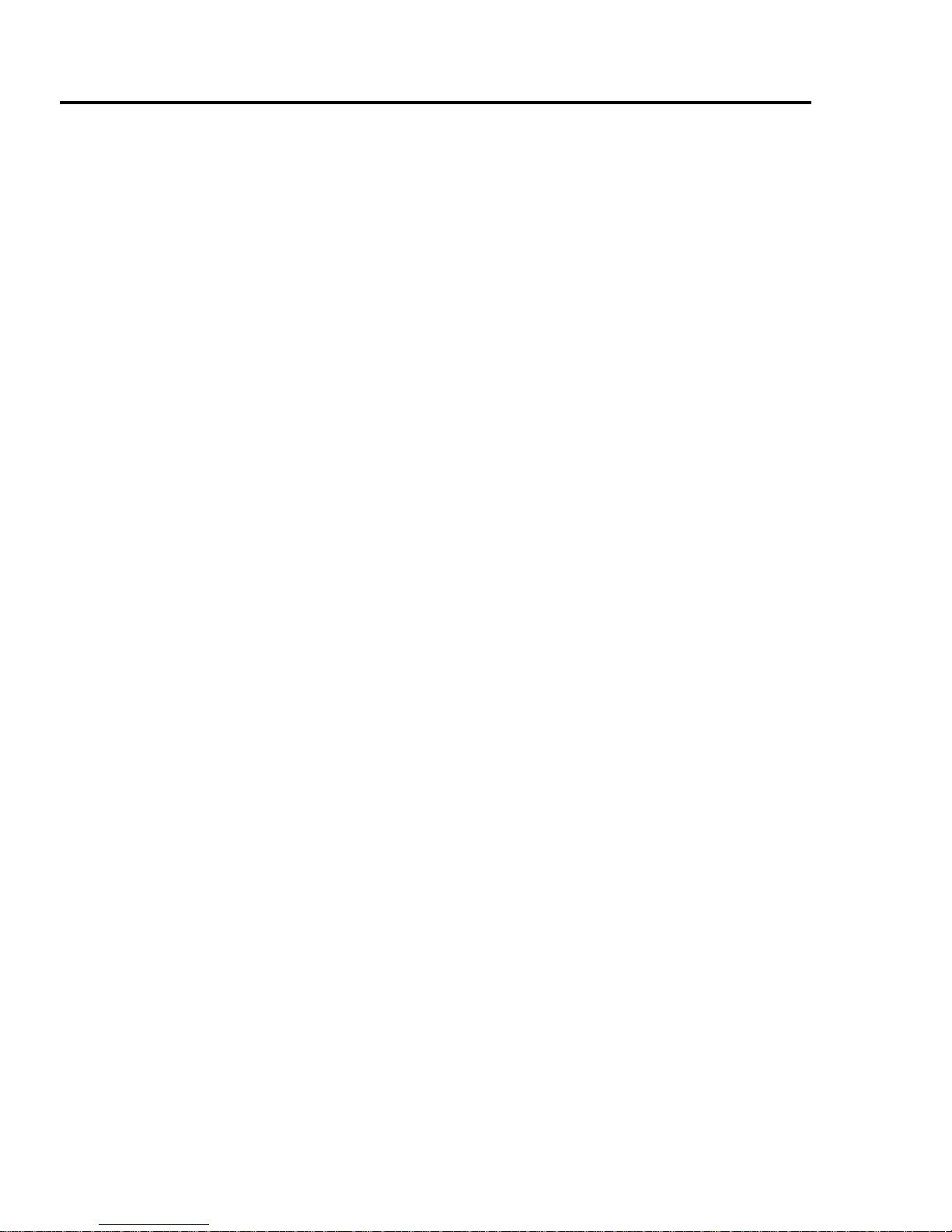
ii
Contents
Games............................ 81
Games menu structure .........81
Playing games......................81
Browser ......................... 83
Browser menu structure .......83
Settings.................................83
Starting the Browser .............85
Bookmarks............................86
Data connections..................87
Applications.................. 88
Applications menu
structure............................88
Alarm ....................................88
Calculator .............................89
Currency converter ...............90
My Media ....................... 91
My Media menu structure .....91
Pictures.................................91
Sounds .................................91
User defined folders .............92
Shortcuts ..............................92
Memory status ......................92
Calendar ........................ 93
Profiles .......................... 94
Profiles menu structure.........94
Profiles..................................94
Accessories .................. 96
Troubleshooting ........... 97
Important Error
Messages................. 100
Glossary of Terms...... 102
Specifications ............. 104
Licensing..................... 105
Index ............................ 109
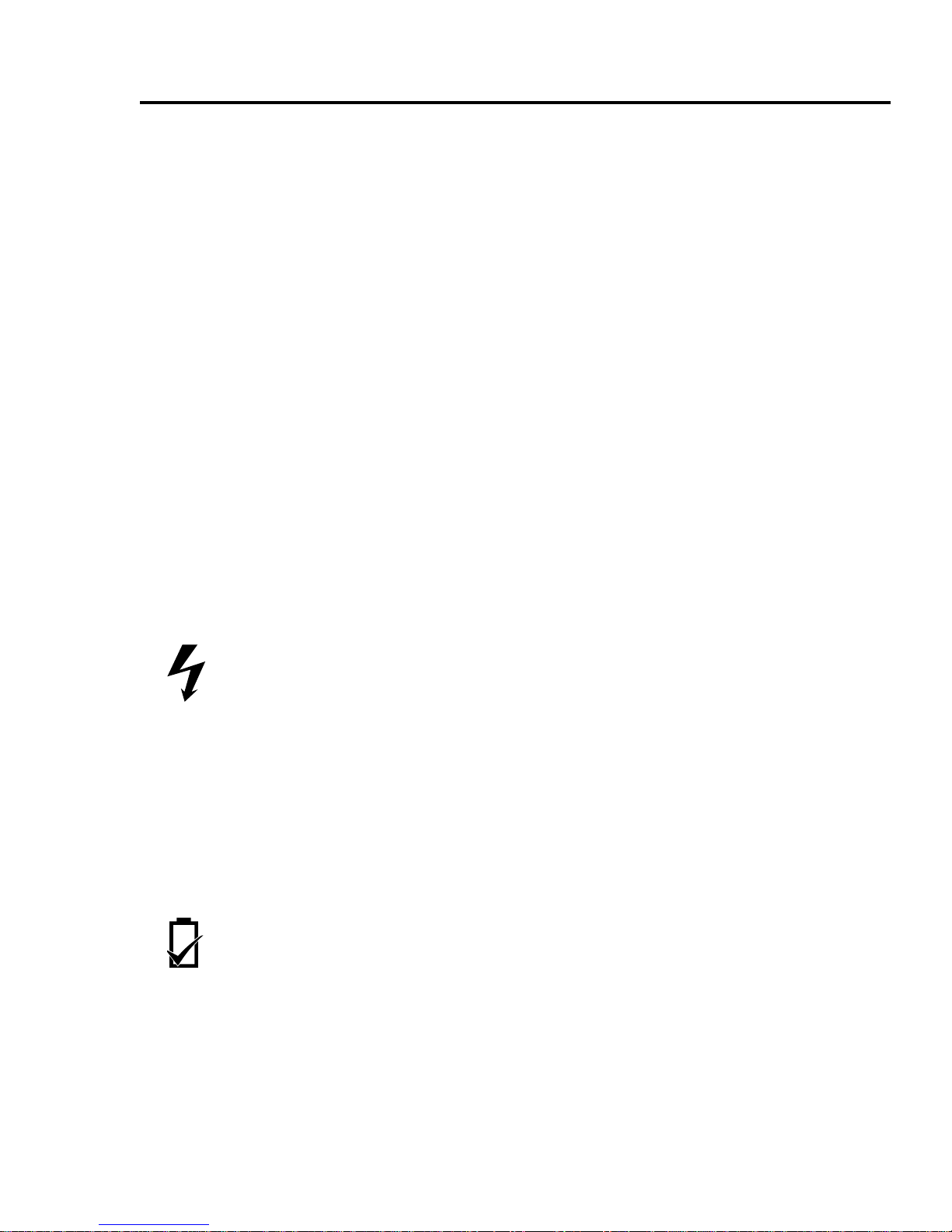
1
Important Information
Thank you for purchasing this Panasonic digital cellular phone. This
phone is designed to operate on GSM networks – GSM900 and
GSM1800. It also supports GPRS for packet data connections.
Please ensure the battery is fully charged before use.
We, Panasonic Mobile Communications Development of Europe
Ltd., declare that the EB-A210 conforms with the essential and other
relevant requirements of the directive 1999/5/EC. A declaration of
conformity to this effect can be found at
http://panasonic.co.jp/pmc/en/
Safety considerations
The following information should be read and understood as it
provides details, which will enable you to operate your phone in a
manner which is both safe to you and your environment, and
conforms to legal requirements regarding the use of cellular phones.
Power
This equipment should only be charged with approved
charging equipment to ensure optimum performance and
avoid damage to your phone. Other usage will invalidate
any approval given to this apparatus and may be dangerous. Ensure
the voltage rating of the Travel Charger is compatible with the area
of use when travelling abroad. A Travel Charger (EB-CAA210xx*) is
supplied with the Main Kit.
Note* xx identifies the charger region, e.g. CN, EU, UK, AU, US.
Battery
Use of another battery pack than that recommended by the
manufacturer may result in a safety hazard.
If you use a feature which keeps the key backlight on
continuously for a long time, such as a game or browser, battery life
will become extremely short. To maintain longer battery life, set the
Key backlight to off. (See “Key backlight” on page 66.)
Do not use this phone without the battery cover attached.
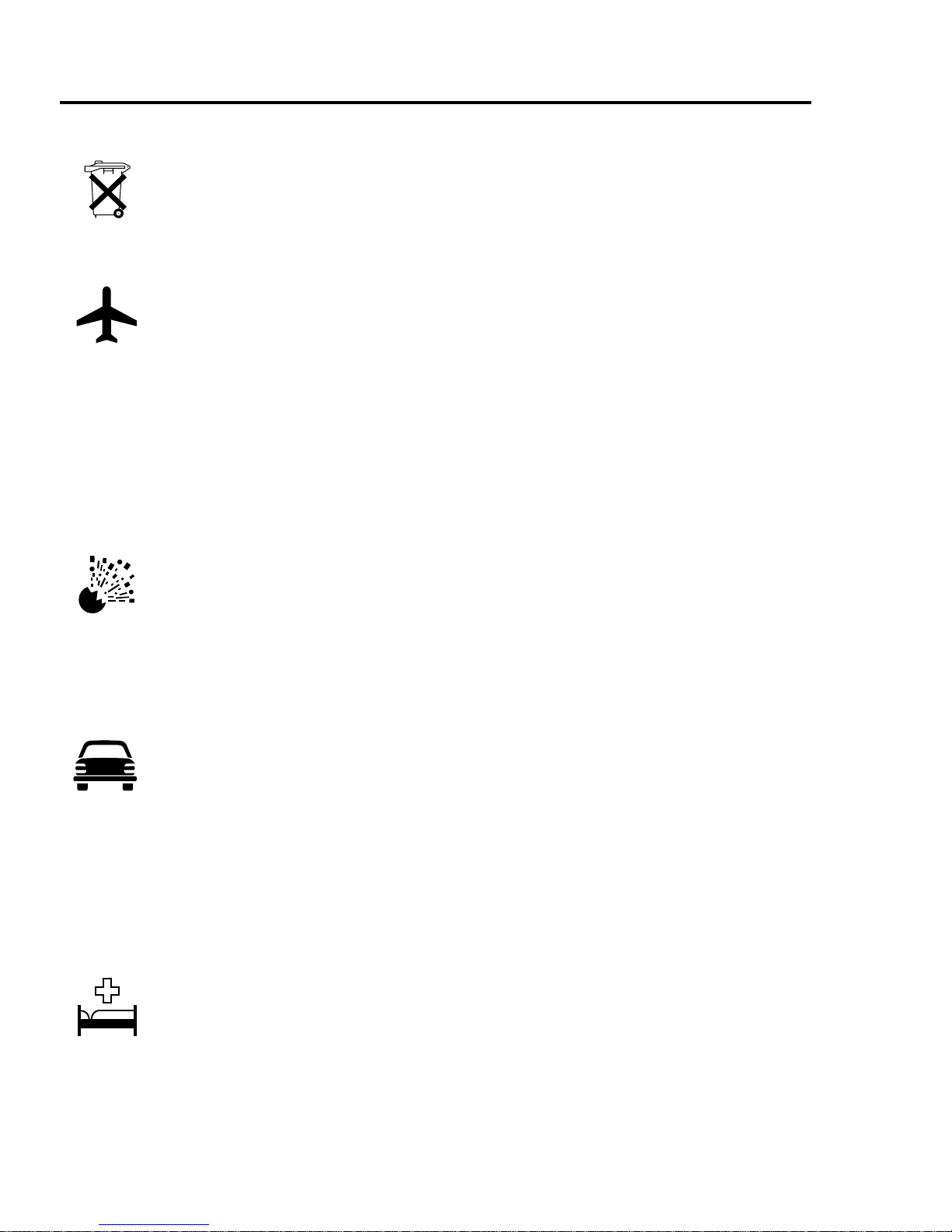
2
Important Information
Disposing of the Battery
Do not incinerate or dispose of the battery as ordinary
rubbish. The battery must be disposed of in accordance
with local regulations and may be recycled.
Aircraft
Switch off your cellular phone when in an aircraft. Ensure
that the setting of the Alarm or Power on time function will
not contravene regulations whereby it may automatically
power on when in an aircraft or medical facility etc. The use of
cellular phones in an aircraft may be dangerous to the operation of
the aircraft, disrupt the cellular network and may be illegal. Failure to
observe this instruction may lead to the suspension or denial of
cellular phone services to the offender, or legal action or both.
Do Not Use
It is advised not to use the equipment at a refuelling point.
Users are reminded to observe restrictions on the use of
radio equipment in fuel depots, chemical plants or where
blasting operations are in progress. Never expose the battery to
extreme temperatures (in excess of 60°C).
Driving
It is imperative that the driver exercises proper control of
the vehicle at all times. Do not hold a phone while you are
driving; find a safe place to stop first. Do not speak into a
handsfree microphone if it will take your mind off the road. Always
acquaint yourself thoroughly with restrictions concerning the use of
cellular phones within the area where you are driving and observe
them at all times.
Electronic Devices
Care must be taken when using the phone in close
proximity to personal medical devices, such as
pacemakers and hearing aids.
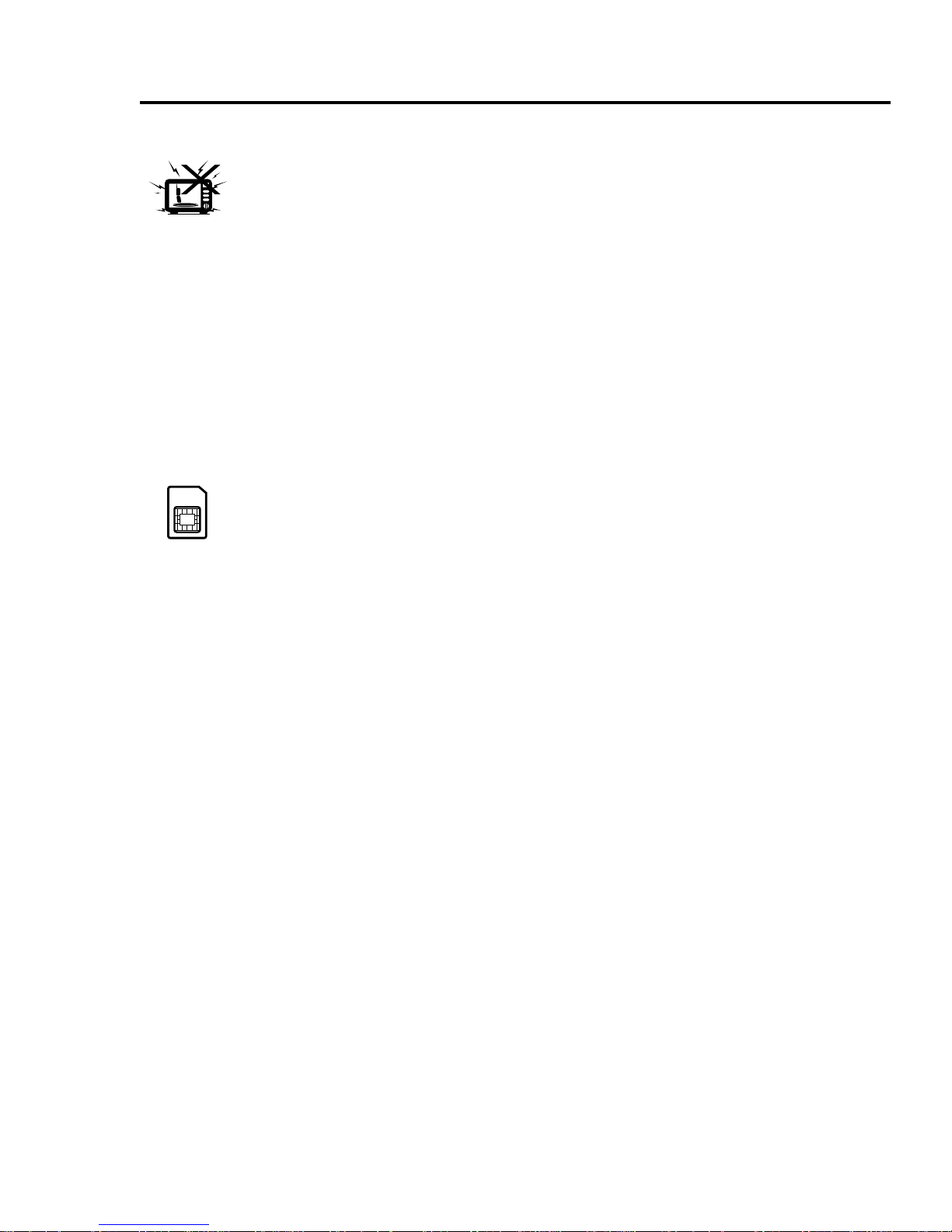
3
Important Information
Heating Equipment
When your handset, the accompanying battery or charging
accessories are wet, do not put those in any type of
heating equipment, such as a microwave oven, a high
pressure container, or a drier or similar. It may cause the battery,
handset and/or charging equipment to leak, heat up, expand,
explode and/or catch fire. Moreover, the product or accessories may
emit smoke and their electrical circuits may become damaged and
cause the products to malfunction. Panasonic is not responsible for
any and all damages, whether direct or indirect, howsoever caused
by any misuse.
Backup Copies & Security
It is recommended that you create a copy or backup, as
appropriate, of any important information and data which
you store in your phone’s memory. In order to avoid
accidental loss of data, please follow all instructions relating to the
care and maintenance of your phone and its battery.
Your phone has the capability of storing and communicating
personal information. It is recommended that you take care to
ensure that any personal or financial information is stored separately
from your phone. You should use security features, such as the SIM
lock to protect information held in your phone. Panasonic accepts no
liability for any and all losses howsoever arising from any loss of
data, including but not limited to direct and indirect losses (to
include, but not limited to consequential loss, anticipated savings,
loss of revenue).
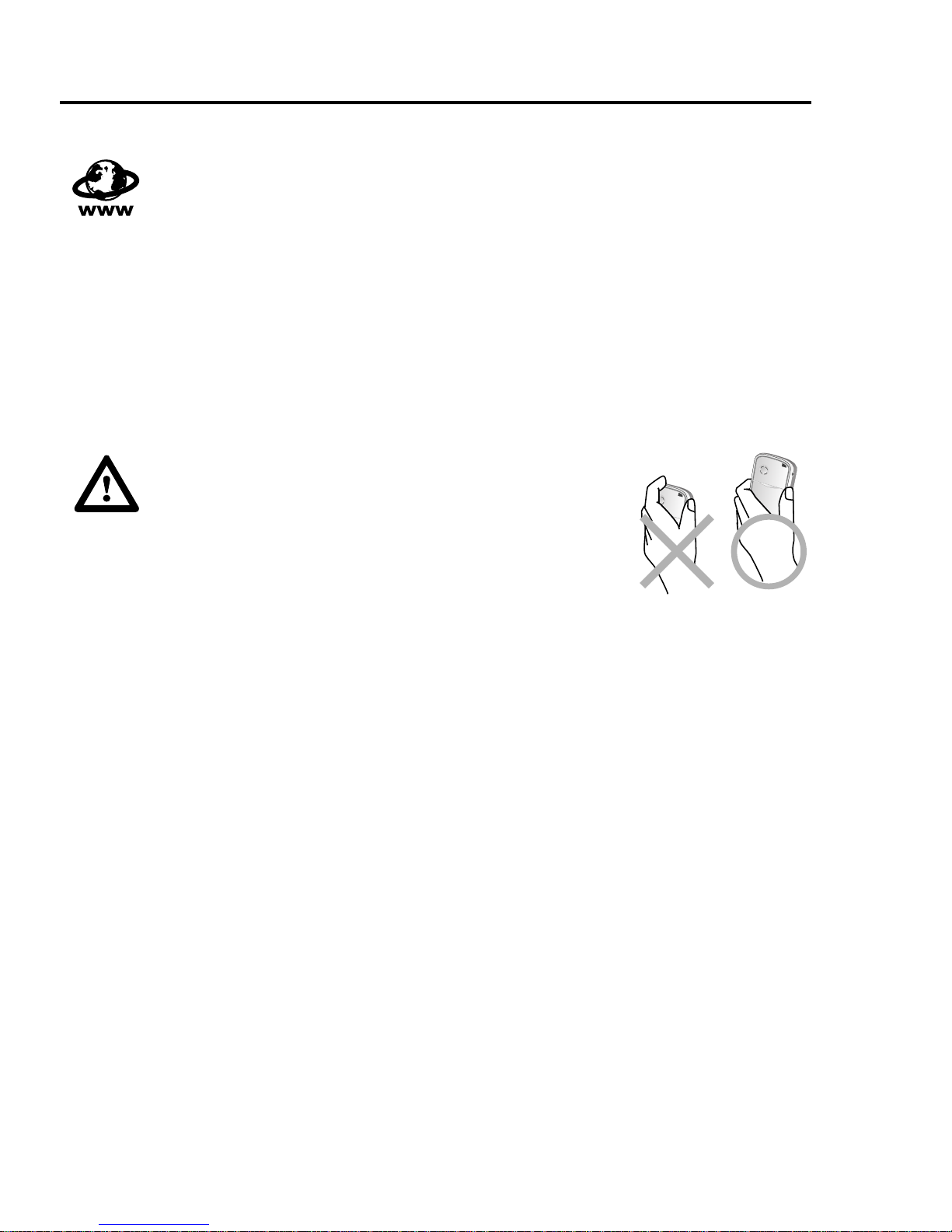
4
Important Information
Downloading
Your phone has the capability of downloading and storing
information and data from external sources. It is your
responsibility to ensure that in doing this you are not
infringing any copyright laws or other applicable legislation.
Panasonic accepts no liability for any and all losses howsoever
arising from any loss of data or any such infringement of copyright or
intellectual property rights, including but not limited to direct and
indirect losses (to include, but not limited to consequential loss,
anticipated savings, loss or revenues).
Efficient Use
For most efficient use, hold the phone as
you would any normal phone. To avoid
deterioration of signal quality or antenna
performance, do not touch or “cup” the antenna
area while the phone is switched on. Unauthorised
modifications or attachments may damage the
phone and violate applicable regulations. The use of an unapproved
modification or attachment may result in the invalidation of your
guarantee – this does not affect your statutory rights.
Other important information
The colour liquid crystal display (LCD) uses high-precision
production technology, and in certain circumstances pixels may
appear brighter or darker. This is due to characteristics of the LCD
and is not a manufacturing defect.
This phone is designed, manufactured and tested to ensure that it
complies with the specifications covering RF exposure guidelines
applicable at the time of manufacture, in accordance with EU, USA
FCC and Australian ACA regulations.
This phone should only be used with Panasonic approved
accessories to ensure optimum performance and avoid damage to
your phone. Panasonic is not responsible for damage caused by
using non-Panasonic approved accessories.
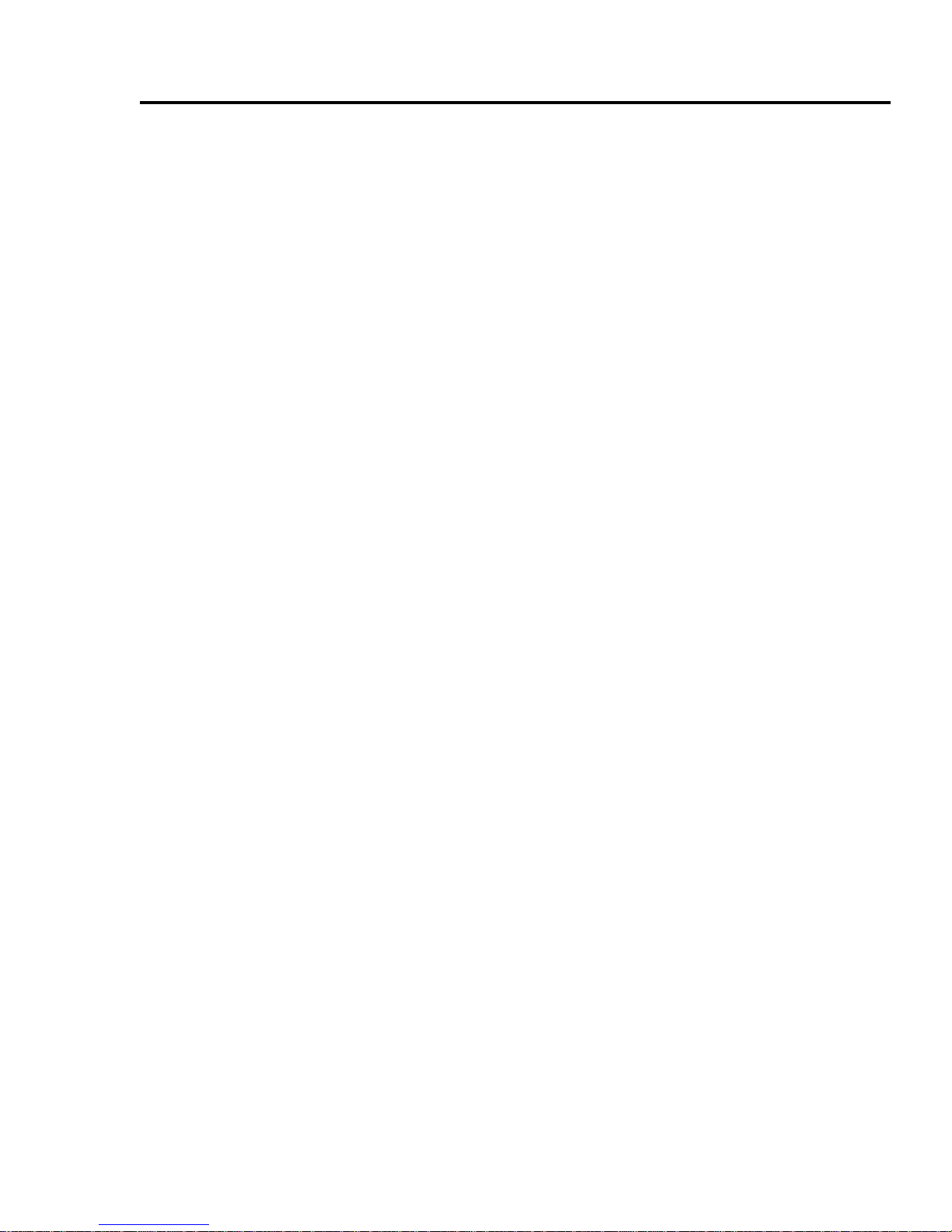
5
Important Information
This phone must be used in compliance with any applicable
international or national law or any special restrictions governing its
use in specified applications and environments. This includes but is
not limited to use in hospitals, aircraft, whilst driving and any other
restricted uses.
Some of the contents described in this manual are subject to change
without notice.
Please refer to our website for latest information/standards and
compliance in your country/region of use.
http://panasonic.co.jp/pmc/en/
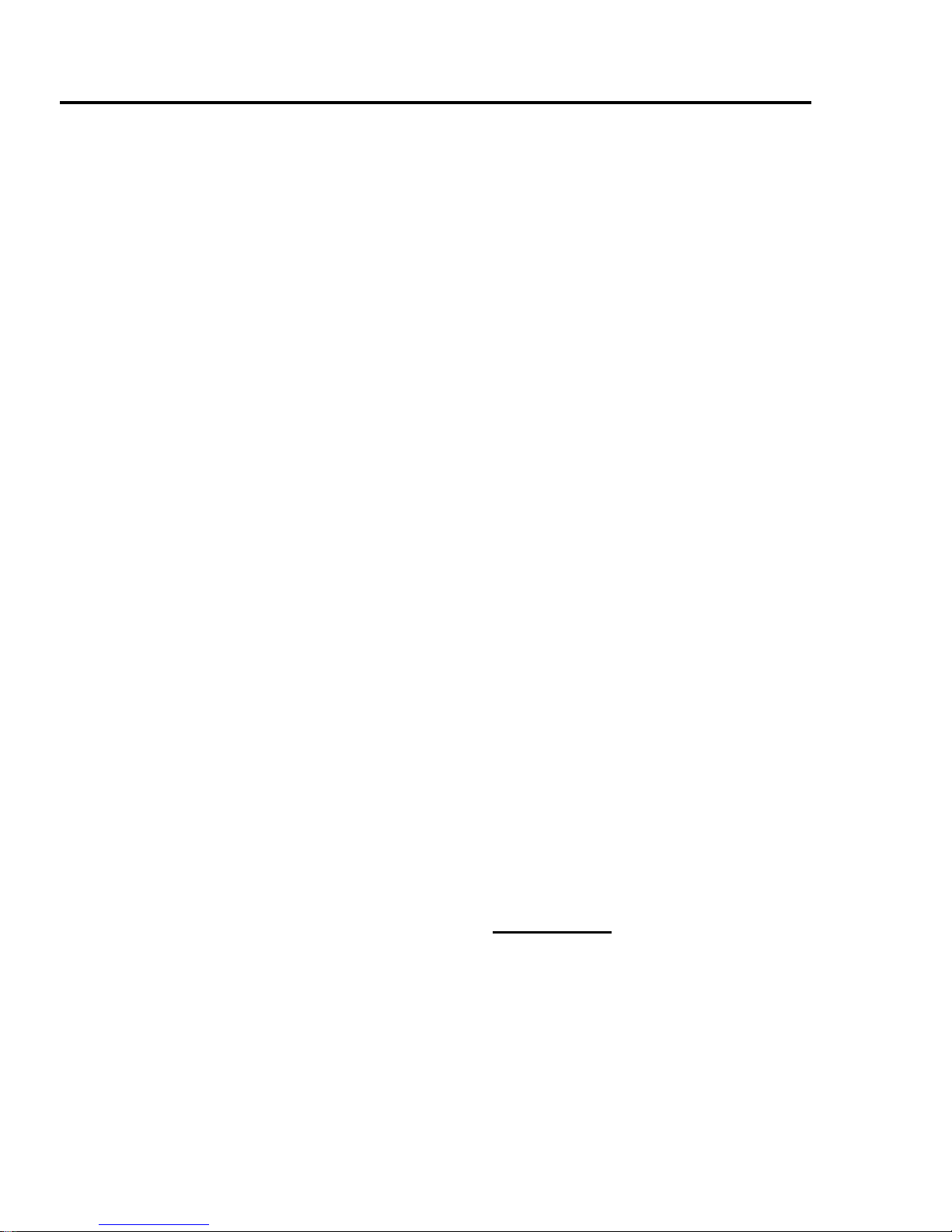
6
Important Information
SAR
INTERNATIONAL – ICNIRP
THIS PANASONIC PHONE (MODEL EB-A210) MEETS REQUIREMENTS
FOR EXPOSURE TO RADIO WAVES
Your mobile phone is a radio transmitter and receiver. It is designed
and manufactured not to exceed the limits for exposure to radio
frequency (RF) recommended by international guidelines (ICNIRP).
These limits are part of comprehensive guidelines and establish
permitted levels of RF energy for the general population. The
guidelines were developed by independent scientific organisations
through periodic and thorough evaluation of scientific studies. The
guidelines include a substantial safety margin designed to assure
the safety of all persons, regardless of age and health.
The exposure standard for mobile phones employs a unit of
measurement known as the Specific Absorption Rate or SAR. The
SAR limit stated in the international guidelines is 2.0 W/kg*. Tests for
SAR are conducted using standard operating positions with the
phone transmitting at its highest certified power level in all tested
frequency bands. Although the SAR is determined at the highest
certified power level, the actual SAR of the phone while operating
can be well below the maximum value. This is because the phone is
designed to operate at multiple power levels so as to use only the
power required to reach the network. In general, the closer you are
to a base station, the lower the power output of the phone.
The SAR value for this model phone, when tested for use at the ear,
for compliance with the guidelines was
0.549W/kg
averaged over a
10g mass. While there may be differences between the SAR levels
of various phones and at various positions, they all meet the relevant
international guidelines for RF exposure.
* The SAR limit for mobile phones used by the public is 2.0 watts/
kilogram (W/kg) averaged over ten grams of body tissue. The
guidelines incorporate a substantial margin of safety to give
additional protection for the public and to account for any variations
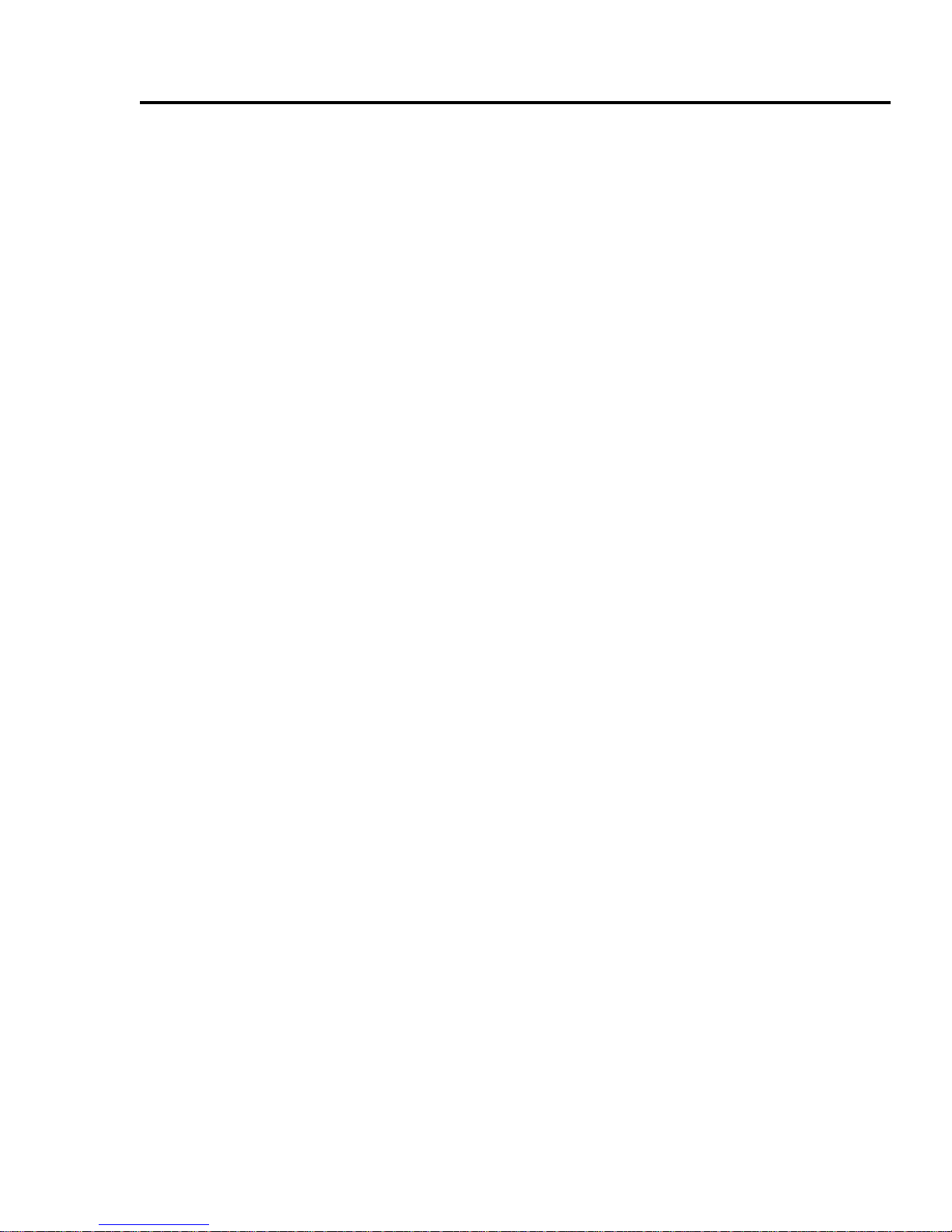
7
Important Information
in measurements. SAR values may vary depending on national
reporting requirements and the network band.
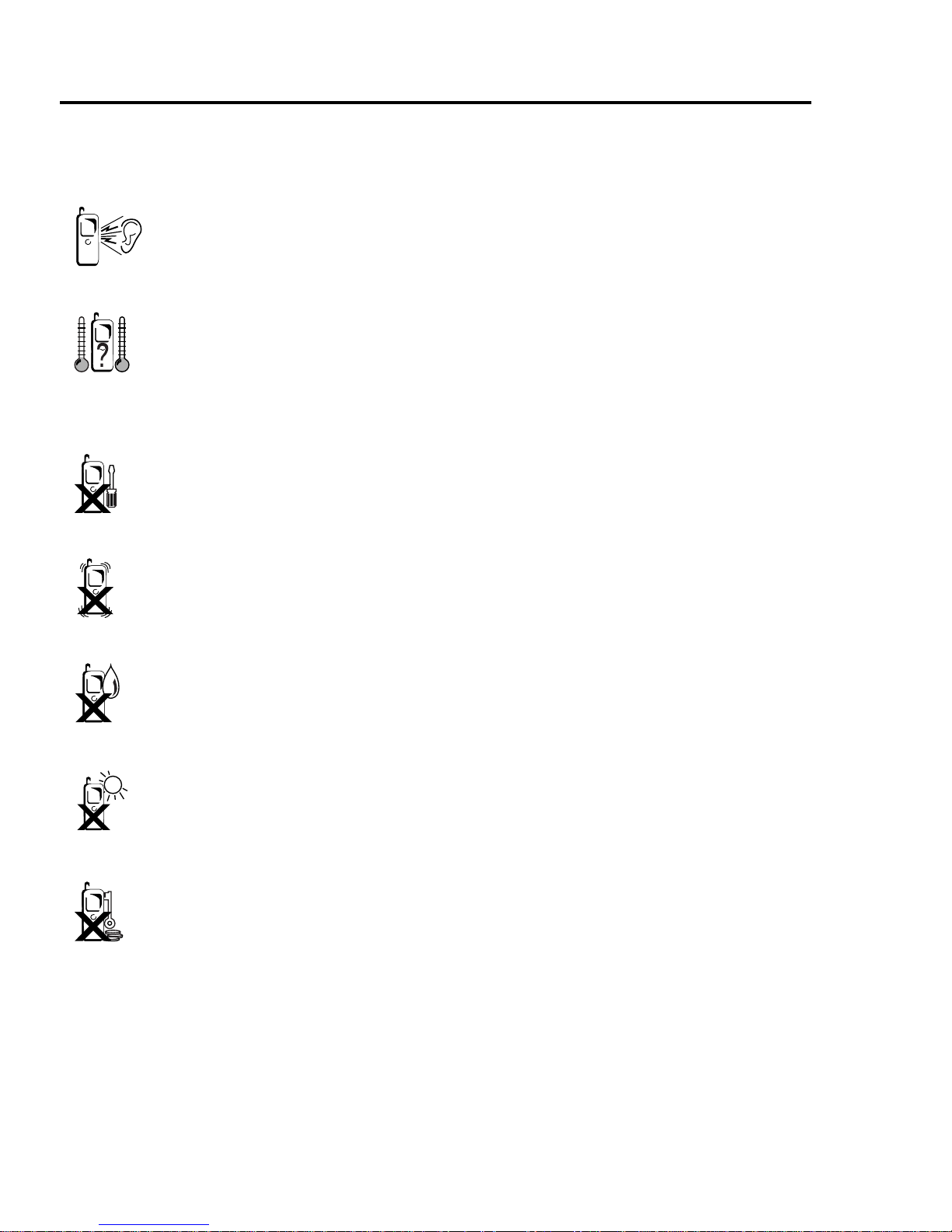
8
Important Information
Care and maintenance
Pressing any of the keys may produce a loud tone. Avoid
holding the phone close to the ear while pressing the keys.
Extreme temperatures may have a temporary effect on the
operation of your phone. This is normal and does not
indicate a fault. The display quality may deteriorate if the
phone is used in environments over 40°C for a long time.
Do not modify or disassemble the equipment. There are
no user serviceable parts inside.
Do not subject the equipment to excessive vibration or
shocks. Do not drop the battery.
Avoid contact with liquids. If the equipment becomes wet,
immediately remove the battery and contact your dealer.
Do not leave the equipment in direct sunlight or a humid,
dusty or hot area. Never throw a battery into a fire. It may
explode.
Keep metallic items that may accidentally touch the
terminals away from the equipment/battery.
Batteries can cause property damage, injury, or burns if
terminals are touched with a conductive material (i.e.
metal jewellery, keys, etc.).
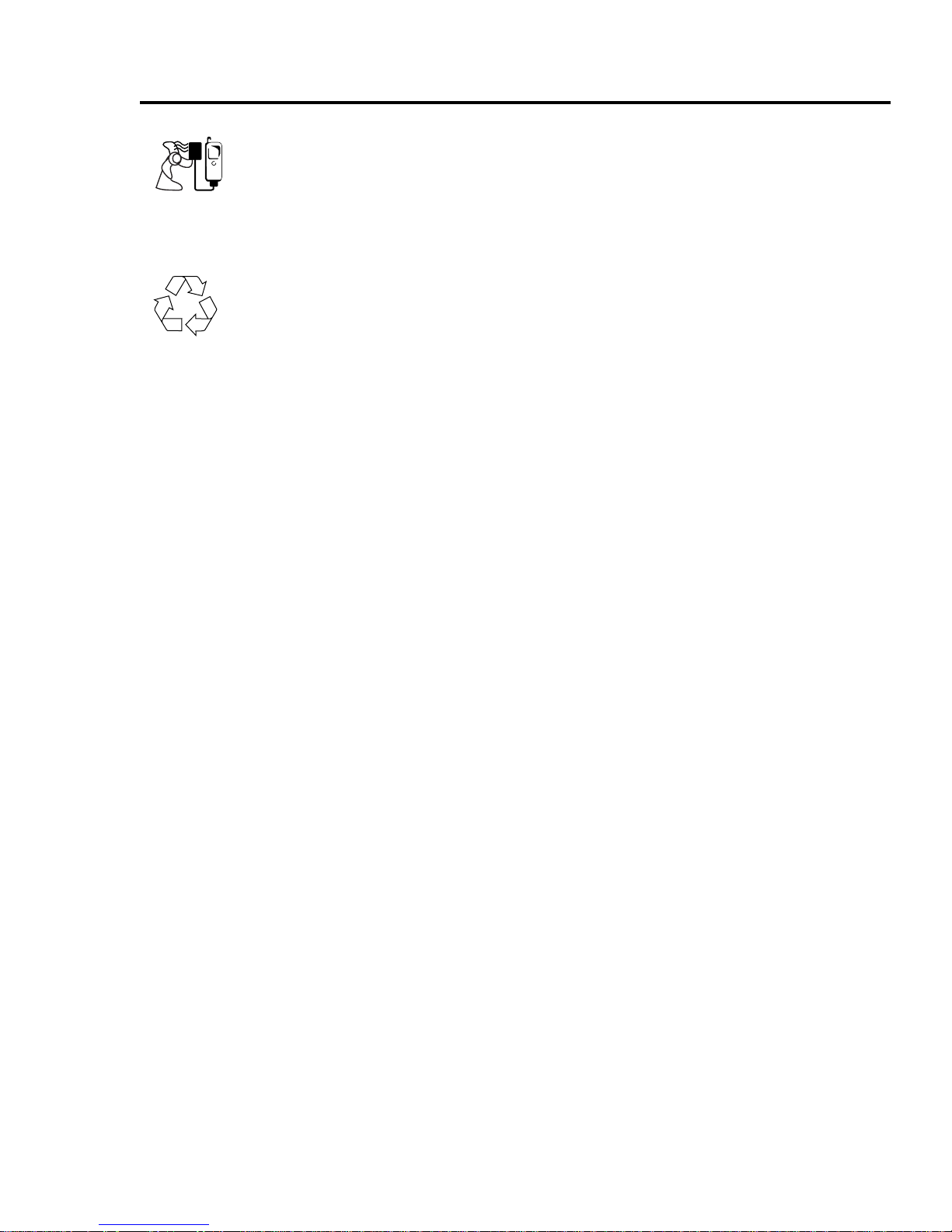
9
Important Information
Always charge the battery in a well ventilated area, not in
direct sunlight, between +5°C and +35°C. It is not possible
to recharge the battery if it is outside this temperature
range.
When disposing of any packing materials or old
equipment, check with your local authorities for
information on recycling.
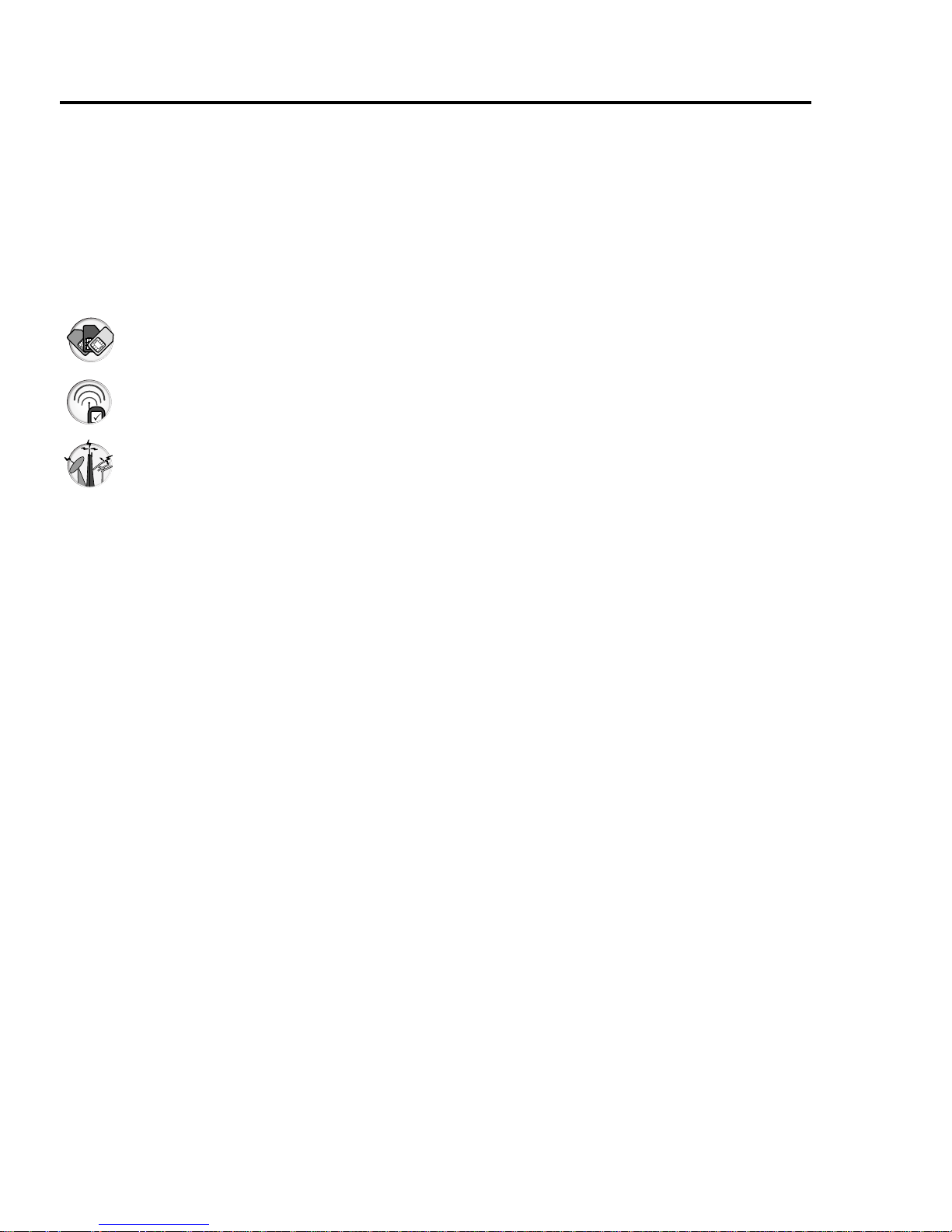
10
Important Information
About this manual
Symbols used in this manual
The following symbols are used in this manual to represent the
limited availability of the function or service.
= Depending on your SIM.
= Depending on network availability.
= Depending on your network operator or country/region.
Graphics
The graphic elements in this manual are for illustrative purposes and
may differ from the actual phone and/or graphic elements displayed
on the phone. Panasonic reserves the right to change the
information in this manual without prior notice.
Keys
Keys in this manual may differ from the actual keys on your phone.
Refer to page 13 for the icons that represent the keys in this manual.
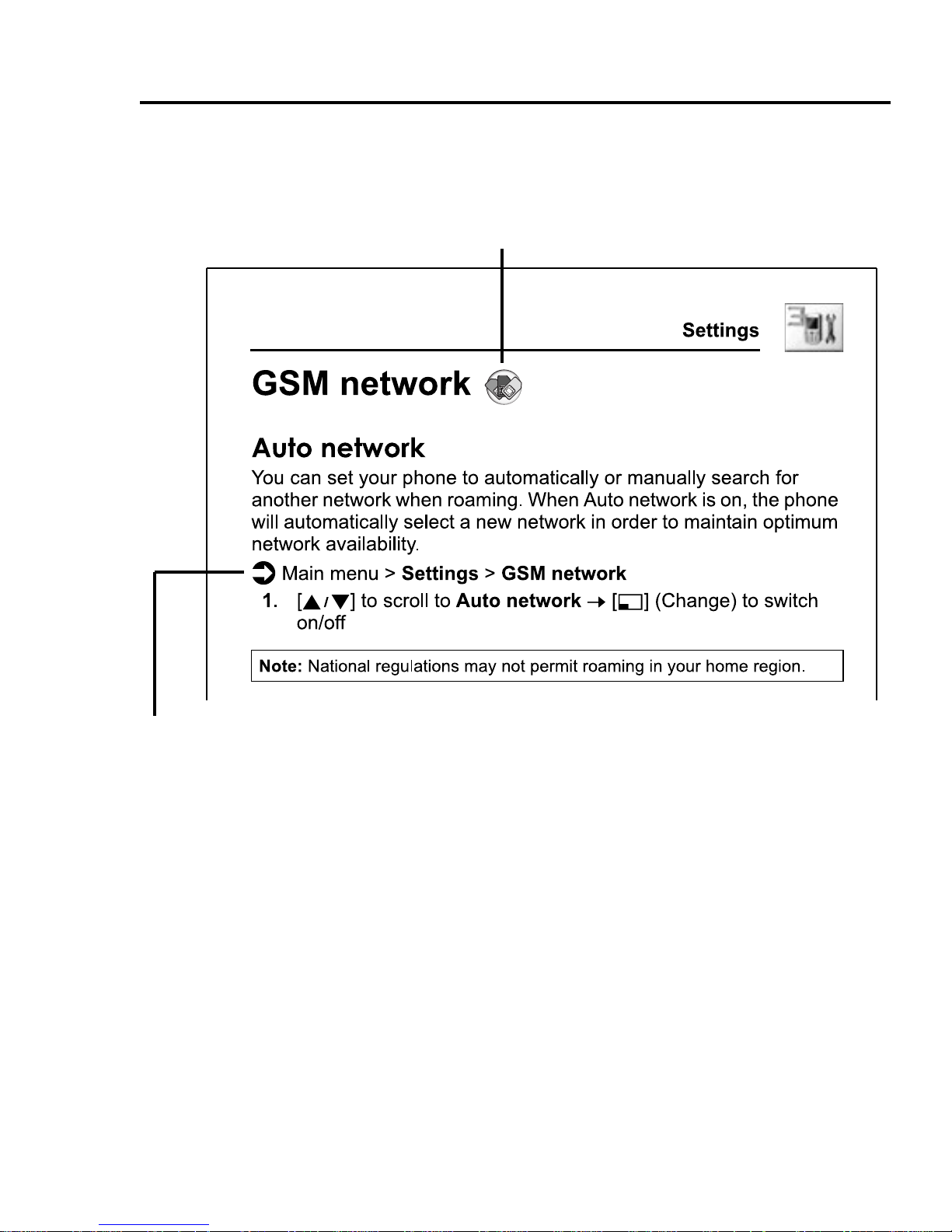
11
Important Information
How to read this manual
<Example> GSM network in Settings menu on page 68
This function is SIM dependent. For other symbols, refer to page 10.
d Menu navigation
Before following the steps, you need to enter the Main menu, then
move through the submenus, as described next to the d icon.
“>” means “scroll through the menu and select”.
In the example given above:
From Main menu, press Navigation key to scroll to Settings and
press Left soft key (Select)*, then press Navigation key to scroll to
GSM network and press Left soft key (Select)*.
Now you can continue onto the step 1:
1. Press Navigation key to scroll to Auto network, then press Left
soft key (Change)* to switch Auto network on or off.
* The word is shown in the lower left-hand corner of the display, indicating a
command that the key gives to the phone when you press it.
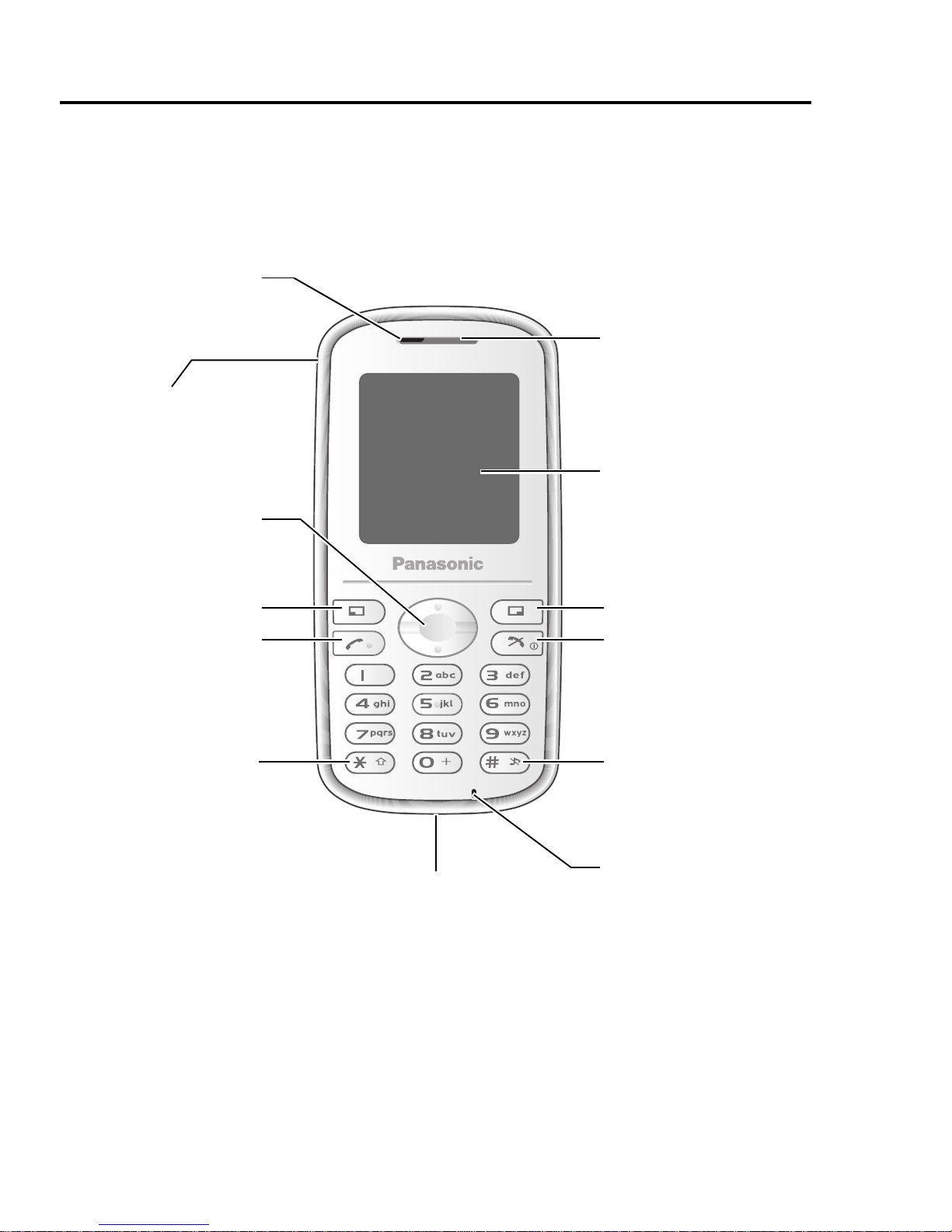
12
About Your Phone
Phone overview
Send key
Right Soft key
Power/End key
Earpiece
Charging Connector
Silent mode key
Navigation key
Display
Left Soft key
Asterisk key
Microphone
Indicator light
Personal handsfree
Connector
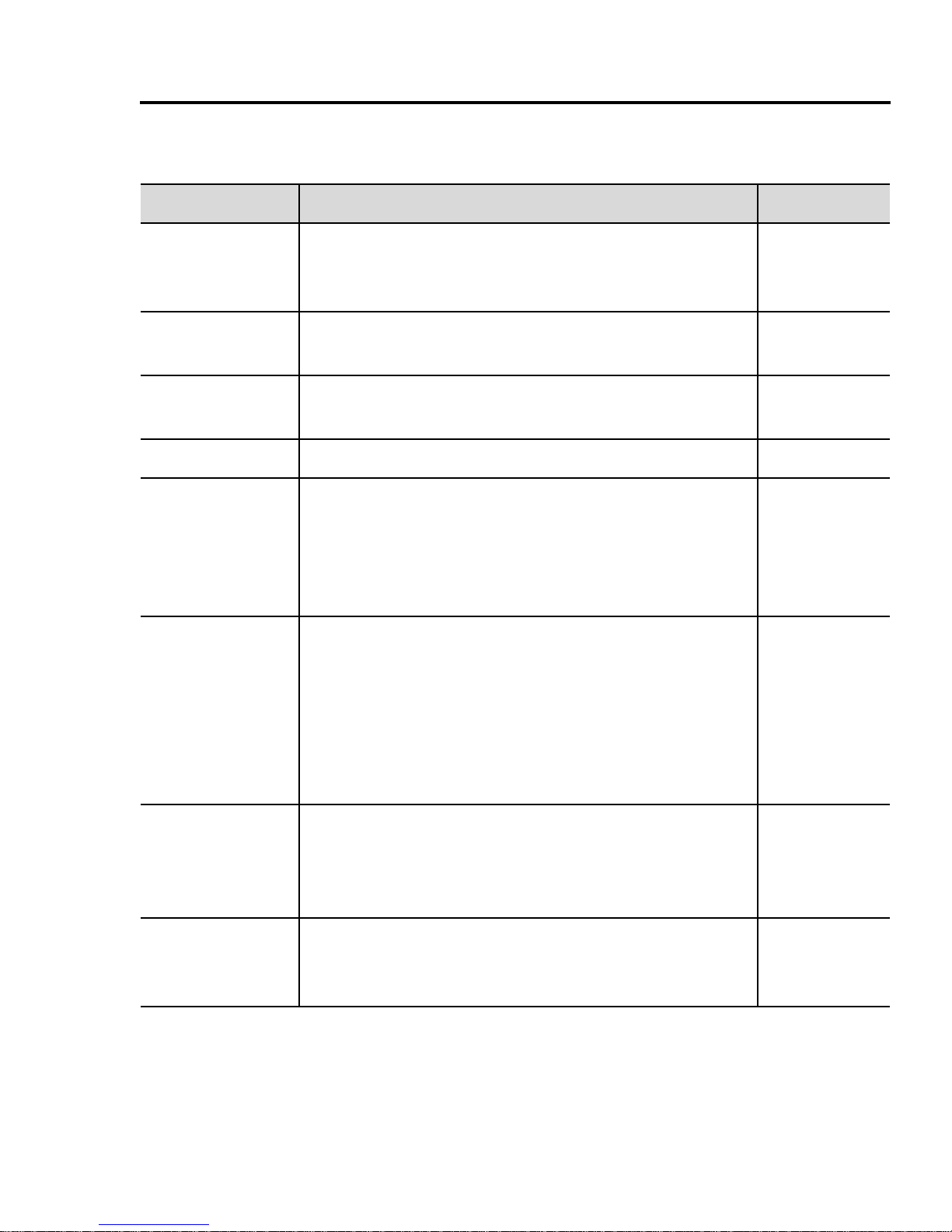
13
About Your Phone
Key functions
* The key icons given in the table represent the actual keys on the phone.
Key name Function Key icon*
Navigation
key
Press top [1] or bottom [2] edge to move the
screen cursor, or adjust the earpiece volume
while on a call.
[1]
[2]
Left Soft key
Perform the functions indicated by text shown
in the lower left-hand corner of the display.
[5]
Right Soft
key
Perform the functions indicated by text shown
in the lower right-hand corner of the display.
[6]
Send key Make or answer a call. [T]
Power/End
key
Press and hold to switch the phone on/off.
End or reject a call.
During key operations, return to the previous
display or press and hold to return to Idle
mode.
[w]
Numeric
keys
Enter numbers and characters.
Press and hold [S] - [K] for Speed dialling.
Press and hold [A] to call your voice mailbox
to retrieve voice messages.
Press and hold [L] to enter the international
prefix (+) or a pause (P) while entering a
phone number.
[L] to [K]
Asterisk key
Enter “e”.
In text entry mode, press to change the letter
case, or press and hold to change the input
mode.
[e]
Silent mode
key
Enter “r”.
Press and hold to switch the Silent mode on/
off.
[r]
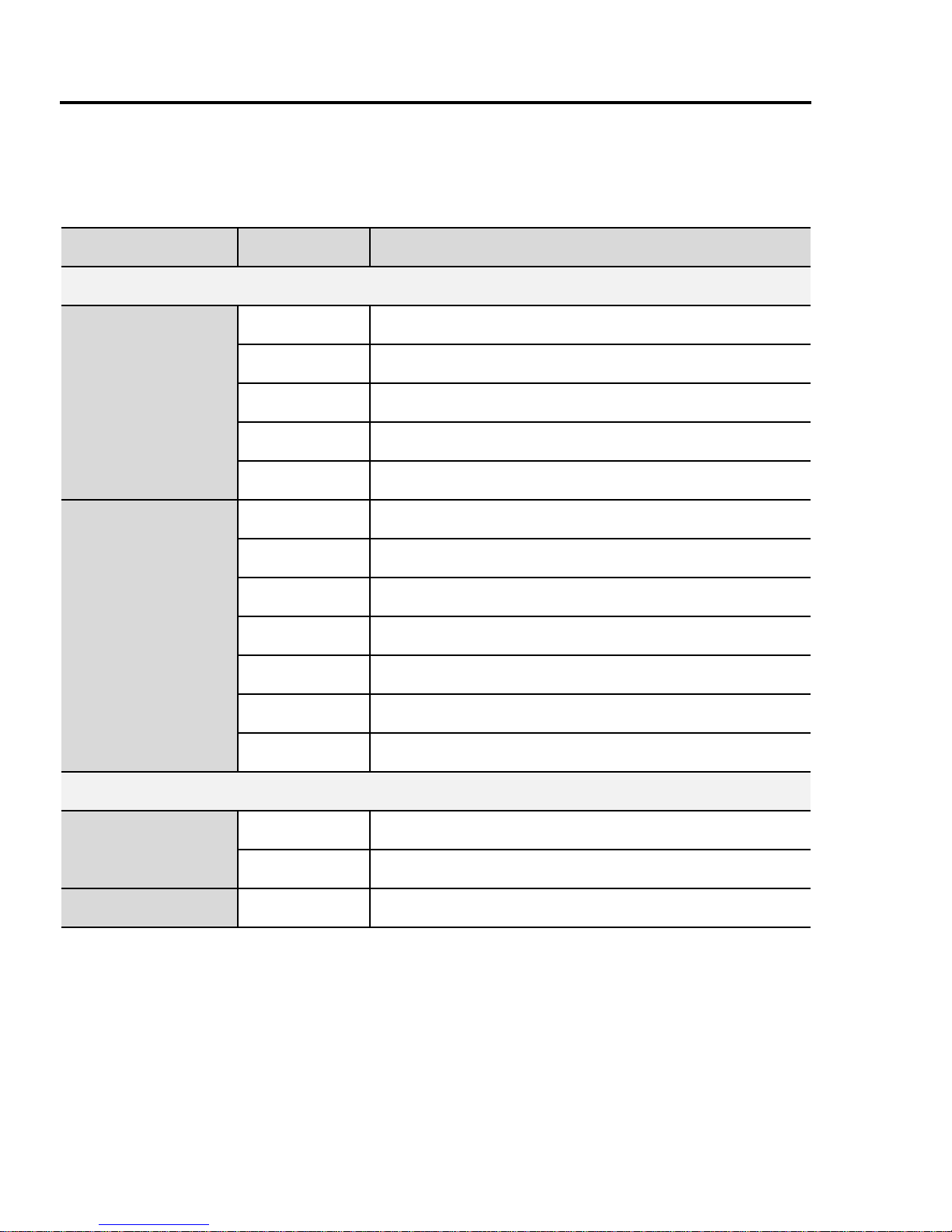
14
About Your Phone
Quick keys
You can easily access features instead of navigating through the
menus.
Key Function
In Idle mode
Short press
[5] Open Main menu
[6] Open Messages menu
[1] Open Shortcuts menu
[2] Open Contacts list
[T] Open Call log
Long press
[5] Switch the selected Shortcuts menu on/off
[6] Open Browser menu
[1] Auto key lock on
[2] Open Calendar
[A] Dial your voice mailbox
[S] - [K] Speed Dial
[r] Silent mode on/off
During a call
Short press
[1] Increase the volume
[2] Decrease the volume
Long press [r] Hands free speaker on/off
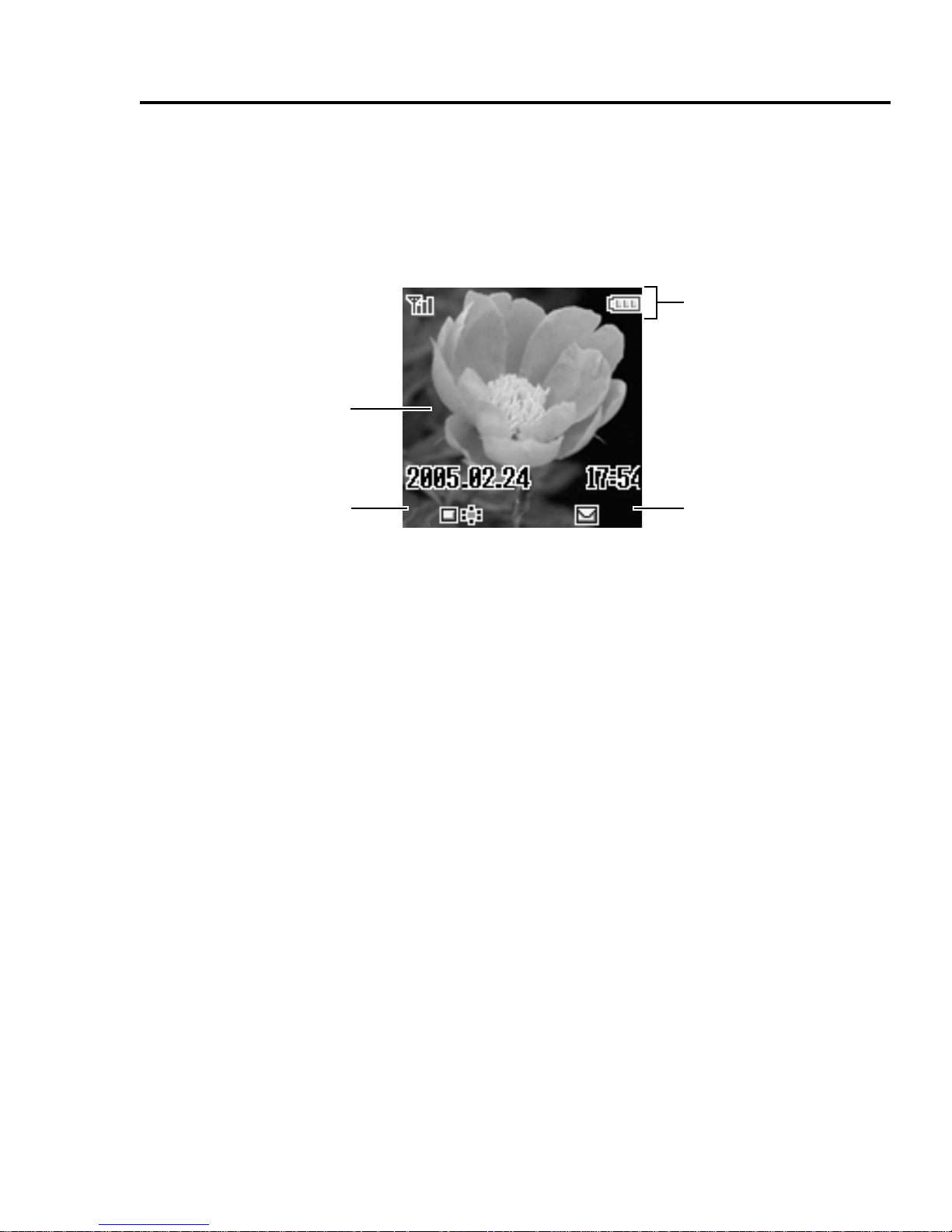
15
About Your Phone
Display
Idle display
Idle clock
The clock appears on the display about a minute after you press the
last key.
Wallpaper
Status icon area
Left Soft key
selection area
Right Soft key
selection area
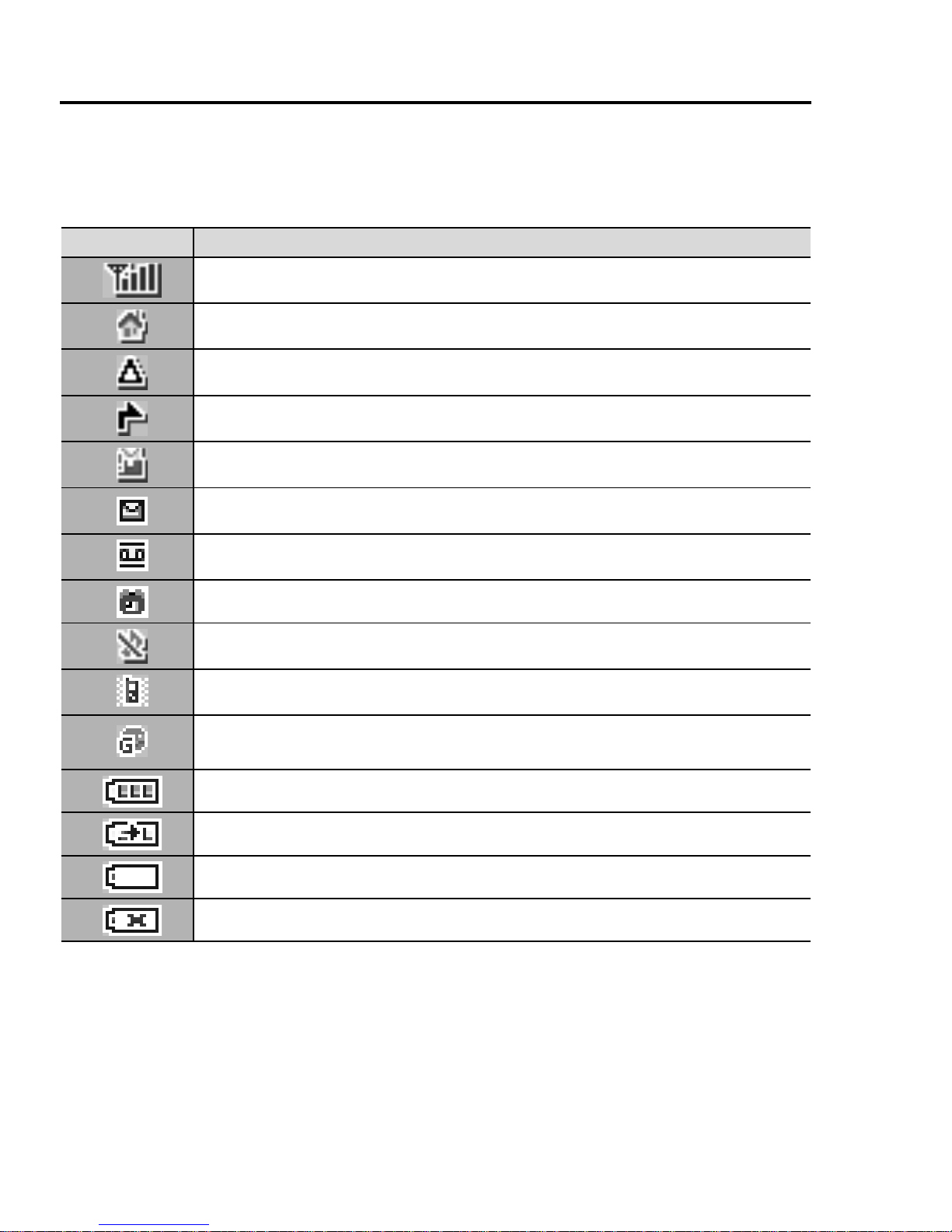
16
About Your Phone
Status icons
The status icons are displayed or animated according to the
currently activated functions.
Icon Meaning
Signal strength; the more bars visible, the stronger the signal.
Home network that you subscribe to is within range.
Registered to a non-home network – roaming.
All incoming voice calls are diverted if All voice calls is set.
Message area is full.
Unread message is stored.
Voicemail has been received.
Alarm is set.
All tones are off.
Vibration alert is on.
(Grey) GPRS connection is active.
(Blue) Data is transmitting via GPRS.
Battery charged.
Battery is charging.
Low battery
Abnormal charging
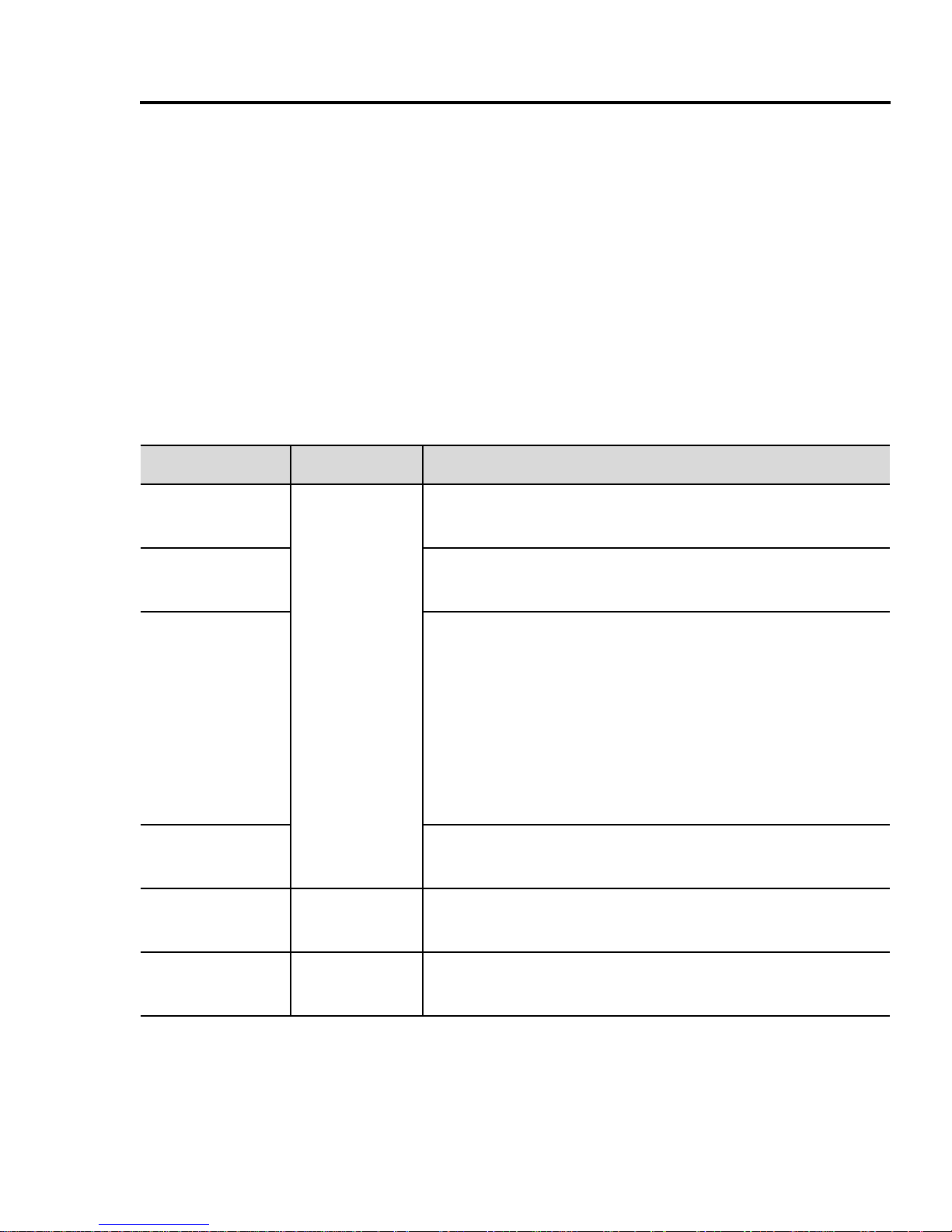
17
About Your Phone
Indicator light
The indicator light flashes or beams when you receive calls/
messages, the battery is charging, the alarm sounds or you press
the keypad.
To specify the default illumination colour for incoming calls,
messages and the alarm, or to switch on or off the Illumination for
battery charge and keypad press, see “Illumination” on page 65.
To set a different illumination colour for respective contacts, see
“Storing a contact in your phone” on page 52, and select the
required Call Illumination or Msg Illumination.
Function Colour Description
Incoming
calls
Off
Colour 1-8
Flash or beam in the selected colour when you
receive calls.
Incoming
messages
Flash or beam in the selected colour when you
receive messages.
Illumination
Messages
Flash or beam in the selected colour when you
receive or view Illumination messages. The
Indicator light is illuminated in response to the
emoticons or animations embedded in the
Illumination message. See “Illumination
Messages” on page 42 for comprehensive
instruction. To set, view or preview the
Illumination, see page 37-40.
Alarm
Flash or beam in the selected colour when the
alarm sounds.
Battery
charge
Off
Colour 3
Beam in Colour 3 when the battery is charging.
Keypad
press
Off
Random
Beam in random colours when you press keys
[L] - [K], [e] and [r].
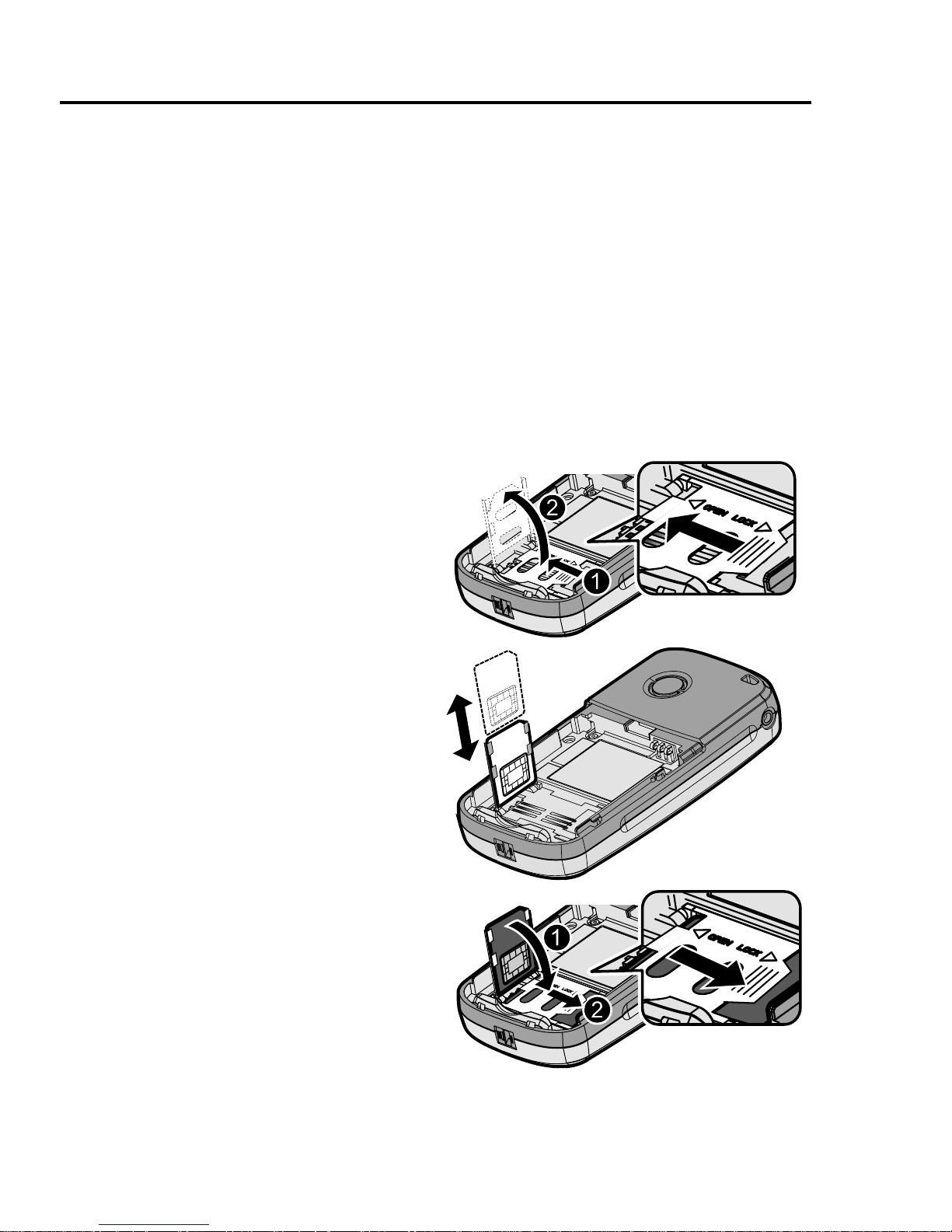
18
Getting Started
Installing the SIM and the battery
The SIM (Subscriber Identity Module) card and the battery must be
installed before using your phone.
Before handling the SIM and the battery, ensure that the phone is
switched off and the charger is disconnected from the phone.
Inserting/removing the SIM
See “Inserting/removing the battery” on page 19 to remove or attach
the battery cover and the battery.
1. Slide the SIM holder in the
direction of the OPEN
arrow ; until it clicks, and
lift it up :.
2. Insert the SIM into the SIM
holder.
To remove the SIM, slide it
out of the holder.
3. Lay down the SIM holder ;
and slide it in the direction
of the LOCK arrow : until it
clicks.
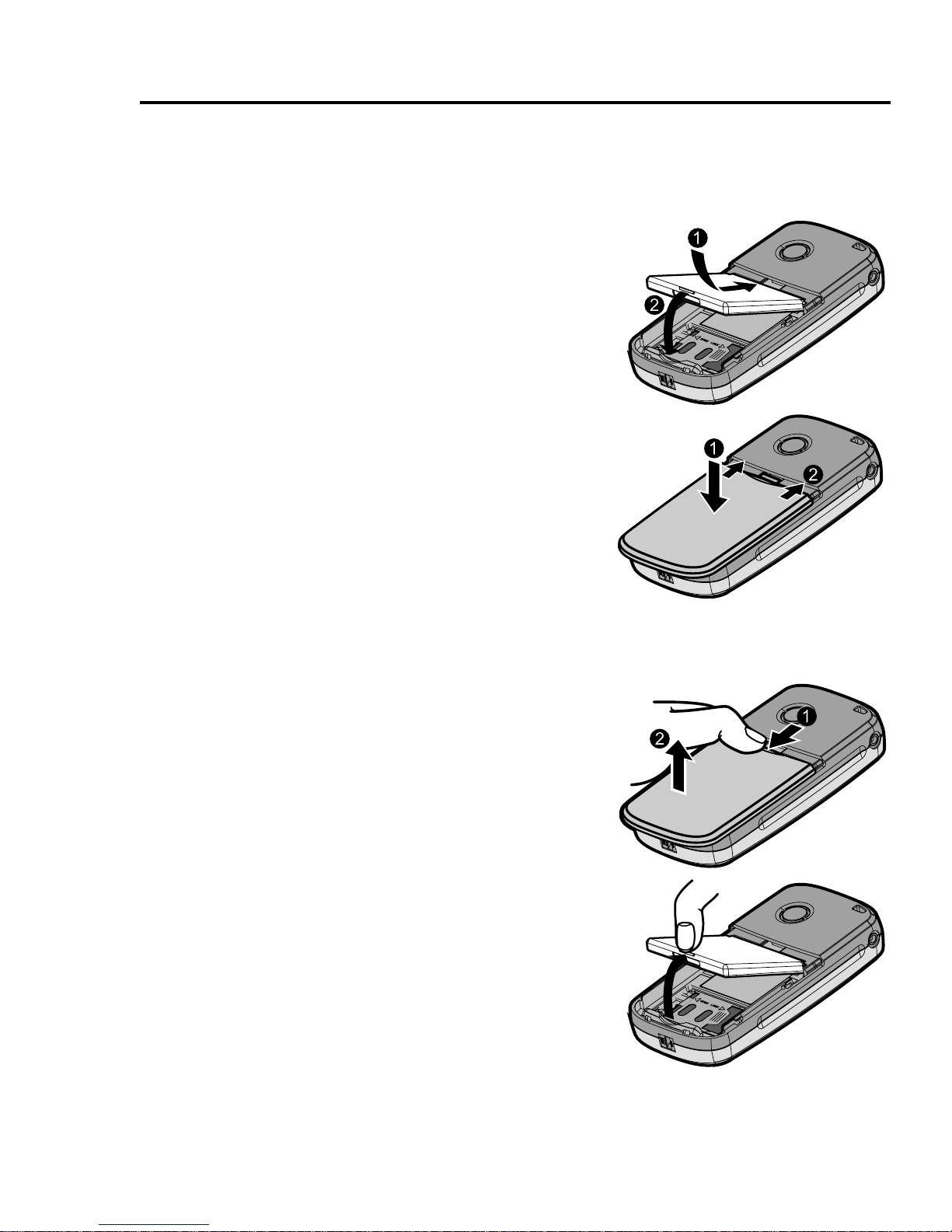
19
Getting Started
Inserting/removing the battery
Inserting the battery
1. Insert the battery into the battery
compartment, ensuring the 3 gold
contacts align with the 3 gold pins at
the top of the compartment.
2. Replace the cover on the phone.
Make sure the cover clicks into
place.
Removing the battery
1. Place your finger on the small tab at
the top of the cover. Slide the cover
slightly toward the bottom of the
phone, then lift the cover off the
phone.
2. Place your finger on the tab at the
base of the battery. Lift the battery off
the compartment.
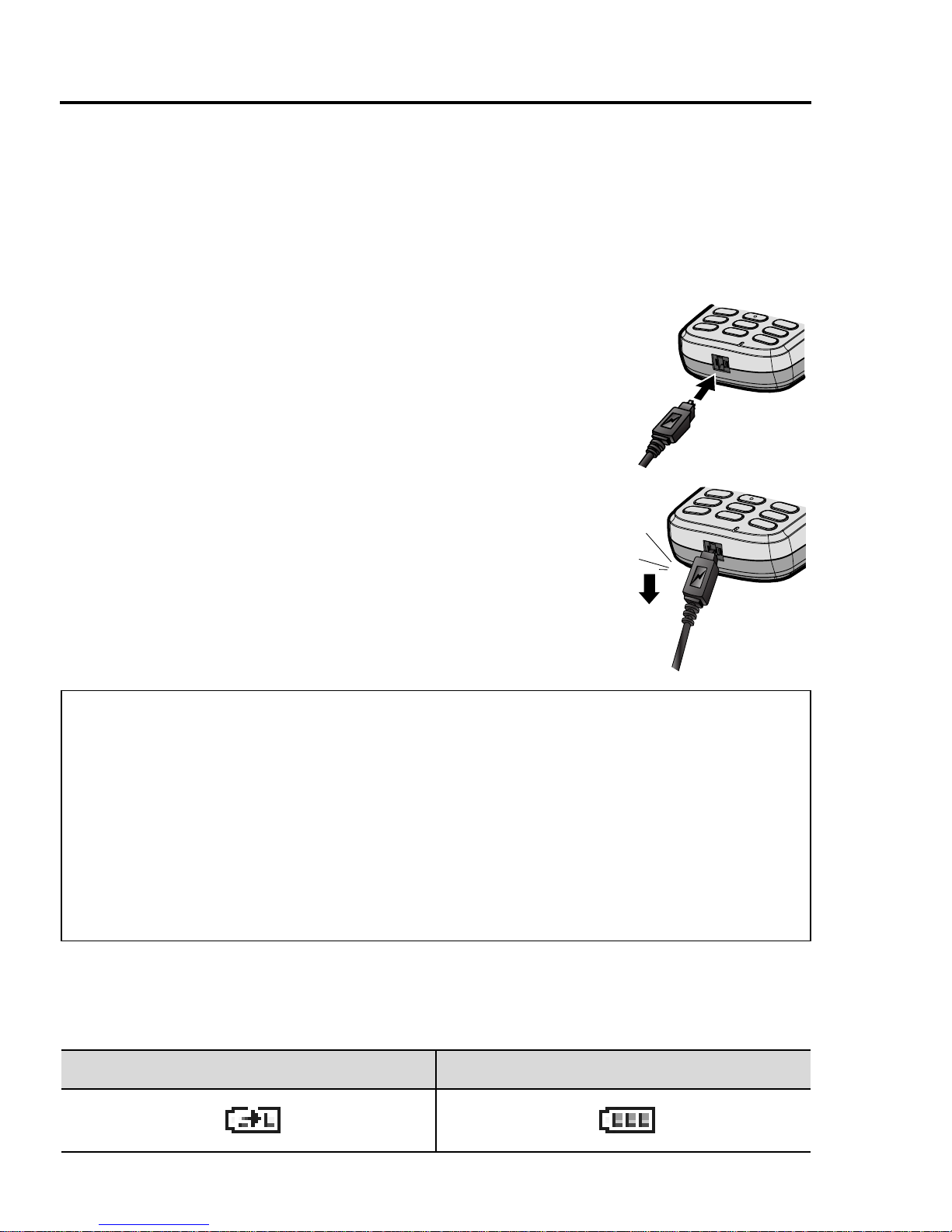
20
Getting Started
Charging the battery
Your phone can be charged either when it is switched on or off. You
can use your phone switched on even while charging.
Ensure that the battery is attached in the phone before charging.
1. Connect the charger to the Charging
Connector, then connect the charger to the
mains power supply.
The charging indicator will light and a scrolling
icon will appear in Idle display.
2. When charging is complete, disconnect the
charger from the outlet before removing the
plug from the phone.
Battery level indicator
Note: DO NOT force the connector as this may damage the phone and/or
the charger.
If the battery has been deeply discharged, it may take several minutes
before the Battery level indicator is displayed.
It is recommended to charge the battery for a maximum of 150 minutes
before use.
The charging indicator will light if the Illumination setting for battery charge is
on. (See “Illumination” on page 65.)
While charging Charging complete
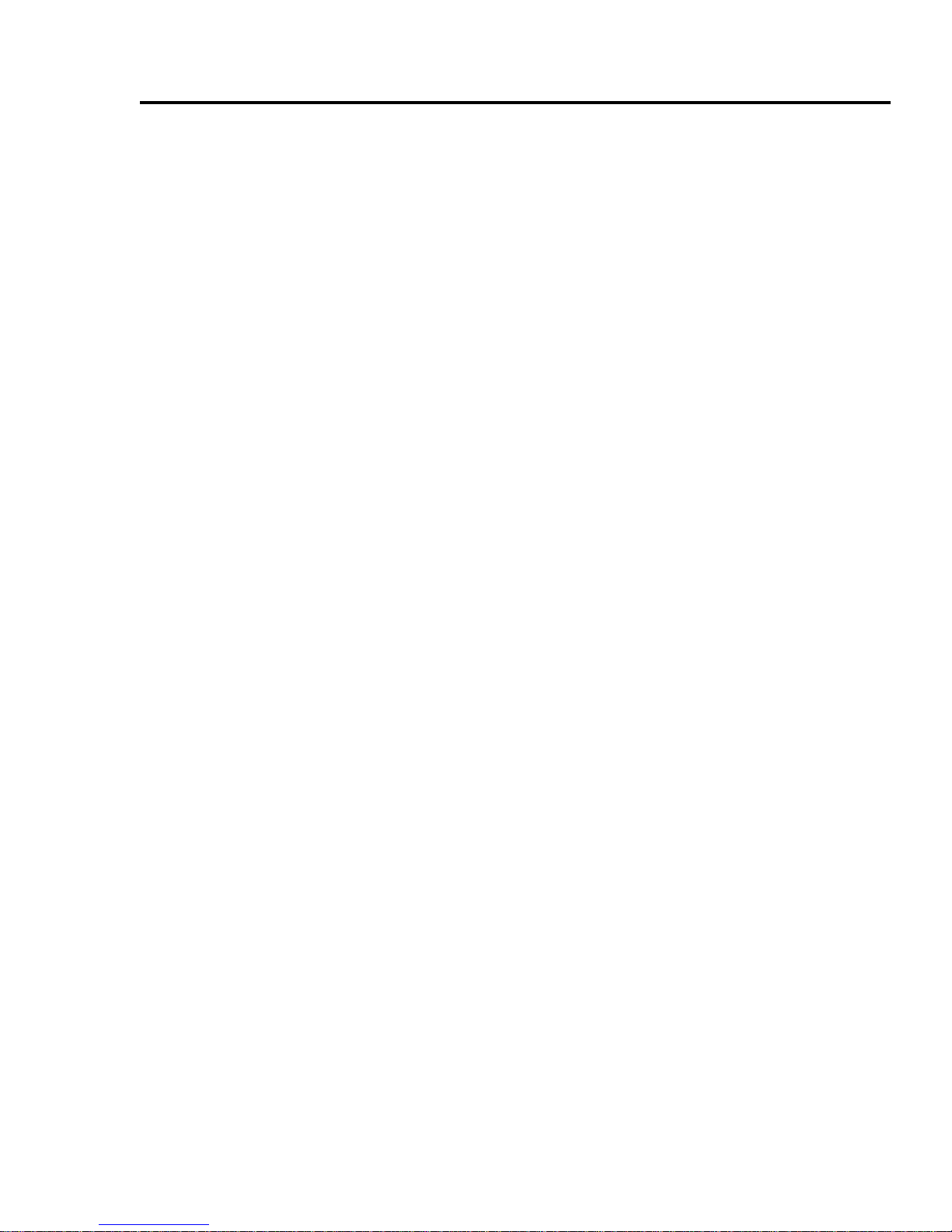
21
Getting Started
Low battery warning
When the battery power is low, a “Battery is low” message will be
displayed and a warning tone will sound. The phone will display the
message for several times, then switch off automatically. If you
receive the low battery warning during a conversation, charge your
phone to continue the conversation.
Switching the phone on/off
1. Press and hold [w] for 2 to 3 seconds to switch the phone on
A greeting may be displayed and the phone enters Idle mode.
2. Press and hold [w] for 2 to 3 seconds to switch the phone off
while in Idle mode
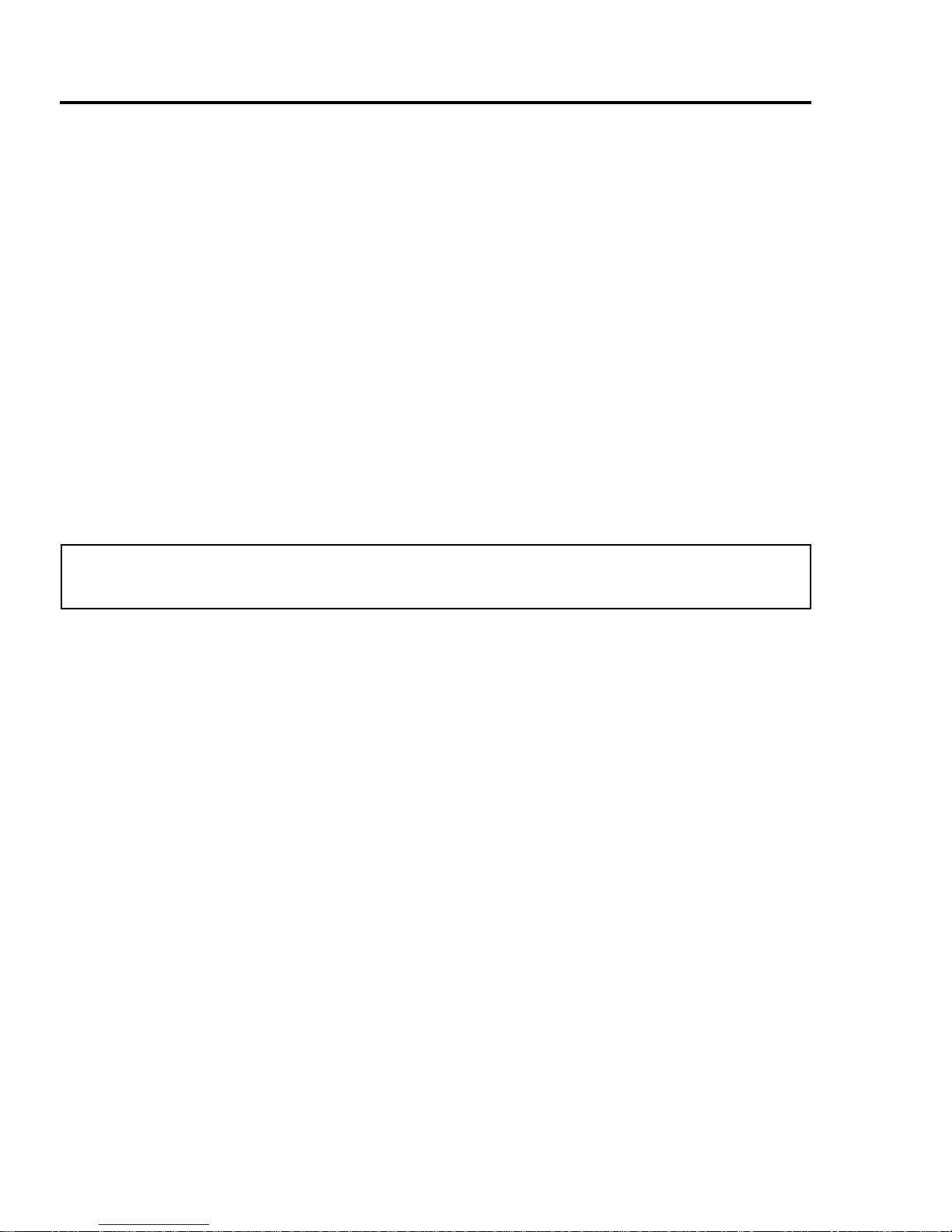
22
Basic Operations
Making calls
To make a call, your phone must be within range of a network with
adequate signal strength.
Standard dialling
In Idle mode:
1. Enter the area code and phone number 7 [T]
2. When the other party answers, talk into the microphone
3. [w] to hang up
The duration of the call will be displayed when the call is ended.
If Max cost is on, the remaining units will be displayed. (See “Max cost”
on page 73.)
Contacts dialling
You can make calls using the numbers in Contacts.
In Idle mode:
1. [2]
2. [192] to scroll to the required contact 7 [T]
To find a contact beginning with letters you enter, see “Browsing the
Contacts list” on page 51.
Last number dialling
You can make calls using the numbers in the Call log.
In Idle mode:
1. [T]
2. [192] to scroll to Dialled numbers, Answered calls or
Missed calls 7 [5] (Select)
3. [192] to scroll to the required entry 7 [T]
Note: While on a call, you can adjust the earpiece volume by pressing
[192].
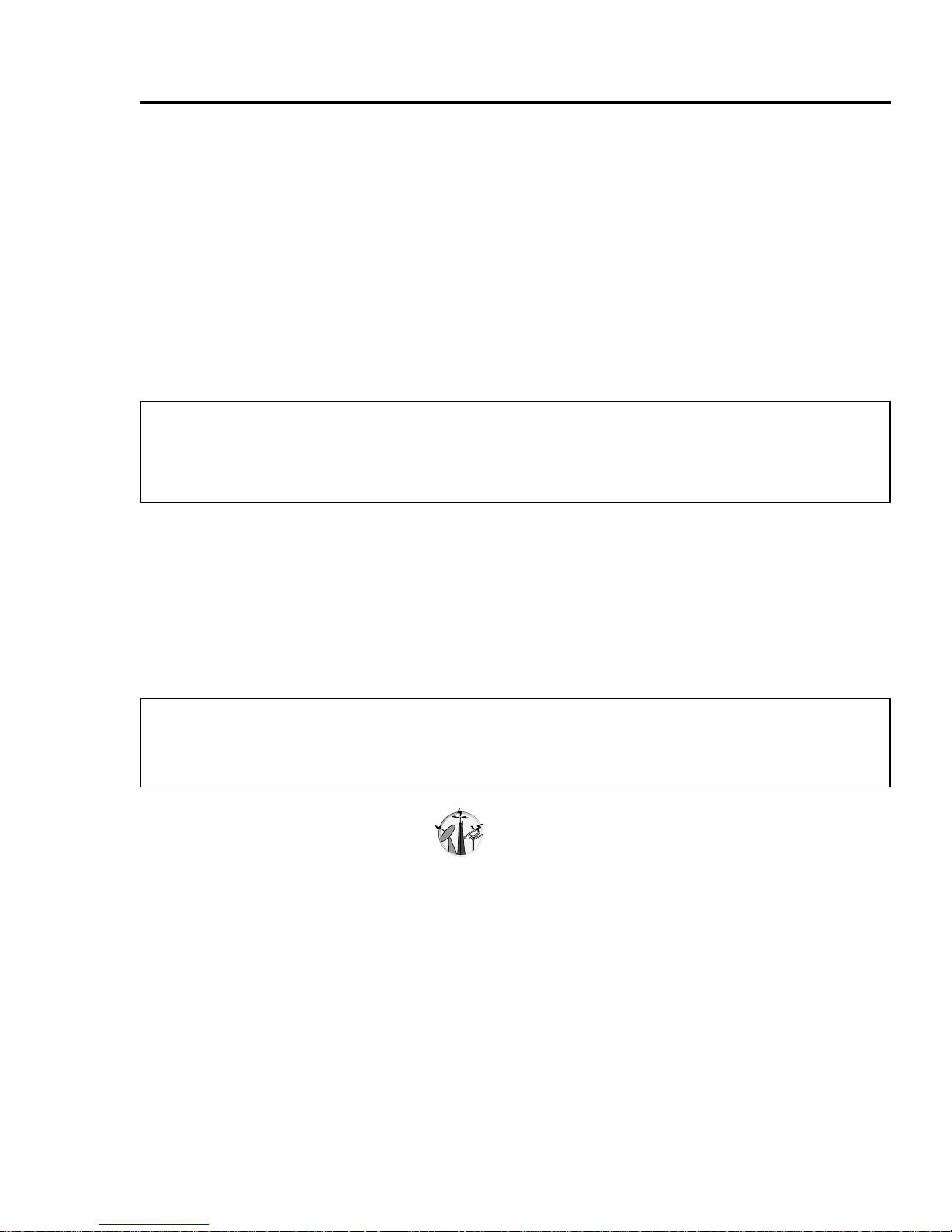
23
Basic Operations
International dialling
The international prefix (+) for the destination country/region should
be entered, followed by the country/region code, area code and
phone number.
In Idle mode:
1. Press and hold [L] until “+” is displayed
2. Enter the country/region code
3. Enter the area code and phone number 7 [T]
Emergency call
To make an emergency call, the antenna ( p ) must be present.
When SIM is inserted:
1. Enter the local emergency number (such as [AAS]) 7 [T]
When SIM is not inserted:
1. Enter the local emergency number (such as [AAS]) 7 [T]
OR
[6] (SOS) 7 “Emergency call” 7 [5] (Yes)
Note: Many countries/regions include an initial “0” in the area code. This
should, in most cases, be omitted when dialling international numbers.
For further help, contact your network operator.
Note: Most countries support the international emergency number 112. If
you find the number does not work on your phone, call your network
operator.
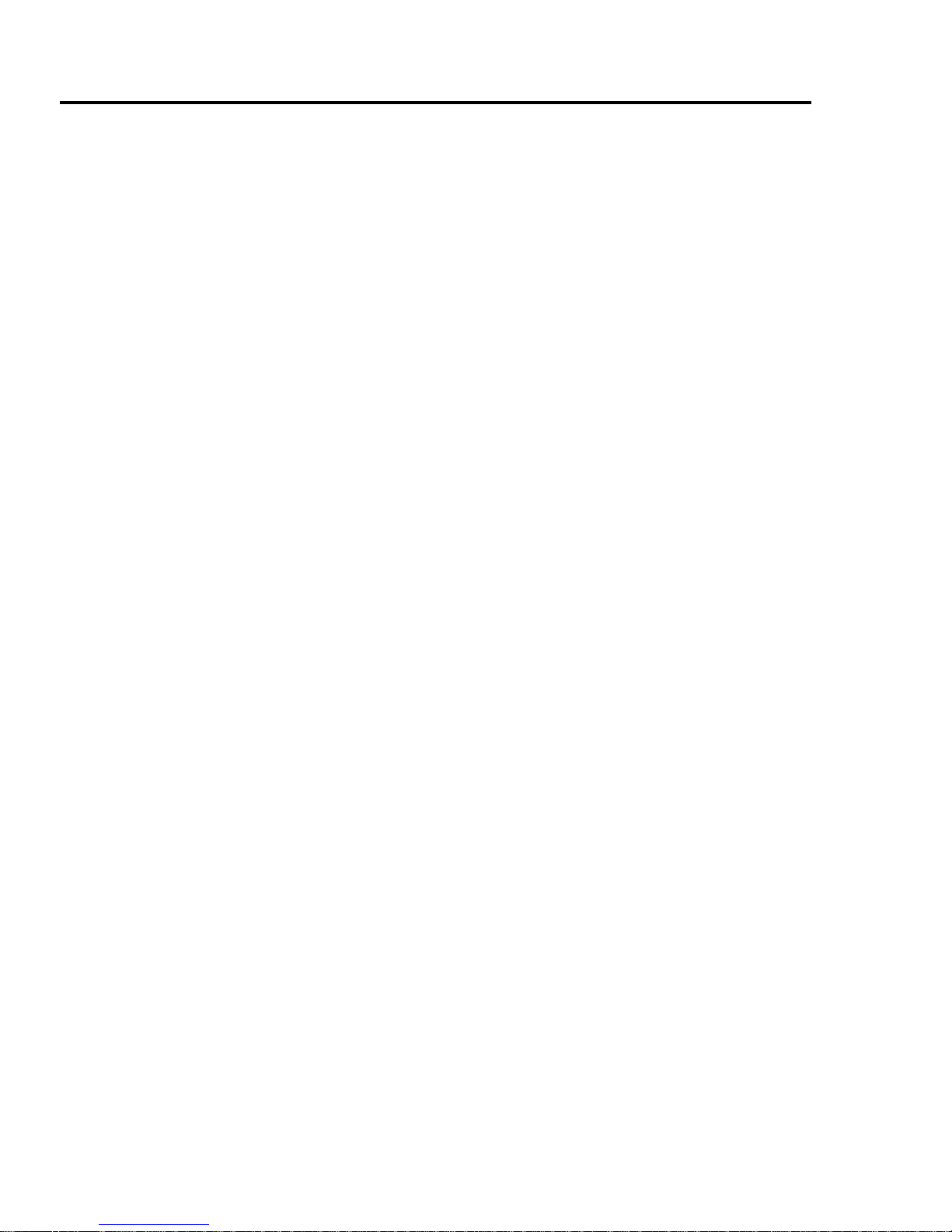
24
Basic Operations
Answering calls
When there is an incoming call, the phone rings and/or vibrates
(depending on your phone’s alert setting). (See “Alerts” on page 64.)
While the phone is ringing and/or vibrating:
1. [T] or [5] (Reply)
OR
If Any key answer is on:
1. Press any key except [w] and [6] (Mute)
(See “Any key answer” on page 78.)
Rejecting calls
While the phone is ringing and/or vibrating:
1. [w]
Alert mute
You can turn the ring tone and vibration off before answering a call.
While the phone is ringing and vibrating:
1. [6] (Mute)
2. To answer the call: [T] or [5] (Reply)
If Any key answer is on:
Press any key except [w] and [6] (Reject)
OR
To reject the call: [w] or [6] (Reject)
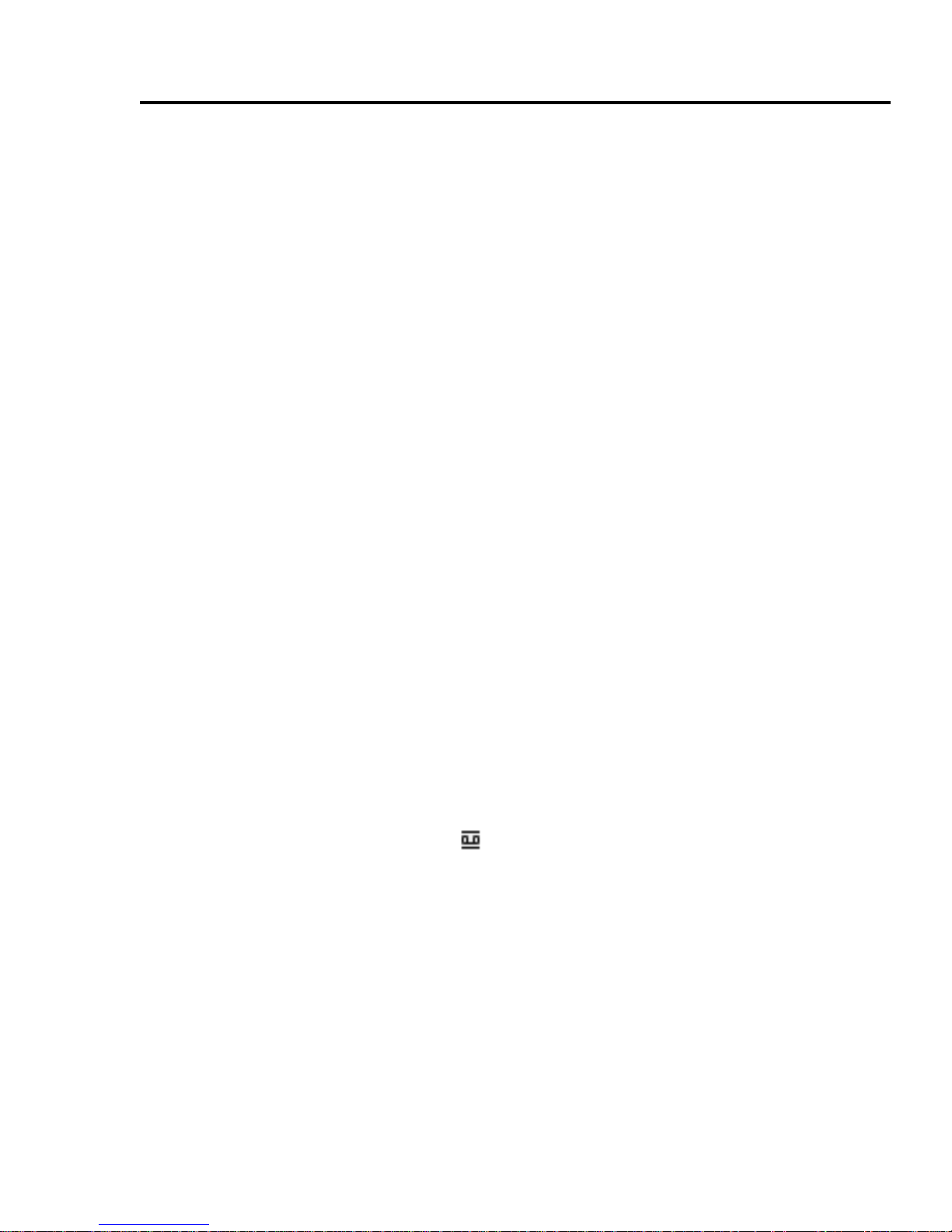
25
Basic Operations
Answering a second call
While on an active call, you may receive another call.
To enable this service, Call waiting must be active. (See “Call
waiting” on page 71.)
If you hear an alert tone during a call:
1. [T]
The first call is placed on hold.
2. [6] (Swap) to switch between the two calls if required
To reject another call:
1. [6] (Reject)
Silent mode
To use your phone in a quiet situation, you can activate the Silent
mode (ringtone off / vibration on).
In Idle mode:
1. Press and hold [r] to activate/deactivate the Silent mode
Voicemail
Voicemail is a network service which allows callers, who could not
reach you, to leave voice messages. When a new voice message is
stored, an alert sounds and ( ) appears on the Idle screen. To use
this service, you may need to subscribe to the Voicemail service
through your network operator. For further details, contact your
network operator.
To retrieve stored voice messages:
In Idle mode:
1. Press and hold [A] to call your voice mailbox
2. Follow the recorded instructions
3. [w] when finished
See “Voicemail” on page 46 for details.
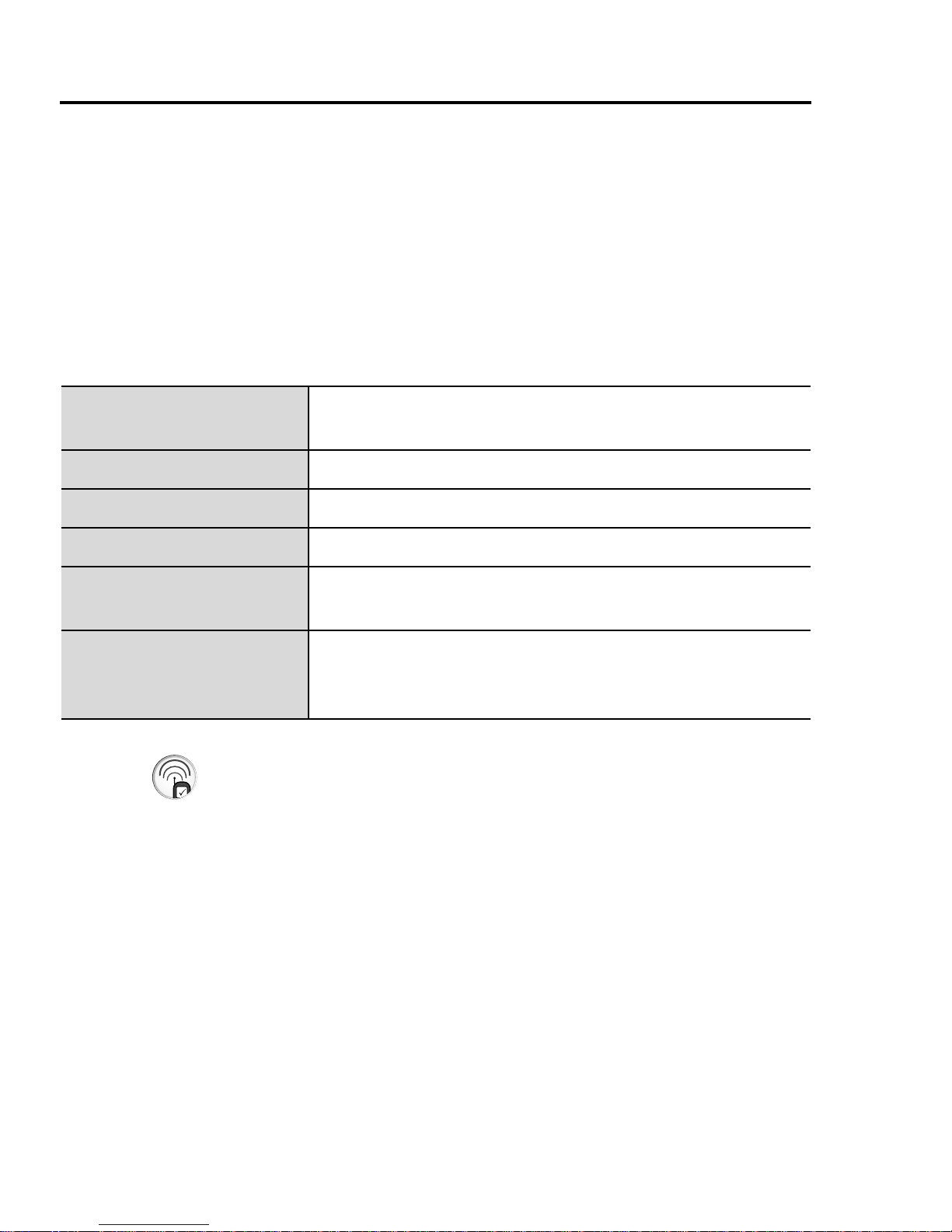
26
Basic Operations
In-call operations
In-call menu (while connected to an active
call)
While on a call, you can access the in-call menu.
1. [5] (Menu)
2. [192] to scroll to the required menu 7 [5] (Select)
Hold
You can put a call on hold.
During a call:
1. [6] (Hold) to put a call on hold
2. [6] (Retrieve) to resume
Hands free / Hand
held
Switch to Hands free or Hand held.
End End the call.
Contacts list Access the Contacts list.
Messages Access the Messages menu.
Call status
Check or manage the call status. (See “Call
status” on page 30.)
Send DTMF
Send DTMF to access voicemail, paging or
computerised home banking. (See “DTMF” on
page 27.)
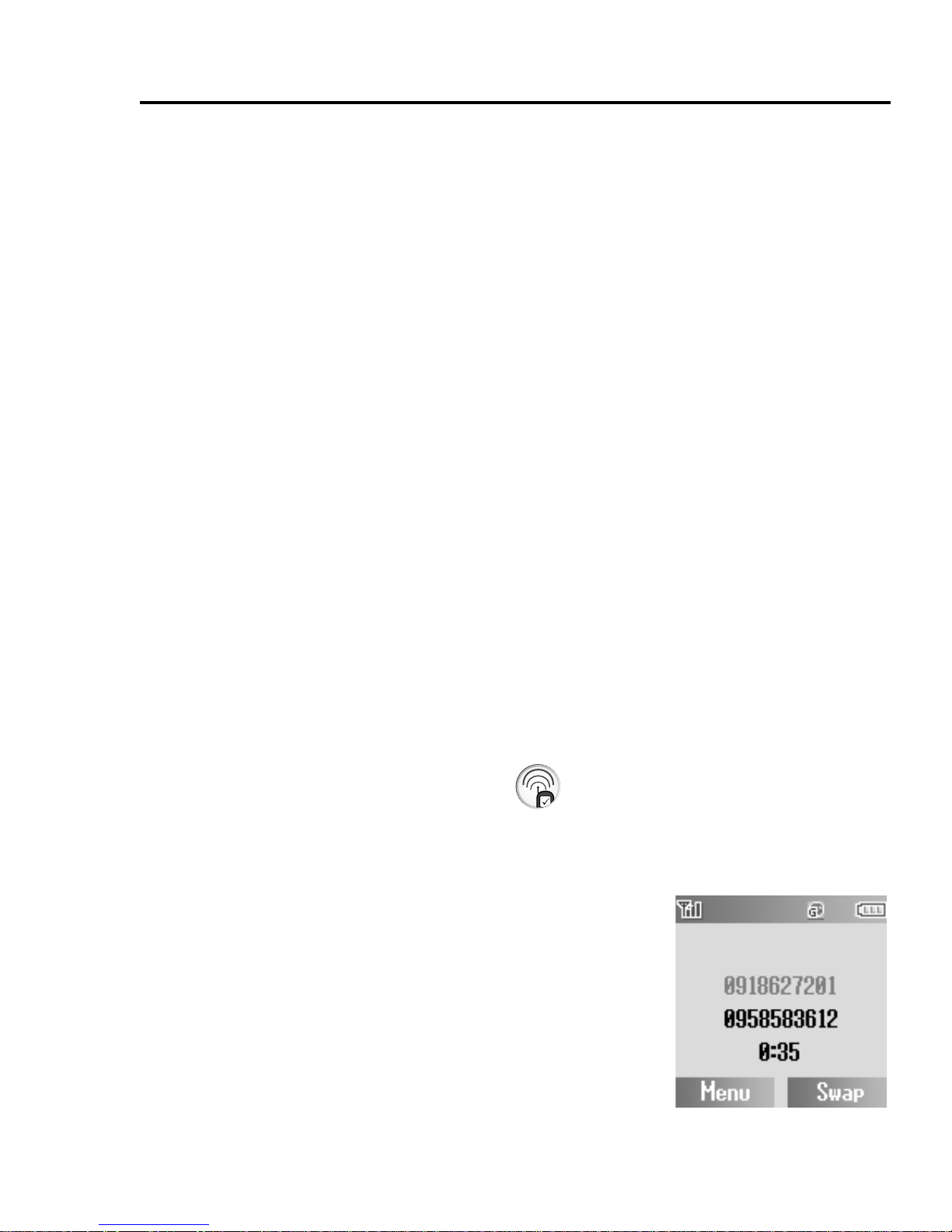
27
Basic Operations
DTMF
DTMF (Dual Tone Multi Frequency) can be sent during a
conversation. These are often used to access voicemail, paging and
computerised home banking. For example, you may need to enter a
number to remotely access voicemail messages. A phone number
may be stored in the Contacts together with a DTMF sequence,
allowing the number to be dialled upon recall and the DTMF
sequence to be sent automatically.
To send DTMF during a call:
1. Enter digits ([L] - [K], [e] or [r])
Pause dial
Using pauses allows you to send DTMF automatically.
1. Enter the phone number
2. Press and hold [L] until a “P” is displayed
3. Enter the DTMF digits after the pause, e.g. enter the number to
access voicemail messages
4. [T]
When the call is connected, the DTMF sequence will be sent after
3 seconds.
Making a second call
You can make another call while on a call.
During a call:
1. Enter the second phone number or select
a phone number from the Contacts list
To access Contacts list, see “In-call menu” on
page 26.
2. [T]
The first call is put on hold.
3. [6] (Swap) to switch between the two
calls if required
