Page 1
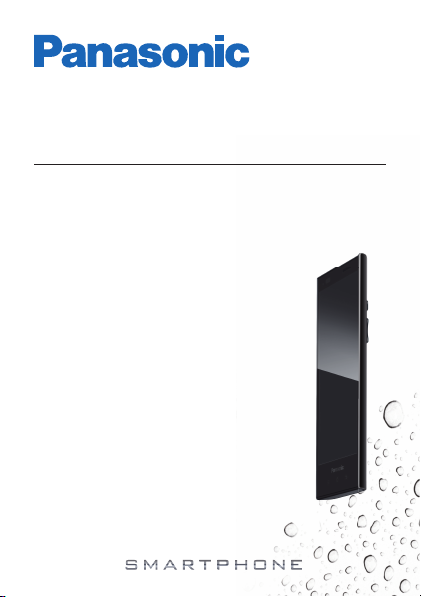
Quick Start Guide
Smartphone dL1
Quick Start Guide
Smartphone
EB-3901
Model No.
Thank you for purchasing a Panasonic
smartphone.
This document briefly introduces you to the phone and
explains how to use it for the first time.
You can also download the User Guide from the Panasonic
web site for further information.
• http://www.panasonic.eu/customer_service.html
• http://panasonic.net/pmc/support/instructions/index.html
EB-3901
Page 2
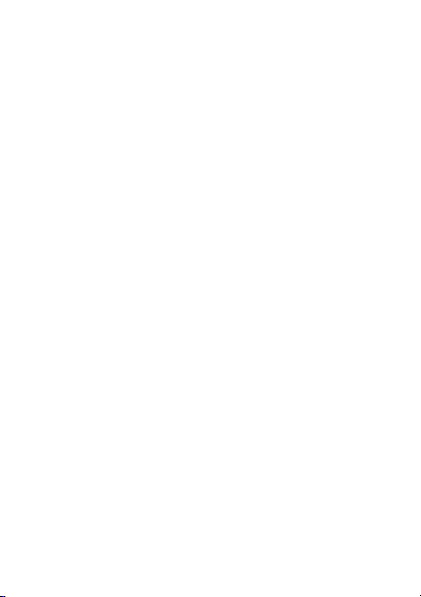
Table of Contents
Getting started............................................... 3
Confirming the included items........................... 3
Inserting the SIM card ....................................... 5
Charging the battery ......................................... 6
Getting to know your phone......................... 7
Phone overview ................................................ 7
Turning the phone on........................................ 8
Unlocking the screen ........................................ 9
Front panel buttons ......................................... 10
Home screen................................................... 10
Need help? ................................................... 11
2
Page 3
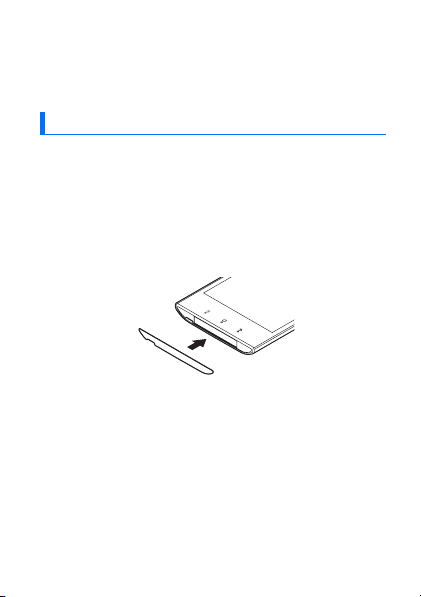
Getting started
Please check and identify the included items, and then
insert the SIM card.
Confirming the included items
Confirming the included items
• Phone (x1)
• AC adaptor (x1)
• USB cable (x1)
• Stereo headset* (x1)
• Barcode masking sticker* (x1)
Hide the barcode if desired. Do not cover the
microphone.
* Not subject to free-of-charge warranty repair.
3
Page 4
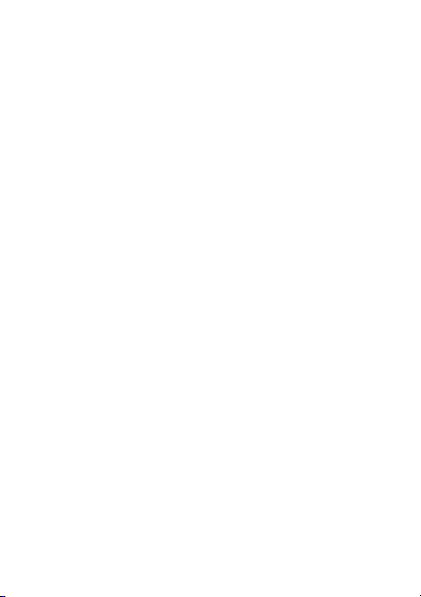
Product documentation
The following documentation is available for your
phone.
Important Information
Provides information about how to use your phone
safely.
Quick Start Guide (this document)
Briefly introduces you to the phone and explains how to
use it for the first time.
User Guide (available for download)
Introduces you to your phone, explains how to configure
and customise it, and provides information and
instructions on how to use many of your phone’s
features. You can download the User Guide from the
Panasonic web site; see the front cover for download
information.
Notice
• The term “apps” is used in this document to refer to
programs that are installed on the phone.
• The illustrations shown in this document are for
reference only and may differ from the appearance of
the actual product.
• Information in this document is subject to change
without notice.
4
Page 5
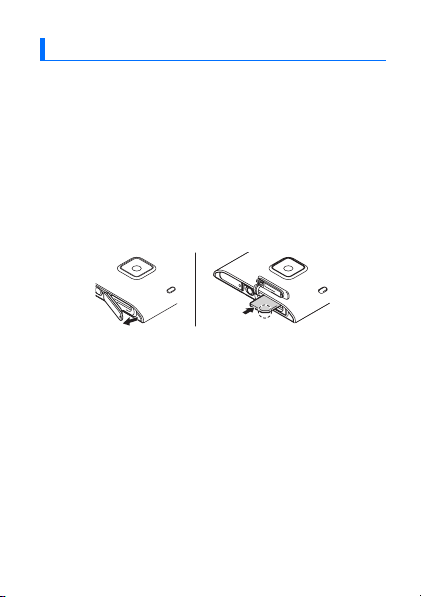
Inserting the SIM card
Inserting the SIM card
Your phone’s SIM card contains your phone number
and service details, and can also be used to store
personal information such as your contacts.
1. Open the SIM card slot cover on the top of the phone,
and then insert the SIM card into the slot as shown.
• Insert only a micro SIM card. Do not attempt to
insert a full-size SIM card.
• Note the position of the notched corner of the SIM
card in the illustration below and insert the correct
end of the card.
2. Close the SIM card slot cover.
5
Page 6

Charging the battery
Charging the battery
You can charge your phone by connecting it to a power
outlet using the included USB cable and AC adaptor,
and also by connecting it to your computer’s USB port.
A
B
B
C
A To power outlet
B AC adaptor
C USB cable
Note
• One AC adaptor is included with the phone.
• The appearance of the AC adaptor varies by
country/area of purchase.
6
Page 7

Getting to know your phone
Phone overview
Phone overview
A
B
C
D
E
F
J
K
L
M
N
G
A SIM card slot cover
B Headset jack
C microUSB jack cover
D Indicator
E Light sensor, proximity
sensor
F Combination earpiece
and speaker
G (menu) button
H (home) button
I (back) button
J (power) button
K and (volume)
buttons
H
I
L Wi-Fi, Bluetooth, and
GPS antenna
M Camera
N NFC antenna
O Main antenna
P Microphone
O
P
7
Page 8

Turning the phone on
Turning the phone on
Press and hold (power button) on
the side of your phone.
Turning the phone off
Press and hold on the side of your phone and follow
the on-screen instructions.
Turning the screen on
Press on the side of your phone, or press and hold
.
Turning the screen off
Press on the side of your phone.
Configuring the phone for the first time
The first time you turn on your phone, you will be
prompted to configure different settings. Follow the onscreen instructions and configure each item as needed.
Note
• If you cannot read the language displayed on the
screen, tap the button in the lower-right corner of
the screen and then select the desired language.
8
Page 9

Unlocking the screen
Unlocking the screen
The lock screen prevents you from accidentally tapping
your phone and operating it unintentionally. When the
lock screen is displayed, you can unlock the screen by
tracing the guide from the right side of the screen to the
left or from left to right, from the top to bottom or the
bottom to top.
9
Page 10

Front panel buttons
Front panel buttons
(menu) Press to display a list of options available
in the current screen.
(home) Press to display the Home screen. Press
and hold to display a list of recently used
apps.
(back) Press to return to the previous screen or
close the current dialogue box, menu,
on-screen keyboard, etc.
Home screen
Home screen
The Home screen is your phone’s main screen from
which you can start apps, such as the phone, camera,
and web browser, and check widgets.
The Home screen contains multiple pages that you can
display by flicking left and right. You can tap an item to
launch it, or tap and hold an item to move it. All available
apps can be found in the Home screen’s application list.
You can access the Home screen anytime by pressing
.
10
Page 11

Need help?
If you experience any problems with your phone, there
are several ways that we can be of assistance.
Troubleshooting
Refer to the Troubleshooting section of the User Guide
for assistance in solving any problems you might be
having with your phone. See the front cover for
download information.
Support on the web
Visit the support web site at http://www.panasonic.eu/
customer_service.html for the latest support
information, software downloads, FAQs, and more.
11
Page 12

121314
Page 13

Page 14

Page 15

15
Page 16

Trademarks
• The Bluetooth
trademarks owned by Bluetooth SIG, Inc. and any
use of such marks by Panasonic Mobile
Communications Co., Ltd. is under licence.
•Wi-Fi
• All other trademarks identified herein are the property
of their respective owners.
600 Saedo-cho, Tsuzuki-ku, Yokohama-city, Kanagawa
224-8539 Japan
http://panasonic.net/
Copyright:
This material is copyrighted by Panasonic Mobile
Communications Co., Ltd., and may be reproduced for
internal use only. All other reproduction, in whole or in
part, is prohibited without the written consent of
Panasonic Mobile Communications Co., Ltd.
© Panasonic Mobile Communications Co., Ltd. 2012
®
word mark and logos are registered
®
is a registered trademark of the Wi-Fi Alliance.
64###
*3TR100545AAA*
Printed in Malaysia
C0412-0
