Panasonic DVD-F85P, DVD-F85PC User Manual
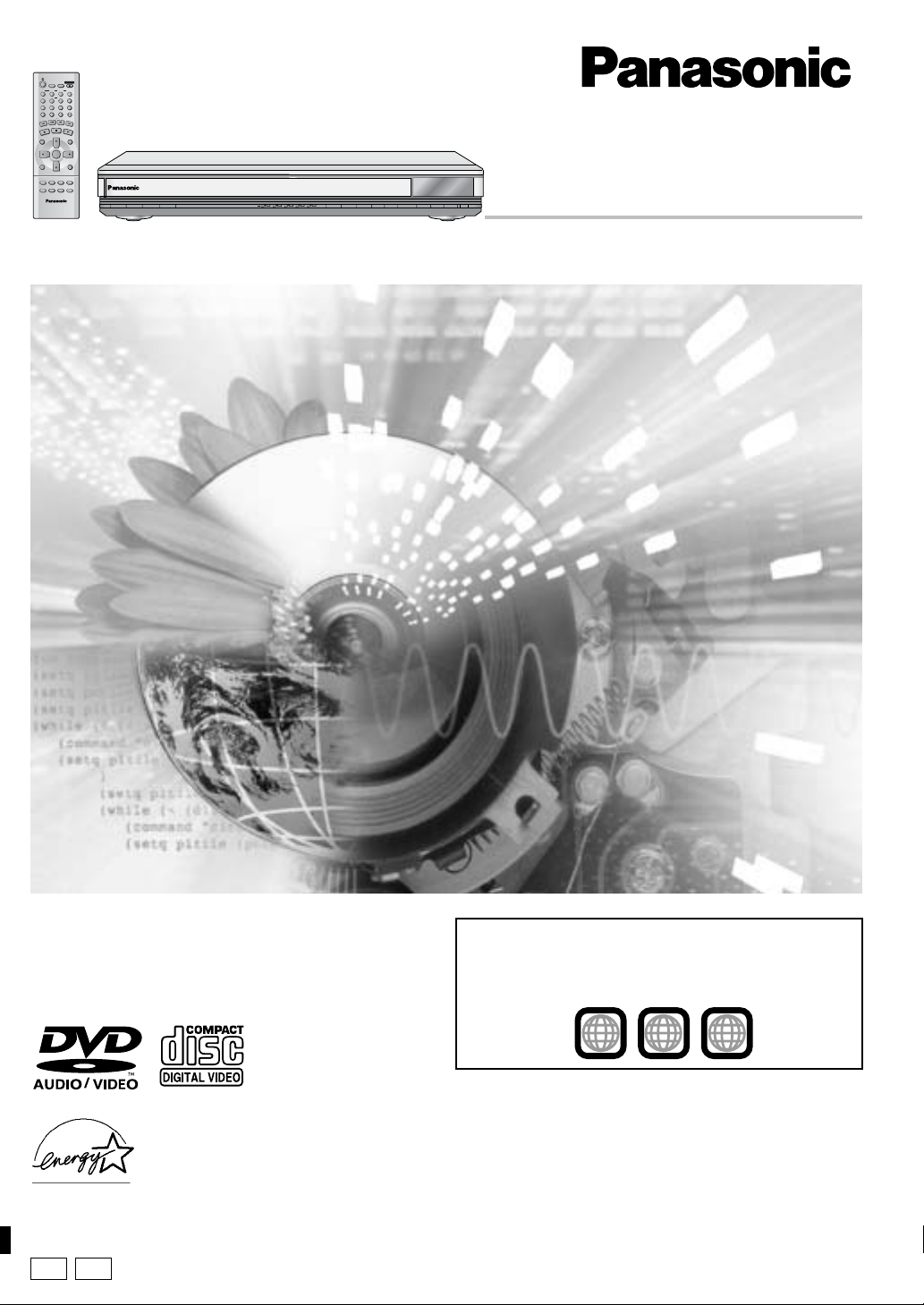
SLEEP
DISC DISC1 DISC2 DISC3
SEQUENTIAL
DISC4 DISC5
FL SELECT
GROUP
CANCEL
P
I
K
S
P
O
T
S
DIRECT NAVIGATOR
TOP
MENU
DISPLAY
SUBTITLE
AUDIO
PLAY MODE
ZOOM
SETUP
123
456
789
0
S
L
O
W
U
S
E
A
P
ENTER
ANGLE/PAGE
DOUBLE
RE-MASTER
OPEN/CLOSE
/
S
E
PLAY LIST
QUICK REPLAY
POSITION
®
10
A
R
C
H
P
L
A
Y
MENU
RETURN
MEMORY
POWER Í /I
AUDIO ONLY
DOUBLE RE-MASTER
1
2 3 4 5
DISC
;∫
1
:/65/9
DISC EXCHANGE DISC SKIP<OPEN/CLOSE
DVD/CD PLAYER
Operating Instructions
Model No. DVD-F85
Dear customer
Thank you for purchasing this product. For optimum performance and
safety, please read these instructions carefully before connecting,
operating or adjusting this product. Please keep this manual for future
reference.
As an ENERGY STAR Partner,
Panasonic has determined that
this product meets the
guidelines for energy efficiency.
P PC
®
ENERGY STAR
®
Region number
The player plays DVD-Video marked with labels containing the
region number “1” or “ALL”.
Example
1
1
ALL
2
4
The warranty for the U.S.A. is on page 26.
En la página 27 hay una guía de referencia rápida en
español.
RQT6977-P
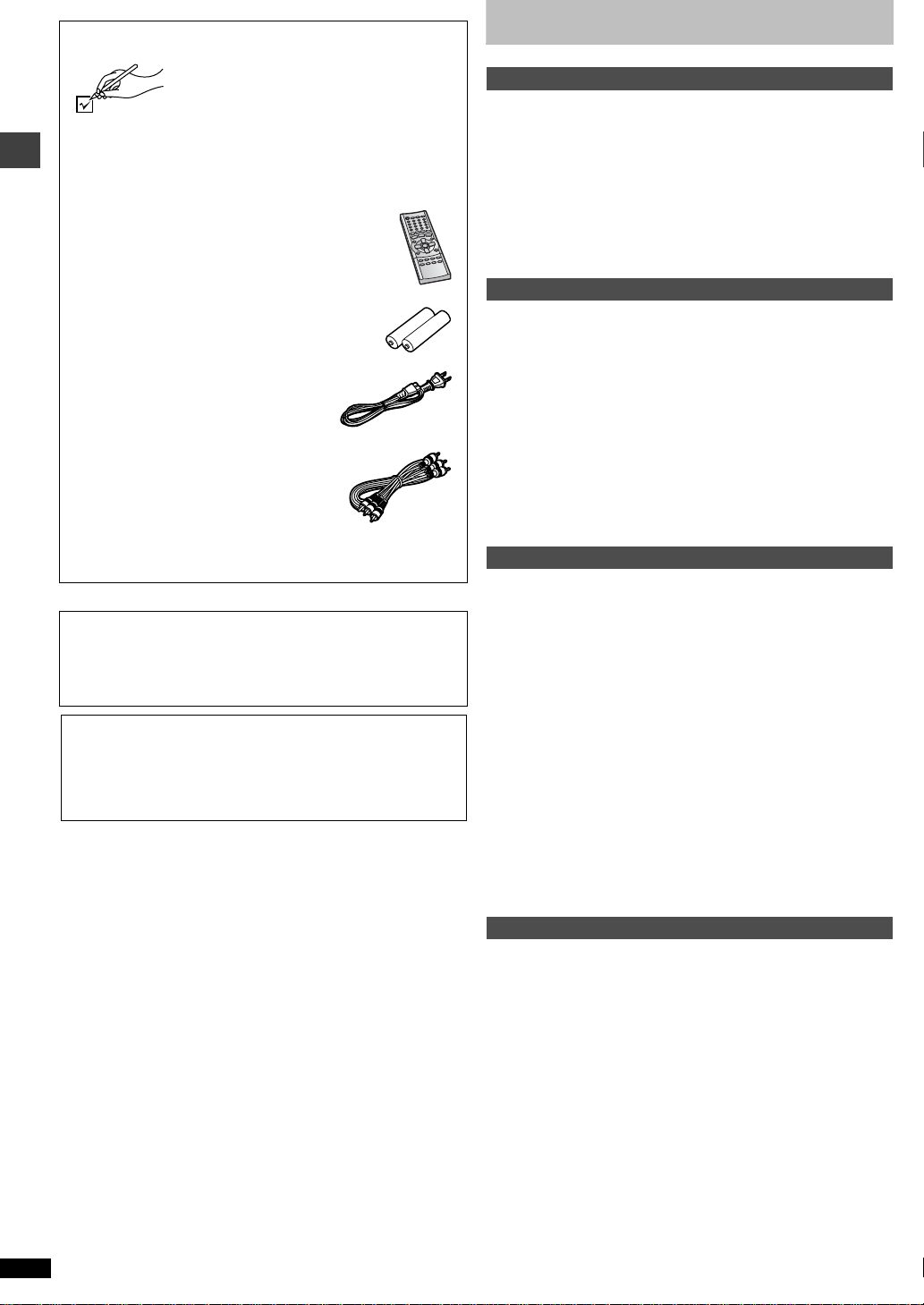
Accessories
Please check and identify the supplied
accessories. Use numbers indicated in
parentheses when asking for replacement parts.
(Only for U.S.A.) To order acc essories contact 1-800-332-53 68 or
web site (http://www.panasonic.com).
(For Canada) To order accessories, call the dealer from whom
you have made your purchase.
∏ 1 Remote control
(N2QAJB000070)
Table of contents
Getting started
Accessories. . . . . . . . . . . . . . . . . . . . . . . . . . . . . . . . . . . . . . . 2
IMPORTANT SAFETY INSTRUCTIONS . . . . . . . . . . . . . . . . . 4
Maintenance . . . . . . . . . . . . . . . . . . . . . . . . . . . . . . . . . . . . . . 4
Control reference guide . . . . . . . . . . . . . . . . . . . . . . . . . . . . . 5
Connection . . . . . . . . . . . . . . . . . . . . . . . . . . . . . . . . . . . . . . . 6
Connection to a television . . . . . . . . . . . . . . . . . . . . . . . . . . . . . . . . . 6
Home Theater – Enjoying more powerful sound . . . . . . . . . . . . . . . . 7
Disc information . . . . . . . . . . . . . . . . . . . . . . . . . . . . . . . . . . . 8
The remote control . . . . . . . . . . . . . . . . . . . . . . . . . . . . . . . . . 9
Quick setup . . . . . . . . . . . . . . . . . . . . . . . . . . . . . . . . . . . . . . . 9
∏ 2 Remote control batteries
Getting started
∏ 1 AC power supply cord
(RJA0065-A)
∏ 1 Audio/video cable
(K2KA6CA00001)
[Note]
The included AC power supply cord is for use with this unit only. Do
not use it with other equipment.
User memo:
DATE OF PURCHASE __________________________________
DEALER NAME _______________________________________
DEALER ADDRESS ____________________________________
_____________________________________________________
TELEPHONE NUMBER _________________________________
The model number and serial number of this product can be found
on either the back or the bottom of the unit. Please note them in the
space provided below and keep for future reference.
MODEL NUMBER ______________________________________
SERIAL NUMBER ______________________________________
DVD-F85
Basic operations
Basic play . . . . . . . . . . . . . . . . . . . . . . . . . . . . . . . . . . . . . . . 10
Disc type screen. . . . . . . . . . . . . . . . . . . . . . . . . . . . . . . . . . . . . . . . 11
Changing the main unit display . . . . . . . . . . . . . . . . . . . . . . . . . . . . 11
Sequential play. . . . . . . . . . . . . . . . . . . . . . . . . . . . . . . . . . . . . . . . . 11
Changing the disc in the play position . . . . . . . . . . . . . . . . . . . . . . . 11
Changing other discs during play. . . . . . . . . . . . . . . . . . . . . . . . . . . 11
Starting play from a selected item . . . . . . . . . . . . . . . . . . . . . . . . . . 11
Selecting groups to play. . . . . . . . . . . . . . . . . . . . . . . . . . . . . . . . . . 11
Position Memory function . . . . . . . . . . . . . . . . . . . . . . . . . . . . . . . . . 11
Replaying a scene—QUICK REPLAY . . . . . . . . . . . . . . . . . . . . . . . 11
Navigation menus. . . . . . . . . . . . . . . . . . . . . . . . . . . . . . . . . 12
Playing WMA/MP3/JPEG and CD text. . . . . . . . . . . . . . . . . . . . . . . 12
Playing HighMAT discs . . . . . . . . . . . . . . . . . . . . . . . . . . . . . . . . . . 13
Playing the programs on DVD-RAM. . . . . . . . . . . . . . . . . . . . . . . . . 13
Advanced operations
Convenient features . . . . . . . . . . . . . . . . . . . . . . . . . . . . . . . 14
Changing soundtracks, subtitles and angles . . . . . . . . . . . . . . . . . . 14
Selecting still pictures—Page Skip. . . . . . . . . . . . . . . . . . . . . . . . . . 15
Variable Zoom function . . . . . . . . . . . . . . . . . . . . . . . . . . . . . . . . . . 15
To enjoy even higher quality sound—AUDIO ONLY . . . . . . . . . . . . 15
Double re-master—Enjoying more natural sound . . . . . . . . . . . . . . 15
Setting the unit to turn off—SLEEP timer. . . . . . . . . . . . . . . . . . . . . 15
Changing play sequence . . . . . . . . . . . . . . . . . . . . . . . . . . . 16
Random play . . . . . . . . . . . . . . . . . . . . . . . . . . . . . . . . . . . . . . . . . . 16
Program play . . . . . . . . . . . . . . . . . . . . . . . . . . . . . . . . . . . . . . . . . . 16
Using On-Screen Menu Icons . . . . . . . . . . . . . . . . . . . . . . . 17
Common procedures . . . . . . . . . . . . . . . . . . . . . . . . . . . . . . . . . . . . 17
Disc information . . . . . . . . . . . . . . . . . . . . . . . . . . . . . . . . . . . . . . . . 17
Unit information . . . . . . . . . . . . . . . . . . . . . . . . . . . . . . . . . . . . . . . . 18
Progress indicator . . . . . . . . . . . . . . . . . . . . . . . . . . . . . . . . . . . . . . 19
Changing settings. . . . . . . . . . . . . . . . . . . . . . . . . . . . . . . . . 20
Common procedures . . . . . . . . . . . . . . . . . . . . . . . . . . . . . . . . . . . . 21
Entering a password (Ratings). . . . . . . . . . . . . . . . . . . . . . . . . . . . . 21
Digital output . . . . . . . . . . . . . . . . . . . . . . . . . . . . . . . . . . . . . . . . . . 21
Speaker setting . . . . . . . . . . . . . . . . . . . . . . . . . . . . . . . . . . . . . . . . 22
Reference
Glossary. . . . . . . . . . . . . . . . . . . . . . . . . . . . . . . . . . . . . . . . . 23
Specifications . . . . . . . . . . . . . . . . . . . . . . . . . . . . . . . . . . . . 23
Troubleshooting guide . . . . . . . . . . . . . . . . . . . . . . . . . . . . . 24
Limited Warranty (ONLY FOR U.S.A.). . . . . . . . . . . . . . . . . 26
Product Service. . . . . . . . . . . . . . . . . . . . . . . . . . . . . . . . . . . 26
Guía de referencia rápida en español . . . . . . . . . . . . . . . . . 27
(Spanish Quick Reference)
RQT6977
2
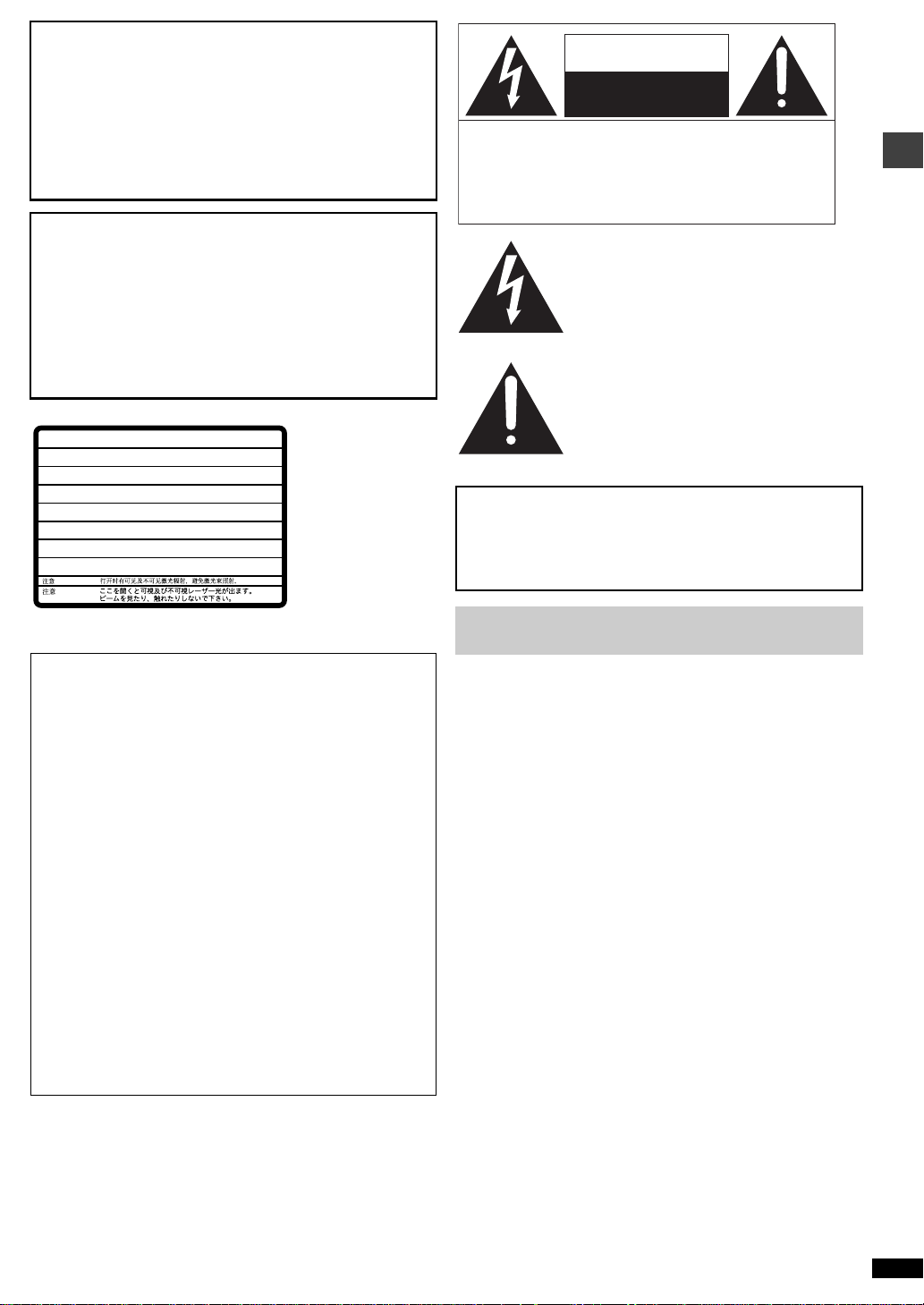
CAUTION!
THIS PRODUCT UTILIZES A LASER.
USE OF CONTROLS OR ADJUSTMENTS OR
PERFORMANCE OF PROCEDURES OTHER THAN
THOSE SPECIFIED HEREIN MAY RESULT IN
HAZARDOUS RADIATION EXPOSURE.
DO NOT OPEN COVERS AND DO NOT REPAIR
YOURSELF. REFER SERVICING TO QUALIFIED
PERSONNEL.
WARNING:
TO REDUCE THE RISK OF FIRE, ELECTRIC
SHOCK OR PRODUCT DAMAGE, DO NOT
EXPOSE THIS APPARATUS TO RAIN,
MOISTURE, DRIPPING OR SPLASHING AND
THAT NO OBJECTS FILLED WITH LIQUIDS,
SUCH AS VASES, SHALL BE PLACED ON
THE APPARATUS.
LASER RADIATION WHEN OPEN.
–
CAUTION
CAUTION
VARNING
ADVARSEL
ADVARSEL
VARO!
VORSICHT
ATTENTION
THE FOLLOWING APPLIES ONLY IN THE U.S.A.
CAUTION:
This equipment has been tested and found to comply with the limits
for a Class B digital device, pursuant to Part 15 of the FCC Rules.
These limits are designed to provide reasonable protection against
harmful interference in a residential installation. This equipment
generates, uses and can radiate ra dio frequency energy and, if not
installed and used in accordance with the instructions, may cause
harmful interference to radio communications. However, there is no
guarantee that interference will not occur in a particular installation.
If this equipment does cause harmful interference to radio or
television reception, which can be determined by turning the
equipment off and on, the user is encouraged to try to correct the
interference by one or more of the following measures:
≥Reorient or relocate the receiving antenna.
≥Increase the separation between the equipment and receiver.
≥Connect the equipment into an outlet on a circuit differen t from that
≥Consult the dealer or an experienced radio/TV technician for help.
Any unauthorized changes or modifications to this equipment wo uld
void the user’s authority to operate this device.
This device complies with Part 15 of the FCC Rules. Operation is
subject to the following two condit i ons: (1) This device may not
cause harmful interference, and (2) this device must accept any
interference received, including interference that may cause
undesired operation.
DO NOT STARE INTO BEAM.
VISIBLE AND INVISIBLE LASER RADIATION WHEN OPEN.
–
AVOID EXPOSURE TO BEAM.
SYNLIG OCH OSYNLIG LASERSTRÅLNING NÄR DENNA DEL ÄR
–
ÖPPNAD. BETRAKTA EJ STRÅLEN.
SYNLIG OG USYNLIG LASERSTRÅLING VED ÅBNING.
–
UNDGÅ UDSÆTTELSE FOR STRÅLING.
SYNLIG OG USYNLIG LASERSTRÅLING NÅR DEKSEL ÅPNES.
–
UNNGÅ EKSPONERING FOR STRÅLEN.
AVATT AESSA OLET ALTTIINA NÄKYVÄÄ JA NÄKYMÄTÖN
–
LASERSÄTEILYLLE. ÄLÄ KATSO SÄTEESEEN.
SICHTBARE UND UNSICHTBARE LASERSTRAHLUNG, WENN
–
ABDECKUNG GEÖFFNET. NICHT DEM STRAHL AUSSETZEN.
RAYONNEMENT LASER VISIBLE ET INVISIBLE EN CAS
–
D’OUVERTURE. EXPOSITION DANGEREUSE AU FAISCEAU.
–
–
to which the receiver is connected.
FDA 21 CFR / Class II
IEC60825-1 / Class 3b
RQLXS0054
(Inside of product)
CAUTION
RISK OF ELECTRIC SHOCK
DO NOT OPEN
CAUTION: TO REDUCE THE RISK OF ELECTRIC
SHOCK, DO NOT REMOVE SCREWS.
NO USER-SERVICEABLE PARTS
INSIDE.
REFER SERVICING TO QUALIFIED
SERVICE PERSONNEL.
The lightning flash with arrowhead
symbol, within an equilateral triangle, is
intended to alert the user to the presence
of uninsulated “dangerous voltage” within
the product’s enclosure that may be of
sufficient magnitude to constitute a risk of
electric shock to persons.
The exclamation point within an
equilateral triangle is intended to alert the
user to the presence of important
operating and maintenance (servicing)
instructions in the literature accompanying
the appliance.
CAUTION:
TO PREVENT ELECTRIC SHOCK MATCH
WIDE BLADE OF PLUG TO WIDE SLOT,
FULLY INSERT.
Before moving the unit, ensure the disc trays are empty .
Failure to do so will risk severely damaging the discs and the unit.
Getting started
RQT6977
3
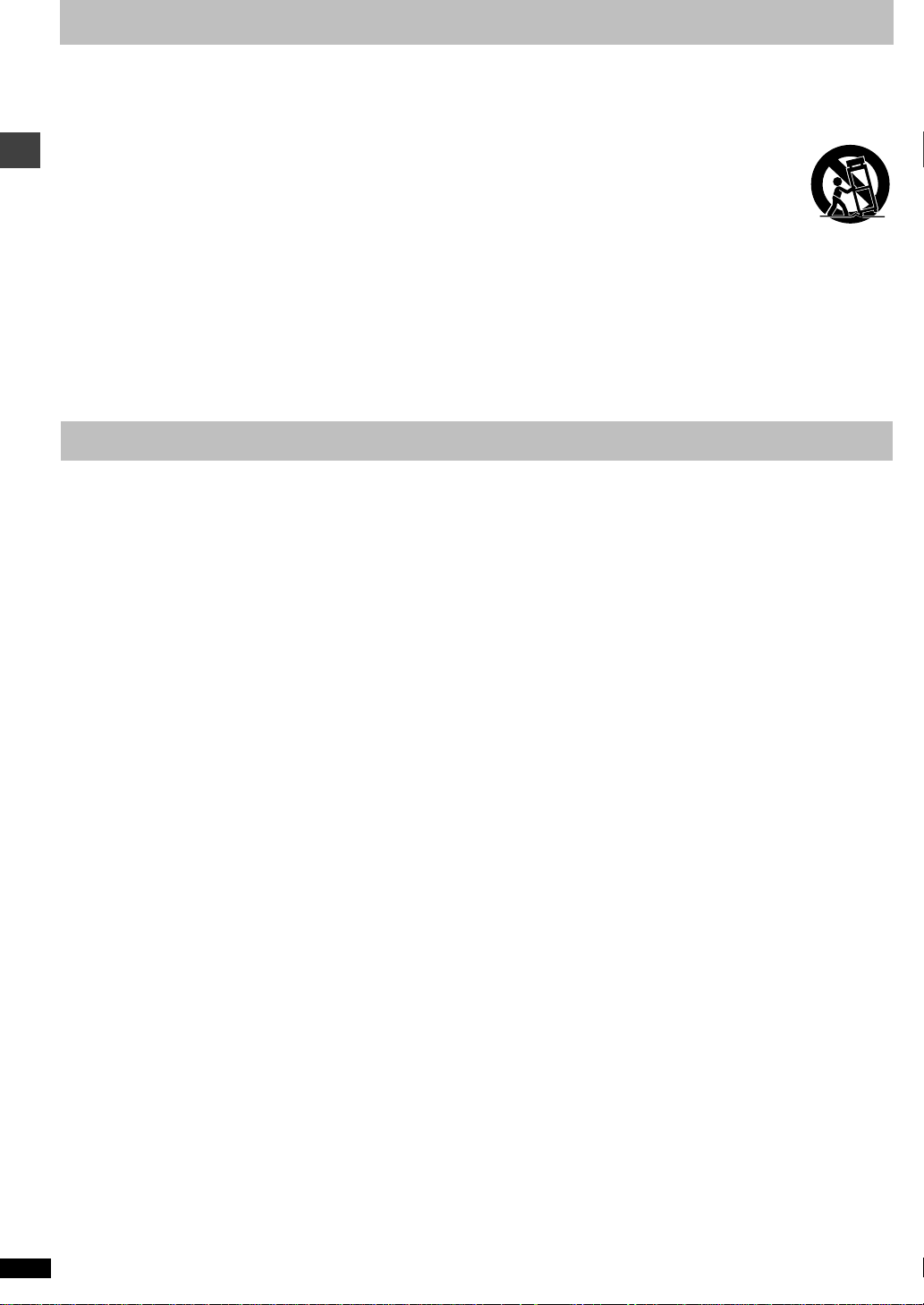
IMPORTANT SAFETY INSTR UCTIONS
Read these operating instructions carefully before using the unit. Follow the safety instructions on the unit and the applicable safety instructions listed
below. Keep these operating instructions handy f or future reference.
1) Read these instructions.
2) Keep these instructions.
3) Heed all warnings.
4) Follow all instructions.
5) Do not use this apparatus near water.
6) Clean only with dry cloth.
7) Do not block any ventilation openings. Install in accordance with the
manufacturer’s instructions.
8) Do not install near any heat sources such as radiators, heat
registers, stoves, or other apparatus (including amplifiers) that
produce heat.
9) Do not defeat the safety purpose of the polarized or grounding-type
Getting started
plug. A polarized plug has two blades with one wider than the other.
A grounding-type plug has two blades and a third grounding prong.
The wide blade or the third prong are provided for your safety. If the
provided plug does not fit into your outlet, consult an electrician for
replacement of the obsolete outlet.
Maintenance
Clean this unit with a soft, dry cloth.
≥Never use alcohol, paint thinner or benzine to clean this unit.
10) Protect the power cord from being walked on or pinched particularly
at plugs, convenience receptacles , and the point where they e xit from
the apparatus.
11) Only use attachments/accessories specified by the
manufacturer.
12) Use only with the cart, stand, tripod, bracket, or
table specified by the man uf acturer, or sold with the
apparatus. When a cart is used, use caution when
moving the cart/apparatus combination to avoid
injury from tip-over.
13) Unplug this apparatus during lightning storms or when unused for
long periods of time.
14) Refer all servicing to qualified service personnel. Servicing is
required when the apparatus has been damaged in a ny w a y, such as
power-supply cord or plug is damaged, liquid has been spilled or
objects have fallen into the apparatus, the apparatus has been
exposed to rain or moisture, does not operate normally, or has been
dropped.
RQT6977
4
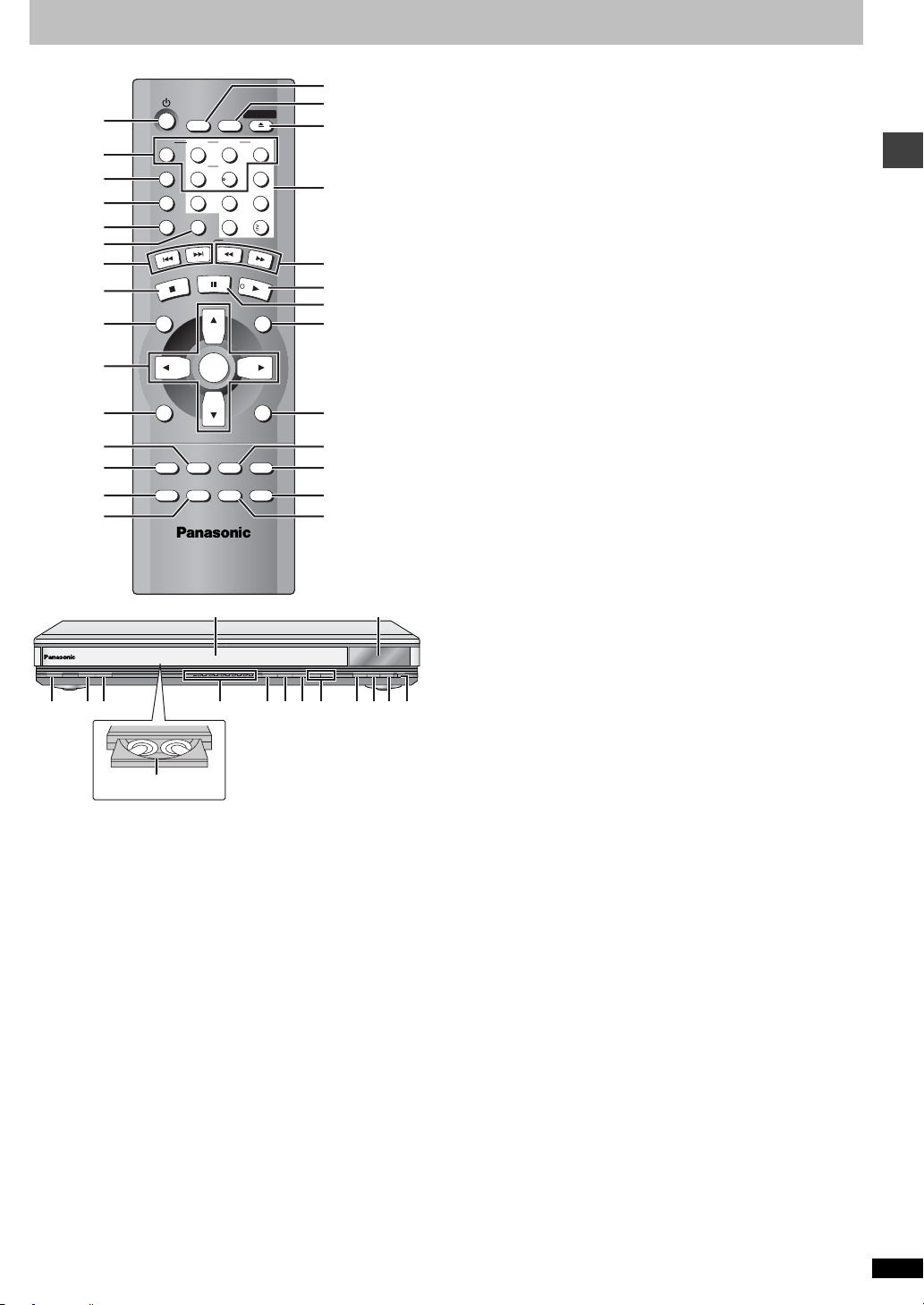
Control reference guide
@
1
2
3
4
5
6
7
8
9
:
;
<
=
>
?
SLEEP
DISC
DISC1 DISC2 DISC3
123
SEQUENTIAL
DISC4 DISC5
456
FL SELECT
789
CANCEL
GROUP
P
I
K
S
P
O
T
S
DIRECT NAVIGATOR
TOP
MENU
DISPLAY
SUBTITLE
AUDIO
PLAY MODE
ZOOM
SETUP
U
S
A
E
P
ENTER
ANGLE/PAGE
DOUBLE
RE-MASTER
0
S
L
O
W
OPEN/CLOSE
10
/
S
E
A
R
C
H
P
L
A
Y
PLAY LIST
MENU
RETURN
QUICK REPLAY
POSITION
MEMORY
A
B
C
D
E
F
G
H
I
J
K
L
MN
1
POWER Í /I
AUDIO ONLY
DOUBLE RE-MASTER
L8FE
5
5
2 3 4 5
DISC
4
4
;∫
1
:/65/9
DISC EXCHANGE DISC SKIP<OPEN/CLOSE
B
TRQOP S
U
1 Standby/on button (Í). . . . . . . . . . . . . . . . . . . . . . . . . . . . . . . . . . . 9
Page
2 Disc select button (DISC), Disc buttons (DISC 1–DISC 5) . . . . . 11
3 Sequential button (SEQUENTIAL). . . . . . . . . . . . . . . . . . . . . . . . . 11
4 FL select button (FL SELECT). . . . . . . . . . . . . . . . . . . . . . . . . . . .11
5 Group button (GROUP) . . . . . . . . . . . . . . . . . . . . . . . . . . . . . . . . . 11
6 Cancel button (CANCEL). . . . . . . . . . . . . . . . . . . . . . . . . . . . . . . . 16
7 Skip buttons (:, 9 SKIP) . . . . . . . . . . . . . . . . . . . . . . . . . . . 10
8 Stop button (∫ STOP) . . . . . . . . . . . . . . . . . . . . . . . . . . . . . . . . . . 10
9 Top menu, Direct navigator b utton
(TOP MENU, DIRECT NAVIGATOR). . . . . . . . . . . . . . . . . . . . . 10, 13
: Cursor buttons (3, 4, 2, 1), Enter button (ENTER). . . . . . . . . . 9
; Display button (DISPLAY) . . . . . . . . . . . . . . . . . . . . . . . . . . . . . . . 17
< Audio button (AUDIO) . . . . . . . . . . . . . . . . . . . . . . . . . . . . . . . . . . 14
= Subtitle button (SUBTITLE) . . . . . . . . . . . . . . . . . . . . . . . . . . . . . . 14
> Play mode button (PLAY MODE). . . . . . . . . . . . . . . . . . . . . . . . . . 16
? Zoom button (ZOOM) . . . . . . . . . . . . . . . . . . . . . . . . . . . . . . . . . . . 15
@ Sleep button (SLEEP) . . . . . . . . . . . . . . . . . . . . . . . . . . . . . . . . . . 15
A Setup button (SETUP) . . . . . . . . . . . . . . . . . . . . . . . . . . . . . . . . 9, 21
B Drawer open/close button (< OPEN/CLOSE) . . . . . . . . . . . . . . . 10
C Numbered buttons (1–9, 0, S10). . . . . . . . . . . . . . . . . . . . . . . . . .11
D Slow/Search buttons (6, 5 SLOW/SEARCH) . . . . . . . . . . . . 10
E Play button (1 PLAY). . . . . . . . . . . . . . . . . . . . . . . . . . . . . . . . . . . 10
F Pause button (; PAUSE). . . . . . . . . . . . . . . . . . . . . . . . . . . . . . . . 10
G Menu, Play list button (MENU, PLAY LIST) . . . . . . . . . . . . . . 10, 13
H Return button (RETURN) . . . . . . . . . . . . . . . . . . . . . . . . . . . . . . . . . 9
I Angle/page button (ANGLE/PAGE). . . . . . . . . . . . . . . . . . . . . 14, 15
J Quick replay button (QUICK REPLAY) . . . . . . . . . . . . . . . . . . . . .11
K Position memory button (POSITION MEMORY). . . . . . . . . . . . . .11
L Double re-master button (DOUBLE RE-MASTER). . . . . . . . . . . . 15
M Drawer . . . . . . . . . . . . . . . . . . . . . . . . . . . . . . . . . . . . . . . . . . . . . . . 10
N FL Display . . . . . . . . . . . . . . . . . . . . . . . . . . . . . . . . . . . . . . . . . . . . 11
O Standby/on switch (POWER Í/I) . . . . . . . . . . . . . . . . . . . . . . . . . . 9
Press to switch the unit from on to standby mode or vice versa. In
standby mode, the unit is still consuming a small amount of power.
P Audio only button (AUDIO ONLY) . . . . . . . . . . . . . . . . . . . . . . . . . 15
Q Disc indicators (DISC 1–5) . . . . . . . . . . . . . . . . . . . . . . . . . . . . . . 10
R Skip, Search buttons (4, 5). . . . . . . . . . . . . . . . . . 10
S Disc exchange button (DISC EXCHANGE). . . . . . . . . . . . . . . . . . 11
T Disc skip button (DISC SKIP) . . . . . . . . . . . . . . . . . . . . . . . . . . . . 10
U Remote control signal sensor
Getting started
Disc tray number
Buttons such as 8 function the same as those on the remot e co ntrol.
RQT6977
5
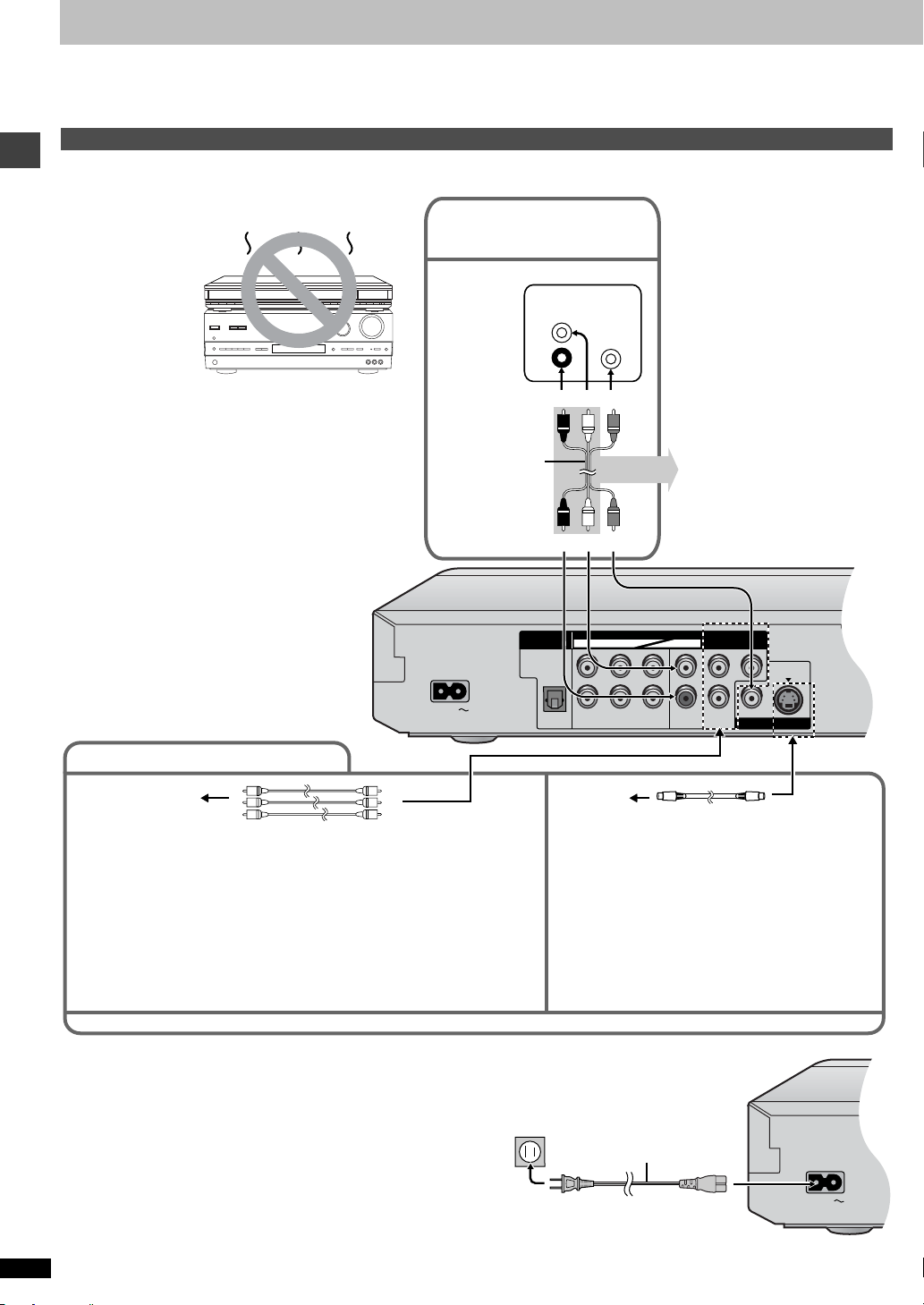
Connection
AC IN
DIGITAL AUDIO OUT
(
PCM/BITSTREAM
)
AUDIO OUT
COMPONENT
VIDEO OUT
(480P/480I)
OPTICAL
L
CENTER
Y
R
L
R
L
R
SUBWOOFER SURROUND FRONT
P
B
P
R
5.1ch
2ch
VIDEO OUT S VIDEO OUT
AC IN
Before connection
≥Disconnect the AC power supply cord.
≥Turn off all equipment and read the appropriate operating instructions.
Connection to a television
This page explains how to connect the unit to a television and set it up so you hear the audio through the television’s speakers. To get the full benefit
from the powerful multi-channel audio found on DVDs, you should connect an amplifier and speakers .
≥The equipment connections described are examples.
≥Peripheral equipment and optional cables sold separately unless
otherwise indicated.
Do not place the unit on amplifiers or equipment
that may become hot.
The heat can damage the unit.
Getting started
Connect your unit directly to your television.
Do not connect the unit through your video cassette recorder
when setting up your home entertainment system, because
the picture may not be played correctly due to the copy
guard.
Basic connection to a
television
Television
AUDIO
IN
L
R
red white yellow
Audio/video cable
(included)
red white yellow
VIDEO
IN
Y ou can connect the audio cable
to the 2-channel audio input
terminals of an analog amplifier
or system component to enjoy
stereo or Dolby Pro Logic.
For better pictures
Television’s
COMPONENT VIDEO
IN terminals
Video cable (not included)
COMPONENT VIDEO OUT terminal
These terminals can be used for either interlace or progressiv e output (➜ page 9)
and provide a purer picture than the S VIDEO OUT terminal. Connection using
these terminals outputs the color difference signals (P
(Y) separately in order to achieve high fidelity in reproducing colors.The
description of the component video input terminals depends on the television or
monitor (e.g. Y/P
B/PR, Y/B-Y/R-Y, Y/CB/CR). Connect to terminals of the same
color.
≥After making this connection, change the black level for a better pictu re.
(➜ page 20, Video—Black Level Control)
When making this connection, ensure you connect the audio cables to the corresponding audio input terminals on the television.
B/PR) and luminance signal
Television’s
S VIDEO IN
terminal
S video cable (not included)
S VIDEO OUT terminal
The S video terminal achieves a more vivid picture than
the VIDEO OUT terminal by separating the chrominance
(C) and luminance (Y) signals. (Actual results depend
on the television.)
∫ Power connection
Conserving power
This unit consumes a small amount of power, even when it is turned off
(approx. 0.6 W).
To save power when the unit is not to be used for a long time, unplug it
from the household AC outlet.
RQT6977
6
Household AC outlet
(AC 120 V, 60 Hz)
AC power supply cord (included)
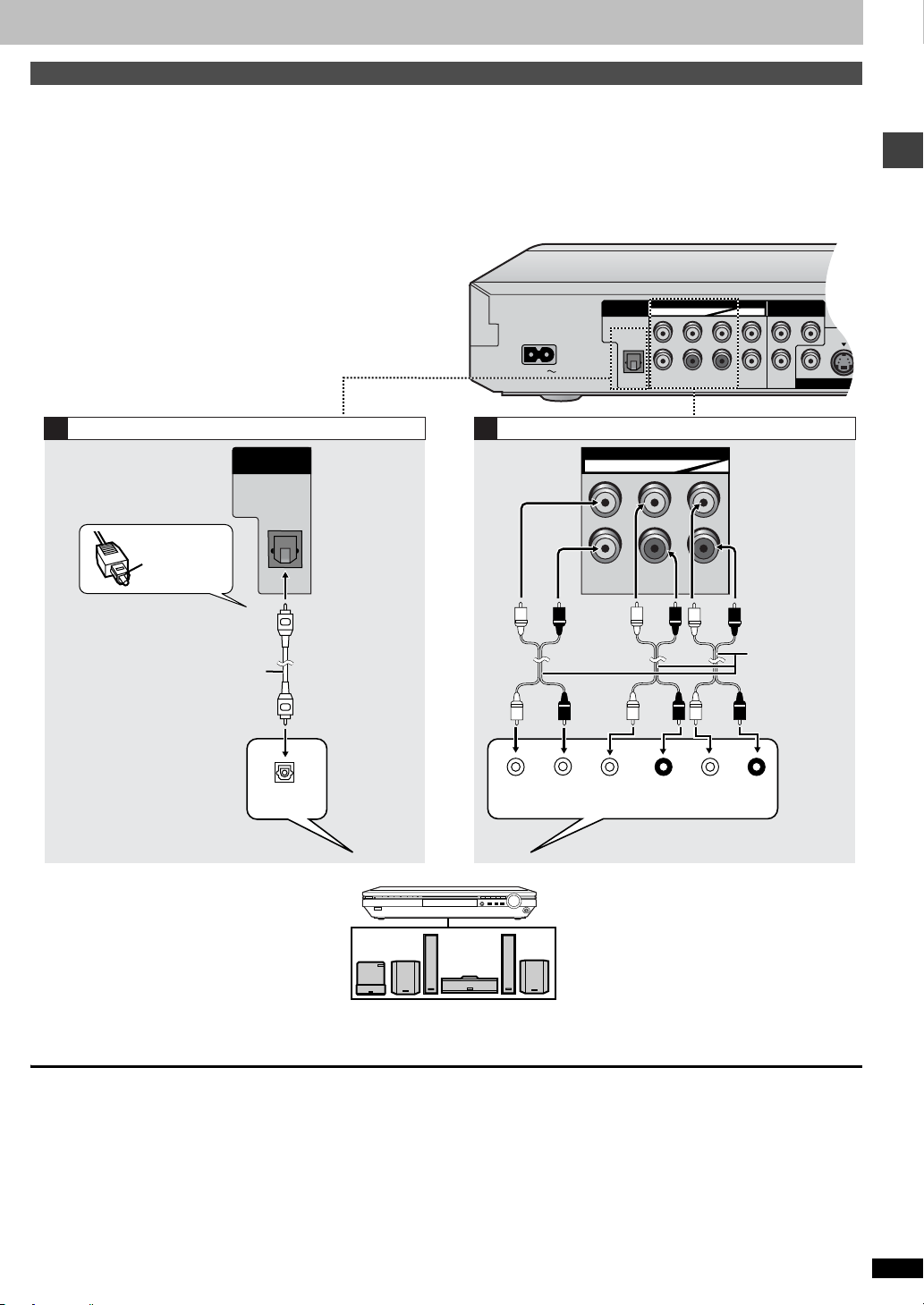
Home Theater – Enjoying more powerful sound
AC IN
DIGITAL AUDIO OUT
(
PCM/BITSTREAM
)
AUDIO OUT
COMPONENT
VIDEO OUT
(480P/480I)
OPTICAL
L
CENTER
Y
RLRLR
SUBWOOFER
SURROUND FRONT
P
B
P
R
5.1ch 2ch
VIDEO OUT S VIDEO O
Enjoy the powerful movie theater and hall-like sound available with multiple channel audio found on DVDs by connecting an amplifie r and speakers.
There are two types of connection, digital and analog.
\A\ Digital
Connect an amplifier with Dolby Digital and DTS decoders to enjoy
surround sound.
You can also enjoy high-quality stereo sound with sampling frequencies
such as 96 and 192 kHz if the material isn’t copy-protected and the
equipment you connect is compatible with these signals.
[Note]
If you don’t connect a subwoofer, it is advisable to connect front
speakers (L/R) capable of producing bass of less than 100 Hz.
\B\ Analog
Connect an amplifier with multi-channel audio input terminals to enjoy
surround sound.
This unit can decode Dolby Digital and DTS and there are no limitations
on sampling frequency with this kind of connection.
To obtain maximum performance of DVD-Audio m ul ti- ch annel linear PCM
sound, the connections \B\ below are recommended.
Getting started
Digital connection
A
DIGITAL AUDIO OUT
(
PCM/BITSTREAM
OPTICAL
Insert fully,
with this side
facing up.
Optical digital audio cable
Do not bend sharply when
connecting.
OPTICAL
Change “Digital output”
(➡ page 21).
≥You can connect to a digital amplifier or system
component to enjoy stereo or Dolby Pro Logic.
Analog connection
B
)
CENTER
SUBWOOFER
AUDIO OUT
5.1ch
L
R
SURROUND FRONT
L
R
Audio cable
Connect cables
to terminals
corresponding to
the speakers you
have connected.
CENTER
SUBWOOFER
SURROUND
(L) (R)
FRONT
(L) (R)
Change “Speaker setting”
(➡ page 22).
Amplifier
^
≥Switch the attenuator on if sound is distorted
with this connection (➜ page 19).
Speakers (example)
Connect three or more speakers for surround sound.
∫ Recording Output
Digital recording
Connection [A] to digital recording equipment
≥With DVD , the f ollowin g conditions must be met: a the disc doesn’t ha ve
protection preventing digit al recording, and b the recording equipment
can handle signals with a sampling frequency of 48 kHz.
≥You cannot record WMA/MP3.
When recording, make the following settings.
–Advanced surround: OFF (➜ page 19)
–PCM Digital Output: Up to 48 kHz (➜ page 21)
–Dolby Digital/DTS Digital Surround: PCM (➜ page 21)
Analog recording
There are no limitations on r ecordi ng anal og sig nals as ther e are wi th d igita l
signals.
≥Connect the equipment to the unit’ s 2-channel AUDIO OUT (L/R)
terminals.
or
≥Select “2-channel” in “Speaker Setting” (➜ page 20) when connecting
the equipment to the unit’s FRONT (L/R) 5.1-channel AUDIO OUT
terminals.
RQT6977
7
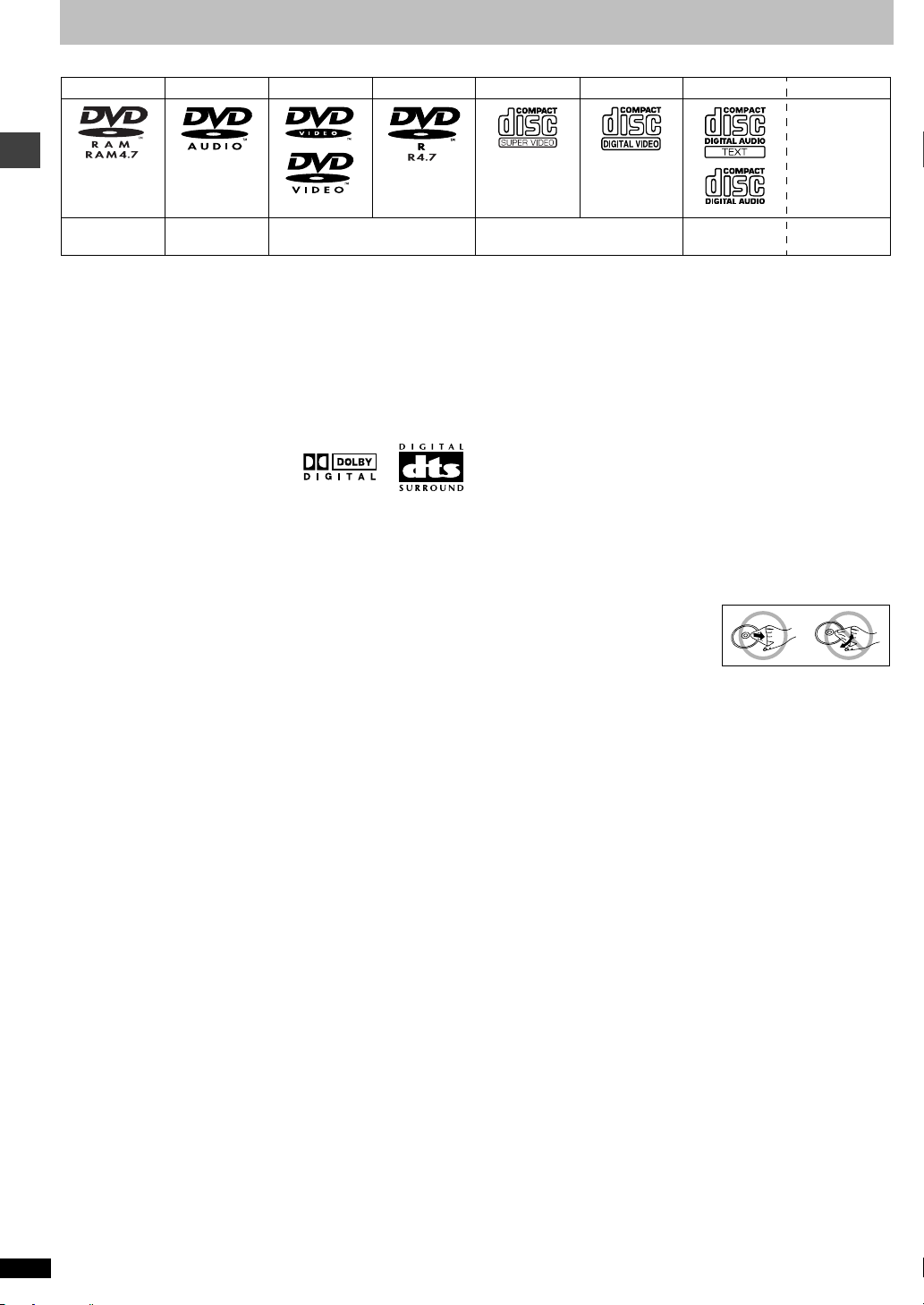
Disc information
∫ Discs that can be played
DVD-RAM DVD-Audio DVD-Video DVD-R SVCD Video CD CD CD-R/RW
`
Shown as
“DVD-VR” on
the display
[RAM] [DVD-A] [DVD-V] [VCD] [CD] [WMA] [MP3]
Use discs with the above logos and that conform to specifications. The unit cannot play other discs correctly. Do not use irregularly shaped discs (e.g.
heart-shaped), as these can damage the unit.
Getting started
It may not be possible to play CD-R, CD-RW, DVD-R and DVD-RAM in all cases due to the type of di sc or condition of the recording.
∫ Discs that cannot be played
DVD-ROM, CD-ROM, CDV, CD-G, iRW, DVD-RW, CVD, SACD, Divx
Video Discs, Photo CD, DVD-RAM that cannot be removed from their
cartridge, 2.6-GB and 5.2-GB DVD-RAM, and “Chaoji VCD” available on
the market including CVD, DVCD and SVCD that do not conform to
IEC62107.
∫ Built-in decod ers
You can play discs with these symbols.
∫ Video systems
NTSC is used. This unit converts still pictures on PAL system DVD-Audio
discs for play on NTSC video systems. The picture is compressed to show
it in its entirety, but this may cause it to be stretched v ertically.
∫ Playing DVDs and Video CDs
The producer of these discs can control how they are played so you may
not always be able to control play as described in these operating
instructions (for example if the play time is not displayed or if a Video CD
has menus). Read the disc’s instructions carefully.
∫ DVD-RAM discs
The DVD-RAM you can play on this unit are those recorded with DVD
video recorders, DVD video cameras, personal computers, etc. using
Version 1.1 of the Video Recording Format (a unified video recording
standard).
≥Remove discs from their cartridges before use and return them when
you are finished, making sure that the labels of the disc and cartridge
face the same way.
≥Some parts of the disc, for example where one program ends and
another begins, may not play smoothly.
∫ DVD-R discs
Panasonic DVD-R recorded and finalized on a Panasonic DVD video
recorder or DVD video camera are played as DVD-Video on this unit.
Conforming to
IEC62107
∫ Disc str u cture
Disc structure and the labels given to the items on discs depend on the
disc type.
Track: the smallest division on DVD-Aud io, CDs, and Video CDs, or a
single WMA/MP3 file.
Chapter: the smallest division on DVD-Video.
Group: collections of tracks on DVD-Audio and equ iv alent t o folders or
albums on data discs.
Title: the largest division on DVD-Video, usually an entire movie.
Program: the division on DVD-RAM equivalent to a single recording.
Picture: a single JPEG file.
Play list: the largest grouping on a HighMAT disc, or a group of scenes
on DVD-RAM.
Scene: DVD-RAM program sections specified and grouped into play
lists on a DVD video recorder.
Content: covers tracks and pictures on HighMAT discs.
∫ To clean discs
DVD-Audio, DVD-Video, Video CD, CD
Wipe with a damp cloth and then wipe
dry.
DVD-RAM, DVD-R
≥Clean only with an optional DVD-RAM/PD disc cleaner (LF-K200DCA1,
where available).
≥Never use cloths or cleaners for CDs etc.
∫ Handling precautions
≥Do not write on the label side with a ball-point pen or other writing
instrument.
≥Do not use record cleaning sprays, benzine, thinner, static electricity
prevention liquids or any other solvent.
≥Do not attach labels or stickers to discs. (Do not use discs wit h exposed
adhesive from tape or left over peeled-off stickers.)
≥Do not use scratch-proof protectors or covers.
≥Do not use discs printed with label printers available on the market.
[JPEG]
∫ CD-R and CD-RW discs
This unit can play CD-R/RW (audio recordi ng disc) recor ded with CD-DA,
video CD, SVCD (conforming to IEC62107), WMA, MP3, or JPEG. Close
the session or finalize after recording.
See page 13 for more information about WMA, MP3, and JPEG.
∫ HighMAT discs
This unit is compatible with HighMAT discs containing WMA, MP3, an d/or
JPEG files.
RQT6977
8
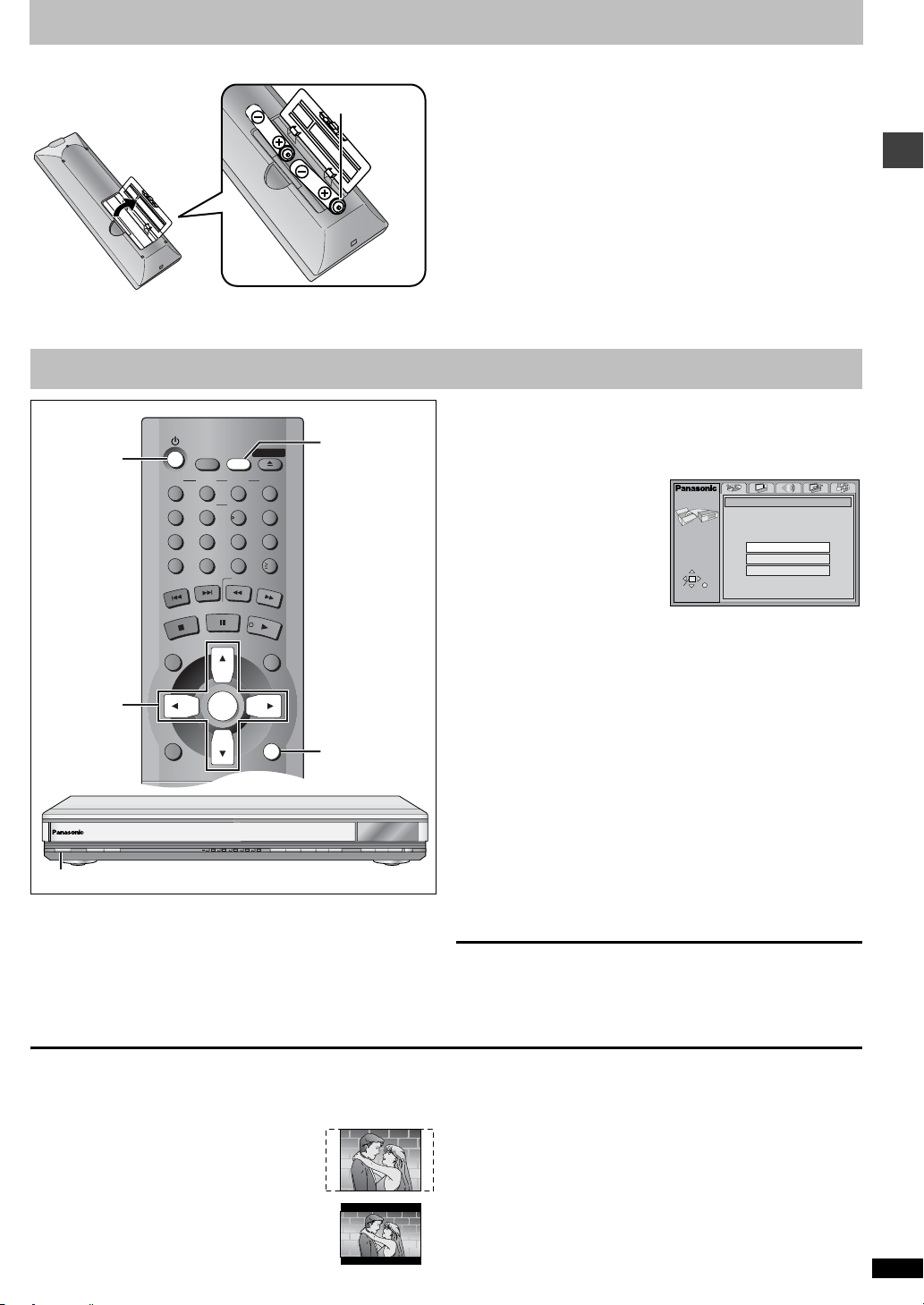
The remote control
CANCEL
123
456
789
0
10
DISC1 DISC2 DISC3
DISC4 DISC5
SLEEP
DISC
SETUP
OPEN/CLOSE
SEQUENTIAL
FL SELECT
GROUP
DIRECT NAVIGATOR
TOP
MENU
DISPLAY
RETURN
MENU
ENTER
PLAY LIST
S
K
I
P
S
L
O
W
/
S
E
A
R
C
H
S
T
O
P
P
L
A
Y
P
A
U
S
E
∫ Batteries
R6, AA, UM-3
≥Insert so the poles (i and j) match those in the remote control.
≥Do not use rechargeable type batteries.
Quick setup
[2] • [6]
[1]
Do not:
≥mix old and new batteries.
≥use different types at the same time .
≥heat or expose to flame.
≥take apart or short circuit.
≥attempt to recharge alkaline or manganese batteries.
≥use batteries if the covering has been peeled off.
Mishandling of batteries can cause electrolyte leakage which can da mage
items the fluid contacts and may cause a fire.
Remove if the remote control is not going to be used for a long period of
time. Store in a cool, dark place.
∫ Use
Aim at the sensor (➜ page 5, Control reference guide), avoiding
obstacles, at a maximum range of 7 m (23feet) directly in front of the unit.
[1] Press [Í] to turn on the unit.
[2] Press [SETUP] to show the QUICK SETUP
screen.
SETUP
SELECT
ENTER RETURN
QUICK SETUP
Select the menu language.
English
Français
Español
Getting started
[3] • [4]
[5] • [6]
RETURN
1
POWER Í /I
AUDIO ONLY
DOUBLE RE-MASTER
2 3 4 5
DISC
;∫
1
:/65/9
DISC EXCHANGE DISC SKIP<OPEN/CLOSE
[1]
The QUICK SETUP screen appears when you press [SETUP] the first
time after purchase and assists you to make necessary settings.
Preparation
Turn on the television and select the appropriate video input on t he
television to suit the connections for the player.
∫ TV Aspect
Select “4:3” (regular) or “16:9” (widescreen) to suit your television.
If you have a regular 4:3 television, you can also select how video on
some discs is shown (➜ page 20, Video—TV Aspect).
≥4:3 Pan&Scan (Factory preset)
Widescreen software is expanded to fill the screen
of a 4:3 aspect television (unless prohibited by the
producer of the disc).
≥4:3 Letterbox
Widescreen software is shown in the letter bo x style
on a 4:3 aspect television.
[3] Press [3, 4] to select the menu language and
press [ENTER].
[4] Press [3, 4] to select “Yes” to continue and
press [ENTER].
[5] Press [3, 4] to select the item and press
[ENTER].
≥Audio Language (➜ page 20)
≥Subtitle Language (➜ page 20)
≥TV Type (➜ page 20)
≥TV Aspect (➜ below)
≥Progressive Out (➜ page 20)
≥Speaker Setting (➜ page 20)
≥PCM Digital Output (➜ page 21)
[6] Press [ENTER] and then [SETUP] to end the
settings.
To return to the previous screen
Press [RETURN].
To access this screen again later
➜ page 20, Others—QUICK SETUP
∫ To enjoy progressive video
1. Connect to the component video input terminals on a 480P
compatible television. (Video will not be displa yed correctly if
connected to an incompatible television.)
2. In QUICK SETUP, set “Progressive Out” to “Enable”.
3. Change Video output mode to “480P” (➜ page 18).
≥All televisions manufactured by Panasonic and that have 480P input
connectors are compatible. Consult the manufacturer if you have
another brand of television.
≥If the unit is connected to the television through VIDEO OUT or S
VIDEO OUT, output will be interlace, irrespective of the settings.
RQT6977
9
