Page 1
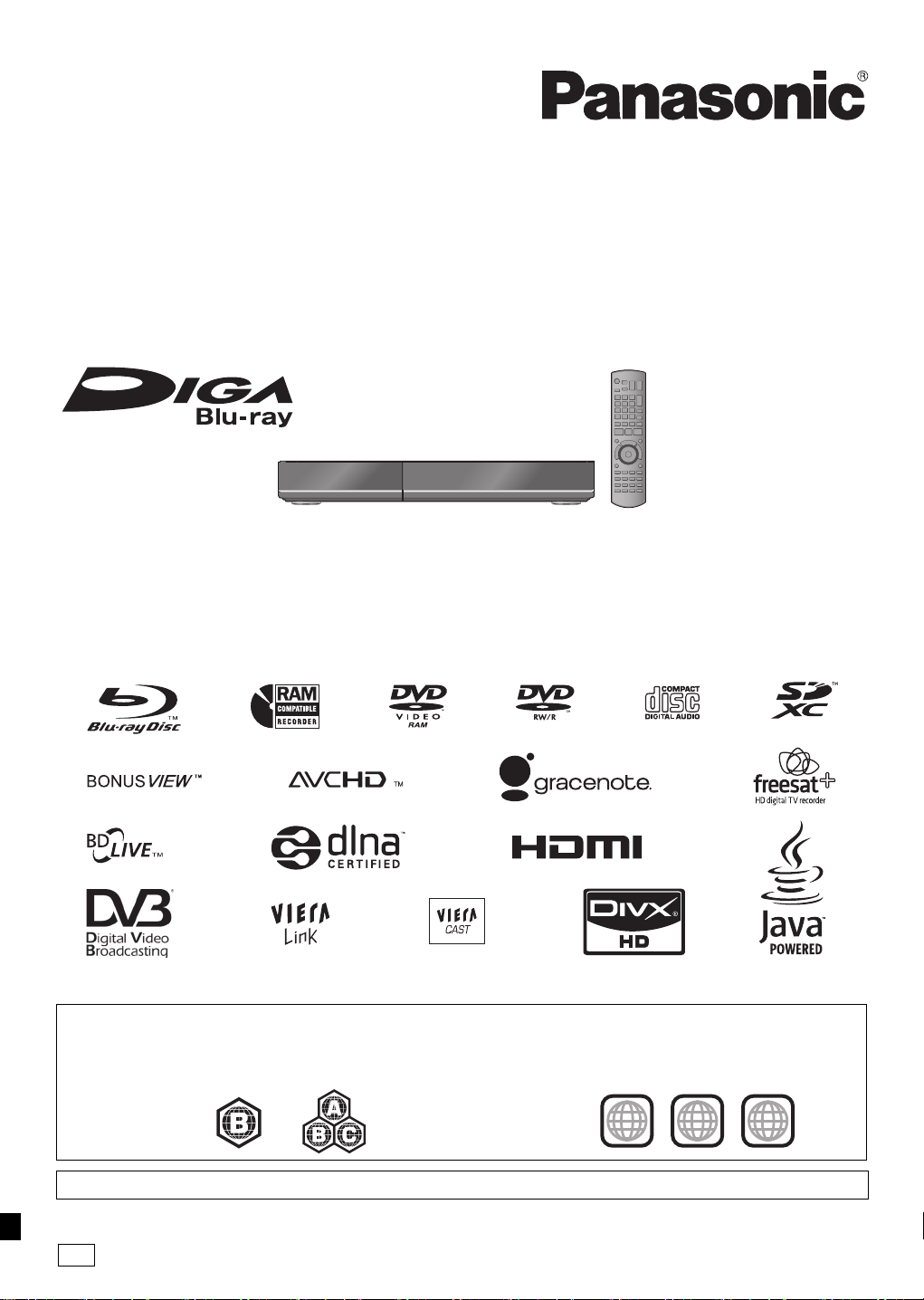
Operating Instructions
2 ALL
3
5
2
EB
Blu-ray Disc Recorder
Model No. DMR-BS880
DMR-BS780
Dear customer
Thank you for purchasing this product. For optimum performance and safety, please read these instructions carefully.
Before connecting, operating or adjusting this product, please read the instructions completely.
Please keep this manual for future reference.
This Blu-ray Disc Recorder is for viewing and recording free to view satellite channels only. It does not
receive pay TV or encrypted channels.
This unit does not have a terrestrial tuner.
DVB and the DVB logos are trademarks of the DVB Project.
∫ Region management information
BDVideo:
Example: Example:
This unit plays BD-Video marked with
labels containing the region code “B”.
Web Site: http://www.panasonic-europe.com
Model number suffix “EB” denotes UK model.
DVDVideo:
This unit plays DVD-Video marked with labels
containing the region number “2” or “ALL”.
VQT2J64
Page 2
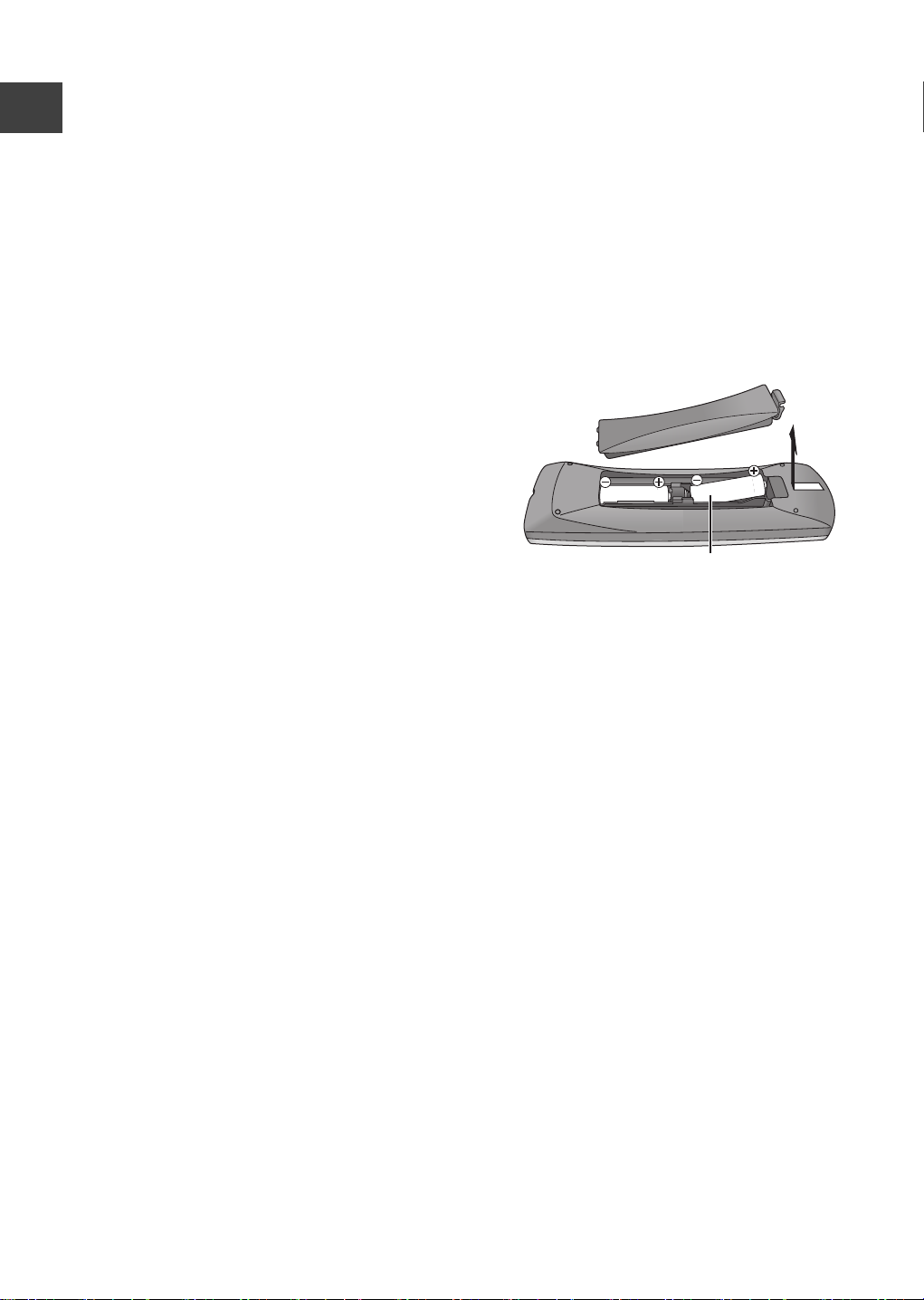
Getting
started
Features Supplied accessories
Please check and identify the supplied accessories.
∫ Easy access to various functions (> 15)
You can access the main function quickly and
easily from FUNCTION MENU display.
∫ Receives freesat - free digital satellite
broadcasts in the UK
Getting started
This unit has two freesat HD tuners built-in. freesat
is a free digital TV service which broadcasts via
satellite so you can receive TV, radio and
interactive TV.
(> 16)
∫ Supports Audio Description signal (> 18)
Audio Description (when broadcast) adds an
additional soundtrack to describe events on screen
(narration) and aids understanding and enjoyment,
particularly for visually-impaired viewers.
∫ Record with High Definition (> 21)
It is possible to record in high definition quality
when the broadcast is high definition.
(Product numbers correct as of April 2010. These
may be subject to change.)
1 Remote control (N2QAYB000473)
2 Batteries for remote control
1 AC mains lead (K2CT2YY00003)
The batteries information
Insert so the poles (i and j) match those in the
remote control.
∫ 2 programmes Simultaneous Recording
(> 22)
It is possible to record 2 programmes being
broadcasted at the same time.
∫ Copy to Blu-ray Disc (> 44)
It can record in high definition quality in addition to
large volume recording.
∫ VIERA CAST (> 65)
Internet services (such as YouTube, Picasa Web
Albums, etc.) can be accessed easily by using the
VIERA CAST button.
∫ DLNA (> 66)
You can enjoy the video and still pictures saved on
the HDD of this unit on DLNA compatible
equipment connected via a network.
∫ VIERA Link “HDAVI ControlTM” (> 68)
Operation of this unit can be controlled by the
remote control of the TV (VIERA) by connecting
with the HDMI cable to the TV (VIERA).
∫ Owner ID (> 86)
Owner ID is an anti-theft function. Entering the PIN
number and owner’s personal information will help
the Police to determine the owner in the case of
theft.
R6/LR6, AA
≥Use alkaline or manganese batteries.
≥Do not mix old and new batteries or different types
at the same time.
≥Do not heat or expose to flame.
≥Do not leave the battery(ies) in an automobile
exposed to direct sunlight for a long period of time
with doors and windows closed.
≥Do not take apart or short circuit.
≥Do not attempt to recharge alkaline or manganese
batteries.
≥Do not use batteries if the covering has been peeled
off.
Mishandling of batteries can cause electrolyte
leakage which can damage items the fluid contacts
and may cause a fire.
Remove if the remote control is not going to be used
for a long period of time. Store in a cool, dark place.
2
VQT2J64
Page 3
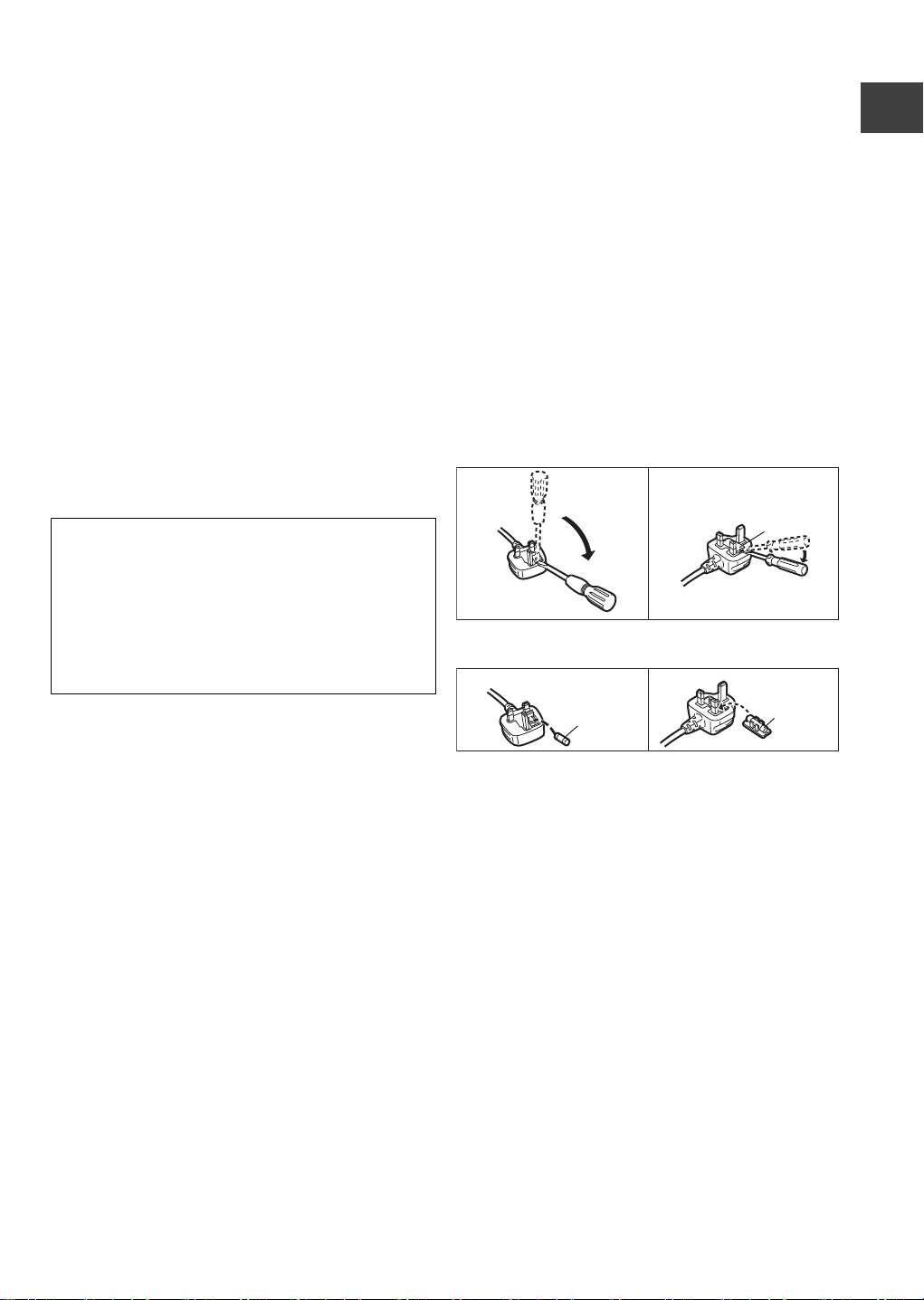
Caution for AC Mains Lead
Figure A Figure B
Fuse
(5 ampere)
Fuse
(5 ampere)
For your safety, please read the following text
carefully.
This appliance is supplied with a moulded three pin
mains plug for your safety and convenience.
A 5-ampere fuse is fitted in this plug.
Should the fuse need to be replaced please ensure
that the replacement fuse has a rating of 5-ampere
and that it is approved by ASTA or BSI to BS1362.
WARNING: DO NOT CONNECT EITHER WIRE TO
THE EARTH TERMINAL WHICH IS MARKED WITH
THE LETTER E, BY THE EARTH SYMBOL Ó OR
COLOURED GREEN OR GREEN/YELLOW.
THIS PLUG IS NOT WATERPROOF—KEEP DRY.
Before use
Remove the connector cover.
Getting started
Check for the ASTA mark Ï or the BSI mark Ì on
the body of the fuse.
If the plug contains a removable fuse cover you must
ensure that it is refitted when the fuse is replaced.
If you lose the fuse cover the plug must not be used
until a replacement cover is obtained.
A replacement fuse cover can be purchased from
your local dealer.
CAUTION!
IF THE FITTED MOULDED PLUG IS UNSUITABLE
FOR THE SOCKET OUTLET IN YOUR HOME
THEN THE FUSE SHOULD BE REMOVED AND
THE PLUG CUT OFF AND DISPOSED OF
SAFELY.
THERE IS A DANGER OF SEVERE ELECTRICAL
SHOCK IF THE CUT OFF PLUG IS INSERTED
INTO ANY 13- AMPERE SOCKET.
If a new plug is to be fitted please observe the wiring
code as stated below.
If in any doubt please consult a qualified electrician.
IMPORTANT
The wires in this mains lead are coloured in
accordance with the following code:
Blue: Neutral, Brown: Live.
As these colours may not correspond with the
coloured markings identifying the terminals in your
plug, proceed as follows:
The wire which is coloured Blue must be connected to
the terminal which is marked with the letter N or
coloured Black or Blue.
The wire which is coloured Brown must be connected
to the terminal which is marked with the letter L or
coloured Brown or Red.
How to replace the fuse
The location of the fuse differ according to the type of
AC mains plug (figures A and B). Confirm the AC
mains plug fitted and follow the instructions below.
Illustrations may differ from actual AC mains plug.
1.Open the fuse cover with a screwdriver.
Figure A Figure B
Fuse cover
2.Replace the fuse and close or attach the fuse cover.
3
VQT2J64
Page 4
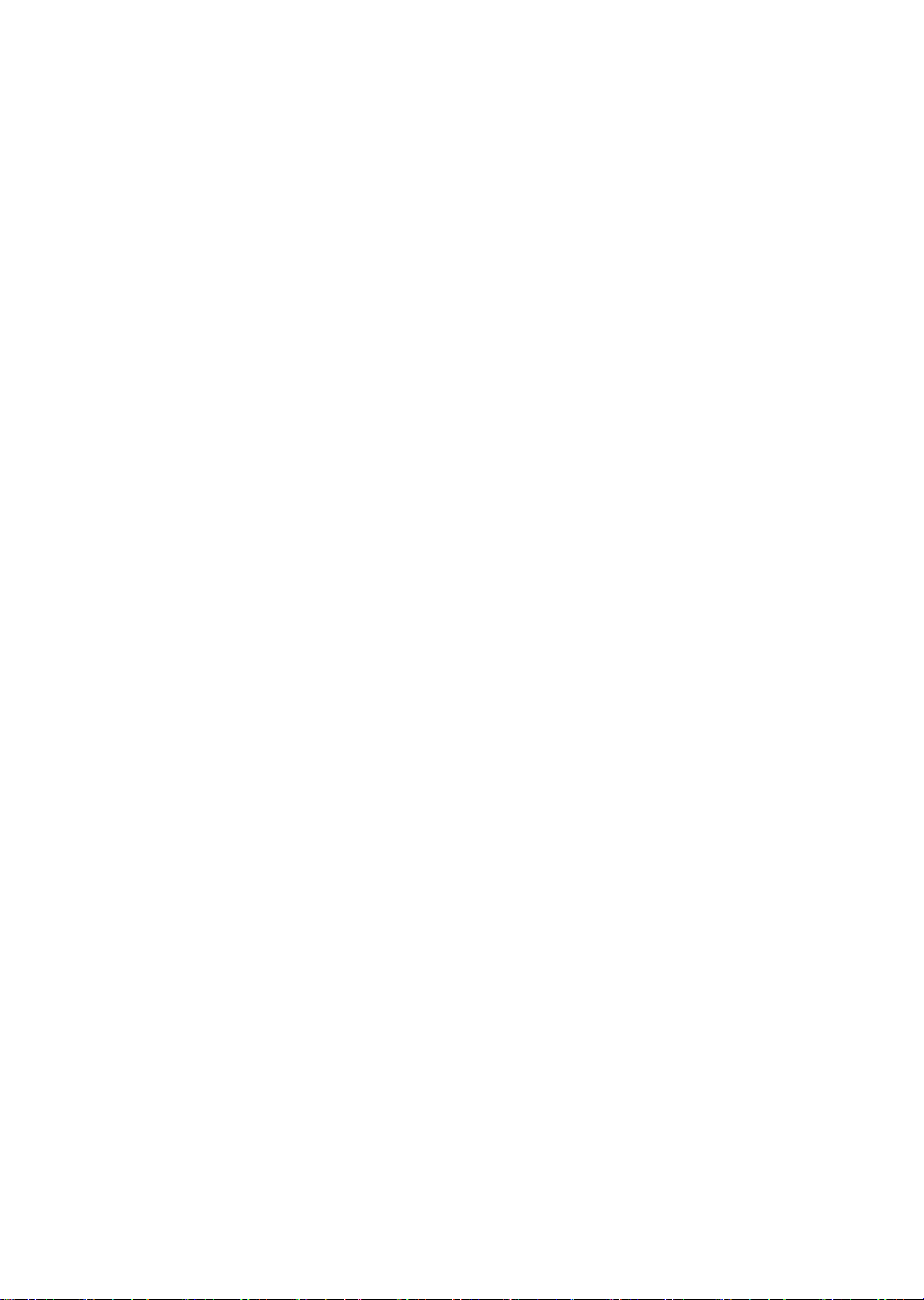
Table of contents
∫ Getting started
Features. . . . . . . . . . . . . . . . . . . . . . . . . . . . . . . . . . . . 2
Supplied accessories. . . . . . . . . . . . . . . . . . . . . . . . . 2
The batteries information . . . . . . . . . . . . . . . . . . . . . 2
Caution for AC Mains Lead . . . . . . . . . . . . . . . . . . . . 3
Control reference guide . . . . . . . . . . . . . . . . . . . . . . . 6
Basic Connection . . . . . . . . . . . . . . . . . . . . . . . . . . . . 8
Network connection . . . . . . . . . . . . . . . . . . . . . . . . . . . . . . . 9
Setting . . . . . . . . . . . . . . . . . . . . . . . . . . . . . . . . . . . . 10
Easy setting . . . . . . . . . . . . . . . . . . . . . . . . . . . . . . . . . . . . 10
Network Easy Settings . . . . . . . . . . . . . . . . . . . . . . . . . . . 12
Tuning in Other Satellite Services . . . . . . . . . . . . . . . . . . . 13
Common Operations . . . . . . . . . . . . . . . . . . . . . . . . 14
∫ Watching broadcasts
Watching broadcasts . . . . . . . . . . . . . . . . . . . . . . . . 16
Watching the Other Satellite Service . . . . . . . . . . . . . . . . 17
Channel information . . . . . . . . . . . . . . . . . . . . . . . . . . . . . 17
Operations while watching broadcast . . . . . . . . . . . . . . . . 18
Using TV Guide system (freesat) . . . . . . . . . . . . . . . . . . . 19
REWIND LIVE TV/PAUSE LIVE TV . . . . . . . . . . . . . . . . . 20
∫ Recording
Recording TV programmes . . . . . . . . . . . . . . . . . . . 21
Operation during recording . . . . . . . . . . . . . . . . . . . . . . . . 22
Direct TV Recording . . . . . . . . . . . . . . . . . . . . . . . . . . . . . 23
Timer recording . . . . . . . . . . . . . . . . . . . . . . . . . . . . 24
Various functions with freesat . . . . . . . . . . . . . . . . . . . . . . 26
Timer recording from channel information. . . . . . . . . . . . . 27
Manual timer recording . . . . . . . . . . . . . . . . . . . . . . . . . . . 28
To confirm and edit a timer programme . . . . . . . . . . . . . . 29
To cancel recording when timer recording has already
begun . . . . . . . . . . . . . . . . . . . . . . . . . . . . . . . . . . . . . . . . 30
Notes on timer recording . . . . . . . . . . . . . . . . . . . . . . . . . . 30
∫ Playing back video
Playing BD-Video or DVD-Video . . . . . . . . . . . . . . 31
Playing recorded video contents . . . . . . . . . . . . . . 33
Using the DIRECT NAVIGATOR (VIDEO) . . . . . . . . . . . . 34
Operation during play . . . . . . . . . . . . . . . . . . . . . . . . . . . . 36
Regarding DivX. . . . . . . . . . . . . . . . . . . . . . . . . . . . . 38
∫ Editing video
Deleting recorded video contents. . . . . . . . . . . . . . 39
Editing recorded video contents. . . . . . . . . . . . . . . 40
Editing titles . . . . . . . . . . . . . . . . . . . . . . . . . . . . . . . . . . . . 40
To create/playback/edit the chapter . . . . . . . . . . . . . . . . . 43
∫ Copying video
Copying titles . . . . . . . . . . . . . . . . . . . . . . . . . . . . . . 44
Copying Title Playing. . . . . . . . . . . . . . . . . . . . . . . . . . . . . 48
Copying HD Video (AVCHD format) from HDD. . . . . . . . . 48
Copying a finalised disc . . . . . . . . . . . . . . . . . . . . . . . . . . . 49
∫ Still pictures
Playing still pictures . . . . . . . . . . . . . . . . . . . . . . . . 50
Start Slideshow . . . . . . . . . . . . . . . . . . . . . . . . . . . . . . . . . 51
Still picture play option . . . . . . . . . . . . . . . . . . . . . . . . . . . . 51
Editing still pictures . . . . . . . . . . . . . . . . . . . . . . . . 52
Still pictures operation . . . . . . . . . . . . . . . . . . . . . . . . . . . . 53
Copying still pictures . . . . . . . . . . . . . . . . . . . . . . . 54
Copying automatically . . . . . . . . . . . . . . . . . . . . . . . . . . . . 54
Copying using the copying list . . . . . . . . . . . . . . . . . . . . . . 54
∫ Music
Playing music/Copying music to HDD. . . . . . . . . . 56
Playing music recorded on HDD . . . . . . . . . . . . . . . . . . . . 57
Operations during music play. . . . . . . . . . . . . . . . . . . . . . . 58
Useful functions during music play. . . . . . . . . . . . . . . . . . . 58
Editing music/playlist . . . . . . . . . . . . . . . . . . . . . . . 59
Editing music . . . . . . . . . . . . . . . . . . . . . . . . . . . . . . . . . . . 59
Album and track operation . . . . . . . . . . . . . . . . . . . . . . . . . 59
∫ With Other Equipment
Copying the HD Video or the SD Video . . . . . . . . . 60
Copying HD Video (AVCHD format) . . . . . . . . . . . . . . . . . 60
Copying SD Video (MPEG2 format). . . . . . . . . . . . . . . . . . 61
Recording from external equipment . . . . . . . . . . . 62
Recording from video equipment . . . . . . . . . . . . . . . . . . . . 62
Recording broadcasts from Set Top Box . . . . . . . . . . . . . . 64
Linked timer recording (SKY Digital STB, etc.)
–EXT LINK . . . . . . . . . . . . . . . . . . . . . . . . . . . . . . . . . . . . . 64
∫ Convenient functions
Using Internet services . . . . . . . . . . . . . . . . . . . . . . 65
Enjoying VIERA CAST . . . . . . . . . . . . . . . . . . . . . . . . . . . . 65
Using the Internet Player service of broadcaster
(freesat) . . . . . . . . . . . . . . . . . . . . . . . . . . . . . . . . . . . . . . . 65
DLNA feature . . . . . . . . . . . . . . . . . . . . . . . . . . . . . . 66
Linked operations with the TV
(VIERA Link “HDAVI Control
Playback menu. . . . . . . . . . . . . . . . . . . . . . . . . . . . . 70
Disc and card management . . . . . . . . . . . . . . . . . . 72
Entering text. . . . . . . . . . . . . . . . . . . . . . . . . . . . . . . 74
Changing the unit’s settings . . . . . . . . . . . . . . . . . 75
Common procedures . . . . . . . . . . . . . . . . . . . . . . . . . . . . . 75
Tuning . . . . . . . . . . . . . . . . . . . . . . . . . . . . . . . . . . . . . . . . 75
HDD / Disc . . . . . . . . . . . . . . . . . . . . . . . . . . . . . . . . . . . . . 78
Picture . . . . . . . . . . . . . . . . . . . . . . . . . . . . . . . . . . . . . . . . 80
Sound. . . . . . . . . . . . . . . . . . . . . . . . . . . . . . . . . . . . . . . . . 80
Display . . . . . . . . . . . . . . . . . . . . . . . . . . . . . . . . . . . . . . . . 82
Connection . . . . . . . . . . . . . . . . . . . . . . . . . . . . . . . . . . . . . 82
Network . . . . . . . . . . . . . . . . . . . . . . . . . . . . . . . . . . . . . . . 84
Others . . . . . . . . . . . . . . . . . . . . . . . . . . . . . . . . . . . . . . . . 84
Software (Firmware) Update . . . . . . . . . . . . . . . . . . 87
Other Settings . . . . . . . . . . . . . . . . . . . . . . . . . . . . . 88
Switching the aspect ratio of the screen . . . . . . . . . . . . . . 88
TV operation. . . . . . . . . . . . . . . . . . . . . . . . . . . . . . . . . . . . 88
HOLD function . . . . . . . . . . . . . . . . . . . . . . . . . . . . . . . . . . 88
Other Connections . . . . . . . . . . . . . . . . . . . . . . . . . 89
Set Top Box or VCR connections . . . . . . . . . . . . . . . . . . . 89
Other TV connections . . . . . . . . . . . . . . . . . . . . . . . . . . . . 89
Amplifier connections . . . . . . . . . . . . . . . . . . . . . . . . . . . . . 89
TM
”/Q Link) . . . . . . . . 68
4
VQT2J64
Page 5
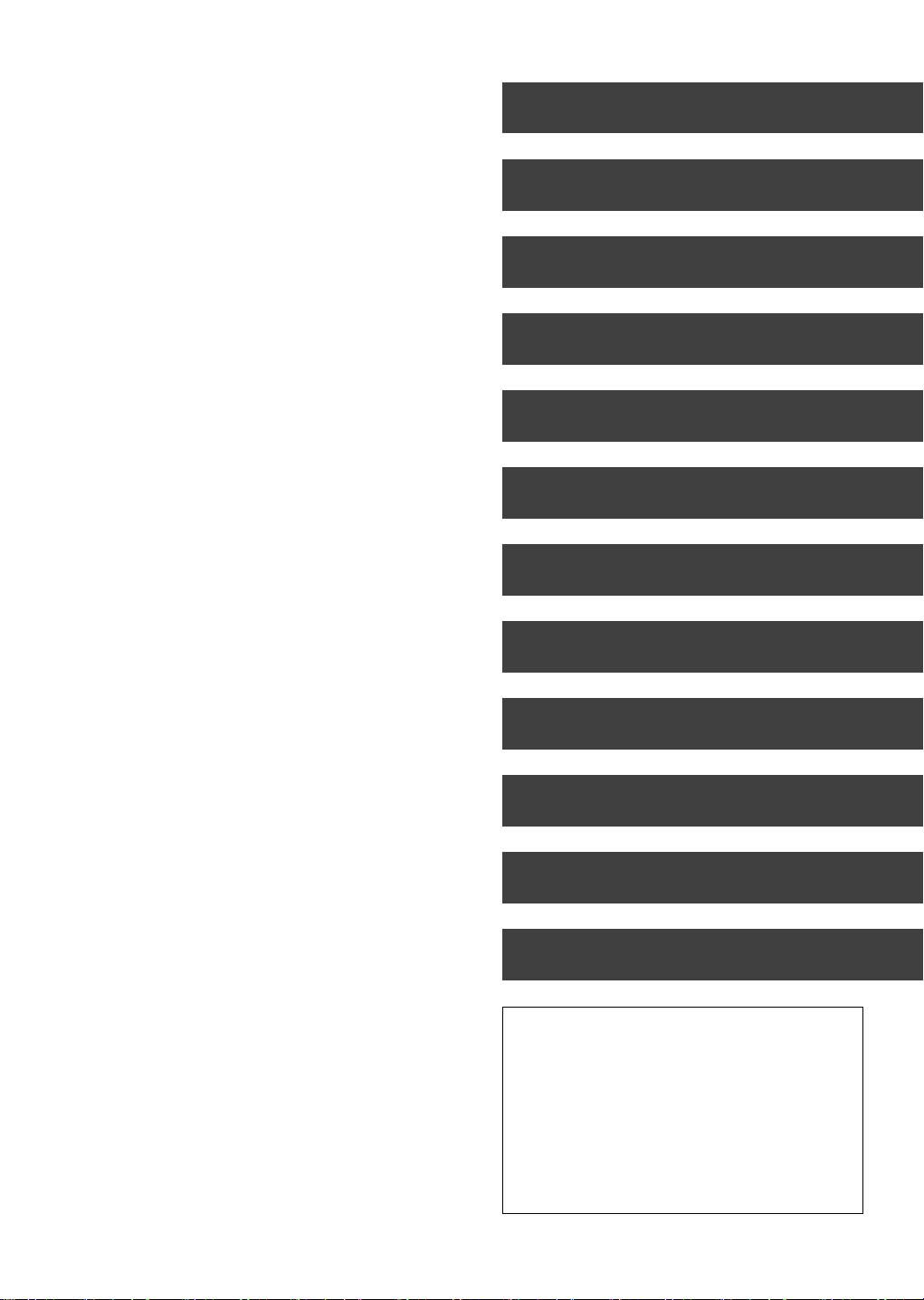
∫ Troubleshooting
Messages on the unit’s display . . . . . . . . . . . . . . . 90
Troubleshooting guide . . . . . . . . . . . . . . . . . . . . . . 92
Power . . . . . . . . . . . . . . . . . . . . . . . . . . . . . . . . . . . . . . . . . 92
Displays . . . . . . . . . . . . . . . . . . . . . . . . . . . . . . . . . . . . . . . 92
TV screen and video . . . . . . . . . . . . . . . . . . . . . . . . . . . . . 93
Sound. . . . . . . . . . . . . . . . . . . . . . . . . . . . . . . . . . . . . . . . . 93
Operation . . . . . . . . . . . . . . . . . . . . . . . . . . . . . . . . . . . . . . 94
Recording, timer recording and copying . . . . . . . . . . . . . . 94
Play . . . . . . . . . . . . . . . . . . . . . . . . . . . . . . . . . . . . . . . . . . 95
Edit . . . . . . . . . . . . . . . . . . . . . . . . . . . . . . . . . . . . . . . . . . . 96
Still pictures . . . . . . . . . . . . . . . . . . . . . . . . . . . . . . . . . . . . 96
Music . . . . . . . . . . . . . . . . . . . . . . . . . . . . . . . . . . . . . . . . . 96
USB . . . . . . . . . . . . . . . . . . . . . . . . . . . . . . . . . . . . . . . . . . 96
TV Guide . . . . . . . . . . . . . . . . . . . . . . . . . . . . . . . . . . . . . . 96
Broadcast . . . . . . . . . . . . . . . . . . . . . . . . . . . . . . . . . . . . . . 97
VIERA Link. . . . . . . . . . . . . . . . . . . . . . . . . . . . . . . . . . . . . 97
Network . . . . . . . . . . . . . . . . . . . . . . . . . . . . . . . . . . . . . . . 97
To reset this unit. . . . . . . . . . . . . . . . . . . . . . . . . . . . . . . . . 97
∫ Reference
HDD and media information . . . . . . . . . . . . . . . . . . 98
Unit care . . . . . . . . . . . . . . . . . . . . . . . . . . . . . . . . . 102
Media handling. . . . . . . . . . . . . . . . . . . . . . . . . . . . 103
Recording modes and recording contents . . . . . 104
Operations that can be performed
simultaneously . . . . . . . . . . . . . . . . . . . . . . . . . . . . 105
Audio information . . . . . . . . . . . . . . . . . . . . . . . . . 106
Structure of folders displayed by this unit . . . . . 107
Specifications . . . . . . . . . . . . . . . . . . . . . . . . . . . . . 108
Licenses . . . . . . . . . . . . . . . . . . . . . . . . . . . . . . . . . 113
Safety precautions . . . . . . . . . . . . . . . . . . . . . . . . . 115
Glossary . . . . . . . . . . . . . . . . . . . . . . . . . . . . . . . . . 116
Index . . . . . . . . . . . . . . . . . . . . . . . . . . . . . . . . . . . . 119
Getting started
Watching broadcasts
Recording
Playing back video
Editing video
Copying video
Still pictures
Music
With Other Equipment
Convenient functions
Troubleshooting
Reference
About descriptions in these operating
instructions
≥ These operating instructions are applicable to
models DMR-BS880 and DMR-BS780. The
illustrations in these Operating Instructions show
images of DMR-BS880 unless otherwise indicated.
[BS880] :
indicates features applicable to DMR-BS880 only.
[BS780] :
indicates features applicable to DMR-BS780 only.
≥ Pages to be referred to are indicated as “> ±±”.
VQT2J64
5
Page 6

TIME SLIP
DISPLAY
STATUS
DIRECT TV REC
AD
-10s +60s
REC MODE EXT LINK
REC
TEXT STTL
CHAPTER
F
U
N
C
T
I
O
N
M
E
N
U
D
I
R
E
C
T
N
A
V
I
G
A
T
O
R
G
U
I
D
E
BACK/
RETURN
PLAY/x1.3
PAUSE
PAUSE LIVE TV
STOP
SLOW/SEARCH
SKIP
PROG/CHECK
CH
PAGE
SELECT
INPUT
CH
AV
TV
DRIVE
SELECT
DEL
EXIT
OK
OPTION
MANUAL SKIP
VOL
0
2
abc
5
jkl
8
tuv
1
4
ghi
7
qrs
p
3
def
6
mno
9
xyz
w
REW LIVE TV
Control reference guide
Remote control
Instructions for operations are generally described using the remote control.
1 Turn the unit on or off (> 10, 14)
2 Select drive (HDD, BD, SD or USB) (> 14)
3 Select channels and title numbers, etc./Enter
numbers or characters (The character buttons may
Getting started
be used when operating VIERA CAST contents.)
4 To delete unwanted recorded titles, timer
programmes, still pictures or music (> 39)
5 Basic operations for recording and play
6 Show channel information (> 17)/Programme
information within TV Guide screen (> 19)/Show
status messages (> 37)/Show Information (> 35)
7 Selection/OK, Frame-by-frame (> 37)
8 Show DIRECT NAVIGATOR, Top menu, Pop-up
Menu (> 31, 34)
9 Show OPTION menu (> 40, 52, 59)
: Colour buttons
Use in accordance with instruction on the screen.
; Recording functions
< Show digital text/Teletext (> 18)
= Show subtitles (> 18)
> Create chapter (> 43)
? Skip the specified time (> 37)
@ Transmit the remote control signal
A TV operation area (> 88)
B Channel select (> 16)/
Change pages in the TV Guide system etc. (> 19)
C Show VIERA CAST (> 65)
D Input select (> 16, 21, 62)
E Show Timer Recording screen (> 28)
F Exit the menu screen
G Show the TV Guide screen (> 19)
H Show FUNCTION MENU window (> 15)
I Return to previous screen
J Direct TV recording (> 23)
K EXT LINK function (> 64)
L Show Playback menu (> 70)
M Listen to Audio Description (> 18)
N Skip approx. 1 minute forward (> 36)
O Skip approx. 10 seconds backward (> 36)
6
VQT2J64
Page 7
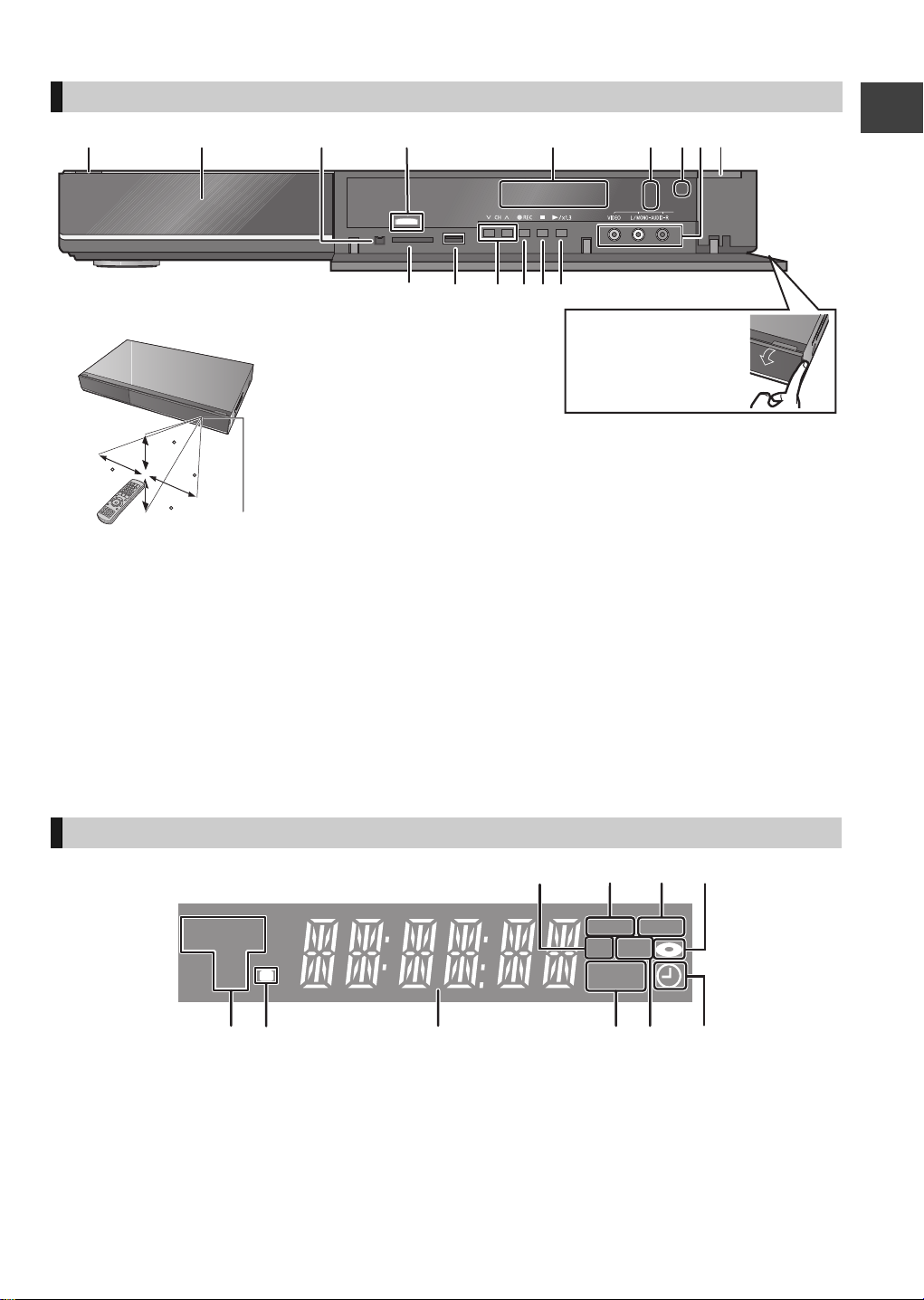
Main unit
AV3 I N
30
30
20
20
Pull to flip down the
front panel.
Distance: Within approx. 7 m in front of the unit
∫ Remote Control signal sensor
PLAY
COPYEXT-L
SD USB
HDDSD
BD
Getting started
1 Standby/on switch (Í/I) (> 10, 14)
Press to switch the unit from on to standby mode
or vice versa. In standby mode, the unit is still
consuming a small amount of power.
2 Disc tray (> 14)
3 Connection for digital video (DV) camcorder
(> 62)
4 Blue LED
≥It is possible to set the LED to turn on/off. (> 82)
5 Display (> below)
6 Recording indicator
7 Remote control signal sensor (> above)
The unit’s display
1 SD card slot indicator
2 EXT LINK indicator
3 Copying indicator
4 Disc indicator
5 Drive (HDD, BD or SD) indicator
6 Remote control signal indicator
8 Connection for VCR, Panasonic’s video camera,
etc. (> 62)
9 Open/close disc tray (> 14)
: SD card slot (> 14)
; USB port (> 14)
< Channel select (> 16)
= Start recording (> 21)/Specify a time to stop
recording (> 21)
> Stop
? Start play
Rear panel terminals (> 8, 9, 89)
7 Main display section indicator
8 Playback indicator
9 USB port indicator
: Timer recording indicator
Current time/playback counter, various messages
This indicator lights up when the timer recording
standby is activated.
7
VQT2J64
Page 8
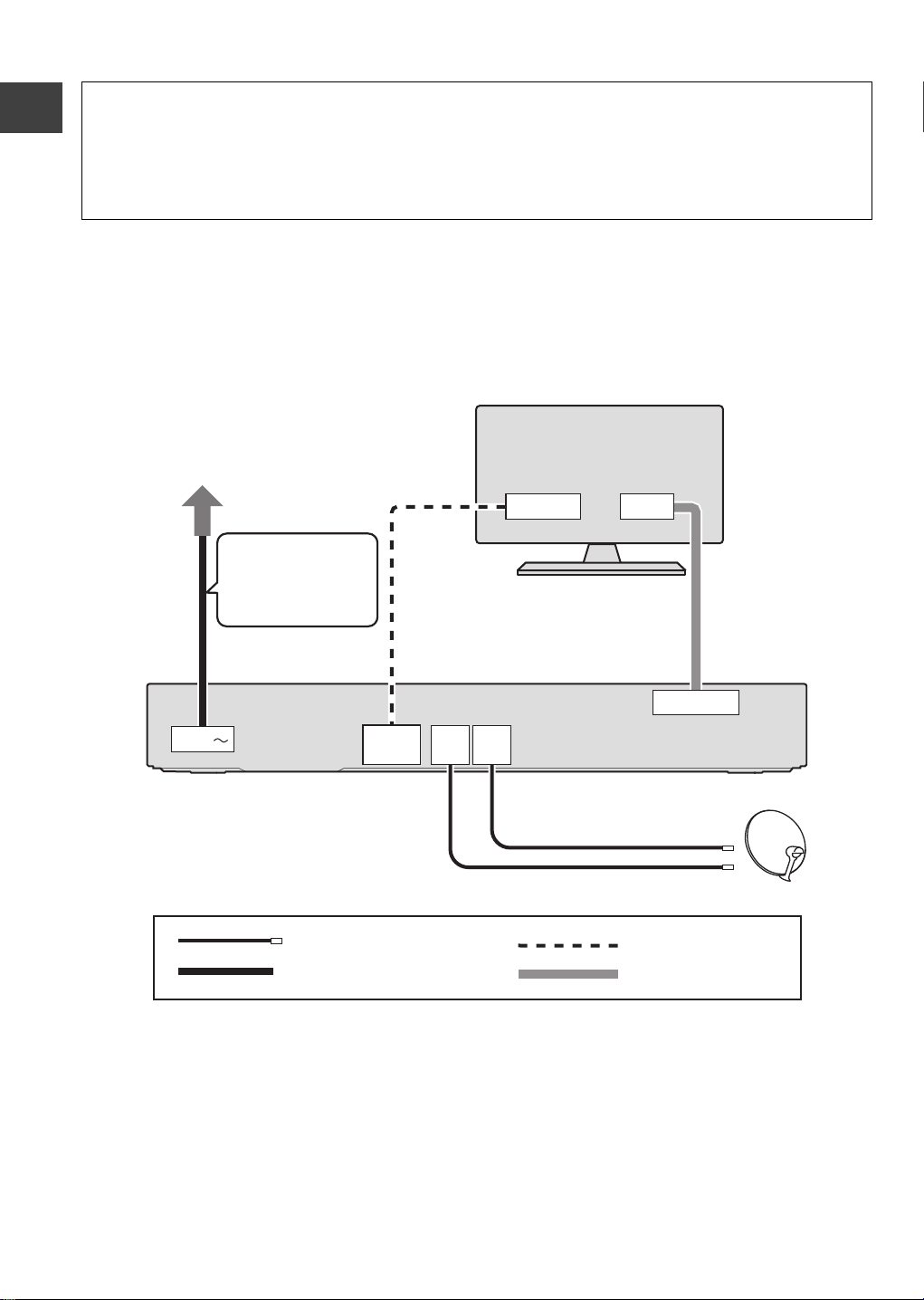
Basic Connection
HDMI IN
AV
HDMI
AV OUT
AV1 (TV)
DISH
IN 1
DISH
IN 2
AC IN
HDMI cable
21-pin Scart cable
Satellite cable
AC mains lead (supplied)
TV’s rear panel
This unit’s rear panel
To household mains socket
(AC 220 to 240 V, 50 Hz)
Connect only after
all other
connections are
complete.
Satellite dish
≥Connect both satellite terminals (DISH IN 1 and DISH IN 2) to the satellite dish when you want to record
2 programmes simultaneously or view TV during recording.
≥Connect DISH IN 1 terminal to the satellite dish when you use only one terminal. In this case, you cannot record
2 programmes simultaneously or view TV during recording.
≥Supply power from another device when you use 2 or more devices to receive satellite broadcast, because this
unit does not supply power when it is turned in standby.
≥Please consult with your Panasonic dealer for details of dish installation.
≥Before connection, turn off all equipment and read the appropriate operating instructions.
Getting started
≥Other Connections (> 89)
When connected to an HDMI compatible unit, you can enjoy high quality, digital video and audio.
≥The HDMI connection supports VIERA Link “HDAVI Control” (> 68).
BE SURE TO READ THE CAUTION FOR AC MAINS LEAD ON PAGE 3
Required setting:
Set “HDMI Video Mode” and “HDMI Audio Output” to “On” (> 83).
(The default setting is “On”.)
After completing the connections, proceed to Easy setting (> 10).
≥Refer to page 90 if “U50”, “U50 1” or “U50 2” appears on the unit’s display.
8
VQT2J64
Page 9
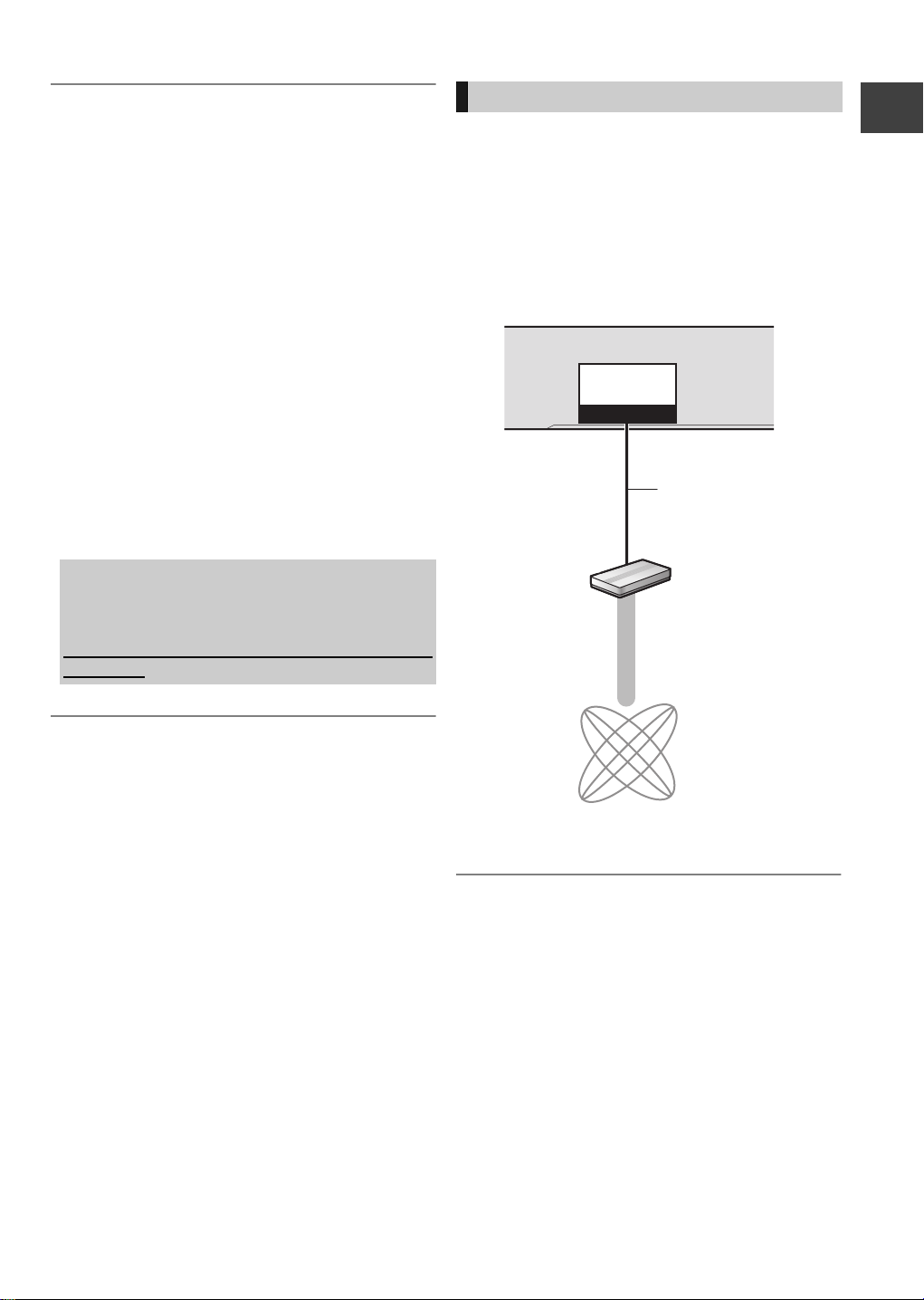
About Satellite tuner
10BASE-T/
100BASE-TX
LAN
This unit’s rear panel
Broadband router,
etc.
Internet
LAN cable
(Straight)
≥The freesat channel uses Astra 2 at 28.2° East, and
Eurobird 1 at 28.5° East satellites.
About HDMI cable
≥Please use High Speed HDMI Cables that have the
HDMI logo (as shown on the cover).
≥When outputting 1080p signal, please use HDMI
Cables 5.0 meters or less.
≥Recommended Panasonic’s HDMI cable part
number:
RP-CDHS15 (1.5 m), RP-CDHS30 (3.0 m), RPCDHS50 (5.0 m), etc.
About a 21-pin Scart cable
You can use a variety of Q Link functions by
connecting the unit to a Q Link compatible TV.
≥Set “AV1 Output” (> 83).
≥If the 21-pin Scart cable and HDMI cable are
connected with a TV, you can use Direct TV
Recording (> 23) or PAUSE LIVE TV programme
(> 20) function when watching a programme via
TV’s tuner.
When the unit is not to be used for a long time
To save power, unplug it from the household mains
socket. This unit consumes a small amount of
power, even when it is turned off
[approx. 0.3 W (Power Save in Standby mode is
activated)]
Network connection
Following functions will be available when this unit is
connected to the network.
≥Enjoying BD-Live discs with Internet (> 31)
≥Automatically acquiring the title of the CD (> 56)
≥Enjoying VIERA CAST (> 65)
≥Enjoying Internet Player (> 65)
≥DLNA function (> 66)
≥Updating the software (firmware) of this unit (> 87)
Getting started
≥ You cannot connect to 2 different satellites at the same
time.
≥ If you connect a DVI device (PC monitors, etc.), we
recommend the device compatible with HDCP (High-Band
width Digital Content Protection):
Depending on the device, images may not display
properly or at all when connecting with a DVI/HDMI
switching cable. (Audio cannot be output.)
≥ If you connect a DVI device that is not compatible with
≥ If you are connecting to a TV that is only compatible with
HDCP, set “HDCP on HDMI Output” to “Off” (> 83).
2 channel audio output, audio with 3 channels or more will
be down mixed (> 116) and output as 2 channels, even if
connecting with an HDMI cable. (Some discs cannot be
down mixed.)
≥ Refer to the operating instructions for the connected
device.
≥ Use only category 5 straight LAN cables (STP) when
connecting to peripheral devices.
≥ Inserting any cable other than a LAN cable in the LAN
terminal can damage the unit.
≥ Please be aware that if you connect to a network without
encryption, a third party may illegitimately intervene and
eavesdrop on the transmissions, and data such as
personal information, confidential information etc. may be
leaked.
9
VQT2J64
Page 10
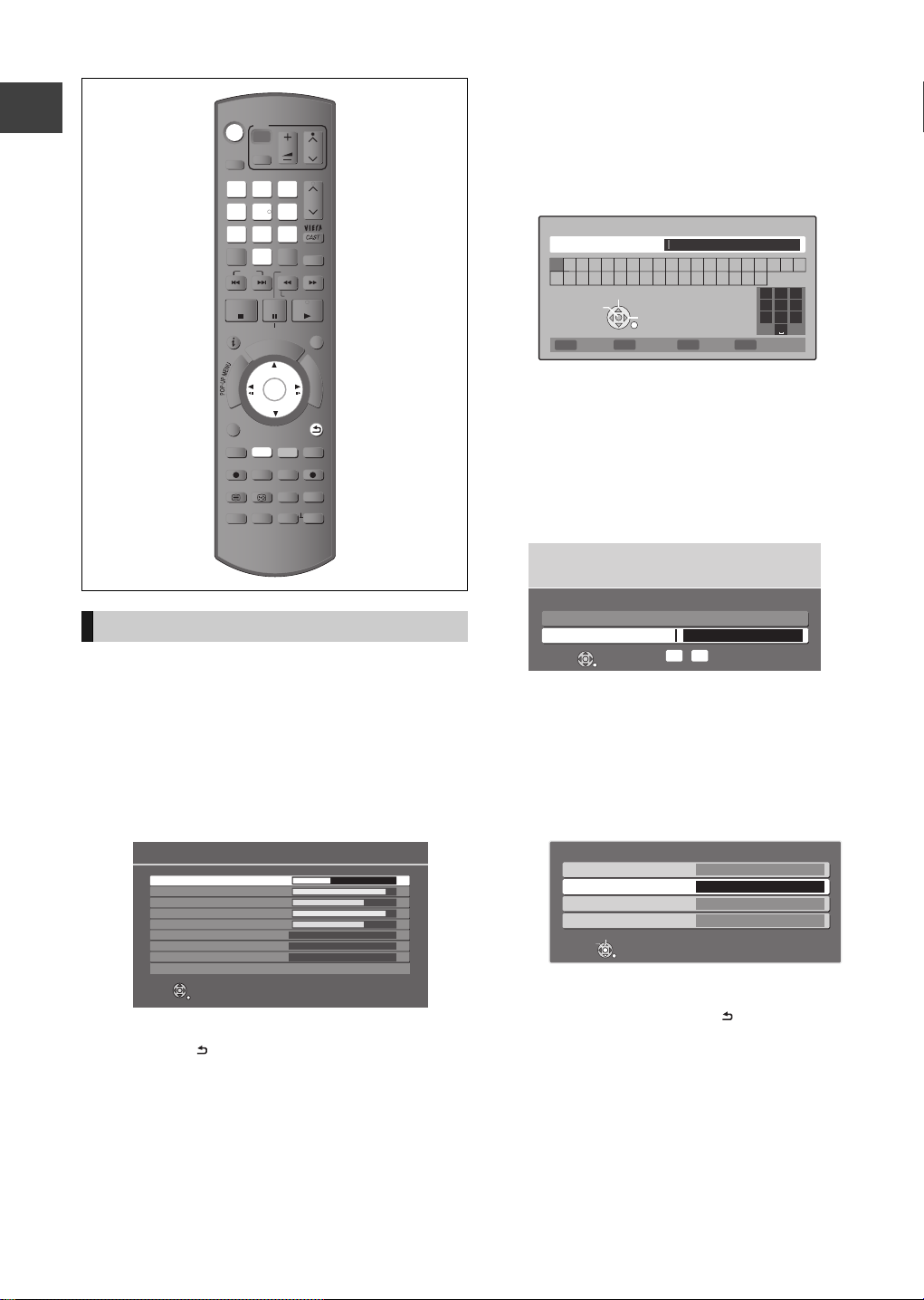
TIME SLIP
DISPLAY
STATUS
DIRECT TV REC
AD
-10s +60s
REC MODE
REC
TEXT STTL
CHAPTER
F
U
N
C
T
I
O
N
M
E
N
U
D
I
R
E
C
T
N
A
V
I
G
A
T
O
R
G
U
I
D
E
BACK/
RETURN
PLAY/x1.3
PAUSE
PAUSE LIVE TV
STOP
SLOW/SEARCH
SKIP
PROG/CHECK
CH
PAGE
SELECT
INPUT
CH
AV
TV
DRIVE
SELECT
DEL
EXIT
OK
OPTION
VOL
0
2
abc
5
jkl
8
tuv
1
4
ghi
7
qrs
p
3
def
6
mno
9
xyz
w
EXT LINK
MANUAL SKIP
REW LIVE TV
Owner ID-Data Entry
PIN 0000
NAME
HOUSE NO
POSTCODE
RG12 8FP
RETURN
Edit
Select
Setting
Getting started
Easy setting
1 Turn on the TV, then select the
appropriate AV input to suit the
connections to this unit.
2 Press [Í].
freesat Auto Setup starts.
≥Check signal quality/strength displayed on the
screen.
freesat Auto Setup
Searching
DISH Input 1-Signal Quality 0 10
DISH Input 1-Signal Strength 0 10
DISH Input 2-Signal Quality 0 10
DISH Input 2-Signal Strength 0 10
TV Channels Found 0
Radio Channels Found 0
Data Channels Found 0
Channels found, creating channel list.
Exit freesat setup
If freesat Auto Setup fails, press [BACK/
RETURN ] and go to the next step.
≥Check connections and dish alignment, and
perform “freesat Auto Setup” (> 75) after the
settings (> 10-12).
3 Enter your Postcode.
1 Select the character, then press [OK].
2 Repeat step 1.
3 Press the “Green” button to confirm.
≥Your postcode is required to receive local
services and sort the channel order.
Enter Postcode for local channels including space
Postcode
ABCDEFGH I JKLMNOPQRST
UVWXYZ
Set character
Delete
0123456789
Select
Select
RETURN
Confirm
2
1
1
abc
.!:#
4
5
ghi
jkl
7
8
pqrs
tuv
0
Delete all
3
def
6
mno
9
wxyz
≥Clock will be set automatically after entering
postcode.
If the clock setting menu appears (> 85,
Clock)
4 Enter the PIN.
This PIN will be used only for the Owner IDData Entry screen.
You now have the opportunity to enter your
details and help the police to crack crime.
See Instruction Book.
Owner ID
Please enter new PIN
PIN * * * *
RETURN
*
-
PIN entry
0
9
1 Press the number button to enter 4-digit PIN.
2 Repeat step 1 to confirm.
≥Make a note of PIN in case you forget it.
5 Set the Owner ID-Data Entry (“NAME”
and “HOUSE NO”).
1 Select the item, then press [OK].
2 Select the character, then press [OK].
3 Repeat step 2.
4 Press [BACK/RETURN ].
10
VQT2J64
Page 11
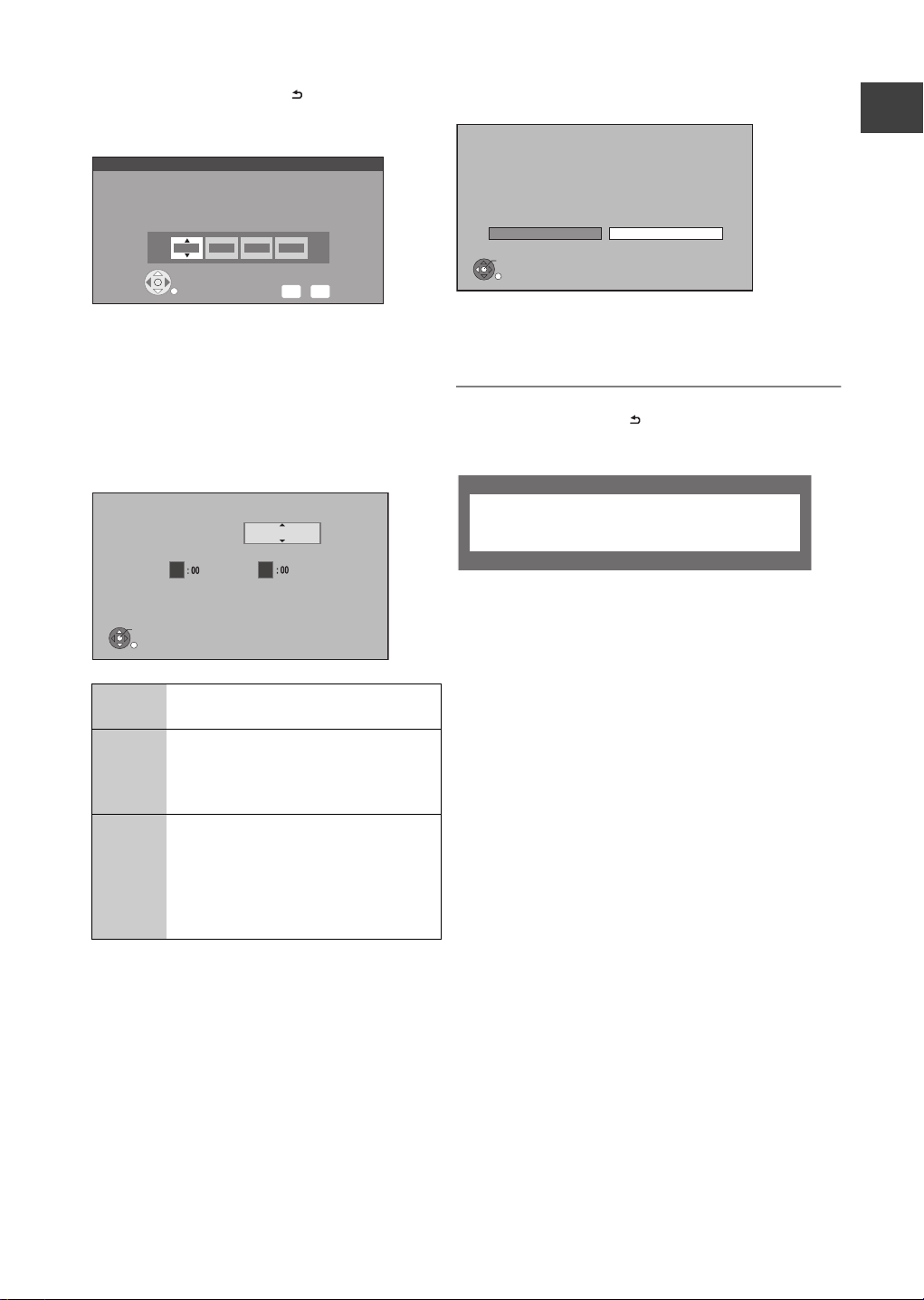
6 Press [BACK/RETURN ].
7 Enter the new PIN.
PIN Entry
Enter a new 4-digit PIN, then press OK.
This PIN will be used for controlling viewing and playback.
PIN will be set to “0000” by pressing “RETURN” when there is no
number input.
- - - -
RETURN
Number
-
0
9
≥Make a note of PIN in case you forget it.
≥The default PIN is “0000”.
1 Select the number, then press [1].
2 Repeat step 1.
3 Press [OK] twice.
8 Set “Power Save” to “On”, “On Timer”
or “Off”, then press [OK].
Power Save in Standby
From To
0
Standby power consumption is reduced by disabling
Quick Start function and AV2 loop-through in standby.
Home Network ( DLNA ) function is not available in both standby
and power on modes.
OK
RETURN
On Power consumption will be reduced
to a minimum level in standby mode.
On
Timer
Set period of power save and then
press [OK].
≥Power Save in Standby mode is
activated at the set time period.
Off It is possible to start quickly from the
standby mode. (Quick Start mode)
≥If you use Home Network (DLNA)
Function (> 66), select "Off". This
function is not available with other
settings.
≥Video from AV2 input cannot be viewed with
this unit in standby mode when Power Save in
Standby mode is activated.
Power Save
On
6
When the following screen appears, Easy setting
is complete.
Easy Setting
Easy Setting has been completed.
To use Internet functions, network connection needs
to be made first. Proceed Network Easy Settings ?
Select “Yes” to start. Select “No” to exit the Setup.
Yes No
OK
≥Select “Yes” to proceed to “Network Easy Settings”.
(> 12)
≥Select “No” to finish the Setup.
To stop partway
Press [BACK/RETURN ].
When the message below appears
No satellite signals detected at dish input 2.
Please check dish installation / connection before starting search,
otherwise record / playback functions will be limited.
This screen appears when this unit does not detect
the connection to DISH IN 2.
When you connect DISH IN 1 only press [OK], then
go to the next step.
When you connect both DISH IN 1 and 2, turn this
unit off and check your connection. Then perform
from step 1.
To display the Owner ID information on TV
Press and hold [∫] on the main unit for more than
5 seconds.
The PIN is not displayed.
¾ To edit the Channel List (> 75, freesat Channel
List)
¾ To check the signal condition (> 77, Signal
Condition)
¾ To change the Owner ID information (> 86,
Owner ID)
¾ To change PIN (> 86, PIN Entry)
Getting started
11
VQT2J64
Page 12
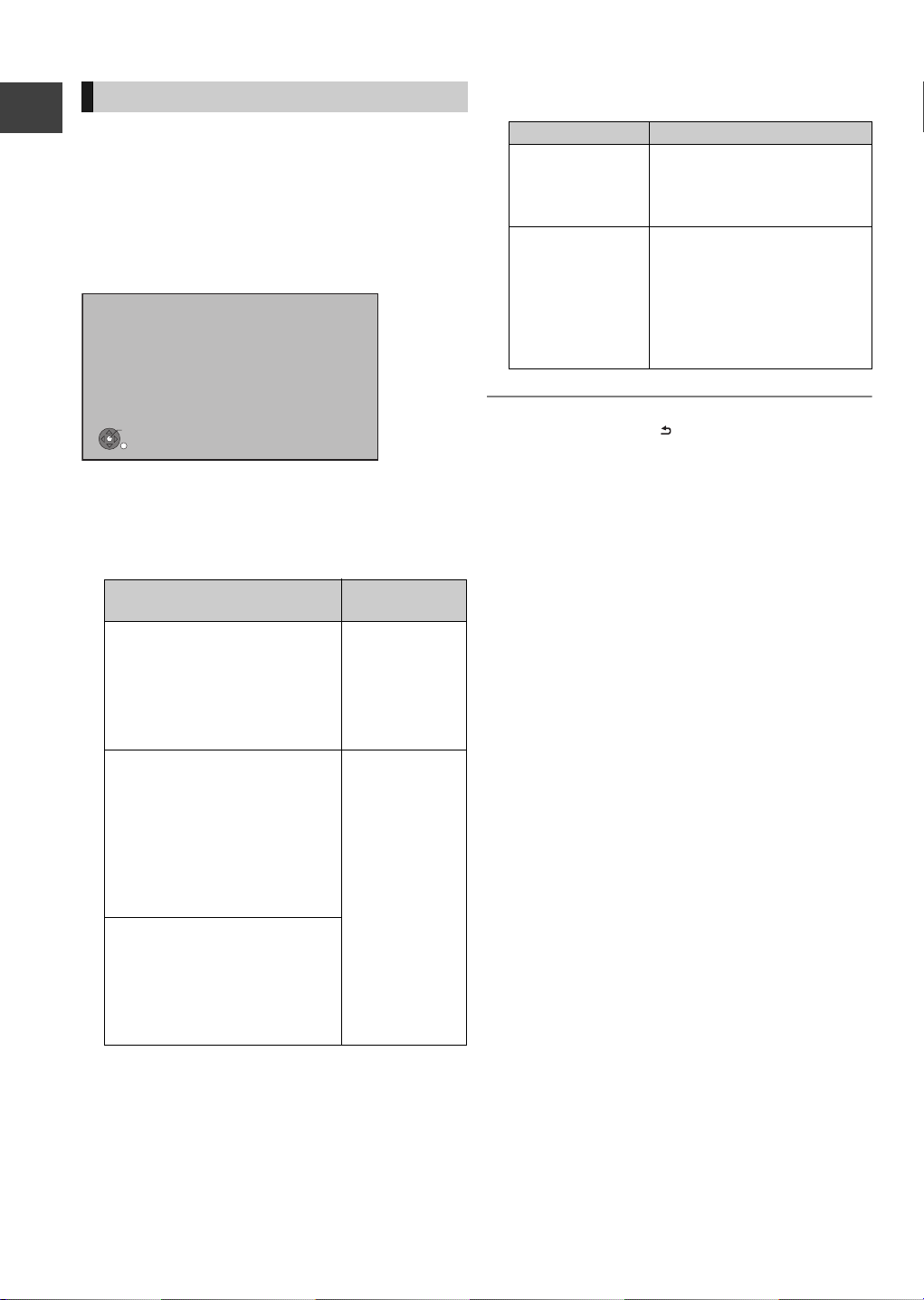
Setting
OK
RETURN
Network Easy Settings
LAN setup and testing of home network and
internet connections are required for internet
functions. Broadband Internet connection is
necessary for network features.
Please confirm that a LAN cable is connected.
Please refer to the operating instructions.
Press OK to start Network Easy Settings.
Network Easy Settings
After completing “Easy setting”, you can continue with
“Network Easy Settings”.
Follow the on-screen instructions and make
the following settings.
≥Network connection test
≥Home Network (DLNA) function setting
Getting started
≥Internet connection test
When TV picture appears, Setup is complete.
∫ When you experience problems with
settings
≥Network Easy Settings ( Connection Test )
1. LAN cable
connection:
2. IP address
setting:
3. Connection to
gateway:
1. LAN cable
connection:
2. IP address
setting:
3. Connection to
gateway:
1. LAN cable
connection:
2. IP address
setting:
3. Connection to
gateway:
12
VQT2J64
Display
“Fail”
“Fail”
“Fail”
“Pass”
“Fail” or
“Home
network
available”
“Fail”
“Pass”
“Pass”
“Fail”
Check the
following
≥Connection of
the LAN
cables (> 9)
≥Connection
and settings of
the hub and
router
≥Settings of “IP
Address / DNS
Settings”
(> 84)
≥Network Easy Settings ( Internet Connection
Tes t )
Display Check the following
≥Network connections and
Cannot find the
server. (B019)
settings
≥Settings of “IP Address /
DNS Settings” (> 84)
≥The server may be busy or
the service may have been
No connection
could be made to
the server. (B020)
suspended. Please wait a
few moments, and then try
again.
≥Settings of “Proxy Server
Settings” (> 84)
To stop partway
Press [BACK/RETURN ].
To restart Network Easy Settings
1 While stopped
Press [FUNCTION MENU].
2 Select “Others”, then press [OK].
3 Select “Setup”, then press [OK].
4 Select “Network Easy Settings” in “Network”, then
press [OK].
To redo settings individually
1 While stopped
Press [FUNCTION MENU].
2 Select “Others”, then press [OK].
3 Select “Setup”, then press [OK].
4 Select “Network Settings” in “Network”, then press
[OK].
5 Select “IP Address / DNS Settings” (> 84) or
“Proxy Server Settings” (> 84), then press [OK].
Check security before using Home Network
(DLNA) function
If you set “Home Network (DLNA) function” to “On”,
all connected devices on the same network can
access this unit. Ensure that the router for your home
network has adequate security system to prevent
unauthorized access.
≥Refer to the operating instructions of the hub or
router.
≥ Home Network (DLNA) function setting can be set only
when you selected “Off” for “Power Save” in “Easy setting”
(> 11, step 8).
≥ Even if you set “Home Network (DLNA) function” to “Off”, it
is possible to set to “On” later (> 67).
Page 13
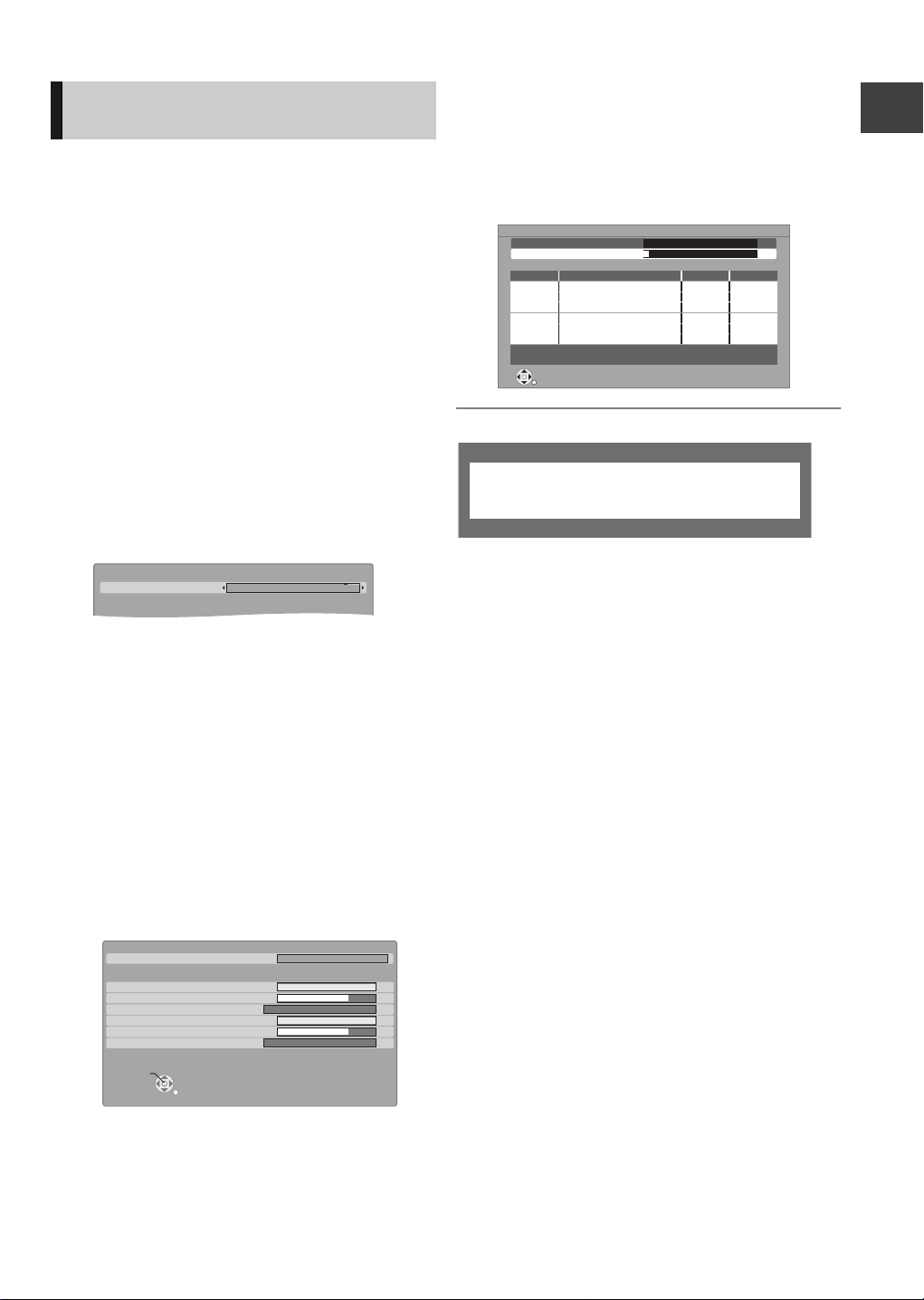
Tuning in Other Satellite
Other Satellite Auto Setup - Satellite Selection
freesat and other channels
Satellite Selection
Astra2/Eurobird
No satellite signals detected at dish input 2.
Please check dish installation / connection before starting search,
otherwise record / playback functions will be limited.
Services
You can tune in to other free channels (Astra 2 at 28.5
degree east) or free channels from other satellites
that you can receive in your area.
1 While stopped
Press [FUNCTION MENU].
2 Select “Others”, then press [OK].
9 Press [OK].
10 Select “Free Channels” or “All
Channels”, then press [OK].
The scan starts.
This may take up to 60 minutes.
Other Satellite Auto Setup
Satellite
Progress
This may take up to 20 minutes.
No.
Astra2/Eurobird
0% 100%
Channel Name
Type Quality
Getting started
3 Select “Setup”, then press [OK].
4 Select “Tuning”, then press [OK].
5 Select “Other Satellite Tuning Menu”,
then press [OK].
6 Select “Auto Setup”, then press [OK].
7 Select the satellite.
≥Astra2/Eurobird
≥Astra1
≥Hotbird
≥Any Satellite: Any satellites that the dish can
§
§
§
pick up from its current position
Check the dish alignment for the satellite you
want to select.
8 Press [OK].
Checking the signals starts. It takes time.
Please follow the instruction on the screen.
≥When you select “Any Satellite” in step 7, go
to step 10.
≥“Locked” appears when the checking is
finished.
Other Satellite Auto Setup - Satellite Selection
Satellite Selection
freesat and other channels
DISH Input 1 - Signal Quality
DISH Input 1 - Signal Strength
DISH Input 1 - Signal Lock
DISH Input 2 - Signal Quality
DISH Input 2 - Signal Strength
DISH Input 2 - Signal Lock
Continue
RETURN
Astra2/Eurobird
0 10
0 10
Locked
0 10
0 10
Locked
Free TV: 0 Pay TV: 0
RETURN
Searching
Radio: 0
When the message below appears (> 11 )
¾ To edit the Channel List (> 76, Other Satellite
Channel List)
¾ To tune other satellite services manually (> 77,
Manual Tuning)
¾ To check the signal condition (> 77, Signal
Condition)
≥ This setup is not required if you are only viewing or
recording from freesat channels.
≥If “Locked” does not appear, the signal is
weak, and Auto Setup cannot start. Check that
the satellite dish is correctly positioned.
13
VQT2J64
Page 14
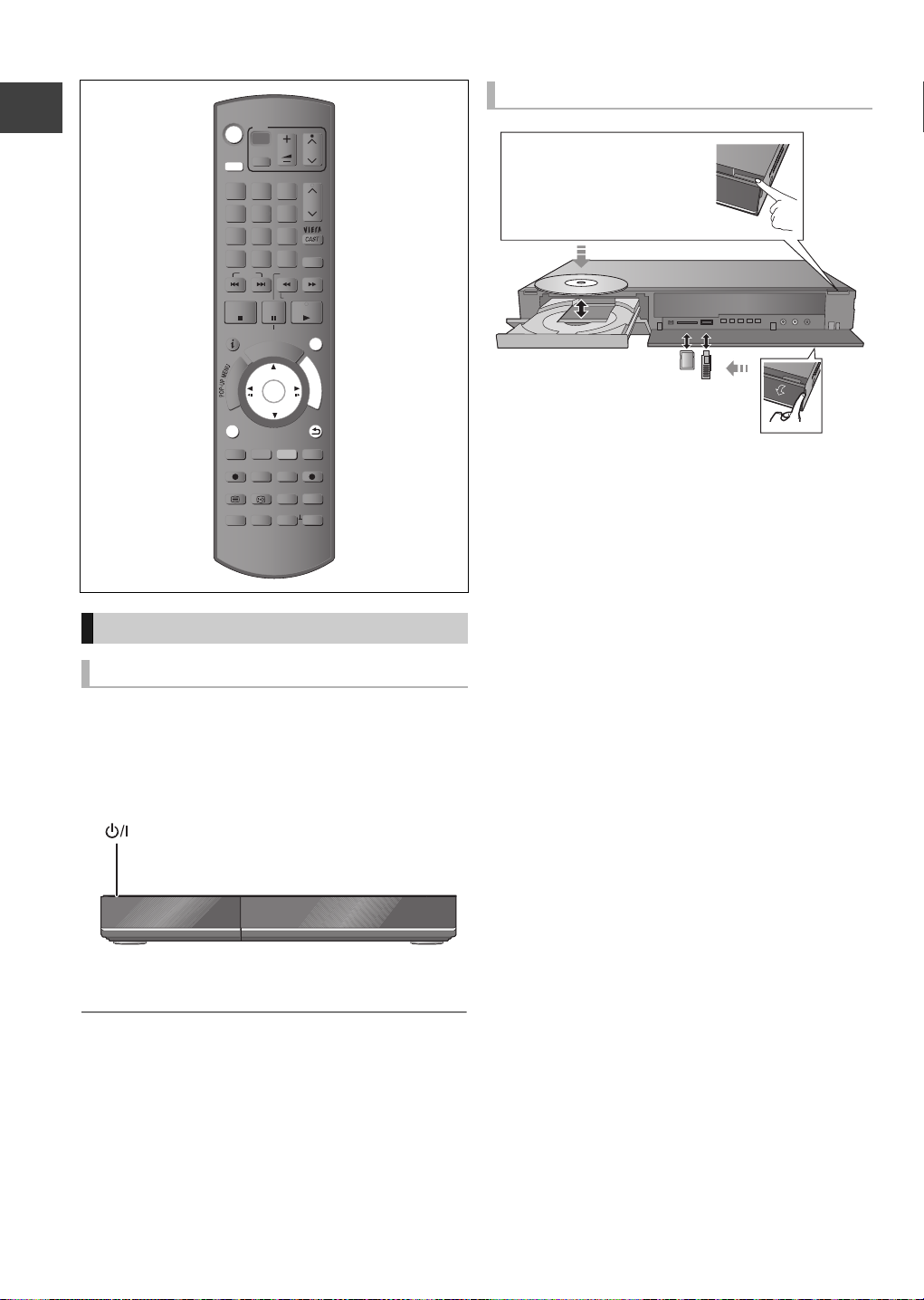
Common Operations
Press [< OPEN/CLOSE]
on the main unit to open the
tray and insert a disc.
TV
VOL
AV
abc
def
3
2
mno
jkl
5
6
w
xyz
tuv
9
8
PROG/CHECK
INPUT
0
SELECT
SLOW/SEARCH
REW LIVE TV
PAUSE
PLAY/x1.3
PAUSE LIVE TV
I
D
U
E
G
OK
DIRECT TV REC
EXT LINK
AD
MANUAL SKIP
-10s +60s
CH
PAGE
CH
EXIT
F
U
N
C
T
I
O
N
M
E
N
U
BACK/
RETURN
DISPLAY
DRIVE
SELECT
1
ghi
4
p
qrs
7
Getting started
DEL
SKIP
STOP
STATUS
R
O
T
A
G
I
V
A
N
T
C
E
R
I
D
OPTION
REC
TEXT STTL
CHAPTER
REC MODE
TIME SLIP
Preparations
Turning on this unit
1 Turn on the TV, then select the appropriate
AV input to suit the connections to this
unit.
2 Press [Í] on the remote control or [Í/I]
on this unit.
Inserting or removing a media
≥When the indicator on this unit's display blinks,
do not turn off the unit or remove the media.
Such action may result in loss of the media
contents.
≥When inserting the media, ensure that it is facing
the right way up.
≥When removing the SD card, press on the centre of
the card and pull it straight out.
≥If you connect a Panasonic product with a USB
connection cable, setup screen may be displayed
on the connected equipment. For details, refer to the
instructions for the connected equipment.
∫ To select a drive
Press [DRIVE SELECT] to select the media drive that
you operate.
∫ Release disc protection
[BD-RE] [BD-R] [RAM]
If the disc is protected when writing to the disc,
release the protection (> 72, Setting the protection).
The freesat Auto Setup will start at the initial
power on after purchasing this unit. (> 10)
≥ If the freesat Auto Setup does not start after the initial
power on, turn this unit Off/On once.
14
VQT2J64
Page 15
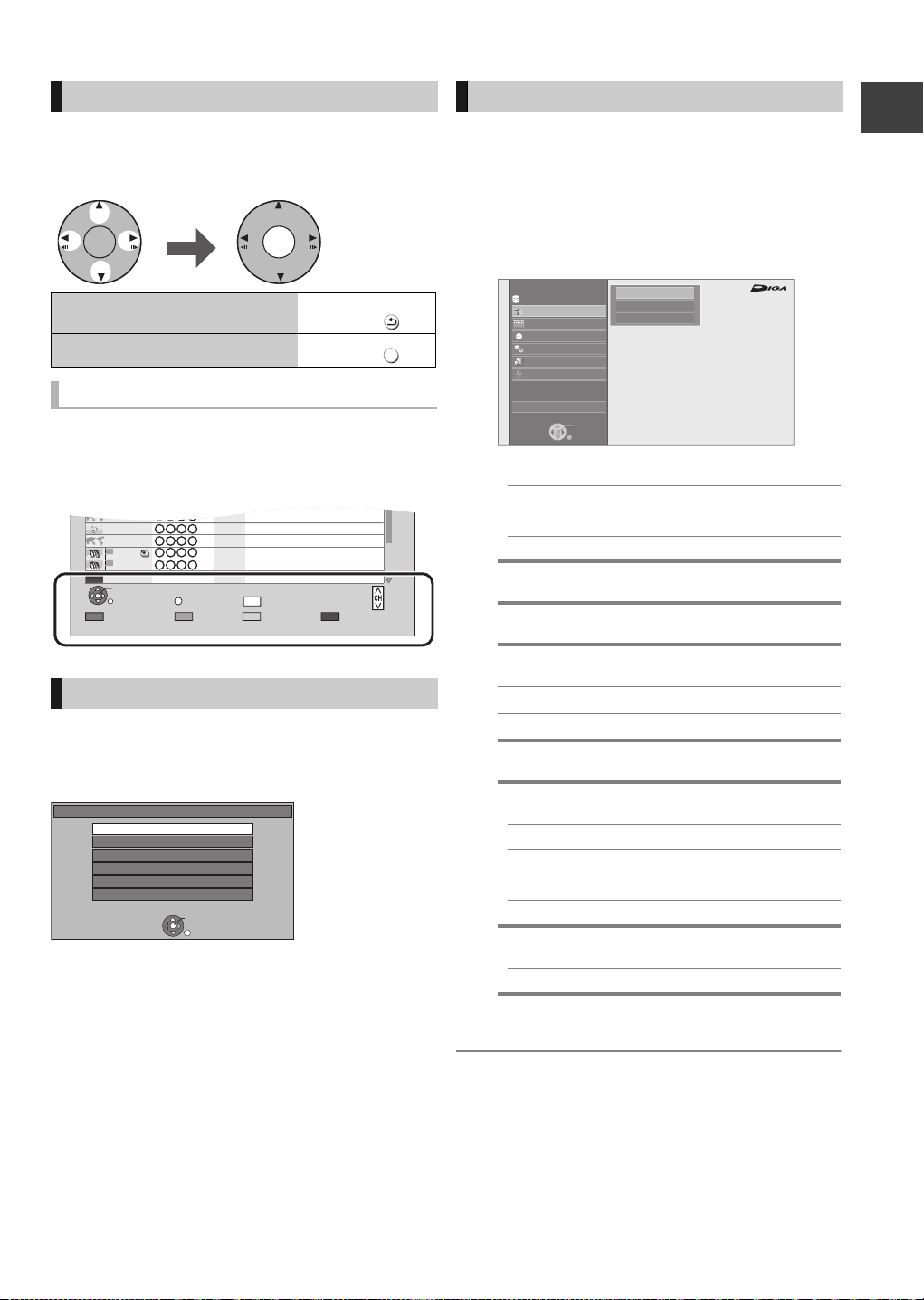
Basic operation
OK OK
Select Enter
BACK/
RETURN
EXIT
Page 001/002
CopySelect
OPTION
LIVE CAT 2
SPORTS NEWS
World news
DV 21.02.02
29/10
29/10 2
29/10 1
1
1
1
1
01/01DV
PLAY
RETURN
PICTURE / MUSIC
KD2A
DOG
LIVE CAT
04.10
04/10
29/10
Delete
Page Up
Page Down
DEL
FUNCTION MENU
Drive Select
OK
RETURN
Titles recorded to HDD can be viewed,
edited, or deleted.
Blu-ray
Timer Recording
Copy
Others
Disc / SD Card / USB
Network
Playback Contents
TV Guide
HDD
Video
Picture
Music
This unit is basically operated via the following
method by using the remote control.
FUNCTION MENU screen
You can easily access the desired functions via the
FUNCTION MENU.
1 Press [FUNCTION MENU].
2 Select the item, then press [OK].
≥Repeat step 2 if necessary.
Getting started
To return to the previous
screen
To exit the screen
Display Navigation
Operating method can also be confirmed on the
screen.
Available functions and buttons used are displayed
on each screen.
Menu screen
Menu screen for selecting each operation is displayed
when the media is inserted, and you can access the
operation screen easily.
e.g., [USB]
Play Video ( DivX )
View Pictures ( JPEG )
Play / Copy Music ( MP3 )
Copy Video ( AVCHD )
Copy Video ( MPEG2 )
Copy Pictures ( JPEG )
USB
USB device is inserted.
OK
RETURN
If the menu screen is not displayed, display it by
performing the following operation.
1 While stopped
Press [OPTION].
2 Select “Drive Select”.
3 Select the media.
≥Menu screen for each media appears.
Press
Press
Playback Contents
§
Video (> 33)
Picture (> 50)
Music (> 56)
TV Guide (> 19)
Timer Recording (> 24)
Copy (> 44)
Copy (VIDEO / PICTURE)
Copy Video ( AVCHD ) to Disc
Network (> 65)
Others
Drive Select
§
§
EXT Link Standby (> 64)
Flexible Recording via AV input (> 63)
DV Automatic Recording (> 63)
Setup (> 75)
§
Disc / SD Card / USB
This is a display for when drive select is set
to HDD.
≥ Selectable items will change depending on the type and
status of the media.
VQT2J64
15
Page 16

Watching broadcasts
Watc h
ing
broad
casts
SELECT
INPUT
OK
G
U
I
D
E
OK
RETURN
All Channels
Entertainment
News & Sport
Movies
Lifestyle
Music
Children
Special Interest
Adult
Favourites
Radio
Shopping
Gaming & Dating
Regional
Interactive
Channel Genre Selection
OK
OK
Select the current
Watching broadcasts
TV
VOL
AV
abc
def
3
2
mno
jkl
5
6
w
xyz
tuv
9
8
PROG/CHECK
INPUT
0
SELECT
SLOW/SEARCH
REW LIVE TV
PAUSE
PLAY/x1.3
PAUSE LIVE TV
I
D
U
E
G
OK
CH
PAGE
CH
EXIT
F
U
N
C
T
I
BACK/
RETURN
O
N
M
E
N
U
DRIVE
SELECT
1
ghi
4
p
qrs
7
DEL
STOP
STATUS
G
I
V
A
N
T
C
E
R
I
D
OPTION
T
A
SKIP
R
O
Press a few times and
select “freesat”, then press
.
Input Selection
AV1
AV2
AV3
DV
freesat
Other Sat.
Select
Change
RETURN
programme, then press
.
WED 13th
19:00-20:00
Time: 19:30 20:00 20:30 21:00 21:30
108 Sky Culture Dream
113
114
115
116
117
120
Select Channel
OK
Select Programme
RETURN
TV Guide: Landscape
Red Cap
Love
News Show News Show
100 Sheep Dream
HD HD
Heartbeat 100 Sheep Dream
HD
Behind me Black House Crowntown Deal
GUIDE
+24 hours Prog.Type Channel Genre
Info
Portrait/Landscape
USO Blue Wave
WED 13/10/2010 19:36
All ChannelsAll Types
HD
paC deRpaC deR
Great Ach...
HD
In the...
Page Up
Page Down
raC desUevaW toHOFU
CH
Select “View”, then press
.
Every time you change the channel, channel
information appears automatically.
Selection Screen
Drama
WED 13/10/2010
19:00 - 20:00
OK
RETURN
Unit’s display
WED 13/10/2010 19:36
View
Single Timer Rec.
Series Timer Rec.
Delete
Series Info
16
VQT2J64
Press .
The Channel Genre Selection screen
appears.
Select the genre, then
press .
The TV Guide list appears.
OK
≥ You can set the time to display the channel information.
(> 82)
≥ You can also select the channel with [WXCH] or the
number buttons.
¾ To watch other satellite services (> 17)
¾ To use TV Guide system (> 19)
Page 17
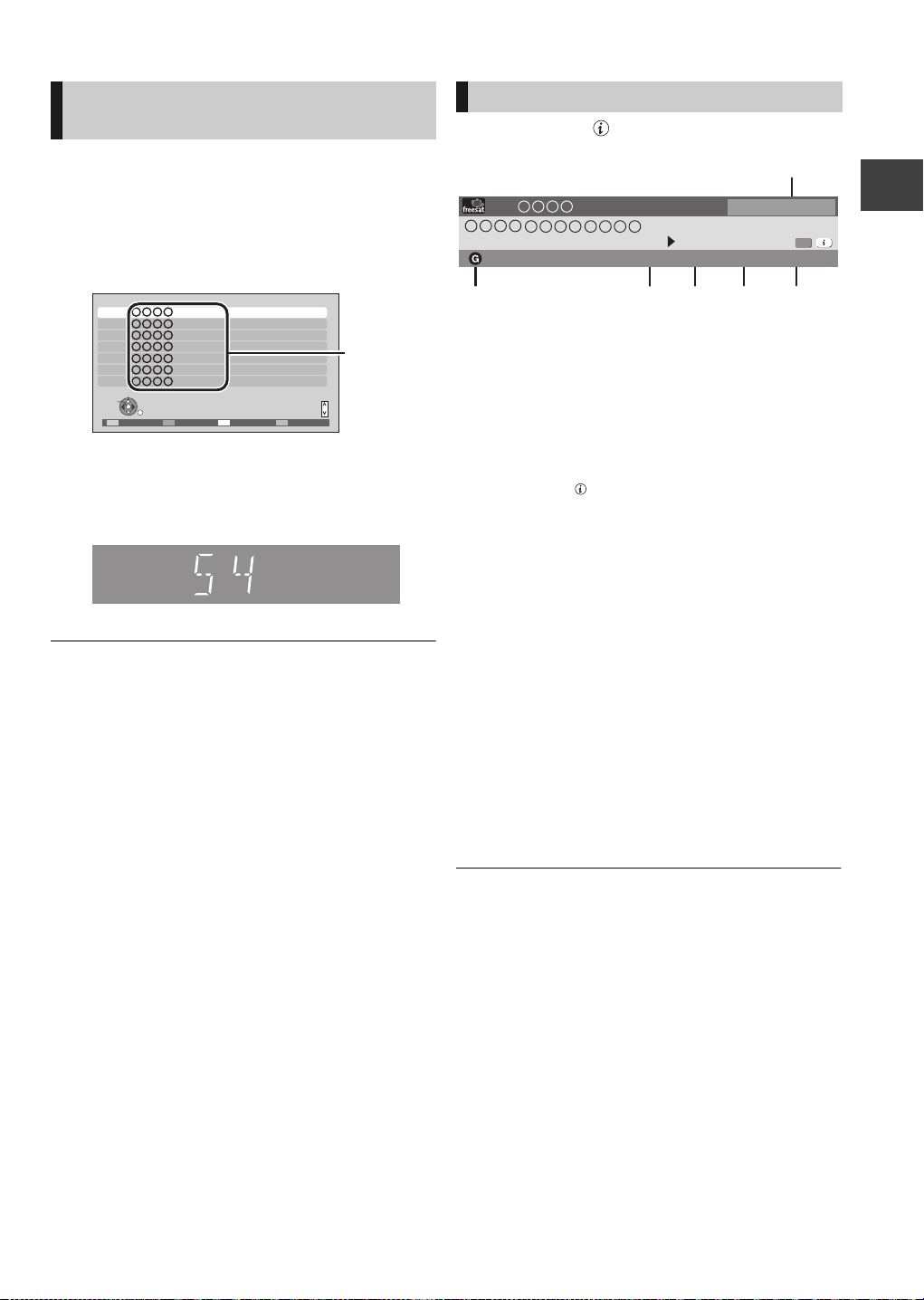
Watching the Other Satellite
Channel
names
e.g.,
Service
Channel information
Press [STATUS ].
1 Press [INPUT SELECT] a few times and
select “Other Sat.”, then press [OK].
2 Press [GUIDE].
3 Select the channel, then press [OK].
Other Sat. Channels
1
2
3
4
5
6
7
Select
View
RETURN
≥To change the category, press the “Red”
button.
≥To sort the channel, press the “Blue” button.
Unit’s display
≥ You can also select the channel with [WXCH] or the
number buttons.
≥ There are no programme guide information in other
satellite mode, only list of channel name is available.
Sorting 123...
Page up
Page down
SortingCategory
951 13:07
19:00 - 19:30
Dolby D Subtitles
Now
DA
1 Current Category
2 Title with Guidance information
3 Audio Description
4 Subtitle
5 Digital text/Teletext
6 Multiple audio
To show detailed information
Press [STATUS ] again.
To hide the information screen
Press [EXIT].
To change Category (Other satellite service only)
Press the “Blue” button.
≥Selection of channel is made easy by creating
Favourites of the channels. (> 76, Other Satellite
Favourites Edit)
To switch between the current programme and
the next programme
Press [2, 1].
TXT
freesat Channels
Set timer
Multi Audio
Watching broadcasts
To switch to another channel
Press [3, 4].
≥Press [OK] to watch the channel.
¾ To set the timer programme from channel
information (> 27)
17
VQT2J64
Page 18

Watching broadcasts
Operations while watching
broadcast
To show subtitle
When “Subtitles” appears in channel information
(> 17)
Press [STTL ].
To hide subtitle
Press [STTL ].
To select Multi Audio
When “Multi Audio” appears in channel information
Watching broadcasts
(> 17)
1 Press [OPTION].
2 Select “Multi Audio”, then press [OK].
3 Select the desired audio.
To exit the screen
Press [EXIT].
To listen to the Audio Description
Audio Description adds an additional soundtrack to
describe events on screen (narration) and aids
understanding and enjoyment, particularly for
visually-impaired viewers.
When “AD” appears in channel information (> 17)
Press [AD].
To switch off
Press [AD].
≥ You can also set “Audio Description” active in the Setup
menu. (> 78)
To vi e w D i gi t al Te xt ( MH E G)
When “TXT” appears in channel information (> 17)
Press [TEXT ].
To select the page or access to certain topic areas
and navigation
Use [3, 4, 2, 1], number buttons or colour buttons,
etc. according to on-screen instructions.
≥ Some functions of digital text are deactivated during
recording.
¾ To use the Internet Player service (> 65)
To view analogue text (Teletext)
Some other satellite channels may broadcast
analogue text (Teletext).
When “TXT” appears in channel information (> 17)
Press [TEXT ].
To select the page
Use [3, 4], number buttons or colour buttons, etc.
according to on-screen instructions.
To exit the teletext screen
Press [TEXT ].
≥ The teletext function depends on respective channels.
≥ You can change the display mode (> 82, Teletext).
To set the channel to skip
The channel is skipped next time you select the
channel with [WXCH].
1 While watching the broadcast to skip
Press [DEL].
2 Press [OK].
18
VQT2J64
Page 19
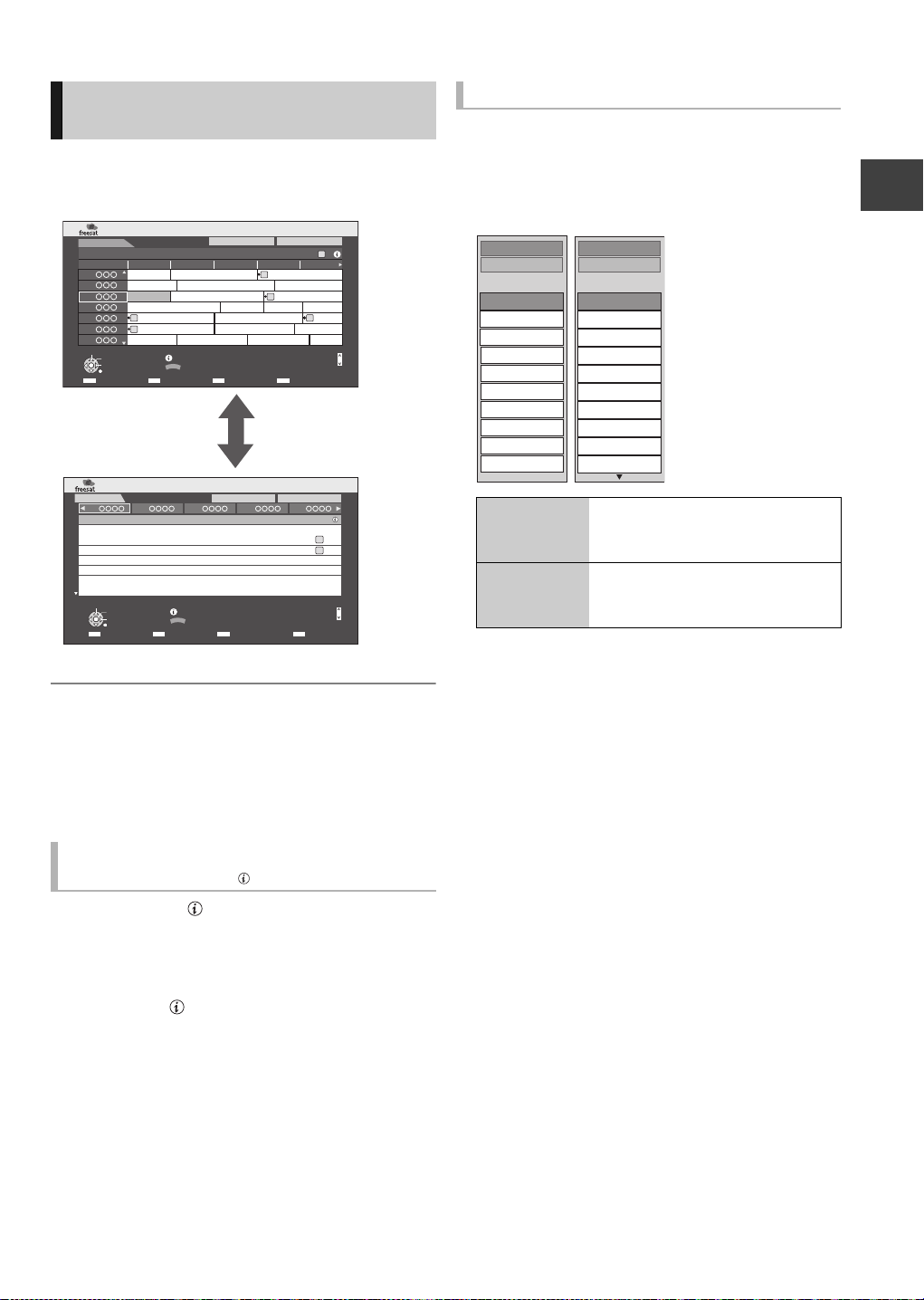
Using TV Guide system
Landscape view
Portrait view
All Types
Movies
Entertainment
News & Factual
Sport
Children’s
Education
Lifestyle
Drama
All Types
Prog.Type
All Channels
Entertainment
News & Sport
Movies
Lifestyle
Music
Children
Special Interest
Radio
Shopping
All Channels
Channel Genre
(freesat)
Press [GUIDE].
≥You can switch between Landscape view and
Portrait view each time you press [GUIDE].
WED 13th
19:00-20:00
Time: 19:30 20:00 20:30 21:00 21:30
108 Sky Culture Dream
113
114
115
116
117
120
Select Channel
OK
Select Programme
RETURN
TV Guide: Landscape
Red Cap
News ShowLove Party
100 Sheep Dream
Heartbeat 100 Sheep Dream
HD
Behind me Black House Crowntown Deal
GUIDE
+24 hours Prog.Type Channel Genre
Info
Portrait/Landscape
USO Blue Wave
WED 13/10/2010 19:36
All ChannelsAll Types
HD
paC deRpaC deR
HD
HD
Great Ach...
HDHD
In the...
raC desUevaW toHOFU
Page Up
Page Down
CH
To search the programme
You can search the programme from programme type
and channel genre.
1 Press the “Yellow” button (Prog.Type) or
the “Blue” button (Channel Genre).
2 Select the item, then press [OK].
Watching broadcasts
WED 13th
114 115 116 117 120
19:30-20:00
20:00-21:15
21:15-22:00
22:00-22:45
22:45-23:30
23:30-00:00
0:00-01:00
1:00-01:45
Select Programme
OK
Select Channel
RETURN
TV Guide: Portrait
Love
News Show
Party Also in
Baseball
Ballet
Hourse riding
Curling
Arm wrestling
Info
GUIDE
Portrait/Landscape
+24 hours Prog.Type Channel Genre
All Types
WED 13/10/2010 19:36
All Channels
HD
Also in
HD
Page Down
Page up/down
Press [WXCH].
To view a programme list for another day
Press the “Red” button (Previous) or the “Green”
button (Next).
To see programme information
(Programmes with the symbol)
Press [STATUS ].
To show other pages
Press [CH W] (Previous) or [X CH] (Next).
To exit the screen
Press [STATUS ].
Landscape
view
The programmes belonging to the
selected type or genre are
highlighted.
Portrait view Only the programmes belonging
to the selected type or genre are
CH
displayed.
To return to the previous TV Guide list
Select “All Types” in the “Prog.Type” or “All
Channels” in the “Channel Genre” in step 2.
≥ Channel Genre and programme type may not be assigned
correctly depending on the programme information.
≥ Some broadcast may not send programme information.
¾ Set the timer recording (> 24)
19
VQT2J64
Page 20
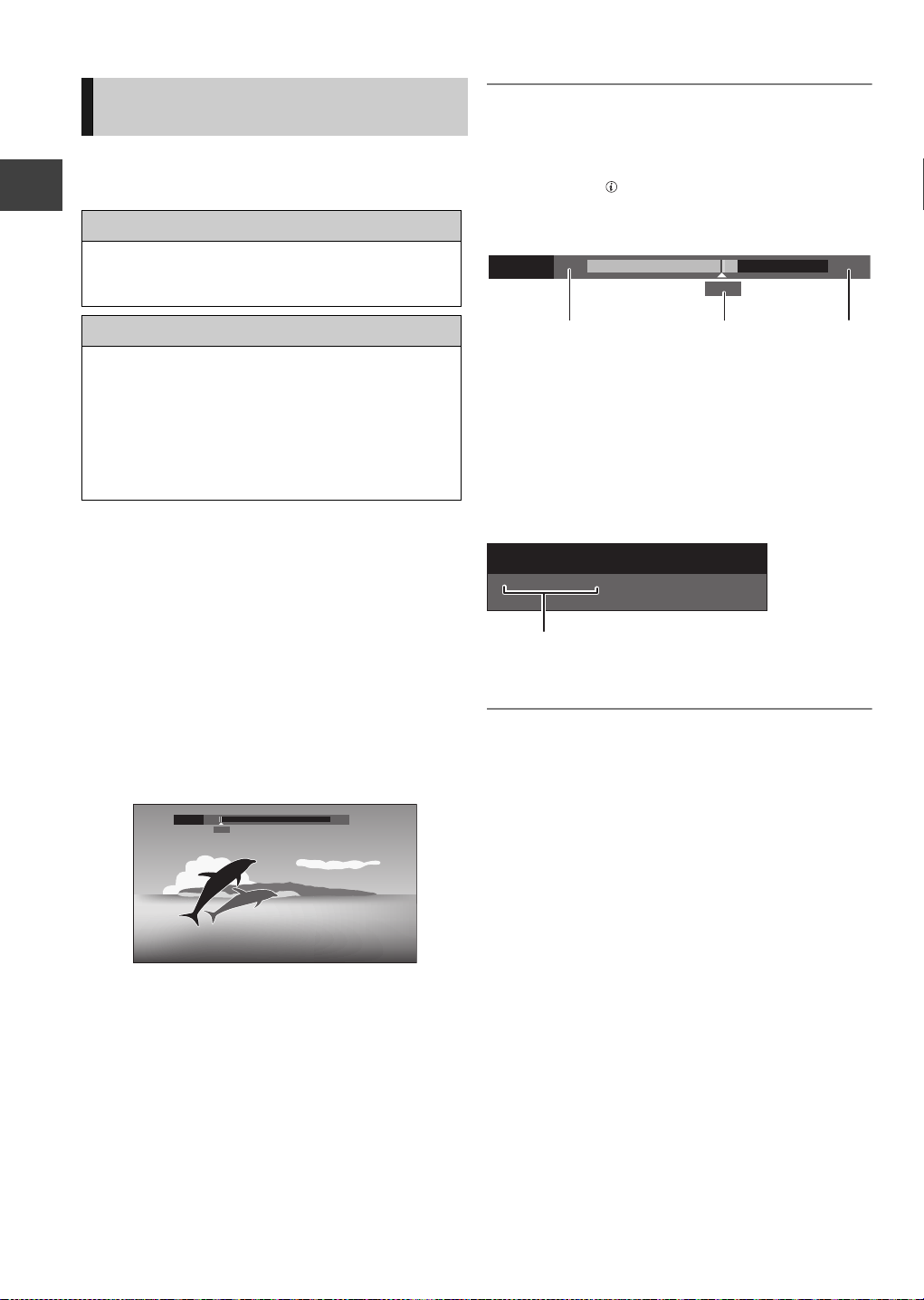
Watching broadcasts
PLAY
20:35 22:35
21:50
18:53:50 11/11/2010
Play 18:53.50
REWIND LIVE TV/PAUSE LIVE
TV
This unit temporarily saves a live TV programme you
are watching with this unit’s tuner on HDD and you
can use the following functions.
REWIND LIVE TV
You can rewind live TV programme up to 2 hours
before as long as temporary save has not been
stopped.
PAUSE LIVE TV
You can pause live TV programme and restart
watching from the paused position.
Watching broadcasts
≥VIERA Link function makes it possible to use the
PAUSE LIVE TV function by pressing “Pause”
button on TV remote control. (> 68)
≥PAUSE LIVE TV also works when watching a
programme via external input.
≥Select the HDD drive to perform these functions
correctly.
1 While watching TV
To stop REWIND LIVE TV or PAUSE LIVE TV
1Press [∫].
2 Select “Yes”, then press [OK].
To display the status
Press [STATUS ].
∫ When watching a programme with this tuner
1 The time that you can rewind the live programme
2 The time of the current playback position
3 The time which is 2 hours after PAUSE LIVE TV or
REWIND LIVE TV started
≥After 2 hours from PAUSE LIVE TV or REWIND
LIVE TV started, current time is displayed.
∫ (PAUSE LIVE TV only)
When watching a programme via external input
∫REWIND LIVE TV
Press [6] to rewind.
≥“REWIND LIVE TV” appears on the unit’s
display.
∫PAUSE LIVE TV
Press [;] to pause.
≥“PAUSE LIVE TV” appears on the unit’s
display.
20:35 22:35
Pause
20:35
2 When you want to resume
Press [1](PLAY/a1.3).
≥You can perform search or Quick View, etc.
≥If temporary save stops (
be performed by that point.
> right), playback will
4 The time of the current playback position.
≥ Temporary save stops in the following cases:
– When switching to other channels or other screen
– When recording of the watching programme is started
– When 2 programmes simultaneous recording is started
– When performing PAUSE LIVE TV or REWIND LIVE TV
for more than 8 hours (This may vary depending on the
HDD free space.)
≥ These functions do not work in the following cases:
– When the clock is not set
– While recording 2 programmes simultaneously
– While copying
– While watching a programme being recorded
– When a radio programme is selected
– (REWIND LIVE TV only)
When “REWIND LIVE TV” is set to “Off” (> 79)
– (PAUSE LIVE TV only)
When a timer recording via external input is started
while watching a programme via external input
20
VQT2J64
Page 21
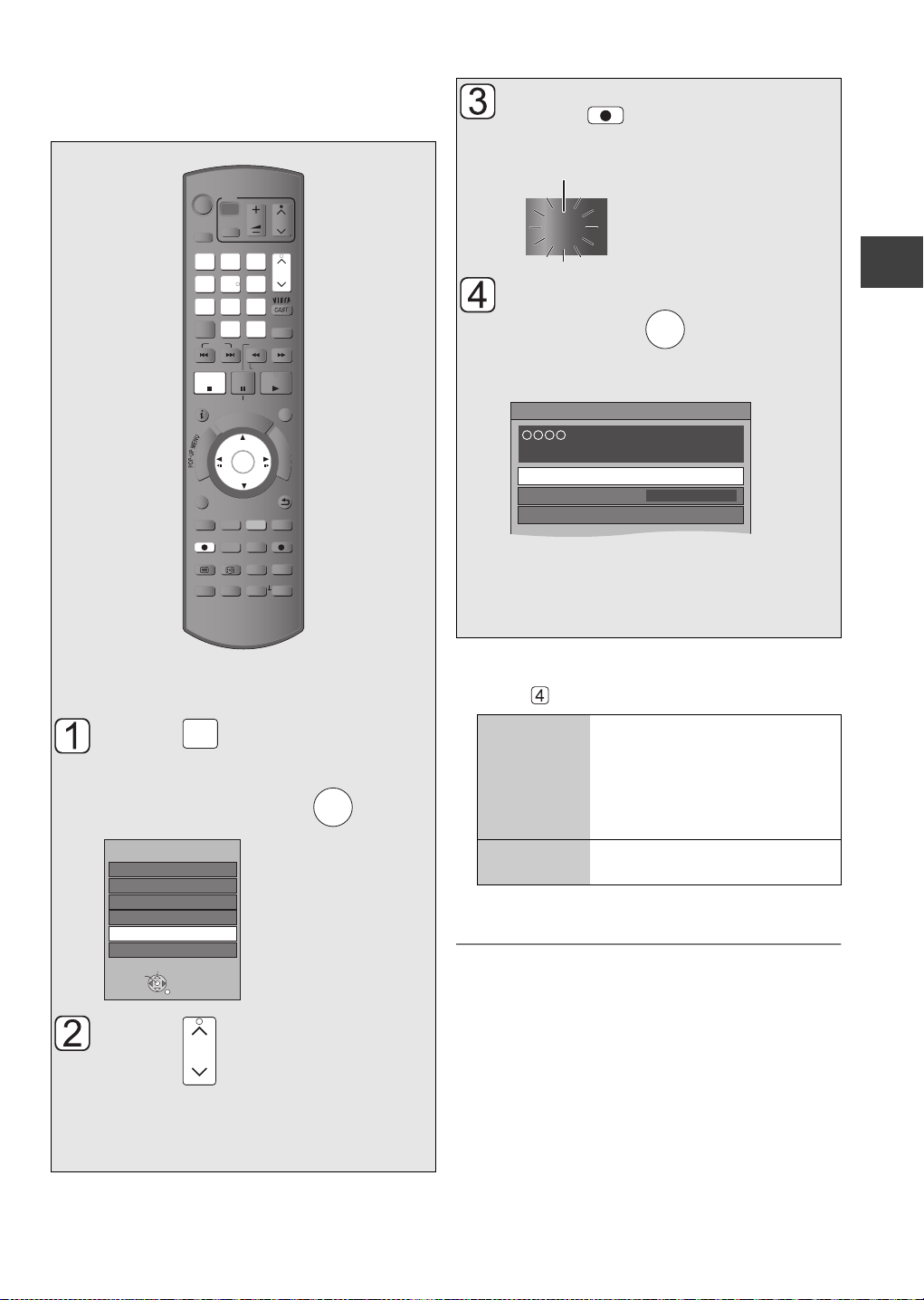
Recording TV programmes
Recor
ding
AV3
DV
freesat
Other Sat.
AV2
AV1
Input Selection
RETURN
Change
Select
CH
REC
REC1
“REC1” or “REC2” will light.
Unit’s display
Automatic Stop ( Guide Link ) at 22:00
21:00-22:00
REC1/OTR
Recording Time
Continuous recording
30 min
Life
All recordings (including timer recordings) to
HDD will be made in DR mode only (Direct
Recording).
TV
VOL
AV
PAGE
abc
def
3
2
mno
jkl
5
6
w
xyz
tuv
9
8
PROG/CHECK
INPUT
0
SELECT
SLOW/SEARCH
REW LIVE TV
PAUSE
PLAY/x1.3
PAUSE LIVE TV
I
D
U
E
G
F
U
OK
DIRECT TV REC
EXT LINK
DISPLAY
AD
MANUAL SKIP
-10s +60s
CH
CH
EXIT
N
C
T
I
O
N
M
E
N
U
BACK/
RETURN
DRIVE
SELECT
1
ghi
4
p
qrs
7
DEL
SKIP
STOP
STATUS
O
T
A
G
I
V
A
N
T
C
E
R
I
D
OPTION
REC
TEXT STTL
CHAPTER
R
REC MODE
TIME SLIP
Press .
Recording starts.
Select “Automatic Stop”,
then press .
Recording stops automatically when the
programme ends.
≥“Automatic Stop” cannot be selected
depending on a programme. In this case
select “Recording Time” or “Continuous
recording”. (
OK
> below)
Recording
Recording disc: [HDD]
Recording mode: DR
Press a few times and
INPUT
SELECT
select “freesat” or “Other
Sat.”, then press .
Press to select the
channel.
You can also select the channel with the
number buttons.
OK
To set the recording time
1 Select “Recording Time” or “Continuous recording”
in step .
Recording
Time (One
Touc h
Recording)
You can set the length of
recording time from 30 minutes to
4 hours.
Select the recording time.
≥You can also set the time with
[¥ REC] on the main unit.
Continuous
recording
The recording is continued until
you press [∫].
2 Press [OK].
≥ All subtitles, multiple audio and Audio Description are
recorded.
It can be switched on and off while playing back the title.
≥ When “Automatic Standby after OTR” is set to “On”
(> 84), this unit is turned to standby mode if this unit is not
operated for approximately 5 minutes after completing
Automatic Stop recording or One Touch Recording
(> above).
VQT2J64
21
Page 22
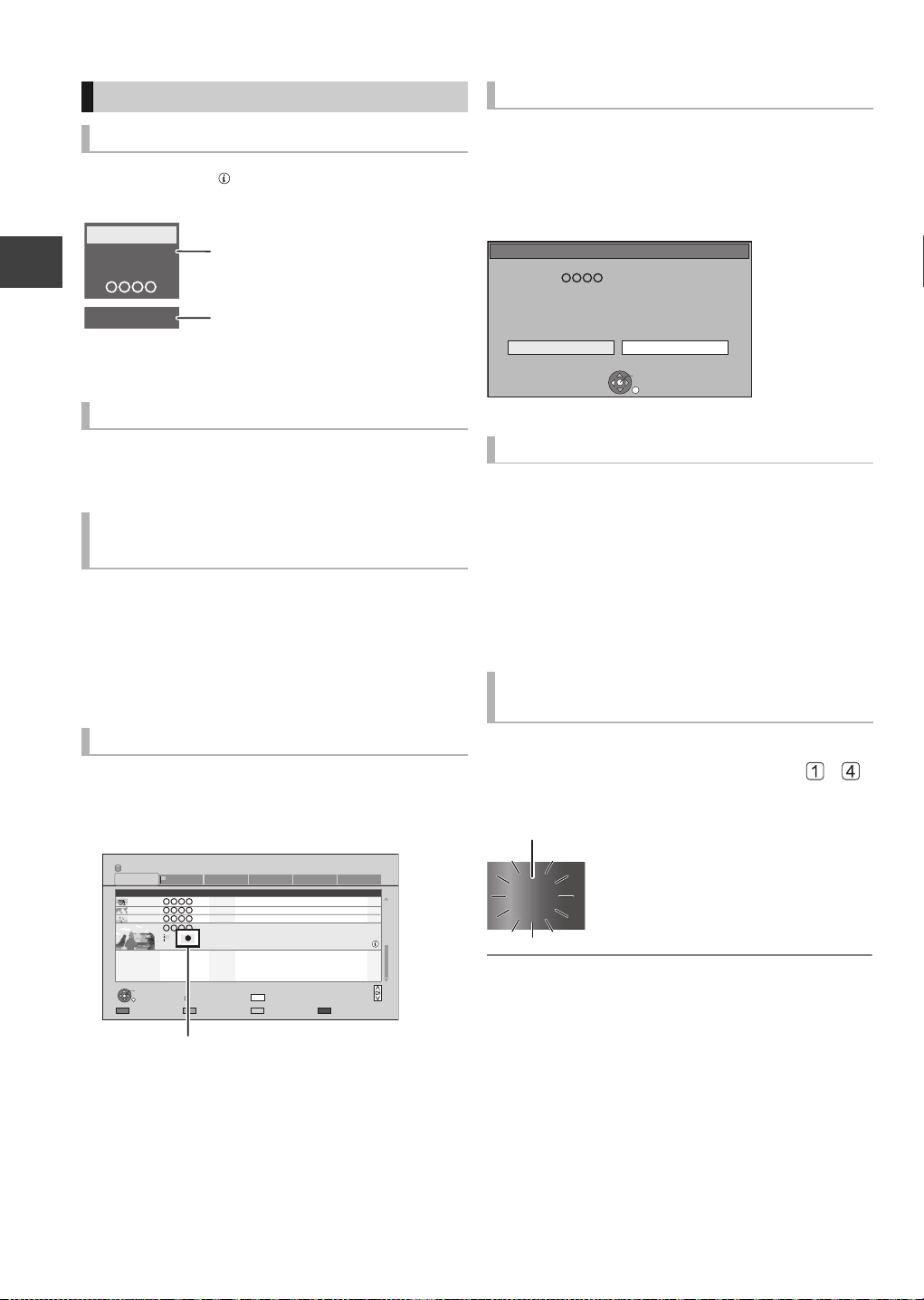
Recording TV programmes
e.g., While recording 2 programmes simultaneously
REC2
101
105
REC1/OTR AUTO
DDH
Recording programme displayed
on the TV
Recording programme not
displayed on the TV
Unit’s display
Operation during recording
To check the recording programme
Press [STATUS ].
Recording
To switch the Channel
Press [WXCH].
To display the recording programme
on the TV
It is necessary to display the recording programme
onto the TV screen to perform operations such as
pause.
≥Press [INPUT SELECT] to switch the input.
≥Press [WXCH] to switch the channel.
To stop recording
It is necessary to display the programme you want to
stop on the TV. (> left)
Press [∫].
If the following screen appears
Select “Yes”, then press [OK].
Stop Recording
Recording [ ]
Recording of this programme is in progress.
To stop recording, select "Yes" or press STOP.
Stop this recording ?
Yes
OK
No
RETURN
To pause recording
It is necessary to display the programme you want to
pause on the TV. (> left)
Press [;].
≥Press again to restart recording.
(A title is not split into separate titles.)
≥If paused while recording in DR mode, the paused
part may become a still picture for a moment during
playback of that programme.
To perform 2 programmes
simultaneous recording
Chasing playback
Playback the title in the HDD, during recording to the
HDD.
1 Press [DIRECT NAVIGATOR] during
recording.
DIRECT NAVIGATOR
HDD
All
Channel Date Title Name Titles
PLAY
RETURN
PICTURE / MUSIC
“[” is displayed on the recording programme.
2 Select the title, then press [OK].
22
VQT2J64
Time Remaining
04/10
04/10
29/10
29/10
Start Time 22:00
Prog.Type: Drama
OPTION
Grouped Titles
30h30m(DR)
Birds
World news
Football
Dogs and Cats
Rec Time 0h30m(DR)
DEL
Drama Sport Video (AVCHD)MoviesNot Viewed
Delete
Select
Page 003/003
Page Up
Page Down
VIDEO
While recording
Record other programme with steps –
on page 21.
“REC1” and “REC2” will light.
1
1
1
1
REC1
REC2
≥ Either of programmes is necessary to be recorded from
this unit’s tuner.
≥ 2 programmes simultaneous recording is not possible in
the following conditions:
– When only 1 dish is connected
– While recording from DV input, or executing “Flexible
Recording via AV input”
– While high speed copying
≥ Channel or input cannot be switched except the 2
recorded programmes during 2 recording.
Page 23
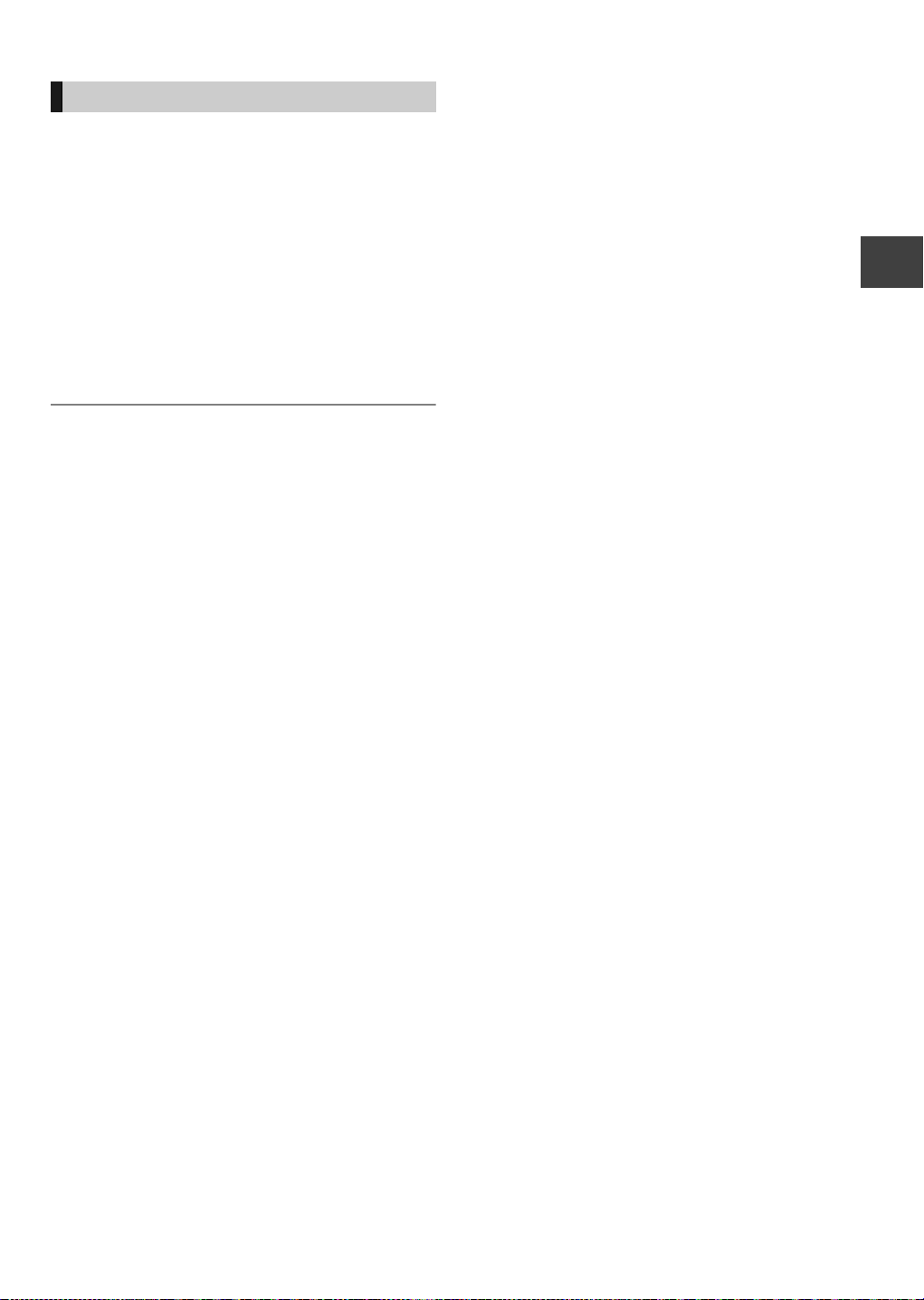
Direct TV Recording
Recording disc: [HDD]
Recording mode: DR
You can immediately start recording the watching
programme on the TV without switching the channels
on this unit.
≥You can also use this function with VIERA Link.
(> 68)
≥You can use the function by using the TV’s tuner
when you connect the unit to a Q Link compatible
TV (Recording mode: XP, SP, LP, EP). (> 68)
Press [¥ DIRECT TV REC] and hold for
about 1 second.
To stop recording partway
Press [∫].
≥ If you switch TV channels while recording broadcasting
using the TV’s tuner, Direct TV Recording stops.
≥ During EXT Link Standby mode or recording, Direct TV
Recording is unavailable.
Recording
23
VQT2J64
Page 24

Timer recording
SELECT
INPUT
OK
G
U
I
D
E
OK
OK
Timer recordings with TV Guide system are for
freesat services only. Use “Manual timer
recording” to set the timer recordings of other
satellite services.
TV
VOL
AV
abc
def
3
mno
jkl
5
6
w
xyz
tuv
9
PROG/CHECK
INPUT
SELECT
SLOW/SEARCH
REW LIVE TV
PAUSE
PLAY/x1.3
PAUSE LIVE TV
I
D
U
E
G
F
OK
CH
PAGE
CH
EXIT
U
N
C
T
I
U
BACK/
RETURN
O
N
M
E
N
DRIVE
SELECT
1
2
ghi
4
p
qrs
8
7
DEL
0
SKIP
Recording
STOP
STATUS
G
I
V
A
N
T
C
E
R
I
D
OPTION
R
O
T
A
Recording disc: [HDD]
Recording mode: DR
Press a few times and
select “freesat”, then press
.
Input Selection
AV1
AV2
AV3
DV
freesat
Other Sat.
Select
Change
RETURN
Press .
The Channel Genre Selection screen
appears.
Select the genre, then
Select the programme,
then press .
WED 13th
19:00-20:00
Time: 19:30 20:00 20:30 21:00 21:30
108 Sky Culture Dream
113
Red Cap
Love
114
100 Sheep Dream
115
HD HD
116
117
120
Select Channel
Heartbeat 100 Sheep Dream
HD
Behind me Black House Crowntown Deal
OK
Select Programme
RETURN
OK
TV Guide: Landscape
News Show News Show
USO Blue Wave
Info
GUIDE
Portrait/Landscape
+24 hours Prog.Type Channel Genre
WED 13/10/2010 19:36
All ChannelsAll Types
HD
paC deRpaC deR
Great Ach...
Page Down
HD
In the...
raC desUevaW toHOFU
Page Up
CH
Select “Single Timer Rec.”
or “Series Timer Rec.”,
then press .
Selection Screen
Drama
WED 13/10/2010
19:00 - 20:00
OK
RETURN
Single Timer Rec.:
Timer programme is set for selected
programme.
Series Timer Rec.:
Timer programme is set for all the episodes of
a series programme.
≥This screen may not appear depending on
the programme.
If “Programme Selection” screen appears
Depending on the signal sent from the
broadcaster, both High Definition picture
programme and Standard Definition picture
programme exist.
Select the programme, then press [OK].
Programme Selection
WED 13/10/2010 19:36
View
Single Timer Rec.
Series Timer Rec.
Delete
Series Info
WED 13/10/2010 19:36
24
VQT2J64
press .
Channel Genre Selection
All Channels
Entertainment
News & Sport
Movies
Lifestyle
Music
Children
Special Interest
OK
RETURN
Radio
Shopping
Gaming & Dating
Interactive
Regional
Adult
Favourites
The same programme in High Definition picture quality exists.
Please choose programme and set the timer recording.
Channel Schedule Contents
HD
OK
RETURN
13/10 WED
23:00 - 0:00
13/10 WED
23:00 - 0:00
2/6. Comedy-drama series about
housemates who are actually awere...
2/6. Comedy-drama series about
housemates who are actually awere...
Page 25
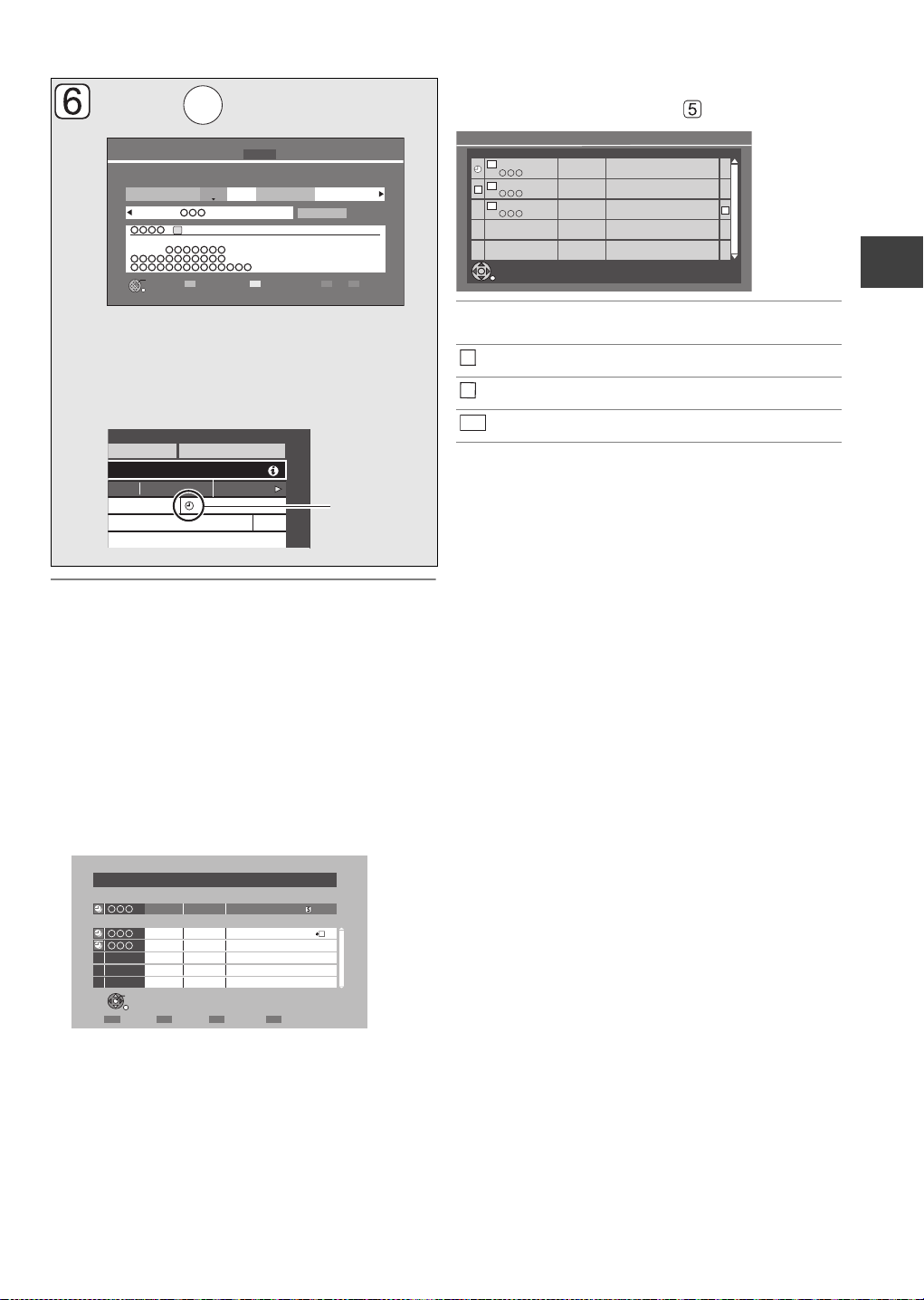
Press .
OK
All Channels
0:30 1:00
dog Wea
Penguin
Timer
icon (red)
Please delete unnecessary programme to resolve.
OK
RETURN
Overlapped Timer Recording
New Programme
ConfirmDelete Repeat
TUE 08/12 23:15 - 23:45 TWO Wales
Existing Programmes
WED 13/10
23:00 - 23:30 Holiday
WED 13/10
23:00 - 23:30 Animals
Episode 01/ 02
R
Series Information
WED 13/10/2010 19:40
RETURN
13/10 WED
23:00 - 0:00
2/6 Comedy-drama series about
housemates who are actually awere...
HD
HD
HD
Channel Schedule Contents
18/10 MON
23:00 - 0:00
19/10 TUE
23:00 - 0:00
3/6 Comedy-drama series about
housemates who are actually awere...
3/6 Comedy-drama series about
housemates who are actually awere...
S
R
S
HD
To check the schedule of the series
Press the “Blue” button in step .
HD
Start
19:00 20:00
Category/
AV
HDD
Stop
30:24 DR
DriveDRMode
HDD
Date/
Weekly
Renew
OFF
Input Name
(Guide Link)(Series)
Timer Recording Remain WED 13/10/2010 19:36
Channel
Day/Date
108 FRI 13/10
[Prog. Name]
Prog.Type: Drama
[Guidance: ]
OK
RETURN
≥Only “Start” and “Stop” can be changed.
(You can adjust them up to 10 minutes in
case of Series Timer Rec.)
The timer programme is stored and the timer
icon (red) is displayed.
To cancel a timer recording on the TV Guide
screen
1 Select the programme with “F” icon, then press
[OK].
2 Select “Delete” and press [OK].
3 Select “Yes”, then press [OK]. (“F” disappears.)
If “Overlapped Timer Recording” screen appears
You can eliminate the overlapping or may change
with repeat event for the duplicated programme by
following the on-screen instructions.
1 Select “Change”, then press [OK].
2 Follow the on-screen instructions.
Programme for which you set the timer
F
recording
The episode to be recorded
Repeat programme
R
High definition programme
≥ TV Guide system provides programme information only
from the broadcaster displayed on the TV like a TV
programme magazine.
≥ You can enter up to 32 programmes up to a month in
advance.
(Each daily, weekly or series programme is counted as
one programme.)
≥ TV Guide does not work if the clock is not set correctly.
≥ The receipt of the TV Guide system data is only possible
via the aerial input of this unit. The receipt of the TV Guide
data via Set Top Box is not possible.
≥ Some broadcasters may not send programme information.
In this case, set the timer recording manually (> 28).
≥ If the same episode has already been set for series timer
recording at a different time or on another channel
(Repeat programmes), “Series Timer Rec.” will not be
selectable.
≥ Titles recorded using “Series Timer Rec.” are bundled and
displayed as a “group” in the DIRECT NAVIGATOR
screen (> 34).
≥ If the unit cannot record the selected programme, the unit
will record the repeat programme if it is available.
However, this unit will not record the repeat programme, if
any part of the selected programme is recorded.
≥ The series recording will be cancelled if there has been no
episode of the series for 13 weeks.
Recording
Red: Delete programme
Green: Record Repeat programme
Yellow: Stop the operation
25
VQT2J64
Page 26
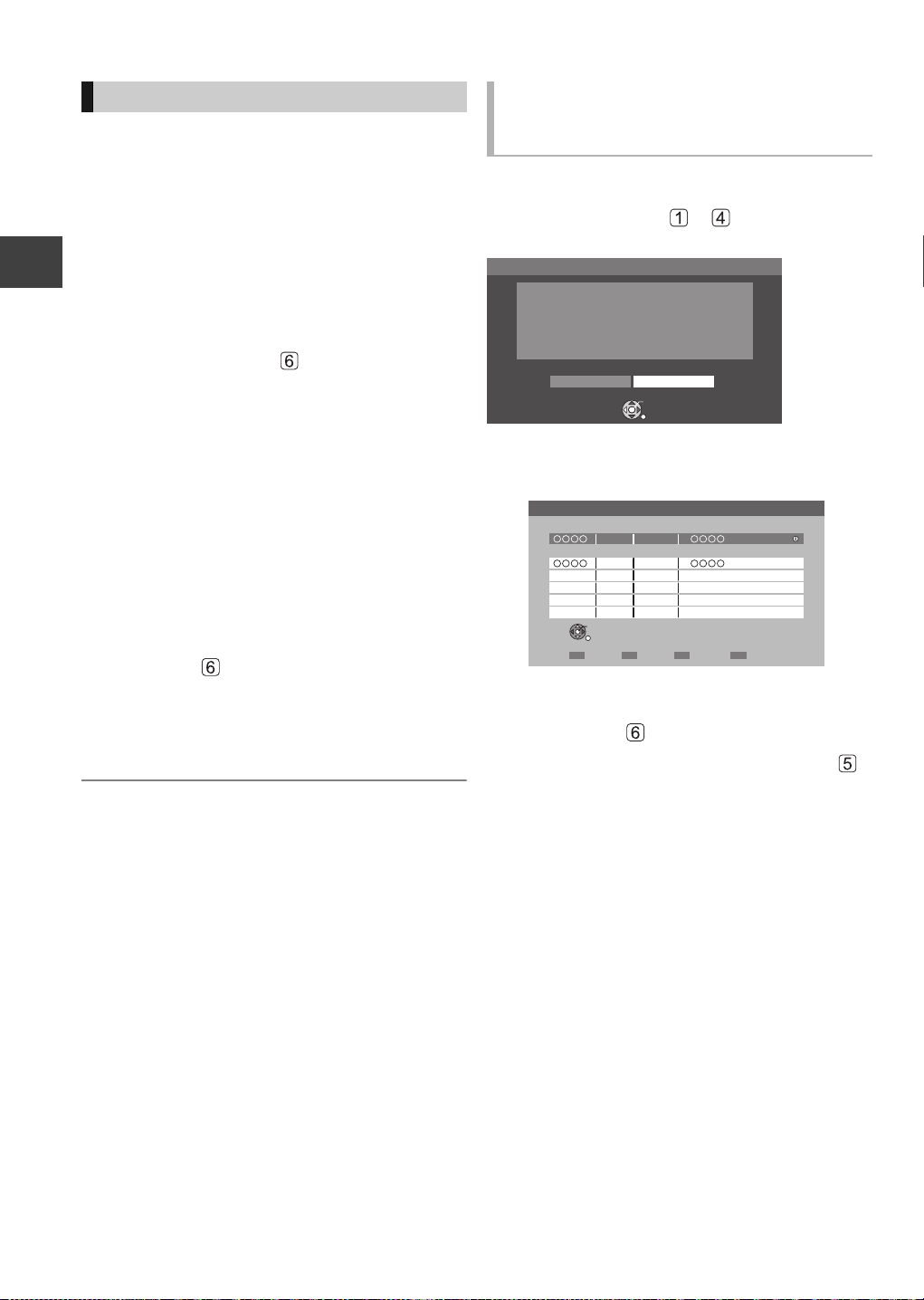
Timer recording
Various functions with freesat
This unit has several functions that enable timer
recordings to be controlled by the signal sent from the
broadcaster.
Guide Link
The recording’s start and stop times can be controlled
by the broadcaster, e.g. delayed start.
In order to make the timer recording work
successfully, we recommend you set the start time
earlier and the end time later by some minutes, up to
a maximum of 10 minutes.
≥This is indicated by “Guide Link” in the Timer
Recording screen in step (> 25).
Recording
≥The “Guide Link” function may not work if you
manually change the start time or the stop time over
10 minutes.
Series Timer Recording (> 24)
You can record all the episodes of a series by setting
just one timer recording.
Split Programme
You can record a programme separated into 2 or
more parts by some other programmes, e.g., news.
When setting timer from the 1st split programme,
other parts of the programme will be automatically set
and indicated by the timer icon on the TV Guide.
≥This is indicated by “Split” in the Timer Recording
screen in step (> 25).
Recommendation Booking (> right)
You can record a programme that the broadcaster
recommends.
≥ If the signal is not sent correctly, the recording may lack
the beginning or the ending part of the programmes.
Recording recommended
programme (Recommendation
Booking)
Recording disc: [HDD]
Recording mode: DR
After performing steps — on page 24
If the following screen appears,
Recommendation
Selected programme has a recommendation
list.
View the list ?
Yes No
OK
RETURN
1 Select “Yes”, then press [OK].
“Recommendation List” is displayed.
Recommendation List
Selected Programme
10/03 WED
10/03 WED
OK
RETURN
19:00 - 19:45
19:45 - 20:00
Series Info
Recommended Programmes
2 Select the programme, then press [OK].
3 Go to step on page 25.
≥If “Selection Screen” appears, go to step
on page 24.
26
VQT2J64
Page 27

Timer recording from channel
information
1 While watching a programme
Press [STATUS ].
951 13:07
19:00 - 19:30
Dolby D
Now
DA Subtitles
freesat Channels
Set timer
Multi Audio
TXT
2 Display the channel information of a
programme to record.
≥Switch the programme with [2, 1].
≥Switch the channel with [3, 4].
3 Press the “Yellow” button.
4 Go to step on page 25.
≥ This function is not available for the programmes that do
not have channel information.
Recording
27
VQT2J64
Page 28
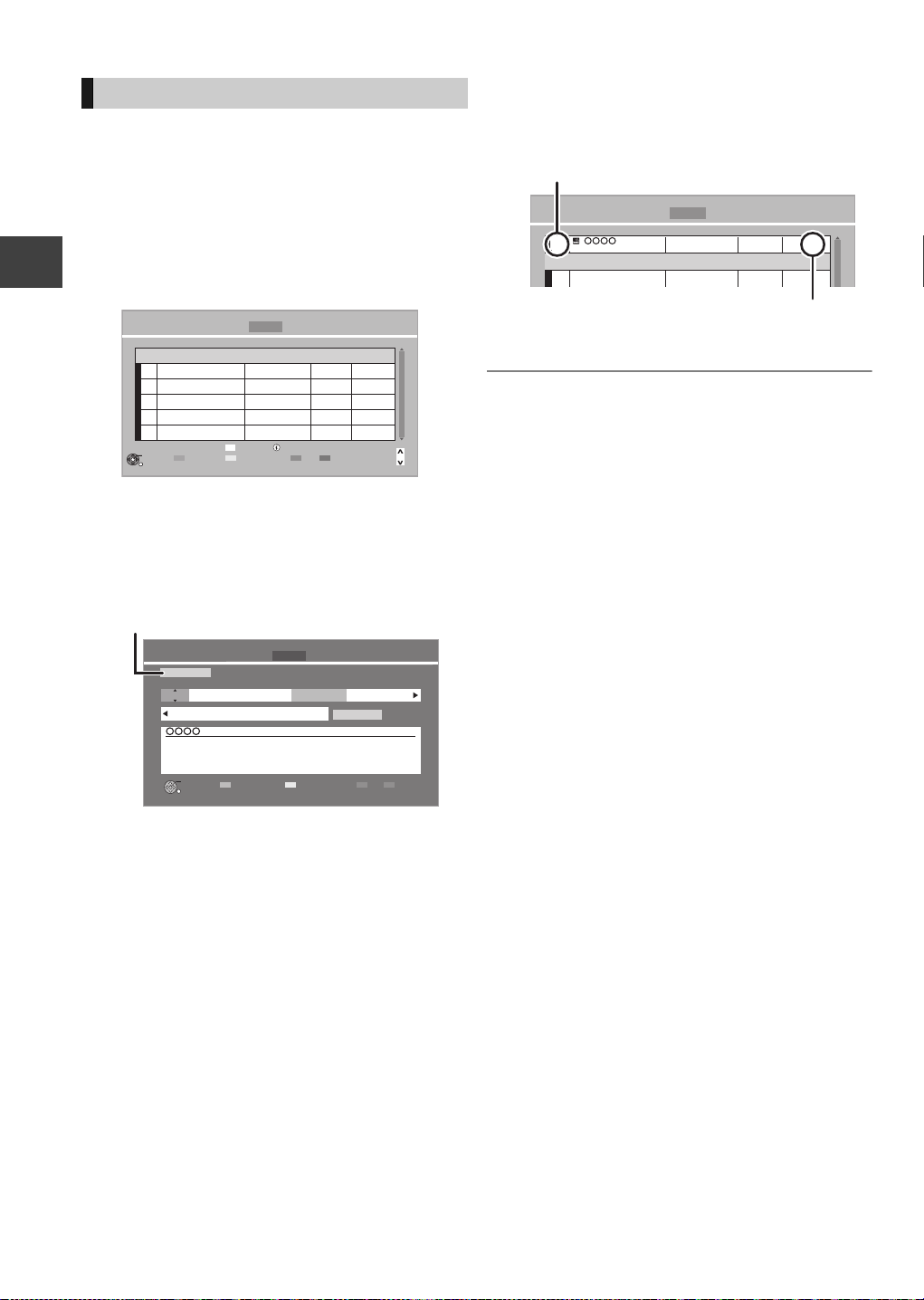
Timer recording
DEL
Channel Name
Schedule
Drive/Mode
Space
OK
RETURN
CH
Page Up
Page Down
Turn
Timer Off
Resolve overlap
Total 0/32
Timer Recording Remain
30:30 DR
HDD
WED 13/10/2010 19:40
Delete
New Timer Programme
Info
Category/AV
Check for available space on HDD, when
“!” is displayed. (> 29)
Timer icon (red)
Manual timer recording
Timer recording of the programme
Recording disc: [HDD]
Recording mode: DR
Timer recording from the external equipment
Recording disc: [HDD]
Recording mode: XP, SP, LP, EP, FR
1 Press [PROG/CHECK].
Recording
2 Select “New Timer Programme”, then
press [OK].
3 Select the items and change the items
with [3, 4].
4 Press [OK].
The timer programme is stored and the timer
icon (red) is displayed.
Timer Recording Remain
Channel Name
Programme Name
≥ You can enter up to 32 programmes up to a month in
advance.
(Each daily or weekly programme is counted as one
programme.)
HDD WED 13/10/2010 19:41
30:30 DR
Schedule
FRI 15/10
23:00 - 23:30
New Timer Programme
Drive/Mode
HDD
DR
Space
OK
FRI
HDD
Start
23:00 23:30
Category/
AV
30:24 DR
Stop
DriveDRMode
HDD
Input Name
Date/
Weekly
Renew
OFF
Timer Recording Remain WED 13/10/2010 19:40
All Channels
Channel
Day/Date
101
[Prog. Name]
OK
RETURN
≥Channel
You can select Category/AV with the “Red”
button.
≥Day/Date
You can select “Date” or “Weekly” by pressing
the “Green” button. If you select “Weekly”, you
can record the programme weekly or daily.
≥Start/Stop
Press and hold [3, 4] to alter in 15-minute
increments.
≥Mode (> 104, 112)
≥Renew (Auto Renewal Recording)
The unit will record the new programme over
the old one, when “Weekly” is set in “Day/
Date” (> above).
≥Input Name
Press [OK]. (> 74, Entering text)
28
VQT2J64
Page 29

To confirm and edit a timer
Icons
Guide
S/P
programme
Press [PROG/CHECK].
Timer Recording
HD
HD
OK
RETURN
To exit the timer recording list
Press [PROG/CHECK].
HDDRemain
Channel Name Schedule Drive/Mode Space
Total 4/32
30:30 DR
MON 18/10
22:00 - 23:00
MON 18/10
23:05 - 23:35
MON
23:15 - 23:30
MON 18/10
23:20 - 23:50
New Timer Programme
Delete
DEL
Turn
Resolve overlap
Timer Off
WED 13/10/2010 19:50
HDD
DR
HDD
DR
HDD
DR
HDD
DR
Info
Page Down
Page Up
-->
22/11
OK Displayed if the recording can fit in the
remaining space
>
Daily or weekly timer programme is set. (up
(Date)
to a maximum of one month from the
present time)
! It may not be possible to record because:
≥there is not enough space left.
≥the number of possible titles has reached
OK
OK
!
its maximum. (> 112 )
≥programmes are deactivated.
To show a programme information
CH
Select the programme, then press
[STATUS ].
Additional information is available for these
programmes.
Recording
≥ Failed programmes are deleted from the timer recording
list at 4 a.m. two days later.
≥ “-------” is displayed on a series recording item if there will
be no episode of the series for the next 8 days. We
recommend you delete the “-------” item after you confirm
the last episode of the series is recorded.
Screen icons
Red: Timer recording standby is activated.
F
Grey: Timer recording standby is deactivated.
[ Currently recording programme
Part or all of the programme will not be recorded
since the programme is overlapping.
Press the “Green” button to resolve overlapping.
(> right)
The disc was full.
Copy-protected programme
It was not recorded.
The programme did not complete recording
because of some reason.
Auto Renewal Recording is set (> 28).
freesat programme is selected.
Other satellite programme is selected.
Guide Link (> 26)
Split Programme (> 26)
Series Timer Recording (> 26)
To deactivate a timer programme
Select the programme, then press the “Red”
button.
≥The timer icon “F” (> left) will change from red to
grey.
≥Press the “Red” button again to activate timer
recording standby. (The timer icon “F” will change
to red.)
To change a timer programme
Select the programme, then press [OK].
(> 28, step 3)
To resolve Overlapping
1 Select the programme with , then press
the “Green” button.
2 Follow the on-screen instructions.
≥Programme overlapping can be resolved with
repeat programme if available.
≥ This function is not available for the timer programmes
that were set manually.
To delete a timer programme
Select the programme, then press [DEL].
29
VQT2J64
Page 30
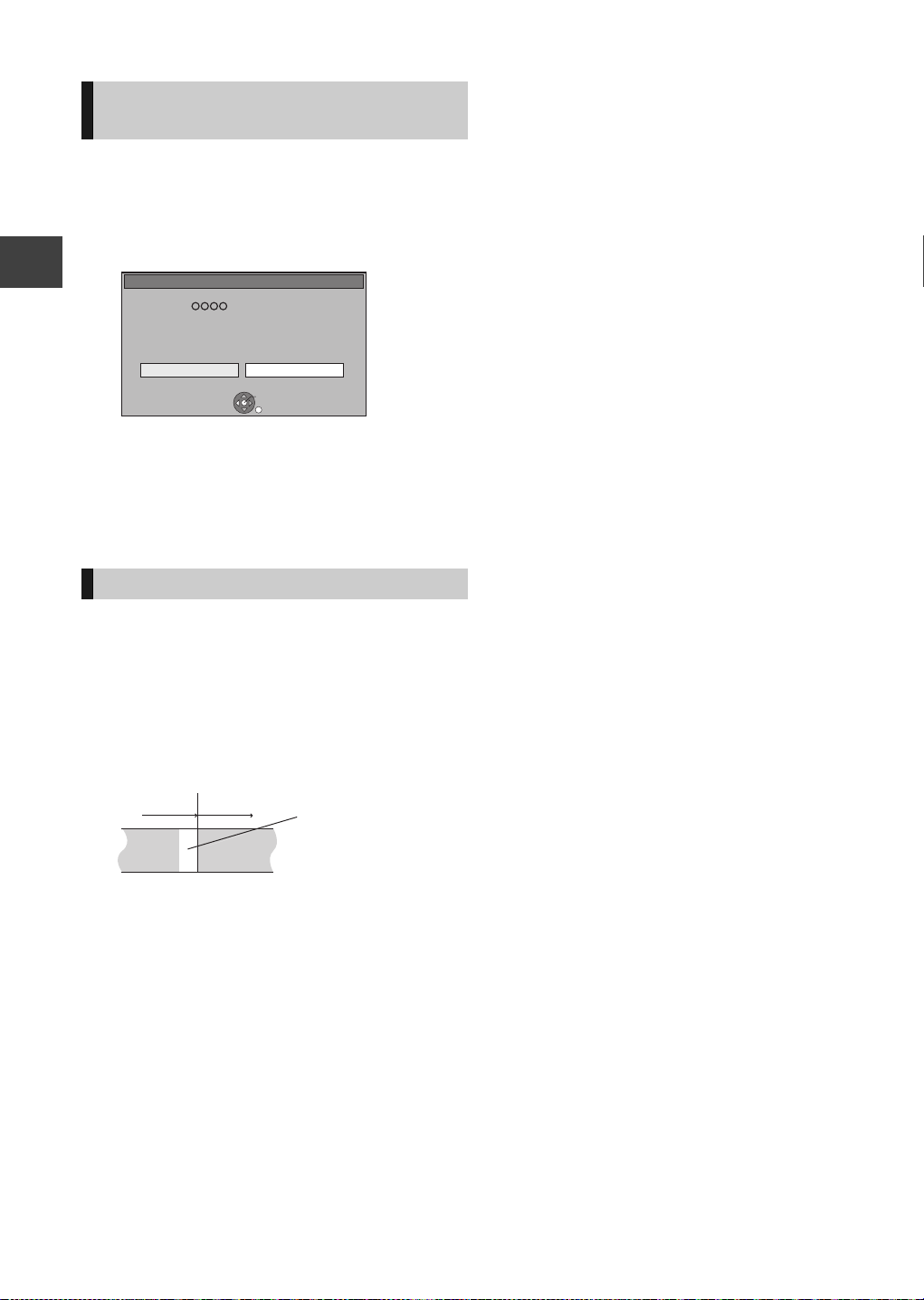
Timer recording
Stop Recording
Yes
No
Timer recording of this programme in progress.
Stop this timer recording ?
Recording [ ]
OK
RETURN
Not recorded
Programme
Recorded Recorded
Programme
To cancel recording when timer
recording has already begun
Press [INPUT SELECT] or [WXCH] to display the
programme to stop recording on the TV screen while
recording 2 programmes simultaneously.
1 Press [∫].
e.g.,
Recording
2 Select “Yes”, then press [OK].
If you have already set a weekly, daily timer
recording, the recording will start at the next
scheduled time.
Notes on timer recording
≥Depending on the state of the unit, playback may
stop when recording begins.
≥Timer recordings do not begin while copying in
normal speed mode.
≥If you turn the unit off during the timer recording, the
recording is continued.
≥When you programme successive timer recordings
to start, last 1 minute of those programmes will not
be recorded.
¾ To start the timer recording while executing
other operation (> 105)
30
VQT2J64
Page 31

Playing BD-Video or DVD-Video
Playi
ng
back
video
Secondary video
Primary video
e.g.,
≥Image of the secondary video
TV
DRIVE
SELECT
1
ghi
4
p
qrs
7
DEL
SKIP
STOP
STATUS
O
T
A
G
I
V
A
N
T
C
E
R
I
D
OPTION
REC
TEXT STTL
CHAPTER
VOL
AV
abc
3
2
jkl
5
6
tuv
9
8
INPUT
0
SELECT
SLOW/SEARCH
PAUSE
PAUSE LIVE TV
I
D
U
E
G
R
OK
EXT LINK
REC MODE
MANUAL SKIP
TIME SLIP
-10s +60s
CH
PAGE
def
CH
mno
w
xyz
PROG/CHECK
REW LIVE TV
PLAY/x1.3
EXIT
F
U
N
C
T
I
O
N
M
E
N
U
BACK/
RETURN
DIRECT TV REC
DISPLAY
AD
[BD-V]
What is BONUSVIEW?
BONUSVIEW allows you to enjoy functions such as
picture-in-picture or secondary audio etc.
What is BD-Live?
In addition to the BONUSVIEW function, BD-Video
allows you to enjoy more functions such as subtitles,
exclusive images and online games by connecting
this unit to the Internet.
≥These discs may not be on sale in certain regions.
≥The usable functions and the operating method may
vary with each disc, please refer to the instructions
on the disc and/or visit their website.
Playing picture-in-picture
For the playback method, refer to the instructions for
the disc.
Enjoying BONUSVIEW or BDLive
Playing back video
[BD-V] [DVD-V]
Insert a disc.
≥Play starts from the point specified by the
disc.
Select the item, then press
OK
.
≥Some items can also be selected using the
number buttons.
≥Playback starts.
To display Pop-up Menu
Press [DIRECT NAVIGATOR].
≥Press again to exit.
To display Top Menu
1 Press [OPTION].
2 Select “Top Menu”, then press [OK].
≥If the Top menu is not displayed
Press [DIRECT NAVIGATOR].
≥ [BD-V] You cannot playback while recording from external
equipment. Also, playback stops when the timer recording
from external equipment.
When the secondary video does not display
Turn the “Video” and “Soundtrack” to “On” in the
“Secondary Video” in the “Signal Type” in the Disc
menu. (> 70)
≥To output the audio of the secondary video, set the
“BD-Video Secondary Audio” to “On” ( > 81).
≥ Only the primary video is played during search/slow-
motion/Quick View or frame-by-frame.
≥ When the secondary video is turned off, the secondary
audio is not played.
31
VQT2J64
Page 32

Playing BD-Video or DVD-Video
Enjoying BD-Live discs with Internet
Some BD-Live content available on the Blu-ray Disc
may require an Internet account to be created in order
to access the BD-Live content. Follow the screen
display or instruction manual of the disc for
information on acquiring an account.
Preparation
≥Network connection (> 9)
≥Network Easy Settings (> 12, 84)
1 Insert an SD card (With 1 GB or more free space.)
(> 14).
SD card is used as the local storage (> 117)
≥If the SD card menu screen is displayed, press
[BACK/RETURN ] to exit the SD card menu
screen.
2 Insert the disc (> 14).
If prompted to download extra content prior to
viewing disc, press [OK].
To use the above functions, it is recommended that
Playing back video
you format the card on this unit. (> 72)
∫ To delete data on SD card
Delete the unnecessary video data recorded in the
SD card.
1 Insert an SD card.
2 Press [FUNCTION MENU].
3 Select “Card Management” in “Others”, then
press [OK].
4 Select “Delete BD-Video data”, then press [OK].
5 Select “Yes”, then press [OK].
6 Select “Start”, then press [OK].
7 Press [OK].
≥ When discs supporting BD-Live are played back, the
player or disc IDs may be sent to the content provider via
the Internet.
≥ The playback may be paused depending on the
communication environment. Some functions may be
disabled to prevent skipping to sections that have not
been downloaded, etc.
32
VQT2J64
Page 33

Playing recorded video contents
STATUS
F
U
N
C
T
I
O
N
M
E
N
U
D
I
R
E
C
T
N
A
V
I
G
A
T
O
R
G
U
I
D
E
BACK/
RETURN
PLAY/x1.3
PAUSE
PAUSE LIVE TV
STOP
SLOW/SEARCH
SKIP
PROG/CHECK
CH
PAGE
SELECT
INPUT
CH
AV
TV
DRIVE
SELECT
DEL
EXIT
OK
OPTION
VOL
0
2
abc
5
jkl
8
tuv
1
4
ghi
7
qrs
p
3
def
6
mno
9
xyz
w
REW LIVE TV
Time Remaining
30h30m(DR)
HDD
Page 003/003
CopySelect
Grouped Titles
VIDEO
OPTION
Birds
World news
Football
Dogs and Cats
1
1
1
1
04/10
04/10
29/10
29/10
Start Time 22:00
Prog.Type: Drama
Rec Time 0h30m(DR)
PLAY
RETURN
PICTURE / MUSIC
Drama Sport Video (AVCHD)MoviesNot Viewed
DIRECT NAVIGATOR
Channel Date Title Name Titles
All
Delete
Page Up
Page Down
DEL
Select the title, then press
OK
.
≥If the following screen appears
Select the point to start playback. (Resume
play function)
Playback
Where do you want to start playback from ?
[HDD] [BD-RE] [BD-R] [RAM] [-R] [-R]DL] [-RW‹V›] [+R]
[+R]DL] [+RW] [-RW‹VR›] [SD] [USB]
∫ [HDD]:
DRIVE
1 Press , then select “HDD”.
2 Press .
SELECT
V
A
N
T
C
E
R
R
O
T
A
G
I
I
D
e.g., DIRECT NAVIGATOR (VIDEO)
screen
∫ Except [HDD]:
1 Insert the media.
2 Select the item in the menu
screen, then press .
DivX:
≥It will go to step automatically if only
DivX content is recorded on the disc.
OK
Last Stopped
Beginning
OK
RETURN
AVCHD:
If the Top Menu screen or
DIRECT NAVIGATOR screen is not
displayed, press [1](PLAY/a1.3).
¾ Regarding DivX (> 38)
≥ Multiple titles may not playback continuously depending
on the disc. Press [DIRECT NAVIGATOR], and playback
by selecting the title.
≥ Playback of DivX is not possible during recording.
If the menu screen is not displayed (> 15)
To playback of the playlist created on other
equipment
1 Press [FUNCTION MENU].
2 Select “Playlists” in “Others”, then press [OK].
3 Select the playlist, then press [OK].
∫ Switching the MUSIC or PICTURE screens
While the DIRECT NAVIGATOR screen is displayed
[HDD]
1 Press the “Red” button.
2 Select “MUSIC” or “PICTURE”, then press [OK].
[BD-RE] [RAM]
Press the “Red” button.
The screen switches from “VIDEO” to “PICTURE”.
VQT2J64
Playing back video
33
Page 34

Playing recorded video contents
Time Remaining
30h30m(DR)
HDD
Page 003/003
CopySelect
Grouped Titles VIDEO
OPTION
Birds
World news
Football
Dogs and Cats
1
3
1
1
04/10
04/10
29/10
29/10
Start Time 22:00
Prog.Type: Drama
Rec Time 0h30m(DR)
PLAY
RETURN
PICTURE / MUSIC
Drama Sport Video (AVCHD)MoviesNot Viewed
DIRECT NAVIGATOR
Channel Date Title Name Titles
All
Delete
Page Up
Page Down
DEL
Label
§
Selected titleIcons (> right)
Programme type
([HDD] only)
Thumbnail
([HDD] only)
0
1
Using the
DIRECT NAVIGATOR (VIDEO)
You can quickly find the recorded titles and easily
play them.
Press [ DI RECT NAVIG ATOR].
e.g., [HDD]
Playing back video
§
Only “All” will be displayed in “Label” when using
the media other than HDD.
Screen icons
[ Title of the current recording
Protected title
Title was not recorded due to recording
protection
Title cannot be played
t
(When copying a title to the HDD, or when
data is damaged etc.)
Grouped titles ([HDD] only)
Title has not yet been played ([HDD] only)
Title is recorded using a different encoding
system from that of the TV system on the unit.
Alter the “TV System” setting on this unit
to suit (> 82).
Radio programme
Title with Guidance information or title
restricted by Child Lock (
Titles that cannot be copied in high
definition quality mode (DR, HG, HX, HE,
HL, HM) any more.
Titles that can be copied in high definition
quality mode (DR, HG, HX, HE, HL, HM)
once.
Recording did not complete as the
second timer recording has started.
>
78, Child Lock).
34
VQT2J64
Label
[HDD]
Titles recorded to HDD will be categorized
automatically.
Select the label with [2, 1], then press [OK].
Programme type:
(News&Factual,
Movies, etc.)
Video ( AVCHD ): High Definition video acquired from
Titles sorted in categories
according to the information of the
recorded programme
≥Some titles may not be sorted
correctly.
the disc, SD card or USB device
Page 35

Switching the DIRECT NAVIGATOR
appearance
[HDD]
1 Press [OPTION].
2 Select “Grouped Titles” or “All Titles”,
then press [OK].
≥Grouped Titles screen
Two or more titles recorded in the Daily/weekly timer
recording or series recording mode are bundled and
displayed as one item.
Select the item marked with , then press [OK] to
display the bundled titles.
≥All Titles screen
Displays all titles.
Changing the programme type
[HDD]
Programme type displayed in the label can be
changed.
1 Select the programme type, then press the
“Green” button.
2 Select the item, then press [OK].
≥ “All”, “Not Viewed” and “Video ( AVCHD )” cannot be
changed.
Showing Information
Select the title, then press [STATUS ].
≥ The information of a recording title cannot be displayed.
Playback Grouped Titles
[HDD]
The titles will be played continuously.
Select the group, then press [1](PLAY/
a1.3).
Editing the grouped titles
[HDD]
1 Select the title or the group, then press the
“Yellow” button.
A check mark is displayed. Repeat this step.
≥Press the “Yellow” button again to cancel.
2 Press [OPTION].
3 Select the item, then press [OK].
Create
Group
Release
Grouping
Remove
Selected titles are bundled to form a group.
Select “Create”, then press [OK].
All the titles in the group are released.
Select “Release”, then press [OK].
Selected titles are removed from the group.
Select “Remove”, then press [OK].
Changing the group name
[HDD]
1 Select the group, then press [OPTION].
2 Select “Edit”, then press [OK].
3 Select “Enter Title Name”, then press
[OK].
4 Enter the name. (> 74, Entering text)
≥Even if the group name is changed, the title names
in the group will not be changed.
Copying the titles
[HDD] > [BD-RE] [BD-R] [RAM] [-R] [-R]DL] [-RW‹V›]
[+R] [+R]DL] [+RW]
[BD-RE] [BD-R] [RAM] >[HDD]
1 Select the title, then press “Yellow”
button.
A check mark is displayed. Repeat this step.
≥Press the “Yellow” button again to cancel.
2 Press the “Blue” button.
3 Select “Start Copying”, then press [OK].
4 Select “Yes”, then press [OK].
≥ These functions for Group are only available for videos
and not available for music and still pictures.
Playing back video
35
VQT2J64
Page 36

Playing recorded video contents
Operation during play
≥ Depending on the media, some operations may not be
possible.
≥ Depending on the media, it may take time for the menu
screen, pictures, sound, etc. to start.
≥ Discs continue to rotate while menus are displayed. Press
[∫] when you have finished playback to protect the unit’s
motor, your TV screen, etc.
Stop
Press [∫].
The stopped position is memorized.
Resume play function
Press [1](PLAY/a1.3) to restart from this position.
≥The resume play function does not work depending
on the disc.
Stopped position
[HDD]: Stopped position for each title is memorized.
Playing back video
Discs: Only previous stopped position is
memorized.
The position is cleared if the tray is opened
or the unit is turned off.
Manual Skip
∫ Skip forward 1 minute
Press [MANUAL SKIP +60s].
∫ Skip backward 10 seconds
Press [MANUAL SKIP -10s].
≥Each time you press, play skips forward or
backward.
≥DivX: This function is not effective.
Quick View
Press and hold [1](PLAY/a1.3).
Play speed is quicker than normal.
≥Press again to return to normal speed.
≥[-RW‹VR›], DivX: This function is not effective.
≥[-RW‹V›] This function is not effective even if it is
finalised.
≥[BD-V] Only primary video is played while performing
this operation.
Pause
Search
Press [6] or [5].
≥The speed increases up to 5 steps.
([+R] [+R]DL] [+RW] Up to 3 steps)
≥Press [1](PLAY/a1.3) to restart play.
≥Audio is heard during first level search forward.
DivX: Audio is not heard during all levels search.
≥[BD-V] Only primary video is played while performing
this operation.
Press [;].
Press [;] again or [1](PLAY/a1.3) to restart play.
Slow-motion
While paused, press [6] or [5].
The speed increases up to 5 steps.
≥Press [1](PLAY/a1.3) to restart play.
≥DivX: This function is not effective.
≥[BD-V], AVCHD: Forward direction [5] only.
36
VQT2J64
Page 37

Frame-by-frame
-
5min.
This automatically
disappears after
approximately
5 seconds. To show
the screen again press
[TIME SLIP] again.
HDD
45:53 DR
18:53:50 01/01/2010
T1 0:05.14 DR
Remain
T2 0:10.10
DR
T3 0:00.10
DR
1
2
0:30.00
Showing status messages
While paused, press [2] (2;) or [1] (;1).
Each press shows the next frame.
≥Press and hold to change in succession forward or
backward.
≥Press [1](PLAY/a1.3) to restart play.
≥DivX: This function is not effective.
≥[BD-V], AVCHD: Forward direction [1] (;1) only.
Skipping the title or chapter
During play or while paused, press [:] or
[9].
Skip to the title or chapter you want to play.
≥It will skip to the beginning of chapters (> 43) if the
title contains chapters.
≥[HDD] It will not skip the title. But the title in the
grouped titles during the “Playback Grouped Titles”
(> 35) will be skipped.
Skipping the specified time
(Time Slip)
Press [STATUS ] twice.
Title number and elapsed time during play and
recording mode
Changing audio
1 Press [OPTION].
2 Select “Multi Audio”, then press [OK]
3 Select the desired audio.
Displaying the subtitle
∫ [HDD] [BD-RE] [BD-R]
Press [STTL ].
∫ [BD-V] [DVD-V], DivX and AVCHD:
Display with “Subtitles” in the Disc menu (> 70).
Playing back video
1 Press [TIME SLIP].
2 Select the time with [3, 4], then press
[OK].
Play skips the specified time.
≥Press and hold [3, 4] to change the time by
10-minute.
≥[BD-V] [DVD-V], DivX and AVCHD: This function is not
effective.
Listening to the Audio Description
[HDD] [BD-RE] [BD-R]
Press [AD].
To sw i t ch off
Press [AD].
≥ You can also set “Audio Description” active in the Setup
menu. (> 78)
37
VQT2J64
Page 38

Regarding DivX
ABOUT DIVX VIDEO:
DivX
®
is a digital video format created by DivX, Inc.
This is an official DivX Certified
®
device that plays
DivX video. Visit www.divx.com for more
information and software tools to convert your files
into DivX video.
F: Selected folder no./Total folder no. including
DivX title.
DivX Registration
You must register this unit to play
protected DivX videos.
The registration code is necessary to
register this unit.
Registration Code:
Please register at www.divx.com/vod/
10 alphanumeric
characters
DivX Registration screen
before registration
Using the tree screen to find a folder
1 While the file list is displayed
Press [OPTION].
2 Select “Select Folder”, then press [OK].
DivX Menu
CD (DivX)
Playing back video
Select Folder
12_02_2010
Image001
Image002
Image003
Image004
Image005
Image006
Image007
Image008
Image009
Image010
OK
RETURN
Page 01/01
F 1/21
Regarding DivX VOD content
[BD-R] [-R] [-R]DL] [CD] [USB]§
ABOUT DIVX VIDEO-ON-DEMAND:
This DivX Certified
order to play DivX Video-on-Demand (VOD) content.
To generate the registration code, locate the DivX
VOD section in the device setup menu.
Go to vod.divx.com with this code to complete the
registration process and learn more about DivX VOD.
§
Video images of the copyright-protected DivX VOD
contents stored on USB device can be output only
through the HDMI output terminal.
∫ Display the unit’s registration code.
(> 86, “DivX Registration”)
®
device must be registered in
You cannot select folders that contain no
compatible files.
3 Select the folder, then press [OK].
The file list for the folder appears.
≥After playing DivX VOD content for the first time, the
registration code is not displayed.
≥If you purchase DivX VOD content using a
registration code different from this unit’s code, you
will not be able to play this content.
To cancel the unit’s registration
(> 86, “DivX Registration”)
Select “Yes” in “DivX Registration”.
Use the deregistration code to cancel the registration
in www.divx.com.
Regarding DivX VOD content that can only be
played a set number of times
Some DivX VOD contents can only be played a set
number of times. When you play this content, the
number of times already played and initially playable
number of times is displayed.
≥The remaining number of plays decreases each
time a programme is played. However, when playing
from the point where play was previously stopped,
the remaining number of plays does not decrease
due to the resume play function.
38
VQT2J64
Page 39

Deleting recorded video contents
Editing
video
(Yellow)
DEL
......
Last title
recorded
Available
disc space
Later
recorded
titles
This space becomes available for recording after all
the later recorded titles are deleted.
Title Deleted
Select the title, then press
TV
VOL
AV
abc
jkl
tuv
PAUSE
U
G
OK
I
CH
PAGE
def
3
CH
mno
6
w
xyz
9
PROG/CHECK
INPUT
SELECT
SLOW/SEARCH
REW LIVE TV
PLAY/x1.3
EXIT
D
E
F
U
N
C
T
I
O
N
M
E
N
U
BACK/
RETURN
DIRECT TV REC
EXT LINK
DISPLAY
AD
MANUAL SKIP
-10s +60s
DRIVE
SELECT
1
ghi
4
p
qrs
7
DEL
SKIP
STOP
STATUS
R
O
T
A
G
I
V
A
N
T
C
E
R
I
D
OPTION
REC
TEXT STTL
CHAPTER
2
5
8
0
PAUSE LIVE TV
REC MODE
TIME SLIP
[HDD] [BD-RE] [BD-R] [RAM] [-R] [-R]DL] [-RW‹V›] [+R]
[+R]DL] [+RW]
(You cannot delete items on finalised discs.)
≥A title cannot be restored once it is deleted.
Make certain before proceeding.
While stopped
DRIVE
Press , then select
SELECT
.
A check mark is displayed. Repeat this step.
≥Press the “Yellow” button again to cancel.
Press .
Select “Delete”, then press
OK
.
Deleting during play
1 While playing
Press [DEL].
2 Select “Delete”, then press [OK].
∫ Available disc space after deleting
≥[HDD] [BD-RE] [RAM] The space deleted becomes
available for recording.
≥[-RW‹V›] [+RW] Available recording space increases
only when the last recorded title is deleted.
Editing video
“HDD” or “BD”.
R
O
T
A
G
I
Press .
DIRECT NAVIGATOR
HDD
All
PLAY
RETURN
PICTURE / MUSIC
V
A
N
T
C
E
R
I
D
Grouped Titles
30h30m(DR)
Time Remaining
Channel Date Title Name Titles
OPTION
29/10
Dogs and Cats
Start Time 22:00
Prog.Type: Drama
Birds
04/10
04/10
World news
29/10
Football
Drama Sport Video (AVCHD)MoviesNot Viewed
Rec Time 0h30m(DR)
Page 003/003
Delete
DEL
CopySelect
VIDEO
Page Up
Page Down
≥[BD-R] [-R] [-R]DL] [+R] [+R]DL] Available space does
not increase even after the contents are deleted.
1
1
1
1
39
VQT2J64
Page 40

Editing recorded video contents
e.g., [HDD]
Set up Protection
Cancel Protection
Partial Delete
Divide Title
Change Prog.Type
Change Thumbnail
DR File Conversion
Enter Title Name
Delete Title
Playback
Information
Chapter View
Create Group
Release Grouping
Edit
All Titles
r
m
p
s
Once deleted, divided or partially deleted, recorded
content cannot be restored to its original state. Make
certain before proceeding.
Editing titles
[HDD] [BD-RE] [BD-R] [RAM] [-R] [-R]DL] [-RW‹V›] [+R]
[+R]DL] [+RW]
≥You cannot edit finalised discs.
1 Pr e s s [DIRECT N AV I G ATOR].
2 Select the title.
Time Remaining
29/10
Start Time 22:00
Prog.Type: Drama
04/10
04/10
29/10
OPTION
Grouped Titles
30h30m(DR)
Dogs and Cats
Rec Time 0h30m(DR)
Birds
World news
Football
DEL
Drama Sport Video (AVCHD)MoviesNot Viewed
Delete
Page 003/003
CopySelect
VIDEO
Page Up
Page Down
1
1
1
1
Editing video
DIRECT NAVIGATOR
HDD
All
Channel Date Title Name Titles
PLAY
RETURN
PICTURE / MUSIC
≥Multiple editing
Press the “Yellow” button.
A check mark is displayed. Repeat this step.
≥Press the “Yellow” button again to cancel.
3 Press [OPTION].
4 Select the item, then press [OK].
e.g.,
≥“Edit” has several functions (e.g., DR File
Conversion).
Deleting
Setting protection
[HDD] [BD-RE] [BD-R] [RAM] [+R] [+R]DL] [+RW]
Protection setting prevents the title from accidental
deletion.
DIRECT NAVIGATOR
HDD
All
Not Viewed
Channel Date
G
Time Remai
Movie
29/10
Start Ti
Prog.Ty
1 Select “Set up Protection” or “Cancel
Protection” in “Edit”, then press [OK].
2 Select “Yes”, then press [OK].
appears when setting the protection.
Partial deleting
[HDD] [BD-RE] [BD-R] [RAM]
Monster
- -:- -.- - - -:- -.- -
OK
RETURN
1 Select “Partial Delete” in “Edit”, then
press [OK].
2 Press [OK] at the start point and end point
to delete.
≥Press [1](PLAY/a1.3) to start the playback
when the title is paused.
3 Select “Continue”, then press [OK].
≥Select “Next”, then press [OK] to delete other
sections. Up to 20 sections can be set. (> go to
step 2)
4 Select “Delete”, then press [OK].
≥Chapter Mark is generated in the scene that was
partially deleted.
Start End
Start
End
Next
Continue
0:00.00
Please set the start
point with playback
operation and skip.
1 Select “Delete Title”, then press [OK].
2 Select “Delete”, then press [OK].
Select “Enter Title Name” in “Edit”, then
press [OK].
(> 74, Entering text)
40
VQT2J64
Entering title name
5 Press [BACK/RETURN ].
≥ You can find the desired point by using search or Time slip
function, etc.
≥ You cannot set points if they are too close to each other.
You cannot set an end point before a start point.
Page 41

Dividing title
Divide
Preview
Continue
0:00.22
- -:- -.- -
Divide
OK
RETURN
Monster
PLAY
Change
Finish
0:00.00
- -:- -.- -
Change
OK
RETURN
Monster
Start play and select the image of
a thumbnail.
Change Prog.Type
Select the item for prog.type change.
OK
RETURN
Movies
Prog.Type 1
( No Prog.Type )
Prog.Type 2
Set Cancel
( No Prog.Type )
Prog.Type 3
[HDD] [BD-RE] [BD-R] [RAM]
Changing thumbnail
[HDD] [RAM] [-R] [-R]DL] [-RW‹V›] [+R] [+R]DL] [+RW]
1 Select “Divide Title” in “Edit”, then press
[OK].
2 Press [OK] at the point to divide the title.
3 Select “Continue”, then press [OK].
4 Select “Divide”, then press [OK].
≥To confirm the division point
Select “Preview”, then press [OK]. (The unit plays
10 seconds before and after the division point.)
≥To change the division point
Restart play and select “Divide”, then press [OK]
at the division point.
≥ Video and audio just before and after the division point
may momentarily cut out.
≥ [HDD] Divided titles form a grouped titles.
≥ You can find the desired point by using search or Time slip
function, etc.
1 Select “Change Thumbnail” in “Edit”, then
press [OK].
2 Press [1](PLAY/a1.3) to start play.
3 Press [OK] at the point to use as a
thumbnail.
≥To change the thumbnail
Restart play and select “Change”, then press
[OK] at the point to change.
4 Select “Finish”, then press [OK].
Editing video
≥ [-R] [-R]DL] [-RW‹V›] [+R] [+R]DL] [+RW]
It is possible to change the image displayed on the Top
Menu after finalising or Creating Top Menu.
≥ You can find the desired point by using search or Time slip
function, etc.
Changing programme type of title
[HDD]
Programme type information in the title can be edited.
1 Select “Change Prog.Type” in “Edit”, then
press [OK].
2 Select the item to change a programme
type, then press [OK].
3 Select the programme type, then press
[OK].
4 Select “Set”, then press [OK].
41
VQT2J64
Page 42

Editing recorded video contents
When “DR > ±± (Recording mode for
conversion)” is displayed, the conversion has
not finished.
DR File Conversion
[HDD]
DR File Conversion is a function to convert the
recording mode of the title in DR mode. The size of
the converted title will be small regularly. It will take
about the same time as the recorded duration.
1 Select “DR File Conversion” in “Edit”,
then press [OK].
DR File Conversion
Convert the selected title by changing its recording mode.
Please select recording mode and other options, then press OK.
Recording Mode
Subtitles
Audio Description
Timing
HL -- Longer Play
Off
Off
During standby
OK
RETURN
∫ “Now” conversion:
7
Select “Start”, then press [OK].
≥To cancel a “Now” conversion
Press and hold [BACK/RETURN ] for more
than 3 seconds.
∫ “During standby” conversion:
Press [OK].
≥Conversion begins soon after the unit is
turned off.
“COPY” on the unit’s display remains lighted
during conversion.
DIRECT NAVIGATOR
HDD
All
Channel Date Title Name Titles
Grouped Titles VIDEO
30h30m(DR)
Time Remaining
Dogs and Cats
29/10
Start Time 22:30
Prog.Type: Drama
Birds
04/10
04/10
World news
Football
29/10
Drama Sport Video (AVCHD)MoviesNot Viewed
Rec Time 1h0m(DR HL )
1
1
1
1
2 Select the recording mode (> 104), then
press [4].
3 Select whether to record the subtitle or
not, then press [4].
Editing video
4 Select whether to record the Audio
Description or not, then press [4].
5 Select when to start the conversion, then
press [OK].
“Now” Conversion begins immediately
after step 7.
Recording and playback are
impossible during conversion.
Timer recording will not be
performed during conversion.
“During
standby”
Conversion will be performed after
the unit is turned off in a time slot
for which no timer recording is set.
6 Select whether to delete the original title
or not, then press [OK].
“Convert &
Delete”
“Convert Only” The original title remains after
≥The original titles with copy restriction (> 47) will
be deleted after converting them to HG, HX, HE,
HL or HM mode regardless of setting.
The original title will be deleted to
save HDD capacity after
conversion.
conversion.
PLAY
RETURN
PICTURE / MUSIC
OPTION
Page 003/003
Delete
DEL
Page Down
CopySelect
Page Up
≥To cancel a “During standby” conversion
After performing steps 1–3 (> 40)
1 Select “DR File Conversion” in “Edit”, then
press [OK].
2 Select “Yes”, then press [OK].
≥ To use “DR File Conversion”, the HDD needs enough
storage capacity.
≥ The Subtitle and Audio Description on/off cannot be
switched during the playback after the title has been
converted.
≥ The size of converted title might increase depending on
the title (such as radio programmes).
≥ DR File Conversion is stopped when this unit is turned on
during performing “During standby” conversion.
Conversion will start from the beginning again once the
unit is turned off.
≥ The audio content (audio type and audio channel number)
is recorded according to the setting of “Audio for HG / HX /
HE / HL / HM Recording” and “Audio Type for XP
Recording” (> 81).
≥ Other titles may be converted if the Auto Renewal
Recording (> 28) should be performed.
42
VQT2J64
Page 43

To create/playback/edit the
Chapter
Title
Chapter Chapter Chapter
Chapter Mark
Chapter has been created.
SOCCER
Press OK to start playing from
the selected chapter.
Selected chapter can be edited
via OPTION.
Press RETURN to go back to
previous menu.
Page 001/001
0:00.00
001
0:12.29
Play
SelectEdit Chapter Mark
OK
RETURN
OPTION
Delete
DEL
002 003
Chapter View screen
chapter
[HDD] [BD-RE] [BD-R] [RAM]
[-R] [-R]DL] [-RW‹V›] [-RW‹VR›] [+R] [+R]DL] [+RW] Only
playback.
Regarding chapters
[HDD] [BD-RE] [BD-R] [RAM] You can divide a title into
multiple chapters. Each section between the division
points (Chapter Marks) becomes a chapter.
To edit and playback chapters
1 Press [DIRECT NAVIGATOR].
2 Select the title, then press [OPTION].
3 Select “Chapter View”, then press [OK].
≥The maximum number of chapters:
(Depends on the state of recording.)
[HDD]: Approx. 1000 per title
[BD-RE] [BD-R] [RAM]: Approx. 1000 per disc
≥ [HDD] You will not be able to perform the Resume play
function (> 36) or the “Change Thumbnail” (> 41) with a
title with the maximum number of chapters.
To create Chapter Marks
During the playback or pause
Press [CHAPTER].
∫ To delete the Chapter Mark
While paused
1
Press [:, 9] and skip to the location
you want to delete.
2 Press [CHAPTER].
3 Select “Yes”, then press [OK].
∫ Edit Chapter Mark
Select the point where you want to start a
new chapter while viewing the title.
1 Press the “Green” button.
2 Press [OK] at the point you want to
divide.
≥Repeat this step.
3 Press [BACK/RETURN ] to go to
Chapter View screen.
∫ To start play:
4
Select the chapter, then press [OK].
∫ To delete the chapter:
1 Press [DEL].
≥Multiple editing
Select the chapter, then press the
“Yellow” button.
A check mark is displayed. Repeat this
step.
≥Press the “Yellow” button again to
cancel.
2 Select “Delete”, then press [OK].
∫ To combine chapters (Delete chapter
mark):
1 Select the chapter, then press
[OPTION].
2 Select “Combine Chapters”, then
press [OK].
3 Select “Combine”, then press
[OK].
The selected chapter is combined to the
next chapter.
Editing video
43
VQT2J64
Page 44

Copying titles
Copyin
g video
e.g.,
OK
Create List Grouped Titles
RETURN
Time
Date Channel
Time
Title Name
Titles
Rec time
Size 1360 MB
0:30 (DR)
9:00
Page 001/003
Select
OPTION
Page Up
Page Down
01/01 15:00 1Birds
02/01 9:30 1World news
03/01 10:00 1Football
03/01 18:30 1House dog
04/01 2:00 1Hunting
05/01 11:00 1Shopping
05/01 15:00 1Venus
06/01 3:45 1Kitten
06/01 9:00 1Moon
01/01 9:00 1Dogs and Cats
HDD
OK
TV
1
4
7
DEL
ghi
p
qrs
STOP
T
A
G
I
V
A
N
T
C
E
R
I
D
SKIP
R
O
BD-RE
VOL
AV
abc
def
3
2
mno
jkl
5
6
w
xyz
tuv
9
8
INPUT
0
SELECT
SLOW/SEARCH
REW LIVE TV
PAUSE
PAUSE LIVE TV
I
D
U
E
G
OK
OK
RETURN
DRIVE
SELECT
STATUS
OPTION
[HDD] ,-. [BD-RE] [BD-R] [RAM] [+RW]
[-RW‹VR›] > [HDD]
[HDD] > [-R] [-R]DL] [-RW‹V›] [+R] [+R]DL]
Insert a disc.
The menu screen appears.
Play Video
Copying video
Copy
BD-RE is inserted.
If the menu screen is not displayed (> 15,
Menu screen)
CH
PAGE
CH
PROG/CHECK
PLAY/x1.3
EXIT
F
U
N
C
T
I
O
N
M
E
N
U
BACK/
RETURN
Set the recording mode
(> 104).
1 Select “Copy Mode”, then press [1].
2 Set “Format” to “VIDEO”.
3 Set “Recording Mode”.
4 Press [2] to confirm.
Register titles for copy.
1 Select “Create List”, then press [1].
2 Select “New item”, then press [OK].
3 Select the titles, then press [OK].
(> 45, Selecting the titles for the copying
list)
4 Press [2] to confirm.
Set other settings.
1 Set other settings.
(> 46, Setting the copying options)
2 Press [2] to confirm.
Select “Start Copying”,
then press .
OK
Select “Yes”, then press
44
VQT2J64
Select “Copy”, then press
.
Set the copy direction.
1 Select “Copy Direction”, then press [1].
2 Set “Source”.
3 Set “Destination”.
4 Press [2] to confirm.
Copy
Cancel All
Copy Direction
1
HDD BD / DVD
Copy Mode
2
VIDEO High Speed
Create List
3
0
Start Copying
RETURN
Source
Destination
Information of the copy destination
- BD-RE
- Copy restricted titles can be
copied on to disc
Select the copy direction.
HDD
BD / DVD
OK
to start copying.
Page 45

To cancel all registered copying settings and lists
Grouped Titles
Sort
Information
0
After performing steps –
1 Select “Cancel All”, then press [OK].
2 Select “Yes”, then press [OK].
≥ [-R] [-R]DL] Use “Copy Video ( AVCHD ) to Disc” when
copying HD Video (AVCHD format) in high definition.
(> 48)
≥ Titles in the grouped titles and other titles cannot be
registered simultaneously.
≥ [RAM] When copying to DVD-RAM using “8 hours” mode,
play may not be possible on DVD players that are
compatible with DVD-RAM. Use “6 hours” mode if
playback may be on other equipment. (> 79, Recording
time in EP mode)
Selecting the titles for the copying list
Select the title in step –3 (> 44)
Press the “Yellow” button.
A check mark is displayed. Repeat this step until you
select all necessary items.
≥Press the “Yellow” button again to cancel.
≥The title will be copied in the order of the copying
list. If you want to specify the order, edit the
copying list after the items are selected. (> 46)
≥Other operation
1 Press [OPTION].
2 Select the operation, then press
[OK].
Information Information is shown.
Sort
(All Titles
screen only)
Grouped
Titles
All Titles
Titles are sorted according to the
selected item.
Switch to Grouped Titles screen or
All Titles screen
Copying list icons and functions
Copying list indicators
Titles that cannot be copied in high
speed mode to the inserted disc
Title contains still picture(s)
≥Still picture(s) cannot be copied.
(NTSC)
(PAL)
1
Data size of each registered item
Destination Capacity: 4346MB
No. Size
New item (Total=0)
Title recorded using a different encoding
system from that of the TV system
currently selected on the unit.
≥Titles displaying these marks cannot be
selected.
Title with Guidance information or title
restricted by Child Lock (> 78, Child
Lock).
Titles that cannot be copied in high
definition quality mode (DR, HG, HX, HE,
HL, HM) any more.
Titles that can be copied in high
definition quality mode (DR, HG, HX, HE,
HL, HM) once.
Size: 0MB
Title
Data size recorded to the copy
Size:
( 0% )
destination
When copying at normal speed,
≥
the total data size will change
Page 01/01
according to the recording mode.
≥
The total data size shown may be
larger than the sum of the data
sizes for each registered item,
because of data management
information being written to the
copy destination, etc.
Copying video
45
VQT2J64
Page 46

Copying titles
Add
Delete
Move
Delete All
Editing the copying list
Select the item after step –3
(> 44)
1 Press [OPTION].
2 Select the operation, then press
[OK].
Delete All Select “Yes”, then press [OK].
Add Add new items to the copying list.
1 Select the title, then press the
“Yellow” button.
A check mark is displayed.
Repeat this step.
≥Press the “Yellow” button again
to cancel.
2 Press [OK].
Delete Select “Yes”, then press [OK].
Move Move selected items on the copying
list.
Select the destination, then press
[OK].
Setting the copying options
Copying video
Select the item in step –1 (> 44)
1 Select “Other Settings”, then press [1].
2 Select the copying option, then press [OK].
§
Subtitles
Finalise
([HDD] >
[-R] [-R]DL]
[-RW‹V›] [+R]
[+R]DL] only)
Create Top
Menu
([HDD] >
[+RW] only)
Audio
Description
§
Only when titles are copied in DR mode and the
recording mode other than High Speed is selected
1 Select “Subtitles”, then press
[OK].
2 Select “Automatic” or “Off”, then
press [OK].
1 Select “Finalise” or “Create Top
Menu”, then press [OK].
2 Select “On” or “Off”, then press
[OK].
≥ If “On” is selected, the discs become
play-only and you can also play them
on other DVD equipment. However, you
can no longer record or edit.
≥ If “Off” is selected, it is possible to
perform “Finalise” or “Create Top Menu”
later. (> 73)
1 Select “Audio Description”, then
§
press [OK].
2 Select “Automatic” or “Off”, then
press [OK].
Copyable media and copy speed
∫ HDD > Disc
Original
title’s
recording
mode
DR
HG, HX,
HE, HL or
HM
XP, SP,
LP, EP or
FR
Destination
Media Picture quality
Original Picture
Quality
[BD-RE]
[BD-R]
High Definition
Standard
Definition
[RAM]
Original Picture
[-R]
[-R]DL]
Quality
High Definition –
[-RW‹V›]
[+R]
[+R]DL]
Standard
Definition
[+RW]
Original Picture
Quality
[BD-RE]
[BD-R]
High Definition Normal speed
Standard
Definition
[RAM]
Original Picture
[-R]
[-R]DL]
Quality
High Definition –
[-RW‹V›]
[+R]
[+R]DL]
Standard
Definition
[+RW]
Original Picture
Quality
[BD-RE]
[BD-R]
High Definition –
Standard
Definition
Original Picture
Quality
[RAM]
High Definition –
Standard
Definition
[-R]
Original Picture
[-R]DL]
[-RW‹V›]
[+R]
[+R]DL]
[+RW]
Quality
High Definition –
Standard
Definition
Copy speed
Normal speed
Normal speed
Normal speed
Normal speed
Normal speed
Normal speed
Normal speed
Normal speed
Normal speed
(–: Impossible)
High speed
§
1, 2
§1
–
§1
High speed
–
High speed
High speed
§3
46
VQT2J64
Page 47

∫ Disc > HDD
1
(–: Impossible)
Original
Recording
mode
DR
HG, HX,
HE, HL
or HM
Media
[BD-RE]
[BD-R]
[BD-RE]
[BD-R]
[BD-RE]
[BD-R]
XP, SP,
LP, EP
or FR
[RAM]
[-RW‹VR›]
[+RW]
[-R]DL]
[-RW‹V›]
[+R]DL]
§1
Subtitles and Audio Description are optional.
(> 46, Setting the copying options)
§2
If the programme has multi channel audio, priority
is given to what you select. (> 81, Audio for HG /
HX / HE / HL / HM Recording)
§3
It is impossible to copy at high speed in the
following cases:
– Copy including a title that was recorded to HDD with
“Recording Format for DVD” set to “VR format” (
–Titles that contain many deleted segments
–Titles that have been copied to the HDD from an
SD card or a Panasonic’s video camera, etc. with
HDD (SD Video) (> 61)
–[+R] [+R]DL] [+RW] Titles recorded in “EP” mode
and “FR (recordings 5 hours or longer)” mode
–[+R] [+R]DL] [+RW] Titles recorded in 16:9 aspect
–[-R] [-R]DL] [-RW‹V›] Titles recorded in 16:9 aspect
using “EP” mode or “FR (recordings 5 hours or
longer)” mode
Destination picture
Original Picture
High Definition
Original Picture
High Definition
Original Picture
High Definition –
Original Picture
[-R]
Original Picture
High Definition –
[+R]
quality
Quality
Standard
Definition
Quality
Standard
Definition
Quality
Standard
Definition
Quality
Standard
Definition
Quality
Standard
Definition
Copy speed
Normal
speed
Normal
speed
Normal
speed
Normal
speed
Normal
speed
High speed
Normal
speed
∫ When copying to the disc in normal speed
mode
[-R] [-R]DL] [-RW‹V›] [+R] [+R]DL] [+RW]
You cannot copy to the disc in the following cases.
–When there is not enough free space on the HDD.
–When the number of titles recorded to the HDD and
the number of titles to be copied to the disc is
–
§1, 2
greater than 999 in total.
∫ When stopping the normal speed copy
during copy
§1
–
–
Copying will be up to the point cancelled.
–[-R] [-R]DL] [-RW‹V›] [+R] [+R]DL] [+RW] If copy is
cancelled during the step while temporarily copying
to the HDD, then nothing will be copied.
[BD-R] [-R] [-R]DL] [-RW‹V›] [+R] [+R]DL] [+RW] Even if the
title was not copied to the disc, the amount of
remaining writable disc space becomes less.
∫ About maintaining the chapter mark
≥The position of the chapter might shift slightly.
≥It will not maintain the exceeded amount if it
exceeds the maximum chapter numbers on a disc.
–[BD-RE] [BD-R] [RAM] [-R] [-R]DL] [-RW‹V›]: Approx.
1000
–[+R] [+R]DL] [+RW]: Approx. 254
(Depends on the state of recording.)
Copying video
–
∫ About copy-restricted programmes
Some programmes on the digital broadcast are copy-
–
>
restricted.
The recorded titles are indicated with “ ” icon
and can be copied in high definition quality mode
(Original Picture Quality, HG, HX, HE, HL or HM)
once.
After completing copy, the titles cannot be copied
anymore in high definition quality mode and the icon
is changed to “ ”.
0
79)
47
VQT2J64
Page 48

Copying titles
Copying Title Playing
[HDD] > [BD-RE] [BD-R] [RAM] [-R] [-R]DL] [-RW‹V›] [+R]
[+R]DL] [+RW]
1 Playback the title to copy.
≥If you also want to record the subtitles, display
the subtitles by pressing [STTL ].
If you want to switch the subtitles, select the
subtitles with “Subtitles” in the Disc menu.
(> 70)
2 Press [OPTION].
3 Select “Copy Title Playing”, then press
[OK].
4 Select “Start”, then press [OK].
≥Copying will start from the beginning of the
title regardless of the playing position.
§1
When copying over the available space on the
disc, one from HG, HX, HE, HL or HM modes will
be selected to match the available space, and it
will be copied with normal speed.
§2
When the copy destination (disc) does not have
enough space, copy will perform at normal speed
in FR mode.
Copying HD Video (AVCHD
format) from HDD
You can copy HD Video (AVCHD format) recorded on
HDD by a Panasonic video camera etc. to a disc.
∫ [HDD] > [BD-RE] [BD-R] (High Definition)
Go to step on page 44, “Copying
titles”.
≥Select “Original Picture Quality” or HG, HX, HE,
HL or HM mode in step –3.
To stop copying
Press and hold [BACK/RETURN ] for 3 seconds.
≥ You can record to or play HDD while high speed copying.
Press [OK] to exit the screen display.
≥ Press [STATUS ] to confirm the current progress.
Copying video
To play DVD-R, DVD-R DL, DVD-RW (DVD-Video
format), +R and +R DL on other players, it is necessary
to finalise them after copy (>73). To play +RW on
other players, we recommend you create Top Menu
(>73), but they may not play on all DVD players.
∫ Speed and recording mode when copying
Titles in DR, HG, HX, HE, HL or HM modes
Copy
destination
[BD-RE] [BD-R]
[RAM]
[-R] [-R]DL]
[-RW‹V›] [+R]
[+R]DL] [+RW]
Titles in XP, SP, LP, EP or FR modes
Copy
destination
[BD-RE] [BD-R] Normal speed Recording mode
[RAM] [-R] [-R]DL]
[-RW‹V›] [+R]
[+R]DL] [+RW]
Copy Speed Recording
mode
§1
High speed
Normal speed FR
Copy Speed Recording
High speed
Same as title to
be copied
mode
of playing back
§2
title
§2
Same as title to
be copied
∫ [HDD] > [-R] [-R]DL] (High Definition)
1 Insert a new disc.
2 Select “Copy Video ( AVCHD ) to
Disc”, then press [OK].
If the menu screen is not displayed (> 15)
3 Go to step on page 44, “Copying
titles”.
≥ This function can only be used for unformatted DVD-R
or DVD-R DL.
≥ Discs will be automatically finalised after copy, making
recording no longer possible.
∫ [HDD] > [BD-RE] [BD-R] [RAM] [+RW] [-R] [-R]DL]
§1
§2
[-RW‹V›] [+R] [+R]DL] (Standard Definition)
Go to step on page 44, “Copying
titles”.
≥Select XP, SP, LP, EP or FR mode in step –
3.
48
VQT2J64
Page 49

Copying a finalised disc
Copy
1
2
3
Cancel All
Copy Direction
Copy Mode
Copy Time
Start Copying
BD / DVD HDD
DVD-Video SP
Press OK to change the setting.
2:00
OK
RETURN
Hour2 Min.00
Set the time a few minutes longer.
My favorite 01/02
01
Chapter 1
03
05
02
04
06
Chapter 2
Chapter 3 Chapter 4
[DVD-V] > [HDD]
While playing a disc, the content being played is
copied to the HDD according to the set time.
To stop copying
Press [∫].
You can also press and hold [BACK/RETURN ] for
3 seconds.
≥If stopped partway, copying will be up to that point.
After performing steps – (“Format” is
automatically set to “DVD-Video”) (> 44, Copying
titles)
1 Set “Copy Time”.
1 Select “Copy Time”, then press [1].
2 Select “Time Setting”, then press [OK].
3 Select “On”, then set the copying time.
≥When copying all the content on the disc
select “Off”.
4 Press [OK].
5 Press [2] to confirm.
≥Set a few minutes longer than the source title,
in order to include the operation time before
play begins.
2 Select “Start Copying”, then press [OK].
≥ Operations and on-screen displays during copy are also
recorded.
≥ Almost all DVD-Video on sale have been treated to
prevent illegal copying, and cannot be copied.
≥ The content is recorded as 1 title from the start of copy to
the end.
≥ If play does not begin automatically press [1](PLAY/
a1.3) to start.
Copying video
3 Select “Yes”, then press [OK] to start
copying.
4 When the Top Menu is displayed
Select the title you want to start
copying, then press [OK].
After the last title on the disc has finished
playing the Top Menu is recorded until the set
time is reached.
49
VQT2J64
Page 50

Playing still pictures
Still
picture
s
e.g., [SD]
OK
OK
004
005
001
002
003
006
DIRECT NAVIGATOR
PICTURE
Page 01/01
Press OK to display pictures.
RETURN
OK
OPTION
Slideshow
VIDEO / MUSIC Select
Pictures by Date
15/01/2009
Total 5
15/03/2009
Total 5
03/08/2009
Total 5
10/10/2009
Total 5
15/11/2009
Total 5
01/01/2010
Total 5
OK
[HDD] [BD-RE] [RAM] [-R] [-R]DL] [CD] [SD] [USB]
∫ [HDD]
F
U
N
C
T
I
O
Press .
N
M
E
N
U
∫ [BD-RE] [RAM] [-R] [-R]DL] [CD] [SD] [USB]
Insert a disc, SD card or
USB memory.
SD Card
Play Video ( AVCHD )
View Pictures ( JPEG )
Copy Video ( AVCHD )
Copy Video ( MPEG2 )
Copy Pictures ( JPEG )
Still pictures
SD card is inserted.
∫ [HDD]
OK
RETURN
Select “Picture” in
“Playback Contents”,
Select the still picture, then
press .
≥Press [2, 1] to display the previous or next
still picture.
≥ You cannot play still pictures while recording or copying.
≥ It may take a few moments for still pictures to display.
≥ When there are many files and/or folders, some files may
not display or be playable.
∫ Screen icons
Picture and Album protected
[HDD]
Picture that has not yet been viewed
(Pictures by Date screen)
then press .
∫ [BD-RE] [RAM] [-R] [-R]DL] [CD] [SD] [USB]
Select “View Pictures
( JPEG )”, then press .
Select the date of “Pictures
by Date” or album of
“Album View”, then press
.
e.g., [HDD]
“Pictures by Date” screen
OK
50
VQT2J64
Page 51

∫ Switching the DIRECT NAVIGATOR
004
005
001
002
003
006
DIRECT NAVIGATOR
HDD
PICTURE
Album View
Animal
Total 5
Travel
Total 5
Zoo
Total 5
Slideshow Settings
Please set the following functions.
RETURN
Display Interval
Normal
Repeat Play
On
Transition Effect
Fade
Background Music
Off
SetSet Cancel
Sample Music
Music Selection
(PICTURE) appearance
[HDD] [BD-RE] [RAM]
Still pictures copied from SD cards and USB
memories are grouped by the shooting date on
Pictures by Date screen.
1 Press [OPTION].
2 Select “View Album” or “Pictures by Date”, then
press [OK].
DIRECT NAVIGATOR
HDD
001
15/01/2009
Total 5
004
Pictures by Date screen
Pictures by Date
002
15/03/2009
Total 5
005
003
03/08/2009
Total 5
006
PICTURE
Still picture play option
1 Press [OPTION].
2 Select the item, then press [OK].
∫ While displaying DIRECT NAVIGATOR
(PICTURE)
Slideshow Settings
You can set the following items for slideshow.
After completing the following settings,
select “Set”, then press [OK].
Album View screen
≥To create an Album (> 53, Copy the selected
item to a new album)
∫ Switching the VIDEO or MUSIC screens
While the DIRECT NAVIGATOR (“View Album” or
“Pictures by Date”) screen is displayed
[HDD]
1 Press the “Red” button.
2 Select “VIDEO” or “MUSIC”, then press [OK].
[BD-RE] [RAM]
Press the “Red” button.
≥The screen switches from “PICTURE” to “VIDEO”.
Start Slideshow
You can display still pictures one by one at a constant
interval.
After performing steps – (> 50, Playing still
pictures)
Select the date of “Pictures by Date” or an
album of “Album View”, then press the
“Blue” button.
To stop the slideshow
Press [BACK/RETURN ].
Still pictures
≥Display Interval
≥Transition Effect
You can set to “Fade”, “Motion” or “Random”.
≥Repeat Play
≥Background Music
≥Music Selection
You can select Background Music from HDD
(sample music, My favourites or Playlists) or USB
memory.
Information (Still picture)
Information is shown.
∫ While displaying a still picture
Rotate RIGHT, Rotate LEFT
≥Rotation information will not be stored depending
on the disc or card.
Zoom in, Zoom out
≥This function is only available for small-sized still
pictures.
51
VQT2J64
Page 52

Editing still pictures
e.g., [SD]
e.g., [HDD]
Still pictures operation (> 53)
Still picture play option
(> 51)
[HDD] [BD-RE] [RAM] [SD]
∫ [HDD]
1
Press [FUNCTION MENU].
∫ [BD-RE] [RAM] [SD]
Insert the disc or the SD card.
∫ [HDD]
2
Select “Picture” in “Playback
Contents”, then press [OK].
∫ [BD-RE] [RAM] [SD]
Still pictures
Select “View Pictures ( JPEG )”, then
press [OK].
SD Card
Play Video ( AVCHD )
View Pictures ( JPEG )
Copy Video ( AVCHD )
Copy Video ( MPEG2 )
Copy Pictures ( JPEG )
SD card is inserted.
OK
RETURN
∫ Editing an album or date:
3
Select the album or date, then press
[OPTION].
(> 51, Switching the DIRECT NAVIGATOR
(PICTURE) appearance)
∫ Editing a still picture:
1 Select the item, then press [OK].
DIRECT NAVIGATOR
001
15/01/2009
Total 5
004
10/10/2009
Total 5
Press OK to display pictures.
OK
RETURN
Pictures by Date
002
15/03/2009
Total 5
005
15/11/2009
Total 5
Page 01/01
OPTION
VIDEO / MUSIC Select
2 Select the still pictures to edit,
then press [OPTION].
≥Multiple editing
Select the item, then press the “Yellow”
button. Repeat this step.
A check mark appears. Press the “Yellow”
button again to cancel.
003
03/08/2009
Total 5
006
01/01/2010
Total 5
PICTURE
Slideshow
4 Select the operation, then press [OK].
(e.g., [HDD] Pictures by Date)
View Album
Start Slideshow
Slideshow Settings
Copy
Change Date
Delete
Copy to Album
Copy to New Album
Copy to Disc
52
VQT2J64
Page 53

Still pictures operation
After performing steps 1–3 (> 52)
Copy to Album
[HDD] [BD-RE] [RAM]
1 Select “Copy to Album” in “Copy”, “Copy
Album” or “Copy Pictures”, then press
[OK].
2 Select “Start”, then press [OK].
3 Select the destination album, then press
[OK].
≥The destination album with protect setting cannot be
copied to.
Copy the selected item to a new
album
[HDD] [BD-RE] [RAM]
Copy the selected item to a new album.
1 Select “Copy to New Album” in “Copy”,
“Copy Album” or “Copy Pictures”, then
press [OK].
2 Select “Start”, then press [OK].
3 Press [OK].
4 Select “Yes” or “No”, then press [OK].
≥“Yes”:
You can give names to albums. (> 74, Entering
text)
≥“No”:
Date of the first recorded picture becomes the
album name automatically.
(For the pictures without recording date, the
name will become “--/--/----”.)
≥After copying, the screen shows the Album View
screen automatically.
Copy to disc or HDD
[HDD] [BD-RE] [RAM]
(Pictures by Date and Album View only)
1 Select “Copy to Disc” or “Copy to HDD” in
“Copy” or “Copy Album”, then press [OK].
2 Select “Start”, then press [OK].
Change the date of a folder
[HDD] [BD-RE] [RAM]
(Pictures by Date only)
1 Select “Change Date”, then press [OK].
2 Select the item and change the date.
3 Press [OK].
≥A new folder will be created.
≥The original folder is not deleted. Delete it if
unrequired.
≥If there is a same date folder, pictures move into the
folder.
Enter Album Name
(Album View only)
Select “Enter Album Name” in “Edit Album”,
then press [OK].
(> 74, Entering text)
Album names input using this unit may not be
displayed on other equipment.
Changing Protection
(Album View and Picture (JPEG) View only)
1 Select “Set up Protection” or “Cancel
Protection” in “Edit Album” or “Edit
Pictures”, then press [OK].
2 Select “Yes”, then press [OK].
appears when the protection is set.
≥Even if the protection is set, the album may be
deleted by another unit.
Deleting
1 Select “Delete”, “Delete Album” or “Delete
Pictures”, then press [OK].
2 Select “Delete”, then press [OK].
Still pictures
53
VQT2J64
Page 54

Copying still pictures
SD Card
OK
RETURN
SD card is inserted.
Play Video ( AVCHD )
View Pictures ( JPEG )
Copy Video ( AVCHD )
Copy Pictures ( JPEG )
Copy Video ( MPEG2 )
Copy
SD CARD
HDD
1
2
3
Source
Destination
Cancel All
Copy Direction
Copy Mode
Create List
Start Copying
SD CARD HDD
PICTURE High Speed
Select the copy direction.
RETURN
0
Destination Capacity: 4343MB
Picture
New Item
New item (Total=0)
No. Size Title
Copying automatically
[SD] > [HDD]
This unit saves information about imported still
pictures. Therefore, if still pictures are imported from
the same SD card, then only new still pictures will be
copied.
[USB] > [HDD]
All pictures in USB memory will be copied.
1 While stopped
Insert the SD card or the USB memory.
≥Display items differ depending on what is
Still pictures
recorded.
2 Select “Copy Pictures ( JPEG )”, then
press [OK].
Copy New Pictures ( JPEG )
OK
3 Select “Copy”, then press [OK].
≥[SD] Even if protection of the card is set, copy
will start.
≥[USB] Copy will start.
4 [SD]
Select “Copy & Delete” or “Copy Only”,
then press [OK].
If “Copy & Delete” is selected, copied pictures in
the SD card will be deleted after copying.
To stop copying
Press and hold [BACK/RETURN ] for 3 seconds.
≥ Pictures without shooting date will be categorised using
the creation date.
≥ If the space on the destination drive runs out or the
number of files/folders to be copied exceeds the maximum
(> 111), copying will stop partway through.
≥ This unit saves the information on up to 12,000 still
pictures and 30 SD cards. If additional still pictures are
54
VQT2J64
imported, the older information will be deleted.
Copy from
Copy to
Copy added pictures ( JPEG ) by date.
Copy Cancel
RETURN
SD CARD
HDD
Copying using the copying list
[HDD] ,-. [BD-RE] [RAM] [SD]
[SD] ,-. [BD-RE] [RAM]
[USB] > [HDD] [BD-RE] [RAM]
1 While stopped
Press [FUNCTION MENU].
2 Select “Copy (VIDEO / PICTURE)” in
“Copy”, then press [OK].
3 Set the copy direction.
1 Select “Copy Direction”, then press [1].
2 Set “Source”.
3 Set “Destination”.
4 Press [2] to confirm.
4 Set the copy mode.
1 Select “Copy Mode”, then press [1].
2 Set “Format” to “PICTURE”.
3 Press [2] to confirm.
5 Register still pictures to copy.
≥Pictures from different dates or albums will not
be registered to the same list.
1 Select “Create List”, then press [1].
2 Select “New Item”, then press [OK].
3 Select the item, then press [OK].
4 Select “New item”, then press [OK].
5 Select the folder or still picture.
≥To select another “Album” or “Date”, press
[OPTION] and select “Select Album” or
“Select Date”, then press [OK].
6 Press the “Yellow” button.
≥A check mark is displayed. Repeat step 5
and 6 until you select all necessary items.
7 Press [OK].
8 Press [2] to confirm.
Page 55

6 Select “Start Copying”, then press [OK].
New album
Album
Add
Delete
Delete All
≥[HDD] > [BD-RE] [RAM] [SD]
[BD-RE] [RAM] > [HDD] [SD]
You can select another album as the copying
destination when copied with “By Picture
( Album )”.
7 Select “Yes”, then press [OK] to start
copying.
To cancel all registered copying settings and lists
After performing steps 1–2
1 Select “Cancel All”, then press [OK].
2 Select “Yes”, then press [OK].
To stop copying
Press and hold [BACK/RETURN ] for 3 seconds.
≥ If the number of files/folders to be copied exceeds the
maximum (> 111), copying will stop partway through.
Editing the copying list
Select the item after step 5–7 (> 54)
1 Press [OPTION].
2 Select the operation, then press
[OK].
Delete All Select “Yes”, then press [OK].
Add 1 Select the item, then press the
“Yellow” button.
A check mark is displayed. Repeat
this step.
≥Press the “Yellow” button again to
cancel.
2 Press [OK].
Delete Select “Yes”, then press [OK].
≥Multiple editing
Press the “Yellow” button before
step 1 (> above).
A check mark is displayed. Repeat
this step.
≥Press the “Yellow” button again to
cancel.
Still pictures
55
VQT2J64
Page 56

Playing music/Copying music to HDD
Music
POWERED BY
e.g., [USB]
OK
(Blue)
Playing track
e.g., Music CD
[-R] [-R]DL] [CD] [USB]
≥Music CD: All tracks in the CD will be recorded.
≥[-R] [-R]DL] [CD] [USB] (MP3): All tracks in the folder
≥It will be recorded as 1 album to the HDD in
Music
will be recorded.
(Cannot record track-by-track.)
1 recording.
While stopped
∫ Music CD
Insert a disc.
The unit starts accessing the Gracenote®
Database and searches for the title
information.
≥If multiple titles were found
Select the appropriate title, then press
[OK].
≥Playback will automatically start.
∫ MP3
1 Insert a disc or USB
memory.
Play Video ( DivX )
View Pictures ( JPEG )
Play / Copy Music ( MP3 )
Copy Video ( AVCHD )
Copy Video ( MPEG2 )
Copy Pictures ( JPEG )
≥Display items differ depending on
what is recorded.
USB
USB device is inserted.
2 Select “Play / Copy
Music ( MP3 )”, then
press .
≥[-R] [-R]DL] [CD] Playback will
automatically start if only MP3 is
recorded.
OK
RETURN
When copying to HDD
Press .
DIRECT NAVIGATOR
CD
No.
01
02
03
04
05
OK
RETURN
Slideshow Copy All
Track List
Track Name Artist
0.09 4.30
Retry access
to HDD
Select “Copy”, then press
OK
.
Copying starts.
To stop copying
Press and hold [BACK/RETURN ] for 3 seconds.
≥ Only the track/artist name will be displayed if the
information is contained in ID3 tag of the MP3 file.
≥ If there is a large amount of still picture data etc. within a
MP3 file, play may not be possible.
≥ While copying, no other operations can be performed.
Timer recordings will not proceed.
≥ The maximum number of tracks on HDD: 40000
(Depends on the remaining capacity.)
∫ About the Gracenote® Database
≥This unit has an internal database containing
information for approximately 350,000 album titles.
≥If the title is not in the built-in database, it is possible
to acquire the title automatically by connecting to the
network via the Internet. (> 9, 12)
≥If there are music CDs with very similar title
information, then the incorrect title information may
be obtained. If no title suggestions are found, it is
displayed as “Unknown Artist”, “Unknown Album”.
In these cases, enter the music CD title information
manually, after recording to the HDD has completed.
56
VQT2J64
Page 57

To find a folder (MP3 only)
Selected folder No. /Total folder
If the folder has no track, “– –” is
displayed as folder number.
Playing track
While the Track List is displayed
1
Press [OPTION].
2 Select “Select Folder”, then press [OK].
DIRECT NAVIGATOR
CD ( MP3 )
OK
RETURN
Select Folder
0.09
F 3/6
1 Categorised by artist
2 Categorised by album
3 Tracks registered in “My Favourites”
4 Tracks registered in “Playlists”
5 Tracks most often played recently (up to
30 tracks)
6 Random playback of all tracks
∫ When “Artists” is selected
1 Select the initial of the artist.
2 Select the name of the artist, then press
[OK].
3 Select the album, then press [OK].
∫ When “Albums” is selected
1 Select the initial of the album.
2 Select the album, then press [OK].
3 Select the folder, then press [OK].
Playing music recorded on
HDD
1 When the HDD is selected
Press [FUNCTION MENU].
2 Select “Music” in “Playback Contents”,
then press [OK].
DIRECT NAVIGATOR
HDD
OK
RETURN
Music Menu
Artists
Albums
My Favourites
Playlists
Frequently Played
Random Play
Please select to access music.
OPTION
VIDEO / PICTURE
Total Tracks 53
MUSIC
3 Select the item, then press [OK].
Artists
Albums
∫ When “Playlists” is selected
Select the playlist, then press [OK].
4 Select the track, then press [OK].
DIRECT NAVIGATOR
HDD
OK
RETURN
Track List
Track Name Artist
No.
0001
0002
0003
0004
0005
OPTION
Slideshow Add to My
≥ You cannot play music tracks on HDD while copying.
∫ Switching the VIDEO or PICTURE screens
While the DIRECT NAVIGATOR (Music Menu) screen
is displayed
1 Press the “Red” button.
2 Select “VIDEO” or “PICTURE”, then press [OK].
0.09 4.30
Favourites
Music
My Favourites
Playlists
Frequently Played
Random Play
57
VQT2J64
Page 58

Playing music/Copying music to HDD
Please select the album to start slidshow.
RETURN
OK
While playing music a picture slideshow
can be displayed.
Select Picture Album
Sample Pictures
My Favourites
My Travel
Sample pictures
pre-installed on
HDD
Operations during music play
[HDD] [-R] [-R]DL] [CD] [USB]
Stop Press [∫].
Pause Press [;].
Press [;] again or [1](PLAY/a1.3) to
restart play.
Search Press [6] or [5].
≥Press [1](PLAY/a1.3) to restart play.
Skip During play or while paused, press
[:] or [9].
Skip to the track you want to play.
≥Each press increases the number of
skips.
Useful functions during music
play
[HDD] [-R] [-R]DL] [CD] [USB]
Registering a track to the “My
Favourites”
Music
[HDD]
While the Track List screen is displayed
Select the track, then press the “Green”
button.
≥Up to 99 tracks can be registered.
Displaying Still Pictures (Slideshow)
Pictures stored on the “Album” of the HDD can be
played back as slideshow during playback of the
music.
While playing the music
Press the “Red” button.
To change the pictures to display
1 While slideshow playing
Press [OPTION].
2 Select “Select Picture Album”, then press [OK].
3 Select the album, then press [OK].
e.g.,
To end the slideshow
Press [BACK/RETURN ].
¾ To play music continuously even if the Power
off link works (> 68)
Information
[HDD]
While the Track List screen is displayed
1 Select the track.
2 Press [OPTION].
3 Select “Information”, then press [OK].
Repeat Play
Random
Refer to “Repeat Play” or “Random” in
“Playback menu” (> 70).
Re-master 1
Re-master 2
Refer to “Sound Effects” in “Playback
menu” (> 71).
58
VQT2J64
Page 59

Editing music/playlist
Add to Playlist
Edit Album Name
Delete Album
Editing music
[HDD]
1 Press [FUNCTION MENU].
2 Select “Music” in “Playback Contents”,
then press [OK].
DIRECT NAVIGATOR
HDD
OK
RETURN
≥When doing “Delete All Tracks”, “Clear My
Favourites” or “Clear Frequently Played”
(> go to step 4).
Music Menu
Artists
Albums
My Favourites
Playlists
Frequently Played
Random Play
Please select to access music.
OPTION
VIDEO / PICTURE
Total Tracks 53
MUSIC
3 Select the item, then press [OK].
4 Press [OPTION].
5 Select the item, then press [OK].
e.g., while selecting “Albums”
Deleting
≥While displaying the “Track List” screen
1 Select “Delete”, then press [OK].
2 Select “Delete”, then press [OK].
Editing the name
Select “Edit Album Name”, “Edit Track
Name”, “Edit Artist Name” or “Edit Playlist
Name”, then press [OK].
(> 74, Entering text)
Removing all tracks
Tracks themselves are not deleted from the HDD.
≥While displaying the “Playlists” screen
1 Select “Remove All Tracks”, then press
[OK].
2 Select “Remove”, then press [OK].
≥While displaying the “Music Menu” screen
1 Select “Clear My Favourites” or “Clear
Frequently Played”, then press [OK].
2 Select “Clear”, then press [OK].
Music
Album and track operation
After performing steps 1–4 (> above)
Deleting all tracks
≥While displaying the “Music Menu” screen
1 Select “Delete All Tracks”, then press
[OK].
2 Select “Yes”, then press [OK].
3 Select “Delete”, then press [OK].
≥While displaying the “Artists” screen
1 Select “Delete All Tracks”, then press
[OK].
2 Select “Delete”, then press [OK].
Deleting albums
≥While displaying the “Albums” screen
1 Select “Delete Album”, then press [OK].
2 Select “Delete”, then press [OK].
Removing tracks
≥While displaying the “My Favourites”, “Track List” of
“Playlists” or “Frequently Played” screen
1 Select “Remove”, then press [OK].
2 Select “Remove”, then press [OK].
The selected track is removed.
Add to Playlist
You can register your favourite albums and tracks into
10 preset playlists.
1 Select “Add to Playlist”, then press [OK].
2 Select the playlist, then press [OK].
≥New playlist cannot be added.
≥Up to 999 tracks can be registered to each playlist.
59
VQT2J64
Page 60

Copying the HD Video or the SD Video
With
Other
Equip
ment
e.g., [SD]
e.g., Connecting to the Panasonic’s video camera
USB connection cable
(specified cable such as accessories
of the USB equipment)
Copying HD Video (AVCHD
format)
It is possible to copy the HD video (AVCHD format)
recorded on the Panasonic’s video camera, etc. to
the HDD or disc.
AVCHD (Disc) > [HDD]
AVCHD (SD card, video camera, etc.) >
[HDD] [BD-RE] [BD-R]
∫ From video equipment
1
With Other Equipment
Connect the video camera.
≥Make the video camera ready for data
transfer on the video camera.
∫ From a disc or an SD card
Insert a disc or SD card.
3 When copying from an SD card or video
equipment
Select “Copy to HDD” or “Copy to Bluray Disc”, then press [OK].
4 Select the title, then press the “Yellow”
button.
A check mark is displayed. Repeat this step.
≥Press the “Yellow” button again to cancel.
(All the recordings on the same date become
a title.)
5 Press [OK].
6 Select “Start”, then press [OK].
It will automatically format the unformatted disc,
such as a new disc.
≥It may take time for the copying to start.
To stop copying
Press and hold [BACK/RETURN ] for 3 seconds.
≥ Copy cannot be executed while recording or playback.
≥ An AVCHD title with more than 100 scenes will be divided
into titles every 99th scene and copied.
SD Card
Play Video ( AVCHD )
View Pictures ( JPEG )
Copy Video ( AVCHD )
Copy Video ( MPEG2 )
Copy Pictures ( JPEG )
SD card is inserted.
≥Display items differ depending on what is
recorded in each media.
OK
RETURN
2 Select “Copy Video ( AVCHD )”, then
press [OK].
60
VQT2J64
Page 61

Copying SD Video (MPEG2
SD Card
OK
RETURN
SD card is inserted.
Play Video ( AVCHD )
View Pictures ( JPEG )
Copy Video ( AVCHD )
Copy Pictures ( JPEG )
Copy Video ( MPEG2 )
format)
It is possible to copy the SD video (MPEG2 format)
recorded on the Panasonic video camera, etc. to the
HDD or disc.
[SD], Panasonic’s video camera > [HDD] [RAM]
∫ From video equipment
1
Connect the video camera.
≥Select the appropriate mode that makes
the video camera ready for data transfer on
the video camera.
∫ From an SD card
Insert an SD card.
≥Display items differ depending on what is
recorded in the card.
2 Select “Copy Video ( MPEG2 )”, then
press [OK].
3 Select “Start Copying”, then press [OK].
4 Select “Yes”, then press [OK] to start
copying.
To stop copying
Press and hold [BACK/RETURN ] for 3 seconds.
≥ You cannot playback SD Video on an SD card or in the
HDD of the Panasonic’s video camera, etc. with this unit.
You must copy the files to the HDD or a DVD-RAM.
≥ You cannot playback or record while copying SD Video.
With Other Equipment
61
VQT2J64
Page 62

Recording from external equipment
DV IN
L/MONO-AUDIO-R
VIDEO
AV3 IN
Audio/Video
cable
§
This unit
Other video equipment
Connect to Audio/
Video output terminals.
DV cable
(IEEE 1394,
4-pin)
Recording from video
equipment
≥Turn off the unit and other video equipment before
connecting.
e.g., Connecting to the AV3 or DV input terminals on
the front
Manual recording
Recording disc: [HDD]
Recording mode: XP, SP, LP, EP
1 While stopped
Press [INPUT SELECT] to select the input
channel.
e.g., If you have connected to AV3 input terminals,
select “AV3”.
2 Press [REC MODE] to select the recording
mode.
3 Start play on the connected equipment.
4 Press [¥ REC].
Recording starts.
5 Set the time to record (> 21).
To skip unwanted parts
Press [;] to pause recording.
≥Press again to restart recording.
To stop recording
Press [∫].
With Other Equipment
62
VQT2J64
§
Connect to terminals of the same colour.
When recording from the unit’s DV terminal
≥Select the audio type in “Audio Type for DV Input”
(> 81).
≥When recording from DV equipment (e.g., digital
video camcorder), you can record audio/video
recordings from the DV tape only.
≥ The video quality will be degraded.
≥ While copying from DV input or executing the “Flexible
Recording via AV input” (> 63)
– Copy will stop when timer recording starts.
– Chasing playback, simultaneous rec and play, switching
of input cannot be performed.
– [-R] [-RW‹V›] [+R] [+RW] Chapter will be created
automatically.
Page 63

DV Automatic Recording
DV Automatic Recording
Rec to Blu-ray Disc / DVD
Rec to HDD
Record from the DV unit.
Which do you want to record to?
OK
RETURN
RETURN
OK
Flexible Recording via AV input
Please set recording time. Record in FR mode.
Maximum recording time
Set recording time
Hour8Min.
00
Start
Cancel
8 hour 00 min.
Recording disc: [HDD] [BD-RE] [BD-R] [RAM] [-R]
[-RW‹V›] [+R] [+RW]
Recording mode: XP, SP, LP, EP
1 Turn off this unit and DV equipment.
2 Connect the DV equipment (> 62).
3 Turn on this unit.
4 Turn on the DV equipment, and pause play
at the point you want recording to start.
5 Select “Rec to HDD” or “Rec to Blu-ray
Disc / DVD”, then press [OK].
6 Press [REC MODE] to select the recording
mode.
7 Select “Start”, then press [OK].
To stop recording
Press [∫].
≥ It is not possible to operate the unit from DV equipment.
≥ The DV input cannot be connected to a computer, etc.
≥ The DV equipment name may not be shown correctly.
If the DV automatic recording function does not work
properly, check the connections and settings, and
turn the unit off and back on.
If that does not work, follow the instructions for
manual recording (> 62).
Flexible Recording via AV input
Recording disc: [HDD] [BD-RE] [BD-R] [RAM] [-R]
[-RW‹V›] [+R] [+RW]
Recording mode: FR
1 While stopped
Press [INPUT SELECT] to select the input
channel.
e.g., If you have connected to AV2 input terminals,
select “AV2”.
2 While stopped
Press [FUNCTION MENU].
3 Select “Others”, then press [OK].
4 Select “Flexible Recording via AV input”,
then press [OK].
5 Select “Hour” and “Min.” and set the
recording time.
6 Start play on the other equipment.
7 Select “Start”, then press [OK].
To stop recording partway
Press [∫].
To show the remaining time
Press [STATUS ].
With Other Equipment
63
VQT2J64
Page 64

Recording from external equipment
Recording broadcasts from Set
Top Box
Recording disc: [HDD]
Recording mode: XP, SP, LP, EP
≥Connect the Set Top Box (> 89).
1 While stopped
Press [INPUT SELECT] to select the
input channel.
2 Press [REC MODE] to select the
recording mode.
3 Select the channel on the other
equipment.
4 Press [¥ REC].
Recording starts.
5 Set the time to record. (> 21)
To skip unwanted parts
Press [;] to pause recording.
≥Press again to restart recording.
To stop recording
Press [∫].
With Other Equipment
≥ It will be recorded in standard definition quality even if the
programme is in high definition quality.
Linked timer recording (SKY
Digital STB, etc.)–EXT LINK
Recording disc: [HDD]
Recording mode: XP, SP, LP, EP
≥Connect the equipment with AV2 input terminal
(> 89).
≥Set “AV2 Input” and “Ext Link” (> 83).
≥Make timer programming on the external
equipment.
1 Press [EXT LINK].
≥“EXT-L” lights on the unit’s display
To cancel the External link
1 Turn on this unit.
2 Press [EXT LINK] to stop recording or to cancel
linked timer recording standby. (“EXT-L”
disappears.)
≥ It will be recorded in standard definition quality even if the
programme is in high definition.
≥ During Ext Link Standby mode or recording, you cannot
select external input other than AV2.
≥ This function does not work when “TV System” is set to
“NTSC” (> 82).
≥ This function does not work while recording
2 programmes simultaneously with timer recording.
≥ The beginnings of recordings may not be recorded
correctly in some cases.
≥ Programmes are recorded as one title on this unit when
the end time of the earlier timer recording and the start
time of the later timer recording are close to each other.
To divide the titles, go to “Dividing title” (> 41).
≥ When “EXT-L” lights on the unit’s display, Direct TV
Recording is unavailable.
64
VQT2J64
Page 65

Using Internet services
Conve
nient
functio
ns
Preparation
≥Network connection (> 9)
≥Network Easy Settings (> 12, 84)
Enjoying VIERA CAST
You can access a selection of Internet services from
the Home screen with VIERA CAST, such as
YouTube and Picasa Web Albums. (Current as of
December 2009)
1 Press [VIERA CAST].
≥The message is displayed. Please read these
instructions carefully and then press [OK].
2 Select the item, then press [OK].
≥Operable buttons:
[3, 4, 2, 1], [OK], [BACK/RETURN ],
coloured buttons and number buttons
VIERA CAST Home screen;
e.g.,
Setup & Help
Featured Videos
COMING
SOON
London, United Kingdom
Bloomberg
TELEVISION
XXX
XXX
XXX
Images are for illustration purpose, contents
may change without notice.
To return to the VIERA CAST Home screen
Press [VIERA CAST].
To exit from VIERA CAST
Press [EXIT].
28°
7465.95
778.94
1442.82
Weather
E 17
km/h
15min. delay
-89.68
-9.47998
-25.15
German Language
Web Albums
Featured Photos
COMING
SOON
Using the Internet Player
service of broadcaster (freesat)
Some broadcasters provide the Internet Player
service. You can play previously aired programmes
from Digital Text (MHEG) if the service is available.
1 When “TXT” appears in channel information
> 17)
(
Press [TEXT ].
2 Follow the on-screen instructions to
access the internet service.
Use [3, 4, 2, 1], number buttons or colour
buttons, etc. according to on-screen
instructions.
TM
≥ If using slow Internet connection, the video may not be
displayed correctly. A high-speed Internet service with a
speed of at least 6 Mbps is recommended.
≥ Be sure to update the software (firmware) when a software
(firmware) update notice is displayed on the screen.
If the software (firmware) is not updated, you will not be
able to use the VIERA CAST function.
≥ The VIERA CAST Home screen is subject to change
without notice.
≥ The services are operated by their respective service
providers, and service may be discontinued either
temporarily or permanently without notice. Therefore,
Panasonic will make no warranty for the content or the
continuity of the services.
≥ All services or contents on websites may not be available.
≥ Some contents may be inappropriate for some viewers.
Access can be restricted.
– VIERA CAST (> 84, Lock)
– Internet Player (> 78, Internet Players)
≥ Some contents of VIERA CAST may only be available for
specific countries and may be presented in specific
languages.
≥ If timer recording starts, VIERA CAST or Internet Player
service will stop.
≥ Available Internet Player service is different depending on
broadcast channel.
≥ When the audio is warped while using the VIERA CAST,
set “Automatic Volume Control” to “Off”. (> 84)
Convenient functions
65
VQT2J64
Page 66

DLNA feature
This unit
LAN cable
Broadband router, etc
DLNA compatible equipment
LAN cable
e.g.,
Control Panel
e.g.,
You can enjoy the video and still pictures saved on
the HDD of this unit on DLNA compatible equipment
connected via a network.
≥The titles with remote access restriction (e.g., copy
restriction) signals sent from broadcasters are not
available for this function.
Most high definition programmes have remote
access restriction signals.
≥Music cannot be played back.
Playing back from the
equipment
1 Operate the playback equipment to
display the list of titles on this unit.
≥Refer to their operating instructions.
2 Select the item to playback (folder),
then press [OK]
To use the Control Panel (Only Panasonic DLNA
compatible equipment)
The Control Panel is displayed once the playback
starts.
Operation can be performed with [3, 4, 2, 1],
[OK], [BACK/RETURN ] and [EXIT].
≥Press [OK] if the Control Panel is not displayed.
≥Press [BACK/RETURN ] to hide the Control
Panel.
Exit
Convenient functions
For details regarding the connection and operation of
equipment connected via a network, refer to their
respective operating instructions.
Preparation
≥Network connection (> 9)
≥Network Easy Settings (> 12, 84)
≥ You may not be able to use the Control Panel even if you
use the Panasonic DLNA compatible equipment.
≥ The DLNA compatible device that is to be connected to
the unit should be connected to the same hub or
broadband router as the unit.
≥ You cannot playback the titles on other DLNA compatible
equipment from this unit.
≥ Files not on the HDD cannot be played back.
≥ Editing is not possible. (Only deletion can be performed
from Panasonic equipment.)
≥ Following titles cannot be played back:
– A title with remote access restriction
– A title currently being recorded on DIGA
– A title with audio only format
– A title with incompatible format
≥ Playback via DLNA compatible equipment cannot be
performed when this unit is in the following conditions:
– While simultaneously recording 2 programmes
– While playing back a disc
– While simultaneously performing High speed copy and
recording
– While displaying the Setup menu
– While executing functions using a network, such as
“VIERA CAST”
≥ There may be some video that cannot be played back on
DLNA compatible equipment depending on the
equipment.
≥ You cannot playback simultaneously from 2 or more items
of DLNA compatible equipment.
66
VQT2J64
Page 67

When “DLNA Function” is deactivated
RETURN
Home Network (DLNA) Settings
OK
On
Automatic
Home Network (DLNA) function
Setting device name
Registration type for remote devices
Named devices
Unnamed devices
make the following settings.
1 While stopped
Press [FUNCTION MENU].
2 Select “Others”, then press [OK].
3 Select “Setup”, then press [OK].
4 Select “Network”, then press [OK].
5 Select “Network Settings”, then press [OK].
6 Select “Home Network ( DLNA ) Settings”, then
press [OK].
7 Select “Home Network ( DLNA ) function”, then
press [OK].
8 Select “On”, then press [OK].
≥“Power Save in Standby” in the Setup is set to
“Off”. (> 84)
9 Select “Registration type for remote devices”, then
press [OK].
: Select “Automatic” or “Manual”, then press [OK].
Automatic All connected devices on the
same network can access this
unit.
4 Panasonic DLNA compatible
equipment and 12 NonPanasonic DLNA compatible
equipment will be automatically
registered.
≥Equipment registered earliest
will be deregistered when the
5th Panasonic DLNA compatible
equipment or 13th NonPanasonic DLNA compatible
equipment is connected to this
unit.
≥Ensure that the router for your
home network has adequate
security system to prevent
unauthorized access.
Manual Select the devices to register.
(> right, To register equipment
manually)
To register equipment manually
After selecting
“Manual” in step : (> left)
1 Select “Named devices” or “Unnamed devices”,
then press [OK].
Named
devices
4 Panasonic DLNA compatible
equipment can be registered.
≥Even if it is Panasonic
equipment, you may not be able
to register from “Named
devices”. In this case select
“Unnamed devices”.
Unnamed
devices
12 non-Panasonic DLNA
compatible equipment can be
registered.
2 Named devices
Select “Add new device” then press [OK].
Unnamed devices
Select the MAC Address for the connected
equipment, then press [OK].
3 Select “Yes”, then press [OK].
4 Access this unit from the connected DLNA
compatible equipment within 10 minutes.
To deregister equipment
After selecting
“Manual” in step : (> left)
1 Select “Named devices” or “Unnamed devices”,
then press [OK].
2 Select the equipment, then press [OK].
3 Select
“Yes”.
To set the name of this unit for displaying on the
connected equipment
After performing step 8 (> left)
1 Select “Setting device name”, then press [OK].
2 Select “Select from a preset list” or “Create name”,
then press [OK].
3 Select from a preset list
Select the preset name, then press [OK].
4 Create name
Enter the name. (> 74, Entering text)
Convenient functions
67
VQT2J64
Page 68

Linked operations with the TV (VIERA Link “HDAVI ControlTM”/Q Link)
What is VIERA Link “HDAVI Control”?
VIERA Link “HDAVI Control” is a convenient
function that offers linked operations of this unit,
and a Panasonic TV (VIERA) or receiver under
“HDAVI Control”. You can use this function by
connecting the equipment with the HDMI cable.
See the operating instructions for connected
equipment for operational details.
Preparation
1 Connect this unit to your TV or receiver using an
HDMI cable. (> 8)
2 Set “VIERA Link” to “On” (> 83). (The default
setting is “On”.)
3 Set the “HDAVI Control” operations on the
connected equipment (e.g., TV).
≥Set the input channel on the VIERA to suit the
terminal to be used as “HDAVI Control”.
4 Turn on all “HDAVI Control” compatible equipment,
then select this unit’s input channel on the
connected TV so that the “HDAVI Control” function
works properly.
Also when the connection or settings are
changed, repeat this procedure.
What is Q Link?
Q Link is a convenient function that offers linked
operations of this unit and a Panasonic TV. You
can use this function by connecting the
equipment with a fully wired 21-pin Scart cable.
Automatic input switching
Power on link [VIERA]Link] [Q]Link]
When the following operations are performed, the TV
will automatically switch the input channel and display
the corresponding action. Additionally when the TV is
off, the TV will automatically turn on.
– When play starts on the unit
– When an action that uses Direct Navigator or Function
Menu etc, is performed
Power off link [VIERA]Link] [Q]Link]
When you set the TV to standby mode, the unit is also
automatically set to standby mode.
≥Power off link function does not work when
recording, copying, finalising etc.
Playing music continuously even
after turning off power to the TV
[VIERA]Link]
The following operations make it possible to keep the
power of the unit ON and to play music continuously.
When the unit is connected to an amplifier/receiver
supporting VIERA Link.
1 While playing music
Press [OPTION].
2 Select “TV Power Off”, then press [OK].
§1
Preparation
Convenient functions
Connect this unit to your TV with a fully wired 21-pin
Scart cable.
For your reference
The following systems from other manufacturers have
similar functions to Q Link from Panasonic.
For details, refer to your TV’s operating instructions or
consult your dealer.
≥Q Link (registered trademark of Panasonic)
≥DATA LOGIC (registered trademark of Metz)
≥Easy Link (registered trademark of Philips)
≥Megalogic (registered trademark of Grundig)
≥SMARTLINK (registered trademark of Sony)
68
VQT2J64
≥Sound may be discontinued for several seconds
when the power to the TV is turned off.
Direct TV Recording
[VIERA]Link] [Q]Link]
You can immediately start recording the watching
programme on the TV without switching the channels
on this unit.
Refer to page 23 for operation.
§2
PAUSE LIVE TV§2 [VIERA]Link]
You can pause the TV programme you are watching
and resume later by temporarily saving it on the HDD.
Refer to page 20 for operation.
Page 69

Easy control only with VIERA
e.g.,
Control Panel
remote control§1 [VIERA]Link]
You can operate this unit using buttons on the TV
remote control.
Refer to the operating instructions of the TV about the
buttons that you can use.
Using the OPTION MENU
By using the TV remote control, you can play discs
using the “Control Panel” (> below).
1 Press [OPTION].
2 Select the item, then press
[OK].
∫ Using the Control Panel
Using the Control Panel, you can operate search
backward, search forward, stop, etc, with the TV
remote control.
Select “Control Panel” from the OPTION MENU.
The Control Panel is displayed.
Control Panel
FUNCTION MENU
Aspect
Play Menu
Top Menu
Menu
Drive Select
OK
RETURN
≥ This unit supports “HDAVI Control 5” function.
“HDAVI Control 5” is the newest standard (current as of
December, 2009) for Panasonic’s HDAVI Control
compatible equipment. This standard is compatible with
Panasonic’s conventional HDAVI equipment.
Please refer to individual manuals for other
manufacturers’ equipment supporting VIERA Link
function.
≥ VIERA Link “HDAVI Control”, based on the control
functions provided by HDMI which is an industry standard
known as HDMI CEC (Consumer Electronics Control), is a
unique function that we have developed and added. As
such, its operation with other manufacturers’ equipment
that supports HDMI CEC cannot be guaranteed.
≥ These functions may not work normally depending on the
equipment condition.
About “HDAVI Control” function, read the manual of the
connected equipment (e.g., TV) too.
≥ Use the remote control supplied with this unit if you cannot
operate this unit using buttons on the TV remote control.
≥ The operation of this unit may be interrupted when you
press incompatible buttons on the TV remote control.
§1
This function is available with the TV that supports
“HDAVI Control 2” or later.
§2
This function is available with the TV that supports
“HDAVI Control 3” or later.
Exit
Convenient functions
69
VQT2J64
Page 70

Playback menu
Disc
Play
Picture
Sound
Other
Soundtrack
Subtitles
1ENG
Angle
Off -
1
Digital 2/0 ch
Menu Item Setting
Common procedures
1 Press [DISPLAY].
e.g.,
≥The menu is not displayed when playing still
pictures.
2 Select the menu, then press [1].
3 Select the item, then press [1].
4 Select the setting.
≥Some items can be changed by pressing [OK].
To clear the Playback menu
Press [DISPLAY].
Depending on the condition of the unit (playing,
stopped, etc.) and media contents, there may be
some items that you cannot select or change.
Disc menu—Setting the disc content
Video
The original video recording method appears.
Convenient functions
Signal Type
≥Primary Video
Video The original video recording method
appears.
Soundtrack Select the type of audio or
language.
≥Secondary Video
Video Select on/off of images.
The original video recording method
appears.
Soundtrack Select on/off of audio and the
language.
Subtitle Language
Select the subtitle language in the case of multiple
languages.
Subtitle Style
Select the subtitle style recorded on the disc.
§
Angle
Change the number to select an angle.
Audio Channel
Change audio (LR/L/R) during playback.
§
With some discs, you may only be able to make
changes using the menus (> 31) on the disc.
Audio attribute
LPCM/ Digital/ Digital+/
TrueHD/DTS/DTS-HD/MPEG:
k (kHz): Sampling frequency
b (bit): Number of bits
ch (channel): Number of channels
Language
ENG:
FRA:
DEU:
ITA:
ESP:
NLD:
SVE:
NOR:
English
French
German
Italian
Spanish
Dutch
Swedish
Norwegian
DAN:
POR:
RUS:
JPN:
CHI:
KOR:
MAL:
VIE:
Signal type
Danish
Portuguese
Russian
Japanese
Chinese
Korean
Malay
Vietnamese
THA:
POL:
CES:
SLK:
HUN:
FIN:
¢:
Thai
Polish
Czech
Slovak
Hungarian
Finnish
Others
Play menu—Change the play
sequence
Repeat Play
(Only when the elapsed time is being displayed on
the unit’s display.)
Select the item which you want to repeat. The items
displayed differ depending on the type of media.
Select “Off” to cancel.
Random
(Only when playing music)
Select whether to play random or not.
Soundtrack
Show or change the soundtrack.
Subtitles
Turn the subtitle on/off, and change the language
depending on the media.
§
§
Multi Audio
Switch in the case of multiple audio.
70
VQT2J64
Page 71

Picture menu—Change the picture
quality
Sound menu—Change the sound
effect
Mode
Select the picture quality mode during play.
Normal Default setting
Soft Soft picture with fewer video artifacts
Fine Details are sharper
Cinema Mellows movies, enhances detail in
dark scenes. (This does not affect
the titles in DR mode.)
HD optimizer
It will compensate the mosaic noise in the video and
haze around the characters precisely.
Detail Clarity
The picture becomes sharp and detailed.
Progressive
Select the method of conversion for progressive
output to suit the type of title being played. (> 118)
Auto Automatically detects the film and
video content, and appropriately
converts it.
Video Select when using “Auto”, and the
content is distorted.
Film
Select this if the
edges of the film
content appear
jagged or rough
when “Auto” is
selected. However, if the video
content is distorted as shown in the
illustration to the right, then select
“Auto”.
Sound Effects
≥Re-master 1
≥Re-master 2
(Discs recorded at 48 kHz or less)
Sound becomes more natural by adding higher
frequency signals not recorded on the track.
≥This function is effective when “Digital Audio
Output” is set to “PCM”. (> 81)
Dialogue Enhancer
The volume of the centre channel is raised to make
dialogue easier to hear.
Other menu—Change the display
position
Position
Change where this menu screen appears on your
TV.
Convenient functions
71
VQT2J64
Page 72

Disc and card management
Blu-ray Disc Management
BD-RE
Titles 11
Used 2:18
Files 3
Time Remaining 2:53 DR
OK
RETURN
Off
Disc Name
Delete all titles
Format Disc
Disc Protection
My favourite 01/02
01
Chapter 1
02
Chapter 2
Files
2
Time Remaining 1:30 SP
DVD Management
DVD-RAM
My favourite
[BD-RE] [BD-R] [RAM] [-R] [-R]DL] [-RW‹V›] [+R] [+R]DL]
[+RW] [-RW‹VR›] [SD]
1 While stopped
Press [FUNCTION MENU].
2 Select “Others”, then press [OK].
3 Select “Blu-ray Disc Management”,
“DVD Management” or “Card
Management”, then press [OK].
Providing a name for a disc
[BD-RE] [BD-R] [RAM] [-R] [-R]DL] [-RW‹V›] [+R] [+R]DL]
[+RW]
After performing steps 1–3 (> above)
Select “Disc Name”, then press [OK].
(> 74, Entering text)
≥The disc name is displayed in the Blu-ray Disc
Management/DVD Management window.
≥[-R] [-R]DL] [-RW‹V›] [+R] [+R]DL] With a finalised disc,
Convenient functions
the name is displayed on the Top Menu.
≥[+RW] The disc name is displayed only if you play the
disc on other equipment after creating Top Menu.
Delete all titles
[BD-RE] [BD-R] [RAM]
After performing steps 1–3 (> left)
1 Select “Delete all titles”, then press [OK].
2 Select “Yes”, then press [OK].
3 Select “Start”, then press [OK].
A message appears when finished.
4 Press [OK].
≥ Still picture data (JPEG) or computer data cannot be
deleted.
Format
[BD-RE] [RAM] [-RW‹V›] [+RW] [-RW‹VR›]
[BD-R] [+R] [+R]DL] (New disc only)
[SD]
Formatting deletes all contents (including
computer data), and they cannot be restored.
Check carefully before proceeding. The contents
are deleted when you format a disc or card even if
you have set protection.
After performing steps 1–3 (> left)
1 Select “Format Disc” or “Format Card”,
then press [OK].
2 Select “Yes”, then press [OK].
3 Select “Start”, then press [OK].
4 Press [OK].
To stop formatting [RAM]
Press [BACK/RETURN ].
≥You can cancel formatting if it takes more than
2 minutes. The disc must be reformatted if you do
this.
≥ Do not perform this operation when copying HD Video
(AVCHD format) to DVD-R or DVD-R DL. (> 48)
Setting the protection
[BD-RE] [BD-R] [RAM]
After performing steps 1–3 (> above)
1 Select “Disc Protection”, then press [OK].
2 Select “Yes”, then press [OK].
e.g., when the disc is write-protected
Disc Name
72
VQT2J64
Disc Protection
Delete all titles
On
≥ Formatting normally takes a few minutes; however, it may
take up to a maximum of 70 minutes ([RAM]).
≥ Do not disconnect the AC mains lead while
formatting. This can render the disc or the card unusable.
≥ When a disc or card has been formatted using this unit, it
may not be possible to use it on any other equipment.
≥ [-RW‹V›] [-RW‹VR›] You can format DVD-RW only as DVD-
Video format on this unit.
Page 73

Top M en u
Display after finalising
Title Name
Thumbnail
(Still picture)
[-R] [-R]DL] [-RW‹V›] [+R] [+R]DL] [+RW]
You can select the background for DVD-Video Top
Menu.
After performing steps 1–3 (> 72)
1 Select “Top Menu”, then press [OK].
2 Select the background, then press [OK].
Top Menu List
1
4
01
7 8
2
5
3
6
9
≥ You can change thumbnails displayed in Top Menu.
(> 41, Changing thumbnail)
Auto-Play Select
[-R] [-R]DL] [-RW‹V›] [+R] [+R]DL] [+RW]
You can select whether to show Top Menu after
finalising or creating Top Menu ([+RW]).
After performing steps 1–3 (> 72)
1 Select “Auto-Play Select”, then press
[OK].
2 Select “Top Menu” or “Title 1”, then press
[OK].
Top Menu: Top Menu appears first.
Title 1: The disc content is played without
displaying Top Menu.
Finalise
[-R] [-R]DL] [-RW‹V›] [+R] [+R]DL]
You can play the disc on compatible DVD players by
finalising it on the unit.
[BD-R]
Finalising BD-R prevents accidental recording or editing.
After performing steps 1–3 (> 72)
1 Select “Finalise”, then press [OK].
2 Select “Yes”, then press [OK].
3 Select “Start”, then press [OK].
4 Press [OK].
After finalising
≥[BD-R] [-R] [-R]DL] [+R] [+R]DL] The disc becomes
play-only and you can no longer record or edit.
≥[-RW‹V›] You can record and edit the disc after
formatting (> 72).
≥ You cannot cancel finalising.
≥ Finalising takes up to 15 minutes. ([-R]DL] [+R]DL]
60 minutes.)
≥ Do not disconnect the AC mains lead while finalising.
This can render the disc unusable.
≥ When finalising a high-speed recording compatible disc, it
may take longer than displayed on the confirmation screen
(approximately four times longer).
≥ You cannot finalise discs recorded on other
manufacturer’s equipment.
≥ [-R] [-R]DL] [-RW‹V›] [+R] [+R]DL] If you finalise discs recorded
on Panasonic equipment other than this unit, the
background selected as “Top Menu” may not be displayed.
≥ Discs finalised on this unit may not be playable on other
players due to the condition of the recording.
Create Top Menu
[+RW]
You can create Top Menu for displaying on other
equipment.
Make selections from “Top Menu” and “Auto-Play
Select” (> left) before creating Top Menu.
After performing steps 1–3 (> 72)
1 Select “Create Top Menu”, then press
[OK].
2 Select “Yes”, then press [OK].
3 Select “Start”, then press [OK].
≥
Creating Top Menu starts. You cannot cancel creating.
≥Creating Top Menu can take a few minutes.
4 Press [OK].
Convenient functions
≥ You cannot use the Top Menu for playing on this unit.
≥ The created menu is deleted when you record or edit the
disc.
73
VQT2J64
Page 74

Entering text
Name field: shows the text you have
entered
AVCHD: If a name is long, the warning
message will appear.
5
JKL
Chapter1_
Enter Title Name
12345
ABC a
DEF d
GH INOg
JKL j
M
m
67890
bc
ef/ %
hi $
*
&
kl@
n ]
_
o[
PQRSp q r s ( )
Top Menu Preview
( DVD-Video )
1
2
3
4
5
6
7
Preparation
≥Show the Enter Title Name screen.
1 Select a character, then press [OK].
Enter Title Name
Convenient functions
_
Top Menu Preview
( DVD-Video )
Delete
Set
OK
0 9
RETURN
Repeat this step to enter other characters.
≥To delete a character
Select the character in the name field, then
press [;]. (The selected characters are
deleted.)
≥To enter characters with number buttons
e.g., entering the letter “R”
1 Press [7] to
move to the 7th
row.
2 Press [7] twice
to highlight
“R”.
3 Press [OK].
1
12345
2
ABC a
3
DEF d
4
GH INOg
5
JKL j
M
6
PQRSp
7
8
TUV t
WXY Z w
9
.
,
!?
0
6
p
qrs
7
7
8
67890
bc
ef/ %
hi $
kl@
m
o[
n ]
qrs( )
uv{ }
xyz
:
"
'
SPACE
M
PQR
TUV
*
&
_
-
|
\
^
;
`
p
p
qrs
qrs
7
7
NO
To end partway
Press [BACK/RETURN ].
Text is not added.
For your reference
The name of the DVD-Video that will be displayed in
the Top Menu after finalising is previewed.
Chapter 1
Delete
Set
≥ The maximum number of characters depends on the
media.
≥ If a name is long, parts of it may not be shown in some
screens.
2 Press [∫] (Set).
“Writing...” appears then the screen returns to
the DIRECT NAVIGATOR screen and so on.
74
VQT2J64
Page 75

Changing the unit’s settings
Setup
OK
RETURN
Tuning
HDD / Disc
Picture
Sound
Display
Connection
Network
Others
OK
Remember the PIN.
PIN Entry
0 0 0 0
Channel
names
freesat Channel List
101
102
103
104
105
106
107
RETURN
Hide
Select
HD
Page up
Page down
Channel
names
You can change the unit’s settings using the Setup
menu.
≥The settings remain intact even if you switch the unit
to standby.
Common procedures
1 While stopped
Press [FUNCTION MENU].
2 Select “Others”, then press [OK].
3 Select “Setup”, then press [OK].
4 Select the menu, then press [OK].
5 Select the item, then press [OK].
6 Select the option, then press [OK].
≥Follow the instruction on the screen if the
operation method is different.
≥Depending on the connection or the status of
this unit some items cannot be selected or
changed.
∫ About the PIN
PIN is required to change the following settings. Enter
the 4-digit PIN following the on-screen instructions.
≥The PIN is common for the following items.
– Child Lock
– BD-Video Parental Control
– DVD-Video Parental Control
– Lock (Internet Content Settings)
PIN can be changed via the PIN Entry. (> 86)
1 Select the number, then press [1].
≥You can also use the number buttons.
2 Repeat step 1 to enter 4-digit PIN.
3 Press [OK] to confirm.
e.g., PIN Entry
Tuning
∫ freesat Favourites Edit
You can create Favourites of channels for making
viewing and recording easier.
freesat Favourites Editor
freesat.Channels
101
102
103
104
105
106
107
108
Select channel
Add
RETURN
≥To add channels to the Favourites list
1 Select the channel in the “freesat Channels”
column, then press [OK].
≥Repeat this step.
≥“Yellow”: Add all channels.
2 Press [BACK/RETURN ].
3 Press [OK] to save the Favourites.
≥To delete channels
1 Select the channel in the “Favourites” column, then
press [OK].
≥“Yellow”: Delete all channels.
2 Press [BACK/RETURN ].
3 Press [OK] to save the Favourites.
∫ freesat Channel List
You can skip unwanted channels.
1 Select the channel.
2 Press [OK].
≥The check mark is removed.
∫ freesat Auto Setup
You can restart the freesat Auto Setup.
Select “Yes”, then press [OK].
Add all
Favourites
Page up
Page down
CH
Convenient functions
≥Make a note of PIN in case you forget it.
75
VQT2J64
Page 76

Changing the unit’s settings
F
U
N
C
T
I
O
N
M
E
N
U
Channel
names
Channel
names
How to access each item.
> Others > Setup > Tuning
∫ Other Satellite Favourites Edit
You can create Favourites of channels for making
viewing and recording easier.
Other Sat. Favourites Editor
All Other Sat. Channels
1
2
3
4
5
6
7
8
Select channel
Add
RETURN
≥To add channels to the Favourites list
1 Select the channel in the “All Other Sat. Channels”
column, then press [OK].
≥Repeat this step.
≥“Red”: Select categories.
≥“Green”: Select “Favourites”.
≥“Yellow”: Add all channels.
≥“Blue”: Sort channels.
2 Press [BACK/RETURN ].
3 Press [OK] to save the Favourites.
≥To change the order of the channels list
1 Select the channel in the “Favourites” column to
move, then press the “Green” button.
Convenient functions
2 Select the new position, then press the “Green”
button.
3 Press [BACK/RETURN ].
4 Press [OK] to save the Favourites.
≥To delete channels
1 Select the channel in the “Favourites” column, then
press [OK].
≥“Yellow”: Delete all the channels.
2 Press [BACK/RETURN ].
3 Press [OK] to save the Favourites.
≥To change the name of the Favourites list
1 Press the “Red” button in the “Favourites” column.
2 Press [3, 4, 2, 1] to select a character, then
press [OK].
Repeat this step.
≥“Red”: Delete a character.
≥“Blue”: Delete all characters.
3 Press [BACK/RETURN ].
Sorting 123...
Favourites 1
Page up
Page down
Add allSelect category Select favourites Sorting
CH
∫ Other Satellite Channel List
You can edit the Channel List.
Other Sat. Channel List
1
2
3
4
5
6
7
Select
Hide
RETURN
Delete
Swap Reveal all
≥To skip unwanted channels
1 Select the channel.
2 Press [OK].
≥The check mark is removed.
≥“Yellow”: Clear the all skip setting.
≥To change the channel number assignment
1 Select the channel, then press the “Green” button.
2 Enter the channel number to reassign with the
number buttons.
e.g., 5: [0] > [0] > [5]
15: [0] > [1] > [5]
115 : [1] > [1] > [5]
3 Press [OK].
≥If another channel is already assigned to the
channel number, the two channels will be
switched.
≥To delete the channel manually
Select the channel, then press the “Red” button.
Sorting123...
Sat
Sat
Free TV
Free TV
Free TV
Free TV
Radio
Page up
Page down
Sorting
76
VQT2J64
Page 77

∫ Other Satellite Tuning Menu
RETURN
Other Satellite Manual Tuning
Transponder Frequency
Polarisation
Start Scan
Select
Horizontal
10773
Symbol Rate (Ksym/s)
Auto
0
Enter Frequency
9
e.g., freesat Signal Condition
¾ Auto Setup
You can start the Auto Setup. (> 13)
¾ Manual Tuning
You can set each channel manually.
Select “Transponder Frequency”, then
1
the frequency with the number buttons.
2
Select “Polarisation”, then select “Horizontal” or
“Vertical”.
3 Select “Symbol Rate (Ksym/s)”,
then
the rate.
4 Press [OK].
The scan starts.
¾ Add New Channels
You can add new channels found automatically.
Checking the signals starts. It takes time.
1 Press [OK].
2 Select “Free Channels” or “All Channels” then
press [OK].
The scan starts.
This may take up to 60 minutes.
Other Satellite Add New Channels
Satellite
Progress 0% 100%
This may take up to 20 minutes.
No.
Astra2/Eurobird
Channel Name
enter
select
QualityType
∫ Signal Condition
¾ freesat Signal Condition
¾ Other Satellite Signal Condition
You can check the quality and strength of signals.
Press [WXCH] to select the channel.
freesat Signal Condition
Signal Input
Channel Name
Signal Quality
Signal Strength
Satellite
Parameter
Change Input
RETURN
Signal Quality
Red bar: The signal quality is bad.
Orange bar: The signal quality is poor.
Green bar: The signal quality is good.
Signal Strength
“0”: Signal strength is 0%.
“10”: Signal strength is 100%.
≥When the signal is too strong (red bar), reduce
the signal amplification at your aerial.
LNB in 1
0 10
0 10
Astra 28.2º E
11428MHz, V, 27500kS/s
Channel Up
Channel Down
Convenient functions
Free TV:0 Pay TV:0 Radio:0
RETURN
Searching
“Finished” is displayed when the search is finished.
Press [BACK/RETURN ].
≥ After performing “Add New Channels” or “Manual Tuning”
if the channel number has already been assigned, channel
number for them will be assigned from 800ch onward.
77
VQT2J64
Page 78

Changing the unit’s settings
F
U
N
C
T
I
O
N
M
E
N
U
Child Lock List - TV and AV
Unlock all
Lock allNext input
RETURN
Lock
Select
Name Input Type Lock
814
freesat
freesat
freesat
freesat
freesat
freesat
freesat
freesat
Free TV
Free TV
Free TV
Free TV
Free TV
Free TV
Free TV
Free TV
815
851
861
869
950
951
952
Page up
Page down
CH
How to access each item.
> Others > Setup
> Tuning or HDD / Disc
∫ Child Lock
You can restrict the viewing and recording of
channels unsuitable to children.
PIN is required. Enter PIN. (> 75)
¾ Child Lock List
You can lock each channel or AV input.
1 Select the channel or AV input to lock.
2 Press [OK].
is displayed.
≥Press [OK] again to cancel.
≥“Red”: Change the input.
≥“Green”: Lock all channels and AV input.
≥“Yellow”: Unlock all channels and AV input.
¾ Adult Channel Blocking
You can lock the viewing, recording and playing
Convenient functions
channels or titles with Adult channel information.
≥If you set a timer recording for these
programmes, this timer programme will be
deleted.
¾ Internet Players
You can lock the internet contents to prevent
access to them.
∫ Preferred Multi Audio
¾ Multi Audio
Choose the audio language for broadcast. If the
selected language is not available, then the
original language will be selected.
¾ Audio Description
Select whether the Audio Description is set to be
active or not.
HDD / Disc
∫ Settings for Playback
¾ Soundtrack
Choose the audio language.
≥If “Original” is selected, the original language of
each disc will be selected.
≥Enter a code with the number buttons when you
select “Other ¢¢¢¢”. (> 86, Language code
list)
¾ Subtitles
Choose the language for subtitle.
≥If “Automatic” is selected and the language
selected for “Soundtrack” is not available,
subtitles of that language will automatically
appear if available on that disc.
≥Enter a code with the number buttons when you
select “Other ¢¢¢¢”. (> 86, Language code
list)
¾ Menu
Choose the language for disc menus.
≥Enter a code with the number buttons when you
select “Other ¢¢¢¢”. (> 86, Language code
list)
¾ Play Video ( AVCHD ) on BD-RE / BD-R
Set when you are playing a disc that has High
Definition video (AVCHD) recorded by the
Panasonic’s video camera, etc. and High
Definition quality title that was recorded on this
unit.
On Playback High Definition video
(AVCHD)
Off Playback High Definition quality title
¾ BD-Live
You can restrict Internet access when BD-Live
functions are used.
≥If “On ( Limit )” is selected, internet access is
permitted only for BD-Live contents which have
content owner certificates.
¾ BD-Video Parental Control
Set an age limit of BD-Video play.
≥Follow the on-screen instructions.
≥PIN is required to change. (> 75)
∫ Preferred Subtitles
Choose the subtitle language for broadcast. If the
selected language is not available, then the original
language will be selected.
78
VQT2J64
Page 79

¾ DVD-Video Parental Control
Set a ratings level to limit DVD-Video play.
≥Follow the on-screen instructions.
≥PIN is required to change. (> 75)
¾ Child Lock
You can restrict playback of the following titles:
–Titles that are recorded with guidance
information at night (21:00–05:30)
–Titles restricted by Child Lock (> 78)
(Titles with icon in DIRECT NAVIGATOR,
etc.)
≥PIN is required to change. (> 75)
∫ Settings for Recording
¾ Recording time in EP mode
Select the maximum number of hours for
recording in EP mode (> 112, Recording modes
and approximate recording times).
≥When recording to DVD-RAM using “8 hours”
mode, it may not be possible to play on DVD
players.
¾ Aspect for Recording
Sets the aspect ratio when recording or copying
in except DR mode.
≥If “Automatic” is selected, the title will be
recorded with the original aspect ratio at the
time when recording started (including when
recording started at a commercial, etc.).
≥In the following cases, the programme will be
recorded with the original aspect ratio.
–[BD-RE] [BD-R] When the recording mode is set
to “XP”, “SP”, “LP”, “EP” or “FR”
–[HDD] [RAM] When the recording mode is set to
“XP”, “SP”, “LP”, “EP” or “FR” with the
“Recording Format for DVD” set to “VR format”
≥In the following cases, aspect is fixed to 4:3.
–[-R] [-R]DL] [-RW‹V›] When the recording mode is
set to “EP” or “FR (recordings 5 hours or
longer)” mode.
–When recording to a +R, +R DL and +RW.
¾ Recording Format for DVD
You can copy titles to DVD in high speed mode, if
you set to “Video format” when recording a
programme.
≥This setting is valid for the following cases:
–Recording from external equipment (including
DV equipment)
–Copying from a finalised DVD-Video disc
≥If high speed copy is not necessary we
recommend setting to “VR format” as the
following restrictions are applied to recorded
titles in case of “Video format”.
–The settings in “Aspect for Recording” (> left)
and in “Bilingual Audio Selection” (> 80) are
applied to titles.
–You cannot switch the audio when watching a
programme via AV input.
¾ BD / DVD Speed for High Speed Copy
Select the speed of high-speed copying.
If “Normal ( Silent )” is selected, the time required
for copying will double (approximately).
¾ REWIND LIVE TV
Turn on/off the REWIND LIVE TV function.
≥To set “On”, please set “Automatic Standby” to
the setting other than “Off” (> 84)
∫ HDD Management
Press and hold [OK] for 3 seconds to show the
following settings.
¾ Delete all titles
Delete does not work if one or more titles are
protected.
¾ Format HDD
Formatting deletes all contents, and they
cannot be restored. Check carefully before
proceeding.
Convenient functions
79
VQT2J64
Page 80

Changing the unit’s settings
F
U
N
C
T
I
O
N
M
E
N
U
How to access each item.
> Others > Setup > Picture or Sound
Picture
∫ Still Mode
Select the type of picture shown when you pause play
(> 117, Frames and fields).
Automatic
Field Select if jittering occurs when
“Automatic” is selected. (The picture is
coarser.)
Frame Select if small text or fine patterns
cannot be seen clearly when
“Automatic” is selected. (The picture is
clearer and finer.)
∫ Seamless Play
Select the play mode between playlist chapter
segments and partially deleted titles.
≥If you set “On” the chapters in playlists are played
seamlessly. This does not work when there are
several audio types included on the playlist and
when using Quick View (PLAYa1.3).
∫ NTSC Video Output
Select how to output the NTSC image.
Convenient functions
Sound
∫ Dynamic Range Compression
[BD-V] [DVD-V]
Change the dynamic range for late night viewing.
∫ Downmix
Select the downmix system of multi-channel to 2channels sound.
≥Select “Surround encoded”, when the connected
equipment supports the virtual surround function.
≥There is no effect on “Bitstream” via HDMI AV OUT
and DIGITAL AUDIO OUT.
≥The audio will be output in “Stereo” in the following
cases.
–AVCHD playback
–[BD-V]: Playback of clicking sound on the menu and
audio with secondary video in picture-in-picture
mode
∫ Bilingual Audio Selection
(Only when recording from DV input)
Select whether to record the main or secondary audio
type when:
≥Copying to a DVD-R, DVD-RW (DVD-Video format),
+R and +RW.
≥“Recording Format for DVD” is set to “Video format”.
(> 79)
≥Recording sound in LPCM (> 81, Audio Type for
XP Recording).
≥When recording from the unit’s DV terminal, select
the type of audio recording from “Audio Type for DV
Input” (> 81).
80
VQT2J64
Page 81

∫ Digital Audio Output
¾ PCM Down Conversion
Select how to output audio with a sampling
frequency of 96 kHz.
≥It will be converted to 48 kHz regardless of the
setting in the following cases.
–The signals have a sampling frequency of over
96 kHz.
–The disc has copy protection.
–“BD-Video Secondary Audio” is set to “On”.
([BD-V])
≥If “Off” is selected, signals are output as 96 kHz
≥If “On” is selected, signals are converted to
48 kHz.
(Choose when the connected equipment cannot
process signals with a sampling frequency of
96 kHz.)
∫ Audio Type for XP Recording
Choose the audio type when recording or copying
with XP mode.
≥The picture quality of LPCM recordings may be
lower than that of normal XP mode recordings.
≥The audio becomes Dolby Digital even if you
selected LPCM when using a recording mode other
than XP.
∫ Audio Type for DV Input
You can select the kind of audio when recording from
the unit’s DV input terminal (> 62).
≥If “Mix” is selected, both Stereo 1 and Stereo 2 are
recorded.
≥When recording bilingual broadcast, select the type
of audio in advance from “Bilingual Audio Selection”
(> 80).
¾ Dolby D / Dolby D + / Dolby TrueHD
¾ DTS / DTS-HD
¾ MPEG
Select the audio signal to output.
≥ Select “PCM” when the connected equipment
cannot decode the respective audio format.
≥ Not making the proper settings may result in noise.
≥ Sound of HE-AAC audio type is output as PCM
signal regardless of settings.
¾ BD-Video Secondary Audio
([BD-V] with secondary audio)
Turn on/off the clicking sound on the menu and
audio with secondary video.
If “Off” is selected, the primary audio only is
output.
∫ Audio Delay
Mis-sync between the video and audio is corrected by
delaying the audio output.
∫ Audio for HG / HX / HE / HL / HM
Recording
If the programme has multi channel audio, priority is
given to what you select.
≥This setting will give effect in the following cases.
–Convert to HG, HX, HE, HL or HM mode in “DR
File Conversion” (> 42)
–Normal speed copy in HG, HX, HE, HL or HM
mode from a title recorded in DR mode. (> 44, 46)
Convenient functions
81
VQT2J64
Page 82

Changing the unit’s settings
F
U
N
C
T
I
O
N
M
E
N
U
How to access each item.
> Others > Setup
> Display or Connection
Display
∫ On-Screen Information
Choose the approximate time until the channel
information screen (> 17) disappears automatically.
∫ Unit’s Display
Changes the brightness of the unit’s display.
≥If “Dim” is selected the display turns dark during play
and disappears when the unit is turned off. It
reappears momentarily if a button is pressed. While
using this mode, the standby power consumption
can be reduced.
∫ Screen Saver
This is to prevent burn-in on the screen.
≥If “On” is selected, the masked-off area on the
screen becomes grey.
Depending on the condition of the unit (Connection,
Setting) the masked-off area on the screen becomes
grey.
Connection
Depending on the connected equipment, some items
may be shaded in grey on the display and cannot be
selected, or you may not be able to change the
settings.
∫ TV Aspect
Set to match the type of TV connected.
16:9
When connected to a 16:9 widescreen TV.
4:3
When connected to a 4:3 aspect TV,
side picture is trimmed for 16:9
picture.
The pictures may be shown in the
letterbox style depending on the
content.
Letterbox
When connected to a 4:3 aspect TV,
black bands appear for 16:9 picture.
∫ Aspect for 4:3 Video
To play a 4:3 title, set how to show pictures on a 16:9
widescreen TV.
∫ Teletext
Select the Teletext display mode.
Convenient functions
∫ TV System
Set in accordance with the TV System for the
connected TV.
∫ Blue LED
Set the lighting method for the lamp on the SD card
slot.
≥If “SD inserted” is selected, when this unit is turned
on and SD card is inserted, the lamp is lighted.
82
VQT2J64
Page 83

∫ HDMI Connection
¾ HDMI Video Mode
Select “On” when video is output from HDMI AV
OUT terminal. Select “Off” for all other conditions.
¾ HDCP on HDMI Output
If you connect a DVI device that is not compatible
with HDCP, set to “Off”. In this case, some
programmes, BD-Video or DVD-Video cannot be
seen.
¾ HDMI Video Format
You can only select items compatible with the
connected equipment.
≥If “Automatic” is selected, the output resolution
best suited to the connected TV (1080p, 1080i,
720p or 576p/480p) is automatically selected.
≥To enjoy High Quality Video up-converted to
1080p, you need to connect the unit directly to
1080p compatible HDTV. If this unit is
connected to an HDTV through other
equipment, it must also be 1080p compatible.
¾ 24p Output
When playing BD-Video recorded in 24 frames,
this unit displays each frame at 1/24 second
intervals–the same interval originally shot with
the film movie.
≥This item is effective only when this unit is
connected to a TV supporting 1080/24p output
using an HDMI cable and “HDMI Video Format”
is set to “Automatic” or “1080p”.
≥When BD-Video images other than 24p are
played, images are output at 60p.
¾ Deep Colour Output
This setting is for selecting whether to use Deep
Colour output when a TV that supports Deep
Colour is connected.
¾ HDMI Audio Output
Select “Off” when connected to a TV with an
HDMI cable, and connected to an amplifier not
compatible with HDMI with a DIGITAL AUDIO
OUT terminal
¾ Contents Type Flag
Depending on the playback content, the TV will
output adjusting to the optimal method when a
TV that supports Contents Type Flag is
connected.
¾ VIERA Link
Set to use “HDAVI Control” function when
connected with an HDMI cable to a device that
supports “HDAVI Control”.
≥Select “Off” when you do not want to use
“HDAVI Control”.
∫ AV1 Output
Set according to the terminal of the connected TV.
≥If this unit is connected with an HDMI cable, you
cannot select “RGB 1” or “RGB 2”.
≥When a decoder is connected, do not set to
“RGB 1”.
∫ AV2 Settings
¾ AV2 Input
Set to “RGB / Video” or “RGB” when receiving or
recording RGB output from external equipment.
¾ Ext Link
Set “Ext Link 1” when a Set Top Box which
transmits a control signal via the 21-pin Scart
cable is connected.
≥This setting cannot be made when “TV System”
is set to “NTSC” (> 82).
Convenient functions
¾ 7.1ch Audio Reformatting
[BD-V]
Surround sound with 6.1 ch or less is automatically
expanded and played back at 7.1 ch.
≥If “Off” is selected, sound is played over the
original number of channels. (Note that in the
case of 6.1 ch audio, playback will be at 5.1 ch)
Audio reformatting is enabled in the following cases:
–When you have selected “PCM” in “Digital
Audio Output”.
–When the audio is Dolby Digital, Dolby Digital
Plus, Dolby TrueHD or LPCM.
83
VQT2J64
Page 84

Changing the unit’s settings
F
U
N
C
T
I
O
N
M
E
N
U
How to access each item.
> Others > Setup
> Network or Others
Network
∫ Network Easy Settings
Press [OK] to start Network Easy Settings. (> 12)
∫ Network Settings
¾ IP Address / DNS Settings
Check the connection of the network or set the IP
address and DNS.
≥Press [OK] to show the respective setting.
≥ “Connection Speed Setting” is enabled only when
“Connection Speed Auto-configure” is turned “Off”.
¾ Proxy Server Settings
Check and set the connection to the Proxy
server.
≥Press [OK] to show the respective setting.
Others
∫ Standby Settings
¾ Power Save in Standby
On It will go into the Power Save in
Standby mode.
On Timer Power Save in Standby mode is
activated when the set time comes.
≥If the clock has not been set,
Power Save in Standby mode is
activated at all hours.
Off It is possible to start quickly from the
standby mode. (Quick Start mode)
≥This function cannot be enabled when the
DLNA function is enabled in “Home Network
( DLNA ) Settings”. (> left)
¾ Automatic Standby
Set the time to turn the unit to standby mode
automatically.
After the unit has finished operating, the unit will
be turned to standby mode once the set time has
passed.
≥When “REWIND LIVE TV” is set to “On”(> 79),
“Off” cannot be selected.
¾ Internet Content Settings
¾ Lock
You can restrict using VIERA CAST.
≥Follow the on-screen instructions.
Convenient functions
≥PIN is required to change. (> 75)
¾ Automatic Volume Control
Volume that is different depending on the
contents is adjusted automatically to the
standard volume while using the VIERA
CAST.
≥Depending on contents, this function will not
work.
≥Select “Off” when the audio is warped.
¾ Home Network ( DLNA ) Settings
You can set the DLNA function (> 67).
It is also possible to change the name of this unit
on the network.
¾ Automatic Standby after OTR
If “On” is selected, this unit is turned to standby
mode when it is not operated for approximately
5 minutes after completing Automatic Stop
recording or One Touch Recording (> 21).
¾ Automatic Standby after Copy
If “On” is selected, this unit is turned to standby
mode when it is not operated for approximately
5 minutes after completing copy (> 44).
84
VQT2J64
Page 85

∫ Remote Control
Clock
Time Date
Time Zone
Automatic
Please set the clock.
OK : access RETURN : leave
OK
RETURN
0 00
10
Automatic
On
11
2010
Change the remote control code on the main unit and
the remote control if you place other Panasonic
products close together.
≥Use “BD 1”, the factory set code, under normal
circumstances.
1 Select the code, then press [OK].
2 While pressing [OK], press and hold the number
button ([1] to [6]) for more than 5 seconds.
3 Press and hold [OK] for more than 5 seconds.
4 Press [OK].
∫ Clock
If the time is not set correctly, use the settings
listed in the method below.
≥Operation is possible only with Panasonic remote
controls with “IR6” printed at the bottom when the
remote control code of this unit is set to “BD 4”,
“BD 5” or “BD 6”.
BLU-RAY DISC RECORDER
IR6
BLU-RAY DISC RECORDER
IR6
IR6
¾ Automatic
This unit usually obtains time and date
information from digital broadcasts.
But, if the time is not set correctly, set it to “Off”
and perform “Manual Setting”.
¾ Manual Setting
1 Select “Off” of “Automatic”, then press [OK].
2 Select the item you want to change.
3 Change the setting.
4 Press [OK] when you have finished the settings.
¾ Time Zone
Adjust the time data automatically or from
GMT -6 to +6.
Convenient functions
85
VQT2J64
Page 86

Changing the unit’s settings
F
U
N
C
T
I
O
N
M
E
N
U
Abkhazian: 6566
Afar: 6565
Afrikaans: 6570
Albanian: 8381
Amharic: 6577
Arabic: 6582
Armenian: 7289
Assamese: 6583
Aymara: 6589
Azerbaijani: 6590
Bashkir: 6665
Basque: 6985
Bengali; Bangla:
6678
Bhutani: 6890
Bihari: 6672
Breton: 6682
Bulgarian: 6671
Burmese: 7789
Byelorussian: 6669
Cambodian: 7577
Catalan: 6765
Chinese: 9072
Corsican: 6779
Croatian: 7282
Czech: 6783
Danish: 6865
Dutch: 7876
English: 6978
Esperanto: 6979
Estonian: 6984
Faroese: 7079
Fiji: 7074
Finnish: 7073
French: 70 82
Frisian: 7089
Galician: 7176
Georgian: 7565
German: 6869
Greek: 6976
Greenlandic: 7576
Guarani: 7178
Gujarati: 7185
Hausa: 7265
Hebrew: 7387
Hindi: 7273
Hungarian: 7285
Icelandic: 7383
Indonesian: 7378
Interlingua: 7365
Irish: 7165
Italian: 7384
Japanese: 7465
Javanese: 7487
Kannada: 7578
Kashmiri: 7583
Kazakh: 7575
Kirghiz: 7589
Korean: 7579
Kurdish: 7585
Laotian: 7679
Latin: 7665
Latvian, Lettish: 7686
Lingala: 7678
Lithuanian: 7684
Macedonian: 7775
Malagasy: 7771
Malay: 7783
Malayalam: 7776
Maltese: 7784
Maori: 7773
Marathi: 7782
Moldavian: 7779
Mongolian: 7778
Nauru: 7865
Nepali: 7869
Norwegian: 787 9
Oriya: 7982
Pashto, Pushto: 8083
Persian: 7065
Poli sh: 80 76
Portuguese: 8084
Punjabi: 8065
Quechua: 8185
8277
Rhaeto-Romance:
Romanian: 8279
Russian: 8285
Samoan: 8377
Sanskrit: 8365
Scots Gaelic: 7168
Serbian: 8382
Serbo-Croatian: 8372
Shona: 8378
Sindhi: 8368
Singhalese: 8373
Slovak: 8375
Slovenian: 8376
Somali: 8379
Spanish: 6983
Sundanese: 8385
Swahili: 8387
Swedish: 8386
Tagalog: 8476
Tajik: 8471
Tamil: 8465
Tatar: 8484
Telugu: 8469
Thai: 8472
Tibetan: 6679
Tigrinya: 8473
Tonga: 8479
Turkish: 8482
Turkmen: 8475
Twi: 8487
Ukrainian: 8575
Urdu: 8582
Uzbek: 8590
Vietnamese: 8673
Volapük: 8679
Welsh: 6789
Wolof: 8779
Xhosa: 8872
Yiddish: 7473
Yo r u b a : 8 9 7 9
Zulu: 9085
How to access each item.
> Others > Setup > Others
∫ Owner ID
In order to prevent another person from using this unit
if it is stolen, you can set a PIN and input your
personal information (NAME, HOUSE NO,
POSTCODE).
Once the PIN has been set, you cannot return to
the factory preset. Make sure not to forget this.
∫ PIN Entry
You can set/change the PIN. (> 75)
∫ System Update (> 87)
¾ Software Update in Standby
When you set this unit to standby mode, software
(firmware) updates are downloaded at the set
time automatically.
∫ Initialize
¾ Shipping Condition
All the settings except for basic settings return to
the factory preset. The timer recording
programmes are also cancelled.
¾ Default Settings
All the settings other than the tuning settings,
clock settings, disc language settings, Parental
Control settings, ratings PIN, remote control
code, network settings etc. return to the factory
presets.
Language code list
Enter the code with the number buttons.
¾ Software Licence
∫ System Information
Display software (firmware) and HDMI Control
Convenient functions
version of this unit.
∫ DivX Registration
You need this registration code to purchase and play
DivX Video-on-Demand (VOD) content (> 38).
86
VQT2J64
Information about the software licence is
displayed.
Page 87

Software (Firmware) Update
Software of this unit can be updated automatically by
the following methods in standby mode at the
specified time.
(Default setting is 3 a.m. > 86, Software Update in
Standby)
≥From broadcasts
≥From Internet [Network connection and setting are
required. (> 9, 12)]
It takes about 1 hour to update the software
(firmware).
∫ If a software (firmware) update is
available, a notification is displayed.
New software version has been found.
The software will be updated automatically
after this unit is switched to standby.
Do not disconnect the AC mains lead.
≥Update of the software (firmware) will start when the
unit is turned to standby mode.
∫ The unit’s display during the update
e.g.,
≥When “FINISH” is displayed, update of the
software (firmware) has completed.
You cannot operate the unit until the update is
complete. Removing the AC mains lead while the
update is in progress may damage the unit. Don’t
remove the AC mains lead during the update.
≥ The download time differs depending on the network or
broadcast environment.
≥ If the timer recording is scheduled within the following time
at the start of the download, the download will not be
executed.
– From broadcast: Within 5 hours
– From Internet: Within 1 hour
≥ You can also download the latest software (firmware) from
the following website and burn it to a CD-R to update the
software (firmware).
http://panasonic.jp/support/global/cs/
≥ If you do not want to perform the software (firmware)
update, set the “Software Update in Standby” to “Off”.
(> 86)
87
VQT2J64
Convenient functions
Page 88

Other Settings
PAGE
CH
AV
TV
DRIVE
SELECT
VOL
2
abc
13
def
TV operation area
Switching the aspect ratio of the
screen
When black bars are shown at the top, bottom, left,
and right sides of the screen, you can enlarge the
image to fill the screen.
1 Press [OPTION].
2 Select “Aspect”, then press [OK].
3 Select the item.
Normal Normal output
Side cut The black bars on the right and left
sides of the 16:9 image disappear
and the image is enlarged.
Zoom
The black bars on the top and bottom
sides of the 4:3 image disappear and
the image is enlarged.
4 Press [OK].
≥
It may also be adjusted using the screen mode of the TV etc.
≥ The screen mode is switched to “Normal” in the following
situations:
– when you change the channel
– when you start or end the playback of a title
– when the unit is turned off or on
≥ [BD-V] [DVD-V] “Side cut” does not have any effect.
≥ When “TV Aspect” (> 82) is set to “4:3” or “Letterbox”, the
“Zoom” effect is disabled.
Convenient functions
TV operation
Once set, the TV can be operated from the TV
operation area of the remote control.
≥ If your TV brand has more than one code listed, select the
one that allows correct operation.
Manufacturer and Code No.
Brand Code Brand Code
Panasonic 01/02/03/04
AIWA 35
AKAI 27/30
BEKO 05/71/72/73/74
BENQ 58/59
BRANDT 10/15
BUSH 05
CENTREX 66
CURTIS 05
DAEWOO 64/65
DESMET 05
DUAL 05
ELEMIS 05
FERGUSON 10/34
FINLUX 61
FISHER 21
FUJITSU 53
FUNAI 63/67
GOLDSTAR 05/50/51
GOODMANS 05
GRADIENTE 36
GRUNDIG 09
HITACHI 05/22/23/40/41
IRRADIO 30
ITT
JVC 17/30/39/70
KDS 52
KOLIN 45
KONKA 62
LG
LOEWE 07/46
MAG 52
METZ
MITSUBISHI 05/19/20/47
MIVAR 24
25
05/50/51
05/28
NEC 36
NOBLEX
NOKIA
NORDMENDE 10
OLEVIA
ONWA 30/39/70
ORION 05
PEONY 49/69
PHILCO 41/48/64
PHILIPS
PHONOLA 05
PIONEER 37/38
PROVIEW 52
PYE 05
RADIOLA 05
SABA 10
SALORA 26
SANSUI 05
SANYO 21/54/55/56
SCHNEIDER 05/29/30
SEG
SELECO 05/25
SHARP 18
SIEMENS 09
SINUDYNE 05
SONY 08
TELEFUNKEN 10/11/12/13/14
TEVION 52
THOMSON
TOSHIBA 16/57
WHITE
WESTINGHOUSE
YAMAHA 18/41
33
25/26/27/60/61
45
05/06/46
32/42/43/65/68SAMSUNG
05/69/75/76/77/78
31/33/66/67/69TCL
10/15/44
05
1 Point the remote control at the TV.
While pressing [Í TV], enter the code
(@ right) with the number buttons.
2 Test by turning on the TV and changing
channels.
≥Repeat the procedure until you find the code
that allows correct operation.
≥If the brand of your TV is not listed or the code
number is invalid for the TV, this remote
88
VQT2J64
control is not compatible with your television.
HOLD function
The HOLD function deactivates all buttons on the unit
and remote control.
Press and hold [OK] and
[BACK/RETURN ]
simultaneously until
“X HOLD” appears on
the unit’s display.
To cancel the HOLD function
Press and hold [OK] and [BACK/RETURN ]
simultaneously until “X HOLD” disappears.
Page 89

Other Connections
This unit’s rear panel
Set Top Box or VCR
(Satellite receiver, CATV, etc.)
21-pin Scart cable
TV
VCR
This unit
DO NOT
AUDIO
OUT
VIDEO
L
R
AUDIO IN
VIDEO
L
R
This unit’s rear panel
Audio/Video cable
TV’s rear panel
This unit’s rear panel
Amplifier’s
rear panel
TV’s rear panel
HDMI cable
HDMI cable
This unit’s rear panel
Amplifier’s rear panel
Coaxial cable
Optical digital
audio cable
or
Insert fully with this
side up. Do not
bend the cable
sharply.
Set Top Box or VCR
connections
AV2 (EXT)
AV
Connect the unit directly to the TV
If you connect the unit through an
AV selector or VCR (video cassette
recorder) to the TV, video signal will
be affected by copyright protection
systems and the picture may not be
shown correctly.
≥When connecting to a television
with a built-in VCR
Connect to the input terminals on
the television side if there are both
television and VCR input terminals.
Amplifier connections
HDMI AV OUT terminal
HDMI IN
HDMI
AV OUT
DIGITAL AUDIO OUT terminal
HDMI
IN
HDMI
AV OUT
Other TV connections
≥Connect to terminals of the same colour.
OPTICAL
IN
COAXIAL
OPTICAL
DIGITAL AUDIO OUT
(PCM/BITSTREAM)
IN
COAXIAL
≥ When connecting a TV with an HDMI OUT terminal, set
“HDMI Audio Output” to “Off” (> 83).
≥ When you use the optical digital audio cable, insert the tip
correctly into the terminal.
VQT2J64
Convenient functions
89
Page 90

Messages on the unit’s display
Troubl
eshooti
ng
The following messages or service numbers appear
on the unit’s display when something unusual is
detected during startup and use.
BD
(“∑” stands for a number.)
¾ The remote control and main unit are using
different codes. Change the code on the remote
control.
1 Press and hold [OK] and the
indicated number button at
the same time for more than
5 seconds. (> 85)
2 Press and hold [OK] for more
than 5 seconds.
GUIDE
¾ TV Guide data is being downloaded. (> 19)
FINISH
¾ The software (firmware) update is complete.
(> 87)
HARD ERR
¾ If there is no change after turning the unit on and
off, consult the dealer where the unit was
purchased.
NoERAS
¾ You cannot delete items on this disc.
The disc may be damaged. Use a new disc.
NoREAD
¾ The disc is dirty or badly scratched. The unit
Troubleshooting
cannot record, play, or edit. (> 103)
¾ This message may appear when the lens cleaner
has finished cleaning.
Press [< OPEN/CLOSE] on the main unit to eject
the disc. (> 14)
NoWRIT
¾ You cannot write to this disc.
The disc may be damaged. Use a new disc.
PLEASE WAIT
¾ Displayed when the unit is started and turned off.
¾ There was a power failure or the AC plug was
disconnected while the unit was on. The unit is
carrying out its recovery process. This process
restores the unit to normal operation. The unit is
not broken. Wait until the message disappears.
PROG FULL
¾ There are already 32 timer programmes. Delete
unnecessary timer programmes. (> 29)
REMOVE
¾ The USB device is drawing too much power.
Remove the USB device.
START
¾ Update of the software (firmware) is started.
You cannot operate the unit until the update is
complete. (> 87)
SW-DL
¾ Software (firmware) is downloading.
Download will stop when the unit is turned on, or
the timer recording starts. (> 87)
UNSUPPORT
¾ You have inserted a disc the unit cannot play or
record on. (> 98)
You tried to operate with a non-compatible USB memory.
UPD /
(“∑” stands for a number.)
¾ The software (firmware) is being updated.
You cannot operate the unit until the update is
complete. (> 87)
U50
¾ The terminal, antenna cable or DISH is short-
circuited as for both DISH IN 1 and DISH IN 2.
Check the connection status. (> 8)
U50 1
¾ The terminal, antenna cable or DISH is short-
circuited as for DISH IN 1. Check the connection
status. (> 8)
U50 2
¾ The terminal, antenna cable or DISH is short-
circuited as for DISH IN 2. Check the connection
status. (> 8)
90
VQT2J64
Page 91

U59
¾ The unit is hot.
The unit switches to standby for safety reasons. Wait for
about 30 minutes until the message disappears.
Select a position with good ventilation when
installing the unit. Do not block the cooling fan on
the rear of the unit.
U61
¾ (When a disc is not inserted) Displays when a
malfunction has occurred. This is displayed when
the unit is in the recovery process to return to
normal operation. Once the display clears you can
use the unit again.
If it remains displayed, consult the dealer where
the unit was purchased.
H or F
(“∑” stands for a number.)
¾ There is something unusual. (The service number
displayed after H and F depends on the unit’s
condition.)
¾ Check the unit using the troubleshooting guide
(> 92–97). If the service number does not
disappear, do the following.
1. Disconnect the plug from the household mains
socket, wait a few seconds, then reconnect it.
2. Press [Í/I] to turn the power on. (The unit may be
fixed.)
If the service number does not disappear despite
after doing the above, request service from the
dealer. Inform the dealer of the service number when
requesting service.
U72
U73
¾ The HDMI connection acts unusually.
–The connected equipment is not HDMI
compatible.
–Please use HDMI cables that have the HDMI
logo (as shown on the cover).
–The HDMI cable is damaged.
U76
¾ HDMI cannot be output because you are
connected to a model that does not support
copyright protection.
U77
¾
Due to the current disc not having authorised copyright
information, video output is not performed.
U88
¾ (When a disc is inserted) Displays when there was
something unusual detected with the disc while
recording, playback or copy. This is displayed
when the unit is in the recovery process to return
to normal operation. Once the display clears you
can use the unit again.
If it remains displayed, consult the dealer where
the unit was purchased.
X HOLD
¾ The HOLD function is activated.
Press and hold [OK] and [BACK/RETURN ] at
the same time until “X HOLD” disappears. (> 88)
Troubleshooting
U99
¾ The unit fails to operate properly. Press [Í/I] on
the main unit to switch the unit to standby mode.
Now press [Í/I] on the main unit again to turn the
unit on.
91
VQT2J64
Page 92

Troubleshooting guide
Before requesting service, make the following
checks. If the problem still persists, consult your
dealer for instructions.
Updating to the latest software (firmware) may
solve the problem. (> 87)
The followings do not indicate a problem with
this unit:
≥Regular disc rotating sounds or louder rotating
sounds when recording or high speed copying.
≥Poor reception due to atmospheric conditions.
≥Image disturbance during search.
≥Interruptions in reception due to periodic terrestrial
broadcasting breaks.
≥When the unit is turned on or off, there may be an
unexpected sound.
∫ The unit doesn’t work.
One of the unit’s safety devices may have been
activated.
Reset the unit as follows:
1 Press [Í/I] on the main unit to switch the unit to
standby.
≥If the unit doesn’t switch to standby, press
[Í/I] on the main unit for about 3 seconds.
The unit is forcibly switched to standby.
Alternatively, disconnect the AC mains lead,
wait one minute, then reconnect it.
2 Press [Í/I] on the main unit to switch it on. If
the unit still cannot be operated, consult the
dealer.
∫ Cannot eject a disc.
The unit may have a problem. While the unit is off,
press and hold [∫] and [CH W] on the main unit at
the same time for about 5 seconds.
Troubleshooting
Power
Displays
The display is dim.
¾ Change “Unit’s Display”. (> 82)
“0:00” is flashing on the unit’s display.
¾ Set the clock. (> 85)
The time recorded on the disc and the
available time shown do not add up.
¾ If you record or edit about 200 times or more, the
remaining capacity of DVD-R, DVD-R DL, +R, and
+R DL is reduced and then recording or editing
may be disabled (for the second layer on DVDR DL and +R DL, this happens after about
60 times).
¾ While searching, the elapsed time may not display
correctly.
The clock does not display on the unit when
switched to standby.
¾ The clock does not display when Power Save in
Standby mode is activated. Ensure “Power Save in
Standby” is set to “Off”. (> 84)
Available disc space display is showing
different from what was used.
¾ Available disc space display may be different from
actual. Varying may be large especially when
recorded in DR mode.
The unit is turned off automatically.
¾ If you connected this unit to a “HDAVI Control”
compatible TV with an HDMI cable, or connected
this unit to a Q Link-compatible TV with a fully
wired 21-pin Scart cable, this unit will be
automatically set to standby mode when the TV is
set to standby mode.
The unit does not turn on when pressing [Í].
¾ Linked timer recordings with external equipment is
in recording standby (“EXT-L” on the unit’s display
blinks when [Í] is pressed). Press [EXT LINK] to
cancel the recording standby.
92
VQT2J64
Page 93

TV screen and video Sound
Screen size is wrong.
¾ Check the “TV Aspect” or “Aspect for 4:3 Video”.
(> 82)
¾ Adjust the aspect ratio setting on TV. Refer to your
TV’s operating instructions.
¾ If the 16:9 aspect ratio image is output to a 4:3 TV
and the image will be stretched vertically, set “TV
Aspect” to “4:3”. (> 82)
¾ Check “Aspect for Recording” before recording or
file conversion. (> 79)
¾ If you connect to 4:3 TV, set “HDMI Video Format”
to “576p/480p”. (> 83)
Pictures do not appear with the HD quality
although HD setting was made.
¾ The pictures are output with 576p/480p depending
on the programme.
The screen changes automatically.
¾ If there is no operation for 5 minutes or more, the
displayed screen switches to the other states
automatically (only when the “Screen Saver” is set
to “On”). (> 82)
There is a lot of image lag when playing
video.
¾ Set “HD optimizer” in the Picture menu to “Off”.
(> 71)
No sound.
Distorted sound.
¾ Check the connections or amplifier’s settings.
(> 8, 89)
¾ To output audio from a device connected with an
HDMI cable, set “HDMI Audio Output” to “On”.
(> 83)
Cannot switch audio.
¾ You cannot switch the audio if “Digital Audio
Output” is set to “Bitstream” (> 81)
The images from this unit do not appear on
the TV.
The picture is distorted during play, or video
will not play correctly.
¾ Check the connection and the TV’s input settings.
¾ The unit’s “TV System” setting differs from the TV
system used by the disc now playing. While
stopped, keep pressing [∫] and [< OPEN/
CLOSE] on the main unit for 5 or more seconds.
The system switches from PAL to NTSC or vice
versa. (> 82)
¾ Picture may not be seen when more than 4
devices are connected with HDMI cables.
Reduce the number of connected devices.
¾ The picture may be distorted or a black screen
may appear between scenes recorded with
different aspect ratios.
¾ DVD-R DL and +R DL discs have two writable
layers on one side. Video and audio may
momentarily cut out when the unit is switching
layers.
¾ Set “Deep Colour Output” or “Contents Type Flag”
in the Picture menu to “Off”. (> 83)
Troubleshooting
93
VQT2J64
Page 94

Troubleshooting guide
Operation
The remote control doesn’t work.
¾ The remote control and main unit are using
different codes. Change the code on the remote
control.
1 Press and hold [OK] and the
indicated number button at
the same time for more than
5 seconds.
2 Press and hold [OK] for more
than 5 seconds.
¾ Software (firmware) is updating when “UPD /”
is displaying on the unit’s display. Wait until the
update is completed. (> 87)
¾ The HOLD function is activated. (> 88)
The unit is on but cannot be operated.
¾ Drive has not been selected properly.
Startup is slow.
¾ Startup takes time in the following situations:
–A disc is inserted.
–The clock is not set.
–Immediately after a power failure or the AC mains
lead is connected.
–When the unit is connected with an HDMI cable.
–When the BD-J (> 116) application is executing.
–When the “Power Save in Standby” is activated.
(> 84)
Recording, timer recording and
copying
Cannot record.
Cannot copy.
¾ Some broadcasts are copyright protected.
¾ You cannot record to the disc by pressing the
[¥ REC] or timer recording.
¾ The disc is protected with DVD Management or
Blu-ray Disc Management. (> 72)
¾ Some programmes on digital broadcast channels
are copy-restricted and the number of times you
can copy in DR, HG, HX, HE, HL, HM mode is
assigned by the broadcaster
¾ [-R] [-R]DL] [-RW‹V›] [+R] [+R]DL] [+RW] Since it will
copy to HDD temporarily, copying is not possible if
there is insufficient available capacity on the HDD.
Delete unnecessary titles on the HDD. (> 39, 40,
79)
¾ You cannot record and copy on finalised discs.
¾ [-R] [-R]DL] [-RW‹V›] [+R] [+R]DL] [+RW] Recording or
editing may not be possible on these discs after
ejecting and loading the disc or turning the unit on/
off for approximately 30 times after being recorded
to.
¾ Discs recorded on equipment other than this unit
may not be able to be recorded to.
¾ This unit cannot record/copy NTSC signals to
discs that already have PAL signal recordings.
Play of discs recorded with both PAL and NTSC on
another unit is not guaranteed.
Troubleshooting
94
VQT2J64
Cannot record from external equipment.
¾ Check that the connection and input channel is
correct. (> 62)
Cannot record 2 programmes
simultaneously.
¾ There are conditions that 2 programmes
simultaneous recording is possible. (> 22)
Timer recording does not work properly.
¾ Refer to “Notes on timer recording” (> 30)
A part or whole of a recorded title has been
lost.
¾ If there is a power failure or the AC mains lead is
disconnected from the household mains socket
while recording or editing, the title may be lost or
the HDD/disc may become unusable.
We cannot offer any guarantee regarding lost
programmes or discs. (> 72, 79)
Page 95

An unusually loud sound is coming from the
rotating disc.
¾ If you want copy to perform more quietly, select
“Normal ( Silent )” in “BD/DVD Speed for High
Speed Copy”. (> 79)
The DV automatic recording function does
not work.
¾ If images cannot be recorded or if the recording is
aborted, check the connections and DV equipment
settings. (> 62)
¾ You cannot start recording until the images from
the DV equipment appear on the TV.
¾ Depending on the equipment, the DV automatic
recording may not operate properly.
Play
Cannot playback.
¾ The disc is dirty, scratched or marked. (> 103)
¾ You tried to play a +RW that needs to have a Top
Menu on the equipment used for recording.
¾ You cannot playback while executing the “Flexible
Recording via AV input” or when recording from
the DV input.
¾ [BD-R] [BD-RE]
Set “Play Video ( AVCHD ) on BD-RE / BD-R” to
“On” and the playback may be possible.
¾ The disc that is recorded by using other equipment
and not finalised may not be able to playback.
Audio and video momentarily pause.
¾ [-R]DL] [+R]DL] When playing a title recorded on
both layers, the unit automatically switches
between layers and plays the title in the same way
as a normal programme. However, video and
audio may momentarily cut out when the unit is
switching layers.
Cannot playback BD-Live
¾ Playback of BD-Live requires the internet access
and SD card.
You have forgotten your ratings PIN.
You want to cancel the ratings level.
¾ The ratings level returns to the factory preset.
While the disc tray is open, press [DRIVE
SELECT] to select the BD drive, then press and
hold [¥ REC] and [1](PLAY/a1.3) on the main
unit at the same time for 5 or more seconds (“INIT”
will appear on the unit’s display).
Image for the Quick View is not smooth.
¾ Image may not be played back smoothly in case of
DR, HG, HX, HE, HL, HM mode titles, AVCHD
format titles or BD-Video.
¾ This function does not work when recording is in
XP or FR mode.
The resume play function does not work.
¾ Memorized positions are cancelled when
–open the disc tray.
–[CD] [SD] [USB] turn off the unit.
([HDD] will not be cancelled)
¾ This function does not work for some BD-Video
disc that contains BD-J.
Cannot play the disc on other players.
¾ [BD-RE] [BD-R] Titles may not playback on other Blu-
ray Disc player.
¾ [-R] [-R]DL] [-RW‹V›] [+R] [+R]DL] [+RW] The disc must
be finalised or have a Top Menu created after
recording or copying (> 73).
¾ [-R] [-R]DL] The disc created in AVCHD format can
only be played back on AVCHD compatible
equipment.
Troubleshooting
BD-Video or DVD-Video is not played.
¾ You have set a ratings level. (> 79)
¾ Ensure the disc is for the correct BD-Video region
code or DVD-Video region number, and is not
defective. (> 100)
¾ [BD-V] You cannot playback while recording from
external equipment.
95
VQT2J64
Page 96

Troubleshooting guide
Edit
The available recording time doesn’t
increase even after deleting titles on the
disc.
¾ Available space on BD-R, DVD-R, DVD-R DL, +R,
or +R DL does not increase even after deleting
titles.
¾ Available space on DVD-RW (DVD-Video format)
or +RW increases when you delete the last title.
Cannot edit.
¾ You may not be able to edit on the HDD if there is
no available space.
Delete any unwanted titles to create empty space.
(> 39)
Cannot create a playlist.
¾ Creation or editing of playlists cannot be done on
this unit.
Still pictures
The contents of the SD card cannot be read.
¾ Remove the card from the slot and then insert
again. If this does not solve the problem, turn off
and turn on the unit again.
USB
The contents of the USB memory cannot be
read.
¾ Remove the USB memory from the USB port and
then insert again. If this does not solve the
problem, turn off and turn on the unit again. If it
cannot be operated after that, set “VIERA Link” to
“Off” and turn the unit off again, and turn it back on.
(> 83)
¾ USB memories connected using a USB extension
cable or a USB hub may not be recognized by this
unit.
TV Guide
The TV Guide System does not receive any
data.
¾ Set the clock. (> 85)
¾ If signal quality is bad (ghost images or limited
reception), the TV Guide system may not be able
to receive any data.
The empty field is displayed for some or all
channels.
¾ Some channels are not supported by the TV Guide
system.
Copying, deleting and setting protection
takes a long time.
¾ When there are a lot of folders and files, it may
sometimes take a few hours.
Still pictures (JPEG) do not playback
normally.
Troubleshooting
¾ The images that were edited on the PC, such as
Progressive JPEG, etc., may not play back.
(> 111)
Music
Tracks could not be copied to the HDD.
¾ If there are copyright protected tracks such as
SCMS restrictions, they will not be copied.
¾ Recording from CDs that do not conform to CD-DA
specifications (copy control CDs, etc.) cannot be
guaranteed.
The TV Guide information is not displayed
properly.
¾ There was a programme change, or TV Guide
information from a broadcast station was possibly
not correctly transmitted.
Check the current programme, e.g. on the Web
site for the TV Guide system provider or station
provider.
The TV Guide data transfer was interrupted.
¾ The TV Guide system shows the data that was
received up to the interruption.
¾ The programme information may be incomplete.
The TV Guide data is not updated.
¾ Make sure that the time is set correctly. (> 85)
96
VQT2J64
Page 97

Broadcast
Network
Picture regularly breaks up on some
channels.
¾ Adjust the aerial reception with “Manual Tuning”.
(> 77)
Picture very infrequently breaks up on some
or all channels.
¾ Electrical atmospheric interference caused by local
or distant lightning storms or heavy rain with wind
in “leafy” locations may cause pictures to break up
and audio to mute or distort momentarily.
After the Auto-setup, there are channels that
cannot be seen.
¾ The Auto-setup was started and interrupted.
Do an Auto-setup again.
freesat Auto Setup cannot be done
completely.
freesat channels cannot be received.
¾ Check connections and dish alignment. The dish
needs to be pointing at Astra 2 at 28.2° East, and
Eurobird 1 at 28.5° East.
¾ If the problem persists, consult your freesat
registered retailer or call Freesat (UK) Ltd on
0844 881 6700 or visit www.freesat.co.uk
You cannot access this unit from DLNA
compatible equipment on the network.
¾ Check the network connection and the network
settings. (> 9, 12, 66, 84)
¾ It may not be possible to connect depending on the
types of the equipment or the status of the
equipment.
To reset this unit
To return all the settings other than the main
ones to the factory preset
¾ Perform “Shipping Condition” or “Default Settings”.
(> 86)
To reset the ratings level settings
¾ While the disc tray is open, press [DRIVE
SELECT] to select the BD drive, then press and
hold [¥ REC] and [1](PLAY/a1.3) on the main
unit at the same time for 5 or more seconds.
VIERA Link
VIERA Link doesn’t work.
¾ Some functions may not work depending on the
version of “HDAVI Control” of the connected
equipment. This unit supports “HDAVI Control 5”
functions.
¾ If the connection for the equipment connected with
HDMI was changed, or if there was a power failure
or the plug was removed from the household
mains socket, “HDAVI Control” may not work.
In this case, change TV (VIERA) setting for
“HDAVI Control” again.
Troubleshooting
97
VQT2J64
Page 98

HDD and media information
Refere
nce
Discs
HDD and discs you can use for recording and play
Disc type
Hard disk
drive (HDD)
BD-RE
(50 GB/25 GB)
BD-R
(50 GB/25 GB)
Standard
symbol
[HDD]
[BD-RE] Video (Including AVCHD)/JPEG ≤
[BD-R] Video (Including AVCHD) –
Data that can be recorded Rewritable Note
Video (Including AVCHD)/
JPEG/MP3/
Music copied from music CD
(≤: Possible, –: Impossible)
≤
≥DL is also included.
“DL” is a single-side dual-layer
disc.
≥BD-RE (Ver. 1.0) with a cartridge
cannot be used with this unit. (It
cannot be used even if it is taken
out from the cartridge)
≥DL is also included.
“DL” is a single-side dual-layer
disc.
≥LTH type is also included.
Reference
DVD-RAM
[RAM]
DVD-R
[-R]
DVD-R DL
[-R]DL] –
DVD-RW
[-RW‹V›]
+R [+R] –
+R DL [+R]DL] –
+RW [+RW] ≤
Video (Not including AVCHD)/
JPEG
Video (Including AVCHD)
Video (Not including AVCHD)
≤
≤
≥Take the disc out from the
cartridge to use the DVD-RAM with
a cartridge. (TYPE1 cannot be
used)
–
≥8X Speed +RW disc is not
supported.
≥ The DVD-R, DVD-R DL, DVD-RW, +R, and +R DL after the finalisation are referred to as “[DVD-V]” in these operating
instructions.
∫ Indemnity concerning recorded content
Panasonic does not accept any responsibility for damages directly or indirectly due to any type of problems
that result in loss of recording or edited content (data), and does not guarantee any content if recording or
editing does not work properly. Likewise, the above also applies in a case where any type of repair is made to
the unit (including any other non-HDD related component).
98
VQT2J64
Page 99

Play-only discs
Disc type
BD-Video
BD-R
(50 GB/25 GB)
DVD-Video
DVD-RW
(DVD Video Recording format)
§1
DVD-R
DVD-R DL
§1
Standard
symbol
[BD-V]
[BD-R]
[DVD-V]
[-RW‹VR›]
[-R]
[-R]DL]
Uses
High Definition (HD) movie and music discs
≥Information for High Bit Rate Audio (> 106)
®
DivX
Movie and music
DVD-RW video recorded on another DVD recorder
≥By formatting (> 72) the disc, you can record onto it in
DVD-Video format.
≥It may be necessary to finalise the disc on the equipment
used for recording (> 73).
®
, MP3, JPEG
DivX
BD-RE, BD-R, DVD-RAM, DVD-R
DVD-R DL
+R
§1
, DVD-RW§1,
§1
, +R DL§1, +RW
[BD-R]
[BD-RE]
[RAM]
§1
,
[-R]
[-R]DL]
[-RW‹V›]
High Definition video recorded by Panasonic’s video
camera, etc.
[+R]
[+R]DL]
[+RW]
CD
(including CD-R/RW
§2
)
Music
[CD]
CD
(including CD-R/RW
§1
It may be necessary to finalise on the equipment used for recording.
§2
Close the session after recording.
§2
)
[CD]
DivX
®
, MP3, JPEG
≥ The producer of the disc can control how discs are played. So you may not always be able to control play as described in
these operating instructions. Read the disc’s instructions carefully.
≥ Operation and sound quality of CDs that do not conform to CD-DA specifications (copy control CDs, etc.) cannot be
guaranteed.
Reference
99
VQT2J64
Page 100

HDD and media information
2 ALL
3
5
2
Notes for the disc
∫ Play on other players
[BD-RE] [BD-R]
It can be played on the players compatible with BDRE (Ver. 2.1) and BD-R.
[-R] [-R]DL] [-RW‹V›] [+R] [+R]DL] [+RW]
Finalisation is needed. (> 73)
[+RW]
If the disc failed to play on other equipment, we
recommend you create a Top Menu (> 73).
∫ Regarding 8 cm Disc
This unit cannot record or edit the 8 cm disc.
Only playback or copy to the HDD is possible.
∫ Discs that cannot be played
≥DVD-RAM that cannot be removed from their
cartridges
≥2.6 and 5.2 GB DVD-RAM, 12 cm
≥DVD-Audio
≥HD DVD
≥Super Video CD, Super Audio CD, Video CD
≥+R (8 cm), CD-ROM, Photo CD, PD, etc.
∫ Region management information
BD-Video
This unit plays BD-Video marked with labels
containing the region code “B”.
Example:
SD cards
Standard
symbol
[SD]
Compatible SD card
–SD Memory Card (from 8 MB to 2 GB)
(Including miniSD Card and microSD Card)
–SDHC Memory Card (from 4 GB to 32 GB)
(Including miniSDHC Card and microSDHC Card)
–SDXC Memory Card (48 GB, 64 GB)
(Including microSDXC Card)
≥This unit is compatible with SD Memory Cards that
meet SD Card Specifications FAT12 and FAT16
formats, as well as SDHC Memory Cards in FAT32
format and SDXC Memory Cards in exFAT format.
≥ If the SD card is formatted on other equipment, the time
necessary for recording may be longer. Also, if the SD
card is formatted on a PC, you may not be able to use it on
this unit. In these cases, format the card on this unit
(> 72, 117).
≥ Keep the Memory Card out of reach of children to prevent
swallowing.
≥ SDHC Memory Cards and SDXC Memory Cards can be
used in equipment that is compatible with the appropriate
card or cards. (SDHC Memory Cards can also be used in
equipment compatible with SDXC Memory Cards)
Using either of these cards in a non-compatible PC or
non-compatible equipment may result in formatting
etc. and the loss of recorded content.
Contents
JPEG
AVCHD
MPEG2 (Copy only)
DVD-Video
This unit plays DVD-Video marked with labels
containing the region number “2” or “ALL”.
Example:
Reference
≥ Discs recorded on equipment other than this unit may not
be used for recording on this unit.
100
VQT2J64
∫ Setting the protection
Switch the write-protect switch to the “LOCK”
position.
LOCK
∫ Using miniSD card or microSD card
miniSD Cards, microSD Cards, miniSDHC Cards,
microSDHC Cards and microSDXC Cards can be
used, but must be used with an adaptor card. These
are usually supplied with such cards, or otherwise
customer provided.
e.g.,
