Panasonic DMR-BST855, DMR-BST850, DMR-BST755, DMR-BCT750, DMR-BST750 User Manual
...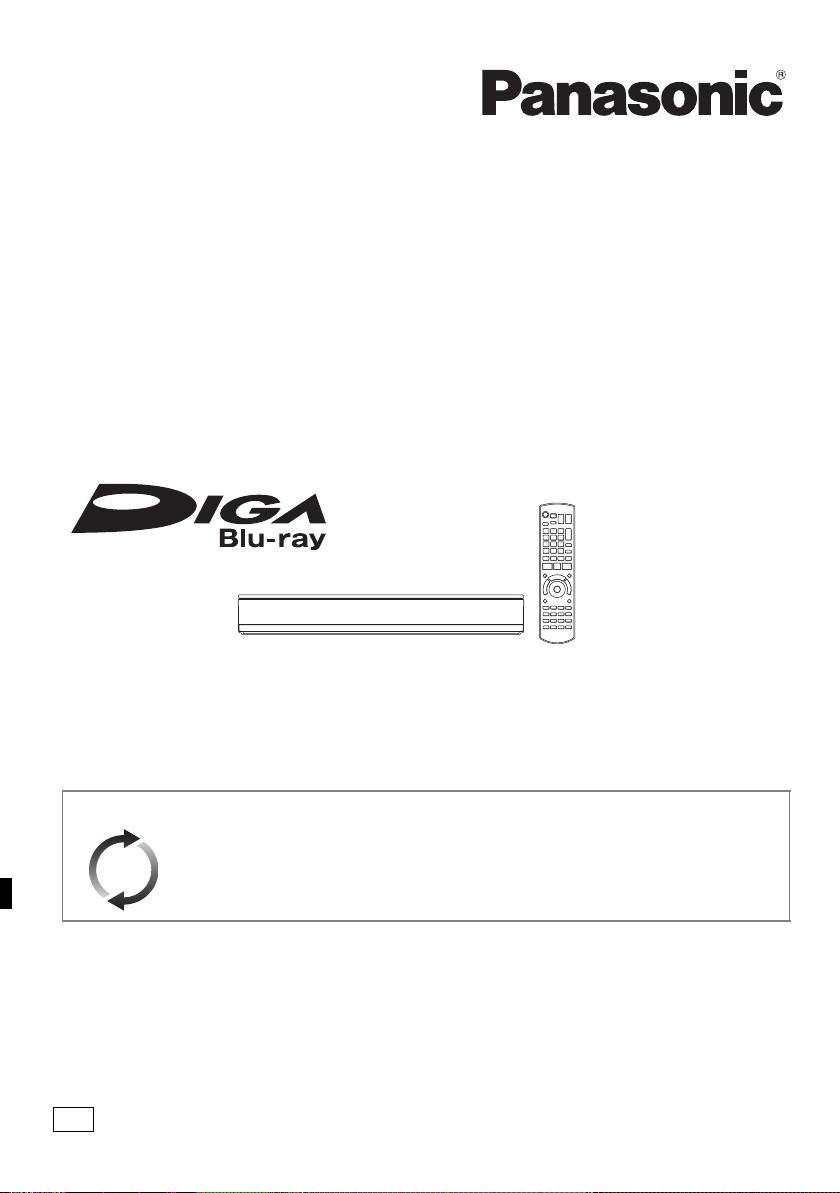
Operating Instructions
EG
Blu-ray Disc™ Recorder
Model No. DMR-BCT855 DMR-BST855
DMR-BCT850 DMR-BST850
DMR-BCT755 DMR-BST755
DMR-BCT750 DMR-BST750
Thank you for purchasing this product.
Please read these instructions carefully before using this product, and save this manual for future use.
Software (Firmware) Update
To support the latest features, it’s very important you install the latest updates to
maintain proper operation of your unit.
For details, refer to “Software (Firmware) Update” (> 100) or
http://panasonic.jp/support/global/cs/ (This site is in English only.)
SQT0807
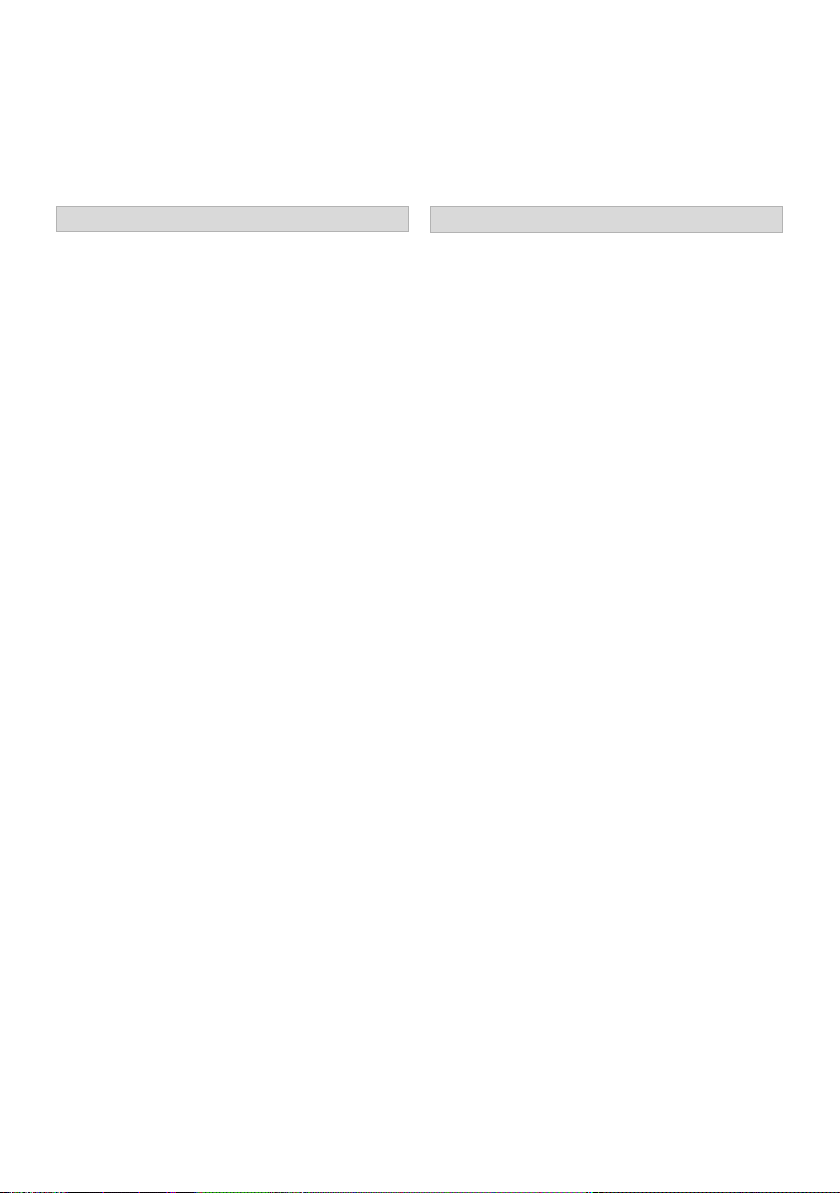
Safety precautions
WARNING
Unit
• To reduce the risk of fire, electric shock or
product damage,
- Do not expose this unit to rain, moisture,
dripping or splashing.
- Do not place objects filled with liquids, such as
vases, on this unit.
- Use only the recommended accessories.
- Do not remove covers.
- Do not repair this unit by yourself. Refer
servicing to qualified service personnel.
- Do not let metal objects fall inside this unit.
- Do not place heavy items on this unit.
AC mains lead
• To reduce the risk of fire, electric shock or
product damage,
- Ensure that the power supply voltage
corresponds to the voltage printed on this unit.
- Insert the mains plug fully into the socket
outlet.
- Do not pull, bend, or place heavy items on the
lead.
- Do not handle the plug with wet hands.
- Hold onto the mains plug body when
disconnecting the plug.
- Do not use a damaged mains plug or socket
outlet.
• The mains plug is the disconnecting device.
Install this unit so that the mains plug can be
unplugged from the socket outlet immediately.
Small object
• Keep the Memory Card out of reach of children
to prevent swallowing.
CAUTION
Unit
• This unit utilizes a laser. Use of controls or
adjustments or performance of procedures other
than those specified herein may result in
hazardous radiation exposure.
• Do not place sources of naked flames, such as
lighted candles, on this unit.
• This unit may receive radio interference caused
by mobile telephones during use. If such
interference occurs, please increase separation
between this unit and the mobile telephone.
• This unit is intended for use in moderate
climates.
Placement
• Place this unit on an even surface.
• To reduce the risk of fire, electric shock or
product damage,
- Do not install or place this unit in a bookcase,
built-in cabinet or in another confined space.
Ensure this unit is well ventilated.
- Do not obstruct this unit’s ventilation openings
with newspapers, tablecloths, curtains, and
similar items.
- Do not expose this unit to direct sunlight, high
temperatures, high humidity, and excessive
vibration.
2
SQT0807
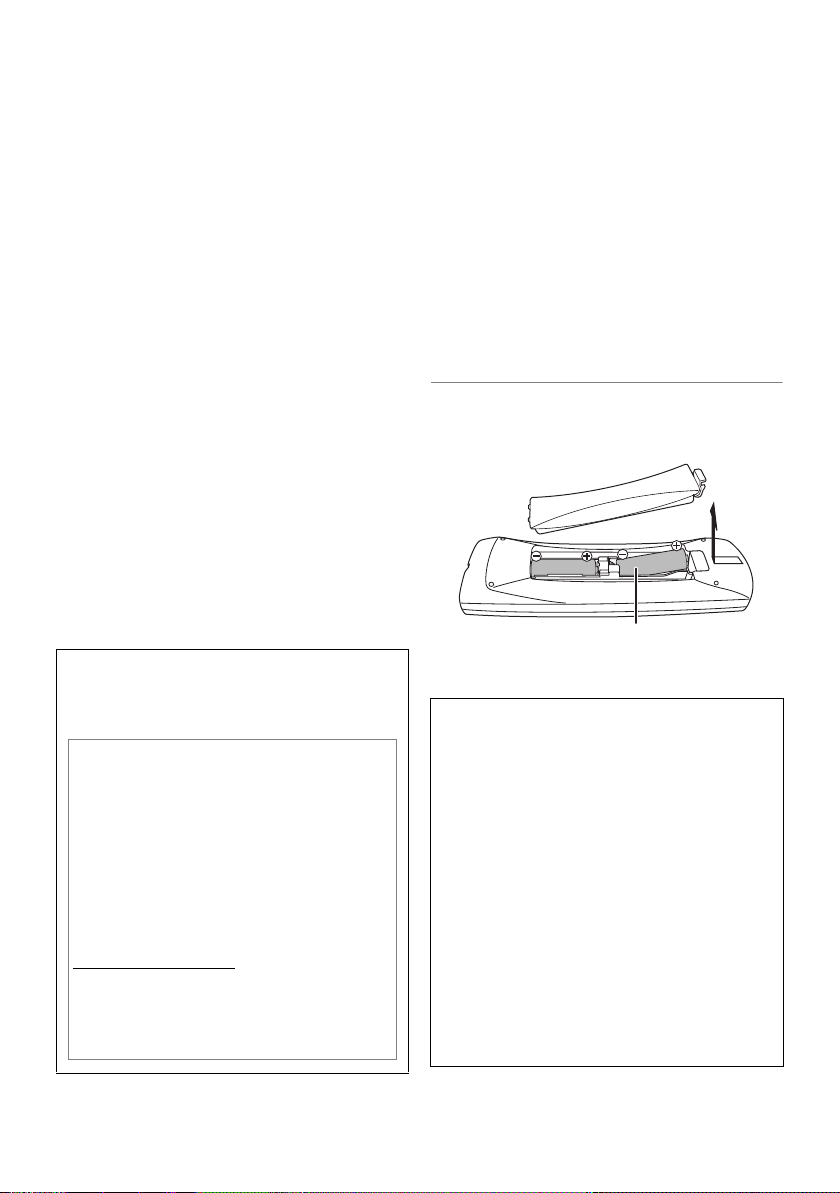
Batteries
R6/LR6, AA
(Alkaline or manganese batteries)
• Danger of explosion if battery is incorrectly
replaced. Replace only with the type
recommended by the manufacturer.
• Mishandling of batteries can cause electrolyte
leakage and may cause a fire.
- Do not mix old and new batteries or different
types at the same time.
- Do not heat or expose to flame.
- Do not leave the battery(ies) in a car exposed
to direct sunlight for a long period of time with
doors and windows closed.
- Do not take apart or short circuit.
- Do not recharge alkaline or manganese
batteries.
- Do not use batteries if the covering has been
peeled off.
- Remove batteries if you do not intend to use
the remote control for a long period of time.
Store in a cool, dark place.
• When disposing of the batteries, please contact
your local authorities or dealer and ask for the
correct method of disposal.
Restriction on use of unauthorized copied
content
This unit adopts the following technology for
copyright protection.
Cinavia Notice
This product uses Cinavia technology to limit
the use of unauthorized copies of some
commercially-produced film and videos and
their soundtracks. When a prohibited use of
an unauthorized copy is detected, a message
will be displayed and playback or copying will
be interrupted. More information about
Cinavia technology is provided at the Cinavia
Online Consumer Information Center at
http://www.cinavia.com
. To request additional
information about Cinavia by mail, send a
postcard with your mailing address to:
Cinavia Consumer Information Center, P.O.
Box 86851, San Diego, CA, 92138, USA.
Supplied accessories
Please check and identify the supplied
accessories.
(Product numbers are correct as of June 2015.
These may be subject to change.)
Remote control (N2QAYB001046): 1pc.
Batteries for remote control: 2 pcs.
AC mains lead: 1pc.
[BCT855] [BCT850] [BCT755] [BCT750]
RF coaxial cable: 1pc.
• Do not use AC mains lead with other equipment.
Insert batteries
Insert so the poles (i and j) match those in the
remote control.
About descriptions in these operating
instructions
• These operating instructions are applicable to models
DMR-BCT855, DMR-BCT850, DMR-BCT755, DMRBCT750, DMR-BST855, DMR-BST850, DMR-BST755
and DMR-BST750. The illustrations in these Operating
Instructions show images of DMR-BCT855 unless
otherwise indicated.
• [BCT855] [BCT850]:
indicates features applicable to DMR-BCT855/DMRBCT850 only.
• [BCT755] [BCT750] :
indicates features applicable to DMR-BCT755/DMRBCT750 only.
• [BST855] [BST850]:
indicates features applicable to DMR-BST855/DMRBST850 only.
• [BST755] [BST750] :
indicates features applicable to DMR-BST755/DMRBST750 only.
• Pages to be referred to are indicated as “> ±±”.
SQT0807
3
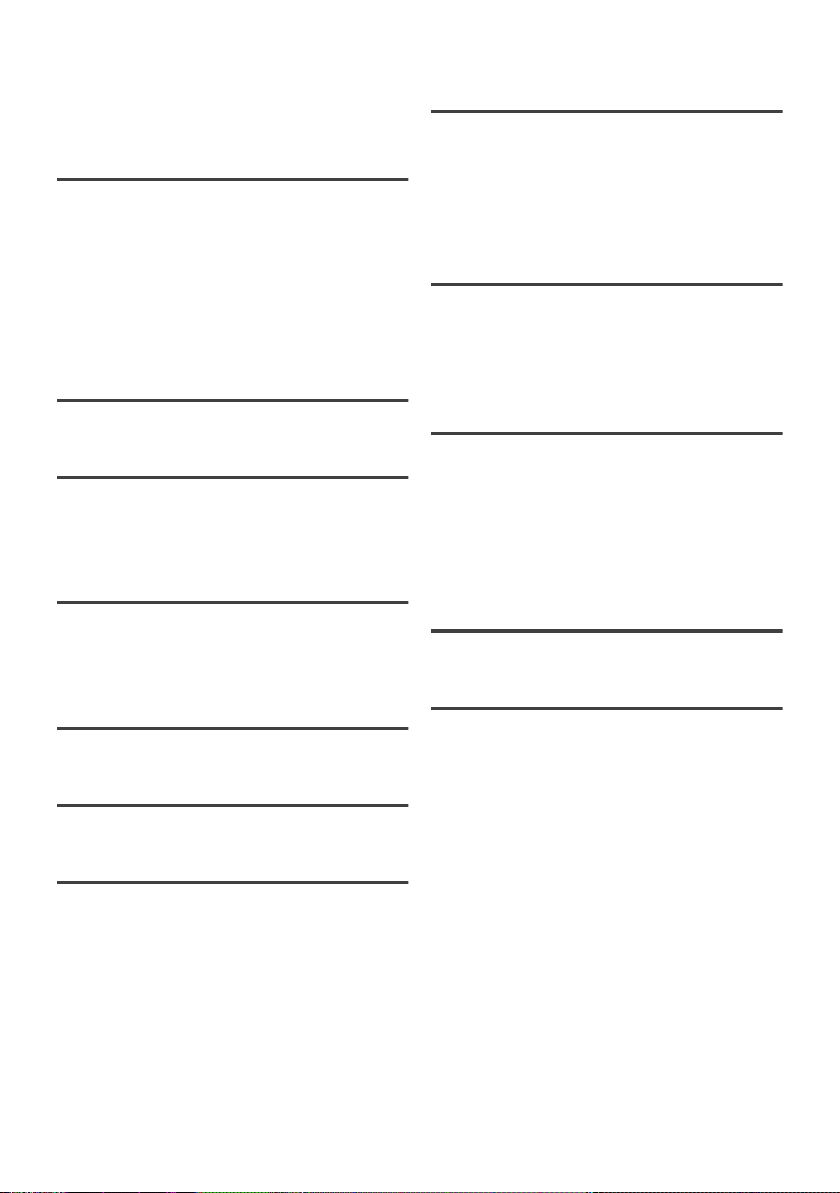
Table of contents
Safety precautions . . . . . . . . . . . . . . . . . . . . 2
Supplied accessories . . . . . . . . . . . . . . . . . . 3
Getting started
HDD and media information . . . . . . . . . . . . 6
Unit care . . . . . . . . . . . . . . . . . . . . . . . . . . . . 11
Control reference guide. . . . . . . . . . . . . . . 12
CI (Common Interface) module . . . . . . . . 14
Connection. . . . . . . . . . . . . . . . . . . . . . . . . . 16
Settings. . . . . . . . . . . . . . . . . . . . . . . . . . . . . 21
FUNCTION MENU screen . . . . . . . . . . . . 26
Watching broadcasts
Watching broadcasts . . . . . . . . . . . . . . . . . 27
Recording
Recording TV programmes. . . . . . . . . . . . 31
Timer recording. . . . . . . . . . . . . . . . . . . . . . 35
Keyword Recording . . . . . . . . . . . . . . . . . . 40
Playing back video
Playing titles on the HDD . . . . . . . . . . . . . 43
Playing titles on the media . . . . . . . . . . . . 47
Operation during play. . . . . . . . . . . . . . . . . 49
Editing video
Deleting/Editing titles . . . . . . . . . . . . . . . . . 53
Copying video
Copying titles. . . . . . . . . . . . . . . . . . . . . . . . 58
Network
Smart Home Networking (DLNA) . . . . . . 72
Using
DVB-via-IP Server Function (TV>IP)
TV Anywhere. . . . . . . . . . . . . . . . . . . . . . . . 77
Enjoying Network Service. . . . . . . . . . . . . 77
. . . 76
With Other Equipment
Recording from external equipment . . . . 78
Copying the HD Video (AVCHD) . . . . . . . 79
Registering
the external HDD (USB HDD)
. . . . . . . . . 80
Convenient functions
VIERA Link functions. . . . . . . . . . . . . . . . . 82
Playback menu . . . . . . . . . . . . . . . . . . . . . . 83
Basic Settings . . . . . . . . . . . . . . . . . . . . . . . 85
4K Networking. . . . . . . . . . . . . . . . . . . . . . . 99
Software (Firmware) Update . . . . . . . . . 100
Other operations. . . . . . . . . . . . . . . . . . . . 101
Troubleshooting
Troubleshooting guide . . . . . . . . . . . . . . . 104
Reference
Specifications . . . . . . . . . . . . . . . . . . . . . . 112
Licenses . . . . . . . . . . . . . . . . . . . . . . . . . . . 116
Index . . . . . . . . . . . . . . . . . . . . . . . . . . . . . . 118
Photo and Music
Playing photos. . . . . . . . . . . . . . . . . . . . . . . 66
Editing photos . . . . . . . . . . . . . . . . . . . . . . . 68
Copying photos. . . . . . . . . . . . . . . . . . . . . . 69
Playing music . . . . . . . . . . . . . . . . . . . . . . . 70
Copying/Deleting music. . . . . . . . . . . . . . . 71
4
SQT0807
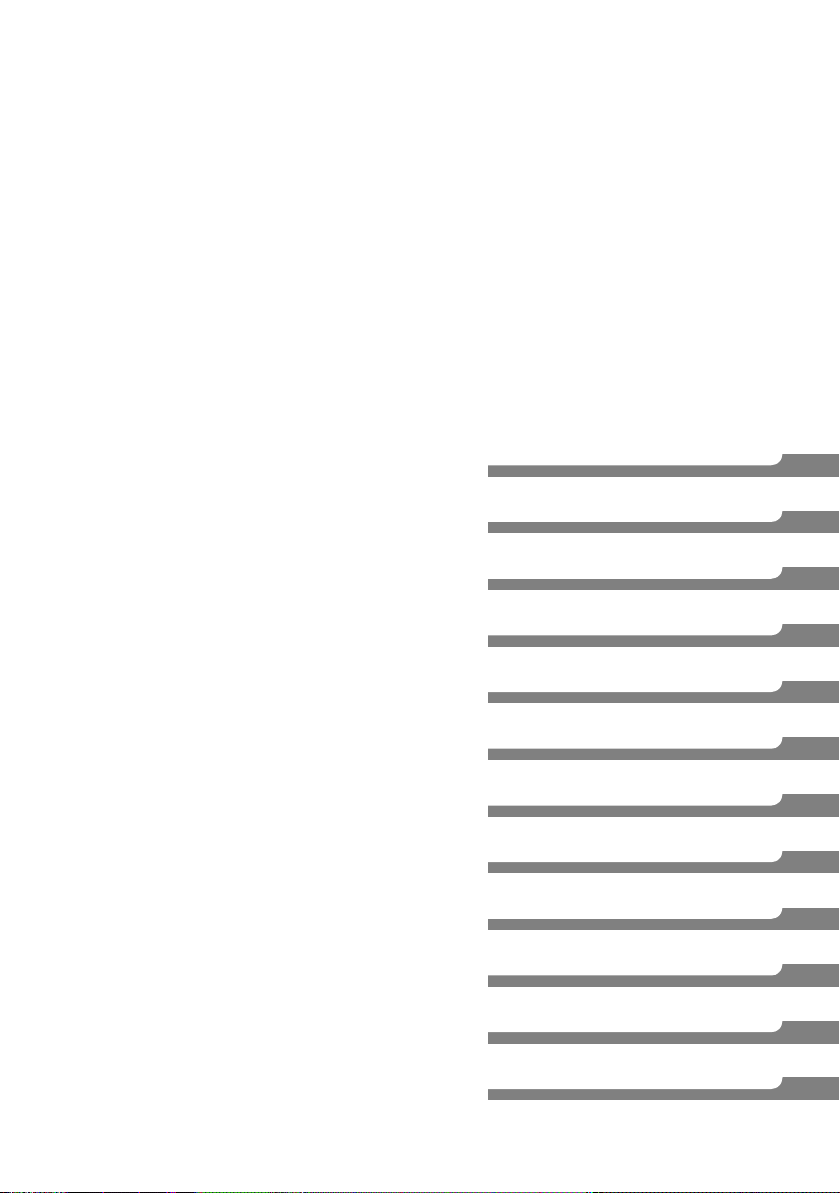
Getting started
Watching broadcasts
Recording
Playing back video
Editing video
Copying video
Photo and Music
Network
With Other Equipment
Convenient functions
Troubleshooting
Reference
SQT0807
5
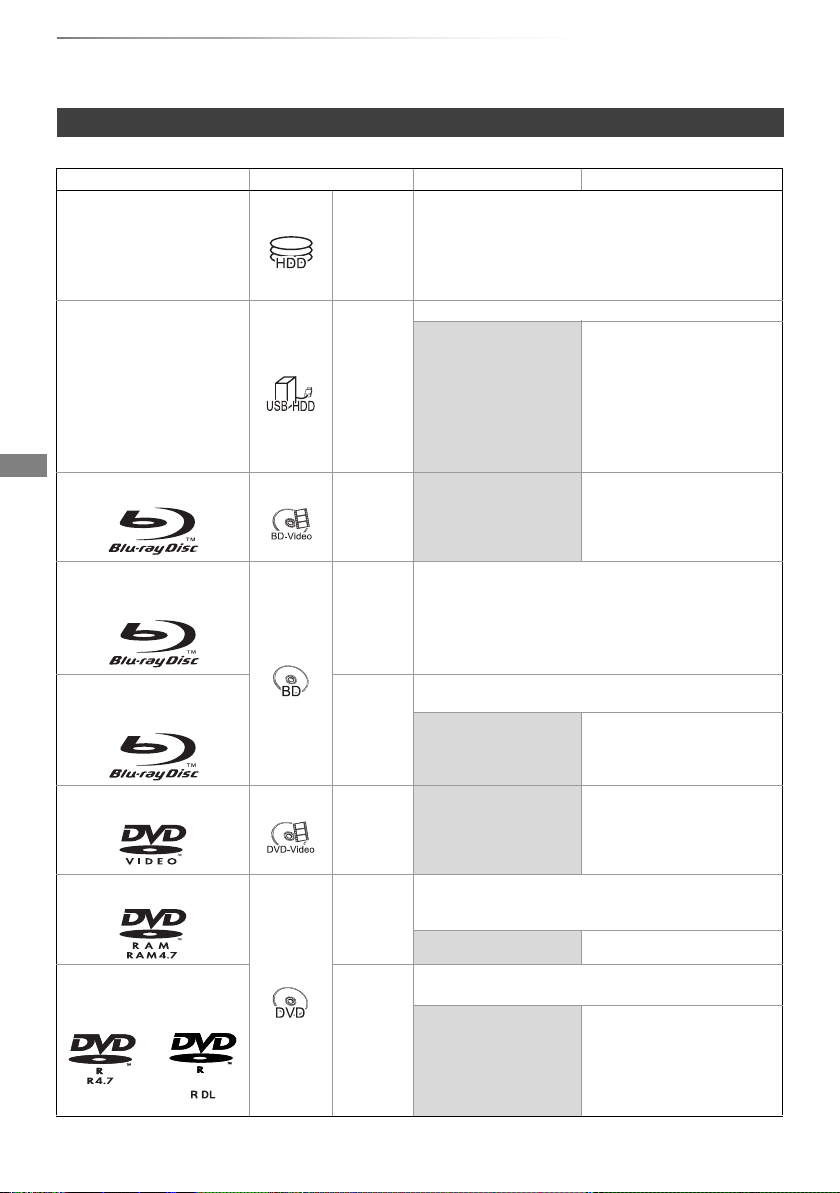
Getting started
Getting started
HDD and media information
For more details, refer also to the specifications. (> 112)
Recordable/playable contents
Media type Standard symbol Recordable contents Playable contents
Built-in hard disk drive
(HDD)
External hard disk drive
(USB HDD)
(> 9)
BD-Video
[HDD]
[USB_HDD]
[BD-V]
•Video
• AVCHD/AVCHD 3D
•MP4
• MPEG2
•Xvid
•MKV
§2
•Video
–
–
•WAV
•FLAC
• AAC
•JPEG
• MPO (3D photo)
• AVCHD/AVCHD 3D
•MP4
• MPEG2
• Xvid
•MKV
•WAV
•FLAC
• MPO (3D photo)
•Video
(–: Impossible)
•MP3
•WMA
§1
•DSD
§1
•ALAC
§3, 4
• AAC
•MP3
•WMA
§1
•DSD
§1
•ALAC
• JPEG
BD-RE
BD-RE DL
BD-R
BD-R DL
DVD-Video
DVD-RAM
DVD-R
DVD-R DL
•Video
• AVCHD/AVCHD 3D
[BD-RE]
[BD-R]
•JPEG
• MPO (3D photo)
•Video
• AVCHD/AVCHD 3D
§3
• Xvid • MKV
–
§5
•Video
[DVD-V] –
•Video
[RAM]
[DVD-R]
•JPEG
• MPO (3D photo)
–
•Video
§3
• AVCHD
–
• AVCHD
• Xvid
•MKV
•JPEG
•MPO
(3D photo)
•WAV
§3
•FLAC
• AAC
•MP3
•WMA
§1
•DSD
§1
•ALAC
6
SQT0807
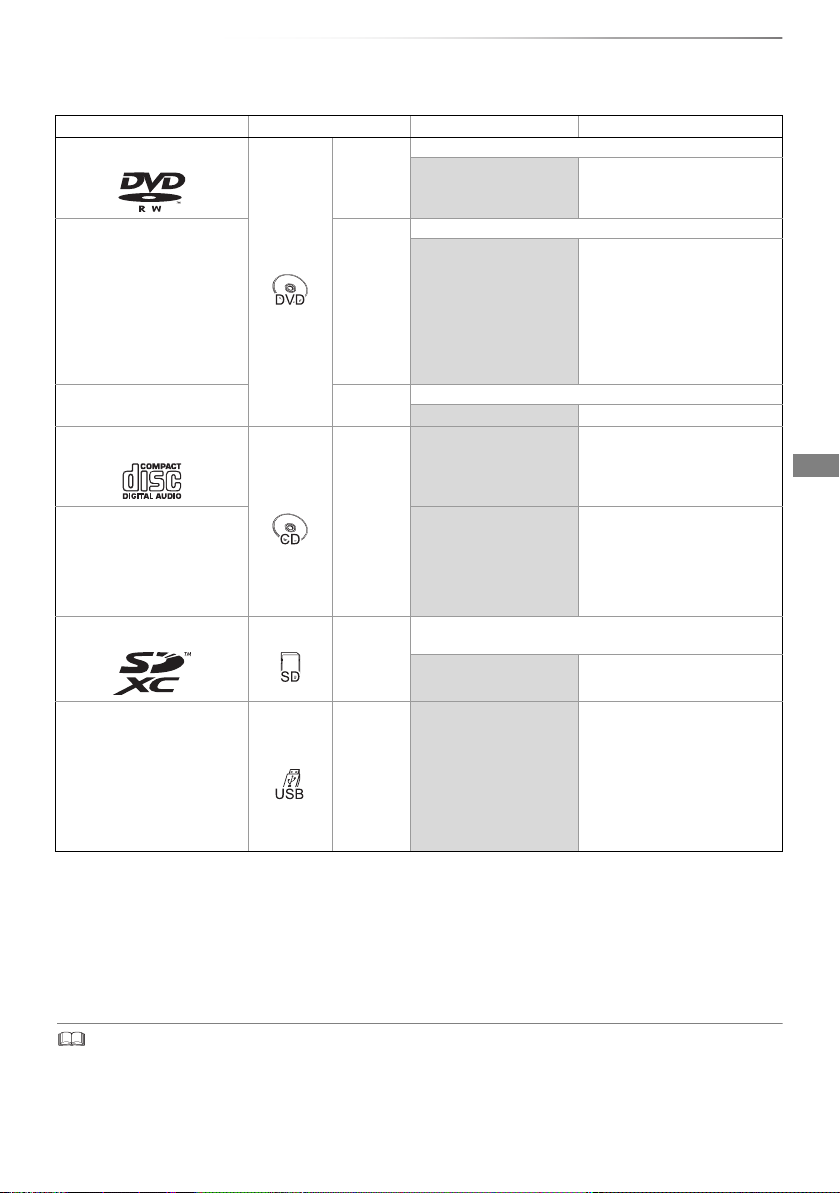
Media type Standard symbol Recordable contents Playable contents
DVD-RW
[DVD-RW]
+R/+R DL [+R]
+RW [+RW]
Audio CD (CD-DA)
•Video
•Video
•Video
§3
• AVCHD
–
• Xvid
•MKV
§3
• AVCHD
–
–
• JPEG
•MPO
(3D photo)
•WAV
•FLAC
• AVCHD
•Music
§3
–
Getting started
(–: Impossible)
•AAC
•MP3
•WMA
§1
•DSD
§1
•ALAC
CD
(including CD-R/RW)
[CD]
• Xvid
•MKV
–
• JPEG
•MPO
(3D photo)
•FLAC
•AAC
•MP3
•WMA
•ALAC
§1
•WAV
[SD]
•MP4
•MPEG2
SD Cards
–
USB memory [USB] –
§1
[BCT855] [BCT850] [BST855] [BST850] only
§2
It cannot be recorded directly. (Only compatible with copying from the built-in HDD)
§3
Recorded with AVCHD format compatible devices (Panasonic video camera, etc.). It may not be
• JPEG
• MPO (3D photo)
• AVCHD/AVCHD 3D
• AVCHD/AVCHD 3D
•MP4
• MPEG2
• Xvid
•MKV
• JPEG
•MPO
(3D photo)
•WAV
•FLAC
•AAC
•MP3
•WMA
•DSD
•ALAC
§3
§3, 4
§1
§1
able to play back, add, or edit depending on the device.
§4
It cannot be played back directly from the USB HDD or USB memory. Playback is possible by
copying to the built-in HDD. (> 79)
§5
Includes finalised DVD-R, DVD-R DL, DVD-RW, +R and +R DL.
• [+RW] This unit cannot record to 8X Speed +RW disc.
• With certain recording states and folder structures, the play order may differ or playback may not be possible.
• It may not be possible to play the above media in some cases due to the type of media, the condition of the recording, the
recording method, and how the files were created.
SQT0807
7
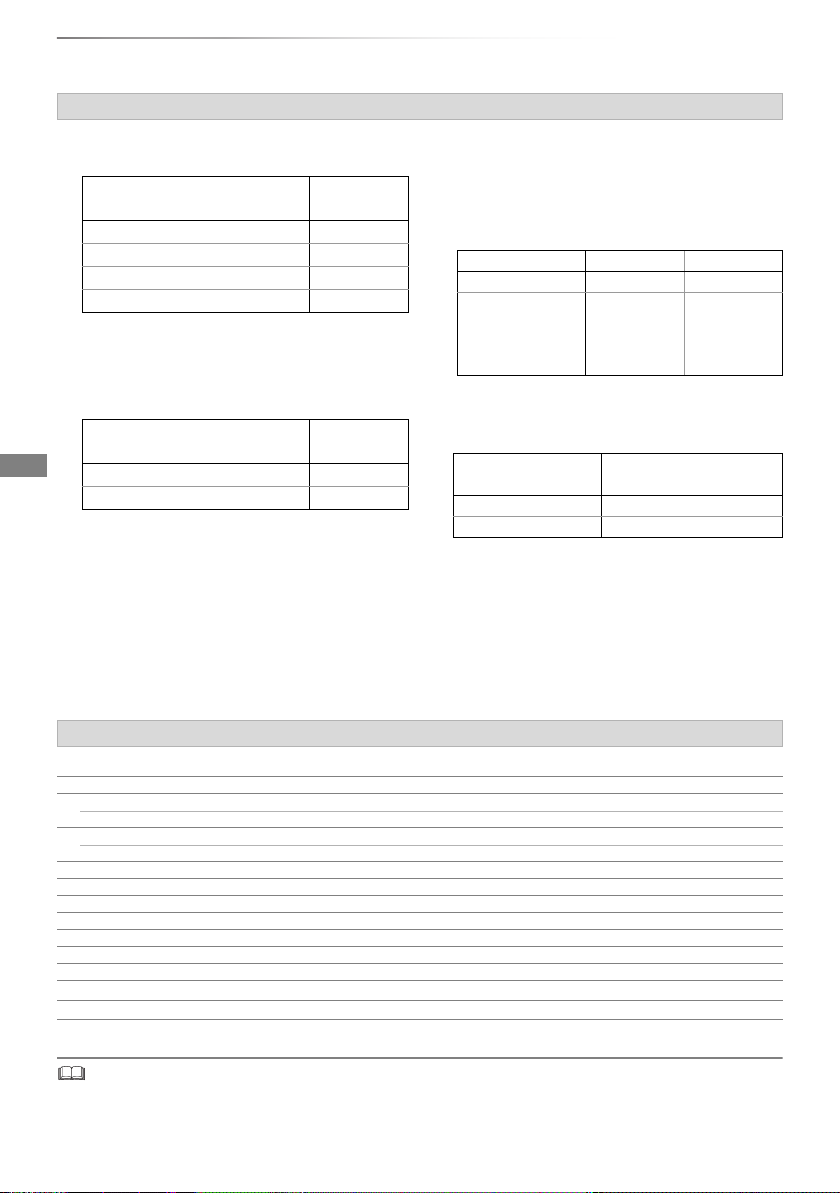
Getting started
HDD and media information
Information about contents
∫ Broadcast Recordings
Numbers of titles that can be recorded:
Media
Maximum
titles
HDD 3000
BD-RE, BD-R 200
DVD-RAM, DVD-R, DVD-RW 99
+R, +RW 49
• Maximum numbers of titles are including recordings of
HD CAMCORDER.
∫ HD CAMCORDER Recordings
MPEG-4 AVC/H.264 (based on AVCHD)
Numbers of titles that can be recorded:
Media
Maximum
titles
HDD 3000
BD-RE, BD-R 200
• Maximum numbers of titles are including recordings of
Broadcast.
∫ Photo files
Compatible pixels:
Between 34k34 and 8192k8192 pixels
Sub sampling: 4:2:2, 4:2:0
(Motion JPEG is not supported.)
Maximum numbers of contents:
Media Folders Files
HDD – 20000
BD-RE, DVD-RAM,
DVD-R, +R,
CD-R, CD-RW,
500 10000
USB device, SD
∫ Video files/Audio files
Numbers of contents that can be copied to
internal HDD:
Contents
Maximum numbers of
folders and files
Video 20000
Audio 20000
USB device:
• Each folder can store up to 1000 files.
• We recommend that you limit the depth of
folder trees to about five levels.
• Bit rate up to 100 Mbps/resolution up to
3840k2160 25p/30p, 4096k2160 24p. (MP4
only)
About extension of files
MP4: “.mp4” “.mov”
MPEG2: “.mpg” “.mpeg” “.m2ts” “.mts” “.ts”
Xvid: “.avi”
Subtitle text files: “.srt” “.sub” “.txt”
MKV: “.mkv”
Subtitle text files: “.srt” “.sub” “.txt”
JPEG: “.jpg”
MPO: “.mpo”
WAV: “.wav”
FLAC: “.flac”
AAC: “.m4a”
MP3: “.mp3”
WMA: “.wma”
§
:
DSD
ALAC§:
§
[BCT855] [BCT850] [BST855] [BST850] only
• The video file and subtitle text files are inside the same folder, and the file names are the same except for the file extensions.
• Some files may not be played back even if they have these extensions.
8
SQT0807
“.dsf” “.dff”
“.m4a”
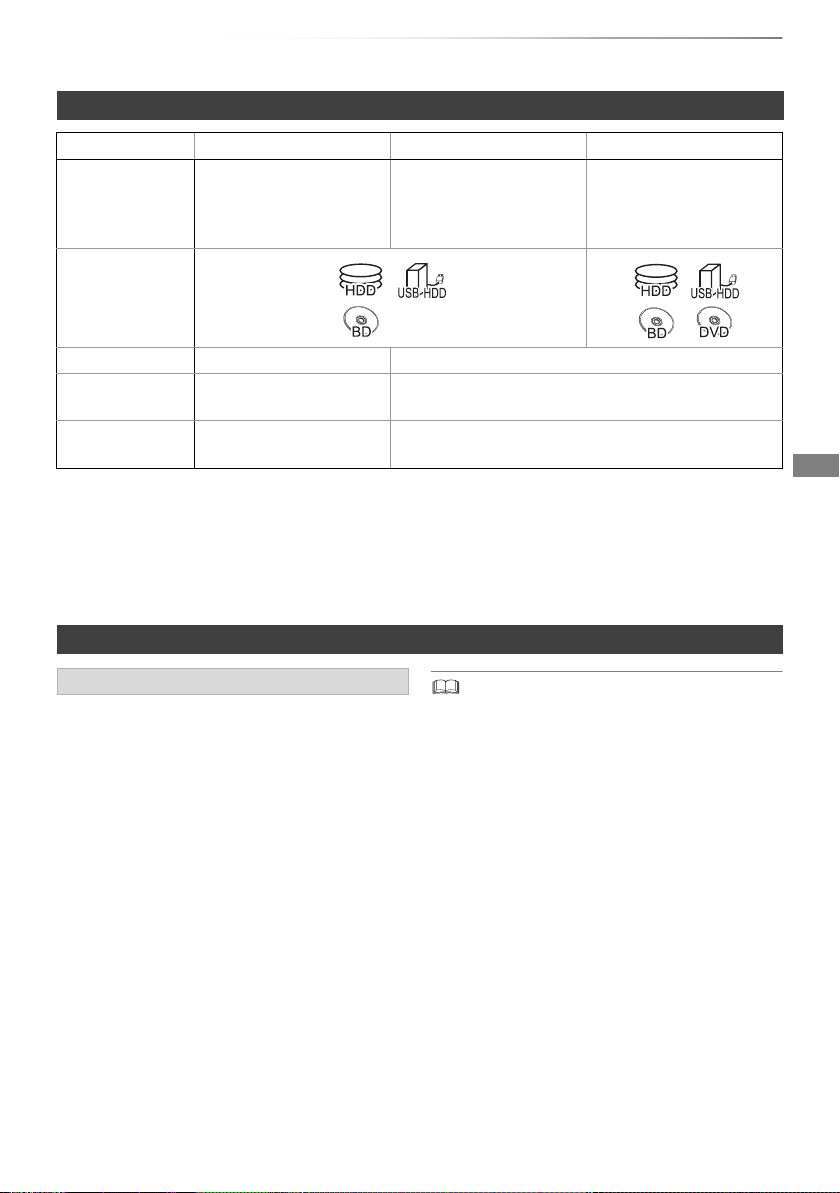
Recording mode
Recording Mode DR HG/HX/HE/HL/HM
Feature Programmes can be
recorded in a nearly
perfect broadcasted state.
Recording can be done
with reduced recording
volume in High definition
(HD) quality
§2
.
Recordable
media
Multiple audio Record all multiple audio Record only one audio
Subtitles /
Can be recorded
Can be recorded (only one subtitle or teletext)
Teletext
Surround audio Surround audio as the
Stereo audio
broadcast
§1
FR (Flexible Recording Mode):
The unit automatically selects the best possible recording rate between XP mode and EP mode.
§2
The SD quality programme cannot be converted to HD quality.
§3
You cannot select during play whether it appears or disappears.
Approximate recording times
Refer to “Recording modes and approximate recording times”. (> 113)
XP/SP/LP/EP/FR
Recording can be done
with reduced recording
volume in Standard
definition (SD) quality.
Getting started
§1
§3
Notes
Notes for the USB device
You can use an external HDD (USB HDD) in the
following two ways (A single HDD cannot handle
those two ways simultaneously), and a USB
memory for data files.
• For recorded titles
Moving titles in the built-in HDD to a USB HDD
to save the capacity of the built-in HDD.
• The USB HDD must first be registered on this
unit. (> 80)
• The USB HDD over 3 TB is not usable.
• For data files
Playing back MP4, JPEG, MP3, etc. (data files)
in a USB device with this unit.
• The USB device must be formatted in FAT12,
FAT16, FAT32 or NTFS file system.
• The USB device over 2 TB is not usable.
• This unit supports USB 2.0 High Speed.
• Although this unit can use USB 3.0 devices as USB 2.0
devices, in certain cases USB 3.0 devices cannot be used
due to differing connector shape, larger current ratings, etc.
(Use of USB 2.0 devices is recommended.)
• This unit does not recognise USB HDDs other than those in
which the size of one sector is 512-bytes or 4096-bytes.
(For details, consult the dealer of your USB HDD.)
• This unit supports USB mass storage device class.
• This unit does not guarantee connection with all USB
devices.
SQT0807
9
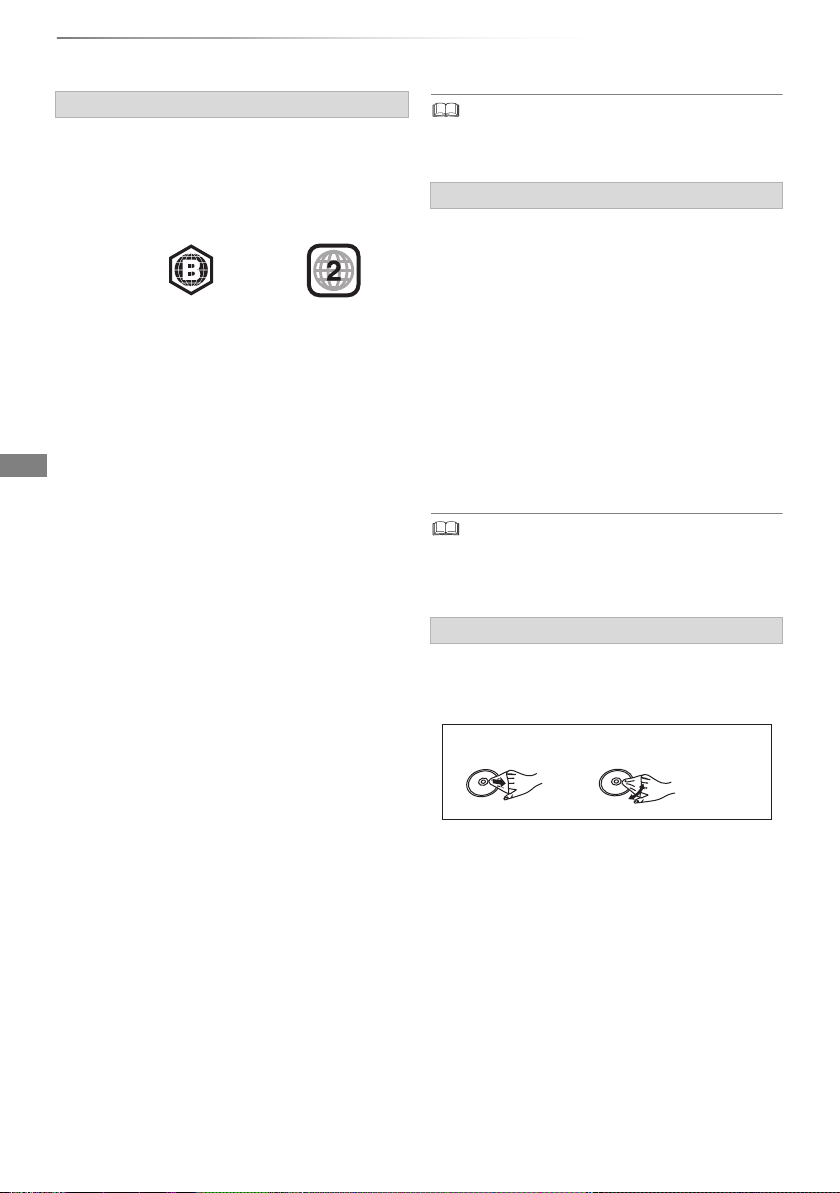
Getting started
DO DO NOT
HDD and media information
Notes for the disc
• Region management information
The unit can play back BD-Video/DVD-Video
discs of the following regions codes, including
“ALL”:
e.g., BD-Video DVD-Video
• Disc recorded on another device
• It may be necessary to finalise the disc, create
Top Menu or close the session on the
equipment used for recording to play on this
unit.
• [DVD-RW] Recorded in DVD Video Recording
(DVD-VR) format
- This unit can play back and copy to HDD.
- This unit does not support editing or
recording.
- It is possible to record and edit with
DVD-Video (DVD-V) format by formatting
discs with this unit.
• Recording may not be possible to discs which
were used for recording on other equipment.
• Play on other players
• [BD-RE] [BD-R] When these discs cannot be
played back on other Blu-ray Disc players, etc.
(e.g., title recorded with HE-AAC audio
format), convert the recording mode to play
them back. (> 55, File Conversion)
• [DVD-R] [DVD-RW] [+R] Finalisation is needed.
(> 102)
• [+RW] If the disc failed to play on other
equipment, we recommend you create a Top
Menu (> 102).
• [DVD-R] The disc created in AVCHD format can
only be played back on AVCHD compatible
equipment.
• Regarding 8 cm Disc
This unit cannot record or edit the 8 cm disc.
Only playback or copy to the HDD is possible.
• Discs that cannot be played
- DVD-RAM in a cartridge
- 2.6 and 5.2 GB DVD-RAM, 12 cm
- DVD-Audio
- Super Video CD, Super Audio CD, Video CD
• Operation and sound quality of CDs that do not conform to
CD-DA specifications (copy control CDs, etc.) cannot be
guaranteed.
Notes for the SD cards
• Compatible SD card
- SD Memory Card
(from 8 MB to 2 GB, FAT12 and FAT16
formats)
- SDHC Memory Card
(from 4 GB to 32 GB, FAT32 format)
- SDXC Memory Card
(48 GB, 64 GB, exFAT format)
• Using miniSD card or microSD card
Mini-type and micro-type cards can also be
used, but must be used with adaptor cards
(optional).
• If the SD card is formatted on other equipment, the time
necessary for recording may be longer or the card may not
be able to be used on this unit. In these cases, format the
card on this unit.
Media handling
• Do not touch the recorded surface of the discs
or the terminal surface of the SD cards.
• Wipe with a damp cloth and then wipe dry.
• Do not attach labels or stickers to discs.
• Do not use disc cleaning sprays, benzine,
thinner, static electricity prevention liquids or
any other solvent.
• Do not use the following discs:
- Discs with exposed adhesive from removed
stickers or labels (rental discs, etc.).
- Discs that are badly warped or cracked.
- Irregularly shaped discs, such as heart
shapes.
• Do not expose the terminals of the SD card to
water, garbage or other strange things.
10
SQT0807
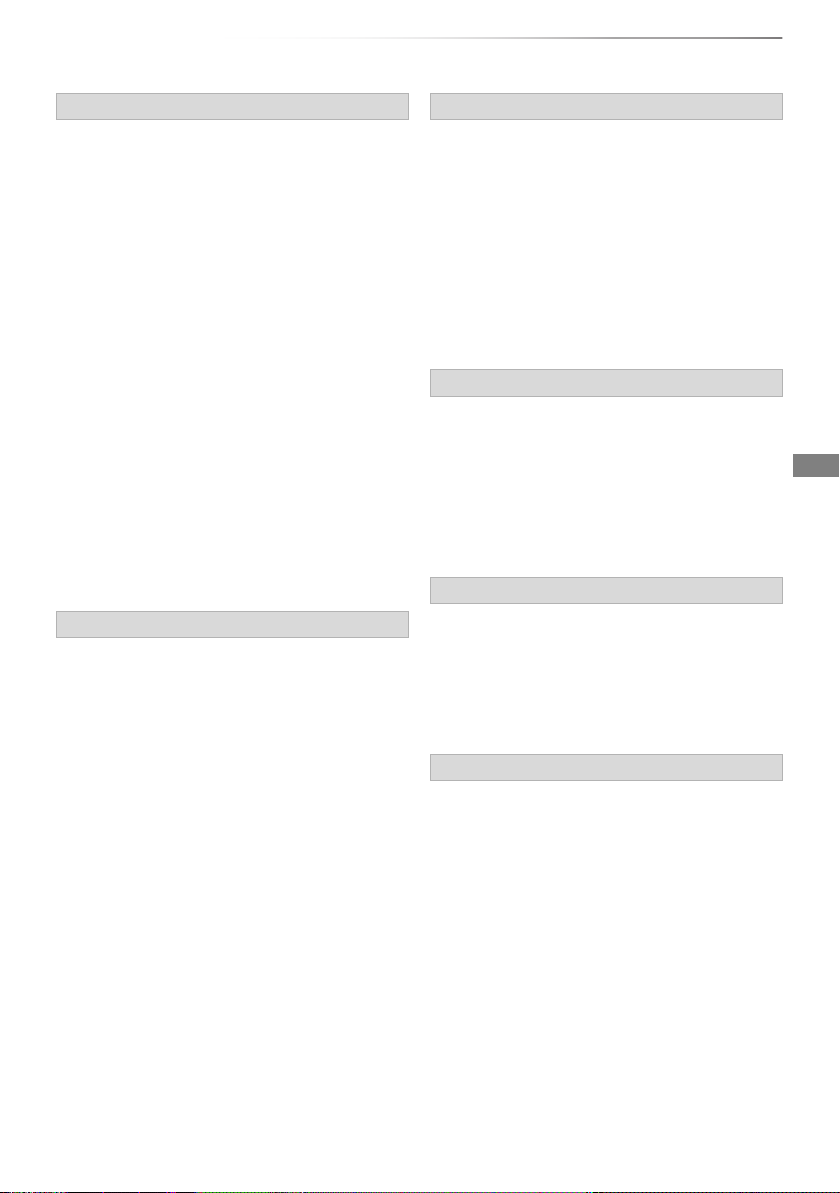
Unit care
Getting started
HDD/USB HDD handling care
• The HDD is a high precision recording
instrument and is easily susceptible to damage.
Therefore, be careful of the following points
while the unit is turned on, especially during
operation, otherwise the HDD and the recorded
content may be damaged:
- Do not subject the unit to any vibration and
shock.
- Do not remove the AC mains lead from the
household mains socket.
• The HDD is a temporary storage device
- It is recommended to save the recorded
content on a disc or to keep the original data or
CDs that they were copied from.
- If you notice a problem with the HDD such as
repetitive strange sounds, immediately save
(backup) all content and request service. If you
continue using the HDD with a problem, the
unit or the recorded content will be damaged.
• If the HDD or USB HDD is damaged, the
recorded content cannot be recovered.
Setup precautions
• Do not place on anything that generates heat
like a Set Top Box, etc.
• Place in an area where condensation does
not occur. Conditions where condensation
may occur
- When there is an extreme change in
temperature (e.g., when subjected to an air
conditioner or when cooled air directly impacts
the unit).
- When there is high humidity or a lot of steam
in the room.
In the above situation, without turning the unit
on, let the unit adjust to the room temperature
and wait 2–3 hours until condensation is gone.
• The unit may breakdown if cigarette smoke
or bug spray/vapour, etc. gets inside the
unit.
When moving the unit
Before moving the unit, ensure the disc tray is
empty.
1 Switch the unit to standby mode. (Wait until
“Good-bye” disappears from the display.)
2 Remove the AC mains lead from the
household mains socket.
3 Move only after the unit has come to a
complete stop (approx. 3 minutes) in order to
avoid subjecting to vibration and shock. (Even
after the unit is switched to standby mode, the
HDD continues operating for a short time.)
Cleaning
• Wipe with a soft, dry cloth.
• Never use alcohol, paint thinner or benzine to
clean this unit.
• Before using chemically treated cloth, carefully
read the instructions that came with the cloth.
• Use the lens cleaner (not supplied) to clean the
unit’s lens.
When requesting this unit for repair
The registration of the USB HDD may be
cancelled in the process of repairing this unit.
You can use the USB HDD again by
re-registering, but all recorded content already on
the USB HDD will be lost. In such cases, the
recorded content (data) cannot be recovered.
To dispose or transfer this unit
This unit may contain private information. Before
disposing of or transferring this unit, perform the
following to delete the data, including personal or
secret information:
- Format HDD (> 90)
- Perform “Shipping Condition” (> 98)
SQT0807
11
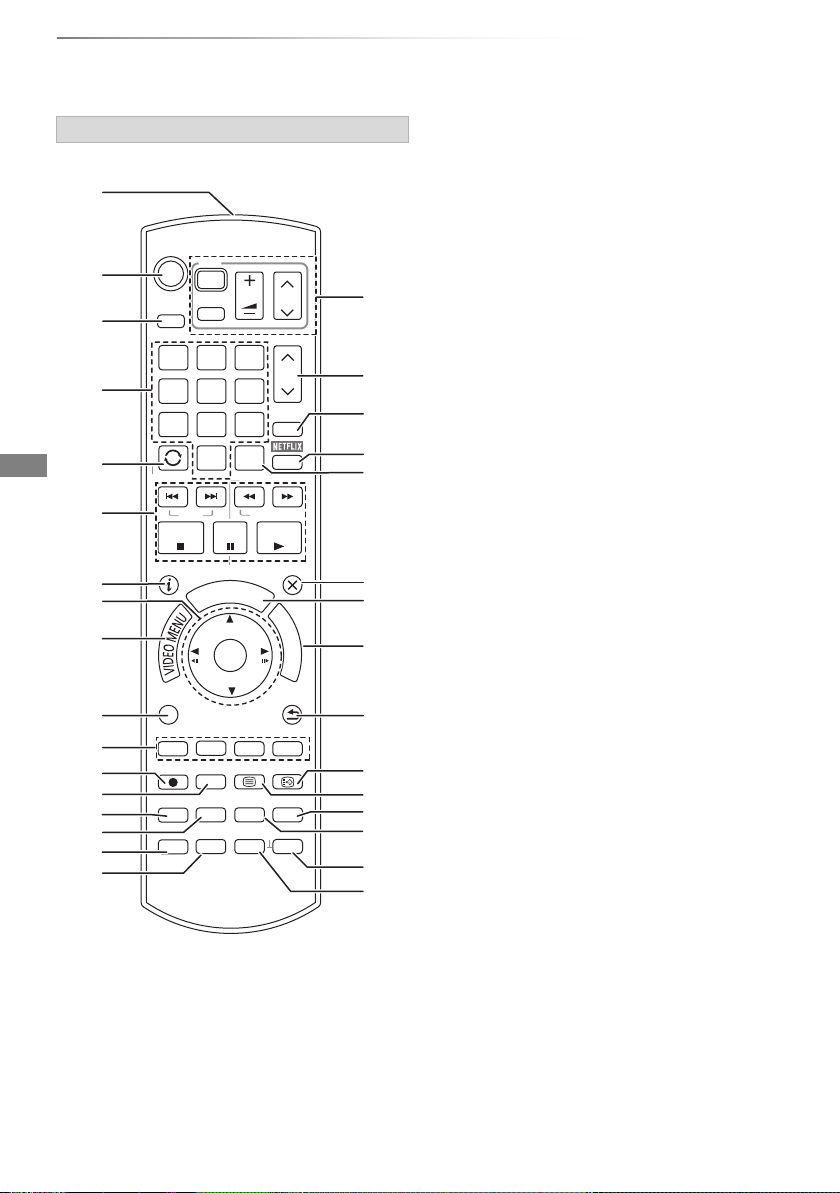
Getting started
STATUS
F
U
N
C
T
I
O
N
M
E
N
U
G
U
I
D
E
RETURN
PLAY/x1.3
PAUSE
PAUSE LIVE TV
STOP
SLOW/SEARCH
SKIP
CH
PAGE
TV
RADIO/
CH
AV
INPUT
TV
DRIVE
SELECT
EXIT
OK
OPTION
VOL
0
2
abc
5
jkl
8
tuv
1
4
ghi
7
qrs
p
3
def
6
mno
9
xyz
w
TIME SLIP
PROG/CHECK
DELETE
AUDIO
-10s +60s
REC MODE
INPUT SELECT
REC TEXT STTL
CHAPTER
MANUAL SKIP
REWIND LIVE TV
INTERNET
LAST VIEW
Control reference guide
Instructions for operations are generally described using the remote control.
Remote control
1 Transmit the remote control signal
• Point it at remote control signal sensor on
2 Switch the unit from on to standby mode or
vice versa
3 Select drive (HDD, Disc, SD or USB)
4 Select channels and title numbers, etc./Enter
numbers or characters
5 Switch to the previously watched channel
(> 27)
6 Basic operations for recording and play,
REWIND LIVE TV/PAUSE LIVE TV (> 30)
7 Show Information (> 27, 45, 49)
12
SQT0807
8 Selection/OK, Frame-by-frame (> 50)
9 Show Video Menu (> 43), Top Menu, Pop-up
Menu
: Show OPTION menu (> 53, 68, 83)
; Colour buttons (Use in accordance with
instruction on the screen.)
< Start recording (> 31, 78)
= Select a conversion mode/recording mode
(> 31, 78)
> Show the Timer Recording screen (> 37)
? Create chapter (> 50)
@ Input select (> 27, 78)
A To delete unwanted recorded titles, timer
programmes, video or music (> 53)
B TV operation buttons (> 21)
C Channel select (> 27)/Change pages in the
Video Menu screen etc.
D Show the Network Service screen (> 77)
E Show NETFLIX screen
F Switching to the radio channel list (> 27)
G Exit the menu screen
H Show the TV Guide screen (> 29)
I Show the FUNCTION MENU screen (> 26)
J Ret
K Show s
L Show Teletext (> 28, 51)
M Select audio (> 27, 51)
N Skip the specified time (> 50)
O Skip approx. 1 minute forward (> 50)
P Skip approx. 10 seconds backward (> 50)
this unit. (> 13)
urn to previous screen
ubtitles (> 28, 51)
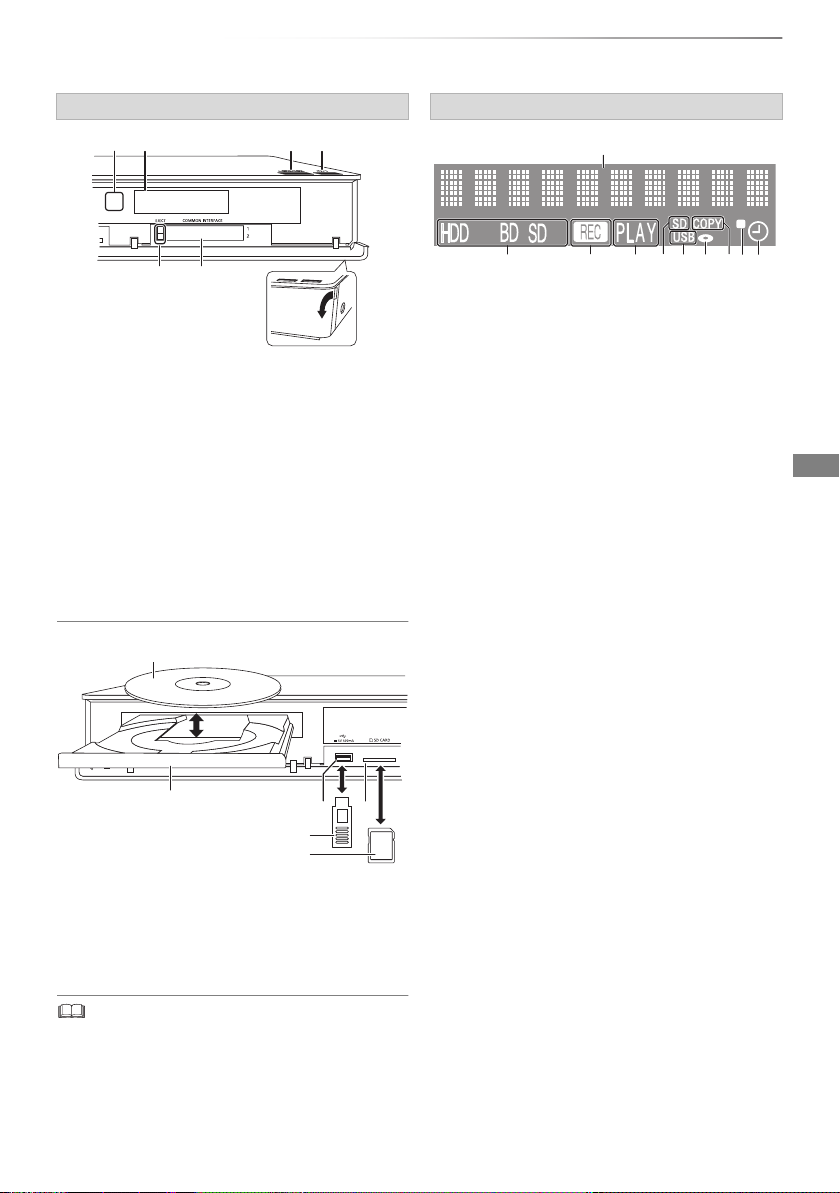
Getting started
Display
Pull to flip down the
front panel.
SD card
USB memory
Disc
23
8109
56
7
4
1
Main unit
1 Remote control signal sensor
• Angle: Approx. 20° up and down, 30° left and
right
• Distance: Within approx. 7 m in front of the
unit
2 Open/close disc tray
3 Standby/on switch (Í/I)
Press to switch the unit from on to standby
mode or vice versa. In standby mode, the unit
is still consuming a small amount of power.
4 CI module eject button (> 14)
5 CI slot (> 14)
Display
1 Main display section indicator
• Messages and other information are
displayed. (> 110)
2 Drive (HDD, BD or SD) indicator
3 Recording indicator
• The indicator will light up while recording.
• The indicator will blink while recording is
paused and before recording starts.
4 Playback indicator
5 SD card slot indicator
6 USB port indicator
7 Disc indicator
8 Copying indicator
9 Remote control signal indicator
10 Timer recording indicator
This indicator lights up when the timer
recording standby or Keyword Recording
§
standby
§
is activated.
[BCT855] [BCT850] [BST855] [BST850] only
6 Disc tray
7 USB port
8 SD card slot
• When removing the SD card, press on the
centre of the card and pull it straight out.
• While writing to/reading from the media, do not switch the
unit to standby mode or remove the media. Such action
may result in loss of the media contents.
• When inserting the media, ensure that it is facing the right
way up.
SQT0807
13
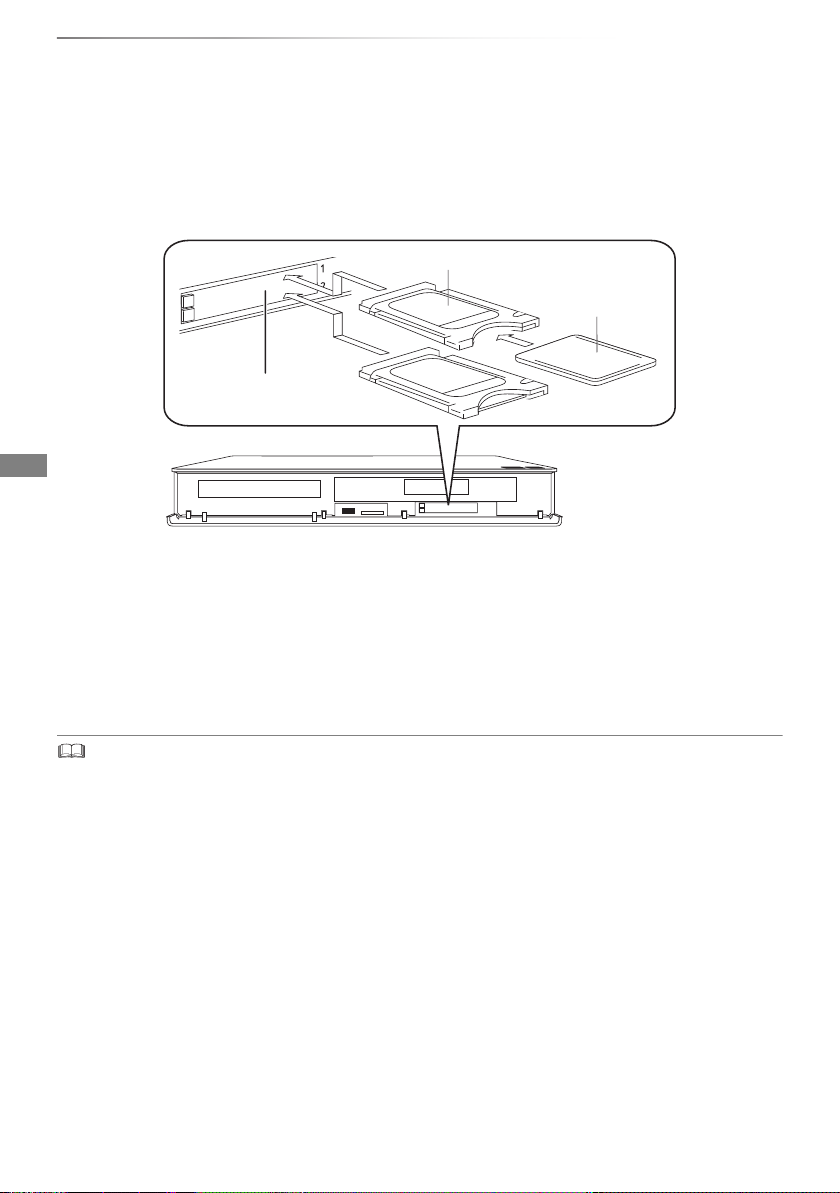
Getting started
CI slot
This unit
Smart Card
CAM
CI (Common Interface) module
An appropriate CI module is required to view or record the encrypted broadcast.
You need a CI module, CAM (Conditional Access Module) together with a certified Smart Card, and a
subscription with the corresponding broadcaster.
• If not viewing/recording an encrypted broadcast, you do not need to insert the CI module.
CI module
Insert the CI module into the CI slot of this unit.
TV service encryption is automatically decrypted and the broadcast can be viewed or recorded. (The
recording might be prohibited by broadcasters.)
Notes for recording of an encrypted broadcast (> 33)
• Turn off the unit before you insert or remove the CI module.
• Insert the CAM and the Smart Card with the correct direction.
• When removing the CI module, press the CI module eject button and pull it straight out.
• For more details, see the manual of the CAM and Smart Card, or consult the dealer.
14
SQT0807
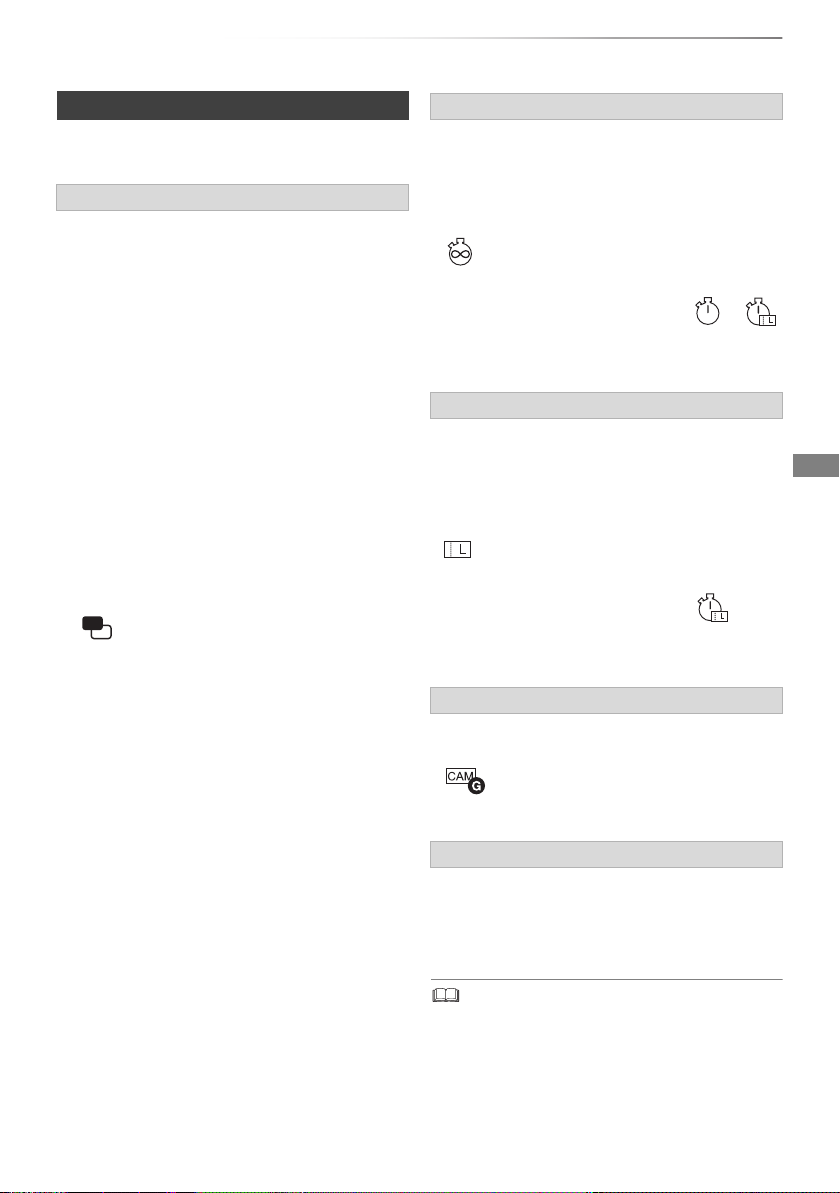
Getting started
About CI Plus compatible broadcast
“CI Plus” is a technical specification that imposes
contents protection, etc.
CI Plus contents protection
When the CI Plus compatible broadcast is
recorded, the title may be contents protected.
There are following types of the contents
protection depending on the broadcast:
• Copying not restricted
Depending on the title, you can copy/move only
to USB HDD, BD-RE, BD-R, or DVD-RAM
(CPRM compatible discs only).
• One generation copy is permitted
You can copy to BD-RE, BD-R or DVD-RAM
(CPRM compatible discs only) only once.
• The original title will be deleted.
• You cannot copy from the copied BD-RE,
BD-R or DVD-RAM (CPRM compatible discs)
to HDD or another disc.
When convert recording mode, the original title
will be deleted.
• icon will appear on the Video Menu
screen. (> 44)
• Copying is prohibited
You cannot copy/move to the USB HDD or disc.
The content of these media may also have the
following playback restrictions.
- Retention limit (> right)
- Content License (> right)
Retention limit
There are some titles for which the playback will
be disabled after a predetermined time.
(e.g., Permitted playback period is 90 minutes
after recording.)
• When the title does not have playback period,
icon will appear on the Video Menu screen
after decrypting. (> 44)
• When the title has playback period, or
icon will appear on the Video Menu screen after
decrypting. (> 44)
Content License
Playing back a title with this restriction requires a
CAM with a playback licence for it.
• The number of times the title can be played
back may also be limited.
• When the title does not have playback period,
icon will appear on the Video Menu screen
after decrypting. (> 44)
• When the title has playback period, icon
will appear on the Video Menu screen after
decrypting. (> 44)
Parental Control
Playing back a title with this restriction requires a
CAM and enter the PIN code.
• icon will appear on the Video Menu
screen. (> 44)
Operator profile
Depending on your CAM, the channel list can be
updated to the one recommended by the CAM.
For details, refer to “About Operator profile”.
(> 28)
• All CI Plus compatible broadcasts are encrypted. It may
take some time to display them.
SQT0807
15
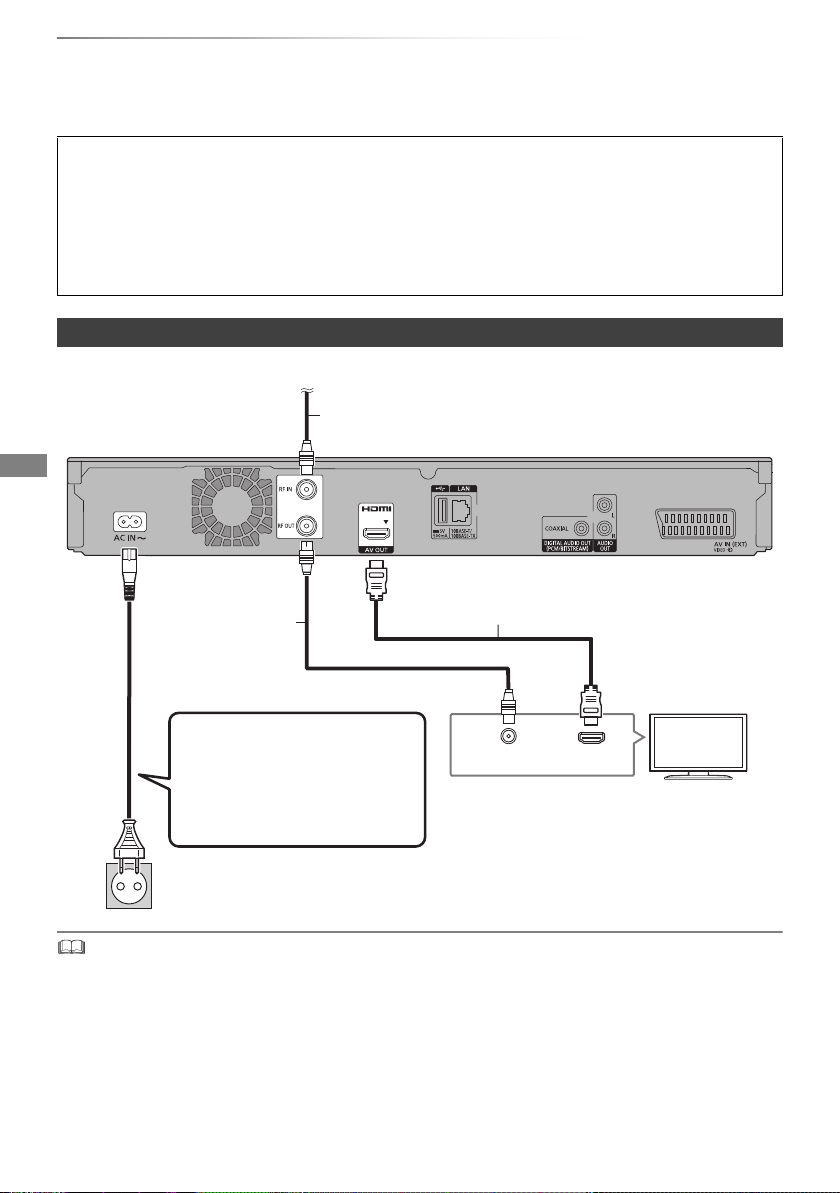
Getting started
HDMI
VHF/UHF
RF IN
This unit’s rear panel
Household mains socket
(AC 220 to 240 V, 50 Hz)
AC mains lead
(supplied)
• Connect only after all other
connections are complete.
HDMI cable
TV
To the CATV terminal or the aerial
CATV coaxial cable or aerial cable
RF coaxial cable
(supplied)
Connection
3D programmes or 4K images can be played back when this unit is connected to 3D or 4K
compatible terminal of a 3D or 4K compatible TV.
• Before connection, turn off all equipment and read the appropriate operating instructions.
• Use the High Speed HDMI cables. Non-HDMI-compliant cables cannot be utilized.
It is recommended that you use Panasonic’s HDMI cable.
When outputting 1080p or 24p (4K) signal, please use HDMI cables 5.0 meters or less.
• When the unit is not to be used for a long time
To save power, unplug it from the household mains socket. This unit consumes a small amount of
power, even when the unit is in standby mode. (> 112)
[BCT855] [BCT850] [BCT755] [BCT750] Basic connections
• Keep the RF coaxial cables as far away as possible from other cables.
16
SQT0807
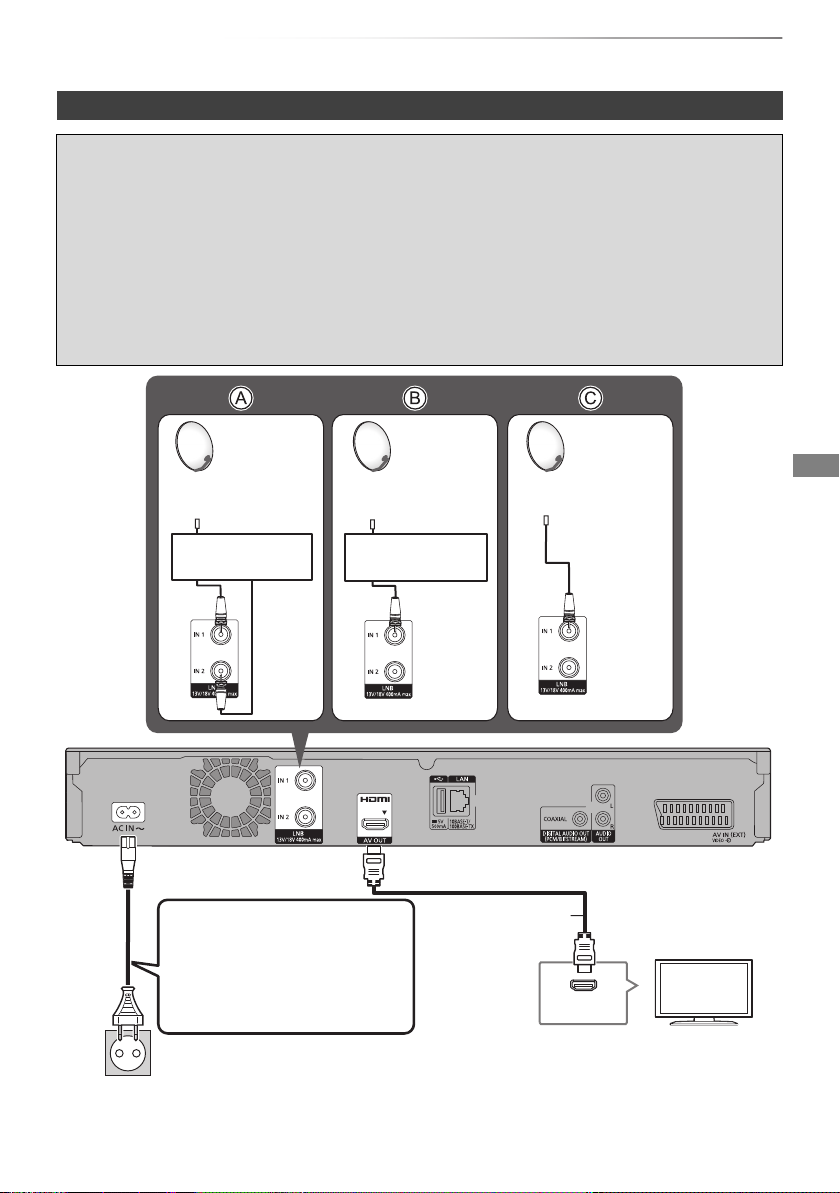
Getting started
This unit’s rear panel
Household mains socket
(AC 220 to 240 V, 50 Hz)
AC mains lead
(supplied)
• Connect only after all other
connections are complete.
HDMI cable
TV
Satellite dish
Satellite dish
Satellite dish
Multi switcher
Single cable
router
[BST855] [BST850] [BST755] [BST750] Basic connections
The following three connection methods are available. Choose a method suited to your environment.
A Using a multi switcher:
You can record two programmes simultaneously.
• Connect both LNB IN 1 and LNB IN 2 to the satellite dish.
B Using a single cable router:
You can record two programmes simultaneously.
• Connect satellite cable to LNB IN 1 terminal.
C Connecting a satellite cable directly:
You cannot record two programmes simultaneously.
• Connect LNB IN 1 terminal to the satellite dish.
HDMI
SQT0807
17

Getting started
Set Top Box or video equipment
21-pin Scart cable
§
HDMI cable
HDMI cable
TV
Amplifier/
receiver
Connection
The Set Top Box or video equipment
connections
AV
§
A 21-pin Adaptor is required for
AUDIO/VIDEO terminal.
Amplifier/receiver connections
HDMI terminal
• You will not be able to view 3D programmes or
4K images with this connection if your
amplifier/receiver is not 3D or 4K compatible.
18
SQT0807
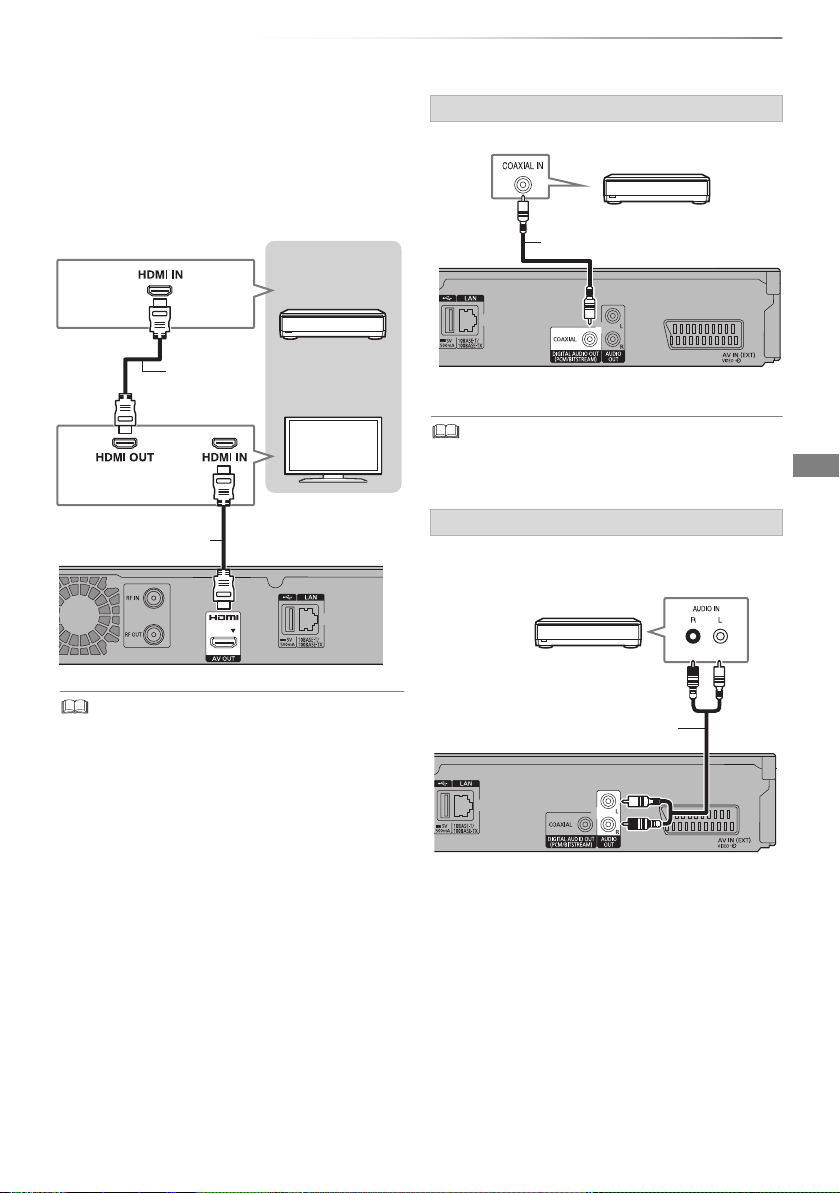
Getting started
HDMI cable
HDMI cable
TV
Amplifier/
receiver
Amplifier/receiver
Coaxial cable
Audio cable
Amplifier/receiver
∫ Amplifier/receiver not compatible with 3D
or 4K
3D programmes or 4K images can be played
back when this unit is connected to a 3D or 4K
compatible TV.
• This connection only supports up to 5.1ch.
DIGITAL AUDIO OUT terminal
• When you do not want the audio to be output from the TV,
set “HDMI Audio Output” to “Off” (> 93).
AUDIO OUT terminal
• Connect to terminals of the same colour.
• When using a TV or an amplifier/receiver that does not
display “ARC” on the HDMI terminal, it is necessary to
connect the TV and the amplifier/receiver with a digital
audio cable to enjoy the TV audio on the
amplifier/receiver.
SQT0807
19
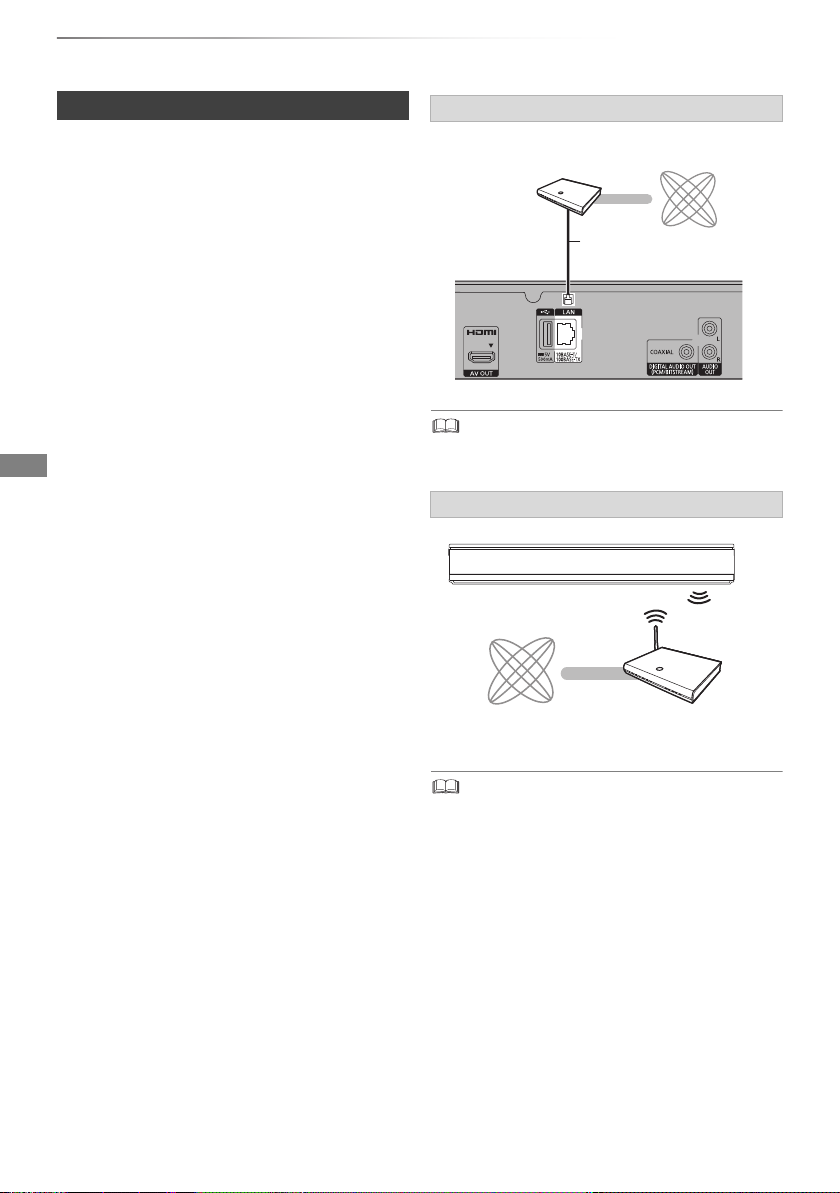
Getting started
Broadband
router, etc.
Internet
LAN (ethernet) cable
Internet
Wireless router, etc.
Connection
Network connection
When this unit is connected to the network, you
can enjoy network functions (DLNA function,
Network Service, TV Anywhere, etc.).
For details about connection method, refer to the
instructions supplied with the connected
equipment.
After you make the LAN cable/Wireless LAN
connection, the network setting is needed.
(> 24, Easy Network Setting)
LAN cable connection
• Use category 5 or above straight LAN cables (STP) when
connecting to peripheral devices.
Wireless LAN connection
20
SQT0807
• For up-to-date compatibility information on your Wireless
router, refer to
http://panasonic.jp/support/global/cs/
(This site is in English only.)
• The unit is not compatible with public wireless LAN
services.
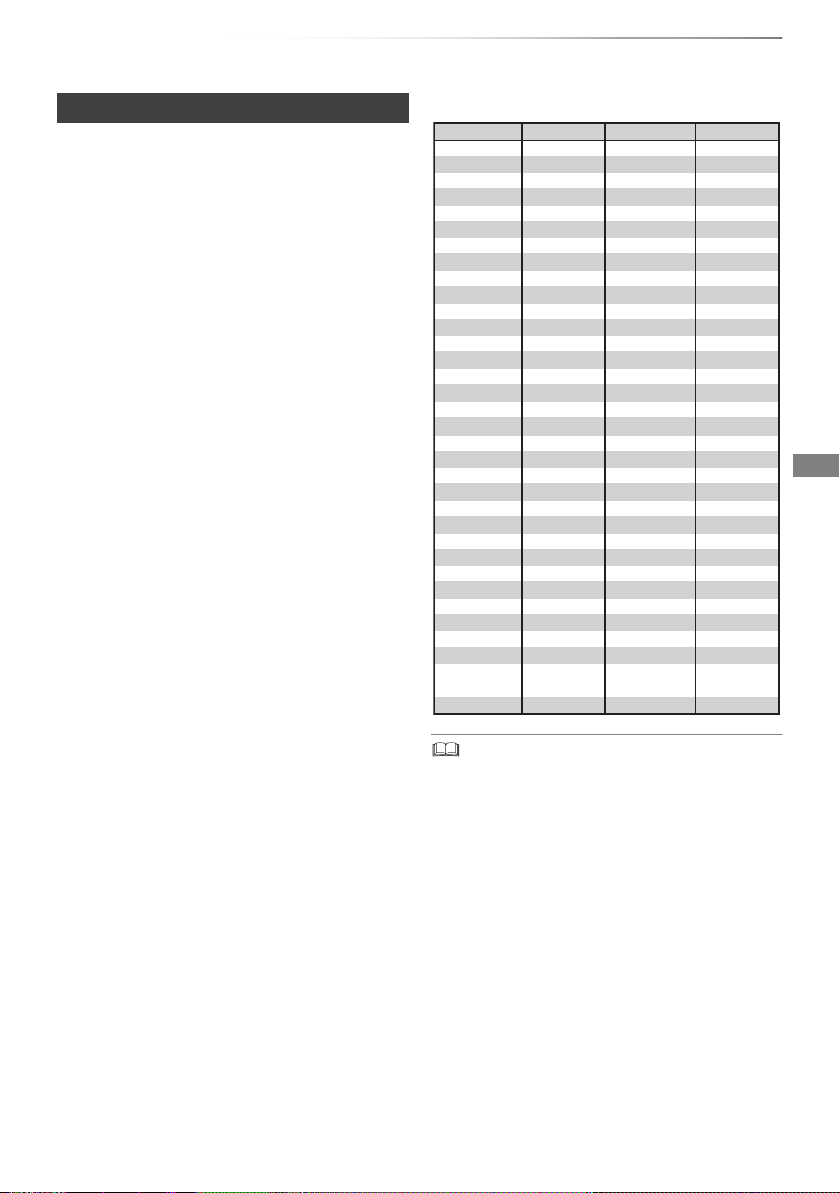
Settings
Brand Code Brand Code
AIWA 35
BENQ 58/59
BRANDT 10/15
CENTREX 66
CURTIS 05
DESMET 05
ELEMIS 05
FINLUX 61
Panasonic 01/02/03/04
AKAI 27/30
BEKO 05/71/72/73/74
BUSH 05
DAEWOO 64/65
DUAL 05
FERGUSON 10/34
FISHER 21
MITSUBISHI 05/19/20/47
METZ 05/28/79
MIVAR 24
NEC 36
NOKIA 25/26/27/60/61
OLEVIA 45
ORION 05
PHILCO 41/48/64
PHONOLA 05
PROVIEW 52
RADIOLA 05
NOBLEX 33
NORDMENDE 10
ONWA 30/39/70
PEONY 49/69
PHILIPS 05/06/46
PIONEER 37/38
PYE 05
SABA 10
FUJITSU 53
ITT
LG
GOLDSTAR 05/50/51
GRADIENTE 36
25
JVC 17/30/39/70
KOLIN 45
05/50/51
MAG 52
FUNAI 63/67
GOODMANS 05
GRUNDIG 09
IRRADIO 30
KDS 52
KONKA 62
HITACHI 05/22/23/40/41
SALORA 26
SANSUI 05
32/42/43/65/68SAMSUNG
SCHNEIDER 05/29/30
SELECO 05/25
SIEMENS 09
SONY 08
TELEFUNKEN 10/11/12/13/14
TOSHIBA 16/57
YAMAHA 18/41
05
WHITE
WESTINGHOUSE
SANYO 21/54/55/56
05/69/75/76/77/78
SEG
SINUDYNE 05
31/33/66/67/69TCL
TEVION 52
THOMSON 10/15/44
SHARP 18
Getting started
TV operation buttons
The TV can be operated from the TV operation
buttons of the remote control.
• Perform the setting if you cannot operate the TV
with the TV operation buttons.
While pressing [TV Í], enter the code with
the number buttons.
Manufacturer and Code No.
• If your TV brand has more than one code listed, select the
one that allows correct operation.
• If the brand of your TV is not listed or the code number is
invalid for your TV, this remote control is not compatible
with your TV.
SQT0807
21
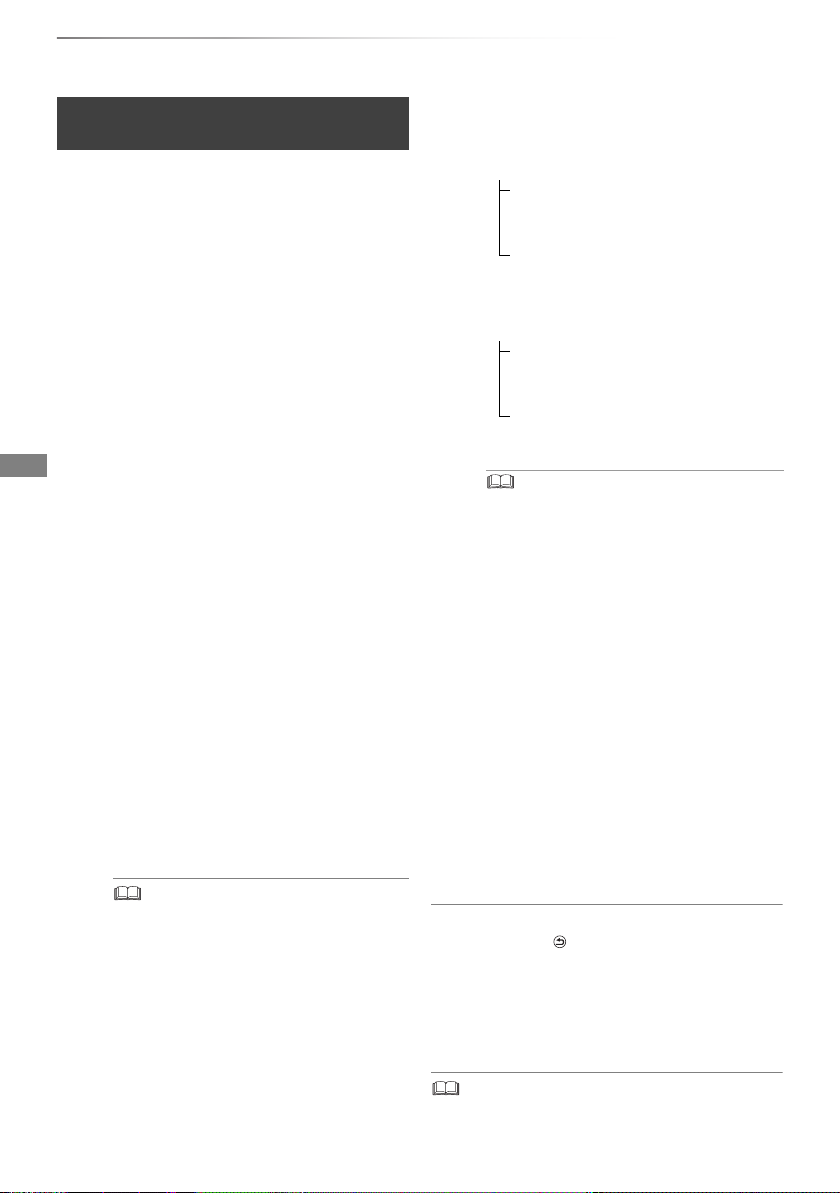
Getting started
Settings
[BCT855] [BCT850] [BCT755] [BCT750]
Easy Setting
The tuner in this unit is compatible with digital
Cable broadcast services and digital terrestrial
broadcast services.
• In these operating instructions,
[DVB-C] : indicates features applicable to digital
cable broadcasts (DVB-C).
[DVB-T] : indicates features applicable to digital
terrestrial broadcasts (DVB-T).
• This unit can receive only one of the two
services at a time.
1 Turn on the TV, then select the appropriate
AV input to suit the connections to this unit.
2 Press [Í] on the remote control or [Í/I] on
this unit.
• The Easy Setting will start at the initial
power on.
3 Select language, then press [OK].
4 Select country, then press [OK].
5 Select “Digital Cable (DVB-C) Channels” or
“Digital Terrestrial (DVB-T) Channels”, then
press [OK].
1 [DVB-C]
Select the channel number allocation,
then press [OK].
• For Germany and Austria:
Normally set to “Preset Channel
Number”.
• For Switzerland:
Normally set to “Operator’s Channel
Number ( LCN )”.
• To change channel allocation, restart Auto Setup
in Basic Settings menu and change channel
number allocation selection. (> 86)
• If channel is not found, restart Auto Setup in Basic
Settings menu. (> 86)
2 [DVB-C]
Select “Start Auto Setup”, then press
[OK].
• Frequency
Auto
The preset frequency will be
automatically used.
Manual
Enter the frequency specified by your
cable provider with number buttons.
•Network ID
Auto
The preset Network ID will be
automatically used.
Manual
Enter the Network ID specified by your
cable provider with number buttons.
• Frequency and Network ID settings may be
necessary depending on the cable provider. For
details, consult the cable provider.
6 Auto Setup will start automatically.
(This operation may take some time.)
[DVB-C]
When tuning is completed, press [OK].
7 Clock will be set automatically.
If the clock setting screen appears, set the
time manually (> 97, Clock).
8 Set Quick Start to “On”, “Off” or “Timer
Setting for Quick Start”, then press [OK].
9 Select the item to match the type of TV
connected. (> 93, TV Aspect)
When “Easy Setting has been completed.”
appears, Easy Setting is complete.
To stop partway
Press [RETURN ].
To restart setup or change TV signal type
(> 86, Auto Setup)
To confirm that channels have been tuned
correctly (> 29, Using Channel List)
22
• If tuning is cancelled partway through, it may not be
possible to receive the channels. Restart setup again.
SQT0807
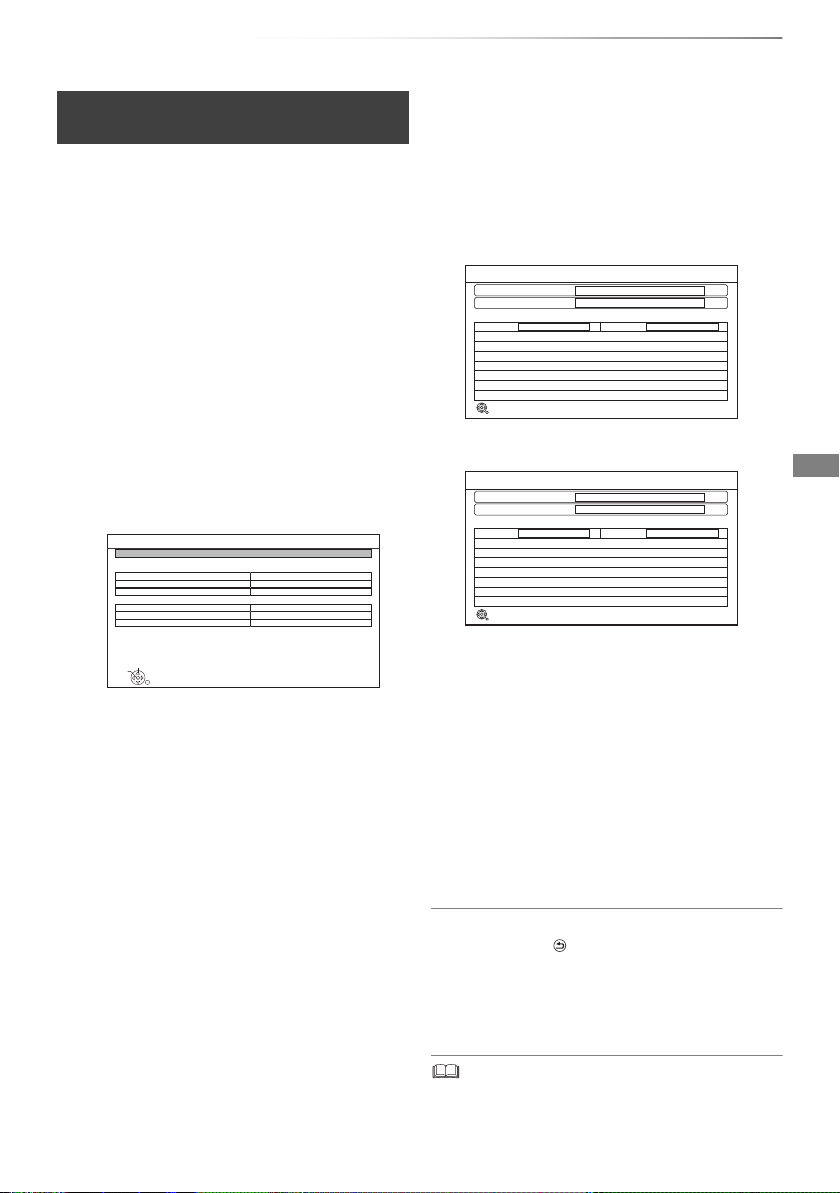
Getting started
User Band Settings
OK
Select
RETURN
Start Auto Setup
Please confirm user band settings before starting Auto Setup.
Tuner 1
C1
1284 MHz (preset: 1284 MHz)
User Band Frequency
Off
User Band PIN
User Band
Tuner 2
C2
1400 MHz (preset: 1400 MHz)
User Band Frequency
Off
User Band PIN
User Band
Auto Setup
RETURN
Satellite
Progress
This will take up to 40 minutes.
Checking LNB1
Satellite
LNB in 1 LNB in 2
Press RETURN to skip Satellite installation
Searching Satellite
Checking... Checking...
0%
100%
Auto Setup
RETURN
Satellite
Progress
This will take up to 40 minutes.
Checking LNB1
Satellite
Tuner 1 Tuner 2
Press RETURN to skip Satellite installation
Searching Satellite
Checking... Checking...
0%
100%
[BST855] [BST850] [BST755] [BST750]
Easy Setting
1 Turn on the TV, then select the appropriate
AV input to suit the connections to this unit.
2 Press [Í] on the remote control or [Í/I] on
this unit.
• The Easy Setting will start at the initial
power on.
3 Select language, then press [OK].
4 Select country, then press [OK].
5 Select the search mode, then press [OK].
6 Select “DiSEqC (Dual Tuner)”, “Single Cable
System” or “DiSEqC (Single Tuner)” then
press [OK].
When selecting “Single Cable System”
1 Make the settings of user band.
• User Band
You can set C1 to C8. Set to a User Band
not used by any other device.
• When only one User Band of the
Router is assigned, set “Tuner 2” to
“OFF”. Note that you will not be able to
record two programmes
simultaneously.
• User Band Frequency
Set the User Band Frequency with
number buttons.
• User Band PIN
If the single cable router requires a PIN
to access an user band, enter the PIN.
• For details, read the manual of the single
cable router, etc.
2 Select “Start Auto Setup”, then press
[OK].
Auto Setup starts.
These operations (Searching Satellite and
Searching Channels) may take some time.
• When selecting “DiSEqC (Dual Tuner)” or
“DiSEqC (Single Tuner)”
• When selecting “Single Cable System”
After tuning has been completed, clock will
be set automatically.
If the clock setting screen appears, set the
time manually (> 97, Clock).
7 Set Quick Start to “On”, “Off” or “Timer
Setting for Quick Start”, then press [OK].
8 Select the item to match the type of TV
connected. (> 93, TV Aspect)
When “Easy Setting has been completed.”
appears, Easy Setting is complete.
To stop partway
Press [RETURN ].
To restart setup (> 87, Auto Setup)
To confirm that channels have been tuned
correctly (> 29, Using Channel List)
• If tuning is cancelled partway through, it may not be
possible to receive the channels. Restart setup again.
SQT0807
23
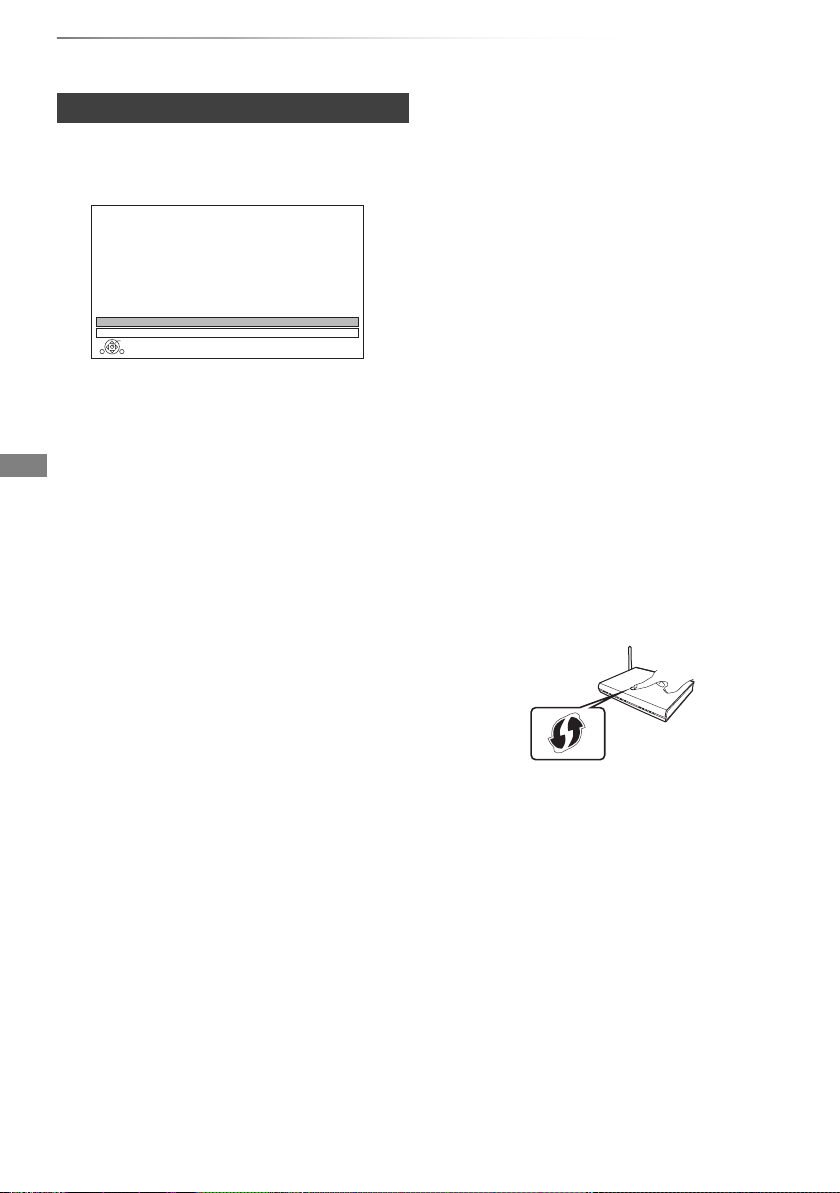
Getting started
OK
RETURN
Easy Network Setting
Settings and tests for connection required
for home network and the Internet will be
conducted.
First, please select a connection mode.
LAN cable connection:
Connect a LAN cable to the unit and select “Wired”.
Wireless LAN connection:
Select “Wireless”.
Current setting : Wired
Wired
Wireless
e.g.,
Settings
Easy Network Setting
After completing “Easy Setting”, you can continue
with “Easy Network Setting”.
Select “Wired” or “Wireless”, then press [OK].
“Wired” connection
Follow the on-screen instructions to apply your
connection settings.
“Wireless” connection
Before beginning wireless connection setup
• Obtain your network name (SSID
• If your wireless connection is encrypted, please
be sure that you know your encryption key.
Select “Search for wireless network” or “WPS
(PUSH button)” and press [OK], then follow the
on-screen instructions and apply the settings.
§1
).
Search for wireless network:
The available wireless networks will be displayed.
Select your network name and press [OK].
- If your Network name is not displayed, search
again by pressing the red button on the remote
control.
- Stealth SSID will not be displayed. Enter
manually by using “Wireless Settings”. (> 94)
• If your wireless network is encrypted, Encryption
Key Input Screen will be displayed.
Input the encryption key of your network.
WPS (PUSH button):
If your Wireless router supports WPS (PUSH
button), you can easily perform the settings by
pressing WPS button on it.
WPS (Wi-Fi Protected Setup™) is a standard that
facilitates settings relating to the connection and
security of wireless LAN devices.
1 Press WPS button or corresponding button of
Wireless router until the lamp starts flashing.
• For details, refer to the operating instructions
of Wireless router.
2 Press [OK].
24
SQT0807
※
2
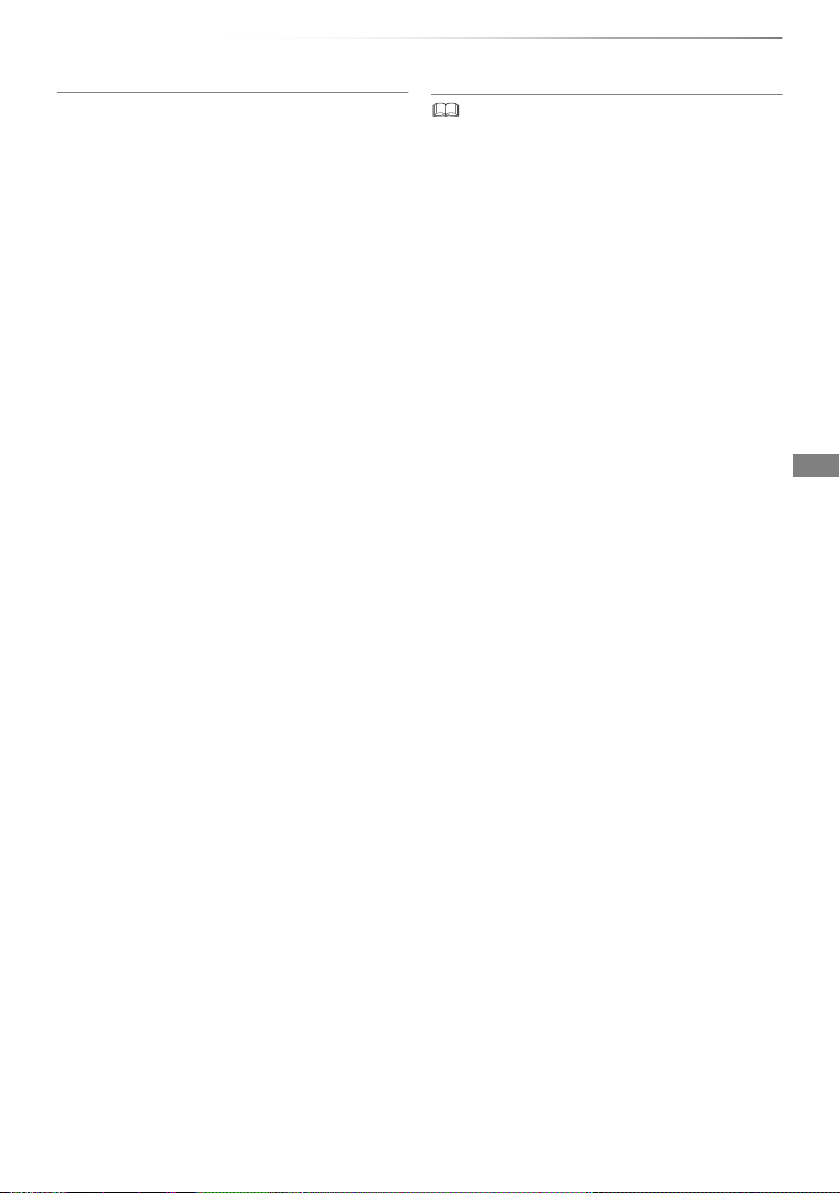
To restart Easy Network Setting
1 Press [FUNCTION MENU]. (> 26)
2 Select “Basic Settings” in “Setup”, then press
[OK].
3 Select “Easy Network Setting” in “Network”,
then press [OK].
To redo settings individually
If “Easy Network Setting” did not work properly or
when you change the settings individually,
perform the following steps:
1 Press [FUNCTION MENU]. (> 26)
2 Select “Basic Settings” in “Setup”, then press
[OK].
3 Select “Network Settings” in “Network”, then
press [OK].
4 Refer to “Network Settings”. (> 94)
Check security before using Home Network
function
If you set “Home Network function” to “On”, all
connected devices on the same network can
access this unit. Ensure that the router for your
home network has adequate security system to
prevent unauthorised access.
Getting started
• Refer to the operating instructions of the hub or router.
• If you set “Home Network function” or “TV Anywhere” to
“On”, the setting for “Quick Start” is fixed to “On”.
• Do not use this unit to connect to any wireless network for
which you do not have usage rights.
During automatic searches in a wireless network
environment, wireless networks (SSID) for which you do
not have usage rights may be displayed; however, using
these networks may be regarded as illegal access.
• After performing network settings on this unit, the settings
(encryption level, etc.) of the Wireless router might change.
When you have trouble getting online on your PC, perform
the network settings on your PC in accordance with the
settings of Wireless router.
• Please be aware that connecting to a network without
encryption may result in the content of the communication
being illegitimately viewed by a third party, or the leaking of
data such as personal or secret information.
§1
SSID:
An SSID (Service Set IDentification) is a name used by
wireless LAN to identify a particular network.
Transmission is possible if the SSID matches for both
devices.
§2
The wireless router compatible with Wi-Fi Protected
TM
may have the mark.
Setup
SQT0807
25
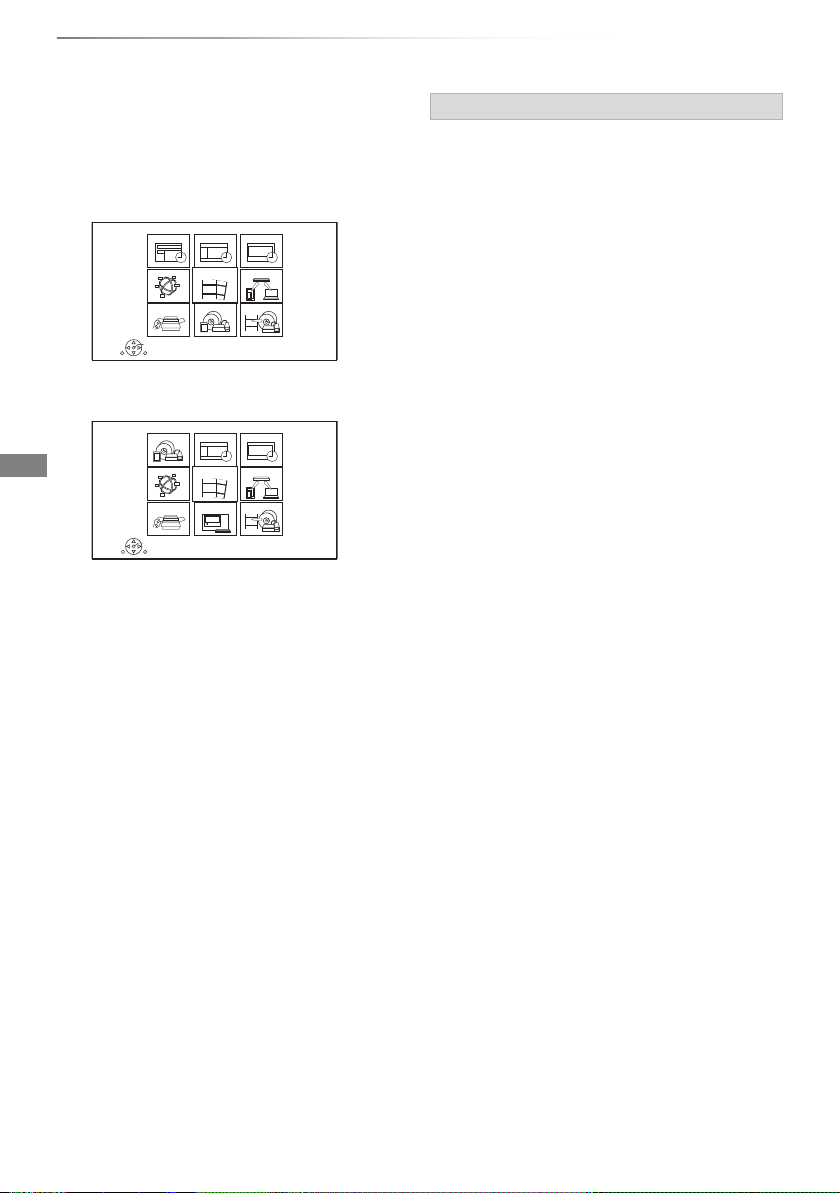
Getting started
RETURN
FUNCTION MENU
OK
Media
TV GuideKeyword Recording
Home Network
Copy VideoSetup
Timer Recording
Contents on HDDNetwork Service
RETURN
FUNCTION MENU
OK
Media TV Guide
Home Network
Copy VideoSetup
Timer Recording
Contents on HDD
Watch TV
Network Service
FUNCTION MENU screen
You can easily access the desired functions, such
as playback, timer recording, the unit’s settings
etc. via the FUNCTION MENU.
1 Press [FUNCTION MENU].
[BCT855] [BCT850] [BST855] [BST850]
[BCT755] [BCT750] [BST755] [BST750]
2 Select the item, then press [OK].
FUNCTION MENU list
• [BCT855] [BCT850] [BST855] [BST850]
Keyword Recording (> 40)
•TV Guide (> 29)
• Timer Recording (> 37)
• Network Service (> 77)
• Contents on HDD
- Recorded Programmes (> 43)
- Video ( AVCHD ) (> 43)
- Video ( MP4 / Xvid / MKV ) (> 46)
-Photo (> 66)
-Music (> 70)
• Home Network
- Miracast (> 75)
- DLNA Client (> 73)
- Media Renderer (> 74)
- Wi-Fi Direct (> 75)
•Setup
- Basic Settings (> 85)
• You can change the unit’s settings of DVB
Tuning, Sound, Display, Connection,
Network etc.
- TV Anywhere (> 77)
- Wallpaper
Personalize a background of the FUNCTION
MENU.
• To select from among “Photo”, register photo
in advance. (> 67)
- BD-Video Data Management (> 48)
•Media
-Disc
- SD Card
- USB device
- USB HDD
• [BCT755] [BCT750] [BST755] [BST750]
Watch TV (> 29)
• Copy Video
- Copy Menu (> 60)
- Copy Video (AVCHD) to DVD-R (> 65)
26
SQT0807

Watching broadcasts
Watch ing
broadcasts
10:30
1
Now
Dolby D
Change category
All DVB Channels
NEWS
9:00 - 11:00
Set timer
e.g.,
Watching broadcasts
1 Press [INPUT SELECT] and select “TV”,
then press [OK].
2 Press [CH WX] to select the channel.
• You can also select the channel by the
following operations.
- Using number buttons
- Using Channel List (> 29)
- Using TV Guide system (> 29)
- Using channel information (> right)
To switch to the channel you have previously
watched
Press [LAST VIEW ].
• This function will work only for the channels you
have watched for more than 10 seconds.
To switch to the radio channels or to the all
channels
Press [RADIO/TV].
• Selection of channel is made easy by creating a Favourite
of the channels. (> 85, 87, Favourites Edit)
If this unit requests a PIN
Enter the PIN with the number buttons by
following the on-screen instructions.
• If you decide on a PIN, make a note it in case
you forgot it.
• PIN (except CAM’s) can be changed via “PIN
Entry”. (> 97)
• For CAM’s PIN, refer to your CAM’s operating
instructions.
If encrypted channels do not appear
To watch an encrypted broadcast, insert the CI
module into the CI slot. (> 14)
• Set “Common Interface”. (> 94)
Using channel information
While watching a programme
Press [STATUS ].
Channel information appears.
1 Current Category
2 Encrypted broadcast
3 Set timer (> 38)
4 Subtitle
5 Te le t ex t
6 Multiple audio/Sub Channel
7 Data service (Hybrid Broadcast Broadband
TV) (> 28)
To show detailed information
Press [STATUS ] again.
To hide the information screen
Press [EXIT ].
To change Category
Press the blue button.
• To register your favourite channels
1 Press [OPTION].
2 Select “Digital TV Menu”, then press [OK].
3 Select “Favourites Edit”, then press [OK].
4 Refer to “Favourites Edit”. (> 85, 87)
To switch between the current programme
and the next programme
Press [2, 1].
To switch to another channel
Press [3, 4], then press [OK].
Switching audio
Press [AUDIO].
• Audio will switch according to the contents of
the programme every time it is pressed.
SQT0807
27
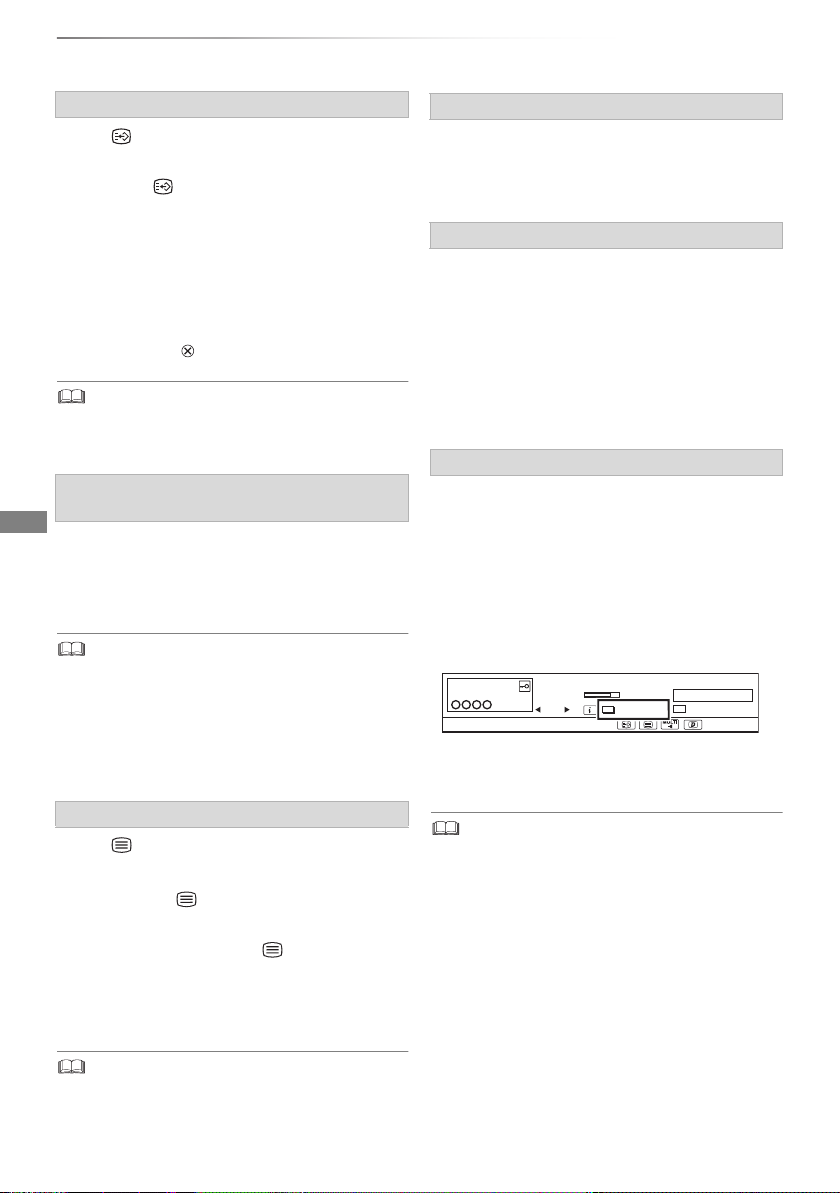
Watching broadcasts
Watching broadcasts
To show subtitle
When “ ” appears in channel information
(
> 27)
Press [STTL ].
• Press again to hide subtitle.
To change subtitle language
1 Press [OPTION].
2 Select “Subtitle Language” in “Digital TV
Menu”, then press [OK].
3 Select the desired language.
• Press [EXIT ] to exit the screen.
• Some subtitle contents can be displayed using Teletext.
(> below)
To use data service (Hybrid Broadcast
Broadband TV)
To use Hybrid Broadcast Broadband TV
application, perform network connection and
settings. (> 20, 24)
• Set “HbbTV Setting” to “On”. (> 87)
• Operations may vary depending on the broadcaster.
• On-screen instructions may not correspond to the remote
control buttons.
• It may take some time to show the data service.
• Some functions of the data service may be deactivated
during recording.
Aspect
You can switch the screen mode.
Refer to “Switching the aspect ratio of the
screen”. (> 103)
To select the contents in the broadcast
When a programme includes audio signals etc.,
you can select signals.
1 Press [OPTION].
2 Select “Digital TV Menu”, then press [OK].
3 Select “Multi Audio” or “Sub Channel”, then
press [OK].
4 Select the item.
About Operator profile
Depending on your CAM, the channel list can be
updated to the one recommended by the CAM.
To perform an update, operate following the
instructions on the screen.
• If cancelled, the notification is instead displayed
on the channel information (> 27).
e.g.,
1
NEWS
9:00 - 11:00
Now
Dolby D
Operator Profile Info
10:30
All DVB Channels
Change category
To execute channel list upgrade, press the red
button.
To show the Teletext
When “ ” appears in channel information
(> 27)
1 Press [TEXT ].
• When the Teletext of data service is
displayed, press [TEXT ] again.
2 Use [3, 4, 2, 1], number buttons or colour
buttons, etc. according to on-screen
instructions.
• You can change the display mode. (> 92, Teletext)
28
SQT0807
• Performing an update will delete the existing channel list.
To return to the original channel list, restart “Auto Setup” in
“Basic Settings” menu. (> 86, 87)
• The timer recording programmes may be cancelled. Please
confirm a timer programme. (> 39)
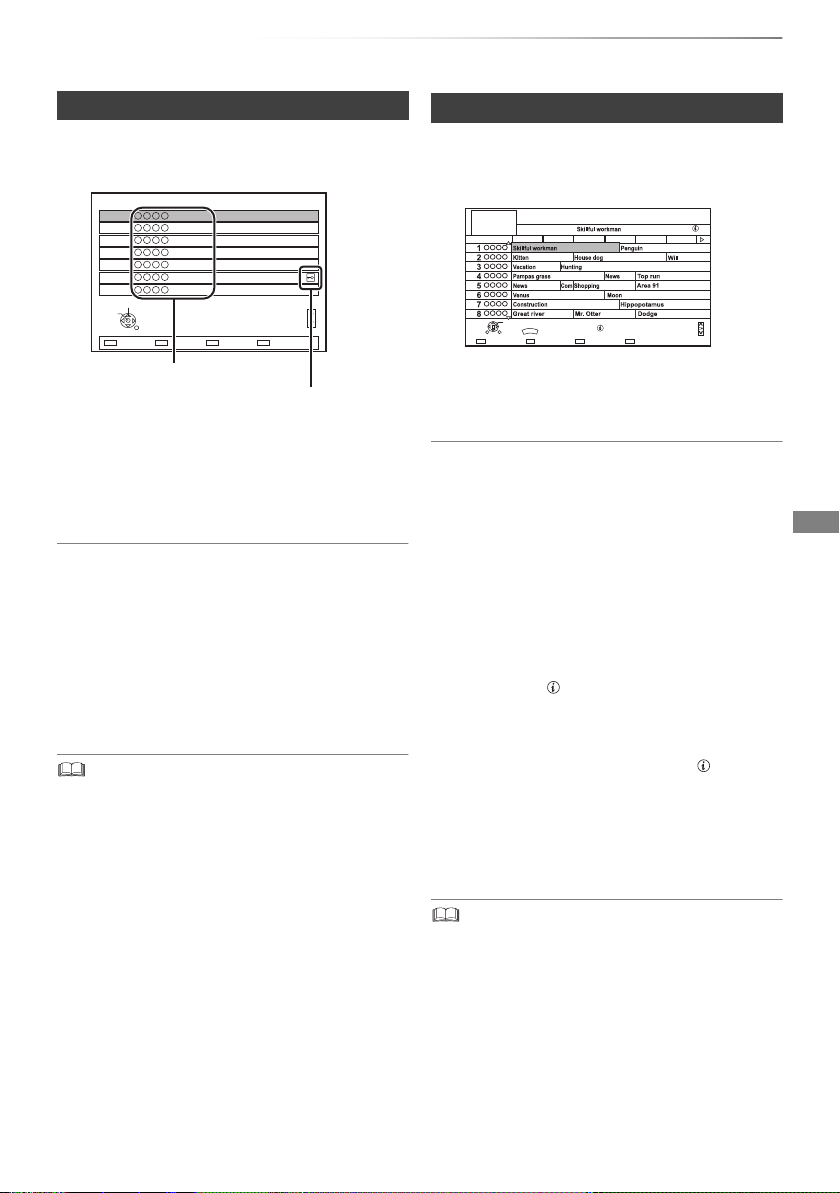
Watching broadcasts
All DVB Channels
Select
View
RETURN
7
6
5
4
3
2
1
Category
123/ABC
Sorting 123...
Page up
Page down
Channel names
Encrypted channel
Using Channel List
You can select from the list of channel names.
1 Press [OK].
• To sort the channel, press the red button.
• To change the category, press the blue
button.
2 Select the channel, then press [OK].
To skip unwanted channels
The channel is skipped next time you select the
channel.
1 While watching the broadcast to skip, press
[DELETE].
2 Press [OK].
• [BCT855] [BCT850] [BCT755] [BCT750]
[DVB-T] You cannot skip channels.
• You can select the channel you have skipped with the
number button that corresponds to the channel.
• When you want to restore the skipped channel, edit the
channel list. (> 86, 87)
To edit the channel list
Refer to “Channel List”. (> 86, 87)
Using TV Guide system
1 Press [GUIDE].
e.g. Landscape view
([BCT855] [BCT850] [BST855] [BST850])
Landscape
TV Guide
TUE 06.01.2015 8:05
8:00 - 9:45
TUE 06.01
8:00 8:30 9:00 9:30 10:00 10:30
OK
GUIDE
Portrait/Landscape
RETURNOPTION
Information
Category: All DVB Channels
Page Up
Page Down
Keyword Recording+24 hoursTimer Rec.
2 Select the programme, then press [OK].
3 Select “View”, then press [OK].
To change TV Guide view
Press [GUIDE] to switch between “Landscape”
view and “Portrait” view.
Page up/down
Press [CH WX].
To view a programme list for another day
Press the green button (Previous) or the yellow
button (Next).
To see programme information
Press [STATUS ].
To retrieve the programme data for the area
where data have not been acquired
Select the area, then press [STATUS ].
To set a timer Recording using the TV Guide
System (> 35)
To search the programmes
Refer to “To search the programmes”. (> 36)
• If you make access to Rovi Guide via Network Service, you
can use an additional TV Guide which can search
programmes by keywords and can display the detailed
information, etc. (current as of June, 2015). (> 77)
SQT0807
29
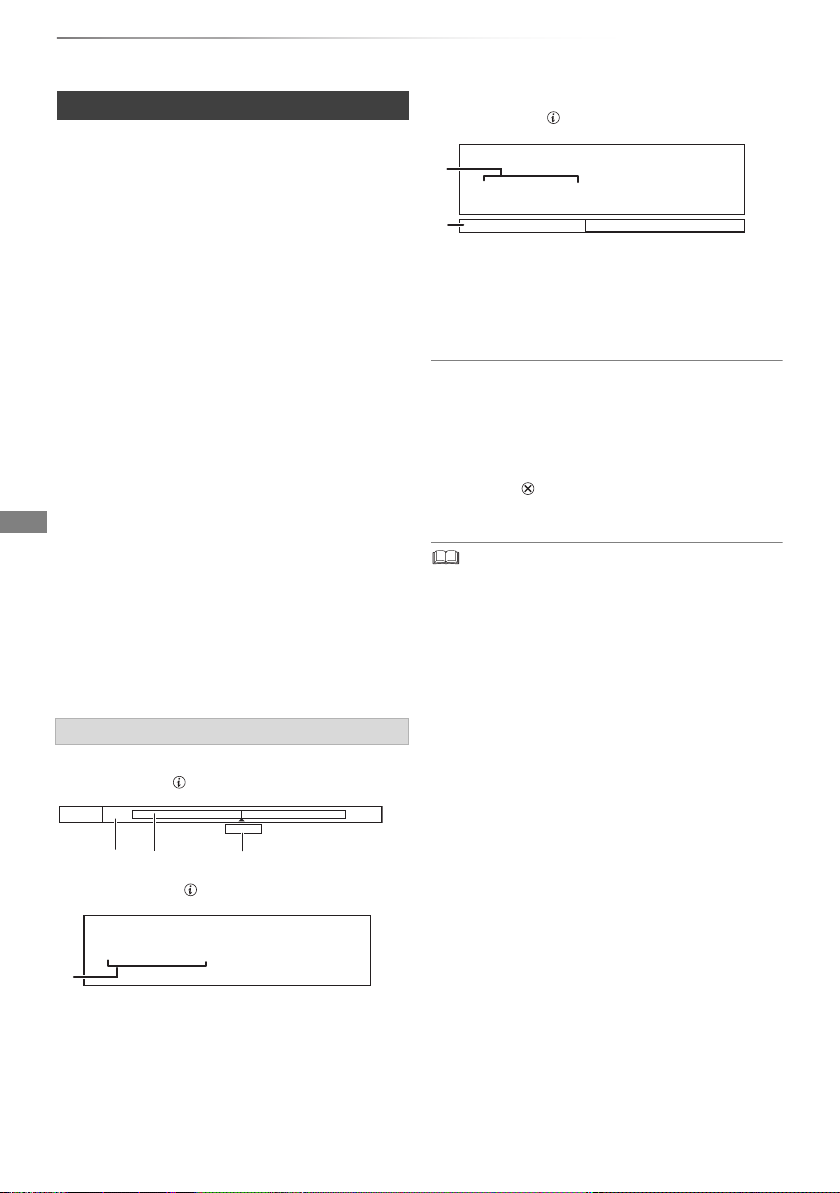
Watching broadcasts
8:50:55 06.01.2015
Play
8:50.50
Watching broadcasts
REWIND LIVE TV/PAUSE LIVE TV
This unit temporarily saves a live TV programme
you are watching with this unit’s tuner on HDD.
REWIND LIVE TV
You can rewind live TV programme to the point
where temporary save has started (up to
1.5 hours).
• REWIND LIVE TV does not work when watching
a programme via external input.
PAUSE LIVE TV
You can pause live TV programme and restart
watching from the paused position.
1 While watching TV
REWIND LIVE TV:
Press [SLOW/SEARCH 6] to rewind.
PAUSE LIVE TV:
Press [PAUSE ;] to pause.
• The maximum amount of the temporary
save is 1.5 hours.
2 When you want to resume:
Press [PLAY/a1.3 1].
• You can perform search or Quick View, etc.
• If temporary save stops (> right), playback
will be performed by that point.
Display information
While pausing or rewinding a broadcast:
Press [STATUS ].
8:05 9:35
Pause
• Press [STATUS ] again.
8:50
While pausing a programme via external input:
Press [STATUS ] twice.
8:50:55 06.01.2015
Play
8:50.50
1 The time that you can rewind the live
programme.
2 The amount of time temporarily saved on
HDD.
3 The time of the current playback position.
To stop REWIND LIVE TV or PAUSE LIVE TV
1Press [STOP∫].
2 Select “Yes”, then press [OK].
To hide the display information
Press [EXIT ].
• Temporary save stops in the following cases:
- When switching to other channels or other screen
- When the unit has started recording using all tuners
- When performing PAUSE LIVE TV or REWIND LIVE TV
for more than 8 hours (This may vary depending on the
HDD free space.)
• These functions do not work in the following cases:
- When the clock is not set
- When setting clock manually (Contents protected title
(Retention limit) only) (> 15)
- When all tuners are being used to record programmes
- While copying
- While watching a programme being recorded
- When a radio programme is selected
- While watching an encrypted programme
- REWIND LIVE TV:
When “REWIND LIVE TV” is set to “Off” (> 89)
- PAUSE LIVE TV:
When a timer recording via external input is started while
watching a programme via external input.
30
SQT0807
