Panasonic dmp-bdt220, dmp-bdt320, dmp-bdt500, dmp-bbt01 installation
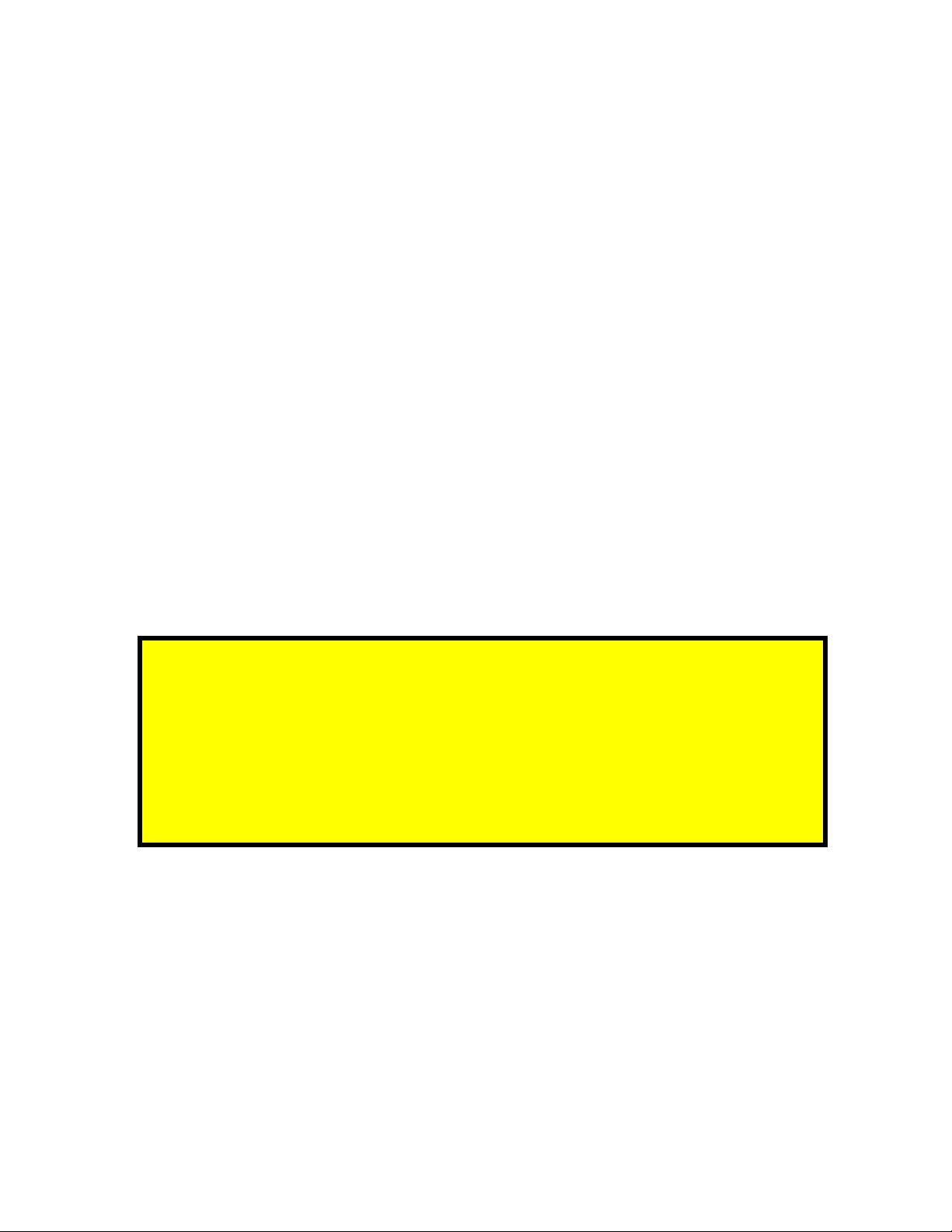
3D Blu-ray Player Firmware Installation Instructions
Table of Contents
Table of Contents ................................................................................................... 1
1 Firmware History................................................................................................ 2
Applicable Models................................................................................................. 2
Version............................................................................................................... 2
Release Date....................................................................................................... 2
Purpose..............................................................................................................2
2 Checking the Firmware Version.......................................................................... 3
3 Downloading the Firmware ................................................................................ 4
4 Burning the Firmware Disc ................................................................................. 5
4.1 Windows® OS CD Writing Program .................................................................. 5
4.2 Other OS CD Writing Program ......................................................................... 7
4.3 3rd Party CD Burning Software......................................................................... 7
4.4 Dragging & Dropping...................................................................................... 7
5 Installing the Firmware...................................................................................... 8
If the Blu-ray Disc Player is correctly connected to a home
network with broadband internet access, firmware updates
can be installed manually or automatically via the player. In
this situation, the user is not required to download the
firmware to a computer and burn it to a CD-R disc. Please see
the Operating Instructions for more information.
3D Blu-ray Player Firmware Installation Instructions
Page 1 of 8
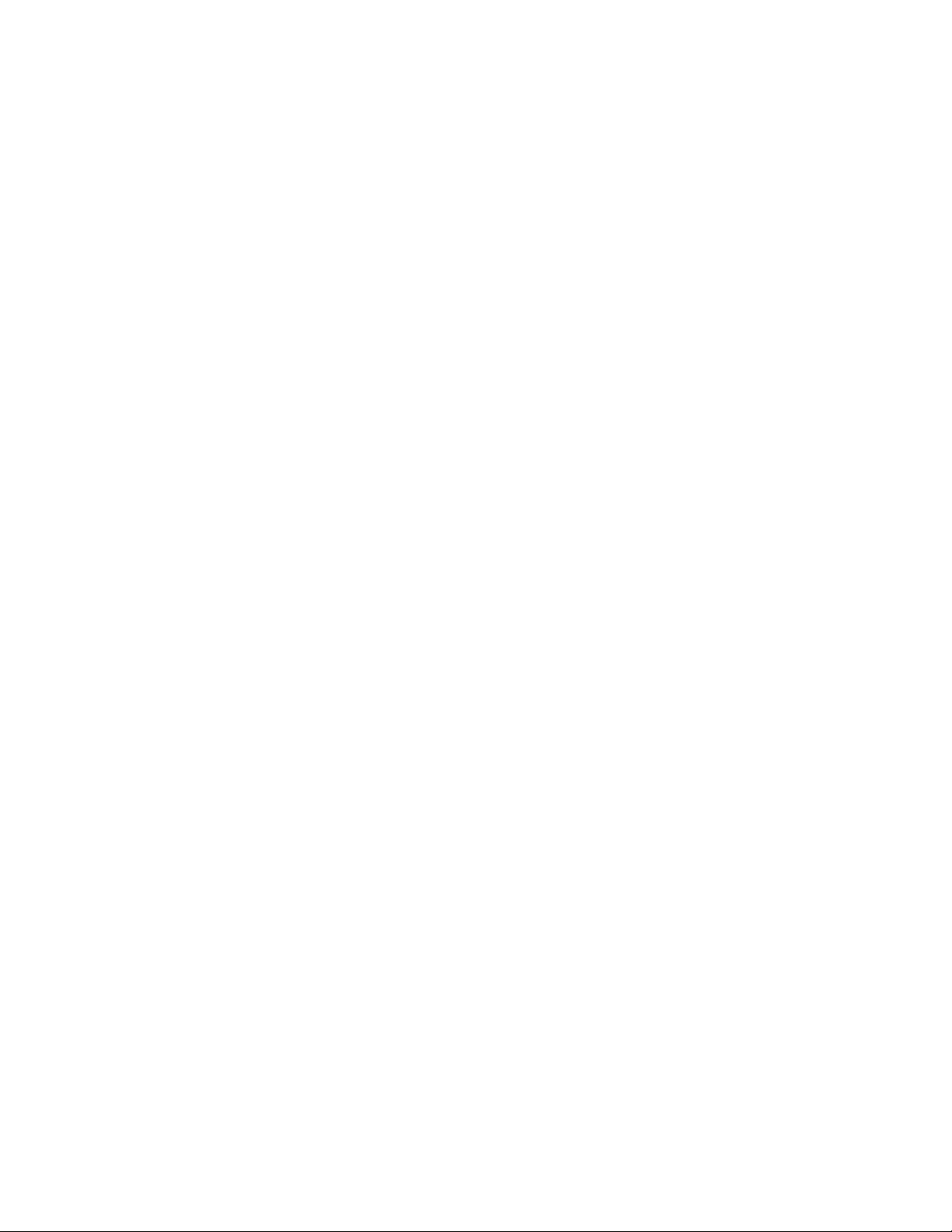
1 Firmware History
Applicable Models
DMP-BDT220, DMP-BDT320, DMP-BDT500, DMP-BBT01
Version - 1.53
Release Date – March 13, 2013
Purpose
Ver 1.53
VIERA Connect™ compatibility
Ver 1.52
VIERA Connect™ update
DLNA compatibility
Ver 1.49
Improves Netflix connectivity
Ver 1.47
Improves Netflix connectivity
Ver 1.39
Stability and functionality of VIERA Connect™ Apps
Playability of Blu-ray Disc™
Ver 1.31
TM
VIERA Connect
update
Wireless LAN Connectivity
Ver 1.22
VIERA Connect™ compatibility and other improvements
3D Blu-ray Player Firmware Installation Instructions
Page 2 of 8
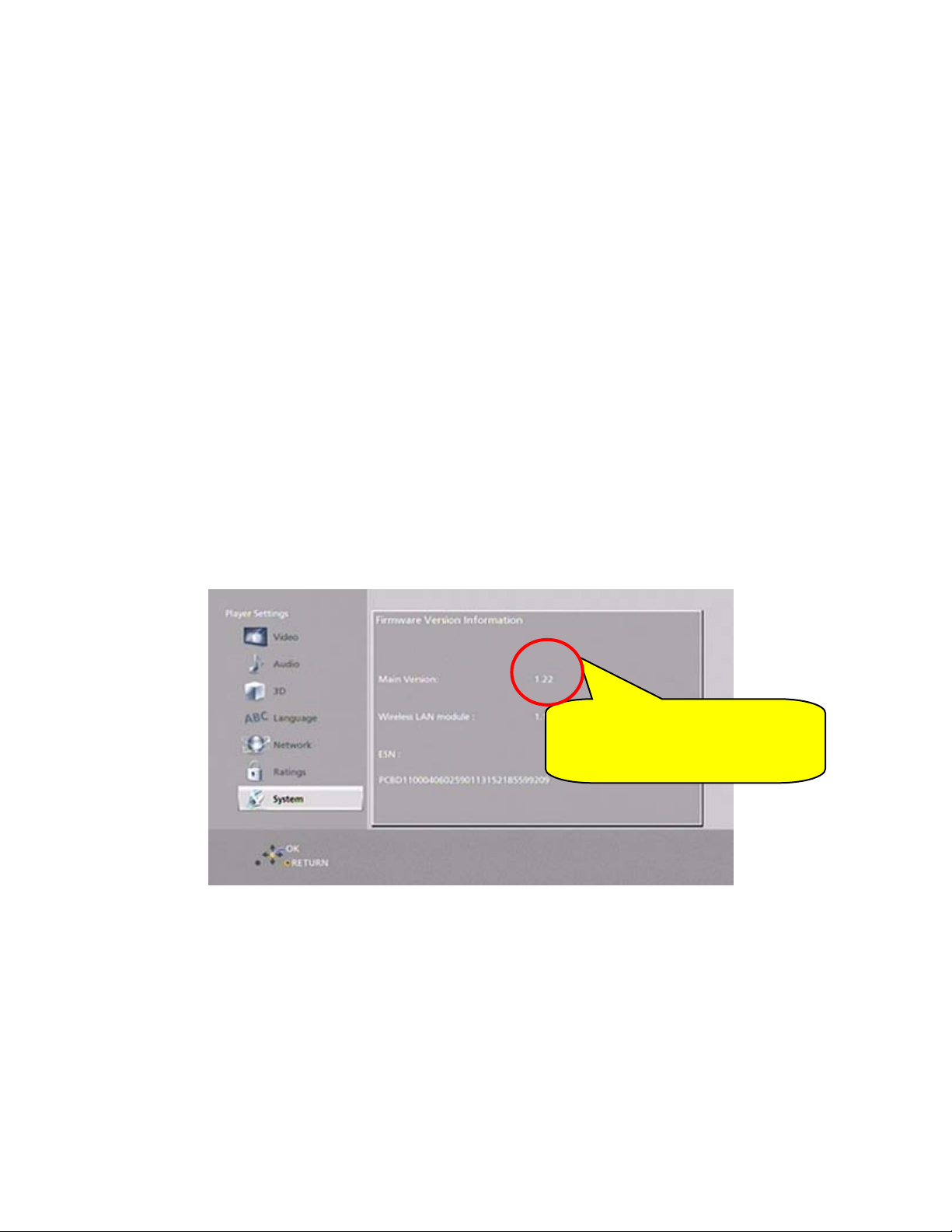
2 Checking the Firmware Version
CAUTION: If the player has the most recent firmware, there is no need to perform
a firmware update.
1) Press the [POWER] button on the player to turn it ON.
2) Press the [HOME] button on the remote control to display the player’s HOME MENU,
this step is only necessary if there is a disc in the Blu-ray player. The Blu-ray player
should be in the stop mode.
3) Use the [Touchpad] to select Setup.
4) Use the [Touchpad] to select Player Settings.
5) Use the [Touchpad] on the remote control to highlight SYSTEM and then tap the
[Touchpad].
6) Use the [Touchpad] on the remote control to highlight SYSTEM INFORMATION and
then tap the [Touchpad].
7) Use the [Touchpad] on the remote control to select Firmware Version Information.
8) Tap the [Touchpad] to select Firmware Version Information.
CAUTION: Compare the current firmware version displayed to the firmware
version received or downloaded. If they are the same, or the firmware version
displayed in the player is higher, there is no need to install the firmware.
Reasons why the player may have a more recent firmware version:
If the player was manufactured after the firmware was released, the firmware
update may have already been installed.
If the player was serviced by an authorized Panasonic service center, a service
technician may have already installed the latest firmware update.
The number displayed is
dependent upon the
firmware version installed.
3D Blu-ray Player Firmware Installation Instructions
Page 3 of 8
