Page 1

Owner’s Manual
for advanced features
Digital Camera
DMC-ZS100
Model No.
DMC-ZS100 DMC-ZS60
Please read these instructions carefully before using this product,
and save this manual for future use.
Message Display →375
Q&A Troubleshooting →383
Finding the information you need →2
Contents →5
Contents by Function →13
Menu list →379
DMC-ZS60
http://shop.panasonic.com/support
Register online at
(U.S. customers only)
SQW0547
M0116KZ0
Page 2
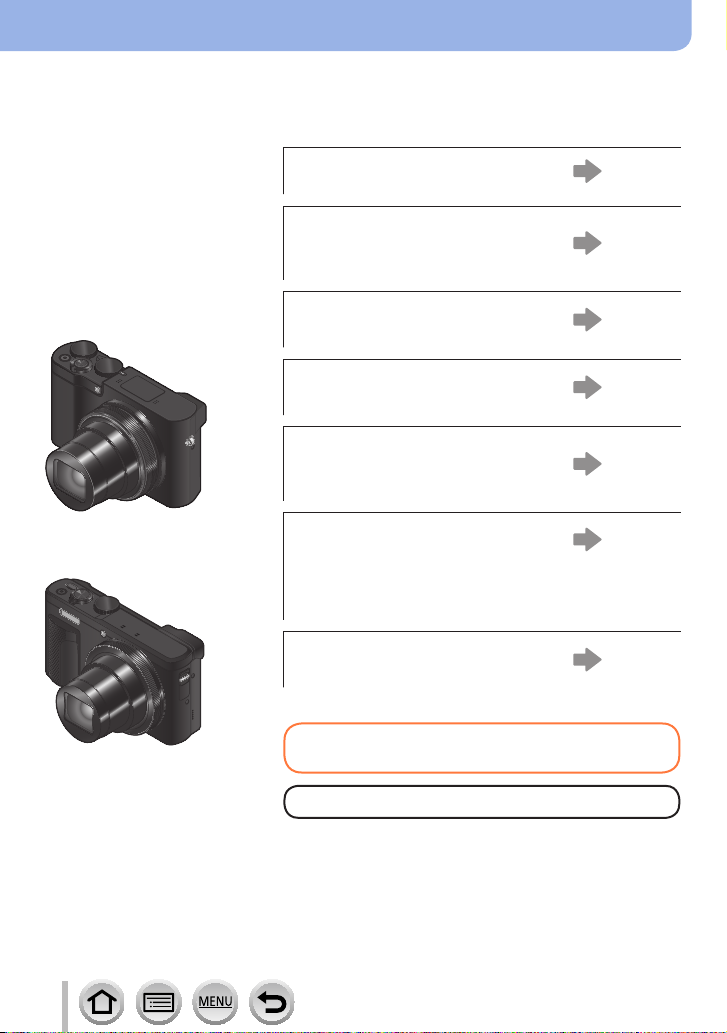
Finding the information you need
In this “Owner’s Manual for advanced features”, you can find the information you need
from the following pages.
By clicking a page number, you can jump to the linked page and quickly find the
information.
DMC-ZS100
DMC-ZS60
Search from “Contents”
5 -
Search from the list of function
names
“Contents by Function”
Search from “Names and
Functions of Main Parts”
Search from “List of monitor/
viewfinder displays”
13 -
19 -
363 -
Search from the list of
on-screen messages
“Message displays”
Search from the menu list
“Menu list”
[Rec] ............................ 379
[Motion Picture]............ 380
[Custom] ...................... 381
[Setup] ........................ 382
[Playback] .................... 382
Search from “Q&A
Troubleshooting”
375 -
379 -
383 -
For details on how to use this manual,
see the next page.
Wi-Fi® function →301
2
SQW0547
Page 3
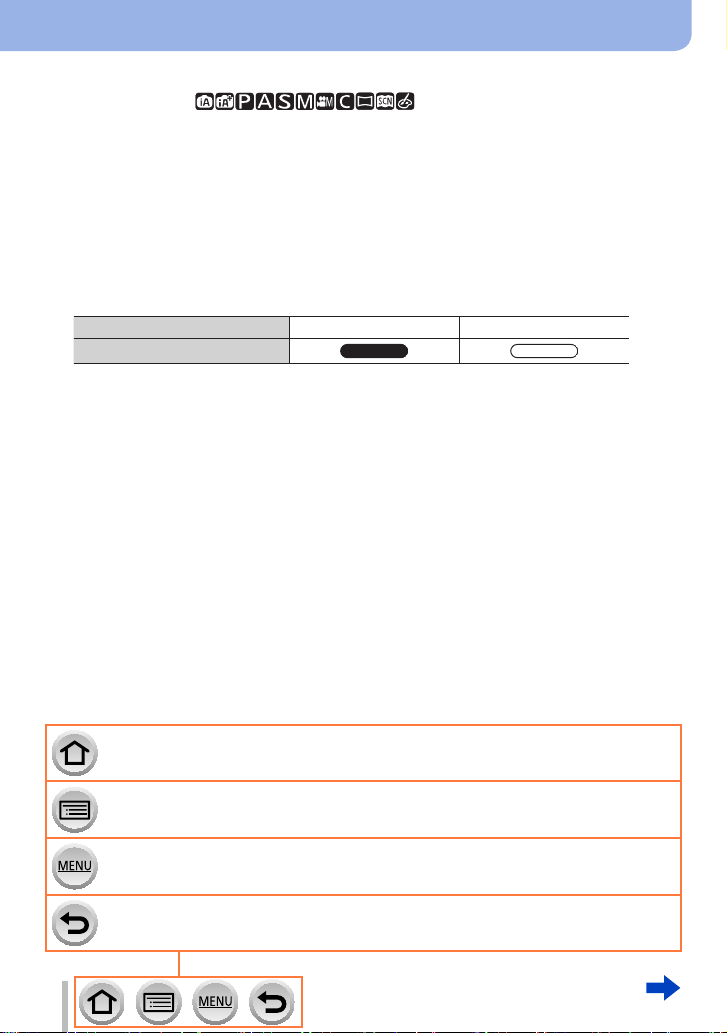
How to use this manual
ZS100
ZS60
Recording mode icons
Recording mode:
In Recording modes that show icons in black, you can select and execute indicated
menus and functions.
• Click a cross reference in the text to jump to the corresponding page.
■
About the models
• This manual provides instructions for DMC-ZS100 and DMC-ZS60.
• Screens shown in this manual are from the DMC-ZS100 unless otherwise indicated.
• Functions vary by model. When reviewing the manual, be aware that model numbers
corresponding to each function will appear as below.
Model number DMC-ZS100 DMC-ZS60
How it appears in the manual
Click this icon to jump to “Finding the information you need”.
Click this icon to jump to “Contents”.
Click this icon to jump to “Menu list”.
Click this icon to return to the previously displayed page.
3
SQW0547
Page 4
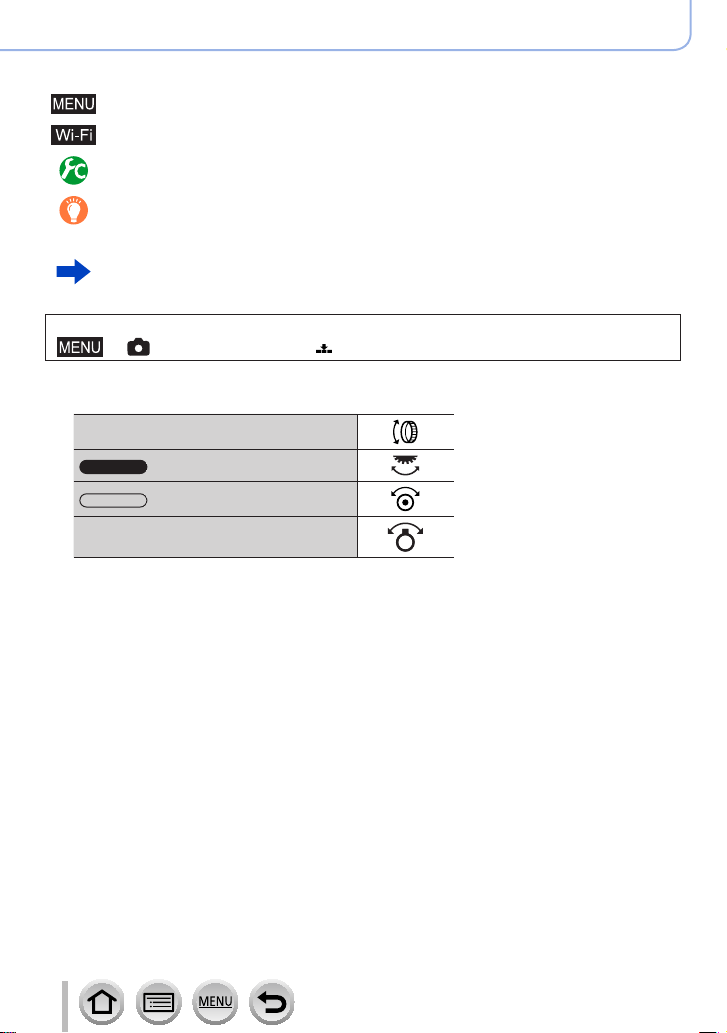
How to use this manual
ZS100
ZS60
■
About the symbols in the text
Indicates that the menu can be set by pressing [MENU/SET] button.
Indicates that the Wi-Fi setting can be made by pressing [Wi-Fi] button.
Configurations that can be performed in the [Custom] menu.
Tips for skillful use and points for recording.
(→00) Indicates the reference page. Click to go to the corresponding page.
Click to view the description on the next page.
In this Owner’s Manual, steps for setting a menu item are described as follows:
→ [Rec] → [Quality] → [ ]
• In this manual, ring, dial and lever operations are illustrated as below.
Turn the control ring
Rotate the rear dial
Rotate the control dial
Rotate the zoom lever
4
SQW0547
Page 5
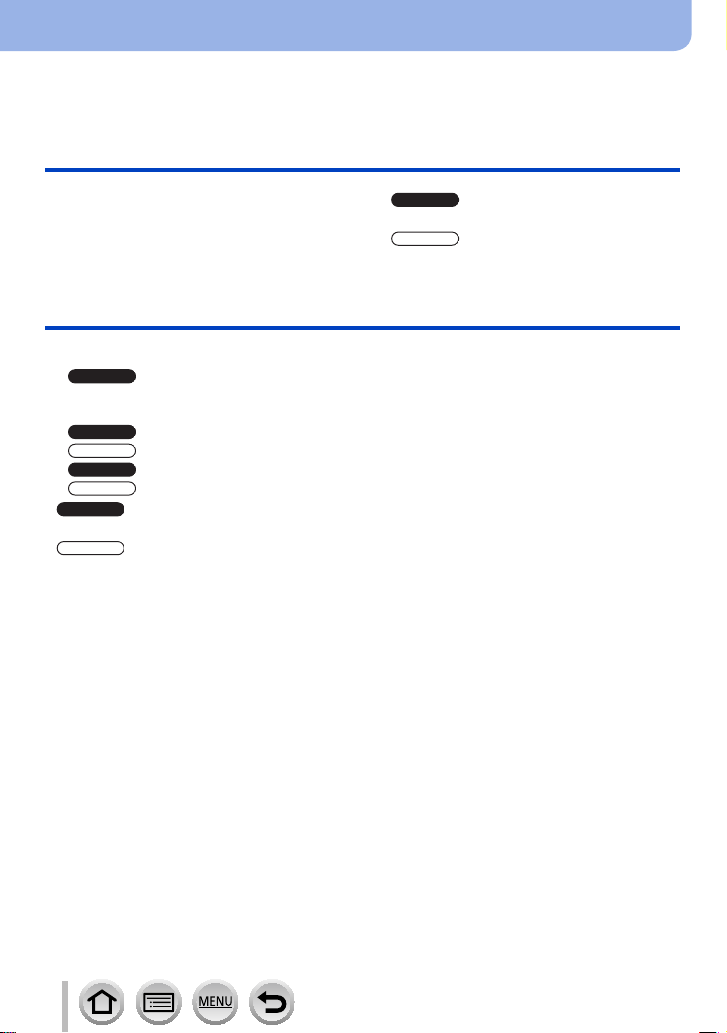
Contents
ZS100
ZS60
ZS100
ZS100
ZS60
ZS100
ZS60
ZS100
ZS60
■
Finding the information you need ..... 2
■
How to use this manual ...................... 3
Before Use
■
Before use ......................................... 16
■
Standard Accessories ...................... 18
Preparations
■
Attaching the Hand Strap ................. 23
adaptor.......................................................23
■
Charging battery ............................... 25
■
removing the card (optional) ........... 35
■
removing the card (optional) ........... 36
Attaching the Shoulder Strap
Inserting the battery ................26
Inserting the battery ................27
Charging the battery ................28
Charging the battery ................29
Inserting and
Inserting and
■
Contents by Function ....................... 13
■
of Main Parts ..................................... 19
■
of Main Parts ..................................... 21
■
About the Card .................................. 37
■
Setting the clock ............................... 42
Names and Functions
Names and Functions
Formatting the card (initialization)..............38
Estimated recording capacity
(number of pictures/recording time) ...........39
Changing time settings ..............................43
5
SQW0547
Page 6
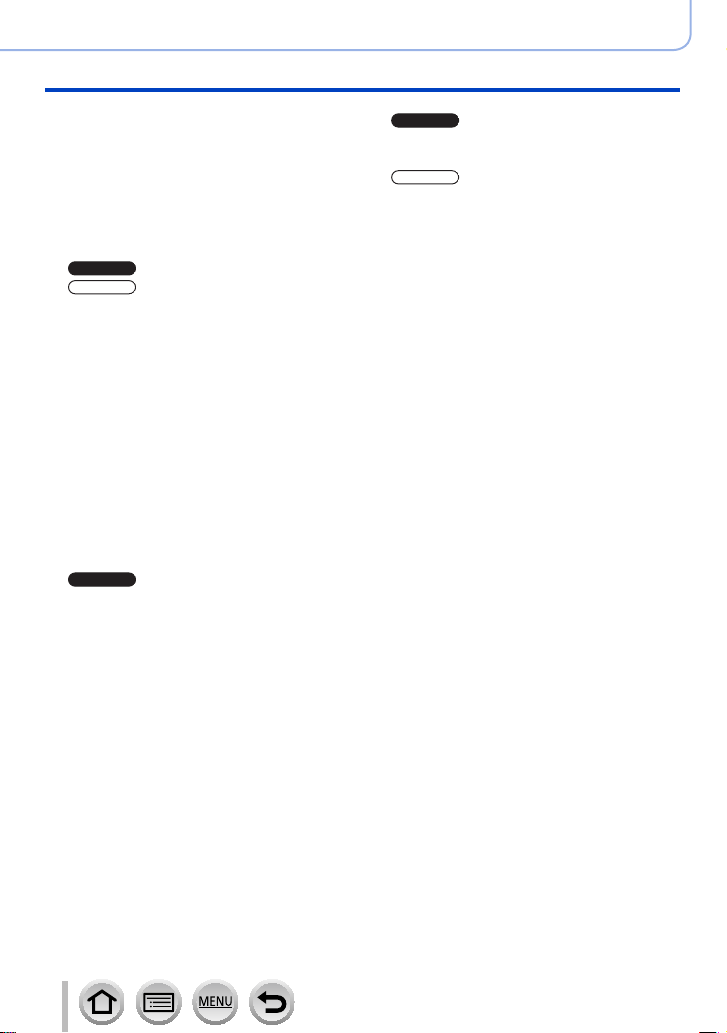
ZS100
ZS60
ZS100
Basics
ZS100
ZS60
■
Holding the camera ........................... 44
■
Buttons/Dials/Levers
Used for Recording ........................... 45
Zoom Lever (Use Zoom)............................45
Shutter button (Taking pictures) .................46
Motion picture button
(Recording motion pictures).......................48
Mode dial (Select the recording mode) ......49
Cursor button / [MENU/SET] button
(Selecting/setting items) ............................52
[DISP.] button
(Switching the display information) ............53
[LVF ] button
(Recording pictures using the viewfinder)
■
Touch screen (Touch operations)....61
Touching the screen and recording
(Touch Shutter function).............................63
Easily Optimizing the Brightness for a
Specified Area ([Touch AE]) .......................64
■
Setting the menu ............................... 65
How to set the menu ..................................65
■
Calling frequently-used menus
instantly (Quick Menu) .................... 68
your preferred item ....................................69
■
Assigning frequently used
functions to the buttons
(Function buttons) ............................ 70
Using the function buttons during
recording ....................................................71
Using the function buttons during
playback.....................................................73
Control ring / Rear dial ............50
Control ring / Control dial ........51
Change the Quick Menu to
...58
Contents
■
Changing the settings
assigned to the control ring/
rear dial .............................................. 74
■
Changing the settings
assigned to the control ring/
control dial ......................................... 75
■
Using the [Setup] menu .................... 76
[Online Manual]..........................................76
[Clock Set] .................................................76
[World Time] ...............................................76
[Travel Date] ..............................................77
[Wi-Fi] ........................................................77
[Beep] ........................................................78
[Live View Mode] .......................................78
[Monitor Display] / [Viewfinder] ..................79
[Monitor Luminance] ..................................80
[Economy] ..................................................81
[USB Mode] ...............................................82
[TV Connection] .........................................82
[m/ft] ...........................................................84
[Menu Resume] .........................................84
[Menu Background]....................................84
[Menu Information] .....................................84
[Language] .................................................84
[Version Disp.]............................................85
[Exposure Comp. Reset]............................85
[Self Timer Auto Off] ................................... 85
[No.Reset] ..................................................85
[Reset] .......................................................86
[Reset Wi-Fi Settings] ................................86
[Demo Mode] .............................................86
[Format] .....................................................86
■
Entering Text .....................................87
6
SQW0547
Page 7
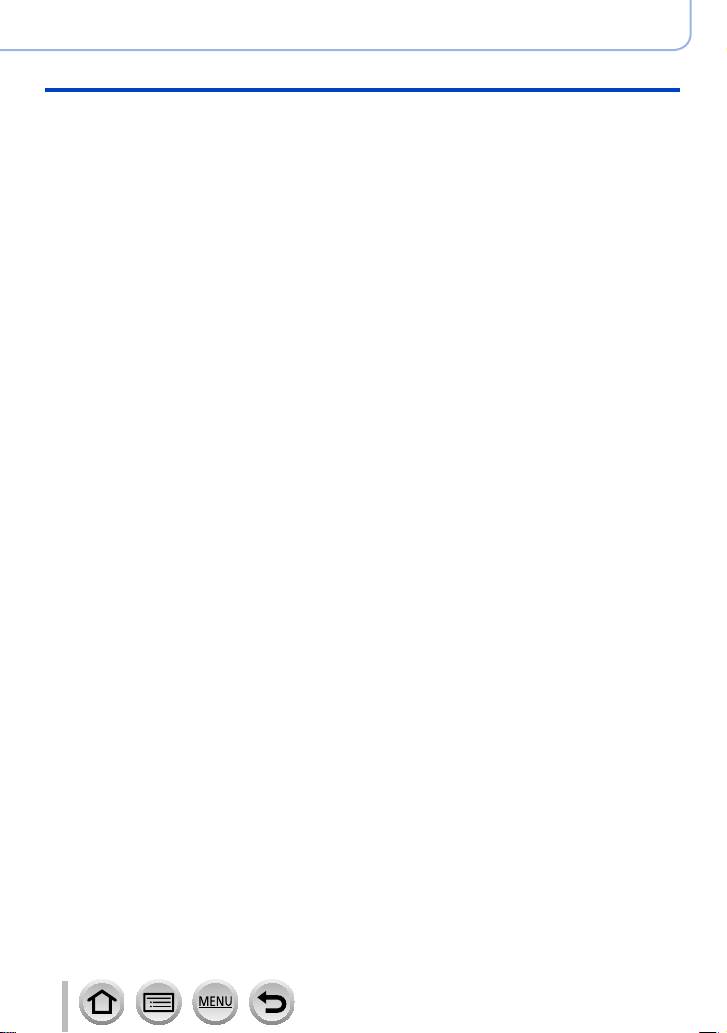
Recording mode
■
Taking pictures with
automatic settings
(Intelligent Auto Mode) ..................... 88
Taking pictures using a handheld camera
([iHandheld Night Shot]) ............................91
Combining pictures into a single still
picture with rich gradation ([iHDR]) ............92
Defocusing the background
(Defocus control function) ..........................93
Recording images by changing the
brightness (exposure) or color tone ...........94
About Intelligent Auto Plus Mode and
Intelligent Auto Mode ................................. 95
■
Taking pictures after
automatically setting the aperture
value and shutter speed
(Program AE Mode)........................... 97
■
Taking pictures by setting the
aperture value and shutter speed
Taking pictures by setting the aperture
value (Aperture-Priority AE Mode) ...........101
Taking pictures by setting the shutter
speed (Shutter-Priority AE Mode) ............102
Taking pictures by setting the
aperture value and shutter speed
(Manual Exposure Mode) ........................103
Checking the effects of the aperture value
and shutter speed (Preview Mode) ..........106
Easily set aperture / shutter speed for
suitable exposure (One Push AE)............108
... 100
Contents
■
Recording panorama pictures
(Panorama Shot Mode) ................... 109
■
Taking pictures according to the
scene (Scene Guide Mode) ........... 112
■
Taking Pictures with
different picture effects
(Creative Control Mode) ................. 117
■
Recording motion pictures by setting
the aperture value/shutter speed
(Creative Video Mode) .................... 124
Recording Slow Motion Pictures
([High Speed Video]) ...............................125
Minimizing operational sounds during
motion picture recording ..........................126
■
Registering your own
settings and recording
(Custom Mode) ................................ 127
Registering your own settings
([Cust.Set Mem.]).....................................127
Recording using registered custom set ...128
7
SQW0547
Page 8
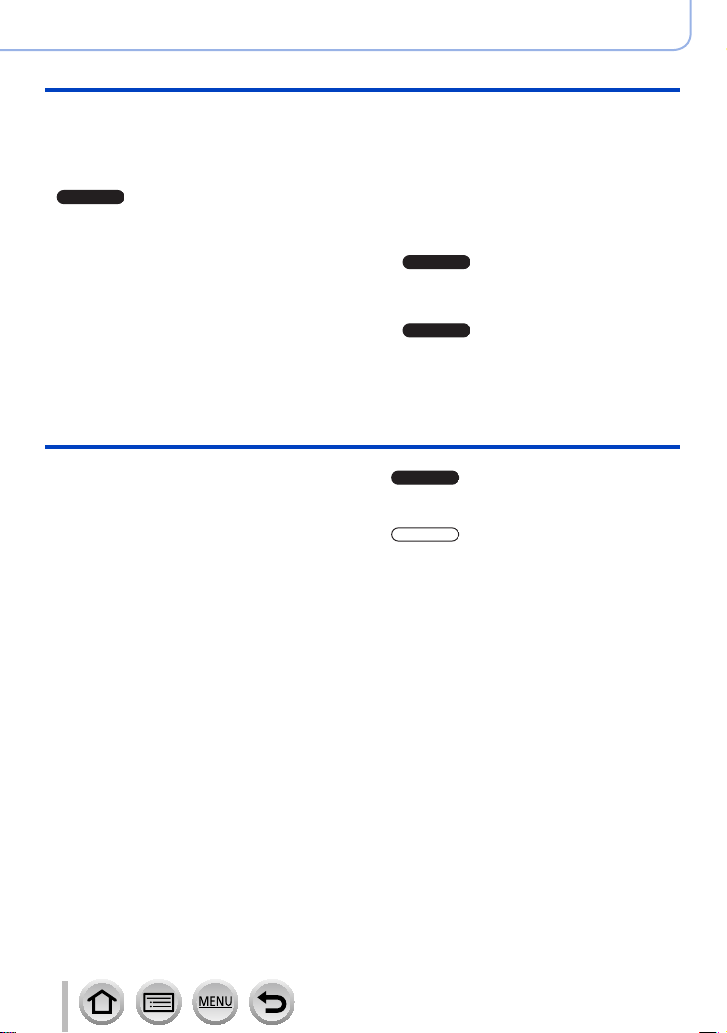
ZS100
ZS60
Picture Quality and coloring Settings
ZS100
ZS100
ZS100
■
Adjusting the picture quality with
effects [Photo Style] ...................... 129
■
Taking pictures using picture effects
[Filter Settings] ................................ 131
■
and shadows
[Highlight Shadow] ......................... 133
■
Adjusting the White Balance ......... 134
■
Setting the picture quality
and size ............................................ 139
Adjusting highlights
Changing the aspect ratio of the
still pictures ..............................................139
Setting the picture size ............................139
Setting the compression rate of pictures
([Quality]) .................................................140
■
Using the picture correction
functions effectively ....................... 142
Correcting contrast and exposure
([i.Dynamic]).............................................142
Enhancing the impression of
high-resolution ([i.Resolution]) .................142
Combining still pictures with different
exposures ([HDR]) ...................................143
a long exposure ([Long Shtr NR]) ............144
Raising the resolution when the aperture
is closed ([Diffraction Compensation]) .....144
Suppressing the noise of
Setting the color space ..........145
Adjusting the focus and brightness (exposure)
■
Taking pictures with Auto Focus ... 146
Set the focusing operation to be
performed when the shutter button is
pressed halfway (AFS, AFF, AFC) ...........148
Switching [AF Mode] ................................149
Changing the position and size of the
AF area ....................................................156
Setting the AF area position with the
touch pad .................................................161
Optimizing the focus and brightness
for a touched position ..............................162
Setting your preferred focusing
method .....................................................163
■
Taking close-up pictures
(Macro recording) ........................... 165
■
Taking pictures with
Manual Focus .................................. 167
Quickly adjusting the focus using
Auto Focus...............................................170
■
locking the focus and/or exposure
(AF/AE Lock) ................................... 173
■
locking the focus and/or exposure
(AF/AE Lock) ................................... 175
■
Taking pictures with Exposure
Compensation ................................. 177
■
Setting the ISO Sensitivity ............. 179
■
Setting the metering mode ............. 183
Taking pictures by
Taking pictures by
Setting the upper limit of ISO Sensitivity
Setting the incremental value of
ISO Sensitivity .........................................181
Extending the ISO Sensitivity setting .......182
Contents
...181
8
SQW0547
Page 9
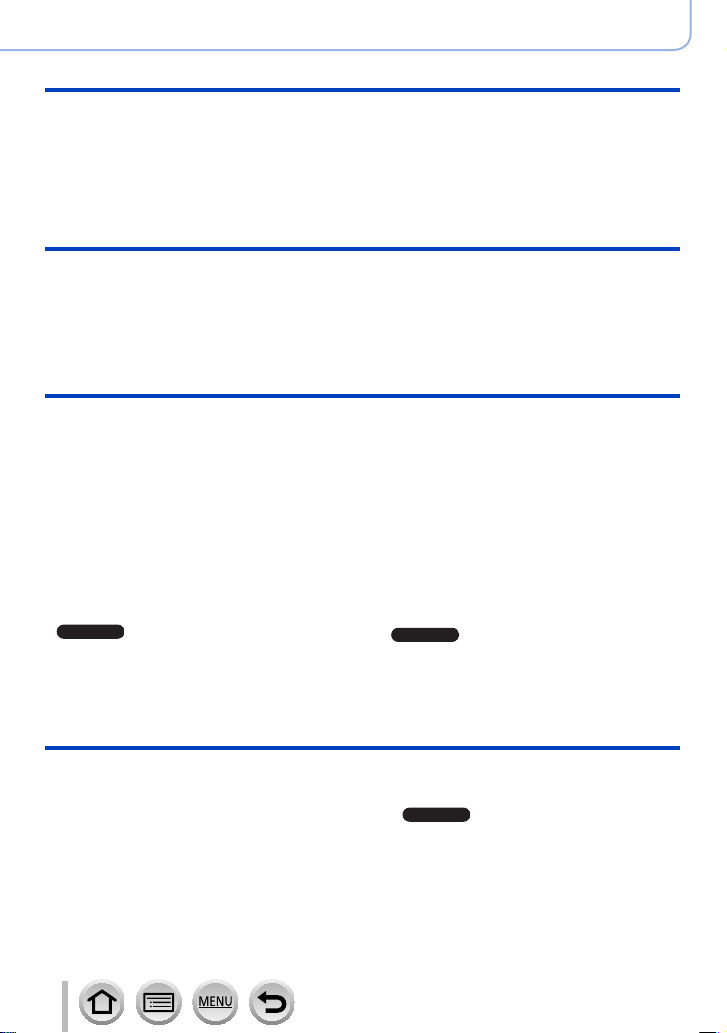
Recording 4K Photos
ZS100
ZS100
ZS100
Contents
■
Recording 4K Photos ..................... 184
Recording with [4K Burst] ........................187
Recording with [4K Burst(S/S)] ................188
Recording with [4K Pre-Burst] .................189
Selecting pictures from 4K burst file
and saving ...............................................190
Notes on the 4K Photo function ...............196
Shutter and Drive Settings
■
Setting the Shutter Type ................. 199
■
Selecting a Drive Mode ................... 201
■
Burst function ................................. 202
■
Recording while exposure is
changed automatically
[Auto Bracket] ................................. 206
■
Taking pictures with self-timer ......208
Functions for specific subjects and purposes
■
Saving a picture by selecting a
focus point after recording
[Post Focus] .................................... 210
Recording using [Post Focus] ..................210
Select the focus point and save the
picture ......................................................214
■
Taking pictures automatically
at set intervals
[Time Lapse Shot] ........................... 216
■
Creating stop motion animation
[Stop Motion Animation] ................ 219
■
exposures for a single picture
[Multi Exp.] ....................................... 223
Performing multiple
■
Disabling the beeps and
flash at the same time
[Silent Mode] ................................... 225
■
Recording with the
Face Recognition function
[Face Recog.] .................................. 226
■
Setting the profile for a baby
or pet to record in a picture ........... 229
■
Displaying the appropriate
screen for specific recording
conditions ........................................ 230
■
monitoring camera images ............ 232
Recording while
Stabilizer, Zoom and Flash
■
Correcting jitter ............................... 234
■
Using Zoom ..................................... 236
Zoom types and use ................................236
Using the zoom by performing touch
operations (Touch zoom) .........................240
■
Taking pictures with flash .............. 241
9
■
Setting the Flash Functions ........... 243
Changing Flash Mode..............................243
sync .........................................................249
Adjusting the flash output ........................250
Setting the 2nd curtain
SQW0547
Page 10
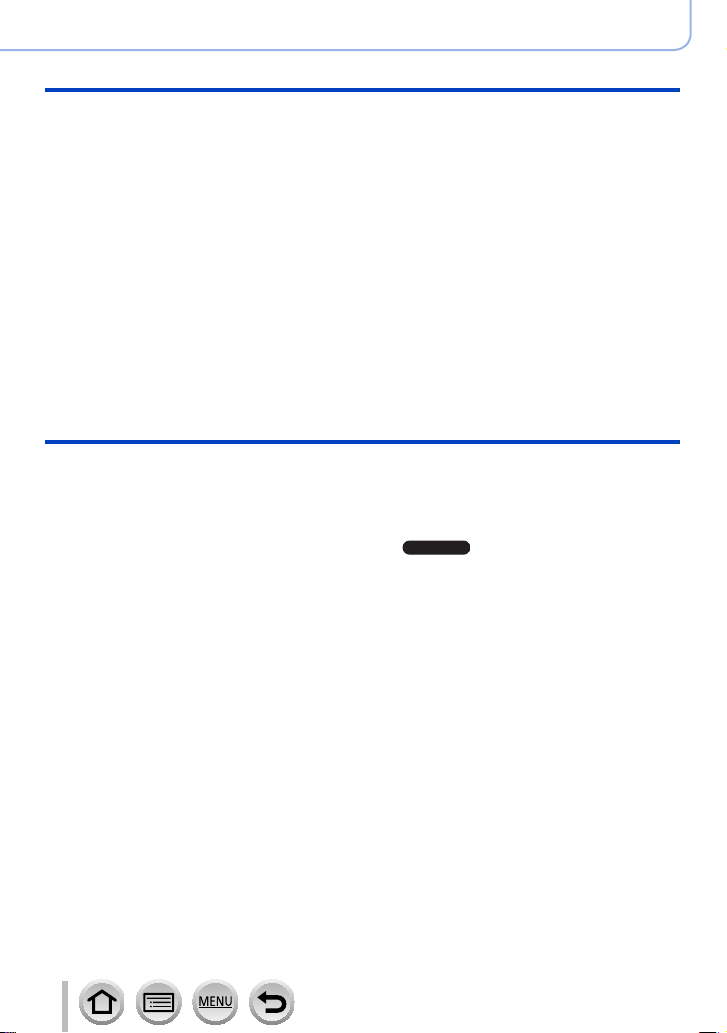
Recording motion pictures
ZS100
■
Recording motion pictures ............ 251
Recording 4K motion pictures..................254
Setting the format, picture size and
recording frame rate ................................255
Adjusting the focus while recording
motion pictures ([Continuous AF]) ...........257
■
Recording pans with little
vibration or recording motion
pictures with zoom
[4K Live Cropping] .......................... 258
■
Taking still pictures while a motion
picture is being recorded ............... 261
■
Recording Snap Movies ................. 262
Setting up [Pull Focus] .............................264
Playing Back and Editing Pictures
■
Viewing your pictures ..................... 268
■
Viewing motion pictures ................ 270
Capturing still pictures from motion
pictures ....................................................271
■
Switching the Playback Method .... 272
Zooming in and viewing
“Playback Zoom”......................................272
Viewing a list of pictures
“Multi Playback” .......................................273
Viewing pictures by their recording date
“Calendar Playback” ................................274
Viewing group pictures ............................275
■
Deleting pictures ............................. 277
Contents
■
Using the [Motion Picture] menu ... 265
[4K Live Cropping] ...................................265
[Snap Movie] ............................................265
[Rec Format] ............................................265
[Rec Quality] ............................................265
[Exposure Mode]......................................265
[High Speed Video] ..................................265
[Continuous AF] .......................................266
[Level Shot] ..............................................266
[Flkr Decrease] ........................................266
[Silent Operation] .....................................266
[Wind Noise Canceller] ............................267
[Zoom Mic] ...............................................267
■
Using the [Playback] menu ............ 279
[Slide Show] .............................................280
[Playback Mode] ......................................281
[Location Logging] ...................................283
[Light Composition] ..................................287
[Clear Retouch] ........................................289
[Title Edit] .................................................290
[Text Stamp] .............................................291
[Video Divide] ...........................................292
[Time Lapse Video] ..................................293
[Stop Motion Video] .................................293
[Resize] ....................................................294
[Cropping] ................................................295
[Rotate] / [Rotate Disp.] ...........................296
[Favorite] ..................................................297
[Print Set] .................................................298
[Protect] ...................................................299
[Face Rec Edit] ........................................299
[Picture Sort] ............................................300
[RAW Processing] .................284
10
SQW0547
Page 11
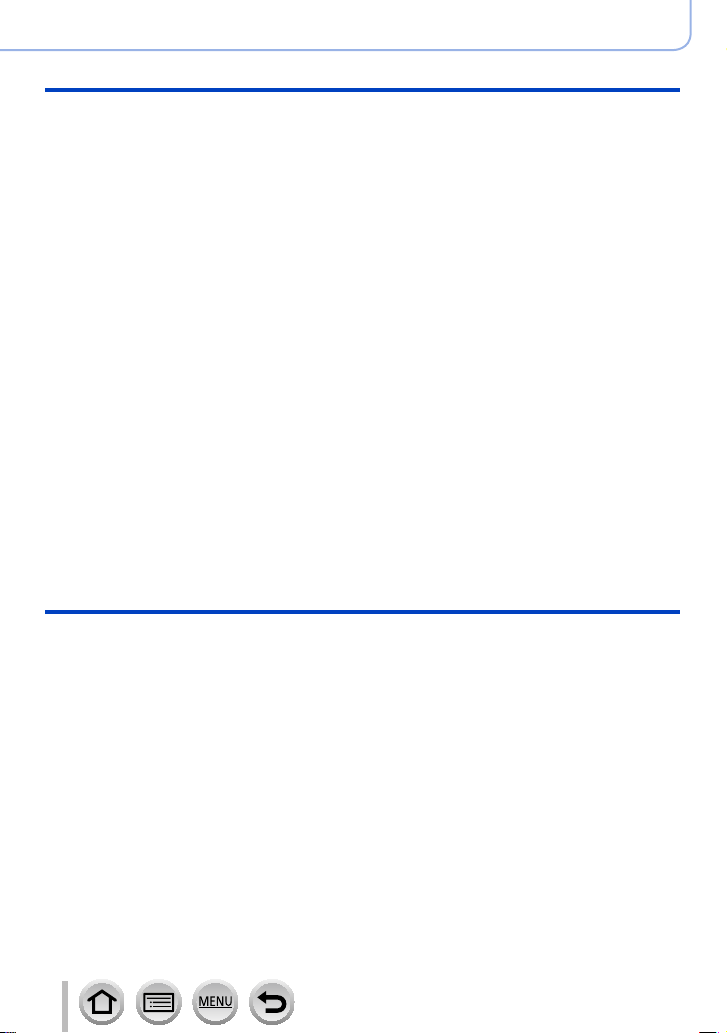
Wi-Fi
■
What you can do with the
Wi-Fi® function ................................ 301
■
Wi-Fi Function ................................. 302
■
Operating the camera by
connecting it to a smartphone ....... 305
Installing the smartphone/tablet app
“Panasonic Image App” ........................... 305
Connecting to a smartphone....................306
Taking pictures via a smartphone
(remote recording) ...................................312
Playing back pictures in the camera on
a smartphone ...........................................313
Saving pictures in the camera to a
smartphone ..............................................313
Sending pictures in the camera to
social networking services .......................314
Adding location information to pictures
in the camera from a smartphone ............314
Combining motion pictures recorded
with Snap Movie according to your
preference on a smartphone....................316
■
Displaying still pictures on a TV .... 318
■
Sending pictures ............................. 319
Connecting with other devices
Contents
■
Sending pictures to a
smartphone ..................................... 322
■
Wireless printing ............................. 323
■
Sending pictures to AV device ....... 324
■
Sending pictures to a PC ............... 325
■
Using WEB services ....................... 327
When sending images to WEB service....327
When sending images to
[Cloud Sync. Service] ..............................331
■
Using “LUMIX CLUB” ..................... 332
About the [LUMIX CLUB] .........................332
■
About connections ......................... 337
Connecting via a wireless access point
([Via Network]) .........................................338
Connecting directly ([Direct]) ...................341
Connecting quickly with the same
settings as used previously
([Select a destination from History] /
[Select a destination from Favorite]) ........342
■
[Wi-Fi Setup] .................................... 344
■
Enjoying 4K motion pictures ......... 346
Viewing 4K motion pictures .....................346
Storing 4K motion pictures.......................347
■
Viewing on TV screen ..................... 348
VIERA Link (HDMI) (HDAVI Control™) ....350
■
Storing recorded still pictures
and motion pictures on your PC ... 352
Downloading software .............................353
Copying still pictures and motion
pictures ....................................................355
11
■
Storing recorded still pictures and
motion pictures in the recorder ..... 357
Copying by inserting the card into the
recorder ...................................................357
■
Printing ............................................ 358
Printing multiple pictures..........................359
Printing with date and text .......................360
Making print settings on the camera ........361
SQW0547
Page 12
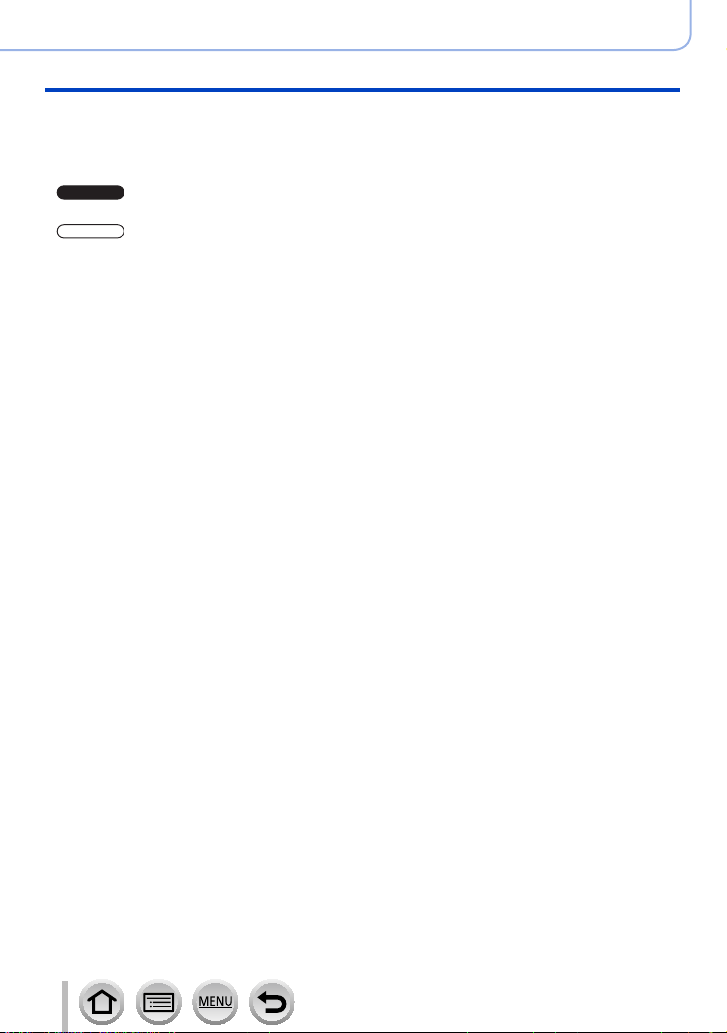
Others
ZS100
ZS60
■
Optional accessories ...................... 362
Using the AC adaptor (optional)
and DC coupler (optional) instead
of the battery ............................................362
■
viewfinder displays ......................... 363
■
viewfinder displays ......................... 369
List of monitor/
List of monitor/
Contents
■
Message displays ........................... 375
■
Menu list .......................................... 379
■
Q&A Troubleshooting .................... 383
■
Usage cautions and notes ............. 398
12
SQW0547
Page 13
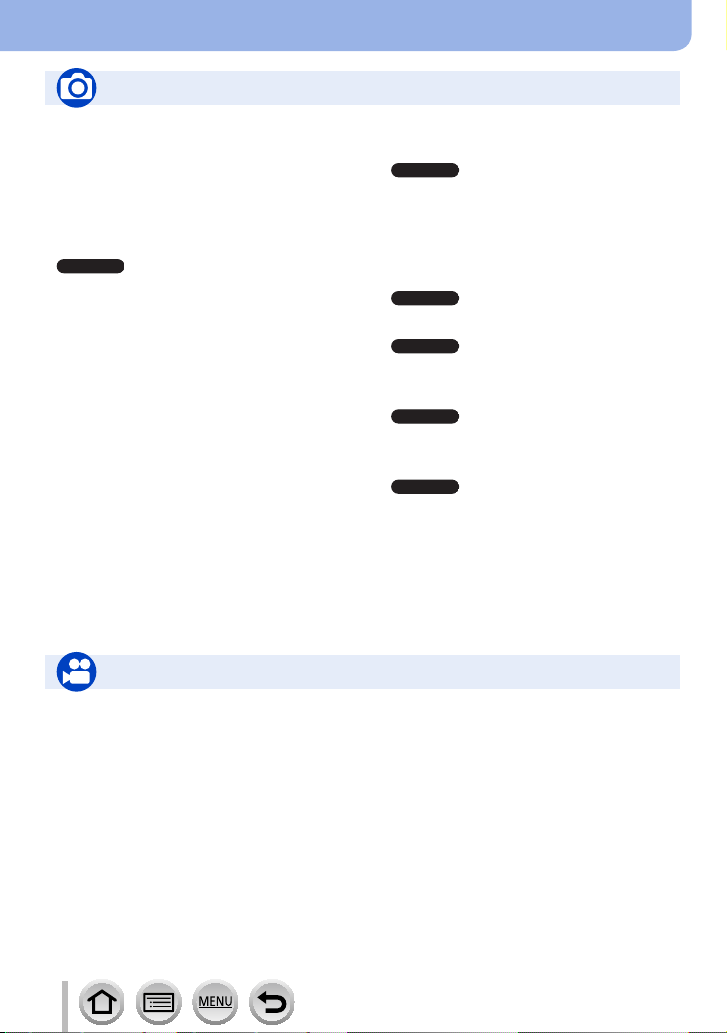
Contents by Function
ZS100
ZS100
ZS100
ZS100
ZS100
ZS100
Recording
Recording
Recording mode ...........................................49
[Preview] .....................................................106
Panorama Shot Mode .................................109
Macro recording ..........................................165
[4K PHOTO]................................................184
[Post Focus] ................................................210
[Time Lapse Shot] .......................................216
[Stop Motion Animation] .............................. 219
[Multi Exp.] ..................................................223
[Silent Mode] ...............................................225
Focus (AF/MF)
Focus Mode ................................................146
AF Mode .....................................................149
Adjusting the AF area position ....................156
Manual Focus .............................................167
AF/AE Lock .........................................173, 175
Drive
Drive Mode .................................................201
[Self Timer] .................................................208
Exposure
[Touch AE] ....................................................64
[One Push AE] ............................................ 108
AF/AE Lock .........................................173, 175
Exposure Compensation ............................177
ISO sensitivity .............................................179
[Metering Mode] ..........................................183
[Auto Bracket] .............................................206
Picture Quality and Color Tone
[Photo Style] ...............................................129
[Filter Settings] ............................................131
[Highlight Shadow] ......................................133
White Balance ............................................134
[Picture Size] ..............................................139
[Quality] ......................................................140
[i.Dynamic] ..................................................142
[i.Resolution] ...............................................142
[HDR] ..........................................................143
[Long Shtr NR] ............................................144
[Diffraction Compensation] .........................144
[Color Space] ..............................................145
Flash
[Flash Mode] ...............................................243
2nd curtain synchro ....................................249
[Flash Adjust.] .............................................250
Monitoring
Recording while monitoring camera
images ........................................................232
Motion Picture
Motion Picture
Creative Video Mode ..................................124
[High Speed Video] .....................................125
[Silent Operation] ........................................126
Motion pictures in 4K ..................................254
[Rec Format] ...............................................255
[Rec Quality] ...............................................255
[4K Live Cropping] ......................................258
Taking still pictures while a motion picture
is being recorded ........................................261
[Snap Movie] ...............................................262
13
Audio
[Wind Noise Canceller] ...............................267
Screen settings
[Zebra Pattern] ............................................230
[Monochrome Live View] ............................231
SQW0547
Page 14
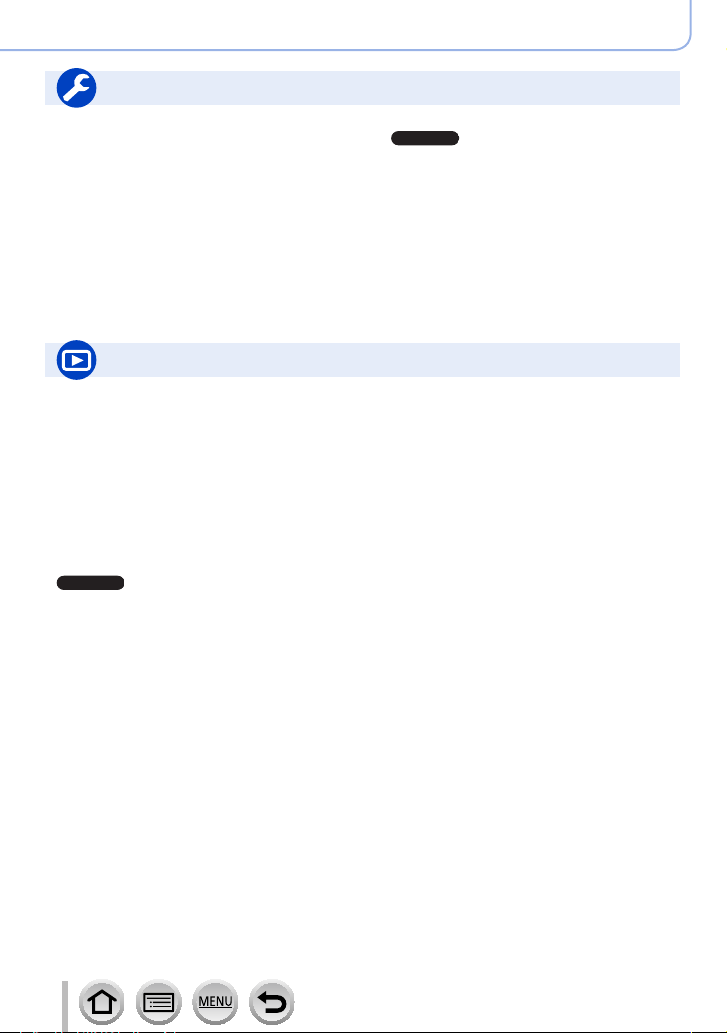
ZS100
Setup/Custom
ZS100
Basic settings
[Format] ........................................................38
[Clock Set] ....................................................42
Display switching ....................................53, 57
Diopter adjustment .......................................60
How to set menu items .................................65
[Q.MENU] .....................................................68
[Beep] ...........................................................78
[Economy] .....................................................81
[Reset] (initialization) ....................................86
Playback
Playback
[Auto Review] ...............................................47
Picture playback .........................................268
Motion picture playback ..............................270
Playback Zoom ...........................................272
Multi Playback ............................................273
Delete .........................................................277
Display/playback settings
[Slide Show] ................................................280
[Rotate]/[Rotate Disp.] ................................296
Edit
[RAW Processing] .......................................284
[Light Composition] .....................................287
[Clear Retouch] ...........................................289
[Resize] .......................................................294
[Cropping] ...................................................295
Contents by Function
Customization
[CUSTOM] in the Quick Menu ......................69
Function buttons ...........................................70
Custom Mode .............................................127
[Custom] menu ...........................................381
Adding information
[Location Logging] ......................................283
[Title Edit] ....................................................290
[Text Stamp] ................................................291
Image settings
[Favorite] .....................................................297
[Print Set] ....................................................298
[Protect] ......................................................299
14
SQW0547
Page 15
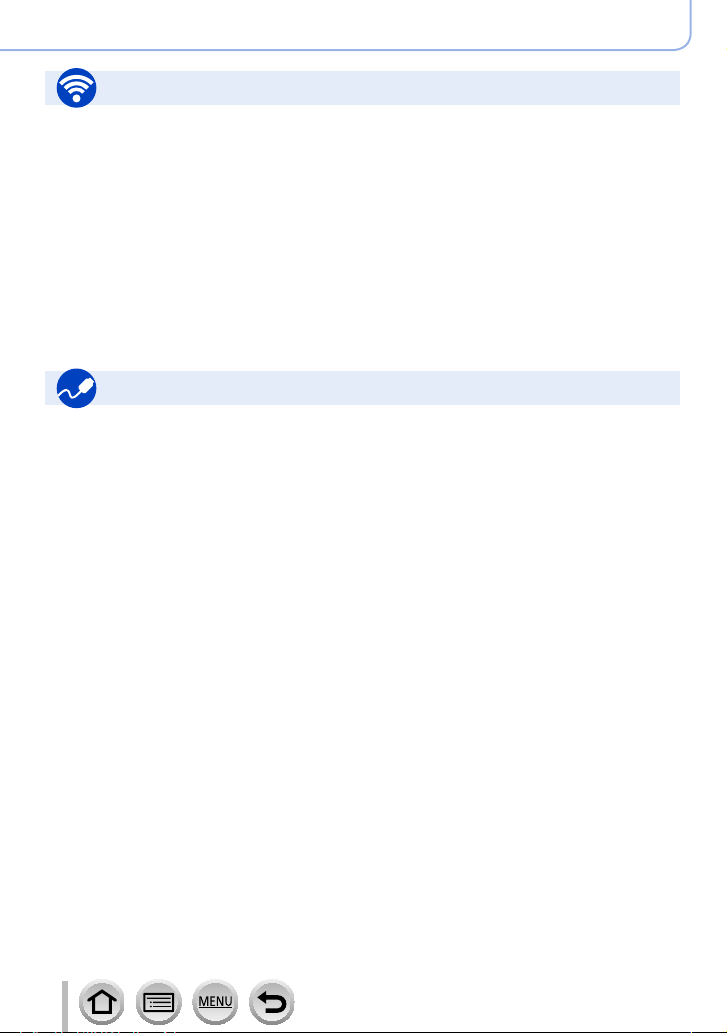
Wi-Fi
Connect
“Image App” ................................................305
[WPS (Push-Button)] ..........................338, 341
Direct connection ........................................341
Image App
Remote recording .......................................312
Saving images ............................................313
Sending images ..................................314, 322
Sending and adding location information ...314
Combining motion pictures recorded with
[Snap Movie] ...............................................316
Connecting with other devices
PC
Transferring images to a PC .......................352
“PHOTOfunSTUDIO” ..................................353
SILKYPIX ....................................................354
TV
Playing Back Pictures on a TV Screen .......348
[VIERA Link] ...............................................350
Contents by Function
In combination with other devices
Playing back pictures on a TV ....................318
Printing images ...........................................323
Sending images to an AV device ................324
Sending images to a PC .............................325
Sending images to a WEB service .............327
Using [Cloud Sync. Service] .......................331
Recorder
Dubbing ......................................................357
Printer
PictBridge ...................................................358
15
SQW0547
Page 16
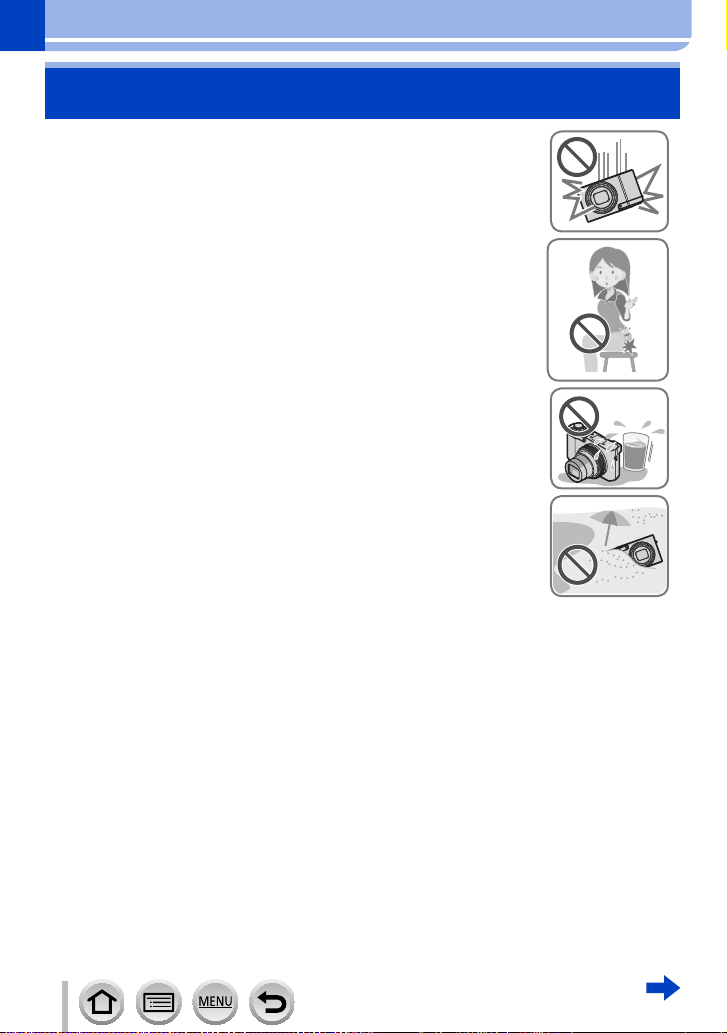
Before Use
Before use
■
Camera handling
Keep the camera away from excessive vibration, force, or
pressure.
Avoid using the camera under the following conditions, which
●
may damage the lens, monitor, viewfinder, or camera body.
This may also cause the camera to malfunction or prevent
recording.
• Dropping or hitting the camera against a hard surface
• Sitting down with the camera in your pants pocket or forcing it
into a full bag
• Adding accessories to the camera strap
• Pushing with excessive force on the lens or monitor
The camera is not dust resistant, splash resistant, or
waterproof.
Avoid using the camera in places with excessive dust or
sand, or where water can come into contact with the camera.
Avoid using the camera under the following conditions, which
●
present a risk that sand, water, or foreign material may enter
the camera through the lens or openings around buttons. Be
especially careful because these conditions may damage the
camera, and such damage may not be repairable.
• In extremely dusty or sandy places
• In the rain or by the shore, where the camera may be exposed
to water
■
Condensation (When the lens, the monitor, or viewfinder, is fogged up)
Condensation may occur when the camera is exposed to sudden changes of
●
temperature or humidity. Avoid these conditions, which may make the lens, monitor,
or viewfinder, dirty, cause mold, or damage the camera.
If condensation does occur, turn off the camera and wait about two hours before
●
using it. Once the camera adjusts to the surrounding temperature, the fogging will
clear naturally.
16
SQW0547
Page 17
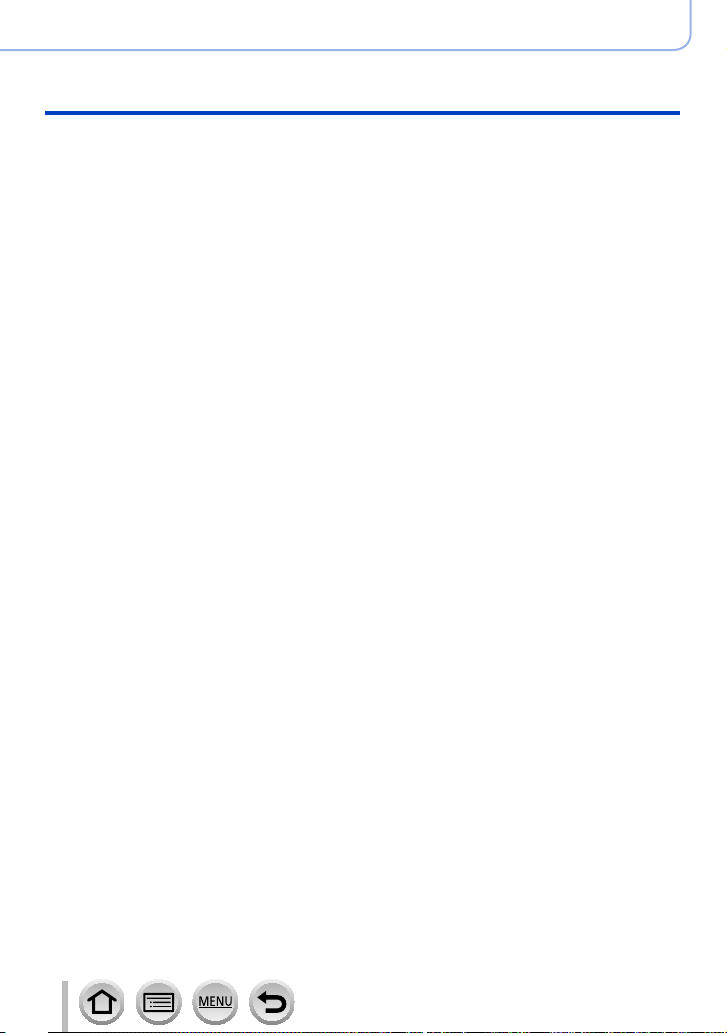
Before Use
Before use
■
Always take a test shot first
Before important events when you will use the camera (at weddings, for example),
always take a test shot to make sure that pictures and sound record correctly.
■
No compensation for missed shots
We cannot compensate for missed shots if technical problems with the camera or card
prevent recording.
■
Carefully observe copyright laws
Unauthorized use of recordings that contain works with copyright for purposes other
than personal use is prohibited under copyright law. Recording of certain material may
be restricted even for the purpose of personal use.
■
Also refer to “Usage cautions and notes” (→398)
■
Before using the camera, make sure all accessories specified in the attached
“Basic Owner’s Manual” are supplied.
For details on optional accessories (→362)
17
SQW0547
Page 18
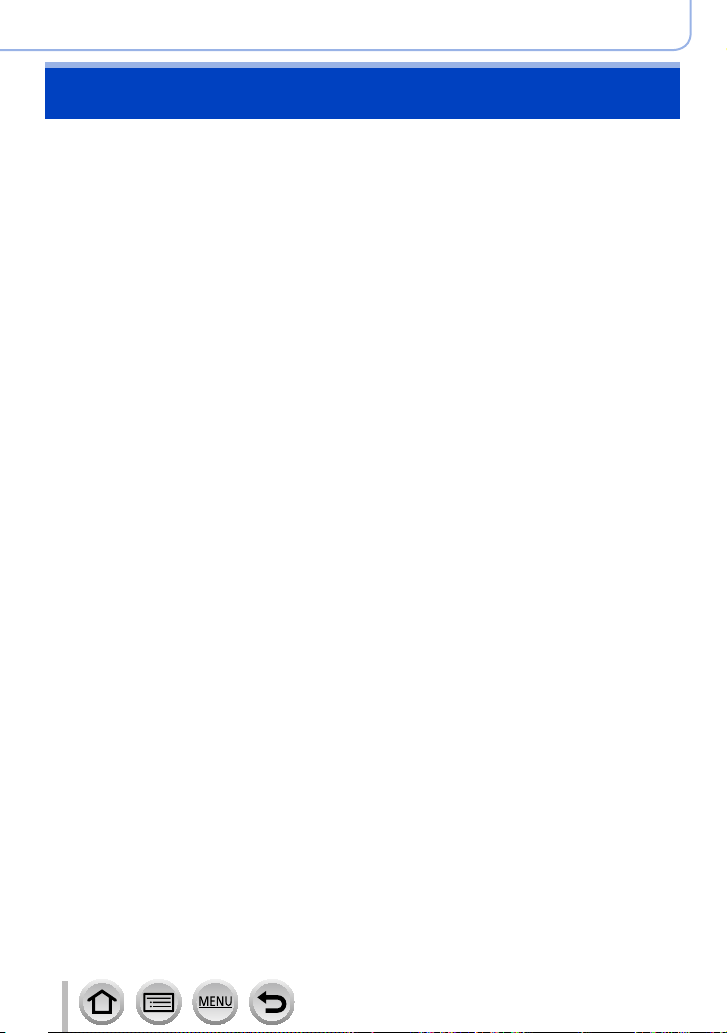
Before Use
Standard Accessories
Check that all the accessories are supplied before using the camera.
The accessories and their shape will differ depending on the country or area where the
●
camera was purchased.
For details on the accessories, refer to “Basic Owner’s Manual”.
Battery Pack is indicated as battery pack or battery in the text.
●
SD Memory Card, SDHC Memory Card and SDXC Memory Card are indicated as card
●
in the text.
Please dispose of all packaging appropriately.
●
Keep small parts in a safe place out of the reach of children.
●
■
Optional accessories
• Cards are optional.
18
SQW0547
Page 19
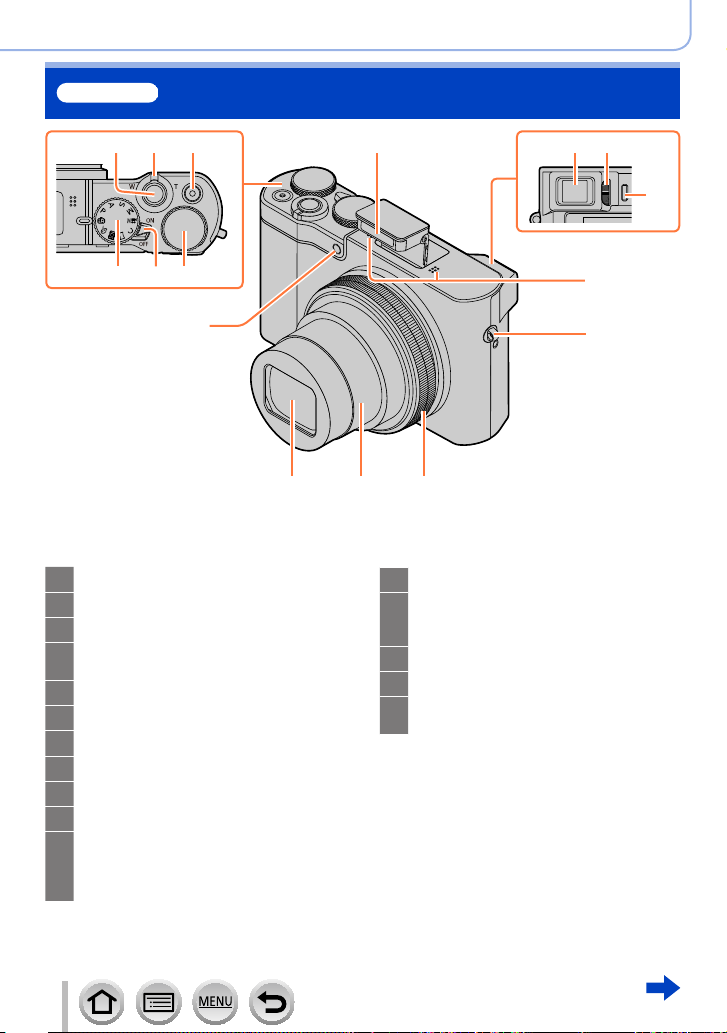
ZS100
Names and Functions of Main Parts
Before Use
1 2 3
4 5 6
16
Shutter button (→46)
1
Zoom lever (→45)
2
Motion picture button (→48)
3
Mode dial (→49)
4
Use this to select the recording mode.
Camera [ON/OFF] switch (→42)
5
Rear dial (→50)
6
Flash (→241)
7
Viewfinder (→58)
8
Diopter adjustment dial (→60)
9
Eye sensor (→58, 60)
10
Stereo microphone (→44)
11
Be careful not to cover the microphone
with your finger. Doing so may make
sound difficult to record.
7
8 9
10
11
12
1415
13
Strap eyelet (→23)
12
Control ring (→50)
13
Allows you to zoom and adjust settings
when recording.
Lens barrel
14
Lens
15
Self-timer indicator (→208) /
16
AF Assist Lamp (→164)
19
SQW0547
Page 20
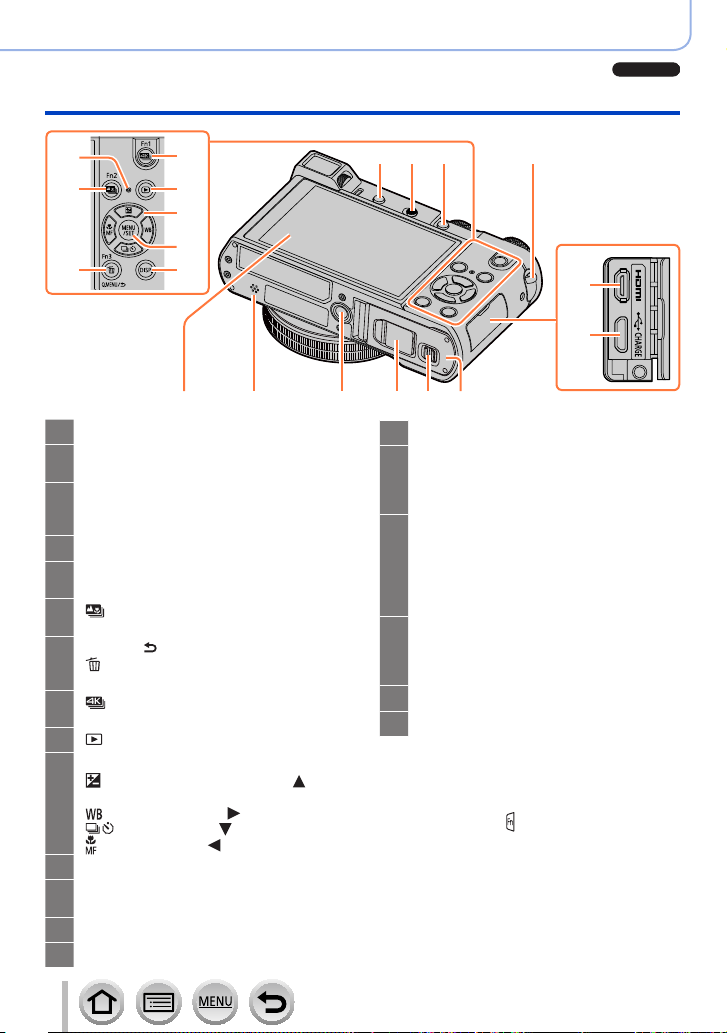
Before Use
ZS100
Names and Functions of Main Parts
20
21
23
24
25
26
22
Strap eyelet (→23)
12
[LVF ] button (→58) /
17
[Fn4] button (→70)
Flash open lever (→241)
18
The flash opens, and recording with the
flash becomes possible.
[AF/AE LOCK] button (→173)
19
Charging lamp (→30) /
20
21
22
23
24
25
26
27
28
29
®
Wi-Fi
[ ] ([Post Focus]) button (→210) /
[Fn2] button (→70)
[Q.MENU/ ] (Cancel) button (→68) /
] (Delete) button (→277) /
[
[Fn3] button (→70)
[ ] (4K photo mode) button (→184) /
[Fn1] button (→70)
[ ] (Playback) button (→268)
Cursor button (→52)
] (Exposure compensation) ( )
[
(→177)
] (White Balance) ( ) (→134)
[
] (Drive Mode) ( ) (→201)
[
] (Focus Mode) ( ) (→146, 165, 167)
[
[MENU/SET] button (→52)
[DISP.] button (→53)
Use this to change display.
[HDMI] socket (→348)
[CHARGE] socket (→28)
27
30
connection lamp (→302)
31 32 33 34 35
17 18 19
12
28
29
Touch screen (→61) / monitor (→363)
30
Speaker (→44)
31
Be careful not to cover the speaker with
your finger. Doing so may make sound
difficult to hear.
Tripod mount (→401)
32
Do not attach this unit to tripods that
have screws with a length of 5.5 mm
(0.22 inch) or more. Doing so may
damage this unit or the unit may not be
secured properly on the tripod.
DC coupler cover (→362)
33
When using an AC adaptor, ensure that
the Panasonic DC coupler (optional) and
AC adaptor (optional) are used.
Release lever (→26)
34
Card/Battery door (→26)
35
■
Function buttons [Fn5] to [Fn9]
• Buttons [Fn5] to [Fn9] (→70) are
touch icons. They can be displayed by
touching the [
] tab on the recording
screen.
20
SQW0547
Page 21
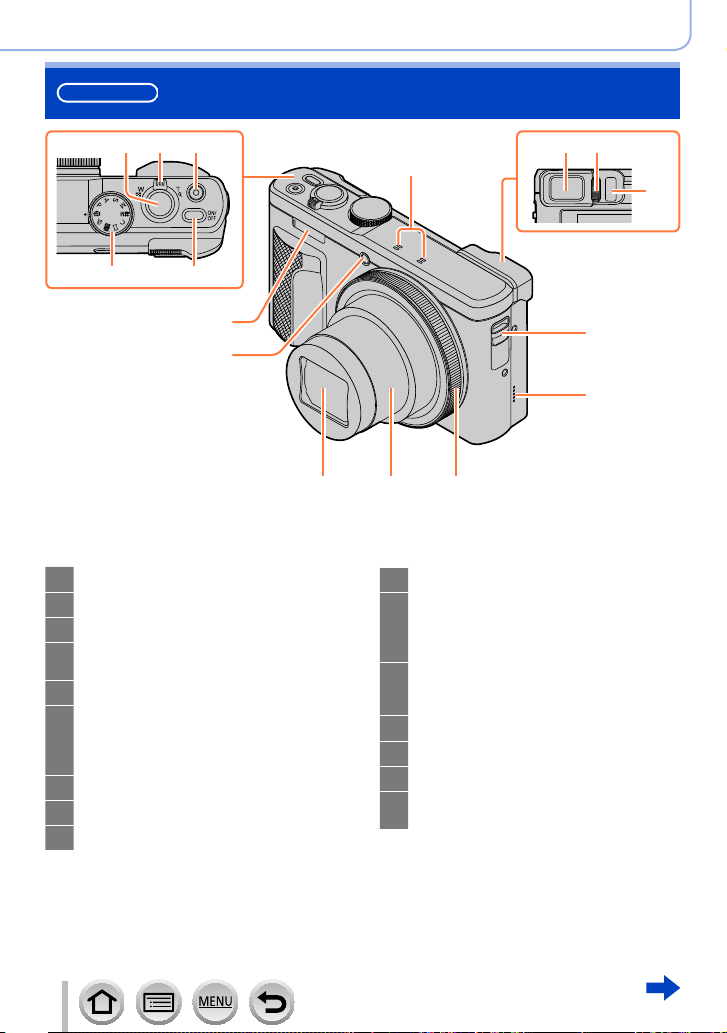
ZS60
Names and Functions of Main Parts
Before Use
1 2
3
54
15
16
Shutter button (→46)
1
Zoom lever (→45)
2
Motion picture button (→48)
3
Mode dial (→49)
4
Use this to select the recording mode.
Camera [ON/OFF] button (→42)
5
Stereo microphone (→44)
6
Be careful not to cover the microphone
with your finger. Doing so may make
sound difficult to record.
Viewfinder (→58)
7
Diopter adjustment dial (→60)
8
Eye sensor (→58, 60)
9
7 8
6
1314
10
11
12
13
14
15
16
12
Strap eyelet (→23)
Speaker (→44)
Be careful not to cover the speaker with
your finger. Doing so may make sound
difficult to hear.
Control ring (→51)
Allows you to zoom and adjust settings
when recording.
Lens barrel
Lens
Flash (→241)
Self-timer indicator (→208) /
AF Assist Lamp (→164)
9
10
11
21
SQW0547
Page 22
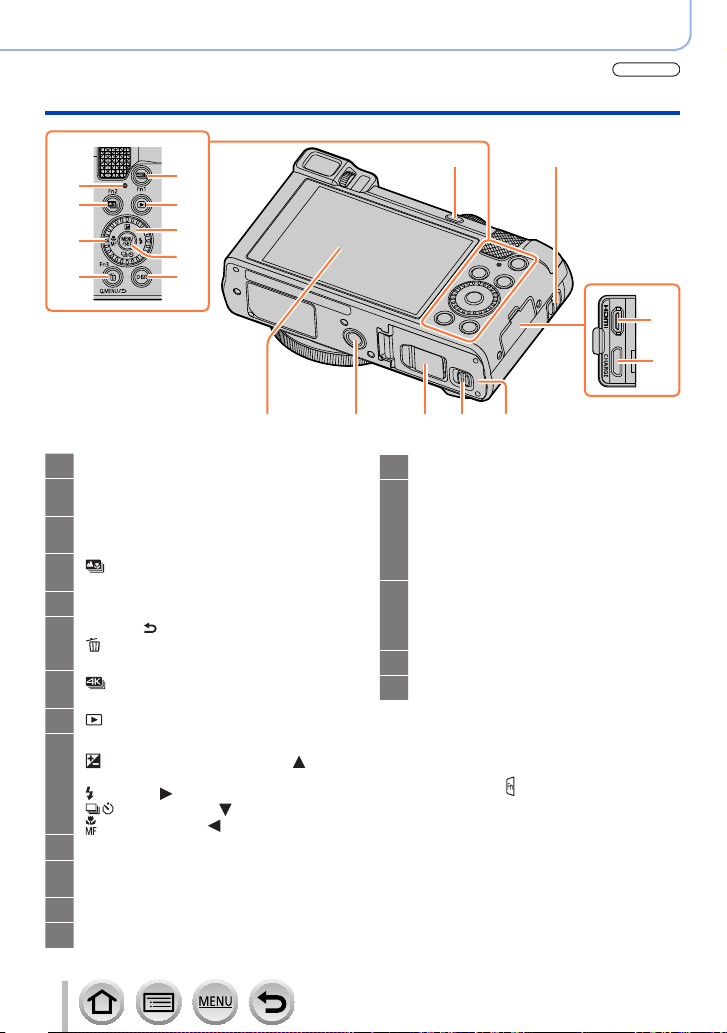
Before Use
ZS60
Names and Functions of Main Parts
18
19
20
21
22
23
24
25
26
29
Strap eyelet (→23)
10
[LVF ] button (→58) /
17
[Fn4] button (→70)
Charging lamp (→30) /
18
19
20
21
22
23
24
25
26
27
28
®
connection lamp (→302)
Wi-Fi
[ ] ([Post Focus]) button (→210) /
[Fn2] button (→70)
Control dial (→51)
[Q.MENU/ ] (Cancel) button (→68) /
] (Delete) button (→277) /
[
[Fn3] button (→70)
[ ] (4K photo mode) button (→184) /
[Fn1] button (→70)
[ ] (Playback) button (→268)
Cursor button (→52)
] (Exposure compensation) ( )
[
(→177)
] (Flash) ( ) (→244)
[
] (Drive Mode) ( ) (→201)
[
] (Focus Mode) ( ) (→146, 165, 167)
[
[MENU/SET] button (→52)
[DISP.] button (→53)
Use this to change display.
[HDMI] socket (→348)
[CHARGE] socket (→29)
17
30 31 32 33
Touch screen (→61) / monitor (→369)
29
Tripod mount (→401)
30
Do not attach this unit to tripods that
have screws with a length of 5.5 mm
(0.22 inch) or more. Doing so may
damage this unit or the unit may not be
secured properly on the tripod.
DC coupler cover (→362)
31
When using an AC adaptor, ensure that
the Panasonic DC coupler (optional) and
AC adaptor (optional) are used.
Release lever (→27)
32
Card/Battery door (→27)
33
■
Function buttons [Fn5] to [Fn9]
• Buttons [Fn5] to [Fn9] (→70) are
touch icons. They can be displayed by
touching the [
] tab on the recording
screen.
10
27
28
22
SQW0547
Page 23
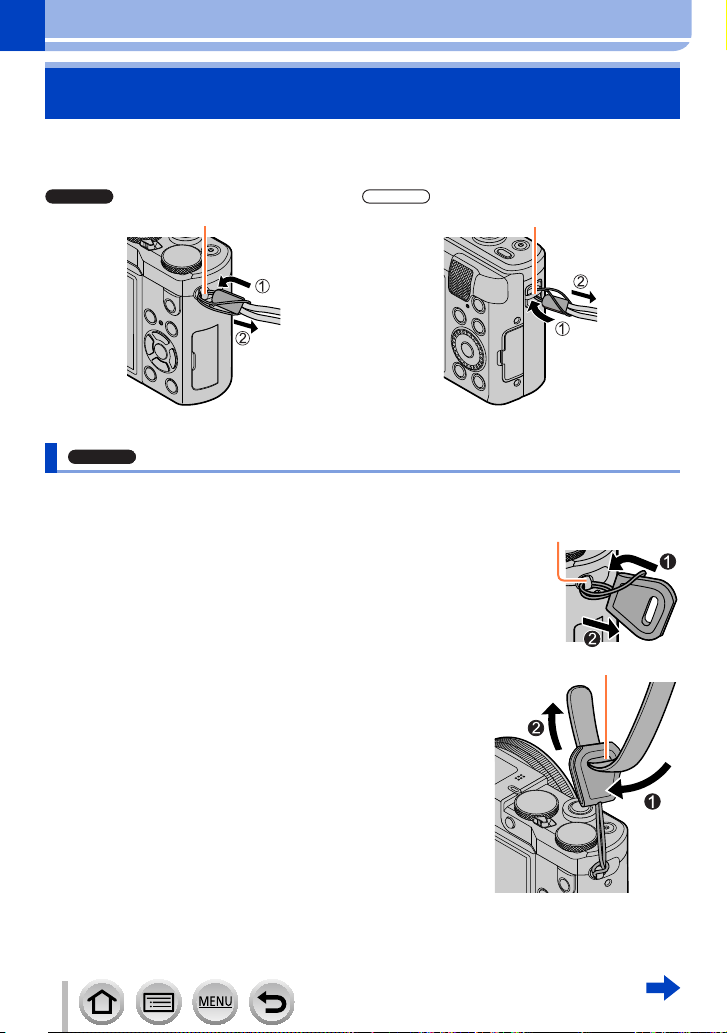
Preparations
ZS100
ZS60
ZS100
Attaching the Hand Strap
We recommend attaching the hand strap when using the camera to prevent it from
dropping.
Strap eyelet Strap eyelet
Attaching the Shoulder Strap adaptor
You can use a shoulder strap (commercially available) by attaching a shoulder strap
adaptor (supplied) to the camera.
Attach a shoulder strap adaptor to the strap eyelet
1
on the camera
Strap eyelet
Pass your shoulder strap through the shoulder
2
strap opening of the strap adaptor
• Check the operating instructions that came with the
shoulder strap.
23
Shoulder Strap opening
SQW0547
Page 24
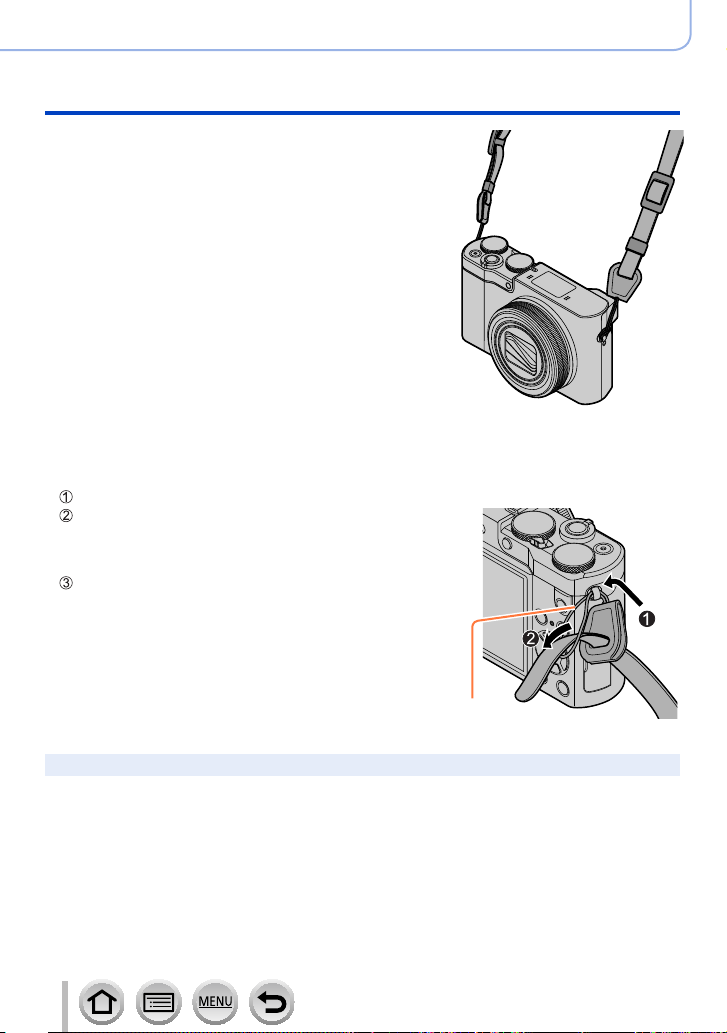
Pull the shoulder strap and then check that it will
3
not come out
• Also attach the other side of the shoulder strap so it is not
twisted.
■
An alternative way to attach the shoulder strap
You can make the shoulder strap adaptor a little shorter.
Pass the shoulder strap adaptor through the strap eyelet
Pass your shoulder strap through both the shoulder
strap adaptor string and shoulder strap opening
• Check the operating instructions that came with the
shoulder strap.
Pull the shoulder strap and then check that it will not
come out
• Also attach the other side of the shoulder strap so it is not
twisted.
Preparations
Attaching the Hand Strap
String
Keep the shoulder strap adaptors out of reach of children to prevent swallowing.
●
24
SQW0547
Page 25
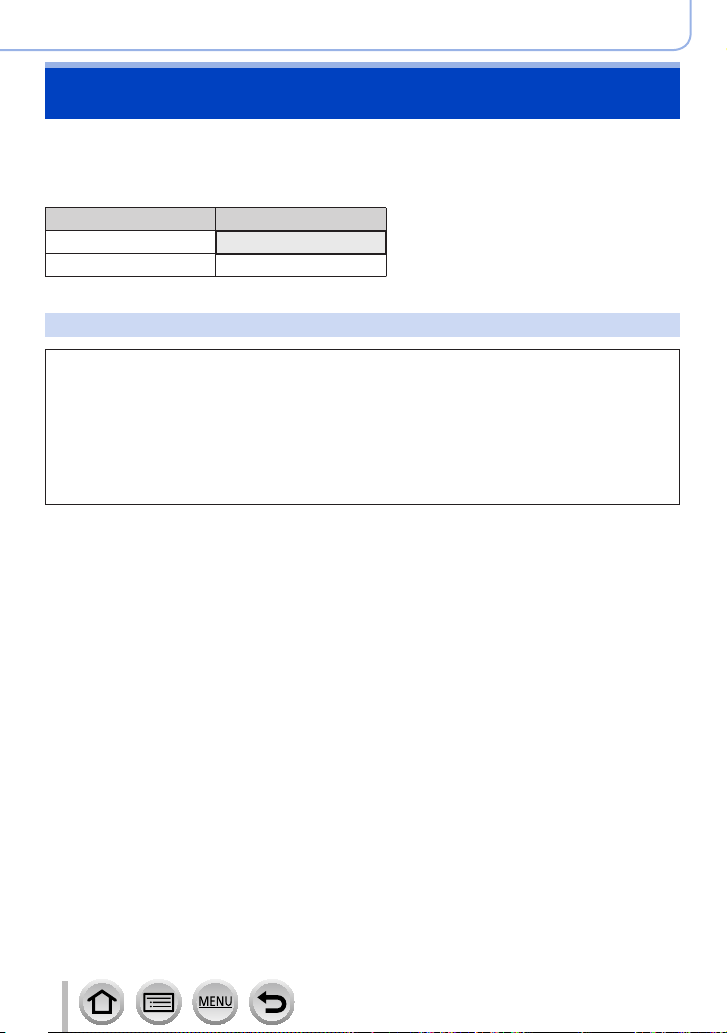
Preparations
Charging battery
Always use the dedicated AC adaptor (supplied), USB connection cable (supplied), and
battery for this camera.
• Always charge before first use! (battery shipped uncharged)
• Charge the battery while it is in the camera.
Camera status Charge
Turn off Yes
Turn on No
About batteries that you can use with this unit
It has been found that counterfeit battery packs which look very similar to the
genuine products are made available to purchase in some markets. Some of
these battery packs are not adequately protected with internal protection to
meet the requirements of appropriate safety standards. There is a possibility
that these battery packs may lead to fire or explosion. Please be advised that
we are not liable for any accident or failure occurring as a result of use of a
counterfeit battery pack. To ensure that safe products are used we recommend
that a genuine Panasonic battery pack is used.
25
SQW0547
Page 26
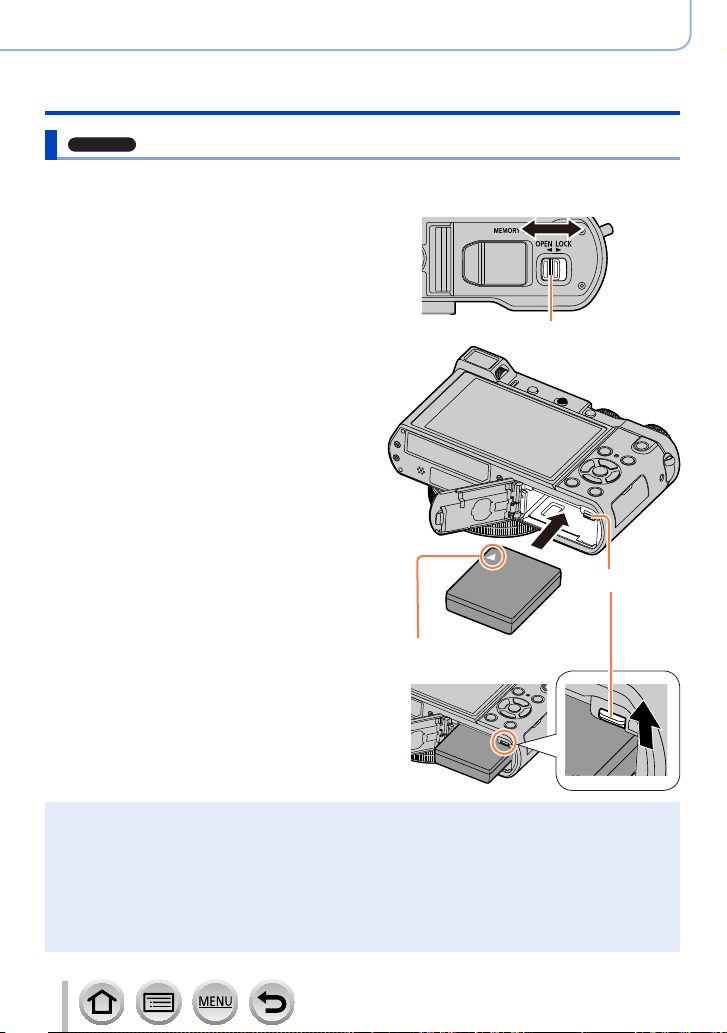
ZS100
Inserting the battery
To charge the battery, insert it into the camera.
Slide the release lever to the
1
[OPEN] position and open the
card/battery door
Insert the battery all the way
2
• Insert the battery all the way firmly and
check that it is locked by lever.
Close the card/battery door
3
and then slide the release
lever to the [LOCK] position
Preparations
Charging battery
[OPEN] [LOCK]
Release lever
Lever
Make sure to insert the battery in
the correct orientation.
■
To remove battery
Move the lever in the card/battery
compartment in the direction of the arrow.
Always use genuine Panasonic batteries.
●
If you use other batteries, we cannot guarantee the quality of this product.
●
To remove the battery, turn the camera off and wait until the LUMIX indicator on the screen goes off.
●
(Failure to wait may cause the camera to malfunction and may damage the card or recorded data.)
Remove battery from camera after use.
●
• Keep the battery in a plastic bag, making sure that it is kept away from metallic objects (such as
clips) when carrying or storing it.
The unusable battery should be discarded in accordance with battery recycling laws.
●
Call the RBRC hotline at 1-800-822-8837 for information.
26
SQW0547
Page 27
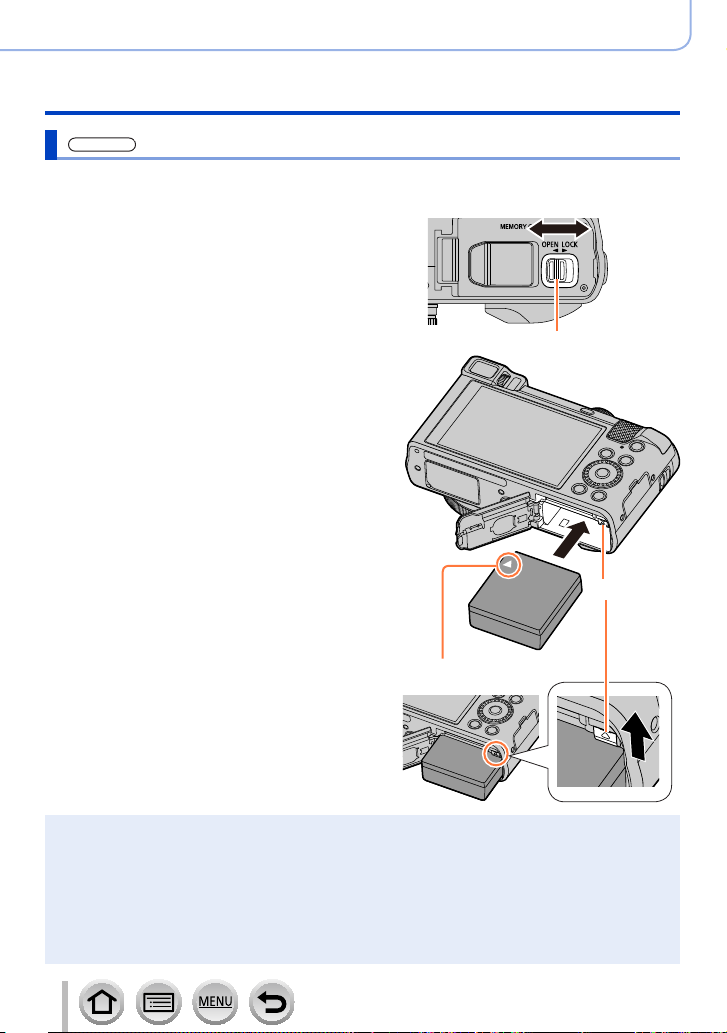
ZS60
Inserting the battery
To charge the battery, insert it into the camera.
Slide the release lever to the
1
[OPEN] position and open the
card/battery door
Insert the battery all the way
2
• Insert the battery all the way firmly and
check that it is locked by lever.
Close the card/battery door
3
and then slide the release
lever to the [LOCK] position
Preparations
Charging battery
[OPEN] [LOCK]
Release lever
Lever
Make sure to insert the battery in
■
To remove battery
Move the lever in the card/battery
compartment in the direction of the arrow.
Always use genuine Panasonic batteries.
●
If you use other batteries, we cannot guarantee the quality of this product.
●
To remove the battery, turn the camera off and wait until the LUMIX indicator on the screen goes off.
●
(Failure to wait may cause the camera to malfunction and may damage the card or recorded data.)
Remove battery from camera after use.
●
• Keep the battery in a plastic bag, making sure that it is kept away from metallic objects (such as
clips) when carrying or storing it.
The unusable battery should be discarded in accordance with battery recycling laws.
●
Call the RBRC hotline at 1-800-822-8837 for information.
the correct orientation.
27
SQW0547
Page 28
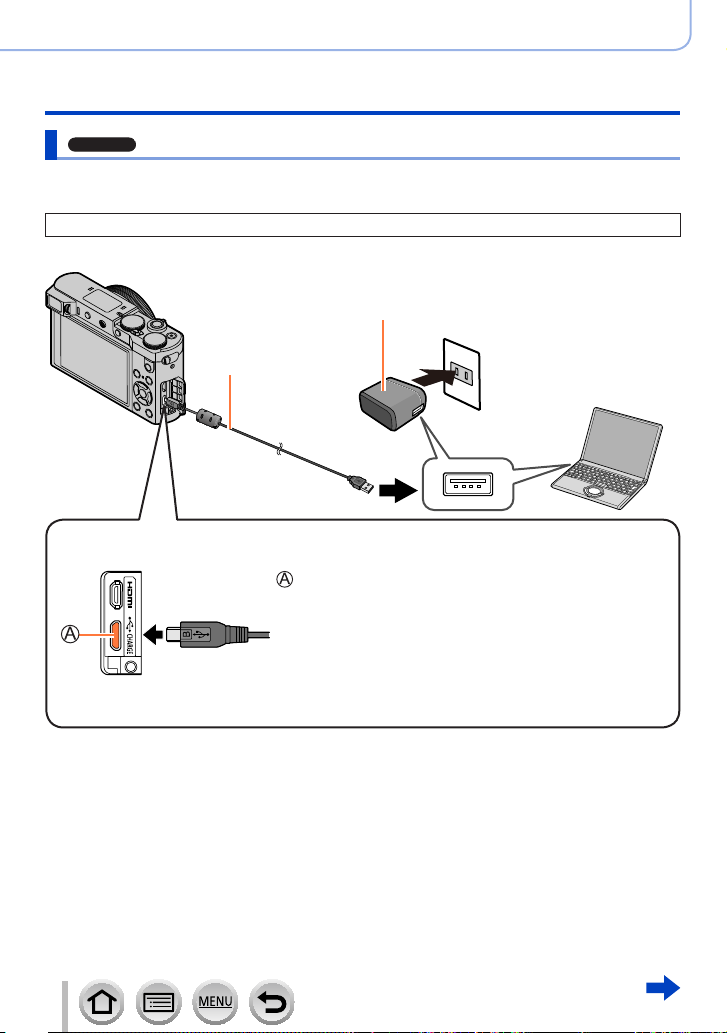
Preparations
ZS100
Charging battery
Charging the battery
We recommend charging in a location where the ambient temperature is between 10 °C
and 30 °C (50 °F to 86 °F) (same for the battery temperature).
Make sure that the camera is turned off.
The battery can be charged from an outlet or through a PC.
AC adaptor (supplied)
USB connection
cable (supplied)
Computer
Getting ready:
Turn on the computer.
When charging the camera, connect the USB connection cable (supplied) to the
[CHARGE] socket.
[CHARGE] socket
:
• This terminal is located at the bottom when the camera is
in an upright position.
• Always check the direction of the pins and hold the plug
straight to insert or remove it. (If the cable is inserted in the
wrong direction, the pins could become deformed and cause
faulty operation.)
Also, do not insert into the wrong socket. Doing so may cause
damage to this unit.
28
SQW0547
Page 29
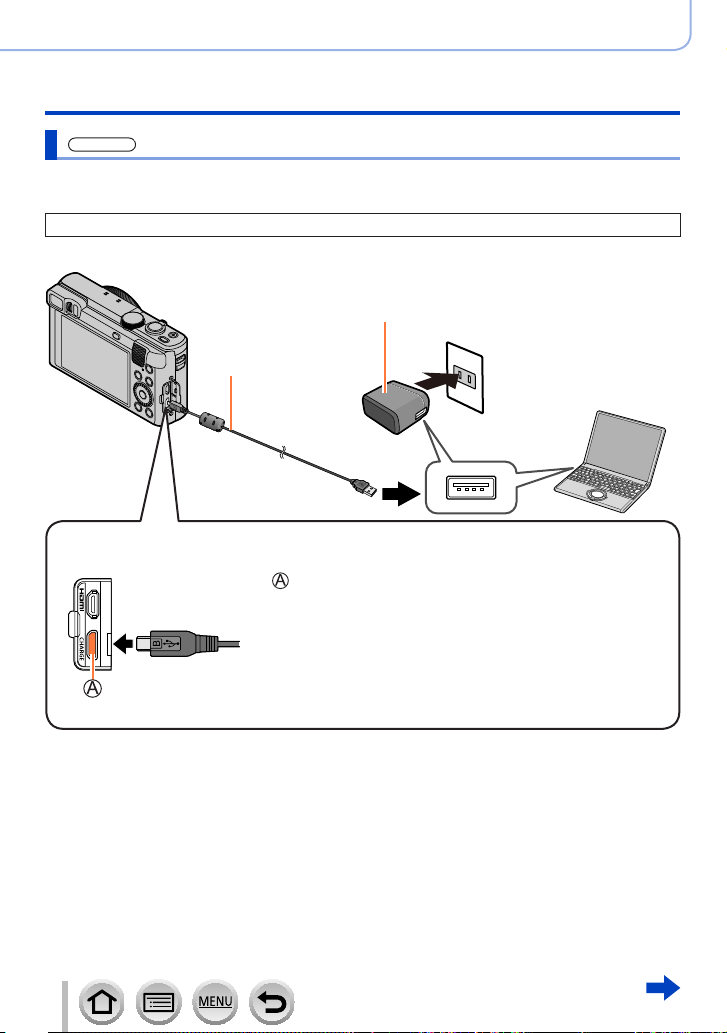
Preparations
ZS60
Charging battery
Charging the battery
We recommend charging in a location where the ambient temperature is between 10 °C
and 30 °C (50 °F to 86 °F) (same for the battery temperature).
Make sure that the camera is turned off.
The battery can be charged from an outlet or through a PC.
AC adaptor (supplied)
USB connection
cable (supplied)
Computer
Getting ready:
Turn on the computer.
When charging the camera, connect the USB connection cable (supplied) to the
[CHARGE] socket.
[CHARGE] socket
:
• This terminal is located at the bottom when the camera is
in an upright position.
• Always check the direction of the pins and hold the plug
straight to insert or remove it. (If the cable is inserted in the
wrong direction, the pins could become deformed and cause
faulty operation.)
Also, do not insert into the wrong socket. Doing so may cause
damage to this unit.
29
SQW0547
Page 30
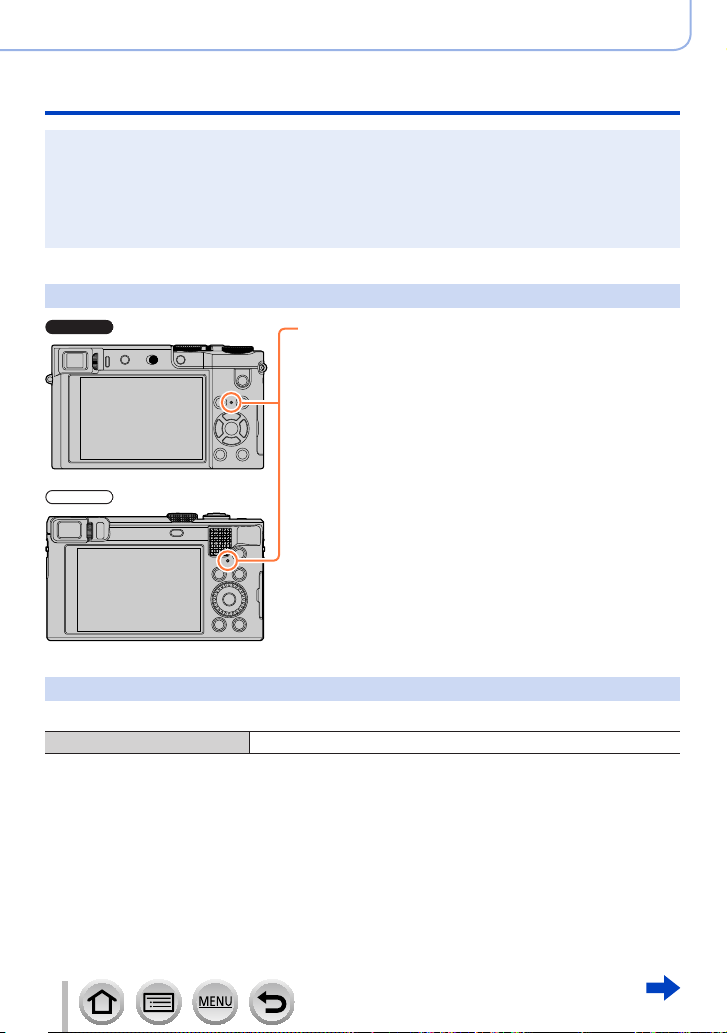
Preparations
ZS100
ZS60
Charging battery
If the computer enters sleep mode during charging, charging may be stopped.
●
If a notebook computer that is not connected to an electrical outlet is connected to the camera,
●
the battery of the notebook computer will be depleted. Do not leave the camera and notebook
connected for a long period of time.
Always connect the USB connection cable to the USB connector on your computer. Do not
●
connect the USB connection cable to the USB connector of the monitor, keyboard, printer, or USB
hub.
Charging lamp indications
Charging lamp
On: Charging in progress
Off: Charging complete
(After charging stops, disconnect the camera
from the electrical outlet or your computer.)
Flashing: Charging error
(For instructions on correcting the problem,
refer to (→383).)
Notes on charging time
When using the AC adaptor (supplied)
Charging time Approx. 190 min.
• The charging time indicated above is the time required for charging in case when the
battery is completely used up. The time required for charging differs depending on
conditions of battery usage. Charging takes longer in cases when temperatures are
either high or low and when the battery has not been used for a long period of time.
• The time required for charging through the computer varies depending on the power
supply capacity of the computer.
30
SQW0547
Page 31

Preparations
Charging battery
Do not use any other USB connection cables except the supplied one. Doing so may cause
●
malfunction of the camera.
Do not use any other AC adaptors except the supplied one.
●
Do not use a USB extension cable.
●
The AC adaptor (supplied) and the USB connection cable (supplied) are dedicated accessories of
●
this camera. Do not use them for other devices.
Remove the battery after use. (The battery will be exhausted if left for a long period of time after
●
being charged.)
If there is any trouble related to the electrical outlet (i.e. power failure), charging may not complete
●
properly. Disconnect the USB connection cable (supplied) and reconnect it to the camera.
If the charging lamp does not light even when the camera is connected to the AC adaptor
●
(supplied) or a computer, check to make sure it is properly connected. (→28, 29)
31
SQW0547
Page 32

Remaining battery
ZS100
ZS60
ZS100
ZS60
Remaining battery (only when using battery)
(flashes red)
If the battery mark flashes red, recharge or replace a fully charged
battery.
Estimated number of recordable pictures and operating time
■
Recording still pictures (When using monitor)
Preparations
Charging battery
Number of recordable
pictures
Recording time Approx. 150 min. Approx. 160 min.
■
Recording still pictures (When using viewfinder (LVF))
Number of recordable
pictures
Recording time Approx. 130 min. Approx. 140 min.
Approx. 300 pictures Approx. 320 pictures
Approx. 260 pictures Approx. 280 pictures
By CIPA standard
By CIPA standard
Recording conditions by CIPA standard
CIPA is an abbreviation of “Camera & Imaging Products Association”.
• Program AE Mode
• Temperature: 23 °C (73.4 °F)/Humidity: 50%RH when monitor/viewfinder is on.
• Using a Panasonic SDHC Memory Card.
• Using the supplied battery.
• Starting recording 30 seconds after the camera is turned on (when [Stabilizer] is set to [
• Recording once every 30 seconds with full flash every second recording.
• Rotating the zoom lever from Tele to Wide or vice versa in every recording.
• Turning the camera off every 10 recordings and leaving it until the temperature of the battery
decreases.
]).
Number reduced if intervals are longer (e.g. to approx. one quarter for 2-minute intervals
under the above conditions).
32
SQW0547
Page 33

Preparations
ZS100
ZS60
Charging battery
■
Recording motion pictures (When using monitor)
[Rec Format] [AVCHD] [MP4] [MP4]
[Rec Quality] [FHD/17M/60i] [FHD/28M/60p] [4K/100M/30p]
Available recording time Approx. 105 min. Approx. 100 min. Approx. 90 min.
*
Actual available recording time
[Rec Format] [AVCHD] [MP4] [MP4]
[Rec Quality] [FHD/17M/60i] [FHD/28M/60p] [4K/100M/30p]
Available recording time Approx. 110 min. Approx. 110 min. Approx. 90 min.
Actual available recording time
*
The time you can actually record when repeatedly turning the camera on and off, starting and
stopping recording and using zoom.
Approx. 50 min. Approx. 50 min. Approx. 45 min.
*
Approx. 55 min. Approx. 55 min. Approx. 45 min.
Recording conditions
• Temperature 23 °C (73.4 °F), humidity 50%RH
• Motion pictures with [Rec Quality] setting of [FHD/28M/60p]/[FHD/17M/60i] in [AVCHD]:
Recording stops when the continuous recording time exceeds 29 minutes and 59 seconds.
• Motion pictures with their file size set to [FHD], [HD] or [VGA] in [MP4]:
Recording stops when the continuous recording time exceeds 29 minutes and 59 seconds or the file
size exceeds 4 GB.
– Since the file size becomes larger with [FHD], recording with [FHD] will stop before 29 minutes
59 seconds.
• MP4 motion pictures with a [Rec Quality] size of [4K]:
Recording stops when the continuous recording time exceeds 15 minutes.
When you are using an SDHC memory card, you can continue recording without interruption even if
the file exceeds 4 GB, but the motion picture file will be recorded and played back in separate files.
If using an SDXC Memory Card, you can record a motion picture in a single file even if the size is
greater than 4 GB.
33
SQW0547
Page 34

Preparations
Charging battery
■
Viewing pictures (When using monitor)
Playback time Approx. 260 min.
The operating times and number of recordable pictures will differ according to the
●
environment and the operating conditions.
For example, in the following cases, the operating times shorten and the number of recordable
pictures is reduced.
• In low-temperature environments, such as on ski slopes.
• When operations such as the flash and zoom are used repeatedly.
If available battery power is significantly reduced, battery is reaching end of lifespan. Please
●
purchase a new battery.
34
SQW0547
Page 35

ZS100
Inserting and removing the card (optional)
• Make sure that the camera is turned off.
Slide the release lever to the
1
[OPEN] position and open the
card/battery door
Insert the card all the way
2
• Check the orientation of a card
(terminals face monitor).
• Insert the card all the way firmly until
it clicks.
Close the card/battery door
3
and slide the release lever to
the [LOCK] position
■
To remove card:
Press the center
of the card.
Preparations
[OPEN] [LOCK]
Release lever
Do not touch the terminal
Keep the Memory Card out of reach of children to prevent swallowing.
●
To remove the card, turn the camera off and wait until the LUMIX indicator on the screen goes
●
off. (Failure to wait may cause the camera to malfunction and may damage the card or recorded
data.)
35
SQW0547
Page 36

ZS60
Inserting and removing the card (optional)
• Make sure that the camera is turned off.
Slide the release lever to the
1
[OPEN] position and open the
card/battery door
Insert the card all the way
2
• Check the orientation of a card
(terminals face monitor).
• Insert the card all the way firmly until
it clicks.
Close the card/battery door
3
and slide the release lever to
the [LOCK] position
■
To remove card:
Press the center
of the card.
Preparations
[OPEN] [LOCK]
Release lever
Do not touch the terminal
Keep the Memory Card out of reach of children to prevent swallowing.
●
To remove the card, turn the camera off and wait until the LUMIX indicator on the screen goes
●
off. (Failure to wait may cause the camera to malfunction and may damage the card or recorded
data.)
36
SQW0547
Page 37

Preparations
About the Card
The following SD standard-based cards (Panasonic brand recommended) can be used.
Operation has been confirmed when using a Panasonic brand card.
Type of Card Capacity Notes
SD Memory Cards 512 MB – 2 GB • Can be used with devices compatible with the
SDHC Memory Cards 4 GB – 32 GB
SDXC Memory Cards 48 GB – 128 GB
■
About motion picture/4K photo recording and speed class ratings
According to the [Rec Format] (→255) and [Rec Quality] (→255) of a motion picture,
the required card differs. To record 4K photos, you need a card with a speed class
rating that supports 4K photo recording. Use a card that meets the following ratings of
the SD Speed Class or UHS Speed Class.
• SD Speed Class and UHS Speed Class are the speed standards regarding
continuous writing. Confirm the SD speed by checking the card label or other card
related materials.
[Rec Format] [Rec Quality] Speed class Label example
[AVCHD] All
[MP4] [FHD]/[HD]/[VGA]
[MP4] [4K]/[High Speed Video] UHS Speed Class 3
respective formats.
• Before using SDXC Memory Cards, check that your
computer and other devices support this type of card.
http://panasonic.net/avc/sdcard/information/SDXC.html
• This unit is compatible with UHS-
3 standard SDHC/SDXC memory cards.
• Only the cards listed on the left with the given capacities
are supported.
Class 4 or higher
Ι UHS Speed Class
When recording in 4K Photo /
[Post Focus]
UHS Speed Class 3
• Latest information:
http://panasonic.jp/support/global/cs/dsc/
(This site is available in English only.)
p
Access to the card
60
The access indication displays red when pictures are being
recorded on the card.
While the camera is accessing the card (for an operation such as picture writing, reading, deletion,
●
or formatting), do not turn off the camera or remove the battery, card, AC adaptor (optional) or DC
coupler (optional). Do not subject the camera to vibrations, impact, or static electricity. The card or
the data on the card may be damaged, and this unit may no longer operate normally. If operation
fails due to vibration, impact or static electricity, perform the operation again.
37
SQW0547
Page 38

Preparations
About the Card
If you set the write-protect switch to “LOCK”, you may not be able to write, delete
●
or format the data or display it by recording date.
It is recommended that you copy important pictures to your computer
●
(as electromagnetic waves, static electricity, or faults may cause data to be
damaged).
Formatting the card (initialization)
Format the card before recording a picture with this unit.
Since data cannot be recovered after formatting, make sure to back up necessary
data in advance.
Set the menu
1
→ [Setup] → [Format]
This requires a sufficiently charged battery, or an AC adaptor (optional) and DC coupler (optional).
●
Do not turn off the camera or perform other operations during formatting.
●
Always format cards with this camera. Please reformat the card with this camera if it has already
●
been formatted with a computer or another device.
If the card cannot be formatted, please try another card before contacting Panasonic.
●
38
SQW0547
Page 39

Preparations
ZS100
ZS60
About the Card
Estimated recording capacity (number of pictures/recording time)
The number of pictures you can take and the recording time vary in proportion to card
capacity (and depending on recording conditions and type of card).
Recording picture capacity (still pictures)
When [Aspect Ratio] is set to [3:2] and [Quality] is set to [ ]
[Picture Size] 8 GB 16 GB 32 GB 64 GB
L (20M) 720 1450 2910 5810
M (10M)
S (5M)
When [Aspect Ratio] is set to [3:2] and [Quality] is set to [ ]
[Picture Size] 8 GB 16 GB 32 GB 64 GB
L (20M) 220 450 920 1840
M (10M) 260 530 1070 2140
S (5M) 290 580 1170 2340
When [Aspect Ratio] is set to [4:3] and [Quality] is set to [ ]
[Picture Size] 8 GB 16 GB 32 GB 64 GB
L (18M) 800 1610 3240 6500
M (9M)
S (4.5M)
1310 2650 5310 10510
2270 4600 9220 17640
1470 2970 5950 11760
2590 5240 10500 20590
When [Aspect Ratio] is set to [4:3] and [Quality] is set to [ ]
[Picture Size] 8 GB 16 GB 32 GB 64 GB
L (18M) 240 490 1000 2000
M (9M) 280 580 1160 2330
S (4.5M) 310 630 1270 2540
When the number of recordable pictures exceeds 9,999, “9999+” is displayed.
●
39
SQW0547
Page 40

About the Card
ZS100
ZS60
ZS100
ZS60
Recording time capacity (motion pictures)
• The recordable time is the total time of all the motion pictures which have been
recorded.
([h], [m] and [s] indicate “hour”, “minute” and “second”.)
When [Rec Format] is [AVCHD]
[Rec Quality] 8 GB 16 GB 32 GB 64 GB
[FHD/28M/60p] 36m00s 1h15m00s 2h30m00s 5h00m00s
[FHD/17M/60i] 1h00m00s 2h00m00s 4h05m00s 8h15m00s
[FHD/24M/30p]
[FHD/24M/24p]
[Rec Quality] 8 GB 16 GB 32 GB 64 GB
[FHD/28M/60p] 36m00s 1h15m00s 2h30m00s 5h00m00s
[FHD/17M/60i] 1h00m00s 2h00m00s 4h05m00s 8h15m00s
[FHD/24M/30p] 42m00s 1h25m00s 2h55m00s 5h50m00s
When [Rec Format] is [MP4]
[Rec Quality] 8 GB 16 GB 32 GB 64 GB
[4K/100M/30p]
[4K/100M/24p]
[FHD/28M/60p] 36m00s 1h15m00s 2h30m00s 5h00m00s
[FHD/20M/30p] 49m00s 1h40m00s 3h20m00s 6h40m00s
[HD/10M/30p] 1h30m00s 3h10m00s 6h25m00s 12h50m00s
[VGA/4M/30p] 3h25m00s 7h00m00s 14h05m00s 28h15m00s
42m00s 1h25m00s 2h55m00s 5h50m00s
9m00s 20m00s 42m00s 1h20m00s
Preparations
40
[Rec Quality] 8 GB 16 GB 32 GB 64 GB
[4K/100M/30p] 9m00s 20m00s 42m00s 1h20m00s
[FHD/28M/60p] 37m00s 1h15m00s 2h30m00s 5h00m00s
[FHD/20M/30p] 49m00s 1h40m00s 3h20m00s 6h40m00s
[HD/10M/30p] 1h30m00s 3h10m00s 6h25m00s 12h50m00s
[VGA/4M/30p] 3h25m00s 7h00m00s 14h05m00s 28h15m00s
SQW0547
Page 41

Preparations
About the Card
If the surrounding temperature is high, or a motion picture is recorded continuously, [ ] is
●
displayed and recording may be stopped halfway through to protect the camera.
Motion pictures with [Rec Quality] setting of [FHD/28M/60p]/[FHD/17M/60i] in [AVCHD]:
●
Recording stops when the continuous recording time exceeds 29 minutes and 59 seconds.
Motion pictures with their file size set to [FHD], [HD] or [VGA] in [MP4]:
●
Recording stops when the continuous recording time exceeds 29 minutes and 59 seconds or the
file size exceeds 4 GB.
• Since the file size becomes larger with [FHD], recording with [FHD] will stop before 29 minutes
59 seconds.
MP4 motion pictures with a [Rec Quality] size of [4K]:
●
Recording stops when the continuous recording time exceeds 15 minutes.
When you are using an SDHC memory card, you can continue recording without interruption even
if the file exceeds 4 GB, but the motion picture file will be recorded and played back in separate
files.
If using an SDXC Memory Card, you can record a motion picture in a single file even if the size is
greater than 4 GB.
The maximum available continuous recording time is displayed on the screen.
●
Switching the display between the number of recordable pictures
that you can take and the available recording time
→ [Custom] → [Remaining Disp.]
[
] (Remaining shots):
Displays the number of pictures that can be recorded.
[ ] (Remaining time):
Displays the remaining recording time.
Number of
recordable
pictures
Available
recording time
41
SQW0547
Page 42

Setting the clock
ZS100
ZS60
The clock is not set when the camera is shipped.
1
Set the Camera [ON/OFF] switch to [ON]
Press the Camera [ON/OFF] button
• If the language select screen is not displayed, proceed to step 4.
Press [MENU/SET] while the message is displayed
2
Press to select the language, and press [MENU/SET]
3
• The [Please set the clock] message appears.
Press [MENU/SET]
4
Press to select the items (year,
5
month, day, hour, minute), and press
to set
To set the display order or time display format
• Select [Style] and press [MENU/SET] to display the
setting screen for display order and time display
format.
Preparations
: Home time
: Destination time
Style
42
Display order
Time display format
SQW0547
Page 43

Preparations
Setting the clock
Press [MENU/SET]
6
When [The clock setting has been completed.] is displayed,
7
press [MENU/SET]
When [Please set the home area] is displayed, press
8
[MENU/SET]
Press to set your home area and
9
press [MENU/SET]
If the clock is not set, the correct date cannot be printed when you order a photo studio to print the
●
picture, or when you stamp the date on the pictures with [Text Stamp].
Changing time settings
Select [Clock Set] from the [Setup] menu
1
• For details about how to set the menu (→65)
Set the date and time (Perform steps 5 - 6. (→42))
2
Clock settings will be saved for approx. 3 months even after the battery is removed, provided a
●
fully charged battery was installed in the camera for 24 hours beforehand.
City or area name
Current time
Difference from GMT
(Greenwich Mean Time)
43
SQW0547
Page 44

Basics
ZS100
ZS60
Holding the camera
Hold the camera gently with both hands keeping your arms close to your body
while standing with your feet slightly apart.
• To prevent dropping, be sure to attach the supplied strap and fit it to your wrist.
• Do not block the flash, AF Assist Lamp, microphone, or speaker with your fingers
or other objects.
• Make sure that the camera does not move at the moment the shutter button is pressed.
• Make sure your footing is stable and there is no danger of colliding with another person
or object in the vicinity while taking pictures.
AF Assist Lamp
Microphone
Flash
Speaker
Hand strap
■
About the direction detect function
Still pictures recorded with the camera held vertically can
be automatically displayed in portrait orientation during
playback. (Only when [Rotate Disp.] is set to [ON].)
• The direction detect function may not operate correctly if
pictures are taken with the camera pointing up or down.
• Motion pictures, 4K burst files recorded with the 4K Photo
function, and pictures recorded in [Post Focus] cannot be
displayed vertically.
Flash/AF Assist Lamp
Hand strap
Microphone
Speaker
44
SQW0547
Page 45

Buttons/Dials/Levers Used for Recording
ZS100
ZS100
ZS60
ZS60
Zoom Lever (Use Zoom)
You can adjust the area of a picture to be taken using the zoom or control ring.
• You can also use the zoom function from the touch panel. (→240)
• For details about zoom types and use, refer to (→236).
Zoom lever Control ring
Move the zoom lever
1
T side: Telephoto, Enlarge the subject
W side: Wide-angle, Capture a wider area
Turn the control ring
1
*
You can perform zoom operation by assigning
the [Zoom] setting to the control ring. (→74, 75)
Clockwise: Telephoto, Enlarge the subject
Counterclockwise: Wide-angle, Capture a wider
area
*
Basics
Do not touch the lens barrel during zooming.
●
Adjust the focus after adjusting the zoom.
●
The camera may make a rattling noise and vibrate when the zoom lever or control ring is
●
operated. This is not a malfunction.
45
SQW0547
Page 46

Buttons/Dials/Levers Used for Recording
Shutter button (Taking pictures)
• Press the [ ] button ( ) to set the drive mode to [ ] ([Single]).
Press the shutter button halfway (press lightly) to
1
focus on the subject
• The aperture value and shutter speed are displayed. (If the
aperture value and shutter speed are shown in red and flashing,
you do not have the appropriate exposure, unless you are using
the flash.)
Focus display
( When focus is aligned:
illuminated
When focus is not aligned:
flashing)
Basics
Aperture value
Press the shutter button fully (push the button all the
2
way), and take the picture
Pictures can be taken only when the image is correctly focused as long as the [Focus/
●
Release Priority] (→164) is set to [FOCUS].
Even during menu operation or picture playback, if you press the shutter button halfway, you can
●
instantly set the camera ready for recording.
■
Focus range
Focus range is displayed when operating the zoom
• The focus range is displayed in red when it is not focused
after pressing the shutter button halfway.
Focus range
The focus range may change gradually depending on the zoom position.
46
Shutter speed
SQW0547
Page 47

Buttons/Dials/Levers Used for Recording
ZS100
ZS60
Example: Range of focus during the Program AE Mode
70 cm (2.3 feet)
50 cm (1.6 feet)
2 m (6.6 feet)
50 cm (1.6 feet)
Displaying still pictures immediately after taking them
→ [Custom] → [Auto Review]
Set the time to display the pictures you have taken after taking still pictures.
Settings: [HOLD] / [5SEC] / [4SEC] / [3SEC] / [2SEC] / [1SEC] / [OFF]
When [HOLD] is selected, pictures are displayed until you press the shutter button
●
halfway.
During 4K Photo recording (→184) and [Post Focus] recording (→210), the [Auto
●
Review] settings items change to [ON] and [OFF].
Basics
47
SQW0547
Page 48

Buttons/Dials/Levers Used for Recording
ZS100
ZS60
Motion picture button (Recording motion pictures)
Press the motion picture button to start recording
1
• Immediately release the motion picture button after pressing it.
Press the motion picture button again to end recording
2
Basics
48
SQW0547
Page 49

Mode dial (Select the recording mode)
ZS100
ZS60
Set to the desired recording mode
1
• Rotate the mode dial slowly to select the desired mode.
Intelligent Auto Mode (→88)
Take pictures with automatic settings.
Intelligent Auto Plus Mode (→95)
Allows you to adjust the brightness (exposure) and color hue as desired.
Program AE Mode (→97)
Take pictures with automatic shutter speed and aperture value settings.
Aperture-Priority AE Mode (→101)
Determine aperture, then record pictures.
Shutter-Priority AE Mode (→102)
Determine shutter speed, then record pictures.
Manual Exposure Mode (→103)
Determine aperture and shutter speed, then record pictures.
Creative Video Mode (→124)
Determine aperture and shutter speed, then record motion pictures.
*
You cannot take still pictures.
Custom Mode (→127)
Record pictures using pre-registered settings.
Panorama Shot Mode (→109)
Record panorama pictures.
Scene Guide Mode (→112 )
Take pictures that match the scene being recorded.
Creative Control Mode (→117 )
Take pictures by selecting your preferred picture effect.
Basics
Buttons/Dials/Levers Used for Recording
49
SQW0547
Page 50

Basics
ZS100
Buttons/Dials/Levers Used for Recording
Control ring / Rear dial
The “Control Ring/Rear dial” is an easy and convenient way to adjust several settings,
depending on the camera mode selected. You can use the control ring ( )/rear dial ( ) to
change the settings of the unit.
Items that can be set by the control ring/rear dial vary depending on recording modes.
Following are the pre-assigned settings.
1
Mode dial
[
] (→88)
[
] (→97)
] (→101)
[
] (→102)
[
] (→103)
[
] (→109)
[
] (→112)
[
] (→117)
[
1
*
When Manual Focus is set, the control ring is assigned to focus adjustment. (→167)
2
*
Press to switch between shutter speed adjustment and aperture adjustment.
3
*
The operation is possible only when the Scene Guide Mode is set to [Appetizing Food].
4
*
The operation is possible only when the Scene Guide Mode is set to [Artistic Nightscape].
Control ring
Step Zoom (→239)
Aperture adjustment
Aperture adjustment
• The control ring/rear dial can be used to change to your preferred settings. (→74)
*
Program Shift (→97)
Aperture adjustment (→101)
Shutter speed adjustment (→102)
2
*
(→103) Shutter speed adjustment
Picture effects change (→117 )
3
*
(→103) / Shutter speed adjustment
Picture effects change (→117 )
Rear dial
—
2
*
(→103)
4
*
(→103)
50
SQW0547
Page 51

Basics
ZS60
Buttons/Dials/Levers Used for Recording
Control ring / Control dial
The “Control Ring/Control dial” is an easy and convenient way to adjust several settings,
depending on the camera mode selected. You can use the control ring ( )/control dial
( ) to change the settings of the unit.
Items that can be set by the control ring/control dial vary depending on recording modes.
Following are the pre-assigned settings.
1
Mode dial
] (→88)
[
[
] (→97)
] (→101)
[
] (→102)
[
] (→103)
[
] (→109)
[
] (→112)
[
] (→117)
[
1
*
When Manual Focus is set, the control ring is assigned to focus adjustment. (→167)
2
*
Press to switch between shutter speed adjustment and aperture adjustment.
3
*
The operation is possible only when the Scene Guide Mode is set to [Appetizing Food].
4
*
The operation is possible only when the Scene Guide Mode is set to [Artistic Nightscape].
Control ring
Step Zoom (→239)
Aperture adjustment
Aperture adjustment
• The control ring/control dial can be used to change to your preferred settings. (→75)
*
Program Shift (→97)
Aperture adjustment (→101)
Shutter speed adjustment (→102)
2
*
(→103) Shutter speed adjustment
Picture effects change (→117 )
3
*
(→103) / Shutter speed adjustment
Picture effects change (→117 )
Control dial
—
2
*
(→103)
4
*
(→103)
51
SQW0547
Page 52

Buttons/Dials/Levers Used for Recording
ZS100
ZS60
ZS100
Enabling/disabling the operation guide display
→ [Custom] → [Dial Guide] → [ON] / [OFF]
• When you set [Dial Guide] to [ON], operation guide appears
on the recording screen.
Example
Cursor button / [MENU/SET] button (Selecting/setting items)
Pressing the cursor button: Selection of items or setting of values etc., is
performed.
Pressing [MENU/SET]: Confirmation of setting contents, etc., is performed.
• In this manual, the button that is to be used is indicated by
.
Basics
• Even when the camera is operated using the touch
screen, it is possible to operate with the cursor button and
[MENU/SET] button if a guide like the one shown on the
right is displayed.
• Even on menu screens etc. on which the guide is not
displayed, you can make settings and selections by
operating the buttons.
•
When the [Cursor Button Lock] is assigned to the function
button, operation of the cursor button and [MENU/SET]
button can be disabled. (→70)
52
SQW0547
Page 53

Basics
ZS100
ZS60
Buttons/Dials/Levers Used for Recording
[DISP.] button (Switching the display information)
Press [DISP.] button to switch the display
1
• If the information on the screen is not displayed any longer
because no operation was performed for some time, press the
[DISP.] button or touch the screen to display the information
again.
During recording
You can use [Monitor Disp. Style] and [LVF Disp.Style] in the [Custom] menu to select
either [ ] (Monitor style display layout) or [ ] (Live View Finder style display layout)
for the display screen of the monitor and viewfinder.
■
[ ] Monitor style display layout (Example of monitor style display)
With information Without information
p
60
With information
+
level gauge
p
60
Without information
+
level gauge
53
Turned off
SQW0547
Page 54

Buttons/Dials/Levers Used for Recording
■
[ ] Live View Finder style display layout (Example of viewfinder style display)
With information
With information
(Detailed information) With information
p
60
(Detailed information)
+
level gauge
p
60
With information
level gauge
Switching the monitor display method
→ [Custom] → [Monitor Disp. Style]
[
]: Live View Finder style display layout
[ ]: Monitor style display layout
Switching the viewfinder display method
→ [Custom] → [LVF Disp.Style]
[
]: Live View Finder style display layout
[ ]: Monitor style display layout
Basics
+
54
SQW0547
Page 55

Basics
Buttons/Dials/Levers Used for Recording
Enabling/disabling the histogram display
→ [Custom] → [Histogram] → [ON] / [OFF]
When set to [ON], you can move the display position of the histogram by pressing .
• Direct touch operation is also possible from the recording screen.
Displays distribution of brightness in picture – e.g.
(Example)
if the graph peaks at the right, this means there are
several bright areas in the picture. A peak in the center
represents correct brightness (correct exposure). This
can be used as a reference for exposure correction, etc.
Dark ← OK → Bright
When the histogram is not the same as that of the recorded picture under the following
●
conditions, histogram will be displayed in orange:
• When manual exposure assist indicates settings other than [
or during Exposure Compensation.
• When the flash fires.
• When the correct exposure is not achieved or when the brightness of the screen cannot be
displayed accurately in a dark location.
The histogram is different from those displayed using the image editing software of a computer.
●
] in Manual Exposure Mode
Enabling/disabling the guideline display
→ [Custom] → [Guide Line] → [ ] / [ ] / [ ] / [OFF]
• The guideline is not displayed during panorama picture recording.
When you select
•
You can also set the position directly by touching [ ] on the guideline of the recording
screen.
[ ]
, you can move the position of the guideline by pressing
.
55
SQW0547
Page 56

Basics
Buttons/Dials/Levers Used for Recording
Using the level gauge
If you want to make sure that the camera is not slanted or tilted, for example, when you
take a picture of a landscape, use the level gauge indication as a reference.
Press [DISP.] button to display the level gauge
1
The yellow line indicates the current angle. Correct the angle of the camera so that it
matches the white line.
Tilting up or down
• In this case, it is facing upward.
• When the camera is tilted very little or not at all, the level gauge will turn green.
Even when angle is more or less corrected, there may be an error of about ±1 degree.
●
When [Level Gauge] is assigned to a function button, you can turn the level gauge on and off
●
every time you press the function button.
The level gauge may not be displayed correctly or the direction detect function (→44) may not
●
operate correctly if the pictures are taken with the camera pointing sharply up or down.
Tilting left or right
• In this case, the right side has
dropped.
56
SQW0547
Page 57

Basics
Buttons/Dials/Levers Used for Recording
During playback
With information
Detailed information
1
*
This screen is not displayed during Playback Zoom, Motion Picture Playback, Automatic Scrolling
Playback of panorama pictures, continuous playback or Slide Show.
2
*
This screen is displayed only when [Highlight] (below) in the [Custom] menu is set to [ON].
3
*
If no operation is performed for a few seconds, [ ] and other touch icons will disappear.
display
AM10:00 DEC. 1.2016
*
1
100-0001
Histogram display
R
G
B
Y
100-00011/98
*
• A histogram of each color, including R (red), G (green), B (blue), and Y (luminance), is
separately displayed during playback.
Without information
1
([Highlight])
Without information
1, *2, *3
*
Enabling/disabling the overexposed area display
→ [Custom] → [Highlight] → [ON] / [OFF]
You can set overexposed areas (areas that are too bright and where there are no shades
of gray) to flash on the screen when the [Auto Review] function is activated or during
playback. This does not affect recorded pictures.
• To reduce overexposed areas, record a picture by setting
negative exposure compensation (→177) using the histogram
display (→55) and so on as a reference.
• This feature is disabled during 4K photo playback, playback
of pictures recorded in Post Focus, Multi Playback, Calendar
Playback, or Playback Zoom.
3
*
57
SQW0547
Page 58

Buttons/Dials/Levers Used for Recording
ZS100
ZS60
[LVF] button (Recording pictures using the viewfinder)
Switching between the monitor and viewfinder
You can operate the [LVF] button/[Fn4] button in two ways,
using it either as the [LVF ] button or as a function button [Fn4].
You can use this button as the [LVF] button at the time of
purchase.
• For details on the function button, refer to (→70).
Eye Sensor
Basics
Eye Sensor
[LVF ] button
[LVF ] button
58
SQW0547
Page 59

Buttons/Dials/Levers Used for Recording
Press [LVF ] button
1
Automatic switching
between viewfinder and
monitor (eye sensor)
Mode Display
Automatic switching between
viewfinder and monitor (eye sensor)
Viewfinder display Viewfinder display only
Monitor display Monitor display only
■
About the eye sensor
Viewfinder display Monitor display
The eye sensor automatically switches the display to
viewfinder when your eye or an object moves close to the
viewfinder. When the eye or object moves away from the
viewfinder, the camera returns to monitor display.
• The eye sensor may react depending on the shape of your eyeglasses, the way you
hold the camera, or whether the eye sensor is exposed to strong light.
• During motion picture playback or Slide Show, the eye sensor does not operate.
Basics
59
SQW0547
Page 60

Buttons/Dials/Levers Used for Recording
ZS100
ZS60
■
About diopter adjustment
Rotate the diopter adjustment dial to adjust until you
are able to clearly see the characters displayed in the
viewfinder.
Setting the sensitivity of the eye sensor or setting to switch the
display between the viewfinder and monitor
→ [Custom] → [Eye Sensor]
[Sensitivity]
[LVF/Monitor Switch]
Use this setting to set the sensitivity of the eye sensor.
[HIGH] / [LOW]
Use this setting to switch the display between the viewfinder and monitor.
[LVF/MON AUTO] (Automatic switching between viewfinder and
monitor) / [LVF ] (Viewfinder display) / [MON] (Monitor display)
• After the display is switched using the [LVF ] button, the setting of [LVF/
Monitor Switch] will also change.
Basics
Adjusting/not adjusting the focus automatically when the eye sensor
is activated
→ [Custom] → [Eye Sensor AF] → [ON] / [OFF]
• Even when [Eye Sensor AF] is set and the camera automatically adjusts the focus, a
beep will not sound.
• [Eye Sensor AF] may not work when the lighting is low.
60
SQW0547
Page 61

Touch screen (Touch operations)
Touch screen of this unit is capacitive. Touch the panel directly with your bare finger.
Touch
To touch and release the touch screen. Be sure to touch
the center of the desired icon.
Drag
To touch and slide your finger across the touch screen.
This can also be used to forward or rewind a picture during
playback, etc.
Pinch (spread/pinch)
On the touch screen, spread (pinch out) your 2 fingers to
zoom in, and pinch (pinch in) your 2 fingers to zoom out.
Enabling/disabling the touch operation
Basics
→ [Custom] → [Touch Settings]
[Touch Screen]
[Touch Tab]
[Touch AF]
[Touch Pad AF]
All touch operations. When set to [OFF], only button and dial operations
can be used.
[ON] / [OFF]
Operation to display the touch icons by touching tabs such as [
displayed on the right of the screen.
[ON] / [OFF]
Operation to optimize the focus or both the focus and brightness for a
touched subject.
[AF] (→156) / [AF+AE] (→162) / [OFF]
Operation to move the AF area by touching the monitor when the
viewfinder is in use. (→161)
[EXACT] / [OFFSET] / [OFF]
61
]
SQW0547
Page 62

Basics
Touch screen (Touch operations)
Touch the screen with the clean and dry finger.
●
If you use a commercially available monitor protection sheet, please follow the instructions that
●
accompany the sheet. (Some monitor protection sheets may impair visibility or operability.)
Do not press on the monitor with hard pointed tips, such as ballpoint pens.
●
Do not press the touch screen with your fingernails.
●
Clean the monitor with a soft, dry cloth if there are fingerprints or other kinds of dirt on it.
●
Do not scratch or press the monitor too hard.
●
The touch screen may not function normally in the following cases.
●
• When touched by a gloved hand
• When the touch screen is wet
• When touched by multiple hands or fingers at the same time
62
SQW0547
Page 63

Touch screen (Touch operations)
Touching the screen and recording (Touch Shutter function)
Recording mode:
This function enables you to focus and record still pictures simply by touching the
subjects that appear on the screen.
Touch [ ]
1
Touch [ ]
2
• The icon changes to [ ] and you can now proceed with touch
shutter recording.
Touch the subject you want to record
3
• To release the touch shutter function → Touch [ ].
Basics
If shooting with the touch shutter fails, the AF area turns red and disappears.
●
Measurement of brightness is performed on the spot touched when the [Metering Mode] (→183) is
●
set to [
touched location.
]. At the edge of the screen, the metering may be affected by the brightness around the
63
SQW0547
Page 64

Basics
Touch screen (Touch operations)
Easily Optimizing the Brightness for a Specified Area ([Touch AE])
Recording mode:
You can easily optimize the brightness for a touched position. When the face of the
subject appears dark, you can brighten the screen according to the brightness of the face.
Touch [ ]
1
Touch [ ]
2
• The setting screen for the brightness optimization position is
displayed.
• [Metering Mode] is set to [
[Touch AE].
Touch the subject you want to optimize the brightness
3
for
• Touching [Reset] will bring the brightness optimization position
back to the center.
], which is used exclusively for the
Touch [Set]
4
■
Canceling the [Touch AE] function
Touch [
• [Metering Mode] returns to the original setting, and the brightness optimization position is
canceled.
This function is not available in the following cases:
●
• When using the Digital Zoom
• When [High Speed Video] is set
• When [4K Live Cropping] is set
• When [Touch AF] in [Touch Settings] of the [Custom] menu has been set to [AF+AE] (→61)
]
64
Reset
Reset
SetSet
SQW0547
Page 65

Basics
ZS100
ZS60
Setting the menu
You can use the menu to set camera and recording functions, operate playback functions,
and perform other operations.
In this Owner’s Manual, steps for setting a menu item are described as follows:
Example: To change the [Quality] setting from [ ] to [ ] in the [Rec] menu
→ [Rec] → [Quality] → [ ]
How to set the menu
Menu settings can be made either by button or touch operation.
Press [MENU/SET] to bring up the menu
1
65
[Rec]
(→379)
[Motion Picture]
(→380)
[Custom]
(→381)
[Setup]
(→382)
[Playback]
(→382)
You can perform settings for the aspect ratio, number of pixels, 4K
Photo, etc.
You can select the recording format and picture quality and other
settings.
Operation of the unit, such as displaying of the screen and button
operations, can be set up according to your preferences. Also, it is
possible to register the modified settings.
You can perform settings that make usage more convenient, such
as the changing the clock settings and beep volume. You can also
perform Wi-Fi function-related settings.
You can specify picture protection, cropping, print settings, and other
settings for pictures you have taken.
SQW0547
Page 66

■
ZS100
ZS60
ZS100
ZS60
ZS100
ZS60
Switching menu type
Press
Press to select a tab such as [ ]
•
Items can also be selected by rotating the rear dial.
•
Items can also be selected by rotating the control dial.
Press [MENU/SET]
With touch screen operations
Touch a tab, such as [
]
Basics
Setting the menu
Menu type
Press to select the menu item and press
2
[MENU/SET]
•
The menu item can also be selected by rotating the rear
dial.
•
The menu item can also be selected by rotating the
control dial.
• You can also switch to the next page by pressing [DISP.]
button or rotating the zoom lever.
With touch screen operations
Touch the menu item
• You can switch to the next page by touching [ ]/[ ].
Press to select the setting and press [MENU/SET]
3
•
The setting can also be selected by rotating the rear dial.
•
The setting can also be selected by rotating the control
dial.
• The setting methods vary depending on the menu item.
With touch screen operations
Touch the setting to set
Page
Item
Selected setting
Settings
66
SQW0547
Page 67

Press [Q.MENU/ ] button repeatedly until the
4
recording or playback screen reappears
• During recording, the menu screen can also be exited by
pressing the shutter button halfway.
With touch screen operations
Touch [
]
When [Menu Resume] (→84) in the [Setup] menu is set to [ON], the screen
●
displayed last after you selected the menu item will reappear.
It is set to [ON] at the time of purchase.
When the [Menu Information] (→84) in the [Setup] menu is set to [ON],
●
descriptions of the menu items and settings will appear on the menu screen.
Basics
Setting the menu
67
SQW0547
Page 68

Basics
ZS100
ZS60
ZS100
ZS60
ZS100
ZS60
Calling frequently-used menus instantly
You can easily call some of the menu items and set them during recording.
• Some items or settings can not be selected depending on the mode or display style the
camera is in.
Press [Q.MENU/ ] button
1
2
Rotate the rear dial to select a menu item,
(Quick Menu)
p
60p60
and press or
Rotate the control dial to select a menu
item, and press or
• The menu item can also be selected by pressing .
p
3
Rotate the rear dial to select the setting
60p60
68
Rotate the control dial to select the
setting
• The setting can also be selected with .
Press [Q.MENU/ ] button to close the Quick menu
4
SQW0547
Page 69

Basics
ZS100
ZS100
Calling frequently-used menus instantly (Quick Menu)
Switching the method for setting Quick Menu items
→ [Custom] → [Q.MENU]
[PRESET]: The default items can be set.
[CUSTOM]: The Quick Menu will consist of desired items (below).
Change the Quick Menu to your preferred item
When [Q.MENU] in the [Custom] menu is set to [CUSTOM] (above), the Quick Menu can
be changed as desired. Up to 15 items can be set to the Quick Menu.
After pressing the [Q.MENU/ ] button, press to
1
select [ ], and press [MENU/SET]
Press to select the menu item in the top row
2
and press [MENU/SET]
• Items that are displayed in gray in the top row have already been
set.
Press to select the empty space in the bottom row
3
and press [MENU/SET]
• You can also set the menu item by dragging it from the top row to
the bottom row.
• If there is no empty space in the bottom row, you can replace an
existing item with a new select item by selecting the existing item.
• To cancel the setting, move to the bottom row by pressing
select an item to cancel, and then press [MENU/SET].
Press [Q.MENU/ ] button
4
• It will return to screen of step 1. Press [MENU/SET] to switch to the recording screen.
69
Top row:
Items that can be set
Bottom row: Set items
and
SQW0547
Page 70

Basics
Assigning frequently used functions to the buttons
(Function buttons)
You can assign frequently-used functions to particular buttons ([Fn1] - [Fn4]) or icons
displayed on the screen ([Fn5] - [Fn9]).
• Certain functions cannot be assigned to some function buttons.
• The function assigned to the function button may not work in some modes or on some
display screens.
Set the menu
1
2
3
4
■
Rapidly assigning functions
The assignment screen displayed in Step
function button ([Fn1] to [Fn4]) for 2 seconds.
Recording mode:
The function assignment screen for [Setting in REC mode] is displayed
Playback mode:
The function assignment screen for [Setting in PLAY mode] is displayed
• In some cases the function assignment screen cannot be displayed depending on the
mode or display screen
→ [Custom] → [Fn Button Set]
Use to select [Setting in REC mode] or [Setting in PLAY
mode] and press [MENU/SET]
Press to select the function button
you want to assign a function to and
press [MENU/SET]
Press to select the function you want
to assign and press [MENU/SET]
• For details on the functions that can be assigned in
[Setting in REC mode], refer to (→71).
• For details on the functions that can be assigned in
[Setting in PLAY mode], refer to (→73).
above can be displayed by holding a
4
70
SQW0547
Page 71

Assigning frequently used functions to the buttons (Function buttons)
ZS100
ZS60
ZS100
ZS100
ZS60
ZS100
Using the function buttons during recording
Press the function button to use the assigned function.
■
Using function buttons with touch operations
Touch [ ]
Touch [Fn5], [Fn6], [Fn7], [Fn8] or [Fn9]
■
Functions that can be assigned in [Setting in REC mode]
[Rec] menu/Recording functions
• [4K PHOTO] (→184): [Fn1]
• [Wi-Fi] (→302): [Fn5]
• [Q.MENU] (→68): [Fn3]
• [LVF/Monitor Switch] (→58): [Fn4]
• [AF/AE LOCK] (→173, 175)
• [AF-ON] (→173, 175)
• [Preview] (→106)
• [One Push AE] (→108)
• [Touch AE] (→64)
• [Level Gauge] (→56): [Fn6]
• [Focus Area Set]
•
• [Photo Style] (→129)
• [Filter Select] (→131)
• [Aspect Ratio] (→139)
• [Picture Size] (→139)
• [Quality] (→140)
• [Sensitivity] (→179)
•
• [AF Mode] (→149)
• [AFS/AFF/AFC] (→148)
[Cursor Button Lock]
[White Balance] (→134)
*
*
*
*
*
• [Metering Mode] (→183)
• [Burst Rate] (→202)
• [Auto Bracket] (→206)
• [Self Timer] (→208)
•
• [i.Dynamic] (→142)
• [i.Resolution] (→142)
• [Post Focus] (→210): [Fn2]
• [HDR] (→143)
• [Shutter Type] (→199)
•
• [Flash Adjust.] (→250)
• [i.Zoom] (→237)
• [Digital Zoom] (→238)
• [Stabilizer] (→234)
• [Exposure Comp.] (→177)
•
•
• [Focus Mode] (→146, 165, 167)
• [Drive Mode] (→201)
• [Restore to Default]
[Highlight Shadow] (→133)
*
[Flash Mode] (→243)
[Flash Mode] (→244)
[White Balance] (→134)
Basics
71
SQW0547
Page 72

Basics
ZS100
ZS100
ZS100
Assigning frequently used functions to the buttons (Function buttons)
[Motion Picture] menu
• [4K Live Cropping] (→258)
• [Snap Movie] (→262): [Fn8]
• [Silent Mode] (→225)
• [Peaking] (→172)
• [Histogram] (→55): [Fn7]
• [Guide Line] (→55)
• [Zebra Pattern] (→230)
*
Function button settings at the time of purchase.
([Fn9] has no function button setting at the time of purchase)
When [Focus Area Set] is assigned to the function button, you can display the AF area or the MF
●
Assist position setting screen.
●
When [Cursor Button Lock] is assigned to a function button, operation of the cursor button and
[MENU/SET] is disabled. To enable operation, press the function button again.
Setting [Restore to Default] returns the function buttons to their original settings at the time of
●
purchase.
The function assigned to the [Fn1] button will not work in the following cases:
●
• When using [Time Lapse Shot]
•
• When recording with [
• When [4K Live Cropping] is set
The function registered to the [Fn2] button will not work in the following cases.
●
•
• When doing peaking operation after recording in [Post Focus]
• When playing back [
function
[Fn5], [Fn6], [Fn7], [Fn8], and [Fn9] cannot be used when the viewfinder is in use.
●
When [Multi Exp.] is set
When setting AF area when Auto Focus Mode is [Custom Multi]
*
[Custom] menu
*
] ([4K Burst(S/S)]) of the 4K Photo function.
] ([4K Burst]) or [ ] ([4K Burst(S/S)]) 4K burst files in the 4K photo
• [Motion Pic. Set] (→255)
• [Monochrome Live View] (→231)
• [Rec Area] (→252)
• [Zoom lever] (→239)
• [Touch Screen] (→61)
72
SQW0547
Page 73

Basics
Assigning frequently used functions to the buttons (Function buttons)
Using the function buttons during playback
You can directly set an assigned function to a selected image by pressing the function
button during playback.
Example: When [Fn2] is set to [Favorite]
Press to select the picture
1
Press [Fn2] button, and then set the picture as
2
[Favorite]
■
Functions that can be assigned in [Setting in PLAY mode]
• The following functions can be assigned to the button [Fn1], [Fn2], or [Fn4].
[Playback] menu/Playback functions
• [Favorite] (→297): [Fn2]
• [Print Set] (→298)
• [Protect] (→299)
*
Function button settings at the time of purchase.
*
• [Delete Single] (→277)
• [Off]: [Fn1]
• [Restore to Default]
*
, [Fn4]
*
73
SQW0547
Page 74

ZS100
Changing the settings assigned to the
control ring/rear dial
Recording mode:
Changes the settings assigned to the control ring/rear dial.
Set the menu
1
2
3
→ [Custom] → [Ring/Dial Set]
Use to select [ ] (control ring) or [ ] (rear dial) and
press [MENU/SET]
Use to select the setting and press [MENU/SET]
[DEFLT] [Normal] [Photo Style] (→129)
[Zoom]* (→236)
[Step Zoom]* (→239)
[Exposure Comp.] (→177) [Highlight Shadow] (→133)
[Sensitivity] (→179) [i.Dynamic] (→142)
[White Balance] (→134) [i.Resolution] (→142)
[AF Mode] (→149) [Flash] (→243)
[Focus Mode] (→146, 165, 167) [Flash Adjust.] (→250)
[Drive Mode] (→201)
*
Items that can only be set to the control ring
• To return to the default setting, select [Normal].
• If you do not use the control ring, select [Not Set].
• Under [Highlight Shadow], use the control ring and rear dial.
If [Highlight Shadow] is assigned to the control ring (or rear dial), [Highlight
Shadow] will also be assigned to the rear dial (or control ring).
[Filter Effect] (→131)
[Aspect Ratio] (→139)
[OFF] [Not Set]
*
Basics
The assigned function setting applies to all the recording modes.
●
However, the assigned function may not operate when combined with certain recording mode.
74
SQW0547
Page 75

ZS60
Changing the settings assigned to the
control ring/control dial
Recording mode:
Changes the settings assigned to the control ring/control dial.
Set the menu
1
2
3
→ [Custom] → [Ring/Dial Set]
Use to select [ ] (control ring) or [ ] (control dial) and
press [MENU/SET]
Use to select the setting and press [MENU/SET]
[DEFLT] [Normal] [Drive Mode] (→201)
[Zoom]* (→236)
[Step Zoom]* (→239)
[Exposure Comp.] (→177) [Aspect Ratio] (→139)
[Sensitivity] (→179) [i.Dynamic (→142)
[White Balance] (→134) [i.Resolution] (→142)
[AF Mode] (→149) [Flash Mode] (→244)
[Focus Mode] (→146, 165, 167)
*
Items that can only be set to the control ring
• To return to the default setting, select [Normal].
• If you do not use the control ring, select [Not Set].
[Photo Style] (→129)
[Filter Effect] (→131)
[Flash Adjust.] (→250)
[OFF] [Not Set]
*
Basics
The assigned function setting applies to all the recording modes.
●
However, the assigned function may not operate when combined with certain recording mode.
75
SQW0547
Page 76

Basics
Using the [Setup] menu
[Clock Set] and [Economy] are important for clock setting and battery life. Please
check these before use.
For details on how to select the [Setup] menu settings, refer to (→65).
[Online Manual]
Settings: [URL display] / [QR Code display]
[Clock Set]
Set time, date, and display format. (→42)
[World Time]
Set the recording date and time with the local time at your destination.
• You can set [Destination] after setting [Home].
Settings: [Destination] / [Home]
Use to select [Destination] or [Home] and press [MENU/SET]
1
Use to select area and press [MENU/SET]
2
Current time at selected destination
City/area name
Difference with
home time
When [Destination] has been selected When [Home] has been selected
■
To set daylight savings
Press
in step 2. (Press again to release the setting)
• When daylight savings [ ] is set, the current time is advanced by 1 hour. If the setting is
canceled, the time automatically returns to the current time.
■
When you come back from your travel destination
Select [Home] in step
If you cannot find your destination in the area displayed on the screen, set based on difference
●
with home time.
and press [MENU/SET].
1
76
SQW0547
Page 77

Using the [Setup] menu
For details on how to select the [Setup] menu settings, refer to (→65).
[Travel Date]
If you set your travel schedule and record pictures, the day of your trip on which the
picture was taken will be recorded.
■
[Travel Setup]
Settings: [SET] / [OFF]
Use to select [Travel Setup] and press [MENU/SET]
1
Use to select [SET] and press [MENU/SET]
2
Use to select the departure date and press [MENU/SET]
3
Use to select the return date and press [MENU/SET]
4
■
To record [Location]
Once the [Travel Setup] is set, you can set the location.
Select [Location] in step 1 above, and press [MENU/SET]
Use to select [SET] and press [MENU/SET]
Enter your location (Entering text (→87))
To print [Location] or the number of days that have passed, either use [Text Stamp] (→291) or
●
print using the “PHOTOfunSTUDIO” software (→353).
The travel date is calculated from the set departure date and the date set in the camera’s clock.
●
When destination is set in [World Time], days elapsed are calculated based on local destination
time.
When [Travel Setup] is set to [OFF], the number of days elapsed is not recorded. It is not
●
displayed even if [Travel Setup] is set to [SET] after recording.
When the current date passes the return date, [Travel Setup] is automatically canceled.
●
[Travel Date] cannot be recorded for AVCHD motion pictures.
●
[Location] cannot be recorded while recording motion pictures, recording 4K photos, or recording
●
in [Post Focus].
Basics
[Wi-Fi]
Settings: [Wi-Fi Function] / [Wi-Fi Setup]
Configure the settings required for the Wi-Fi function. (→303, 344)
77
SQW0547
Page 78

Using the [Setup] menu
ZS100
For details on how to select the [Setup] menu settings, refer to (→65).
[Beep]
Sets the beep sounds or shutter sounds.
■
[Beep Volume]
Settings:
■
[Shutter Vol.]
Settings:
■
[Shutter Tone]
Settings:
When [Silent Mode] is set to [ON], [Beep Volume] and [Shutter Vol.] are set to “Off”.
●
(High) / (Low) / (Off)
(High) / (Low) / (Off)
/ /
[Live View Mode]
Sets the display speed and picture quality of the screen (Live View screen) when
recording pictures.
Settings
Pictures are displayed at 30 fps.
[30fps]
[60fps]
The [Live View Mode] setting does not affect the recorded picture.
●
The display speed may slow down in dark locations.
●
When the AC adaptor (optional) and DC coupler (optional) are used, [Live View Mode] is fixed to
●
[60fps].
●
[Live View Mode] is disabled while the HDMI output is being used for recording.
For example, use when you want to record a comparatively slow-moving subject while
confirming the focusing. Minimizes power consumption and the operating time is
extended.
Display speed has higher priority over picture quality and pictures are displayed at
60 fps.
For example, use when you want to record a fast-moving subject.
Basics
78
SQW0547
Page 79

Using the [Setup] menu
ZS100
ZS60
For details on how to select the [Setup] menu settings, refer to (→65).
[Monitor Display] / [Viewfinder]
Adjust brightness and color of the monitor or viewfinder.
Settings
[Brightness]
[Contrast]
[Saturation]
[Red Tint]
[Blue Tint]
Press to select the setting item and press to make adjustments
1
•
You can also make adjustments with the rear dial.
•
You can also make adjustments with the control dial.
Press [MENU/SET]
2
It will adjust the monitor when the monitor is in use, and the viewfinder when the viewfinder is in
●
use.
Some subjects may look different from their actual appearance, but the recorded picture will not
●
be affected.
Adjusts the brightness.
Adjusts the contrast.
Adjusts the vividness of colors.
Adjusts red hues.
Adjusts blue hues.
Basics
79
SQW0547
Page 80

Using the [Setup] menu
For details on how to select the [Setup] menu settings, refer to (→65).
[Monitor Luminance]
Sets the monitor brightness according to the ambient light level.
Settings
The brightness is adjusted automatically depending on how bright it is around the camera.
The brightness is increased.
The brightness is standard.
The brightness is decreased.
Some subjects may look different from their actual appearance, but the recorded picture will not
●
be affected.
[ ] returns to ordinary brightness if there is no operation for 30 seconds when recording. (Press
●
any button or touch the screen to make the screen brighter again.)
Setting [ ] or [ ] reduces the operating time.
●
Cannot select [ ] during playback.
●
When the AC adaptor (optional) and DC coupler (optional) are used, the initial setting is [ ].
●
Basics
80
SQW0547
Page 81

Using the [Setup] menu
ZS100
ZS60
ZS100
ZS100
ZS100
ZS60
For details on how to select the [Setup] menu settings, refer to (→65).
[Economy]
Turn off the camera or make the monitor go dark while not using the camera or if no
operation is performed for a preset period of time to minimize battery consumption.
■
The camera is automatically turned off if the camera has not been used for the time
selected on the setting.
Settings: [10MIN.] / [5 MIN.] / [2 MIN.] / [1 MIN.] / [OFF]
■
The camera is automatically turned off if the camera has not been used for the time
selected on the setting.
Settings: [10MIN.] / [5 MIN.] / [2 MIN.] / [1 MIN.] / [OFF]
■
[Auto LVF/Monitor Off]
The monitor is automatically turned off if the camera has not been used for the time
selected on the setting.
Settings: [5 MIN.] / [2 MIN.] / [1 MIN.]
This function is not available in the following cases:
●
●
When using the AC adaptor (optional) and DC coupler (optional), the [Sleep Mode] is disabled.
●
When using the AC adaptor (optional) and DC coupler (optional), the [Auto Power Off] is disabled.
When using the AC adaptor (optional) and DC coupler (optional), [Auto LVF/Monitor Off] is fixed to
●
[5 MIN.].
[Sleep Mode]
• To restore → Press the shutter button halfway, or turn the camera [ON/OFF] switch to
[OFF] and then turn it [ON] again
[Auto Power Off]
• To restore → Press the Camera [ON/OFF] button
• To restore → Press any button or touch the monitor.
• During motion picture recording/playback
• When recording with [
•
• When connected to computer/printer
• During Slide Shows
• When using [Time Lapse Shot]
• When [Auto Shooting] of [Stop Motion Animation] is set to [ON]
•
When [Multi Exp.] is set
While the HDMI output is being used for recording
] ([4K Pre-Burst]) of the 4K Photo function
Basics
81
SQW0547
Page 82

Basics
Using the [Setup] menu
For details on how to select the [Setup] menu settings, refer to (→65).
[USB Mode]
Select communication method for when connecting camera to a computer or printer with
USB connection cable (supplied).
Settings
Select communication method each time you connect to a computer
[Select on connection]
or PictBridge-compatible printer.
[PictBridge(PTP)]
[PC]
Select when connecting to a PictBridge-compatible printer.
Select when connecting to a computer.
[TV Connection]
Change the settings to be used when the camera is connected to a TV or other device.
■
[HDMI Mode (Play)]
Set the format for the HDMI output when playing back on the HDMI compatible highdefinition TV connected with this unit using the HDMI micro cable.
Settings
[AUTO]
[4K]
[1080p]
[1080i]
[720p]
[480p]
If no image appears on the TV with [AUTO], switch the setting to a constant setting other than
●
[AUTO] to set a format supported by your TV. (Please read the operating instructions for the TV.)
Automatically sets the output resolution based on information from a
connected TV.
Outputs pictures with a resolution of 3840×2160 pixels using a progressive
scan method for the number of effective scanning lines (2,160 lines).
Outputs pictures using a progressive scan method for the number of effective
scanning lines (1,080 lines).
Outputs pictures using an interlace scan method for the number of effective
scanning lines (1,080 lines).
Outputs pictures using a progressive scan method for the number of effective
scanning lines (720 lines).
Outputs pictures using a progressive scan method for the number of effective
scanning lines (480 lines).
82
SQW0547
Page 83

Using the [Setup] menu
ZS100
For details on how to select the [Setup] menu settings, refer to (→65).
[TV Connection] (continued)
Basics
■
[HDMI Info Display (Rec)]
Set whether or not to display information when recording a picture on the camera while
monitoring it on a TV, etc., connected to the camera via an HDMI micro cable.
Settings
[ON] The camera display is output as is.
[OFF] Only images are output.
■
[VIERA Link]
Enable automatic linking with other VIERA Link-compatible devices, and operability with
a VIERA remote control when connecting via an HDMI micro cable. (→350)
Settings
Operations may be performed via the remote control of the VIERA Link-compatible
[ON]
[OFF] Operations must be performed via the camera’s own buttons.
device.
• Not all operations will be available.
• Operability of the camera’s own buttons will be limited.
83
SQW0547
Page 84

Using the [Setup] menu
For details on how to select the [Setup] menu settings, refer to (→65).
[m/ft]
Select how distance is displayed, in Ft or M.
Settings: [ ] / [ ]
[Menu Resume]
Save the last operated menu position.
Settings: [ON] / [OFF]
[Menu Background]
Set the background color for the menu screen.
[Menu Information]
Explanations of the menu items and settings are displayed on the menu screen.
Settings: [ON] / [OFF]
[Language]
Change display language.
Set the language displayed on the screen.
• If you set a different language by mistake, select [ ] from the menu icons to set the
desired language.
Basics
84
SQW0547
Page 85

Basics
Using the [Setup] menu
For details on how to select the [Setup] menu settings, refer to (→65).
[Version Disp.]
Check the firmware version of the camera.
When you press [MENU/SET] while the version is displayed, software information for this unit,
●
such as the license, is displayed.
[Exposure Comp. Reset]
If the recording mode is changed or the camera is turned off, the exposure compensation
(brightness) setting is reset.
Settings: [ON] / [OFF]
[Self Timer Auto Off]
The self-timer is canceled if the unit is turned off.
Settings: [ON] / [OFF]
[No.Reset]
Reset picture file numbers. (The folder number is updated and the file number starts from
0001.)
• To reset folder number to 100:
First, format the card, and reset the file numbers using [No.Reset]. Then, select [Yes ]
on the folder number reset screen.
A folder number between 100 and 999 can be assigned.
●
Numbers cannot be reset once folder number reaches 999. In this case, save all necessary
pictures to your computer, and format the card (→38).
85
SQW0547
Page 86

Using the [Setup] menu
For details on how to select the [Setup] menu settings, refer to (→65).
[Reset]
The following settings are reset to the default:
– Recording settings (except for [Face Recog.] and [Profile Setup] settings) and drive
mode
– Recording settings ([Face Recog.] and [Profile Setup] settings)
– Setup/custom settings
When the setup/custom settings are reset, the following settings are also reset:
●
• The [World Time] setting
• The [Travel Date] setting (Departure date, Return date, [Location])
• The settings of [Rotate Disp.] and [Picture Sort] in the [Playback] menu
Folder numbers and clock settings will not be reset.
●
[Reset Wi-Fi Settings]
Returns [Wi-Fi] settings to default settings.
(Excluding [LUMIX CLUB])
[Demo Mode]
You can try focusing, peaking, etc. in [Post Focus], with the image picture.
Basics
[Format]
Format (initialize) a memory card. (→38)
86
SQW0547
Page 87

Basics
ZS100
ZS60
ZS100
ZS60
Entering Text
Use the cursor button to enter names with the Face Recognition function and in [Profile
Setup] (babies and pets), or to register locations in [Travel Date] etc.
• Example of operation for displaying a screen:
→ [Rec] → [Profile Setup] → [SET] → [Baby1] → [Name] → [SET]
Use to select characters
1
Press [MENU/SET] several times until the
2
desired character is displayed
• [ ]: Enter a blank.
■
To change the character type
• Press [DISP.] button
• Use
to select [ ] and press [MENU/SET]
■
To continue entering characters
• Use
to select [ ] and press [MENU/SET]
• Move the zoom lever toward T side
•
Rotate the rear dial counterclockwise.
•
Rotate the control dial clockwise.
■
To edit text
Use to select [ ] [ ] and press [MENU/SET]. Then, move the
cursor to the text to edit
•
You can also use the zoom lever or rear dial to reposition the cursor.
•
You can also use the zoom lever or control dial to reposition the cursor.
Use to select [Delete] and press [MENU/SET]
Use to select the correct text, and press [MENU/SET]
When you are finished entering text, use to select
3
[Set] and press [MENU/SET]
Only alphabetical characters and symbols can be entered.
●
A maximum of 30 characters can be entered (maximum of 9 characters when setting names in
●
[Face Recog.]).
A maximum of 15 characters can be entered for [ ], [ ], [ ], [ ] and [ ] (maximum of
●
6 characters when setting names in [Face Recog.]).
87
SQW0547
Page 88

Recording mode
ZS100
ZS60
ZS100
ZS60
Taking pictures with automatic settings
(Intelligent Auto Mode)
Recording mode:
This mode is recommended for those who want to point and shoot as the camera
optimizes settings to match the subject and recording environment.
(○: Available, –: Not available)
Intelligent Auto Plus Mode
Defocus control
function
Setting the brightness
(exposure)
Setting the color tone ○ –
Menus that can be set (→96)
Set mode dial to [ ]
1
• The camera will switch to either the most recently used
of Intelligent Auto Mode or Intelligent Auto Plus Mode.
(→95)
Following are the settings in effect at time of purchase.
: Intelligent Auto Plus Mode
: Intelligent Auto Mode
○ ○
○ –
Intelligent Auto Mode
88
Point the camera at the subject
2
• When the camera identifies the optimal scene, the
icon for each scene turns blue for 2 seconds and then
changes to the normal red indication.
(Automatic Scene Detection)
p
60
SQW0547
Page 89

Recording mode
Taking pictures with automatic settings (Intelligent Auto Mode)
Auto Focus, Face/Eye Detection, and Face Recognition
[AF Mode] is automatically set to [ ]. If you touch the subject, the camera switches to
[ ] and the AF tracking function starts operating.
You can also switch to [ ] by pressing [MENU/SET], going to the [Rec] menu, then
going to the [AF Mode] menu and selecting [ ] (tracking). Align the AF tracking area with
the subject and press the shutter button halfway to operate the AF tracking function.
For details about AF tracking, refer to (→151).
• In [ ], [ ], and [ ], the camera adjusts the focus on the eye that is closest to this
unit and matches the exposure with the face. In Intelligent Auto Plus Mode or Intelligent
Auto Mode, the eye to be focused on cannot be changed. (Face/Eye Detection)
• Automatic Scene Detection does not function until the focus is locked on a subject
during AF Tracking.
• When [Face Recog.] (→226) is set to [ON] and if the camera recognizes a face similar
to a registered face, [R] is displayed on the upper right corner of the [
[ ] icons.
], [ ], and
89
SQW0547
Page 90

Recording mode
ZS100
ZS60
Taking pictures with automatic settings (Intelligent Auto Mode)
Flash
When the flash is open, the camera automatically sets [ ], [ ] (Auto/Red-Eye
Reduction), [ ], or [ ] based on the type of subject and brightness.
When is pressed and [ ] (i auto) selected, the camera will automatically be set to
[ ], [ ] (Auto/Red-Eye Reduction), [ ], or [ ], depending on the type of subject
and brightness.
When [ ] or [ ] is displayed, the [Red-Eye Removal] function is activated to automatically
●
detect red-eye and correct the picture data.
When [ ] or [ ] is selected, the shutter speed is reduced.
●
Automatic Scene Detection
When taking pictures
[i-Portrait] [i-Scenery] [i-Macro]
[i-Night Scenery]
[i-Sunset] When scene does not correspond to any of the above
1
*
Displayed only when using flash.
2
*
When [iHandheld Night Shot] is [ON]. (→91)
3
*
When children (that are registered in the camera with Face Recognition) under 3 years old are
recognized.
[i-Handheld Night
2
*
Shot]
[i-Food]
• When the camera identifies [ ] as the optimal scene and if the camera determines
that jitter is reduced by the use of a tripod or by other means, a shutter speed that
is slower than usual is selected. After pressing the shutter button, do not move the
camera while recording.
• When recording 4K photos or when recording using [Post Focus], Scene Detection
works the same way as when recording motion pictures.
[i-Night Portrait]
3
*
[i-Baby]
1
*
When recording motion pictures
[i-Portrait] [i-Scenery] [i-Low Light] [i-Macro]
When scene does not correspond to any of the above
Depending on recording conditions, different scene types may be determined for the same
●
subject.
90
SQW0547
Page 91

Recording mode
Taking pictures with automatic settings (Intelligent Auto Mode)
About Backlight Compensation
Backlight compensation is automatically activated in Intelligent Auto Plus Mode or
Intelligent Auto Mode. Backlight is a condition where a light shines from behind a subject.
When there is a backlight, the subject appears darker and the camera will automatically
attempt to correct it by increasing the brightness of the picture.
Taking pictures using a handheld camera ([iHandheld Night Shot])
Recording mode:
If a night scene is detected automatically while the unit is being handheld, [iHandheld
Night Shot] can record a still picture with less jitter and less noise without using a tripod
by combining a burst of pictures.
→ [Rec] → [iHandheld Night Shot] → [ON] / [OFF]
The angle of view becomes narrow slightly.
●
After the shutter button has been pressed, do not move the camera during the burst operation.
●
When the camera is fixed in place on a tripod or by other means, [ ] will not be identified.
●
The flash is fixed to the [ ] (Forced Flash Off) setting.
●
This function will not work for still pictures while motion pictures are being recorded.
●
This function is not available in the following cases:
●
• When using [Burst]
• When recording 4K photos
• When using [Auto Bracket]
• When recording using [Post Focus]
• When [Quality] is set to [
• When using [Time Lapse Shot]
• When [Auto Shooting] of [Stop Motion Animation] is set to [ON]
], [ ] or [ ]
91
SQW0547
Page 92

Recording mode
Taking pictures with automatic settings (Intelligent Auto Mode)
Combining pictures into a single still picture with rich gradation ([iHDR])
Recording mode:
When there is, for example, strong contrast between the background and the subject,
[iHDR] records multiple still pictures with differing exposures and combines them to
create a single still picture rich in gradation.
[iHDR] is activated when required. When activated, [ ] will be displayed on the screen.
→ [Rec] → [iHDR] → [ON] / [OFF]
The angle of view becomes narrow slightly.
●
After the shutter button has been pressed, do not move the camera during the burst operation.
●
Since a burst of still pictures are combined after they have been recorded, it will be a few
●
moments before you can record another picture.
In the case of composition from a burst, afterimages may appear if the subject was moving.
●
This function will not work for still pictures while motion pictures are being recorded.
●
This function is not available in the following cases:
●
• When recording using the flash
• When using [Burst]
• When recording 4K photos
• When using [Auto Bracket]
• When recording using [Post Focus]
• When [Quality] is set to [
• When using [Time Lapse Shot]
• When [Auto Shooting] of [Stop Motion Animation] is set to [ON]
], [ ] or [ ]
92
SQW0547
Page 93

Recording mode
ZS100
ZS60
Taking pictures with automatic settings (Intelligent Auto Mode)
Defocusing the background (Defocus control function)
Recording mode:
You can easily set the blurriness of the background while checking the screen.
Press to display the setting screen
1
• When in Intelligent Auto Plus mode, each press of switches between brightness (exposure)
setting operation (→94), blur control operation, and operation finish.
• When in Intelligent Auto mode, each press of
operation finish.
2
Rotate the rear dial to adjust the background defocusing condition
Rotate the control dial to adjust the background defocusing condition
switches between blur control operation and
250 125 60 30 15
Strong defocusing Slight defocusing
• Press [MENU/SET] to return to the recording screen.
■
With touch screen operations
Touch [ ]
Touch [ ] to display the setting screen
Drag the exposure meter to set the blurriness
• Press [MENU/SET] to return to the recording screen.
Pressing [Q.MENU/ ] button on the blurriness setting screen will cancel the setting.
●
In Intelligent Auto Mode ([ ] or [ ]), Auto Focus Mode is set to [ ]. The position of the AF
●
area can be set by touching the screen. (Its size cannot be changed)
93
8.05.62.8 4.0
SQW0547
Page 94

Recording mode
ZS100
ZS60
ZS100
ZS60
ZS100
ZS60
Taking pictures with automatic settings (Intelligent Auto Mode)
Recording images by changing the brightness (exposure) or color tone
Recording mode:
Setting brightness (exposure)
Press button
1
• Each press of switches between brightness (exposure) setting operation, blur control
operation (→93), and operation finish.
2
Rotate the rear dial to adjust brightness (exposure)
Rotate the control dial to adjust brightness (exposure)
Setting coloring
1
Press to display the setting screen
Press to display the setting screen
2
Rotate the rear dial to adjust color
Rotate the control dial to adjust color
• Press [MENU/SET] to return to the recording screen.
■
With touch screen operations
Touch [ ]
Touch the item you want to set
[ ]: Coloring
[ ]: Brightness (exposure)
Drag the slide bar to set
• Press [MENU/SET] to return to the recording screen.
94
SQW0547
Page 95

Recording mode
ZS100
ZS60
ZS100
ZS60
60
p
Taking pictures with automatic settings (Intelligent Auto Mode)
When [Exposure Comp. Reset] is set to [ON], the set brightness returns to standard (midpoint) if
●
the camera is turned off or the camera is changed to another recording mode. (→85)
The color setting will return to the default level (center point) when this unit is turned off or the
●
camera is switched to another Recording mode.
About Intelligent Auto Plus Mode and Intelligent Auto Mode
■
Switching between Intelligent Auto Plus Mode and Intelligent Auto Mode
Press [MENU/SET]
1
Press
2
Press to select the [ ] or [ ] tab
3
•
Items can also be selected by rotating the rear dial.
•
Items can also be selected by rotating the control dial.
4
Use to select [ ] or [ ] and press [MENU/SET]
It is also possible to display the
selection screen by touching the
Recording mode icon in recording
screen.
95
SQW0547
Page 96

Recording mode
ZS100
Taking pictures with automatic settings (Intelligent Auto Mode)
Available menus
You can set only the following menus.
Intelligent Auto Plus Mode
Menu Item
[Rec] [Photo Style], [Aspect Ratio], [Picture Size], [Quality], [AF Mode],
[Motion Picture] [Photo Style], [Snap Movie], [Rec Format], [Rec Quality], [AF Mode],
[Custom]
[Setup] All menu items can be set. (→76)
*
Menu Item
[Rec] [Aspect Ratio], [Picture Size], [AF Mode], [AFS/AFF/AFC], [Burst Rate],
[Motion Picture] [Snap Movie], [Rec Format], [Rec Quality], [AFS/AFF/AFC]
[Custom] [Silent Mode], [Guide Line], [Remaining Disp.]
[Setup] All menu items can be set. (→76)
[AFS/AFF/AFC], [Burst Rate], [4K PHOTO], [Auto Bracket], [Self Timer],
[Post Focus], [iHandheld Night Shot], [iHDR], [Time Lapse Shot],
[Stop Motion Animation], [Shutter Type], [Color Space]
[Face Recog.], [Profile Setup]
[AFS/AFF/AFC], [Continuous AF], [Wind Noise Canceller], [Zoom Mic]
[Silent Mode], [Half Press Release], [Pinpoint AF Time]
[Focus/Release Priority], [AF+MF], [MF Assist], [MF Assist Display], [MF Guide],
[Peaking], [Histogram], [Guide Line], [Highlight], [Zebra Pattern],
[Monochrome Live View], [Constant Preview]
[Monitor Disp. Style], [Rec Area], [Remaining Disp.], [Auto Review],
[Fn Button Set], [Zoom lever], [Zoom Resume], [Q.MENU]
[Eye Sensor], [Touch Settings], [Touch Scroll], [Menu Guide]
Intelligent Auto Mode
[4K PHOTO], [Self Timer], [Post Focus], [iHandheld Night Shot], [iHDR],
[Time Lapse Shot], [Stop Motion Animation], [Face Recog.]
*
, [Stabilizer],
*
, [Pinpoint AF Display]*,
*
, [Dial Guide], [LVF Disp.Style],
*
, [Ring/Dial Set],
96
SQW0547
Page 97

Recording mode
ZS100
ZS60
60
p
Taking pictures after automatically setting the
aperture value and shutter speed
Recording mode:
Take pictures using automatic aperture values and shutter speed settings in accordance
with the brightness of a subject.
Set mode dial to [ ]
1
Press the shutter button halfway
2
• If the aperture value and shutter speed flash red, you do not have the correct
exposure.
3
While the numeric values are displayed
(approximately 10 seconds), rotate the
rear dial to change the values using
Program Shift
• The operation can also be performed by rotating the
control ring. (→50)
• To cancel Program Shift, either turn off the camera or
rotate the rear dial until the Program Shift indication
turns off.
While the numeric values are displayed
(approximately 10 seconds), rotate the
control dial to change the values using
Program Shift
• The operation can also be performed by rotating the
control ring. (→51)
• To cancel Program Shift, either turn off the camera or
rotate the control dial until the Program Shift indication
turns off.
(Program AE Mode)
250 125 60 30 15
Shutter speed
Aperture value
Program Shift indication
5.64.02.8
97
• Program Shift can easily be canceled by setting a function button to [One Push
AE]. (→108)
SQW0547
Page 98

Recording mode
ZS100
ZS60
60
p
Taking pictures after automatically setting the aperture value and shutter speed (Program AE Mode)
•
The camera automatically removes noise when [Long Shtr NR] is set to [ON] and
the shutter speed is slow. Therefore, [Long shutter noise reduction ongoing] may
be displayed. (→144)
Although noise reduction requires the same time as the shutter speed for signal
processing, you can take sharp pictures.
•
The camera automatically removes noise when the shutter speed is slow.
Therefore, [Long shutter noise reduction ongoing] may be displayed.
Although noise reduction requires the same time as the shutter speed for signal
processing, you can take sharp pictures.
Enabling/disabling the exposure meter display
→ [Custom] → [Expo.Meter] → [ON] / [OFF]
When you set this function to [ON], an exposure meter is
●
displayed during Program Shift, aperture setting, and shutter
speed operation.
Proper exposure is not possible in the range indicated in red.
●
If the exposure meter is not displayed, press the [DISP.]
●
button to switch the display of the monitor. (→53)
The exposure meter will turn off if no operation is performed for approximately
●
4 seconds.
Exposure meter
250 125 60 30 15
5.64.02.8
98
SQW0547
Page 99

Recording mode
2.0
2.8
4.0
5.6
8.0
1 2 3 4 5 6 7 8 9 10 11 12 1413
1/2
1/8
1/30
1/125
1/500
1/2000
15
16
17
18
19
20
Taking pictures after automatically setting the aperture value and shutter speed (Program AE Mode)
About Program Shift
The function for maintaining the same exposure (brightness) while changing the shutter
speed and aperture value combination is called “Program Shift”. You can use “Program
Shift” to take pictures by adjusting the shutter speed and aperture value even in Program
AE Mode.
<Example of Program Shift>
(EV)
(Aperture value)
11
1
1/4
1/15
1/60
Program Shift amount
Represents the aperture and shutter speed set automatically by the camera at each exposure
value.
Program Shift diagram
Represents the range of the aperture and shutter speed combination you can change with
Program Shift at each exposure value.
Program Shift limit
Represents the range of the aperture and shutter speed you can select when you use Program
Shift with the camera.
Program Shift cannot be used in the following cases:
●
• When recording 4K photos
• When recording using [Post Focus]
• When ISO sensitivity is set to [
]
99
1/250
1/1000
1/4000
(Shutter speed)
SQW0547
Page 100

Recording mode
ZS100
ZS60
Taking pictures by setting the aperture value and shutter speed
Recording mode:
• The effect of the aperture value and shutter speed you have set is not applied to the
recording screen. To check the effect on the recording screen, use Preview Mode.
(→106)
• The brightness of the screen may vary from the actual pictures recorded. Check the
brightness of pictures using the playback screen.
•
The camera automatically removes noise when [Long Shtr NR] is set to [ON] and
the shutter speed is slow. Therefore, [Long shutter noise reduction ongoing] may be
displayed. (→144)
Although noise reduction requires the same time as the shutter speed for signal
processing, you can take sharp pictures.
•
The camera automatically removes noise when the shutter speed is slow. Therefore,
[Long shutter noise reduction ongoing] may be displayed.
Although noise reduction requires the same time as the shutter speed for signal
processing, you can take sharp pictures.
100
SQW0547
