Page 1
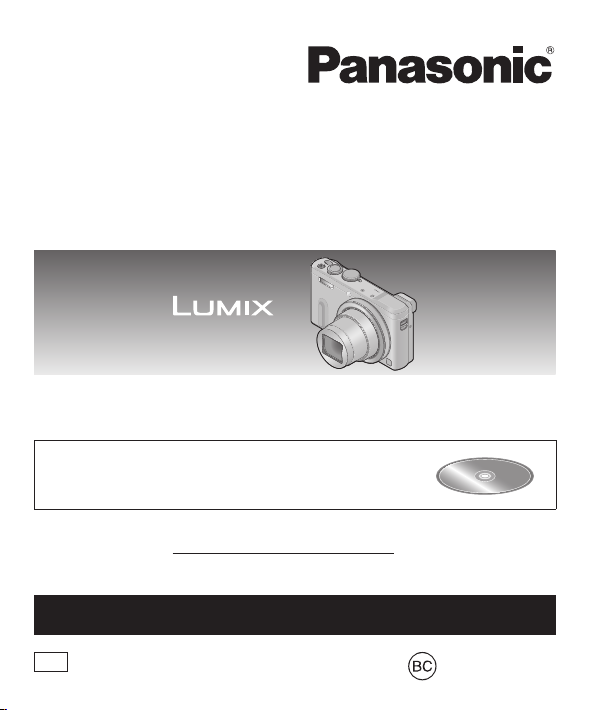
Basic Owner’s Manual
Digital Camera
Model No. DMC-ZS40
Please read these instructions carefully before using this product, and
save this manual for future use.
More detailed instructions on the operation of this camera
are contained in “Owner’s Manual for advanced features
(PDF format)” in the supplied CD-ROM. Install it on your PC
to read it.
Register online at www.panasonic.com/register (U.S. customers only)
If you have any questions, visit:
USA and Puerto Rico: www.panasonic.com/support
P
VQT5E54
M1213KZ0
Page 2
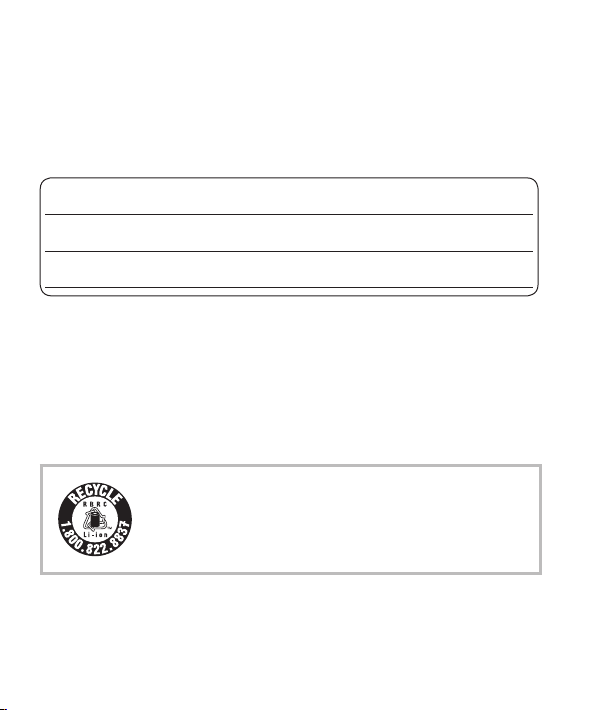
Dear Customer,
Date of Purchase Dealer Phone No.
Dealer Purchased From Model No.
Dealer Address Serial No.
Thank you for choosing Panasonic!
You have purchased one of the most sophisticated and reliable
products on the market today. Used properly, we’re sure it will bring
you and your family years of enjoyment. Please take time to fill in
the information below. The serial number is on the tag located on the
underside of your camera. Be sure to retain this manual as your
convenient camera information source.
Please note that the actual controls and components, menu items, etc.
of your Digital Camera may look somewhat different from those shown
in the illustrations in this Owner’s Manual.
Carefully observe copyright laws.
• Recording of pre-recorded tapes or discs or other published or broadcast
material for purposes other than your own private use may infringe copyright
laws. Even for the purpose of private use, recording of certain material may
be restricted.
A lithium ion battery that is recyclable powers
the product you have purchased. Please call
1-800-8-BATTERY for information on how to recycle
this battery.
2 VQT5E54 (ENG)
Page 3
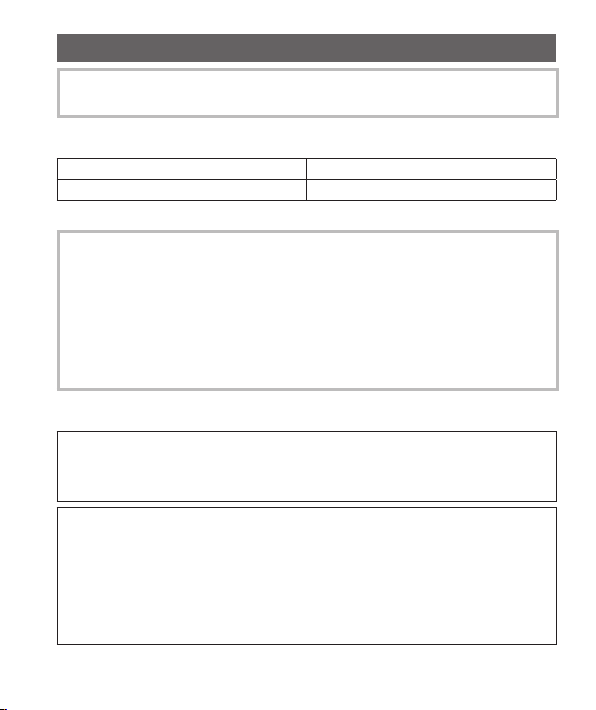
Information for Your Safety
The socket outlet shall be installed near the equipment and shall be
easily accessible.
■
Product identification marking
Product Location
Digital camera Bottom
WARNING:
To reduce the risk of fire, electric shock or product damage,
• Do not expose this unit to rain, moisture, dripping or
splashing.
• Use only the recommended accessories.
• Do not remove covers.
• Do not repair this unit by yourself. Refer servicing to
qualified service personnel.
■
About the AC adaptor (supplied)
CAUTION!
To reduce the risk of fire, electric shock or product damage,
• Do not install or place this unit in a bookcase, built-in cabinet or in
another confined space. Ensure this unit is well ventilated.
AC adaptor
This AC adaptor operates on AC between 110V and 240V.
But
• In the U.S.A. and Canada, the AC adaptor must be connected to
a 120V AC power supply only.
• When connecting to an AC supply outside of the U.S.A. or
Canada, use a plug adaptor to suit the AC outlet configuration.
(ENG) VQT5E54 3
Page 4
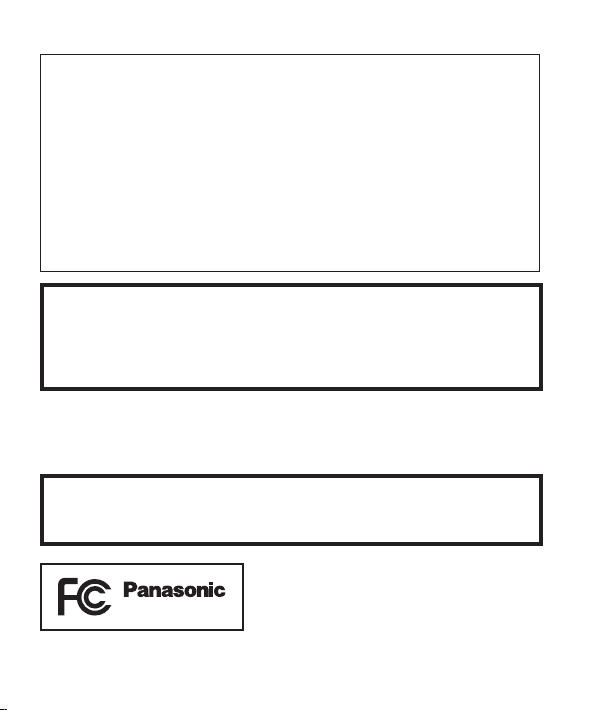
■
About the battery pack
CAUTION
Battery pack (Lithium ion battery pack)
• Use the specified unit to recharge the battery pack.
• Do not use the battery pack with equipment other than the specified unit.
• Do not get dirt, sand, liquids, or other foreign matter on the terminals.
• Do not touch the plug terminals (+ and −) with metal objects.
• Do not disassemble, remodel, heat or throw into fire.
If any electrolyte should come into contact with your hands or
clothes, wash it off thoroughly with water.
If any electrolyte should come into contact with your eyes, never
rub the eyes. Rinse eyes thoroughly with water, and then consult a
doctor.
CAUTION
• Danger of explosion if battery is incorrectly replaced. Replace
only with the type recommended by the manufacturer.
• When disposing of the batteries, please contact your local
authorities or dealer and ask for the correct method of disposal.
• Do not heat or expose to flame.
• Do not leave the battery(ies) in a car exposed to direct sunlight for a
long period of time with doors and windows closed.
Warning
Risk of fire, explosion and burns. Do not disassemble, heat above
60 °C (140 °F) or incinerate.
DMC-ZS40
4 VQT5E54 (ENG)
Page 5
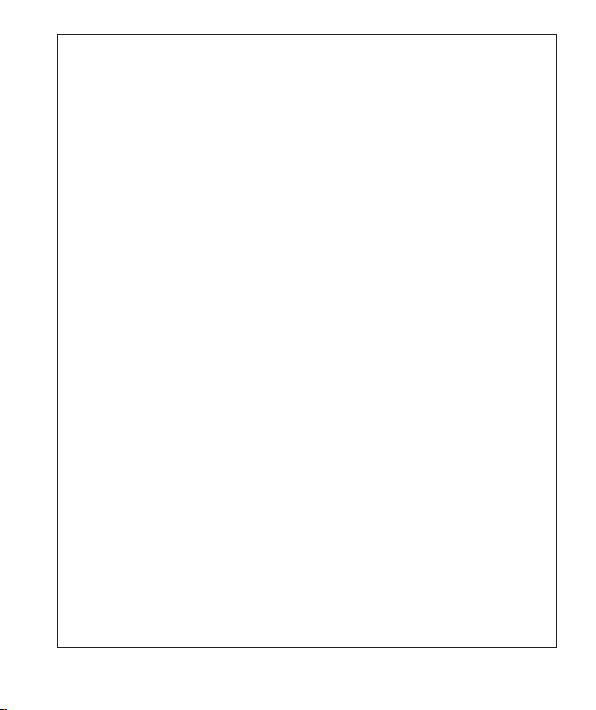
FCC Note:
This equipment has been tested and found to comply with the limits for
a Class B digital device, pursuant to Part 15 of the FCC Rules. These
limits are designed to provide reasonable protection against harmful
interference in a residential installation. This equipment generates, uses,
and can radiate radio frequency energy and, if not installed and used in
accordance with the instructions, may cause harmful interference to radio
communications. However, there is no guarantee that interference will
not occur in a particular installation. If this equipment does cause harmful
interference to radio or television reception, which can be determined by
turning the equipment off and on, the user is encouraged to try to correct
the interference by one or more of the following measures:
• Reorient or relocate the receiving antenna.
• Increase the separation between the equipment and receiver.
• Connect the equipment into an outlet on a circuit different from that to which
the receiver is connected.
• Consult the dealer or an experienced radio/TV technician for help.
FCC Caution: To assure continued compliance, follow the attached
installation instructions and use only shielded interface cables with
ferrite core when connecting to computer or peripheral devices.
Any changes or modifications not expressly approved by the party
responsible for compliance could void the user’s authority to operate
this equipment.
Declaration of Conformity
Trade Name: Panasonic
Model No.: DMC-ZS40
Responsible Party: Panasonic Corporation of North America
Support Contact: http://www.panasonic.com/contactinfo
This device complies with Part 15 of the FCC Rules. Operation is subject
to the following two conditions: (1) This device may not cause harmful
interference, and (2) this device must accept any interference received,
including interference that may cause undesired operation.
Two Riverfront Plaza, Newark, NJ 07102-5490
(ENG) VQT5E54 5
Page 6
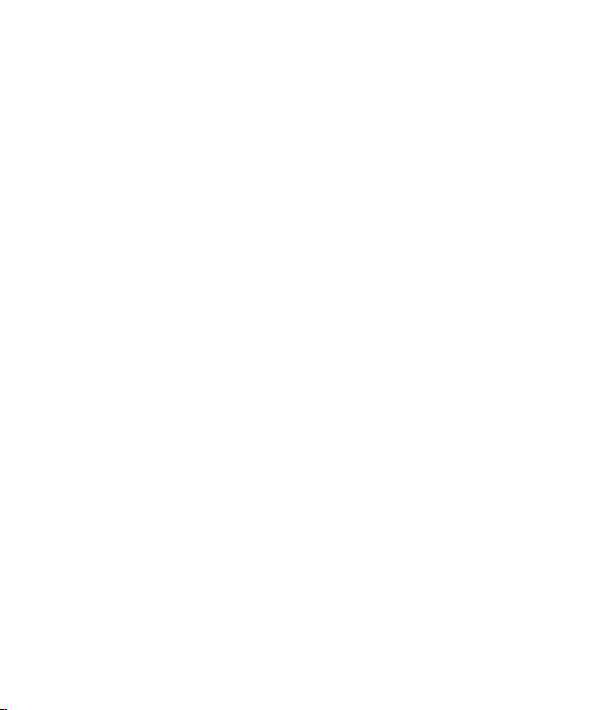
■
Cautions for Use
• Do not use any other USB connection cables except the supplied one or a
genuine Panasonic USB connection cable (DMW-USBC1: optional).
• Always use a genuine Panasonic AV cable (DMW-AVC1: optional).
• Use a “High Speed HDMI micro cable” with the HDMI logo. Cables that do not
comply with the HDMI standards will not work.
“High Speed HDMI micro cable” (Type D-Type A plug, up to 2 m (6.6 feet)
long)
Keep this unit as far away as possible from electromagnetic equipment
(such as microwave ovens, TVs, video games etc.).
• If you use this unit on top of or near a TV, the pictures and/or sound on this
unit may be disrupted by electromagnetic wave radiation.
• Do not use this unit near cell phones because doing so may result in noise
adversely affecting the pictures and/or sound.
• Recorded data may be damaged, or pictures may be distorted, by strong
magnetic fields created by speakers or large motors.
• Electromagnetic wave radiation may adversely affect this unit, disturbing the
pictures and/or sound.
• If this unit is adversely affected by electromagnetic equipment and stops
functioning properly, turn this unit off and remove the battery or disconnect AC
adaptor (supplied). Then reinsert the battery or reconnect AC adaptor and turn
this unit on.
Do not use this unit near radio transmitters or high-voltage lines.
• If you record near radio transmitters or high-voltage lines, the recorded
pictures and/or sound may be adversely affected.
6 VQT5E54 (ENG)
Page 7
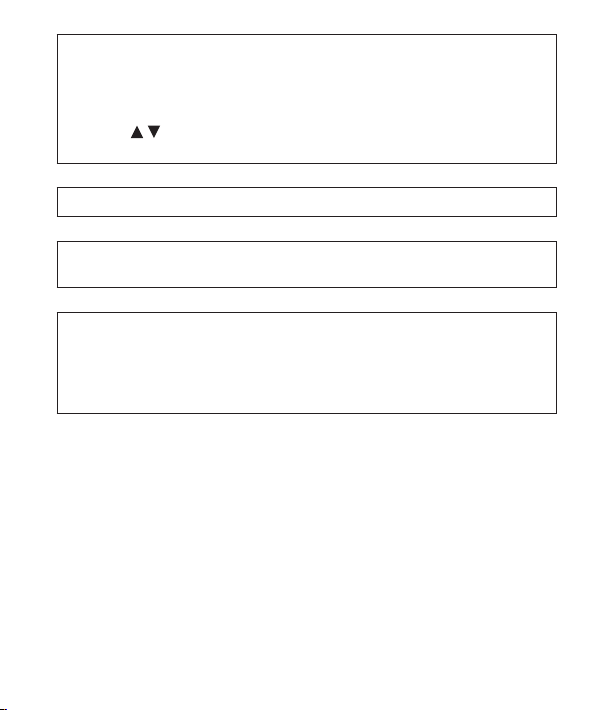
Certification and Compliance
See Camera for the certification and compliance mark specific to
that device.
1 Select [Wi-Fi Setup] in the [Wi-Fi] menu
2 Press
to select [Approved Regulations], and press
[MENU/SET]
Contains FCC ID : VPYLBXN604
This transmitter must not be co-located or operated in conjunction
with any other antenna or transmitter.
This equipment complies with FCC radiation exposure limits set
forth for an uncontrolled environment and meets the FCC radio
frequency (RF) Exposure Guidelines in Supplement C to OET65.
This equipment has very low levels of RF energy that are deemed
to comply without testing of specific absorption ratio (SAR).
(ENG) VQT5E54 7
Page 8
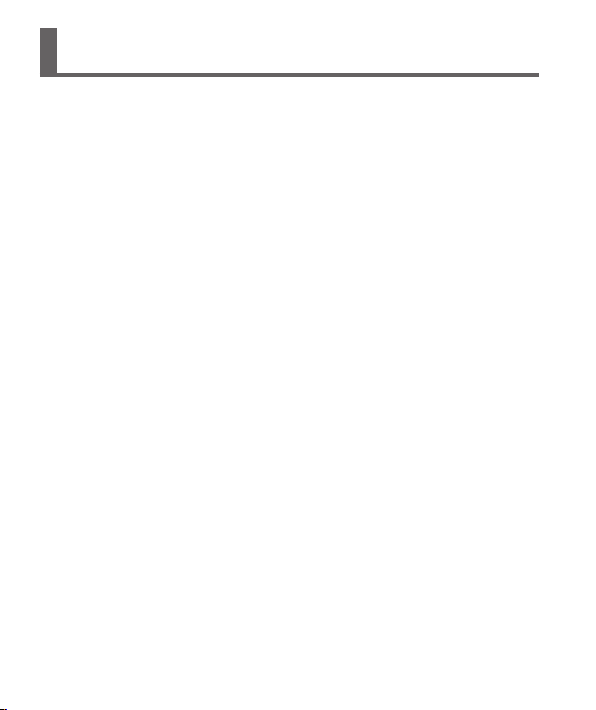
Contents
Information for Your Safety ....3
Before use ................................ 9
Standard accessories ...........10
Names and Functions of
Main Parts .............................. 11
Inserting and removing the
battery or SD memory card
(optional) ................................ 14
Charging the battery .............15
Setting the clock .................... 17
Setting the menu ...................19
Taking pictures with
automatic settings
[Intelligent Auto] Mode .......... 20
Recording motion pictures ... 23
Using the control ring/
control dial ............................. 25
Registering preferred
functions to the
[Fn] button .............................. 27
Taking pictures with the
composition determined
[Composition Guide] ............. 27
Viewing your pictures ........... 28
Deleting pictures ...................28
What you can do with the
Wi-Fi® function ....................... 29
GPS functions ........................ 31
Reading the Owner’s Manual
(PDF format) ........................... 32
Supplied software .................. 33
Copying still pictures and
motion pictures ...................... 34
Troubleshooting ....................35
Specifications ........................ 37
Digital Camera Accessory
System .................................... 40
Digital Camera Accessory
Order Form ............................. 41
Limited Warranty
(ONLY FOR U.S.A. AND
PUERTO RICO) ......................42
8 VQT5E54 (ENG)
Page 9
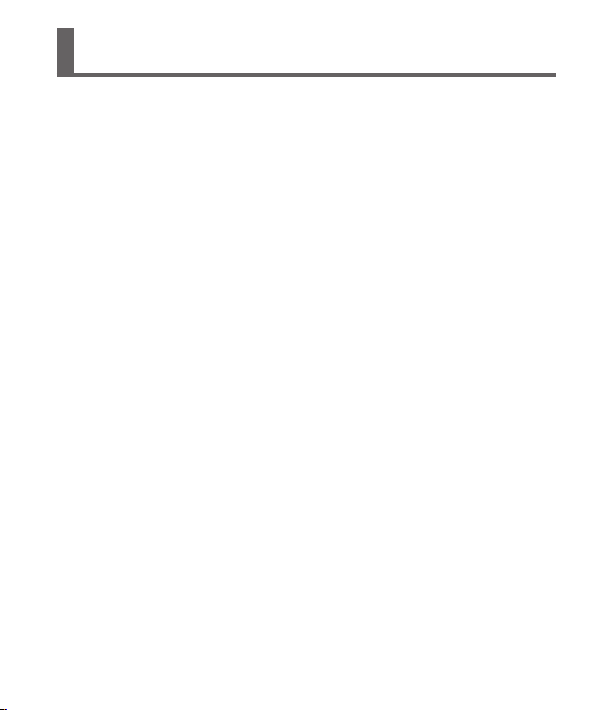
Before use
■
Camera handling
Keep the camera away from excessive vibration, force, or pressure.
●
The camera is not dust resistant, splash resistant, or waterproof.
●
Avoid using the camera in places with excessive dust or sand, or where
water can come into contact with the camera.
Do not allow camera to come into contact with pesticides or volatile
●
substances (can cause surface damage or coating to peel).
■
Condensation (When the lens, the LCD monitor or the viewfinder is fogged up)
Condensation may occur when the camera is exposed to sudden changes of
●
temperature or humidity. Avoid these conditions, which may make the lens,
the LCD monitor or the viewfinder dirty, cause mold, or damage the camera.
If condensation does occur, turn off the camera and wait about two hours
●
before using it. Once the camera adjusts to the surrounding temperature,
the fogging will clear naturally.
■
Caring for your camera
Before cleaning the camera, remove the battery or disconnect the power
●
plug from the outlet.
Do not press the LCD monitor with excessive force.
●
Do not press the lens with excessive force.
●
Do not keep rubber or plastic products in contact with the camera for a long
●
period of time.
Do not use solvents such as benzine, thinner, alcohol, kitchen detergents,
●
etc., to clean the camera, since it may deteriorate the external case or the
coating may peel off.
Do not leave the camera with the lens facing the sun, as rays of light from
●
the sun may cause it to malfunction.
Do not extend the supplied cord or cable.
●
While the camera is accessing the card or built-in memory (for an operation
●
such as picture writing, reading, deleting, or formatting), do not turn off the
camera or remove the battery, card, AC adaptor (supplied).
The data on the built-in memory or the card may be damaged or lost due to
●
electromagnetic waves, static electricity or breakdown of the camera or the
card. We recommend storing important data on a PC etc.
Do not format the card on your PC or other equipment. Format it on the
●
camera only to ensure proper operation.
(ENG) VQT5E54 9
Page 10
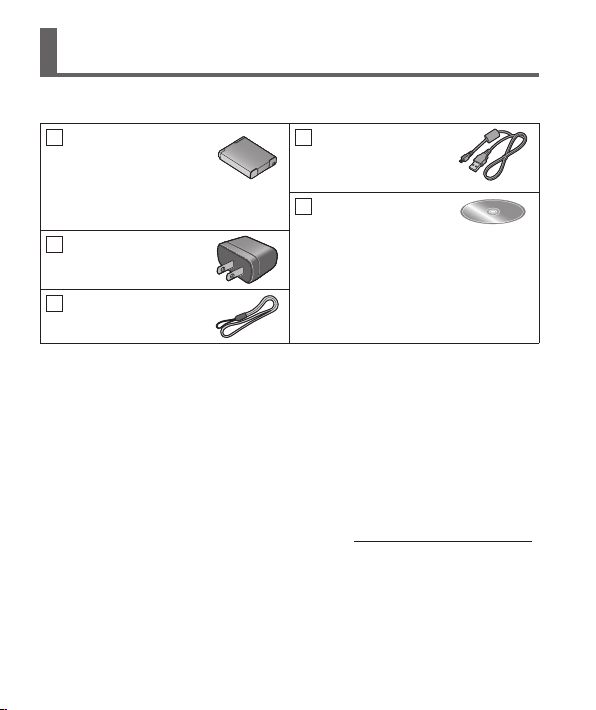
Standard accessories
Check that all the accessories are supplied before using the camera. Part
numbers are as of January 2014. These may be subject to change.
Battery pack
DMW-BCM13PP
• Charge the battery
before use.
Battery pack is indicated as
battery pack or battery in the text.
AC adaptor
VSK0768
Hand strap
VFC4297
• SD Memory Card, SDHC Memory Card and SDXC Memory Card are
indicated as card in the text.
• Cards are optional. You can record or play back pictures on the built-in
memory when you are not using a card.
• Compatible memory cards (optional)
The following SD standard-based cards (Panasonic brand recommended) can
be used.
SD Memory Card (8 MB to 2 GB) / SDHC Memory Card (4 GB to 32 GB) /
SDXC Memory Card (48 GB, 64 GB)
• For information about optional accessories, refer to the “Digital Camera
Accessory System”.
• If accessories are lost, customers can visit us at www.panasonic.com/support
for further information about obtaining replacement parts.
• Please dispose of all packaging appropriately.
• Keep small parts in a safe place out of the reach of children.
• The illustrations and screens in this manual may differ from the actual product.
• SILKYPIX Developer Studio SE is not provided on the supplied CD-ROM.
Download this software from the website and install it on your computer to
use. (→34)
USB connection cable
K1HY08YY0031
CD-ROM
VFF1254
• Software:
Use it to install the software on
your PC.
• Owner’s Manual for advanced
features
10 VQT5E54 (ENG)
Page 11
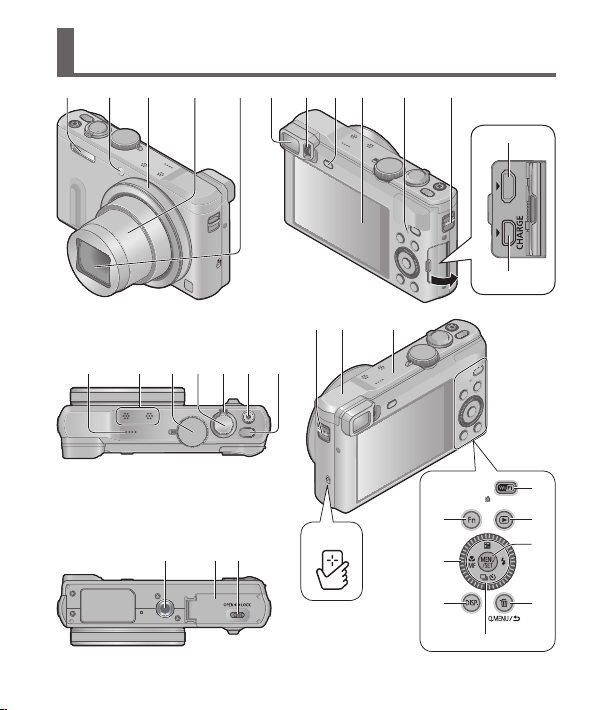
Names and Functions of Main Parts
123 4 5678 11
(Top)
14 2018
15 16 17 19
(Bottom)
21 22 23
910
112624 25
33
32
31
12
13
27
28
29
30
34
(ENG) VQT5E54 11
Page 12

Names and Functions of Main Parts
1 Flash
2 Self-timer indicator/
AF Assist Lamp
3 Control ring
4 Lens barrel
5 Lens
• Do not touch the lens barrier.
6 Viewfinder (LVF)
7 Diopter adjustment dial
• Adjusts the focus in the viewfinder.
8 [LVF] button
• Use this to switch display between
viewfinder and LCD monitor.
9 LCD Monitor
10 Charging lamp (Red)/
®
connection lamp (Blue)/
Wi-Fi
GPS status indicator (Green)
• The color of the lamp differs
depending on the function.
11 Strap eyelet
• We recommend using the supplied
hand strap to avoid dropping the
camera.
12 [HDMI] socket
• Do not connect any other cables
except the HDMI micro cable. Doing
so may cause malfunction.
13 [AV OUT/DIGITAL] socket
• This socket is also used when
charging the battery.
14 Speaker
15 Microphones
16 Mode dial
• Use this to select the recording mode.
17 Shutter button
18 Zoom lever
19 Motion picture button
20 Camera [ON/OFF] button
21 Tripod mount
• Do not attach to a tripod with a
5.5 mm (0.22 inch) or longer screw.
Doing so may damage this unit.
• If you are not holding the camera,
for example when using self-timer
recording or remote recording, the
camera could tilt when the lens barrel
extends during zooming, so make
sure to secure the camera in place
with a tripod or by other means.
• It may not be possible to attach
certain types of tripods properly.
22 Card/Battery door
23 Release lever
24 [Wi-Fi] antenna
25 GPS antenna
26 NFC antenna
27 [Wi-Fi] button
28 Playback button
• Use this to select the recording mode
or playback mode.
29 [MENU/SET] button
30 [Q.MENU/ ] / [ ] button
• You can display the Quick Menu and
erase pictures.
31 [DISP.] button
• Use this to change display.
32 Control dial
• Turn the dial to select setting items
and change setting values.
33 [Fn] button
34 Cursor button
12 VQT5E54 (ENG)
Page 13
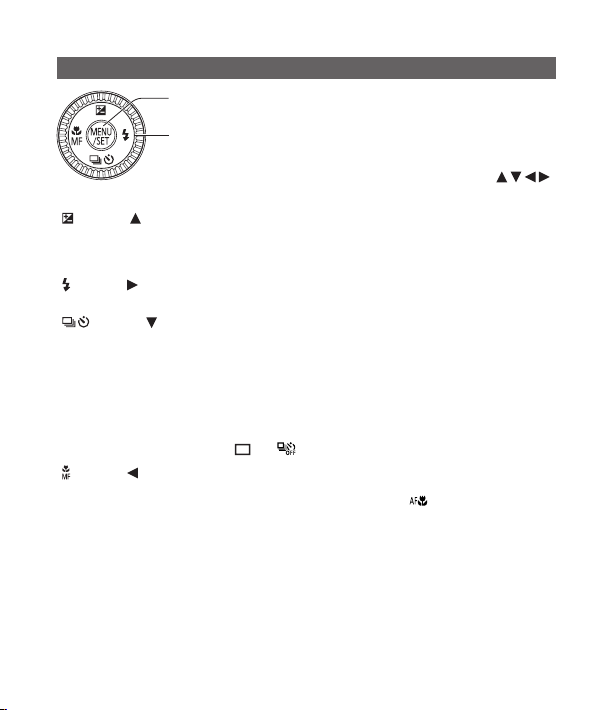
[MENU/SET] button / Cursor button
[MENU/SET] button
• Use this button to display the menus, enter the settings, etc.
Cursor button
• This button is used to move the cursor on the menu screens and for
other functions.
• In this manual, the button that is to be used is indicated by
You can perform the following operations while recording.
[ ] button ( )
• Exposure Compensation
- Corrects the exposure when there is a backlight or when the subject is too dark or too
bright.
[ ] button ( )
• Flash
[ ] button ( )
∗
• Burst
- A burst of still pictures can be recorded while the shutter button is pressed fully.
• Auto Bracket
- Records 3 pictures in continuous succession while exposure is changed automatically.
After exposure adjustment, the adjustment value is set as the standard.
• Self-timer
- This is effective for preventing jitter when pressing the shutter button, by setting the selftimer to 2 seconds.
∗
To cancel the setting, select [ ] or [ ].
[ ] button ( )
• Macro recording
- When you want to enlarge the subject, setting to [AF Macro] ([
pictures at an even closer distance than the normal focus range (up to 3 cm (0.098 feet)
for max. Wide).
• Manual Focus
- Manual Focus is convenient when you want to lock the focus to take pictures or when it is
difficult to adjust focus using Auto Focus.
∗
∗
]) enables you to take
.
(ENG) VQT5E54 13
Page 14
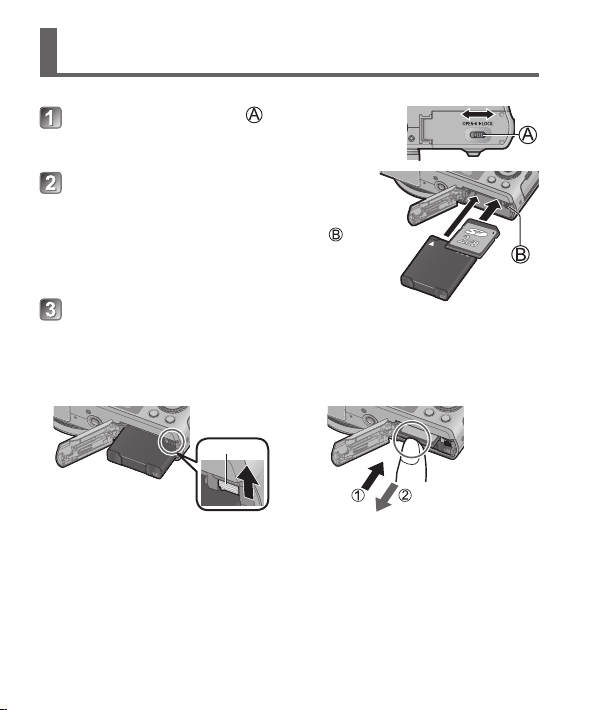
Inserting and removing the battery or SD memory card (optional)
Make sure that the camera is turned off.
Slide the release lever ( ) to the
[OPEN] position and open the card/
battery door
Insert the battery and card, making sure
that their orientation is correct
• Battery: Insert the battery all the way firmly and
check that it is locked by lever (
• Card: Insert the card all the way firmly until it
clicks. Do not touch the terminals on the
back of the card.
Close the door
Slide the release lever to the [LOCK] position.
■
To remove
• To remove battery:
Move lever in direction of
arrow.
Lever
Always use genuine Panasonic batteries (DMW-BCM13PP).
●
If you use other batteries, we cannot guarantee the quality of this product.
●
Keep the Memory Card out of reach of children to prevent swallowing.
●
We recommend using a Panasonic card.
●
).
• To remove card:
Push the card until it clicks, then pull
the card out.
Press Pull out
14 VQT5E54 (ENG)
Page 15
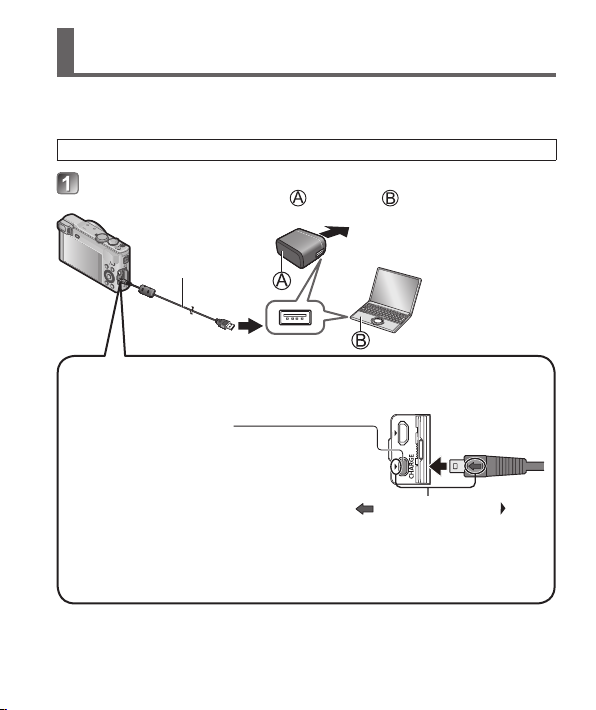
Charging the battery
• The battery that can be used with this unit is DMW-BCM13PP.
• The battery is not charged when the camera is shipped. Charge the
battery before use.
Make sure that the camera is turned off.
Insert the battery to this unit, and then connect this unit to
the AC adaptor (supplied) (
USB connection cable
(supplied)
When charging the camera, connect the USB connection cable
(supplied) to the [AV OUT/DIGITAL] socket (gold terminal).
Connecting the cable to a wrong terminal may cause malfunction.
[AV OUT/DIGITAL] socket
• Place the camera in an upright position, and
find the gold terminal at the bottom.
• Insert the USB connection cable so that its [ ] mark will face the [ ]
mark side of the camera.
• Always check the direction of the pins and hold the plug straight to insert
or remove it. (If the cable is inserted in the wrong direction, the pins could
become deformed and cause faulty operation.) Also, do not insert into the
wrong socket. Doing so may cause damage to this unit.
) or a PC ( )
To the electrical outlet
Computer
Getting ready:
Turn on the computer.
(ENG) VQT5E54 15
Page 16

Charging the battery
■
Charging lamp (Red)
On: Charging in progress
Off: Charging stops
(After charging stops, disconnect the camera
from the electrical outlet or your computer.)
Flashing: Charging error
■
Notes on charging time
When using the AC adaptor (supplied)
Charging time Approx. 170 min
The battery is a rechargeable lithium ion battery. If the temperature is too high
●
or too low, the operating time of the battery will become shorter.
The battery becomes warm after using and during and after charging. The
●
camera also becomes warm during use. This is not a malfunction.
Do not peel off or scratch the covering on the battery.
●
Do not leave any metal items (such as clips) near the contact areas of
●
the power plug or near the batteries.
Store the battery in a cool and dry place with a relatively stable temperature:
●
(Recommended temperature: 15 °C to 25 °C (59 °F to 77 °F), Recommended
humidity: 40%RH to 60%RH)
Do not store the battery for a long time while fully charged. When storing
●
the battery for a long period of time, we recommend charging it once a year.
Remove the battery from the camera and store it again after it has completely
discharged.
If you try to recharge the battery when it is already fully charged, the charging
●
lamp will light for approximately 15 seconds.
When using the AC adaptor (supplied), observe the following points as improper
connections may cause malfunctions.
Do not use any other USB connection cables except the supplied one or a
●
genuine Panasonic USB connection cable (DMW-USBC1: optional).
Do not use any other AC adaptors except the supplied one.
●
Do not use the AC adaptor (supplied) or the USB connection cable (supplied)
●
with other devices.
(For instructions on correcting the problem,
refer to “Troubleshooting” (→35).)
16 VQT5E54 (ENG)
Page 17

Setting the clock
The clock is not set when the camera is shipped.
Disconnect the unit from the AC adaptor (supplied).
Press the Camera [ON/OFF] button ( )
Press [MENU/SET] ( )
Press to select the items (year, month,
day, hour, minute, display order or time
display format), and press to set
• To cancel → Press [Q.MENU/ ] button.
Press [MENU/SET] to set
Confirm the setting and press [MENU/SET]
• To return to the previous screen, press [Q.MENU/ ] button.
Press to select [Yes] and press [MENU/SET] if automatically
correcting time of day using the GPS function
• [GPS Setting] is set to [ON]
• To manually set date and time → select [No], and press [MENU/SET].
When [Please set the home area] is displayed, press
[MENU/SET]
(Continued on the next page)
(ENG) VQT5E54 17
Page 18

Setting the clock
Press to set your home area and press [MENU/SET]
City or area name
Difference from GMT
(Greenwich Mean Time)
• If the time zone of your current location is different from that of [Home],
[World Time] is set to [Destination]. ([
time and date on the screen)
■
Changing time settings
Select [Clock Set] from [Setup] menu, perform
Please see the next page on how to set the menu.
Current time
] will be displayed next to the
and .
18 VQT5E54 (ENG)
Page 19

Setting the menu
Refer to the following procedures to operate the menus.
Example: Setting [AF Mode] from [
] to [ ] in the [Program AE] Mode
Press [MENU/SET] to display the menu
Press or turn the control dial
to select the [Rec] menu, and press
[MENU/SET]
Press or turn the control dial to
select [AF Mode], and press
[MENU/SET]
• Depending on the item, its setting may not
appear or it may be displayed in a different
way.
Press or turn the control dial to
select [ ], and press [MENU/SET]
Press [Q.MENU/ ] button several
times to close the menu
• In recording mode, the menu screen can
also be exited by pressing the shutter button
halfway.
■
Menu types
• [Rec]
• [Setup]
• [Playback]
• [Motion Picture]
• [Wi-Fi]
• [GPS]
• [Playback Mode]
(ENG) VQT5E54 19
Page 20

Taking pictures with automatic settings [Intelligent Auto] Mode
This mode is recommended for those who want to point and shoot or
beginners as the camera optimizes settings to match the subject and recording
environment.
Set mode dial to [ ] ([Intelligent Auto] Mode)
Align the mode dial correctly to
the mode that you want to use.
Take a picture
Press halfway
(press lightly to focus)
■
Automatic Scene Detection
Camera reads scene when pointed at subject, and makes optimum settings
automatically.
[i-Portrait]
[i-Baby]
[i-Scenery] [i-Night Scenery]
[i-Sunset] [i-Handheld Night Shot]
[i-Macro] [i-Food]
When scene does not correspond to any of the above
[i-Night Portrait]
(Only when [
] is selected)
Press fully
(press the button all the
way to record)
20 VQT5E54 (ENG)
Page 21

■
Recording modes
[Intelligent Auto] Mode
Take pictures with automatic settings.
You can switch to the [Intelligent Auto Plus] Mode on the menu to adjust the
brightness and color settings to your liking.
[Program AE] Mode
Take pictures with automatic shutter speed and aperture value settings.
[Aperture-Priority] Mode
Determine aperture, then record pictures.
[Shutter-Priority] Mode
Determine shutter speed, then record pictures.
[Manual Exposure] Mode
Determine aperture and shutter speed, then record pictures.
[Custom] Mode
Record pictures using pre-registered settings.
[Panorama Shot] Mode
Record panorama pictures.
[Scene Mode]
This allows you to take pictures that match the scene being recorded.
[Creative Control] Mode
Take pictures by selecting your preferred picture effect.
■
Holding the camera
AF Assist LampFlash
Do not block the flash or the lamp.
Do not look at it from close range.
Hand strap
To avoid camera shake, hold it with both hands keeping your arms close to
●
your body while standing with your feet slightly apart.
Do not touch the lens.
●
(ENG) VQT5E54 21
Page 22

Taking pictures with automatic settings [Intelligent Auto] Mode
■
Zoom types
You can adjust the area of a picture to be taken using zoom.
Capture a wider area
(wide-angle)
• Optical Zoom
Zooming in up to 30x is possible if pictures without [
by [Picture Size] on the [Rec] menu.
• Extended optical zoom
Zooming in up to 71.7x is possible when pictures with [
selected by [Picture Size] on the [Rec] menu.
• [i.Zoom]
Increase the zoom ratio up to 2x higher than the original zoom ratio with
limited deterioration of picture quality. Set the [i.Zoom] in the [Rec] menu to
[ON].
• [Digital Zoom]
Zoom 4x further than Optical/Extended optical zoom. Note that, with Digital
Zoom, enlarging will decrease picture quality. Set the [Digital Zoom] in the
[Rec] menu to [ON].
• [Step Zoom]
Each time the control ring/control dial is operated, the zoom stops at the
position for one of the preset focal lengths.
■
Menu convenient for taking pictures
• [Picture Size]
Recording capacity guidelines (still pictures)
Save location 18M 5M 0.3M
Built-in Memory 1 3 69
Card (2 GB) 270 650 10050
(When [Aspect Ratio] is set to [ ] and [Quality] is set to [ ])
Enlarge the subject
(telephoto)
] have been selected
] have been
22 VQT5E54 (ENG)
Page 23

Recording motion pictures
You can record motion pictures with audio (stereo).
• You can record motion pictures fitting each Recording Mode.
• Motion pictures cannot be recorded in the built-in memory.
Press the motion picture button ( ) to
start recording
Do not block the microphones ( ) when recording
●
motion pictures.
You can also use zoom while recording motion
●
pictures.
• The zoom speed will be slower than normal.
• The operating sounds of the zoom lever or
control ring/control dial may be recorded in
some cases.
Still pictures can be taken during motion picture
●
recording.
Press the motion picture button ( ) again to end recording
About recording time
●
• You can continuously record a motion picture in [MP4] for up to 29 minutes
59 seconds or approx. 4 GB. (Since recording in [MP4] with [FHD/30p]
creates larger files, the recording time for such motion pictures will be
shorter than 29 minutes 59 seconds.)
• If [Rec Quality] of [AVCHD] motion pictures is set to [FHD], you can
continuously record a motion picture for up to 29 minutes 59 seconds.
Motion pictures cannot be recorded in the following cases.
●
• [Panorama Shot] Mode
• [3D Photo Mode] ([Scene Mode])
• [Soft Focus]/[Star Filter] ([Creative Control] Mode)
(ENG) VQT5E54 23
Page 24

Recording motion pictures
■
About the recording format for recording motion pictures
This unit can record motion pictures in either AVCHD or MP4 formats.
The recording format for motion pictures can be changed in [Rec Format] of
the [Motion Picture] menu.
■
About the recording quality setting
The recording quality for motion pictures can be changed in [Rec Quality] of
the [Motion Picture] menu.
[AVCHD] in [Rec Format]
Item Picture size fps Bit rate
[FHD/60p]/
[FHD/60p]
[FHD/60i]/
[FHD/60i]
[HD/60p]/
[HD/60p]
• Select picture quality settings with the [ ] to record location information
and place name information.
[MP4] in [Rec Format]
[FHD/30p] 1920×1080 30p Approx. 20 Mbps
[HD/30p] 1280×720 30p Approx. 10 Mbps
[VGA/30p] 640×480 30p Approx. 4 Mbps
■
About motion picture icon
[Rec Format]
Picture size
If the surrounding temperature is high, or a motion picture is recorded
●
continuously, [
through to protect the camera.
If Extended optical zoom is used before pressing the motion picture button, these
●
settings will be cleared, and the recordable area will be changed significantly.
∗
∗
Item Picture size fps Bit rate
1920×1080 60p Approx. 28 Mbps
1920×1080 60i Approx. 17 Mbps
1280×720 60p Approx. 17 Mbps
Location information/Place name log
60i
] is displayed and recording may be stopped halfway
fps
∗
AVCHD Progressive
24 VQT5E54 (ENG)
Page 25

Using the control ring/control dial
You can use the control ring/control dial to perform frequently used operations
and settings directly.
Control ring
Control dial
Items that can be set by the control ring/control dial vary depending on recording
modes. Following are the pre-assigned settings.
Recording mode
Control ring
Aperture adjustment
1
∗
When Manual Focus is set, the control ring is assigned to focus adjustment.
2
∗
Press to switch between aperture adjustment and shutter speed adjustment.
Setting
1
∗
Control dial
Step Zoom (→22)
Program Shift
Aperture adjustment
Shutter speed adjustment
Shutter speed adjustment
Picture effects change
Scene change
Picture effects change
2
∗
(ENG) VQT5E54 25
Page 26

Using the control ring/control dial
■
To change the settings assigned to the control ring/control dial
Changes the settings assigned to the control ring/control dial.
Press [MENU/SET]
Press to select [Setup] menu and press [MENU/SET]
Press to select [Ring/Dial Set] and press [MENU/SET]
Press to select [ ] (control ring) or [ ] (control dial), and then press
[MENU/SET]
Press to select the setting and press [MENU/SET]
The following settings can be assigned
• [Default Control] • [Zoom] • [Step Zoom]
• [Exposure Comp.] • [Aspect Ratio] • [Sensitivity]
• [White Balance] • [Not Set] (control ring only)
Press [Q.MENU/ ] button several times
The assigned function setting applies to all the Recording Modes. However,
●
the assigned function may not operate when combined with certain
Recording Mode.
■
Using Quick menu
During recording, you can easily call some of the menu items and set them.
Press [Q.MENU/ ] button
Press to select menu items
• The menu items and setting items that are displayed differ depending on
the recording mode.
Turn the control ring or control dial to change the setting
Press [MENU/SET]
26 VQT5E54 (ENG)
Page 27

Registering preferred functions to the [Fn] button
It is set to [Composition Guide] at the time of purchase.
Press [MENU/SET]
Press to select [Setup] menu and press [MENU/SET]
Press to select [Fn Button Set] and press [MENU/SET]
Press to select the function to register and press
[MENU/SET]
Taking pictures with the composition determined [Composition Guide]
Press [Fn] button
• If the setting of the [Fn] button has been changed, select [Composition
Guide] in the [Setup] menu and press [MENU/SET].
Press to select the guideline to display and press
[MENU/SET]
• Explanations and examples of the composition will be displayed in turn
when you press the [DISP.] button.
■
Guidelines (Examples)
[Rule of Thirds Offset] [Diagonal lines] [Radiation]
(ENG) VQT5E54 27
Page 28

Viewing your pictures
Press the Playback button ( )
• By holding down the Playback button while
the camera is off, you can turn the camera
on in Playback Mode.
Press or turn the control dial to select the picture to be
displayed
Folder/File number Picture number/
• To play back a motion picture, select a picture with the motion picture
icon, and press
.
Total pictures
Location name information
and latitude & longitude
information are provided
Deleting pictures
Deleted pictures cannot be recovered.
Press [ ] button ( ) to delete the
displayed picture
Press to select [Yes] and then
press [MENU/SET] ( )
28 VQT5E54 (ENG)
Page 29

What you can do with the Wi-Fi® function
■
Using a smartphone/tablet as a camera remote control
By installing the “Panasonic Image App” on your smartphone/tablet, you can
operate the camera remotely and use the smartphone/tablet to record and
play back. In addition, you can copy pictures in the camera to the smartphone/
tablet.
• For information on installing “Panasonic Image App” and basic operations
on the smartphone/tablet, refer to “Wi-Fi
■
Sending pictures to Wi-Fi compatible equipment
You can select pictures on your camera and transfer them to a TV, printer, AV
equipment, PC, etc.
■
Transferring pictures automatically [Smart Transfer]
During battery charging, recorded pictures are transferred automatically to
PC, AV equipment and cloud folders.
®
Quick Guide”.
(ENG) VQT5E54 29
Page 30

What you can do with the Wi-Fi® function
■
Using WEB services
Through LUMIX CLUB, you can send still pictures and motion pictures to
social networking services, etc. To upload recorded pictures to a social
networking service right away, we recommend that you first send the pictures
to your smartphone/tablet and then upload them from your smartphone/tablet.
WEB services
LUMIX CLUB
Wireless access point
■
LUMIX CLUB
If you register this unit to the “LUMIX CLUB”, you can synchronize images
between the devices you are using, or transfer these images to WEB
services.
For details, refer to the “LUMIX CLUB” site.
http://lumixclub.panasonic.net/eng/c/
Cloud synchronization
services
Please refer to “Owner’s Manual for advanced features (PDF
format)” for details.
• When sending images on a mobile network, high packet communication fees
may be incurred depending on the details of your contract.
• The camera uses WPA and WPA2 security.
Hereafter, this manual uses the term “smartphone” for both smartphones and
●
tablets unless it is particularly distinguishing between them.
30 VQT5E54 (ENG)
Page 31

GPS functions
Before using the camera, be sure to read “User License Agreement for
Location Name Data” (Owner’s Manual for advanced features).
This camera can record the location information of a place where a picture was
taken on the pictures. The camera can also automatically adjust the time.
Using the GPS function to execute positioning
Press [MENU/SET]
Press to select [GPS] menu and press [MENU/SET]
Press to select [GPS Setting] and press [MENU/SET]
Press to select [ON] and press [MENU/SET]
• A message appears on the screen. After confirming the message, press
[MENU/SET].
■
About the GPS function
• Information measured with this unit is simply a rough estimate. Please do
not use for professional applications.
• Positioning can be executed faster using GPS assist data.
■
When [GPS Setting] is [ON], the GPS function works even if the camera
is turned off.
• Electromagnetic waves from the camera can affect instruments and meters.
During takeoff and landing of airplanes or in other restricted areas, set
[Airplane Mode] to [ON] and turn off the camera.
• When [GPS Setting] is [ON] and [Airplane Mode] is [OFF], power will drain
from the battery even if the camera is turned OFF.
■
When using in another country
• The GPS function may not work in China or in the border regions of
countries neighboring China. (Current as of January 2014)
Some countries or regions may regulate the use of GPS or related technology.
•
(ENG) VQT5E54 31
Page 32

Reading the Owner’s Manual (PDF format)
More detailed instructions on the operation of this camera are contained in
“Owner’s Manual for advanced features (PDF format)” in the supplied CD-ROM.
Install it on your PC to read it.
■
For Windows
Turn the PC on and insert the CD-ROM containing the
Owner’s Manual (supplied)
Click the [Owner’s Manual]
Select the desired language and
then click [Owner’s Manual] to
install
To return to the install menu.
Double-click the “Owner’s Manual”
shortcut icon on the desktop
■
When the Owner’s Manual (PDF format) will not open
You will need Adobe Acrobat Reader 5.0 or later, or Adobe Reader 7.0 or later
to browse or print the Owner’s Manual (PDF format).
• You can download and install a version of Adobe Reader that you can use
with your OS from the following website.
http://get.adobe.com/reader/otherversions/
■
For Mac
Turn the PC on and insert the CD-ROM containing the Owner’s Manual
(supplied)
Open the “Manual” folder in the CD-ROM and then copy the PDF file with
the desired language inside the folder
Double click the PDF file to open it
32 VQT5E54 (ENG)
Page 33

Supplied software
The supplied CD-ROM contains the following software.
Install the software on your computer to use.
For details about operating environment and usage, please read “Owner’s
Manual for advanced features” (PDF format) or the manuals for each software.
• PHOTOfunSTUDIO / LoiLoScope are not compatible with Mac.
PHOTOfunSTUDIO
9.3 PE
LoiLoScope (30-day
full-trial version)
Installing supplied software
Preparations:
• Check your PC’s specifications and operating environment for each software.
• Before inserting the CD-ROM (supplied), close all running applications.
■
For Windows
Insert the supplied CD-ROM with the supplied software
When the install menu appears, click [Applications]
Click [Recommended Installation]
• Continue the installation procedure following the instructions displayed on
the screen.
The software compatible with your PC will be installed.
●
Pictures can be captured to a PC, and can be viewed, organized,
printed, etc. Also, still pictures can be corrected and motion
pictures can be edited.
• Compatible OS: Windows 8.1 / 8 / 7 / Vista / XP
You can edit motion pictures easily. This will only install a shortcut
to the trial version download site.
For details about using LoiLoScope, please download and see the
manual from the following site.
http://loilo.tv/product/20/
• Compatible OS: Windows 8.1 / 8 / 7 / Vista / XP
(ENG) VQT5E54 33
Page 34

Supplied software
Downloading SILKYPIX Developer Studio SE
This software develops and edits RAW file pictures. Edited pictures can be
saved in a file format such as JPEG or TIFF that can be displayed on a PC, etc.
Download SILKYPIX Developer Studio SE from the following site and install it on
your computer to use. (This software is not provided on the supplied CD-ROM.)
http://www.isl.co.jp/SILKYPIX/english/p/
• Compatible OS: Windows 8.1 / 8 / 7 / Vista / XP
• For details on how to use the SILKYPIX Developer Studio SE, refer to the
“Help” or the Ichikawa Soft Laboratory’s support website.
To download the software, the PC must be connected to the Internet.
●
It may take time to download the software in some communication
●
environments.
Mac OS X (10.5 - 10.9)
Copying still pictures and motion pictures
Turn on the camera and the PC, and connect them using the
USB connection cable (supplied)
• Do not use any other USB connection cables except the supplied one or
a genuine Panasonic USB connection cable (DMW-USBC1: optional).
Using cables other than the above may cause a malfunction.
Press on the camera to select [PC], and press [MENU/SET]
Copy pictures to your computer
For Windows
●
Use “PHOTOfunSTUDIO”.
For Mac
●
Copy the picture files contained in the “DCIM” folder (except for AVCHD
motion pictures).
Cancel the connection and disconnect the USB connection
cable
34 VQT5E54 (ENG)
Page 35

Troubleshooting
First, try out the following procedures.
If the problem persists, performing [Reset] in the [Setup] menu may resolve
the issue.
The charging lamp blinks.
Charging is being performed in a place with extremely high or low temperature.
●
→ Reconnect the USB connection cable (supplied) and retry charging in a place
where ambient temperature is 10 °C to 30 °C (50 °F to 86 °F) (temperature
conditions also apply to the battery itself).
Charging is not possible if the power supply capacity of the computer is low.
●
The lower right portion of recorded pictures appears dark or the color is unnatural.
Your finger is blocking the flash.
●
→ Make sure you are holding the camera correctly (→21).
Striping or flicker may appear under lighting such as fluorescent lighting and LED
lighting fixture.
This is characteristic of MOS sensors which serve as the camera’s pickup sensors. This
●
is not a malfunction.
I would like to upload recorded pictures to a social networking service right after
taking them. How can I do that?
We recommend sending the pictures to your smartphone and uploading them from the
●
smartphone.
I am having a problem connecting to my Windows 8 PC. The user name and
password are not recognized.
Depending on the OS version, on Windows 8, for example, there are two types of user
●
account (local account/Microsoft account). Be sure to use the user name and password
for the local account. Since a Local account is not required by Windows 8, you may need
to create one.
(ENG) VQT5E54 35
Page 36

Troubleshooting
The Wi-Fi connection is not recognizing my PC.
By default, the Wi-Fi connection uses the default workgroup name of “WORKGROUP”.
●
If the name of the workgroup has been changed, it will not be recognized. Select [PC
Connection] then [Change Workgroup Name] in the [Wi-Fi Setup] menu to change the
workgroup name to match that of your PC.
The GPS status indicator lights up while the camera is turned off.
[GPS Setting] is [ON].
●
→ Electromagnetic waves from the camera can affect instruments and meters. In airplane
cabins (during takeoff and landing) or in other restricted areas, set [Airplane Mode] to
[ON], and then turn off the camera.
Positioning takes time.
When using the camera for the first time or after not using it for a while, positioning may
●
take several minutes.
Positioning usually takes less than two minutes, but because the positions of the
●
GPS satellites change, it may take longer depending on the recording location and
environment.
→ Positioning can be executed faster when you download GPS assist data to the camera
using the “GPS Assist Tool”.
Positioning will take time in environments where it is difficult to receive the signals from
●
the GPS satellites.
The location name information is different from the recording location.
Immediately after the camera is turned on or when the GPS icon is something other than
●
], the location name information that is recorded in the camera may vary significantly
[
from the current position.
When [ ] is displayed for the location name information, the information can be
●
changed to a different candidate before starting to record. You can edit a place name or
landmark name recorded in a picture.
Please refer to “Owner’s Manual for advanced features (PDF format)” for
details.
36 VQT5E54 (ENG)
Page 37

Specifications
Digital Camera: Information for your safety
Power Source DC 5 V
Power
Consumption
Camera effective
pixels
Image sensor 1/2.3″ MOS sensor,
Lens Optical 30x zoom
Image Stabilizer Optical method
Focus range
AF 50 cm (1.6 feet) (Max. Wide) /
AF Macro /
Intelligent Auto /
Motion picture /
MF
Scene Mode The focus ranges listed above may vary depending on
Shutter system Electronic shutter + Mechanical shutter
Shutter speed 4 seconds to 1/2000th of a second
Minimum
Illumination
1.7 W (When recording with LCD Monitor)
1.1 W (When playing back with LCD Monitor)
18,100,000 pixels
total pixel number 18,900,000 pixels
Primary color filter
f=4.3 mm to 129.0 mm
(35 mm film camera equivalent: 24 mm to 720 mm) /
Max. Wide: F3.3 to F8.0
Max. Tele: F6.4 to F8.0
200 cm (6.6 feet) (Max. Tele) to
3 cm (0.098 feet) (Max. Wide) /
200 cm (6.6 feet) (Max. Tele) to
the selected Scene Mode.
[Starry Sky] Mode: 15 seconds, 30 seconds
Approx. 10 lx (when i-Low light is used, the shutter
speed is 1/30th of a second)
(ENG) VQT5E54 37
Page 38

Specifications
Exposure (AE) Program AE (P) / Aperture-priority AE (A) /
Metering Mode [Multi Metering] / [Center Weighted] / [Spot]
LCD monitor 3.0″ TFT LCD (3:2) (Approx. 921,600 dots)
Viewfinder Color LCD Viewfinder (Approx. 200,000 dots)
Microphones Stereo
Speaker Monaural
Recording media Built-in Memory (Approx. 12 MB)
Recording file
format
Still picture RAW / JPEG (based on Design rule for Camera File
Motion pictures AVCHD / MP4
Audio compression
format
Interface
Digital USB 2.0 (High Speed)
Analog video NTSC Composite
Audio Audio line output (Monaural)
Terminal HDMI: MicroHDMI Type D
Dimensions Approx. 110.6 mm (W) x 64.3 mm (H) x 34.4 mm (D)
Shutter-priority AE (S) / Manual exposure (M)
(with diopter adjustment -4 to +4 diopter)
SD Memory Card / SDHC Memory Card /
SDXC Memory Card
system, based on Exif 2.3 standard /
DPOF corresponding) / MPO
®
AVCHD: Dolby
MP4: AAC (2 ch)
AV OUT/DIGITAL: Dedicated jack (8 pin)
[4.35″ (W) x 2.53″ (H) x 1.35″ (D)]
(excluding the projection part)
Digital (2 ch)
38 VQT5E54 (ENG)
Page 39

Mass (Weight) With card and battery: Approx. 240 (0.529 lb)
(0.472 lb)
Operating
Excluding card and battery: Approx. 214
0 °C to 40 °C (32 °F to 104 °F)
temperature
Operating humidity 10%RH to 80%RH
Language select [ENGLISH] / [ESPAÑOL]
Wi-Fi
Compliance
standard
Frequency range
used
IEEE 802.11b/g/n
(standard wireless LAN protocol)
2412 MHz to 2462 MHz (1ch to 11ch)
(central frequency)
Encryption method Wi-Fi compliant WPA™ / WPA2™
Access method Infrastructure mode
NFC
Compliance
ISO / IEC 18092 NFC-F (Passive Mode)
standard
AC adaptor
(Panasonic VSK0768): Information for your safety
Input ~ 110 V to 240 V, 50/60 Hz, 0.2 A
Output
5 V, 800 mA
Battery pack (lithium-ion)
(Panasonic DMW-BCM13PP): Information for your safety
Voltage / capacity 3.6 V / 1250 mAh
Specifications are subject to change without notice.
(ENG) VQT5E54 39
Page 40

Digital Camera Accessory System
Description Accessory#
Battery pack DMW-BCM13
USB connection cable DMW-USBC1
AV cable DMW-AVC1
Product numbers are correct as of January 2014. These may be subject to
●
change.
Accessories and/or model numbers may vary between countries.
●
Consult your local dealer.
40 VQT5E54 (ENG)
Page 41

Digital Camera Accessory Order Form
Please photocopy this form when placing an order.
1. Digital Camera Model #
2. Items Ordered
Accessory # Description Price Each Quantity Total Price
Shipping & Handling $6.95
Your State & Local Sales Tax
3. Method of payment (check one)
American Express
VISA Credit Card #
MasterCard Expiration Date
Discover Customer Signature
(Please do not send cash)
4. Shipping information (UPS delivery requires complete street address)
Ship To:
Mr.
Mrs.
Ms.
First Last Phone#:
Street Address Night
City State Zip
TO OBTAIN ANY OF OUR DIGITAL CAMERA ACCESSORIES YOU CAN DO ANY OF
VISIT YOUR LOCAL PANASONIC DEALER
MAIL THIS ORDER TO: PANASONIC NATIONAL PARTS CENTER
20421 84th Avenue South, Kent, WA 98032
THE FOLLOWING:
YOU MAY CONTACT US DIRECTLY AT:
1-800-237-9080 (FAX ONLY)
OR
OR
Subtotal
Total
( )
Day
( )
(ENG) VQT5E54 41
Page 42

Limited Warranty (ONLY FOR U.S.A. AND PUERTO RICO)
Panasonic Products Limited Warranty
Limited Warranty Coverage (For USA and Puerto Rico Only)
If your product does not work properly because of a defect in materials or
workmanship, Panasonic Corporation of North America (referred to as “the
warrantor”) will, for the length of the period indicated on the chart below, which
starts with the date of original purchase (“warranty period”), at its option either
(a) repair your product with new or refurbished parts, (b) replace it with a new or
a refurbished equivalent value product, or (c) refund your purchase price. The
decision to repair, replace or refund will be made by the warrantor.
Product or Part Name Parts Labor
Digital Camera 1 Year 1 Year
All included Accessories
(Except Non-Rechargeable Batteries)
Only Non-Rechargeable Batteries 10 Days Not Applicable
During the “Labor” warranty period there will be no charge for labor. During the
“Parts” warranty period, there will be no charge for parts. This Limited Warranty
excludes both parts and labor for non-rechargeable batteries, antennas, and
cosmetic parts (cabinet). This warranty only applies to products purchased and
serviced in the United States or Puerto Rico. This warranty is extended only to
the original purchaser of a new product which was not sold “as is”.
90 Days Not Applicable
42 VQT5E54 (ENG)
Page 43

Mail-In Service--Online Repair Request
Online Repair Request
To submit a new repair request and for quick repair status visit our Web Site at
www.panasonic.com/repair.
When shipping the unit, carefully pack, include all supplied accessories listed in
the Owner’s Manual, and send it prepaid, adequately insured and packed well in
a carton box. When shipping Lithium Ion batteries please visit our Web Site at
www.panasonic.com/BatteryHandling as Panasonic is committed to providing
the most up to date information. Include a letter detailing the complaint, a return
address and provide a daytime phone number where you can be reached. A
valid registered receipt is required under the Limited Warranty.
IF REPAIR IS NEEDED DURING THE WARRANTY PERIOD, THE
PURCHASER WILL BE REQUIRED TO FURNISH A SALES RECEIPT/PROOF
OF PURCHASE INDICATING DATE OF PURCHASE, AMOUNT PAID AND
PLACE OF PURCHASE. CUSTOMER WILL BE CHARGED FOR THE REPAIR
OF ANY UNIT RECEIVED WITHOUT SUCH PROOF OF PURCHASE.
Limited Warranty Limits And Exclusions
This warranty ONLY COVERS failures due to defects in materials or
workmanship, and DOES NOT COVER normal wear and tear or cosmetic
damage. The warranty ALSO DOES NOT COVER damages which occurred
in shipment, or failures which are caused by products not supplied by the
warrantor, or failures which result from accidents, misuse, abuse, neglect,
mishandling, misapplication, alteration, faulty installation, set-up adjustments,
misadjustment of consumer controls, improper maintenance, power line surge,
lightning damage, modification, introduction of sand, humidity or liquids,
commercial use such as hotel, office, restaurant, or other business or rental
use of the product, or service by anyone other than a Factory Service Center or
other Authorized Servicer, or damage that is attributable to acts of God.
(ENG) VQT5E54 43
Page 44

THERE ARE NO EXPRESS WARRANTIES EXCEPT AS LISTED UNDER
“LIMITED WARRANTY COVERAGE”.
THE WARRANTOR IS NOT LIABLE FOR INCIDENTAL OR CONSEQUENTIAL
DAMAGES RESULTING FROM THE USE OF THIS PRODUCT, OR ARISING
OUT OF ANY BREACH OF THIS WARRANTY.
(As examples, this excludes damages for lost time, travel to and from the
servicer, loss of or damage to media or images, data or other memory or
recorded content. The items listed are not exclusive, but for illustration only.)
ALL EXPRESS AND IMPLIED WARRANTIES, INCLUDING THE WARRANTY
OF MERCHANTABILITY, ARE LIMITED TO THE PERIOD OF THE LIMITED
WARRANTY.
Some states do not allow the exclusion or limitation of incidental or
consequential damages, or limitations on how long an implied warranty lasts, so
the exclusions may not apply to you.
This warranty gives you specific legal rights and you may also have other rights
which vary from state to state. If a problem with this product develops during
or after the warranty period, you may contact your dealer or Service Center.
If the problem is not handled to your satisfaction, then write to the warrantor’s
Consumer Affairs Department at the addresses listed for the warrantor.
PARTS AND SERVICE, WHICH ARE NOT COVERED BY THIS LIMITED
WARRANTY, ARE YOUR RESPONSIBILITY.
44 VQT5E54 (ENG)
Page 45

Customer Services Directory (United States and Puerto Rico)
Obtain Product Information and Operating Assistance; locate your
nearest Dealer or Service Center; purchase Parts and Accessories; or
make Customer Service and Literature requests by visiting our Web
Site at:
http://www.panasonic.com/support
or, contact us via the web at:
http://www.panasonic.com/contactinfo
For hearing or speech impaired TTY users, TTY: 1-877-833-8855
Accessory Purchases (United States and Puerto Rico)
Purchase Parts, Accessories and Owner’s Manual online for all Panasonic
Products by visiting our Web Site at:
http://www.pstc.panasonic.com
Or, send your request by E-mail to:
npcparts@us.panasonic.com
You may also contact us directly at:
1-800-237-9080 (Fax Only)
(Monday-Friday 9am-9pm EST)
Panasonic National Parts Center
20421 84th Avenue South, Kent, WA 98032
(We accept Visa, MasterCard, Discover Card, American Express)
For hearing or speech impaired TTY users, TTY: 1-866-605-1277
As of November 2013
(ENG) VQT5E54 45
Page 46

• SDXC Logo is a trademark of SD-3C, LLC.
• HDMI, the HDMI Logo, and High-Definition Multimedia Interface are
trademarks or registered trademarks of HDMI Licensing LLC in the United
States and other countries.
• HDAVI Control™ is a trademark of Panasonic Corporation.
• “AVCHD”, “AVCHD Progressive” and the “AVCHD Progressive” logo are
trademarks of Panasonic Corporation and Sony Corporation.
• Manufactured under license from Dolby Laboratories. Dolby and the double-D
symbol are trademarks of Dolby Laboratories.
• Windows and Windows Vista are either registered trademarks or trademarks
of Microsoft Corporation in the United States and/or other countries.
• Mac and Mac OS are trademarks of Apple Inc., registered in the U.S. and
other countries.
• QuickTime and the QuickTime logo are trademarks or registered trademarks
of Apple Inc., used under license therefrom.
• The Wi-Fi CERTIFIED Logo is a certification mark of the Wi-Fi Alliance.
• The Wi-Fi Protected Setup Mark is a mark of the Wi-Fi Alliance.
• “Wi-Fi”, “Wi-Fi Protected Setup”, “Wi-Fi Direct”, “WPA” and “WPA2” are marks
or registered marks of the Wi-Fi Alliance.
• DLNA, the DLNA Logo and DLNA CERTIFIED are trademarks, service marks,
or certification marks of the Digital Living Network Alliance.
• This product uses “DynaFont” from DynaComware Corporation. DynaFont is a
registered trademark of DynaComware Taiwan Inc.
• Other names, company names, and product names mentioned in these
instructions are trademarks or registered trademarks of the companies
concerned.
46 VQT5E54 (ENG)
Page 47

-If you see this symbol-
Information on Disposal in other Countries outside
the European Union
This symbol is only valid in the European Union. If you
wish to discard this product, please contact your local
authorities or dealer and ask for the correct method of
disposal.
Panasonic Corporation of North America
Two Riverfront Plaza, Newark, NJ 07102-5490
© Panasonic Corporation 2014
Printed in China
