Page 1

Operating Instructions
for advanced features
Digital Camera
Model No. DMC-TZ40
DMC-TZ41
DMC-TZ37
Please read these instructions carefully before using this product, and
save this manual for future use.
VQT4T12
M0213KZ0
Page 2
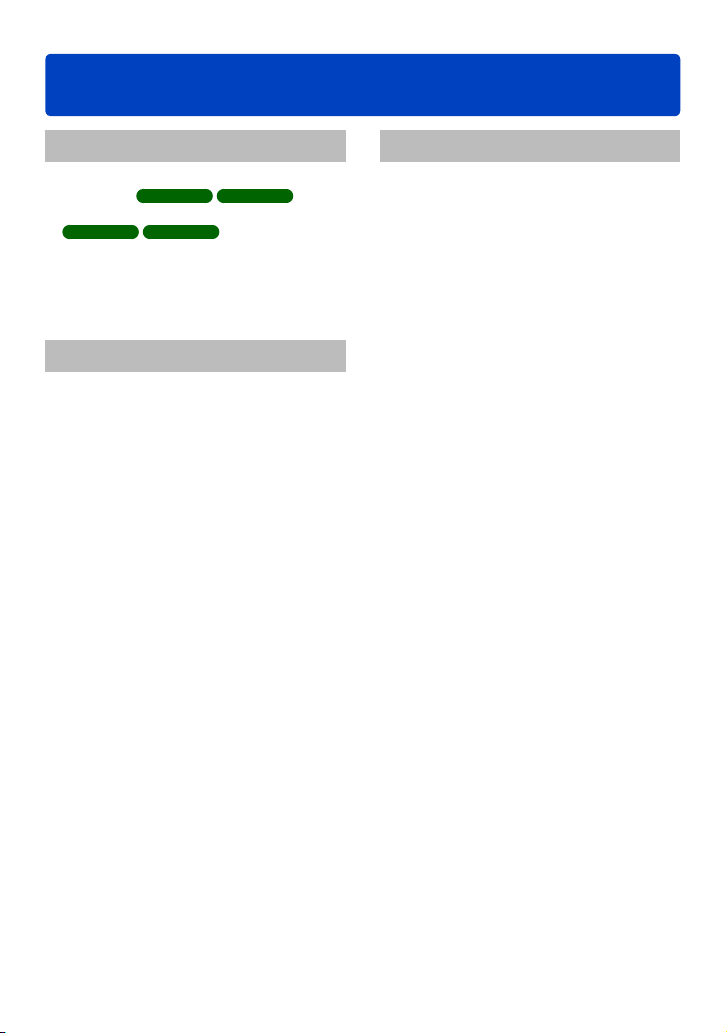
Contents
Before use
Before use .............................................. 8
About GPS
About the compass
DMC-TZ40 DMC-TZ41
Standard Accessories .........................12
Names and Functions of Main Parts
Cursor button ..............................................14
Touch operations ................................. 15
DMC-TZ40 DMC-TZ41
............................ 11
.........10
...13
Preparations
Charging battery ..................................16
Inserting the battery ....................................17
Charging the battery ....................................18
Remaining battery .......................................20
Guidelines for number of recordable
pictures and operating time .........................20
Inserting and removing the card
(optional) .............................................. 22
Saving your pictures
(cards and built-in memory) ............... 23
Recording capacity guidelines
(pictures/recording time) .............................24
Setting the clock ..................................26
To change time setting ................................27
Basics
Sequence of operations ......................28
Taking pictures with your own settings
[Program AE] Mode ............................. 30
How to adjust focus ............................31
Touching the screen and recording
(Touch Shutter function) ..................... 32
Touching the screen and adjusting
the focus and exposure
(Touch AF/AE function) ....................... 33
Taking pictures with automatic settings
[Intelligent Auto] Mode ........................ 34
About flash .................................................. 34
Automatic Scene Detection .........................35
About the Happy colour setting ...................35
[Motion Deblur] ............................................36
[iHandheld Nite Shot] .................................. 36
[iHDR] ..........................................................37
AF Tracking .................................................38
[Intelligent Auto] Mode restrictions ..............39
Recording motion pictures .................40
About recording modes ...............................41
Recording still pictures while a motion
picture is being recorded .............................44
Viewing your pictures ......................... 45
Zooming in and viewing
“Playback Zoom” .........................................46
Viewing a list of pictures
“Multi Playback” ...........................................47
Viewing pictures by their recording date
[Calendar] ....................................................48
Viewing motion pictures ..................... 49
Capturing still pictures from motion
pictures ........................................................51
Deleting pictures .................................52
To delete multiple (up to 100)/
To delete all pictures ...................................53
Setting the menu .................................54
Menu type ...................................................55
Using Quick menu .......................................56
VQT4T12- 2 -
Page 3
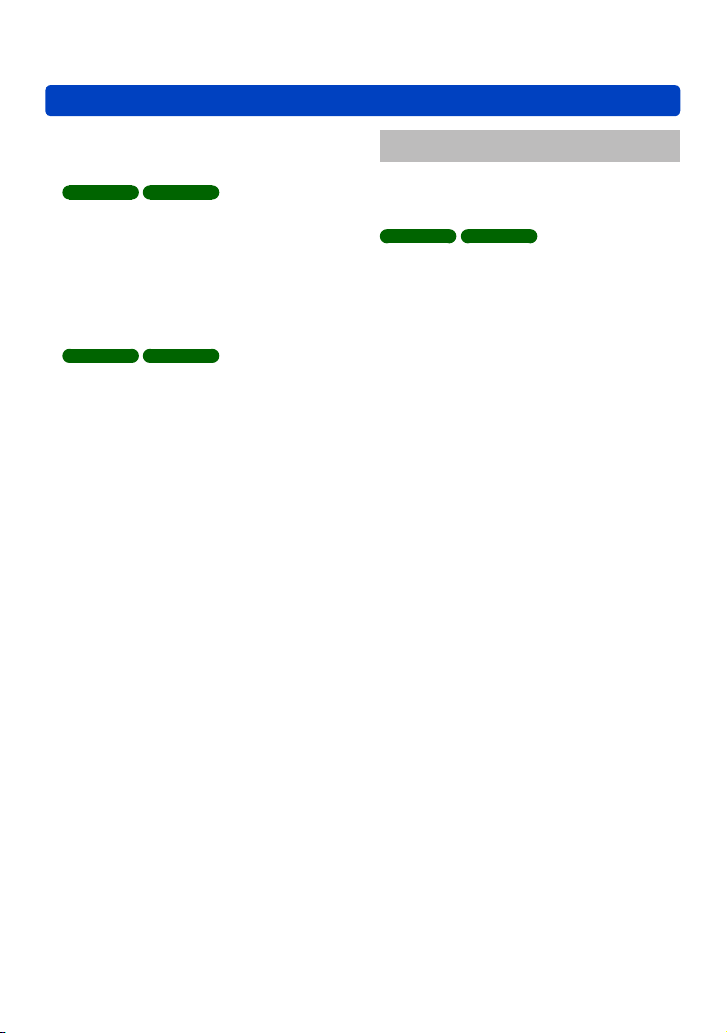
Contents
Using the [Setup] menu ...................... 57
[Clock Set] ...................................................57
[Auto Clock Set]
DMC-TZ40 DMC-TZ41
[World Time] ................................................57
[Travel Date] ................................................57
[Airplane Mode] ...........................................57
[Beep] ..........................................................58
[Speaker Volume] ........................................58
[Cust.Set Mem.] ..........................................58
[Monitor Display] .........................................59
[Calibrate compass]
DMC-TZ40 DMC-TZ41
[Monitor Luminance] ....................................59
[Guide Line] .................................................60
[Histogram] ..................................................60
[Video Rec Area] .........................................61
[Remaining Disp.] ........................................61
[Zoom Resume] ...........................................61
[Economy] ................................................... 62
[Auto Review] ..............................................62
[No.Reset] ................................................... 63
[Reset] .........................................................63
[Reset Wi-Fi Settings] .................................63
[USB Mode] .................................................64
[Output] .......................................................64
[VIERA Link] ................................................64
[3D Playback] ..............................................65
[Rotate Disp.] ..............................................65
[Version Disp.] .............................................65
[Format] .......................................................66
[Language] .................................................. 66
[Demo Mode] ...............................................67
............................57
............................59
Application (Record)
Switching the display of recording
information, etc. ................................... 68
Using the level gauge
DMC-TZ40 DMC-TZ41
Using Zoom ..........................................70
Using the zoom by performing touch
operations ...................................................71
Zoom types and use ....................................72
Taking pictures with flash ................... 74
Taking close-up pictures .................... 76
[Macro Zoom] ..............................................77
Focus range ................................................ 78
Taking pictures with self-timer ........... 79
Taking pictures with Exposure
Compensation ...................................... 80
Recording while exposure is changed
automatically ([Auto Bracket]) ..................... 81
Determine aperture and
shutter speed and record ...................82
[Aperture-Priority] Mode ..............................82
[Shutter-Priority] Mode ................................ 83
[Manual Exposure] Mode ............................ 84
Taking Pictures with different picture
effects [Creative Control] mode ........ 85
[Expressive] .................................................86
[Retro] .........................................................86
[High Key] ....................................................86
[Low Key] ....................................................87
[Sepia] .........................................................87
[Dynamic Monochrome] .............................. 87
[Impressive Art] ........................................... 88
[High Dynamic] ............................................88
[Cross Process] ...........................................88
[Toy Effect] ..................................................89
[Miniature Effect] ......................................... 89
[Soft Focus] .................................................90
[Star Filter] ...................................................90
[One Point Color] .........................................91
Recording panorama pictures
[Panorama Shot] Mode .......................92
........................... 69
- 3 -
VQT4T12
Page 4
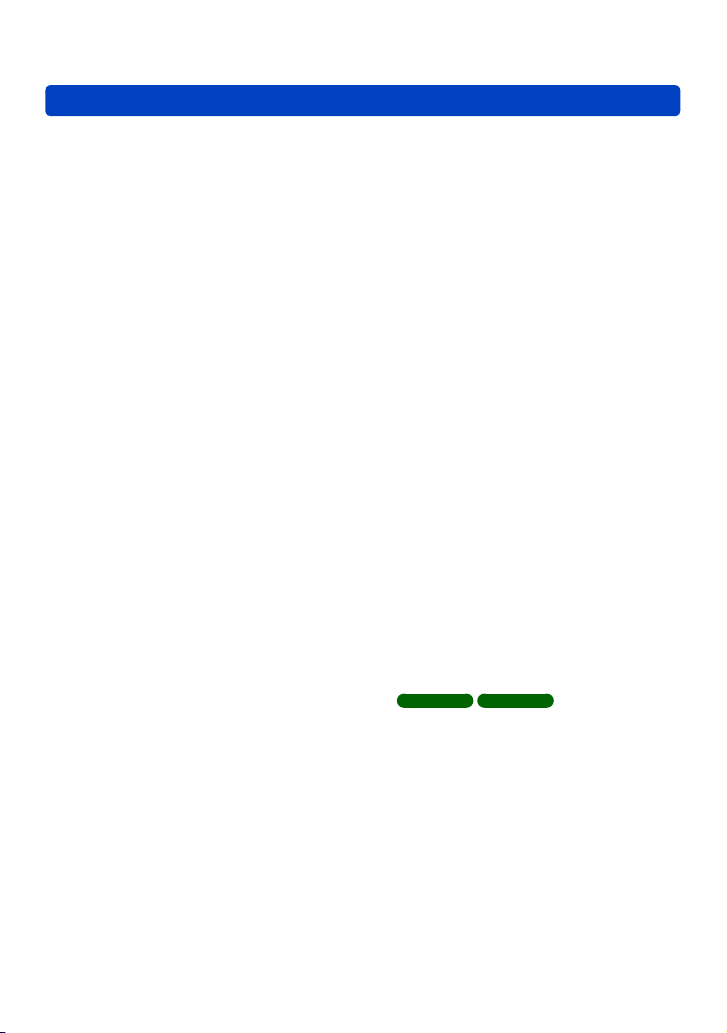
Contents
Taking pictures according to the scene
[Scene Mode] ....................................... 95
[Portrait] .......................................................96
[Soft Skin] ....................................................96
[Scenery] .....................................................96
[Sports] ........................................................97
[Night Portrait] ............................................. 97
[Night Scenery] ............................................97
[Handheld Night Shot] .................................98
[HDR] ..........................................................98
[Food] ..........................................................98
[Baby] ..........................................................99
[Pet] .............................................................99
[Sunset] .......................................................99
[High Sens.] ...............................................100
[Starry Sky] ................................................100
[Glass Through] .........................................100
[Underwater] ..............................................101
[High Speed Video] ................................... 102
[3D Photo Mode] ....................................... 103
Register your own settings and record
[Custom] Mode ..................................104
[Cust.Set Mem.] ........................................104
[Custom] ....................................................105
Burst function .................................... 106
Recording with the Face Recognition
function [Face Recog.]
Registering face pictures ..........................110
Editing or deleting information about
registered persons ................................... 111
.......................108
Useful features for travel .................. 112
[Travel Date] ..............................................112
[World Time] .............................................113
Entering Text ...................................... 114
Using the [Rec] menu ........................ 115
[Aspect Ratio] ............................................115
[Picture Size] ............................................. 115
[Quality] ..................................................... 116
[Sensitivity] ................................................ 116
[Extended ISO] ..........................................117
[White Balance] ......................................... 117
[AF Mode] ..................................................119
[Quick AF] ..................................................120
[Face Recog.] ............................................121
[Metering Mode] ........................................ 121
[i.Exposure] ............................................... 121
[Min. Shtr Speed] ......................................122
[i.Resolution] .............................................122
[Digital Zoom] ............................................122
[Burst] ........................................................123
[Color Mode] ..............................................123
[AF Assist Lamp] .......................................123
[Red-Eye Removal] ...................................124
[Motion Deblur] ..........................................124
[iHandheld Nite Shot] ................................ 124
[iHDR] ........................................................124
[Stabilizer] .................................................125
[Date Stamp] ............................................. 125
[Clock Set] .................................................125
Using the [Motion Picture] menu ..... 126
[Rec Format] .............................................126
[Rec Quality] ..............................................126
[Still Picture Size] ...................................... 127
[Continuous AF] .........................................127
Level Shot function
DMC-TZ40 DMC-TZ41
[Wind Cut] .................................................128
..........................128
- 4 -
VQT4T12
Page 5
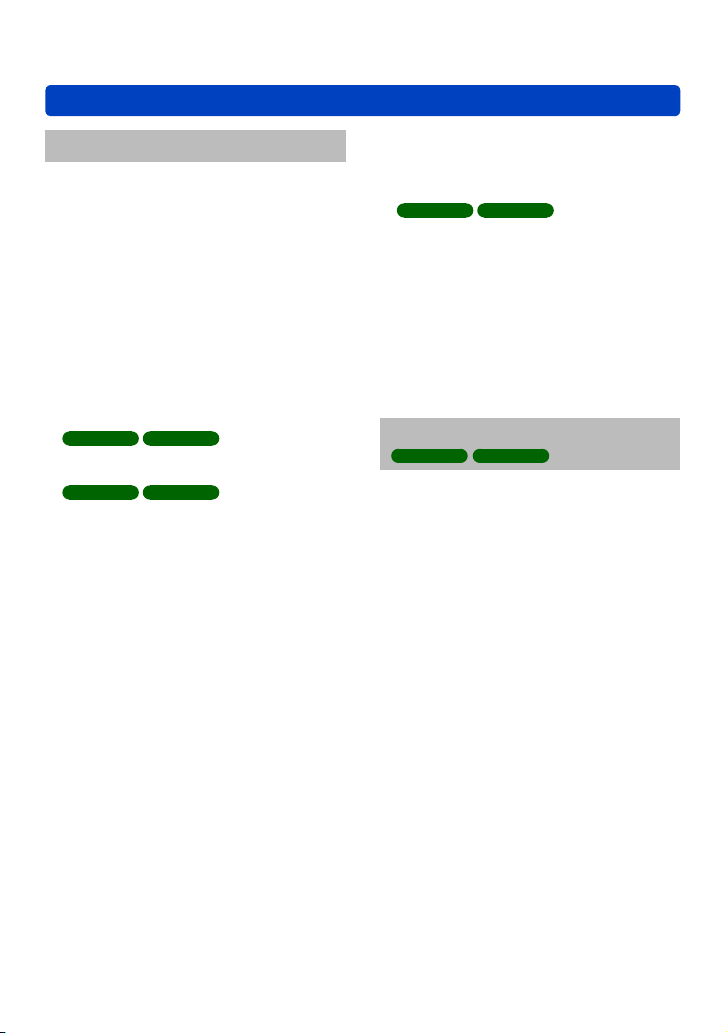
Contents
Application (View)
Changing the picture information
display, etc. ........................................ 129
Playing back still pictures recorded
using the burst function ...................130
Different playback methods
[Playback Mode] ................................ 132
[2D/3D Settings] ........................................132
Selecting pictures to play back
[Filtering Play] .................................... 133
Narrowing down by selecting picture
type ...........................................................134
Narrowing down by selecting place name
or landmark name of the location where
the pictures were taken
DMC-TZ40 DMC-TZ41
Narrowing down by selecting the location
where the pictures were taken
DMC-TZ40 DMC-TZ41
Narrowing down by selecting pictures
recorded at a destination ...........................136
Narrowing down by selecting picture
category or a person in the picture ............136
Narrowing down by selecting recording
date ........................................................... 137
Narrowing down by selecting favourite
pictures ......................................................137
Playing back pictures in order
automatically [Slide Show] .............. 138
Searching by recording date
[Calendar] ...........................................140
Retouching pictures ..........................141
[Auto Retouch] ..........................................141
[Creative Retouch] ....................................142
..........................134
..........................135
Using the [Playback] menu............... 144
[Location Logging] .....................................144
[Title Edit] .................................................. 146
[Edit GPS Data]
DMC-TZ40 DMC-TZ41
[Text Stamp] ..............................................147
[Retouch] ...................................................149
[Video Divide] ............................................149
[Resize] ..................................................... 150
[Cropping] ..................................................152
[Favorite] ................................................... 153
[Print Set] ..................................................154
[Protect] .....................................................155
[Face Rec Edit] ..........................................156
[Copy] ........................................................157
..........................146
GPS and map functions
DMC-TZ40 DMC-TZ41
Using the GPS function to record
the location of a picture .................... 158
[GPS Setting] ............................................159
Executing the positioning function right
away to update the current location .......... 162
[Area Info. Set] .......................................... 164
[Airplane Mode] .........................................164
Changing the place name
information to be recorded ...............165
Changing the recorded GPS
information .........................................166
[Edit Location] ...........................................166
[Edit Place Name] .....................................167
Adjusting the time using GPS .......... 168
Reducing the time required for
positioning ......................................... 169
Using the “GPS Assist Tool” ...................... 169
Using the Wi-Fi function to update ............173
Checking the expiration date of the
GPS assist data ........................................174
- 5 -
VQT4T12
Page 6
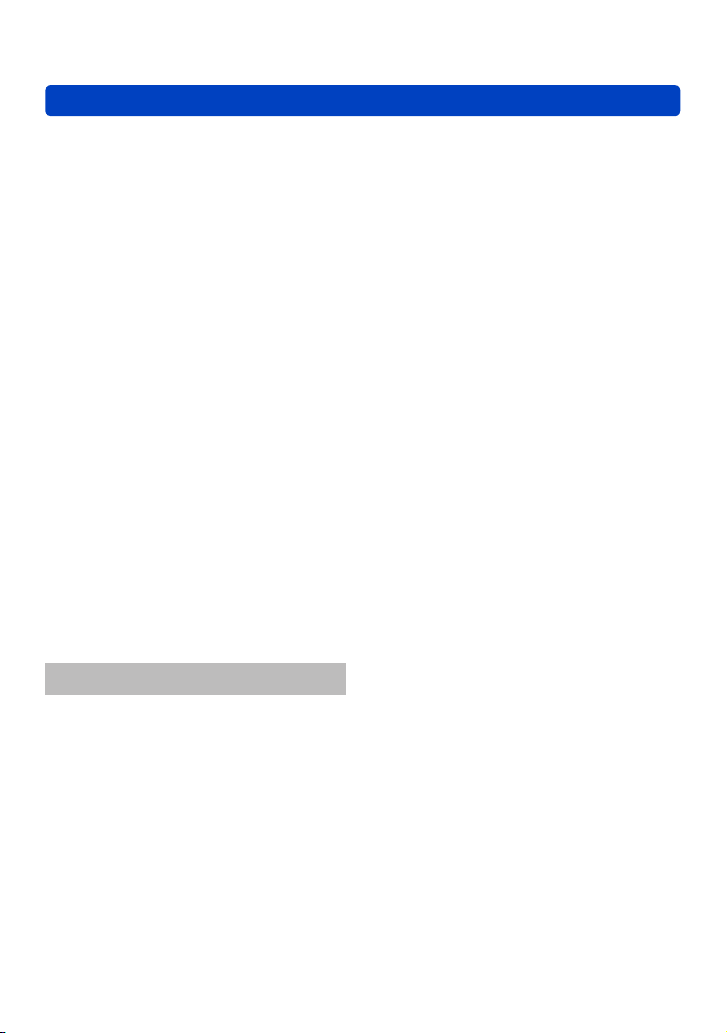
Contents
Using the map function ..................... 175
Confirming the place where you took a
picture using a map ...................................175
Displaying your current location
on a map ................................................... 176
Displaying only pictures taken in the
same area ................................................. 177
Displaying a map by selecting a country
or region ....................................................178
Using the map data on the disc
(supplied) ...........................................179
Installing “LUMIX Map Tool” ......................179
Copying the map data to a memory card
...180
Registering my landmark.................. 182
Registering my landmark from a map ....... 182
Registering the recording location as
my landmark ..............................................183
Selecting My landmark and displaying it
on a map ................................................... 184
Editing or deleting my registered
landmark ...................................................184
Using the compass............................ 185
Adjusting the compass ..............................186
Using the GPS log ............................. 187
Recording the GPS log .............................187
Displaying the GPS log on the map .......... 188
Outputting the GPS log file ........................189
Deleting the GPS log .................................190
Wi-Fi
Wi-Fi® function ................................... 191
[Airplane Mode] .........................................193
What you can do with the
Wi-Fi function ..................................... 194
Sequence of connecting operation
What you can do with the [Wi-Fi] button
when connected to Wi-Fi ...........................196
...195
Remote Shooting ...............................197
Installing the smartphone/tablet app
“Panasonic Image App” .............................197
Connecting to a smartphone/tablet ........... 198
Taking pictures via a smartphone/tablet
(remote recording) .....................................200
Playing back pictures in the camera .........200
Sending location information to the
camera from a smartphone/tablet ............. 201
Easily connect to a smartphone
(NFC) ...................................................202
Connecting easily to a smartphone for
remote control ........................................... 203
Transferring a still picture easily to your
smartphone ............................................... 204
Connecting via a wireless access
point ....................................................205
When connecting with
[WPS (Push-Button)] .................................205
When connecting with
[WPS (PIN code)] ......................................206
If you are not sure about the WPS
compatibility
(connecting by [Manual Connection]) ........206
Connecting directly ........................... 208
Playback on TV .................................. 209
Displaying the picture on TV right after
taking it/Displaying the picture on TV by
playing it back on the camera ...................209
Send Images While Recording ......... 211
When sending images to
smartphone/tablet .....................................211
Changing the settings for
sending images .........................................214
When sending images to PC .....................215
To create a folder that receives images ....217
When sending images to
[Cloud Sync. Service] ................................218
When sending images to WEB Service ....220
When sending images to AV device .......... 222
- 6 -
VQT4T12
Page 7
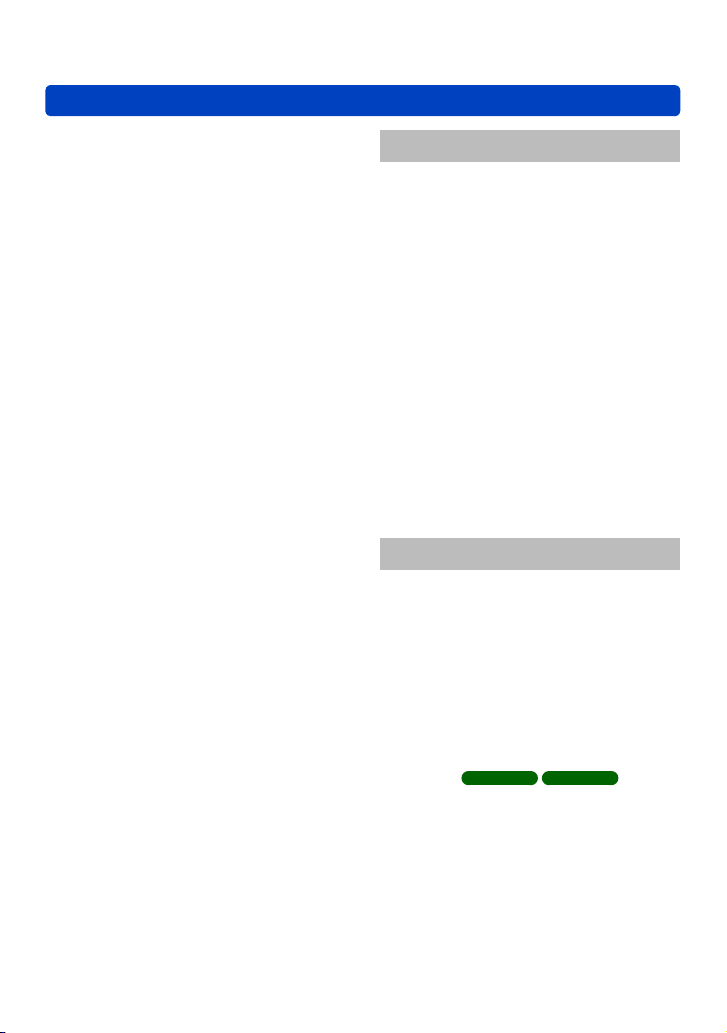
Contents
Send Images Stored in the
Camera ...............................................224
When sending images to
smartphone/tablet .....................................224
When sending images to PC .....................227
When sending images to
[Cloud Sync. Service] ................................229
When sending images to WEB Service ....231
When sending images to AV device .......... 233
When sending images to Printer ...............235
Connecting with a setting you used
before (Connect from History) ........236
Connect with frequently used settings
(Connect from Favourites)
.................. 237
Transferring pictures automatically
[Smart Transfer] ................................. 238
Setting [Smart Transfer] ............................239
[Smart Transfer] ........................................ 240
Changing transfer destination and
settings of pictures .................................... 241
Using “LUMIX CLUB” ........................243
About the [LUMIX CLUB] .......................... 243
Check or change the acquired login
ID/password .............................................. 245
To set the same login ID for the camera
and the smartphone/tablet ........................246
Check the “LUMIX CLUB” terms of use .... 246
Delete your login ID and account from
the “LUMIX CLUB” .................................... 247
Using WEB services ..................................248
Configuring the external AV device
settings ......................................................249
How to Use the [Wi-Fi Setup]
Menu ................................................... 251
Connecting with other devices
Viewing on TV screen .......................253
VIERA Link (HDMI) (HDAVI Control™) .....255
Viewing 3D still pictures ............................ 257
Keeping the still pictures and
motion pictures in the recorder .......259
Copy by inserting the SD card into the
recorder .....................................................259
Dubbing playback pictures via AV cables
(optional) ................................................... 259
Keeping the still pictures and
motion pictures on your PC .............260
About supplied softwares ..........................261
Installing supplied software .......................263
Copying still pictures and motion
pictures ......................................................264
Printing ............................................... 267
Printing multiple pictures ...........................269
Print with date and text ..............................269
Making print settings on the camera ......... 270
Others
Using the AC adaptor (optional) and
DC coupler (optional) instead of the
battery................................................. 271
List of LCD monitor displays ............ 272
In recording ............................................... 272
In playback ................................................275
Message displays .............................. 277
Q&A Troubleshooting ...................... 281
Usage cautions and notes ................ 292
Licence Agreement for Place Name and
Map Data
DMC-TZ40 DMC-TZ41
.........296
- 7 -
VQT4T12
Page 8
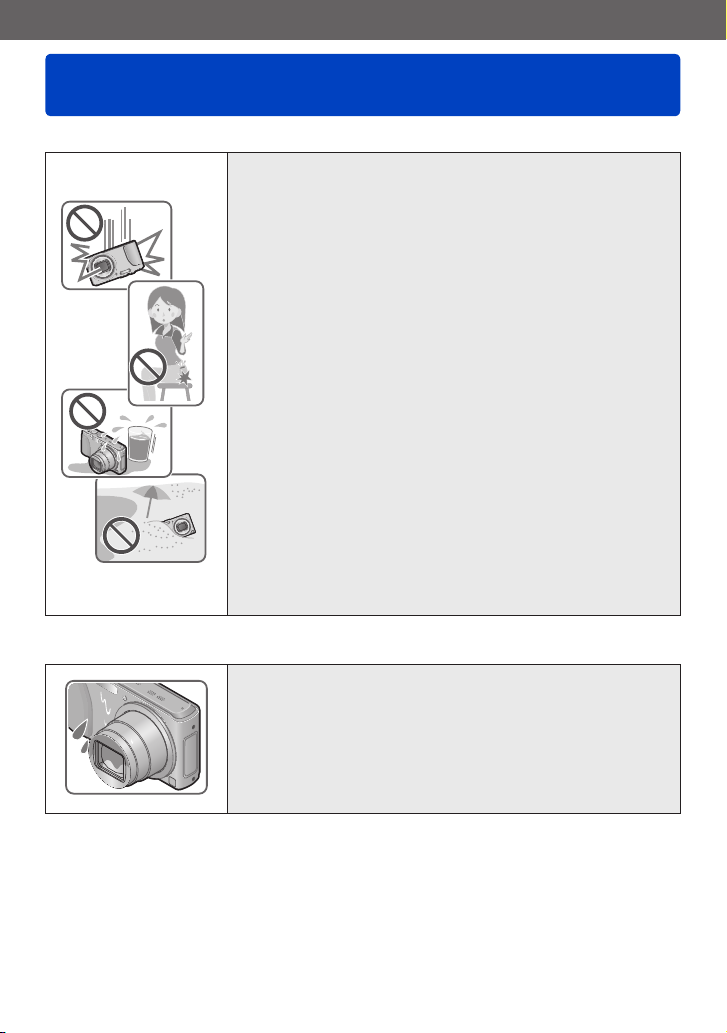
Before use
Before use
■
Camera handling
Keep the camera away from excessive vibration, force,
or pressure.
Avoid using the camera under the following conditions,
●
which may damage the lens, LCD monitor, or camera
body. This may also cause the camera to malfunction or
prevent recording.
• Dropping or hitting the camera against a hard surface
• Sitting down with the camera in your pants pocket or
forcing it into a full bag
• Adding accessories to the camera strap
• Pushing with excessive force on the lens or LCD monitor
The camera is not dust resistant, splash resistant, or
waterproof.
Avoid using the camera in places with excessive dust
or sand, or where water can come into contact with the
camera.
Avoid using the camera under the following conditions,
●
which present a risk that sand, water, or foreign material
may enter the camera through the lens or openings around
buttons. Be especially careful because these conditions
may damage the camera, and such damage may not be
repairable.
• In extremely dusty or sandy places
• In the rain or by the shore, where the camera may be
exposed to water
■
Condensation (When the lens or the LCD monitor is fogged up)
Condensation may occur when the camera is exposed to
●
sudden changes of temperature or humidity. Avoid these
conditions, which may make the lens or LCD monitor dirty,
cause mould, or damage the camera.
If condensation does occur, turn off the camera and wait
●
about two hours before using it. Once the camera adjusts
to the surrounding temperature, the fogging will clear
naturally.
VQT4T12- 8 -
Page 9
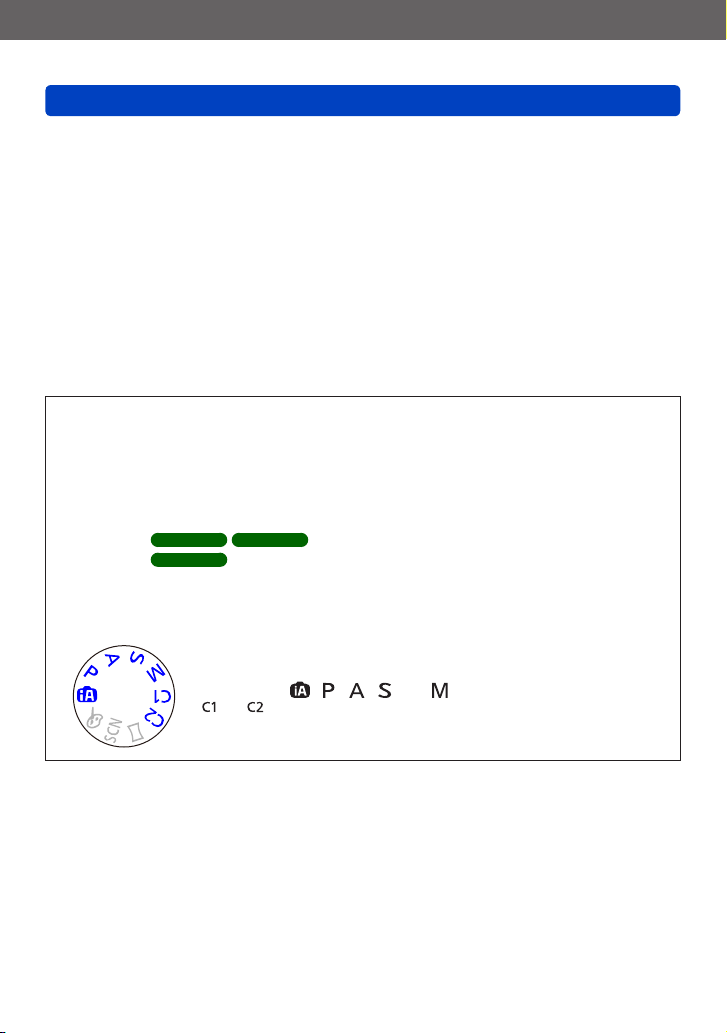
Before use
Before use
■
Always take a test shot first
Before important events when you will use the camera (at weddings, for example),
always take a test shot to make sure that pictures and sound record correctly.
■
No compensation for missed shots
We cannot compensate for missed shots if technical problems with the camera or card
prevent recording.
■
Carefully observe copyright laws
Unauthorised use of recordings which contain works with copyright for purposes other
than personal use is prohibited under copyright law. Recording of certain material may
be restricted even for the purpose of personal use.
■
Also refer to “Usage cautions and notes” (→292)
Please note that the actual controls and components, menu items, and other
●
information for your digital camera may differ from those in the illustrations and
screens provided in this manual. When operation or other information is more or
less the same between models, DMC-TZ40/DMC-TZ41 is used as examples for the
instructions provided in this manual.
The operations, procedures, or functions that differ among models are indicated
●
separately, together with the relevant model number.
(Example)
Recording mode icons
●
You can select and execute indicated menus and functions for the recording modes
displayed in blue on mode dial illustrations next to section titles.
DMC-TZ40 DMC-TZ41
DMC-TZ37
In the example shown on the left, the following recording modes
are available: , , , and .
*
and will differ depending on the recording modes registered under
custom settings.
- 9 -
VQT4T12
Page 10
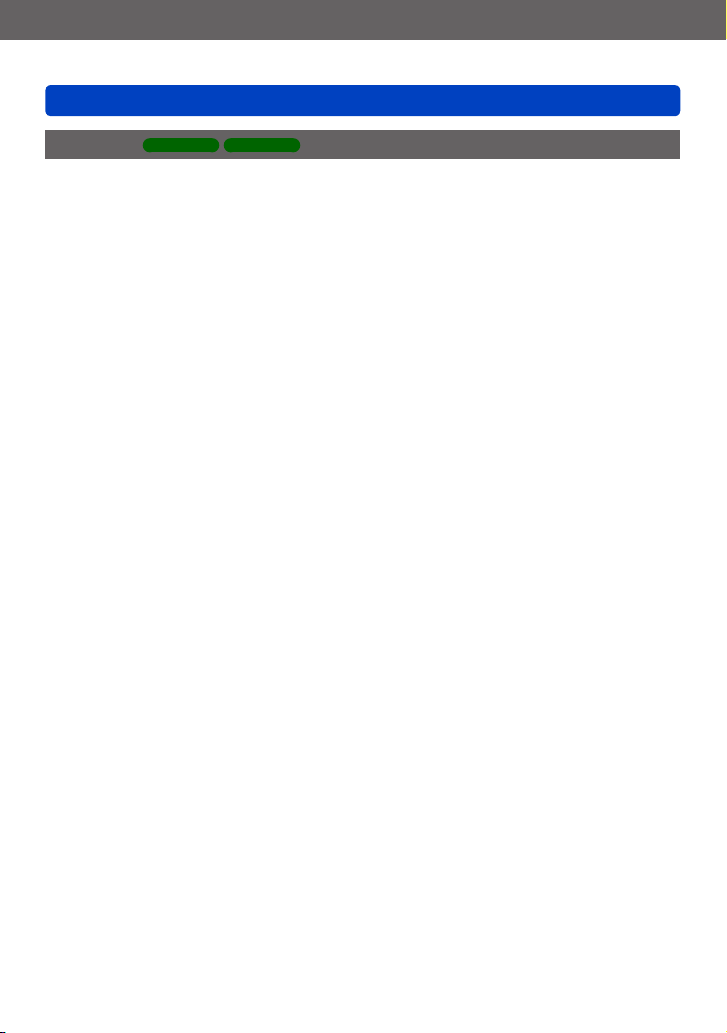
Before use
Before use
About GPS
■
About the camera’s location name information
Before using the camera, be sure to read “Licence Agreement for Place Name and Map
Data”. (→296)
■
When [GPS Setting] is [ON], the GPS function works even if the camera is turned
off.
• Electromagnetic waves from the camera can affect instruments and meters. In
airplane cabins (during takeoff and landing) or in other restricted areas, set [Airplane
Mode] to [ON], and then turn off the camera. (→57)
• When [GPS Setting] is [ON] and [Airplane Mode] is [OFF], power will drain from the
battery even if the camera is turned off.
■
Recording location information
• The names of recording locations and landmarks (such as buildings) are current as of
October 2012. These will not be updated.
• Depending on the country or area, limited location name and landmark information
may be available.
■
Positioning
• Positioning will take time in environments where it is difficult to receive the signals
from the GPS satellites. (→158)
• Even if GPS reception is good, it will take approx. 2 to 3 minutes to
successfully execute positioning under the following conditions: when
positioning is executed for the first time, or when positioning is executed after
the camera is turned off with the [GPS Setting] set to [OFF] or [Airplane Mode]
set to [ON], and then turned on again.
Positioning can be executed faster using GPS assist data. (→169)
• Because the positions of the GPS satellites are constantly changing, depending on
the recording location and conditions, it may not be possible to position such satellites
accurately, or positioning discrepancy may occur.
■
When using in another country
• The GPS function may not work in China or in the border regions of countries
neighbouring China. (Current as of January 2013)
• Some countries or regions may regulate the use of GPS or related technology.
Because this camera has a GPS function, before taking it into another country, check
with the embassy or your travel agency whether there are any restrictions on bringing
cameras with a GPS function.
DMC-TZ40 DMC-TZ41
- 10 -
VQT4T12
Page 11
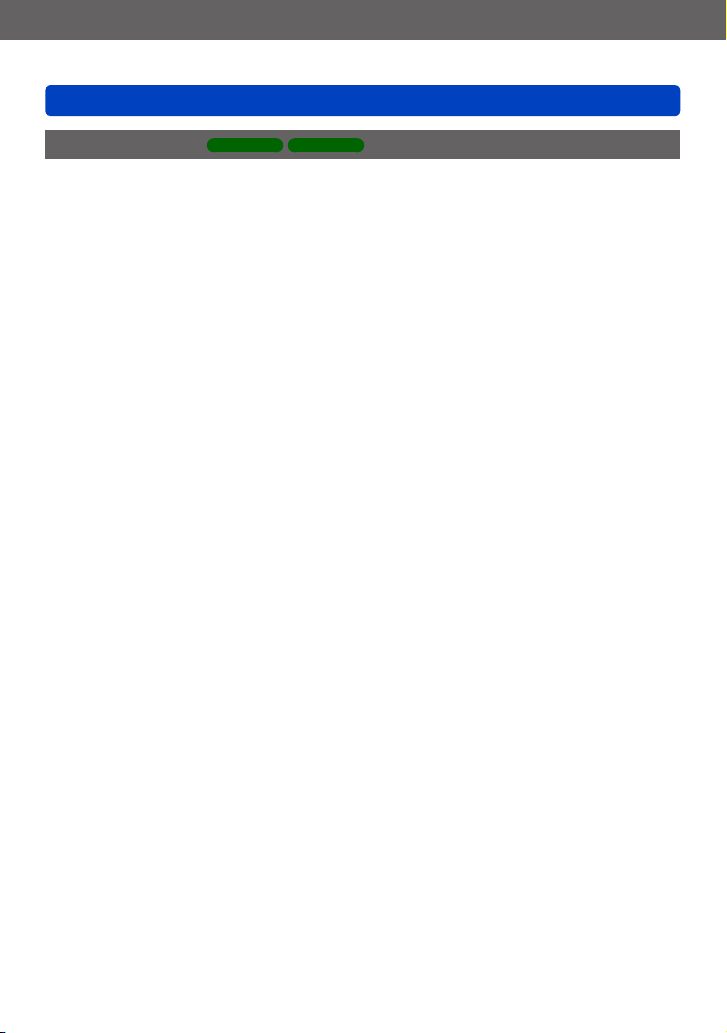
Before use
Before use
About the compass
■
Information measured with this unit is simply a rough estimate.
• Please do not use for professional applications.
• When using this unit for mountain climbing, trekking, or underwater, in addition to
using the measured direction as a rough estimate, please make sure to bring along a
map and a dedicated measuring instrument.
DMC-TZ40 DMC-TZ41
- 11 -
VQT4T12
Page 12
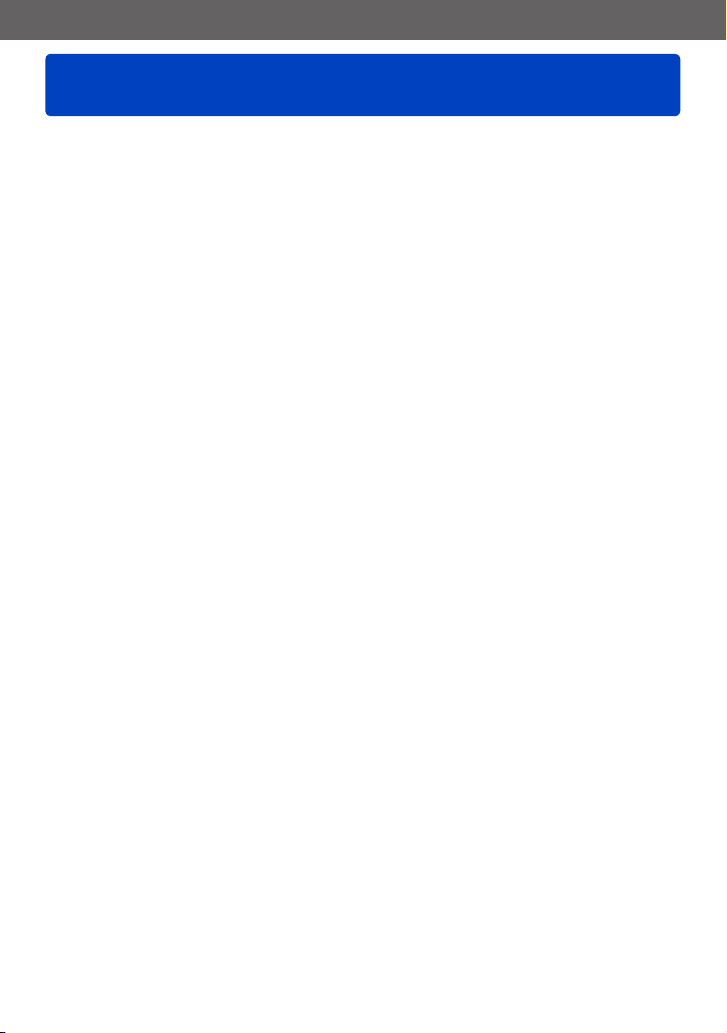
Before use
Standard Accessories
Check that all the accessories are supplied before using the camera.
The accessories and their shape will differ depending on the country or area where the
●
camera was purchased.
For details on the accessories, refer to Basic Operating Instructions.
Battery Pack is indicated as battery pack or battery in the text.
●
SD Memory Card, SDHC Memory Card and SDXC Memory Card are indicated as card
●
in the text.
Please dispose of all packaging appropriately.
●
Keep small parts in a safe place out of the reach of children.
●
■
Optional accessories
• Cards are optional. You can record or play back pictures on the built-in memory
when you are not using a card. (→23)
• Consult the dealer or your nearest Service Centre if you lose the supplied
accessories.
(You can purchase the accessories separately.)
VQT4T12- 12 -
Page 13
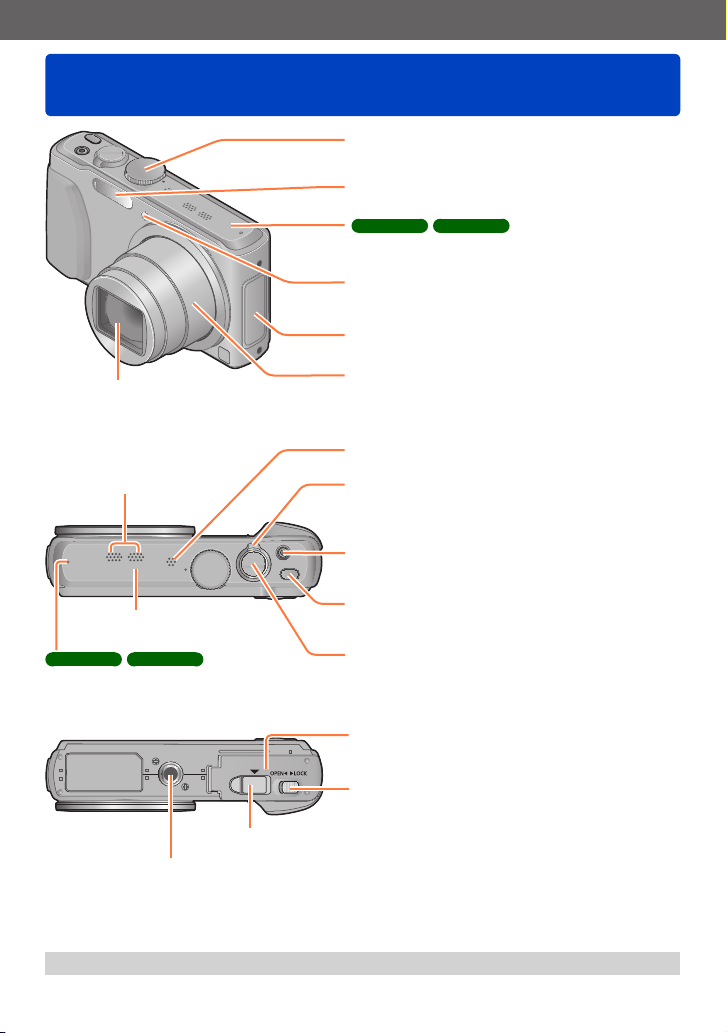
Before use
Names and Functions of Main Parts
Mode dial (→28)
Use this to select the recording mode.
Flash (→74)
DMC-TZ40 DMC-TZ41
Built-in GPS antenna (→158)
Self-timer indicator (→79) /
AF Assist Lamp
NFC antenna (→203)
(→123)
Lens (→8, 294)
Do not touch the lens barrier.
Microphones (→29, 40)
[Wi-Fi] antenna
DMC-TZ40 DMC-TZ41
GPS status indicator
(→159)
DC coupler cover (→271)
Tripod mount (→294)
Do not attach to a tripod with a 5.5 mm (0.22 inch) or longer screw.
Doing so may damage this unit.
Lens barrel
Speaker (→58)
Zoom lever (→70)
Use the lever to zoom in and enlarge a distant
subject.
Motion picture button (→40)
Record motion pictures.
Camera [ON/OFF] button
Use this to turn the camera on and off.
Shutter button
Use this to focus and record still pictures.
Card/Battery door
(→17, 22)
Release lever (→17, 22)
The illustrations and screens in this manual may differ from the actual product.
●
VQT4T12- 13 -
Page 14
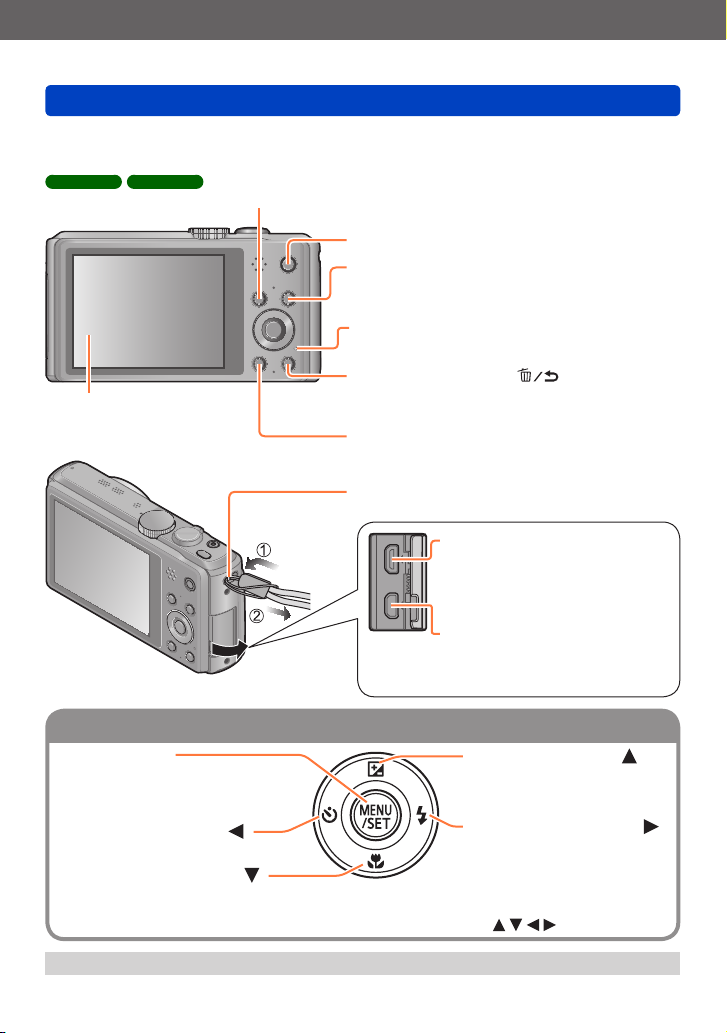
Before use
Cursor button
Names and Functions of Main Parts
[EXPOSURE] button (→82)
In the recording mode: Use this button when setting the shutter speed or aperture value.
DMC-TZ40 DMC-TZ41
In the playback mode: Map is displayed.
LCD monitor
(→59, 272)
[MAP] button (→175)
[Wi-Fi] button
Playback button
Charging lamp (→18) /
Wi-Fi connection lamp
[Q.MENU] button / [ ] button
[DISP.] button (→68, 129)
We recommend using the supplied hand strap
to avoid dropping the camera.
Use this to select the recording mode or playback
mode.
(→192)
You can display the Quick Menu (→56) and erase
pictures (→52).
Use this to change display.
[HDMI] socket (→253, 255)
Do not connect any other cables
except the HDMI micro cable
(optional). Doing so may cause
malfunction.
[AV OUT/DIGITAL] socket
(→253, 264, 267)
This socket is also used when
charging the battery. (→18)
[MENU/SET]
• Use this button to display the
menus, enter the settings, etc.
(→54)
Left cursor button ( )
• Self-timer (→79)
Up cursor button ( )
•
Exposure Compensation
Auto Bracket etc. (→81)
Right cursor button ( )
• Flash (→74)
Down cursor button ( )
• Macro Mode etc. (→76)
In this manual, the button that is to be used is indicated by .
●
The illustrations and screens in this manual may differ from the actual product.
●
- 14 -
(→80),
VQT4T12
Page 15
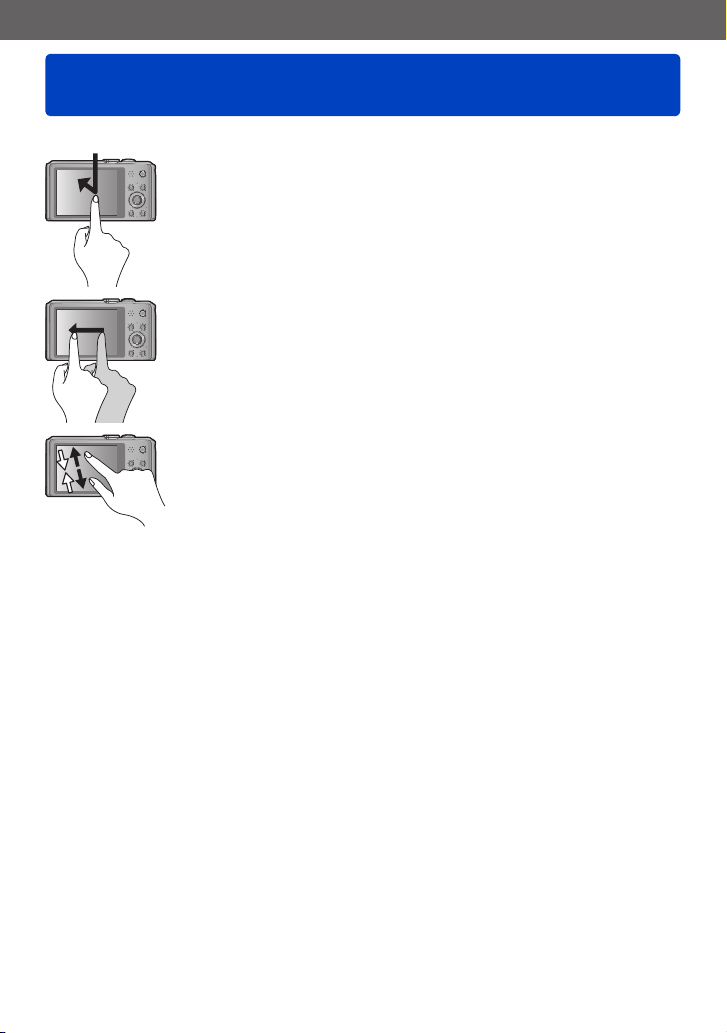
Before use
Touch operations
This camera’s touch screen senses pressure that is applied to the screen.
Touch
To “touch” is to press the touch screen and then pull the finger back
again. Touching is used to select icons or pictures, among other
actions.
Drag
To “drag” is to touch and slide your finger across the touch screen
surface. Dragging (sliding your finger across the screen) is used to
scroll the pictures or change the range of the pictures displayed.
Pinch (spread/pinch)
On the touch screen, spread (pinch out) your 2 fingers to zoom in,
and pinch (pinch in) your 2 fingers to zoom out. You use it when
zooming in/out of playback pictures etc.
• You can also zoom in by quickly touching the touch screen twice.
(If the display was enlarged, it returns to the same magnification
ratio.)
If the type of sheet made to protect LCD screens that are available in the market is to
●
be used, observe the precautions that are contained with the sheet. (Some types of
protective sheets may impair the screen’s appearance and ease of operation.)
If the camera is used with a protective sheet available on the market attached to
●
its screen or if the screen is not very responsive, touch the screen with a little more
pressure.
If your hand is pressed against the touch screen when holding the camera, the touch
●
screen will not work properly.
Do not press on the LCD monitor with hard pointed tips, such as ballpoint pens.
●
Do not press the touch screen with your fingernails.
●
Clean the LCD monitor with a soft, dry cloth if there are fingerprints or other kinds of dirt
●
on it.
VQT4T12- 15 -
Page 16
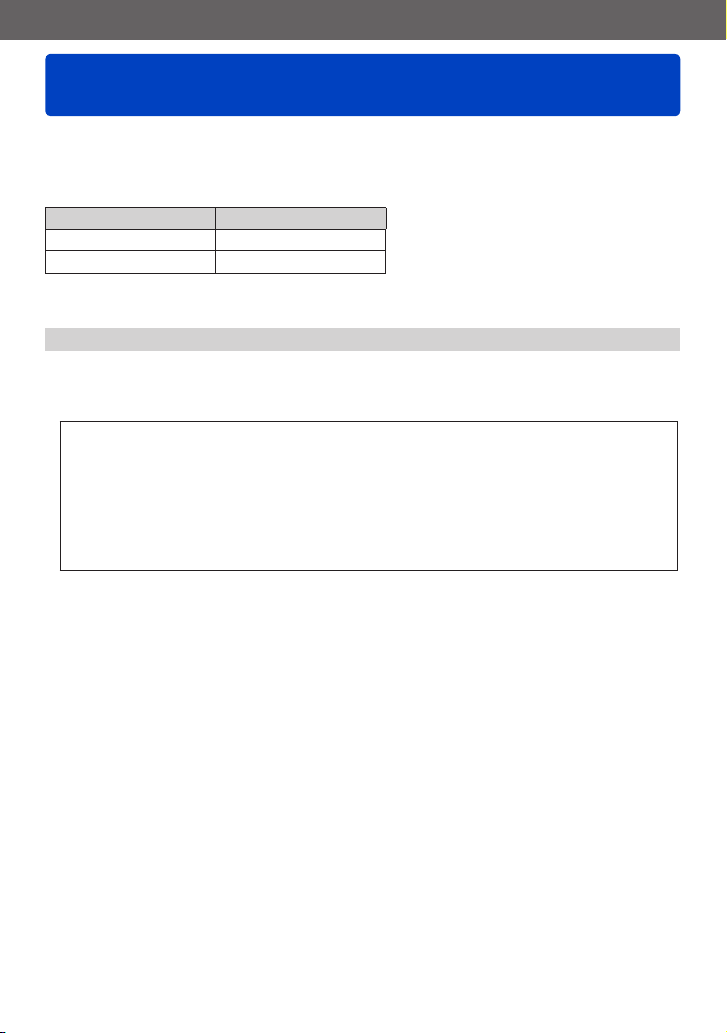
Preparations
Charging battery
Always use the dedicated AC adaptor (supplied), USB connection cable (supplied),
and battery for this camera.
• Always charge before first use! (battery shipped uncharged)
• Charge the battery while it is in the camera.
Camera status Charge
Turn off Yes
Turn on
*
During playback only, the camera operates using power supplied from the electrical outlet via the
USB connection cable (supplied). (The battery is not charged.)
If the battery is not inserted, neither charging nor power supplying is made.
●
■
About batteries that you can use with this unit
It has been found that counterfeit battery packs which look very similar to the
genuine products are made available to purchase in some markets. Some of
these battery packs are not adequately provided with internal protection to
meet the requirements of appropriate safety standards. There is a possibility
that these battery packs may lead to fire or explosion. Please be advised that
we are not liable for any accident or failure occurring as a result of use of a
counterfeit battery pack. To ensure that safe products are used we recommend
that a genuine Panasonic battery pack is used.
No
*
VQT4T12- 16 -
Page 17
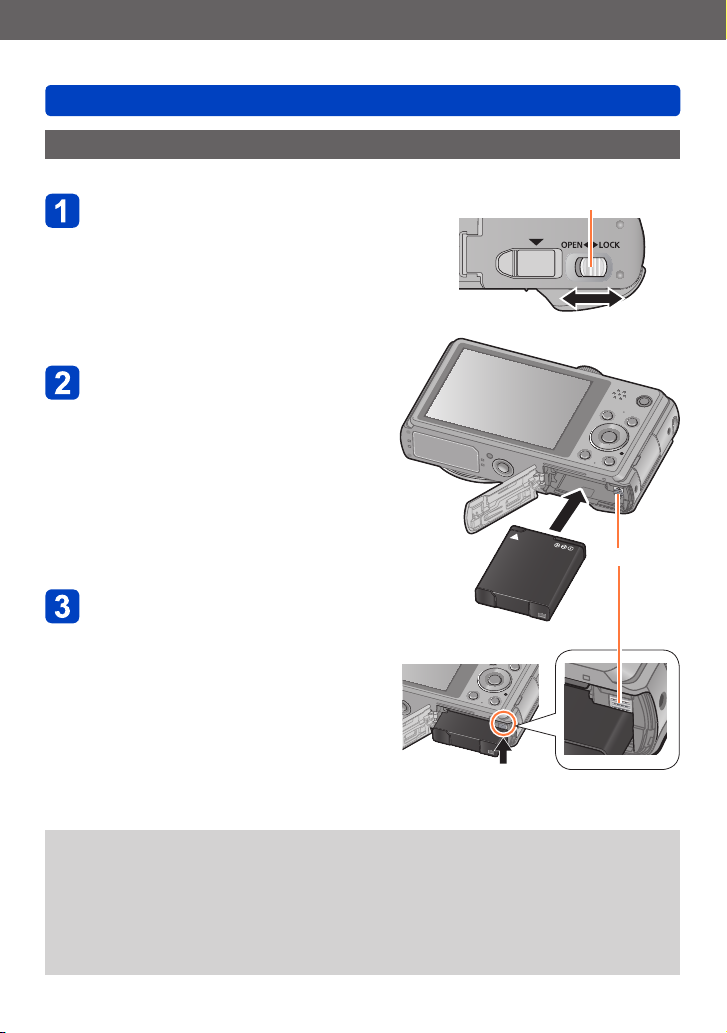
Preparations
Inserting the battery
To charge the battery, insert it into the camera.
Slide the release lever to the
[OPEN] position and open the
card/battery door
Insert the battery all the way
• Make sure to insert the battery in the
correct orientation.
• Insert the battery all the way firmly until
a locking sound is heard, and check that
the lever is hooked over the battery.
Close the card/battery door
• Slide the release lever to the [LOCK]
position.
■
To remove battery
Move the lever in the card/battery
compartment in the direction of the arrow.
Charging battery
Release lever
[OPEN] [LOCK]
Lever
Always use genuine Panasonic batteries.
●
If you use other batteries, we cannot guarantee the quality of this product.
●
Remove battery from camera after use.
●
• Keep the battery in a plastic bag, making sure that it is kept away from metallic objects (such as
clips) when carrying or storing the battery.
To remove the battery, turn the camera off and wait until the LUMIX indicator on the
●
LCD monitor goes off. (Failure to wait may cause the camera to malfunction and may
damage the card or recorded data.)
- 17 -
VQT4T12
Page 18
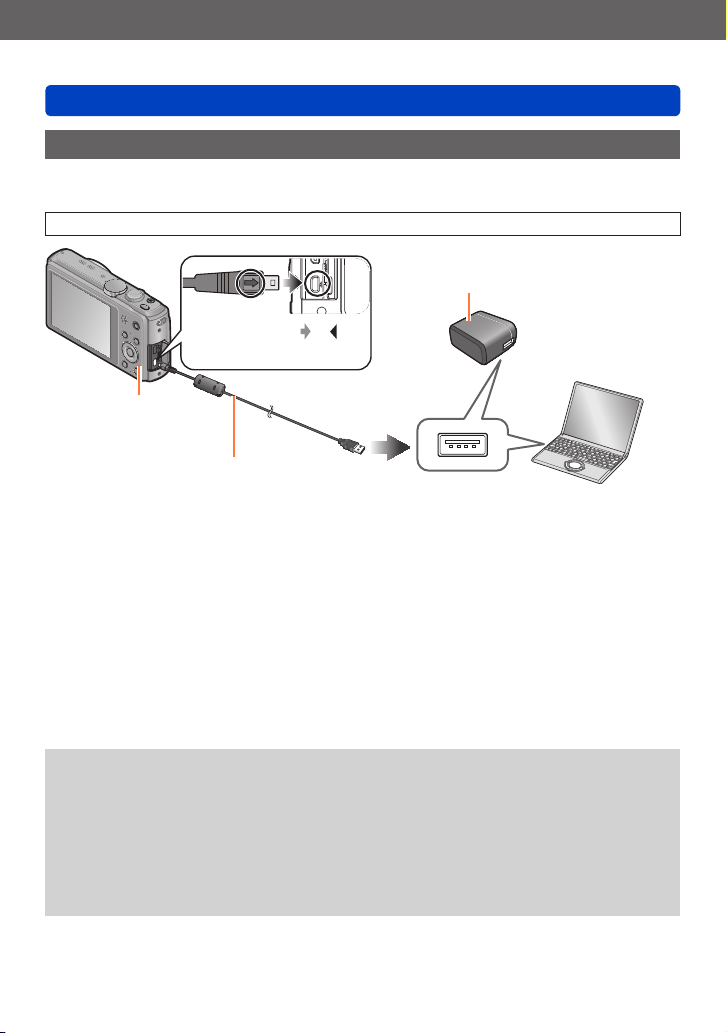
Preparations
Charging battery
Charging the battery
We recommend charging in a location where the ambient temperature is between 10 °C
and 30 °C (50 °F to 86 °F) (same for the battery temperature).
Make sure that the camera is turned off.
AC adaptor
(supplied)
Align the marks ( to )
and insert the plug.
Charging lamp
USB connection cable (supplied)
• Always check the direction of the pins and
hold the plug straight to insert or remove it.
(If the cable is inserted in the wrong
direction, the pins could become deformed
and cause faulty operation.)
■
Charging the battery by connecting the camera to the electrical outlet
Connect the AC adaptor (supplied) and the camera using the USB connection cable
(supplied), and plug the AC adaptor (supplied) into the electrical outlet.
• Be sure to only use the AC adaptor (supplied) indoors.
Computer
Getting ready:
Turn on the computer.
■
Charging the battery through the computer
Connect the camera to a computer using the USB connection cable (supplied).
It may not be possible to charge the battery from some computers depending on the
●
computer specifications.
If the computer enters sleep mode during charging, charging may be stopped.
●
If a notebook computer that is not connected to an electrical outlet is connected to
●
the camera, the battery of the notebook computer will be depleted. Do not leave the
camera and notebook connected for a long period of time.
Always connect the USB connection cable to the USB connector on your computer.
●
Do not connect the USB connection cable to the USB connector of the monitor,
keyboard, printer, or USB hub.
- 18 -
VQT4T12
Page 19
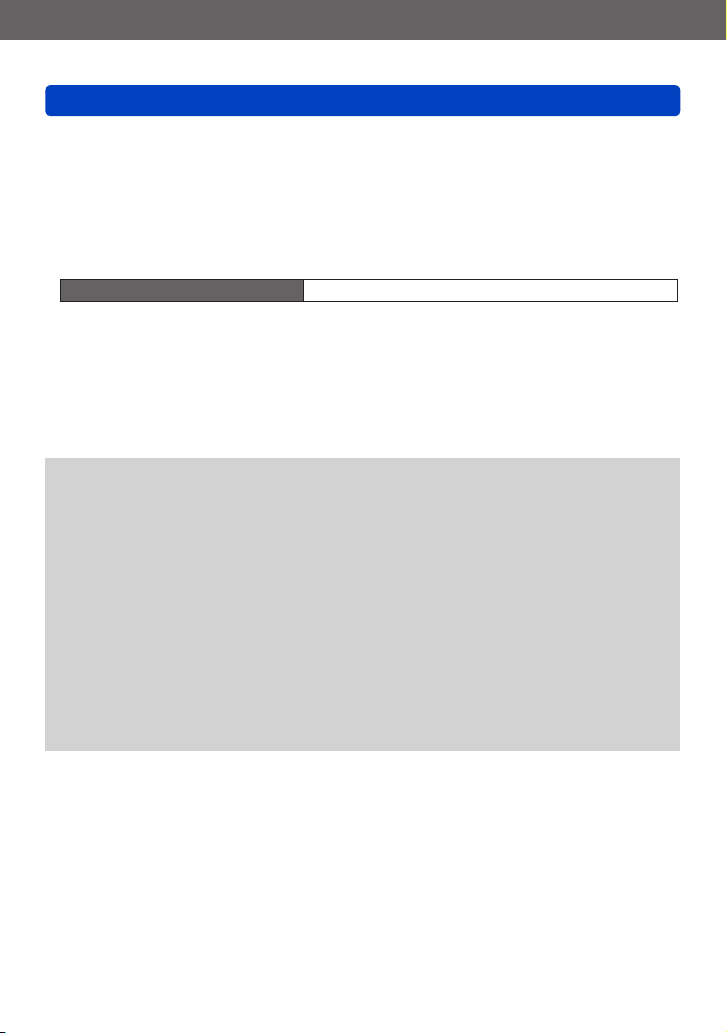
Preparations
Charging battery
■
Charging lamp indications
On: Charging in progress
Off: Charging stops (After charging stops, disconnect the camera from the electrical
outlet or your computer.)
■
Notes on charging time
When using the AC adaptor (supplied)
Charging time Approx. 210 min
• The charging time indicated above is the time required for charging in case when the
battery is completely used up. The time required for charging differs depending on
conditions of battery usage. Charging takes longer in cases when temperatures are
either high or low and when the battery has not been used for a long period of time.
• The time required for charging through the computer varies depending on the
specifications of the computer.
Do not use any other USB connection cables except the supplied one or a genuine
●
Panasonic USB connection cable (optional). Doing so may cause malfunction of the
camera.
Do not use any other AC adaptors except the supplied one.
●
Do not use a USB extension cable.
●
The AC adaptor (supplied) and the USB connection cable (supplied) are dedicated
●
accessories of this camera. Do not use them for other devices.
If there is any trouble related to the electrical outlet (i.e. power failure), charging may
●
not complete properly. Disconnect the USB connection cable (supplied) and reconnect
it to the camera.
If the charging lamp does not light or flashes even when the camera is properly
●
connected to the AC adaptor (supplied) or your computer, charging has been put in
pause status because the temperature is not in the appropriate range for charging.
This is not a malfunction. Reconnect the USB connection cable (supplied) and retry
charging in a place where ambient temperature is 10 °C to 30 °C (50 °F to 86 °F)
(temperature conditions also apply to the battery itself).
- 19 -
VQT4T12
Page 20
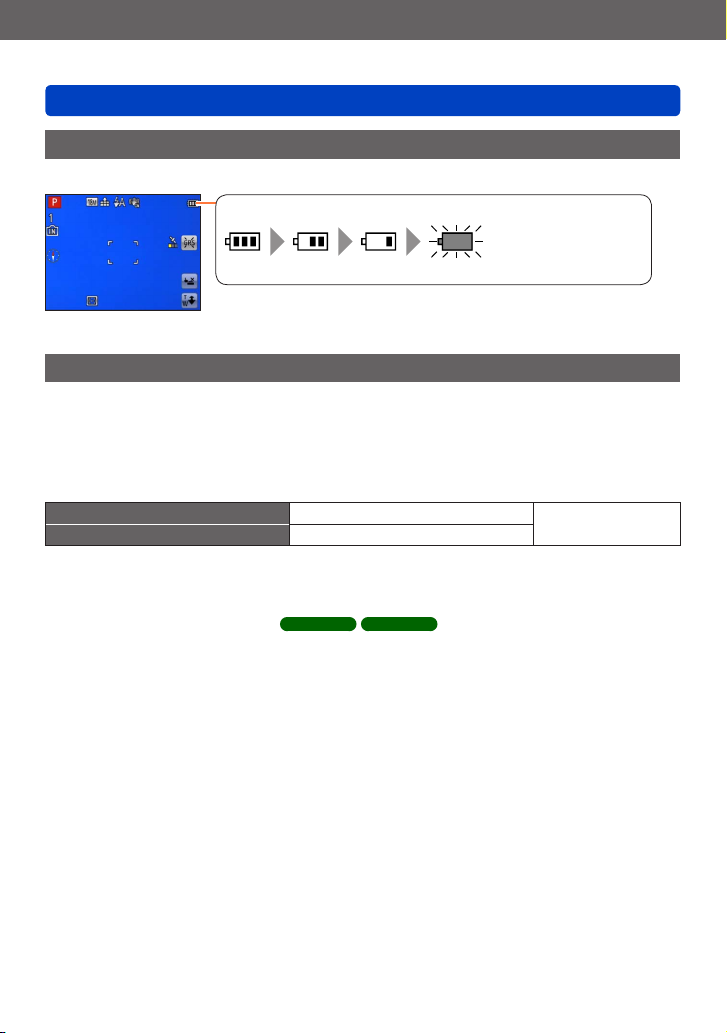
Preparations
Remaining battery (only when using battery)
(flashes red)
If the battery mark flashes red, recharge or replace battery.
Charging battery
Remaining battery
When using the camera, the remaining battery capacity is displayed.
Guidelines for number of recordable pictures and operating time
The number of recordable pictures or available operating time may vary according to
surrounding environment and usage conditions. Figures may be reduced if flash, zoom,
or other functions are used frequently, or in colder climates.
■
Recording still pictures
Number of recordable pictures Approx. 300 pictures
Recording time Approx. 150 min
Recording conditions by CIPA standard
●
CIPA is an abbreviation of “Camera & Imaging Products Association”.
• [Program AE] Mode
• [GPS Setting] is set to [OFF]
• Temperature: 23 °C (73.4 °F)/Humidity: 50%RH when LCD monitor is on.
• Using a Panasonic SD Memory Card (32 MB).
• Using the supplied battery.
• Starting recording 30 seconds after the camera is turned on. (When [Stabilizer] is set
to [ON])
• Recording once every 30 seconds with full flash every second recording.
• Rotating the zoom lever from Tele to Wide or vice versa in every recording.
• Turning the camera off every 10 recordings and leaving it until the temperature of the
battery decreases.
Number reduced if intervals are longer (e.g. to approx. one quarter for 2-minute
intervals under the above conditions).
DMC-TZ40 DMC-TZ41
By CIPA standard
- 20 -
VQT4T12
Page 21
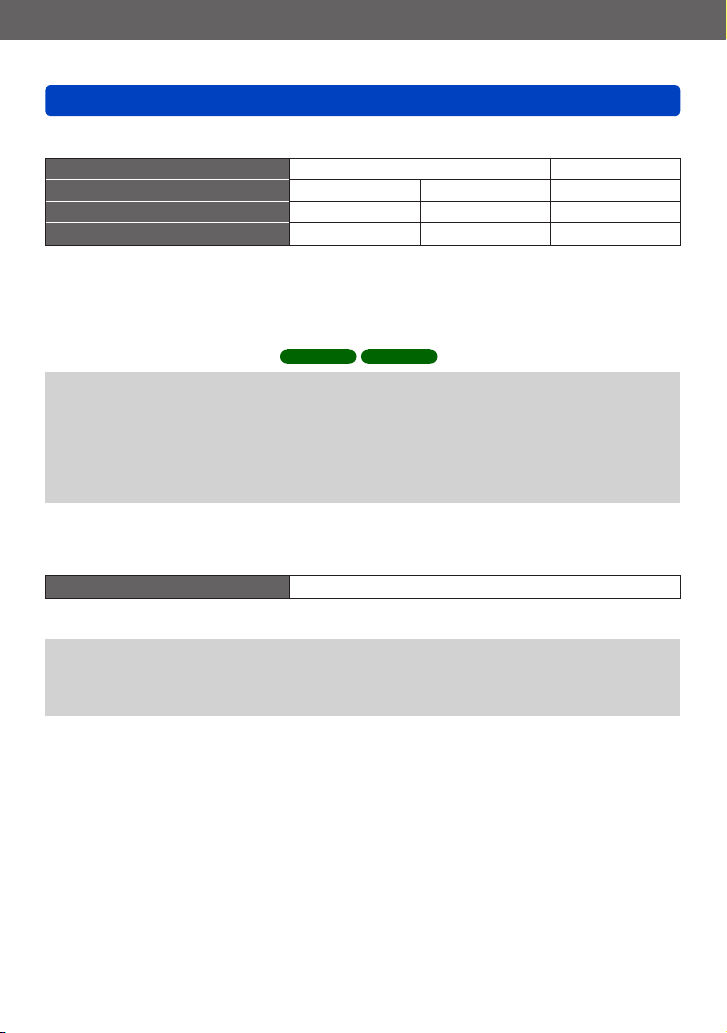
Preparations
Charging battery
■
Recording motion pictures
[Rec Format]
[Rec Quality]
Available recording time Approx. 75 min Approx. 80 min Approx. 90 min
Actual available recording time
*
The time you can actually record when repeatedly turning the camera on and off, starting and
stopping recording and using zoom.
Recording conditions
●
• Temperature 23 °C (73.4 °F), humidity 50%RH
• [GPS Setting] is set to [OFF]
Remaining time for continuous recording is displayed on the screen
●
• You can continuously record a motion picture in [MP4] for up to 29 minutes
59 seconds or approx. 4 GB. (Since recording in [MP4] with [FHD/25p] creates
larger files, the recording time for such motion pictures will be shorter than
29 minutes 59 seconds.)
• You can continuously record [AVCHD] motion pictures for up to 29 minutes
59 seconds.
■
Viewing pictures
Playback time Approx. 210 min
*
[FHD/50p] [FHD/50i] [FHD/25p]
Approx. 30 min Approx. 35 min Approx. 40 min
DMC-TZ40 DMC-TZ41
[AVCHD] [MP4]
The number of recordable pictures or available operating time may vary according to
●
surrounding environment and usage conditions.
If available battery power is significantly reduced, battery is reaching end of lifespan.
●
Please purchase a new battery.
- 21 -
VQT4T12
Page 22
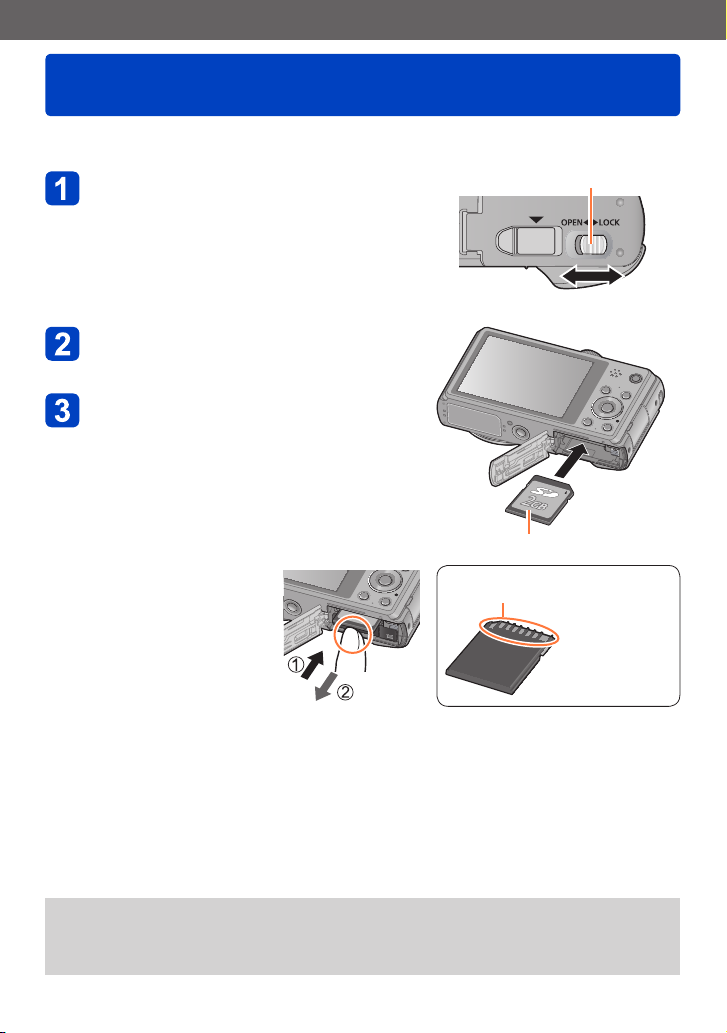
Preparations
Inserting and removing the card (optional)
• Make sure that the camera is turned off.
Slide to the release lever to the
[OPEN] position and open the card/
battery door
Insert the card all the way
• Push in until it clicks.
Close the card/battery door
• Slide the release lever to the [LOCK] position.
■
To remove card
Press the centre of the
card
Press
Release lever
[OPEN] [LOCK]
Card (Check orientation)
Do not touch the terminals on
the back of the card.
Pull out
Keep the Memory Card out of reach of children to prevent swallowing.
●
To remove the card, turn the camera off and wait until the LUMIX indicator on the
●
LCD monitor goes off. (Failure to wait may cause the camera to malfunction and may
damage the card or recorded data.)
VQT4T12- 22 -
Page 23
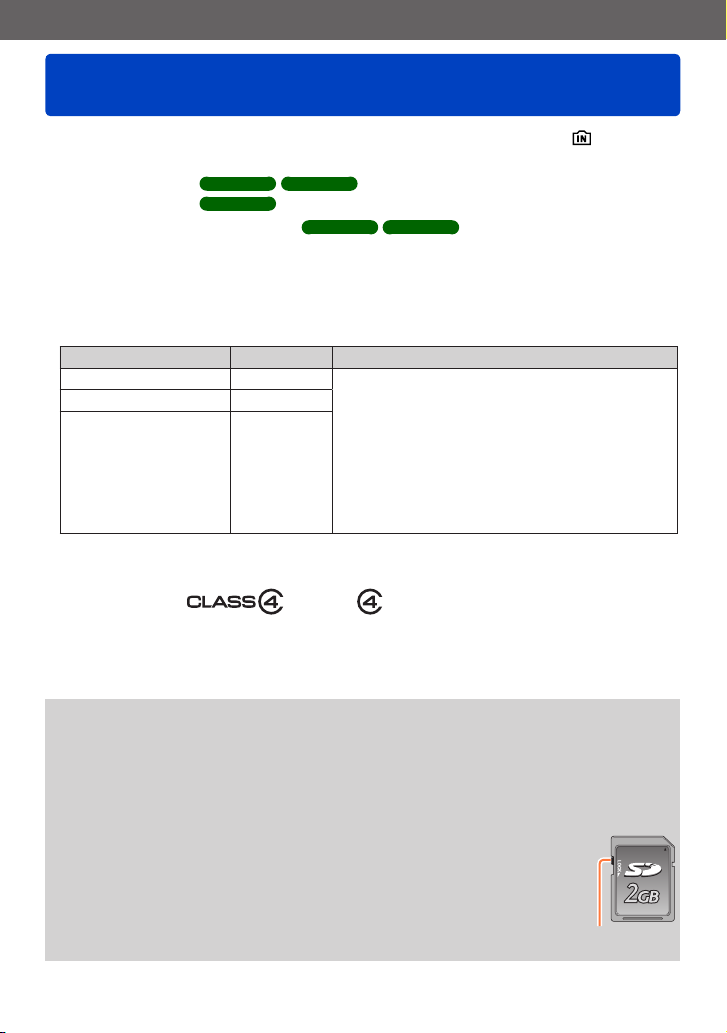
Preparations
Saving your pictures (cards and built-in memory)
Pictures will be saved to a card if one is inserted, or to the built-in memory if not.
■
Built-in memory
(approx. 12 MB)
(approx. 70 MB)
You can store only still pictures.
●
Pictures may be copied between cards and the built-in memory. (→157)
●
The access time for the built-in memory may be longer than the access time for a
●
card.
■
Compatible memory cards (optional)
The following SD standard-based cards (Panasonic brand recommended)
Type of Card Capacity Notes
SD Memory Cards 8 MB – 2 GB • Can be used with devices compatible with the
SDHC Memory Cards 4 GB – 32 GB
SDXC Memory Cards 48 GB, 64 GB
*
SD speed class refers to a specification for sustained write speeds. Confirm the SD speed by
checking the card label or other card related materials.
(Example)
DMC-TZ40 DMC-TZ41
DMC-TZ37
DMC-TZ40 DMC-TZ41
respective formats.
• Before using SDXC Memory Cards, check that
your computer and other devices support this type
of card.
http://panasonic.net/avc/sdcard/information/SDXC.html
• Use a card of SD Speed “Class 4”* or higher for
recording motion pictures.
• Only the cards listed on the left with the given
capacities are supported.
• Latest information:
http://panasonic.jp/support/global/cs/dsc/
(This site is available in English only.)
While the camera is accessing the card or built-in memory (for an operation such
●
as picture writing, reading, deleting, or formatting), do not turn off the camera or
remove the battery, card, AC adaptor (supplied), AC adaptor (optional), or DC coupler
(optional). Do not subject the camera to vibrations, impact, or static electricity. The
card or the data on the card may be damaged, and this unit may no longer operate
normally. If operation fails due to vibration, impact or static electricity, perform the
operation again.
Please reformat the card with this camera if it has already been
●
formatted with a computer or another device. (→66)
If the write-protect switch is set to “LOCK”, the card cannot be used to
●
record or delete pictures, and it cannot be formatted.
It is recommended that you copy important pictures to your computer
●
(as electromagnetic waves, static electricity, or faults may cause data
to be damaged).
Switch
VQT4T12- 23 -
Page 24
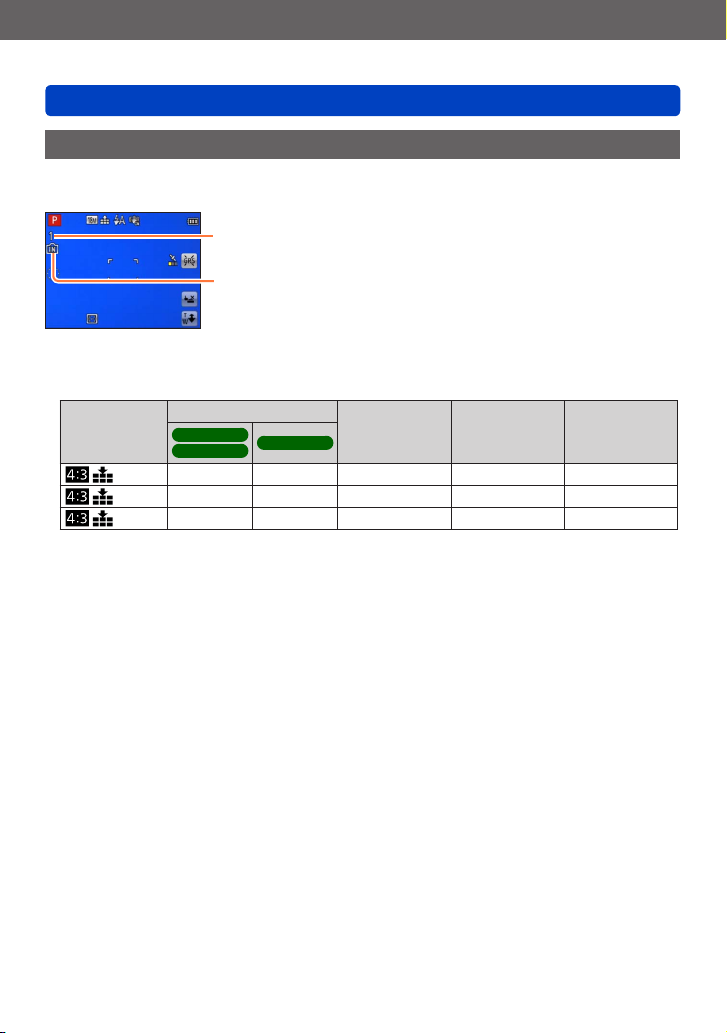
Preparations
Saving your pictures (cards and built-in memory)
Recording capacity guidelines (pictures/recording time)
The number of pictures you can take and the recording time vary in proportion to card
capacity (and depending on recording conditions and type of card).
Estimated remaining pictures or recording time capacity
(switch with [Remaining Disp.] (→61))
Displayed when no card is inserted
(pictures will be saved to built-in memory)
■
Recording picture capacity (still pictures)
Built-in memory
[Picture Size]
DMC-TZ40
DMC-TZ41
18M 1 12 270 4420 8820
5M 3 29 650 10620 21490
0.3M 67 460 10050 162960 247150
DMC-TZ37
• When the number of recordable pictures exceeds 99,999, “+99999” is displayed.
2 GB 32 GB 64 GB
- 24 -
VQT4T12
Page 25
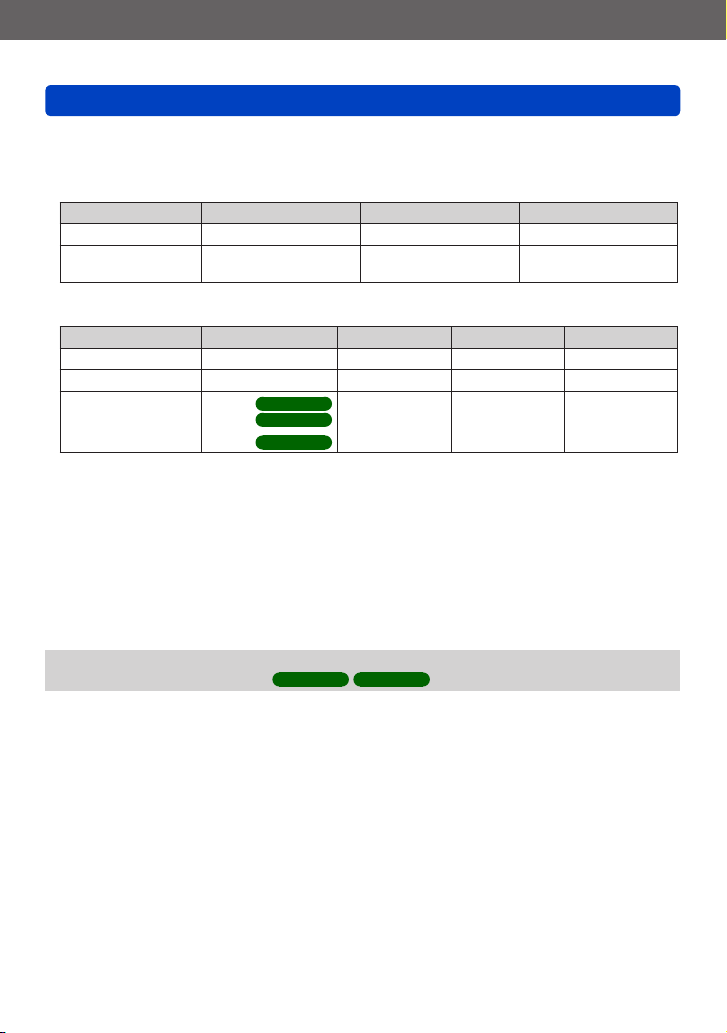
Preparations
Saving your pictures (cards and built-in memory)
■
Recording time capacity (motion pictures)
([h], [m] and [s] indicate “hour”, “minute” and “second”.)
When [Rec Format] is [AVCHD]
[Rec Quality] 2 GB 32 GB 64 GB
[FHD/50p] 8m00s 2h31m00s 5h07m00s
[FHD/50i]
[HD/50p]
When [Rec Format] is [MP4]
[Rec Quality] Built-in memory 2 GB 32 GB 64 GB
[FHD/25p] – 12m01s 3h22m56s 6h50m54s
[HD/25p] – 22m56s 6h27m26s 13h04m28s
[VGA/25p]
• The time displayed in the table is the total time.
Remaining time for continuous recording is displayed on the screen
●
• You can continuously record a motion picture in [MP4] for up to 29 minutes
59 seconds or approx. 4 GB. (Since recording in [MP4] with [FHD/25p] creates larger
files, the recording time for such motion pictures will be shorter than 29 minutes
59 seconds.)
• You can continuously record [AVCHD] motion pictures for up to 29 minutes
59 seconds.
14m00s 4h10m00s 8h26m00s
–
DMC-TZ40
–
2m09s
DMC-TZ41
DMC-TZ37
50m30s 14h12m41s 28h46m30s
When map data is copied to a memory card, the number of recordable pictures and
●
recording time will decrease.
DMC-TZ40 DMC-TZ41
- 25 -
(→180)
VQT4T12
Page 26
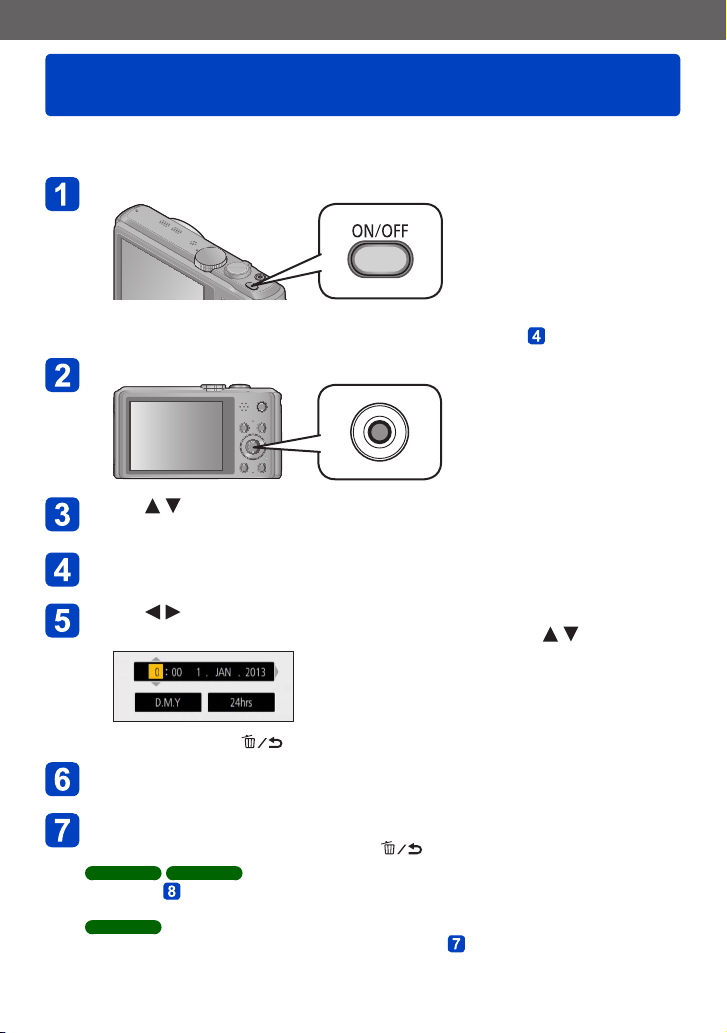
Preparations
Setting the clock
The clock is not set when the camera is shipped.
• Disconnect the unit from the AC adaptor (supplied).
Press the Camera [ON/OFF] button
The camera is turned on.
If the language select screen is not displayed, proceed to step .
Press [MENU/SET] while the message is displayed
Press to select the language, and press [MENU/SET]
• The [Please set the clock] message appears.
Press [MENU/SET]
Press to select the items (year, month, day, hour, minute,
display order or time display format), and press to set
• To cancel → Press [ ] button.
Press [MENU/SET] to set
Press [MENU/SET]
• To return to the previous screen, press [ ] button.
DMC-TZ40 DMC-TZ41
Go to step .
DMC-TZ37
The clock setting procedure is completed with step .
(Continued on the next page)
VQT4T12- 26 -
Page 27
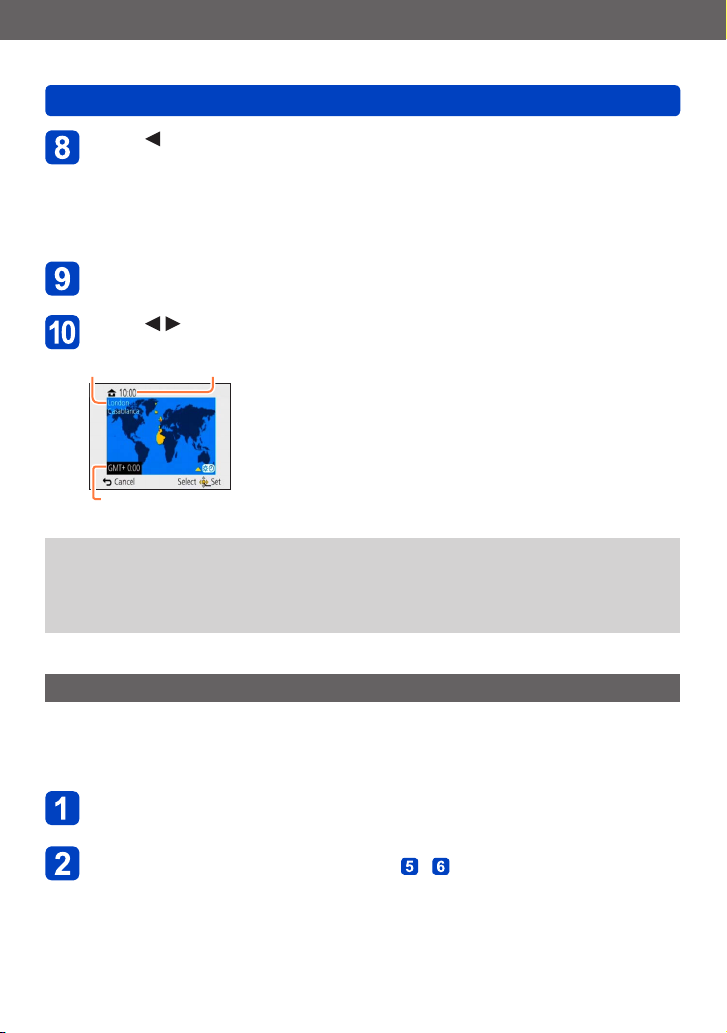
Preparations
Setting the clock
Press to select [Yes] and press [MENU/SET] if automatically
correcting time of day using the GPS function
• To manually set date and time → select [No].
• When you select automatic time adjustment using the GPS function, [GPS
Setting] is set to [ON].
• For details about [Auto Clock Set] (→168)
When [Please set the home area] is displayed, press
[MENU/SET]
Press to set your home area and press [MENU/SET]
City or area
name Current time
Difference from GMT (Greenwich Mean Time)
If the clock is not set, the correct date cannot be printed when you order a photo
●
studio to print the picture, or when you stamp the date on the pictures with [Date
Stamp] or [Text Stamp].
If the clock is set, the correct date can be printed even if the date is not displayed on
●
the screen of the camera.
To change time setting
When resetting date and time, select [Clock Set] from the [Setup] menu or [Rec] menu.
• Clock settings will be saved for approx. 3 months even after the battery is removed,
provided a fully charged battery was installed in the camera for 24 hours beforehand.
Select [Clock Set] from the [Setup] menu or [Rec] menu
• For details about how to set the menu (→54)
Set the date and time (Perform steps - . (→26))
- 27 -
VQT4T12
Page 28
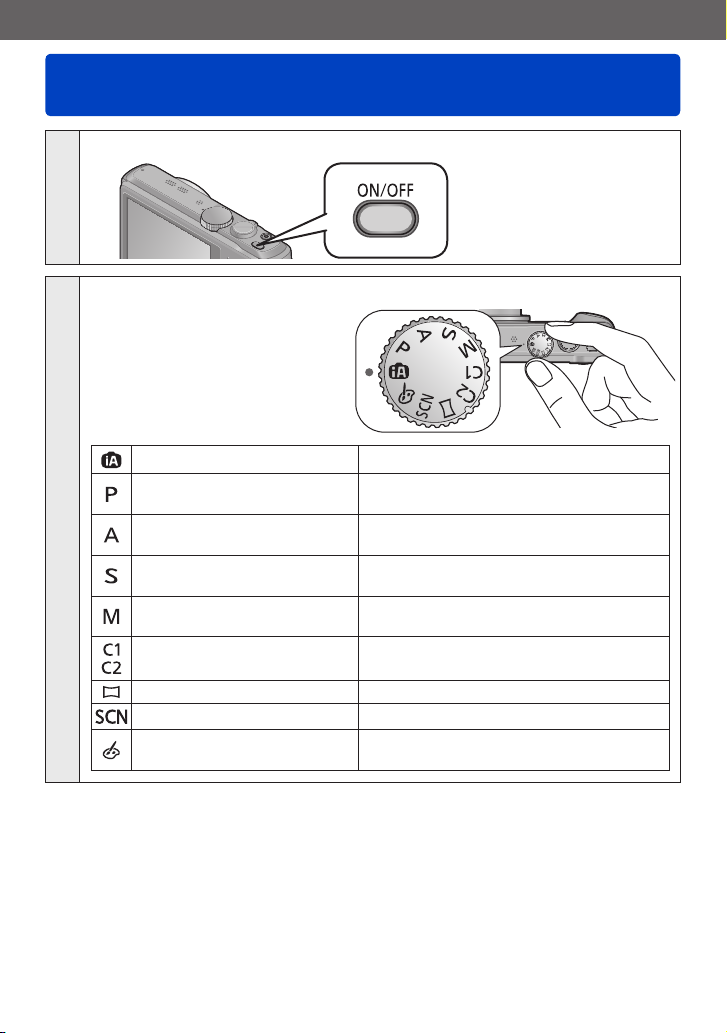
Basics
Sequence of operations
Press the Camera [ON/OFF] button to turn on the camera
1
Set to the desired recording mode
Align the mode dial correctly to
the mode that you want to use.
[Intelligent Auto] Mode Take pictures with automatic settings. (→34)
[Program AE] Mode
2
[Aperture-Priority] Mode
[Shutter-Priority] Mode
[Manual Exposure] Mode
[Custom] Mode
[Panorama Shot] Mode Record panorama pictures. (→92)
[Scene Mode] Take pictures using Scene modes. (→95)
[Creative Control] Mode
→
Take pictures with automatic shutter
speed and aperture value settings. (→30)
Determine aperture, then record pictures.
(→82)
Determine shutter speed, then record
pictures. (→83)
Determine aperture and shutter speed,
then record pictures. (→84)
Record pictures using pre-registered
settings. (→104)
Take pictures by selecting your preferred
picture effect. (→85)
(Continued on the next page)
VQT4T12- 28 -
Page 29
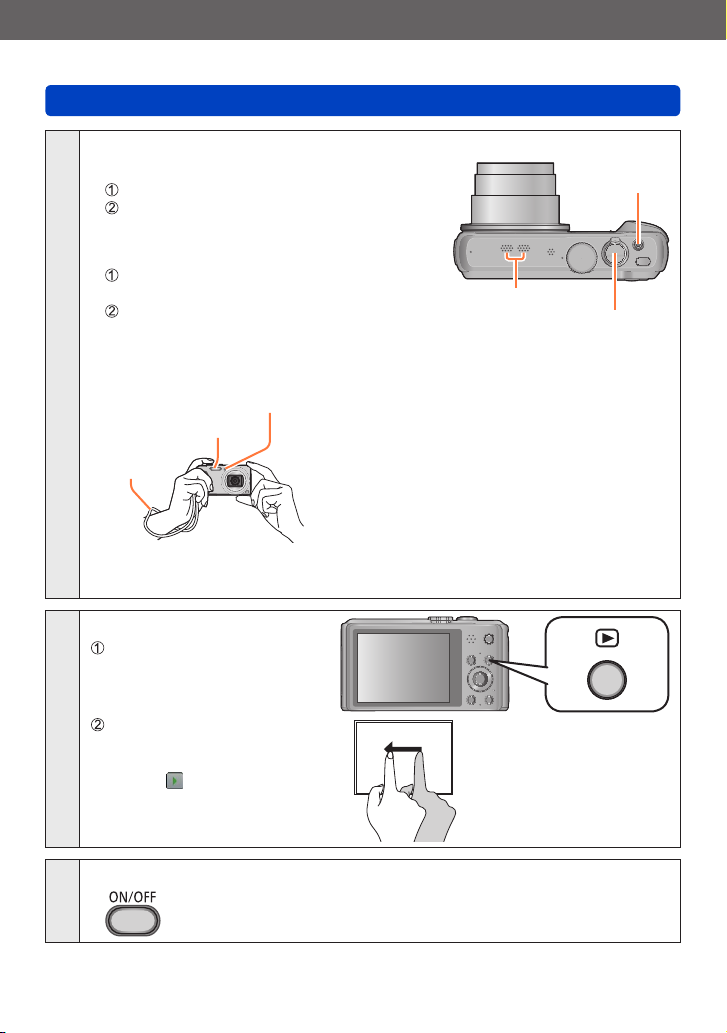
Basics
Aim the camera and shoot
■
Taking still pictures
Press the shutter button halfway to focus
Press and hold the shutter button to take the
picture
■
Recording motion pictures
Press the motion picture button to start
recording
Press the motion picture button again to
finish recording
3
■
Holding the camera
AF Assist Lamp
Flash
Hand
strap
We recommend using the supplied hand strap to avoid dropping the camera.
●
Sequence of operations
Motion picture
button
Microphones
Shutter button
• To avoid camera shake, hold it with both hands
keeping your arms close to your body while
standing with your feet slightly apart.
• Do not touch the lens.
• Do not block the microphone when recording
motion pictures.
• Do not block the flash or the lamp. Do not look
at it from close range.
• Make sure that the camera does not move at
the moment the shutter button is pressed.
Play back pictures
Press the Playback button
View pictures (→45)
4
Drag the screen to select
picture
• Touch to play back motion
pictures, panorama pictures
etc.
Press the Camera [ON/OFF] button to turn off the camera
5
- 29 -
VQT4T12
Page 30
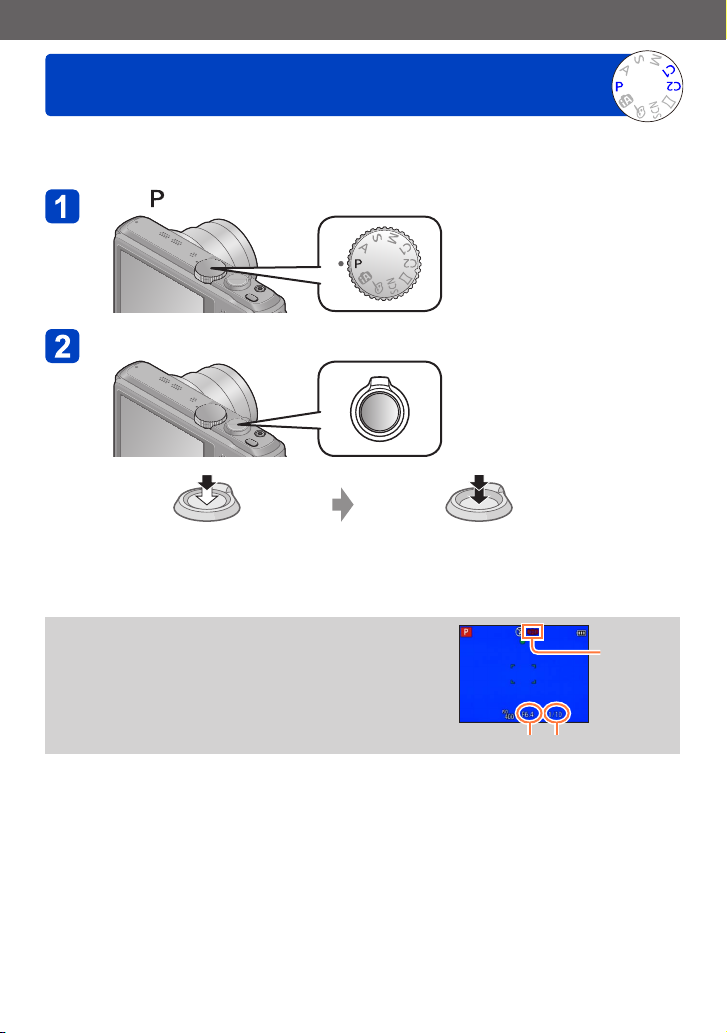
Basics
Taking pictures with your own settings
[Program AE] Mode
Take pictures with automatic shutter speed and aperture value settings.
Using the [Rec] menu to change settings and set up your own recording environment.
Set to ([Program AE] Mode)
Take a picture
Press halfway
(press lightly to focus)
If a warning is displayed about jitter, use [Stabilizer],
●
a tripod, or [Self Timer].
If aperture and shutter speed are shown in red, you
●
do not have appropriate exposure. You should either
use the flash, change [Sensitivity] settings or set
[Min. Shtr Speed] to a slower speed.
(press the button all the way to record)
- 30 -
Press fully
Jitter alert
display
Aperture value Shutter speed
VQT4T12
Page 31

Basics
How to adjust focus
When [AF Mode] is set to (1-area-focusing), focus on the AF area in the centre of the
picture. If a subject you want to record is not in the centre, follow the steps below.
First adjust focus according to subject
Align the AF area
with the subject
Hold down halfway
Return to desired composition
Press fully
AF area
Subjects/environments which may make focusing difficult:
●
• Fast-moving or extremely bright objects, or objects with no colour contrast.
• Taking pictures through glass or near objects emitting light.
• In the dark, or with significant jitter.
• When too close to object or when taking pictures of both distant and close objects
together in the same picture.
The focus display flashes and beep sounds when focus is not
●
aligned.
Use the focus range displayed in red as a reference.
Even if the focus display is lit, the camera may be unable to
bring the subject into focus if it is out of range.
The AF area display may be larger depending on recording
●
conditions such as dark locations or zoom ratio.
Focus display
( When focus is aligned: illuminated
When focus is not aligned: flashing)
AF area
( When focus is aligned: green
When focus is not aligned: red)
Focus display
Focus range
VQT4T12- 31 -
Page 32

Basics
Touching the screen and recording
(Touch Shutter function)
This function enables you to focus and record still pictures simply by touching the
subjects that appear on the screen.
Touch on the screen
• The icon changes to , and you can now proceed
with touch shutter recording.
Touch the subject you want to record
• The subject is recorded by setting the focus on the
place that you touched.
• To release the touch shutter function → Touch .
Motion pictures cannot be recorded.
●
The touch shutter function will not work along the edges of the screen.
●
Please note that the touch shutter will function even if you inadvertently touch the
●
touch screen.
The setting of the touch shutter function will be stored even if the camera is turned off.
●
- 32 -
VQT4T12
Page 33

Basics
Touching the screen and adjusting the focus and exposure (Touch AF/AE function)
This function enables the focus and exposure to be set when you touch the subject
displayed on the screen.
• Perform these operations with the touch shutter function (→32) released.
Touch the place where you want to set the focus and exposure
• When [AF Mode] is set to (Face Detection), the
Face Detection function continues to operate, but the
focus is adjusted to the place where you touched.
• When [AF Mode] is set to (AF Tracking), the
camera locks onto the subject, and it automatically
continues to focus on the subject and adjusts the
exposure of the subject as the subject moves.
Press the shutter button halfway to bring the subject into
focus, and then press the button fully to record the subject
• To release the touch AF/AE function → Touch .
The touch AF/AE function may fail to work under some recording conditions such as
●
when the subject is too small or the recording location is too dark.
The touch AF/AE function will not work along the edges of the screen.
●
During [Intelligent Auto] Mode, the camera will determine the optimal scene for the
●
touched subject.
- 33 -
VQT4T12
Page 34

Basics
Taking pictures with automatic settings
[Intelligent Auto] Mode
This mode is recommended for those who want to point and shoot or beginners as the
camera optimises settings to match the subject and recording environment.
Set to ([Intelligent Auto] Mode)
Take a picture
Focus display
( When focus is aligned:
illuminated
When focus is not aligned:
flashing)
Press halfway
(press lightly to focus)
About flash
Press
to select or .
When is selected, the optimum flash ( , , , ) is selected automatically
●
depending on conditions.
When or is selected, the red-eye reduction function is activated.
●
When or is selected, the shutter speed is reduced.
●
(press the button all the way to record)
Press fully
- 34 -
VQT4T12
Page 35

Basics
Taking pictures with automatic settings [Intelligent Auto] Mode
Automatic Scene Detection
Camera reads scene when pointed at subject, and makes optimum settings automatically.
Recognises people
Recognises babies
Recognises landscapes
Recognises night scenes and people in them
(Only when
Recognises night scenes
The icon of
scene detected
1
*
When children (that are registered in the camera with Face Recognition) under 3 years old are
recognised.
2
*
We recommend using a tripod and the self-timer.
3
*
When [iHandheld Nite Shot] is [ON].
Depending on recording conditions, different scene types may be determined for the
●
Recognises night scenes without a tripod.
Recognises close-ups
Recognises sunsets
Reads subject movement to avoid blurring when scene does
not correspond to any of the above.
same subject.
If desired scene type is not selected, we recommend manually selecting the
●
appropriate scene mode.
When , or is detected, Face Detection is activated, and the focus and
●
exposure are adjusted for the recognised faces.
1
*
is selected)
2
*
2
*
3
*
■
About Backlight Compensation
Backlight compensation is automatically activated in [Intelligent Auto] mode. Backlight
is a condition where a light shines from behind a subject. When there is a backlight,
the subject appears darker and the camera will automatically attempt to correct it by
increasing the brightness of the picture. When the camera detects backlight, is
displayed on the LCD monitor. (Depending on the backlighting conditions, backlighting
may not be detected correctly.)
About the Happy colour setting
When [Color Mode] is set to [Happy], pictures are recorded with vivid colouring.
■
Settings
Press [MENU/SET]
Use cursor button to select [Rec] menu and press [MENU/SET]
Use cursor button to select [Color Mode] and press [MENU/SET]
Use cursor button to select [Happy] and press [MENU/SET]
- 35 -
VQT4T12
Page 36

Basics
Taking pictures with automatic settings [Intelligent Auto] Mode
[Motion Deblur]
[Motion Deblur] automatically sets the optimum shutter speed in accordance with the
movements of the subject to minimise the blur of the subject.
It is preset to [ON] with this unit.
■
Settings
Press [MENU/SET]
Use cursor button to select [Rec] menu and press [MENU/SET]
Press to select [Motion Deblur] and press [MENU/SET]
Press to select either [ON] or [OFF] and press [MENU/SET]
When [Motion Deblur] is set to [ON], appears on the screen.
●
The subject may be recorded in a picture size smaller than the number of pixels that
●
has been set.
[iHandheld Nite Shot]
If a night scene is detected automatically while the camera is handheld, [iHandheld Nite
Shot] can record a still picture with less jitter and less noise by combining a burst of
pictures.
It is preset to [ON] with this unit.
■
Settings
Press [MENU/SET]
Use cursor button to select [Rec] menu and press [MENU/SET]
Press to select [iHandheld Nite Shot] and press [MENU/SET]
Press to select either [ON] or [OFF] and press [MENU/SET]
When the camera is fixed in place on a tripod or by other means, [iHandheld Nite
●
Shot] will not be identified.
- 36 -
VQT4T12
Page 37

Basics
Taking pictures with automatic settings [Intelligent Auto] Mode
[iHDR]
When there is, for example, strong contrast between the background and the subject,
[iHDR] records multiple still pictures with differing exposures and combines them to
create a single still picture rich in gradation.
It is preset to [ON] with this unit.
■
Settings
Press [MENU/SET]
Use cursor button to select [Rec] menu and press [MENU/SET]
Press to select [iHDR] and press [MENU/SET]
Press to select either [ON] or [OFF] and press [MENU/SET]
This function is automatically activated only when is displayed on the LCD monitor.
●
In the case that a single picture is going to be composed from a burst, a message
●
indicating that multiple pictures are to be recorded appears on the screen and burst
recording is carried out. Note that burst recording will not take place if the camera
determines that it can compensate for the difference in contrast without composing
the picture from a burst.
The camera does not combine pictures in the following cases:
●
• When the zoom ratio exceeds 20x
• [Burst] mode
• When the flash fires
In the case of composition from a burst, afterimages may appear if the subject was
●
moving.
- 37 -
VQT4T12
Page 38

Basics
Taking pictures with automatic settings [Intelligent Auto] Mode
AF Tracking
This function enables the camera to continue to focus on the subject and adjust the
exposure of the subject even when the subject is moving.
■
With touch screen operations
Perform these operations with the touch shutter function (→32) released.
Touch the subject
• When switching to lock on to another subject → Touch the other subject.
• To release AF Tracking → Touch .
AF Tracking frame
AF Lock successful: Yellow
AF Lock failed: Red
■
With cursor button operations
Press to set [AF Mode] to AF Tracking
• To cancel AF Tracking → Press .
Align the AF Tracking frame with the subject, and then press
to lock
• To cancel AF Lock → Press .
AF Tracking frame
AF Lock successful: Yellow
AF Lock failed: Red
The optimal scene for the AF locked subject is automatically identified.
●
Face Recognition will be inactive while using AF Tracking.
●
Under certain recording conditions, such as when the subject is small or when it is
●
dark, [AF Tracking] may not operate correctly.
- 38 -
VQT4T12
Page 39

Basics
Taking pictures with automatic settings [Intelligent Auto] Mode
[Intelligent Auto] Mode restrictions
Only the menu items which are displayed in the [Intelligent Auto] Mode can be set.
The settings selected in the [Program AE] or other modes will reflect on the menu items in
the [Setup] menu that are not displayed.
The settings for the following items are different from other recording modes:
●
[Picture Size], [Burst] and [Color Mode] on the [Rec] menu, and [Beep] on the [Setup]
menu
The settings for the following functions are fixed:
●
[Setup] menu
• [Auto Review]: [2SEC] • [Auto Power Off]: [5MIN.]
[Rec] menu
• [Quality]:
• [White Balance]: [AWB]
• [Quick AF]: [ON]
• [i.Exposure]: [ON]
• [AF Assist Lamp]: [ON]
• [Stabilizer]: [ON]
*
(23-area-focusing) when face cannot be recognised
[Motion Picture] menu
• [Continuous AF]: [ON] • [Wind Cut]: [AUTO]
The following functions cannot be used:
●
[Histogram], [Exposure], [Auto Bracket], [WB Adjust.], [Min. Shtr Speed],
[Digital Zoom]
[Fine]
• [Sensitivity]:
• [AF Mode]: [Face Detection]
• [Metering Mode]: [Multi Metering]
• [i.Resolution]: [i.ZOOM]
• [Red-Eye Removal]: [ON]
*
- 39 -
VQT4T12
Page 40

Basics
Recording motion pictures
You can record motion pictures with audio (stereo).
• Motion pictures cannot be recorded in the built-in memory.
Press the motion picture button to start recording
Microphones [Rec Format] (→126)/
Do not block the microphones when recording motion
●
pictures.
Immediately release the motion picture button after
●
pressing it.
You can also use zoom while recording motion
●
pictures.
• The zoom speed will be slower than normal.
• The operating sounds of the zoom lever may be
recorded in some cases.
Still pictures can be taken during motion picture
●
recording. (→44)
Press the motion picture button again to end recording
DMC-TZ40 DMC-TZ41
[Rec Quality] (→126)
Elapsed recording
time
Remaining recording time
(approx.)
VQT4T12- 40 -
Page 41

Basics
Recording motion pictures
About recording modes
■
Recording motion pictures in
Records a motion picture at your preferred settings.
• Aperture and shutter speed are automatically set.
■
Recording motion pictures in
The camera automatically detects the scene to record motion pictures with optimal
settings.
When scene does not
correspond to any on the right.
• In mode, focus and exposure will be set according to the face detected.
• will be selected for nightscapes and other dark scenes.
• If the camera does not select your desired Scene Mode, choosing an appropriate
mode manually is recommended.
• The following menu options in the [Motion Picture] menu can be set:
• [Rec Format] • [Rec Quality] • [Still Picture Size]
■
Motion picture recording in other recording modes
For details, refer to the pages relating to the respective recording modes.
- 41 -
VQT4T12
Page 42

Basics
Recording motion pictures
■
About the recording format for recording motion pictures
This unit can record motion pictures in either AVCHD or MP4 formats.
AVCHD:
You can record high definition quality images with this format. It is suitable for
viewing motion pictures on a high-resolution TV or for saving them to a disc.
AVCHD Progressive:
The [50p] in [FHD] is a mode that allows motion pictures to be recorded at 1920 x
1080/50p, the highest quality* that complies with the AVCHD standard.
Recorded motion pictures can be saved and played back using this unit or
“PHOTOfunSTUDIO”.
*
This means the highest quality for this unit.
MP4:
This is a simpler video format best used when extensive editing is needed, or
when uploading videos to WEB services.
• You can record a motion picture to the built-in memory only in [MP4] using the
[VGA/25p] setting.
■
About the compatibility of the recorded motion pictures
Motion pictures recorded in [AVCHD] or [MP4] may be played back with poor
picture or sound quality or playback may not be possible even when played back
with equipment compatible with these formats. Also, the recording information may
not be displayed properly. In this case, use this unit.
• Motion pictures recorded with [50p] in [FHD] can be played back on equipment
that is compatible with AVCHD Progressive.
• AVCHD motion pictures recorded with the picture quality that has the [ ]
icon may not play back even on compatible equipment. Record without the
[ ] motion picture quality setting to prioritise playback on other equipment.
DMC-TZ40 DMC-TZ41
• For details on AVCHD Progressive and MP4 compatible devices, refer to the
support site below.
http://panasonic.jp/support/global/cs/dsc/
(This site is available in English only.)
DMC-TZ37
- 42 -
VQT4T12
Page 43

Basics
Recording motion pictures
If the surrounding temperature is high, or a motion picture is recorded
●
continuously, is displayed and recording may be stopped halfway through
to protect the camera.
The available recording time displayed on the screen may not decrease regularly.
●
If data is repeatedly recorded and deleted, the total available recording time on the
●
SD card may be reduced. To restore the original capacity, use the camera to format
the SD card. Be sure to save all important data to your computer or other media
before formatting, as all data saved to the card will be erased.
[Stabilizer] functions regardless of the settings before a motion picture is recorded.
●
When using zoom while recording motion pictures, it may take some time to focus.
●
The following functions are not available:
●
Extra optical zoom, flash, [Face Recog.], [Rotate Disp.] for pictures taken vertically.
For certain memory cards, recording may end while in progress.
●
The recording range may become narrower in motion pictures compared to still
●
pictures. Also, if the aspect ratio is different for still pictures and motion pictures, the
angle of view will change when starting to record a motion picture. The recordable
area is displayed by setting [Video Rec Area] (→61) to [ON].
If Extra optical zoom is used before pressing the motion picture button, these settings
●
will be cleared, and the recordable area will be changed significantly.
Depending on the environment when recording motion pictures, the screen may
●
turn black for an instant or noise may be recorded because of static electricity,
electromagnetic waves, etc.
- 43 -
VQT4T12
Page 44

Basics
Recording motion pictures
Recording still pictures while a motion picture is being recorded
Still pictures can be recorded even while a motion picture is being recorded.
Press the shutter button fully during the motion picture
recording
Still pictures can be taken while a motion picture is being recorded.
[Still Picture Size] (→127) Maximum number of pictures
• The clicking sound made when the shutter button is operated may be recorded.
If the noise of the camera operation is disturbing, use the touch shutter.
• When still pictures are recorded during zooming, the zooming may stop.
• Using [Miniature Effect] in [Creative Control] Mode, a still picture may be taken
with a slight delay from the time when the shutter button is pressed fully.
■
Burst function
When the burst function has been set in advance, a burst of still pictures can be
recorded during motion picture recording.
• When the burst setting is set to , or , still pictures are automatically recorded
using the setting.
• Even at the or setting, the focus is fixed at the first picture.
13.5M
10 pictures6M
2M
If the touch shutter function has been set, still pictures will be recorded if the touch
●
screen has been touched inadvertently during motion picture recording.
The camera will refocus if the shutter button is pressed halfway during motion picture
●
recording or if still pictures are recorded using the touch shutter function. This refocus
movement is recorded even during motion picture recording. When priority is to be
given to the motion picture videos, press the shutter button fully, and record the still
pictures. Still pictures can also be created after motion picture recording. (→51)
When the shutter button is pressed halfway, the picture size and the number of
●
recordable pictures are displayed.
Still pictures cannot be recorded in the following cases:
●
• When [Rec Quality] is set to [VGA/25p]
• When recording [High Speed Video]
The flash is set to [Forced Flash Off].
●
Since the electronic shutter is used for recording, the pictures recorded may be
●
distorted.
Compared to normal still picture recording, the picture quality may be coarser.
●
- 44 -
VQT4T12
Page 45

Basics
Viewing your pictures
When a card is in the camera, pictures are played back from the card, and without a card,
pictures are played back from the built-in memory.
Press the Playback button
• By holding down the Playback button while the camera is off, you can turn the
camera on in Playback Mode.
Drag your finger across the screen, and select the picture to
be played back
Scrolling to the next picture:
Drag your finger across the screen from right to left.
Returning to the previous picture:
Drag your finger across the screen from left to right.
• If you keep your finger touching the left or right edge of the
screen after scrolling the pictures, the pictures will continue to
be scrolled. (The pictures are displayed in a reduced size.)
• The pictures can also be scrolled by pressing the
buttons are held down, the pictures can be scrolled quickly forward or backward.
cursor button. When the
View pictures
Picture number/Total pictures
Location name information and latitude & longitude information are
provided (→144, 161)
Folder/File number
• To switch to Recording Mode, press the playback button again or press the
shutter button halfway during playback.
It may not be possible to view pictures on this camera that were previously edited on
●
a computer.
When the camera is switched to playback mode, the lens barrel will be retracted after
●
approx. 15 seconds.
This camera is compliant with the unified DCF (Design rule for Camera File system)
●
standard formulated by the Japan Electronics and Information Technology Industries
Association (JEITA), and with Exif (Exchangeable image file format). Files that are not
DCF-compliant cannot be played back.
VQT4T12- 45 -
Page 46

Basics
Viewing your pictures
Zooming in and viewing “Playback Zoom”
Spread (pinch out) your 2 fingers where you want to zoom in
On the touch screen, spread (pinch out) your 2 fingers to
zoom in, and pinch (pinch in) your 2 fingers to zoom out.
• You can also zoom in by quickly touching the touch
screen twice. (If the display was enlarged, it returns to
the same magnification ratio.)
• Each time you move the zoom lever toward the T side, the camera magnifies the
selected area by 2x, 4x, 8x, and 16x in succession.
(Move towards the W to zoom out)
Drag your finger over the screen to move the position of the
area magnified
Current zoom position
• The position of the area magnified can also be moved by operating the cursor
button.
Playback zoom cannot be used during motion picture playback.
●
- 46 -
VQT4T12
Page 47
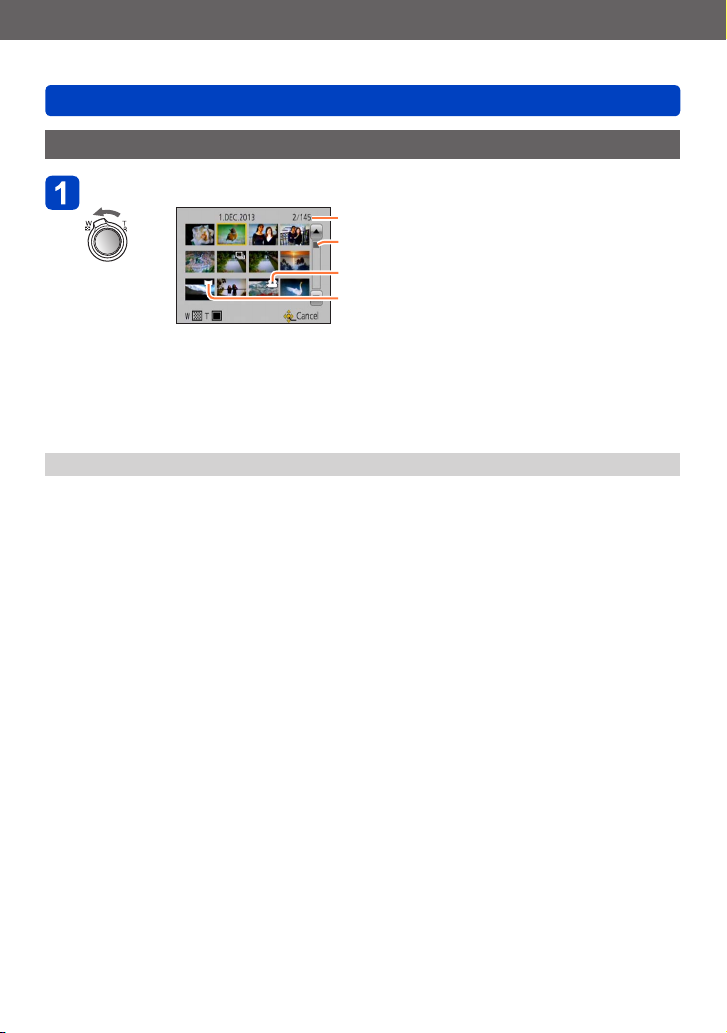
Basics
Viewing your pictures
Viewing a list of pictures “Multi Playback”
Move the zoom lever toward W side
Picture no./Total no.
Slide bar (drag this to change display)
Motion pictures
Panorama pictures
• Move the zoom lever toward the W side and you can switch the display methods
in the following order: 1-picture screen (full-screen) → 12-picture screen →
30-picture screen → Calendar screen. (Move the lever to the T side to return.)
• When a picture is touched on the 12-picture or 30-picture screen, the picture
touched is displayed on the 1-picture screen (full-screen).
Pictures displayed with [!] cannot be played back.
●
- 47 -
VQT4T12
Page 48

Basics
Viewing your pictures
Viewing pictures by their recording date [Calendar]
Move the zoom lever toward W side several times
Touch the recording date to be displayed, and touch [Set] to
enter the date
Select the month
• Pictures recorded on the selected date will appear on the 30-picture screen.
• The recording date can also be selected by using the cursor button, and press
[MENU/SET].
Only months when pictures were taken are shown on the calendar screen. Pictures
●
taken without clock settings are displayed with the date 1st January, 2013.
Pictures taken with destination settings made in [World Time] are displayed in the
●
calendar screen using the appropriate date for the destination’s time zone.
- 48 -
VQT4T12
Page 49

Basics
Viewing motion pictures
This unit was designed to play motion pictures using the AVCHD, MP4 and QuickTime
Motion JPEG formats.
Select a picture with the motion picture icon, and touch
Playback now starts.
• You can also press to play back motion pictures.
Motion picture recording time
Motion picture icon (differs depending on the recording mode and picture quality setting)
■
Operations during motion picture playback
Touch the screen to display the control panel.
Touch the control panel to perform playback operations.
• If there is no operation for about 2 seconds, the control panel disappears.
Control Panel
: Pause/Play : Stop
: Capturing still pictures from motion pictures (→51)
: Fast rewind (2 steps)
: Single-frame rewind (while paused)
: Fast forward (2 steps)
: Single-frame forward (while paused)
Volume adjustment
Volume level
Elapsed playback time
Playback bar
(The playback position can be moved by touch operation.)
VQT4T12- 49 -
Page 50

Basics
Viewing motion pictures
You can also use the cursor button to perform playback operations.
●
: Pause/play
: Stop
: Fast rewind (2 steps)/Single-frame rewind (while paused)
: Fast forward (2 steps)/Single-frame forward (while paused)
[MENU/SET]: Capturing still pictures from motion pictures (→51)
• Volume can be adjusted with the zoom lever.
It may not be possible to properly play back the motion pictures recorded using other
●
cameras.
Some information will not be displayed for motion pictures recorded in [AVCHD].
●
Motion pictures can be viewed on your computer using “PHOTOfunSTUDIO” on the
●
supplied disc.
Motion pictures recorded with [Miniature Effect] in [Creative Control] Mode play back
●
at approximately 8 times speed.
- 50 -
VQT4T12
Page 51

Basics
Viewing motion pictures
Capturing still pictures from motion pictures
Save a scene from a motion picture as a still picture.
Display the picture that you want to capture as a still picture
by pausing a motion picture during playback
Touch
• A confirmation screen is displayed. Select [Yes] with
cursor button and then press [MENU/SET].
• You can also capture still pictures from motion pictures by
pressing [MENU/SET].
• Still pictures are saved with [Aspect Ratio] setting of 16:9 and [Picture Size] at
2M*.
*
In the following cases, saved pictures become 4:3, 0.3M.
• MP4 motion pictures with [Rec Quality] of [VGA/25p]
• High-speed motion pictures with [Recording Speed] of [200fps]
The picture quality becomes slightly lower depending on the [Rec Quality] setting of
●
the original motion picture.
It may not be possible to capture still pictures from motion pictures that were recorded
●
with a different camera.
- 51 -
VQT4T12
Page 52

Basics
Deleting pictures
Pictures will be deleted from the card if the card is inserted, or from the built-in memory if
the card is not inserted. (Deleted pictures cannot be recovered.)
Press [ ] button to delete displayed picture
• A confirmation screen is displayed. Select [Yes] with cursor button and then press
[MENU/SET].
Do not turn off the camera during deletion.
●
Pictures cannot be deleted in the following cases:
●
• Protected pictures
• Card switch is in “LOCK” position.
• Pictures not of DCF standard (→45)
VQT4T12- 52 -
Page 53

Basics
Deleting pictures
To delete multiple (up to 100)/To delete all pictures
A picture group (→130) is handled as 1 picture. (All the pictures in the selected picture group
are deleted)
Press [ ] button while viewing a picture
Use to select [Delete Multi]/[Delete All] and press
[MENU/SET]
[Delete Multi]
●
Use cursor button to select picture and press [DISP.] button
Picture selected
• To cancel → Press [DISP.] button again.
• To execute → Press [MENU/SET].
• You can select [All Delete Except Favorite] in [Delete All] if there are pictures that
have been set as [Favorite] (→153).
• A confirmation screen is displayed. Select [Yes] with cursor button and then press
[MENU/SET].
• May take time depending on number of pictures deleted.
- 53 -
VQT4T12
Page 54

Basics
Setting the menu
Refer to the procedure below for an example on how to operate the menus.
Example: Changing [AF Mode] in the [Rec] menu in [Program AE] Mode
Press [MENU/SET]
Use cursor button to select [Rec] menu and press [MENU/SET]
• The menu type can also be selected by touch
operations.
Press to select [AF Mode] and then press [MENU/SET]
Pages (The pages can also be selected with the zoom lever.)
Menu items
Menu description
Operation guide
Press to select a setting, and then press [MENU/SET]
Setting description
Selected setting
Press [ ] button several times
The menu closes and the monitor returns to the previous screen.
• In recording mode, the menu screen can also be exited by pressing the shutter
button halfway.
VQT4T12- 54 -
Page 55

Basics
Menu type
In recording mode
●
In playback mode
●
Setting the menu
[Rec] You can perform settings such as tones, Sensitivity, Aspect Ratio,
[Motion Picture] You can select the recording format and picture quality and other
[GPS]
DMC-TZ40
DMC-TZ41
[Setup] You can perform settings for convenience of use such as the clock
[Wi-Fi] You can perform settings required to use a Wi-Fi connection and
[Playback Mode] You can choose the playback method to see [Slide Show] or to
[Playback] You can specify picture protection, resizing, print settings, and other
[Map]
DMC-TZ40
DMC-TZ41
The operation screen examples in this manual may differ from the actual screen
●
display or some parts of the screen display are omitted.
The menu types and items that are displayed vary according to the mode.
●
The setting methods vary depending on the menu item.
●
The following menus are also displayed depending on the recording mode.
●
• In the [Creative Control] mode: [Creative Control] menu (→85)
• In the [Scene Mode] mode: [Scene Mode] menu (→95)
• In the [Custom] mode: [Custom] menu (→105)
and Picture Size.
settings.
You can select the GPS setting, location name display and other
settings.
setting and changing of the beep sounds.
Wi-Fi functions.
narrow down the pictures for display, etc.
settings for pictures you have taken.
You can display the current location on a map or edit the location
information of a place where a picture was taken.
- 55 -
VQT4T12
Page 56

Basics
Using Quick menu
During recording, you can easily call some of the menu items and set them.
Press [Q.MENU] button
Press to select a menu item
• The menu items and setting items that are displayed differ depending on the
recording mode.
Press to select the settings
Press [MENU/SET]
Setting the menu
- 56 -
VQT4T12
Page 57

Basics
Using the [Setup] menu
[Clock Set], [Economy] and [Auto Review] are important for clock setting and
battery life. Please check these before use.
• For the setting procedures of the menu. (→54)
In [Intelligent Auto] Mode, only [Clock Set], [World Time], [Airplane Mode], [Beep] and
●
[Stabilizer Demo.] are set.
[Clock Set]
Set time, date, and display format. (→26)
[Auto Clock Set]
Setting the clock automatically using GPS. (→168)
[World Time]
Set the local time at travel destination. (→113)
[Travel Date]
Record the number of days elapsed in your travels. (→112)
[Airplane Mode]
Disable the Wi-Fi function. (→193)
Disable the GPS function. (→164)
DMC-TZ40 DMC-TZ41
DMC-TZ40 DMC-TZ41
VQT4T12- 57 -
Page 58

Basics
• For the setting procedures of the menu. (→54)
[Beep]
Change or mute the beep/shutter sounds.
■
Settings
[Beep Level]
/ / : Low / High / Mute
[Beep Tone]
/ / : Change beep tone.
[Shutter Vol.]
/ / : Low / High / Mute
[Shutter Tone]
/ / : Change shutter tone.
[Speaker Volume]
Adjust volume of sound from speakers (7 levels).
■
Settings: [0] / [1] / [2] / [3] / [4] / [5] / [6]
Cannot be used to adjust TV speaker volume when connected to TV.
●
[Cust.Set Mem.]
Register the current camera settings. (→104)
Using the [Setup] menu
- 58 -
VQT4T12
Page 59

Basics
Using the [Setup] menu
• For the setting procedures of the menu. (→54)
[Monitor Display]
Adjust brightness and colour of the LCD monitor. It is suggested to use the default
settings.
These are intended to provide a preview of the actual picture, as accurately as possible.
Press to select the setting item and press to make adjustments
Press [MENU/SET]
Some subjects may look different from their actual appearance, but the recorded
●
picture will not be affected.
[Calibrate compass]
Adjust the built-in compass. (→186)
[Monitor Luminance]
Make LCD monitor easier to see.
■
Settings
[Auto Power Monitor]:
The brightness is adjusted automatically depending on how bright it is around the
camera.
[Power Monitor]:
Makes screen brighter than normal. (for outdoor use)
[OFF]
Cannot select [Auto Power Monitor] in playback mode.
●
[Power Monitor] returns to ordinary brightness if there is no operation for 30 seconds
●
when recording. (Press any button to make the screen brighter again.)
Because the picture shown on the LCD monitor screen emphasises brightness, some
●
subjects may look different than their actual appearance, but this will not affect the
recorded picture.
Setting [Monitor Luminance] reduces the operating time.
●
DMC-TZ40 DMC-TZ41
- 59 -
VQT4T12
Page 60

Basics
Using the [Setup] menu
• For the setting procedures of the menu. (→54)
[Guide Line]
Select types of guidelines.
■
Settings: / / [OFF]
In [Panorama Shot] Mode, a dedicated guideline will display to match the recording
●
direction.
This setting can be set to [ON] or [OFF].
[Histogram]
Displays distribution of brightness in picture – e.g.
if the graph peaks at the right, this means there are
several bright areas in the picture. A peak in the centre
represents correct brightness (correct exposure). This
can be used as a reference for exposure correction, etc.
■
Settings: [ON] / [OFF]
When the histogram is not the same as that of the recorded picture under the
●
following conditions, histogram will be displayed in orange.
• In dark places.
• When manual exposure assist indicates settings other than 0 EV in [Manual
Exposure] mode or during Exposure Compensation.
• When the flash fires.
The histogram displayed during recording is only a reference.
●
The histogram displayed during recording and that displayed during playback may be
●
different.
The histogram is different from those displayed using the image editing software of a
●
computer.
The histogram will not be displayed in the following cases.
●
• [Intelligent Auto] Mode
• Playback Zoom
• During motion picture recording
• Multi Playback
• When the HDMI micro cable is connected
(Example)
Dark ← OK → Bright
- 60 -
VQT4T12
Page 61

Basics
Using the [Setup] menu
• For the setting procedures of the menu. (→54)
[Video Rec Area]
Enables verification of the recordable area for a motion picture before recording.
■
Settings: [ON] / [OFF]
Recordable area displayed for motion pictures should be interpreted as a guideline.
●
When using Extra optical zoom, the recordable area may not always be displayed for
●
certain zoom ratios.
For [Intelligent Auto] Mode, the setting is fixed to [OFF].
●
[Remaining Disp.]
Switch the display between the remaining number of still pictures you can take or the
remaining recording time of a motion picture that you can record for the available card or
built-in memory.
■
Settings
(Displays the number of pictures that can be recorded)
(Displays the remaining recording time)
[Zoom Resume]
Remember the zoom position when turning the camera off.
■
Settings: [ON] / [OFF]
- 61 -
VQT4T12
Page 62

Basics
Using the [Setup] menu
• For the setting procedures of the menu. (→54)
[Economy]
Turn off the camera or make the LCD monitor go dark while not using the camera to
minimise battery consumption.
[Auto Power Off]
Automatically shut off the camera while not in use.
■
Settings: [2MIN.] / [5MIN.] / [10MIN.] / [OFF]
To restore → Turn on the camera again.
●
Cannot be used in the following cases:
●
When connected to AC adaptor (supplied), when connected to computer/printer,
during motion picture recording/playback, during Slide Shows
Settings fixed to [5MIN.] in [Intelligent Auto] Mode.
●
[Monitor Power Save]
The LCD monitor goes dark to minimise power consumption.
■
Settings: [ON] / [OFF]
Reduces the picture quality of the LCD monitor display during recording to minimise
●
battery consumption (except for the Digital Zoom area). Note, however, that there is
no effect on the recorded picture.
The setting in [Monitor Luminance] is prioritised over the setting in [Monitor Power
●
Save] for the brightness of the LCD monitor.
[Auto Review]
Automatically display still pictures immediately after taking them.
■
Settings
[1SEC] / [2SEC]: The playback screen is displayed for the set time, then automatically
[HOLD]: Auto review screen remains until a button (other than the [DISP.] button) is
[OFF]
pressed
Automatically displays still pictures immediately after they are taken during [Auto
●
Bracket] and burst recording, regardless of the [Auto Review] setting.
For [Intelligent Auto] Mode, the setting is fixed to [2SEC].
●
Motion pictures cannot be automatically reviewed. (also applies to high-speed motion
●
pictures)
returns to the recording screen.
- 62 -
VQT4T12
Page 63

Basics
Using the [Setup] menu
• For the setting procedures of the menu. (→54)
[No.Reset]
Reset picture file numbers.
The folder number is updated and the file number starts from 0001.
●
A folder number between 100 and 999 can be assigned.
●
Numbers cannot be reset once folder number reaches 999. In this case, save all
necessary pictures to your computer, and format the built-in memory/card (→66).
To reset folder number to 100:
●
First, format the built-in memory or card, and reset the file numbers using [No.Reset].
Then, select [Yes] on the folder number reset screen.
[Reset]
Reset to the default settings.
[Reset Rec. settings?]
[Reset setup parameters?]
Information registered in [Face Recog.] is reset if recording settings are reset.
●
Resetting the setup parameters will also reset the following:
●
• Age in years/months and names in [Baby] and [Pet] Scene Modes
• [GPS] menu
• [Map] menu
Folder numbers and clock settings will not be reset.
●
Camera movement may be audible as the lens function is reset. This is not a fault.
●
DMC-TZ40 DMC-TZ41
DMC-TZ40 DMC-TZ41
[Reset Wi-Fi Settings]
Returns all [Wi-Fi] menu settings to default settings.
If you want to dispose or give away your camera, always reset it to prevent your
●
personal information from being mistakenly used.
When you request your camera to be fixed, backup your personal information and
●
always reset it as well.
- 63 -
VQT4T12
Page 64

Basics
Using the [Setup] menu
• For the setting procedures of the menu. (→54)
[USB Mode]
Select communication method for when connecting camera to a computer or printer with
USB connection cable (supplied).
Update the GPS assist data.
■
Settings
[Select on connection]:
Select communication method each time you connect to a computer or PictBridgecompatible printer.
[PictBridge(PTP)]:
Select when connecting to a PictBridge-compatible printer.
[PC]:
Select when connecting to a computer.
DMC-TZ40 DMC-TZ41
[GPS assist data]:
Select when using this unit to update GPS assist data. (→169)
[Output]
Change the settings to be used when the camera is connected to a TV or other device.
■
Settings
[Video Out]
[NTSC] / [PAL]
DMC-TZ40 DMC-TZ41
[TV Aspect] (This setting performs when an AV cable (optional) is connected.)
/
[VIERA Link]
Enable automatic linking with other VIERA Link-compatible devices, and operability with a
VIERA remote control when connecting via an HDMI micro cable (optional) (→255).
■
Settings
[ON]: Operations may be performed via the remote control of the VIERA Link-
compatible device. (Not all operations will be available.)
Operability of the camera’s own buttons will be limited.
[OFF]: Operations must be performed via the camera’s own buttons.
- 64 -
VQT4T12
Page 65

Basics
Using the [Setup] menu
• For the setting procedures of the menu. (→54)
[3D Playback]
Set how 3D still picture is output.
■
Settings: [3D] / [2D]
If you want to play back a picture in 2D (conventional picture) on a 3D television, set
●
to [2D].
This item of the menu functions when an HDMI micro cable (optional) is connected.
●
For the procedure for playing back a 3D still picture. (→257)
●
[Rotate Disp.]
Automatically rotate portrait still pictures.
■
Settings
: Rotate and display pictures displayed on a TV screen as well as those
displayed on the LCD monitor of the camera in portrait orientation.
: Rotate and display only pictures displayed on a TV screen in portrait orientation.
[OFF]
[Rotate Disp.] cannot be used with motion pictures.
●
Still pictures taken with the lens surface facing up or down, or still pictures taken on
●
other cameras may not rotate.
Pictures cannot be rotated during Multi Playback.
●
Will only be displayed rotated on computer if in Exif-compatible (→45) environment
●
(OS, software).
[Version Disp.]
Check the camera firmware version or display software information.
When you press [MENU/SET] while the version is displayed, software information
●
such as the licence is displayed.
- 65 -
VQT4T12
Page 66

Basics
Using the [Setup] menu
• For the setting procedures of the menu. (→54)
[Format]
Use when [Built-In Memory Error] or [Memory Card Error] appears, or when formatting
the built-in memory or card.
When a card/built-in memory is formatted, the data cannot be restored. Check the
content of the card/built-in memory carefully before formatting.
When formatting the built-in memory, remove the cards.
●
(Only inserted card will be formatted if present; built-in memory will be formatted if no
card is inserted.)
Always format cards with this camera.
●
All data including protected pictures and copied map data will be deleted.
●
DMC-TZ40 DMC-TZ41
All protected pictures and other picture data will be deleted.
●
Do not turn off the camera or perform other operations during formatting.
●
Formatting the built-in memory may take several minutes.
●
If you cannot format, contact the dealer or your nearest Service Centre.
●
[Language]
Change display language.
Set the language displayed on the screen.
DMC-TZ37
- 66 -
VQT4T12
Page 67

Basics
Using the [Setup] menu
• For the setting procedures of the menu. (→54)
[Demo Mode]
View demonstration of functions.
[Stabilizer Demo.]: Extent of jitter is shown on graph (estimate)
Extent of jitter
Extent of jitter after correction
During demo screen display, the Optical Image Stabiliser switches ON and OFF every
●
time [MENU/SET] is pressed.
DMC-TZ40 DMC-TZ41
[Map Demo]:
Display the map for the city of Paris, France. Please use it as a reference for map
functions.
- 67 -
VQT4T12
Page 68

Application (Record)
Switching the display of recording information, etc.
You can also turn off the recording information (such as icons for various settings).
Press [DISP.] button to change display
1
With information
1
*
Set [Histogram] to display a histogram. (→60)
2
*
DMC-TZ40 DMC-TZ41
Change guideline settings in [Guide Line] from the [Setup] menu. (→60)
●
*
Without information
With information and
with level gauge
*1*
2
Without information
and with level
gauge
2
*
VQT4T12- 68 -
Page 69

Application (Record)
Using the level gauge
If you want to make sure that the camera is not slanted or tilted, for example, when you
take a picture of a landscape, use the level gauge indication as a reference.
DMC-TZ40 DMC-TZ41
Press [DISP.] button to switch the display
Press the button to switch the display. Press the button until the level gauge is
displayed.
Correct camera angle
■
Using the level gauge
The yellow line indicates the current angle (horizontal line). Correct the angle of the
camera so that it matches the white line.
Tilting up or down
• In this case, it is facing
upward.
Tilting left or right
• In this case, the right side has
dropped.
• When the camera’s angle is minimal, the level gauge will turn green.
• When pictures are taken in portrait orientation, the level gauge is automatically
switched to one for portrait orientation.
Even when angle is more or less corrected, there may be an error of about ±1 degree.
●
When the camera is being moved, the level gauge may not be displayed correctly.
●
The level gauge may not be displayed correctly or the direction detect function may
●
not operate correctly if the pictures are taken with the camera pointing sharply up or
down.
- 69 -
VQT4T12
Page 70

Application (Record)
Using Zoom
You can adjust the area of a picture to be taken using zoom.
Zoom In/Out
Capture a
wider area
(wide-angle)
• The zoom speed can be set to one of 2 levels using the angle at which the zoom
lever is moved.
Enlarge
the subject
(telephoto)
When Extra optical zoom is set
Optical Zoom range
Zoom bar
Adjust the focus after adjusting the zoom.
●
Do not touch the lens barrel during zooming.
●
The zoom ratio and the zoom bar displayed on the screen are estimates.
●
The camera may make a rattling noise and vibrate when the zoom lever is operated -
●
this is not a malfunction.
Focus range
Zoom ratio
Digital Zoom range
i.Zoom range
VQT4T12- 70 -
Page 71

Application (Record)
Using the zoom by performing touch operations
Touch
The zoom bar appears on the screen.
Touch the T or W edge of the zoom bar on the screen
Fast zooming all the way to the T end
Fast zooming
Using Zoom
*
Fast zooming all the way to the W end
Slow zooming
*
When or is touched again while zooming, zooming will stop.
- 71 -
*
VQT4T12
Page 72

Application (Record)
Using Zoom
Zoom types and use
The zoom ratio changes when the number of recording pixels is changed.
■
Optical Zoom
Zooming in up to 20x is possible if pictures without have been selected by [Picture
Size] on the [Rec] menu. (→115)
Optical Zoom cannot be used in the following cases:
●
• [Macro Zoom]
• Scene Mode ([3D Photo Mode])
■
Extra optical zoom
Zooming in up to 47.8x is possible when pictures with have been selected by
[Picture Size] on the [Rec] menu (→115). EZ is short for “Extra optical zoom”.
Extra optical zoom cannot be used in the following cases:
●
• [Macro Zoom]
• Motion picture
• When the [Burst] setting is set to , or
• Scene Modes ([HDR], [High Sens.], [High Speed Video], [3D Photo Mode])
• [Creative Control] Mode ([Toy Effect])
- 72 -
VQT4T12
Page 73

Application (Record)
Using Zoom
To increase the zoom ratio further, the following zoom can be used in combination.
■
[i.ZOOM]
You can use the camera’s Intelligent Resolution technology to increase the zoom ratio
up to 2x higher than the original zoom ratio with limited deterioration of picture quality.
Set [i.Resolution] to [i.ZOOM] on the [Rec] menu. (→122)
When [i.Resolution] is set to [i.ZOOM], Intelligent Resolution technology is applied to
●
the picture.
[i.ZOOM] does not function in the following cases.
●
• [Macro Zoom]
• When the [Burst] setting is set to , or
• Scene Modes ([Handheld Night Shot], [HDR], [High Sens.], [3D Photo Mode])
• [Creative Control] Mode ([Toy Effect])
■
[Digital Zoom]
Zoom 4x further than Optical/Extra optical zoom. Note that, with Digital Zoom, enlarging
will decrease picture quality. Set the [Digital Zoom] in the [Rec] menu to [ON]. (→122)
Digital Zoom cannot be used in the following modes:
●
• [Intelligent Auto] Mode
• When the [Burst] setting is set to , or
• Scene Modes ([Handheld Night Shot], [HDR], [High Sens.], [High Speed Video],
[3D Photo Mode])
• [Creative Control] Mode ([Toy Effect], [Miniature Effect])
This is fixed to [ON] when [Macro Zoom] is set.
●
When [Digital Zoom] is used simultaneously with [i.ZOOM], you can only increase the
●
zoom ratio up to 2x.
- 73 -
VQT4T12
Page 74

Application (Record)
Taking pictures with flash
Press to display [Flash]
Use cursor button to select the desired type and press
[MENU/SET]
Type, operations Uses
[Auto]
1
*
• Automatically judges whether or not to flash
2
[Auto/Red-Eye]
• Automatically judges whether or not to flash
(reduce red-eye)
[Forced Flash On]
• Always flash
[Slow Sync./Red-Eye]
• Automatically judges whether or not to flash
(reduce red-eye; slow shutter speed to take
brighter pictures)
[Forced Flash Off]
1
*
Only in the mode
2
*
Two flashes will be emitted. Do not move until after the second flash. Interval between flashes
varies according to brightness of subject.
When [Red-Eye Removal] in the [Rec] menu is set to [ON], the icon changes to [
eye is automatically detected and the picture data is corrected. (Only when [AF Mode] is
Detection))
• Never flash
*
2
*
Normal use
Taking pictures of subjects in dark
places
Taking pictures with backlight or
under bright lighting (e.g. fluorescent)
Taking pictures of subjects against a
nightscape (tripod recommended)
Places where flash use is prohibited
]/[ ], red-
(Face
The effect of red-eye reduction varies depending on the subject and is affected by
●
factors such as distance to the subject, whether the subject is looking at the camera
during preliminary flash, and so on. In some cases, the effect of red-eye reduction
may be negligible.
Do not put your hands over the light-emitting area of the flash (→13) or look at it
●
from close range.
Do not use the flash at close distances to other subjects (heat/light may
damage subject).
Flash settings may be changed when changing recording mode.
●
Scene Mode flash settings are restored to default when Scene Mode is changed.
●
Edges of picture may become slightly dark if using flash at short distances without
●
using zoom (close to max. W). This may be remedied by using a little zoom.
No pictures may be taken if these marks (e.g. ) are flashing (flash is charging).
●
If light from the flash on a subject is insufficient, neither the proper exposure nor White
●
Balance is achieved.
The flash effect may not be sufficient in the following cases:
●
• Slow shutter speed
• When [Burst] is set to [ ]
Flash charging may take time if battery is low, or if using flash repeatedly.
●
VQT4T12- 74 -
Page 75

Application (Record)
Taking pictures with flash
■
Available types in each mode (○: Available, –: Not available, : Default setting)
[Scene Mode]
1
*
○ ○ ○ ○ ○
○
○ ○ ○ ○
–
○ ○ ○ ○ ○
–
○
–
○ ○ ○ ○ ○ ○ ○ ○ ○ ○ ○ ○
1
*
Set to , , or depending on the subject and brightness.
– – – –
–
– – –
–
○
• The flash cannot be used when recording motion pictures or in the , , , ,
, , , , and Scene Modes.
■
The available flash range when [Sensitivity] setting is [AUTO]
Max. Wide Approx. 0.6 m-6.4 m (2.0 feet - 21 feet)
Max. Tele Approx. 1.0 m-3.3 m (3.3 feet - 11 feet)
■
Shutter speeds for each flash mode
2
*
1/60s
2
*
Varies according to [Min. Shtr Speed] setting.
3
*
When [Min. Shtr Speed] is set to [AUTO], and a jitter is detected when [Stabilizer] is turned to
[ON], the maximum speed is 1/4 second. Also varies according to [Intelligent Auto] Mode and
Scene Modes, etc.
1s
3
*2*
- 1/2000th
- 1/2000th
○ ○ ○ ○ ○
○
– – –
○ ○ ○ ○ ○
– – – – –
- 75 -
VQT4T12
Page 76

Application (Record)
Taking close-up pictures
When you want to enlarge the subject, setting to [AF Macro] ( ) enables you to take
pictures at an even closer distance than the normal focus range (up to 3 cm (0.098 feet)
for max. Wide).
Press to display [Macro Mode]
Use cursor button to select [AF Macro] ( ) and press
[MENU/SET]
■
Taking close-up pictures without standing
close to subject (
“Tele macro” operates automatically when you
increase the zoom ratio to 12 times or higher while
[AF Macro] ( ) is set, enabling the camera to focus
on a subject as close as 1 m (3.3 feet).
display
It is not possible to set AF Macro Mode in the following cases.
●
• In all Scene Modes except [3D Photo Mode]
( changes to )
“Tele macro” function)
VQT4T12- 76 -
Page 77

Application (Record)
Taking close-up pictures
[Macro Zoom]
To take even larger images of the subject, setting to [Macro Zoom] (
enables the subject to appear even larger than when using [AF Macro] ( ).
Press to display [Macro Mode]
Use cursor button to select [Macro Zoom] ( ) and press
[MENU/SET]
Adjust the magnification with the zoom lever
The zoom position is fixed at the Wide
Return Enlarge
• You can also perform [Macro Zoom] by touch operations. (→71)
In [Macro Zoom], higher magnification results in lower picture quality.
●
When [Macro Zoom] is set, Extra optical zoom or [i.ZOOM] does not work.
●
When [AF Tracking] is set, zoom macro is cancelled.
●
The [Macro Zoom] cannot be set in the following cases:
●
• [Creative Control] Mode ([Toy Effect], [Miniature Effect])
• When the [Burst] setting is set to , or
end.
Focus range is 3 cm (0.098 feet) -
Magnification (1 x to 3 x)
)
.
- 77 -
VQT4T12
Page 78

Application (Record)
Taking close-up pictures
Focus range
When a subject is too close to the camera, the picture may not be properly focused. The
shortest recording distance differs depending on the zoom ratio and the setting in macro
recording mode.
■
Shortest recording distance
The shortest recording distance is the distance from the lens front to the subject. This
distance changes gradually depending on the zoom position. At the time of zooming,
even if [Macro Mode] is set to [AF Macro] ( ), the shortest recording distance is
the same as when the mode is set to OFF (2 m (6.6 feet) when the optical zoom
magnification of 5x to 7x is used).
Zoom
Max. W 3 cm (0.098 feet) 50 cm (1.6 feet)
Max. T 1 m (3.3 feet) 2 m (6.6 feet)
• Focus range is displayed when operating the zoom, etc.
Focus range
It may take some time until distant subjects come into focus.
●
Using a tripod and [Self Timer] is recommended. Also, when recording a subject that
●
is close to the camera, setting [Flash] to [Forced Flash Off] is recommended.
Moving the camera after aligning the focus is likely to result in poorly focused pictures
●
if subject is close to the camera, due to the margin for focus alignment being severely
reduced.
Resolution may be reduced around the edges of the picture.
●
[Macro Mode]
OFF
- 78 -
VQT4T12
Page 79

Application (Record)
Taking pictures with self-timer
We recommend using a tripod. This is also effective for correcting jitter when pressing the
shutter button, by setting the self-timer to 2 seconds.
Press to display [Self Timer]
Use cursor button to select time duration and press
[MENU/SET]
Take a picture
Press the shutter button fully to start recording after the preset time.
Self-timer indicator
(Flashes for set duration)
• To cancel while in operation → Press [MENU/SET]
Focus will be automatically adjusted immediately before recording if the shutter button
●
is pressed fully.
After Self-timer indicator stops flashing, it may then be lit for AF Assist Lamp.
●
This function cannot be used in the following cases:
●
• [Underwater] and [High Speed Video] scene modes
• Recording motion pictures
VQT4T12- 79 -
Page 80

Application (Record)
Taking pictures with Exposure Compensation
Corrects the exposure when there is a backlight or when the subject is too dark or too
bright.
Press to display [Exposure]
Use cursor button to select a value and press [MENU/SET]
• If the picture is too dark, adjust the exposure
to the “+” direction.
• If the picture is too bright, adjust the exposure
to the “-” direction.
• After exposure adjustment, the adjustment
value ( for example) is displayed in the
bottom-left corner of the screen.
Depending on the brightness, this may not be possible in some cases.
●
The Exposure Compensation value you set is retained even after the camera is
●
turned off.
Exposure Compensation cannot be used with the [Starry Sky] Scene Mode.
●
VQT4T12- 80 -
Page 81

Application (Record)
Taking pictures with Exposure Compensation
Recording while exposure is changed automatically ([Auto Bracket])
Records 3 pictures in continuous succession while exposure is changed
automatically. After exposure adjustment, the adjustment value is set as the
standard.
Press several times to display [Auto Bracket]
Use cursor button to select a value and press [MENU/SET]
• The first still picture is recorded without
compensation, the second still picture is
Value displayed
after Exposure
Compensation
set
Cannot be used with flash.
●
When [Auto Bracket] is set, [Burst] is cancelled.
●
Cancelled when the camera is turned off.
●
[Auto Bracket] cannot be used in the following cases:
●
• [Creative Control] Mode ([Toy Effect], [Miniature Effect], [Soft Focus], [Star Filter])
• Scene Modes ([Handheld Night Shot], [HDR], [Starry Sky], [High Speed Video],
[3D Photo Mode])
• Recording motion pictures
recorded with exposure adjusted in the
“-” direction, and the third still picture is
recorded with exposure adjusted in the
“+” direction.
- 81 -
VQT4T12
Page 82

Application (Record)
Determine aperture and shutter speed and record
[Aperture-Priority] Mode
When recording, you can control the aperture value to meet your recording
purposes.
Shutter speed is automatically adjusted to be appropriate for the set aperture
value.
Set mode dial to ([Aperture-Priority] Mode)
Press [EXPOSURE] button and use cursor button to determine
aperture value
• When the aperture value is increased, the
range of depth in focus expands, and the
picture shows up clearly from the position
of the camera to the background.
• When the aperture value is reduced, the
Aperture value
Press [EXPOSURE] button
■
Recording motion pictures in
• Aperture and shutter speed are automatically set.
range of depth in focus shrinks, and the
background can get blurry.
When the picture is too bright or too dark or there is incorrect exposure, the numbers
●
for the aperture value and shutter speed are shown in red.
LCD monitor brightness may vary from the actual still picture recorded.
●
The lower limit of shutter speed differs depending on ISO Sensitivity.
●
VQT4T12- 82 -
Page 83

Application (Record)
Determine aperture and shutter speed and record
[Shutter-Priority] Mode
When recording, you can control the shutter speed to meet your recording
purposes.
Aperture is automatically adjusted to be appropriate for the set shutter speed.
Set mode dial to ([Shutter-Priority] Mode)
Press [EXPOSURE] button and use cursor button to determine
shutter speed
• At faster shutter speeds, movements by
the subject show as if they are still.
• At slower shutter speeds, subjects that
are moving show as jittery.
Shutter speed
Press [EXPOSURE] button
■
Recording motion pictures in
• Aperture and shutter speed are automatically set.
When the picture is too bright or too dark or there is incorrect exposure, the numbers
●
for the aperture value and shutter speed are shown in red.
LCD monitor brightness may vary from the actual still picture recorded.
●
The lower limit of shutter speed differs depending on ISO Sensitivity.
●
- 83 -
VQT4T12
Page 84

Application (Record)
Determine aperture and shutter speed and record
[Manual Exposure] Mode
This mode of recording lets you set any aperture value and shutter speed
when exposure adjustment prevents you from recording at the desired
exposure (brightness/darkness).
Set mode dial to ([Manual Exposure] Mode)
• Manual exposure assist is displayed.
Press [EXPOSURE] button and use cursor button to determine
aperture value and shutter speed
Aperture value/shutter speed
Press [EXPOSURE] button
■
Recording motion pictures in
• Aperture and shutter speed are automatically set.
■
Manual exposure assist (estimate)
If the shutter button is pressed halfway, manual exposure assist is displayed.
Shows pictures with standard brightness.
Shows brighter pictures. For standard brightness, either use a faster
shutter speed or increase aperture value.
Shows darker pictures. For standard brightness, either use a slower
shutter speed or reduce aperture value.
When the picture is too bright or too dark or there is incorrect exposure, the numbers
●
for the aperture value and shutter speed are shown in red.
LCD monitor brightness may vary from the actual still picture recorded.
●
The lower limit of shutter speed differs depending on ISO Sensitivity.
●
- 84 -
VQT4T12
Page 85

Application (Record)
Taking Pictures with different picture effects
[Creative Control] mode
You can select your own settings from various effects and take pictures while confirming
these effects on the LCD monitor.
Set mode dial to
Press to select an effect, and then press [MENU/SET]
• If you press the [DISP.] button, an explanation of the effect
appears.
■
Changing the selected picture effects ([Creative Control] menu)
Press [MENU/SET]
Use cursor button to select [Creative Control] menu and press [MENU/SET]
Press to select a setting, and then press [MENU/SET]
■
Recording motion pictures in
Records a motion picture at the optimum settings for the selected effects.
• You cannot record motion pictures with [Soft Focus] or [Star Filter].
The flash is set to [ ] ([Forced Flash Off]).
●
The display of a picture reflecting a selected effect in the preview screen or recording
●
screen may differ from the actual recorded pictures.
A setting that was selected in [Creative Control] mode is retained even after the
●
camera is turned off.
Following [Rec] menu settings will be automatically adjusted and cannot be selected
●
manually.
[Sensitivity], [White Balance], [i.Exposure], [Min. Shtr Speed], [Color Mode]
- 85 -
VQT4T12
Page 86

Application (Record)
Taking Pictures with different picture effects [Creative Control] mode
For the [Creative Control] menu setting procedures. (→85)
[Expressive]
This picture effect creates a pop art style picture that enhances the
colour.
[Retro]
This picture effect creates the soft appearance of a tarnished picture.
[High Key]
This picture effect creates a brighter and lighter toned appearance for
the entire picture.
- 86 -
VQT4T12
Page 87

Application (Record)
Taking Pictures with different picture effects [Creative Control] mode
For the [Creative Control] menu setting procedures. (→85)
[Low Key]
This picture effect creates a darker sombre appearance for the entire
picture to emphasise the bright portions.
[Sepia]
This picture effect creates a picture with sepia tone.
[Dynamic Monochrome]
This picture effect creates a monochromatic picture with a higher
contrast and more dramatic atmosphere.
- 87 -
VQT4T12
Page 88

Application (Record)
Taking Pictures with different picture effects [Creative Control] mode
For the [Creative Control] menu setting procedures. (→85)
[Impressive Art]
A picture effect with strong contrast that illustrates a surreal and
dramatic atmosphere.
[High Dynamic]
This picture effect creates a picture with a well-balanced brightness
for the entire picture (from dark areas to bright areas).
[Cross Process]
This picture effect creates a unique atmosphere with surprising
colours.
■
Adjusting colour
Use cursor button to adjust colouring, then press [MENU/SET]
• Settings: Greenish colouring / Bluish colouring /
Yellowish colouring / Reddish colouring
- 88 -
VQT4T12
Page 89

Application (Record)
Taking Pictures with different picture effects [Creative Control] mode
For the [Creative Control] menu setting procedures. (→85)
[Toy Effect]
This picture effect creates a picture that resembles pictures taken by
a toy camera with a reduced amount of peripheral light.
■
Adjusting colour
Use cursor button to adjust colouring, then press [MENU/SET]
• Settings: Orangish colouring
[Miniature Effect]
This effect blurs peripheral areas to give the impression of a diorama.
The recording screen is displayed like a frame dropping with a slight delay compared
●
to normal recording.
Portrait orientation recording does not affect the blurred part. (The left and right edges
●
will be blurred.)
No audio is recorded for motion pictures.
●
When a motion picture is recorded, the finished recording will be approximately 1/8th
●
of the actual recorded time period. (If you record a motion picture for 8 minutes,
the resulting motion picture recording time will be approximately 1 minute.) The
recordable time displayed on the camera is approx. 8x longer than actual time needed
for recording. When the recording mode is changed, be sure to check the recordable
time.
If you stop recording motion pictures too soon, the camera may continue recording
●
until a certain time. Hold the camera until the camera stops recording.
When you take a picture using a large picture size setting, the screen will become
●
dark for a certain period of time after the picture is taken. However, this occurs due to
signal processing and is not a defect.
Bluish colouring
- 89 -
VQT4T12
Page 90

Application (Record)
Taking Pictures with different picture effects [Creative Control] mode
For the [Creative Control] menu setting procedures. (→85)
[Soft Focus]
This picture effect creates a soft appearance by intentionally blurring
the entire picture.
The recording screen is displayed like a frame dropping with a slight delay compared
●
to normal recording.
When you take a picture using a large picture size setting, the screen will become
●
dark for a certain period of time after the picture is taken. However, this occurs due to
signal processing and is not a defect.
Motion pictures cannot be recorded.
●
[Star Filter]
This picture effect creates a picture with the light from the light source
that shines in the shape of a cross, creating a gorgeous atmosphere.
The recording screen is displayed like a frame dropping with a slight delay compared
●
to normal recording.
When you take a picture using a large picture size setting, the screen will become
●
dark for a certain period of time after the picture is taken. However, this occurs due to
signal processing and is not a defect.
Motion pictures cannot be recorded.
●
- 90 -
VQT4T12
Page 91

Application (Record)
Taking Pictures with different picture effects [Creative Control] mode
For the [Creative Control] menu setting procedures. (→85)
[One Point Color]
This picture effect creates a monochromatic picture by retaining the
colour you selected only, and adds memorable emphasis to it.
■
Selecting colour
Select the colour to be retained using the frame in the centre of
the screen and press [MENU/SET]
Check the effect in the preview screen and press [MENU/SET]
• The next time this effect is used, the preview screen will display
a picture with the settings of the colour selected previously.
To reselect a colour: Press the [DISP.] button
To record with current settings: Press [MENU/SET]
The selected colour may not be retained for some subjects.
●
- 91 -
VQT4T12
Page 92

Application (Record)
Recording panorama pictures [Panorama Shot] Mode
You can easily record a panorama picture by panning the camera towards the direction
you want to record, and automatically combining the burst of pictures taken during that
time.
Set mode dial to [ ]
Use cursor button to select the recording direction, and press
[MENU/SET] to set
Use cursor button to select the picture effect and press
[MENU/SET]
• Use the same operations as in [Creative Control] Mode
to add picture effects. (you cannot select [Toy Effect] or
[Miniature Effect]) For details on effects (→86 - 91)
• If you do not want to add picture effects, please select
[OFF].
Check the recording direction and press [MENU/SET]
A horizontal or vertical guide appears.
• If you press , you will return to step .
Press the shutter button halfway to focus
(Continued on the next page)
- 92 -
VQT4T12
Page 93

Application (Record)
Recording panorama pictures [Panorama Shot] Mode
Press the shutter button fully and pan the camera in a small
circular motion in the selected direction to start recording
• Taking pictures from left to right
2 sec.
1 sec.
Recording direction and progress status
(approximate)
• Pan the camera so that you make a complete circuit in approx. 8 seconds
- Pan the camera at a constant speed.
- You may not be able to take pictures successfully if you move the camera too
quickly or too slowly.
- Pan the camera in a small circular motion.
Press the shutter button fully again to end recording
• You can also end recording if you stop panning the camera while taking pictures.
3 sec.
4 sec.
■
Tips
• Pan the camera in the recording direction as steadily as possible.
If the camera shakes too much, it may not
be able to take pictures or may end up
creating a narrow (small) panorama picture.
Pan the camera to a point slightly ahead of the point that you want to take.
(However, the last frame is not recorded to the end.)
- 93 -
VQT4T12
Page 94

Application (Record)
Recording panorama pictures [Panorama Shot] Mode
The zoom position is fixed to the W end.
●
The focus, exposure and White Balance are all fixed to optimal values for the first
●
picture.
If the focusing or brightness of pictures recorded as part of a Panorama picture after
the first picture are significantly different from those of the first picture, the Panorama
picture as a whole (when all pictures are stitched together) may not have consistent
focus and brightness.
The following functions are fixed to the settings indicated below.
●
[Stabilizer]: [OFF] [Date Stamp]: [OFF]
[White Balance] cannot be set when applying picture effects (if anything else but
●
[OFF] is selected in Step ).
Since several pictures are stitched together to create a Panorama picture, some
●
subjects may be distorted or the joining portions of successively taken pictures that
are stitched may be noticeable.
The number of recording pixels per horizontal line and vertical line of a Panorama
●
picture varies depending on the recording direction and number of stitched pictures.
The maximum number of recording pixels is as follows:
• Taking pictures in landscape orientation: Approx. 8000 x 1080
• Taking pictures in portrait orientation: Approx. 1440 x 8000
Panorama pictures may not be created or pictures may not be recorded properly
●
when taking pictures of the following subjects or when taking pictures in the following
recording conditions:
• Subjects that have a continuous monotone or pattern (sky, beach, etc.)
• Moving subjects (person, pet, vehicle, waves, or flowers swaying in the wind, etc.)
• Subjects whose colours or patterns change quickly (such as an image appearing on
a display)
• Dark locations
• Locations with a flickering light source (fluorescent lamp, candle light, etc.)
When set to [High Key], the effect may be difficult to see, depending on the brightness
●
of the subject.
When set to [Impressive Art], stitches may stand out.
●
While recording with [Soft Focus] [Star Filter], you cannot see the effects on the LCD
●
monitor.
■
About panorama playback
You can operate the zoom lever or perform touch operations to enlarge still pictures
taken in [Panorama Shot] mode in the same way as with other still pictures. If you
play back panorama pictures in the same way as playing back a motion picture, the
panorama pictures are scrolled automatically. (→49)
• Unlike motion picture playback, you cannot perform fast forward or fast rewind while
the panorama pictures are scrolling automatically. (You can perform single-frame
forward or rewind while the automatic scrolling operation is paused.)
- 94 -
VQT4T12
Page 95

Application (Record)
Taking pictures according to the scene
[Scene Mode]
Using [Scene Mode] enables you to take pictures with optimum settings (exposure,
colouring, etc.) for given scenes.
Set mode dial to
Use cursor button to select the scene and press [MENU/SET]
■
Changing the selected scene mode ([Scene Mode] menu)
Press [MENU/SET]
Use cursor button to select [Scene Mode] menu and press [MENU/SET]
Use cursor button to select the scene and press [MENU/SET]
■
Recording motion pictures in
Records a motion picture at the optimum settings for the selected scene.
• You cannot record motion pictures in [3D Photo Mode].
• Some scenes are switched to the following scenes:
Selected scene Scenes for motion picture
[Baby] Portrait motion picture
[Night Portrait], [Night Scenery], [Handheld Night Shot],
[Starry Sky]
[Sports], [HDR], [Pet] Normal motion picture
Low light motion picture
Selecting a Scene Mode inappropriate for the actual scene may affect the colouring of
●
your picture.
Following [Rec] menu settings will be automatically adjusted and cannot be selected
●
manually.
[Sensitivity], [Metering Mode], [i.Exposure], [Min. Shtr Speed], [i.Resolution],
[Color Mode]
- 95 -
VQT4T12
Page 96

Application (Record)
Taking pictures according to the scene [Scene Mode]
• How to select a scene (→95)
[Portrait]
Improves the skin tone of subjects for a healthier appearance in bright daylight conditions.
■
Tips
• The more the zoom is drawn towards T side and the closer the camera is brought to
the subject, the greater the effect will be.
[Soft Skin]
Smooths skin colours in bright, outdoor daylight conditions (portraits from chest upwards).
■
Tips
• The more the zoom is drawn towards T side and the closer the camera is brought to
the subject, the greater the effect will be.
[Scenery]
Takes clear pictures of wide, distant subjects.
- 96 -
VQT4T12
Page 97

Application (Record)
Taking pictures according to the scene [Scene Mode]
• How to select a scene (→95)
[Sports]
Takes pictures of scenes with fast movement, e.g. sports.
■
Tips
• Stand at least 5 m (16 feet) away.
Shutter speed may slow down up to 1 second.
●
[Night Portrait]
Takes pictures of people and nightscapes with close to actual brightness.
■
Tips
• Use flash.
• Subject should not move.
• Tripod, self-timer recommended.
Shutter speed may slow down up to 4 seconds.
●
After recording, the shutter may stay closed (up to 4 seconds) to process the signal.
●
This is not a malfunction.
[Night Scenery]
Takes clear pictures of night scenes.
■
Tips
• Tripod, self-timer recommended.
Shutter speed may slow down up to 4 seconds.
●
After recording, the shutter may stay closed (up to 4 seconds) to process the signal.
●
This is not a malfunction.
- 97 -
VQT4T12
Page 98

Application (Record)
Taking pictures according to the scene [Scene Mode]
• How to select a scene (→95)
[Handheld Night Shot]
Takes clear still pictures of night scenes with less jitter and less noise by combining a
burst of still pictures.
■
Tips
• Stand at least 5 m (16 feet) away.
• After the shutter button has been pressed, do not move the camera during the burst
operation.
Since a burst of still pictures are combined after they have been recorded, it will be a
●
few moments before you will be able to record another picture.
[HDR]
The camera can combine several still pictures taken with different exposures into a single
properly exposed picture with rich gradation. The individual pictures used to create the
HDR picture are not saved. You can minimise the loss of gradations in bright areas and
dark areas when, for example, the contrast between the background and the subject is
large.
■
What is HDR?
HDR stands for High Dynamic Range and refers to a technique for expressing a wide
contrast range.
■
Tips
• After the shutter button has been pressed, do not move the camera during the burst
operation.
Since a burst of still pictures are combined after they have been recorded, it will be a
●
few moments before you will be able to record another picture.
A subject that was in motion when it was recorded may be recorded as an afterimage.
●
The camera may take a single still picture instead of several pictures under certain
●
recording conditions.
[Food]
Takes natural-looking pictures of food.
- 98 -
VQT4T12
Page 99

Application (Record)
Taking pictures according to the scene [Scene Mode]
• How to select a scene (→95)
[Baby]
This takes pictures of a baby with a healthy complexion. When you use the flash, the light
from it is weaker than usual.
■
To record age and name
[Baby1] and [Baby2] can be set separately.
Use cursor button to select [Age] or [Name] and press
[MENU/SET]
Select [SET] with cursor button and then press [MENU/SET]
Set the birthday and name
Age: Set birthday with cursor button, and press [MENU/SET].
Name: (See “Entering Text”: (→114))
Use cursor button to select [Exit] and press [MENU/SET]
■
Tips
• Make sure [Age] and [Name] are [ON] before taking a picture.
Age display format depends on [Language] setting.
●
Shutter speed may slow down up to 1 second.
●
[Age] and [Name] print setting can be made on your computer using
●
“PHOTOfunSTUDIO” on the supplied disc. Text may also be stamped onto the still
picture using [Text Stamp].
[Pet]
Records pet’s age and name when taking pictures.
• Refer to [Baby] for other tips etc.
[Sunset]
Takes clear pictures of scenes such as sunsets.
- 99 -
VQT4T12
Page 100

Application (Record)
Taking pictures according to the scene [Scene Mode]
• How to select a scene (→95)
[High Sens.]
Prevents blurring of subject in dark, indoor conditions.
Select the aspect ratio and the picture size with cursor button
and press [MENU/SET]
■
Settings: [3M] / [2.5M] / [2M] / [2.5M]
[Starry Sky]
Gives starry skies and dark subjects a clear appearance.
Use cursor button to select shutter speed, and then press
[MENU/SET]
■
Settings: [15 sec.] / [30 sec.]
■
Tips
• Tripod, self-timer recommended.
Do not move the camera until the countdown is finished. After taking the picture, the
●
countdown is displayed again while the signal is processed.
[Stabilizer] does not work.
●
[Glass Through]
The camera prioritises focusing on distant subjects. Most suitable for taking pictures such
as a landscapes through the transparent glass of a train/vehicle or building.
If there are stains such as dust or a reflection on the glass, the camera may focus on
●
the glass instead of a subject.
The colour of pictures may appear unnatural due to the colour of the glass. (You may
●
be able to reproduce the appropriate colour by adjusting the White Balance.)
- 100 -
VQT4T12
