Page 1

Operating Instructions
for advanced features
Digital Camera
Model No. DMC-TZ35
Please read these instructions carefully before using this product,
and save this manual for future use.
VQT4P34
M0113KZ0
Page 2
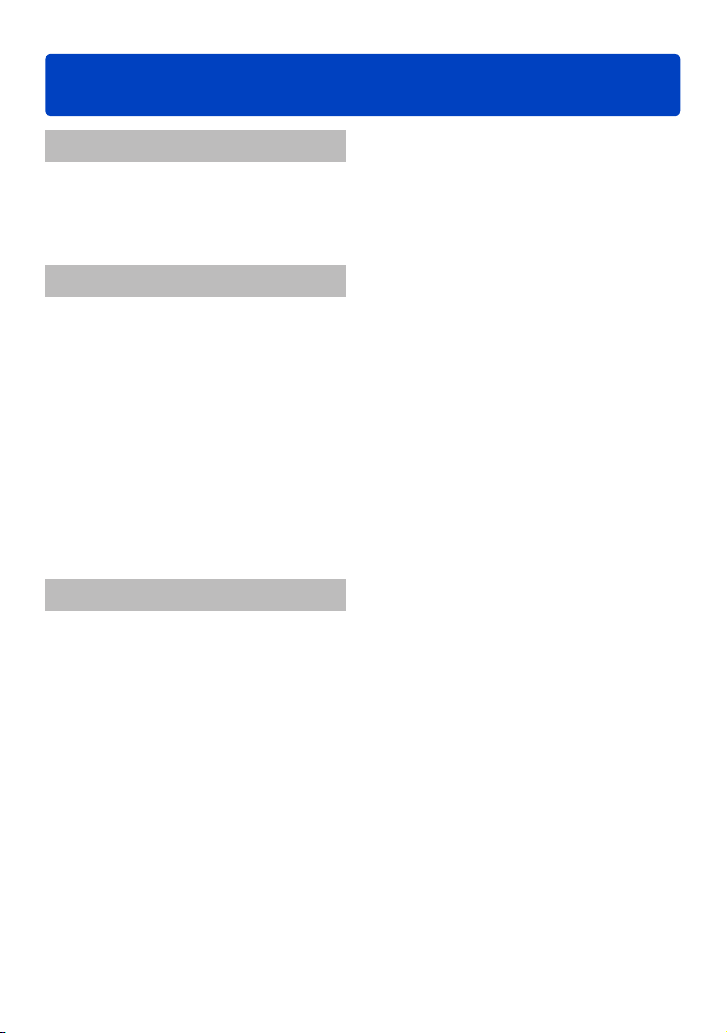
Contents
Before use
Before use .............................................. 5
Standard Accessories ...........................7
Names and Functions of Main Parts .... 8
Cursor button ................................................9
Preparations
Charging battery ..................................10
Inserting the battery ....................................11
Charging the battery ....................................12
Remaining battery .......................................14
Guidelines for number of recordable
pictures and operating time .........................14
Inserting and removing the card
(optional) .............................................. 16
Saving your pictures
(cards and built-in memory) ........................17
Recording capacity guidelines
(pictures/recording time) .............................18
Setting the clock ..................................19
Changing time settings ................................20
Basics
Sequence of operations ......................21
Taking pictures with your own settings
[Program AE] Mode ............................. 23
Adjusting focus ...................................24
Taking pictures with automatic settings
[Intelligent Auto] Mode ........................ 25
Using flash ..................................................25
Automatic Scene Detection .........................26
Happy colour setting ...................................26
[Motion Deblur] ............................................27
[iHandheld Nite Shot] .................................. 27
[iHDR] ..........................................................28
AF Tracking .................................................29
[Intelligent Auto] Mode restrictions ..............30
Recording motion pictures .................31
Taking still pictures while a motion picture
is being recorded .........................................34
Viewing your pictures ......................... 35
Viewing motion pictures .............................. 36
Capturing still pictures from motion
pictures ........................................................37
Zooming in and viewing
“Playback Zoom” .........................................38
Viewing a list of pictures
“Multi Playback” ...........................................38
Searching pictures by the recording date
(Calendar search) .......................................39
Deleting pictures .................................40
To delete multiple (up to 50)/
To delete all pictures ...................................41
Setting the menu .................................42
Menu type ...................................................43
Using Quick menu .......................................44
Using the [Setup] menu ...................... 45
[Clock Set] ...................................................45
[World Time] ................................................45
[Travel Date] ................................................45
[Beep] ..........................................................45
[Speaker Volume] ........................................46
[Cust.Set Mem.] ..........................................46
[Monitor Display] .........................................46
[Monitor Luminance] ....................................47
[Guide Line] .................................................47
[Histogram] ..................................................48
[Video Rec Area] .........................................48
[Zoom Resume] ...........................................48
[Economy] ................................................... 49
[Auto Review] ..............................................49
[No.Reset] ................................................... 50
[Reset] .........................................................50
[USB Mode] .................................................50
[Output] .......................................................51
[VIERA Link] ................................................51
[3D Playback] ..............................................51
[Rotate Disp.] ..............................................52
[Version Disp.] .............................................52
[Format] .......................................................53
[Language] .................................................. 53
[Stabilizer Demo.] ........................................54
- 2 -
VQT4P34
Page 3
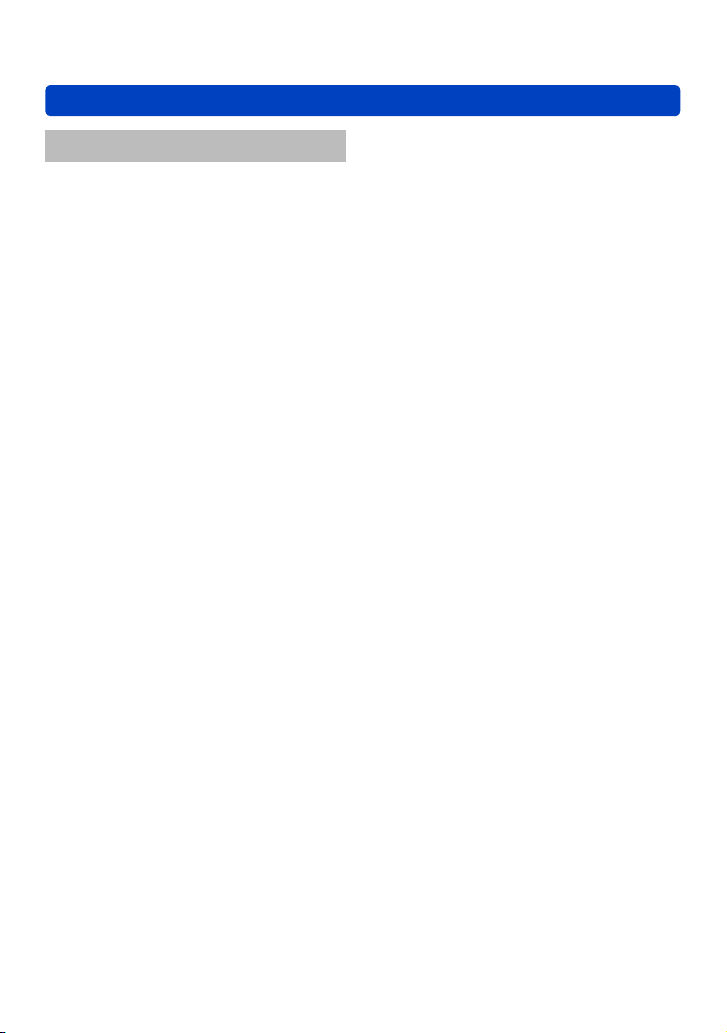
Contents
Application (Record)
Changing recording information
display .................................................. 55
Using Zoom ..........................................56
Zoom types and use ....................................57
Taking pictures with flash ................... 59
Taking close-up pictures .................... 61
[Macro Zoom]
(Enlarging close-up subjects) .....................61
Focus range ................................................ 62
Taking pictures with self-timer ........... 63
Taking pictures with Exposure
Compensation ...................................... 64
Recording while exposure is changed
automatically ([Auto Bracket]) ..................... 65
Determining aperture and shutter
speed and recording ........................... 66
[Aperture-Priority] Mode ..............................66
[Shutter-Priority] Mode ................................ 67
[Manual Exposure] Mode ............................ 68
Taking Pictures with different picture
effects [Creative Control] mode ........ 69
[Expressive] .................................................70
[Retro] .........................................................70
[High Key] ....................................................70
[Low Key] ....................................................70
[Sepia] .........................................................71
[Dynamic Monochrome] .............................. 71
[Impressive Art] ........................................... 71
[High Dynamic] ............................................71
[Cross Process] ...........................................72
[Toy Effect] ..................................................72
[Miniature Effect] ......................................... 73
[Soft Focus] .................................................74
[Star Filter] ...................................................74
[One Point Color] .........................................74
Recording panorama pictures
[Panorama Shot] Mode .......................75
Taking pictures according to the scene
[Scene Mode] ....................................... 78
[Portrait] .......................................................79
[Soft Skin] ....................................................79
[Scenery] .....................................................79
[Sports] ........................................................80
[Night Portrait] ............................................. 80
[Night Scenery] ............................................80
[Handheld Night Shot] .................................81
[HDR] ..........................................................81
[Food] ..........................................................81
[Baby] ..........................................................82
[Pet] .............................................................82
[Sunset] .......................................................82
[High Sens.] .................................................83
[Starry Sky] ..................................................83
[Glass Through] ...........................................83
[Underwater] ................................................84
[3D Photo Mode] ......................................... 85
Registering your own settings and
recording [Custom] Mode ..................86
[Cust.Set Mem.] ..........................................86
[Custom] ......................................................87
Burst function ...................................... 88
Recording with the Face Recognition
function [Face Recog.]
Registering face pictures ............................91
Editing or deleting information about
registered persons .....................................92
.........................90
Useful features for travel .................... 93
[Travel Date] ................................................93
[World Time] ................................................94
Entering Text ........................................ 95
- 3 -
VQT4P34
Page 4
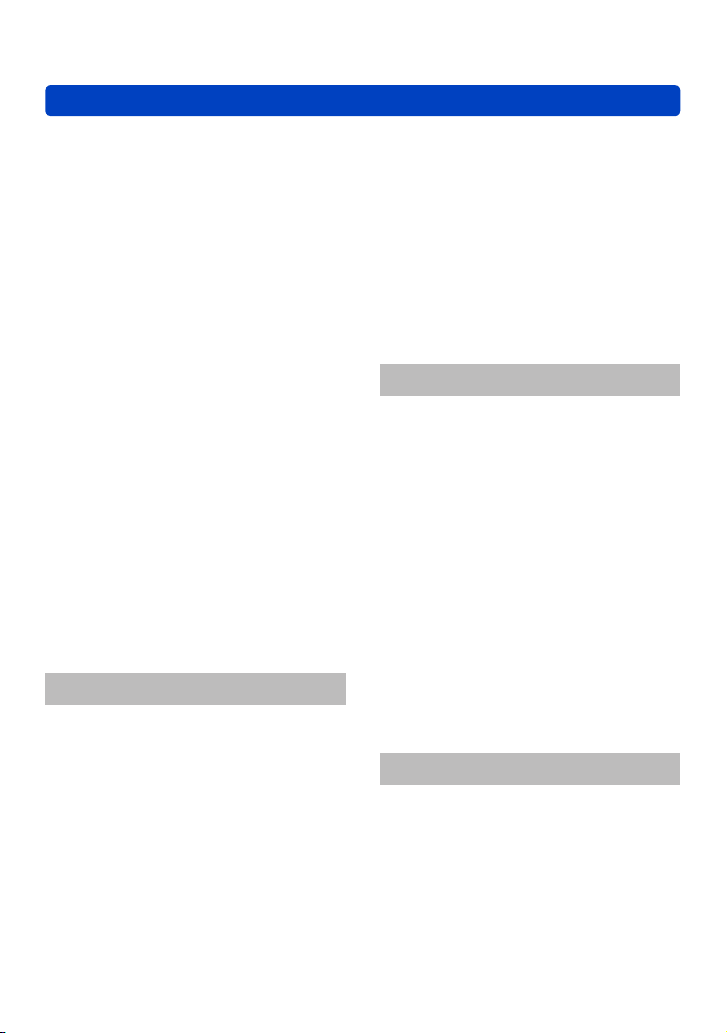
Contents
Using the [Rec] menu .......................... 96
[Aspect Ratio] ..............................................96
[Picture Size] ...............................................96
[Quality] .......................................................97
[Sensitivity] ..................................................97
[White Balance] ...........................................98
[AF Mode] ..................................................100
[Quick AF] .................................................. 101
[Face Recog.] ............................................102
[Metering Mode] ........................................ 102
[i.Exposure] ............................................... 102
[Min. Shtr Speed] ......................................103
[i.Resolution] .............................................103
[Digital Zoom] ............................................103
[Burst] ........................................................104
[Color Mode] ..............................................104
[AF Assist Lamp] .......................................104
[Red-Eye Removal] ...................................105
[Motion Deblur] ..........................................105
[iHandheld Nite Shot] ................................ 105
[iHDR] ........................................................105
[Stabilizer] .................................................106
[Date Stamp] ............................................. 106
[Clock Set] .................................................106
Using the [Motion Picture] menu ..... 107
[Rec Format] .............................................107
[Rec Quality] ..............................................107
[Continuous AF] ......................................... 108
[Wind Cut] .................................................108
Application (View)
Different playback methods
[Playback Mode] ................................ 109
[2D/3D Settings] ........................................109
[All] ............................................................ 109
[Slide Show] .............................................. 110
[Filtering Play] ...........................................113
[Calendar] ..................................................114
Retouching pictures .......................... 115
[Auto Retouch] ..........................................115
[Creative Retouch] ....................................116
Using the [Playback] menu............... 119
[Title Edit] .................................................. 119
[Text Stamp] ..............................................120
[Retouch] ...................................................121
[Video Divide] ............................................122
[Resize] ..................................................... 123
[Cropping] ..................................................124
[Favorite] ................................................... 125
[Print Set] ..................................................126
[Protect] .....................................................127
[Face Rec Edit] ..........................................128
[Copy] ........................................................129
Connecting with other devices
Viewing on TV screen .......................130
VIERA Link (HDMI) (HDAVI Control™) .....132
Viewing 3D still pictures ............................ 134
Keeping the still pictures and
motion pictures in the recorder .......136
Copying by inserting the SD card into the
recorder .....................................................136
Dubbing playback pictures via AV cables
(optional) ................................................... 136
Keeping the still pictures and
motion pictures on your PC .............137
Installing supplied software .......................137
About supplied software ............................138
Copying still pictures and motion pictures
...139
Printing ............................................... 141
Printing multiple pictures ...........................142
Making print settings on the camera ......... 143
Printing with date and text .........................144
Others
Using the AC adaptor (optional)
and DC coupler (optional) instead
of the battery ......................................145
List of LCD monitor displays ............ 146
Message displays .............................. 150
Q&A Troubleshooting ...................... 152
Usage cautions and notes ................ 159
- 4 -
VQT4P34
Page 5
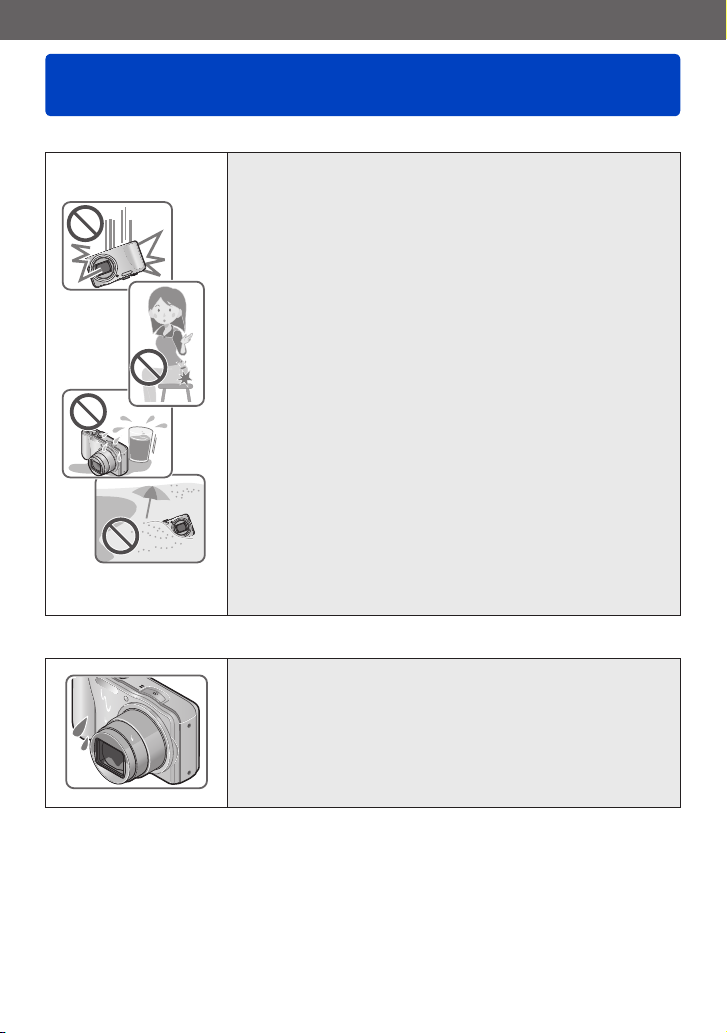
Before use
Before use
■
Camera handling
Keep the camera away from excessive vibration, force,
or pressure.
Avoid using the camera under the following conditions,
●
which may damage the lens, LCD monitor, or camera
body. This may also cause the camera to malfunction or
prevent recording.
• Dropping or hitting the camera against a hard surface
• Sitting down with the camera in your pants pocket or
forcing it into a full bag
• Adding accessories to the camera strap
• Pushing with excessive force on the lens or LCD monitor
The camera is not dust resistant, splash resistant, or
waterproof.
Avoid using the camera in places with excessive dust
or sand, or where water can come into contact with the
camera.
Avoid using the camera under the following conditions,
●
which present a risk that sand, water, or foreign material
may enter the camera through the lens or openings around
buttons. Be especially careful, because these conditions
may damage the camera and such damage may not be
repairable.
• In extremely dusty or sandy places
• In the rain or by the shore, where the camera may be
exposed to water
■
Condensation (When the lens or the LCD monitor is fogged up)
Condensation may occur when the camera is exposed to
●
sudden changes of temperature or humidity. Avoid these
conditions, which may make the lens or LCD monitor dirty,
cause mould, or damage the camera.
If condensation does occur, turn off the camera and wait
●
about two hours before using it. Once the camera adjusts
to the surrounding temperature, the fogginess will clear
naturally.
- 5 -
VQT4P34
Page 6
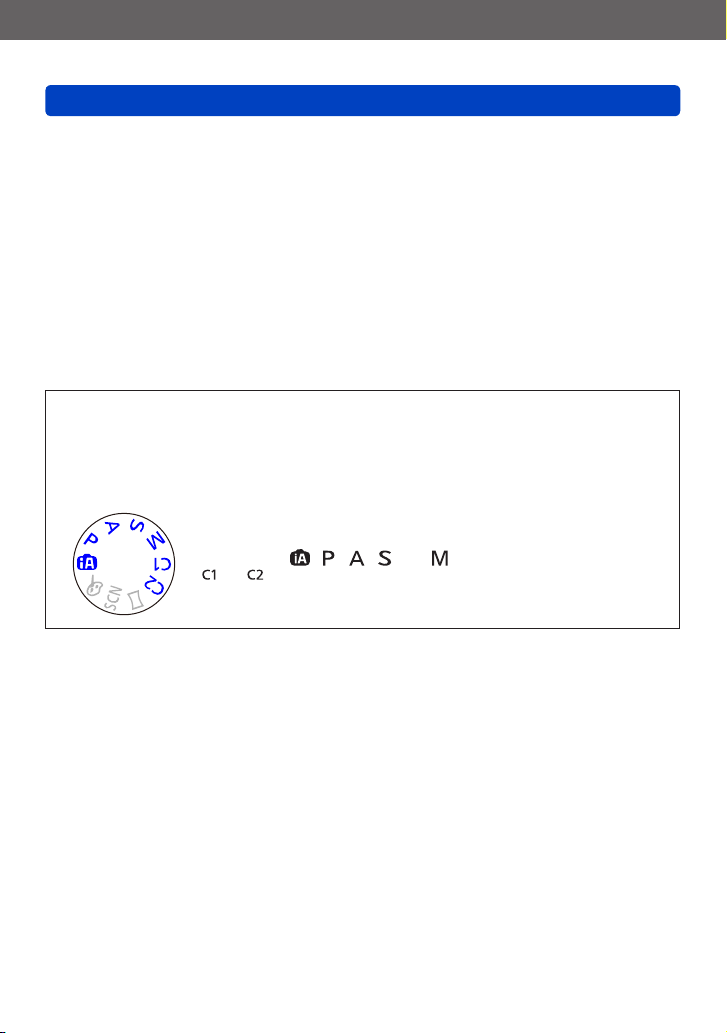
Before use
Before use
■
Always take a test shot first
Before important events when you will use the camera (at weddings, for example),
always take a test shot to make sure that pictures and sound record correctly.
■
No compensation for missed shots
We cannot compensate for missed shots if technical problems with the camera or card
prevent recording.
■
Carefully observe copyright laws
Unauthorised use of recordings that contain works with copyright for purposes other
than personal use is prohibited under copyright law. Recording of certain material may
be restricted even for the purpose of personal use.
■
Also refer to “Usage cautions and notes” (→159)
Please note that the actual controls and components, menu items, and other
●
information for your digital camera may differ from those in the illustrations and
screens provided in this manual.
Recording mode icons
●
You can select and execute indicated menus and functions for the recording modes
displayed in blue on mode dial illustrations next to section titles.
In the example shown on the left, the following recording modes
are available: , , , and .
*
and will differ depending on the recording modes registered under
custom settings.
- 6 -
VQT4P34
Page 7
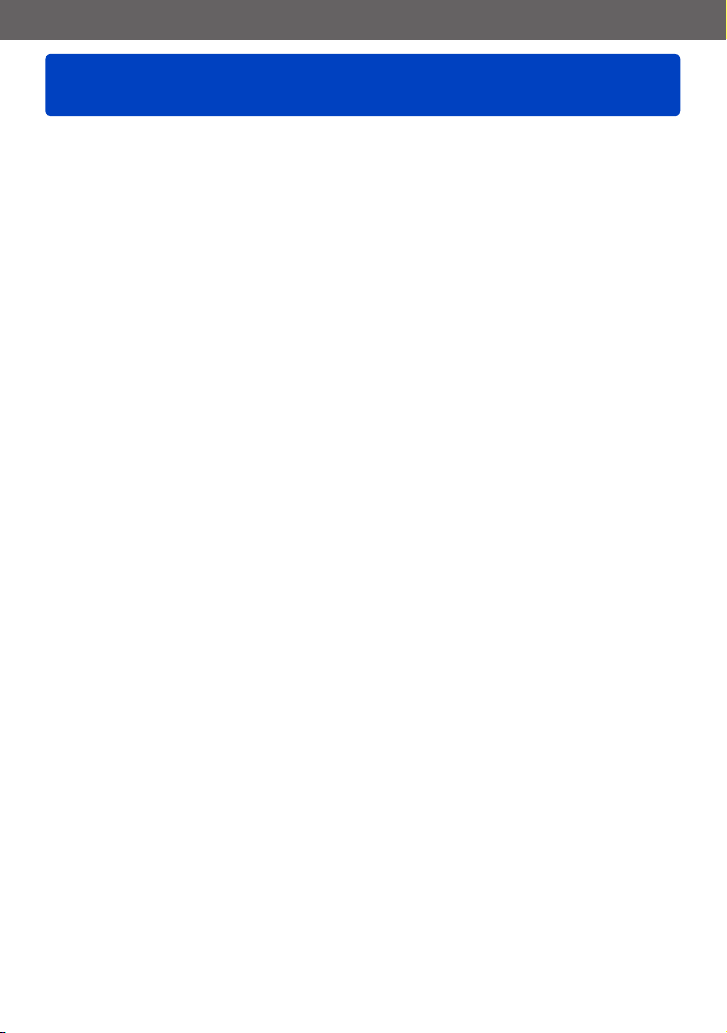
Before use
Standard Accessories
Check that all the accessories are supplied before using the camera.
The accessories and their shape will differ depending on the country or area where the
●
camera was purchased.
For details on the accessories, refer to Basic Operating Instructions.
Battery Pack is indicated as battery pack or battery in the text.
●
SD Memory Card, SDHC Memory Card and SDXC Memory Card are indicated as card
●
in the text.
Please dispose of all packaging appropriately.
●
Keep small parts in a safe place out of the reach of children.
●
■
Optional accessories
• Cards are optional. You can record or play back pictures on the built-in memory
when you are not using a card. (→17)
• Consult the dealer or your nearest Service Centre if you lose the supplied
accessories.
(You can purchase the accessories separately.)
- 7 -
VQT4P34
Page 8
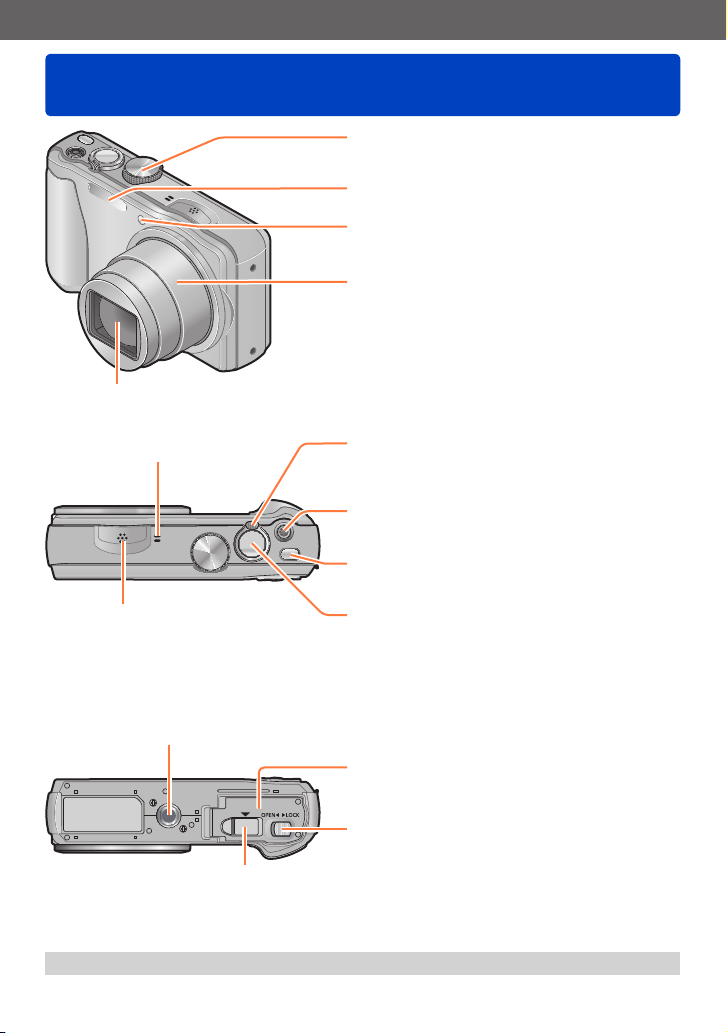
Before use
Names and Functions of Main Parts
Mode dial
Use this to select the recording mode.
Flash (→59)
Self-timer indicator (→63) /
AF Assist Lamp
Lens barrel
Lens
(→104)
Microphone (→22)
Zoom lever (→56)
Operate this when zooming in on a distant subject
to record it larger.
Motion picture button (→31)
Record motion pictures.
Camera [ON/OFF] button
Use this to turn the camera on and off.
Speaker
Shutter button (→23)
Use this to focus and record still pictures.
Tripod mount
Do not attach to a tripod with a 5.5 mm (0.22 inch)
or longer screw. Doing so may damage this unit.
Card/Battery door
(→11, 16)
Release lever (→11, 16)
DC coupler cover
The illustrations and screens in this manual may differ from the actual product.
●
- 8 -
VQT4P34
Page 9
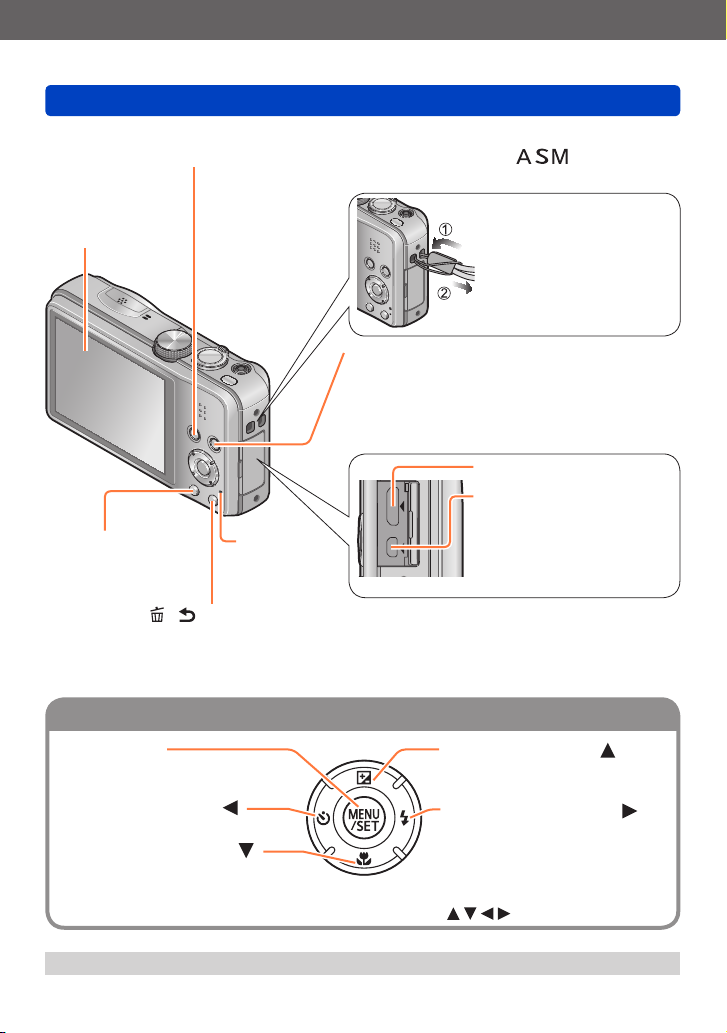
Before use
Cursor button
Names and Functions of Main Parts
[EXPOSURE] button
Operate this when setting the shutter speed or aperture value (only in the mode).
(→66, 67, 68)
LCD monitor
(→47)
Playback button (→109)
[DISP.] button
Use this to change
(→55)
display.
Charging
lamp
(→12)
[Q.MENU] / [ / ] button
In the recording mode: Quick menu is displayed. (→44)
In the playback mode: Pictures are deleted. (→40)
During menu operations: Previous screen is restored.
[MENU/SET]
• Use this to display the menus,
enter the settings, etc. (→42)
Left cursor button ( )
• Self-timer (→63)
Down cursor button ( )
• Macro Mode etc. (→61)
We recommend using
the supplied hand strap
to avoid dropping the
camera.
Use this to select the recording mode or playback
mode.
By holding down the playback button while the
camera is off, you can turn the camera on in
Playback Mode.
[HDMI] socket (→130)
[AV OUT/DIGITAL]
socket
(→12,130, 139, 141)
This socket is also used
when charging the battery.
(→12)
Up cursor button ( )
• Exposure Compensation, Auto
Bracket etc. (→64, 65)
Right cursor button ( )
• Flash (→59)
In this manual, the button that is used is indicated by .
●
The illustrations and screens in this manual may differ from the actual product.
●
- 9 -
VQT4P34
Page 10
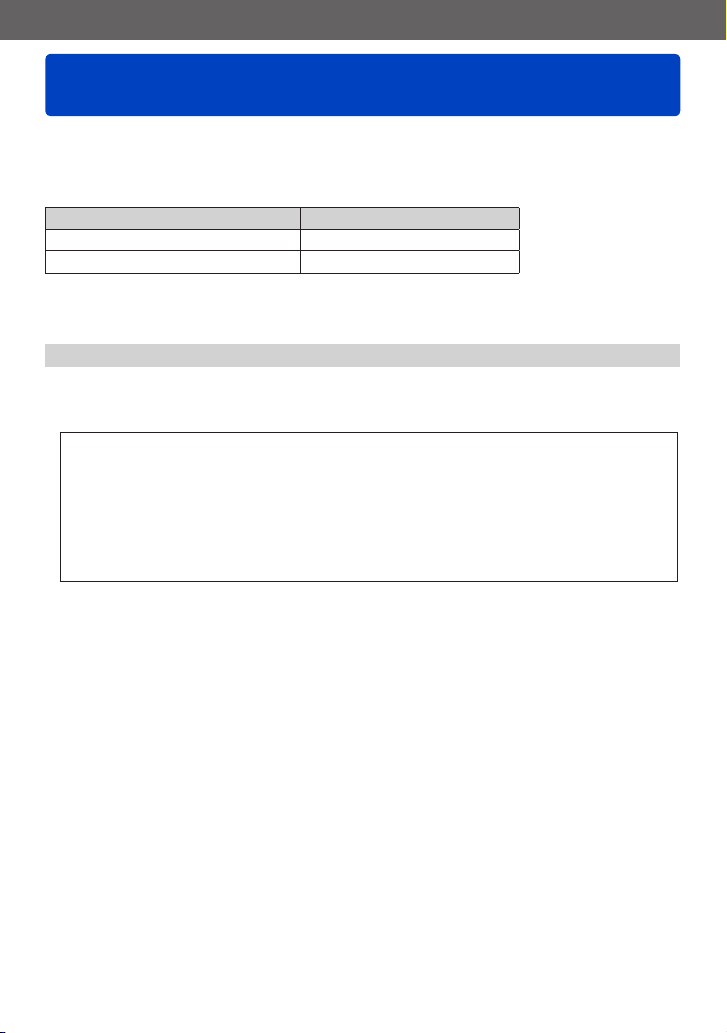
Preparations
Charging battery
Always use the dedicated AC adaptor (supplied), USB connection cable (supplied), and
battery for this camera.
• Always charge before first use! (battery shipped uncharged)
• Charge the battery while it is in the camera.
Camera status Charge
Turn off Yes
Turn on
*
During playback only, the camera operates using power supplied from the electrical outlet via the
USB connection cable (supplied). (The battery is not charged.)
If the battery is not inserted, neither charging nor power supplying is made.
●
■
About batteries that you can use with this unit
It has been found that counterfeit battery packs which look very similar to the
genuine products are made available to purchase in some markets. Some of
these battery packs are not adequately provided with internal protection to
meet the requirements of appropriate safety standards. There is a possibility
that these battery packs may lead to fire or explosion. Please be advised that
we are not liable for any accident or failure occurring as a result of use of a
counterfeit battery pack. To ensure that safe products are used we recommend
that a genuine Panasonic battery pack is used.
No
*
- 10 -
VQT4P34
Page 11
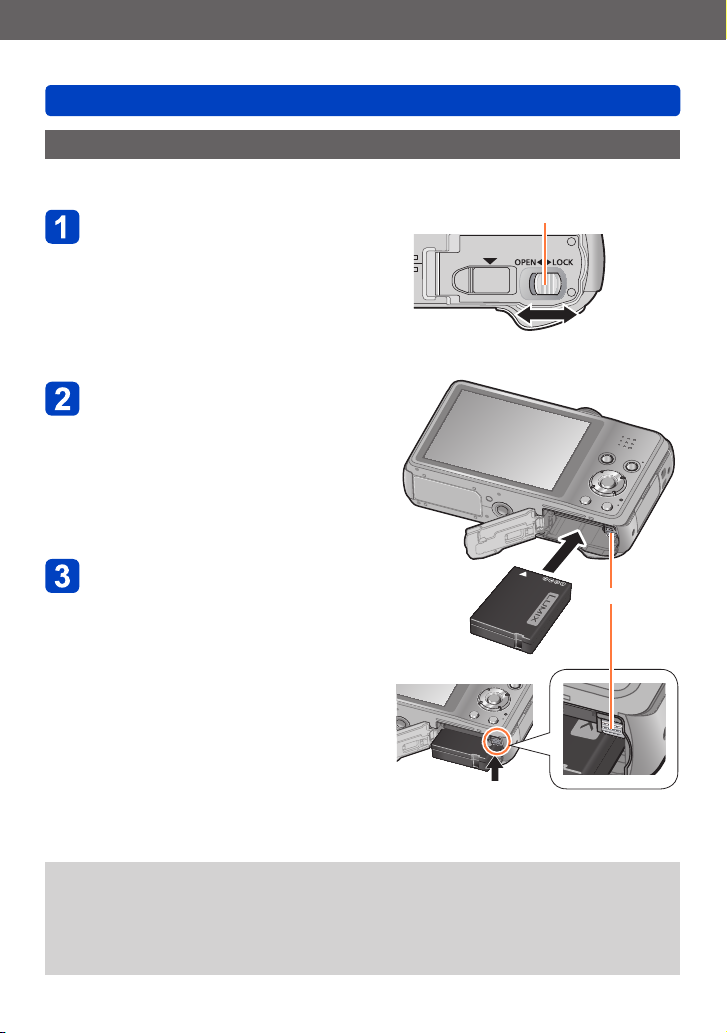
Preparations
Inserting the battery
To charge the battery, insert it into the camera.
Charging battery
Slide to the [OPEN] position
and open the card/battery
door
Insert the battery all the way
• Make sure to insert the battery in the
correct orientation.
• Insert the battery all the way firmly
and check that it is locked by lever.
Close the card/battery door
• Slide to the [LOCK] position.
■
To remove battery
Move the lever in the card/battery
compartment in the direction of the arrow.
Release lever
[OPEN] [LOCK]
Lever
Always use genuine Panasonic batteries.
●
If you use other batteries, we cannot guarantee the quality of this product.
●
Remove battery from camera after use.
●
To remove the battery, turn the camera off and wait until the LUMIX indicator on the
●
LCD monitor goes off. (Failure to wait may cause the camera to malfunction and may
damage the card or recorded data.)
- 11 -
VQT4P34
Page 12
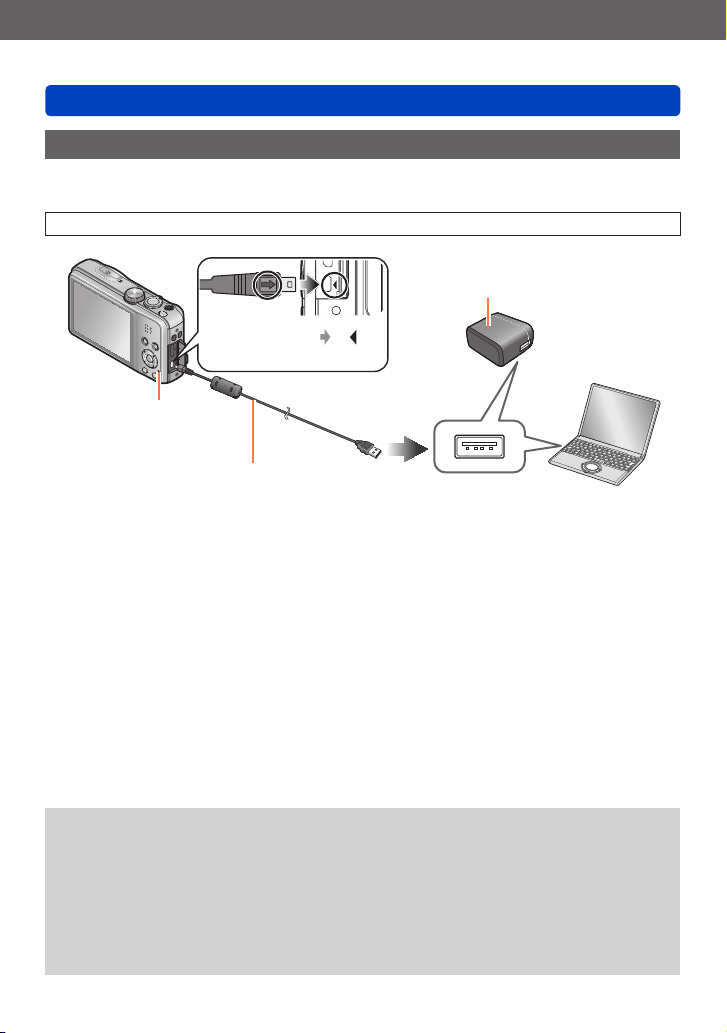
Preparations
Charging battery
Charging the battery
We recommend charging in a location where the ambient temperature is between 10 °C
and 30 °C (50 °F to 86 °F) (same for the battery temperature).
Make sure that the camera is turned off.
AC adaptor
(supplied)
Align the marks ( to )
and insert the plug.
Charging lamp
USB connection cable (supplied)
• Always check the direction of the pins and
hold the plug straight to insert or remove it.
(If the cable is inserted in the wrong
direction, the pins could become deformed
and cause faulty operation.)
Computer
Getting ready:
Turn on the computer.
■
Charging the battery by connecting the camera to the electrical outlet
Connect the AC adaptor (supplied) and the camera using the USB connection cable
(supplied), and plug the AC adaptor (supplied) into the electrical outlet.
■
Charging the battery through the computer
Connect the camera to a computer using the USB connection cable (supplied).
It may not be possible to charge the battery from some computers depending on the
●
computer specifications.
If the computer enters sleep mode during charging, charging may be stopped.
●
If a notebook computer that is not connected to an electrical outlet is connected to
●
the camera, the battery of the notebook computer will be depleted. Do not leave the
camera and notebook connected for a long period of time.
Always connect the USB connection cable to the USB connector on your computer.
●
Do not connect the USB connection cable to the USB connector of the monitor,
keyboard, printer, or USB hub.
- 12 -
VQT4P34
Page 13
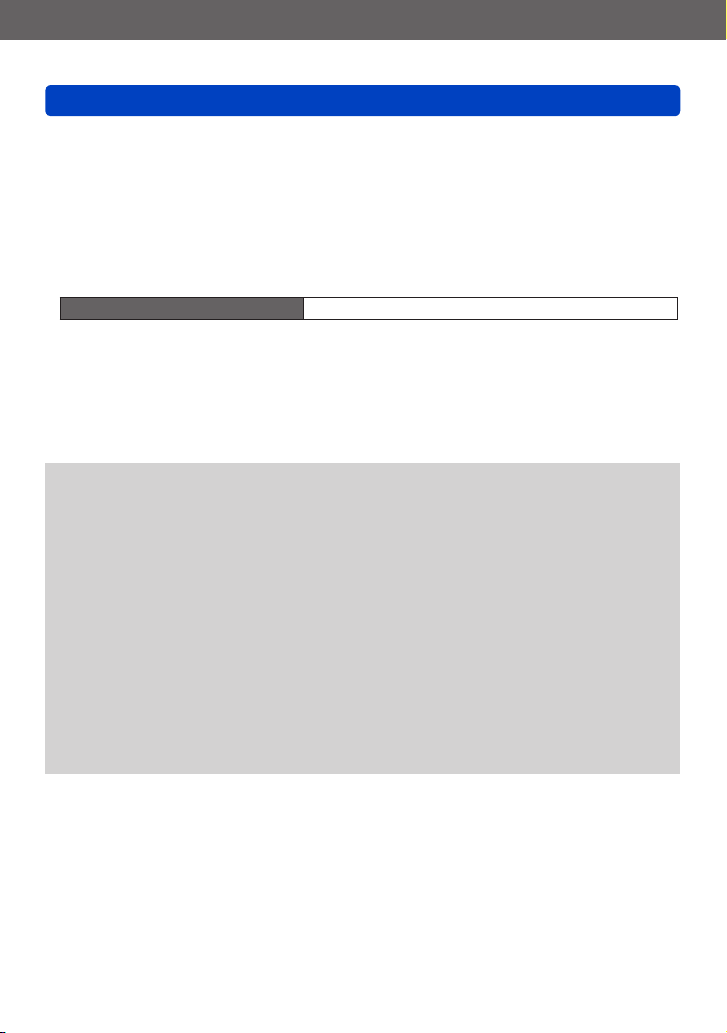
Preparations
Charging battery
■
Charging lamp indications
On: Charging in progress
Off: Charging stops (After charging stops, disconnect the camera from the electrical
outlet or your computer.)
■
Notes on charging time
When using the AC adaptor (supplied)
Charging time Approx. 210 min
• The charging time indicated above is the time required for charging in the case when
the battery is completely used up. The time required for charging differs depending on
conditions of battery usage. Charging takes longer in cases when temperatures are
either high or low and when the battery has not been used for a long period of time.
• The time required for charging through the computer varies depending on the
specifications of the computer.
Do not use any other USB connection cables except the supplied one or a genuine
●
Panasonic USB connection cable (optional). Using cables other than the above may
cause a malfunction.
Do not use any other AC adaptors except the supplied one. Doing so may cause
●
malfunction of the camera.
Do not use a USB extension cable.
●
The AC adaptor (supplied) and the USB connection cable (supplied) are dedicated
●
accessories of this camera. Do not use them for other devices.
If there is any trouble related to the electrical outlet (i.e. power failure), charging may
●
not complete properly. Disconnect the USB connection cable (supplied) and reconnect
it to the camera.
If the charging lamp does not light or flashes even when the camera is properly
●
connected to the AC adaptor (supplied) or your computer, charging has been put in
pause status because the temperature is not in the appropriate range for charging.
This is not a malfunction. Reconnect the USB connection cable (supplied) and retry
charging in a place where ambient temperature is 10 °C to 30 °C (50 °F to 86 °F)
(temperature conditions also apply to the battery itself).
- 13 -
VQT4P34
Page 14
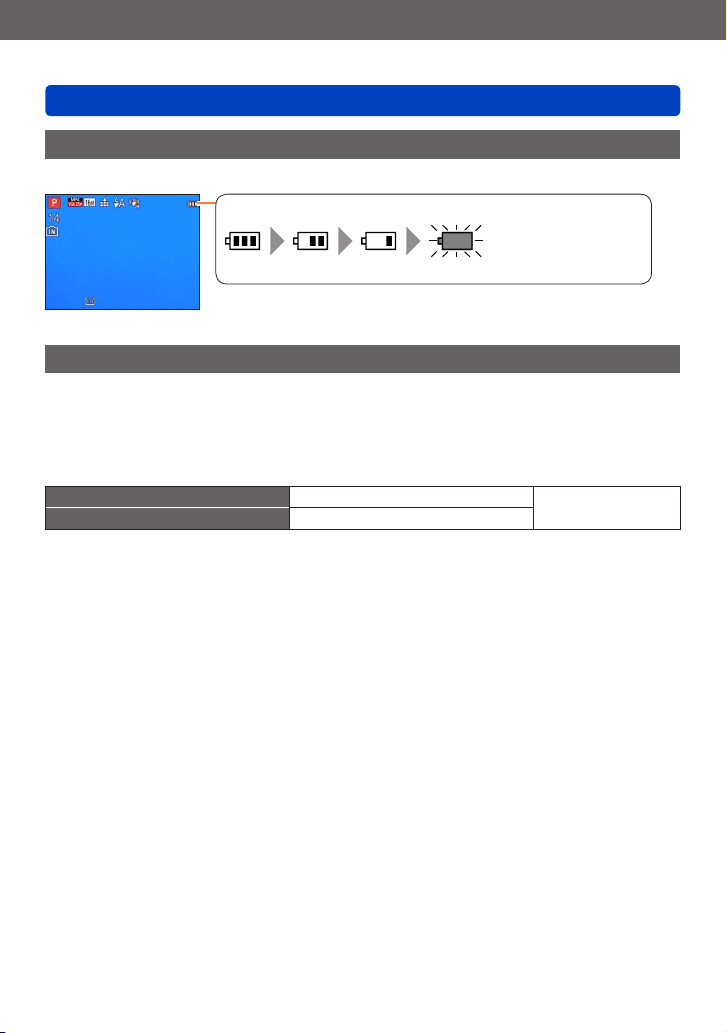
Preparations
Remaining battery (only when using battery)
(flashes red)
If the battery mark flashes red, recharge or replace battery.
Charging battery
Remaining battery
When using the camera, the remaining battery capacity is displayed.
Guidelines for number of recordable pictures and operating time
The number of recordable pictures or available operating time may vary according to
surrounding environment and usage conditions. Figures may be reduced if flash, zoom,
or other functions are used frequently, or in colder climates.
■
Recording still pictures
Number of recordable pictures Approx. 260 pictures
Recording time Approx. 130 min
Recording conditions by CIPA standard
●
CIPA is an abbreviation of [Camera & Imaging Products Association].
• [Program AE] Mode
• Temperature: 23 °C (73.4 °F)/Humidity:
50%RH when LCD monitor is on.
• Using a Panasonic SD Memory Card
(32 MB).
• Using the supplied battery.
• Starting recording 30 seconds after the camera
is turned on (when the Optical Image Stabiliser
function is set to [ON]).
• Recording once every 30 seconds with full flash
every second recording.
• Rotating the zoom lever from Tele to Wide or vice
versa in every recording.
• Turning the camera off every 10 recordings and
leaving it until the temperature of the battery
decreases.
Number reduced if intervals are longer (e.g. to approx. one quarter for 2-minute
intervals under the above conditions).
By CIPA standard
- 14 -
VQT4P34
Page 15
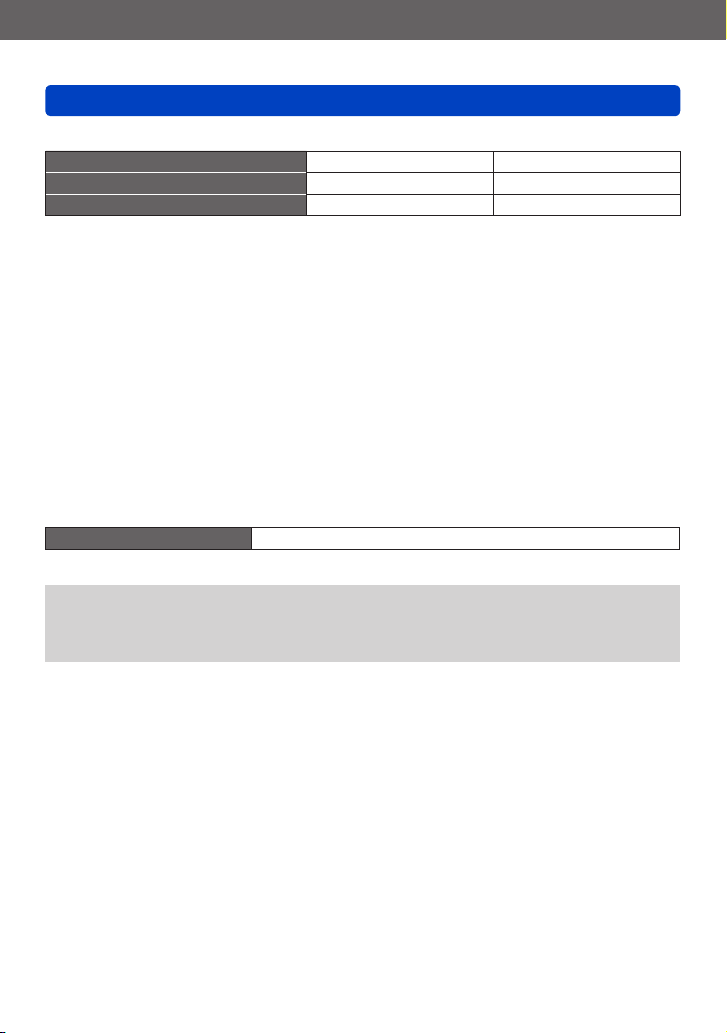
Preparations
Charging battery
■
Recording motion pictures
[Rec Format] ([Rec Quality]) [AVCHD] ([FHD/50i]) [MP4] ([FHD/25p])
Available recording time Approx. 85 min Approx. 85 min
Actual available recording time Approx. 40 min Approx. 40 min
Recording conditions
●
• Temperature 23 °C (73.4 °F), humidity 50%RH
• The time you can actually record when repeatedly turning the camera on and off,
starting and stopping recording and using zoom.
Remaining time for continuous recording is displayed on the screen
●
• You can continuously record a motion picture in [MP4] for up to 29 minutes
59 seconds or approx. 4 GB. (Since recording in [MP4] with [FHD/25p] creates larger
files, the recording time for such motion pictures will be shorter than 29 minutes
59 seconds.)
• If [Rec Quality] of [AVCHD] motion pictures is set to [FHD/50i], you can continuously
record a motion picture for up to 29 minutes 59 seconds.
• You can continuously record [AVCHD] motion pictures for up to 29 minutes
59 seconds. (DMC-TZ35GA)
■
Viewing pictures
Playback time Approx. 200 min
The number of recordable pictures or available operating time may vary according to
●
surrounding environment and usage conditions.
If available battery power is significantly reduced, battery is reaching end of lifespan.
●
Please purchase a new battery.
- 15 -
VQT4P34
Page 16
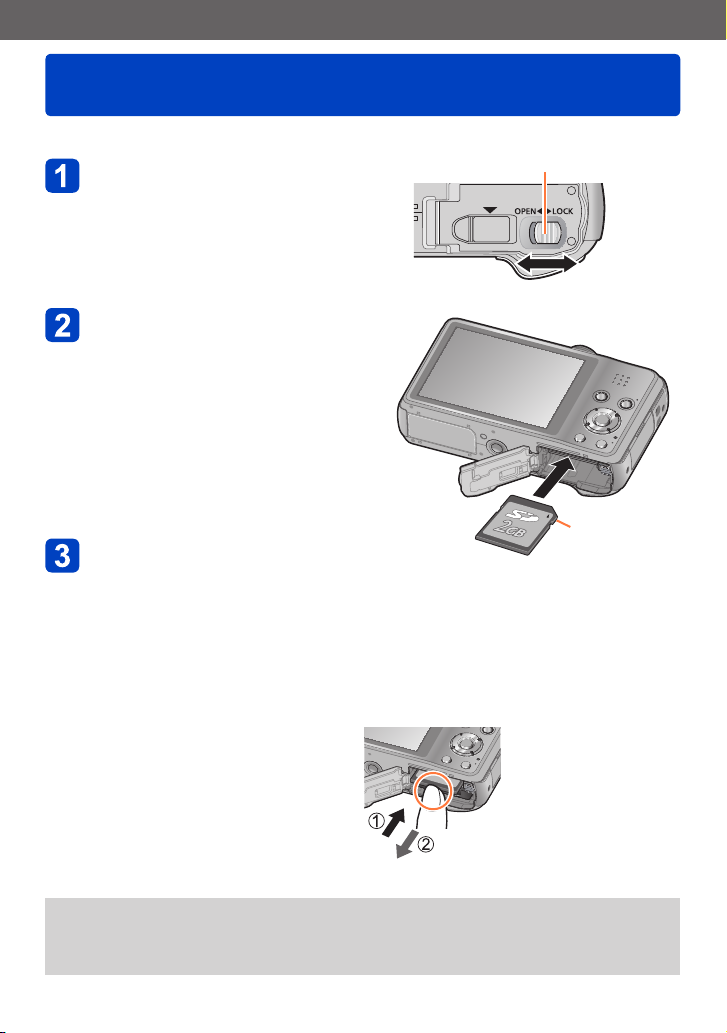
Preparations
Inserting and removing the card (optional)
• Make sure that the camera is turned off.
Slide to the [OPEN] position
and open the card/battery
door
Insert the card all the way
• Check orientation: terminals face
LCD
• Push in until it clicks.
Close the card/battery door
• Slide to the [LOCK] position.
Release lever
[OPEN] [LOCK]
Do not touch
the terminals
on the back of
the card.
■
To remove card
Press the centre of the card
Press
Pull out
Keep the Memory Card out of reach of children to prevent swallowing.
●
To remove the card, turn the camera off and wait until the LUMIX indicator on the
●
LCD monitor goes off. (Failure to wait may cause the camera to malfunction and may
damage the card or recorded data.)
- 16 -
VQT4P34
Page 17
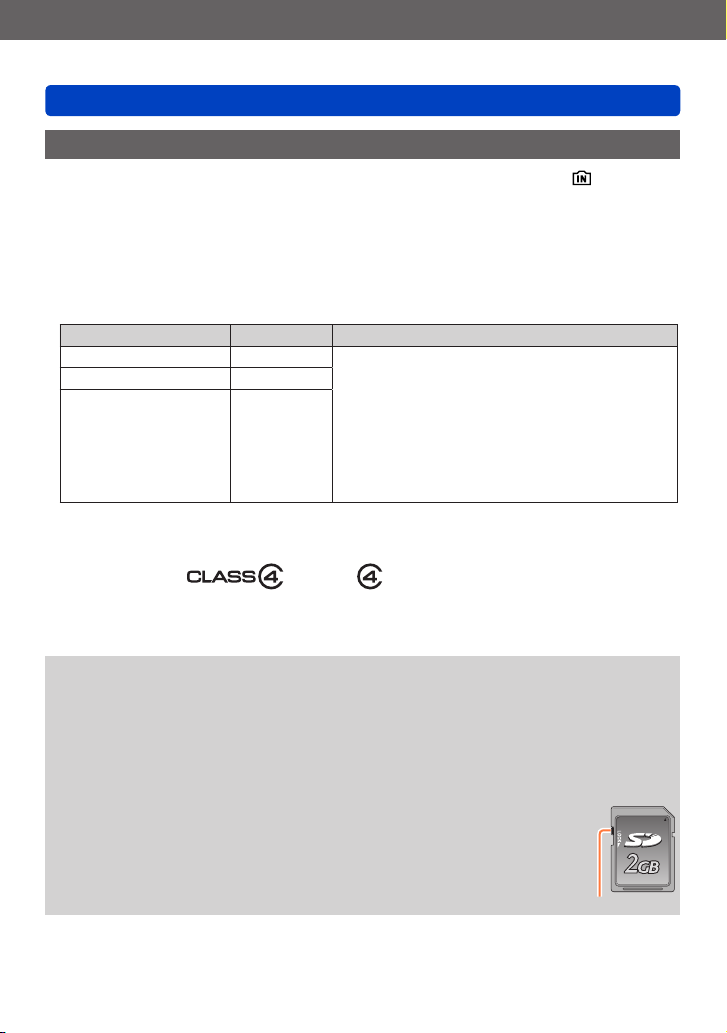
Preparations
Inserting and removing the card (optional)
Saving your pictures (cards and built-in memory)
Pictures will be saved to a card if one is inserted, or to the built-in memory
■
Built-in memory (approx. 90 MB)
Pictures may be copied between cards and the built-in memory. (→129)
●
The access time for the built-in memory may be longer than the access time for a
●
card.
■
Compatible memory cards (optional)
The following SD standard-based cards (Panasonic brand recommended)
Type of Card Capacity Notes
SD Memory Cards 8 MB – 2 GB • Can be used with devices compatible with the
SDHC Memory Cards 4 GB – 32 GB
SDXC Memory Cards 48 GB, 64 GB
*
SD speed class refers to a specification for sustained write speeds. Confirm the SD speed by
checking the card label or other card related materials.
(Example)
respective formats.
• Before using SDXC Memory Cards, check that
your computer and other devices support this type
of card.
http://panasonic.net/avc/sdcard/information/SDXC.html
• Use a card of SD Speed “Class 4”* or higher for
recording motion pictures.
• Only the cards listed on the left with the given
capacities are supported.
if not.
• Latest information: http://panasonic.jp/support/global/cs/dsc/
While the camera is accessing the card or built-in memory (for an operation such
●
as picture writing, reading, deleting, or formatting), do not turn off the camera or
remove the battery, card, AC adaptor (supplied), AC adaptor (optional), or DC coupler
(optional). Do not subject the camera to vibrations, impact, or static electricity. The
card or the data on the card may be damaged, and this unit may no longer operate
normally. If operation fails due to vibration, impact or static electricity, perform the
operation again.
Please reformat the card with this camera if it has already been
●
formatted with a computer or another device. (→53)
If the write-protect switch is set to “LOCK”, the card cannot be used to
●
record or delete pictures, and it cannot be formatted.
It is recommended that you copy important pictures to your computer
●
(as electromagnetic waves, static electricity, or faults may cause data
to be damaged). Switch
(This site is available in English only.)
- 17 -
VQT4P34
Page 18
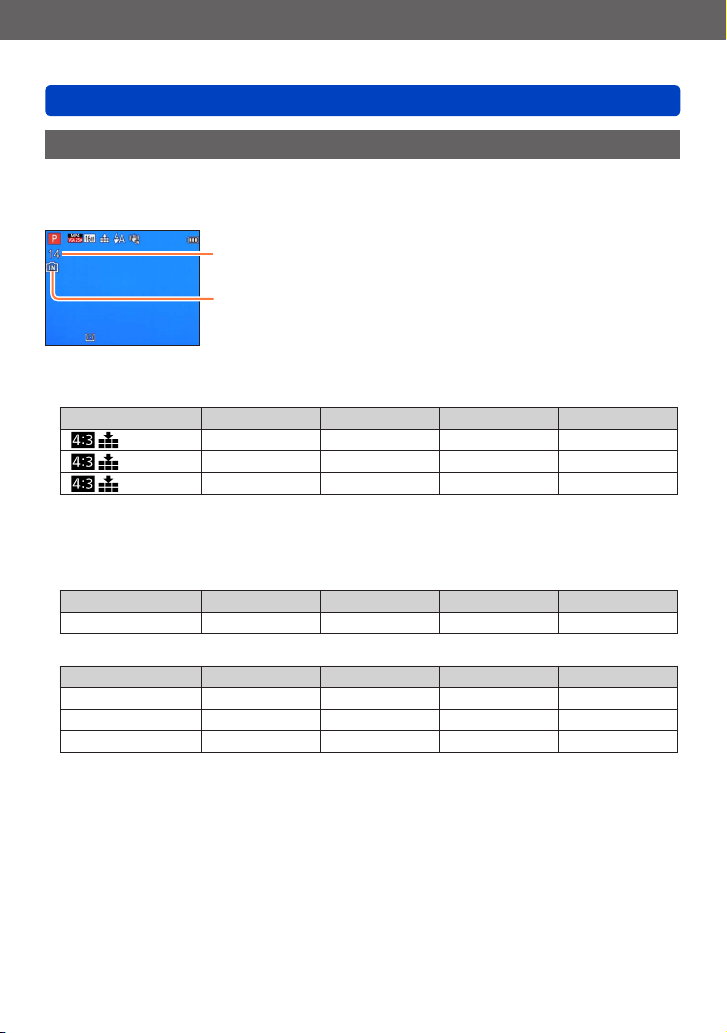
Preparations
Inserting and removing the card (optional)
Recording capacity guidelines (pictures/recording time)
The number of pictures you can take and the recording time vary in proportion to card
capacity (and depending on recording conditions and type of card).
Estimated remaining pictures or recording time capacity
(press [DISP.] button to switch display)
Displayed when no card is inserted
(pictures will be saved to built-in memory)
■
Recording picture capacity (still pictures)
[Picture Size] Built-in memory 2 GB 32 GB 64 GB
16M 14
5M 32
0.3M 510
300
660
10240
• When the number of recordable pictures exceeds 99,999, “+99999” is displayed.
■
Recording time capacity (motion pictures)
([h], [m] and [s] indicate “hour”, “minute” and “second”.)
When [Rec Format] is [AVCHD]
[Rec Quality] Built-in memory 2 GB 32 GB 64 GB
[FHD/50i] / [HD/50p] – 14m00s 4h10m00s 8h27m00s
When [Rec Format] is [MP4]
[Rec Quality] Built-in memory 2 GB 32 GB 64 GB
[FHD/25p] – 12m21s 3h23m17s 6h51m17s
[HD/25p] – 23m36s 6h28m06s 13h05m11s
[VGA/25p] 2m23s 51m57s 14h14m08s 28h48m04s
• The time displayed in the table is the total time.
• You can continuously record a motion picture in [MP4] for up to 29 minutes
59 seconds or approx. 4 GB. (Since recording in [MP4] with [FHD/25p] creates larger
files, the recording time for such motion pictures will be shorter than 29 minutes
59 seconds.)
• If [Rec Quality] of [AVCHD] motion pictures is set to [FHD/50i], you can continuously
record a motion picture for up to 29 minutes 59 seconds.
• You can continuously record [AVCHD] motion pictures for up to 29 minutes
59 seconds. (DMC-TZ35GA)
4910 9880
10620 21490
162960 247150
- 18 -
VQT4P34
Page 19
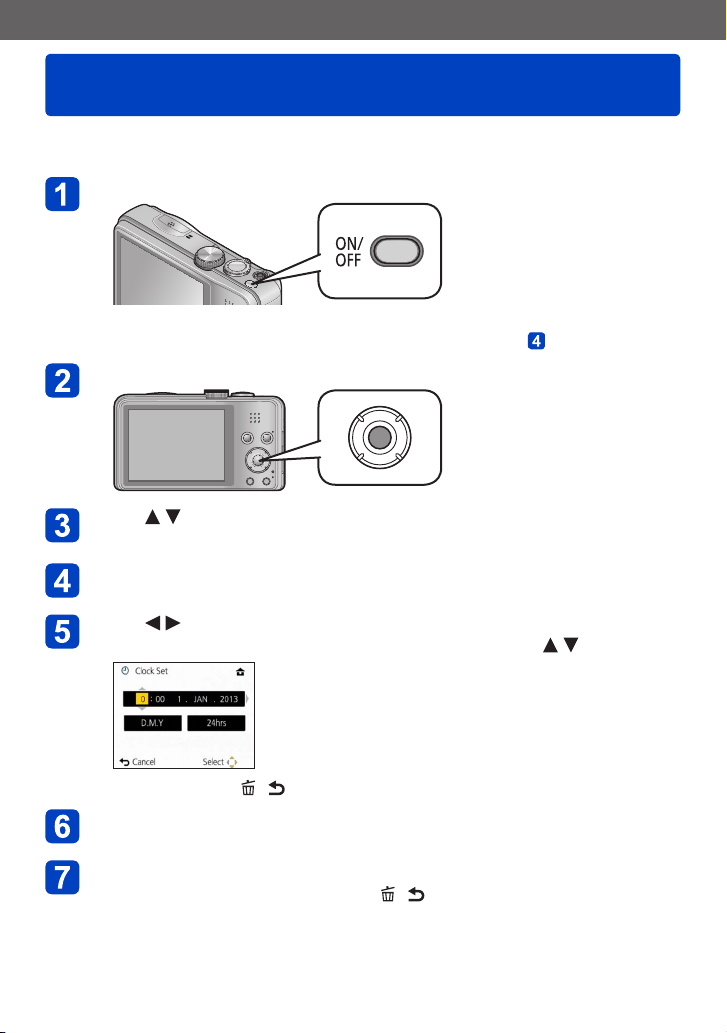
Preparations
Setting the clock
The clock is not set when the camera is shipped.
• Disconnect the unit from the AC adaptor (supplied).
Press the Camera [ON/OFF] button
The camera is turned on.
If the language select screen is not displayed, proceed to step .
Press [MENU/SET] while the message is displayed
Press to select the language, and press [MENU/SET]
• The [Please set the clock] message appears.
Press [MENU/SET]
Press to select the items (year, month, day, hour, minute,
display order or time display format), and press to set
• To cancel → Press [ / ] button.
Press [MENU/SET] to set
Press [MENU/SET]
• To return to the previous screen, press [ / ] button.
- 19 -
VQT4P34
Page 20
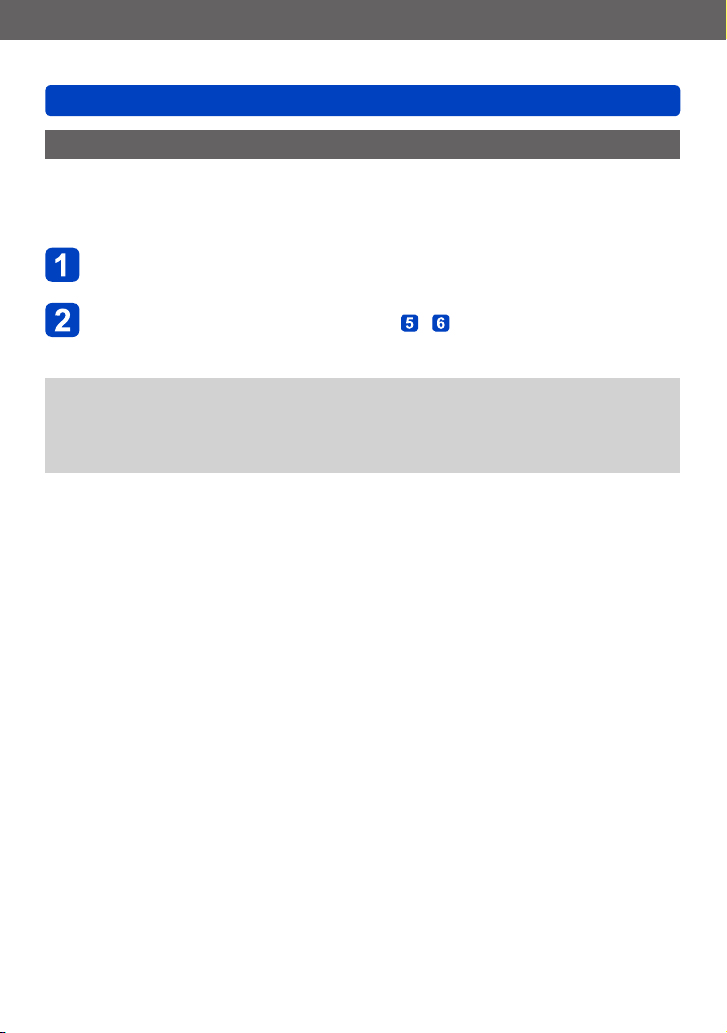
Preparations
Setting the clock
Changing time settings
Select [Clock Set] from the [Setup] menu to change the current time settings.
• Clock settings will be kept for approx. 3 months even if the battery is removed.
(Only if a fully charged battery was inserted for 24 hours beforehand.)
Select [Clock Set] from the [Setup] menu or [Rec] menu
• For the setting procedures of the menu. (→42)
Set the date and time (Perform steps - . (→19))
If the clock is not set, the correct date cannot be printed when you order a photo
●
studio to print the picture, or when you stamp the date on the pictures with [Date
Stamp] or [Text Stamp].
If the clock is set, the correct date can be printed even if the date is not displayed on
●
the screen of the camera.
- 20 -
VQT4P34
Page 21
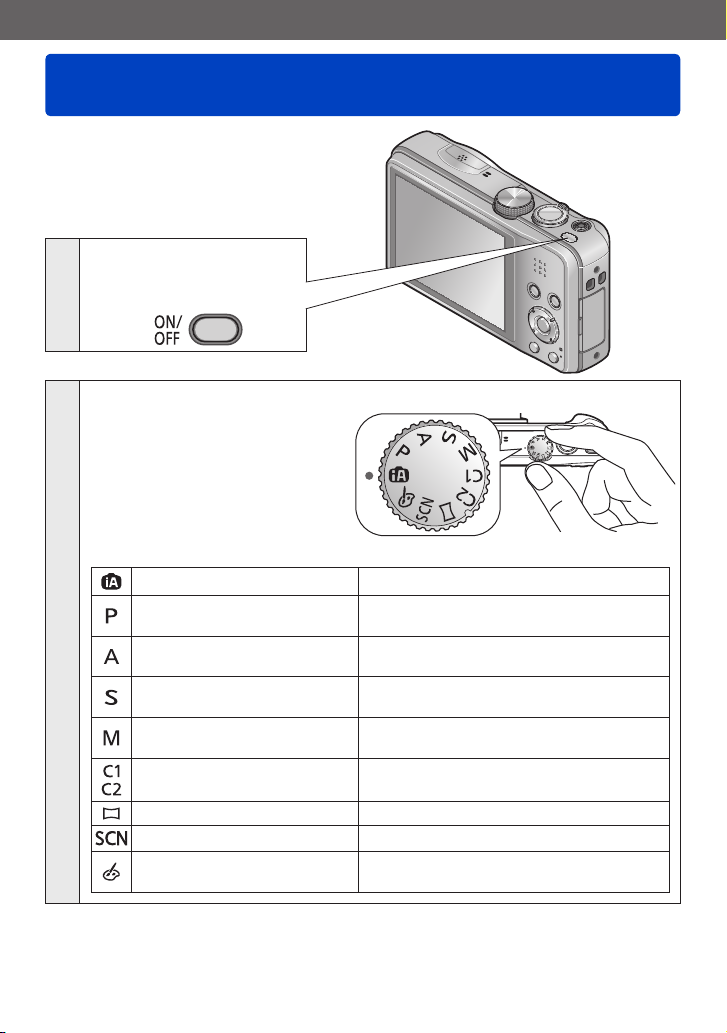
Basics
Sequence of operations
Press the Camera
[ON/OFF] button to
1
turn on the camera
Set to the desired recording mode
Align the mode dial correctly to
the mode that you want to use.
[Intelligent Auto] Mode Take pictures with automatic settings. (→25)
[Program AE] Mode
2
[Aperture-Priority] Mode
[Shutter-Priority] Mode
[Manual Exposure] Mode
[Custom] Mode
[Panorama Shot] Mode Record panorama pictures. (→75)
[Scene Mode] Take pictures according to scene. (→78)
[Creative Control] Mode
→
Take pictures with automatic shutter
speed and aperture value settings. (→23)
Determine aperture, then record pictures.
(→66)
Determine shutter speed, then record
pictures. (→67)
Determine aperture and shutter speed,
then record pictures. (→68)
Record pictures using pre-registered
settings. (→86)
Take pictures while confirming the picture
effect. (→69)
(Continued on the next page)
- 21 -
VQT4P34
Page 22
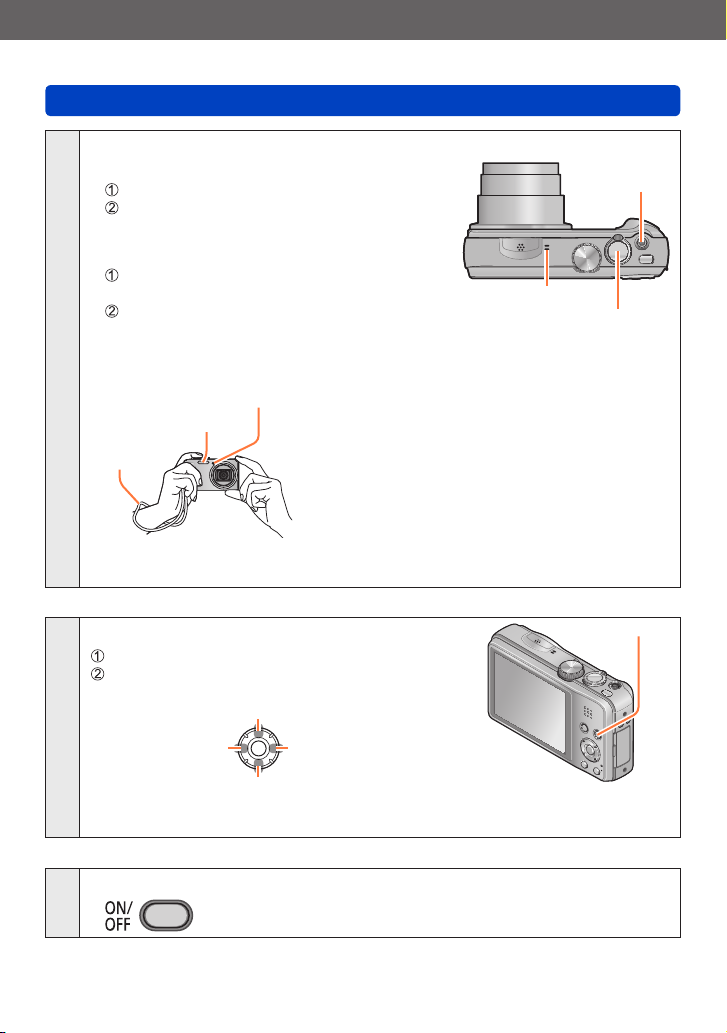
Basics
Aim the camera and shoot
■
Taking still pictures
Press the shutter button halfway to focus
Press and hold the shutter button to take the
picture
■
Recording motion pictures
Press the motion picture button to start
recording
Press the motion picture button again to
finish recording
3
■
Holding the camera
AF Assist Lamp
Flash
Hand
strap
We recommend using the supplied hand strap to avoid dropping the camera.
●
Sequence of operations
Motion picture
button
Microphone
Shutter button
• To avoid camera shake, hold it with both hands
keeping your arms close to your body while
standing with your feet slightly apart.
• Do not touch the lens.
• Do not block the microphone when recording
motion pictures.
• Do not block the flash or the lamp. Do not look
at it from close range.
• Make sure that the camera does not move at
the moment the shutter button is pressed.
Play back pictures
Press the playback button
View pictures
During motion picture/panorama picture playback
Pause/play
4
Previous
To switch to Recording Mode, press the playback button again or press the
●
shutter button halfway during playback.
Press the Camera [ON/OFF] button to turn off the camera
Next
Stop
5
- 22 -
Playback button
VQT4P34
Page 23
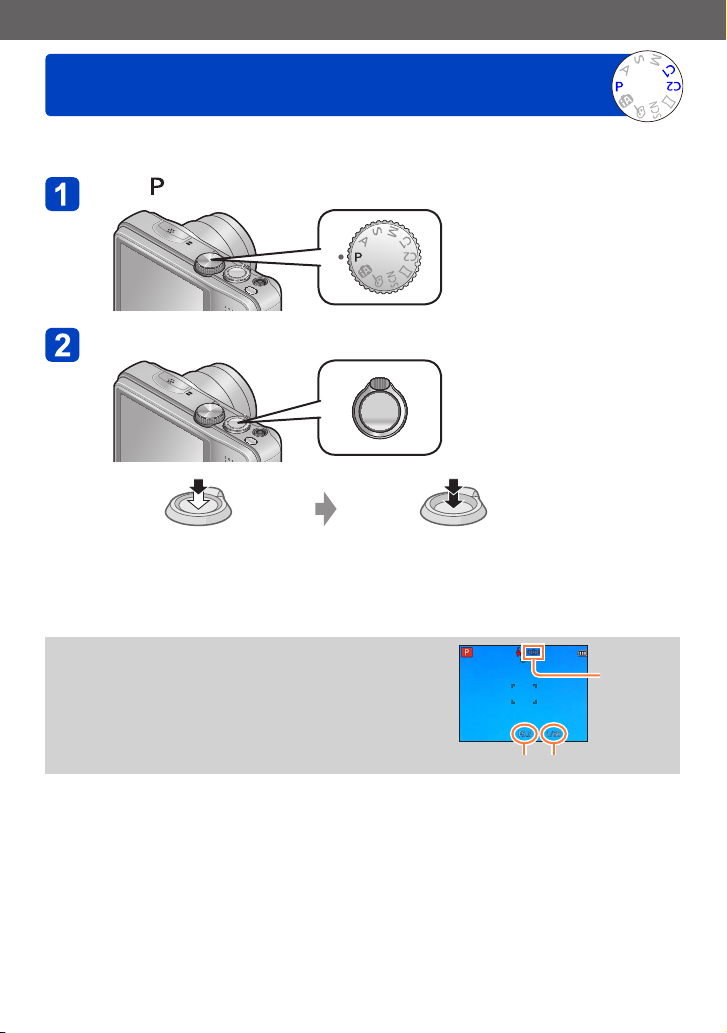
Basics
Taking pictures with your own settings
[Program AE] Mode
The aperture value and shutter speed are automatically set for recording.
Using the [Rec] menu to change settings and set up your own recording environment.
Set to ([Program AE] Mode)
Take a picture
Press halfway
(press lightly to focus)
If a warning is displayed about jitter, use [Stabilizer],
●
a tripod, or [Self Timer].
If aperture and shutter speed are shown in red, you
●
do not have appropriate exposure. You should either
use the flash, change [Sensitivity] settings or set
[Min. Shtr Speed] to a slower speed.
(press the button all the way to
Press fully
- 23 -
record)
Jitter alert
display
Aperture value Shutter speed
VQT4P34
Page 24

Basics
Adjusting focus
When [AF Mode] is set to (1-area-focusing), focus on the AF area in the centre of the
picture. If a subject you want to record is not in the centre, follow the steps below.
Adjust focus according to subject
Align the AF area
with the subject
Hold down halfway
Return to desired composition
Press fully
AF area
Focus display
( When focus is aligned: illuminated
When focus is not aligned: flashing)
AF area
( When focus is aligned: green
When focus is not aligned: red)
Subjects/environments which may
●
make focusing difficult:
• Fast-moving or extremely bright
objects, or objects with no colour
contrast.
• Taking pictures through glass or
near objects emitting light.
• In dark, or with significant jitter.
• When too close to object or when
taking pictures of both distant and
close objects together in the same
picture.
The focus display flashes and beep sounds when focus is not
●
aligned.
Use the focus range displayed in red as a reference.
Even if the focus display is lit, the camera may be unable to
bring the subject into focus if it is out of range.
The AF area display may be larger depending on recording
●
conditions such as dark locations or zoom ratio.
- 24 -
Focus display
Focus range
VQT4P34
Page 25
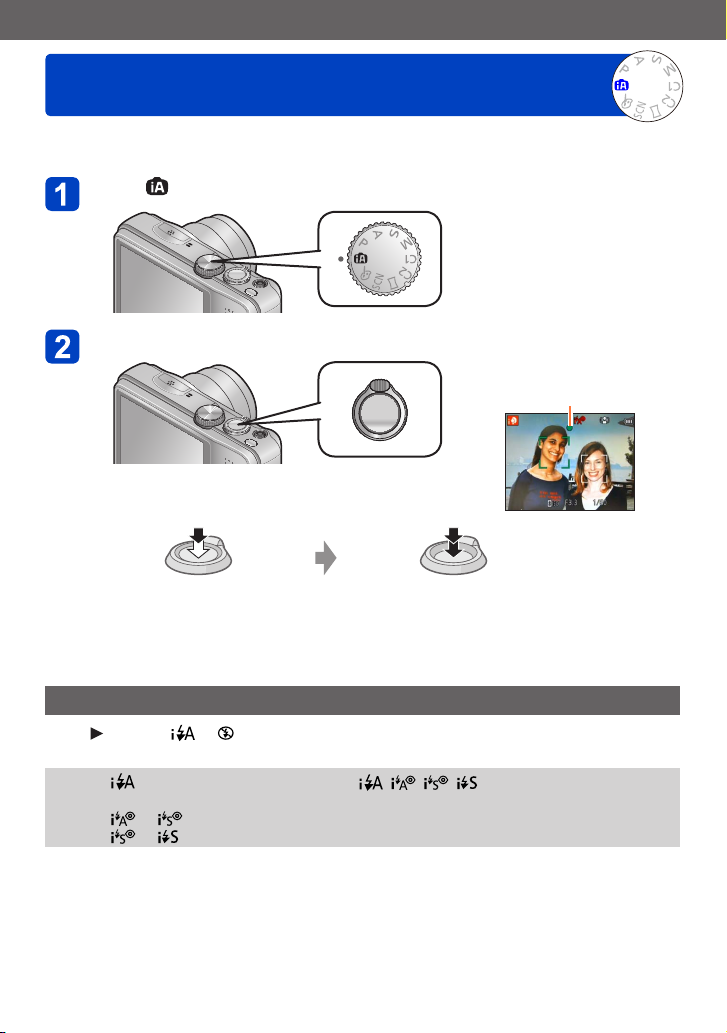
Basics
Taking pictures with automatic settings
[Intelligent Auto] Mode
This mode is recommended for those who want to point and shoot or beginners as the
camera optimizes settings to match the subject and recording environment.
Set to ([Intelligent Auto] Mode)
Take a picture
Focus display
( When focus is aligned: illuminated
When focus is not aligned: flashing)
Press halfway
(press lightly to focus)
Using flash
Press
to select or .
When is selected, the optimum flash ( , , , ) is selected automatically
●
depending on conditions.
When or is selected, the red-eye reduction function is activated.
●
When or is selected, the shutter speed is reduced.
●
(press the button all the way to
Press fully
record)
- 25 -
VQT4P34
Page 26
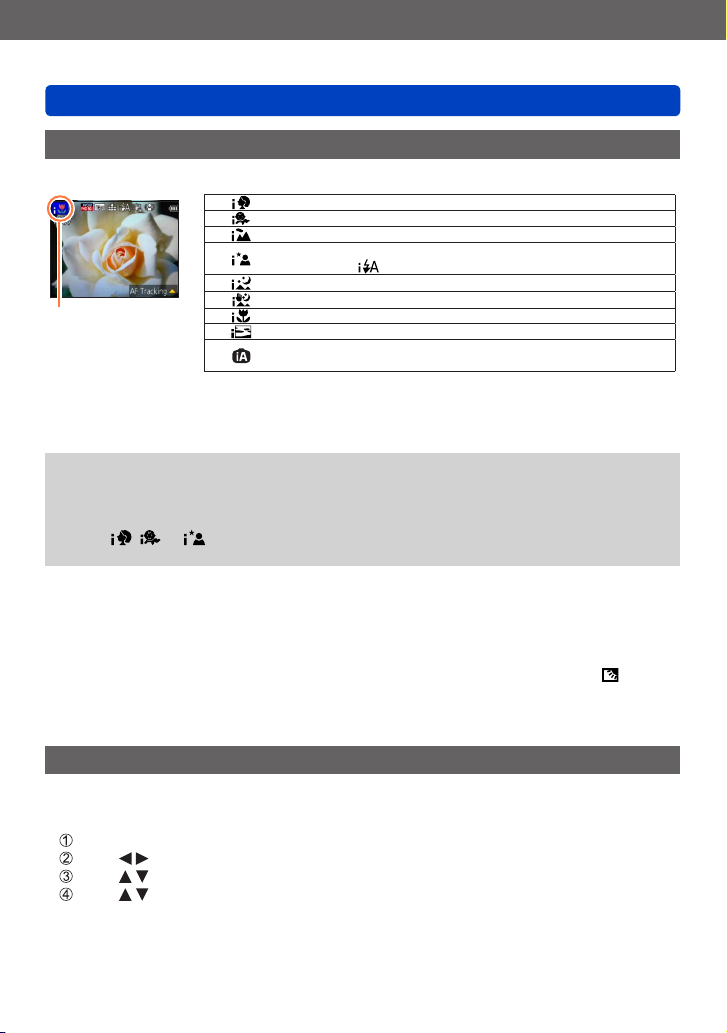
Basics
Taking pictures with automatic settings [Intelligent Auto] Mode
Automatic Scene Detection
Camera reads scene when pointed at subject, and makes optimum settings automatically.
Recognises people
Recognises babies
Recognises landscapes
Recognises night scenes and people in them
(Only when
Recognises night scenes
Recognises night scenes without a tripod
The icon of
scene detected
1
*
When children (that are registered in the camera with Face Recognition) under 3 years old are
recognised.
2
*
We recommend using a tripod and the self-timer.
3
*
When [iHandheld Nite Shot] is [ON].
Depending on recording conditions, different scene types may be determined for the
●
Recognises close-ups
Recognises sunsets
Reads subject movement to avoid blurring when scene does
not correspond to any of the above
same subject.
If desired scene type is not selected, we recommend manually selecting the
●
appropriate scene mode.
When , or is detected, Face Detection is activated, and the focus and
●
exposure are adjusted for the recognised faces.
■
About Backlight Compensation
Backlight compensation is automatically activated in [Intelligent Auto] mode. Backlight
is a condition where a light shines from behind a subject. When there is a backlight,
the subject appears darker and the camera will automatically attempt to correct it by
increasing the brightness of the picture. When the camera detects backlight, is
displayed on the LCD monitor (depending on the backlighting conditions, backlighting
may not be detected correctly).
1
*
is selected)
2
*
2
*
3
*
Happy colour setting
When [Color Mode] (→104) is set to [Happy], pictures are recorded with vivid colouring.
■
Settings
Press [MENU/SET]
Press to select [Rec] menu and press [MENU/SET]
Press to select [Color Mode] and press [MENU/SET]
Press to select [Happy] and press [MENU/SET]
- 26 -
VQT4P34
Page 27
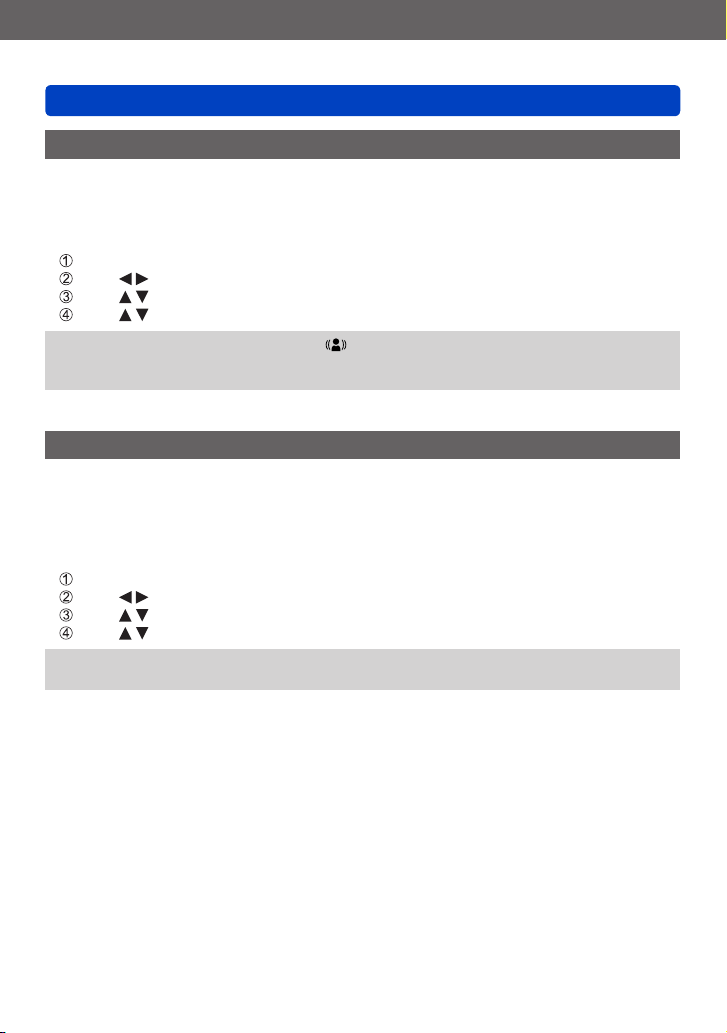
Basics
Taking pictures with automatic settings [Intelligent Auto] Mode
[Motion Deblur]
[Motion Deblur] automatically sets the optimum shutter speed in accordance with the
movements of the subject to minimise the blur of the subject.
It is preset to [ON] with this unit.
■
Settings
Press [MENU/SET]
Press to select [Rec] menu and press [MENU/SET]
Press to select [Motion Deblur] and press [MENU/SET]
Press to select either [ON] or [OFF] and press [MENU/SET]
When [Motion Deblur] is set to [ON], appears on the screen.
●
The subject may be recorded in a picture size smaller than the number of pixels that
●
has been set.
[iHandheld Nite Shot]
If a night scene is detected automatically while the camera is handheld, [iHandheld Nite
Shot] can record a still picture with less jitter and less noise by combining a burst of
pictures.
It is preset to [ON] with this unit.
■
Settings
Press [MENU/SET]
Press to select [Rec] menu and press [MENU/SET]
Press to select [iHandheld Nite Shot] and press [MENU/SET]
Press to select either [ON] or [OFF] and press [MENU/SET]
When the camera is fixed in place on a tripod or by other means, [iHandheld Nite
●
Shot] will not be identified.
- 27 -
VQT4P34
Page 28
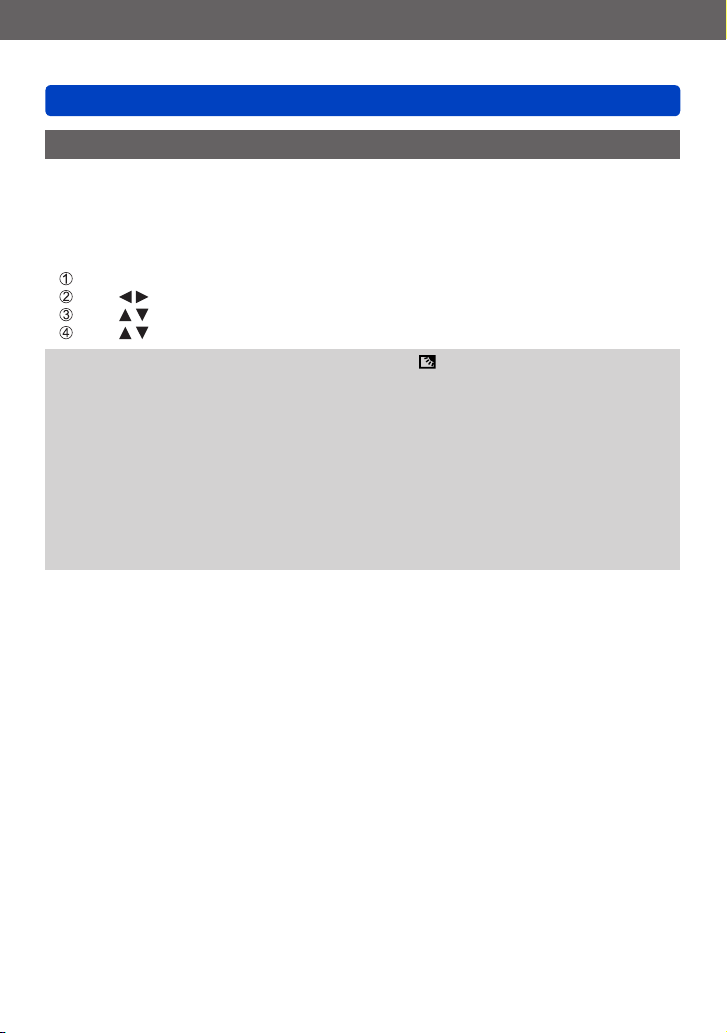
Basics
Taking pictures with automatic settings [Intelligent Auto] Mode
[iHDR]
When there is, for example, strong contrast between the background and the subject,
[iHDR] records multiple still pictures with differing exposures and combines them to
create a single still picture rich in gradation.
It is preset to [ON] with this unit.
■
Settings
Press [MENU/SET]
Press to select [Rec] menu and press [MENU/SET]
Press to select [iHDR] and press [MENU/SET]
Press to select either [ON] or [OFF] and press [MENU/SET]
This function is automatically activated only when is displayed on the LCD monitor.
●
In the case that a single picture is going to be composed from a burst, a message
●
indicating that multiple pictures are to be recorded appears on the screen and burst
recording is carried out. Note that burst recording will not take place if the camera
determines that it can compensate for the difference in contrast without composing
the picture from a burst.
The camera does not combine pictures in the following cases:
●
• When the zoom ratio exceeds 20x
• [Burst] mode
• When the flash fires
In the case of composition from a burst, afterimages may appear if the subject was
●
moving.
- 28 -
VQT4P34
Page 29
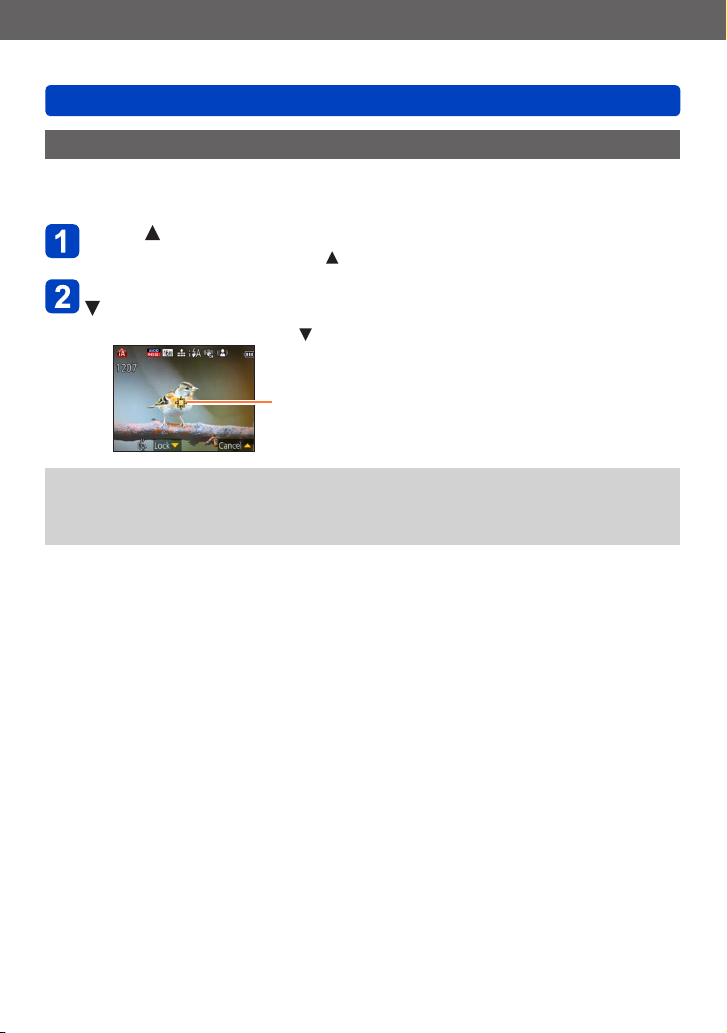
Basics
Taking pictures with automatic settings [Intelligent Auto] Mode
AF Tracking
This function enables the camera to continue to focus on the subject and adjust the
exposure of the subject even when the subject is moving.
Press to set [AF Mode] to AF Tracking
• To cancel AF Tracking → Press again.
Align the AF Tracking frame with the subject, and then press
to lock
• To cancel AF Lock → Press .
AF Tracking frame
AF Lock successful: Yellow
AF Lock failed: Red
The optimal scene for the AF locked subject is automatically identified.
●
Face Recognition will be inactive while using AF Tracking.
●
Under certain recording conditions, such as when the subject is small or when it is
●
dark, [AF Tracking] may not operate correctly.
- 29 -
VQT4P34
Page 30
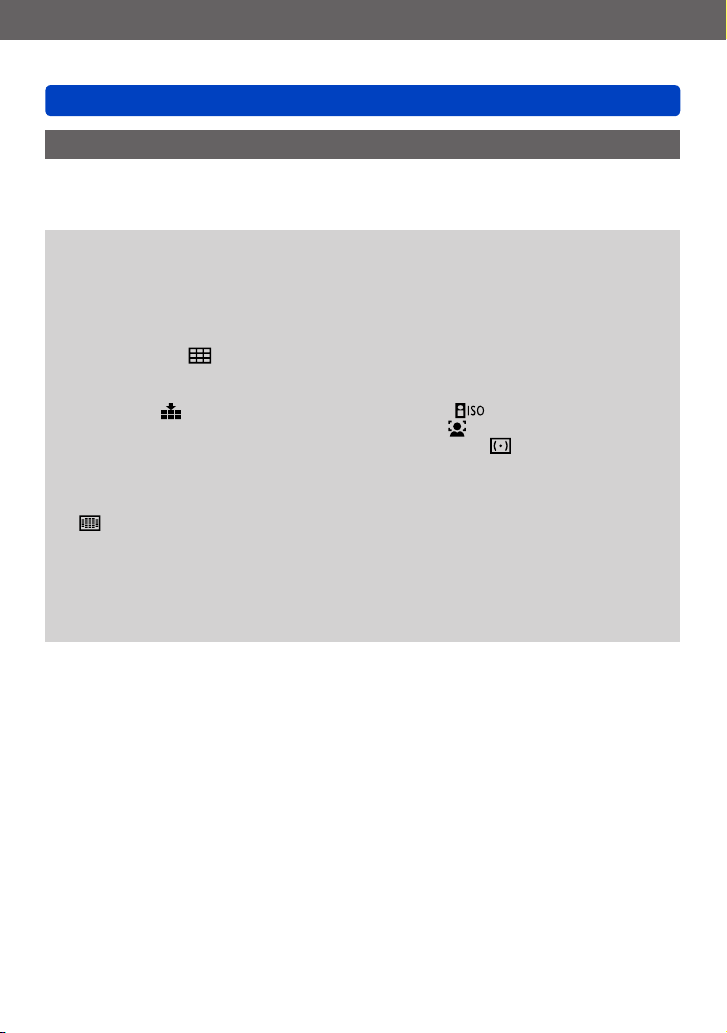
Basics
Taking pictures with automatic settings [Intelligent Auto] Mode
[Intelligent Auto] Mode restrictions
Only the menu items which are displayed in the [Intelligent Auto] Mode can be set.
The settings selected in the [Program AE] or other modes will reflect on the menu items in
the [Setup] menu that are not displayed.
The settings for the following items are different from other recording modes:
●
[Picture Size], [Burst] and [Color Mode] on the [Rec] menu, [Beep] on the [Setup]
menu
The settings for the following functions are fixed:
●
[Setup] menu
• [Auto Review]: [2SEC]
• [Guide Line]:
[Rec] menu
• [Quality]:
• [White Balance]: [AWB]
• [Quick AF]: [ON]
• [i.Exposure]: [ON]
• [AF Assist Lamp]: [ON]
• [Stabilizer]: [ON]
*
(23-area-focusing) when face cannot be recognised
[Motion Picture] menu
• [Continuous AF]: [ON] • [Wind Cut]: [OFF]
The following functions cannot be used:
●
[Histogram], [Exposure], [Auto Bracket], [WB Adjust.], [Min. Shtr Speed],
[Digital Zoom]
[Fine]
• [Auto Power Off]: [5MIN.]
• [Sensitivity]:
• [AF Mode]: [Face Detection]
• [Metering Mode]: [Multi Metering]
• [i.Resolution]: [i.ZOOM]
• [Red-Eye Removal]: [ON]
*
- 30 -
VQT4P34
Page 31

Basics
Recording motion pictures
You can record motion pictures with audio (monaural).
Press the motion picture button to start recording
[Rec Format] (→107)/
[Rec Quality] (→107)
Do not block the microphone when recording motion
●
pictures.
Immediately release the motion picture button after
●
pressing it.
You can also use zoom while recording motion
●
pictures.
• The zoom speed will be slower than normal.
• When using zoom while recording motion pictures,
it may take some time to focus.
• The operating sounds of the zoom lever may be
recorded in some cases.
Still pictures can be taken during motion picture
●
recording. (→34)
Press the motion picture button again to end recording
Elapsed recording
time
Remaining recording
time (approx.)
- 31 -
VQT4P34
Page 32

Basics
Recording motion pictures
■
About the recording format for recording motion pictures
This unit can record motion pictures in either AVCHD or MP4 formats.
AVCHD:
You can record high definition quality images with this format. It is suitable for
viewing on a large format TV or for saving to disc.
MP4:
This is a simpler video format best used when extensive editing is needed, or
when uploading videos to the Internet.
• You can record a motion picture to the built-in memory only in [MP4] using the
[VGA/25p] setting.
■
About the compatibility of the recorded motion pictures
Motion pictures recorded in [AVCHD] or [MP4] may be played back with poor
picture or sound quality or playback may not be possible even when played back
with equipment compatible with these formats. Also, the recording information may
not be displayed properly. In this case, use this unit.
• For details on MP4 compatible devices, refer to the support site below.
http://panasonic.jp/support/global/cs/dsc/
(This site is available in English only.)
- 32 -
VQT4P34
Page 33

Basics
Recording motion pictures
■
Recording motion pictures in
Records a motion picture at your preferred settings.
• Aperture and shutter speed are automatically set.
■
Recording motion pictures in
The camera automatically detects the scene to record motion pictures with optimal
settings.
When scene does not
correspond to any on the right.
• In mode, focus and exposure will be set according to the face detected.
• will be selected for nightscapes and other dark scenes.
• If the camera does not select your desired Scene Mode, choosing an appropriate
mode manually is recommended.
• The following menu options in the [Motion Picture] menu can be set:
• [Rec Format] • [Rec Quality]
■
Motion picture recording in other recording modes
For details, refer to the pages relating to the respective recording modes.
The available recording time displayed on the screen may not decrease regularly.
●
If data is repeatedly recorded and deleted, the total available recording time on the
●
SD card may be reduced. To restore the original capacity, use the camera to format
the SD card. Be sure to save all important data to your computer or other media
before formatting, as all data saved to the card will be erased.
The Optical Image Stabiliser functions regardless of the settings before a motion
●
picture is recorded.
The following functions are not available:
●
Extra optical zoom, flash, [Face Recog.], [Rotate Disp.] for pictures taken vertically.
For certain memory cards, recording may end while in progress.
●
The recording range may become narrower in motion pictures compared to still
●
pictures. Also, if the Aspect Ratio is different for still pictures and motion pictures, the
angle of view will change when starting to record a motion picture. The recordable
area is displayed by setting [Video Rec Area] (→48) to [ON].
If you end motion picture recording after a short time when using [Miniature Effect]
●
of the [Creative Control] Mode, the camera may go on recording for a certain period.
Please continue to hold the camera until the recording finishes.
If Extra optical zoom is used before pressing the motion picture button, these settings
●
will be cleared, and the recordable area will be changed significantly.
Depending on the environment when recording motion pictures, the screen may
●
turn black for an instant or noise may be recorded because of static electricity,
electromagnetic waves, etc.
Motion pictures cannot be recorded in the following cases:
●
• Scene Mode ([3D Photo Mode])
• [Creative Control] Mode ([Soft Focus] [Star Filter])
- 33 -
VQT4P34
Page 34

Basics
Recording motion pictures
Taking still pictures while a motion picture is being recorded
Still pictures can be recorded even while a motion picture is being recorded.
Press the shutter button fully during the motion picture
recording
• Still pictures are recorded with aspect ratio setting of and [Picture Size]
setting of 3.5M. (Max. 2 pictures)
• Motion picture recording continues unchanged.
• The clicking sound made when the shutter button is operated may be recorded.
• When still pictures are recorded during zooming, the zooming may stop.
• Using [Miniature Effect] in [Creative Control] Mode, a still picture may be taken
with a slight delay from the time when the shutter button is pressed fully.
When you press the shutter button halfway during motion picture recording, the
●
camera will automatically refocus on a subject. This refocus movement is recorded
even during motion picture recording. When priority is to be given to the motion
picture videos, press the shutter button fully, and record the still pictures. Still pictures
can also be created after motion picture recording. (→37)
When the shutter button is pressed halfway, the picture size and the number of
●
recordable pictures are displayed.
Still pictures cannot be recorded in the following case:
●
• When [Rec Quality] is set to [VGA/25p] in [MP4]
The flash is set to [Forced Flash Off].
●
Since the electronic shutter is used for recording, the pictures recorded may be
●
distorted.
- 34 -
VQT4P34
Page 35

Basics
Viewing your pictures
When a card is in the camera, pictures are played back from the card, and without a card,
pictures are played back from the built-in memory.
Press the playback button
• By holding down the playback button while the camera is off, you can turn the
camera on in Playback Mode.
Use the cursor button to select a picture that you want to
play back
• Hold down to quickly scroll forwards/backwards.
View pictures
Folder/File number
Picture number/Total pictures
• To switch to Recording Mode, press the playback button again or press the
shutter button halfway during playback.
It may not be possible to view pictures on this camera that were previously edited on
●
a computer.
When the camera is switched to playback mode, the lens barrel will be retracted after
●
approx. 15 seconds.
This camera is compliant with the unified DCF (Design rule for Camera File system)
●
standard formulated by the Japan Electronics and Information Technology Industries
Association (JEITA), and with Exif (Exchangeable image file format). Files that are not
DCF-compliant cannot be played back.
- 35 -
VQT4P34
Page 36

Basics
Viewing your pictures
Viewing motion pictures
This unit was designed to play motion pictures using the AVCHD, MP4 and QuickTime
Motion JPEG formats.
Press the playback button
Select a picture with the motion picture icon, and press
Playback now starts.
Motion picture recording time
Motion picture icon (differs by [Rec Format] and [Rec Quality])
• If the pictures played back are narrowed down with [Slide Show] (→110) or [Filtering
Play] (→113), a selection screen will appear. Use cursor button to select [Play Video]
and press [MENU/SET].
■
Operations during motion picture playback
: Pause/play
: Stop
: Fast rewind (2 steps*)
Single-frame rewind (while paused)
: Fast forward (2 steps*)
Single-frame forward (while paused)
*
The fast forward or rewind speed increases if you press again.
• If is pressed during fast forward or rewind, it will return to normal playback speed.
• Volume can be adjusted with the zoom lever.
It may not be possible to properly play back the motion pictures recorded using other
●
cameras.
Some information will not be displayed for motion pictures recorded in [AVCHD].
●
Motion pictures can be viewed on your computer using “PHOTOfunSTUDIO” on the
●
supplied CD-ROM.
Motion pictures recorded with [Miniature Effect] in [Creative Control] Mode play back
●
at approximately 8x speed.
- 36 -
VQT4P34
Page 37

Basics
Viewing your pictures
Capturing still pictures from motion pictures
Save a scene from a motion picture as a still picture.
Display the picture that you want to capture as a still picture
by pausing a motion picture during playback
Press [MENU/SET]
• A confirmation screen is displayed.
Select [Yes] with cursor button and then press [MENU/SET].
[Rec Format] [Rec Quality] [Picture Size] [Aspect Ratio]
[AVCHD]
[MP4]
The picture quality becomes slightly lower because of the [Rec Quality] setting of the
●
original motion picture.
It may not be possible to capture still pictures from motion pictures that were recorded
●
with a different camera.
[FHD/50i]
[HD/50p]
[FHD/25p]
[HD/25p]
[VGA/25p] 0.3M 4:3
2M 16:9
- 37 -
VQT4P34
Page 38

Basics
Zooming in and viewing “Playback Zoom”
Viewing your pictures
Move to
T side
• Each time you move the zoom lever toward the T side, the magnification increases
through four levels: 2x, 4x, 8x, and 16x. (The picture quality displayed becomes
successively lower.)
• To reduce zoom → Move lever towards W side
• Move zoom position → Press
Playback zoom cannot be used during motion picture playback.
●
Viewing a list of pictures “Multi Playback”
Move to
W side
• Move the zoom lever toward the W side and you can switch the display methods in the
following order: 1-picture screen (full-screen) → 12-picture screen → 30-picture screen
→ Calendar search. (Move the lever to the T side to return.)
• When you select a picture using the cursor button and press [MENU/SET] on the
12-picture or 30-picture screen, the selected picture is displayed on the 1-picture
screen (full-screen).
Pictures displayed with [!] cannot be played back.
●
Current zoom position
Picture no./Total no.
Panorama pictures
Motion pictures
- 38 -
VQT4P34
Page 39

Basics
Viewing your pictures
Searching pictures by the recording date (Calendar search)
Selected date
Move to
the W side
several
times
• Use cursor button to select the recording date, then press [MENU/SET] to select the
pictures for the selected recording date. (→114)
- 39 -
VQT4P34
Page 40

Basics
Deleting pictures
Pictures will be deleted from the card if the card is inserted, or from the built-in memory if
the card is not inserted. (Deleted pictures cannot be recovered.)
Press [ / ] button to delete displayed picture
• A confirmation screen is displayed. Select [Yes] with cursor button and then press
[MENU/SET].
Do not turn off the camera during deletion.
●
Pictures cannot be deleted in the following cases:
●
• Protected pictures
• Card switch is in “LOCK” position.
• Pictures not of DCF standard (→35)
- 40 -
VQT4P34
Page 41

Basics
To delete multiple (up to 50)/To delete all pictures
Press [ / ] button while viewing a picture
Use to select [Delete Multi]/[Delete All] and press
[MENU/SET]
[Delete Multi]
●
Use cursor button to select picture and press [DISP.] button
• To cancel → Press [DISP.] button again.
• To execute → Press [MENU/SET].
Picture selected
• You can select [All Delete Except Favorite] in [Delete All] if there are pictures that
have been set as [Favorite] (→125).
• A confirmation screen is displayed. Select [Yes] with cursor button and then press
[MENU/SET].
• May take time depending on number of pictures deleted.
Deleting pictures
- 41 -
VQT4P34
Page 42

Basics
Setting the menu
Refer to the procedure below for an example on how to operate the menus.
Example: Changing [AF Mode] in the [Rec] menu in [Program AE] Mode
Press [MENU/SET]
Press to select [Rec] menu and press
[MENU/SET]
Press to select [AF Mode] and press
[MENU/SET]
: Pages
(The pages can also be selected with the zoom lever.)
: Menu description
: Menu items
: Operation guide
Press to select a setting, and then press
[MENU/SET]
The selected setting is set.
• To cancel → Press [ / ] button.
: Settings
: Selected setting
Press [ / ] button several times
The menu closes and the monitor returns to the previous screen.
The operation screen examples in this manual may differ from the actual screen
●
display or some parts of the screen display are omitted.
The menu types and items that are displayed vary according to the mode.
●
The setting methods vary depending on the menu item.
●
In Recording Mode, the menu can also be closed by pressing the shutter button
●
halfway. (Goes into Recording Mode.)
- 42 -
VQT4P34
Page 43

Basics
Menu type
In recording mode
●
In playback mode
●
Setting the menu
[Rec] menu You can perform settings such as Tones, Sensitivity, Aspect Ratio,
[Motion Picture]
menu
[Setup] menu You can adjust settings to make operating the camera easier, such
[Playback Mode]
menu
[Playback] menu You can adjust settings for recorded pictures, such as picture
The following menus are also displayed depending on the recording mode.
●
• In the Scene Mode: [Scene Mode] menu (→78)
• In the [Custom] mode: [Custom] menu (→87)
• In the [Creative Control] mode: [Creative Control] menu (→69)
and Picture Size.
You can adjust settings such as recording method and picture
quality.
as setting the clock and changing the beep sounds.
You can adjust settings for playback methods such as [Slide Show]
and [Filtering Play].
protection and cropping and print settings.
- 43 -
VQT4P34
Page 44

Basics
Setting the menu
Using Quick menu
During recording, you can easily call some of the menu items and set them.
Press [Q.MENU] button
Press to select a menu item
Press to select the settings
Press [MENU/SET]
The menu items and setting items that are displayed differ depending on the recording
●
mode.
- 44 -
VQT4P34
Page 45

Basics
Using the [Setup] menu
[Clock Set], [Economy] and [Auto Review] are important for clock setting and
battery life. Please check these before use.
• For the setting procedures of the menu. (→42)
In [Intelligent Auto] Mode, only [Clock Set], [World Time], [Beep] and [Stabilizer
●
Demo.] are set.
[Clock Set]
Set time, date, and display format. (→19)
[World Time]
Set the local time at travel destination. (→94)
■
Settings
[Destination]: Set the local time at travel destination.
[Home]: Set date and time at home area.
[Travel Date]
Record the number of days elapsed in your travels. (→93)
■
Settings
[Travel Setup]
[SET] (Register departure and return dates) / [OFF]
[Location]
[SET] (Input name of location) / [OFF]
[Beep]
Change or mute the beep/shutter sounds.
■
Settings
[Beep Level]
/ / : Low / High / Mute
[Beep Tone]
/ / : Change beep tone.
[Shutter Vol.]
/ / : Low / High / Mute
[Shutter Tone]
/ / : Change shutter tone.
- 45 -
VQT4P34
Page 46

Basics
Using the [Setup] menu
• For the setting procedures of the menu. (→42)
[Speaker Volume]
Adjust volume of sound from speakers (7 levels).
■
Settings: [0] / [1] / [2] / [3] / [4] / [5] / [6]
Cannot be used to adjust TV speaker volume when connected to TV.
●
[Cust.Set Mem.]
Register settings on current camera (→86).
[Monitor Display]
Adjust brightness and colour of the LCD monitor. It is suggested to use the default
settings. These are intended to provide a preview of the actual picture, as accurately as
possible.
Press to select the setting item and press to make adjustments
Press [MENU/SET]
Some subjects may look different from their actual appearance, but the recorded
●
picture will not be affected.
Cannot be used to set brightness and contrast when [High Angle] is selected under
●
[Monitor Luminance].
- 46 -
VQT4P34
Page 47

Basics
Using the [Setup] menu
• For the setting procedures of the menu. (→42)
[Monitor Luminance]
Make LCD monitor easier to see.
■
Settings
[Auto Power Monitor]:
The brightness is adjusted automatically depending on how bright it is around the
camera.
[Power Monitor]:
Makes screen brighter than normal (for outdoor use).
[High Angle]:
Makes the LCD monitor screen easier to see when the camera is held above eye
level.
[OFF]
Cannot select [Auto Power Monitor] and [High Angle] in playback mode.
●
[Power Monitor] returns to ordinary brightness if there is no operation for 30 seconds
●
when recording. (Press any button to make the screen brighter again.)
[High Angle] will be cancelled if the camera is turned off.
●
Because the picture shown on the LCD monitor screen emphasises brightness, some
●
subjects may look different than their actual appearance, but this will not affect the
recorded picture.
Setting [Monitor Luminance] reduces the operating time.
●
[Guide Line]
Select recording information display and types of guidelines.
■
Settings
[Rec. Info.]
[ON] (Display recording information with guidelines.)
[OFF]
[Pattern]
/ : Change the patterns of guidelines.
When [Intelligent Auto] Mode has been selected, only is displayed. Also, recording
●
information and guidelines cannot be displayed simultaneously.
Cannot be used in the following case:
●
• [Panorama Shot] Mode
- 47 -
VQT4P34
Page 48

Basics
Using the [Setup] menu
• For the setting procedures of the menu. (→42)
[Histogram]
Displays distribution of brightness in picture – e.g.
if the graph peaks at the right, this means there are
several bright areas in the picture (Guide). A peak
in the centre represents correct brightness (correct
exposure). This can be used as a reference for
exposure correction, etc.
■
Settings: [ON] / [OFF]
When the histogram is not the same as that of the recorded picture under the
●
following conditions, histogram will be displayed in orange.
• When manual exposure assist indicates settings other than 0 EV in [Manual
Exposure] mode or during Exposure Compensation
• When the flash fires
• Dark locations
The histogram displayed during recording is only a reference.
●
The histogram displayed during recording and that displayed during playback may be
●
different.
The histogram is different from those displayed using the image editing software of a
●
computer.
The histogram will not be displayed in the following cases.
●
• [Intelligent Auto] Mode
• Playback Zoom
• During motion picture recording
• Multi Playback
• When the HDMI mini cable is connected
(Example)
Dark ← OK → Bright
[Video Rec Area]
Enables verification of the recordable area for a motion picture before recording.
■
Settings: [ON] / [OFF]
Recordable area displayed for motion pictures should be interpreted as a Guideline.
●
When using Extra optical zoom, the recordable area may not always be displayed for
●
certain zoom ratios.
This setting is not displayed with [Intelligent Auto] Mode.
●
[Zoom Resume]
Remember the zoom position when turning the camera off.
■
Settings: [ON] / [OFF]
- 48 -
VQT4P34
Page 49

Basics
Using the [Setup] menu
• For the setting procedures of the menu. (→42)
[Economy]
Turn off the camera or make the LCD monitor go dark while not using the camera to
minimise battery consumption.
[Auto Power Off]
Automatically shut off the camera while not in use.
■
Settings: [2MIN.] / [5MIN.] / [10MIN.] / [OFF]
To restore → Turn on the camera again.
●
Cannot be used in the following cases:
●
When using the AC adaptor (supplied), when connected to computer/printer, during
motion picture recording/playback, during Slide Shows
Settings fixed to [5MIN.] in [Intelligent Auto] Mode.
●
[Monitor Power Save]
The LCD monitor goes dark to minimise power consumption.
■
Settings: [ON] / [OFF]
Reduces the picture quality of the LCD monitor display during recording to minimise
●
battery consumption (except for the Digital Zoom area). Note, however, that there is
no effect on the recorded picture.
The setting in [Monitor Mode] is prioritised over the setting in [Monitor Power Save]
●
for the brightness of the LCD monitor.
[Auto Review]
Automatically display still pictures immediately after taking them.
■
Settings
[1SEC] / [2SEC]: Displays the playback screen for a preset time and then automatically
[HOLD]: Auto review screen remains until a button (other than the [DISP.] button) is
[OFF]
pressed
The following cases are fixed to the settings indicated below.
●
• [Intelligent Auto] Mode: [2SEC]
Automatically displays still pictures immediately after they are taken with [Auto
●
Bracket] and [Burst], regardless of the [Auto Review] setting.
Motion pictures cannot be automatically reviewed.
●
returns to the recording screen
- 49 -
VQT4P34
Page 50

Basics
Using the [Setup] menu
• For the setting procedures of the menu. (→42)
[No.Reset]
Reset picture file numbers.
The folder number is updated and the file number starts from 0001.
●
A folder number between 100 and 999 can be assigned.
●
Numbers cannot be reset once folder number reaches 999. In this case, save all
necessary pictures to your computer, and format the built-in memory/card (→53).
To reset folder number to 100:
●
First, format the built-in memory or card, and reset the file numbers using [No.Reset].
Then, select [Yes] on the folder number reset screen.
[Reset]
Reset to the default settings.
[Reset Rec. settings?]
[Reset setup parameters?]
Information registered in [Face Recog.] is reset if recording settings are reset.
●
Resetting the setup parameters will also reset the following.
●
Age in years/months and name settings in [Baby] and [Pet] Scene Modes.
Folder numbers and clock settings will not be reset.
●
Camera movement may be audible as the lens function is reset. This is not a fault.
●
[USB Mode]
Select communication method for when connecting camera to a computer or printer with
USB connection cable (supplied).
■
Settings
[Select on connection]: Select [PC] or [PictBridge(PTP)] each time you connect to
[PictBridge(PTP)]: Select when connecting to a PictBridge-compatible printer.
[PC]: Select when connecting to a computer.
a computer or PictBridge-compatible printer.
- 50 -
VQT4P34
Page 51

Basics
Using the [Setup] menu
• For the setting procedures of the menu. (→42)
[Output]
Change the settings to be used when the camera is connected to a TV or other device.
■
Settings
[Video Out]
[NTSC] / [PAL]
[TV Aspect] (This setting performs when an AV cable (optional) is connected.)
/
[VIERA Link]
Enable automatic linking with other VIERA Link-compatible devices, and operability with a
VIERA remote control when connecting via an HDMI mini cable (optional) (→132).
■
Settings
[ON]: Operations may be performed via the remote control of the VIERA Link-
compatible device.
(Not all operations will be available.)
Operability of the camera’s own buttons will be limited.
[OFF]: Operations must be performed via the camera’s own buttons.
[3D Playback]
Set how 3D still picture is output.
■
Settings: [3D] / [2D]
If you want to play back a picture in 2D (conventional picture) on a 3D television, set
●
to [2D].
This item of the menu functions when an HDMI mini cable (optional) is connected.
●
For the procedure for playing back a 3D still picture (→134).
●
- 51 -
VQT4P34
Page 52

Basics
Using the [Setup] menu
• For the setting procedures of the menu. (→42)
[Rotate Disp.]
Automatically rotate portrait still pictures.
■
Settings
: Rotate and display pictures displayed on a TV screen as well as those
displayed on the LCD monitor of the camera in portrait orientation.
: Rotate and display only pictures displayed on a TV screen in portrait orientation.
[OFF]
[Rotate Disp.] cannot be used with motion pictures.
●
Still pictures taken with the lens surface facing up or down, or still pictures taken on
●
other cameras may not rotate.
Pictures cannot be rotated during Multi Playback.
●
Will only be displayed rotated on computer if in Exif-compatible (→35) environment
●
(OS, software).
[Version Disp.]
Check the camera firmware version or display software information.
When you press [MENU/SET] while the version is displayed, software information
●
such as the licence is displayed.
- 52 -
VQT4P34
Page 53

Basics
Using the [Setup] menu
• For the setting procedures of the menu. (→42)
[Format]
Use when [Built-In Memory Error] or [Memory Card Error] appears, or when formatting
the built-in memory or card.
When a card/built-in memory is formatted, the data cannot be restored. Check the
content of the card/built-in memory carefully before formatting.
When formatting the built-in memory, remove the cards.
●
(Only inserted card will be formatted if present; built-in memory will be formatted if no
card is inserted.)
Always format cards with this camera.
●
All protected pictures and other picture data will be deleted.
●
Do not turn off the camera or perform other operations during formatting.
●
Formatting the built-in memory may take several minutes.
●
If you cannot format, contact the dealer or your nearest Service Centre.
●
[Language]
Change display language.
Set the language displayed on the screen.
- 53 -
VQT4P34
Page 54

Basics
Using the [Setup] menu
• For the setting procedures of the menu. (→42)
[Stabilizer Demo.]
Extent of jitter is shown on graph (estimate).
Extent of jitter
Extent of jitter after correction
During demo screen display, the Optical Image Stabiliser switches ON and OFF every
●
time [MENU/SET] is pressed.
- 54 -
VQT4P34
Page 55

Application (Record)
Changing recording information display
Press [DISP.] button to change display
In Recording Mode
●
Recording information
(Number of recordable
pictures)
In Playback Mode
●
Picture information
(recording date and
time, etc.)
1
*
Motion picture recording
information
(Available recording time)
Recording information
([Flash], [Sensitivity]
etc.) No display
*1,*
2
No display Guide lines
1
*
*1,*
3
1
*
Set [Histogram] to display a histogram. (→48)
2
*
Return to the “Recording information” display by pressing the shutter button halfway.
3
*
About [Guide Line] (→47)
During Playback Zoom, Motion Picture Playback, Slide Show:
●
You can only turn the display on or off.
During menu display, Multi Playback or Calendar Playback:
●
Display cannot be changed.
- 55 -
VQT4P34
Page 56

Application (Record)
Using Zoom
You can adjust the area of a picture to be taken using zoom.
Zoom In/Out
Capture a
wider area
(wide-angle)
Enlarge
the subject
(telephoto)
When Extra optical zoom is set
Optical Zoom range
Zoom bar
The zoom speed can be set to one of 2 levels using the angle at which the zoom lever
●
is moved.
Adjust the focus after adjusting the zoom.
●
Do not touch the lens barrel during zooming.
●
The zoom ratio and the zoom bar displayed on the screen are estimates.
●
The camera may make a rattling noise and vibrate when the zoom lever is operated -
●
this is not a fault.
Focus range
Zoom ratio
Digital Zoom range
i.Zoom range
- 56 -
VQT4P34
Page 57

Application (Record)
Using Zoom
Zoom types and use
The zoom ratio changes when the picture size is changed.
■
Optical Zoom
Zooming in up to 20x is possible if pictures without have been selected by [Picture
Size] on the [Rec] menu. (→96)
Optical Zoom cannot be used in the following cases:
●
• [Macro Zoom]
• Scene Mode ([3D Photo Mode])
■
Extra optical zoom
Zooming in up to 45x is possible when pictures with have been selected by [Picture
Size] on the [Rec] menu (→96). EZ is short for “Extra optical zoom”.
Extra optical zoom cannot be used in the following cases:
●
• [Macro Zoom]
• Motion picture
• When the [Burst] setting is set to or
• Scene Modes ([HDR] [High Sens.] [3D Photo Mode])
• [Creative Control] Mode ([Toy Effect])
- 57 -
VQT4P34
Page 58

Application (Record)
Using Zoom
To increase the zoom ratio further, the following zoom can be used in combination.
■
[i.ZOOM]
You can use the camera’s Intelligent Resolution technology to increase the zoom ratio
up to 2x higher than the original zoom ratio with limited deterioration of picture quality.
Set the [i.Resolution] in the [Rec] menu to [i.ZOOM]. (→103)
When [i.Resolution] is set to [i.ZOOM], Intelligent Resolution technology is applied to
●
the picture.
[i.ZOOM] does not function in the following cases.
●
• Scene Modes ([Handheld Night Shot] [HDR] [High Sens.] [3D Photo Mode])
• When the [Burst] setting is set to or
• [Creative Control] Mode ([Toy Effect])
• [Macro Zoom]
■
[Digital Zoom]
Zoom 4x further than Optical/Extra optical zoom. Note that, with Digital Zoom, enlarging
will decrease picture quality. Set the [Digital Zoom] in the [Rec] menu to [ON]. (→103)
Digital Zoom cannot be used in the following modes:
●
• [Intelligent Auto] Mode
• When the [Burst] setting is set to or
• Scene Modes ([Handheld Night Shot] [HDR] [High Sens.] [3D Photo Mode])
• [Creative Control] Mode ([Toy Effect] [Miniature Effect])
This is fixed to [ON] when [Macro Zoom] is set.
●
When [Digital Zoom] is used simultaneously with [i.ZOOM], you can only increase the
●
zoom ratio up to 2x.
- 58 -
VQT4P34
Page 59

Application (Record)
Taking pictures with flash
Press to display [Flash]
Use cursor button to select the desired type and press
[MENU/SET]
Type, operations Uses
[Auto]
1
*
• Automatically judges when to use flash
2
[Auto/Red-Eye]
• Automatically judges when to use flash (reduces
red-eye)
[Forced Flash On]
• Always uses flash
[Slow Sync./Red-Eye]
• Automatically judges when to use flash (reduces
red-eye; slow shutter speed to take brighter
pictures)
[Forced Flash Off]
1
*
Only in the mode
2
*
Two flashes will be emitted. Do not move until after the second flash. Interval between flashes
varies according to brightness of subject.
When [Red-Eye Removal] in the [Rec] menu is set to [ON], the icon changes to [
eye is automatically detected and the picture data is corrected. (Only when [AF Mode] is
Detection))
• Never uses flash
*
2
*
Normal use
Taking pictures of subjects in dark
places
Taking pictures with backlight or
under bright lighting (e.g. fluorescent)
Taking pictures of subjects against a
nightscape (tripod recommended)
Places where flash use is prohibited
]/[ ], red-
(Face
■
The available flash range when [Sensitivity] setting is [AUTO]
Max. W Approx. 0.6 m-6.4 m (2.0 - 21 feet)
Max. T Approx. 1.0 m-3.3 m (3.3 - 11 feet)
- 59 -
VQT4P34
Page 60

Application (Record)
Taking pictures with flash
■
Available types in each mode (○: Available, –: Not available, : Default setting)
[Scene Mode]
1
*
○ ○ ○ ○ ○
○
○ ○ ○ ○
–
○ ○ ○ ○ ○
–
○
–
○ ○ ○ ○ ○ ○ ○ ○ ○ ○ ○ ○
1
*
Set to , , or depending on the subject and brightness.
• The flash cannot be used when recording motion pictures or in the , , , ,
, , and Scene Modes.
■
Shutter speeds for each flash mode
2
*
Varies according to [Min. Shtr Speed] setting.
3
*
When [Min. Shtr Speed] is set to [AUTO], and a jitter is detected when [Stabilizer] is turned to
[ON], the maximum speed is 1/4 second. Also varies according to [Intelligent Auto] Mode and
Scene Modes, etc.
Do not put your hands over the light-emitting area of the flash (→8) or look at it
●
from close range.
Do not use the flash at close distances to other subjects (heat/light may
damage subject).
Edges of picture may become slightly dark if using flash at short distances without
●
using zoom (close to max. W). This may be remedied by using a little zoom.
The effect of red-eye reduction varies depending on the subject and is affected by
●
factors such as distance to the subject, whether the subject is looking at the camera
during preliminary flash, and so on. In some cases, the effect of red-eye reduction
may be negligible.
Flash settings may be changed when changing recording mode.
●
Scene Mode flash settings are restored to default when Scene Mode is changed.
●
No pictures may be taken if these marks (e.g. ) are flashing (flash is charging).
●
If light from the flash on a subject is insufficient, neither the proper exposure nor White
●
Balance is achieved.
The flash effect may not be sufficient in the following cases:
●
• Slow shutter speed
• is set
Flash charging may take time if battery is low or if using flash repeatedly.
●
– – – –
2
*
1/60
3
*
1
- 1/2000th
- 1/2000th
–
– – –
–
○
○ ○ ○ ○ ○
○
– – –
○ ○ ○ ○ ○
– – – – –
- 60 -
VQT4P34
Page 61

Application (Record)
Taking close-up pictures
When you want to enlarge the subject, setting to [AF Macro] ( ) enables you to take
pictures at an even closer distance than the normal focus range (up to 3 cm (0.098 feet)
for max. W).
Press to display [Macro Mode]
Use cursor button to select [AF Macro] ( ) and press
[MENU/SET]
■
Taking close-up pictures without standing
close to subject (
“Tele macro” operates automatically when you
increase the zoom ratio to 12 times or higher while
[AF Macro] is set, enabling the camera to focus on a
subject as close as 1 m (3.3 feet).
display
It is not possible to set AF Macro Mode in the following cases.
●
• In all Scene Modes except [3D Photo Mode]
[Macro Zoom] (Enlarging close-up subjects)
To take even larger images of the subject, setting to [Macro Zoom] enables the subject to
appear even larger than when using [AF Macro].
( changes to )
“Tele macro” function)
Press to display [Macro Mode]
Use cursor button to select [Macro Zoom] ( ) and press
[MENU/SET]
Adjust the magnification with the zoom lever
The zoom position is fixed at the Wide
Return Enlarge
In [Macro Zoom], higher magnification results in lower picture quality.
●
When [Macro Zoom] is set, Extra optical zoom or [i.ZOOM] does not work.
●
When [AF Tracking] is set, zoom macro is cancelled.
●
The [Macro Zoom] cannot be set in the following cases:
●
• [Creative Control] Mode ([Toy Effect] [Miniature Effect])
• When the [Burst] setting is set to or
end.
Focus range is 3 cm (0.098 feet) -
Magnification (1x to 3x)
- 61 -
.
VQT4P34
Page 62

Application (Record)
Taking close-up pictures
Focus range
When a subject is too close to the camera, the picture may not be properly focused. The
shortest recording distance differs depending on the zoom ratio and the setting in macro
recording mode.
■
Shortest recording distance
The shortest recording distance is the distance from the lens front to the subject. This
distance changes gradually depending on the zoom position. At the time of zooming,
even if [Macro Mode] is set to [AF Macro] ( ), the shortest recording distance is
the same as when the mode is set to OFF (2 m (6.6 feet) when the optical zoom
magnification of 5x to 7x is used).
Zoom
Max. W 3 cm (0.098 feet) 50 cm (1.6 feet)
Max. T 1 m (3.3 feet) 2 m (6.6 feet)
• Focus range is displayed when operating the zoom, etc.
Focus range
[Macro Mode]
OFF
It may take some time until distant subjects come into focus.
●
Using a tripod and [Self Timer] is recommended. Also, when recording a subject that
●
is close to the camera, setting [Flash] to [Forced Flash Off] is recommended.
Moving the camera after aligning the focus is likely to result in poorly focused pictures
●
if subject is close to the camera, due to the margin for focus alignment being severely
reduced.
Resolution may be reduced around the edges of the picture.
●
- 62 -
VQT4P34
Page 63

Application (Record)
Taking pictures with self-timer
We recommend using a tripod. This is also effective for correcting jitter when pressing the
shutter button, by setting the self-timer to 2 seconds.
Press to display [Self Timer]
Use cursor button to select time duration and press
[MENU/SET]
Take a picture
Press the shutter button fully to start recording after the preset time.
Self-timer indicator
(Flashes for set duration)
• To cancel while in operation → Press [MENU/SET]
Focus will be automatically adjusted immediately before recording if the shutter button
●
is pressed fully.
After Self-timer indicator stops flashing, it may then be lit for AF Assist Lamp.
●
The [Self Timer] cannot be set in the following cases:
●
• Scene Mode ([Underwater])
• When recording motion pictures
- 63 -
VQT4P34
Page 64

Application (Record)
Taking pictures with Exposure Compensation
Corrects exposure when adequate exposure cannot be obtained (if difference between
brightness of object and background, etc.).
Press to display [Exposure]
Use cursor button to select a value and press [MENU/SET]
• If the picture is too dark, adjust the exposure
to the “+” direction.
• If the picture is too bright, adjust the exposure
to the “-” direction.
• After exposure adjustment, the adjustment
value ( for example) is displayed in the
bottom-left corner of the screen.
Depending on the brightness, this may not be possible in some cases.
●
The Exposure Compensation value you set is retained even after the camera is
●
turned off.
Cannot be used in the following case:
●
• Scene Mode ([Starry Sky])
- 64 -
VQT4P34
Page 65

Application (Record)
Taking pictures with Exposure Compensation
Recording while exposure is changed automatically ([Auto Bracket])
Records 3 pictures in continuous succession while exposure is changed
automatically.
After exposure adjustment, the adjustment value is set as the standard.
Press several times to display [Auto Bracket]
Use cursor button to select compensation range and press
[MENU/SET]
• The first still picture is recorded without
compensation, the second still picture is
recorded with exposure adjusted in the
Value displayed
after Exposure
Compensation
set
Cannot be used with flash.
●
When [Auto Bracket] is set, [Burst] is cancelled.
●
Cancelled when the camera is turned off.
●
[Auto Bracket] cannot be used in the following cases:
●
• [Creative Control] Mode ([Toy Effect] [Miniature Effect] [Soft Focus] [Star Filter])
• Scene Modes ([Handheld Night Shot] [HDR] [Starry Sky] [3D Photo Mode])
• Motion picture
“-” direction, and the third still picture is
recorded with exposure adjusted in the
“+” direction.
- 65 -
VQT4P34
Page 66

Application (Record)
Determining aperture and shutter speed and recording
[Aperture-Priority] Mode
When recording, you can control the range of focus (depth of field) to meet
your recording purposes.
Shutter speed is automatically adjusted to be appropriate for the set aperture
value.
Set mode dial to ([Aperture-Priority] Mode)
Press [EXPOSURE] button and use cursor button to determine
aperture value
• When the aperture value is increased, the
range of depth in focus expands, and the
picture shows up clearly from the position
of the camera to the background.
Aperture value
Press [EXPOSURE] button
■
Recording motion pictures in
• Aperture and shutter speed are automatically set.
• When the aperture value is reduced, the
range of depth in focus shrinks, and the
background can get blurry.
When the picture is too bright or too dark or there is incorrect exposure, the numbers
●
for the aperture value and shutter speed are shown in red.
LCD monitor brightness may vary from the actual still picture recorded.
●
The lower limit of shutter speed differs depending on ISO Sensitivity.
●
- 66 -
VQT4P34
Page 67

Application (Record)
Determining aperture and shutter speed and recording
[Shutter-Priority] Mode
When recording, you can control the shutter speed to meet your recording
purposes.
Aperture is automatically adjusted to be appropriate for the set shutter speed.
Set mode dial to ([Shutter-Priority] Mode)
Press [EXPOSURE] button and use cursor button to determine
shutter speed
• At faster shutter speeds, movements by
the subject show as if they are still.
• At slower shutter speeds, subjects that
are moving show as jittery.
Shutter speed
Press [EXPOSURE] button
■
Recording motion pictures in
• Aperture and shutter speed are automatically set.
When the picture is too bright or too dark or there is incorrect exposure, the numbers
●
for the aperture value and shutter speed are shown in red.
LCD monitor brightness may vary from the actual still picture recorded.
●
The lower limit of shutter speed differs depending on ISO Sensitivity.
●
- 67 -
VQT4P34
Page 68

Application (Record)
Determining aperture and shutter speed and recording
[Manual Exposure] Mode
This mode of recording lets you set any aperture value and shutter speed
when exposure adjustment prevents you from recording at the desired
exposure (brightness/darkness).
Set mode dial to ([Manual Exposure] Mode)
• Manual exposure assist is displayed.
Press [EXPOSURE] button and use cursor button to determine
aperture value and shutter speed
Aperture value/shutter speed
Press [EXPOSURE] button
■
Recording motion pictures in
• Aperture and shutter speed are automatically set.
■
Manual exposure assist (estimate)
If the shutter button is pressed halfway, manual exposure assist is displayed.
Shows pictures with standard brightness.
Shows brighter pictures. For standard brightness, either use a faster
shutter speed or increase aperture value.
Shows darker pictures. For standard brightness, either use a slower
shutter speed or reduce aperture value.
When the picture is too bright or too dark or there is incorrect exposure, the numbers
●
for the aperture value and shutter speed are shown in red.
LCD monitor brightness may vary from the actual still picture recorded.
●
The lower limit of shutter speed differs depending on ISO Sensitivity.
●
- 68 -
VQT4P34
Page 69

Application (Record)
Taking Pictures with different picture effects
[Creative Control] mode
You can select your own settings from various effects and take pictures while confirming
these effects on the LCD monitor.
Set mode dial to
Press to select the effect, and press [MENU/SET]
• When you press [DISP.] button, a description of the
selected effect is displayed.
■
Changing the selected picture effects ([Creative Control] menu)
Press [MENU/SET]
Use cursor button to select [Creative Control] menu and press [MENU/SET]
Press to select a setting, and then press [MENU/SET]
■
Recording motion pictures in
Records a motion picture at the optimum settings for the selected effects.
• You cannot record motion pictures with [Soft Focus] or [Star Filter].
The flash is set to [Forced Flash Off].
●
The display of a picture reflecting a selected effect in the preview screen or recording
●
screen may differ from the actual recorded pictures.
A setting that was selected in [Creative Control] mode is retained even after the
●
camera is turned off.
Following [Rec] menu settings will be automatically adjusted and cannot be selected
●
manually.
[Sensitivity], [White Balance], [i.Exposure], [Min. Shtr Speed], [Color Mode]
- 69 -
VQT4P34
Page 70

Application (Record)
Taking Pictures with different picture effects [Creative Control] mode
For the [Creative Control] menu setting procedures. (→69)
[Expressive]
This effect emphasizes the colour to make a pop art picture.
[Retro]
This effect gives a faded image.
[High Key]
This effect adds a bright, airy and soft feel to the overall image.
[Low Key]
This effect adds a dark and relaxing feel to the overall image and
enhances bright parts.
- 70 -
VQT4P34
Page 71

Application (Record)
Taking Pictures with different picture effects [Creative Control] mode
For the [Creative Control] menu setting procedures. (→69)
[Sepia]
This effect creates a sepia image.
[Dynamic Monochrome]
This effect gives a higher contrast to create an impressive black and
white picture.
[Impressive Art]
This effect gives your photo a dramatic contrast look.
[High Dynamic]
This effect produces the optimum brightness for both dark and bright
parts.
- 71 -
VQT4P34
Page 72

Application (Record)
Taking Pictures with different picture effects [Creative Control] mode
For the [Creative Control] menu setting procedures. (→69)
[Cross Process]
This effect gives your photo a dramatic colour look.
■
Adjusting colour
Use cursor button to adjust colouring, then press [MENU/SET]
• Settings: Greenish colouring / Bluish colouring /
[Toy Effect]
This effect reduces peripheral brightness to give the impression of a
toy camera.
■
Adjusting colour
Use cursor button to adjust colouring, then press [MENU/SET]
• Settings: Orangish colouring
Yellowish colouring / Reddish colouring
Bluish colouring
- 72 -
VQT4P34
Page 73

Application (Record)
Taking Pictures with different picture effects [Creative Control] mode
For the [Creative Control] menu setting procedures. (→69)
[Miniature Effect]
This effect blurs peripheral areas to give the impression of a diorama.
The recording screen is displayed like a frame dropping with a slight delay compared
●
to normal recording.
Portrait orientation recording does not affect the blurred part. (The left and right edges
●
will be blurred.)
No audio is recorded for motion pictures.
●
When a motion picture is recorded, the finished recording will be approximately 1/8th
●
of the actual recorded time period. (If you record a motion picture for 8 minutes,
the resulting motion picture recording time will be approximately 1 minute.) The
recordable time displayed on the camera is approx. 8x longer than actual time needed
for recording. When the recording mode is changed, be sure to check the recordable
time.
If you stop recording motion pictures too soon, the camera may continue recording
●
until a certain time. Hold the camera until the camera stops recording.
When you take a picture using a large picture size setting, the screen will become
●
dark for a certain period of time after the picture is taken. However, this occurs due to
signal processing and is not a defect.
- 73 -
VQT4P34
Page 74

Application (Record)
Taking Pictures with different picture effects [Creative Control] mode
For the [Creative Control] menu setting procedures. (→69)
[Soft Focus]
This effect blurs the overall image to produce a soft feel.
The recording screen is displayed like a frame dropping with a
●
slight delay compared to normal recording.
When you take a picture using a large picture size setting, the
●
screen will become dark for a certain period of time after the
picture is taken. However, this occurs due to signal processing
and is not a defect.
Motion pictures cannot be recorded.
●
[Star Filter]
This effect transforms pin-points of light into a star effect.
The recording screen is displayed like a frame dropping with a
●
slight delay compared to normal recording.
When you take a picture using a large picture size setting, the
●
screen will become dark for a certain period of time after the
picture is taken. However, this occurs due to signal processing
and is not a defect.
Motion pictures cannot be recorded.
●
[One Point Color]
This effect leaves one selected colour to emphasise impressiveness.
■
Selecting colour
Select the colour to be retained using the frame in the centre of
the screen and press [MENU/SET]
Check the effect in the preview screen and press [MENU/SET]
• The next time this effect is used, the preview screen will display
a picture with the settings of the colour selected previously.
- To reselect a colour: Press the [DISP.] button
- To record with current settings: Press [MENU/SET]
The selected colour may not be retained for some subjects.
●
- 74 -
VQT4P34
Page 75

Application (Record)
Recording panorama pictures [Panorama Shot] Mode
You can easily record a panorama picture by panning the camera towards the direction
you want to take, and automatically combining the burst of pictures taken during that time.
Set mode dial to
Use cursor button to select the recording direction, and press
[MENU/SET] to set
Use cursor button to select the picture effect and press
[MENU/SET]
• Use the same operations as in [Creative Control] Mode
to add picture effects. (You cannot select [Toy Effect] or
[Miniature Effect]) For details on effects (→70 - 74).
• If you do not want to add picture effects, please select
[OFF].
Check the recording direction and press [MENU/SET]
A horizontal or vertical guide appears.
• If you press , you will return to step .
Press the shutter button halfway to focus
- 75 -
(Continued on the next page)
VQT4P34
Page 76

Application (Record)
Recording panorama pictures [Panorama Shot] Mode
Press the shutter button fully and pan the camera in a small
circular motion in the selected direction to start recording
• Taking pictures from left to right
2 sec.
1 sec.
3 sec.
Recording direction and
progress status (approximate)
• Pan the camera so that you make a complete circuit in approx. 8 seconds
- Pan the camera at a constant speed.
- You may not be able to take pictures successfully if you move the camera too
quickly or too slowly.
- Pan the camera in a small circular motion.
Press the shutter button fully again to end recording
• You can also end recording if you stop panning the camera while taking pictures.
■
Tips
• Pan the camera in the recording direction as steadily as possible.
If the camera shakes too much, it may not be
able to take pictures or may end up creating a
narrow (small) panorama picture.
Pan the camera to a point slightly ahead of the point that you want to take.
(However, the last frame is not recorded to the end.)
4 sec.
- 76 -
VQT4P34
Page 77

Application (Record)
Recording panorama pictures [Panorama Shot] Mode
The zoom position is fixed to the W end.
●
The focus, exposure and White Balance are all fixed to optimal values for the first
●
picture.
If the focusing or brightness of pictures recorded as part of a Panorama picture after
the first picture are significantly different from those of the first picture, the Panorama
picture as a whole (when all pictures are stitched together) may not have consistent
focus and brightness.
When applying picture effects, White Balance is fixed to [AWB].
●
The following functions are fixed to the settings indicated below.
●
[Stabilizer]: [OFF] [Date Stamp]: [OFF]
Since several pictures are stitched together to create a Panorama picture, some
●
subjects may be distorted or the joining portions of successively taken pictures that
are stitched may be noticeable.
The number of recording pixels per horizontal line and vertical line of a Panorama
●
picture varies depending on the recording direction and number of stitched pictures.
The maximum number of recording pixels is as follows:
• Taking pictures in landscape orientation: Approx. 8000×1080
• Taking pictures in portrait orientation: Approx. 1440×8000
Panorama pictures may not be created or pictures may not be recorded properly
●
when taking pictures of the following subjects or when taking pictures in the following
recording conditions:
• Subjects that have a continuous monotone or pattern (sky, beach, etc.)
• Moving subjects (person, pet, vehicle, waves, or flowers swaying in the wind, etc.)
• Subjects whose colours or patterns change quickly (such as an image appearing on
a display)
• Dark locations
• Locations with a flickering light source (fluorescent lamp, candle light, etc.)
When set to [High Key], the effect may be difficult to see, depending on the brightness
●
of the subject.
When set to [Impressive Art], stitches may stand out.
●
While recording with [Soft Focus] [Star Filter], you cannot see the effects on the LCD
●
monitor.
■
About panorama playback
Panorama pictures can be enlarged by operating the zoom lever the same way as with
other still pictures. You can also press to automatically scroll pictures in the same
way as when playing back a motion picture (Motion Picture Playback (→36)).
• Unlike motion picture playback, you cannot perform fast forward or rewind by
pressing or while the pictures are scrolling automatically. (You can perform
single-frame forward or rewind while the automatic scrolling operation is paused.)
• If the pictures played back are narrowed down with [Slide Show] (→110) or [Filtering
Play] (→113), a selection screen will appear. Use cursor button to select [Play
Panorama] and press [MENU/SET].
- 77 -
VQT4P34
Page 78

Application (Record)
Taking pictures according to the scene
[Scene Mode]
Using [Scene Mode] enables you to take pictures with optimum settings (exposure,
colouring, etc.) for given scenes.
Set mode dial to
Use cursor button to select the scene and press [MENU/SET]
■
Changing the selected scene mode ([Scene Mode] menu)
Press [MENU/SET]
Use cursor button to select [Scene Mode] menu and press [MENU/SET]
Use cursor button to select the scene and press [MENU/SET]
■
Recording motion pictures in
Records a motion picture at the optimum settings for the selected scene.
• You cannot record motion pictures in [3D Photo Mode].
• Some scenes are switched to the following scenes:
Selected scene Scenes for motion picture
[Baby] Portrait motion picture
[Night Portrait], [Night Scenery], [Handheld Night Shot],
[Starry Sky]
[Sports], [HDR], [Pet] Normal motion picture
Low light motion picture
Selecting a Scene Mode inappropriate for the actual scene may affect the colouring of
●
your picture.
Following [Rec] menu settings will be automatically adjusted and cannot be selected
●
manually.
[Sensitivity], [Metering Mode], [i.Exposure], [Min. Shtr Speed], [i.Resolution],
[Color Mode]
- 78 -
VQT4P34
Page 79

Application (Record)
Taking pictures according to the scene [Scene Mode]
• How to select a scene (→78)
[Portrait]
Improves the skin tone of subjects for a healthier appearance in bright daylight conditions.
■
Tips
• The closer the zoom is positioned to the T (telephoto) edge and the closer the camera
is brought to the subject, the greater the effect will be.
[Soft Skin]
Smooths skin colours in bright, outdoor daylight conditions (portraits from chest upwards).
■
Tips
• The closer the zoom is positioned to the T (telephoto) edge and the closer the camera
is brought to the subject, the greater the effect will be.
[Scenery]
Takes clear pictures of wide, distant subjects.
- 79 -
VQT4P34
Page 80

Application (Record)
Taking pictures according to the scene [Scene Mode]
• How to select a scene (→78)
[Sports]
Takes pictures of scenes with fast movement, e.g. sports.
■
Tips
• Stand at least 5 m (16 feet) away.
Shutter speed may slow down up to 1 second.
●
[Night Portrait]
Takes pictures of people and nightscapes with close to actual brightness.
■
Tips
• Use flash.
• Subject should not move.
• Tripod, self-timer recommended.
Shutter speed may slow down up to 4 seconds.
●
After recording, the shutter may stay closed (up to 4 seconds) to process the signal.
●
This is not a malfunction.
[Night Scenery]
Takes clear pictures of night scenes.
■
Tips
• Tripod, self-timer recommended.
Shutter speed may slow down up to 4 seconds.
●
After recording, the shutter may stay closed (up to 4 seconds) to process the signal.
●
This is not a malfunction.
- 80 -
VQT4P34
Page 81

Application (Record)
Taking pictures according to the scene [Scene Mode]
• How to select a scene (→78)
[Handheld Night Shot]
Takes clear still pictures of night scenes with less jitter and less noise by combining a
burst of still pictures.
■
Tips
• Stand at least 5 m (16 feet) away.
• After the shutter button has been pressed, do not move the camera during the burst
operation.
Since a burst of still pictures are combined after they have been recorded, it will be a
●
few moments before you will be able to record another picture.
[HDR]
The camera can combine several still pictures taken with different exposures into a single
properly exposed picture with rich gradation. The individual pictures used to create the
HDR picture are not saved. You can minimise the loss of gradations in bright areas and
dark areas when, for example, the contrast between the background and the subject is
large.
■
What is HDR?
HDR stands for High Dynamic Range and refers to a technique for expressing a wide
contrast range.
■
Tips
• After the shutter button has been pressed, do not move the camera during the burst
operation.
Since a burst of still pictures are combined after they have been recorded, it will be a
●
few moments before you will be able to record another picture.
A subject that was in motion when it was recorded may be recorded as an afterimage.
●
The camera may take a single still picture instead of several pictures under certain
●
recording conditions.
[Food]
Takes natural-looking pictures of food.
- 81 -
VQT4P34
Page 82

Application (Record)
Taking pictures according to the scene [Scene Mode]
• How to select a scene (→78)
[Baby]
This takes pictures of a baby with a healthy complexion. When you use the flash, the light
from it is weaker than usual.
■
To record age and name
[Baby1] and [Baby2] can be set separately.
Use cursor button to select [Age] or [Name] and press
[MENU/SET]
Select [SET] with cursor button, and press [MENU/SET]
Set the birthday and name
Age: Set birthday with cursor button, and press [MENU/SET]
Name: (See “Entering Text”: (→95))
Use cursor button to select [Exit] and press [MENU/SET]
■
Tips
• Make sure [Age] and [Name] are [ON] before taking a picture.
Age display format depends on [Language] setting.
●
Shutter speed may slow down up to 1 second.
●
[Age] and [Name] print setting can be made on your computer using
●
“PHOTOfunSTUDIO” on the supplied CD-ROM. Text may also be stamped onto the
still picture using [Text Stamp].
[Pet]
Records pet’s age and name when taking pictures.
• Refer to [Baby] for other tips and notes.
[Sunset]
Takes clear pictures of scenes such as sunsets.
- 82 -
VQT4P34
Page 83

Application (Record)
Taking pictures according to the scene [Scene Mode]
• How to select a scene (→78)
[High Sens.]
Prevents blurring of subject in dark, indoor conditions.
Select the aspect ratio and the picture size with cursor button
and press [MENU/SET]
[Starry Sky]
Gives starry skies and dark subjects a clear appearance.
Use cursor button to select shutter speed, and then press
[MENU/SET]
■
Tips
• Tripod, self-timer recommended.
Do not move the camera until the countdown is finished. After taking the picture, the
●
countdown is displayed again while the signal is processed.
[Glass Through]
The camera prioritizes focusing on distant subjects. Most suitable for taking pictures such
as a landscapes through the transparent glass of a train/vehicle or building.
If there are stains such as dust or a reflection on the glass, the camera may focus on
●
the glass instead of a subject.
The colour of pictures may appear unnatural due to the colour of the glass. (You may
●
be able to reproduce the appropriate colour by adjusting the White Balance.)
- 83 -
VQT4P34
Page 84

Application (Record)
Taking pictures according to the scene [Scene Mode]
• How to select a scene (→78)
[Underwater]
Adjusts the colour characteristics of the camera to improve the pictures in an underwater
environment.
■
About [White Balance]
• You can adjust colours according to your preference by using the “White Balance fine
adjustment” (→98).
■
Tips
• For fast moving subjects, align with the AF area and press (AF Lock).
(Press again to release.)
[AF Lock]
(focus fixed)
AF area
• If the zoom is operated after AF Lock is set, the AF Lock setting will be cancelled and
must be set again.
• AF Lock cannot be set if [AF Mode] is set to .
Always use marine case (DMW-MCTZ35: optional).
●
When there are many underwater objects, set the flash to .
●
- 84 -
VQT4P34
Page 85

Application (Record)
Taking pictures according to the scene [Scene Mode]
• How to select a scene (→78)
[3D Photo Mode]
Pictures are recorded continuously while moving the camera horizontally, and two
pictures selected automatically are combined to make a single 3D picture.
To view 3D pictures, a television that supports 3D is required (This unit will play back in
2D). (→134)
Start the recording and then slide
the camera horizontally straight
from left to right
• A guide is displayed while recording.
• Move the camera approximately 10 cm
(0.33 feet) within approximately 4 seconds
using the guide.
Tips for recording pictures
• Record a stationary subject.
• Record a picture outdoors or in other bright locations.
• Press the shutter button halfway to fix the focus and the exposure, press the shutter
button fully, and then slide the camera.
• Hold the camera so that the subject is slightly to the right of the centre on the
display at the start of the recording. This makes it easier to position the subject in
the centre of the recorded picture.
3D still pictures cannot be recorded by holding this camera vertically.
●
3D still pictures are recorded in MPO format (3D).
●
The zoom position is fixed to the W end.
●
The picture size is fixed to 2M .
●
ISO Sensitivity is automatically adjusted. However, ISO Sensitivity is increased to
●
make the shutter speed faster.
Motion pictures cannot be recorded.
●
[Stabilizer] does not function.
●
It may be impossible to record pictures under any of the conditions below. Even if
●
pictures are recorded, they may not have a 3D effect or may appear distorted.
• When the subject is too dark or too bright
• When the subject’s brightness changes
• When the subject is moving
• When pictures are recorded underwater
• When the subject lacks contrast
- 85 -
VQT4P34
Page 86

Application (Record)
Registering your own settings and recording
[Custom] Mode
Registering your preferred recording mode, [Rec] menu settings, etc. to [Cust.Set Mem.]
and setting the mode dial to / allows you to switch quickly to those settings.
[Cust.Set Mem.]
Up to 4 current camera settings can be registered.
Select the recording mode you wish to register and set the
[Rec] menu, [Motion Picture] menu, [Setup] menu, etc.
Select [Cust.Set Mem.] from the [Setup] menu (→46)
Use cursor button to select custom set for registration and
press [MENU/SET]
• A confirmation screen is displayed. Select [Yes] with cursor button and then press
[MENU/SET].
• The custom settings registered in [C1] can be used with the of the mode dial.
It will be convenient if the custom setting used often is registered, since it can be
used by just setting the mode dial.
• The custom settings registered in [C2-1], [C2-2] or [C2-3] can be selected in the
of the mode dial. Up to 3 custom settings can be registered, so select the one
matching the needs.
Self-timer is not stored in custom set.
●
Some menu items are not saved, such as [Clock Set] and [Beep].
●
- 86 -
VQT4P34
Page 87

Application (Record)
Registering your own settings and recording [Custom] Mode
[Custom]
Settings registered in [Cust.Set Mem.] can be quickly called up by setting the
mode dial to
Set mode dial to / ([Custom] mode)
• When set to
• When set to
Use cursor button to select custom set
• Use and to confirm the registered settings.
• Only the main menu items are displayed.
Press [MENU/SET] to enter the settings
The camera switches to the recording mode and settings of the selected custom
set.
■
When changing the menu settings
Even if the menu settings are changed temporarily when [C1], [C2-1], [C2-2] or
[C2-3] is selected for using the custom set, the currently registered settings will
remain unchanged.
To change the currently registered settings, overwrite the registered data using [Cust.
Set Mem.] on the [Setup] menu.
/ .
→ You can take pictures with the custom settings registered in the .
→ Perform steps -
■
Changing from one custom setting to another custom setting
([Custom] menu)
Press [MENU/SET]
Select [Custom] menu and press [MENU/SET]
Use to select custom set and press [MENU/SET]
■
Recording motion pictures in /
Records motion pictures in registered recording mode.
- 87 -
VQT4P34
Page 88

Application (Record)
Burst function
A burst of still pictures can be recorded while the shutter button is pressed fully.
Select [Burst] from the [Rec] menu (→42)
Use cursor button to select the burst setting, and press
[MENU/SET]
Setting Speed Description
Approx. 2
pictures/sec.
Approx. 5
pictures/sec.
2
*
Complies with
2
recording
conditions
Complies with
recording
conditions
([Hi-Speed
Burst])
*
([Flash
Burst])
[OFF] — The burst function is released. —
1
*
The number of burst pictures is limited by the picture-taking conditions and the type and/or
status of the card used.
2
*
Only in [Program AE], [Aperture-Priority] and [Shutter-Priority] modes
• The subject is brought into focus as far as this
is allowed by the burst speed. The pictures are
taken with the burst function while the exposure
and White Balance are being adjusted.
• The burst speed may be reduced under certain
recording conditions.
Speed: Approx. 10 pictures/sec.
• Note on the available picture size settings (→89).
• The number of Burst recording pictures may
increase when you use a card with fast writing
speed or card is formatted.
• The focus, zoom, exposure, White Balance,
shutter speed, and ISO sensitivity are all fixed
to the settings for the first picture.
• The burst of still pictures can be recorded even
in low light conditions as the flash is used.
• The focus, exposure, and flash level are all
fixed to the settings for the first picture.
• Note on the available picture size settings (→89).
No. of
pictures
*
100
*
100
5
1
1
- 88 -
VQT4P34
Page 89

Application (Record)
■
Note on the available picture size settings
Burst function
[Aspect Ratio]
4:3 3M
3:2 2.5M
16:9 2M
1:1 2.5M
Depending on changes in the brightness of the subject, the second and subsequent
●
pictures may be recorded brighter or darker when using the burst function at the
setting.
Burst speed may be reduced if shutter speed is reduced in darker locations.
●
[Auto Bracket] is released.
●
The flash is set to [Forced Flash Off]. (Except )
●
Settings will be stored even if the camera is turned off.
●
The burst function cannot be used in the following cases:
●
• [Creative Control] Mode ([Toy Effect] [Miniature Effect] [Soft Focus] [Star Filter])
• Scene Modes ([Handheld Night Shot] [HDR] [Starry Sky] [3D Photo Mode])
When [Self Timer] is set, 3 pictures are taken.
●
(When is set, 5 pictures are taken.)
It may take a while to store still pictures that were taken using the burst function. If
●
you continue to record while storing, the number of burst pictures that can be taken
will be reduced.
You cannot use zoom during burst recording.
●
- 89 -
VQT4P34
Page 90

Application (Record)
Recording with the Face Recognition function [Face Recog.]
Default [Face Recog.] setting is [OFF].
When the face pictures are registered, the setting will be [ON] automatically.
■
How the Face Recognition function works
During recording
(When [AF Mode] is (Face Detection))
• The camera recognises a registered face and adjusts focus and
exposure.
• When registered faces that have set names are recognised, the
names are displayed (max. 3 people).
During playback
• The name and age are displayed (if information is registered).
• The names that have been set for the recognised faces are displayed (max. 3 people).
• Only pictures of the selected registered people are played back ([Category Selection]).
■
Recording tips when registering face pictures
• Make sure the subject’s eyes are open and mouth closed; have the subject face the camera
directly, and make sure the outline of the face, the eyes and eyebrows are not hidden by hair.
• Make sure there are no heavy shadows on the face. (During registration, the flash is not used.)
■
If the camera seems to have difficulty recognising faces when recording
• Register additional pictures of the same person’s face, indoors and outdoors or with different
expressions or angles.
• Register additional pictures at the place you are recording.
• If a registered person is no longer recognised, re-register that person.
Only the first picture of the burst recording will contain Face Recognition information.
●
If you press the shutter button halfway, then point the camera at a different subject
●
and record, recording information for a different person may be put on the picture.
Face Recognition does not work in the following cases:
●
• [Creative Control] Mode ([Miniature Effect] [Soft Focus])
• Scene Modes ([Night Scenery] [Handheld Night Shot] [Food] [Starry Sky]
[Underwater] [3D Photo Mode])
• Motion picture
Face Recognition searches for faces similar to those registered, but there is no
●
guarantee it will always recognise these faces. In some cases, the camera cannot
recognise or incorrectly recognises even registered people depending on their
expression or the environment.
Even if Face Recognition information is registered, pictures recorded when the name
●
is [OFF] are not categorised for Face Recognition in [Category Selection].
Even if Face Recognition information is changed, Face Recognition information
●
for previously recorded pictures is not changed.
For example, if a name is changed, pictures recorded before the change are not
categorised for Face Recognition in [Category Selection].
To change name information for pictures already recorded, perform a [REPLACE]
●
(→128) in [Face Rec Edit].
- 90 -
VQT4P34
Page 91

Application (Record)
Recording with the Face Recognition function [Face Recog.]
Registering face pictures
Up to 6 people’s face pictures can be registered along with such information as name and
birth date.
You can facilitate Face Recognition by the way you register faces: for example, register
multiple face pictures of the same person (up to 3 pictures in one registration).
Select [Face Recog.] from the [Rec] menu (→42)
Select [MEMORY] with cursor button and then press
[MENU/SET]
Select [New] with cursor button and then press [MENU/SET]
• If 6 people are already registered, first delete a registered person. (→92)
Record the face picture
Align the face with the guide and record.
Select [Yes] with cursor button and then press [MENU/SET].
• If re-recording, select [No]
• Faces of subjects other than people (e.g. pets) cannot be registered.
• When [DISP.] button is pressed, an explanation is displayed.
Press to select the item for editing and press [MENU/SET]
[Name]
[Age] Set the birth date.
[Focus Icon] Change the icon that is displayed when the subject is in focus.
[Add Images] Up to 3 face pictures of the person can be registered.
Select [SET] with cursor button and then press [MENU/SET]
Enter the name (Entering text (→95))
Select [SET] with cursor button and then press [MENU/SET]
Use to select year, month and day, set with , and press
[MENU/SET]
Select the focus icon with cursor button and then press [MENU/SET]
Select an unregistered frame and press [MENU/SET]
• When a registered face picture is selected with cursor button a screen to
confirm deletion is displayed. Select [Yes] to delete the face picture. (If
only one picture is registered, it cannot be deleted.)
Record the picture (step above)
Press [ / ] button
- 91 -
VQT4P34
Page 92

Application (Record)
Recording with the Face Recognition function [Face Recog.]
Editing or deleting information about registered persons
Information about registered people can be edited or deleted.
Select [Face Recog.] from the [Rec] menu (→42)
Select [MEMORY] with cursor button and then press [MENU/
SET]
Use cursor button to select people to be edited or deleted and
press [MENU/SET]
Use cursor button to select the item and press [MENU/SET]
[Info Edit] Edit name or other registered information. (→91)
[Priority] Set priority order for focus and exposure.
[Delete] Delete information and face pictures of registered persons.
Select the registration order with cursor button and then press
[MENU/SET]
- 92 -
VQT4P34
Page 93

Application (Record)
Useful features for travel
[Travel Date]
• For the setting procedures of the menu. (→42)
If you set your travel schedule and record pictures, the day of your trip on
which the picture was taken will be recorded.
Select [Travel Date] from the [Setup] menu
Use cursor button to select [Travel Setup] and press
[MENU/SET]
Use cursor button to select [SET] and press [MENU/SET]
Use cursor button to select the departure date and press
[MENU/SET]
Use cursor button to select the return date and press
[MENU/SET]
■
To record [Location]
Once the [Travel Setup] is set, you can set the location.
Select [Location] in step above
Use cursor button to select [SET] and press [MENU/SET]
Enter your location (Entering text (→95))
The travel date is calculated from the set departure date and the date set in the
●
camera’s clock. When destination is set in [World Time], days elapsed are calculated
based on local destination time.
When [Travel Setup] is set to [OFF], the number of days elapsed is not recorded. It is
●
not displayed even if [Travel Setup] is set to [SET] after recording.
If settings are made before departure date, number of days to departure are not
●
recorded.
To print [Location] or the number of days that have passed, either use [Text Stamp] or
●
print using the software “PHOTOfunSTUDIO” on the supplied CD-ROM.
[Travel Date] cannot be recorded for AVCHD motion pictures.
●
[Location] cannot be recorded for MP4 motion pictures.
●
Cannot be set when using [Intelligent Auto] Mode. The settings in other Recording
●
Mode are applied.
- 93 -
VQT4P34
Page 94

Application (Record)
Useful features for travel
[World Time]
• For the setting procedures of the menu. (→42)
Set the recording date and time with the local time at your destination.
Select [World Time] from the [Setup] menu
• Message will be displayed when setting for the first time. In this case, press
[MENU/SET] and skip to step .
Use cursor button to select [Destination] and press
[MENU/SET]
Use cursor button to select area and press [MENU/SET]
City/area name
Difference with home time
When [Destination] has been selected
■
To set summer time
Press in step . (Press again to release the setting)
• When summer time is set, the current time is advanced by 1 hour. If the setting is
cancelled, the time automatically returns to the current time.
■
When you come back from your travel destination
Select [Home] in step and press [MENU/SET].
Current time at selected
destination
If you cannot find your destination in the area displayed on the screen, set based on
●
difference with home time.
is displayed on the screen for pictures recorded at the destination when they are
●
played back.
- 94 -
VQT4P34
Page 95

Application (Record)
Entering Text
Use the cursor button to enter names with the Face Recognition function and in Scene
Modes [Baby] and [Pet], or to register locations in [Travel Date] etc.
Use cursor button to select characters
Press [MENU/SET] several times until the desired character is
displayed
Text is inserted at the cursor position.
• To change the character type
→ Select , and press [MENU/SET].
Cursor position
■
Editing text
Use cursor button to select and press [MENU/SET]. Then, move the
cursor to the text to edit
• You can also use the zoom lever to reposition the cursor.
Use cursor button to select [Delete], and then press [MENU/SET]
Use cursor button to select the correct text, and then press [MENU/SET]
When you are finished entering text, use cursor button to
select [Set] and press [MENU/SET]
A maximum of 30 characters can be entered (max. of 9 characters for [Face Recog.]
●
names).
- 95 -
VQT4P34
Page 96

Application (Record)
Using the [Rec] menu
You can perform settings such as Tones, Sensitivity, Aspect Ratio, and Picture Size.
• For the setting procedures of the menu. (→42)
[Aspect Ratio]
■
Settings: / / /
Edges may be cut off when printing – be sure to check in advance.
●
This setting is not available in [3D Photo Mode] Scene Mode.
●
[Picture Size]
Set the size (number of pixels) of still pictures. Number of pictures which can
be recorded depends on this setting and on [Quality].
■
Settings:
Picture Size ([Aspect Ratio]: )
16M
4608×3456 3648×2736 3072×2304 2560×1920 2048×1536 640×480
14M
4608×3072 3648×2432 3072×2048 2560×1712 2048×1360 640×424
12M
4608×2592 3648×2056 3072×1728 2560×1440 1920×1080 640×360
12M
3456×3456 2736×2736 2304×2304 1920×1920 1536×1536 480×480
*
This setting is not available in ([Intelligent Auto] Mode).
10M
9M
7.5M
7.5M
*
Picture Size ([Aspect Ratio]: )
*
Picture Size ([Aspect Ratio]: )
*
Picture Size ([Aspect Ratio]: )
*
7M
6M
5.5M
5.5M
*
*
*
*
5M
4.5M
3.5M
3.5M
*
*
*
3M
2.5M
2M
2.5M
*
*
0.3M
*
0.3M
0.2M
*
0.2M
*
*
*
Mosaic effect may appear depending on subject and recording conditions.
●
This setting is not available in [High Sens.] and [3D Photo Mode] Scene Modes.
●
Setting guide
Larger picture size Smaller picture size
Sharper Less detailed
Lower recording
capacity
Higher recording
capacity
- 96 -
VQT4P34
Page 97

Application (Record)
Using the [Rec] menu
• For the setting procedures of the menu. (→42)
[Quality]
■
Settings: ([Fine]): High quality, priority to picture quality
The setting is fixed to , in [High Sens.] Scene Mode.
●
The displayed icons are different in the [3D Photo Mode] Scene Mode:
●
([3D+Fine]): An MPO picture and a high quality JPEG picture are recorded
([3D+Standard]): An MPO picture and a standard quality JPEG picture are
[Sensitivity]
Set ISO Sensitivity (sensitivity to lighting) manually.
We recommend higher settings to take clear pictures in darker locations.
■
Settings: [AUTO] / [i.ISO] / [100] / [200] / [400] / [800] / [1600] / [3200]
Setting guide
Location
(recommended)
Shutter speed Slow Fast
Interference Low High
Subject blur High Low
[AUTO] is automatically set in a range up to 1600 based on subject brightness.
●
●
brightness.
The [Sensitivity] is automatically set in the following cases:
●
• When recording motion pictures
• When [Burst] is set to or
The shutter speed is restricted as follows based on the [Sensitivity] setting.
●
[Sensitivity] Shutter speed
[AUTO] /
100/200/400 4 - 1/2000th
800/1600 1 - 1/2000th
3200 1/4 - 1/2000th
Cannot select [i.ISO] in [Shutter-Priority] Mode.
●
Cannot select [AUTO] or [i.ISO] in [Manual Exposure] Mode.
●
([Standard]): Standard quality, priority to the number of pictures
simultaneously.
recorded simultaneously.
[Sensitivity] [100] [3200]
[i.ISO] is automatically set in a range up to 1600 based on subject movement and
Automatically changes depending on the [Sensitivity] setting.
Bright
(outdoors)
Dark
- 97 -
VQT4P34
Page 98

Application (Record)
Using the [Rec] menu
• For the setting procedures of the menu. (→42)
[White Balance]
Adjust the colour depending on the light source to ensure natural colour.
■
Settings: [AWB] (automatic) / (outdoor, clear sky) /
When [AWB] (Automatic White Balance) is set, the colouring is adjusted in
●
accordance with the light source. However, if the scene is too bright or too dark or if
other extreme conditions apply, the pictures may appear reddish or bluish. The White
Balance may not operate correctly if there is a multiple number of light sources.
Under fluorescent lighting, LED lighting fixture etc., the appropriate White Balance will
●
vary depending on the lighting type, so use [AWB] or .
White Balance setting is fixed to [AWB] in the following cases:
●
Scene Modes ([Scenery], [Night Portrait], [Night Scenery], [Handheld Night Shot],
[Food], [Sunset], [Starry Sky], [Underwater])
Even if the camera is turned off, the set White Balance is remembered. (If the Scene
●
Mode is changed, the white balance setting returns automatically to [AWB].)
■
White Balance fine adjustment (excluding [AWB])
White Balance settings can be individually fine tuned if colours still do not appear as
anticipated.
Select the white balance to be fine-tuned, and press the [DISP.] button to display the
[WB Adjust.] screen.
Adjust with if red is strong, adjust with if blue is strong.
Press [MENU/SET].
• Settings are remembered even if the camera is turned off.
• Settings remain applied when using flash.
• Even though the [AWB] setting is fixed in [Underwater] Scene Mode, fine adjustments
may still be made.
• Fine adjustments cannot be made when [Color Mode] (→104) is set to [B&W] or
[SEPIA].
(outdoor, cloudy sky) / (outdoor, shade) /
(Incandescent lighting) / (uses value set in ) /
(set manually)
- 98 -
VQT4P34
Page 99

Application (Record)
Using the [Rec] menu
■
Setting White Balance manually ( )
Take a picture of a white object under the target light source to adjust colours.
Select and press [MENU/SET].
Point the camera towards a white object (e.g. paper) and press [MENU/SET].
White Balance is set to .
• Even if the camera is turned off, the set White Balance is remembered.
• It may not be possible to set the correct White Balance if subjects are too bright or too
dark. In this case, adjust the brightness and try to set the White Balance again.
■
[AWB] operational range:
10000K
9000K
8000K
7000K
6000K
5000K
4000K
3000K
2000K
K=Kelvin Colour Temperature
Blue sky
Cloudy sky (rain)
Shade
Sunlight
White fluorescent lighting
Incandescent lighting
Sunset/sunrise
Candlelight
- 99 -
VQT4P34
Page 100

Application (Record)
Using the [Rec] menu
• For the setting procedures of the menu. (→42)
[AF Mode]
Method of aligning focus can be changed according to position and number of
subjects.
■
Settings: / / / /
Taking front-on
pictures of people
(Face Detection)
Automatically locking
the focus on a
moving subject
(AF Tracking)
Recognises faces (up to 15 people) and adjusts exposure and focus
accordingly.
AF area
Yellow : When the shutter button is pressed
halfway, the frame turns green when
the camera is focused.
White : Displayed when more than one face
is detected. Other faces that are the
same distance away as faces within
the yellow AF area are also focused.
Align the AF Tracking frame with the subject, and then press
AF Tracking frame
When the subject is recognised, the AF
Tracking frame changes from white to yellow,
and the subject is automatically kept in focus.
If AF Lock fails, a red frame flashes.
.
Subject not centred in
picture
(23-area-focusing)
Determined position
for focus
(1-area-focusing)
(Spot-focusing)
• To release AF Tracking → Press
• Focus range (same as [AF Macro] (
Focus on the subject in the forefront of a wide range area (up to
23-area-focusing) on the recording screen.
1-area-focusing: Focuses on AF area in centre of picture.
Spot-focusing: Focuses on smaller, limited area.
(Recommended when focus is difficult to align)
- 100 -
.
) recording) (→62)
VQT4P34
