
Owner’s Manual
for advanced features
Digital Camera
Model No. DMC-TS5
Please read these instructions carefully before using this product,
and save this manual for future use.
Register online at
www.panasonic.com/register
(U.S. customers only)
VQT4U19
F0113MG0

Contents
Before Use
Care of the camera...................................................................................................... 7
(Important) A bout the Waterproof/Dustproof and
Anti-shock Performance of the Camera.................................................................. 10
Standard Accessories.............................................................. .. .. .. .. .. .. .. .. ..... .. .. .. .. .. ..15
Names and Functions of Main Parts........................................................................16
Preparation
Charging the Battery................................................................................................. 18
• Charging............................................................................................................. 18
• Approximate operating time and number of recordable pictures........................ 20
Inserting and Removing the Card (optional)/the Battery....................................... 22
About the Built-in Memory/the Card........................................................................ 24
• Approximate number of recordable pictures and available recording time......... 26
Setting Date/Time (Clock Set)....................... ............. ..............................................28
• Changing the clock setting.................................................................................. 29
Tips for taking good pictures................................................................................... 30
• Fit the strap and hold the camera carefully.........................................................30
• Preventing jitter (camera shake)................................................................... ......30
Basic
Selecting the Recording Mode.................................................................................31
Taking Pictures using the Automatic Function
(Intelligent Auto Mode) ............................................................................................. 32
• Changing the settings.........................................................................................34
Taking Pictures with Your Favorite Settings
(Program AE Mode)...................................................................................................36
Focusing .................................................................................................................... 37
Recording Motion Picture s... ............. ....................................................................... 39
Playing Back..............................................................................................................42
• Displaying Multiple Screens (Multi Playback)..................................................... 43
• Using the Playback Zoom...................................................................................43
• Creating Still Pictures from a Motion Picture ......................................................44
• Playing Back Group Pictures.............................................................................. 44
Deleting Pictures........................................................................ ............................... 46
• To delete a single picture....................................................................................46
• To delete multiple pictures (up to 100) or all the pictures................................... 47
Setting the Menu ....................................................................................................... 48
• Setting menu items.............................................................................................48
• Using the Quick Menu.................................... ....................................................49
About the Setup Menu................................. .............................................................50
- 2 -
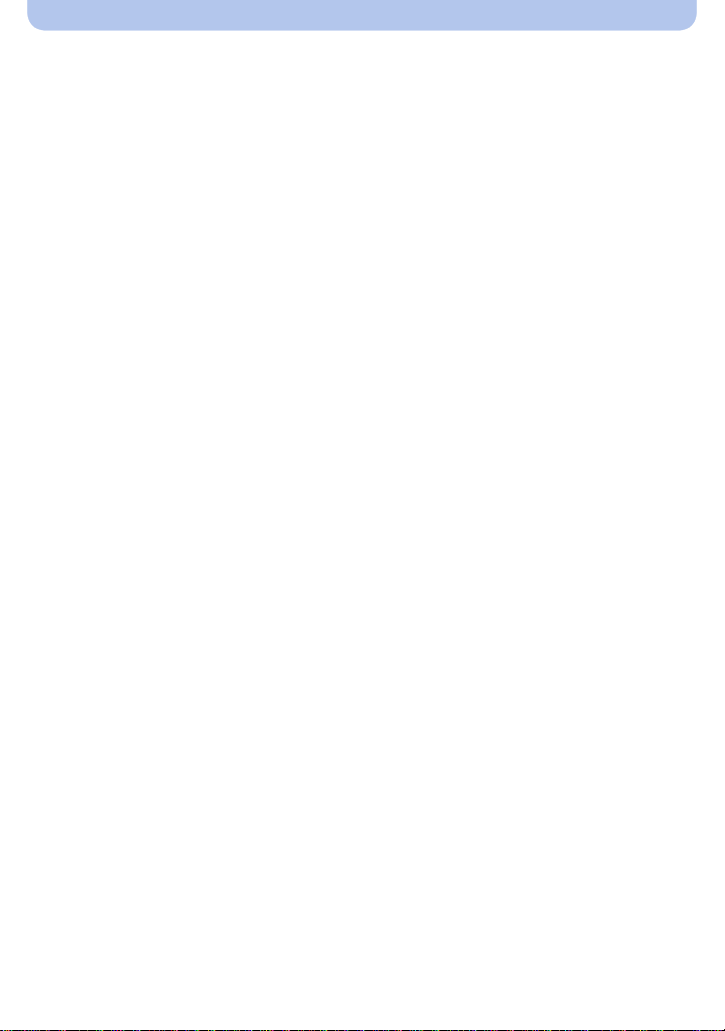
Recording
About the LCD Monitor.............................................................................................62
Using the Zoom.........................................................................................................64
• Optical Zoom...................... ............................................................................ .... 64
• Extended Optical Zoom (EZ) .............................................................................. 65
• Intelligent Zoom................................. .. .. .. ..... .. .. .. .. .. .... .. ..... .. .. .. .. .. .. .. .. ..... .. .. .. .. .. ..65
• Digital Zoom........................................................................................................65
Taking Pictures Using the Built-in Flash.................................................................66
• Switching to the appropriate flash setting...........................................................66
Taking Close-up Pictures ([AF Macro]/[Macro Zoom])........................................... 69
Taking Pictures with the Self-timer..........................................................................70
Compensating the Exposure................................................................... ................. 71
Taking Pictures Using Auto Bracket .......................................................................72
Taking picture by setting the exposure manually
(Manual Exposure Mode)........................................................................................ ..73
Taking Pictures with different image effects
(Creative Control Mode)............................................................................................ 75
• [Expressive]........................ ................................................................................ 76
• [Retro]...................................................................................... ...........................76
• [High Key]...........................................................................................................76
• [Low Key]............................................................................................................76
• [Sepia].................................................................................................................77
• [Dynamic Monochrome]......................................................................................77
• [Impressive Art]................................ ................................................................... 77
• [High Dynamic]......... ......................... .................................................................77
• [Cross Process]..................... ............ .................................................................78
• [Toy Effec t]...................................................... ....................................................78
• [Miniature Eff ect].................... .............................................................................78
• [Soft Focus].........................................................................................................79
• [St a r Filter]............ .................................................. ............................................ 79
• [One Point Color]............ ......................... ...........................................................79
Take the Outdoors Scene Expressively .................................................................. 80
• Sports Mode...................... .. ..... .. .. .. .. .. .. .. .. ..... .. .. .. .. .. .. .. .. ..... .. .. .. .. .. .. .... ..... .. .. .. .. .. ..80
• Snow Mode.............................. ...........................................................................80
• Beach & Snorkeling Mo d e............. ......................... ............................................81
• Advanced Underwater Mode.............................................................................. 83
Taking panorama pictures (Panorama Shot Mode)................................................84
Taking pictures that match the scene being recorded (Scene Mode).................. 87
• [Portrait]..............................................................................................................88
• [Soft Skin] ..................................................................... ......................................88
• [Scenery].............................................................................................................88
• [Night Portrait]..................... ............................................................... ................. 89
• [Night Scenery]................................................................................................... 89
• [Handheld Night Shot]............................................... .. .. ..... .. .. .. .. .. .. .. .. ..... .. .. .. .. .. ..89
• [HDR]............. .......................... ...........................................................................90
• [Food]......................................... .. .. .. .. .. .. .. ..... .... .. .. .. .. .. .. ..... .. .. .. .. .. .. .. .. ....... .. .. .. .. ..90
• [Baby1]/[Baby2].................................................................................................. 91
- 3 -
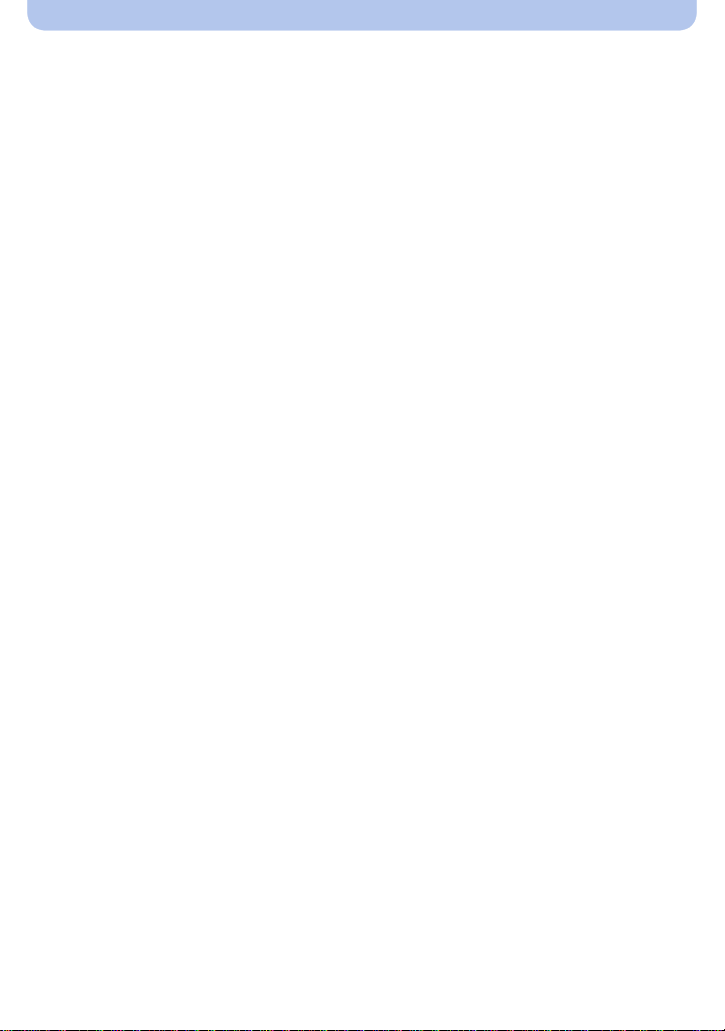
• [Pet].............................................................................................................. ...... 91
• [Sunset]............................... ................................................................................ 92
• [High Sens.]................................... ..................................................................... 92
• [St a rr ySky]............................................................... .......................................... 92
• [Glass Through]........................................................................... .......................92
• [3D Photo Mode]................................................................................................. 93
Entering Text..............................................................................................................94
Using the [Rec] Menu................................. ...............................................................95
• [Aspect Ratio] .....................................................................................................95
• [Picture Size].......................................................................................................96
• [Quality]...............................................................................................................97
• [Sensitivity]............................................................................. ............................. 98
• [White Balance]................................................................ ...................................99
• [AF Mode]................................ .. .. .. .. .. .. .. .. ..... .. .. .. .. .. .. .... ..... .. .. .. .. .. .. .. .. ..... .. .. .. .. ..102
• [Quick AF].........................................................................................................104
• [Face Recog.]....................................................................................... ............105
• [i.Exposure].................................... ................................................................... 109
• [Min. Shtr Speed].............................................................................................. 109
• [i.Resolution]......................................................................................................110
• [Digital Zoom]........................................................................................ .............110
• [Burst]....................... ........................................................................................ .111
• [Time Lapse Shot]..............................................................................................113
• [Color Mode].............................................................................. .. .. .. .. ..... .. .. .. .. .. .115
• [Color Reproduction]..........................................................................................115
• [AF Assist Lamp]................................................................................................115
• [Red-Eye Removal]..................................... .......................................................116
• [St a bilizer]..................... ...................................... ...............................................116
• [Date Stamp]......................................................................................................117
• [Clock Set] ................................................................................. ........................117
Using the [MotionPicture] Menu............................................................................118
• [Rec Format]......................................................... .............................................1 1 8
• [Rec Quality]......................................................................................................119
• [Continuous AF]...................................................... .. .. .. ..... .. .. .. .. .. .. .. .. ..... .. .. .. .. ..120
• [Wind Cut].........................................................................................................120
GPS/Sensor
Recording using the GPS function........................................................................121
• Acquiring of the GPS information ..................................................................... 122
• Update the GPS information.............................................................................125
• Change the recorded location name information.............................................. 126
• Switch between displaying and hiding the location name information.............. 127
• Register additional landmarks .......................................................................... 127
Reducing the Time Required for Positioning....................................................... 128
• Update using the “GPS Assist Tool”.................................................................128
• Update using the Wi-Fi Function .............................................................. .... ....131
• Check the validity period of the GPS assist data..............................................131
GPS Logs............................................................................................................. .... 132
• Record GPS Logs....................................................................................... .... ..132
- 4 -
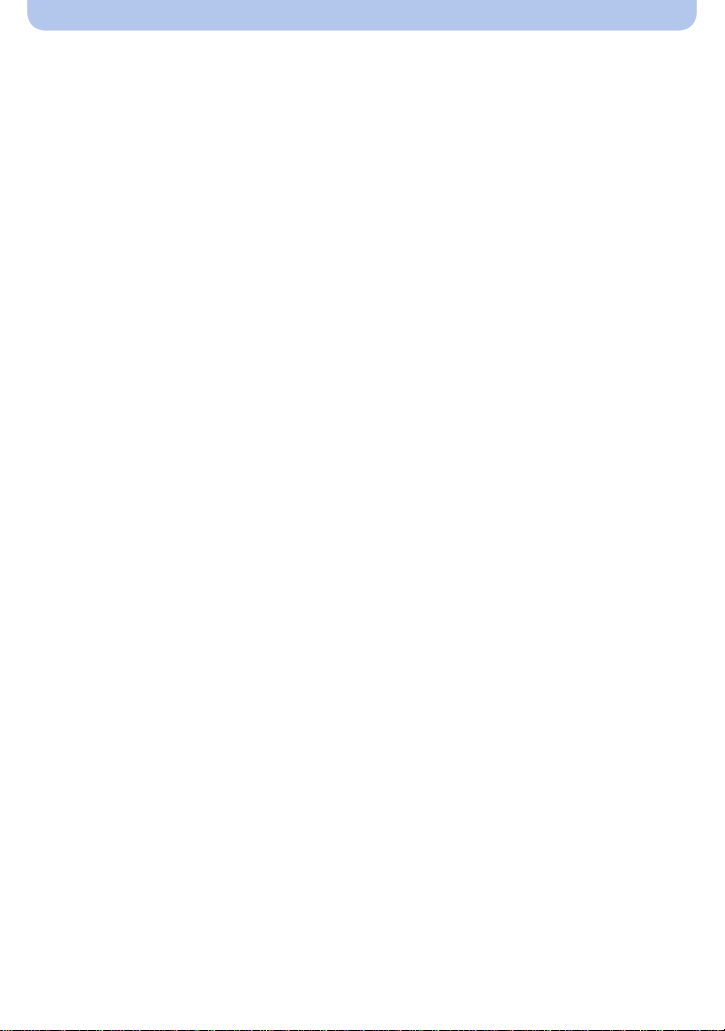
• Output GPS logs to files...................................................................................133
• Delete GPS Logs................................. .............................................................134
Sensors (compass/altimeter/barometer) are operated........................................135
Using the altimeter.................................................................................................. 136
• Adjusting the Altimeter......................................................................................137
• Adding an altimeter log..................................................................................... 139
• Viewing the altimeter log................................................................................... 140
• Deleting the altimeter log................. .................................................. ...............141
Using the barometer ...............................................................................................142
Using the compass .................................................................................................144
• Adjusting the compass...................................................................................... 145
Playback/Editing
Various methods of playback................................................................................. 146
• [Slide Show]..................................................................................... ................. 147
• [Filtering Play]................. ............. .....................................................................149
• [Calendar]................................................................. .... ....... .... .... .. .... ......... .. ....152
Having Fun with Recorded Pictures (Retouch).................................................... 153
• [Auto Retouch].................. ................................................................................ 153
• [Creative Retouch]............................................................................................154
• [Color Reproduction].........................................................................................155
Using the [Playback] Menu..................................................................................... 156
• [Location Logging] ............................................................................................156
• [Title Edit].......................................................................................................... 158
• [Place-Name Edit].............................................................................................159
• [Text S tamp]...................................................................................................... 160
• [Retouch].......................................................... ................................................162
• [Video Divide]......................................... .. ..... .. .. .. .. .. .. .. .. ..... .. .. .. .. .. .. .. ....... .. .. .. .. ..163
• [Time Lapse Video]...........................................................................................164
• [Resize]................. ............ ................................................................................ 165
• [Cropping]................................................................. .. ......... .... .. .... .... ....... .... ....166
• [Favorite]............................................................... ............................................167
• [Print Set]................ .................................................. ........................................168
• [Protect]...................... ......................... .............................................................170
• [Face Rec Edit]...................... ..................................... ......................................171
• [Copy]............ ............................................................................ .......................172
Wi-Fi
Wi-FiR function........................................................................................................173
What you can do with the Wi-Fi function..............................................................175
Remote Shooting..................................................................................................... 176
• Installing the smartphone/tablet app “Image App” ...........................................176
• Connecting to a smartphone/tablet...................................................................177
• Taking pictures via a smartphone/tablet (remote recording)............................. 178
• Playing back pictur e s in th e camera.................................................................178
• Sending location information to the camera from a smartphone/tablet ............ 178
• History Connection ........................................................................................... 179
• Favorite Connectio n.. .................................................. ......................................180
- 5 -
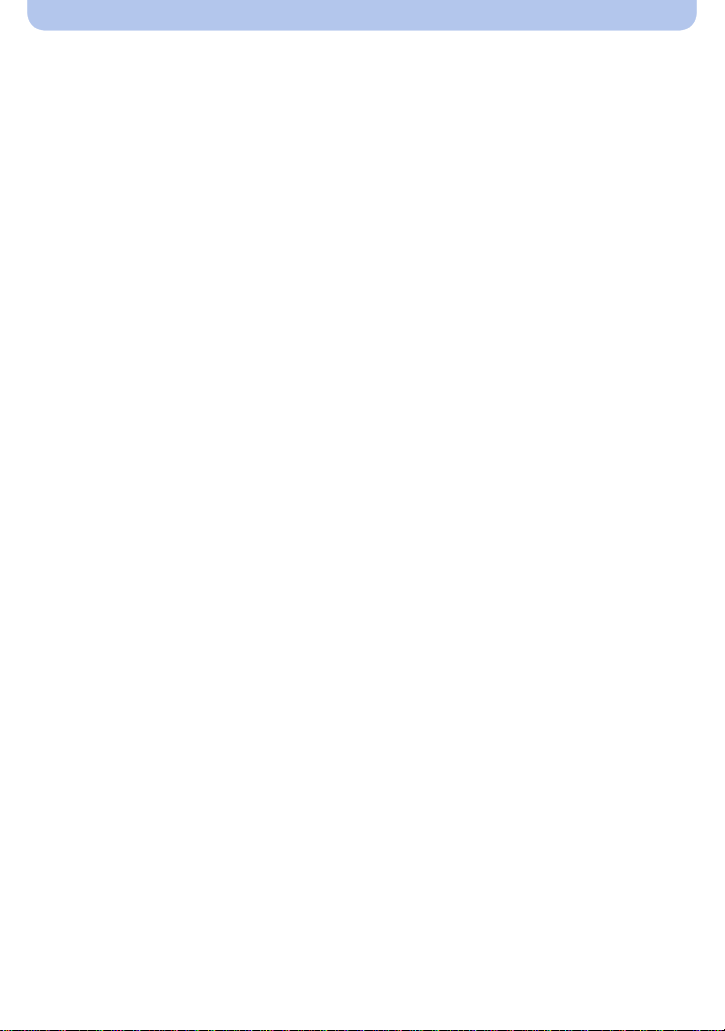
Connecting Easily to a Smar tphone/tabl e t (NFC)........... ......................................182
• Controlling this camera remotely with a smartphone/tablet
by using the NFC function............. .................................................. ................. 182
• Transferring images in this camera to a smartphone/tablet one at a time
by using the NFC function............. .................................................. ................. 183
• About NFC........................................................................................................ 184
Selecting the connect ion method.................... ..................................... ................. 185
• Connecting via a wireless access point............................................................185
• Connecting directly................................................................ .. .... .... .. ......... .... ..187
Playback on TV........................................................................................................ 188
• Displaying the picture on TV right after taking it/
Displaying the picture on TV by playing it back on the camera........................ 188
Send Images While Recording...............................................................................190
• When sending images to smartphone/tablet .................................................... 190
• When sending images to PC............................................................................ 193
• When sending images to [Cloud Sync. Service]............................................... 195
• When sending images to WEB Service............................................................ 196
• When sending images to AV device.................................................................197
Send Images Stored in the Camera.......................................................................198
• When sending images to smartphone/tablet .................................................... 198
• When sending images to PC............................................................................ 201
• When sending images to [Cloud Sync. Service]............................................... 202
• When sending images to WEB Service............................................................ 203
• When sending images to AV device.................................................................204
• When sending images to Printer.......................................................................205
Using “LUMIX CLUB”..............................................................................................206
• About the [LUMIX CLUB]..................................................................................206
• Using WEB services.........................................................................................209
• Configuring the external AV device settings.................... .................................210
How to Use the [Wi-Fi Setup] Menu........................................................................211
Connecting to other equipment
Playing Back Pictures on a TV Screen..................................................................213
• Using VIERA Link (HDMI).............. .................................................. ................. 215
Playing back 3D pictures . ....................................................................................... 217
Saving still picture s and motion pictures on your PC............ ............ ................. 219
• About the supplied software............................................................................. 220
Saving still picture s a nd m otion pictures on a Recorder....................................225
Printing the Picture s............. ...................................... ............................................ 226
• Selecting a single picture and printing it........................................................... 227
• Selecting multiple pictures and printing them................................................... 227
• Print Settings................................. ................................................................... 228
Others
Screen Display.........................................................................................................231
Cautions for Use......................................................................................................233
Message Display ............................................................................ .. .. .. .. .. ..... .. .. .... ..247
Troubleshooting...................................................................................................... 251
- 6 -
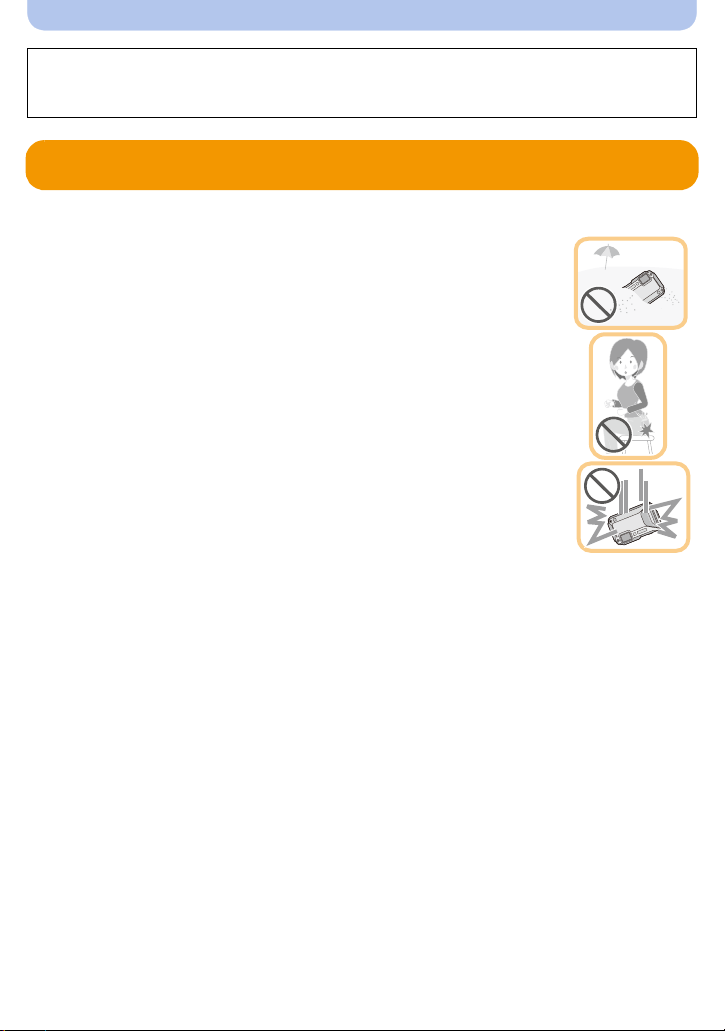
Before Use
Please be sure to read
Performance of the Camera
being mishandled, which may cause water to seep in.
“(Important) About the Waterproof/Dustproof and Anti-shock
” (P10) before using this unit underwater to prevent the unit from
Care of the camera
∫ Handling of the camera (to prevent water leakage and malfunction)
•
Foreign objects may adhere to the inner side of the side door (around the
rubber seal or connecting terminals) when the side door is opened or
closed in places with sand or dust, etc. This m ay result in the imp airmen t
of the waterproof performance if the side door is closed with foreign
objects adhered. Be extremely careful since it may result in ma lfunction,
etc.
•In case foreign objects adhere to the inner side of the side door, wipe
them off with a dry, lint-free cloth.
•If any liquid such as water droplets is adhered to the camera or inner
side of the side door, wipe off with a soft, dry cloth. Do not open or close
the side door near the water, when underwater, using wet hands, or when
the camera is wet. It may cause water leakage.
Do not apply strong shock or vibration by dropping or knocking the
camera. Also, do not apply strong pressure to the camera.
e.g.:
Sit down with the camera in your trous ers pocket or forcefully insert it into a
–
full or tight bag, etc.
–Attach any item s s uch as accessories to the strap attached to the camera.
–When strong pressure is applied using the camera at a depth exceeding 13 m (43 feet).
•Waterproof per formance may be impaired.
•Lens or LCD monitor may be damaged.
•It may cause malfunction in the performance or the function.
- 7 -
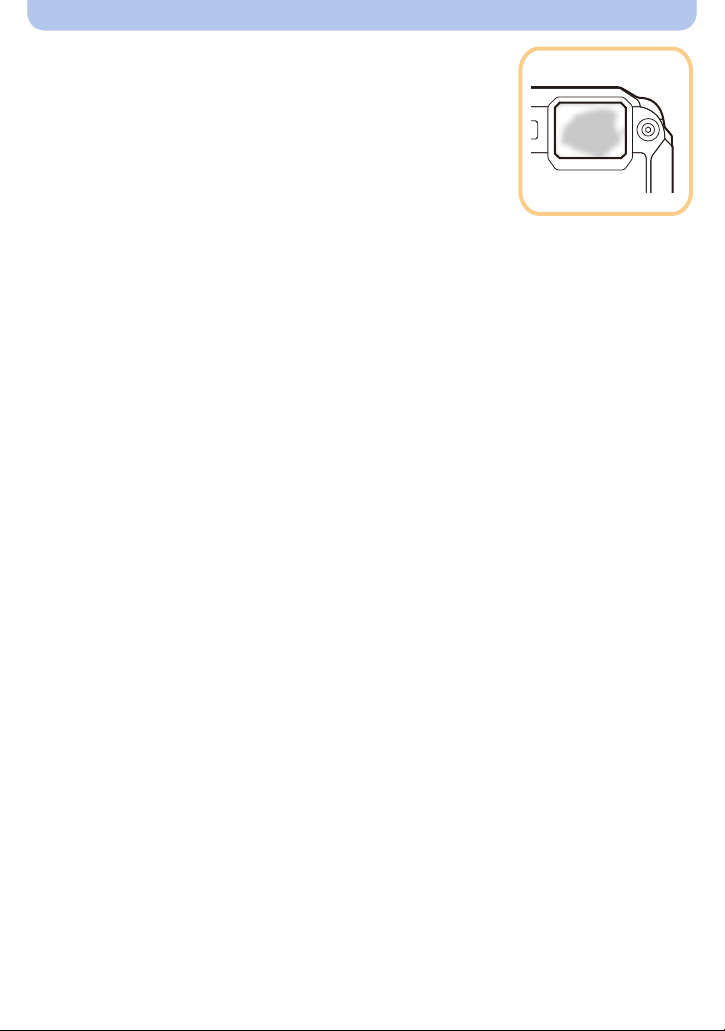
Before Use
∫ When inner side of the lens is fogged (condensation)
This unit has been designed to prevent condensation by
Anti-fog glass, however it may be caused by the environment
in which the camera is used. It is not a malfunction or failure of
the camera.
What to do whe n inner side of the le ns is fogged
Turn this unit off and open the side door in a plac e with constant
•
ambient temperature, away from high temperatures, humidity, sand
and dust. The fog will disappear na tura lly in 10minutes to 2 hours with
the side door open when the temp erature of the camera gets close to
the ambient temperature .
•Contact Panasonic if the fogging does not disappear.
Conditions in which inn e r side of the lens may be fogged
Condensation may occur and the inner side of the lens may be fogged when the camera is
used in areas that undergo a significant change in temperature or in high humidity, such as the
following:
When the camera is used underwater suddenly after being on a hot beach, etc.
•
•When the camera is moved to a warm ar ea from a cold area , such as at a ski resort or at high
altitude
•When the side door is opened in a high-humidity environment
- 8 -
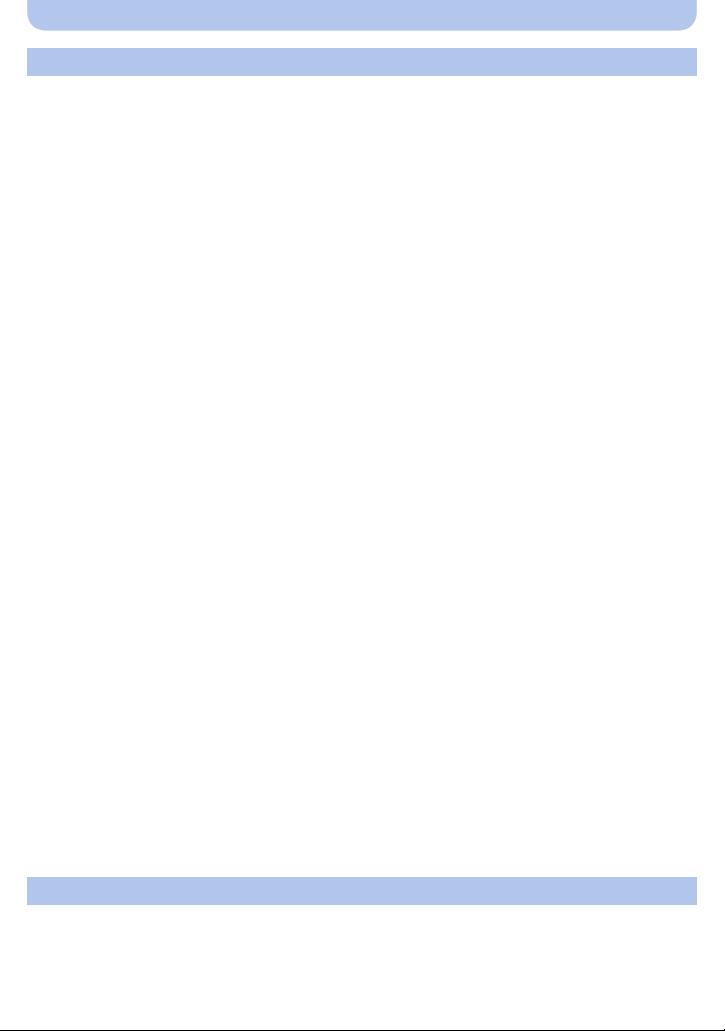
Before Use
About the GPS
Your Panasonic Lumix digital still camera is GPS-equipped which can automatically record the
precise location coordinates of where the photo was taken. The specific physical address of
this location can easily be derived from this information.
If you upload such “geotagged” photos to the Internet, a social networking site or any other
electronic media, the precise location of where the photo was taken will remain embedded in
the photo and can be viewed by others.
Therefore, when taking digital still photos, care should be taken in determining whether you
wish to have the GPS feature enabled or disabled.
About the location name information of this unit
Be sure to read the “User License Agreement for Location Name data” on P2 41 before using.
When [GPS Setting] is set to [ON], GPS function will operate even when this unit is
turned off.
When you bring the camera on an airplane or to a hospital, etc., set [Airplane Mode] to [ON], and turn off
•
the camera because electromagnetic waves, etc. emitted by the camera may interfere with gauges. (P53)
•Battery power is consumed even if this unit is turned off when [GPS Setting] is set to [ON].
About the information of recording location
•
Location names of the recording locations or landmarks (such as name of the building, etc.) are as
of October 2012. Information will not be updated.
•Depending on the country or the region, there may be less information for location names and
landmark names.
About the positioning
•
It will take longer for po sition ing in a n environme nt wher e it is ha rder t o rece ive the radio waves from
the GPS satellites. (P121)
•Even if the receiving condition of the radio waves is excellent, it may take approx. 2 to
3 minutes to complete the positioning when performing positioning for the first time or when
you perform positioning after turning this unit on again after turning the unit off with the
[GPS Setting] set to [OFF] or [Airplane Mode] set to [ON].
Using GPS assist data can reduce the time required for positioning. (P128, 131)
•The positions of the GPS satellites are changing constantly, so positioning may not be performed or
the information may have error s depending on the recording location or conditions.
•
For details on how to perform positioning smoothly, read “Receiving signals from GPS satellites” on P121.
When used during overseas travel etc.
•
The GPS may not operate in China or close to the Chines e border in neighb ourin g count ries. (As of
January 2013)
The usage of GPS etc., may be restricted depending on the country or the region. This camera has
•
a GPS function, so check with t he embassies or travel agencies et c. prior to your overseas travel
regarding any restrictions on cameras with a built-in GPS function.
About the compass, altimeter, depth meter, and barometer
•
Information measured on this unit is only a rough indication. Do not use it for technical purposes.
•When using this unit for full-scale mountain climbing, trekking, or underwater , use the
measured information (direction, altitude, depth, atmospheric pressure) only as a rough
indication, and always carry a map and purpose-built measurement tools.
- 9 -
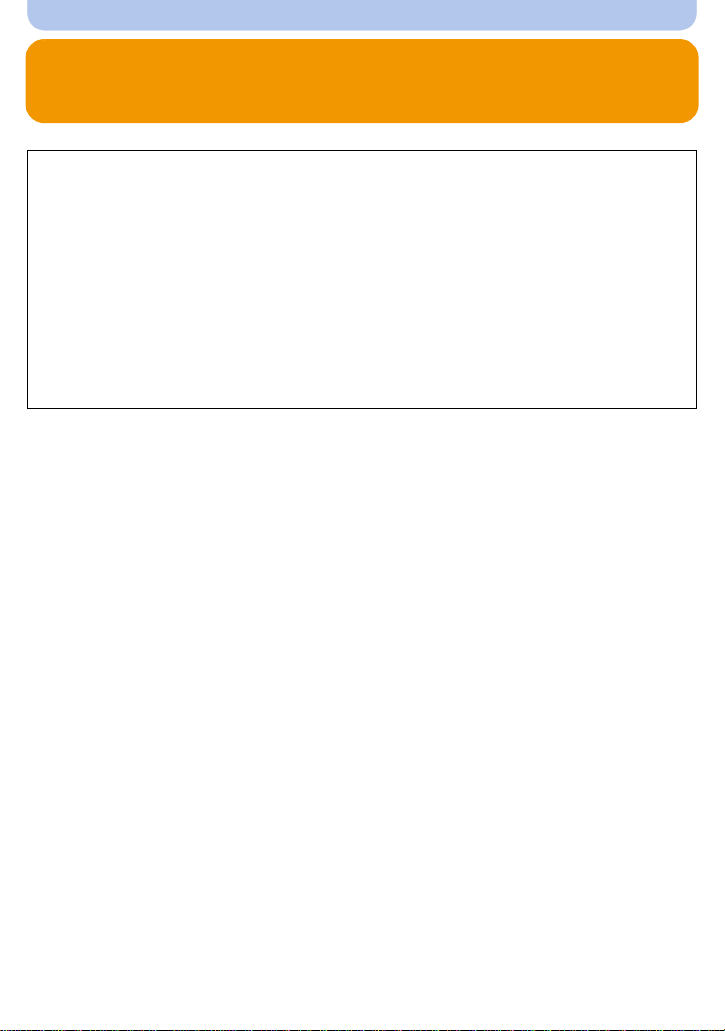
Before Use
(Important) About the Waterproof/Dustproof and Anti-shock Performance of the Camera
Waterproof/Dustproof Perf or mance
This camera’s waterproof/dustproof rating complies with the “IPX8” and “IP6X”
ratings. Provided the care and maintenance guidelines described in this document
are strictly followed, this camera can operate underwater, to a depth not exceeding
13 m (43 feet) for a time not exceeding 60 minutes. (¢1)
Anti-shock Performance
This camera also complies with “MIL-STD 810F Method 516.5-Shock”. The camera
has cleared a drop test from a height of 2 m (6.6 feet) onto 3 cm (0.1 feet) thick
plywood. In most cases this camera should not sustain any damage if dropped from
a height not exceeding 2 m (6.6 feet). (¢2)
Withstand Loa d Performance
This camera complies with 100 kgf/220.5 lbf load tests. (¢3)
This does not guarantee no de struction, no malfunct ion, or waterproofing in al l
conditions.
¢1 This means that the camera can be used underwater for specified time in specified pressure in
accordance with the handling method established by Panasonic.
¢2 “MIL-STD 810F Method 516.5-Shock” is the test method standard of the U.S. Defense
Department, which specifies performing drop tests from a height of 122 cm (4 feet), at
26 orientations (8 corners, 12 ridges, 6 faces) using 5 sets of devices, and passing the
26 orientation drops within 5 devices. (If failure occurs during the test, a new set is used to pass
the drop orientation test within a total of 5 devices)
Panasonic’s test method is based on the above “MIL-STD 810F Method 516.5-Shock ” . However,
the drop height was changed from 122 cm (4 feet) to 200 cm (6.6 feet) dropping onto 3 cm
(0.1 feet) thick plyboard. This drop test was passed.
(Disregarding appearance c hange such as loss of pain t or dis tortion of the part where drop impac t
is applied.)
¢3 According to the test conditions specified by Panasonic.
- 10 -
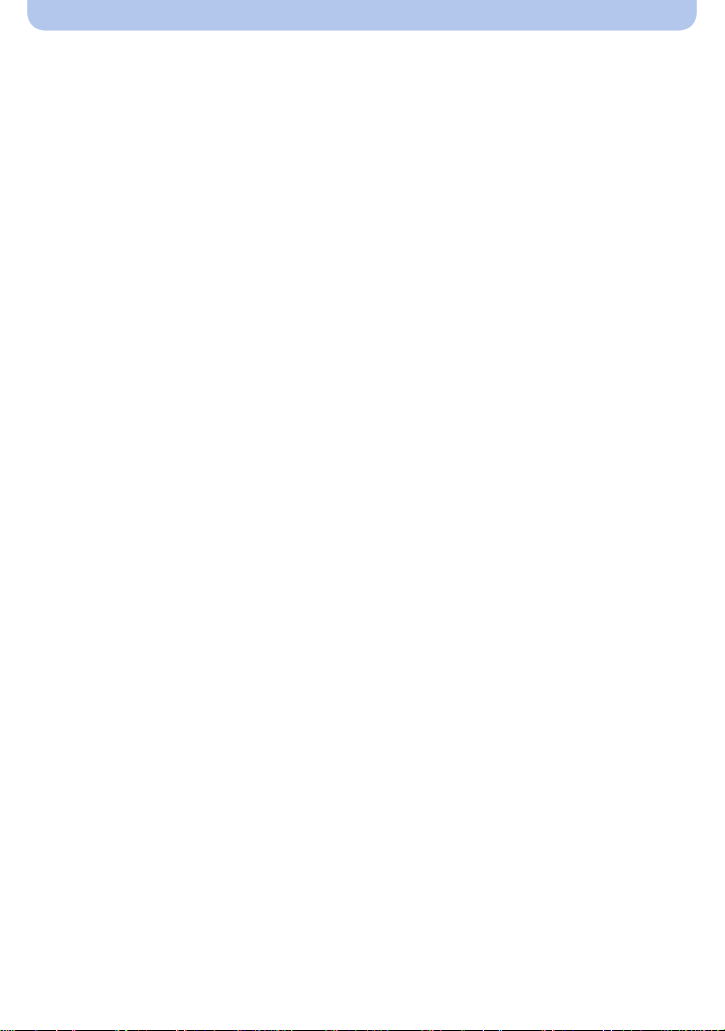
Before Use
∫ Handling of the camera
•
Waterproofing is not guaranteed if the un it is subject to an impact as a result of being hi t or dropped
etc. If an impact to the camera occurs, it should be inspecte d (subject to a fee) by Panasoni c t o
verify that the waterproofing is still eff ective.
•When the camera is splashed with det ergent, soap, hot spring, bath additive, sun oil, sun scr een,
chemical, etc., wipe it off immediately.
•Waterproof function of the camera is for sea water and fresh water only.
•Any malfunction caused by customer mis use, or mishandling will not be covered by th e wa rranty .
•The inside of this unit is not waterproof. Water leakage will cause malfunction.
•Supplied accessories are not waterproof.
•Card and battery are not waterproof. Do not handle with a wet hand. Al so, do not insert wet card or
battery into the cam era .
•Do not leave the camera fo r a long period of time in places wh ere the temperature is very low (such
as at ski resorts or high altitudes) or where the temperature may exceed 40oC (104 oF) (such as
inside cars in strong sun light, cl ose to a hea ter, on boat s, or on th e beach). (Wat erproo f perf ormance
may become degraded.)
∫ About the [Precautions] demonstration display ([Requirements for Underwater use])
•
[Precautions] is displaye d when this unit is turned on for the first time after purchase, with the side
door completely closed.
•Please check beforehand to maintain the waterproof performance.
1 Press 2 to select [Yes], and press [MENU/SET].
•
It will automatically skip to the clock setting screen if [No] is selected before it starts.
2 Press 2/1 to change the picture.
2: Return to the previous screen
1: View the next screen
•
It can be forcefully ended by pres sing [MENU/SET].
• When it is forcefully ended while checking by turning the unit off or pressing [MENU/SET],
[Precautions] is displaye d every time this unit is turned on.
3 After the final screen (12/12), press [MENU/SET] to finish.
•
When [MENU/SET] is pressed a fter the final sc reen (12/12 ), [Pr ecaution s] is not d isplayed from
the next time this unit is turned on.
• This can also be viewed from [Precautions] (P50) in the [Setup] menu.
- 11 -
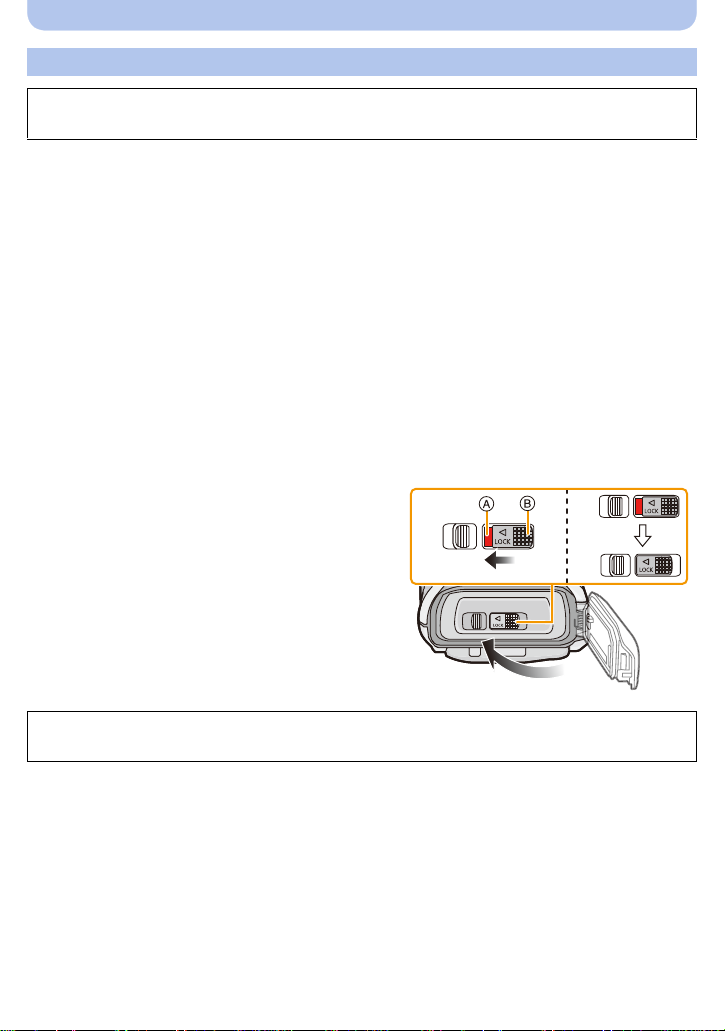
Before Use
Check before using underwater
Always wipe the rubber seal on the side door and the area where rub ber seal sit s wi th a
dry, lint-free cloth.
1 Check that there are no foreign objects on the inner side of the side door.
•
If there is any foreign object, such as lint, hair, sand, etc., on the surrounding area, water will
leak within a few seconds causing malfunction.
• Wipe it off with a soft, dry cloth if there is any liquid.
It may cause water leaks and malfunctio n if you use the camera with liquid adhered.
• If foreign objects are present, wipe them off with a dry, lint-free cloth.
• Be extremely careful to remove any sand, etc. that may adhere to the sides and corners of the
rubber seal.
2 Check for cracks and deformation of the rubber seal on the side door.
•
The integrity of the rubber se als may decrease after about 1 year, with use and age. To avoid
permanently damaging the camera t he seals should be replaced once each year. Please
contact Panasonic for re lated costs and other information.
3 Close the side door securely.
•
Lock the [LOCK] switch securely until the red part is no longer visible.
• To prevent water intrusion, be careful not to cat ch foreign objects such as liquids, sand, hair,
dust, or the strap cor d.
A Red part
B [LOCK] switc h (gray part )
C Released state
D Locked state
Do not open or close the side door in places with sand and dust, close to water, or with
wet hands. Sand or dust adhering may cause water leaks.
- 12 -
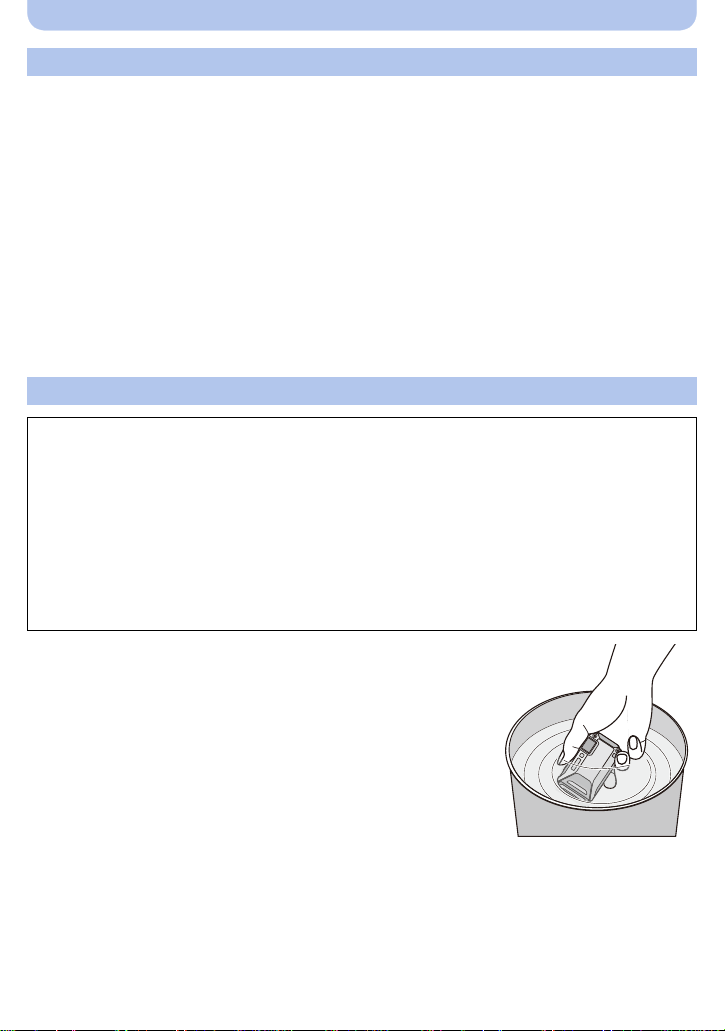
Before Use
Using the camera underwater
•Use the camera underwater to 13 m (43 feet) with the water temperature between 0oC and 40 oC
(32 oF and 104 oF).
•Do not use for scuba diving (Aqualung).
•Do not use the ca m er a at a depth of over 13 m (43 feet) .
•Do not use it in hot water over 40oC (104 oF) (in the bath or hot spring).
•Do not use the camera underwater for longer than 60 minutes continuously.
•Do not open or close the side door underwater.
•Do not apply shock to th e camera un derwate r . (W aterpr oof pe rforman ce may not b e maint ained , and
there is a chance of water leak. )
•Do not dive into the water holdi ng the camera. Do not use the camera in a locat i on where the water
will splash strongly, such as rapid flow or waterfall. (Strong water pres su re may be applied, and it
may cause malfunction.)
•The camera will sink in the water. Take care not to drop the camera and lose it underwater by
securely placing the strap arou nd your wrist or similar measure.
Caring of the camera after using it underwater
Do not open or close the side door until the sand and dust is removed by rinsing the
camera with water.
Make sure to clean the camera after using it.
Thoroughly wipe off any water droplets, sand, and saline matter on your hands, body, hair, etc.
•
•It is recommended to clean the camera indoors, avoiding places where water spray or sand may
fall.
After using it underwater, always clean the camera rather than leaving it in a dirty
state.
Leaving the camera with foreign objects or saline matter on it may cause damage, discoloration,
•
corrosion, unusual odo ur, or deteriora tion of the waterproof performance.
1 Rinse with water with the side door closed.
•
After use at the seasid e or underwater, s oak the unit in fresh
water pooled in a shallow container for about 10 minutes.
• If the zoom button or camera [ON/OFF] button do not move
smoothly , it may be caused by an adhes ion of fore ign obj ect s.
Using in such a state may cause malf unctions, suc h as locking
up, so wash off any foreign objects by shaking the came ra in
fresh water.
• Bubbles may come out of the drainage hole when you
immerse the camera in water, but this is not a malfunction.
- 13 -
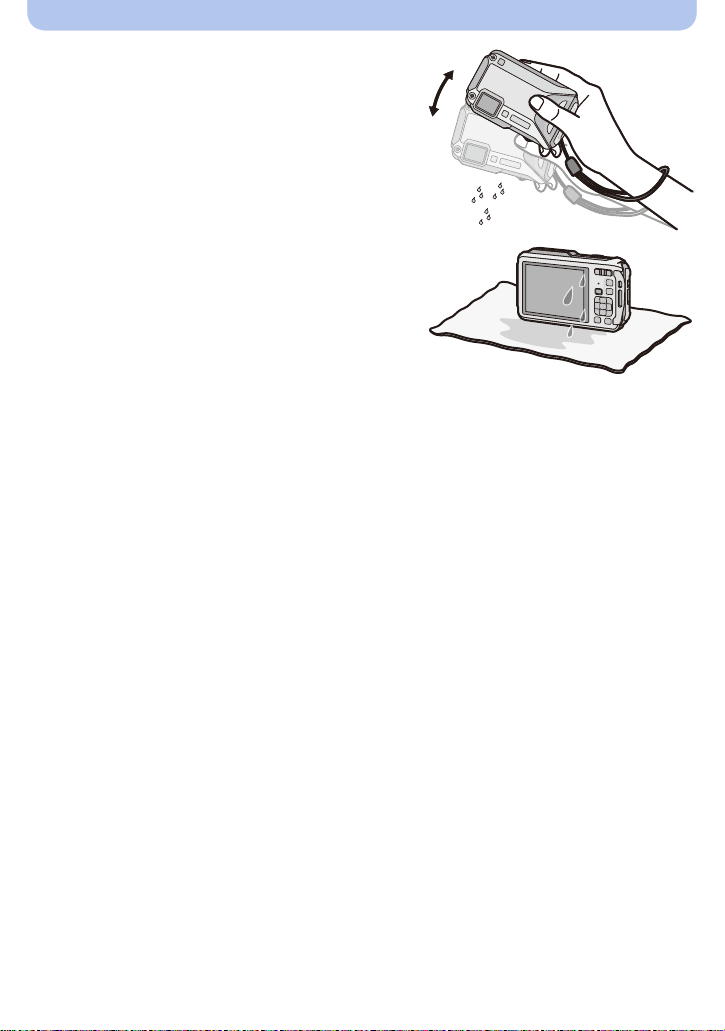
Before Use
2 Drain water by holding the camera upside
down and shaking it lightly a few times.
Make sure to put your hand through the strap to
•
prevent the camera from falling.
3 Wipe off water drops on the camera with a
soft, dry cloth and dry the camera in a shaded
area that is well ventilated.
Dry the camera by standing it on a dry clo th. This
•
unit incorporates drain design, draining water in
gaps in the camera [ON/OFF] button and zoom
button, etc.
• Do not dry the camera with hot air from dryer or
similar. Waterproof performance will deteriorate due to deformation.
• Do not use chemicals such as benzine, thinner, alcohol or cleanser, soap or detergents.
4 Confirm that there are no water dro plets, open the side door, and wipe off any water
droplets or sand left inside using a soft, dry cloth.
Water droplets may adhere to the card or battery when the side door is opened without
•
thoroughly drying. Also, water may accumulate in the gap around the card/battery slot or the
terminal connector. Be sure to wipe any water off with a soft, dry cloth.
• The water droplets may seep into the camera when the side door is closed while it is still wet,
causing condensation or failure.
- 14 -
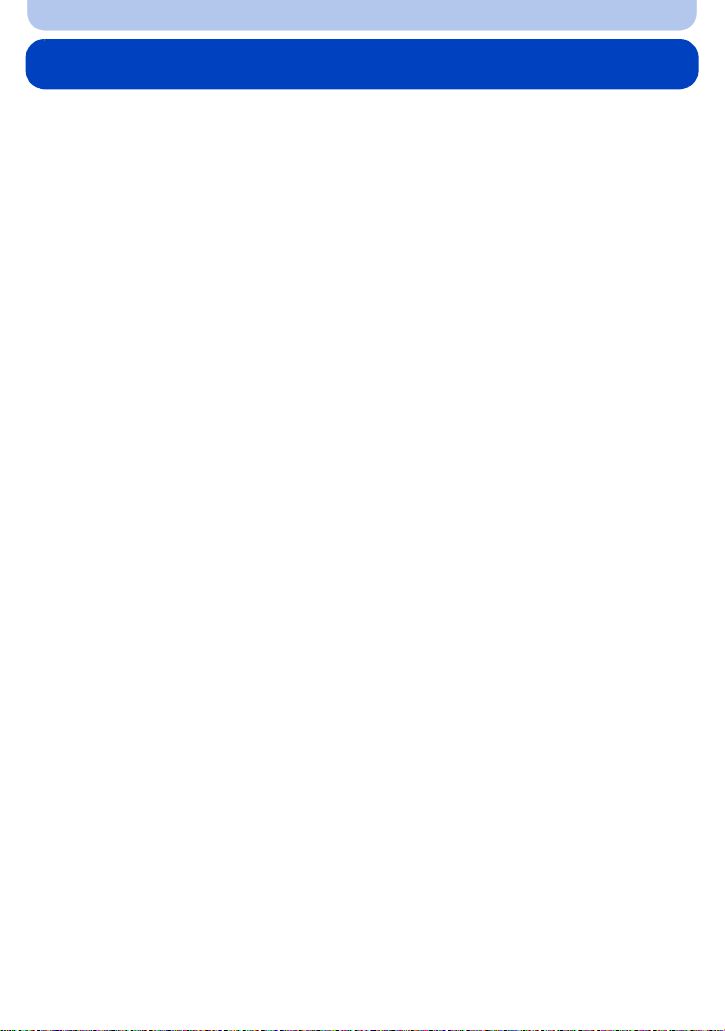
Before Use
Standard Accessories
Check that all the accessories are supplied before using the camera.
•
Supplied accessories are not waterproof.
•The accessories and their shape will differ depending on the country or area where the camera wa s
purchased.
For details on the accessories, refer to “Basic Owner’s Manual”.
•Battery Pack is indicated as battery pack or battery in the text.
•Battery Charger is indicated as battery charger or charger in the text.
•SD Memory Card, SDHC Memory Card and SDXC Memory Card are indicated as card in the text.
•The card is optional.
You can record or play back pictures on the built-in memory when you are not using a card.
•If any accessories are lost, cu stomer s in the USA and Pu erto Ric o should cont act Panas onic’s parts
department at 1-800-833-9626 and customers in Canada should contact 1-800-99-LUMIX
(1-800-995-8649) for further information about obt aining replacement parts.
- 15 -

Before Use
1
23 4
MENU
/SET
Names and Functions of Main Parts
1Flash (P66)
2 Self-timer indicator (P70)/
AF Assist Lamp (P115)/
LED light (P56)
3 Lens (P8, 237, 255)
4 Speaker (P53)
5 LCD monitor (P62, 231, 236)
6 [Wi-Fi] button (P177)
7Wi-Fi
®
connection lamp (P174)
5678910
8 Zoom button (P64)
9[(] (Playback) button (P42)
10 Strap eyelet (P30)
Be sure to attach the strap w hen usi n g the
•
camera to ensure that you will not drop it.
• Be su re to attach th e str a p to the s trap
eyelet.
11 Decorative hole
111213141516
12 [MODE] button (P31, 146)
13 [Q.MENU/ ] button (P49)/[ ] (Delete) button (P46)
14 [DISP.] button (P62)
15 [MENU/SET] button (P48)
16 Cursor buttons
A: 3/Exposure compensation (P71)
Auto Bracket (P72)
B: 4/Macro Mode (P69)
AF Tracking (P104)
C: 2/Self-timer (P70)
D: 1/Flash setting (P66)
In this owner's manual, the cursor buttons are described as shown in the figure below or
described with 3/4/2/1.
e.g.: When you press the 4 (down) button
or Press 4
- 16 -
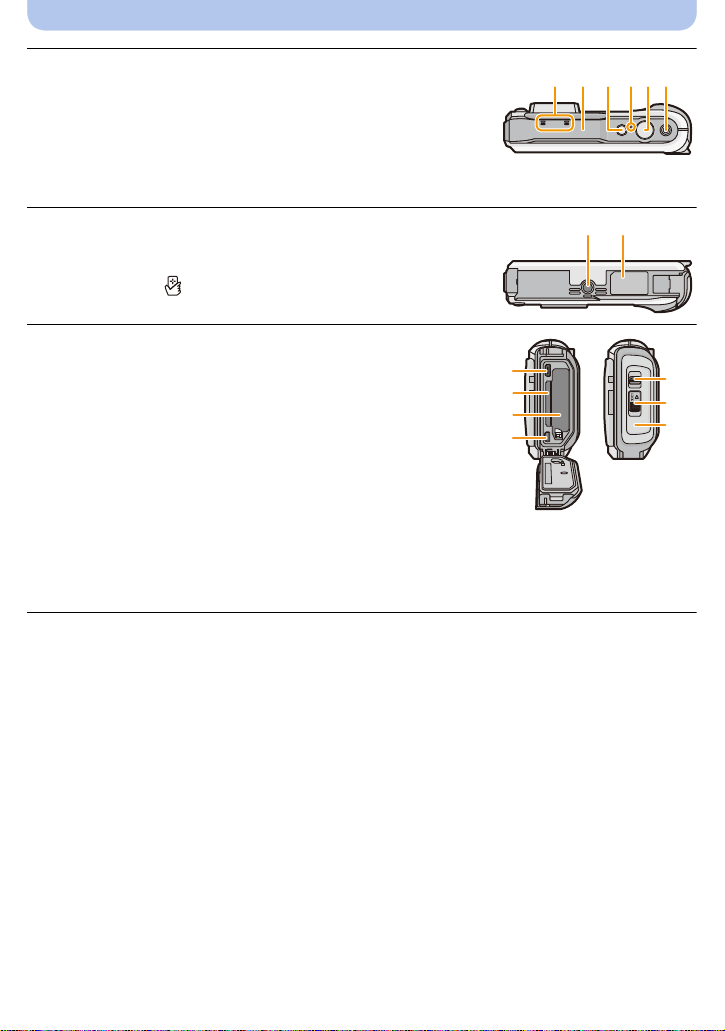
Before Use
17 18 19 20 2122
23 24
17 Microphone
18 GPS antenna (P121)
19 Camera [ON/OFF] button (P28)
20 GPS status indicator (P122)
21 Shutter button (P32, 36)
22 Motion picture button (P39)
23 Tripod mount
•
A tripod with a scre w len gth of 5 .5mm (0.22 inch) or more may
damage this unit if attached.
24 NFC antenna [ ] (P182)
25 [HDMI] socket (P213, 215)
•
Do not connect with any cable other than an HDMI micro
cable (RP-CHEU15: optional). Doing so may cause
malfunction.
26 Card slot (P22)
27 Battery slot (P22)
When using an AC adaptor, ensure that the Panasonic DC
•
coupler (optional) and AC adaptor (optional) are used. For
connection details, refer to P23.
28 [AV OUT/DIGITAL] socket (P213, 222, 225, 226)
29 Release lever (P22)
30 [LOCK] switch (P12, 22)
31 Side door (P12, 22, 23)
25
26
27
28
29
30
31
- 17 -
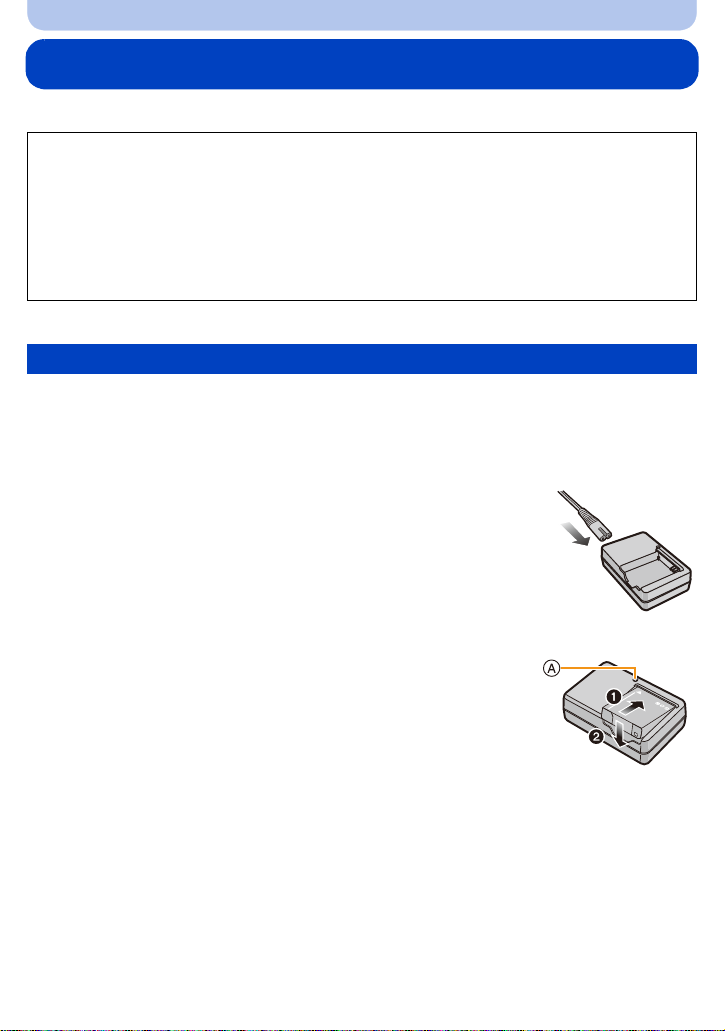
Preparation
Charging the Battery
∫ About batteries that you can use with this unit
It has been found that counterfeit battery packs which look very similar to the
genuine product are made available to purchase in some markets. Some of these
battery packs are not adequately protected with internal protection to meet the
requirements of appropriate safety standards. There is a possibility that these battery
packs may lead to fire or explosion. Please be advised that we are not liable for any
accident or failure occurring as a result of use of a counterfeit battery pack. To
ensure that safe products are used, we would recommend that a genuine Panasonic
battery pack is used.
Use the dedicated charger and battery.
•
Charging
•The battery is not charged when the camera is shipped. Charge the battery before use.
•Charge the battery with the charg er indoors.
•Charge the battery in areas with an ambient temperature between 10oC and 30 oC (50 oF and
86 oF) (same as the battery temperature) is recommended.
Connect the AC cable.
1
Attach the batt ery p ayin g attention to the d irection of
2
the battery.
• The [CHARGE] indicator A lights up and charging begins.
- 18 -
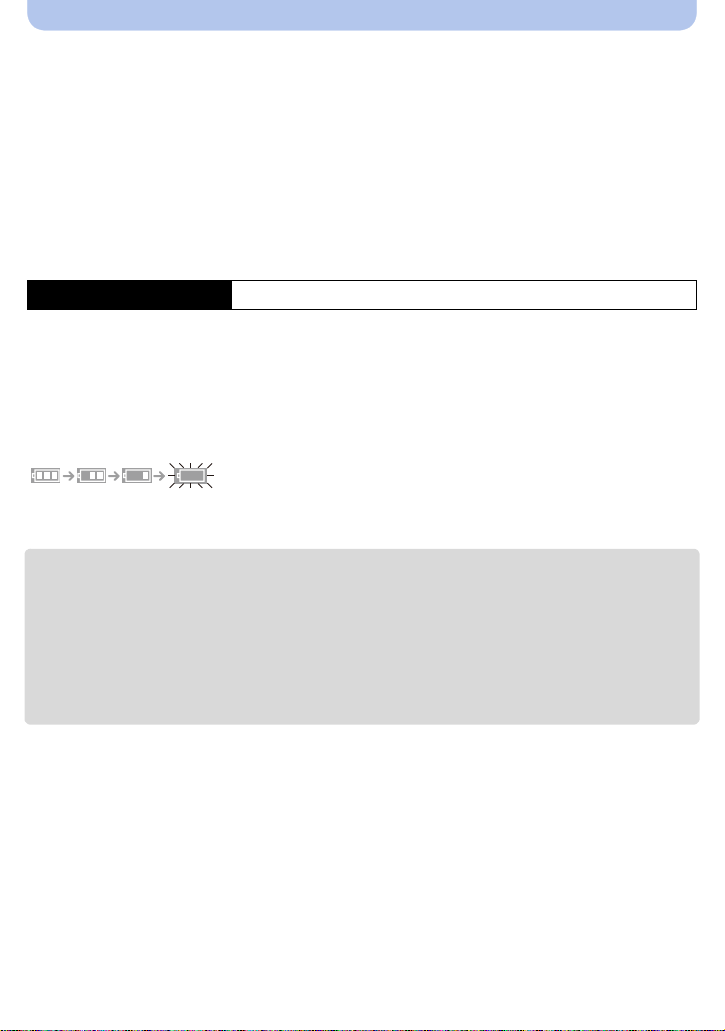
Preparation
∫ About the [CHARGE] indicator
On: Charging.
Off: Charging has completed. (Disconnect the charger from the electrical socket and
detach the battery after charging is completed.)
•
When the [CHARGE] indicator flashes
–The battery temperatu re is too hig h or too low. It is recommended t o charge th e battery aga in in an
ambient temperature between 10 oC and 30 oC (50 oF and 86 oF).
–The terminals of the charger or the battery are dirty. In this case, wipe off the dirt with a dr y cl oth.
∫ Charging time
Charging time Approx. 165 min
•
The indicated charging time is fo r when the battery has been discharged completely. The
charging time may vary depending on how the battery has been used. The charging time for
the battery in hot/cold environments or a battery that has not been used for long time may be
longer than normal.
∫ Battery indication
The battery indication is displayed on the LCD monitor.
The indication turns r ed and blink s if the remaining battery po wer is ex hausted. Rec harge the batt ery
•
or replace it with a fully charged battery.
•Do not leave any metal items (such as clips) near t he contact areas of the power plug.
Otherwise, a fire and/or electric shocks may be caused by short-circuiting or the resulting
heat generated.
•The battery becomes warm after using it and during and after charging. The camera also becomes
warm during use. This is not a malfunction.
•The battery can be recharged e ven whe n it still h as some cha rge left, but it is not recommended that
the battery charge be freq uently topped up while the battery is fully charged. (Since cha racteristic
swelling may occur.)
- 19 -
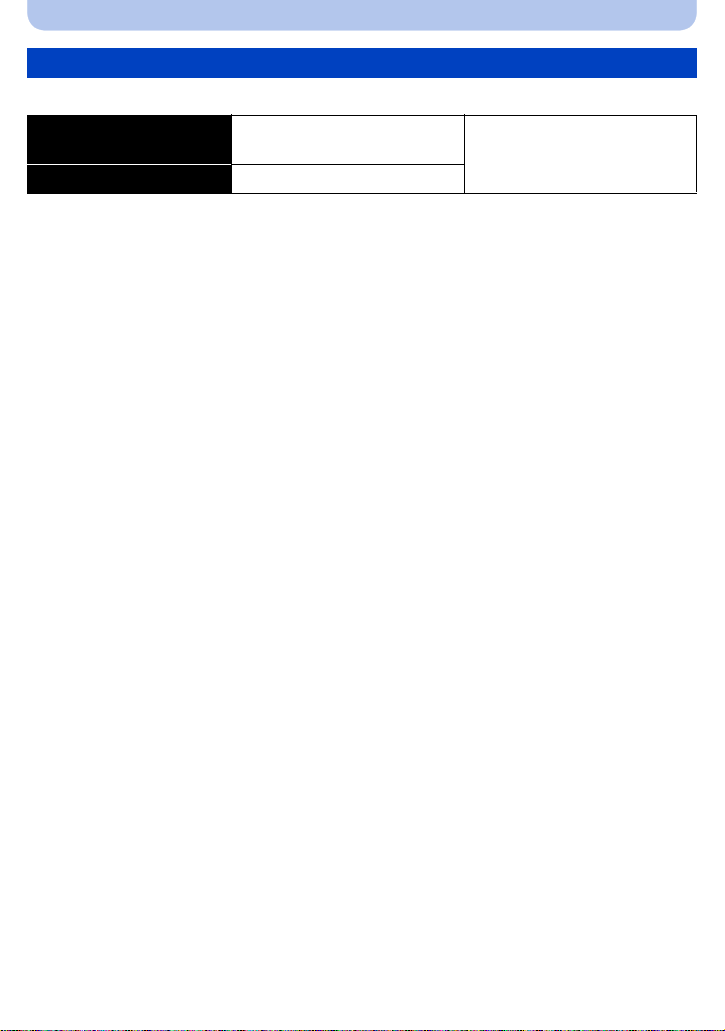
Preparation
Approximate operating time and number of recordable pictures
∫ Recording still pictures
Number of recordable
pictures
Recording time Approx. 185 min
Recording conditions by CIPA standard
•
CIPA is an abbreviation of [Camera & Imaging Products Association].
•Temperature: 23 oC (73.4 oF)/Humidity: 50%RH when LCD monitor is on.
•Using a Panasonic SD Memory Card (32 MB).
•Using the supplied battery.
•Starti ng recording 30 seconds after the camera is turned on. (When the Optical Image Stabilizer
function is set to [ON].)
•Recording once every 30 seconds with full flash every second recording.
•Changing the zoom magnification from Tele to Wide or vice versa in every recording.
•Turning the camera off every 10 recordings and leaving it until the temperature of the battery
decreases.
•Not using the GPS function.
The number of recordable pictures varies depending on the recording interval time. If
the recording interval time becomes longer, the number of recordable pictures
decreases. [For example, if you were to take one picture every two minutes, then the
number of pictures would be reduced to approximately one-quarter of the number of
pictures given above (based upon one picture taken every 30 seconds).]
Approx. 370 pictures
(By CIP A st andard in Pr ogram AE
Mode)
- 20 -
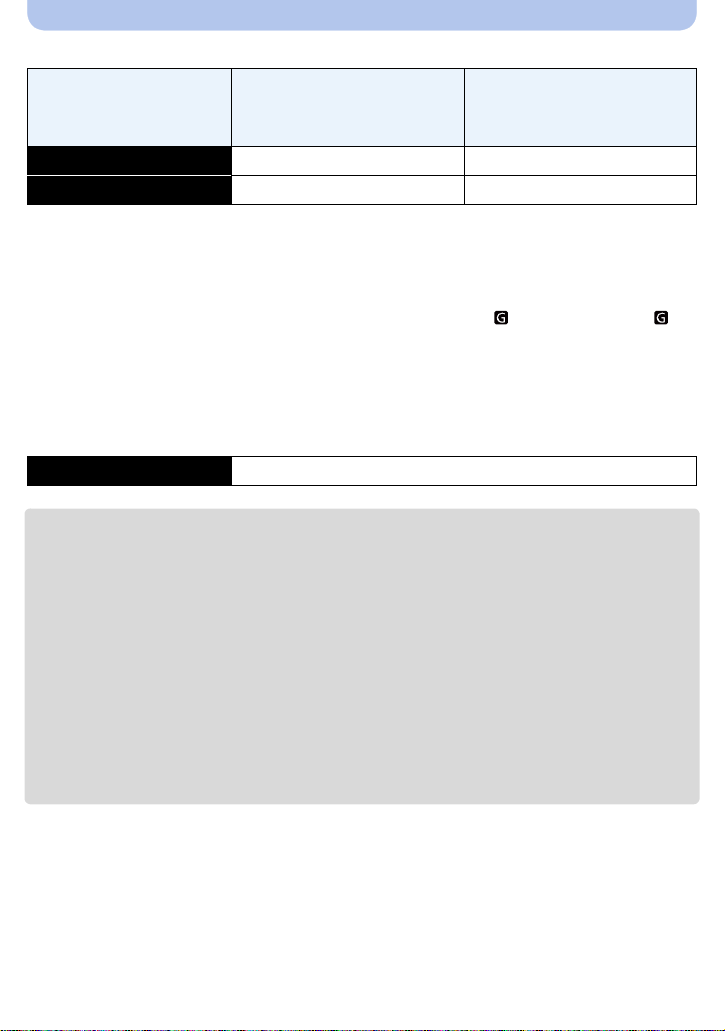
Preparation
∫ Recording motion pictures
(Recording with picture quality set
Recordable time Approx. 80 min Approx. 95 min
Actual recordable time Approx. 35 min Approx. 45 min
These times are for an ambient t emper ature of 23oC (73.4 oF) and a humidity of 50%RH. Please be
•
aware that these times are approximate.
[AVCHD]
(Recording with pi cture qualit y set
to [FHD/60p])
[MP4]
to [FHD/30p])
•Time of recording without using the GPS function.
•Actual recordable time is the time availabl e for rec ording when rep eating a ctions such as t urning t his
unit on and off, starting/stopping recording, zoom operation, etc.
•Maximum time to record motion pict ures continuously with [FHD/60p/ ]/[FHD/60p]/[FHD/60i/ ]/
[FHD/60i] in [AVCHD] is 29 minutes 59 seconds.
•Maximum time to record motion pictures continuously with [MP4] is 29 minutes 59 seconds or up to
4 GB. (For [FHD/30p] in [MP4] format, the file siz e is large and so the r ecordable time will drop below
29 minutes 59 seconds.)
∫ Playback
Playback time Approx. 210 min
The operating times and number of recordable pictures will differ according to the
•
environment and the operating conditions.
For example, in the following cases, t he operating times shorten and the number of recordable
pictures is reduced.
–At low temperature or in cold locations such as ski resorts or at high al titude
¢ Residual image may show on the LCD display when in use. The battery performance will
decrease, so keep the camera an d spare batteries warm by placing them in a warm place
such as inside your cold protection gear or clothing. Performance of batteries and LCD
monitor will restore to normal when the temperature returns to normal.
¢
–When using [MonitorLuminance].
–When operations such as flash and zoom are used repeatedly.
–When the GPS function is operating.
•When the operating time of the camera becomes extremely short even after properly charging the
battery , the life of the battery may have expired. Buy a new battery.
- 21 -
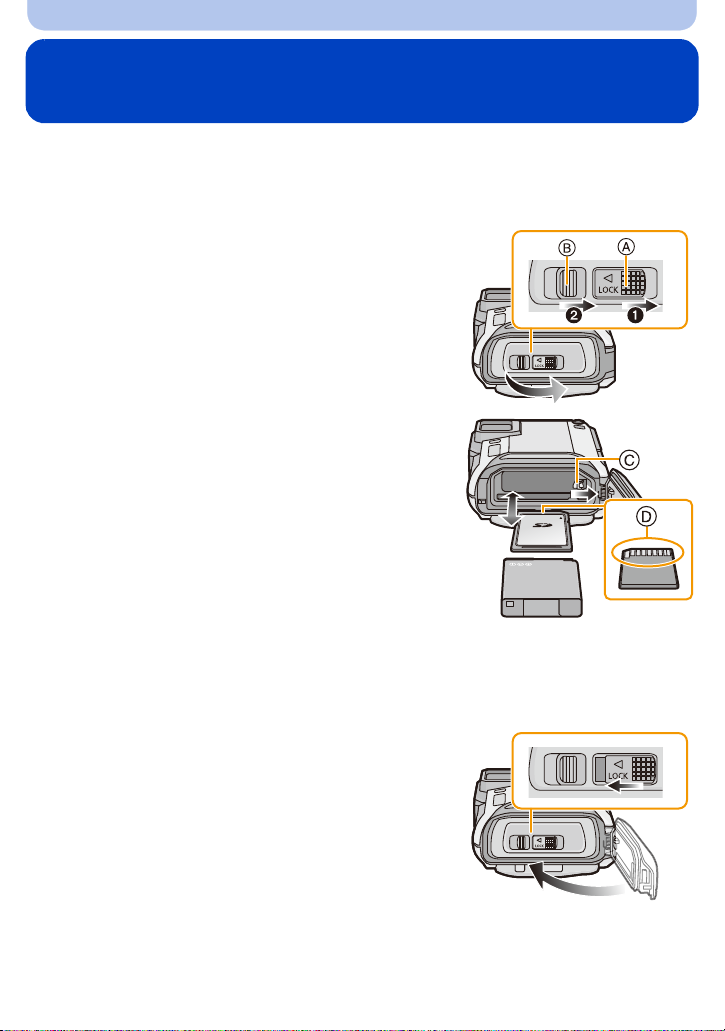
Preparation
Inserting and Removing the Card (optional)/the Battery
•Check that this unit is turn ed off.
•Confirm that there is no foreign object. (P12)
•We recommend using a Panasonic card.
1: Slide the [LOCK] switch A, and release
1
the lock.
2: Slide the release lever B and open the
side door.
• Always use genuine Panasonic batteries.
• If you use other batteries, we cannot guarantee the
quality of this product.
Battery: Being careful about the battery
2
orientation, insert all the way until you hear
a locking sound and then check that it is
locked by lever C. Pull the lever C in the
direction of the arrow to remove the battery.
Card: Push it securely all the way until you
hear a “click” while being careful about the
direction in which you insert it. To remove
the card, push the card until it clicks, then
pull the card out upright.
D:Do not touch the connection terminals of the card.
Close the side door until it clicks, and then
3
lock the [LOCK] switch by sliding it toward
[2].
• Confirm that the red part on the [LOCK] switch is not
showing.
- 22 -
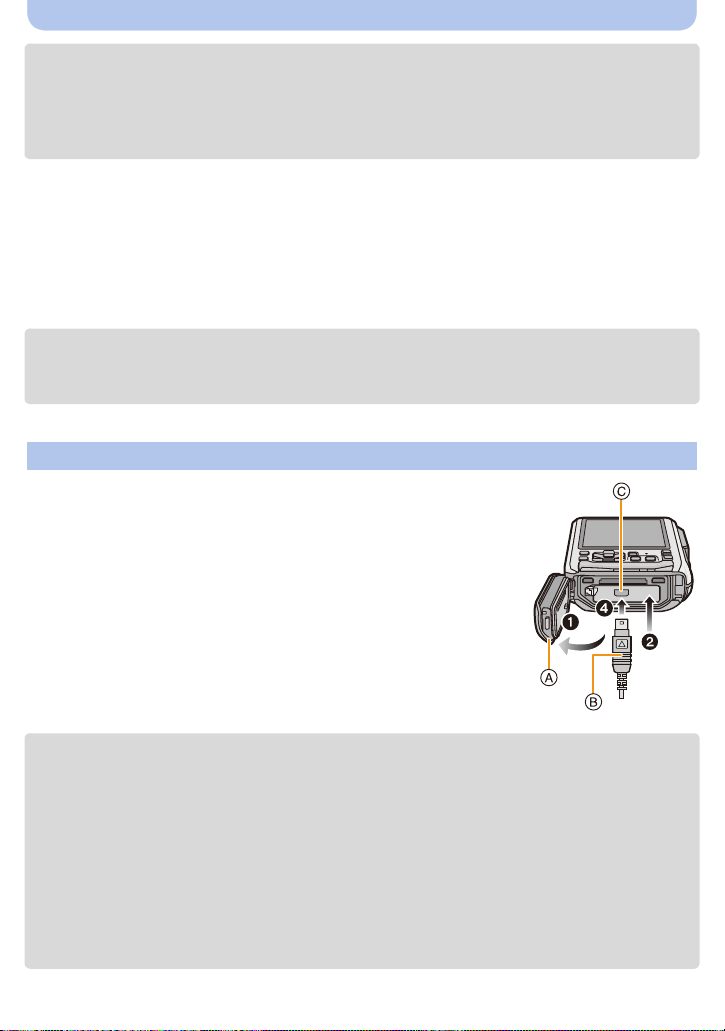
Preparation
•Remove the battery after use. (The battery will be exhausted if left for a long period of time after
being charged.)
•Turn the camera off and wait for the “LUMIX” display on the LCD monitor to clear before remov i ng
the card or battery. (Otherwise, this unit may no longer operate normally and the card itself may be
damaged or the recorded pictures may be lost.)
∫ About the water leakage warning message
To maintain the waterproof performance of this unit, a message prompting to check for any
foreign material inside the side door or to perform maintenance is displayed along with a
warning sound when the following are performed. (P249)
When this unit is turned on aft er opening the side door and replacing the card.
•
•When this unit is turned on after opening the side door and replacing the battery.
•After opening the side door, close it securely taking care not to get any foreign objects caught.
•If foreign objects are present, wipe them off with a dry, lint -free cloth.
•Warning message display can be turned off by pressing any button.
Using an AC adaptor (optional) and a DC coupler (optional) instead of the battery
The AC adaptor (optional) can only be used with the designated
Panasonic DC coupler (optional). The AC adaptor (optional)
cannot be used by itself.
1 Open the side door A.
2 Insert the DC coupler, being careful of the direction.
3 Plug the AC adaptor B into an electrical outlet.
4 Connect the AC adaptor B to the [DC IN] socket C of the DC
coupler.
Ensure that only the AC ad apt or and DC c ou pler fo r th is c amera are us ed.
•
Using any other equipment may cause da mage.
•Always use a genuine Panasonic AC ad aptor (optional).
•When using an AC adaptor, use the AC cable supplied with the AC adaptor.
•Side door cannot be closed while the AC adaptor is connected.
•Some tripods cannot be attached when the DC coupler is connected.
•Do not apply any force to the side door with the weight of the cable or your hand when the AC
adaptor is connected. It may cause damage.
•The DC coupler may get disconnected from this unit if a cable is pulled when connecting the
AC adaptor, so take caution.
•Before removing the DC coupler, turn the ca mera off and disconnect the AC adaptor.
•Also read the operating instructions for the AC adaptor and DC coupler.
•Waterproof/dustproof function does not operate when the AC adaptor is connected.
- 23 -
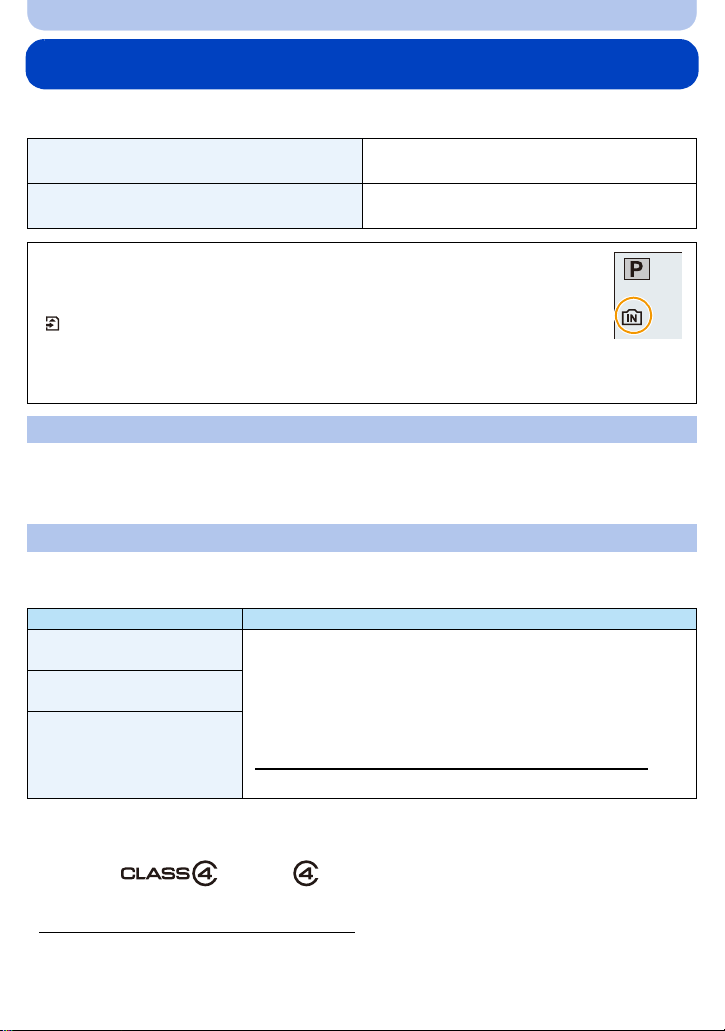
Preparation
1
About the Built-in Memory/the Card
The following operations can be performed using this unit:
When a card has not been inserted
When a card has been inserted
Pictures can be recorded o n the bu ilt-in memory
and played back.
Pictures can be recorded on the card and
played back.
•When using the built-in memory:
>ð (access indicatio n
k
•When using the card:
(access indication
¢ The access indication is displayed in red
when pictures are being recorde d on the
built-in memory (or the card).
¢
)
¢
)
Built-in Memory
•You can copy the recorded pictures to a card. (P172)
•Memory size: Approx. 10 MB
•The access time for the built-in memory may be longer than the access time for a card.
Card
The following cards which conform to the SD video standard can be used with this unit.
(These cards are indicated as card in the text.)
Remarks
SD Memory Card
(8 MB to 2 GB)
SDHC Memory Card
(4 GB to 32 GB)
•Use a card with SD Speed Class
when recording motion pictures.
•SDHC Memory Cards and S DXC Memory Cards c an be us ed only
with their compatible devices.
¢
with “Class 4” or higher
•Check that the PC and other equipment are compatible when
SDXC Memory Card
(48 GB, 64 GB)
using the SDXC Memory Cards.
http://panasonic.net/avc/sdcard/information/SDXC.html
•Only the cards with capacity listed left can be used.
¢ SD Spe ed Class is the speed standard regarding continuous writing. Check via the label on the
card, etc.
e.g.:
•Please confirm the latest information on the following website.
http://panasonic.jp/support/global/cs/dsc/
(This Site is English only.)
- 24 -
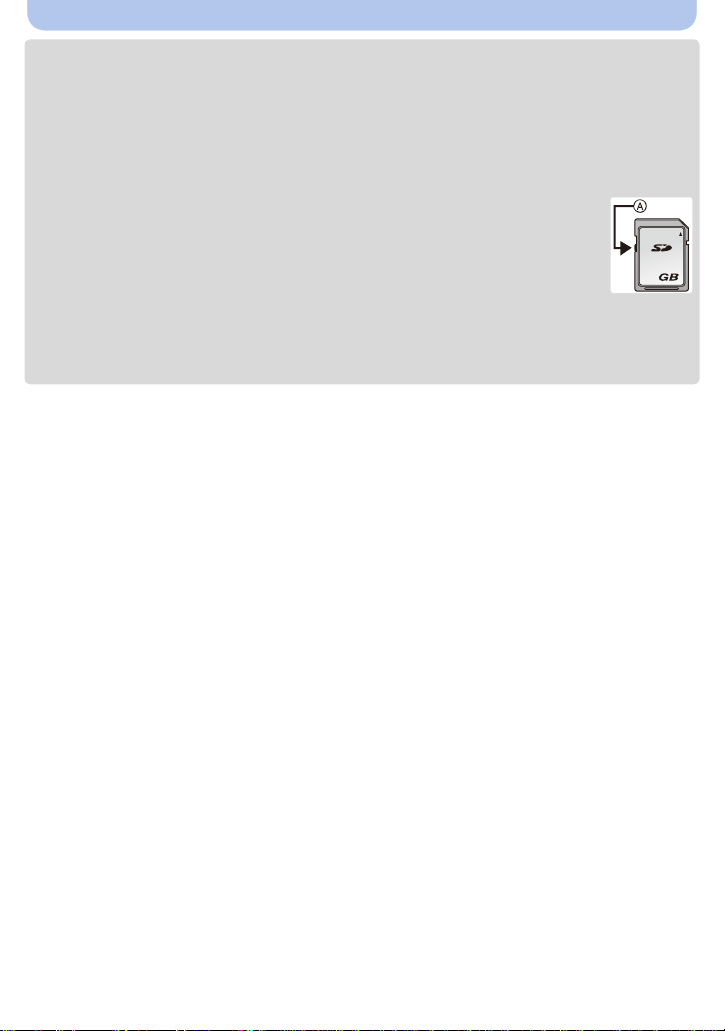
Preparation
2
•Do not turn this unit off, remove its battery or card, or disconnect the AC adaptor (optional)
during access (when pictures are being written, read or deleted, or the built-in memory or the
card is being formatted). Furthermore, do not subject the camera to vibration, impact or static
electricity.
The card or the data on the card may be damaged, and this unit may no longer operate
normally.
If operation fails due to vibration, impact or static electricity, perform the operation again.
•Write-Protect switch A provided (When this switch is set to the [LOCK] position, no
further data writing, deletion or formatting is possible. The ability to write, delete and
format data is restored when the switch is returned to its original position.)
•The data on the built- i n memory or the card may be damaged or lost due to
electromagnetic waves, static electricity or breakdown of the camera or the card. We
recommend storing important data on a PC, etc.
•Do not format the card on your PC or other equipment. Format it on the camera only to ensure
proper operation. (P61)
•Keep the Memory Card out of reach of children to prevent swallowing.
- 25 -
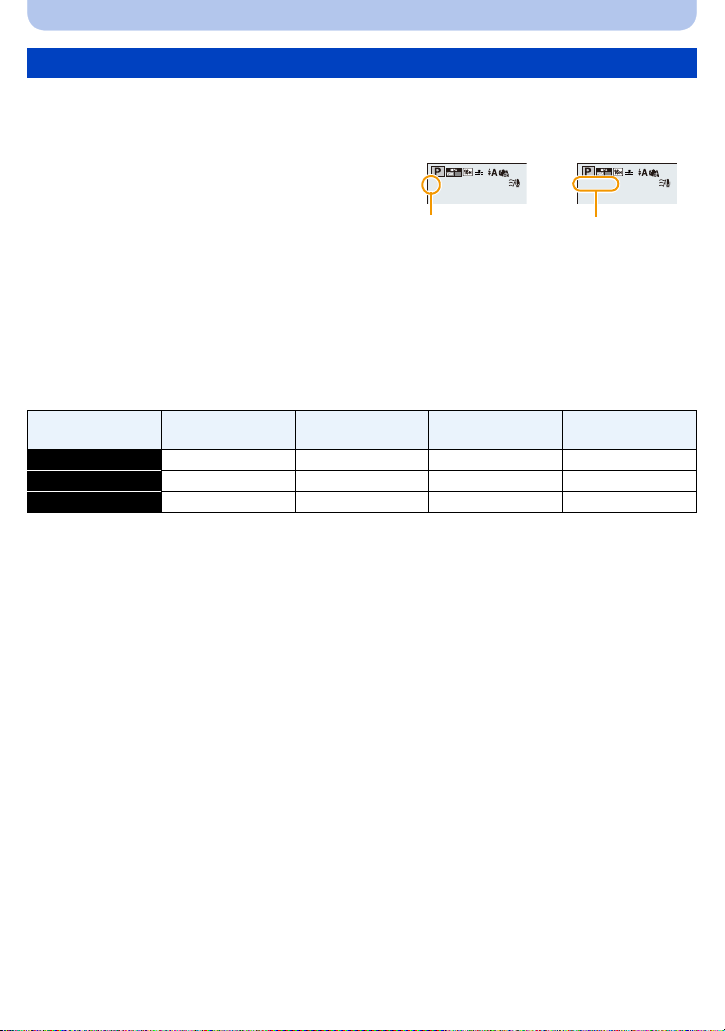
Preparation
5
30
p
A
R1m10s
30
p
B
Approximate number of recordable pict ures and ava ilab l e recording time
∫ About the display of the number of recordable pictures and available recording time
•
Switch the display (number of recordable pictures, available recording time, etc.) by pressing
[DISP.]. (P62)
A Number of recordable pictures
B Available recording time
•The number of recordable pictures and the available recording time are an approximation. (These
vary depending on the recording conditions and the type of card.)
•The number of recordable picture s and the available recording time varies depending on the
subjects.
∫ Number of recordable pictures
•
[i99999] is displayed if there are more than 100,000 pictures remaining.
•Aspect ratio [X], Quality [A]
[Picture Size]
16M 1 300 4910 9880
5M (EZ) 3 650 10620 21490
0.3M (EZ) 67 10050 162960 247150
Built-in Memory
(Approx.10 MB)
2GB 32 GB 64 GB
- 26 -
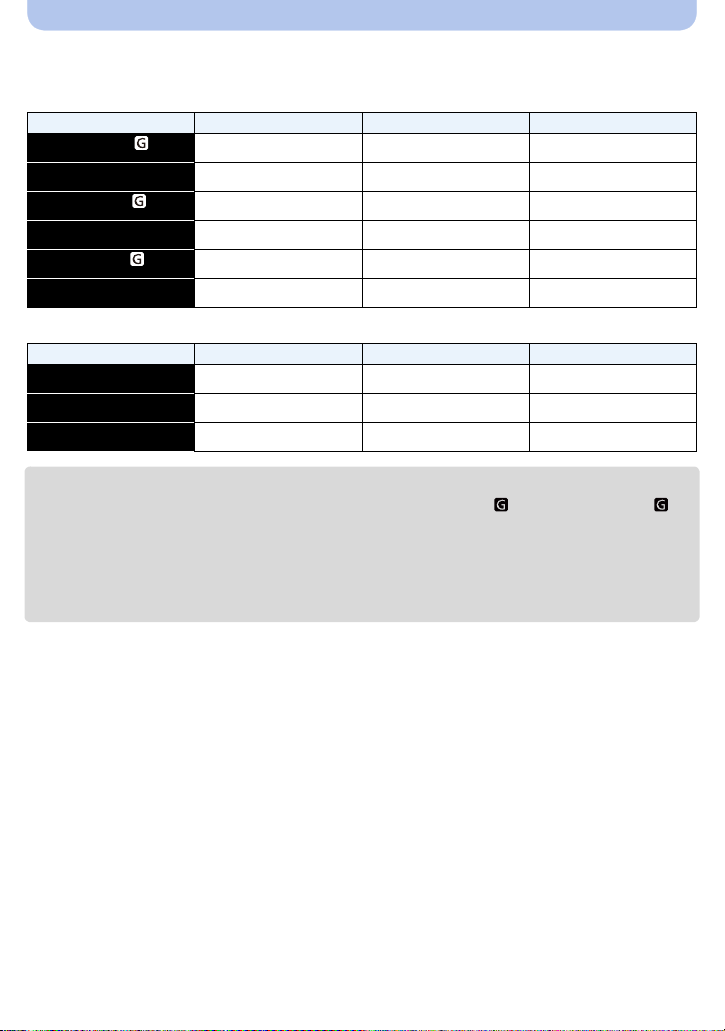
Preparation
∫ Available recording time (when recording motion pictures)
•
“h” is an abbreviation for hour, “m” for minute and “s” for second.
•[AVCHD]
[Rec Quality] 2GB 32 GB 64 GB
[FHD/60p/ ]
[FHD/60p]
[FHD/60i/ ]
[FHD/60i]
[HD/60p/ ]
[HD/60p]
9m00s 2h32m00s 5h08m00s
9m00s 2h32m00s 5h08m00s
15m00s 4h10m00s 8h27m00s
15m00s 4h10m00s 8h27m00s
15m00s 4h10m00s 8h27m00s
15m00s 4h10m00s 8h27m00s
•[MP4]
[Rec Quality] 2GB 32 GB 64 GB
[FHD/30p]
[HD/30p]
[VGA/30p]
12m26s 3h23m22s 6h51m21s
23m45s 6h28m15s 13h05m20s
52m17s 14h14m28s 28h48m24s
•The recordable time is the total time of all the motion pictures which have been recorded.
•Maximum time to record motion pict ures continuously with [FHD/60p/ ]/[FHD/60p]/[FHD/60i/ ]/
[FHD/60i] in [AVCHD] is 29 minutes 59 seconds.
•Maximum time to record motion pictures continuously with [MP4] is 29 minutes 59 seconds or up to
4 GB. (For [FHD/30p] in [MP4] format, the file siz e is large and so the r ecordable time will drop below
29 minutes 59 seconds.)
•The maximum available continuous recording time is displayed on the scre en.
- 27 -
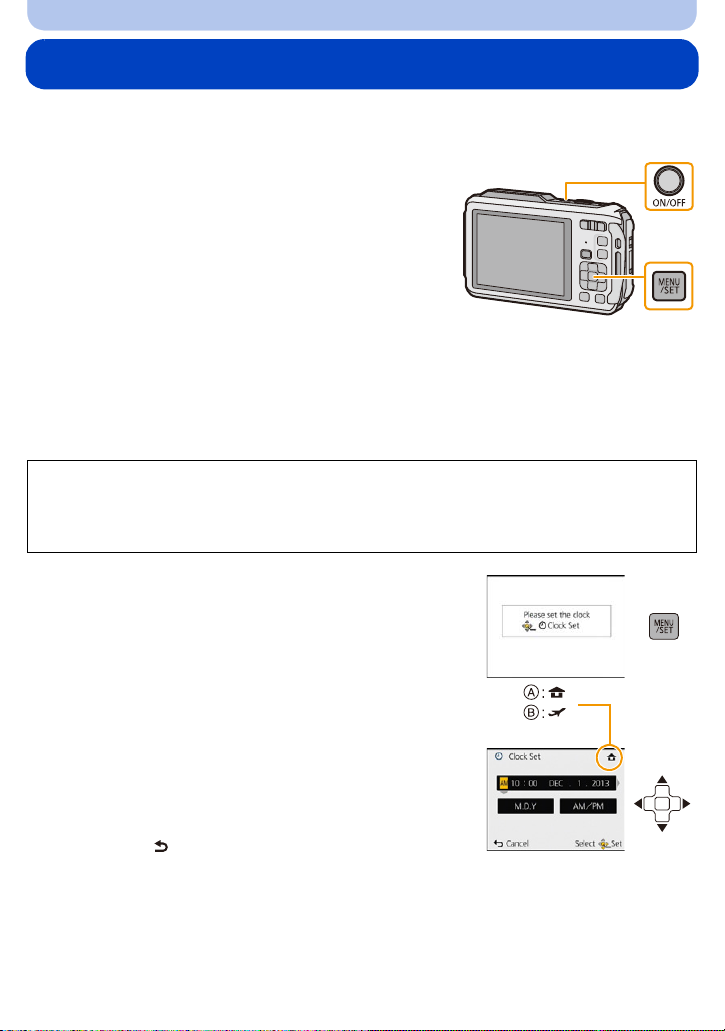
Preparation
Setting Date/Time (Clock Set)
•The clock is not set when the camera is shipped.
Press camera [ON/OFF] button.
1
• If the language select screen is not display ed, pro ceed
to [Requirements for Underwat er use] below.
Press [MENU/SET].
2
Press 3/4 to select the language, and press [MENU/SET].
3
[Requirements for Underwater use]
Be sure to check this so that you can maintain the waterproof performance.
[Please set the clock] is displayed after viewing the last screen.
For details, refer to P11.
Press [MENU/SET].
4
Press 2/1 to select the items (year, month,
5
day, hour, minute, display sequence or time
display format), and press 3/4 to set.
A: Time at the home area
B: Time at the travel destination
You can cancel without setti n g the clock by pres s i ng
•
[Q.MENU/ ].
- 28 -

Preparation
Press [MENU/SET].
6
• Confirmation screen is displayed. Press [MENU/SET].
Select [Yes] to automatically correct the clock, and then press [MENU/
7
SET].
• Message screen is displayed. Press [MENU/SET].
Press 2/1 to select the home area, and then
8
press [MENU/SET].
• Confirmation screen to operate the altimeter, barometer
and compass is displayed. Select [Yes] to operate them.
Changing the clock setting
Select [Clock Set] in the [Rec] or [Setup] menu, and press [MENU/SET]. (P48)
The clock can be reset as shown in steps 5 and 6.
•
•The clock setting is maintained for 3 months using the built-in clock battery even without the
battery. (Leave the charged battery in the unit for 24 hours to charge the built-in battery.)
•If the clock is not set, the correct date cannot be printed when you order a photo studio to print the
picture, or when you stamp the date on the pictures with [DateStamp] (P117) or [Text Stamp]
(P160).
•If the clock is set, the correct d ate can be printe d ev en if the date is not di sp l a y e d on t h e sc r e en of
the camera.
•When [GPS Setting] is set to [ON], the GPS f unction w ill operat e even when this u nit is tu rned
off. When you bring the camera on an airplane or to a hospital, etc., set [Airplane Mode] to
[ON], and turn off the camera because electromagnetic waves, etc. emitted by the camera
may interfere with gauge s . (P53)
- 29 -
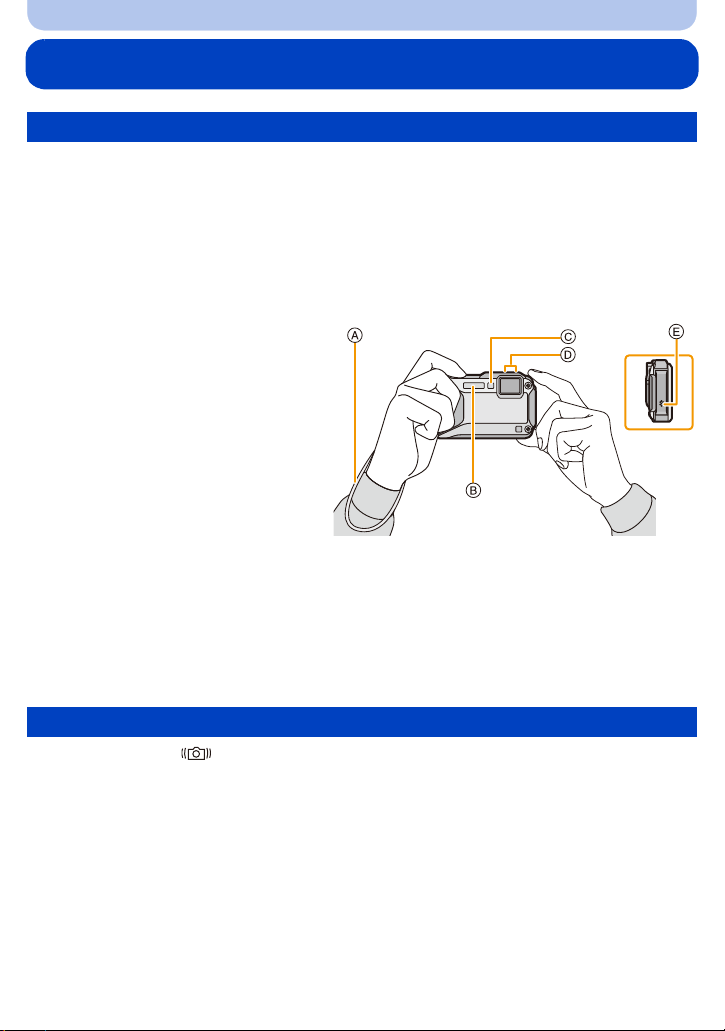
Preparation
Tips for taking good pictures
Fit the strap and hold the camera carefully
Hold the camera gently with both hands, keep your arms still at your side and
stand with your feet slightly apart.
•To prevent dropping, be sure to attach the supplied strap and fit it to your wrist. (P16)
•Do not swing around or pull forcefully on the unit with the strap attached. The strap may break.
•Be careful not to move the camera when you press the shutter button.
•Be careful not to put your finger s on the flash, A F assis t lamp/LED l ight, microph one, spe aker or len s
etc.
A Strap
B Flash
C AF Assist Lamp/LED light
D Microphone
E Speaker
∫ Direction Detec tion Function ([Rot a te Disp.])
Pictures recorded with the camera held vertically are played back vertically (rotated). (Only
when [Rotate Disp.] (P60) is set)
When the camera is held v ertic ally a nd tilt ed up and down to reco rd p ictur es, th e Direct io n Detect ion
•
function may not work correctly.
•Motion pictures taken with the came ra held vertically are not displayed vertically.
Preventing jitter (camera shake)
When the Jitter alert [ ] appears, use [Stabilizer] (P116), a tripod or the Self-timer (P70).
•
Shutter speed will be slower particularly in the following cases. Keep the camera stil l from the
moment the shutter button is pr esse d until th e pic ture ap pear s on the sc reen . W e reco mmend using
a tripod.
–Slow sync./Red-Eye Reduction
–[Night Portrait]/[Night Scenery]/[Starry Sky] (Scene Mode)
–When the shutter speed is slowed in [Min. Shtr Speed]
- 30 -
