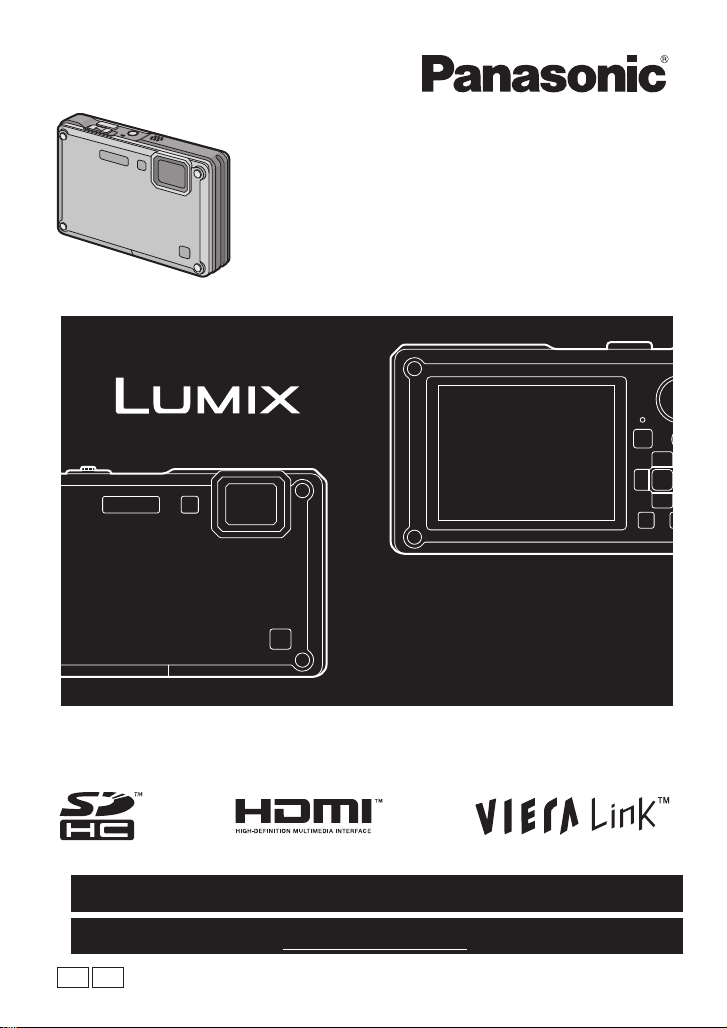
For USA and Puerto Rico assistance, please call: 1-800-211-PANA(7262) or,
contact us via the web at: http://www.panasonic.com/contactinfo
For Canadian assistance, please call: 1-800-99-LUMIX (1-800-995-8649) or
send e-mail to: lumixconcierge@ca.panasonic.com
Operating Instructions
Digital Camera
Model No. DMC-TS1
Before connecting, operating or adjusting this product,
please read the instructions completely.
P
PC
VQT1Z45
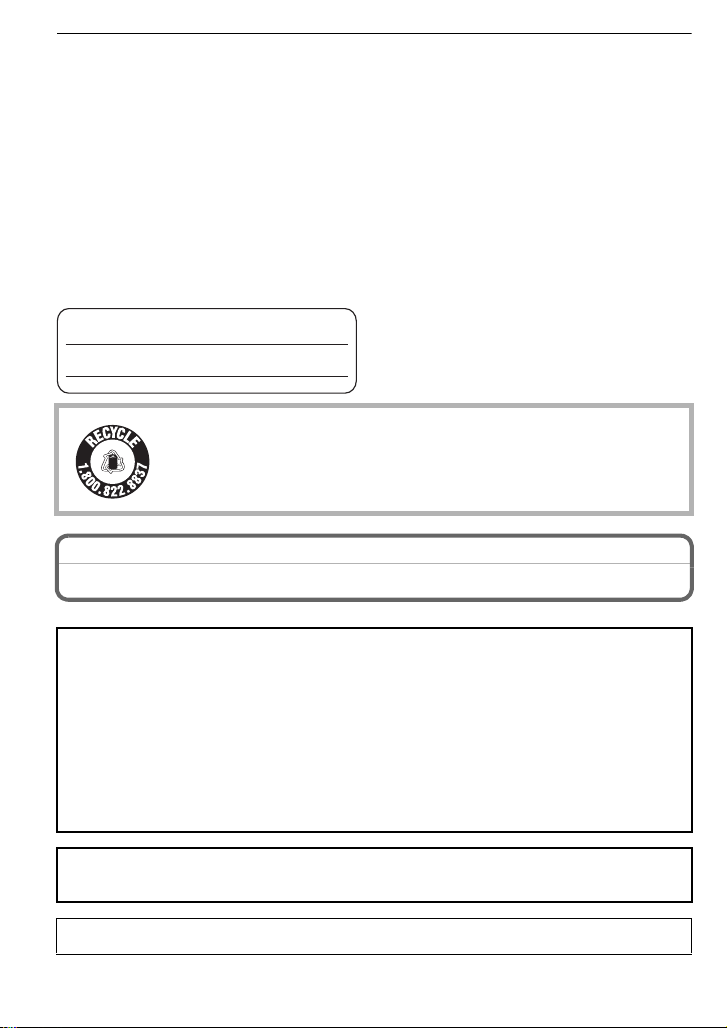
Before Use
RBRC
Li-ion
TM
Before Use
Dear Customer,
Thank you for choosing Panasonic!
You have purchased one of the most sophisticated and reliable products on the market
today. Used properly, we’re sure it will bring you and your family years of enjoyment.
Please take time to fill in the information below. The serial number is on the tag located on
the underside of your Camera. Be sure to retain this manual as your convenient Camera
information source. Please note that the actual controls and components, menu items, etc.
of your Digital Camera may look somewhat different from those shown in the illustrations
in these Operating Instructions.
Carefully observe copyright laws.
•
Recording of pre-recorded tapes or discs or oth er p ublishe d or br oadc ast mater ial f or pur poses
other than your own private use may infringe copyright laws. Even for the purpose of private
use, recording of certain material may be restricted.
Model No.
Serial No.
A lithium ion battery that is recyclable powers the product you have
purchased. Please call 1-800-8-BATTERY for information on how to
recycle this battery.
Information for Your Safety
WARNING:
TO REDUCE THE RISK OF FIRE, ELECTRIC SHOCK OR PRODUCT DAMAGE,
•DO NOT EXPOSE THIS APPARATUS TO RAIN, MOISTURE, DRIPPING OR
SPLASHING AND THAT NO OBJECTS FILLED WITH LIQUIDS, SUCH AS VASES,
SHALL BE PLACED ON THE APPARATUS.
•USE ONLY THE RECOMMENDED ACCESSORIES.
•DO NOT REMOVE THE COVER (OR BACK); THERE ARE NO USER
SERVICEABLE P ARTS INSIDE. REFER SERVICING TO QUALIFIED SERVICE
PERSONNEL.
THE SOCKET OUTLET SHALL BE INSTALLED NEAR THE EQUIPMENT AND
SHALL BE EASILY ACCESSIBLE.
Product Identification Marking is located on the bottom of units.
VQT1Z45
2
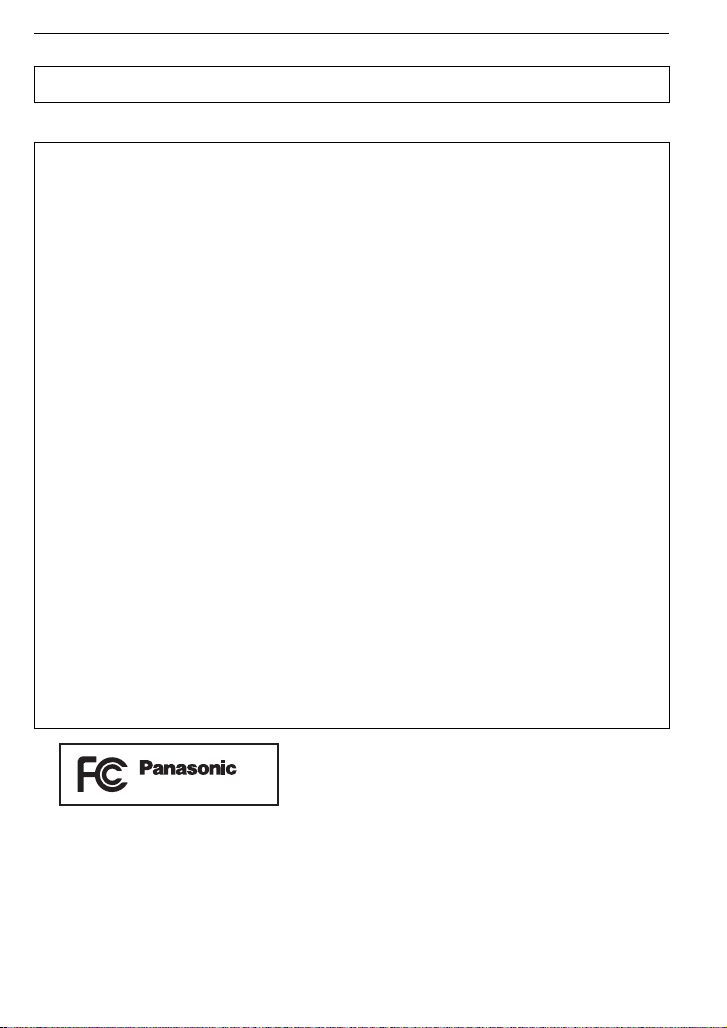
Before Use
DMC-TS1
THE FOLLOWING APPLIES ONLY IN CANADA.
This Class B digital apparatus complies with Canadian ICES-003.
THE FOLLOWING APPLIES ONLY IN THE U.S.A.
FCC Note:
This equipment has been tested and found to comply with the limits for a Class B digital
device, pursuant to Part 15 of the FCC Rules. These limits are designed to provide
reasonable protection against harmful interference in a residential installation. This
equipment generates, uses, and can radiate radio frequency energy and, if not installed
and used in accordance with the instructions, may cause harmful interference to radio
communications. However, there is no guarantee that interference will not occur in a
particular installation. If this equipment does cause harmful interference to radio or
television reception, which can be determined by turning the equipment off and on, the
user is encouraged to try to correct the interference by one or more of the following
measures:
•
Reorient or relocate the rece iving antenna.
•Increase the separation between the equipment and rec eiver.
•Connect the equipment into an outlet on a circuit different from that to which the receiver is
connected.
•Consult the dealer or an experienced radio/TV technician f or help.
FCC Caution:To assure continued compliance, follow the attached installation
instructions and use only shielded interface cables with ferrite core when
connecting to computer or peripheral devices.
Any changes or modifications not expressly approved by the party responsible for
compliance could void the user’s authority to operate this equipment.
Declaration of Conf or m ity
Trade Name: Panasonic
Model No.: DMC-TS1
Responsible party: Panasonic Corporation of North America One Panasonic Way,
Secaucus, NJ 07094
Support Contact: Panasonic Consumer Electronics Company 1-800-211-PANA (7262)
This device complies with Part 15 of the FCC Rules. Operation is subject to the
following two conditions: (1) This device may not cause harmful interference, and (2)
this device must accept any interference rec eived, including interference that may
cause undesired operation.
VQT1Z45
3
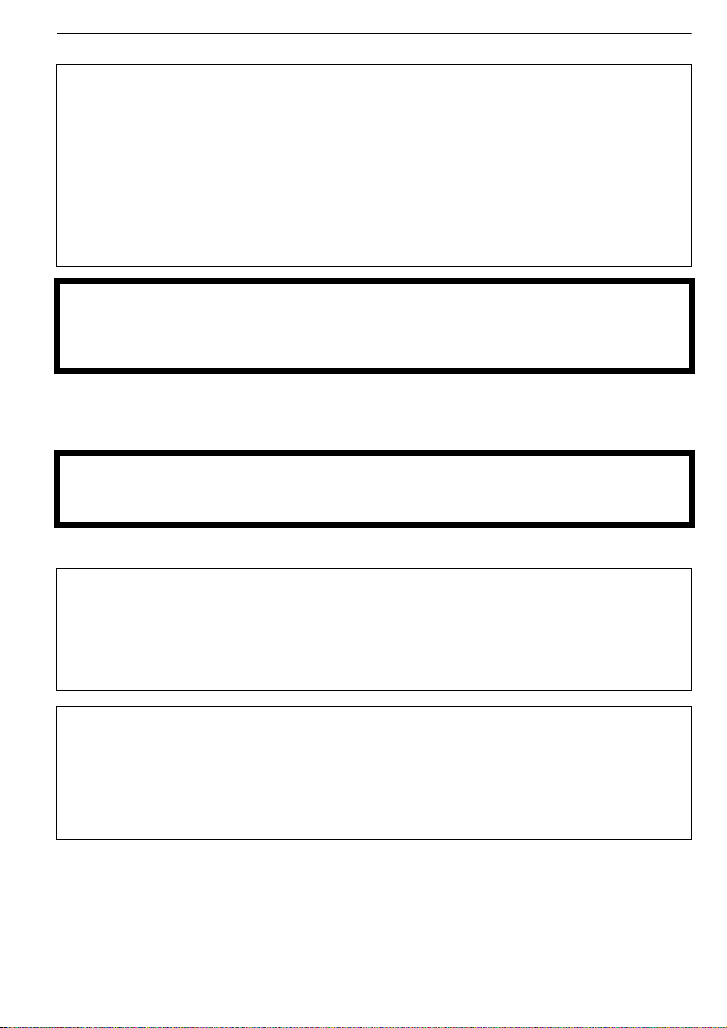
Before Use
∫ About the battery pack
CAUTION
Battery pack (Lithium ion battery pack)
•
Use the specified unit to recharge the battery pack.
•Do not use the battery pack with equipment other than the speci fied unit.
•Do not get dirt, sand, liquids, or other foreign matter on the terminals.
•Do not touch the plug terminals (i and j) with metal objects.
•Do not disassemble, remodel, heat or throw into fire.
If any electrolyte should come into contact with your hands or clothes, wash it off
thoroughly with water.
If any electrolyte should come into contact with your eyes, never rub the eyes. Rinse
eyes thoroughly with water, and then consult a doctor.
CAUTION
Danger of explosion if battery is incorrectly replaced. Replace only with the same or
equivalent type recommended by the manufacturer. Dispose of used batteries
according to the manufacturer’s instructions.
Do not heat or expose to flame.
•
•Do not leave the battery(ies) in an automobile exposed to direct sunlight for a long period of
time with doors and windows closed.
Warning
Risk of fire, explosion and burns. Do not disassemble, heat above 60 xC (140 oF) or
incinerate.
∫ About the battery charger
CAUTION!
DO NOT INSTALL OR PLACE THIS UNIT I N A BOOKCASE, BUILT-IN CABINET OR
IN ANOTHER CONFINED SPACE. ENSURE THE UNIT IS WELL VENTILATED. TO
PREVENT RISK OF ELECTRIC SHOCK OR FIRE HAZARD DUE TO OVERHEATING,
ENSURE THAT CURTAINS AND ANY OTHER MATERIALS DO NOT OBSTRUCT
THE VENTILATION VENTS.
Battery charger
This battery charger operates on AC between 110 V and 240 V.
But
•
In the U.S.A. and Canada, t he battery charger must be connected to a 120 V AC power
supply only.
•When connecting to an AC supply outside of the U.S.A. or Canada, use a plug adaptor to
suit the AC outlet configuration.
VQT1Z45
4

Before Use
∫ Care of the camera
•
Do not strongly shake or bump the camera by dropping or hitting it. Do not subject to
strong pressure.
–The camera may malfunction, recording pictures may become impossible, or the lens, the
LCD monitor or the external case may be damaged.
–It may blemish the waterproof function.
•Do not open or close the Card/Battery door or the terminal cover with a wet
hand, or in the water.
•Wipe off the water before opening if there is any water on the came ra.
•When there is water inside the Card/Battery door or terminal cover, wipe it off
completely, and then use att ached brush to remove any foreig n objects.
•We strongly recommend you do no t leave t he camera in your trou sers poc ket
when you sit down or forcefully insert it into a full or tight bag etc.
Damage to the LCD monitor or personal injury may result.
•Do not attach any other items to the hand strap that’ s included with your
camera. While being stored, that it em can rest against the LCD monitor and damage it.
•Take extra care when handling in places with sand and dust, since it may cause
malfunction.
•Do not touch the lens or terminal areas with dirty hands.
•Take care so fluid, sand, or foreign objects do not fall into the ga p of the b uttons.
∫ About Condensation (Whe n the lens is fogged up)
•
Condensation occurs when th e ambient temperature or humidity ch anges. Be careful of
condensation since it causes lens stains, fungus and camera malfunction.
•If condensation occurs, turn the camera off and leave it for about 2hours. The fog will
disappear naturally when the temperature of the camera becomes close to the ambient
temperature.
•If the fog does not disappear, it may help openin g the Card/Battery door or terminal cover for a
while. (Do not open or close around water)
∫ Read together with the “Cautions for Use”. (P128)
-If you see this symbolInformation on Disposal in other Countries outside the European Union
This symbol is only valid in the European Union.
If you wish to discard this product, please contact your local
authorities or dealer and ask for the correct method of disposal.
VQT1Z45
5
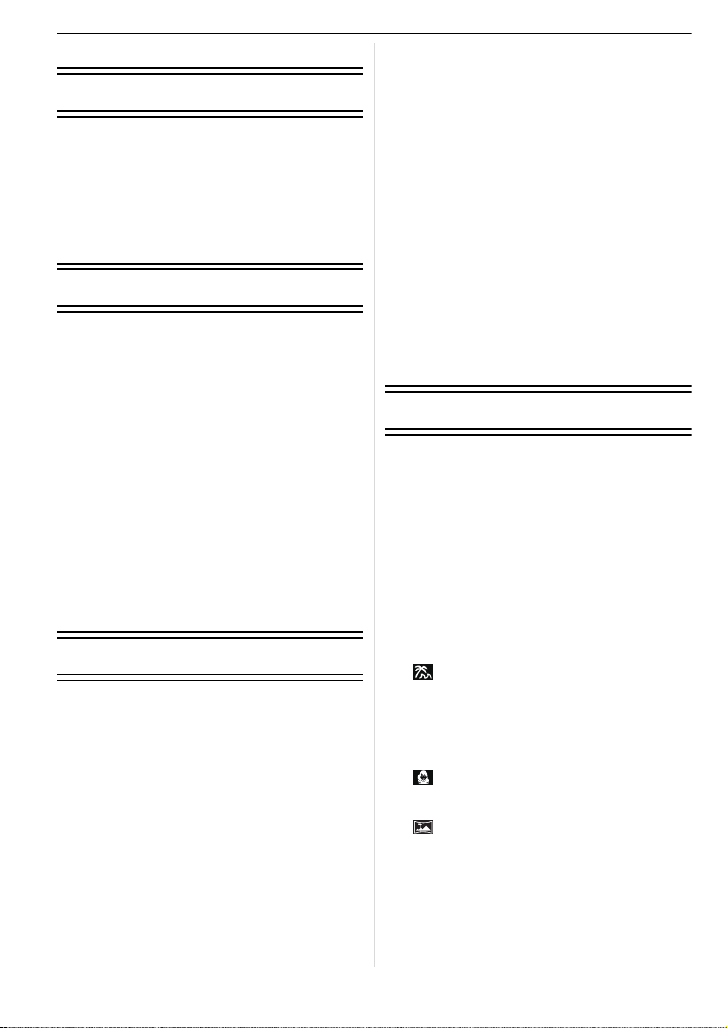
Contents
Before Use
Information for Your Safety................ .......2
Quick Guide..............................................9
(Important) About the waterproof/
dustproof and anti-shock performance of
the camera..............................................10
Standard Accessories.............................12
Names of the Components.....................13
Preparation
Attaching the hand strap......................... 15
Charging the Battery...............................16
• About the Battery (charging/number of
recordable pictures)..........................17
Inserting and Removing the Card
(optional)/the Battery .............................. 19
About the Built-in Memory/the Card........21
Setting Dat e /T i m e (C l o ck Set) ...... .. ........ 22
• Changing the clock setting . .............. 23
Setting the Menu.....................................24
• Setting menu items ... ........................25
• Using the quick menu.......................26
About the Setup Menu............................27
Selecting the [REC] mode, and record still
picture or motion picture ......................... 33
• Playback the recorded still pictures
or motion picture...............................34
Basic
Taking pictures using the automatic
function
(ñ: Intelligent Auto Mode)......................35
• Scene detection................................35
• Face Recognition..............................36
• AF Tracking Function.......................37
• About the flash..................................37
• Settings in Intelligent Auto Mode...... 38
Taking pictures with your favorite
settings
(·: Normal Picture Mode)......................39
• Focusing...........................................39
• When the subject is not in focus
(such as when it is not in the center
of the composition of the picture you
want to take)................... ..................40
• Preventing jitter (camera shake)....... 40
• Direction detection function .............. 40
Taking Pictures with the Zoom ............... 41
• Using the Optical Zoom/Using the
Extended Optical zoom (EZ)/
Using the Digital Zoom.....................41
Playing back Pictures
([NORMAL PLAY])................ ..................42
• Displaying Multiple Screens
(Multi Playback)................................43
• Using the Playback Zoom.................43
• Switching the [PLAYBACK] Mode .... 44
Deleting Pictures..................... ................44
• To delete a single picture..................44
• To delete multiple pictures (up to 50)
or all the pictures......................... .....45
Advanced (Recording pictures)
About the LCD Monitor...........................46
Taking Pictures using the
Built-in Flash...................................... .....48
• Switching to the appropriate flash
setting...............................................48
Taking Close-up Pictures........................52
Taking Pictures with the Self-timer .........54
Compensating the Exposure ..................55
Taking Pictures using Auto Bracket........56
Take the outdoors scene expressively ...57
• - [SPORTS]................................... 57
• 8 [SNOW].......................................57
• [BEACH & SURF].......................57
Taking pictures that match the scene
being recorded
(¿: Scene mode) ...................................58
• * [PORTRAIT]........................... .....58
• + [SOFT SKIN]...............................59
• [TRANSFORM]...........................59
• 0 [SELF PORTRAIT]................. .....59
• , [SCENERY] ................................60
• [PANORAMA ASSIST]................60
• . [NIGHT PORTRAIT]...................61
• / [NIGHT SCENERY]................... .61
• 1 [FOOD] ....................... ................61
• 2 [PARTY]...................... ................62
• 3 [CANDLE LIGHT]........................62
• : [BABY1]/; [BABY2]........... .......62
• í [PET]......................... ..................63
VQT1Z45
6

• ï [SUNSET]...................................63
AF
• 9 [HIGH SENS.].............................63
• ô [HI-SPEED BURST]....................64
• [FLASH BURST].........................64
• 5 [STARRY SKY]...........................65
• 4 [FIREWORKS]............................65
• 7 [AERIAL PHOTO] .......................66
• [PIN HOLE].................................66
• [FILM GRAIN].............................66
• < [UNDERWATER] ........................67
Recording Motion Picture .......................68
• Changing [REC MODE] and
[REC QUALITY] ................... ............71
• [CONTINUOUS AF] ....................73
• [WIND CUT]................................73
• [LED LIGHT] ...............................74
Taking a picture with Face Recognition
function...................................................75
• Face Recognition functions ..............75
• Face settings........................ ............75
Useful Functions at
Travel Destinations.................................78
• Recording which Day of the
Vacation You Take the Picture.........78
• Recording Dates/Times at Overseas
Travel Destinations (World Time).....79
Using the [REC] Mode Menu..................81
• @ [PICTURE SIZE].........................81
• A [QUALITY].................................. 82
• ? [ASPECT RATIO] ......................82
• [INTELLIGENT ISO]...................82
• > [SENSITIVITY]...........................83
• = [WHITE BALANCE]...................83
• [FACE RECOG.]........................85
• [AF MODE] ................................85
• [PRE AF]....................................87
• [I.EXPOSURE]...........................87
• ˜ [BURST].....................................88
• ) [DIGITALZOOM].......................88
• H [COLOR MODE] ........................89
• [STABILIZER].............................89
• [MIN. SHTR SPEED] .................90
• B [AUDIO REC.] ...............................90
• F [AF ASSIST LAMP]...................91
• U [CLOCK SET]...............................91
Taking and viewing clipboard pictures
(¨: Clipboard Mode) ..............................92
• Taking clipboard pictures..................92
• Viewing clipboard pictures................93
Advanced (Playback)
Playing Back Pictures in Sequence
(Slide Show) .............................. .............95
Selecting Pictures and Playing them
Back ([CATEGORY PLAY]/
[FAVORITE PLAY])................................97
• [MODE PLAY]...................................97
• [CATEGORY PLAY].........................97
• [FAVORITE PLAY]............................98
Playing Back Motion Pictures/
Pictures with Audio .................................99
• Motion pictures.................................99
• Pictures with audio............................99
Using the [PLAYBACK] Mode menu .....100
• [CALENDAR] ............................ 100
CAL
• [TITLE EDIT].............................101
• [TEXT STAMP].........................102
• Q [RESIZE] Reducing the
picture size (number of pixels)........104
• [TRIMMING].............................105
• [LEVELING] ..............................106
• M [ROTATE DISP.] .......................106
• Ü [FAVORITE]...............................107
• [PRINT SET].............................107
• P [PROTECT]...............................109
• B [AUDIO DUB.] .............................109
• [FACE RECOG.].......................110
• S [COPY] .................................... 111
Playing Back Pictures on
a TV Screen............ ..............................112
• Playing back pictures using the AV
cable (supplied)..............................112
• Playing back pictures on a TV
with an SD Memory Card slot.........113
• Playing back on the TV
with HDMI socket............................113
Connecting to other equipment
Saving the recorded still pictures and
motion pictures.............. .......................117
• Copy the playback image using
an AV cable....................................117
• Copying to a PC..............................117
Connecting to a PC...............................118
Printing the Pictu res..................... .........122
• Selecting a single picture
and printing it..................................123
VQT1Z45
7
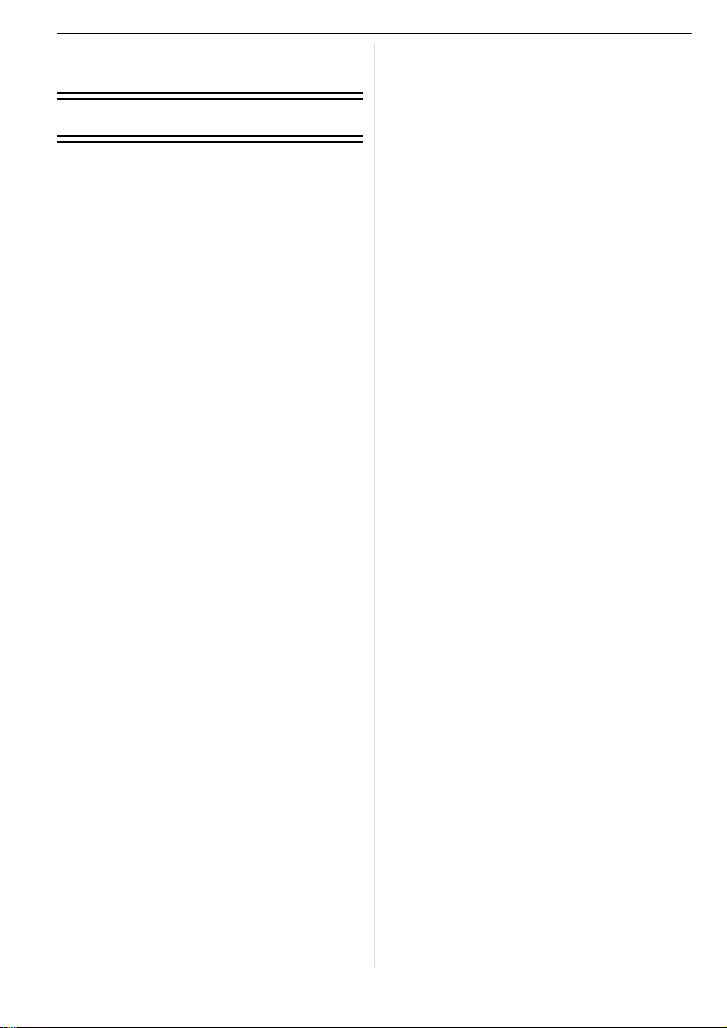
• Selecting multiple pictures
and printing them............................123
• Print Settings..................................124
Others
Screen Display......................................1 26
Cautions for Use........... ........................128
Message Display . ................................. 132
Troubleshooting....................................135
Number of Recordable Pictures and
Available Recording Time..................... 1 43
Specifications........................................147
Digital Camera Accessory System .......150
Digital Camera Accessory
Order Form
(For USA and
Puerto Rico Customers) ....................... 1 51
Request for Service Notice
(For USA and Puerto Rico Only) .......... 152
Limited Warranty
(For USA and Puerto Rico Only) .......... 153
Customer Services Directory
(United States and Puerto Rico)...........155
Précautions à prendre
(pour le Canada)...................................156
Index.....................................................158
VQT1Z45
8
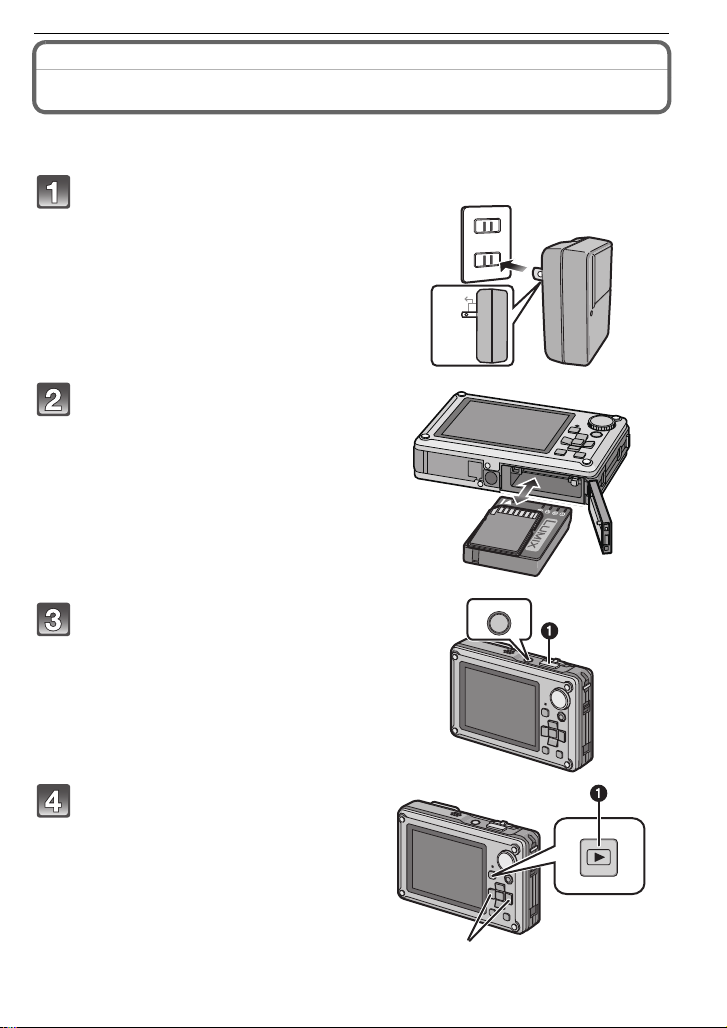
Before Use
90
Before Use
Quick Guide
This is an overview of how to record and play back pictures with the camera. For each
step, be sure to refer to the pages indicated in brackets.
Charge the battery. (P16)
• The battery is not charged when the
camera is shipped. Charge the battery
before use.
Insert the battery and the card.
(P19)
• When you do not use the card, you can
record or play back pictures on the
built-in memory. (P21) Refer to P21
when you use a card.
Tu rn the camera on to t ak e
pictures.
1 Press the shutter button to take
pictures. (P35)
Play back the pictures.
1 Press [(].
2 Select the picture you want to view.
(P42)
ON/OFF
VQT1Z45
9
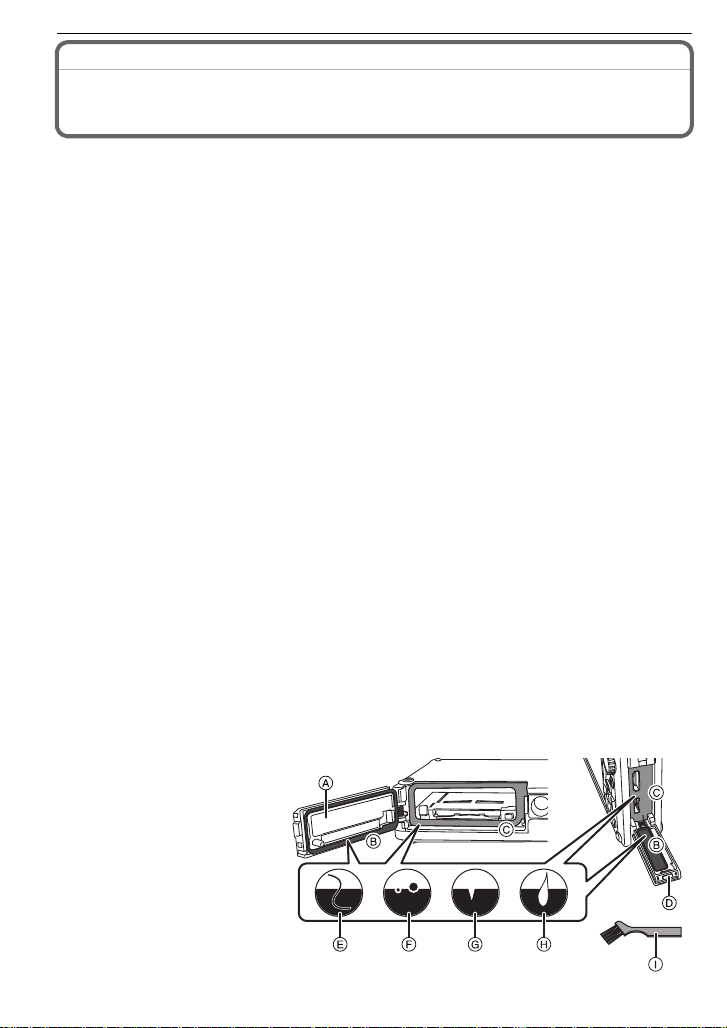
Before Use
(Important) About the waterproof/dustproof and anti-shock performance of the camera
•Please observe the following precautions, and avoid using this camera in any situation where
the camera is subject to high water pressure. This camera’s waterproof/dustproof rating
complies with the “IPX8” and “IP5X” ratings. Provided the car e and maintenance guidelines
described in this document are strict ly followed, this came ra can o perate un derwater, to a dept h
not exceeding 3 m (10 feet) for a time not exceeding 60 minut es.
with “MIL-STD 810F (Method 516.5-Shock).¢2 The camera ha s c l ea r e d a dr o p tes t fro m a
height of 1.5 m (5 feet) onto 5 cm (0.17 feet) thick plywood. In most cases this camera should
not sustain any damage if dropped from a height not exceeding 1.5 m (5 feet).
•Supplied accessories are not waterproof.
¢1 This means that the camera ca n be use d unde rwater f or spe cifie d time in s pecif ied pres sure
in accordance with the handling method established by Panasonic. This does not guarantee
no destruction, no malfunctio n, or waterproofing in all conditions.
¢2 This does not guarantee no destruction, no malfunction, or waterproofing in all conditions.
Observe the following precautions and avoid using under water pressure exceeding the
guaranteed performance, and in an environment with excessive dust or sand.
Waterproofing is not guaranteed if the unit is subject to an impact as a result of being hit or
dropped etc.
When an impact is applied to the camera, it is recommended to consult Panasonic’s
Service Center and perform a checkup (subject to a fee) to see if the waterproofing has
been retained properly.
Any malfunction caused by customer misuse, or mishandling will not be covered by the warranty.
∫ Handling of the camera
•
Do not leave the camera under low temperature in the cold climate, or where it has high temperature
above 40
to a heater, in the ship, beach, etc.) for long period of time. (Waterproof performance will degrade)
•Do not open or close the card/batt ery doo r or t erminal c over clos e to t he water at t he sea , lake,
river or with wet hands.
•Waterproof function of the camera is for sea water and fresh water only.
o
C
(104 oF)
(especially where strong sunlight is shining, inside a car under the sun, close
∫ Confirm that there is no foreign object
•
In the areas a djac e nt to loc a tio n B, plea se be sure th at no dro plet s of wat er are prese nt be for e
opening the battery door.
•Before closing the card/battery door or terminal cover, confirm that there are no foreign object s
(hair, l int, sand, dust, fluid, etc.) on the part (B and C) colored black in the figure. When the
camera is used underwater with foreign objects clamped on the card/battery door or the
terminal cover, water may leak in, causing a malfunction.
•Wipe it off with a dry soft cloth if there is any liquid.
•If there is an y fo reign object, remove it wit h attached brus h .
•
If there is any crack or deformation in the area colored black in the figure, contact Panasonic’s Service Center.
•Keep the Brush out of reach of children to prevent swallowing.
A Card/Battery door
B Rubber seal
C Area where rubber seal sits
D Terminal cover
E Hair and lint
F
Sand and dust
G Crack and deformation
H
Fluid
I Brush (supplied)
¢1
This camera also complies
10
VQT1Z45

Before Use
∫ Securely close the SD card/battery door and terminal cover
A Red part
•To prevent water leakage please check very
carefully that no foreign object such as sand,
hair, dust or fluid is present anywhere withi n
the area of the door seal and door. Close the
door by pressing it firmly until it cli cks. Conf irm
that the “red” area on the lock tab is not vis ib le.
∫ Using the camera underwater
This camera can be used under water to a depth not exceeding 3 m (10 feet), where the wat er
•
temperature is between 0
•If there is water or dirt on the came ra, use it a f ter wipin g it off with a dry soft clot h and dried i n a
well ventilated area.
•Do not open or close the card/ battery door or terminal cover.
•Do not apply shock to the camera underwater. (Waterproof performanc e may not be
maintained, and there is a cha nce of water leak)
•Do not dive into the wat er h olding t he came ra. Do n ot use t he came ra at the l oc ation wh ere t he
water will splash strongly, such as rapid flow or waterfall. (Strong water pressure may be
applied, and it may cause malfunct i on)
•The camera will sink in the water. Take care not to drop the camera and lose it underwater by
securely placing the hand strap around your wrist or similar measure.
•
Do not use in water that exceeds 40oC (104oF) such as in baths, hot tubs, spas and hot springs.
•When the camera is splashed with detergent, soap, hot spri ng, bath additive, sun oil, sun
screen, chemical, etc., wipe it off immediately.
•Card and battery are not waterproof. Do not handle with a wet hand. Also, do not insert wet
card or battery into the camera.
oC
to 40oC (32oF to 104oF) and not longer than 60 minutes continuously.
∫ Caring of the camera after using it underwater
•After all underwater use , dry the camera thoroughly,
as quickly as possible us ing a lin t fre e clot h. T his must
be done within 60 minutes of use, or the waterproof
seals may be damaged.
•If the camera was used in salt water the camera must
be thoroughly rinsed and cleansed as quickly as
possible. It’s recommended that it is first rinsed with
fresh water, then submersed in fresh water in a
shallow container for about 10 minutes. When the
camera is removed, thoroughly dry it.
•Droplets of water may coll ect in the area around the battery door. Before opening the door
make sure this area is water-free.
•This camera has a water drain that allows water that has accumulated under the plastic trim to
drain. This may continue f or up to 10 minutes, e ven af ter the c amera is dri ed. You can place the
camera in a vertical position on a dry cloth during this time.
•If the zoom lever or mode dial does not move smoothly, it may be caused by the adhesion of
foreign objects. I t may cause malfunctions, such as locking up, so wash off any foreign objects
on the zoom lever or mode dial by shaki ng the camera in fresh water. Confirm that the zoom
lever and mode dial moves smoothly after cleaning.
•After soaking or wash ing the unit, wipe off water drops with a dry soft cloth and dry the unit in
an area of shade with a draft.
•This unit incorporates drain design, draining water in gaps in the powe r button and zoom lever
etc. As a result of this, bubbles may come out when you soak the unit in water, but it is not a
malfunction. Make sure that water is completely drained from the unit after soaking in water by
standing the unit on a dry cloth for a while.
•Do not dry the camer a with hot air fr om dryer or similar. Waterproof performance will de teriora te
due to deformation.
•Do not use chemicals, such as benzine, thinner, or alcohol, soap, detergents.
∫ Replacing the waterproof seal
The integrity of the waterproof seals may decrease af ter about 1 year , with use and age. To
•
avoid permanently damagin g th e camera the seals sh ould be repl aced o nce each y ea r. Please
contact Panasonic’s Service Center for related cos ts and other information.
VQT1Z45
11
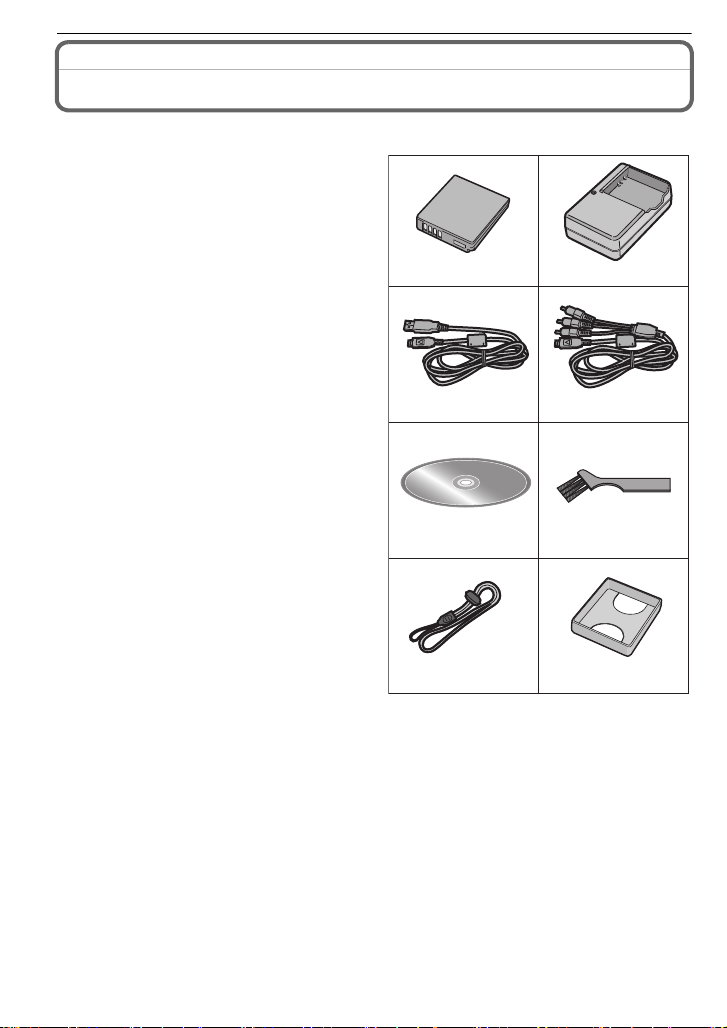
Before Use
34
56
DMW-BCF10PP DE-A59B
7
VFC4364
VGQ0D56VFC4393
8
12
K1HA14AD0001
K1HA14CD0001
Standard Accessories
Check that all the accessories are included before using the camera.
1Battery Pack
(Indicated as battery in the text)
Charge the battery before use.
2 Battery Charger
(Indicated as charger in the text)
3 USB Connection Cable
4AV Cable
5 CD-ROM
•
Software:
Use it to install the software to yo ur PC.
6Brush
7 Hand Strap
8Battery Case
•
SD Memory Card, SDHC Memory Card and
MultiMediaCard are indicated as card in the
text.
•The card is optional.
You can record or play back pictures on the
built-in memory when you are not usi n g a
card.
•For information about optional acc essories,
refer to the
System
•If any accessories are lost, cus tomers in the
USA and Puerto Rico should contact
Panasonic’s parts department at
1 800 833-9626 and customers in Canada
should contact 1800 99-LUMIX
(1-800-995-8649) for fu rth er infor mat ion a bout
obtaining replacement parts.
“Digital Camera Accessory
”. (P150)
VQT1Z45
12

Names of the Components
21 3
4512
6897
10
11
1 Flash (P48)
2 Self-timer indicat or (P54)
AF assist lamp (P91)/LED light (P74)
3 Lens (P5, 129)
4 LCD monitor (P46, 126)
5 Status indicator (P19, 29, 33)
6 Playback button (P24)
7 [MENU/SET] button (P22)
8 [DI SPL AY] button (P46)
9 [Q.MENU] (P26)/Delete (P44) button
10 Motion picture button (P33)
11 Mode dial (P33)
12 C u rsor buttons
A: 3/Exposure compensation (P55)/
Auto bracket (P56)/White balance
fine adjustment (P84)
B: 4/Macro mode (P52)
AF Tracking (P37, 86)
C: 2/Self-timer button (P54)
D: 1/Flash setting button (P48)
Before Use
In these operating instructions, the cursor buttons are described as shown in the
figure below or described with 3/4/2/1.
e.g.: When you press the 4 (down) button
or Press 4
VQT1Z45
13
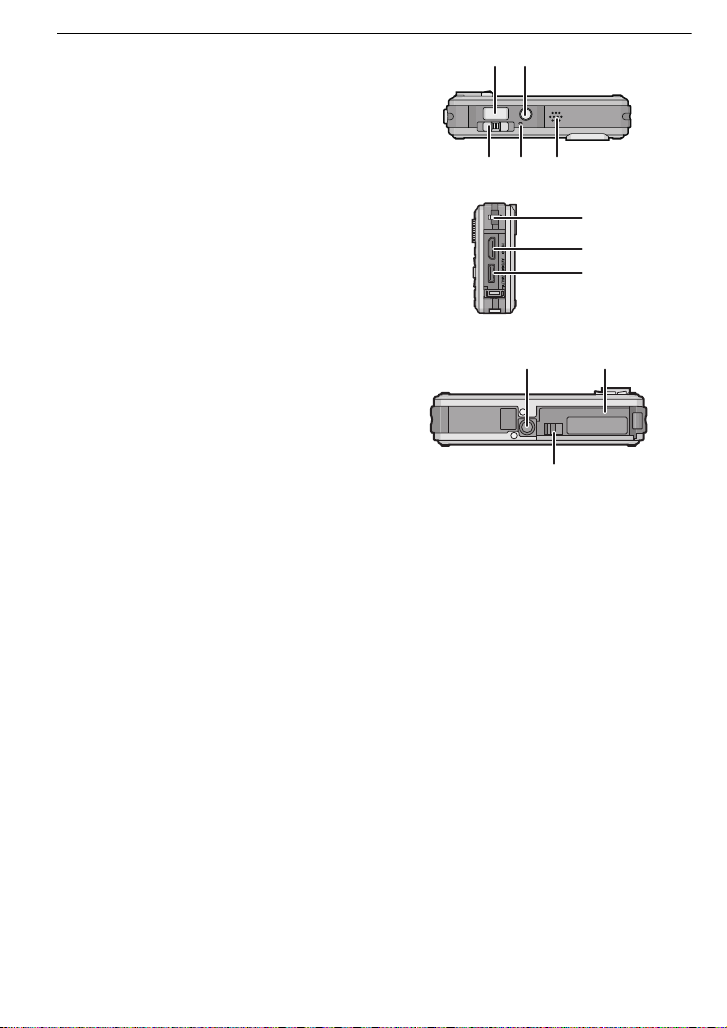
Before Use
1413
171615
20
19
18
2221
23
13 Shutter button (P35)
14 Camera ON/OFF button (P22)
15 Zoom lever (P41)
16 Microphone (P69, 90, 109)
17 Speaker (P99)
18 Hand strap eyelet (P15)
19 [HDMI] socket (P113, 115)
20 [AV/DIGITAL/MULTI] socket (P20, 112,
118, 122)
•
When using an AC adaptor, ensure that
the Panasonic multi conversion adaptor
(DMW-MCA1; optional) and AC adaptor
(DMW-AC5PP; optional) are used. For
connection details, refer to P20.
21 Tripod receptacle
When you use a tr i po d , m ake s ur e the
•
tripod is stable when the camera is
attached to it.
22 Card/Battery door (P19)
23 Release lever (P11, 19)
14
VQT1Z45

Preparation
Attaching the hand strap
Run the hand strap into the hand strap
eyelet on the camera.
Insert your hand following the arrow, then
adjust the length.
Note
Attach the hand strap c orrectly following the procedure.
•
•The camera will sink in the water, so use it underwater with the strap around your wrist.
Preparation
VQT1Z45
15

Preparation
90
Preparation
Charging the Battery
∫ About batteries that you can use with this unit
The battery that can be used with this unit is DMW-BCF10PP.
It has been found that counterfeit battery packs which look very similar to the
genuine product are made available to purchase in some markets. Some of these
battery packs are not adequately protected with internal protection to meet the
requirements of appropriate safety standards. There is a possibility that these
battery packs may lead to fire or explosion. Please be advised that we are not
liable for any accident or failure occurring as a result of use of a counterfeit
battery pack. To ensure that safe products are used we would recommend that a
genuine Panasonic battery pack is used.
Use the dedicated charger and battery.
•
•This unit has a function that can distinguish useable batteries. Exclusive batteries
(DMW-BCF10PP) are supported by this function. (Conventional batteries not supported
by this function cannot be used)
•The battery is not charged when the camera is shipped. Charge the battery before use.
•Charge the battery with the charger indo ors.
•Charge the battery in a temperature between 10 oC to 35 oC (50 oF to 95 oF). (The battery
temperature should als o be the same.)
Attach the battery paying
attention to the direction of the
battery.
Connect the charger to the
electrical outlet.
• Charging starts when the [CHARGE]
indicator A lights green.
• Charging is complete when the
[CHARGE] indicator A turns off (after
approx. 130 min maximum).
Detach the battery after
charging is completed.
VQT1Z45
16
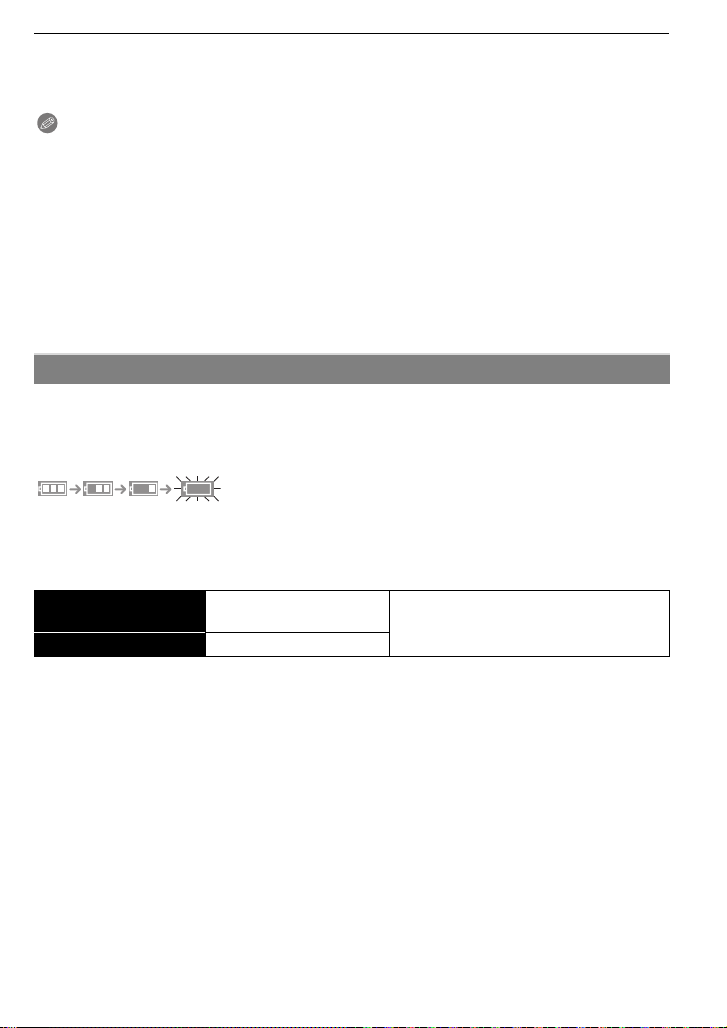
Preparation
∫ When the [CHARGE] indicator flashes
•
The battery temperature is excessively high or low. The charging time will be longer than
normal. Also, charging may not be completed.
•The terminals of the charger or the battery are dirty. In this case, wipe them with a dry cloth.
Note
Disconnect the charger from the power outlet after the charging is completed.
•
•The battery becomes warm after using it and during and after charging. The camera also
becomes war m du r i ng use. This is no t a m al function.
•The battery will be exhausted if left for a long peri od of time after being charged.
•The battery can be recharged even when it still has some charge left, but it is not
recommended that the batt ery charge be frequently topped up while the battery is fully
charged. (The battery has chara ct eristics that will reduce its operat i ng duration and cause the
battery to swell up.)
•When the operating time of the camera becomes extremely short even after properly ch arging
the battery, the life of the battery may have expired. Buy a new battery.
•Do not leave any metal items (such as clips) near the contact areas of the power plug.
Otherwise, a fire and/or electric shocks may be caused by shor t-circuiting or the
resulting heat generated.
About the Battery (charging/number of recordable pictures)
∫ Battery indication
The battery indication is displayed on the LCD monitor.
[It does not appear when you use the camera with the AC adaptor (DMW-AC5PP;
optional) connected.]
•
The indication turns red and blinks if the remaining battery power is exhausted . (T he status
indicator blinks when the LCD monitor turns off.) Recharge the battery or replace it with a fully
charged battery.
∫ The battery life
Number of recordable
pictures
Recording time Approx. 170 min
Recording conditions by CIPA standard
•
CIPA is an abbreviation of [Camera & Imaging Products Association].
•Temperature: 23 oC (73.4 oF)/Humidit y: 50% when LCD monitor is on.
•Using a Panasonic SD Memory Card (32MB).
•Using the supplied battery.
•Start in g record ing 30seconds after the c amer a is tu rned on. (Whe n th e optical ima ge s t abili zer
function is set to [AUTO].)
•Recording once every 30 seconds with full flash every second recording.
•Sliding the zo om l ev er f r om Tele to Wide or vice v e r sa i n every record i ng .
•Turning the camera off every 10 recordings and leaving it until the temperature of the battery
decreases.
¢ The number of recordable pictures decreases in Auto Power LCD mode and Power LCD
mode.
(P28)
Approx. 340 pictures
By CIPA standard in normal picture mode
¢
VQT1Z45
17
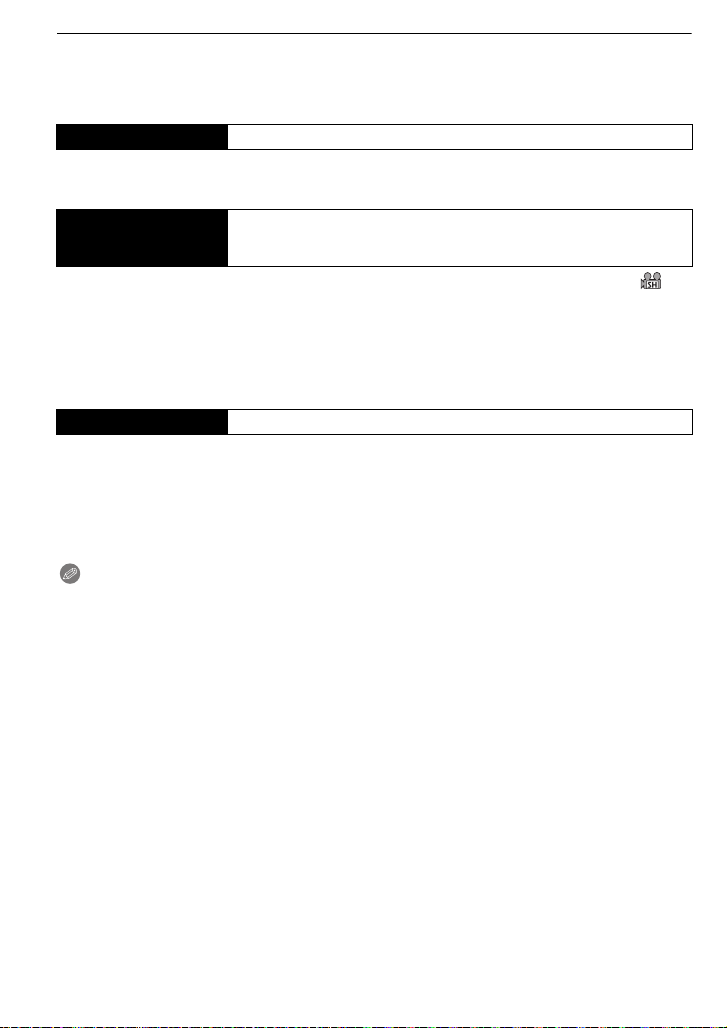
Preparation
The number of recordable pictures varies depending on the recording interval time.
If the recording interval time becomes longer, the number of recordable pictures
decreases. [e.g. When recording once every 2 minutes, the number of recordable
pictures decreases to about 85.]
Playback time Approx. 300 min
The number of recordable pictures and playback time will vary depending on the
operating conditions and storing condition of the battery.
Available continuous
recording time
(motion picture)
•
Recorded continuously setting the recording mode to [AVCHD Lite] and [QUALITY] to [ ]
Available recording time is different depending on the recording intervals or
conditions of use.
¢ Available recording time bec omes sh orter when power is turned [ON]/[OFF], recording is
started/stopped or z oom operation is repeated.
¢
Approx. 100 min
∫ Charging
Charging time Approx. 130 min maximum
Charging time and number of recordable pictures with the optional battery pack
(DMW-BCF10PP) are the same as above.
The charging time will vary slightly depending on the status of the battery and the
conditions in the charging environment.
When the charging has been completed successfully, the [CHARGE] indicator turns off.
Note
•
The battery may swell and its operating time may become shorter as the number of times it is
charged increases. For l ong te rm ba ttery u se, we reco mmend you do no t fre quen tly c h arge th e
battery before it is exhausted.
•There may be a residual image on the LCD monitor when used in low temperature, such as
at the ski resort. Also, performance of the battery may temporarily degrade, resulting in
shorter usage time, fewer number of pictures, etc. In such cases, it is recommended to
purchase s par e ba tte r i es.
18
VQT1Z45
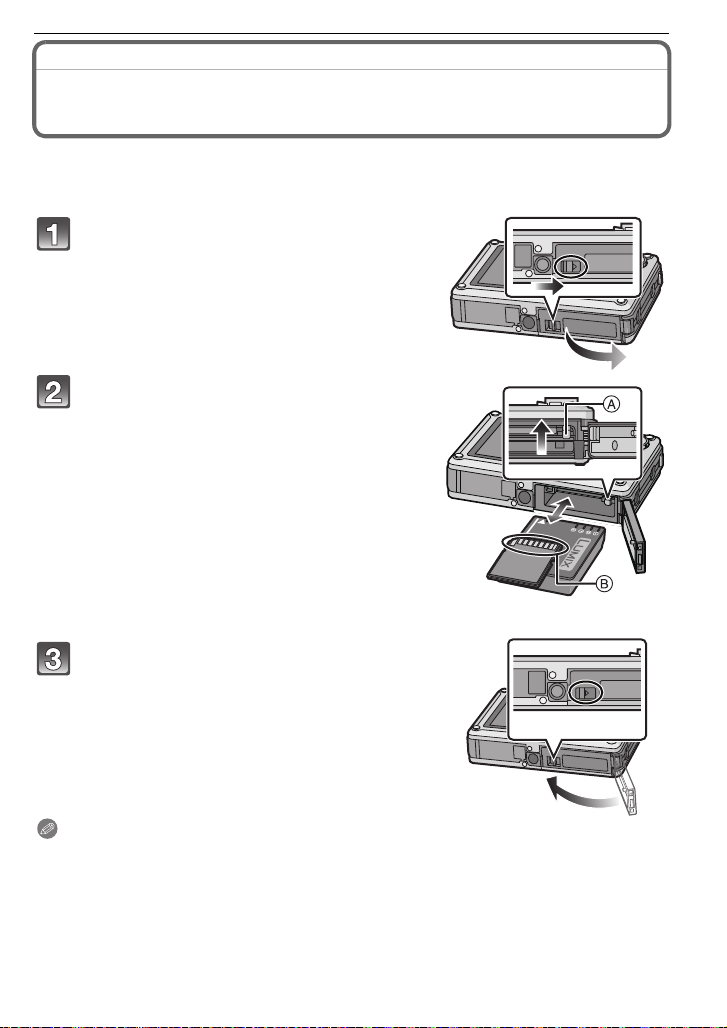
Inserting and Removing the Card (optional)/the Battery
•Check that this unit is turned off.
•Confirm that there is no foreign object. (P10)
•We recommend using a Panasonic card.
Slide the release lever in the direction of
the arrow and open the card/battery door.
• Always use genuine Panasonic batteries
(DMW-BCF10PP).
• If you use other batteries, we cannot guarantee
the quality of this product.
Battery: Insert until it is locked by the
lever A being careful about the direction
you insert it. Pull the lever A in the
direction of the arrow to remove the
battery.
Card: Push it fully until it clicks being
careful about the direction you insert it.
To remove t he card, push the card u ntil it
clicks, then pull the card out upright.
B:Do not touch the connection terminals of the
card.
•
The card may be damaged if it is not fully inserted.
Preparation
Close the card/battery door until it clicks.
• If the card/battery door cannot be completely
closed, remove the card, check its direction and
then insert it again.
• Confirm that the red part on the release lever is not
showing.
Note
Remove the battery after use. Store the removed battery in the battery case (supplied).
•
•Do not remove the battery until the LCD monitor and the status indicator (green) turn off as the
settings on the camera may not be stored properly.
•The supplied battery is des igned only for the camera. Do not use it with any other equipment.
•Before removing the card or battery, turn the camera off, and wait until the status indicator has
gone off completely. (Otherwise, this unit may no longer operate normally and the card itself
may be damaged or the recorded pictures may be lost.)
VQT1Z45
19

Preparation
BATTERY COVER OPEN
CHECK THAT NO SAND,
HAIR, OR OTHER OBJECTS
ARE ON THE DOOR SEAL.
∫ About the card/battery door.
If you turn on the power with the card/battery door open, a warning sound will go off in
order to avoid immersion and the message shown below will appear on the LCD monitor.
(P134)
The camera cannot be operated when the card/battery door is open. (Only the ON/OFF
button can be operated) Close it securely so no foreign object is clamped.
•
Messages are not displayed when the terminal cover is opened. Also, the camera can be
operated, but close the cover securely so no foreign object enters before using the camera.
If there is any foreign object, remove it with attached brush.
∫ Connecting the AC adaptor and multi conversion adaptor instead of the battery
Always purchase the AC adaptor (DMW-AC5PP; optional) and the multi conversion
adaptor (DMW-MCA1; optional) as a set. The AC adaptor (DMW-AC5PP; optional) cannot
be used by itself. Also, read the instruction for the multi conversion adaptor (DMW-MCA1;
optional) regarding the connection.
1 Open the terminal cover
2 Connect the camera with the multi conversion adaptor (DMW-MCA1; optional)
•
Ensure that only the AC adaptor (DMW-AC5PP; optional) and multi conversion
adaptor (DMW-MCA1; optional)
may cause damage.
for this camera are used. Using any other equipment
3 Connect the AC cable to the AC adaptor and a wall outlet.
4 Connect the AC adaptor to the multi conversion adaptor.
Note
Always use a genuine Panasonic AC ad aptor (DMW-AC5PP; optional).
•
•Always use a genuine Panasonic multi conversion adaptor (DMW-MCA1; optional).
•For information about optional accessories, refer to the “Digital Camera Accessory System”.
(P150)
VQT1Z45
20
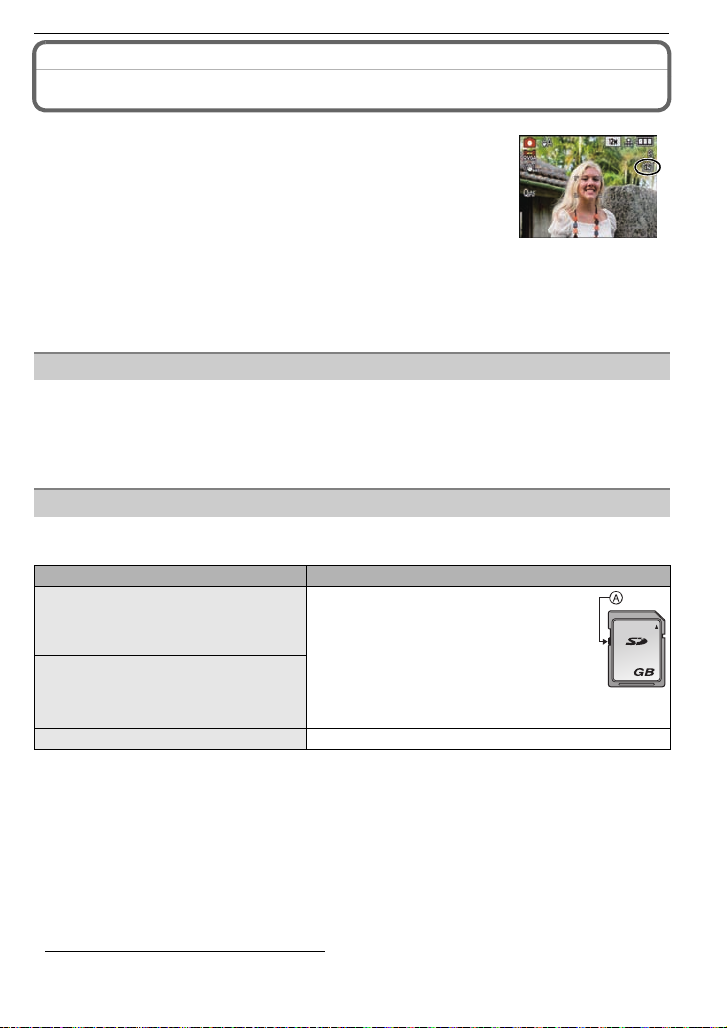
Preparation
About the Built-in Memory/the Card
The following operations can be performed using this unit.
When a card has not been inserted: Pi ctures can be recorded in
•
the built-in memory and played back.
•When a card has been inserted: Pictures can be recorded on the
card and played back.
•Clipboard pictures (P92) are stored on the built-in memory even if a
card is inserted.
•When using the built-in memory
>ð (access indication
k
•When using the card
† (access indication
¢ The access indicati on lights red when pictures are being rec orded on t he built -in me mory (o r
the card).
•Memory size: Approx. 40 MB
•Recordable motion pictures: QVGA (320k240 pixels) only
•The built-in memory can be used as a temporary storage device when the card being used
becomes full.
•You can copy the recorded pictures to a card. (P111)
•The access time for the bui lt-in memory may be longer than the access time for a card.
The following types of cards can be used with this unit.
(These cards are indicated as card in the text.)
Type of card Characteristics
SD Memory Card (8 MB to 2 GB)
(Formatted using the FAT12 or FAT16
format in compliance with the SD
standard)
SDHC Memory Card
(4 GB to 32 GB)
(Formatted using the FAT32 format in
compliance with the SD standard)
MultiMediaCard •Still pictures only.
¢ The SDHC Memory Card is a memory card sta ndar d decide d by the SD Associa tion in 200 6
for high capacity memory cards more than 2GB.
¢
Y ou can use an SDHC Memory Card in equipment that i s compat i b l e with SDHC Memory Cards
however you cannot use an SDHC Memory Card in equipm ent that is only compatible with SD
Memory Cards. (Always read the operating instructions for the equipment being used.)
¢
•You can only use cards with SDHC logo (indicatin g co mpliance with the SD standard) if using
cards with 4 GB or more capacity.
•It is recommended to u se a card wit h SD S p eed Class
motion pictures.
¢ SD speed class is the speed standard regarding cont inuous writing.
•Please confirm the latest information on the following website.
http://panasonic.co.jp/pavc/global/cs
(This Site is English only.)
¢
)
¢
)
Built-in Memory
Card
•Fast recording and writing speed
•Write-Protect switch A pro vided (When
this switch is set to the [L OCK] pos iti o n,
no further data writing, deletion or
formatting is possible. The ability to
write, delete and format dat a is re stor ed
when the switch is returned to its
original position.)
¢
with “Class 6” or higher when recording
2
VQT1Z45
21
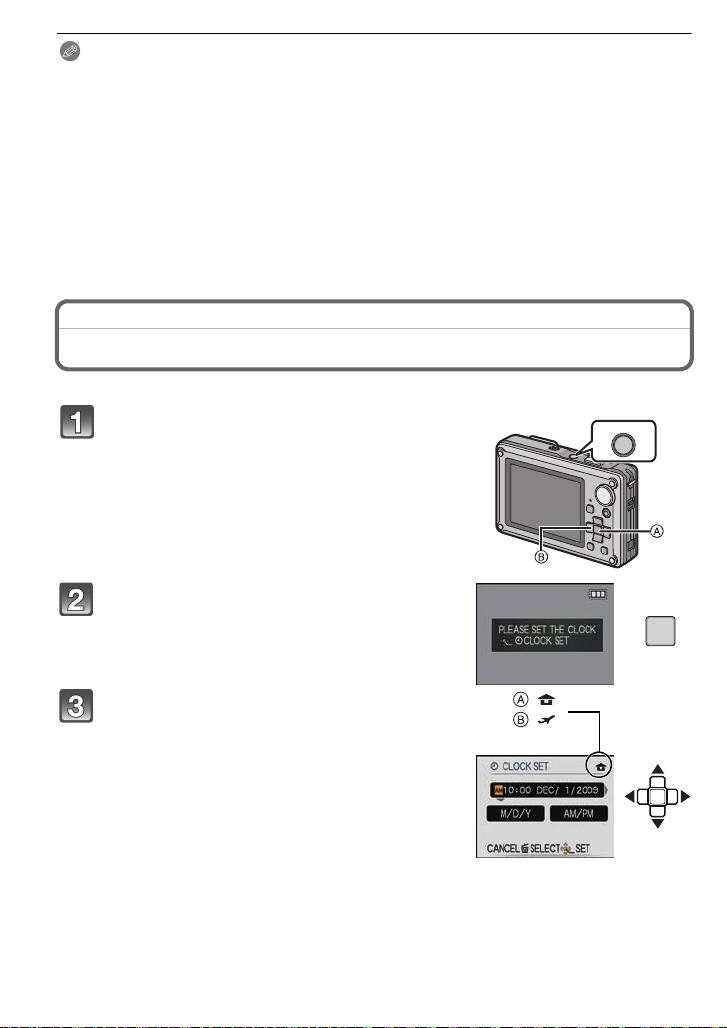
Preparation
ON/OFF
MENU
/SET
:
:
Note
Do not turn this unit off, remove its battery or card, or disconnect the AC adaptor
•
(DMW-AC5PP; optional) when the access indication is lit [when pictures are being
written, read or deleted, or the built-in memory or the card is being formatted (P32)].
Furthermore, do not subject the cam era to vibration, impact or static electricity.
The card or the data on the card may be damaged, and this unit may no longer operate
normally.
If operation fails due to vibration, impact or static electricity, perform the operation
again.
•The data on the built-in memory or the card may be damaged or lost due to electromagnetic
waves, static electricity or breakdown of the camera or the card. We recommend storing
important data on a PC etc.
•Do not format the card on your PC or other equipment. Format it on the camera only to ensure
proper operation. (P32)
•Keep the Memory Card out of reach of children to prevent swallowing.
Setting Date/Time (Clock Set)
•The clock is not set when the camera is shipped.
Press and hold down the ON/OFF button.
• The [PLEASE SET THE CLOCK] message appears .
(This message does not appear in [PLAYBA CK]
mode.)
A [MENU/SET] button
B Cursor buttons
Press [MENU/SET].
Press 2/1 to s elect th e items (year, month,
day , hour, minute, display sequence or time
display format), and press 3/4 to set.
A: Time at the home area
B: Time at the travel destination (P79)
‚: Cancel without setting the clock.
•
Select either [24HRS] or [AM/PM] for the time display
format.
• AM/PM is displayed when [AM/PM] is selected.
• When [AM/PM] is selected as the time display format, midnight is displayed as AM
12:00 and noon is displayed as PM 12:00. This display format is common in the North
America and elsewhere.
VQT1Z45
22

Preparation
Press [MENU/SET] to set.
• After completing the clock settings, turn the camera off. Then turn the camera back on,
switch to recording mode, and chec k that the display reflects the settings that were
performed.
• When [MENU/SET] has been pressed to co mplete t he set t ings wit hou t the c lock havin g
been set, set the cloc k co rrect ly by f oll owing th e
below.
“Changing the clock se tting ” proced ure
Changing the clock setting
Select [CLOCK SET] in the [REC] or [SETUP] menu, and press 1. (P 25)
It can be changed in steps 3 and 4 to set the clock.
•
•The clock setting is maintained for 3 months using the built-in clock battery even
without the battery. (L eave the charged battery in the unit for 24 hours to charge the
built-in battery.)
Note
The clock is displayed when [DISPLAY] is pressed several times during recording.
•
•You can set the year from 2000 to 2099.
•If the clock is not set, the correct date cannot be pri nted when you stamp the date on the
pictures with [TEXT STAMP] (P102) or order a photo studio to print the pictures.
•If the clock is set , th e co rrect da te c an be prin te d e ven i f th e dat e is not d isplay ed on t he scre en
of the camera.
VQT1Z45
23
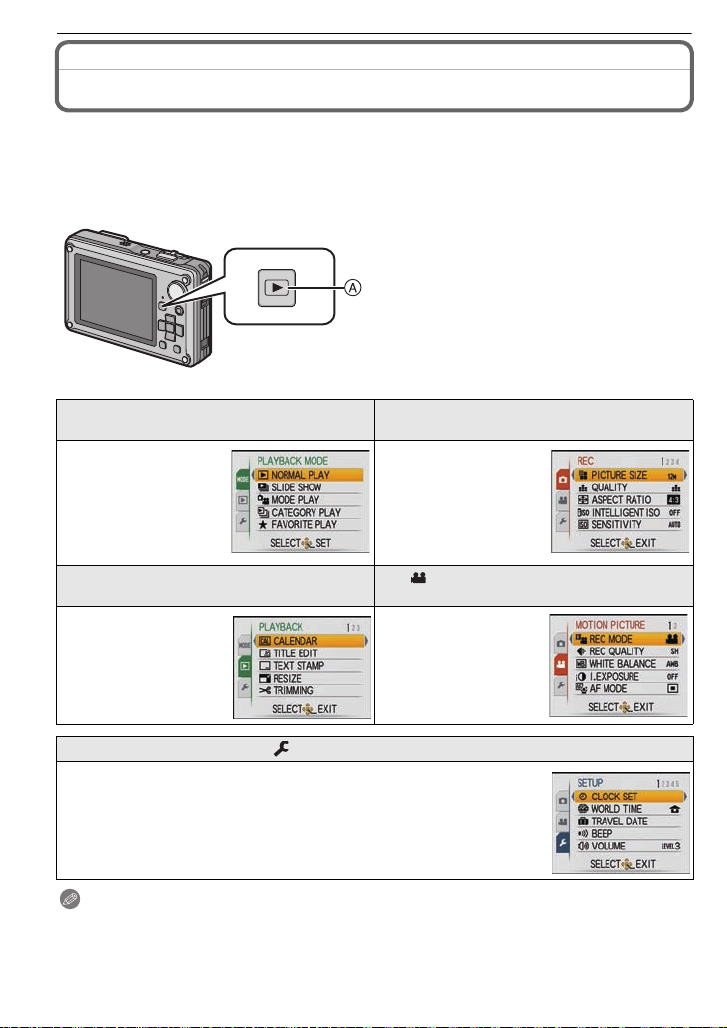
Preparation
Setting the Menu
The camera comes with menus that allow you to set the settings for taking pictures and
playing them back as you like and menus that enable you to have more fun with the
camera and use it more easily.
In particular, the [SETUP] menu contains some important settings relating to the camera’s
clock and power. Check the settings of this menu before proceeding to use the camera.
A [(] button
[MODE] Playback Mode menu
(P42, 95 to 98)
•This menu lets you
select the setting of
the playback methods
such as playback or
slide show of only the
pictures set as
[FAVORITE].
( [PLAYBACK] Mode menu (P100 to 111)
•This menu lets you
make the protection,
trimming or pri n t
settings (DPOF), etc .
of recorded pictures.
! [REC] Mode menu (P81 to 91)
•This menu lets you
set the coloring,
sensitivity, aspect
ratio, number of pixels
and other aspects of
the pictures you are
recording.
[ ] [MOTION PICTURE] Mode menu
(P68 to 74)
•This menu lets you
set the [REC MODE],
[REC QUALITY], and
other aspects for
motion picture
recording.
[SETUP] menu (P27 to 32)
•This menu lets you perform the clock settings, select the operating
beep tone settings and set other settings which make it easier for you
to operate the camera.
•The [SETUP] menu can be set from either the [REC MODE] or
[PLAYBACK MODE].
Note
•
There are functions that cannot be set or used depend ing on th e modes or menu settings being
used on the camera due to the specifications.
VQT1Z45
24
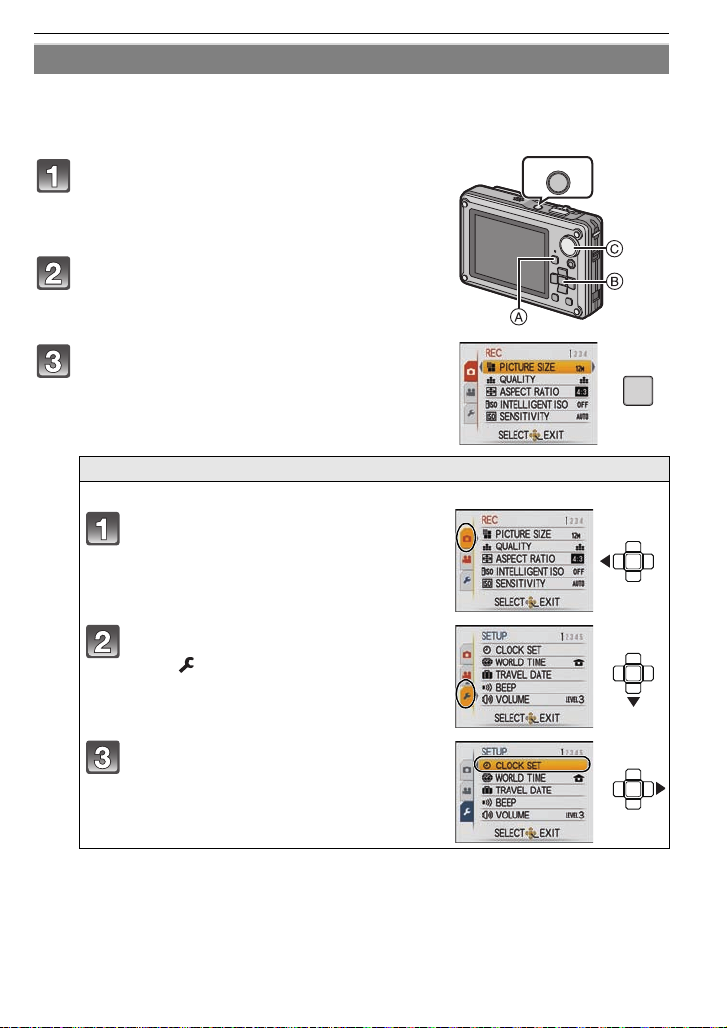
Preparation
ON/OFF
MENU
/SET
Setting menu items
This section describes how to select the normal picture mode settings, and the same
setting can be used for the [PLAYBACK] menu and [SETUP] menu as well.
Example: Setting [AF MODE] from [
Ø] to [š] in the Normal Picture Mode
Press and hold down the ON/OFF button.
A [(] button
B [ME NU /S E T ] bu tt o n
C Mode dial
Set the mode dial to [·].
• To set the playback menu, proceed to step 3 by
pressing the [(].
Press [MENU/SET] to display the menu.
• You can s witch menu screens from any menu item by
sliding the zoom lever.
Switching to other menus
e.g.: Switching to the [SETUP] menu
Press 2.
Press 4 to select the [SETUP] me nu
icon [ ].
Press 1.
• Select a menu item next and set it.
VQT1Z45
25
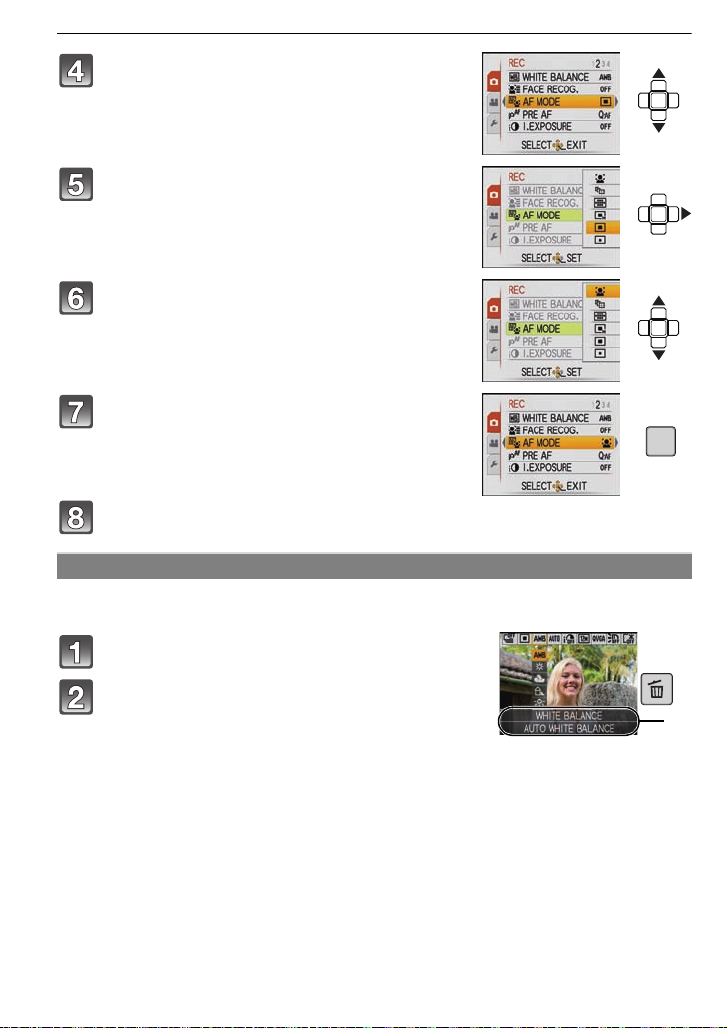
Preparation
MENU
/SET
A
Press 3/4 to select [AF MODE].
• Select the item at the very bottom, and press 4 to
move to the second screen.
Press 1.
• Depending on the item, its setting may not appear or it
may be displayed in a different way.
Press 3/4 to select [š].
Press [MENU/SET] to set.
Press [MENU/SET] to close the menu.
Using the quick menu
By using the quick menu, some of the menu settings can be easily found.
Some of the menu items cannot be set by t he modes.
•
Press and hold [Q.MENU] when recording.
Press 3/4/2/1 to select the menu item and
the setting and then press [MENU/SET] to
close the menu.
A The items to be set and the settings are displayed.
VQT1Z45
26
Q.MENU
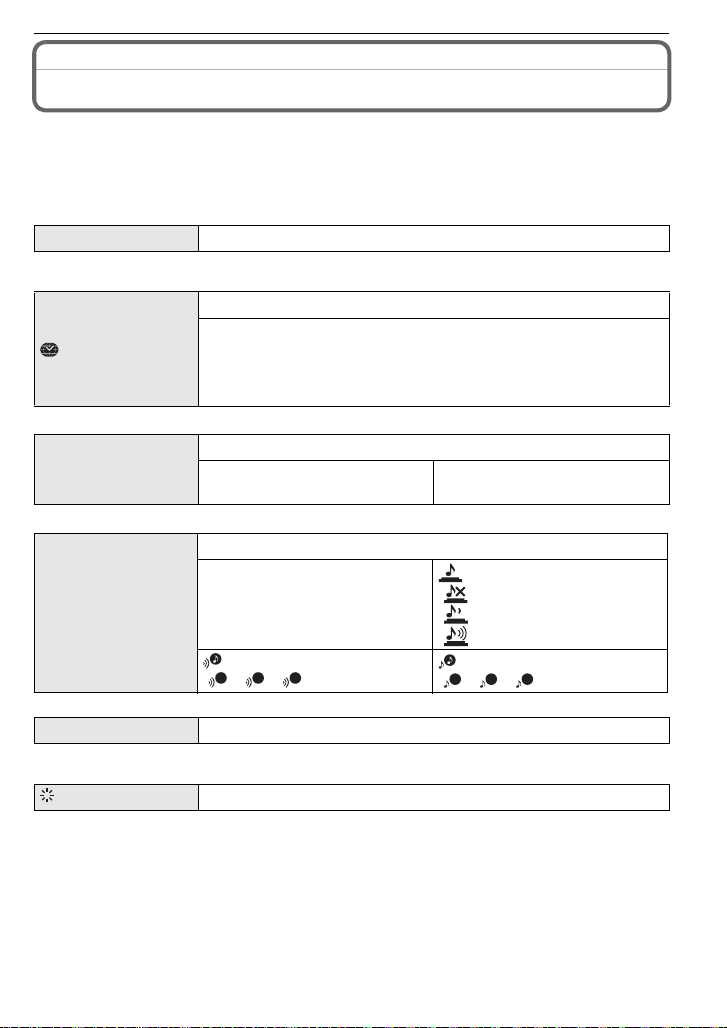
Preparation
1
Perform these settings if you need to.
About the Setup Menu
[CLOCK SET], [ECONOMY] and [AUTO REVIEW ] are important items. Check their
settings before using them.
•
In the Intelligent auto mode, only [CLOCK SET], [WORLD TIME], [BEEP] and [LANGUAGE]
can be set.
For details on how to select the [SETUP] menu settings, refer to P25.
U [CLOCK SET]
Refer to P22 for detai ls .
•
Setting Date/Time.
Set the time in your home area and travel destination.
“ [DESTINATION]:
[WORLD TIME]
Travel destination area
– [HOME]:
Your home area
•Refer to P79 for deta ils .
Set the departure date and the return date of the vacation.
— [TRAVELDATE]
[TRAVEL SETUP]
[OFF]/[SET]
[LOCATION]
[OFF]/[SET]
•Refer to P78 for deta ils .
This allows you to set the beep and shutter sound.
[SHUTTER VOL.]:
[ ] (Muted)
[] (Low)
[ ] (High)
[SHUTTER TONE]:
2 3
[]/[]/[]
r [BEEP]
u [VOLUME]
r [BEEP LEVEL]:
[s] (Muted)
[t] (Low)
[u] (High)
[BEEP TONE]:
1 2 3
[]/[]/[]
Adjust the volume of the speaker to any of 7 levels.
•When you connect the camera to a TV, the volume of the TV speakers does not change.
[MONITOR]
Adjust the brightness of the LCD monitor in 7 steps.
VQT1Z45
27

Preparation
LCD
These menu settings make it easier to see the LCD monitor when
you are in bright places.
[OFF]
[LCD MOD E]
„ [AUTO POWER LCD]:
The brightness is adjusted automatically depending on how bright
it is around the camera.
… [POWER LCD]:
The LCD monitor becomes brighter and easier to see even when
taking pictures outdoors.
•The brightness of the pictures displayed on the LCD monitor is increased so some subjects
may appear differently from actuality on the LCD monitor. However, this does not affect the
recorded pictures.
•The LCD monitor automatically returns to no rmal brightness after 30 seconds when recording
in Power LCD Mode. Press any button to make the LCD monitor bright again.
•If the screen is diffic ult to see because of sunlight etc. shining on it, use your hand or another
object to block the light.
•The number of recordable pictures de creases in Aut o P ower LCD Mode and P ower LCD Mode.
•[AUTO POWER LCD] cannot be sele ct ed in Playback Mode.
[DISPLAY SIZE]
Change the display size of some icons and menu screens.
[STANDARD]/[LARGE]
Set the pattern of the guidelines displayed when taking pictures.
Y ou can also set whether or not to have the recording information
[GUIDE LINE]
displayed when the guidelines are displayed. (P46)
[REC. INFO.]:
[OFF]/[ON]
[PATTERN]:
[]/[]
•The [PATTERN] setting is fixed to [ ] in the Intelligent Auto Mode and the Clipboard Mode.
This allows you to set either to display or not display the
[HISTOGRAM]
histogram. (P47)
[OFF]/[ON]
[ REC AREA]
Angle of view for motion picture recording can be checked.
[OFF]/[ON]
28
VQT1Z45
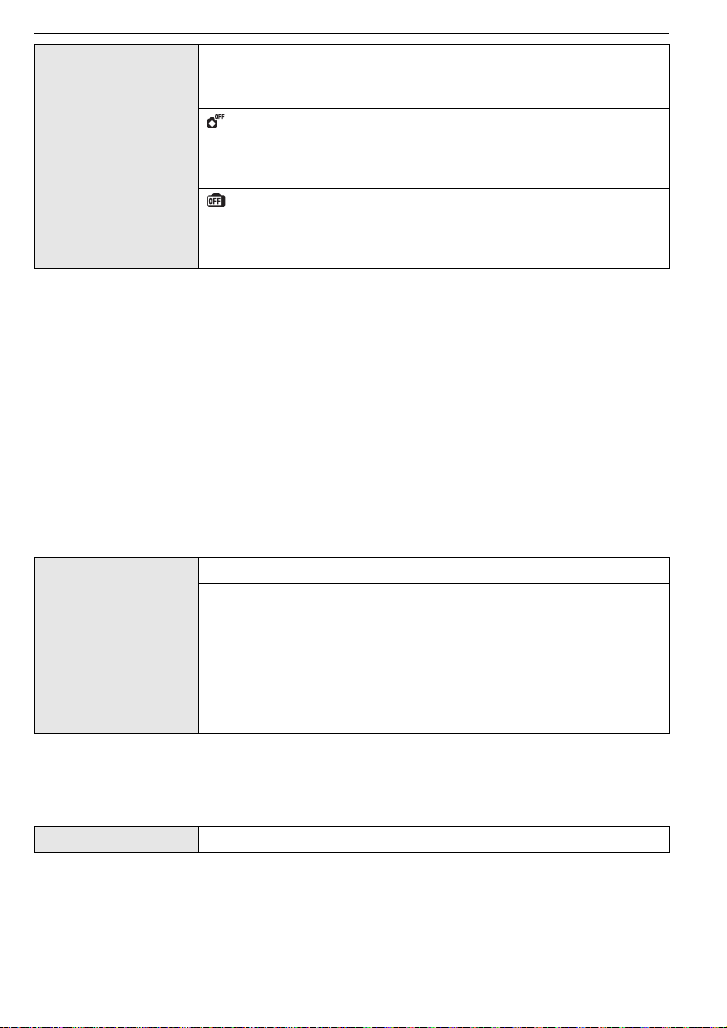
Preparation
You can conserve the battery life by setting these menus.
Also, it will turn off the LCD monitor automatically when not in use
to prevent discharge of the battery.
[AUTO POWER OFF]
The camera is automatically turned off if the camera has not been
q [ECONOMY]
used for the time selected on the setting.
[OFF]/[2MIN.]/[5MIN.]/[10MIN.]
[AUTO LCD OFF]:
The LCD monitor is automatically turned off if the camera has not
been used for the time selected on the setting.
[OFF]/[15SEC.]/[30SEC.]
•[AUTO POWER OFF] is set to [5MIN.] in the Intelligent Auto Mode and the Clipboard Mode.
•[AUTO POWER OFF] is fixed to [2MIN.] when [AUTO LCD OFF] is set to [15SEC.] or [30SEC.].
•The status indicator lights while the LCD monitor is turned off. Press any button to turn on the
LCD monitor again.
•[AUTO LCD OFF] does not work whi l e operating menu or playback zoom.
•[AUTO POWER OFF] does not work in the following cases.
–When using the AC adaptor
–When connecting to a PC or a printer
–When recording or playing back motion pictures
–During a slide show
–[AUTO DEMO]
•[AUTO LCD OFF] does not work in the following cases.
–When using the AC adaptor
–When connecting to a PC or a printer
–While the self-timer is set
–While recording motion pictures
–While the menu screen is displayed
–[AUTO DEMO]
Set the length of time that the picture is displayed after taking it.
[OFF]
[1SEC.]
o [AUTO REVIEW]
[2SEC.]
[HOLD]: The pictures are displayed until any one of the buttons
is pressed.
[ZOOM]: The picture is displayed for 1 second and then
enlarged 4k and displayed for 1 more second.
•The auto review function is activated regardless of its setting when using auto brac ket (P56),
[HI-SPEED BURST] (P64) and [FLASH BURST] (P64) in Scene mode, Burst mode (P88) and
when recording still pictures with audio (P90). (The pictures cannot be enlarged.)
•In Intelligent Auto Mode, the auto review functio n is fixed to [2SEC.].
•[AUTO REVIEW] does not work in recording motion pictures.
v [NO.RESET]
•The folder number is updated and the file number starts from 0001. (P121)
•A folder number between 100 and 999 can be assigned.
When the folder number reac hes 999, the number cannot be reset. We recommend formatting
the card (P32) after saving the data on a PC or elsewhere.
•To reset the folder number to 100, format the built-in memory or the card first and then use this
function to reset the fi le n umb e r.
A reset screen for the folder number will then appear. Select [YES] to reset the folder number.
Reset the file number of the next recording to 0001.
VQT1Z45
29
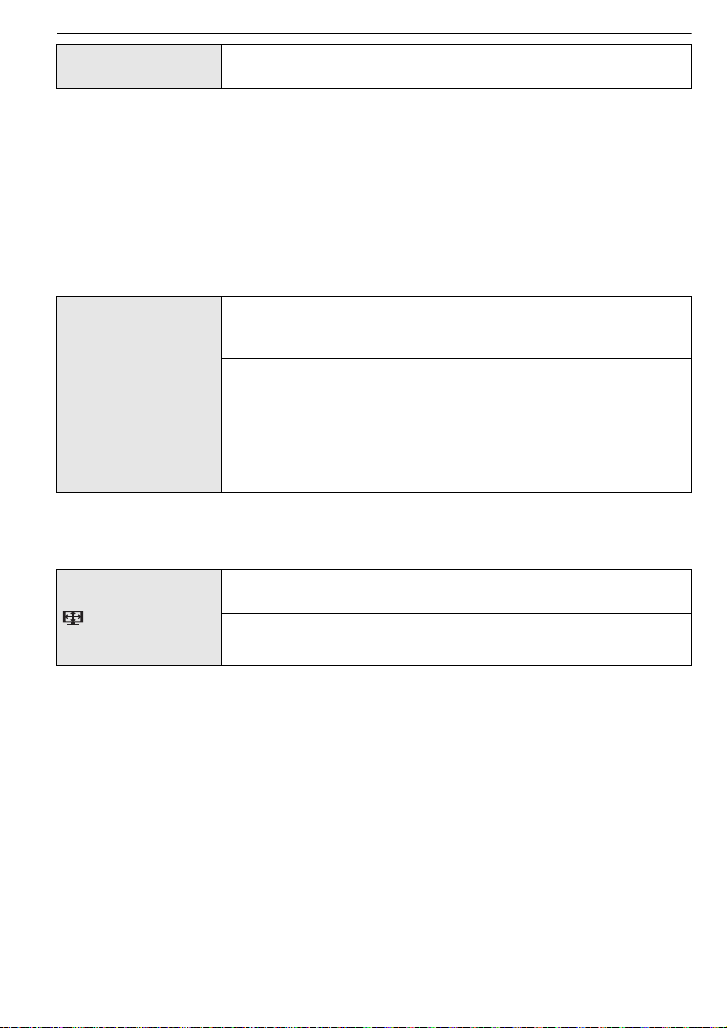
Preparation
w [RESET]
The [REC] or [SETUP] menu settings are reset to the initial
settings.
•When the [RESET] setting is selected during recording, the operation that resets the lens is
also performed at the same time. You will hear the sound of the lens operating but this is
normal and not indicative of malfunctioning.
•When the [REC] mode settings are reset, data registered with [FACERECOG.] will be also
reset, too.
•When [SETUP] menu settings are r eset, the following settings are also reset. In addition,
[ROTATE DISP.] (P106) is set to [ON], and [FAVORITE] (P107) is set to [OFF] in [ PLAYBACK]
mode menu.
–The birthday and name sett i ngs for [BABY1]/[BABY2] (P62) and [PET] (P63) in scene mode.
–The settings of [TRAVEL DATE] (P78) (departure date, return date, location)
–The [WORLD TIME] (P79) setting.
•The folder number and the clock setting are not changed.
Select the USB communication system after or before connecting
the camera to your PC or your printer with the USB connection
cable (supplied).
y [SELECT ON CONNECTION]:
x [USB MODE]
Select either [PC] or [PictBridge(PTP)] if you connected the
camera to a PC or a printer supporting PictBridge.
{ [PictBridge(PTP)]:
Set after or before connecting to a printer supporting PictBridge.
z [PC]:
Set after or before connecting to a PC.
•When [PC] is selected, the camera is connected via the “USB Mass S torage” communication
system.
•When [PictBridge(PTP)] is selected, the camera is connected via the “PTP (Picture Transfer
Protocol)” communication system.
Set to match the type of TV.
(Playback mode only)
[TVASPECT]
[W]: When connecting to a 16:9 screen TV.
[X]: When connecting to a 4:3 screen TV.
•This will work when the AV cable is connected.
30
VQT1Z45
