Page 1
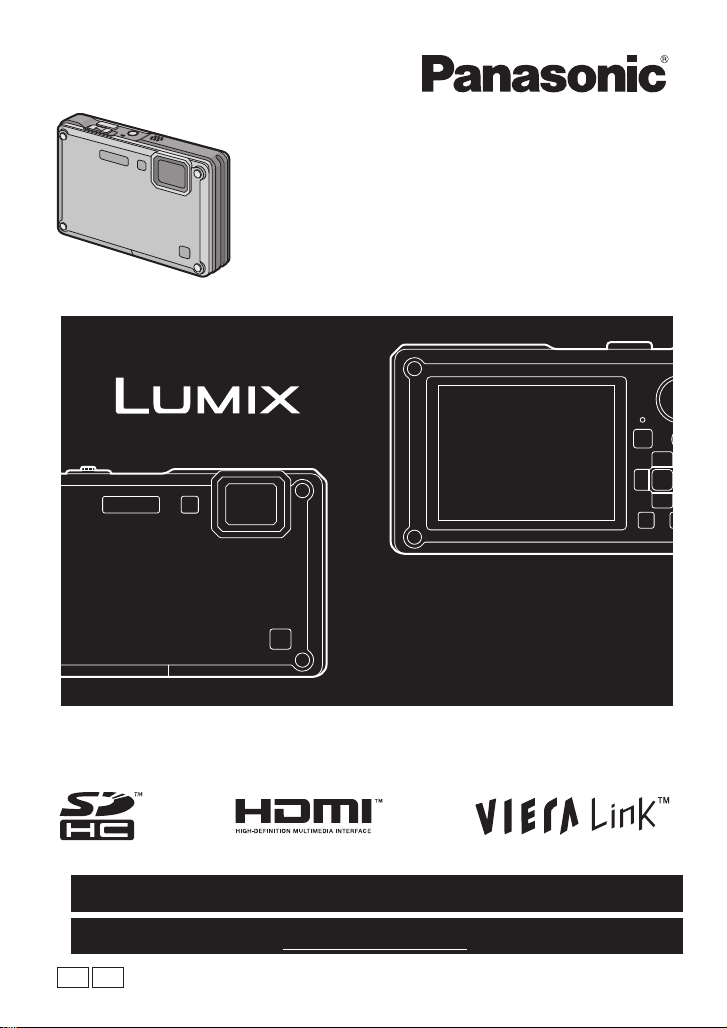
For USA and Puerto Rico assistance, please call: 1-800-211-PANA(7262) or,
contact us via the web at: http://www.panasonic.com/contactinfo
For Canadian assistance, please call: 1-800-99-LUMIX (1-800-995-8649) or
send e-mail to: lumixconcierge@ca.panasonic.com
Operating Instructions
Digital Camera
Model No. DMC-TS1
Before connecting, operating or adjusting this product,
please read the instructions completely.
P
PC
VQT1Z45
Page 2
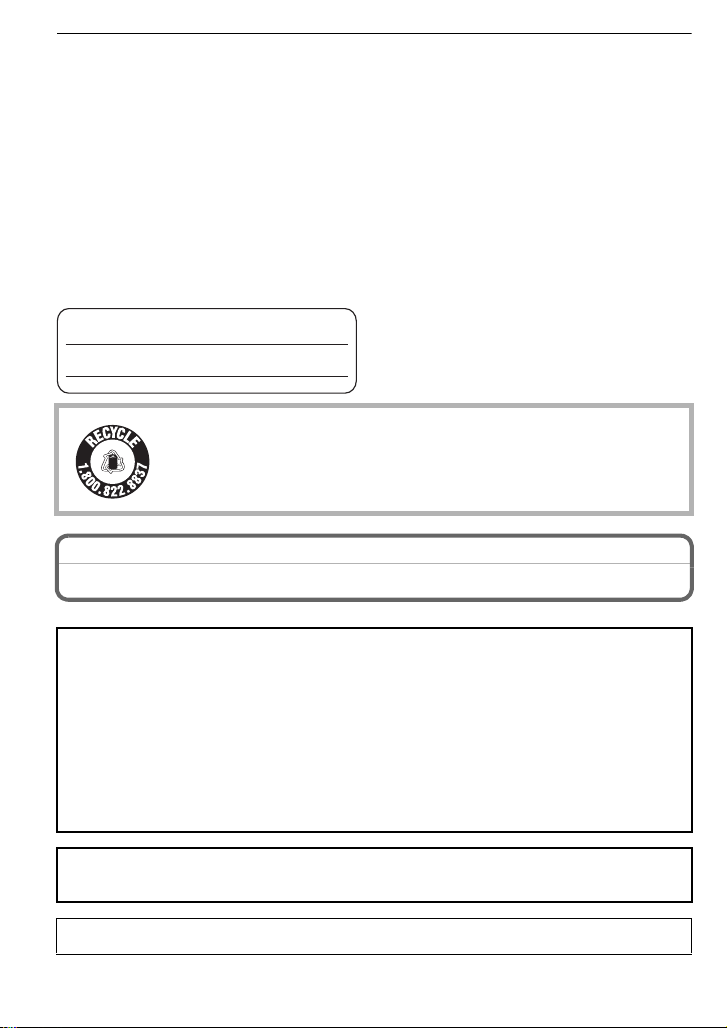
Before Use
RBRC
Li-ion
TM
Before Use
Dear Customer,
Thank you for choosing Panasonic!
You have purchased one of the most sophisticated and reliable products on the market
today. Used properly, we’re sure it will bring you and your family years of enjoyment.
Please take time to fill in the information below. The serial number is on the tag located on
the underside of your Camera. Be sure to retain this manual as your convenient Camera
information source. Please note that the actual controls and components, menu items, etc.
of your Digital Camera may look somewhat different from those shown in the illustrations
in these Operating Instructions.
Carefully observe copyright laws.
•
Recording of pre-recorded tapes or discs or oth er p ublishe d or br oadc ast mater ial f or pur poses
other than your own private use may infringe copyright laws. Even for the purpose of private
use, recording of certain material may be restricted.
Model No.
Serial No.
A lithium ion battery that is recyclable powers the product you have
purchased. Please call 1-800-8-BATTERY for information on how to
recycle this battery.
Information for Your Safety
WARNING:
TO REDUCE THE RISK OF FIRE, ELECTRIC SHOCK OR PRODUCT DAMAGE,
•DO NOT EXPOSE THIS APPARATUS TO RAIN, MOISTURE, DRIPPING OR
SPLASHING AND THAT NO OBJECTS FILLED WITH LIQUIDS, SUCH AS VASES,
SHALL BE PLACED ON THE APPARATUS.
•USE ONLY THE RECOMMENDED ACCESSORIES.
•DO NOT REMOVE THE COVER (OR BACK); THERE ARE NO USER
SERVICEABLE P ARTS INSIDE. REFER SERVICING TO QUALIFIED SERVICE
PERSONNEL.
THE SOCKET OUTLET SHALL BE INSTALLED NEAR THE EQUIPMENT AND
SHALL BE EASILY ACCESSIBLE.
Product Identification Marking is located on the bottom of units.
VQT1Z45
2
Page 3
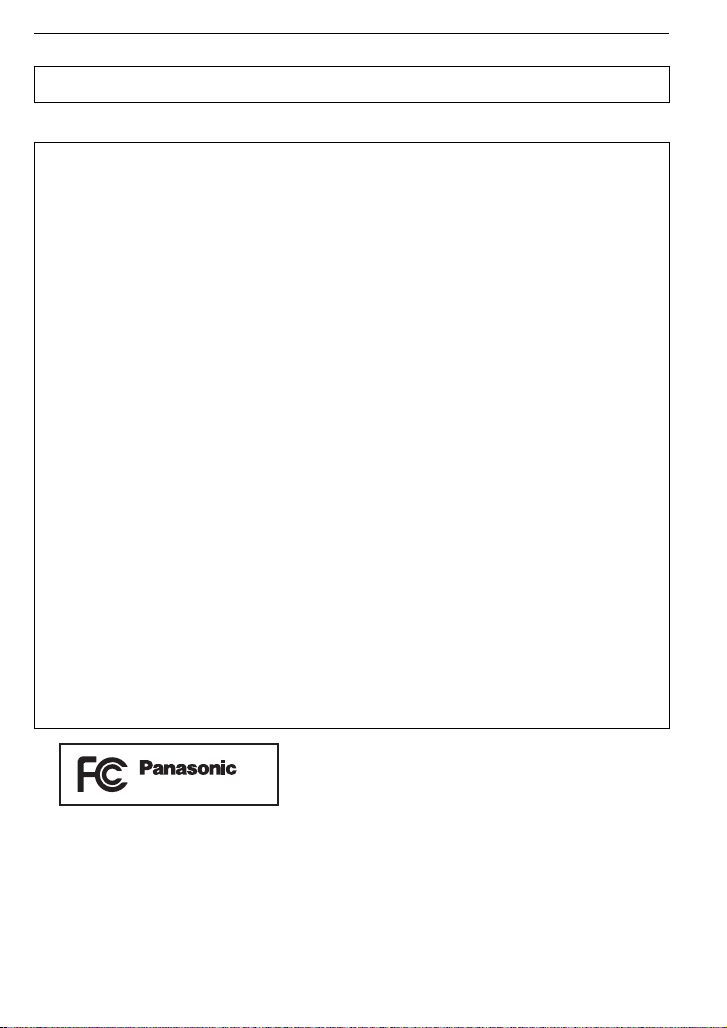
Before Use
DMC-TS1
THE FOLLOWING APPLIES ONLY IN CANADA.
This Class B digital apparatus complies with Canadian ICES-003.
THE FOLLOWING APPLIES ONLY IN THE U.S.A.
FCC Note:
This equipment has been tested and found to comply with the limits for a Class B digital
device, pursuant to Part 15 of the FCC Rules. These limits are designed to provide
reasonable protection against harmful interference in a residential installation. This
equipment generates, uses, and can radiate radio frequency energy and, if not installed
and used in accordance with the instructions, may cause harmful interference to radio
communications. However, there is no guarantee that interference will not occur in a
particular installation. If this equipment does cause harmful interference to radio or
television reception, which can be determined by turning the equipment off and on, the
user is encouraged to try to correct the interference by one or more of the following
measures:
•
Reorient or relocate the rece iving antenna.
•Increase the separation between the equipment and rec eiver.
•Connect the equipment into an outlet on a circuit different from that to which the receiver is
connected.
•Consult the dealer or an experienced radio/TV technician f or help.
FCC Caution:To assure continued compliance, follow the attached installation
instructions and use only shielded interface cables with ferrite core when
connecting to computer or peripheral devices.
Any changes or modifications not expressly approved by the party responsible for
compliance could void the user’s authority to operate this equipment.
Declaration of Conf or m ity
Trade Name: Panasonic
Model No.: DMC-TS1
Responsible party: Panasonic Corporation of North America One Panasonic Way,
Secaucus, NJ 07094
Support Contact: Panasonic Consumer Electronics Company 1-800-211-PANA (7262)
This device complies with Part 15 of the FCC Rules. Operation is subject to the
following two conditions: (1) This device may not cause harmful interference, and (2)
this device must accept any interference rec eived, including interference that may
cause undesired operation.
VQT1Z45
3
Page 4
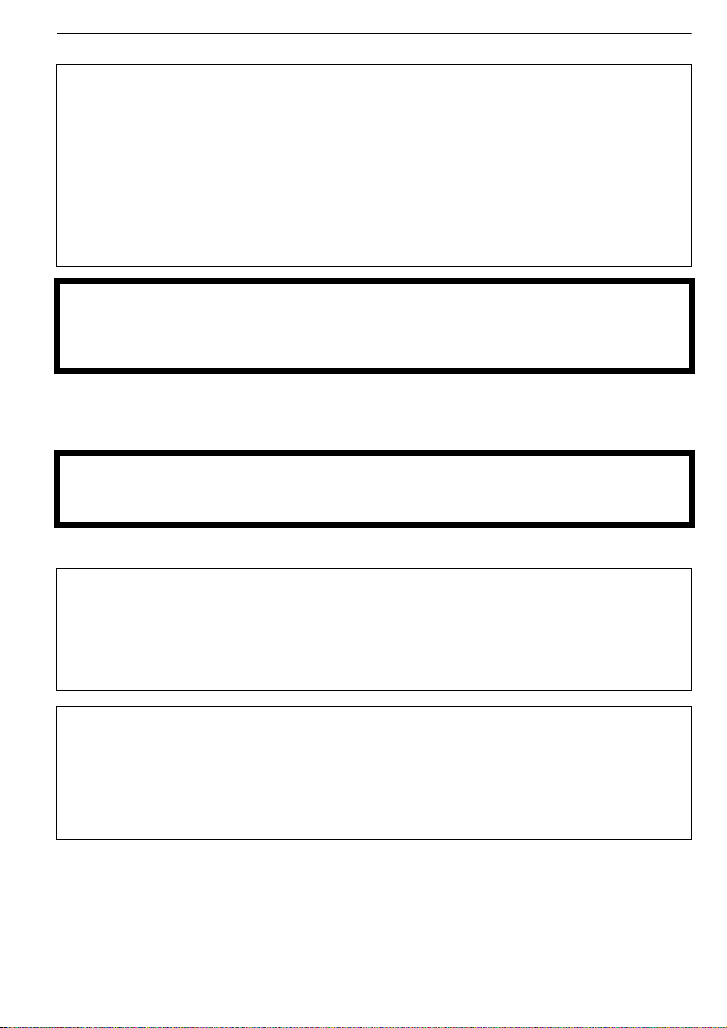
Before Use
∫ About the battery pack
CAUTION
Battery pack (Lithium ion battery pack)
•
Use the specified unit to recharge the battery pack.
•Do not use the battery pack with equipment other than the speci fied unit.
•Do not get dirt, sand, liquids, or other foreign matter on the terminals.
•Do not touch the plug terminals (i and j) with metal objects.
•Do not disassemble, remodel, heat or throw into fire.
If any electrolyte should come into contact with your hands or clothes, wash it off
thoroughly with water.
If any electrolyte should come into contact with your eyes, never rub the eyes. Rinse
eyes thoroughly with water, and then consult a doctor.
CAUTION
Danger of explosion if battery is incorrectly replaced. Replace only with the same or
equivalent type recommended by the manufacturer. Dispose of used batteries
according to the manufacturer’s instructions.
Do not heat or expose to flame.
•
•Do not leave the battery(ies) in an automobile exposed to direct sunlight for a long period of
time with doors and windows closed.
Warning
Risk of fire, explosion and burns. Do not disassemble, heat above 60 xC (140 oF) or
incinerate.
∫ About the battery charger
CAUTION!
DO NOT INSTALL OR PLACE THIS UNIT I N A BOOKCASE, BUILT-IN CABINET OR
IN ANOTHER CONFINED SPACE. ENSURE THE UNIT IS WELL VENTILATED. TO
PREVENT RISK OF ELECTRIC SHOCK OR FIRE HAZARD DUE TO OVERHEATING,
ENSURE THAT CURTAINS AND ANY OTHER MATERIALS DO NOT OBSTRUCT
THE VENTILATION VENTS.
Battery charger
This battery charger operates on AC between 110 V and 240 V.
But
•
In the U.S.A. and Canada, t he battery charger must be connected to a 120 V AC power
supply only.
•When connecting to an AC supply outside of the U.S.A. or Canada, use a plug adaptor to
suit the AC outlet configuration.
VQT1Z45
4
Page 5

Before Use
∫ Care of the camera
•
Do not strongly shake or bump the camera by dropping or hitting it. Do not subject to
strong pressure.
–The camera may malfunction, recording pictures may become impossible, or the lens, the
LCD monitor or the external case may be damaged.
–It may blemish the waterproof function.
•Do not open or close the Card/Battery door or the terminal cover with a wet
hand, or in the water.
•Wipe off the water before opening if there is any water on the came ra.
•When there is water inside the Card/Battery door or terminal cover, wipe it off
completely, and then use att ached brush to remove any foreig n objects.
•We strongly recommend you do no t leave t he camera in your trou sers poc ket
when you sit down or forcefully insert it into a full or tight bag etc.
Damage to the LCD monitor or personal injury may result.
•Do not attach any other items to the hand strap that’ s included with your
camera. While being stored, that it em can rest against the LCD monitor and damage it.
•Take extra care when handling in places with sand and dust, since it may cause
malfunction.
•Do not touch the lens or terminal areas with dirty hands.
•Take care so fluid, sand, or foreign objects do not fall into the ga p of the b uttons.
∫ About Condensation (Whe n the lens is fogged up)
•
Condensation occurs when th e ambient temperature or humidity ch anges. Be careful of
condensation since it causes lens stains, fungus and camera malfunction.
•If condensation occurs, turn the camera off and leave it for about 2hours. The fog will
disappear naturally when the temperature of the camera becomes close to the ambient
temperature.
•If the fog does not disappear, it may help openin g the Card/Battery door or terminal cover for a
while. (Do not open or close around water)
∫ Read together with the “Cautions for Use”. (P128)
-If you see this symbolInformation on Disposal in other Countries outside the European Union
This symbol is only valid in the European Union.
If you wish to discard this product, please contact your local
authorities or dealer and ask for the correct method of disposal.
VQT1Z45
5
Page 6
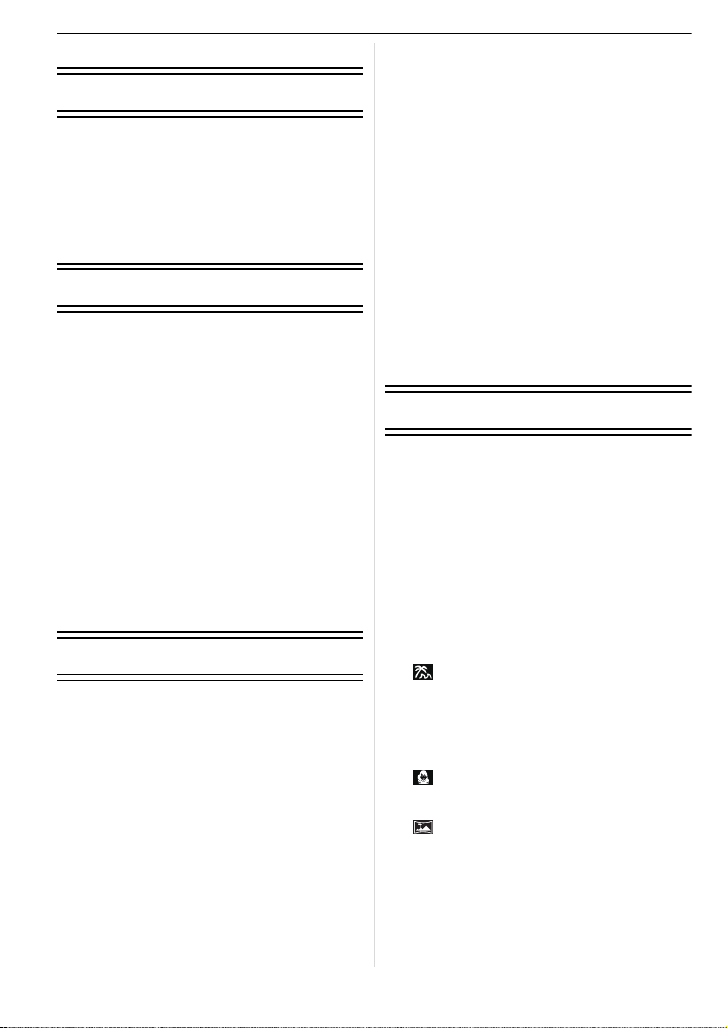
Contents
Before Use
Information for Your Safety................ .......2
Quick Guide..............................................9
(Important) About the waterproof/
dustproof and anti-shock performance of
the camera..............................................10
Standard Accessories.............................12
Names of the Components.....................13
Preparation
Attaching the hand strap......................... 15
Charging the Battery...............................16
• About the Battery (charging/number of
recordable pictures)..........................17
Inserting and Removing the Card
(optional)/the Battery .............................. 19
About the Built-in Memory/the Card........21
Setting Dat e /T i m e (C l o ck Set) ...... .. ........ 22
• Changing the clock setting . .............. 23
Setting the Menu.....................................24
• Setting menu items ... ........................25
• Using the quick menu.......................26
About the Setup Menu............................27
Selecting the [REC] mode, and record still
picture or motion picture ......................... 33
• Playback the recorded still pictures
or motion picture...............................34
Basic
Taking pictures using the automatic
function
(ñ: Intelligent Auto Mode)......................35
• Scene detection................................35
• Face Recognition..............................36
• AF Tracking Function.......................37
• About the flash..................................37
• Settings in Intelligent Auto Mode...... 38
Taking pictures with your favorite
settings
(·: Normal Picture Mode)......................39
• Focusing...........................................39
• When the subject is not in focus
(such as when it is not in the center
of the composition of the picture you
want to take)................... ..................40
• Preventing jitter (camera shake)....... 40
• Direction detection function .............. 40
Taking Pictures with the Zoom ............... 41
• Using the Optical Zoom/Using the
Extended Optical zoom (EZ)/
Using the Digital Zoom.....................41
Playing back Pictures
([NORMAL PLAY])................ ..................42
• Displaying Multiple Screens
(Multi Playback)................................43
• Using the Playback Zoom.................43
• Switching the [PLAYBACK] Mode .... 44
Deleting Pictures..................... ................44
• To delete a single picture..................44
• To delete multiple pictures (up to 50)
or all the pictures......................... .....45
Advanced (Recording pictures)
About the LCD Monitor...........................46
Taking Pictures using the
Built-in Flash...................................... .....48
• Switching to the appropriate flash
setting...............................................48
Taking Close-up Pictures........................52
Taking Pictures with the Self-timer .........54
Compensating the Exposure ..................55
Taking Pictures using Auto Bracket........56
Take the outdoors scene expressively ...57
• - [SPORTS]................................... 57
• 8 [SNOW].......................................57
• [BEACH & SURF].......................57
Taking pictures that match the scene
being recorded
(¿: Scene mode) ...................................58
• * [PORTRAIT]........................... .....58
• + [SOFT SKIN]...............................59
• [TRANSFORM]...........................59
• 0 [SELF PORTRAIT]................. .....59
• , [SCENERY] ................................60
• [PANORAMA ASSIST]................60
• . [NIGHT PORTRAIT]...................61
• / [NIGHT SCENERY]................... .61
• 1 [FOOD] ....................... ................61
• 2 [PARTY]...................... ................62
• 3 [CANDLE LIGHT]........................62
• : [BABY1]/; [BABY2]........... .......62
• í [PET]......................... ..................63
VQT1Z45
6
Page 7

• ï [SUNSET]...................................63
AF
• 9 [HIGH SENS.].............................63
• ô [HI-SPEED BURST]....................64
• [FLASH BURST].........................64
• 5 [STARRY SKY]...........................65
• 4 [FIREWORKS]............................65
• 7 [AERIAL PHOTO] .......................66
• [PIN HOLE].................................66
• [FILM GRAIN].............................66
• < [UNDERWATER] ........................67
Recording Motion Picture .......................68
• Changing [REC MODE] and
[REC QUALITY] ................... ............71
• [CONTINUOUS AF] ....................73
• [WIND CUT]................................73
• [LED LIGHT] ...............................74
Taking a picture with Face Recognition
function...................................................75
• Face Recognition functions ..............75
• Face settings........................ ............75
Useful Functions at
Travel Destinations.................................78
• Recording which Day of the
Vacation You Take the Picture.........78
• Recording Dates/Times at Overseas
Travel Destinations (World Time).....79
Using the [REC] Mode Menu..................81
• @ [PICTURE SIZE].........................81
• A [QUALITY].................................. 82
• ? [ASPECT RATIO] ......................82
• [INTELLIGENT ISO]...................82
• > [SENSITIVITY]...........................83
• = [WHITE BALANCE]...................83
• [FACE RECOG.]........................85
• [AF MODE] ................................85
• [PRE AF]....................................87
• [I.EXPOSURE]...........................87
• ˜ [BURST].....................................88
• ) [DIGITALZOOM].......................88
• H [COLOR MODE] ........................89
• [STABILIZER].............................89
• [MIN. SHTR SPEED] .................90
• B [AUDIO REC.] ...............................90
• F [AF ASSIST LAMP]...................91
• U [CLOCK SET]...............................91
Taking and viewing clipboard pictures
(¨: Clipboard Mode) ..............................92
• Taking clipboard pictures..................92
• Viewing clipboard pictures................93
Advanced (Playback)
Playing Back Pictures in Sequence
(Slide Show) .............................. .............95
Selecting Pictures and Playing them
Back ([CATEGORY PLAY]/
[FAVORITE PLAY])................................97
• [MODE PLAY]...................................97
• [CATEGORY PLAY].........................97
• [FAVORITE PLAY]............................98
Playing Back Motion Pictures/
Pictures with Audio .................................99
• Motion pictures.................................99
• Pictures with audio............................99
Using the [PLAYBACK] Mode menu .....100
• [CALENDAR] ............................ 100
CAL
• [TITLE EDIT].............................101
• [TEXT STAMP].........................102
• Q [RESIZE] Reducing the
picture size (number of pixels)........104
• [TRIMMING].............................105
• [LEVELING] ..............................106
• M [ROTATE DISP.] .......................106
• Ü [FAVORITE]...............................107
• [PRINT SET].............................107
• P [PROTECT]...............................109
• B [AUDIO DUB.] .............................109
• [FACE RECOG.].......................110
• S [COPY] .................................... 111
Playing Back Pictures on
a TV Screen............ ..............................112
• Playing back pictures using the AV
cable (supplied)..............................112
• Playing back pictures on a TV
with an SD Memory Card slot.........113
• Playing back on the TV
with HDMI socket............................113
Connecting to other equipment
Saving the recorded still pictures and
motion pictures.............. .......................117
• Copy the playback image using
an AV cable....................................117
• Copying to a PC..............................117
Connecting to a PC...............................118
Printing the Pictu res..................... .........122
• Selecting a single picture
and printing it..................................123
VQT1Z45
7
Page 8
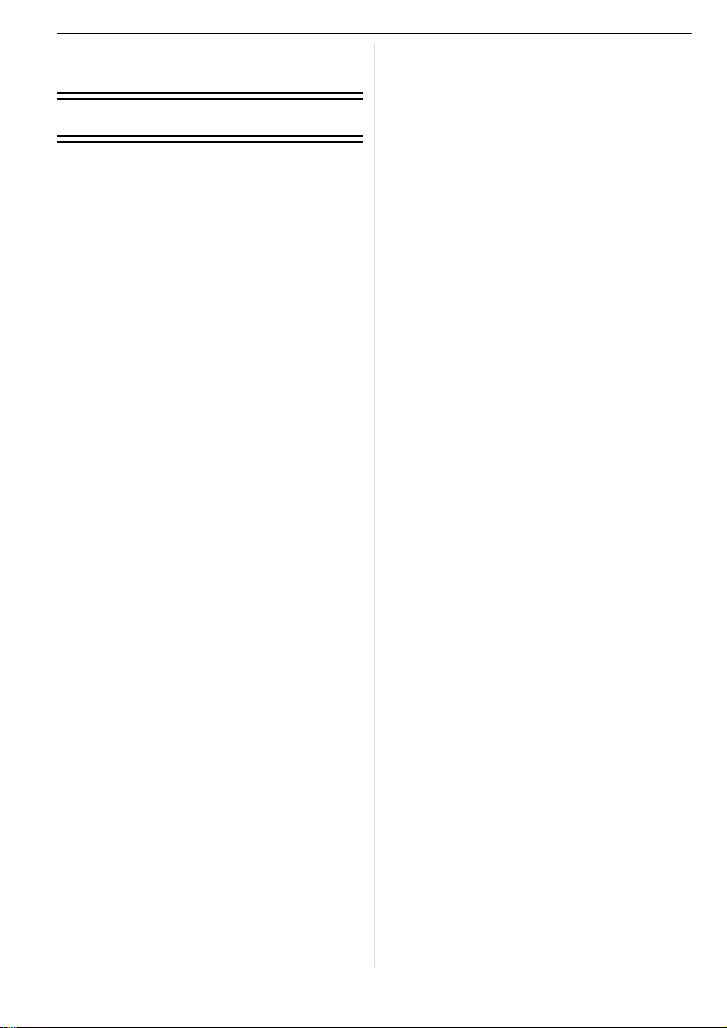
• Selecting multiple pictures
and printing them............................123
• Print Settings..................................124
Others
Screen Display......................................1 26
Cautions for Use........... ........................128
Message Display . ................................. 132
Troubleshooting....................................135
Number of Recordable Pictures and
Available Recording Time..................... 1 43
Specifications........................................147
Digital Camera Accessory System .......150
Digital Camera Accessory
Order Form
(For USA and
Puerto Rico Customers) ....................... 1 51
Request for Service Notice
(For USA and Puerto Rico Only) .......... 152
Limited Warranty
(For USA and Puerto Rico Only) .......... 153
Customer Services Directory
(United States and Puerto Rico)...........155
Précautions à prendre
(pour le Canada)...................................156
Index.....................................................158
VQT1Z45
8
Page 9
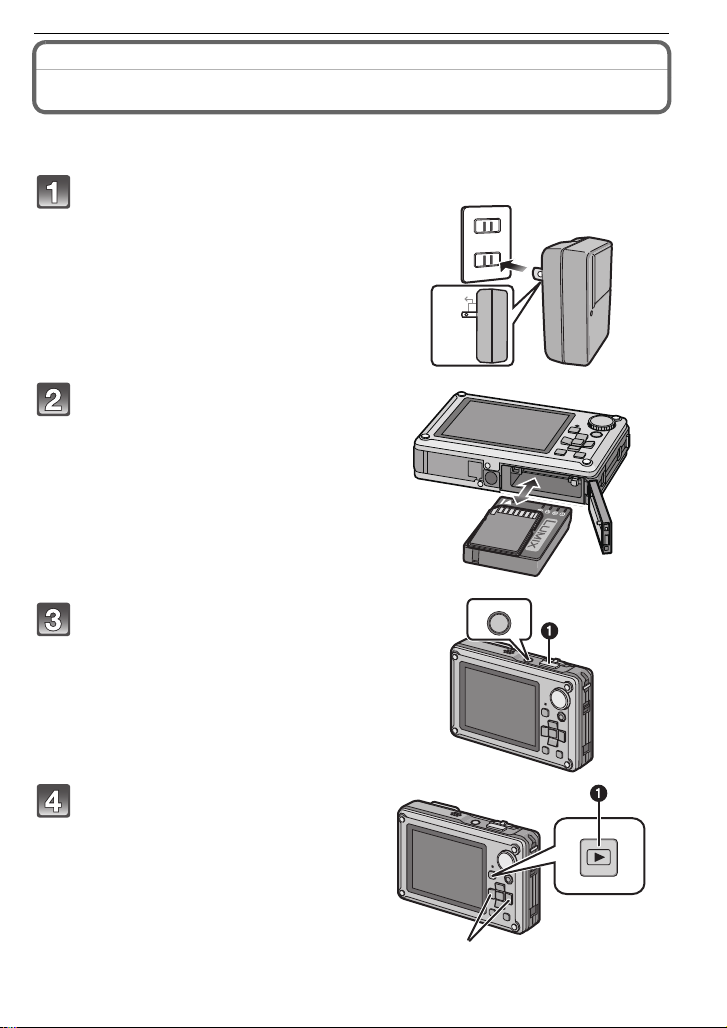
Before Use
90
Before Use
Quick Guide
This is an overview of how to record and play back pictures with the camera. For each
step, be sure to refer to the pages indicated in brackets.
Charge the battery. (P16)
• The battery is not charged when the
camera is shipped. Charge the battery
before use.
Insert the battery and the card.
(P19)
• When you do not use the card, you can
record or play back pictures on the
built-in memory. (P21) Refer to P21
when you use a card.
Tu rn the camera on to t ak e
pictures.
1 Press the shutter button to take
pictures. (P35)
Play back the pictures.
1 Press [(].
2 Select the picture you want to view.
(P42)
ON/OFF
VQT1Z45
9
Page 10
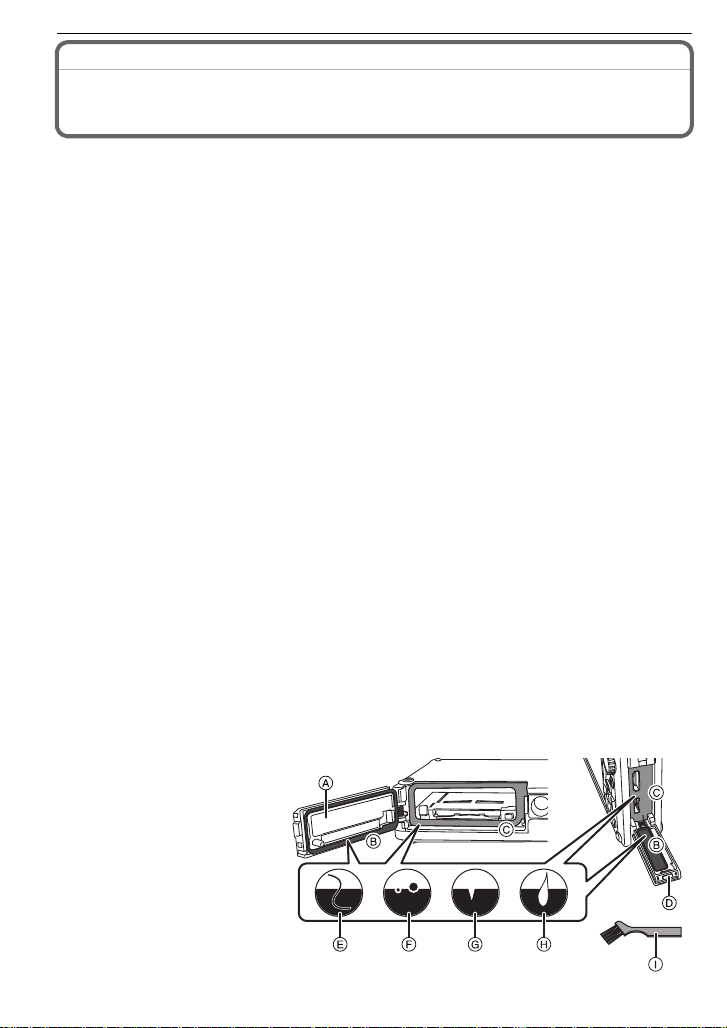
Before Use
(Important) About the waterproof/dustproof and anti-shock performance of the camera
•Please observe the following precautions, and avoid using this camera in any situation where
the camera is subject to high water pressure. This camera’s waterproof/dustproof rating
complies with the “IPX8” and “IP5X” ratings. Provided the car e and maintenance guidelines
described in this document are strict ly followed, this came ra can o perate un derwater, to a dept h
not exceeding 3 m (10 feet) for a time not exceeding 60 minut es.
with “MIL-STD 810F (Method 516.5-Shock).¢2 The camera ha s c l ea r e d a dr o p tes t fro m a
height of 1.5 m (5 feet) onto 5 cm (0.17 feet) thick plywood. In most cases this camera should
not sustain any damage if dropped from a height not exceeding 1.5 m (5 feet).
•Supplied accessories are not waterproof.
¢1 This means that the camera ca n be use d unde rwater f or spe cifie d time in s pecif ied pres sure
in accordance with the handling method established by Panasonic. This does not guarantee
no destruction, no malfunctio n, or waterproofing in all conditions.
¢2 This does not guarantee no destruction, no malfunction, or waterproofing in all conditions.
Observe the following precautions and avoid using under water pressure exceeding the
guaranteed performance, and in an environment with excessive dust or sand.
Waterproofing is not guaranteed if the unit is subject to an impact as a result of being hit or
dropped etc.
When an impact is applied to the camera, it is recommended to consult Panasonic’s
Service Center and perform a checkup (subject to a fee) to see if the waterproofing has
been retained properly.
Any malfunction caused by customer misuse, or mishandling will not be covered by the warranty.
∫ Handling of the camera
•
Do not leave the camera under low temperature in the cold climate, or where it has high temperature
above 40
to a heater, in the ship, beach, etc.) for long period of time. (Waterproof performance will degrade)
•Do not open or close the card/batt ery doo r or t erminal c over clos e to t he water at t he sea , lake,
river or with wet hands.
•Waterproof function of the camera is for sea water and fresh water only.
o
C
(104 oF)
(especially where strong sunlight is shining, inside a car under the sun, close
∫ Confirm that there is no foreign object
•
In the areas a djac e nt to loc a tio n B, plea se be sure th at no dro plet s of wat er are prese nt be for e
opening the battery door.
•Before closing the card/battery door or terminal cover, confirm that there are no foreign object s
(hair, l int, sand, dust, fluid, etc.) on the part (B and C) colored black in the figure. When the
camera is used underwater with foreign objects clamped on the card/battery door or the
terminal cover, water may leak in, causing a malfunction.
•Wipe it off with a dry soft cloth if there is any liquid.
•If there is an y fo reign object, remove it wit h attached brus h .
•
If there is any crack or deformation in the area colored black in the figure, contact Panasonic’s Service Center.
•Keep the Brush out of reach of children to prevent swallowing.
A Card/Battery door
B Rubber seal
C Area where rubber seal sits
D Terminal cover
E Hair and lint
F
Sand and dust
G Crack and deformation
H
Fluid
I Brush (supplied)
¢1
This camera also complies
10
VQT1Z45
Page 11

Before Use
∫ Securely close the SD card/battery door and terminal cover
A Red part
•To prevent water leakage please check very
carefully that no foreign object such as sand,
hair, dust or fluid is present anywhere withi n
the area of the door seal and door. Close the
door by pressing it firmly until it cli cks. Conf irm
that the “red” area on the lock tab is not vis ib le.
∫ Using the camera underwater
This camera can be used under water to a depth not exceeding 3 m (10 feet), where the wat er
•
temperature is between 0
•If there is water or dirt on the came ra, use it a f ter wipin g it off with a dry soft clot h and dried i n a
well ventilated area.
•Do not open or close the card/ battery door or terminal cover.
•Do not apply shock to the camera underwater. (Waterproof performanc e may not be
maintained, and there is a cha nce of water leak)
•Do not dive into the wat er h olding t he came ra. Do n ot use t he came ra at the l oc ation wh ere t he
water will splash strongly, such as rapid flow or waterfall. (Strong water pressure may be
applied, and it may cause malfunct i on)
•The camera will sink in the water. Take care not to drop the camera and lose it underwater by
securely placing the hand strap around your wrist or similar measure.
•
Do not use in water that exceeds 40oC (104oF) such as in baths, hot tubs, spas and hot springs.
•When the camera is splashed with detergent, soap, hot spri ng, bath additive, sun oil, sun
screen, chemical, etc., wipe it off immediately.
•Card and battery are not waterproof. Do not handle with a wet hand. Also, do not insert wet
card or battery into the camera.
oC
to 40oC (32oF to 104oF) and not longer than 60 minutes continuously.
∫ Caring of the camera after using it underwater
•After all underwater use , dry the camera thoroughly,
as quickly as possible us ing a lin t fre e clot h. T his must
be done within 60 minutes of use, or the waterproof
seals may be damaged.
•If the camera was used in salt water the camera must
be thoroughly rinsed and cleansed as quickly as
possible. It’s recommended that it is first rinsed with
fresh water, then submersed in fresh water in a
shallow container for about 10 minutes. When the
camera is removed, thoroughly dry it.
•Droplets of water may coll ect in the area around the battery door. Before opening the door
make sure this area is water-free.
•This camera has a water drain that allows water that has accumulated under the plastic trim to
drain. This may continue f or up to 10 minutes, e ven af ter the c amera is dri ed. You can place the
camera in a vertical position on a dry cloth during this time.
•If the zoom lever or mode dial does not move smoothly, it may be caused by the adhesion of
foreign objects. I t may cause malfunctions, such as locking up, so wash off any foreign objects
on the zoom lever or mode dial by shaki ng the camera in fresh water. Confirm that the zoom
lever and mode dial moves smoothly after cleaning.
•After soaking or wash ing the unit, wipe off water drops with a dry soft cloth and dry the unit in
an area of shade with a draft.
•This unit incorporates drain design, draining water in gaps in the powe r button and zoom lever
etc. As a result of this, bubbles may come out when you soak the unit in water, but it is not a
malfunction. Make sure that water is completely drained from the unit after soaking in water by
standing the unit on a dry cloth for a while.
•Do not dry the camer a with hot air fr om dryer or similar. Waterproof performance will de teriora te
due to deformation.
•Do not use chemicals, such as benzine, thinner, or alcohol, soap, detergents.
∫ Replacing the waterproof seal
The integrity of the waterproof seals may decrease af ter about 1 year , with use and age. To
•
avoid permanently damagin g th e camera the seals sh ould be repl aced o nce each y ea r. Please
contact Panasonic’s Service Center for related cos ts and other information.
VQT1Z45
11
Page 12
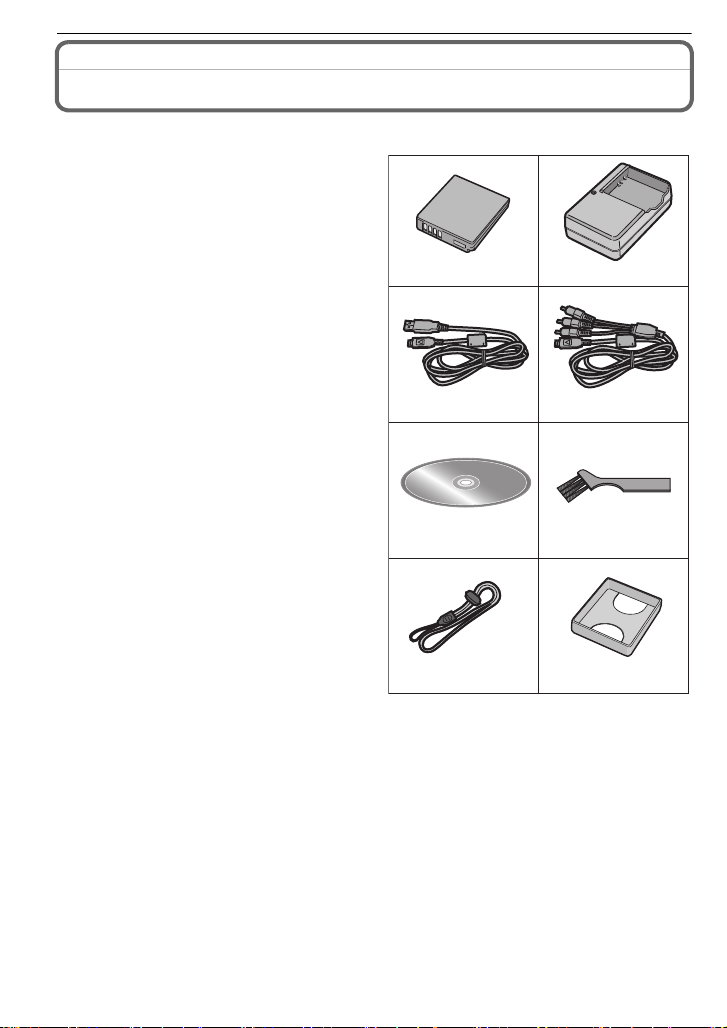
Before Use
34
56
DMW-BCF10PP DE-A59B
7
VFC4364
VGQ0D56VFC4393
8
12
K1HA14AD0001
K1HA14CD0001
Standard Accessories
Check that all the accessories are included before using the camera.
1Battery Pack
(Indicated as battery in the text)
Charge the battery before use.
2 Battery Charger
(Indicated as charger in the text)
3 USB Connection Cable
4AV Cable
5 CD-ROM
•
Software:
Use it to install the software to yo ur PC.
6Brush
7 Hand Strap
8Battery Case
•
SD Memory Card, SDHC Memory Card and
MultiMediaCard are indicated as card in the
text.
•The card is optional.
You can record or play back pictures on the
built-in memory when you are not usi n g a
card.
•For information about optional acc essories,
refer to the
System
•If any accessories are lost, cus tomers in the
USA and Puerto Rico should contact
Panasonic’s parts department at
1 800 833-9626 and customers in Canada
should contact 1800 99-LUMIX
(1-800-995-8649) for fu rth er infor mat ion a bout
obtaining replacement parts.
“Digital Camera Accessory
”. (P150)
VQT1Z45
12
Page 13

Names of the Components
21 3
4512
6897
10
11
1 Flash (P48)
2 Self-timer indicat or (P54)
AF assist lamp (P91)/LED light (P74)
3 Lens (P5, 129)
4 LCD monitor (P46, 126)
5 Status indicator (P19, 29, 33)
6 Playback button (P24)
7 [MENU/SET] button (P22)
8 [DI SPL AY] button (P46)
9 [Q.MENU] (P26)/Delete (P44) button
10 Motion picture button (P33)
11 Mode dial (P33)
12 C u rsor buttons
A: 3/Exposure compensation (P55)/
Auto bracket (P56)/White balance
fine adjustment (P84)
B: 4/Macro mode (P52)
AF Tracking (P37, 86)
C: 2/Self-timer button (P54)
D: 1/Flash setting button (P48)
Before Use
In these operating instructions, the cursor buttons are described as shown in the
figure below or described with 3/4/2/1.
e.g.: When you press the 4 (down) button
or Press 4
VQT1Z45
13
Page 14
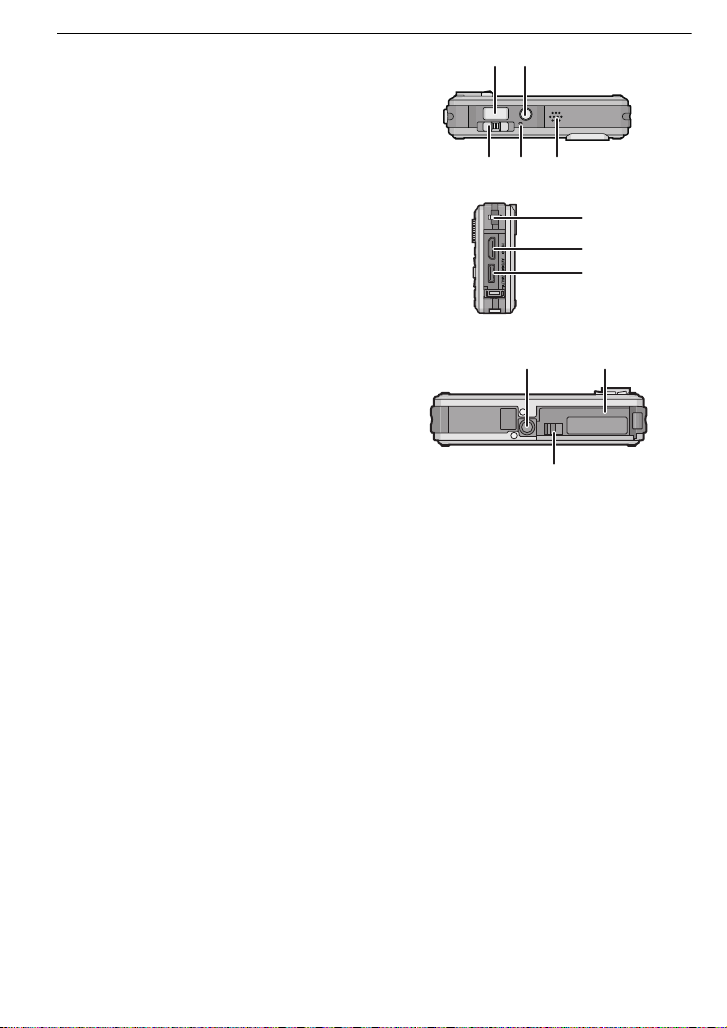
Before Use
1413
171615
20
19
18
2221
23
13 Shutter button (P35)
14 Camera ON/OFF button (P22)
15 Zoom lever (P41)
16 Microphone (P69, 90, 109)
17 Speaker (P99)
18 Hand strap eyelet (P15)
19 [HDMI] socket (P113, 115)
20 [AV/DIGITAL/MULTI] socket (P20, 112,
118, 122)
•
When using an AC adaptor, ensure that
the Panasonic multi conversion adaptor
(DMW-MCA1; optional) and AC adaptor
(DMW-AC5PP; optional) are used. For
connection details, refer to P20.
21 Tripod receptacle
When you use a tr i po d , m ake s ur e the
•
tripod is stable when the camera is
attached to it.
22 Card/Battery door (P19)
23 Release lever (P11, 19)
14
VQT1Z45
Page 15

Preparation
Attaching the hand strap
Run the hand strap into the hand strap
eyelet on the camera.
Insert your hand following the arrow, then
adjust the length.
Note
Attach the hand strap c orrectly following the procedure.
•
•The camera will sink in the water, so use it underwater with the strap around your wrist.
Preparation
VQT1Z45
15
Page 16

Preparation
90
Preparation
Charging the Battery
∫ About batteries that you can use with this unit
The battery that can be used with this unit is DMW-BCF10PP.
It has been found that counterfeit battery packs which look very similar to the
genuine product are made available to purchase in some markets. Some of these
battery packs are not adequately protected with internal protection to meet the
requirements of appropriate safety standards. There is a possibility that these
battery packs may lead to fire or explosion. Please be advised that we are not
liable for any accident or failure occurring as a result of use of a counterfeit
battery pack. To ensure that safe products are used we would recommend that a
genuine Panasonic battery pack is used.
Use the dedicated charger and battery.
•
•This unit has a function that can distinguish useable batteries. Exclusive batteries
(DMW-BCF10PP) are supported by this function. (Conventional batteries not supported
by this function cannot be used)
•The battery is not charged when the camera is shipped. Charge the battery before use.
•Charge the battery with the charger indo ors.
•Charge the battery in a temperature between 10 oC to 35 oC (50 oF to 95 oF). (The battery
temperature should als o be the same.)
Attach the battery paying
attention to the direction of the
battery.
Connect the charger to the
electrical outlet.
• Charging starts when the [CHARGE]
indicator A lights green.
• Charging is complete when the
[CHARGE] indicator A turns off (after
approx. 130 min maximum).
Detach the battery after
charging is completed.
VQT1Z45
16
Page 17
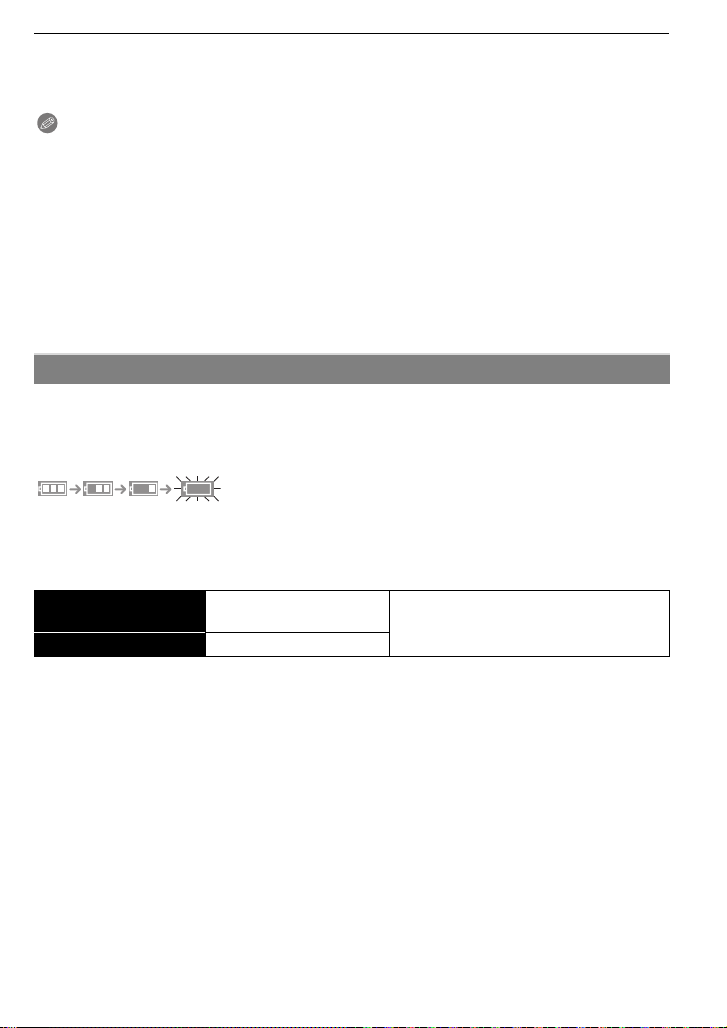
Preparation
∫ When the [CHARGE] indicator flashes
•
The battery temperature is excessively high or low. The charging time will be longer than
normal. Also, charging may not be completed.
•The terminals of the charger or the battery are dirty. In this case, wipe them with a dry cloth.
Note
Disconnect the charger from the power outlet after the charging is completed.
•
•The battery becomes warm after using it and during and after charging. The camera also
becomes war m du r i ng use. This is no t a m al function.
•The battery will be exhausted if left for a long peri od of time after being charged.
•The battery can be recharged even when it still has some charge left, but it is not
recommended that the batt ery charge be frequently topped up while the battery is fully
charged. (The battery has chara ct eristics that will reduce its operat i ng duration and cause the
battery to swell up.)
•When the operating time of the camera becomes extremely short even after properly ch arging
the battery, the life of the battery may have expired. Buy a new battery.
•Do not leave any metal items (such as clips) near the contact areas of the power plug.
Otherwise, a fire and/or electric shocks may be caused by shor t-circuiting or the
resulting heat generated.
About the Battery (charging/number of recordable pictures)
∫ Battery indication
The battery indication is displayed on the LCD monitor.
[It does not appear when you use the camera with the AC adaptor (DMW-AC5PP;
optional) connected.]
•
The indication turns red and blinks if the remaining battery power is exhausted . (T he status
indicator blinks when the LCD monitor turns off.) Recharge the battery or replace it with a fully
charged battery.
∫ The battery life
Number of recordable
pictures
Recording time Approx. 170 min
Recording conditions by CIPA standard
•
CIPA is an abbreviation of [Camera & Imaging Products Association].
•Temperature: 23 oC (73.4 oF)/Humidit y: 50% when LCD monitor is on.
•Using a Panasonic SD Memory Card (32MB).
•Using the supplied battery.
•Start in g record ing 30seconds after the c amer a is tu rned on. (Whe n th e optical ima ge s t abili zer
function is set to [AUTO].)
•Recording once every 30 seconds with full flash every second recording.
•Sliding the zo om l ev er f r om Tele to Wide or vice v e r sa i n every record i ng .
•Turning the camera off every 10 recordings and leaving it until the temperature of the battery
decreases.
¢ The number of recordable pictures decreases in Auto Power LCD mode and Power LCD
mode.
(P28)
Approx. 340 pictures
By CIPA standard in normal picture mode
¢
VQT1Z45
17
Page 18
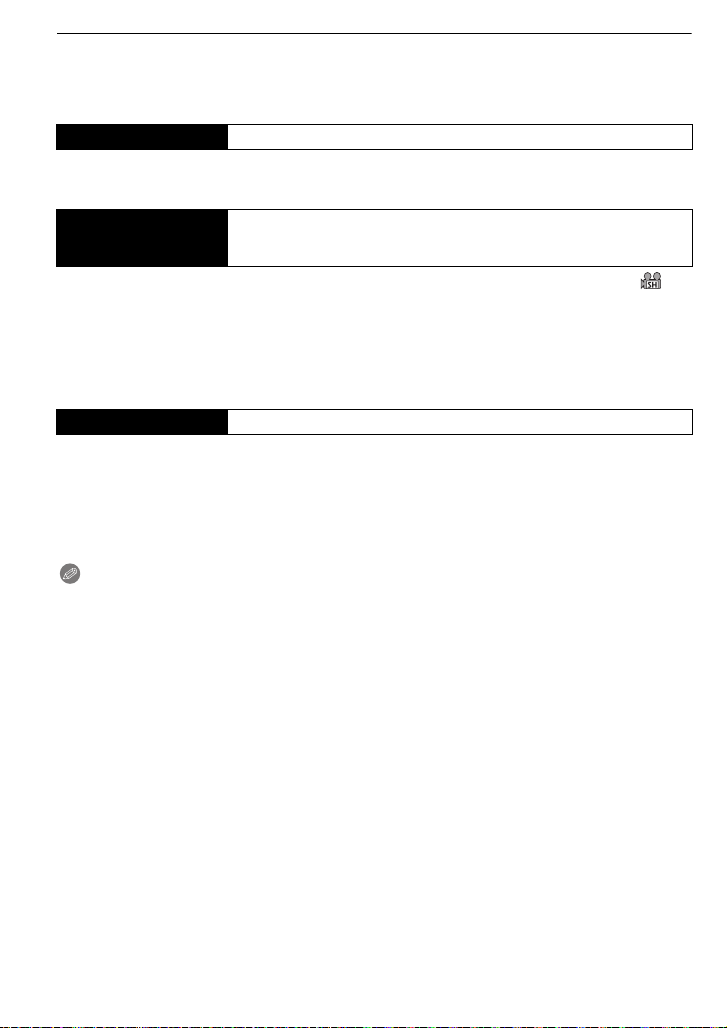
Preparation
The number of recordable pictures varies depending on the recording interval time.
If the recording interval time becomes longer, the number of recordable pictures
decreases. [e.g. When recording once every 2 minutes, the number of recordable
pictures decreases to about 85.]
Playback time Approx. 300 min
The number of recordable pictures and playback time will vary depending on the
operating conditions and storing condition of the battery.
Available continuous
recording time
(motion picture)
•
Recorded continuously setting the recording mode to [AVCHD Lite] and [QUALITY] to [ ]
Available recording time is different depending on the recording intervals or
conditions of use.
¢ Available recording time bec omes sh orter when power is turned [ON]/[OFF], recording is
started/stopped or z oom operation is repeated.
¢
Approx. 100 min
∫ Charging
Charging time Approx. 130 min maximum
Charging time and number of recordable pictures with the optional battery pack
(DMW-BCF10PP) are the same as above.
The charging time will vary slightly depending on the status of the battery and the
conditions in the charging environment.
When the charging has been completed successfully, the [CHARGE] indicator turns off.
Note
•
The battery may swell and its operating time may become shorter as the number of times it is
charged increases. For l ong te rm ba ttery u se, we reco mmend you do no t fre quen tly c h arge th e
battery before it is exhausted.
•There may be a residual image on the LCD monitor when used in low temperature, such as
at the ski resort. Also, performance of the battery may temporarily degrade, resulting in
shorter usage time, fewer number of pictures, etc. In such cases, it is recommended to
purchase s par e ba tte r i es.
18
VQT1Z45
Page 19
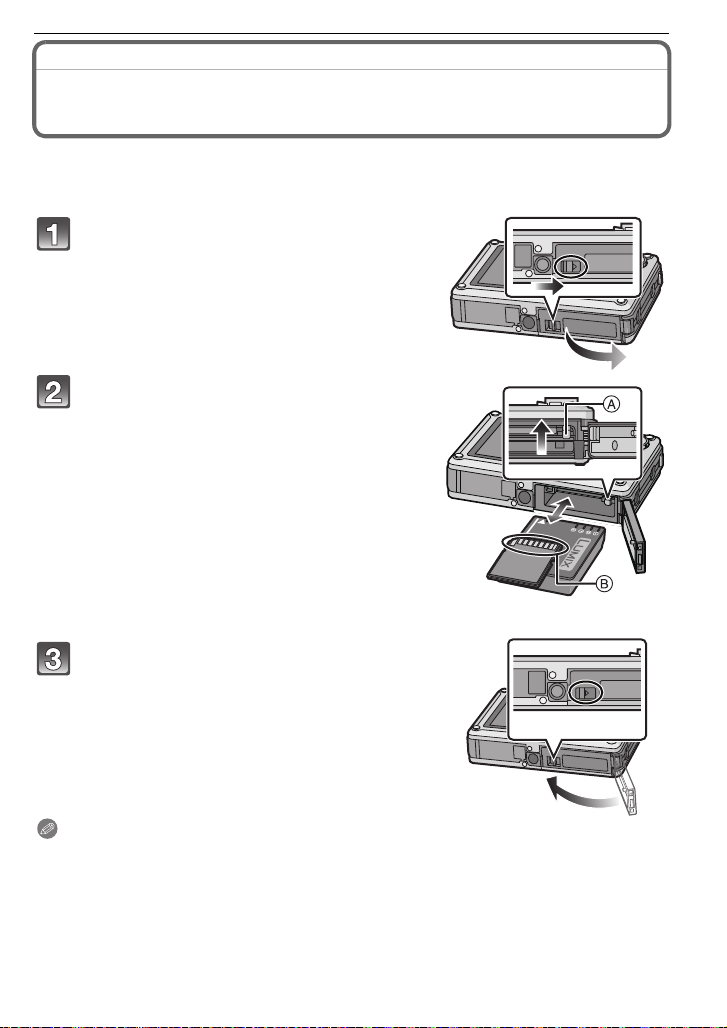
Inserting and Removing the Card (optional)/the Battery
•Check that this unit is turned off.
•Confirm that there is no foreign object. (P10)
•We recommend using a Panasonic card.
Slide the release lever in the direction of
the arrow and open the card/battery door.
• Always use genuine Panasonic batteries
(DMW-BCF10PP).
• If you use other batteries, we cannot guarantee
the quality of this product.
Battery: Insert until it is locked by the
lever A being careful about the direction
you insert it. Pull the lever A in the
direction of the arrow to remove the
battery.
Card: Push it fully until it clicks being
careful about the direction you insert it.
To remove t he card, push the card u ntil it
clicks, then pull the card out upright.
B:Do not touch the connection terminals of the
card.
•
The card may be damaged if it is not fully inserted.
Preparation
Close the card/battery door until it clicks.
• If the card/battery door cannot be completely
closed, remove the card, check its direction and
then insert it again.
• Confirm that the red part on the release lever is not
showing.
Note
Remove the battery after use. Store the removed battery in the battery case (supplied).
•
•Do not remove the battery until the LCD monitor and the status indicator (green) turn off as the
settings on the camera may not be stored properly.
•The supplied battery is des igned only for the camera. Do not use it with any other equipment.
•Before removing the card or battery, turn the camera off, and wait until the status indicator has
gone off completely. (Otherwise, this unit may no longer operate normally and the card itself
may be damaged or the recorded pictures may be lost.)
VQT1Z45
19
Page 20

Preparation
BATTERY COVER OPEN
CHECK THAT NO SAND,
HAIR, OR OTHER OBJECTS
ARE ON THE DOOR SEAL.
∫ About the card/battery door.
If you turn on the power with the card/battery door open, a warning sound will go off in
order to avoid immersion and the message shown below will appear on the LCD monitor.
(P134)
The camera cannot be operated when the card/battery door is open. (Only the ON/OFF
button can be operated) Close it securely so no foreign object is clamped.
•
Messages are not displayed when the terminal cover is opened. Also, the camera can be
operated, but close the cover securely so no foreign object enters before using the camera.
If there is any foreign object, remove it with attached brush.
∫ Connecting the AC adaptor and multi conversion adaptor instead of the battery
Always purchase the AC adaptor (DMW-AC5PP; optional) and the multi conversion
adaptor (DMW-MCA1; optional) as a set. The AC adaptor (DMW-AC5PP; optional) cannot
be used by itself. Also, read the instruction for the multi conversion adaptor (DMW-MCA1;
optional) regarding the connection.
1 Open the terminal cover
2 Connect the camera with the multi conversion adaptor (DMW-MCA1; optional)
•
Ensure that only the AC adaptor (DMW-AC5PP; optional) and multi conversion
adaptor (DMW-MCA1; optional)
may cause damage.
for this camera are used. Using any other equipment
3 Connect the AC cable to the AC adaptor and a wall outlet.
4 Connect the AC adaptor to the multi conversion adaptor.
Note
Always use a genuine Panasonic AC ad aptor (DMW-AC5PP; optional).
•
•Always use a genuine Panasonic multi conversion adaptor (DMW-MCA1; optional).
•For information about optional accessories, refer to the “Digital Camera Accessory System”.
(P150)
VQT1Z45
20
Page 21
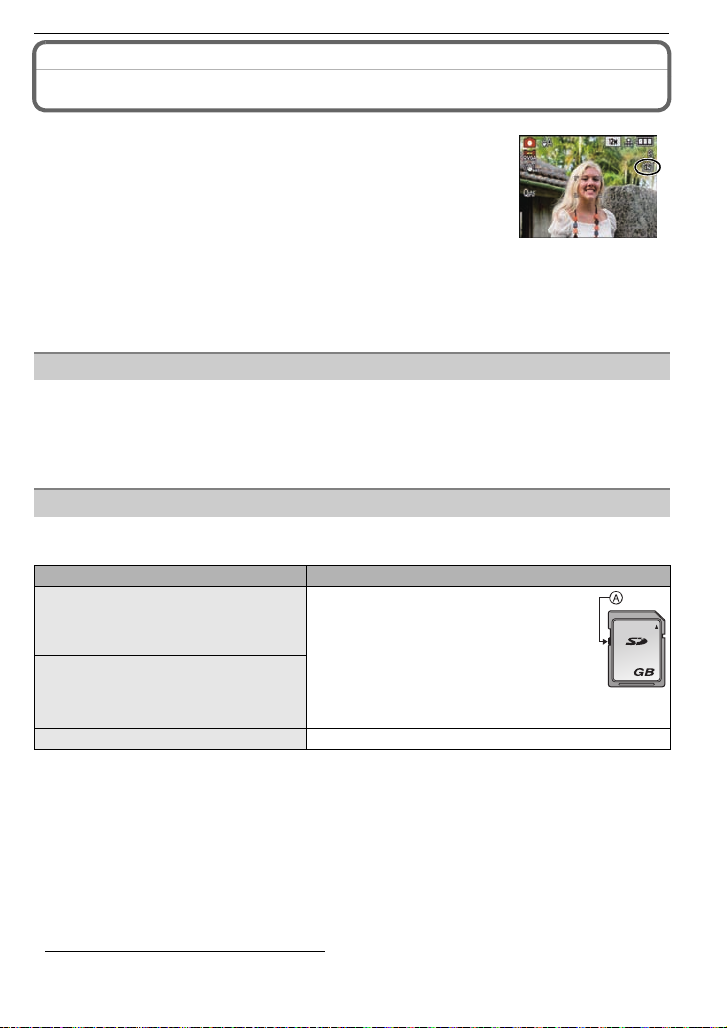
Preparation
About the Built-in Memory/the Card
The following operations can be performed using this unit.
When a card has not been inserted: Pi ctures can be recorded in
•
the built-in memory and played back.
•When a card has been inserted: Pictures can be recorded on the
card and played back.
•Clipboard pictures (P92) are stored on the built-in memory even if a
card is inserted.
•When using the built-in memory
>ð (access indication
k
•When using the card
† (access indication
¢ The access indicati on lights red when pictures are being rec orded on t he built -in me mory (o r
the card).
•Memory size: Approx. 40 MB
•Recordable motion pictures: QVGA (320k240 pixels) only
•The built-in memory can be used as a temporary storage device when the card being used
becomes full.
•You can copy the recorded pictures to a card. (P111)
•The access time for the bui lt-in memory may be longer than the access time for a card.
The following types of cards can be used with this unit.
(These cards are indicated as card in the text.)
Type of card Characteristics
SD Memory Card (8 MB to 2 GB)
(Formatted using the FAT12 or FAT16
format in compliance with the SD
standard)
SDHC Memory Card
(4 GB to 32 GB)
(Formatted using the FAT32 format in
compliance with the SD standard)
MultiMediaCard •Still pictures only.
¢ The SDHC Memory Card is a memory card sta ndar d decide d by the SD Associa tion in 200 6
for high capacity memory cards more than 2GB.
¢
Y ou can use an SDHC Memory Card in equipment that i s compat i b l e with SDHC Memory Cards
however you cannot use an SDHC Memory Card in equipm ent that is only compatible with SD
Memory Cards. (Always read the operating instructions for the equipment being used.)
¢
•You can only use cards with SDHC logo (indicatin g co mpliance with the SD standard) if using
cards with 4 GB or more capacity.
•It is recommended to u se a card wit h SD S p eed Class
motion pictures.
¢ SD speed class is the speed standard regarding cont inuous writing.
•Please confirm the latest information on the following website.
http://panasonic.co.jp/pavc/global/cs
(This Site is English only.)
¢
)
¢
)
Built-in Memory
Card
•Fast recording and writing speed
•Write-Protect switch A pro vided (When
this switch is set to the [L OCK] pos iti o n,
no further data writing, deletion or
formatting is possible. The ability to
write, delete and format dat a is re stor ed
when the switch is returned to its
original position.)
¢
with “Class 6” or higher when recording
2
VQT1Z45
21
Page 22
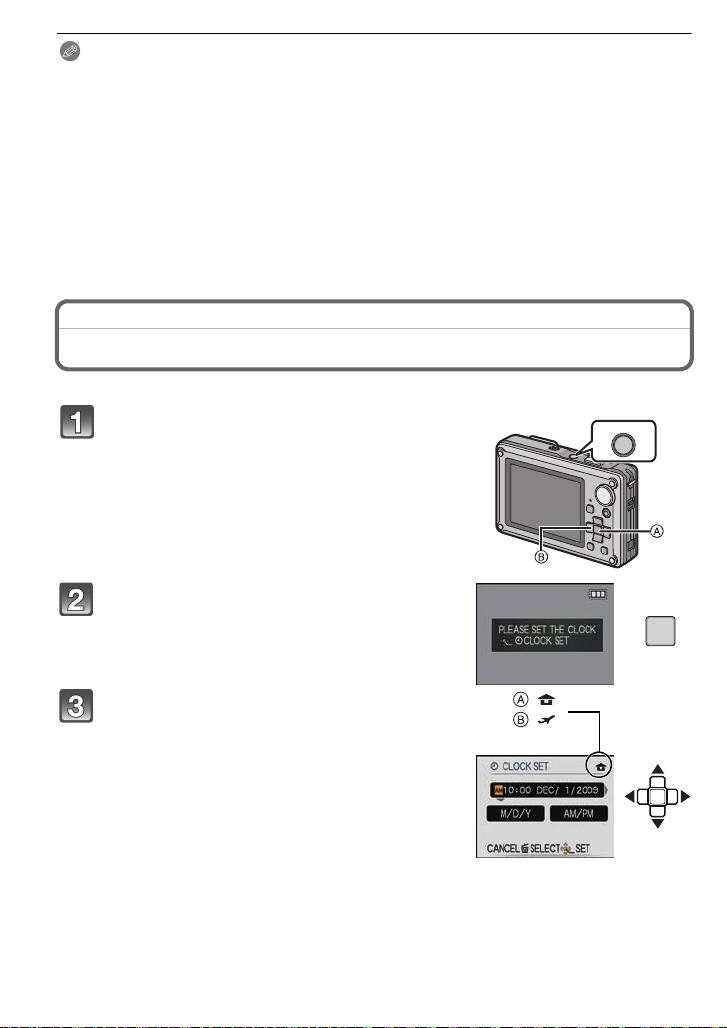
Preparation
ON/OFF
MENU
/SET
:
:
Note
Do not turn this unit off, remove its battery or card, or disconnect the AC adaptor
•
(DMW-AC5PP; optional) when the access indication is lit [when pictures are being
written, read or deleted, or the built-in memory or the card is being formatted (P32)].
Furthermore, do not subject the cam era to vibration, impact or static electricity.
The card or the data on the card may be damaged, and this unit may no longer operate
normally.
If operation fails due to vibration, impact or static electricity, perform the operation
again.
•The data on the built-in memory or the card may be damaged or lost due to electromagnetic
waves, static electricity or breakdown of the camera or the card. We recommend storing
important data on a PC etc.
•Do not format the card on your PC or other equipment. Format it on the camera only to ensure
proper operation. (P32)
•Keep the Memory Card out of reach of children to prevent swallowing.
Setting Date/Time (Clock Set)
•The clock is not set when the camera is shipped.
Press and hold down the ON/OFF button.
• The [PLEASE SET THE CLOCK] message appears .
(This message does not appear in [PLAYBA CK]
mode.)
A [MENU/SET] button
B Cursor buttons
Press [MENU/SET].
Press 2/1 to s elect th e items (year, month,
day , hour, minute, display sequence or time
display format), and press 3/4 to set.
A: Time at the home area
B: Time at the travel destination (P79)
‚: Cancel without setting the clock.
•
Select either [24HRS] or [AM/PM] for the time display
format.
• AM/PM is displayed when [AM/PM] is selected.
• When [AM/PM] is selected as the time display format, midnight is displayed as AM
12:00 and noon is displayed as PM 12:00. This display format is common in the North
America and elsewhere.
VQT1Z45
22
Page 23

Preparation
Press [MENU/SET] to set.
• After completing the clock settings, turn the camera off. Then turn the camera back on,
switch to recording mode, and chec k that the display reflects the settings that were
performed.
• When [MENU/SET] has been pressed to co mplete t he set t ings wit hou t the c lock havin g
been set, set the cloc k co rrect ly by f oll owing th e
below.
“Changing the clock se tting ” proced ure
Changing the clock setting
Select [CLOCK SET] in the [REC] or [SETUP] menu, and press 1. (P 25)
It can be changed in steps 3 and 4 to set the clock.
•
•The clock setting is maintained for 3 months using the built-in clock battery even
without the battery. (L eave the charged battery in the unit for 24 hours to charge the
built-in battery.)
Note
The clock is displayed when [DISPLAY] is pressed several times during recording.
•
•You can set the year from 2000 to 2099.
•If the clock is not set, the correct date cannot be pri nted when you stamp the date on the
pictures with [TEXT STAMP] (P102) or order a photo studio to print the pictures.
•If the clock is set , th e co rrect da te c an be prin te d e ven i f th e dat e is not d isplay ed on t he scre en
of the camera.
VQT1Z45
23
Page 24
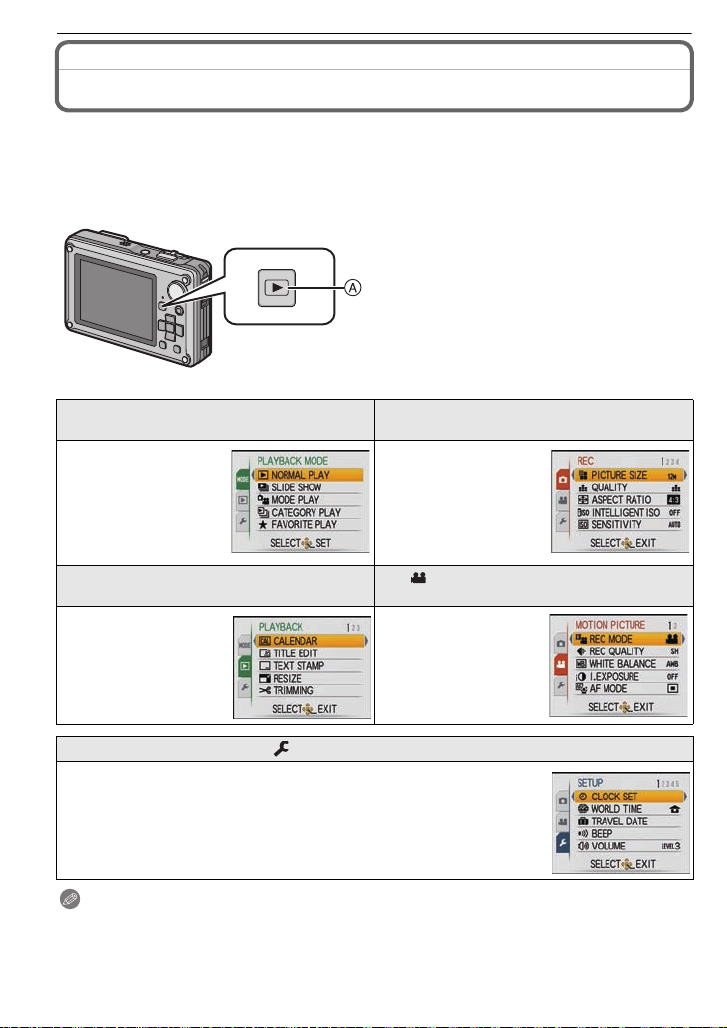
Preparation
Setting the Menu
The camera comes with menus that allow you to set the settings for taking pictures and
playing them back as you like and menus that enable you to have more fun with the
camera and use it more easily.
In particular, the [SETUP] menu contains some important settings relating to the camera’s
clock and power. Check the settings of this menu before proceeding to use the camera.
A [(] button
[MODE] Playback Mode menu
(P42, 95 to 98)
•This menu lets you
select the setting of
the playback methods
such as playback or
slide show of only the
pictures set as
[FAVORITE].
( [PLAYBACK] Mode menu (P100 to 111)
•This menu lets you
make the protection,
trimming or pri n t
settings (DPOF), etc .
of recorded pictures.
! [REC] Mode menu (P81 to 91)
•This menu lets you
set the coloring,
sensitivity, aspect
ratio, number of pixels
and other aspects of
the pictures you are
recording.
[ ] [MOTION PICTURE] Mode menu
(P68 to 74)
•This menu lets you
set the [REC MODE],
[REC QUALITY], and
other aspects for
motion picture
recording.
[SETUP] menu (P27 to 32)
•This menu lets you perform the clock settings, select the operating
beep tone settings and set other settings which make it easier for you
to operate the camera.
•The [SETUP] menu can be set from either the [REC MODE] or
[PLAYBACK MODE].
Note
•
There are functions that cannot be set or used depend ing on th e modes or menu settings being
used on the camera due to the specifications.
VQT1Z45
24
Page 25
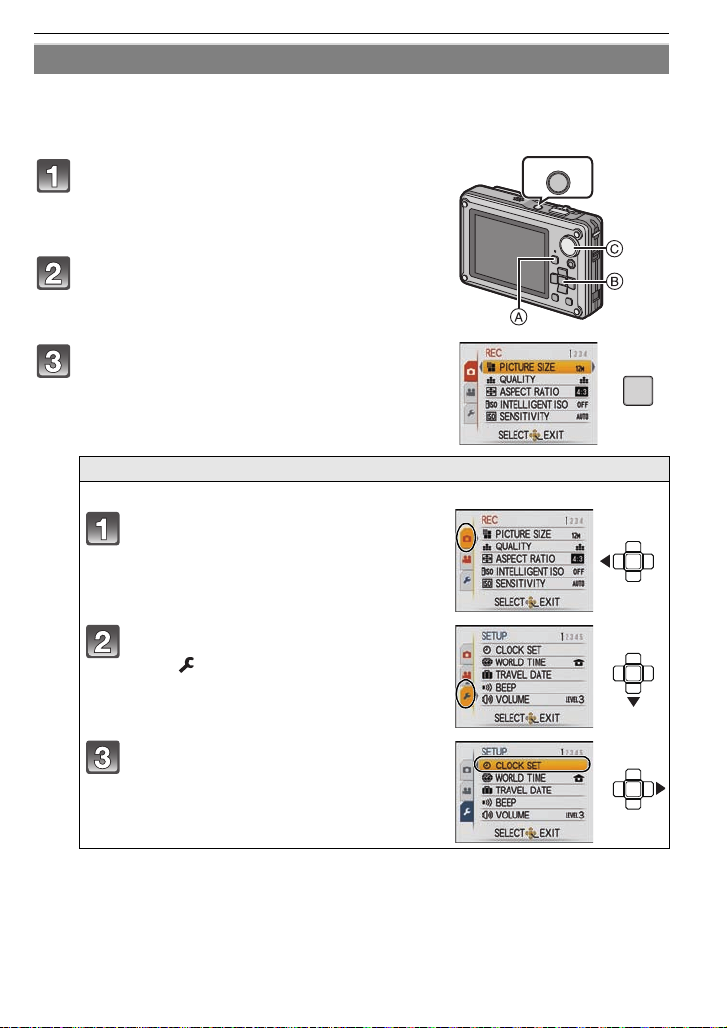
Preparation
ON/OFF
MENU
/SET
Setting menu items
This section describes how to select the normal picture mode settings, and the same
setting can be used for the [PLAYBACK] menu and [SETUP] menu as well.
Example: Setting [AF MODE] from [
Ø] to [š] in the Normal Picture Mode
Press and hold down the ON/OFF button.
A [(] button
B [ME NU /S E T ] bu tt o n
C Mode dial
Set the mode dial to [·].
• To set the playback menu, proceed to step 3 by
pressing the [(].
Press [MENU/SET] to display the menu.
• You can s witch menu screens from any menu item by
sliding the zoom lever.
Switching to other menus
e.g.: Switching to the [SETUP] menu
Press 2.
Press 4 to select the [SETUP] me nu
icon [ ].
Press 1.
• Select a menu item next and set it.
VQT1Z45
25
Page 26
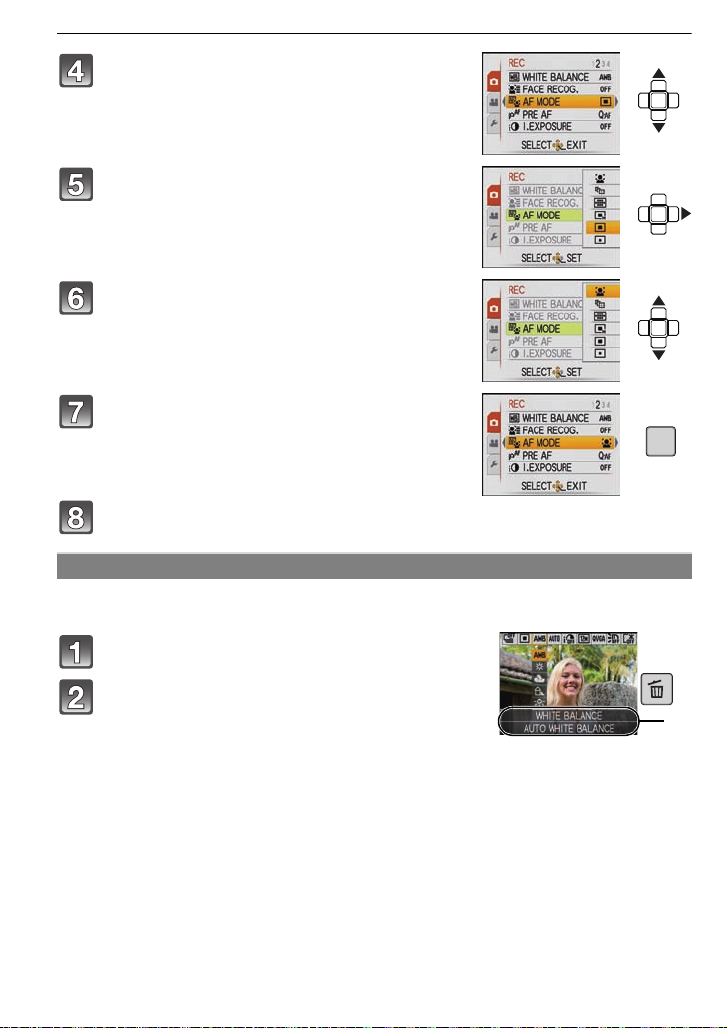
Preparation
MENU
/SET
A
Press 3/4 to select [AF MODE].
• Select the item at the very bottom, and press 4 to
move to the second screen.
Press 1.
• Depending on the item, its setting may not appear or it
may be displayed in a different way.
Press 3/4 to select [š].
Press [MENU/SET] to set.
Press [MENU/SET] to close the menu.
Using the quick menu
By using the quick menu, some of the menu settings can be easily found.
Some of the menu items cannot be set by t he modes.
•
Press and hold [Q.MENU] when recording.
Press 3/4/2/1 to select the menu item and
the setting and then press [MENU/SET] to
close the menu.
A The items to be set and the settings are displayed.
VQT1Z45
26
Q.MENU
Page 27
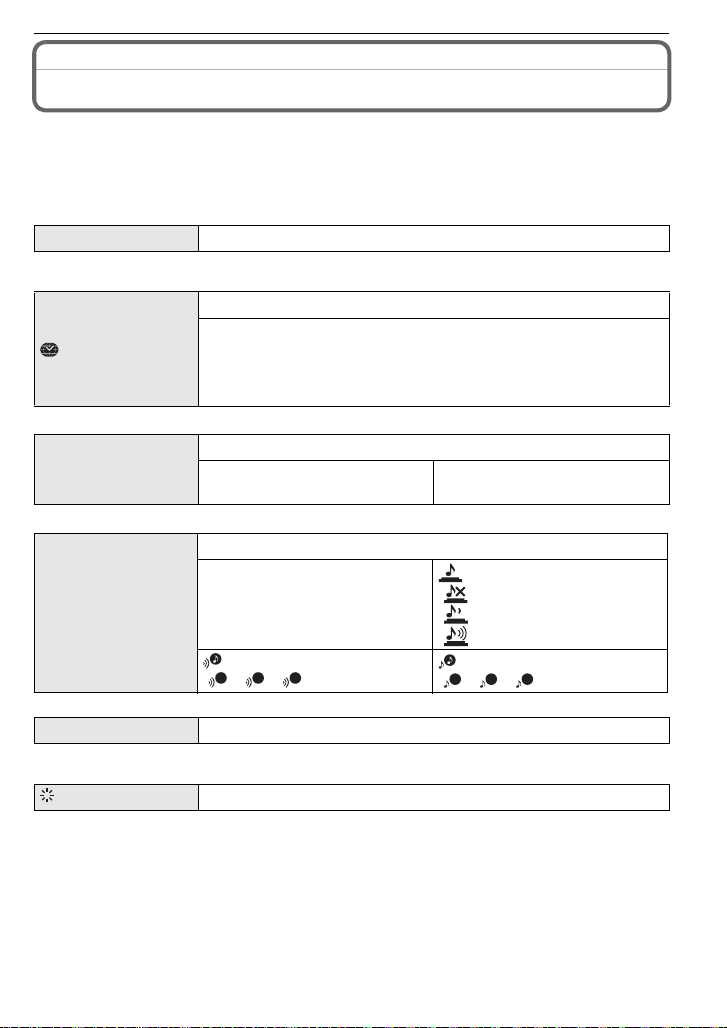
Preparation
1
Perform these settings if you need to.
About the Setup Menu
[CLOCK SET], [ECONOMY] and [AUTO REVIEW ] are important items. Check their
settings before using them.
•
In the Intelligent auto mode, only [CLOCK SET], [WORLD TIME], [BEEP] and [LANGUAGE]
can be set.
For details on how to select the [SETUP] menu settings, refer to P25.
U [CLOCK SET]
Refer to P22 for detai ls .
•
Setting Date/Time.
Set the time in your home area and travel destination.
“ [DESTINATION]:
[WORLD TIME]
Travel destination area
– [HOME]:
Your home area
•Refer to P79 for deta ils .
Set the departure date and the return date of the vacation.
— [TRAVELDATE]
[TRAVEL SETUP]
[OFF]/[SET]
[LOCATION]
[OFF]/[SET]
•Refer to P78 for deta ils .
This allows you to set the beep and shutter sound.
[SHUTTER VOL.]:
[ ] (Muted)
[] (Low)
[ ] (High)
[SHUTTER TONE]:
2 3
[]/[]/[]
r [BEEP]
u [VOLUME]
r [BEEP LEVEL]:
[s] (Muted)
[t] (Low)
[u] (High)
[BEEP TONE]:
1 2 3
[]/[]/[]
Adjust the volume of the speaker to any of 7 levels.
•When you connect the camera to a TV, the volume of the TV speakers does not change.
[MONITOR]
Adjust the brightness of the LCD monitor in 7 steps.
VQT1Z45
27
Page 28

Preparation
LCD
These menu settings make it easier to see the LCD monitor when
you are in bright places.
[OFF]
[LCD MOD E]
„ [AUTO POWER LCD]:
The brightness is adjusted automatically depending on how bright
it is around the camera.
… [POWER LCD]:
The LCD monitor becomes brighter and easier to see even when
taking pictures outdoors.
•The brightness of the pictures displayed on the LCD monitor is increased so some subjects
may appear differently from actuality on the LCD monitor. However, this does not affect the
recorded pictures.
•The LCD monitor automatically returns to no rmal brightness after 30 seconds when recording
in Power LCD Mode. Press any button to make the LCD monitor bright again.
•If the screen is diffic ult to see because of sunlight etc. shining on it, use your hand or another
object to block the light.
•The number of recordable pictures de creases in Aut o P ower LCD Mode and P ower LCD Mode.
•[AUTO POWER LCD] cannot be sele ct ed in Playback Mode.
[DISPLAY SIZE]
Change the display size of some icons and menu screens.
[STANDARD]/[LARGE]
Set the pattern of the guidelines displayed when taking pictures.
Y ou can also set whether or not to have the recording information
[GUIDE LINE]
displayed when the guidelines are displayed. (P46)
[REC. INFO.]:
[OFF]/[ON]
[PATTERN]:
[]/[]
•The [PATTERN] setting is fixed to [ ] in the Intelligent Auto Mode and the Clipboard Mode.
This allows you to set either to display or not display the
[HISTOGRAM]
histogram. (P47)
[OFF]/[ON]
[ REC AREA]
Angle of view for motion picture recording can be checked.
[OFF]/[ON]
28
VQT1Z45
Page 29
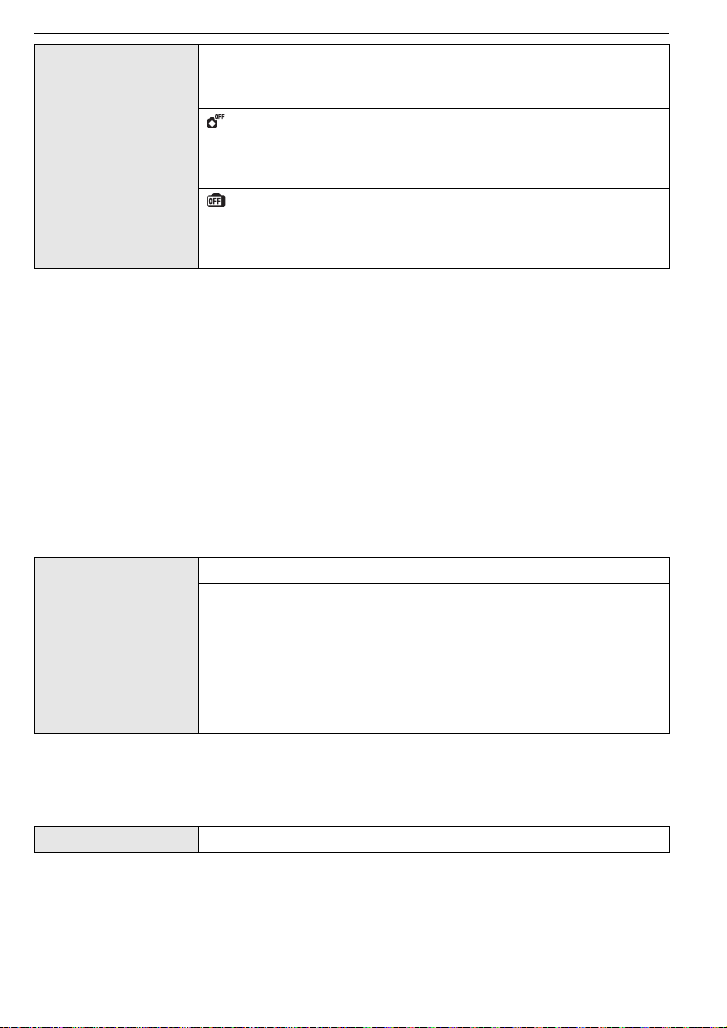
Preparation
You can conserve the battery life by setting these menus.
Also, it will turn off the LCD monitor automatically when not in use
to prevent discharge of the battery.
[AUTO POWER OFF]
The camera is automatically turned off if the camera has not been
q [ECONOMY]
used for the time selected on the setting.
[OFF]/[2MIN.]/[5MIN.]/[10MIN.]
[AUTO LCD OFF]:
The LCD monitor is automatically turned off if the camera has not
been used for the time selected on the setting.
[OFF]/[15SEC.]/[30SEC.]
•[AUTO POWER OFF] is set to [5MIN.] in the Intelligent Auto Mode and the Clipboard Mode.
•[AUTO POWER OFF] is fixed to [2MIN.] when [AUTO LCD OFF] is set to [15SEC.] or [30SEC.].
•The status indicator lights while the LCD monitor is turned off. Press any button to turn on the
LCD monitor again.
•[AUTO LCD OFF] does not work whi l e operating menu or playback zoom.
•[AUTO POWER OFF] does not work in the following cases.
–When using the AC adaptor
–When connecting to a PC or a printer
–When recording or playing back motion pictures
–During a slide show
–[AUTO DEMO]
•[AUTO LCD OFF] does not work in the following cases.
–When using the AC adaptor
–When connecting to a PC or a printer
–While the self-timer is set
–While recording motion pictures
–While the menu screen is displayed
–[AUTO DEMO]
Set the length of time that the picture is displayed after taking it.
[OFF]
[1SEC.]
o [AUTO REVIEW]
[2SEC.]
[HOLD]: The pictures are displayed until any one of the buttons
is pressed.
[ZOOM]: The picture is displayed for 1 second and then
enlarged 4k and displayed for 1 more second.
•The auto review function is activated regardless of its setting when using auto brac ket (P56),
[HI-SPEED BURST] (P64) and [FLASH BURST] (P64) in Scene mode, Burst mode (P88) and
when recording still pictures with audio (P90). (The pictures cannot be enlarged.)
•In Intelligent Auto Mode, the auto review functio n is fixed to [2SEC.].
•[AUTO REVIEW] does not work in recording motion pictures.
v [NO.RESET]
•The folder number is updated and the file number starts from 0001. (P121)
•A folder number between 100 and 999 can be assigned.
When the folder number reac hes 999, the number cannot be reset. We recommend formatting
the card (P32) after saving the data on a PC or elsewhere.
•To reset the folder number to 100, format the built-in memory or the card first and then use this
function to reset the fi le n umb e r.
A reset screen for the folder number will then appear. Select [YES] to reset the folder number.
Reset the file number of the next recording to 0001.
VQT1Z45
29
Page 30
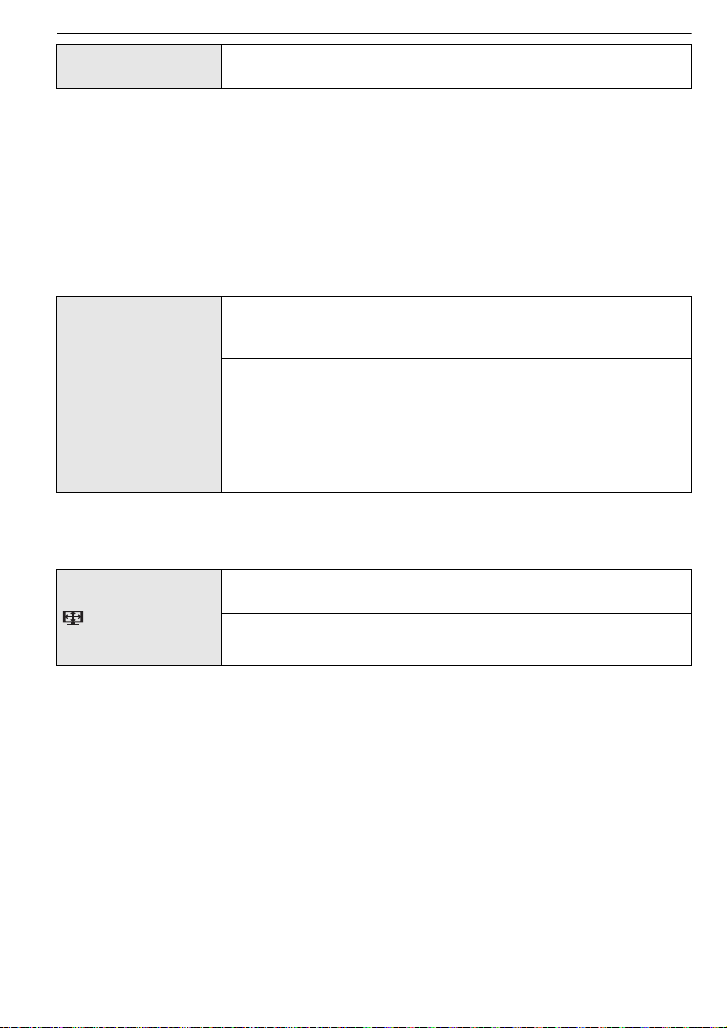
Preparation
w [RESET]
The [REC] or [SETUP] menu settings are reset to the initial
settings.
•When the [RESET] setting is selected during recording, the operation that resets the lens is
also performed at the same time. You will hear the sound of the lens operating but this is
normal and not indicative of malfunctioning.
•When the [REC] mode settings are reset, data registered with [FACERECOG.] will be also
reset, too.
•When [SETUP] menu settings are r eset, the following settings are also reset. In addition,
[ROTATE DISP.] (P106) is set to [ON], and [FAVORITE] (P107) is set to [OFF] in [ PLAYBACK]
mode menu.
–The birthday and name sett i ngs for [BABY1]/[BABY2] (P62) and [PET] (P63) in scene mode.
–The settings of [TRAVEL DATE] (P78) (departure date, return date, location)
–The [WORLD TIME] (P79) setting.
•The folder number and the clock setting are not changed.
Select the USB communication system after or before connecting
the camera to your PC or your printer with the USB connection
cable (supplied).
y [SELECT ON CONNECTION]:
x [USB MODE]
Select either [PC] or [PictBridge(PTP)] if you connected the
camera to a PC or a printer supporting PictBridge.
{ [PictBridge(PTP)]:
Set after or before connecting to a printer supporting PictBridge.
z [PC]:
Set after or before connecting to a PC.
•When [PC] is selected, the camera is connected via the “USB Mass S torage” communication
system.
•When [PictBridge(PTP)] is selected, the camera is connected via the “PTP (Picture Transfer
Protocol)” communication system.
Set to match the type of TV.
(Playback mode only)
[TVASPECT]
[W]: When connecting to a 16:9 screen TV.
[X]: When connecting to a 4:3 screen TV.
•This will work when the AV cable is connected.
30
VQT1Z45
Page 31

Preparation
Set the format for the HDMI output when playing back on the
HDMI compatible high definition TV connected with this unit using
the HDMI mini cable (optional).
[AUTO]:
The output resolution is automatically set based on the
information from the connected TV.
[1080i]:
[HDMI MODE]
The interlace method with 1080 available scan lines is used for
output.
[720p]:
The progressive method with 720 available scan lines is used for
output.
[480p]:
The progressive method with 480 available scan lines is used for
output.
•Interlace method/pro gressive method
i= interlace scanning is s canning the screen with half of the effective scanning lines every 1/60
seconds, where p= progressive scanning is a high density image signal that is scanning the
screen with all the effective scanning lines every 1/60 seconds.
The [HDMI] terminal on this unit is comp atibl e with h igh def inition ou tp ut [1080 i]. It is ne cessar y
to have a compatible TV to enjoy progressive and high definition images.
•If the images ar e not o utp ut on t he TV when t he set ting is [AUT O] , match with t he imag e forma t
your TV can display, and select number of effective scanning lines. (Please read the operating
instructions for the TV.)
•This will work when the HDMI mini cable (optional) is connected.
•Refer to P113 for details.
Setup so this unit can be controlled by the remote control of the
VIERA by automatically coupling this unit with the VIERA Link
compatible equipment using HDMI mini cable (optional).
[VIERA Link]
[OFF]: Operation is performed with the buttons on this unit.
[ON]: Remote control operation of the VIERA Link
compatible equipment is enabled. (Not all operations
are possible)
Button operation of the main unit will be limited.
•This will work when the HDMI mini cable (optional) is connected.
•Refer to P115 for details.
Set the screen that is displayed when the mode dial is set to .
} [SCENE MENU]
[OFF]: The recording screen in the currently selected scene
mode appears.
[AUTO]: The scene mode menu screen appears. (P58)
VQT1Z45
31
Page 32

Preparation
For Canadian assistance, please call:
1-800-99-LUMIX (1-800-995-8649) or
send e-mail to: lumixconcierge@ca.panasonic.com
For USA and Puerto Rico assistance, please call:
1-800-211-PANA(7262) or, contact us via the web at:
http://www.panasonic.com/contactinfo
A
B
[VERSION DISP.]
It is possible to check which version of
firmware is on the camera.
[FORMAT]
The built-in memory or card is formatted. Formatting irretrievably
deletes all the data so check the data carefully before formatting.
•Use a battery with suf ficient bat tery po wer or the A C adapt or (DMW -AC5PP; op tional) and multi
conversion adaptor (DMW-MCA1; optional) when f ormatting. Do not turn the camera off during
formatting.
•If a card has been inserted, only th e card is formatted. To format the built-in memory, remove
the card.
•If the card has been formatted on a PC or other equipment, format it on the camera again.
•It may take longer to format t he built-in memory than the card.
•If the built-in memory or the card cannot be formatted, consult your nearest Service Center.
Set the language displayed on the screen.
~ [LANGUAGE]
•If you set a different language by mistake, select [~] from the menu icons to set the desired
language.
[ENGLISH]/[DEUTSCH]
[ITALIANO]
¢ Not displayed on DM C-TS1P
¢
/[繁體中文]¢/[¢]
¢
/[FRANÇAIS]¢/[ESPAÑOL]/
¢
The camera automatically detects jitter and the movement of the
subject and displays these on the indicator.
([JITTER, SUBJ. MOVE DEMO.])
The camera’s features are displayed as slide shows.
([AUTO DEMO])
[JITTER, SUBJ. MOVE DEMO.]
[DEMO MODE]
DEMO
A Jitter detection demonstration
B Movement detection demonstration
[AUTO DEMO]:
[OFF]
[ON]
•In Playback Mode, [JITTER, SUBJ. MOVE DEMO.] cannot be displayed.
•Press [DISPLAY] to close [JITTER, SUBJ. MOVE DEMO.].
Press [MENU/SET] to close [AUTO DEMO].
•[JITTER, SUBJ. MOVE DEMO.] is an approximation.
•[AUTO DEMO] has no TV output capability even when it is in Playback Mode.
32
VQT1Z45
Page 33

Preparation
ON/OFF
Mode switching
Selecting the [REC] mode, and record still picture or motion picture
Press and hold down the ON/OFF button.
A Motion picture button
B Mode dial
C Shu tter button
•
The status indicator D lights when the ON/OFF button
is pressed. (It will turn off in approximately 1 second)
Switching the mode by rotating the mode dial.
Align a desired mode with part E.
•
Rotate the mode di al slowly and surely to adjust
to each mode.
SCN
NORMAL PICTURE
∫ List of [REC] modes
¦
Intelligent auto mode (P35)
The subjects are recorded using settings automatically selected by the camera.
!
Normal picture mode (P39)
The subjects are recorded using your own settings.
Sports mode (P57)
Use this mode to take pictures of sporting events, etc.
¢ It will be a normal motion picture recording during the motion picture recording.
Snow mode (P57)
This allows you to take pictures that show the snow as white as possible at a ski resort
or a snow-covered mountain.
Beach & Surf mode (P57)
This mode is optimal for taking pictures up to 3 m
Û Scene mode (P58)
This allows you to take pictures that match the scene being recorded.
ì
Clipboard mode (P92)
Record as a memo.
¢ Motion picture cannot be taken in Clipboard mode.
(10 feet)
underwater and at the beach.
VQT1Z45
33
Page 34

Preparation
∫ Tips for taking good pictures
A Flash
B A F assist lamp /L E D light
•Hold the camera gently with both hands, keep your arms still
at your side and stand with your feet slightly apart.
•Be careful not to move the camera when you press the
shutter button.
•Do not block the flash and AF assist lamp/LED light with
your fingers.
•Do not touch th e fro n t of th e l en s.
Take the still picture after setting the mode dial
Press the shutter button halfway to focus.
Press the shutter button fully (push it in further), and take
the pictur e.
Take the motion picture after setting the mode dial
Press the motion picture button to start the recording.
Press the motion picture butt on again to stop the recording .
∫ For more details, refer to “Recording Motion Picture” (P68).
Playback the recorded still pictures or motion picture
Press [(].
A [(] button
Press 2/1 to selec t the picture.
∫ For more details, refer to “Playing back Pictures ([NORMAL PLAY])” (P42),
“Playing Back Motion Pictures/Pictures with Audio” (P99).
VQT1Z45
34
Page 35

Basic
1
2
[REC] mode : ñ
Basic
Taking pictures using the automatic function
(ñ: Intelligent Auto Mode)
The camera will set the most appropriate settings to match the subject and the recording
conditions so we recommend this mode for beginners or those who want to leave the
settings to the camera and take pictures easily.
•
The following functions are acti vated automatically.
–Scene detection/[STABILIZER]/[INTELLIGENT ISO]/Face detection/[QUICK AF]/
[I.EXPOSURE]/Digital Red-eye Correction/Backlight Compensation
Set the mode dial to [ñ].
Press the shutter button halfway to focus.
• The focus indication 1 (green) lights when the subject
is focused.
• The AF area 2 is displayed around the subject’s face
by the face detection function. In other case s, it is
displayed at the point on the subject which is in focus.
• The focus range is 5 cm (0.17 feet) (Wide)/30 cm
(0.99 feet) (Tele) to ¶.
• The maximum close-up distance (the shor test dist ance
at which the subject can be t aken) diff ers depending on
the zoom magnification.
Press the shutter button fully (push it in
further), and take the picture.
•
The access indication (P21) lights red when pictures are
being recorded on the built-in memory (or the card).
∫ When taking pictures using the flash (P48)
∫ When taking pictures using the zoom (P41)
∫ When recording motion pictures (P68)
Scene detection
When the camera identifies the optimum scene, the icon of the scene concerned is
displayed in blue for 2 seconds, after which its color changes to the usual red.
>
¦
[i-PORTRAIT]
[i-SCENERY]
[i-MACRO]
[i-NIGHT PORTRAIT]
[i-NIGHT SCENERY ]
[i-BABY]
¢
•
Only when [‡] is selected
Only when [Œ] is selected
•
VQT1Z45
35
Page 36

Basic
•[¦] is set if none of the scenes are app licable, and the standard settings are set.
•If a tripod is used, for insta nce, and the ca mera has judged t hat c amera sh ake is minimal when
the scene mode has been identified as [ ], the shutter speed will be set to a maximum of
8 seconds.Take care not to move the camera while taking pictures.
•An optimum scene for the specified subject will be chosen when set to AF tracking (P86).
•When [FACE RECOG .] is set to [ON], and the fac e similar to the registered face is det ected, [R]
is displayed in the top right of [ ], [ ] and [ ]
¢ When [FACE RECOG.] is set to [ON], [ ] will be displayed for birthdays of registered fac es
already set only when the face of a pers on 3 years old or younger is detected.
∫ Face detection
When [ ],[ ] or [ ] is selected, the camera automatically detects a person’s face, and
it will adjust the focus and exposure. (P85)
Note
Due to conditions such as the ones below, a different scene mode may
•
be identified for the same subject.
–Subject conditions: The face is bright or dark, The size of the subject,
The distance to the subject, The contra st of the subject, The subjec t is
moving, The zoom is used
–Recording conditions: Sunset, Sunrise, Under low brightness
conditions, Underwater, When the camera is shaken
•To take pictures in an inten ded scene, it is recommended that y ou take pictures in the
appropriate recording mode.
•Face detection may become slower or it may not detect faces underwater.
∫ The Backlight Compensation
Backlight refers to light coming from the back of a subject.
In this case, the subject will become dark, so this function compensates the backlight by
brightening the whole picture automatically.
Face Recognition
Face of the person that is taken often can be registered along with
information such as name and birthday.
When a picture is taken with [FACE RECOG.] turned [ON], it will
search for the face similar to the registered face, setting the focus
and exposure preferentially. The camera will also remember the face
during the face recognition, and detect an often photographed face
automatically, displaying the face recognition registration screen.
(P75)
Note
•
[FACE RECOG .] will find a face similar to the registered face, and does not guarantee secure
recognition of a person.
•Faces with similar distinctive features such as th ose of parent s and child ren or siblings may not
be correctly recognized.
•Face Recognition may take more ti me to select and recognize distinctive facial features than
regular face detection.
VQT1Z45
36
Page 37

Basic
AF Tracking Function
It is possible to set the focus to the specified subject. Focus will keep following the subject
automatically even if it moves.
1 Press 3.
•
[ ] is displayed in the upper left of the screen.
• AF Tracking frame is displayed in the center of the
screen.
• Press 3 again to cancel.
2 Bring the subject to the AF tracking frame, and
press 4 to lock the subject.
AF tracking frame will turn yellow.
•
• An optimum scene for the specified subject will be
chosen.
• Press 3 to cancel.
Note
Please read the Note regarding the AF tracking on (P86).
•
About the flash
•When [‡] is selected, [ ], [ ] or [ ] is set depending on the type of subject and
brightness.
•When [ ] or [ ] is set, digital red-eye correction (P49) is enabled, and the flash is
activated twice.
VQT1Z45
37
Page 38

Basic
ISOMAX
1600
Settings in Intelligent Auto Mode
•Only the following functions can be set in this mode.
[REC] mode menu
–[PICTURE SIZE]
¢1 The settings which can be se lected are different from when other [REC] modes are used.
[MOTION PICTURE] mode menu
–[REC MODE] (P71)/[RE C QUAL ITY]
¢2 The settings which can be se lected are different from when other [REC] modes are used.
[SETUP] menu
–[CLOCK SET]/[WORLD TIME]/[BEEP]/[LANGUAGE]
•The settings of the following items are fixed.
[GUIDE LINE] (P28) ([REC. INFO.]: [OFF])
[ECONOMY] ([AUTO
POWER OFF]) (P29)
[AUTO REV IEW ] (P29) [2SEC.]
Flash (P48) ‡/Œ
Self-timer (P54) 10 seconds/off
[WIND CUT] (P73) [OFF]
[QUALITY] (P82) A
[INTELLIGENT ISO] (P82)
[WHITE BALANCE] (P83) [AWB]
[AF MODE] (P85) š (Set to [ ] when a face cannot be detected
[PRE AF] (P87)
[I.EXPOSURE] (P87) [ON]
[STABILIZER] (P89) [AUTO]
[AF ASSIST LAMP] (P 91) [ON]
¢1 Fix to [
¢2 Fix to [MODE 1] during motion picture recording
Ø] when a face is not recognized during motion picture recording
•The following functions cannot be used.
–[AUTO LCD OFF]/[EXPOSURE]/[AUTO BRACKET]/White balance fine adjustment/
[DIGITAL ZOOM]/[AUDIO REC.]/[MIN. SHTR SPEED]/[HISTOGRAM]
•The other items on the [SETUP] menu can be set in a mod e su ch as the Nor mal Pict ure Mod e.
What is set will be reflected in the Intelligent A uto Mode.
¢1
(P81)/[BURST] (P88)/[COLORMODE]¢1 (P89)/[FACE RECOG.] (P75)
¢2
(P71)/[COLORMODE]¢2 (P89)/[LED LIGHT] (P74)
Item Settings
[5MIN.]
¢2
¢1
)
38
VQT1Z45
Page 39

Basic
A
B
C
GF
E
D
[REC] mode : ·
Taking pictures with your favorite settings
(·: Normal Picture Mode)
The camera automatically sets the shutter speed and the aperture value according to the
brightness of the subject.
You can take pictures with greater freedom by changing various settings in [REC] menu.
Set the mode dial to [·].
A Mode dial
• To change the setting while taking pictures, refer to
“Using the [REC] Mode Menu” (P81).
Aim the AF area at the point you want to
focus on.
Press the shutter button halfway to focus.
•
The focus indication (green) lights when the subject is focused.
• The focus range is 30 cm (0.99 feet) to ¶.
• If pictures are to be taken at an even closer range,
refer to “Taking Close-up Pictures” (P52).
Press the halfway pressed shutter button
fully to take a picture.
•
The access indication lights (P21) red when pictures are
being recorded on the built-in memory (or the card).
∫
To adjust the exposure and take pictures at tim es when the image appears too dark (P55)
∫
To adjust the colors and take pictures at times when the image appears too red (P83)
∫ When recording motion pictures (P68)
Focusing
Aim the AF area at the subject, and then press the shutter button halfway.
Focus
Focus indication On Blinks
AF area White>Green White>Red
Sound Beeps 2 times Beeps 4 times
When the subject is
focused
When the subject
is not focused
A Focus indication
B AF area (normal)
C AF area (when using the digital zoom or when it is dark)
D Focus range
E Apertur e value
F Shutter speed
G ISO sensitivity
¢ If correct exposure c annot be achieved, it will be displayed in red.
(However, it will not be displayed in red when the flash is used.)
¢
¢
VQT1Z45
39
Page 40

Basic
1/30
F3.3
ISO
80
1/30
ISO
80
F3.3
When the subject is not in foc us (s uch as w hen it is n ot in th e ce nter of
the composition of the picture you want to take)
1 Aim the AF area at the subject, and then press the shutter button halfway to fix the
focus and exposure.
2 Press and hold the shutter button halfway while moving the camera as you
compose the picture.
You can repeatedly retry the ac tions in step 1
•
before pressing the shutter button fully.
We recommend that you use the face
detection function when taking pictures of
people. (P85)
F3.3
1/30
1/30F3.3
ISO
ISO
80
80
F3.3
F3.3
1/30
1/30
ISO
ISO
80
80
∫ Subjects and r ecording conditions
which are difficult to focus
•
Fast-moving subjects , extremely bright subjects or subjects without contrast
•When the recordable range display has ap peared in red
•When recording subjects through windows or near shiny objects
•When it is dark or when jitter occurs
•When the camera is too close to the subject or when taking a picture of both distant and near
subjects
Preventing jitter (camera shake)
When the jitter alert [ ] appears, use [STABILIZER] (P89), a tripod or the self-timer
(P54).
•
Shutter speed will be slower particularly in the following cases. Keep the camera still from the
moment the shutter button i s pressed until the picture appears on the screen. We recommend
using a tripod.
–Slow sync./Red-eye reduction
–In [NIGHT PORTRAIT], [NIGHT SCENERY], [PARTY], [CANDLE LIGHT], [STARRY SKY] or
[FIREWORKS] in scene mode ( P58)
–When the shutter speed is slowed in [MIN. SHTR SPEED]
Direction detection function
Pictures recorded with the camera held vertically are played back vertically (rotated). (Only
when [ROTATE DISP. ] (P106) is set to [ON])
•
Pictures ma y no t be di s p l a y e d vertically if t he y w e re tak e n w i th the ca m e r a ai m e d up or down.
•Motion pictures taken with the came ra held vertically are not displayed vertically.
VQT1Z45
40
Page 41

Basic
T
W
T
W
T
W
T
W
[REC] mode : ñ· ¿¨
Taking Pictures with the Zoom
Using the Optical Zoom/Using the Extended Optical zoom (EZ)/Using
the Digital Zoom
You can zoom-in to make people and objects appear closer or zoom-out to record
landscapes in wide angle. To make subjects appear even closer [maximum of 9.1k], do
not set the picture size to the highest setting for each aspect ratio (X/Y/W).
Even higher levels of magnification are possible when [DIGITALZOOM] is set to [ON] in
[REC] menu.
To make subjects appear closer use (Tele)
Slide the zoom lever towards Tele.
To make subjects appear further away use (Wide)
Slide the zoom lever towards Wide.
∫ Types of zooms
Feature Optical zoom
Maximum
magnification
Picture
quality
Conditions None
4.6k 9.1k
No deterioration No deterioration
Extended optical zoom (EZ)
¢
[PICTURE S IZE] with
(P81) is selected.
Digital zoom
18.6k [including optical zoom
4.6k]
36.3k [including extended
optical zoom 9.1k]
The higher the magnification
level, the greater the
deterioration.
[DIGIT ALZOOM] (P88) on the
[REC] menu is set to [ON].
Screen
display
[ ] is displayed.
A
•
When using the zoom function, an estimate of the focus range will appear in conjunction
with the zoom display bar. (Exampl e: 0.3 m (0.99 ft.) –¶)
¢ The magnificati on leve l dif fer s de pending on [PI CTURESIZE] and [ASPECT RATIO] set ti ng.
B The digital zoom range is
displayed.
∫ Extended optical zoom mechanism
When you set the picture size to [ ] (3 million pixels), the 12M (12.1 million pixels) CCD
area is cropped to the center 3M (3 million pixels) area, allowing a picture with a higher
zoom effect.
VQT1Z45
41
Page 42

Basic
A
B
Note
The digital zoom cannot be set when õ, or ¨ has been selected.
•
•The indicated zoom magnification is an approximation.
•“EZ” is an abbreviation of “Extended optical Zoom”.
•The optical zoom is set to Wide (1k) when the camera is turned on.
•If you use the zoom function after focusing on the s ubject, focus on the subject again.
•When using the digital zoom, [STABILIZER] may not be effective.
•When using the digital zoom, we recommend using a tripod and the self-timer (P54) for taking
pictures.
•The extended optical zoom cannot be used in the following cases:
–In Macro Zoom Mode
–In [TRANSFORM], [HIGH SENS.], [HI-SPEED BURST], [FLASH BURST], [PIN HOLE] or
[FILM GRAIN] in scene mode
–when recording motion pictures
•[DIGITA LZOOM] cannot be used in the following cases:
–In [TRANSFORM], [BABY1]/[BABY2], [PET], [HIGHSENS.], [HI - SPEED BURST],
[FLASH BURST], [PIN HOLE] or [FILM GRAIN] in scene mode
–When [INTELLIGENT ISO] is set
[PLAYBACK] Mode: ¸
Playing back Pictures ([NORMAL PLAY])
Press [(].
A [(] button
• When the mode dial is set to [¨], clipboard will
be displayed. Refer to
” (P93) for information about playing
pictures
back the clipboard.
Press 2/1 to selec t the picture.
“Viewing clipboard
2: Play back the previous picture
1: Play back the next picture
• Speed of picture forwarding/rewinding changes depending on the playback status.
∫ Fast forwarding/ Fa s t rewinding
Press and hold 2/1 during playback.
2: Fast rewind
1: Fast for w a r d
•
The file number A and the picture number B only
change one by one. Release 2/1 when the nu mber of
the desired picture appears to play back the picture.
•If you keep pressing 2/1, the number of pictures forwarded/rewound increases.
∫ To finish playback
(] again, press the motion picture button or press the shutter button
Press [
halfway.
VQT1Z45
42
Page 43

Basic
A
A
Displaying Multiple Screens (Multi Playback)
Slide the zoom lever towards [L] (W).
1 screen>12 screens>30 screens>Calendar screen
display (P100)
A Number of the selected picture and the total number of
recorded pictures
•Slide the zoom lever towards [Z] (T) to ret urn to t he previous
screen.
•Pictures are not rotated for display.
∫ To return to normal playback
1 Press 3/4/2/1 to select a picture.
•
An icon will be displayed depending on t he recorded picture and the settings.
2 Press [MENU/SET].
•
The picture that was selected will appear.
Using the Playback Zoom
Slide the zoom lever towards [Z] (T).
1k>2k>4k>8k>16k
When you slide the zoom lever towards [L] (W) after
•
enlarging the picture, the magnification becomes lower.
•When you change the magnific ation, the zoom position
indication A appears for about 1 second, and the position of
the enlarged section can be moved by pressing 3/4/2/1.
•The more a picture is enlarged, the more its quality
deteriorates.
•When you move the position to be displayed, the zoom
position indication appears for about 1 second.
Note
This camera complies with the DCF standa rd “Design rule for Camera File system” established
•
by JEITA “Japan Electronics an d Information Technology Industries Association” and with Exif
“Exchangeable Image File Format”. Files which do not comply with the DCF standard cannot
be played back.
•If you want to save the enlarged picture, use the trimming fu nction. (P105)
•The playback zoom may not op erate if pictures have been recorded with other equipment.
•Playback zoom cannot be used dur ing mot ion pict ure playb ac k or pictures with aud io playba ck.
VQT1Z45
43
Page 44

Basic
MENU
/SET
Switching the [PLAYBACK] Mode
Press [MENU/SET] during playback.
1
2 Press 1.
3 Press 3/4 to select the item and then press
[MENU/SET].
[NORMAL PLAY] (P42)
All the pictures are played back.
[SLIDE SHOW] (P95)
The pictures are played back in sequence.
[MODE PLAY] (P97)
Playback in [PICTURE], [AV CHD Lite]
¢1 This is the specification to record and playback high definition images.
¢1
, or [MOTION JPEG] can be selected.
[CATEGORY PLAY] (P97)
The pictures grouped together in categories are played back.
[FAVOR I T E PL AY] (P98)
¢2
Your favorite pictures are played back.
¢2 [FAVORITE PLAY] is not displayed wh en [FAVORITE] has not been set.
[PLAYBACK] mode: ¸
Deleting Pictures
Once deleted, pictures cannot be recovered.
Pictures on the built-in memory or the card, which is being played back will be deleted.
•
To delete a single picture
Select the picture to be deleted, and then
press [‚].
A [ D IS PLAY] button
‚] button
B [
Press 2 to select [YES] and then press
[MENU/SET].
VQT1Z45
44
MENU
/SET
Page 45

Basic
DISPLAY
To delete multiple pictures (up to 50) or all the pictures
Press [‚].
Press 3/4 to select [DELETE MULTI] or [DELETE ALL] and then
press [MENU/SET].
• [DELETE ALL] > step 5.
Press 3/4/2/1 to select the picture, and
then press [DISPLAY] to set. (Repeat this
step.)
• [ ] appears on the selected pictures. If [DISPLAY] is
pressed again, the setting is canceled.
Press [MENU/SET].
Press 3 to select [YES] and then press [MENU/SET] to set.
∫ When [DELETE ALL] has been selected with the [FAVORITE] (P107) setting
The selection screen is displayed again. Select [DELETE ALL] or
[ALL DELETE EXCEPTÜ], press 3 to select [YES] and delete the pictures.
([ALL DELETE EXCEPTÜ] cannot be selected if no pictures have been set as
[FAVORITE].)
Note
•
Do not turn the camera off wh ile deleting (while [‚] is displayed). Use a battery with sufficient
battery power or the AC adap tor (DMW-AC5PP; optional) and multi conversion adaptor
(DMW-MCA1; optional).
•If you press [MENU/SET] while deleting pictures using [DELETEMULTI], [DELETE ALL] or
[ALL DELETE EXCEPT Ü], the deletin g will stop halfway.
•Depending on the number of pictures to be deleted, it may take some time to delete them.
•If pictures do not conform to the DCF standa rd or a re pr otected (P109) , they will no t be dele ted
even if [DELETEALL] or [ALLDELETE EXCEPTÜ] is selected.
VQT1Z45
45
Page 46

Advanced (Recording pictures)
R1m07s
6
ISOISO
100100
AWBAWB
ISO
100
AWB
1/61/61/6
100_0001100_0001100_0001
2
months
10
days
2
months
10
days
2
months
10
days
1ST DAY1ST DAY1ST DAY
1/61/61/6
100_0001100_0001100_0001
F3.3 1/30F3.3 1/30F3.3 1/30
10:00 DEC. 1.200910:00 DEC. 1.200910:00 DEC. 1.2009 10:00 DEC. 1.200910:00 DEC. 1.200910:00 DEC. 1.2009
Advanced (Recording pictures)
About the LCD Monitor
Press [DISPLAY] to change.
A LCD monitor
B [ D IS P LAY] button
•When the menu screen appears, the [DISPLAY] button is not
activated. During playback zoom (P43), while playing back motion
pictures (P99) and during a slide show (P95), you can only select
“Normal display G” or “No display I”.
In recording mode
C Normal display
D Normal display
E N o display
F N o display (Recording
guideline)
In Playback Mode
G Normal display
H Display with recordin g
information
I N o display
¢1, 3
¢
¢1, 2
¢1, 2
6
1
R1m07s
R1m07s
¢1 If the [HISTOGRAM] in [SETUP] menu is set to [ON], histogram will be displayed.
¢2 It will switch between available recording time and number of recordable pictures.
¢3 Set the pattern of the guidelines displayed by setting [GUIDE LINE] in [SETUP] menu. You
can also set whether or not to have the reco rding information displayed when the guidelines
are displayed.
Note
In [NIGHT PORTRAIT], [NIGHT SCENERY], [STARRY SKY] and [FIREWORKS] in scene
•
mode, the guideline is gray. (P58)
VQT1Z45
46
Page 47

∫ Recording guide line
10:00 DEC .1.200910:00 DEC .1.200910:00 DEC .1.2009 10:00 DEC .1.200910:00 DEC .1.200910:00 DEC .1.2009 10:00 DEC .1.200910:00 DEC .1.200910:00 DEC .1.2009
1/61/61/6 1/61/61/6 1/61/61/6
When you align the subject on the horizontal
and vertical guidelines or the cross point of
these lines, you can take pictures with
well-designed composition by viewing the size,
the slope and the balance of the subject.
Advanced (Recording pictures)
A []:This is used when dividing the entire screen into 3k3 for taking pictures with a
B []:This is used when you want to position the su bject at the exact center of the
well-balanced composition.
screen.
∫ About the Histogram
A histogram is a graph that displays brightness along the horizontal axis (black to white)
and the number of pixels at each brightness level on the vertical axis.
It allows you to easily check a picture’s exposure.
Examples of histogram
1 Properly Exposed
2 Underexposed
3 Overexposed
¢ Histogram
Note
•
When you take pictures with the flash or in dark places, the histogram is displayed in
orange because the recorded picture and the histogram do not match each other.
•The histogram is an approximat ion in recording mode.
•The histogram of a pictur e may not match in recording mode and playbac k mode.
•The histogram displayed in this camera doe s not matc h histogr ams displayed by pictur e editin g
software used in PCs etc.
•Histograms are not displayed in the following cases.
–Intelligent Auto Mode
–Multi Playback
–recording motion pictures
–Playback zoom
–Clipboard Mode
–Calendar
–When HDMI cable is connected
VQT1Z45
47
Page 48

Advanced (Recording pictures)
[REC] mode: ñ· ¿¨
Taking Pictures using the Built-in Flash
A Photo flash
Do not cover it with your fingers or other objects.
Switching to the appropriate flash setting
Set the flash to match the recording.
Press 1 [‰].
Press 3/4 to select a mode.
• You can also press 1 [‰] to select.
• For information about flash settings that can be selected, refer to
“Available flash settings by re co rding mode”. (P49)
Press [MENU/SET].
• You can also press the shutter button halfway to finish.
• The menu screen disappears after about 5seconds. At this time, the selected item is
automatically set.
Item Description of settings
‡: AUTO
:
AUTO/Red-eye
reduction
‰: Forced flash ON
Forced ON/Red-eye
reduction
Slow sync./Red-eye
reduction
Œ:
¢
:
¢
:
¢
Forced flash OFF
The flash is automati ca lly ac ti vate d when th e recor ding condit ion s mak e
it necessary.
The flash is automati ca lly ac ti vate d when th e recor ding condit ion s mak e
it necessary.
It is activated once be fore the actual recording to reduce the red-eye
phenomenon (eyes of the subject appea ring red in the picture) and then
activated again for the act ual recording.
•Use this when you take pictures of people in low lighting conditions.
The flash is activated ev ery time regardless of the recording conditions.
•Use this when your subject is back-lit or under fluorescent light.
•The flash setting is set to [ ] only when you set [PARTY] or
[CANDLE LIGHT ] in scene mode. (P58)
If you take a picture with a dark background landscape, this feature will
slow the shutter speed when the flash is activated so tha t the dark
background landscape will become brig ht. Simult an eously it r educes the
red-eye phenomenon.
•Use this when you take pictures of people in front of a dark
background.
The flash is not activated in any recording conditions.
•Use this when you take p ictures in places where the use of the
flash is not permitted.
48
VQT1Z45
Page 49

Advanced (Recording pictures)
¢ The flash is activated twice. The subject should not move until the second flash is
activated. Interval until the second flash depends on the brightness of the subject.
∫ About the digital red-eye correction
When the flash is used with the Red-eye reduction ([ ], [ ], [ ]) selected, it will
automatically detect and correct the red-eye in the image data.
¢ It may not be able to correct the red-eye depending on the recording conditions. It may also
correct objects ot her than red-eye.
∫ Available flash settings by recording mode
The available flash settings depend on the recording mode.
(±: Available, —: Not available, ¥: S cene mode initial setting)
‡ ‰ Œ ‡ ‰ Œ
¢
±
ñ
·
*
+
0
,
.
/
1
2
¢ When [‡] is selected, [ ], [ ] or [ ] is set depending on the type of subj ect an d
brightness.
•The flash setting may change if the recording mode is changed. Set the flash setting again if
necessary.
•The flash setting is memoriz ed even if the camera is turned of f. Howev er , th e scene mode fl ash
setting is reset to the initial setting when the scene mode is changed.
•Flash will not be activated when recording motion picture.
————±
±±±±— ±
¥ — ± ——±
¥ — ± ——±
¥ — ± ——±
±¥±——±
±¥±——±
±¥±——± ——¥ ———
±¥±——±
—————
—————
———¥ — ±¥— ± ——±
—————¥¥— ± ——±
± — ± ——¥
———¥±± ¨ ± — ± ——±
¥
¥
———±±¥
3
±¥±——±
:
±¥±——±
;
± — ± ——¥
í
—————¥
ï
± — ± ——¥
9
—————¥
ô
—————¥
5
—————¥
4
—————¥
7
<
± — ± ——¥
VQT1Z45
49
Page 50

Advanced (Recording pictures)
∫ The available flash range to take pictures
•
The available flash range is an approximation.
ISO sensitivity
AUTO 30 cm (0.99f eet) to 5.1 m (16.7 feet)
ISO80 30 cm (0.99 feet) to 1.4 m (4.59 feet)
ISO100 30cm (0.99 feet) to 1.6m (5.24 feet)
ISO200 40cm (1.32 feet) to 2.3m (7.54 feet)
ISO400 60cm (1.97 feet) to 3.2m (10.4 feet)
ISO800 80cm (2.62 feet) to 4.6m (15.1 feet)
ISO1600
1.15 m (3.77 feet) to 6.5 m
(21.3 feet)
Wide Tele
Available flash range
30 cm (0.99 feet) to 2.8m
(9.18 feet)
30 cm (0.99 feet) to 80cm
(2.62 feet)
30 cm (0.99 feet) to 90cm
(2.96 feet)
40 cm (1.32 feet) to 1.2m
(3.94 feet)
60 cm (1.97 feet) to 1.8m
(5.91 feet)
60 cm (1.97 feet) to 2.5m
(8.20 feet)
90 cm (2.96 feet) to 3.6m
(11.8 f eet)
•In [HIGH SENS.] (P63) in scene mod e, th e ISO sensitivity autom a tica l ly swit ch es to betw e e n
[ISO1600] and [ISO6400] and the available flash range also differs.
Wide: Approx. 1.15 m (3.77 feet) to approx. 13.0 m (42.6 feet)
Tele: Approx. 90 cm (2.96 feet) to approx. 7.3 m (23.9 feet)
•In [FLASH BURST] (P64) in scene mode, the ISO s ensitivity auto matically s witches t o betwe en
[ISO100] and [ISO3200] and the available flash range also differs.
Wide: Approx. 30 cm (0.99 feet) to approx. 3.4 m (11.2 feet)
Tele: Approx. 30 cm (0.99 feet) to approx. 1.9 m (6.23feet)
50
VQT1Z45
Page 51

Advanced (Recording pictures)
∫ Shutter speed for each flash setting
Flash setting Shutter speed (Sec.) Flash setting Shutter speed (Sec.)
‡
‰
¢1 It may vary depending on the [MIN. SHTR SPEED] setting (P90).
¢2 When Intelligent ISO is set (P82)
1/30 to 1/1300th
¢1
Œ
1 to 1/1300th
1 or 1/4th to 1/1300th
¢1
¢2
•¢2: The shutter speed becomes a maximum of 1 second in the following cases.
–When the optical image stabilizer is set to [OFF].
–When the camera has determined that there is little jitter when the optical image stabilizer is
set to [MODE1], [MODE2] or [AUTO].
•In Intelligent auto mode, shutter speed changes depending on the identified scene.
•The shutter speed for [SPOR T S], [SNOW], [BEACH & SURF] and scene modes will be
different from above table.
Note
•
If you bring the flash too close to an object, the object may be distorted or discolored by the
heat or lighting from the flash.
•When you take a picture beyond the available flash range, the exposure may not be adjusted
properly and the picture may become bright or dark.
•When the flash is being charged, the flash icon blinks red, and you cannot take a picture ev en
when you press th e shutter button fu l ly. When [AUTO LCD OFF] is set, the LCD monitor
turns off and the status indicator lights.
•The white balance may not be properly adjusted if the flash level is insufficient for the subject.
•When the shutter speed is fast, the flash effect may not be sufficient.
•It may take time to charge the flash if you repeat taking a picture. Take a picture after the
access indication disappears.
•The red-eye reduction effect differs betwee n people. Also, if the subject was far away from the
camera or was not looking at the firs t flash, the effect may not be evident.
VQT1Z45
51
Page 52

Advanced (Recording pictures)
A
[REC] mode: ·
Taking Close-up Pictures
This mode allows you to take close-up pictures of a subject, e.g. when taking pictures of
flowers. You can take pictures of a subject as close as 5 cm (0.17 feet) from the lens by
sliding the zoom lever upmost to Wide (1k).(AF macro mode)
Y ou can take a picture with the digital zoom up to 3k while maintaining the distance to the
subject for the extreme Wide position [5 cm (0.17 feet)]. (Macro zoom mode)
Press 4 [#].
Press 3/4 to select a mode.
Press [MENU/SET].
• You can also press the s hutter button halfway to
finish.
• The menu screen disappears after about 5seconds.
At this time, the selected item is automatic ally set.
Press the shutter button halfway to focus
and then press it fully to take the picture.
A F ocus range
• [ ] is displayed during AF Macro mode and [ ]
is displayed during Macro zoom mode.
• To cancel, select the [OFF] in step 2.
• Zoom range, focus range, and zoom magnification a re display ed during zooming. Zoom
range will be displayed in blue (digital zoom range) during Macro zoom mode.
52
VQT1Z45
Page 53

Advanced (Recording pictures)
T
W
5 cm (0.17 feet)
30 cm (0.99 feet)
∫ Focus range in AF macro mode
¢ The focus range changes in steps.
•Focus range will be 5 cm (0.17 feet) to ¶ during macro zoom mode regardless of t he zoom
position.
Note
•
We recommend using a tripod and the self-timer.
•We recommend setti ng the flash to [Œ] when you take pictures at close range.
•If the distance between the camera and the subject is beyond the focus range of the camera,
the picture may not be properly f ocused even if the focus indication lights.
•When a subject is close to the camera, the effective focus range is significantly narrowed.
Therefore, if the dist anc e between the camera and the subje ct is c han ged af ter f ocus in g on the
subject, it may become difficult to focus on it again .
•Macro mode gives priority to a subject clo se to the camera. Therefore, if the distance between
the camera and the subject is mor e than 30 cm (0.99 feet) it takes longer to focus on i t.
•When you take pictures at close range, the resolution of the periphery of the picture may
decrease slightly. This is not a malfunction.
•The image quality when recording in [MACRO ZOOM] is poorer than during normal recording.
•The extended optical zoom will not function when [MACRO ZOOM] is set.
•Macro mode cannot be used when [ ] in [AF MODE] is set.
•[INTELLIGENT ISO] does not work during [MACRO ZOOM].
VQT1Z45
53
Page 54

Advanced (Recording pictures)
[REC] mode: ñ· ¿¨
Taking Pictures with the Self-timer
Press 2 [ë].
Press 3/4 to select a mode.
• You can also press 2 [ë] to select.
Press [MENU/SET].
• You can also press the shutter button halfway to finish.
• The menu screen disappears after about 5seconds. At this time, the selected item is
automatically set.
Press the shutter button halfway to focus
and then press it fully to take the picture.
• The self-timer indicator A blinks and the shutter is
activated after 10 seconds (or 2 seconds).
• If you press [MENU/SET] while the self-timer is set, the
self-timer setting is canceled.
Note
•
When using a tripod etc., setting the self-timer to 2seconds is a convenient way to avoid the
jitter caused by pressing the shutter button.
•When you press the shutter button once fully, the subject is automatically focused just before
recording. In dark places, the self-timer indicator will blink and the n may tur n on brig htly,
operating as an AF assist lamp (P91) to allow the camera to focus on the subjec t.
•We recommend using a tripod when recording with the self-timer.
•The number of pictures which can be taken in [BURST] is fixed to 3.
•The number of pictures which can be taken in [FLASHBURST] in scene mode is fixed to 5.
•Self-timer cannot be set to 2 seconds in Intelligent Auto Mode.
•Self-timer cannot be set to 10 seconds in [SELF PORTRAIT] in scene mode or Clipboard
Mode.
•Setting of the self-timer cannot be performed in the following conditi ons:
–In [HI-SPEED BURST] and [UNDERWATER] in scene mode
–When recording motion pictures
54
VQT1Z45
Page 55

Advanced (Recording pictures)
[REC] mode : ·¿¨
Compensating the Exposure
Use this function when you cannot achieve appropriate exposure due to the difference in
brightness between the subject and the background. Look at the following examples.
Underexposed
Properly
exposed
Overexposed
Compensate the exposure
towards positive.
Compensate the exposure
towards negative.
Press 3 [È] until [EXPOSURE] appears,
compensate the exposure with 2/1.
• Select [0 EV] to return to the original exposure.
Press [MENU/SET] to finish.
• You can also press the shutter button halfway to finish.
Note
•
EV is an abbreviation of [Exposure Value]. It refers to the amount of light given to the CCD by
the aperture value and the shutter speed.
•The exposure compensat i on value appears on the lower left of the screen.
•The set exposure value is memorized even if the camera is turned off.
•The compensation range of the exposure will be limited depending on the brightness of the
subject.
•Exposure compensation cannot be used when in [STARRY SKY] in scene mode.
VQT1Z45
55
Page 56

Advanced (Recording pictures)
[REC] mode: ·¿
Taking Pictures using Auto Bracket
In this mode, 3 pictures are automatically recorded in the selected exposure
compensation range each time the shutter button is pressed. You can select the picture
with the desired exposure from the 3 pictures with different exposures.
With auto bracket d1EV
1st picture 2nd picture 3rd picture
d0EV j1EV i1EV
Press 3 [È] until [AUTO BRACKET] appears, set
the compensation range of the exposure with 2/1.
• When you do not use auto bracket, select [OFF] (0).
Press [MENU/SET] to finish.
• You can also press the shutter button halfway to finish.
Note
•
When setting auto bracket, [ ] appears on the screen.
•When taking pictures usin g auto bracket after setti ng the exposure compensation range, the
pictures taken are based on the selected exposure compensation range.
When the exposure is compensated, the exposure compensation value appears on the lower
left of the screen.
•The auto bracket setting is canceled if you turn the camera of f or [AUTO POWER OFF] is
activated.
•When auto bracket is set, the auto review function is activated regardless of the auto revi ew
setting. (The picture i s not enlarged.) You cannot set the auto review function in the [SETUP]
menu.
•The exposure may not be compensated with auto bracket depending on the brightness of the
subject.
•[Œ] is set for the flash when auto bracket is set.
•Burst is canceled when auto bracket is set.
•Setting of the auto bracket cannot be performed in the fo llowing conditions:
–In [TRANSFORM], [PANORAMA ASSIST], [HI-SPEED BURST], [FLASH BURST],
[STARRY SKY], [PI N HOLE] and [FIL M GRAIN] in sce ne m ode
–When recording motion pictures
56
VQT1Z45
Page 57

Advanced (Recording pictures)
[REC] mode :
Take the outdoors scene expressively
By setting the mode dial to [ ], [ ], or [ ], pictures can be taken more effectively
matching the conditions such as sports, snow, beach & surf.
Note
•
The mode flash setting is reset to t he initial setting when the mode is changed.
•Tone of the color of the image may change when picture is tak en with unmatched usage.
[SPORTS]
Set here when you want to take pictures of sports scenes or other fast-moving events.
Note
It will be a normal motion picture recording during the motion picture recording.
•
•This mode is suitable for ta king pictures of subjects at distances of 5 m (16.4 feet) or more.
•[I.EXPOSURE] is automatically activated for [SPORTS].
•[INTELLIGENT ISO] is activated, and maximum ISO sensitivity level becomes [ISO1600].
•The shutter speed becomes 1st of a second to 1/1300th of a sec ond.
[SNOW]
This allows you to take pictures that show the snow as white as possible at a ski resort or
a snow-covered mountain.
Note
•
T o pre vent wate r leakag e, make sure t hat there ar e no fore ign object s, su ch as sand, hair , d ust,
etc., in contact with the card/battery door and close terminal cover all the way until it clicks.
Also, read
camera” (P10) befo r e using the camera.
•The shutter speed becomes 1/8th of a second to 1/1300th of a sec ond.
This mode is optimal for taking pictures up to 3 m
White balance fine adjustment
You can adjust the hue to match the water depth and the weather.
1 Press 3 [È] three times to display [WB ADJUST.].
2 Press 2/1 to adjust the white balance.
3 Press [MENU/SET] to close the menu.
T o pre vent wate r leakag e, make sure t hat there ar e no fore ign object s, su ch as sand, hair , d ust,
•
etc., in contact with the card/battery door and close terminal cover all the way until it clicks.
Also, read
camera” (P10) befo r e using the camera.
•Dip the camera in fresh water in a shallow container for 10 minutes or less after using it, then
wipe the water off with dry soft cloth. (P11)
•The initial setting for [AF MODE] is [Ø].
•[I.EXPOSURE] will work automatically.
•The shutter speed becomes 1/8th of a second to 1/1300th of a sec ond.
“(Important) About the waterproof/dustproof and anti-shock performance of the
[BEACH & SURF]
(10 feet)
underwater and at the beach.
2 [RED]: Pr ess when the hue is bluish.
1 [BLUE]: Press when the hue is reddish.
•
Select [0] if you do not want to finely adjust the white balance.
•
If you adjust the white balance, [ ] appears on the screen in red or blue.
Note
“(Important) About the waterproof/dustproof and anti-shock performance of the
AWB
VQT1Z45
57
Page 58

Advanced (Recording pictures)
[REC] mode: ¿
Taking pictures that match the scene being
recorded
When you select a scene mode to match the subject and recording situation, the camera
sets the optimal exposure and hue to obtain the desired picture.
Set the mode dial to [¿].
Press 3/4/2/1 to select the scene mode.
• You can switch menu scre ens fr om any menu ite m by sli ding the
zoom lever.
Press [MENU/SET] to set.
• The menu screen is switched to the recording screen in the
selected scene mode.
∫ About the information
•
If you press [DISPLAY] when selecting a scene mode in step 2,
explanations about each scene mode are displayed. (If you press
[DISPLAY] again, the screen returns to the scene mode menu.)
Note
To change the scene mode, press [MENU/SET] and then press 1, and return to step 2 above.
•
•The scene mode flash setting is reset t o the initial setting when the scene mode is changed.
•When you take a pic ture wit h a s cene mo de that is n ot ad equa te for th e purpos e, t he hue of the
picture may differ fro m the actual scene.
•The following items cannot be set in scene mode because the camera automat ically adjusts
them to the optimal setting.
–[INTELLIGENT ISO]/[SENSITIVITY]/[I.EXPOSURE]/[COLOR MODE]/[MIN. SHTR SPEED]
•[I.EXPOSURE] is activated automatically in the following scene modes.
–[PORTRAIT]/[SOFT SKIN]/[TRANSFORM]/[SELF PORTRAIT]/[SCENERY]/
[NIGHT PORTRAIT]/[PARTY]/[CANDLE LIGHT]/[BABY1]/[BABY2]/[SUNSET]/
[HIGH SENS.]/[FLASH BURST]
•Shutter speed fo r sce n e mod e s, except [NIGHT PORTRAIT], [NIGH T SCENERY],
[CANDLE LIGHT], [BABY1]/[BABY2], [PET], [FLASH BURST], [STAR RY SKY] and
[FIREWORKS], will be from 1/8th of a second to 1/1300th of a second.
(¿: Scene mode)
* [PORTRAIT]
When taking pictures of people outdoors during the daytime, this mode allows you to improve
the appearance of the persons concerned and make their skin tones look healthier.
∫ Technique for Portrait mode
To mak e this mode more effective:
1 Slide the zoom lever as far as possible to Tele.
2 Move close to the subject to make this mode more effective.
Note
The initial setting for [AF MODE] is [š].
•
VQT1Z45
58
Page 59

Advanced (Recording pictures)
+ [SOFT SKIN]
When taking pictures of people outdoors during the daytime, this mode enables the texture
of their skin to appear even softer than with [PORTRAIT]. (It is effective when taking
pictures of people from the chest up.)
∫ Technique for Soft skin mode
To make this mode more effective:
1 Slide the zoom lever as far as possible to Tele.
2 Move close to the subject to make this mode more effective.
Note
•
If a part of the background et c. is a color close to skin color, this part is also smoothed.
•This mode may not be effective when there is insufficient brightness.
•The initial setting for [AF MODE] is [š].
[TRANSFORM]
Subject can be recorded either slim or stretched, and at the same time, skin can be
recorded smoothly.
1 Press 3/4 to select the setting, and then press
[MENU/SET].
It can be set from the qu i c k m en u ( P26).
•
2 Take pictures.
Note
[PICTURE SIZE] and [ASPECT RATIO] are fixed as given below.
•
–[] for [X], [ ] for [Y] and [ ] for [W]
•[QUALITY] is automatically fixed to [›].
•You can take pictures suitable for 4qk6q/10k15 cm printing.
•The initial setting for [AF MODE] is [š].
•It cannot be used without notifying the copyright owner, except when enjoying in private.
•Do not use the material again st the public order and morals, or to offend someone.
•Do not use the material again st the object’s interest .
0 [SELF PORTRAIT]
Select this to take pictures of yourself.
∫ Te chnique for Self portrai t mode
•
Press the shutter button halfway to focus . The self -ti mer i ndicat or
lights up when you are brought into focus. Making sure you hold
the camera still, press the shutter button fully to take the picture.
•The subject is not focused when the self-timer indicator is
blinking. Make sure to press the shutter button halfway again to
focus.
•The recorded picture aut omatically appears on the LCD monito r
for reviewing.
•If the picture is blurry due to the slow shutter speed, we
recommend using the 2 second self-timer.
VQT1Z45
59
Page 60

Advanced (Recording pictures)
Note
The focus range is about 30 cm (0.99 feet) to 1.2 m (3.94 feet).
•
•You can take a picture of yourself with audio (P90). If you do this, the self-timer indicator will
light up while recording the audi o.
•The zoom magnification is automatically moved to Wide (1k).
•The self-timer can only be set to off or 2 seconds. If it is set to 2 seconds, this setting will
remain until the camera is turned off, the scene mode is changed or [REC] mode or
[PLAYBACK] mode is selected.
•The stabilizer function mode is fixed to [MODE2]. (P89)
•The initial setting for [AF MODE] is [š].
, [SCENERY]
This allows you to take pictures of a wide landscape.
Note
•The flash setting is fixed to [Œ].
•The focus range is 5 m (16.4 feet) to ¶.
[PANORAMA ASSIST]
You can take pictures with connections suitable for creating panorama images.
∫ Setting the recording direction
1 Press 3/4 to select the recording direction and then press
[MENU/SET].
The horizontal/vertical guideline will be displayed.
•
2 Take the picture.
•
You can retake the picture by selecting [RETAKE].
3 Press 3 [NEXT] to select and press [MENU/SET].
•
You can also press the shutter but ton halfway to set the menu.
• Part of the recorded image is displayed as a transparent image.
4 Take picture after moving the camera
horizontally or vertically so the transparent image overlaps.
When taking the third and later pictures, repeat steps 3 and 4.
•
• You can retake the picture by selecting [RETAKE].
5 Press 3/4 to select [EXIT] and then press [MENU/SET].
Note
•
It will be a normal motion picture recording during the motion picture recording.
•The flash setting is fixed to [Œ].
•The focus, zoom, exposure, whit e balance, shutter speed and ISO sensitivity are fixed to the
settings for the first picture.
•The shutter may remain closed (max. about 8 sec.) after taking the picture because of signal
processing. This is not a malfunct ion.
•We recommend using a tripod.
•The recorded images can be combined into panorama pictures using the software “ArcSoft
Panorama Maker” on the CD-ROM (supplied).
VQT1Z45
60
Page 61

Advanced (Recording pictures)
. [NIGHT PORTRAIT]
This allows you to take pictures of a person and the background with near real-life
brightness.
∫ Technique for Night Portrait Mode
•
Use the flash. (You can set to [ ].)
•Since the shutter speed becomes slower , we recommend using a tripod and the self-timer for
taking pictures.
•Ask the subject not to move while taking a picture.
•We recommend sliding the zoom lever to Wide (1k) and being about 1.5 m (5 feet) from the
subject when taking a picture.
Note
It will be low light motion picture recording when recording a motion picture.
•
•The focus range is 90 cm (2.96 feet) (Wide)/1.2 m (3.94 feet) (Tele) to 5 m (16.4 feet).
•The shutter may remain closed (max. about 8 sec.) after taking the pictur e because of signal
processing. This is not a malfunc tion.
•Noise may become visible when you take pictures in dark places.
•The initial setting for [AF MODE] is [š].
/ [NIGHT SCENERY]
This allows you to take vivid pictures of the nightscape.
∫ Technique for Night Scenery Mode
•
When the camera is set to [STABILIZER] and there is very little jitter, or if [STABILIZER] is set
to [OFF], shutter speed may slow down up to 8 seconds. We recommend using the tripod and
the self-timer for taking picture.
Note
It will be low light motion picture recording when recording a motion picture.
•
•The flash setting is fixe d to [Œ].
•The focus range is 5 m (16.4 feet) to ¶.
•The shutter may remain closed (max. about 8 sec.) after taking the pictur e because of signal
processing. This is not a malfunc tion.
•Noise may become visible when you take pictures in dark places.
1 [FOOD]
This mode allows you to take pictures of food with a natural hue without being affected by
the ambient light in restaurants etc.
Note
•
The focus range is 5 cm (0.17 feet) (Wide)/30 cm (0.99 feet) (Tele) to ¶.
VQT1Z45
61
Page 62

Advanced (Recording pictures)
2 [PARTY]
Select this when you want to take pictures at a wedding reception, an indoor party etc.
This allows you to take pictures of people and the background with near real-life
brightness.
∫ Technique for Party Mode
•
Use the flash. (You can set to [ ] or [ ].)
•We recommend using a tripod and the self-timer for taking pictures.
•We recommend rotating the zoom lever to Wide (1k) and being about 1.5 m (5 feet) from the
subject when taking pictures.
Note
The initial setting for [AF MODE] is [š].
•
3 [CANDLE LIGHT]
This mode allows you to take pictures with a candle-lit atmosphere.
∫ Technique for Candle Light Mode
•
This is more effective when ta king pictures without using the flash.
•We recommend using a tripod and the self-timer for taking pictures.
Note
•
The focus range is 5 cm (0.17 feet) (Wide)/30cm (0.99 feet) (Tele) to ¶.
•The shutter may remain closed (max. about 1 sec.) after taking the picture because of signal
processing. This is not a malfunct ion.
•The initial setting for [AF MODE] is [š].
: [BABY1]/; [BABY2]
This takes pictures of a baby with a healthy complexion. When you use the flash, the light
from it is weaker than usual.
It is possible to set different birthdays and names for [BABY1] and [BABY2]. You can
select to have these appear at the time of playback, or have them stamped on the
recorded image using [TEXT STAMP] (P102).
∫ Birthday/Name setting
1 Press 3/4 to select [AGE] or [NAME] and then press 1.
2 Press 3/4 to select [SET] and then press [MENU/SET].
3 Enter the birthd a y or name.
Birthday: 2/1: Select the items (year/month/day).
Name: For details on how to enter characters, read the
•
When the birthday or name is set , [AGE] or [NAME] is automatically set to [ON].
• If [ON] is selected when the birthday or name has not be en registered, the setting screen
appears automatically.
3/4: Setting.
[MENU/SET]: Exit.
[TITLE EDIT] section on P101.
4 Press [MENU/SET] to finish.
∫ To cancel [AGE] and [NAME]
Select the [OFF] setting in step
2 of the “Birthday/Name setting” procedure.
62
VQT1Z45
Page 63

Advanced (Recording pictures)
Note
It will be set to [PORTRAIT] when recording a motion picture.
•
•The age and name can be printed out using the “PHOTOfunSTUDIO 3.0 HD Edition” bundled
software on the CD-ROM (supplied) .
•If [AGE] or [NAME] is set to [OFF] even when the birthd ay or name has been set, the age or
name will not be displayed. Before taking pictures, set [AGE] or [NAME] to [ON].
•The focus range is 5 cm (0.17 feet) (Wide)/30 cm (0.99 feet) (Tele) to ¶.
•[INTELLIGENT ISO] is activated, and maximum ISO sensitivity level becomes [ISO1600].
•If the camera is turned on with [BABY1]/[BABY2] set, the age and name are displayed at the
lower left of the screen for about 5 seconds, along with the current date and time.
•If the age is not properly displayed, check the clock and birthday settings.
•The birthday setting and name setting can be reset with [RESET].
•The initial setting for [AF MODE] is [š].
•LED light is fixed to [ ].
í [PET]
Select this when you want to take pictures of a pet such as a dog or a cat.
You can set your pet’s birthday and name. Y ou can select to have these appear at the t ime
of playback, or have them stamped on the recorded image using [TEXT STAMP] (P102).
For information about [AGE] or [NAME], refer to [BABY1]/[BABY2] on P62.
Note
•
It will be a normal motion picture recording during the motion picture recording.
•The initial setting for the AF assist lamp is [OFF].
•The initial setting for [AF MODE] is [ ].
•Refer to [BABY1]/[BABY2] for other information about this mode.
ï [SUNSET]
Select this when you want to take pictures of sunset view. This allows you to take vivid
pictures of the red color of the sun.
Note
•
The flash setting is fixed to [Œ].
9 [HIGH SENS.]
This mode minimizes the jitter of the subjects, and enables you to take pictures of these
subjects in dimly lit rooms. (Select this for high-sensitivity processing. The sensitivity
automatically switches to between [ISO1600] and [ISO6400].)
∫ Picture size and aspect ratio
1 Press 3/4 to select the picture size and aspect ratio and then press
[MENU/SET] to set.
3M (4:3), 2.5M (3:2) or 2M (16:9) is selected as the picture size.
•
2 Take pictures.
Note
[QUALITY] is automatically fixed to [›].
•
•You can take pictures suitable for 4qk6q/10k15 cm printing.
•The focus range is 5 cm (0.17 feet) (Wide)/30 cm (0.99 feet) (Tele) to ¶.
VQT1Z45
63
Page 64

Advanced (Recording pictures)
ô [HI-SPEED BURST]
This is a convenient mode for shooting rapid movement or a decisive moment.
∫ Picture size and aspect ratio
1 Press 3/4 to select [SPEED PRIORITY] or [IMAGE PRIORITY] and then press
[MENU/SET] to set.
2 Press 3/4 to select the picture size and aspect ratio and then press
[MENU/SET] to set.
3M (4:3), 2.5M (3:2) or 2M (16:9) is select ed as the picture size.
•
3 Take pictures.
•
Still pictures are taken continuously while the shutter button is pressed fully.
Maximum Burst speed
Number of recordable
pictures
•The burst speed changes accordin g to the recording conditions.
•The number of burst re cordin g pi ctur es are limi ted by th e pi ctur e-t ak ing condi tio ns an d the t ype
and/or status of the card used.
approx. 10 pictures/second (Speed priority)
approx. 6 pictures/second (Image priority)
approx. 15 (Built-in memory)
approx. 15 to 100
¢ The maximum is 100.
¢
(Card)
•The number of burst recording pictures increase immediately afte r formatting.
Note
It will be a normal motion picture recording during the motion picture recording.
•
•The flash setting is fixed to [Œ].
•[QUALITY] is automatically fixed to [›].
•You can take pictures suitable for 4qk6q/10k15 cm printing.
•The focus range is 5 cm (0.17 feet) (Wide)/30cm (0.99 feet) (Tele) to ¶.
•The focus, zoom, exposure, whit e balance, shutter speed and ISO sensitivity are fixed to the
settings for the first picture.
•[SENSITIVITY] will be adjusted automatically as following. However, the [SENSITIVITY] will be
set higher to make the shutt er speed faster.
–When [SPEED PRIORITY] is selected: Adjust between [ISO2 00] and [ISO1600]
–When [IMAGE PRIORITY] is selected: Adjust between [I SO500] and [ISO800]
•Depending on the operating conditions, it may take time to take the next picture if you repeat
taking a picture.
[FLASH BURST]
Still pictures are taken continuously with flash. It is convenient to take continuous still
pictures in dark places.
∫ Picture size and aspect ratio
1 Press 3/4 to select the picture size and aspect ratio and then press
[MENU/SET] to set.
3M (4:3), 2.5M (3:2) or 2M (16:9) is select ed as the picture size.
•
2 Take pictures.
•
Still pictures are taken continuously while the shutter button is pressed fully.
Number of recordable
pictures
max. 5 pictures
64
VQT1Z45
Page 65

Advanced (Recording pictures)
Note
It will be a normal motion picture recording during the motion picture recording.
•
•[QUALITY] is automatically fixed to [›].
•You can take pictures suitable for 4qk6q/10k15 cm printing.
•The shutter speed becomes 1/30th of a second to 1/1300th of a second.
•The focus range is 5 cm (0.17 feet) (Wide)/30 cm (0.99 feet) (Tele) to ¶.
•The focus, zoom, exposure, shutter speed, ISO sensitivity, and flash level are fixed to the
settings for the fir st pi c tu re .
•ISO sensitivity will be switch between [ISO100] and [ISO3200] automatically.
•See the Note on P51 when using the flash.
5 [STARRY SKY]
This allows you to take vivid pictures of a starry sky or a dark subject.
∫ Setting the shutter speed
Select a shutter speed of [15 SEC.], [30 SEC.] or [60 SEC.].
1 Press 3/4 to select the number of seconds and then press [MENU/SET].
•
It is also possible to change t he number of seconds using the quick menu. (P26)
2 Take pictures.
•
Press the shutter button fully to display the countdown screen. Do
not move the camera after this screen is displayed. When
countdown finishes, [PLEASE WAIT...] is displayed for the same
length of time as the set shutter speed for signal processing.
• Press [MENU/SET] to stop taki ng the picture while the countdown
screen is displayed.
∫ Technique for Starry Sky Mode
•
The shutter opens for 15, 30 or 60seconds. Be sure to use a trip od. We also recommend
taking pictures with the se lf-timer.
Note
It will be low light motion picture recording when recording a motion picture.
•
•The flash setting is fixe d to [Œ].
•The optical image stabilizer function is fixed to [OFF].
•ISO sensitivity is fixed to [ISO80].
4 [FIREWORKS]
This mode allows you to take beautiful pictures of fireworks exploding in the night sky.
∫ Technique for Fireworks Mode
•
Since the shutter speed becomes slower, we recommend using a tripod.
Note
•
It will be a normal motion picture recording during the motion picture recording.
•The flash setting is fixe d to [Œ].
•This mode is most effective when the subject is 10 m (32.8 feet) or more away.
•The shutter speed becomes the following.
–Image stabiliser function [OFF]: 2 seconds
–When [AUTO], [MODE1] or [MODE2] is set on the optic al image stab ilizer f unct ion: 1/4th of a
second or 2 seconds (The shutter speed becomes 2 seconds only when the camera has
determined that there is little jitter such as when using a tripod etc.)
–You can change the shutter spe ed by compensating the exposure.
•The AF area is not displayed.
•ISO sensitivity is fixed to [ISO80].
VQT1Z45
65
Page 66

Advanced (Recording pictures)
7 [AERIAL PHOTO]
This mode allows you to take pictures through an airplane window.
∫ Technique for Aerial Photo Mode
•
We recommend using this technique if it is difficult to focus when taking pictures of clouds etc.
Aim the camera at something with high contrast, press the shutter but ton halfway to fix the
focus and then aim the camera at the subject and press the sh utter button fully to t ake the
picture.
Note
The flash setting is fixed to [Œ].
•
•The focus range is 5 m (16.4 feet) to ¶.
•Turn the camera off when taking off or landing.
•When using the camera, follow all instructions from the cabin crew.
•Be careful about the reflection from the window.
[PIN HOLE]
Picture is taken darker and with soft focus around the subjects.
∫ Picture size and aspect ratio
1 Press 3/4 to select the picture size and aspect ratio and then press
[MENU/SET] to set.
3M (4:3), 2.5M (3:2) or 2M (16:9) is select ed as the picture size.
•
2 Take pictures.
Note
•
[QUALITY] is automatically fixed t o [›].
•You can take pictures suitable for 4qk6q/10k15 cm printing.
•The focus range is 5 cm (0.17 feet) (Wide)/30cm (0.99 feet) (Tele) to
¶.
•Face detection may not operate normally in the dark areas around the
edges of the screen.
[FILM GRAIN]
Picture is taken with a grainy texture as though blasted with sand.
∫ Picture size and aspect ratio
1 Press 3/4 to select the picture size and aspect ratio and then press
[MENU/SET] to set.
3M (4:3), 2.5M (3:2) or 2M (16:9) is select ed as the picture size.
•
2 Take pictures.
Note
[QUALITY] is automatically fixed t o [›].
•
•You can take pictures suitable for 4qk6q/10k15 cm printing.
•ISO sensitivity is fixed to [ISO1600].
•The focus range is 5 cm (0.17 feet) (Wide)/30cm (0.99 feet) (Tele) to
¶.
VQT1Z45
66
Page 67

Advanced (Recording pictures)
A
AWB
< [UNDERWATER]
This is optimal to take pictures underwater 3 m (10 feet) or more if using the marine case
(DMW-MCFT1: optional).
¢ T h is came r a has a w at e rpr o of /d ustproof functio n equ i va len t to "IP5 8 ". It is pos si ble to take
pictures in 3.0 m (10 feet) depth for 60 minutes.
Fixing the focus underwater (AF Lock)
You can fix the focus before taking a picture with AF lock. This is useful if you want to take
pictures of a fast moving subject etc.
1 Aim the AF area at the subject.
2 Press 2 to fix the focus.
•
The AF lock icon A appears when the subject is focused.
• Press 2 again to cancel AF lock.
• When you slide the zoom lever, the AF lock is canceled. In this
case, focus on the subject and fix the focus again.
• You cannot set to AF lock when [AF MODE] is set to [ ].
White balance fine adjustment
You can adjust the hue to match the water depth and the weather.
1 Press 3 [È] three times to display [WB ADJUST.].
2 Press 2/1 to adjust the white balance.
2 [RED]: Pr ess when the hue is bluish.
1 [BLUE]: Press when the hue is reddish.
•
Select [0] if you do not want to finely adjust the white balance.
3 Press [MENU/SET] to close the menu.
•
If you adjust the white balance, [ ] appears on the screen in red or blue.
Note
•
T o pre vent wate r leakag e, make sure t hat there ar e no fore ign object s, su ch as sand, hair , d ust,
etc., in contact wit h and c lo se th e card /b att ery d oor and terminal co ver al l th e way un til it clicks .
Also, read
camera
•Dip the camera in fresh water in a shallow container for 10 minutes or less after using it, then
wipe the water off with dry soft cloth. (P11)
•
The focus range is 5 cm (0.17 feet) (Wide)/30 cm (0.99 feet) (Tele) to ¶.
•LED light is fixed to [ ].
•[AF ASSIST LAMP] is fixed to [OF F].
“(Important) About the waterproof/dustproof and anti-shock performance of the
” (P10) before usi n g th e ca m era.
VQT1Z45
67
Page 68

Advanced (Recording pictures)
[REC] mode: ñ· ¿
Advanced (Recording pictures)
Recording Motion Picture
High definition image complying with AVCHD standard can be recorded (P71).
Select the mode
A Mode dial
B Motion picture button
∫ Modes that can be recorded for motion picture
Item Settings / Note
Intelligent auto mode Intelligent auto motion picture
ñ
Normal picture mode Normal motion picture
·
[SPORTS] Normal motion picture
[SNOW] [SNOW] motion picture
[BEACH & SURF] [BEACH & SURF] motion pi cture
Scene mode Scene motion picture
¿
Note
•
It will be recorded in following categories for certain scene modes.
Selected scene mode Scene mode while recording motion picture
[BABY1]/[BABY2] Portrait mode
[NIGHT PORTRAIT],
[NIGHT SCENERY],
[STARRY SKY]
[HI-SPEEDBURST],
[FLASH BURST], [FIREWORKS],
[PANORAMA ASSIST], [P ET]
• A motion picture recording matching each scene will be performed for the ones not listed
above. (P58 to 67)
Low light mode
Normal motion picture
68
VQT1Z45
Page 69

Advanced (Recording pictures)
C
B
A
AUTOAUTO
AUTO
66
3s3
s
R1mR1m
2424
s
R1m
24
s
Start recording by pressing the motion
picture button.
A Audio recording
• The available recording time B is display ed on the top
right and the elapsed reco rding time C is displayed on
the bottom right of the screen.
• Release the motion pictur e button right after you press
it. Audio will not be reco r d ed for fe w seco n d afte r it
starts recording i f it is kept pressed.
• The audio is also recorded simultaneou sly from the
built-in microphone on this unit. (Motion pictures
cannot be recorded without audio.)
• The screen will become dark momentarily, and
recording will start after adjusting the display.
Stop the recording by pressing the motion picture button again.
• If the built-in memory or the card becomes full in the middle of rec ording, the camera
stops recording automa tically.
Note
The screen will change as follows when the motion picture button is pressed in steps 2 and 3.
•
A Still picture recording
screen
B Motion Picture Mode
C Motion picture
D Still Picture Mode
¢1
setting
recording screen
setting
¢1 The screen t hat is dis played d uring Motio n Pictur e Mode setting is dif ferent depen ding on t he
setting of the
[REC MODE].
•It is possible to set from following [MOTION PICTURE] mode menu.
–[RE C MODE] (P7 1)/[REC QUALIT Y] (P71)/[WHITE BAL ANCE] (P83)/[I.E XP O SU R E ] ( P8 7 )/
[AF MODE]
¢2
(P85)/[CONTINUOUS AF] (P73)/[DIGITAL ZOOM] (P88)/[COLOR MODE]¢2
(P89)/[WIND CUT] (P73)/[LED LI GHT] (P74)
¢2 The setting which can be selected are different f r om still picture [REC] mode menu.
•The flash setting is fixe d to [Œ].
•Refer to P146 for information about the available recording time.
•The available recording time displayed on the screen may not decrease regularly.
•Depending on the type of the c ard, the card access indication may appear for a while after
recording motion pictures. This is not a malfunction.
•When motion pictures recorded with the camera are played back on other equipment, the
quality of the picture and sound may deteriorate and it may not be possi ble to play them back.
Also the recording informati on may not be displayed correctly.
VQT1Z45
69
Page 70

Advanced (Recording pictures)
•Operational sound of the unit, which may be caused by operation or zooming, might be
recorded.
•Noise may be recorded underwater.
•When operating the zoom in recording motion pictures, it may take time to come into focus.
•If the Extended optical zoom was used before pressin g the motion picture button, the
recordable area will be changed drastically since these settings are canceled.
•Sound from motion pictures (When [REC MODE] is set to [MOTION JPEG]) or pictures
with audio recorded by this camera cannot be played back by older models of
Panasonic digital camera (LUMIX) launched before July 2008.
•In recording motion pictures, [STABILIZER] is fixed to [MODE1].
•In recording motion pictures, the following functions cann ot be used.
–Direction detection function
–[NATURAL] and [VIVID ] in [COLOR MODE]
–Extended optical zoom (EZ)
–[FACE RECOG.]
•This unit does not support recording motion pictures on MultiMediaCards.
•Angle of view may be narrower in the motion pi cture compared with the sti ll picture.
•Field of view during the re cordin g of motion picture is displ ayed wh en [ REC AREA] (P28) is
set to [ON].
When set to intelligent Auto Mode
•When Intelligent Auto Mode is selected in step 1, motion picture recording matc hing to the
subject or recording situation can be performed.
∫ Scene detection
When the camera identifies the optimum scene, the icon of the scene concerned is
displayed in blue for 2 seconds, after which its color changes to the usual red.
¦
>
[i-PORTRAIT]
[i-SCENERY]
[i-LOW LIGHT]
[i-MACRO]
[¦] is set if none of the scenes are applicable, and the standard settings are set.
•
∫ Face detection
When [ ] is selected, the camera automatically detects a person’s face, and it will adjust
the focus and exposure (P85).
Note
Following [MOTION PICTURE] mode menu cannot be set because the camera s ets
•
automatically.
[WHITE BALANCE]/[I.EXPOSURE]
•It is only possible to set the [COLOR MODE] to [STANDARD], [B/W], or [SEPIA].
•Due to conditions such as the ones below, a different scene may be identified for the same
subject.
–Subject conditions: When the face is bright or dark, The size of the subject, The distance to
the subject, The contrast of the subject, When the subjec t is moving, When zoom is used
–Recording conditions: Sunset, Sunrise, Under low brig htness condit ions, When the camer a is
shaken
•To take pictures in an inten ded scene, it is recommended that y ou take pictures in the
appropriate recording mode.
•Face detection may become slower or it may not detect un derwa te r.
70
VQT1Z45
Page 71

Changing [REC MODE] and [REC QUALITY]
Select [REC MODE] from the [MOTION PICTURE]
mode menu, and press 1. (P25)
Press 3/4 to select the item and then press
[MENU/SET].
Recording format Effect
This is the data format appropriate to playback on the high
[AVCHD Lite]
definition TV, etc. High definition motion picture can be
recorded for a long time.
This is the data format appropriate to playback on the PC,
etc. It can be recorded with small picture size, making it
[MOTION JPEG]
convenient when there is not much space left on the
memory card or when you want to attach the motion picture
to an e-mail on the PC later.
Press 3/4 to select [R EC QUALITY] and then press
1
.
Advanced (Recording pictures)
Press 3/4 to select the item and then press [MENU/SET].
When [AVCHD Lite] is selected in step 2
¢1
¢2
¢2
¢2
High
quality
Longer
time
Item Quality (bit rate)
1280 k 720 pixels 17 Mbps
1280 k 720 pixels 13 Mbps
1280 k 720pixels 9Mbps
Aspect ratio
16:9
VQT1Z45
71
Page 72

Advanced (Recording pictures)
¢1 What is bit rate
This is the volume of data for a definite period of time, and the quality becomes
higher when the number gets bigger. This unit is using the “VBR” recording method.
“VBR” is an abbreviation of “Variable Bit Rate”, and the bit rate (volume of data for
definite period of time) is changed automatically depending on the subject to record.
Therefore, the recording time is shortened when a subject with fast movement is
recorded.
¢2 What is Mbps
This is an abbreviation of “Megabit Per Second”, and it represents the speed of
transmission.
When [MOTION JPEG] is selected in step
Item Picture siz e fps Aspect ratio
¢3
¢3 This item cannot be set in the Intelligent Auto Mode.
With the [ ] for [AVCHD Lite] or [MOTION JPE G], high quality motion picture can be
•
enjoyed on the TV by using the HDMI mini cable (optional). For details, see
back on the TV with HDMI socket
1280 k 720 pixels
848 k 480 pixels
640 k 480 pixels
320 k 240 pixels
” on P113.
2
16:9
30
4:3
“Playing
• It cannot be recorded to built-in memory except for the [ ].
Press [MENU/SET] to close the menu.
• You can also press the s hutter button halfway to close the menu.
Note
It is recommended to use a card with SD Speed Class¢1 with “Class 6” or higher when
•
recording motion pictures.
¢1 The SD Speed Class Rating is the speed standard for successive writes.
•When you set the picture qualit y to [ ], [ ] or [ ], we recommend using a high-speed card
with “10MB/s” or greater displayed on the package.
•Motion picture recorded continuously in [MOTION JPEG] is up to 2GB. Only the maximum
recordable time for 2 GB is displayed on the screen. [AVCHD Lite] can be recorded to the
capacity of the card.
¢2 The recording may stop even if there is more space left in the ca rd depending on the life of
the battery. (P17)
•The motion pictures recorded in [AVCHD Lite] can be played back with an AVCHD compatible
device. Check the compatibilit y with the instructio n manual of the dev ice. However, some of the
compatible devices may play back wit h l ower image or audio qualities, or may not play back.
Also, the recording information may not display correctly. In these cases, play back with this
unit.
•The motion pictures recorded in [AVCHD Lite] cannot be played back with devices not
compatible with AVCHD (such as conventional DVD recorders).
•Motion picture recorded in [AVCHD Lite] does not comply with the “DCF/Exif”, so some
information, will not display while playback.
•A sound might be muffled or warped when there is water on the microphone or the speaker.
Wipe the residue after letting the water drip out from the microphone and speaker by tipping it
down, and use it after letting it dry for a while. (P129)
¢2
72
VQT1Z45
Page 73

Advanced (Recording pictures)
[CONTINUOUS AF]
It will continually keep focusing on the subject that the focus was set on.
Select [CONTINUOUS AF] from motion picture [MOTION PICTURE]
menu, and press 1. (P25)
Press 4 to select [ON] and then press [MENU/SET].
Press [MENU/SET] to close the menu.
• You can also press the shutter button halfway to close the menu.
• Set to [OFF] when you would like to fix the focus.
Note
•
[CONTINUOUS AF] is continuously fixed to [ON] in Intelligent Auto Mode.
•It may take a while for the recording to start when the [CONTINUOUS AF] is set to [ON].
[WIND CUT]
This will reduce the noise from wind hitting the built-in microphone.
Select [WIND CUT] from motion picture [MOTION PICTURE] menu,
and press 1. (P25)
Press 4 to select [ON] and then press [MENU/SET].
Press [MENU/SET] to close the menu.
• You can also press the shutter button halfway to close the menu.
Note
•Sound quality will be different than usual when [WIND CUT] is set to [ON].
•[WIND CUT] cannot be set for Intelligent Auto Mode and some of the scene modes.
VQT1Z45
73
Page 74

Advanced (Recording pictures)
[LED LIG HT]
This will illuminate the subject with a lamp when taking pictures in dark surroundings.
Select [LED LIGHT] from motion picture [MOTION PICTURE] menu,
and press 1. (P25)
Press 3/4 to select [ ] or [ ] and then press
1.
[ ]: The light is turned on automatically depending on
[ ]: LED light is turned on continuously while recording
[ ]: LED light is turned off continuously while recording
the condition when recording motion picture.
a motion picture.
a motion picture.
Press [MENU/SET] to close the menu.
• You can also press the s hutter button halfway to close the menu.
Note
A LED light
•Maximum illuminating range of the LED light is 70cm (2.29 feet).
•The life of battery will decrease when the LED light is turne d on
constantly.
•It may not turn on even in a dark place whe n the bat te ry is lo w while se t
to [ ].
•Set to [ ] for places where the usage of the light is prohibited or if the
LED light does not turn off in bright places when it is set to [ ].
•It is fixed to [ ] for [BABY1], [BABY2], and [UNDERWATER] in Scene Mode.
74
VQT1Z45
Page 75

Advanced (Recording pictures)
[REC] mode : ñ· ¿
Taking a picture with Face Recognition function
For details on [REC ] mode menu settings, refer to P25.
Face Recognition functions
Following
set to [ON].
•
It will search for the face similar to the registered face, setting the
focus and exposure preferentially .
•If a name is set for a registered face, the name is displayed when
the camera detects the r egistered face.
•The camera will remember the face during the face recognition when
the [AUTO REGISTRATION] is set to [ON], and detect an often
photographed face automatically, displaying the face recognition
registration screen.
•It is possible to display the name during play back, or only display image with that name with
[CATEGORY PLAY]. (P97)
Up to 6 face images can be registered together with information such as name and
birthday. It makes the recognition easier by registering multiple images of same person.
∫ Registering from the [REC] mode menu
[FACERECOG.] functions will work when [FACE RECOG.] in [REC] mode menu is
Face settings
Select [FACE RECOG.] on the [REC] mode menu and then press 1.
(P25)
Press 3/4 to select [SET] and then press
[MENU/SET].
/
Press 3
4 to select [MEMORY]
and then press [MENU/SET].
• A list of registered people is displayed when ther e are 6 people
already registered. Select the person to be replaced. Information
of the person that was replaced will be deleted.
• To ed it a face that is already registered, select [EDIT], select th e
person to edit, and perform the operation from step
6.
VQT1Z45
75
Page 76

Advanced (Recording pictures)
A
Take the picture adjusting the face with the guide.
• The faces of subjects other than people (pets, etc.) cannot be
registered.
• Take a pictu r e of a face from the front
Press 3 to select [YES] and then press [MENU/SET].
Press 3/4 to select the item and then press 1.
[NAME]: It is possible to register names.
[PRIORITY]: The focus and exposure are preferentially adjusted for
[AGE]: Press 2
[FOCUS ICON]: Change the displayed focus icon when the subject is focused.
•
Face image can be retaken by selecting A by pressing 2 in the edit screen, and then
pressing [MENU/SET].
Return to st e p 4 by selecting [YES] with 3, and pressing [MENU/SET].
For details on how to enter characters,
read the [TITLE EDIT] section on P101.
A Face image
Edit
screen
higher-priority faces.
The priority can be changed in the following operation.
Press 3/4/2/1 to select the priority and then press
[MENU/SET].
/
then press [MENU/SET].
Press 3/4 to select the focus icon, and then press
[MENU/SET].
1 to select the items, and then press 3/4 to set and
Press [MENU/SET] to close the menu.
VQT1Z45
76
Page 77

Advanced (Recording pictures)
∫ Registering from the automatic registration screen
When the
[AUTO REGIST RATION] is set to [ON] in ste p 3 of the “Face settings”, the
registration screen will display automatically after taking the picture of a face that has a
high number of appearances.
(Registration screen is displayed after approximately 5 pictures. It is not counted when the
Burst Mode and auto bracket is set.)
1 Press 3 to select [YES] and then press [MENU/SET].
•
Selection screen is display ed again when [NO] is selected, and
when [YES] is selected with
set to [OFF].
3, [AUTO REGISTRATION] will be
2 Use the operation in Step 6 and following in “Face
settings”.
Automatic register screen is not displayed when there are 6
•
people already registere d.
∫ Deleting information for registered faces
1 In Step 3 of “Face settings”, select [DELETE] and then
press [MENU/SET].
2 Press 3/4/2/1 to select the image of t he per son to de le te
and then press [MENU/SET].
3 Press 3 to select [YES] and then press [MENU/SET].
Note
[AF MODE] is fixed to [š].
•
•Face Recognition may n ot be poss ible or may not re cogniz e fa ces correct ly ev en fo r re giste red
faces in the following instances, depending on the faci al expression and environment.
–When the face is not facing the camera
–When the face is at an angle
–When the face is extremely bright or dark
–Hidden by sunglasses, glasses reflecting light, hair, hat, etc.
–When the face appears small on the screen
–The entire face is not in the screen
–When distinctive facial features have changed with age
–Facial expression is very different
–When there is little contrast on the faces
–When there is rapid movement
–When the camera is shaking
–When digital zoom is used
•After pressing the shutter halfway do wn, a different person's picture information may be added
when the camera is turned to a different subject to take the photograph.
•When a person who is registered is not recognized, correct by re-registering.
•[FACERECOG.] can be used in the following Scene modes.
–[SPORTS]
–[SNOW]
–[BEACH & SURF]
–[PORTRAIT]/[SOFT SKIN]/[SELF PORTRAIT]/[SCENERY]/[NIGHT PORTRAIT]/[PARTY]/
[CANDLE LIGHT]/[BABY1]/[BABY2]/[PET]/[SUNSET]/[HIGH SENS.]/[PIN HOLE]
•Name registered with [FACE RECOG.] does not display for an image with names set in
[BABY1]/[BABY2] and [PET] of the scen e mode, [LOCATION] in travel date , o r ch ar a cte r s set
in [TITLE EDIT].
•Software “PHOTOfunSTUDIO 3.0 HD Edition” in the CD-ROM (supplied) allows you to check
information of up to 3 people registered in one picture.
VQT1Z45
77
Page 78

Advanced (Recording pictures)
[REC] mode: ñ· ¿
Useful Functions at Travel Destinations
Recordin g which Day of the Vacation You Take the Picture
For details on the [SETUP] menu settings, refer to P25.
If you set the departure date or the travel destination of the vacation in advance, the number of
days that have passed since the departure date (which day of the vacation it is) is recorded
when you take the picture. You can display the number of days that have passed when playing
back the pictures and stamp it on the recorded pictures with [TEXT STAMP] (P102).
•The number of days that have passed since the departure da te can be printed out using the
“PHOTOfunSTUDIO 3.0 HD Edition” bundled software on the CD-ROM (supplied).
•Select [CLOCK SET] to set the current date and time in advance. (P22)
Select [TRA VEL DATE] from the [SETUP] menu, and
then press 1.
Press 3 to select [TRAVEL SETUP] and then press
1.
Press 4 to select [SET] and then press
[MENU/SET].
Press 3/4/2/1 to set the departure date (year/
month/day), and then press [MENU/SET].
Press 3/4/2/1 to set the return date (year/month/
day), and then press [MENU/SET].
• If you do not want to set the return date, press [ MENU/SET] while
the date bar is displayed.
Press 4 to select [LOCATION] and then press 1.
VQT1Z45
78
Page 79

Advanced (Recording pictures)
Press 4 to select [SET] and then press
[MENU/SET].
Enter the location.
• For details on how to enter characters, read the [TITLE EDIT] section on P101.
Press [MENU/SET] twice to close the menu.
Ta ke a pictur e.
• The number of days that have passed since the departure date is displayed for about
5 seconds if this unit is turned on etc. af te r settin g the travel date or when the trav el date
is set.
• When the travel date is set, [—] appears on the lower right of the screen.
∫ Canceling the travel date
The travel date is automatically canceled if the current date is after the return date. If you
want to cancel the travel date before the end of the vacation, select [OFF] on the screen
shown in step
[OFF] in step
Note
•The travel date is calculated using the date in the clock setting and the departure date you set.
If you set [WORLD TIME] (P79) to the travel destination, the travel date is calculated using the
date in the clock setting and the travel destination setting.
•The travel date setti ng is memorized even if the camera is turne d off.
•If [TRAVEL DATE] is set to [OFF], the number of days that have passed since the departure
date will not be recorded even if you set the travel date or the return date. Even if
[TRAVEL DATE] is set to [SET] aft er taking the pictures, which day of the vacation you took
them is not displ a yed.
•If you set a departure date and then take a picture on a date before this departu re date, [-]
(minus) is displayed in orange and the day of the vacation that you took the picture is not
recorded.
•If the travel dat e is d isplay ed as [-] (minu s) in wh ite , the re i s a t ime di f fer enc e tha t i nvolves da te
change between the [HOME] and [DESTINATION]. (It will be recorded)
•The text set as [LOCATION] can be edited later with [TITLE EDIT].
•The name for [BABY1]/[BABY2] and [PET] in scene mode will not be recorded when
[LOCATION] is set.
•[LOCATION] cannot be recorded when taking motion pictures.
•Intelligent auto mode cannot be set. Setting of other recording mode will be reflected.
3 or 7 and then press [MENU/SET] twice. If the [TRAVEL SETUP] is set to
3, [LOCATION] will be also set to [OFF].
Recordin g Dates/Times at Overseas Travel Destinations (World Time)
For details on the [SETUP] menu settings, refer to P25.
You can display the local times at the travel destinations and record them on the pictures
you take.
•
Select [CLOCK SET] to set the current date and time in advance. (P22)
VQT1Z45
79
Page 80

Advanced (Recording pictures)
A
B
C
EDE
D
Select [WORLD TIME] from the [SETUP] menu,
and then press 1.
• When first using the camera after purchasing it, the
[PLEASE SET THE HOME AREA] message appears.
Press [MENU/SET], and set the home area on the screen in
3.
step
Press 4 to select [HOME], and then press
[MENU/SET].
Press 2/1 to select the home area, and then
press [MENU/SET].
A Current time
B Time difference from GMT (Greenwich Mean Time)
• If daylight saving time [ ] is used at the home area, press
3. Press 3 again to return to the original time.
• The daylight saving time setting for the home area does not
advance the current time . Advance the clock setting by one
hour.
Press 3 to select [DESTINATION] and then
press [MENU/SET] to set.
C Depending on the setting, the time at the travel des tination
area or the home area is displayed.
Press 2/1 to select the area the travel
destination is in and then press [MENU/SET] to
set.
D Current time of the destination area
E Time difference
• If daylight saving time [ ] is used at the travel destinati on,
press 3. (The time adv ances by one hour . ) Press 3 again to
return to the original time.
Press [MENU/SET] to close the menu.
Note
Return the setting to [HOME] when the vacation is finished by performing steps 1, 2 and 3.
•
•If [HOME] is already set, change only the travel destination, and use.
•If you cannot find the travel destination in the areas displa yed on the screen, set by the time
difference from the home ar ea.
•Except for the motion pictures recorded in [AVCHD Lite], the pictures recorded at travel
destination will display [
VQT1Z45
80
“] on the screen when played back.
Page 81

Advanced (Recording pictures)
Using the [REC] Mode Menu
@ [PICTURE SIZE]
For details on [REC ] mode menu settings, refer to P25.
Set the number of pixels. The higher the numbers of pixels, the finer the detail of the
pictures will appear even when they are printed onto large sheets.
Applicable modes:
∫ When the aspect ratio is [X].
¢ This item cannot be set in the Intelligent auto mode.
(12M) 4000k3000 pixels
(8M )
(5M ) 2560k1920 pixels
(3M ) 2048k1536 pixels
(2M )
(0.3M )
∫ When the aspect ratio is [Y].
(10.5M) 4000k2672 pixels
(7M )
(4.5M )
(2.5M )
ñ· ¿
¢
¢
¢
¢
¢
¢
3264k2448 pixels
1600k1200 pixels
640k480 pixels
3264k2176 pixels
2560k1712 pixels
2048k1360 pixels
∫ When the aspect ratio is [W].
¢
(9M)
¢
(6M )
(3.5M )
(2M ) 1920k1080pixels
¢
4000k2248 pixels
3264k1840 pixels
2560k1440 pixels
Note
“EZ” is an abbreviation of “Extendedoptical Zoom”.
•
•A digital pictur e is made of nume rous dot s c alled pix el s. The
higher the numbers of pixels, the finer the picture will be
when it is printed on a large piece of paper or displayed on a
PC monitor.
A Many pixels (Fine)
B F ew pixels (Rough)
¢ These pictures are examples to show the effect.
•If you change the aspect ratio, set the pictur e size again.
•The extended optical zoom does not work when macro zoom is set or in [TRANSFORM],
[HIGH SENS.], [HI-SPEED BURST], [FLASH BURST], [PIN HOLE] or [FILM GRAIN] in scene
mode so the picture size for [ ] is not displayed.
•Pictures may appear mosaic depending on the subject and the recording conditions.
•Refer to P143 for information about the number of recordable pictures.
VQT1Z45
81
Page 82

Advanced (Recording pictures)
ISOMAX
800
ISOMAX
1600
A [QUALITY]
For details on [REC] mode menu settings, refer to P25.
Set the compression rate at which the pictures are to be stored.
Applicable modes:
·¿
[A]: Fine (when giving priority to the picture quality)
[›]: Standard (when using the standard picture quality and increasing the number of
pictures to be recorded without changing the number of pixels)
Note
Refer to P143 for information about the number of recordable pictures.
•
? [ASPECT RATIO]
For details on [REC] mode menu settings, refer to P25.
This allows you to select the aspect ratio of the pictures to suit printing or the playback method.
Applicable modes: ·¿
[X]: [ASPECT RATIO] of a 4:3 TV
[Y]: [ASPECT RATIO] of a 35 mm film camera
[W]: [ASPECT RATIO] of a high-definition TV, etc.
[X][Y][W]
Note
The ends of the recorded pictur es may be cut at printing so check before printing. (P140)
•
[INTELLIGENT ISO]
For details on [REC] mode menu settings, refer to P25.
The camera automatically sets the optimum ISO sensitivity and shutter speed to suit the
movement of the subject and brightness of the scene to minimize the jitter of the subject.
Applicable modes:
ISOMAX
[OFF]/[ ]/[ ]/[ ]
•
400
The upper limit of the ISO sensitivity can be set.
•The higher the value s et f or th e I SO s ensit ivit y, the more the jitter is reduc ed but t he gr eat er the
amount of picture noise.
Note
Depending on the brightness and how fast the subject is moving, jitter may not be avoided.
•
•Movements may not be detected when a moving subject is small, when a movi ng subject is at
the edge of the screen or when a subject has moved at the very moment when the shutter
button was pressed fully.
•T o avoid picture noise, we recommend decreas i ng maximum ISO sensitivity level or setting
[COLOR MODE] to [NATURAL]. (P89)
VQT1Z45
82
·
Page 83

Advanced (Recording pictures)
> [SENSITIVITY]
For details on [REC ] mode menu settings, refer to P25.
This allows the sensitivity to light (ISO sensitivity) to be set. Setting to a higher figure enables
pictures to be taken even in dark places without the resulting pictures coming out dark.
Applicable modes: ·
[AUTO]/[80]/[100]/[200]/[400]/[800]/[1600]
ISO sensitivity
Recording location
(recommended)
Shutter sp ee d Slow Fas t
Noise Less Increased
When it is light (outdoors) When it is dark
80 1600
Note
When setting to [A UTO] , th e ISO sens itivit y is automa tically adjuste d to a maximum of [ISO40 0]
•
according to the brightn ess. (It can be adjusted to a maximum of [ ISO1000] when using the
flash.)
•The setting is not available when [INTELLIGENT ISO] is being used. ([ ] is displayed.)
•To avoid picture noise, we recommend that you either reduce the ISO sensitivity level or set
[COLOR MODE] to [NATURAL], and then take picture s. ( P 8 9)
= [WHITE BALANCE]
For details on [REC ] mode menu settings, refer to P25.
In sunlight, under incandescent lights or in other such conditions where the color of white
takes on a reddish or bluish tinge, this item adjusts to the color of white which is closest to
what is seen by the eye in accordance with the light source.
Applicable modes:
[AWB]: Automatic adjustment
[V]: When taking pictures outdoors under a clear sky
[Ð]: When taking pictures outdoors under a cloudy sky
[î]: When taking pictures outdoors in the shade
[Ñ]: When taking pictures under incandescent lights
[Ò]: Value set by using [Ó]
[Ó]: Set manually
·¿
Note
The optimal white balance will differ depending on the type of halogen lighting being recorded
•
under so use [AWB] or [Ó].
•The white balance setting is memorized even if the camera is turned off. (However , the white
balance setting for a scen e mode returns to [AWB] when the scene mode is changed.)
•White balance is fixed to [AWB] in following conditions .
–[SNOW]
–[BEACH & SURF]
–In [SCENERY], [NIGHT PORTRAIT], [NIGHT SCENERY], [FOOD], [PARTY],
[CANDLE LIGHT], [SUNSET], [FLASH BURST], [STARRY SKY], [FIREWORKS],
[AERIAL PHOTO], [FILM GRAIN] or [UNDERWATER] in scene mode
VQT1Z45
83
Page 84

Advanced (Recording pictures)
∫ Setting the white balance manually
Set the white balance value. Use to match the condition when taking
photographs.
1 Select [Ó] and then press [MENU/SET].
2 Aim the camera at a sheet of white paper etc. so that the
frame in the center is filled by the white object only and then
press [MENU/SET].
∫ Finely adjusting the white balance [ ]
You can finely adjust the white balance when you cannot acquire the desired hue by
setting the white balance.
Set the white balance to [V]/[Ð]/[î]/[Ñ]/[Ò].
•
1 Press 3 [È] several times until [WB ADJUST.] appears
and then press
2 [RED]: Press when the hue is bluish.
1 [BLUE]: Press when the hue is reddish.
• Select [0] to return to the original white balance.
2/1 to adjust the white balance.
2 Press [MENU/SET] to finish.
•
You can also press the shutter button halfway to finish.
• The white balance icon on the screen turns red or blue.
• You can finely adjust the white balance independently fo r each white balance item.
• The white balance fine adjustment setting is reflected in the picture when using the flash.
• The white balance fine adjustment setting is memorized even if the camera is turned off.
• The white balance fine adjustment level in [Ò] returns to [0] when you reset the white
balance using [Ó].
• In [BEACH & SURF] or [UNDERWATER] in Scene Mode, the white balance is fixed at
[AWB], but it c an be finely adjusted.
• White balance fine adjustment cannot be set for [B/W], [SEPIA], [COOL] and [WARM] in
[COLOR MODE].
∫ Auto white balance
Depending on the conditions prevailing when pictures are taken, the pictures may take on
a reddish or bluish tinge. Furthermore, when a multiple number of light sources are being
used or there is nothing with a color close to white, auto white balance may not function
properly. In a case like this, set the white balance to a mode other than [AWB].
1 Auto white balance will work within this range.
2 Blue sky
3 Cloudy sky (Rain)
4 Shade
5 TV screen
6 Sunlight
7 White fluorescent light
8 Incandesc ent light bulb
9 Sunrise and sunset
10 Candlelight
KlKelvin color Temperature
1)
2)
3)
4)
5)
6)
7)
8)
9)
10)
84
VQT1Z45
Page 85

Advanced (Recording pictures)
AF
[FACE RECOG.]
For details on [REC ] mode menu settings, refer to P25.
Specify a person's face and use the face recognition functions.
Applicable modes:
[OFF]/[ON]/[SET]
Note
Refer to P75 for detai ls .
•
ñ· ¿
[AF MODE]
For details on [REC ] mode menu settings, refer to P25.
This allows the focusing method that suits the positions and number of the subjects to be
selected.
Applicable modes:
[š]: Face detection
[]: AF Tracking
[]: 11-area-focusing
[ƒ]: 1-area-focusing
(High speed)
[Ø]: 1-area-focusing
[Ù]: Spot-focusing The camera focuses on a limited narrow area in the screen.
·¿
The camera automatically detects the person’s face. The focus
and exposure can then be adjusted to fit that face no matter
what portion of the picture it is in. (max. 15 areas)
Focus can be adjusted to a specified subject. Focus will keep
on following the subject even if it moves. (Dynamic tracking)
The camera focuses on any of 11 focus areas. This is effective
when the subject is not in the center of the screen.
The camera quickly focuses on the subject in the AF area on
the center of the screen.
The camera focuses on the subject in the AF area on the
center of the screen.
Note
The camera is focusing on all the AF areas when multiple AF areas (max . 11 areas) light at the
•
same time in [ ]. If you want to determine the focus position to take pictures, switch the AF
mode to [ƒ], [Ø] or [Ù].
•If the AF mode is set to [ ], the AF area is not display ed until the pictu re is brought into foc us.
•Switch the AF mode to [ƒ] or [Ø] if it is difficult to focus using [Ù].
•The camera may detect the subjects other than a person as the face. In this case, switch the
AF mode to any modes other than [š] and then take a picture.
•It will be fixed to [š] when the [FACE RECOG.] is set to [ON].
•The AF mode cannot be set in [FIREWORKS] in scene mode.
•It is not possible to set [š] in the following cases.
–In [PANORAMA ASSIST], [NIGHT SCENERY], [FOOD], [STARRY SKY], [AERIAL PHOTO]
and [UNDERWATER] in scene mode.
∫ About [š]
The following AF area frames are displayed when the camera detects the faces.
Yellow:
When the shutter button is pressed halfway, the frame turns green when
the camera is focused.
White:
Displayed when more than one face is detected. Other faces that are the same distance
away as faces within the yellow AF areas are also focused.
VQT1Z45
85
Page 86

Advanced (Recording pictures)
•Under certain picture-taking conditions including t he following cases, the facial recognition
function may fail to work, making it impossible to detect faces. [AF MODE] is switched to [ ].
–When the face is not facing the camera
–When the face is at an angle
–When the face is extremely brig ht or dark
–When there is little contrast on the faces
–When the facial features are hidden behind sunglasses, etc.
–When the face appears small on the s creen
–When there is rapid movement
–When the subject is other than a human being
–When the camera is shaking
–When digital zoom is used
–Taking picture underwater
∫ About [ƒ]
•
You can focus on the subject more quickly than in other AF modes.
•The picture may stop mo v ing for a mome nt befor e b eing br ough t into fo cus when y ou press th e
shutter button halfway. This is not a malfunction.
∫ Setting up [ ] (AF Tracking)
1 Bring the subject to the AF tracking
Before locking Locked
frame, and press 4 to lock the subject
AF tracking frame will cont inuously focu s on
•
the subject's movement onc e the subject is
recognized.
• AF tracking is turned off wh en 4 is pressed
again.
2 Take the picture
Note
•
Dynamic tracking function may fail to lock, lose the subject in AF tracking, or track different
subjects depending on the recording conditions such as the ones below.
–When the subject is too small
–When the recording location is too dark or bright
–When the subject is moving too fast
–When the background has the same or similar color to the subject.
–When jitter is occurring
–When using the zoom
–Taking picture un derwater
•If it fails to lock, AF area will flash in red, and disappear. Press 4 again.
•AF Tracking will not operate when the subject is not specified, the subject is lost, or has failed
to be tracked. The picture will be taken with [Ø] in [AF MODE] in that case.
•[FACE RECOG.] does not work when AF tracking is active.
•[QUICK AF] will not operate during AF tracking.
•It is not possible to set [ ] in [PANORAMA ASSIST], [STARRY SKY], [FIREWORKS],
[PIN HOLE], [FILM GRAIN], or in the recording motion pictures.
•It is not possible to set [ ] in [B/W], [SEPIA], [COOL], or [WARM] in [COLOR MODE].
•The focus range is 5 cm (0.17 feet) (Wide)/30cm (0.99 feet) (Tele) to ¶.
86
VQT1Z45
Page 87

Advanced (Recording pictures)
[PRE AF]
For details on [REC] mode menu settings, refer to P25.
The camera will adjust focus automatically depending on the settings.
Applicable modes:
[OFF]
[ ]: Quick AF [ ] is displayed on the screen.
[ ]: Continuous AF
¢ In recording motion pictures, only [ ] (Continuous AF) can be selected.
About [] and []
[ ] will adjust the focus automatically when the jitter of the camera gets small. [ ] will
adjust the focus at all times (continuous AF operation).
The camera will adjust the focus automatically, and the focus adjustment when the shutter
button is pressed becomes faster. It is effective when you do not want to miss a photo
opportunity.
Note
•
The battery will be consumed faster than usual.
•Press the shutter button halfway again when it is difficult to focus on the subject.
•[ ] will not operate dur i n g th e AF tracking.
•It is not possible to set [ ] in the following cases.
–In [NIGHT PORTRAIT], [NIGH T SCENERY], [STARRY SKY] and [FIREWORKS ] in sce n e
mode.
•When [PRE AF] is set to [ ], it may take time to focus on the subject if you slide the zoom
lever from Wide to Tele or suddenly change the subject from a distant one to a nearby one.
·¿
¢
[ ] is displayed on the screen.
[I.EXPOSURE]
For details on [REC ] mode menu settings, refer to P25.
Contrast and exposure will be adjusted automatically when there is a big difference in
brightness between the background and subject, to bring the image close to real life.
Applicable modes:
[OFF]/[ON]
Note
When [ON] is set, [ ] is displayed on the screen.
•
•Even when the [SENSITIVITY] is set to [ISO80]/[ISO100], [SENSITIVITY] may be set higher
than [ISO80]/[I SO 1 00] i f the pict ur e is taken w ith [I.E XP OSURE] set to valid.
•Compensation effec t may not be achieved depending on the conditions.
•[ ] in the screen turns to yellow when [I.EXPOSURE] is in effect.
·
VQT1Z45
87
Page 88

Advanced (Recording pictures)
˜ [BURST]
For details on [REC] mode menu settings, refer to P25.
Pictures are taken continuously while the shutter button is pressed.
Select the ones you really like from among the pictures you have taken.
Applicable modes:
Burst speed (pictures/
second)
ñ· ¿
[OFF] ˜ ò
— approx. 2.3
¢
approx. 1.8
Number of
recordable
pictures
¢ The burst speed is constant regardless of the transfer speed of the card.
A —max. 3
› —max. 5
Depends on the
remaining capacity of t he
built-in memory/card.
•The burst speed values given above apply when the shutter speed is 1/60 or faster and when
the flash is not activated.
Note
When the Burst Mode setting is set to Unlimited
•
–The burst speed becomes slower halfw ay. The exact timing of this depends on the type of
card, the picture size and t he quality.
–You can take pictures until the capacity of the built-in memory or the card is full.
•The focus is fixed when the first picture is taken.
•When the burst speed is set to [ ˜], the exposure and white balance are fixed at the settings
used for the first picture for the subsequent pictures as well. When the burst speed is set to
[ò], they are adju sted each time you take a pi cture.
•When the self-timer is used, the number of recordable pictures in Burst Mode is fixed to 3.
•If you are following a moving subject while taking pictures in a place (landscape) indoors,
outdoors etc. where there is a large difference between the light and shade, it may tak e time
until the exposure is sta ble. If burst is used at this time, the exposure may not become optimal.
•The burst speed (pictures/secon d) may become slower depending on the recording
environment such as in dark places, if the ISO sensitivity is high etc.
•Burst Mode is not canceled when the camera is switched off.
•
If you take pictures in Burst Mode with the built-in memory, it will take time to write the picture data.
•[Œ] is set for the flash when burst is set.
•Auto bracket is canceled when burst is set.
•Burst cannot be used in [TRANSFORM], [PANORAMA ASSIST], [HI-SPEED BURST],
[FLASH BURST], [STARRY SKY], [PIN HOLE] or [FIL MGRAIN] in scene mode.
) [DIGITAL ZOOM]
For details on [REC] mode menu settings, refer to P25.
This can enlarge subjects even more than the optical zoom or extended optical zoom.
Applicable modes:
[OFF]/[ON]
Note
Refer to P41 fo r details.
•
•If camera shake (jitter) is a problem dur ing zooming, it is recommended that [STABILIZER] be
set to [AUTO] or [MODE 1].
•The setting is fixed to [ON] in Macro Zoom Mode.
·¿
88
VQT1Z45
Page 89

Advanced (Recording pictures)
H [COLOR MODE]
For details on [REC ] mode menu settings, refer to P25.
Using these modes, the pictures can be made sharper or softer, the colors of the pictures
can be turned into sepia colors or other color effects can be achieved.
Applicable modes:
[STANDARD]: This is the standard setting.
[NATURAL]: The picture becomes softer.
[VIVID]: The picture becomes sharper.
[B/W]: The picture becomes black and white.
[SEPIA]: The picture becomes sepia.
[COOL]: The picture becomes bluish.
[WARM]: The picture becomes reddish.
Note
When you take pictures in dark places, noise may become visible. To avoid noise, we
•
recommend setting to [NATURAL].
•You cannot set [NATURAL], [VIVID], [COOL] or [WARM] in Intelligent auto mode.
•Different color modes ca n be set in different [REC] modes.
ñ·
[STABILIZER]
For details on [REC ] mode menu settings, refer to P25.
Using one of these modes, jitter during picture taking is detected, and the camera
automatically compensates the jitter, enabling jitter-free images to be taken.
Applicable modes:
[OFF]
[AUTO]: The optimum jitter compensation is selected depending on the condition.
[MODE1]: Jitter is always compensated during [REC] mode.
[MODE2]: The jitter is compensated for when the shutter button is pressed.
·¿
Note
The stabilizer function may not be effective in the following cases.
•
–When there is a lot of jitter.
–When the zoom magnification is high.
–In digital zoom range.
–When taking pictures while following a moving subject.
–When the shutter speed becomes slower to take pictures indoors or in dark places.
Be careful of camera jitter when you press the shutter button.
•The setting is fixed to [MOD E 2 ] wit h [S EL F PORTRAIT] in sce ne m od e an d to [OFF ] in
[STARRY SKY] in scene mode.
•The setting is fixed to [MODE1] in recording motion pictures.
VQT1Z45
89
Page 90

Advanced (Recording pictures)
[MIN. SHTR SPEED]
For details on [REC] mode menu settings, refer to P25.
Y ou can take a picture brightly in dark places by setting [MIN. SHTR SPEED] slower. Also,
you can set it faster to reduce the blur of the subject.
Applicable modes:
[1/125], [1/60], [1/30], [1/15], [1/8], [1/4], [1/2], [1]
Minimum shutter speed setting 1/125– 1–
Note
This should usually be set to [1/8] to take pictures. (When you select a minimum shutter sp eed
•
other than [1/8], [ ] appears on the screen.)
•Setting [MIN. SHTR SPEED] to slower speed might increase the chance of jitter, so we
recommend using a tripod and the self-t imer for taking pictures.
•Setting [MIN. SHTR SPEE D] to faster speed might make t he p ic ture da rker, so we recommend
recording the picture in well-lit area. If correct exposure cannot be achieved, [ ] will flash in
red when the shutter button is pressed halfway.
•The setting is not available when [INTELLIGENT ISO] is being used.
·
Brightness Darker Brighter
Jitter Less More
B [AUDIO REC.]
For details on [REC] mode menu settings, refer to P25.
Audio can be recorded simultaneously with the image. You can record the conversation
during the shooting or the situation as a memo.
Applicable modes:
[OFF]: Audio will not be recorded.
[ON]: [B] is displayed on the screen.
•If you press [MENU/SET] during audio recording, the audio recording is cancele d.
•
The sound is set separately from [AUDIO REC.] (P92) in the Clipboard Mode.
•Audio is recorded from the built-in microphone on the camera.
•Audio recorded with this unit may not play back on other equipment.
•Sound from motion pictures (When [REC MODE] is set to [MOTION JPEG]) or pictures
with audio recorded by this camera cannot be played back by older models of
Panasonic digital camera (LUMIX) launched before July 2008.
•[AUDIO REC.] cannot be set in the followi ng cases.
–When recording with Auto Bracket
–During burst shooting
–[PANORAMA ASSIST], [HI-SPEED BURST], [FLASH BURST] and [STARRY SKY] in scene
Audio will be recorded as soon as the image is recorded.
(It will stop in 5 seconds)
Note
mode
·¿
90
VQT1Z45
Page 91

Advanced (Recording pictures)
F [AF ASSIST LAMP]
For details on [REC ] mode menu settings, refer to P25.
Illuminating the subject makes it easier for the camera to focus when recording in low light
conditions that make focusing difficult.
Applicable modes:
[OFF]: The AF assist lamp does not turn on.
[ON]: When taking pictures in dark places, the AF assist lamp lights while the shutter
•
•When you do not want to use the AF assist lamp A (e.g. when taking
•[AF ASSIST LAMP] is fixed to [OFF] in [SELF PORTRAIT], [SCENERY],
button is pressed halfway. (Larger AF areas are now displayed.)
Note
The effective range of the AF assist lamp is 1.5 m (5 feet).
pictures of animals in dark places), set the [AFASSIST LAMP] to [OFF]. In
this case, it will become more difficult to focus on the subject.
[NIGHT SCENERY], [SUNSET], [FIREWORKS], [AERIAL PHOTO] and
[UNDERWATER] in scene mode.
·¿
U [CLOCK SET]
For details on [REC ] mode menu settings, refer to P25.
To set the year, month, day and time.
It functions in exactly the same way as [CLOCK SET] (P27) in the [SETUP] menu.
VQT1Z45
91
Page 92

Advanced (Recording pictures)
Mode dial: ¨
Ta king and viewing clipboard pictures
(¨: Clipboard Mode)
This setting is useful when taking pictures of timetables, route maps or other information
instead of taking notes. Regardless of whether a card is present or not, the data is
stored in the dedicated clipboard folder of the built-in memory so it can be
differentiated from the regular taken pictures and made available for immediate viewing.
Clipboard pictures can be recorded, played back and deleted only when the mode dial is
set to [¨].
•
Motion picture cannot be taken in Memo Mode.
Taking clipboard pictures
Set the mode dial to [¨].
Take the pictures.
• Number of recordable pictures when using the built-in memory solely for clipboard
pictures
Picture size 2M 1M
Number of recordable pictures 84 124
–If the built-in memory contains pictures recorded in another recording mode, fewer
pictures can be recorded than the figures given above.
Clipboard recording menu
The menu screen appears when [MENU/SET] is pressed during clipboard picture
recording.
Press 3/4 to select the menu item and then pre ss
1.
Item Description of setting
[PICTURE SIZE]
[AUDIO REC.]
[LCD MODE]
[CLOCK SET] Used to set the clock.
VQT1Z45
92
Used to change the picture size.
2M : initial setting (Prefer quality)
1M : prefer quantity
Used to record sound (5 seconds) together with the pictures.
¢This setting is not reflected in [AUDIO REC.] (P90) in the [REC]
mode menu.
This has same function as the [LCD MODE] in the [SETUP] menu.
(P28)
Page 93

Advanced (Recording pictures)
A
Press 3/4 to select the setting and then press [MENU/SET].
Press [MENU/SET] to close the menu.
Viewing clipboard pictures
Set the mode dial to [¨].
Press [(].
Press 2/1 to move the picture.
2: Play back the previous picture.
1: Play back the next picture.
• When the zoom lever slides to [L] (W), a screen showing 12pictures appears. To
return to the full-scre en display, slide the zoom lever to [Z] (T).
∫ Deleting clipboard pictures
The steps taken are the same as for normal deletion. Refer to P44.
When a picture with a zoom mark is deleted, it will no longer be possible to view the pi cture
•
prior to zooming either.
•Zoomed pictures can also be deleted.
Enlarging clipboard pictures and storing them in the memory (zoom marks)
This function is useful for enlarging parts of maps, for instance, and storing them in the
memory. For details on how to enlarge pictures, refer to
“
Using the Playback Zoom” on P43.
Select the position to record by zoom lever and 3/4/2/1.
Press [MENU/SET].
• The zoom mark [ ] A now appears on the picture stored in th e
memory.
• To change the zoom magnification or position, repeat the steps
above.
• To exit the zoom mark setting, return the zoom magnification to
[L] (W) (1k).
∫ Viewing pictures stored in the memory
1 Press 2/1 to display the picture with the zoom mark [ ].
2 Slide the zoom lever to [Z] (T).
VQT1Z45
93
Page 94

Advanced (Recording pictures)
Clipboard playback menu
When [MENU/SET] is pressed during clipboard playback, the menu
screen appears. (The steps taken are the same as for the “Clipboard
recording menu” (P92).)
Item Description of setting
[CANCEL
MARK]
Used to release the zoom position.
1 Press 2/1 to select a clipboard pictures with zoom mark [ ].
2 Press [MENU/SET] to cancel.
Used to add sound after the clipboard pictures are recorded.
[AUDIO DUB.]
1 Press 2/1 to select the picture.
2 Press [MENU/SET] to start/stop recording.
Used to copy clipboard pictures onto a card one at a time.
[COPY]
¢Zoom marks are not copied.
1 Press 2/1 to select the picture and then press [MENU/SET].
2 Press 3 to select [YES] and then press [MENU/SET].
[LCD MODE]
•Following functions are fixed.
[GUIDE LINE]
([REC. INFO.])
[GUIDE LINE] ([PATTERN]) [SENSITIVITY] [AUTO]
[ECONOMY] ([AUTO
POWER OFF])
[ECONOMY]
([AUTO LCD OFF])
[SELFTIMER]
[QUALITY] ›
•In the Clipboard Mode, the following functions cannot be used.
–[AUTO BRACKET]/White ba l a nc e fi n e ad ju stm e n t/[INTELLIGEN T ISO]/[PR E AF]/
[I.EXPOSURE ]/ [B U RS T ]/[ D IG ITAL ZOOM]/[COLOR MODE]/[M IN . SHTR SPEED]/
[HISTOGRAM]/[SLIDE SHOW]/[CATEGORY PLAY]/[FAVORITE PLAY]
•The [STABILIZE R] (P89) setting in [REC] mode is also reflected in Clipboard Mode.
•Other items in the [SETUP] menu can be set in the Normal Picture Mode, etc. Setting wil l be
reflected to the Clipboard Mode.
Note
Please bear copyrights and other such matter s in mind. (P2)
•
•The [PLAYBACK] Mode menu (P100) function cannot be used.
•You c annot print while playing clipboard. (Clipboard image copied to card can be printed.)
VQT1Z45
94
This has same function as the [LCD MODE] in the [SETUP] menu. (P28)
Settings During Clipboard
Item
Description
of settings
[OFF] [ASPECT RATIO] X
5minutes [WHITE BALANCE] [AWB]
[OFF] [AF MODE] Ø
2 seconds/
off
[AF ASSIST LAMP] [ON]
Item
Description
of settings
Page 95

Advanced (Playback)
[PLAYBACK] mode: ¸
Advanced (Playback)
Playing Back Pictures in Sequence (Slide Show)
You can play back the pictures you have taken in synchronisation with music, and you can
do this in sequence while leaving a fixed interval between each of the pictures.
Furthermore, you can play back the pictures grouped together by category or play back
only those pictures you have set as favorites as a slide show.
This playback method is recommended when you have connected the camera to a TV set
to view the pictures you have taken.
Press [(] and then press [MENU/SET].
• Set the mode dial to anything except [¨].
Press 1.
Press 3/4 to select [SLIDE SHOW], and then press [MENU/SET].
Press 3/4 to select the item and then press
[MENU/SET].
• [FAVORITE] can be selected only when [FAVORITE] on the
[PLAYBACK] menu (P107) is at [ON] and there are pictures
already set as favorites.
When [ALL], [PICTURE ONLY], [MOTION PIC. ONLY] or [FAVORITE] has been
selected in step
Press 3 to select [START] and then press
[MENU/SET].
4
Press 4 to finish the slide show.
• Normal playback resumes after the slide show finishes.
When [CATEGORY SELECTION] has been selected in step 4
Press 3/4/2/1 to select the category to play back
and then press [MENU/SET] to set.
• For details on categories, refer to P97.
VQT1Z45
95
Page 96

Advanced (Playback)
Press 3 to select [START] and then press
[MENU/SET].
Press 4 to finish the slide show.
• Normal playback resumes after the slide show finishes.
∫ Operations performed during slide show
The cursor displayed during playback is the same as 3/4/2/1.
The menu screen is restored when [‚] is pressed.
•
A Play/Pause
B Stop
C Back to previous picture
D Ahead to next picture
¢ These operations can be performed only in the Pause Mode.
E Reduce volume level
F Increase volume level
∫ Changing the slide show settings
You can change the settings for slide show playback by selecting
[EFFECT] or [SETUP] on the slide show menu screen.
[EFFECT]
This allows you to select the screen effects or music effects when
switching from one picture to the next.
[NA TURAL], [SLOW], [SWING], [URBAN], [OFF], [AUTO]
•
When [URBAN] has been selected, the picture may appear in black and white as a screen
effect.
•[EFFECT] is set to [OFF] when playing slide show with motion pictures only.
•[AUTO] can be used only when [CATEGORY SELECTION] has been selected. The pictures
are played back with the recommended effects in each category .
[SETUP]
[DURATION] or [REPEAT] can be set.
Item Settings
[DURATION] 1SEC./2SEC./3SEC./5SEC.
[REPEAT] ON/OFF
[MUSIC]/[AUDIO] ON/OFF
•
[DURATION] can be set only when [OFF] has been selected as the [EFFECT] setting.
•[AUDIO] will be displayed only when the [EFFECT] is set to [OFF]. Audio will be played along
with the still picture with audio or audio of the motion picture by setting the [AUDIO] to [ON].
Note
•
It is not possible to add new music effects.
VQT1Z45
96
¢
¢
Page 97

Advanced (Playback)
[PLAYBACK] mode: ¸
Selecting Pictures and Playing them Back
([CATEGORY PLAY]/[FAVORITE PLAY])
[MODE PLAY]
Playback in [PICTURE], [AV CHD Lite], or [MOTION JPEG] can be selected.
Perform steps 1 and 2 on page 95.
Press
3/4 to select [MODE PLAY] and then press [MENU/SET].
.
Press 3/4 to select the item and then press
[MENU/SET].
[CATEGORY PLAY]
This mode allows you to search images by scene mode or other categories (such as
[PORTRAIT], [SCENERY] or [NIGHT SCENERY]) and sort the pictures into each of the
categories. You can then play back the pictures in each category.
Perform steps 1 and 2 on page 95.
Press 3/4 to select [CATEGORY PLAY], and then press [MENU/SET]
.
Press 3/4/2/1 to select the category and then
press [MENU/SET] to set.
• If a picture is found in a category, the category icon turns blue.
• It may take time to search the picture fi les if th ere ar e a lot on the
card or the built-in memory.
• If you press [‚] while searching, the searching will stop halfway.
• Pictures are sorted into the categories shown below.
VQT1Z45
97
Page 98

Advanced (Playback)
[CATEGORY]
*
,
.
Recording information
e.g. scene modes
[FACE RECOG.]
[PORTRAIT],
[i-PORTRAIT],
[SOFT SKIN],
[TRANSFORM],
[SELF PORTRAIT],
[NIGHT PORTRAIT],
[i-NIGHT PORTRAIT],
[BABY1]/[BABY2],
[i-BABY]
[SCENERY],
[i-SCENERY], [SUNSET],
[AERIAL PHOTO]
[NIGHT PORTRAIT],
[i-NIGHT PORTRAIT],
[NIGHT SCENERY],
[i-NIGHT SCENERY],
[STARRY SKY]
¢1
[CATEGORY]
Î
í [PET]
1
<
Í
Recording information
e.g. scene modes
[SPORTS],
[SNOW],
[BEACH & SURF],
[PARTY],
[CANDLE LIGHT],
[FIREWORKS],
[AERIAL PHOTO]
[BABY1]/[BABY2],
[i-BABY]
[FOOD]
[UNDERWATE R]
[TRAVEL DATE]
[AVCHD Lite],
[MOTION JPEG]
¢2
¢ 1 Press 3/4/2/1 to select the person to playback and then press [MENU/SET].
Face Recognition may not be possible or may not recognize faces correctly
even for registered faces, depending on the facial expression and environment.
¢ 2 The travel dates of images in the clipboard folder are not categorized.
[FAVORITE PLAY]
You can play back the pictures you have set as [FAVORITE] (P107) (Only when
[FAVORITE] is set to [ON] and there are pictures which have been set to [FAVORITE]).
Perform s teps 1 and 2 on page 95.
Press 3/4 to select [FAVORITE PLAY], and then press [MENU/SET].
Note
You can use only [ROTATE DISP.], [PRINT SET], [PROTECT] or [AUDIO DUB.] in the
•
[PLAYBACK] menu.
VQT1Z45
98
Page 99

Advanced (Playback)
A B
A
[PLAYBACK] mode: ¸
Playing Back Motion Pictures/Pictures with Audio
•File formats of motion pictures/still pictures with audio that can be play ed with this unit are
QuickTime Motion JPEG or AVCHD Lite.
•For the motion picture recorded in [AVCHD Lite], only the motion picture that was recorded on
this camera or the one that was edited with the “PHOTOfunSTUDIO 3.0 HD Edition” software
that is in the CD-ROM (supplied) can be played back.
Motion pictures
Press 2/1 to select a picture with a motion picture
icon (such as [ ]), and then press 3 to play back.
A Motion picture icon
B The motion picture recording time
•After playback starts, the elapsed playback time is displayed on the
upper right of the screen.
For example, 8 minutes and 30 seconds is displayed as [8m30s].
∫ Operations performed during motion picture playback
The cursor displayed during playback is the same as 3/4/2/1.
A Play/Pause
B Stop
C Fast rewind, Frame-by-frame rewind
D Fast forward, Frame-by-frame forward
¢ These operations can be performed only in the Pause Mode.
E Reduce volume level
F Increas e volume level
¢
¢
Note
Please note that the bundl ed software includes QuickTime or “PHOTOfunSTUDIO 3.0 HD
•
Edition” to play back moti on picture files created with the camera on the PC.
•QuickTime Moti on JPEG motion pict ures that we re recorded wit h a PC or other equipment may
have lower image quality or may not be able to playback with this unit.
Pictures with audio
Press 2/1 to select a picture with the audio icon [ ]
and then press 3 to play back.
A Audio icon
•Refer to [AUDIO REC.] (P90) and [AUDIO DUB.] (P109) for
information about how to create still pictures with audio.
Note
Sound can be heard through the speaker. Refer to [VOLUME] (P27) for information about how
•
to adjust the volume in the [SETUP] menu.
•Pictures with audio recorded with other equipment may not playback on this unit.
•When using a high capacit y card, it is possible that fast rewinding may be slower than usual.
VQT1Z45
99
Page 100

Advanced (Playback)
[PLAYBACK] mode: ¸
Using the [PLAYBACK] Mode menu
You can use various functions in playback mode to rotate pictures, set protection for them
etc.
•
With [TEXT STAMP], [RESIZE], [TRIMMING] or [LEVELING], a new edited picture is created. A
new picture cannot be cre at ed if t here is no f re e sp a ce o n th e built -in me mory o r th e ca rd so we
recommend checking that ther e is free space and then editin g the picture.
[CALENDAR]
CAL
You can display pictures by recording date.
Select [CALENDAR] on the [PLAYBACK] mode menu. (P25)
• You can also slide the zoom lever several times towards [L] (W) to display the
calendar screen. (P4 3)
Press 3/4/2/1 to select the date to be played
back.
3/4: Select the month
2/1: Select the date
•
If there were no pictures recorded during a month, the month is
not displayed.
Press [MENU/SET] to display the picture s that wer e
recorded o n the select ed date.
• Press [‚] to return to the calendar screen.
Press 3/4/2/1 to select a picture and then press [MENU/SET].
• The picture that was selected will appear.
Note
•The recording date of the picture selected in the playback screen becomes the date selected
when the calendar screen is first dis played.
•If there are multiple pic ture s wit h t he s ame rec or ding da te, the f irst pict ure reco rded on t hat d ay
is displayed.
•You can display the calendar between January 2000 and December 2099.
•If the date is not set in the camera, the recording date is set as January 1st , 2009.
•If you take pictures after setting the travel destination in [WORLD TIME], the pictures are
displayed by the dates at the travel destination in calendar playback.
VQT1Z45
100
