PANASONIC DMCS3EB, DMCS1EF, DMCS3EP, DMCS1EG, DMCS3EG User Manual
...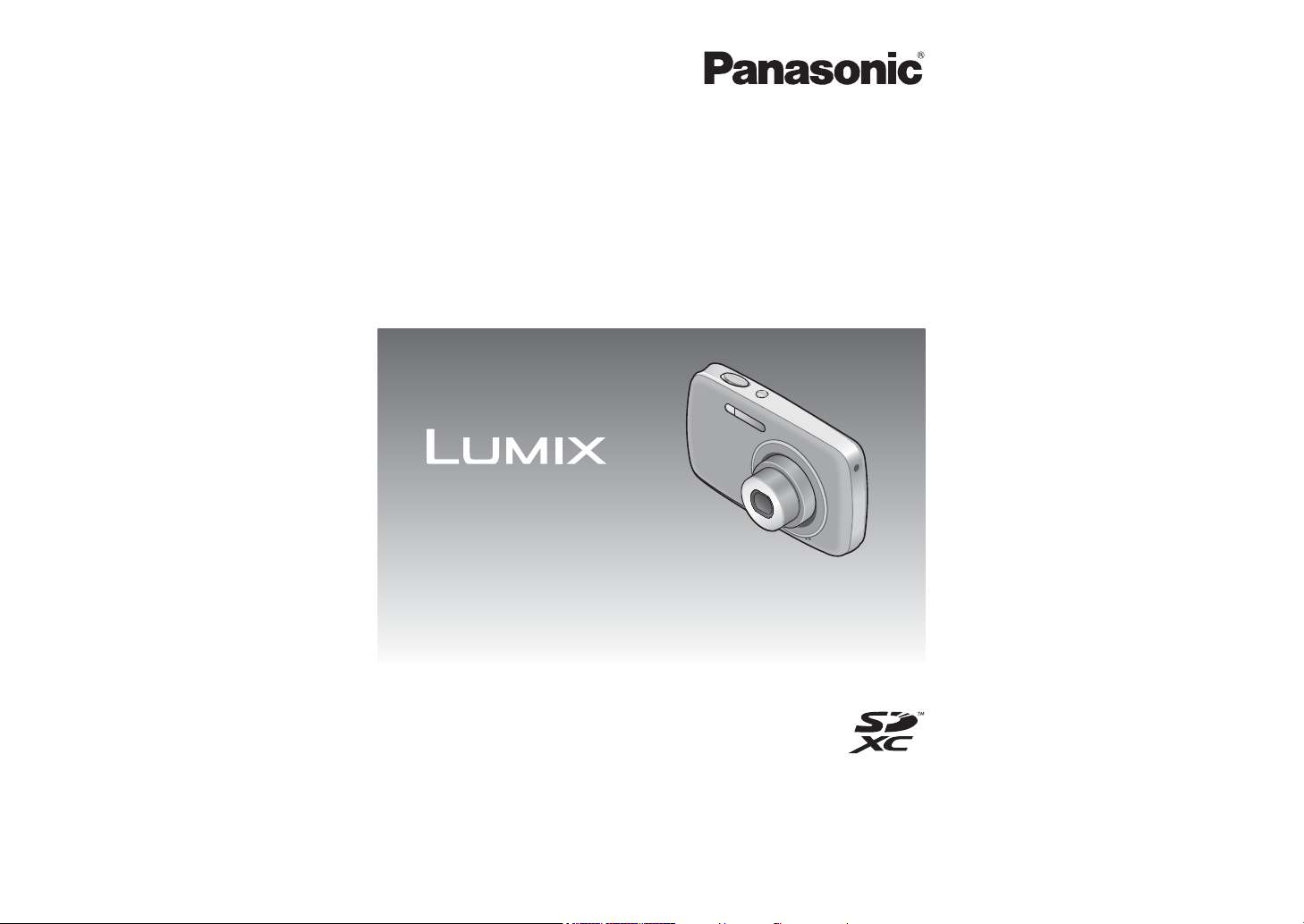
Operating Instructions
for advanced features
Digital Camera
Model No. DMC-S3
DMC-S1
Before use, please read these instructions completely.
VQT3E49
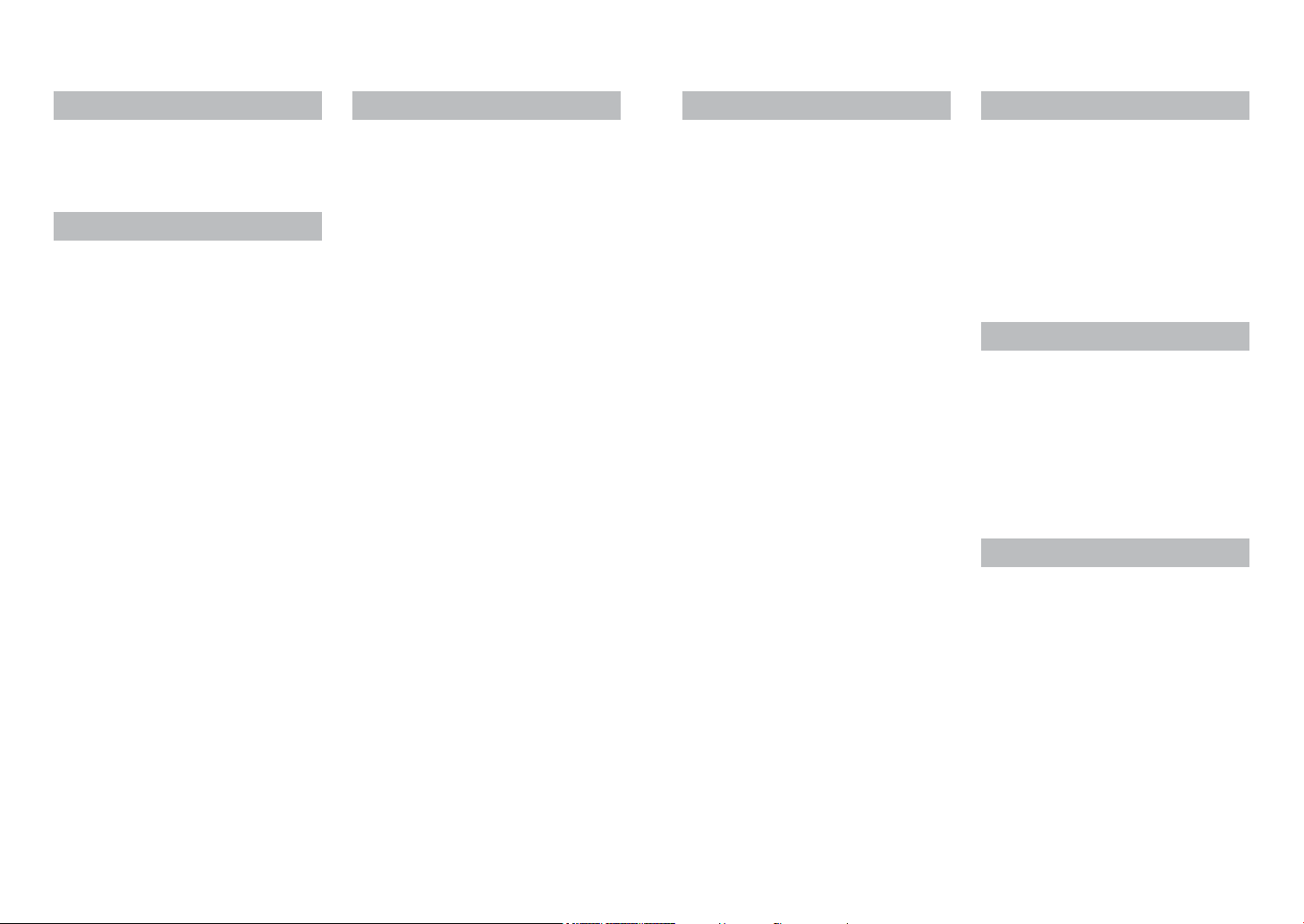
Contents
Before use
Before use ..............................................4
Standard Accessories ...........................6
Names of parts....................................... 7
Cursor button ................................................7
Preparations
Charging the battery .............................8
Guidelines for the number of recordable
pictures and operating time ...........................9
Inserting and removing the card
(optional)/the battery ........................... 11
Using the DC coupler (optional) instead of
battery .........................................................13
Picture save destination
(cards and built-in memory) ........................14
Remaining battery and memory capacity ....15
Recording capacity guidelines
(pictures/recording time) .............................15
Setting the clock .................................. 16
Basics
Taking pictures with automatic settings
[Intelligent Auto] Mode ........................ 18
Taking pictures with zoom .................. 20
Taking motion pictures
[Motion Picture] Mode ......................... 21
Viewing your pictures
[Normal Play] .......................................22
Watching motion pictures ............................23
Viewing as list
(Multi Playback/Calendar Playback)
Deleting pictures .................................25
To delete multiple (up to 50)
or all pictures ...............................................25
Setting the menu .................................26
Using the [Setup] menu ...................... 28
[Clock Set] ...................................................28
[World Time] ................................................28
[Beep] ..........................................................28
[Volume] ......................................................28
[Focus Icon] .................................................28
[Auto Power Off] ..........................................28
[Auto Review] .............................................. 29
[Reset] .........................................................29
[Output] .......................................................29
[Rotate Disp.] ..............................................30
[Version Disp.] .............................................30
[Format] .......................................................30
[Language] ..................................................31
[Demo Mode] ...............................................31
... 24
Recording
Taking pictures with your own settings
[Normal Picture] Mode ........................ 32
Aligning the focus ............................... 33
Changing recording information
display .................................................. 34
Taking pictures with the self-timer .... 35
Taking pictures with flash ................... 36
Taking pictures with Exposure
Compensation ...................................... 38
Taking pictures according to the scene
[Scene Mode] ....................................... 39
[Portrait] .......................................................40
[Soft Skin] ....................................................40
[Self Portrait] ...............................................40
[Scenery] .....................................................40
[Panorama Assist] .......................................41
[Sports] ........................................................41
[Night Portrait] .............................................42
[Night Scenery] ............................................42
[Food] ..........................................................42
[Party] ..........................................................42
[Baby] ..........................................................43
[Sunset] .......................................................43
[High Sens.] .................................................43
[Fireworks] ...................................................44
[Beach] ........................................................44
[Snow] .........................................................44
Useful features for travel
[World Time] ......................................... 45
Using the [Rec] menu .......................... 46
[Picture Size] ............................................... 46
[Rec Quality] ...............................................47
[Sensitivity] ..................................................47
[White Balance] ........................................... 48
[AF Mode] ....................................................49
[Digital Zoom] .............................................. 50
[Burst] ..........................................................50
[Color Mode] ................................................51
[AF Assist Lamp] .........................................51
[Red-Eye Removal] (DMC-S3 only) ............51
[Stabilizer] ...................................................52
[Date Stamp] ...............................................52
[Clock Set] ...................................................52
Playback/Editing
Different playback methods
(Playback Mode) .................................. 53
[Slide Show] ................................................54
[Filtering Play] .............................................55
[Calendar] ....................................................55
Using the [Playback] menu................. 56
[Upload Set] ................................................56
[Resize] .......................................................58
[Favorite] .....................................................60
[Protect] .......................................................61
[Copy] ..........................................................62
Connecting with other devices
Using with your PC .............................. 63
Using “PHOTOfunSTUDIO” to copy pictures
to your computer .........................................65
Uploading pictures to image-sharing
websites ......................................................65
Printing ................................................. 66
Printing multiple pictures ............................. 67
Print with date .............................................67
Making print settings on the camera ...........68
Viewing on TV screen .........................69
Others
List of LCD monitor displays .............. 70
Message displays ................................ 72
Q&A Troubleshooting ........................ 74
Usage cautions and notes .................. 80
2 VQT3E49 VQT3E49 3
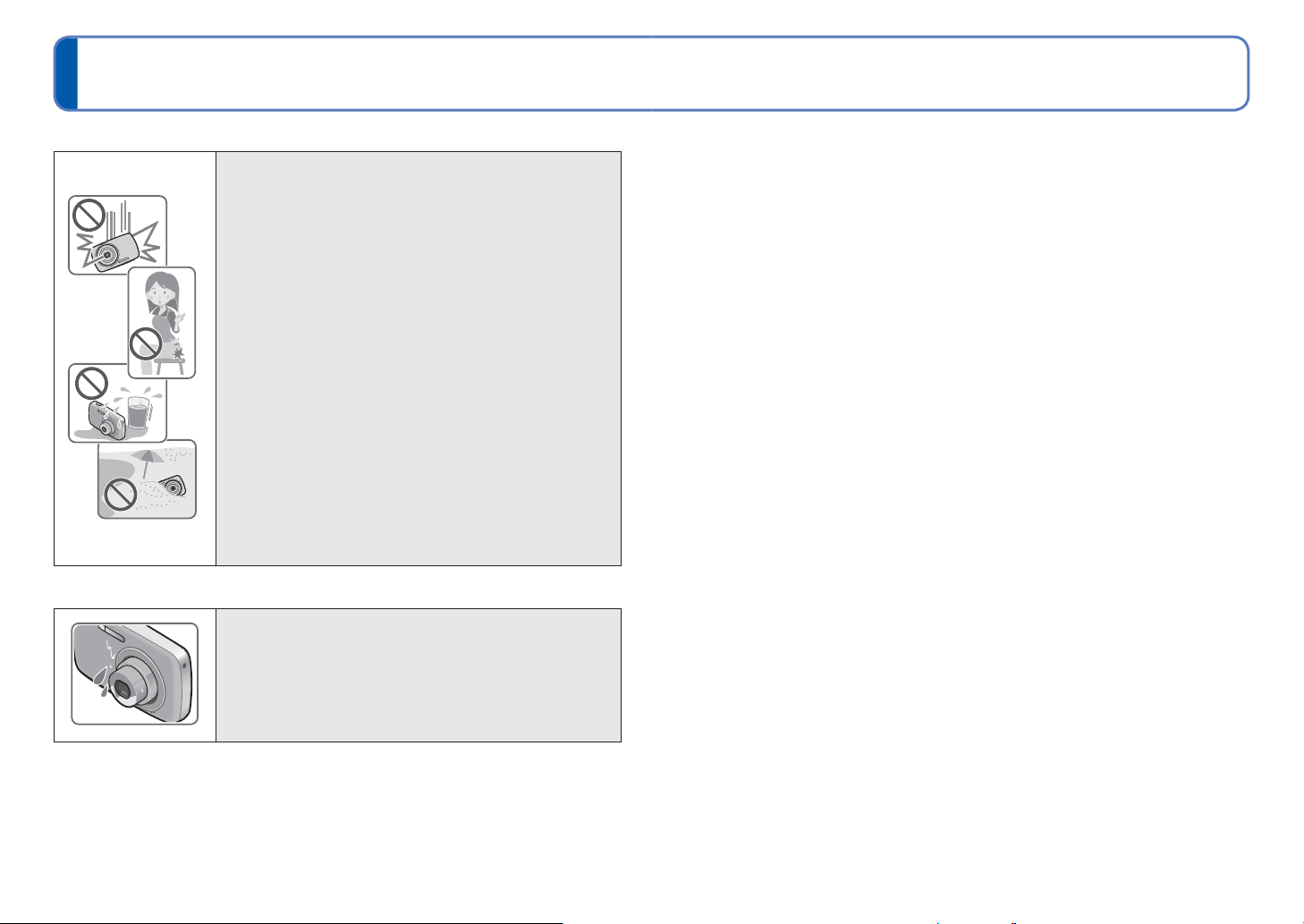
Before use
■
Camera handling
Keep the camera away from excessive vibration, force,
or pressure.
Avoid using the camera under the following conditions,
●
which may damage the lens, LCD monitor, or camera
body. This may also cause the camera to malfunction or
prevent recording.
• Dropping or hitting the camera against a hard surface
• Sitting down with the camera in your pants pocket or
forcing it into a full bag
• Adding accessories to the camera strap
• Pushing with excessive force on the lens or LCD monitor
The camera is not dust resistant, splash resistant, or
waterproof.
Avoid using the camera in places with excessive dust
or sand, or where water can come into contact with the
camera.
Avoid using the camera under the following conditions,
●
which present a risk that sand, water, or foreign material
may enter the camera through the lens or openings around
buttons. Be especially careful, because these conditions
may damage the camera and such damage may not be
repairable.
• In extremely dusty or sandy places
• In the rain or by the shore, where the camera may be
exposed to water
■
Condensation (lens clouding)
Condensation may occur when the camera is exposed to
●
sudden changes of temperature or humidity. Avoid these
conditions, which may make the lens dirty, cause mold, or
damage the camera.
If condensation does occur, turn off the camera and wait
●
about two hours before using it. Once the camera adjusts
to the surrounding temperature, clouded lenses will clear
naturally.
■
Always take a test shot first
Before important events when you will use the camera (at weddings, for example), always
take a test shot to make sure that pictures and sound record correctly.
■
No compensation for missed shots
We cannot compensate for missed shots if technical problems with the camera or card
prevent recording.
■
Carefully observe copyright laws
Unauthorized use of recordings which contain works with copyright for purposes other
than personal use is prohibited under copyright law. Recording of certain material may be
restricted even for the purpose of personal use.
■
Also refer to “Usage cautions and notes” (→80)
4 VQT3E49 VQT3E49 5
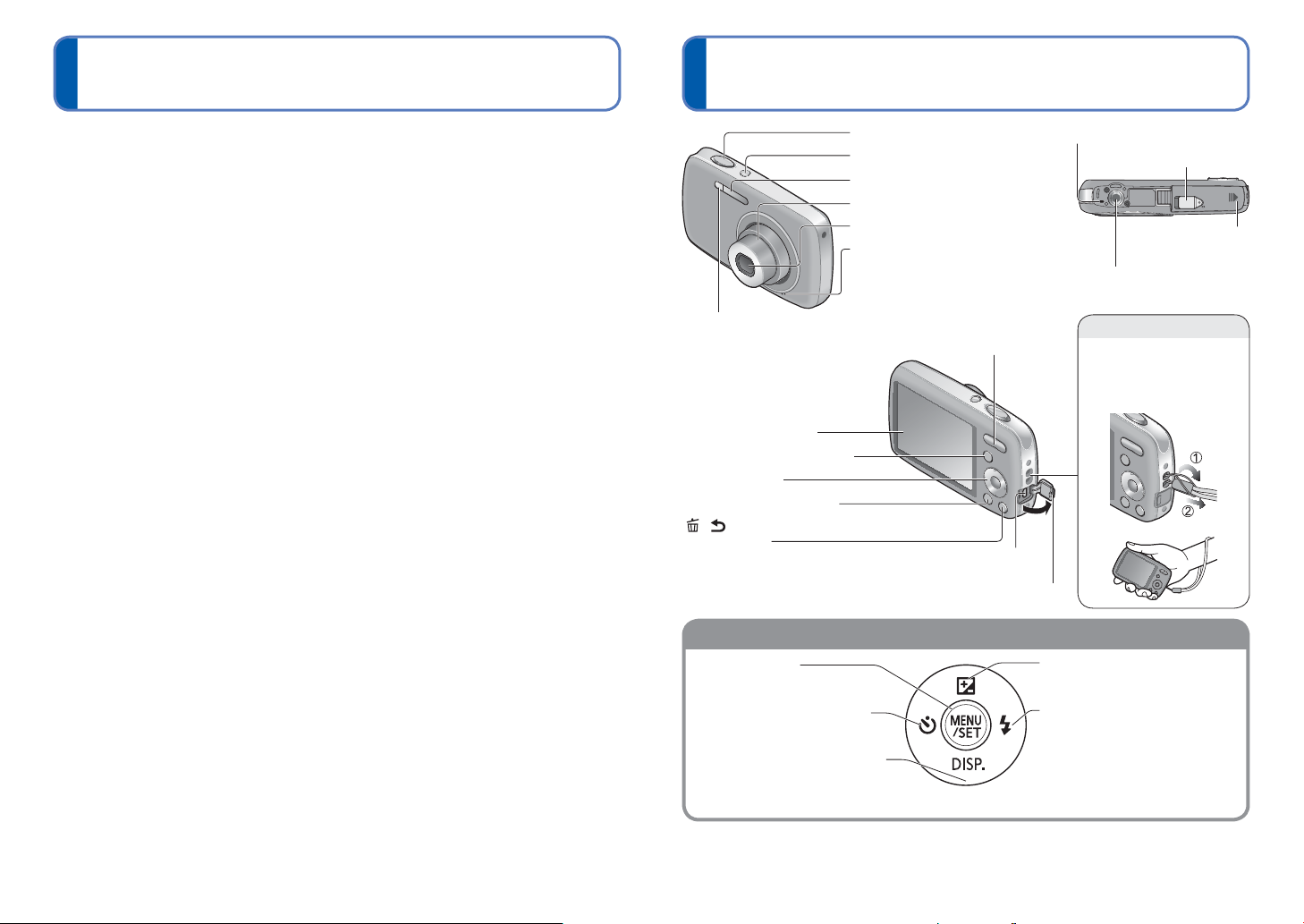
Names of partsStandard Accessories
Cursor button
Hand strap eyelet
Check that all the accessories are supplied before using the camera.
The accessories and their shape will differ depending on the country or area where the
●
camera was purchased.
For details on the accessories, refer to Basic Operating Instructions.
Battery Pack is indicated as battery pack or battery in the text.
●
Battery Charger is indicated as battery charger or charger in the text.
●
Please dispose of all packaging appropriately.
●
Keep small parts in a safe place out of the reach of children.
●
■
Optional accessories
• Memory cards and AV cable are optional. You can record or play back pictures on the
built-in memory when you are not using a card.
• Consult the dealer or your nearest Service Centre if you lose the supplied
accessories. (You can purchase the accessories separately.)
Self-timer indicator (→35)/
AF Assist Lamp (→51)
LCD monitor (→70)
[MODE] button (→32, 53)
Cursor button
Playback button (→22)
[
/ ] (Delete/Return)
button (→25)
[MENU/SET]
(menu display/set) (→26)
Shutter button (→18)
Power button (→16)
Flash (→36)
Lens barrel
Lens (→4)
Microphone (→21)
Zoom button (→20)
[AV OUT/DIGITAL] socket
(→63, 66, 69)
Terminal cover
Speaker
DC coupler cover (→13)
Card/Battery door
(→11)
Tripod receptacle
• Ensure that the tripod is stable.
We recommend using
the supplied hand strap
to avoid dropping the
camera.
Up cursor button (▲)
• Exposure Compensation (→38)
Left cursor button (◄)
• Self-timer (→35)
Right cursor button (►)
• Flash (→36)
Down cursor button (▼)
• Changing information display (→34)
In this manual, the button that is used is shaded or indicated by▲▼◄►.
●
The illustrations and screens in this manual may differ from the actual product.
●
Some tripods or unipods, and some methods of holding the camera may block the
●
speaker, making it difficult to hear the beep, etc.
6 VQT3E49 VQT3E49 7
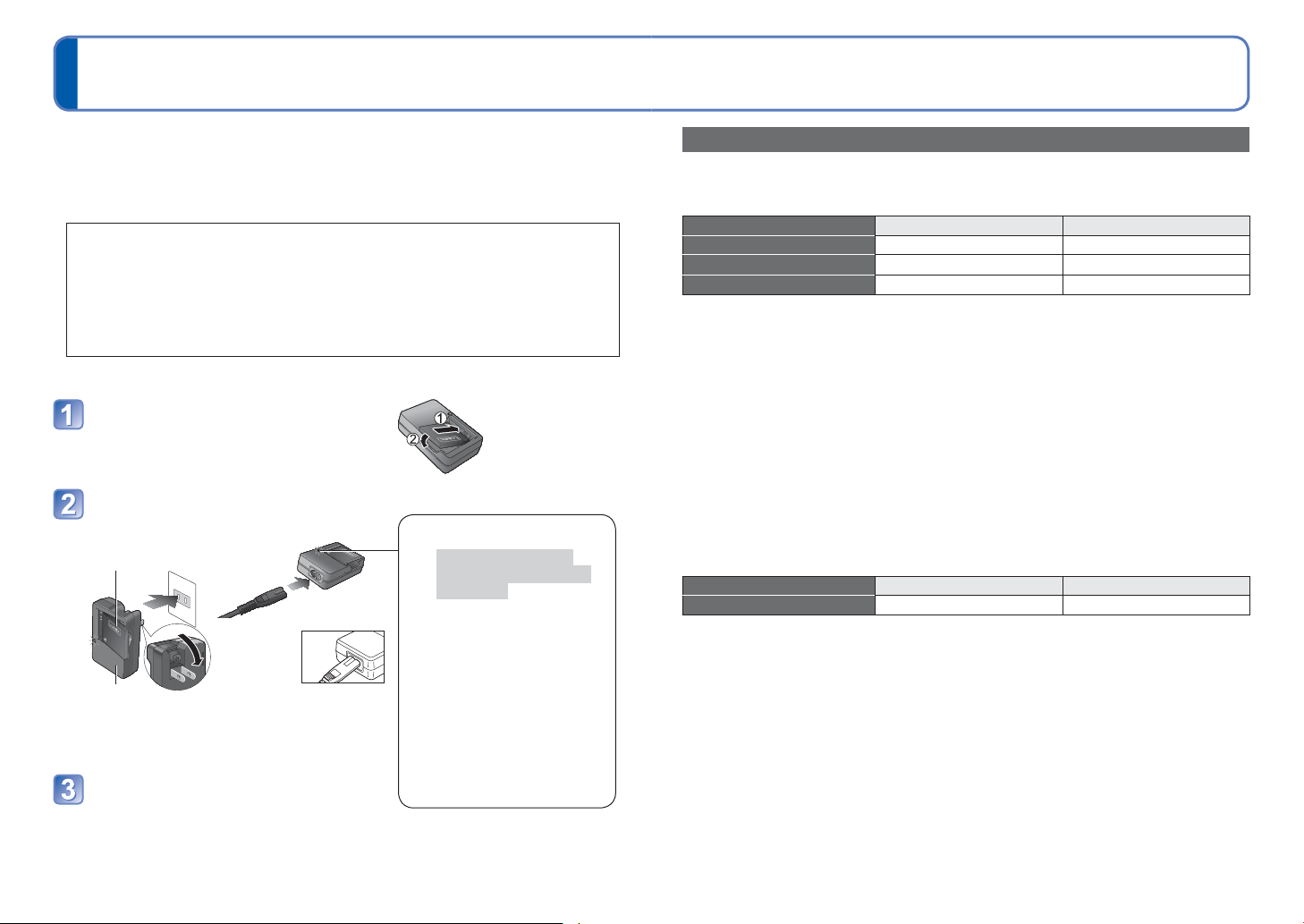
Charging the battery
Charging light ([CHARGE])
On: Charging in progress
(approx. 115 min. if fully
depleted)∗
∗
Charge time is
approx. 120 min. for the
optional battery
Off: Charging complete
If light is flashing:
• Charging may take longer
than normal if battery
temperature is too high or
too low (charging may be
incomplete).
• Battery/charger connector is
dirty. Clean with a dry cloth.
Always charge before first use! (battery shipped uncharged)
■
About batteries that you can use with this unit
Supplied battery or dedicated optional batteries can be used with this unit.
Refer to Basic Operating Instructions about the accessory number of the available
optional batteries in your area.
It has been found that counterfeit battery packs which look very similar to the
genuine products are made available to purchase in some markets. Some of
these battery packs are not adequately protected with internal protection to
meet the requirements of appropriate safety standards. There is a possibility
that these battery packs may lead to fire or explosion. Please be advised that
we are not liable for any accident or failure occurring as a result of use of a
counterfeit battery pack. To ensure that safe products are used we recommend
that a genuine Panasonic battery pack is used.
• Use the dedicated charger and battery.
Insert the battery terminals and
attach the battery to the charger
Guidelines for the number of recordable pictures and operating time
The number of recordable pictures or available operating time may vary according to
surrounding environment and usage conditions. Figures may be reduced if flash, zoom,
or other functions are used frequently, or in colder climates.
Supplied battery Optional battery
Capacity 660 mAh 680 mAh
Number of recordable pictures
Recording time
1
∗
DMC-S3
Recording conditions by CIPA standard
●
2
∗
DMC-S1
Approx. 250
Approx. 125
• CIPA is an abbreviation of [Camera & Imaging Products Association].
• [Normal Picture] Mode.
• Temperature: 23 °C/Humidity: 50 %RH when LCD monitor is on.
• Using a Panasonic SD Memory Card (32 MB).
• Using the supplied battery.
• Starting recording 30 seconds after the camera is turned on. (When the Optical
1
2
∗
∗
/240
pictures Approx. 255
1
2
∗
∗
/120
min. Approx. 127
1
2
∗
∗
/245
pictures
1
2
∗
∗
/122
min.
Image Stabilizer function is set to [ON].)
• Recording once every 30 seconds with full flash every second recording.
Connect the charger to the
electrical outlet
Plug-in type
●
Battery
(model-specific)
Charger
(model-specific)
Inlet type
●
• The AC
cable does
not fit
entirely into
the AC input
terminal. A gap will remain.
• Perform a zoom operation every recording (W end → T end, or T end → W end)
• Turning the camera off every 10 recordings and leaving it until the temperature of the
battery decreases.
Number reduced if intervals are longer – e.g. to approx. one quarter for 2-minute
intervals under the above conditions.
Supplied battery Optional battery
Playback time Approx. 200 min. Approx. 205 min.
Detach the battery after charging is
completed
8 VQT3E49 VQT3E49 9
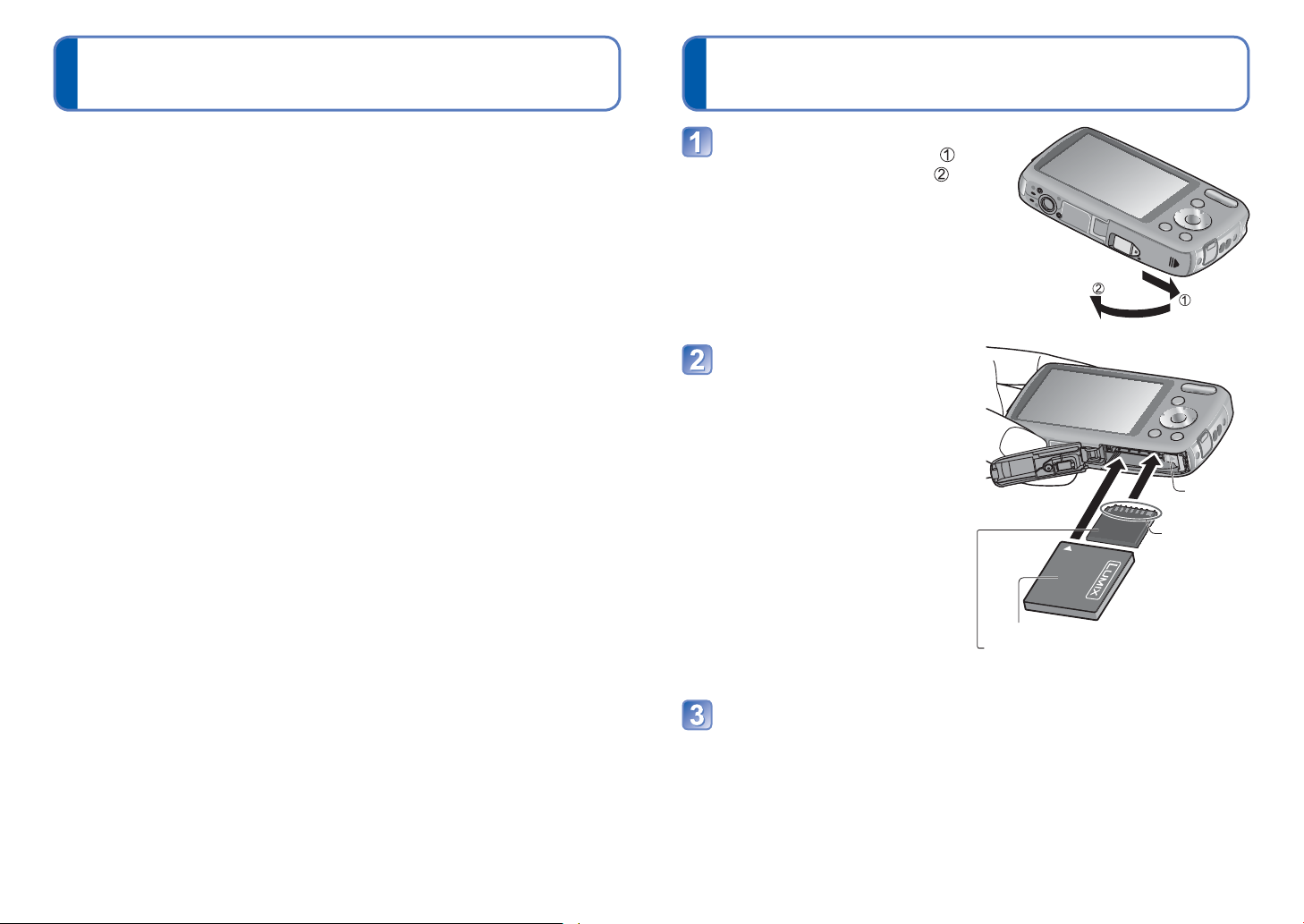
Charging the battery
The time required for charging varies depending on conditions of battery usage.
●
Charging takes longer at high or low temperatures and when the battery has not been
used for some time.
Battery will be warm during charging and for some time thereafter.
●
Battery will run out if not used for long periods of time, even after being charged.
●
Charge the battery with the charger indoors (10 °C to 30 °C).
●
Keep any metal items (such as clips) away from the contact areas of the power plug.
●
Otherwise, a fire and/or electric shocks may be caused by short-circuiting or resulting
heat generated.
We do not recommend frequently charging the battery.
●
(Frequently charging battery reduces maximum usage time and can cause battery to
expand.)
Do not disassemble or modify the charger.
●
If available battery power is significantly reduced, battery is reaching end of lifespan.
●
Please purchase a new battery.
The battery charger is in the standby condition when the AC power is supplied.
●
The primary circuit is always “live” as long as the battery charger is connected to an
electrical outlet.
When charging:
●
• Remove any dirt on connectors of charger and battery with dry cloth.
• Keep at least 1 m (3.28 feet) away from AM radio (may cause radio interference).
• Noises may be emitted from inside of charger, but this is not a fault.
• Remove charger from wall socket after charging (up to 0.1 W consumed if left in
place).
Do not use a damaged or dented battery (especially connectors), e.g. by dropping (can
●
cause faults).
(Continued)
I
nserting and removing the card (optional)/
the battery
Turn off the power and slide
the card/battery door out ( )
before opening the door (
as illustrated
Insert the battery and card,
making sure that their
orientation is correct
• Battery: Insert all the way firmly until
a locking sound is heard,
and check that the lever is
hooked over the battery.
• Card: Insert all the way firmly until it
clicks.
)
Lever
Do not touch
the terminal
Charged battery (check orientation)
Card ( check orientation:
terminals face LCD)
Close the card/battery door
and slide the door in until
you hear a locking sound
10 VQT3E49 VQT3E49 11

nserting and removing the card (optional)/
I
the battery
■
To remove
• To remove battery:
move lever in direction of arrow.
(Continued)
• To remove card:
press down in centre.
Lever
Using the DC coupler (optional) instead of battery
By using the AC adaptor (optional) and DC coupler (optional), you can record and play
back without worrying about the remaining battery charge.
The optional DC coupler can only be used with the designated Panasonic AC adaptor.
Insert DC coupler instead of
battery
Open DC coupler cover
• If difficult to open, press the DC
coupler cover from inside to open it.
Close the card/battery door
and slide the door in until
you hear a locking sound
DC IN socket
DC coupler
Plug AC adaptor into power
outlet
Connect AC adaptor to DC IN
socket of DC coupler
DC coupler cover
To connect, face the
cable mark to the LCD
monitor
Always use genuine Panasonic batteries.
●
If you use other batteries, we cannot guarantee the quality of this product.
●
Remove battery from camera after use.
●
• Keep the battery in a plastic bag, making sure that it is kept away from metallic
objects (such as clips) when carrying or storing the battery.
To remove the card or battery, turn the camera off and wait until the LCD monitor
●
display is completely blank. (Failure to wait may cause the camera to malfunction and
may damage the card or recorded data.)
Keep the Memory Card out of reach of children to prevent swallowing.
●
AC adaptor
Always use a genuine Panasonic AC adaptor (optional).
●
Use the AC adaptor and DC coupler specifically for this camera. Using other adaptors
●
or couplers could cause camera failure.
The possibility to install the camera on a tripod or unipod when the DC coupler is
●
connected depends on the type of tripod or unipod.
The camera cannot stand upright when the AC adaptor is connected. If you are leaving
●
the camera on a surface as you work, it is recommended to place it on a soft cloth.
When the AC adaptor is connected, always remove the AC adaptor when opening the
●
card/battery door.
Remove the AC adaptor and DC coupler when not in use and close the coupler cover.
●
Also read the AC adaptor and DC coupler operating instructions.
●
12 VQT3E49 VQT3E49 13
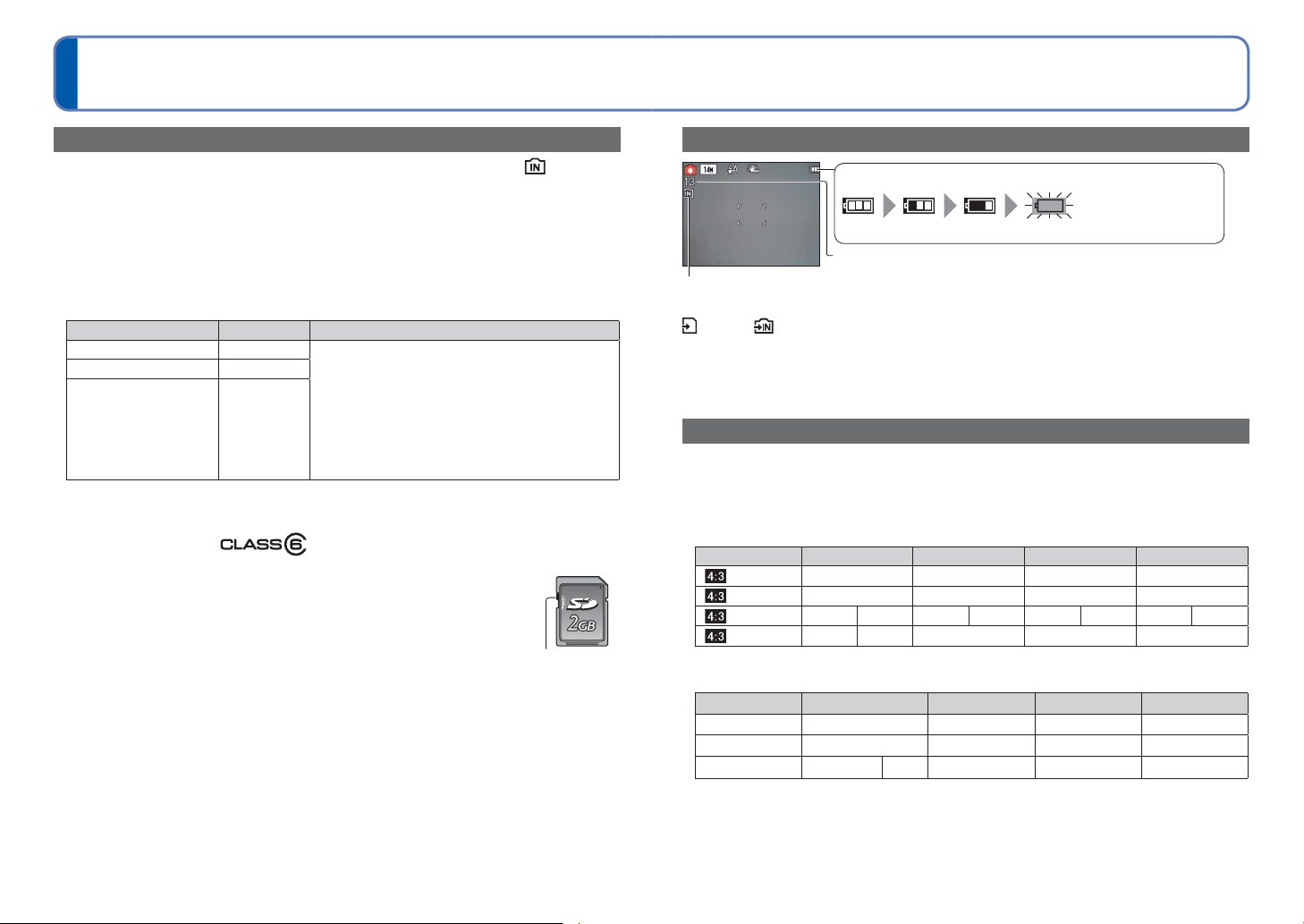
nserting and removing the card (optional)/
Remaining battery (only when using battery)
(flashes red)
If the battery mark flashes red, recharge or replace battery.
I
the battery
(Continued)
Picture save destination (cards and built-in memory)
Remaining battery and memory capacity
Pictures will be saved to a card if one is inserted, or to the built-in memory if not.
■
Built-in memory (DMC-S3: Approx. 70 MB/DMC-S1: Approx. 20 MB)
Pictures may be copied between cards and the built-in memory (→62).
●
The access time for the built-in memory may be longer than the access time for a card.
●
[QVGA] in [Rec Quality] can only be available to record motion pictures in the built-in
●
memory.
■
Compatible memory cards (optional)
The following SD standard-based cards (Panasonic brand recommended)
Type of Card Capacity Notes
SD Memory Cards 8 MB – 2 GB • Can be used with devices compatible with the
SDHC Memory Cards 4 GB – 32 GB
SDXC Memory Cards 48 GB, 64 GB
∗
SD speed class refers to a specification for sustained write speeds. Confirm the SD speed by
checking the card label or other card related materials.
respective formats.
• Before using SDXC Memory Cards, check that
your computer and other devices support this type
of card.
http://panasonic.net/avc/sdcard/information/SDXC.html
• Only the cards listed on the left with the given
capacities are supported.
• Using a card of SD Speed “Class 6”
recommended for recording motion pictures.
∗
or above is
(Example) Class 6
Please reformat the card with this camera if it has already been
●
formatted with a computer or another device. (→30)
If the write-protect switch is set to “LOCK”, the card cannot be used to
●
record or delete pictures, and it cannot be formatted.
It is recommended that you copy important pictures to your computer
●
(as electromagnetic waves, static electricity, or faults may cause data to
Switch (LOCK)
be damaged).
Latest information:
●
http://panasonic.jp/support/global/cs/dsc/ (This Site is English only.)
14 VQT3E49 VQT3E49 15
Displayed when no card is inserted (pictures will be saved to built-in memory)
When in operation
(Card) or (Built-in memory) are illuminated red.
While the light remains lit, an operation is taking place, such as picture writing, reading, deletion or
formatting. While the light is lit, do not turn off the power or remove battery, card, AC adaptor (optional)
or DC coupler (optional), as this can cause data loss or damage.
Keep the camera away from vibrations, impact, or static electricity. Should any of these cause camera
operation to be terminated, attempt to perform the operation again.
Recording capacity guidelines (pictures/recording time)
The number of pictures you can take and the recording time varies in proportion to card
capacity (and depending on recording conditions and type of card).
When [Upload Set] is set, the number of pictures that can be recorded or the recording
●
time may decrease.
■
Recording picture capacity (still pictures)
[Picture Size] Built-in memory 2 GB 4 GB 16 GB
• When the number of recordable pictures exceeds 99,999, “+99999” is displayed.
■
Recording time capacity (motion pictures)
[Rec Quality] Built-in memory 2 GB 4 GB 16 GB
Motion pictures can be recorded continuously for up to 15 minutes. Also, continuous recording exceeding
•
2 GB is not possible. (Example: [8 min 20 s] with [HD]) To record more than 15 minutes or 2 GB, press
the shutter button again. (Remaining time for continuous recording is displayed on the screen.)
The time displayed in the table is the total time.
1
∗
DMC-S3
1
∗
14M
2
∗
12M
5M
0.3M
[HD] — 8 min 10 s 16 min 20 s 1 h 7 min
[VGA] — 21 min 40 s 43 min 10 s 2 h 56 min
[QVGA]
Estimated remaining pictures or recording time capacity (press ▼ to
display on/off)
13 330 670 2740
4 450 910 3720
2 min 30 s
2
∗
DMC-S1
410
1
∗
26
1
∗
2
∗
9
2
∗
115
1
∗
41 s
1
∗
650
2
∗
2
∗
890
10050 19940 81340
1 h 2 min 2 h 4 min 8 h 28 min
1300
1
∗
1780
2
∗
5300
1
∗
7280
2
∗
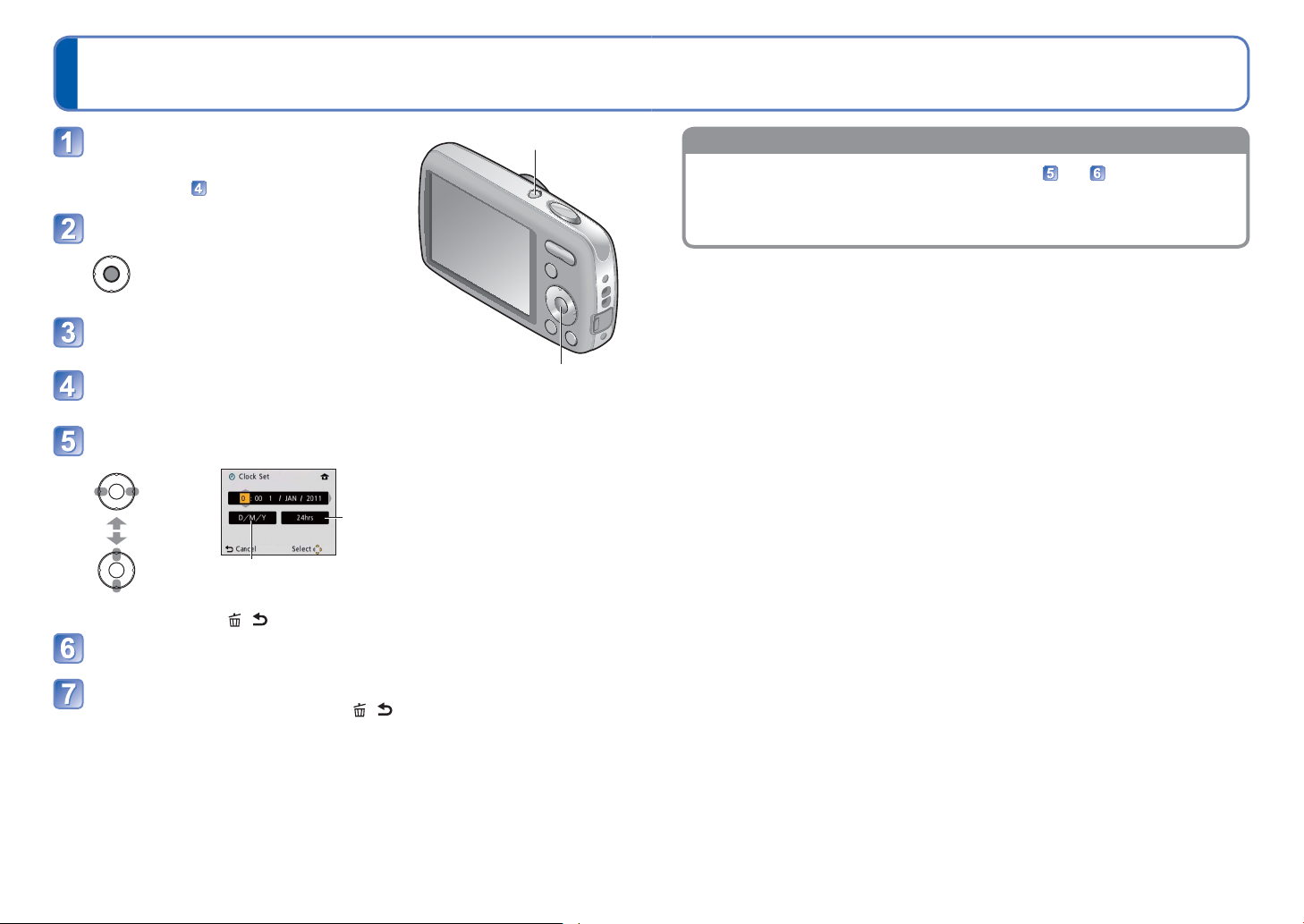
Setting the clock
To change time setting
The clock is not set when the camera is shipped.
Press the Power button
The power is turned on.
If the language select screen is not displayed,
proceed to step
.
Power button
Press [MENU/SET] while the
message is displayed
Press ▲▼ to select the language,
and press [MENU/SET]
Press [MENU/SET]
[MENU/SET]
Press ◄► to select the items (year, month, day, hour, minute,
display order or time display format), and press ▲▼ to set
Select the
setting
item
Change
the values
and
settings
• To cancel → Press [ / ].
Select the display order for the day, month, and year
([M/D/Y], [D/M/Y], or [Y/M/D]).
Select either [24hrs] or [AM/PM]
for the time display format.
Press [MENU/SET]
Select [Clock Set] from [Setup] or [Rec] menu, perform and .
• Clock settings will be saved for approx. 3 months even after battery is removed,
provided a fully-charged battery was installed in the camera for 24 hours
beforehand.
Confirm the setting and press [MENU/SET]
• To return to the previous screen, press [ / ].
• Turn on power again and check time display.
(Time and date can be displayed by pressing ▼ several times.)
Failure to set the date and time will cause the date/time to be improperly printed when
●
printing pictures at a digital photo centre or when using [Date Stamp].
After the time has been set, the date can be printed correctly even if the date is not
●
displayed on the camera screen.
16 VQT3E49 VQT3E49 17
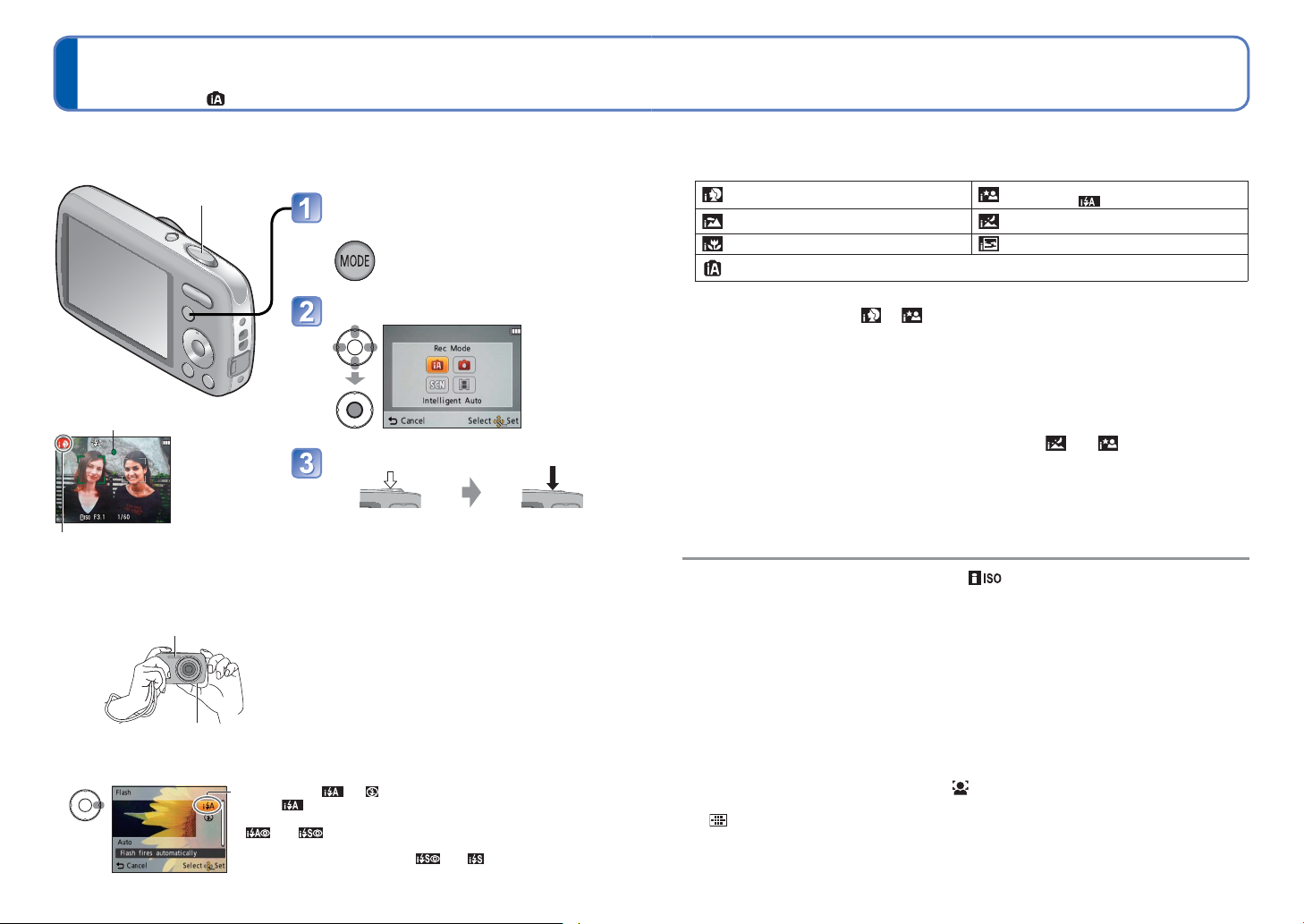
Taking pictures with automatic settings
[Intelligent Auto] Mode
Recording Mode:
Optimum settings are made automatically from information such as “face,” “movement,”
“brightness,” and “distance” just by pointing the camera at the subject, meaning that clear
pictures can be taken without the need to make settings manually.
Shutter button
Display the screen for Recording
Mode selection
Select [Intelligent Auto] Mode
Focus display
( When focus is aligned: illuminated
When focus is not aligned: flashing)
Take pictures
The type of scene detected is indicated
by a blue icon for two seconds
■
Holding the camera
AF Assist Lamp/Flash
Speaker
■
To use flash
Select either or .
• When is selected, the type of flash automatically changes
according to the subject and brightness. (→36)
•
activated.
• The shutter speed is slower in
Press halfway
(press lightly to
focus)
• If jitter becomes noticeable, use both hands, keep your
arms close to your body, and stand with your feet at
shoulder width.
• Do not touch the lens.
• Do not block the flash or the AF Assist Lamp.
Do not look at it from close range.
• Try to hold the camera steady when you press the
shutter button.
• Be careful not to block the speaker.
• We recommend the use of the hand strap to avoid
dropping the camera.
and indicate that the Red-Eye Reduction function is
and .
Press fully
(press the button all
the way to record)
■
Automatic Scene Detection
Camera identifies the scene when pointed at the subject, and makes optimum settings
automatically.
People are detected
Scenery is detected
A close-up shot is detected A sunset is detected
Reads subject movement to avoid blurring when the scene does not correspond to any of
the above.
If the camera automatically identifies the scene and determines that people appear
as subjects in the picture ( or ), Face Detection is activated, and the focus and
exposure are adjusted for the recognised faces.
According to the following conditions, different scene types may be determined for the
●
same subject:
Face contrast, conditions of subject (size, distance, colouring, contrast, movement),
zoom ratio, sunset, sunrise, low brightness, jitter
If undesired scene type is selected, we recommend manually selecting the
●
appropriate Recording Mode.
We recommend using a tripod and the self-timer with and .
●
In addition to Automatic Scene Detection, [ ] in [Sensitivity] and Backlight
●
Compensation will operate automatically.
The following menu items may be set in [Intelligent Auto] Mode:
●
• [Rec] menu: [Picture Size]
• [Setup] menu
1
∗
Items that may be set differ from other Recording Modes.
2
∗
Other items in the [Setup] menu will reflect settings made in other Recording Modes.
Backlight Compensation
●
Backlight refers to the light that shines from behind the subject. When this occurs, the
subject appears darker, and so backlighting is automatically corrected by increasing the
brightness of the entire image.
The settings for the following functions are fixed:
●
• [Auto Review]: [ON] • [Auto Power Off]: [5 MIN.]
• [White Balance]: [AWB] • [AF Mode]: (Face Detection)
• [Stabilizer]: [ON] • [AF Assist Lamp]: [ON] • [Red-Eye Removal]
3
∗
(11-area-focusing) when face cannot be recognised
4
∗
DMC-S3 only
The following functions cannot be used:
●
[Exposure], [Digital Zoom]
2
∗
: [Clock Set], [World Time], [Beep], [Language], [Stabilizer Demo.]
1
∗
, [Burst], [Color Mode]
People and night scenery are detected
(Only when
Night scenery is detected
1
∗
is selected)
3
∗
∗
4
: [ON]
18 VQT3E49 VQT3E49 19
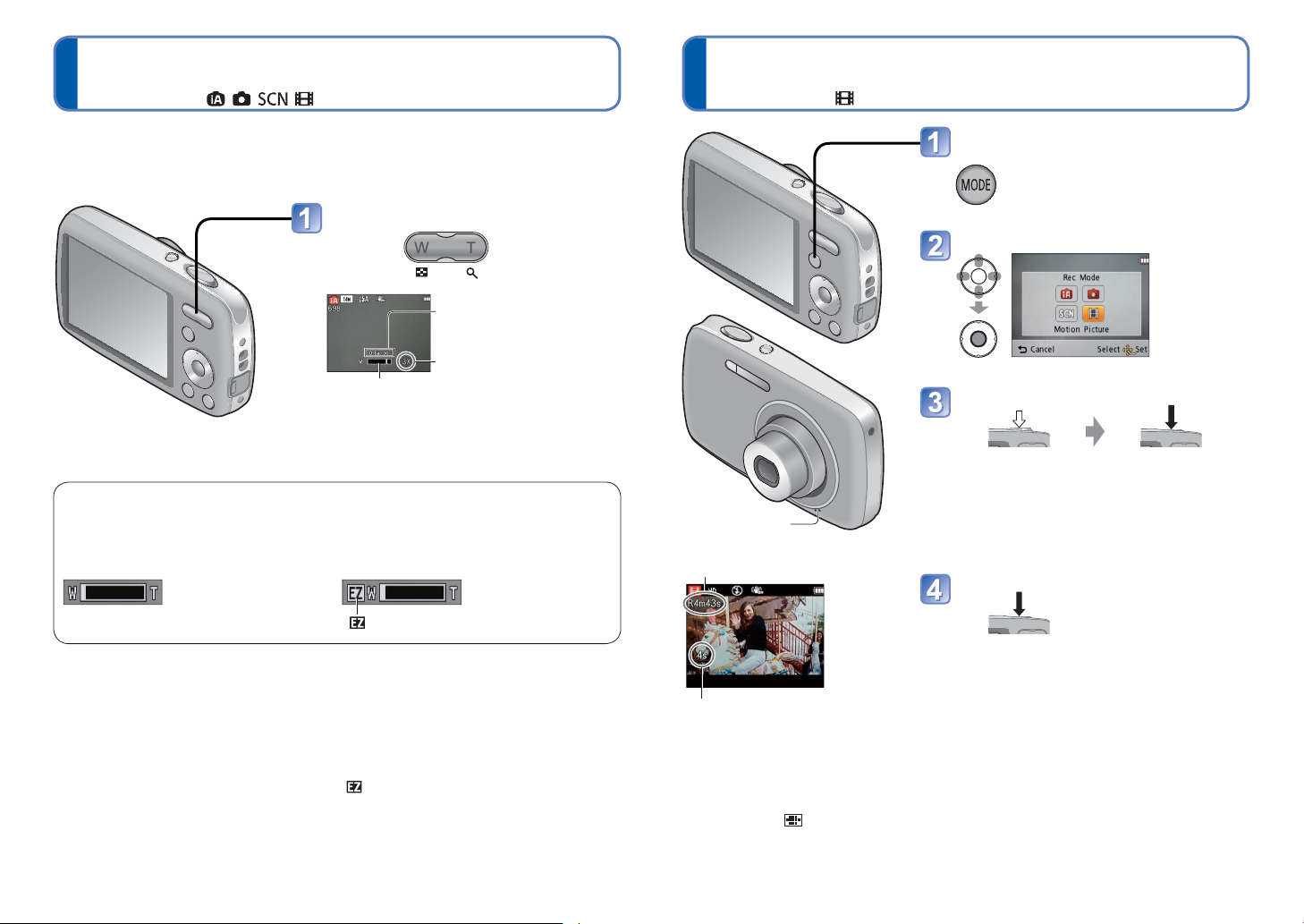
Taking pictures with zoom
Optical Zoom and Extra Optical Zoom (EZ)
Automatically switches to “Optical Zoom” when using maximum Picture Size (→46), and
to “Extra Optical Zoom” (for further zooming) otherwise. (EZ is short for “Extra Optical
Zoom”.)
• Optical Zoom • Extra Optical Zoom
( displayed)
Recording Mode:
Taking motion pictures
[Motion Picture] Mode
Recording Mode:
“Optical Zoom” offers 4 x magnification. You can zoom in even closer without the loss of
picture quality by lowering the picture size and using “Extra Optical Zoom.”
For zooming in even closer, “Digital Zoom” (→50) is available.
Zoom In/Out
Capture a
wider area
(wide-angle)
Focus range
Zoom ratio (approx.)
Zoom bar
Focus after adjusting the zoom.
●
Enlarge
the subject
(telephoto)
Microphone
Remaining recording time (approx.)
Display the screen for Recording
Mode selection
Select [Motion Picture] Mode
Start recording
Press halfway
(adjust the focus)
• Immediately release the shutter button after
pressing it all the way.
• The focus and zoom will remain as they were
at the beginning of recording.
Press fully
(start recording)
End recording
Press fully
Elapsed recording time
Extra Optical Zoom system
●
When the recording pixel level is set to [3 M ] (corresponding to 3 million pixels),
3 million pixels of the available pixel level in the centre of the CCD are used in
recording, enabling higher magnification.
The zoom ratio and the zoom bar displayed on the screen are estimates.
●
Extra Optical Zoom cannot be used in the following cases:
●
Motion Picture, [High Sens.] in Scene Mode
20 VQT3E49 VQT3E49 21
Depending on the type of card used, a card-access display may appear for a while after
●
motion picture recording. This is not a fault.
In [AF Mode], (11-area-focusing) is fixed.
●
In [Stabilizer], [ON] is fixed.
●
When there is no space left to store the motion picture, recording automatically ends.
●
Additionally, recording in progress may be stopped, depending on the card used.
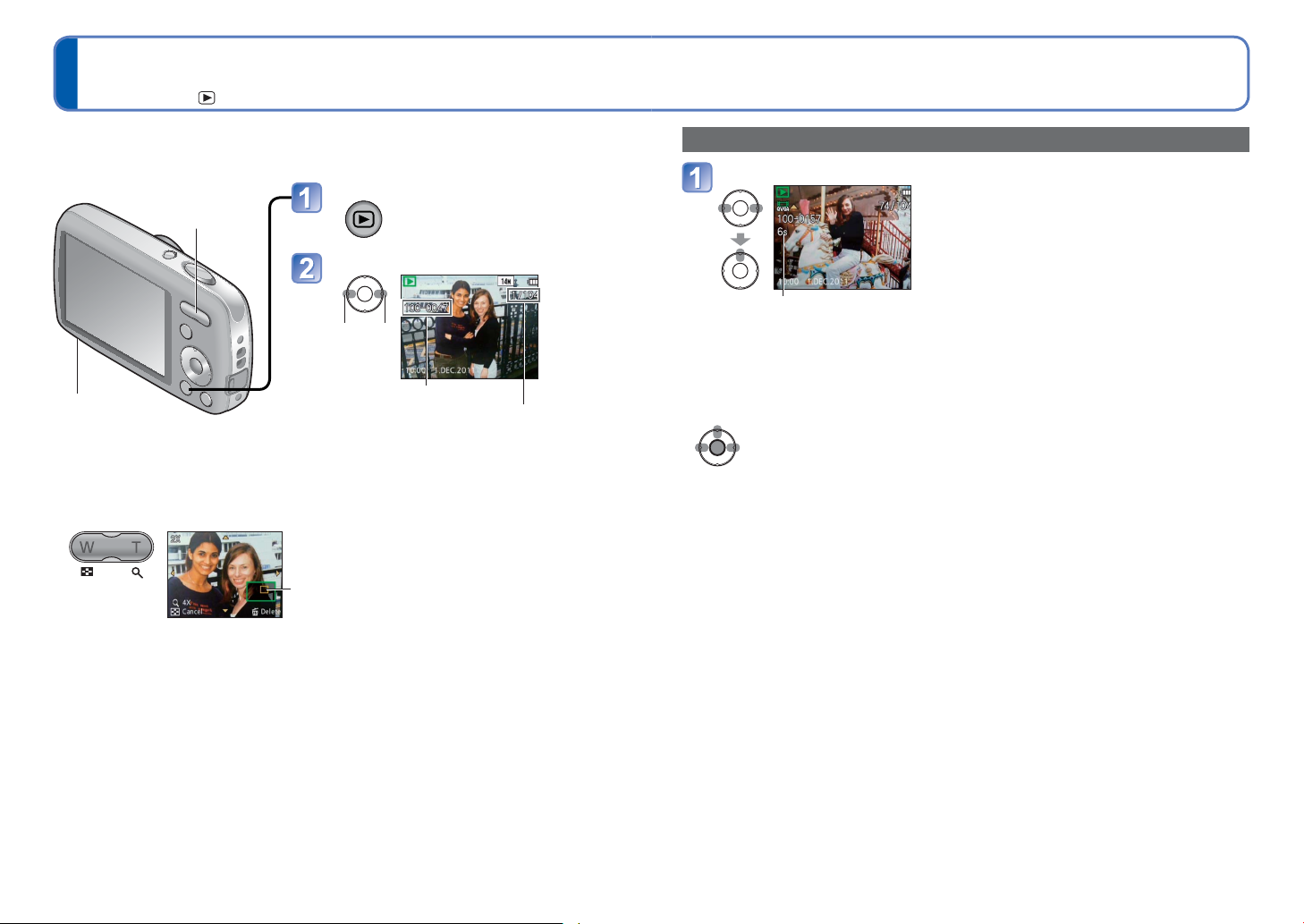
Viewing your pictures
Playback Mode:
[Normal Play]
When a card is in the camera, pictures are played back from the card, and without a card,
pictures are played back from the built-in memory.
Press the Playback button
Zoom button
• Press again to enter the
Recording Mode.
Scroll through pictures
Previous Next
Speaker
■
To enlarge (Playback Zoom)
Press the
T side of the
zoom button
• Each time the T side of the zoom button is pressed, the magnification increases. It
moves through four levels after 1x: 2x, 4x, 8x, and 16x. (The picture quality displayed
becomes successively lower.)
• To reduce zoom→ Press the W side of the zoom button
• Move zoom position→ ▲▼◄►
Current zoom position (displayed for 1 sec.)
File number
Picture number/Total pictures
• Hold down to quickly scroll forwards/
backwards.
• Press the shutter button to switch to
Recording Mode.
Watching motion pictures
Select the motion picture and start playback
Motion picture recording time
∗
When playback starts, the elapsed playback time is displayed in the top right of the
screen.
Example: After 3 minutes and 30 seconds: [3m30s]
■
Operations during Motion Picture Playback
▲: Pause/Play
[MENU/SET]: Stop
◄: Fast rewind (2 steps)
Single-frame rewind (while paused)
►: Fast forward (2 steps)
Single-frame forward (while paused)
• Press ▲ during fast rewind or fast forward to return to the normal playback speed.
• The volume can be adjusted with the zoom button.
Motion pictures recorded on other devices may not be played correctly.
●
When watching on a computer, use [QuickTime] on the supplied CD-ROM to play
●
motion pictures.
∗
Be careful not to block the speaker.
●
Some pictures edited on a computer may not be viewed on this camera.
●
This camera is compliant with the unified DCF (Design rule for Camera File system)
●
standard formulated by the Japan Electronics and Information Technology Industries
Association (JEITA), and with Exif (Exchangeable image file format). Only files that are
DCF-compliant can be played back.
22 VQT3E49 VQT3E49 23

Viewing as list
Playback Mode:
(Multi Playback/Calendar Playback)
Deleting pictures
Playback Mode:
You can view 12 (or 30) pictures at once (Multi Playback), or view all pictures taken on a
certain date (Calendar Playback).
Press the Playback button
Set to multiple screen display
Date recorded Picture no.
Total no.
Scroll bar
• Select week with ▲▼ and
date with ◄►, and press
[MENU/SET] to display
that date’s pictures on a
12-screen display.
■
To restore
Press the T side of the
zoom button
■
To change from
12/30-screen
display to singlescreen display
Select picture with
▲▼◄► and press
[MENU/SET]
The display
changes
each time
the W side
is pressed
(12 screens)
(30 screens)
Selected date (First picture from the date)
(Calendar screen)
Pictures will be deleted from the card if the card is inserted, or from the built-in memory if
the card is not inserted. (Deleted pictures cannot be recovered.)
Press to delete the displayed picture
Select [Yes]
• Do not turn off the power during deletion.
To delete multiple (up to 50) or all pictures
(after step )
Select type of deletion
• To use [Delete All]
→ go to step
Select the pictures to delete
(Repeat)
• To release
→ Press
[MENU/
SET]
again
Picture selected
Select [OK]
Press ◄ to select [Yes],
and then press [MENU/
SET]
• May take time depending on
number of pictures deleted.
• You can select [All Delete Except
] in [Delete All] if there are
pictures that have been set as
[Favorite] (→60).
Only months when pictures were taken are shown on the calendar screen. Pictures
●
taken without clock settings are displayed with the date 1st January, 2011.
Pictures displayed with [!] cannot be played back.
●
Pictures taken with destination settings of [World Time] are displayed in the calendar
●
screen with appropriate date of the destination’s time zone.
Use a sufficiently charged battery or an AC adaptor (optional) and DC coupler (optional).
●
Pictures cannot be deleted in the following cases:
●
• Protected pictures
• Card switch is in “LOCK” position.
• Pictures not of DCF standard (→22)
24 VQT3E49 VQT3E49 25
