Page 1

Before use, please read these
instructions completely.
Operating Instructions
for advanced features
Digital Camera
Model No.
DMC-LS85
DMC-LS86
VQT1X25
QuickTime and the QuickTime logo are trademarks or registered
trademarks of Apple Inc., used under license therefrom.
Page 2
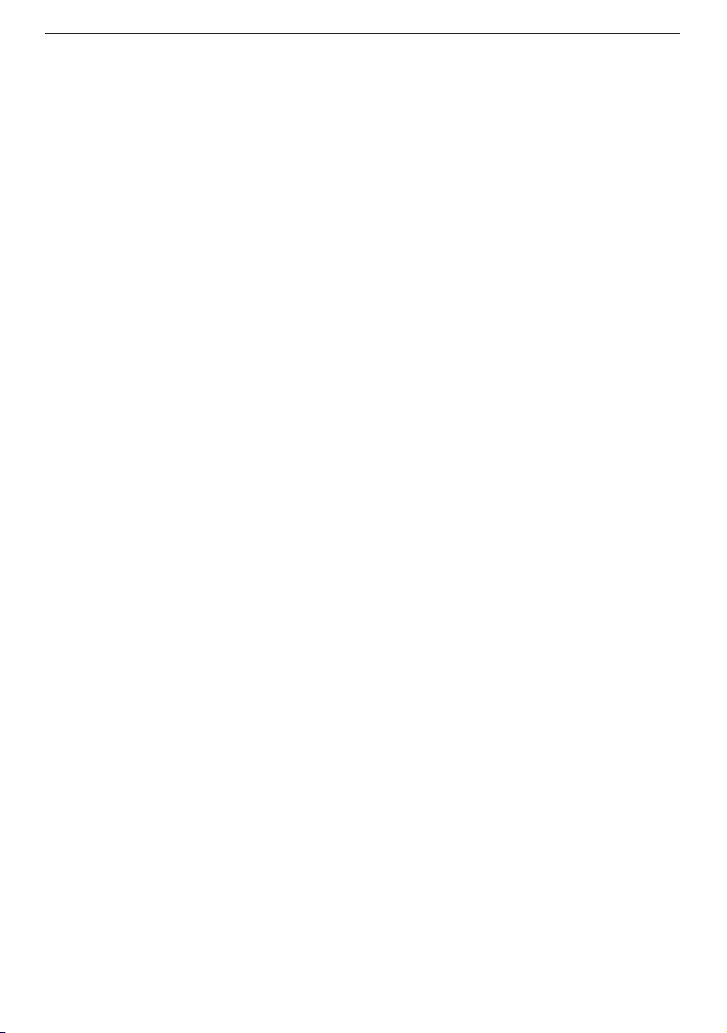
Before Use
- 2 -
Dear Customer,
We would like to take this opportunity to thank you for purchasing this Panasonic Digital
Camera. Please read these Operating Instructions carefully and keep them handy for
future reference.
Page 3
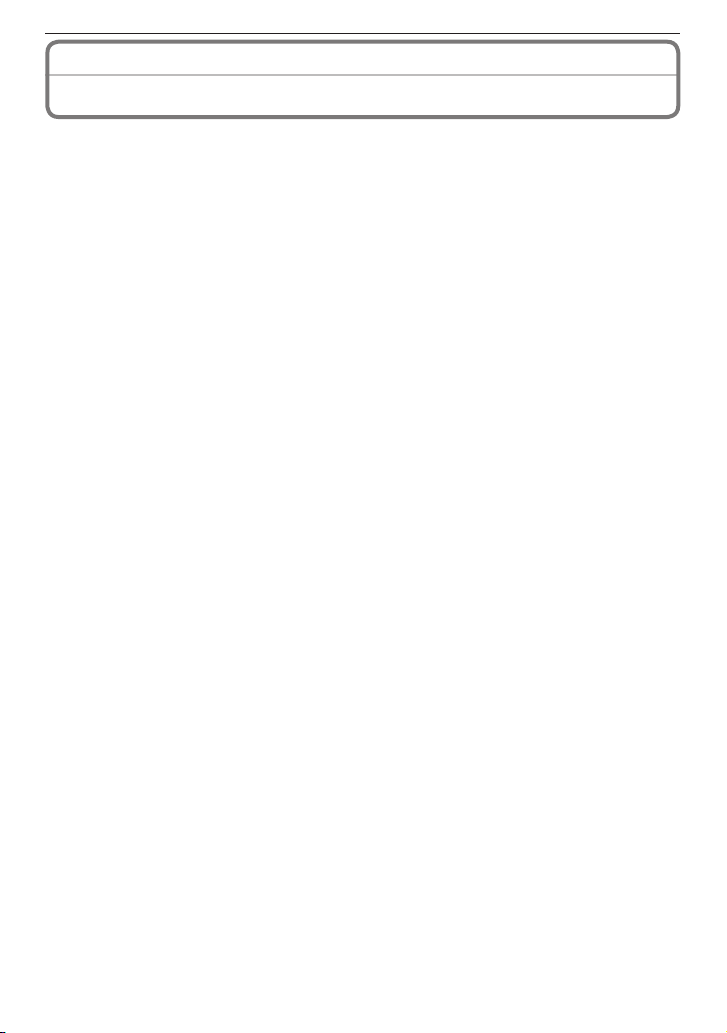
Before Use
- 3 -
Information for Your Safety
Carefully observe copyright laws. Recording of pre-recorded tapes or discs or other
published or broadcast material for purposes other than your own private use may
infringe copyright laws. Even for the purpose of private use, recording of certain
material may be restricted.
• Please note that the actual controls and components, menu items, etc. of your Digital
Camera may look somewhat different from those shown in the illustrations in these
Operating Instructions.
• SDHC Logo is a trademark.
• Other names, company names, and product names printed in these instructions are
trademarks or registered trademarks of the companies concerned.
• Microsoft product screen shot(s) reprinted with permission from Microsoft Corporation.
Page 4
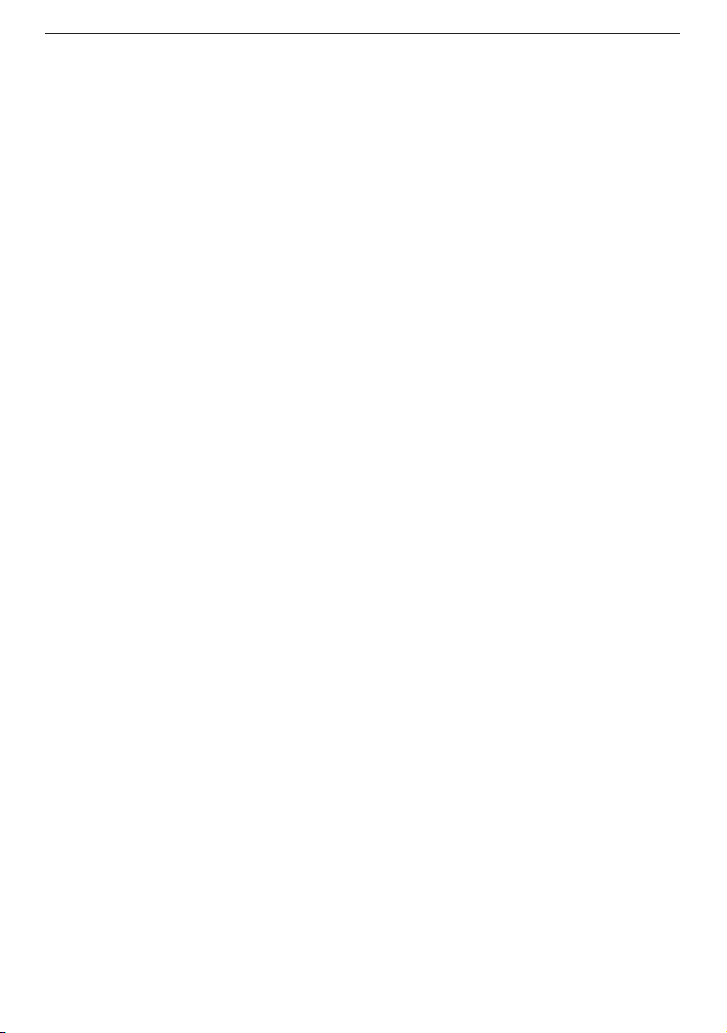
Before Use
- 4 -
About the batteries
• Do not heat or expose to ame.
• Do not leave the batteries in an automobile exposed to direct sunlight for a long period
of time with doors and windows closed.
Care of the camera
• Do not strongly shake or bump the camera by dropping it etc.
This unit may malfunction, recording pictures may no longer be possible or the lens or
the LCD monitor may be damaged.
• We strongly recommend you do not leave the camera in your trousers pocket when you
sit down or forcefully insert it into a full or tight bag etc.
Damage to the LCD monitor or personal injury may result.
• Be particularly careful in the following places as they may cause this unit to
malfunction.
– Places with a lot of sand or dust.
– Places where water can come into contact with this unit such as when using it on a
rainy day or on a beach.
• Do not touch the lens or the sockets with dirty hands. Also, be careful not to
allow liquids, sand and other foreign matter to get into the space around the lens,
buttons etc.
• If water or seawater splashes on the camera, use a dry cloth to wipe the camera
body carefully.
About Condensation (When the lens is fogged up)
• Condensation occurs when the ambient temperature or humidity changes. Be careful of
condensation since it causes lens stains, fungus and camera malfunction.
• If condensation occurs, turn the camera off and leave it for about 2 hours. The fog will
disappear naturally when the temperature of the camera becomes close to the ambient
temperature.
Read together with the “Cautions for Use”. (P114)
Page 5
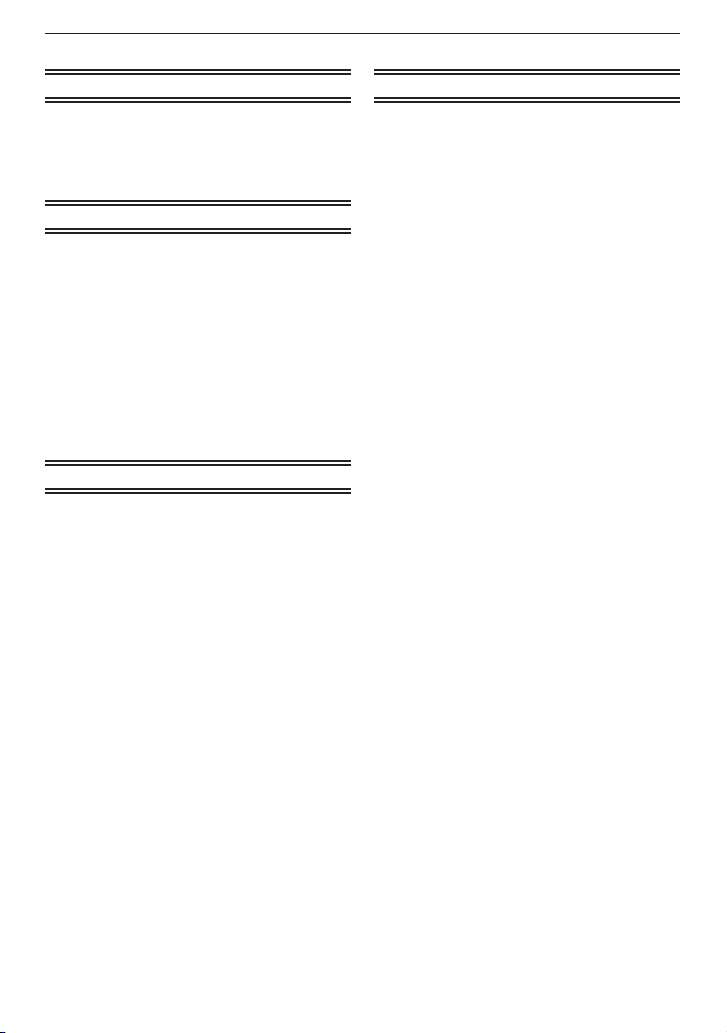
Before Use
- 5 -
Contents
Before Use
Information for Your Safety ........................ 3
Quick Guide .............................................. 7
Standard Accessories............................... 8
Names of the Components ....................... 9
Preparation
About the Batteries (Number of
recordable pictures) ............................ 11
Inserting/Removing the Batteries/Card
(Optional) ............................................ 14
About the Built-in Memory/the Card ....... 16
Setting Date/Time (Clock Set) ................ 18
About the Mode and Menu Operation .... 20
Mode switching ................................ 20
About the menu operation ................ 21
Using the quick menu ....................... 24
About the [SETUP] Menu ....................... 25
Basic
Taking Pictures Using the Automatic
Function (Intelligent Auto Mode) ......... 30
Scene detection ............................... 32
About the ash ................................. 33
Settings in Intelligent auto mode ...... 33
Taking Pictures with Your Favourite
Settings (Normal Picture Mode) ......... 34
Focusing ........................................... 35
When the subject is not in focus
(such as when it is not in the
centre of the composition of the
picture you want to take) .................. 35
Preventing jitter (camera shake)....... 36
Direction detection function .............. 36
Taking Pictures with the Zoom ................ 37
Using the optical zoom/ the extra
optical zoom (EZ)/ the digital zoom .. 37
Playing Back Pictures (Normal
Playback Mode) .................................. 39
Displaying multiple screens (Multi
Playback) .......................................... 40
Using the playback zoom ................. 41
Deleting Pictures .................................... 42
To delete a single picture ................. 42
To delete multiple pictures
(up to 50) or all the pictures ............. 43
•
•
•
•
•
•
•
•
•
•
•
•
•
•
•
Advanced-Shooting
About the LCD Monitor ........................... 44
Display in large size ......................... 45
Taking Pictures Using the Built-in
Flash ................................................... 46
Switching to the appropriate ash
setting ............................................... 46
Taking Close-up Pictures ........................ 51
Taking Pictures with the Self-timer ......... 52
Compensating the Exposure .................. 53
Taking Pictures that Match the Scene
being Recorded (Scene Mode) ........... 54
q
[PORTRAIT] .............................. 55
w
[SOFT SKIN] ............................. 55
e
[SELF PORTRAIT] .................... 55
r
[SCENERY] ............................... 56
t
[SPORTS] .................................. 56
y
[NIGHT PORTRAIT] .................. 56
u
[NIGHT SCENERY] ................... 57
i
[FOOD] ..................................... 57
o
[PARTY] ..................................... 58
p
[CANDLE LIGHT] ...................... 58
a
[BABY1] / s [BABY2] ............. 59
d
[PET] ......................................... 60
f
[SUNSET] .................................. 60
z
[HIGH SENS.] ............................ 60
x
[HI-SPEED BURST] .................. 61
c
[STARRY SKY] .......................... 62
v
[FIREWORKS] ........................... 62
b
[BEACH] .................................... 63
n
[SNOW] ..................................... 63
m
[AERIAL PHOTO] ..................... 63
Motion Picture Mode ............................... 64
Useful Functions at Travel Destinations .. 67
Recording which day of the
vacation you take the picture ............ 67
Recording date/time at overseas
travel destinations (World time) ........ 70
Using the [REC] Menu ............................ 72
g
[PICTURE SIZE] ........................ 72
h
[QUALITY] ................................. 73
j
[SENSITIVITY] ......................... 73
k
[WHITE BALANCE] .................. 74
$
[AF MODE] ................................ 76
&
[BURST] .................................... 78
'
[DIGITAL ZOOM] ....................... 79
(
[COLOR MODE] ........................ 79
)
[STABILIZER] ........................... 80
•
•
•
•
•
•
•
•
•
•
•
•
•
•
•
•
•
•
•
•
•
•
•
•
•
•
•
•
•
•
•
•
•
Page 6
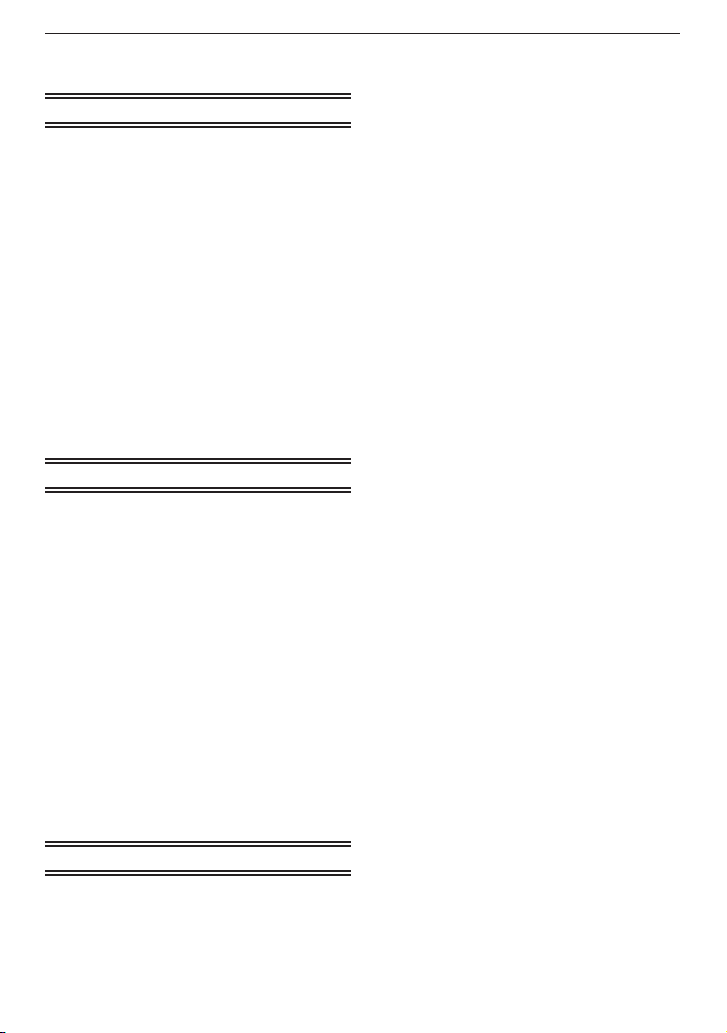
Before Use
- 6 -
W
[AF ASSIST LAMP] ................. 81
n
[CLOCK SET] ............................. 81
Advanced-Viewing
Playing Back Pictures in Sequence
(Slide Show) ....................................... 82
Selecting Pictures and Playing Them
Back .................................................... 85
z
[FAVORITE PLAY] ..................... 85
Playing Back Motion Pictures ................. 86
Using the [PLAYBACK] Menu ................. 87
t
[CALENDAR] ............................. 87
y
[TITLE EDIT].............................. 88
s
[TEXT STAMP] .......................... 90
f
[RESIZE] Reducing the picture
size (number of pixels) ..................... 92
k
[ROTATE DISP.] ......................... 93
z
[FAVORITE] ............................... 94
@
[PRINT SET] ............................ 95
c
[PROTECT] ............................... 97
b
[COPY] ...................................... 98
Connecting to other equipment
Connecting to a PC ................................ 99
Using a PC with an SD Memory
Card slot or a card reader .............. 101
Printing the Pictures ............................. 102
Selecting a single picture and
printing it......................................... 103
Selecting multiple pictures and
printing them .................................. 104
Print Settings .................................. 105
Using a printer with an SD Memory
Card slot ......................................... 107
Playing Back Pictures on a TV
Screen .............................................. 108
Playing back pictures using the
AV cable ......................................... 108
Playing back pictures on a TV with
an SD Memory Card slot ................ 109
About the AC Adaptor ........................... 110
Others
Screen Display ..................................... 111
Cautions for Use ................................... 114
Message Display .................................. 122
•
•
•
•
•
•
•
•
•
•
•
•
•
•
•
•
•
•
•
Troubleshooting .................................... 125
Batteries and power source ........... 125
Shooting ......................................... 126
LCD monitor ................................... 128
Flash .............................................. 129
Playback ......................................... 129
TV, PC and printer .......................... 131
Others ............................................ 132
Number of Recordable Pictures and
Available Recording Time ................. 134
•
•
•
•
•
•
•
Page 7
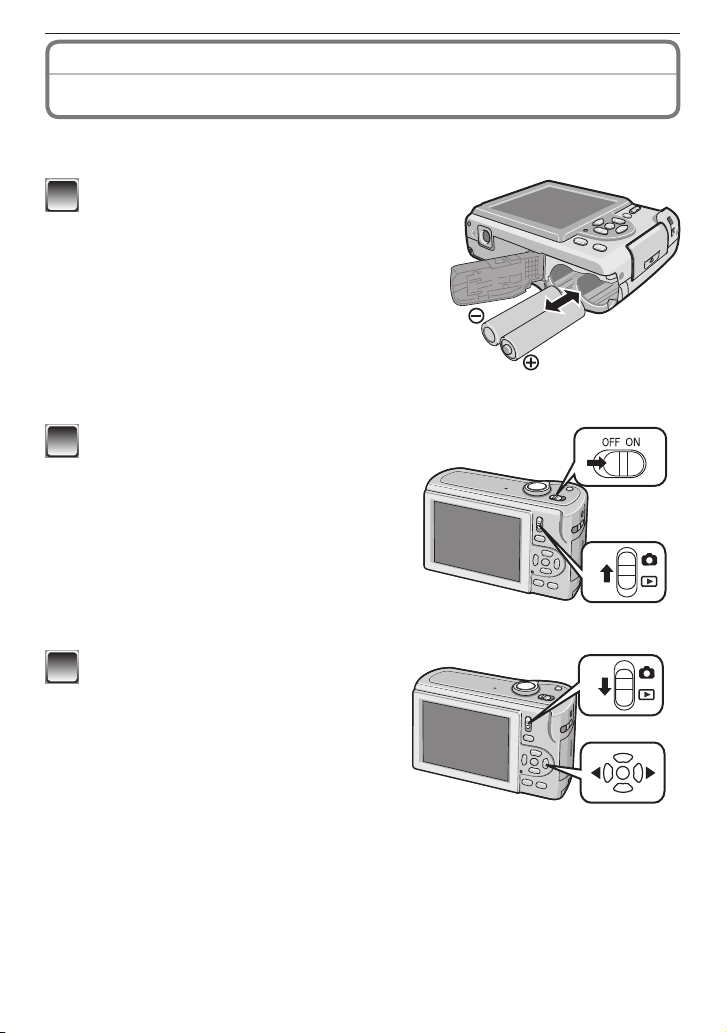
Before Use
- 7 -
This is the overview of the procedure to record pictures with this camera. For each
operation, be sure to refer to the corresponding pages.
1
Insert the batteries.
• When you do not use the card (optional),
you can record or play back pictures on the
built-in memory. Refer to P16 when you use
a card.
2
Turn the camera on to take pictures.
• Set the clock. (P18)
1
Set the recording/playback switch to [1].
2
Press the shutter button to take pictures.
(P30)
3
Play back the pictures.
1
Set the recording/playback switch to
[5].
2
Select the picture you want to view. (P39)
Quick Guide
Page 8
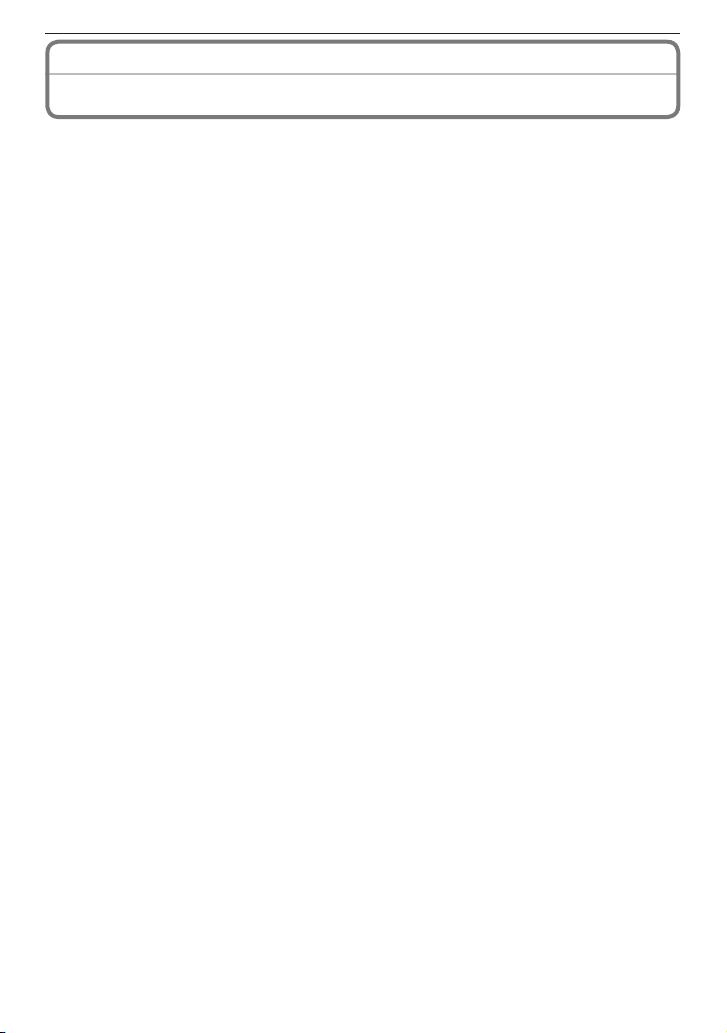
Before Use
- 8 -
Standard Accessories
Before using your camera, check the contents.
1 Batteries
• AA Alkaline batteries (LR6)
2 AV Cable (Only for DMC-LS85PU/DMC-LS86PU)
3 USB Connection Cable
4 CD-ROM
• Software:
Use it to install the software to your PC.
5 CD-ROM
• Operating Instructions
6 Hand Strap
• SD Memory Card, SDHC Memory Card and MultiMediaCard are indicated as card in
the text.
• Card is optional.
You can record or play back pictures on the built-in memory when you are not
using a card.
• Consult the dealer or your nearest Service Centre if you lose the supplied accessories.
(You can purchase the accessories separately.)
Page 9
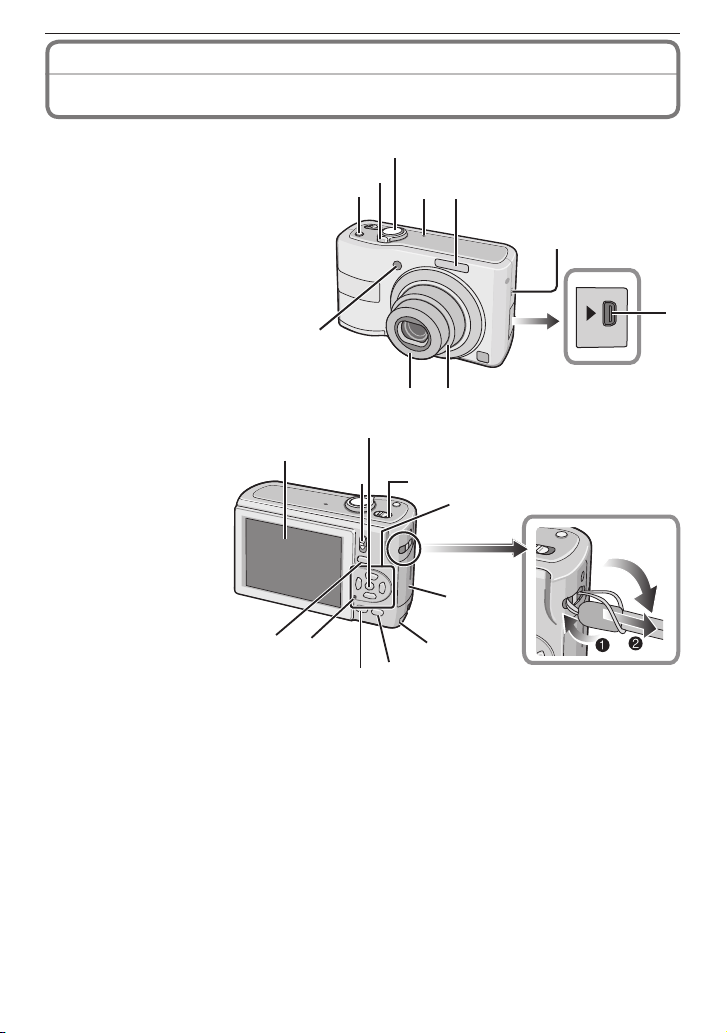
Before Use
- 9 -
Names of the Components
AV OUT
/DIGITAL
10
9
8 7
4 6 5
3
2
1
22
11
19
20
21
17
16
12
18
13
14
15
1 [4] button (P30)
2 Zoom lever (P37)
3 Shutter button (P30)
4 Microphone (P64)
5 Flash (P46)
6 Self-timer indicator (P52)
AF assist lamp (P81)
7 Lens part
8 Lens barrel
9 [AV OUT/DIGITAL] socket (P99,
102, 108)
10 Speaker (P25, 86)
11 LCD monitor (P44, 128)
12 Recording/playback switch
(P20)
13 [MENU/SET] button (P20)
14 Camera ON/OFF
switch (P18)
Page 10
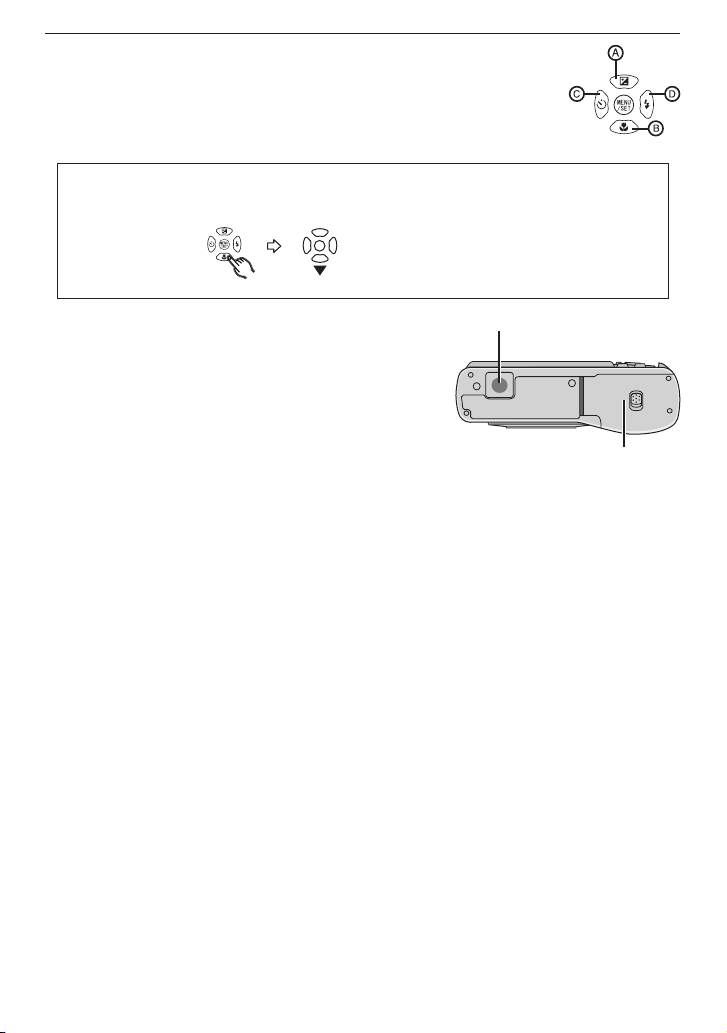
Before Use
- 10 -
15 Cursor buttons
A
:
e /Exposure compensation (P53)
B
:
r /Macro button (P51)
C
:
w /Self-timer button (P52)
D
:
q /Flash mode button (P46)
In these operating instructions, operations using the cursor buttons are described as
follows.
e.g.: When you press the r (p) button.
or Press
r
23
24
16 [MODE] button (P20)
17 Status indicator (P15, 27, 30)
18 [DISPLAY] button (P44)
19 [Q.MENU] (P24)/Delete (P42) button
20 DC coupler door (P110)
21 Card door (P14)
22 Hand strap eyelet
• Attach the strap when using the camera to prevent
it from dropping.
23 Tripod receptacle
• When you use a tripod, make sure the tripod is stable with the camera attached to it.
24 Battery door (P14)
Page 11
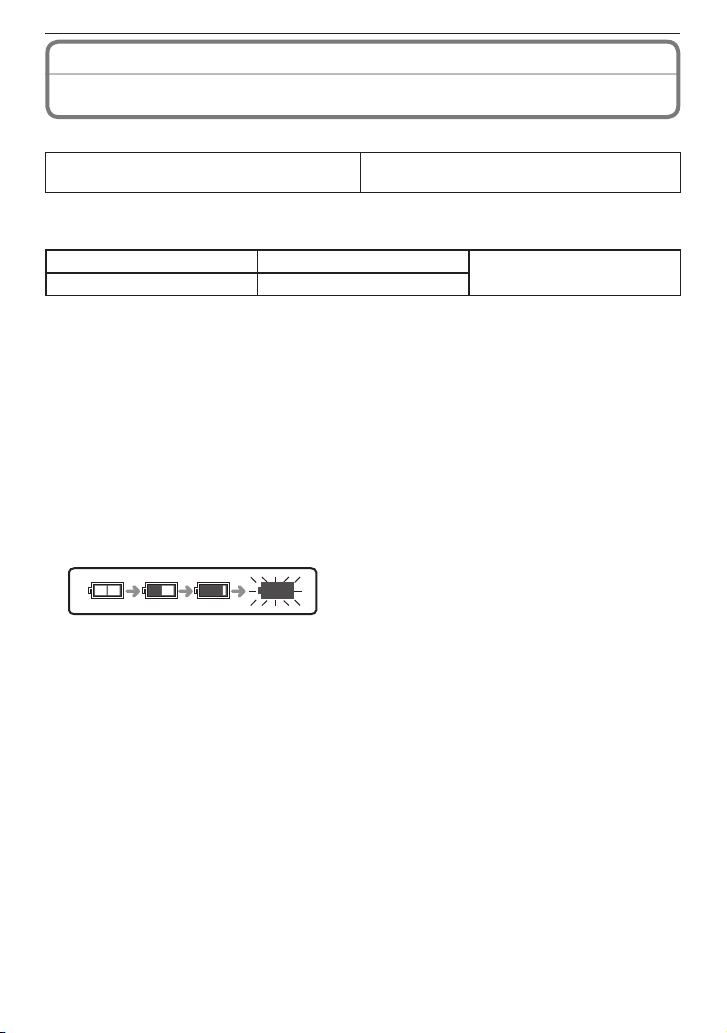
Preparation
- 11 -
Please read “Batteries” in “Cautions for Use” for more details. (P116)
Usable batteries
AA Alkaline batteries (supplied)
AA Rechargeable Ni-MH (nickel metal
hydride) batteries (optional)
• AA EVOLTA (AA EVOIA) batteries (Panasonic new battery) can also be used.
Unusable batteries
Manganese batteries Lithium batteries Oxyride batteries
Nickel batteries Ni-Cd batteries
• Operation is not guaranteed when using the batteries listed above. The batteries can
leak and the following malfunctions can occur:
– The remaining battery power is not displayed accurately.
– The camera does not turn on.
– Data written to the built-in memory or the card is damaged resulting in loss of the
photographs.
• Never use these type of batteries.
– All or part of the covering on the battery is peeled off.
– The ) pole is at.
Battery indication
• The battery indication is displayed on the LCD monitor.
[It does not appear when you use the camera with the AC adaptor (DMW-AC6PP for
DMC-LS85PU/DMC-LS86PU, DMW-AC6E for DMC-LS85EG/DMC-LS85EP: optional:
P110) connected.]
• The indication turns red and blinks if the remaining battery power is exhausted. (The
status indicator blinks when the LCD monitor turns off.) Replace with new batteries or
fully charged Ni-MH batteries.
About the Batteries
(Number of recordable pictures)
Page 12
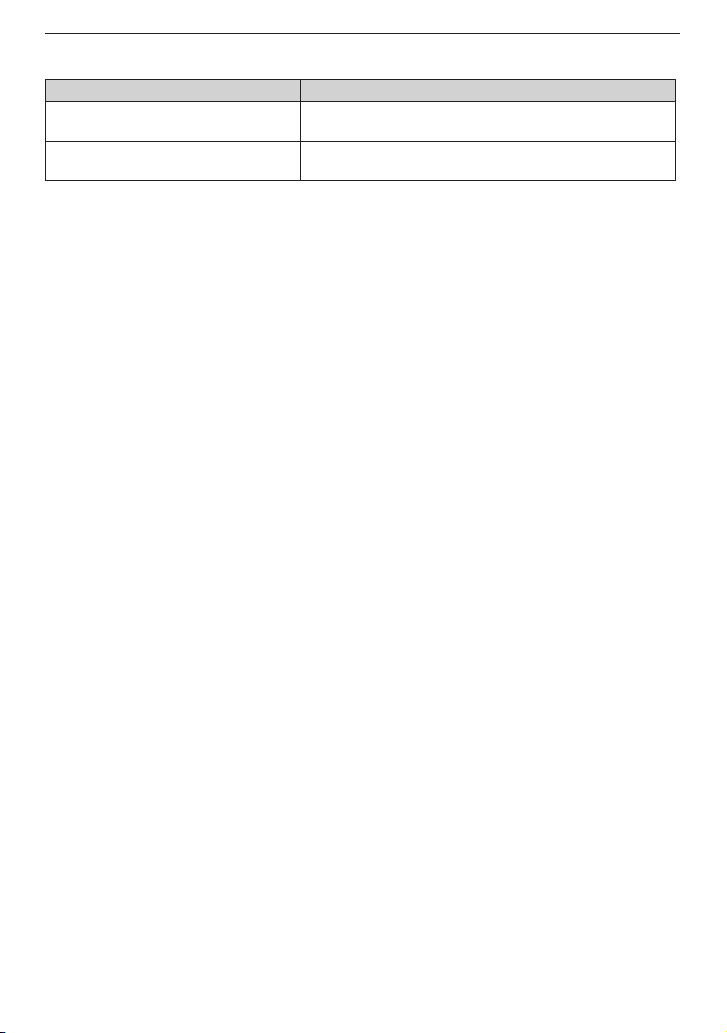
Preparation
- 12 -
Battery life
The number of recordable pictures (By CIPA standard in Normal Picture Mode [1])
Batteries Used Number of recordable pictures (Approx.)
Panasonic Alkaline batteries
(supplied or optional)
270 pictures (135 min)
Fully charged Panasonic Ni-MH
batteries (optional)
550 pictures (275 min)
Recording conditions by CIPA standard
• Temperature: 23 °C/Humidity: 50% when the LCD monitor is on
1
.
• Using a Panasonic SD Memory Card (32 MB)
• Star ting recording 30 seconds after the camera is turned on. (When the optical image
stabilizer function is set to [AUTO])
• Recording once every 30 seconds, with full ash every second recording.
• Rotating the zoom lever from Tele to Wide or vice versa in every recording.
• Turning the camera off every 10 recordings. Leaving the camera until the batteries cool
down.
1
The number of recordable pictures decreases when the Auto Power LCD, Power LCD
or High Angle Mode is used (P26).
• CIPA is an abbreviation of [Camera & Imaging Products Association].
Page 13
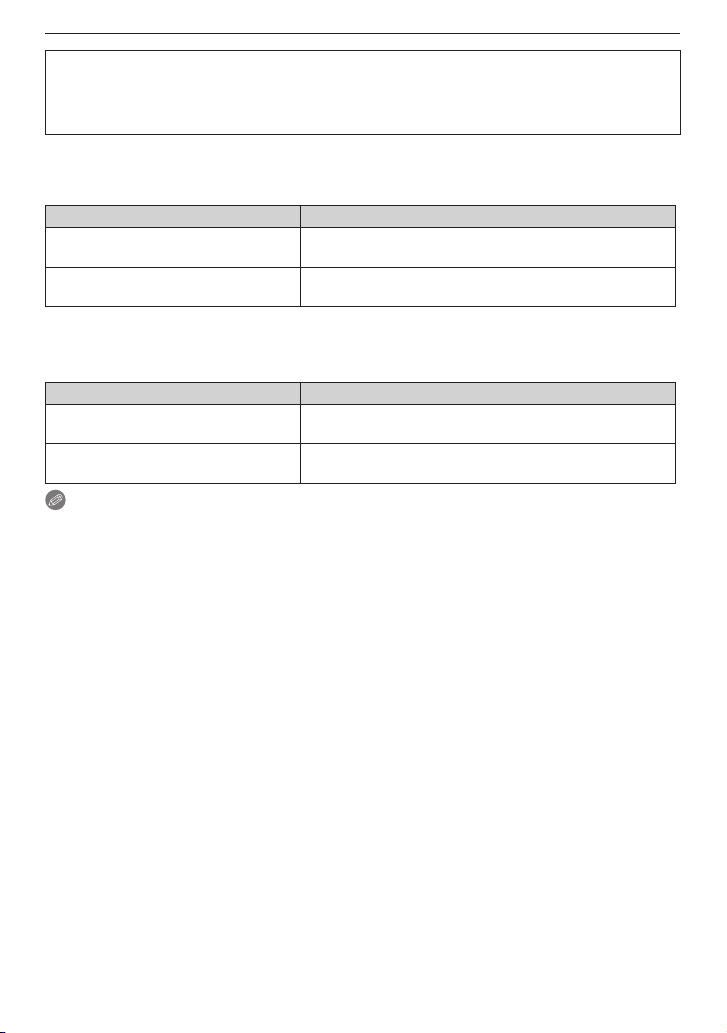
Preparation
- 13 -
The number of recordable pictures varies depending on the recording interval
time. If the recording interval time becomes longer, the number of recordable
pictures decreases. (e.g. When recording once every 2 minutes: about 1/4 the
number when recording once every 30 seconds)
The number of recordable pictures in low temperature (In Normal Picture Mode [1]
when the temperature is 0 °C and other recording conditions comply with CIPA
standard.)
Batteries Used Number of recordable pictures (Approx.)
Panasonic Alkaline batteries
(supplied or optional)
50 pictures (25 min)
Fully charged Panasonic Ni-MH
batteries (optional)
420 pictures (210 min)
• Please note that the performance of alkaline batteries signicantly decreases in low
temperature conditions.
Playback time
Batteries Used Playback time (Approx.)
Panasonic Alkaline batteries
(supplied or optional)
420 min
Fully charged Panasonic Ni-MH
batteries (optional)
610 min
Note
• The number of recordable pictures and the playback time will also vary depending on
the brand and type of batteries used.
• We recommend using Economy Mode (P27) or turning off the camera frequently while
recording to maintain battery power. If you will be using the camera for long periods of
time, using rechargeable Ni-MH batteries is recommended.
Page 14
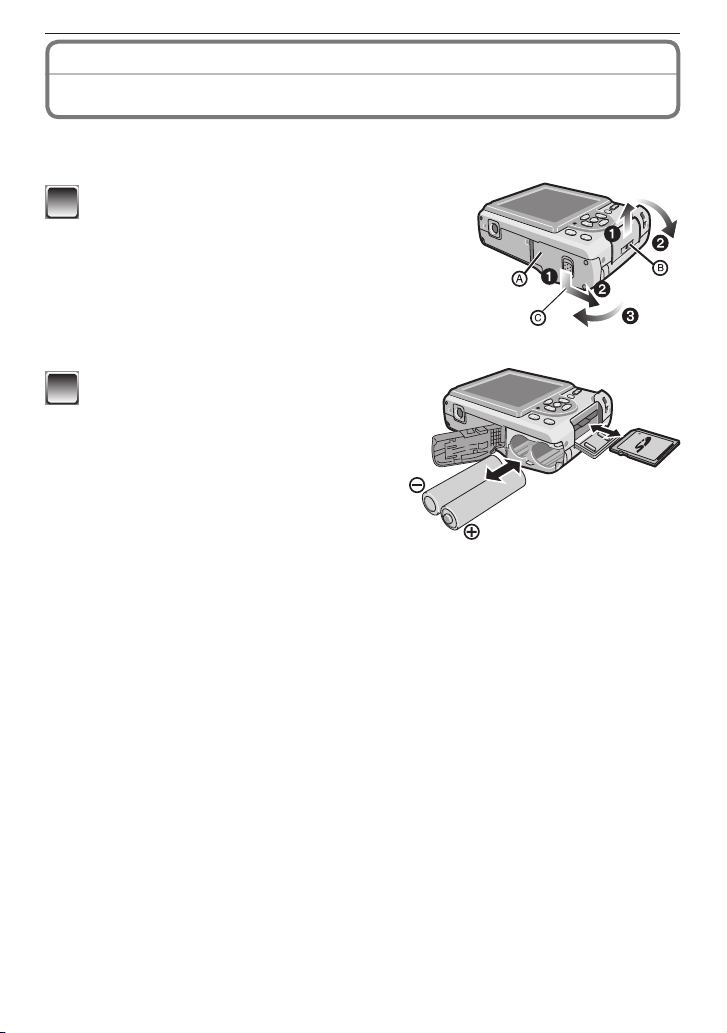
Preparation
- 14 -
Inserting/Removing the Batteries/Card
(Optional)
• Check that the camera is turned off.
• Use alkaline batteries (supplied) or Ni-MH batteries (optional).
• We recommend using a Panasonic card.
1
Slide the battery door A or the card door B
to open it.
C
Press and keep the lever down and slide the door.
2
Batteries:
Insert the batteries with the ( and )
poles aligned correctly.
Card:
Insert the card with the label side facing
the back of the camera until it clicks and
locks.
To remove the card, push the card until
it clicks, then pull the card out upright.
• Do not touch the connection terminals on the back side of the card.
• The card may be damaged if it is not fully inserted.
Page 15
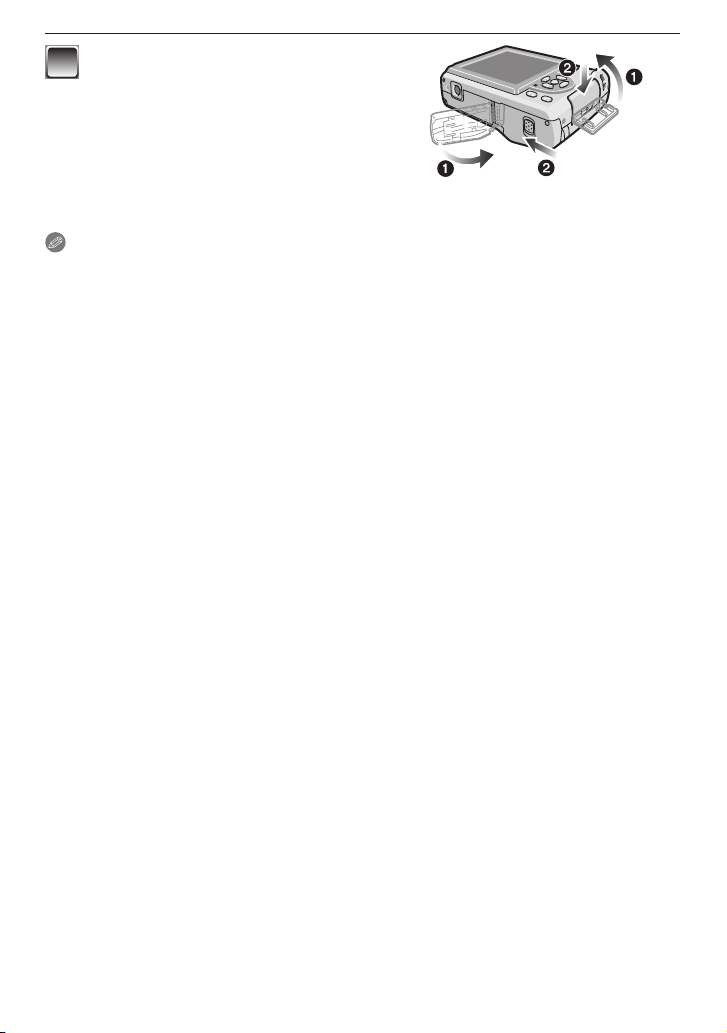
Preparation
- 15 -
3
1: Close the battery door or the card
door.
2
: Slide the battery door or the card
door to the end and then close it
rmly.
• If the card door cannot be completely closed,
remove the card, check its direction and
insert it again.
Note
• Before removing the card or batteries, turn the camera off, and wait until the
status
indicator has gone off completely. (Otherwise, this unit may no longer operate normally
and the card itself may be damaged or the recorded pictures may be lost.)
• Remove the batteries after use. Batteries may heat up soon after you start using the unit.
Turn the camera off and wait until the battery temperature decreases before removing
them.
• Always use 2 new batteries of the same type when replacing batteries.
Page 16
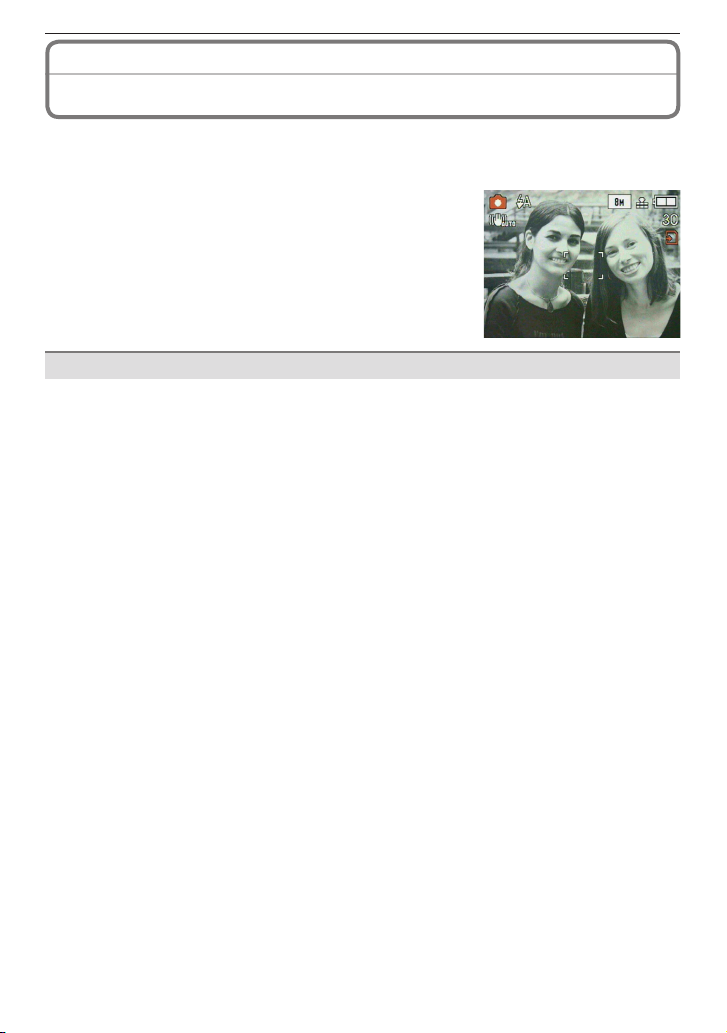
Preparation
- 16 -
About the Built-in Memory/the Card
The following operations can be performed using this unit.
• When a card has not been inserted: Pictures can be recorded in the built-in memory and
played back.
• When a card has been inser ted: Pictures can be
recorded on the card and played back.
• When using the built-in memory
[1] " [2] (access indication
1
)
• When using the card
[3] (access indication
1
)
1
The access indication lights red when pictures are
being recorded on the built-in memory (or the card).
Built-in Memory
• Memory size: Approx. 50 MB
• Recordable motion pictures: QVGA (320×240 pixels) only
• The built-in memory can be used as a temporary storage device when the card being
used becomes full.
• You can copy the recorded pictures to a card. (P98)
• The access time for the built-in memory may be longer than the access time for a card.
Page 17
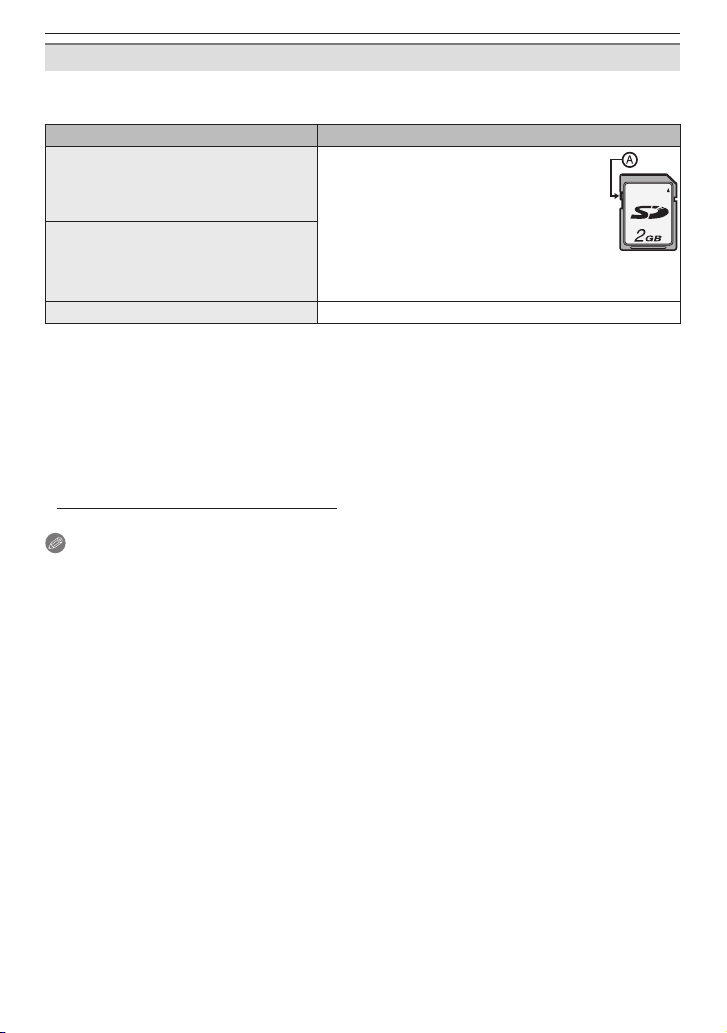
Preparation
- 17 -
Card
The following types of cards can be used with this unit.
(These cards are indicated as card in the text.)
Type of card Characteristics
SD Memory Card (8 MB to 2 GB)
(Formatted using the FAT12 or FAT16
format in compliance with the SD
standard)
• Fast recording and writing speed
• Write-Protect switch A provided
(When this switch is set to the [LOCK]
position, no further data writing,
deletion or formatting is possible. The
ability to write, delete and format data
is restored when the switch is returned
to its original position.)
SDHC Memory Card (4 GB to 32
GB)
2
(Formatted using the FAT32 format in
compliance with the SD standard)
MultiMediaCard • Still pictures only.
2
The SDHC Memory Card is a memory card standard decided by the SD Association in
2006 for high capacity memory cards more than 2 GB.
You can use an SDHC Memory Card in equipment that is compatible with SDHC
Memory Cards however you cannot use an SDHC Memory Card in equipment that is
only compatible with SD Memory Cards. (Always read the operating instructions for the
equipment being used.)
• You can only use cards with SDHC logo (indicating compliance with the SD standard) if
using cards with 4 GB or more capacity.
• Please conrm the latest information on the following website.
http://panasonic.co.jp/pavc/global/cs
(This Site is in English only.)
Note
•
Do not turn this unit off, remove its battery or card or disconnect the AC adaptor (DMWAC6PP for DMC-LS85PU/DMC-LS86PU, DMW-AC6E for DMC-LS85EG/DMC-LS85EP:
optional: P110) when the access indication is lit [when pictures are being read or deleted
or the built-in memory or the card is being formatted (P29)]. Furthermore, do not subject
the camera to vibration or impact. The card or the data on the card may be damaged,
and this unit may no longer operate normally.
• The data on the built-in memory or the card may be damaged or lost due to
electromagnetic waves, static electricity or breakdown of the camera or the card. We
recommend storing important data on a PC etc.
• Do not format the card on your PC or other equipment. Format it on the camera only to
ensure proper operation. (P29)
• Keep the Memory Card out of reach of children to prevent swallowing.
Page 18
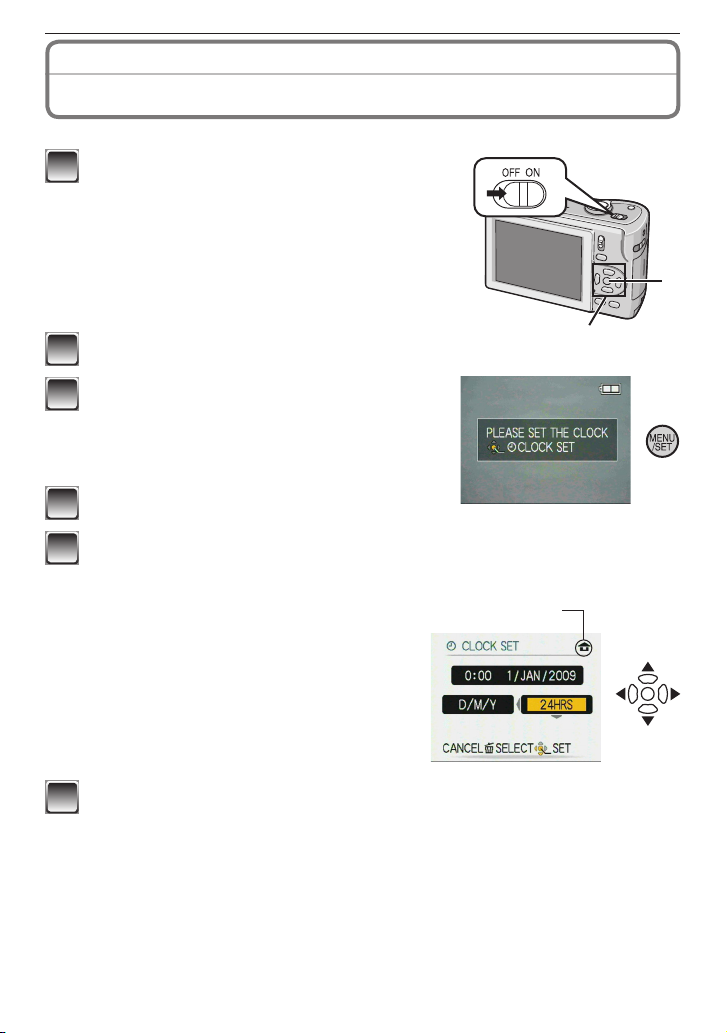
Preparation
- 18 -
Setting Date/Time
(Clock Set)
• The clock is not set when the camera is shipped.
A
1
Turn the camera on.
A
[MENU/SET] button
B
Cursor buttons
2
Press [MENU/SET].
3
Press e/r to select the language, and
press [MENU/SET].
• The [PLEASE SET THE CLOCK] message
appears. (This message does not appear in
Playback Mode.)
4
Press [MENU/SET].
5
Press w/q to select the items (year, month, day, hour, minute, display
sequence or time display format), and press e/r to set.
C
q
D
w
C
Time at the home area
D
Time at the travel destination (P70)
4
: Cancel without setting the clock.
• Select either [24HRS] or [AM/PM] for the
time display format.
• AM/PM is displayed when [AM/PM] is
selected.
6
Press [MENU/SET].
• After completing the clock settings, turn the camera off. Then turn the camera
back on, switch to Recording Mode, and check that the display reects the
settings that were performed.
• When [MENU/SET] has been pressed to complete the settings without the clock
having been set, set the clock correctly by following the “Changing the clock
setting” procedure (P19).
Page 19
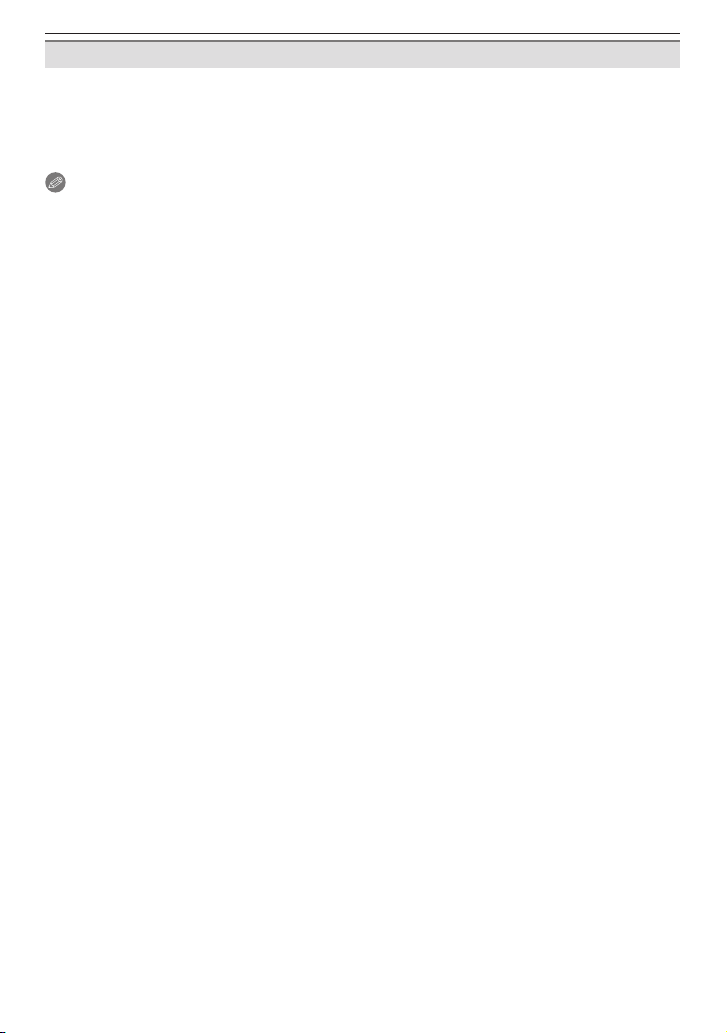
Preparation
- 19 -
Changing the clock setting
1
Press [MENU/SET].
2
Press e/r to select [CLOCK SET].
3
Press q and perform steps 5 and 6 for setting.
4
Press [MENU/SET] to close the menu.
• You can also set the clock in the [SETUP] menu. (P25)
Note
•
The clock is displayed when [DISPLAY] is pressed several times during recording.
• When batteries have been inserted for more than 3 hours, the clock setting is stored in
the camera for approximately 3 months even if the batteries are removed.
• You can set the year from 2000 to 2099.
• Set the date so that the correct date is printed when you order prints or use the text
stamp. (P90)
• If the clock is set, the correct date can be printed even if the date is not displayed on the
screen of the camera.
Page 20
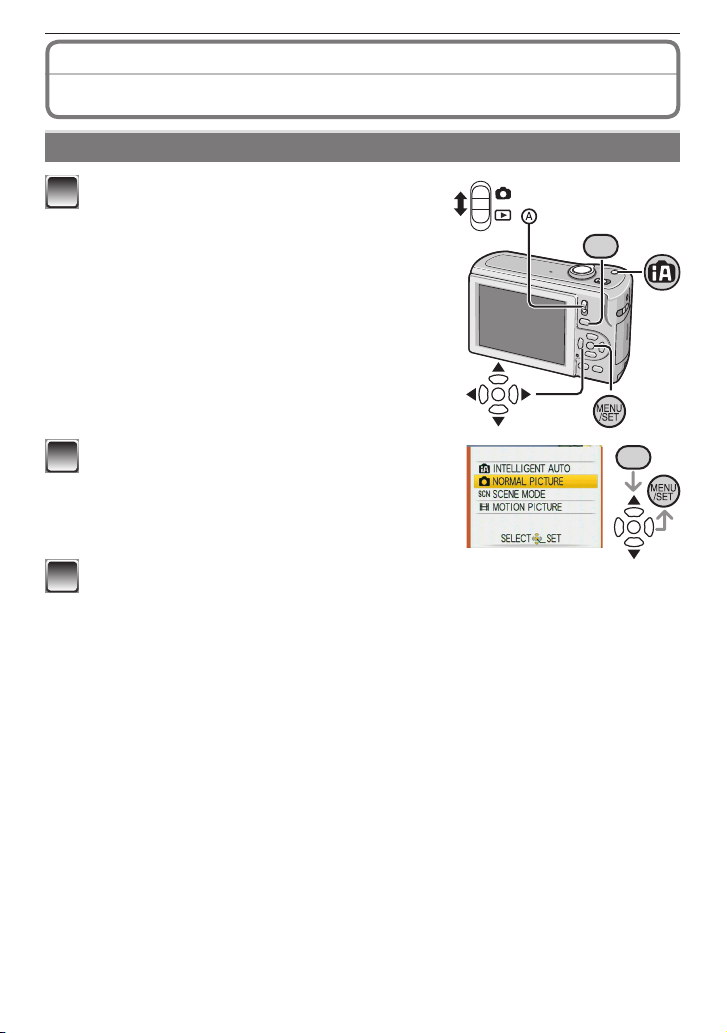
Preparation
- 20 -
About the Mode and Menu Operation
Mode switching
M
OD
E
1
Slide the recording/playback switch A
to 1 (up) or 5 (down).
1
: Recording Mode
5
: Playback Mode
MOD
E
2
Press [MODE] to display the mode
selection screen.
(Example: Normal Picture Mode)
3
Press e/r to select a mode and press [MENU/SET] to close the menu.
Refer to corresponding page for more details on each mode.
Page 21
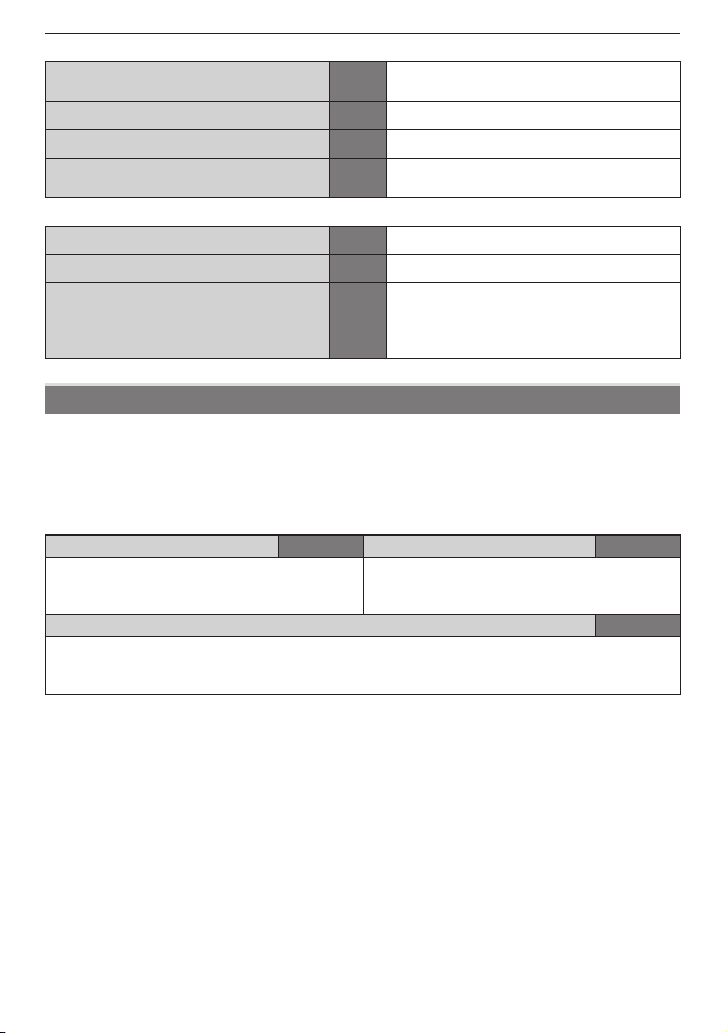
Preparation
- 21 -
List of Recording Modes
4
Intelligent Auto Mode P30
Taking pictures easily.
[4] button is available.
1
Normal Picture Mode P34 Taking pictures in the desired setting.
5
Scene Mode P54 Taking pictures according to the scene.
6
Motion Pictures Mode P64
This mode allows you to record motion
pictures with audio.
List of Playback Modes
9
Normal Playback Mode P39 Playing back the pictures normally.
8
Slide Show Mode P82 Playing back the pictures continuously.
z
Favourite Playback Mode P85
Playing back the pictures set as your
favourite.
• Pictures do not appear when the
[FAVORITE] is set to [OFF].
About the menu operation
The camera comes with menus that allow you to set the settings for taking pictures and
playing them back just as you like.
In particular, the [SETUP] menu contains some important settings relating to the camera’s
clock and power. Check the settings of this menu before proceeding to use the camera.
In Recording Mode
In Playback Mode
1
[REC] menu P72 to 819 [PLAYBACK] menu P87 to 98
This menu lets you set the colouring,
sensitivity, or number of pixels, etc. of the
pictures you are recording.
This menu lets you make the protection or
print settings, etc. of recorded pictures.
e
[SETUP] menu P25 to 29
• This menu lets you perform the clock settings, select the operating beep tone settings
and set other settings which make it easier for you to operate the camera.
• Available in recording or Playback Mode.
Page 22
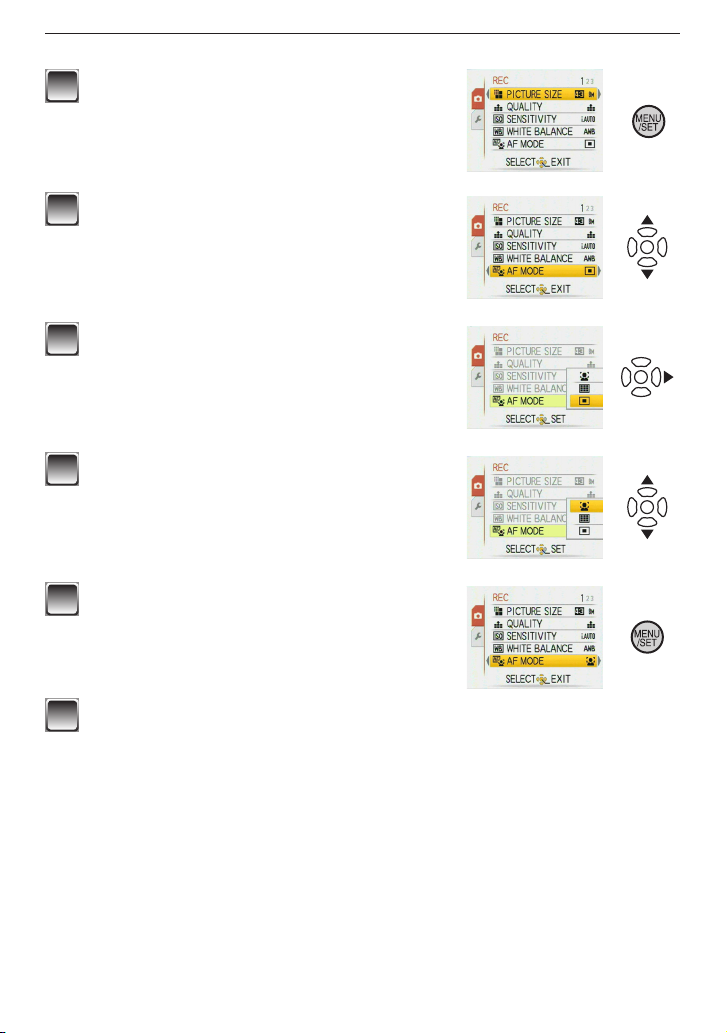
Preparation
- 22 -
How to use the menu
1
Press [MENU/SET] to display the menu.
• You can switch menu screens by the page from
any menu item by rotating the zoom lever.
(Example: Selecting the Normal Picture Mode
[1])
2
Press e/r to select a menu item.
(Example: Selecting [AF MODE])
• You can move to the next page by pressing r at
the very bottom.
3
Press q.
• Depending on the item, the settings may not
appear or it may be displayed in a different way.
4
Press e/r to select a setting.
(Example: Selecting [3])
5
Press [MENU/SET] to conrm your
setting.
6
Press [MENU/SET] to close the menu.
Page 23
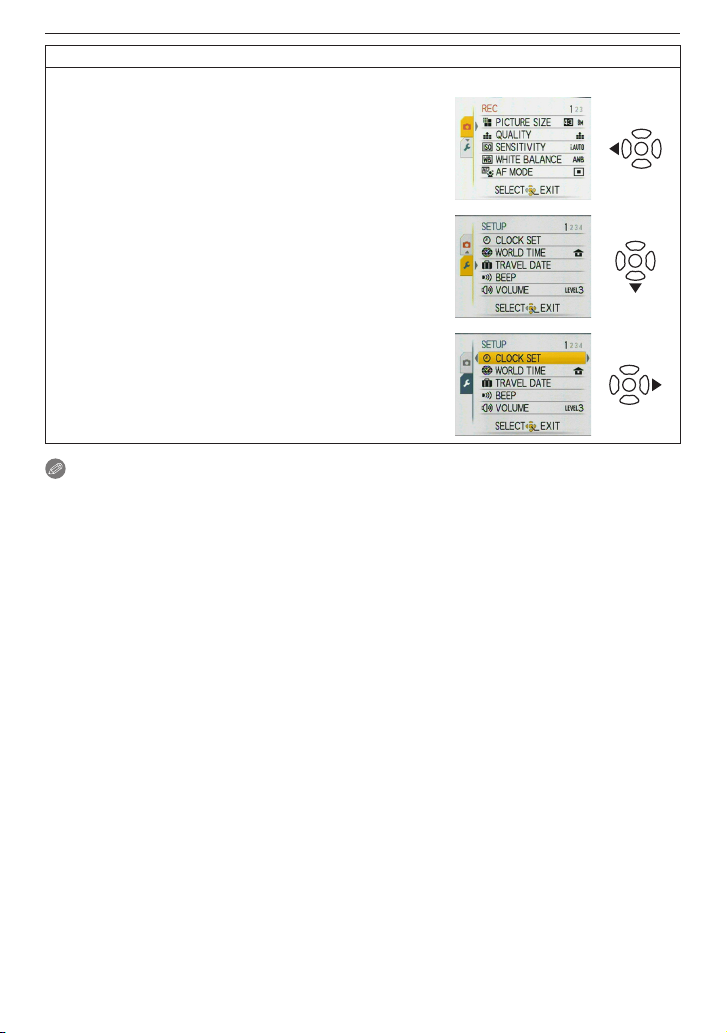
Preparation
- 23 -
Switching to the [SETUP] menu
When the camera shows the menu screen after step 1 on “How to use the menu” (P22):
1
Press w to move the menu icon.
2
Press r to select the [SETUP] menu icon [e].
3
Press q to move to the menu item list.
Proceed to step 2 on “How to use the menu”.
Note
• Due to the camera’s specication, it may not be possible to set some of the functions or
some functions may not work in some of the conditions under which the camera is used.
Page 24
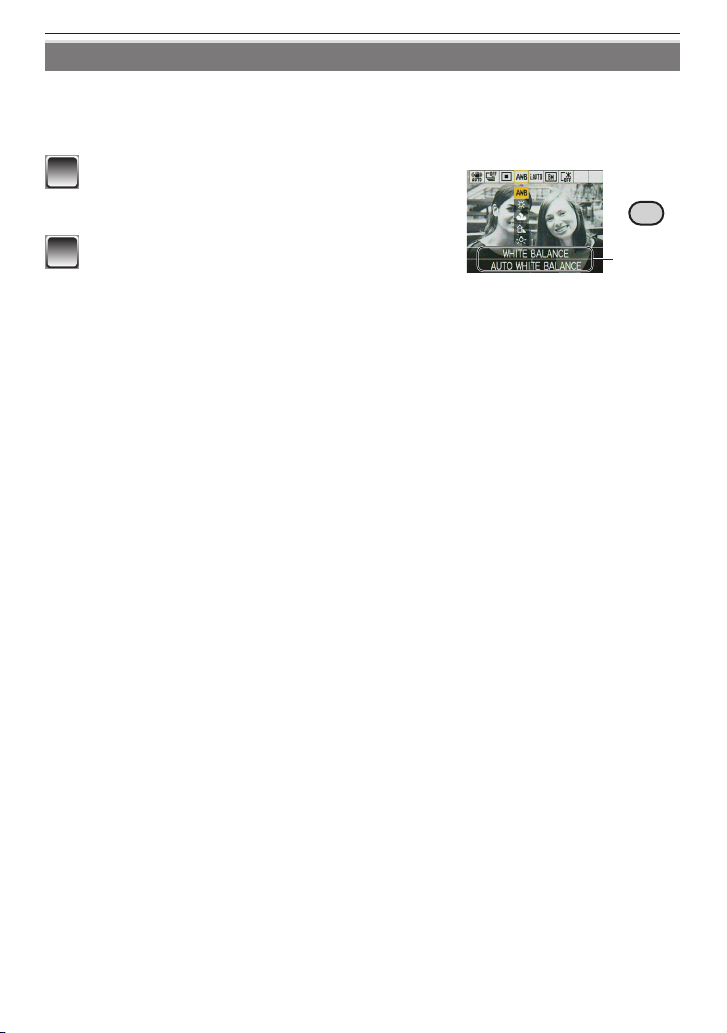
Preparation
- 24 -
Using the quick menu
Using the quick menu, some of the menu items can be easily found.
• Some of the menu items cannot be set by the modes.
• When [DISPLAY] is pressed while [STABILIZER] (P80) is selected, [JITTER, SUBJ.
MOVE DEMO.] can be displayed.
Q.MENU
A
1
Press and hold [Q.MENU] when the
camera is in the Recording Mode.
2
Press e/r/w/q to select the menu item
and its setting and then press [MENU/
SET] to close the menu.
A
The item to be set and the setting are displayed.
Page 25
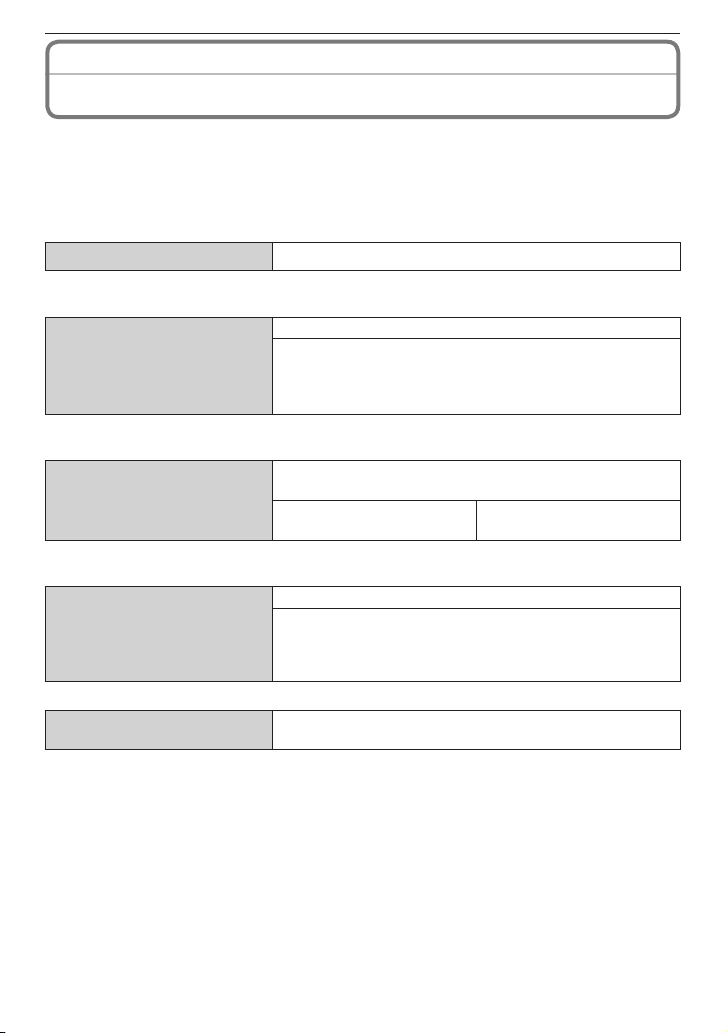
Preparation
- 25 -
About the [SETUP] Menu
Perform these settings if you need to.
[CLOCK SET], [ECONOMY] and [AUTO REVIEW] are important items. Check their
settings before using them.
• In the Intelligent Auto Mode, only [CLOCK SET], [WORLD TIME], [BEEP] and
[LANGUAGE] can be set.
For details on how to select the [SETUP] menu settings, refer to P23.
n
[CLOCK SET] Set the date and time.
• Refer to
P18 for details.
r
[WORLD TIME]
Set the time in your home area and travel destination.
w
[DESTINATION]:
Travel destination area
q
[HOME]:
Your home area
• Refer to
P70 for details.
t
[TRAVEL DATE]
Set the departure date and the return date of the
vacation.
[TRAVEL SETUP]
[OFF]/[SET]
[LOCATION]
[OFF]/[SET]
• Refer to
P67 for details.
!
[BEEP]
Allows you to change the volume of operational sound.
"
: No operational sound
#
: Soft operational sound
$
: Loud operational sound
$
[VOLUME]
Allows you to adjust the volume of the speaker to any of
7 levels.
• When you connect the camera to a TV, the volume of the TV speakers does not change.
Page 26
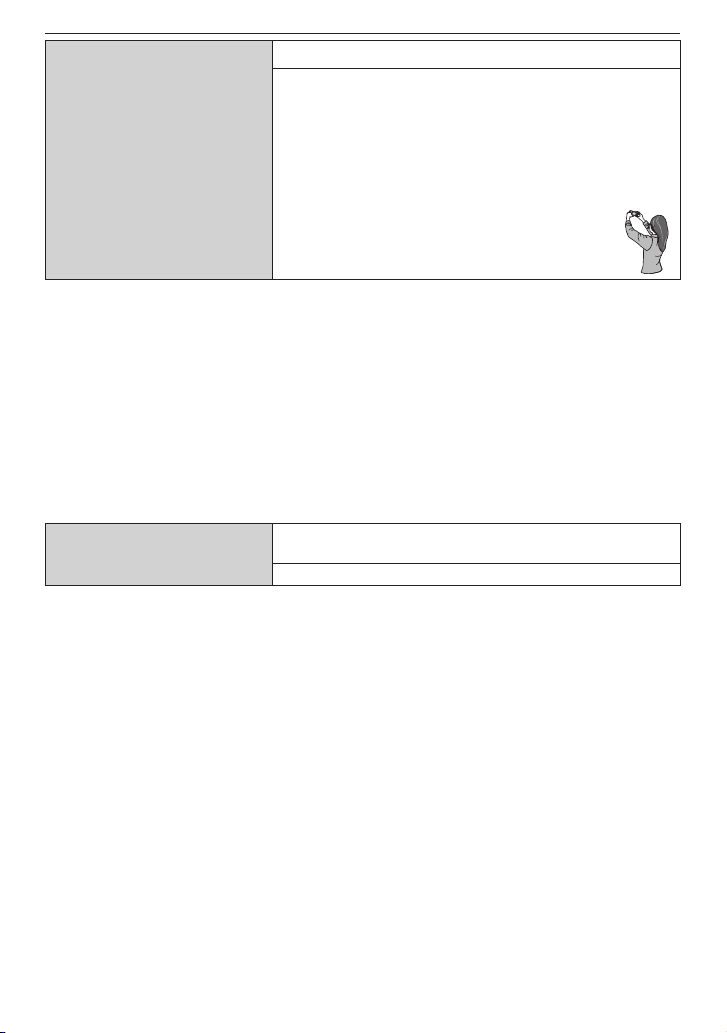
Preparation
- 26 -
-
[LCD MODE]
Makes the LCD monitor easier to see.
[OFF]: Suitable for normal use.
x
[AUTO POWER LCD]:
The brightness is adjusted automatically depending
on how bright it is around the camera.
c
[POWER LCD]:
The LCD monitor becomes brighter and easier to
see even when taking pictures outdoors.
y
[HIGH ANGLE]:
The LCD monitor is easier to see when
taking picture with the camera held high
above your head.
• High
Angle Mode is cancelled if you turn the camera off. (Same occurs in [POWER
SAVE].)
• The LCD monitor automatically returns to normal brightness after 30 seconds when
recording in Power LCD mode. Press any button to make the LCD monitor bright again.
• The brightness of the pictures displayed on the LCD monitor is adjusted when Power
LCD Mode or High Angle Mode is activated. Therefore, some subjects may look different
on the LCD monitor. However, this does not affect the recorded pictures.
• If the screen is difcult to see because of light from the sun etc. shining on it, use your
hand or another object to block the light.
• The number of recordable pictures decreases when the Auto Power LCD, Power LCD or
High Angle Mode is used.
• [AUTO POWER LCD] or [HIGH ANGLE] cannot be selected in the Playback Mode.
m
[DISPLAY SIZE]
The icons on the screen are displayed in large size for
easy viewing.
[STANDARD]/[LARGE]
• Refer to
P45 for details.
Page 27
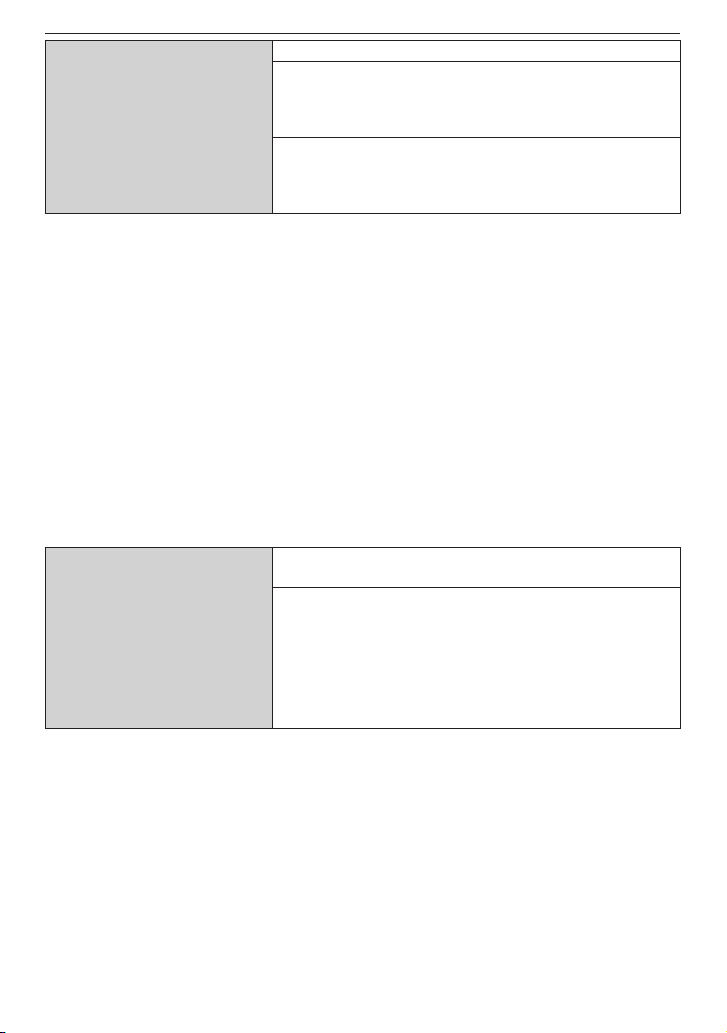
Preparation
- 27 -
,
[ECONOMY]
Saves the battery consumption.
p
[POWER SAVE]:
The camera is automatically turned off if the camera has
not been used for the time selected on the setting.
[OFF]/[2MIN.]/[5MIN.]/[10MIN.]
a
[AUTO LCD OFF]:
The LCD monitor is automatically turned off if the camera
has not been used for the time selected on the setting.
[OFF]/[15SEC.]/[30SEC.]
• Press the shutter button halfway or turn the camera off and on to cancel [POWER
SAVE].
• [POWER SAVE] is set to [5MIN.] in the Intelligent Auto Mode [4].
• [POWER SAVE] is xed to [2MIN.] when [AUTO LCD OFF] is set to [15SEC.] or [30SEC.].
• The status indicator lights while the LCD monitor is turned off. Press any button to turn
on the LCD monitor again.
• [AUTO LCD OFF] does not work while operating menu or playback zoom.
• [POWER SAVE] does not work in the following cases.
– When using the AC adaptor (DMW-AC6PP for DMC-LS85PU/DMC-LS86PU, DMW-
AC6E for DMC-LS85EG/DMC-LS85EP: optional: P110)/When connecting to a PC or
a printer/When recording or playing back motion pictures/During slide show/[AUTO
DEMO]
• [AUTO LCD OFF] does not work in the following cases.
– When using the AC adaptor (DMW-AC6PP for DMC-LS85PU/DMC-LS86PU, DMW-
AC6E for DMC-LS85EG/DMC-LS85EP: optional: P110)/When connecting to a PC or
a printer/While the self-timer is set/While recording motion pictures/While the menu
screen is displayed/[AUTO DEMO]
s
[AUTO REVIEW]
Set the length of time that the picture is displayed after
taking it.
[OFF]
[1SEC.]
[2SEC.]
[HOLD]: The pictures are displayed until one any of the
buttons is pressed.
[ZOOM]: The picture is displayed for 1 second and then
at 4× zoom for further 1 second.
• The
Auto Review works regardless of its setting when using [SELF PORTRAIT] and
[HI-SPEED BURST] in Scene Mode and [BURST]. However, [ZOOM] are disabled.
• In Intelligent Auto Mode [4], the Auto Review function is xed to [2SEC.].
• This does not work when recording motion pictures.
Page 28

Preparation
- 28 -
f
[RESET]
The [REC] or [SETUP] menu settings are reset to the
initial settings.
• When you reset the settings on the
recording in Recording Mode, lens is also placed
back to initial position. Despite the lens operation noise will be occurred, this is not a
malfunction.
• When you reset the SETUP settings, following settings are also initialized.
– Birthday and name settings in [BABY1]/[BABY2] and [PET] mode
– [TRAVEL DATE] setting
– [WORLD TIME] setting
• [FAVORITE] is xed to [OFF], and [ROTATE DISP.] is xed to [ON].
• The folder number and the clock setting are not changed.
k
[VIDEO OUT]
Set to match the colour television system in each
country. (Playback mode only)
[NTSC]: Video output is set to NTSC system.
[PAL]: Video output is set to PAL system.
• This will work when the AV cable is connected.
l
[TV ASPECT]
Set to match the type of TV. (Playback Mode only)
[}]: When connecting to a 16:9 screen TV.
[+]: When connecting to a 4:3 screen TV.
• This will work when the AV cable is connected.
@
[VERSION DISP.]
It is possible to check which
version of rmware is on the
camera
Page 29
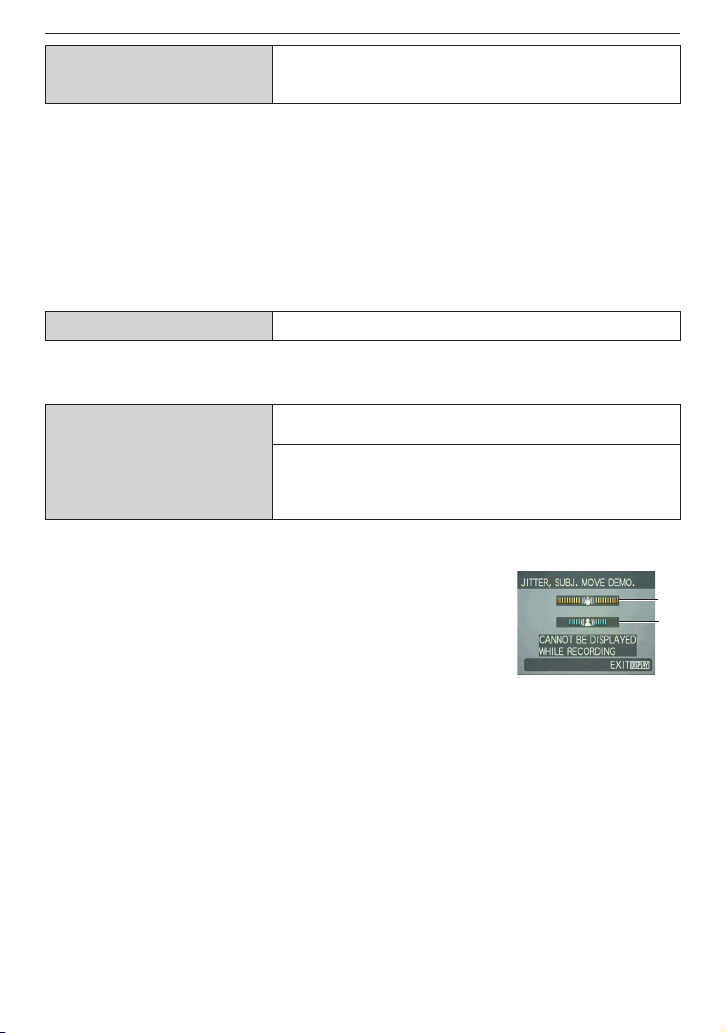
Preparation
- 29 -
v
[FORMAT]
Initializes the built-in memory or card. Formatting
irretrievably deletes all the data so check the data
carefully before formatting.
• Use batteries with sufcient power or the AC adaptor (DMW-AC6PP for DMC-LS85PU/
DMC-LS86PU, DMW-AC6E for DMC-LS85EG/DMC-LS85EP: optional: P110) when
formatting. Do not turn the camera off during formatting.
• If a card has been inser ted, only the card is formatted. To format the built-in memory,
remove the card.
• If the card has been formatted on a PC or other equipment, format it on the camera
again.
• It may take longer to format the built-in memory than the card.
• If the built-in memory or the card cannot be formatted, consult your nearest Service
Centre.
9
[LANGUAGE] Set the language displayed on the screen.
• When you set to other language by
mistake, select [9] from the menu icons to set the
desired language.
.
[DEMO MODE]
Allows you to show [JITTER, SUBJ. MOVE DEMO.] or
the camera’s features.
[JITTER, SUBJ. MOVE DEMO.]
[AUTO DEMO]: The camera’s features are displayed as
a slide show.
[OFF]/[ON]
A
Jitter detection demonstration
B
Movement detection demonstration
A
B
• In
Playback Mode, [JITTER, SUBJ. MOVE DEMO.] cannot be
displayed.
• Press [DISPLAY] to close [JITTER, SUBJ. MOVE DEMO.].
• Press any button, such as [MENU/SET], to close [AUTO
DEMO].
• [JITTER, SUBJ. MOVE DEMO.] is an approximation.
• [AUTO DEMO] has no TV output capability.
Page 30
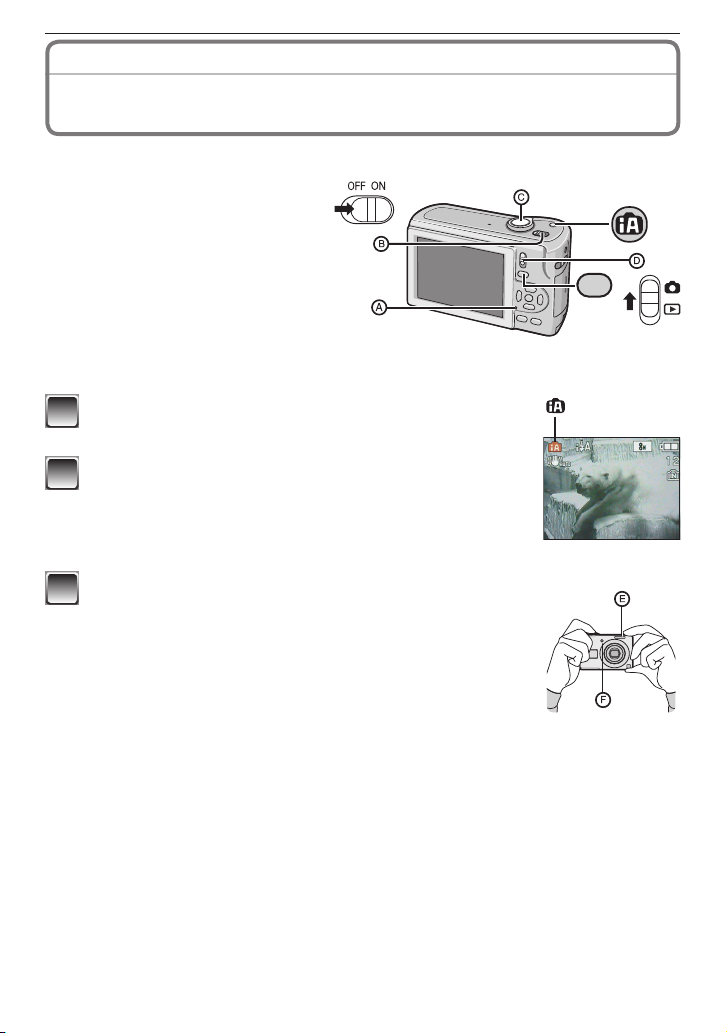
Basic
- 30 -
Taking Pictures Using the Automatic Function
(Intelligent Auto Mode)
Recording mode:
4
The camera automatically sets the appropriate settings according to the subject and
recording condition. This mode is recommended for beginners to take pictures easily.
M
O
D
E
• The following functions are activated
automatically.
– Scene detection/[STABILIZER]/
Face Detection/Backlight
Compensation
• The status indicator A lights when
you turn this unit on B. (It turns off
after about 1 second.)
C
Shutter button
D
Recording/playback switch
1
Slide the recording/playback switch to [1] and
press [MODE].
2
Press e/r to select [INTELLIGENT AUTO] and
then press [MENU/SET].
This mode is for Intelligent Auto Mode.
• You can also select this mode using [4] button.
• Press this button again to return to the previous mode.
3
Hold this unit gently with both hands, keep your
arms still at your side and stand with your feet
slightly apart.
E
Flash
F
AF assist lamp
Page 31

Basic
- 31 -
H
G
4
Press the shutter button halfway to focus.
• Refer to “Focusing” (P35) for details.
• The focus indication G lights green when the
subject is focused.
• The AF area H is displayed around the subject’s
face by the face detection function. In other cases,
it is displayed at the point on the subject which is
in focus.
• The focus range is 5 cm (Wide)/50 cm (Tele) to 7.
• The maximum close-up distance (the shortest
distance at which the subject can be taken) differs
depending on the zoom magnication.
5
Press the shutter button fully (push it in further), and take
the picture.
• The access indication (P16) lights red when pictures are being
recorded on the built-in memory (or the card).
When taking pictures using the ash (P46)
When taking pictures using the zoom (P37)
Note
• Be careful not to move the camera when you press the shutter button.
• Do not cover the photo ash or the AF assist lamp with your nger or other objects.
• Do not touch the lens.
Page 32

Basic
- 32 -
Scene detection
When the camera identies the optimum scene, the icon of the scene concerned is
displayed in blue for 2 seconds, after which its colour changes to the usual red.
4
"
3
[i-PORTRAIT]
4
[i-SCENERY]
2
[i-MACRO]
5
[i-NIGHT PORTRAIT] • Only when [q] is selected
1
[i-NIGHT SCENERY] • Only when [o] is selected
• [
4
] is set if none of the scenes are applicable, and the standard settings are set.
• If a tripod is used, for instance, and the camera has judged that camera shake is
minimal when the Scene Mode has been identied as [1], the shutter speed will be
set to a maximum of 8 seconds. Take care not to move the camera while taking pictures.
Face detection
When [3] or [5] is selected, the camera automatically detects
a person’s face, and it will adjust the focus and exposure (P76).
Note
• Due to conditions such as the ones below, a different scene may
be identied for the same subject.
– Subject conditions: When the face is bright or dark, The size of
the subject, The distance to the subject, The contrast of the subject, When the subject
is moving, When zoom is used
– Recording conditions: Sunset, Sunrise, Under low brightness conditions, When the
camera is shaken
• To take pictures in an intended scene, it is recommended that you take pictures in the
appropriate Recording Mode.
The backlight compensation
Backlight refers to when light comes from the back of a subject.
In this case, the subject will become dark, so this function compensates the backlight by
brightening the whole of the picture automatically.
Page 33

Basic
- 33 -
About the ash
• When [q] is selected, [w], [
e
] or [
r
] is set depending on the type of subject and
brightness.
• When [
e
] or [
r
] is set, the ash is activated twice.
Settings in Intelligent auto mode
Only the following functions can be set in this mode.
[REC] menu
– [PICTURE SIZE] (P72) /[BURST] (P78)/[COLOR MODE] (P79)
The settings which can be set are different from when other recording modes are used.
[SETUP] menu
– [CLOCK SET]/[WORLD TIME]/[BEEP]/[LANGUAGE]
The settings of the following items are xed.
Item Settings
[POWER SAVE] (P27) [5MIN.]
[AUTO REVIEW] (P27) [2SEC.]
[FLASH] (P46) [AUTO]/
o
[QUALITY] (P73)
h
[SENSITIVITY] (P73) [i.AUTO]
[WHITE BALANCE] (P74) [AWB]
[AF MODE] (P76) [3] (Set to [\] when a face cannot be
detected)
[STABILIZER] (P80) [AUTO]
[AF ASSIST LAMP] (P81) [ON]
Self-timer (P52) [10SEC.]/[OFF]
Focus range The focus range becomes the same as
Macro Mode. [5 cm (Wide)/50 cm (Tele) to
7
] (P51)
• The maximum close-up distance (the
shortest distance at which the subject can
be taken) differs depending on the zoom
magnication.
• The following functions cannot be used.
– [AUTO LCD OFF]/Compensating exposure/[DIGITAL ZOOM]
• The other items on the [SETUP] menu can be set in a mode such as the Normal Picture
Mode. What is set will be reected in the Intelligent Auto Mode.
Page 34

Basic
- 34 -
Taking Pictures with Your Favourite Settings
(Normal Picture Mode)
Recording mode:
1
This mode allows you to take pictures freely as more options are available than Intelligent
Auto Mode [4] (P30).
M
OD
E
1
Slide the recording/playback switch to [1]
and press [MODE].
A
Recording/playback switch
2
Press e/r to select [NORMAL PICTURE] and press [MENU/SET].
• To change the setting while taking pictures, refer to “Using the [REC] Menu”(P72).
3
Aim the AF area to the point you want to focus on.
4
Press the shutter button B halfway to focus.
• The focus indication (green) lights when the subject is focused.
• The focus range is 50 cm to 7.
• If pictures are to be taken at an even closer range, refer to “Taking Close-up
Pictures” (P51).
5
Press the shutter button fully (push it in further), and take
the picture.
• The access indication (P16) lights red when a picture is being recorded on the
built-in memory (or the card).
Page 35

Basic
- 35 -
To adjust the exposure and take pictures at times when the image appears too
dark (P53)
To adjust the colours and take pictures at times when the image appears too red
(P74)
Focusing
Aim the AF area at the subject, and then press the shutter button halfway.
Focus When the subject
is focused
When the subject
is not focused
Focus indication On Blinks
AF area White"Green White"Red
Sound Beeps 2 times Beeps 4 times
C
Focus indication
D
AF area (normal)
E
AF area (when using the digital zoom or when it is dark)
F
Focus range
(when using the zoom)
G
Aperture value
H
Shutter speed
I
ISO sensitivity
If correct exposure cannot be achieved, it will be displayed in red. (However, it will not be
displayed in red when the ash is used.)
When the subject is not in focus (such as when it is not in the centre of
the composition of the picture you want to take)
1 Aim the AF area at the subject, and then press the shutter button halfway to x the
focus and exposure.
2 Press and hold the shutter button halfway while moving the camera as you
compose the picture.
• You can repeatedly retry the
actions in step 1 before pressing
the shutter button fully.
We recommend that you use the
Face Detection function when
taking pictures of people. (P77)
Page 36

Basic
- 36 -
Subjects and recording conditions which are difcult to focus
• Fast-moving subjects, extremely bright subjects or subjects without contrast
• When recording subjects through windows or near shiny objects
• When it is dark or when jitter occurs
• When the camera is too close to the subject or when taking a picture of both distant and
near subjects (when the recordable range display has appeared in red).
Preventing jitter (camera shake)
When the jitter alert [
0
] appears, use [STABILIZER] (P80), a tripod or the self-timer
(P52).
• Shutter speed will be slower particularly in the following cases. Keep the camera still
from the moment the shutter button is pressed until the picture appears on the screen.
We recommend using a tripod.
– Slow sync./Red-eye reduction
– In [NIGHT PORTRAIT], [NIGHT SCENERY], [PARTY], [CANDLE LIGHT], [STARRY
SKY] or [FIREWORKS] in Scene Mode
Direction detection function
Pictures recorded with the camera held vertically are played back vertically (rotated). This
function works only when [ROTATE DISP.] (P93) is set to [ON].
• Pictures may not be displayed vertically if they were taken with the camera aimed up or
down
• Motion pictures taken with the camera held vertically are not displayed vertically.
Page 37

Basic
- 37 -
Taking Pictures with the Zoom
Recording mode: 4 1 5
6
Using the optical zoom/ the extra optical zoom (EZ)/ the digital zoom
You can make people and subjects appear closer with the optical zoom, and landscapes
can be recorded in wide angle. To make subjects appear even closer (maximum of 6.4 ×),
set the [PICTURE SIZE] to 5M or less.
Even higher levels of magnication are possible when [DIGITAL ZOOM] is set to [ON] in
[REC] menu.
To make subjects appear closer use (Tele)
Rotate the zoom lever towards Tele.
To make subjects appear further away use (Wide)
Rotate the zoom lever towards Wide.
Page 38

Basic
- 38 -
Types of zooms
Feature Optical zoom
Extra optical zoom
(EZ)
Digital zoom
Maximum
magnication
4× 6.4×
25.5× [including extra optical
zoom 6.4×]
Picture quality No deterioration No deterioration
The higher the magnication
level, the greater the
deterioration.
Conditions None
[PICTURE SIZE] with
[P](P72) is selected.
[DIGITAL ZOOM] (P79) on
the [REC] menu is set to
[ON].
Screen
display
A
[P] is displayed.
B
The digital zoom range is
displayed.
• When using the zoom function, an estimate of the focus range will appear in conjunction
with the zoom display bar. (Example : 0.5 m -7)
The magnication level differs depending on [PICTURE SIZE] setting.
How the extra optical zoom works
When you set the picture size to [C] (3 million pixels), the 8M (8.1 million pixels) CCD
area is cropped to the centre 3M (3 million pixels) area, allowing a picture with a higher
zoom effect.
Note
• The Digital zoom does not operate in Intelligent Auto Mode [
4
]
• The indicated zoom magnication is an approximation.
• “EZ” is an abbreviation of “Extra Optical Zoom”.
• The optical zoom is set to Wide (1 ×) when the camera is turned on.
• If you use the zoom function after focusing on the subject, focus on the subject again.
• The lens barrel extends or retracts according to the zoom position. Take care not to
interrupt the motion of the lens barrel while the zoom lever is rotated.
• When using the Digital zoom, [STABILIZER] may not be effective.
• When using the Digital zoom, we recommend using a tripod and the self-timer (P52) for
taking pictures.
• The following cases cannot be used in Extra Optical Zoom.
– [HIGH SENS.] and [HIGH-SPEED BURST]/Motion picture mode
• The following cases cannot be used in Digital zoom.
– [SPORTS], [BABY1]/[BABY2], [PET], [HIGH SENS.] and [HI-SPEED BURST] in
[SCENE MODE]
– When ISO sensitivity is set to [i.AUTO]
Page 39

Basic
- 39 -
Playing Back Pictures
(Normal Playback Mode)
Playback mode:
9
A
1
Slide the recording/playback switch A to
[5].
• Normal playback is set automatically in the
following cases.
– When the mode was switched to the Playback
Mode.
– When the camera was turned on while the
recording/playback switch was at [5].
B
C
2
Press w/q to select the picture.
w
: Play back the previous picture
q
: Play back the next picture
• Speed of picture forwarding/rewinding
changes depending on the playback status.
Fast forwarding/Fast rewinding
Press and hold w/q during playback.
• The le number B and the picture number C only change one by one.
Release w/q when the number of the desired picture appears to play back the picture.
• If you keep pressing w/q, the number of pictures forwarded/rewound increases.
Page 40

Basic
- 40 -
Displaying multiple screens (Multi Playback)
A
Rotate the zoom lever towards [6] (W).
1 screen"12 screens"30 screens"Calendar
screen display (P87)
A
Number of the selected picture and the total
number of recorded pictures
• Rotate the zoom lever towards [7] (T) to return to
the previous screen.
• Pictures are not rotated for display.
To return to normal playback
1 Press
e/r/w/q
to select a picture.
• An icon will be displayed depending on the recorded picture and the settings.
2 Press [MENU/SET].
• The picture that was selected will appear.
Page 41

Basic
- 41 -
Using the playback zoom
Rotate the zoom lever towards [7] (T) to enlarge the picture.
A
1
"
2
"
4
"
8
"
16
• When you rotate the zoom lever towards [
6
] (W)
after enlarging the picture, the magnication becomes
lower.
• When you change the magnication, the zoom
position indication A appears for about 1 second, and
the position of the enlarged section can be moved by
using e/r/w/q.
• The more a picture is enlarged, the more its quality deteriorates.
• When you move the position to be displayed, the zoom position indication appears for
about 1 second.
Note
• This camera complies with the DCF standard “Design rule for Camera File system”
established by JEITA “Japan Electronics and Information Technology Industries
Association” and with Exif “Exchangeable Image File Format”. Files which do not comply
with the DCF standard cannot be played back.
• You cannot play back the audio of still pictures with audio recorded on other equipment.
• The lens barrel retracts about 15 seconds after switching from the Recording Mode to
the Playback Mode.
• The Playback zoom may not operate if pictures have been recorded with other
equipment.
• The Playback zoom cannot be used when playing back motion pictures.
Page 42

Basic
- 42 -
Deleting Pictures
Playback mode: 9
z
Once deleted, pictures cannot be recovered.
• Pictures on the built-in memory or the card, which is being played back, will be deleted.
To delete a single picture
DISPLAY
1
Select the picture to be deleted, and then press
[4].
2
Press w to select [YES] and then press
[MENU/SET].
Page 43

Basic
- 43 -
To delete multiple pictures (up to 50) or all the pictures
1
Press [4].
2
Press e/r to select [DELETE MULTI] or [DELETE ALL] and then
press [MENU/SET].
• [DELETE ALL] " step 5.
DISPLAY
3
Press e/r/w/q to select the picture and
then press [DISPLAY] to set. (Repeat
this step.)
• The selected pictures appear with [b]. When
[DISPLAY] is pressed again, the setting is
cancelled.
4
Press [MENU/SET].
5
Press e to select [YES] and then press [MENU/SET] to set.
When [DELETE ALL] has been selected with the [FAVORITE] (P94) setting
The selection screen is displayed again. Select [DELETE ALL] or [ALL DELETE
EXCEPTz], press e to select [YES] and delete the pictures. ([ALL DELETE EXCEPT z]
cannot be selected if no pictures have been set as [FAVORITE].)
Note
• Do not turn the camera off while deleting (while [
4
] is displayed). Use batteries with
a sufcient power or the AC adaptor (DMW-AC6PP for DMC-LS85PU/DMC-LS86PU,
DMW-AC6E for DMC-LS85EG/DMC-LS85EP: optional: P110).
• If you press [MENU/SET] while deleting pictures using [DELETE MULTI], [DELETE ALL]
or [ALL DELETE EXCEPT z], the deleting will stop halfway.
• Depending on the number of pictures to be deleted, it may take some time to delete
them.
• If pictures do not conform to the DCF standard or are protected (P97), they will not be
deleted even if [DELETE ALL] or [ALL DELETE EXCEPT z] is selected.
Page 44

Advanced-Shooting
- 44 -
Press [DISPLAY] to switch the screen to be used.
DISPLAY
A
LCD monitor
• When the menu screen appears, the [DISPLAY]
button is not activated.
• During playback zoom, while playing back motion
pictures and during a slide show, you can only select
“Normal display” or “No display”
In Recording Mode
8
M
30
B C D
B
Normal display
C
No display
D
Guideline display
When recording, you can refer to
the guideline for composing.
In Playback Mode
10:00 1. MAY.2009
1 ST DAY
1month 10days
100 0001
1/30
10:00 1. MAY.2009
100 0001
1/30
8
M
8
M
F2.8 1/100
100
ISO
A WB
E F G
E
Normal display
F
Display with recording information
G
No display
Note
• In [NIGHT PORTRAIT], [NIGHT SCENERY], [STARRY SKY] and [FIREWORKS] in
Scene Mode, the guideline is grey.
About the LCD Monitor
Page 45

Advanced-Shooting
- 45 -
Display in large size
Select [LARGE] in the [DISPLAY SIZE] in [SETUP] menu. (P26)
• In the Recording Mode, Recording Mode icon is displayed in large size.
• In the menu screen, the items you selected will be displayed in large size.
Recording Screen Menu Screen
Page 46

Advanced-Shooting
- 46 -
Taking Pictures Using the Built-in Flash
Recording mode: 4 1 5
A
Photo ash
• Do not cover the photo ash with your ngers or any other items.
Switching to the appropriate ash setting
Set the ash to match the recording.
1
Press q [t].
2
Press e/r to switch the ash setting.
• You can also press q [t] to switch the setting.
• For the selectable ash settings, refer to “Available ash settings
by Recording Mode”. (P48)
3
Press [MENU/SET].
• You can also press the shutter button halfway to nish.
• When 5 seconds pass without any operation, the setting selected at the time is
automatically adopted.
Page 47

Advanced-Shooting
- 47 -
Item Description of settings
q
: AUTO
The ash is automatically activated according to the recording
condition.
@
: AUTO/Red-eye
reduction
1
The ash is automatically activated according to the recording
condition.
It is activated once before the actual recording to reduce the red-eye
phenomenon (eyes of the subject appearing red in the picture) and
then activated again for the actual recording.
• Use this when you take pictures of people in low lighting conditions.
t
: Forced Flash ON
`
: Forced ON/
Red-eye reduction
1
The ash is activated every time regardless of the recording conditions.
• Use this when your subject is back-lit or under uorescent light.
• The ash setting is set to [
`
] only when you set [PARTY] or
[CANDLE LIGHT] in Scene Mode. (P58)
[
: Slow sync./
Red-eye reduction
1
When you take a picture with a dark background landscape, this
feature makes the shutter speed slow when the ash is activated,
so that the dark background landscape will become bright.
Simultaneously it reduces the red-eye phenomenon.
• Use this when you take pictures of people in front of a dark
background.
• The ash setting is set to [[] only when you set [NIGHT
PORTRAIT], [PARTY], or [CANDLE LIGHT] in Scene Mode.
o
: Forced Flash OFF
The ash is not activated in any recording conditions.
• Use this when you take pictures in places where the use of the
ash is not permitted.
1
The ash is activated twice. The subject should not move until the second ash is
activated. Interval until the second ash depends on the brightness of the subject.
Page 48

Advanced-Shooting
- 48 -
Available ash settings by Recording Mode
The available ash settings depend on the Recording Mode.
(○ : Available, — : Not available, ◎ : Scene Mode initial setting)
q @ t [ ` o q @ t [ ` o
4
○
2
— — — —
○ a ○ ◎ ○
— —
○
1
○ ○ ○
— —
○ s ○ ◎ ○
— —
○
q ○ ◎ ○
— —
○ d ○
—
○
— —
◎
w ○ ◎ ○
— —
○ f
— — — — —
◎
e ○ ◎ ○
— —
○ z ○
—
○
— —
◎
r
— — — — —
◎ x
— — — — —
◎
t ◎
—
○
— —
○ c
— — — — —
◎
y
— — —
◎
—
○ v
— — — — —
◎
u
— — — — —
◎ b
— —
◎
— —
○
i ○
—
○
— —
◎ n ◎
—
○
— —
○
o
— — —
◎ ○ ○ m
— — — — —
◎
p
— — —
○ ○ ◎
6
— — — — —
○
2
When [q] is selected, [w], [
e
] or [
r
] is set depending on the type of subject and
brightness.
• The ash setting may change when you change the Recording Mode. Change the ash setting
again if necessary.
• The ash settings are memorised even if you switch the camera off. However, the Scene Mode
ash settings return to the initial settings when you change the Scene Mode.
Page 49

Advanced-Shooting
- 49 -
The available ash range to take pictures
• The available ash range is an approximation.
ISO
sensitivity
Available ash range
Wide Tele
i.AUTO 30 cm to 5.9 m 50 cm to 2.8 m
ISO80 30 cm to 1.6 m 50 cm to 0.8 m
ISO100 30 cm to 1.8 m 50 cm to 0.8 m
ISO200 40 cm to 2.6 m 50 cm to 1.2 m
ISO400 60 cm to 3.7 m 50 cm to 1.7 m
ISO800 80 cm to 5.3 m 60 cm to 2.5 m
ISO1600 115 cm to 7.5 m 90 cm to 3.5 m
• The available focus range differs depending on the Recording Mode.
• When you use the ash when you have set ISO sensitivity to [i.AUTO], ISO sensitivity
automatically becomes a maximum of [ISO1000].
• The edges of the picture may appear dark if you shoot a very close subject with the ash while
the zoom lever is close to the W side. Zoom in slightly if this occurs.
• In [HIGH SENS.] in Scene Mode, the ISO sensitivity is automatically adjusted between
[ISO1600] and [ISO6400] and the available ash range also differs.
– Wide: Approx. 1.15 m to approx. 15 m
– Tele: Approx. 0.9 m to approx. 7.1 m
Page 50

Advanced-Shooting
- 50 -
Shutter speed for each ash setting
Flash setting Shutter speed (Sec.)
q
: AUTO 1/30 to 1/2000
@
: AUTO/ Red-eye reduction 1/30 to 1/2000
t
: Forced ON
`
: Forced ON/Red-eye reduction
1/30 to 1/2000
[
: Slow sync./Red-eye reduction 1 or 1/8 to 1/2000
1
o
: Forced OFF
1 or 1/8 to 1/2000
2
1 or 1/4 to 1/2000
3
1
The shutter speed changes depending on the [STABILIZER] setting.
2
When [i.AUTO] is set
3
[SPORTS], [BABY1]/[BABY2], [PET] in Scene Mode
• The shutter speed reaches the maximum of 1 second for 1, 2 and 3 when:
– Optical image stabilizer is [OFF]
– When the optical image stabilizer is set, the camera determines that there is minimum
possibility of blurring.
•
In Intelligent Auto Mode, shutter speed changes depending on the identied scene.
Note
• Do not bring the ash too close to objects or close the ash while it is activated. The objects
may be discoloured by its heat or lighting.
• While the ash is charged, the LCD monitor turns off and you cannot take pictures. The status
indicator lights up.
If the remaining battery power is low, the screen may be turned off for a longer period of time.
• When you take a picture beyond the available ash range, the exposure may not be adjusted
properly and the picture may become bright or dark.
• The white balance may not be properly adjusted if the photo ash is insufcient.
• When the shutter speed is fast, the ash effect may not be sufcient.
• It may take time to charge the ash if you repeat taking a picture. Take a picture after the
access indication disappears.
• The red-eye reduction effect differs between people. Also, if the subject was far away from the
camera or was not looking at the rst ash, the effect may not be evident.
Page 51

Advanced-Shooting
- 51 -
Taking Close-up Pictures
Recording mode: 1
6
This mode allows you to take close-up pictures of the subject, e.g. when taking pictures of
owers.
You can take pictures approaching the subject at a distance up to 5 cm from the lens by rotating
the zoom lever upmost to Wide (1 ×).
1
Press r [p].
• Macro shooting starts and [
a
] is displayed. To
cancel the macro shooting, press r again.
2
Take the pictures.
Focus range
T
W
50 cm
5 cm
Changesgradually
Note
• Use a tripod and the self-timer for best results.
• We recommend setting the ash to Forced Flash OFF [
o
] when you take pictures at close
range.
• When the camera lens is at a distance beyond the available range from the subject, the
subject may not be focused even if the focus indication lights.
• When the subject is close to the camera, the effective focus range is signicantly narrowed.
Therefore, you will have difculty in focusing on the subject if the distance between the camera
and the subject is changed after focusing on the subject.
• Macro shooting gives priority to a subject close to the camera. Therefore, if the distance
between the camera and the subject is more than 50 cm it takes longer to focus on it in macro
shooting than normal shooting.
• When you take pictures at close range, the resolution of the periphery of the picture may
decrease slightly. This is not a malfunction.
Page 52

Advanced-Shooting
- 52 -
Taking Pictures with the Self-timer
Recording mode: 4 1 5
1
Press w [s].
2
Press e/r to select the time.
• You can also press w [s] to select.
3
Press [MENU/SET].
• You can also press the shutter button halfway to nish.
• When 5 seconds pass without any operation, the setting selected at the time is
automatically adopted.
A
4
Press the shutter button halfway to focus
and then press it fully to take a picture.
• The self-timer indicator A blinks and the shutter
goes off after 10 seconds (or 2 seconds).
• If you press [MENU/SET] when the self-timer is
being set, the self-timer setting is cancelled.
Note
• When using a tripod or in other cases, setting the self-timer to 2 seconds is a convenient way
to stabilize the jitter caused by pressing the shutter button.
• When you press the button fully with one stroke, the subject is automatically focused just
before the recording. In dark places, the self-timer indicator blinks and then it may turn on
brightly to work as the AF assist lamp for focusing on the subject.
• We recommend using a tripod when setting the self-timer.
• The number of pictures which can be taken in [BURST] is xed to 3.
• Self-timer cannot be set to 2 seconds in Intelligent Auto Mode.
• Self-timer cannot be set to 10 seconds in [SELF PORTRAIT] in Scene Mode.
• Self-timer cannot be used in [HI-SPEED BURST] in Scene Mode.
Page 53

Advanced-Shooting
- 53 -
Compensating the Exposure
Recording mode: 1 5 6
Use this function when you cannot achieve appropriate exposure due to the difference of
brightness between the subject and the background.
Under exposed
Properly
exposed
Over exposed
Compensate the exposure toward
positive.
Compensate the exposure toward
negative.
1
Press e [d] to display [EXPOSURE] and press
w/q
to compensate the exposure.
• Select [0 EV] to return to the original exposure.
2
Press [MENU/SET] to nish.
• You can also press the shutter button halfway to nish.
Note
• EV is an abbreviation of “Exposure Value”, and it is the amount of light given to the CCD
according to the aperture value and the shutter speed.
• The exposure compensation value appears on the lower left of the screen.
• The exposure value is memorised even if the camera is turned off.
• The compensation range of the exposure will be limited depending on the brightness of the
subject.
•
You cannot compensate the exposure in [STARRY SKY] in Scene Mode.
Page 54

Advanced-Shooting
- 54 -
Taking Pictures that Match the Scene being
Recorded
(Scene Mode)
Recording mode: 5
When you select a Scene Mode to match the subject and recording situation, the camera sets
the optimal exposure and hue to obtain the desired picture.
1
Slide the recording/playback switch to [1].
2
Press [MODE] to display the mode selection
screen.
3
Press e/r to select [SCENE MODE] and then
press [MENU/SET].
4
Press e/r/w/q to select the Scene Mode.
• You can switch menu screens by the page from any menu item
by rotating the zoom lever.
5
Press [MENU/SET] to set.
• The menu screen is switched to the recording screen in the selected Scene Mode.
• Depending on the scene mode, the setting screen appears.
Scene mode help [6 INFORMATION]
• To see explanations about the scene modes, press [DISPLAY] while a
Scene Mode is selected in step 4. Press again to return to the Scene
Mode menu.
Note
• To change the Scene Mode, press [MENU/SET] and q, and then perform steps 4 and 5 above.
• Refer to
P50 for the shutter speed.
• The ash settings return to the initial settings when you change the Scene Mode.
• The colour of the picture may seem strange if you use a scene mode that is unsuitable for the
shot.
• The following cannot be set in Scene Mode.
– [SENSITIVITY]/[COLOR MODE]
Page 55

Advanced-Shooting
- 55 -
q
[PORTRAIT]
The person stands out with a healthier complexion.
Technique for Portrait mode
To make this mode more effective:
1 Rotate the zoom lever to Tele as far as possible.
2 Move close to the subject.
Note
• Suitable for outdoors in the daytime.
• The ISO sensitivity is xed to [ISO80].
• The initial setting for [AF MODE] is [
3
].
w
[SOFT SKIN]
The camera detects the face or skin area to achieve a smoother appearance than portrait mode.
Use when taking portraits from the chest up.
Technique for Soft skin mode
To make this mode more effective:
1 Rotate the zoom lever to Tele as far as possible.
2 Move close to the subject.
Note
• Suitable for daylight shooting.
• Other esh-coloured elements are also softened.
• The effect may not be as obvious if there is not enough light.
• The ISO sensitivity is xed to [ISO80].
• The initial setting for [AF MODE] is [
3
].
e
[SELF PORTRAIT]
For taking pictures of yourself easily.
Technique for Self portrait mode
• Press the shutter button halfway to focus. The self-timer indicator lights
up when you are brought into focus. Making sure you hold the camera
still, press the shutter button fully to take the picture.
• The subject is not focused when the self-timer indicator is blinking.
Make sure to press the shutter button halfway again to focus.
• The recorded picture automatically appears on the LCD monitor for
reviewing.
• If the picture is blurry due to the slow shutter speed, we recommend using the 2 second selftimer.
Note
• The focus range is about 30 cm to 1.2 m (Wide).
• When you select [SELF PORTRAIT], the zoom magnication is automatically moved to Wide.
• The self-timer can only be set to [OFF] or [2SEC.]. If it is set to 2 seconds, this setting will
remain until the camera is turned off, the Scene Mode is changed or the camera is switched to
the Playback Mode.
• Optical image stabilizer is xed to [MODE2]. (
P80)
• The initial setting for [AF MODE] is [
3
]
Page 56

Advanced-Shooting
- 56 -
r
[SCENERY]
The camera focuses on distant subjects to allow you to take pictures of wide landscapes.
Note
• Flash is xed to Forced ash OFF [o].
• The focus range is 5 m to
7
.
t
[SPORTS]
Allows you to shoot fast moving subjects (e.g. outdoor sports).
Note
• Suitable for daylight shooting, 5 m or more away from the subject.
• [
i.AUTO] is activated, and maximum ISO sensitivity level becomes [ISO1600].
y
[NIGHT PORTRAIT]
Shoot the subject with natural brightness using the ash and slow shutter speed.
Technique for Night portrait mode
• Use the ash. (You can set to [[].)
• Due to the slow shutter speed, use a tripod and the self-timer for best results.
• Keep the subject still for about 1 second after taking a picture.
• Rotate the zoom lever to Wide (1 ×), about 1.5 m from the subject.
Note
• The focus range is 1.2 m to 5 m.
• The shutter may close (max. about 8 sec.) after shooting due to signal processing. This is not
a malfunction.
• When shooting in dark places, noise may become visible.
• The initial setting for [AF MODE] is [
3
].
Page 57

Advanced-Shooting
- 57 -
u
[NIGHT SCENERY]
The nightscape can be recorded vividly.
Technique for Night scenery mode
• When the camera is set to [STABILIZER] and there is very little jitter, or if [STABILIZER] is set
to [OFF], shutter speed may slow down up to 8 seconds. We recommend using the tripod and
the self-timer for best results.
Note
• Flash is xed to Forced ash OFF [o].
• The focus range is 5 m to
7
.
• The shutter may close (max. about 8 seconds) after shooting due to signal processing. This is
not a malfunction.
• When shooting in dark places, noise may become visible.
i
[FOOD]
Use to take pictures of food in restaurants, irrespective of the lighting, so that the natural colours
of the subject come out.
Note
• The focus range is 5 cm (Wide)/50 cm (Tele) to 7.
Page 58

Advanced-Shooting
- 58 -
o
[PARTY]
Use to take pictures at wedding receptions, indoor parties, etc. Both the people and the
background can be shot with natural brightness using the ash and slow shutter speed.
Technique for Party mode
• Use the ash. (You can set to [[] or [`].)
• Use a tripod and the self-timer for best results.
• Rotate the zoom lever to Wide (1 ×), about 1.5 m from the subject.
Note
• The initial setting for [AF MODE] is [3].
p
[CANDLE LIGHT]
Use to get the most from the mood created by candlelight.
Technique for Candle light mode
• Don’t use the ash.
• Use a tripod and the self-timer for best results.
Note
• The focus range is 5 cm (Wide)/50 cm (Tele) to 7.
• The initial setting for [AF MODE] is [
3
].
Page 59

Advanced-Shooting
- 59 -
a
[BABY1] / s [BABY2]
This takes pictures of a baby with a healthy complexion. When you use the ash, the light from it
is weaker than usual.
It is possible to set different birthdays and names for [BABY1] and [BABY2]. You can select to
have these appear at the time of playback, or have them stamped on the recorded image using
[TEXT STAMP] (P90).
Birthday ([AGE])/name setting
1 Press e/r to select [AGE] or [NAME] and then press q.
2 Press e/r to select [SET] and then press [MENU/SET].
3 Enter the birthday or name.
Birthday:
w/q
: Select the items (year/month/day).
e/r
: Setting.
[MENU/SET]: Exit.
Name: For details on how to enter characters, read the [TITLE EDIT] section on P88.
• When the bir thday or name is set, [AGE] or [NAME] is automatically set to [ON].
• If [ON] is selected when the bir thday or name has not been registered, the setting
screen appears automatically.
4 Press [MENU/SET] to nish.
To cancel [AGE] and [NAME]
Select the [OFF] setting in step 2 of the “Birthday ([AGE])/Name setting” procedure.
Note
• The age and name can be printed out using the “PHOTOfunSTUDIO” bundled software on the
CD-ROM (supplied).
• If [AGE] or [NAME] is set to [OFF] even when the birthday or name has been set, the age or
name will not be displayed. Before taking pictures, set [AGE] or [NAME] to [ON].
• The focus range is 5 cm (Wide)/50 cm (Tele) to
7
.
• [i.AUTO] is activated, and maximum ISO sensitivity level becomes [ISO1600].
• If you turn on the camera in [BABY1]/[BABY2], the age and name will be displayed
at the
lower left of the screen for about 5 seconds, along with the current date and time.
• If the age is not properly displayed, check the clock and birthday settings.
• The birthday setting can be reset with [RESET].
• The initial setting for [AF MODE] is [
3
].
Page 60

Advanced-Shooting
- 60 -
d
[PET]
Suitable for taking pictures of your pet.This allows you to set the birthday (age) and name of
your pet. For details on how to set age and birthday, see [BABY1]/[BABY2]. (P59)
Note
• [i.AUTO] is activated and maximum ISO sensitivity level becomes [ISO1600].
• The initial setting for the AF assist lamp is [OFF].
• The initial setting for [AF MODE] is [
2
].
• The focus range is 5 cm (Wide)/50 cm (Tele) to
7
.
• Refer to [BABY1]/[BABY2] for more details.
f
[SUNSET]
Use to take pictures of the sunset. Sunset colour can be reproduced vividly.
Note
• Flash is xed to Forced ash OFF [o].
• The ISO sensitivity is xed to [ISO80].
z
[HIGH SENS.]
This mode minimizes the jitter of the subjects, and enables you to take pictures of these subjects
in dimly lit rooms. (Select this for high-sensitivity processing. The sensitivity automatically
switches to between [ISO1600] and [ISO6400].)
Picture size
Press e/r to select the picture size and then press [MENU/SET] to
set.
• 3M (4:3), 2.5M (3:2) or 2M (16:9) is selected as the picture size.
Note
• [QUALITY] is automatically xed to [8].
• You can take pictures suitable for 4"×6"/10×15 cm printing.
• The focus range becomes the same as Macro Mode. [5 cm (Wide)/50 cm (Tele) to
7
]
Page 61

Advanced-Shooting
- 61 -
x
[HI-SPEED BURST]
This is a convenient mode for shooting rapid movement or a decisive moment.
Picture size
1 Press e/r to select the picture size and then press [MENU/
SET] to set.
• 3M (4:3), 2.5M (3:2) or 2M (16:9) is selected as the picture size.
2 Take pictures.
• Still pictures are taken continuously while the shutter button is
pressed fully.
Maximum Burst speed approx. 4.5 pictures/second
Number of recordable
pictures
approx. 10 (built-in memory)/approx. 10 to 100 (card)
The maximum is 100.
• The burst speed changes according to the recording conditions.
• The number of burst recording pictures are limited by the picture-taking conditions and the
type and/or status of the card used.
• The number of burst recording pictures increase immediately after formatting.
Note
• Flash is xed to Forced ash OFF [o].
• [QUALITY] is automatically xed to [
8
].
• You can take pictures suitable for 4"×6"/10×15 cm printing.
• The shutter speed becomes 1/8th of a second to 1/2000th of a second.
• The focus range becomes the same as in Macro Mode. [5 cm (Wide)/50 cm (Tele) to
7
]
• The focus, zoom, exposure, white balance, shutter speed and ISO sensitivity are xed to the
settings for the rst picture.
• The ISO sensitivity automatically switches to between [ISO500] and [ISO800]. However, the
ISO sensitivity is increased to make the shutter speed become high-speed.
•
The batteries will run out faster in High Speed Burst Mode than in Normal Mode.
Page 62

Advanced-Shooting
- 62 -
c
[STARRY SKY]
Take clear pictures of the night sky or other dark subjects.
Setting the shutter speed
Choose a shutter speed; 15, 30, or 60 seconds.
1 Press e/r to select the shutter speed and then press [MENU/
SET].
• The shutter speed can also be changed in quick menu (P24).
2 Take a picture.
• The countdown screen appears. Do not move the camera. [PLEASE
WAIT...] appears for the number of seconds you chose for shutter
speed after the countdown. This is to process the signals.
• To cancel the shot, press [MENU/SET] while the countdown screen
is displayed.
Technique for Starry sky mode
• The shutter opens for 15, 30 or 60 seconds, so use a tripod and the self-timer for best results.
Note
• Flash is xed to Forced ash OFF [o].
• The ISO sensitivity is xed to [ISO80].
• The Optical Image Stabilizer function is xed to [OFF].
v
[FIREWORKS]
Take beautiful pictures of reworks exploding in the night sky.
Technique for Fireworks mode
• Shutter speed becomes slower so use a tripod.
Note
• This is most effective on subjects 10 m or more from the camera.
• The shutter speed becomes:
– When [OFF] is set on the Optical Image Stabilizer function: 2 seconds
– When Optical Image Stabilizer [AUTO], [MODE1] or [MODE2] is on: 1/4th or 2 seconds (The
shutter speed becomes 2 seconds when the camera determines that there is little jitter such
as when using a tripod etc.). You can change shutter speed when exposure is compensated.
• AF area is not displayed.
• The ISO sensitivity is xed to [ISO80].
Page 63

Advanced-Shooting
- 63 -
b
[BEACH]
Prevents underexposure of the subject under strong sunlight to allow you to take pictures on a
beach.
Note
• The initial setting for [AF MODE] is [3].
• Do not touch the camera with wet hands.
• Sand or seawater may cause the camera to malfunction. Make sure that sand or seawater
does not get into the lens or terminals.
• Problems caused by sand or seawater are not covered by the product warranty.
n
[SNOW]
Exposure and white balance are adjusted to make the white of the snow stand out.
m
[AERIAL PHOTO]
Allows you to take pictures through an airplane window.
Technique for Aerial photo mode
Use this technique if it is difcult to focus when taking pictures of clouds etc. Aim the camera
at something with high contrast, press the shutter button halfway to x the focus, then aim the
camera at the subject and press the shutter button fully to take the picture.
Note
• Flash is xed to Forced ash OFF [o].
• Turn the camera off when taking off or landing.
• When using the camera, follow all instructions from the cabin crew.
• The focus range is 5 m to
7
.
• Be careful about the reection from the window.
Page 64

Advanced-Shooting
- 64 -
Motion Picture Mode
Recording mode: 6
1
Slide the recording/playback switch to [1].
2
Press [MODE] to display to the mode selection screen.
3
Press e/r to select [MOTION PICTURE] and then press [MENU/SET].
B
C
A
4
Press the shutter button halfway to focus
and then press it fully to start recording.
A
Audio recording
• The available recording time
B
is displayed on
the top right and the elapsed recording time C is
displayed on the bottom right of the screen.
• After pressing the shutter button fully, release
it straight away. If the button is held down, the
sound will not be recorded for a few seconds when
recording starts.
• When the subject is focused, the focus indication
lights.
• The focus and zoom are xed to those set at the beginning of recording (for the rst
frame).
• The audio is also recorded through the
built-in microphone. (Motion pictures cannot be
recorded without audio.)
5
Press the shutter button fully to stop recording.
• If the built-in memory or the card becomes full in the middle of recording, the camera
stops recording automatically.
Page 65

Advanced-Shooting
- 65 -
Changing the settings for the picture quality
When you set the picture quality to [WVGA] or [VGA], we recommend using a high-speed
card with “10MB/s” or greater displayed on the package for shooting motion pictures.
1
Press [MENU/SET].
2
Press e/r to select [REC QUALITY] and then
press q.
3
Press e/r to select the item and then press
[MENU/SET].
Item Picture size fps Aspect ratio
WVGA
848 × 480 pixels 30 fps 16:9
VGA
640 × 480 pixels 30 fps
4:3
QVGA 320 × 240 pixels 30 fps
• fps (frame per second); This refers to the number of frames used in 1 second.
Cannot be recorded in the built-in memory.
4
Press [MENU/SET] to close the menu.
• You can also press the shutter button halfway to close the menu.
Page 66

Advanced-Shooting
- 66 -
Note
• Refer to P137 for information about the available recording time.
• The remaining recordable time shown on the LCD may not reduce regularly.
• Depending on the type of card you are using, the card access indication may appear for a
while after shooting motion pictures. This is normal.
• The volume of motion picture is limited to 2 GB per recording session. The maximum available
recording time for up to 2 GB only is displayed on the screen. (DMC-LS85PU/DMC-LS86PU)
• The volume of motion picture is limited to 15 minutes per recording session. The maximum
available recording time for up to 15 minutes only is displayed on the screen. (DMC-LS85EG/
DMC-LS85EP)
• When motion pictures recorded with this camera are played back on other equipment, the
quality of pictures may be deteriorated or it may not be possible to play them back. Also the
recording information may not be displayed correctly.
•
This camera has improved sound quality so motion pictures recorded on this camera cannot
be played back on a Panasonic Digital Camera (LUMIX models) that was sold in June 2008
or before. (However, motion pictures recorded on previous models can be played back on this
camera.)
• In Motion Picture Mode [
6
] the following functions cannot be used.
– [
3
]/[2] in [AF MODE]
– Direction detection function
– [AUTO], [MODE2] and [OFF] on the Optical Image Stabilizer function
• This camera cannot take motion pictures if you are using a MultiMediaCard.
•
In Motion Picture Mode, the angle of view may become narrower than in Normal Picture Mode.
Page 67

Advanced-Shooting
- 67 -
Useful Functions at Travel Destinations
Recording mode: 4 1 5 6
Recording which day of the vacation you take the picture
If you set the departure date or the travel destination of the vacation in advance, the number
of days that have passed since the departure date (which day of the vacation it is) is recorded
when you take the picture. You can display the number of days that have passed when playing
back the pictures and stamp it on the recorded pictures with [TEXT STAMP] (P90).
• The number of days that have passed since the departure date can be printed out using the
“PHOTOfunSTUDIO” bundled software on the CD-ROM (supplied).
• Select [CLOCK SET] to set the current date and time in advance. (
P18)
1
Select [TRAVEL DATE] from the [SETUP] menu,
and then press q. (P25)
2
Press e to select [TRAVEL SETUP] and then press
q
.
3
Press r to select [SET] and then press [MENU/
SET].
4
Press e/r/w/q to set the departure date (year/
month/day), and then press [MENU/SET].
Page 68

Advanced-Shooting
- 68 -
5
Press e/r/w/q to set the return date (year/month/
day), and then press [MENU/SET].
• If you do not want to set the return date, press [MENU/SET]
while the date bar is displayed.
6
Press r to select [LOCATION] and then press q.
7
Press r to select [SET] and then press [MENU/
SET].
8
Enter the location.
• For details on how to enter characters, read the [TITLE EDIT]
section on P88.
9
Press [MENU/SET] twice to close the menu.
10
Take a picture.
• The number of days that have passed since the departure date is displayed for about 5
seconds if this unit is turned on etc. after setting the travel date or when the travel date
is set.
• When the travel date is set, [
t
] appears on the lower right of the screen.
Page 69

Advanced-Shooting
- 69 -
Cancelling the travel date
The travel date is cleared if the current date is after the return date. If you want to cancel part
way through the setting, select [OFF] in step 3 or 7 and press [MENU/SET] twice.
If the [TRAVEL SETUP] is set to [OFF] in step 3, [LOCATION] will be also set to [OFF].
Note
• The [TRAVEL DATE] function is available in Intelligent Auto Mode; however, the setting cannot
be changed.
• The travel date is calculated using the date in the clock setting and the departure date you set.
If you set [WORLD TIME] to the travel destination, the travel date is calculated using the date
in the clock setting and the travel destination setting.
• The travel date setting is memorised even if the camera is turned off.
• If you set a departure date and then take a picture on a date before this departure date, [-]
(minus) is displayed in orange and the day of the vacation that you took the picture is not
recorded.
• If you set a departure date and then change the clock setting to the date and time at the
travel destination, [-] (minus) is displayed in white and the day of the vacation that you took
the picture on is recorded when the travel destination date is, for example, one day before the
departure date.
• If [TRAVEL DATE] is set to [OFF], the number of days that have passed since the departure
date will not be recorded even if you set the travel date. Even if [TRAVEL DATE] is set to [SET]
after taking the pictures, the day of the vacation you took them on is not displayed.
•
The text set as [LOCATION] can be edited later with [TITLE EDIT].
•
The name for [BABY1]/[BABY2] and [PET] will not be recorded when [LOCATION] is set.
•
[LOCATION] cannot be recorded when taking motion pictures.
Page 70

Advanced-Shooting
- 70 -
Recording date/time at overseas travel destinations (World time)
You can display the local time at the travel destinations and record them on the pictures you
take.
• Select [CLOCK SET] to set the current date and time in advance. (
P18)
1
Select [WORLD TIME] from the [SETUP] menu, and
then press q. (P25)
• When you are setting the world time for the rst time, the
[PLEASE SET THE HOME AREA] message appears. Press
[MENU/SET], and set the home area on the screen in step 3.
2
Press r to select [HOME], and then press [MENU/
SET].
A
B
3
Press w/q to select the home area, and then
press [MENU/SET].
A
Current time
B
Time difference from GMT (Greenwich Mean Time)
• If daylight saving time [
z
] is used at the home area, press
e
. Press e again to return to the original time.
• The daylight saving time setting for the home area does not
advance the current time. Advance the clock setting by one
hour.
Page 71

Advanced-Shooting
- 71 -
C
4
Press e to select [DESTINATION] and then
press [MENU/SET].
C
Depending on the setting, the time at the travel destination
area or the home area is displayed.
E
D
5
Press w/q to select the area the travel
destination is in and then press [MENU/SET] to
set.
D
Current time of the destination area
E
Time difference
• If daylight saving time [
z
] is used at the travel destination,
press e. (The time advances by one hour.) Press e again
to return to the original time.
6
Press [MENU/SET] to close the menu.
Note
• Return the setting to [HOME] when the vacation is nished by performing steps 1, 2 and 3.
• If [HOME] is already set, change only the travel destination, and use.
• If you cannot nd the travel destination in the areas displayed on the screen, set by the time
difference from the home area.
• Now when you play photographs taken while on holiday, the travel icon [w] appears.
Page 72

Advanced-Shooting
- 72 -
Using the [REC] Menu
g
[PICTURE SIZE]
For details on [REC] menu settings, refer to P21.
Set the number of pixels and aspect ratio of the pictures. Select a higher number of pixels for
clearer pictures. Select a lower number of pixels to store more pictures.
Applicable modes: 4 1 5
Settings Number of pixels
4:3 [8M] 3264 × 2448 pixels
4:3 [5M P] 2560 × 1920 pixels
4:3 [3M P] 2048 × 1536 pixels
3:2 [7M] 3264 × 2176 pixels
3:2 [2.5M P]
2048 × 1360 pixels
16:9 [6M]
3264 × 1840 pixels
16:9 [2M P] 1920 × 1080 pixels
Cannot be set in Intelligent Auto Mode [4]
[+]: aspect ratio of a 4:3 TV or PC
[*]: aspect ratio of a 35 mm lm camera
[}]: aspect ratio of a high-denition TV, etc.
A
B
Note
• A digital picture is made of numerous dots called pixels. The
higher the numbers of pixels, the ner the picture will be
when it is printed on a large piece of paper or displayed on a
PC monitor.
A
Many pixels (Fine)
B
Few pixels (Rough)
These pictures are examples to show the effect.
• [EZ] is an abbreviation of “Extra Optical Zoom”.
• The Extra Optical Zoom does not work in [HIGH SENS.] and [HI-SPEED BURST] mode, so
the picture size for [EZ] is not displayed.
• Pictures may have a mosaic-like appearance depending on the subject or the recording
condition.
• Refer to
P134 for the number of recordable pictures.
Page 73

Advanced-Shooting
- 73 -
h
[QUALITY]
For details on [REC] menu settings, refer to P21.
Set the compression rate at which the pictures are to be stored.
Applicable modes: 1
5
[h]: Fine (when giving priority to the picture quality)
[8]: Standard (when giving priority to the number of pictures to be recorded without changing
the number of pixels)
Note
• Refer to P134 for information about the number of recordable pictures.
j
[SENSITIVITY]
For details on [REC] menu settings, refer to P21.
ISO sensitivity represents the sensitivity of the image sensor to light. If you set the ISO
sensitivity higher, the camera becomes more suitable for recording in dark places.
Applicable modes: 1
[i.AUTO]/[80]/[100]/[200]/[400]/[800]/[1600]
ISO sensitivity 80 1600
Recording location (recommended) When it is light (outdoors) When it is dark
Shutter speed Slow Fast
Noise Less More
Note
• When setting to [i.AUTO], the camera detects movement of the subject and then sets the
optimal ISO sensitivity and shutter speed according to movement and brightness of the
subject.
• The ISO sensitivity automatically changes between [ISO1600] and [ISO6400] in [HIGH SENS.]
mode.
• To avoid picture noise we recommend reducing the ISO sensitivity or setting [COLOR MODE]
to [NATURAL]. (P79)
Page 74

Advanced-Shooting
- 74 -
k
[WHITE BALANCE]
For details on [REC] menu settings, refer to P21.
This function allows you to reproduce a white colour closer to the tone in real life on the pictures
recorded under sunlight, halogen lighting, etc. in which the white colour may appear reddish or
bluish.
Applicable modes: 1 5
6
[AWB]: for auto setting (auto white balance)
l
(Daylight): for recording outdoors on a bright day
x
(Cloudy): for recording outdoors on a cloudy day
c
(Shade): for recording in shaded areas outdoors on a bright day
v
(Halogen): for recording under halogen lighting
b
(White set): for using the preset white balance
n
(White set): for using set mode with a different white balance setting
• The optimum white balance under uorescent lights depends on the type of light, so use [AWB]
or [
n
].
Page 75

Advanced-Shooting
- 75 -
Auto White Balance (AWB)
Depending on the conditions prevailing when pictures are taken, the pictures may take on a
reddish or bluish tinge. Furthermore, when a multiple number of light sources are being used or
there is nothing with a colour close to white, Auto White Balance may not function properly. In a
case like this, set the white balance to a mode other than [AWB].
1)
2)
4)
6)
7)
8)
9)
10)
3)
5)
1 The range that is controlled by the Auto White
Balance adjustment mode of this camera
2 Blue sky
3 Cloudy sky (Rain)
4 Shade
5 TV screen
6 Sunlight
7 White uorescent light
8 Incandescent light bulb
9 Sunrise and sunset
10 Candlelight
K=Kelvin Colour Temperature
Setting the white balance manually (White set
n
)
1 Select [
n
] and then press [MENU/SET].
2 Aim the camera at a sheet of white paper etc. so that the
frame in the centre is lled by the white object only and
then press [MENU/SET].
3 After setting, select [b].
Note
• The white balance setting is memorised even if you switch the camera off, but if you change
the Scene Mode, the white balance setting returns to [AWB].
• [WHITE BALANCE] is xed to [AWB] in the following scene modes.
– [SCENERY], [NIGHT PORTRAIT], [NIGHT SCENERY], [FOOD], [PARTY], [CANDLE
LIGHT], [SUNSET], [STARRY SKY], [FIREWORKS], [BEACH], [SNOW] and [AERIAL
PHOTO] in [SCENE MODE].
Page 76

Advanced-Shooting
- 76 -
$
[AF MODE]
For details on [REC] menu settings, refer to P21.
This allows the focusing method that suits the positions and number of the subjects to be
selected.
Applicable modes: 1
5
[3]: Face detection
The camera automatically
detects the person’s face. The
focus and exposure can then
be adjusted to t that face
no matter what portion of the
picture it is in. (max. 15 areas)
[\]: 9-area-focusing
The camera focuses on any of
9 focus areas. This is effective
when the subject is not in the
centre of the screen.
[2]: 1-area-focusing
The camera focuses on the
subject in the AF area on the
centre of the screen.
Page 77

Advanced-Shooting
- 77 -
About [3] (Face detection)
The following AF area frames are displayed when the camera detects the faces.
Yellow:
When the shutter button is pressed halfway, the frame turns green when the camera is focused.
White:
Displayed when more than one face is detected. Other faces that are the same distance away
as faces within the yellow AF areas are also focused.
• Under certain picture-taking conditions including the following cases, the facial recognition
function may fail to work, making it impossible to detect faces. [AF MODE] is switched to [\].
– When the face is not facing the camera
– When the face is at an angle
– When the face is extremely bright or dark
– When there is little contrast on the faces
– When the facial features are hidden behind sunglasses, etc.
– When the face appears small on the screen
– When there is rapid movement
– When the subject is other than a human being
– When the camera is shaking
– When digital zoom is used
Note
• When multiple AF areas (max. 9 areas) light at the same time, the camera is focusing on all
the AF areas. If you want to determine the focus position to take pictures, switch the AF mode
to 1-area-focusing mode.
• In 9-area focusing mode, AF areas are not displayed until the camera focused on a subject.
• The camera may detect the subjects other than a person as the face. In this case, switch the
AF mode to any modes other than [3] and then take a picture.
• The AF mode cannot be set in [FIREWORKS] in Scene Mode.
• It is not possible to set [
3
] in the following cases.
– In [NIGHT SCENERY], [FOOD], [STARRY SKY] and [AERIAL PHOTO] in Scene Mode.
Page 78

Advanced-Shooting
- 78 -
&
[BURST]
For details on [REC] menu settings, refer to P21.
When you press and hold the shutter button several pictures are taken in succession.
Applicable modes: 4 1
5
[OFF]
& #
Burst speed
(pictures/second)
— 3
Approx. 2
Number of
recordable
pictures
h
— Max. 4
Depends on the remaining
capacity of the built-in
memory/card.
8
— Max. 7
The burst speed is constant regardless of the transfer speed of the card.
•
The burst speed values given above apply when the shutter speed is 1/60 or faster and when
the ash is not activated.
Note
• When the burst mode setting is set to [#]
–
The burst speed becomes slower halfway. The exact timing of this depends on the type of
card, the picture size and the quality.
– You can take pictures until the capacity of the built-in memory or the card is full.
• The focus is xed when the rst picture is taken.
• When the burst speed is set to [
&
], the exposure and white balance are xed at the settings
used for the rst picture for the subsequent pictures as well. When the burst speed is set to [#],
they are adjusted each time you take a picture.
• When the self-timer is used, the number of recordable pictures in Burst Mode is xed to 3.
• If you are following a moving subject while taking pictures in a place (landscape) indoors,
outdoors etc. where there is a large difference between the light and shade, it may take time
until the exposure is stable. If burst is used at this time, the exposure may not become optimal.
• The burst speed (pictures/second) may become slower depending on the recording
environment such as in dark places, if the ISO sensitivity is high etc.
• Burst Mode is not cancelled when the camera is switched off.
• If you take pictures in Burst Mode with the built-in memory, it will take time to write the picture
data.
• In Burst Mode, the ash setting is xed to Forced ash OFF [
o
].
• Burst Mode cannot be used [HI-SPEED BURST] and [STARRY SKY] in [SCENE MODE].
Page 79

Advanced-Shooting
- 79 -
'
[DIGITAL ZOOM]
For details on [REC] menu settings, refer to P21.
This can enlarge subjects even more than the optical zoom or extra optical zoom.
Applicable modes: 1 5
6
[OFF]/[ON]
Note
• Refer to P37 for details.
• If camera shake (jitter) is a problem during zooming, it is recommended that [STABILIZER] is
set to [AUTO] or [MODE1].
• You cannot use digital zoom when ISO sensitivity is at [
i.AUTO].
(
[COLOR MODE]
For details on [REC] menu settings, refer to P21.
Using these modes, the pictures can be made sharper or softer, the colours of the pictures can
be turned into sepia colours or other colour effects can be achieved.
Applicable modes: 4 1 6
[STANDARD]: This is the standard setting.
[NATURAL]:
The picture becomes softer.
[VIVID]:
The picture becomes sharper.
[B/W]:
The picture becomes black and white.
[SEPIA]:
The picture becomes sepia.
[COOL]:
The picture becomes bluish.
[WARM]:
The picture becomes reddish.
Note
• When you take pictures in dark places, noise may become visible. To avoid noise, we
recommend setting to [NATURAL].
• You can set only [STANDARD], [B/W] or [SEPIA] in Intelligent Auto Mode.
• You cannot set [NATURAL] or [VIVID] in Motion Picture Mode.
• Different colour modes can be set in different recording modes.
Page 80

Advanced-Shooting
- 80 -
)
[STABILIZER]
For details on [REC] menu settings, refer to P21.
Using one of these modes, jitter during picture taking is detected, and the camera automatically
compensates the jitter, enabling jitter-free images to be taken.
Applicable modes: 1
5
[OFF]
[AUTO]:
The optimum jitter compensation is selected depending on the condition.
[MODE1]:
Jitter is always compensated during Recording Mode.
[MODE2]:
The jitter is compensated for when the shutter button is pressed.
Note
• The stabilizer function may not work in the following cases so take special care not to move
the camera when pressing the shutter button.
– When too much jitter occurs.
– When the zoom magnication is high.
– In digital zoom range.
– When taking pictures while following subjects in motion.
– When the shutter speed is extremely slow due to dark conditions or other reasons.
• The setting is xed to [MODE2] with [SELF PORTRAIT] in Scene Mode and to [OFF] in
[STARRY SKY] in Scene Mode.
• The setting is xed to [MODE1] in Motion Picture Mode.
Page 81

Advanced-Shooting
- 81 -
W
[AF ASSIST LAMP]
For details on [REC] menu settings, refer to P21.
Illuminating the subject with the AF assist lamp allows the camera to focus on the subject in low
light conditions.
Applicable modes: 1
5
[OFF]: The AF assist lamp does not turn on.
[ON]: When taking pictures in dark places, the AF assist lamp lights while the shutter button is
pressed halfway. (Larger AF areas are now displayed.)
Note
• The effective range of the AF assist lamp is 1.5 m.
• When you do not want to use the AF assist lamp
A
(e.g. when
you take a picture of animals in a dark place), set the [AF ASSIST
LAMP] to [OFF]. In this case, it becomes difcult to focus on the
subject.
• The AF assist lamp is xed to [OFF] in [SELF PORTRAIT],
[SCENERY], [NIGHT SCENERY], [SUNSET], [FIREWORKS] and
[AERIAL PHOTO] in [SCENE MODE].
n
[CLOCK SET]
For details on [REC] menu settings, refer to P21.
To set the year, month, day and time.
It functions in exactly the same way as [CLOCK SET] in the [SETUP] menu.
Page 82

Advanced-Viewing
- 82 -
You can play back the pictures you have taken in synchronization with music, and you can
do this in sequence while leaving a xed interval between each of the pictures.
Furthermore, you can play back only those pictures you have set as favourites as a slide
show.
This playback method is recommended when you have connected the camera to a TV set
to view the pictures you have taken.
1
Slide the recording/playback switch to [5] and then press [MODE].
2
Press e/r to select [SLIDE SHOW] and then press
[MENU/SET].
3
Press e/r to select an item and then press
[MENU/SET].
[ALL]: All pictures
[FAVORITE]: Pictures set as FAVORITE (P94). (Set
[FAVORITE] to [ON] and set any pictures as
favourites.)
4
Press e to select [START] and press [MENU/SET].
5
Press r to nish the slide show.
• Normal playback resumes after the slide show nishes.
Playing Back Pictures in Sequence
(Slide Show)
Playback mode:
8
Page 83

Advanced-Viewing
- 83 -
Operations performed during slide show
The cursor displayed during playback corresponds to e/r/w/q.
• The menu screen is restored when [4] is pressed.
A
Play/Pause
B
Stop
C
Back to previous picture
D
Ahead to next picture
These operations can be performed only in the Pause Mode.
E
Reduce volume level
F
Increase volume level
Page 84

Advanced-Viewing
- 84 -
Changing the slide show settings
You can change the settings for slide show playback by selecting
[EFFECT] or [SETUP] on the slide show menu screen.
[EFFECT]
This allows you to select the screen effects or music effects when
switching from one picture to the next picture.
[NATURAL], [SLOW], [SWING], [URBAN], [OFF]
• When [URBAN] has been selected, the picture may appear in black and white as a
screen effect.
[SETUP]
[DURATION] or [REPEAT] can be set.
Item Settings
[DURATION] [1SEC.]/[2SEC.]/[3SEC.]/[5SEC.].
[REPEAT] [ON]/[OFF]
[MUSIC] [ON]/[OFF]
• [DURATION] can be set only when [OFF] has been selected as the [EFFECT] setting.
•
[MUSIC] cannot be set when the [EFFECT] is set to [OFF].
Note
• It is not possible to add new music effects.
•
Motion pictures cannot be played back as a slide show.
Page 85

Advanced-Viewing
- 85 -
Selecting Pictures and Playing Them Back
Playback mode:
z
z
[FAVORITE PLAY]
You can play back the pictures put in the favourites list only. (When [FAVORITE] is set to
[ON] and there is more than one picture in the favourites list.)
Refer to [FAVORITE] (P94) to put a picture on your favourites list or to remove it from the
list.
1
Slide the recording/playback switch to [5] and then press [MODE].
2
Press e/r to select [FAVORITE PLAY] and then
press [MENU/SET].
Note
• You can use only [ROTATE DISP.], [PRINT SET] or [PROTECT] in
the [PLAYBACK] menu.
Page 86

Advanced-Viewing
- 86 -
Playing Back Motion Pictures
Playback mode: 9
z
C B A
Press w/q to select a picture with a motion picture
icon (such as [-]), and then press e to play back.
A
The motion picture recording time
B
Motion picture icon
C
Motion picture playback icon
• After playback starts, the elapsed playback time is displayed on
the upper right of the screen.
For example, 8 minutes and 30 seconds is displayed as [8m30s].
Operations performed during motion picture playback
The cursor displayed during playback corresponds to e/r/w/q.
A
Play/Pause
B
Stop
C
Fast rewind, Frame-by-frame rewind
D
Fast forward, Frame-by-frame forward
These operations can be performed only in the Pause Mode.
E
Reduce volume level
F
Increase volume level
Note
• Sound can be heard through the speaker. Refer to [VOLUME] (
P25) for information
about how to adjust the volume in the [SETUP] menu.
• The le format that can be played back with this camera is QuickTime Motion JPEG.
• Please note that the bundled software includes QuickTime to play back motion picture
les created with the camera on the PC. (P99)
• Some QuickTime Motion JPEG les recorded by a PC or other equipment may not be
played back with this camera.
• When playing back motion pictures that have been recorded with other equipment, the
quality of pictures may be deteriorated or it may not be possible to play them back.
• When using a high capacity card, it is possible that fast rewinding may be slower than
usual.
Page 87

Advanced-Viewing
- 87 -
Using the [PLAYBACK] Menu
Playback mode:
9
You can use various functions in Playback Mode to rotate pictures, set protection for them
etc.
• With [TEXT STAMP] or [RESIZE], a new edited picture is created. A new picture cannot
be created if there is no free space on the built-in memory or the card so we recommend
checking that there is free space and then editing the picture.
t
[CALENDAR]
You can display pictures by recording date.
1
Select [CALENDAR] on the [PLAYBACK] menu. (P21)
• You can also rotate the zoom lever several times towards [6] (W) to display the
calendar screen. (P40)
2
Press e/r/w/q to select the date to be played
back.
e/r
: Select the month
w/q
: Select the date
• If there were no pictures recorded during a month, the
month is not displayed.
3
Press [MENU/SET] to display the pictures that
were recorded on the selected date.
• To return to the calendar screen, press [4].
4
Press e/r/w/q to select a picture and then press [MENU/SET].
• The picture that was selected will appear.
Note
• The recording date of the picture selected in the playback screen becomes the date
selected when the calendar screen is rst displayed.
• If there are multiple pictures with the same recording date, the rst picture recorded on
that day is displayed.
• You can display the calendar between January 2000 and December 2099.
• If the date is not set in the camera, the recording date is set as January 1st, 2009.
• If you take pictures after setting the travel destination in [WORLD TIME], the pictures are
displayed by the dates at the travel destination in calendar playback.
Page 88

Advanced-Viewing
- 88 -
y
[TITLE EDIT]
You can add text (comments) to pictures. After text has been registered, it can be included
in prints using [TEXT STAMP] (P90). (Only alphabetical characters and symbols can be
entered.)
1
Select [TITLE EDIT] on the [PLAYBACK] menu. (P21)
2
Press e/r to select [SINGLE] or [MULTI] and then
press [MENU/SET].
[SINGLE] [MULTI]
Press w/q to
select the picture.
Press e/r/w/q to
select the pictures.
A
3
Select the picture, and then
press [MENU/SET] to set.
• [u] A is displayed for pictures
that have already been recorded
with text in [BABY1]/[BABY2] or
[PET] name settings in Scene
Mode, [TRAVEL DATE] location
setting or [TITLE EDIT].
For [MULTI] setting
Press [DISPLAY] to set (repeat), and then press [MENU/SET].
• The setting is cancelled when [DISPLAY] is pressed again.
4
Press e/r/w/q to select text and press
[MENU/SET] to register.
• Press [DISPLAY] to switch text between [A] (capitals), [a]
(small case) and [&/1] (special characters and numbers).
• The cursor at the entry position can be moved to the left
with [6], and to the right with [7].
• To enter a blank, move the cursor to [SPACE] and press [MENU/SET]. To delete
an entered character, move the cursor to [DELETE], and press [MENU/SET].
• To stop editing during text entry, press [4].
• A maximum of 30 characters can be entered.
5
Press e/r/w/q to move the cursor to [EXIT] and then press
[MENU/SET] to nish text input.
6
Press [4] to return to the menu screen.
The menu screen is automatically restored when [MULTI] is selected.
• Press [MENU/SET] to close the menu.
Page 89

Advanced-Viewing
- 89 -
Delete the title
[SINGLE] setting
1 In step 4, delete all the texts, select [EXIT], and press [MENU/SET].
2 Press [4].
3 Press [MENU/SET] to close the menu.
[MULTI] setting
1 In step 4, delete all the texts, select [EXIT], and press [MENU/SET].
2 Press [MENU/SET] to close the menu.
Note
• Text can be scrolled if all of the registered text does not t on the screen.
• The name setting of [BABY1]/[BABY2] or [PET] in Scene Mode or [TRAVEL DATE]
location setting can also be registered by using the operation in steps 4 and following.
• The name setting of [BABY1]/[BABY2] or [PET] in Scene Mode, [TRAVEL DATE]
location setting and [TITLE EDIT] cannot be registered at the same time.
• You can print out texts (comments) using the “PHOTOfunSTUDIO” bundled software on
the CD-ROM (supplied).
• You can set up to 50 pictures at one time with [MULTI].
• You cannot use [TITLE EDIT] for motion pictures, pictures protected and pictures taken
with other equipment.
Page 90

Advanced-Viewing
- 90 -
s
[TEXT STAMP]
You can stamp the recording date/time, age, travel date or title onto the recorded pictures.
It is suitable for regular size printing. (Pictures larger than 3M will be resized when
stamping the date etc. on them.)
1
Select [TEXT STAMP] on the [PLAYBACK] menu. (P21)
2
Press e/r to select [SINGLE] or [MULTI] and
press [MENU/SET].
[SINGLE] [MULTI]
Press w/q to
select the picture.
Press e/r/w/q to
select the pictures.
A
3
Select the picture, and then
press [MENU/SET] to set.
• [d] A appears on the screen if
the picture have added the text
stamp.
For [MULTI] setting
Press [DISPLAY] to set (repeat),
and then press [MENU/SET].
• The setting is cancelled when
[DISPLAY] is pressed again.
4
Press e/r/w/q to select [SHOOTING DATE], [AGE], [TRAVEL DATE]
or [TITLE], and then press [MENU/SET] to set each item.
[SHOOTING DATE]
[W/O TIME]:
Stamp the year, month and date.
[WITH TIME]:
Stamp the year, month, day, hour and minutes.
[AGE] (P59)
If this is set to [ON], [AGE] is stamped on the pictures.
[TRAVEL DATE]
If this is set to [ON], [TRAVEL DATE] is stamped on the pictures.
[TITLE]
Text is printed together with the image for pictures that have already been
recorded with text in [BABY1]/[BABY2] or [PET] name settings in Scene Mode,
[TRAVEL DATE] location setting or [TITLE EDIT].
Page 91

Advanced-Viewing
- 91 -
5
Press [MENU/SET].
• If you set [TEXT STAMP] for a picture larger than 3M, the picture size will become
smaller as shown below
R/T
" C
Z
" M
X
"
U
• The picture becomes slightly rougher.
(Example)
6
Press e to select [YES] and press [MENU/SET].
• The message [SAVE NEW PICTURES?] appears if the
picture was recorded with a picture size 3M or less.
7
Press [4] to return to the menu screen.
The menu screen is automatically restored when [MULTI] is selected.
• Press [MENU/SET] to close the menu.
Note
• Note that if you use text stamp and then specify printing the date when you order prints
or on a printer, both dates will be printed and may overlap.
• You can set up to 50 pictures at one time in [MULTI].
• The text may be cut off with some printers. Check before printing.
• The printed texts may be blurred on the pictures with the resolution of O.
• Date or text stamps cannot be used in the following cases.
– Motion pictures/Pictures recorded without setting the clock or title/Pictures stamped
with [TEXT STAMP]/Pictures taken with other equipment
Page 92

Advanced-Viewing
- 92 -
f
[RESIZE] Reducing the picture size (number of pixels)
This function is useful if you want to reduce the le size of the picture in cases when it
needs to be attached to an e-mail or uploaded to a website.
1
Select [RESIZE] on the [PLAYBACK] menu. (P21)
2
Press e/r to select [SINGLE] or [MULTI] and then
press [MENU/SET].
3
Select the picture(s) and size(s).
[SINGLE]
[SINGLE] setting
1 Press w/q to select the picture,
and then press [MENU/SET].
2 Press w/q to select the size,
and then press [MENU/SET].
Only the sizes to which the pictures
can be resized are displayed.
[MULTI]
[MULTI] setting
1 Press e/r to select the size, and
then press [MENU/SET].
• When [DISPLAY] is pressed,
an explanation of resizing is
displayed.
2 Press e/r/w/q to select
the picture, and then press
[DISPLAY].
• Repeat this step for each picture, and press [MENU/SET] to set.
4
Press e to select [YES] and then press [MENU/
SET].
5
Press [4] to return to the menu screen.
The menu screen is automatically restored when [MULTI]
is selected.
• Press [MENU/SET] to close the menu.
Note
• You can set up to 50 pictures at one time in [MULTI].
• You may not be able to resize pictures you have taken using other equipment.
• The picture becomes slightly rougher.
• Motion pictures or pictures stamped with [TEXT STAMP] cannot be resized.
Page 93

Advanced-Viewing
- 93 -
k
[ROTATE DISP.]
This mode allows you to automatically display pictures vertically if they were recorded
holding the camera vertically.
1
Select [ROTATE DISP.] on the [PLAYBACK] menu. (P21)
2
Press r to select [ON] and then press [MENU/
SET].
• When you select [OFF], the pictures are displayed without
being rotated.
• Refer to P39 for information about how to play back
pictures.
3
Press [MENU/SET] to close the menu.
Note
• When you play the picture on a PC, you cannot play rotated pictures without an OS or a
software compatible with Exif. Exif is the le format for still pictures, to which recording
information and other data can be added, established by JEITA [Japan Electronics and
Information Technology Industries Association].
• You may not be able to rotate pictures shot on other equipment.
• [ROTATE DISP.] cannot be used when displaying multiple screens or using a calendar
search.
Page 94

Advanced-Viewing
- 94 -
z
[FAVORITE]
You can do the following if a mark [z] has been added to pictures and they have been set
as favourites.
• Play back the pictures set as favourite. ([FAVORITE PLAY])
• Play back the pictures set as favourites only as a slide show.
• Delete all the pictures not set as favourites. ([ALL DELETE EXCEPT z])
• Print only the pictures set as favourites.
1
Select [FAVORITE] on the [PLAYBACK] menu. (P21)
2
Press r to select [ON] and then press [MENU/
SET].
• You cannot set pictures as favourites if [FAVORITE] is set
to [OFF]. Also the favourites icon [z] will not appear when
[FAVORITE] is set to [OFF] even if it was previously set to
[ON].
3
Press [MENU/SET] to close the menu.
4
Press w/q to select a picture which you want to
put on your favourites list, and then press r.
• Repeat the above procedure if necessary.
• [z] is added on the picture put in your favourites list.
• If you want to remove a picture from the favourites list,
press r again.
Cancelling all favourites
1 Select [CANCEL] on the screen shown in step 2 and then press [MENU/SET].
2 Press e to select [YES] and then press [MENU/SET].
3 Press [MENU/SET] to close the menu.
• You cannot select [CANCEL] if no picture is on your favourites list.
Note
• You can place up to 999 pictures in your favourites list.
• When printing pictures at a photo printing store, [ALL DELETE EXCEPT
z
] (P43) is
useful so only the pictures you want to be printed remain on the card.
• You may not be able to set pictures shot on other equipment as favourites.
• You can perform, check and cancel the settings of images as favourites using the
“PHOTOfunSTUDIO” bundled software on the CD-ROM (supplied).
Page 95

Advanced-Viewing
- 95 -
@
[PRINT SET]
Writes print information to media and then use the information on a DPOF compliant
system. DPOF (Digital Print Order Format) is a system that allows the user to select which
pictures to print, how many copies of each picture to print and whether or not to print the
recording date on the pictures when using a DPOF compatible photo printer or photo
printing store. For details, ask at your photo printing store.
When you want to use a photo printing store to print pictures recorded on the built-in
memory, copy them to a card (P98) and then set the print setting.
1
Select [PRINT SET] on the [PLAYBACK] menu. (P21)
2
Press e/r to select [SINGLE] or [MULTI] and then
press [MENU/SET].
[SINGLE] [MULTI]
Press w/q to
select the picture.
Press e/r/w/q to
select the pictures.
3
Select the picture, and then
press [MENU/SET].
4
Press e/r to set the number of prints, and then press [MENU/SET]
to set.
• When [MULTI] has been selected, repeat steps 3 and 4 for each picture. (It is not
possible to use the same setting for a multiple number of pictures.)
5
Press [4] to return to the menu screen.
• Press [MENU/SET] to close the menu.
Page 96

Advanced-Viewing
- 96 -
Cancelling all the [PRINT SET] settings
1 Select [CANCEL] on the screen shown in step 2 and then press [MENU/SET].
2 Press e to select [YES] and then press [MENU/SET].
3 Press [MENU/SET] to close the menu.
• You cannot select [CANCEL] if no picture has been set for printing.
To print the date
After setting the number of prints, set/cancel printing with the recording date by pressing
[DISPLAY].
• When you go to a photo printing store for digital printing, be sure to order the printing of
the date additionally if required.
• Depending on the photo printing store or the printer, the date may not be printed even if
you set to print the date. For further information, ask at your photo printing store or refer
to the operating instructions for the printer.
• This function is cancelled if you imprint the text stamp on the picture.
• The date cannot be printed on pictures stamped with text.
Note
• The number of prints can be set from 0 to 999.
• With a printer supporting PictBridge, the date print settings of the printer may take
precedence so check if this is the case.
• It may not be possible to use the print settings with other equipment. In this case, cancel
all the settings, and reset the settings.
• If the le is not based on the DCF standard, the print setting cannot be set.
Page 97

Advanced-Viewing
- 97 -
c
[PROTECT]
You can set protection for the pictures you do not want to delete to prevent them from
accidental erasure.
1
Select [PROTECT] on the [PLAYBACK] menu. (P21)
2
Press e/r to select [SINGLE] or [MULTI] and then
press [MENU/SET].
[SINGLE] [MULTI]
Press w/q to
select the picture.
Press e/r/w/q to
select the pictures.
3
Select the picture, and then
press [MENU/SET] to set.
When [MULTI] has been selected
• Repeat these steps for each picture.
• The settings are cancelled when
[MENU/SET] is pressed again.
4
Press [4] to return to the menu screen.
• Press [MENU/SET] to close the menu.
Cancelling all the [PROTECT] settings
1 Select [CANCEL] on the screen shown in step 2 and then press [MENU/SET].
2 Press e to select [YES] and then press [MENU/SET].
3 Press [MENU/SET] to close the menu.
• If you press [MENU/SET] while cancelling protection, the cancelling will stop halfway.
Note
• The protect setting may not be effective in other equipment.
• Even if you protect pictures in the built-in memory or a card, they will be deleted if the
built-in memory or the card is formatted.
• Even if you do not protect pictures on an SD Memory Card or an SDHC Memory Card,
they cannot be deleted when the card’s Write-Protect switch is set to [LOCK].
Page 98

Advanced-Viewing
- 98 -
b
[COPY]
You can copy recorded picture data from the built-in memory to a card or vice versa.
1
Select [COPY] on the [PLAYBACK] menu. (P21)
2
Press e/r to select the copy destination and then
press [MENU/SET].
N
:
All the picture data in the built-in memory are copied
onto the card at one time. → step 4.
M
: One picture at a time is copied from the card to the
built-in memory. → step 3.
3
Press w/q to select the picture and then press
[MENU/SET].
4
Press e to select [YES] and then press [MENU/
SET].
• If you press [MENU/SET] while copying pictures from the
built-in memory to the card, the copying will stop halfway.
• Do not turn the camera off before copying is nished.
5
Press [4] to return the menu screen.
• Press [MENU/SET] to close the menu.
• If you copy from the built-in memory to a card, all the pictures are copied and then
the screen automatically returns to the playback screen.
Note
• If you copy picture data from the built-in memory to a card which does not have sufcient
free space, the picture data will only be copied halfway. We recommend using a card
which has more free space than the built-in memory (about 50 MB).
• In case of “
N
”, you can copy an image le even if there is already a le in the
destination that has the same name (same le and folder numbers) by making new
folder. In case of “
M
”, if a picture exists with the same name as the picture to be
copied in the built-in memory, it is not copied. (P101)
• It may take time to copy the picture data.
• Only pictures recorded with a Panasonic digital camera (LUMIX) will be copied. (Even
if the pictures were recorded with a Panasonic digital camera, you may not be able to
copy them if they were edited on a PC.)
• [PRINT SET] on the original picture data will not be copied. Set the [PRINT SET] again
after copying is nished.
Page 99

Connecting to other equipment
- 99 -
Connecting to a PC
You can acquire recorded pictures to a PC by connecting the camera and the PC.
• You can easily print out or mail the pictures you have imported. Use of the
“PHOTOfunSTUDIO” bundled software on the CD-ROM (supplied) is a convenient way
of doing this.
• Read the separate operating instructions for the supplied software for more information
about the software in the CD-ROM (supplied) and how to install it.
Preparations:
Turn on the camera and the PC.
Remove the card before using the pictures in the built-in memory.
1
Connect the camera to a PC via the USB connection cable A (supplied).
• Do not use any other USB connection cables except the supplied one.
A
B
AV OUT
/DIGITAL
A
USB connection cable (supplied)
• Check the directions of the connectors, and plug them straight in or unplug them straight
out. (Otherwise the connectors may be bent out of shape which will cause trouble.)
B
Align the marks, and insert.
• Use batteries with sufcient battery power or the AC adaptor (DMW-AC6PP for DMCLS85PU/DMC-LS86PU, DMW-AC6E for DMC-LS85EG/DMC-LS85EP: optional: P110)
and DC coupler (DMW-DCC2: optional: P110). If the remaining battery power becomes
low while the camera and the PC are communicating, the status indicator blinks and the
alarm beeps.
Refer to “Disconnecting the USB connection cable safely” (P101) before disconnecting
the USB connection cable. Otherwise, data may be destroyed.
• Always use a genuine Panasonic AC adaptor (DMW-AC6PP for DMC-LS85PU/DMCLS86PU, DMW-AC6E for DMC-LS85EG/DMC-LS85EP: optional) and DC coupler (DMWDCC2: optional).
Page 100

Connecting to other equipment
- 100 -
SELECT
SET
USB MODE
PLEASE SELECT
THE USB MODE
ACCESS
2
Press e/r to select [PC], and
then press [MENU/SET].
3
Double-click on [Removable
Disk] in [My Computer].
• When using a Macintosh, the drive is displayed on the desktop. (“LUMIX”,
“NO_NAME” or “Untitled” is displayed.)
4
Double-click [DCIM] folder.
5
Using a drag-and-drop operation, move the pictures you want to
acquire or the folder storing those pictures to any different folder on
the PC.
• Data from the PC cannot be written onto the camera using the USB connection
cable. (Only for DMC-LS85EG/DMC-LS85EP)
