Page 1
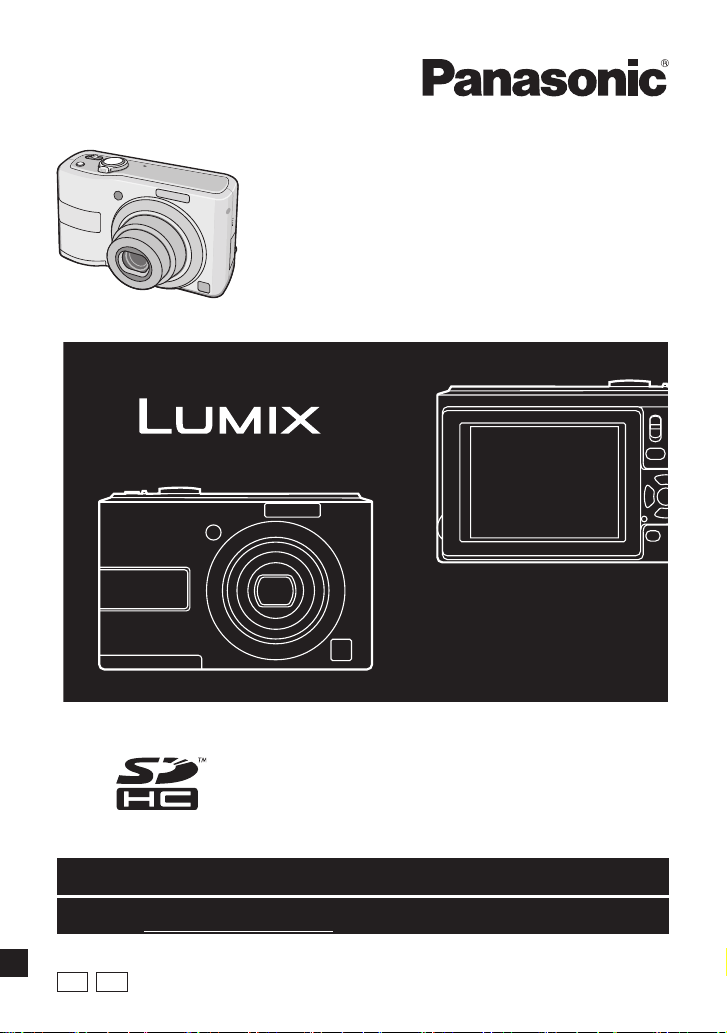
Operating Instructions
Digital Camera
Model No.
DMC-LS85
DMC-LS86
Before connecting, operating or
adjusting this product, please read the
instructions completely.
For USA and Puerto Rico assistance, please call: 1-800-211-PANA(7262) or, contact us via the web at:
http://www.panasonic.com/contactinfo
For Canadian assistance, please call: 1-800-99-LUMIX (1-800-995-8649) or
send e-mail to: lumixconcierge@ca.panasonic.com
P PC
VQT1X05
Page 2
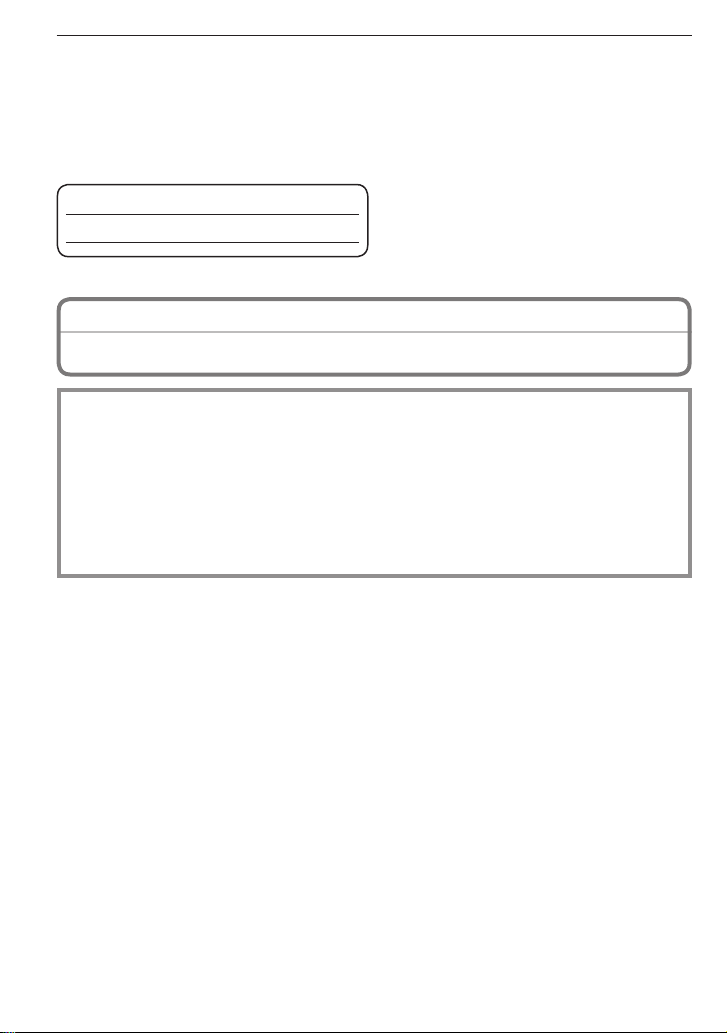
Before Use
Dear Customer,
Thank you for choosing Panasonic!
You have purchased one of the most sophisticated and reliable products on the market
today. Used properly, we’re sure it will bring you and your family years of enjoyment.
Please take time to fi ll in the information in the box below.
The serial number is on the tag located on the underside of your Camera. Be sure to
retain this manual as your convenient Camera information source.
Model No.
Serial No.
Information for Your Safety
WARNING:
TO REDUCE THE RISK OF FIRE, ELECTRIC SHOCK OR PRODUCT DAMAGE,
• DO NOT EXPOSE THIS APPARATUS TO RAIN, MOISTURE, DRIPPING OR
SPLASHING AND THAT NO OBJECTS FILLED WITH LIQUIDS, SUCH AS VASES,
SHALL BE PLACED ON THE APPARATUS.
• USE ONLY THE RECOMMENDED ACCESSORIES.
• DO NOT REMOVE THE COVER (OR BACK); THERE ARE NO USER
SERVICEABLE PARTS INSIDE. REFER SERVICING TO QUALIFIED SERVICE
PERSONNEL.
Carefully observe copyright laws. Recording of pre-recorded tapes or discs or other
published or broadcast material for purposes other than your own private use may
infringe copyright laws. Even for the purpose of private use, recording of certain
material may be restricted.
• Please note that the actual controls and components, menu items, etc. of your Digital
Camera may look somewhat different from those shown in the illustrations in these
Operating Instructions.
• SDHC Logo is a trademark.
• Other names, company names, and product names printed in these instructions are
trademarks or registered trademarks of the companies concerned.
• Microsoft product screen shot(s) reprinted with permission from Microsoft Corporation.
2
VQT1X05
Page 3
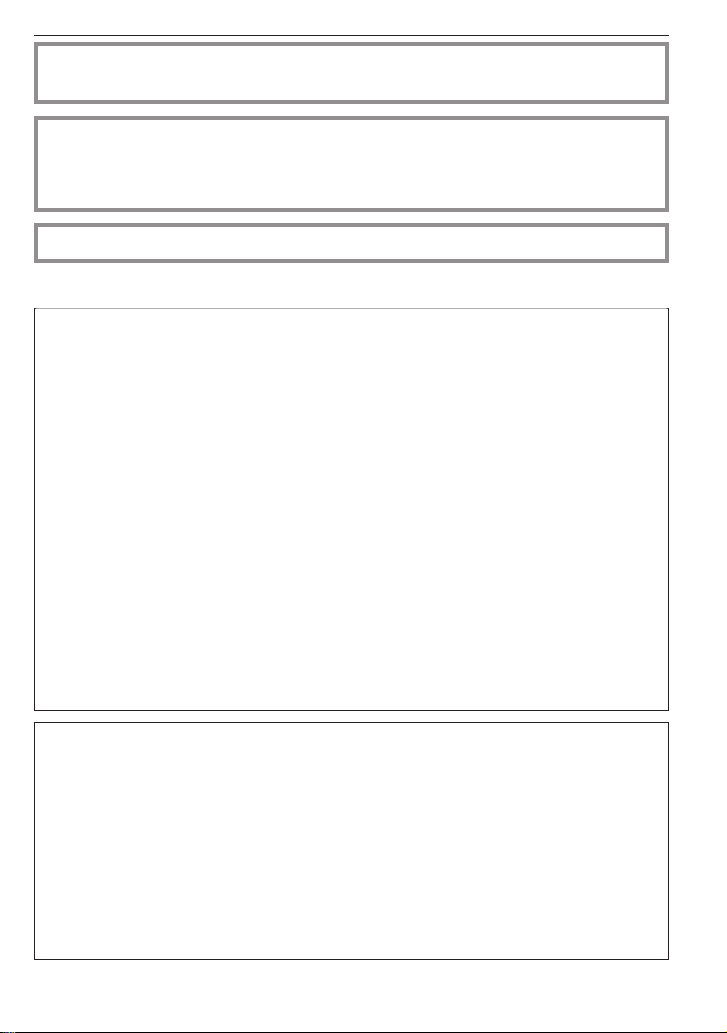
Before Use
THE SOCKET OUTLET SHALL BE INSTALLED NEAR THE EQUIPMENT AND SHALL
BE EASILY ACCESSIBLE.
CAUTION
Danger of explosion if battery is incorrectly replaced. Replace only with the same or
equivalent type recommended by the manufacturer.
Dispose of used batteries according to the manufacturer’s instructions.
Product Identifi cation Marking is located on the bottom of unit.
THE FOLLOWING APPLIES ONLY IN THE U.S.A.
FCC Note:
This equipment has been tested and found to comply with the limits for a Class B
digital device, pursuant to Part 15 of the FCC Rules. These limits are designed to
provide reasonable protection against harmful interference in a residential installation.
This equipment generates, uses, and can radiate radio frequency energy and, if not
installed and used in accordance with the instructions, may cause harmful interference
to radio communications. However, there is no guarantee that interference will not
occur in a particular installation. If this equipment does cause harmful interference to
radio or television reception, which can be determined by turning the equipment off
and on, the user is encouraged to try to correct the interference by one or more of the
following measures:
• Reorient or relocate the receiving antenna.
• Increase the separation between the equipment and receiver.
• Connect the equipment into an outlet on a circuit different from that to which the
receiver is connected.
• Consult the dealer or an experienced radio/TV technician for help.
FCC Caution: To assure continued compliance, follow the attached installation
Any changes or modifi cations not expressly approved by the party responsible for
compliance could void the user’s authority to operate this equipment.
instructions and use only shielded interface cables with ferrite core when
connecting to computer or peripheral devices.
Declaration of Conformity
Trade Name: Panasonic
Model No.: DMC-LS85
DMC-LS86
Responsible party: Panasonic Corporation of North America
One Panasonic Way, Secaucus, NJ 07094
Support Contact: Panasonic Consumer Electronics Company
1-800-211-PANA(7262)
This device complies with Part 15 of the FCC Rules. Operation is subject to the
following two conditions: (1) This device may not cause harmful interference, and (2)
this device must accept any interference received, including interference that may
cause undesired operation.
VQT1X05
3
Page 4
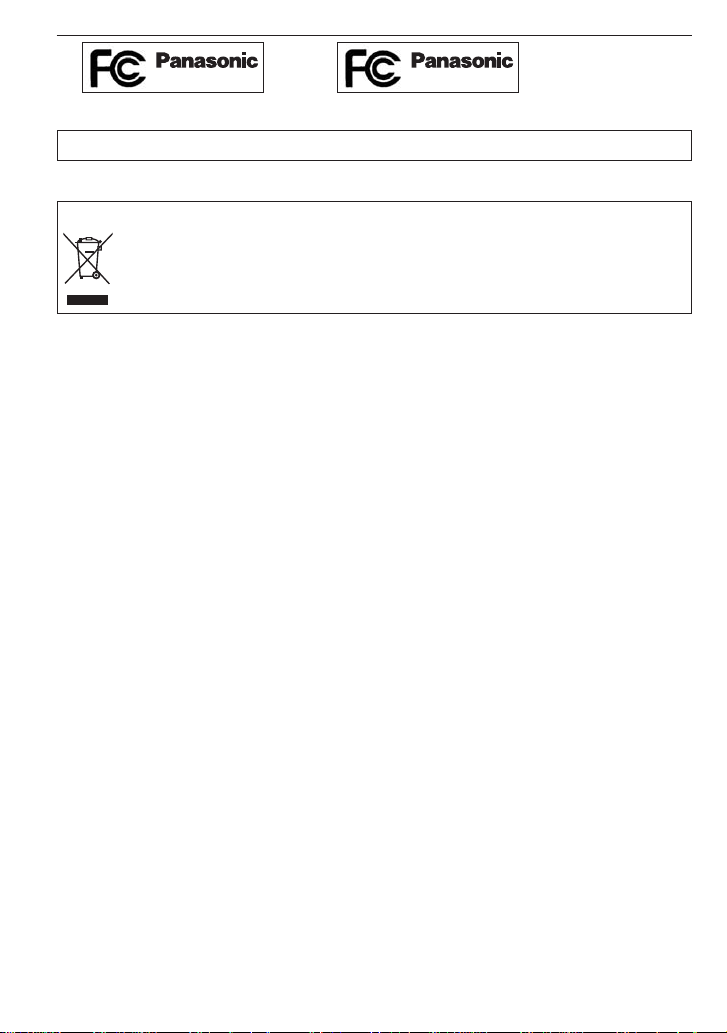
Before Use
DMC-LS85 DMC-LS86
THE FOLLOWING APPLIES ONLY IN CANADA.
This Class B digital apparatus complies with Canadian ICES-003.
– If you see this symbol –
Information on Disposal in other Countries outside the European Union
This symbol is only valid in the European Union. If you wish to discard this
product, please contact your local authorities or dealer and ask for the
correct method of disposal.
About the batteries
• Do not heat or expose to fl ame.
• Do not leave the batteries in an automobile exposed to direct sunlight for a long period
of time with doors and windows closed.
4
VQT1X05
Page 5
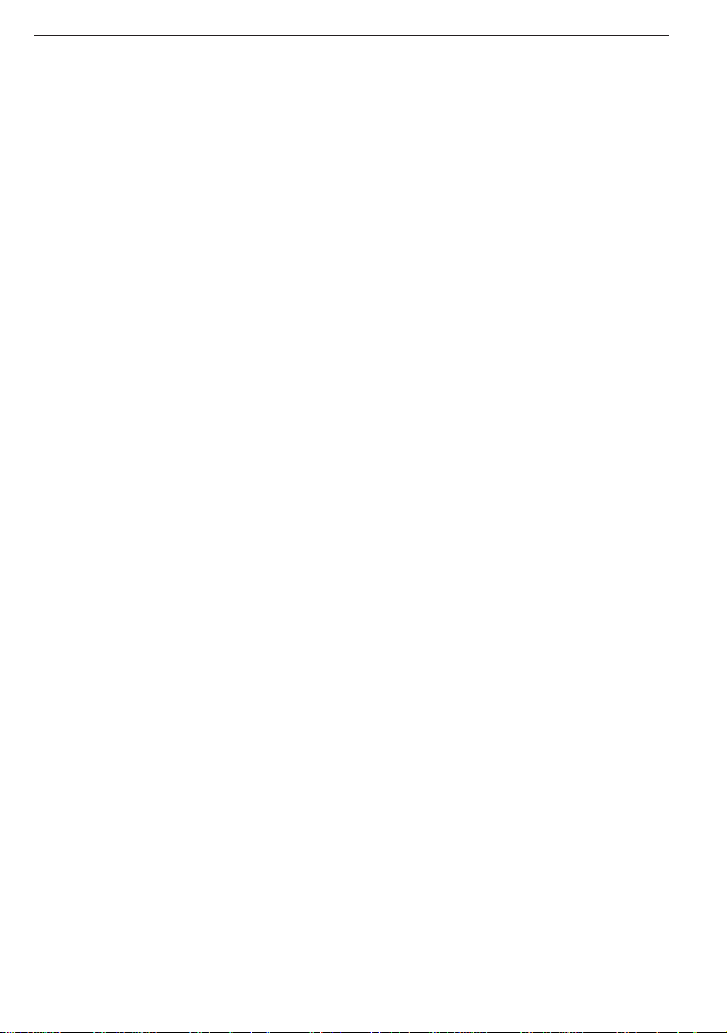
Before Use
Care of the camera
• Do not strongly shake or bump the camera by dropping it etc.
This unit may malfunction, recording pictures may no longer be possible or the lens or
the LCD monitor may be damaged.
• We strongly recommend you do not leave the camera in your trousers pocket when you
sit down or forcefully insert it into a full or tight bag etc.
Damage to the LCD monitor or personal injury may result.
• Be particularly careful in the following places as they may cause this unit to
malfunction.
– Places with a lot of sand or dust.
– Places where water can come into contact with this unit such as when using it on a
rainy day or on a beach.
• Do not touch the lens or the sockets with dirty hands. Also, be careful not to
allow liquids, sand and other foreign matter to get into the space around the lens,
buttons etc.
• If water or seawater splashes on the camera, use a dry cloth to wipe the camera
body carefully.
About Condensation (When the lens is fogged up)
• Condensation occurs when the ambient temperature or humidity changes. Be careful of
condensation since it causes lens stains, fungus and camera malfunction.
• If condensation occurs, turn the camera off and leave it for about 2 hours. The fog will
disappear naturally when the temperature of the camera becomes close to the ambient
temperature.
Read together with the “Cautions for Use”. (P84)
VQT1X05
5
Page 6
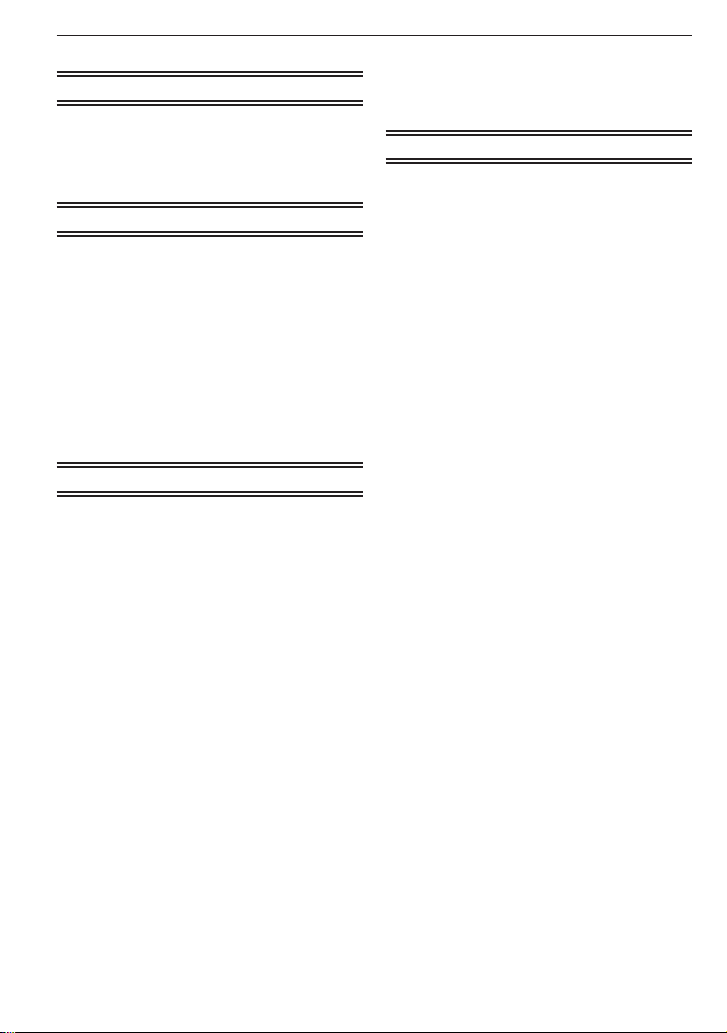
Before Use
Contents
Before Use
Information for Your Safety ........................ 2
Quick Guide .............................................. 8
Standard Accessories............................... 9
Names of the Components ..................... 10
Preparation
About the Batteries (Number of
recordable pictures)
Inserting/Removing the Batteries/Card
(Optional)
About the Built-in Memory/the Card ....... 15
Setting Date/Time (Clock Set)
About the Mode and Menu Operation .... 17
•
•
•
About the [SETUP] Menu ....................... 21
.......................................
Mode switching ................................ 17
About the menu operation ................ 18
Using the quick menu ....................... 20
.........................
..............
Basic
Taking Pictures Using the Automatic
Function (Intelligent Auto Mode)
•
Scene detection ............................... 26
•
About the fl ash ................................. 27
•
Settings in intelligent auto mode ...... 27
Taking Pictures with Your Favorite
Settings (Normal Picture Mode)
•
Focusing ........................................... 29
•
When the subject is not in focus
(such as when it is not in the
center of the composition of the
picture you want to take) .................. 29
•
Preventing jitter (camera shake)....... 30
•
Direction detection function .............. 30
Taking Pictures with the Zoom ................ 30
•
Using the optical zoom/ the
extended optical zoom (EZ)/
the digital zoom ................................ 30
Playing Back Pictures (Normal
playback mode)................................... 32
•
Displaying multiple screens
(Multi Playback) ................................ 32
•
Using the playback zoom ................. 33
Deleting Pictures .................................... 33
To delete a single picture ................. 33
•
........
........
12
14
16
25
28
•
To delete multiple pictures
(up to 50) or all the pictures ............. 34
Advanced-Shooting
About the LCD Monitor ........................... 35
•
Display in large size ......................... 35
Taking Pictures Using the Built-in
Flash ................................................... 36
•
Switching to the appropriate fl ash
setting ............................................... 36
Taking Close-up Pictures ........................ 39
Taking Pictures with the Self-timer ......... 40
Compensating the Exposure .................. 41
Taking Pictures that Match the Scene
being Recorded (Scene Mode)
•
[PORTRAIT] .............................. 43
q
•
[SOFT SKIN] ............................. 43
w
•
[SELF PORTRAIT] .................... 43
e
•
[SCENERY] ............................... 44
r
•
[SPORTS] .................................. 44
t
•
[NIGHT PORTRAIT] .................. 44
y
•
[NIGHT SCENERY] ................... 44
u
•
[FOOD] ..................................... 44
i
•
[PARTY] ..................................... 45
o
•
[CANDLE LIGHT] ...................... 45
p
•
[BABY1] / s [BABY2] ............. 45
a
•
[PET] ......................................... 46
d
•
[SUNSET] .................................. 46
f
•
[HIGH SENS.] ............................ 46
z
•
[HIGH-SPEED BURST] ............. 46
x
•
[STARRY SKY] .......................... 47
c
•
[FIREWORKS] ........................... 47
v
•
[BEACH] .................................... 48
b
•
[SNOW] ..................................... 48
n
•
[AERIAL PHOTO] ..................... 48
m
Motion Picture Mode ............................... 49
Useful Functions at Travel Destinations .. 51
•
Recording which day of the
vacation you take the picture ............ 51
•
Recording date/time at overseas
travel destinations (World time) ........ 52
Using the [REC] Menu ............................ 54
g
•
[PICTURE SIZE] ........................ 54
h
•
[QUALITY] ................................. 54
j
•
[SENSITIVITY] ......................... 55
k
•
[WHITE BALANCE] .................. 55
$
•
[AF MODE] ................................ 57
........... 42
6
VQT1X05
Page 7
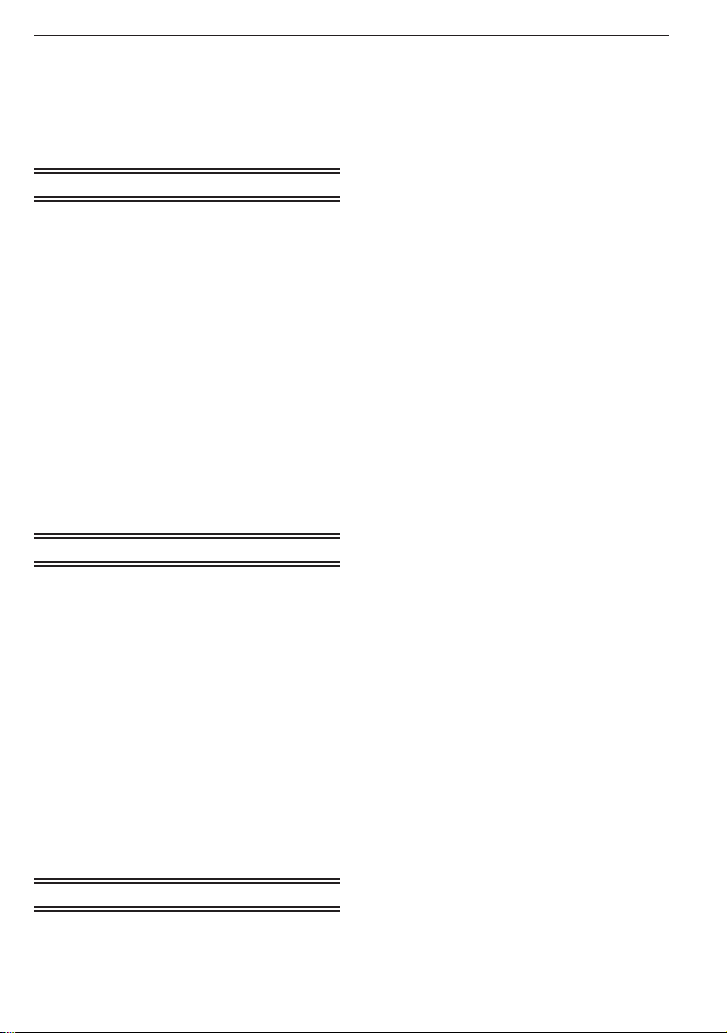
&
•
[BURST] .................................... 58
'
•
[DIGITAL ZOOM] ....................... 58
(
•
[COLOR MODE] ........................ 59
)
•
[STABILIZER] ........................... 59
W
•
[AF ASSIST LAMP] ................. 60
•
[CLOCK SET] ............................. 60
n
Advanced-Viewing
Playing Back Pictures in Sequence
(Slide Show) .................................
Selecting Pictures and Playing
Them Back .......................................... 63
•
[FAVORITE PLAY] ..................... 63
z
Playing Back Motion Pictures ................. 64
Using the [PLAYBACK] Menu ................. 65
[CALENDAR] ............................. 65
•
t
[TITLE EDIT].............................. 66
•
y
[TEXT STAMP] .......................... 67
•
s
[RESIZE] Reducing the
•
f
picture size (number of pixels) ......... 68
[ROTATE DISP.] ......................... 70
•
k
[FAVORITE] ............................... 70
•
z
[PRINT SET] ............................ 71
•
@
[PROTECT] ............................... 73
•
c
[COPY] ...................................... 74
•
b
61
Connecting to other equipment
Connecting to a PC ................................ 75
•
Using a PC with an SD Memory
Card slot or a card reader ................ 76
Printing the Pictures ............................... 77
•
Selecting a single picture and
printing it........................................... 78
•
Selecting multiple pictures and
printing them .................................... 78
•
Print Settings .................................... 79
•
Using a printer with an SD
Memory Card slot ............................. 80
Playing Back Pictures on a TV Screen ... 81
•
Playing back pictures using the
AV cable (optional) ........................... 81
•
Playing back pictures on a TV
with an SD Memory Card slot .......... 81
Before Use
Troubleshooting ...................................... 91
•
Batteries and power source ............. 91
•
Shooting ........................................... 91
•
LCD monitor ..................................... 93
•
Flash ................................................ 93
•
Playback ........................................... 94
•
TV, PC and printer ............................ 95
•
Others .............................................. 95
Number of Recordable Pictures and
Available Recording Time ................... 97
Specifi cations ....................................... 100
Digital Camera Accessory System ....... 103
Digital Camera Accessory Order
Form (For USA and Puerto Rico
Customers) ....................................... 104
Request for Service Notice
(For USA and Puerto Rico Only) ...... 105
Limited Warranty (For USA and Puerto
Rico Only) ......................................... 106
Customer Services Directory
(For USA and Puerto Rico Only) ...... 108
Précautions à prendre
(pour le Canada) ............................... 109
Index ..................................................... 111
Others
Screen Display ....................................... 82
Cautions for Use ..................................... 84
Message Display .................................... 89
VQT1X05
7
Page 8
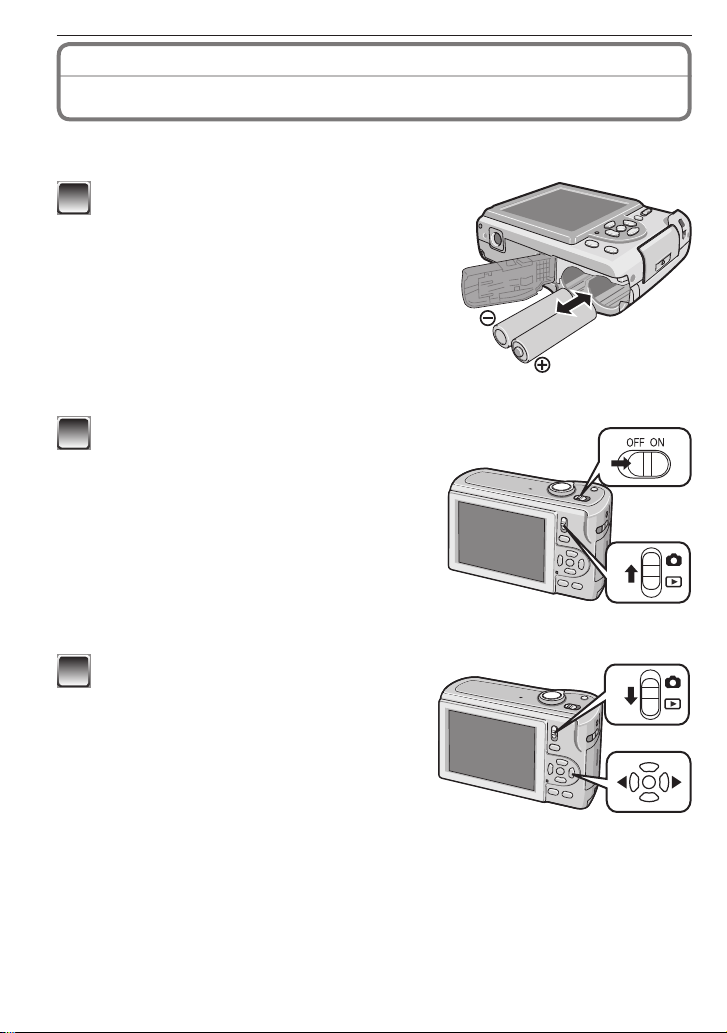
Before Use
Quick Guide
This is the overview of the procedure to record pictures with this camera. For each
operation, be sure to refer to the corresponding pages.
Insert the batteries.
1
• When you do not use the card (optional),
you can record or play back pictures on the
built-in memory. Refer to P15 when you use
a card.
Turn the camera on to take pictures.
2
• Set the clock. (P16)
Set the recording/playback switch to [1].
1
Press the shutter button to take pictures.
2
(P25)
Play back the pictures.
3
Set the recording/playback switch to [5].
1
Select the picture you want to view. (P32)
2
8
VQT1X05
Page 9
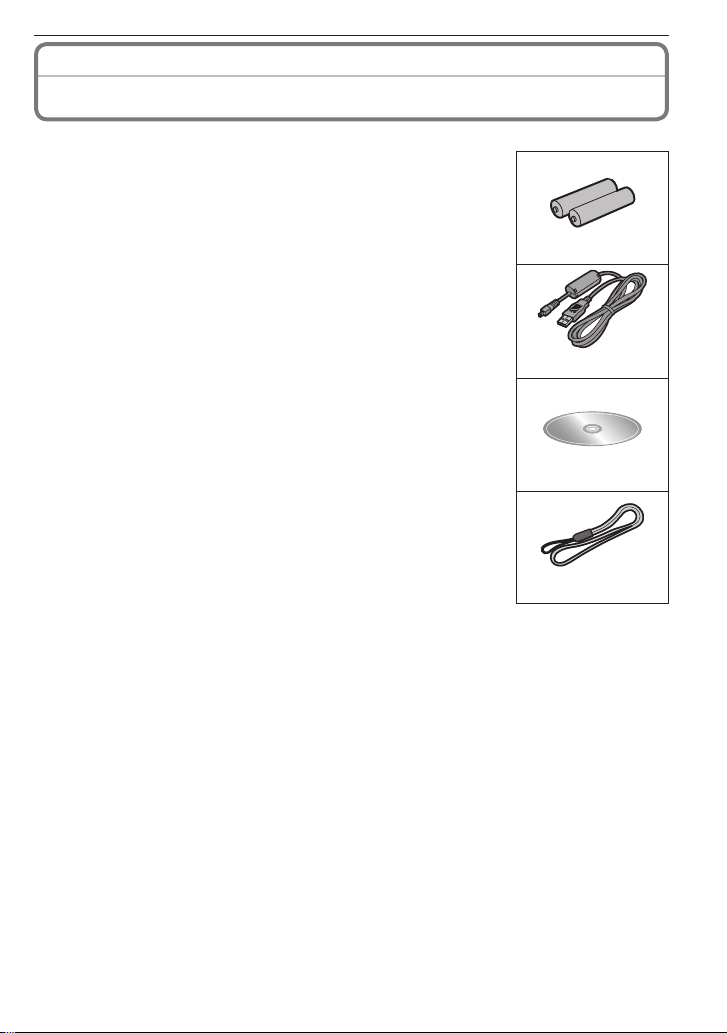
Standard Accessories
Before using your camera, check the contents.
1 Batteries
• AA Alkaline batteries (LR6)
2 USB Connection Cable
3 CD-ROM
• Software:
Use it to install the software to your PC.
4 Hand Strap
• SD Memory Card, SDHC Memory Card and MultiMediaCard
are indicated as card in the text.
• Card is optional.
You can record or play back pictures on the built-in memory
when you are not using a card.
• For information about optional accessories, please refer to
“Digital Camera Accessory System”. (P103)
• If any of the accessories are lost, customers in the USA and
Puerto Rico should contact Panasonic’s parts department
at 1 800 833-9626 and customers in Canada should contact
1 800 99-LUMIX (1-800-995-8649) for further information about
obtaining replacement parts.
Before Use
1
2 K1HA08AD0001
3
4 VFC4297
VQT1X05
9
Page 10
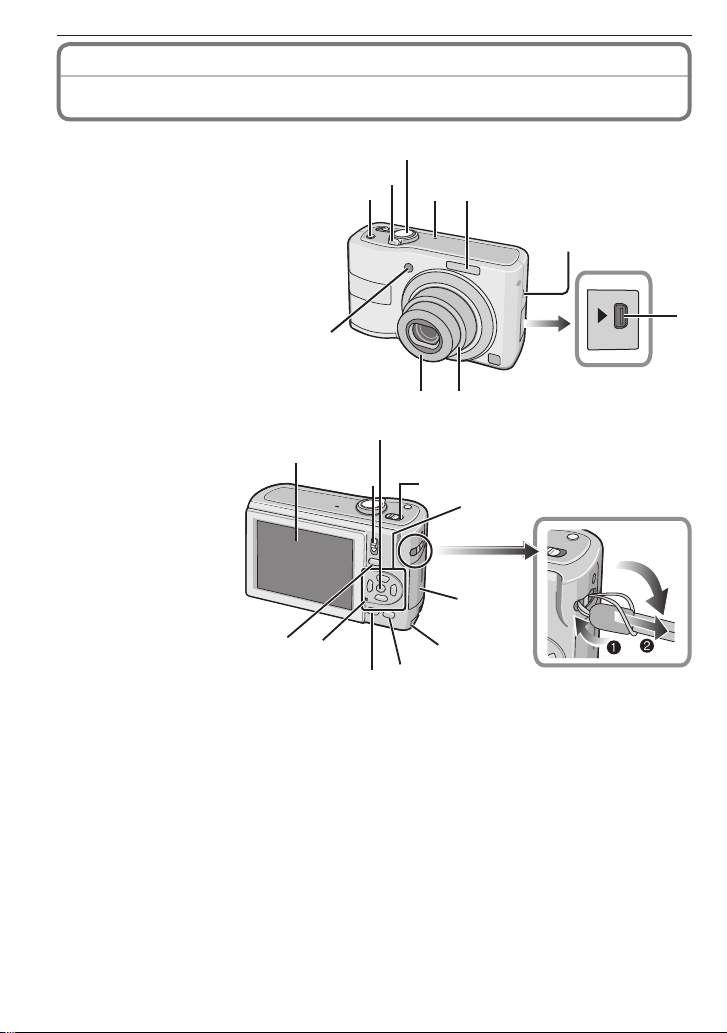
Before Use
Names of the Components
1 [4] button (P25)
2 Zoom lever (P30)
3 Shutter button (P25)
4 Microphone (P49)
5 Flash (P36)
6 Self-timer indicator (P40)
AF assist lamp (P60)
7 Lens part
8 Lens barrel
9 [AV OUT/DIGITAL] socket (P75,
77, 81)
10 Speaker (P21, 64)
11 LCD monitor (P35, 93)
12 Recording/playback switch
(P17)
13 [MENU/SET] button (P17)
14 Camera ON/OFF
switch (P16)
11
16
17
1
12
18
13
2
19
3
4 6 5
14
20
10
9
AV OUT
/DIGITAL
8 7
15
22
21
10
VQT1X05
Page 11
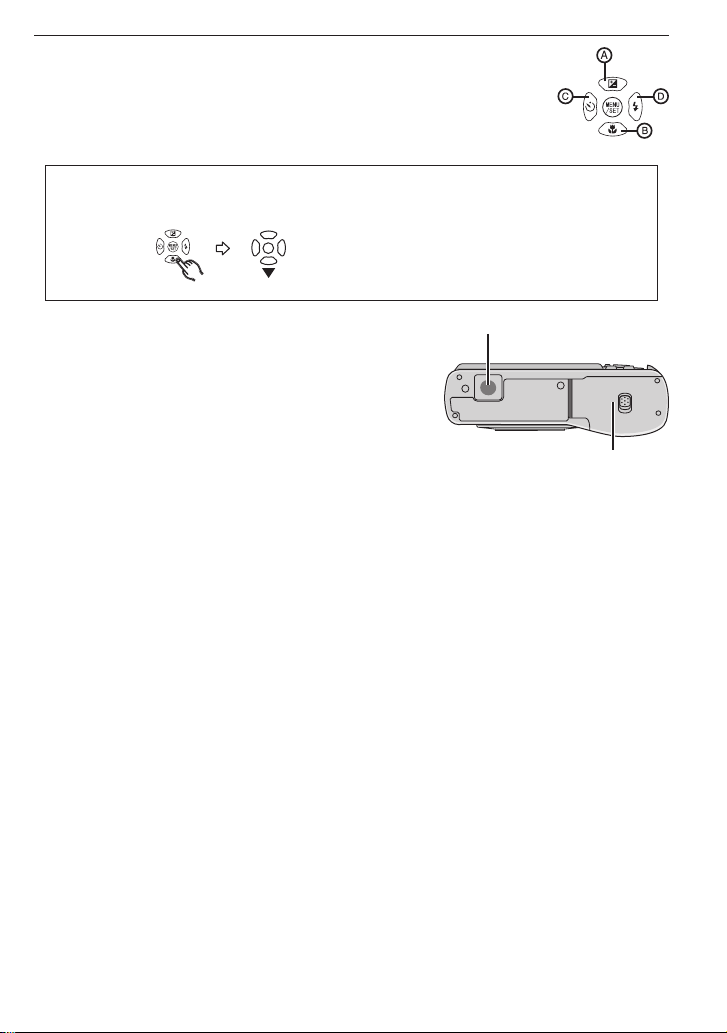
15 Cursor buttons
: e /Exposure compensation (P41)
A
: r /Macro button (P39)
B
: w /Self-timer button (P40)
C
: q /Flash mode button (P36)
D
In these operating instructions, operations using the cursor buttons are described as
follows.
e.g.: When you press the r (p) button.
or Press
r
Before Use
16 [MODE] button (P17)
17 Status indicator (P14, 22, 25)
23
18 [DISPLAY] button (P35)
19 [Q.MENU] (P20)/Delete (P33) button
20 DC coupler door (P103)
21 Card door (P14)
22 Hand strap eyelet
• Attach the strap when using the camera to prevent
it from dropping.
23 Tripod receptacle
• When you use a tripod, make sure the tripod is stable with the camera attached to it.
24 Battery door (P14)
24
VQT1X05
11
Page 12
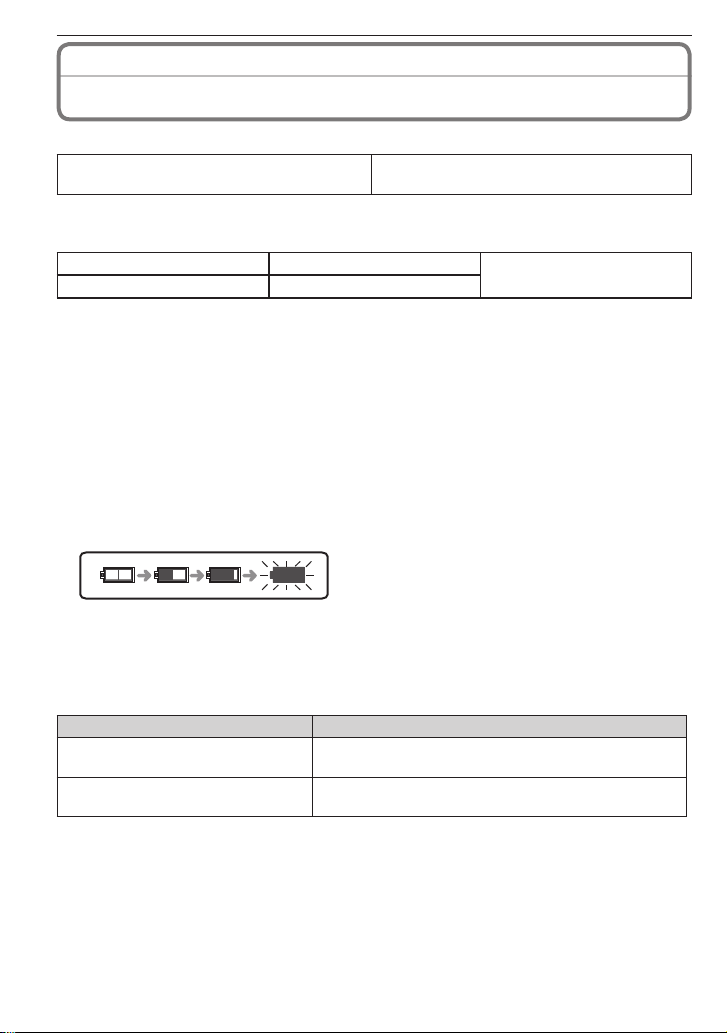
Preparation
Please read “Batteries” in “Cautions for Use” for more details. (P85)
About the Batteries
Usable batteries
AA Alkaline batteries (supplied)
• AA EVOLTA batteries (Panasonic new battery) can also be used.
Unusable batteries
Manganese batteries Lithium batteries Oxyride batteries
Nickel batteries Ni-Cd batteries
• Operation is not guaranteed when using the batteries listed above. The batteries can
leak and the following malfunctions can occur:
– The remaining battery power is not displayed accurately.
– The camera does not turn on.
– Data written to the built-in memory or the card is damaged resulting in loss of the
photographs.
• Never use these type of batteries.
– All or part of the covering on the battery is peeled off.
– The ) pole is fl at.
Battery indication
• The battery indication is displayed on the LCD monitor.
[It does not appear when you use the camera with the AC adaptor (optional: P103)
connected.]
• The indication turns red and blinks if the remaining battery power is exhausted. (The
status indicator blinks when the LCD monitor turns off.) Replace with new batteries or
fully charged Ni-MH batteries.
(Number of recordable pictures)
AA Rechargeable Ni-MH (nickel metal
hydride) batteries (optional)
Battery life
The number of recordable pictures (By CIPA standard in Normal Picture Mode [1])
Batteries Used Number of recordable pictures (Approx.)
Panasonic Alkaline batteries
(supplied or optional)
Fully charged Panasonic Ni-MH
batteries (optional)
12
VQT1X05
270 pictures (135 min)
550 pictures (275 min)
Page 13
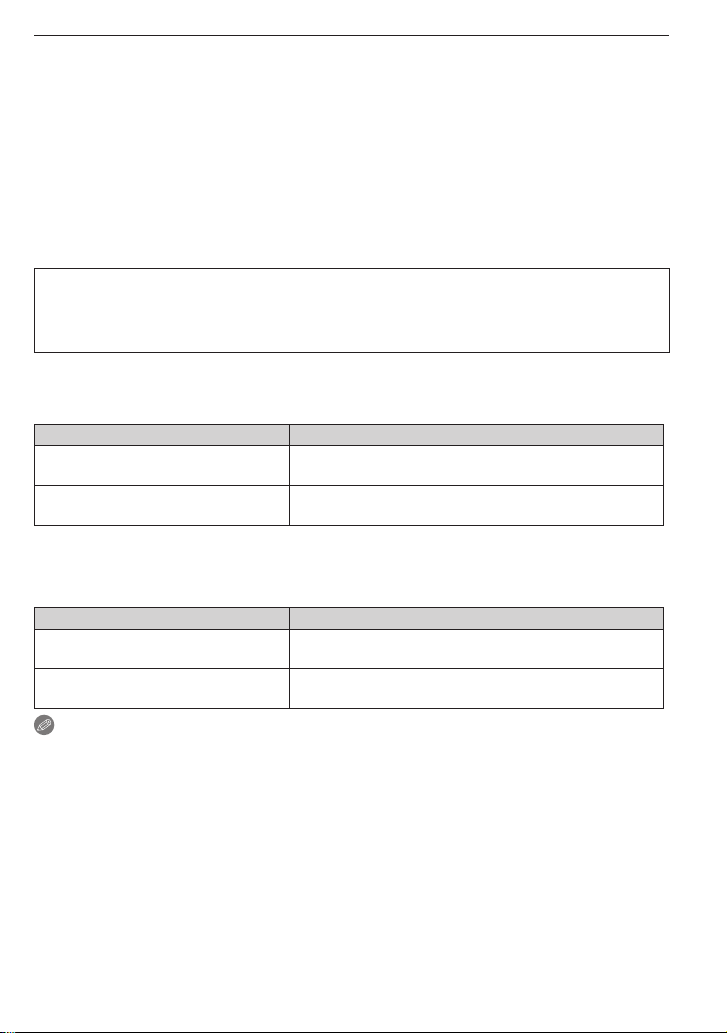
Preparation
Recording conditions by CIPA standard
• Temperature: 23 °C (73.4 °F)/Humidity: 50% when the LCD monitor is on
1
.
• Using a Panasonic SD Memory Card (32 MB)
• Starting recording 30 seconds after the camera is turned on. (When the optical image
stabilizer function is set to [AUTO])
• Recording once every 30 seconds, with full fl ash every second recording.
• Rotating the zoom lever from Tele to Wide or vice versa in every recording.
• Turning the camera off every 10 recordings. Leaving the camera until the batteries cool
down.
1
The number of recordable pictures decreases when the Auto Power LCD, Power LCD
or High Angle Mode is used (P22).
• CIPA is an abbreviation of [Camera & Imaging Products Association].
The number of recordable pictures varies depending on the recording interval
time. If the recording interval time becomes longer, the number of recordable
pictures decreases. (e.g. When recording once every 2 minutes: about 1/4 the
number when recording once every 30 seconds)
The number of recordable pictures in low temperature (In Normal Picture Mode [1]
when the temperature is 0 °C (32 °F) and other recording conditions comply with
CIPA standard.)
Batteries Used Number of recordable pictures (Approx.)
Panasonic Alkaline batteries
(supplied or optional)
Fully charged Panasonic Ni-MH
batteries (optional)
50 pictures (25 min)
420 pictures (210 min)
• Please note that the performance of alkaline batteries signifi cantly decreases in low
temperature conditions.
Playback time
Batteries Used Playback time (Approx.)
Panasonic Alkaline batteries
(supplied or optional)
Fully charged Panasonic Ni-MH
batteries (optional)
Note
420 min
610 min
• The number of recordable pictures and the playback time will also vary depending on
the brand and type of batteries used.
• We recommend using Economy Mode (P22) or turning off the camera frequently while
recording to maintain battery power. If you will be using the camera for long periods of
time, using rechargeable Ni-MH batteries is recommended.
VQT1X05
13
Page 14
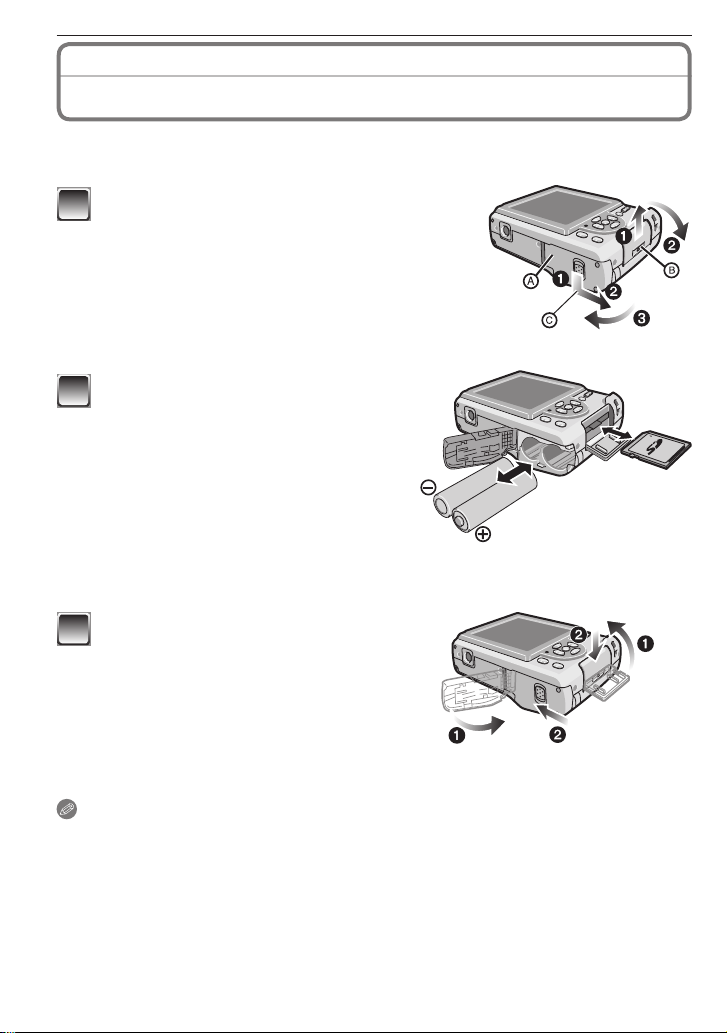
Preparation
Inserting/Removing the Batteries/Card
• Check that the camera is turned off.
• Use alkaline batteries (supplied) or Ni-MH batteries (optional).
• We recommend using a Panasonic card.
Slide the battery door A or the card door B
1
to open it.
Press and keep the lever down and slide the door.
C
Batteries:
2
Insert the batteries with the ( and )
poles aligned correctly.
Card:
Insert the card with the label side facing
the back of the camera until it clicks and
locks.
To remove the card, push the card until
it clicks, then pull the card out upright.
• Do not touch the connection terminals on the back side of the card.
• The card may be damaged if it is not fully inserted.
1: Close the battery door or the card
3
door.
: Slide the battery door or the card
2
door to the end and then close it
fi rmly.
• If the card door cannot be completely closed,
remove the card, check its direction and
insert it again.
(Optional)
Note
• Before removing the card or batteries, turn the camera off, and wait until the status
indicator has gone off completely. (Otherwise, this unit may no longer operate normally
and the card itself may be damaged or the recorded pictures may be lost.)
• Remove the batteries after use. Batteries may heat up soon after you start using the unit.
Turn the camera off and wait until the battery temperature decreases before removing
them.
• Always use 2 new batteries of the same type when replacing batteries.
14
VQT1X05
Page 15
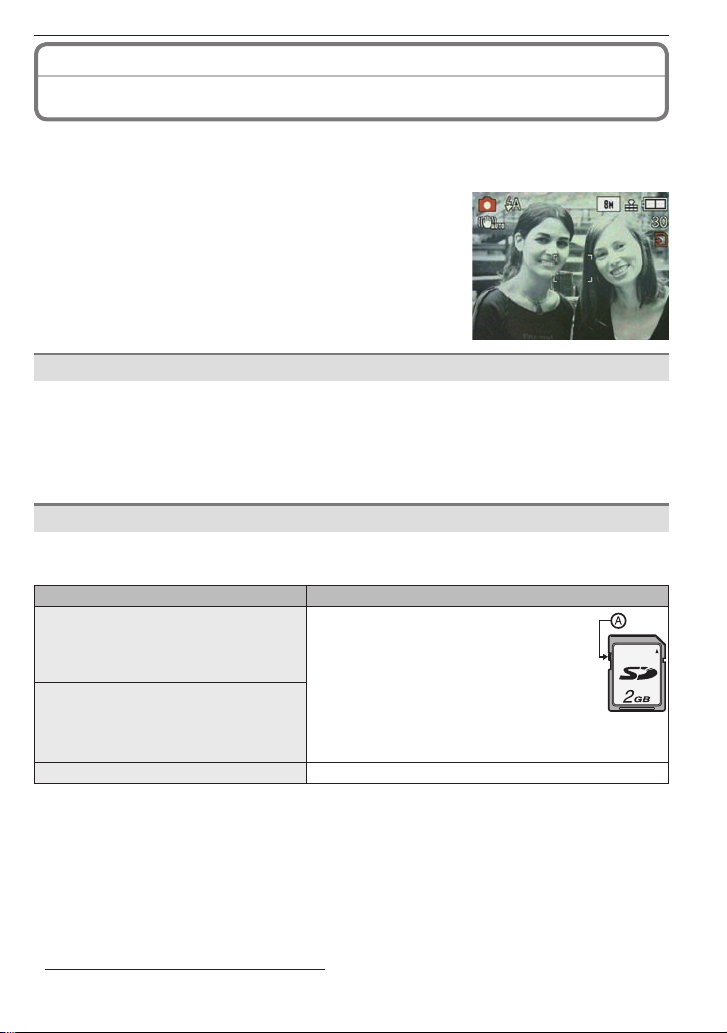
Preparation
About the Built-in Memory/the Card
The following operations can be performed using this unit.
• When a card has not been inserted: Pictures can be recorded in the built-in memory and
played back.
• When a card has been inserted: Pictures can be
recorded on the card and played back.
• When using the built-in memory
[1] [2] (access indication
• When using the card
[3] (access indication
1
The access indication lights red when pictures are
being recorded on the built-in memory (or the card).
• Memory size: Approx. 50 MB
• Recordable motion pictures: QVGA (320 × 240 pixels) only
• The built-in memory can be used as a temporary storage device when the card being
used becomes full.
• You can copy the recorded pictures to a card. (P74)
• The access time for the built-in memory may be longer than the access time for a card.
The following types of cards can be used with this unit.
(These cards are indicated as card in the text.)
Type of card Characteristics
SD Memory Card (8 MB to 2 GB)
(Formatted using the FAT12 or FAT16
format in compliance with the SD
standard)
SDHC Memory Card (4 GB to 32
2
GB)
(Formatted using the FAT32 format in
compliance with the SD standard)
MultiMediaCard • Still pictures only.
2
The SDHC Memory Card is a memory card standard decided by the SD Association in
2006 for high capacity memory cards more than 2 GB.
You can use an SDHC Memory Card in equipment that is compatible with SDHC
Memory Cards however you cannot use an SDHC Memory Card in equipment that is
only compatible with SD Memory Cards. (Always read the operating instructions for the
equipment being used.)
• You can only use cards with SDHC logo (indicating compliance with the SD standard) if
using cards with 4 GB or more capacity.
• Please confi rm the latest information on the following website.
http://panasonic.co.jp/pavc/global/cs
(This Site is in English only.)
1
)
1
)
Built-in Memory
Card
• Fast recording and writing speed
• Write-Protect switch A provided
(When this switch is set to the [LOCK]
position, no further data writing,
deletion or formatting is possible. The
ability to write, delete and format data
is restored when the switch is returned
to its original position.)
VQT1X05
15
Page 16
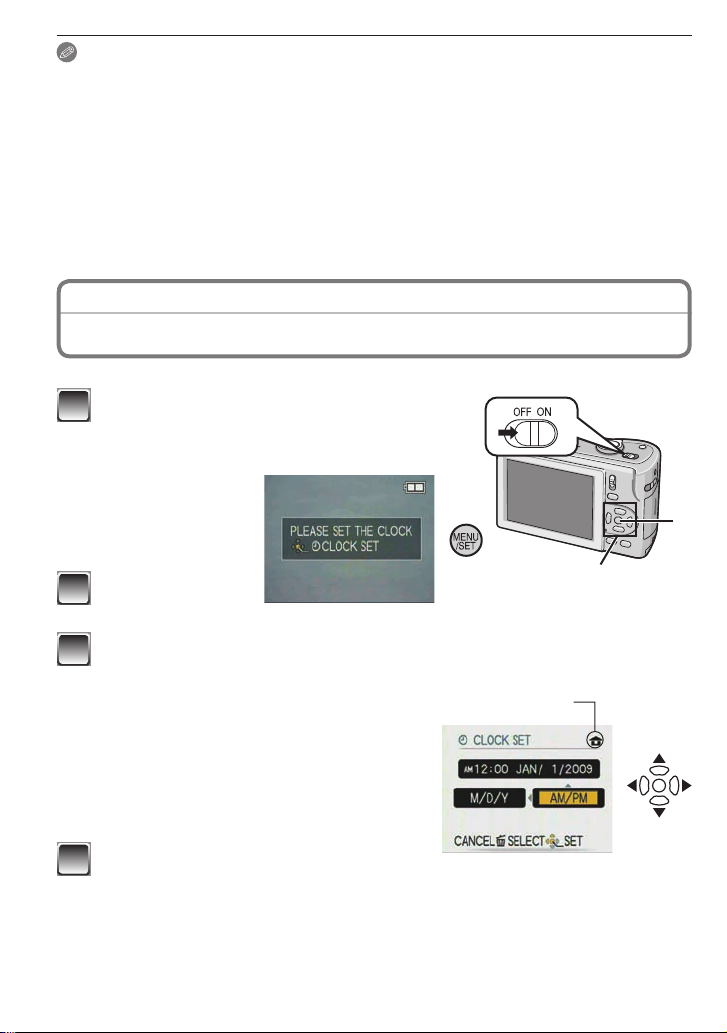
Preparation
Note
• Do not turn this unit off, remove its battery or card or disconnect the AC adaptor (optional:
P103) when the access indication is lit [when pictures are being read or deleted or the
built-in memory or the card is being formatted (P24)]. Furthermore, do not subject the
camera to vibration or impact. The card or the data on the card may be damaged, and
this unit may no longer operate normally.
• The data on the built-in memory or the card may be damaged or lost due to
electromagnetic waves, static electricity or breakdown of the camera or the card. We
recommend storing important data on a PC etc.
• Do not format the card on your PC or other equipment. Format it on the camera only to
ensure proper operation. (P24)
• Keep the Memory Card out of reach of children to prevent swallowing.
Setting Date/Time
• The clock is not set when the camera is shipped.
Turn the camera on.
1
• When you turn the camera on, [PLEASE SET
THE CLOCK] message appears. (It does not
appear in Playback Mode.)
[MENU/SET]
A
button
Cursor buttons
B
Press [MENU/
2
SET].
Press w/q to select the items (year, month, day, hour, minute, display
3
sequence or time display format), and press e/r to set.
Time at the home area
C
Time at the travel destination (P52)
D
: Cancel without setting the clock.
4
• Select either [24HRS] or [AM/PM] for the
time display format.
• AM/PM is displayed when [AM/PM] is
selected.
Press [MENU/SET].
4
• After completing the clock settings, turn the camera off. Then turn the camera
back on, switch to Recording Mode, and check that the display refl ects the
settings that were performed.
• When [MENU/SET] has been pressed to complete the settings without the clock
having been set, set the clock correctly by following the “Changing the clock
setting” procedure (P17).
16
VQT1X05
(Clock Set)
C
D
q
w
A
Page 17
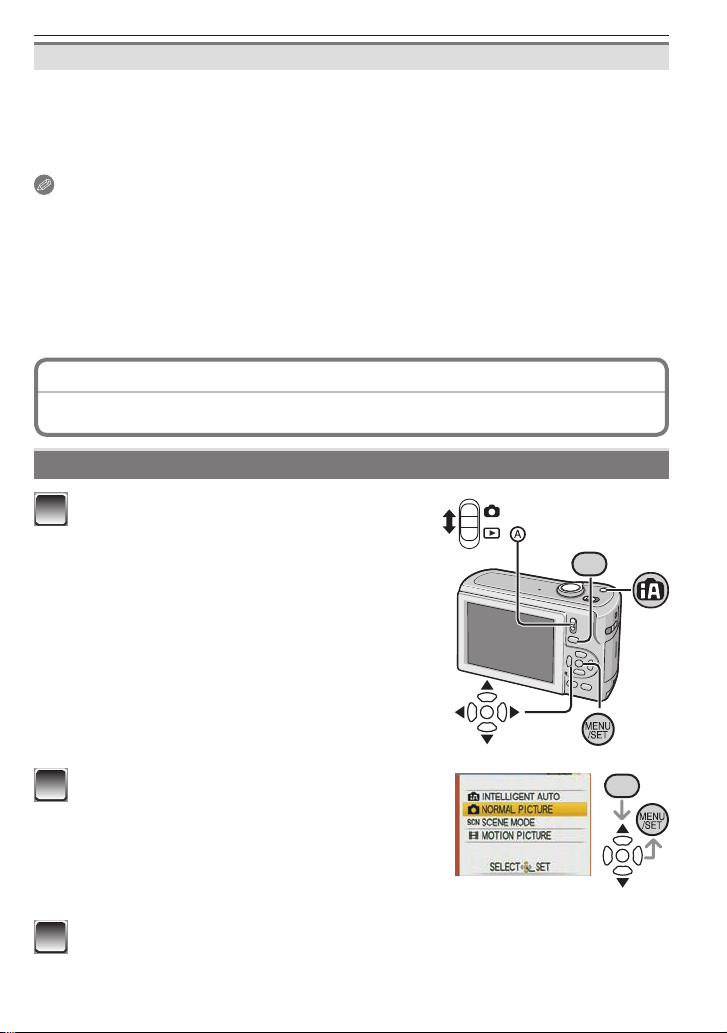
Preparation
Changing the clock setting
Press [MENU/SET].
1
Press e/r to select [CLOCK SET].
2
Press q and perform steps 3 and 4 for setting.
3
Press [MENU/SET] to close the menu.
4
• You can also set the clock in the [SETUP] menu. (P21)
Note
• The clock is displayed when [DISPLAY] is pressed several times during recording.
• When batteries have been inserted for more than 3 hours, the clock setting is stored in
the camera for approximately 3 months even if the batteries are removed.
• You can set the year from 2000 to 2099.
• Set the date so that the correct date is printed when you order prints or use the text
stamp. (P67)
• If the clock is set, the correct date can be printed even if the date is not displayed on the
screen of the camera.
About the Mode and Menu Operation
Mode switching
Slide the recording/playback switch A
1
1
to
(up) or 5 (down).
1
: Recording Mode
: Playback Mode
5
MODE
Press [MODE] to display the mode
2
selection screen.
(Example: Normal Picture Mode)
Press e/r to select a mode and press [MENU/SET] to close the menu.
3
Refer to corresponding page for more details on each mode.
MODE
VQT1X05
17
Page 18
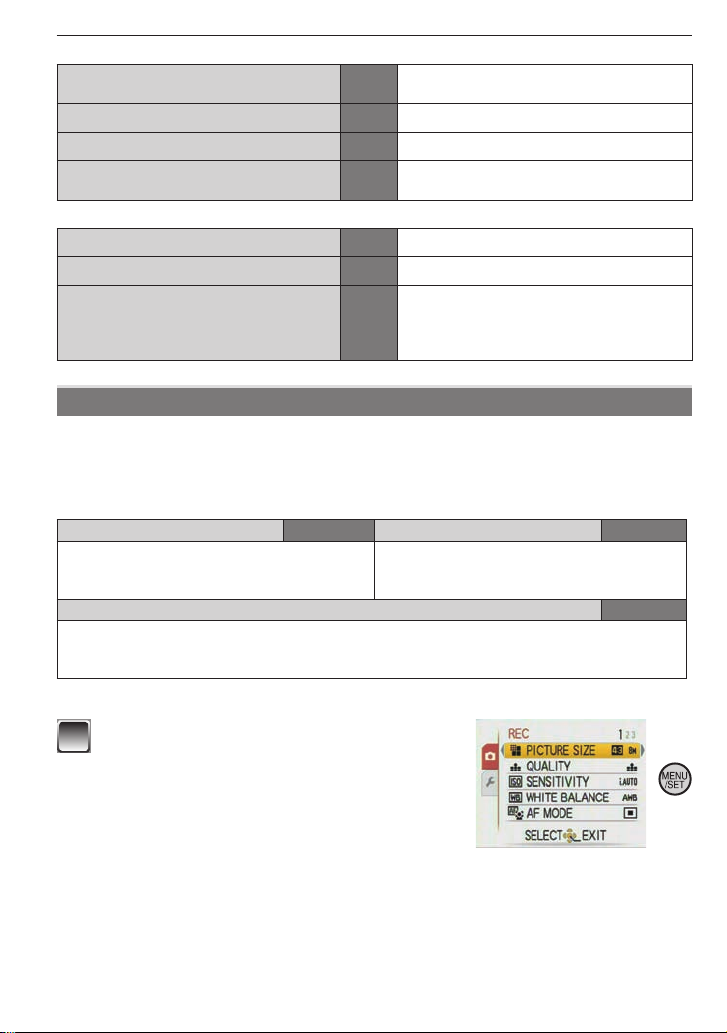
Preparation
List of Recording modes
4
Intelligent Auto Mode P25
1
Normal Picture Mode P28 Taking pictures in the desired setting.
5
Scene Mode P42 Taking pictures according to the scene.
6
Motion Pictures Mode P49
List of Playback modes
Normal Playback Mode P32 Playing back the pictures normally.
9
Slide Show Mode P61 Playing back the pictures continuously.
8
avorite Playback Mode P63
F
z
Taking pictures easily.
utton is available.
[4] b
This mode allows you to record motion
pictures with audio
Playing back the pictures set as your
avorite.
f
• Pictures do not appear when the
[FAVORITE] is set to [OFF].
.
About the menu operation
The camera comes with menus that allow you to set the settings for taking pictures and
playing them back just as you like.
In particular, the [SETUP] menu contains some important settings relating to the camera’s
clock and power. Check the settings of this menu before proceeding to use the camera.
In Recording Mode
1
[REC] menu P54 to 60
This menu lets you set the coloring,
sensitivity
pictures you are recording.
e
• This menu lets you perform the clock settings, select the operating beep tone settings
• Available in recording or Playback Mode.
, or number of pixels, etc. of the
[SETUP] menu P21 to 24
and set other settings which mak
How to use the menu
e it easier for you to operate the camera.
In Playback Mode
[PLA
9
This menu lets you make the protection or
print settings, etc. of recorded pictures.
YBACK] menu P65 to 74
Press [MENU/SET] to display the menu.
1
• You can switch menu screens by the page from
any menu item by rotating the zoom lever.
(Example: Selecting the Normal Picture Mode
[1])
18
VQT1X05
Page 19
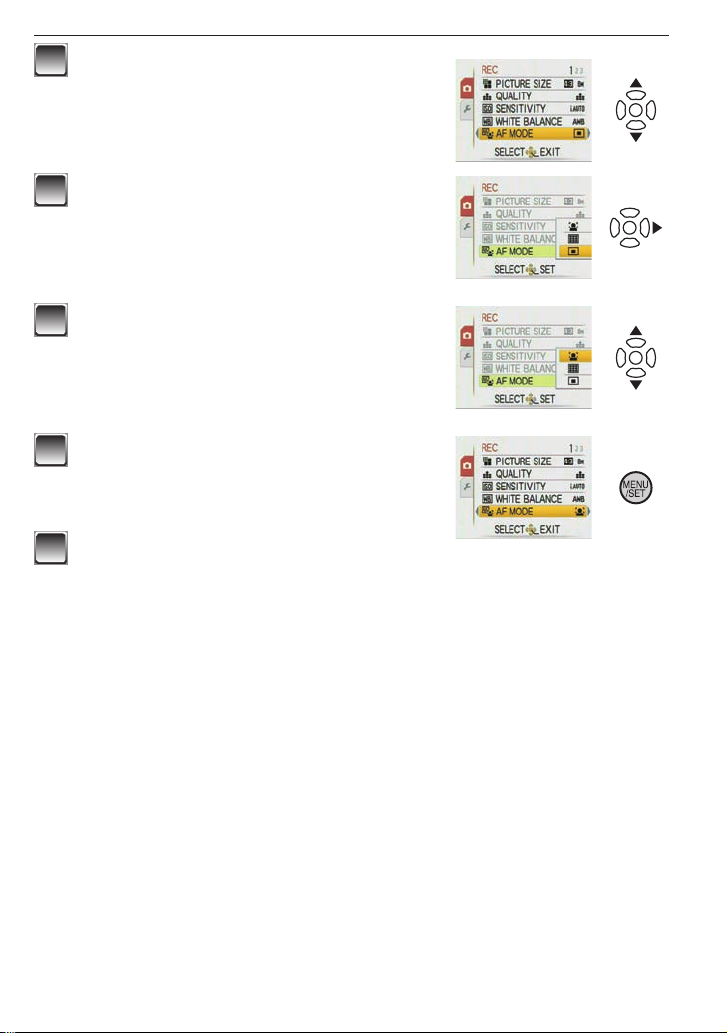
Press e/r to select a menu item.
2
(Example: Selecting [AF MODE])
• You can move to the next page by pressing r at
the very bottom.
Press q.
3
• Depending on the item, the settings may not
appear or it may be displayed in a different way.
Press e/r to select a setting.
4
(Example: Selecting [3])
Press [MENU/SET] to confi rm your
5
setting.
Press [MENU/SET] to close the menu.
6
Preparation
VQT1X05
19
Page 20
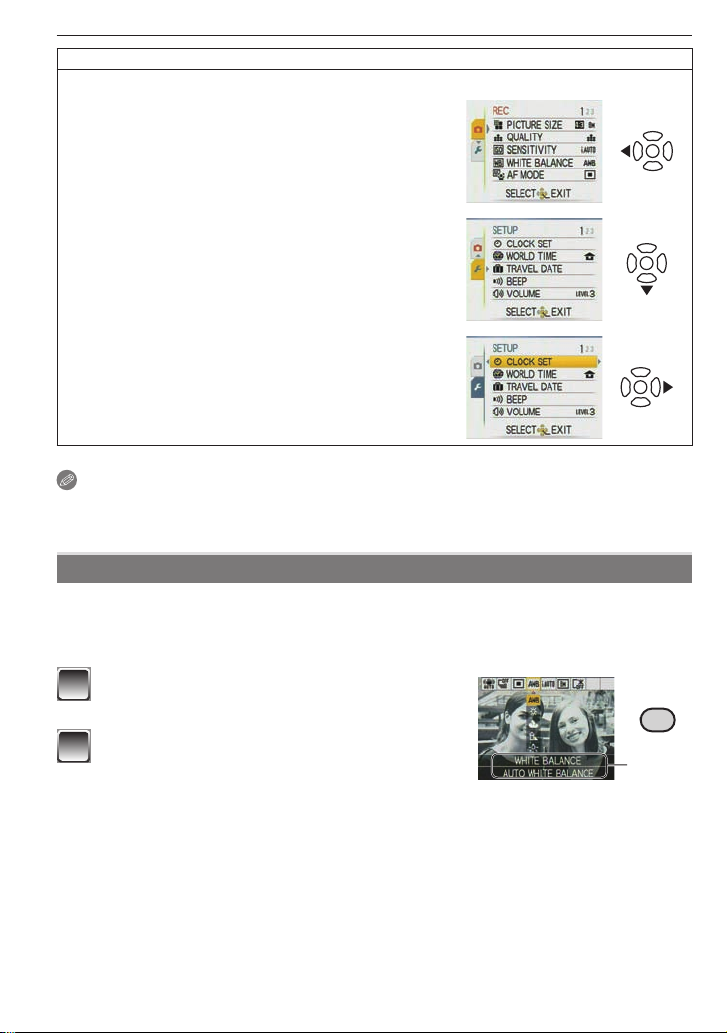
Preparation
Switching to the [SETUP] menu
When the camera shows the menu screen after step 1 on “How to use the menu” (P18):
Press w to move the menu icon.
1
Press r to select the [SETUP] menu icon [e].
2
Press q to move to the menu item list.
3
Proceed to step 2 on “How to use the menu”.
Note
•
Due to the camera’s specifi cation, it may not be possible to set some of the functions or
some functions may not work in some of the conditions under which the camera is used.
Using the quick menu
Using the quick menu, some of the menu items can be easily found.
• Some of the menu items cannot be set by the modes.
• When [DISPLAY] is pressed while [STABILIZER] (P59) is selected, [JITTER, SUBJ.
MOVE DEMO.] can be displayed.
Press and hold [Q.MENU] when the
1
camera is in the Recording Mode.
Press e/r/w/q to select the menu item
2
and its setting and then press [MENU/
SET] to close the menu.
The item to be set and the setting are displayed.
A
20
VQT1X05
Q.MENU
A
Page 21
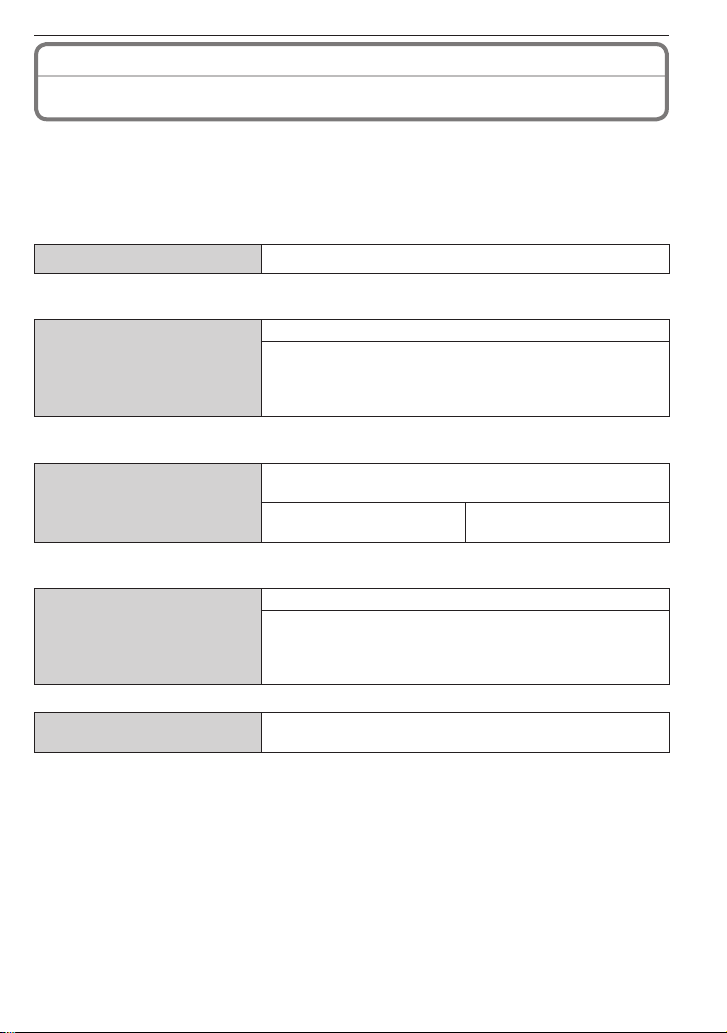
Perform these settings if you need to.
About the [SETUP] Menu
[CLOCK SET], [ECONOMY] and [AUTO REVIEW] are important items. Check their
settings before using them.
• In the Intelligent Auto Mode, only [CLOCK SET], [WORLD TIME], [BEEP] and
[LANGUAGE] can be set.
For details on how to select the [SETUP] menu settings, refer to P20.
[CLOCK SET] Set the date and time.
n
• Refer to P16 for details.
Set the time in your home area and travel destination.
[DESTINATION]:
[WORLD TIME]
r
• Refer to P52 for details.
[TRAVEL DATE]
t
• Refer to P51 for details.
[BEEP]
!
w
Travel destination area
[HOME]:
q
Your home area
Set the departure date and the return date of the
vacation.
[TRAVEL SETUP]
[OFF]/[SET]
Allows you to change the volume of operational sound.
: No operational sound
"
: Soft operational sound
#
: Loud operational sound
$
[LOCATION]
[OFF]/[SET]
Preparation
[VOLUME]
$
• When you connect the camera to a TV, the volume of the TV speakers does not change.
Allows you to adjust the volume of the speaker to any of
7 levels.
VQT1X05
21
Page 22
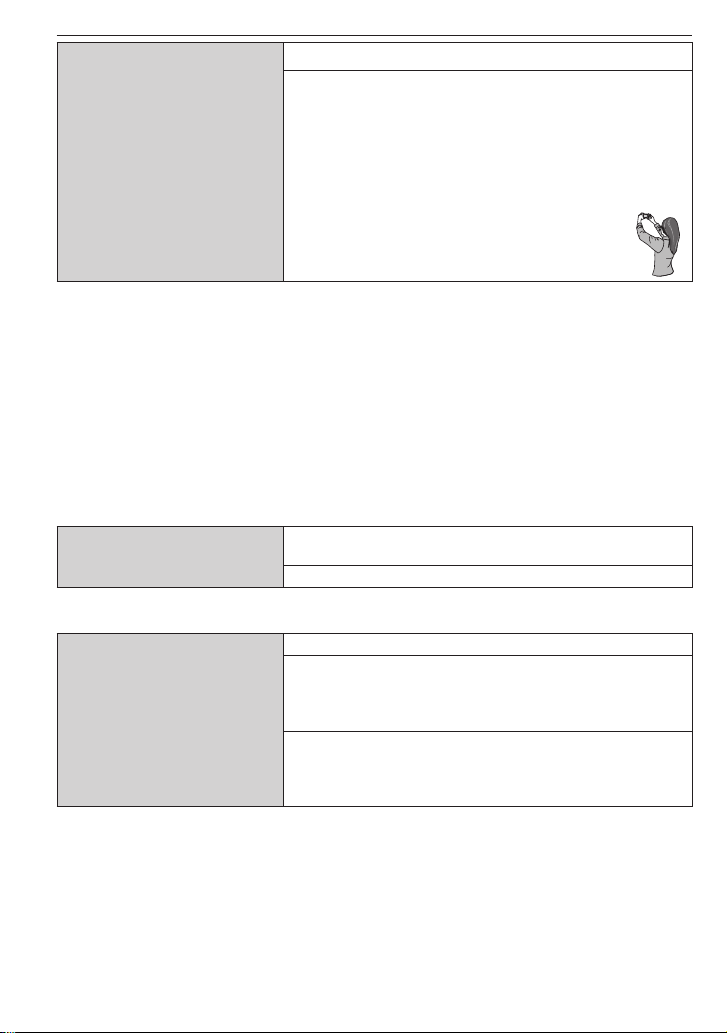
Preparation
Makes the LCD monitor easier to see.
[OFF]: Suitable for normal use.
[AUTO POWER LCD]:
x
The brightness is adjusted automatically depending
on how bright it is around the camera.
[POWER LCD]:
[LCD MODE]
-
c
The LCD monitor becomes brighter and easier to
see even when taking pictures outdoors.
[HIGH ANGLE]:
y
The LCD monitor is easier to see when
taking picture with the camera held high
above your head.
• High Angle Mode is canceled if you turn the camera off. (Same occurs in [POWER
SAVE].)
• The LCD monitor automatically returns to normal brightness after 30 seconds when
recording in Power LCD mode. Press any button to make the LCD monitor bright again.
• The brightness of the pictures displayed on the LCD monitor is adjusted when Power
LCD Mode or High Angle Mode is activated. Therefore, some subjects may look different
on the LCD monitor. However, this does not affect the recorded pictures.
• If the screen is diffi cult to see because of light from the sun etc. shining on it, use your
hand or another object to block the light.
• The number of recordable pictures decreases when the Auto Power LCD, Power LCD or
High Angle Mode is used.
• [AUTO POWER LCD] or [HIGH ANGLE] cannot be selected in the Playback Mode.
The icons on the screen are displayed in large size for
[DISPLAY SIZE]
m
easy viewing.
[STANDARD]/[LARGE]
• Refer to P35 for details.
Saves the battery consumption.
[POWER SAVE]:
p
The camera is automatically turned off if the camera has
not been used for the time selected on the setting.
[ECONOMY]
,
[OFF]/[2MIN.]/[5MIN.]/[10MIN.]
[AUTO LCD OFF]:
a
The LCD monitor is automatically turned off if the camera
has not been used for the time selected on the setting.
[OFF]/[15SEC.]/[30SEC.]
• Press the shutter button halfway or turn the camera off and on to cancel [POWER
SAVE].
• [POWER SAVE] is set to [5MIN.] in the Intelligent Auto Mode [4].
• [POWER SAVE] is fi xed to [2MIN.] when [AUTO LCD OFF] is set to [15SEC.] or [30SEC.].
• The status indicator lights while the LCD monitor is turned off. Press any button to turn
on the LCD monitor again.
• [AUTO LCD OFF] does not work while operating menu or playback zoom.
22
VQT1X05
Page 23
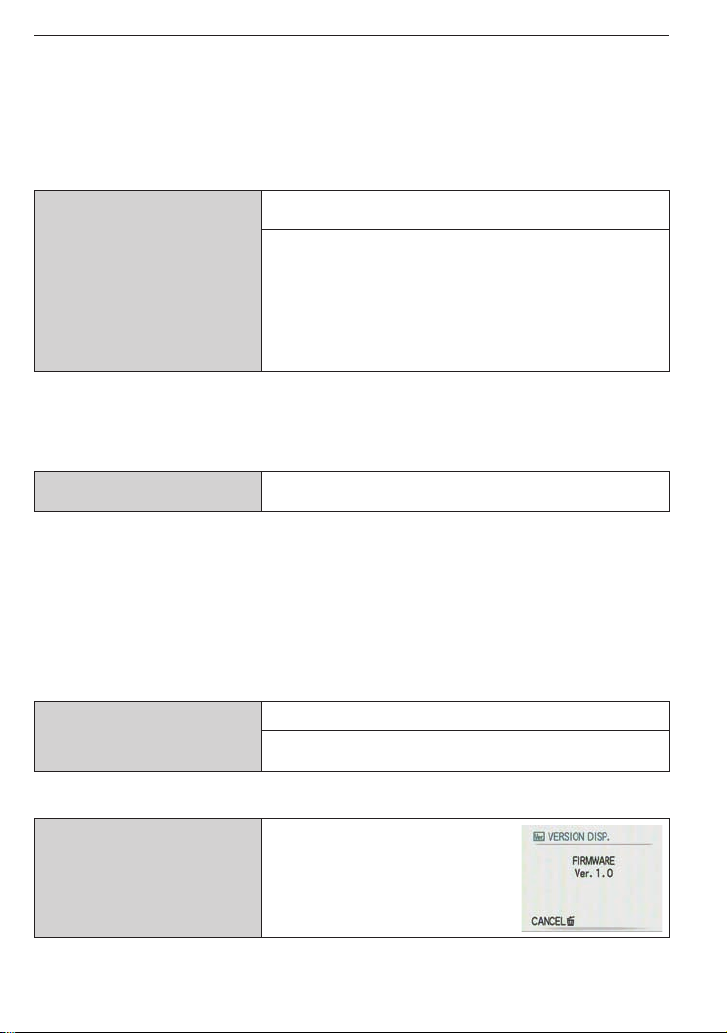
Preparation
• [POWER SAVE] does not work in the following cases.
– When using the AC adaptor/When connecting to a PC or a printer/When recording or
playing back motion pictures/During slide show/[AUTO DEMO]
• [AUTO LCD OFF] does not work in the following cases.
– When using the AC adaptor/When connecting to a PC or a printer/While the self-timer
is set/While recording motion pictures/While the menu screen is displayed/[AUTO
DEMO]
Set the length of time that the picture is displayed after
taking it.
[OFF]
[1SEC.]
[AUTO REVIEW]
s
[2SEC.]
[HOLD]: The pictures are displayed until one any of the
buttons is pressed.
[ZOOM]: The picture is displayed for 1 second and then
at 4× zoom for further 1 second.
• The Auto Review works regardless of its setting when using [SELF PORTRAIT] and
[HIGH SPEED BURST] in Scene Mode and [BURST]. However, [ZOOM] are disabled.
• In Intelligent Auto Mode [4], the Auto Review function is fi xed to [2SEC.].
• This does not work when recording motion pictures.
[RESET]
f
The [REC] or [SETUP] menu settings are reset to the
initial settings.
• When you reset the settings on the recording in Recording Mode, lens is also placed
back to initial position. Despite the lens operation noise will be occurred, this is not a
malfunction.
• When you reset the SETUP settings, following settings are also initialized.
– Birthday and name settings in [BABY1]/[BABY2] and [PET] mode
– [TRAVEL DATE] setting
– [WORLD TIME] setting
• [FAVORITE] is fi xed to [OFF], and [ROTATE DISP.] is fi xed to [ON].
• The folder number and the clock setting are not changed.
Set to match the type of TV. (Playback Mode only)
[TV ASPECT]
l
[}]: When connecting to a 16:9 screen TV.
[+]: When connecting to a 4:3 screen TV.
• This will work when the AV cable is connected.
It is possible to check which
version of fi rmware is on the
[VERSION DISP.]
@
camera.
VQT1X05
23
Page 24

Preparation
[FORMAT]
v
irretrievably deletes all the data so check the data
carefully before formatting.
• Use batteries with suffi cient power or the AC adaptor (optional: P103) when formatting.
Do not turn the camera off during formatting.
• If a card has been inserted, only the card is formatted. To format the built-in memory,
remove the card.
• If the card has been formatted on a PC or other equipment, format it on the camera
again.
• It may take longer to format the built-in memory than the card.
• If the built-in memory or the card cannot be formatted, consult your nearest Service
Center.
Initializes the built-in memory or card. Formatting
For USA and Puerto Rico assistance,
please call:
1-800-211-PANA (7262) or,
contact us via the web at:
http://www.panasonic.com/contactinfo
For Canadian assistance, please call:
1-800-99-LUMIX (1-800-995-8649) or
send e-mail to:
lumixconcierge@ca.panasonic.com
Set the language displayed on the screen.
[LANGUAGE]
9
[ENGLISH]/[DEUTSCH]
[ITALIANO]/[ESPAÑOL]/[ ]/[ ]
Available in Canada only
/[FRANÇAIS]/
• When you set to other language by mistake, select [9] from the menu icons to set the
desired language.
Allows you to show [JITTER, SUBJ. MOVE DEMO.] or
the camera’s features.
[DEMO MODE]
.
[JITTER, SUBJ. MOVE DEMO.]
[AUTO DEMO]: The camera’s features are displayed as
a slide show.
[OFF]/[ON]
Jitter detection demonstration
A
Movement detection demonstration
B
• In Playback Mode, [JITTER, SUBJ. MOVE DEMO.] cannot be
displayed.
• Press [DISPLAY] to close [JITTER, SUBJ.MOVE DEMO.].
• Press any button, such as [MENU/SET], to close [AUTO
A
B
DEMO].
• [JITTER, SUBJ. MOVE DEMO.] is an approximation.
• [AUTO DEMO] has no TV output capability.
24
VQT1X05
Page 25
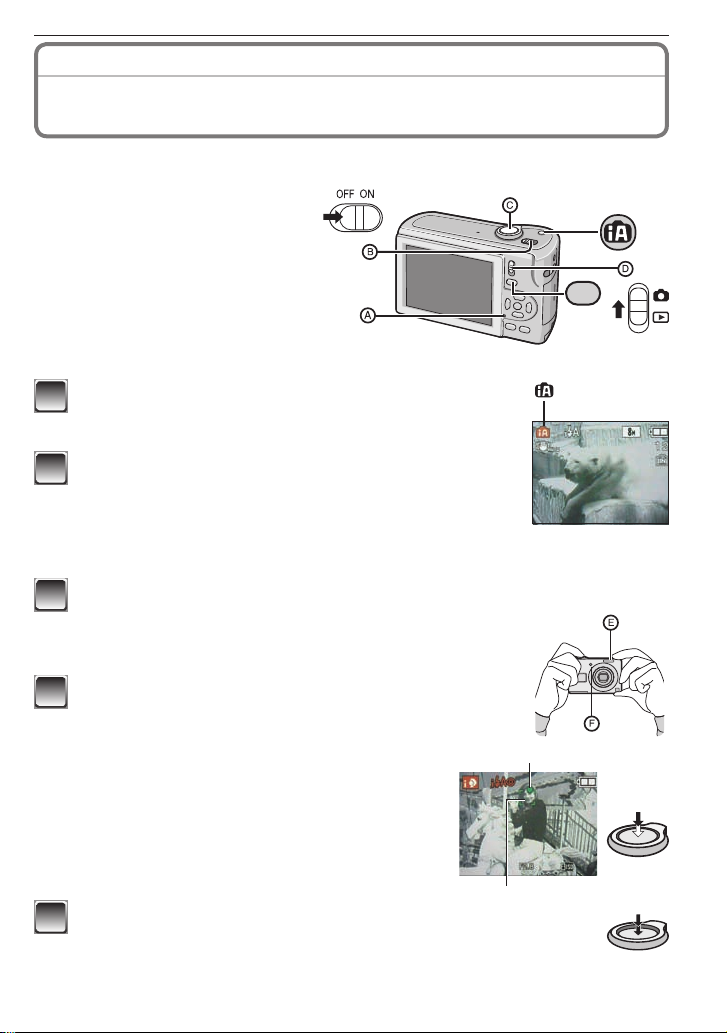
Recording mode:
4
Taking Pictures Using the Automatic Function
(Intelligent Auto Mode)
The camera automatically sets the appropriate settings according to the subject and
recording condition. This mode is recommended for beginners to take pictures easily.
• The following functions are activated
automatically.
– Scene detection/[STABILIZER]/
Face detection/Backlight
Compensation
• The status indicator A lights when
you turn this unit on B. (It turns off
after about 1 second.)
Shutter button
C
Recording/playback switch
D
Slide the recording/playback switch to [1] and
1
press [MODE].
Press e/r to select [INTELLIGENT AUTO] and
2
then press [MENU/SET].
This mode is for Intelligent Auto Mode.
• You can also select this mode using [4] button.
• Press this button again to return to the previous mode.
Hold this unit gently with both hands, keep your arms still at your
3
side and stand with your feet slightly apart.
Flash
E
AF assist lamp
F
MODE
Basic
Press the shutter button halfway to focus.
4
• Refer to “Focusing” (P29) for details.
•
The focus indication G lights green when the subject is focused.
•
The AF area H is displayed around the subject’s face
by the face detection function. In other cases, it is
displayed at the point on the subject which is in focus.
• The focus range is 5 cm (0.17 feet)(Wide)/50 cm
(1.64 feet)(Tele) to 7.
• The maximum close-up distance (the shortest
distance at which the subject can be taken) differs
depending on the zoom magnifi cation.
H
Press the shutter button fully (push it in further), and take
5
the picture.
• The access indication (P15) lights red when pictures are being
recorded on the built-in memory (or the card).
G
VQT1X05
25
Page 26
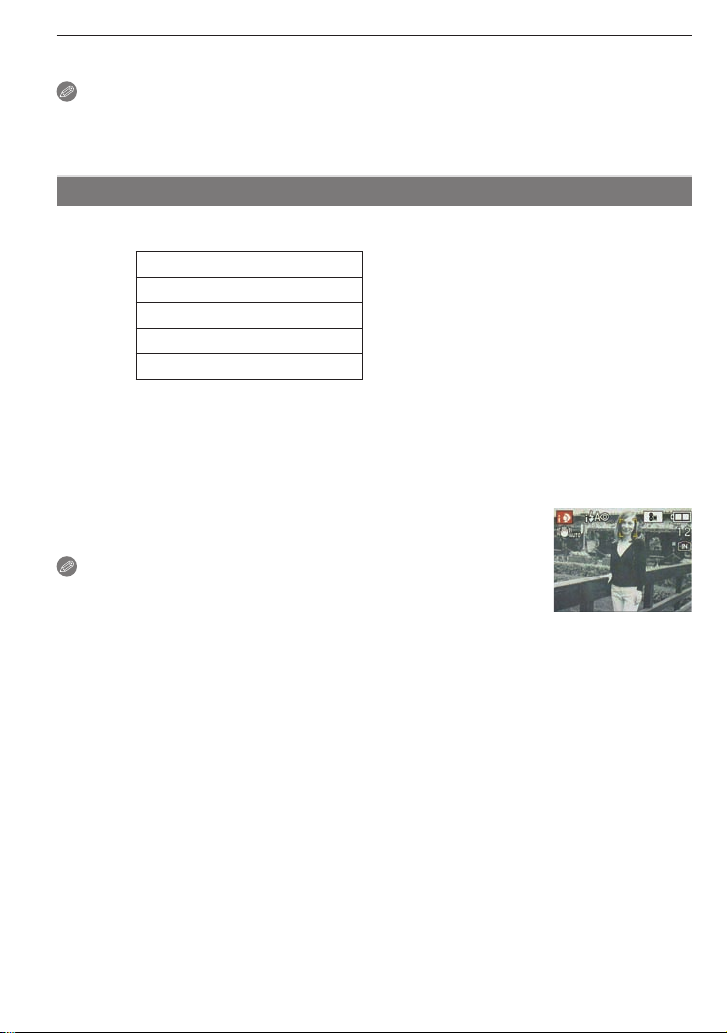
Basic
When taking pictures using the fl ash (P36)
When taking pictures using the zoom (P30)
Note
• Be careful not to move the camera when you press the shutter button.
• Do not cover the photo fl ash or the AF assist lamp with your fi nger or other objects.
• Do not touch the lens.
Scene detection
When the camera identifi es the optimum scene, the icon of the scene concerned is
displayed in blue for 2 seconds, after which its color changes to the usual red.
4
[i-PORTRAIT]
3
[i-SCENERY]
4
[i-MACRO]
2
[i-NIGHT PORTRAIT] • Only when [q] is selected
5
[i-NIGHT SCENERY] • Only when [o] is selected
1
• [4] is set if none of the scenes are applicable, and the standard settings are set.
• If a tripod is used, for instance, and the camera has judged that camera shake is
minimal when the Scene Mode has been identifi ed as [1], the shutter speed will be
set to a maximum of 8 seconds. Take care not to move the camera while taking pictures.
Face detection
When [3] or [5] is selected, the camera automatically detects
a person’s face, and it will adjust the focus and exposure (P57).
Note
• Due to conditions such as the ones below, a different scene may
be identifi ed for the same subject.
– Subject conditions: When the face is bright or dark, The size of the subject, The
distance to the subject, The contrast of the subject, When the subject is moving, When
zoom is used
– Recording conditions: Sunset, Sunrise, Under low brightness conditions, When the
camera is shaken
• To take pictures in an intended scene, it is recommended that you take pictures in the
appropriate Recording Mode.
The backlight compensation
Backlight refers to when light comes from the back of a subject.
In this case, the subject will become dark, so this function compensates the backlight by
brightening the whole of the picture automatically.
26
VQT1X05
Page 27
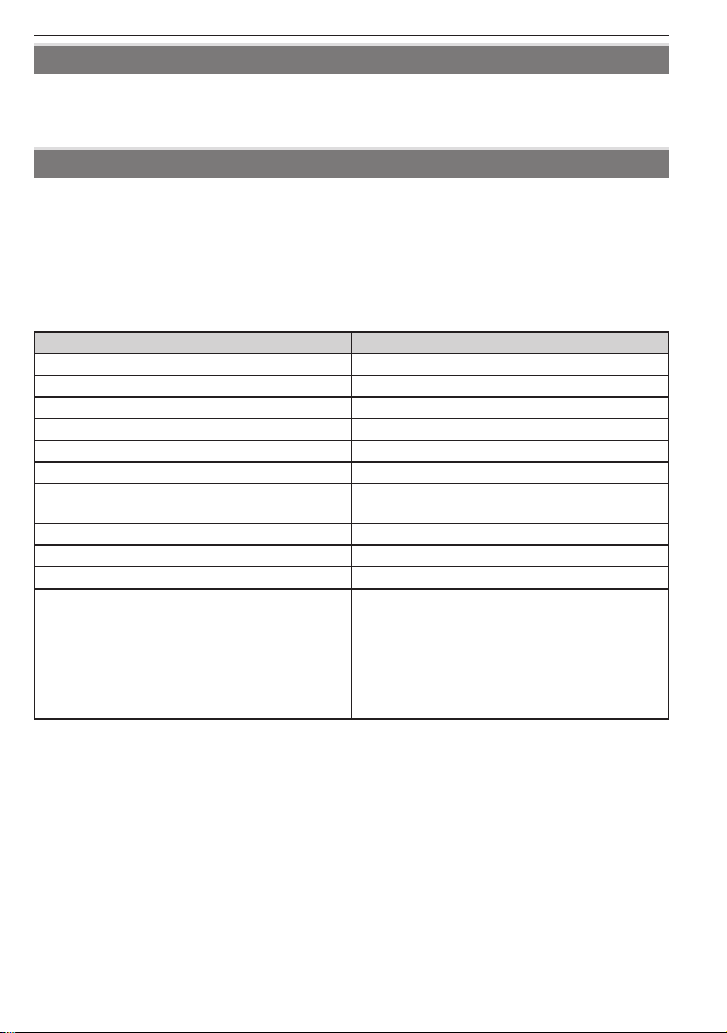
Basic
About the fl ash
• When [q] is selected, [w], [
and brightness.
• When [
e
] or [
r
] is set, the fl ash is activated twice.
e
] or [
r
] is set depending on the type of subject
Settings in Intelligent auto mode
Only the following functions can be set in this mode.
[REC] menu
– [PICTURE SIZE] (P54)/[BURST] (P58)/[COLOR MODE] (P59)
The settings which can be set are different from when other recording modes are used.
[SETUP] menu
– [CLOCK SET]/[WORLD TIME]/[BEEP]/[LANGUAGE]
The settings of the following items are fi xed.
Item Settings
[POWER SAVE] (P22) [5MIN.]
[AUTO REVIEW] (P23) [2SEC.]
[FLASH] (P36) [AUTO]/
[QUALITY] (P54)
[SENSITIVITY] (P55) [i.AUTO]
[WHITE BALANCE] (P55) [AWB]
[AF MODE] (P57) [3] (Set to [\] when a face cannot be
[STABILIZER] (P59) [AUTO]
[AF ASSIST LAMP] (P60) [ON]
Self-timer (P40) [10SEC.]/[OFF]
Focus range The focus range becomes the same as
• The following functions cannot be used.
– [AUTO LCD OFF]/Compensating exposure/[DIGITAL ZOOM]
• The other items on the [SETUP] menu can be set in a mode such as the Normal Picture
Mode. What is set will be refl ected in the Intelligent Auto Mode.
o
h
detected)
Macro Mode. [5 cm (0.17 feet) (Wide)/50 cm
(1.64 feet) (Tele) to 7] (P39)
• The maximum close-up distance (the
shortest distance at which the subject can
be taken) differs depending on the zoom
magnifi cation.
VQT1X05
27
Page 28
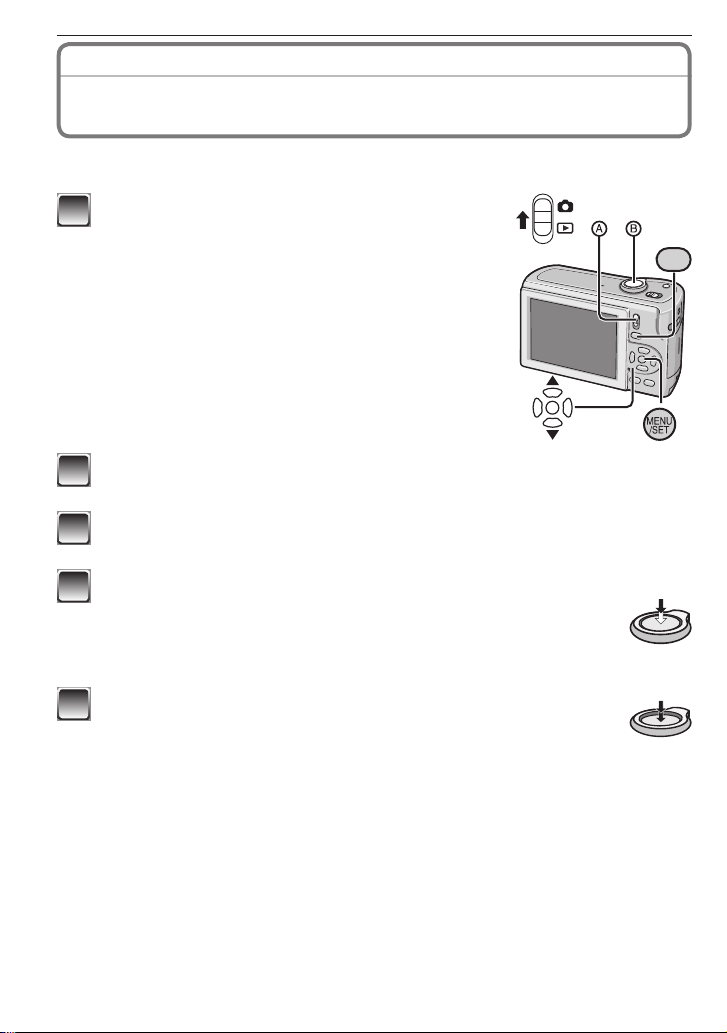
Basic
Recording mode:
1
Taking Pictures with Your Favorite Settings
(Normal Picture Mode)
This mode allows you to take pictures freely as more options are available than Intelligent
Auto Mode [4] (P25).
Slide the recording/playback switch to [1]
1
and press [MODE].
Recording/playback switch
A
Press e/r to select [NORMAL PICTURE] and press [MENU/SET].
2
• To change the setting while taking pictures, refer to “Using the [REC] Menu”(P54).
Aim the AF area to the point you want to focus on.
3
Press the shutter button B halfway to focus.
4
• The focus indication (green) lights when the subject is focused.
• The focus range is 50 cm (1.64 feet) to 7.
• If pictures are to be taken at an even closer range, refer to “Taking
Close-up Pictures” (P39).
MODE
Press the shutter button fully (push it in further), and take
5
the picture.
• The access indication (P15) lights red when a picture is being
recorded on the built-in memory (or the card).
28
VQT1X05
Page 29
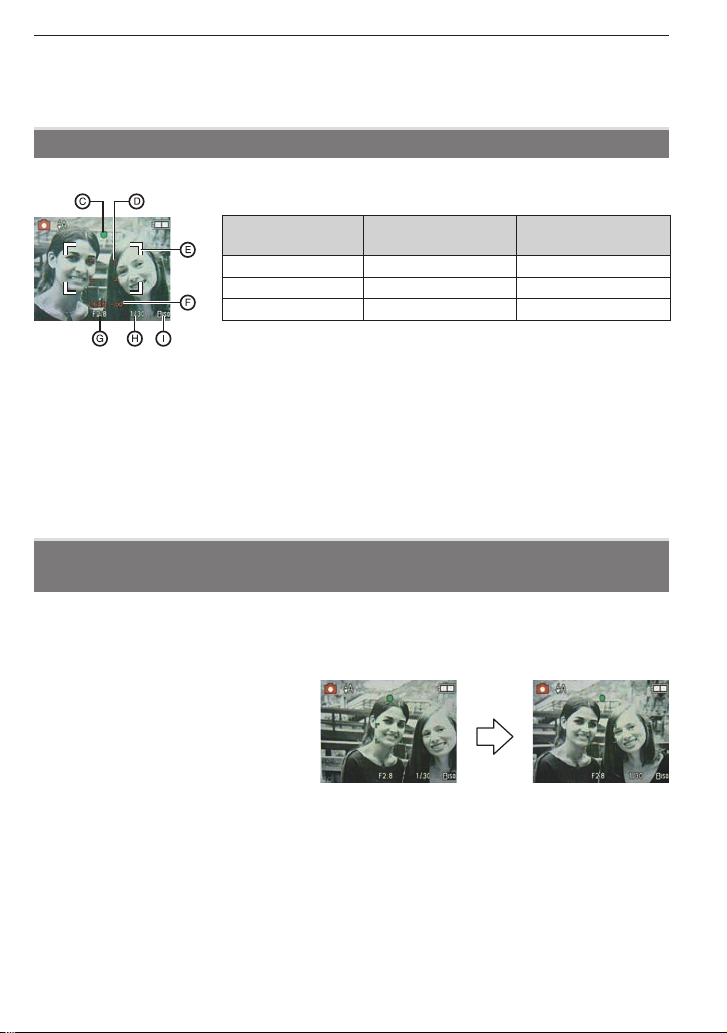
To adjust the exposure and take pictures at times when the image appears too
dark (P41)
To adjust the colors and take pictures at times when the image appears too red
(P55)
Focusing
Aim the AF area at the subject, and then press the shutter button halfway.
Basic
Focus When the subject
is focused
When the subject
is not focused
Focus indication On Blinks
AF area WhiteGreen WhiteRed
Sound Beeps 2 times Beeps 4 times
Focus indication
C
AF area (normal)
D
AF area (when using the digital zoom or when it is dark)
E
Focus range (when using the zoom)
F
Aperture value
G
Shutter speed
H
ISO sensitivity
I
If correct exposure cannot be achieved, it will be displayed in red. (However, it will not be
displayed in red when the fl ash is used.)
When the subject is not in focus (such as when it is not in the center of
the composition of the picture you want to take)
1 Aim the AF area at the subject, and then press the shutter button halfway to fi x the
focus and exposure.
2 Press and hold the shutter button halfway while moving the camera as you
compose the picture.
• You can repeatedly retry the
actions in step 1 before pressing
the shutter button fully.
We recommend that you use the
Face Detection function when
taking pictures of people. (P57)
VQT1X05
29
Page 30
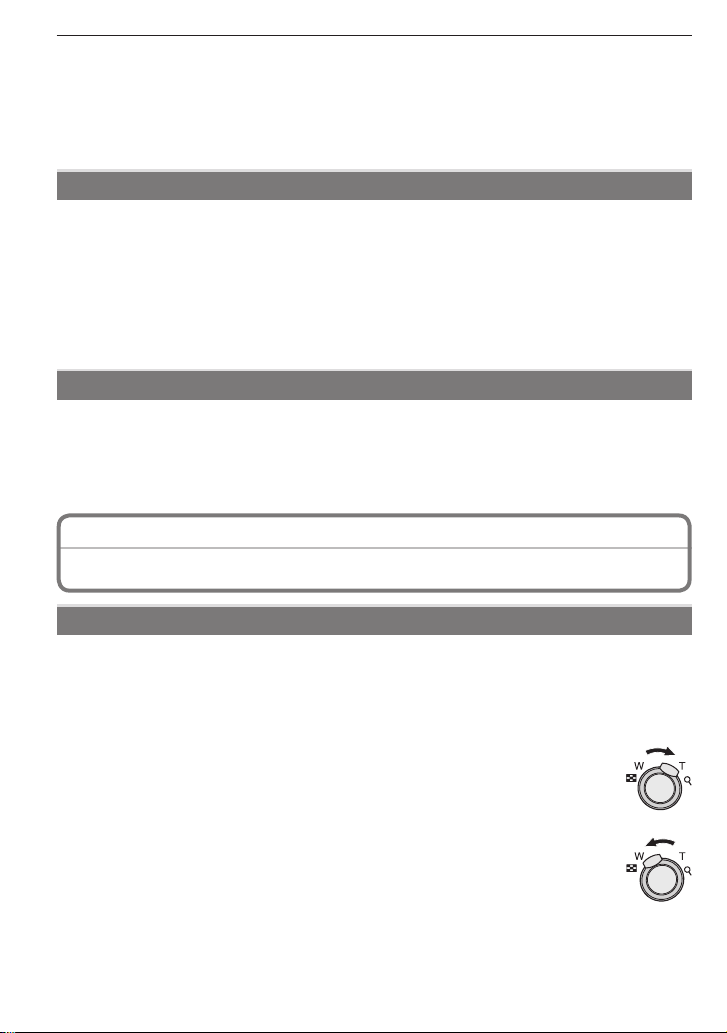
Basic
Subjects and recording conditions which are diffi cult to focus
• Fast-moving subjects, extremely bright subjects or subjects without contrast
• When recording subjects through windows or near shiny objects
• When it is dark or when jitter occurs
• When the camera is too close to the subject or when taking a picture of both distant and
near subjects (when the recordable range display has appeared in red).
Preventing jitter (camera shake)
When the jitter alert [0] appears, use [STABILIZER] (P59), a tripod or the self-timer
(P40).
• Shutter speed will be slower particularly in the following cases. Keep the camera still
from the moment the shutter button is pressed until the picture appears on the screen.
We recommend using a tripod.
– Slow sync./Red-eye reduction
– In [NIGHT PORTRAIT], [NIGHT SCENERY], [PARTY], [CANDLE LIGHT], [STARRY
SKY] or [FIREWORKS] in Scene Mode
Direction detection function
Pictures recorded with the camera held vertically are played back vertically (rotated). This
function works only when [ROTATE DISP.] (P70) is set to [ON].
• Pictures may not be displayed vertically if they were taken with the camera aimed up or
down.
• Motion pictures taken with the camera held vertically are not displayed vertically.
Recording mode: 4 1 5
6
Taking Pictures with the Zoom
Using the optical zoom/ the extended optical zoom (EZ)/ the digital zoom
You can make people and subjects appear closer with the optical zoom, and landscapes
can be recorded in wide angle. To make subjects appear even closer (maximum of 6.4 ×),
set the [PICTURE SIZE] to 5M or less.
Even higher levels of magnifi cation are possible when [DIGITAL ZOOM] is set to [ON] in
[REC] menu.
To make subjects appear closer use (Tele)
Rotate the zoom lever towards Tele.
To make subjects appear further away use (Wide)
Rotate the zoom lever towards Wide.
30
VQT1X05
Page 31

Basic
Types of zooms
Feature Optical zoom
Maximum
magnifi cation
4× 6.4×
Extended optical
zoom (EZ)
Digital zoom
25.5× [including extended
optical zoom 6.4×]
The higher the magnifi cation
Picture quality No deterioration No deterioration
level, the greater the
deterioration.
Conditions None
[PICTURE SIZE] with
[P] (P54) is selected.
[DIGITAL ZOOM] (P58) on
the [REC] menu is set to
[ON].
Screen
display
[P] is displayed.
A
The digital zoom range is
B
displayed.
• When using the zoom function, an estimate of the focus range will appear in conjunction
with the zoom display bar. (Example : 0.5 m (1.64 feet)-7)
The magnifi cation level differs depending on [PICTURE SIZE] setting.
How the extended optical zoom works
When you set the picture size to [C] (3 million pixels), the 8M (8.1 million pixels) CCD
area is cropped to the center 3M (3 million pixels) area, allowing a picture with a higher
zoom effect.
Note
• The Digital zoom does not operate in Intelligent Auto Mode [4]
• The indicated zoom magnifi cation is an approximation.
• “EZ” is an abbreviation of “Extended Optical Zoom”.
• The optical zoom is set to Wide (1 ×) when the camera is turned on.
• If you use the zoom function after focusing on the subject, focus on the subject again.
• The lens barrel extends or retracts according to the zoom position. Take care not to
interrupt the motion of the lens barrel while the zoom lever is rotated.
• When using the Digital zoom, [STABILIZER] may not be effective.
• When using the Digital zoom, we recommend using a tripod and the self-timer (P40) for
taking pictures.
• The following cases cannot be used in Extended Optical Zoom.
– [HIGH SENS.] and [HIGH-SPEED BURST]/Motion picture mode
• The following cases cannot be used in Digital zoom.
– [SPORTS], [BABY1]/[BABY2], [PET], [HIGH SENS.] and [HIGH-SPEED BURST] in
[SCENE MODE]
– When ISO sensitivity is set to [i.AUTO]
VQT1X05
31
Page 32
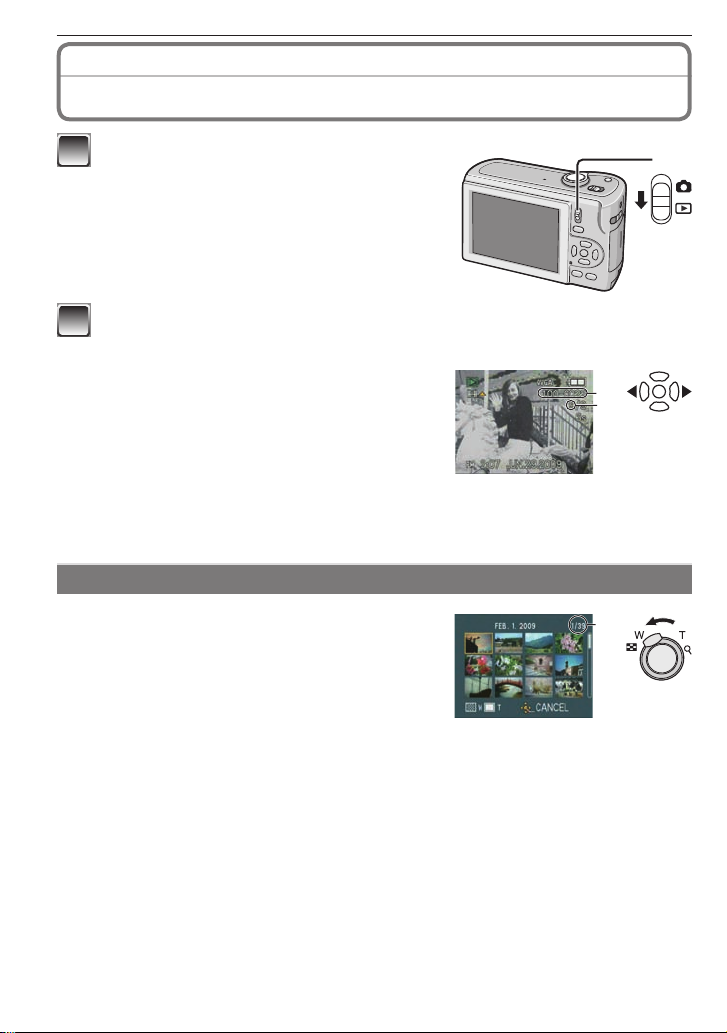
Basic
Playback mode:
Playing Back Pictures
Slide the recording/playback switch A to
1
[5].
• Normal playback is set automatically in the
following cases.
– When the mode was switched to the Playback
– When the camera was turned on while the
Press w/q to select the picture.
2
: Play back the previous picture
w
: Play back the next picture
q
• Speed of picture forwarding/rewinding
Fast forwarding/Fast rewinding
Press and hold w/q during playback.
• The fi le number B and the picture number C only
change one by one.
Release w/q when the number of the desired picture appears to play back the picture.
• If you keep pressing w/q, the number of pictures forwarded/rewound increases.
9
(Normal Playback Mode)
Mode.
recording/playback switch was at [5].
changes depending on the playback status.
B
C
Displaying multiple screens (Multi Playback)
Rotate the zoom lever towards [6] (W).
1 screen12 screens30 screensCalendar
screen display (P65)
Number of the selected picture and the total
A
number of recorded pictures
• Rotate the zoom lever towards [7] (T) to return to
the previous screen.
• Pictures are not rotated for display.
A
A
To return to normal playback
1 Press e/r/w/q to select a picture.
• An icon will be displayed depending on the recorded picture and the settings.
2 Press [MENU/SET].
• The picture that was selected will appear.
32
VQT1X05
Page 33
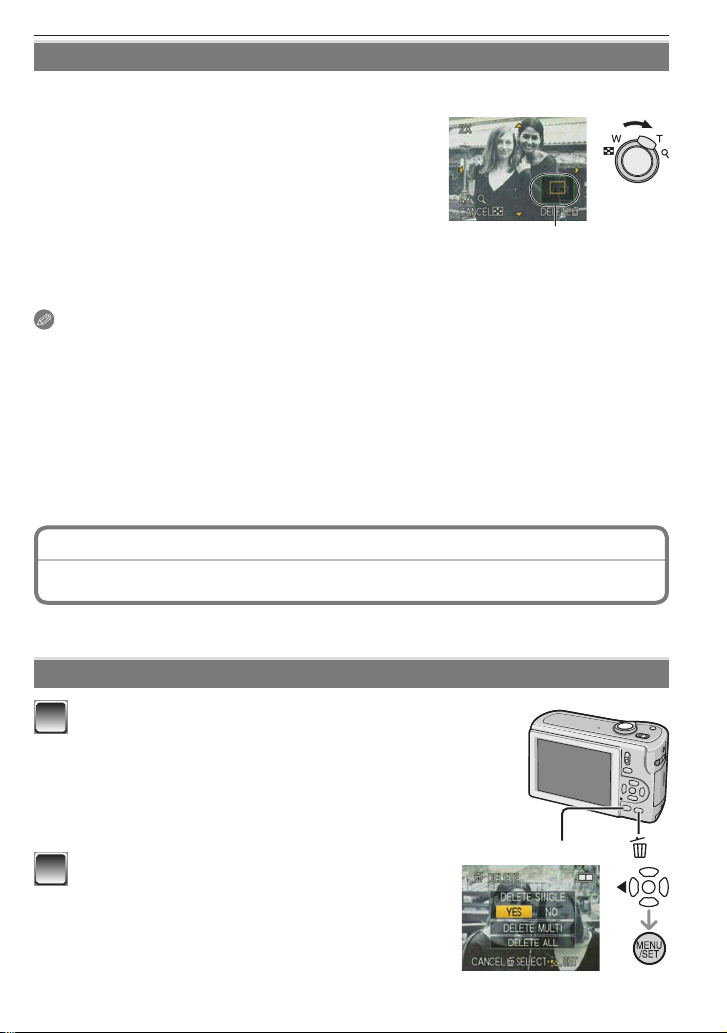
Basic
Using the playback zoom
Rotate the zoom lever towards [7] (T) to enlarge the picture.
1
• When you rotate the zoom lever towards [6] (W)
after enlarging the picture, the magnifi cation becomes
lower.
• When you change the magnifi cation, the zoom
position indication A appears for about 1 second, and
the position of the enlarged section can be moved by
using e/r/w/q.
• The more a picture is enlarged, the more its quality deteriorates.
• When you move the position to be displayed, the zoom position indication appears for
about 1 second.
• This camera complies with the DCF standard “Design rule for Camera File system”
established by JEITA “Japan Electronics and Information Technology Industries
Association” and with Exif “Exchangeable Image File Format”. Files which do not comply
with the DCF standard cannot be played back.
• You cannot play back the audio of still pictures with audio recorded on other equipment.
• The lens barrel retracts about 15 seconds after switching from the Recording Mode to
the Playback Mode.
• The Playback zoom may not operate if pictures have been recorded with other
equipment.
• The Playback zoom cannot be used when playing back motion pictures.
2
Note
4
16
8
A
Playback mode: 9
z
Deleting Pictures
Once deleted, pictures cannot be recovered.
• Pictures on the built-in memory or the card, which is being played back, will be deleted.
To delete a single picture
Select the picture to be deleted, and then press
1
[4].
Press w to select [YES] and then press
2
[MENU/SET].
DISPLAY
VQT1X05
33
Page 34
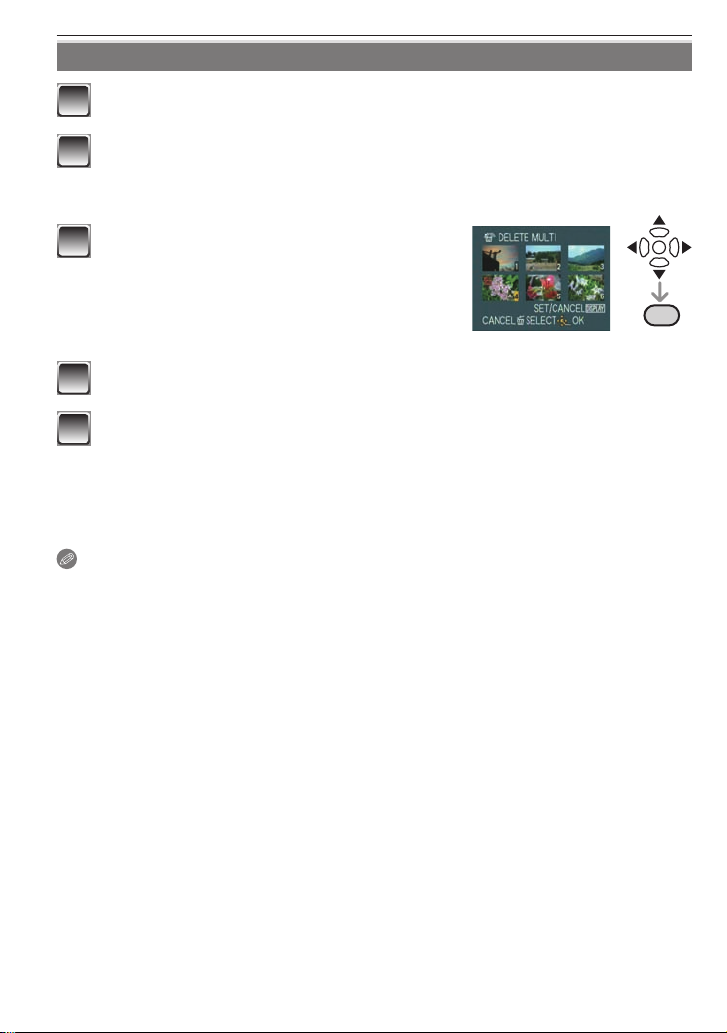
Basic
To delete multiple pictures (up to 50) or all the pictures
Press [4].
1
Press e/r to select [DELETE MULTI] or [DELETE ALL] and then
2
press [MENU/SET].
• [DELETE ALL] step 5.
Press e/r/w/q to select the picture and
3
then press [DISPLAY] to set. (Repeat
this step.)
• The selected pictures appear with [b]. When
[DISPLAY] is pressed again, the setting is
canceled.
Press [MENU/SET].
4
Press e to select [YES] and then press [MENU/SET] to set.
5
When [DELETE ALL] has been selected with the [FAVORITE] (P70) setting
The selection screen is displayed again. Select [DELETE ALL] or [ALL DELETE
EXCEPTz], press e to select [YES] and delete the pictures. ([ALL DELETE EXCEPT
] cannot be selected if no pictures have been set as [FAVORITE].)
z
Note
• Do not turn the camera off while deleting (while [4] is displayed). Use batteries with a
suffi cient power or the AC adaptor (optional: P103).
• If you press [MENU/SET] while deleting pictures using [DELETE MULTI], [DELETE ALL]
or [ALL DELETE EXCEPT z], the deleting will stop halfway.
• Depending on the number of pictures to be deleted, it may take some time to delete
them.
• If pictures do not conform to the DCF standard or are protected (P73), they will not be
deleted even if [DELETE ALL] or [ALL DELETE EXCEPT z] is selected.
DISPLAY
34
VQT1X05
Page 35
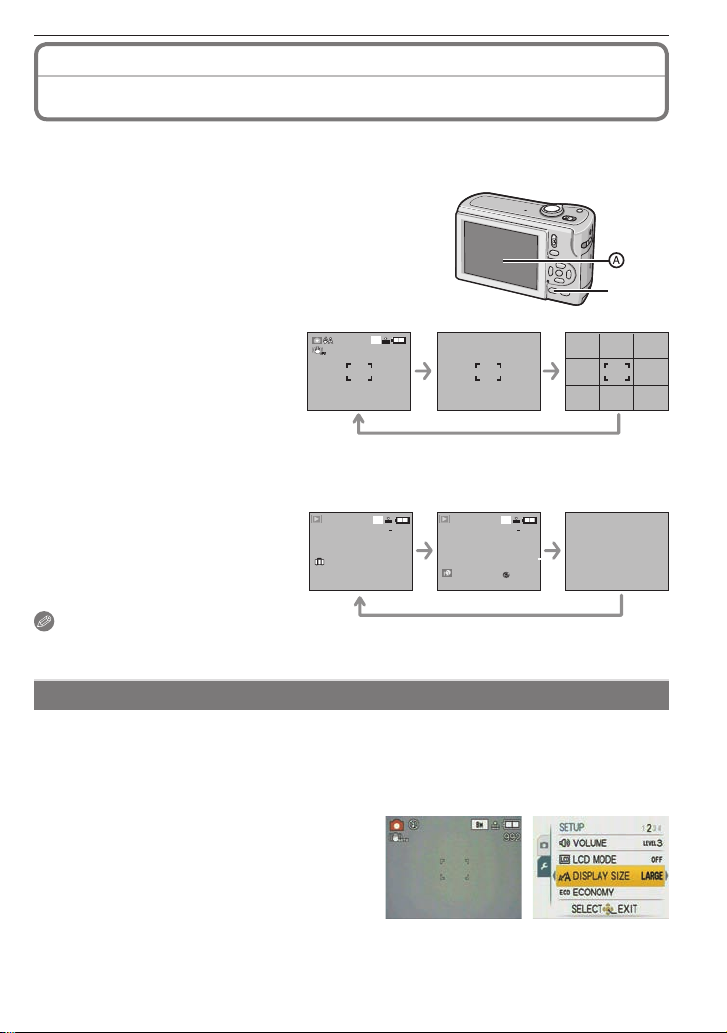
30
10:00 MAY.1. 2009
1
ST DAY
1month 10days
100
0001
1/30
10:00 MAY.1. 2009
100
0001
1/30
F2.8 1/100
100
ISO
AWBWB
About the LCD Monitor
Press [DISPLAY] to switch the screen to be used.
LCD monitor
A
• When the menu screen appears, the [DISPLAY] button
is not activated.
• During playback zoom, while playing back motion
pictures and during a slide show, you can only select
“Normal display” or “No display”
In Recording Mode
Normal display
B
No display
C
Guideline display
D
When recording, you can refer to
the guideline for composing.
In Playback Mode
Normal display
E
Display with recording information
F
No display
G
BCD
8
M
30
EFG
8
M
100
0001
1/30
ST DAY
1month 10days
10:00 MAY.1. 2009
F2.8 1/100
10:00 MAY.1. 2009
Advanced-Shooting
DISPLAY
8
M
100
0001
1/30
ISO
100
Note
• In [NIGHT PORTRAIT], [NIGHT SCENERY], [STARRY SKY] and [FIREWORKS] in
Scene Mode, the guideline is gray.
Display in large size
Select [LARGE] in the [DISPLAY SIZE] in [SETUP] menu. (P22)
• In the Recording Mode, Recording Mode icon is displayed in large size.
• In the menu screen, the items you selected will be displayed in large size.
Recording Screen Menu Screen
VQT1X05
35
Page 36
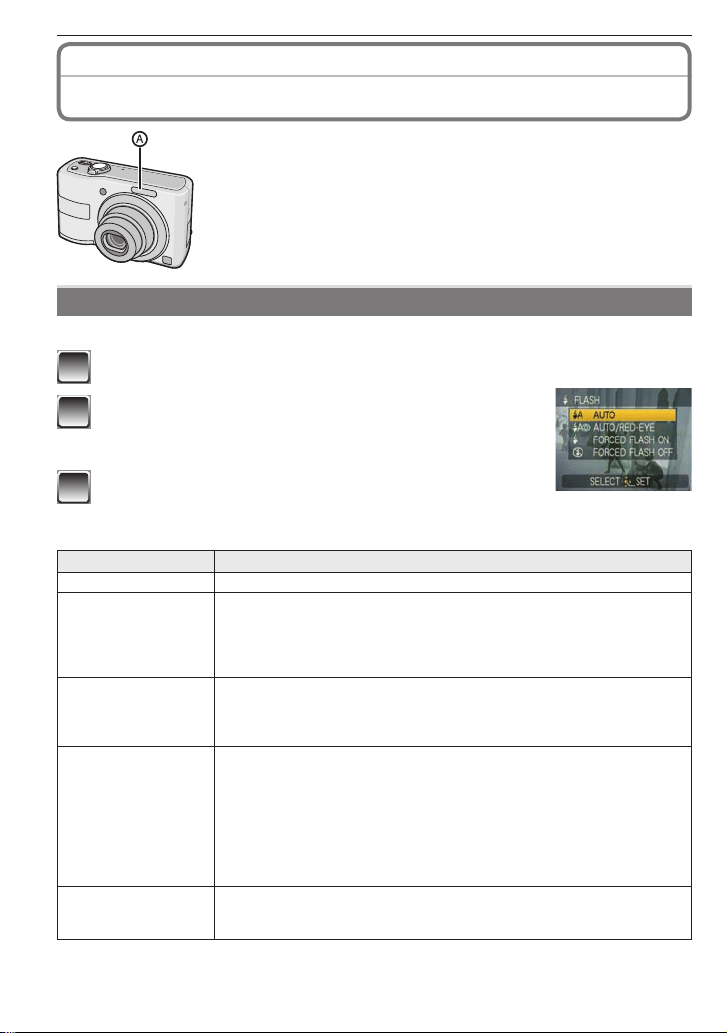
Advanced-Shooting
Recording mode: 4 1 5
Taking Pictures Using the Built-in Flash
Photo fl ash
A
• Do not cover the photo fl ash with your fi ngers or any other items.
Switching to the appropriate fl ash setting
Set the fl ash to match the recording.
Press q [t].
1
Press e/r to switch the fl ash setting.
2
• You can also press q [t] to switch the setting.
• For the selectable fl ash settings, refer to “Available fl ash settings
by Recording Mode”. (P37)
Press [MENU/SET].
3
• You can also press the shutter button halfway to fi nish.
• When 5 seconds pass without any operation, the setting selected at the time is
automatically adopted.
Item Description of settings
q
: AUTO
@
: AUTO/Red-eye
reduction
t
: Forced Flash ON
`
Red-eye reduction
[
Red-eye reduction
o
1
36
VQT1X05
1
: Forced ON/
: Slow sync./
: Forced Flash OFF
The fl ash is activated twice. The subject should not move until the second fl ash is
activated. Interval until the second fl ash depends on the brightness of the subject.
The fl ash is automatically activated according to the recording condition.
The fl ash is automatically activated according to the recording condition.
It is activated once before the actual recording to reduce the red-eye
phenomenon (eyes of the subject appearing red in the picture) and
then activated again for the actual recording.
• Use this when you take pictures of people in low lighting conditions.
The fl ash is activated every time regardless of the recording conditions.
• Use this when your subject is back-lit or under fl uorescent light.
• The fl ash setting is set to [`] only when you set [PARTY] or
1
[CANDLE LIGHT] in Scene Mode. (P45)
When you take a picture with a dark background landscape, this
feature makes the shutter speed slow when the fl ash is activated,
so that the dark background landscape will become bright.
Simultaneously it reduces the red-eye phenomenon.
1
• Use this when you take pictures of people in front of a dark
background.
• The fl ash setting is set to [[] only when you set [NIGHT
PORTRAIT], [PARTY], or [CANDLE LIGHT] in Scene Mode.
The fl ash is not activated in any recording conditions.
• Use this when you take pictures in places where the use of the
fl ash is not permitted.
Page 37
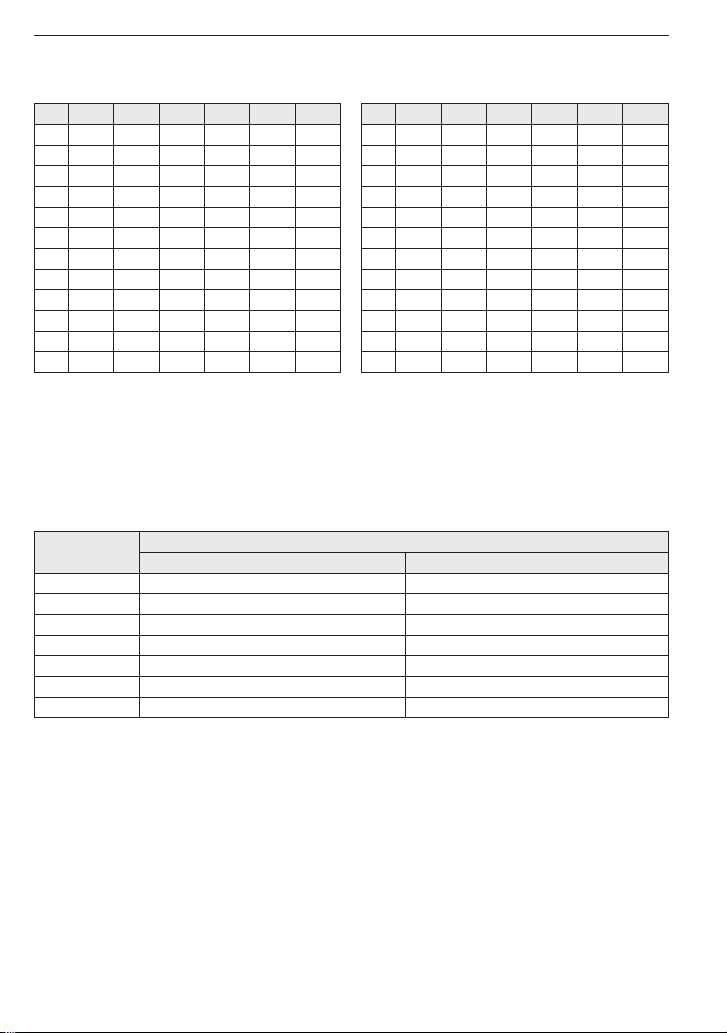
Advanced-Shooting
Available fl ash settings by Recording Mode
The available fl ash settings depend on the Recording Mode.
(○ : Available, — : Not available, ◎ : Scene Mode initial setting)
q@t[`o q@t[`o
4
1
q ○◎○
w ○◎○
e ○◎○
r
t ◎
y
u
i ○
o
p
2
2
————
○
○○○
——
——
——
——
—————
—
———
○
——
◎
—————
—
———
———
When [q] is selected, [w], [
——
○
◎○○ m
○○◎
○ a ○◎○
○ s ○◎○
○ d ○
○ f
—————
○ z ○
—————
—————
—————
——
—
◎ x
○ c
○ v
◎ b
◎ n ◎
—————
6
—————
e
] or [
r
] is set depending on the type of subject and
——
——
—
○
——
○
○
◎
◎
—
○
——
◎
◎
◎
◎
——
◎
—
○
——
○
○
◎
○
brightness.
• The fl ash setting may change when you change the Recording Mode. Change the fl ash setting
again if necessary.
• The fl ash settings are memorized even if you switch the camera off. However, the Scene Mode
fl ash settings return to the initial settings when you change the Scene Mode.
The available fl ash range to take pictures
• The available fl ash range is an approximation.
ISO
sensitivity
Wide Tele
Available fl ash range
i.AUTO 30 cm (0.99 feet) to 5.9 m (19.36 feet) 50 cm (1.64 feet) to 2.8 m (9.18 feet)
ISO80 30 cm (0.99 feet) to 1.6 m (5.25 feet) 50 cm (1.64 feet) to 0.8 m (2.62 feet)
ISO100 30 cm (0.99 feet) to 1.8 m (5.91 feet) 50 cm (1.64 feet) to 0.8 m (2.62 feet)
ISO200 40 cm (1.32 feet) to 2.6 m (8.53 feet) 50 cm (1.64 feet) to 1.2 m (3.93 feet)
ISO400 60 cm (1.97 feet) to 3.7 m (12.14 feet) 50 cm (1.64 feet) to 1.7 m (5.57 feet)
ISO800 80 cm (2.63 feet) to 5.3 m (17.39 feet) 60 cm (1.96 feet) to 2.5 m (8.20 feet)
ISO1600 115 cm (3.78 feet) to 7.5 m (24.61 feet) 90 cm (2.95 feet) to 3.5 m (11.48 feet)
• The available focus range differs depending on the Recording Mode.
• When you use the fl ash when you have set ISO sensitivity to [i.AUTO], ISO sensitivity
automatically becomes a maximum of [ISO1000].
• The edges of the picture may appear dark if you shoot a very close subject with the fl ash while
the zoom lever is close to the W side. Zoom in slightly if this occurs.
• In [HIGH SENS.] in Scene Mode, the ISO sensitivity is automatically adjusted between
[ISO1600] and [ISO6400] and the available fl ash range also differs.
– Wide: Approx. 1.15 m (3.78 feet) to approx. 15 m (49.22 feet)
– Tele: Approx. 0.9 m (2.95 feet) to approx. 7.1 m (23.29 feet)
VQT1X05
37
Page 38
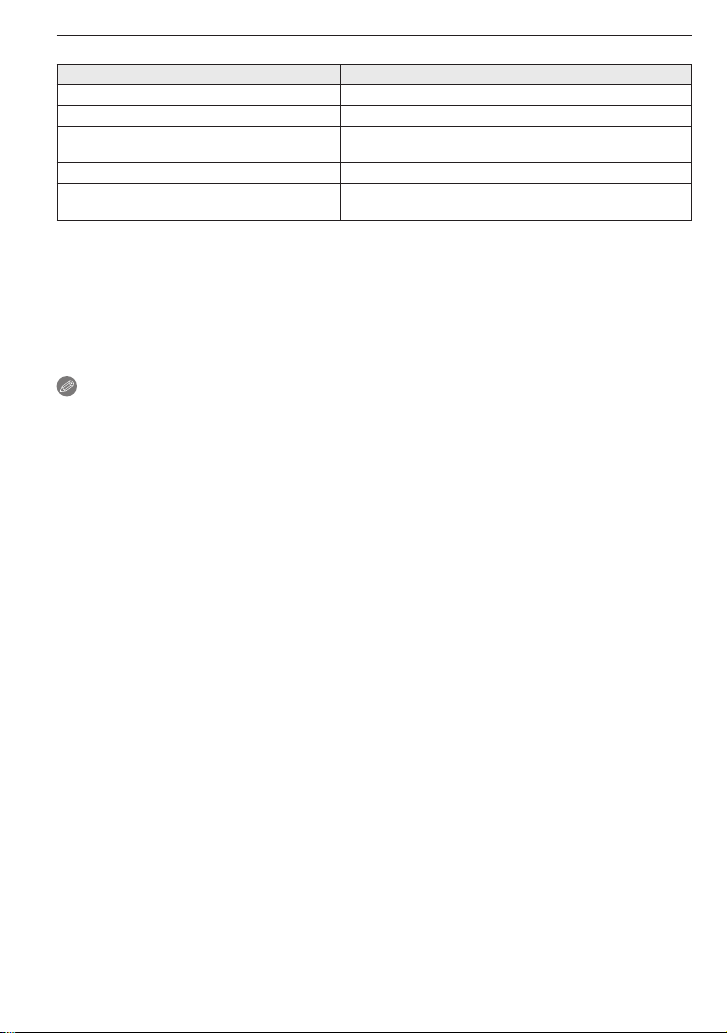
Advanced-Shooting
Shutter speed for each fl ash setting
Flash setting Shutter speed (Sec.)
q
: AUTO 1/30 to 1/2000
@
: AUTO/ Red-eye reduction 1/30 to 1/2000
t
: Forced ON
`
: Forced ON/Red-eye reduction
[
: Slow sync./Red-eye reduction 1 or 1/8 to 1/2000
o
: Forced OFF
1
The shutter speed changes depending on the [STABILIZER] setting.
2
When [i.AUTO] is set
3
[SPORTS], [BABY1]/[BABY2], [PET] in Scene Mode
1/30 to 1/2000
1 or 1/8 to 1/2000
1 or 1/4 to 1/2000
1
2
3
• The shutter speed reaches the maximum of 1 second for 1, 2 and 3 when:
– Optical image stabilizer is [OFF]
– When the optical image stabilizer is set, the camera determines that there is minimum
possibility of blurring.
• In Intelligent Auto Mode, shutter speed changes depending on the identifi ed scene.
Note
• Do not bring the fl ash too close to objects or close the fl ash while it is activated. The objects
may be discolored by its heat or lighting.
• While the fl ash is charged, the LCD monitor turns off and you cannot take pictures. The status
indicator lights up.
If the remaining battery power is low, the screen may be turned off for a longer period of time.
• When you take a picture beyond the available fl ash range, the exposure may not be adjusted
properly and the picture may become bright or dark.
• The white balance may not be properly adjusted if the photo fl ash is insuffi cient.
• When the shutter speed is fast, the fl ash effect may not be suffi cient.
• It may take time to charge the fl ash if you repeat taking a picture. Take a picture after the
access indication disappears.
• The red-eye reduction effect differs between people. Also, if the subject was far away from the
camera or was not looking at the fi rst fl ash, the effect may not be evident.
38
VQT1X05
Page 39
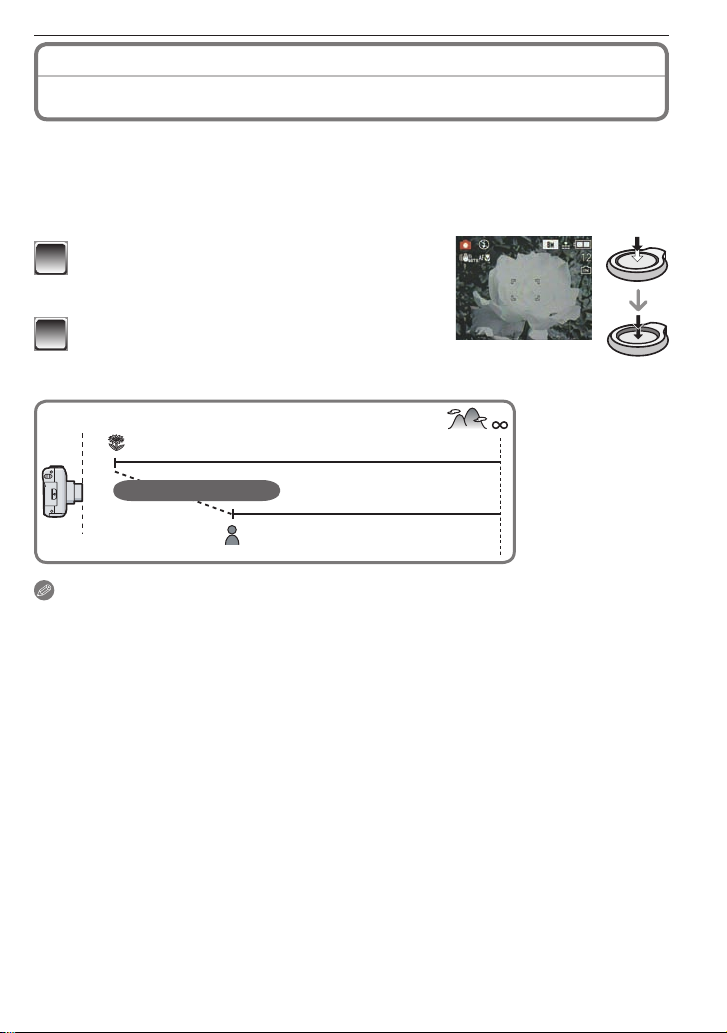
Advanced-Shooting
T
W
50 cm (1.64 feet)
5 cm (0.17 feet)
Changesgradually
Recording mode: 1 6
Taking Close-up Pictures
This mode allows you to take close-up pictures of the subject, e.g. when taking pictures of
fl owers.
You can take pictures approaching the subject at a distance up to 5 cm (0.17 feet) from the lens
by rotating the zoom lever upmost to Wide (1 ×).
Press r [p].
1
• Macro shooting starts and [a] is displayed. To
cancel the macro shooting, press r again.
Take the pictures.
2
Focus range
Note
• Use a tripod and the self-timer for best results.
• We recommend setting the fl ash to Forced Flash OFF [o] when you take pictures at close
range.
• When the camera lens is at a distance beyond the available range from the subject, the
subject may not be focused even if the focus indication lights.
• When the subject is close to the camera, the effective focus range is signifi cantly narrowed.
Therefore, you will have diffi culty in focusing on the subject if the distance between the camera
and the subject is changed after focusing on the subject.
• Macro shooting gives priority to a subject close to the camera. Therefore, if the distance
between the camera and the subject is more than 50 cm (1.64 feet) it takes longer to focus on
it in macro shooting than normal shooting.
• When you take pictures at close range, the resolution of the periphery of the picture may
decrease slightly. This is not a malfunction.
VQT1X05
39
Page 40

Advanced-Shooting
Recording mode: 4 1 5
Taking Pictures with the Self-timer
Press w [s].
1
Press e/r to select the time.
2
• You can also press w [s] to select.
Press [MENU/SET].
3
• You can also press the shutter button halfway to fi nish.
• When 5 seconds pass without any operation, the setting selected at the time is
automatically adopted.
Press the shutter button halfway to focus
4
and then press it fully to take a picture.
• The self-timer indicator A blinks and the shutter
goes off after 10 seconds (or 2 seconds).
• If you press [MENU/SET] when the self-timer is
being set, the self-timer setting is canceled.
A
Note
• When using a tripod or in other cases, setting the self-timer to 2 seconds is a convenient way
to stabilize the jitter caused by pressing the shutter button.
• When you press the button fully with one stroke, the subject is automatically focused just
before the recording. In dark places, the self-timer indicator blinks and then it may turn on
brightly to work as the AF assist lamp for focusing on the subject.
• We recommend using a tripod when setting the self-timer.
• The number of pictures which can be taken in [BURST] is fi xed to 3.
• Self-timer cannot be set to 2 seconds in Intelligent Auto Mode.
• Self-timer cannot be set to 10 seconds in [SELF PORTRAIT] in Scene Mode.
• Self-timer cannot be used in [HI-SPEED BURST] in Scene Mode.
40
VQT1X05
Page 41
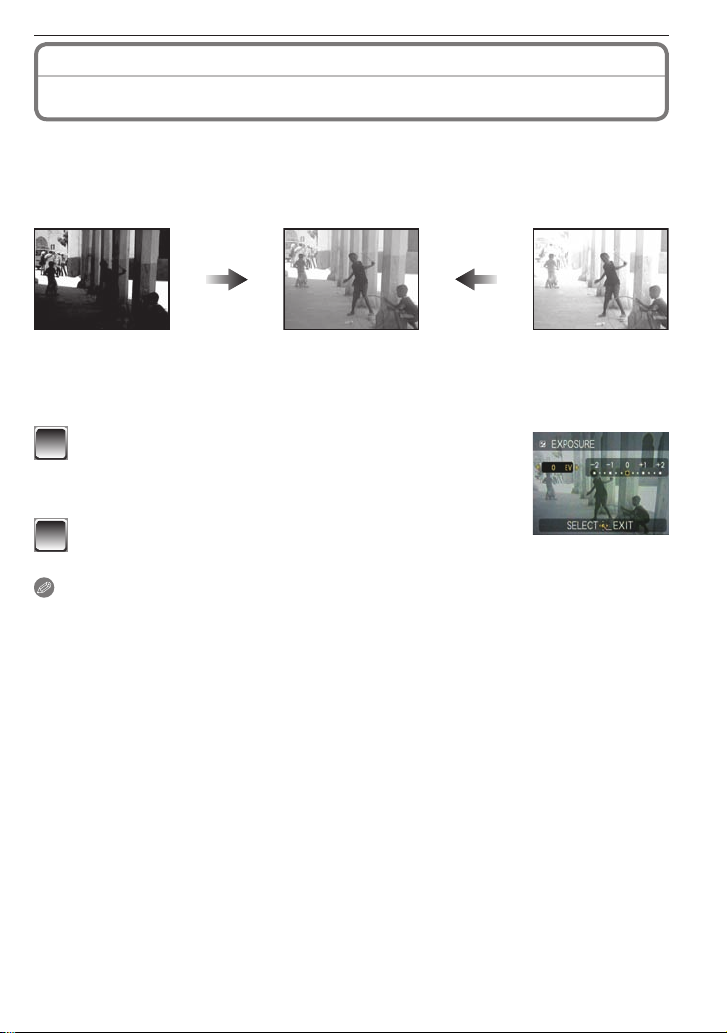
Advanced-Shooting
Recording mode: 1 5 6
Compensating the Exposure
Use this function when you cannot achieve appropriate exposure due to the difference of
brightness between the subject and the background.
Under exposed
Properly
exposed
Over exposed
Compensate the exposure toward
positive.
Press e [d] to display [EXPOSURE] and press
1
2
• EV is an abbreviation of “Exposure Value”, and it is the amount of light given to the CCD
according to the aperture value and the shutter speed.
• The exposure compensation value appears on the lower left of the screen.
• The exposure value is memorized even if the camera is turned off.
• The compensation range of the exposure will be limited depending on the brightness of the
subject.
• You cannot compensate the exposure in [STARRY SKY] in Scene Mode.
to compensate the exposure.
w/q
• Select [0 EV] to return to the original exposure.
Press [MENU/SET] to fi nish.
• You can also press the shutter button halfway to fi nish.
Note
Compensate the exposure toward
negative.
VQT1X05
41
Page 42

Advanced-Shooting
Recording mode: 5
Taking Pictures that Match the Scene being
Recorded
When you select a Scene Mode to match the subject and recording situation, the camera sets
the optimal exposure and hue to obtain the desired picture.
Slide the recording/playback switch to [1].
1
Press [MODE] to display the mode selection
2
screen.
Press e/r to select [SCENE MODE] and then
3
press [MENU/SET].
Press e/r/w/q to select the Scene Mode.
4
• You can switch menu screens by the page from any menu item
by rotating the zoom lever.
Press [MENU/SET] to set.
5
• The menu screen is switched to the recording screen in the selected Scene Mode.
• Depending on the scene mode, the setting screen appears.
Scene mode help [6 INFORMATION]
• To see explanations about the scene modes, press [DISPLAY] while a
Scene Mode is selected in step 4. Press again to return to the Scene
Mode menu.
(Scene Mode)
Note
• To change the Scene Mode, press [MENU/SET] and q, and then perform steps 4 and 5 above.
• Refer to P38 for the shutter speed.
• The fl ash settings return to the initial settings when you change the Scene Mode.
• The color of the picture may seem strange if you use a scene mode that is unsuitable for the
shot.
• The following cannot be set in Scene Mode.
– [SENSITIVITY]/[COLOR MODE]
42
VQT1X05
Page 43

Advanced-Shooting
[PORTRAIT]
q
The person stands out with a healthier complexion.
Technique for Portrait mode
To make this mode more effective:
1 Rotate the zoom lever to Tele as far as possible.
2 Move close to the subject.
Note
• Suitable for outdoors in the daytime.
• The ISO sensitivity is fi xed to [ISO80].
• The initial setting for [AF MODE] is [3].
[SOFT SKIN]
w
The camera detects the face or skin area to achieve a smoother appearance than portrait mode.
Use when taking portraits from the chest up.
Technique for Soft skin mode
To make this mode more effective:
1 Rotate the zoom lever to Tele as far as possible.
2 Move close to the subject.
Note
• Suitable for daylight shooting.
• Other fl esh-colored elements are also softened.
• The effect may not be as obvious if there is not enough light.
• The ISO sensitivity is fi xed to [ISO80].
• The initial setting for [AF MODE] is [3].
[SELF PORTRAIT]
e
For taking pictures of yourself easily.
Technique for Self portrait mode
• Press the shutter button halfway to focus. The self-timer indicator lights
up when you are brought into focus. Making sure you hold the camera
still, press the shutter button fully to take the picture.
• The subject is not focused when the self-timer indicator is blinking.
Make sure to press the shutter button halfway again to focus.
• The recorded picture automatically appears on the LCD monitor for
reviewing.
• If the picture is blurry due to the slow shutter speed, we recommend using the 2 second selftimer.
Note
• The focus range is about 30 cm (0.99 feet) to 1.2 m (3.94 feet) (Wide).
• When you select [SELF PORTRAIT], the zoom magnifi cation is automatically moved to Wide.
• The self-timer can only be set to [OFF] or [2SEC.]. If it is set to 2 seconds, this setting will
remain until the camera is turned off, the Scene Mode is changed or the camera is switched to
the Playback Mode.
• Optical image stabilizer is fi xed to [MODE2]. (P59)
• The initial setting for [AF MODE] is [3]
VQT1X05
43
Page 44

Advanced-Shooting
[SCENERY]
r
The camera focuses on distant subjects to allow you to take pictures of wide landscapes.
Note
• Flash is fi xed to Forced fl ash OFF [o].
• The focus range is 5 m (16.41 feet) to 7.
[SPORTS]
t
Allows you to shoot fast moving subjects (e.g. outdoor sports).
Note
• Suitable for daylight shooting, 5 m (16.41 feet) or more away from the subject.
• [i.AUTO] is activated, and maximum ISO sensitivity level becomes [ISO1600].
[NIGHT PORTRAIT]
y
Shoot the subject with natural brightness using the fl ash and slow shutter speed.
Technique for Night portrait mode
• Use the fl ash. (You can set to [[].)
• Due to the slow shutter speed, use a tripod and the self-timer for best results.
• Keep the subject still for about 1 second after taking a picture.
• Rotate the zoom lever to Wide (1 ×), about 1.5 m (4.93 feet) from the subject.
Note
• The focus range is 1.2 m (3.94 feet) to 5 m (16.41 feet).
• The shutter may close (max. about 8 sec.) after shooting due to signal processing. This is not
a malfunction.
• When shooting in dark places, noise may become visible.
• The initial setting for [AF MODE] is [3].
[NIGHT SCENERY]
u
The nightscape can be recorded vividly.
Technique for Night scenery mode
• When the camera is set to [STABILIZER] and there is very little jitter, or if [STABILIZER] is set
to [OFF], shutter speed may slow down up to 8 seconds. We recommend using the tripod and
the self-timer for best results.
Note
• Flash is fi xed to Forced fl ash OFF [o].
• The focus range is 5 m (16.41 feet) to 7.
• The shutter may close (max. about 8 seconds) after shooting due to signal processing. This is
not a malfunction.
• When shooting in dark places, noise may become visible.
[FOOD]
i
Use to take pictures of food in restaurants, irrespective of the lighting, so that the natural colors
of the subject come out.
Note
• The focus range is 5 cm (0.17 feet) (Wide)/50 cm (1.64 feet) (Tele) to 7.
44
VQT1X05
Page 45

Advanced-Shooting
[PARTY]
o
Use to take pictures at wedding receptions, indoor parties, etc. Both the people and the
background can be shot with natural brightness using the fl ash and slow shutter speed.
Technique for Party mode
• Use the fl ash. (You can set to [[] or [`].)
• Use a tripod and the self-timer for best results.
• Rotate the zoom lever to Wide (1 ×), about 1.5 m (4.93 feet) from the subject.
Note
• The initial setting for [AF MODE] is [3].
[CANDLE LIGHT]
p
Use to get the most from the mood created by candlelight.
Technique for Candle light mode
• Don’t use the fl ash.
• Use a tripod and the self-timer for best results.
Note
• The focus range is 5 cm (0.17 feet) (Wide)/50 cm (1.64 feet) (Tele) to 7.
• The initial setting for [AF MODE] is [3].
[BABY1] / s [BABY2]
a
This takes pictures of a baby with a healthy complexion. When you use the fl ash, the light from it
is weaker than usual.
It is possible to set different birthdays and names for [BABY1] and [BABY2]. You can select to
have these appear at the time of playback, or have them stamped on the recorded image using
[TEXT STAMP] (P67).
Birthday ([AGE])/name setting
1 Press e/r to select [AGE] or [NAME] and then press q.
2 Press e/r to select [SET] and then press [MENU/SET].
3 Enter the birthday or name.
Birthday:
: Select the items (year/month/day).
w/q
: Setting.
e/r
[MENU/SET]: Exit.
Name: For details on how to enter characters, read the [TITLE EDIT] section on P66.
• When the birthday or name is set, [AGE] or [NAME] is automatically set to [ON].
• If [ON] is selected when the birthday or name has not been registered, the setting
screen appears automatically.
4 Press [MENU/SET] to fi nish.
To cancel [AGE] and [NAME]
Select the [OFF] setting in step 2 of the “Birthday ([AGE])/Name setting” procedure.
Note
• The age and name can be printed out using the “PHOTOfunSTUDIO” bundled software on the
CD-ROM (supplied).
• If [AGE] or [NAME] is set to [OFF] even when the birthday or name has been set, the age or
name will not be displayed. Before taking pictures, set [AGE] or [NAME] to [ON].
• The focus range is 5 cm (0.17 feet) (Wide)/50 cm (1.64 feet) (Tele) to 7.
• [i.AUTO] is activated, and maximum ISO sensitivity level becomes [ISO1600].
• If you turn on the camera in [BABY1]/[BABY2], the age and name will be displayed at the
lower left of the screen for about 5 seconds, along with the current date and time.
• If the age is not properly displayed, check the clock and birthday settings.
• The birthday setting can be reset with [RESET].
• The initial setting for [AF MODE] is [3].
VQT1X05
45
Page 46

Advanced-Shooting
[PET]
d
Suitable for taking pictures of your pet.This allows you to set the birthday (age) and name of
your pet. For details on how to set age and birthday, see [BABY1]/[BABY2]. (P45)
Note
• [i.AUTO] is activated and maximum ISO sensitivity level becomes [ISO1600].
• The initial setting for the AF assist lamp is [OFF].
• The initial setting for [AF MODE] is [2].
• The focus range is 5 cm (0.17 feet) (Wide)/50 cm (1.64 feet) (Tele) to 7.
• Refer to [BABY1]/[BABY2] for more details.
[SUNSET]
f
Use to take pictures of the sunset. Sunset color can be reproduced vividly.
Note
• Flash is fi xed to Forced fl ash OFF [o].
• The ISO sensitivity is fi xed to [ISO80].
[HIGH SENS.]
z
This mode minimizes the jitter of the subjects, and enables you to take pictures of these subjects
in dimly lit rooms. (Select this for high-sensitivity processing. The sensitivity automatically
switches to between [ISO1600] and [ISO6400].)
Picture size
Press e/r to select the picture size and then press [MENU/SET] to
set.
• 3M (4:3), 2.5M (3:2) or 2M (16:9) is selected as the picture size.
Note
• [QUALITY] is automatically fi xed to [8].
• You can take pictures suitable for 4"×6"/10×15 cm printing.
• The focus range becomes the same as Macro Mode. [5 cm (0.17 feet)(Wide)/50 cm (1.64
feet)(Tele) to 7]
[HIGH-SPEED BURST]
x
This is a convenient mode for shooting rapid movement or a decisive moment.
Picture size
1 Press e/r to select the picture size and then press [MENU/
SET] to set.
• 3M (4:3), 2.5M (3:2) or 2M (16:9) is selected as the picture size.
2 Take pictures.
• Still pictures are taken continuously while the shutter button is
pressed fully.
Maximum Burst speed approx. 4.5 pictures/second
Number of recordable
pictures
• The burst speed changes according to the recording conditions.
• The number of burst recording pictures are limited by the picture-taking conditions and the
type and/or status of the card used.
• The number of burst recording pictures increase immediately after formatting.
46
VQT1X05
approx. 10 (built-in memory)/approx. 10 to 100 (card)
The maximum is 100.
Page 47

Advanced-Shooting
Note
• Flash is fi xed to Forced fl ash OFF [o].
• [QUALITY] is automatically fi xed to [8].
• You can take pictures suitable for 4"×6"/10×15 cm printing.
• The shutter speed becomes 1/8th of a second to 1/2000th of a second.
• The focus range becomes the same as in Macro Mode. [5 cm (0.17 feet)(Wide)/50 cm (1.64
feet)(Tele) to 7]
• The focus, zoom, exposure, white balance, shutter speed and ISO sensitivity are fi xed to the
settings for the fi rst picture.
• The ISO sensitivity automatically switches to between [ISO500] and [ISO800]. However, the
ISO sensitivity is increased to make the shutter speed become high-speed.
• The batteries will run out faster in High Speed Burst Mode than in Normal Mode.
[STARRY SKY]
c
Take clear pictures of the night sky or other dark subjects.
Setting the shutter speed
Choose a shutter speed; 15, 30, or 60 seconds.
1 Press e/r to select the shutter speed and then press [MENU/
SET].
• The shutter speed can also be changed in quick menu (P20).
2 Take a picture.
• The countdown screen appears. Do not move the camera. [PLEASE
WAIT...] appears for the number of seconds you chose for shutter
speed after the countdown. This is to process the signals.
• To cancel the shot, press [MENU/SET] while the countdown screen
is displayed.
Technique for Starry sky mode
• The shutter opens for 15, 30 or 60 seconds, so use a tripod and the self-timer for best results.
Note
• Flash is fi xed to Forced fl ash OFF [o].
• The ISO sensitivity is fi xed to [ISO80].
• The Optical Image Stabilizer function is fi xed to [OFF].
[FIREWORKS]
v
Take beautiful pictures of fi reworks exploding in the night sky.
Technique for Fireworks mode
• Shutter speed becomes slower so use a tripod.
Note
• This is most effective on subjects 10 m (32.81 feet) or more from the camera.
• The shutter speed becomes:
– When [OFF] is set on the Optical Image Stabilizer function: 2 seconds
– When Optical Image Stabilizer [AUTO], [MODE1] or [MODE2] is on: 1/4th or 2 seconds (The
shutter speed becomes 2 seconds when the camera determines that there is little jitter such
as when using a tripod etc.). You can change shutter speed when exposure is compensated.
• AF area is not displayed.
• The ISO sensitivity is fi xed to [ISO80].
VQT1X05
47
Page 48
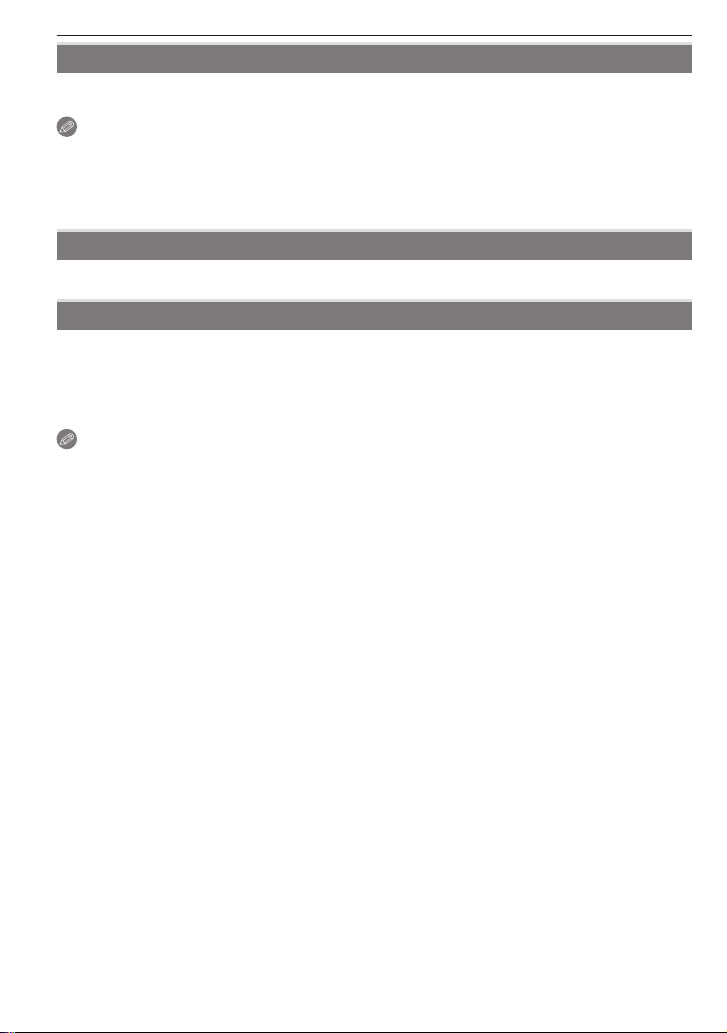
Advanced-Shooting
[BEACH]
b
Prevents underexposure of the subject under strong sunlight to allow you to take pictures on a
beach.
Note
• The initial setting for [AF MODE] is [3].
• Do not touch the camera with wet hands.
• Sand or seawater may cause the camera to malfunction. Make sure that sand or seawater
does not get into the lens or terminals.
• Problems caused by sand or seawater are not covered by the product warranty.
[SNOW]
n
Exposure and white balance are adjusted to make the white of the snow stand out.
[AERIAL PHOTO]
m
Allows you to take pictures through an airplane window.
Technique for Aerial photo mode
Use this technique if it is diffi cult to focus when taking pictures of clouds etc. Aim the camera
at something with high contrast, press the shutter button halfway to fi x the focus, then aim the
camera at the subject and press the shutter button fully to take the picture.
Note
• Flash is fi xed to Forced fl ash OFF [o].
• Turn the camera off when taking off or landing.
• When using the camera, follow all instructions from the cabin crew.
• The focus range is 5 m (16.41 feet) to 7.
• Be careful about the refl ection from the window.
48
VQT1X05
Page 49
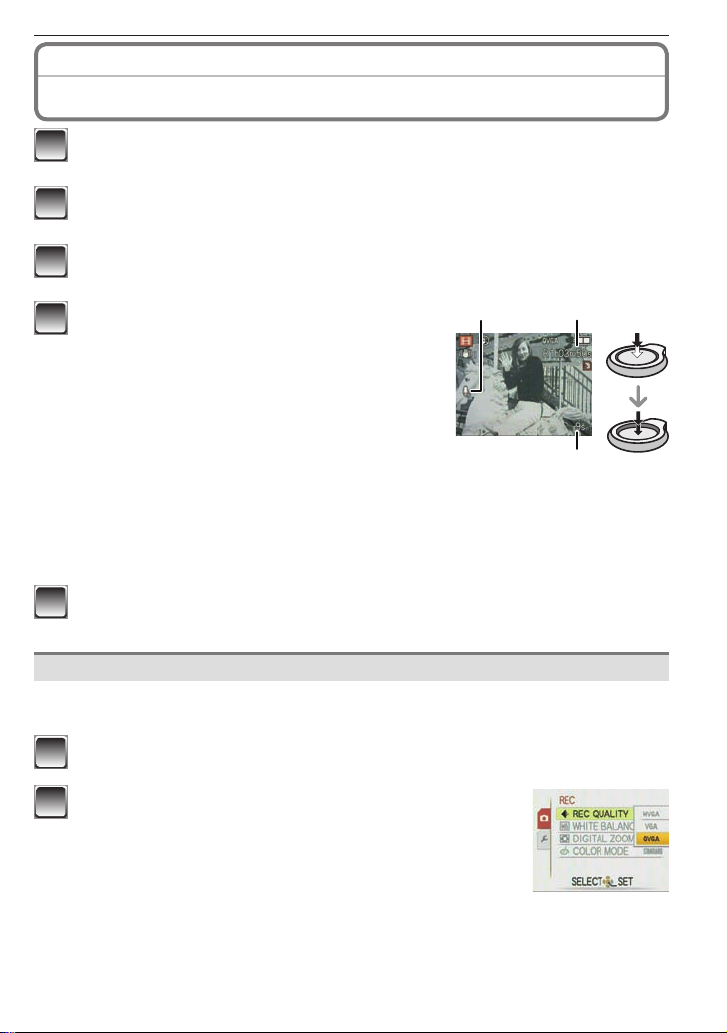
Advanced-Shooting
Recording mode: 6
Motion Picture Mode
Slide the recording/playback switch to [1].
1
Press [MODE] to display to the mode selection screen.
2
Press e/r to select [MOTION PICTURE] and then press [MENU/SET].
3
Press the shutter button halfway to focus
4
and then press it fully to start recording.
Audio recording
A
• The available recording time B is displayed on
the top right and the elapsed recording time C is
displayed on the bottom right of the screen.
• After pressing the shutter button fully, release
it straight away. If the button is held down, the
sound will not be recorded for a few seconds when
recording starts.
• When the subject is focused, the focus indication
lights.
• The focus and zoom are fi xed to those set at the beginning of recording (for the fi rst
frame).
• The audio is also recorded through the built-in microphone. (Motion pictures cannot be
recorded without audio.)
Press the shutter button fully to stop recording.
5
• If the built-in memory or the card becomes full in the middle of recording, the camera
stops recording automatically.
Changing the settings for the picture quality
When you set the picture quality to [WVGA] or [VGA], we recommend using a high-speed
card with “10MB/s” or greater displayed on the package for shooting motion pictures.
Press [MENU/SET].
1
Press e/r to select [REC QUALITY] and then
2
press q.
A
B
C
VQT1X05
49
Page 50
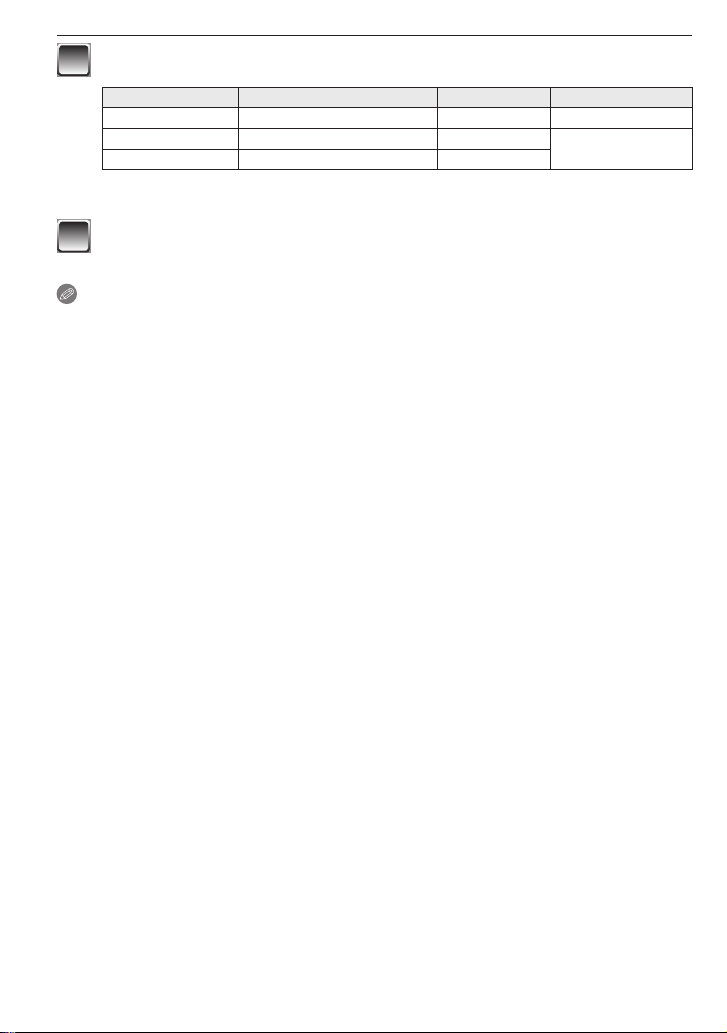
Advanced-Shooting
Press e/r to select the item and then press [MENU/SET].
3
Item Picture size fps Aspect ratio
WVGA
VGA
QVGA 320 × 240 pixels 30 fps
• fps (frame per second); This refers to the number of frames used in 1 second.
Cannot be recorded in the built-in memory.
Press [MENU/SET] to close the menu.
4
• You can also press the shutter button halfway to close the menu.
Note
• Refer to P99 for information about the available recording time.
• The remaining recordable time shown on the LCD may not reduce regularly.
• Depending on the type of card you are using, the card access indication may appear for a
while after shooting motion pictures. This is normal.
• The volume of motion picture is limited to 2 GB per recording session. The maximum available
recording time for up to 2 GB only is displayed on the screen.
• When motion pictures recorded with this camera are played back on other equipment, the
quality of pictures may be deteriorated or it may not be possible to play them back. Also the
recording information may not be displayed correctly.
• This camera has improved sound quality so motion pictures recorded on this camera cannot
be played back on a Panasonic Digital Camera (LUMIX models) that was sold in June 2008
or before. (However, motion pictures recorded on previous models can be played back on this
camera.)
• In Motion Picture Mode [6] the following functions cannot be used.
– [3]/[2] in [AF MODE]
– Direction detection function
– [AUTO], [MODE2] and [OFF] on the Optical Image Stabilizer function
• This camera cannot take motion pictures if you are using a MultiMediaCard.
• In Motion Picture Mode, the angle of view may become narrower than in Normal Picture Mode.
848 × 480 pixels 30 fps 16:9
640 × 480 pixels 30 fps
4:3
50
VQT1X05
Page 51
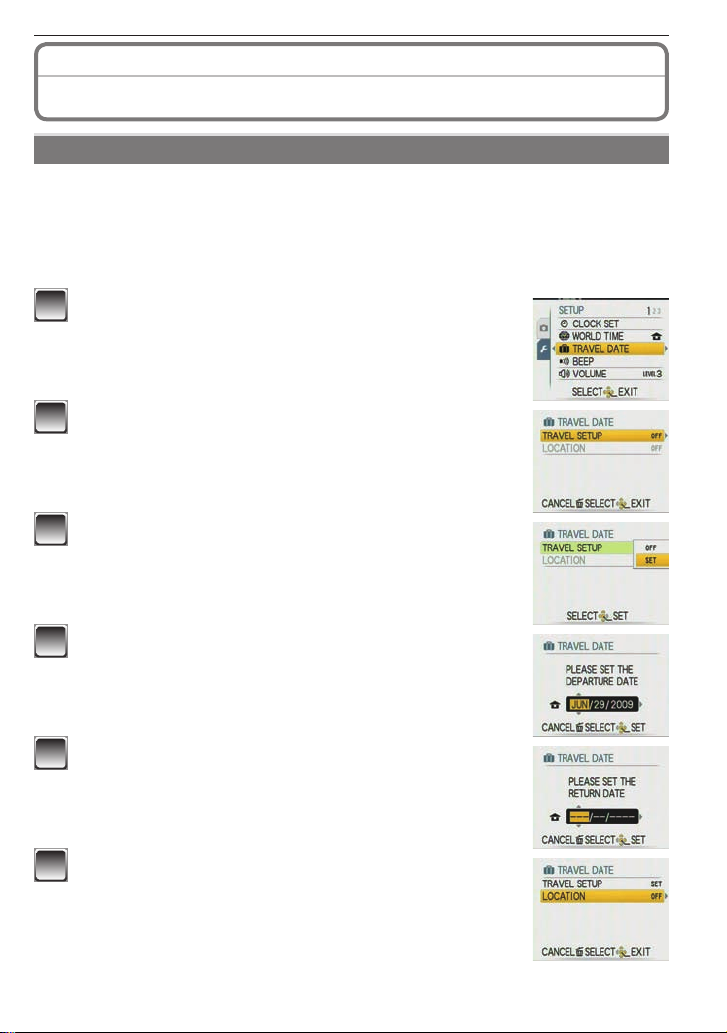
Advanced-Shooting
Recording mode: 4 1 5
6
Useful Functions at Travel Destinations
Recording which day of the vacation you take the picture
If you set the departure date or the travel destination of the vacation in advance, the number
of days that have passed since the departure date (which day of the vacation it is) is recorded
when you take the picture. You can display the number of days that have passed when playing
back the pictures and stamp it on the recorded pictures with [TEXT STAMP] (P67).
• The number of days that have passed since the departure date can be printed out using the
“PHOTOfunSTUDIO” bundled software on the CD-ROM (supplied).
• Select [CLOCK SET] to set the current date and time in advance. (P16)
Select [TRAVEL DATE] from the [SETUP] menu,
1
and then press q. (P21)
Press e to select [TRAVEL SETUP] and then press
2
.
q
Press r to select [SET] and then press [MENU/
3
SET].
Press e/r/w/q to set the departure date (year/
4
month/day), and then press [MENU/SET].
Press e/r/w/q to set the return date (year/month/
5
day), and then press [MENU/SET].
• If you do not want to set the return date, press [MENU/SET]
while the date bar is displayed.
Press r to select [LOCATION] and then press q.
6
VQT1X05
51
Page 52
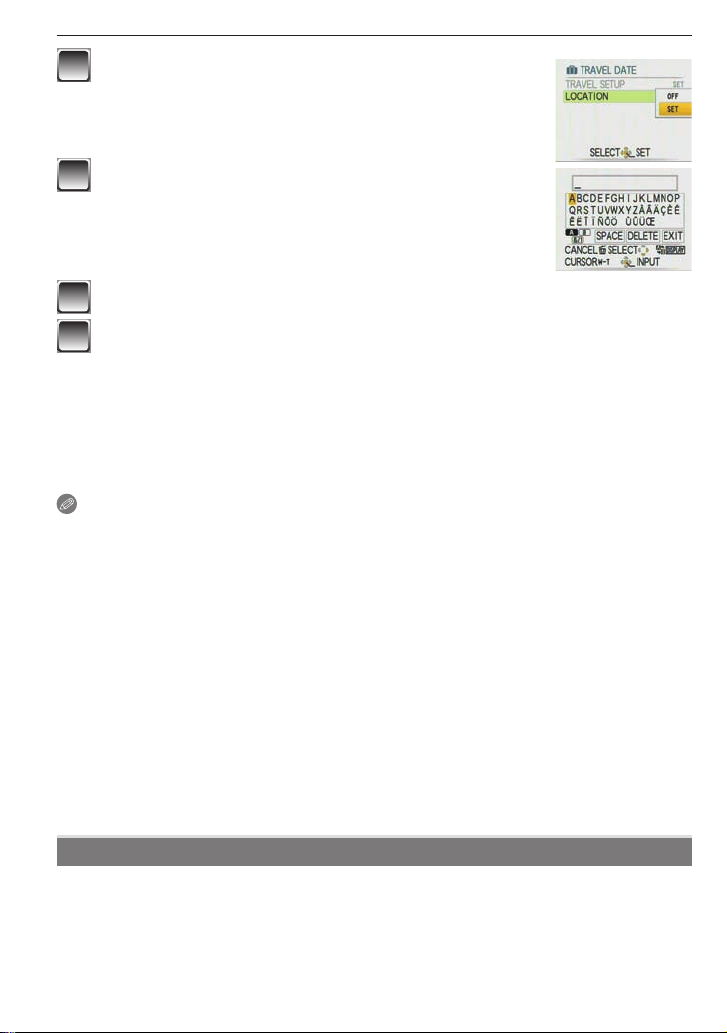
Advanced-Shooting
Press r to select [SET] and then press [MENU/
7
SET].
Enter the location.
8
• For details on how to enter characters, read the [TITLE EDIT]
section on P66.
Press [MENU/SET] twice to close the menu.
9
Take a picture.
10
• The number of days that have passed since the departure date is displayed for about 5
seconds if this unit is turned on etc. after setting the travel date or when the travel date
is set.
• When the travel date is set, [t] appears on the lower right of the screen.
Canceling the travel date
The travel date is cleared if the current date is after the return date. If you want to cancel part
way through the setting, select [OFF] in step 3 or 7 and press [MENU/SET] twice. If the [TRAVEL
SETUP] is set to [OFF] in step 3, [LOCATION] will be also set to [OFF].
Note
• The [TRAVEL DATE] function is available in Intelligent Auto Mode; however, the setting cannot
be changed.
• The travel date is calculated using the date in the clock setting and the departure date you set.
If you set [WORLD TIME] to the travel destination, the travel date is calculated using the date
in the clock setting and the travel destination setting.
• The travel date setting is memorized even if the camera is turned off.
• If you set a departure date and then take a picture on a date before this departure date, [-]
(minus) is displayed in orange and the day of the vacation that you took the picture is not
recorded.
• If you set a departure date and then change the clock setting to the date and time at the
travel destination, [-] (minus) is displayed in white and the day of the vacation that you took
the picture on is recorded when the travel destination date is, for example, one day before the
departure date.
• If [TRAVEL DATE] is set to [OFF], the number of days that have passed since the departure
date will not be recorded even if you set the travel date. Even if [TRAVEL DATE] is set to [SET]
after taking the pictures, the day of the vacation you took them on is not displayed.
• The text set as [LOCATION] can be edited later with [TITLE EDIT].
• The name for [BABY1]/[BABY2] and [PET] will not be recorded when [LOCATION] is set.
• [LOCATION] cannot be recorded when taking motion pictures.
Recording date/time at overseas travel destinations (World time)
You can display the local time at the travel destinations and record them on the pictures you
take.
• Select [CLOCK SET] to set the current date and time in advance. (P16)
52
VQT1X05
Page 53

Select [WORLD TIME] from the [SETUP] menu, and
1
then press q. (P21)
• When you are setting the world time for the fi rst time, the
[PLEASE SET THE HOME AREA] message appears. Press
[MENU/SET], and set the home area on the screen in step 3.
Press r to select [HOME], and then press [MENU/
2
SET].
Press w/q to select the home area, and then
3
press [MENU/SET].
Current time
A
Time difference from GMT (Greenwich Mean Time)
B
• If daylight saving time [z] is used at the home area, press
. Press e again to return to the original time.
e
• The daylight saving time setting for the home area does not
advance the current time. Advance the clock setting by one
hour.
Press e to select [DESTINATION] and then press
4
[MENU/SET].
Depending on the setting, the time at the travel destination
C
area or the home area is displayed.
Press w/q to select the area the travel
5
destination is in and then press [MENU/SET] to
set.
Current time of the destination area
D
Time difference
E
• If daylight saving time [z] is used at the travel destination,
press e. (The time advances by one hour.) Press e again
to return to the original time.
Advanced-Shooting
A
B
C
D
E
Press [MENU/SET] to close the menu.
6
Note
• Return the setting to [HOME] when the vacation is fi nished by performing steps 1, 2 and 3.
• If [HOME] is already set, change only the travel destination, and use.
• If you cannot fi nd the travel destination in the areas displayed on the screen, set by the time
difference from the home area.
• Now when you play photographs taken while on holiday, the travel icon [w] appears.
VQT1X05
53
Page 54

Advanced-Shooting
Using the [REC] Menu
g
[PICTURE SIZE]
For details on [REC] menu settings, refer to P18.
Set the number of pixels and aspect ratio of the pictures. Select a higher number of pixels for
clearer pictures. Select a lower number of pixels to store more pictures.
Applicable modes: 4 1 5
Settings Number of pixels
4:3 [8M] 3264 × 2448 pixels
4:3 [5M P] 2560 × 1920 pixels
4:3 [3M P] 2048 × 1536 pixels
3:2 [7M] 3264 × 2176 pixels
3:2 [2.5M P]
16:9 [6M]
16:9 [2M P] 1920 × 1080 pixels
Cannot be set in Intelligent Auto Mode [4]
[+]: aspect ratio of a 4:3 TV or PC
[*]: aspect ratio of a 35 mm fi lm camera
[}]: aspect ratio of a high-defi nition TV, etc.
Note
• A digital picture is made of numerous dots called pixels. The
higher the numbers of pixels, the fi ner the picture will be
when it is printed on a large piece of paper or displayed on a
PC monitor.
Many pixels (Fine)
A
Few pixels (Rough)
B
These pictures are examples to show the effect.
• [EZ] is an abbreviation of “Extended Optical Zoom”.
• The Extended Optical Zoom does not work in [HIGH SENS.] and [HI-SPEED BURST] mode,
so the picture size for [EZ] is not displayed.
• Pictures may have a mosaic-like appearance depending on the subject or the recording
condition.
• Refer to P97 for the number of recordable pictures.
2048 × 1360 pixels
3264 × 1840 pixels
A
B
h
[QUALITY]
For details on [REC] menu settings, refer to P18.
Set the compression rate at which the pictures are to be stored.
Applicable modes: 1
[h]: Fine (when giving priority to the picture quality)
[8]: Standard (when giving priority to the number of pictures to be recorded without changing
the number of pixels)
Note
• Refer to P97 for information about the number of recordable pictures.
54
VQT1X05
5
Page 55
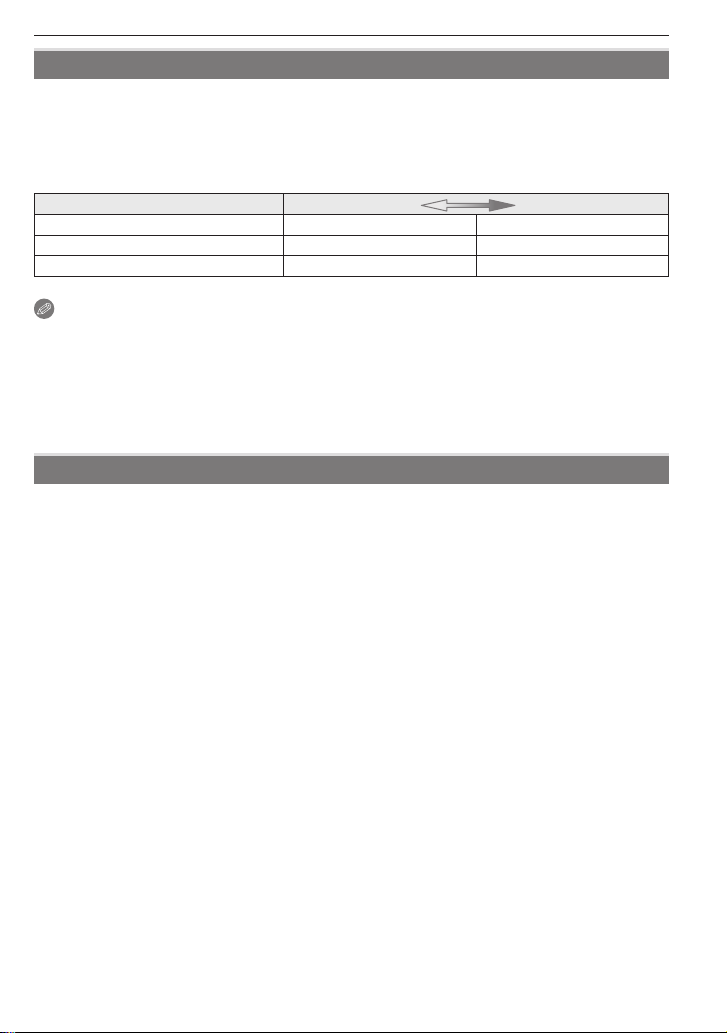
Advanced-Shooting
j
[SENSITIVITY]
For details on [REC] menu settings, refer to P18.
ISO sensitivity represents the sensitivity of the image sensor to light. If you set the ISO
sensitivity higher, the camera becomes more suitable for recording in dark places.
Applicable modes: 1
[i.AUTO]/[80]/[100]/[200]/[400]/[800]/[1600]
ISO sensitivity 80 1600
Recording location (recommended) When it is light (outdoors) When it is dark
Shutter speed Slow Fast
Noise Less More
Note
• When setting to [i.AUTO], the camera detects movement of the subject and then sets the
optimal ISO sensitivity and shutter speed according to movement and brightness of the
subject.
• The ISO sensitivity automatically changes between [ISO1600] and [ISO6400] in [HIGH SENS.]
mode.
• To avoid picture noise we recommend reducing the ISO sensitivity or setting [COLOR MODE]
to [NATURAL]. (P59)
k
[WHITE BALANCE]
For details on [REC] menu settings, refer to P18.
This function allows you to reproduce a white color closer to the tone in real life on the pictures
recorded under sunlight, halogen lighting, etc. in which the white color may appear reddish or
bluish.
Applicable modes: 1 5 6
[AWB]: for auto setting (auto white balance)
l
(Daylight): for recording outdoors on a bright day
x
(Cloudy): for recording outdoors on a cloudy day
c
(Shade): for recording in shaded areas outdoors on a bright day
v
(Halogen): for recording under halogen lighting
b
(White set): for using the preset white balance
n
(White set): for using set mode with a different white balance setting
• The optimum white balance under fl uorescent lights depends on the type of light, so use [AWB]
n
or [
].
VQT1X05
55
Page 56
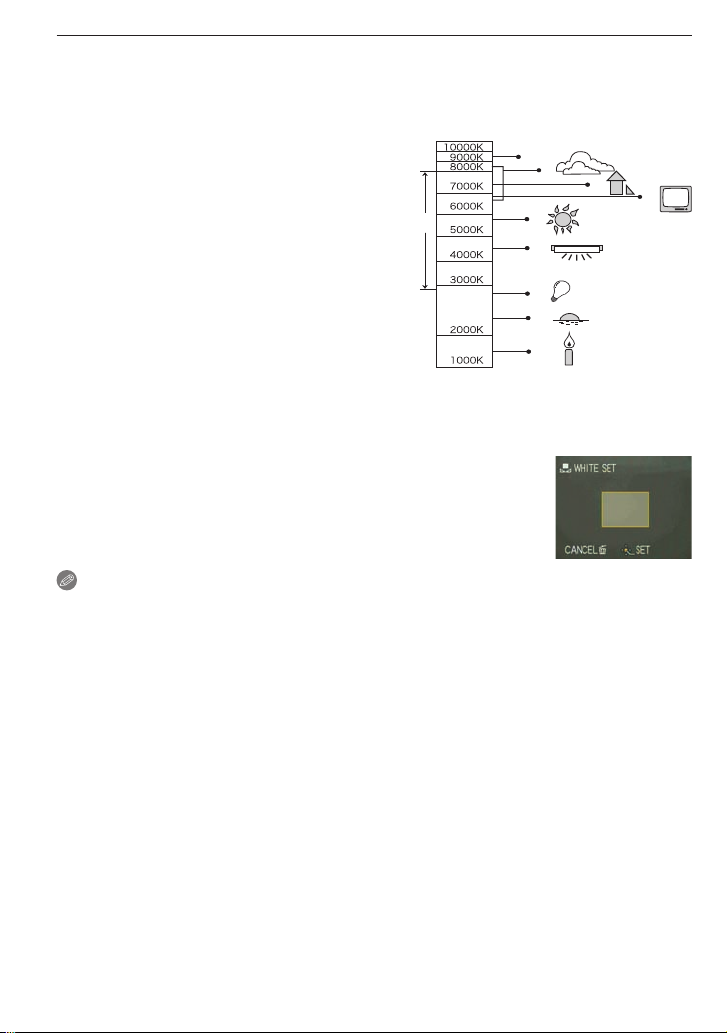
Advanced-Shooting
Auto White Balance (AWB)
Depending on the conditions prevailing when pictures are taken, the pictures may take on a
reddish or bluish tinge. Furthermore, when a multiple number of light sources are being used or
there is nothing with a color close to white, Auto White Balance may not function properly. In a
case like this, set the white balance to a mode other than [AWB].
1 The range that is controlled by the Auto White
Balance adjustment mode of this camera
2 Blue sky
3 Cloudy sky (Rain)
4 Shade
5 TV screen
6 Sunlight
7 White fl uorescent light
8 Incandescent light bulb
9 Sunrise and sunset
10 Candlelight
1)
2)
3)
4)
6)
7)
8)
9)
10)
K=Kelvin Color Temperature
5)
Setting the white balance manually (White set
1 Select [
n
] and then press [MENU/SET].
n
)
2 Aim the camera at a sheet of white paper etc. so that the
frame in the center is fi lled by the white object only and then
press [MENU/SET].
3 After setting, select [b].
Note
• The white balance setting is memorized even if you switch the camera off, but if you change
the Scene Mode, the white balance setting returns to [AWB].
• [WHITE BALANCE] is fi xed to [AWB] in the following scene modes.
– [SCENERY], [NIGHT PORTRAIT], [NIGHT SCENERY], [FOOD], [PARTY], [CANDLE
LIGHT], [SUNSET], [STARRY SKY], [FIREWORKS], [BEACH], [SNOW] and [AERIAL
PHOTO] in [SCENE MODE].
56
VQT1X05
Page 57
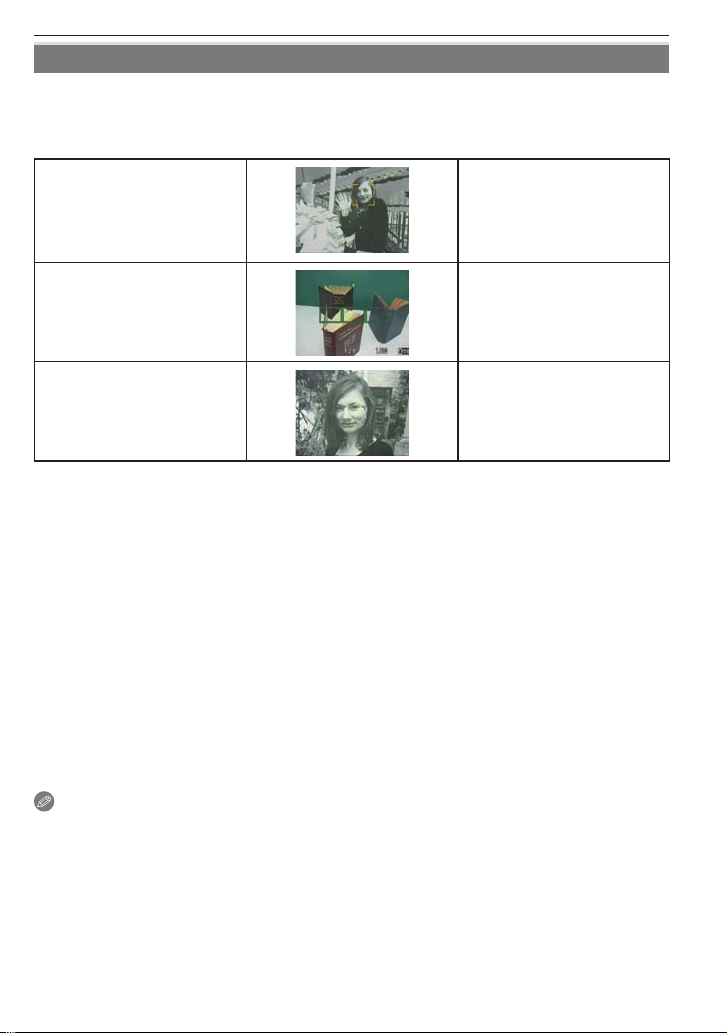
Advanced-Shooting
$
[AF MODE]
For details on [REC] menu settings, refer to P18.
This allows the focusing method that suits the positions and number of the subjects to be
selected.
Applicable modes: 1
[3]: Face detection
[\]: 9-area-focusing
5
The camera automatically
detects the person’s face. The
focus and exposure can then
be adjusted to fi t that face
no matter what portion of the
picture it is in. (max. 15 areas)
The camera focuses on any of
9 focus areas. This is effective
when the subject is not in the
center of the screen.
[2]: 1-area-focusing
About [3] (Face detection)
The following AF area frames are displayed when the camera detects the faces.
Yellow:
When the shutter button is pressed halfway, the frame turns green when the camera is focused.
White:
Displayed when more than one face is detected. Other faces that are the same distance away
as faces within the yellow AF areas are also focused.
• Under certain picture-taking conditions including the following cases, the facial recognition
function may fail to work, making it impossible to detect faces. [AF MODE] is switched to [\].
– When the face is not facing the camera
– When the face is at an angle
– When the face is extremely bright or dark
– When there is little contrast on the faces
– When the facial features are hidden behind sunglasses, etc.
– When the face appears small on the screen
– When there is rapid movement
– When the subject is other than a human being
– When the camera is shaking
– When digital zoom is used
The camera focuses on the
subject in the AF area on the
center of the screen.
Note
• When multiple AF areas (max. 9 areas) light at the same time, the camera is focusing on all
the AF areas. If you want to determine the focus position to take pictures, switch the AF mode
to 1-area-focusing mode.
• In 9-area focusing mode, AF areas are not displayed until the camera focused on a subject.
• The camera may detect the subjects other than a person as the face. In this case, switch the
AF mode to any modes other than [3] and then take a picture.
• The AF mode cannot be set in [FIREWORKS] in Scene Mode.
• It is not possible to set [3] in the following cases.
– In [NIGHT SCENERY], [FOOD], [STARRY SKY] and [AERIAL PHOTO] in Scene Mode.
VQT1X05
57
Page 58

Advanced-Shooting
&
[BURST]
For details on [REC] menu settings, refer to P18.
When you press and hold the shutter button several pictures are taken in succession.
Applicable modes: 4 1
Burst speed
(pictures/second)
Number of
recordable
pictures
The burst speed is constant regardless of the transfer speed of the card.
• The burst speed values given above apply when the shutter speed is 1/60 or faster and when
the fl ash is not activated.
Note
• When the burst mode setting is set to [#]
– The burst speed becomes slower halfway. The exact timing of this depends on the type of
card, the picture size and the quality.
– You can take pictures until the capacity of the built-in memory or the card is full.
• The focus is fi xed when the fi rst picture is taken.
• When the burst speed is set to [&], the exposure and white balance are fi xed at the settings
used for the fi rst picture for the subsequent pictures as well. When the burst speed is set to [#],
they are adjusted each time you take a picture.
• When the self-timer is used, the number of recordable pictures in Burst Mode is fi xed to 3.
• If you are following a moving subject while taking pictures in a place (landscape) indoors,
outdoors etc. where there is a large difference between the light and shade, it may take time
until the exposure is stable. If burst is used at this time, the exposure may not become optimal.
• The burst speed (pictures/second) may become slower depending on the recording
environment such as in dark places, if the ISO sensitivity is high etc.
• Burst Mode is not canceled when the camera is switched off.
• If you take pictures in Burst Mode with the built-in memory, it will take time to write the picture
data.
• In Burst Mode, the fl ash setting is fi xed to Forced fl ash OFF [o].
• Burst Mode cannot be used [HIGH-SPEED BURST] and [STARRY SKY] in [SCENE MODE].
h
8
5
[OFF]
—3
— Max. 4
— Max. 7
&#
Approx. 2
Depends on the remaining
capacity of the built-in
memory/card.
'
[DIGITAL ZOOM]
For details on [REC] menu settings, refer to P18.
This can enlarge subjects even more than the optical zoom or extended optical zoom.
Applicable modes: 1 5
6
[OFF]/[ON]
Note
• Refer to P30 for details.
• If camera shake (jitter) is a problem during zooming, it is recommended that [STABILIZER] is
set to [AUTO] or [MODE1].
• You cannot use digital zoom when ISO sensitivity is at [i.AUTO].
58
VQT1X05
Page 59

Advanced-Shooting
(
[COLOR MODE]
For details on [REC] menu settings, refer to P18.
Using these modes, the pictures can be made sharper or softer, the colors of the pictures can
be turned into sepia colors or other color effects can be achieved.
Applicable modes: 4 1 6
[STANDARD]: This is the standard setting.
[NATURAL]: The picture becomes softer.
[VIVID]: The picture becomes sharper.
[B/W]: The picture becomes black and white.
[SEPIA]: The picture becomes sepia.
[COOL]: The picture becomes bluish.
[WARM]: The picture becomes reddish.
Note
• When you take pictures in dark places, noise may become visible. To avoid noise, we
recommend setting to [NATURAL].
• You can set only [STANDARD], [B/W] or [SEPIA] in Intelligent Auto Mode.
• You cannot set [NATURAL] or [VIVID] in Motion Picture Mode.
• Different color modes can be set in different recording modes.
)
[STABILIZER]
For details on [REC] menu settings, refer to P18.
Using one of these modes, jitter during picture taking is detected, and the camera automatically
compensates the jitter, enabling jitter-free images to be taken.
Applicable modes: 1
[OFF]
[AUTO]: The optimum jitter compensation is selected depending on the condition.
[MODE1]: Jitter is always compensated during Recording Mode.
[MODE2]: The jitter is compensated for when the shutter button is pressed.
Note
• The stabilizer function may not work in the following cases so take special care not to move
the camera when pressing the shutter button.
– When too much jitter occurs.
– When the zoom magnifi cation is high.
– In digital zoom range.
– When taking pictures while following subjects in motion.
– When the shutter speed is extremely slow due to dark conditions or other reasons.
• The setting is fi xed to [MODE2] with [SELF PORTRAIT] in Scene Mode and to [OFF] in
[STARRY SKY] in Scene Mode.
• The setting is fi xed to [MODE1] in Motion Picture Mode.
5
VQT1X05
59
Page 60

Advanced-Shooting
W
[AF ASSIST LAMP]
For details on [REC] menu settings, refer to P18.
Illuminating the subject with the AF assist lamp allows the camera to focus on the subject in low
light conditions.
Applicable modes: 1
[OFF]: The AF assist lamp does not turn on.
[ON]: When taking pictures in dark places, the AF assist lamp lights while the shutter
• The effective range of the AF assist lamp is 1.5 m (4.93 feet).
• When you do not want to use the AF assist lamp A (e.g. when
you take a picture of animals in a dark place), set the [AF ASSIST
LAMP] to [OFF]. In this case, it becomes diffi cult to focus on the
subject.
• The AF assist lamp is fi xed to [OFF] in [SELF PORTRAIT],
[SCENERY], [NIGHT SCENERY], [SUNSET], [FIREWORKS] and
[AERIAL PHOTO] in [SCENE MODE].
button is pressed halfway. (Larger AF areas are now displayed.)
Note
5
[CLOCK SET]
n
For details on [REC] menu settings, refer to P18.
To set the year, month, day and time.
It functions in exactly the same way as [CLOCK SET] in the [SETUP] menu.
60
VQT1X05
Page 61

Advanced-Viewing
Playback mode:
Playing Back Pictures in Sequence
You can play back the pictures you have taken in synchronization with music, and you can
do this in sequence while leaving a fi xed interval between each of the pictures.
Furthermore, you can play back only those pictures you have set as favorites as a slide
show.
This playback method is recommended when you have connected the camera to a TV set
to view the pictures you have taken.
Slide the recording/playback switch to [5] and then press [MODE].
1
Press e/r to select [SLIDE SHOW] and then press
2
[MENU/SET].
Press e/r to select an item and then press
3
[MENU/SET].
[ALL]: All pictures
[FAVORITE]: Pictures set as FAVORITE (P70). (Set
Press e to select [START] and press [MENU/SET].
4
8
(Slide Show)
[FAVORITE] to [ON] and set any pictures as
favorites.)
Press r to fi nish the slide show.
5
• Normal playback resumes after the slide show fi nishes.
Operations performed during slide show
The cursor displayed during playback corresponds to e/r/w/q.
• The menu screen is restored when [4] is pressed.
Play/Pause
A
Stop
B
Back to previous picture
C
Ahead to next picture
D
These operations can be performed only in the Pause Mode.
Reduce volume level
E
Increase volume level
F
VQT1X05
61
Page 62

Advanced-Viewing
Changing the slide show settings
You can change the settings for slide show playback by selecting
[EFFECT] or [SETUP] on the slide show menu screen.
[EFFECT]
This allows you to select the screen effects or music effects when
switching from one picture to the next picture.
[NATURAL], [SLOW], [SWING], [URBAN], [OFF]
• When [URBAN] has been selected, the picture may appear in black and white as a
screen effect.
[SETUP]
[DURATION] or [REPEAT] can be set.
Item Settings
[DURATION] [1SEC.]/[2SEC.]/[3SEC.]/[5SEC.].
[REPEAT] [ON]/[OFF]
[MUSIC] [ON]/[OFF]
• [DURATION] can be set only when [OFF] has been selected as the [EFFECT] setting.
• [MUSIC] cannot be set when the [EFFECT] is set to [OFF].
Note
• It is not possible to add new music effects.
• Motion pictures cannot be played back as a slide show.
62
VQT1X05
Page 63

Advanced-Viewing
Playback mode:
z
Selecting Pictures and Playing Them Back
[FAVORITE PLAY]
z
You can play back the pictures put in the favorites list only. (When [FAVORITE] is set to
[ON] and there is more than one picture in the favorites list.)
Refer to [FAVORITE] (P70) to put a picture on your favorites list or to remove it from the
list.
Slide the recording/playback switch to [5] and then press [MODE].
1
Press e/r to select [FAVORITE PLAY] and then
2
press [MENU/SET]
Note
• You can use only [ROTATE DISP.], [PRINT SET] or [PROTECT] in
the [PLAYBACK] menu.
VQT1X05
63
Page 64
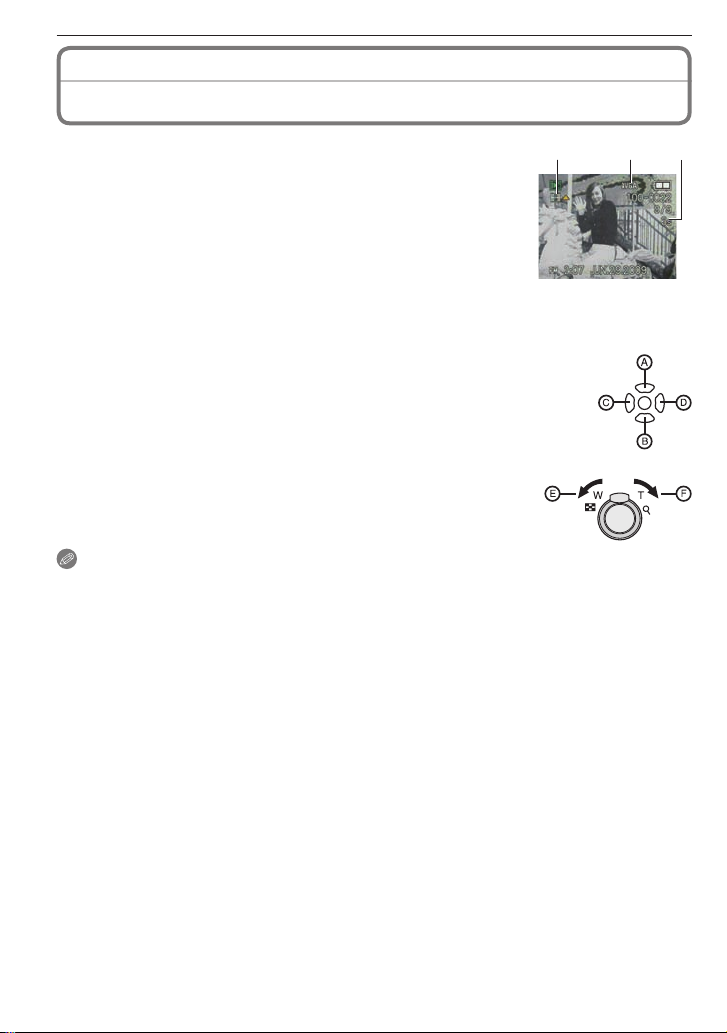
Advanced-Viewing
Playback mode: 9
z
Playing Back Motion Pictures
Press w/q to select a picture with a motion picture
icon (such as [-]), and then press e to play back.
The motion picture recording time
A
Motion picture icon
B
Motion picture playback icon
C
• After playback starts, the elapsed playback time is displayed on
the upper right of the screen.
For example, 8 minutes and 30 seconds is displayed as [8m30s].
Operations performed during motion picture playback
The cursor displayed during playback corresponds to e/r/w/q.
Play/Pause
A
Stop
B
Fast rewind, Frame-by-frame rewind
C
Fast forward, Frame-by-frame forward
D
These operations can be performed only in the Pause Mode.
Reduce volume level
E
Increase volume level
F
Note
• Sound can be heard through the speaker. Refer to [VOLUME] (P21) for information
about how to adjust the volume in the [SETUP] menu.
• The fi le format that can be played back with this camera is QuickTime Motion JPEG.
• Please note that the bundled software includes QuickTime to play back motion picture
fi les created with the camera on the PC (P75).
• Some QuickTime Motion JPEG fi les recorded by a PC or other equipment may not be
played back with this camera.
• When playing back motion pictures that have been recorded with other equipment, the
quality of pictures may be deteriorated or it may not be possible to play them back.
• When using a high capacity card, it is possible that fast rewinding may be slower than
usual.
C B A
64
VQT1X05
Page 65
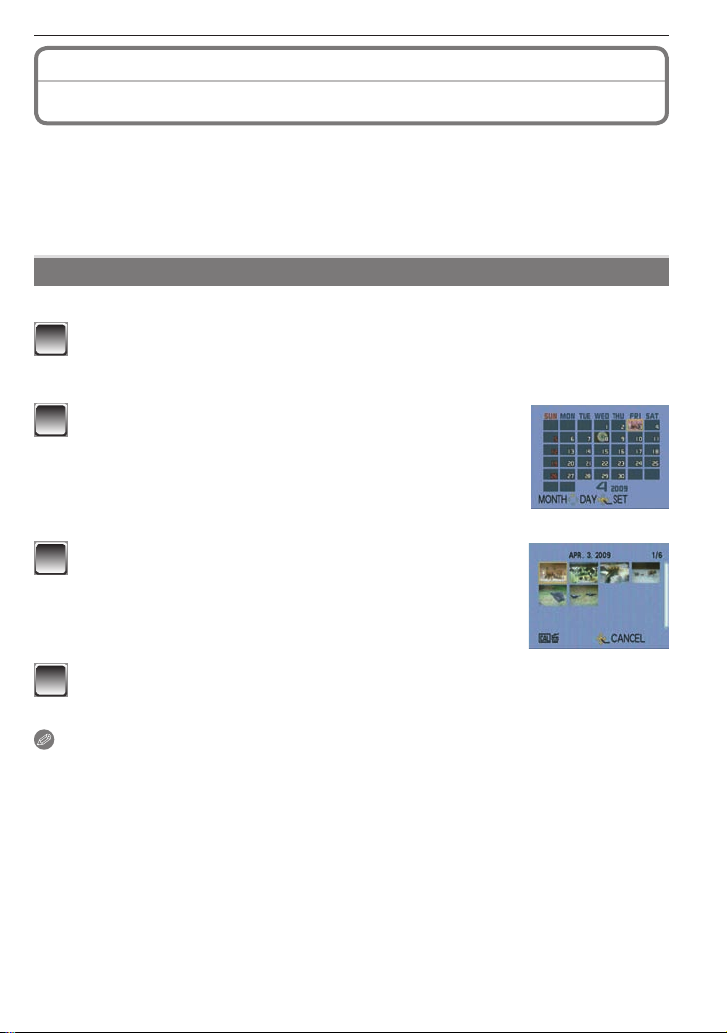
Advanced-Viewing
Playback mode:
9
Using the [PLAYBACK] Menu
You can use various functions in Playback Mode to rotate pictures, set protection for them
etc.
• With [TEXT STAMP] or [RESIZE], a new edited picture is created. A new picture cannot
be created if there is no free space on the built-in memory or the card so we recommend
checking that there is free space and then editing the picture.
[CALENDAR]
t
You can display pictures by recording date.
Select [CALENDAR] on the [PLAYBACK] menu. (P18)
1
• You can also rotate the zoom lever several times towards [6] (W) to display the
calendar screen. (P32)
Press e/r/w/q to select the date to be played
2
back.
: Select the month
e/r
: Select the date
w/q
• If there were no pictures recorded during a month, the
month is not displayed.
Press [MENU/SET] to display the pictures that
3
were recorded on the selected date.
• To return to the calendar screen, press [4].
Press e/r/w/q to select a picture and then press [MENU/SET].
4
• The picture that was selected will appear.
Note
• The recording date of the picture selected in the playback screen becomes the date
selected when the calendar screen is fi rst displayed.
• If there are multiple pictures with the same recording date, the fi rst picture recorded on
that day is displayed.
• You can display the calendar between January 2000 and December 2099.
• If the date is not set in the camera, the recording date is set as January 1st, 2009.
• If you take pictures after setting the travel destination in [WORLD TIME], the pictures are
displayed by the dates at the travel destination in calendar playback.
VQT1X05
65
Page 66
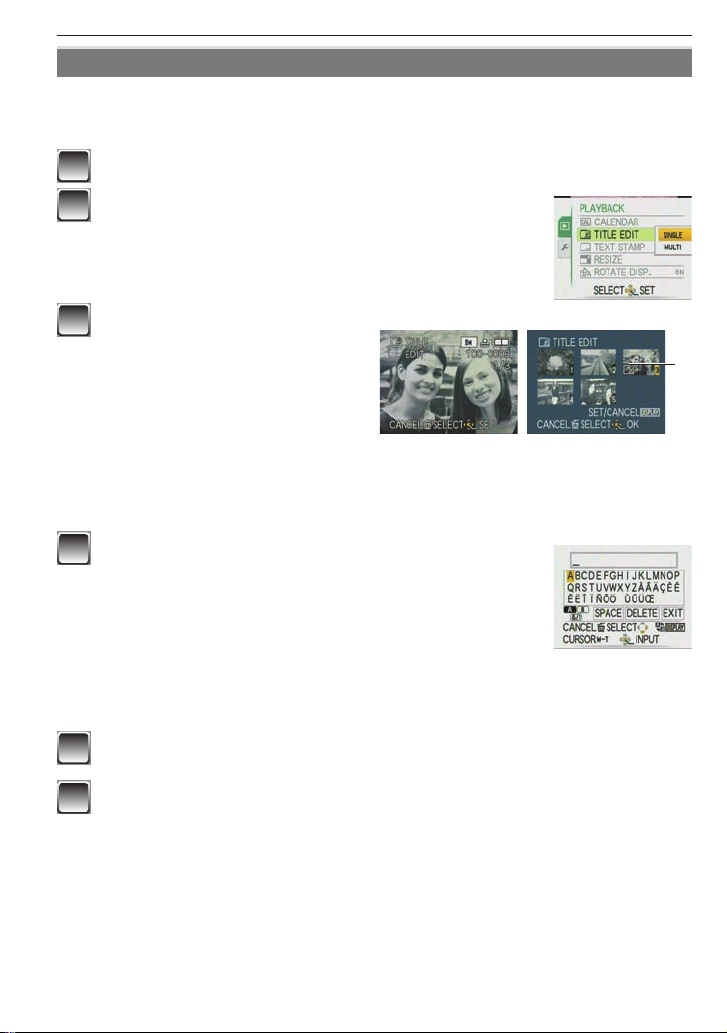
Advanced-Viewing
[TITLE EDIT]
y
You can add text (comments) to pictures. After text has been registered, it can be included
in prints using [TEXT STAMP] (P67). (Only alphabetical characters and symbols can be
entered.)
Select [TITLE EDIT] on the [PLAYBACK] menu. (P18)
1
Press e/r to select [SINGLE] or [MULTI] and then
2
press [MENU/SET].
Select the picture, and then
3
press [MENU/SET] to set.
• [u] A is displayed for pictures
that have already been recorded
with text in [BABY1]/[BABY2] or
[PET] name settings in Scene
Mode, [TRAVEL DATE] location
setting or [TITLE EDIT].
For [MULTI] setting
Press [DISPLAY] to set (repeat), and then press [MENU/SET].
• The setting is canceled when [DISPLAY] is pressed again.
Press e/r/w/q to select text and press [MENU/
4
SET] to register.
• Press [DISPLAY] to switch text between [A] (capitals), [a]
(small case) and [&/1] (special characters and numbers).
• The cursor at the entry position can be moved to the left
with [6], and to the right with [7].
• To enter a blank, move the cursor to [SPACE] and press [MENU/SET]. To delete
an entered character, move the cursor to [DELETE], and press [MENU/SET].
• To stop editing during text entry, press [4].
• A maximum of 30 characters can be entered.
Press e/r/w/q to move the cursor to [EXIT] and then press [MENU/
5
SET] to fi nish text input.
Press [4] to return to the menu screen.
6
The menu screen is automatically restored when [MULTI] is selected.
• Press [MENU/SET] to close the menu.
Delete the title
[SINGLE] setting
1 In step 4, delete all the texts, select [EXIT], and press [MENU/SET].
2 Press [4].
3 Press [MENU/SET] to close the menu.
[SINGLE] [MULTI]
Press w/q to
select the picture.
Press e/r/w/q to
select the pictures.
A
66
VQT1X05
Page 67
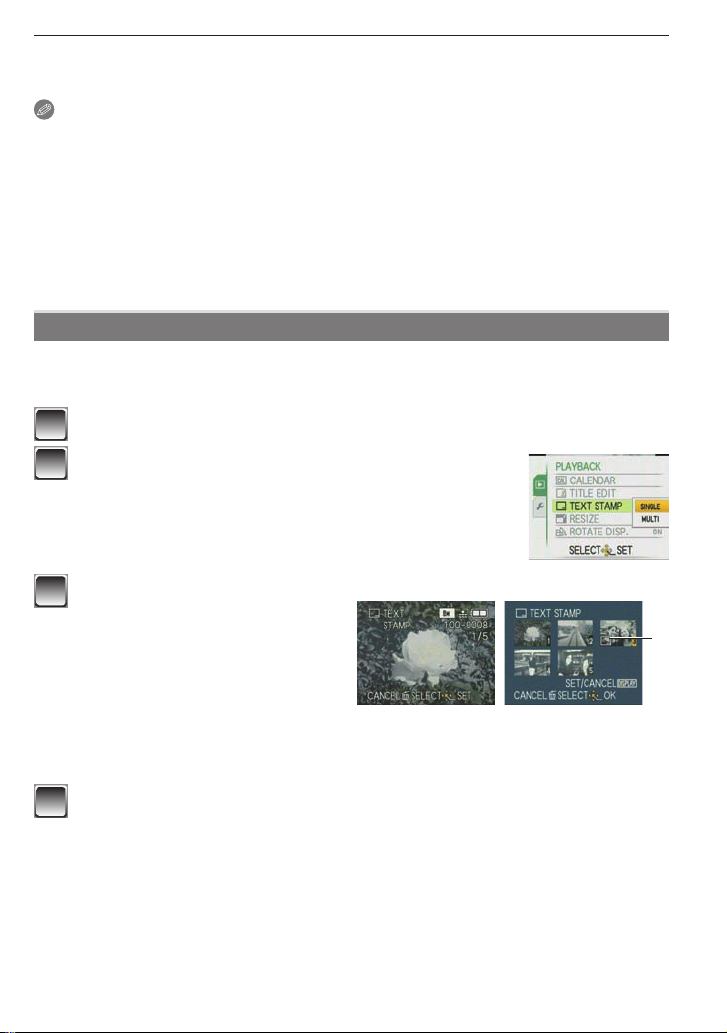
Advanced-Viewing
[MULTI] setting
1 In step 4, delete all the texts, select [EXIT], and press [MENU/SET].
2 Press [MENU/SET] to close the menu.
Note
• Text can be scrolled if all of the registered text does not fi t on the screen.
• The name setting of [BABY1]/[BABY2] or [PET] in Scene Mode or [TRAVEL DATE]
location setting can also be registered by using the operation in steps 4 and following.
• The name setting of [BABY1]/[BABY2] or [PET] in Scene Mode, [TRAVEL DATE]
location setting and [TITLE EDIT] cannot be registered at the same time.
• You can print out texts (comments) using the “PHOTOfunSTUDIO” bundled software on
the CD-ROM (supplied).
• You can set up to 50 pictures at one time with [MULTI].
• You cannot use [TITLE EDIT] for motion pictures, pictures protected and pictures taken
with other equipment.
[TEXT STAMP]
s
You can stamp the recording date/time, age, travel date or title onto the recorded pictures.
It is suitable for regular size printing. (Pictures larger than 3M will be resized when
stamping the date etc. on them.)
Select [TEXT STAMP] on the [PLAYBACK] menu. (P18)
1
Press e/r to select [SINGLE] or [MULTI] and
2
press [MENU/SET].
Select the picture, and then
3
press [MENU/SET] to set.
• [d] A appears on the screen if
the picture have added the text
stamp.
For [MULTI] setting
Press [DISPLAY] to set (repeat),
and then press [MENU/SET].
• The setting is canceled when
[DISPLAY] is pressed again.
Press e/r/w/q to select [SHOOTING DATE], [AGE], [TRAVEL DATE]
4
or [TITLE], and then press [MENU/SET] to set each item.
[SHOOTING DATE]
[W/O TIME]: Stamp the year, month and date.
[WITH TIME]: Stamp the year, month, day, hour and minutes.
[AGE] (P45)
If this is set to [ON], [AGE] is stamped on the pictures.
[TRAVEL DATE]
If this is set to [ON], [TRAVEL DATE] is stamped on the pictures.
[SINGLE] [MULTI]
Press w/q to
select the picture.
Press e/r/w/q to
select the pictures.
VQT1X05
A
67
Page 68
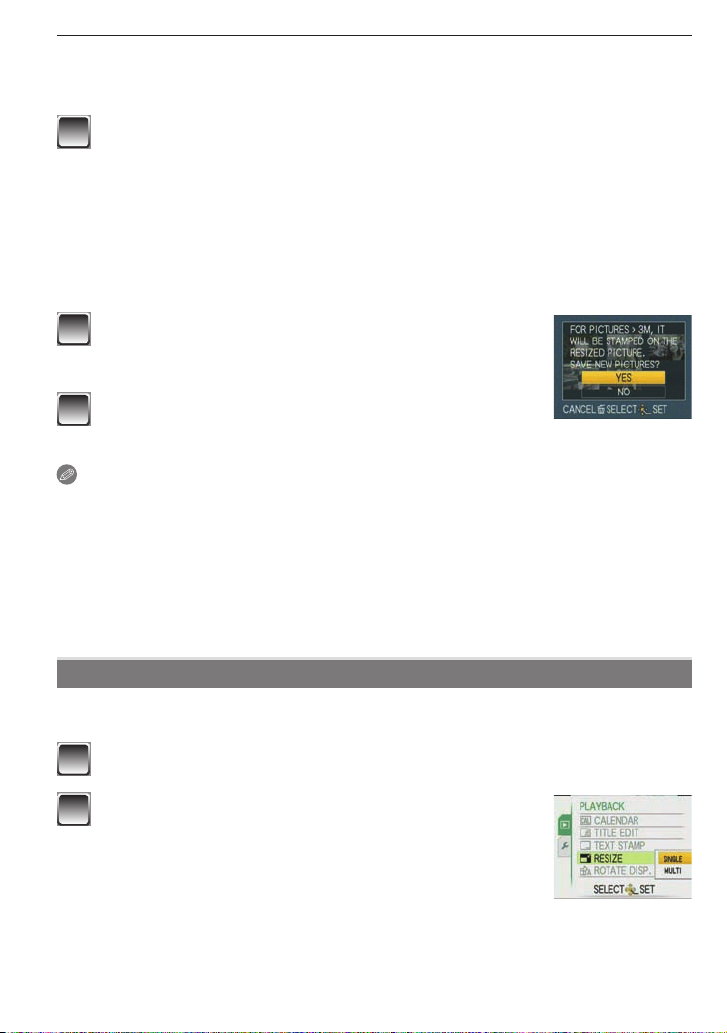
Advanced-Viewing
[TITLE]
Text is printed together with the image for pictures that have already been
recorded with text in [BABY1]/[BABY2] or [PET] name settings in Scene Mode,
[TRAVEL DATE] location setting or [TITLE EDIT].
Press [MENU/SET].
5
• If you set [TEXT STAMP] for a picture larger than 3M, the picture size will become
smaller as shown below
R/T
• The picture becomes slightly rougher.
Press e to select [YES] and press [MENU/SET].
6
• The message [SAVE NEW PICTURES?] appears if the
picture was recorded with a picture size 3M or less.
Press [4] to return to the menu screen.
7
The menu screen is automatically restored when [MULTI] is selected.
• Press [MENU/SET] to close the menu.
Note
• Note that if you use text stamp and then specify printing the date when you order prints
or on a printer, both dates will be printed and may overlap.
• You can set up to 50 pictures at one time in [MULTI].
• The text may be cut off with some printers. Check before printing.
• The printed texts may be blurred on the pictures with the resolution of O.
• Date or text stamps cannot be used in the following cases:
– Motion pictures/Pictures recorded without setting the clock or title/Pictures stamped
with [TEXT STAMP]/Pictures taken with other equipment
Z
X
C
M
U
(Example)
[RESIZE] Reducing the picture size (number of pixels)
f
This function is useful if you want to reduce the fi le size of the picture in cases when it
needs to be attached to an e-mail or uploaded to a website.
Select [RESIZE] on the [PLAYBACK] menu. (P18)
1
Press e/r to select [SINGLE] or [MULTI] and then
2
press [MENU/SET].
68
VQT1X05
Page 69
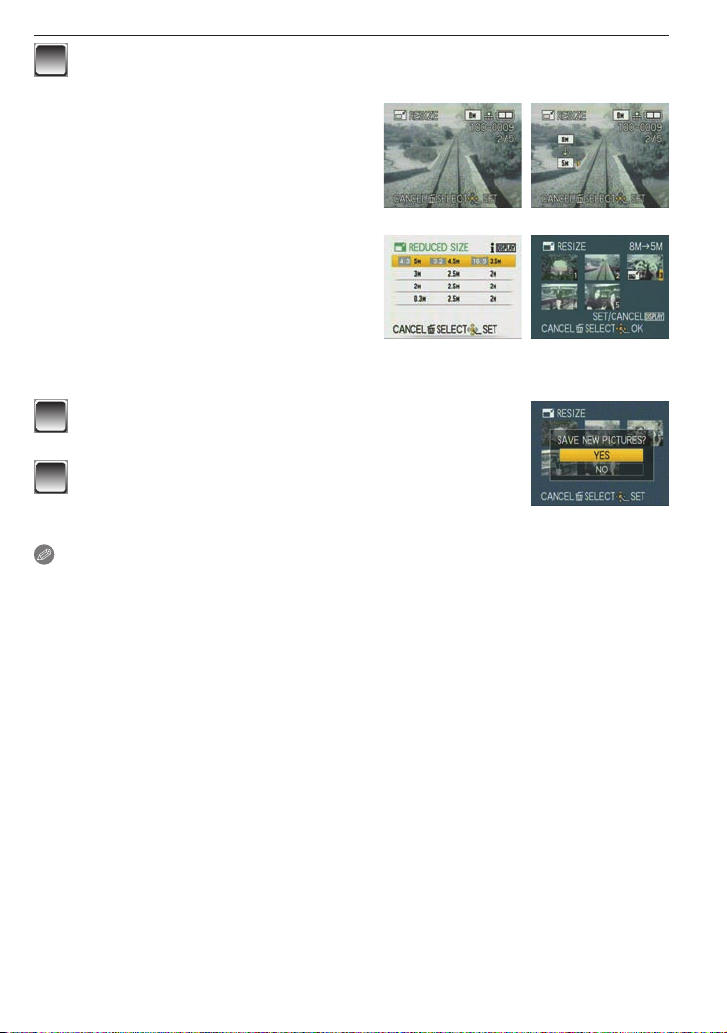
Select the picture(s) and size(s).
3
[SINGLE] setting
1 Press w/q to select the picture,
and then press [MENU/SET].
2 Press w/q to select the size,
and then press [MENU/SET].
Only the sizes to which the pictures
can be resized are displayed.
[MULTI] setting
1 Press e/r to select the size, and
then press [MENU/SET].
• When [DISPLAY] is pressed,
an explanation of resizing is
displayed.
2 Press e/r/w/q to select
the picture, and then press
[DISPLAY].
• Repeat this step for each picture, and press [MENU/SET] to set.
Press e to select [YES] and then press [MENU/
4
SET].
Press [4] to return to the menu screen.
5
The menu screen is automatically restored when [MULTI]
is selected.
• Press [MENU/SET] to close the menu.
Note
• You can set up to 50 pictures at one time in [MULTI].
• You may not be able to resize pictures you have taken using other equipment.
• The picture becomes slightly rougher.
• Motion pictures or pictures stamped with [TEXT STAMP] cannot be resized.
[SINGLE]
[MULTI]
Advanced-Viewing
VQT1X05
69
Page 70
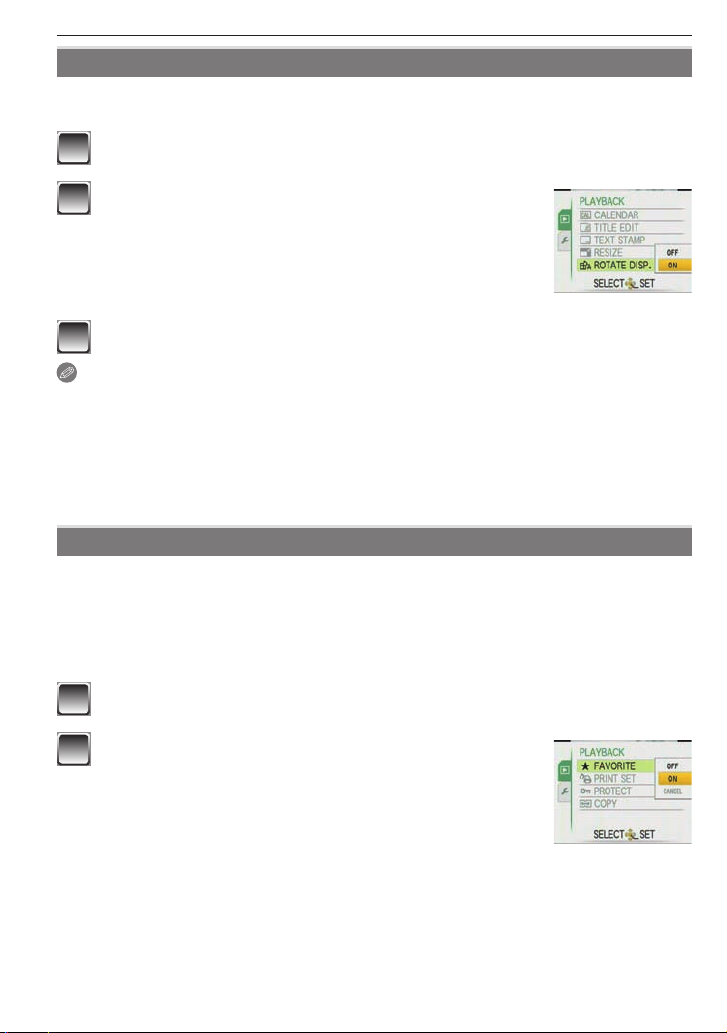
Advanced-Viewing
[ROTATE DISP.]
k
This mode allows you to automatically display pictures vertically if they were recorded
holding the camera vertically.
Select [ROTATE DISP.] on the [PLAYBACK] menu. (P18)
1
Press r to select [ON] and then press [MENU/
2
SET].
• When you select [OFF], the pictures are displayed without
being rotated.
• Refer to P32 for information about how to play back
pictures.
Press [MENU/SET] to close the menu.
3
Note
• When you play the picture on a PC, you cannot play rotated pictures without an OS or a
software compatible with Exif. Exif is the fi le format for still pictures, to which recording
information and other data can be added, established by JEITA [Japan Electronics and
Information Technology Industries Association].
• You may not be able to rotate pictures shot on other equipment.
• [ROTATE DISP.] cannot be used when displaying multiple screens or using a calendar
search.
[FAVORITE]
z
You can do the following if a mark [z] has been added to pictures and they have been
set as favorites.
• Play back the pictures set as favorite. ([FAVORITE PLAY])
• Play back the pictures set as favorites only as a slide show.
• Delete all the pictures not set as favorites. ([ALL DELETE EXCEPT z])
• Print only the pictures set as favorites.
Select [FAVORITE] on the [PLAYBACK] menu. (P18)
1
Press r to select [ON] and then press [MENU/
2
SET].
• You cannot set pictures as favorites if [FAVORITE] is set
to [OFF]. Also the favorites icon [z] will not appear when
[FAVORITE] is set to [OFF] even if it was previously set to
[ON].
70
VQT1X05
Page 71
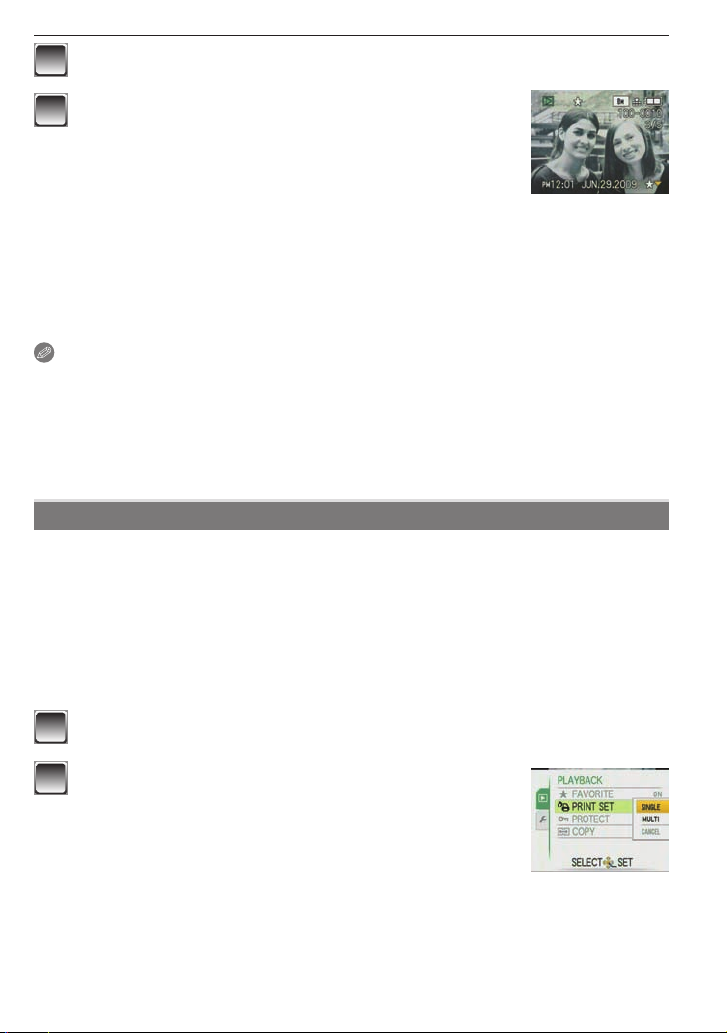
Advanced-Viewing
Press [MENU/SET] to close the menu.
3
Press w/q to select a picture which you want to
4
put on your favorites list, and then press r.
• Repeat the above procedure if necessary.
• [z] is added on the picture put in your favorites list.
• If you want to remove a picture from the favorites list, press
again.
r
Canceling all favorites
1 Select [CANCEL] on the screen shown in step 2 and then press [MENU/SET].
2 Press e to select [YES] and then press [MENU/SET].
3 Press [MENU/SET] to close the menu.
• You cannot select [CANCEL] if no picture is on your favorites list.
Note
• You can place up to 999 pictures in your favorites list.
• When printing pictures at a photo printing store, [ALL DELETE EXCEPT z] (P34) is
useful so only the pictures you want to be printed remain on the card.
• You may not be able to set pictures shot on other equipment as favorites.
• You can perform, check and cancel the settings of images as favorites using the
“PHOTOfunSTUDIO” bundled software on the CD-ROM (supplied).
[PRINT SET]
@
Writes print information to media and then use the information on a DPOF compliant
system. DPOF (Digital Print Order Format) is a system that allows the user to select which
pictures to print, how many copies of each picture to print and whether or not to print the
recording date on the pictures when using a DPOF compatible photo printer or photo
printing store. For details, ask at your photo printing store.
When you want to use a photo printing store to print pictures recorded on the built-in
memory, copy them to a card (P74) and then set the print setting.
For more information please visit:
http://panasonic.jp/dc/dpof_110/white_e.htm
Select [PRINT SET] on the [PLAYBACK] menu. (P18)
1
Press e/r to select [SINGLE] or [MULTI] and then
2
press [MENU/SET].
VQT1X05
71
Page 72
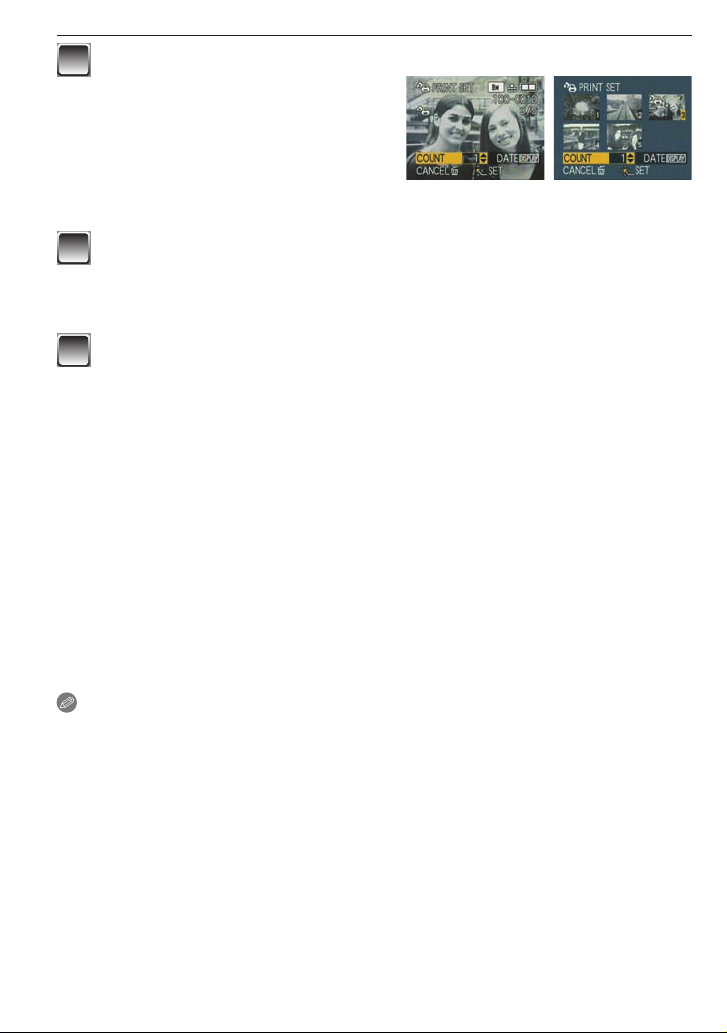
Advanced-Viewing
Select the picture, and then
3
press [MENU/SET].
Press e/r to set the number of prints, and then press [MENU/SET]
4
to set.
• When [MULTI] has been selected, repeat steps 3 and 4 for each picture. (It is not
possible to use the same setting for a multiple number of pictures.)
Press [4] to return to the menu screen.
5
• Press [MENU/SET] to close the menu.
Canceling all the [PRINT SET] settings
1 Select [CANCEL] on the screen shown in step 2 and then press [MENU/SET].
2 Press e to select [YES] and then press [MENU/SET].
3 Press [MENU/SET] to close the menu.
• You cannot select [CANCEL] if no picture has been set for printing.
To print the date
After setting the number of prints, set/cancel printing with the recording date by pressing
[DISPLAY].
• When you go to a photo printing store for digital printing, be sure to order the printing of
the date additionally if required.
• Depending on the photo printing store or the printer, the date may not be printed even if
you set to print the date. For further information, ask at your photo printing store or refer
to the operating instructions for the printer.
• This function is canceled if you imprint the text stamp on the picture.
• The date cannot be printed on pictures stamped with text.
[SINGLE] [MULTI]
Press w/q to
select the picture.
Press e/r/w/q to
select the pictures.
Note
• The number of prints can be set from 0 to 999.
• With a printer supporting PictBridge, the date print settings of the printer may take
precedence so check if this is the case.
• It may not be possible to use the print settings with other equipment. In this case, cancel
all the settings, and reset the settings.
• If the fi le is not based on the DCF standard, the print setting cannot be set.
72
VQT1X05
Page 73
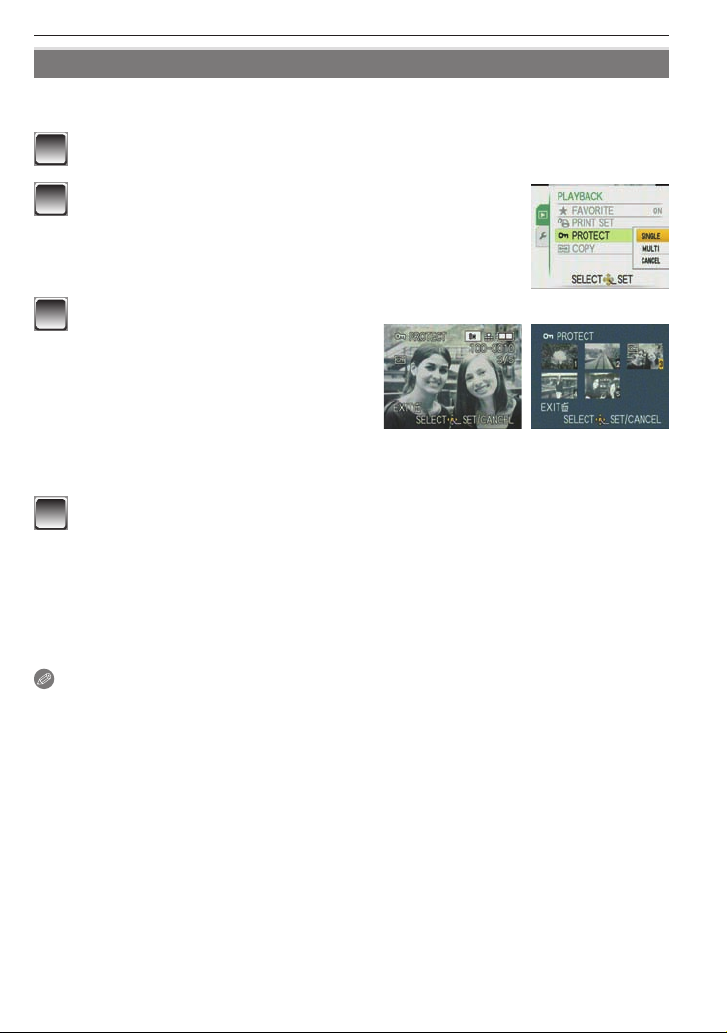
Advanced-Viewing
[PROTECT]
c
You can set protection for the pictures you do not want to delete to prevent them from
accidental erasure.
Select [PROTECT] on the [PLAYBACK] menu. (P18)
1
Press e/r to select [SINGLE] or [MULTI] and then
2
press [MENU/SET].
Select the picture, and then
3
press [MENU/SET] to set.
When [MULTI] has been selected
• Repeat these steps for each picture.
• The settings are canceled when
[MENU/SET] is pressed again.
Press [4] to return to the menu screen.
4
• Press [MENU/SET] to close the menu.
Canceling all the [PROTECT] settings
1 Select [CANCEL] on the screen shown in step 2 and then press [MENU/SET].
2 Press e to select [YES] and then press [MENU/SET].
3 Press [MENU/SET] to close the menu.
• If you press [MENU/SET] while canceling protection, the canceling will stop halfway.
Note
• The protect setting may not be effective in other equipment.
• Even if you protect pictures in the built-in memory or a card, they will be deleted if the
built-in memory or the card is formatted.
• Even if you do not protect pictures on an SD Memory Card or an SDHC Memory Card,
they cannot be deleted when the card’s Write-Protect switch is set to [LOCK].
[SINGLE] [MULTI]
Press w/q to
select the picture.
Press e/r/w/q to
select the pictures.
VQT1X05
73
Page 74

Advanced-Viewing
[COPY]
b
You can copy recorded picture data from the built-in memory to a card or vice versa.
Select [COPY] on the [PLAYBACK] menu. (P18)
1
Press e/r to select the copy destination and then
2
press [MENU/SET].
: All the picture data in the built-in memory are copied
N
onto the card at one time. step 4.
: One picture at a time is copied from the card to the
M
built-in memory. step 3.
Press w/q to select the picture and then press
3
[MENU/SET].
Press e to select [YES] and then press [MENU/
4
SET].
• If you press [MENU/SET] while copying pictures from the
built-in memory to the card, the copying will stop halfway.
• Do not turn the camera off before copying is fi nished.
Press [4] to return the menu screen.
5
• Press [MENU/SET] to close the menu.
• If you copy from the built-in memory to a card, all the pictures are copied and then
the screen automatically returns to the playback screen.
Note
• If you copy picture data from the built-in memory to a card which does not have suffi cient
free space, the picture data will only be copied halfway. We recommend using a card
which has more free space than the built-in memory (about 50MB).
• In case of “
destination that has the same name (same fi le and folder numbers) by making new
folder. In case of “
copied in the built-in memory, it is not copied. (P76)
• It may take time to copy the picture data.
• Only pictures recorded with a Panasonic digital camera (LUMIX) will be copied. (Even
if the pictures were recorded with a Panasonic digital camera, you may not be able to
copy them if they were edited on a PC.)
• [PRINT SET] on the original picture data will not be copied. Set the [PRINT SET] again
after copying is fi nished.
74
VQT1X05
”, you can copy an image fi le even if there is already a fi le in the
N
”, if a picture exists with the same name as the picture to be
M
Page 75

Connecting to other equipment
Connecting to a PC
You can acquire recorded pictures to a PC by connecting the camera and the PC.
• You can easily print out or mail the pictures you have imported. Use of the
“PHOTOfunSTUDIO” bundled software on the CD-ROM (supplied) is a convenient way
of doing this.
• Read the separate operating instructions for the supplied software for more information
about the software in the CD-ROM (supplied) and how to install it.
Preparations:
Turn on the camera and the PC.
Remove the card before using the pictures in the built-in memory.
Connect the camera to a PC via the USB connection cable A (supplied).
1
• Do not use any other USB connection cables except the supplied one.
B
AV OUT
/DIGITAL
A
USB connection cable (supplied)
A
• Check the directions of the connectors, and plug them straight in or unplug them straight
out. (Otherwise the connectors may be bent out of shape which will cause trouble.)
Align the marks, and insert.
B
• Use batteries with suffi cient battery power or the AC adaptor (optional: P103) and DC
coupler (optional: P103). If the remaining battery power becomes low while the camera
and the PC are communicating, the status indicator blinks and the alarm beeps.
Refer to “Disconnecting the USB connection cable safely” (P76) before disconnecting
the USB connection cable. Otherwise, data may be destroyed.
• Always use a genuine Panasonic AC adaptor (DMW-AC6PP: optional) and DC coupler
(DMW-DCC2: optional).
Press e/r to select [PC], and
2
then press [MENU/SET].
Double-click on [Removable
3
Disk] in [My Computer].
• When using a Macintosh, the drive is displayed on the desktop. (“LUMIX”,
“NO_NAME” or “Untitled” is displayed.)
USB MODE
PLEASE SELECT
THE USB MODE
SELECT
ACCESS
SET
VQT1X05
75
Page 76

Connecting to other equipment
Double-click [DCIM] folder.
4
Using a drag-and-drop operation, move the pictures you want to
5
acquire or the folder storing those pictures to any different folder on
the PC.
Disconnecting the USB connection cable safely
• Proceed with the hardware removal using “Safely Remove Hardware” on the task tray
of the PC. If the icon is not displayed, check that [ACCESS] is not displayed on the LCD
monitor of the digital camera before removing the hardware.
Note
• We recommend placing a soft cloth under this unit to prevent scratching.
• Turn the camera off before connecting or disconnecting the AC adaptor (optional: P103).
• Before inserting or removing a card, turn the camera off and disconnect the USB
connection cable. Otherwise, data may be destroyed.
• With the Mac OS X v10.2 or an earlier operating system, set the Write-Protect switch of
the SDHC memory card to the [LOCK] position when importing pictures from an SDHC
memory card.
Viewing the contents of the built-in memory or card using the PC (folder
composition)
Folder number
Built-in
•
memory
Card
•
DCIM
100_PANA
P1000001.JPG
P1000002.JPG
P1000999.JPG
101_PANA
100_PANA
1
23
1
File number
2
JPG : Pictures
3
MOV : Motion pictures
MISC: PRINT SET
Favorite
999_PANA
MISC
A new folder is created when pictures are taken in the following situations.
•
When a card containing a folder with the same folder number has been inserted (Such
as when pictures were taken using another make of camera)
• When there is a picture with fi le number 999 inside the folder
Connection in the PTP mode (Windows
Select [PictBridge (PTP)] when connecting USB cable.
Data can now be read only from the card into the PC. When using Windows Vista, deleting
pictures etc. is available.
• When there are 1000 or more pictures on a card, the pictures may not be imported in
the PTP mode.
®
XP, Windows Vista® and Mac OS X only)
Using a PC with an SD Memory Card slot or a card reader
Attach the SD card according to the operating instructions of computer or card reader and
perform steps 3-5 on pages 75 and 76.
• You cannot use SDHC cards if the computer or card reader does not support SDHC
cards.
76
VQT1X05
Page 77

Connecting to other equipment
Printing the Pictures
By connecting the camera directly to a printer supporting PictBridge via the USB connection
cable (supplied), you can select the pictures to be printed or start printing on the LCD monitor.
Preparations:
Turn on the camera and the printer.
Remove the card before printing the pictures in the built-in memory.
Perform the print quality and other settings at the printer before printing the pictures.
Connect the camera to a printer via the USB connection cable A (supplied).
1
• Do not use any other USB connection cables except the supplied one.
B
AV OUT
/DIGITAL
A
USB connection cable (supplied)
A
• Check the directions of the connectors, and plug them straight in or unplug them straight
out. (Otherwise the connectors may be bent out of shape which will cause trouble.)
Align the marks, and insert.
B
• Use batteries with suffi cient battery power or the AC adaptor (optional: P103) and DC
coupler (optional: P103). If the remaining battery power becomes low while the camera
and the printer are connected, the status indicator blinks and the alarm beeps. If this
happens during printing, stop printing at once. If not printing, disconnect the USB
connection cable.
• Always use a genuine Panasonic AC adaptor (DMW-AC6PP: optional) and DC coupler
(DMW-DCC2: optional).
• When the camera is connected to the printer, the cable disconnect prohibit icon [1]
appears. Do not disconnect the USB connection cable while [1] is displayed.
Press e/r to select [PictBridge(PTP)], and then
2
press [MENU/SET].
USB MODE
PLEASE SELECT
THE USB MODE
SELECT
Note
• We recommend placing a soft cloth under this unit to prevent scratching.
• Turn the camera off before connecting or disconnecting the AC adaptor (optional: P103).
• Before inserting or removing a card, turn the camera off, and disconnect the USB
connection cable.
• You cannot switch between the built-in memory and the card while the camera is
connected to the printer. Disconnect the USB connection cable, insert (or remove) the
card and then connect the USB connection cable to the printer again.
SET
VQT1X05
77
Page 78

Connecting to other equipment
100-0001
1/19
Selecting a single picture and printing it
Press w/q to select the picture and then press
1
[MENU/SET].
• A message displays for about 2 seconds.
PictBridge
PLEASE SELECT
THE PICTURE TO PRINT
MULTI PRINT
SELECT
8
M
100-0001
PRINT
1/19
Press e to select [PRINT START] and then press
2
[MENU/SET].
• Refer to P79 for the items which can be set before starting
to print the pictures.
• Press [MENU/SET] to cancel printing halfway.
SINGLE SELECT
PRINT START
PRINT WITH DATE
NUM.OF PRINTS
PAPER SIZE
PAGE LAYOUT
CANCEL
SELECT
• Disconnect the USB connection cable after printing.
Selecting multiple pictures and printing them
Press e.
1
Press e/r to select an item and then press [MENU/
2
SET].
• If the print check screen has appeared, select [YES], and
print the pictures.
Item Description of settings
Multiple pictures are selected at once for printing.
• Press e/r/w/q to select pictures. When you press [DISPLAY],
[MULTI SELECT]
[2] is displayed with the picture you selected for printing. (When
you press [DISPLAY] once more, the print setting is canceled.)
• Press [MENU/SET] when you fi nish selection.
[SELECT ALL] Prints all stored pictures.
[PRINT SET
(DPOF)]
[FAVORITE]
Only when [FAVORITE] is at [ON] and when there are pictures set as favorites. (P70)
Press e to select [PRINT START] and then press
3
[MENU/SET].
Prints the pictures set in [PRINT SET] only. (P71)
Prints the pictures set as favorites only. (P70)
• Refer to P79 for the items which can be set before starting
to print the pictures.
• Press [MENU/SET] to cancel printing halfway.
• Disconnect the USB connection cable after printing.
MULTI SELECT
SELECT ALL
PRINT SET(DPOF)
FAVORITE
CANCEL
SELECT
MULTI SELECT
PRINT START
PRINT WITH DATE
NUM.OF PRINTS
PAPER SIZE
PAGE LAYOUT
CANCEL
SELECT
SET
SET
SET
OFF
OFF
1
1
78
VQT1X05
Page 79

Connecting to other equipment
Print Settings
Select and set the items on the screen in step 2 of the “Selecting a
single picture and printing it” or in step 3 of the “Selecting multiple
pictures and printing them”.
• When you want to print pictures in a paper size or a layout which
is not supported by the camera, set [PAPER SIZE] and [PAGE
LAYOUT] to [h] and then set the paper size or the layout on the
printer. (For details, refer to the operating instructions of the printer.)
• When [PRINT SET (DPOF)] has been selected, the [PRINT WITH DATE] and [NUM. OF
PRINTS] items are not displayed.
[PRINT WITH DATE]
Item Description of settings
[OFF] Date is not printed.
[ON] Date is printed.
• If the printer does not support date printing, the date cannot be printed on the picture.
• Since the printer’s settings may take precedence over the print with date setting, check
the printer’s print with date setting as well.
• When you print pictures stamped with text, set [PRINT WITH DATE] to [OFF] since the
date will be printed over the stamped text if you specify printing of the date.
Note
When asking the photo shop to print the pictures
• By stamping the date using [TEXT STAMP] (P67) or setting date printing at the time of
the [PRINT SET] (P71) before going to a photo shop, the dates can be printed at the
photo shop.
MULTISELECT
PRINT START
PRINT WITH DATE
NUM.OF PRINTS
PAPER SIZE
PAGE LAYOUT
CANCEL
SELECT
EXIT
OFF
1
[NUM. OF PRINTS]
You can set the number of prints up to 999.
[PAPER SIZE]
Item Description of settings Item Description of settings
[h]
Settings on the printer
are prioritized.
[A3] 297 mm × 420 mm
[L/3.5˝ × 5˝ ] 89 mm × 127 mm [10 × 15 cm] 100 mm × 150 mm
[2L/5˝ × 7˝ ] 127 mm × 178 mm [4˝ × 6˝ ] 101.6 mm × 152.4 mm
[POSTCARD] 100 mm × 148 mm [8˝ × 10˝ ] 203.2 mm × 254 mm
[16:9] 101.6 mm × 180.6 mm [LETTER] 216 mm × 279.4 mm
[A4] 210 mm × 297 mm [CARD SIZE] 54 mm × 85.6 mm
• Paper sizes not supported by the printer will not be displayed.
VQT1X05
79
Page 80
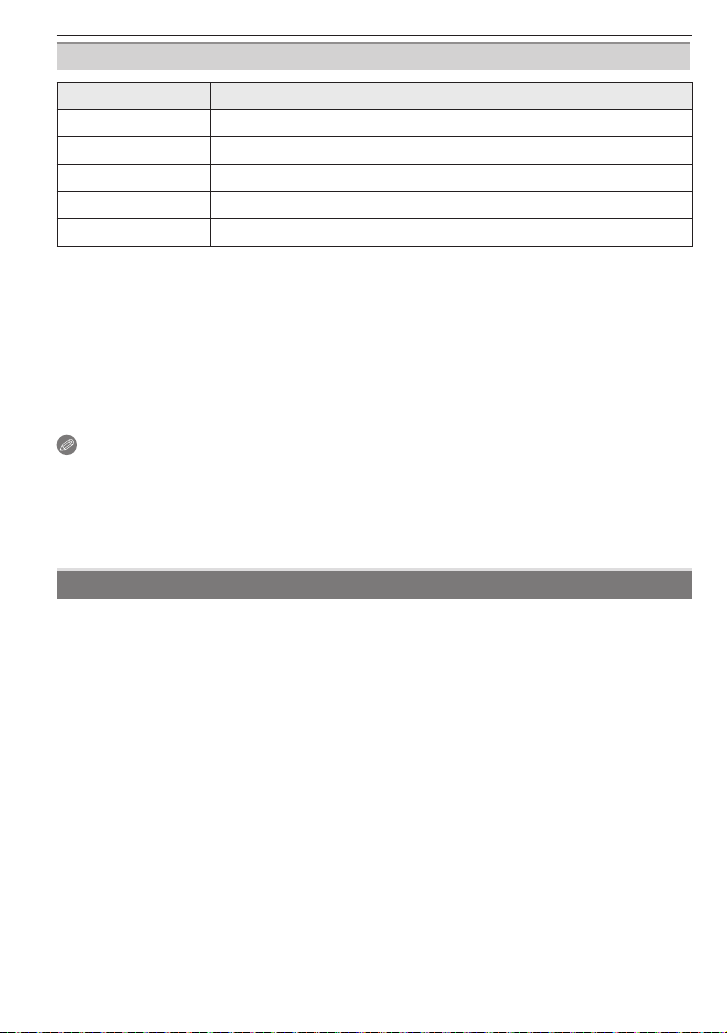
Connecting to other equipment
[PAGE LAYOUT] (Layouts for printing that can be set with this unit)
Item Description of settings
[h] Settings on the printer are prioritized.
[3] 1 page with no frame print
[4] 1 page with frame print
[5] 2 pages print
[6] 4 pages print
• An item cannot be selected if the printer does not support the page layout.
Layout printing
When printing a picture several times on 1 sheet of paper
For example, if you want to print the same picture 4 times on 1 sheet of paper, set [PAGE
LAYOUT] to [6] and then set [NUM. OF PRINTS] to 4 for the picture that you want to
print.
When printing different pictures on 1 sheet of paper
For example, if you want to print 4 different pictures on 1 sheet of paper, set [PAGE
LAYOUT] to [6] and then set [NUM. OF PRINTS] to 1 for each of the 4 pictures.
Note
• The camera is receiving an error message from the printer when the [*] indication lights
orange during printing. After fi nishing printing, make sure there are no problems with the
printer.
• If the number of prints is high, the pictures may be printed several times. In this case,
the remaining number of prints indicated may differ from the number set.
Using a printer with an SD Memory Card slot
Attach the SD card according to the operating instructions of printer.
• You cannot use SDHC cards if the printer does not support SDHC cards.
80
VQT1X05
Page 81
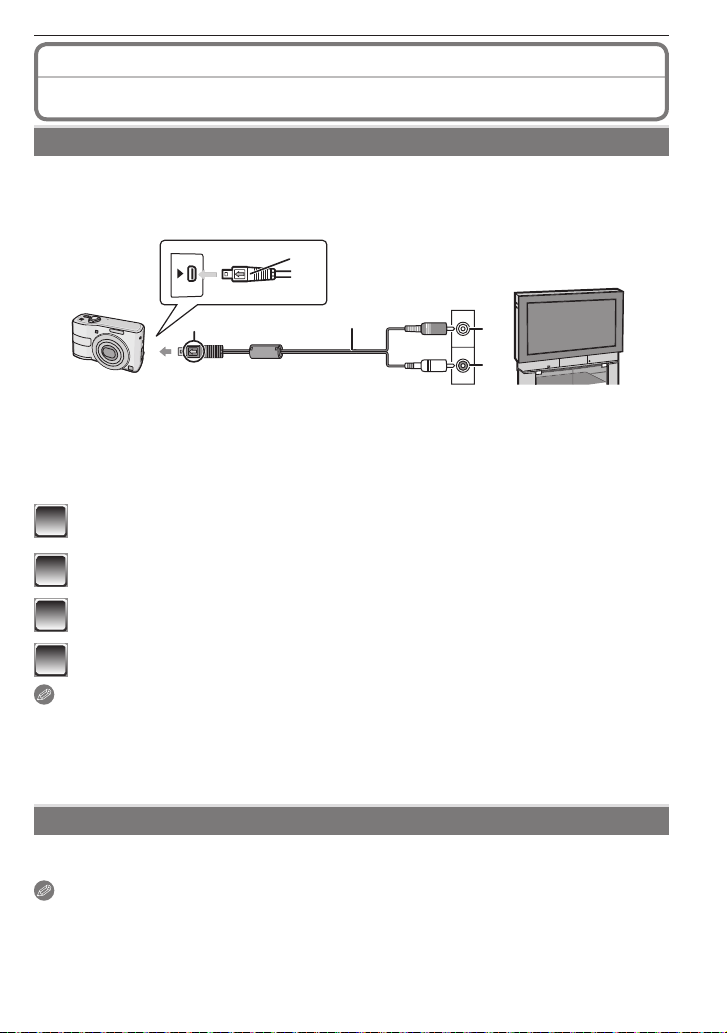
Connecting to other equipment
Playing Back Pictures on a TV Screen
Playing back pictures using the AV cable (optional)
Preparations:
Set the [TV ASPECT]. (P23)
Turn this unit and the TV off.
Do not use any other cables except a genuine Panasonic AV cable (DMW-AVC1: optional).
•
A
AV OUT
/DIGITAL
A
B
1
2
Yellow: to the video input socket
1
White: to the audio input socket
2
Align the marks, and insert.
A
AV cable (optional)
B
• Check the directions of the connectors, and plug them straight in or unplug them straight
out. (Otherwise the connectors may be bent out of shape which will cause trouble.)
Connect the AV cable B (optional) to the video input and the audio
1
input sockets on the TV.
Connect the AV cable to the [AV OUT/DIGITAL] socket on the camera.
2
Turn the TV on and select external input.
3
Turn the camera on and playback the picture.
4
Note
• Depending on the [PICTURE SIZE], black bands may be displayed on the top and
bottom or the left and right of the pictures.
• Read the operating instructions for the TV.
• When you play back a picture vertically, it may be blurry.
• You can play back pictures on a TV even when the recording/playback switch is at [1].
Playing back pictures on a TV with an SD Memory Card slot
Still pictures recorded on an SD Memory Card can be played back on a TV with an SD
Memory Card slot.
Note
• Depending on the TV model, some pictures may not take up the whole screen.
• You cannot play motion pictures. To play back motion pictures, connect the camera to
the TV with the AV cable (optional).
• You cannot play back pictures on SDHC cards if the TV does not support these cards.
• You may be unable to play MultiMedia Cards.
VQT1X05
81
Page 82
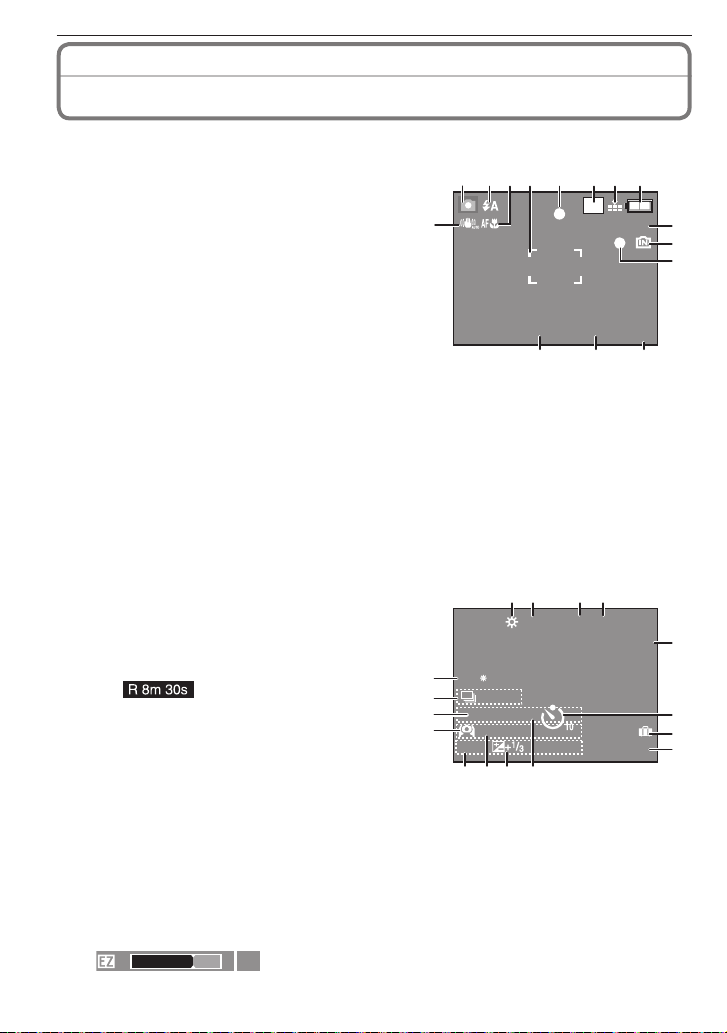
Others
Screen Display
In recording
Recording in Normal Picture Mode [1] (Initial setting)
1 Recording mode (P18)
2 Flash mode (P36)
3 Macro shooting (P39)
4 AF area (P25, 29)
15
5 Focus indication (P25, 29)
6 Picture size (P54)
7 Quality (P54)
8 Battery indication (P12)
9 Remaining number of recordable pictures
(P97)
10 1: Built-in memory (P15)
: Card (P15) (appears during accessing
3
only)
11 Recording indication
12 ISO sensitivity (P29, 55)
13 Shutter speed indication (P29)
14 Aperture value indication (P29)
15 Optical image stabilizer (P59)
Jitter alert indication (P30) :
In recording (after settings)
0
16 White balance (P55)
17 ISO sensitivity (P29, 55)
18 Color mode (P59)
19 Picture mode (P49)
20 Available recording time in Motion Picture
Mode
e.g. :
21 Self-timer (P40)
22 Travel date (P51)
23 Elapsed recording time (P49)
31
30
29
28
24 Name (P45, 46)
This is displayed for about 5 seconds when
this unit is turned on in [BABY1]/[BABY2] or [PET] in Scene Mode.
25 Exposure compensation (P41)
26 Age (P45, 46)
• It is displayed about 5 seconds when switching to [BABY1]/[BABY2] or [PET] in
Scene Mode.
27 Current date and time/Destination settings : w (P53)
• It is displayed for about 5 seconds when turning the camera on, setting the clock
and after switching from the [Playback] mode to the [Recording] mode.
Zoom (P30)/Extended Optical Zoom (P30)/Digital Zoom (P30):
W
W
T
1X
2435
1 8
F2.8 1/30
67
8
M
1314
AF
27
26
16 17
25
24
ISO
100
18 19
WAR M
QVGA
6
ISO
100
12
R1m32
5s
9
10
11
S
20
21
22
23
82
VQT1X05
Page 83
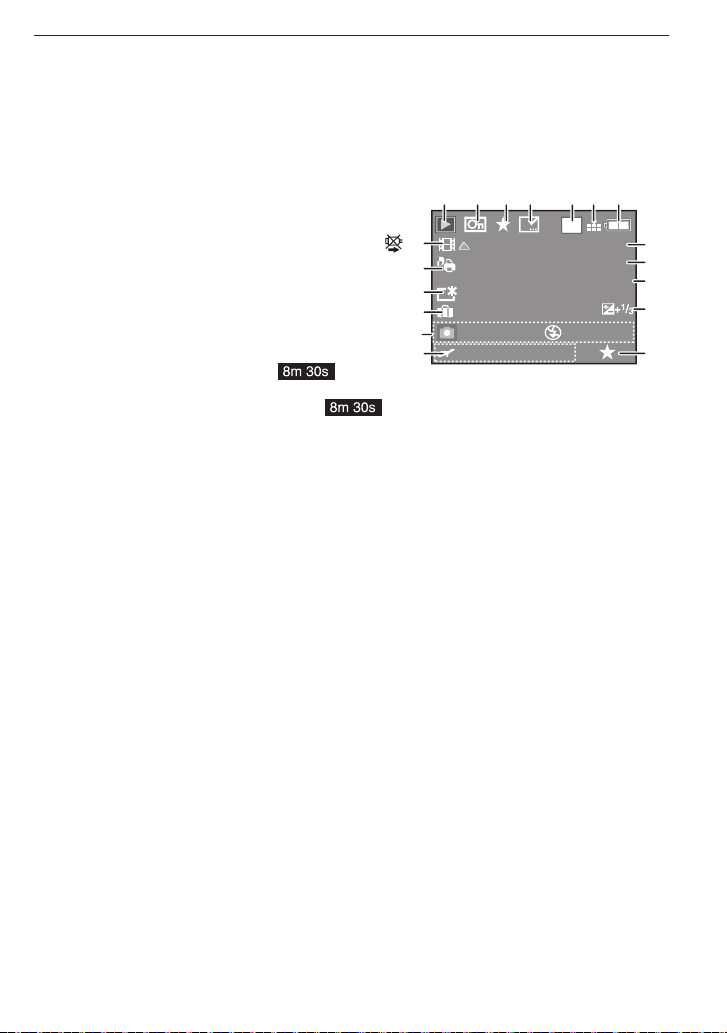
28 LCD mode (P22)
29 Number of days that have passed since the depature date (P51)
30 Burst (P58)
: Audio recording (P49)
v
31 AF assist lamp (P60) :
In playback
1 Playback mode (P18)
2 Protected picture (P73)
3 Favorites indicator (P70) :
4 Text stamp complete indicator (P67)
5 Picture size (P54)
Picture mode (P49)
6 Quality (P54)
7 Battery indication (P12)
8 Folder/File number (P76)
: Built-in memory (P15)
1
Elapsed playback time (P64) :
W
z
1 2 4
18
1
17
16
1ST DAY
15
F2.8 1/100
14
10:00 MAY.1. 2009
13
3 5 6 7
9 Picture number/Total pictures
10 Motion picture recording time (P64) :
11 Compensating the Exposure (P41)
12 Favorites setting (P70)
13 Recorded date and time
Destination settings (P53)
Name (P45, 46)
Title (P66)
14 Recording information
Age display (P45, 46)
15 Number of days that have passed since the departure date (P51)
16 LCD mode (P22)
17 Number of prints (P71)
18 Motion picture playback (P64)
: Cable disconnection warning icon (P77)
1
8
M
100-0001
1/30
15s
ISO
AWB
100
Others
8
9
10
11
12
VQT1X05
83
Page 84
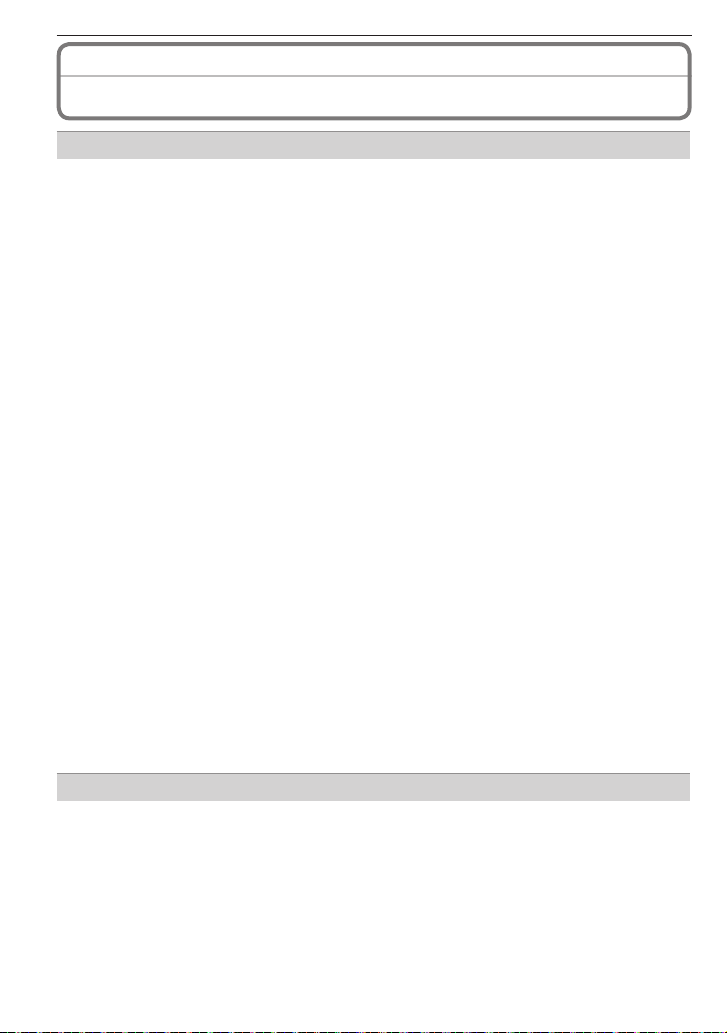
Others
Cautions for Use
Optimal use of the camera
Take care not to drop or knock the unit or put a lot of pressure on it.
• Take care not to knock or drop the bag/case that you inserted the camera in as the
shock may cause damage to the camera, lens or LCD monitor.
• Do not attach any other items to the hand strap that’s included with your camera. While
being stored, that item can rest against the LCD monitor and damage it.
• Do not use a paper bag as it can easily rip causing the camera to fall and be damaged.
• We strongly recommend you purchase a good camera bag/case from your local dealer
to protect your camera.
Keep the camera as far away as possible from electromagnetic equipment (such as
microwave ovens, TVs, video games etc.).
• If you use the camera on top of or near a TV, the pictures and sound on the camera may
be disrupted by electromagnetic wave radiation.
• Do not use the camera near cell phones because doing so may result in noise adversely
affecting the pictures and sound.
• Recorded data may be damaged, or pictures may be distorted, by strong magnetic fi elds
created by speakers or large motors.
• Electromagnetic wave radiation generated by microprocessors may adversely affect the
camera, disturbing the pictures and sound.
• If the camera is adversely affected by electromagnetic equipment and stops functioning
properly, turn the camera off and remove the battery or disconnect AC adaptor (DMWAC6PP: optional). Then reinsert the battery or reconnect AC adaptor and turn the
camera on.
Do not use the camera near radio transmitters or high-voltage lines.
• If you record near radio transmitters or high-voltage lines, the recorded pictures and
sound may be adversely affected.
Always use the supplied cords and cables. If you use optional accessories, use the
cords and the cables supplied with them.
Do not extend the cords or the cables.
Do not spray insecticides or volatile chemicals onto the camera.
• If the camera is sprayed with such chemicals, the camera body may be damaged and
the surface fi nish may peel off.
• Do not keep rubber or plastic products in contact with the camera for a long period of
time.
Maintenance
Uninstall the battery or DC coupler (optional: P103) and wipe them with a soft, dry
cloth.
• When the camera becomes dirty, clean it with a soft, slightly damp cloth. Then wipe the
camera with a dry cloth.
• Do not use solvents such as benzine, thinner, alcohol or kitchen detergent. This can
cause damage to the body of the camera and the surface may peel off.
• When using chemically treated cloth, read the instructions beforehand.
• When the LCD display becomes dirty, blow away dust and dirt with a commercially
available blower brush. When the dirt is heavy, wipe it with a soft cloth such as an
eyeglass cloth.
84
VQT1X05
Page 85
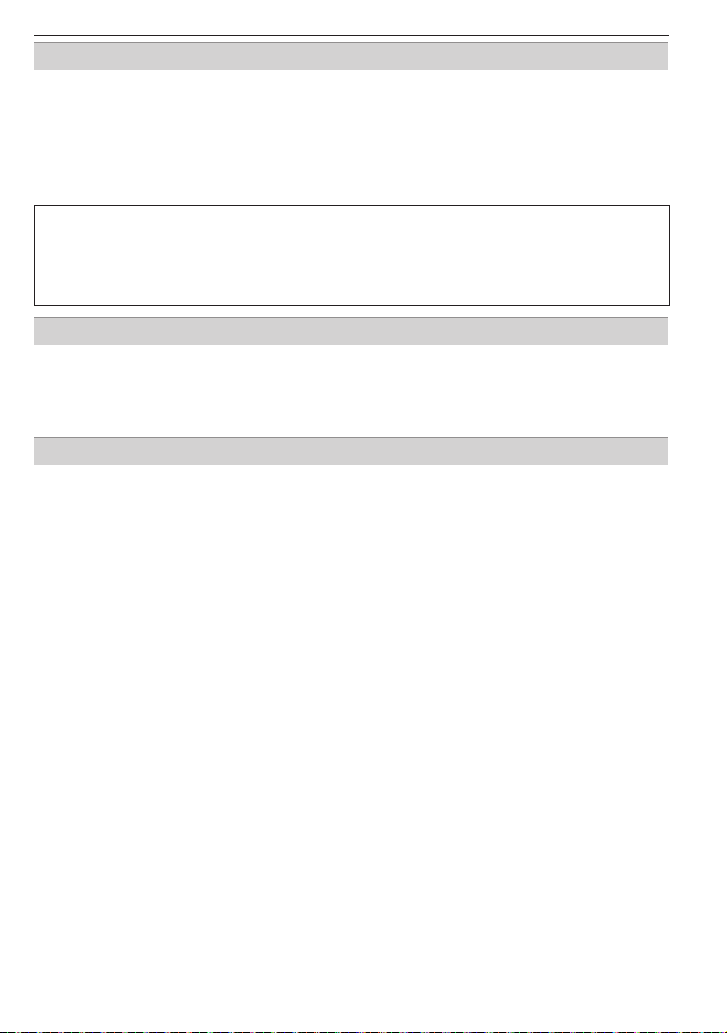
Others
About the LCD monitor
• Do not press the LCD monitor with excessive force. Uneven colors may appear on the
LCD monitor and it may malfunction.
•
Do not press the LCD monitor with a sharp and hard tip such as the one of a ballpoint pen.
• Do not scrub or press the LCD monitor with excessive force.
• If the camera is cold when you turn it on, the picture on the LCD monitor will be slightly
darker than usual at fi rst. However, the picture will return to normal brightness when the
internal temperature of the camera increases.
Extremely high precision technology is employed to produce the LCD monitor
screen. However there may be some dark or bright spots (red, blue or green) on
the screen. This is not a malfunction. The LCD monitor screen has more than
99.99% effective pixels with a mere 0.01% of the pixels inactive or always lit. The
spots will not be recorded in pictures in the built-in memory or a card.
About the Lens
• Do not press the lens with excessive force.
• Do not leave the camera with the lens facing the sun as rays of light from the sun may
cause it to malfunction. Also, be careful when placing the camera outside or near a
window.
Batteries
Be sure to remove the batteries when you will not be using the camera for a long
period of time.
• If the temperature is too high or low, the terminals may rust causing a malfunction.
If you drop the batteries accidentally, check to see if the body of the batteries and
the terminals are damaged.
• Inserting a damaged battery in the camera will damage the camera.
Bring charged spare batteries when going out.
• Be aware that the operating time of the batteries becomes shorter in low temperature
conditions such as at a ski resort.
• Battery performance may vary greatly depending on the brand used and the storage life
and conditions of the batteries.
• Battery performance temporarily deteriorates in low temperature conditions [10 °C (50 °F)
or less]. However, it recovers when the temperature returns to normal.
• Depending on the temperature and the conditions of use, the camera may not operate
properly and the batteries may become exhausted without warning because the battery
indication is not displayed correctly. This is not a malfunction.
• Exhausted batteries may recover some performance if left for a period of time. However,
they cannot be used for a long time. Be sure to replace them with new batteries.
Dispose of unusable batteries.
• Batteries have a limited life.
• Do not throw batteries into fi re because they may cause an explosion.
• Unusable batteries should be discarded in accordance with battery recycling laws.
Call the RBRC hotline on 1-800-822-8837 for information.
Do not allow battery terminals to come into contact with metal objects (such as
necklaces, hairpins, etc.).
• This can cause short circuiting or heat generation and you may be badly burned if you
touch the batteries.
VQT1X05
85
Page 86
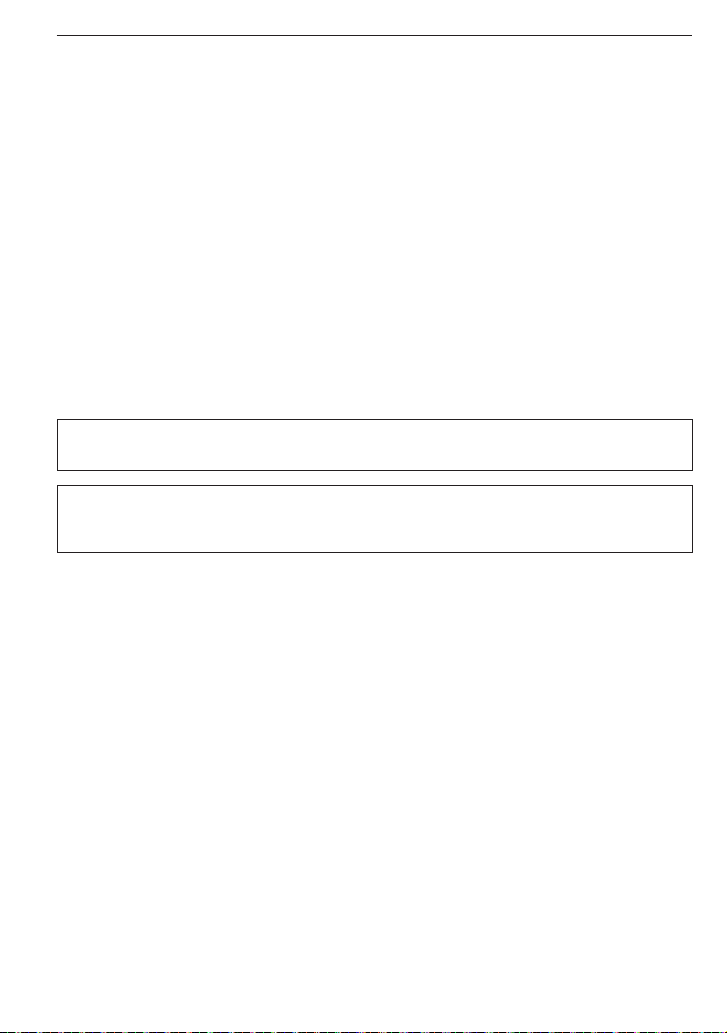
Others
Never leave the camera and the batteries in a car or on a car dashboard in the summer.
• It may cause leakage of the battery electrolyte, a generation of heat, and may cause a
fi re and batteries to burst due to the high temperature.
Proper care and handling of batteries
Mishandling batteries may cause leakage, heat generation, fi re or explosion. Observe the following.
• Do not splash batteries with water/sea water or wet battery terminals.
• Do not peel off or scratch the covering on batteries.
• Do not drop, throw or subject batteries to other strong impacts.
• Do not use batteries that show signs of leakage, deformation, discoloration etc.
• Do not store batteries in high humidity areas or high temperatures.
• Keep batteries away from children.
• Remove the batteries if you do not intend to use the unit for a long time.
• Battery performance deteriorates and recording/playback time decreases when the
ambient temperature is low [10 °C (50 °F) or less]. This is particularly true when using
alkaline batteries so warm them in your pocket etc. before using them. Make sure that
no metal objects such as a lighter are placed together with the batteries when warming
them in your pocket.
• If there is grease or dirt on the battery poles, the recording/playback time may become
extremely short. Before inserting the batteries, clean the battery terminals with a soft,
dry cloth.
If battery leakage occurs, remove the batteries and thoroughly wipe the leakage in the
battery compartment. Insert new batteries or fully charged Ni-MH batteries.
If battery electrolyte spills on your hands or clothes, thoroughly wash them with water.
Battery electrolyte can cause loss of sight if it comes into contact with your eyes. Do not
rub your eyes. Wash them immediately with clean water and consult a doctor.
Ni-MH batteries (Nickel Metal Hydride)
You can use Ni-MH batteries after charging them with a nickel metal hydride battery
charger. However, improper handling of the batteries may cause leakage, heat generation,
fi re or explosion. Observe the following.
• If there is dirt on the battery poles, you may not be able to charge normally. Clean the
battery poles and the battery recharger terminals with a soft, dry cloth.
• When charging batteries for the fi rst time, or after having not used them for a long
period of time, they may not charge fully. This is a feature of Ni-MH batteries and is
not a malfunction. Battery performance will become normal after a few charges and
discharges.
• We recommend charging the batteries after they are fully discharged. If you charge the
batteries before they are fully discharged, it can reduce battery performance. This is
called “memory effect”.
• If “memory effect” occurs, continue using the batteries until the camera stops working
and then charge them fully. Battery performance will be restored after a few charges and
discharges.
• Over time Ni-MH batteries naturally discharge and their capacity lowers even when they
are not used.
• Once the batteries have reached full charge, do not continue to charge them.
• Do not peel off or scratch the covering on Ni-MH batteries.
• Read the operating instructions for the battery charger.
86
VQT1X05
Page 87
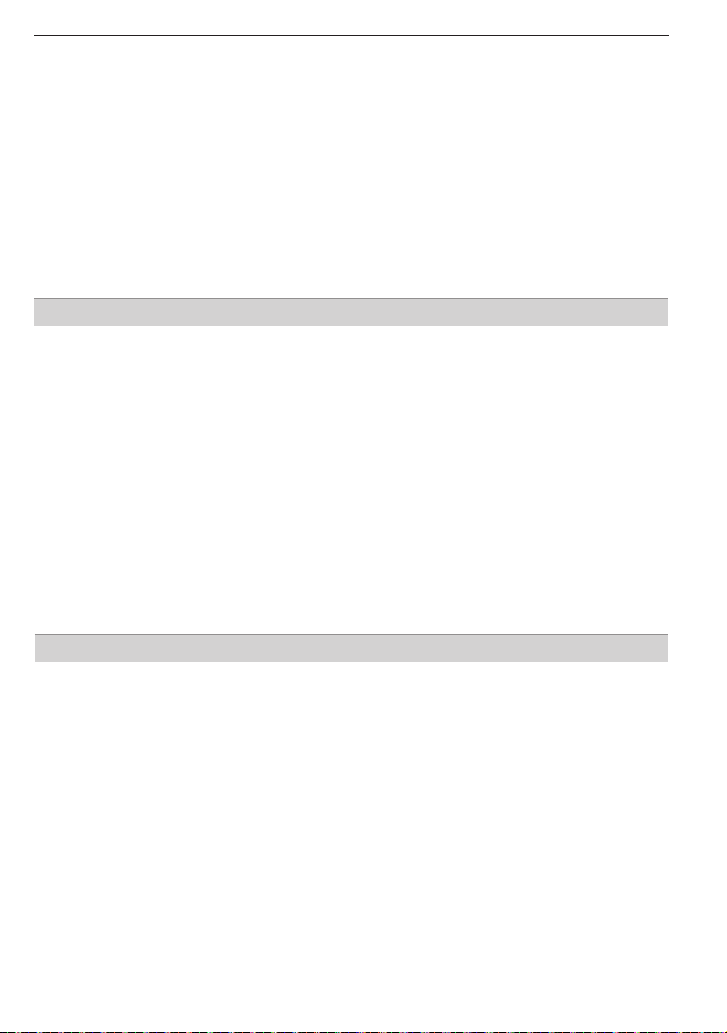
Others
Ni-MH batteries have a limited life. Battery capacity gradually decreases over time. If the
length of time you can use the camera is extremely short even after fully charging the
batteries, they may have exceeded their life span. Purchase new batteries.
• Battery life differs depending on the conditions of storage and usage and the
environment.
When not using the batteries for a long period of time
• If the batteries are left in the camera they will discharge. This is because a small
electrical current continues to fl ow even when the camera is turned off. If the batteries
continue to be left in the camera, they will discharge excessively and may become
unusable even if charged.
• When storing the batteries for a long period of time, we recommend charging them once
a year. Remove the batteries from the camera and store them again after they have
completely discharged.
Card
Do not leave the card where the temperature is high, where electromagnetic waves
or static electricity are easily generated or exposed to direct sunlight.
Do not bend or drop the card.
• The card may be damaged or the recorded content may be damaged or erased.
• Store the card in the card case or the storage bag after use and when you store or carry
the card.
• Do not allow dirt, dust or water to enter the terminals on the back of the card and do not
touch the terminals with your fi ngers.
When disposing of/transferring memory cards
If using the ‘format’ or ‘delete’ functions on your camera or computer, this only
changes the fi le management information, and does not completely delete the data
from within the memory card.
When disposing of or transferring your memory cards, we recommend physically
destroying the memory card itself, or using commercially available computer data
erasing software to completely delete the data from the card.
Data within memory cards should be managed responsibly.
About private information
When the name and birthday are set in [BABY1]/[BABY2] mode, the private information is
included in the picture taken.
Disclaimer
• Information containing private information may be changed or lost due to operation
mistake, static electricity, accident, malfunction, or repair.
Panasonic assumes no liability for direct/indirect damage resulted from change or loss
of information including private information.
For service or transfer/disposal
• Reset the settings to protect private information. (P23)
• When images exist in the built-in memory, copy them onto the memory card (P74) and
then format the built-in memory (P24).
• Remove the memory card from this camera.
• The built-in memory settings may be restored to the factory settings after repaired.
• If the above operations are not possible due to malfunction condition, consult the place
of purchase.
For transfer/disposal of memory cards, refer to “When disposing of/transferring
memory cards” (above).
VQT1X05
87
Page 88
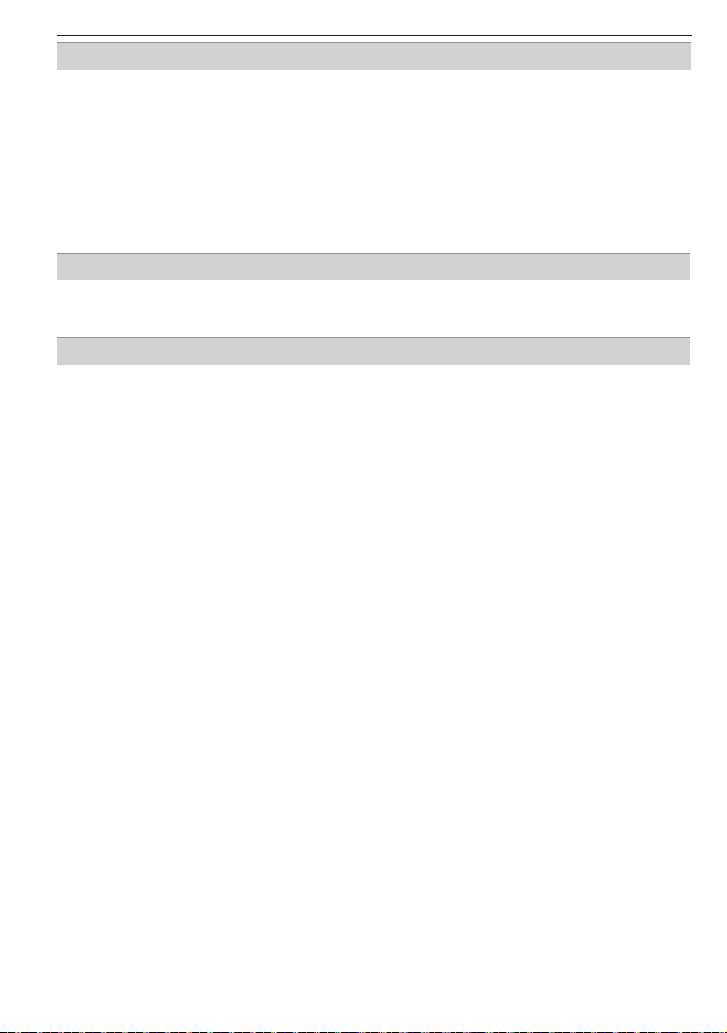
Others
When not using the camera for a long period of time
• Store the batteries in a cool and dry place with a relatively stable temperature.
[Recommended temperature: 15 °C to 25 °C (59 °F to 77 °F),
Recommended humidity: 40% to 60%]
• Always remove the batteries and the card from the camera.
• If the batteries are left inserted in the camera they will discharge as a weak electric
current passes through them even if the camera is turned off. [Read P86 for information
about Ni-MH (nickel metal hydride) batteries.]
• We recommend storing the camera with a desiccant (silica gel) when you keep it in a
closet or a cabinet.
About the picture data
Recorded data may be damaged or lost if the camera breaks down due to inappropriate
•
handling. Panasonic will not be liable for any damage suffered due to loss of recorded data.
About tripods
• When you use a tripod, make sure the tripod is stable when this unit is attached to it.
• You may not be able to remove the battery when using a tripod.
• Make sure that the screw on the tripod is not at an angle when attaching or detaching
the camera. You may damage the screw on the camera if you use excessive force when
turning it. Also, the camera body and the rating label may be damaged or scratched if
the camera is attached too tightly to the tripod.
• Read the operating instructions for the tripod carefully.
• Some tripods cannot be attached when the DC coupler (optional: P103) is connected.
88
VQT1X05
Page 89
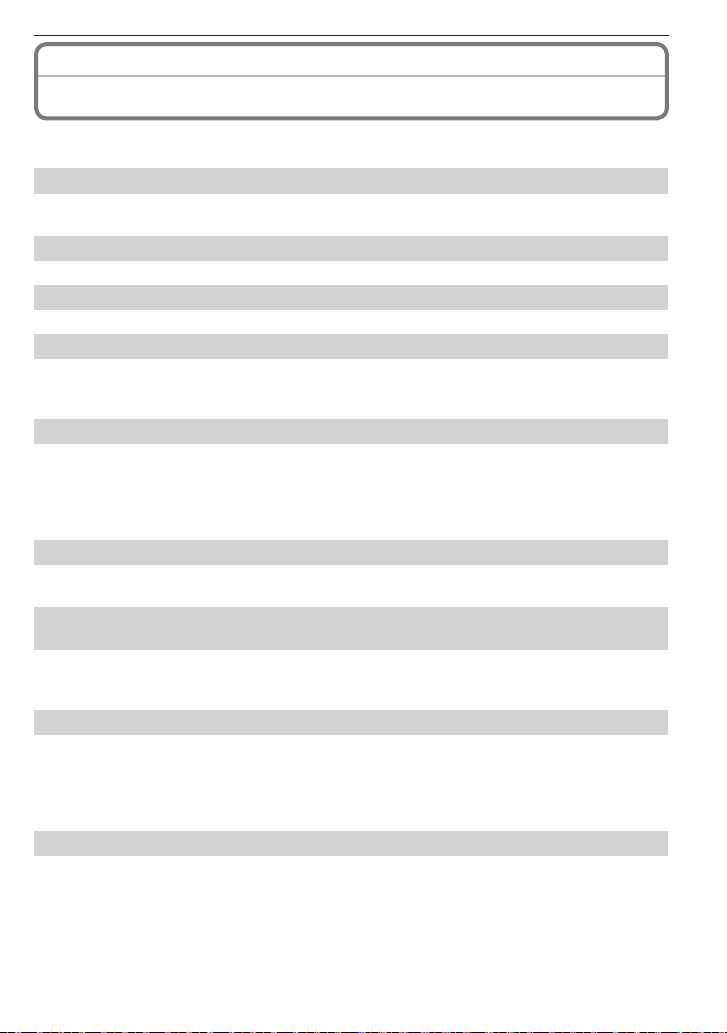
Others
Message Display
Confi rmation messages or error messages will be displayed on the screen in some cases.
The major messages are described below as examples.
[THIS MEMORY CARD IS LOCKED]
The Write-Protect switch on the SD Memory Card and the SDHC Memory Card are
moved to [LOCK]. Move the switch back to unlock it. (P15)
[NO VALID PICTURE TO PLAY]
Record a picture or insert a card with a recorded picture and then play it.
[THIS PICTURE IS PROTECTED]
Delete the picture after canceling the protect setting. (P73)
[THIS PICTURE CANNOT BE DELETED]/[SOME PICTURES CANNOT BE DELETED]
• Pictures not based on the DCF standard cannot be deleted.
If you want to delete some pictures, format the card after saving necessary data on a
PC etc. (P24)
[NO ADDITIONAL SELECTIONS CAN BE MADE]
• The number of pictures, which can be set at one time when [MULTI] has been selected
for [DELETE MULTI] (P34), [FAVORITE] (P70), [TITLE EDIT] (P66), [TEXT STAMP] (P67)
or [RESIZE] (P68) has been exceeded.
Reduce the number of pictures set, and then repeat the operation.
• More than 999 favorites have been set.
[CANNOT BE SET ON THIS PICTURE]
• [TITLE EDIT], [TEXT STAMP] or [PRINT SET] cannot be set for pictures not based on
the DCF standard.
[NOT ENOUGH SPACE ON BUILT-IN MEMORY]/[NOT ENOUGH MEMORY ON THE
CARD]
• There is no space left on the built-in memory or the card.
– When you copy pictures from the built-in memory to the card (batch copy), the pictures
are copied until the capacity of the card becomes full.
[SOME PICTURES CANNOT BE COPIED]/[COPY COULD NOT BE COMPLETED]
• The following pictures cannot be copied.
– When a picture with the same name as the picture to be copied exists in the copy
destination. (When copying pictures from the card to the built-in memory)
– Files not based on the DCF standard.
• Moreover, pictures recorded or edited by other equipment may not be copied.
[BUILT-IN MEMORY ERROR FORMAT BUILT-IN MEMORY?]
• This message will be displayed when you format the built-in memory on a PC.
Format the built-in memory on the camera again. (P24) The data on the built-in
memory will be deleted.
VQT1X05
89
Page 90

Others
[MEMORY CARD ERROR FORMAT THIS CARD?]
• This card has a format which is not recognized by the camera.
Format the card again with the camera after saving necessary data on a PC etc. (P24)
[PLEASE TURN CAMERA OFF AND THEN ON AGAIN]/[SYSTEM ERROR]
• This message appears when the camera is not operating properly.
Turn the camera off and on. If the message persists, contact the dealer or your
nearest Service Center.
[MEMORY CARD PARAMETER ERROR]
Use a card compatible with this camera. (P15)
• You can only use an SDHC Memory Card if using cards with 4GB or more capacity.
[MEMORY CARD ERROR PLEASE CHECK THE CARD]
• Failed access to the card.
Insert the card again.
Insert a different card.
[READ ERROR PLEASE CHECK THE CARD]/
[WRITE ERROR PLEASE CHECK THE CARD]
• It has failed to read or write data.
Turn the camera off and remove the card. Insert the card again, turn the power on,
and try to read or write the data again.
• The card may be broken.
Insert a different card.
[MOTION RECORDING WAS CANCELLED DUE TO THE LIMITATION OF THE
WRITING SPEED OF THE CARD]
• When you set the picture quality to [WVGA] or [VGA], we recommend using a high-
speed card with “10MB/s” or greater displayed on the package.
• If the operation stops even if you use the card with memory size of 10MB/s or greater,
this means the data-writing speed become lowered. We recommend backing up the data
and formatting the card. (P24)
• Depending on the type of SD Memory Card or SDHC Memory Card, motion picture
recording may stop in the middle.
[A FOLDER CANNOT BE CREATED]
• A folder cannot be created because there are no remaining folder numbers that can be
used. (P76)
Format the card after saving necessary data on a PC etc. (P24)
[PICTURE IS DISPLAYED FOR 4:3 TV]/[PICTURE IS DISPLAYED FOR 16:9 TV]
• The AV cable is connected to the camera.
Press [MENU/SET] if you want to delete this message at once.
Select [TV ASPECT] in the [SETUP] menu to change the TV aspect. (P23)
• This message also appears when the USB connection cable is connected to the camera
only. In this case, connect the other end of the USB connection cable to a PC or a
printer. (P75, 77)
[PRINTER BUSY]/[PLEASE CHECK THE PRINTER]
• The printer cannot print.
Check the printer.
90
VQT1X05
Page 91
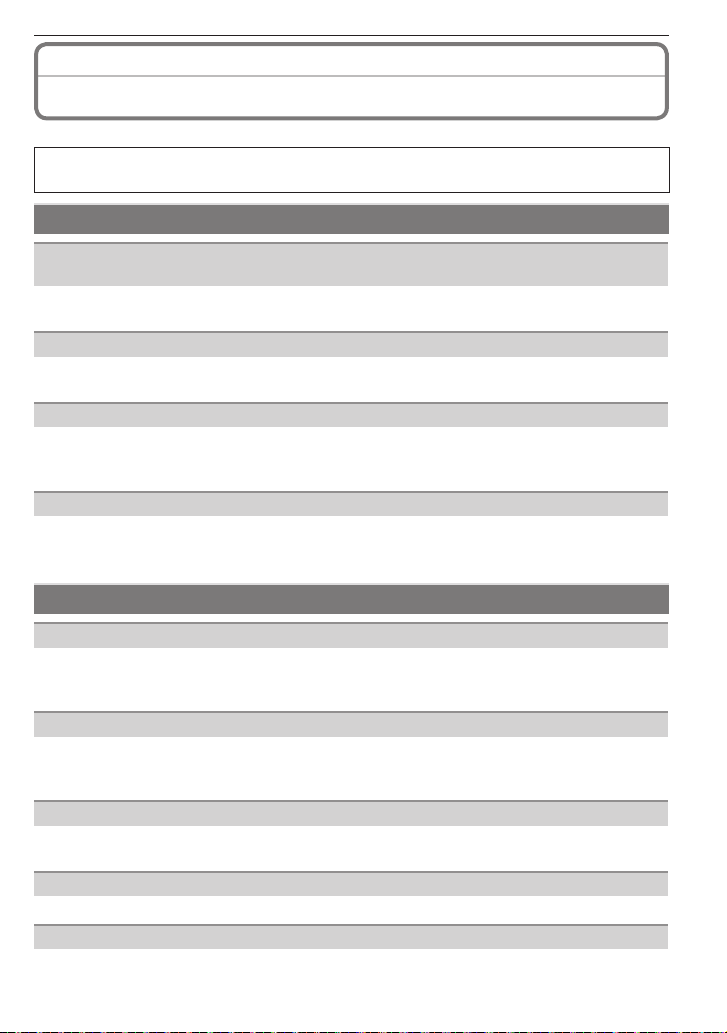
Others
Troubleshooting
First, try out the following procedures (P91–96).
If the problem is not resolved, it may be improved by selecting [RESET] (P23) on
the [SETUP] menu when taking pictures.
Batteries and power source
The camera turns off immediately even when battery power is full.
The remaining battery power is low even if new batteries are inserted.
• Depending on the battery brand and the operating temperature, or if exhausted batteries
are used, the remaining battery power may not be displayed accurately.
The camera cannot be operated even when it is turned on.
• Are the batteries inserted correctly? (P14)
• Use suffi ciently charged batteries when using Ni-MH batteries.
The LCD monitor turns off while the camera is turned on.
• Is [AUTO LCD OFF] (P22) of the [ECONOMY] mode active?
Press the shutter button halfway to cancel these modes.
• Are the batteries exhausted?
The camera turns off soon after turning it on.
• Are the batteries exhausted?
• If you leave the camera on, the batteries will be exhausted.
Turn the camera off frequently by using Economy Mode (P22) etc.
Shooting
The picture cannot be recorded.
• Is the mode correctly set? (P17)
• Is there any memory capacity left on the built-in memory or the card?
Before recording, delete some pictures. (P33)
The recorded pictures are pale.
• The picture can become whitish if there is dirt e.g. fi ngerprints on the lens.
If the lens is dirty, turn on the camera, eject the lens barrel (P10) and gently wipe the
lens surface with a soft dry cloth.
The area around where the pictures were taken becomes dark.
• Was this picture taken with the fl ash at the close range when the zoom is near [W] (1×)?
Zoom in a little, and then take the pictures. (P30)
The recorded picture is too bright or dark.
Check that the exposure is correctly compensated. (P41)
2 or 3 pictures are taken at one time.
Set other than [HI-SPEED BURST] (P46) in Scene Mode or set [BURST] (P58) to [OFF].
VQT1X05
91
Page 92

Others
The subject is not focused properly.
• The focus range varies depending on the Recording Mode.
Set the proper Recording Mode for the distance to the subject.
• Is the subject out of the focus range? (P25, 28 and 39)
• Have you taken a picture with jitter? (P30)
The recorded picture is blurred. The optical image stabilizer is not effective.
The shutter speed becomes slower when pictures are taken in dark places so hold
the camera fi rmly with both hands to take the pictures. (P25)
When taking pictures at a slow shutter speed, use the self-timer. (P40)
The recorded picture looks rough.
Noise appears on the picture.
• Is the ISO sensitivity high or the shutter speed slow?
(When set to [i.AUTO], ISO sensitivity increases for indoor and other shooting
occasions.)
Reduce ISO sensitivity. (P55)
Set [COLOR MODE] to [NATURAL]. (P59)
Improve the ambient light.
• In [HIGH SENS.] and [HI-SPEED BURST] mode, the resolution of the recorded picture
decreases slightly because of high sensitivity processing. This is not a malfunction.
The brightness or the hue of the recorded picture is different from the actual
scene.
• If recording under fl uorescent light, the brightness or the hue may change slightly when
the shutter speed becomes fast. This occurs due to the characteristics of fl uorescent
light. It is not a malfunction.
A reddish vertical line (smear) appears on the LCD monitor during picture-taking.
• This is a characteristic of CCD, and it appears when the subject has
a bright part. Some unevenness may occur in the surrounding areas,
but this is not a malfunction.
It is recorded in motion pictures but is not recorded on still pictures.
• It is recommended that you take pictures while taking care not to
expose the screen to sunlight or any other source of strong light.
Motion picture recording stops in the middle.
• Depending on the type of the card, recording may stop in the middle.
When you set the picture quality to [WVGA] or [VGA], we recommend using a high-
speed card with “10MB/s” or greater displayed on the package.
If the recording stops even if you use the card of 10 MB/s or faster, this means
the data-writing speed became lowered. We recommend backing up the data and
formatting (P24) the card.
• Are you using a MultiMediaCard? This unit does not support MultiMediaCards.
Recorded image may be warped, or nonexistent color is surrounding the subject.
• It is possible that the subject may be warped slightly, or the borders get colored,
depending on the zoom magnifi cation, due to the characteristics of the lens. Also, the
peripherals of the image might look warped because the perspective is enhanced when
the wide angle is used. This is not a malfunction.
92
VQT1X05
Page 93

Others
LCD monitor
The LCD monitor turns off although the camera is turned on.
• When the camera is not operated for a while, [POWER SAVE] or [AUTO LCD OFF] is
activated for [ECONOMY]. (P22)
• If the LCD monitor turns off when you press the shutter button halfway, the batteries may
run out.
The LCD monitor darkens during use.
• This camera automatically charges for fl ash recording and may darken the LCD monitor
for effi cient charge. The monitor may darken in the following cases;
- After fl ash recording
- Just after turning the camera ON
- Just after setting to Recording Mode
- When adjusting the zoom or pointing the camera toward dark side
The LCD monitor lights up again to return to recording-ready condition after charging for fl ash.
The LCD monitor becomes darker or brighter for a moment.
• This phenomenon appears when pressing the shutter button halfway to set the aperture
value and does not affect the recorded pictures.
• This phenomenon also appears when the brightness changes when the camera is
zoomed or moved. This is because of operation of the automatic aperture of the camera,
and it is not a malfunction.
The LCD monitor fl ickers indoors.
• The LCD monitor may fl icker for a few seconds after turning the camera on indoors
under fl uorescent light. This is not a malfunction.
The LCD monitor is too bright or dark.
• Is the [POWER LCD] or the [HIGH ANGLE] mode activated? (P22)
Black, red, blue and green dots appear on the LCD monitor.
• This is not a malfunction. These pixels do not affect the recorded pictures.
Noise appears on the LCD monitor.
• In dark places, noise may appear to maintain the brightness of the LCD monitor. This
does not affect the pictures you are recording.
Uneven colors come on the LCD monitor.
• If you press the LCD monitor with excessive force, uneven colors may appear on it.
Flash
Flash is not activated.
• Is the fl ash setting set to Forced OFF [o]?
Change the fl ash setting. (P36)
• Flash Mode is not available when [BURST] (P58) in [REC] menu has been set.
• Flash is not available depending on Scene Mode. (P37)
The fl ash is activated 2 times.
• The fl ash is activated twice when Red-eye Reduction (P36) has been set.
VQT1X05
93
Page 94

Others
Playback
The picture being played back is rotated and displayed in an unexpected
direction.
• [ROTATE DISP.] (P70) is set to [ON].
The picture is not played back.
• Is the recording/playback switch set to playback [5]? (P17)
• Is there a picture on the built-in memory or the card?
The pictures on the built-in memory appear when a card is not inserted. The picture
data on the card appears when a card is inserted.
• Is this a picture whose fi le name has been changed in the PC? If it is, it cannot be
played back by this unit.
The recorded pictures are not displayed.
• Has [FAVORITE PLAY] been set for playback?
Change to [NORMAL PLAY]. (P18)
The folder number and the fi le number are displayed as [—] and the screen turns
black.
• Is this a non-standard picture, a picture which has been edited using a PC or a picture
which was taken by another make of digital camera?
• Did you remove the batteries immediately after picture-taking or did you take the picture
using the batteries with a low remaining charge?
Format the card to delete the pictures mentioned above. (P24)
(Other pictures will be deleted as well and it will not be possible to restore them.
Therefore, check well before formatting.)
With a calendar search, pictures are displayed on dates differing from the actual
dates on which the pictures were taken.
• Is the clock in the camera set properly? (P16)
• When pictures edited using a PC or pictures taken by other equipment are searched,
they may be displayed on dates differing from the actual dates on which the pictures
were taken.
White round spots like soap bubbles appear on the recorded picture.
• If you take a picture with the fl ash in a dark place or indoors,
white round spots may appear on the picture caused by the fl ash
refl ecting of particles of dust in the air. This is not a malfunction.
A characteristic of this is that the number of round spots and their
position differ in every picture.
[THUMBNAIL IS DISPLAYED] appears on the screen.
• Is it a picture that has been recorded with other equipment? In such cases, these
pictures may be displayed with a deteriorated picture quality.
A clicking sound is recorded in the motion pictures.
• This unit automatically adjusts the aperture during motion picture recording. At such
times, a clicking sound is heard, and this sound may be recorded on the motion pictures.
This is not a malfunction.
94
VQT1X05
Page 95

Others
TV, PC and printer
The picture does not appear on the television.
• Is the camera connected to the TV correctly?
Set the TV to video input mode. (P81)
The display areas on the TV screen and the camera’s LCD monitor are different.
• Depending on the TV model, the pictures may be extended horizontally or vertically or
they may be displayed with their edges cut off.
The motion pictures cannot be played back on a TV.
• Are you trying to play back the motion pictures by directly inserting the card in the card
slot of the TV?
Connect the camera to the TV with the AV cable (optional), and then play back the
motion pictures on the camera. (P64, 81)
The picture size does not fi t the TV screen.
• Check the [TV ASPECT] setting on this unit. (P23)
The picture cannot be transferred when the camera is connected to a PC.
• Is the camera connected to the PC correctly?
• Is the camera recognized by the PC correctly?
Select [PC] when connecting. (P75)
The card is not recognized by the PC. (The built-in memory is recognized.)
Disconnect the USB connection cable. Connect it again while the card is inserted in
the camera.
The picture cannot be printed when the camera is connected to a printer.
• Is the camera connected to the printer correctly?
• Pictures cannot be printed using a printer which does not support PictBridge.
Select [PictBridge(PTP)] when connecting. (P77)
The ends of the pictures are cut at printing.
When using a printer with a trimming or borderless printing function, cancel this
function before printing. (For details, refer to the operating instructions for the printer.)
When you order photo studios to print pictures, ask the photo studio if the 16:9
pictures can be printed.
Others
An unreadable language was selected by mistake.
Press [MENU/SET], select the [SETUP] menu icon [
to set the desired language. (P24)
When the shutter button is pressed halfway, a red lamp turns on sometimes.
• In dark places, the AF assist lamp (P60) lights red to make it easier to focus on a
subject.
] and then select the [9] icon
VQT1X05
95
Page 96
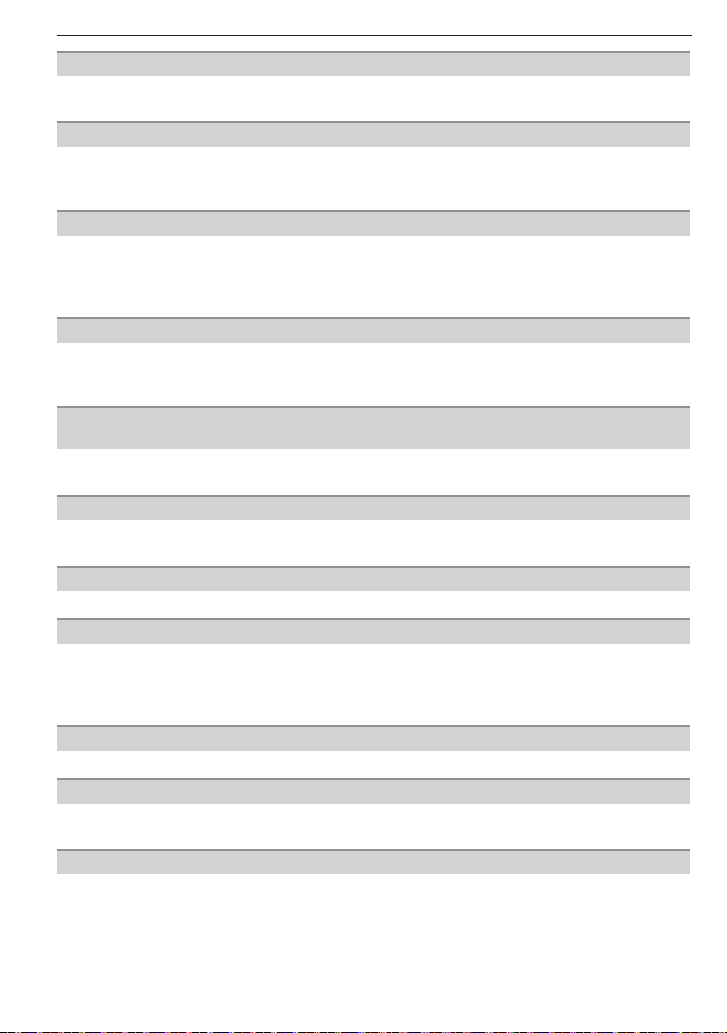
Others
The AF assist lamp does not turn on.
• Is [AF ASSIST LAMP] on the [REC] menu set to [ON]? (P60)
• The AF assist lamp does not turn on in bright places.
The camera and batteries become warm.
• The surface of the camera during use and the batteries immediately after a long time
use become warm. This does not cause a problem with the performance or quality of the
camera.
The lens clicks.
• When brightness has changed due to the zoom or the movement of the camera or other,
the lens may click and the picture on the screen may be drastically changed, however,
the pictures are not affected. The sound is caused by automatic adjustment of the
aperture. It is not a malfunction.
The clock is reset.
• If you do not use the camera for a long time, the clock setting may be reset.
When the message [PLEASE SET THE CLOCK] appears, set the clock again. (P16)
When you take a picture before setting the clock, [0:00 0. 0. 0] is recorded.
When pictures are taken using the zoom, they are slightly distorted and the areas
around the subject contain colors which are not actually present.
• It is possible that the subject may be warped slightly or the borders get colored,
depending on the zoom magnifi cation, but this is not malfunction.
Zooming stops instantaneously.
• When using the Extended Optical Zoom, the zooming action will stop temporarily near
[W]. This is not a malfunction.
File numbers are not created in order.
• Certain operations cause pictures to be saved in folders with different numbers. (P76)
The fi le numbers are recorded in ascending order.
• If the batteries are inserted or removed without fi rst turning the camera’s power off, the
folder and fi le numbers for the pictures taken will not be stored in the memory. When
the power is then turned back on and pictures are taken, they may be stored under fi le
numbers which should have been assigned to previous pictures.
[AGE] is not displayed correctly.
• Check the clock (P16) and birthday settings (P45, 46).
The lens barrel is retracted.
• The lens barrel retracts about 15 seconds after switching from Recording Mode to
Playback Mode.
If the camera is left for a while, [DEMO MODE] is suddenly started.
• This is an auto demo to introduce this unit. Press any button to return to the previous
screen.
96
VQT1X05
Page 97
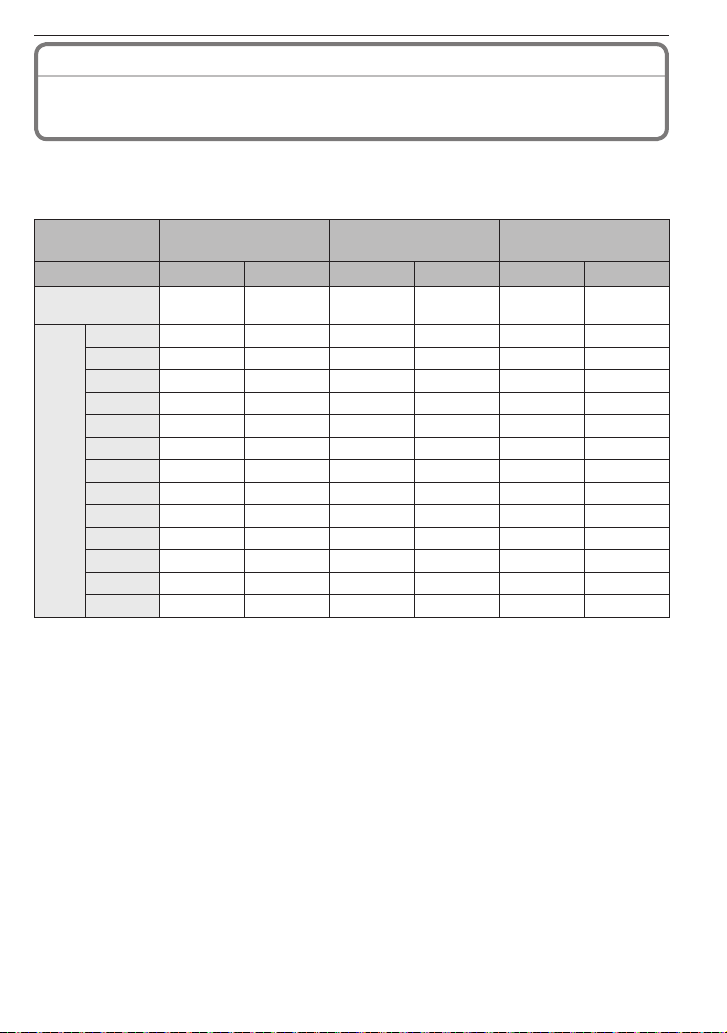
Others
Number of Recordable Pictures and Available Recording Time
• The number of recordable pictures and the available recording time are an approximation.
(These vary depending on the recording conditions and the type of card.)
• The number of recordable pictures and the available recording time vary depending on the subjects.
Number of recordable pictures
Picture size
Quality
Built-in Memory
(Approx. 50 MB)
32 MB 6 14 11 23 18 36
64 MB 14 30 24 48 38 75
128 MB 30 61 50 99 78 150
256 MB 61 120 98 190 150 290
512 MB 120 240 195 380 300 590
1 GB 240 480 390 770 600 1180
Card
2 GB 490 970 790 1530 1220 2360
4 GB 970 1910 1560 3010 2410 4640
6 GB 1470 2910 2380 4580 3660 7050
8 GB 1980 3890 3180 6130 4910 9440
12 GB 2980 5880 4810 9260 7400 14240
16 GB 3980 7840 6410 12350 9880 19000
32 GB 7990 15730 12870 24780 19820 38120
4:3 [8M]
(3264 × 2448 pixels)
h
12 25 20 40 32 62
8h8h8
4:3 [5M P]
(2560 × 1920 pixels)
4:3 [3M P]
(2048 × 1536 pixels)
VQT1X05
97
Page 98
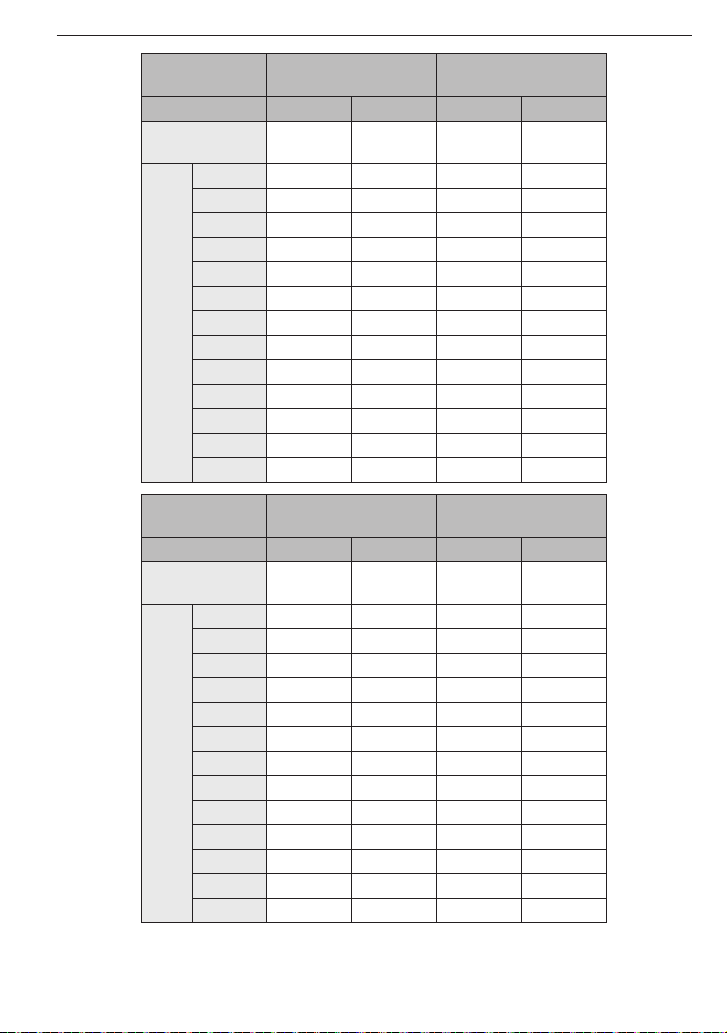
Others
Picture size
Quality
Built-in Memory
(Approx. 50 MB)
3:2 [7M]
(3264 × 2176 pixels)
(2048 × 1360 pixels)
h8h
13 28 36 69
32 MB 7 16 20 40
64 MB 16 33 43 83
128 MB 34 69 88 165
256 MB 68 135 170 330
512 MB 135 260 340 650
1 GB 270 530 680 1310
Card
2 GB 550 1070 1360 2560
4 GB 1080 2110 2680 5020
6 GB 1650 3210 4070 7640
8 GB 2210 4300 5450 10230
12 GB 3330 6490 8230 15430
16 GB 4450 8660 10980 20590
32 GB 8930 17390 22020 41300
Picture size
Quality
Built-in Memory
(Approx. 50 MB)
16:9 [6M]
(3264 × 1840 pixels)
(1920 × 1080 pixels)
h8h8
16 33 47 91
32 MB 9 19 27 53
64 MB 19 40 57 105
128 MB 41 81 115 220
256 MB 80 155 220 430
512 MB 160 310 450 860
1 GB 320 630 900 1720
Card
2 GB 650 1270 1800 3410
4 GB 1280 2510 3540 6700
6 GB 1950 3820 5390 10190
8 GB 2610 5110 7220 13640
12 GB 3940 7710 10890 20580
16 GB 5250 10290 14530 27450
32 GB 10540 20650 29150 55070
3:2 [2.5M P]
8
16:9 [2M P]
98
VQT1X05
Page 99

Others
Available recording time (In Motion Picture Mode)
Picture quality
setting
Built-in Memory
(Approx. 50 MB)
WVGA VGA QVGA
— — 1 min 37 s
32 MB 16 s 17 s 56 s
64 MB 37 s 39 s 1 min 58 s
128 MB 1 min 18 s 1 min 22 s 4 min
256 MB 2 min 35 s 2 min 40 s 7 min 50 s
512 MB 5 min 10 s 5 min 20 s 15 min 40 s
1 GB 10 min 20 s 10 min 50 s 31 min 20 s
Card
2 GB 21 min 20 s 22 min 10 s 1 h 4 min
4 GB 41 min 50 s 43 min 40 s 2 h 5 min
6 GB 57 min 1 h 6 min 3 h 11 min
8 GB 1 h 25 min 1 h 28 min 4 h 15 min
12 GB 1 h 55 min 2 h 14 min 6 h 26 min
16 GB 2 h 52 min 2 h 59 min 8 h 35 min
32 GB 5 h 45 min 5 h 59 min 17 h 13 min
The volume of motion picture is limited to 2 GB per recording session. The maximum
available recording time for up to 2 GB only is displayed on the screen.
Note
• The number of recordable pictures and the available recording time displayed on the
LCD monitor may not decrease in order.
• This unit does not support recording motion pictures on MultiMediaCards.
• The Extended Optical Zoom does not work in [HIGH SENS.] and [HI-SPEED BURST]
mode so the picture size for [EZ] is not displayed.
VQT1X05
99
Page 100
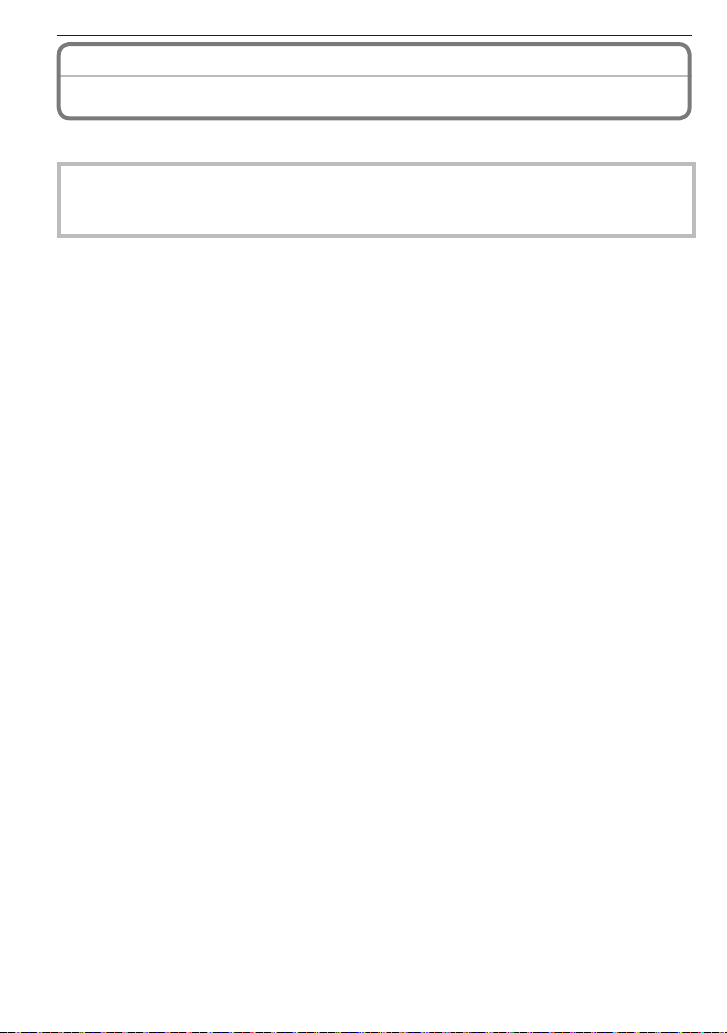
Others
Specifi cations
Digital Camera: Information for your safety
Power Source: DC 3.0 V
Power Consumption: 1.2 W (When recording)
Camera Effective pixels: 8,100,000 pixels
Image sensor: 1/2.5˝ CCD
Total pixels: 8,320,000 pixels
Lens: Optical 4 × zoom, f=5.5 to 22 mm [35 mm fi lm camera
Digital zoom: Max. 4 ×
Extended optical zoom:
Focus: Normal / Macro
Focus range: Normal :
Shutter system: Electronic shutter+Mechanical shutter
Motion picture recording: [WVGA] 848 × 480 pixels (30 frames/second) (When a card
Burst recording
Burst speed: Approx. 3 pictures/second (NORMAL), Approx. 2 pictures/
Number of recordable
pictures: Max. 7 pictures (Standard), max. 4 pictures (Fine), Depends
Hi-speed burst
Burst speed: Approx. 4.5 pictures/second
Picture size:
0.6 W (When playing back)
Primary color fi lter
equivalent: 33 to 132 mm] / F2.8 to F5.9
Max. 6.4 ×
Face detection / 9-area-focusing / 1-area-focusing
50 cm (1.64 feet) to
Macro / Intelligent auto:
5 cm (0.17 feet) (Wide) / 50 cm (1.64 feet) (Tele) to
Scene mode: settings may be different to those shown above
is used.)
[VGA] 640 × 480 pixels (30 frames/second) (When a card is
used.)
[QVGA] 320 × 240 pixels (30 frames/second)
With audio
second (Unlimited)
on the remaining capacity of the built-in memory or the card
(Unlimited).
[+ 3M], [* 2.5M] or [} 2M] is selected as the picture
size.
7
7
100
VQT1X05
