Page 1
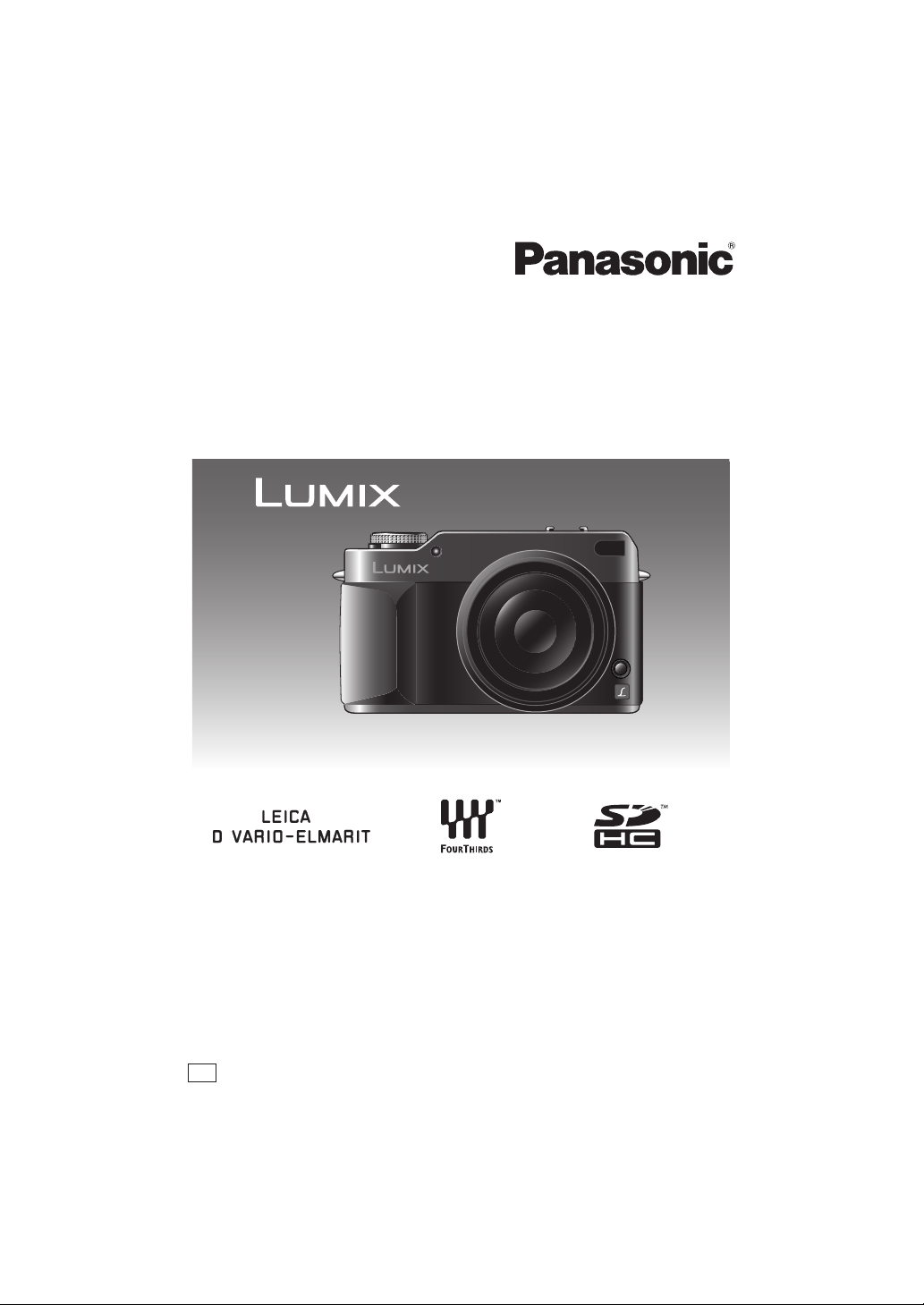
Operating Instructions
Digital Camera/Lens Kit
Model No. DMC-L1K
Before use, please read these instructions completely.
GN
VQT0W95
Page 2

Before Use
Before Use
Dear Customer,
We would like to take this opportunity to
thank you for purchasing this Panasonic
Digital Camera. Please read these
Operating Instructions carefully and keep
them handy for future reference.
Information for Your
Safety
WARNING
TO REDUCE THE RISK OF FIRE OR
SHOCK HAZARD AND ANNOYING
INTERFERENCE, USE ONLY THE
RECOMMENDED ACCESSORIES
AND DO NOT EXPOSE THIS
EQUIPMENT TO RAIN OR
MOISTURE. DO NOT REMOVE THE
COVER (OR BACK); THERE ARE NO
USER SERVICEABLE PARTS INSIDE.
REFER SERVICING TO QUALIFIED
SERVICE PERSONNEL.
Carefully observe copyright laws.
Recording of pre-recorded tapes or
discs or other published or broadcast
material for purposes other than your
own private use may infringe copyright
laws. Even for the purpose of private
use, recording of certain material may
be restricted.
• Please note that the actual controls and
components, menu items, etc. of your
Digital Camera may look somewhat
different from those shown in the
illustrations in these Operating
Instructions.
• Four Thirds
• SDHC Logo is a trademark.
• Adobe is a trademark or registered
trademark of Adobe Systems
Incorporated in the United States and/or
other countries.
• Leica is a registered trademark of Leica
Microsystems IR GmbH.
• Elmarit is a registered trademark of Leica
Camera AG.
• Other names, company names, and
product names printed in these
instructions are trademarks or registered
trademarks of the companies concerned.
IF THE POWER CORD OF THIS
EQUIPMENT IS DAMAGED, IT MUST BE
REPLACED WITH AN ELECTRICALLY
APPROVED POWER CORD.
THE SOCKET OUTLET SHALL BE
INSTALLED NEAR THE EQUIPMENT
AND SHALL BE EASILY ACCESSIBLE.
TM
is a trademark.
CAUTION
Danger of explosion if battery is
incorrectly replaced. Replace only with
the same or equivalent type
recommended by the manufacturer.
Dispose of used batteries according to
the manufacturer’s instructions.
2
VQT0W95
Page 3

-If you see this symbol-
Information on Disposal in other
Countries outside the European
Union
This symbol is only valid in the European
Union.
If you wish to discard this product, please
contact your local authorities or dealer
and ask for the correct method of
disposal.
∫ Care of the camera
• Do not strongly shake or bump the
camera. The camera may stop operating
normally, pictures may not be recorded or
the lens may be damaged.
• Sand or dust may cause the camera to
malfunction. Make sure that sand or
dust does not get into the lens or the
terminals when using the camera on a
beach etc.
• Make sure that water does not get into the
camera when using it on a rainy day or on
a beach.
• This unit is not waterproof. If rain water
or other drops of water splash onto the
camera, wipe it with a dry cloth.
• Do not put your hands inside the
mirror. Do not press, push or use a
blower brush to forcefully blow air on the
shutter curtains as they are very thin. Be
careful as they may get scratched, bent or
damaged.
Before Use
∫ About the LCD monitor
• Do not press the LCD monitor with
excessive force as it may cause the
camera to malfunction.
• Condensation may form on the LCD
monitor in places with large temperature
differences. Wipe the condensation with a
soft, dry cloth.
• If the camera is cold when you turn it on,
the picture on the LCD monitor will be
slightly darker than usual at first. However,
the picture will return to normal brightness
when the internal temperature of the
camera increases.
Extremely high precision technology is
employed to produce the LCD monitor.
However there may be some dark or
bright spots (red, blue or green) on the
screen. This is not a malfunction. The
LCD monitor screen has more than
99.99% effective pixels with a mere
0.01% of the pixels inactive or always lit.
The spots will not be recorded on
pictures on a card.
VQT0W95
3
Page 4
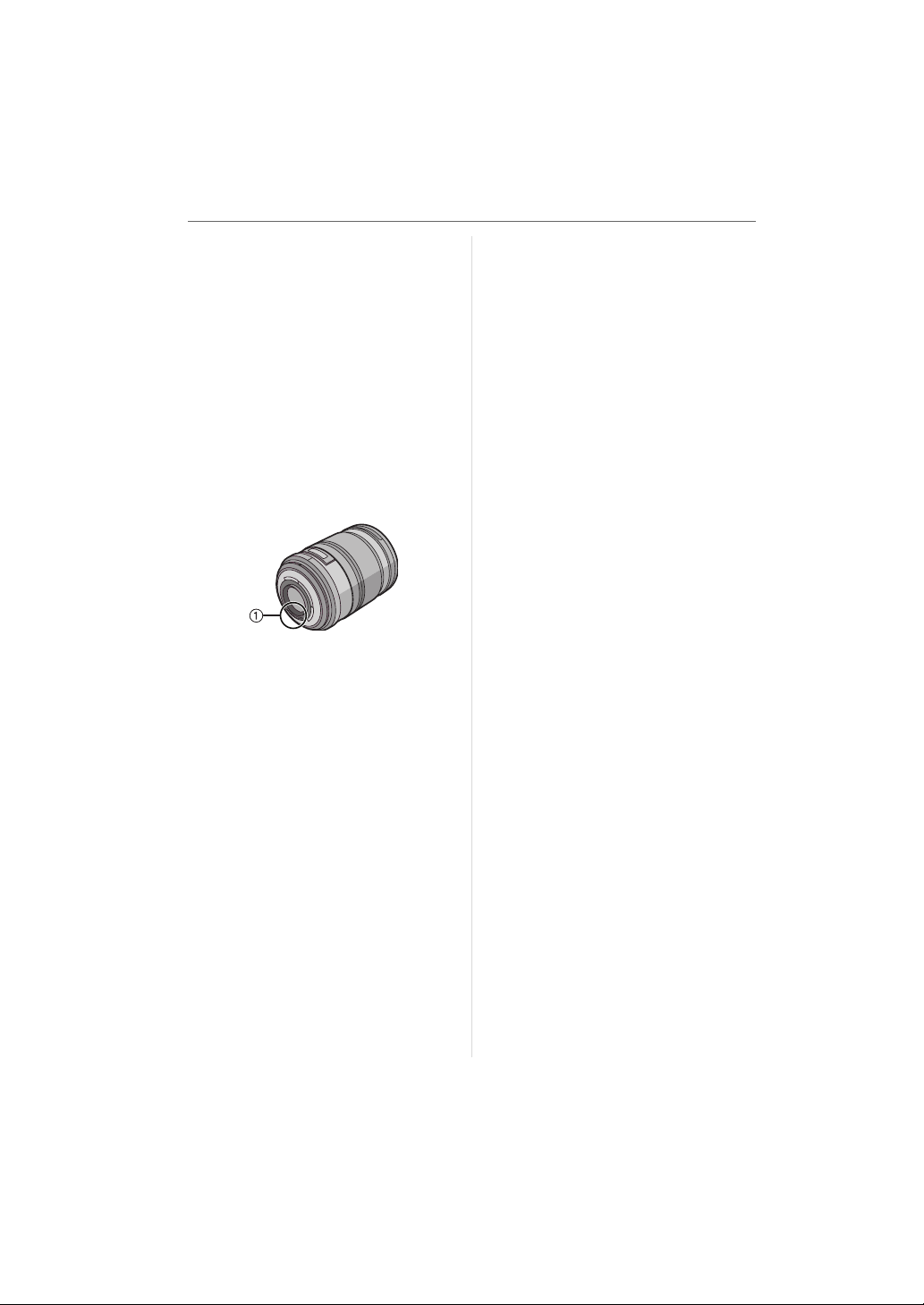
Before Use
∫ About the Lens
• Do not press the lens with excessive
force.
• Do not leave the camera with the lens
facing the sun as it may cause the camera
to malfunction. Also, be careful when you
leave the camera outside or near a
window.
• When there is dirt (water, oil, and
fingerprints, etc.) on the surface of the
lens, the picture may be affected. Lightly
wipe the surface of the lens with a soft,
dry cloth before and after taking pictures.
• Do not place the lens mount facing
downwards. Do not allow the lens mount
contacts 1 to become dirty.
∫ About Condensation (When the lens
or the Viewfinder is fogged up)
• Condensation occurs when the ambient
temperature or humidity changes as
follows. Be careful of condensation since
it causes lens stains, fungus and camera
malfunction.
– When the camera is taken from the cold
outdoors to the warm indoors.
– When the camera is taken from outside
to inside an air-conditioned car.
– When cool wind from an air conditioner
etc. blows directly on the camera.
– In humid places.
• To prevent condensation, put the camera
in a plastic bag until the temperature of
the camera is close to the ambient
temperature. If condensation occurs, turn
the camera off and leave it for about
2 hours. The fog will disappear naturally
when the temperature of the camera
becomes close to the ambient
temperature.
∫ When not using the camera for a long
period of time
• Store the battery in a cool and dry place
with a relatively stable temperature.
[Recommended temperature:
15 oC to 25 oC,
Recommended humidity:
40% to 60%]
• Always remove the battery and the card
from the camera.
• When the battery is left inserted in the
camera, it will discharge even if the
camera is turned off. If left like this the
battery will discharge excessively and
may become unusable even if charged.
• When storing the battery for a long period
of time, we recommend charging it once a
year. Remove the battery from the camera
and store it again after it has completely
discharged.
• We recommend storing the camera with a
desiccant (silica gel) when you keep it in a
closet or a cabinet.
• If you have not used the camera for a
long period of time, check all the parts
before taking pictures.
4
VQT0W95
Page 5
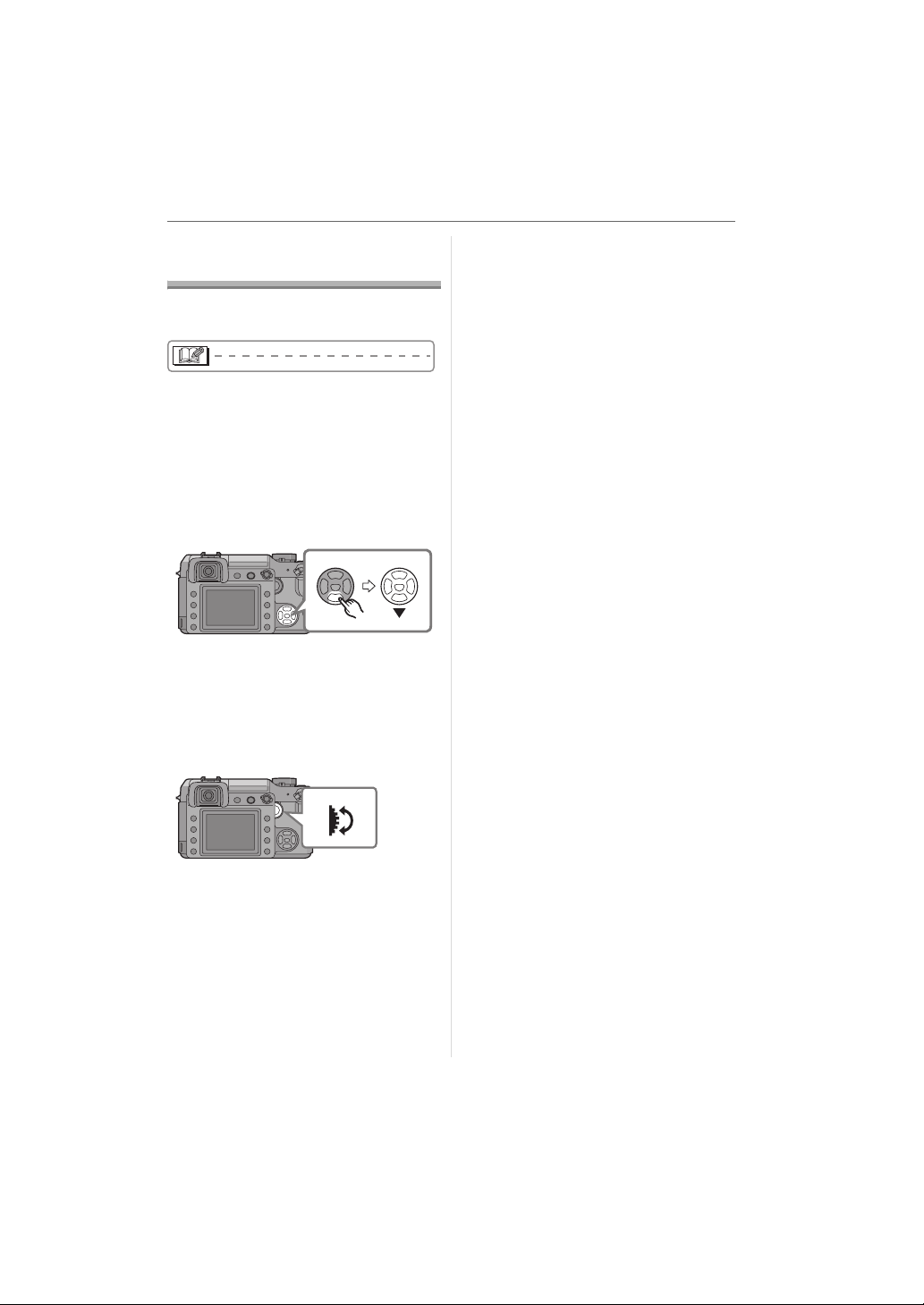
About These
Operating Instructions
∫ About indications in these operating
instructions
Convenient or helpful information for using
the camera is described.
∫ About illustrations of the cursor
button
In these operating instructions, operations
using the cursor button are described with
illustrations.
e.g.: When you press the 4 button
Before Use
3
MENU
21
SET
4
∫ About the command dial
In these operating instructions, the
operations on the command dial are
described as illustrated to match the screen
icon.
Rotate the command dial slowly but surely.
∫ About illustrations in these operating
instructions
The appearance of the product, the
illustrations and menu screens etc. will
differ slightly from those in actual use.
5
VQT0W95
Page 6
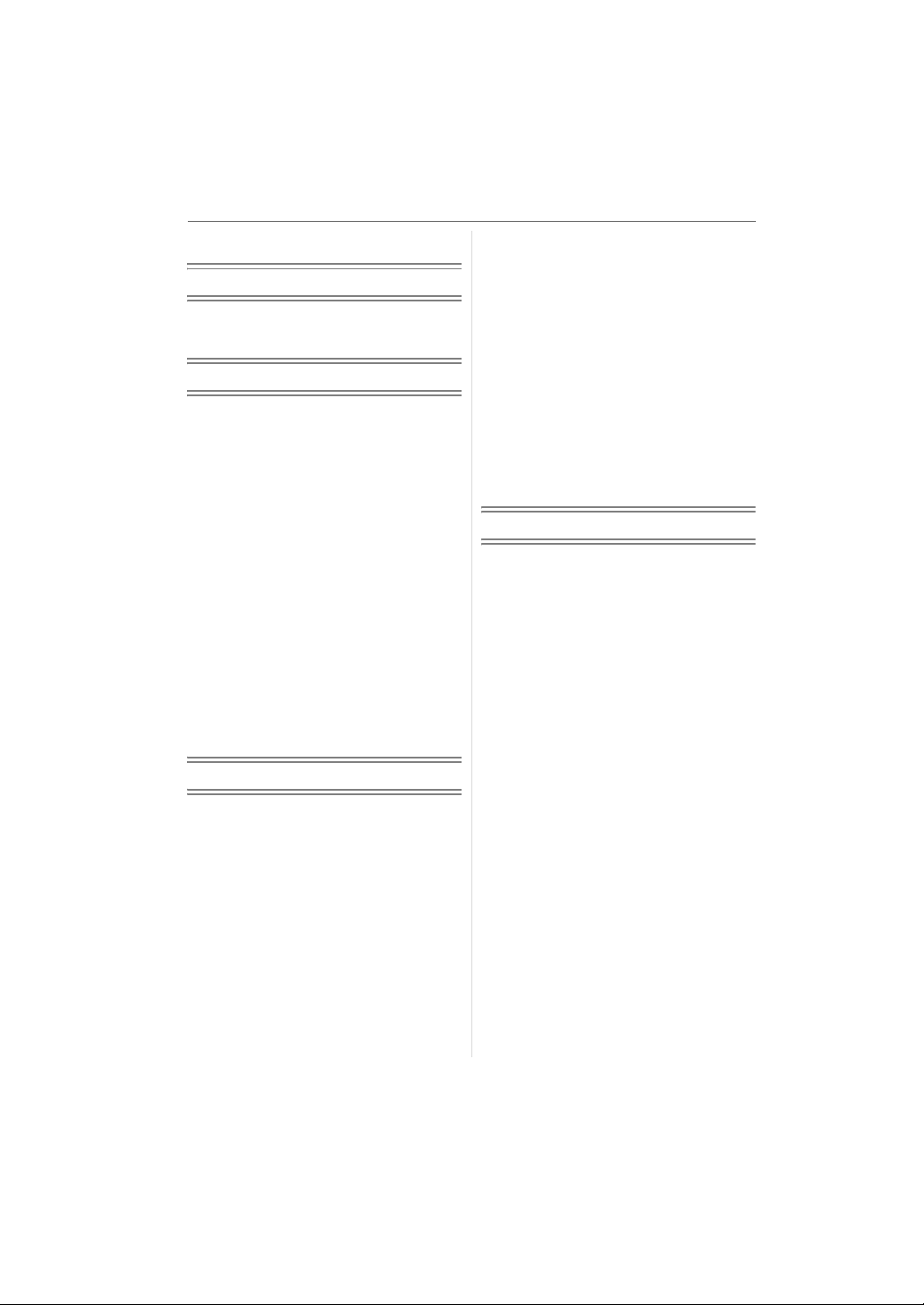
Contents
Before Use
Information for Your Safety....................... 2
About These Operating Instructions .........5
Preparation
Standard Accessories............................... 9
Names of the Components ..................... 10
Screen Display........................................ 12
About the Lens........................................15
Attaching/Detaching the Lens.................15
Charging the Battery with the Charger ...17
About the Battery (charging/
number of recordable pictures) ...........18
Inserting/Removing the Battery .............. 19
Using the AC Adaptor .............................20
Inserting/Removing the Card
(Optional) ............................................ 21
About the Card........................................ 22
Attaching the Lens Hood ........................ 23
Attaching the Strap................................. 24
Attaching the Eyepiece Cap ................... 25
Turning the Camera On .......................... 25
Setting Date/Time (Clock Set) ................ 26
About the Setup Menu ............................27
Basic
Before Taking Pictures With
the Viewfinder ..................................... 31
• Tips for taking good pictures ............ 31
• Making the Viewfinder easier
to see (Diopter adjustment) .............. 31
• Changing the information display
on the LCD monitor ..........................31
Matching the Focus and the Exposure
Automatically (AF: Auto Focus/
Programme AE mode) ........................ 32
• Taking good pictures ........................ 34
• Continuously focusing on a subject
(AFC) (When taking pictures
with the Viewfinder) .......................... 35
6
VQT0W95
Aperture-priority AE ................................36
Shutter-priority AE ..................................37
Manual Exposure....................................38
Compensating the Exposure .................. 40
Taking Pictures with Manual Focus ........ 42
Taking Pictures with the Zoom ...............44
Playing Back Pictures .............................45
• Changing the Information Displayed
on the playback screen ....................46
Deleting Pictures.....................................46
Using the Playback Zoom....................... 48
Displaying Multiple Screens
(Multi Playback)................................... 49
Displaying Pictures by Recording Date
(Calendar Playback)............................ 50
Advanced
Switching to Live View ............................51
• Tips for taking good pictures
with Live View................................... 52
• Changing the Information
Displayed.......................................... 52
• Recording a picture with the camera
held high above your head
(High angle mode)............................54
• Auto focus when taking pictures
with Live View................................... 55
• Manual focus when taking pictures
with Live View................................... 56
Checking the Depth of Field ...................58
Taking Pictures using the
Built-in Flash .......................................59
• Adjusting the flash output ................. 62
• Bounce flash ..................................... 63
Fixing the Focus and the Exposure
(AF/AE Lock).......................................64
Taking Pictures using Burst Mode .......... 65
Taking Pictures using Auto Bracket ........ 67
Taking Pictures with the Self-timer .........68
Adjusting the White Balance...................69
• [WHITE SET]
Resetting the white balance ............. 71
• [COLOUR TEMPERATURE
SETTING]
Setting the colour temperature ......... 71
Page 7

• [WHITE BALANCE ADJUSTMENT]
Finely adjusting the
white balance ...................................71
Setting the Light Sensitivity.....................72
Deciding the Method to Measure
Brightness (Metering mode) ................73
Menu Settings
Setting Frequently Used Functions......... 74
Using the [REC] Mode Menu .................. 76
• [FILM MODE]
Setting the colour tone of the
picture to be recorded ...................... 77
• [PICT.SIZE]/[QUALITY]
Setting a picture size and
quality that match your use
of the pictures ................................... 79
• [RAW REC.]
Recording a RAW file
simultaneously.................................. 80
• [ASPECT RATIO]
Setting the aspect ratio of pictures
(When taking pictures with
Live View only) .................................80
• [EX. OPT. ZOOM]
Enlarging a picture with no picture
quality deterioration (When taking
pictures with Live View only) ............81
• [D.ZOOM]
Further extending the zoom
(When taking pictures with
Live View only) .................................82
• [SELF-TIMER]
Setting the time for the self-timer .....82
• [AF ASSIST LAMP]
Focusing in low light conditions
becomes easier................................ 83
• [OIS MODE]
Optical Image Stabilizer ...................83
• [AUTO BRACKET]
Taking Pictures using
Auto Bracket..................................... 84
• [AF/AE LOCK]
Switching the [AFL/AEL]
button setting.................................... 84
• [BURST RATE]
Setting the burst speed..................... 84
• [FLASH SYNC.]
Setting to the 2nd Curtain
Synchro ............................................84
Using the [CUSTOM] Menu ....................85
• Saving settings in
[CUST. SET MEM.] .......................... 88
Using the [PLAY] mode menu ................89
• [SLIDE SHOW]
Playing back pictures in
order for a fixed duration .................. 90
• [FAVORITE]
Setting your favourite pictures.......... 91
• [ROTATE DISP.]/[ROTATE]
To display the picture rotated ...........92
• [DPOF PRINT]
Setting the picture to print and
the number of prints.......................... 93
• [PROTECT]
Preventing accidental erasure
of pictures.........................................95
• [RESIZE]
Making the picture smaller................ 95
• [TRIMMING]
Enlarging a picture and
trimming it......................................... 96
• [ASPECT CONV.]
Changing the aspect ratio
of a 16:9 picture................................97
• [FORMAT]
Initializing the card ............................ 98
Connecting to other equipment
Connecting to a PC.................................99
Printing the Pictures..............................101
Playing Back Pictures on
a TV Screen ......................................105
7
VQT0W95
Page 8

Others
Using the External Flash....................... 106
Using the MC Protector/PL Filter .......... 107
Using the Remote Shutter ....................108
Displaying the Time at the Travel
Destination (World Time) ..................109
• Location candidates for
World Time settings........................ 111
Cautions for Use...................................112
Message Display ..................................115
Troubleshooting ....................................116
Number of recordable pictures .............121
Specifications........................................ 123
8
VQT0W95
Page 9

Preparation
Standard Accessories
Check that all the accessories are included before using the camera.
Preparation
1
4
7
K2KJ2CB00001
10
VFC4189
13
2
5
K2CJ2DA00008
8
K1HA05CD0004
11
VGQ8990
14
3
CGR-S603E
6
K2GJ2DZ00028DE-972B
9
12
VKF4091
15
16
VFC4206
VYF3089VYC0949
VFC4185
9
VQT0W95
Page 10
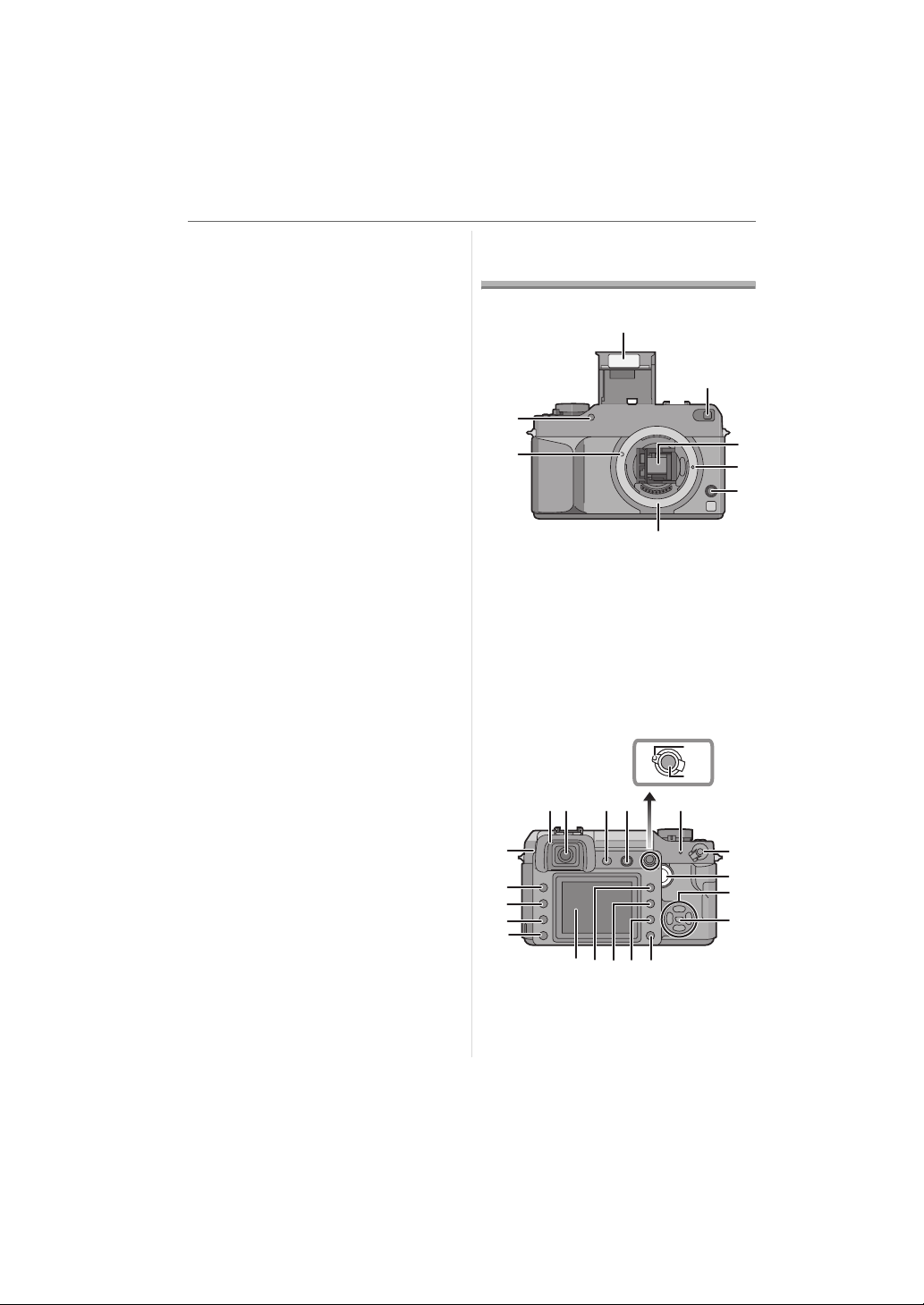
Preparation
3
1 Digital Camera Body
(This is referred to as camera body in
these operating instructions.)
2 Interchangeable Lens
“LEICA D VARIO-ELMARIT 14– 50 mm/
F2.8–3.5”
(This is referred to as lens in these
operating instructions.)
3 Battery Pack
(This is referred to as battery in these
operating instructions.)
4 Battery Charger/AC Adaptor
(This is referred to as AC adaptor in
these operating instructions.)
5 AC Cable
6 DC Cable
7 Video Cable
8 USB Connection Cable
9 CD-ROM
10 Strap
11 Eyepiece Cap
(This is attached to the strap at the time
of purchase.)
12 Body Cap
(This is attached to the camera body at
the time of purchase.)
13 Lens Hood
14 Lens Cap
(This is attached to the interchangeable
lens at the time of purchase.)
15 Lens Rear Cap
(This is attached to the interchangeable
lens at the time of purchase.)
16 Lens Storage Bag
• The card is optional.
Names of the
Components
∫ Camera body
1
2
1 IR sensor (P70)
2 Lens fitting mark (P15)
3 Flash (P59)
4 AF assist lamp (P83)
Self-timer indicator (P68)
5 Mirror
6 Lens lock pin
7 Lens release button (P16)
8 Mount
12
29
28
27
26
25
AFS
AFC
4
5
6
7
8
13
AFL
AEL
MF
14
1511109
16
17
18
19
24 2223
21 20
9 Eye cup (P25)
10 Viewfinder (P12, 31)
11 [LIVE VIEW] button (P51)
12 Flash open button (P59, 63)
10
VQT0W95
Page 11
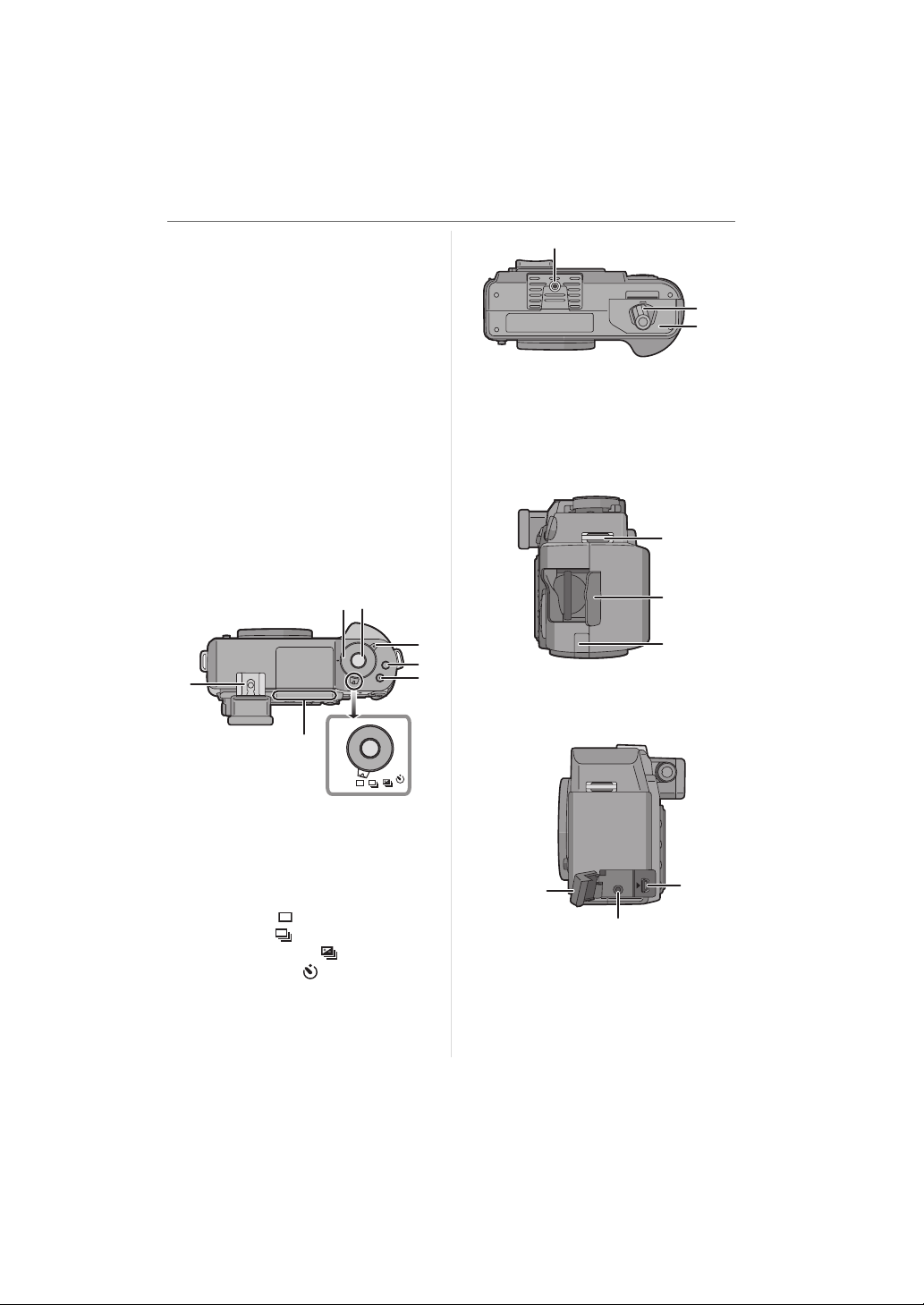
13 Focus mode lever (P32, 35, 42, 55, 56)
14 [AFL/AEL] button (P64)
15 Status indicator (P25)
16 Camera ON/OFF switch (P25)
17 Command dial (P33, 37, 39, 41, 48 to
50, 57, 59, 62, 69, 72, 74)
18 2/4/1/3 Cursor buttons (P27)
19 [MENU/SET] button (P27)
20 Delete button (P46)
21 Aperture stopping down button (P58)
22 [DISPLAY] button (P31, 46, 52, 54)
23 Playback button (P45, 46, 48 to 50,
105)
24 LCD monitor (P13, 31, 46, 51, 52, 54)
25 Flash output adjustment button (P62)
26 Flash button (P59, 106)
27 [ISO] button (P72)
28 [WB] button (P69)
29 Diopter adjustment dial (P31)
38
O
P
E
E
S
N
O
L
C
38 Tripod receptacle
• When you use a tripod, make sure it is
stable when the camera is attached to
it.
39 Open/Close lever (P19)
40 Battery door (P19)
41
Preparation
39
40
30 31
37
36
35
ON
OFF
30 Shutter speed dial (P32, 36, 38)
31 Shutter button (P32)
32 Metering mode lever (P73)
33 [FUNC.1] button (P74)
34 [FUNC.2] button (P41, 74)
35 Drive mode lever
Single (P32):
Burst (P65):
Auto bracket (P67):
Self-timer (P68):
36 Focus distance reference line (P43)
37 Hot shoe (P106)
32
33
41 Strap eyelet (P24)
34
42 Card door (P21)
43 DC cable cover (P20)
V OUT /
46
REMOTE
45
44 [USB] socket (P99, 101)
45 [V OUT/REMOTE] socket (P105, 108)
46 Terminal door
42
43
USB
44
11
VQT0W95
Page 12

Preparation
∫ Lens
“LEICA D VARIO-ELMARIT 14–50 mm/
F2.8– 3.5”
48
47
49
55
51
52
54 53
50
47 Focus distance indicator (P42, 56)
48 Aperture ring (P32, 37, 38)
49 Lens fitting mark (P15)
50 Contact point
51 Aperture ring button (P32, 36, 38)
52 [O.I.S.] switch (P16)
53 Focus ring (P42, 56)
54 Zoom ring (P44, 81, 82)
55 Lens surface
∫ Battery charger/AC adaptor (P17)
56
57
58
59
60
56 Battery holder
57 [POWER] indicator
58 [CHARGE] indicator
59 Power output socket [DC OUT]
60 Power input socket [AC IN]
• Do not use any other AC adaptors
except the supplied one.
Screen Display
∫ Viewfinder Display
1
AEL
AUTO
SLOW
2
12
11
10
9
1 AF frame (P31, 32)
2 AF-LED (P87)
3 AE lock (P64)
4 Exposure compensation value (P40)/
Manual exposure assistance (P39)/
Auto bracket compensation range (P67)
5 Exposure compensation (P40)
6 Auto bracket (P67)
7 Flash setting (P59)
8 Number of recordable pictures
You can display up to 99 pictures only
on the Viewfinder.
9 Card access (P22)
10 Focus (P32)
11 Shutter speed (P32, 37, 38)
12 Aperture value (P32, 36, 38)
AUTO
SLOW
AEL
3
4
5
6
7
8
12
VQT0W95
Page 13
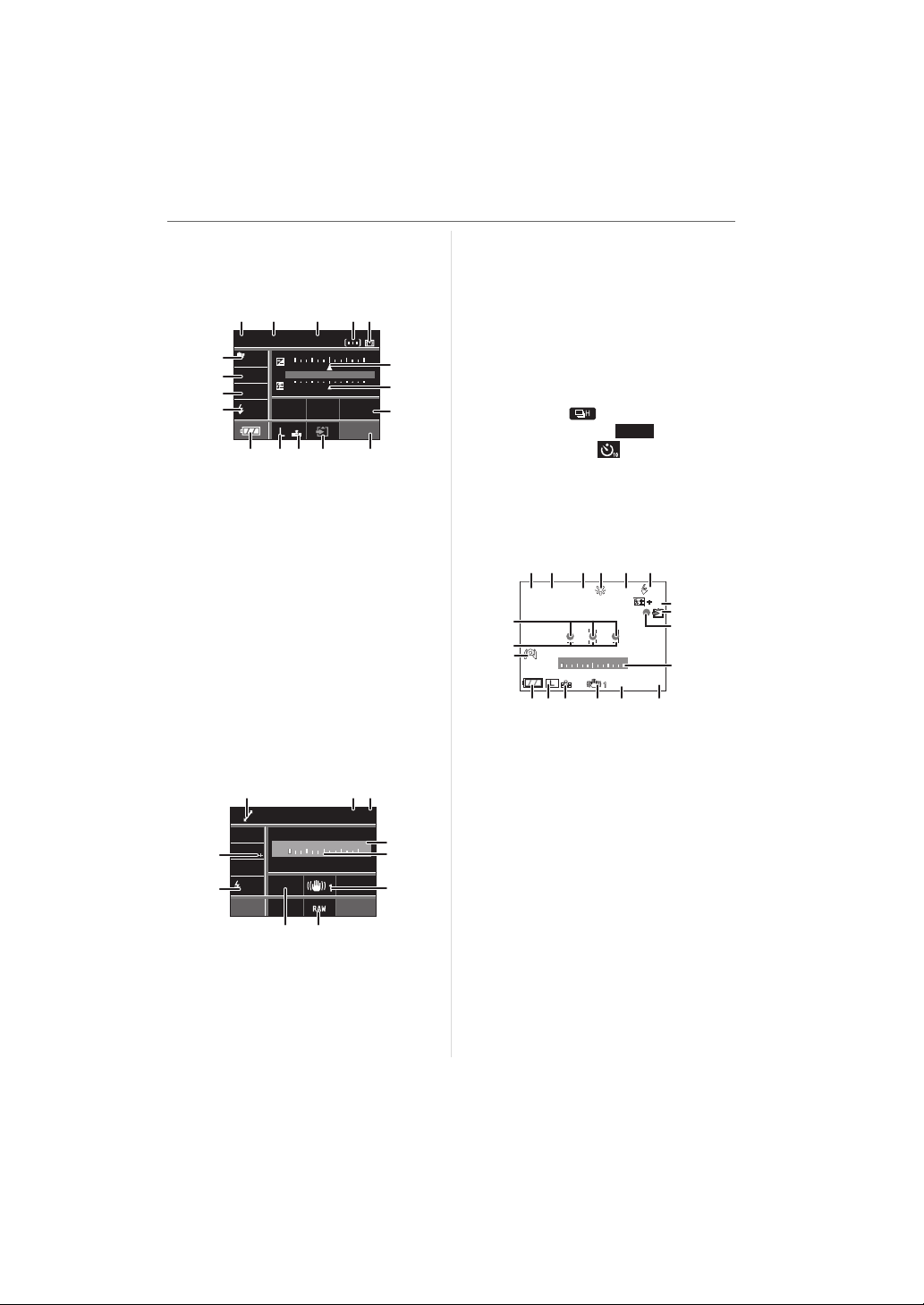
∫ Information Display on the LCD
P
2000
2.8
STANDARD
ISO
100
WB
19
NORMAL
CUSTOM
+2
AUTO
SINGLE
2nd
AUTO
AFL
AEL
+2
3BKT 1/3
STD
19
ISO
100
F2.8
2000
+2
Monitor
(When taking pictures with the
Viewfinder)
1
17
16
15
14
P
STANDARD
WB
AUTO
ISO
A
2 3
F 2.8
100
2000
-
2 +2
-
1 +1+10
45
CUSTOM
NORMAL
19
13 12 11 910
1 Recording mode (P32, 36, 38)
2 Aperture value (P36, 38)
3 Shutter speed (P37, 38)
4 AF frame setting (P86)
5 Metering mode (P73)
6 Exposure compensation (P40)
7 Flash output adjustment (P62)
8 Custom set (P88)
9 Number of recordable pictures
10 Card access (P22)
11 Quality (P79)
12 Picture size (P79)
13 Battery indication (P18)
14 Flash setting (P59)
15 ISO sensitivity (P72)
16 White balance (P69)
17 Film mode (P77)
27
26
18
P
-
2 +2
AUTO
A
SINGLE
2nd
25
-
1 +1+10
24
19 20
AFL
AEL
18 Programme shift (P33)
19 AF lock (P64)
20 AE lock (P64)
21
22
23
Preparation
21 Current date and time
This is displayed for about 5 seconds
when the camera is turned on, after
setting the clock and after switching
from playback mode to recording mode.
22 Manual exposure assistance (P39)
23 Optical image stabilizer (P16, 83)
6
7
8
24 Recording a RAW file simultaneously
ON/OFF (P80)
25 Single (P32): SINGLE
Burst (P65):
Auto bracket (P67):
3BKT 1/3
Self-timer (P68):
26 2nd curtain synchro (P84): 2ND
27 White balance fine adjustment (P71)
∫ Live View Display on the LCD Monitor
(P51)
12 5 6
34
ISO
-
1 +1+10-2 +2
STD
13
100
1
/
7
3
8
9, 10
11
19
20
19
18
F2.8
PA2000
16 121415
17
1 Recording mode (P32, 36, 38)
2 Aperture value (P55)
3 Shutter speed (P55)
4 White balance (P69)
5 ISO sensitivity (P72)
6 Flash setting (P59)
7 Flash output adjustment (P62)
8 Card access (P22)
Lights red.
9 Recording state
Flashes red.
10 Focus (P55)
Lights green.
11 Manual exposure assistance (P39)
12 Number of recordable pictures
13 Film mode (P77)
14 Optical image stabilizer (P16, 83)
15 Quality (P79)
13
VQT0W95
Page 14
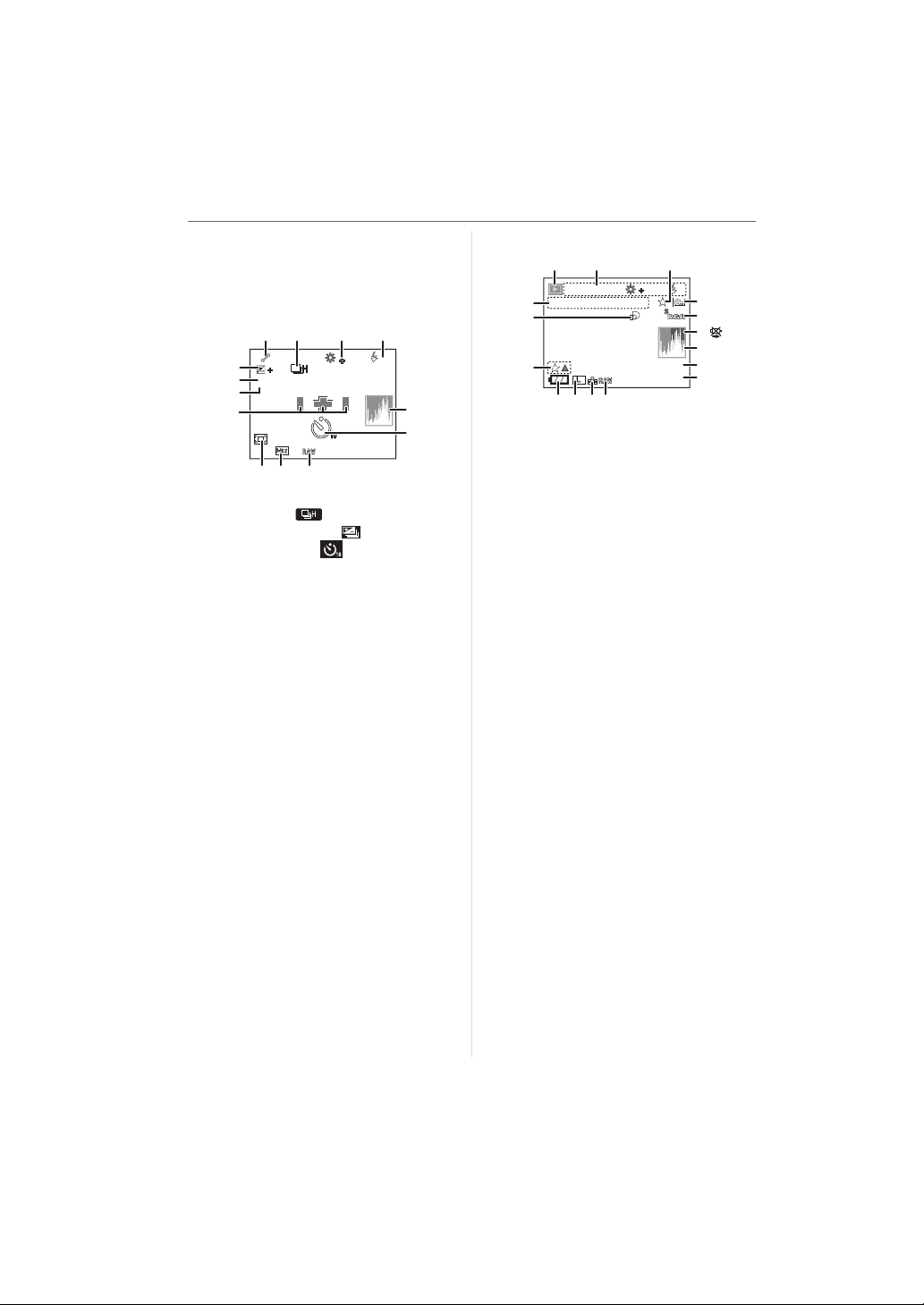
Preparation
2nd
AFL
AEL
2X
10:00
DEC
.2006
0001
1/19
ISO
100
F2.8
2000
2nd
16 Picture size (P79)
17 Battery indication (P18)
18 High angle mode (P54)
19 AF frame (P55)
20 Focus position (P55)
21
22 233324
A
2nd
25
26
32
31
30
P
1
/
3
AFL
AEL
2X
28 2729
21 Programme shift (P33)
22 Burst (P65):
Auto bracket (P67):
Self-timer (P68):
23 White balance fine adjustment (P69)
24 2nd curtain synchro (P84): 2ND
25 Histogram (P53)
26 Self-timer (P68)
This is displayed during countdown.
27 Recording a RAW file simultaneously
ON/OFF (P80)
28 Extra optical zoom (P81)
29 Digital zoom (P82)
30 AF frame setting (P86)
31 AE lock (P64)
32 AF lock (P64)
33 Exposure compensation (P40)
∫ Playback Display on the LCD Monitor
16
15
12
F2.8
2000
P
10:00
1. . DEC
.2006
3
A
ISO
100
2nd
1
4
5
6
7
8
14
1312
1011
1/19
10100_0001
9
1 Playback mode (P45)
2 Recording information
3 Favourites (P91)
4 Protected picture (P95)
5 Colour space (P87)
6 Cable disconnection warning icon
(P104)
This is displayed when printing using a
printer supporting PictBridge.
(Depending on the printer, the icon may
not be displayed.)
7 Histogram (P53)
8 Picture number/Total pictures
9 Folder/File number (P100)
10 Recording a RAW file simultaneously
ON/OFF (P80)
11 Quality (P79)
12 Picture size (P79)
13 Battery indication (P18)
14 Favourites settings (P91)
15 Number of DPOF prints (P93)
16 Recorded date and time
14
VQT0W95
Page 15
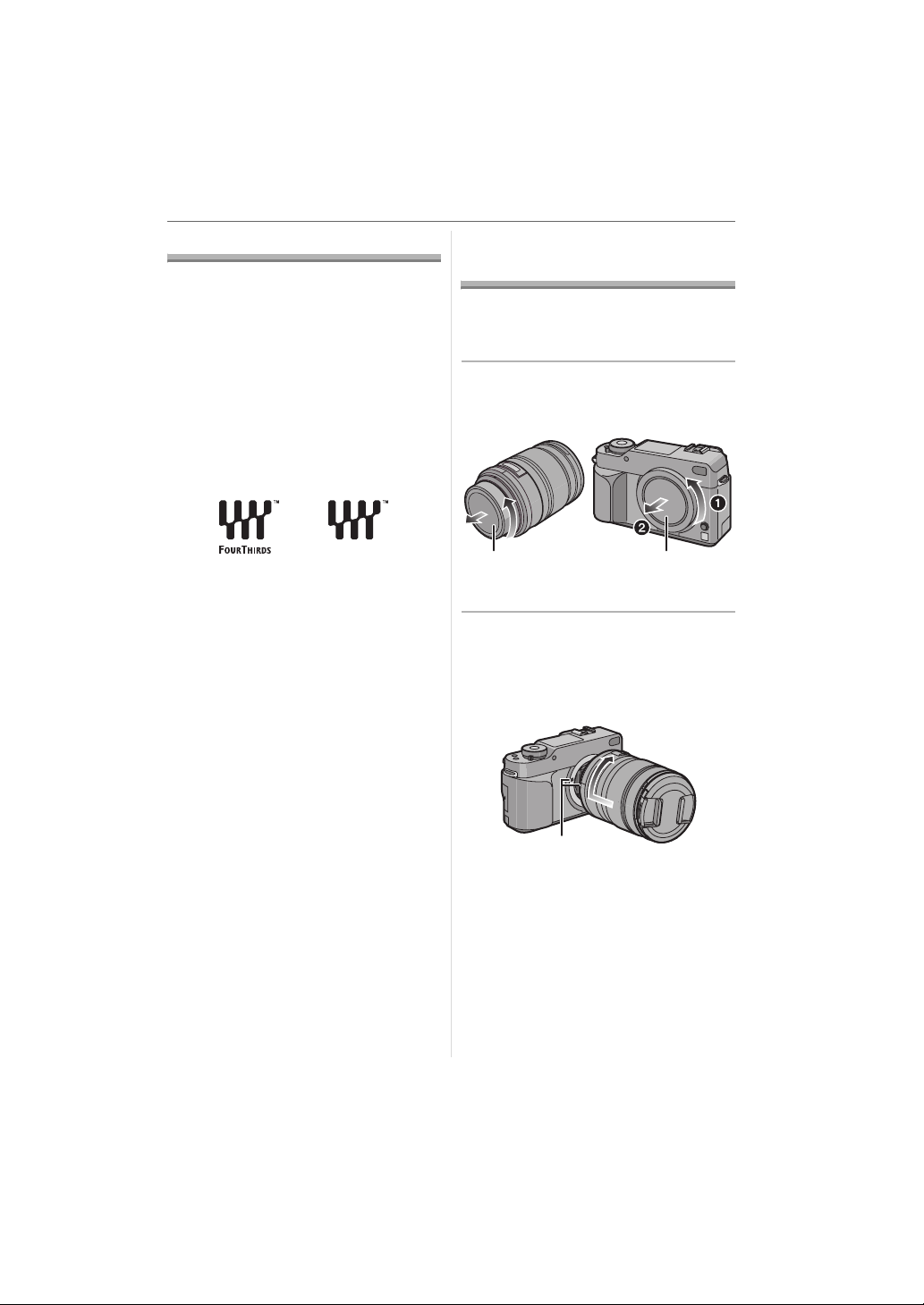
About the Lens
You can use the supplied lens or a lens that
is compatible with the lens mount standard
for the “Four Thirds System (Four Thirds
Mount)” with this unit.
Select a lens that matches the scene being
recorded and your use of the pictures.
If you use a lens other than a dedicated
interchangeable lens, auto focus cannot be
activated and accurate metering is not
possible. Also, some functions will not
work.
∫ “Four Thirds Mount”
This is the lens mount standard for the
“Four Thirds System”.
These are interchangeable lenses newly
developed specifically for the optical design
requirements of digital cameras.
∫ Using a lens from another
manufacturer
• Some lenses from other manufacturers do
not have an aperture ring. When you use
a lens with no aperture ring, [FUNC.1] is
fixed for aperture.
Refer to P74 for more information about
how to use [FUNC.1].
• Depending on the type of lens, you may
not be able to use some functions.
• The available flash range etc. differs
depending on the aperture value of the
lens you are using.
• Take some test pictures with the lens you
are using.
Preparation
Attaching/Detaching
the Lens
• Check that the camera is turned off.
• Close the flash.
∫ Attaching a lens to the camera body
1 Turn the lens rear cap A and the
body cap B in the direction of the
arrow to detach them.
11
22
A
• Do not put your hands inside the mirror.
(P10)
2 Align the lens fitting marks C
(red marks) on the camera body
and the lens and then rotate the
lens in the direction of the arrow
until it clicks.
C
• Do not press the lens release button
when you attach a lens.
• Do not try to attach the lens when
holding it at an angle to the camera
body as the lens mount may get
scratched.
• Check that the lens is attached
correctly.
B
15
VQT0W95
Page 16
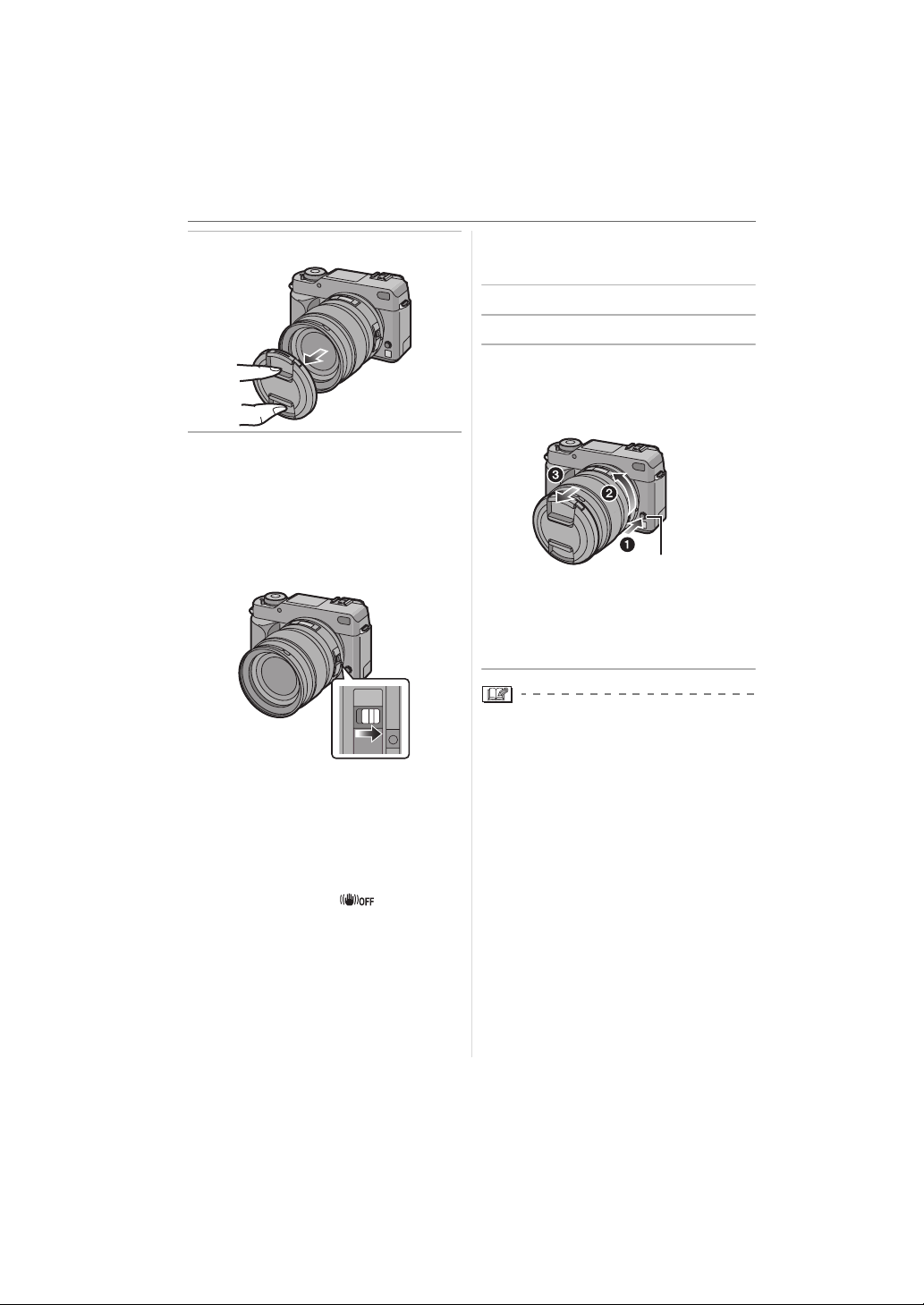
Preparation
3 Detach the lens cap.
∫ Optical image stabilizer
The supplied lens has an optical image
stabilizer function.
The optical image stabilizer function is set
for activation when the lens is attached to
the camera body.
Set the [O.I.S.] switch to [ON].
∫ Detaching a lens from the camera
body
• Check that the camera is turned off.
1 Attach the lens cap.
2 Set the [O.I.S.] switch to [OFF].
3 Press the lens release button D
while turning the lens as far as
possible in the direction of the
arrow to detach it.
D
• Always attach the body cap to the
camera body so that dirt or dust does
not get inside.
• Attach the lens rear cap so that the lens
contact point does not get scratched.
OFF ON
• You can change the optical image
stabilizer mode to [MODE1] or [MODE2]
using [OIS MODE] in the [REC] mode
menu (P83). It is set to [MODE1] at the
time of purchase.
• We recommend setting the [O.I.S.] switch
to [OFF] when using a tripod. If the [O.I.S.]
switch is set to [OFF], [ ] is displayed
on the LCD monitor.
16
VQT0W95
• Change lenses where there is not a lot of
dirt or dust.
• When you turn the camera off or carry the
camera, attach the lens cap to protect the
surface of the lens.
• Detach the lens cap before taking
pictures.
• Be careful not to lose the lens cap, the
lens rear cap and the body cap.
Page 17
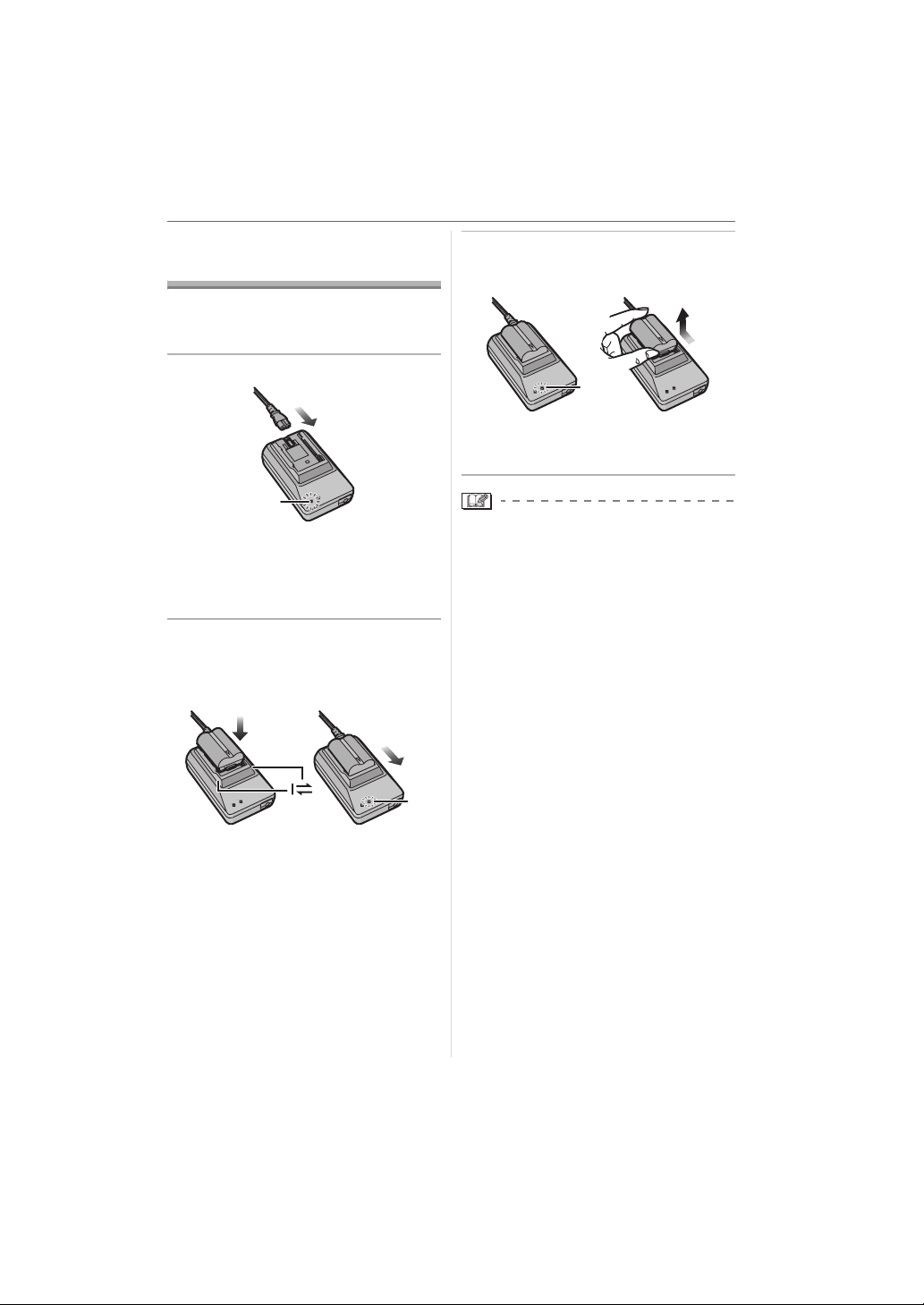
Charging the Battery
with the Charger
• The battery is not charged when the
camera is shipped. Charge the battery
before use.
1 Connect the AC cable.
A
• When you connect the AC cable, the
[POWER] indicator A lights red.
• The battery cannot be charged when
the DC cable is connected to the AC
adaptor.
2 Align the battery with the marks
on the AC adaptor and then place
it straight into the AC adaptor.
Check that it is firmly attached.
B
Preparation
3 Detach the battery after charging
is completed.
B
• Charging is completed when the
[CHARGE] indicator B turns off (after
about 130 minutes).
• After charging is completed, be sure to
disconnect the AC cable from the
electrical outlet.
• The battery becomes warm after using it
and during and after charging. The
camera also becomes warm during use.
This is not a malfunction.
• The battery will be exhausted if left for a
long period of time after being charged.
Recharge the battery when it is
exhausted.
• Use the dedicated AC adaptor and
battery.
• Use the AC adaptor indoors.
• Do not disassemble or modify the AC
adaptor.
• Charging starts when the [CHARGE]
indicator B lights green.
17
VQT0W95
Page 18

Preparation
About the Battery
(charging/number of recordable
pictures)
∫ Battery indication
The remaining battery power appears on
the screen.
• The battery indication turns red and blinks.
(The status indicator blinks when the LCD
monitor turns off.) Recharge the battery or
replace it with fully charged battery.
(This does not appear when using the AC
)
adaptor.
∫ The battery life
The number of recordable pictures
when using the Viewfinder
(By CIPA standard in programme AE mode)
Number of
recordable pictures
Recording conditions by CIPA standard
• Temperature: 23 °C /Humidity: 50% when
LCD monitor is on.
• Using Panasonic’s SD Memory Card
(128 MB; optional).
• Using the supplied battery.
• Using the supplied lens.
• Starting recording 30 seconds after the
camera is turned on. (When the optical
image stabilizer function is set to [MODE1])
• Recording once every 30 seconds with
full flash every second recording.
• Turn the camera off every 10 recordings.
• CIPA is an abbreviation of “Camera &
Imaging Products Association”.
¢The card is optional.
The number of recordable pictures
varies depending on the recording
interval time. If the recording interval
time becomes longer, the number of
recordable pictures decreases.
[e.g. When recording once every
2 minutes, the number of recordable
pictures decreases to about 110.]
18
VQT0W95
Approx. 450 pictures
(Approx. 225 min)
¢
The number of recordable pictures
when using the LCD monitor (Live View)
(The conditions are the same as the
CIPA standard.)
Number of
recordable pictures
Approx. 300 pictures
(Approx. 150 min)
Playback time
Playback time Approx. 420 min
The number of recordable pictures and the
playback time will vary depending on the
operating conditions of the unit and the
storing conditions of the battery.
∫ Charging
Charging time Approx. 130 min
The charging time and number of
recordable pictures with the optional
battery pack
(CGR-S603E) are the same as
above.
• The [CHARGE] indicator lights when
charging starts.
∫ When the [CHARGE] indicator flashes
• The battery is over discharged
(discharged excessively). In a while, the
[CHARGE] indicator will light up and
normal charging will start.
• When the battery temperature is
excessively high or low, the charging time
will be longer than normal.
• When the operating time of the camera
becomes extremely short even after properly
charging the battery, the life of the battery
may have expired. Buy a new battery.
∫ Charging conditions
• Charge the battery in a temperature
between 10 oC to 35 oC. (The battery
temperature should also be the same.)
• The performance of the battery may
temporarily deteriorate and the operating
time may become shorter in low
temperature conditions (e.g. skiing/
snowboarding).
Page 19

Inserting/Removing
the Battery
• Check that the camera is turned off.
• Close the flash.
1 Slide the release lever in the
direction of the arrow (OPEN
side) and then open the battery
door.
O
P
E
E
S
N
O
L
C
• Always use genuine Panasonic
batteries (CGR-S603E).
2 Insert:
Insert the charged battery fully
until it clicks.
Remove:
Push the lever A in the direction
of the arrow to remove.
A
• Be careful of the direction indicated by
the mark [ ] on the battery when
inserting the battery.
Preparation
3 1 Close the battery door.
2 Slide the release lever in the
direction of the arrow (CLOSE
side) and then close it firmly.
11
O
P
E
E
S
N
O
L
C
22
• Remove the battery after use.
• When a fully charged battery has been
inserted for more than 24 hours, the clock
setting is stored (in the camera) for at
least 3 months even if the battery is
removed. (If you insert a battery that is not
sufficiently charged, the length of time that
the clock setting is stored may be shorter.)
The clock setting is cancelled after this
length of time. In this case, set the clock
again. (P28)
• Do not remove the card or the battery
while the card is being accessed. The
data may be damaged. (P22)
• Turn the camera off and then remove
the battery after the LCD monitor and
the status indicator (green) turn off. If
you remove the battery while the
camera is on, the settings on the
camera may not be stored properly.
• The supplied battery is designed only
for the camera. Do not use it with any
other equipment.
19
VQT0W95
Page 20
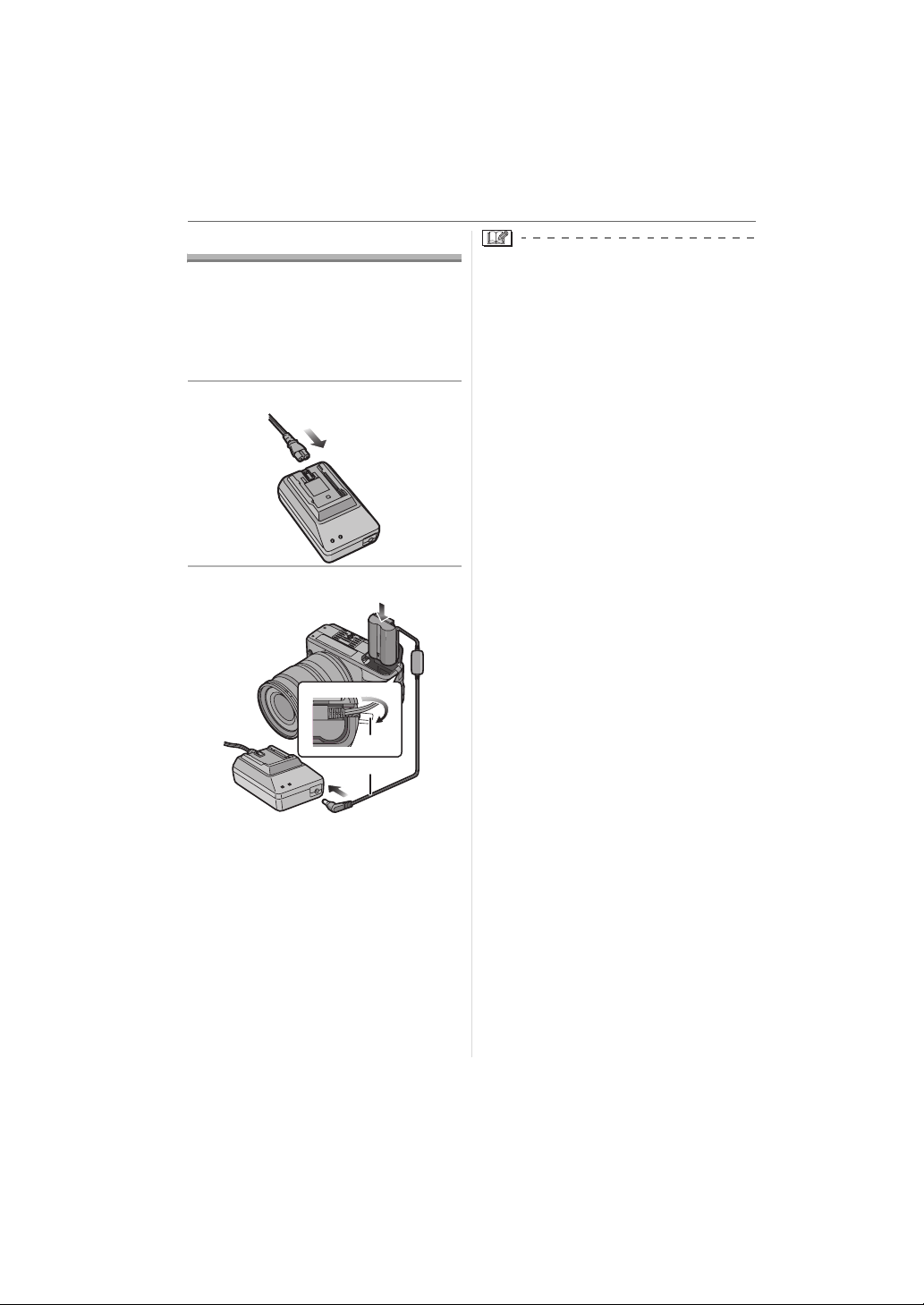
Preparation
Using the AC Adaptor
You can use the camera without worrying
about battery discharge when it is
connected to a PC or printer if you use the
AC adaptor.
• Check that the camera is turned off.
• Close the flash.
1 Connect the AC cable.
2 Connect the DC cable A.
• Do not use any other AC adaptors except
the supplied one.
• Do not use any other DC cables except
the supplied one. If you use other DC
cables, it may cause a malfunction.
• The camera becomes warm during use.
This is not a malfunction.
• Disconnect the AC adaptor and DC cable
when the camera is not in use.
1
A
• Pull open the DC cable cover 1 and
then connect the DC cable to the
camera body using the same steps as
“Inserting/Removing the Battery” (P19).
Pull the DC cable through the opening
as shown in the illustration and then
close the battery door.
• Be careful not to catch the DC cable
when closing the battery door.
20
VQT0W95
Page 21
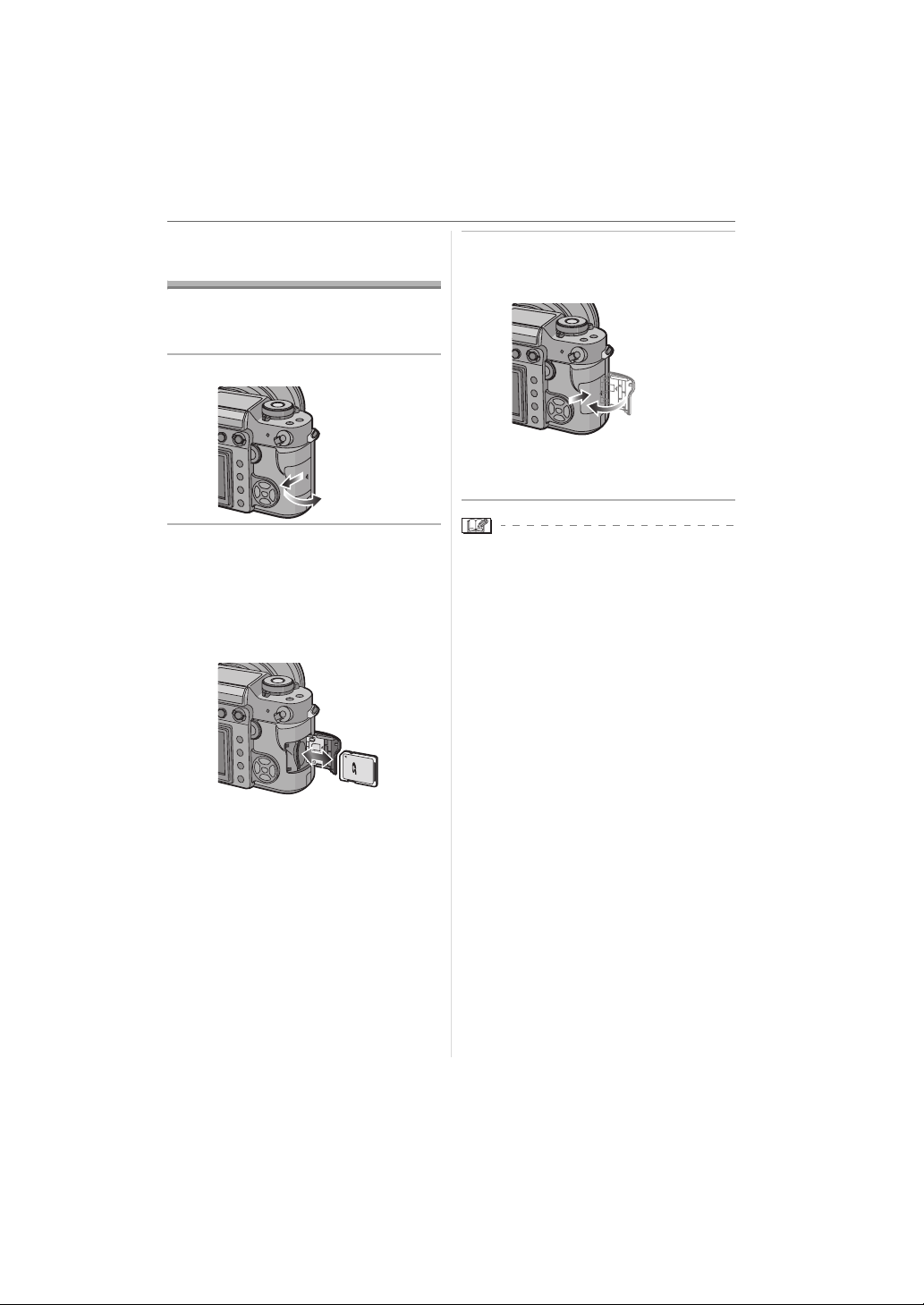
Inserting/Removing
the Card (Optional)
• Check that the camera is turned off.
• Close the flash.
• Prepare a card.
1 Slide the card door to open it.
Preparation
3 1 Close the card door.
2 Slide the card door to the end
and then close it firmly.
22
111
• If the card door cannot be completely
closed, remove the card and insert it
again.
2 Insert:
Insert the card fully until it clicks
and it is locked.
Remove:
Push the card until it clicks, then
pull the card out upright.
PUSH TO
LO
C
K
/ E
JEC
T
• Check the direction of the card.
• Do not touch the connection terminals
on the back side of the card.
• The card may be damaged if it is not
fully inserted.
• Always turn the camera off before
opening the card door.
• The card and the data may be damaged
if it is inserted or removed while the
camera is on.
• We recommend using a Panasonic SD
Memory Card or SDHC Memory Card.
21
VQT0W95
Page 22
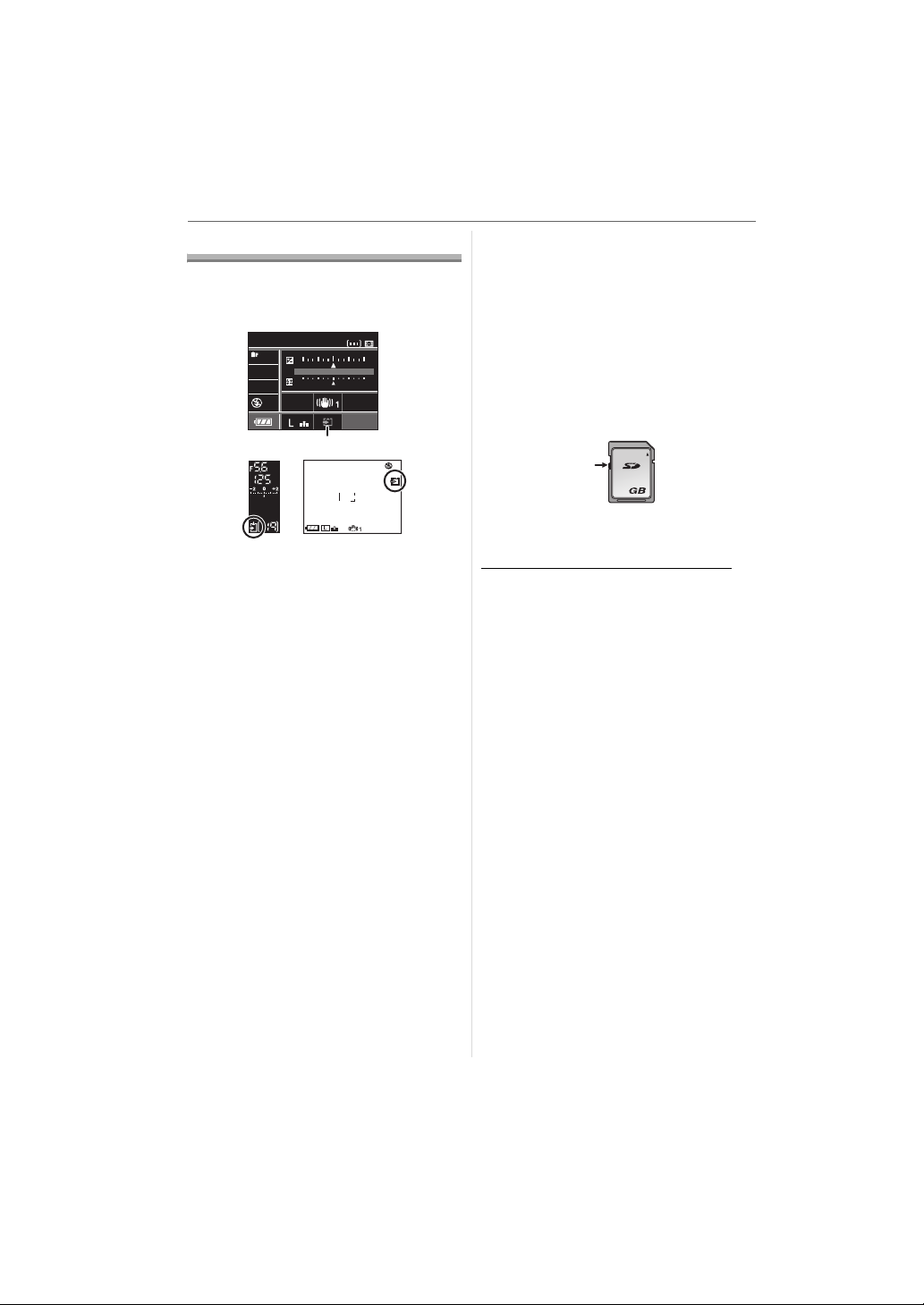
STANDARD
ISO
100
AUTO
WB
19
SINGLE
NORMAL
CUSTOM
+2
ISO
100
F5.6
125
125
5.6
STD
19
Preparation
About the Card
∫ Access to the card
The card access indication A lights when
pictures are being recorded onto the card.
P
STANDARD
WB
ISO
BC
F 5.6
AUTO
100
SINGLE
125
-
1 +1+10-2 +2
A
P
F5.6
125
CUSTOM
NORMAL
19
ISO
100
• The reading/writing speed of an SD
Memory Card and an SDHC Memory
Card is fast. Both types of cards are
equipped with a Write-Protect switch D
that prevents writing and formatting the
card. (If the switch is slid to the [LOCK]
side, it is not possible to write or delete
data on the card and format it. When the
switch is slid to the other side, these
functions become available.)
SD Memory Card
D
2
STD
19
B: Viewfinder Display
C: When taking pictures with Live View
When the card access indication lights,
pictures are being read or deleted or the
card is being formatted (P98). Do not:
• turn the camera off.
• remove the battery or the card.
• shake or impact the camera.
• disconnect the DC cable if you use the AC
adaptor.
The card and the data may be damaged or
the camera may not operate normally.
∫ About handling a card
Transfer important pictures from your card
to your PC periodically (P99). The data on
the card may be damaged or lost due to
electromagnetic waves, static electricity,
the camera breaking down or a defective
card.
• Do not format the card on your PC or
other equipment. Format it on the camera
only to ensure proper operation. (P98)
Please confirm the latest information on the
following website.
http://panasonic.
co.jp/pavc/global/cs
(This Site is English only.)
• Refer to P121 for information about the
number of recordable pictures for each
card.
• This camera is compatible with SD
Memory Cards based on SD Memory
Card Specifications and formatted in
FAT12 system and FAT16 system. It is
also compatible with SDHC Memory
Cards based on SD Memory Card
Specifications and formatted in FAT32
system.
• The SDHC Memory Card is a memory
card standard decided by the SD
Association in 2006 for high capacity
memory cards more than 2 GB.
• This camera is compatible with both an
SD Memory Card and an SDHC Memory
Card. You can use an SDHC Memory
Card in equipment that is compatible with
SDHC Memory Cards however you
cannot use an SDHC Memory Card in
equipment that is only compatible with SD
Memory Cards. (If you use an SDHC
Memory Card in other equipment, always
read the operating instructions for the
other equipment.)
22
VQT0W95
Page 23

• The SD Memory Card, SDHC Memory
Card and MultiMediaCard are small,
lightweight, removable external cards.
• The reading/writing speed of a
MultiMediaCard is slower than an SD
Memory Card or an SDHC Memory Card.
When a MultiMediaCard is used, the
performance of certain features may be
slightly slower than advertised.
• Keep the Memory Card out of reach of
children to prevent swallowing.
Preparation
Attaching the Lens
Hood
In bright sunlight or backlight, the lens hood
will minimise lens flare and ghosting. The
lens hood cuts off excess lighting and
improves the picture quality.
• Check that the camera is turned off.
• Close the flash.
Insert the lens hood on the lens
with the short sides at the top and
bottom and then turn it in the
direction of the arrow until it
clicks.
A
A: Fitting to the mark.
23
VQT0W95
Page 24

Preparation
∫ Temporarily storing the lens hood
1 Turn the lens hood in the
direction of the arrow to detach it.
2 Reverse the lens hood and then
attach it in the same way as
shown previously.
Attaching the Strap
1 Pass the strap through the hole at
the strap eyelet.
A
A: Eyepiece cap
• Attach the strap so that the side with
the eyepiece cap attached to it is near
the Viewfinder.
2 Pass the strap through the
stopper and fasten the strap.
• Attach the lens cap.
• When temporarily storing the lens hood,
check that it is firmly attached and that it
does not appear in the picture.
• Hold the short sides of the lens hood
when attaching or detaching it.
• When taking pictures with the flash with
the lens hood attached, the lower portion
of the screen may turn dark (vignetting
effect) and the control of the flash may be
disabled because the photo flash may be
obscured by the lens hood. We
recommend detaching the lens hood.
• When using the AF assist lamp in the
dark, detach the lens hood.
• For details on how to attach the MC
protector and the PL filter, refer to P107.
• Consult the dealer or your nearest
servicentre if you lose the supplied
accessories. (You can purchase the
accessories separately.)
24
VQT0W95
B
B: Pull the strap 2 cm or more.
• Attach the strap to the other side of the
camera also so that is does not get
twisted.
• Check that the strap is firmly attached to
the camera.
• Attach the strap so that the “L
is on the outside.
UMIX” LOGO
Page 25

Attaching the Eyepiece
Cap
When taking pictures with your eye removed
from the Viewfinder, light may enter the
Viewfinder and affect the exposure and focus.
Attach the eyepiece cap so that light does
not enter the Viewfinder and prevent
accurate exposure when taking pictures
with Live View (P51) or the Self-timer (P68)
and when using the remote shutter.
(DMW-RSL1; optional) (P108)
1 Slide the eye cup from the bottom
to detach it.
2 Slide the eyepiece cap from the
top.
Preparation
Turning the Camera On
Set the camera ON/OFF switch to
[ON].
A
ON
OFF
• The status indicator A lights when you set
the switch to [ON]. The status indicator
blinks if the remaining battery power
becomes low.
• The camera turns off when you set the
switch to [OFF].
Dust reduction function
When the camera is turned on, the dust
reduction function is automatically
activated to shake off any dust on the front
part of the image sensor.
• The eyepiece cap is attached to the
strap.
∫ Attaching the eye cup
Slide the eye cup from the top.
• Be careful not to lose the eye cup.
• Consult the dealer or your nearest
servicentre if you lose the eye cap
(VYQ3887).
25
VQT0W95
Page 26
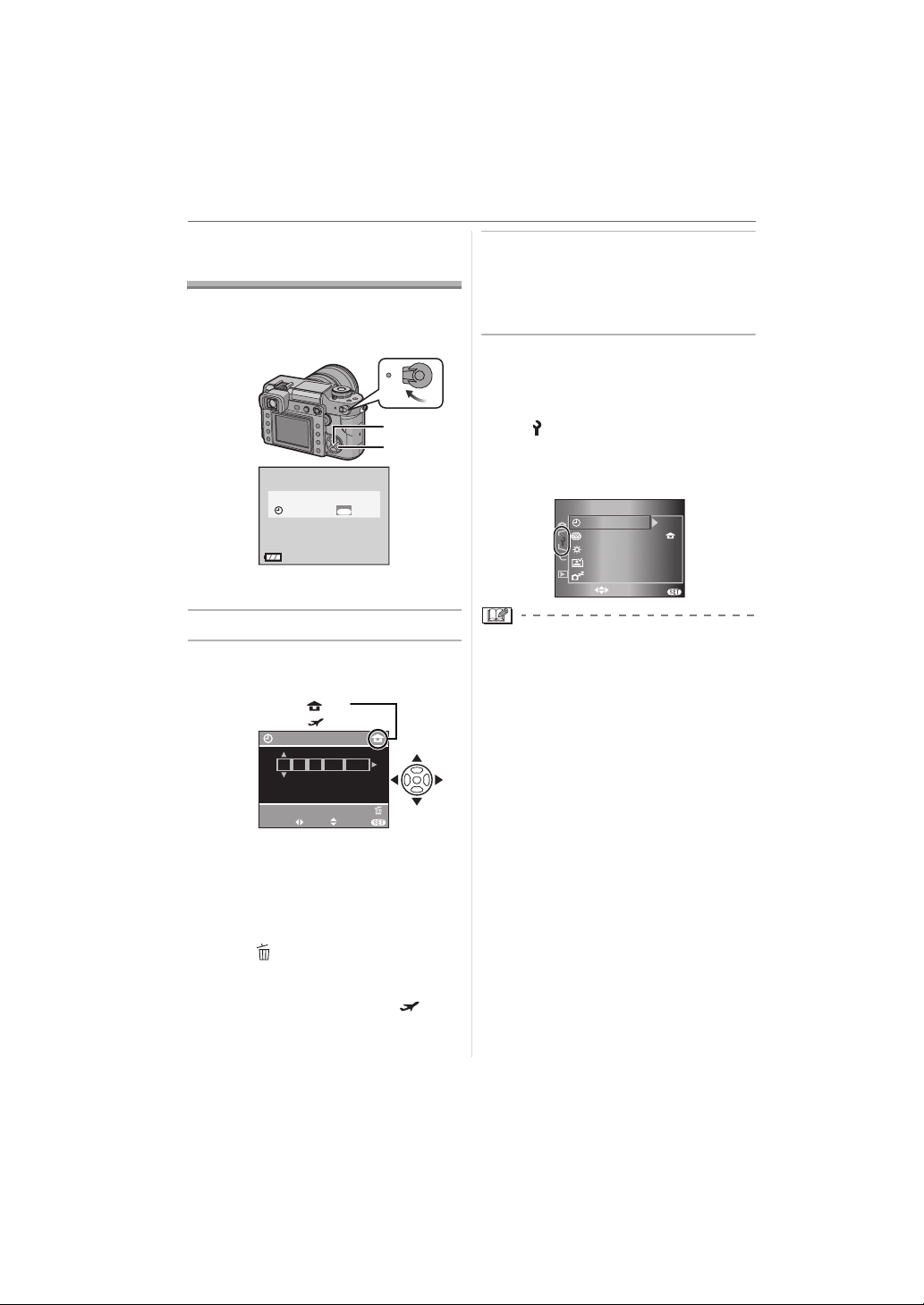
Preparation
Setting Date/Time
(Clock Set)
∫ Initial setting
The clock is not set so the following screen
appears when you turn the camera on.
ON
OFF
A
B
PLEASE SET THE CLOCK
A: [MENU/SET] button
B: Cursor buttons
1 Press [MENU/SET].
2 Press 3/4/2/1 to select the
date and time.
CLOCK SET
00 00
SELECT SET EXIT
A: Time at the home area
B: Time at the travel destination
(P109)
2/1: Select the desired item
3/4: Set the display order for the date
and time.
• Press [ ] to cancel the time setup.
• Refer to [WORLD TIME] (P109) for
information about setting the local time
at the travel destination area [ ].
CLOCK SET
11 2006
:
D/M/Y
MENU
SET
:
A
:
B
JAN
CANCEL
..
MENU
.
3 Press [MENU/SET] several times
to close the menu.
• Turn the camera off after finishing
setting the clock. Then turn it on and
check that the clock setting is correct.
∫ Changing the clock setting
1 Press [MENU/SET] to display the menu
screen and then press 2.
2 Press 4 to select the [SETUP] menu
icon [ ] and then press 1. (P27)
3 Press 3/4 to select [CLOCK SET] and
then press 1. Set as shown on steps
3.
and
1
EXIT
/
3
n
5 MIN.
MENU
0
SET UP
CLOCK SET
WORLD TIME
MONITOR
AUTO REVIEW
POWER SAVE
SELECT
• When a fully charged battery has been
inserted for more than 24 hours, the clock
setting is stored (in the camera) for at
least 3 months even if the battery is
removed.
• You can set the year from 2000 to 2099.
The 24-hour system is used.
• If the date is not set in the camera it will
not be printed when you use a photo
printing service, even if the store provides
a date printing option for your
photographs. (P94)
2
26
VQT0W95
Page 27

About the Setup Menu
• Set items as required. (Refer to P28 to 30
for each menu item.)
• The following example shows how to set
[BEEP].
• Select [RESET] to return the settings to
the initial settings at the time of purchase.
(P29)
1 Press [MENU/SET] and then
press 2.
1
SET
A
EXIT
EXIT
EXIT
OFF
1
5 MIN.
1
/
n
5 MIN.
/
3
MENU
SET
MENU
/
3
n
0
MENU
3
0
MENU
REC
FILM MODE
PICT.SIZE
QUALITY
RAW REC.
ASPECT
SELECT
2 Press 4 to select the [SETUP]
menu icon [ ] and then press 1.
SET UP
CLOCK
WORLD TIME
MONITOR
AUTO REVIEW
POWER SAVE
SELECT
3 Press 3/4 to select the menu
item.
SET UP
CLOCK SET
WORLD TIME
MONITOR
AUTO REVIEW
POWER SAVE
SELECT
Preparation
4 Press 1, press 3/4 to select the
setting and then press [MENU/
SET].
2
SET
/
3
4k
MENU
MENU
SET
SET UP
SELECT
MF ASSIST
BEEP
NO.
RESET
RESET
USB MODE
5 Press [MENU/SET] to close the
menu.
• You can also press the shutter
button halfway to close the menu.
∫ About the menu screen items
• There are 3 menu screens in the [SETUP]
menu (1/3, 2/3, and 3/3).
1/3
SET UP
EXIT
SELECT
1
MF ASSIST
BEEP
NO.
2 MIN.
RESET
USB MODE
SET UP
CLOCK SET
WORLD TIME
MONITOR
AUTO REVIEW
POWER SAVE
SELECT
• You can also use the command dial when
the instructions indicate to use 3/4, e.g.
when selecting menu items to set.
• The next menu screen after 3/3 in the
[SETUP] menu is the first menu screen in
the [CUSTOM] menu.
/
3
n
0
MENU
RESET
SET UP
EXIT
SELECT
2/3
2
/
3
4k
HIGHLIGHT
VIDEO OUT
TV ASPECT
MENU
LANGUAGE
3/3
OFF
SET UP
NTSC
ENG
EXIT
3
3
/
/
3
4
ENG
MENU
2
EXIT
/
3
4k
MENU
SET UP
SELECT
MF ASSIST
BEEP
NO.
RESET
RESET
USB MODE
•Press 4 at A to switch to the next
menu screen.
27
VQT0W95
Page 28
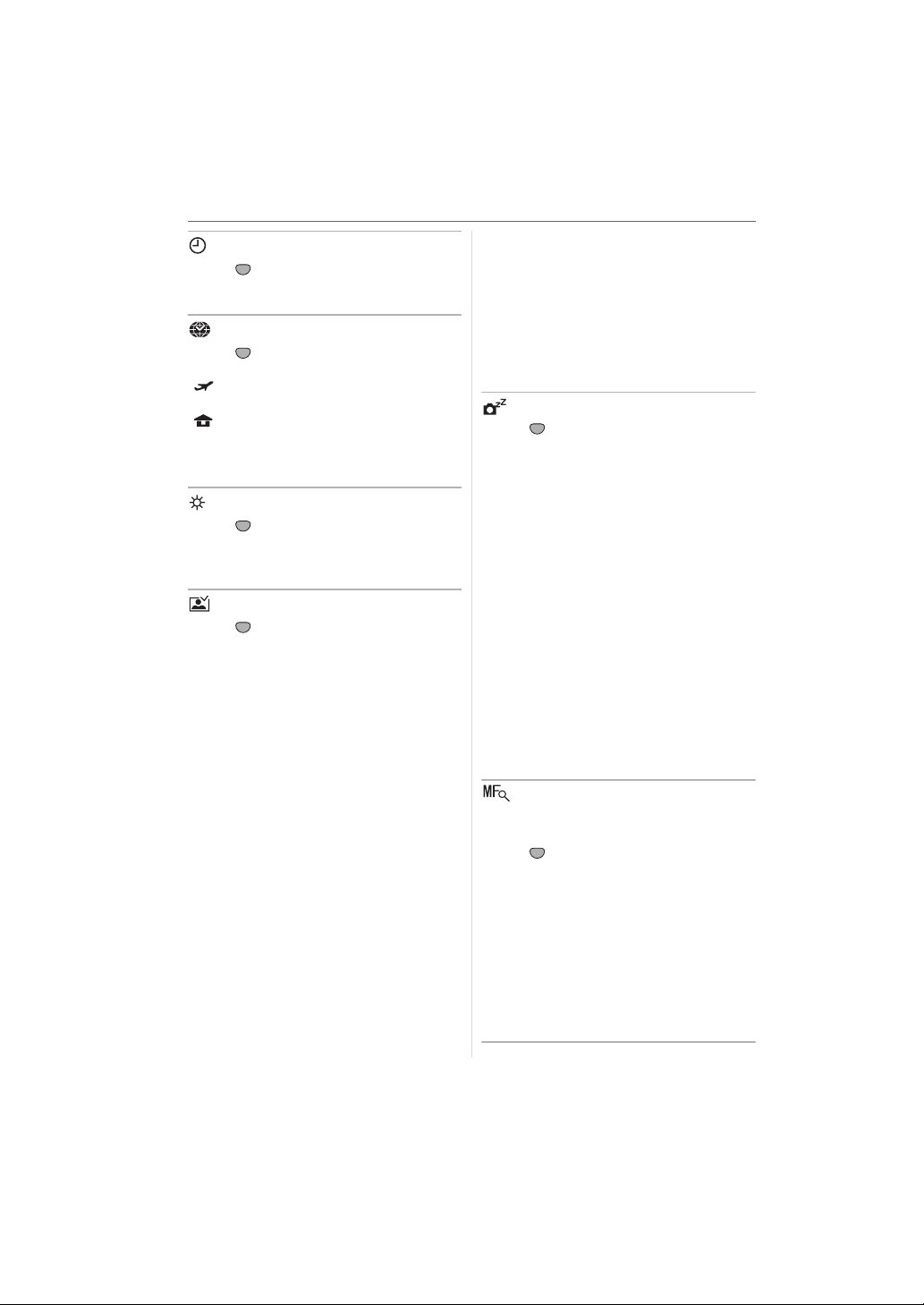
Preparation
[CLOCK SET]
MENU
Press [ ] to display the [SETUP] menu
SET
and select the item to set. (P27)
Change date and time. (P26)
[WORLD TIME]
MENU
Press [ ] to display the [SETUP] menu
SET
and select the item to set. (P27)
[]:The local time at the travel
destination area is set.
[]:The time at your home area is
set.
• Refer to P109 for information about setting
[WORLD TIME].
[MONITOR]
MENU
Press [ ] to display the [SETUP] menu
SET
and select the item to set. (P27)
The brightness of the screen can be
adjusted in 7 steps.
[AUTO REVIEW]
MENU
Press [ ] to display the [SETUP] menu
SET
and select the item to set. (P27)
Review time
[1SEC.]/[2SEC.]/[3SEC.]:
The recorded picture appears for
the set time. This is useful for
confirming the focus.
[OFF]: The recorded picture does not
appear automatically.
Zoom time
[1SEC.]/[2SEC.]/[3SEC.]:
The recorded picture is enlarged
4 times and appears on the
screen for the set time. This is
useful for confirming the focus.
The picture is not enlarged if you
use burst mode, auto bracket or
record a RAW file simultaneously.
[OFF]: The recorded picture does not
appear automatically.
• If you use burst mode (P65), auto bracket
(P67) or record a RAW file simultaneously
(P80), the auto review function is activated
regardless of the setting for auto review.
(The picture is not enlarged.)
• If [HIGHLIGHT] (P30) is set to [ON], white
saturated areas appear blinking in black
and white when the auto review function is
activated.
[POWER SAVE]
MENU
Press [ ] to display the [SETUP] menu
SET
and select the item to set. (P27)
[1MIN.]/[2MIN.]/[5MIN.]/[10MIN.]:
Power save mode is activated (the
camera is automatically turned off
to save the battery life) if the
camera has not been used for the
time selected on the setting.
[OFF]: Power save mode is not
activated.
• Press the shutter button halfway or turn
the camera off and on to cancel power
save mode.
• Power save mode is not activated when
using the AC adaptor, connecting to a PC
or a printer and during a slide show.
(However, the setting for power save
mode is fixed to [10 MIN.] while pausing a
slide show or playing back a manual slide
show.)
[MF ASSIST]
(When taking pictures with Live
View only)
MENU
Press [ ] to display the [SETUP] menu
SET
and select the item to set. (P27)
When taking pictures with Live View in
manual focus, the whole of the screen on
the LCD monitor is enlarged to facilitate
focusing on the subject. (P56)
[4x]: The whole of the screen is
enlarged 4 times.
[10x]: The whole of the screen is
enlarged 10 times.
[OFF]: The screen is not enlarged.
28
VQT0W95
Page 29
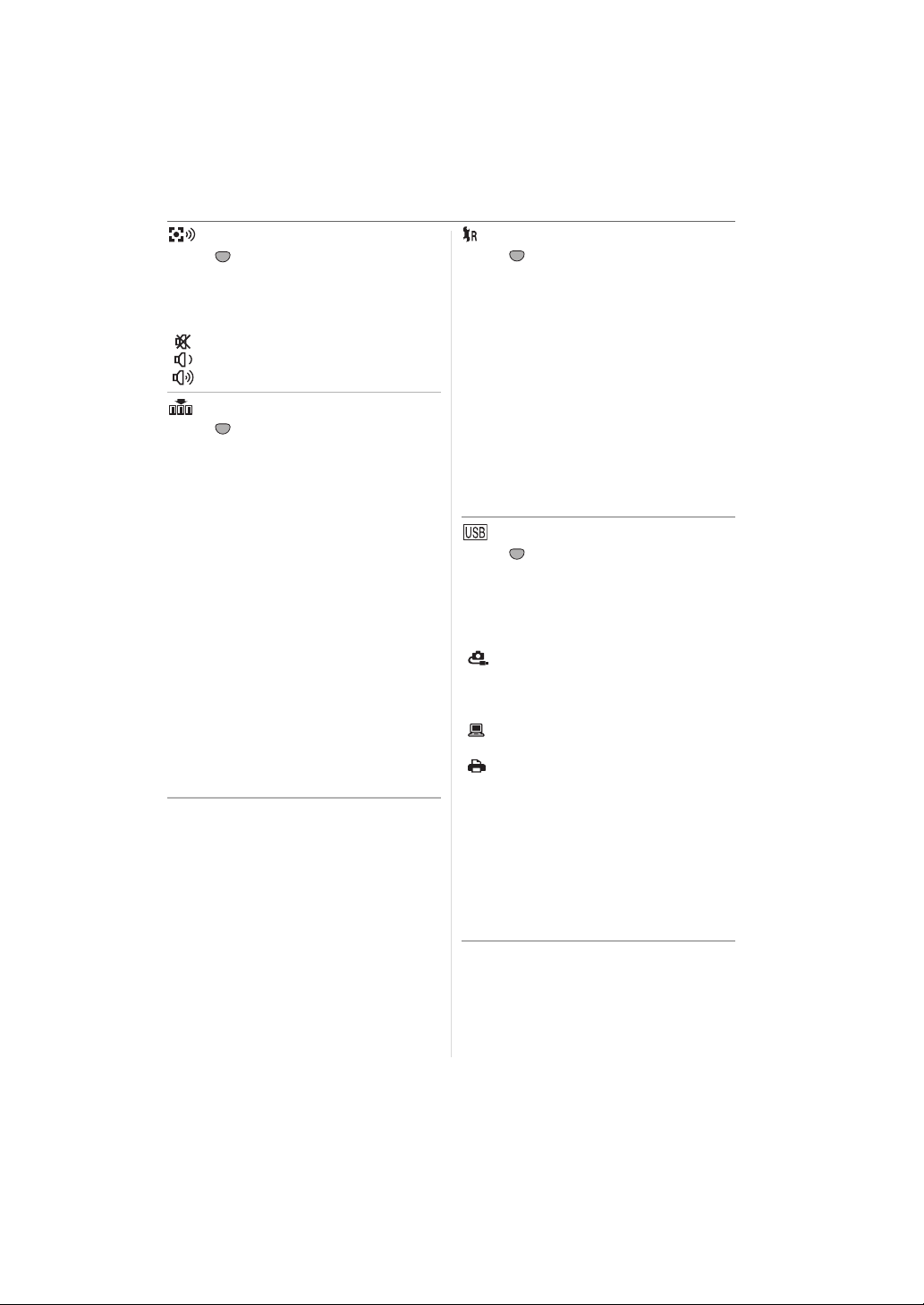
[BEEP]
MENU
Press [ ] to display the [SETUP] menu
SET
and select the item to set. (P27)
Set the volume of the focus confirmation
beep, the self-timer beep, and the alarm
beep.
[]:No beep
[]:Soft beep
[]:Loud beep
[NO.RESET]
MENU
Press [ ] to display the [SETUP] menu
SET
and select the item to set. (P27)
Set this when you want the file number of
the next recording to start from 0001.
(The folder number is updated and the file
number starts from 0001.)
• A folder number between 100 and 999
can be assigned.
When the folder number reaches 999, the
number cannot be reset. We recommend
formatting the card after saving the data
on a PC or elsewhere.
• To reset the folder number to 100, format
the card first (P98) and then use this
function to reset the file number.
A reset screen for the folder number will
then appear. Select [YES] to reset the
folder number.
• Refer to P100 for detailed information
about the file number and the folder
number.
Preparation
[RESET]
MENU
Press [ ] to display the [SETUP] menu
SET
and select the item to set. (P27)
The following settings are reset to the initial
settings.
– [REC] mode menu settings
– [SETUP]/[CUSTOM] menu settings
• The following settings are also reset when
you select [RESET].
– [FILM MODE] (P77)
– [CUST. SET MEM.] (P88)
– [WORLD TIME] (P109)
– [FAVORITE] in the play mode menu
(P91)
• The folder number and the clock setting
are not changed.
[USB MODE]
MENU
Press [ ] to display the [SETUP] menu
SET
and select the item to set. (P27)
Select the USB communication system
after or before connecting the camera to
your PC or your printer with the USB
connection cable (supplied). (P99, 101)
[ SELECT ON CONNECTION]:
Select either [PC] or [PictBridge (PTP)]
if you connected the camera to a PC or
a printer supporting PictBridge.
[PC]:
Set after or before connecting to a PC.
[ PictBridge (PTP)]:
Set after or before connecting to a
printer supporting PictBridge.
• When [PC] is selected, the camera is
connected via the “USB Mass Storage”
communication system.
• When [PictBridge (PTP)] is selected, the
camera is connected via the “PTP (Picture
Transfer Protocol)” communication
system.
29
VQT0W95
Page 30

Preparation
[HIGHLIGHT]
MENU
Press [ ] to display the [SETUP] menu
SET
and select the item to set. (P27)
[ON]: When the auto review function is
activated, white saturated areas
appear blinking in black and
white.
[OFF]: No highlight feature.
[ON]
[OFF]
• If there are any white saturated areas,
compensate the exposure towards
negative (P40) referring to the histogram
(P53) and then take the picture again. It
may result in a better quality picture.
• There may be white saturated areas if the
distance between the camera and the
subject is too close when taking pictures
with the flash. If [HIGHLIGHT] is set to
[ON] in this case, these white saturated
areas appear blinking in black and white.
[VIDEO OUT]
MENU
Press [ ] to display the [SETUP] menu
SET
and select the item to set. (P27)
[NTSC]: Video output is set to NTSC
system.
[PAL]: Video output is set to PAL
system.
• Video output is available in playback
mode only.
[TV ASPECT]
MENU
Press [ ] to display the [SETUP] menu
SET
and select the item to set. (P27)
[ ]:
Select this if connecting the camera to a
16:9 screen TV.
[]:
Select this if connecting the camera to a
4:3 screen TV.
• The TV aspect setting is effective in
playback mode only.
• [ ] is suitable for displaying pictures
recorded when the aspect ratio setting is
[ ] on the full screen of a 16:9 TV.
However, pictures recorded when the
aspect ratio setting is [ ] or [ ] will
be displayed with black bands on the left
and right of the screen.
• When [ ] is selected, pictures recorded
when the aspect ratio setting is [ ] or
[ ] are displayed with black bands on
the top and bottom of the screen.
• When you select [ ] and use the
Video cable (supplied) for output (P105),
pictures are displayed vertically on the
LCD monitor.
[LANGUAGE]
MENU
Press [ ] to display the [SETUP] menu
SET
and select the item to set. (P27)
Set the language on the menu screen from
the following languages. Press 3/4 to set
the desired language and then press
[MENU/SET].
[ENGLISH]: English
[DEUTSCH]: German
[FRANÇAIS]: French
[ESPAÑOL]: Spanish
[ITALIANO]: Italian
[]:Japanese
• If you set a different language by mistake,
select [ ] from the menu icons to set the
desired language.
30
VQT0W95
Page 31

Basic
STANDARD
ISO
100
AUTO
WB
19
SINGLE
NORMAL
CUSTOM
+2
F
Before Taking Pictures
With the Viewfinder
Tips for taking good pictures
• Hold the camera gently with both hands,
keep your arms still at your side and stand
with your feet slightly apart.
• When taking pictures, make sure your
footing is stable and there is no danger of
colliding with another person, a ball etc.
• Make sure the camera does not shake
when you press the shutter button.
• Do not cover the AF assist lamp, IR
sensor etc. with your fingers or other
objects.
• When holding the camera vertically, we
recommend holding it with the AF assist
lamp A at the top of the camera so you do
not cover it with your fingers.
A
Basic
Making the Viewfinder easier to
see (Diopter adjustment)
Look at the Viewfinder in a bright
place and then rotate the diopter
adjustment dial to where the line
of the AF frame B is clearest.
B
Changing the information display
on the LCD monitor
Press [DISPLAY] to change.
CD
P
STANDARD
WB
-
1 +1+10-2 +2
AUTO
ISO
100
C:Normal display
D: No display
SINGLE
CUSTOM
NORMAL
19
∫ Direction detection function
Pictures recorded with the camera held
E
vertically are played back vertically
(rotated). (Only when [ROTATE DISP.]
(P92) is set to [ON])
• Pictures may not be displayed vertically if
E: [DISPLAY] button
F: LCD monitor
they were taken with the camera aimed up
or down.
• You can also take pictures while looking at
the LCD monitor. (Live View)
Refer to P51 for more information.
31
VQT0W95
Page 32

Basic
STANDARD
ISO
100
AUTO
WB
19
SINGLE
NORMAL
CUSTOM
+2
CF
Matching the Focus
and the Exposure
Automatically
(AF: Auto Focus/
Programme AE mode [ ])
The camera automatically sets the aperture
value and the shutter speed according to
the brightness of the subject.
• Remove the lens cap.
• Turn the camera on. (P25)
• Set the drive mode lever to [
A: Shutter button
1 Set the focus mode lever to [AFS].
AFS
AFC
MF
• AFS is an abbreviation of “Auto Focus
Single”. The focus is fixed when you
press the shutter button halfway.
2 Rotate the shutter speed dial to
[A].
8
15
4
30
/
B
2-60s
A
60
-
000
1
0
0
0
4
125
500
250
A
].
A
AFL
AEL
3 Rotate the aperture ring to [A],
while pressing the aperture ring
button B.
P
STANDARD
WB
-
A
ISO
1 +1+10-2 +2
AUTO
100
SINGLE
CUSTOM
NORMAL
B
• The mode becomes programme AE
mode [ ].
4 Aim the AF frame C to the point
you want to focus on and then
press the shutter button halfway.
G
G: Viewfinder Display
• You can check the aperture value D
and shutter speed E.
• The camera beeps and the focus
indication F lights when the subject is
focused.
• The focus indication blinks when the
subject is not focused. In this case, a
picture is not taken. Press the shutter
button halfway to focus on the subject
again.
• Refer to P34 for information about
subjects that are difficult to focus on.
ED
19
32
VQT0W95
Page 33

• The camera focuses on any of 3 focus
STANDARD
ISO
100
AUTO
WB
19
SINGLE
NORMAL
CUSTOM
+2
250
4.0
area points- left, right or centre - in the
AF frame and a lamp (AF-LED display)
lights where the subject is focused. You
can change the setting for the AF frame
and the AF-LED display in the
[CUSTOM] menu. (P85)
• Refer to P33 for information about
programme shift.
• The focus range is 29 cm to ¶. (when
the supplied lens is attached)
• If the ISO sensitivity is set to [ISO100]
and the aperture value is set to F2.8
(when the supplied lens is attached),
the shutter speed is automatically set
between about 4 seconds and 1/4000th
of a second.
5 Press the shutter button fully to
take the picture.
• A picture is not taken until the subject is
brought into focus.
• If you want to press the shutter button
fully to take a picture even when the
subject is not focused, set
[FOCUS PRIORITY] in the [CUSTOM]
menu to [OFF]. (P87)
• We recommend checking that the clock is
set properly before taking pictures. (P26)
• When a time is set for power save (P28),
the camera automatically turns off if you
do not operate it within the set time. To
operate the camera again, press the
shutter button halfway or turn the camera
off and on.
• To avoid picture noise, we recommend
reducing the ISO sensitivity before taking
pictures. (P72) (ISO sensitivity is set to
[AUTO] when the camera is shipped.
Therefore, when taking pictures indoors
etc. the ISO sensitivity increases.)
Basic
• When you use a lens with no aperture
ring, press [FUNC.1] and then rotate the
command dial to set the aperture.
∫ Programme shift
In programme AE mode, you can change
the preset aperture value and shutter
speed without changing the exposure. This
is called programme shift.
You can make the background more blurred
by decreasing the aperture value or record
a moving subject more dynamically by
slowing the shutter speed when taking a
picture in programme AE mode.
• Press the shutter button halfway and then
press 3/4 or rotate the command dial A
to activate programme shift while the
aperture value and the shutter speed are
displayed on the Viewfinder (about
10 seconds).
A
B
P
250
F 4.0
STANDARD
WB
-
1 +1+10-2 +2
AUTO
ISO
100
CUSTOM
SINGLE
NORMAL
19
• The programme shift indication B
appears on the screen if programme shift
is activated.
• To cancel programme shift, turn the
camera off or rotate the command dial up
and down until the programme shift
indication disappears.
33
VQT0W95
Page 34
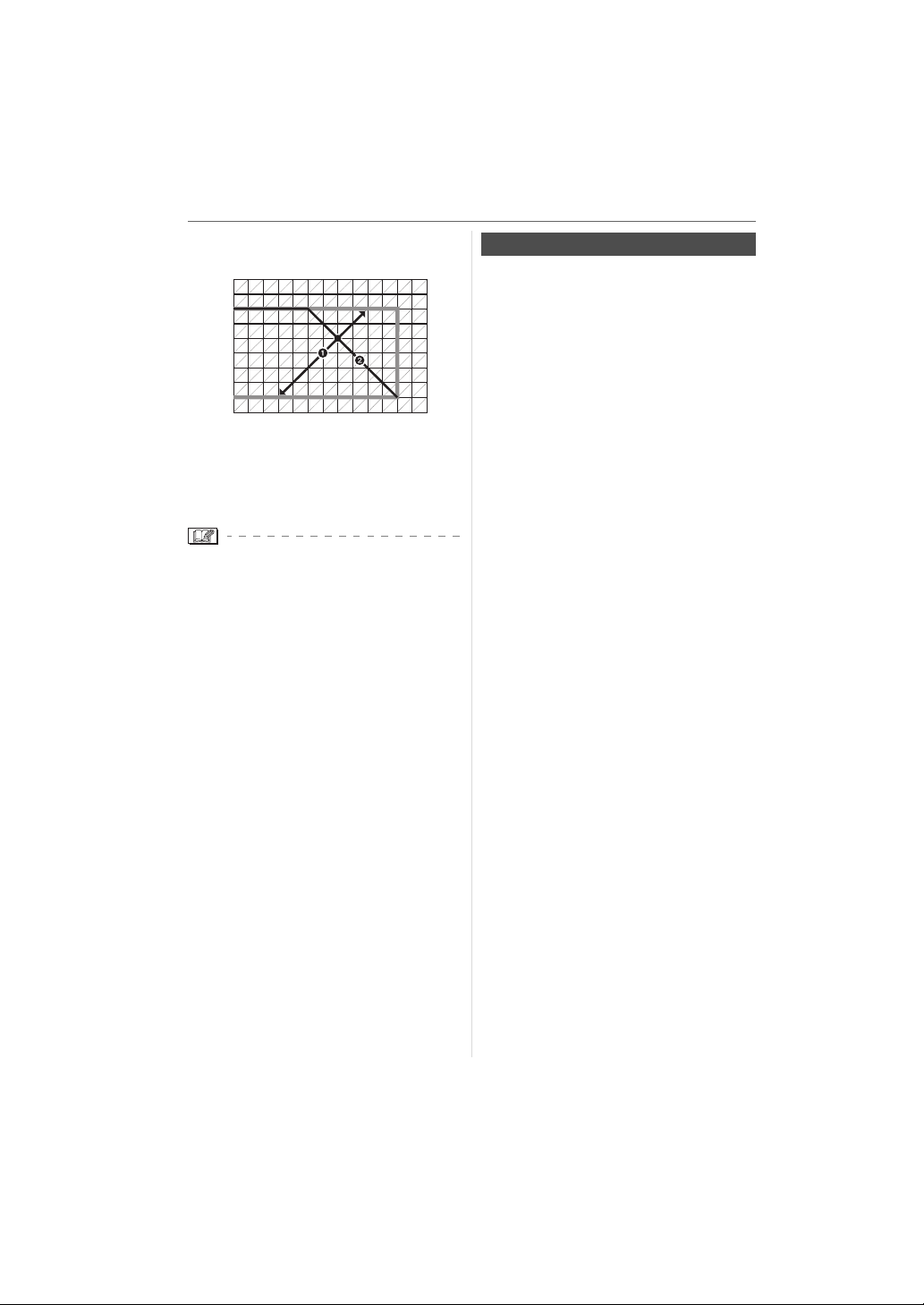
Basic
∫ Example of programme shift when
using the supplied lens
1000
(Ev)
15
16
17
18
19
20
1
/
2000
1 2 3 4 5 6 7 8 9 10 11 12 13 14
2
2.8
4
5.6
(A)
8
11
16
22
1
1
1
1
1
1
1
1 1
/
/
/
/
15
8
4
2
/
/
/
/
125
60
30
1
1
/
/
500
250
(B)
(A): Aperture value
(B): Shutter speed
1 Programme shift amount
2 Programme shift line chart
• If the exposure is not adequate when the
shutter button is pressed halfway, the
aperture value and the shutter speed on
the LCD monitor (information display
screen) turn red. The aperture value and
the shutter speed blink on the Viewfinder.
(They do not blink when the flash is
activated.)
• Programme shift is cancelled and the
camera returns to normal programme AE
mode if more than 10 seconds pass after
programme shift is activated. However,
the programme shift setting is memorised.
• Depending on the brightness of the
subject, programme shift may not be
activated.
Taking good pictures
∫ Focusing
• The focus range with auto focus is
29 cm to ¶. (when the supplied lens is
attached)
• If the distance between the camera and
the subject is beyond the focus range of
the camera, the picture may not be
properly focused even if the focus
indication lights.
• The camera will not focus on subjects
properly in the following cases.
– When there are both near and distant
subjects in a scene.
– When there is dirt or dust on glass
between the lens and the subject.
– When there are illuminated or glittering
objects around the subject.
– When taking a picture in dark places.
– When the subject is moving fast.
– When the scene has low contrast.
– When jitter occurs.
– When recording a very bright subject.
– When taking pictures of objects with a
repeated pattern e.g. the windows on a
building.
We recommend taking pictures using AF/
AE lock (P64). In dark places, the AF
assist lamp (P83) may turn on for focusing
on the subject.
• Even when the focus indication appears
and the subject is focused, it is cancelled
if you release the shutter button. Press the
shutter button halfway again.
34
VQT0W95
Page 35

∫ Preventing jitter (camera shake)
P
STANDARD
ISO
100
AUTO
WB
19
SINGLE
NORMAL
CUSTOM
+2
2000
22
• Be careful of jittering when pressing the
shutter button.
• We recommend using a tripod. Also, be
careful how you hold the camera (P31).
Using the self-timer (P68) or the remote
shutter (DMW-RSL1; optional) (P108)
prevents jittering caused by pressing the
shutter button when you are using a
tripod.
• Shutter speed will be slower particularly in
the following cases. Keep the camera still
from the moment the shutter button is
pressed until the picture is taken. We
recommend using a tripod.
– Slow sync. (P60)
– Slow sync./Red-eye reduction (P60)
– When you set to a slow shutter speed
(P37, 38)
∫ Exposure
• If you press the shutter button halfway
when the exposure is not adequate, the
aperture value A and the shutter speed
B turn red. The aperture value and the
shutter speed blink on the Viewfinder.
(They do not blink when the flash is
activated.)
A
B
P
2000
F 22
STANDARD
WB
AUTO
ISO
-
SINGLE
1 +1+10-2 +2
CUSTOM
NORMAL
100
19
• When most of the subject is bright, such
as during fine weather or snow, the
recorded pictures may become dark. In
these cases, compensate the exposure
towards positive. (P40)
Basic
Continuously focusing on a
subject (AFC)
(When taking pictures with the
Viewfinder)
This mode allows you to compose a picture
more easily by continuously focusing on the
movement of the subject while the shutter
button is pressed halfway.
When taking pictures of a moving subject, the
camera predicts the movement of the subject
and focuses on it. (motion prediction)
• Check that the camera is set to taking
pictures with the Viewfinder. When taking
pictures with Live View, press [LIVE VIEW]
to switch the setting so the camera is set to
taking pictures with the Viewfinder. (P51)
Set the focus mode lever to
[AFC].
AFS
AFL
AFC
AEL
MF
• AFC is an abbreviation of “Auto Focus
Continuous”. The camera is continuously
focusing on the subject while the shutter
button is pressed halfway.
• It may take time to focus on the subject if
you rotate the zoom ring from Wide to Tele
or suddenly change the subject from a
distant one to a nearby one.
• Press the shutter button halfway again
when it is difficult to focus on the subject.
• Refer to P66 for information about
focusing on the subject in burst mode.
• [AFC] in focus mode is not activated when
taking pictures with Live View.
If you switch the focus mode lever to
[AFC], the message [SWITCH TO AFS]
appears and [AFC] in focus mode is set.
35
VQT0W95
Page 36
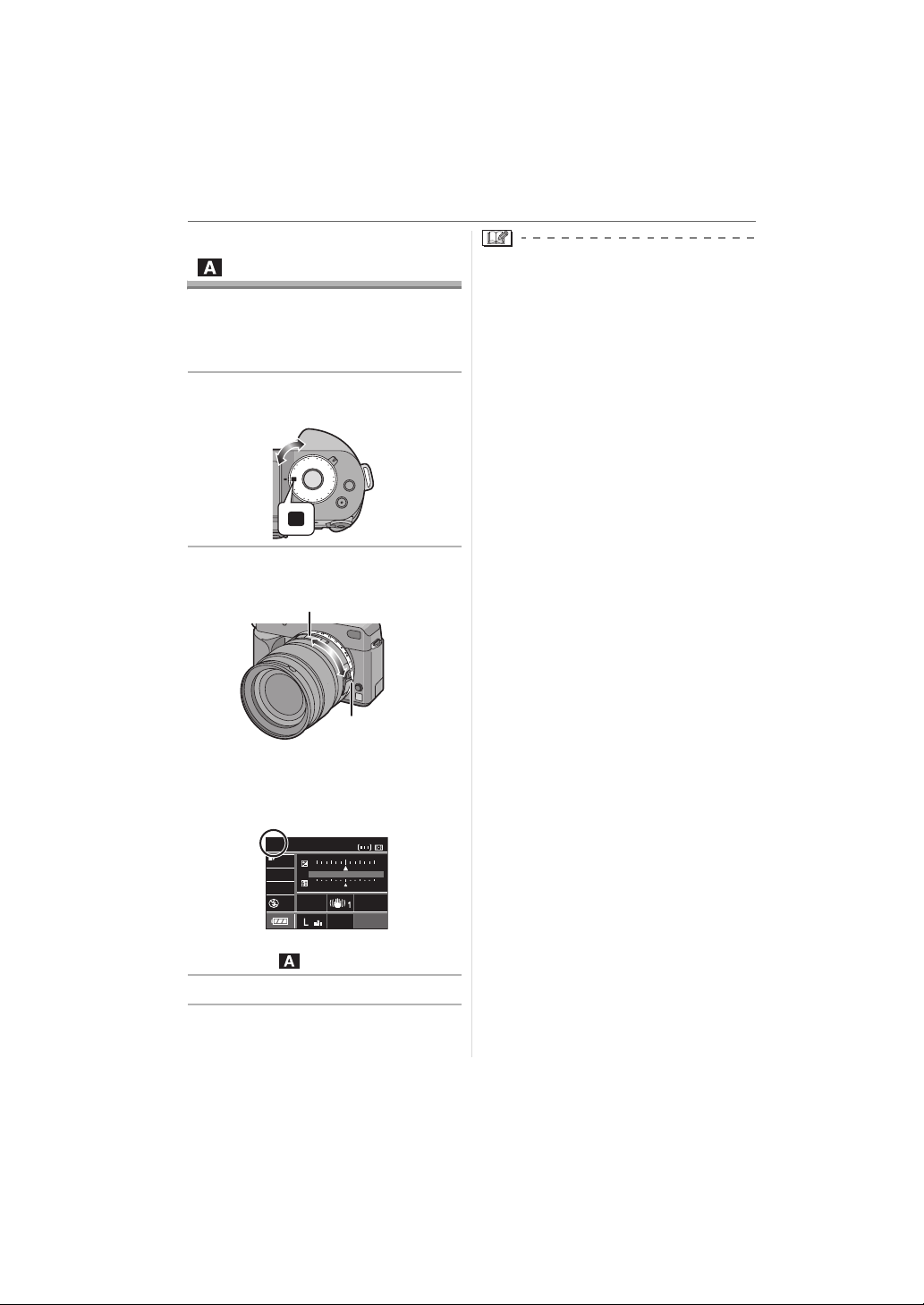
Basic
A
STANDARD
ISO
100
AUTO
WB
19
SINGLE
NORMAL
CUSTOM
+2
22
Aperture-priority AE
[]
Set the aperture value to a higher number
when you want a sharp focus background.
Set the aperture value to a lower number
when you want a soft focus background.
1 Rotate the shutter speed dial to
[A].
8
15
4
30
/
B
2-60s
A
60
-
000
1
0
0
0
4
125
500
250
A
2 Rotate the aperture ring to set the
aperture value.
A
B
• If you press the shutter button halfway
when the exposure is not adequate, the
aperture value and the shutter speed turn
red. The aperture value and the shutter
speed blink on the Viewfinder. (They do
not blink when the flash is activated.)
• When most of the subject is bright, such
as during fine weather or snow, the
recorded pictures may become dark. In
these cases, compensate the exposure
towards positive. (P40)
• The ISO sensitivity cannot be set to
[AUTO]. (The ISO sensitivity is
automatically set to [ISO100] when you
switch from [AUTO] to Aperture-priority
AE.)
• When you use a lens with no aperture
ring, press [FUNC.1] and then rotate the
command dial to set the aperture.
A: [2.8] to [22]
• When changing from [A], rotate the
aperture ring while pressing the
aperture ring button B.
A
F 22
STANDARD
WB
ISO
-
1 +1+10-2 +2
AUTO
100
SINGLE
CUSTOM
NORMAL
19
• The mode becomes Aperture-priority
AE mode [ ].
3 Take a picture.
36
VQT0W95
Page 37

Shutter-priority AE
S
STANDARD
ISO
100
AUTO
WB
19
SINGLE
NORMAL
CUSTOM
+2
1000
STANDARD
ISO
100
AUTO
WB
19
SINGLE
NORMAL
CUSTOM
+2
1000
C
[]
When you want to take a sharp picture of a
fast moving subject, set with a faster
shutter speed. When you want to create a
trail effect, set to a slower shutter speed.
1 Rotate the aperture ring to [A]
while pressing the aperture ring
button A.
A
A
2 Rotate the shutter speed dial to
set the shutter speed.
8
4
1
2
/
5
-6
B
0
s
A
0
0
0
1
-
0
3
0
0
0
B
4
0
60
50
0
5
125
2
ON
OFF
B: [2-60s/B] to [1000-4000]
S
1000
STANDARD
WB
ISO
• The mode becomes Shutter-priority AE
mode [ ].
• If the shutter speed dial is set to [2-60s/
B] or [1000-4000], press 3/4 or rotate
the command dial C to set the shutter
speed.
-
1 +1+10-2 +2
AUTO
100
SINGLE
CUSTOM
NORMAL
19
Basic
S
1000
STANDARD
WB
AUTO
ISO
-
1 +1+10-2 +2
100
SINGLE
CUSTOM
NORMAL
19
• You can set from 1/2 of a second to
60 seconds in steps of [1/3 EV] if the
shutter speed dial is set to [2-60s/B].
• You can set from 1/1000th of a second
to 1/4000th of a second in steps of
[1/3 EV] if the shutter speed dial is set
to [1000-4000].
• If you set [DIREC. EX. COMP.] (P86) to
[ON], you cannot use the command
dial.
3 Take a picture.
• When the flash is activated, the shutter
speed becomes slower than 1/160th of a
second regardless of the shutter speed
setting. (P61)
• If you press the shutter button fully when
the shutter speed is slow, the shutter
speed on the screen counts down.
• We recommend using a tripod when the
shutter speed is slow.
• If you press the shutter button halfway
when the exposure is not adequate, the
aperture value and the shutter speed turn
red. The aperture value and the shutter
speed blink on the Viewfinder. (They do
not blink when the flash is activated.)
• When most of the subject is bright, such
as during fine weather or snow, the
recorded pictures may become dark. In
these cases, compensate the exposure
towards positive. (P40)
• The ISO sensitivity cannot be set to
[AUTO]. (The ISO sensitivity is
automatically set to [ISO100] when you
switch from [AUTO] to Shutter-priority AE.)
37
VQT0W95
Page 38

Basic
M
STANDARD
ISO
100
AUTO
WB
19
SINGLE
NORMAL
CUSTOM
+2
1000
22
• You cannot set Slow sync. [ ] and
Slow sync./Red-eye reduction [ ] on
the built-in flash.
• When you use a lens with no aperture
ring, press [FUNC.1] and then rotate the
command dial to set the aperture.
Manual Exposure [ ]
Determine the exposure by manually
setting the aperture value and the shutter
speed.
1 Set the aperture value and the
shutter speed.
Rotate the aperture ring to set the
aperture value.
A
B
A: [2.8] to [22]
• When changing from [A], rotate the
aperture ring while pressing the
aperture ring button B.
Rotate the shutter speed dial to
set the shutter speed.
8
4
1
2
/
5
-
B
6
0
s
A
0
0
0
1
-
0
3
0
0
0
4
C
M
STANDARD
WB
ISO
F 22
AUTO
100
0
5
SINGLE
0
0
5
2
ON
OFF
1000
125
60
-
1 +1+10-2 +2
CUSTOM
NORMAL
19
C: [2-60s/B] to [1000-4000]
• The mode becomes manual exposure
mode [ ].
38
VQT0W95
Page 39

• If the shutter speed dial is set to [2-60s/
STANDARD
ISO
100
AUTO
WB
19
SINGLE
NORMAL
CUSTOM
+2
1000
22
F
B] or [1000-4000], press 3/4 or rotate
the command dial D to set the shutter
speed.
M
1000
F 22
STANDARD
WB
AUTO
ISO
-
SINGLE
1 +1+10-2 +2
CUSTOM
NORMAL
19
D
100
• You can set from 1/2 of a second to
60 seconds in steps of [1/3 EV] if the
shutter speed dial is set to [2-60s/B].
The next setting after 60 seconds is [B]
(Bulb). Refer to P39 for information
about the B (Bulb) setting.
• You can set from 1/1000 of a second to
1/4000 of a second in steps of [1/3 EV]
if the shutter speed dial is set to
[1000-4000].
• If you set [DIREC. EX. COMP.] (P86) to
[ON], you cannot use the command
dial.
2 Press the shutter button halfway.
E
E: Viewfinder Display
• Manual exposure assistance F
appears for about 10 seconds to show
an approximation of the exposure
condition.
• If the exposure is not adequate, check
the aperture value and the shutter
speed that have been set.
3 Press the shutter button fully to
take the picture.
Basic
∫ Manual Exposure Assistance
The exposure is
adequate.
Set to faster shutter
speed or larger aperture
value.
Set to slower shutter
speed or smaller
aperture value.
• The manual exposure assistance is an
approximation. We recommend checking
the pictures using Auto Review.
∫ About [B] (Bulb)
If you set the shutter speed to [B], the
shutter stays open while the shutter button
is pressed fully (up to about 8 minutes).
The shutter closes if you release the
shutter button.
Use this when you want to keep the shutter
open for a long time to take pictures of
fireworks, a night scene etc.
• If you set the shutter speed to [B], [ ]
is displayed on the Viewfinder and [B] is
displayed on the LCD monitor.
• When you take pictures with the shutter
speed set to [B], use a sufficiently charged
battery. (P18)
• We recommend using a tripod or the
remote shutter (DMW-RSL1; optional)
when you take pictures with the shutter
speed set to [B]. Refer to P108 for
information about the remote shutter.
• When you take pictures with the shutter
speed set to [B], noise may become
visible. To avoid picture noise, we
recommend setting [LONG SHUTTER
NR] in the [CUSTOM] menu to [ON]
before taking pictures. (P88)
• The manual exposure assistance does not
appear.
39
VQT0W95
Page 40

Basic
• If you press the shutter button fully when
the shutter speed is slow, the shutter
speed on the screen counts down.
• We recommend using a tripod when the
shutter speed is slow.
• If the exposure is not adequate, the
aperture value and the shutter speed turn
red when the shutter button is pressed
halfway. The aperture value and the
shutter speed blink on the Viewfinder.
(They do not blink when the flash is
activated.)
• You cannot set the following items in
manual exposure.
– AUTO [ ], AUTO/Red-eye
reduction [ ], Slow sync. [ ]
and Slow sync./Red-eye reduction
[ ] on the built-in flash
– [AUTO] in ISO sensitivity (The ISO
sensitivity is automatically set to
[ISO100] when you switch from [AUTO]
to Manual exposure.)
– Exposure compensation
• When you use a lens with no aperture
ring, press [FUNC.1] and then rotate the
command dial to set the aperture.
Compensating the
Exposure
Use this function when you cannot achieve
appropriate exposure due to the difference
in brightness between the subject and the
background. Look at the following
examples.
Under exposed
Compensate the exposure towards
positive.
Properly exposed
40
VQT0W95
Over exposed
Compensate the exposure towards
negative.
Page 41

∫ If you are using [FUNC.2] to
STANDARD
ISO
100
AUTO
WB
19
SINGLE
NORMAL
CUSTOM
+2
+2
ISO
100
P
STD
19
+2
ISO
100
P
STANDARD
ISO
100
AUTO
WB
19
SINGLE
NORMAL
CUSTOM
+2
STD
19
compensate the exposure
([FUNC.2] is set for compensating the
exposure at the time of purchase.)
1 Press [FUNC.2] A.
P
STANDARD
WB
ISO
B
0
AUTO
100
SINGLE
-1-1+1+10-2-2+2
ISO
100
STD
-
1 +1+10-2 +2
CUSTOM
19
NORMAL
A
19
B: When taking pictures with Live View
2 Rotate the command dial C to
compensate the exposure.
P
STANDARD
WB
ISO
-
AUTO
1 +1+10-2 +2
100
SINGLE
CUSTOM
NORMAL
C
19
DE
1
/
3
--1 +1+10-2 +2
ISO
100
STD
19
D: Viewfinder Display
E: When taking pictures with Live View
• Rotate the command dial upwards to
compensate the exposure towards
negative and rotate the command dial
downwards to compensate the
exposure towards positive.
• You can compensate from [j2EV] to
[i2 EV] in steps of [1/3 EV].
• Select [0] to return to the original
exposure.
• [ ] and the selected exposure
compensation value are displayed on
the Viewfinder.
Basic
• The exposure compensation value is
displayed on the LCD monitor when
taking pictures with Live View. Refer to
P51 for information about Live View.
3 Press the shutter button halfway
to set the selected exposure.
• You can also set the selected exposure
by doing the following:
– Pressing [FUNC.2]
– Not operating the camera for a few
seconds
∫ If you are using the command dial
only to compensate the exposure
If you set [DIREC. EX. COMP.] to [ON], you
can compensate the exposure by rotating
the command dial only and do not have to
press [FUNC.2]. (It is set to [OFF] at the
time of purchase.)
1 Press [MENU/SET] and then
press 2.
1
EXIT
OFF
/
3
MENU
SET
MENU
REC
SELECT
FILM MODE
PICT.SIZE
QUALITY
RAW REC.
ASPECT
2 Press 4 to select the [CUSTOM]
menu icon [ ] and then press 1.
1
EXIT
/
4
NORMAL
OFF
MENU
CUSTOM
CUSTOM SET
CUST. SET MEM.
FUNC.1 SET
FUNC.2 SET
DIREC. EX. COMP.
SELECT
41
VQT0W95
Page 42

Basic
3 Press 3/4 to select
[DIREC. EX. COMP.] and then
press 1.
1
EXIT
/
4
NORMAL
OFF
MENU
CUSTOM
CUSTOM SET
CUST. SET MEM.
FUNC.1 SET
FUNC.2 SET
DIREC. EX. COMP.
SELECT
4 Press 4 to select [ON] and then
press [MENU/SET].
1
SET
/
4
NORMAL
OFF
ON
MENU
MENU
SET
CUSTOM
CUSTOM SET
CUST. SET MEM.
FUNC.1 SET
FUNC.2 SET
DIREC. EX. COMP.
SELECT
5 Press [MENU/SET] to close the
menu.
• You can also press the shutter
button halfway to close the menu.
• After performing steps 1 to 5, rotate
the command dial to compensate the
exposure.
• EV is an abbreviation of “Exposure Value”.
It refers to the amount of light given to the
CCD by the aperture value and the shutter
speed.
• The set exposure value is memorised
even if the camera is turned off.
• The compensation range of the exposure
will be limited depending on the
brightness of the subject.
• Rotate the command dial slowly but
surely.
• You cannot compensate the exposure in
manual exposure mode.
• Refer to P74 for information about setting
a different function to [FUNC.2].
Taking Pictures with
Manual Focus
Use this function when you want to fix the
focus or when the distance between the
lens and the subject is determined and you
do not want to activate auto focus.
1 Set the focus mode lever to [MF].
AFS
AFL
AFC
AEL
MF
2 Rotate the focus ring to focus on
the subject.
A
• The focus indication lights when the
focus ring rotate to focus on the subject.
The focus area is fixed to the AF frame
on the centre of the screen.
• The focus distance indicator ([0.29] m
to [¶]) A shows the approximate “in
focus” distance from the focus distance
reference line. (P43)
3 Take the picture.
42
VQT0W95
Page 43
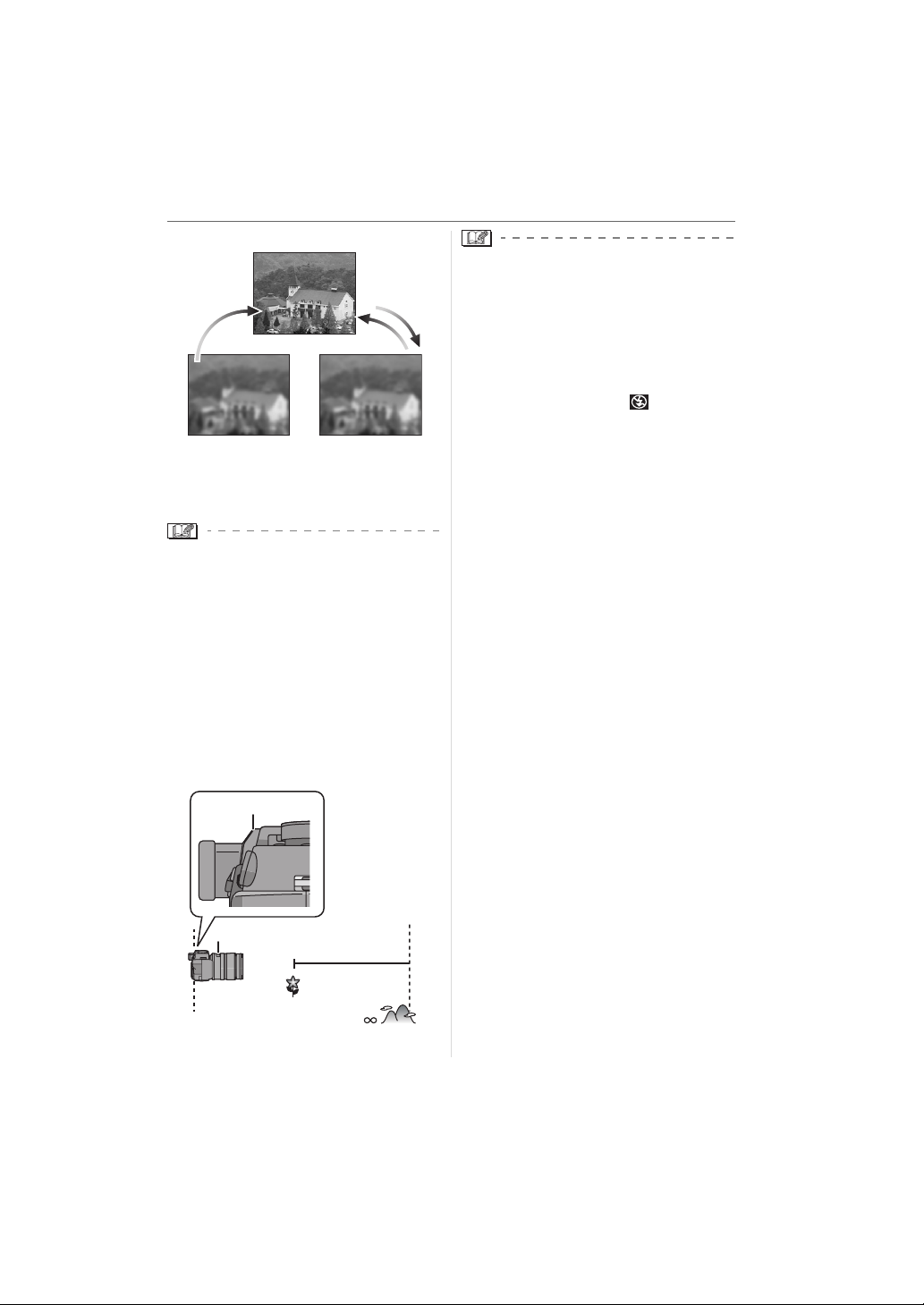
∫ Technique for Manual focus
11
12
13
1 Rotate the focus ring.
2 Rotate it a little more.
3 Finely focus on the subject by rotating
the focus ring slowly in reverse.
• If you use the zoom function after focusing
on the subject, focus on the subject again.
• After turning the camera off and then on
again or cancelling power save mode,
focus on the subject again.
∫ About the focus distance indicator
and the focus distance reference line
The number on the focus distance indicator
A ([0.29] m to [¶]) is a measurement from
the focus distance reference line 1 on the
top of the camera.
Use this when taking pictures with manual
focus or taking close-up pictures.
Basic
• If the distance between the camera and
the subject is beyond the focus range of
the camera, the picture may not be
properly focused even if the focus
indication lights.
• The available flash range is about 2.5 m to
7.0 m (Wide) (When the ISO sensitivity is
set to [AUTO].). We recommend setting
the flash to Forced OFF [ ] when you
take pictures at close range.
• If you are taking close-up pictures
– We recommend using a tripod and the
self-timer. (P68)
– The effective focus range (depth of field)
is significantly narrowed. Therefore, if
the distance between the camera and
the subject is changed after focusing on
the subject, it may become difficult to
focus on it again.
– The resolution of the periphery of the
picture may decrease slightly. This is not
a malfunction.
1
A
0.29 m
B
B: Focus distance reference line
43
VQT0W95
Page 44
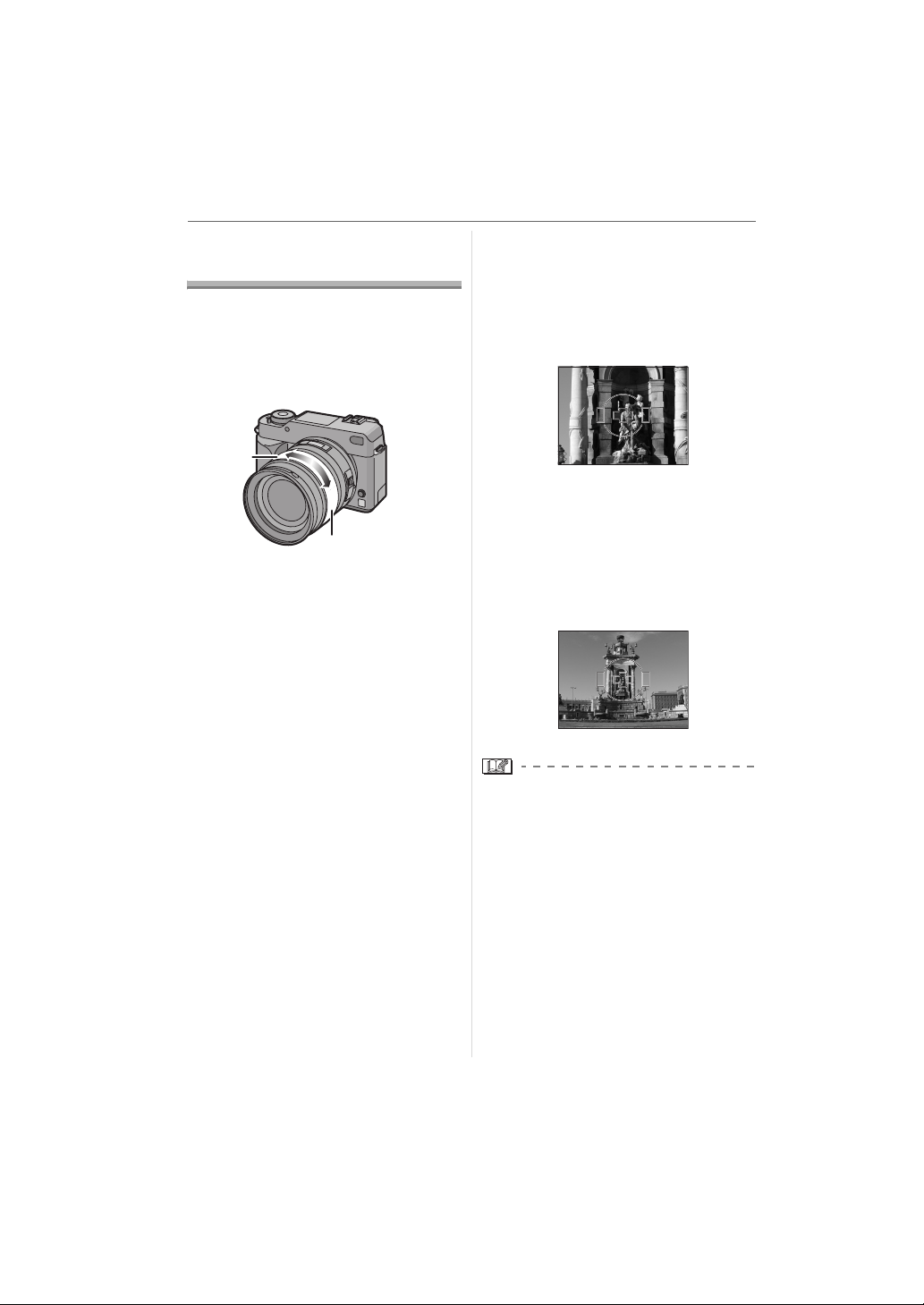
Basic
B
Taking Pictures with
the Zoom
With the 14 mm to 50 mm focal length of
the supplied lens (35 mm film camera
equivalent: 28 mm to 100 mm), you can
make people and subjects appear closer
(up to 3.6aoptical zoom) and landscapes
can be recorded in wide angle.
A
A:Tele
B:Wide
∫ To make subjects appear closer use
(Tele)
Rotate the zoom ring towards
Tele.
50 mm
(35 mm film camera equivalent:
100 mm)
3.6a
∫ To make subjects appear further away
use (Wide)
Rotate the zoom ring towards
Wide.
14 mm
(35 mm film camera equivalent:
28 mm)
44
VQT0W95
1a
• If you use the zoom function after focusing
on the subject, focus on the subject again.
Page 45
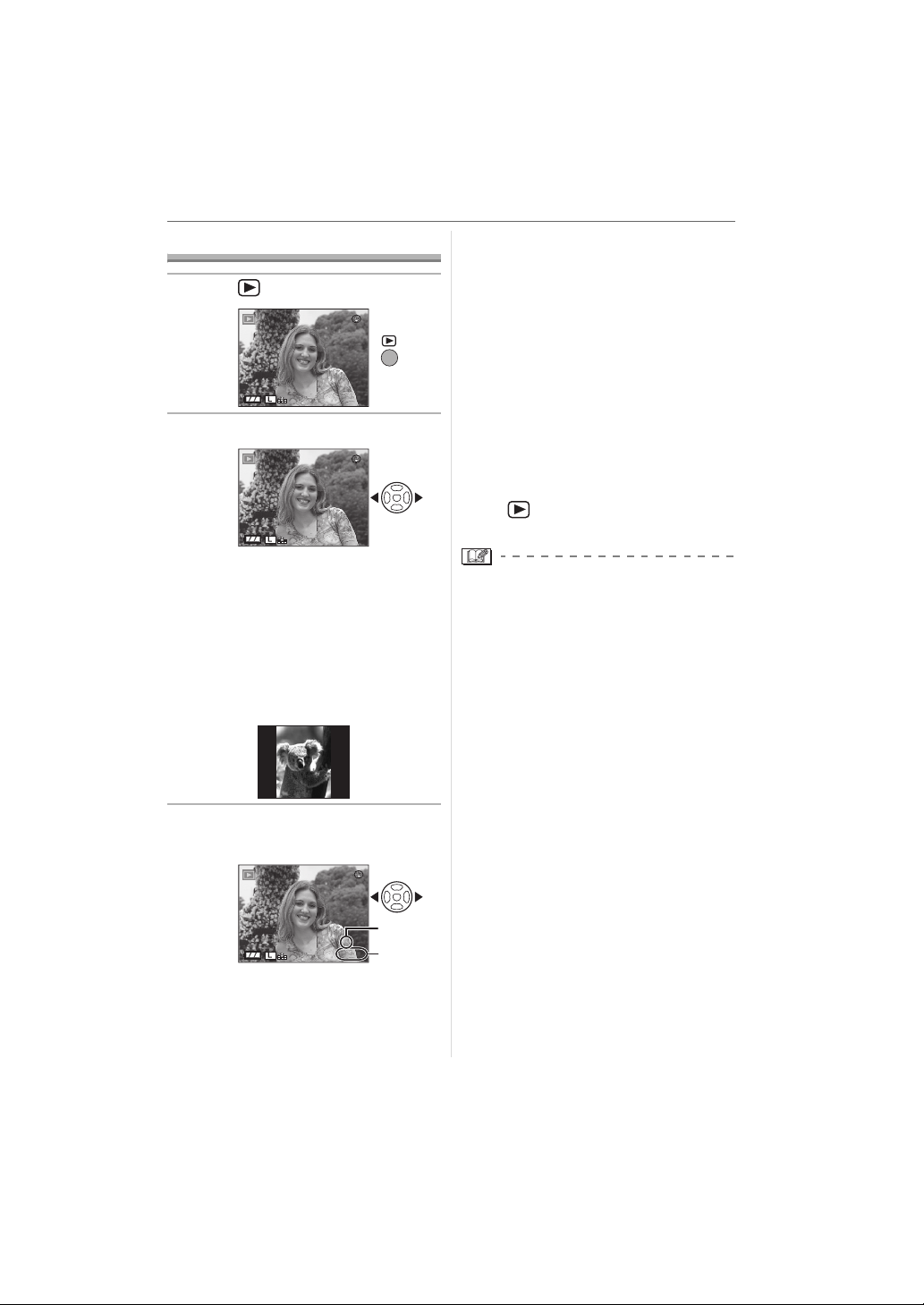
Playing Back Pictures
0001
1/19
F5.6
125
ISO
100
0001
1/19
F5.6
125
ISO
100
0001
1/19
F5.6
125
ISO
100
1 Press [ ].
ISO
125
125
125
100
1/19
10100_0001
ISO
100
1/19
10100_0001
ISO
100
1/19
10100_0001
A
B
F5.6
P
2 Press 2/1 to select the picture.
F5.6
P
2: Play back the previous picture
1: Play back the next picture
• The first recorded picture will be
displayed after the last recorded
picture.
• When [ROTATE DISP.] is set to [ON],
pictures recorded by holding the
camera vertically are played back
vertically. (P92)
∫ Fast forwarding/Fast rewinding
Press and hold
2: Fast rewind
1:Fast forward
2/1 during playback.
F5.6
P
Basic
• The file number B and the picture
number A only change one by one.
Release 2/1 when the number of the
desired picture appears to play back the
picture.
• If you press and hold 2/1, the number
of files forwarded/rewound at one time
increases. (The actual number of files
forwarded/rewound at one time
depends on the number of files
recorded.)
• You can only fast forward or fast rewind
pictures one by one in multi playback.
(P49)
∫ To finish playback
Press [ ] again or press the shutter
button halfway.
• This camera is based on the DCF
standard “Design rule for Camera File
system” which was established by the
“Japan Electronics and Information
Technology Industries Association
(JEITA)”.
• The file format that can be played back on
the camera is JPEG. (In some cases,
even JPEG pictures cannot be played
back.)
• The LCD monitor may not be able to
display the details of the recorded
pictures. You can use the playback zoom
(P48) to check the details of the pictures.
• If you play back pictures that have been
recorded with other equipment, the picture
quality may deteriorate. (The pictures are
displayed as [THUMBNAIL IS
DISPLAYED] on the screen.)
• If you change a folder name or file name
on your PC, the pictures may not play
back on the camera.
• If you play back a non-standard file, the
folder/file number is indicated by [—] and
the screen may turn black.
45
VQT0W95
Page 46

Basic
B
0001
1/19
0001
1/19
ISO
100
F5.6
125
10:00 1.DEC. 2006
ISO
100
F5.6
125
0001
1/19
F5.6
125
ISO
100
0001
1/19
F5.6
125
ISO
100
Changing the Information
Displayed on the playback screen
Press [DISPLAY] to switch the
monitor screen.
A
A: [DISPLAY] button
B: LCD monitor
• The [DISPLAY] button is not activated
when the menu screen is displayed.
You can only select Normal display or
No display in playback zoom (P48) and
during a slide show (P90).
• Refer to P53 for information about the
histogram F and P87 for information
about the colour space G.
CD
ISO
125
100
10100_0001
1/19
P
10:00 1.DEC. 2006
F5.6
P
F5.6
125
E
ISO
100
1/19
10100_0001
Deleting Pictures
Press [ ].
ISO
125
125
YES
NO
100
1/19
10100_0001
ISO
100
1/19
10100_0001
MULTI/ALL
F5.6
P
∫ To delete a single picture
1 Select the picture with 2/1.
F5.6
P
2: Play back the previous picture
1: Play back the next picture
2 Press [ ].
3 Press 3 to select [YES] and then
press [MENU/SET].
G
F
• While the picture is being deleted, [ ]
appears on the screen.
DELETE SINGLE
DELETE THIS PICTURE?
SELECT
MENU
SET
MENU
SET
C: Normal display
D: Display with recording date, colour
space and histogram
E: No display
• The histogram does not appear during the
following.
– Playback Zoom
– Multi Playback
– Calendar Playback
46
VQT0W95
Page 47

∫ To delete [MULTI DELETE]/
[ALL DELETE]
1 Press [ ] twice.
2 Press 3/4 to select
[MULTI DELETE] or
[ALL DELETE] and then press
[MENU/SET].
MULTI/ALL DELETE
MULTI DELETE
ALL DELETE
SET
MENU
CANCELSELECT
MENU
SET
• If you select [MULTI DELETE], perform
3 onwards.
steps
• If you select [ALL DELETE], perform
steps
5 onwards.
• When [FAVORITE] (P91) is set to [ON],
[ALL DELETE EXCEPT ] appears. If
you select [ALL DELETE EXCEPT ],
perform steps
5 onwards. (However, if
none of the pictures have [ ]
displayed, you cannot select
[ALL DELETE EXCEPT ] even if
[FAVORITE] is set to [ON].)
3 Press 2/1 to select the picture
and then press 4 to set.
(Only when selecting [MULTI DELETE])
MULTI DELETE
7 8 9
10 11 12
SELECT
MARK/UNMARK
• Repeat the above procedure.
• [ ] appears on the selected pictures. If
4 is pressed again, the setting is
cancelled.
• The icon [ ] blinks red if the selected
picture is protected and cannot be
deleted. Cancel the protect setting and
then delete the picture. (P95)
DELETE
EXIT
MENU
Basic
4 Press [ ].
5 Press 3 to select [YES] and then
press [MENU/SET].
(Screen when selecting
[MULTI DELETE])
MULTI DELETE
DELETE THE PICTURES
YOU MARKED?
YES
11
NO
• [DELETE ALL PICTURES IN THE
MEMORY CARD ?] is displayed when
using [ALL DELETE] and [DELETE ALL
EXCEPT ?] is displayed when using
[ALL DELETE EXCEPT ].
• If you press [MENU/SET] while deleting
pictures using [ALL DELETE] or
[ALL DELETE EXCEPT ], the
deleting will stop halfway.
• Once deleted, pictures cannot be
recovered. Double-check pictures before
deleting them.
• Do not turn off the camera while deleting.
• Use a sufficiently charged battery (P18) or
the AC adaptor when deleting.
• It is possible to delete up to 50 pictures at
one time using [MULTI DELETE].
• The greater the number of pictures the
longer it takes to delete them.
• The pictures are not deleted even if you
select [ALL DELETE] or
[ALL DELETE EXCEPT ] in the
following cases.
– The Write-Protect switch on the SD
Memory Card or the SDHC Memory
Card is slid to the [LOCK] side (P22).
– The file does not conform to the DCF
standard (P45).
– The pictures are protected [ ] (P95).
MENU
MENU
SETSELECT
SET
47
VQT0W95
Page 48

Basic
B
Using the Playback
Zoom
1 Press [ ].
2 Rotate the command dial A
downwards to enlarge the
picture.
2X
4X
CANCEL
•1a>2a>4a> 8a>16a
• When you rotate the command dial
upwards after enlarging a picture, the
magnification becomes lower. When
you rotate the command dial
downwards, the magnification becomes
higher.
• When you change the magnification,
the zoom position indication B appears
for about 1 second so that you can
check the position of the enlarged
section.
DELETE
3 Press 3/4/2/1 to move the
position.
2X
A
∫ To delete a picture during the
playback zoom
1 Press [ ].
2 Press 3 to select [YES].
3 Press [MENU/SET].
• Even if the indications on the screen are
turned off in normal playback mode (P45),
the magnification and operation appear on
the screen when the playback zoom is
activated. You can switch between
displaying or not displaying the indications
on the screen by pressing [DISPLAY].
When you set the magnification to 1a, the
indications on the screen are displayed as
in normal playback mode.
• The more a picture is enlarged, the
rougher it becomes.
• If you want to save the enlarged picture,
use the trimming function. (P96)
• The playback zoom may not operate if
pictures have been recorded with other
equipment.
4X
CANCEL
• When you move the position to be
displayed, the zoom position indication
appears for about 1 second.
∫ To stop using the playback zoom
Rotate the command dial upwards or press
[MENU/SET].
DELETE
48
VQT0W95
Page 49

Displaying Multiple
Screens
(Multi Playback)
∫ Examples of 25 screens
1.DEC.2006
Basic
1/30
1 Press [ ].
2 Rotate the command dial A
upwards to display multiple
screens.
(Screen when 9 screens are displayed)
1.DEC.2006
1/14
A
MENU
CANCEL
• 1 screen>9 screens>25 screens>
Calendar screen display (P50)
• After multiple screens are displayed,
rotate the command dial further
upwards to display 25 screens and the
calendar screen (P50). Rotate the
command dial downwards to return to
the previous screen.
3 Press 3/4/2/1 to select a
picture.
1.DEC.2006
5/14
B
CAL
CANCEL
MENU
∫ To return to normal playback
Rotate the command dial downwards or
press [MENU/SET].
• The picture framed in orange is displayed
on the 1 screen playback screen.
∫ To delete a picture during multi
playback
1 Press 3/4/2/1 to select a picture and
then press [ ].
2 Press 3 to select [YES].
3 Press [MENU/SET].
• Even if the indications on the screen are
turned off in normal playback mode (P45),
the recording information etc. appears on
the screen in multi playback. If you return
to the previous screen, the indications on
the screen are displayed as in normal
playback mode.
• Pictures will not be displayed in the
rotated direction even if [ROTATE DISP.] is
set to [ON]. (P92)
MENU
CANCEL
• The recording date and number of the
selected picture and the total number of
recorded pictures B are displayed.
• The favourites icon [ ] is displayed
for pictures set as favourites. (only
when [FAVORITE] (P91) is set to [ON])
49
VQT0W95
Page 50

Basic
10
17
24
31
121313141415151616
23
30
11
2
Displaying Pictures by
Recording Date
(Calendar Playback)
You can display pictures by recording date
using the calendar playback function.
1 Press [ ].
2 Rotate the command dial A
upwards to display the calendar
screen.
MON TUE WED SATTHU FRI
SUN
3
4 5 7 8
10
12
11
17
1818191920202121222223
24
2525262627272828292930
31
DAY MONTH SET
• The recording date of the picture
selected in the playback screen
becomes the date selected when the
calendar screen is first displayed.
• If there are multiple pictures with the
same recording date, the first picture
recorded on that day is displayed.
• The calendar is displayed monthly.
3 Press 3/4/2/1 to select the
date to be played back.
2/1: Select the date
3/4: Select the month
• If there were no pictures recorded
during a month, the month is not
displayed.
4 Press [MENU/SET] to display the
pictures that were recorded on
the selected date.
1.DEC.2006
12
6 9
2006
12
1/9
A
MENU
• The pictures that were recorded on the
selected date are displayed on the
9 screens playback screen.
• Rotate the command dial upwards to
return to the calendar screen.
5 Press 3/4/2/1 to select a
picture and then press [MENU/
SET].
• The selected picture is displayed on the
1 screen playback screen.
∫ To return to the 1 screen playback
screen
After the calendar screen is displayed,
rotate the command dial downwards to
display 25 screens, 9 screens (P49) and
the 1 screen playback screen.
• The pictures are displayed without being
rotated even if you set [ROTATE DISP.] to
[ON]. (P92)
• You can display the calendar between
January 2000 and December 2099.
• If the recording date of the picture
selected in 25 screen multi playback is not
between January 2000 and December
2099, the camera automatically displays it
in the oldest calendar date.
• Pictures processed on a PC or other
equipment may be displayed with dates
different from the actual recording dates.
• If the date is not set in the camera (P26),
the recording date is set as January 1st,
2006.
• If you take pictures after setting the travel
destination in [WORLD TIME] (P109), the
pictures are displayed by the dates at the
travel destination in calendar playback.
MENU
SET
CAL
CANCEL
MENU
50
VQT0W95
Page 51

Advanced
B
STANDARD
ISO
100
AUTO
WB
19
SINGLE
NORMAL
CUSTOM
+2
ISO
100
STD
19
Switching to Live View
You can also take pictures while looking at
the LCD Monitor by using it as a Viewfinder.
This is called Live View.
This is useful if you want to check the
composition of the subject on the LCD
Monitor when taking close-up pictures,
using a tripod etc.
Press [LIVE VIEW] to switch the
setting.
A
A: [LIVE VIEW] button
B: LCD monitor
CD
P
STANDARD
WB
-
1 +1+10-2 +2
AUTO
ISO
100
SINGLE
CUSTOM
NORMAL
19
P
C: When taking pictures with the
Viewfinder
D: When taking pictures with the Live
View
∫ You can do the following with Live
View
• Guide lines display (P52)
You can take pictures with
well-designed composition by viewing
the balance of the subject.
• Histogram display (P53)
You can display the exposure of a
picture as a graph.
• High angle mode (P54)
You can make the LCD monitor easier
to see when taking a picture with the
camera held high above your head.
ISO
100
STD
19
Advanced
• MF assist (P56)
You can enlarge a section of the screen
for adjusting the focus.
• Aperture stopping down button [ ]
(P58)
You can check the depth of field without
the screen becoming dark.
• Aspect ratio (P80)
You can take pictures with a wide angle
of view.
• Extra optical zoom (P81)
You can enlarge the picture with no
picture quality deterioration.
• Digital zoom (P82)
You can further enhance the zoom
magnification.
• Refer to P13 for information about the
screen display when taking pictures with
Live View.
• Attach the eye piece cap when taking
pictures with Live View. (P25)
• The exposure and the colour tone may
differ when taking pictures with Live View
and when taking pictures with the
Viewfinder.
• [AFC] in focus mode is not activated when
taking pictures with Live View. (P35)
If you switch the focus mode lever to
[AFC], the message [SWITCH TO AFS]
appears and [AFC] in focus mode is set.
51
VQT0W95
Page 52

Advanced
B
STD
19
ISO
100
F5.6
125
STD
19
ISO
100
F5.6
125
Tips for taking good pictures with
Live View
A
• Hold the camera gently with both hands,
keep your arms still at your side and stand
with your feet slightly apart.
• Make sure the camera does not shake
when you press the shutter button.
• Do not cover the AF assist lamp, IR
sensor etc. with your fingers or other
objects.
• If the LCD monitor screen is difficult to see
because of light from the sun etc. shining
on it, we recommend using your hand or
another object to block the light when
using the camera.
• When holding the camera vertically, hold it
with the AF assist lamp A at the top of the
camera.
Changing the Information
Displayed
Press [DISPLAY] to switch the
monitor screen.
C
ISO
P
P
100
F5.6
125
19
STD
D
ISO
100
F5.6
125
19
STD
G
EF
C: Normal display
D: Display with histogram
E: No display (Recording guide line 1)
F: No display (Recording guide line 2)
G: No display
¢ Histogram
∫ Recording guide lines display
When you align the subject on the
horizontal and vertical guide lines or the
cross point of these lines, you can take
pictures with well-designed composition by
viewing the size, the slope and the balance
of the subject.
Guide line 1
A
A: [DISPLAY] button
B: LCD monitor
• The [DISPLAY] button is not activated
when the menu screen is displayed.
• You can set the information to display
on the LCD monitor. (P88)
52
VQT0W95
Page 53
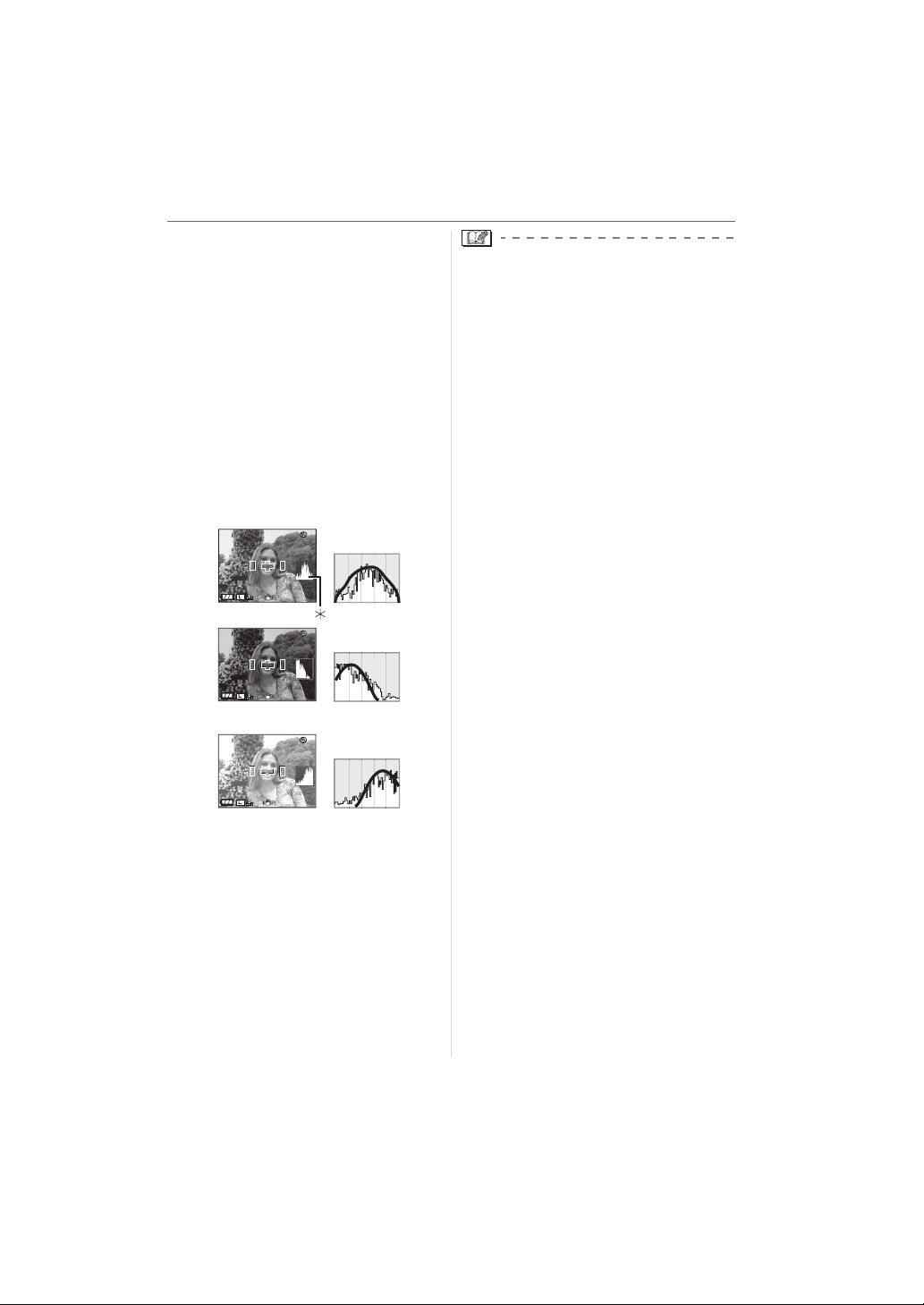
∫ Histogram
ISO
100
F2.8
100
ISO
100
F2.8
200
ISO
100
F2.85050
STD
19
STD
19
STD
19
A histogram is a graph that displays
brightness along the horizontal axis (black
to white) and the number of pixels at each
brightness level on the vertical axis.
It allows you to easily check a picture’s
exposure.
1 When the values are distributed evenly,
the exposure is proper and the
brightness is well-balanced.
2 When the values are concentrated on
the left, the picture is under exposed.
3 When the values are concentrated on
the right, the picture is over exposed.
Examples of histogram
A
P
B
P
F2.8
F2.8
ISO
100
100
200
21
STD
19
ISO
100
22
STD
19
Advanced
• When the recorded picture and the
histogram do not match each other
under the following conditions, the
histogram is displayed in orange.
– When the flash is activated.
– When the flash is closed.
1 When the brightness of the LCD
monitor is not correctly displayed in
dark places.
2 When the exposure is not
adequately adjusted.
• The histogram is an approximation in
recording mode.
• The histogram of a picture may not match
in recording mode and playback mode.
• The histogram displayed in this camera
does not match histograms displayed by
picture editing software used in PCs etc.
• Check for any white saturated areas with
the highlight feature when the auto review
function is activated. (P30)
C
P
F2.8
ISO
100
23
STD
19
A Properly Exposed
B Under Exposed
C Over Exposed
¢Histogram
53
VQT0W95
Page 54

Advanced
ISO
100
STD
19
ISO
100
STD
19
Recording a picture with the
camera held high above your head
(High angle mode)
The LCD monitor becomes easier to see
when recording a picture with the camera
held high above your head if the camera is
held as shown in the following illustration.
This is useful when you cannot get close to
the subject because there is a person in the
way.
Press [DISPLAY] A for 1 second.
A
B
ISO
P
100
• If you press [DISPLAY] for 1 second,
high angle mode is activated. The LCD
monitor B becomes brighter and easier
to see when the camera is held away
from you. (However it becomes more
difficult to see when looked at straight
on.)
∫ Cancelling High angle mode
Press and hold [DISPLAY] again for
1 second or turn the camera off.
• High angle mode is also cancelled if
power save mode is activated.
• Pictures are displayed on the LCD monitor
with increased brightness in High angle
mode. Therefore, some subjects may look
different on the LCD monitor. However,
this does not affect the recorded pictures.
• You may not notice the High angle mode
effect if the LCD monitor is difficult to see
because of light from the sun etc. shining
on it. In this case, we recommend using
your hand or another object to block the
light when using the camera.
• High angle mode is not activated in the
following cases:
– In playback mode
– While the menu screen is displayed
STD
19
ISO
P
100
C
STD
19
C High angle mode icon
54
VQT0W95
Page 55

Auto focus when taking pictures
F5.6
125
D
with Live View
1 Set the focus mode lever to [AFS].
(P32)
AFS
AFL
AFC
AEL
MF
2 Aim the AF frame D to the point
you want to focus on and then
press the shutter button halfway.
B
C
A
F5.6
P 125
• When you press the shutter button
halfway, the mirror goes down and then
goes up to enable the camera to focus.
At this time, the same sound is heard as
when the shutter button is pressed fully.
However a picture is not taken.
• The camera beeps and the focus
indication lights (green) C when the
subject is focused.
• The focus indication blinks (green)
when the subject is not focused. In this
case, a picture is not taken. Press the
shutter button halfway to focus on the
subject again.
• Refer to P34 for information about
subjects that are difficult to focus on.
• You can check the aperture value A
and the shutter speed B.
Advanced
• The camera focuses on any of the
3 focus area points-left, right or
centre-in the AF frame and the focus
position indication lights where the
subject is focused. You can change the
setting for the AF frame in the
[CUSTOM] menu. (P86)
• Refer to P33 for information about the
programme shift.
• The focus range is 29 cm to ¶. (when
the supplied lens is attached)
3 Press the shutter button fully to
take the picture.
• A picture is not taken until the subject is
brought into focus.
• If you want to press the shutter button
fully to take a picture even when the
subject is not focused, set
[FOCUS PRIORITY] in the [CUSTOM]
menu to [OFF]. (P87)
• The shutter sound is heard twice when
1 picture is taken. The first shutter
sound is heard when the shutter returns
to the position before a picture is taken
and the second shutter sound is heard
when the picture is actually taken.
• If the shutter button is pressed fully and
then released, the shutter sound is heard.
However a picture is not taken.
• The time between pressing the shutter
button fully and the picture being taken
(release time lag) is longer than when
taking pictures with the Viewfinder.
Therefore, we recommend checking the
pictures using Auto Review.
• If you press the shutter button halfway
when the exposure is not adequate, the
aperture value and the shutter speed turn
red. (They do not turn red when the flash
is activated.)
• The brightness of the LCD monitor may
differ from the brightness of the recorded
pictures especially when recording in dark
places.
55
VQT0W95
Page 56

Advanced
ISO
100
STD
19
Manual focus when taking pictures
with Live View
∫ Technique for Manual focus
1 Set the focus mode lever to [MF].
AFS
AFL
AFC
AEL
MF
2 Rotate the focus ring to focus on
the subject.
A
A: [0.29] m to [¶]
ISO
P
100
STD
19
• The numbers on the focus ring
([0.29] m to [¶]) show the approximate
“in focus” distance from the focus
distance reference line. (P43)
3 Take the picture.
11
12
13
1 Rotate the focus ring.
2 Rotate it a little more.
3 Finely focus on the subject by rotating
the focus ring slowly in reverse.
∫ About MF Assist
If [MF ASSIST] is set to [4a] or [10a] while
taking pictures with manual focus, MF
assist is activated and the screen is
enlarged when you press [MENU/SET]
after pressing 2/1. This allows you to
focus on the subject more easily.
1 Press 2/1 to display the MF
assist screen.
MENU
SET
2 Press 3/4/2/1 to change the
position of the MF assist screen.
MENU
SET
56
VQT0W95
Page 57

Advanced
ISO
100
STD
19
3 Press [MENU/SET] to magnify the
MF assist screen.
MENU
SET
MENU
CANCEL
• Rotate the focus ring to focus on the
subject.
• The enlarged area can be moved by
pressing 3/4/2/1.
4 Press [MENU/SET] to close MF
assist.
ISO
P
100
MENU
SET
STD
19
• The screen returns to the previous
screen.
∫ Changing the magnification
1 Press [MENU/SET] and then
press 2.
1
EXIT
OFF
/
3
MENU
SET
MENU
REC
FILM MODE
PICT.SIZE
QUALITY
RAW REC.
ASPECT
SELECT
2 Press 4 to select the [SETUP]
menu icon [ ] and then press 1.
1
SET
EXIT
/
3
n
5 MIN.
MENU
0
SET UP
CLOCK
WORLD TIME
MONITOR
AUTO REVIEW
POWER SAVE
SELECT
3 Press 3/4 to select [MF ASSIST]
and then press 1.
2
EXIT
/
3
4k
MENU
SET UP
MF ASSIST
BEEP
NO.
RESET
USB MODE
SELECT
RESET
4 Press 3/4 to select [4a] or [10a]
and then press [MENU/SET].
2
SET UP
MF ASSIST
BEEP
NO.
RESET
RESET
USB MODE
SELECT SET
OFF
10k
/
3
4k
MENU
MENU
SET
[4a]: The whole of the screen is
enlarged 4 times.
[10a]: The whole of the screen is
enlarged 10 times.
[OFF]: The screen is not enlarged.
5 Press [MENU/SET] to close the
menu.
• You can also close the menu by
pressing the shutter button halfway.
∫ Changing the magnification with the
MF assist screen
You can magnify the whole of the screen
10 times or 4 times while the MF assist
screen is enlarged by rotating the
command dial.
57
VQT0W95
Page 58

Advanced
• The MF assist disappears in the following
cases.
– About 10 seconds after you stop
pressing 3/4/2/1 or rotating the focus
ring or the command dial
– When the shutter button is pressed
halfway
• The MF assist returns to the centre of the
screen when the camera is turned off and
then on again.
• You cannot use MF assist when using the
digital zoom.
Checking the Depth of
Field
You can check the depth of field (effective
focus range) before taking a picture by closing
the leaf shutter to the aperture value you set.
Press [ ] A (aperture stopping
down button).
A
• While you are pressing [ ] (aperture
stopping down button), the brightness
of the screen is automatically adjusted
and you can check the depth of field
without the screen becoming dark when
the leaf shutter closes.
∫ Depth of field properties
Aperture
value
Focus
¢1
length of
the lens
Distance to
the subject
Depth of field
(effective focus
range)
¢1 Recording conditions
¢2 Example: When you want to take a
picture with a blurred background etc.
¢3 Example: When you want to take a
picture with everything in focus
including the background etc.
Small Large
Tele Wide
Near Distant
Shallow
¢2
(Narrow)
(Wide)
Deep
¢3
58
VQT0W95
• The screen may become dark depending
on the subject, settings on the camera etc.
• [ ] (aper ture stopping down button) is
not activated when taking pictures with the
Viewfinder.
Page 59

Taking Pictures using
STANDARD
ISO
100
AUTO
WB
19
SINGLE
NORMAL
CUSTOM
ISO
100
STD
19
STANDARD
ISO
100
AUTO
WB
19
SINGLE
NORMAL
CUSTOM
the Built-in Flash
∫ Open the flash
Press the [ OPEN] button A.
B
Advanced
• This camera is compatible with bounce
flash so the flash opens and closes in two
steps.
Refer to P63 for information about the
bounce flash.
• Be sure to close the flash when not in use.
∫ Switching to the appropriate flash
setting
Set the flash to match the recording.
A
C
• If you press the [ OPEN] button lightly,
the flash will open to the bounce flash
position B. If you press the [ OPEN]
button fully, the flash will open to the
normal flash position C.
• Use the flash in the normal flash position
when taking pictures with the flash normally.
∫ Close the flash
1: Press the flash down until it locks into
the bounce flash position.
2: Close the flash firmly.
1 Press [ ] D.
P
STANDARD
WB
AUTO
ISO
100
SINGLE
E
AUTO
F
CUSTOM
NORMAL
19
D
ISO
P
100
STD
19
E: Viewfinder Display
F: When taking pictures with Live View
2 Rotate the command dial G and
select the flash setting.
P
STANDARD
WB
AUTO
ISO
100
SINGLE
CUSTOM
NORMAL
G
19
• Refer to “Available flash setting by
recording mode” on P60 for information
about the flash settings for the built-in
flash that can be selected.
• Refer to P84 for setting the 1st and 2nd
curtain.
59
VQT0W95
Page 60

Advanced
3 Press the shutter button halfway
to set the selected flash setting.
• You can also set the selected flash
setting by doing the following:
– Pressing [ ]
– Not operating the camera for a few
seconds
:AUTO
The flash is automatically activated when
the recording conditions make it necessary.
: AUTO/Red-eye reduction
The flash is automatically activated when
the recording conditions make it necessary.
It is activated once before the actual
recording to reduce the red-eye
phenomenon (eyes of the subject
appearing red in the picture) and then
activated again for the actual recording.
• Use this when you take pictures of
people in low lighting conditions.
: Forced ON
The flash is activated every time regardless
of the recording conditions.
• Use this when your subject is back-lit
or under fluorescent light.
: Forced ON/ Red-eye reduction
The flash is activated every time regardless
of the recording conditions. Simultaneously
it reduces the red-eye phenomenon.
• Use this when your subject is back-lit
or under fluorescent light.
: Slow sync.
If you take a picture with a dark background
landscape, this feature will slow the shutter
speed when the flash is activated so that
the dark background landscape will
become bright.
• Use this when you take pictures of
people in front of a dark background.
¢
¢
: Slow sync./Red-eye reduction
¢
If you take a picture with a dark background
landscape, this feature will slow the shutter
speed when the flash is activated so that
the dark background landscape will
become bright. Simultaneously it reduces
the red-eye phenomenon.
• Use this when you take pictures of
people in front of a dark background.
: Forced OFF
The flash is fixed to Forced OFF [ ]
when it is closed.
The flash is not activated in any recording
conditions.
• Use this when you take pictures in
places where the use of the flash is not
permitted.
¢ The flash is activated twice. The
interval between the first and
second flash is longer when [ ],
[ ] or [ ] is set. The
subject should not move until the
second flash is activated.
∫ Available flash setting by recording
mode
The available settings for the built-in flash
differ depending on the recording mode.
(±: Available, —: Not available)
±±±j
¢
±
¢
±
¢
±
j
±±±±
¢
±
¢
±
¢
±
¢
±
±±jj
¢
±
¢
±
jj
±±±±
¢ When setting to the 2nd Curtain
Synchro, flash setting is not available.
60
VQT0W95
Page 61

∫ The available flash range to take
pictures (when the supplied lens is
attached)
The available flash settings for the built-in
flash differ depending on the ISO sensitivity
setting.
ISO
sensitivity
AUTO
ISO100
ISO200
ISO400
ISO800
ISO1600
the available flash range
to take pictures
Wide Tele
2.5 m to
7.0 m
2.5 m to
3.5 m
2.5 m to
5.0 m
2.5 m to
7.0 m
2.5 m to
9.8 m
2.5 m to
14.0 m
1.0 m to
5.6 m
1.0 m to
2.8 m
1.0 m to
4.0 m
1.0 m to
5.6 m
1.0 m to
7.8 m
1.0 m to
11.2 m
• Refer to P72 for the ISO sensitivity.
• Refer to P34 for the focus range.
• If ISO sensitivity is set to [AUTO] when
using the flash, it will be automatically
increased to a maximum of [ISO400].
• If the distance between the camera and
the subject is less than 2.5 m when taking
a picture with the flash, the photo flash will
be obscured by the lens and one part of
the recorded picture will become dark.
Check the distance between the camera
and the subject when taking a picture.
• To avoid picture noise, we recommend
reducing the ISO sensitivity before taking
pictures. (P72)
Advanced
∫ Shutter speed for each flash setting
(When the built-in flash is activated)
1/30th of a
second
1/30th of a
second to
1/160th of a
second
1 second
to 1/160th
of a second
60 seconds
to 1/160th of
a second
cannot set a flash setting
cannot set a
flash setting
B (Bulb) to
1/160th of a
second
• The flash sync. speed becomes more
than 1/160th of a second.
• Do not look directly at the flash at
close range when it is activated.
• Do not bring the flash too close to
objects or close the flash while it is
activated. The objects may be
discoloured by its heat or lighting.
• Do not cover the photo flash with your
fingers or other objects.
• Do not carry the camera using the opened
built-in flash.
• Do not close the flash soon after it is
activated prior to taking pictures due to
auto/red-eye reduction etc. It causes a
malfunction.
• If you press the shutter button halfway
when the flash is activated, the flash icon
on the LCD monitor turns red.
• When you take a picture beyond the
available flash range, the exposure may
not be adjusted properly and the picture
may become bright or dark.
• The white balance may not be properly
adjusted if the flash level is insufficient.
(P69)
• If you repeat taking a picture, it may not
actually be taken even if the flash is
activated. Take a picture after the access
indication disappears.
61
VQT0W95
Page 62

Advanced
STANDARD
ISO
100
AUTO
WB
19
SINGLE
NORMAL
CUSTOM
+2
STANDARD
ISO
100
AUTO
WB
19
SINGLE
NORMAL
CUSTOM
+2
• The red-eye reduction effect differs
between people. Also, if the subject was
far away from the camera or was not
looking at the first flash, the effect may not
be evident.
• When the flash is being charged, the flash
icon blinks red, and you cannot take a
picture even when you press the shutter
button fully.
• When taking pictures in burst mode or
auto bracket, only 1 picture is recorded for
every flash activated.
• If you take pictures with the flash when
the lens hood is attached, the flash
may be obscured by the lens hood.
• When you attach an external flash, it takes
priority over the built-in flash. Refer to
P106 for the external flash.
Adjusting the flash output
Adjust the flash output when the subject is
small or reflection ratio is extremely high or
low.
1 Press [ ] A.
P
STANDARD
WB
AUTO
ISO
-
1 +1+10-2 +2
100
SINGLE
CUSTOM
NORMAL
19
A
B
B: When taking pictures with Live view
2 Rotate the command dial C to
adjust the flash output.
P
STANDARD
WB
AUTO
ISO
-
1 +1+10-2 +2
100
SINGLE
CUSTOM
NORMAL
C
19
D
D: When taking pictures with Live view
• Rotate the command dial upwards to
adjust towards negative and rotate the
command dial downwards to adjust
towards positive.
• You can adjust from [`2EV] to [_2EV]
in steps of [1/3 EV].
• Select [0] to return to the original flash
output.
• The flash output adjustment value E is
displayed on the LCD monitor when
taking pictures with Live View.
62
VQT0W95
Page 63

Advanced
3 Press the shutter button halfway
to set the selected flash output.
• You can also set the selected flash
output by doing the following:
– Pressing [ ]
– Not operating the camera for a few
seconds
• The flash output setting is memorised
even if the camera is turned off.
Bounce flash
Bounce flash is a technique where the light
from the flash is reflected off a ceiling or
wall.
When you directly point the flash at
subjects such as people, dark shadows
may appear and skin colour etc. may turn
white. In this case, use bounce flash to
soften the shadows and take natural
pictures.
1 Press [ OPEN] A lightly and then fix
the built-in flash to the position
illustrated below.
A
2 Aim the flash at a ceiling or other
reflective surface and take a
picture.
73x
• Select a whitish ceiling with a high
reflection ratio. If there are colours and
patterns on the reflective surface, they will
affect the colour of the picture.
• The available flash range is less than
when taking pictures with the flash
normally.
• The reflected light may not reach the
subject if the ceiling used for reflecting the
light is too high.
• Using the flash for bounce flash at a
position other than specified may cause a
malfunction.
• The built-in flash is fixed at about 73e.
• You can also switch the flash from the
normal flash position to the bounce
flash position by pressing the flash
down until it locks into the bounce flash
position. (P59)
63
VQT0W95
Page 64

Advanced
P
STANDARD
ISO
100
AUTO
WB
19
NORMAL
CUSTOM
+2
125
5.6
SINGLE
ISO
100
STD
19
F5.6
125
AFL
AEL
AFL
AEL
Fixing the Focus and
the Exposure (AF/AE Lock)
This is useful when you want to take a
picture of a subject outside the AF frame or
the contrast is too strong and you cannot
achieve appropriate exposure.
1 Aim the AF frame at the subject.
A
A: Viewfinder Display
2 Press and hold [AFL/AEL] to fix
the focus and the exposure.
B
AFL
-
1 +1+10-2 +2
CUSTOM
NORMAL
D
P
F5.6
AFL
AEL
AEL
AFL
AEL
19
ISO
100
125
STD
19
P
STANDARD
WB
ISO
C
F 5.6
AUTO
100
AEL
SINGLE
E
125
B
B: AF lock/AE lock indication
C: Viewfinder Display
D: When taking pictures with Live View
E: AE lock indication
• The focus indication, aperture value
and the shutter speed light when the
subject is focused and the exposure is
set.
• If you release [AFL/AEL],
[AF/AE LOCK] is cancelled.
3 While pressing [AFL/AEL], move
the camera as you compose the
picture and then press the shutter
button fully.
F
AEL
F: Viewfinder Display
∫ Fixing the focus or the exposure only
1 Press [MENU/SET].
2 Press 3/4 to select [AF/
AE LOCK] and then press 1.
3 Press 3/4 to select [AF] or [AE]
and then press [MENU/SET].
3
AF/AE
SET
/
3
AF
AE
MENU
MENU
SET
REC
AUTO BRACKET
AF-L
AF/AE LOCK
AE-L
BURST RATE
FLASH SYNC.
SELECT
4 Press [MENU/SET] to close the
menu.
• You can also press the shutter
button halfway to close the menu.
When [AF] is selected
(Fixing the focus only)
1 Aim the AF frame at the subject.
2 Press and hold [AFL/AEL] to fix the
focu s.
• The focus indication lights when the
subject is focused.
• If you release [AFL/AEL],
[AF/AE LOCK] is cancelled.
3 While pressing [AFL/AEL], move the
camera as you compose the picture and
then press the shutter button fully.
64
VQT0W95
Page 65

When [AE] is selected
STANDARD
ISO
100
AUTO
WB
19
NORMAL
CUSTOM
+2
(Fixing the exposure only)
1 Fill the screen with the object that you
want to take a picture of.
2 Press and hold [AFL/AEL] to fix the
exposure.
• The aperture value and the shutter
speed light when the exposure
matches.
• If you release [AFL/AEL],
[AF/AE LOCK] is cancelled.
3 While pressing [AFL/AEL], move the
camera as you compose the picture.
4 Press the shutter button halfway to
focus on the subject and then press it
fully.
• If you set [AF/AE LOCK HOLD] in the
[CUSTOM] menu to [ON], you can fix the
focus and the exposure even if you
release the [AFL/AEL] button after
pressing it. (P87)
• AF Lock only is effective, when taking
pictures with manual exposure. AE Lock
only is effective when taking pictures in
manual exposure mode. You cannot
select [AF/AE LOCK].
• AE Lock only is effective when taking
pictures with manual focus.
Advanced
Taking Pictures using
Burst Mode
1 Set the drive mode lever to [ ].
P
STANDARD
WB
AUTO
ISO
A: When burst mode is set to high
speed [H].
2 Focus on the subject and take a
picture.
• Hold down the shutter button fully to
activate the burst mode.
∫ Changing the burst speed
1 Press [MENU/SET].
2 Press 3/4 to select
[BURST RATE] and then press 1.
3 Press 3/4 to select [H] (High
) or [L] (Low speed) and
speed
then press [MENU/SET].
REC
SELECT SET
4 Press [MENU/SET] to close the
menu.
• You can also press the shutter
button halfway to close the menu.
100
A
AUTO BRACKET
AF-L
AF/AE LOCK
AE-L
BURST RATE
FLASH SYNC.
-
1 +1+10-2 +2
CUSTOM
NORMAL
3
/
AF/AE
H
L
19
3
MENU
MENU
SET
65
VQT0W95
Page 66

Advanced
∫ Burst speed
(High) (Low)
Burst speed
(pictures/
second)
32
• The burst speed is constant regardless of
the transfer speed of the card.
• The burst speeds indicated are when the
shutter speed is faster than 1/60 and the
flash is not activated.
• The burst mode speed may become
slower depending on the following
settings.
– ISO sensitivity (P72)
– Picture size (P79)
– Focus priority (P87)
– Focus mode
• Since the shutter speed becomes slower
in dark places, the burst speed (pictures/
second) may become slower.
∫ Number of pictures recorded in burst
mode
Without RAW
files
Depends on
the remaining
capacity of the
card
Number of
recordable
pictures
(pictures)
With RAW files
max. 6
• Refer to P80 for information about RAW
files.
• When there are no RAW files, pictures
can be taken until the capacity of the card
becomes full. However the burst speed
will become slower halfway. The exact
timing of this depends on the picture size,
the setting for [QUALITY] and the type of
card used.
∫ Focusing in burst mode
The focus changes depending on the
setting for [FOCUS PRIORITY] in the
[CUSTOM] menu (P87) and the focus
mode setting.
Focus
The focus is fixed at
the first picture
The camera is
continuously
focusing on the
subject
The burst speed
(High speed) stays
constant
¢1
¢2
Focus
mode
AFS ON/OFF
AFC ON
AFS/AFC/
MF
Focus
Priority
OFF
¢1 When you take pictures using Live
View, the focus mode setting is [AFS]
and the focus is fixed at the first picture.
¢2 The burst speed may become slower
because the camera is continuously
focusing on the subject.
• We recommend using the remote shutter
(DMW-RSL1; optional) when you want to
keep the shutter button pressed fully while
taking pictures in burst mode. Refer to
P108 for information about the remote
shutter.
• The auto review function is activated
regardless of the setting for auto review.
(The picture is not enlarged.)
• When the flash is activated, you can take
only 1 picture.
66
VQT0W95
Page 67

Taking Pictures using
P
STANDARD
ISO
100
AUTO
WB
19
NORMAL
CUSTOM
+2
3BKT 1/3
ISO
100
STD
19
Auto Bracket
In this mode, up to 5 pictures are recorded
in the selected exposure compensation
range each time the shutter button is
pressed.
You can select the picture with the desired
exposure among different exposures.
1 Set the drive mode lever to [ ].
P
STANDARD
WB
AUTO
ISO
BC
A: Auto Bracket (When [3/ 1/3 EV] is
set)
B: Viewfinder Display
C: When taking pictures with Live View
• [ ] is displayed on the Viewfinder. (It
is displayed on the LCD monitor when
taking pictures with Live View.)
2 Focus on the subject and take a
picture.
• If you press and hold the shutter button,
the number of pictures that you set is
taken.
• The auto bracket indication blinks until
the number of pictures that you set (3 or
5) is taken.
• The picture count is reset to [0] if you
change the auto bracket setting,
change the setting on the drive mode
lever or turn the camera off before all
the pictures that you set are taken.
-
1 +1+10-2 +2
100
3BKT 1/3
CUSTOM
NORMAL
19
A
ISO
100
P
STD
19
Advanced
∫ Changing the settings for [NO./STEP]
and [SEQUENCE] in auto bracket
1 Press [MENU/SET].
2 Press 3/4 to select
[AUTO BRACKET] and then press
1.
3 Press 3/4 to select [NO./STEP]
or [SEQUENCE] and then press
1.
AUTO BRACKET
NO./STEP
SEQUENCE
2
SELECT EXIT
3/ 1/3EV
s/r
0/
1
1
0
2
MENU
4 Press 3/4 to select the setting
and then press [MENU/SET].
AUTO BRACKET
NO./STEP
SEQUENCE
2
SELECT
When [NO./STEP] has been selected in
the screen shown in step
• [NO./STEP]
– [3/ 1/3 EV]
– [3/ 2/3 EV]
–[3/ 1 EV]
– [5/ 1/3 EV]
– [5/ 2/3 EV]
–[5/ 1 EV]
When [SEQUENCE] has been selected
in the screen shown in step
• [SEQUENCE]
(When taking 3 pictures)
–[0/`/_]
–[`/0/_]
3/ 1/3EV
3/ 2/3EV
3/ 1EV
1
1
SET
2
MENU
MENU
SET
0
3
3
67
VQT0W95
Page 68

Advanced
STANDARD
ISO
100
AUTO
WB
19
NORMAL
CUSTOM
+2
STANDARD
ISO
100
AUTO
WB
19
NORMAL
CUSTOM
CANCEL
• [SEQUENCE]
(When taking 5 pictures)
–[0/`/_/``/__]
(5 pictures are taken. The first picture
is taken at 0 EV. The next 4 pictures
are taken at `1EV, _1EV, `2EV
and then _2EV.)
/`/0/_/
–[``
__]
(5 pictures are taken. The first picture
is taken at `2 EV. The next 4 pictures
are taken at `1EV, 0EV, _1 EV and
then _2EV)
5 Press [MENU/SET] twice to close
the menu.
• You can also press the shutter
button halfway to close the menu.
• When taking pictures using auto bracket
after setting the exposure compensation
range, the pictures taken are based on the
selected exposure compensation range.
• The auto review function is activated
regardless of the setting for auto review.
(The picture is not enlarged.)
• The exposure may not be compensated
with auto bracket depending on the
brightness of the subject.
• You can only take 1 picture when the flash
is activated. Also, you cannot take the
number of pictures set in auto bracket if
the number of recordable pictures is less.
Taking Pictures with
the Self-timer
1 Set the drive mode lever to [ ].
P
STANDARD
WB
ISO
A: Self-timer set to [10 SEC.]
2 Focus on the subject and take a
picture.
P
STANDARD
WB
ISO
• A picture is not taken until the subject is
brought into focus.
• If you want to press the shutter button
fully to take a picture even when the
subject is not focused, set
[FOCUS PRIORITY] in the [CUSTOM]
menu to [OFF]. (P87)
• The self-timer
indicator B blinks
and the shutter is
activated after
10 seconds (or
2 seconds).
• If you press [MENU/SET] while taking a
picture with the self-timer, it is
cancelled.
-
AUTO
1 +1+10-2 +2
100
CUSTOM
NORMAL
19
A
AUTO
100
CANCEL
CUSTOM
MENU
NORMAL
19
B
68
VQT0W95
Page 69

∫ Changing the time setting for the
STANDARD
ISO
100
AUTO
19
SINGLE
NORMAL
CUSTOM
WB
AUTO
AUTO
ISO
100
STD
19
STANDARD
ISO
100
19
SINGLE
NORMAL
CUSTOM
WB
AUTO
self-timer
1 Press [MENU/SET].
2 Press 3/4 to select
[SELF-TIMER] and then press 1.
3 Press 3/4 to select [10 SEC.] or
[2 SEC.] and then press [MENU/
SET].
3
REC
EX. OPT. ZOOM
D.ZOOM
SELF-TIMER
AF ASSIST LAMP
OIS MODE
SELECT SET
/
3
OFF
OFF
10 SEC.
2 SEC.
MODE1
MENU
MENU
SET
4 Press [MENU/SET] to close the
menu.
• You can also press the shutter
button halfway to close the menu.
• When using a tripod etc., setting the
self-timer to 2 seconds is a convenient
way to avoid the jitter caused by pressing
the shutter button.
• If you set [MIRROR UP] in the [CUSTOM]
menu to [ON], you can prevent jitter
(camera shake) caused by the mirror.
(P88)
• We recommend using a tripod when
taking pictures with the self-timer. (When
you use a tripod, make sure the tripod is
stable when the camera is attached to it.)
Advanced
Adjusting the White
Balance
This function allows you to reproduce a
white colour close to real life in pictures
recorded under sunlight, halogen lighting
etc. in which the white colour may appear
reddish or bluish. Select a setting that
matches the recording conditions.
1 Press [WB] A.
P
AUTO
STANDARD
WB
AUTO
ISO
100
SINGLE
B
P
AUTO
B: When taking pictures with Live View
2 Rotate the command dial C to
select the white balance.
P
STANDARD
WB
ISO
100
SINGLE
3 Press the shutter button halfway
to set the selected white balance.
• You can also set the selected white
balance by doing the following:
– Pressing [WB]
– Not operating the camera for a few
seconds
CUSTOM
NORMAL
ISO
100
STD
19
AUTO
CUSTOM
NORMAL
A
19
C
19
69
VQT0W95
Page 70

Advanced
[AUTO] for auto setting (auto
white balance)
[]
(Daylight)
[]
(Cloudy)
[]
(Shade)
[]
(Halogen)
[]
(Flash)
for recording outdoors on
a bright day
for recording outdoors on
a cloudy day
for recording outdoors in
the shade
for recording under
halogen lighting
for recording with the
flash only
[]
(White set 1)
[]
for using the preset white
balance
(White set 2)
[]
(Colour
temperature
setting)
for using the preset
colour temperature
setting
∫ About the IR sensor A
A
∫ Auto white balance
The available white balance range is shown
in the following illustration. When you take
a picture beyond the available white
balance range, the picture may appear
reddish or bluish. Also, auto white balance
may not operate properly if the subject is
surrounded by many light sources. In these
cases, adjust the white balance.
1 Auto white balance will work in the
following range.
2 Blue sky
3 Cloudy sky (Rain)
4 Shade
5 TV screen
6 Sunlight
7 White fluorescent light
8 Incandescent light bulb
9 Sunrise and sunset
10Candlelight
2)
3)
4)
5)
1)
6)
7)
8)
9)
10)
KlKelvin Colour Temperature
• If you select [AUTO], the IR sensor
decides if the surrounding light is indoor
light or sunlight and automatically sets an
even more accurate white balance.
70
VQT0W95
• You can finely adjust the white balance.
(P71)
• We recommend setting the white balance
to [AUTO] when taking pictures under
fluorescent light.
• When you take a picture with the flash, the
white balance may not be properly
adjusted if the flash level is insufficient.
Page 71

Advanced
STANDARD
ISO
100
19
SINGLE
NORMAL
CUSTOM
WB
AUTO
STANDARD
ISO
100
19
SINGLE
NORMAL
CUSTOM
WB
AUTO
STANDARD
ISO
100
AUTO
19
SINGLE
NORMAL
CUSTOM
WB
AUTO
[WHITE SET]
Resetting the white balance
Use this to set the white balance manually.
1 Select [ ] or [ ] with step 2 on
P69 and then press 3.
P
STANDARD
WB
ISO
AUTO
100
SINGLE
CUSTOM
NORMAL
SET
19
2 Aim the camera at a sheet of
white paper etc. so that the frame
in the centre is filled by the white
object only and then press the
shutter button fully.
WHITE SET
CANCEL
SET : SHUTTER
• You may not be able to set a new white
balance if the subject is too bright or too
dark. In this case, adjust the subject to an
appropriate brightness and then reset the
white balance.
[COLOUR TEMPERATURE
SETTING]
Setting the colour temperature
You can set the colour temperature
manually for taking natural pictures in
different lighting conditions. The colour of
light is measured as a number in degrees
Kelvin. As the colour temperature becomes
high the picture becomes bluish and as the
colour temperature becomes low the
picture becomes reddish. (P70)
1 Select [ ] with step 2 on P69
and then press 3.
P
STANDARD
WB
ISO
AUTO
100
SINGLE
CUSTOM
NORMAL
SET
19
2 Rotate the command dial A to
select [COLOUR TEMPERATURE
SETTING] and then press [MENU/
SET].
WB K SET
SET
A
MENU
MENU
SET
2500K
SELECT
• You can set a colour temperature from
[2500 K] to [10000 K].
[WHITE BALANCE ADJUSTMENT]
Finely adjusting the white balance
You can finely adjust the white balance
when you cannot acquire the desired hue
by setting the white balance.
1 Select the white balance with
step 2 on P69 and then press 4.
P
AUTO
STANDARD
WB
AUTO
ISO
100
SINGLE
CUSTOM
NORMAL
19
71
VQT0W95
Page 72

Advanced
AUTO
STANDARD
ISO
AUTO
AUTO
19
SINGLE
NORMAL
CUSTOM
WB
AUTO
100
200
400
800
1600
ISO
AUTO
AUTO
100
200
400
800
1600
STD
19
STANDARD
ISO
100
AUTO
19
SINGLE
NORMAL
CUSTOM
WB
100
200
400
800
1600
AUTO
2 Press 3/4/2/1 to finely adjust
the white balance and then press
[MENU/SET].
WB ADJUST.
AUTO
ADJUST.
2: A (AMBER: ORANGISH)
1: B (BLUE: BLUISH)
3: G_ (GREEN: GREENISH)
4: M` (MAGENTA: REDDISH)
• If you finely adjust the white balance to
A (amber), the white balance icon on
the LCD monitor will change to orange.
If you finely adjust the white balance to
B (blue), the white balance icon on the
LCD monitor will change to blue.
• If you finely adjust the white balance to
_
(green) or M` (magenta), [_] (green)
G
`
] (magenta) appears beside the
or [
white balance icon on the LCD monitor.
• Select the centre point if you are not
finely adjusting the white balance.
• You can finely adjust the white balance
independently for each white balance
item.
• The white balance fine adjustment setting
is reflected in the picture when using the
flash.
• The white balance fine adjustment setting
is memorised even if the camera is turned
off.
• The white balance fine adjustment level
returns to the standard setting (centre
point) in the following cases.
– When you reset the white balance in
[WHITE SET] (P71) ([ ] or [ ])
– When you reset the colour temperature
manually in [COLOUR TEMPERATURE
SETTING] (P71) ([ ])
G
A B
M
SET
MENU
MENU
SET
Setting the Light
Sensitivity
ISO is a measure of sensitivity to light. The
higher the sensitivity is set, the less light is
needed to take a picture so the camera
becomes more suitable for recording in
dark places.
1 Press [ISO] A.
P
STANDARD
WB
ISO
B
P
B: When taking pictures with Live View
2 Rotate the command dial C to
select the ISO sensitivity.
P
STANDARD
WB
ISO
• When setting to [AUTO], the ISO
sensitivity is automatically adjusted
from [ISO100] to [ISO400] according to
the brightness.
3 Press the shutter button halfway
to set the selected ISO sensitivity.
• You can also set the selected ISO
sensitivity by doing the following:
– Pressing [ISO]
– Not operating the camera for a few
seconds
AUTO
400
100
AUTO
AUTO
SINGLE
AUTO
100
200
AUTO
100
SINGLE
800
200
1600
CUSTOM
NORMAL
ISO
AUTO
400
800
1600
STD
19
400
AUTO
100
800
200
1600
CUSTOM
NORMAL
A
19
C
19
72
VQT0W95
Page 73

ISO sensitivity 100 1600
Use in bright
places
(e.g. outdoors)
Use in dark
places
Shutter speed Slow Fast
Noise Less Increased
• To avoid picture noise, we recommend
reducing the ISO sensitivity before taking
pictures.
• The ISO sensitivity cannot be set to
[AUTO] in Aperture-priority AE,
Shutter-priority AE or Manual exposure.
Suitable
Not
suitable
Not
suitable
Suitable
Advanced
Deciding the Method
to Measure Brightness
(Metering mode)
You can switch to the following metering
modes if you rotate the metering mode
lever.
Spot:
This is the method used to focus on
the subject in the limited narrow area
on the centre of the screen.
Multiple:
This is the method in which the
camera measures the most suitable
exposure by judging the allocation of
brightness on the whole screen
automatically. Usually, we
recommend using this method.
Centre weighted:
This is the method used to focus on
the subject on the centre of the
screen and measure the whole
screen evenly.
73
VQT0W95
Page 74

Menu Settings
STANDARD
ISO
100
AUTO
19
SINGLE
NORMAL
CUSTOM
WB
ISO
100
STD
19
STANDARD
ISO
100
AUTO
19
SINGLE
NORMAL
CUSTOM
WB
Menu Settings
Setting Frequently
Used Functions
You can set two frequently used functions
to the buttons [FUNC.1] and [FUNC.2]. This
is convenient as you do not need to select
the item from a menu.
• When you use a lens with no aperture
ring, [FUNC.1] is fixed for aperture setting.
1 Press [FUNC.1] A or [FUNC.2] B.
(when [PICT.SIZE] is set)
P
STANDARD
WB
LLLLMM
AUTO
ISO
100
SINGLE
C
P
M
L
MM
LL
MM
LL
C: When taking pictures with Live View
2 Rotate the command dial D to
select an item.
P
STANDARD
WB
L
AUTO
ISO
LL
100
SINGLE
M
SS
MML
SS
MM
SS
CUSTOM
NORMAL
A
B
19
ISO
100
S
SS
SS
STD
19
SS
MML
MM
SS
SS
MM
CUSTOM
NORMAL
D
19
∫ Setting frequently used functions to
the buttons [FUNC.1] and [FUNC.2]
1 Press [MENU/SET] and then
press 2.
2 Press 4 to select the [CUSTOM]
menu icon [ ] and then press 1.
3 Press 3/4 to select
[FUNC.1 SET]
or [FUNC.2 SET]
and then press 1.
1
EXIT
NORMAL
OFF
MENU
/
4
CUSTOM
CUSTOM SET
CUST. SET MEM.
FUNC.1 SET
FUNC.2 SET
DIREC. EX. COMP.
SELECT
4 Press 3/4 to select the item and
then press [MENU/SET].
FUNC.1
SET
EXPOSURE
FILM MODE
PICT.SIZE
RAW REC.
CANCEL
SELECT
SET
MENU
MENU
SET
5 Press [MENU/SET] to close the
menu.
• You can also press the shutter
button halfway to close the menu.
• You can also use the command dial when
the instructions indicate to use 3/4.
3 Press the shutter button halfway
to set the selected item.
• You can also set the selected item by
doing the following:
– Pressing [FUNC.1] or [FUNC.2]
– Not operating the camera for a few
seconds
74
VQT0W95
Page 75
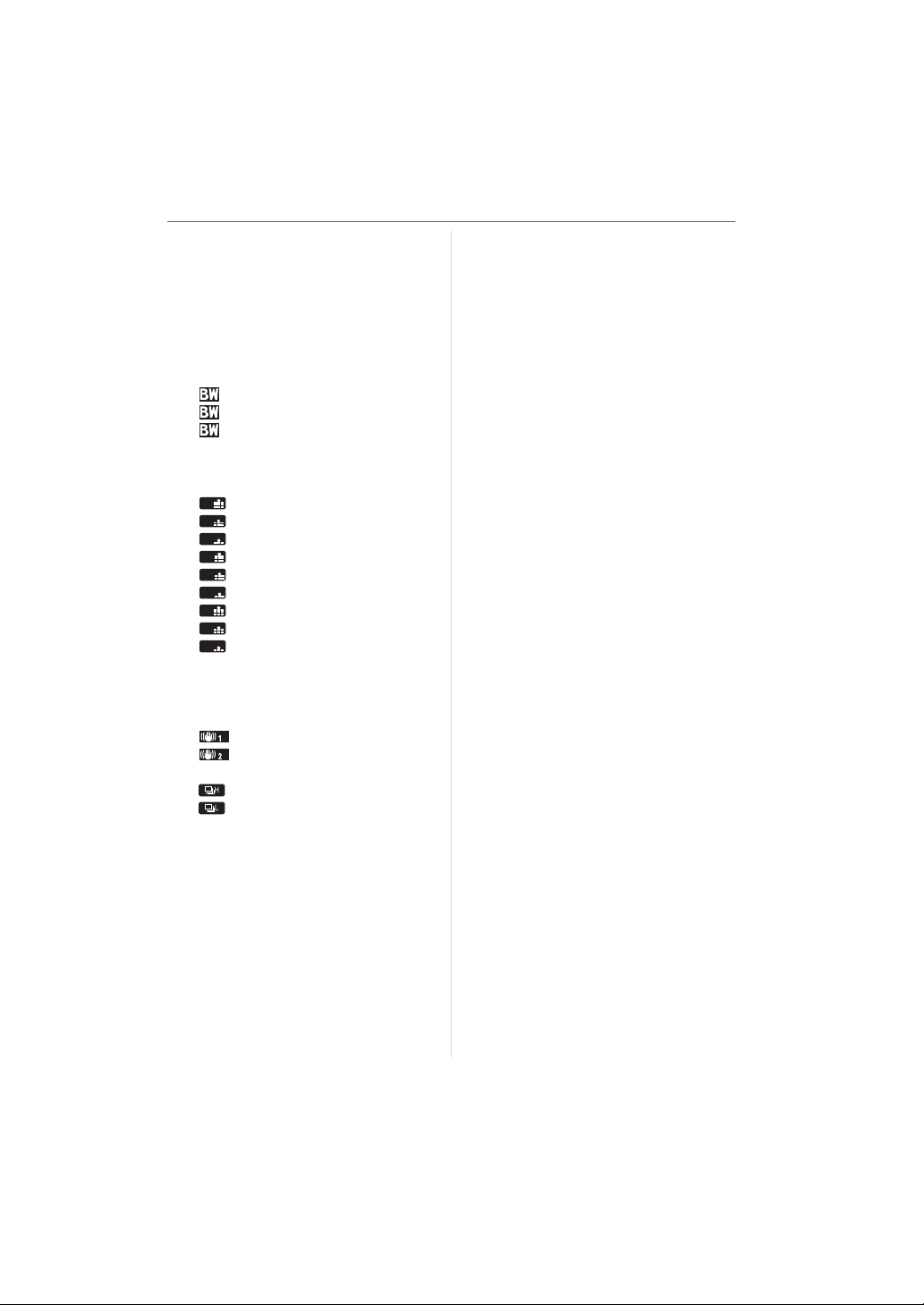
∫ Functions that can be set to the
L
LL
LL
MM
MM
MM
SS
SS
SS
buttons [FUNC.1] and [FUNC.2]
• [EXPOSURE]
1
¢
(P40)
– [EXPOSURE]
• [FILM MODE] (P77)
– STD [STANDARD]
– DYN [DYNAMIC]
– NATUR [NATURE]
– SMOOTH [SMOOTH]
–STD [STANDARD]
– DYN [DYNAMIC]
–SMO [SMOOTH]
– MY1 [MYFILM1]
– MY2 [MYFILM2]
•[PICT.SIZE]
– (L/Super Fine)
L
– (L/Fine)
LL
– (L/Standard)
LL
– (M/Super Fine)
MM
– (M/Fine)
MM
– (M/Standard)
MM
– (S/Super Fine)
SS
– (S/Fine)
SS
– (S/Standard)
SS
2
¢
(P79)
• [RAW REC.] (P80)
– RAW ON
– RAW OFF
• [OIS MODE] (P83)
– [MODE1]
– [MODE2]
• [BURST RATE] (P65)
– (High speed)
– (Low speed)
• [FLASH SYNC.] (P84)
– [1ST] (1st curtain synchro)
– [2ND] (2nd curtain synchro)
• [CUSTOM SET] (P86)
– [NORMAL]
–[FACTORY]
–[SET1]
–[SET2]
–[SET3]
Menu Settings
¢1 Set to [FUNC.2] at the time of
purchase.
¢2 Set to [FUNC.1] at the time of
purchase.
If you set [EX. OPT. ZOOM] (P81)
when taking pictures with Live View,
[EZ] is displayed on the screen when
the picture size is set to a size other
than the maximum picture size for
each aspect ratio.
75
VQT0W95
Page 76

Menu Settings
Using the [REC] Mode
Menu
Increase the variety of pictures you can
take by setting colour effect, picture
adjustment etc.
• The following example shows how to set
[D.ZOOM] when taking pictures with Live
View. (Refer to P77 to P84 for each menu
item.)
• Select [RESET] in the [SETUP] menu to
return the menu settings to the initial
settings at the time of purchase. (P29)
1 Press [MENU/SET].
2 Press 3/4 to select the menu
item.
1
A
EXIT
MODE1
EXIT
/
3
OFF
MENU
2
/
3
ON
OFF
10 SEC
ON
MENU
REC
FILM MODE
PICT.SIZE
QUALITY
RAW REC.
ASPECT
SELECT
REC
EX. OPT. ZOOM
D.ZOOM
SELF-TIMER
AF ASSIST LAMP
OIS MODE
SELECT
• Press 4 at A to switch to the next
menu screen.
3 Press 1, press 3/4 to select the
setting and then press [MENU/
SET].
2
REC
EX. OPT. ZOOM
D.ZOOM
SELF-TIMER
AF ASSIST LAMP
OIS MODE
SELECT SET
/
3
ON
OFF
2
a
4
a
MODE1
MENU
MENU
SET
4 Press [MENU/SET] to close the
menu.
• You can also press the shutter
button halfway to close the menu.
∫ About the menu screen items
• There are 3 menu screens in the [REC]
menu (1/3, 2/3 and 3/3).
1/3
MENU
1
REC
EX. OPT. ZOOM
D.ZOOM
OFF
SELF-TIMER
AF ASSIST LAMP
EXIT
OIS MODE
SELECT
REC
SELECT
FILM MODE
PICT.SIZE
QUALITY
RAW REC.
ASPECT
• You can also use the command dial when
the instructions indicate to use 3/4.
• The next menu screen after 3/3 in the
[REC] menu is the first menu screen in the
[SETUP] menu.
2/3
/
3
MENU
REC
AUTO BRACKET
AF-L
AF/AE LOCK
AE-L
MODE1
BURST RATE
FLASH SYNC.
EXIT
SELECT
2
OFF
OFF
ON
3/3
/
3
MENU
EXIT
3
AF/AE
/
3
H
1ST
MENU
76
VQT0W95
Page 77
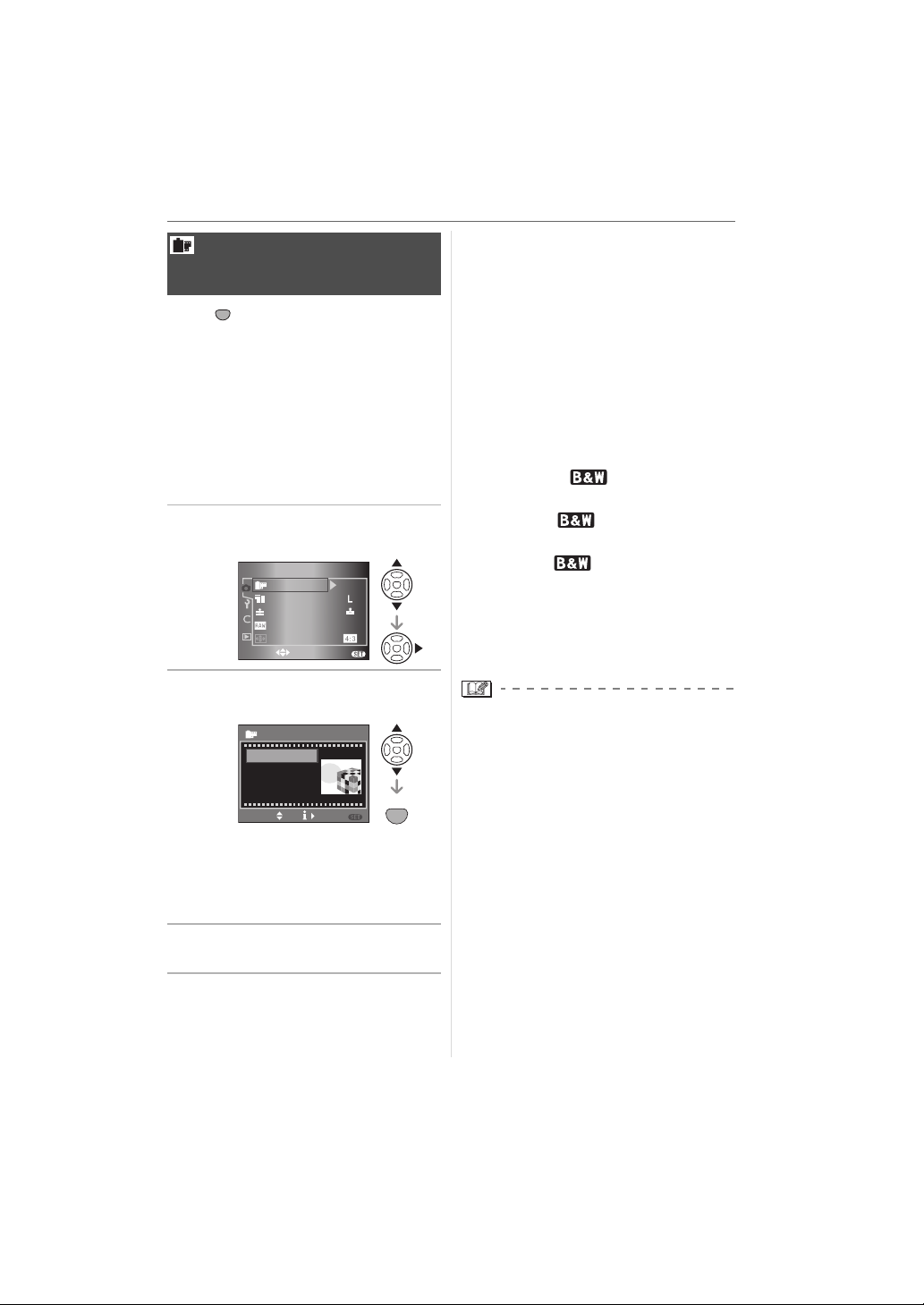
[FILM MODE]
Setting the colour tone of the
picture to be recorded
MENU
Press [ ] to display the [REC] mode
SET
menu and select the item to set. (P76)
Every type of film for film cameras has its
own colour tone and contrast
characteristics. In film mode, you can select
the colour tone of the pictures from 7 types
in the same way as you would select
different films for film cameras.
Select different settings in film mode to
match the recording situation and your
picture of the recording.
1 Press 3/4 to select [FILM MODE]
and then press 1.
1
EXIT
OFF
/
3
MENU
REC
FILM MODE
PICT.SIZE
QUALITY
SELECT
RAW REC.
ASPECT
2 Press 3/4 to select the item and
then press [MENU/SET].
1
SET
/
3
MENU
MENU
SET
FILM MODE
STANDARD
DYNAMIC
NATURE
SMOOTH
SELECT
• When you press 1 on the screen
shown above, explanations about each
film mode are displayed. (When you
press 2, the screen returns to the
previous screen.)
3 Press [MENU/SET] to close the
menu.
Menu Settings
∫ Setting and effect
• [STANDARD] (COLOUR)
This is the standard setting.
• [DYNAMIC] (COLOUR)
The saturation and contrast of the stored
colours are increased.
• [NATURE] (COLOUR)
Brighter red, green and blue. Enhanced
beauty of nature.
• [SMOOTH] (COLOUR)
The contrast is lowered for smoother and
clearer colour.
• [STANDARD] (B&W)
This is the standard setting.
• [DYNAMIC] (B&W)
The contrast is increased.
• [SMOOTH] (B&W)
Smooths the picture without losing the
skin texture.
• [MY FILM1]
• [MY FILM2]
The saved setting is used. (P88)
• In film mode, the camera may do
something equivalent to pull processing to
create a picture with particular
characteristics. The shutter speed may
become very slow at this time.
77
VQT0W95
Page 78

Menu Settings
∫ Adjusting each film mode to the
desired setting
1 Press 1 several times on the
screen shown in step 2 on
page 77.
2 Press 3/4 to select an item, use
the command dial A to adjust it
and then press [MENU/SET].
ADJUST.
CONTRAST
SHARPNESS
SATURATION
NOISE RED.
CANCEL
• The message [SAVE THIS
SETTINGS?] appears.
STANDARD
SELECT SET
A
MENU
MENU
SET
3 Press 3/4 to select the item and
then press [MENU/SET].
ADJUST.
SAVE THIS SETTING ?
NO,USE AS TEMP. SET
OVERWRITE MY FILM 1
OVERWRITE MY FILM 2
SELECT SET
MENU
MENU
SET
• You can save 2 user settings ([MY
FILM1] and [MY FILM2]).
• [FILM MODE] is displayed as [TEMP.]
on the LCD monitor if you select [NO,
USE AS TEMP. SET]. The display
disappears and the setting is cancelled
if the camera is turned off and then on
again.
4 Press [MENU/SET] to close the
menu.
[CONTRAST]
[_] Increases the difference between
the brightness and the darkness
in the picture.
[`] Decreases the difference
between the brightness and the
darkness in the picture.
[SHARPNESS]
[_] The picture is sharply defined.
[`] The picture is softly focused.
[SATURATION]
[_] The colours in the picture
become vivid.
[`] The colours in the picture
become natural.
[NOISE RED.]
[_] The noise reduction effect is
enhanced. Picture resolution may
deteriorate slightly.
[`] The noise reduction effect is
reduced. You can obtain pictures
with higher resolution.
• Noise may become visible when you take
pictures in dark places. To avoid picture
noise, we recommend setting
[NOISE RED.] in [ADJUST.] towards [_]
or setting the items except [NOISE RED.]
towards [`] to take pictures.
• You cannot adjust [SATURATION] in the
black and white settings in film mode.
78
VQT0W95
Page 79

[PICT.SIZE]/[QUALITY]
Setting a picture size and
quality that match your use of
the pictures
MENU
Press [ ] to display the [REC] mode
SET
menu and select the item to set. (P76)
A digital picture is made of numerous dots
called pixels. Although you cannot see the
difference on the camera’s screen, the
more the pixels the finer the picture will be
when it is printed on a large piece of paper
or displayed on a computer monitor. Picture
quality refers to the compression rate when
saving digital pictures.
A
B
A Many pixels (Fine)
B Few pixels (Rough)
¢ These pictures are examples to show
the effect.
∫ Number of pixels
When you select a larger picture size [ ]
(7.4 million pixels), you can print pictures
clearly.
If a small number of pixels [ ] (3 million
pixels) is selected, the size of the data will
be small, so more pictures can be
recorded.
• The number of pixels that can be selected
differs depending on the aspect ratio.
Refer to P80 for information about the
aspect ratio settings.
Menu Settings
∫ When the aspect ratio is [ ].
3136k2352 pixels
(7.4 million pixels)
2560k1920 pixels
(5 million pixels)
2048k1536 pixels
(3 million pixels)
∫ When the aspect ratio is [ ].
(When taking pictures with Live View
only)
3136k2080 pixels
(6.5 million pixels)
2560k1712 pixels
(4.5 million pixels)
2048k1360 pixels
(2.5 million pixels)
∫ When the aspect ratio is [ ].
(When taking pictures with Live View
only)
3136k1760 pixels
(5.5 million pixels)
1920k1080 pixels
(2 million pixels)
∫ Quality
You can increase the number of recordable
pictures without changing the picture size if
quality is set to [ ].
Super Fine:
Set this when recording the pictures
with lower quality than that of Fine.
Fine (Low compression):
This gives priority to picture quality.
Picture quality will be high.
Standard (High compression):
This gives priority to the number of
recordable pictures. Standard
quality pictures are recorded.
79
VQT0W95
Page 80

Menu Settings
• If you set [EX. OPT. ZOOM] (P81) to [ON]
when taking pictures with Live View, [EZ]
is displayed on the screen when the
picture size is set to a size other than the
maximum picture size for each aspect
ratio. “EZ” is an abbreviation of “Extra
optical Zoom”. (P81)
• Refer to P121 for information about the
number of recordable pictures.
[RAW REC.]
Recording a RAW file
simultaneously
MENU
Press [ ] to display the [REC] mode
SET
menu and select the item to set. (P76)
When you take a picture, a RAW file is
recorded simultaneously.
• When [ON] is set, a JPEG file and a RAW
file are recorded simultaneously. The
extension of a JPEG file and a RAW file is
different as shown below.
– JPEG file
[.JPG] (Example: P1000001.JPG)
– RAW file
[.RAW] (Example: P1000001.RAW)
• When [OFF] is set, a RAW file is not
recorded simultaneously.
[ASPECT RATIO]
Setting the aspect ratio of
pictures (When taking pictures
with Live View only)
MENU
Press [ ] to display the [REC] mode
SET
menu and select the item to set. (P76)
By changing the aspect ratio, you can
select an angle of view that matches the
subject.
• Press [LIVE VIEW] to switch the camera
beforehand to taking pictures with Live
View. (P51)
Select to take pictures with the
same aspect ratio as a 4:3 TV or a
computer monitor.
Select to take pictures with the
same 3:2 aspect ratio as 35 mm
film.
• RAW files are recorded at the maximum
picture size for each aspect ratio.
• The auto review function is activated
regardless of the setting for auto review.
(The image is not enlarged.)
• You can enjoy more advanced picture
editing if you use RAW files. You can save
RAW files in a file format (JPEG, TIFF
etc.) that can be displayed on your PC
etc., develop them and edit them using the
software “SILKYPIX Developer Studio” by
Ichikawa Soft Laboratory on the CD-ROM
(supplied).
80
VQT0W95
This is suitable for landscapes etc.
where a wide view is preferable.
This is also suitable for playing
back pictures on a wide-screen
TV, high-definition TV etc.
• The ends of the recorded pictures may be
cut at printing. (P119) Check this before
recording.
Page 81

[EX. OPT. ZOOM]
Enlarging a picture with no
picture quality deterioration
(When taking pictures with
Live View only)
MENU
Press [ ] to display the [REC] mode
SET
menu and select the item to set. (P76)
Normally you can take pictures with a
maximum focal length of 50 mm (35 mm
film camera equivalent: 100 mm) using the
supplied lens.
However, if you set [EX. OPT. ZOOM] to
[ON] when the picture size is set to a size
other than the maximum picture size for
each aspect ratio ([ ]/[ ]/[ ]), a
maximum focal length of 75 mm can be
achieved (35 mm film camera equivalent:
150 mm) with no picture quality
deterioration.
• Press [LIVE VIEW] to switch the camera
beforehand to taking pictures with Live
View. (P51)
∫ Extra optical zoom mechanism
Example: When you set the picture size to
[ ] (3 million pixels), the 7.4 million
pixels CCD area is cropped to the centre
3 million pixels area, allowing a picture with
a higher zoom effect. (¢ is the equivalent
value for a 35 mm film camera.)
1
W
14 mm
(28 mm)
2
16.8 mm
(33.6 mm)
3
21 mm
(42 mm)
A
W
W
1: Extra optical zoom [OFF]
Example: [ ] (3 million pixels)
2: Extra optical zoom [ON]
Example: [ ] (5 million pixels)
3: Extra optical zoom [ON]
Example: [ ] (3 million pixels)
B
50 mm
(100 mm)
T
60 mm
(120 mm)
B
T
75 mm
(150 mm)
Menu Settings
A: optical zoom
B: Extra optical zoom
∫ Picture size and extra optical zoom
magnification
Aspect
ratio
Picture
size
(7.4 M)
(6.5 M)
(5.5 M)
(5M)
(4.5M)
(3M)
(2.5M)
(2M)
Extra optical
zoom
magnification
Cannot set
1.2a
1.5a
Focus
range of the
supplied
lens
14 mm to
50 mm
(28 mm to
¢
100 mm)
16.8 mm to
60 mm
(33.6 mm to
¢
120 mm)
21 mm to
75 mm
(42 mm to
¢
150 mm)
¢ 35 mm film camera equivalent
• Refer to P80 for aspect ratio and P79 for
picture size.
• “EZ” is an abbreviation of
“Extra optical Zoom”.
• You can further enhance the zoom
magnification with the extra optical zoom
without worrying about further picture
distortion.
• When [EX. OPT. ZOOM] is set to [ON],
[ ] is displayed on the screen if you set
a picture size that activates the extended
optical zoom.
• If you set [RAW REC.] to [ON], the extra
optical zoom is not activated.
VQT0W95
81
Page 82
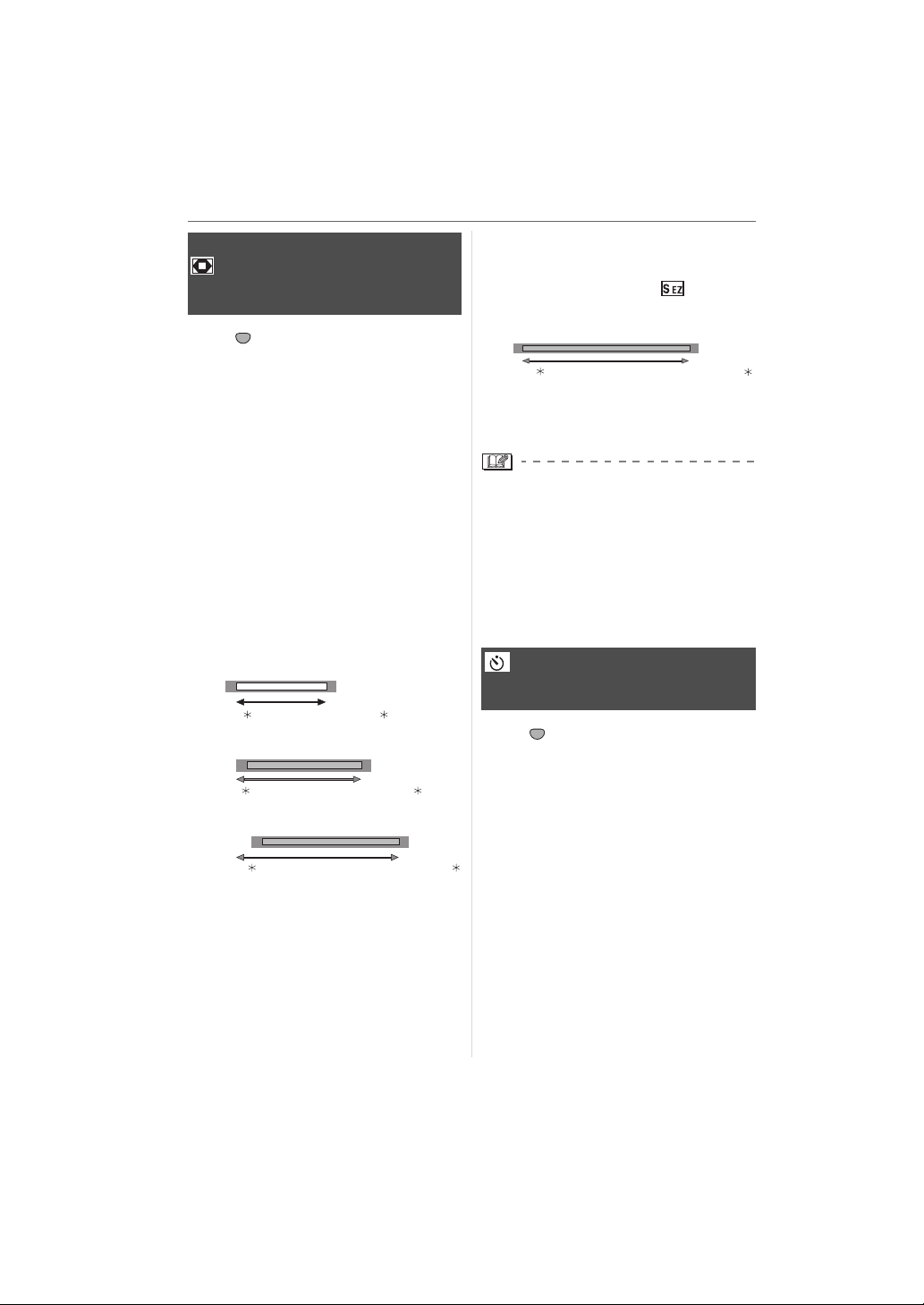
Menu Settings
C
[D.ZOOM]
Further extending the zoom
(When taking pictures with
Live View only)
MENU
Press [ ] to display the [REC] mode
SET
menu and select the item to set. (P76)
You can further enhance the zoom
magnification that you had when using the
optical zoom (this includes when using the
extra optical zoom), by 2a or 4a with the
digital zoom.
You can take pictures with a maximum focal
length of 200 mm (35 mm film camera
equivalent: 400 mm) with the supplied lens.
Also, if you set a picture size that activates
the extended optical zoom, you can take
pictures with a maximum focal length of
300 mm (35 mm film camera equivalent:
600 mm).
• Press [LIVE VIEW] to switch the camera
beforehand to taking pictures with Live
View. (P51)
≥[OFF] :
W
14 mm
(28 mm)
≥[2k] :
W
28 mm
(56 mm)
≥[4k] :
56 mm
(112 mm)
W
¢ 35 mm film camera equivalent
A: Optical zoom
B:Digital zoom
A
B
T
50 mm
(100 mm)
B
T
100 mm
(200 mm)
T
200 mm
(400 mm)
∫ Using the digital zoom together with
the extra optical zoom
Example: When the digital zoom is set to
[4a] and the picture size to [ ] (3 million
pixels)], you can use the extra optical zoom
at the same time.
W
84 mm
(168 mm)
T
300 mm
(600 mm)
¢ 35 mm film camera equivalent
C: Digital zoom and extra optical zoom
• In digital zoom, the larger the picture the
lower the picture quality.
• When using the digital zoom, the stabilizer
function may not be effective.
• When using the digital zoom, we
recommend using a tripod and the
self-timer (P68) for taking pictures.
• If you set [RAW REC.] to [ON], the digital
zoom is not activated.
[SELF-TIMER]
Setting the time for the
self-timer
MENU
Press [ ] to display the [REC] mode
SET
menu and select the item to set. (P76)
You can set the time for the self-timer to
[10 SEC.] or [2 SEC.].
Refer to P68 for more information.
82
VQT0W95
Page 83

Menu Settings
[AF ASSIST LAMP]
Focusing in low light
conditions becomes easier
MENU
Press [ ] to display the [REC] mode
SET
menu and select the item to set. (P76)
Illuminating the subject makes it easier for
the camera to focus when recording in low
light conditions that make focusing difficult.
A
[ON] If the AF assist lamp A is set to
[ON], it turns on when you press
the shutter button halfway in dark
places etc. The effective range of
the AF assist lamp is about 1.5 m
to about 3.0 m. (when the supplied
lens is attached and at Wide)
[OFF] The AF assist lamp does not turn
on.
• Be careful about the following when using
the AF assist lamp.
– Do not look at the AF assist lamp from
close up.
– Do not attach the lens hood.
– Do not cover the AF assist lamp with
your fingers or other objects.
• When you do not want to use the AF
assist lamp (e.g. when taking pictures of
animals in dark places), set the
[AF ASSIST LAMP] to [OFF]. In this case,
it will become more difficult to focus on the
subject.
• When you use a lens with a large filter
diameter that obscures the AF assist
lamp, shadows may appear on the picture
and the performance of the camera may
deteriorate.
[OIS MODE]
Optical Image Stabilizer
MENU
Press [ ] to display the [REC] mode
SET
menu and select the item to set. (P76)
This mode detects jitter and compensates
for it.
• Check that the [O.I.S.] switch on the lens
is set to [ON].
[MODE1]
()
[MODE2]
()
• The stabilizer function may not be
effective in the following cases.
– When there is a lot of jitter.
– When the zoom magnification is high.
– When using the digital zoom.
– When taking pictures while following a
moving subject.
– When the shutter speed becomes
slower to take pictures indoors or in dark
places.
Be careful of camera jitter when you press
the shutter button.
• You cannot select [OIS MODE] if you use
a lens with no stabilizer function.
The stabilizer operates
continuously and can assist
during photo composition.
The jitter is compensated for
when the shutter button is
pressed. There is a greater
stabilizing effect.
83
VQT0W95
Page 84

Menu Settings
[AUTO BRACKET]
Taking Pictures using Auto
Bracket
MENU
Press [ ] to display the [REC] mode
SET
menu and select the item to set. (P76)
In this mode, up to 5 pictures are recorded
in the selected exposure compensation
range each time the shutter button is
pressed.
You can set the number of pictures
recorded, the compensation range of the
exposure and the bracket order.
Refer to P67 for more information.
AF-L
[AF/AE LOCK]
AE-L
Switching the [AFL/AEL]
button setting
MENU
Press [ ] to display the [REC] mode
SET
menu and select the item to set. (P76)
You can set [AFL/AEL] to [AF], [AE] or [AF/
AE] if you want to fix the focus or the
exposure when taking a picture.
Refer to P64 for more information.
[BURST RATE]
Setting the burst speed
MENU
Press [ ] to display the [REC] mode
SET
menu and select the item to set. (P76)
You can set the burst speed to high speed
[H] or low speed [L].
Refer to P65 for more information.
.
[FLASH SYNC.]
Setting to the 2nd Curtain
Synchro
MENU
Press [ ] to display the [REC] mode
SET
menu and select the item to set. (P76)
2nd curtain synchro activates the flash just
before the shutter closes when taking
pictures of moving objects such as cars
using a slow shutter speed.
∫ 1st curtain synchro
2560
P
A
• The normal method when taking
pictures with the flash.
∫ 2nd curtain synchro
P
A
2
• The light source appears behind the
subject and picture becomes dynamic.
• Set it to [1ST] normally.
• [2ND] is displayed in the flash icon on the
LCD monitor if you set [FLASH SYNC.] to
[2ND].
• The flash sync. settings are also effective
when using an external flash. (P106)
• When a fast shutter speed is set, the
effect of 2nd curtain synchro may
deteriorate.
• You cannot set AUTO/Red-eye reduction
[ ], Forced ON/Red-eye reduction
[ ] or Slow sync./Red-eye reduction
[ ] on the built-in flash when [FLASH
SYNC.] is set to [2ND].
19
1/25F2.8
2560
19
1/25F2.8
84
VQT0W95
Page 85

Using the [CUSTOM]
Menu
You can change the settings for each
function using the [CUSTOM] menu. You
can then save these settings for future use.
(P88)
• Set items as required. (Refer to P86 to
P88 for each menu item.)
• The following example shows how to set
[LCD AUTO].
• Select [RESET] in the [SETUP] menu to
return the settings to the initial settings at
the time of purchase. (P29)
1 Press [MENU/SET] and then
press 2.
1
EXIT
EXIT
/
3
OFF
MENU
1
/
4
NORMAL
OFF
MENU
MENU
SET
REC
FILM MODE
PICT.SIZE
QUALITY
RAW REC.
ASPECT
SELECT
2 Press 4 to select the [CUSTOM]
menu icon [ ] and then press 1.
CUSTOM
CUSTOM SET
CUST. SET MEM.
FUNC.1 SET
FUNC.2 SET
DIREC. EX. COMP.
SELECT
Menu Settings
3 Press 3/4 to select the menu
item.
1
EXIT
/
4
NORMAL
OFF
MENU
CUSTOM
CUSTOM SET
CUST. SET MEM.
FUNC.1 SET
FUNC.2 SET
DIREC. EX. COMP.
SELECT
A
2
2/4
EXIT
OFF
AUTO
OFF
OFF
ON
/
4
MENU
CUSTOM
LCD AUTO
AF FRAME
AF_MF
AF/AE LOCK HOLD
AF-LED
SELECT
• Press 4 at A to switch to the next
menu screen.
4 Press 1, press 3/4 to select the
setting and then press [MENU/
SET].
2
SET
OFF
ON
OFF
OFF
ON
/
4
MENU
MENU
SET
CUSTOM
LCD AUTO
AF FRAME
AF_MF
AF/AE LOCK HOLD
AF-LED
SELECT
5 Press [MENU/SET] to close the
menu.
• You can also press the shutter
button halfway to close the menu.
85
VQT0W95
Page 86

Menu Settings
∫ About the menu screen items
• There are 4 menu screens in the
[CUSTOM] menu (1/4, 2/4, 3/4 and 4/4).
CUSTOM
CUSTOM SET
CUST. SET MEMORY
FUNC.1 SET
FUNC.2 SET
DIREC. EX. COMP.
SELECT
1/4
CUSTOM
LCD AUTO
AF FRAME
AF_MF
AF/AE LOCK HOLD
AF-LED
SELECT
1
/
4
OFF
ON
MENU
2/4
2
/
4
OFF
CUSTOM
ON
FOCUS PRIORITY
OFF
COLOR SPACE
LONG SHUTTER NR
ON
MENU
MIRROR UP
DISPLAY SET
SELECT
3/4
3
/
4
ON
CUSTOM
PIXEL REFRESH
OFF
NO RELEASE
ON
WITHOUT LENS
MENU
EXIT
SELECT
EXIT
4/4
4
/
4
ON
MENU
• You can also use the command dial when
the instructions indicate to use 3/4, e.g.
when selecting menu items.
• The next menu screen after 4/4 in the
[CUSTOM] menu is the first menu screen
in the [PLAY] mode menu.
[CUSTOM SET]
MENU
Press [ ] to display the [CUSTOM] menu
SET
and select the item to set. (P85)
You can select the menu settings for the
camera. (P88)
[NORMAL]:
The normal settings are selected.
[FACTORY]:
The settings at the time of
purchase are temporarily
selected due to a misoperation.
(The folder number and the clock
setting are not changed.)
[SET 1]: The settings saved in
[CUSTOM SET 1] are selected.
[SET 2]: The settings saved in
[CUSTOM SET 2] are selected.
[SET 3]: The settings saved in
[CUSTOM SET 3] are selected.
• When you press 1 at each menu item on
the screen where you select menu items,
all the settings for that menu item are
displayed at a glance. (When you press
2, the screen returns to the screen where
you select menu items.)
[CUST. SET MEM.]
MENU
Press [ ] to display the [CUSTOM] menu
SET
and select the item to set. (P85)
The current settings for the camera are
saved as [CUSTOM SET 1],
[CUSTOM SET 2] or [CUSTOM SET 3].
[
[FUNC.1 SET]
MENU
Press [ ] to display the [CUSTOM] menu
SET
and select the item to set. (P85)
A function is set to the [FUNC.1] button.
[FUNC.2 SET]
A function is set to the [FUNC.2] button.
• Refer to P74 for information about
[FUNC.1 SET] and [FUNC.2 SET].
[DIREC. EX. COMP.]
MENU
Press [ ] to display the [CUSTOM] menu
SET
and select the item to set. (P85)
If you set [DIREC. EX. COMP.] to [ON], you
can compensate the exposure by rotating
the command dial only. (P38)
[ON]
[OFF]
[LCD AUTO]
MENU
Press [ ] to display the [CUSTOM] menu
SET
and select the item to set. (P85)
If you set [ON] and take pictures with the
Viewfinder, the LCD monitor turns off while
the shutter button is pressed halfway etc.
[ON]
[OFF]
[AF FRAME]
MENU
Press [ ] to display the [CUSTOM] menu
SET
and select the item to set. (P85)
Set the AF frame to the desired focus
position.
[AUTO]: The camera focuses on any of
3 focus area points- left, right or
centre. This is effective when the
subject is not in the centre of the
screen.
86
VQT0W95
Page 87

[CENTER]:
The camera focuses on the
subject in the AF frame on the
centre of the screen.
[SELECT]:
If you press 2/1, you can select
the AF frame setting with Auto
Focus-auto, left fix, centre fix or
right fix.
• If you set [AUTO], the focus position is not
predetermined. It is set to a position
automatically determined by the camera at
the time of focusing. If you want to
determine the focus position to take
pictures, select a setting other than [AUTO].
[AF_MF]
MENU
Press [ ] to display the [CUSTOM] menu
SET
and select the item to set. (P85)
If you set [ON], you can finely focus on the
subject after it is automatically focused by
rotating the focus ring.
[ON]
[OFF]
[AF/AE LOCK HOLD]
MENU
Press [ ] to display the [CUSTOM] menu
SET
and select the item to set. (P85)
[ON]: The focus and the exposure
remain fixed even if you release
[AFL/AEL] after pressing it.
If you press [AFL/AEL] again,
[AF/AE LOCK] is cancelled.
[OFF]: The focus and the exposure are
fixed only while you are pressing
[AFL/AEL]. (P64)
If you release [AFL/AEL], [AF/
AE LOCK] is cancelled.
[AF-LED]
MENU
Press [ ] to display the [CUSTOM] menu
SET
and select the item to set. (P85)
If you set [ON], the lamp lights where the
subject is focused in the AF frame on the
Viewfinder. (P32)
[ON]
[OFF]
Menu Settings
[FOCUS PRIORITY]
MENU
Press [ ] to display the [CUSTOM] menu
SET
and select the item to set. (P85)
[ON]: You cannot take a picture until the
subject is brought into focus.
[OFF]: This gives priority to the best time
to take a picture so you can take
a picture when the shutter button
is pressed fully.
• If you set [OFF], be careful as the picture
may not be properly focused even if [AFS]
or [AFC] in focus mode is set.
[COLOR SPACE]
MENU
Press [ ] to display the [CUSTOM] menu
SET
and select the item to set. (P85)
Set this when you want to correct the colour
reproduction of the recorded pictures on a
PC, printer etc.
[sRGB]: Colour space is set to sRGB
colour space.
This is widely used in computer
related equipment.
[AdobeRGB]:
Colour space is set to AdobeRGB
colour space.
AdobeRGB is mainly used for
business purposes such as
professional printing because it
has a greater range of
reproducible colours than sRGB.
• Depending on the colour space setting,
the file name of the recorded picture
changes as shown.
P1000001.JPG
P
: sRGB
_
: AdobeRGB
• Set to sRGB if you are not very familiar
with AdobeRGB.
87
VQT0W95
Page 88

Menu Settings
[LONG SHUTTER NR]
MENU
Press [ ] to display the [CUSTOM] menu
SET
and select the item to set. (P85)
This removes picture noise when the
shutter speed becomes slower to take
pictures of night scenery etc.
If you set [ON], the countdown screen is
displayed when the shutter button is
pressed. Do not move the camera at this
time. After the countdown is finished,
[PLEASE WAIT...] is displayed for the same
time as the selected shutter speed for
signal processing.
If you press [MENU/SET] while taking a
picture, the picture will not be taken.
[ON]
[OFF]
[MIRROR UP]
MENU
Press [ ] to display the [CUSTOM] menu
SET
and select the item to set. (P85)
You can prevent jitter (camera shake)
caused by the mirror when the self-timer is
set. (P68)
[ON]: The mirror goes up before the
countdown starts. This prevents
camera shake when the mirror
rises.
[OFF]: After the countdown is finished,
the mirror goes up at the same
time the picture is taken.
[DISPLAY SET]
MENU
Press [ ] to display the [CUSTOM] menu
SET
and select the item to set. (P85)
Set the information to display on the LCD
monitor when taking pictures with Live View.
When you press [DISPLAY] to switch the
information displayed on the LCD monitor,
only the types of information set to [ON] are
displayed.
[REC. INFO.]: ON OFF
[HISTGRAM]: ON OFF
[GUIDE 1]: ON OFF
[GUIDE 2]: ON OFF
[PIXEL REFRESH]
MENU
Press [ ] to display the [CUSTOM] menu
SET
and select the item to set. (P85)
This checks if the picture on the image
sensors and the picture after picture
processing match each other optimally.
The camera is set to the best setting at the
time of purchase. We recommend that you
check the setting once every year.
Turn the camera off and on after the pixels
are corrected.
[NO RELEASE WITHOUT LENS]
MENU
Press [ ] to display the [CUSTOM] menu
SET
and select the item to set. (P85)
If you set [ON], you cannot press the
shutter button when a lens is not attached
to the camera body or is not attached
correctly. (Release prevention)
[ON]
[OFF]
Saving settings in
[CUST. SET MEM.]
You can use custom set to save the current
menu settings for the camera. You can save
up to 3 menu settings in advance for future
use.
Save the menu settings in advance and
then select a menu setting that matches the
recording situation etc. This is a convenient
way to avoid resetting the menu settings
each time you take a picture.
1 Press 3/4 to select
[CUST. SET MEM.] and then press
1.
1
EXIT
/
4
NORMAL
OFF
MENU
CUSTOM
CUSTOM SET
CUST. SET MEM.
FUNC.1 SET
FUNC.2 SET
DIREC. EX. COMP.
SELECT
88
VQT0W95
Page 89
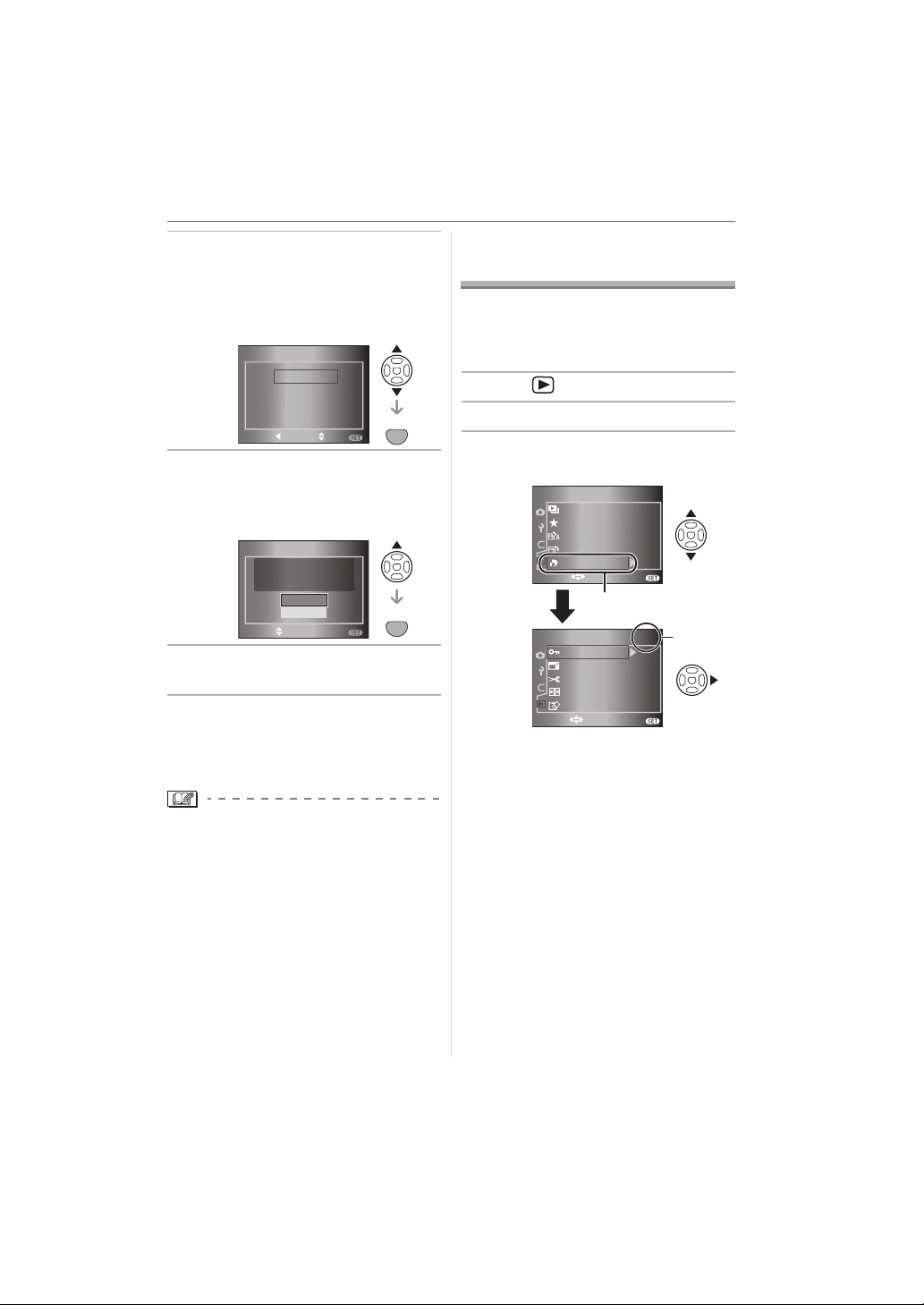
2 Press 3/4 to select
[CUSTOM SET 1],
[CUSTOM SET 2] or
[CUSTOM SET 3] and then press
[MENU/SET].
CUST.SET MEM.
CUSTOM SET 1
CUSTOM SET 2
CUSTOM SET 3
MENU
MENU
CANSEL SELECT
SET
SET
3 Press 3 to select [YES] and then
press [MENU/SET].
(Only when there are previously saved
settings.)
CUST.SET MEM.
OVER WRITE CURRENT
CAMERA STATUS AS
CUSTOM SET 1 ?
YES
NO
SELECT
SET
MENU
MENU
SET
4 Press [MENU/SET] to close the
menu.
∫ Using settings in [CUSTOM SET]
Select the saved setting from
[CUSTOM SET] in the [CUSTOM] menu.
(P86)
• The settings for each menu item are not
lost when the camera is turned off even if
you do not use custom set to save them.
Menu Settings
Using the [PLAY] mode
menu
You can use various functions in playback
mode to rotate pictures, set protection for
them etc.
• Refer to P90 to 98 for each menu item.
1 Press [ ] to display a picture.
2 Press [MENU/SET].
3 Press 3/4 to select the menu
item and then press 1.
1
EXIT
A
EXIT
/
2
OFF
ON
MENU
2
2/2
/
2
MENU
1 and 2, refer
PLAY
SLIDE SHOW
FAVORITE
ROTATE DISP.
ROTATE
DPOF PRINT
SELECT
PLAY
PROTECT
RESIZE
TRIMMING
ASPECT CONV.
FORMAT
SELECT
• Press 4 at A to switch to the next
menu screen.
• After performing steps
to the description of the menu item
in the operating instructions and
then set it.
89
VQT0W95
Page 90

Menu Settings
∫ About the menu screen items
• There are 2 menu screens in the [PLAY]
mode menu (1/2 and 2/2).
1/2
EXIT
2/2
2
/
2
MENU
PLAY
SELECT
SLIDE SHOW
FAVORITE
ROTATE DISP.
ROTATE
DPOF PRINT
1
PLAY
OFF
ON
SELECT
/
2
PROTECT
RESIZE
TRIMMING
ASPECT CONV.
MENU
FORMAT
• You can also use the command dial when
the instructions indicate to use 3/4, e.g.
when selecting menu items.
• The next menu screen after 2/2 in the
[PLAY] mode menu is the first menu
screen in the [REC] menu.
[SLIDE SHOW]
Playing back pictures in order
for a fixed duration
MENU
Press [ ] to display the [PLAY] mode
SET
menu and select the item to set. (P89)
This is recommended when playing back
pictures on a TV screen. You can skip
unwanted pictures if [FAVORITE] (P91) has
been set.
• The screen shown in step
1 appears
when [FAVORITE] is set to [ON]. When
[FAVORITE] is set to [OFF], perform
2 onwards.
step
1 Press 3/4 to select [ALL] or [ ]
and then press [MENU/SET].
1
PLAY
SLIDE SHOW
FAVORITE
ROTATE DISP.
ROTATE
DPOF PRINT
SELECT SET
[ALL] Displays all pictures.
[] Displays only those pictures
that have been set as
favourites (P91).
ALL
OFF
ON
/
2
MENU
MENU
SET
• If none of the pictures have [ ]
displayed, you cannot select [ ] even
if [FAVORITE] is set to [ON].
2 Press 3 to select [START] and
then press [MENU/SET].
(Screen when [ALL] is selected)
ALL SLIDE SHOW
START
DURATION
CANCEL SELECT SET
2 SEC.
MENU
MENU
SET
• The cursor displayed during a slide
show A or while a slide show is paused
B or during [MANUAL] slide show C is
the same as 3/4/2/1.
A
CB
• Press 3 to pause the slide show. Press
3 again to cancel pause.
• Press 2/1 while paused to display the
previous or next picture.
3 Press 4 to finish.
∫ Setting duration
Select [DURATION] on the screen shown in
step
2 and set.
[DURATION] Can be set to [1 SEC.],
• You can only select [MANUAL] when
[ ] has been selected in step
• Press 2/1 to display the previous or
next picture when [MANUAL] is
selected.
[2 SEC.], [3 SEC.],
[5 SEC.] or [MANUAL]
(manual playback).
1.
90
VQT0W95
Page 91

Menu Settings
0001
1/19
F2.8
2000
ISO
100
• Power save mode is not activated during a
slide show. (However, the setting for
power save mode is fixed to [10 MIN.]
while pausing a slide show or playing back
a [MANUAL] slide show.)
[FAVORITE]
Setting your favourite pictures
MENU
Press [ ] to display the [PLAY] mode
SET
menu and select the item to set. (P89)
You can do the following if a mark has been
added to pictures and they have been set
as favourites.
• Delete all the pictures not set as
favourites. ([ALL DELETE EXCEPT ])
(P47)
• Play back the pictures set as favourites
only as a slide show. (P90)
1 Press 4 to select [ON] and then
press [MENU/SET].
1
PLAY
SLIDE SHOW
FAVORITE
ROTATE DISP.
ROTATE
DPOF PRINT
SELECT SET
/
2
OFF
ON
ON
CANCEL
MENU
MENU
SET
• You cannot set pictures as favourites if
[FAVORITE] is set to [OFF]. Also the
favourites icon [ ] will not appear
when [FAVORITE] is set to [OFF] even
if it was previously set to [ON].
• You cannot select [CANCEL] if none of
the pictures have [ ] displayed.
2 Press [MENU/SET] to close the
menu.
3 Press 2/1 to select the picture
and then press 3.
A
ISO
2000
100
1/19
10100_0001
F2.8
P
• Repeat the above procedure.
•If 3 is pressed while the [ ] favourites
icon A is displayed, [ ] is cleared, and
the favourites setting is cancelled.
• You can set up to 999 pictures as
favourites.
∫ Deleting all favourites
1 Select [CANCEL] on the screen shown in
step
1 and then press [MENU/SET].
2 Press 3 to select [YES] and then press
[MENU/SET].
3 Press [MENU/SET] to close the menu.
• When printing pictures at a photo printing
store, [ALL DELETE EXCEPT ] (P47) is
useful so only the pictures you want to be
printed remain on the card.
• Use [LUMIX Simple Viewer] or
[PHOTOfunSTUDIO-viewer-] on the
CD-ROM (supplied), to set, confirm or
delete favourites. (For information about
this, refer to the separate operating
instructions for PC connection.)
• You may not be able to set pictures taken
with other equipment as favourites.
91
VQT0W95
Page 92

Menu Settings
0001
1/19
F5.6
125
ISO
100
[ROTATE DISP.]/[ROTATE]
To display the picture rotated
MENU
Press [ ] to display the [PLAY] mode
SET
menu and select the item to set. (P89)
This mode allows you to automatically
display pictures vertically if they were
recorded holding the camera vertically or
rotate pictures manually in 90° steps.
∫ Rotate display (The picture is
automatically rotated and displayed.)
1 Press 4 to select [ON] and then
press [MENU/SET].
1
OFF
ON
OFF
/
2
MENU
MENU
SET
PLAY
SLIDE SHOW
FAVORITE
ROTATE DISP.
ROTATE
DPOF PRINT
SELECT SET
• The pictures are displayed without
being rotated when you select [OFF].
• Refer to P45 for information about how
to play back pictures.
2 Press [MENU/SET] to close the
menu.
ISO
125
10100_0001
100
1/19
F5.6
P
• Pictures recorded holding the camera
vertically are automatically displayed
vertically.
∫ Rotate
(The picture is rotated manually.)
1 Press 2/1 to select the picture
and then press 4.
ROTATE
SELECT
• The [ROTATE] function is disabled
when [ROTATE DISP.] is set to [OFF].
• Protected pictures cannot be rotated.
SET
100-0001
1/19
EXIT
MENU
2 Press 3/4 to select the direction
to rotate the picture and then
press [MENU/SET].
ROTATE
MENU
MENU
CANCEL
SELECT
SET
SET
The picture rotates clockwise in
steps of 90o.
The picture rotates
counter-clockwise in steps of 90o.
3 Press [MENU/SET] twice to close
the menu.
∫ Example
When rotating clockwise ( )
Original
picture
92
VQT0W95
Page 93

Menu Settings
• When [ROTATE DISP.] is set to [ON],
pictures recorded holding the camera
vertically are played back vertically
(rotated).
• If you take pictures when aiming the
camera up or down, it may not be possible
to display the pictures vertically. (P31)
• The picture may be slightly blurred when
the camera is connected to the TV with
the video cable (supplied) and played
back vertically.
• When you play back pictures on a PC,
they cannot be displayed in the rotated
direction unless the OS or software is
compatible with Exif. Exif is a file format
for still pictures which allows recording
information etc. to be added. It was
established by “JEITA (Japan Electronics
and Information Technology Industries
Association)”.
• Rotated pictures are displayed rotated
when they are played back in review
playback and playback zoom however are
displayed without being rotated when they
are played back in multi playback.
• It may not be possible to rotate pictures
that have been recorded with other
equipment.
[DPOF PRINT]
Setting the picture to print and
the number of prints
MENU
Press [ ] to display the [PLAY] mode
SET
menu and select the item to set. (P89)
DPOF “Digital Print Order Format” is a
system that allows the user to select which
pictures to print, how many copies of each
picture to print and whether or not to print
the recording date on the pictures when
using a DPOF compatible photo printer or
photo printing store. For details, ask at your
photo printing store.
Press 3/4 to select [SINGLE],
[MULTI] or [CANCEL] and then
press [MENU/SET].
1
PLAY
SLIDE SHOW
FAVORITE
ROTATE DISP.
ROTATE
DPOF PRINT
SELECT SET
/
2
OFF
ON
SINGLE
MULTI
CANCEL
MENU
MENU
SET
• You cannot select [CANCEL] if there
are no prints that have been set in the
DPOF print settings.
∫ Single setting
1 Press 2/1 to select the picture to
print and then press 3/4 to set
the number of prints.
A
DPOF SET THIS
1
COUNT
SELECT
1
100-0001
DATE
EXIT
1/19
DISPLAY
MENU
• The number of prints icon [ ] A
appears.
• The number of prints can be set from
0 to 999. The DPOF print setting is
cancelled when the number of prints is
set to [0].
VQT0W95
93
Page 94
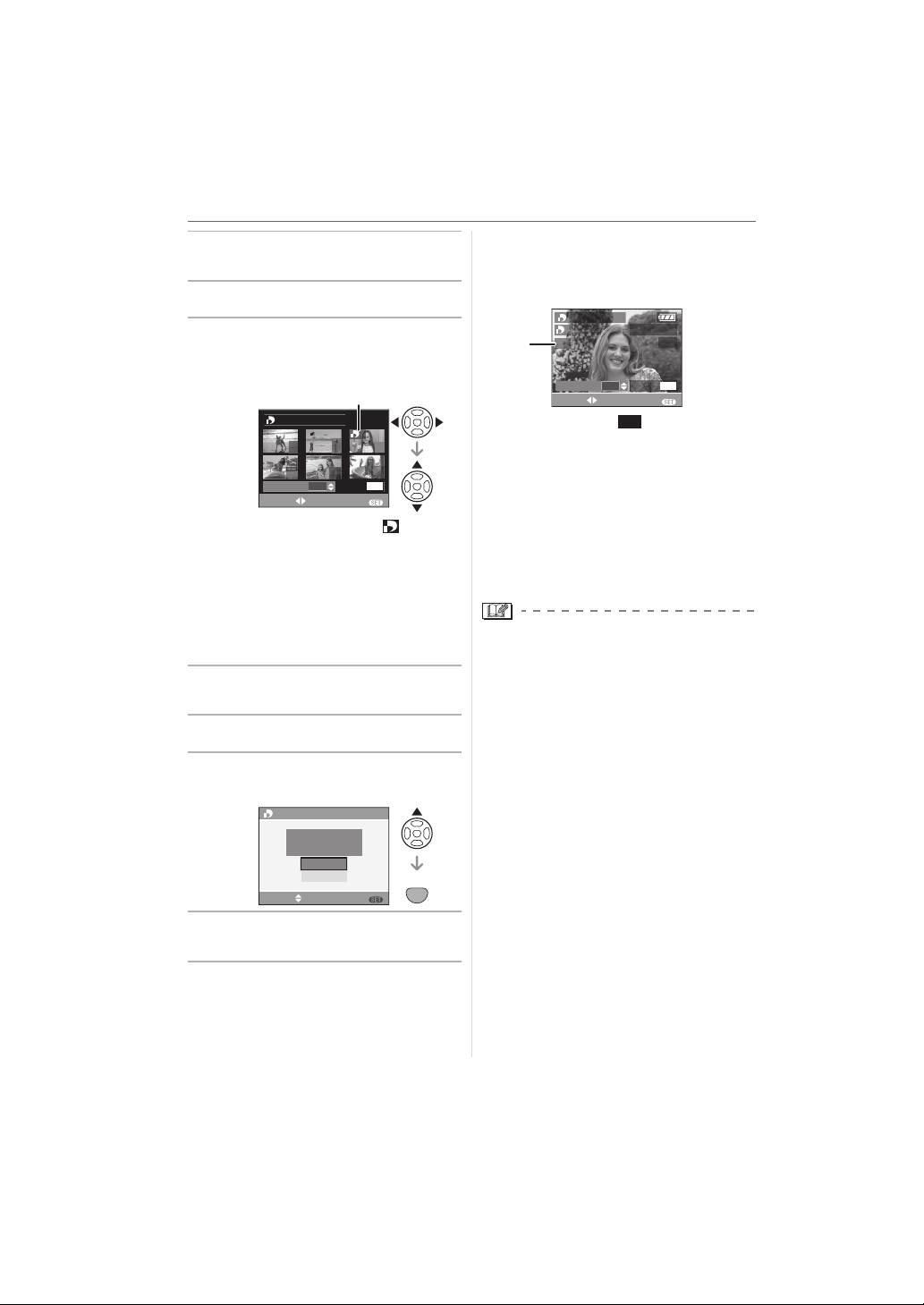
Menu Settings
2 Press [MENU/SET] twice to close
the menu.
∫ Multi setting
1 Press 2/1 to select the picture to
print and then press 3/4 to set
the number of prints.
B
DPOF SET MULTI
7 8 9
10 11
COUNT
SELECT
1
12
DISPLAY
DATE
1
MENU
EXIT
• The number of prints icon [ ] B
appears.
• Repeat the above procedure. (You
cannot set all the pictures at one time.)
• The number of prints can be set from
0 to 999. The DPOF print setting is
cancelled when the number of prints is
set to [0].
2 Press [MENU/SET] twice to close
the menu.
∫ To cancel all settings
1 Press 3 to select [YES] and then
press [MENU/SET].
CANCEL ALL DPOF
CANCEL ALL DPOF
PRINT SETTINGS?
YES
NO
SELECT
SET
MENU
MENU
SET
2 Press [MENU/SET] to close the
menu.
∫ To print the date
After setting the number of prints, set/
cancel printing with the recording date by
pressing [DISPLAY].
DPOF SET THIS
1
DATE
C
COUNT
SELECT
• The date print icon [ ] C appears.
1
100-0001
DATE
DATE
EXIT
1/19
DISPLAY
MENU
• When you go to a photo printing store for
digital printing, be sure to order the
printing of the date additionally if required.
• Depending on the photo printing store or
the printer, the date may not be printed
even if you set to print the date. For further
information, ask at your photo printing
store or refer to the operating instructions
for the printer.
• DPOF is an abbreviation of “Digital Print
Order Format”. This feature allows you to
write print information to media and then
use the information on a DPOF-compliant
system.
• DPOF print setting is a convenient
function when printing pictures with a
printer that supports PictBridge (P101).
The date printing setting on the printer
may take priority over the date printing
setting on the camera. Check the date
printing setting on the printer also. (P101)
• It is necessary to delete all previous
DPOF print information made on other
equipment when setting DPOF print on
the camera.
• If the file is not based on the DCF
standard, the DPOF print setting cannot
be set. DCF is an abbreviation of “Design
rule for Camera File system”, stipulated by
“JEITA (Japan Electronics and Information
Technology Industries Association)”.
94
VQT0W95
Page 95

Menu Settings
[PROTECT]
Preventing accidental erasure
of pictures
MENU
Press [ ] to display the [PLAY] mode
SET
menu and select the item to set. (P89)
You can set protection for pictures you do
not want to be deleted by mistake.
Press 3/4 to select [SINGLE],
[MULTI] or [CANCEL] and then
press [MENU/SET].
2
PLAY
PROTECT
RESIZE
TRIMMING
ASPECT CONV.
FORMAT
SELECT SET
/
2
SINGLE
MULTI
CANCEL
MENU
MENU
SET
∫ Single setting
1 Press 2/1 to select the picture
and then press 4 to set/cancel.
A
PROTECT THIS
SELECT
SET/CANCEL
[SET] The protect icon [ ] A
[CANCEL] The protect icon [ ] A
100-0001
appears.
disappears.
EXIT
1/19
MENU
2 Press [MENU/SET] twice to close
the menu.
∫ Multi setting/To cancel all settings
Perform the same operation as in
“[DPOF PRINT] Setting the picture to print
and the number of prints”. (P93 to 94)
• The protect setting may not be effective
on other equipment.
• If you want to delete protected pictures,
cancel their protection.
• Even if you protect pictures on a card,
they will be deleted if the card is
formatted. (P98)
• Even if you do not protect pictures on an
SD Memory Card or an SDHC Memory
card, they cannot be deleted when the
card’s Write Protect switch C is slid to the
[LOCK] side.
C
2
• Protected pictures cannot be rotated.
[RESIZE]
Making the picture smaller
MENU
Press [ ] to display the [PLAY] mode
SET
menu and select the item to set. (P89)
You can reduce the size of a recorded
picture.
1 Press 2/1 to select the picture
and then press 4.
RESIZE
SELECT
SET
• The following pictures cannot be
resized.
Aspect Ratio Picture Size
100-0001
1/19
EXIT
MENU
95
VQT0W95
Page 96

Menu Settings
2 Press 2/1 to select the size and
then press 4.
RESIZE
SELECT
RESIZE
• Sizes smaller than the recorded picture
are displayed.
Aspect Ratio Picture Size
• The message [DELETE ORIGINAL
PICTURE?] appears.
100-0001
1/19
EXIT
MENU
/
/
3 Press 3/4 to select [YES] or
[NO] and then press [MENU/SET].
RESIZE
DELETE ORIGINAL
PICTURE?
YES
NO
MENU
MENU
SETSELECTCANCEL
SET
• The picture is overwritten when you
select [YES]. Resized pictures cannot
be restored when they are overwritten.
• A resized picture is newly created when
you select [NO].
• If the original picture is protected, you
cannot overwrite it. Select [NO] and
newly create a resized picture.
4 Press [MENU/SET] twice to close
the menu.
• When you want to reduce the size of a
picture to attach it to an e-mail or upload it
to a website, use the software
“PHOTOfunSTUDIO-viewer-” on the
CD-ROM (supplied) to change the size.
• It may not be possible to resize pictures
recorded with other equipment.
[TRIMMING]
Enlarging a picture and
trimming it
MENU
Press [ ] to display the [PLAY] mode
SET
menu and select the item to set. (P89)
You can enlarge and then clip the important
part of the recorded picture.
1 Press 2/1 to select the picture
and then press 4.
TRIMMING
SELECT
SET
100-0001
1/19
EXIT
MENU
2 Enlarge or decrease the parts to
be trimmed with the command
dial A.
TRIMMING
ZOOM
100-0001
1/19
EXIT
A
MENU
3 Press 3/4/2/1 to move the
position of the part to be trimmed.
TRIMMING
100-0001
1/19
96
VQT0W95
ZOOM
TRIM : SHUTTER
EXIT
MENU
Page 97

Menu Settings
4 Press shutter button.
• The message [DELETE ORIGINAL
PICTURE?] appears.
5 Press 3/4 to select [YES] or
[NO] and then press [MENU/SET].
TRIMMNG
DELETE ORIGINAL
PICTURE?
YES
NO
MENU
MENU
SETSELECTCANCEL
SET
• The picture is overwritten when you
select [YES]. The trimmed pictures
cannot be restored when they are
overwritten.
• A trimmed picture is newly created
when you select [NO].
• When the original picture is protected,
you cannot overwrite it. Select [NO] and
newly create a trimmed picture.
6 Press [MENU/SET] twice to close
the menu.
\
• Depending on the cut size, the picture size
of the trimmed picture may become
smaller than that of the original picture.
• The picture quality of the trimmed picture
will deteriorate.
• It may not be possible to trim pictures
recorded with other equipment.
[ASPECT CONV.]
Changing the aspect ratio of a
16:9 picture
MENU
Press [ ] to display the [PLAY] mode
SET
menu and select the item to set. (P89)
You can convert pictures taken with a
[ ] aspect ratio to a [ ] or a [ ]
aspect ratio for printing.
1 Press 3/4 to select [ ] or
[ ] and then press [MENU/
SET].
2
PLAY
PROTECT
RESIZE
TRIMMING
ASPECT CONV.
FORMAT
SELECT SET
/
2
MENU
MENU
SET
• Only pictures taken with a [ ]
aspect ratio can be converted.
2 Press 2/1 to select a picture and
then press 4.
ASPECT
CONV.
• If you select and set a picture with an
aspect ratio other than [ ], the
message [CANNOT BE SET ON THIS
PICTURE] is displayed on the screen.
100-0001
1/19
EXITSELECT SET
MENU
97
VQT0W95
Page 98

Menu Settings
3 Press 2/1 to determine the
horizontal position and then
press the shutter button to set.
ADJUST
SET : SHUTTER
•Use 3/4 to set the frame position for
pictures rotated vertically.
• The message [DELETE ORIGINAL
PICTURE?] appears.
EXIT
MENU
4 Press 3/4 to select [YES] or
[NO] and then press [MENU/SET].
ASPECT CONV.
DELETE ORIGINAL
PICTURE?
YES
NO
MENU
MENU
SETSELECTCANCEL
SET
• The picture is overwritten when you
select [YES]. If you convert the aspect
ratio of a picture and then overwrite it,
you cannot restore it.
• A picture with the converted aspect ratio
is newly created when you select [NO].
• When the original picture is protected,
you cannot overwrite it. Select [NO] and
newly create a picture with the
converted aspect ratio.
5 Press [MENU/SET] twice to close
the menu.
[FORMAT]
Initializing the card
MENU
Press [ ] to display the [PLAY] mode
SET
menu and select the item to set. (P89)
It is not usually necessary to format a card.
Format it when the message [MEMORY
CARD ERROR] appears.
Press 3 to select [YES] and then
press [MENU/SET].
FORMAT
DELETE ALL DATA
ON THE MEMORY CARD?
SELECT
YES
NO
SET
MENU
MENU
SET
• Formatting irretrievably deletes all the
data including any protected pictures.
Check the data carefully before
formatting.
• If the card has been formatted on a PC or
other equipment, format it on the camera
again.
• Use a sufficiently charged battery (P18) or
the AC adaptor when formatting.
• Do not turn the camera off during
formatting.
• You cannot format an SD Memory Card or
an SDHC Memory Card when the card’s
Write-protect switch C is set to [LOCK].
C
2
• Files that do not conform to the DCF
standard cannot be converted. DCF is an
abbreviation of “Design rule for Camera
File system”, stipulated by JEITA “Japan
Electronics and Information Technology
Industries Association”.
• You may not be able to convert pictures
taken on other equipment.
98
VQT0W95
Page 99

Connecting to other equipment
B
Connecting to a PC
You can acquire recorded pictures to a PC
by connecting the camera and the PC.
The software [LUMIX Simple Viewer] or
[PHOTOfunSTUDIO-viewer-]
(for Windows
allows you to easily acquire pictures
recorded with the camera to a PC, print
them and send them by e-mail.
If you use “Windows
the USB driver and then connect it to
the computer.
For information about installing [LUMIX
Simple Viewer] or
[PHOTOfunSTUDIO-viewer-] etc., refer to
the separate operating instructions for PC
connection.
A
A: USB connection cable (supplied)
B: AC adaptor (supplied)
C: This message appears during data
transfer.
• Use a sufficiently charged battery (P18) or
the AC adaptor.
• Turn the camera off and then insert or
remove the cable for the AC adaptor.
®
) on the CD-ROM (supplied)
98/98SE”, install
D
USB
V OUT /
REMOTE
ACCESS
C
Connecting to other equipment
1 Turn on the camera and the PC.
2 Connect the camera to a PC via
the USB connection cable
(supplied).
• Align the [1] mark on the USB
connection cable and the [ ] mark
on the terminal of the adaptor when
connecting.
• Hold the USB connection cable at D
and insert straight in or take straight
out. (If you forcibly insert the USB
connection cable at a slant or upside
down you can deform the connection
terminals and damage the camera or
the connected equipment.)
3 Press 3 to select [PC] and then
press [MENU/SET].
USB MODE
PLEASE SELECT
THE USB MODE
PC
PictBridge(PTP)
SELECT
SET
MENU
MENU
SET
• If you set [USB MODE] in the [SETUP]
menu to [PC] in advance, it is not
necessary to set this every time you
connect to a PC. (P29)
• If you set [USB MODE] to
[PictBridge (PTP)] and then connect the
camera to the PC, messages may
appear on the screen of the PC.
Select [CANCEL] to close the messages
and disconnect the camera from the PC.
Set [USB MODE] to [PC] again.
[Windows]
The drive appears in the [My Computer]
folder.
• If you are connecting the camera to a PC
for the first time, the required driver is
installed automatically so that the camera
can be recognised by “Windows Plug and
Play”. The drive then appears on the
[My Computer] folder.
99
VQT0W95
Page 100

Connecting to other equipment
[Macintosh]
The drive is displayed on the screen.
• The drive is displayed as [NO_NAME] or
[Untitled].
∫ Folder Composition
Folders are displayed as shown in the
following illustration.
≥
SD MemoryCard
SDHC
MemoryCard
≥
≥MultiMediaCard
DCIM
100_PANA
1
100_PANA
P1000001.JPG
2
P1000002.JPG
P1000999.JPG
101_PANA
999_PANA
MISC
34
1 Folder number
2 Colour space
P: sRGB
_: AdobeRGB
3 File number
4 JPG: pictures
RAW: RAW files
• Refer to P80 for information about
recording RAW files on this unit.
The items in each folder are as follows.
[DCIM] Folders from [100_PANA] to
[999_PANA]
[100_PANA]
Pictures/RAW files
to
[999_PANA]
[MISC] Files on which the DPOF
print settings are recorded
• The data for up to 999 pictures recorded
by the camera can be included in 1 folder.
If the number of pictures exceeds 999,
another folder is created.
• To reset the file number or the folder
number, select [NO.RESET] in the
[SETUP] menu. (P29)
∫ Conditions under which a different
folder number is used
The picture is not recorded in the same
folder as the previously recorded picture in
the following cases. It is recorded in a folder
with a new number.
1 When the folder just recorded to contains
a picture file with the number 999 in it
(example: P1000999.JPG).
2 When the card just recorded to contains,
for example, a folder with the number
100 [100_PANA] in it and that card is
removed and replaced with a card that
has a folder with the number 100 in it
recorded by a camera from a different
maker (100XXXXX, with XXXXX being
the name of the maker) and then a
picture is recorded.
3 When recording after selecting
[NO.RESET] (P29) from the [SETUP]
menu. (Pictures will be recorded to a
new folder with a number sequential to
the folder recorded to immediately
before. By using [NO.RESET] on a card
that does not contain folders or pictures,
such as one just formatted, the folder
number can be reset to 100.)
∫ PictBridge (PTP) setting
Even if you set [USB MODE] to
[PictBridge (PTP)], you can connect to your
PC if the OS is “Windows XP Home
Edition/Professional” or “Mac OS X”.
• Pictures can only be read on the camera.
They cannot be written to a card or
deleted.
• When there are 1000 or more pictures on
a card, the pictures may not be imported.
100
VQT0W95
