Panasonic DMC-GX-85 Owner’s Manual
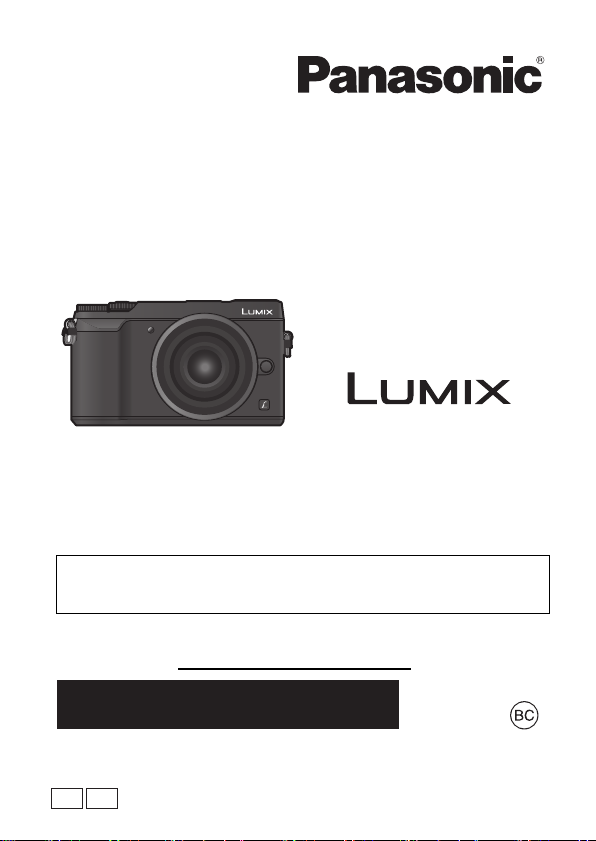
Basic Owner’s Manual
Digital Camera/
Lens Kit/Body
Model No. DMC-GX85
K/DMC-GX85
Please read these instructions carefully before using this
product, and save this manual for future use.
More detailed owner's manual is available in “Owner’s Manual for
advanced features (PDF format)”. To read it, download it from the
website. (P85)
Register online at http://shop.panasonic.com/support (U.S. customers only)
If you have any questions, visit:
USA : http://shop.panasonic.com/support
Canada : www.panasonic.ca/english/support
SQT1310
PPP
F0416YD0
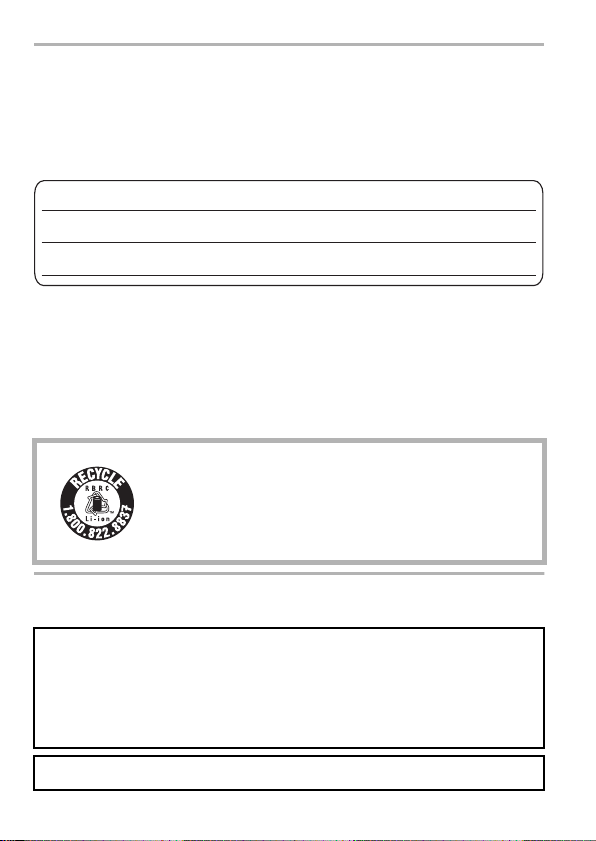
Dear Customer,
Date of Purchase
Dealer Purchased From
Dealer Address
Dealer Phone No.
Model No.
Serial No.
Thank you for choosing Panasonic!
You have purchased one of the most sophisticated and reliable products on the
market today. Used properly, we’re sure it will bring you and your family years of
enjoyment. Please take time to fill in the information below. The serial number is on
the tag located on the underside of your camera. Be sure to retain this manual as
your convenient camera information source.
Please note that the actual controls and components, menu items, etc. of your
Digital Camera may look somewhat different from those shown in the illustrations in
this Owner’s Manual.
Carefully observe copyright laws.
•
Recording of pre-recorded tapes or discs or other published or broadcast material for
purposes other than your own private use may infringe copyright laws. Even for the
purpose of private use, recording of certain material may be restricted.
For the U.S.A. and Canada only
A lithium ion battery that is recyclable powers the product
you have purchased. Please call 1-800-8-BATTERY for
information on how to recycle this battery.
Information for Your Safety
WARNING:
To reduce the risk of fire, electric shock or product damage,
•
Do not expose this unit to rain, moisture, dripping or splashing.
• Use only the recommended accessories.
• Do not remove covers.
•
Do not repair this unit by yourself. Refer servicing to qualified service personnel.
The socket outlet shall be installed near the equipment and shall be easily accessible.
2
SQT1310 (ENG)
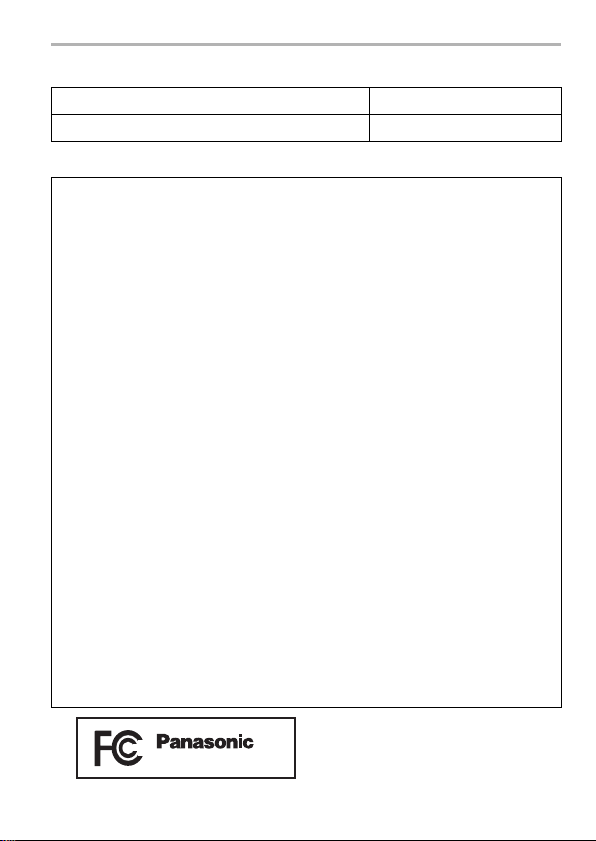
∫ Product identification marking
Product Location
Digital Camera Bottom
THE FOLLOWING APPLIES ONLY IN THE U.S.A.
FCC Note:
This equipment has been tested and found to comply with the limits for a Class B
digital device, pursuant to Part 15 of the FCC Rules. These limits are designed to
provide reasonable protection against harmful interference in a residential
installation. This equipment generates, uses, and can radiate radio frequency
energy and, if not installed and used in accordance with the instructions, may
cause harmful interference to radio communications. However, there is no
guarantee that interference will not occur in a particular installation. If this
equipment does cause harmful interference to radio or television reception, which
can be determined by turning the equipment off and on, the user is encouraged to
try to correct the interference by one or more of the following measures:
• Reorient or relocate the receiving antenna.
• Increase the separation between the equipment and receiver.
• Connect the equipment into an outlet on a circuit different from that to which the
receiver is connected.
• Consult the dealer or an experienced radio/TV technician for help.
FCC Caution: To assure continued compliance, follow the attached installation
Any changes or modifications not expressly approved by the party responsible
for compliance could void the user’s authority to operate this equipment.
This device complies with Part 15 of the FCC Rules. Operation is subject to the
following two conditions: (1) This device may not cause harmful interference,
and (2) this device must accept any interference received, including interference
that may cause undesired operation.
Declaration of Conformity
Trade Name: Panasonic
Model No.: DMC-GX85
Responsible Party: Panasonic Corporation of North America
Support Contact: http://shop.panasonic.com/support
instructions and use only shielded interface cables with ferrite
core when connecting to computer or peripheral devices.
Two Riverfront Plaza, Newark, NJ 07102-5490
DMC-GX85
(ENG) SQT1310
3
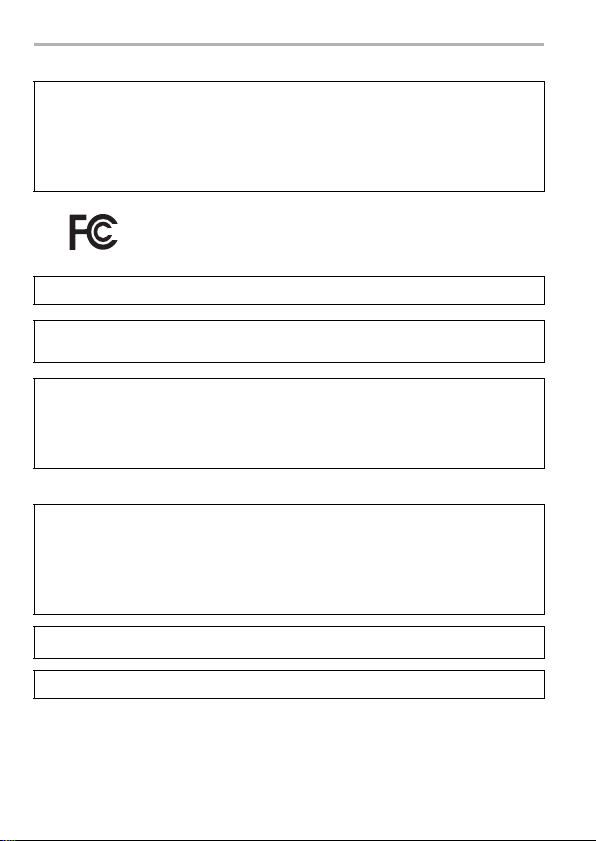
THE FOLLOWING APPLIES ONLY IN THE U.S.A.
Certification and Compliance
See Camera for the certification and compliance mark specific to that device.
1 Select
2 Select
3
Contains FCC ID: VPYLBXN604
This transmitter must not be co-located or operated in conjunction with any other
antenna or transmitter.
This equipment complies with FCC radiation exposure limits set forth for an
uncontrolled environment and meets the FCC radio frequency (RF) Exposure
Guidelines in Supplement C to OET65.
This equipment has very low levels of RF energy that are deemed to comply
without testing of specific absorption ratio (SAR).
THE FOLLOWING APPLIES ONLY IN CANADA.
Certification and Compliance
See Camera for the certification and compliance mark specific to that device.
1 Select
2 Select
3
CAN ICES-3(B)/NMB-3(B)
[Wi-Fi]
in the [Setup] menu.
[Wi-Fi Setup]
Press
3/4 to select [Approved Regulations], and then press
[MENU/SET]
[Wi-Fi]
[Wi-Fi Setup]
Press
3/4 to select [Approved Regulations], and then press
[MENU/SET]
in the [Wi-Fi] menu.
.
in the [Setup] menu.
in the [Wi-Fi] menu.
.
Contains IC : 772C-LBXN604
SQT1310 (ENG)
4
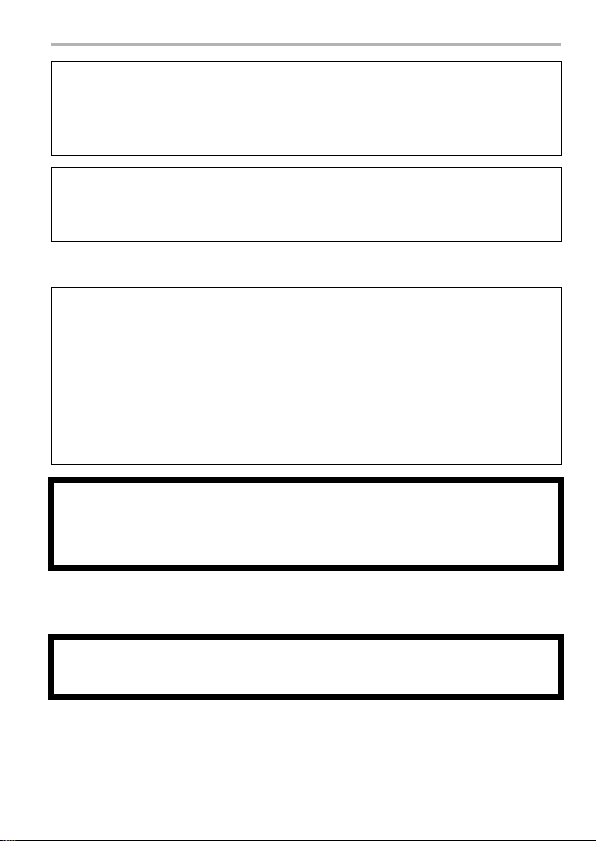
This device complies with Industry Canada’s licence-exempt
RSSs. Operation is subject to the following two conditions:
(1) this device may not cause interference, and
(2) this device must accept any interference, including
interference that may cause undesired operation of the device.
This equipment complies with IC radiation exposure limits set forth for an uncontrolled
environment and meets RSS-102 of the IC radio frequency (RF) Exposure rules.
This equipment has very low levels of RF energy that are deemed to comply
without testing of specific absorption ratio (SAR).
∫ About the battery pack
CAUTION
Battery pack (Lithium ion battery pack)
•
Use the specified unit to recharge the battery pack.
• Do not use the battery pack with equipment other than the specified unit.
• Do not get dirt, sand, liquids, or other foreign matter on the terminals.
• Do not touch the plug terminals (i and j) with metal objects.
• Do not disassemble, remodel, heat or throw into fire.
If any electrolyte should come into contact with your hands or clothes, wash it off thoroughly
with water.
If any electrolyte should come into contact with your eyes, never rub the eyes.
Rinse eyes thoroughly with water, and then consult a doctor.
CAUTION
•
Danger of explosion if battery is incorrectly replaced. Replace only with the type
recommended by the manufacturer.
• When disposing of the batteries, please contact your local authorities or dealer and
ask for the correct method of disposal.
•
Do not heat or expose to flame.
• Do not leave the battery(ies) in a car exposed to direct sunlight for a long period of time
with doors and windows closed.
Warning
Risk of fire, explosion and burns. Do not disassemble, heat above 60xC (140oF) or
incinerate.
(ENG) SQT1310
5
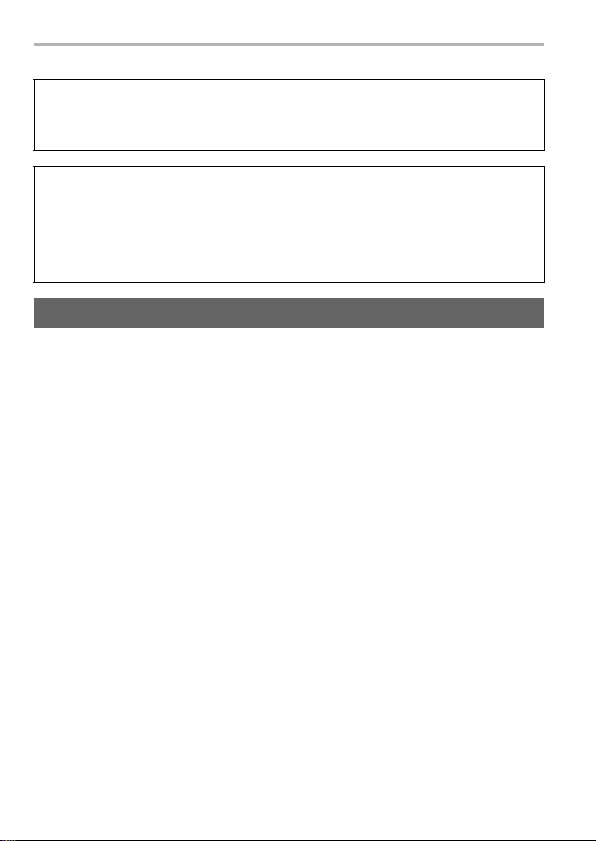
∫ About the AC adaptor (supplied)
CAUTION!
To reduce the risk of fire, electric shock or product damage,
•
Do not install or place this unit in a bookcase, built-in cabinet or in another
confined space. Ensure this unit is well ventilated.
AC adaptor
This AC adaptor operates on AC between 110 V and 240 V.
But
•
In the U.S.A. and Canada, the AC adaptor must be connected to a 120 V AC power
supply only.
• When connecting to an AC supply outside of the U.S.A. or Canada, use a plug
adaptor to suit the AC outlet configuration.
Cautions for Use
Do not use any other USB connection cables except the supplied one.
•
• Use a “High Speed HDMI micro cable” with the HDMI logo.
Cables that do not comply with the HDMI standards will not work.
“High Speed HDMI micro cable” (Type D–Type A plug, up to 2 m (6.6 feet) long)
Keep this unit as far away as possible from electromagnetic equipment (such
as microwave ovens, TVs, video games etc.).
•
If you use this unit on top of or near a TV, the pictures and/or sound on this unit may be
disrupted by electromagnetic wave radiation.
• Do not use this unit near cell phones because doing so may result in noise adversely
affecting the pictures and/or sound.
• Recorded data may be damaged, or pictures may be distorted, by strong magnetic
fields created by speakers or large motors.
•
Electromagnetic wave radiation may adversely affect this unit, disturbing the pictures and/or
sound.
• If this unit is adversely affected by electromagnetic equipment and stops functioning
properly, turn this unit off and remove the battery or disconnect AC adaptor (supplied)/
AC adaptor (DMW-AC10PP: optional). Then reinsert the battery or reconnect AC
adaptor and turn this unit on.
Do not use this unit near radio transmitters or high-voltage lines.
•
If you record near radio transmitters or high-voltage lines, the recorded pictures and/or
sound may be adversely affected.
6
SQT1310 (ENG)
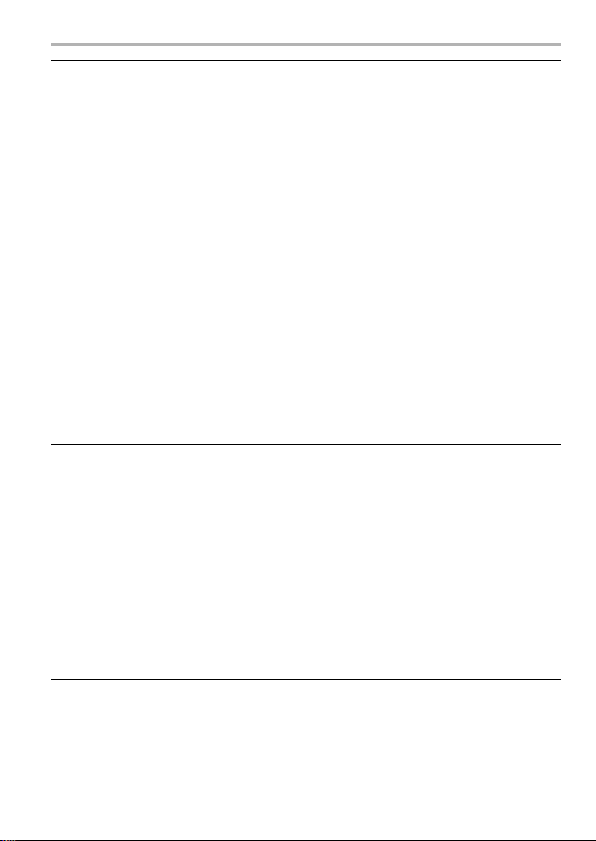
• Before cleaning the camera, remove the battery or the DC coupler (DMW-DCC11:
optional), or disconnect the power plug from the outlet.
• Do not press the monitor with excessive force.
• Do not press the lens with excessive force.
• Do not spray the camera with insecticides or volatile chemicals.
•
Do not keep rubber or plastic products in contact with the camera for a long period of
time.
• Do not use solvents such as benzine, thinner, alcohol, kitchen detergents, etc., to
clean the camera, since it may deteriorate the external case or the coating may
peel off.
• Do not leave the camera with the lens facing the sun, as rays of light from the sun
may cause it to malfunction.
• Always use the supplied cords and cables.
• Do not extend the cords or the cables.
• During access (image writing, reading and deleting, formatting etc.), do not turn
this unit off, remove the battery, card or disconnect the AC adaptor (supplied)/AC
adaptor (DMW-AC10PP: optional). Furthermore, do not subject the camera to
vibration, impact or static electricity.
• The data on the card may be damaged or lost due to electromagnetic waves, static
electricity or breakdown of the camera or the card. We recommend storing important
data on a PC etc.
• Do not format the card on your PC or other equipment. Format it on the camera only to
ensure proper operation.
• The battery is not charged when the camera is shipped. Charge the battery before
use.
• The battery is a rechargeable lithium ion battery. If the temperature is too high or
too low, the operating time of the battery will become shorter.
• The battery becomes warm after using and during and after charging. The camera also
becomes warm during use. This is not a malfunction.
• Do not leave any metal items (such as clips) near the contact areas of the power
plug or near the batteries.
• Store the battery in a cool and dry place with a relatively stable temperature:
[Recommended temperature: 15 oC to 25 oC (59 oF to 77 oF), Recommended
humidity: 40%RH to 60%RH]
• Do not store the battery for a long time while fully charged. When storing the
battery for a long period of time, we recommend charging it once a year. Remove the
battery from the camera and store it again after it has completely discharged.
(ENG) SQT1310
7
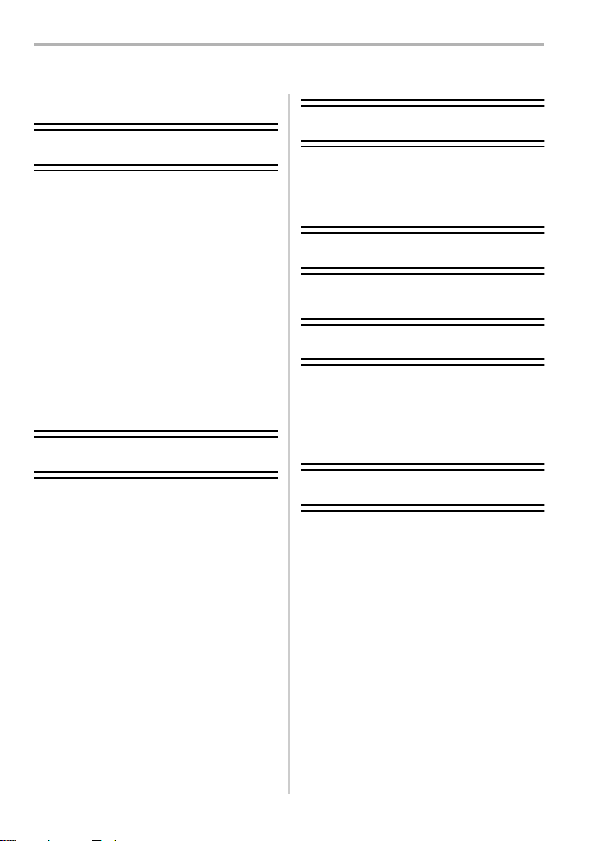
Contents
Information for Your Safety ............... 2
Preparation/Basic
Care of the camera ........................... 9
Standard Accessories..................... 10
About cards that can be used with
this unit ........................................... 11
Quick Start Guide ........................... 12
Names and Functions of
Components ................................... 20
Basic Operations ............................ 24
Setting menu items ......................... 28
Calling frequently-used menus
instantly (Quick Menu) .................... 29
Assigning frequently used functions
to the buttons (function buttons)
Recording
Taking Pictures using the Automatic
Function (Intelligent Auto Mode)
Adjusting Focus Manually............... 32
Recording 4K Photos...................... 34
Recording with Post Focus ............. 37
Using Burst/Self-Timer
(Drive Mode)................................... 39
Taking Pictures While Adjusting a
Setting Automatically
(Bracket Recording)........................ 40
Image Stabilizer.............................. 42
Recording Motion Picture/
4K Motion Picture ........................... 44
Recording Motion Pictures with
4K Live Cropping ............................ 48
....... 29
...... 30
Playback
Playing Back Pictures .....................50
Playing Back Motion Pictures .........50
Deleting Pictures.............................51
Menu
Menu list..........................................52
Wi-Fi
What you can do with the Wi-FiR
function ...........................................62
Controlling with a Smartphone/
Tablet ..............................................63
Others
Downloading software.....................68
Monitor Display/Viewfinder
Display ............................................69
Troubleshooting ..............................73
Specifications..................................78
Digital Camera Accessory
System ............................................84
Reading the Owner’s Manual
(PDF format) ...................................85
Limited Warranty
(ONLY FOR U.S.A.)........................86
Limited Warranty
(ONLY FOR CANADA) ...................89
8
SQT1310 (ENG)
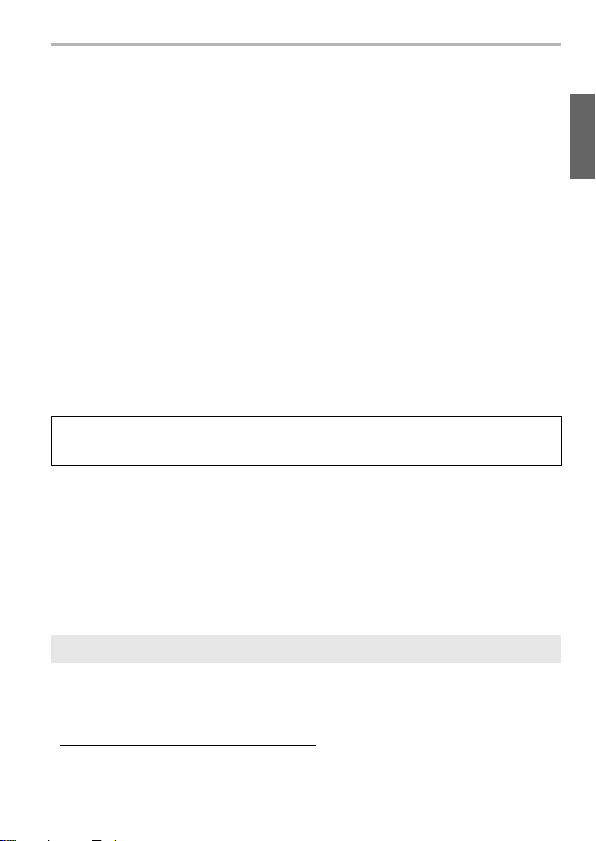
Preparation/Basic
Care of the camera
Do not subject to strong vibration, shock, or pressure.
•
The lens, monitor, or external case may be damaged if used in the following conditions.
It may also malfunction or image may not be recorded if you:
– Drop or hit the camera.
– Press hard on the lens or the monitor.
This camera is not dust/drip/water proof.
Avoid using the camera in places with a lot of dust, water, sand, etc.
•
Liquid, sand and other foreign material may get into the space around the lens, buttons,
etc. Be particularly careful since it may not just cause malfunctions, but it may also
become irreparable.
– Places with a lot of sand or dust.
– Places where water can come into contact with this unit, such as when using it on a
rainy day or at the beach.
Do not place your hands inside the mount of the digital camera body. Since the
sensor unit is a precision apparatus, it may cause a malfunction or damage.
If sand, dust, or liquids such as water droplets adhere to the monitor, wipe them off
with a dry soft cloth.
–
Not doing so may cause the monitor to respond incorrectly to touch operations.
If you shake the camera while it is turned off, its sensors may move or a rattling
sound may be heard. The sound is caused by the In-Body Image Stabilizer, and
this is not a malfunction.
Keep objects sensitive to magnetic fields (credit cards, etc.) away from the
camera. Otherwise, magnetic fields may damage their data and make them
unusable.
∫
About Condensation (When the lens, the viewfinder or monitor is fogged up)
•
Condensation occurs when the ambient temperature or humidity changes. Be careful of
condensation since it causes lens, viewfinder and monitor stains, fungus and camera malfunction.
•
If condensation occurs, turn the camera off and leave it for about 2 hours. The fog will disappear
naturally when the temperature of the camera becomes close to the ambient temperature.
About the firmware of your interchangeable lens
For smoother recording, we recommend updating the firmware of the
interchangeable lens to the latest version.
•
To view the latest information on the firmware or to download the firmware, visit
the support site below:
http://panasonic.jp/support/global/cs/dsc/
(This Site is English only.)
• To check the firmware version of the interchangeable lens, attach it to the camera body
and select [Version Disp.] in the [Setup] menu.
(ENG) SQT1310
9

Preparation/Basic
1
2
3
DMC-GX85K DMC-GX85
SYF0059
H-FS12032
VKF4971
VFC5167
7
8
SAE0012A
:
VKF5259
:
SKF0133H
:
SKF0133S
DMW-BLG10PP
K1HY04YY0106
6
4
5
Standard Accessories
Check that all the accessories are supplied before using the
camera.
Product numbers correct as of April 2016. These may be
subject to change.
Digital Camera Body
(This is referred to as camera body in this owner's manual.)
battery pack
¢3
¢1
or
battery
in the text)
card
in the text.
for further
for further information about obtaining replacement parts.
1 Interchangeable Lens
2 Lens Cap
3 Body Cap
4
5 AC Adaptor
6 USB Connection Cable
7 Shoulder Strap
8
¢1 This is referred to as lens in this owner's
manual.
¢2 This is attached to the interchangeable lens at
the time of purchase.
¢3 This is attached to the camera body at the
time of purchase.
• Interchangeable Lens (H-FS12032) is attached
to the camera body at the time of purchase.
•
SD Memory Card, SDHC Memory Card and SDXC
Memory Card are indicated as
• The card is optional.
• Description in this owner's manual is based on
the interchangeable lens (H-FS12032).
(For U.S.A. only)
• If accessories are lost, customers can visit us at
http://shop.panasonic.com/support
information about obtaining replacement parts.
(For Canada only)
•
If any accessories are lost, customers in Canada
should visit our support page at
www.panasonic.ca/english/support
10
¢2
¢3
Battery Pack
(Indicated as
Charge the battery before use.
Hot shoe cover
A: For black-bodied cameras
B: For silver-bodied cameras
C: For brown-bodied cameras
SQT1310 (ENG)
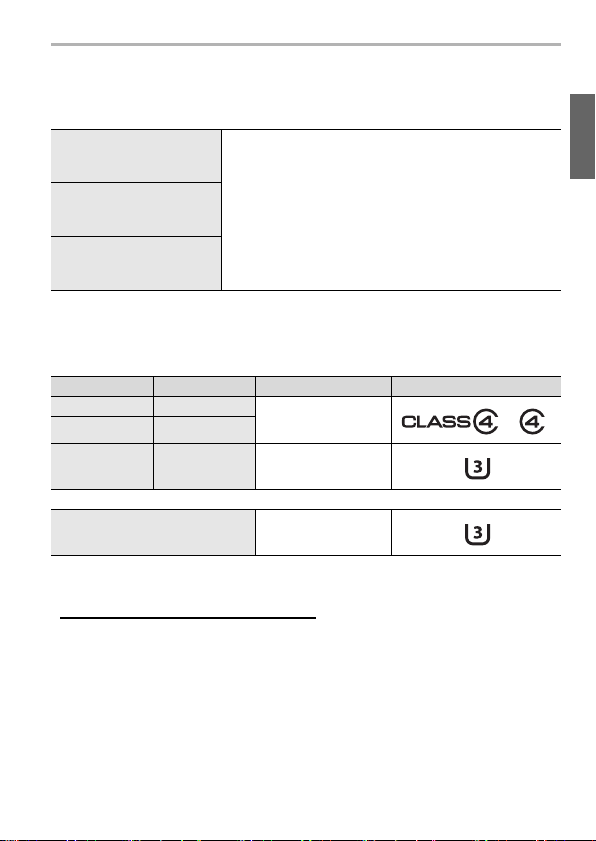
Preparation/Basic
About cards that can be used with this
unit
SD Memory Card
(512 MB to 2 GB)
SDHC Memory Card
(4 GB to 32 GB)
SDXC Memory Card
(48 GB to 128 GB)
∫ About motion picture/4K photo recording and speed class ratings
Use a card that meets the following ratings of the SD Speed Class or UHS Speed
Class.
[Rec Format] [Rec Quality] Speed class Label example
[AVCHD] All
[MP4] FHD/HD/VGA
[MP4] 4K UHS Speed Class 3
When recording in 4K Photo /
[Post Focus]
•
SD Speed Class and UHS Speed Class are the speed standards regarding continuous
writing. To check the class, see the labeled side, etc. of the card.
• Please confirm the latest information on the following website.
http://panasonic.jp/support/global/cs/dsc/
(This Site is English only.)
• Keep the Memory Card out of reach of children to prevent swallowing.
• This unit is compatible with UHS-I UHS Speed Class 3
standard SDHC/SDXC memory cards.
• Operation of the cards on the left has been confirmed
with Panasonic’s cards.
Class 4 or higher
UHS Speed Class 3
(ENG) SQT1310
11
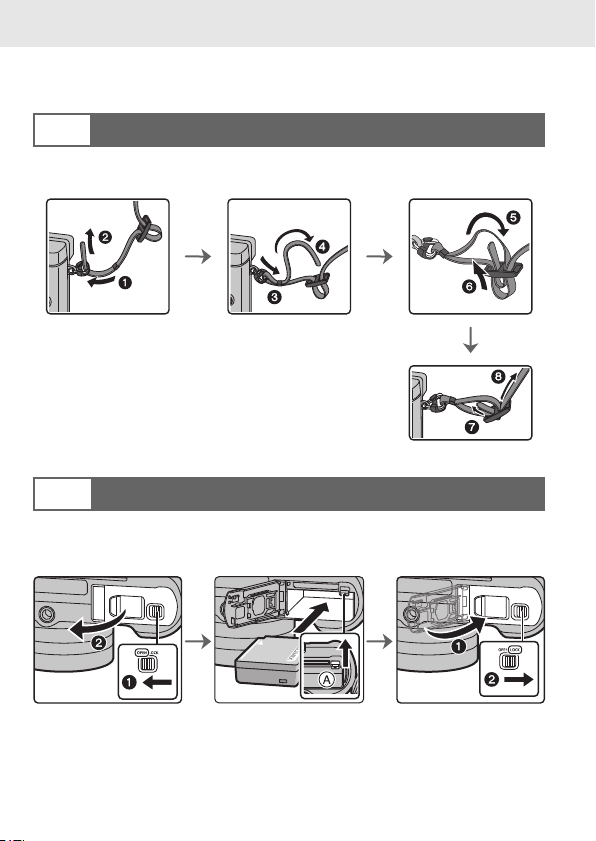
Preparation/Basic “Quick Start Guide”
Quick Start Guide
• Check that the camera is turned off.
Attaching the Shoulder Strap
1
• We recommend attaching the shoulder strap when using the camera to prevent it
from dropping.
• Perform steps 1 to 8 and then attach the other side of the
shoulder strap.
• Use the shoulder strap around your shoulder.
– Do not wrap the strap around your neck.
– It may result in injury or accident.
• Do not leave the shoulder strap where an infant can reach it.
– It may result in an accident by mistakenly wrapping around
the neck.
Charging the Battery
2
∫ Inserting the Battery
Always use genuine Panasonic batteries (DMW-BLG10PP).
•
• If you use other batteries, we cannot guarantee the quality of this product.
• Being careful about the battery orientation, insert all the way until you hear a locking
sound and then check that it is locked by lever A.
Pull the lever A in the direction of the arrow to remove the battery.
SQT1310 (ENG)
12
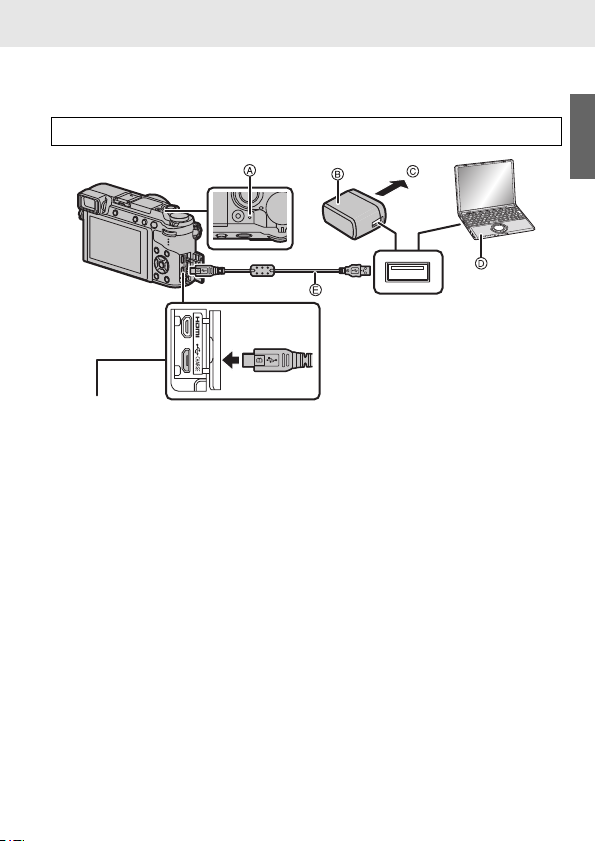
Preparation/Basic “Quick Start Guide”
∫ Charging the Battery
•
Charge the battery in areas with an ambient temperature, between 10 oC and 30 oC
(50 oF and 86 oF) (same as the battery temperature), is recommended.
Check that this unit is turned off.
[CHARGE] socket A Charging lamp
• Place the camera in an upright position,
and find the terminal at the bottom.
• Check the direction of the terminals and
plug in/out straight holding onto the plug.
(It may result in malfunction by the
deforming of the terminal if it is plugged in
obliquely or in wrong direction.)
Do not connect devices to incorrect
terminals. Doing so may cause
malfunction.
• Do not use any other USB connection cables except the supplied one.
• Do not use any other AC adaptors except the supplied one.
• The AC adaptor (supplied) and USB connection cable (supplied) are for this camera
only. Do not use them with other devices.
B AC adaptor (supplied)
C To power outlet
D PC (Turned on)
E USB connection cable (supplied)
(ENG) SQT1310
13
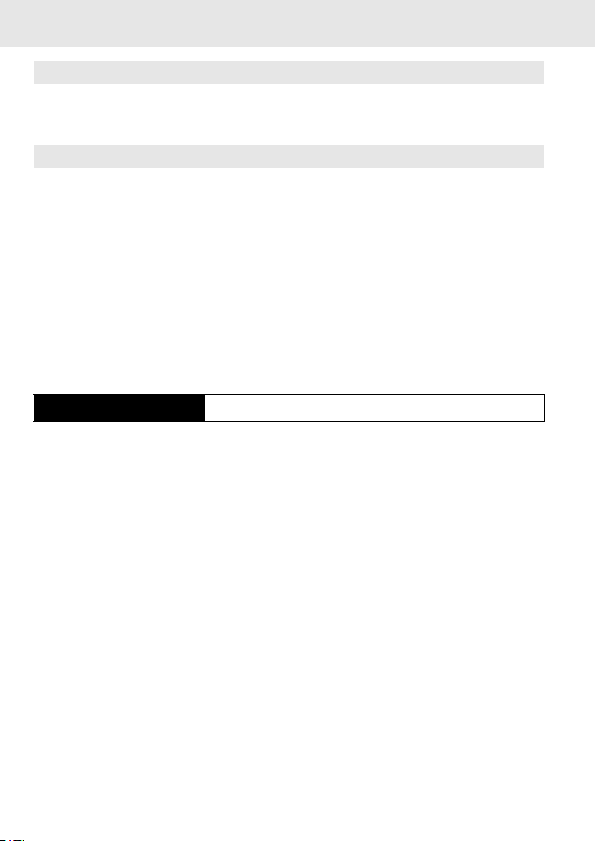
Preparation/Basic “Quick Start Guide”
Charging from the power outlet
Connect the AC adaptor (supplied) and this camera with the USB
connection cable (supplied), and insert the AC adaptor (supplied) into the
power outlet.
Charging from a computer
Connect the computer and this camera with the USB connection cable
(supplied).
∫ About the charging lamp
Lit red: Charging.
Off: Charging has completed.
(When charging is complete, disconnect the camera from
the power outlet or computer.)
Blinking red: Charging error. (P73)
∫ Charging time
When using the AC adaptor (supplied)
Charging time Approx. 190 min
The indicated charging time is for when the battery has been discharged
•
completely.
The charging time may vary depending on how the battery has been used.
The charging time for the battery in hot/cold environments or a battery that has
not been used for a long time may be longer than normal.
14
SQT1310 (ENG)
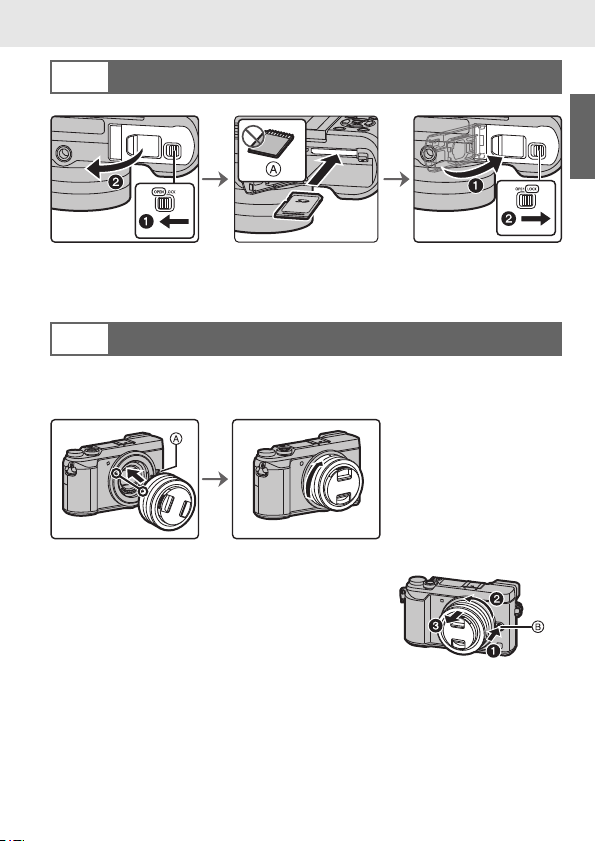
Preparation/Basic “Quick Start Guide”
Inserting the Card (Optional)
3
A Check the orientation of the card.
• Push it securely all the way until you hear a “click” while being careful about the direction
in which you insert it.
To remove the card, push the card until it clicks, then pull the card out upright.
Attaching/Removing the Lens
4
• When attaching or detaching the interchangeable lens (H-FS12032), retract the lens
barrel.
• Change lenses where there is not a lot of dirt or dust.
• Do not press the lens release button A when you attach a lens.
∫ Detaching the lens
1 Attach the lens cap.
2 While pressing on the lens release button
B, rotate the lens toward the arrow until it
stops and then remove.
•
Hold the part around the base of the lens to
rotate it.
(ENG) SQT1310
15
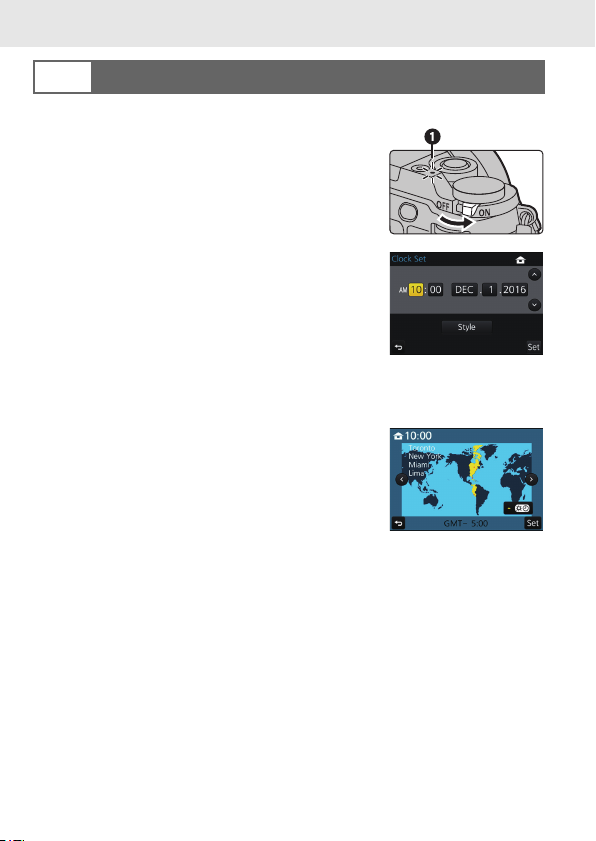
Preparation/Basic “Quick Start Guide”
Setting Date/Time (Clock Set)
5
• The clock is not set when the camera is shipped.
1 Turn the camera on.
•
When the camera is turned on, the status
indicator 1 lights up green.
2 Press [MENU/SET].
3 Press 3/4 to select the language, and press
[MENU/SET].
4 Press [MENU/SET].
5 Press 2/1 to select the items (year, month, day,
hour, minute), and press 3/4 to set.
6 Press [MENU/SET] to set.
7 When [The clock setting has been completed.] is displayed, press
[MENU/SET].
8 When [Please set the home area] is displayed,
press [MENU/SET].
9 Press 2/1 to select the home area, and then
press [MENU/SET].
16
SQT1310 (ENG)
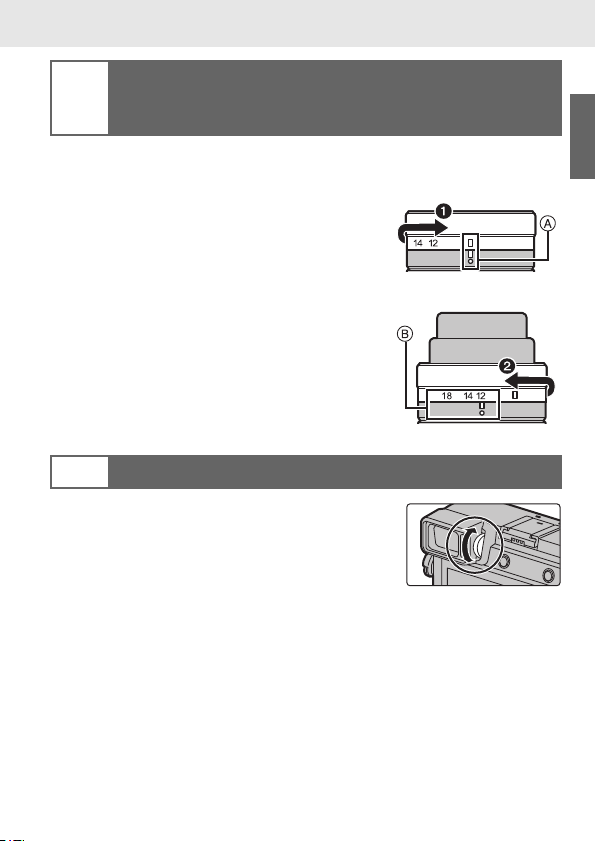
Preparation/Basic “Quick Start Guide”
Extend the lens barrel
[When the interchangeable lens (H-FS12032) is
6
used]
∫ How to Extend the Lens
Rotate the zoom ring in the direction of arrow 1 from
position A (the lens is retracted) to position B
[12 mm to 32 mm (H-FS12032)] to extend the lens.
•
When the lens barrel is retracted, images cannot be
recorded.
C The lens is retracted
∫ How to Retract the Lens
Rotate the zoom ring in the direction of arrow 2 from
position B [12 mm to 32 mm (H-FS12032)] to
position A to retract the lens.
•
The zoom ring will seem to click into the 12 mm position
(H-FS12032), but continue to rotate the lens until it
reaches position A.
• When you are not recording images, we recommend
that you retract the lens.
D The lens is extended
Diopter adjustment
7
Adjust the diopter to suit your vision so that you
can see the characters displayed in the viewfinder
clearly.
Example: H-FS12032
(ENG) SQT1310
17
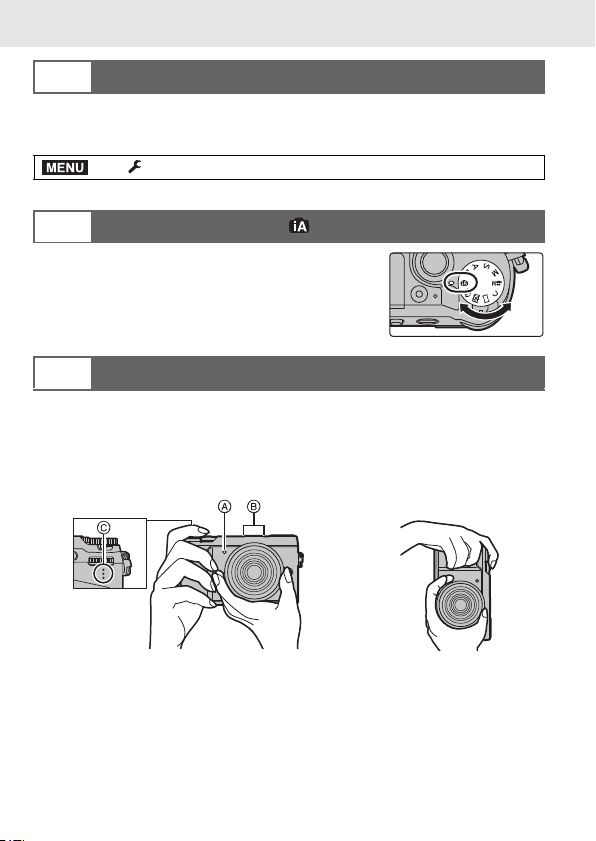
Preparation/Basic “Quick Start Guide”
MENU
Formatting the card (initialization)
8
Format the card before recording a picture with this unit.
Since data cannot be recovered after formatting, make sure to back up
necessary data in advance.
> [Setup] > [Format]
Set the mode dial to [ ]
9
Set the mode dial to [¦].
The settings of the main functions are adjusted
•
automatically.
Taking pictures
10
1 Hold the camera gently with both hands, keep your arms still at your
side and stand with your feet slightly apart.
•
Make sure your footing is stable and there is no danger of colliding with another
person or object in the vicinity while taking pictures.
• Do not cover the flash, AF Assist lamp A, microphone B, or speaker C with
your fingers or other objects.
18
SQT1310 (ENG)

Preparation/Basic “Quick Start Guide”
6060603.53.53.5
AB
C
1/981/981/981/98
2 Press the shutter button halfway to focus.
A Aperture value
B Shutter speed
C Focus indication
• Aperture value and shutter speed are displayed.
(It will flash in red if the correct exposure is not
achieved, except when set to flash.)
• Once the subject is in focus, the focus indication is
displayed. (When the subject is not in focus, the
indication flashes.)
3 Press the shutter button fully (push it in
further), and take the picture.
•
Be careful not to move the camera when you press the shutter button.
• When the image is correctly focused, the picture will be taken, since the [Focus/
Release Priority] is set initially to [FOCUS].
∫ Adjust the angle of the monitor
•
Be careful not to catch your finger, etc. in the monitor.
• When adjusting the angle of the monitor, be careful not to
apply too much force, as this may cause damage or
malfunction.
• When not using this unit, close the monitor completely back to the
original position.
• Return the monitor to its original position when attaching a tripod/
monopod.
• Use of a tripod/monopod may limit the maximum angle to which
the monitor can be adjusted, depending on the type of the tripod/
monopod.
Check the picture you have taken
11
• The [Auto Review] function displays the picture you have
just taken.
• To display the picture in Playback Mode, press [(].
(ENG) SQT1310
19
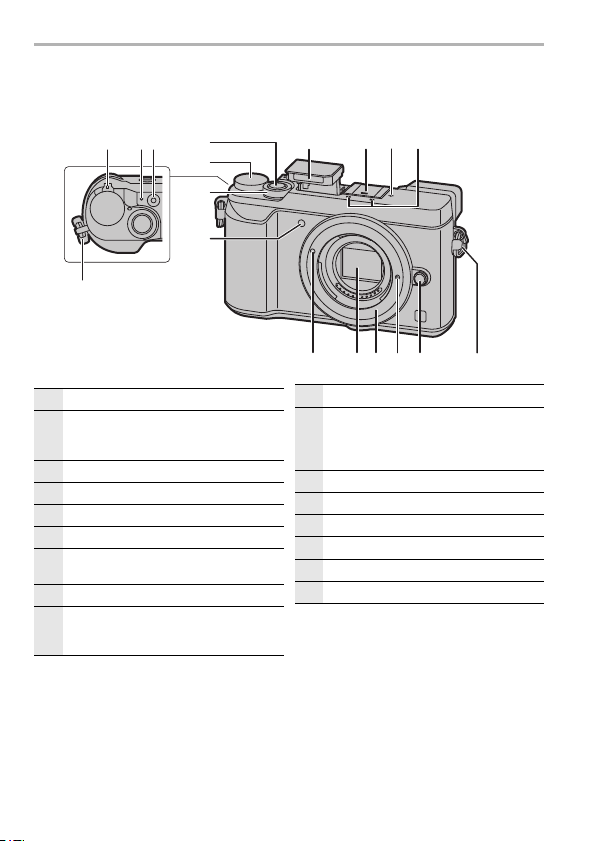
Preparation/Basic
1
Camera ON/OFF switch (P16)
2
Charging lamp (P14)/
Status indicator (P16)/
Wi-Fi® connection lamp (P62)
3
Motion picture button (P44)
4
Shutter button (P19)
5
Mode dial (P25)
6
Front dial (P24)
7
Self-timer indicator/
AF Assist Lamp
8
Flash
9
Hot shoe (Hot shoe cover)
• Keep the Hot Shoe Cover out of reach
of children to prevent swallowing.
10
Focus distance reference mark
11
Stereo microphone
• Be careful not to cover the microphone
with your finger. Doing so may make
sound difficult to record.
12
Shoulder strap eyelet (P12)
13
Lens release button (P15)
14
Lens lock pin
15
Mount
16
Sensor
17
Lens fitting mark (P15)
Names and Functions of Components
∫ Camera body
1
2 3
12
4
8 9 10
11
5
6
7
14 1317 16
15
12
20
SQT1310 (ENG)
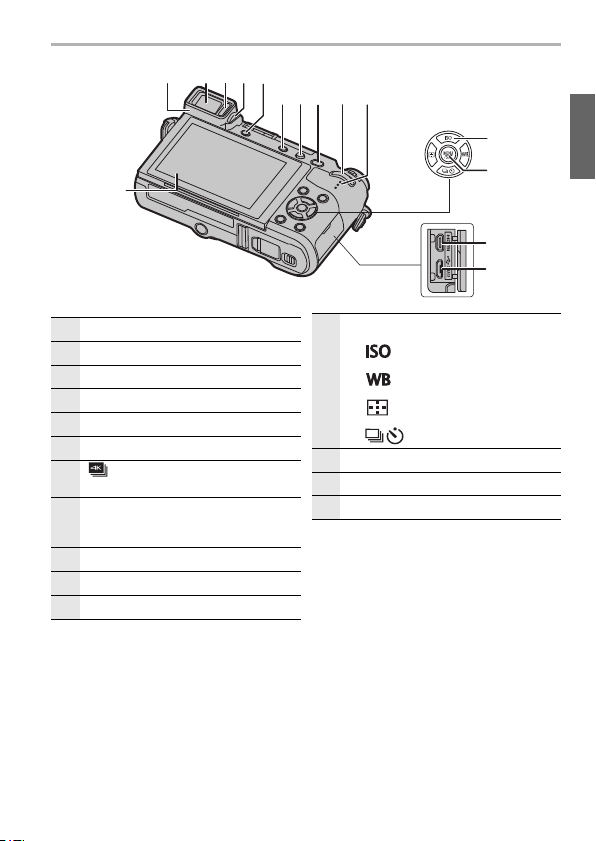
Preparation/Basic
18
29
30
24
2219 20 21
23
25
26
27
28
31
32
18
Touch screen (P27)/monitor (P69)
19
Eyecup
20
Viewfinder (P26)
21
Eye sensor (P26)
22
Diopter adjustment dial (P17)
23
[LVF] button (P26)/[Fn4] button (P29)
24
[ ] (4K photo mode) button (P34)/
[Fn3] button (P29)
25
Flash open button
• The flash opens, and recording with
the flash becomes possible.
26
[AF/AE LOCK] button
27
Rear dial (P24)
28
Speaker
29
Cursor buttons (P24)
3/[ ] (ISO sensitivity)
1/[ ] (White Balance)
2/[ ] (Auto Focus Mode)
4/[ ] (Drive mode) (P39)
30
[MENU/SET] button (P24)
31
[HDMI] socket
32
[CHARGE] socket (P13)
(ENG) SQT1310
21
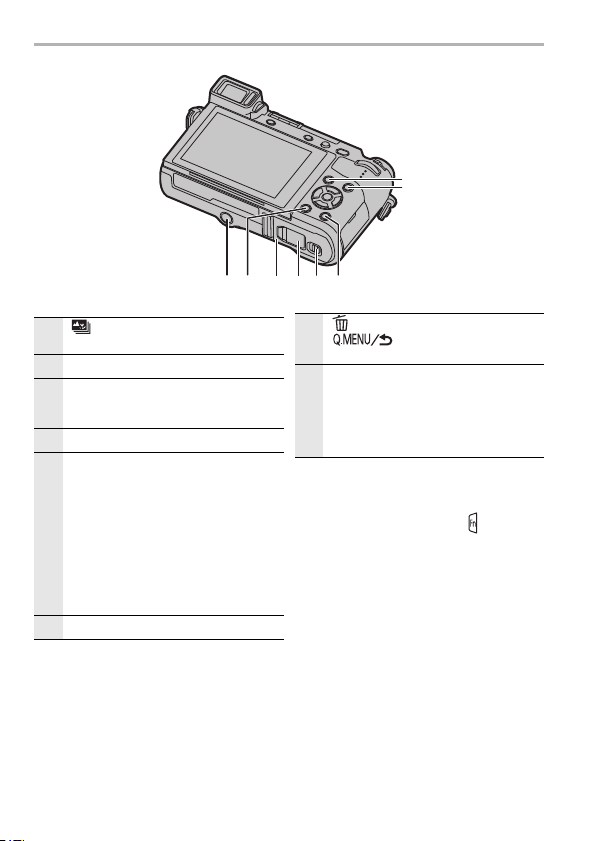
Preparation/Basic
40
3637
33
34
39 3538
33
[ ] (Post Focus) button (P37)/
[Fn1] button (P29)
34
[(] (Playback) button (P50)
35
[DISP.] button
• Each time this is pressed, the display
on the monitor is switched.
36
Release lever (P12)
37
DC coupler cover (P84)
• When using an AC adaptor, ensure
that the Panasonic DC coupler
(DMW-DCC11: optional) and AC
adaptor (DMW-AC10PP: optional) are
used.
• Always use a genuine Panasonic AC
adaptor (DMW-AC10PP: optional).
• When using an AC adaptor (optional),
use the AC cable supplied with the AC
adaptor (optional).
38
Card/Battery door (P12)
39
[ ] (Delete) button (P51)/
[ ] (Quick Menu/Return)
button (P29)/[Fn2] button (P29)
40
Tripod mount
• It may not be possible to attach and
securely fasten a tripod with a screw
length of 5.5 mm (0.22 inch) or more
to the camera. Doing so may also
damage the camera.
∫ About the function button ([Fn5]
to [Fn9])
•
Function buttons ([Fn5] to [Fn9]) (P29)
are touch icons. Touch the [ ] tab on
the recording screen to display them.
SQT1310 (ENG)
22
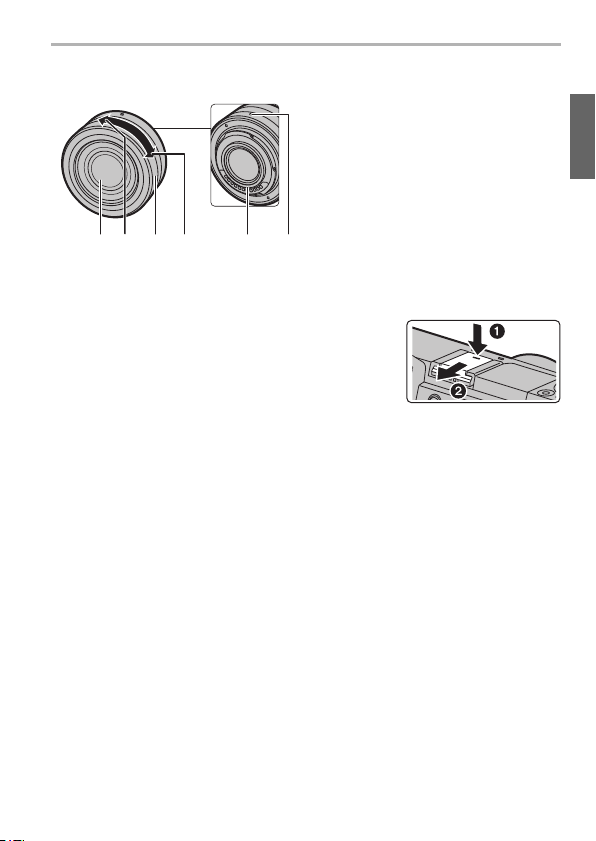
∫ Lens
34 5 612
H-FS12032
∫ Removing the Hot Shoe Cover
The camera comes with a hot shoe cover attached to the hot shoe.
Remove the hot shoe cover by pulling it in the
direction indicated by arrow 2 while pressing it in
the direction indicated by arrow 1.
1 Lens surface
2Tele
3 Zoom ring
4Wide
5 Contact point
6 Lens fitting mark (P15)
Preparation/Basic
(ENG) SQT1310
23
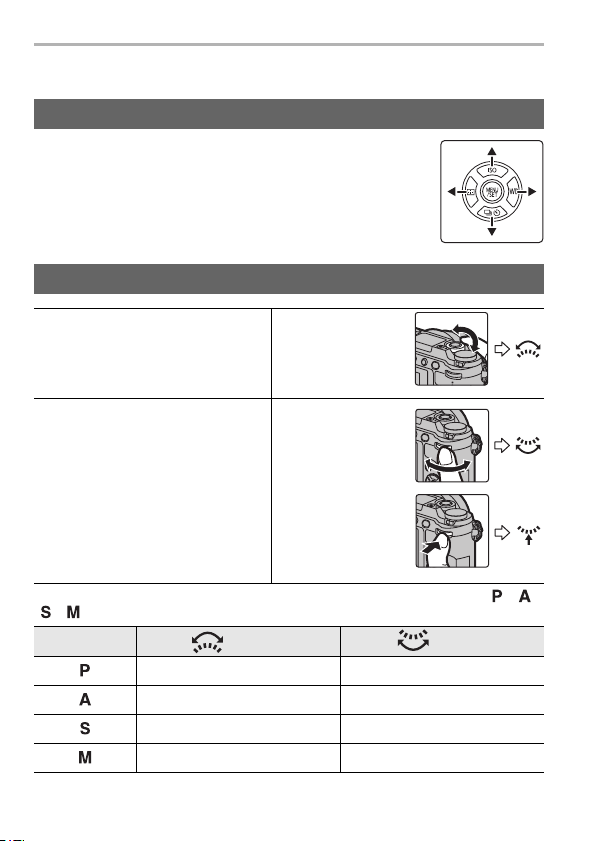
Preparation/Basic
Basic Operations
Cursor buttons/[MENU/SET] button
Pressing the cursor button:
Selection of items or setting of values etc., is performed.
Pressing [MENU/SET]:
Confirmation of setting contents, etc., is performed.
•
This owner's manual expresses the up, down, left, and right of the
cursor button as 3/4/2/1.
Front Dial/Rear Dial
Front Dial
Rotating:
Selection of items or setting of values
is performed during the various
settings.
Rear Dial
Rotating:
Selection of items or setting of values
is performed during the various
settings.
Pressing:
Operations that are the same as
[MENU/SET] button, such as
determine settings, etc., are
performed during the various
settings.
Allows you to set the aperture, shutter speed, and other settings when in / /
/ modes.
Mode dial Front dial Rear Dial
Program Shift Program Shift
Aperture value Aperture value
Shutter speed Shutter speed
Aperture value Shutter speed
SQT1310 (ENG)
24
e.g.: When rotating
the front dial to the
left or right
e.g.: When rotating
the rear dial to the
left or right
e.g.: When
pressing the rear
dial

Mode dial (Selecting a Recording Mode)
Select the mode by rotating the mode dial.
• Rotate the mode dial slowly to select the desired
mode.
Intelligent Auto Mode (P30)
Intelligent Auto Plus Mode (P30)
Program AE Mode
Records at the aperture value and shutter speed set by the camera.
Aperture-Priority AE Mode
The shutter speed is automatically determined by the aperture
value you set.
Shutter-Priority AE Mode
The aperture value is automatically determined by the shutter
speed you set.
Manual Exposure Mode
The exposure is adjusted by the aperture value and the shutter
speed which are manually adjusted.
Creative Video Mode
Records motion pictures with a manually set aperture value and
shutter speed.
1 Press the motion picture button (or the shutter button) to
start recording a motion picture.
2 Press the motion picture button (or the shutter button) to
stop recording a motion picture.
You can adjust the aperture and shutter speed in the same way as
•
you adjust them when the mode dial is set to , , or
. The method for adjusting the aperture and shutter speed can
be selected in [Exposure Mode] in the [Motion Picture] menu.
Preparation/Basic
(ENG) SQT1310
25

Preparation/Basic
Custom Mode
Use this mode to take pictures with previously registered settings.
Panorama Shot Mode
This mode allows you to take panorama pictures.
Scene Guide Mode
This mode allows you to take pictures that match the scene being
recorded.
Creative Control Mode
Record while checking the image effect.
[LVF] button (Switching the Monitor/Viewfinder)
Press [LVF] to switch between the Monitor and
Viewfinder.
A [LVF] button
B Eye sensor
Press [LVF].
• The monitor/viewfinder will switch as follows:
Automatic viewfinder/
monitor switching
¢ If [Eye Sensor AF] in the [Custom] menu is set to [ON], the camera automatically
adjusts the focus as the eye sensor is activated. The camera does not beep when
focus is achieved with [Eye Sensor AF].
¢
Viewfinder display
∫ Notes on automatic viewfinder/monitor switching
Automatic viewfinder/monitor switching enables the eye sensor to switch the
display to the viewfinder automatically when you bring your eye or an object near it.
¢
Monitor display
26
SQT1310 (ENG)
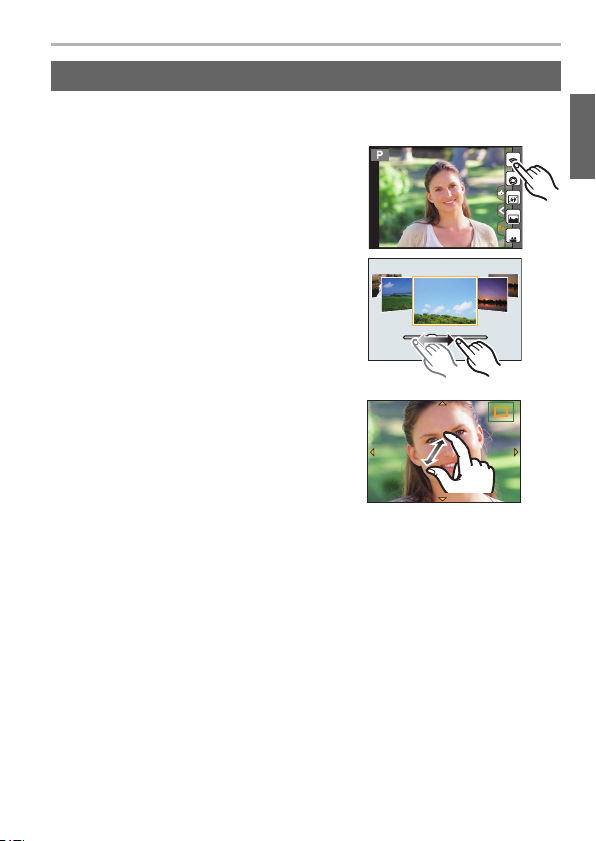
Preparation/Basic
Fn6
2.0X
Touch screen (Touch operations)
Touch screen of this unit is capacitive. Touch the panel directly with your bare
finger.
∫ Tou ch
To touch and release the touch screen.
∫ Drag
A movement without releasing the touch screen.
Fn5
Fn6
Fn6
Fn7
Fn8
Fn9
SNAP
∫ Pinch (enlarge/reduce)
Pinch the touch screen apart (enlarge) or
together (reduce) with two fingers.
2.0X2.0X
2.0X
(ENG) SQT1310
27
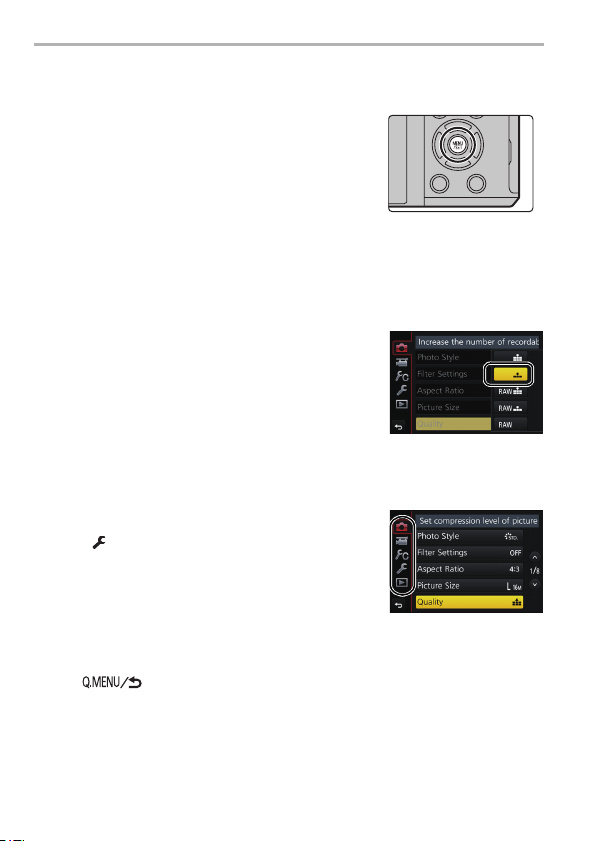
Preparation/Basic
Setting menu items
Press [MENU/SET].
1
Press 3/4 of the cursor button to
2
select the menu item and press
[MENU/SET].
Press 3/4 of the cursor button to
3
select the setting and press [MENU/
SET].
• Depending on the menu item, its setting may not
appear or it may be displayed in a different way.
∫ Switching to other menus
1 Press 2.
2 Press 3/4 to select a me nu select or i con, such
as [ ].
•
You can also select the menu toggle icons by rotating
the front dial.
3 Press [MENU/SET].
∫ Close the menu
Press [ ] or press the shutter button halfway.
SQT1310 (ENG)
28
