Panasonic DMC-GX85 User Manual

Operating Instructions
for advanced features
Digital Camera
Model No. DMC-GX85
Please read these instructions carefully before using this product,
and save this manual for future use.
Message Display P316
Troubleshooting P318
Finding the information you need P2
Contents P4
Contents by Function P9
Menu list P187
SQW0685
F0416CT0
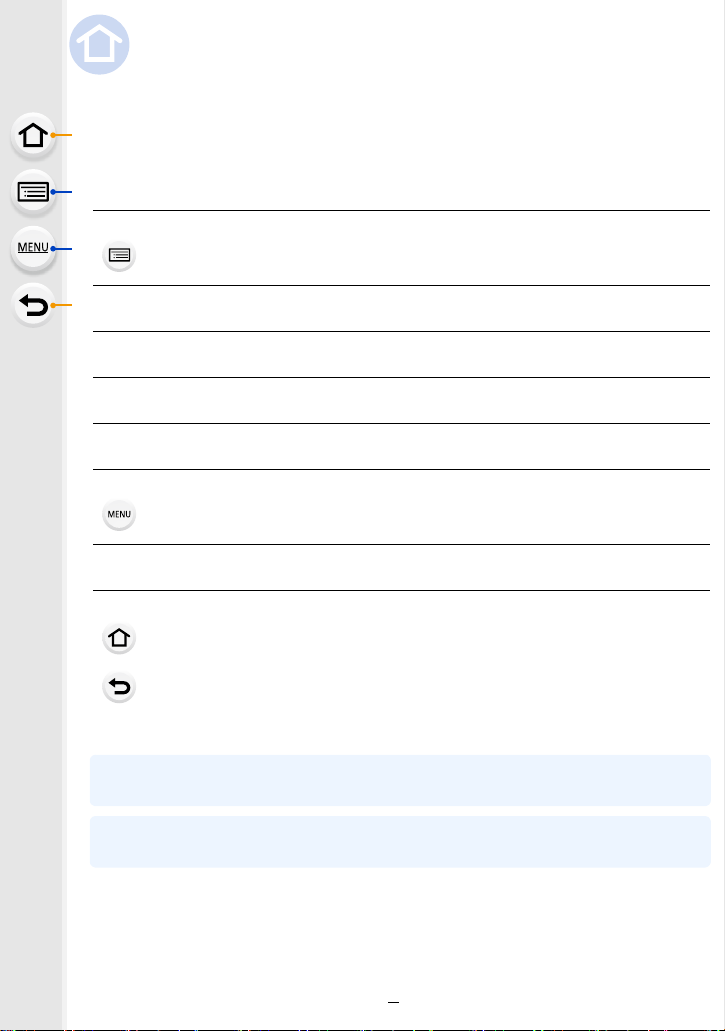
Finding the information you need
In this “Operating Instructions for advanced features”, you can find the information you
need from the following pages.
By clicking a page number, you can jump to the linked page and quickly find the
information.
Search from “Contents”
Click this icon to jump to “Contents”.
Search from the list of function names P9
Search from the list of buttons and dials P14
Search from the list of screens and icons P309
Search from “Message Display” P316
Search from “Menu list”
Click this icon to jump to “Menu list”.
Search from “Troubleshooting” P318
Click this icon to jump to “Finding the information you need”.
Click this icon to return to the previously displayed page.
For details on how to use this manual, see the next page.
P4
P187
P3
Wi-FiR function
P251
2
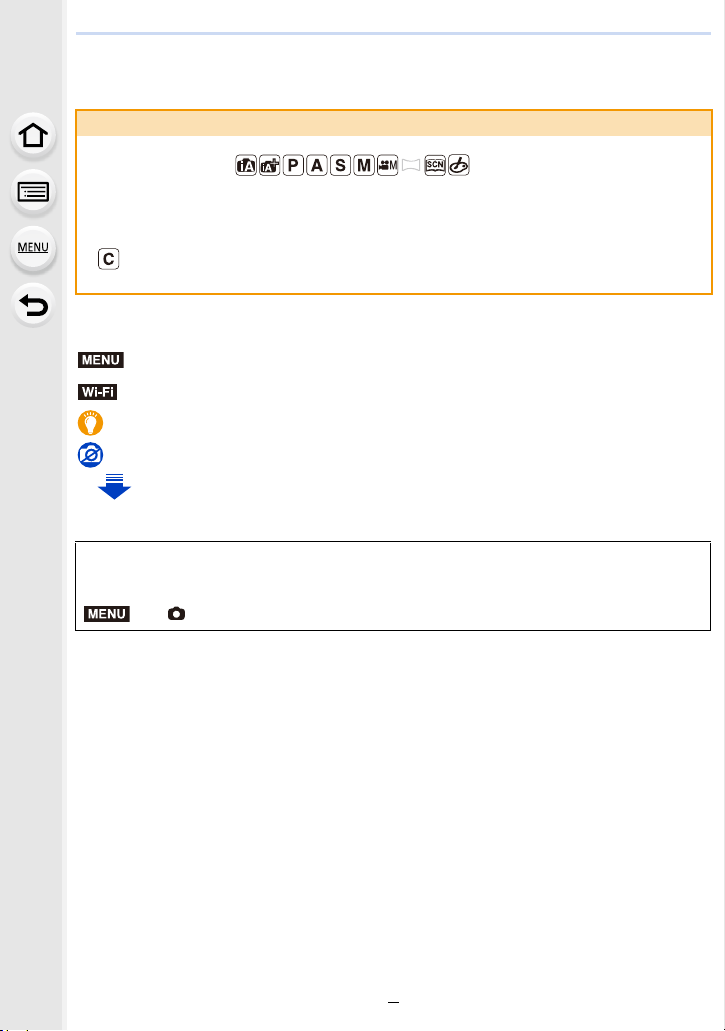
How to use this manual
Wi-Fi
MENU
About the indication of the applicable mode
Applicable modes:
The icons indicate the modes available for a function.
• Black icons: Applicable modes
• Grey icons: Unavailable modes
[ ] indicates that available functions vary depending on the registered Recording
Mode.
∫ About the symbols in the text
MENU
: Indicates that the menu can be set by pressing [MENU/SET] button.
: Indicates that the Wi-Fi setting can be made by pressing [Wi-Fi] button.
: Tips for skilful use and points for recording.
: Conditions in which a particular function cannot be used.
: Continued to next page.
Click a cross reference in the text to jump to the corresponding page.
•
In these operating instructions, steps for setting a menu item are described as follows.
Example: In the [Rec] menu, change [Quality] from [
A] to [›]
> [Rec] > [Quality] > [›]
• Description in these operating instructions is based on the interchangeable lens (H-FS12032).
3
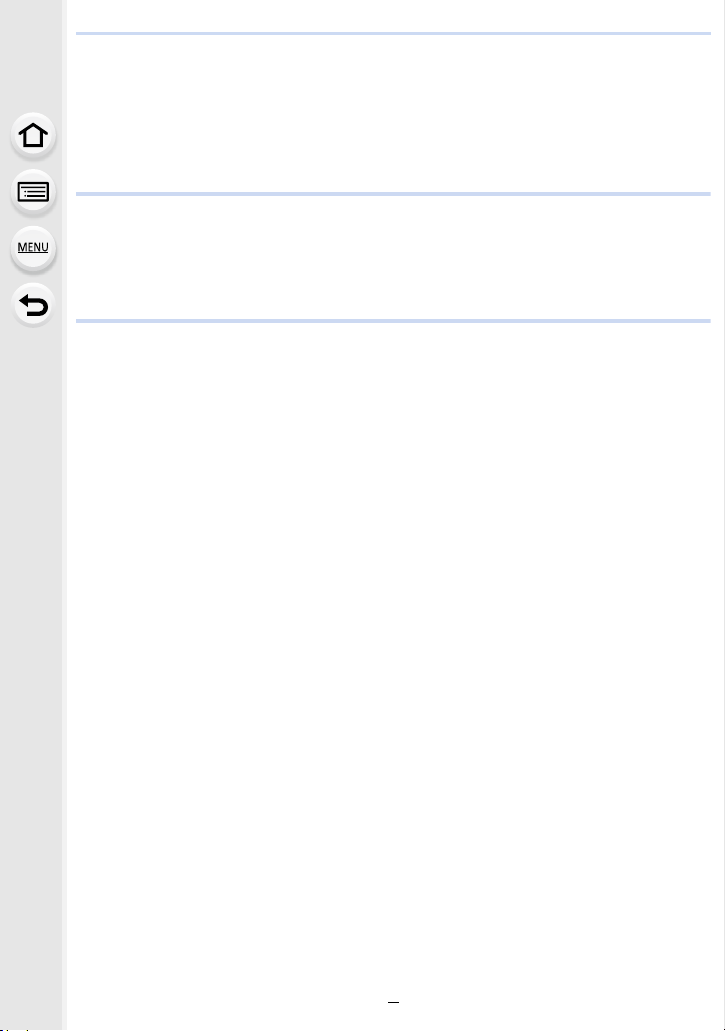
Contents
Finding the information you need..............................................................................2
How to use this manual.............................................................................................3
Contents by Function ................................................................................................9
1. Before Use
Care of the camera .................................................................................................12
Standard Accessories .............................................................................................13
Names and Functions of Components....................................................................14
About the Lens........................................................................................................17
2. Getting Started/Basic Operations
Attaching the Shoulder Strap ..................................................................................18
Charging the Battery ...............................................................................................19
• Inserting the Battery .......................................................................................20
• Charging.........................................................................................................21
• Approximate operating time and number of recordable pictures....................24
Inserting and Removing the Card (optional) ...........................................................27
Card Information .....................................................................................................28
• Formatting the card (initialisation) ..................................................................29
• Approximate number of recordable pictures and available recording time ....30
Attaching/Removing the Lens .................................................................................32
Setting Date/Time (Clock Set).................................................................................35
• Re-adjusting the clock ....................................................................................36
Basic Operations.....................................................................................................37
• Tips for taking good pictures ..........................................................................37
• Extending/retracting the lens [when the interchangeable lens
(H-FS12032/H-FS35100) is attached]............................................................38
Adjust the angle of the monitor ...............................................................................39
• Using the Viewfinder.......................................................................................40
• Shutter button (Taking pictures) .....................................................................42
• Motion picture button (Recording motion pictures).........................................42
• Mode dial (Selecting a Recording Mode) .......................................................43
• Front Dial/Rear Dial........................................................................................44
• Cursor buttons/[MENU/SET] button ...............................................................47
• [DISP.] button (Switching the displayed information)......................................48
• Touch screen (Touch operations) ...................................................................51
• Taking Pictures Using the Touch Function .....................................................52
Setting menu items .................................................................................................54
Calling frequently-used menus instantly (Quick Menu)...........................................56
• Customising the Quick Menu settings ............................................................57
Assigning frequently used functions to the buttons (function buttons) ....................58
Entering Text ...........................................................................................................61
4
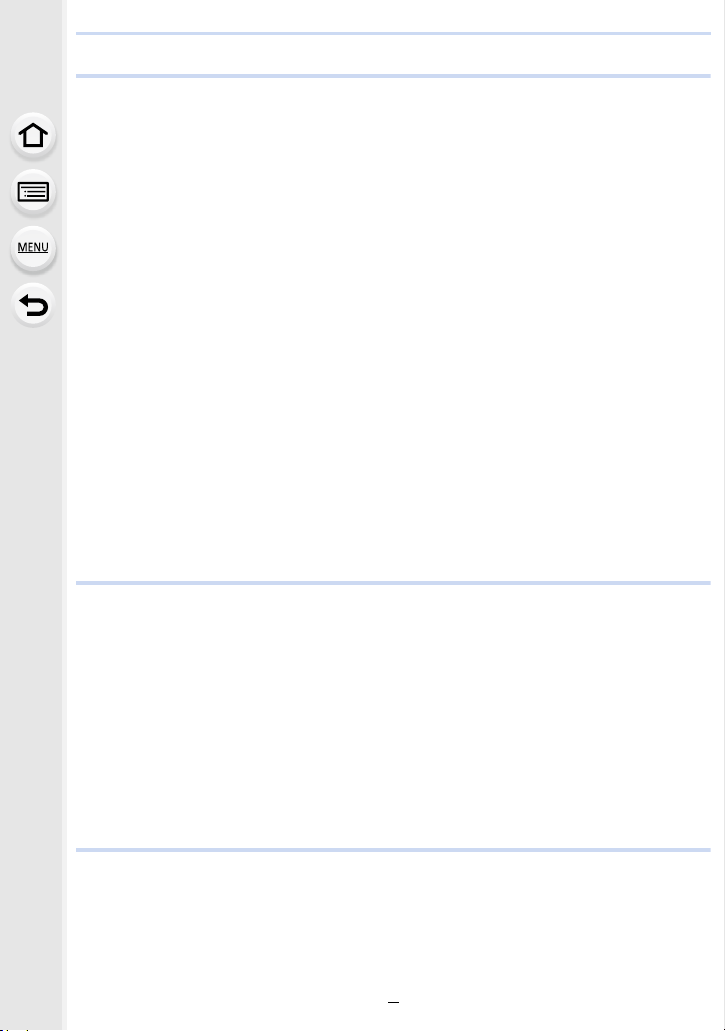
3. Recording Modes
Taking Pictures using the Automatic Function
(Intelligent Auto Mode)............................................................................................62
• Recording night scenes ([iHandheld Night Shot]) ..........................................65
• Combining pictures into a single picture with rich gradation ([iHDR]).............66
• Taking a picture with a blurred background (Defocus Control).......................67
• Recording images by changing the brightness or colour tone .......................68
Taking Pictures with Automatically Adjusted Aperture and Shutter Speed
(Programme AE Mode) ...........................................................................................69
Taking Pictures by Specifying the Aperture/Shutter Speed.....................................71
• Aperture-Priority AE Mode .............................................................................72
• Shutter-Priority AE Mode................................................................................72
• Manual Exposure Mode .................................................................................73
• Confirm the Effects of Aperture and Shutter Speed (Preview Mode) .............75
• Easily set aperture/shutter speed for suitable exposure (One Push AE) .......76
Taking panorama pictures (Panorama Shot Mode).................................................77
Taking Pictures that match the Scene being recorded (Scene Guide Mode)..........80
Taking Pictures with different image effects (Creative Control Mode).....................83
Recording motion pictures with manually set aperture value/shutter speed
(Creative Video Mode) ............................................................................................89
• Minimising operational sounds during motion picture recording ....................90
Registering your preferred settings (Custom Mode) ...............................................91
• Registering Personal Menu Settings (Registering custom settings) ..............91
• Recording using registered custom set..........................................................92
4. Focus, Brightness (Exposure) and Colour tone Settings
Adjusting Focus Automatically ................................................................................93
• Focus Mode (AFS/AFF/AFC) .........................................................................95
• Auto Focus Mode ...........................................................................................97
• Setting up position of the AF area/changing size of the AF area .................102
• Setting the AF area position with the Touch Pad..........................................104
• Optimising the focus and brightness for a touched position .........................105
Adjusting Focus Manually .....................................................................................106
Fixing the Focus and the Exposure (AF/AE Lock) ................................................109
Compensating the Exposure.................................................................................110
Setting the Light Sensitivity................................................................................... 112
Adjusting the White Balance ................................................................................. 114
5. 4K Photo and Drive Settings
Recording 4K Photos............................................................................................118
• Recording with [4K Burst].............................................................................121
• Recording with [4K Burst(S/S)].....................................................................121
• Recording with [4K Pre-Burst]......................................................................122
• Notes on the 4K Photo function....................................................................123
5
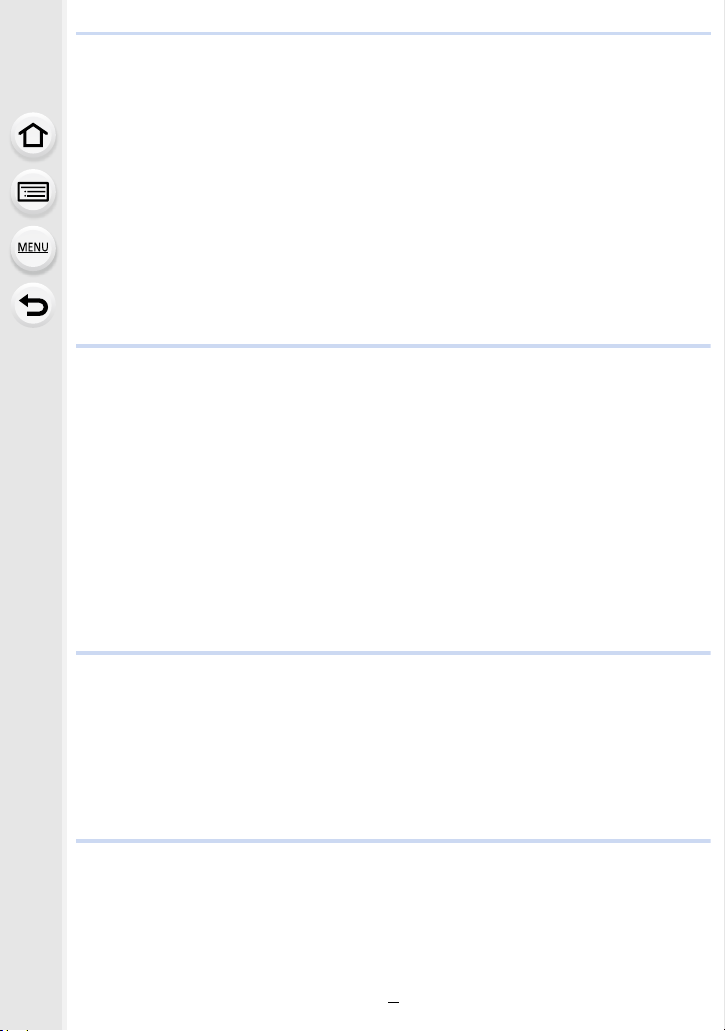
Selecting pictures from 4K burst file and saving ...................................................126
Selecting a focus point after recording ([Post Focus]) ..........................................131
• Recording using [Post Focus] ......................................................................131
• Selecting the desired focus area and saving a picture .................................133
Select a Drive Mode..............................................................................................134
• Burst Mode...................................................................................................135
• Self-timer......................................................................................................137
Taking Pictures While Adjusting a Setting Automatically (Bracket Recording) .....138
• Exposure Bracket .........................................................................................139
• Aperture Bracket ..........................................................................................140
• Focus Bracket ..............................................................................................140
Taking Pictures Automatically at Set Intervals ([Time Lapse Shot])......................141
Creating Stop Motion Pictures ([Stop Motion Animation]) .....................................143
6. Stabiliser, Zoom and Flash
Image Stabiliser.....................................................................................................146
Taking Pictures with the Zoom ..............................................................................150
• Raising the telescopic effect.........................................................................151
• Zooming using touch operations (Touch zoom) ...........................................155
Taking pictures by using the flash .........................................................................156
Setting the Flash Functions ..................................................................................158
• Changing the firing mode .............................................................................158
• Changing Flash Mode ..................................................................................159
• Setting to the 2nd Curtain Synchro...............................................................161
• Adjust the flash output..................................................................................162
• Synchronising the output of the flash to the Exposure Compensation .........162
Taking Pictures with Wireless Flashes ..................................................................163
• Using other settings for wireless flash recording ..........................................165
7. Recording Motion Pictures
Recording Motion Picture/4K Motion Picture ........................................................166
• Setting the format, size and recording frame rate ........................................168
• How to set focus when recording a motion picture ([Continuous AF]) .........170
Recording Motion Pictures that Pan and Zoom
While Maintaining a Fixed Camera Position ([4K Live Cropping]) ........................171
Recording still pictures while recording motion pictures .......................................174
Recording Snap Movies ........................................................................................176
8. Playing Back and Editing Images
Playing Back Pictures ...........................................................................................179
Playing Back Motion Pictures................................................................................180
• Creating Still Pictures from a Motion Picture ................................................181
Switching the Playback Method ............................................................................182
• Using the Playback Zoom ............................................................................182
• Displaying multiple screens (Multi Playback) ...............................................183
6
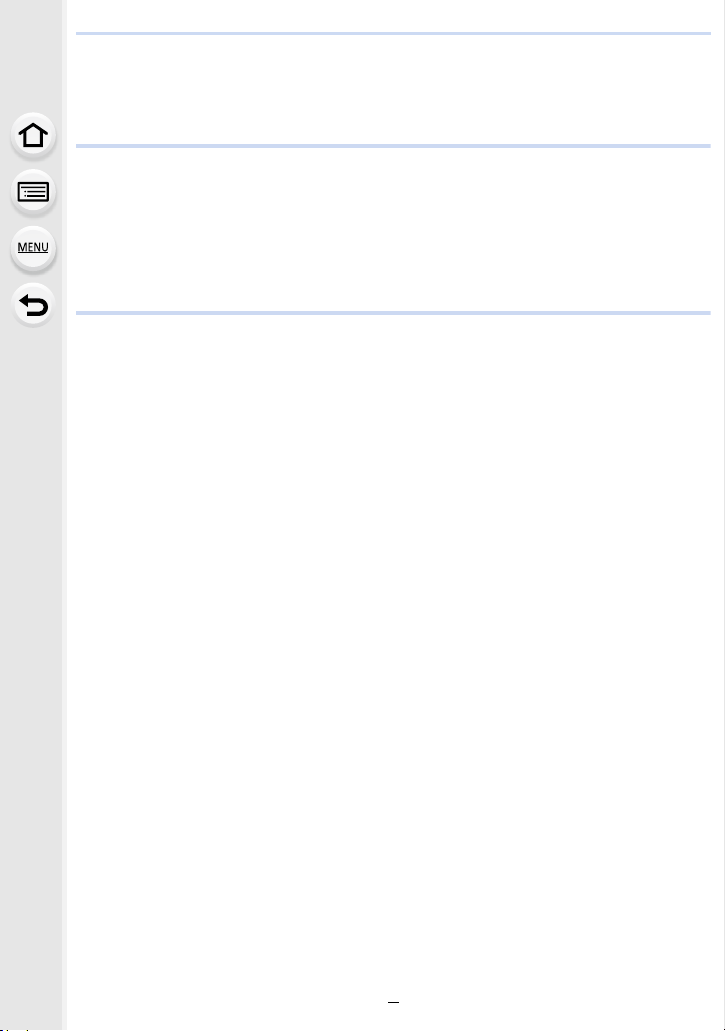
• Displaying Pictures by Recording Date (Calendar Playback) ......................183
Playing Back Group Pictures ................................................................................184
Deleting Pictures...................................................................................................186
9. Using Menu Functions
Menu list................................................................................................................187
• [Rec] menu...................................................................................................187
• [Motion Picture] menu ..................................................................................208
• [Custom] menu .............................................................................................210
• [Setup] menu................................................................................................220
• [Playback] menu...........................................................................................228
10. Using the Wi-Fi function
What you can do with the Wi-FiR function.............................................................251
Wi-Fi function........................................................................................................252
Controlling with a Smartphone/Tablet ...................................................................254
• Installing the smartphone/tablet app “Image App ” .......................................254
• Connecting to a smartphone/tablet...............................................................255
• Taking images via a smartphone/tablet (remote recording)..........................259
• Playing back images in the camera..............................................................260
• Saving images stored in the camera ............................................................260
• Sending images in the camera to an SNS ...................................................261
• Adding location information to images stored in the camera
from a smartphone/tablet .............................................................................261
• Combining motion pictures recorded with Snap Movie according to your
preference on a smartphone/tablet ..............................................................263
Displaying pictures on a TV ..................................................................................264
Sending images ....................................................................................................265
Sending images to a smartphone/tablet................................................................269
Printing Wirelessly.................................................................................................270
When sending images to AV device......................................................................271
When sending images to PC ................................................................................272
Using Web services ..............................................................................................274
• When sending images to web service ..........................................................274
• When sending images to [Cloud Sync. Service] ..........................................277
Registering to the “LUMIX CLUB”.........................................................................278
• About the [LUMIX CLUB] .............................................................................278
About Connections................................................................................................282
• Connecting via a wireless access point (via the network) ............................283
• Connecting the camera and another device directly (direct connection)......285
• Connecting quickly with the same settings as the previous ones
([Select a destination from History]/[Select a destination from Favorite]) ....286
[Wi-Fi Setup] Menu ...............................................................................................288
7
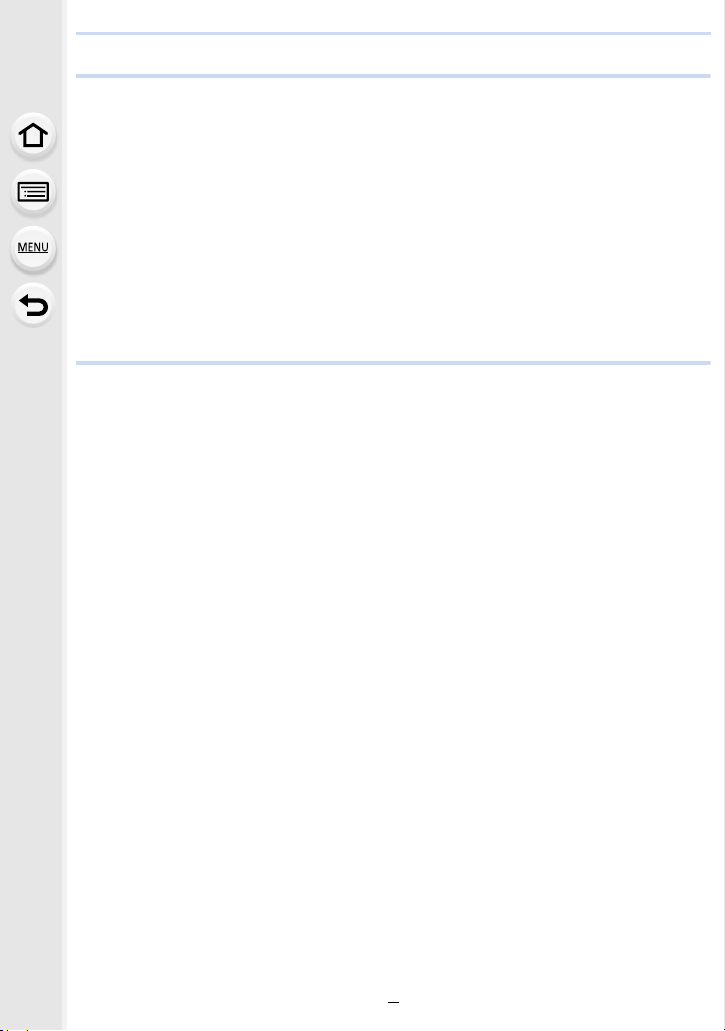
11. Connecting to other equipment
Watching 4K motion pictures on a TV/ Saving 4K motion pictures
on your PC or recorder .........................................................................................290
• Watching motion pictures in 4K....................................................................290
• Storing 4K motion pictures ...........................................................................291
Playing Back Pictures on a TV Screen .................................................................292
• Using VIERA Link (HDMI) ............................................................................294
Saving still pictures and motion pictures on your PC ............................................295
• Downloading software ..................................................................................296
• Transferring images to a PC.........................................................................298
Saving still pictures and motion pictures on a Recorder .......................................300
Printing the Pictures..............................................................................................301
Enjoying 3D pictures .............................................................................................304
12. Others
Optional accessories.............................................................................................307
Monitor Display/Viewfinder Display.......................................................................309
Message Display...................................................................................................316
Troubleshooting ....................................................................................................318
Cautions for Use ...................................................................................................328
8
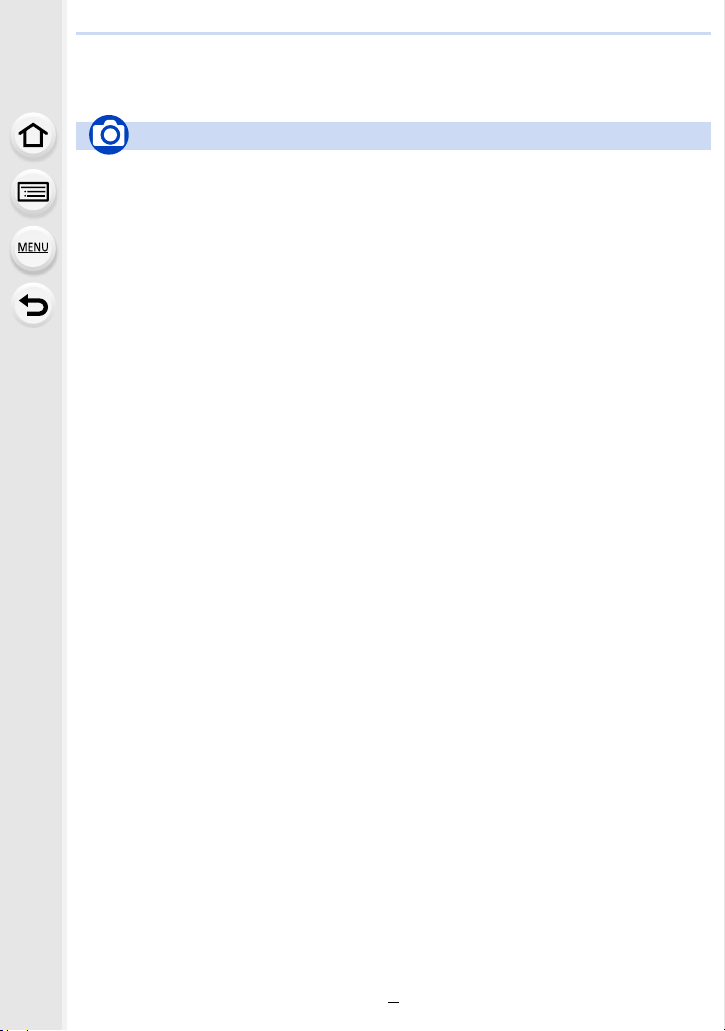
Contents by Function
Recording
Recording
Recording Mode.............................. P43
[Preview]..........................................P75
Panorama Shot Mode .....................P77
[4K PHOTO] ..................................P118
[Post Focus] ..................................P131
Aperture Bracket ...........................P140
Focus Bracket ...............................P140
[Time Lapse Shot] .........................P141
[Stop Motion Animation] ................P143
[Multi Exp.].....................................P198
[Silent Mode] .................................P210
3D recording..................................P304
Focus (AF/MF)
[Focus Mode]................................... P95
[AF Mode]........................................P97
Adjusting the AF area position ......P102
Manual Focus................................P106
[AF/AE Lock] .................................P109
Drive
[Drive Mode] ..................................P134
Maximum number of pictures that
can be taken continuously ............. P135
[Self Timer]....................................P137
Picture Quality and Colour Tone
[Sensitivity] ....................................P112
[White Balance] .............................P114
[Photo Style]..................................P188
[Filter Settings] ..............................P190
[Picture Size] .................................P192
[Quality] .........................................P193
[Highlight Shadow] ........................P195
[i.Dynamic].....................................P196
[i.Resolution]..................................P196
[HDR].............................................P197
[Long Shtr NR]...............................P202
[Shading Comp.]............................P202
[Diffraction Compensation] ............P203
[Color Space].................................P203
Exposure
[Touch AE].......................................P53
[One Push AE] .................................P76
[AF/AE Lock]..................................P109
Exposure Compensation ...............P110
Exposure Bracket ..........................P139
[Metering Mode].............................P194
Stabiliser
Dual I.S..........................................P146
5-Axis Hybrid Image Stabiliser.......P146
Flash
[Flash Mode] ..................................P159
2nd curtain synchro .......................P161
[Flash Adjust.] ................................P162
Wireless flash settings ...................P163
Monitoring
HDMI output while recording .........
P293
9
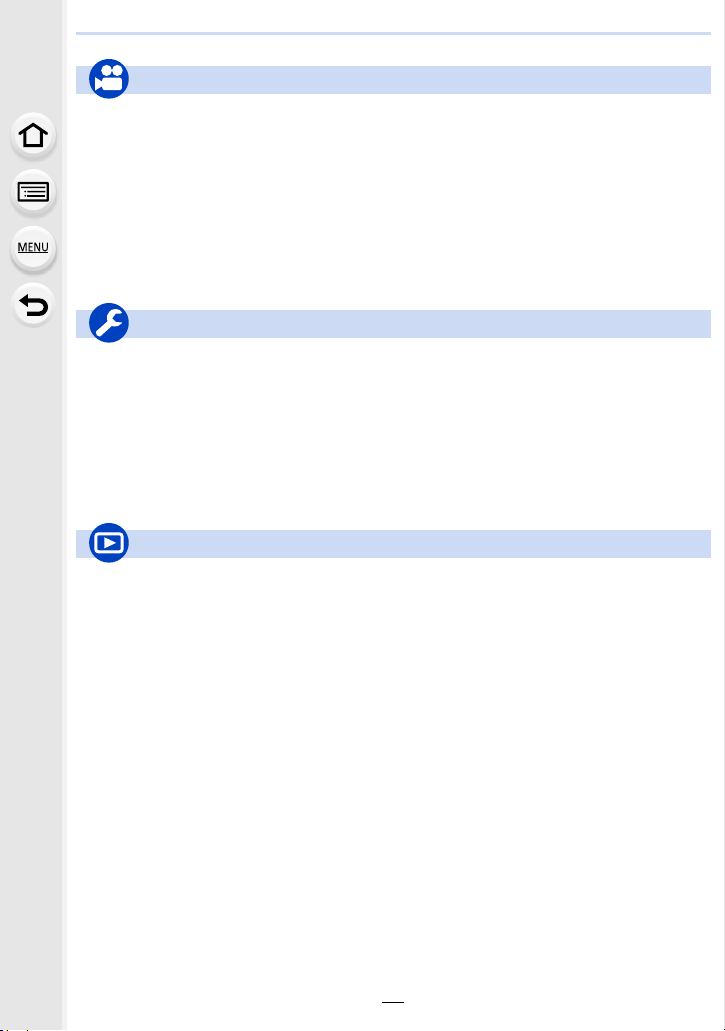
Motion Picture
Motion Picture
Creative Video Mode ....................... P89
[Silent Operation].............................P90
[Rec Format]..................................P168
[Rec Quality]..................................P168
Motion pictures in 4K ..................... P166
[4K Live Cropping].........................P171
Recording still pictures while
recording motion pictures ..............P174
Setup/Custom
Basic settings
[Format]........................................... P29
[Clock Set].......................................P35
Display switching.............................P48
How to set menu items....................P54
[Q.MENU] ........................................P56
[Beep] ............................................P221
[Economy] .....................................P223
Playback
Playback
Picture playback ............................P179
Motion picture playback.................P180
Playback Zoom..............................P182
Multi Playback ...............................P183
Delete ............................................P186
[Auto Review] ................................P218
Playback/display settings
[Slide Show] ..................................P230
[Rotate]/[Rotate Disp.] ...................P246
[Snap Movie]..................................P176
Audio
[Mic Level Adj.] ..............................P208
[Wind Noise Canceller] ..................P209
Screen settings
[Mic Level Disp.] ............................P208
[Zebra Pattern] ...............................P216
[Monochrome Live View] ...............P217
[Reset] (initialisation) .....................P226
[Sensor Cleaning] ..........................P227
Customisation
[CUSTOM]
Function buttons ..............................P58
Custom Mode ..................................P91
[Custom] menu ..............................P210
Edit
[RAW Processing]..........................P234
[Light Composition]........................P237
[Clear Retouch]..............................P239
[Resize]..........................................P244
[Cropping] ......................................P245
Adding information
[Location Logging] .........................P233
[Title Edit].......................................P240
[Text Stamp] ..................................P241
Image settings
[Favorite]........................................P247
[Print Set].......................................P248
[Protect] .........................................P249
in the Quick Menu .........P57
10
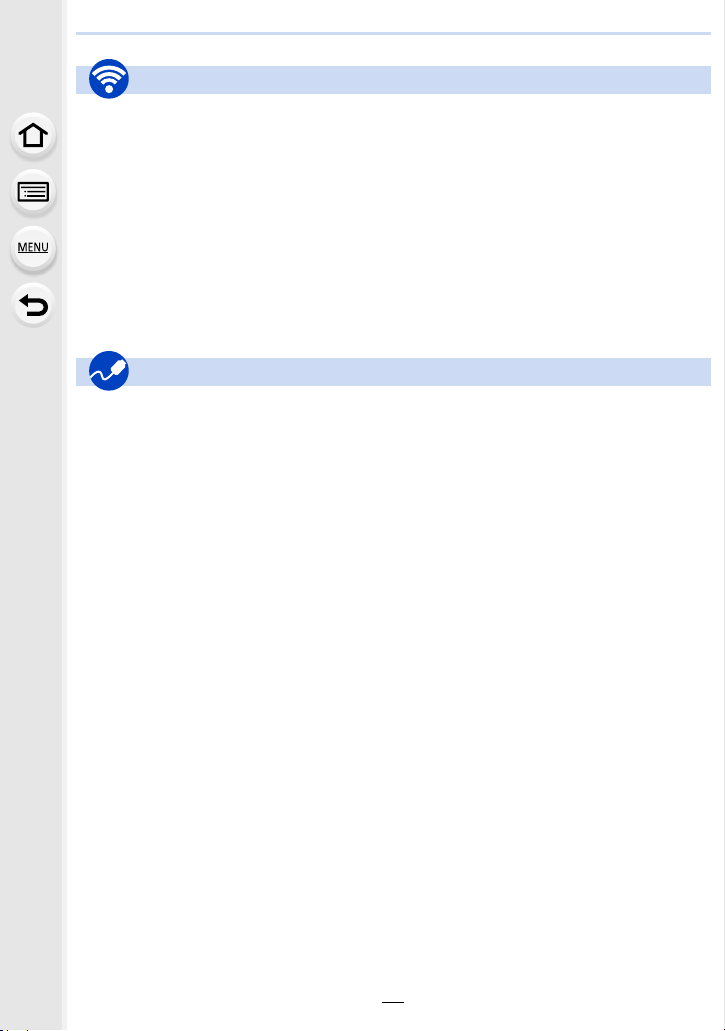
Wi-Fi
Connect
“Image App” ..................................P254
[WPS (Push-Button)] .............P283, 285
Direct connection........................... P285
Image App
Remote recording..........................P259
Saving images ...............................P260
Sending images..................... P261, 269
Sending and adding location
information.....................................P261
Combining motion pictures
recorded with [Snap Movie] ........... P263
Connections with other devices
PC
“PHOTOfunSTUDIO” ....................P296
“SILKYPIX Developer Studio” ....... P297
Transferring images to a PC .........P272
TV
Playing Back Pictures on a TV
Screen ...........................................P292
[VIERA Link]..................................P294
In combination with other devices
Playing back pictures on a TV .......P264
Printing images ..............................P270
Sending images to an AV
device ............................................P271
Sending images to a PC ................P272
Sending images to a web
service ...........................................P274
Using [Cloud Sync. Service] ..........P277
Recorder
Dubbing .........................................P300
Printer
PictBridge ......................................P301
11
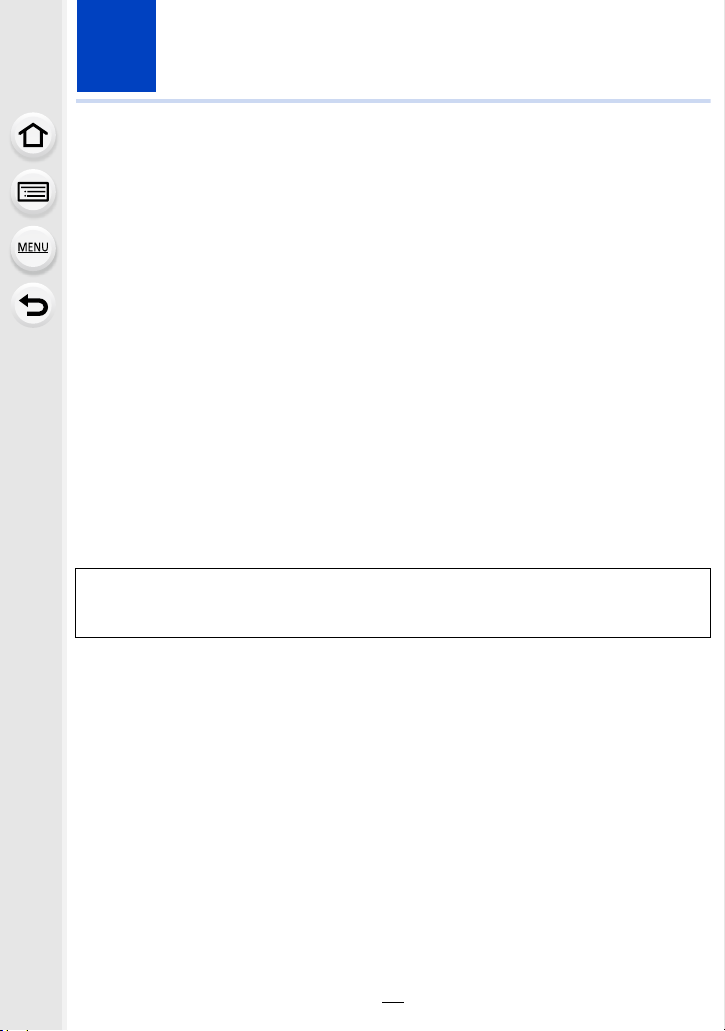
1. Before Use
Care of the camera
Do not subject to strong vibration, shock, or pressure.
•
The lens, monitor, or external case may be damaged if used in the following conditions.
It may also malfunction or image may not be recorded if you:
– Drop or hit the camera.
– Press hard on the lens or the monitor.
This camera is not dust/drip/water proof.
Avoid using the camera in places with a lot of dust, water, sand, etc.
Liquid, sand and other foreign material may get into the space around the lens, buttons, etc. Be
•
particularly careful since it may not just cause malfunctions, but it may also become irreparable.
– Places with a lot of sand or dust.
– Places where water can come into contact with this unit, such as when using it on a rainy day
or at the beach.
If sand, dust, or liquids such as water droplets adhere to the monitor, wipe them off with a
dry soft cloth.
Not doing so may cause the monitor to respond incorrectly to touch operations.
–
Do not place your hands inside the mount of the digital camera body. Since the
sensor unit is a precision apparatus, it may cause a malfunction or damage.
If you shake the camera while it is turned off, its sensors may move or a rattling sound
may be heard. The sound is caused by the In-Body Image Stabiliser, and this is not a
malfunction.
∫ About Condensation (When the lens, the viewfinder or monitor is fogged up)
Condensation occurs when the ambient temperature or humidity changes. Be careful of
•
condensation since it causes lens, viewfinder and monitor stains, fungus and camera
malfunction.
• If condensation occurs, turn the camera off and leave it for about 2 hours. The fog will
disappear naturally when the temperature of the camera becomes close to the ambient
temperature.
12
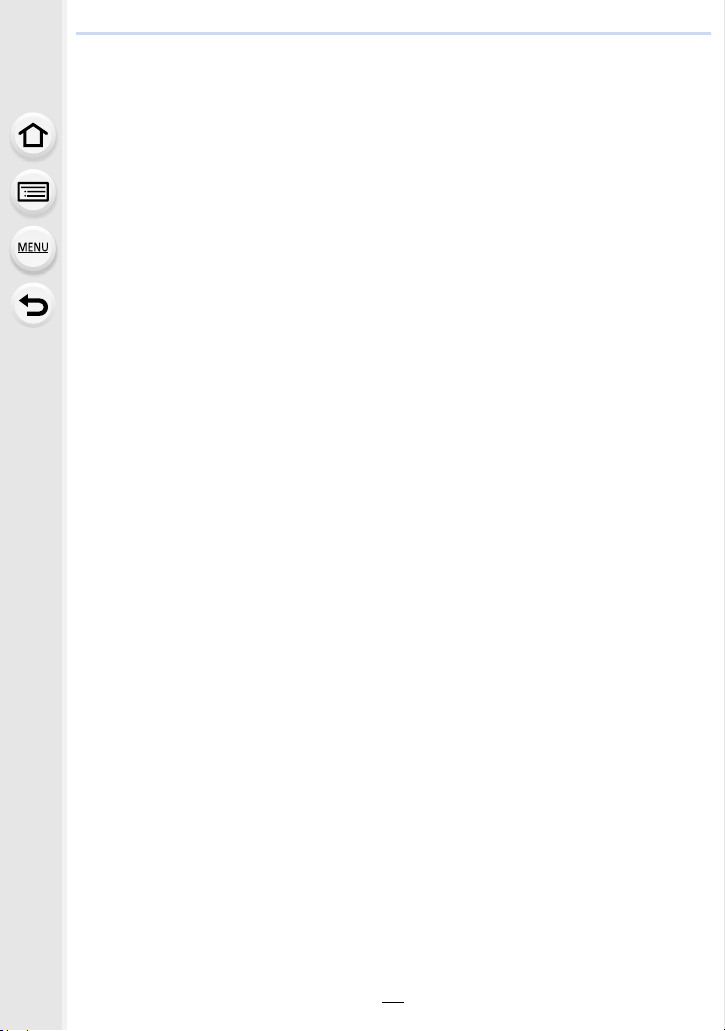
1. Before Use
Standard Accessories
Check that all the accessories are supplied before using the camera.
The accessories and their shape will differ depending on the country or area where the camera
•
was purchased.
For details on the accessories, refer to “Basic Operating Instructions”.
• Battery Pack is indicated as battery pack or battery in the text.
• SD Memory Card, SDHC Memory Card and SDXC Memory Card are indicated as card in the
text.
• The card is optional.
13
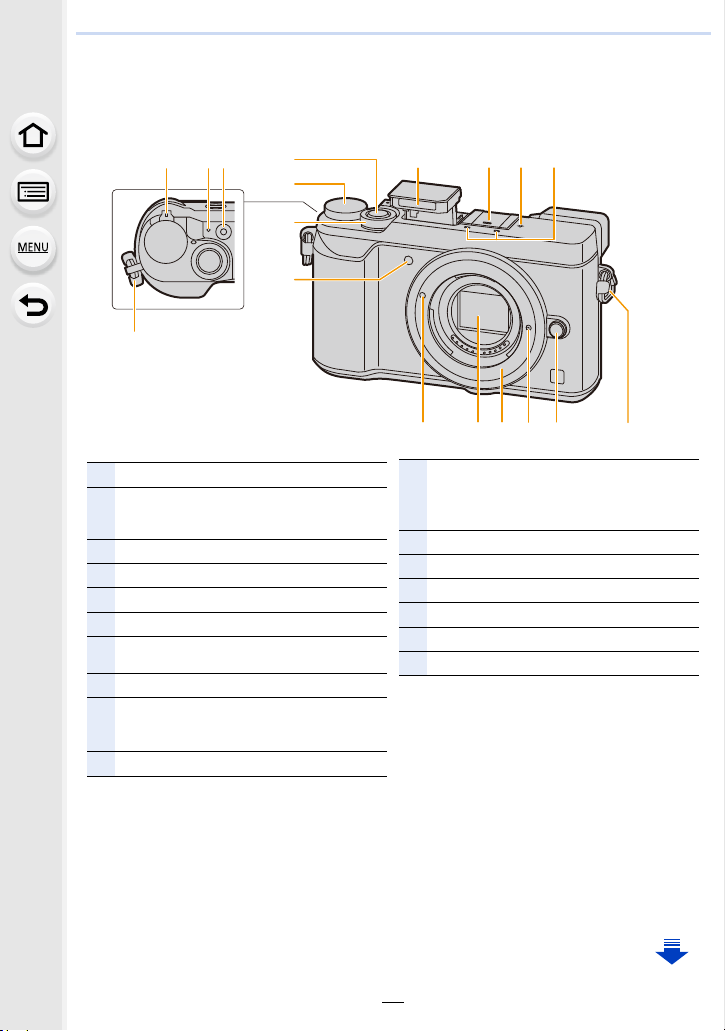
1. Before Use
4
14 1317 16
11
7
5
1
12
15
8 9 10
6
12
2 3
1
Camera ON/OFF switch (P35)
2
Charging lamp (P22)/
Status indicator (P35)/
Wi-Fi
®
connection lamp (P252)
3
Motion picture button (P166)
4
Shutter button (P42)
5
Mode dial (P43)
6
Front dial (P44)
7
Self-timer indicator (P137)/
AF Assist Lamp (P211)
8
Flash (P156)
9
Hot shoe (Hot shoe cover) (P307)
• Keep the Hot Shoe Cover out of reach of
children to prevent swallowing.
10
Focus distance reference mark (P108)
11
Stereo microphone (P208)
• Be careful not to cover the microphone with
your finger. Doing so may make sound
difficult to record.
12
Shoulder strap eyelet (P18)
13
Lens release button (P32)
14
Lens lock pin
15
Mount
16
Sensor
17
Lens fitting mark (P32)
Names and Functions of Components
∫ Camera body
14
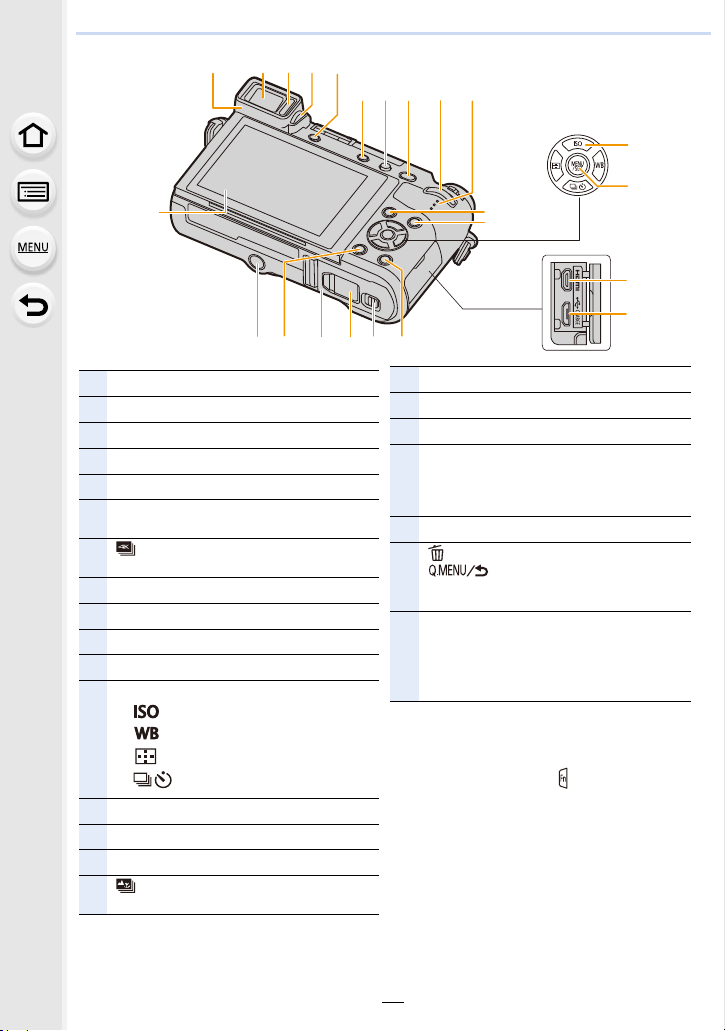
1. Before Use
∫ About the function button ([Fn5] to
[Fn9])
•
Function buttons ([Fn5] to [Fn9]) (P58) are
touch icons. Touch the [ ] tab on the
recording screen to display them.
18
Touch screen (P51)/monitor (P309)
19
Eyecup (P330)
20
Viewfinder (P40)
21
Eye sensor (P41)
22
Diopter adjustment dial (P40)
23
[LVF] button (P40)/
[Fn4] button (P58)
24
[ ] (4K photo mode) button (P118)/
[Fn3] button (P58)
25
Flash open button (P156)
26
[AF/AE LOCK] button (P109)
27
Rear dial (P44)
28
Speaker (P221)
29
Cursor buttons (P47)
3/[ ] (ISO sensitivity) (P112)
1/[ ] (White Balance) (P114)
2/[ ] (Auto Focus Mode) (P97)
4/[ ] (Drive mode) (P134)
30
[MENU/SET] button (P47, 54)
31
[HDMI] socket (P292)
32
[CHARGE] socket (P19, 298, 301)
33
[ ] (Post Focus) button (P131)/
[Fn1] button (P58)
34
[(] (Playback) button (P179)
35
[DISP.] button (P48, 50)
36
Release lever (P20)
37
DC coupler cover (P308)
• When using an AC adaptor, ensure that the
Panasonic DC coupler (optional) and AC
adaptor (optional) are used.
38
Card/Battery door (P20)
39
[ ] (Delete) button (P186)/
[ ] (Quick Menu/Ret urn) button
(P56)/
[Fn2] button (P58)
40
Tripod mount (P334)
• It may not be possible to attach and securely
fasten a tripod with a screw length of 5.5 mm
(0.22 inch) or more to the camera. Doing so
may also damage the camera.
18
23
2219 20 21
39 35
40
38
27
24
25
26
28
33
34
3637
15
29
30
31
32
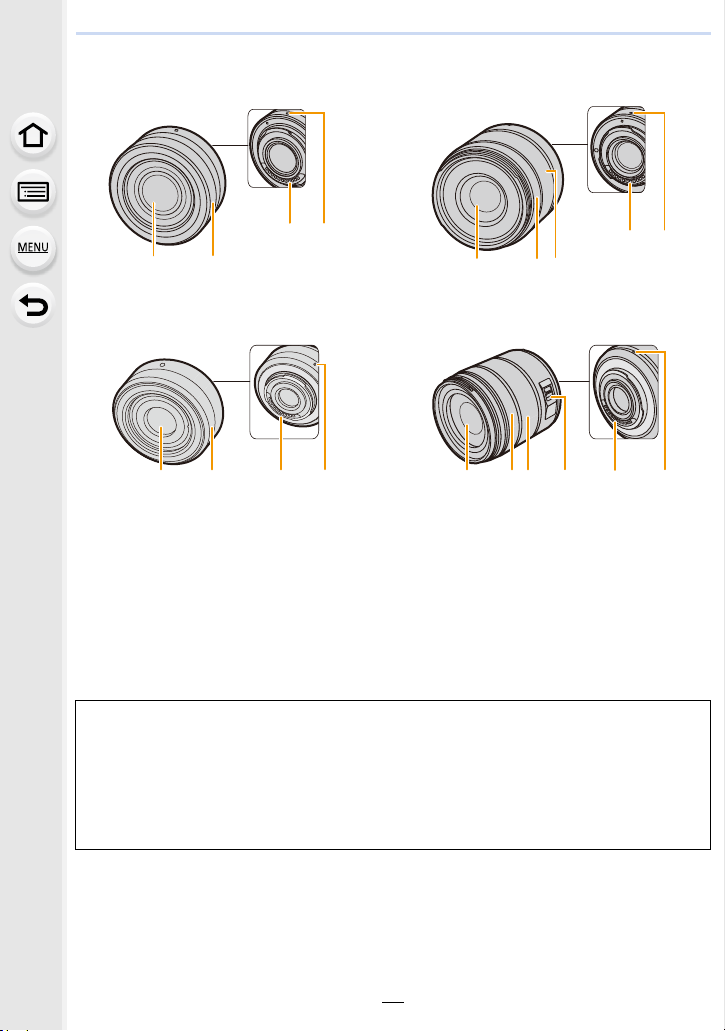
1. Before Use
512
34
15 34
1526 3 4
∫ Lens
H-FS12032 H-FS35100
34
2
1
H-H020A H-FS14140
1 Lens surface
2 Zoom ring (P150)
3 Contact point
4 Lens fitting mark (P32)
5 Focus ring (P107)
6 [O.I.S.] switch (P146)
The interchangeable lens (H-FS12032) does not have a focus ring, but you can use manual
•
focus by operating the camera. (P106)
•
The interchangeable lens (H-H020A) utilises a lens drive system to realize a compact and
bright F1.7 lens. As a result, sound and vibration may occur during focus operation, but this is
not a malfunction.
• Operating sounds will be recorded when auto focus is performed during motion picture
recording. It is recommended to record with [Continuous AF] (P170) set to [OFF], if the sound
of operation bothers you. (P166) Also, it is not possible to set the Focus Mode to [AFC] or
[AFF]. (P95)
16
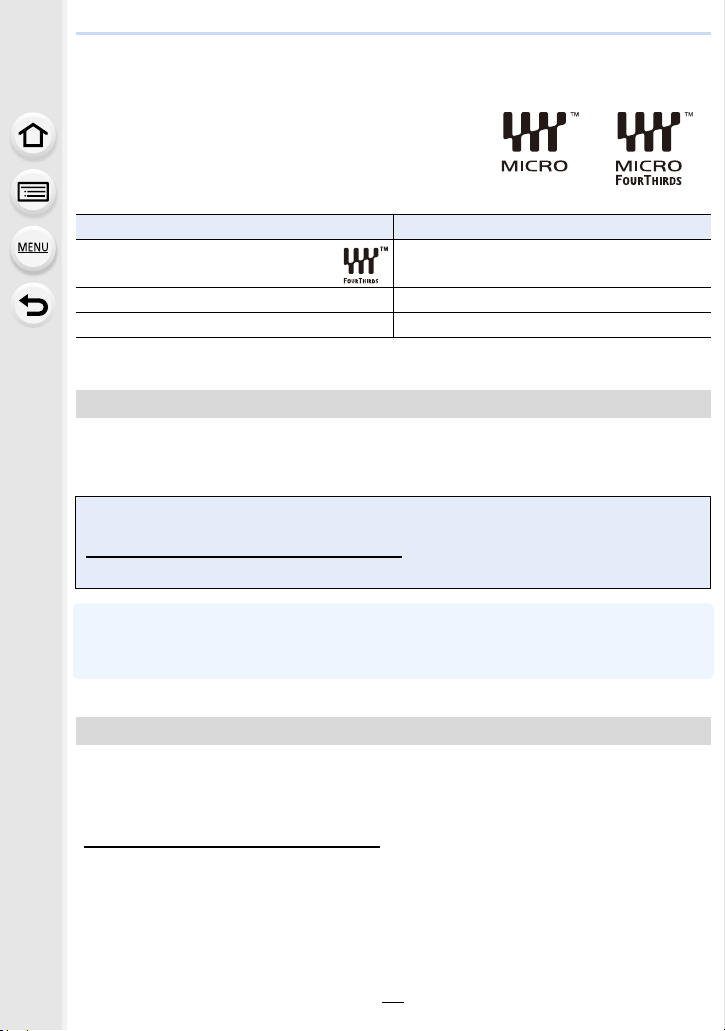
1. Before Use
About the Lens
This unit can use the dedicated lenses compatible with
the Micro Four Thirds
TM
System lens mount specification
(Micro Four Thirds mount).
You can also use a lens of any of the following
standards by attaching a mount adaptor.
Lens Mount adaptor
Four Thirds™ mount specification
lens
Leica M Mount interchangeable lens M Mount Adaptor (DMW-MA2M: optional)
Leica R Mount interchangeable lens R Mount Adaptor (DMW-MA3R: optional)
When using a Leica lens mount adaptor, set [Shoot w/o Lens] (P219) to [ON].
•
Mount Adaptor (DMW-MA1: optional)
About the lens and functions
Depending on the lens used, certain functions, such as Auto Focus, Image Stabiliser, and
zoom functions, may be disabled or operate differently.
For details on the lens used, refer to the website.
Refer to catalogues/Web pages for most current information regarding compatible
lenses.
http://panasonic.jp/support/global/cs/dsc/
(This Site is English only.)
The focal length noted on the lens in use is equivalent to double when converted to the 35 mm
•
film camera.
(It will be equivalent to 100 mm lens when a 50 mm lens is used.)
About the firmware of your interchangeable lens
For smoother recording, we recommend updating the firmware of the interchangeable lens
to the latest version.
To view the latest information on the firmware or to download the firmware, visit the
•
support site below:
http://panasonic.jp/support/global/cs/dsc/
(This Site is English only.)
• To check the firmware version of the interchangeable lens, attach it to the camera body and
select [Version Disp.] in the [Setup] menu.
17
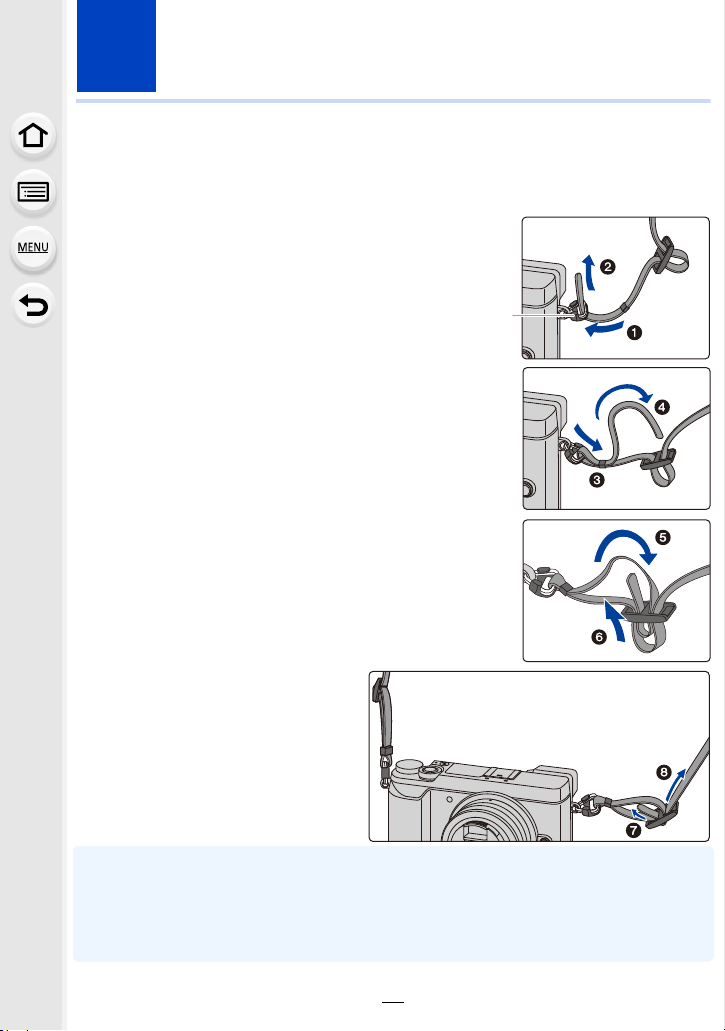
2. Getting Started/Basic Operations
A
Attaching the Shoulder Strap
• We recommend attaching the shoulder strap when using the camera to prevent it from
dropping.
Pass the shoulder strap through the
1
shoulder strap eyelet on the camera body.
A: Shoulder strap eyelet
Pass the end of the shoulder strap
2
through the ring in the direction of the arrow
and then pass it through the stopper.
Pass the end of the shoulder strap
3
through the hole on the other side of the
stopper.
Pull the shoulder strap and
4
then check that it will not
come out.
• Perform steps 1 to 4 and then
attach the other side of the
shoulder strap.
• Use the shoulder strap around your shoulder.
– Do not wrap the strap around your neck.
It may result in injury or accident.
• Do not leave the shoulder strap where an infant can reach it.
– It may result in an accident by mistakenly wrapping around the neck.
18
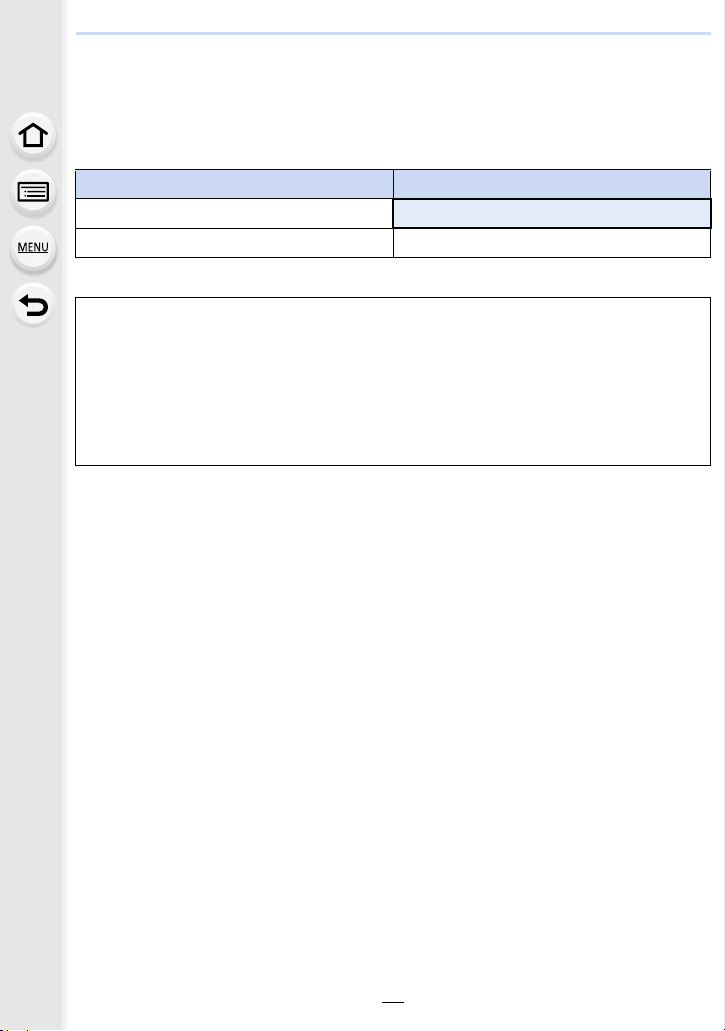
2. Getting Started/Basic Operations
Charging the Battery
Use the dedicated AC adaptor (supplied), USB connection cable (supplied) and battery.
•
The battery is not charged when the camera is shipped. Charge the battery before use.
• Charge the battery only when it is inserted in the camera.
Camera conditions Charge
Tur ned of f
Tur ne d on —
∫ About batteries that you can use with this unit
It has been found that counterfeit battery packs which look very similar to the
genuine product are made available for purchase in some markets. Some of
these battery packs are not adequately protected with internal protection to meet
the requirements of appropriate safety standards. There is a possibility that
these battery packs may lead to fire or explosion. Please be advised that we are
not liable for any accident or failure occurring as a result of use of a counterfeit
battery pack. To ensure that safe products are used, we recommend that a
genuine Panasonic battery pack is used.
≤
19
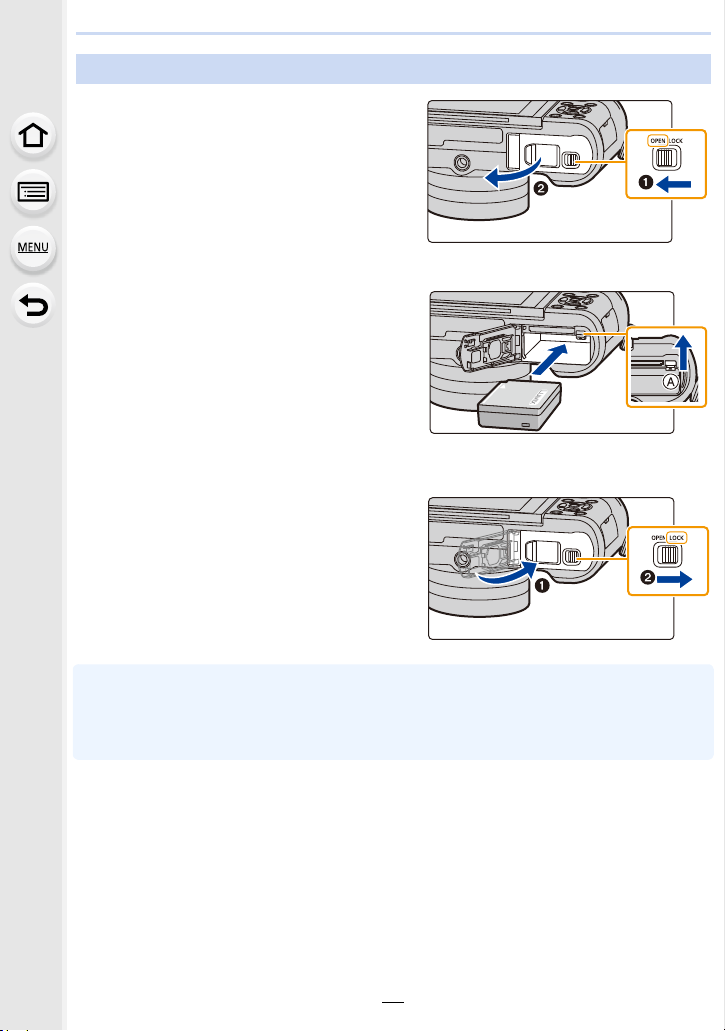
2. Getting Started/Basic Operations
Inserting the Battery
1: Slide the release lever in the
1
direction of the arrow.
2: Open the card/battery door.
• Always use genuine Panasonic
batteries.
• If you use other batteries, we cannot
guarantee the quality of this product.
Being careful about the battery
2
orientation, securely insert it all
the way in, and then check that it
is locked by the lever A.
To remove the battery, move the
lever A in the direction of the
arrow.
1: Close the card/battery door.
3
2: Slide the release lever in the
direction of the arrow.
• Before removing the battery, turn the camera off, and wait until the status indicator has gone off
completely.
(Otherwise, this unit may no longer operate normally and the card itself may be damaged or the
recorded pictures may be lost.)
20
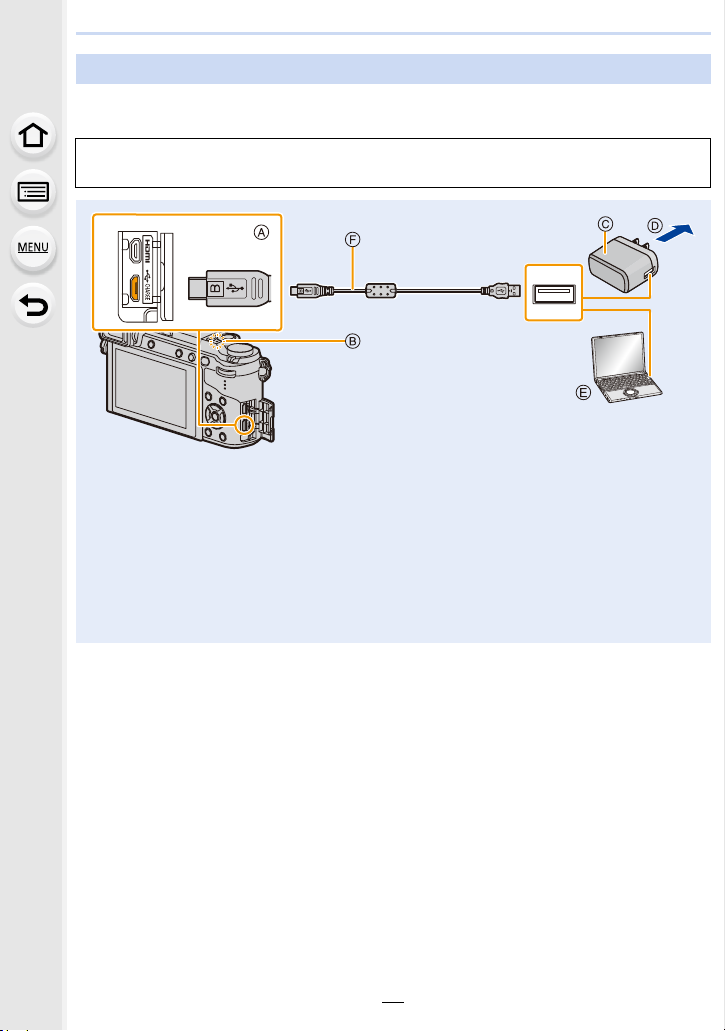
2. Getting Started/Basic Operations
Charging
• Charge the battery in areas with an ambient temperature, between 10 oC and 30 oC (50 oF and
86 oF) (same as the battery temperature), is recommended.
Insert the battery into this unit.
Check that this unit is turned off.
A Connect the USB connection cable
(supplied) to the [CHARGE] socket.
• Place the camera in an upright position,
and find the terminal at the bottom .
B Charging lamp
C AC adaptor (supplied)
D To power outlet
E PC (Turned on)
F USB connection cable (supplied)
• Check the direction of the terminals and
plug in/out straight holding onto the plug.
(It may result in malfunction by the
deforming of the terminal if it is plugged in
obliquely or in wrong direction.)
Do not connect devices to incorrect
terminals. Doing so may cause
malfunction.
(Charging from the power outlet)
Connect the AC adaptor (supplied) and this camera with the USB connection cable
(supplied), and insert the AC adaptor (supplied) into the power outlet.
(Charging from a computer)
Connect the computer and this camera with the USB connection cable (supplied).
If the computer enters a suspended state while charging the battery, charging will stop.
•
• Connecting this camera to a notebook computer that is not connected to a power outlet will
cause the notebook computer battery to drain faster. Do not leave the camera connected for
extended periods of time.
• Be sure to always connect the camera to a computer USB terminal.
Do not connect the camera to a monitor, keyboard or printer USB terminal, or a USB hub.
21
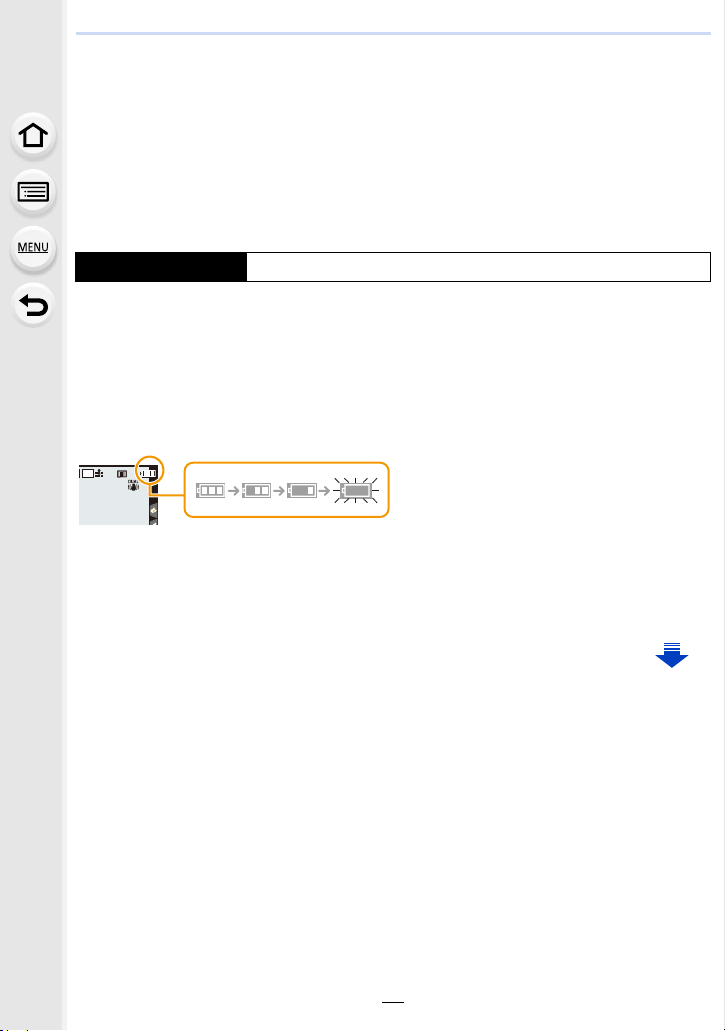
2. Getting Started/Basic Operations
AFSAFS
L
4:3
∫ About the charging lamp
Lit red: Charging.
Off: Charging has completed.
(When charging is complete, disconnect the camera from the power outlet
or computer.)
Blinking red: Charging error. (P318)
∫ Charging time
When using the AC adaptor (supplied)
Charging time Approx. 190 min
The indicated charging time is for when the battery has been discharged completely.
•
The charging time may vary depending on how the battery has been used.
The charging time for the battery in hot/cold environments or a battery that has not been used
for a long time may be longer than normal.
• When power is supplied from a computer, the power supply capacity of the computer
determines the charging time.
∫ Battery indication
The indication turns red and blinks if the remaining battery power is exhausted.
•
(The status indicator also blinks)
Recharge the battery or replace it with a fully charged battery.
22
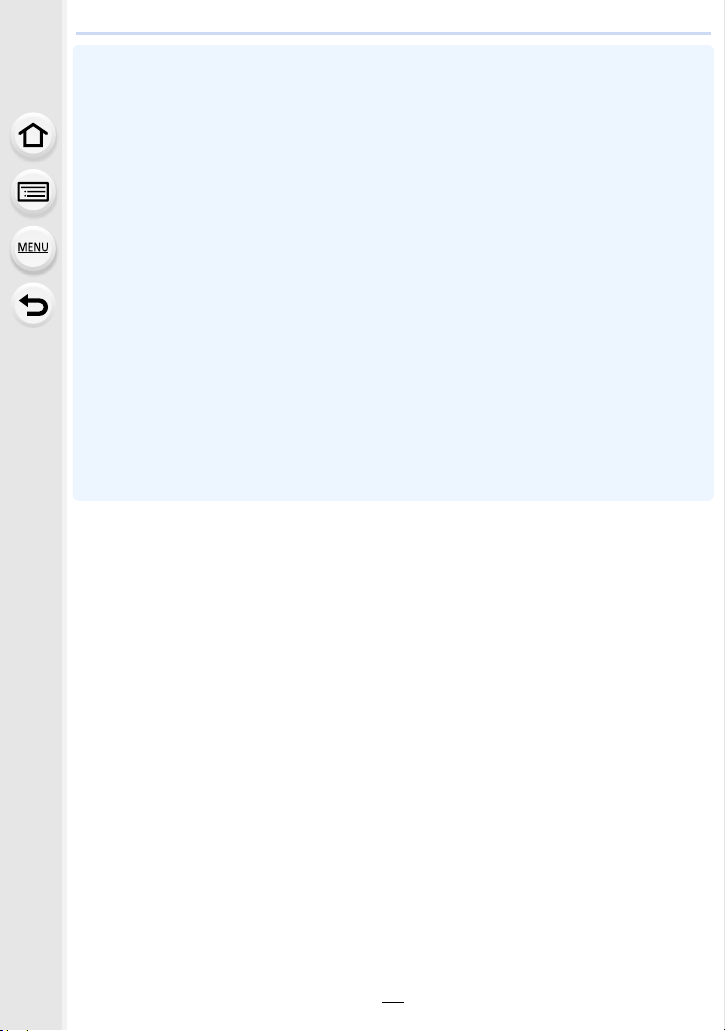
2. Getting Started/Basic Operations
• Do not leave any metal items (such as clips) near the contact areas of the power plug.
Otherwise, a fire and/or electric shocks may be caused by short-circuiting or the
resulting heat generated.
• Do not use any other USB connection cables except the supplied one.
This may cause malfunction.
• Do not use any other AC adaptors except the supplied one.
• Do not use a USB extension cable.
• The AC adaptor (supplied) and USB connection cable (supplied) are for this camera only. Do
not use them with other devices.
• Remove the battery after use.
(The battery will be exhausted if left for a long period of time after being charged.)
• The battery becomes warm after using it and during and after charging. The camera also
becomes warm during use. This is not a malfunction.
• The battery can be recharged even when it still has some charge left, but it is not
recommended that the battery charge be frequently topped up while the battery is fully
charged.
(Since characteristic swelling may occur.)
• If a problem occurs in the power outlet, such as a power outage, charging may not be
completed normally. If this happens, disconnect the USB connection cable (supplied) and
connect it again.
• When the charging lamp does not light even if you connect the camera to the AC adaptor
(supplied) or a PC, check if they are connected correctly.
23
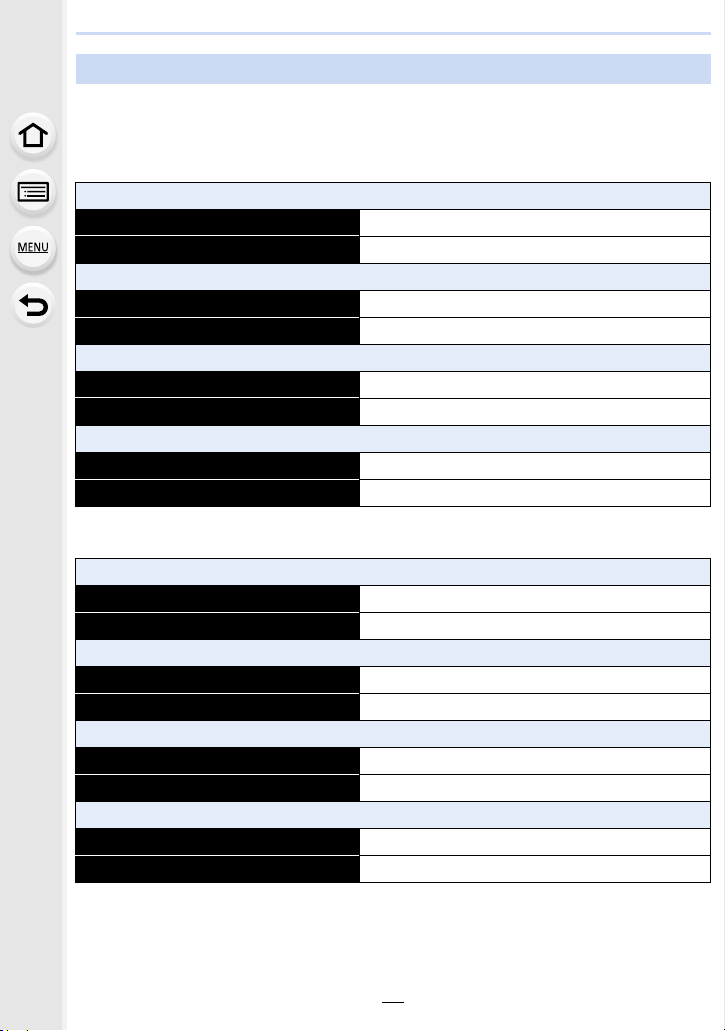
2. Getting Started/Basic Operations
Approximate operating time and number of recordable pictures
By CIPA (Camera & Imaging Products Association) standard
When a Panasonic SDHC memory card and the supplied battery are used
∫ Recording still pictures (when using the Monitor)
When the interchangeable lens (H-FS12032) is used
Number of recordable pictures Approx. 290 pictures
Recording time Approx. 145 min
When the interchangeable lens (H-FS35100) is used
Number of recordable pictures Approx. 290 pictures
Recording time Approx. 145 min
When the interchangeable lens (H-H020A) is used
Number of recordable pictures Approx. 280 pictures
Recording time Approx. 140 min
When the interchangeable lens (H-FS14140) is used
Number of recordable pictures Approx. 280 pictures
Recording time Approx. 140 min
∫ Recording still pictures (when using the Viewfinder)
When the interchangeable lens (H-FS12032) is used
Number of recordable pictures Approx. 270 pictures
Recording time Approx. 135 min
When the interchangeable lens (H-FS35100) is used
Number of recordable pictures Approx. 270 pictures
Recording time Approx. 135 min
When the interchangeable lens (H-H020A) is used
Number of recordable pictures Approx. 260 pictures
Recording time Approx. 130 min
When the interchangeable lens (H-FS14140) is used
Number of recordable pictures Approx. 260 pictures
Recording time Approx. 130 min
24
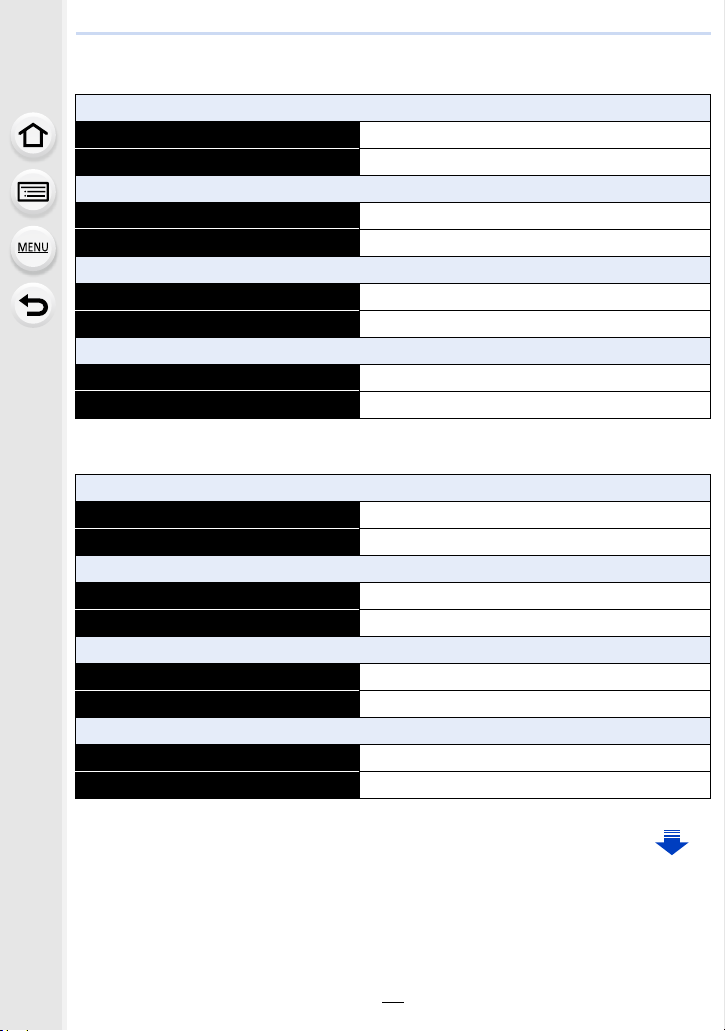
2. Getting Started/Basic Operations
∫ Recording motion pictures (when using the monitor)
[AVCHD] (Recording with picture quality set to [FHD/17M/50i])
When the interchangeable lens (H-FS12032) is used
Recordable time Approx. 100 min
Actual recordable time Approx. 50 min
When the interchangeable lens (H-FS35100) is used
Recordable time Approx. 100 min
Actual recordable time Approx. 50 min
When the interchangeable lens (H-H020A) is used
Recordable time Approx. 100 min
Actual recordable time Approx. 50 min
When the interchangeable lens (H-FS14140) is used
Recordable time Approx. 100 min
Actual recordable time Approx. 50 min
[MP4] (Recording with picture quality set to [FHD/28M/50p])
When the interchangeable lens (H-FS12032) is used
Recordable time Approx. 100 min
Actual recordable time Approx. 50 min
When the interchangeable lens (H-FS35100) is used
Recordable time Approx. 100 min
Actual recordable time Approx. 50 min
When the interchangeable lens (H-H020A) is used
Recordable time Approx. 100 min
Actual recordable time Approx. 50 min
When the interchangeable lens (H-FS14140) is used
Recordable time Approx. 100 min
Actual recordable time Approx. 50 min
25
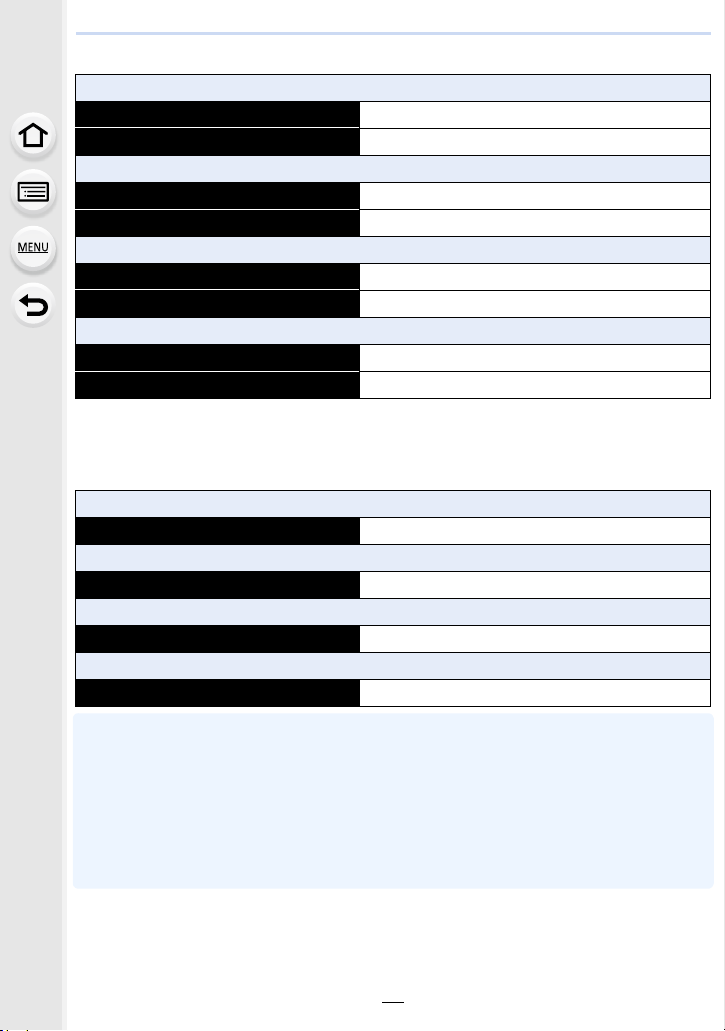
2. Getting Started/Basic Operations
[MP4] (Recording with picture quality set to [4K/100M/25p])
When the interchangeable lens (H-FS12032) is used
Recordable time Approx. 80 min
Actual recordable time Approx. 40 min
When the interchangeable lens (H-FS35100) is used
Recordable time Approx. 80 min
Actual recordable time Approx. 40 min
When the interchangeable lens (H-H020A) is used
Recordable time Approx. 80 min
Actual recordable time Approx. 40 min
When the interchangeable lens (H-FS14140) is used
Recordable time Approx. 80 min
Actual recordable time Approx. 40 min
•
Actual recordable time is the time available for recording when repeating actions such as
turning this unit on and off, starting/stopping recording, etc.
∫ Playback (when using the monitor)
When the interchangeable lens (H-FS12032) is used
Playback time Approx. 210 min
When the interchangeable lens (H-FS35100) is used
Playback time Approx. 210 min
When the interchangeable lens (H-H020A) is used
Playback time Approx. 190 min
When the interchangeable lens (H-FS14140) is used
Playback time Approx. 210 min
The operating times and number of recordable pictures will differ according to the
•
environment and the operating conditions.
For example, in the following cases, the operating times shorten and the number of recordable
pictures is reduced.
– In low-temperature environments, such as on ski slopes.
– When flash is used repeatedly.
• When the operating time of the camera becomes extremely short even after properly charging
the battery, the life of the battery may have expired. Buy a new battery.
26
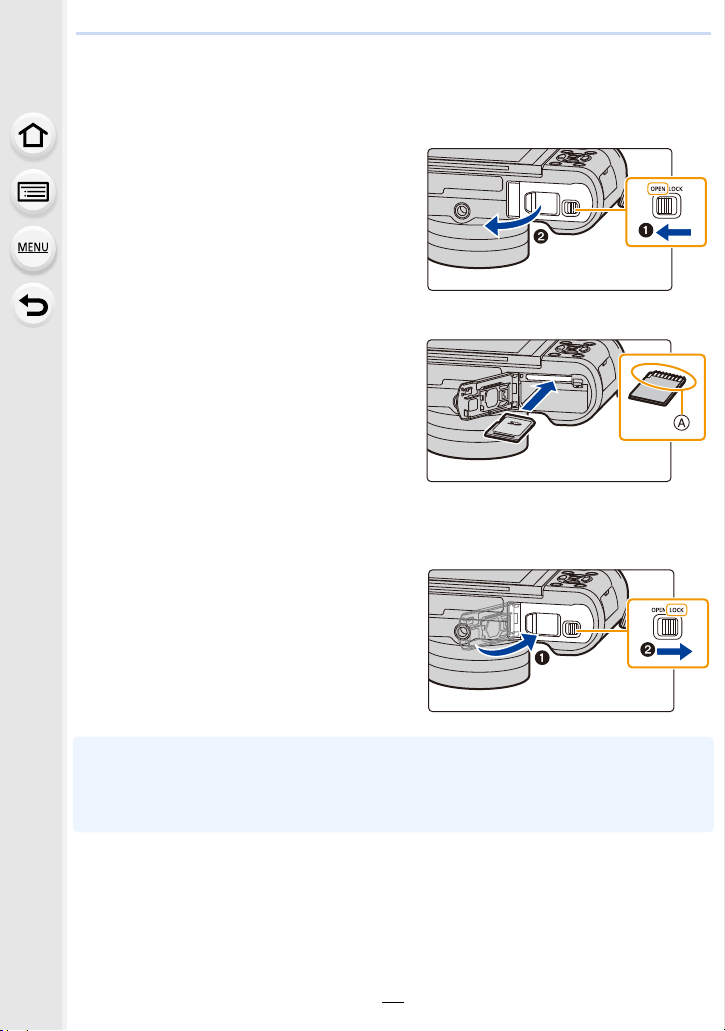
2. Getting Started/Basic Operations
Inserting and Removing the Card (optional)
• Check that this unit is turned off.
1: Slide the release lever in the
1
direction of the arrow.
2: Open the card/battery door.
• Always use genuine Panasonic
batteries.
• If you use other batteries, we cannot
guarantee the quality of this product.
Push it securely all the way until
2
you hear a “click” while being
careful about the direction in
which you insert it.
To remove the card, push the card
until it clicks, then pull the card
out upright.
A: Do not touch the connection terminals of the card.
1: Close the card/battery door.
3
2: Slide the release lever in the
direction of the arrow.
• Before removing the card, turn the camera off, and wait until the status indicator has gone off
completely.
(Otherwise, this unit may no longer operate normally and the card itself may be damaged or the
recorded pictures may be lost.)
27
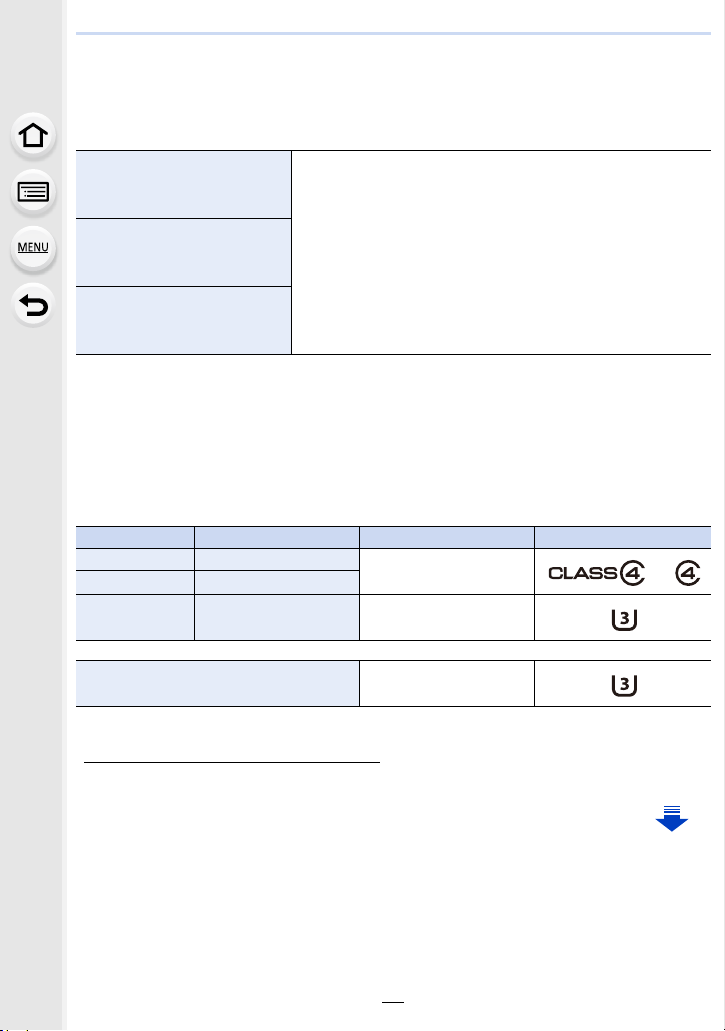
2. Getting Started/Basic Operations
Card Information
The following cards which conform to the SD standard can be used with this unit.
(These cards are indicated as card in the text.)
SD Memory Card
(512 MB to 2 GB)
SDHC Memory Card
(4 GB to 32 GB)
SDXC Memory Card
(48 GB to 128 GB)
∫ About motion picture/4K photo recording and speed class ratings
According to the [Rec Format] (P168) and [Rec Quality] (P168) of a motion picture, the
required card differs. To record 4K photos, you need a card with a speed class rating that
supports 4K photo recording. Use a card that meets the following ratings of the SD Speed
Class or UHS Speed Class.
SD Speed Class and UHS Speed Class are the speed standards regarding continuous writing.
•
To check the class, see the labelled side, etc. of the card.
[Rec Format] [Rec Quality] Speed class Label example
[AVCHD] All
[MP4] FHD/HD/VGA
• This unit is compatible with UHS-I UHS Speed Class 3
standard SDHC/SDXC memory cards.
• Operation of the cards on the left has been confirmed with
Panasonic’s cards.
Class 4 or higher
[MP4] 4K UHS Speed Class 3
When recording in 4K Photo /
[Post Focus]
UHS Speed Class 3
• Please confirm the latest information on the following website.
http://panasonic.jp/support/global/cs/dsc/
(This Site is English only.)
28
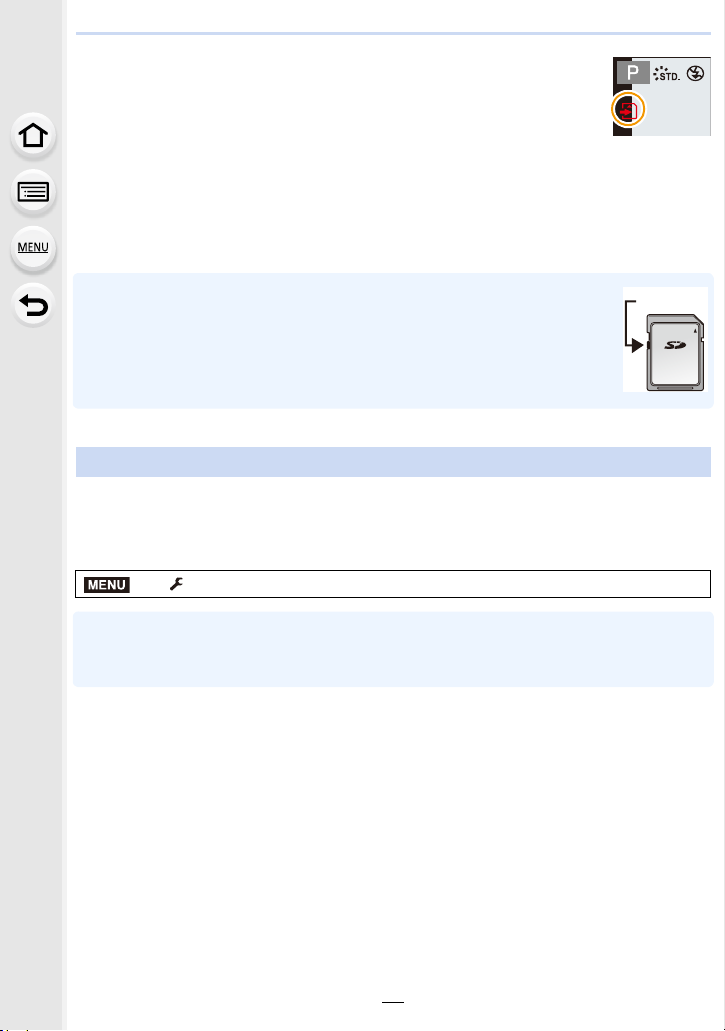
2. Getting Started/Basic Operations
Access to the card
The access indication displays red when pictures are being recorded on
the card.
During access (image writing, reading and deleting, formatting etc.), do
•
not turn this unit off, remove the battery, card or disconnect the AC
adaptor (optional). Furthermore, do not subject the camera to vibration, impact or static
electricity.
The card or the data on the card may be damaged, and this unit may no longer operate
normally.
If operation fails due to vibration, impact or static electricity, perform the operation
again.
• If you set the Write-Protect switch A to “LOCK”, you may not be able to write,
delete or format the data or display it by recording date.
• The data on the card may be damaged or lost due to electromagnetic waves,
static electricity or breakdown of the camera or the card. We recommend storing
important data on a PC etc.
• Keep the Memory Card out of reach of children to prevent swallowing.
Formatting the card (initialisation)
Format the card before recording a picture with this unit.
Since data cannot be recovered after formatting, make sure to back up necessary
data in advance.
Select the menu. (P54)
MENU
> [Setup] > [Format]
Use a battery with sufficient battery power or the AC adaptor (optional) when formatting. Do not
•
turn the camera off during formatting.
• If the card has been formatted on a PC or other equipment, format it on the camera again.
29
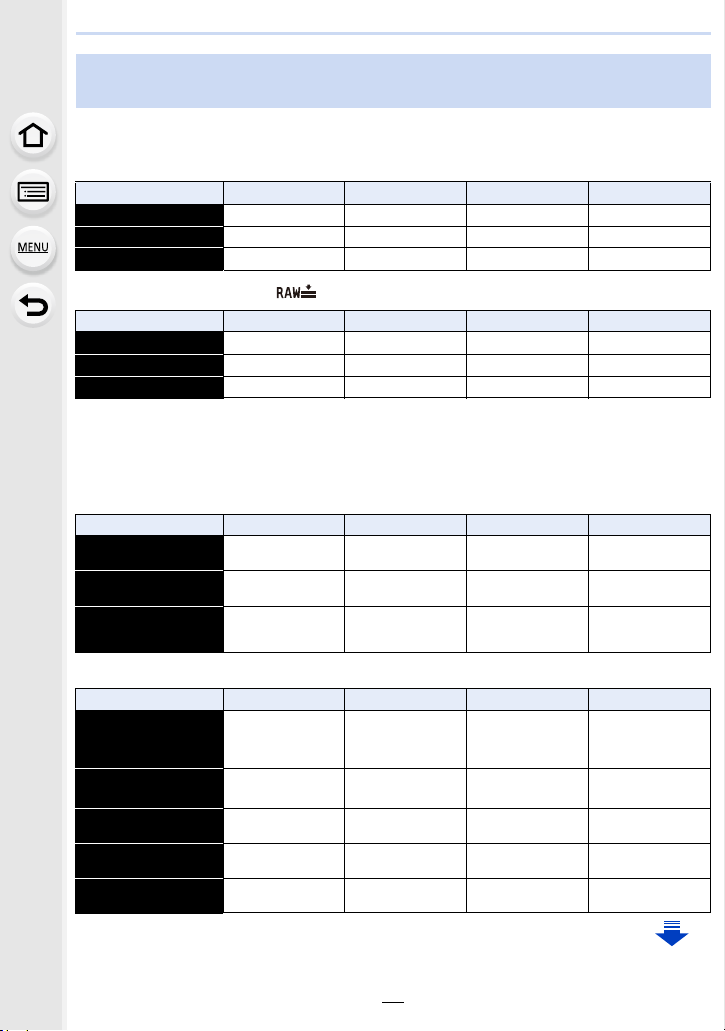
2. Getting Started/Basic Operations
Approximate number of recordable pictures and available recording
time
∫ Number of recordable pictures
•
Aspect ratio [4:3], Quality [A]
[Picture Size] 16 GB 32 GB 64 GB 128 GB
L (16M) 1810 3630 7260 14380
M (8M) 3310 6640 13000 25740
S (4M) 5670 11360 21480 42540
• Aspect ratio [4:3], Quality [ ]
[Picture Size] 16 GB 32 GB 64 GB 128 GB
L (16M) 550 1110 2230 4420
M (8M) 640 1290 2580 5120
S (4M) 700 1410 2800 5550
∫ Available recording time (when recording motion pictures)
•
“h” is an abbreviation for hour, “m” for minute and “s” for second.
• The recordable time is the total time of all the motion pictures which have been recorded.
• [AVCHD]
[Rec Quality] 16 GB 32 GB 64 GB 128 GB
[FHD/28M/50p]
[FHD/17M/50i]
[FHD/24M/25p]/
[FHD/24M/24p]
• [MP4]
[Rec Quality] 16 GB 32 GB 64 GB 128 GB
[4K/100M/25p]/
[4K/100M/24p]
1h10m 2h30m 5h00m 9h55m
2h00m 4h5m 8h15m 16h25m
1h25m 2h55m 5h50m 11h35m
20m00s 41m00s 1h20m 2h45m
[FHD/28M/50p]
[FHD/20M/25p]
[HD/10M/25p]
[VGA/4M/25p]
1h10m 2h30m 5h00m 9h55m
1h35m 3h20m 6h40m 13h20m
3h10m 6h20m 12h45m 25h25m
6h55m 14h05m 28h10m 55h55m
30
