Page 1

Owner’s Manual
for advanced features
Digital Camera
Model No. DMC-GH4
Please read these instructions carefully before using this product,
and save this manual for future use.
Message Display P364
Troubleshooting P393
Finding the information you need P2
Contents P7
Contents by Function P13
Menu list P368
Register online at
www.panasonic.com/register
(U.S. customers only)
VQT5H96-1
F0314WT1064
Page 2
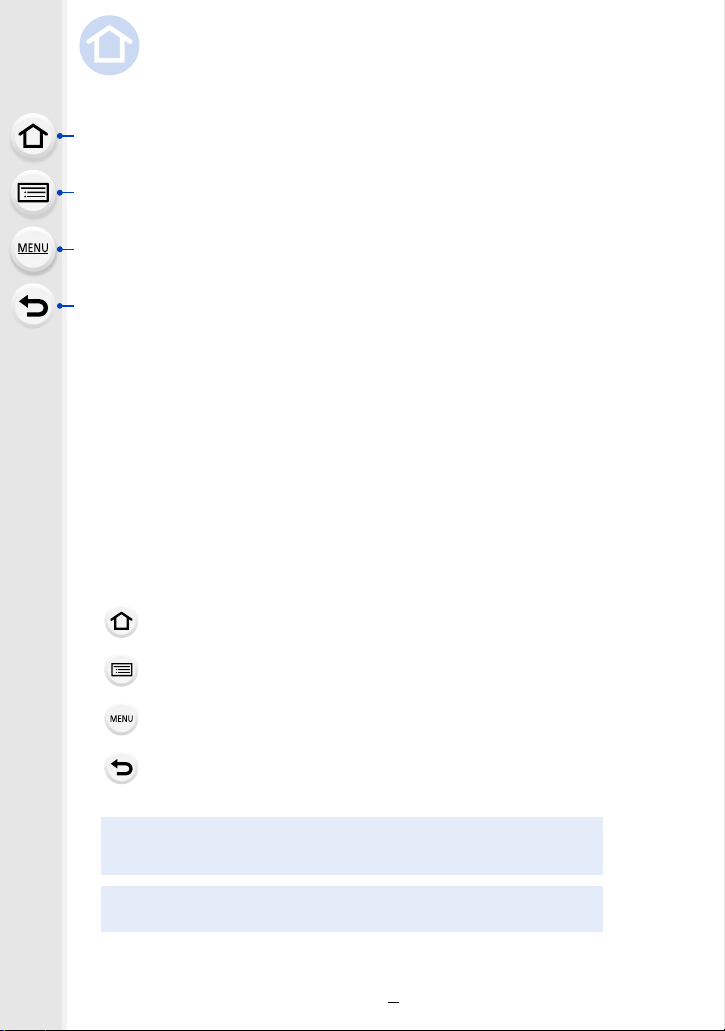
Finding the information you need
P7
P13
P18
P355
P364
P368
P393
P3
P254
In this “Owner’s Manual for advanced features”, you can find the information you need
from the following pages.
By clicking a page number, you can jump to the linked page and quickly find the
information.
Search from “Contents”
Search from the list of function names
Search from the list of buttons and dials
Search from the list of screens and icons
Search from
“Message Display”
Search from “Menu list”
Search from “Troubleshooting”
Click this icon to jump to “Finding the information you need”.
Click this icon to jump to
Click this icon to jump to
Click this icon to return to the previously displayed page.
“Contents”.
“Menu list”.
For details on how to use this manual, see the next
page.
Wi-FiR function/NFC function
2
Page 3
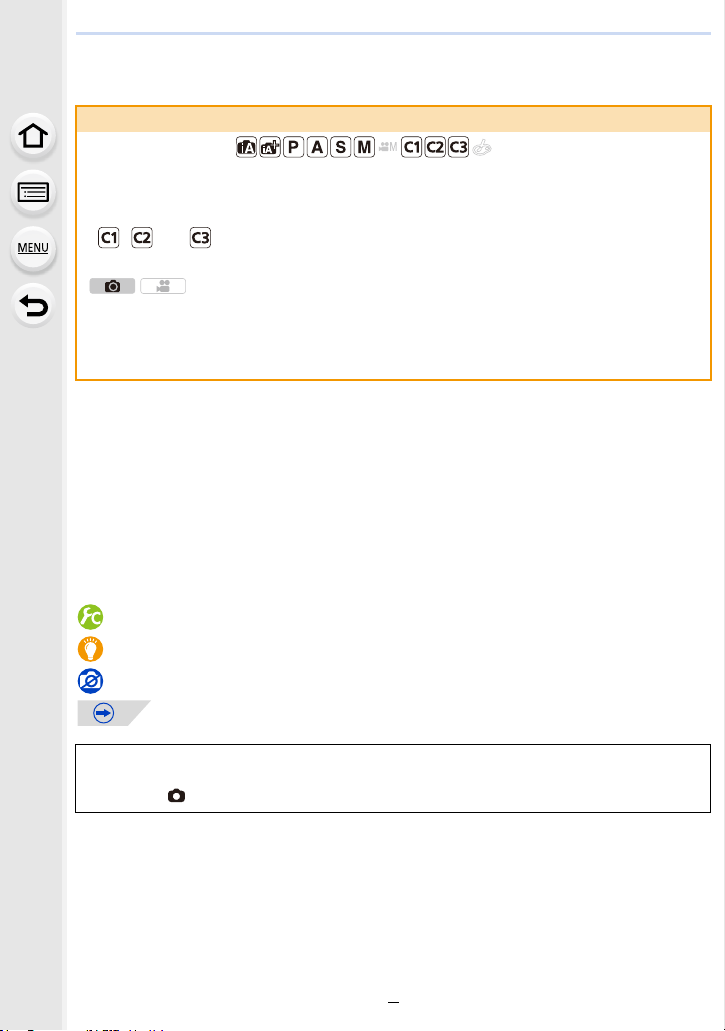
How to use this manual
About the indication of the applicable mode
Applicable modes:
The icons indicate the modes available for a function.
• Black icons: Applicable modes
• Gray icons: Unavailable modes
• , and will differ depending on the Recording Modes registered under custom
settings.
The icons indicate whether or not a function is available for still pictures and motion
pictures.
Black icons: Applicable functions
•
• Gray icons: Unavailable functions
• Click a cross reference in the text to jump to the corresponding page.
• By entering keywords in the search field at the top of the Adobe Reader screen, you can run a
keyword search and jump to the corresponding page.
• Operations and other details of this manual may vary depending on the Adobe Reader version
you are using.
∫ About the symbols in the text
[MENU]: Indicates that the menu can be set by pressing [MENU/SET] button.
[Wi-Fi]: Indicates that the Wi-Fi setting can be made by pressing [Wi-Fi] button.
: Configurations that can be performed in the [Custom] menu.
: Tips for skillful use and points for recording.
: Conditions in which a particular function cannot be used.
: Continued to next page.
In this owner’s manual, steps for setting a menu item are described as follows.
[MENU] > [Rec]>[Quality]>[›]
The descriptions in this owner’s manual are based on the interchangeable lens (H-HS12035).
•
• The screen illustrations in this owner’s manual assume that [Style] in [Clock Set] (P36) is set to
[Y.M.D] and [System Frequency] (P220) is set to [24.00 Hz (CINEMA)].
3
Page 4
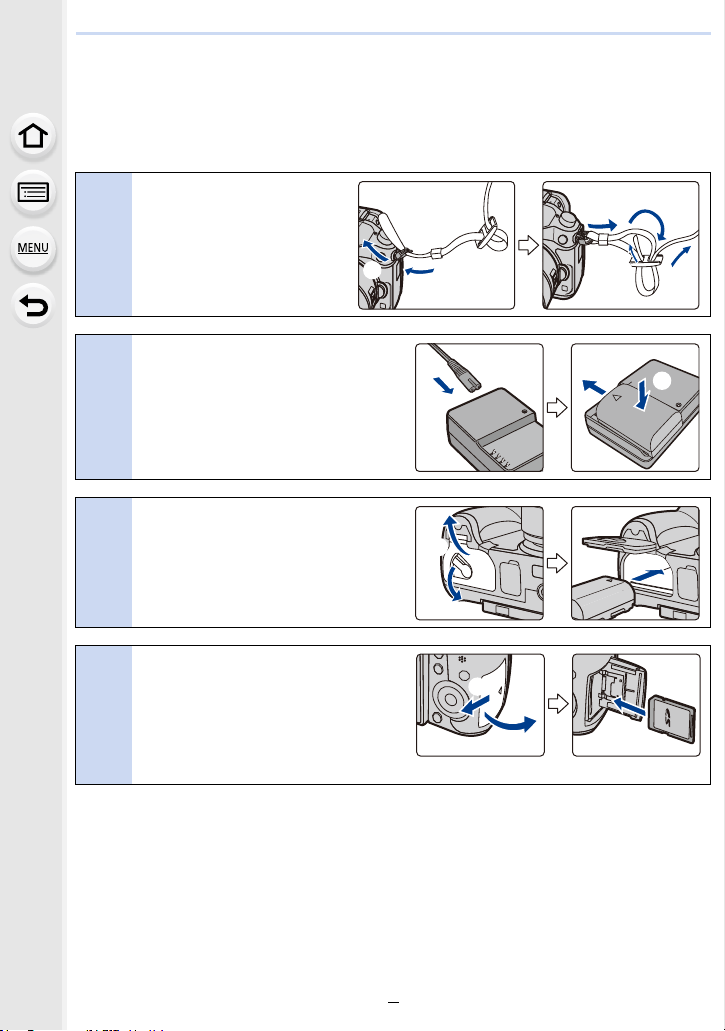
Quick Start Guide
If you want to start taking pictures now, refer to the steps for using the Intelligent Auto
Mode as a guide. In Intelligent Auto Mode, you can leave the settings to the camera and
take pictures easily.
Attaching the Shoulder
Strap. (P26)
1
• Attach the other side of the
shoulder strap.
Charging the Battery. (P27)
2
Inserting the Battery. (P32)
• Insert the battery all the way in until it
3
clicks into place, paying attention to
the orientation.
Inserting/Removing the Card
(Optional). (P33)
4
• Insert the card all the way in until it
clicks into place, paying attention to
the orientation.
4
Page 5
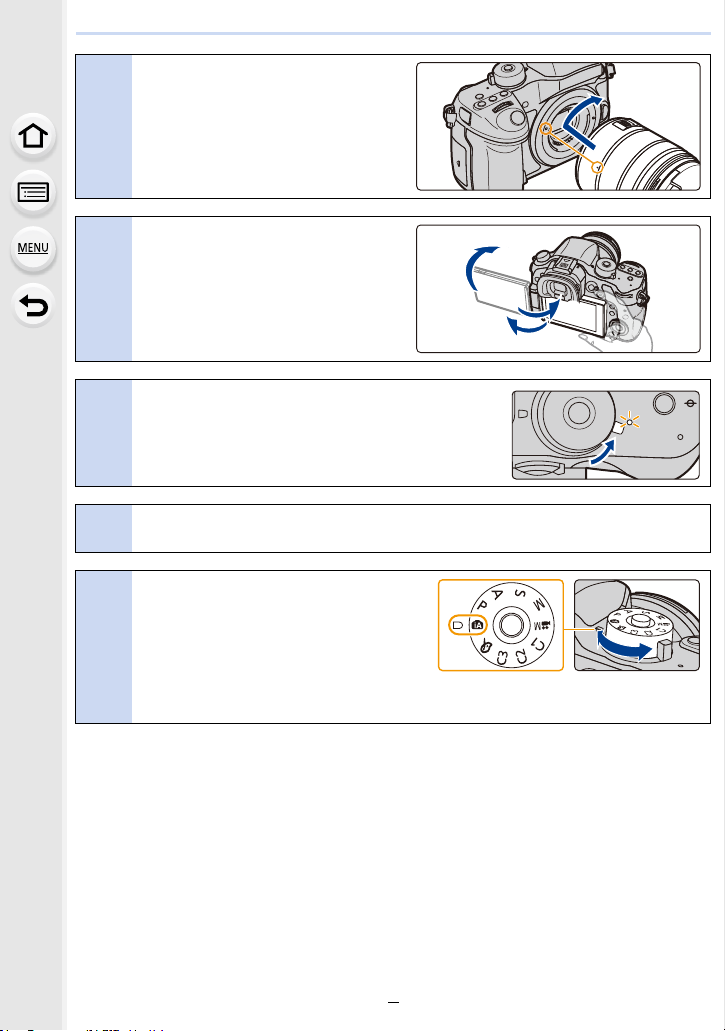
Attach the lens. (P23)
ON
OFF
• To attach the lens, align the lens
fitting marks, and rotate the lens in
5
the direction of the arrow.
Open the monitor. (P35)
• Hold the monitor to open it, rotate it
180o to the lens side, and return it to
6
its original position.
Turn the camera on and set the clock.
(P36)
7
Formatting the card (initialization). (P58)
8
Set the mode dial to [¦]. (P41)
• The dial is locked if the mode dial lock
button is depressed. Each press locks/
9
unlocks the dial.
• The settings of the main functions are
adjusted automatically.
5
Page 6
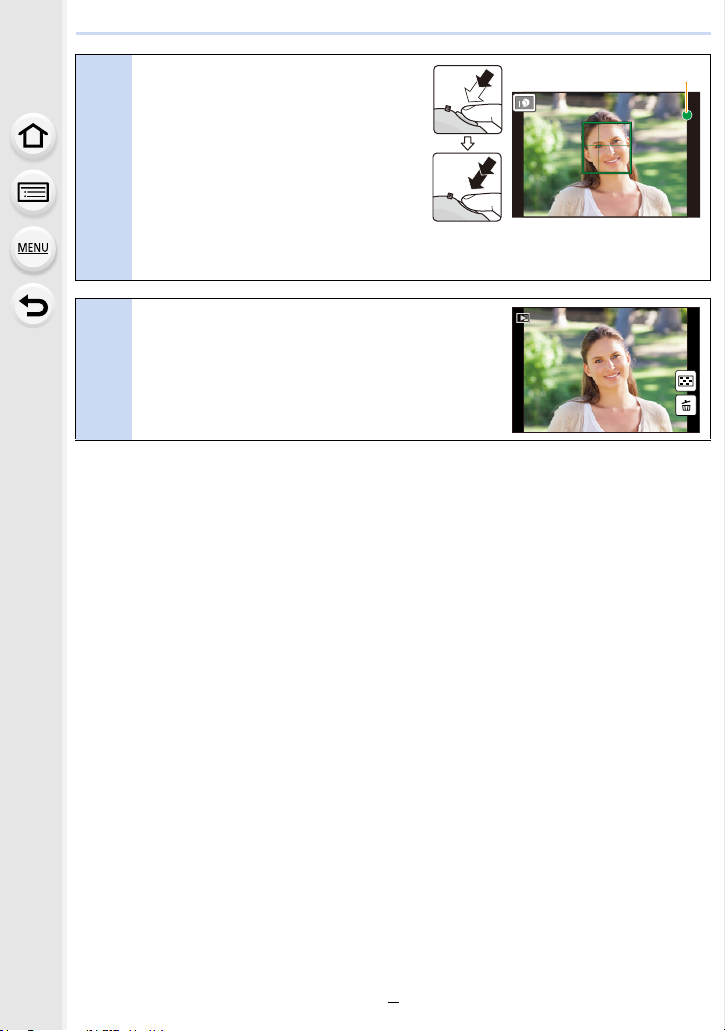
Press the shutter button
2.8
A
1/981/981/981/98
halfway to focus.
A Focus indication
• Once the subject is in focus, the focus
10
indication is displayed.
Press the shutter button fully
(push it in further), and take the
picture. (P39)
Check the picture you have taken.
• The [Auto Review] function displays the picture you
11
have just taken. (P311)
• To display the picture in Playback Mode, press [(].
(P221)
2.8
6060602.8
6
Page 7
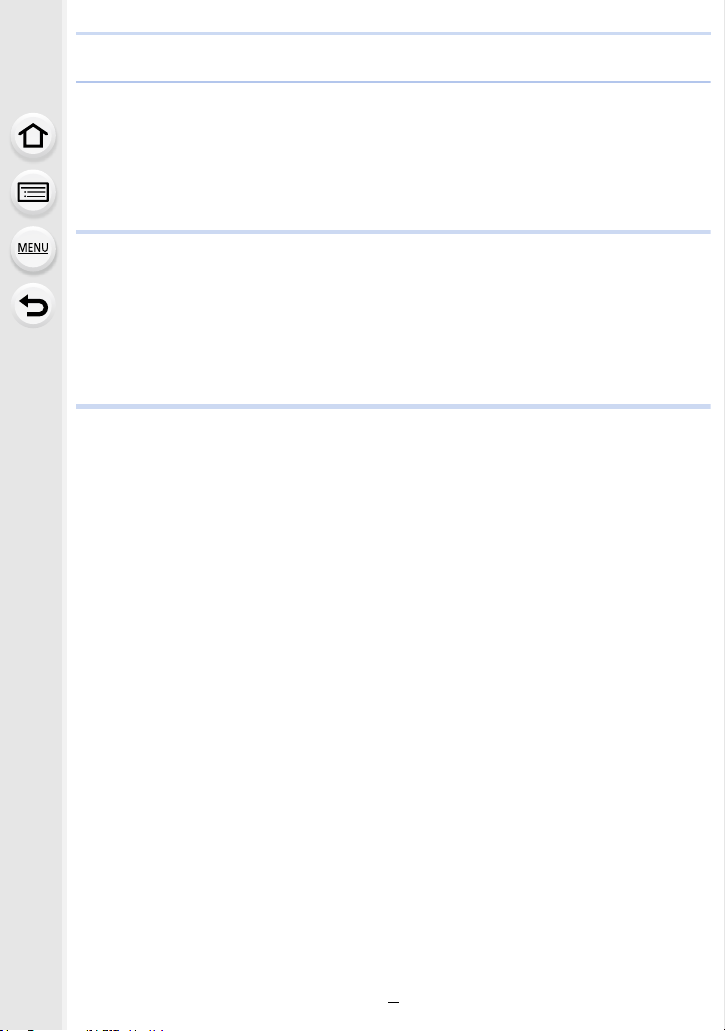
Contents
Finding the information you need.......................................................................2
How to use this manual .......................................................................................3
Quick Start Guide ...................................................................................................4
Contents by Function............................................................................................13
1. Before Use
Care of this Camera .............................................................................................16
Standard Accessories...........................................................................................17
Names and Functions of Components .................................................................18
About the Lens .....................................................................................................21
Cards Compatible with this unit............................................................................22
2. Getting Started/Basic Operations
Changing the Lens ...............................................................................................23
Attaching the Shoulder Strap................................................................................26
Charging the Battery.............................................................................................27
• Charging ......................................................................................................27
• Approximate operating time and number of recordable pictures .................29
Inserting/Removing the Battery ............................................................................32
Inserting/Removing the Card (Optional) ...............................................................33
• About the Card.............................................................................................34
Opening the Monitor/Adjusting the Monitor ..........................................................35
Setting Date/Time (Clock Set)..............................................................................36
• Changing the Clock Setting .........................................................................37
Basic Operations ..................................................................................................38
• Diopter adjustment.......................................................................................38
• Tips for taking good pictures ........................................................................38
• Shutter button (Taking pictures)...................................................................39
• Motion picture button (Recording motion pictures) ......................................40
• Mode dial (Selecting a Recording Mode).....................................................41
• Rear Dial/Front Dial .....................................................................................42
• Control Dial ..................................................................................................42
• Cursor buttons/[MENU/SET] button.............................................................43
• [DISP.] button (Switching the displayed information) ...................................44
• [LVF] button (Switching the Monitor/Viewfinder)..........................................48
• Touch panel (Touch operations)...................................................................49
Optical Image Stabilizer........................................................................................51
Calling frequently-used menus instantly (Quick Menu) ........................................53
7
Page 8

Setting menu items...............................................................................................54
• Entering Text................................................................................................57
Configuring basic settings of this unit (Setup Menu) ............................................58
• Formatting the card (initialization)................................................................58
• Restoring the default settings ([Reset])........................................................58
• Conserving the battery life ([Economy]) .......................................................59
• Using the [Setup] menu ...............................................................................60
3. Easy Recording
Taking Pictures using the Automatic Function (Intelligent Auto Mode).................69
• Recording night scenes ([iHandheld Night Shot])........................................72
• Combining pictures into a single picture with rich gradation ([iHDR])..........73
• Taking a picture with a blurred background (Defocus Control) ....................74
• Recording images by changing the brightness or color tone .......................75
• About Intelligent Auto Plus Mode and Intelligent Auto Mode .......................76
Taking Pictures with different image effects (Creative Control Mode) ..................77
Taking Pictures Using the Touch Function............................................................89
• Taking pictures using the Touch Shutter function.........................................89
• Easily Optimizing the Brightness for a Specified Area (Touch AE) ..............90
4. Focus and Shutter (Drive Mode) Settings
Taking Pictures with Auto Focus...........................................................................91
• Selecting the Focus Mode (AFS/AFF/AFC) .................................................93
• Selecting the Auto Focus Mode...................................................................94
• Setting up position of the AF area/changing size of the AF area...............101
• Setting the AF area position with the Touch Pad .......................................104
• Optimizing the focus and brightness for a touched position ......................105
Taking Pictures with Manual Focus ....................................................................107
Select a Drive Mode ...........................................................................................112
Taking Pictures using Burst Mode ......................................................................113
Taking Pictures using Auto Bracket....................................................................116
Taking Pictures with the Self-timer .....................................................................118
Taking Pictures Automatically at Set Intervals ([Time Lapse Shot]) ...................120
Creating Stop Motion Pictures ([Stop Motion Animation])...................................124
5. Picture Quality and Color Tone Settings
Setting the Picture Quality and Size ...................................................................129
• Setting the aspect ratio of pictures.............................................................129
• Setting the number of pixels ......................................................................129
• Setting the compression rate of pictures ([Quality])...................................130
8
Page 9

Setting the Light Sensitivity ................................................................................132
• Setting the upper limit on ISO sensitivity ...................................................133
• Setting the step increment of ISO sensitivity .............................................134
• Extending ISO sensitivity ...........................................................................134
Adjusting the White Balance...............................................................................135
Adjusting the Picture Quality by Adding an Effect ([Photo Style]).......................140
Adjusting Bright/Dark Portions ([Highlight Shadow]) ..........................................142
Using Image Correction Functions .....................................................................144
• Compensating the contrast and exposure ([i.Dynamic]) ............................144
• Raising the resolution ([i.Resolution]) ........................................................144
• Combining pictures with different exposures ([HDR])................................145
• Reducing the long shutter noise ([Long Shtr NR]) .....................................146
• Correcting the brightness on the screen periphery ([Shading Comp.])......146
• Setting the color space ([Color Space]) .....................................................147
6. Recording Suited for the Subject and Scene
Taking Pictures with Your Favorite Settings (Program AE Mode).......................148
Taking Pictures by Specifying the Aperture/Shutter Speed ................................150
• Aperture-Priority AE Mode.........................................................................150
• Shutter-Priority AE Mode ...........................................................................151
• Manual Exposure Mode .............................................................................152
• Confirm the Effects of Aperture and Shutter Speed (Preview Mode).........155
• Easily set aperture/shutter speed for suitable exposure (One Push AE) ...156
Compensating the Exposure ..............................................................................157
Fixing the Focus and the Exposure (AF/AE Lock)..............................................159
Selecting the Method for Measuring Brightness ([Metering Mode]) ...................161
Taking Pictures with the Zoom............................................................................162
• Raising the telescopic effect......................................................................163
• Zooming using touch operations................................................................167
Making Multiple Exposures on One Picture ([Multi Exp.]) ..................................168
Disabling Operational Sounds and the Output of Light at once
([Silent Mode]) ....................................................................................................170
Taking Pictures with No Shutter Sound ([Electronic Shutter]) ............................171
Minimizing vibration of the shutter......................................................................172
Taking Clear Pictures by Registering Faces ([Face Recog.]) .............................173
Recording Profiles of Babies and Pets on Images .............................................178
7. Flash
Taking pictures by using the flash.......................................................................180
Setting the Flash Functions................................................................................182
• Changing the firing mode...........................................................................182
9
Page 10

• Changing Flash Mode................................................................................183
• Setting to the 2nd Curtain Synchro............................................................185
• Adjust the flash output ...............................................................................186
• Synchronizing the output of the flash to the Exposure Compensation ......186
Taking Pictures with Wireless Flashes ...............................................................187
• Using other settings for wireless flash recording .......................................190
8. Recording Motion Pictures
Recording Motion Picture ...................................................................................191
• Recording motion pictures in 4K................................................................193
• Setting the format, size and recording frame rate......................................193
• How to set focus when recording a motion picture ([Continuous AF]) .......199
Recording still pictures while recording motion pictures.....................................200
Recording motion pictures with manually set aperture value/shutter speed
(Creative Video Mode)........................................................................................202
• Minimizing operational sounds during motion picture recording................204
Using Advanced Settings and Recording Functions for Motion Pictures ...........205
• Setting the luminance level for images ......................................................206
• Adjusting the sound settings/monitoring the sound while recording ..........207
• Using screens and displays suitable for motion picture recording .............208
• Recording while monitoring camera images ..............................................212
• Setting the recording method of time code ................................................214
• Recording in Slow or Fast Motion ([Variable Frame Rate])........................215
• Reducing flickering and horizontal stripes on images ([Synchro Scan]) ....218
• Displaying color bars/Outputting a test tone ..............................................219
• Changing the system frequency ................................................................220
9. Playing Back and Editing Images
Playing Back Pictures.........................................................................................221
Playing Back Motion Pictures.............................................................................222
• Creating Still Pictures from a Motion Picture..............................................223
Switching the Playback Method..........................................................................224
• Using the Playback Zoom..........................................................................224
• Displaying multiple screens (Multi Playback).............................................224
• Displaying Pictures by Recording Date (Calendar Playback) ....................225
• Playing Back Group Pictures .....................................................................225
Deleting Pictures ................................................................................................227
Using the [Playback] Menu.................................................................................229
• [2D/3D Settings].........................................................................................229
• [Slide Show]...............................................................................................229
• [Playback Mode] ........................................................................................231
10
Page 11
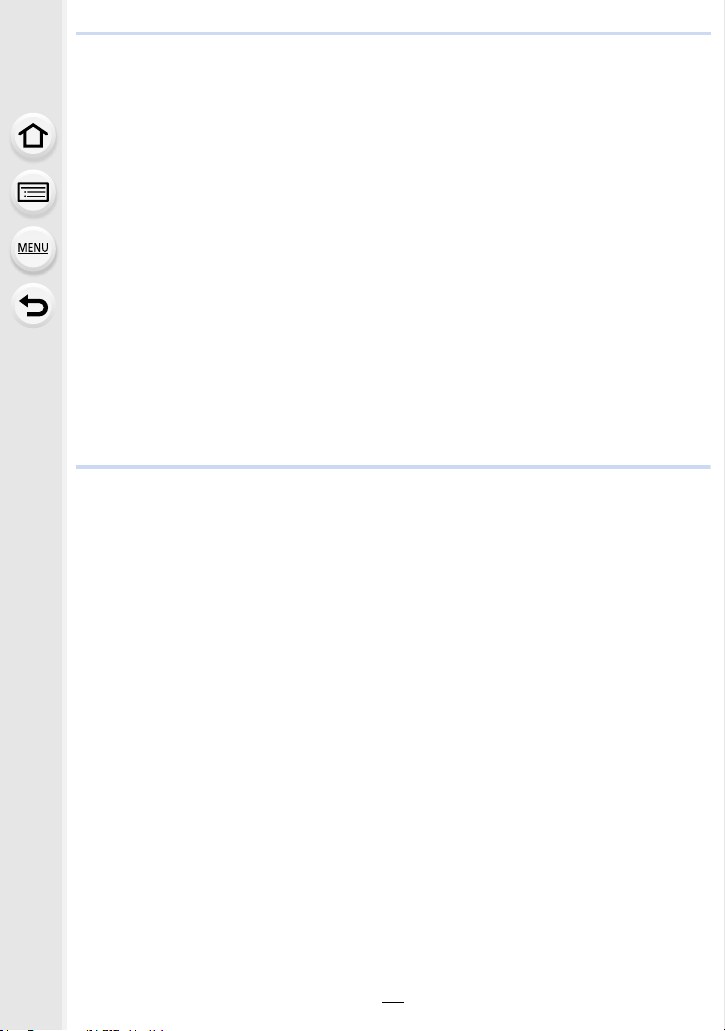
• [Location Logging]......................................................................................232
• [RAW Processing]......................................................................................233
• Removing unnecessary parts ([Clear Retouch]) ........................................236
• [Title Edit] ...................................................................................................238
• [Text Stamp]...............................................................................................239
• [Video Divide].............................................................................................242
• [Time Lapse Video]....................................................................................243
• [Stop Motion Video]....................................................................................243
• [Resize]......................................................................................................244
• [Cropping] ..................................................................................................246
• [Rotate]/[Rotate Disp.]................................................................................247
• [Favorite]....................................................................................................248
• [Print Set]...................................................................................................249
• [Protect]......................................................................................................251
• [Face Rec Edit] ..........................................................................................252
• [Picture Sort] ..............................................................................................252
• [Delete Confirmation] .................................................................................253
10. Using the Wi-Fi/NFC Function
Wi-FiR function/NFC function .............................................................................254
What you can do with the Wi-Fi function ............................................................257
Controlling with a Smartphone/Tablet .................................................................258
• Installing the smartphone/tablet app “Image App”.....................................258
• Connecting to a smartphone/tablet ............................................................259
• Taking images via a smartphone/tablet (remote recording) .......................264
• Playing back images in the camera...........................................................265
• Saving images stored in the camera..........................................................265
• Sending images in the camera to an SNS .................................................267
• Adding location information to images stored in the camera from a
smartphone/tablet......................................................................................267
• Sending images to a smartphone/tablet by controlling the camera ...........269
Displaying pictures on a TV................................................................................272
Printing Wirelessly..............................................................................................273
When sending images to AV device ...................................................................274
When sending images to PC ..............................................................................276
Using Web services............................................................................................280
• When sending images to web service .......................................................281
• When sending images to Cloud Sync. Service ..........................................284
Registering to the “LUMIX CLUB” ......................................................................286
• About the [LUMIX CLUB]...........................................................................286
• Configuring the external AV device settings ..............................................291
About Connections .............................................................................................292
11
Page 12
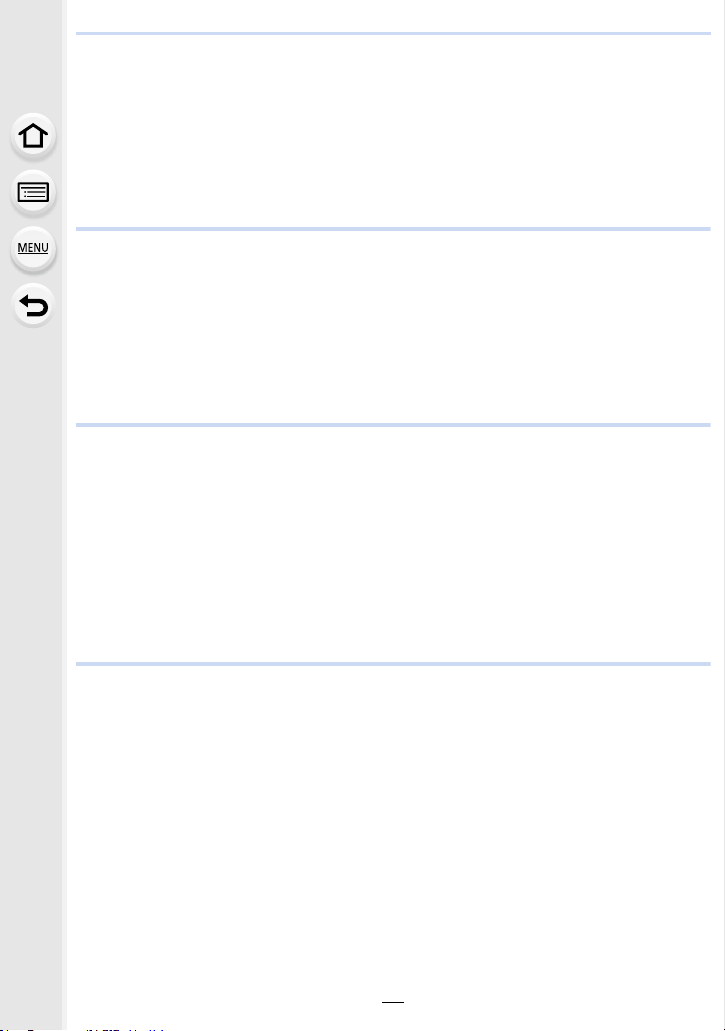
• Connecting from your house (via the network) ..........................................293
• Connecting from a location away from your house (direct connection) .....296
• Connecting quickly with the same settings as the previous ones ([Select
a destination from History]/[Select a destination from Favorite]) ...............297
• About settings for sending images.............................................................299
[Wi-Fi Setup] Menu.............................................................................................302
11. Customizing the Camera’s Settings
Using the [Custom] menu...................................................................................304
Change the Quick Menu to your preferred item .................................................315
Assigning frequently used functions to the buttons (function buttons) ...............317
Registering your preferred settings (Custom Mode)...........................................321
• Registering Personal Menu Settings (Registering custom settings) ..........321
• Recording using registered custom set......................................................322
12. Connecting to other equipment
Enjoying Motion Pictures in 4K...........................................................................323
Playing Back Pictures on a TV Screen...............................................................325
• Using VIERA Link (HDMI)..........................................................................327
Saving still pictures and motion pictures on your PC .........................................329
• About the supplied software.......................................................................330
Saving still pictures and motion pictures on a Recorder.....................................335
Printing the Pictures ...........................................................................................337
Enjoying 3D pictures...........................................................................................343
13. Others
Optional accessories ..........................................................................................347
Monitor Display/Viewfinder Display ....................................................................355
Message Display ................................................................................................364
Menu list .............................................................................................................368
• [Rec]...........................................................................................................371
• [Motion Picture]..........................................................................................374
• [Custom].....................................................................................................377
• [Setup] .......................................................................................................381
• [Playback] ..................................................................................................383
Available Menu Items (Listed by Recording Mode) ............................................385
Approximate number of recordable pictures and available recording time.........390
Troubleshooting..................................................................................................393
Cautions for Use.................................................................................................410
12
Page 13
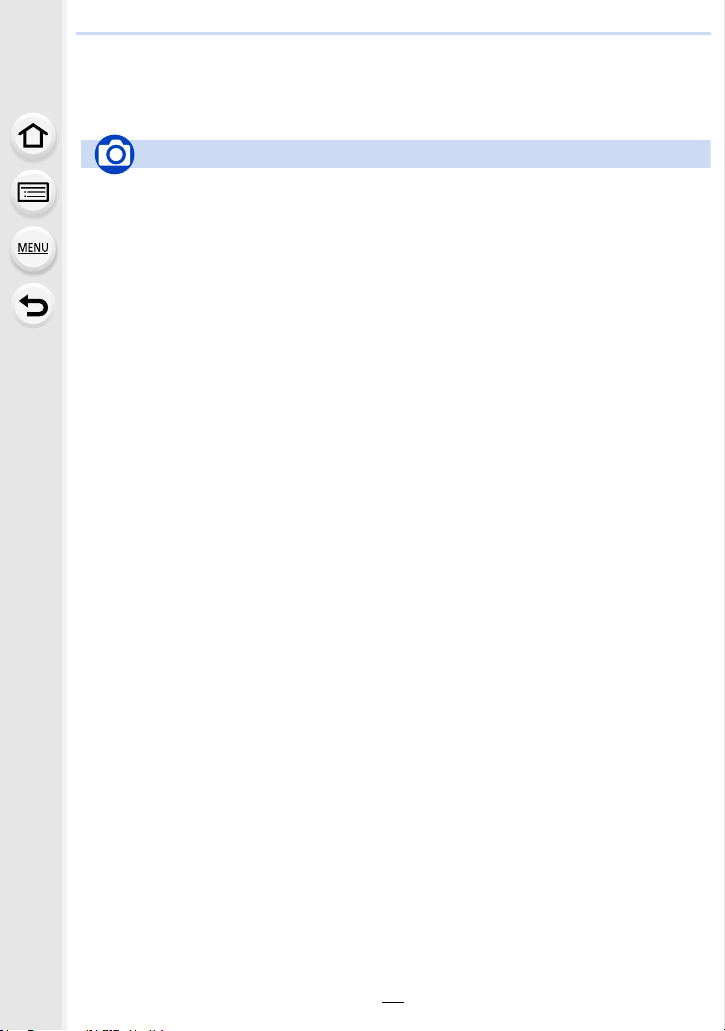
Contents by Function
Recording
Recording Mode.............................P41
[Preview] ......................................P155
[Multi Exp.] ................................... P168
[Silent Mode] ................................ P170
[3D Rec].......................................P343
Focus (AF/MF)
[Focus Mode] ................................. P93
[AF Mode] ...................................... P94
Adjusting the AF area position ..... P101
[Manual Focus] ............................ P107
[AF/AE Lock]................................P159
Drive
[Drive Mode]................................. P112
Maximum number of pictures that
can be taken continuously ...........P114
[Self Timer]................................... P118
[Time Lapse Shot]........................ P120
[Stop Motion Animation]...............P124
Picture Quality and Color Tone
[Picture Size]................................P129
[Quality]........................................P130
[Sensitivity]................................... P132
[White Balance]............................ P135
[Photo Style]................................. P140
[Highlight Shadow] ....................... P142
[i.Dynamic] ................................... P144
[i.Resolution] ................................ P144
[HDR] ........................................... P145
[Long Shtr NR] ............................. P146
[Shading Comp.] .......................... P146
[Color Space] ............................... P147
Exposure
[Touch AE] ..................................... P90
[Auto Bracket] .............................. P116
[One Push AE] ............................. P156
[Exposure Comp.] ........................ P157
[Metering Mode] ........................... P161
[AF/AE Lock]................................P159
Flash
[Flash Mode] ................................ P183
2nd curtain synchro...................... P185
[Flash Adjust.] .............................. P186
Wireless flash settings................. P187
Recording
13
Page 14

Motion Picture
[Rec Format] ................................ P193
[Rec Quality] ................................ P193
Recording still pictures while
recording motion pictures............. P200
Creative Video Mode ...................P202
[Silent Operation].........................P204
Motion pictures in 4K ...................P193
Image
[Master Pedestal Level] ............... P206
[Luminance Level]........................ P206
Audio
[Mic Level Adj.]............................. P207
[Wind Cut] .................................... P207
[Mic Level Limiter] ........................ P207
[Lens Noise Cut] ..........................P207
Monitoring
[Sound Output]............................. P208
[HDMI Rec Output]....................... P212
Screen settings
[Mic Level Disp.]........................... P208
[SS/Gain Operation]..................... P209
[Center Marker]............................ P209
[Zebra Pattern]............................. P210
[Monochrome Live View].............. P211
[Video-Priority Display]................. P211
Advanced recording and settings
[Time Code] ................................. P214
[Variable Frame Rate]..................P215
[Synchro Scan]............................. P218
[Color Bars].................................. P219
[System Frequency] ..................... P220
Motion Picture
Basic settings
Dioptor adjustment......................... P38
Display switching ........................... P44
[Clock Set]...................................... P36
[Q.MENU]....................................... P53
How to set menu items ..................P54
[Format]..........................................P58
[Reset] (initialization)...................... P58
[Economy] ...................................... P59
[Beep].............................................P62
[Sensor Cleaning] .......................... P68
Customization
[Custom] menu............................. P304
[Custom]
in the Quick Menu......... P315
Function buttons .......................... P317
[Custom Mode].............................P321
Setup/Custom
14
Page 15
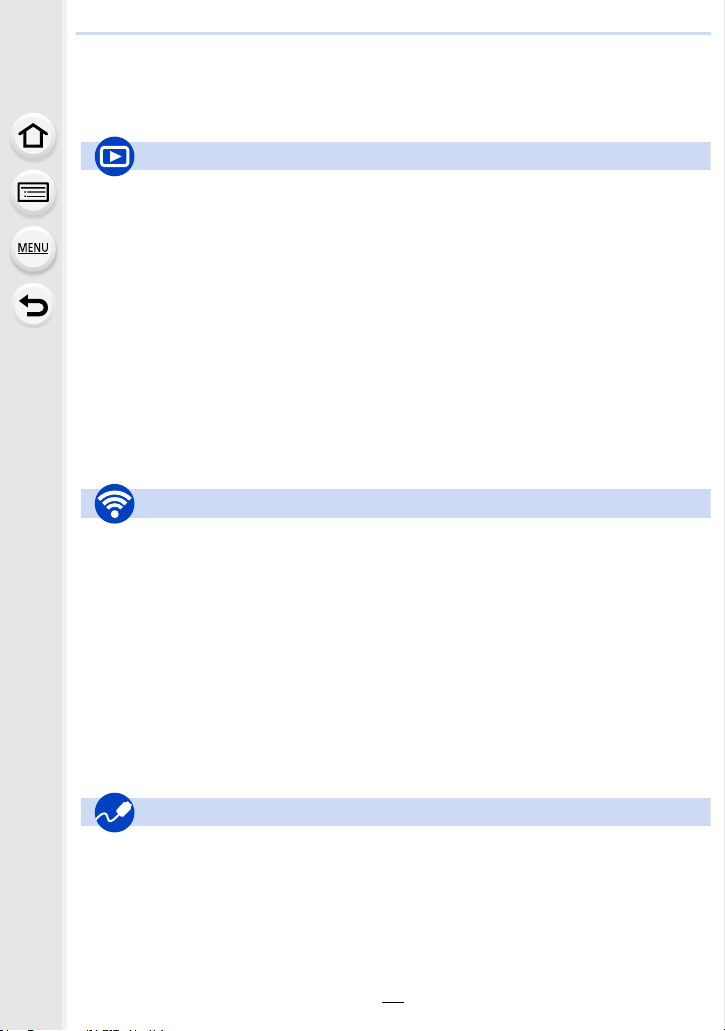
Playback
Picture playback........................... P221
Playback Zoom ............................ P224
Multi Playback.............................. P224
Motion picture playback ...............P222
[Delete].........................................P227
[Auto Review]............................... P311
Display/playback settings
[Rotate]/[Rotate Disp.].................. P247
[Slide Show].................................P229
Edit
[RAW Processing]........................ P233
[Clear Retouch] ............................ P236
[Resize]........................................ P244
[Cropping] .................................... P246
Adding information
[Location Logging]........................ P232
[Title Edit]..................................... P238
[Text Stamp]................................. P239
Image settings
[Favorite]...................................... P248
[Print Set] ..................................... P249
[Protect]........................................P251
Playback
Connect
Direct connection .........................P296
“Image App ”................................. P258
NFC..............................................P263
[WPS (Push-Button)]............P293, 296
Image App
Sending and adding location
information ................................... P267
Sending images ................... P266, 269
Saving images .............................P265
[Touch Sharing]............................ P303
Remote recording ........................ P264
In combination with other devices
Printing images ............................ P273
Using [Cloud Sync. Service] ........ P284
Sending images to a PC .............. P276
Sending images to an AV
device........................................... P274
Playing back pictures on a TV .....P272
Sending images to a web
service.......................................... P281
Wi-Fi
PC
“PHOTOfunSTUDIO”...................P330
SILKYPIX.....................................P330
TV
[VIERA Link]................................. P327
Recorder
Dubbing........................................ P335
Printer
PictBridge..................................... P337
Connections with other devices
15
Page 16

1.
Before Use
Care of this Camera
To avoid damaging your camera and to experience the maximum enjoyment you
should exercise the following precautions.
The lens, monitor and the camera body can sustain damage if the camera body is dropped or
•
subjected to excessive temperature, moisture, water or dust.
• The monitor can be damaged if excessive pressure is applied to the screen surface, during
actual use or while cleaning.
∫ Splash Proof
Splash Proof is a term used to describe an extra level of protection this camera offers
against exposure to a minimal amount of moisture, water or dust. Splash Proof does not
guarantee that damage will not occur if this camera is subjected to direct contact with
water.
In order to minimize the possibility of damage please be sure the following precautions are
taken:
The Splash Proof feature works in conjunction with the H-HS12035 and H-HS35100 lenses
–
that were specifically designed to support this feature.
– Make sure the built-in flash is closed.
– Make sure that all doors, socket caps and terminal covers are securely closed.
– Make sure that you are in a dry and secure place when changing the battery, lens or memory
card. After changing, make sure their protective doors are securely closed.
– If this camera is exposed to water, sand or any other foreign material clean it as soon as
possible, taking the necessary precautions that the foreign substance does not get inside the
camera.
– Under no circumstances should you touch or place any foreign objects within the camera or
in close proximity of the camera’s image sensor.
∫ Condensation
•
Condensation may occur on the lens, monitor or in the viewfinder when the room temperature
or humidity changes rapidly. This may cause the image to temporarily become hazy. If this
occurs, turn the camera off and allow the camera to sit in a temperature stable environment for
several minutes. It will clear by itself.
• If you know that you will be moving between areas where there will be a large change in
temperature or humidity, you can help prevent condensation forming on the camera by placing
the camera in a large plastic zipper bag, so condensation will form on the bag, not the camera.
Allow the temperature to stabilize before removing the camera from the bag.
16
Page 17
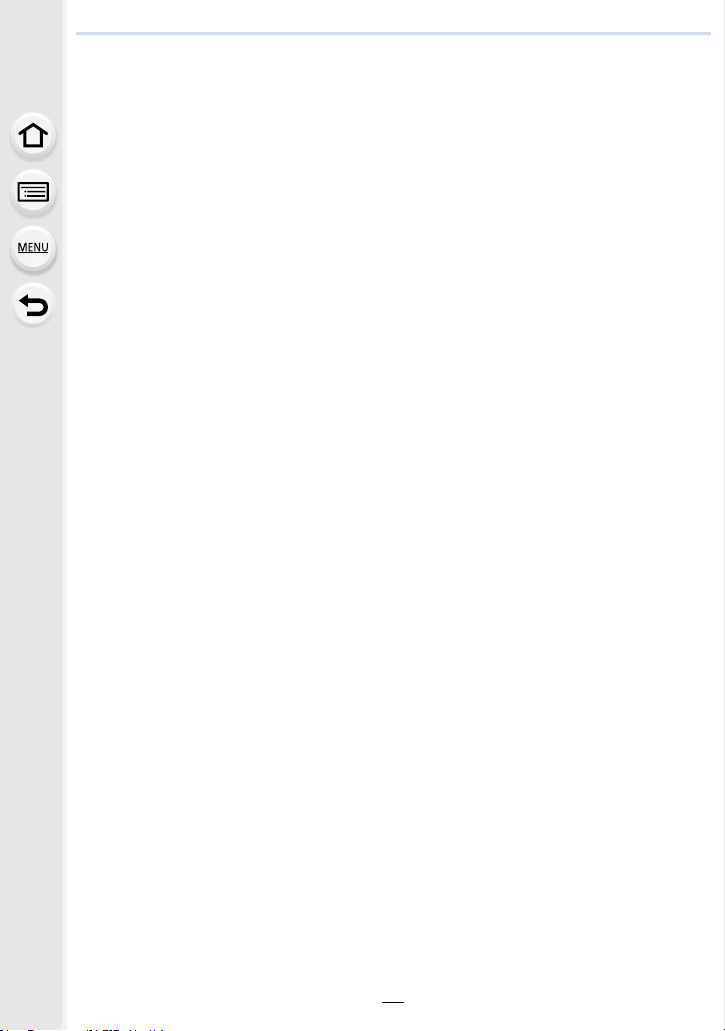
1. Before Use
Standard Accessories
Check that all the accessories are supplied before using the camera.
The accessories and their shape will differ depending on the country or area where the camera
•
was purchased.
For details on the accessories, refer to “Basic Owner’s Manual”.
• Battery Pack is indicated as battery pack or battery in the text.
• Battery Charger is indicated as battery charger or charger in the text.
• SD Memory Card, SDHC Memory Card and SDXC Memory Card are indicated as card in the
text.
• The card is optional.
17
Page 18
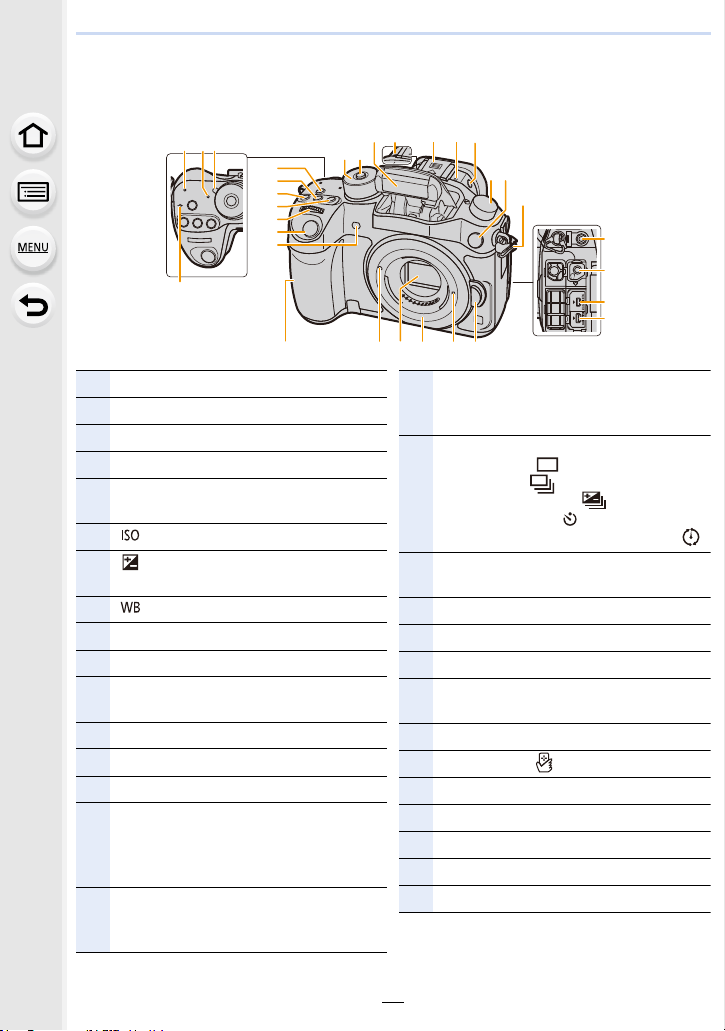
1. Before Use
5
1
4
29 302625 2827
15 16 1514
12
17
1819
20
6
7
8
9
10
11
21
22
23
24
2 3
13
1 Wi-Fi® connection lamp (P255)
2 Status indicator (P36)
3 Camera ON/OFF switch (P36)
4 Focus distance reference mark (P110)
5
[Wi-Fi] button (P255)/[Fn1] button
(P317)
6 [ ](ISO sensitivity) button (P132)
7
[ ](Exposure Compensation) button
(P157)
8 [ ](White Balance) button (P135)
9 Front dial (P42)
10 Shutter button (P39)
11
Self-timer indicator (P118)/
AF Assist Lamp (P307)
12 Mode dial (P41)
13 Mode dial lock button (P41)
14 Flash (P180)
15
Stereo microphone (P207)
• Be careful not to cover the microphone
with your finger. Doing so may make
sound difficult to record.
16
Hot shoe (Hot shoe cover) (P347)
• Keep the Hot Shoe Cover out of reach
of children to prevent swallowing.
17
Flash open button (P180)
• The flash opens, and recording with the
flash becomes possible.
18
Drive mode dial
Single (P112):
Burst (P113):
Auto Bracket (P116):
Self-timer (P118):
Time Lapse/Animation (P120, 124):
19
Flash synchro socket
(Flash synchro socket cap) (P348)
20 Shoulder strap eyelet (P26)
21 [MIC] socket (P350)
22 Headphone socket (P62, 208)
23
[AV OUT/DIGITAL] socket (P326, 332,
335, 337)
24 [HDMI] socket (P325)
25 NFC antenna [ ] (P263)
26 Lens fitting mark (P23)
27 Sensor
28 Mount
29 Lens lock pin
30 Lens release button (P24)
Names and Functions of Components
∫ Camera body
18
Page 19
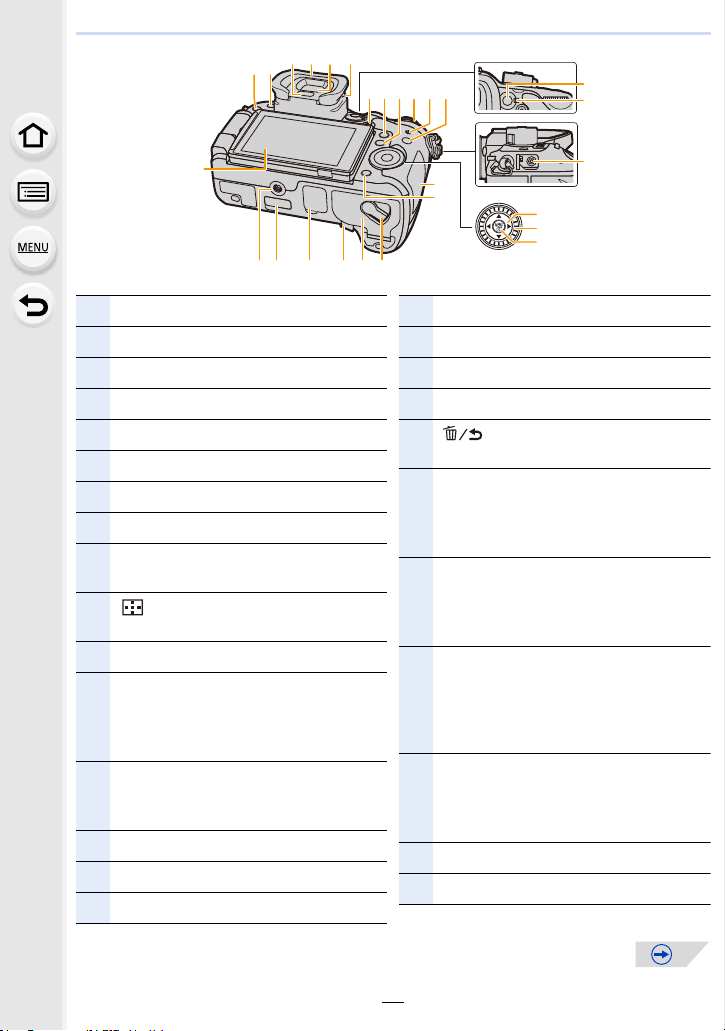
1. Before Use
31
50
46
47
48
49
51
33
34 35 37
38 40
42
4339 41
36
32
53 55 56 5754
45
44
52
31 Touch screen/monitor (P49)
32 [(] (Playback) button (P221)
33 [LVF] button (P48)/[Fn5] button (P317)
34 Eye sensor (P48)
35 Eye Cup (P412)
36 Viewfinder (P48)
37 Diopter adjustment dial (P38)
38 Motion picture button (P191)
39
[Q.MENU] button (P53)/[Fn2] button
(P317)
40
[ ] (Auto Focus Mode) button (P91)/
[Fn3] button (P317)
41 Rear dial (P42)
42
Spea ker (P62)
• Be careful not to cover the speaker with
your finger. Doing so may make sound
difficult to hear.
43
[DISP.] button (P44)
• Each time this is pressed, the display
on the monitor is switched.
44 [AF/AE LOCK] button (P159)
45 Focus mode lever (P91, 107)
46 [REMOTE] socket (P353)
47 Cursor buttons (P43)
48 Control dial (P42)
49 [MENU/SET] button (P43, 54)
50 Card door (P33)
51
[ ] (Delete/Cancel) button (P227)/
[Fn4] button (P317)
52
Tripod mount (P418)
• A tripod with a screw length of 5.5 mm
(0.22 inch) or more may damage this
unit if attached.
53
Cover for the interface unit connector
• Keep the cover for the interface unit
connector out of reach of children to
prevent swallowing.
54
Cover for the battery grip connector
(P352)
• Keep the cover for the battery grip
connector out of reach of children to
prevent swallowing.
55
DC coupler cover (P353)
• When using an AC adaptor, ensure that
the Panasonic DC coupler (optional)
and AC adaptor (optional) are used.
56 Battery door (P32)
57 Release lever (P32)
19
Page 20
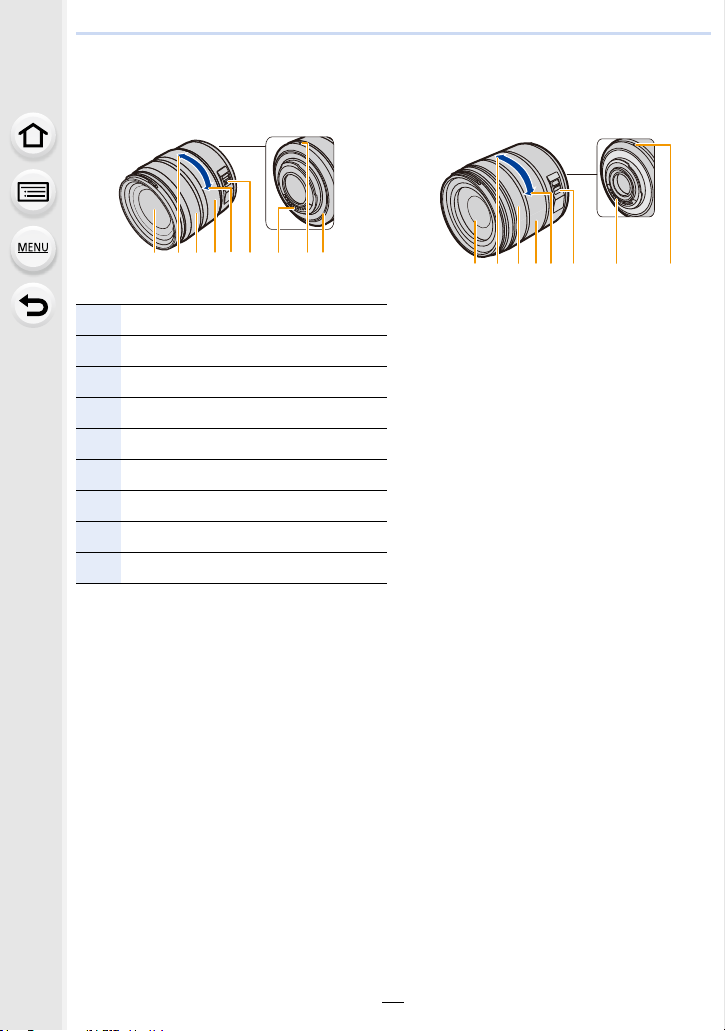
1. Before Use
324165
7
89
4132
6
5 78
∫ Lens
H-HS12035 H-FS14140
1 Lens surface
2 Tel e
3 Focus ring (P107)
4 Zoom ring (P162)
5 Wide
6 [O.I.S.] switch (P51)
7 Contact point
8 Lens fitting mark (P23)
9 Lens mount rubber (P413)
20
Page 21
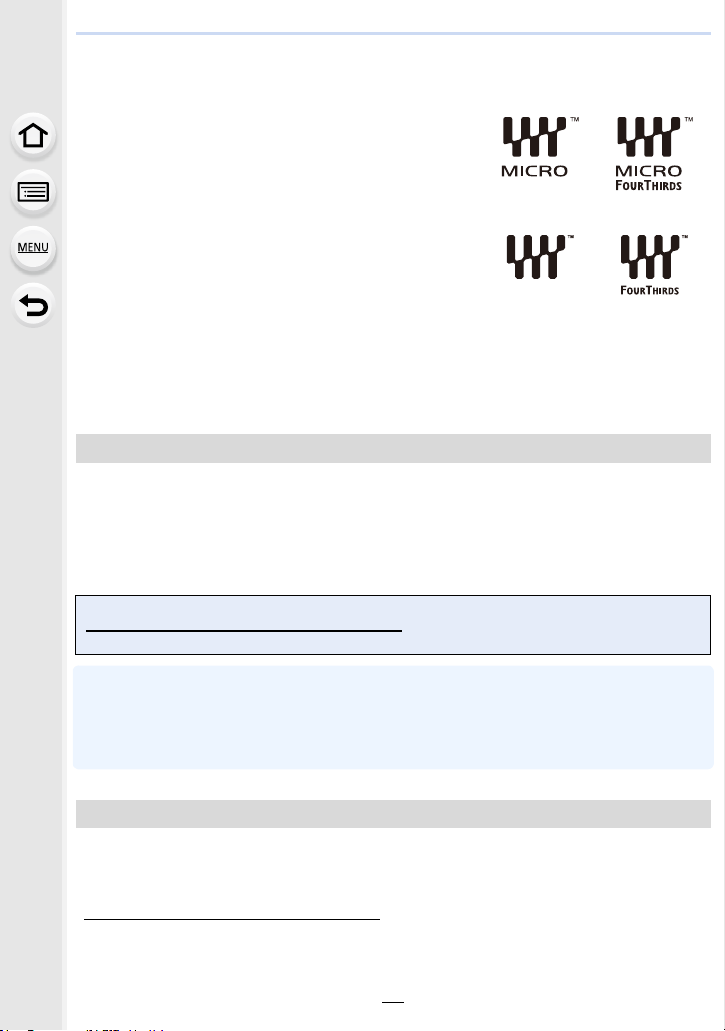
1. Before Use
About the Lens
∫ Micro Four Thirds™ mount specification lens
This unit can use the dedicated lenses compatible with
the Micro Four Thirds System lens mount specification
(Micro Four Thirds mount).
∫ Four Thirds™ mount specification lens
Lens with the Four Thirds mount specification can be
used by using the mount adaptor (DMW-MA1: optional).
∫ Leica mount specification lens
When you use the M mount adaptor or R mount adaptor (DMW-MA2M, DMW-MA3R:
optional), you can use Leica M Mount or Leica R Mount interchangeable lenses.
For certain lenses, the actual distance at which the subject is in focus may differ slightly from
•
the rated distance.
• When using a Leica lens mount adaptor, set [Shoot w/o Lens] (P314) to [ON].
About the lens and functions
There are functions that cannot be used, or the operation may be different depending on
the lens used.
Auto Focus/Auto aperture setting/[Stabilizer] (P51)/Defocus control function (P74)/
[Shading Comp.] (P146)/[Power Zoom Lens] (P165)/Touch zoom (P167)/[Quick AF]
(P306)/[Eye Sensor AF] (P306)
For details on the lens used, refer to the website.
Refer to catalogs/Web pages for most current information regarding compatible lenses.
http://panasonic.jp/support/global/cs/dsc/
(This Site is English only.)
The available flash range etc. differs depending on the aperture value of the lens you are using.
•
• The focal length noted on the lens in use is equivalent to double when converted to the 35 mm
film camera.
(It will be equivalent to 100 mm lens when a 50 mm lens is used.)
Refer to the website for details about the 3D interchangeable lens.
About the firmware of your interchangeable lens
For smoother recording, we recommend updating the firmware of the interchangeable lens
to the latest version.
•
To view the latest information on the firmware or to download the firmware, visit the
support site below:
http://panasonic.jp/support/global/cs/dsc/
(This Site is English only.)
• To check the firmware version of the interchangeable lens, attach it to the camera body and
select [Version Disp.] in the [Setup] menu.
21
Page 22
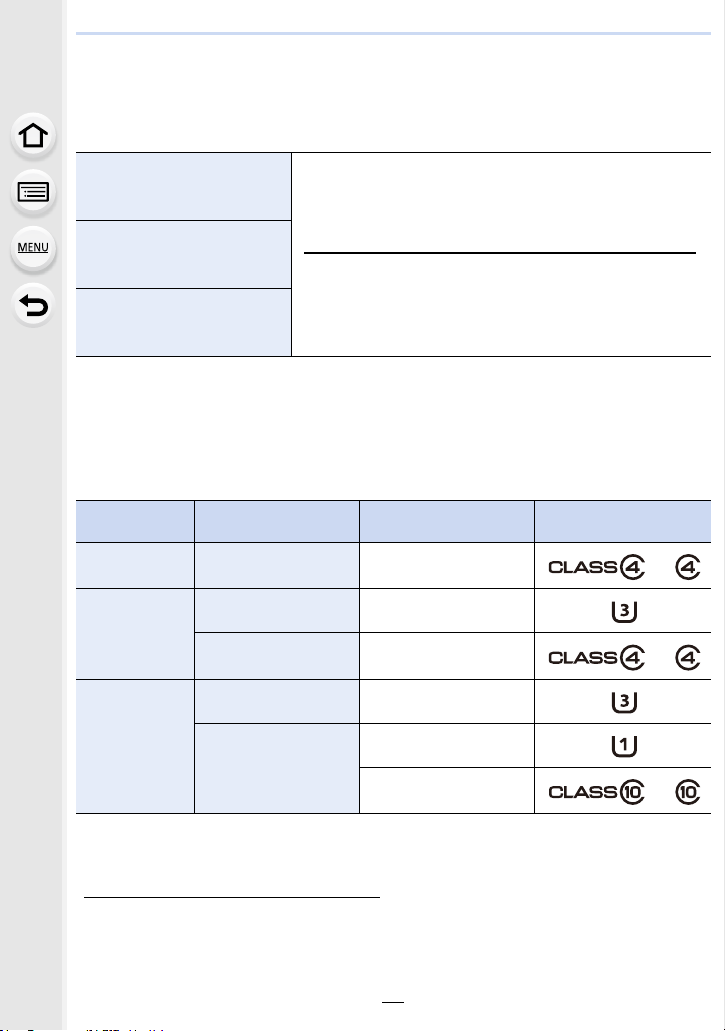
1. Before Use
Cards Compatible with this unit
The following cards which conform to the SD standard can be used with this unit.
(These cards are indicated as card in the text.)
SD Memory Card
(8 MB to 2 GB)
SDHC Memory Card
(4 GB to 32 GB)
SDXC Memory Card
(48 GB, 64 GB)
∫ About the motion picture recording and speed class
According to the [Rec Format] (P193) and [Rec Quality] (P193) of a motion picture, the
required card differs. Use a card that meets the following ratings of the SD Speed Class or
UHS Speed Class.
SD Speed Class and UHS Speed Class are the speed standards regarding continuous writing.
•
To check the class, see the labelled side, etc. of the card.
[Rec Format]
[AVCHD] All Class 4 or higher
[Rec Quality]
• SDHC Memory Cards and SDXC Memory Cards can be
used only with their compatible devices.
• Check that the PC and other equipment are compatible when
using the SDXC Memory Cards.
http://panasonic.net/avc/sdcard/information/SDXC.html
• This unit is compatible with UHS-I UHS Speed Class 3
standard SDHC/SDXC memory cards.
• Only the cards with capacity listed left can be used.
Bit rate in
¢
Speed class Label example
100 Mbps UHS Speed Class 3
[MP4]
28 Mbps or lower Class 4 or higher
100 Mbps or higher UHS Speed Class 3
[MP4 (LPCM)]/
[MOV]
¢ Bit rates vary depending on the item selected in [Rec Quality] in the [Motion Picture] menu.
For details, refer to P193.
50 Mbps
UHS Speed Class 1 or
higher
Class 10
• Please confirm the latest information on the following website.
http://panasonic.jp/support/global/cs/dsc/
(This Site is English only.)
22
Page 23

2.
Getting Started/Basic Operations
Changing the Lens
By changing the lens, you will increase your picture taking-options and further your
enjoyment of the camera. Change the lens using the following procedure.
Check that the camera is turned off.
•
• Change lenses where there is not a lot of dirt or dust. Refer to P411 when dirt or dust gets on
the lens.
Attaching the lens
Turn the lens rear cap A and the body cap B in the direction of the
1
arrow to detach them.
• Do not put your hands inside the mount.
Align the lens fitting marks C and then rotate the lens in the direction
2
of the arrow until it clicks.
• Do not press the lens release button D when you attach a lens.
• Do not try to attach the lens when holding it at an angle to the camera body as the lens
mount may get scratched.
• It is recommended to attach the lens cap or attach the MC Protector (optional) to protect the
lens surface when carrying. (P347)
23
Page 24
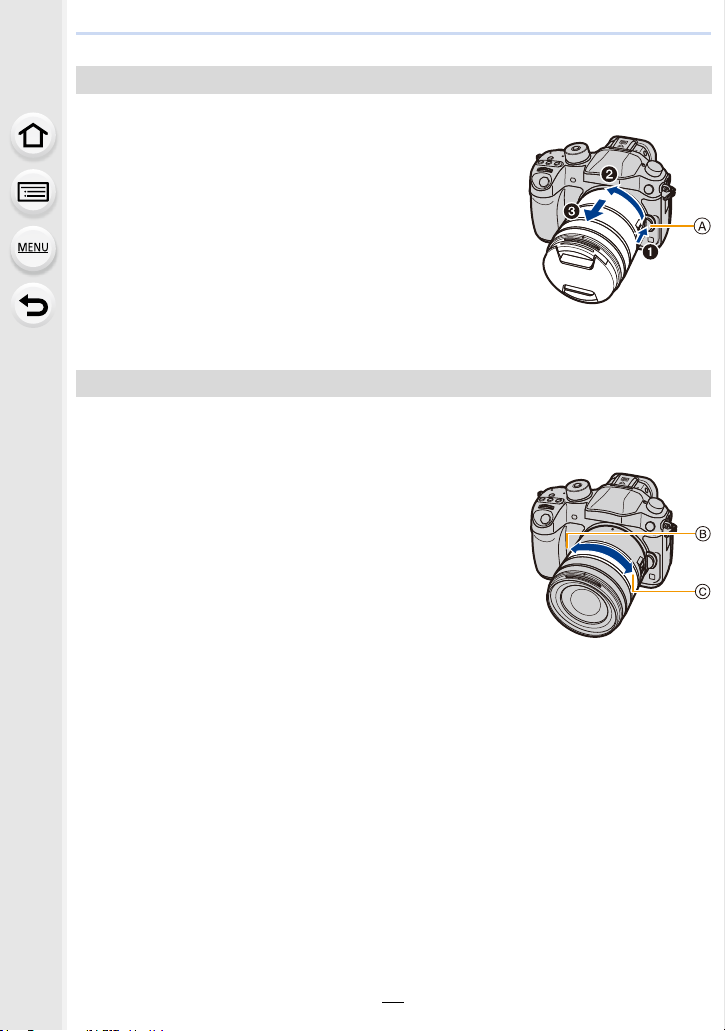
2. Getting Started/Basic Operations
Detaching the lens
• Attach the lens cap.
While pressing on the lens release button A,
rotate the lens toward the arrow until it stops and
then remove.
A Lens release button
• When the lens is removed from the camera body, make sure to attach the body cap to the
camera body and attach the lens rear cap to the lens.
Zoom operations
When using the interchangeable lens (H-HS12035/H-FS14140)
Rotate the zoom ring of the lens.
B Te l e
C Wide
• If you operate the zoom after bringing the subject into focus, the
subject may go out of focus slightly. Operate the zoom first.
• You can enhance the telescopic effect by setting [Ex. Tele Conv.] (Photo), [Ex. Tele Conv.]
(Motion Picture), and [Digital Zoom]. (P163)
24
Page 25
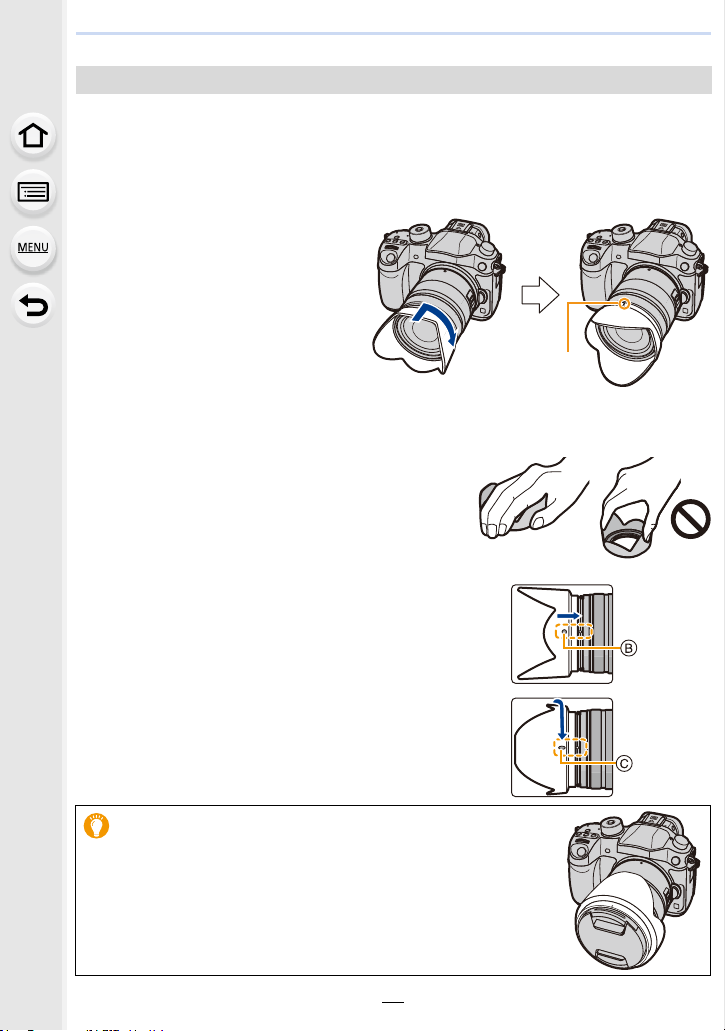
2. Getting Started/Basic Operations
1
2
Attaching the Lens Hood
When recording into strong backlight, irregular reflection may occur within the lens. The
lens hood reduces the inclusion of unwanted light in the recorded images and lowers the
drop in contrast. The lens hood cuts off excess lighting and improves the picture quality.
To attach the lens hood (flower shape) that came with the interchangeable lens
(H-HS12035)
Insert the lens hood into the lens
with the short sides at the top
and bottom, and turn in the
direction of the arrow until it
stops.
A Fitting to the mark.
To attach the lens hood (flower shape) that came with the interchangeable lenses
(H-FS14140)
Hold the lens hood by placing your fingers as
shown in the figure.
Do not hold the lens hood in such a way that it will be
•
bent.
1 Align the fitting mark B on the short side of
the lens hood with the mark on the tip of the
lens.
2 Turn the lens hood in the direction of the
arrow until it clicks, and align the stop mark
C on the long side of the lens hood with the
mark on the tip of the lens.
When carrying, the lens hood can be temporarily attached in
the reverse direction.
25
Page 26
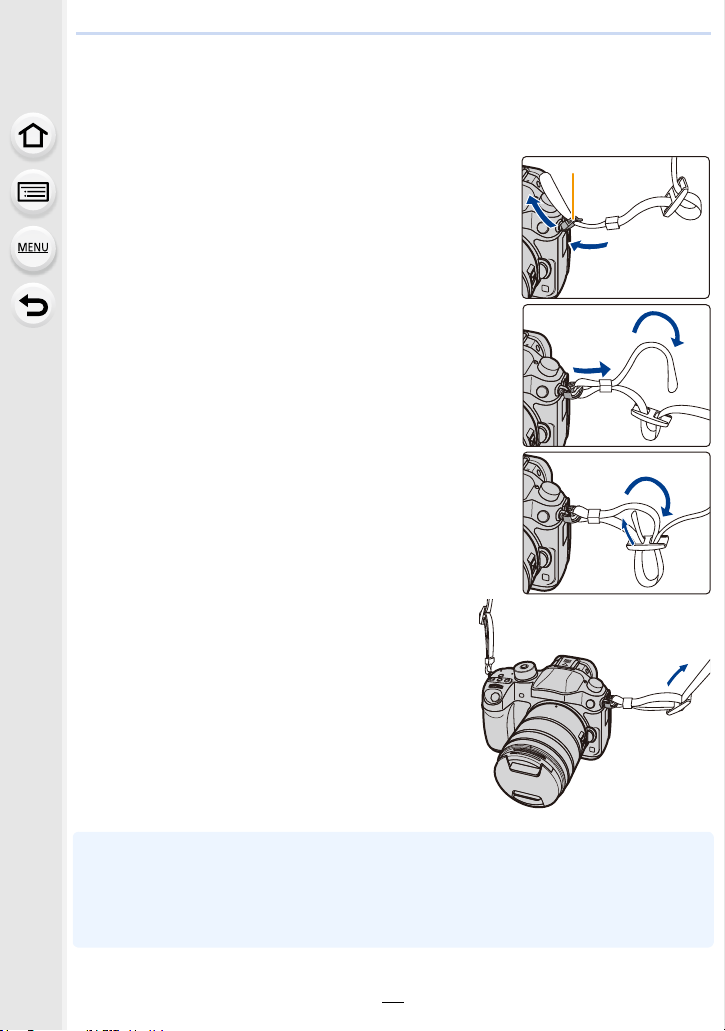
2. Getting Started/Basic Operations
Attaching the Shoulder Strap
• We recommend attaching the shoulder strap when using the camera to prevent it from
dropping.
Pass the shoulder strap through the shoulder
1
strap eyelet on the camera body.
A: Shoulder strap eyelet
Pass the end of the shoulder strap through
2
the ring in the direction of the arrow and then
pass it through the stopper.
Pass the end of the shoulder strap through
3
the hole on the other side of the stopper.
Pull the other side of the shoulder strap
4
and then check that it will not come out.
• Perform steps 1 to 4 and then attach the other
side of the shoulder strap.
• Use the shoulder strap around your shoulder.
– Do not wrap the strap around your neck.
– It may result in injury or accident.
• Do not leave the shoulder strap where an infant can reach it.
– It may result in an accident by mistakenly wrapping around the neck.
26
Page 27

2. Getting Started/Basic Operations
Charging the Battery
∫ About batteries that you can use with this unit
It has been found that counterfeit battery packs which look very similar to the
genuine product are made available for purchase in some markets. Some of
these battery packs are not adequately protected with internal protection to meet
the requirements of appropriate safety standards. There is a possibility that
these battery packs may lead to fire or explosion. Please be advised that we are
not liable for any accident or failure occurring as a result of use of a counterfeit
battery pack. To ensure that safe products are used, we recommend that a
genuine Panasonic battery pack is used.
Use the dedicated charger and battery.
•
Charging
• The battery is not charged when the camera is shipped. Charge the battery before use.
• Charge the battery with the charger indoors.
Connect the AC cable.
1
Attach the battery paying attention to the
2
direction of the battery until it clicks.
• The [CHARGE] indicator A lights up and charging begins.
27
Page 28

2. Getting Started/Basic Operations
AFSAFS
p
L
4:3
∫ About the [CHARGE] indicator
On: Charging.
Off: Charging has completed.
(Disconnect the charger from the electrical socket and detach the
battery after charging is completed.)
When the [CHARGE] indicator flashes
•
– The battery temperature is too high or too low. It is recommended to charge the battery again
in an ambient temperature of between 10 oC and 30 oC (50 oF and 86 oF).
– The terminals of the charger or the battery are dirty. In this case, wipe them with a dry cloth.
∫ Charging time
Charging time Approx. 220 min
•
The indicated charging time is for when the battery has been discharged completely.
The charging time may vary depending on how the battery has been used.
The charging time for the battery in hot/cold environments or a battery that has not been
used for a long time may be longer than normal.
∫ Battery indication
The indication turns red and blinks if the remaining battery power is exhausted.
•
(The status indicator also blinks)
Recharge the battery or replace it with a fully charged battery.
• Do not leave any metal items (such as clips) near the contact areas of the power plug.
Otherwise, a fire and/or electric shocks may be caused by short-circuiting or the
resulting heat generated.
• The battery can be recharged even when it still has some charge left, but it is not
recommended that the battery charge be frequently topped up while the battery is fully
charged.
(Since characteristic swelling may occur.)
28
Page 29
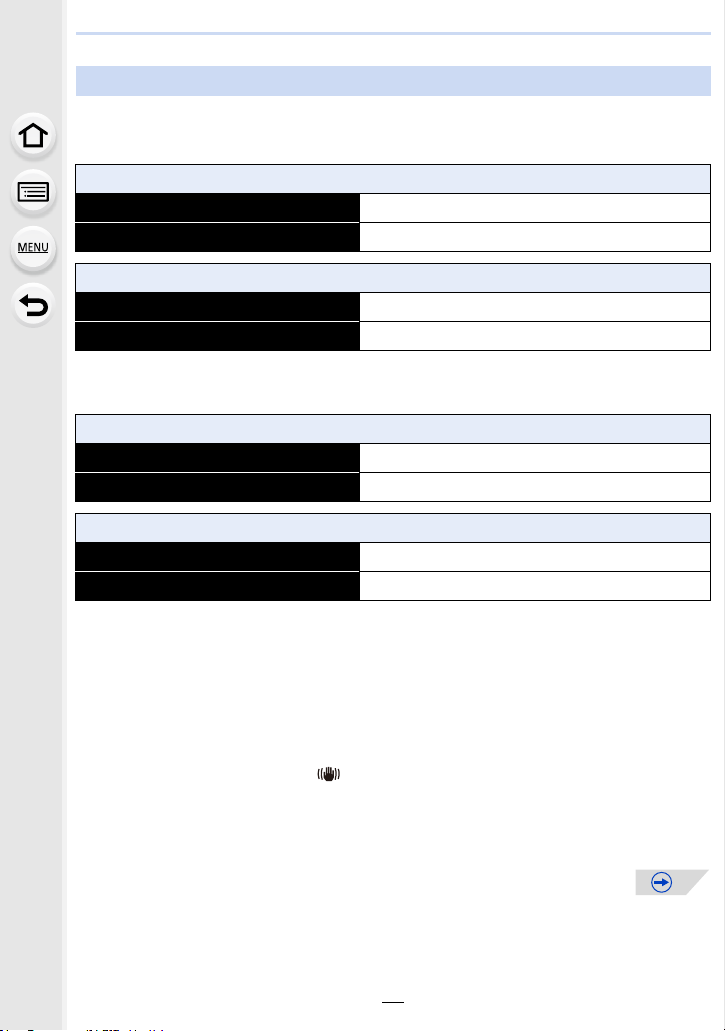
2. Getting Started/Basic Operations
Approximate operating time and number of recordable pictures
∫ Recording still pictures (when using the Monitor)
(By CIPA standard in Program AE Mode)
When the interchangeable lens (H-HS12035) is used
Number of recordable pictures Approx. 530 pictures
Recording time Approx. 265 min
When the interchangeable lens (H-FS14140) is used
Number of recordable pictures Approx. 530 pictures
Recording time Approx. 265 min
∫ Recording still pictures (when using the Viewfinder)
(By CIPA standard in Program AE Mode)
When the interchangeable lens (H-HS12035) is used
Number of recordable pictures Approx. 500 pictures
Recording time Approx. 250 min
When the interchangeable lens (H-FS14140) is used
Number of recordable pictures Approx. 500 pictures
Recording time Approx. 250 min
Recording conditions by CIPA standard
CIPA is an abbreviation of [Camera & Imaging Products Association].
•
• Temperature: 23 oC (73.4 oF)/Humidity: 50%RH when monitor/viewfinder is on.
• When using a Panasonic SDHC Memory Card.
• Using the supplied battery.
• Starting recording 30 seconds after the camera is turned on.
(When attaching an interchangeable lens compatible with the Optical Image Stabilizer function,
set the Optical Image Stabilizer to [ ])
• Recording once every 30 seconds using full flash every second recording.
• Turning the camera off every 10 recordings and leaving it until the temperature of the battery
decreases.
29
Page 30

2. Getting Started/Basic Operations
The number of recordable pictures varies depending on the recording interval time.
If the recording interval time becomes longer, the number of recordable pictures
decreases.
[For example, if you were to take one picture every two minutes, then the number of
pictures would be reduced to approximately one-quarter of the number of pictures
given above (based upon one picture taken every 30 seconds).]
∫ Recording motion pictures (when using the monitor)
[AVCHD] (Recording with picture quality set to [FHD/17M/60i]/[FHD/17M/50i])
When the interchangeable lens (H-HS12035) is used
Recordable time Approx. 220 min/240 min
Actual recordable time Approx. 110 min/120 min
When the interchangeable lens (H-FS14140) is used
Recordable time Approx. 220 min/230 min
Actual recordable time Approx. 110 min/115 min
[MP4] (Recording with picture quality set to [FHD/20M/30p]/[FHD/20M/25p])
When the interchangeable lens (H-HS12035) is used
Recordable time Approx. 250 min/260 min
Actual recordable time Approx. 125 min/130 min
When the interchangeable lens (H-FS14140) is used
Recordable time Approx. 240 min/260 min
Actual recordable time Approx. 120 min/130 min
[MP4 (LPCM)] (Recording with picture quality set to [FHD/50M/60p]/[FHD/50M/50p])
When the interchangeable lens (H-HS12035) is used
Recordable time Approx. 210 min/230 min
Actual recordable time Approx. 105 min/115 min
When the interchangeable lens (H-FS14140) is used
Recordable time Approx. 210 min/230 min
Actual recordable time Approx. 105 min/115 min
30
Page 31

2. Getting Started/Basic Operations
[MOV] (Recording with picture quality set to [FHD/50M/60p]/[FHD/50M/50p])
When the interchangeable lens (H-HS12035) is used
Recordable time Approx. 220 min/230 min
Actual recordable time Approx. 110 min/115 min
When the interchangeable lens (H-FS14140) is used
Recordable time Approx. 210 min/230 min
Actual recordable time Approx. 105 min/115 min
•
These times are for an ambient temperature of 23 oC (73.4 oF) and a humidity of 50%RH.
Please be aware that these times are approximate.
• Actual recordable time is the time available for recording when repeating actions such as
turning this unit on and off, starting/stopping recording, etc.
• When the motion picture size is set to [FHD], [HD] or [VGA] in [MP4], you can continuously
record a motion picture up to 29 minutes 59 seconds or until the file size reaches 4 GB. You
can check the recordable time on the screen.
– Since the file size becomes larger with [FHD], recording with [FHD] will stop before
29 minutes 59 seconds.
• You can continuously record a motion picture with its size set to [4K] in [MP4] without a pause
even if the motion picture exceeds 4 GB. However, the recorded content has to be played back
as multiple files.
• Though a [MP4 (LPCM)]/[MOV] motion picture can be recorded continuously without a pause
even when its file size exceeds 4 GB, the recorded content is played back with multiple files.
∫ Playback (when using the monitor)
When the interchangeable lens (H-HS12035) is used
Playback time Approx. 510 min
When the interchangeable lens (H-FS14140) is used
Playback time Approx. 510 min
•
The operating times and number of recordable pictures will differ according to the
environment and the operating conditions.
For example, in the following cases, the operating times shorten and the number of recordable
pictures is reduced.
– In low-temperature environments, such as on ski slopes.
– When flash is used repeatedly.
• When the operating time of the camera becomes extremely short even after properly charging
the battery, the life of the battery may have expired. Buy a new battery.
31
Page 32

2. Getting Started/Basic Operations
Inserting/Removing the Battery
• Check that this unit is turned off.
1: Slide the release lever in the
1
direction of the arrow (to the
OPEN side).
2: Open the battery door.
• Always use genuine Panasonic
batteries.
• If you use other batteries, we cannot
guarantee the quality of this product.
Being careful about the battery
2
orientation, insert all the way until
you hear a locking sound and then
check that it is locked by lever A.
Pull the lever A in the direction of
the arrow to remove the battery.
1: Close the battery door.
3
2: Slide the release lever in the
direction of the arrow.
ヰヱユワ
ロヰヤレ
ヰヱユワ
ロヰヤレ
ヰヱユワ
ロヰヤレ
• Confirm that there is no foreign matter adhered on the inner side (rubber seal) of the battery
door.
• Remove the battery after use.
(The battery will be exhausted if left for a long period of time after being charged.)
• The battery becomes warm after using it and during and after charging. The camera also
becomes warm during use. This is not a malfunction.
• Before removing the battery, turn the camera off, and wait until the status indicator has gone off
completely. (Otherwise, this unit may no longer operate normally and the card itself may be
damaged or the recorded pictures may be lost.)
32
Page 33

2. Getting Started/Basic Operations
Inserting/Removing the Card (Optional)
• Check that this unit is turned off.
• We recommend using a Panasonic card.
Slide the card door to open it.
1
Push it securely all the way until you hear a
2
“click” while being careful about the
direction in which you insert it.
To remove the card, push the card until it
clicks, then pull the card out upright.
A: Do not touch the connection terminals of the card.
1: Close the card door.
3
2: Slide the card door to the end and then
close it firmly.
• Before removing the card, turn the camera off, and wait until the status indicator has gone off
completely. (Otherwise, this unit may no longer operate normally and the card itself may be
damaged or the recorded pictures may be lost.)
33
Page 34

2. Getting Started/Basic Operations
AFS
FHD
MOV
24
p
L
4:3
2
About the Card
Access to the card
The access indication displays red when pictures are being
recorded on the card.
During access (image writing, reading and deleting, formatting etc.), do not turn this unit
•
off, remove the battery, card or disconnect the AC adaptor (optional). Furthermore, do
not subject the camera to vibration, impact or static electricity.
The card or the data on the card may be damaged, and this unit may no longer operate
normally.
If operation fails due to vibration, impact or static electricity, perform the operation
again.
• If you set the Write-Protect switch A to “LOCK”, you may not be able to write,
delete or format the data or display it by recording date. These operations
become available again when you unlock the switch.
• The data on the card may be damaged or lost due to electromagnetic waves,
static electricity or breakdown of the camera or the card. We recommend storing
important data on a PC etc.
• Keep the Memory Card out of reach of children to prevent swallowing.
34
Page 35

2. Getting Started/Basic Operations
Opening the Monitor/Adjusting the Monitor
At the time when this camera is purchased, the monitor is stowed in the camera body.
Bring out the monitor as shown below.
1 Open the monitor. (Maximum 180o)
2 It can be rotated 180o forward.
3 Return the monitor to its original position.
Only rotate the monitor after opening it wide enough, and be careful not to use
•
excessive force as it may be damaged.
∫ Free angle shooting
The monitor can be rotated to suit your needs. This is convenient as it allows you to take
pictures from various angles by adjusting the monitor.
Do not cover the AF Assist Lamp with your fingers or other objects.
•
Taking pictures at a high angle Taking pictures at a low angle
• When not using the monitor it is recommended that you close it with the screen facing inward to
prevent dirt and scratches.
35
Page 36

2. Getting Started/Basic Operations
:
:
Setting Date/Time (Clock Set)
• The clock is not set when the camera is shipped.
Turn the camera on.
1
• The status indicator 1 lights when you turn this unit
on.
• If the language select screen is not displayed, proceed to
4.
step
Press [MENU/SET].
2
Press 3/4 to select the language, and press
3
[MENU/SET].
Press [MENU/SET].
4
Press 2/1 to select the items (year, month,
5
day, hour, minute), and press 3/4 to set.
A: Time at the home area
B: Time at the travel destination
You can cancel without setting the clock by pressing
•
[].
OFF
ON
To set the display order and the time display format.
•
To display the setting screen of the order/time, select
[Style] and then press [MENU/SET].
Press [MENU/SET].
6
• Confirmation screen is displayed. Press [MENU/SET].
• A message prompting you to set [Home] in [World Time]
will be displayed. Press [MENU/SET].
Press 2/1 to select the home area, and then
7
press [MENU/SET].
36
Page 37

2. Getting Started/Basic Operations
Changing the Clock Setting
Select [Clock Set] in the [Setup] menu. (P54)
•
The clock can be reset as shown in steps 5 and 6 on P36.
• The clock setting is maintained for 3 months using the built-in clock battery even
without the battery.
(Leave the charged battery in the unit for 24 hours to charge the built-in battery.)
• If the clock is not set, the correct date cannot be printed when you stamp the date on the
pictures with [Text Stamp] or order a photo studio to print the pictures.
37
Page 38

2. Getting Started/Basic Operations
Basic Operations
Diopter adjustment
Adjust the diopter to suit your vision so that you can see
the characters displayed in the viewfinder clearly.
A Diopter adjustment dial
Tips for taking good pictures
Hold the camera gently with both hands, keep your arms still at your side
and stand with your feet slightly apart.
• Do not cover the flash, the AF assist lamp B, speaker or the microphone C (P18) with
your fingers or other objects.
• Be careful not to move the camera when you press the shutter button.
• Be sure to remove the lens cap when recording.
• When taking pictures, make sure your footing is stable and there is no danger of colliding with
another person, an object etc.
38
Page 39

2. Getting Started/Basic Operations
6060602.82.82.8
C
A
B
∫ Detects orientation of camera (Direction Detection Function)
This function detects the vertical orientation when you record
with the camera vertically orientated.
When you play back the recording, the recording is
automatically displayed in vertical orientation.
(Only available when [Rotate Disp.] (P247) is set to [ON].)
When recording with this unit, Direction Detection can be performed even if you are using a
•
lens that is not compatible with the Direction Detection Function.
• When the camera is held vertically and tilted significantly up or down to record, the Direction
Detection Function may not work correctly.
• Motion pictures taken with the camera held vertically are not displayed vertically.
Shutter button (Taking pictures)
The shutter button works in two steps. To take a picture, press it.
Press the shutter button halfway to focus.
A Aperture value
B Shutter speed
C Focus indication
• Aperture value and shutter speed are displayed.
(It will flash in red if the correct exposure is not achieved, except
when set to flash.)
• Once the subject is in focus, the focus indication is displayed.
(When the subject is not in focus, the indication flashes)
Press the shutter button fully (push it in further),
and take the picture.
39
Page 40

2. Getting Started/Basic Operations
• When the image is correctly focused, the picture will be taken, since the [Focus/Release
Priority] (P307) is set initially to [FOCUS].
• The focus range is different depending on the lens used.
When the interchangeable lens
(H-HS12035) is used
When the interchangeable lens
(H-FS14140) is used
• Even during menu operation or image playback, if you press the shutter button halfway, you
can instantly set the camera ready for recording.
0.25 m (0.82 feet) to ¶ (from the focus distance
reference line)
0.3 m (0.98 feet) to ¶ (from the focus distance
reference line)
(focal length 14 mm to 21 mm)
0.5 m (1.6 feet) to ¶ (from the focus distance
reference line)
(focal length 22 mm to 140 mm)
Motion picture button (Recording motion pictures)
Press the motion picture button to start and stop recording a motion picture.
Start recording by pressing the motion picture
button.
• Release the motion picture button right after you press it.
Stop the recording by pressing the motion picture
button again.
• Since motion picture recording stops only after you press the motion picture button, the sound
of the operation may be noticeable. (P191)
40
Page 41

2. Getting Started/Basic Operations
Mode dial (Selecting a Recording Mode)
Rotate the mode dial to switch the Recording Mode.
Press the mode dial lock button 1 to
release the lock.
• The dial is locked if the mode dial lock button is
depressed. Each press locks/unlocks the dial.
Rotate the mode dial 2 and adjust the
recording mode.
• After adjusting the recording mode, press the
mode dial lock button to lock the dial.
Intelligent Auto Mode (P69)
The subjects are recorded using settings automatically selected by the camera.
Intelligent Auto Plus Mode (P76)
Allows you to adjust the brightness and color hue when in Intelligent Auto Mode.
Program AE Mode (P148)
Records at the aperture value and shutter speed set by the camera.
Aperture-Priority AE Mode (P150)
The shutter speed is automatically determined by the aperture value you set.
Shutter-Priority AE Mode (P151)
The aperture value is automatically determined by the shutter speed you set.
Manual Exposure Mode (P152)
The exposure is adjusted by the aperture value and the shutter speed which are
manually adjusted.
Creative Video Mode (P202)
Records a motion picture with the aperture value and the shutter speed you
specify. In this recording mode, all the motion picture functions become
available. For example, you can record motion pictures in 4K (motion pictures
with their size set to [4K] or [C4K] in [Rec Quality]).
¢ You cannot take still pictures.
Custom Mode (P321)
Use this mode to take pictures with previously registered settings.
Creative Control Mode (P77)
Record while checking the image effect.
41
Page 42

2. Getting Started/Basic Operations
Rear Dial/Front Dial
Rotating:
Selection of items or setting of values is performed during the various settings.
This owner’s manual describes operations of the rear dial/front dial as follows:
•
e.g.: When rotating the rear dial to the left
or right
e.g.: When rotating the front dial to the left
or right
Allows you to set the aperture, shutter speed, and other settings when in / / /
modes.
Mode dial Rear Dial Front dial
(P148) Program Shift Program Shift
(P150) Aperture value Aperture value
(P151) Shutter speed Shutter speed
(P152) Shutter speed Aperture value
In [Dial Set.] in the [Custom] menu, you can change the operation methods of the front dial and
•
rear dial. (P312)
Control Dial
Rotating the control dial:
Selection of items or setting of values etc., is performed.
The operation of rotating the control dial is illustrated as below in
•
this owner’s manual.
Example: When rotating the control dial to the left or right:
42
Page 43

2. Getting Started/Basic Operations
Cursor buttons/[MENU/SET] button
Pressing the cursor button:
Selection of items or setting of values etc., is performed.
Pressing [MENU/SET]:
Confirmation of setting contents, etc., is performed.
This owner’s manual expresses the up, down, left, and right of
•
the cursor button as 3/4/2/1.
Even when the camera is operated using the touch screen, it
is possible to operate with the cursor button and [MENU/SET]
button if a guide like the one shown on the right is displayed.
Even on menu screens etc. on which the guide is not displayed,
you can make settings and selections by operating the buttons.
By assigning [Cursor Button Lock] to a function button, you can disable the cursor buttons, the
•
[MENU/SET] button, and the control dial. (P317)
43
Page 44

2. Getting Started/Basic Operations
ュリヴヱハ
989898
AFSAFS
FHD
MOV
24
p
L
4:3
0
989898
AFSAFS
FHD
MOV
24
p
L
4:3
0
AFSAFS
98
AWB
0 0
0
Fn
ISO
AUTO
Wi-Fi
L
4:3
[DISP.] button (Switching the displayed information)
Press [DISP.] to switch the information displayed on the
screen.
In Recording Mode
You can select between [ ] (monitor style) and [ ] (viewfinder style) for each of the
•
monitor and the viewfinder display screen using [Monitor Disp. Style] and [LVF Disp.Style] in
the [Custom] menu.
([ ] monitor style)
•
Screen will switch as follows:
(Example of monitor display)
With
information
¢1
Without
information
With information
(tilt sensor
display)
¢1
Without
information (tilt
sensor display)
Tur ned off
¢1 Histograms are displayed when the [Histogram] of the [Custom] menu is set to [ON]. (P309)
It is also possible to display the Exposure meter by setting the [Expo.Meter] of the [Custom]
menu to [ON]. (P310)
¢2 It is displayed when the [Monitor Info. Disp.] of the [Custom] menu is set to [ON]. (P311)
Settings can be adjusted directly by touching each of the items displayed on the screen.
44
On-monitor
recording
information
¢2
Page 45

2. Getting Started/Basic Operations
AFSAFS
FHD
MOV
24
p
L
4:3
98098
0
AFSAFS
FHD
MOV
24
p
L
4:3
98098
0
([ ] viewfinder style)
•
Screen will switch as follows:
(Example of display on viewfinder)
With information
(detailed
information)
¢
With information
With information
(detailed
information
, tilt
sensor display)
¢
With information
(tilt sensor
display)
¢ Histograms are displayed when the [Histogram] of the [Custom] menu is set to [ON]. (P309)
It is also possible to display the Exposure meter by setting the [Expo.Meter] of the [Custom]
menu to [ON]. (P310)
• If you set [Guide Line] in the [Custom] menu, the guide lines are displayed. (P309)
• If no operation is performed, part of the information on the screen will gradually become darker
after approximately 10 seconds has passed, and will no longer be displayed after
approximately 1 minute has passed. Pressing the [DISP.] button or touching the monitor will
make the display reappear. This operation is to prevent screen burn-in and is not a malfunction.
45
Page 46

2. Getting Started/Basic Operations
∫ About the tilt sensor display
With the tilt sensor displayed, it is easy to correct the tilt of the camera etc.
1 Press [DISP.] to display the tilt sensor.
2 Check the tilt of the camera.
A Horizontal direction:
Correcting tilt to the left
B Vertical direction:
Correcting downward tilt
• When the tilt of the camera is little, the indicator changes to green.
• When recording with a vertical orientation, the display automatically switches to a
vertically orientated display.
• Even after correcting the tilt, there may still be an error of approximately ± 1°.
• When a function button is set to [Level Gauge], the tilt sensor display can be switched on/off by
pressing the function button.
Not available in these cases:
Tilt sensor display may not be displayed correctly when this unit is in motion.
•
• When tilted significantly upwards or downwards to record, the tilt sensor display may not be
displayed correctly, and the Direction Detection Function (P39) may not work correctly.
46
Page 47

2. Getting Started/Basic Operations
60F3.5
0
AWBAWB
1/98981/98
2
00
L
4:3
100-0001
F3.5
60
P
s
RGB
AFS
200
0
WBWB
ISOISO
AWB
STD.STD.STD.
L
4:3
2014.12. 1 10:00
F3.5
60
1/98
ISO
200
0
100-0001
In Playback Mode
• Screen will switch as follows:
With
information
¢1
information
display
Detailed
Histogram
¢2
¢2
display
information
(Highlight
¢1, 2, 3, 4
display)
Without
¢1 If no operation is performed, part of the information on the screen will gradually become
darker after approximately 10 seconds has passed, and will no longer be displayed after
approximately 1 minute has passed. Pressing the [DISP.] button or touching the monitor will
make the display reappear. This operation is to prevent screen burn-in and is not a
malfunction.
¢2 Not displayed during playback zoom, motion picture playback, sequential playback or a slide
show.
¢3 This is displayed if [Highlight] (P310) in the [Custom] menu is set to [ON].
¢4 If no operation is performed for a number of seconds, [ ] and other touch icons will
disappear.
• Histogram is displayed in R (red), G (green), B (blue), and Y (luminance) during the playback.
47
Without
information
¢4
Page 48

2. Getting Started/Basic Operations
ロヷョ
Fn5
[LVF] button (Switching the Monitor/Viewfinder)
Press [LVF] to switch between the Monitor and Viewfinder.
A Eye sensor
[LVF]/[Fn5] button can be used in two ways, as [LVF] or as
[Fn5] (function 5). At the time of purchase, it is initially set
to [LVF/Monitor Switch].
Refer to P317 for details about the function button.
•
ロヷョ
Press [LVF].
• The monitor/viewfinder will switch as follows:
Automatic viewfinder/
monitor switching
¢
Viewfinder display
¢ If [Eye Sensor AF] in the [Custom] menu is set to [ON], the camera automatically adjusts the
focus as the eye sensor is activated. (P306)
• You can also switch between the viewfinder and the monitor in [LVF/Monitor Switch] in [Eye
Sensor] in the [Custom] menu. (P313)
¢
Monitor display
∫ Using the eye sensor to switch between the Monitor and Viewfinder
Automatic viewfinder/monitor switching enables the eye sensor to switch the display to the
viewfinder automatically when you bring your eye or an object near it.
[ ] will be displayed for a few seconds after you have enabled automatic viewfinder/monitor
•
switching or performed certain other operations.
• Eye sensor might not work properly depending on the shape of your eyeglasses, the way you
hold the camera, or bright light shining around the eyepiece. In that case, press [LVF] to switch
the display.
• During motion picture playback or a slide show, the camera does not automatically switch the
display to the Viewfinder with the eye sensor.
• You can set the eye sensor sensitivity in [Eye Sensor] in the [Custom] menu. (P313)
• When the viewfinder surface becomes dirty, remove the eyecup, blow away the dust with a
blower (commercially available), and wipe the surface lightly with a dry, soft cloth.
48
Page 49

2. Getting Started/Basic Operations
Fn7Fn7Fn7
Fn6
Fn8
Fn9
Fn10
DISP.カスタム登録
±0
±0
S
±0
±0
±0
-5 0 +5
6WDQGDUG
2.0X
Touch panel (Touch operations)
Touch panel of this unit is capacitive. Touch the panel directly with your bare finger.
∫ Touch
To touch and release the touch screen.
• When selecting features using the touch screen, be sure to
touch the center of the desired icon.
∫ Drag
A movement without releasing the touch screen.
This can also be used to move to the next image during
playback, etc.
∫ Pinch (enlarge/reduce)
Pinch the touch panel apart (enlarge) or together
(reduce) with two fingers.
2.0X2.0X
2.0X
49
Page 50

2. Getting Started/Basic Operations
• Touch the panel with the clean and dry finger.
• If you use a commercially available monitor protection sheet, please follow the instructions that
accompany the sheet.
(Some monitor protection sheets may impair visibility or operability.)
• Do not press on the monitor with hard pointed tips, such as ball point pens.
• Do not operate with your fingernails.
• Wipe the monitor with dry soft cloth when it gets dirty with finger prints and others.
• Do not scratch or press the monitor too hard.
• For information about the icons displayed on the touch screen, refer to “Monitor Display/
Viewfinder Display
” on P355.
Not available in these cases:
The touch panel may not function normally in the following cases.
•
– When touched by a gloved hand
– When touched by a wet hand (water or hand cream, etc.)
– When the touch panel is wet
– When you use a commercially available monitor protect sheet
– When touched by multiple hands or fingers at the same time
50
Page 51

2. Getting Started/Basic Operations
MENU
Optical Image Stabilizer
The camera detects jitter during recording and automatically corrects it, so you can record
images with reduced jitter.
A lens which supports the stabilizer function is required.
–
The interchangeable lens (H-HS12035/H-FS14140) supports the stabilizer function.
When using an interchangeable lens with O.I.S. switch (such as H-HS12035), stabilizer
•
function is activated if the O.I.S. switch of the lens is set to [ON]. ([ ] is set at the time of
purchase)
∫ Setting the Stabilizer in the [Rec] menu
1 Select the menu. (P54)
> [Rec] > [Stabilizer]
2 Press 3/4 to select the item and then press [MENU/SET].
Vertical and horizontal shake are compensated for.
[]
([Normal])
Camera shake is corrected for up/down movements.
[]
([Panning])
[OFF]
The [Stabilizer] feature is only available if the lens you are using has an internal stabilizer.
•
• Exit the menu after it is set.
This mode is ideal for panning (a method of taking
pictures which involves turning the camera to track the
movements of a subject which continues to move in a
fixed direction).
[Stabilizer] does not work.
(This can be selected only when using a lens without the [O.I.S.] switch.)
Preventing jitter (camera shake)
When the jitter alert [ ] appears, use [Stabilizer], a tripod or the self-timer (P118).
Shutter speed will be slower particularly in the following cases. Keep the camera still from the
•
moment the shutter button is pressed until the picture appears on the screen.
We recommend using a tripod.
– Slow Sync.
– Slow Sync./Red-Eye Reduction
– When you set to a slow shutter speed
51
Page 52

2. Getting Started/Basic Operations
• It is recommended to disable the Optical Image Stabilizer when using a tripod. [ ] is
displayed on the screen at that time.
• We recommend taking pictures with the viewfinder when panning in [ ].
Not available in these cases:
The stabilizer function may not be effective in the following cases.
•
Be careful of camera jitter when you press the shutter button.
– When there is a lot of jitter
– When the zoom magnification is high
– When using the Digital Zoom
– When taking pictures while following a moving subject
– When the shutter speed becomes slower to take pictures indoors or in dark places
• The panning effect in [ ] is more difficult to achieve in the following cases.
– In brightly lit places such as in broad daylight on a summer’s day
– When the shutter speed is faster than 1/100th of a second
– When you move the camera too slowly because the subject is moving slowly (The
background will not become a blur)
– When the camera does not keep up with the subject satisfactorily
52
Page 53

2. Getting Started/Basic Operations
ヲハヮユワヶ
Fn2
AFSAFS
AU
TO
603.5
0
AWB
FHD
MOV
24
p
L
4:3
FHD
MOV
24
p
AFSAFS
AU
TO
603.5
0
AWB
L
4:3
AFS
Calling frequently-used menus instantly
(Quick Menu)
By using the Quick Menu, some of the menu settings can be easily found.
•
The features that can be adjusted using Quick Menu are determined by the mode or a display
style the camera is in.
[Q.MENU]/[Fn2] button can be used in two ways, as [Q.MENU] or as [Fn2] (function 2).
At the time of purchase, it is initially set to [Q.MENU].
Refer to P317 for details about the function button.
•
Press [Q.MENU] to display the Quick Menu.
1
Rotate the front dial to select the menu item.
2
• Setting can also be performed by rotating the control dial.
Rotate the rear dial to select the setting.
3
Press [Q.MENU] to exit the menu once the
4
setting is complete.
• You can also set items by pressing the cursor buttons 3/4/2/1.
On-monitor recording information in [ ] (Monitor style)
(P44)
Select the item by pressing the [Q.MENU] button and rotating
the control dial, and then select the setting by rotating the
front /rear dial.
You can also set with 3/4/2/1 and [MENU/SET].
•
If you set [Q.MENU] (P315) in the [Custom] menu to [CUSTOM], you can change
Quick Menu items as desired.
53
ISO
AUTO
AFS
AWB
0 0
0
4:3
Wi-Fi
L
98
Fn
Page 54

2. Getting Started/Basic Operations
MENU
Setting menu items
You can set the menus using two types of operation — touch operations in which you touch
the screen, and button operations in which you press the cursor button and rotate the
control dials.
In this owner’s manual, steps for setting a menu item are described as follows.
Example: In the [Rec] menu, change [Quality] from [
> [Rec] > [Quality] > [›]
Press [MENU/SET].
1
[Rec] (P371)
[Motion Picture]
(P374)
[Custom] (P304)
[Setup] (P58)
[Playback] (P229)
This menu lets you set the aspect ratio, number of pixels
and other aspects of the pictures you are recording.
This menu lets you set the [Rec Format], [Rec Quality], and
other aspects for motion picture recording.
Operation of the unit, such as displaying of the screen and
button operations, can be set up according to your
preferences. Also, it is possible to register the modified
settings.
This menu lets you perform the clock settings, select the
operating beep tone settings and set other settings which
make it easier for you to operate the camera.
You can also configure the settings of Wi-Fi related
functions.
This menu lets you set the Protection, Cropping or Print
Settings, etc. of recorded pictures.
A] to [›]
54
Page 55

2. Getting Started/Basic Operations
∫ Switching to other menus
e.g.: Switching to the [Setup] menu from [Rec] menu.
1 Press 2.
2 Press 3/4 to select [ ] or another of the menu
toggle icons.
You can also select the menu toggle icons by rotating the
•
front dial.
3 Press [MENU/SET].
•
Select a menu item next and set it.
(In touch operation)
Touch [ ] or another of the menu toggle icons.
Press 3/4 of the cursor button to select the
2
menu item and press [MENU/SET].
• You can also select the menu item by rotating the rear
dial or control dial.
• You can also move to the next screen by pressing
[DISP.].
(In touch operation)
Touch the menu item.
•
The page can be changed by touching [ ]/[ ].
Press 3/4 of the cursor button to select the
3
setting and press [MENU/SET].
• You can also select the setting by rotating the rear dial or
control dial.
• Depending on the menu item, its setting may not appear
or it may be displayed in a different way.
(In touch operation)
Touch the Setting to set.
• There are functions that cannot be set or used depending on the modes or menu settings being
used on the camera due to the specifications.
55
Page 56

2. Getting Started/Basic Operations
∫ Close the menu
Press [ ] or press the shutter button halfway.
(In touch operation)
Touch [ ].
When [Menu Information] (P66) in the [Setup] menu is set to [ON], explanations of the
•
menu items and settings are displayed on the menu screen.
• If you set [Menu Resume] (P66) in the [Setup] menu to [ON], the screen shows the last
selected menu item.
It is set to [ON] at the time of purchase.
56
Page 57

2. Getting Started/Basic Operations
MENU
Entering Text
It is possible to enter babies’ and pets’ names and the
locations when recording.
When a screen that looks like the one on the right is
displayed, you can enter characters.
(Only alphabetical characters and symbols can be entered.)
Example of operation for displaying a screen:
•
> [Rec] > [Profile Setup] > [SET] >
[Baby1] > [Name] > [SET]
Press 3/4/2/1 to select text and then press [MENU/SET] to
1
register.
• Move the cursor to [ ] and then press [MENU/SET] to switch text between [A]
(capitals), [a] (lower case), [1] (numbers) and [&] (special characters).
• To enter the same character again, rotate the control dial right to move the cursor.
• The following operations can be performed by moving the cursor to the item and
pressing [MENU/SET]:
– []]: Enter a blank
– [Delete]: Delete a character
– [ ]: Move the entry position cursor to the left
– [ ]: Move the entry position cursor to the right
• A maximum of 30 characters can be entered.
(Maximum of 9 characters when setting names in [Face Recog.])
• A maximum of 15 characters can be entered for [ ], [ ], [ ], [ ] and [ ].
(Maximum of 6 characters when setting names in [Face Recog.])
Press 3/4/2/1 to move the cursor to [Set] and then press
2
[MENU/SET] to end text input.
• Text can be scrolled if all of the entered text does not fit on the screen.
57
Page 58

2. Getting Started/Basic Operations
MENU
MENU
Configuring basic settings of this unit (Setup Menu)
Formatting the card (initialization)
Format the card before recording a picture with this unit.
Since data cannot be recovered after formatting, make sure to back up necessary
data in advance.
Select the menu. (P54)
> [Setup] > [Format]
Confirmation screen is displayed. It is executed when [Yes] is selected.
•
• Use a battery with sufficient battery power or the AC adaptor (optional) (P353) when formatting.
Do not turn the camera off during formatting.
• If the card has been formatted on a PC or other equipment, format it on the camera again.
• If the card cannot be formatted, please try another card before contacting Panasonic.
Restoring the default settings ([Reset])
The recording or setup/custom settings are reset to the default.
Select the menu. (P54)
> [Setup] > [Reset]
•
Confirmation screens are displayed in the sequence of the [Rec] settings and the [Setup]/
[Custom] settings. It is executed when [Yes] is selected.
• When the recording setting is reset, the content of the following settings is also reset.
– The [Face Recog.] setting
• When the setup/custom settings are reset, the following settings are also reset.
– The [World Time] setting
– The settings of [Travel Date] (departure date, return date, location)
– The [Profile Setup] setting
– The settings of [Rotate Disp.], [Picture Sort] and [Delete Confirmation] in the [Playback] menu
• If you changed [System Frequency] in the [Setup] menu, a message prompting you to restart
the camera will be displayed after the camera is reset. Turn off and on the camera.
• The folder number and the clock setting are not changed.
58
Page 59

2. Getting Started/Basic Operations
MENU
Conserving the battery life ([Economy])
The unit can be set up to prevent unnecessary battery consumption.
Select the menu. (P54)
> [Setup] > [Economy]
[Sleep Mode]
used for the time selected on the setting.
[10MIN.]/[5MIN.]/[2MIN.]/[1MIN.]/[OFF]
The camera is automatically turned off if the camera has not been
[Auto LVF/Monitor
Off]
•
Press the shutter button halfway or turn the camera off and on to cancel [Sleep Mode].
The monitor/viewfinder is automatically turned off if the camera
has not been used for the time selected on the setting.
[5MIN.]/[2MIN.]/[1MIN.]
• To turn the monitor/viewfinder on again, press any button or touch the monitor.
• When the monitor/viewfinder automatic switching (P48) is activated, [Auto LVF/Monitor Off] is
canceled.
• [Economy] does not work in the following cases.
– When connecting to a PC or a printer
– When recording or playing back motion pictures
– During a slide show
– [Multi Exp.]
– When using [Time Lapse Shot]
• When using the AC adaptor (optional), [Sleep Mode] is disabled.
• When using the AC adaptor (optional), [Auto Monitor Off] is fixed to [5MIN.].
59
Page 60

2. Getting Started/Basic Operations
B
A
D
C
Using the [Setup] menu
The [Setup] menu contains some important settings relating to the camera’s clock and
power.
Check the settings of this menu before proceeding to use the camera.
For details on how to select the [Setup] menu settings, refer to P54.
[Clock Set] —
Refer to P36 for details.
•
Set the time in your home area and travel destination.
You can display the local times at the travel destinations and
record them on the pictures you take.
Set [Home] first thing after purchasing.
•
[Destination] can be set after setting up [Home].
After selecting [Destination] or [Home], press 2/1 to select
an area, and press [MENU/SET] to set.
“ [Destination]:
Travel destination area
[World Time]
A Current time of the destination
area
B Time difference from home
area
– [Home]:
Your home area
C Current time
D Time difference from GMT
(Greenwich Mean Time)
• Press 3 if you are using Daylight Savings [ ]. (The time will move forward by 1 hour.)
Press 3 once more to return to the normal time.
• If you cannot find the travel destination in the areas displayed on the screen, set by the time
difference from the home area.
60
Page 61

2. Getting Started/Basic Operations
Departure date and return date of the trip as well as the name of
the travel destination can be set.
You can display the number of days that have passed when
playing back the pictures and stamp it on the recorded pictures
with [Text Stamp] (P239).
[Travel Setup]:
[SET]: Departure date and return date are set. Elapsed
days (how many days after) of the trip are recorded.
[OFF]
[Travel Date]
• The travel date is automatically canceled if the current date is
after the return date.
If the [Travel Setup] is set to [OFF], [Location] will also be set to
[OFF].
[Location]:
[SET]: Travel destination is recorded at the time of
recording.
[OFF]
• For details on how to enter characters, refer to “Entering Text” on
P57.
• The number of days that have passed since the departure date can be printed out using the
“PHOTOfunSTUDIO ” bundled software on the DVD (supplied).
• The travel date is calculated using the date in the clock setting and the departure date you set.
If you set [World Time] to the travel destination, the travel date is calculated using the date in
the clock setting and the travel destination setting.
• The [Travel Date] feature is disabled when recording [AVCHD] motion pictures.
• While recording motion pictures, the [Location] feature is disabled.
[Wi-Fi]
[Wi-Fi Function]/[Wi-Fi Setup]
• Refer to P257, 302 for details.
61
Page 62

2. Getting Started/Basic Operations
Set the volume for electronic noises and the electronic shutter
noise.
[Beep]
[Beep Volume]:
[u] (High)
[t] (Low)
[s] (OFF)
[E-Shutter Vol]:
[] (High)
[] (Low)
[] (OFF)
• The [E-Shutter Vol] only works when [SH] for Burst Mode or [Electronic Shutter] is set to [ON].
• When [Silent Mode] is set to [ON], [Beep Volume] and [Shutter Vol.] is set to [OFF].
[Speaker Volume]
Adjust the volume of the speaker to any of the 7 levels.
• When you connect the camera to a TV, the volume of the TV speakers does not change. Also,
when connected, no sound is output from the camera speakers.
• When [Silent Mode] is set to [ON], the volume is set to 0.
[Headphone Volume]
Adjust the volume of the connected headphone set (commercially
available) in 16 steps.
Set the frame rate of the recording screen (Live View screen).
[Live View Mode]
[30fps]: Reduces the power consumption, extending the
operating time.
[60fps]: Displays movements smoother.
• When [Live View Mode] is set to [30fps] the image quality on the recording screen may be
worse than when it is set to [60fps], but this does not affect the recorded image.
• In a dark environment, the frame rate may become slower.
• When using the AC adaptor (optional), [Live View Mode] is fixed to [60fps].
• This function is not available in the following cases:
– Creative Video Mode
– When the image of the camera is output through the HDMI connection
62
Page 63

2. Getting Started/Basic Operations
…
2
Brightness, color, or red or blue tint of the Monitor/viewfinder is
adjusted.
[] ([Brightness]):
Adjust the brightness.
[] ([Contrast · Saturation]):
Adjust the contrast or clarity of colors.
[Monitor Display]/
[Viewfinder]
[] ([Red Tint]):
Adjust the red tint.
[] ([Blue Tint]):
Adjust the blue tint.
1 Select the settings by pressing 3/4, and adjust with
2/1.
Adjusting can also be performed by rotating the control dial.
•
2 Press [MENU/SET] to set.
• It will adjust the monitor when the monitor is in use, and the viewfinder when the viewfinder is in
use.
• Some subjects may appear differently from actuality on the monitor. However, this does not
affect the recorded pictures.
Sets the monitor brightness according to the ambient light level.
„ [AUTO]:
The brightness is adjusted automatically depending on how bright
[Monitor Luminance]
• The brightness of pictures displayed on the monitor is enhanced, so some subjects on the
monitor may appear different from the actual subjects. However, this enhancement does not
affect recorded pictures.
• [AUTO] is only available in the Recording Mode.
• The initial setting when using the AC adaptor (optional) is [MODE1].
it is around the camera.
[MODE1]:
…
1
Make the monitor brighter.
[MODE2]:
Make the monitor darker.
63
Page 64

2. Getting Started/Basic Operations
[Economy] —
• Refer to P59 for details.
[Battery Use Priority]
• Refer to P352 for details.
[USB Mode]
[BODY]/[BG]
Select the USB communication system when connecting the
camera to your PC or your printer with the USB connection cable
(supplied).
y [Select on connection]:
Select either [PC] or [PictBridge(PTP)] if you connected the
camera to a PC or a printer supporting PictBridge.
{ [PictBridge(PTP)]:
Set when connecting to a printer supporting PictBridge.
z [PC]:
Set when connecting to a PC.
64
Page 65

2. Getting Started/Basic Operations
This sets how the unit connects to a television etc.
[TV Aspect]:
Set to match the type of TV.
[16:9]:
When connecting to a 16:9 screen TV.
[4:3]:
When connecting to a 4:3 screen TV.
This will work when the AV cable (optional) is connected.
•
[HDMI Mode (Play)]:
Set the format for the HDMI output when playing back on the
HDMI compatible high-definition TV connected with this unit using
the HDMI micro cable.
[AUTO]:
The output resolution is automatically set based on the
information from the connected TV.
[C4K]:
The progressive method with 2160 available scan lines is used
for output. The output size is set to 4096
[4K]:
The progressive method with 2160 available scan lines is used
for output. The output size is set to 3840
[1080p]:
[TV Connection]
The progressive method with 1080 available scan lines is used
for output.
[1080i]:
The interlace method with 1080 available scan lines is used for
output.
[720p]:
The progressive method with 720 available scan lines is used
for output.
[576p]:
The progressive method with 576 available scan lines is used
for output.
[480p]:
The progressive method with 480 available scan lines is used
for output.
The available settings differ depending on the [System Frequency]
•
setting,
– [59.94 Hz (NTSC)]: [AUTO]/[4K]/[1080p]/[1080i]/[720p]/[480p]
– [50.00 Hz (PAL)]: [AUTO]/[4K]/[1080p]/[1080i]/[720p]/[576p]
– [24.00 Hz (CINEMA)]: [AUTO]/[C4K]/[4K]/[1080p]
• This will work when the HDMI micro cable is connected.
• This will work only during playback.
•
If no image appears on the TV with [AUTO], switch the setting to a
constant setting other than [AUTO] to set a format supported by your TV.
(Please read the operating instructions for the TV.)
k2160.
k2160.
65
Page 66

2. Getting Started/Basic Operations
[3D Playback]:
Set the output method for 3D pictures.
[]:Set when connecting to a 3D compatible television.
[]:Set when connecting to a television not compatible with
This will work when the HDMI micro cable is connected.
•
• Refer to P344 for the method to play back 3D pictures in 3D.
[TV Connection]
[VIERA Link]:
Settings that allow this unit to be controlled by the remote control
of the VIERA equipment by automatically coupling this unit with
the VIERA Link compatible equipment using HDMI micro cable.
[ON]: Remote control operation of the VIERA Link compatible
[OFF]: Operation is performed with the buttons on this unit.
This will work when the HDMI micro cable is connected.
•
• Refer to P327 for details.
3D.
Set this when you would like to view pictures in 2D
(conventional image) on a 3D compatible television.
equipment is enabled.
(Not all operations are possible)
Button operation of the main unit will be limited.
[Menu Resume]
[Menu Background]
[Menu Information]
Stores the location of the last-used menu item for each menu.
[ON]/[OFF]
Set the background color for the menu screen.
Press 3/4 to select the background color and then press
[MENU/SET].
Explanations of the menu items and settings are displayed on the
menu screen.
[ON]/[OFF]
66
Page 67

2. Getting Started/Basic Operations
[Language] Set the language displayed on the screen.
• If you set a different language by mistake, select [~] from the menu icons to set the desired
language.
[Version Disp.] —
• This enables the firmware versions of the camera and lens to be checked.
• Press [MENU/SET] on the version display screen to display information about the software on
the unit.
[Exposure Comp.
Reset]
[No.Reset] Reset the file number of the next recording to 0001.
An exposure value can be reset when the Recording Mode is
changed or the camera is turned off.
[ON]/[OFF]
• The folder number is updated and the file number starts from 0001.
• A folder number between 100 and 999 can be assigned.
The folder number should be reset before it reaches 999. We recommend formatting the card
(P68) after saving the data on a PC or elsewhere.
• To reset the folder number to 100, format the card first and then use this function to reset the
file number.
A reset screen for the folder number will then appear. Select [Yes] to reset the folder number.
[Reset]
—
• Refer to P58 for details.
67
Page 68

2. Getting Started/Basic Operations
[Reset Wi-Fi Settings]
Reset all settings in the [Wi-Fi] menu to factory default settings.
(Excluding [LUMIX CLUB] (P290))
• Always reset the camera when disposing or selling it to prevent personal information saved
within the camera from being misused.
• Always reset the camera after making a copy of personal information when sending the camera
in to be repaired.
[System Frequency] —
• Refer to P220 for details.
[Pixel Refresh]
It will perform optimization of imaging device and image
processing.
• Imaging device and image processing is optimized when the camera is purchased. Use this
function when bright spots that do not exist in the subject get recorded.
• Turn the camera off and on after the pixels are corrected.
[Sensor Cleaning]
Dust reduction to blow off the debris and dust that have affixed to
the front of the imaging device is performed.
• Dust Reduction Function will operate automatically when the camera is turned on, but you can
use this function when you see dust. (P411)
[Format]
—
• Refer to P58 for details.
68
Page 69

3.
Easy Recording
Taking Pictures using the Automatic Function
(Intelligent Auto Mode)
Recording Mode:
In this mode, the camera makes the optimal settings for the subject and scene, so we
recommend it when you wish to leave the settings to the camera and record without
thinking about them.
The camera detects scenes automatically (Scene Detection) ( : When taking
pictures, : When recording motion pictures)
[i-Portrait] [i-Scenery] [i-Macro] [i-Night Portrait]¢1[i-Night Scenery]
[iHandheld Night
The Intelligent Auto Mode adjusts the settings of the main functions automatically, allowing
you to record images without having to make advanced settings. When you want to record
images easily, use Intelligent Auto Mode.
(±: possible, —: not possible)
Setting the brightness ± —
Menus that can be set Refer to P76 for details.
¢2
Shot]
¦
Setting the color tone ± —
Defocus Control ±±
[i-Food] [i-Baby]
¢1 Only displayed when the built-in flash is open.
¢2 Only displayed when [iHandheld Night Shot] is set to [ON]. (P72)
¢3 When [Face Recog.] is set to [ON], [ ] will be displayed for
birthdays of registered faces already set only when the Face/Eye of
a person 3 years old or younger is detected.
• [¦] is set if none of the scenes are applicable, and the standard
settings are set.
Intelligent Auto Plus Mode Intelligent Auto Mode
¢3
[i-Sunset] [i-Low Light]
69
Page 70

3. Easy Recording
FHD
MOV
24
p
4
Set the mode dial to [¦].
1
• The camera will switch to either the most recently used
of Intelligent Auto Mode or Intelligent Auto Plus Mode.
At the time of purchase, the mode is set to Intelligent
Auto Plus Mode. (P76)
Align the screen with the subject.
2
• When the camera identifies the optimum scene, the icon
of the scene concerned is displayed in blue for 2 seconds,
after which its color changes to the usual red. (Automatic
scene detection)
∫ Functions that work automatically
•
The following functions are performed automatically to allow the camera to make the optimal
settings.
– Scene Detection
– Backlight Compensation
– [Face/Eye Detection]
– Auto White Balance
– Intelligent ISO sensitivity control
– [Red-Eye Removal]
– [i.Resolution]
– [i.Dynamic]
– [Long Shtr NR]
– [Shading Comp.]
– [Quick AF]
– [AF Assist Lamp]
70
Page 71

3. Easy Recording
∫ Auto Focus, Face/Eye Detection, and Face Recognition
The Auto Focus Mode is automatically set to [š]. If you touch the subject, the AF tracking
function will work. The AF tracking function will also work if you press [ ] and then press
the shutter button halfway. (About tracking AF, refer to 98 for details.)
When [ ], [ ], or [ ] is set, an eye closer to the camera will be in focus,
•
while the exposure will be optimized for the face. In Intelligent Auto Plus
Mode or Intelligent Auto Mode, you cannot change the eye in focus.
([Face/Eye Detection])
• An optimum scene for the specified subject will be chosen when set to AF
tracking.
• When [Face Recog.] is set to [ON], and the face similar to the registered face is detected, [R] is
displayed in the top right of [ ], [ ] and [ ].
∫ About the flash
Flash mode is set to [Œ] when the flash is closed, and [ ] (AUTO) when it is open.
When the flash is open, the camera automatically sets [ ], [ ] (AUTO/Red-Eye
Reduction), [ ] or [ ] to match the type of subject and brightness.
Open the flash when the flash is to be used. (P180)
•
• When [ ] or [ ] is set, Red-Eye Removal is enabled.
• Shutter speed will be slower during [ ] or [ ].
∫ Scene Detection
•
If a tripod is used, for instance, and the camera has judged that camera shake is minimal when
the scene detection has been identified as [ ], the shutter speed will be slower than normal.
Take care not to move the camera while taking pictures.
• Due to conditions such as the ones below, a different scene may be identified for the same
subject.
– Subject conditions: When the face is bright or dark, the size, color and shape of the subject,
the distance to the subject, the contrast of the subject, when the subject is moving
– Recording conditions: Sunset, sunrise, under low brightness conditions, when the camera
is shaken, when zoom is used
The Backlight Compensation
•
When there is a backlight, the subject appears darker and the camera will automatically
attempt to correct it by increasing the brightness of the picture.
In Intelligent Auto Plus Mode or Intelligent Auto Mode, backlight compensation works
automatically.
71
Page 72

3. Easy Recording
MENU
Recording night scenes ([iHandheld Night Shot])
Recording Mode:
When [iHandheld Night Shot] is set to [ON] and [ ] is detected while taking handheld
night shots, pictures of the night scenery will be taken at a high burst speed and composed
into a single picture.
This mode is useful if you want to take stunning night shots with minimal jitter and noise,
without using a tripod.
> [Rec] > [iHandheld Night Shot] > [ON]/[OFF]
The angle of view will be slightly narrower.
•
• A message notifying that multiple pictures will be taken is displayed. Do not move the camera
during the continuous shooting after pressing the shutter button.
• If the camera is mounted on a tripod or other type of stand, [ ] will not be detected.
• Flash is fixed to [Œ] (forced flash off).
Not available in these cases:
[iHandheld Night Shot] does not work for the pictures taken during a motion picture recording.
•
• This function is not available in the following cases:
– When [Quality] is set to [ ], [ ] or [ ]
– When [Ex. Tele Conv.] in the [Rec] menu is set
– When using [Time Lapse Shot]
– When using [Stop Motion Animation] (only when [Auto Shooting] is set)
72
Page 73

3. Easy Recording
MENU
Combining pictures into a single picture with rich gradation ([iHDR])
Recording Mode:
When [iHDR] is set to [ON] and there is, for example, strong contrast between the
background and the subject, multiple still pictures are recorded with differing exposures
and combined to create a single still picture rich in gradation.
[iHDR] works automatically as needed. When it does, [ ] is displayed on the screen.
> [Rec] > [iHDR] > [ON]/[OFF]
The angle of view will be slightly narrower.
•
• A message notifying that multiple pictures will be taken is displayed. Do not move the camera
during the continuous shooting after pressing the shutter button.
• You cannot take the next picture until the combination of pictures is complete.
• A moving subject may be recorded with unnatural blurs.
Not available in these cases:
[iHDR] does not work for the pictures taken during a motion picture recording.
•
• This function is not available in the following cases:
– When recording using the flash
– When recording in Burst Mode
– When recording with Auto Bracket
– When [Quality] is set to [ ], [ ] or [ ]
– When [Ex. Tele Conv.] in the [Rec] menu is set
– When using [Time Lapse Shot]
– When using [Stop Motion Animation] (only when [Auto Shooting] is set)
73
Page 74

3. Easy Recording
SSSSSS
FF
250500
4.02.8 5.6 8.0
3060125
AE
Taking a picture with a blurred background (Defocus Control)
Recording Mode:
You can easily set the blurriness of the background while checking the screen.
1 Press [Fn4] to display the setting screen.
2 Set the blurriness by rotating the rear dial.
Strong defocus Weak defocus
•
If you press [MENU/SET], you can return to the recording screen.
∫ When operating the touch screen
1 Touch [ ].
2 Touch [ ] to display the setting screen.
3 Drag the exposure meter to set the blurriness.
•
If you press [MENU/SET], you can return to the recording
screen.
• Pressing [Fn4] on the blurriness setting screen will cancel the setting.
• In Intelligent Auto Mode ( or ), Auto Focus Mode is set to [Ø].
The position of the AF area can be set by touching the screen. (Its size cannot be changed)
• Depending on the lens used, you may hear a sound from the lens when the Defocus Control is
used, but this is due to operation of the aperture of the lens and it is not a malfunction.
• Depending on the lens used, operational sound of the Defocus Control may be recorded during
the recording of a motion picture when the function is used.
Not available in these cases:
Depending on the lens used, Defocus Control function may not operate.
•
Refer to the website for compatible lenses.
74
Page 75

3. Easy Recording
+1+1 +2+2 +3+3 +4+4 +5+5
-5-5-4-4-3-3-2-2-1-
100
000
+5+5+5
A
B
Recording images by changing the brightness or color tone
Recording Mode:
This mode enables you to change the brightness and color tone to your preferred settings
from the ones set by the camera.
Setting brightness
1 Press [ ].
2 Rotate the rear dial to adjust brightness.
•
Press [ ] again to return to the recording screen.
Setting color
1 Press [ ].
2 Rotate the rear dial to adjust color.
•
This will adjust the color of the image from a reddish color
to a bluish color.
• Press [ ] again to return to the recording screen.
AB
∫ Change the settings by using the touch panel
1 Touch [ ].
2 Touch the item you want to set.
[ ]: Color tone
[ ]: Brightness
3 Drag the slide bar to set.
•
Press [MENU/SET] to return to the recording screen.
• If the [Exposure Comp. Reset] is set to [ON], the brightness setting will return to the default
level (center point) when this unit is turned off or the camera is switched to another Recording
Mode.
• The color setting will return to the default level (center point) when this unit is turned off or the
camera is switched to another Recording Mode.
75
B
Page 76

3. Easy Recording
About Intelligent Auto Plus Mode and Intelligent Auto Mode
∫ Switching between Intelligent Auto Plus Mode and Intelligent Auto Mode
1 Press [MENU/SET].
2 Press 2.
3 Press 3/4 to select the [ ] or [ ] tab.
4 Press 2/1 to select [ ] or [ ] and then press
[MENU/SET].
If [DISP.] is pressed, the description of the selected mode
•
will be displayed.
It is also possible to display the
selection screen by touching the
Recording Mode icon in recording
screen.
∫ Menus that can be set
[Rec]: Refer to “Available Menu Items (Listed by Recording Mode)” on P385.
[Motion Picture]: Refer to
[Setup]: All menu items can be set. (P60)
[Custom]: Only the following menus can be set.
“Available Menu Items (Listed by Recording Mode)” on P385.
Intelligent Auto Plus Mode
[Silent Mode]/[Half Press Release]/[Pinpoint AF Time]/[Focus/Release Priority]/[AF+MF]/[MF
Assist]/[MF Guide]/[Peaking]/[Histogram]/[Guide Line]/[Center Marker]/[Highlight]/[Zebra
Pattern]/[Monochrome Live View]/[Constant Preview]/[LVF Disp.Style]/[Monitor Disp. Style]/
[Monitor Info. Disp.]/[Rec Area]/[Video-Priority Display]/[Auto Review]/[Fn Button Set]/
[Q.MENU]/[Dial Set.]/[Video Button]/[Power Zoom Lens]/[Lens w/o Focus Ring]/[Eye Sensor]/
[Touch Settings]/[Touch Scroll]/[Menu Guide]/[Shoot w/o Lens]
Intelligent Auto Mode
[Silent Mode]/[Guide Line]
76
Page 77

3. Easy Recording
A
EXPSEXPS
Taking Pictures with different image effects
(Creative Control Mode)
Recording Mode:
This mode records with additional image effects.
You can set the effects to add by selecting example images and checking them on the
screen.
Set the mode dial to [ ].
1
Press 3/4 to select the image effects
2
(filters).
• The image effect of the selected example image will be
applied in a preview display
• You can also select the image effects (filters) by touching
the example images.
A.
It is also possible to display the
selection screen by touching the
Recording Mode icon in recording
screen.
Press [MENU/SET] to set.
3
77
Page 78

3. Easy Recording
Normal display Guide display List display
∫ Switching the image effect (filter) selection screen display
Press [DISP.] to switch the monitor screen.
• When the image effect selection screen display is set to the guide display, description of the
selected image effect is displayed.
• To change Creative Control Mode, select the [ ] tab on the menu screen, select [Filter
Switch] , and then press [MENU/SET]. You can return to step
• White Balance will be fixed to [AWB], and [Sensitivity] will be fixed to [AUTO].
Adjust the effect to fit your preferences
The strength and colors of the effects can be easily adjusted to fit your preferences.
2.
1 Press [ ].
2 Rotate the rear dial to set.
•
The items that can be set differ depending on which
Creative Control Mode is currently set.
For information on each image effect, refer to
can be set
• Press [ ] again to return to the recording screen.
• When making the effect setting, [ ] is displayed on the
screen.
• If you do not change the settings, select the center (standard).
”.
“Items that
78
Page 79

3. Easy Recording
SSSSSS
FF
250500
4.02.8 5.6 8.0
3060125
EXPSEXPS
Taking a picture with a blurred background (Defocus Control)
You can easily set the blurriness of the background while checking the screen.
1 Press [Fn4] to display the setting screen.
2 Rotate the rear dial to set.
•
If you press [MENU/SET], you can return to the recording
screen.
• Pressing [Fn4] on the blurriness setting screen will cancel
the setting.
Not available in these cases:
This function is not available in the following case:
•
– [Miniature Effect] (Creative Control Mode)
Setting brightness
1 Press [ ].
2 Rotate the rear dial to set.
•
Press [ ] again to return to the recording screen.
∫ Change the settings by using the touch panel
1 Touch [ ].
2 Touch the item you want to set.
[ ]: Image effects
[ ]: Defocus level
[ ]: Brightness
3 Drag the slide bar to set.
•
Press [MENU/SET] to return to the recording screen.
• Pressing [Fn4] on the blurriness setting screen will cancel the setting.
79
-5-5-4-4-3-3-2-2-1-
+1+1 +2+2 +3+3 +4+4 +5+5
100
000
+5+5+5
Page 80

3. Easy Recording
For details on “Creative Control Mode” settings, refer to P77.
[Expressive]
This effect emphasizes the color to make a pop art picture.
Items that can be set
Freshness
Understated
colors
[Retro]
This effect gives a faded image.
Items that can be set
Color
Yell ow
emphasized
[Old Days]
This effect adds a bright, soft and nostalgic feel to the overall
image.
Pop
colors
Red
emphasized
[High Key]
Items that can be set
Contrast Low contrast High contrast
This effect adds a bright, airy and soft feel to the overall image.
Items that can be set
Color
Pink
emphasized
Aquamarine
emphasized
80
Page 81

3. Easy Recording
[Low Key]
[Sepia]
[Monochrome]
This effect adds a dark and relaxing feel to the overall image and
enhances bright parts.
Items that can be set
Color
Red
emphasized
Blue
emphasized
This effect creates a sepia image.
Items that can be set
Contrast Low contrast High contrast
This effect creates a black and white picture.
Items that can be set
Contrast
Yell ow
emphasized
Blue
emphasized
[Dynamic Monochrome]
This effect gives a higher contrast to create an impressive black
and white picture.
Items that can be set
Contrast Low contrast High contrast
81
Page 82

3. Easy Recording
[Rough Monochrome]
[Silky Monochrome]
[Impressive Art]
This effect creates a black and white picture with granular noise.
Items that can be set
Grittiness Less gritty Grittier
• Display of the recording screen will be delayed more than usual and
the screen will look as if frames are dropping.
This effect blurs the overall image to add a soft feel to a black and
white picture.
Items that can be set
Extent of defocus Weak defocus Strong defocus
• Display of the recording screen will be delayed more than usual and
the screen will look as if frames are dropping.
This effect gives your photo a dramatic contrast look.
Items that can be set
Freshness Black and white Pop colors
82
Page 83

3. Easy Recording
[High Dynamic]
[Cross Process]
[Toy Effect]
This effect produces the optimum brightness for both dark and
bright parts.
Items that can be set
Freshness Black and white Pop colors
This effect gives your photo a dramatic color look.
Items that can be set
Color Green tone/Blue tone/Yellow tone/Red tone
• Select the desired color tone by
rotating the rear dial, and then press
[].
This effect reduces peripheral brightness to give the impression of
a toy camera.
Items that can be set
Color
Orange
emphasized
83
Blue
emphasized
Page 84

3. Easy Recording
[Toy Pop]
[Bleach Bypass]
This effect creates a vivid and bright image with the look of a toy
camera.
Items that can be set
Area with reduced
peripheral
brightness
Small Large
This effect gives a higher contrast and a lower saturation to create
a calm and tranquil picture.
Items that can be set
Contrast Low contrast High contrast
84
Page 85

3. Easy Recording
[Miniature Effect]
This effect blurs peripheral areas to give the impression of a
diorama.
Items that can be set
Freshness
∫ Setting the type of defocus
With [Miniature Effect] you can make the subject stand out by intentionally creating
defocused and in-focus portions.
You can set the recording orientation (defocus orientation) and the position and size of the
in-focus portion.
Understated
colors
Pop
colors
1 Press 3 to display the setting screen.
•
Setting screen can also be displayed by touching in order of [ ] then [ ].
2 Press 3/4 or 2/1 to move the in-focus portion.
•
You can also move the in-focus portion by touching the
screen on the recording screen.
• Touching [ ] allows you to set the recording orientation
(defocus orientation).
3 Rotate the rear dial to change the size of in-focus
portion.
The portion can also be enlarged/reduced by pinching out/pinching in (P49) the screen.
•
• Pressing [DISP.] will return the in-focus portion setting back to the default setting.
4 Press [MENU/SET] to set.
Display of the recording screen will be delayed more than usual and the screen will look as if
•
frames are dropping.
• No sound is recorded in motion pictures.
• When [System Frequency] is set to [59.94 Hz (NTSC)], the length of a recorded motion picture
will be approximately 1/10 shorter than the actual length of time, and the displayed available
recording time will be approximately 10 times longer than usual.
When [System Frequency] is set to [50.00 Hz (PAL)] or [24.00 Hz (CINEMA)], the length of a
recorded motion picture will be approximately 1/8 shorter than the actual length of time, and the
displayed available recording time will be approximately 8 times longer than usual.
• If you end motion picture recording after a short time, the camera may go on recording for a
certain period. Please continue to hold the camera until the recording finishes.
• When the [Focus Mode] is set to [MF], move the focused location to the in-focus portion.
85
Page 86

3. Easy Recording
[Soft Focus]
[Fantasy]
[Star Filter]
This effect blurs the overall image to produce a soft feel.
Items that can be set
Extent of defocus Weak defocus Strong defocus
• Display of the recording screen will be delayed more than usual and
the screen will look as if frames are dropping.
This effect creates a fantastical image in a pale color tone.
Items that can be set
Freshness
Understated
colors
Pop
colors
This effect transforms pin-points of light into a star effect.
Items that can be set
Length of shine Short Long
• Display of the recording screen will be delayed more than usual and
the screen will look as if frames are dropping.
86
Page 87

3. Easy Recording
[One Point Color]
This effect leaves one selected color to emphasize
impressiveness.
Items that can be set
Amount of color left
∫ Set the color to leave in
Set the color to leave in by selecting a location on the screen.
Small amount of
color
1 Press 3 to display the setting screen.
•
Setting screen can also be displayed by touching in order of [ ] then [ ].
2 Select the color you want to leave by moving the
frame with 3/4/2/1.
You can also select the color you want to leave by touching
•
the screen.
• Pressing [DISP.] will return the frame back to the center.
3 Press [MENU/SET] to set.
•
Depending on the subject, the set color may not be left in.
Large amount of
color
[Sunshine]
This effect adds a cast of light to the scene.
Items that can be set
Color Yellow tone/Red tone/Blue tone/White tone
• Select the color tone by rotating the
rear dial, and then press [MENU/SET].
87
Page 88

3. Easy Recording
∫ Setting the light source
You can change the position and size of the light source.
1 Press 3 to display the setting screen.
•
Setting screen can also be displayed by touching in order of [ ] then [ ].
2 Press 3
• The position of the light source can also be moved by touching the screen.
• The center of the light source can be moved to the edge of the screen.
/4/2/
1 to move the center position of the light source.
Point for when placing the center of the light
source
A more natural appearance can be created by placing
the center of the light source outside the image.
3 Adjust the size of the light source by rotating the rear
dial.
It can be changed to 4 different sizes.
•
• The display can also be enlarged/reduced by pinching out/pinching in.
• Pressing [DISP.] will return the light source setting back to the default setting.
4 Press [MENU/SET] to set.
• Display of the recording screen will be delayed more than usual and the screen will look as if
frames are dropping.
88
Page 89

3. Easy Recording
AE
Taking Pictures Using the Touch Function
Taking pictures using the Touch Shutter function
Applicable modes:
Just by touching the subject you want as your point of focus, the camera will focus on the
subject and take the picture automatically.
Touch [ ].
1
Touch [ ].
2
• Icon will change to [ ], and taking a picture with the
Touch Shutter function becomes possible.
Touch the subject you wish to focus on, and
3
×
then take a picture.
• The picture is taken when the focus is achieved.
∫ To cancel the Touch Shutter function
Touch [ ].
If shooting with the touch shutter fails, the AF area turns red and disappears. In that case, try
•
again.
• Measurement of brightness is performed on the spot touched when the [Metering Mode] (P161)
is set to [ ].
At the edge of the screen, the metering may be affected by the brightness around the touched
location.
AE
89
Page 90

3. Easy Recording
AE
ュリヴヱハ
6HW5HVHW
Easily Optimizing the Brightness for a Specified Area (Touch AE)
Applicable modes:
You can easily optimize the brightness for a touched position. When the face of the subject
appears dark, you can brighten the screen according to the brightness of the face.
Touch [ ].
1
Touch [ ].
2
• The setting screen for the brightness optimization position
is displayed.
• [Metering Mode] is set to [ ], which is used exclusively
for the Touch AE.
Touch the subject you want to optimize the
3
AE
brightness for.
• Touching [Reset] will bring the brightness optimization
position back to the center.
AE
Touch [Set].
4
∫ Canceling the Touch AE function
Touch [ ].
[Metering Mode] returns to the original setting, and the brightness optimization position is
•
canceled.
Not available in these cases:
•
This function is not available in the following cases:
– When using the Digital Zoom.
– When [Touch AF] in [Touch Settings] of the [Custom] menu has been set to [AF+AE]. (P105)
90
Page 91

4.
AFC
AFS/
AFF
MF
6060602.82.82.8
B
A
LOW
Focus and Shutter (Drive Mode) Settings
Taking Pictures with Auto Focus
Applicable modes:
By setting the optimum Focus Mode or Auto Focus Mode for the subject or recording
condition, you can let the camera automatically adjust focus in various scenes.
Set the focus mode lever to [AFS/AFF] or
1
[AFC].
• The Focus Mode will be set. (P93)
Press [].
2
Press 2/1 to select AF Mode and then press
3
[MENU/SET].
• The Auto Focus Mode will be set. (P94)
Press the shutter button halfway.
4
• Auto Focus will be activated.
Fn3
Focus
Focus indication A On Blinks
AF area B Green —
Sound Beeps 2 times —
• The focus indication is displayed as [ ] in a dark environment, and focusing may take
longer than usual.
When the subject is
focused
91
When the subject is not
focused
Page 92

4. Focus and Shutter (Drive Mode) Settings
• If you zoom in/out after focusing on a subject, the focus may lose its accuracy. In that case,
re-adjust the focus.
• When the Focus Mode is set to [AFF] or [AFC].
– A beep will be emitted when focus is first achieved during the pressing halfway.
– When AF Mode is set to [ ], the first AF area at which focus is achieved may be displayed
momentarily while pressing halfway.
Subjects and recording conditions which are difficult to focus
Fast-moving subjects, extremely bright subjects or subjects without contrast.
•
• When recording subjects through windows or near shiny objects.
• When it is dark or when jitter occurs.
• When the camera is too close to the subject or when taking a picture of both distant and near
subjects.
92
Page 93

4. Focus and Shutter (Drive Mode) Settings
AFC
AFS/
AFF
MF
Selecting the Focus Mode (AFS/AFF/AFC)
Applicable modes:
The method for achieving focus when the shutter button is pressed halfway is set.
Set the focus mode lever to [AFS/AFF] or [AFC].
The movement of the subject and the scene
(recommended)/Description of settings
[AFS/AFF]
Item
[AFS]
(Auto
Focus
Single)
[AFF]
(Auto
Focus
Flexible)
Subject is still
(Scenery, anniversary photograph, etc.)
Focus is set automatically when the shutter
button is pressed halfway. Focus will be fixed
while it is pressed halfway.
Movement cannot be predicted
(Children, pets, etc.)
In this mode, focusing is performed automatically
when the shutter button is pressed halfway.
If the subject moves while the shutter button is
pressed halfway, the focus is corrected to match the movement
automatically.
Subject is moving
(Sport, trains, etc.)
[AFC]
(Auto Focus
Continuous)
In this mode, while the shutter button is pressed
halfway, focusing is constantly performed to
match the movement of the subject. When the
subject is moving, the focusing is performed by predicting the subject
position at the time of recording. (Movement prediction)
[MF] Set the focus manually. (P107)
∫ About [AFS/AFF] of the focus mode lever
In [AFS/AFF] in the [Rec] menu or the [Motion Picture] menu, you can assign [AFS] or
[AFF] to [AFS/AFF] of the focus mode lever.
93
Page 94

4. Focus and Shutter (Drive Mode) Settings
Fn3
When recording using [AFF], [AFC]
•
It may take time to focus on the subject when you operate the zoom from Wide to Tele or
suddenly change the subject from a distant one to a nearby one.
• Press the shutter button halfway again when it is difficult to focus on the subject.
• While the shutter button is pressed halfway, shake may be seen on the screen.
• When the brightness is insufficient for [AFF] or [AFC], the camera will operate as if [AFS] has
been set. In this case, the display will change to the yellow [AFS].
• Depending on the lens used, [AFF] and [AFC] may not operate. Refer to the website on P21.
Selecting the Auto Focus Mode
Applicable modes:
This allows the focusing method that suits the positions and number of the subjects to be
selected.
[ ]/[Fn3] button can be used in two ways, as [ ] (AF Mode/MF) or as [Fn3]
(function 3). At the time of purchase, it is initially set to [AF Mode/MF].
•
Refer to P317 for details about the function button.
Press [].
1
Press 2/1 to select AF Mode and then press
2
[MENU/SET].
94
Page 95

4. Focus and Shutter (Drive Mode) Settings
The camera automatically detects the person’s face
and eyes.
An eye closer to the camera will be in focus, while
the exposure will be optimized for the face. (When
([Face/Eye
Detection])
[Metering Mode] is set to [ ])
• Up to 15 faces can be detected. Eyes that can be
detected are only those of the face that is in focus.
• You can change the eye to be in focus. (P97)
• Position and size of the AF area can be changed. (P101)
The camera focuses on the subject you specify. The
exposure will be optimized for the subject. (When
([Tracking])
([49-Area])
, etc.
([Custom Multi])
([1-Area])
[Metering Mode] is set to [ ].)
Focus and exposure will keep on following the
subject even if it moves. (Dynamic tracking) (P98)
Up to 49 AF areas can be focused.
This is effective when a subject is not in the center
of the screen.
• You can select areas to be in focus. (P102)
From among 49 AF areas, you can freely set the
optimum shape of the AF area for the subject. (P99)
The camera focuses on the subject in the AF area
on the center of the screen.
• Position and size of the AF area can be changed.
(P101)
([Pinpoint])
You can achieve a more precise focus on a point
that is smaller than [Ø].
If you press the shutter button halfway, the screen
that lets you check the focus will be enlarged.
• The time for which the display is enlarged can be
set using [Pinpoint AF Time] in the [Custom] menu. (P306)
• The focus position can be set on an enlarged screen. (P103)
95
Page 96

4. Focus and Shutter (Drive Mode) Settings
Pressing the shutter button halfway to adjust the composition
When the subject is not in the center of the composition in [Ø], you can bring the
subject into the AF area, fix the focus and exposure by pressing the shutter button
halfway, move the camera to the composition you want with the shutter button pressed
halfway, and then take the picture.
(Only when the focus mode is set to [AFS].)
∫ Restrictions on Auto Focus Mode
•
The AF Mode is fixed to [Ø] in the following cases.
– When using the Digital Zoom
– [Miniature Effect] (Creative Control Mode)
([Face/Eye Detection])
• Under certain picture-taking conditions including the following cases, the Face/Eye Detection
Function may fail to work, making it impossible to detect faces. The AF Mode is switched to
[].
– When the face is not facing the camera
– When the face is at an angle
– When the face is extremely bright or dark
– When the facial features are hidden behind sunglasses, etc.
– When the face appears small on the screen
– When there is little contrast on the faces
– When there is rapid movement
– When the subject is other than a human being
– When the camera is shaking
([Tracking])
• [ ] cannot be used with [Time Lapse Shot].
• In the following cases, [ ] operates as [Ø].
– [Sepia]/[Monochrome]/[Dynamic Monochrome]/[Rough Monochrome]/[Silky Monochrome]/
[Soft Focus]/[Star Filter]/[Sunshine] (Creative Control Mode)
– [Monochrome] ([Photo Style])
• Dynamic Tracking function may not work in the following cases:
– When the subject is too small
– When the recording location is too dark or bright
– When the subject is moving too fast
– When the background has the same or similar color to the subject
– When jitter is occurring
– When zoom is operated
([Pinpoint])
• In the following case, [ ] operates as [Ø].
– When recording motion pictures
• It cannot be set to [ ] in the following cases.
– [AFF]/[AFC] (focus mode)
96
Page 97

4. Focus and Shutter (Drive Mode) Settings
A
About [š] ([Face/Eye Detection])
When the camera detects a face, the AF area and the mark
indicating the eye to be in focus are displayed.
Yellow:
When the shutter button is pressed halfway, the frame turns
green when the camera is focused.
White:
Displayed when more than one face is detected. Other faces
that are the same distance away as faces within the yellow
AF areas are also focused.
A The eye to be in focus
∫ Changing the eye to be in focus
Touch the eye to be in focus.
• Touch the eye in the yellow frame. If you touch any other
location, the AF area setting screen will be displayed. (P101)
• If you touch [ ] or press [MENU/SET], the eye focus setting
will be canceled.
• If the yellow frame moves to another face or the frame
disappears after you change the composition or do something similar, the eye focus setting will
be canceled.
97
Page 98

4. Focus and Shutter (Drive Mode) Settings
A
Locking the subject to be tracked ( [Tracking])
Button operation
Aim the AF tracking frame over the subject, and press the
shutter button halfway.
A AF tracking frame
• AF area will turn green when the camera detects the subject.
• The AF area turns yellow when the shutter button is released.
• Lock is canceled when [MENU/SET] is pressed.
Touch operation
Touch the subject.
• Perform the operation after canceling the touch shutter function.
• The AF area turns yellow while the subject is locked.
• Lock is canceled when [ ] is touched.
• If it fails to lock, AF area will flash in red, and disappear. Try to lock again.
• When AF tracking fails, [Ø] is set.
98
Page 99

4. Focus and Shutter (Drive Mode) Settings
A
FREE
ヤヒヤビヤピ
Setting the shape of the AF area ([Custom Multi])
Selecting from 49 AF areas, you can freely set the optimum shape of the AF area for the
subject.
1 Press [].
2 Select a Custom Multi icon ([ ], etc.), and press 3.
•
If you press 4, the AF area setting screen will be displayed.
• You can also display the AF area setting screen by touching the screen.
3 Press 2/1 to select a setting.
•
The current shape of the AF area A is displayed on the
bottom left of the screen.
Horizontal line
([Horizontal
Pattern])
([Vertical
Pattern])
This shape is
convenient for taking
panning shots or
similar shots.
Vertical line
This shape is
convenient for
recording objects,
such as buildings.
FREE ヤビ ヤピヤヒ
([User
Defined])
//
([Custom1]/
[Custom2]/
[Custom3])
Free shape
You can select a customized setting.
4 Press 4.
•
AF area setting screen is displayed.
5 Select AF areas.
•
The selected AF areas are displayed in yellow, while the areas that are not selected are
displayed in white.
99
Page 100

4. Focus and Shutter (Drive Mode) Settings
FREE
ヤヒヤビヤピ
ヤピ
FREE
When selecting [ ]/[ ]
When [ ] is selected, you can change the vertical size
and position; when [ ] is selected, you can change the
horizontal size and position.
Button operation
operation
3/4/2/1 Touching
// Pinching in/out
[DISP.] [Reset]
Touch
Description of
operation
Moves the
position
Changes the size
(Up to 3 lines)
Restores the
default setting
When selecting [ ]/[ ]/[ ]/[ ]
Touch operation
Drag your finger over the parts you want to set as AF
areas.
If you touch one of the selected AF areas, the selection of
•
the area will be canceled.
Button operation
Press 3/4/2/1 to select the AF area, and then press [MENU/SET] to set (repeat).
•
The setting is canceled when [MENU/SET] is pressed again.
• If you press [DISP.], all the selections will be canceled.
6 Press [Fn2].
∫ Registering the set AF area to [ ], [ ] or [ ]
ヤヒ ヤビ
1 On the screen in step 3 on P99, press 3.
2 Press 3/4 to select a destination to which the setting will be registered, and
press [MENU/SET].
Confirmation screen is displayed. It is executed when [Yes] is selected.
•
• Settings registered to / / will be stored even after this unit is turned off.
ヤヒ ヤビ ヤピ
• Turning off this unit will return the setting adjusted with / / back to the default setting.
• If you press a cursor button when [Direct Focus Area] in the [Custom] menu is set to [ON], the
AF area setting screen will be displayed.
100
