PANASONIC DMCGH3AEB, DMCGH3HEB User Manual

EB
Web Site: http://www.panasonic-europe.com
Basic Operating Instructions
Digital Camera/
Lens Kit/Body
Model No. DMC-GH3A/DMC-GH3H
DMC-GH3
Please read these instructions carefully before using this product,
and save this manual for future use.
More detailed
instructions on
the operation of
this camera are contained in
“Operating Instructions for
advanced features (PDF
format)” in the supplied
CD-ROM. Install it on your PC
to read it.
Model number suffix “EB” denotes UK model.
VQT4M51
F1012SM0
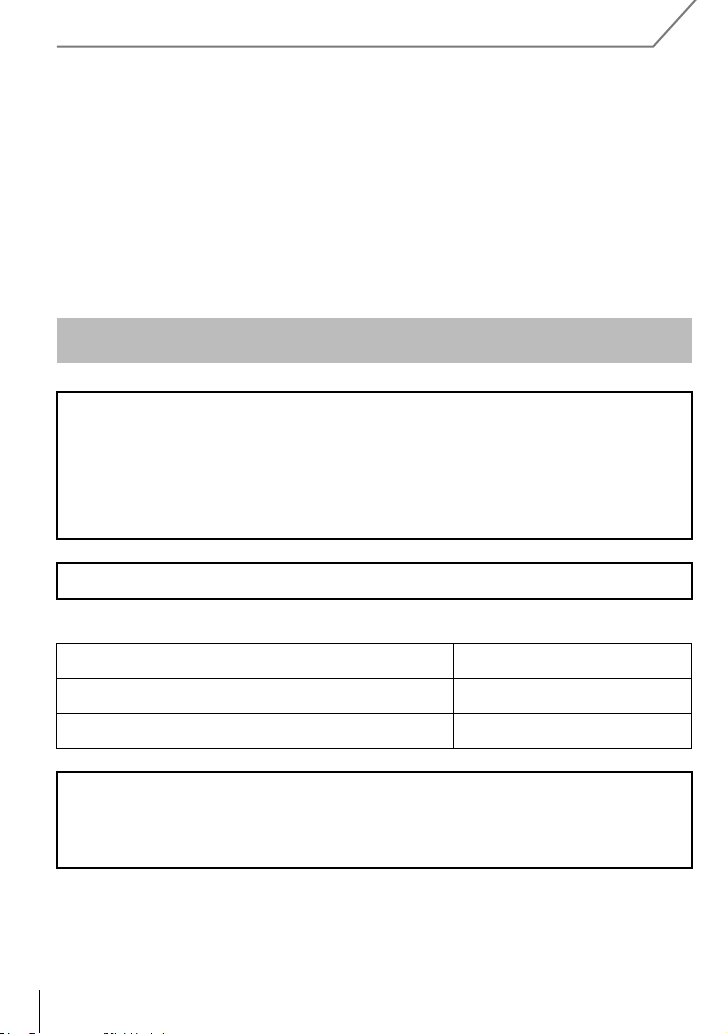
Dear Customer,
We would like to take this opportunity to thank you for purchasing this Panasonic Digital
Camera. Please read these Operating Instructions carefully and keep them handy for
future reference. Please note that the actual controls and components, menu items, etc. of
your Digital Camera may look somewhat different from those shown in the illustrations in
these Operating Instructions.
Carefully observe copyright laws.
Recording of pre-recorded tapes or discs or other published or broadcast material for purposes
•
other than your own private use may infringe copyright laws. Even for the purpose of private
use, recording of certain material may be restricted.
Information for Your Safety
WARNING:
To reduce the risk of fire, electric shock or product damage,
•
Do not expose this unit to rain, moisture, dripping or splashing.
• Use only the recommended accessories.
• Do not remove covers.
• Do not repair this unit by yourself. Refer servicing to qualified service personnel.
The socket outlet shall be installed near the equipment and shall be easily accessible.
∫ Product identification marking
Product Location
Digital Camera Bottom
Battery charger Bottom
Pursuant to the applicable EU legislation
Panasonic Marketing Europe GmbH
Panasonic Testing Centre
Winsbergring 15, 22525 Hamburg, Germany
VQT4M51 (E NG)
2
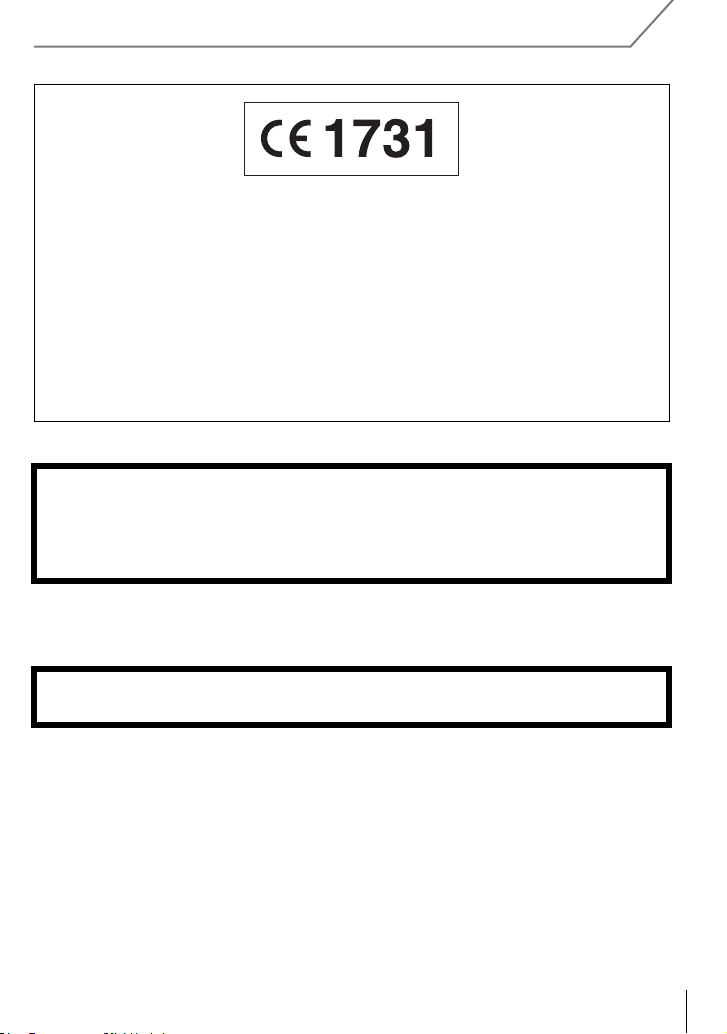
Declaration of Conformity (DoC)
Hereby, “Panasonic Corporation” declares that this product is in compliance with the
essential requirements and other relevant provisions of Directive 1999/5/EC.
Customers can download a copy of the original DoC to our R&TTE products from our
DoC server:
http://www.doc.panasonic.de
Contact to Authorized Representative:
Panasonic Marketing Europe GmbH, Panasonic Testing Centre, Winsbergring 15,
22525 Hamburg, Germany
This product is intended for general consumer. (Category 3)
This product on purpose to connect to access point of 2.4 GHz WLAN.
∫ About the battery pack
CAUTION
Danger of explosion if battery is incorrectly replaced. Replace only with the type
•
recommended by the manufacturer.
• When disposing the batteries, please contact your local authorities or dealer and ask for the
correct method of disposal.
Do not heat or expose to flame.
•
• Do not leave the battery(ies) in a car exposed to direct sunlight for a long period of time with
doors and windows closed.
Warning
Risk of fire, explosion and burns. Do not disassemble, heat above 60 xC or incinerate.
(ENG) VQT4M51
3
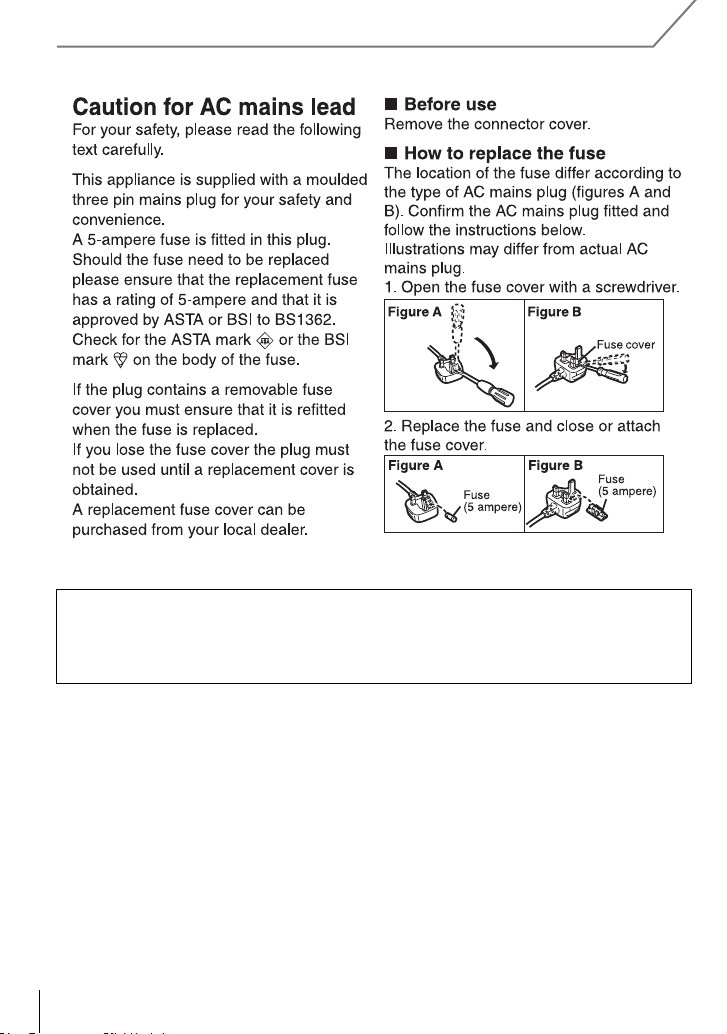
∫ About the battery charger
CAUTION!
To reduce the risk of fire, electric shock or product damage,
Do not install or place this unit in a bookcase, built-in cabinet or in another confined
•
space. Ensure this unit is well ventilated.
The battery charger is in the standby condition when the AC power supply cord is connected.
•
The primary circuit is always “live” as long as the power cord is connected to an electrical
outlet.
∫ Cautions for Use
•
Always use a genuine Panasonic remote shutter (DMW-RSL1: optional).
• Do not use the synchro cables with the length of 3 m (9.8 feet) or more.
VQT4M51 (E NG)
4
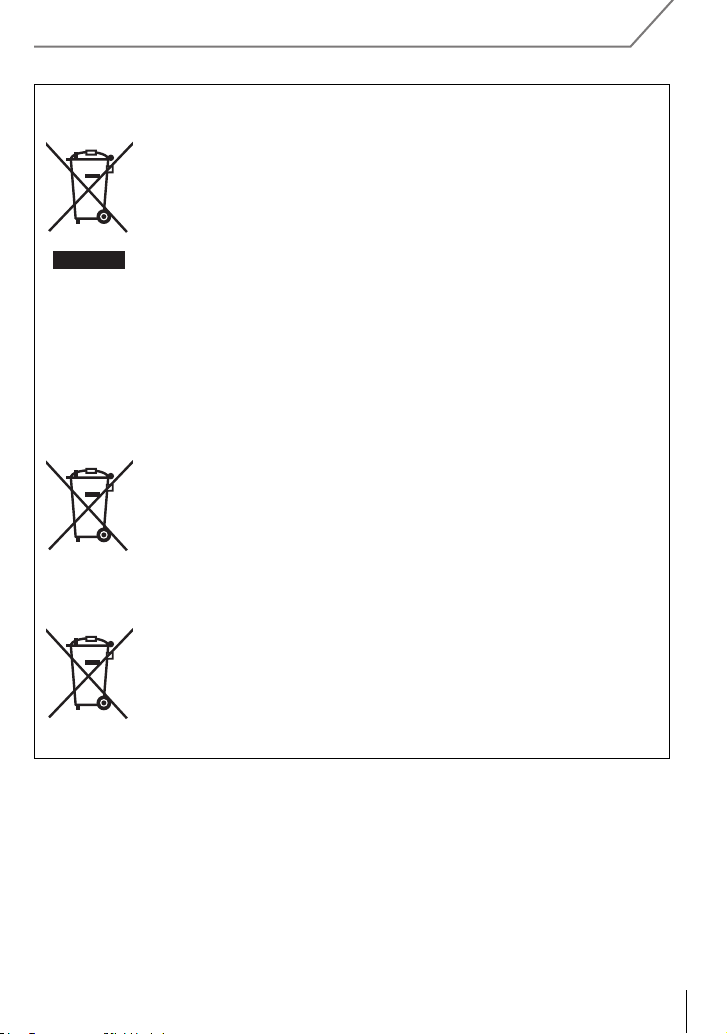
Information for Users on Collection and Disposal of Old Equipment and used
Cd
Batteries
These symbols on the products, packaging, and/or accompanying
documents mean that used electrical and electronic products and
batteries should not be mixed with general household waste.
For proper treatment, recovery and recycling of old products and used
batteries, please take them to applicable collection points, in accordance
with your national legislation and the Directives 2002/96/EC and 2006/
66/EC.
By disposing of these products and batteries correctly, you will help to
save valuable resources and prevent any potential negative effects on
human health and the environment which could otherwise arise from
inappropriate waste handling.
For more information about collection and recycling of old products and
batteries, please contact your local municipality, your waste disposal
service or the point of sale where you purchased the items.
Penalties may be applicable for incorrect disposal of this waste, in
accordance with national legislation.
For business users in the European Union
If you wish to discard electrical and electronic equipment, please contact
your dealer or supplier for further information.
[Information on Disposal in other Countries outside the European
Union]
These symbols are only valid in the European Union. If you wish to
discard these items, please contact your local authorities or dealer and
ask for the correct method of disposal.
Note for the battery symbol (bottom two symbol examples):
This symbol might be used in combination with a chemical symbol. In
this case it complies with the requirement set by the Directive for the
chemical involved.
(ENG) VQT4M51
5
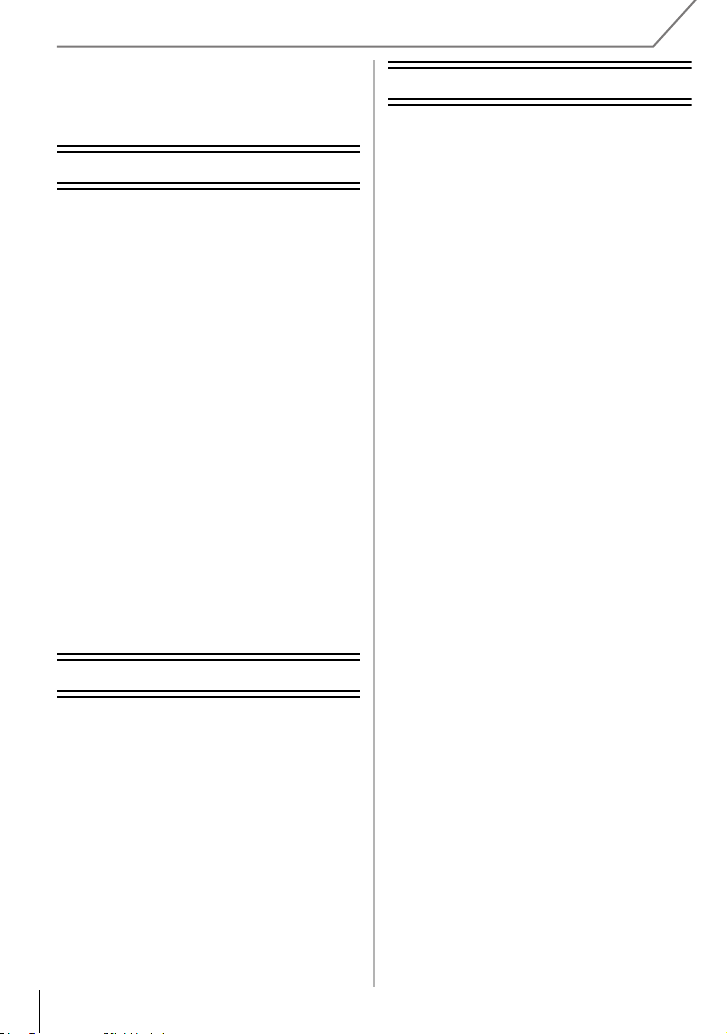
Contents
Recording
Information for Your Safety................. 2
Preparation
Reading the Operating Instructions
(PDF format) ......................................... 8
Care of the camera .............................. 9
Accessories........................................ 10
Names and Functions of
Components....................................... 14
Preparation......................................... 18
• Changing the Lens........................ 18
• Attaching the Shoulder Strap ........ 18
• Charging the Battery ..................... 19
• Inserting/Removing the Battery..... 20
• Inserting/Removing the Card
(Optional) ...................................... 20
• Formatting the card
(initialisation)................................. 21
• Setting Date/Time (Clock Set)....... 21
• Using the Viewfinder ..................... 22
Setting the Menu................................ 23
• Setting menu items ....................... 23
Calling frequently-used menus
instantly (Quick Menu) ...................... 24
Assigning frequently used functions
to the buttons (function buttons) ..... 25
Basic
Taking a Still picture.......................... 26
Recording Motion Picture ................. 27
Switching the Information Displayed
on the recording screen.................... 28
Playing Back Pictures/Motion
Pictures............................................... 29
• Playing Back Pictures ................... 29
• Playing Back Motion Pictures........ 31
• Changing the information displayed
on the playback screen................. 32
Deleting Pictures ............................... 33
VQT4M51 (E NG)
6
Selecting the Recording Mode.......... 34
Taking Pictures with Your Favourite
Settings (Programme AE Mode) ....... 35
Taking Pictures by Specifying the
Aperture/Shutter Speed.....................36
• Aperture-Priority AE Mode.............36
• Shutter-Priority AE Mode............... 36
• Manual Exposure Mode................. 37
• Confirm the Effects of Aperture and
Shutter Speed (Preview Mode) ..... 38
Taking Pictures that match the
Scene being recorded
(Scene Guide Mode)........................... 38
Taking Pictures with different image
effects (Creative Control Mode)........ 39
• [One Point Color] ........................... 39
Taking Pictures using the Automatic
Function (Intelligent Auto Mode)...... 40
• Taking a picture with a blurred
background (Defocus Control) ...... 40
• Recording images by changing
the brightness or colour tone
(Intelligent Auto Plus Mode) .......... 41
Registering your preferred settings
(Custom Mode)...................................42
• Registering Personal Menu Settings
(Registering custom settings)........ 42
• Recording using registered custom
set ................................................. 42
Taking Pictures with the Zoom .........43
Taking pictures by using the
flash..................................................... 43
• Changing Flash Mode ................... 44
Compensating the Exposure ............ 44
Setting the Light Sensitivity.............. 45
Adjusting the White Balance............. 46
Taking Pictures with Auto Focus...... 48
• About the focus mode
(AFS/AFF/AFC)............................. 49
• Type of the Auto Focus Mode........ 49
Taking Pictures with Manual
Focus...................................................51
Fixing the Focus and the Exposure
(AF/AE Lock)....................................... 52
Taking Pictures using Burst Mode ...53
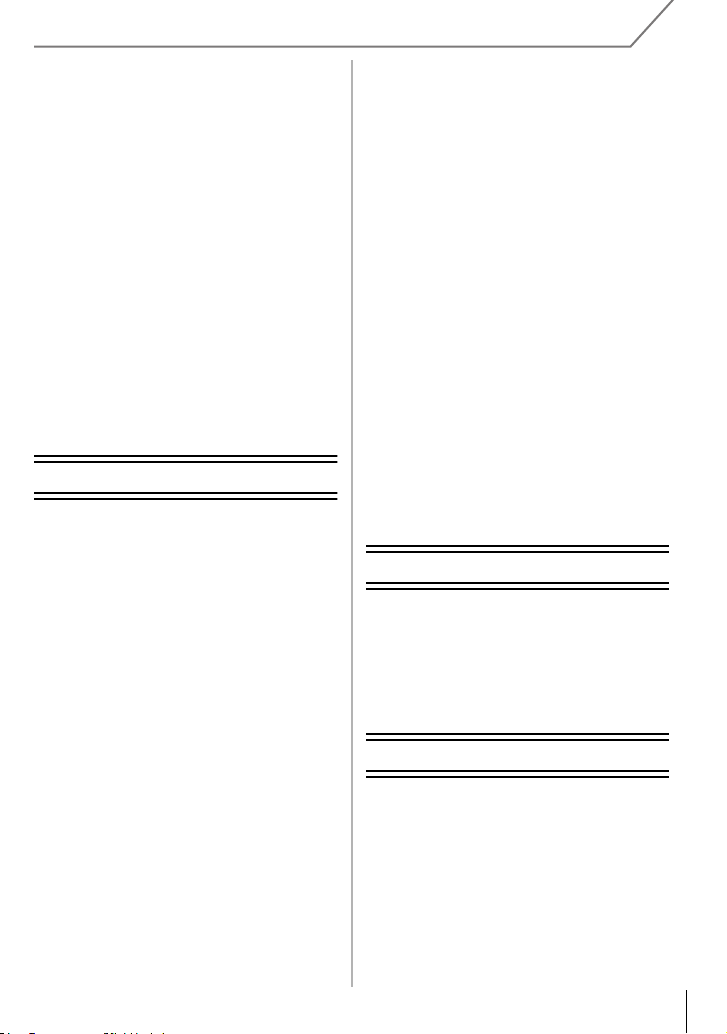
Taking Pictures using Auto
Bracket................................................ 54
Taking Pictures with the Self-timer .... 55
Recording Motion Picture ................. 55
• Recording while monitoring camera
images .......................................... 55
• Checking the sound while recording
motion pictures.............................. 55
Recording still pictures while
recording motion pictures ................ 56
Recording motion pictures with
manually set aperture value/
shutter speed (Creative Video
Mode) .................................................. 56
• Motion pictures in slow and fast
motion ........................................... 57
• Minimizing operational sounds
during motion picture recording .... 57
Setting the recording method of
time code ............................................ 58
Wi-Fi
What you can do with the Wi-FiR
function............................................... 59
[Remote Shooting]............................. 60
• Installing the smartphone/
tablet app “LUMIX LINK”............... 60
• Connecting to a smartphone/
tablet ............................................. 60
• Taking pictures via a smartphone/
tablet (remote recording)............... 61
• Playing back pictures in the
camera.......................................... 62
• Sending location information to the
camera from a smartphone/
tablet ............................................. 62
• [Select a destination from
History].......................................... 62
• [Select a destination from
Favorite] ........................................ 62
Selecting the connection method .... 63
• Connecting via a wireless access
point .............................................. 63
• Connecting directly........................ 65
[Playback on TV] ................................ 66
• Displaying the picture on TV right
after taking it/Displaying the picture
on TV by playing it back on the
camera .......................................... 66
[Send Images While Recording] .......67
• When sending images to
smartphone/tablet.......................... 67
• When sending images to PC .........68
• When sending images to
[Cloud Sync. Service] .................... 69
• When sending images to WEB
Service .......................................... 69
• When sending images to AV
device............................................70
[Send Images Stored in the
Camera]...............................................71
• When sending images to
smartphone/tablet.......................... 71
• When sending images to PC .........72
• When sending images to
[Cloud Sync. Service] .................... 72
• When sending images to WEB
Service .......................................... 73
• When sending images to AV
device............................................74
• When sending images to Printer ... 75
Connecting to other equipment
Playing Back Pictures on a TV
Screen .................................................76
Saving still pictures and motion
pictures on your PC ...........................77
• About the supplied software ..........77
Printing the Pictures .......................... 80
Others
Monitor Display/Viewfinder Display... 81
Menu list.............................................. 83
• [Rec] ..............................................83
• [Motion Picture].............................. 85
• [Custom] ........................................86
• [Setup] ...........................................88
• [Playback]......................................90
Cautions for Use.................................91
Specifications .....................................93
(ENG) VQT4M51
7
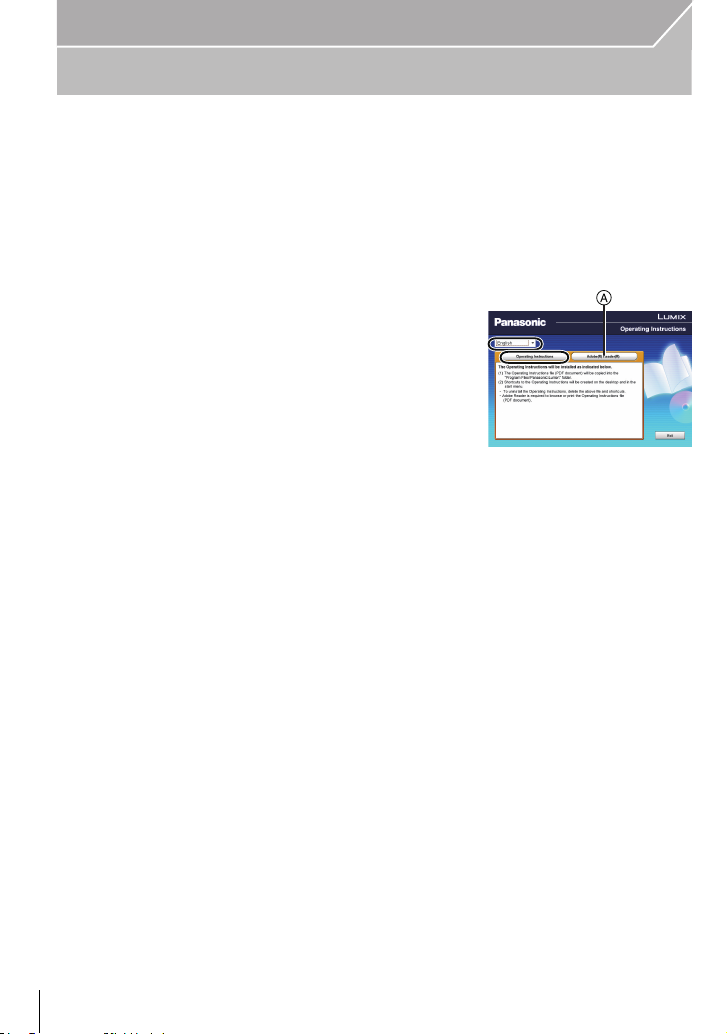
Preparation
Reading the Operating Instructions (PDF format)
More detailed instructions on the operation of this camera are contained in
“Operating Instructions for advanced features (PDF format)” in the supplied
CD-ROM. Install it on your PC to read it.
∫ For Windows
Turn the PC on and insert the CD-ROM containing the Operating
1
Instructions (supplied).
Select the desired language and then click
2
[Operating Instructions] to install.
Double click the “Operating Instructions”
3
shortcut icon on the desktop.
∫ When the Operating Instructions (PDF format) will not open
You will need Adobe Acrobat Reader 5.0 or later or Adobe Reader 7.0 or later to browse or
print the Operating Instructions (PDF format).
Insert the CD-ROM containing the Operating Instructions (supplied), click A and then
follow the messages on the screen to install.
(Compatible OS: Windows XP SP3/Windows Vista SP2/Windows 7)
You can download and install a version of Adobe Reader that you can use with your OS from
•
the following Web Site.
http://get.adobe.com/reader/otherversions
∫ To uninstall the Operating Instructions (PDF format)
Delete the PDF file from the “Program Files\Panasonic\Lumix\” folder.
∫ For Mac
Turn the PC on and insert the CD-ROM containing the Operating
1
Instructions (supplied).
Open the “Manual” folder in the CD-ROM and then copy the PDF file
2
with the desired language inside the folder.
Double click the PDF file to open it.
3
VQT4M51 (E NG)
8
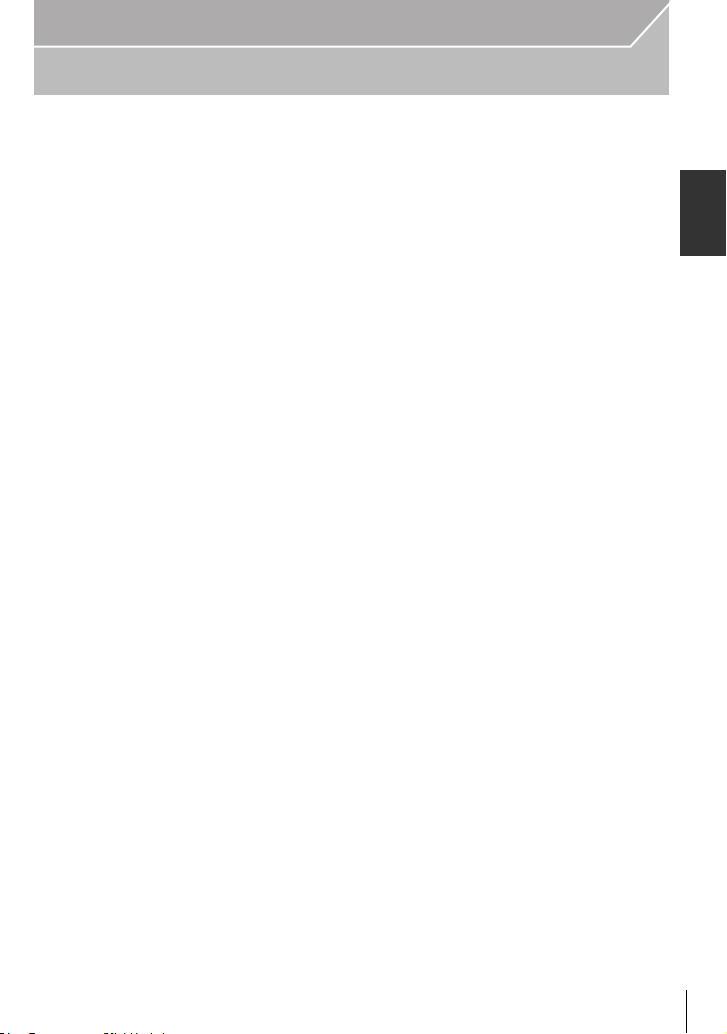
Preparation
Care of the camera
Do not subject to strong vibration, shock, or pressure.
•
The lens, monitor, or external case may be damaged if used in the following conditions.
It may also malfunction or image may not be record if you:
– Drop or hit the camera.
– Press hard on the lens or the monitor.
The dust- and splash-proofing of this unit is not a guarantee of a full protection against the
intrusion of dust and water. Please note the following to optimise the dust-proof and
splash-proof performance:
Use a Panasonic interchangeable lens that supports the dust- and splash-proof design.
–
When you are using an interchangeable lens that does not support the dust-splash proofing
or are using the mount adaptor (DMW-MA1: optional), the dust-splash proofing of this unit is
disabled.
– Use with the built-in flash closed.
– Securely close each door part, socket cap and terminal cover of this unit.
– When you attach/detach the lens or cap, or open/close the door, make sure to prevent sand,
dust, and water droplets from entering the interior of this unit.
– If this unit is exposed to water or other liquids, wipe off the liquid with soft dry cloths after use.
Do not place your hands inside the mount of the digital camera body. Since the
sensor unit is a precision apparatus, it may cause a malfunction or damage.
∫ About Condensation (When the lens, the viewfinder or monitor is fogged up)
• Condensation occurs when the ambient temperature or humidity changes. Be careful of
condensation since it causes lens, viewfinder and monitor stains, fungus and camera
malfunction.
• If condensation occurs, turn the camera off and leave it for about 2 hours. The fog will
disappear naturally when the temperature of the camera becomes close to the ambient
temperature.
(ENG) VQT4M51
9
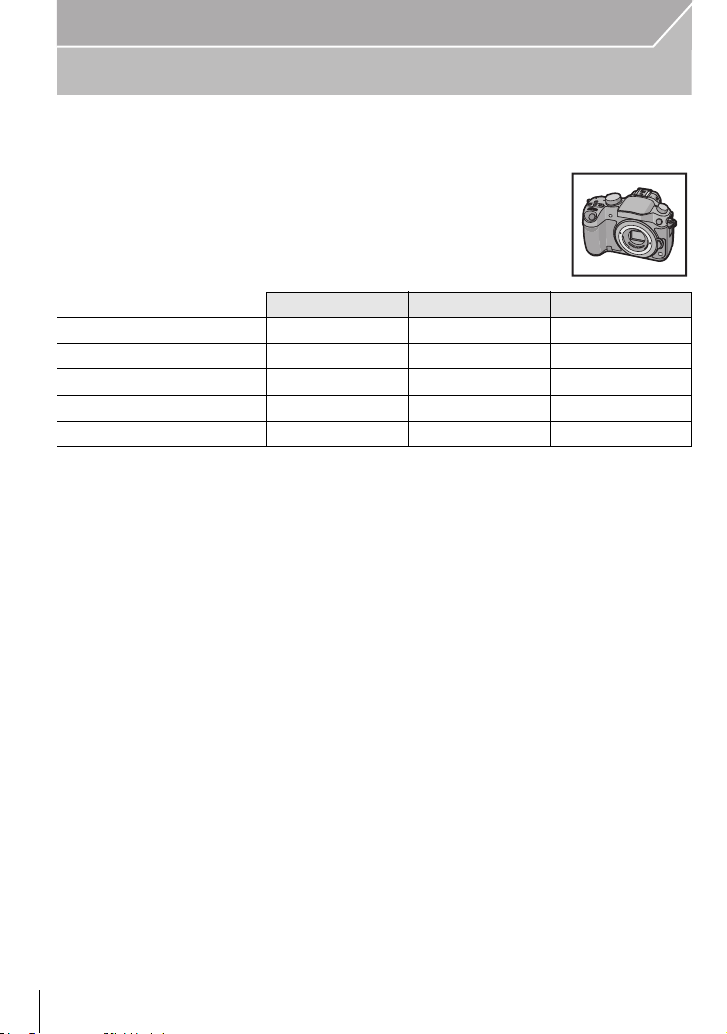
Preparation
Accessories
Check that all the accessories are supplied before using the camera.
Product numbers correct as of October 2012. These may be subject to change.
Digital Camera Body
(This is referred to as camera body in these operating
instructions.)
(±: Included, —: Not included)
DMC-GH3A DMC-GH3H DMC-GH3
1 Interchangeable Lens
2 Lens Hood
3 Lens Cap
4 Lens Rear Cap ±
5 Body Cap
¢1
± (H-HS12035)¢4± (H-VS014140)
±±—
¢2
±
¢2
¢3
±
±
±
±
6Battery Pack
(Indicated as battery pack or battery in the text)
Charge the battery before use.
7 Battery Charger
(Indicated as battery charger or charger in the text)
8 AC Mains Lead
9 USB Connection Cable
10 CD-ROM
Software:
•
Use it to install the software to your PC.
11 CD-ROM
•
Operating Instructions for advanced features:
Use it to install to your PC.
12 Shoulder Strap
13 Hot shoe cover
¢3
¢1 This is referred to as lens in these operating instructions.
¢2 This is attached to the interchangeable lens at the time of purchase.
¢3 This is attached to the camera body at the time of purchase.
¢4 The interchangeable lens (H-HS12035) included in DMC-GH3A is dust- and splash-proof.
¢5 The interchangeable lens (H-VS014140) included in DMC-GH3H is not dust- and
splash-proof.
¢5
¢2
¢2
¢3
—
—
—
¢3
±
VQT4M51 (E NG)
10
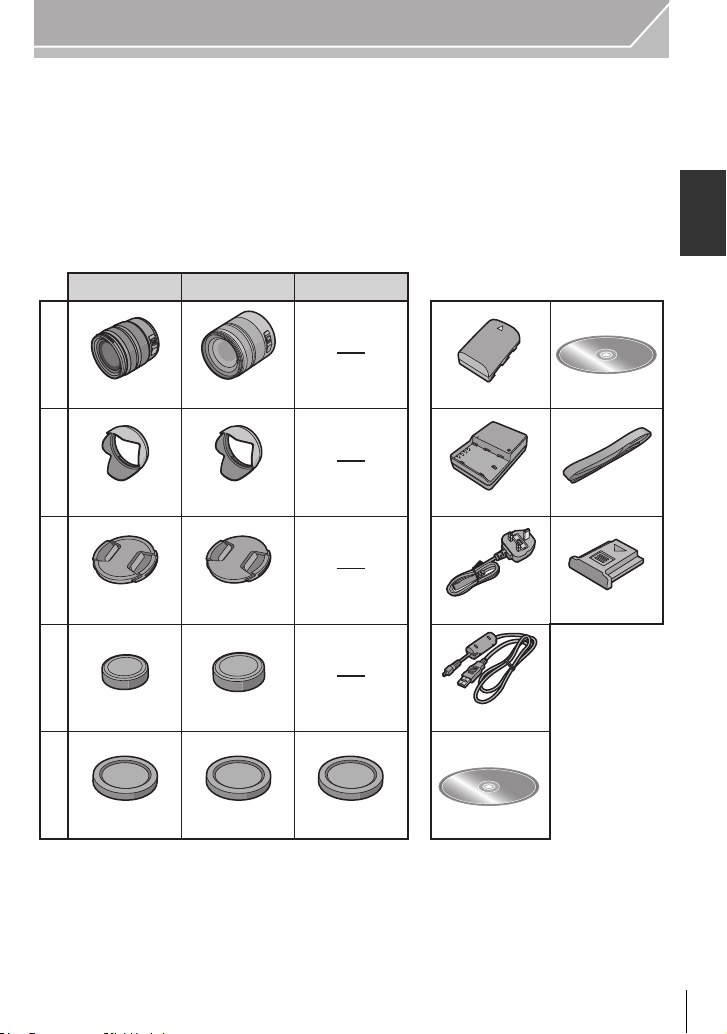
Preparation
• SD Memory Card, SDHC Memory Card and SDXC Memory Card are indicated as card in the
text.
• The card is optional.
• Description in these operating instructions is based on the interchangeable lens (H-HS12035).
[The lens kit that includes the interchangeable lens (H-HS12035) is not commercially available
in some regions.]
• Consult the dealer or Panasonic if you lose the supplied accessories. (You can purchase the
accessories separately.)
DMC-GH3A DMC-GH3H DMC-GH3
6
11
1
2
3
4
5
H-HS12035
VYF3480
VKF4971
H-VS014140
VYC0997VYC1084
VYF3250
VFC4315VFC4605
VKF4971
VKF4971
DMW-BLF19E
7
DMW-BTC10E
8
K2CT3YY00034
9
K1HY08YY0025
10
VFF1067
12
VFC4908
13
VYF3522
(ENG) VQT4M51
11
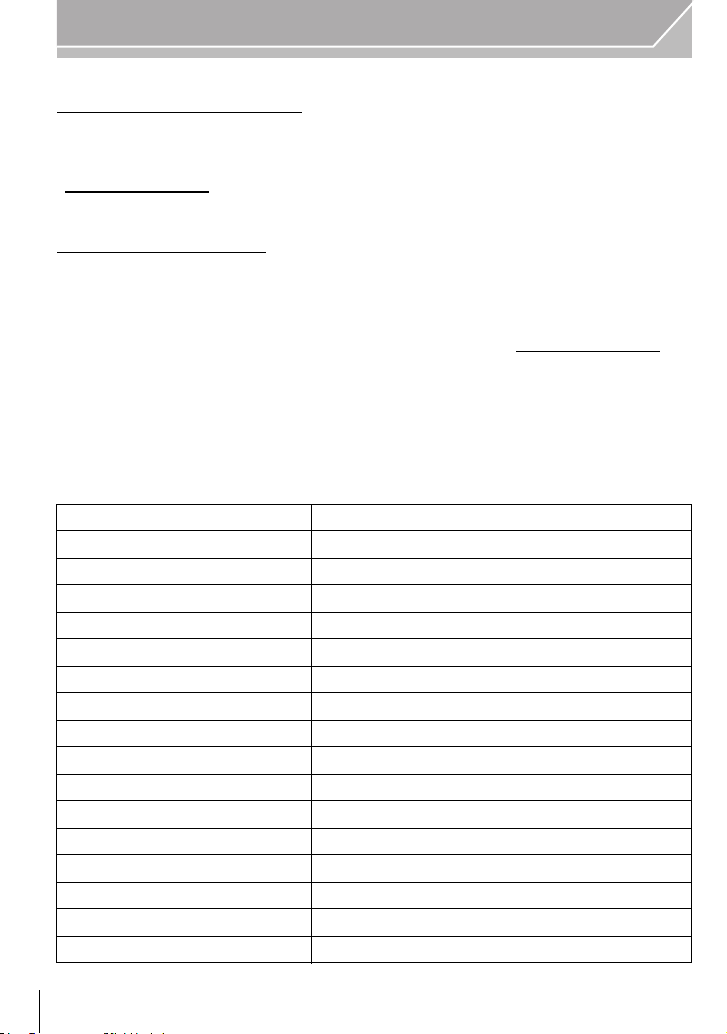
Preparation
Sales and Support Information
Customer Communications Centre
• For customers within the UK: 0844 844 3899
• For customers within Ireland: 01 289 8333
• For further support on your product, please visit our website:
www.panasonic.co.uk
Direct Sales at Panasonic UK
• Order accessory and consumable items for your product with ease and confidence by phoning
our Customer Communications Centre
Monday–Thursday 9:00 a.m.–5:30 p.m.,
Friday 9:30 a.m.–5:30 p.m. (Excluding public holidays)
• Or go on line through our Internet Accessory ordering application at www.pas-europe.com.
• Most major credit and debit cards accepted.
• All enquiries transactions and distribution facilities are provided directly by Panasonic UK.
• It couldn’t be simpler!
• Also available through our Internet is direct shopping for a wide range of finished products.
Take a browse on our website for further details.
∫ Optional Accessories
Lithum Ion Battery DMW-BLF19
Battery Charger DMW-BTC10
AC Adaptor
DC Coupler
¢1
¢1
DMW-AC8
DMW-DCC12
Battery Grip DMW-BGGH3
Flash DMW-FL360L, DMW-FL220, DMW-FL360, DMW-FL500
Stereo Shotgun Microphone DMW-MS2
Remote Shutter DMW-RSL1
¢2
MC Protector DMW-LMCH58
, DMW-LMCH62
ND Filter DMW-LND58¢2, DMW-LND62
PL Filter (Circular Type) DMW-LPL58¢2, DMW-LPL62
Lens Cap DMW-LFC58¢2, DMW-LFC62
¢3
¢3
¢3
¢3
Lens Rear Cap DMW-LRC1
Body Cap DMW-BDC1
Zoom Lever DMW-ZL1
Tripod Adaptor
¢4
DMW-TA1
USB connection Cable DMW-USBC1
VQT4M51 (E NG)
12
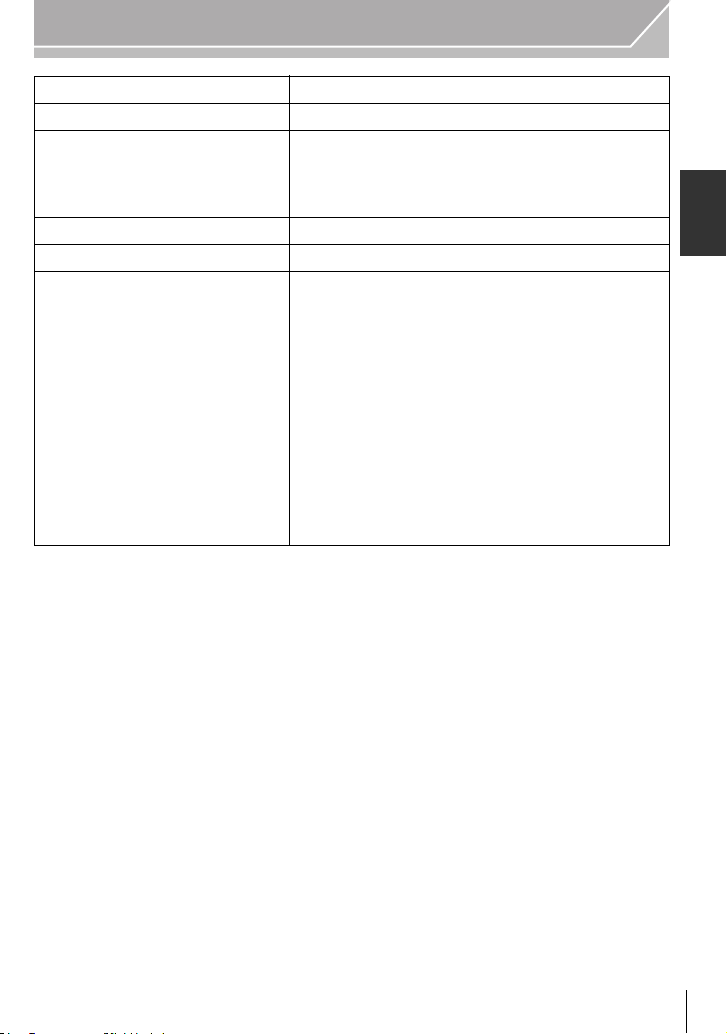
Preparation
AV Cable DMW-AVC1
HDMI mini Cable RP-CDHM15, RP-CDHM30
H-PS45175, H-PS14042, H-VS014140, H-HS35100,
Interchangeable Lens
The 3D Interchangeable Lens H-FT012
Mount Adaptor DMW-MA1, DMW-MA2M, DMW-MA3R
Class 10 64 GB SDXC Memory Card
Class 10 32 GB SDHC Memory Card
Class 10 16 GB SDHC Memory Card
Class 10 8 GB SDHC Memory Card
Class 10 4 GB SDHC Memory Card
Class 4 32 GB SDHC Memory Card
Class 4 16 GB SDHC Memory Card
Class 4 8 GB SDHC Memory Card
Class 4 4 GB SDHC Memory Card
Class 4 2 GB SD Memory Card
This unit is compatible with UHS-I
standard SDHC/SDXC memory
cards.
H-HS12035, H-FS45150, H-FS100300, H-FS045200,
H-FS014042, H-FS014045, H-F007014, H-F008,
H-ES045, H-X025, H-H020, H-H014
RP-SDUB64GAK
RP-SDA32GE1K/RP-SDUB32GAK/RP-SDRB32GAK
RP-SDA16GE1K/RP-SDUB16GAK/RP-SDRB16GAK
RP-SDA08GE1K/RP-SDUB08GAK/RP-SDRB08GAK
RP-SDRB04GAK
RP-SDLB32GAK
RP-SDLB16GAK
RP-SDLB08GAK
RP-SDLB04GAK
RP-SDLB02GAK
Some optional accessories may not be available in some countries.
¢1 The AC Adaptor (optional) can only be used with the designated Panasonic DC Coupler
(optional). The AC adaptor (optional) cannot be used by itself.
¢2 When the interchangeble lens (H-HS12035) is used
¢3 When the interchangeble lens (H-VS014140) is used
4 Use if the attached lens is in contact with the tripod pedestal.
¢
(ENG) VQT4M51
13

Preparation
2
34 5
1
67 8 9
102111 12
26 2722 23 24 25
13
14 1915 18 2016 17
Names and Functions of Components
∫ Camera body
1 Shutter button (P26)
2 Self-timer indicator (P55)/
AF Assist Lamp
3 Sensor
4 Flash (P43)
5 Flash synchro socket
6 Lens fitting mark
7 Mount
8 Lens lock pin
9 Lens release button (P18)
10 [(] (Playback) button (P29)
11 [LVF] button (P22)/[Fn5] button (P25)
12 Viewfinder (P22)
13 Eye Cup
¢
(P92)
14 Eye sensor (P22)
15 Diopter adjustment dial (P22)
16 [AF/AE LOCK] button (P52)
17 Focus mode lever (P48)
18 Rear dial
19 Motion picture button (P27)
20 Speaker
Be careful not to cover the speaker with your
•
finger. Doing so may make sound difficult to
hear.
21 Touch screen/monitor (P17)
22 [Q.MENU] button (P24)/[Fn2] button (P25)
23 [ ] (Auto Focus Mode) button (P48)/
[Fn3] button (P25)
24 [ ] (Delete/Cancel) button (P33)/
[Fn4] button (P25)
25 [MENU/SET] button (P17, 23)
26 Control dial (P17)/Cursor buttons (P17)
27 [DISP.] button (P28, 32)
¢
¢ If you lost the flash synchro socket cap (VKF5108) or eye cup (VYK6B43), please contact
the dealer where you purchased the camera or Panasonic.
VQT4M51 (E NG)
14
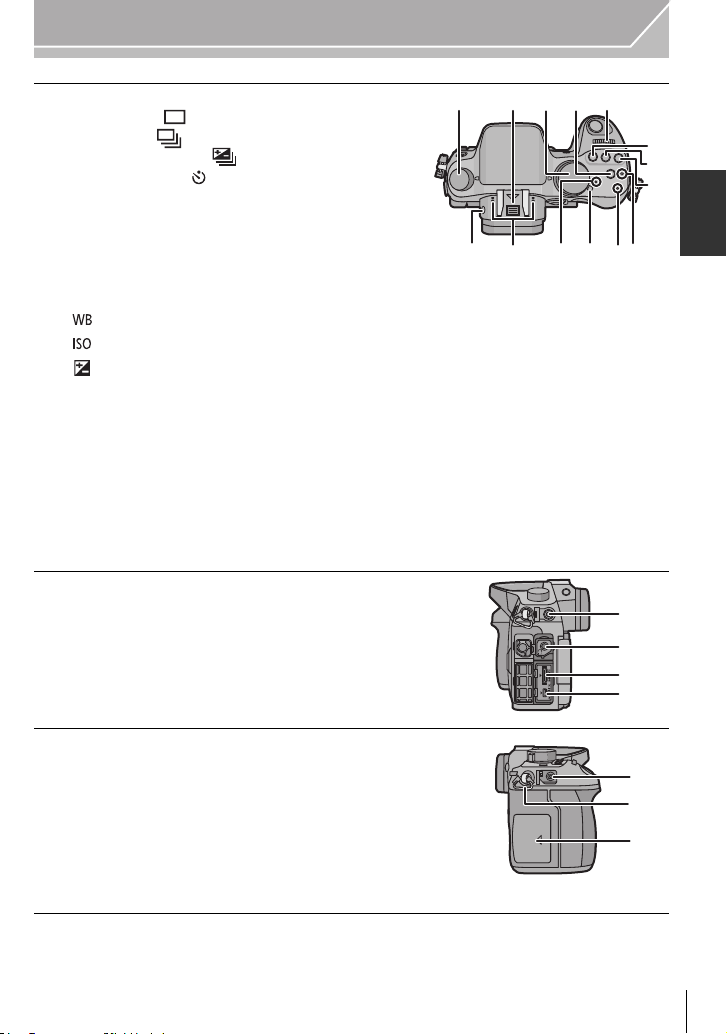
28 Drive mode dial
36 39 40
41
38
30 3129 32
37
28
33
34
35
42
43
44
45
Single (P26):
Burst (P53):
Auto Bracket (P54):
Self-timer (P55):
29 Hot shoe (Hot shoe cover)
Keep the Hot Shoe Cover out of reach of children
•
to prevent swallowing.
30 Mode dial (P34)
31 [Wi-Fi] button (P60)/[Fn1] button (P25)
32 Front dial
33 [ ](White Balance) button (P46)
34 [ ](ISO sensitivity) button (P45)
35 [ ](Exposure Compensation) button (P44)
36 Flash open button (P43)
37 Stereo microphone
Be careful not to cover the microphone with your
•
finger. Doing so may make sound difficult to
record.
38 Status indicator (P21)
39 Camera ON/OFF switch (P21)
40 Wi-Fi connection lamp
41 Focus distance reference mark
42 [MIC] socket
43 Headphone socket
44 [HDMI] socket (P76)
45 [AV OUT/DIGITAL] socket (P76, 79, 80)
Preparation
46 [REMOTE] socket
47 Shoulder strap eyelet (P18)
Be sure to attach the shoulder strap when using
•
the camera to ensure that you will not drop it.
48 Card door (P20)
(ENG) VQT4M51
46
47
48
15
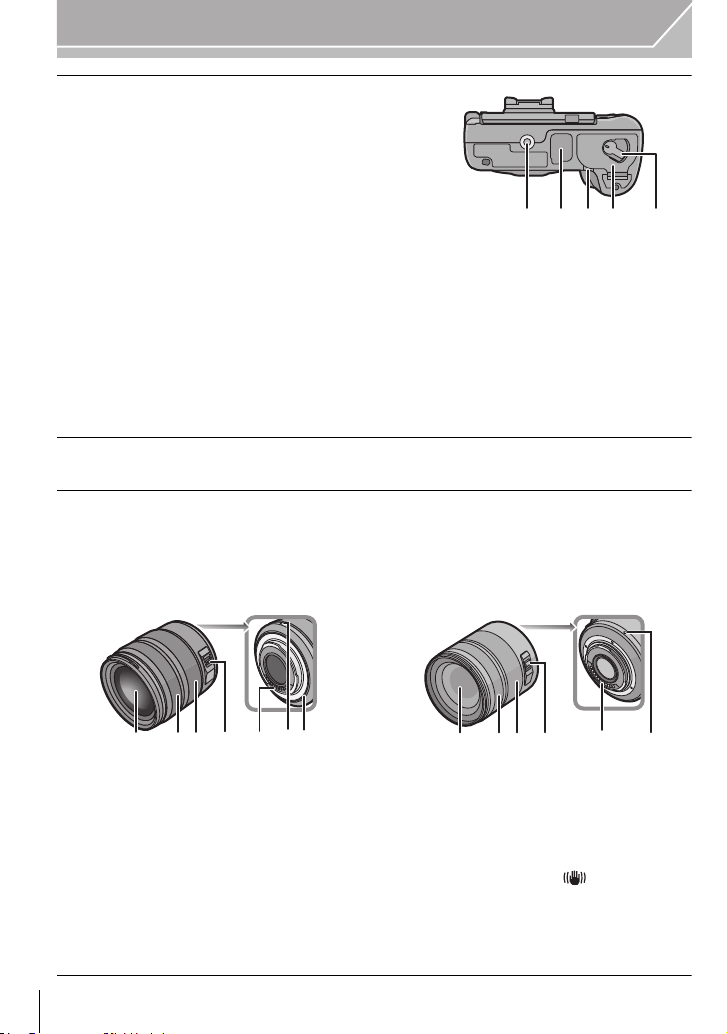
Preparation
ロヰヤレ
ヰヱユワ
53 5149 50 52
23 5 61 74
23 5 61
4
49 Tripod mount
A tripod with a screw length of 5.5 mm (0.22 inch)
•
or more may damage this unit if attached.
50 Terminal cover
¢
• Keep the terminal cover out of reach of children to
prevent swallowing.
51 Battery door (P20)
52 Release lever (P20)
53 DC coupler cover
•
When using an AC adaptor, ensure that the
Panasonic DC coupler (DMW-DCC12: optional) and AC adaptor (DMW-AC8E: optional)
are used.
• Always use a genuine Panasonic AC adaptor (DMW-AC8E: optional).
• When using an AC adaptor, use the AC mains lead supplied with the AC adaptor.
•
It is recommended to use a fully charged battery or AC adaptor when recording motion pictures.
• If while recording motion pictures using the AC adaptor and the power supply is cut off
due to a power outage or if the AC adaptor is disconnected etc., the motion picture will not
be recorded.
¢ If you lost the terminal cover (VKF5104), please contact the dealer where you purchased the
camera or Panasonic.
∫ Lens
H-HS12035
(LUMIX G X VARIO 12– 35 mm/
F2.8 ASPH./POWER O.I.S.)
H-VS014140
(LUMIX G VARIO HD 14– 140 mm/
F4.0–5.8 ASPH./MEGA O.I.S.)
1 Lens surface
2 Focus ring (P51)
3 Zoom ring (P43)
4 [O.I.S.] switch
The interchangeable lens (H-HS12035, H-VS014140) have O.I.S switch. Stabiliser
•
function is activated when the O.I.S switch of the lens is set to [ON]. ([ ] is set at the
time of purchase)
5 Contact point
6 Lens fitting mark
7 Lens mount rubber
VQT4M51 (E NG)
16
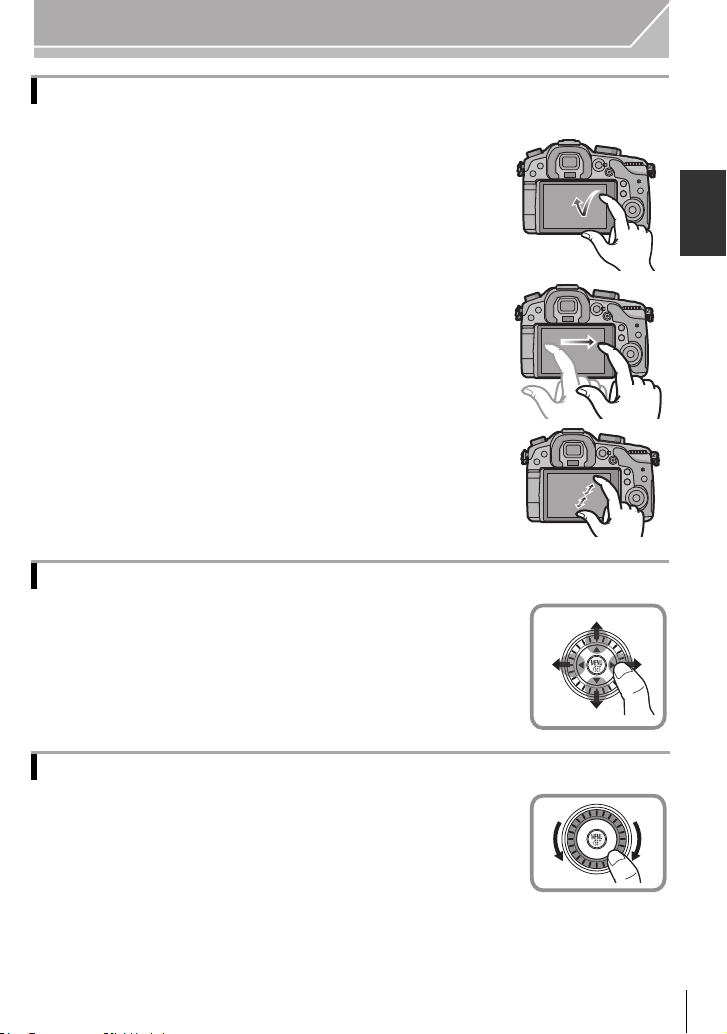
Preparation
Touch screen
Touch panel of this unit is capacitive. Touch the panel directly with your bare finger.
∫ Touch
To touch and release the touch screen.
Use for selecting items or icons.
When selecting features using the touch screen, be sure to touch the
•
centre of the desired icon.
∫ Drag
A movement without releasing the touch screen.
This is used to move the AF area, operate the slide bar, etc.
This can also be used to move to the next image during playback,
etc.
∫ Pinch (enlarge/reduce)
Pinch the touch panel apart (enlarge) or together (reduce) with
two fingers.
Use to enlarge/reduce the played back images or AF area.
Cursor buttons/[MENU/SET] button
Pressing the cursor button:
Selection of items or setting of values etc., is performed.
Pressing [MENU/SET]:
Confirmation of setting contents, etc., is performed.
This document expresses the up, down, left, and right of the cursor
•
button as 3/4/2/1.
Control Dial
Rotating the control dial:
Selection of items or setting of values etc., is performed.
(ENG) VQT4M51
17
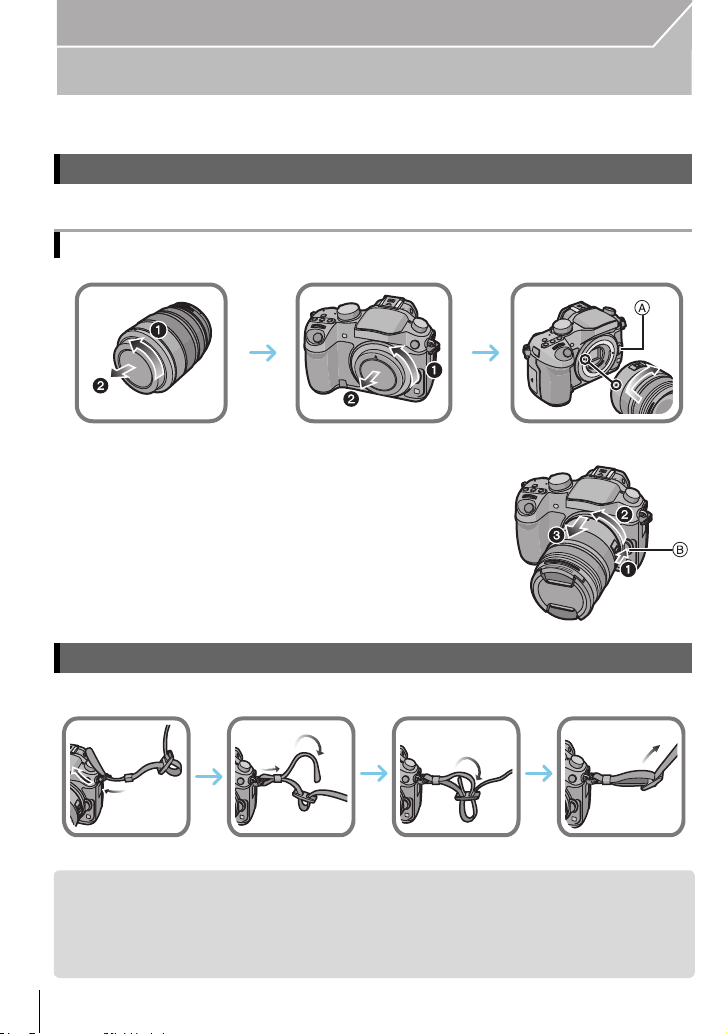
Preparation
1
234
Preparation
• Check that the camera is turned off.
Changing the Lens
•
Change lenses where there is not a lot of dirt or dust. Refer to P92, when dirt or dust gets on the lens.
Attaching the lens
• Do not press the lens release button A when you attach a lens.
∫ Detaching the lens
1 Attach the lens cap.
2 While pressing on the lens release button B, rotate
the lens toward the arrow until it stops and then
remove.
Attaching the Shoulder Strap
We recommend attaching the shoulder strap when using the camera to prevent it from dropping.
•
• Perform steps 1 to 4 and then attach the other side of the shoulder strap.
• Use the shoulder strap around your shoulder.
– Do not wrap the strap around your neck.
– It may result in injury or accident.
• Do not leave the shoulder strap where an infant can reach it.
– It may result in an accident by mistakenly wrapping around the neck.
VQT4M51 (E NG)
18
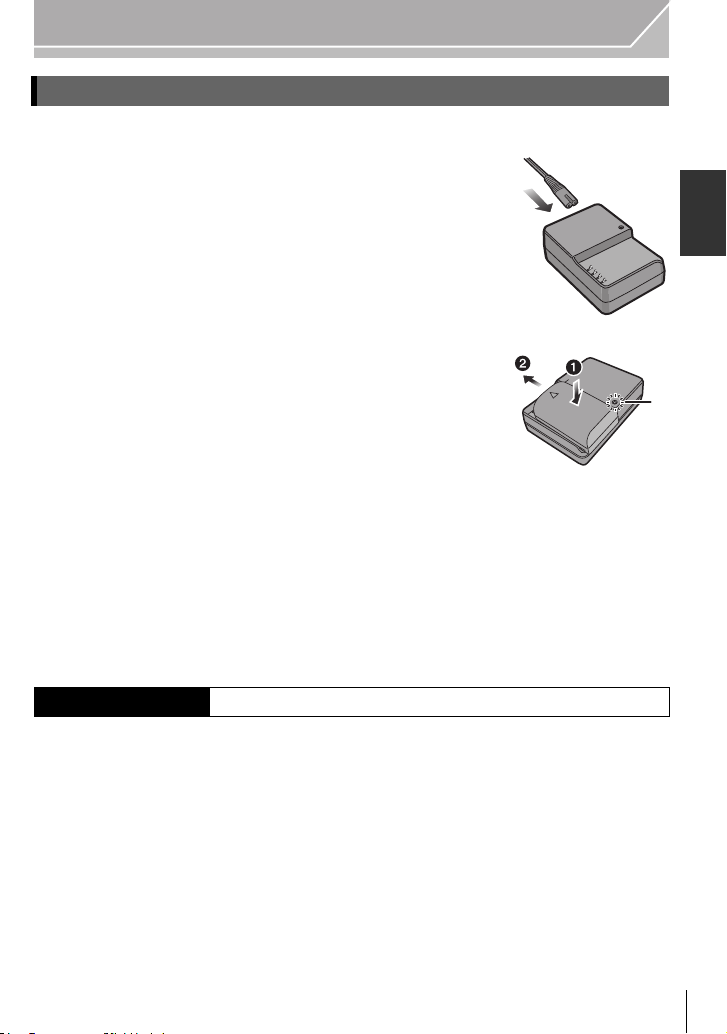
Preparation
Charging the Battery
The battery that can be used with this unit is DMW-BLF19E.
1 Connect the AC mains lead.
2 Attach the battery paying attention to the direction of the
battery until it clicks.
The [CHARGE] indicator A lights up and charging begins.
•
∫ About the [CHARGE] indicator
The [CHARGE] indicator turns on:
The [CHARGE] indicator is turned on during charging.
The [CHARGE] indicator turns off:
The [CHARGE] indicator will turn off once the charging has completed without any
problem. (Disconnect the charger from the electrical socket and detach the battery after
charging is completed.)
∫ Charging time
Charging time Approx. 220 min
The indicated charging time is for when the battery has been discharged completely.
•
The charging time may vary depending on how the battery has been used. The charging
time for the battery in hot/cold environments or a battery that has not been used for a
long time may be longer than normal.
(ENG) VQT4M51
19
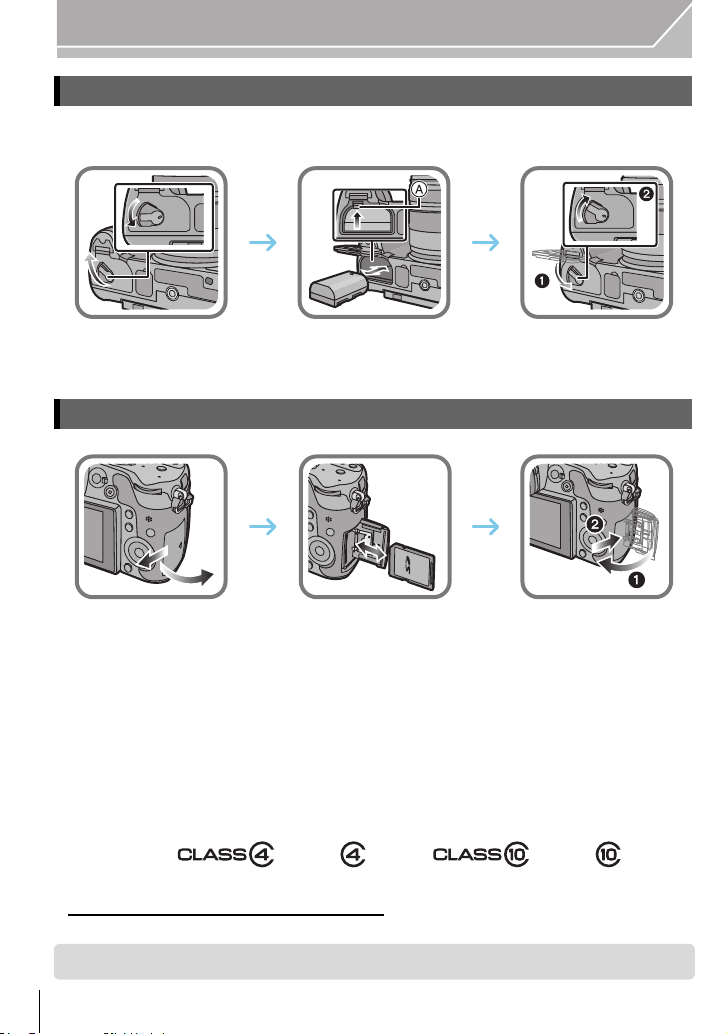
Preparation
ロヰヤレ
ヰヱユワ
ロヰヤレ
ヰヱユワ
Inserting/Removing the Battery
• Always use genuine Panasonic batteries (DMW-BLF19E).
• If you use other batteries, we cannot guarantee the quality of this product.
• Being careful about the battery orientation, insert all the way until you hear a locking sound and
then check that it is locked by lever A.
Pull the lever A in the direction of the arrow to remove the battery.
Inserting/Removing the Card (Optional)
• Push it securely all the way until you hear a “click” while being careful about the direction in
which you insert it.
To remove the card, push the card until it clicks, then pull the card out upright.
∫ About cards that can be used with this unit
SD Memory Card (8 MB to 2 GB)
SDHC Memory Card (4 GB to 32 GB)
SDXC Memory Card (48 GB, 64 GB)
∫ About the motion picture recording and SD speed class
Confirm the SD Speed Class (the speed standard regarding continuous writing) on a card
label etc. when you record a motion picture. Use a card with SD Speed Class with “Class 4”
or more for [AVCHD]/[MP4] motion picture recording, and use “Class 10” for [MOV].
e.g.:
• Please confirm the latest information on the following website.
http://panasonic.jp/support/global/cs/dsc/
(This Site is English only.)
• Keep the Memory Card out of reach of children to prevent swallowing.
VQT4M51 (E NG)
20
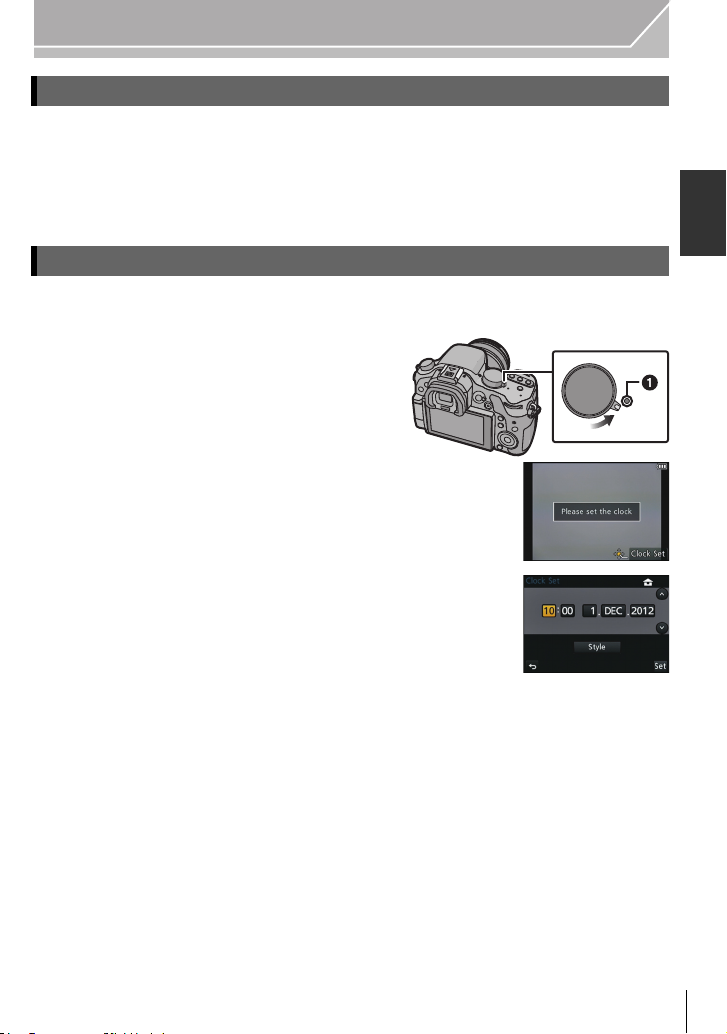
Preparation
ON
OFF
Formatting the card (initialisation)
Format the card before recording a picture with this unit.
Since data cannot be recovered after formatting, make sure to back up necessary
data in advance.
Select [Format] in the [Setup] menu. (P23)
Confirmation screen is displayed. It is executed when [Yes] is selected.
•
Setting Date/Time (Clock Set)
• The clock is not set when the camera is shipped.
1 Turn the camera on.
The status indicator 1 lights when you turn this
•
unit on.
2 Press [MENU/SET].
3 Press 2/1 to select the items (year, month,
day, hour, minute), and press 3/4 to set.
4 Press [MENU/SET] to set.
5 Press [MENU/SET].
(ENG) VQT4M51
21
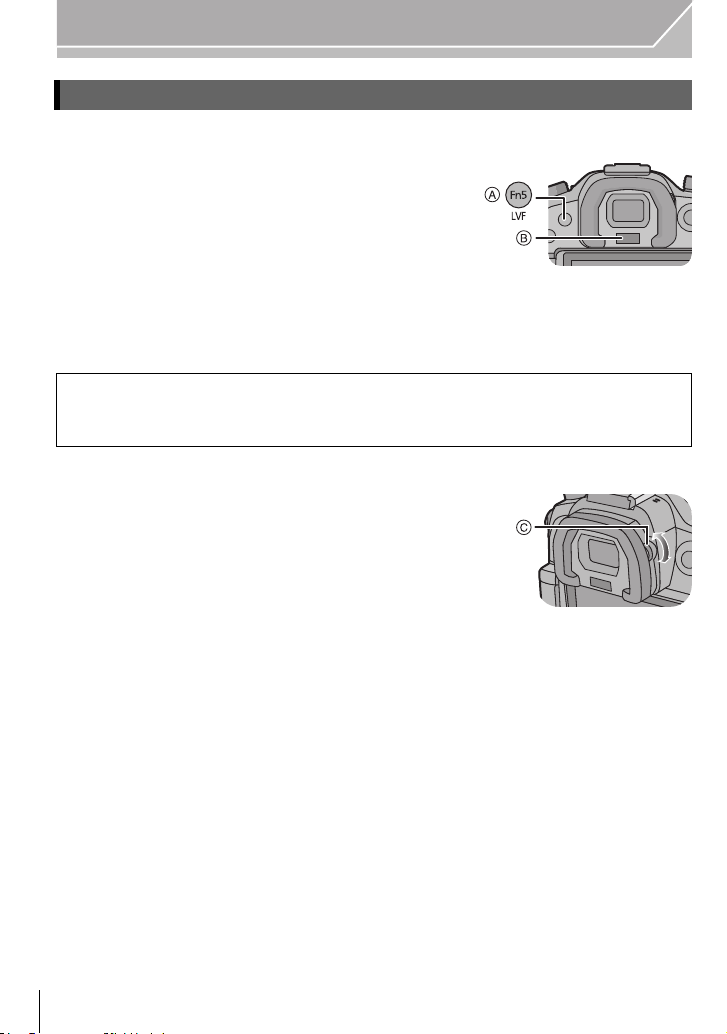
Preparation
Using the Viewfinder
∫ About the eye sensor automatic switching
When [LVF/Monitor Auto] of [Eye Sensor] in the
[Custom] menu is set to [ON] and your eye or an
object is brought close to the viewfinder, the display
automatically switches to the viewfinder display.
A [LVF]/[Fn5] button
B Eye sensor
∫ Switching the Monitor/Viewfinder manually
Press [LVF].
[LVF]/[Fn5] button can be used in two ways, as [LVF] or as [Fn5] (function 5). At the
time of purchase, it is initially set to [LVF/Monitor Switch].
Refer to P25 for details about the function button.
•
∫ Diopter adjustment
Adjust the diopter to suit your vision so that you
can see the characters displayed in the
viewfinder clearly.
C Diopter adjustment dial
VQT4M51 (E NG)
22
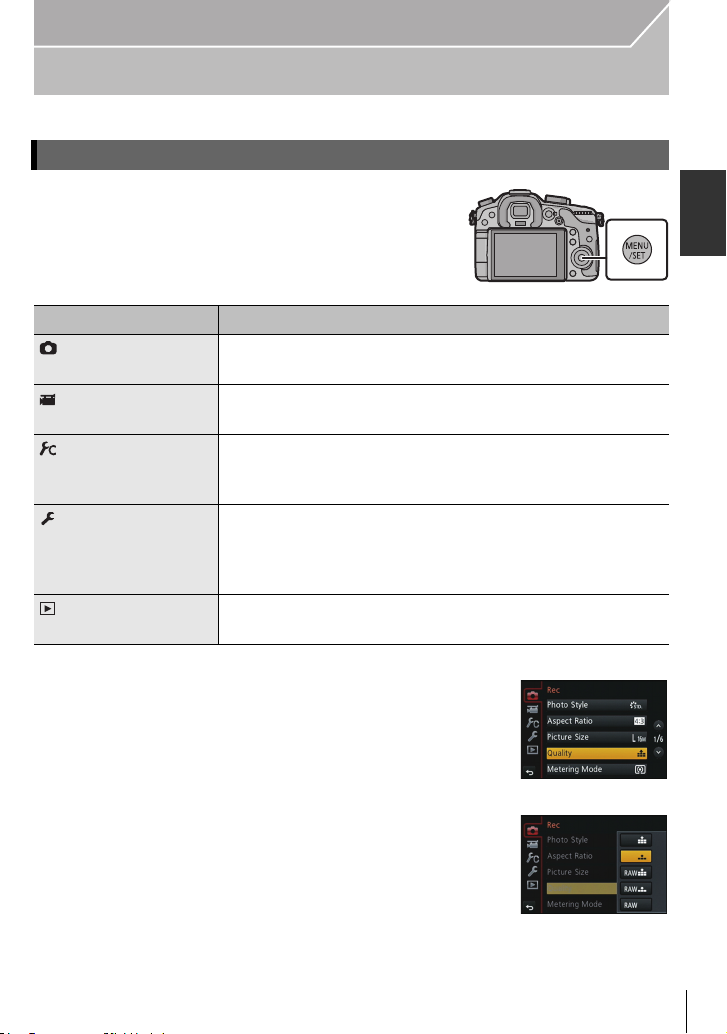
Preparation
Setting the Menu
Setting menu items
Press [MENU/SET].
1
Menu Description of settings
[Rec] (P83) This menu lets you set the aspect ratio, number of pixels and
other aspects of the pictures you are recording.
[Motion Picture]
(P85)
[Custom] (P86) Operation of the unit, such as displaying of the screen and
[Setup] (P88) This menu lets you perform the clock settings, select the
[Playback] (P90) This menu lets you set the Protection, Cropping or Print
This menu lets you set the [Rec Mode], [Rec Quality], and
other aspects for motion picture recording.
button operations, can be set up according to your
preferences.
operating beep tone settings and set other settings which
make it easier for you to operate the camera.
You can also configure the settings of Wi-Fi related functions.
Settings, etc. of recorded pictures.
Press 3/4 of the cursor button to select the
2
menu item and press 1.
Press 3/4 of the cursor button to select the
3
setting and press [MENU/SET].
• Depending on the menu item, its setting may not appear or it
may be displayed in a different ways.
(ENG) VQT4M51
23
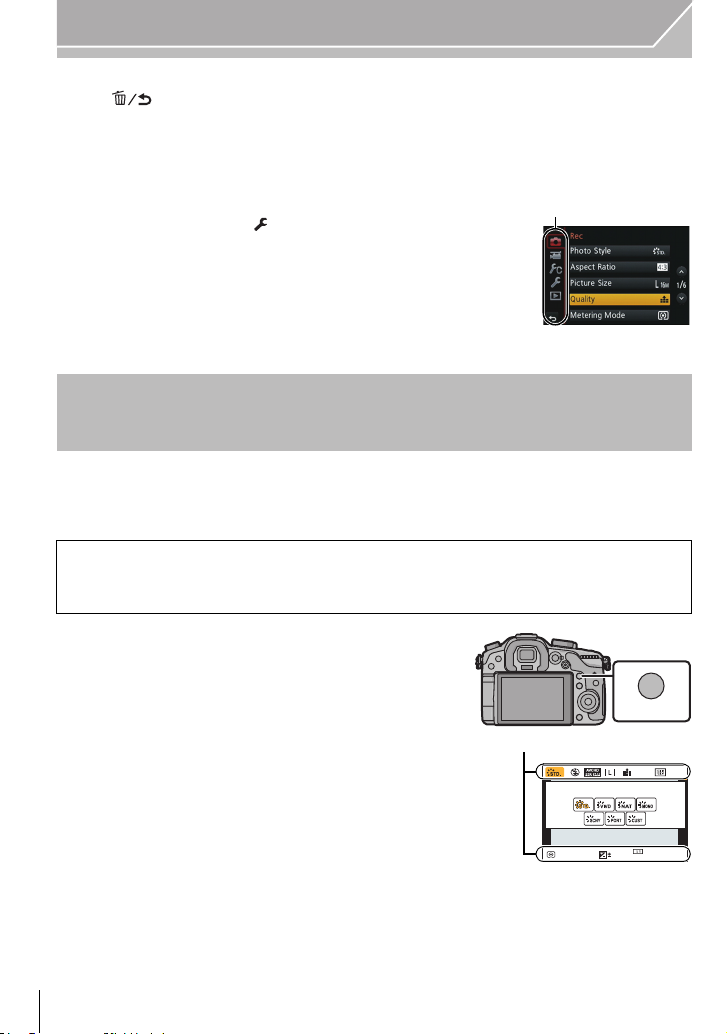
Preparation
A
ヲハヮユワヶ
ョㄏビ
AFS
A
∫ Close the menu
Press [ ] or press the shutter button halfway.
∫ Switching to other menus
e.g.: Switching to the [Setup] menu from [Rec] menu.
1 Press 2.
2 Press 3/4 to select [ ] or another of the menu toggle
icons A.
3 Press 1.
•
Select a menu item next and set it.
Calling frequently-used menus instantly
(Quick Menu)
By using the Quick Menu, some of the menu settings can be easily found.
•
The features that can be adjusted using Quick Menu are determined by the mode or a display
style the camera is in.
[Q.MENU]/[Fn2] button can be used in two ways, as [Q.MENU] or as [Fn2] (function 2).
At the time of purchase, it is initially set to [Q.MENU].
Refer to P25 for details about the function button.
•
Press [Q.MENU] to display the Quick
1
Menu.
Rotate the front dial to select the menu item.
2
A Item
Rotate the rear dial to select the setting.
3
Press [Q.MENU] to exit the menu once the
4
AFS
0
602.8
AWB
AU
TO
setting is complete.
• You can close the menu by pressing the shutter button halfway.
VQT4M51 (E NG)
24
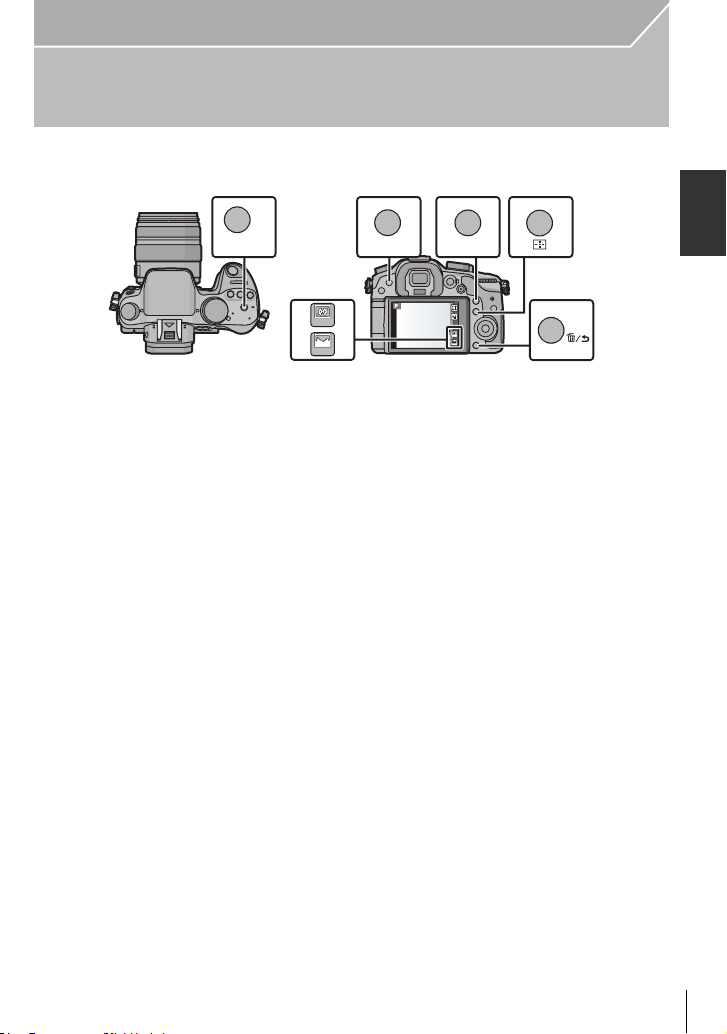
Preparation
ロヷョ
ョㄏブ
ヲハヮユワヶ
ョㄏビ
ョㄏフ
ョㄏピ
Fn6
Fn7
Fn6Fn6Fn6Fn6
Fn7Fn7Fn7Fn7
ョㄏヒ
ヸㄊノョㄊ
Assigning frequently used functions to the
buttons (function buttons)
You can assign recording functions, etc. to specific buttons and icons.
To use those functions, press [Fn1], [Fn2], [Fn3], [Fn4] or [Fn5] or touch [Fn6] or [Fn7].
Select the function buttons you want to assign the function from the
1
[Fn Button Set] in the [Custom] menu. (P23)
Press 3/4 to select the function you want to assign and then press
2
[MENU/SET].
• Assign your favourite functions to each of the function buttons.
• Exit the menu after it is set.
(ENG) VQT4M51
25

Basic
2.8
AB
Taking a Still picture
• Set the drive mode dial to [ ] (single).
Select the Recording Mode. (P34)
1
Press the shutter button halfway to focus.
2
A Aperture value
B Shutter speed
• Aperture value and shutter speed are displayed. (It
will flash in red if the correct exposure is not
achieved, except when set to flash.)
• When the image is correctly focused, the picture
will be taken, since the [Focus/Release Priority]
is set initially to [FOCUS].
Press the shutter button fully (push it in
3
further), and take the picture.
6060602.8
2.8
VQT4M51 (E NG)
26
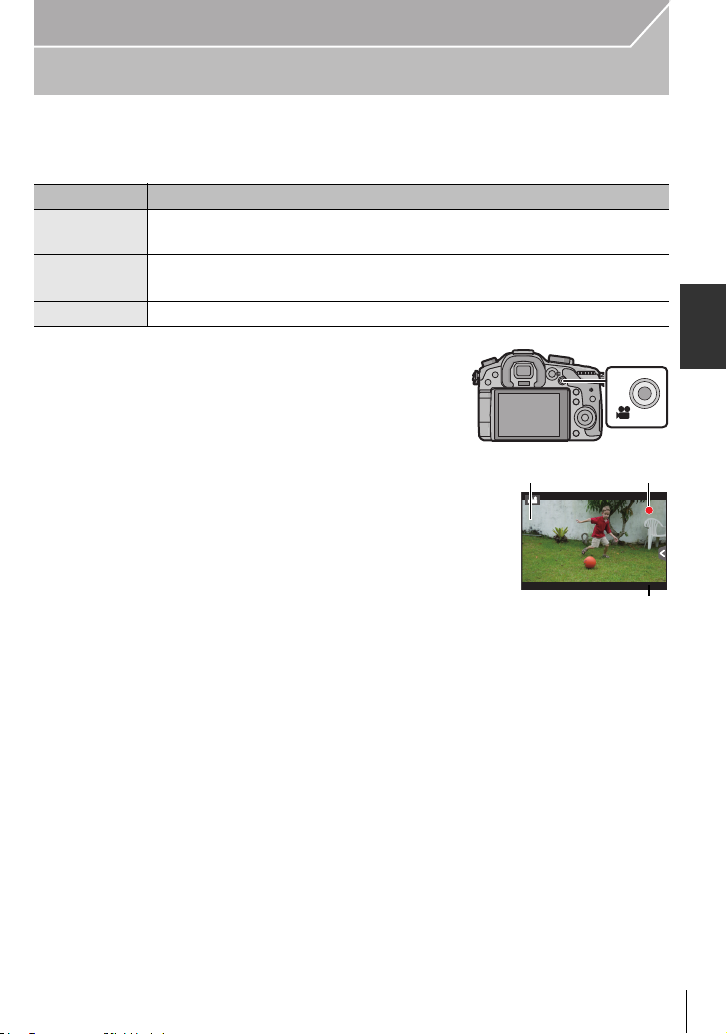
Basic
R1m
3737sR1m37
s
3s3s3
s
A
B
C
Recording Motion Picture
This can record full high definition motion pictures compatible with the AVCHD format or
motion pictures recorded in MP4, MOV.
Audio will be recorded in stereo.
Item Format
[AVCHD]
[MP4]
[MOV]
Start recording by pressing the motion
1
picture button.
A Elapsed recording time
B Available recording time
• The recording state indicator (red) C will flash while
• If approximately 10 seconds elapses without an
• Release the motion picture button right after you
Select this format to record HD (high definition) video for playback on
your HDTV using an HDMI connection.
Select this format to record standard definition video for playback on your
PC.
Data format for image editing.
recording motion pictures.
operation being performed, part of the display will
disappear. Press [DISP.] or touch the monitor to
make the display reappear.
press it.
Stop the recording by pressing the motion
2
picture button again.
Maximum time to record motion pictures continuously with [AVCHD] is 29 minutes
•
59 seconds.
• Maximum time to record motion pictures continuously with [MP4] is 29 minutes
59 seconds or up to 4 GB.
• Maximum time to record motion pictures continuously with [MOV] is 29 minutes
59 seconds.
Though a [MOV] motion picture can be recorded continuously without a pause even
when its file size exceeds 4 GB, the recorded content is played back with multiple files.
(ENG) VQT4M51
27
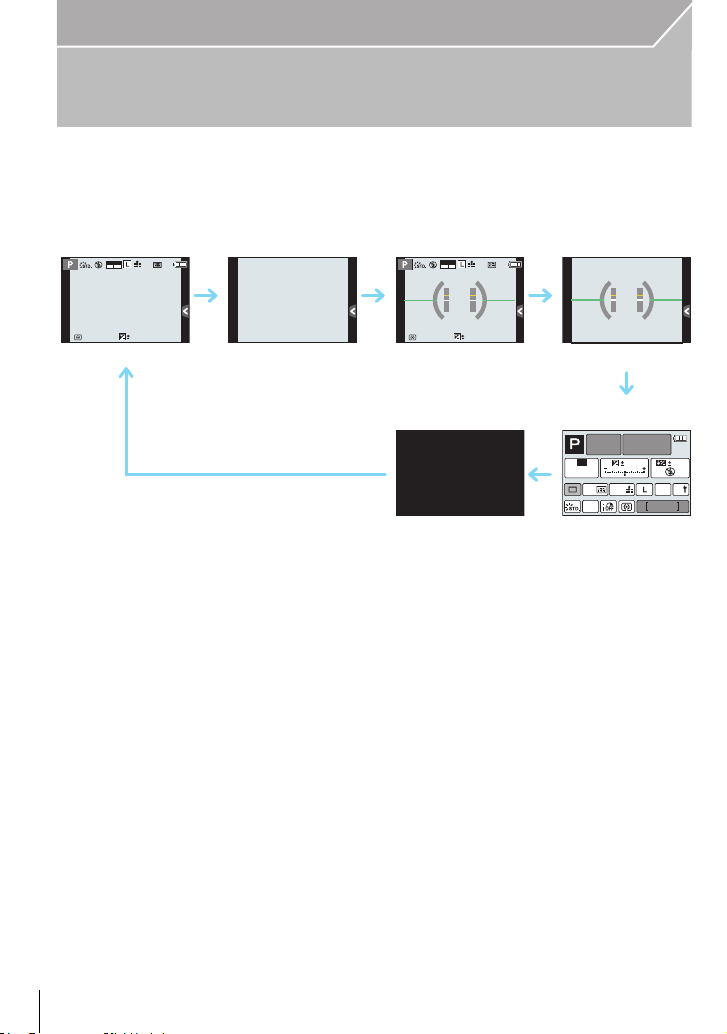
Basic
AFS
989898
0
AFSAFS
AVCHD
FHD
50i
AFSAFS
98
AWB
0 0
0
Fn
ISO
AUTO
Wi-Fi
Switching the Information Displayed on the
recording screen
Press [DISP.] to change.
• Screen will switch as follows:
(Example of monitor display)
AVCHD
50i
FHD
AFS
0
989898
A With information
B Without information
C With information (tilt sensor display)
D Without information (tilt sensor display)
E On-monitor recording information
F Turned off
¢1 It is displayed when the [Monitor Info. Disp.] of the [Custom] menu is set to [ON].
Settings can be adjusted directly by touching each of the items displayed on the screen.
• If approximately 10 seconds elapses without an operation being performed, part of the display
will disappear. Press [DISP.] or touch the monitor to make the display reappear.
¢1
VQT4M51 (E NG)
28
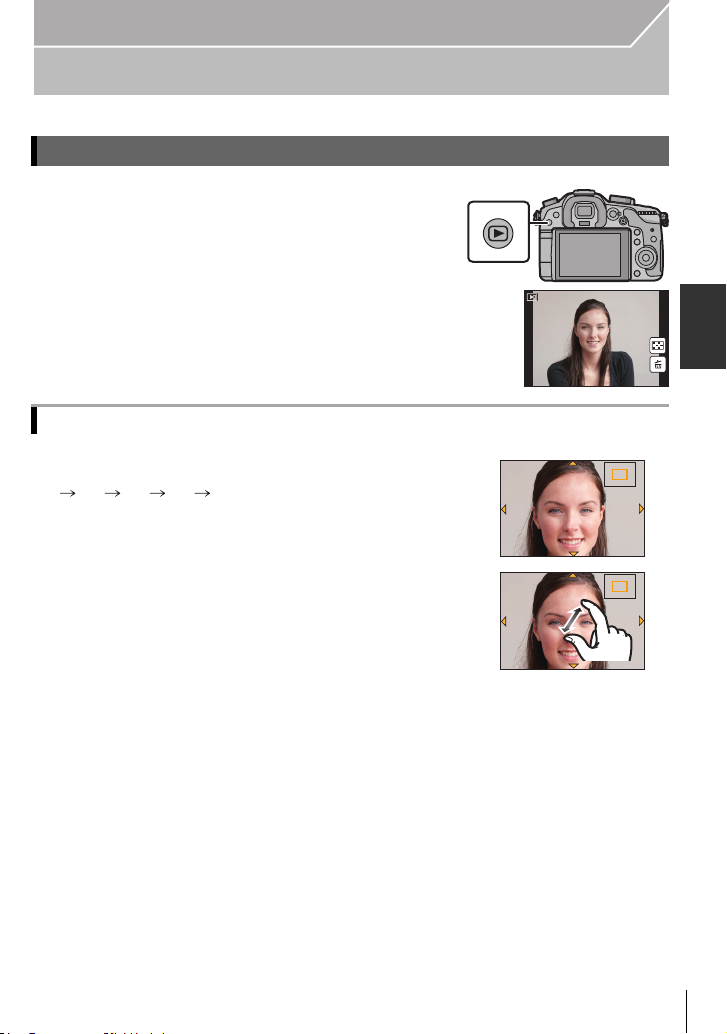
Playing Back Pictures/Motion Pictures
1/98
2.0X2.0X2.0X2.0X
2.0X2.0X2.0X2.0X
Playing Back Pictures
Press [(].
1
Press 2 or 1.
2
2: Play back the previous picture
1: Play back the next picture
Using the Playback Zoom
Rotate the rear dial right.
1k 2k 4k 8k 16k
•
You can move the enlarged part by pressing 3/4/2/1 of the
cursor button or dragging the screen. (P17)
• You can also enlarge (2k) the image by double-touching the part
you want to enlarge. If you double-touch the enlarged image, the
magnification is reset to 1k.
• You can also enlarge/reduce the image by pinching out/pinching
in (P17) on the part you want to enlarge/reduce.
Basic
1/981/98
1/98
(ENG) VQT4M51
29
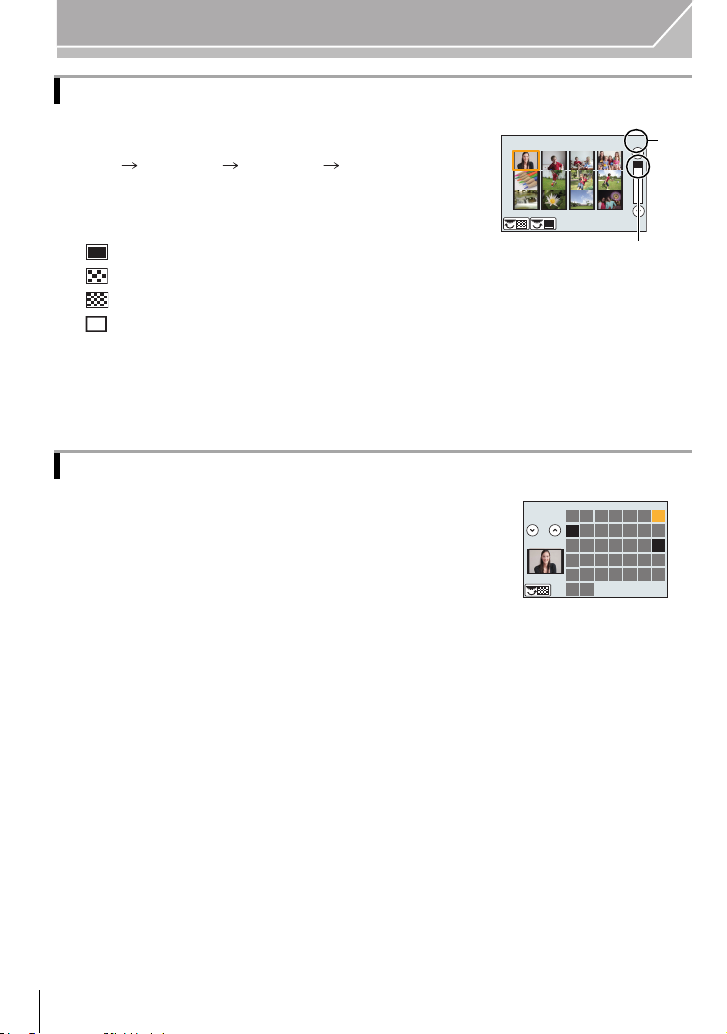
Basic
CAL
1/96
A
B
Displaying multiple screens (Multi Playback)
Rotate the rear dial left.
1 screen 12 screens 30 screens Calendar screen
display
It is possible to switch the playback screen by touching the
•
following icons.
– [ ]: 1 screen
– [ ]: 12 screens
– [ ]: 30 screens
– [ ]: Calendar screen display
• Screen can be switched by dragging the slide bar up or down.
A Slide bar
B Number of the selected picture and the total number of
recorded pictures
Displaying Pictures by Recording Date (Calendar Playback)
1 Rotate the rear dial left to display the Calendar
screen.
2 Press 3/4/2/1 to select the date to be played back.
•
If there were no pictures recorded during a month, that
month is not displayed.
3 Press [MENU/SET] to display the images that are
recorded in selected date.
Rotate the rear dial left to return to the Calendar screen
•
display.
4 Press 3/4/2/1 to select a picture and then press
[MENU/SET].
VQT4M51 (E NG)
30
SUN MON TUE WED THU FRI SAT
12
2012
2
9
16
23
30
3
10
17
24
31
56
4
11
12
19 20 21 22
18
25 26
13
27 28
7
14 15
1
8
29
