Page 1

EB
Web Site: http://www.panasonic-europe.com
Basic Operating Instructions
Digital Camera/
Lens Kit/Body
Model No. DMC-GH3A/DMC-GH3H
DMC-GH3
Please read these instructions carefully before using this product,
and save this manual for future use.
More detailed
instructions on
the operation of
this camera are contained in
“Operating Instructions for
advanced features (PDF
format)” in the supplied
CD-ROM. Install it on your PC
to read it.
Model number suffix “EB” denotes UK model.
VQT4M51
F1012SM0
Page 2
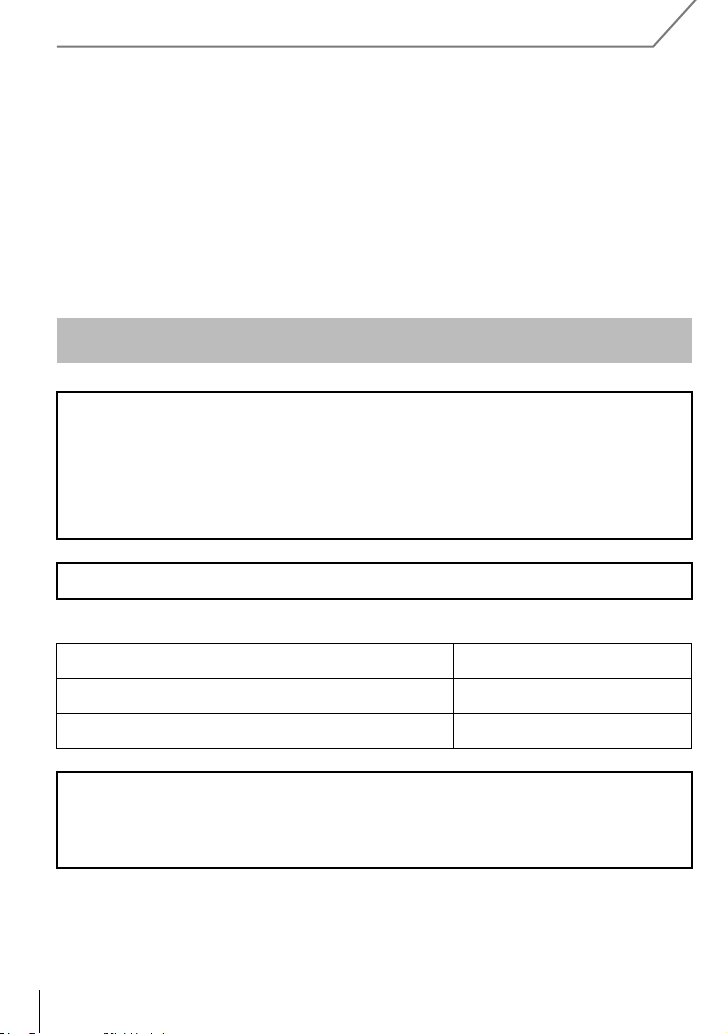
Dear Customer,
We would like to take this opportunity to thank you for purchasing this Panasonic Digital
Camera. Please read these Operating Instructions carefully and keep them handy for
future reference. Please note that the actual controls and components, menu items, etc. of
your Digital Camera may look somewhat different from those shown in the illustrations in
these Operating Instructions.
Carefully observe copyright laws.
Recording of pre-recorded tapes or discs or other published or broadcast material for purposes
•
other than your own private use may infringe copyright laws. Even for the purpose of private
use, recording of certain material may be restricted.
Information for Your Safety
WARNING:
To reduce the risk of fire, electric shock or product damage,
•
Do not expose this unit to rain, moisture, dripping or splashing.
• Use only the recommended accessories.
• Do not remove covers.
• Do not repair this unit by yourself. Refer servicing to qualified service personnel.
The socket outlet shall be installed near the equipment and shall be easily accessible.
∫ Product identification marking
Product Location
Digital Camera Bottom
Battery charger Bottom
Pursuant to the applicable EU legislation
Panasonic Marketing Europe GmbH
Panasonic Testing Centre
Winsbergring 15, 22525 Hamburg, Germany
VQT4M51 (E NG)
2
Page 3
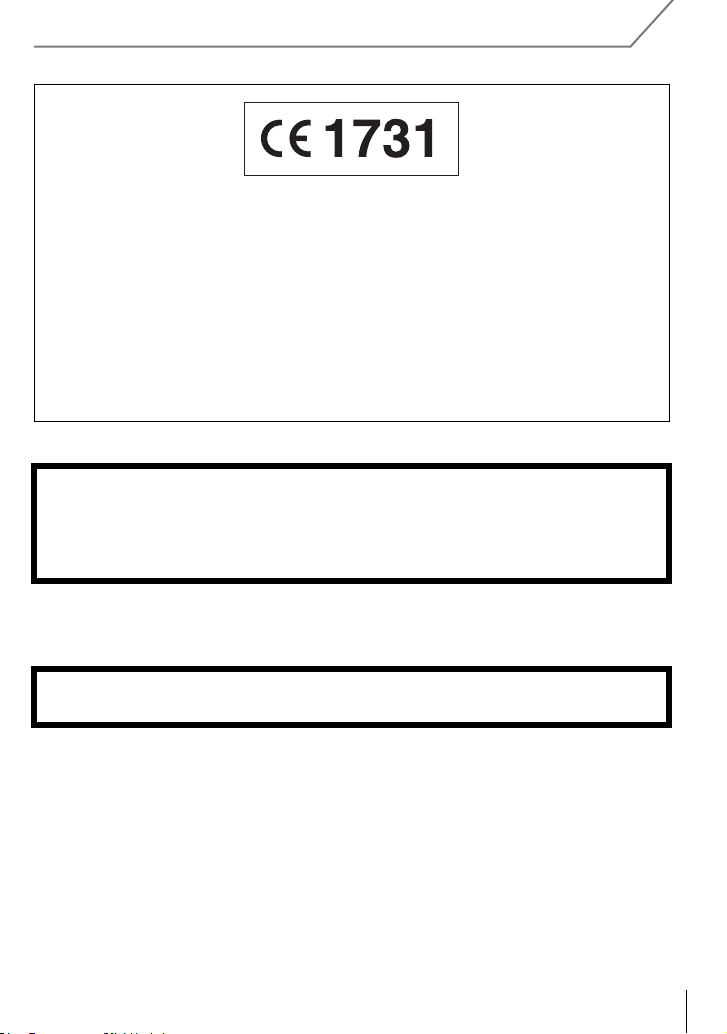
Declaration of Conformity (DoC)
Hereby, “Panasonic Corporation” declares that this product is in compliance with the
essential requirements and other relevant provisions of Directive 1999/5/EC.
Customers can download a copy of the original DoC to our R&TTE products from our
DoC server:
http://www.doc.panasonic.de
Contact to Authorized Representative:
Panasonic Marketing Europe GmbH, Panasonic Testing Centre, Winsbergring 15,
22525 Hamburg, Germany
This product is intended for general consumer. (Category 3)
This product on purpose to connect to access point of 2.4 GHz WLAN.
∫ About the battery pack
CAUTION
Danger of explosion if battery is incorrectly replaced. Replace only with the type
•
recommended by the manufacturer.
• When disposing the batteries, please contact your local authorities or dealer and ask for the
correct method of disposal.
Do not heat or expose to flame.
•
• Do not leave the battery(ies) in a car exposed to direct sunlight for a long period of time with
doors and windows closed.
Warning
Risk of fire, explosion and burns. Do not disassemble, heat above 60 xC or incinerate.
(ENG) VQT4M51
3
Page 4
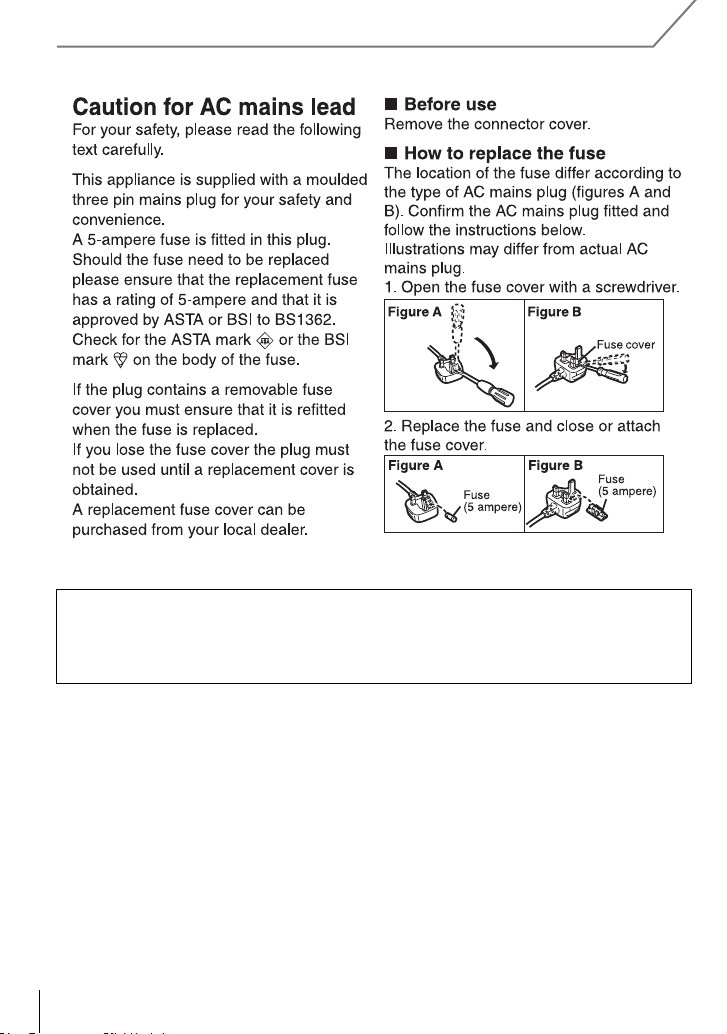
∫ About the battery charger
CAUTION!
To reduce the risk of fire, electric shock or product damage,
Do not install or place this unit in a bookcase, built-in cabinet or in another confined
•
space. Ensure this unit is well ventilated.
The battery charger is in the standby condition when the AC power supply cord is connected.
•
The primary circuit is always “live” as long as the power cord is connected to an electrical
outlet.
∫ Cautions for Use
•
Always use a genuine Panasonic remote shutter (DMW-RSL1: optional).
• Do not use the synchro cables with the length of 3 m (9.8 feet) or more.
VQT4M51 (E NG)
4
Page 5
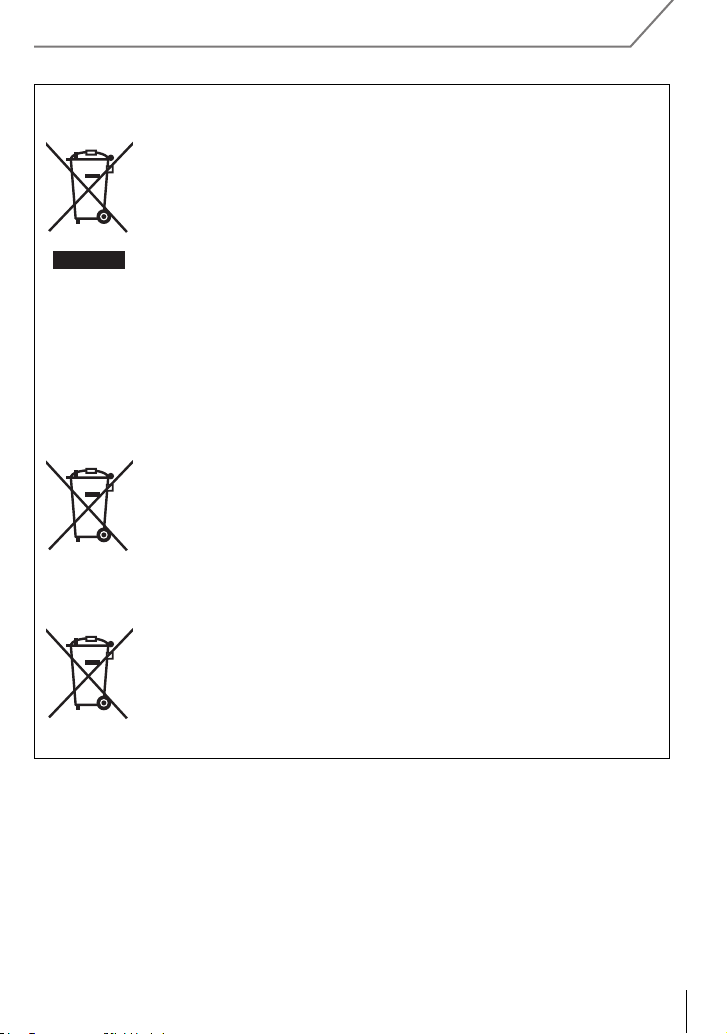
Information for Users on Collection and Disposal of Old Equipment and used
Cd
Batteries
These symbols on the products, packaging, and/or accompanying
documents mean that used electrical and electronic products and
batteries should not be mixed with general household waste.
For proper treatment, recovery and recycling of old products and used
batteries, please take them to applicable collection points, in accordance
with your national legislation and the Directives 2002/96/EC and 2006/
66/EC.
By disposing of these products and batteries correctly, you will help to
save valuable resources and prevent any potential negative effects on
human health and the environment which could otherwise arise from
inappropriate waste handling.
For more information about collection and recycling of old products and
batteries, please contact your local municipality, your waste disposal
service or the point of sale where you purchased the items.
Penalties may be applicable for incorrect disposal of this waste, in
accordance with national legislation.
For business users in the European Union
If you wish to discard electrical and electronic equipment, please contact
your dealer or supplier for further information.
[Information on Disposal in other Countries outside the European
Union]
These symbols are only valid in the European Union. If you wish to
discard these items, please contact your local authorities or dealer and
ask for the correct method of disposal.
Note for the battery symbol (bottom two symbol examples):
This symbol might be used in combination with a chemical symbol. In
this case it complies with the requirement set by the Directive for the
chemical involved.
(ENG) VQT4M51
5
Page 6
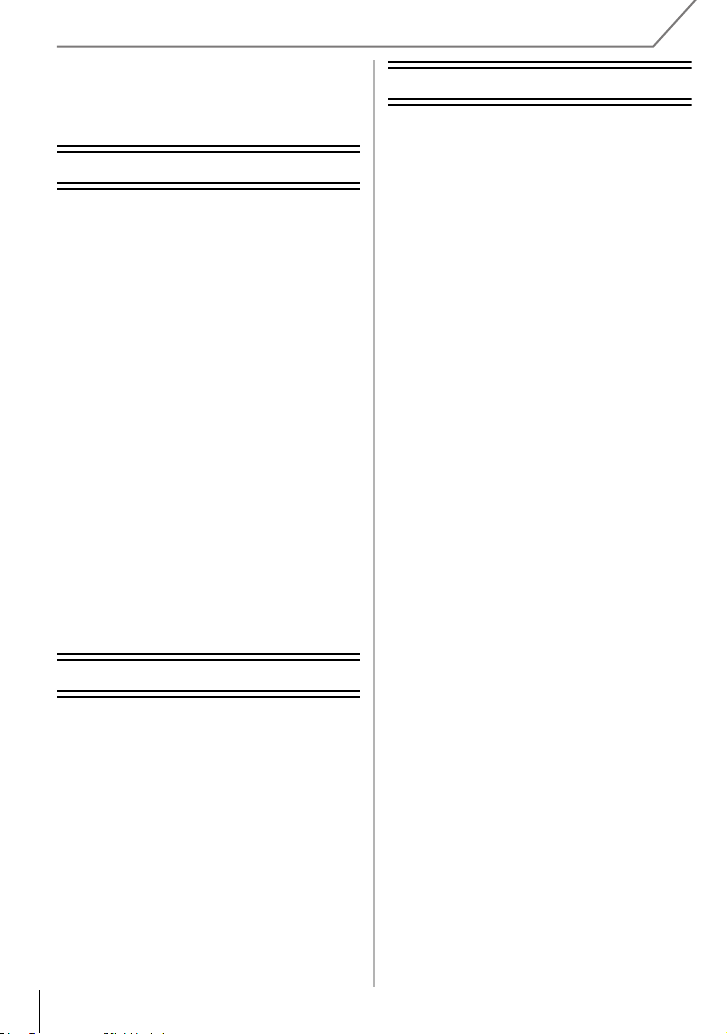
Contents
Recording
Information for Your Safety................. 2
Preparation
Reading the Operating Instructions
(PDF format) ......................................... 8
Care of the camera .............................. 9
Accessories........................................ 10
Names and Functions of
Components....................................... 14
Preparation......................................... 18
• Changing the Lens........................ 18
• Attaching the Shoulder Strap ........ 18
• Charging the Battery ..................... 19
• Inserting/Removing the Battery..... 20
• Inserting/Removing the Card
(Optional) ...................................... 20
• Formatting the card
(initialisation)................................. 21
• Setting Date/Time (Clock Set)....... 21
• Using the Viewfinder ..................... 22
Setting the Menu................................ 23
• Setting menu items ....................... 23
Calling frequently-used menus
instantly (Quick Menu) ...................... 24
Assigning frequently used functions
to the buttons (function buttons) ..... 25
Basic
Taking a Still picture.......................... 26
Recording Motion Picture ................. 27
Switching the Information Displayed
on the recording screen.................... 28
Playing Back Pictures/Motion
Pictures............................................... 29
• Playing Back Pictures ................... 29
• Playing Back Motion Pictures........ 31
• Changing the information displayed
on the playback screen................. 32
Deleting Pictures ............................... 33
VQT4M51 (E NG)
6
Selecting the Recording Mode.......... 34
Taking Pictures with Your Favourite
Settings (Programme AE Mode) ....... 35
Taking Pictures by Specifying the
Aperture/Shutter Speed.....................36
• Aperture-Priority AE Mode.............36
• Shutter-Priority AE Mode............... 36
• Manual Exposure Mode................. 37
• Confirm the Effects of Aperture and
Shutter Speed (Preview Mode) ..... 38
Taking Pictures that match the
Scene being recorded
(Scene Guide Mode)........................... 38
Taking Pictures with different image
effects (Creative Control Mode)........ 39
• [One Point Color] ........................... 39
Taking Pictures using the Automatic
Function (Intelligent Auto Mode)...... 40
• Taking a picture with a blurred
background (Defocus Control) ...... 40
• Recording images by changing
the brightness or colour tone
(Intelligent Auto Plus Mode) .......... 41
Registering your preferred settings
(Custom Mode)...................................42
• Registering Personal Menu Settings
(Registering custom settings)........ 42
• Recording using registered custom
set ................................................. 42
Taking Pictures with the Zoom .........43
Taking pictures by using the
flash..................................................... 43
• Changing Flash Mode ................... 44
Compensating the Exposure ............ 44
Setting the Light Sensitivity.............. 45
Adjusting the White Balance............. 46
Taking Pictures with Auto Focus...... 48
• About the focus mode
(AFS/AFF/AFC)............................. 49
• Type of the Auto Focus Mode........ 49
Taking Pictures with Manual
Focus...................................................51
Fixing the Focus and the Exposure
(AF/AE Lock)....................................... 52
Taking Pictures using Burst Mode ...53
Page 7
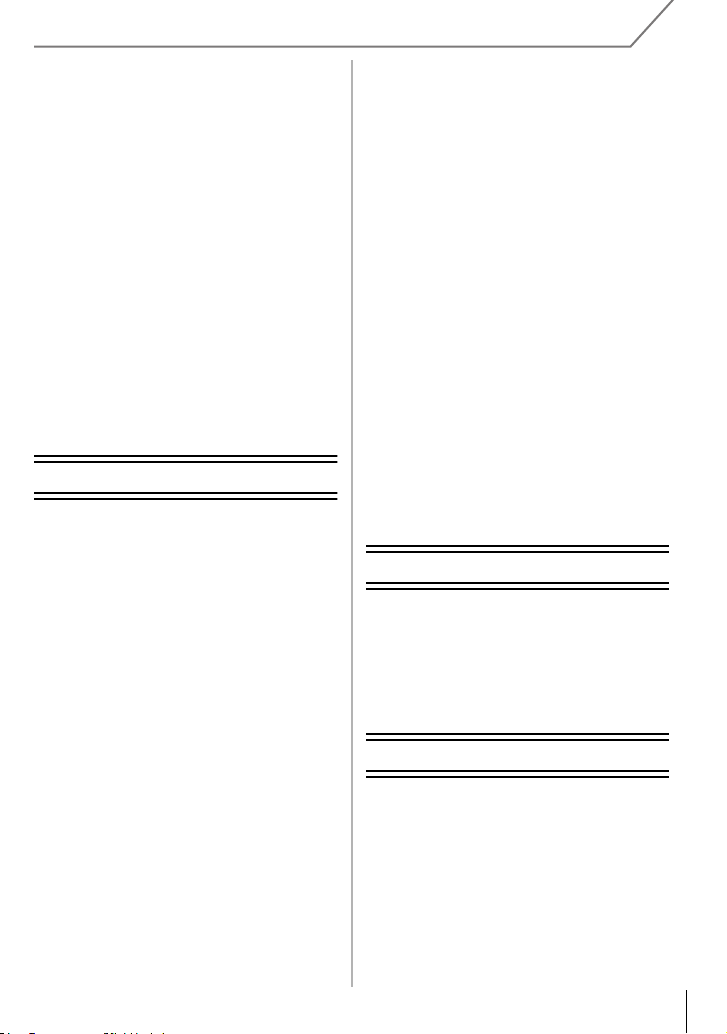
Taking Pictures using Auto
Bracket................................................ 54
Taking Pictures with the Self-timer .... 55
Recording Motion Picture ................. 55
• Recording while monitoring camera
images .......................................... 55
• Checking the sound while recording
motion pictures.............................. 55
Recording still pictures while
recording motion pictures ................ 56
Recording motion pictures with
manually set aperture value/
shutter speed (Creative Video
Mode) .................................................. 56
• Motion pictures in slow and fast
motion ........................................... 57
• Minimizing operational sounds
during motion picture recording .... 57
Setting the recording method of
time code ............................................ 58
Wi-Fi
What you can do with the Wi-FiR
function............................................... 59
[Remote Shooting]............................. 60
• Installing the smartphone/
tablet app “LUMIX LINK”............... 60
• Connecting to a smartphone/
tablet ............................................. 60
• Taking pictures via a smartphone/
tablet (remote recording)............... 61
• Playing back pictures in the
camera.......................................... 62
• Sending location information to the
camera from a smartphone/
tablet ............................................. 62
• [Select a destination from
History].......................................... 62
• [Select a destination from
Favorite] ........................................ 62
Selecting the connection method .... 63
• Connecting via a wireless access
point .............................................. 63
• Connecting directly........................ 65
[Playback on TV] ................................ 66
• Displaying the picture on TV right
after taking it/Displaying the picture
on TV by playing it back on the
camera .......................................... 66
[Send Images While Recording] .......67
• When sending images to
smartphone/tablet.......................... 67
• When sending images to PC .........68
• When sending images to
[Cloud Sync. Service] .................... 69
• When sending images to WEB
Service .......................................... 69
• When sending images to AV
device............................................70
[Send Images Stored in the
Camera]...............................................71
• When sending images to
smartphone/tablet.......................... 71
• When sending images to PC .........72
• When sending images to
[Cloud Sync. Service] .................... 72
• When sending images to WEB
Service .......................................... 73
• When sending images to AV
device............................................74
• When sending images to Printer ... 75
Connecting to other equipment
Playing Back Pictures on a TV
Screen .................................................76
Saving still pictures and motion
pictures on your PC ...........................77
• About the supplied software ..........77
Printing the Pictures .......................... 80
Others
Monitor Display/Viewfinder Display... 81
Menu list.............................................. 83
• [Rec] ..............................................83
• [Motion Picture].............................. 85
• [Custom] ........................................86
• [Setup] ...........................................88
• [Playback]......................................90
Cautions for Use.................................91
Specifications .....................................93
(ENG) VQT4M51
7
Page 8
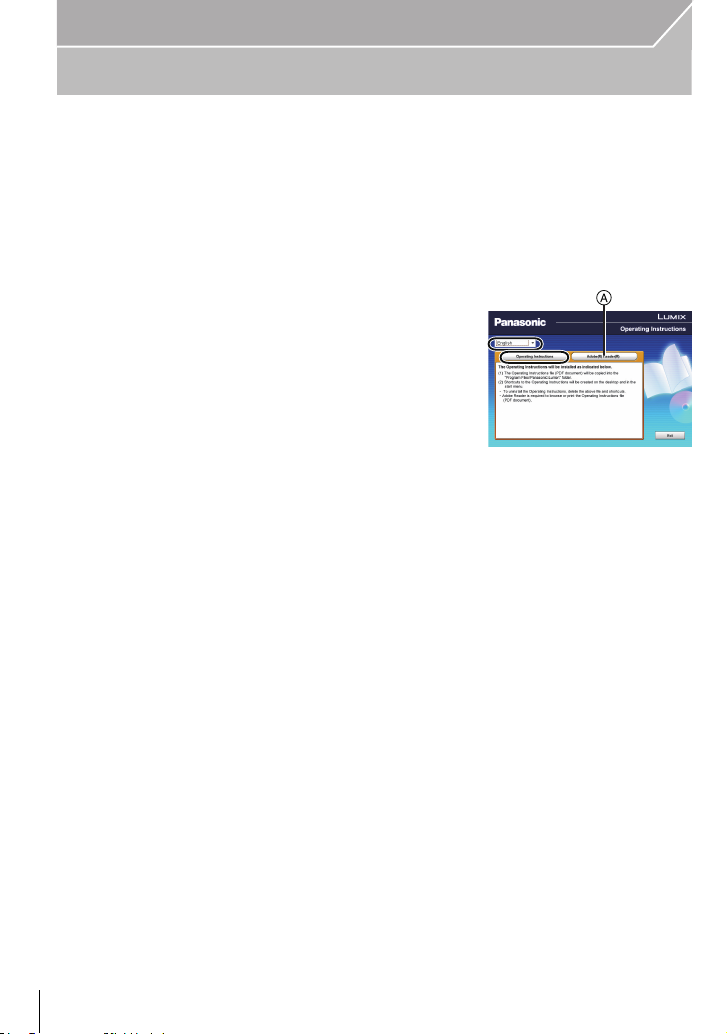
Preparation
Reading the Operating Instructions (PDF format)
More detailed instructions on the operation of this camera are contained in
“Operating Instructions for advanced features (PDF format)” in the supplied
CD-ROM. Install it on your PC to read it.
∫ For Windows
Turn the PC on and insert the CD-ROM containing the Operating
1
Instructions (supplied).
Select the desired language and then click
2
[Operating Instructions] to install.
Double click the “Operating Instructions”
3
shortcut icon on the desktop.
∫ When the Operating Instructions (PDF format) will not open
You will need Adobe Acrobat Reader 5.0 or later or Adobe Reader 7.0 or later to browse or
print the Operating Instructions (PDF format).
Insert the CD-ROM containing the Operating Instructions (supplied), click A and then
follow the messages on the screen to install.
(Compatible OS: Windows XP SP3/Windows Vista SP2/Windows 7)
You can download and install a version of Adobe Reader that you can use with your OS from
•
the following Web Site.
http://get.adobe.com/reader/otherversions
∫ To uninstall the Operating Instructions (PDF format)
Delete the PDF file from the “Program Files\Panasonic\Lumix\” folder.
∫ For Mac
Turn the PC on and insert the CD-ROM containing the Operating
1
Instructions (supplied).
Open the “Manual” folder in the CD-ROM and then copy the PDF file
2
with the desired language inside the folder.
Double click the PDF file to open it.
3
VQT4M51 (E NG)
8
Page 9
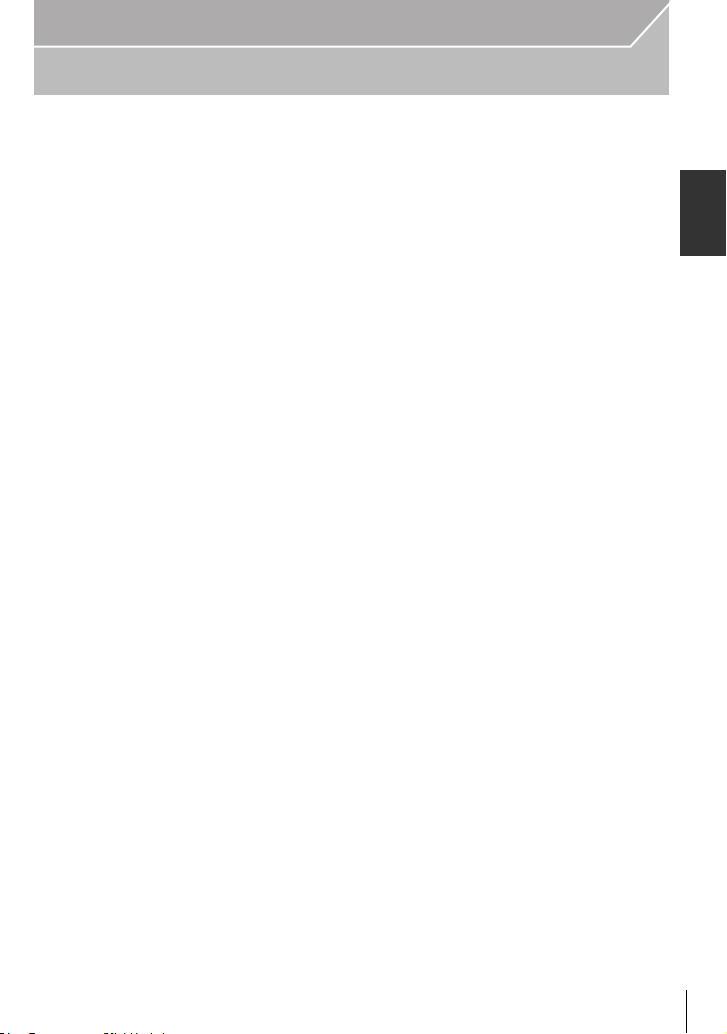
Preparation
Care of the camera
Do not subject to strong vibration, shock, or pressure.
•
The lens, monitor, or external case may be damaged if used in the following conditions.
It may also malfunction or image may not be record if you:
– Drop or hit the camera.
– Press hard on the lens or the monitor.
The dust- and splash-proofing of this unit is not a guarantee of a full protection against the
intrusion of dust and water. Please note the following to optimise the dust-proof and
splash-proof performance:
Use a Panasonic interchangeable lens that supports the dust- and splash-proof design.
–
When you are using an interchangeable lens that does not support the dust-splash proofing
or are using the mount adaptor (DMW-MA1: optional), the dust-splash proofing of this unit is
disabled.
– Use with the built-in flash closed.
– Securely close each door part, socket cap and terminal cover of this unit.
– When you attach/detach the lens or cap, or open/close the door, make sure to prevent sand,
dust, and water droplets from entering the interior of this unit.
– If this unit is exposed to water or other liquids, wipe off the liquid with soft dry cloths after use.
Do not place your hands inside the mount of the digital camera body. Since the
sensor unit is a precision apparatus, it may cause a malfunction or damage.
∫ About Condensation (When the lens, the viewfinder or monitor is fogged up)
• Condensation occurs when the ambient temperature or humidity changes. Be careful of
condensation since it causes lens, viewfinder and monitor stains, fungus and camera
malfunction.
• If condensation occurs, turn the camera off and leave it for about 2 hours. The fog will
disappear naturally when the temperature of the camera becomes close to the ambient
temperature.
(ENG) VQT4M51
9
Page 10
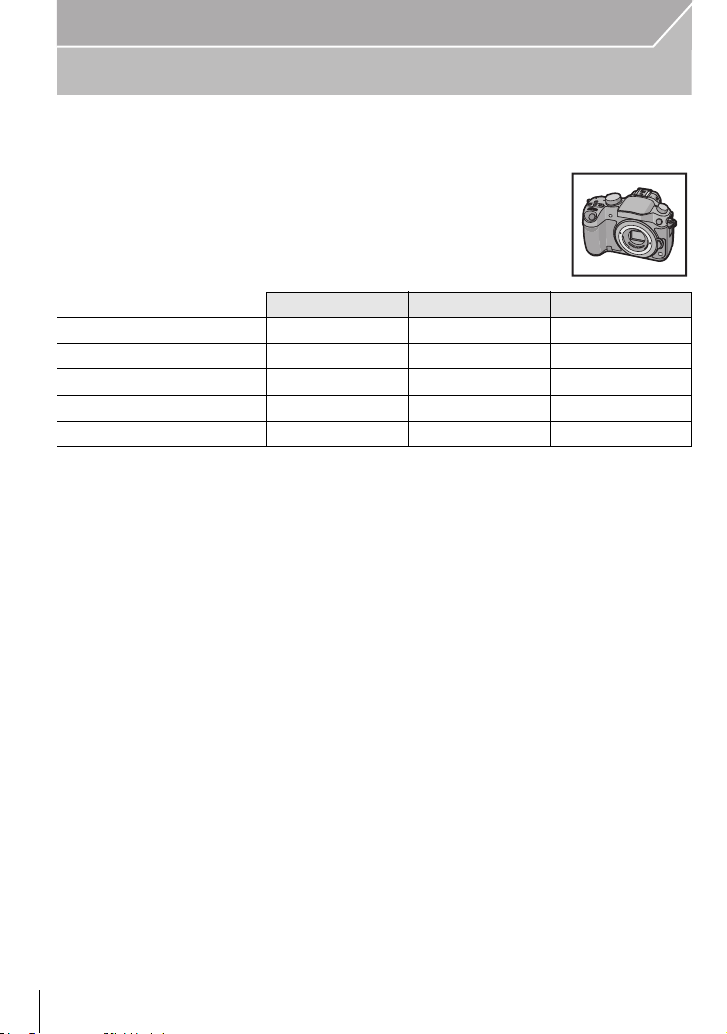
Preparation
Accessories
Check that all the accessories are supplied before using the camera.
Product numbers correct as of October 2012. These may be subject to change.
Digital Camera Body
(This is referred to as camera body in these operating
instructions.)
(±: Included, —: Not included)
DMC-GH3A DMC-GH3H DMC-GH3
1 Interchangeable Lens
2 Lens Hood
3 Lens Cap
4 Lens Rear Cap ±
5 Body Cap
¢1
± (H-HS12035)¢4± (H-VS014140)
±±—
¢2
±
¢2
¢3
±
±
±
±
6Battery Pack
(Indicated as battery pack or battery in the text)
Charge the battery before use.
7 Battery Charger
(Indicated as battery charger or charger in the text)
8 AC Mains Lead
9 USB Connection Cable
10 CD-ROM
Software:
•
Use it to install the software to your PC.
11 CD-ROM
•
Operating Instructions for advanced features:
Use it to install to your PC.
12 Shoulder Strap
13 Hot shoe cover
¢3
¢1 This is referred to as lens in these operating instructions.
¢2 This is attached to the interchangeable lens at the time of purchase.
¢3 This is attached to the camera body at the time of purchase.
¢4 The interchangeable lens (H-HS12035) included in DMC-GH3A is dust- and splash-proof.
¢5 The interchangeable lens (H-VS014140) included in DMC-GH3H is not dust- and
splash-proof.
¢5
¢2
¢2
¢3
—
—
—
¢3
±
VQT4M51 (E NG)
10
Page 11
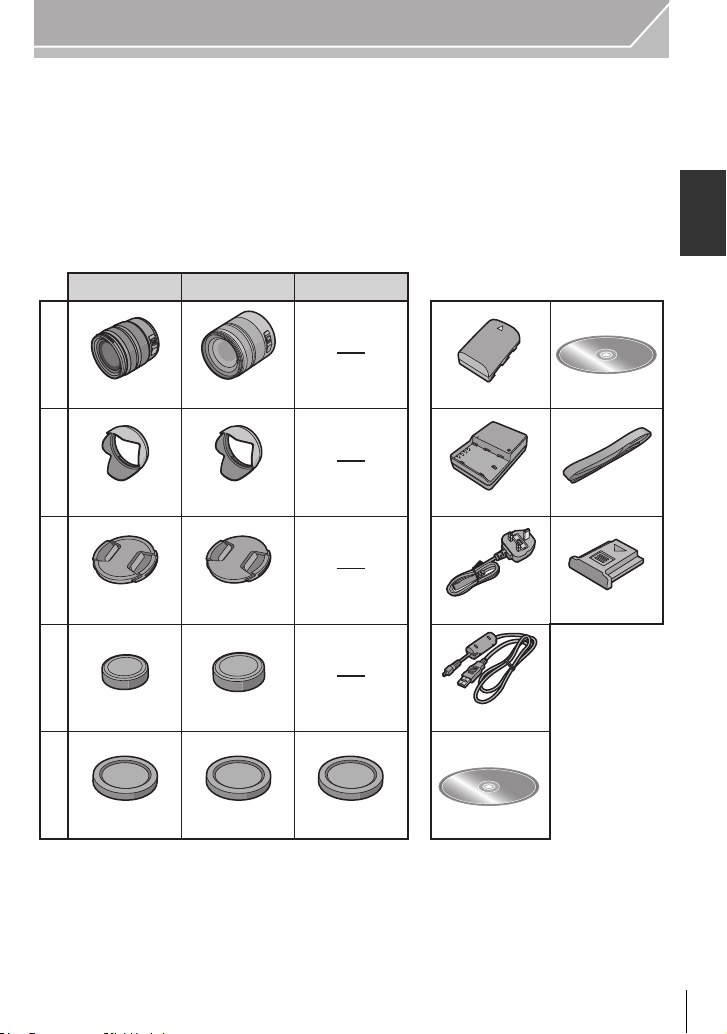
Preparation
• SD Memory Card, SDHC Memory Card and SDXC Memory Card are indicated as card in the
text.
• The card is optional.
• Description in these operating instructions is based on the interchangeable lens (H-HS12035).
[The lens kit that includes the interchangeable lens (H-HS12035) is not commercially available
in some regions.]
• Consult the dealer or Panasonic if you lose the supplied accessories. (You can purchase the
accessories separately.)
DMC-GH3A DMC-GH3H DMC-GH3
6
11
1
2
3
4
5
H-HS12035
VYF3480
VKF4971
H-VS014140
VYC0997VYC1084
VYF3250
VFC4315VFC4605
VKF4971
VKF4971
DMW-BLF19E
7
DMW-BTC10E
8
K2CT3YY00034
9
K1HY08YY0025
10
VFF1067
12
VFC4908
13
VYF3522
(ENG) VQT4M51
11
Page 12
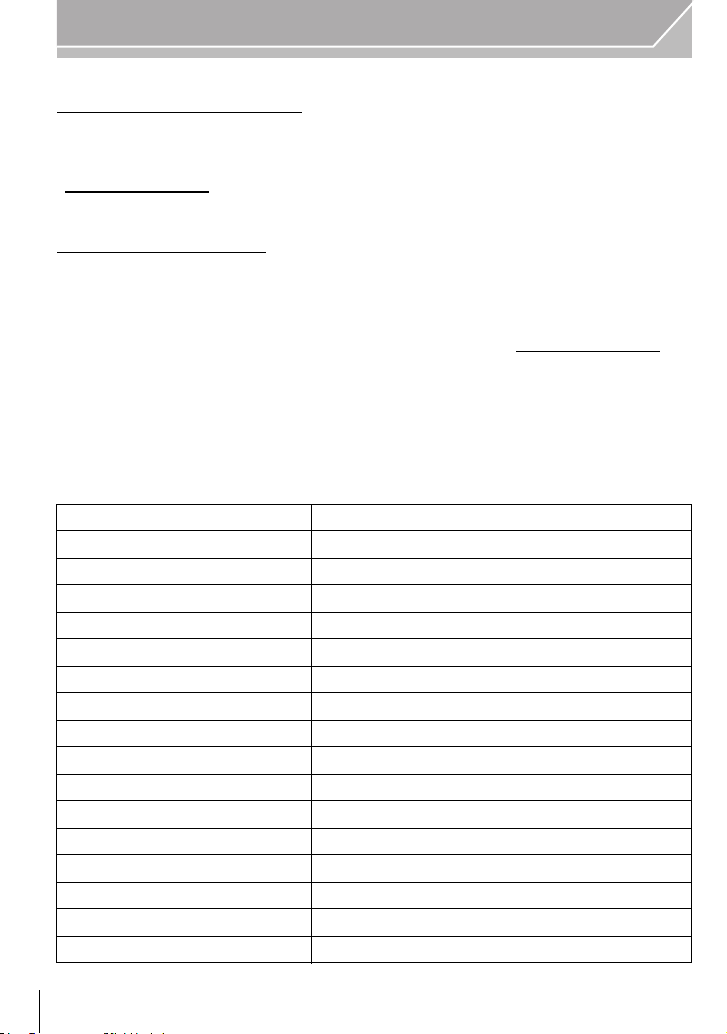
Preparation
Sales and Support Information
Customer Communications Centre
• For customers within the UK: 0844 844 3899
• For customers within Ireland: 01 289 8333
• For further support on your product, please visit our website:
www.panasonic.co.uk
Direct Sales at Panasonic UK
• Order accessory and consumable items for your product with ease and confidence by phoning
our Customer Communications Centre
Monday–Thursday 9:00 a.m.–5:30 p.m.,
Friday 9:30 a.m.–5:30 p.m. (Excluding public holidays)
• Or go on line through our Internet Accessory ordering application at www.pas-europe.com.
• Most major credit and debit cards accepted.
• All enquiries transactions and distribution facilities are provided directly by Panasonic UK.
• It couldn’t be simpler!
• Also available through our Internet is direct shopping for a wide range of finished products.
Take a browse on our website for further details.
∫ Optional Accessories
Lithum Ion Battery DMW-BLF19
Battery Charger DMW-BTC10
AC Adaptor
DC Coupler
¢1
¢1
DMW-AC8
DMW-DCC12
Battery Grip DMW-BGGH3
Flash DMW-FL360L, DMW-FL220, DMW-FL360, DMW-FL500
Stereo Shotgun Microphone DMW-MS2
Remote Shutter DMW-RSL1
¢2
MC Protector DMW-LMCH58
, DMW-LMCH62
ND Filter DMW-LND58¢2, DMW-LND62
PL Filter (Circular Type) DMW-LPL58¢2, DMW-LPL62
Lens Cap DMW-LFC58¢2, DMW-LFC62
¢3
¢3
¢3
¢3
Lens Rear Cap DMW-LRC1
Body Cap DMW-BDC1
Zoom Lever DMW-ZL1
Tripod Adaptor
¢4
DMW-TA1
USB connection Cable DMW-USBC1
VQT4M51 (E NG)
12
Page 13
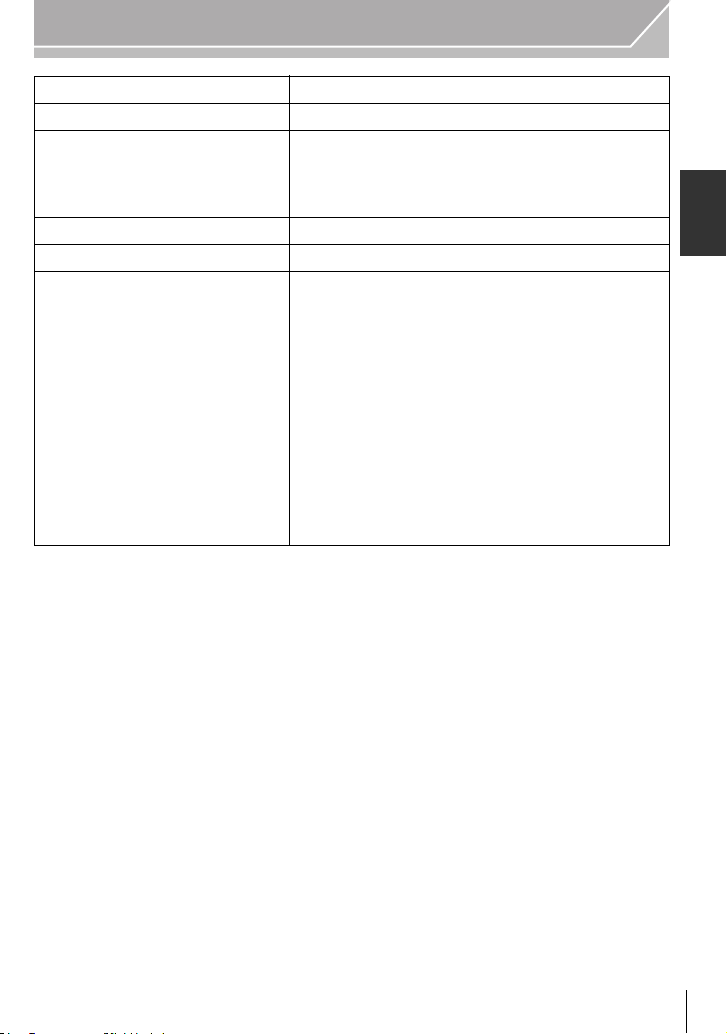
Preparation
AV Cable DMW-AVC1
HDMI mini Cable RP-CDHM15, RP-CDHM30
H-PS45175, H-PS14042, H-VS014140, H-HS35100,
Interchangeable Lens
The 3D Interchangeable Lens H-FT012
Mount Adaptor DMW-MA1, DMW-MA2M, DMW-MA3R
Class 10 64 GB SDXC Memory Card
Class 10 32 GB SDHC Memory Card
Class 10 16 GB SDHC Memory Card
Class 10 8 GB SDHC Memory Card
Class 10 4 GB SDHC Memory Card
Class 4 32 GB SDHC Memory Card
Class 4 16 GB SDHC Memory Card
Class 4 8 GB SDHC Memory Card
Class 4 4 GB SDHC Memory Card
Class 4 2 GB SD Memory Card
This unit is compatible with UHS-I
standard SDHC/SDXC memory
cards.
H-HS12035, H-FS45150, H-FS100300, H-FS045200,
H-FS014042, H-FS014045, H-F007014, H-F008,
H-ES045, H-X025, H-H020, H-H014
RP-SDUB64GAK
RP-SDA32GE1K/RP-SDUB32GAK/RP-SDRB32GAK
RP-SDA16GE1K/RP-SDUB16GAK/RP-SDRB16GAK
RP-SDA08GE1K/RP-SDUB08GAK/RP-SDRB08GAK
RP-SDRB04GAK
RP-SDLB32GAK
RP-SDLB16GAK
RP-SDLB08GAK
RP-SDLB04GAK
RP-SDLB02GAK
Some optional accessories may not be available in some countries.
¢1 The AC Adaptor (optional) can only be used with the designated Panasonic DC Coupler
(optional). The AC adaptor (optional) cannot be used by itself.
¢2 When the interchangeble lens (H-HS12035) is used
¢3 When the interchangeble lens (H-VS014140) is used
4 Use if the attached lens is in contact with the tripod pedestal.
¢
(ENG) VQT4M51
13
Page 14

Preparation
2
34 5
1
67 8 9
102111 12
26 2722 23 24 25
13
14 1915 18 2016 17
Names and Functions of Components
∫ Camera body
1 Shutter button (P26)
2 Self-timer indicator (P55)/
AF Assist Lamp
3 Sensor
4 Flash (P43)
5 Flash synchro socket
6 Lens fitting mark
7 Mount
8 Lens lock pin
9 Lens release button (P18)
10 [(] (Playback) button (P29)
11 [LVF] button (P22)/[Fn5] button (P25)
12 Viewfinder (P22)
13 Eye Cup
¢
(P92)
14 Eye sensor (P22)
15 Diopter adjustment dial (P22)
16 [AF/AE LOCK] button (P52)
17 Focus mode lever (P48)
18 Rear dial
19 Motion picture button (P27)
20 Speaker
Be careful not to cover the speaker with your
•
finger. Doing so may make sound difficult to
hear.
21 Touch screen/monitor (P17)
22 [Q.MENU] button (P24)/[Fn2] button (P25)
23 [ ] (Auto Focus Mode) button (P48)/
[Fn3] button (P25)
24 [ ] (Delete/Cancel) button (P33)/
[Fn4] button (P25)
25 [MENU/SET] button (P17, 23)
26 Control dial (P17)/Cursor buttons (P17)
27 [DISP.] button (P28, 32)
¢
¢ If you lost the flash synchro socket cap (VKF5108) or eye cup (VYK6B43), please contact
the dealer where you purchased the camera or Panasonic.
VQT4M51 (E NG)
14
Page 15
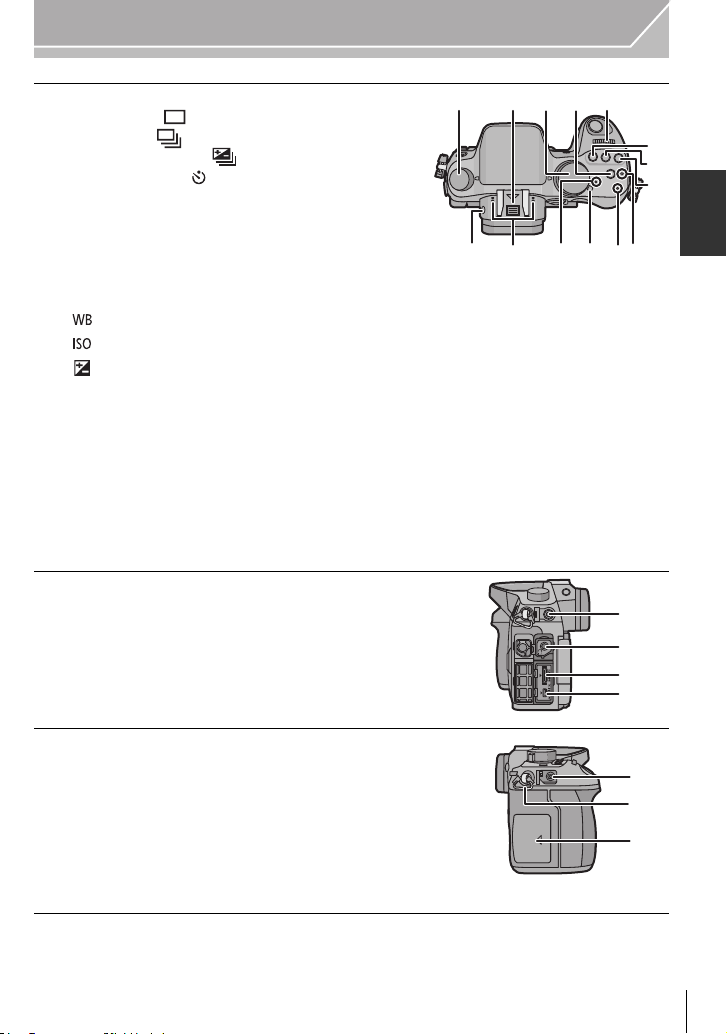
28 Drive mode dial
36 39 40
41
38
30 3129 32
37
28
33
34
35
42
43
44
45
Single (P26):
Burst (P53):
Auto Bracket (P54):
Self-timer (P55):
29 Hot shoe (Hot shoe cover)
Keep the Hot Shoe Cover out of reach of children
•
to prevent swallowing.
30 Mode dial (P34)
31 [Wi-Fi] button (P60)/[Fn1] button (P25)
32 Front dial
33 [ ](White Balance) button (P46)
34 [ ](ISO sensitivity) button (P45)
35 [ ](Exposure Compensation) button (P44)
36 Flash open button (P43)
37 Stereo microphone
Be careful not to cover the microphone with your
•
finger. Doing so may make sound difficult to
record.
38 Status indicator (P21)
39 Camera ON/OFF switch (P21)
40 Wi-Fi connection lamp
41 Focus distance reference mark
42 [MIC] socket
43 Headphone socket
44 [HDMI] socket (P76)
45 [AV OUT/DIGITAL] socket (P76, 79, 80)
Preparation
46 [REMOTE] socket
47 Shoulder strap eyelet (P18)
Be sure to attach the shoulder strap when using
•
the camera to ensure that you will not drop it.
48 Card door (P20)
(ENG) VQT4M51
46
47
48
15
Page 16
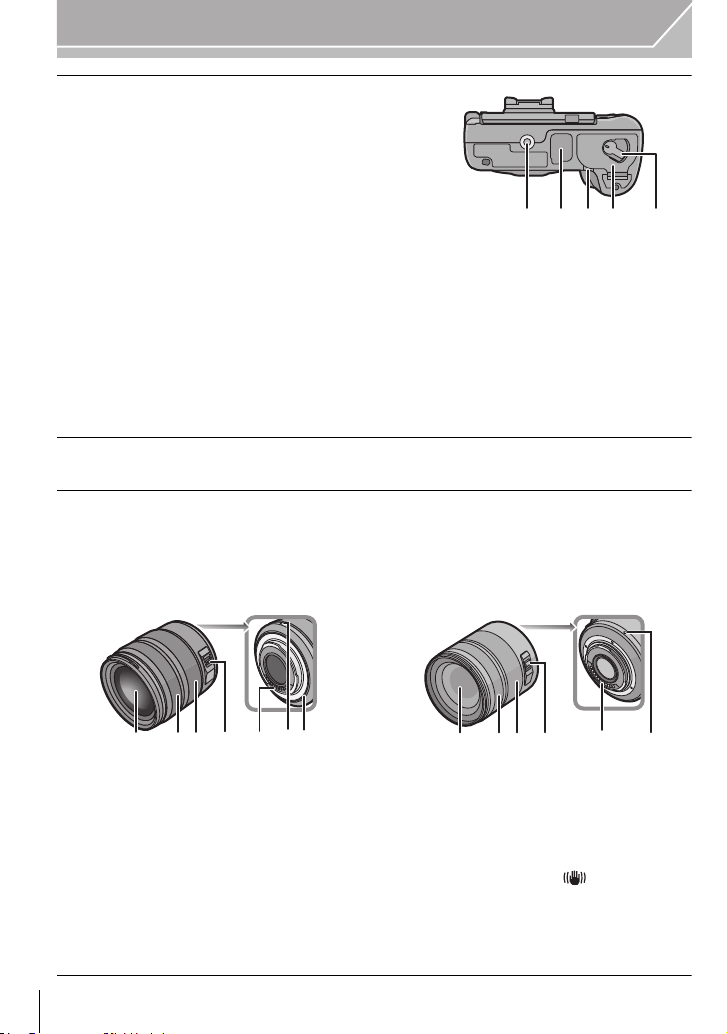
Preparation
ロヰヤレ
ヰヱユワ
53 5149 50 52
23 5 61 74
23 5 61
4
49 Tripod mount
A tripod with a screw length of 5.5 mm (0.22 inch)
•
or more may damage this unit if attached.
50 Terminal cover
¢
• Keep the terminal cover out of reach of children to
prevent swallowing.
51 Battery door (P20)
52 Release lever (P20)
53 DC coupler cover
•
When using an AC adaptor, ensure that the
Panasonic DC coupler (DMW-DCC12: optional) and AC adaptor (DMW-AC8E: optional)
are used.
• Always use a genuine Panasonic AC adaptor (DMW-AC8E: optional).
• When using an AC adaptor, use the AC mains lead supplied with the AC adaptor.
•
It is recommended to use a fully charged battery or AC adaptor when recording motion pictures.
• If while recording motion pictures using the AC adaptor and the power supply is cut off
due to a power outage or if the AC adaptor is disconnected etc., the motion picture will not
be recorded.
¢ If you lost the terminal cover (VKF5104), please contact the dealer where you purchased the
camera or Panasonic.
∫ Lens
H-HS12035
(LUMIX G X VARIO 12– 35 mm/
F2.8 ASPH./POWER O.I.S.)
H-VS014140
(LUMIX G VARIO HD 14– 140 mm/
F4.0–5.8 ASPH./MEGA O.I.S.)
1 Lens surface
2 Focus ring (P51)
3 Zoom ring (P43)
4 [O.I.S.] switch
The interchangeable lens (H-HS12035, H-VS014140) have O.I.S switch. Stabiliser
•
function is activated when the O.I.S switch of the lens is set to [ON]. ([ ] is set at the
time of purchase)
5 Contact point
6 Lens fitting mark
7 Lens mount rubber
VQT4M51 (E NG)
16
Page 17
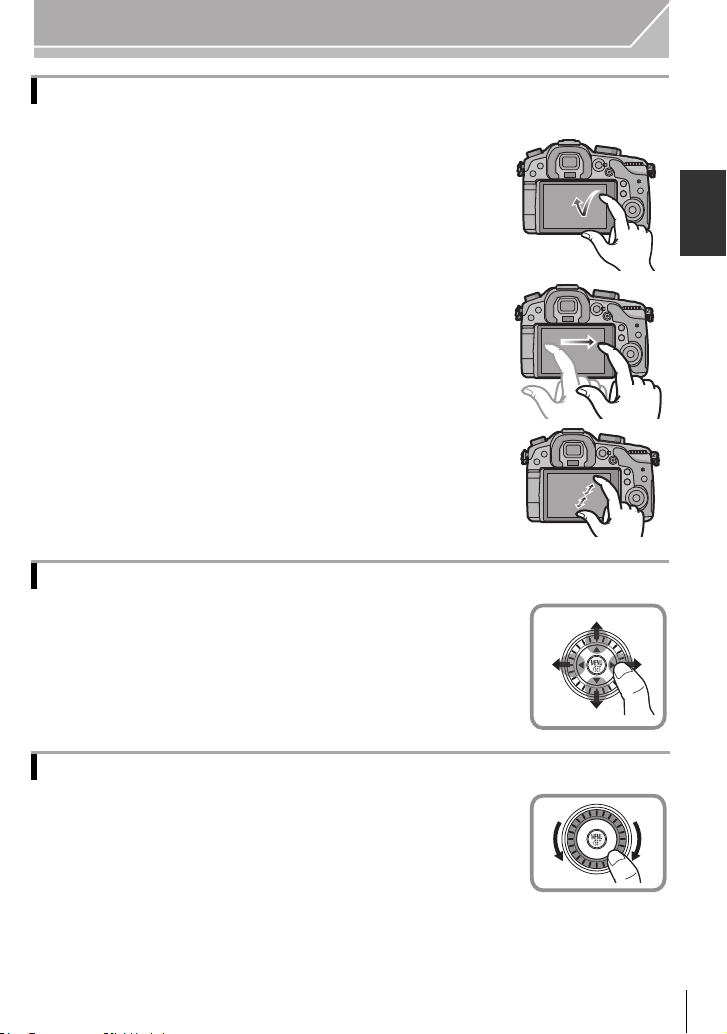
Preparation
Touch screen
Touch panel of this unit is capacitive. Touch the panel directly with your bare finger.
∫ Touch
To touch and release the touch screen.
Use for selecting items or icons.
When selecting features using the touch screen, be sure to touch the
•
centre of the desired icon.
∫ Drag
A movement without releasing the touch screen.
This is used to move the AF area, operate the slide bar, etc.
This can also be used to move to the next image during playback,
etc.
∫ Pinch (enlarge/reduce)
Pinch the touch panel apart (enlarge) or together (reduce) with
two fingers.
Use to enlarge/reduce the played back images or AF area.
Cursor buttons/[MENU/SET] button
Pressing the cursor button:
Selection of items or setting of values etc., is performed.
Pressing [MENU/SET]:
Confirmation of setting contents, etc., is performed.
This document expresses the up, down, left, and right of the cursor
•
button as 3/4/2/1.
Control Dial
Rotating the control dial:
Selection of items or setting of values etc., is performed.
(ENG) VQT4M51
17
Page 18
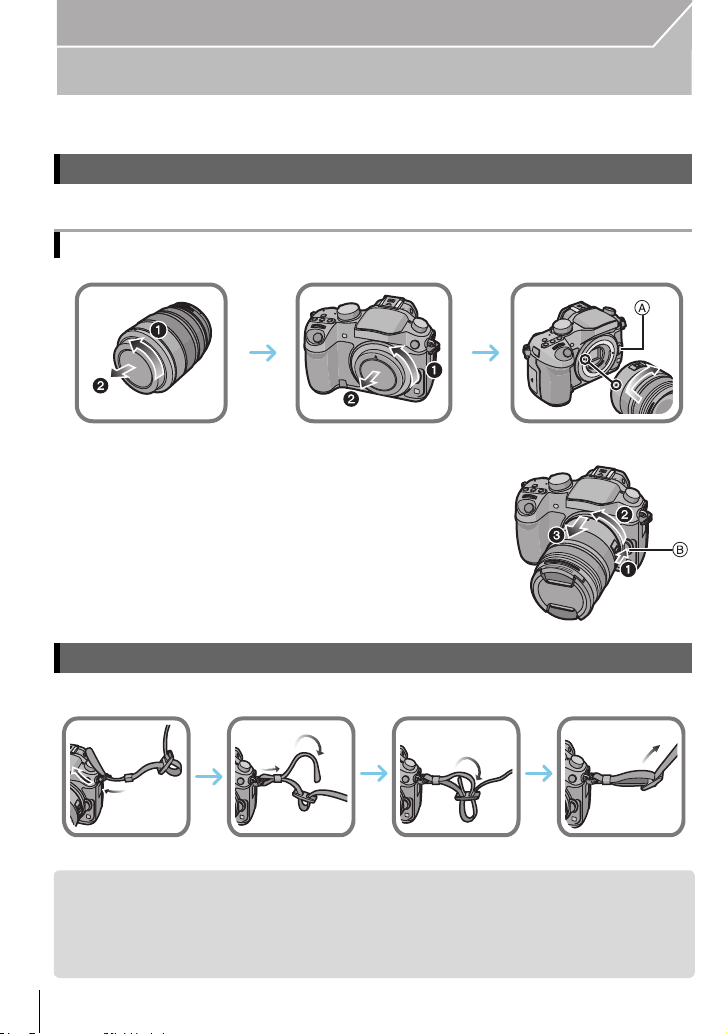
Preparation
1
234
Preparation
• Check that the camera is turned off.
Changing the Lens
•
Change lenses where there is not a lot of dirt or dust. Refer to P92, when dirt or dust gets on the lens.
Attaching the lens
• Do not press the lens release button A when you attach a lens.
∫ Detaching the lens
1 Attach the lens cap.
2 While pressing on the lens release button B, rotate
the lens toward the arrow until it stops and then
remove.
Attaching the Shoulder Strap
We recommend attaching the shoulder strap when using the camera to prevent it from dropping.
•
• Perform steps 1 to 4 and then attach the other side of the shoulder strap.
• Use the shoulder strap around your shoulder.
– Do not wrap the strap around your neck.
– It may result in injury or accident.
• Do not leave the shoulder strap where an infant can reach it.
– It may result in an accident by mistakenly wrapping around the neck.
VQT4M51 (E NG)
18
Page 19
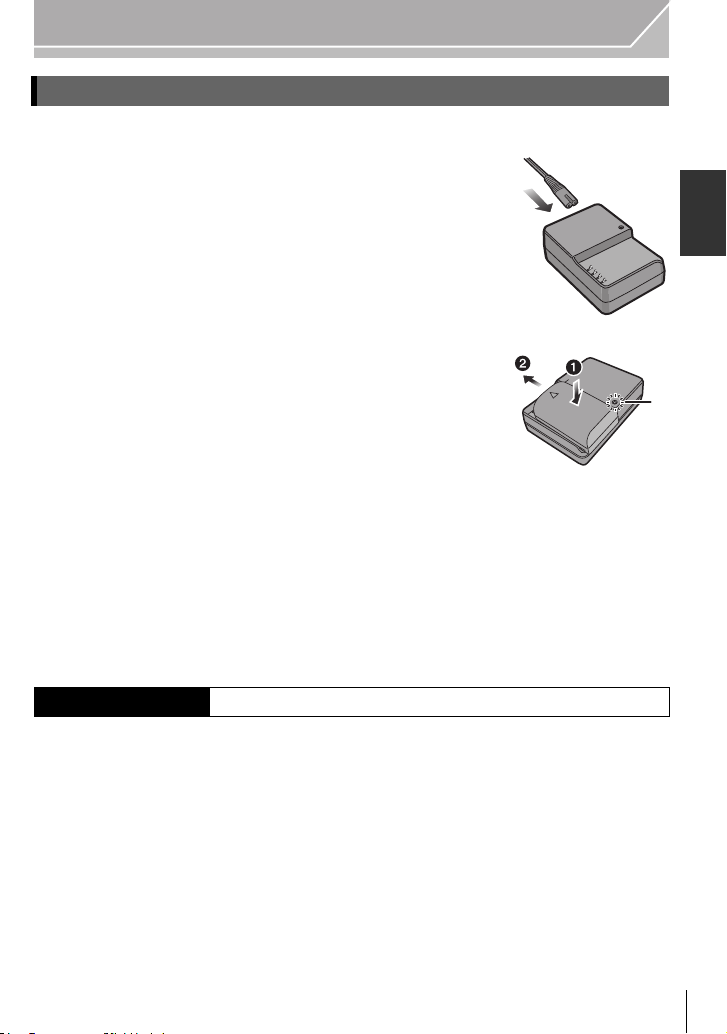
Preparation
Charging the Battery
The battery that can be used with this unit is DMW-BLF19E.
1 Connect the AC mains lead.
2 Attach the battery paying attention to the direction of the
battery until it clicks.
The [CHARGE] indicator A lights up and charging begins.
•
∫ About the [CHARGE] indicator
The [CHARGE] indicator turns on:
The [CHARGE] indicator is turned on during charging.
The [CHARGE] indicator turns off:
The [CHARGE] indicator will turn off once the charging has completed without any
problem. (Disconnect the charger from the electrical socket and detach the battery after
charging is completed.)
∫ Charging time
Charging time Approx. 220 min
The indicated charging time is for when the battery has been discharged completely.
•
The charging time may vary depending on how the battery has been used. The charging
time for the battery in hot/cold environments or a battery that has not been used for a
long time may be longer than normal.
(ENG) VQT4M51
19
Page 20
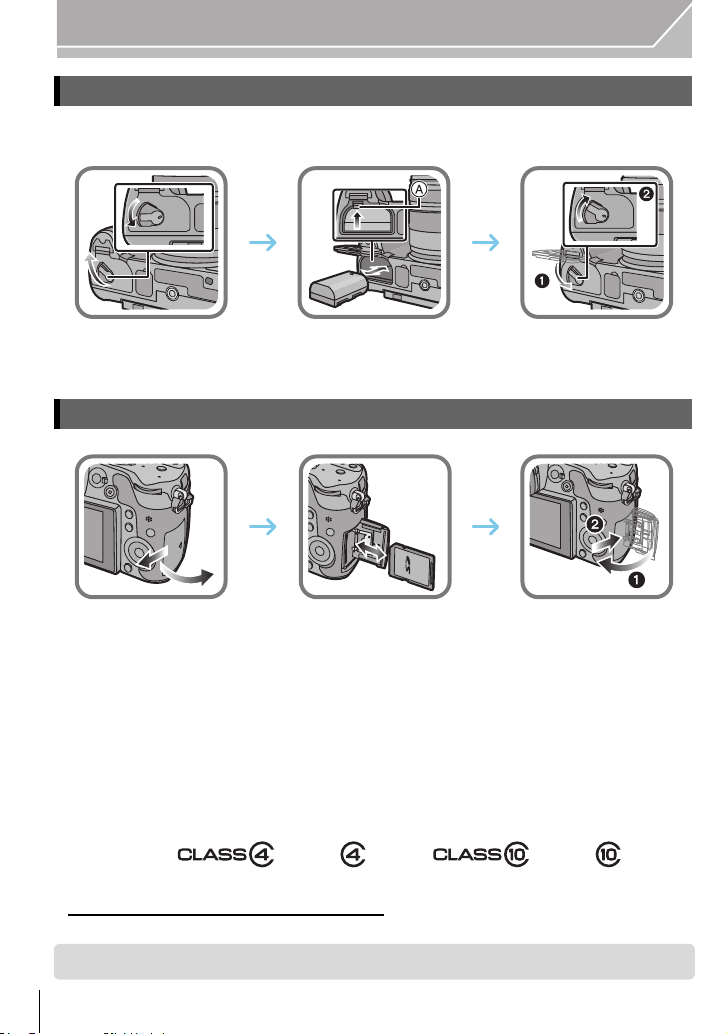
Preparation
ロヰヤレ
ヰヱユワ
ロヰヤレ
ヰヱユワ
Inserting/Removing the Battery
• Always use genuine Panasonic batteries (DMW-BLF19E).
• If you use other batteries, we cannot guarantee the quality of this product.
• Being careful about the battery orientation, insert all the way until you hear a locking sound and
then check that it is locked by lever A.
Pull the lever A in the direction of the arrow to remove the battery.
Inserting/Removing the Card (Optional)
• Push it securely all the way until you hear a “click” while being careful about the direction in
which you insert it.
To remove the card, push the card until it clicks, then pull the card out upright.
∫ About cards that can be used with this unit
SD Memory Card (8 MB to 2 GB)
SDHC Memory Card (4 GB to 32 GB)
SDXC Memory Card (48 GB, 64 GB)
∫ About the motion picture recording and SD speed class
Confirm the SD Speed Class (the speed standard regarding continuous writing) on a card
label etc. when you record a motion picture. Use a card with SD Speed Class with “Class 4”
or more for [AVCHD]/[MP4] motion picture recording, and use “Class 10” for [MOV].
e.g.:
• Please confirm the latest information on the following website.
http://panasonic.jp/support/global/cs/dsc/
(This Site is English only.)
• Keep the Memory Card out of reach of children to prevent swallowing.
VQT4M51 (E NG)
20
Page 21
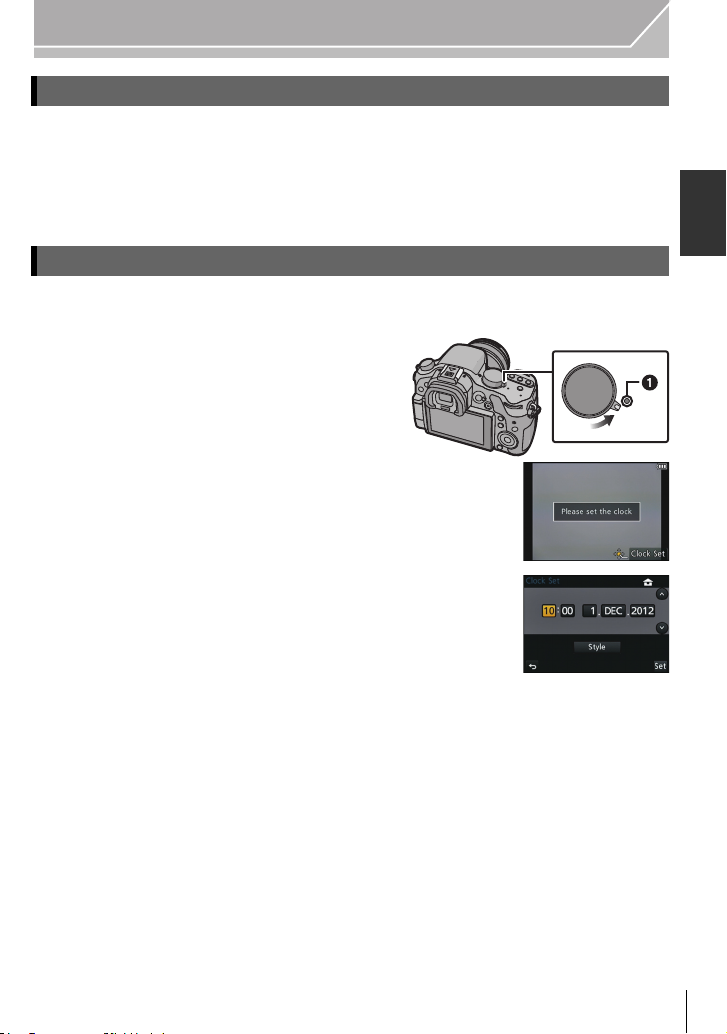
Preparation
ON
OFF
Formatting the card (initialisation)
Format the card before recording a picture with this unit.
Since data cannot be recovered after formatting, make sure to back up necessary
data in advance.
Select [Format] in the [Setup] menu. (P23)
Confirmation screen is displayed. It is executed when [Yes] is selected.
•
Setting Date/Time (Clock Set)
• The clock is not set when the camera is shipped.
1 Turn the camera on.
The status indicator 1 lights when you turn this
•
unit on.
2 Press [MENU/SET].
3 Press 2/1 to select the items (year, month,
day, hour, minute), and press 3/4 to set.
4 Press [MENU/SET] to set.
5 Press [MENU/SET].
(ENG) VQT4M51
21
Page 22
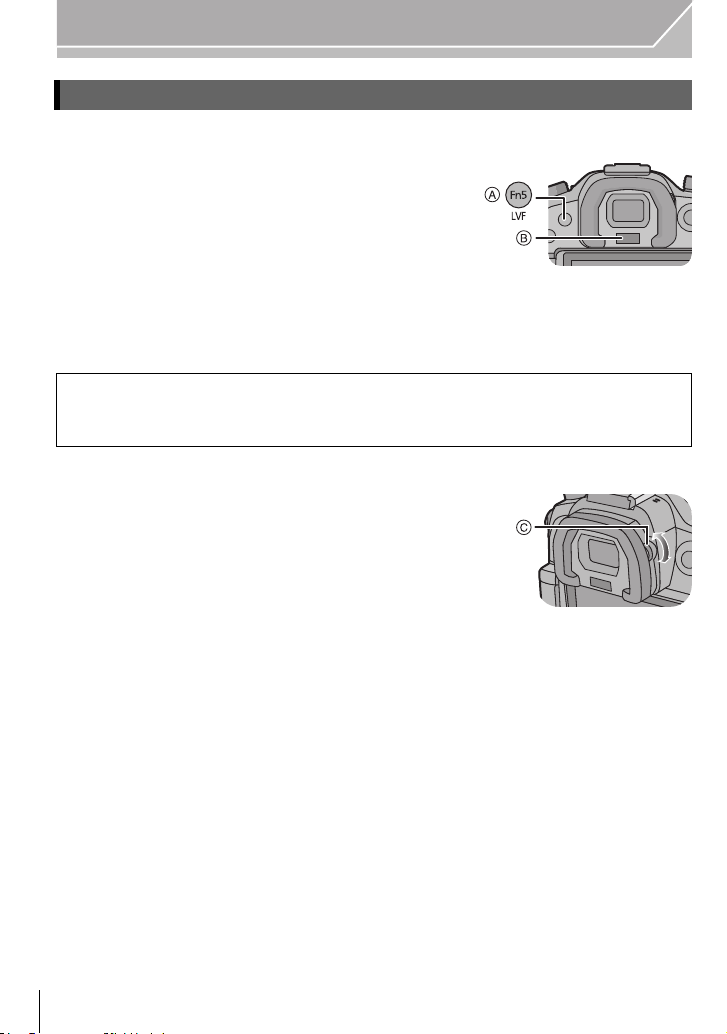
Preparation
Using the Viewfinder
∫ About the eye sensor automatic switching
When [LVF/Monitor Auto] of [Eye Sensor] in the
[Custom] menu is set to [ON] and your eye or an
object is brought close to the viewfinder, the display
automatically switches to the viewfinder display.
A [LVF]/[Fn5] button
B Eye sensor
∫ Switching the Monitor/Viewfinder manually
Press [LVF].
[LVF]/[Fn5] button can be used in two ways, as [LVF] or as [Fn5] (function 5). At the
time of purchase, it is initially set to [LVF/Monitor Switch].
Refer to P25 for details about the function button.
•
∫ Diopter adjustment
Adjust the diopter to suit your vision so that you
can see the characters displayed in the
viewfinder clearly.
C Diopter adjustment dial
VQT4M51 (E NG)
22
Page 23
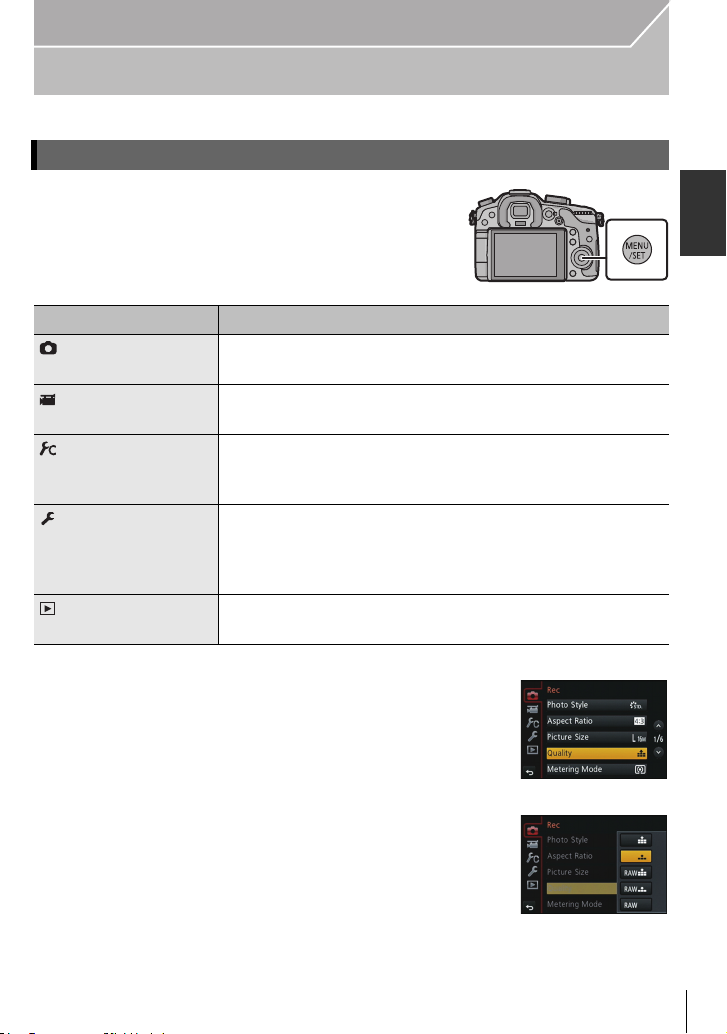
Preparation
Setting the Menu
Setting menu items
Press [MENU/SET].
1
Menu Description of settings
[Rec] (P83) This menu lets you set the aspect ratio, number of pixels and
other aspects of the pictures you are recording.
[Motion Picture]
(P85)
[Custom] (P86) Operation of the unit, such as displaying of the screen and
[Setup] (P88) This menu lets you perform the clock settings, select the
[Playback] (P90) This menu lets you set the Protection, Cropping or Print
This menu lets you set the [Rec Mode], [Rec Quality], and
other aspects for motion picture recording.
button operations, can be set up according to your
preferences.
operating beep tone settings and set other settings which
make it easier for you to operate the camera.
You can also configure the settings of Wi-Fi related functions.
Settings, etc. of recorded pictures.
Press 3/4 of the cursor button to select the
2
menu item and press 1.
Press 3/4 of the cursor button to select the
3
setting and press [MENU/SET].
• Depending on the menu item, its setting may not appear or it
may be displayed in a different ways.
(ENG) VQT4M51
23
Page 24
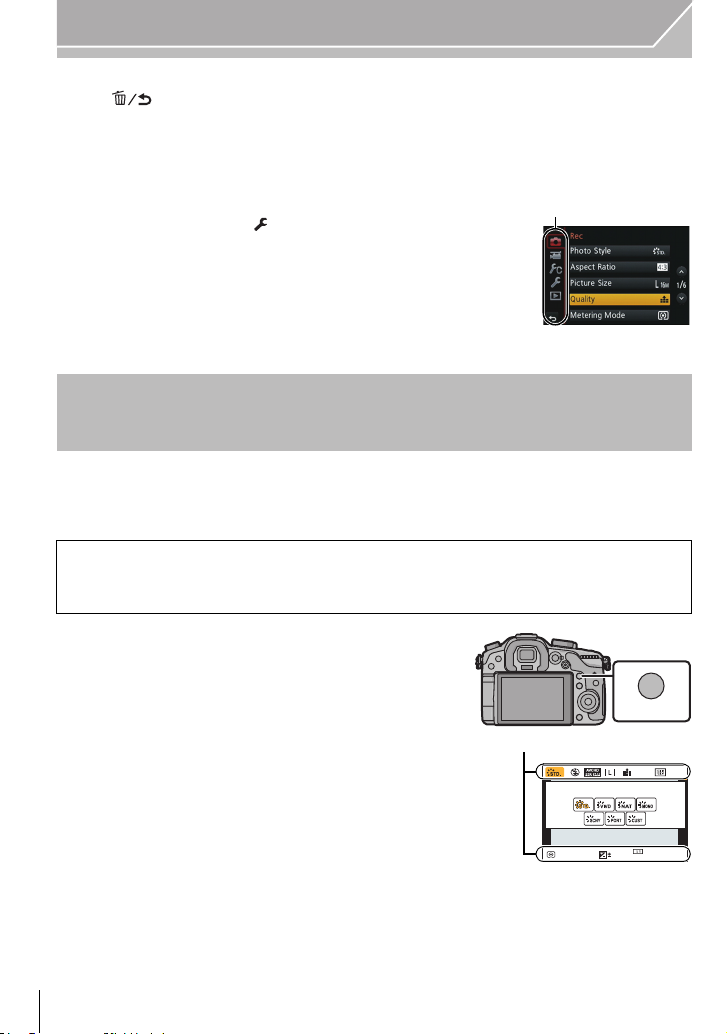
Preparation
A
ヲハヮユワヶ
ョㄏビ
AFS
A
∫ Close the menu
Press [ ] or press the shutter button halfway.
∫ Switching to other menus
e.g.: Switching to the [Setup] menu from [Rec] menu.
1 Press 2.
2 Press 3/4 to select [ ] or another of the menu toggle
icons A.
3 Press 1.
•
Select a menu item next and set it.
Calling frequently-used menus instantly
(Quick Menu)
By using the Quick Menu, some of the menu settings can be easily found.
•
The features that can be adjusted using Quick Menu are determined by the mode or a display
style the camera is in.
[Q.MENU]/[Fn2] button can be used in two ways, as [Q.MENU] or as [Fn2] (function 2).
At the time of purchase, it is initially set to [Q.MENU].
Refer to P25 for details about the function button.
•
Press [Q.MENU] to display the Quick
1
Menu.
Rotate the front dial to select the menu item.
2
A Item
Rotate the rear dial to select the setting.
3
Press [Q.MENU] to exit the menu once the
4
AFS
0
602.8
AWB
AU
TO
setting is complete.
• You can close the menu by pressing the shutter button halfway.
VQT4M51 (E NG)
24
Page 25
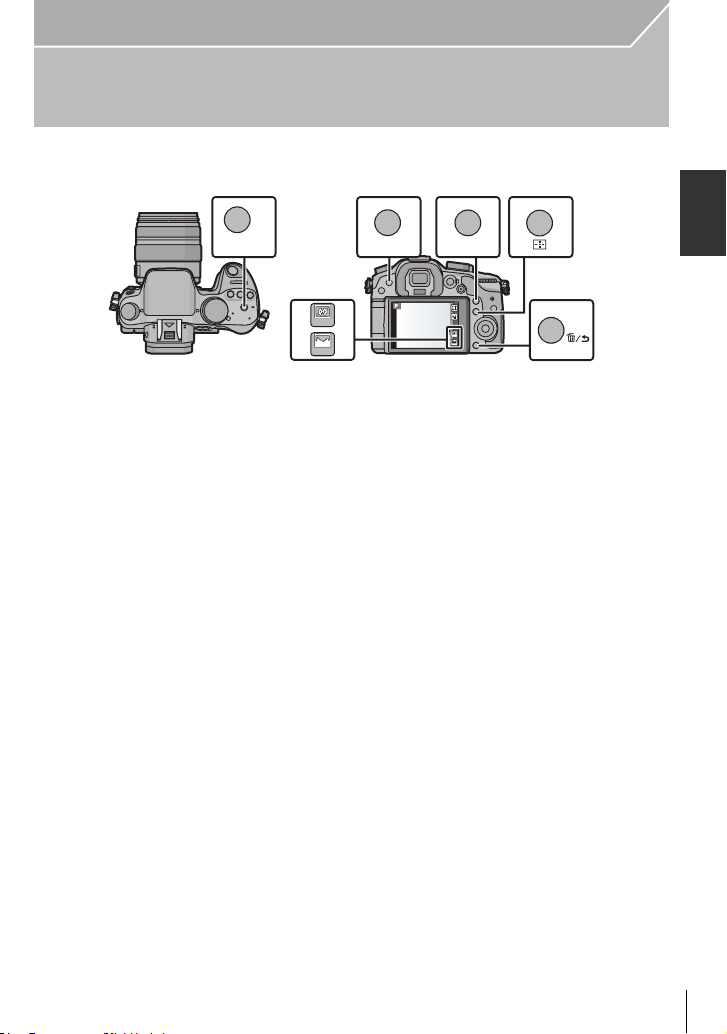
Preparation
ロヷョ
ョㄏブ
ヲハヮユワヶ
ョㄏビ
ョㄏフ
ョㄏピ
Fn6
Fn7
Fn6Fn6Fn6Fn6
Fn7Fn7Fn7Fn7
ョㄏヒ
ヸㄊノョㄊ
Assigning frequently used functions to the
buttons (function buttons)
You can assign recording functions, etc. to specific buttons and icons.
To use those functions, press [Fn1], [Fn2], [Fn3], [Fn4] or [Fn5] or touch [Fn6] or [Fn7].
Select the function buttons you want to assign the function from the
1
[Fn Button Set] in the [Custom] menu. (P23)
Press 3/4 to select the function you want to assign and then press
2
[MENU/SET].
• Assign your favourite functions to each of the function buttons.
• Exit the menu after it is set.
(ENG) VQT4M51
25
Page 26

Basic
2.8
AB
Taking a Still picture
• Set the drive mode dial to [ ] (single).
Select the Recording Mode. (P34)
1
Press the shutter button halfway to focus.
2
A Aperture value
B Shutter speed
• Aperture value and shutter speed are displayed. (It
will flash in red if the correct exposure is not
achieved, except when set to flash.)
• When the image is correctly focused, the picture
will be taken, since the [Focus/Release Priority]
is set initially to [FOCUS].
Press the shutter button fully (push it in
3
further), and take the picture.
6060602.8
2.8
VQT4M51 (E NG)
26
Page 27
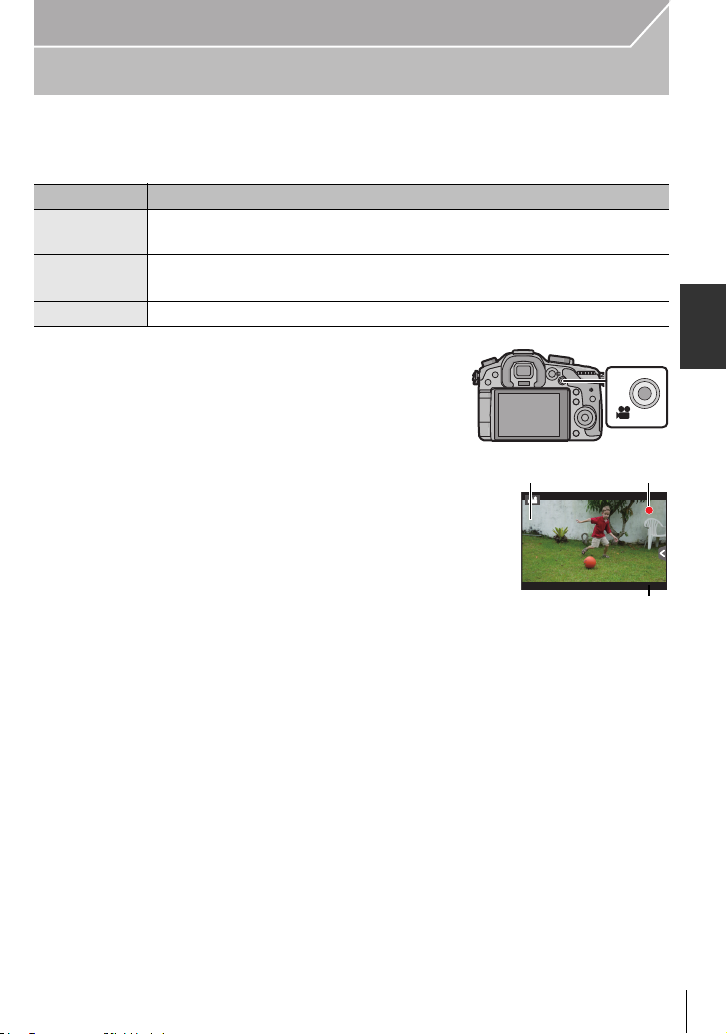
Basic
R1m
3737sR1m37
s
3s3s3
s
A
B
C
Recording Motion Picture
This can record full high definition motion pictures compatible with the AVCHD format or
motion pictures recorded in MP4, MOV.
Audio will be recorded in stereo.
Item Format
[AVCHD]
[MP4]
[MOV]
Start recording by pressing the motion
1
picture button.
A Elapsed recording time
B Available recording time
• The recording state indicator (red) C will flash while
• If approximately 10 seconds elapses without an
• Release the motion picture button right after you
Select this format to record HD (high definition) video for playback on
your HDTV using an HDMI connection.
Select this format to record standard definition video for playback on your
PC.
Data format for image editing.
recording motion pictures.
operation being performed, part of the display will
disappear. Press [DISP.] or touch the monitor to
make the display reappear.
press it.
Stop the recording by pressing the motion
2
picture button again.
Maximum time to record motion pictures continuously with [AVCHD] is 29 minutes
•
59 seconds.
• Maximum time to record motion pictures continuously with [MP4] is 29 minutes
59 seconds or up to 4 GB.
• Maximum time to record motion pictures continuously with [MOV] is 29 minutes
59 seconds.
Though a [MOV] motion picture can be recorded continuously without a pause even
when its file size exceeds 4 GB, the recorded content is played back with multiple files.
(ENG) VQT4M51
27
Page 28
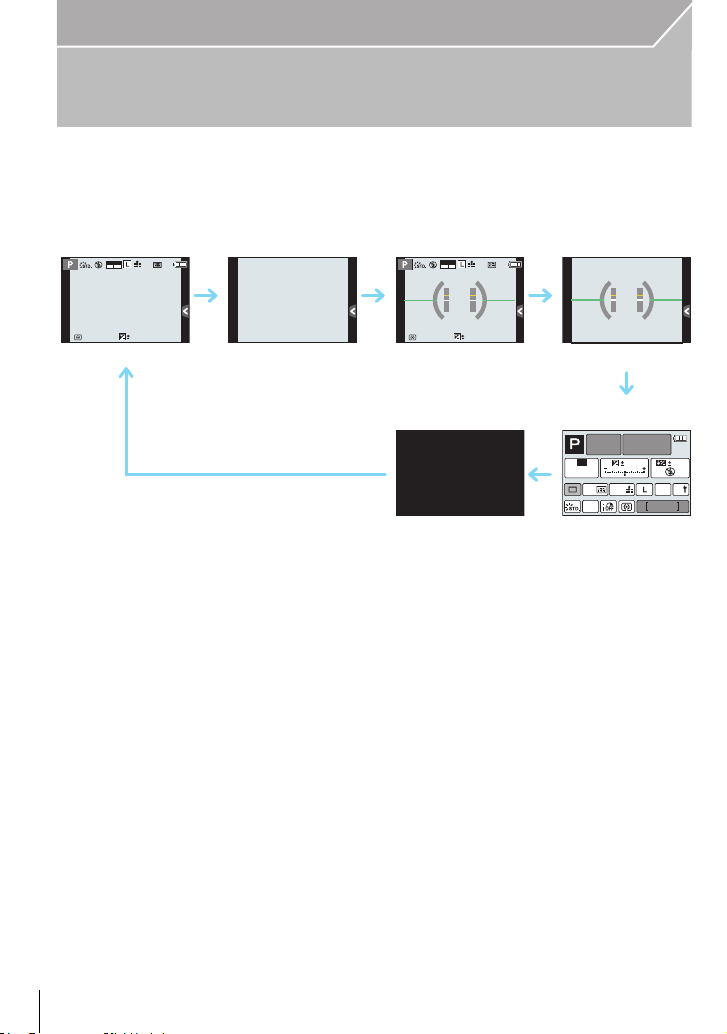
Basic
AFS
989898
0
AFSAFS
AVCHD
FHD
50i
AFSAFS
98
AWB
0 0
0
Fn
ISO
AUTO
Wi-Fi
Switching the Information Displayed on the
recording screen
Press [DISP.] to change.
• Screen will switch as follows:
(Example of monitor display)
AVCHD
50i
FHD
AFS
0
989898
A With information
B Without information
C With information (tilt sensor display)
D Without information (tilt sensor display)
E On-monitor recording information
F Turned off
¢1 It is displayed when the [Monitor Info. Disp.] of the [Custom] menu is set to [ON].
Settings can be adjusted directly by touching each of the items displayed on the screen.
• If approximately 10 seconds elapses without an operation being performed, part of the display
will disappear. Press [DISP.] or touch the monitor to make the display reappear.
¢1
VQT4M51 (E NG)
28
Page 29
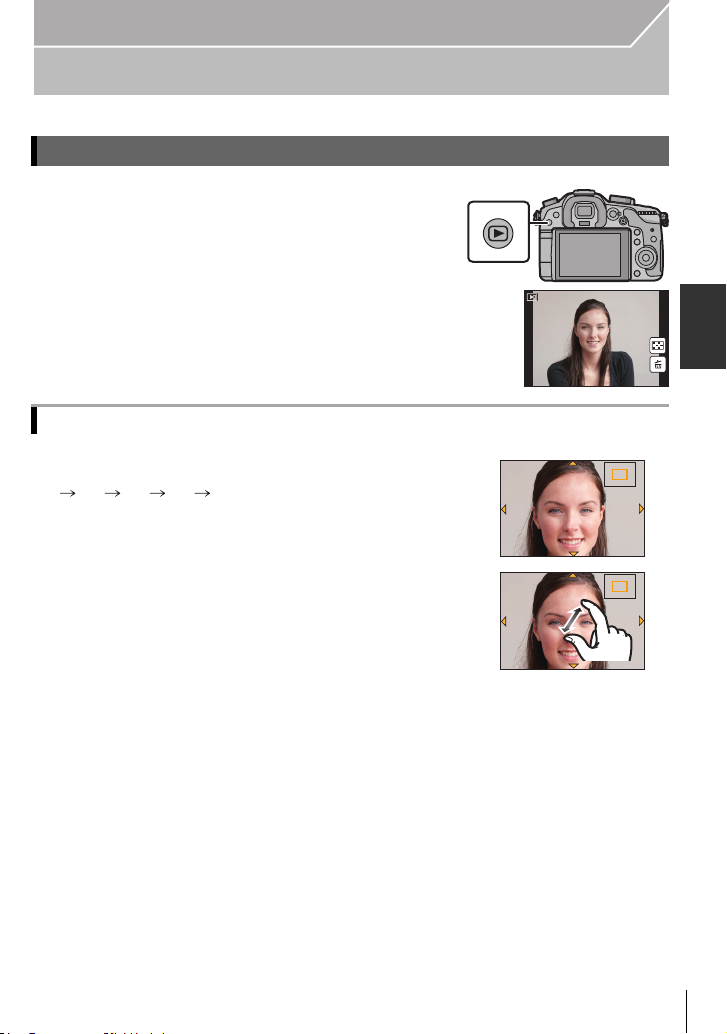
Playing Back Pictures/Motion Pictures
1/98
2.0X2.0X2.0X2.0X
2.0X2.0X2.0X2.0X
Playing Back Pictures
Press [(].
1
Press 2 or 1.
2
2: Play back the previous picture
1: Play back the next picture
Using the Playback Zoom
Rotate the rear dial right.
1k 2k 4k 8k 16k
•
You can move the enlarged part by pressing 3/4/2/1 of the
cursor button or dragging the screen. (P17)
• You can also enlarge (2k) the image by double-touching the part
you want to enlarge. If you double-touch the enlarged image, the
magnification is reset to 1k.
• You can also enlarge/reduce the image by pinching out/pinching
in (P17) on the part you want to enlarge/reduce.
Basic
1/981/98
1/98
(ENG) VQT4M51
29
Page 30
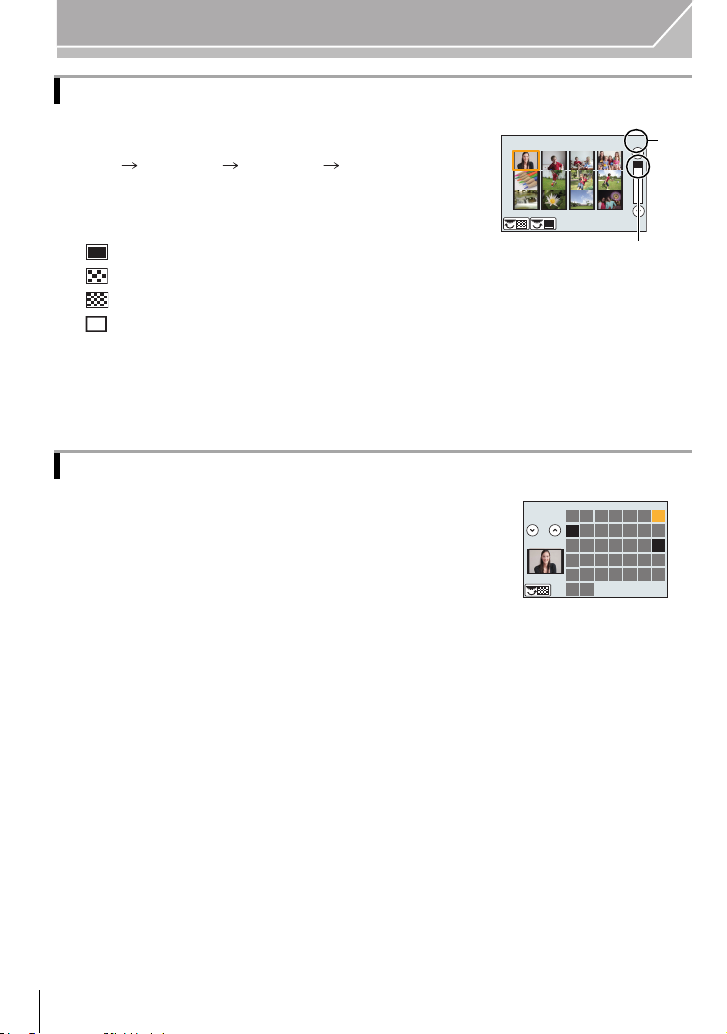
Basic
CAL
1/96
A
B
Displaying multiple screens (Multi Playback)
Rotate the rear dial left.
1 screen 12 screens 30 screens Calendar screen
display
It is possible to switch the playback screen by touching the
•
following icons.
– [ ]: 1 screen
– [ ]: 12 screens
– [ ]: 30 screens
– [ ]: Calendar screen display
• Screen can be switched by dragging the slide bar up or down.
A Slide bar
B Number of the selected picture and the total number of
recorded pictures
Displaying Pictures by Recording Date (Calendar Playback)
1 Rotate the rear dial left to display the Calendar
screen.
2 Press 3/4/2/1 to select the date to be played back.
•
If there were no pictures recorded during a month, that
month is not displayed.
3 Press [MENU/SET] to display the images that are
recorded in selected date.
Rotate the rear dial left to return to the Calendar screen
•
display.
4 Press 3/4/2/1 to select a picture and then press
[MENU/SET].
VQT4M51 (E NG)
30
SUN MON TUE WED THU FRI SAT
12
2012
2
9
16
23
30
3
10
17
24
31
56
4
11
12
19 20 21 22
18
25 26
13
27 28
7
14 15
1
8
29
Page 31

Basic
12s12s12s12s
A
B
Playing Back Motion Pictures
This unit was designed to play motion pictures using the AVCHD, MP4, MOV and
QuickTime Motion JPEG formats.
In Playback Mode, select a picture with the motion
picture icon ([ ]), and then press 3 to play back.
A Motion picture icon
B The motion picture recording time
• After playback starts, the elapsed playback time is displayed on the
screen.
• Touching [ ] in the middle of the screen allows you to play back motion pictures.
∫ Operations performed during Motion Picture Playback
3 Play/Pause 4 Stop
2
Control
dial
(left)
Fast rewind
Frame-by-frame rewind
(while pausing)
Reduce volume level Control
1
dial
(right)
Fast forward
Frame-by-frame forward
(while pausing)
Increase volume level
(ENG) VQT4M51
31
Page 32

Basic
AWB
98
100-0001
F2.8
60
P
s
RGB
AFS
200
0
WBWB
ISOISO
AWB
STD.STD.STD.
'(&
F2.8
60
1/98
ISO
200
0
100-0001
Changing the information displayed on the playback screen
Press [DISP.] to switch the monitor screen.
• Screen will switch as follows:
1/98
1/98
AWB
0
2
00
60F2.8
A With information
¢1
B Detailed information display
C Histogram display
D Without information (Highlight display)
¢1, 2
E Without information
¢1 If approximately 10 seconds elapses without an operation being performed, part of the
display will disappear. Press [DISP.] or touch the monitor to make the display reappear.
¢2 This is displayed if [Highlight] in the [Custom] menu is set to [ON].
VQT4M51 (E NG)
32
Page 33

Basic
ョㄏフ
'HOHWH6LQJOH
'HOHWH0XOWL
'HOHWH$OO
2.
Deleting Pictures
Once deleted, pictures cannot be recovered.
To delete a single picture
In Playback Mode, select the picture to delete
1
and then press [ ].
• The same operation can be performed by touching
[].
Press 3 to select [Delete Single] and then
2
press [MENU/SET].
• Confirmation screen is displayed.
Pictures are deleted by selecting [Yes].
To delete multiple pictures (up to 100¢) or all the pictures
¢ Picture groups are treated as a single picture. (All the pictures in the selected picture group
will be deleted.)
In Playback Mode, press [ ].
1
Press 3/4 to select [Delete Multi] or [Delete All] and then press
2
[MENU/SET].
• [Delete All] Confirmation screen is displayed.
Pictures are deleted by selecting [Yes].
• It is possible to delete all pictures except the ones set as favourite when [All Delete
Except Favorite] is selected with the [Delete All] set.
(When [Delete Multi] is selected) Press 3/4/2/1
3
to select the picture, and then press [MENU/SET]
to set. (Repeat this step.)
• [‚] appears on the selected pictures. If [MENU/SET] is
pressed again, the setting is cancelled.
(When [Delete Multi] is selected) Press 2 to select [OK], and then
4
press [MENU/SET] to execute.
• Confirmation screen is displayed.
Pictures are deleted by selecting [Yes].
(ENG) VQT4M51
33
Page 34

Recording
3
Selecting the Recording Mode
Select the mode by rotating the
mode dial.
• Rotate the mode dial slowly to select the
desired mode A.
Programme AE Mode (P35)
Records at the aperture value and shutter speed set by the camera.
Aperture-Priority AE Mode (P36)
The shutter speed is automatically determined by the aperture value you set.
Shutter-Priority AE Mode (P36)
The aperture value is automatically determined by the shutter speed you set.
Manual Exposure Mode (P37)
The exposure is adjusted by the aperture value and the shutter speed which are
manually adjusted.
Creative Video Mode (P56)
Allows you to set the aperture value and shutter speed and record motion pictures with
slow and quick effects.
¢ You cannot take still pictures.
Custom Mode (P42)
Use this mode to take pictures with previously registered settings.
Scene Guide Mode (P38)
This allows you to take pictures that match the scene being recorded.
Creative Control Mode (P39)
Record while checking the image effect.
Intelligent Auto Mode (P40)
The subjects are recorded using settings automatically selected by the camera.
Intelligent Auto Plus Mode (P41)
Allows you to adjust the brightness and colour hue when in Intelligent Auto Mode.
VQT4M51 (E NG)
34
Page 35

Recording
604.0
2
00
250 15
4.02.8 5.6 8.0
3060125
0
SSSS
F
BA
Taking Pictures with Your Favourite Settings
(Programme AE Mode)
Recording Mode:
The camera automatically sets the shutter speed and the aperture value according to the
brightness of the subject.
You can take pictures with greater freedom by changing various settings in the [Rec]
menu.
Set the mode dial to [ ].
1
Press the shutter button halfway and display the
2
aperture value and shutter speed value on the
screen.
While the values are displayed (about 10 seconds), perform
3
Programme Shift by rotating the rear dial or front dial.
• Rotate the front/rear dial to display [Expo.Meter] B.
• The Programme Shift indication A appears on the screen.
• To cancel Programme Shift, turn off this unit or rotate the front/rear dial until the
Programme Shift indication disappears.
Programme Shift
In Programme AE Mode, you can change the preset aperture value and shutter speed
without changing the exposure. This is called Programme Shift.
You can make the background more blurred by decreasing the aperture value or record a
moving subject more dynamically by slowing the shutter speed when taking a picture in
Programme AE Mode.
(ENG) VQT4M51
35
Page 36

Recording
SSSS
F
60 4
4.0 5.6 8.0 11 16
81530
8.0
A B
SSSS
F
60
11 8.0 5.6 4.0 2.8
250 500 1
000
125
250
BA
Taking Pictures by Specifying the Aperture/
Shutter Speed
Recording Mode:
Aperture-Priority AE Mode
Set the aperture value to a higher number when you want a sharp focus background. Set
the aperture value to a lower number when you want a soft focus background.
Set the mode dial to [ ].
1
Set the aperture value by rotating the rear dial or
2
the front dial.
A Aperture value
B Exposure meter
• The effects of the set aperture value will not be visible on the
recording screen. To check on the recording screen, please
use [Preview]. (P38)
Shutter-Priority AE Mode
When you want to take a sharp picture of a fast moving subject, set with a faster shutter
speed. When you want to create a trail effect, set to a slower shutter speed.
Set the mode dial to [ ].
1
Set the shutter speed by rotating the rear dial or
2
the front dial.
A Shutter speed
B Exposure meter
• The effects of the set shutter speed will not be visible on the
recording screen. To check on the recording screen, please
use [Preview]. (P38)
VQT4M51 (E NG)
36
Page 37

Recording
SSSS
F
1258
5.64.02.8 8.0 11
603015
305.6
00-3-3
A
D
CB
000
++30+
30
00
0
−3−
3
Manual Exposure Mode
Determine the exposure by manually setting the aperture value and the shutter speed.
The Manual Exposure Assistance appears on the lower portion of the screen to indicate
the exposure.
Set the mode dial to [ ].
1
Rotate the rear dial to set the shutter speed, and
2
rotate the front dial to set the aperture value.
A Exposure meter
B Aperture value
C Shutter speed
D Manual Exposure Assistance
∫ Manual Exposure Assistance
The exposure is adequate.
Set to faster shutter speed or larger aperture value.
Set to slower shutter speed or smaller aperture value.
∫ About [B] (Bulb)
If you set the shutter speed to [B], the shutter stays open while the shutter button is
pressed fully (up to approximately 60 minutes).
The shutter closes if you release the shutter button.
Use this when you want to keep the shutter open for a long time to take pictures of
fireworks, a night scene etc.
When you take pictures with the shutter speed set to [B], noise may become visible. To avoid
•
picture noise, we recommend setting [Long Shtr NR] in the [Rec] menu to [ON] before taking
pictures.
• The Manual Exposure Assistance does not appear.
• This cannot be used when [Electronic Shutter] is set to [ON].
• It can only be used with Manual Exposure Mode.
∫ Constant preview
In Manual Exposure Mode, when [Constant Preview] in the [Custom] menu is [ON], you
will be able to confirm the effects of aperture and shutter speed on the screen. (P38)
Close the flash.
•
• It can only be used with Manual Exposure Mode.
(ENG) VQT4M51
37
Page 38

Recording
DISP.
Confirm the Effects of Aperture and Shutter Speed (Preview Mode)
Applicable modes:
1 Set [Fn Button Set] in the [Custom] menu to [Preview]. (P25)
•
The following step is an example in which [Preview] is assigned to [Fn4].
2 Switch to confirmation screen by pressing [Fn4].
•
Screen is switched every time [Fn4] is pressed.
Normal recording
screen
Effects of Aperture
Effects of Shutter
Speed
Taking Pictures that match the Scene being
recorded
Recording Mode:
If you select a scene to suit the subject and recording conditions with reference to the
example images, the camera will set optimal exposure, colour, and focus, allowing you to
record in a manner appropriate to the scene.
Set the mode dial to [ ].
1
Press 2/1 to select the scene.
2
• You can also select the scene by dragging the example images.
(Scene Guide Mode)
Press [MENU/SET] to set.
3
∫ To enjoy a variety of picture effects
Press [DISP.] or touch [ ] on the scene selection screen to display explanations etc.
for picture effects to suit the scene. To take full advantage of the picture effects, we
recommend that you read the explanations and try recording pictures.
VQT4M51 (E NG)
38
DISP.
Page 39

Recording
DISP.
DISP.
Taking Pictures with different image effects
(Creative Control Mode)
Recording Mode:
This mode records with additional image effects. You can set the effects to add by
selecting example images and checking them on the screen.
Set the mode dial to [ ].
1
Press 3/4 to select the image effects (filters).
2
• You can also select the image effects (filters) by touching
the example images.
• Press [DISP.] or touch [ ] to display the explanation
for the selected image effect.
Press [MENU/SET] to set.
3
Adjust the effect to fit your preferences
The strength and colours of the effects can be easily adjusted to fit your preferences.
1 Press [ ].
2 Rotate the rear dial to adjust.
•
The items that can be set differ depending on which Creative
Control Mode is currently set.
• When making the effect setting, [ ] is displayed on the
screen.
• If you cannot change the settings, select the centre
(standard).
• Press [ ] again to return to the recording screen.
[One Point Color]
∫ Select the colour to leave in
1 Press 3 to display the setting screen.
2 Select the colour you want to leave by moving the frame with 3/4/2/1.
3 Press [MENU/SET] to set.
(ENG) VQT4M51
39
Page 40

Recording
AVCHD
FHD
50i
Taking Pictures using the Automatic Function
(Intelligent Auto Mode)
Recording Mode:
In this mode, the camera makes the optimal settings for the subject and scene, so we
recommend it when you wish to leave the settings to the camera and record without
thinking about them.
Set the mode dial to [¦].
1
• The camera will switch to either the most recently used of Intelligent Auto Mode or
Intelligent Auto Plus Mode. (P41)
At the time of purchase, the mode is set to Intelligent Auto Plus Mode.
Align the screen with the subject.
2
• When the camera identifies the optimum scene, the icon of the
scene concerned is displayed in blue for 2 seconds, after which
its colour changes to the usual red.
• When the subject is touched, AF Tracking function works. It is also possible by pressing
[ ], and then pressing the shutter button halfway.
Taking a picture with a blurred background (Defocus Control)
You can easily set the blurriness of the background while checking the screen.
1 Press [Fn4].
2 Set the blurriness by rotating the rear dial.
•
If you press [MENU/SET], you can return to the recording screen.
(To end the Defocus Control function, press [Fn4].)
VQT4M51 (E NG)
40
Page 41

Recording
DISP.
Recording images by changing the brightness or colour tone
(Intelligent Auto Plus Mode)
Recording Mode:
This mode enables you to change the brightness and colour tone to your preferred
settings from the ones set by the camera in Intelligent Auto Mode.
Press [MENU/SET] when in Intelligent Auto
1
Mode.
Press 1 to select [ ] and then press
2
[MENU/SET].
• Press [DISP.] or touch [ ] to display the description
of the selected mode.
• When the menu does not appear, select the [¦] tab on
the menu screen.
Setting brightness
1 Press [ ].
2 Rotate the rear dial to adjust brightness.
Press [ ] again to return to the recording screen.
•
Setting colour
1 Press [ ].
2 Rotate the rear dial to adjust colour.
•
This will adjust the colour of the image from a reddish colour to
a bluish colour.
• Press [ ] again to return to the recording screen.
(ENG) VQT4M51
41
Page 42

Recording
Registering your preferred settings
(Custom Mode)
Recording Mode:
You can register the current camera settings as custom settings. If you then record in
Custom Mode, you can use the registered settings.
Initial setting of the Programme AE Mode is registered as the custom settings initially.
•
Registering Personal Menu Settings (Registering custom settings)
To allow recording using the same settings, up to 5 sets of current camera settings can be
registered using [Cust.Set Mem.]. ( , , , , )
Preparations: Set in advance the Recording Mode you wish to save and select the
desired menu settings on the camera.
Select [Cust.Set Mem.] in the [Custom] menu. (P23)
1
Press 3/4 to select the custom set to register and then press
2
[MENU/SET].
• Confirmation screen is displayed. It is executed when [Yes] is selected.
Exit the menu after it is executed.
Recording using registered custom set
You can easily call up the settings you have registered using [Cust.Set Mem.].
Set the mode dial to [ ], [ ] or [ ].
1
• If you set the mode dial to [ ], the camera calls a custom setting registered to
[ ], [ ] or [ ]. The last custom setting you used is called.
To change the custom setting
2, 3
> step
Press [MENU/SET] to display the menu.
2
Press 2/1 to select the custom setting you want to use, and then
3
press [MENU/SET].
∫ Changing the settings
Registered contents do not change when the menu setting is changed temporarily with the
mode dial set to , or . To change the registered settings, overwrite the
registered content using [Cust.Set Mem.] on the [Custom] menu.
VQT4M51 (E NG)
42
Page 43

Recording
Taking Pictures with the Zoom
Applicable modes:
∫ Types of zooms and recording magnification
Feature Optical Zoom
Recording
magnification
Picture quality No deterioration No deterioration
¢1 When a picture size of [S] (4 M), aspect ratio of [X] is selected.
The magnification level differs depending on [Picture Size] and [Aspect Ratio] setting.
¢
2 When recording quality setting [FHD/25p], [FHD/24p], [FHD/25p/ ] or [FHD/24p/ ] is selected:
Different depending on
the lens used.
Extra Tele Conversion
(EX) (P84, 85)
When taking still
pictures: Max. 2k
When recording motion
pictures: 2.4k
¢1
¢2
Digital Zoom (P84)
When selecting [2k]
When selecting [4k]
The higher the
magnification level, the
greater the deterioration.
Taking pictures by using the flash
Applicable modes:
∫ Open/Close the built-in flash
Taking a picture using the flash becomes
possible by opening the built-in flash.
A To open the built-in flash
Turn the camera on, and press the flash
open button.
B To close the built-in flash
Press the built-in flash until it clicks.
•
Forcibly closing the flash can damage the camera.
• Be sure to close the built-in flash when not in use.
(ENG) VQT4M51
43
Page 44

Recording
+1+1
+1+1 +2+2 +3+3 +4+4 +5+5
-5-5-4-4-3-3-2-2-1-
100
0
A B
Changing Flash Mode
Applicable modes:
Set the built-in flash to match the recording.
•
Open the flash.
1 Select [Flash] in the [Rec] menu. (P23)
2 Press 3/4 to select [Flash Mode] and then press [MENU/SET].
3 Press 3/4 to select the item and then press [MENU/SET].
Compensating the Exposure
Applicable modes:
Use this function when you cannot achieve appropriate exposure due to the difference in
brightness between the subject and the background.
Press [ ].
1
Rotate the rear dial to compensate the exposure.
2
A Exposure Compensation value
B Flash Adjust
• You can switch the functions between the rear dial and the
front dial by pressing [DISP.].
• Select [n0] to return to the original exposure.
Rotate the front dial to adjust the flash output.
3
• Only available when [Auto Exposure Comp.] in [Flash] in the [Rec] menu is set to [ON],
and [Firing Mode] in [Flash] is set to [TTL] or [WIRELESS].
Press [ ] to set.
4
• You can also press the shutter button halfway to set.
VQT4M51 (E NG)
44
Page 45
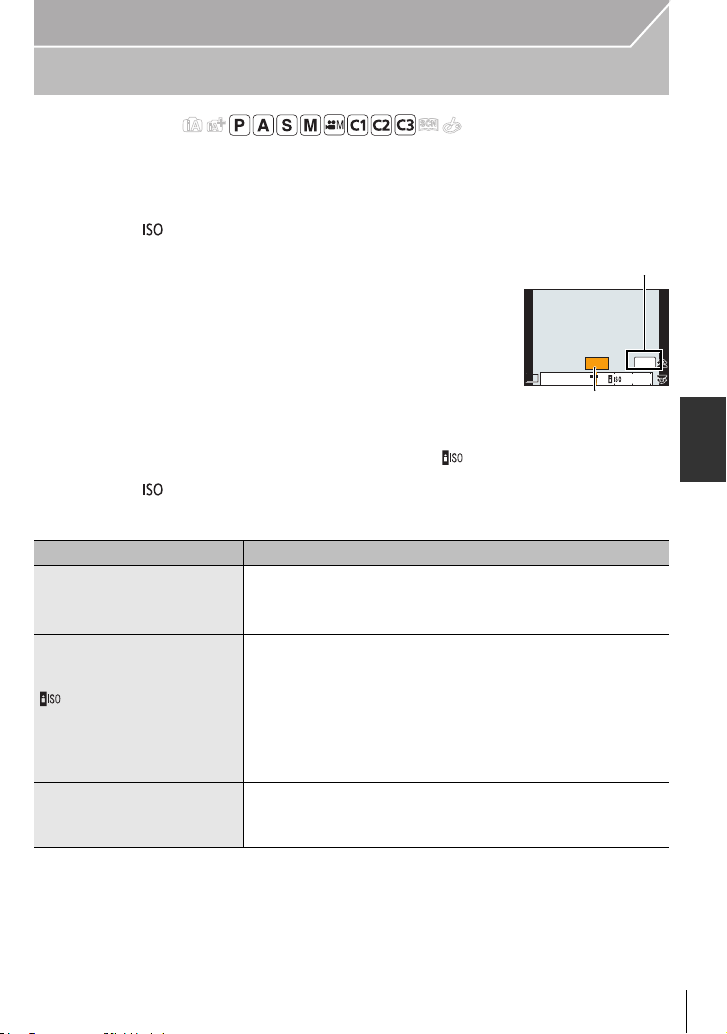
Recording
ISOISO
LIMITLIMIT
OFFOFFAUTOAUTO
2002004040
ISO
ISOISOISOISOISOISOISOISOISOISOISO
AUTOAUTO
B
A
Setting the Light Sensitivity
Applicable modes:
This allows the sensitivity to light (ISO sensitivity) to be set. Setting to a higher figure
enables pictures to be taken even in dark places without the resulting pictures coming out
dark.
Press [ ].
1
Rotate the rear dial to select the ISO sensitivity.
2
A ISO sensitivity
B ISO Limit Set
• You can switch the functions between the rear dial and the
front dial by pressing [DISP.].
Rotate the front dial to set the upper limit of ISO
3
sensitivity.
• It will work when the [Sensitivity] is set to [AUTO] or [ ].
Press [ ] to set.
4
• You can also set by pressing the shutter button halfway.
ISO sensitivity Settings
The ISO sensitivity is automatically adjusted according to the
AUTO
(Intelligent)
L.125¢2/200/400/800/1600/
3200/6400/12800/H.25600
¢1 When [ISO Limit Set] is set to [OFF].
When [ISO Limit Set] is set to [400], [800], [1600], [3200], [6400] or [12800], the camera
optimises the ISO sensitivity according to the brightness of the subject within the range not
exceeding the selected upper limit.
¢2 Only available when [Extended ISO] is set.
brightness.
• Maximum [ISO3200] (With the flash on [ISO1600])
The ISO sensitivity is adjusted according to the movement of
the subject and the brightness.
• Maximum [ISO3200] (With the flash on [ISO1600])
• The shutter speed is not fixed when the shutter button is
pressed halfway. It is continuously changing to match the
movement of the subject until the shutter button is pressed
fully.
The ISO sensitivity is fixed to various settings.
• When the [ISO Increments] in [Rec] menu is set to [1/3 EV],
¢2
items of ISO sensitivity that can be set will increase.
¢1
¢1
(ENG) VQT4M51
45
Page 46

Recording
AWBAWB
WBWBWBWBWBWBWBWBWBWBWB
123
4
Adjusting the White Balance
Applicable modes:
In sunlight, under incandescent lights or in other such conditions where the colour of white
takes on a reddish or bluish tinge, this item adjusts to the colour of white which is closest
to what is seen by the eye in accordance with the light source.
Press [ ].
1
Rotate the rear dial or front dial to select the White
2
Balance.
• Setting can also be performed by rotating the control dial.
Press 4, and then press 2/1 or 3/4 to make fine
3
adjustments to the White Balance.
2 : A (AMBER: ORANGE)
1 : B (BLUE: BLUISH)
3 : G (GREEN: GREENISH)
4 : M (MAGENTA: REDDISH)
• You can also make fine adjustments by touching the White Balance graph.
• To reset, press [DISP.].
Press [ ] to set.
4
• You can also press the shutter button halfway to set.
Item Recording conditions
[AWB] Automatic adjustment
[V] When taking pictures outdoors under a clear sky
[Ð] When taking pictures outdoors under a cloudy sky
[î] When taking pictures outdoors in the shade
[Ñ] When taking pictures under incandescent lights
¢
[]
[ ]/[ ]/[
[] When using the preset colour temperature setting
¢It will operate as [AWB] during motion picture recording.
When taking pictures with the flash only
]/[ ]
The manually set value is used
VQT4M51 (E NG)
46
Page 47

Recording
GGGGGG
AAAAAABBBBBBB
MMMMMM
3
4
6500K
White Balance Bracket
Bracket setting is performed based on the adjustment values for the White Balance fine
adjustment, and 3 pictures with different colours are automatically recorded when the
shutter button is pressed once.
1 Press [ ].
2 Rotate the rear dial or front dial to select the White
Balance, and then press 4.
3 Rotate the control dial to set the bracket.
Rotating the control dial to the right: Horizontal ([A] to [B])
Rotating the control dial to the left: Vertical ([G] to [M])
You can also set the bracket by touching [ ]/[ ].
•
• To reset, press [DISP.].
4 Press [MENU/SET].
Setting the White Balance manually
Set the White Balance value. Use to match the condition when taking photographs.
1 Press [ ].
2 Rotate the rear dial or front dial to select [ ], [ ], [ ], or [ ], and then
press 3.
1 2
3 Aim the camera at a sheet of white paper etc. so that the
frame in the centre is filled by the white object only and
then press [MENU/SET].
Setting the colour temperature
You can set the colour temperature manually for taking natural pictures in different lighting
conditions. The colour of light is measured as a number in degrees Kelvin. As the colour
temperature increases, the picture becomes more bluish. As the colour temperature
decreases, the picture becomes more reddish.
1 Press [ ].
2
Rotate the rear or front dial to select [ ], and then press 3.
3 Press 3/4 to select the colour temperature and then
press [MENU/SET].
You can set a colour temperature from [2500K] to [10000K].
•
(ENG) VQT4M51
47
Page 48

Recording
Taking Pictures with Auto Focus
Applicable modes:
This allows the focusing method that suits the positions and number of the subjects to be
selected.
Also, it is possible to set the focus to the subject specified on the touch screen.
(Set the [Touch AF] of the [Touch Settings] in the [Custom] menu to [ON].)
[ ]/[Fn3] button can be used in two ways, as [ ] (AF Mode) or as [Fn3] (function 3).
At the time of purchase, it is initially set to
•
Refer to P25 for details about the function button.
Set the focus mode lever to [AFS/AFF] or
1
[AF Mode].
[AFC] (P49).
AFS/
MF
AFC
Press [].
2
Press 2/1 to select AF Mode and then press
3
AFF
[MENU/SET].
• AF area selection screen is displayed when 4 is pressed while
[š], [ ], [Ø], or [ ] is selected.
VQT4M51 (E NG)
48
Page 49

Recording
About the focus mode (AFS/AFF/AFC)
The movement of the
Item
subject and the scene
(recommended)
Subject is still
¢
AFS
(Scenery, anniversary
photograph, etc.)
“AFS” is an abbreviation of “Auto Focus Single”.
Focus is set automatically when the shutter button is
pressed halfway. Focus will be fixed while it is pressed
halfway.
“AFF” is an abbreviation of “Auto Focus Flexible”. In
Movement cannot be
¢
AFF
predicted
(Children, pets, etc.)
this mode, focusing is performed automatically when
the shutter button is pressed halfway.
If the subject moves while the shutter button is pressed
halfway, the focus is corrected to match the movement
automatically.
“AFC” is an abbreviation of “Auto Focus Continuous”.
In this mode, while the shutter button is pressed
Subject is moving
AFC
(Sport, trains, etc.)
halfway, focusing is constantly performed to match the
movement of the subject. When the subject is moving,
the focusing is performed by predicting the subject
position at the time of recording. (Movement prediction)
MF
Set the focus manually. (P51)
¢ In [AFS/AFF] of the [Custom] menu, you can assign [AFS] or [AFF] to the [AFS/AFF] of the
focus mode lever.
Description of settings
Type of the Auto Focus Mode
About [ ] ([Face Detection])
The camera automatically detects the person’s face. The focus and exposure can then be
adjusted to fit that face no matter what portion of the picture it is in. (max. 15 areas)
When the camera detects a person’s face, the AF area is displayed.
Yel low:
When the shutter button is pressed halfway, the frame turns green when the camera is
focused.
White:
Displayed when more than one face is detected. Other faces that are the same distance
away as faces within the yellow AF areas are also focused.
(ENG) VQT4M51
49
Page 50

Recording
A
Setting up [ ] ([AF Tracking])
Focus and exposure can be adjusted to a specified subject. Focus and exposure will keep
on following the subject even if it moves. (Dynamic tracking)
∫ When operating buttons
Place the subject in the AF tracking frame, and press the shutter
button halfway to lock the subject.
A AF tracking frame
• AF area will turn green when the camera detects the subject.
• The AF area turns yellow when the shutter button is released.
• Lock is cancelled when [MENU/SET] is pressed.
About [ ] ([23-Area])
Up to 23 points for each AF area can be focused. This is effective when the subject is not
in the centre of the screen.
(AF area frame will be same as image aspect ratio setting)
About [ ] ([1-Area])
The camera focuses on the subject in the AF area on the centre of the screen.
About [ ] ([Pinpoint])
You can achieve a more precise focus on a point that is smaller than [Ø].
∫ Setting up position of the AF area
Perform the operation after cancelling the touch shutter function.
•
1 Select [ ] and press 4.
2 Press 3/4/2/1 to set the focus position and then press
[MENU/SET].
The assist screen is enlarged to approximately 5 times original
•
size.
• The assist screen can also be displayed by touching the subject.
3 Press 3/4/2/1 to align the subject on the cross point of the crosshair in the
centre of the screen.
• The focus position
• Press [DISP.] to return the focus position to the centre of the screen.
• On the assist screen, it is also possible to record a picture by touching [ ].
VQT4M51 (E NG)
50
can also be set by dragging the screen.
Page 51

Recording
B
A
C
Taking Pictures with Manual Focus
Applicable modes:
Use this function when you want to fix the focus or when the distance between the lens
and the subject is determined and you do not want to activate Auto Focus.
Set the focus mode lever to [MF].
1
Rotate the focus ring on the lens to focus on the subject.
2
A Approximate indicator of ¶ (infinity)
• When the focus ring is rotated, display is switched to the assist
screen and the image is enlarged (MF Assist B). You can
change the display method of the MF Assist at [MF Assist] in
the [Custom] menu.
• MF guide C is displayed on the screen when the focus ring is
rotated if the [MF Guide] in the [Custom] menu is set to [ON].
You can check the direction of rotation of the focus ring is
toward the near side or the far side.
MF ASSIST
∫ Displaying the MF Assist
•
It is displayed by rotating the focus ring or touching the screen. (In the Creative Control Mode
[Miniature Effect], MF Assistance cannot be displayed by touching the screen)
• It can also be displayed by pressing [ ] to display the setup screen for the enlarged area,
deciding the area to enlarge using the cursor button, and then pressing [MENU/SET].
• It will switch to the setting screen for the enlarged area by pressing the cursor button when the
[Direct Focus Area] in the [Custom] menu is set to [ON].
∫ Changing the display of the MF Assist
You can switch the magnification factor between approx. 4 times, 5 times and 10 times. In
the case of 4 times magnification, the central region is magnified. In the case of 5 and 10
times magnification, the whole screen is magnified.
•
To change the magnification, rotate the rear dial or touch [ ]/[ ].
∫ Moving the enlarged area
•
The enlarged area can be moved by dragging the screen (P17), or pressing the cursor button.
• The following will return the MF assistance to the original position.
– When the [Focus Mode] is set to other than [MF]
– Changing [Aspect Ratio] or [Picture Size]
– Turning the camera off
– Pressing [DISP.] when the setting screen for determining the area to be enlarged is displayed.
∫ Closing the MF Assist
•
It will close when the shutter button is pressed halfway.
• You can also close MF Assist by pressing [MENU/SET] or touching [Exit].
• When displayed by rotating the focus ring, it is closed approximately 10 seconds after the
operation is stopped.
(ENG) VQT4M51
51
Page 52

Recording
AEL
A
Fixing the Focus and the Exposure (AF/AE Lock)
Applicable modes:
This is useful when you want to take a picture of a subject outside the AF area or the
contrast is too strong and you cannot achieve appropriate exposure.
Align the screen with the subject.
1
Press and hold [AF/AE LOCK] to fix the focus or exposure.
2
• If you release [AF/AE LOCK], AF/AE Lock is cancelled.
• Only the exposure is locked in the default setting.
While pressing [AF/AE LOCK], move the camera as
3
you compose the picture and then press shutter
button fully.
A AE Lock indication
• When [AE LOCK] is set, after pressing the shutter button halfway to focus, press the
shutter button fully.
∫ AF/AE Lock
Locking of the focus and exposure can be set in [AF/AE Lock] in the [Custom] menu.
Item
[AE LOCK]
[AF LOCK]
[AF/AE LOCK]
[AF-ON]
Only the exposure is locked.
•
[AEL], aperture value, the shutter speed light when the exposure is set.
Only the focus is locked.
•
[AFL], the focus indication, aperture value, the shutter speed light when the
subject is focused.
Both focus and exposure are locked.
•
[AFL], [AEL], the focus indication, aperture value and the shutter speed light
when the subject is focused and the exposure is set.
Auto Focus Mode is activated.
Settings
AEL
602.8
VQT4M51 (E NG)
52
Page 53

Recording
AFSAFS
H
A
Taking Pictures using Burst Mode
Applicable modes:
Pictures are taken continuously while the shutter button is pressed.
Pictures taken with a burst speed of [SH] will be recorded as a single burst group.
Set the drive mode dial to [ ].
1
Focus on the subject and take a picture.
2
A When Burst Mode is set to high speed [H].
• Hold down the shutter button fully to activate the Burst Mode.
∫ Changing the burst speed
1 Select [Burst Rate] in the [Rec] menu. (P23)
2 Press 3/4 to select the burst speed and then press [MENU/SET].
[SH]
(Super high
speed)
Burst speed
(pictures/second)
Live View during Burst
¢1
¢1 Number of recordable pictures
¢2 Depending on the recording conditions, the number of frames in a burst may be
¢3 Pictures can be taken until the capacity of the card becomes full. However the burst
Mode
With RAW files —
Without RAW files Max. 80
reduced. (For example, when [i.Resolution] of the recording menu is set to
[EXTENDED], the number of frames in a burst may be reduced)
speed will become slower halfway. The exact timing of this depends on the aspect
ratio, the picture size, the setting for the quality and the type of card used.
20642
None None Available Available
[H]
(High speed)
Depends on the capacity of the card
[M]
(Middle
speed)
¢2, 3
18
(Low speed)
[L]
¢3
(ENG) VQT4M51
53
Page 54

Recording
AFS
A
∫ Focusing in Burst Mode
Focus Mode
AFS
AFF/AFC
¢1 When the subject is dark or the burst speed is set to [SH], the focus is fixed on the first
picture.
¢2 The burst speed may become slower because the camera is continuously focusing on the
subject.
¢3 Burst speed takes priority, and focus is estimated within possible range.
¢1
MF — Focus set with Manual Focus
Focus/Release
Priority
[FOCUS]
[RELEASE]
[FOCUS]
[RELEASE]
Focus
At the first picture
Normal focusing
Predicted focusing
¢2
¢3
Taking Pictures using Auto Bracket
Applicable modes:
Maximum of 7 pictures will be recorded with different exposure settings following the
Exposure Compensation range every time the shutter button is pressed.
Set the drive mode dial to [ ].
1
Focus on the subject and take a picture.
2
A Auto Bracket indication
• If you press and hold the shutter button, the number of pictures that
you set is taken.
• The Auto Bracket indication blinks until the number of pictures that you set is taken.
• The picture count is reset to [0] if you change the Auto Bracket setting or turn the
camera off before all the pictures that you set are taken.
∫ Changing the settings for [Single/Burst Settings], [Step] and [Sequence] in Auto
Bracket
AFS
1 Select [Auto Bracket] in the [Rec] menu. (P23)
2 Press 3/4 to select [Single/Burst Settings], [Step] or [Sequence] and then
press 1.
3 Press 3/4 to select the setting and then press [MENU/SET].
•
Exit the menu after it is set.
VQT4M51 (E NG)
54
Page 55

Taking Pictures with the Self-timer
A
Applicable modes:
Set the drive mode dial to [ ] .
1
Press the shutter button halfway to focus and then
2
press it fully to take the picture.
A When self-timer is set to [ ].
∫ Changing the time setting for the self-timer
1 Select [Self Timer] in the [Rec] menu. (P23)
2 Press 3/4 to select the mode and then press [MENU/SET].
Item Settings
Picture is taken 10 seconds after shutter is pressed.
After 10 seconds the camera takes 3 pictures at about 2 seconds intervals.
Picture is taken 2 seconds after shutter is pressed.
Exit the menu after it is set.
•
Recording Motion Picture
Recording
Recording while monitoring camera images
During HDMI output, you can record while monitoring motion pictures on the TV, etc.
Refer to P76 on how to connect with TV by using HDMI mini cable (optional).
Checking the sound while recording motion pictures
You can record motion pictures while hearing the sounds that are being recorded by
connecting a commercially available headphones to this unit.
Do not use the headphone cables with the length of 3 m (9.8 feet) or more.
•
• Excessive sound pressure from earphones and headphones can cause hearing loss.
• To prevent possible hearing damage, do not listen at high volume levels for long periods.
(ENG) VQT4M51
55
Page 56

Recording
282828
A
Recording still pictures while recording motion
pictures
Applicable modes:
Still pictures can be recorded even while recording a motion picture. (Simultaneous
recording)
During motion picture recording, press the shutter
button fully to record a still picture.
• Simultaneous recording indicator A is displayed while recording still
pictures.
• Recording with the Touch Shutter function is also available.
Recording motion pictures with manually set
aperture value/shutter speed
(Creative Video Mode)
Recording Mode:
It is possible to manually change the aperture and shutter speed and record motion
pictures.
Set the mode dial to [ ].
1
Select [Exposure Mode] in the [Motion Picture] menu. (P23)
2
Press 3/4 to select [P], [A], [S] or [M], and then press [MENU/SET].
3
• The operation for changing the aperture value or shutter speed is the same as the
operation for setting the mode dial to , , or .
Start recording.
4
• Press the motion picture button or the shutter button to start recording a motion picture.
(Still pictures cannot be taken.)
Stop recording.
5
• Press the motion picture button or the shutter button to stop recording a motion picture.
VQT4M51 (E NG)
56
Page 57

Recording
40%
48%
80%
160%
200%
300%
%
F
ISO
P
Motion pictures in slow and fast motion
Change the number of frames recorded and record motion pictures in slow and fast motion.
1 Select [Frame Rate] in the [Motion Picture] menu. (P23)
2 Press 3/4/2/1 to select the item and then press [MENU/SET].
Item Settings
[OFF] —
// Records 0.4 times, 0.48 times, and 0.8 times slower
// Records 1.6 times, 2.0 times, and 3.0 times faster
•
For example, when a motion picture is recorded for 10 seconds with [ ], the length of
the recorded motion picture will be 5 seconds.
• Exit the menu after it is set.
Minimizing operational sounds during motion picture recording
The operational sound of the zoom or button operation may be recorded when it is
operated during the recording of a motion picture.
Using touch icons allows silent operation while recording motion pictures.
Set [Silent Operation] in the [Motion Picture] menu to [ON].
•
Start recording.
1
Touch [ ].
2
Touch icon to display the setting screen.
3
Zoom (When an interchangeable lens compatible with power
zoom is used)
Aperture value
Shutter speed
SS
Exposure Compensation
ISO sensitivity
Mic level adjustment
200
Drag the slide bar to set.
4
• The speed of the zoom operation varies depending on
the position you touch.
[ ]/[ ] changes the setting slowly
[ ]/[ ] changes the setting quickly
Stop recording.
5
(ENG) VQT4M51
57
Page 58

Recording
989898
TCTC 00:01:30:00TC 00:01:30:00
Setting the recording method of time code
Applicable modes:
Time code represents the recording time by the units of hour,
minute, second and frame, and can be used as a time scale for
editing motion pictures. This unit automatically records time code
during motion picture recording.
Time codes are not recorded on motion pictures recorded when the
•
[Rec Mode] is set to [MP4].
Select [Time Code] in the [Motion Picture] menu. (P23)
1
Press 3/4 to select the item and then press [MENU/SET].
2
Settings Description of settings
[Time Code
Display]
[Count Up]
[Time Code Value]
[ON]/[OFF]
[REC RUN]:
Counts the time code only when recording motion pictures.
[FREE RUN]:
Counts the time code even when not recording (including
when this unit is turned off).
[Reset]:
Sets to 00:00:00:00 (hour: minute: second: frame)
[Manual Input]:
Manually input hour, minute, second and frame.
[Current Time]:
Sets hour, minute and second to current time and sets frame
to 00.
58
VQT4M51 (E NG)
Page 59

Wi-Fi
What you can do with the Wi-FiR function
Linking with the Wi-Fi compatible equipment allows you to remotely operate the camera,
or share pictures with people in distant places even during recording or playing back.
[Remote Shooting] (P60) [Playback on TV] (P66)
Linking with a smartphone/tablet enables
the following:
• Remote recording (P61)
• Playing back the pictures in the camera (P62)
• Saving the pictures in the camera to the
smartphone/tablet, or sending them to WEB
services. (P62)
By linking with the DLNA compatible TV,
you can display pictures on TV right
after taking them or display them on TV
later by playing them back on the
camera.
• Sending the acquired location information to
the camera. (P62)
[Send Images While Recording] (P67) [Send Images Stored in the Camera] (P71)
Every time you take a picture, the picture
can be automatically sent to a specified
location. You can play back the picture on
the smartphone/tablet, or save and edit it
on PC.
You can select and send recorded images.
• Send to:
– [Smartphone]/[PC]/[Cloud Sync. Service]/
[Web service]/[AV device]/[Printer]
• Send to:
– [Smartphone]/[PC]/[Cloud Sync. Service]/
[Web service]/[AV device]
(ENG) VQT4M51
59
Page 60

Wi-Fi
ョㄏヒ
ヸㄊノョㄊ
[Remote Shooting]
You can remotely operate the camera using a smartphone/tablet.
You need to install “LUMIX LINK” on your smartphone/tablet.
Installing the smartphone/tablet app “LUMIX LINK”
The “LUMIX LINK” is an application provided by Panasonic that allows your smartphone/
tablet to perform the following operations of a Wi-Fi-compatible LUMIX.
For AndroidTM apps For iOS apps
Version 2.1 (As of October 2012)
OS Android 2.2 ~ Android 4.0
1 Connect your Android device
to a network.
2 Select “Google Play
Installation
procedure
The service may not be able to be used properly depending on the type of smartphone/tablet
•
being used. For compatible devices, see the following support site.
http://panasonic.jp/support/global/cs/dsc/
• When downloading the app on a mobile network, high packet communication fees may be
incurred depending on the details of your contract.
¢ To connect to this unit with [Wi-Fi Direct], Android OS 4.0 or above is required.
3 Enter “LUMIX LINK” into the
search box.
4 Select “LUMIX LINK” and
install it.
The icon will be added to the
•
menu.
¢
iOS 4.3~ iOS 6.0
1 Connect the iOS device to the
TM
Store”.
2 Select “App Store
3 Enter “LUMIX LINK” into the
4 Select “LUMIX LINK” and
The icon will be added to the
•
menu.
(This Site is English only.)
network.
search box.
install it.
SM
”.
Connecting to a smartphone/tablet
Preparations:
Install the “LUMIX LINK” in advance. (P60)
•
1 Press [Wi-Fi].
[Wi-Fi]/[Fn1] button can be used in two ways, as
[Wi-Fi] or as [Fn1] (function 1). At the time of
purchase, it is initially set to [Wi-Fi].
Refer to P25 for details about the function button.
•
VQT4M51 (E NG)
60
Page 61

Wi-Fi
2 Press 3/4 to select [New Connection], and then press
[MENU/SET].
When connecting with the setting you used before, you can
•
select the connection destination from [Select a destination from
History] (P62) or [Select a destination from Favorite] (P62).
3 Press 3/4 to select [Remote Shooting], and then press
[MENU/SET].
The information (SSID and password) required for directly
•
connecting your smartphone/tablet to this unit is displayed.
On your smartphone/tablet
(The default connection method is set to [Manual Connection].)
4 On the setting menu of your smartphone/tablet, turn on the Wi-Fi function.
5 Select the SSID that matches the one displayed on the sceen of this unit, and
then enter the password.
6 Start “LUMIX LINK” on your smartphone/tablet. (P60)
•
When the connection is complete, live images being captured by the camera are
displayed on the smartphone/tablet.
Taking pictures via a smartphone/tablet (remote recording)
Select [ ] on the smartphone/tablet.
•
Motion pictures are recorded by timer recording. Set
the recording time in advance.
•
You cannot stop motion picture recording halfway from a
smartphone/tablet. To stop the recording, operate the camera.
•
A motion picture is not displayed on the screen of the
smartphone/tablet during while its recording is taking place.
• The recorded images are saved in the camera.
• Some settings are not available.
• The screen differs depending on the operating system.
(ENG) VQT4M51
61
Page 62

Wi-Fi
Playing back pictures in the camera
Select [ ] on a smartphone/tablet.
•
You can save pictures on the smartphone/tablet.
• You can send pictures to a WEB service, etc.
• The screen differs depending on the operating system.
Sending location information to the camera from a smartphone/tablet
Select [ ] on a smartphone/tablet.
•
The screen differs depending on the operating system.
[Select a destination from History]
If you want to make a Wi-Fi connection with the setting you used before, you can select it
from the history, and connect.
•
The number of settings that can be saved in the history is limited. It is recommended that you
save frequently used Wi-Fi connection settings in [Select a destination from Favorite].
• Performing [Reset Wi-Fi Settings] clears the history and the contents saved in [Select a
destination from Favorite].
1 Press [Wi-Fi].
2 Press 3/4 to select [Select a destination from History], and then press [MENU/
SET].
3 Select the desired connection setting with 3/4, and then press [MENU/SET].
•
To display the connection detail, press [DISP.].
[Select a destination from Favorite]
1 Press [Wi-Fi].
2 Press 3/4 to select [Select a destination from Favorite], and then press
[MENU/SET].
3 Select the desired connection setting with 3/4, and then press [MENU/SET].
•
To display the connection detail, press [DISP.].
VQT4M51 (E NG)
62
Page 63

Wi-Fi
Selecting the connection method
• You can select whether to connect via a wireless access point or connect directly.
Connecting via a wireless access point
Press 3/4 to select connection method, and then press [MENU/SET].
Connection method Description of settings
Save push button type wireless access point that is
[WPS (Push-Button)]
[WPS (PIN code)]
[Manual Connection]
¢ WPS refers to a function that allows you to easily configure the settings related to the
connection and security of wireless LAN devices. To check if the wireless access point you
are using is compatible with WPS, refer to the manual of the wireless access point.
When connecting with [WPS (Push-Button)]
¢
compatible with Wi-Fi Protected Setup
Save PIN code type wireless access point that is
compatible with Wi-Fi Protected Setup with a WPS mark.
TM
with a WPS mark.
Select this option when you are not sure about the
WPS compatibility, or when you want to search for and
connect to a wireless access point.
P63
P63
P64
Press the wireless access point WPS button until it
e.g.:
switches to WPS Mode.
Refer to the wireless access point instruction manual for details.
•
When connecting with [WPS (PIN code)]
1 Press 3/4 to select the wireless access point you are connecting to, and press
[MENU/SET].
2 Enter the PIN code displayed on the camera screen into the wireless access
point.
3 Press [MENU/SET].
•
Refer to the wireless access point instruction manual for details.
(ENG) VQT4M51
63
Page 64

Wi-Fi
If you are not sure about the WPS compatibility (connecting by [Manual
Connection])
Search for available wireless access points.
• Confirm encryption key of the selected wireless access point if the network authentication is
encrypted.
• When connecting by [Manual Input], confirm SSID, encryption type, encryption key of the
wireless access point you are using.
1 Press 3/4 to select the wireless access point you are
connecting to, and press [MENU/SET].
Touching [DISP.] will search for a wireless access point again.
•
• If no wireless access point is found, refer to “When connecting
with [Manual Input]
” on P64.
2 (If network authentication is encrypted)
Enter the encryption key.
∫ When connecting with [Manual Input]
1 On the screen displayed in step 1 of “If you are not sure
about the WPS compatibility (connecting by [Manual
Connection])”, select [Manual Input] by pressing 3/4, then press [MENU/SET].
2 Enter the SSID of the wireless access point you are connecting to, then select
[Set].
3 Press 3/4 to select the network authentication type, and press [MENU/SET].
•
For information on network authentication, see the manual of the wireless access point.
4 Press 3/4 to select the encryption type, and press [MENU/SET].
•
The type of settings that can be changed may vary depending on the details of network
authentication settings.
Network authentication type Encryption types that can be set
[WPA2-PSK]/[WPA-PSK] [TKIP]/[AES]
[Common Key] [WEP]
[Open] [No Encryption]/[WEP]
5 (When an option other than [No Encryption] is selected)
Enter the encryption key and select [Set].
VQT4M51 (E NG)
64
Page 65

Wi-Fi
Connecting directly
• Directly connect this unit to the device you are using as a wireless access point. You can
connect this unit and your device in a method supported by your device.
Press 3/4 to select connection method, and then press [MENU/SET].
Connection method Description of settings
1 Set the device to Wi-Fi Direct mode.
2 Press 3/4 to select [Wi-Fi Direct] and then press
[Wi-Fi Direct]
TM
[MENU/SET].
3 Press 3/4 to select the device to connect to, and then
press [MENU/SET].
Read the operating instructions of your device for details.
•
[WPS (Push-Button)]
1 Press 3/4 to select [WPS (Push-Button)] and then press
[MENU/SET].
2 Set the device to WPS mode.
•
[WPS Connection]
You can wait longer for a connection by pressing the [DISP.]
button on this unit.
[WPS (PIN code)]
1 Press 3/4 to select [WPS (PIN code)] and then press
[MENU/SET].
2 Enter the PIN code of the device into this unit.
[Manual Connection]
Enter the SSID and password into the device. The SSID and
password are displayed on the connection waiting screen of this
unit.
(ENG) VQT4M51
65
Page 66

Wi-Fi
[Playback on TV]
Displaying the picture on TV right after taking it/Displaying the picture
on TV by playing it back on the camera
Preparations:
Set the TV to DLNA waiting Mode.
•
Read the operating instructions for your TV.
1 Press [Wi-Fi].
2 Press 3/4 to select [New Connection], and then press
[MENU/SET].
When connecting with the setting you used before, you can
•
select the connection destination from [Select a destination from
History] (P62) or [Select a destination from Favorite] (P62).
3 Press 3/4 to select [Playback on TV], and then press
[MENU/SET].
4 Press 3/4 to select connection method, and then press
[MENU/SET].
[Via Network]
[Direct]
5 Press 3/4 to select a device you want to connect, and then press [MENU/SET].
•
When the connection is established, the screen is displayed.
6 Take or play back pictures on this unit.
•
To change the setting or disconnect, press [Wi-Fi].
When you want to connect to your TV via an wireless access point. (P63)
When you want to directly connect your TV to this unit with [Wi-Fi
Direct], [WPS Connection], or [Manual Connection]. (P65)
VQT4M51 (E NG)
66
Page 67

Wi-Fi
[Send Images While Recording]
A picture can be automatically sent to a specified device every time you take it.
Since the camera gives priority to recording, sending may take longer during the recording
of Burst pictures or motion pictures.
Motion pictures cannot be sent.
•
• If you turn off this unit or the Wi-Fi connection before sending is complete, unsent pictures will
not be resent.
• You may not be able to delete files or use the playback menu while sending.
• When sending images on a mobile network, high packet communication fees may be incurred
depending on the details of your contract.
When sending images to smartphone/tablet
Preparations:
Install the “LUMIX LINK” in advance. (P60)
•
1 Press [Wi-Fi].
2 Press 3/4 to select [New Connection], and then press [MENU/SET].
•
When connecting with the setting you used before, you can select the connection
destination from [Select a destination from History] (P62) or [Select a destination from
Favorite] (P62).
3 Press 3/4 to select [Send Images While Recording], and then press [MENU/
SET].
4 Press 3/4 to select [Smartphone], and then press [MENU/SET].
5 Select the connection method.
6 Press 3/4 to select a device you want to connect, and then press [MENU/SET].
•
When the connection is complete, the screen is displayed. To change the send setting,
press [DISP.].
7 Take pictures.
•
The pictures are sent automatically after taking them.
• To change the setting or disconnect, press [Wi-Fi].
You cannot change the settings while sending pictures. Wait until sending is complete.
(ENG) VQT4M51
67
Page 68

Wi-Fi
When sending images to PC
Preparations:
Turn the computer on.
•
• Prepare folders for receiving images on the PC before sending a picture to the PC.
1 Press [Wi-Fi].
2 Press 3/4 to select [New Connection], and then press [MENU/SET].
•
When connecting with the setting you used before, you can select the connection
destination from [Select a destination from History] (P62) or [Select a destination from
Favorite] (P62).
3
Press 3/4 to select [Send Images While Recording], and then press [MENU/SET].
4 Press 3/4 to select [PC], and then press [MENU/SET].
5 Press 3/4 to select connection method, and then press [MENU/SET].
[Via Network]
[Direct]
6
Press 3/4 to select the PC you want to connect to, and then press [MENU/SET].
When you want to connect to your PC via a wireless access point. (P63)
When you want to directly connect your PC to this unit with [Wi-Fi
Direct], [WPS Connection], or [Manual Connection]. (P65)
7 Press 3/4 to select the folder you want to send, and then press [MENU/SET].
•
When the connection is complete, the screen is displayed. To change the send setting,
press [DISP.].
8 Take pictures.
•
To change the setting or disconnect, press [Wi-Fi].
You cannot change the settings while sending pictures. Wait until sending is complete.
VQT4M51 (E NG)
68
Page 69

Wi-Fi
When sending images to [Cloud Sync. Service]
Preparations:
You need to register to “LUMIX CLUB” and configure the Cloud Sync. setting to send a
picture to a Cloud Folder.
1 Press [Wi-Fi].
2 Press 3/4 to select [New Connection], and then press [MENU/SET].
•
When connecting with the setting you used before, you can select the connection
destination from [Select a destination from History] (P62) or [Select a destination from
Favorite] (P62).
3
Press 3/4 to select [Send Images While Recording], and then press [MENU/SET].
4 Press 3/4 to select [Cloud Sync. Service], and then press [MENU/SET].
5 Press 3/4 to select connection method, and then press [MENU/SET]. (P63)
6 Check the send setting.
•
When the connection is complete, the screen is displayed. To change the send setting,
press [DISP.].
7 Take pictures.
•
To change the setting or disconnect, press [Wi-Fi].
You cannot change the settings while sending pictures. Wait until sending is complete.
When sending images to WEB Service
Preparations:
You need to register to “LUMIX CLUB” to send a picture to a WEB service.
When sending images to WEB services, such as Facebook or YouTube, the WEB service
being used must be registered with the “LUMIX CLUB”. Registering multiple WEB
services will send images to all services simultaneously.
1 Press [Wi-Fi].
2 Press 3/4 to select [New Connection], and then press [MENU/SET].
•
When connecting with the setting you used before, you can select the connection
destination from [Select a destination from History] (P62) or [Select a destination from
Favorite] (P62).
3
Press 3/4 to select [Send Images While Recording], and then press [MENU/SET].
4 Press 3/4 to select [Web service], and then press [MENU/SET].
5 Press 3/4 to select connection method, and then press [MENU/SET]. (P63)
6 Press 3/4/2/1 to select a WEB service you want to connect, and then press
[MENU/SET].
When the connection is complete, the screen is displayed. To change the send setting,
•
press [DISP.].
7 Take pictures.
•
To change the setting or disconnect, press [Wi-Fi].
You cannot change the settings while sending pictures. Wait until sending is complete.
(ENG) VQT4M51
69
Page 70

Wi-Fi
When sending images to AV device
Preparations:
When sending a picture to [Home], set your device to DLNA waiting mode.
•
Read the operating instructions of your device for details.
When sending images to [External], the following are required:
•
Registration to “LUMIX CLUB”.
• Address number and access number acquired by the destination External AV device.
1 Press [Wi-Fi].
2 Press 3/4 to select [New Connection], and then press [MENU/SET].
•
When connecting with the setting you used before, you can select the connection
destination from [Select a destination from History] (P62) or [Select a destination from
Favorite] (P62).
3 Press 3/4 to select [Send Images While Recording], and then press [MENU/
SET].
4 Press 3/4 to select [AV device], and then press [MENU/SET].
5 Press 3/4 to select [Home] or [External], and then press [MENU/SET].
6 Press 3/4 to select connection method, and then press [MENU/SET].
•
When [External] is selected, the screen for setting a wireless access point is displayed.
(P63)
[Via Network]
[Direct]
When you want to connect to an AV device via a wireless access
point. (P63)
When you want to directly connect an AV device to this unit with
[Wi-Fi Direct], [WPS Connection], or [Manual Connection]. (P65)
7 Press 3/4 to select a device you want to connect, and then press [MENU/SET].
•
When the connection is complete, the screen is displayed. To change the send setting,
press [DISP.].
8 Take pictures.
•
To change the setting or disconnect, press [Wi-Fi].
You cannot change the settings while sending pictures. Wait until sending is complete.
VQT4M51 (E NG)
70
Page 71

Wi-Fi
[Send Images Stored in the Camera]
• When sending images on a mobile network, high packet communication fees may be incurred
depending on the details of your contract.
• Details of the playback menu [Favorite] or [Print Set] settings will not be sent.
• Some images taken with a different camera may not be able to be sent.
• Images that have been modified or edited with a computer may not be able to be sent.
When sending images to smartphone/tablet
Preparations:
Install the “LUMIX LINK” in advance. (P60)
•
1 Press [Wi-Fi].
2 Press 3/4 to select [New Connection], and then press [MENU/SET].
•
When connecting with the setting you used before, you can select the connection
destination from [Select a destination from History] (P62) or [Select a destination from
Favorite] (P62).
3 Press 3/4 to select [Send Images Stored in the Camera], and then press
[MENU/SET].
4
Press 3/4 to select [Smartphone], and then press [MENU/SET].
5 Select the connection method.
6 Press 3/4 to select a device you want to connect, and then press [MENU/SET].
•
When the connection is complete, the screen is displayed. To change the send setting,
press [DISP.].
7
Press 3/4 to select [Single Select] or [Multi Select] and then press [MENU/SET].
• To change the setting or disconnect, press [Wi-Fi].
8 Select and send the images.
(ENG) VQT4M51
71
Page 72

Wi-Fi
When sending images to PC
Preparations:
Turn the computer on.
•
• Prepare folders for receiving images on the PC before sending a picture to the PC.
1 Press [Wi-Fi].
2 Press 3/4 to select [New Connection], and then press [MENU/SET].
•
When connecting with the setting you used before, you can select the connection destination
from [Select a destination from History] (P62) or [Select a destination from Favorite]. (P62)
3
Press 3/4 to select [Send Images Stored in the Camera], and then press [MENU/SET].
4 Press 3/4 to select [PC], and then press [MENU/SET].
5 Press 3/4 to select connection method, and then press [MENU/SET].
[Via Network]
[Direct]
When you want to connect to your PC via a wireless access point. (P63)
When you want to directly connect your PC to this unit with [Wi-Fi
Direct], [WPS Connection], or [Manual Connection]. (P65)
6 Press 3/4 to select a PC you want to connect, and then press [MENU/SET].
7 Press 3/4 to select the folder you want to send, and then press [MENU/SET].
•
When the connection is complete, the screen is displayed. To change the send setting,
press [DISP.].
8
Press 3/4 to select [Single Select] or [Multi Select] and then press [MENU/SET].
• To change the setting or disconnect, press [Wi-Fi].
9 Select and send the images.
When sending images to [Cloud Sync. Service]
Preparations:
You need to register to “LUMIX CLUB” and configure the Cloud Sync. setting to send a
picture to a Cloud Folder.
1 Press [Wi-Fi].
2 Press 3/4 to select [New Connection], and then press [MENU/SET].
•
When connecting with the setting you used before, you can select the connection destination
from [Select a destination from History] (P62) or [Select a destination from Favorite]. (P62)
3
Press 3/4 to select [Send Images Stored in the Camera], and then press [MENU/SET].
4 Press 3/4 to select [Cloud Sync. Service], and then press [MENU/SET].
5 Press 3/4 to select connection method, and then press [MENU/SET]. (P63)
6 Check the send setting.
•
When the connection is complete, the screen is displayed. To change the send setting,
press [DISP.].
7
Press 3/4 to select [Single Select] or [Multi Select] and then press [MENU/SET].
• To change the setting or disconnect, press [Wi-Fi].
8 Select and send the images.
VQT4M51 (E NG)
72
Page 73

Wi-Fi
When sending images to WEB Service
Preparations:
You need to register to “LUMIX CLUB” to send a picture to a WEB service.
When sending images to WEB services, such as Facebook or YouTube, the WEB service
being used must be registered with the “LUMIX CLUB”. Registering multiple WEB
services will send images to all services simultaneously.
1 Press [Wi-Fi].
2 Press 3/4 to select [New Connection], and then press [MENU/SET].
•
When connecting with the setting you used before, you can select the connection
destination from [Select a destination from History] (P62) or [Select a destination from
Favorite]. (P62)
3 Press 3/4 to select [Send Images Stored in the Camera], and then press
[MENU/SET].
4 Press 3/4 to select [Web service], and then press [MENU/SET].
5 Press 3/4 to select connection method, and then press [MENU/SET]. (P63)
6 Press 3/4/2/1 to select a WEB service you want to connect, and then press
[MENU/SET].
When the connection is complete, the screen is displayed. To change the send setting,
•
press [DISP.].
7 Press 3/4 to select [Single Select] or [Multi Select] and then press [MENU/
SET].
To change the setting or disconnect, press [Wi-Fi].
•
8 Select and send the images.
(ENG) VQT4M51
73
Page 74

Wi-Fi
When sending images to AV device
Preparations:
When sending a picture to [Home], set your device to DLNA waiting mode.
•
Read the operating instructions of your device for details.
When sending images to [External], the following are required:
•
Registration to “LUMIX CLUB”.
• Address number and access number acquired by the destination External AV device.
1 Press [Wi-Fi].
2 Press 3/4 to select [New Connection], and then press [MENU/SET].
•
When connecting with the setting you used before, you can select the connection
destination from [Select a destination from History] (P62) or [Select a destination from
Favorite]. (P62)
3 Press 3/4 to select [Send Images Stored in the Camera], and then press
[MENU/SET].
4 Press 3/4 to select [AV device], and then press [MENU/SET].
5
Press 3/4 to select [Home] or [External], and then press [MENU/SET].
6 Press 3/4 to select connection method, and then press [MENU/SET].
•
When [External] is selected, the screen for setting a wireless access point is displayed.
(P63)
[Via Network]
[Direct]
When you want to connect to an AV device via a wireless access
point. (P63)
When you want to directly connect an AV device to this unit with
[Wi-Fi Direct], [WPS Connection], or [Manual Connection]. (P65)
7 Press 3/4 to select a device you want to connect, and then press [MENU/SET].
•
When the connection is complete, the screen is displayed. To change the send setting,
press [DISP.].
8 Press 3/4 to select [Single Select] or [Multi Select] and then press [MENU/
SET].
To change the setting or disconnect, press [Wi-Fi].
•
9 Select and send the images.
VQT4M51 (E NG)
74
Page 75

Wi-Fi
When sending images to Printer
Preparations:
You can print out recorded pictures wirelessly from a PictBridge (wireless LAN-compatible)¢
•
printer.
¢ Compliant with the DPS over IP standards.
See the following website for information on the PictBridge (wireless LAN-compatible) printer.
http://panasonic.jp/support/global/cs/dsc/
(This Site is English only.)
1 Press [Wi-Fi].
2 Press 3/4 to select [New Connection], and then press [MENU/SET].
•
When connecting with the setting you used before, you can select the connection
destination from [Select a destination from History] (P62) or [Select a destination from
Favorite] (P62).
3 Press 3/4 to select [Send Images Stored in the Camera], and then press
[MENU/SET].
4 Press 3/4 to select [Printer], and then press [MENU/SET].
5 Press 3/4 to select connection method, and then press [MENU/SET].
[Via Network]
[Direct]
When you want to connect to your Printer via a wireless access
point. (P63)
When you want to directly connect your printer to this unit with
[Wi-Fi Direct], [WPS Connection], or [Manual Connection]. (P65)
6 Press 3/4 to select a printer you want to connect, and then press [MENU/SET].
7 Select pictures, and then print. (P80)
•
To change the setting or disconnect, press [Wi-Fi].
(ENG) VQT4M51
75
Page 76

Connecting to other equipment
Playing Back Pictures on a TV Screen
Preparations: Turn this unit and the TV off.
Connect the camera and a TV.
1
• Check the direction of the terminals and plug in/out straight holding onto the plug. (It
may result in malfunction by the deforming of the terminal if it is plugged in obliquely or
in wrong direction.)
To connect with an HDMI mini cable (optional)
Always use a genuine Panasonic HDMI mini cable (RP-CDHM15, RP-CDHM30: optional).
•
Part numbers: RP-CDHM15 (1.5 m) (5 feet), RP-CDHM30 (3.0 m) (10 feet)
To connect with an AV cable (optional)
•
Always use a genuine Panasonic AV cable (DMW-AVC1: optional).
A HDMI mini cable (optional)
B HDMI socket
C AV cable (optional)
D Yellow: to the video input socket
E White: to the audio input socket
F Align the marks, and insert.
Turn on the TV and select the input to match the connector in use.
2
Turn the camera on and then press [(].
3
• Input of the TV will switch automatically and playback screen is displayed when
connected to a VIERA Link compatible TV using an HDMI mini cable with the [VIERA
Link] set to [ON].
VQT4M51 (E NG)
76
Page 77

Connecting to other equipment
Saving still pictures and motion pictures on your
PC
∫ PC that can be used
The unit can be connected to any PC capable of recognising a mass storage device.
• Windows support: Windows 7/Windows Vista/Windows XP
• Mac support: OS X v10.1 ~ v10.8
AVCHD motion pictures may not be imported correctly when copied as files or folder.
•
With Windows, always import AVCHD motion pictures using “PHOTOfunSTUDIO”, one of
the programmes on the CD-ROM (supplied).
• With a Mac, AVCHD motion pictures can be imported using “iMovie’11”.
Note that motion pictures (AVCHD Progressive) recorded in [FHD/50p] of [AVCHD] cannot
be imported.
(For details about iMovie’11, please contact Apple Inc.)
About the supplied software
PHOTOfunSTUDIO 8.5 PE (Windows XP/Vista/7)
•
This software allows you to acquire pictures to the PC, and also categorise these acquired
pictures by their recording date or the model name of the camera used.
• SILKYPIX Developer Studio
(Windows XP/Vista/7, Mac OS X v10.4/v10.5/v10.6/v10.7/v10.8)
This is software to edit RAW format images.
For details on how to use the SILKYPIX Developer Studio, refer to the “Help” or the
Ichikawa Soft Laboratory’s support website:
http://www.isl.co.jp/SILKYPIX/english/p/support/
• LoiLoScope 30 day full trial version (Windows XP/Vista/7)
LoiLoScope is a video editing software where that draws out the full power of your PC.
– This will only install a shortcut to the trial version download site.
For more information on how to use LoiLoScope, read the LoiLoScope manual
available for download at the link below.
Manual URL: http://loilo.tv/product/20
(ENG) VQT4M51
77
Page 78

Connecting to other equipment
∫ Installing supplied software
Before inserting the CD-ROM, close all running applications.
•
Check the environment of your PC.
1
• Operating environment of “PHOTOfunSTUDIO 8.5 PE”
– OS:
WindowsR XP (32bit) SP3,
Windows Vista
Windows
–
CPU:
PentiumR III 500 MHz or higher (WindowsR XP),
Pentium
Pentium
–
Display:
1024k768 pixels or more (1920k1080 pixels or more recommended)
–
RAM:
512 MB or more (WindowsR XP/Windows VistaR),
1 GB or more (Windows
2 GB or more (Windows
–
Free hard disk space:
450 MB or more for installing software
•
Refer to the operating instructions of “PHOTOfunSTUDIO ” (PDF) for further operating
environment.
• For details on SILKYPIX Developer Studio 3.1 SE, please read the support site given on
P77.
Insert the CD-ROM with the supplied software.
2
• When you insert the supplied CD-ROM, the install menu will start.
R
(32bit) SP2,
R
7 (32bit/64bit) or SP1
R
III 800 MHz or higher (Windows VistaR),
R
III 1 GHz or higher (WindowsR 7)
R
7 32bit),
R
7 64bit)
Click on the [Recommended Installation].
3
• Proceed with installation according to messages appearing on the screen.
• The software compatible with your PC will be installed.
• “PHOTOfunSTUDIO” is not compatible with Mac.
• On the Mac, SILKYPIX can be installed manually.
1 Insert the CD-ROM with the supplied software.
2 Double-click on the automatically displayed folder.
3 Double-click the icon in the application folder.
VQT4M51 (E NG)
78
Page 79

Connecting to other equipment
∫ Transferring pictures to a PC
Preparations: Install “PHOTOfunSTUDIO” to the PC.
Connect the computer and camera with the USB connection cable
1
(supplied).
• Please turn this unit on and your PC before connecting.
• Turn the monitor toward you.
• Check the directions of the connectors, and plug them straight in or unplug them
straight out. (Otherwise, the connectors may bend out of shape, which will cause a
malfunction.)
• Do not use any other USB connection cables except the supplied one or a genuine
Panasonic USB connection cable (DMW-USBC1: optional).
A USB connection cable (supplied)
B Align the marks, and insert.
Press 3/4 to select [PC], and then press [MENU/SET].
2
• If [USB Mode] is set to [PC] in the [Setup] menu in advance, the camera will be
automatically connected to the PC without displaying the [USB Mode] selection screen.
• When the camera is connected to a PC while [USB Mode] is set to [PictBridge(PTP)], a
message may appear on the PC screen. In that case, close the message, and remove
the USB connection cable safely, and then set the
[USB Mode] to [PC].
Copy the images to a PC using “PHOTOfunSTUDIO”.
3
• Do not delete or move copied files or folders in Windows Explorer. When viewing in
“PHOTOfunSTUDIO ”, you will not be able to play back or edit.
(ENG) VQT4M51
79
Page 80

Connecting to other equipment
Printing the Pictures
If you connect the camera to a printer supporting PictBridge, you can select the pictures to
be printed out and instruct that printing be started on the camera’s monitor.
Grouped pictures are displayed individually.
•
• Some printers can print directly from the card removed from the camera. For details, refer to
the operating instructions of your printer.
Preparations: Turn on the camera and the printer.
Connect the printer and camera with the USB connection cable
1
(supplied).
• Turn the monitor toward you.
• Check the directions of the connectors, and plug them straight in or unplug them
• Do not use any other USB connection cables except the supplied one or a genuine
Perform the print quality and other settings at the printer before printing the
pictures.
straight out. (Otherwise, the connectors may bend out of shape, which will cause a
malfunction.)
Panasonic USB connection cable (DMW-USBC1: optional).
A USB connection cable (supplied)
B Align the marks, and insert.
Press 3/4 to select [PictBridge(PTP)], and then press [MENU/SET].
2
Selecting a single picture and printing it
1 Press 2/1 to select the picture and then press [MENU/SET].
2 Press 3 to select [Print start] and then press [MENU/SET].
•
Disconnect the USB connection cable after printing.
Selecting multiple pictures and printing them
1 Press 3.
2 Press 3/4 to select an item and then press [MENU/SET].
3 Press 3 to select [Print start] and then press [MENU/SET].
•
If the print check screen has appeared, select [Yes], and print the pictures.
• Disconnect the USB connection cable after printing.
VQT4M51 (E NG)
80
Page 81

Others
2
00200
2.8
0
AFS
×
Fn7
Fn6
Monitor Display/Viewfinder Display
• The following images are examples of when the display screen is set to [ ] (monitor
style) in the monitor.
∫ In recording
Recording in Programme AE Mode [ ]
1 2345 6 87 9 10
AVCHD
50i
FHD
27
26
25
0
6060602.8
2.8
21222324 1920
1 Recording Mode
2 Photo Style
3 Flash Mode
4 REC MODE (when recording motion
pictures)/Recording quality
5 Picture size
6 Quality
7 Focus Mode
8 AF Mode
9 : Single
¢1
:Burst
: Auto Bracket
:Self-timer
10 Battery indication
11
: Optical Image Stabiliser
¢2
/
: Jitter alert
12 Recording state (Flashes red.)/
Focus (Lights green.)
13 Touch tab
14 Touch zoom
15 Touch Shutter
16 Fn6 (Function button)
17 Fn7 (Function button)
18 Number of recordable pictures
19 Extra Tele Conversion (when taking still
pictures)
¢3
¢3
¢3
¢3
¢3
¢4
11
AFS
AFS
12
13
00
2
00
989898
14
×
15
16
Fn6
Fn6Fn6
17
Fn7
Fn7Fn7
18
20 ISO sensitivity
21 Exposure compensation value/
Brightness/Manual Exposure
Assistance
22 Shutter speed
23 Aperture value
24 Metering Mode
25 Exposure meter
Focal distance display
Step zoom
26 AF area
27 Card (displayed only during recording)/
Elapsed recording time:
¢
5
¢1 Displayed only on the on-monitor recording
information screen.
¢2 Only available when a lens that supports
the Stabiliser function is attached.
¢3 Only displayed in the monitor.
¢4 It is possible to switch the display between
the number of recordable pictures and
available recording time with the
[Remaining Disp.] setting in the [Custom]
menu.
¢5 “m” is an abbreviation for minute and “s” for
second.
(ENG) VQT4M51
81
Page 82

Others
606060
F2.8F2.8F2.8
00
AWBAWBAWB
11
1/981/981/98
2
0000200200
67'$<67'$<67'$<67'$<
PRQWK GD\VPRQWK GD\VPRQWK GD\VPRQWK GD\V
9 pic.9 pic.9 pic.
1 2 4 5 6 73
8
11
12
10
9
1314
3s3s3s
20
19
16
15
17
18
100-0001
F2.8
60
P
s
RGB
AFS
200
0
WBWB
ISOISO
AWB
STD.STD.STD.
'(&
212265
13
23
F2.8
60
1/98
ISO
200
0
100-0001
21 13248
AVCHD
FHD
50i
∫ In playback Detailed information
display
1 Playback Mode
2 : Motion picture playback/
14 Age
15 Burst Picture Group Display
: Continuously Burst Picture
Group Playback
: Continuously [Time Lapse Shot]
Picture Group Playback
3 Protected picture
4 Number of prints
5Picture size
Recording mode (when recording
motion pictures)
: Recording quality
6Quality
7 Battery indication
8 Picture number/Total pictures
9 Number of pictures in burst/
Motion picture recording time:
10 Playback (Motion Picture, Group
pictures)
11 Multi Playback
12 Delete
¢2
13 Recording information
: Intelligent Dynamic Range Control
: HDR
: Intelligent Resolution
: [Shading Comp.]
VQT4M51 (E NG)
82
16 Name
17 Number of days that have passed since
18 Currently retrieving information icon
19 Stamped with text indication
20 Favourites
21 Folder/File number
22 Colour space
23 Recorded date and time/World Time
24 Histogram
¢1
¢1 “m” is an abbreviation for minute and “s” for
¢2 This is not displayed for motion pictures
¢3 It is displayed in order of [Title], [Location],
¢4 This is not displayed for motion pictures
Histogram display
: [Time Lapse Shot] Picture Group
Display
¢3
/Location¢3/Title
¢3
the departure date
Elapsed playback time:
Cable disconnection prohibit icon
¢2
¢4
¢1
second.
recorded in [AVCHD].
[Name] ([Baby1]/[Baby2], [Pet]), [Name]
([Face Recog.]).
recorded in [AVCHD]/[MP4]/[MOV].
Page 83

Others
Menu list
[Rec]
This menu lets you set the aspect ratio, number of pixels and other aspects of the pictures
you are recording.
[Photo Style]
[Aspect Ratio] Sets the aspect ratio of the image.
[Picture Size] Set the number of pixels.
[Quality] Set the compression rate at which the pictures are to be stored.
[Metering Mode] Sets the light metering method for measuring brightness.
[Burst Rate] Sets the burst speed for burst recording. (P53)
[Auto Bracket]
[Self Timer]
[i.Dynamic] (Intelligent
dynamic range control)
[i.Resolution]
[HDR]
[Multi Exp.]
[Time Lapse Shot]
[Electronic Shutter]
[Shutter Delay]
[Flash] Sets the manner in which the flash works. (P44)
[Red-Eye Removal]
You can select effects to match the type of image you wish to
record. You can adjust the colour and image quality of the
effects.
Sets single/burst recording, compensation range and recording
sequence for Auto Bracket recording. (P54)
Set the time delay for the self-timer recording. (P55)
Automatically corrects contrast and exposure.
Records pictures with more defined outlines and sense of
clarity.
You can combine 3 pictures with different levels of exposure
into a single picture with rich gradation.
Gives an effect like multi exposure. (up to 4 times equivalent
per a single image)
You can set the recording start time, the recording interval and
the number of pictures, and automatically record subjects such
as animals and plants as time elapses.
The electronic shutter can reduce the picture blur.
To reduce the influence of hand shake, shutter is released after
the specified time has passed.
Automatically detects red-eye caused by the flash and corrects
the image data accordingly.
(ENG) VQT4M51
83
Page 84

Others
[ISO Increments]
[Extended ISO]
[Long Shtr NR]
[Shading Comp.]
[Ex. Tele Conv.]
[Digital Zoom]
[Color Space]
[Stabilizer]
[Face Recog.]
[Profile Setup]
The ISO sensitivity settings values changes in steps of 1/3 EV
or 1 EV.
Allows you to adjust the ISO from the minimum [ISO125] to the
maximum [ISO25600].
You can eliminate the noise caused by recording with a slower
shutter speed.
If the screen periphery darkens as a result of lens
characteristics, the brightness in this region will be corrected.
When the number of pixels is set to anything other than [L], the
Tele effect is increased without degradation in image quality.
(P43)
Increases the Tele effect. The higher the level of magnification,
the greater the degradation in image quality. (P43)
Set this when you want to correct the colour reproduction of the
recorded pictures on a PC, printer etc.
When camera shake is sensed during recording, the camera
corrects it automatically.
Sets the focus and exposure automatically prioritising
registered faces.
If you set the name and birthday of your baby or pet in
advance, you can record their name and age in months and
years in the images.
VQT4M51 (E NG)
84
Page 85

Others
[Motion Picture]
This menu lets you set the [Rec Mode], [Rec Quality], and other aspects for motion picture
recording.
[Photo Style], [Metering Mode], [i.Dynamic], [i.Resolution] and [Digital Zoom] are common to
•
both the [Rec] menu and [Motion Picture] menu. Changing these settings in one of these
menus is reflected in other menu.
– For details, refer to the explanation for the corresponding setting in the [Rec] menu.
[Rec Mode]
[Rec Quality]
[Exposure Mode]
[Frame Rate]
[Picture Mode]
[Continuous AF]
[Time Code]
[Rec Highlight]
[Ex. Tele Conv.]
[Flkr Decrease]
[Silent Operation]
[Mic Level Disp.]
[Mic Level Adj.]
[Special Mic.]
[Headphone Sound]
[Wind Cut]
Sets the file format for the motion pictures you record.
This sets up the picture quality of motion pictures.
Select the method for setting the aperture value and shutter
speed in Creative Video Mode. (P56)
Adds the slow/quick effect to motion pictures in Creative Video
Mode. (P57)
Sets the recording method for still pictures during motion
picture recording.
Continues to focus on the subject for which focus has been
achieved.
Sets the time code. (P58)
White saturated areas appear blinking in black and white.
Increases the Tele effect. (P43)
The shutter speed can be fixed to reduce the flicker or striping
in the motion picture.
Enables touch operations to allow silent use while recording
motion pictures.
Set whether or not the mic levels are displayed on the screen.
Adjust the sound input level to 19 different levels.
Sets the sound recording method when a stereo shotgun
microphone (optional) is connected.
Sets the sound output method when headphones (optional) are
connected.
Reduces the wind noise effectively if there is wind noise when
recording sound.
(ENG) VQT4M51
85
Page 86

Others
[Custom]
Operation of the unit, such as displaying of the screen and button operations, can be set
up according to your preferences. Also, it is possible to register the modified settings.
[Cust.Set Mem.]
[AF/AE Lock]
[AF/AE Lock Hold]
[Shutter AF]
[Half Press Release]
[AFS/AFF] Assigns [AFS] or [AFF] to [AFS/AFF] of the focus mode lever.
[Quick AF]
[Eye Sensor AF]
[Pinpoint AF Time]
[AF Assist Lamp]
[Direct Focus Area]
[Focus/Release Priority]
[AF+MF]
[MF Assist] Sets the display method of MF Assist (enlarged screen).
[MF Guide]
[Histogram]
[Guide Line]
Registers the current camera settings as custom set. (P42)
Sets the fixed content for focusing and exposure when the AF/
AE lock is on. (P52)
This will set the operation of [AF/AE LOCK] button when taking
a picture with fixed focus or exposure.
Set whether or not the focus is adjusted automatically when the
shutter button is pressed halfway.
The shutter will immediately fire when the shutter button is
pressed halfway.
Speeds up the focusing that takes place when you press the
shutter button.
The camera automatically adjusts the focus when the eye
sensor is active.
Sets the time for which the screen is enlarged when the shutter
button is pressed halfway with Auto Focus Mode set to [ ].
AF assist lamp will illuminate the subject when the shutter
button is pressed half-way making it easier for the camera to
focus when recording in low light conditions.
Moves the AF area or MF assist using the cursor button when
recording.
It will set so no picture can be taken when it is out of focus.
You can set the focus manually after the automatic focus has
finished.
When you set the focus manually, an MF guide that allows you
to check the direction to achieve focus is displayed. (P51)
This allows you to set either to display or not display the
histogram.
This will set the pattern of guide lines displayed when taking a
picture.
VQT4M51 (E NG)
86
Page 87

Others
[Highlight]
[Constant Preview]
[Expo.Meter] Set whether or not to display the exposure meter.
[LVF Disp.Style] This will set the display style of the Live Viewfinder.
[Monitor Disp. Style] This will set the display style of the monitor.
[Monitor Info. Disp.] Display the recording information screen. (P28)
[Rec Area]
[Remaining Disp.]
[Auto Review]
[Fn Button Set]
[Q.MENU]
When the Auto Review function is activated or when playing
back, white saturated areas appear blinking in black and white.
You can check the effects of the chosen aperture and shutter
speed on the recording screen in Manual Exposure Mode.
This changes the angle of view during motion picture recording
and still picture recording.
This will switch display between the number of recordable
pictures and available recording time.
Set the length of time that the picture is displayed after taking
the still picture.
You can assign various recording and other functions to the
function button. (P25)
Switch the setting method of Quick Menu.
[Dial Set.] Changes the operation methods of the front dial and rear dial.
[Video Button]
Enables/disables the motion picture button.
Sets the screen display and lens operations when using an
[Power Zoom Lens]
interchangeable lens that is compatible with power zoom
(electrically operated zoom).
[Eye Sensor]
[Touch Settings]
[Touch Scroll]
[Menu Guide]
[Shoot w/o Lens]
Enable or disable the eye sensor. You can also set the
sensitivity of the eye sensor. (P22)
Enables/disables the Touch operation.
This allows you to set the speed of continuously forwarding or
rewinding pictures using touch operation.
Set the screen that is displayed when the mode dial is set to
and .
Sets whether or not the shutter can be released when no lens
is attached to the main body.
(ENG) VQT4M51
87
Page 88

Others
[Setup]
This menu lets you perform the clock settings, select the operating beep tone settings and
set other settings which make it easier for you to operate the camera.
You can also configure the settings of Wi-Fi related functions.
[Clock Set]
[World Time]
[Travel Date]
[Wi-Fi]
[Beep]
[Speaker Volume]
[Headphone Volume]
[Monitor Display]/
[Viewfinder]
[Monitor Luminance]
[Economy]
[Battery Use Priority]
[USB Mode]
[Output]
[VIERA Link]
[3D Playback]
[Menu Resume]
[Menu Background]
[Menu Information]
[Language] Set the language displayed on the screen.
Setting Date/Time. (P21)
Sets the times for the region where you live and your holiday
destination.
Departure date and return date of the trip as well as the name
of the travel destination can be set.
Configure the each setting for Wi-Fi functions.
Set the volume for electronic noises and the electronic shutter
noise.
Adjust the volume of the speaker to any of 7 levels.
Adjust the volume of when connected headphone (optional)
from 16 levels.
Brightness, colour, or red or blue tint of the Monitor/Live
Viewfinder is adjusted.
Set the monitor brightness to suit the amount of surrounding
light.
Suppresses the unit’s power consumption to prevent the
battery from being run down.
When batteries are inserted to both this unit and the battery
grip, you can set that which battery should be used first.
Sets the communication method when connecting using the
USB connection cable (supplied).
This sets how the unit connects to a television etc.
Equipment that supports the VIERA Link will connect
automatically.
Set the output method for 3D pictures.
Stores the location of the last-used menu item for each menu.
Set the background colour for the menu screen.
Descriptions of menu items or their settings are displayed on
the menu screen.
VQT4M51 (E NG)
88
Page 89

Others
[Version Disp.]
[No.Reset]
[Reset]
[Reset Wi-Fi Settings]
[Pixel Refresh]
[Sensor Cleaning]
[Format] The card is formatted.
This enables the firmware versions of the camera and lens to
be checked.
Returns the image file number to 0001.
The [Rec] or [Setup]/[Custom] menu settings are reset to the
initial settings.
Reset all settings in the [Wi-Fi] menu to factory default settings.
(excluding [LUMIX CLUB])
It will perform optimisation of imaging device and image
processing.
Dust reduction to blow off the debris and dust that have affixed
to the front of the imaging device is performed.
(ENG) VQT4M51
89
Page 90

Others
[Playback]
This menu lets you set the Protection, Cropping or Print Settings, etc. of recorded pictures.
[2D/3D Settings] Switches the playback method for 3D images.
[Slide Show] Selects the type etc. of the images and plays back in order.
[Playback Mode]
[Location Logging]
[Title Edit] Input texts (comments) on the recorded pictures.
[Text Stamp]
[Video Divide]
[Resize]
[Cropping]
[Rotate]
[Rotate Disp.]
[Favorite]
[Print Set] Sets the images for printing and the number of prints.
[Protect] Protects images to prevent deletion by mistake.
[Face Rec Edit] Removes or changes information relating to personal identity.
Selects the type etc. of the images and plays back only
particular images.
The location information (longitude/latitude) acquired by the
smartphone/tablet can be sent to the camera and written in
images.
Stamps the recorded pictures with recording date and time,
names, travel destination, travel date, etc.
Splits the recorded motion picture in two.
Reduces the image size (number of pixels).
Crops the recorded image.
Rotate pictures manually in 90o steps.
This mode allows you to display pictures vertically if they were
recorded holding the camera vertically.
Marks can be added to images, and images can be set as
favourites.
VQT4M51 (E NG)
90
Page 91

Others
Cautions for Use
Optimal use of the camera
Keep this unit as far away as possible from electromagnetic equipment (such as
microwave ovens, TVs, video games etc.).
If you use this unit on top of or near a TV, the pictures and/or sound on this unit may be
•
disrupted by electromagnetic wave radiation.
• Do not use this unit near cell phones because doing so may result in noise adversely affecting
the pictures and/or sound.
• Recorded data may be damaged, or pictures may be distorted, by strong magnetic fields
created by speakers or large motors.
• Electromagnetic wave radiation generated by microprocessors may adversely affect this unit,
disturbing the pictures and/or sound.
• If this unit is adversely affected by electromagnetic equipment and stops functioning properly,
turn this unit off and remove the battery or disconnect AC adaptor (DMW-AC8E: optional).
Then reinsert the battery or reconnect AC adaptor and turn this unit on.
Do not use this unit near radio transmitters or high-voltage lines.
•
If you record near radio transmitters or high-voltage lines, the recorded pictures and/or sound
may be adversely affected.
Always use the supplied cords and cables. If you use optional accessories, use the
cords and the cables supplied with them.
Do not extend the cords or the cables.
Do not spray the camera with insecticides or volatile chemicals.
If the camera is sprayed with such chemicals, the body of the camera may be damaged and the
•
surface finish may peel off.
• Do not keep rubber or plastic products in contact with the camera for a long period of time.
Cleaning
Before cleaning the camera, remove the battery or the DC coupler (DMW-DCC12:
optional), or disconnect the power plug from the outlet. Then wipe the camera with
a dry, soft cloth.
When the camera is soiled badly, it can be cleaned by wiping the dirt off with a wrung wet cloth,
•
and then with a dry cloth.
• Wipe off any dirt or dust on the zoom ring and the focus ring with a dry, dustless cloth.
• Do not use solvents such as benzine, thinner, alcohol, kitchen detergents, etc., to clean the
camera, since it may deteriorate the external case or the coating may peel off.
• When using a chemical cloth, be sure to follow the accompanying instructions.
(ENG) VQT4M51
91
Page 92

Others
∫ About dirt on the image sensor
This camera features an interchangeable lens system so dirt may get inside the camera
body when changing lenses. Depending on the recording conditions, dirt on the image
sensor may appear on the recorded picture.
To prevent debris or dust adhering to internal parts of the body, avoid changing the lens in
a dusty environment and always fit the body cap or a lens when storing the camera.
Remove any dirt on the body cap before attaching it.
Dust reduction function
This unit has a dust reduction function that will blow off the debris and dust that have
affixed to the front of the imaging device. This function will function automatically when
the camera is turned on, but if you see dust, perform the [Sensor Cleaning] in the
[Setup] menu.
Removing dirt on the image sensor
The image sensor is very precise and delicate, so be sure to observe the following when
you do have to clean it yourself.
Blow off the dust on the surface of the image sensor with a commercially available blower
•
brush. Be careful not to blow too strongly.
• Do not put the blower brush further inside than the lens mount.
• Do not let the blower brush touch the image sensor as the image sensor may get scratched.
• Do not use any objects except a blower brush to clean the image sensor.
• If you cannot remove the dirt or dust with the blower, consult the dealer or Panasonic.
∫ For care of the eye cup on the viewfinder
If the eye cup becomes dirty, detach it from
•
the camera body, gently wipe off the dirt with
a soft, dry cloth, and then reattach it to the
camera body.
• Be careful not to lose the eye cup.
• Keep the eye cup out of reach of children to
prevent swallowing.
Battery
Always remove the battery after use.
Place the removed battery in a plastic bag, and store or keep away from metallic objects (clips,
•
etc.).
Bring charged spare batteries when going out.
VQT4M51 (E NG)
92
Page 93
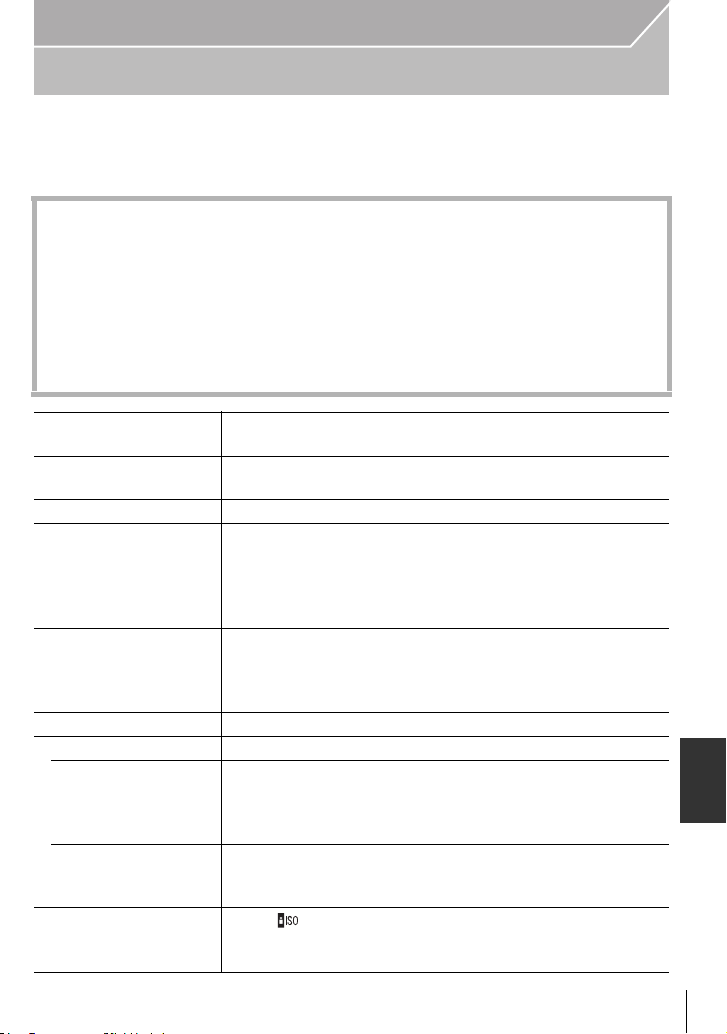
Specifications
Specifications are subject to change without notice.
Digital Camera Body (DMC-GH3):
Information for your safety
Power Source: DC 8.4 V
Power Consumption: 2.9 W (When recording with Monitor)
[When the Interchangeable lens (H-HS12035) is used]
3.1 W (When recording with Monitor)
[When the Interchangeable lens (H-VS014140) is used]
2.0 W (When playing back with Monitor)
[When the Interchangeable lens (H-HS12035) is used]
2.3 W (When playing back with Monitor)
[When the Interchangeable lens (H-VS014140) is used]
Others
Camera effective
16,050,000 pixels
pixels
Image sensor 4/3q Live MOS sensor, total pixel number 17,200,000 pixels,
Primary colour filter
Digital Zoom Max. 4k
Extra Tele Conversion When taking still pictures:
Max. 2k (When a picture size of [S] (4 M), aspect ratio of [4:3]
is selected.)
When recording motion pictures:
2.4k/3.6k/4.8k
Focus Auto Focus/Manual Focus,
Face Detection/AF Tracking/23-area-focusing/
1-area-focusing/Pinpoint (Touch focus area selection
possible)
Shutter system Focal-plane shutter
Burst recording
Burst speed 20 pictures/second (Super high speed),
6 pictures/second (High speed),
4 pictures/second (Middle speed),
2 pictures/second (Low speed)
Number of
recordable pictures
Max. 18 pictures (when there are RAW files)
Depends on the capacity of the card
(when there are no RAW files)
¢
ISO sensitivity
(Standard Output
Sensitivity)
AUTO/ /125
(1/3 EV step change possible)
¢ Only available when [Extended ISO] is set.
/200/400/800/1600/3200/6400/12800/25600
(ENG) VQT4M51
¢
93
Page 94

Others
Minimum Illumination Approx. 6 lx (when i-Low light is used, the shutter speed is
1/25th of a second)
[When the Interchangeable lens (H-HS12035) is used]
Approx. 12 lx (when i-Low light is used, the shutter speed is
1/25th of a second)
[When the Interchangeable lens (H-VS014140) is used]
Shutter speed B (Bulb) (Max. approx. 60 minutes),
60 seconds to 1/4000th
of a second
Taking still pictures during motion picture recording
Motion picture priorities: 1/25th of a second to 1/16000th of a
second
Still picture priorities: B (Bulb) (Max. approx. 60 minutes),
60 seconds to 1/4000th of a second
Metering range EV 0 to EV 18
White Balance Auto White Balance/Daylight/Cloudy/Shade/Incandescent
lights/Flash/White set1/White set2/White set3/White set4/
White Balance K set
Exposure (AE) Programme AE (P)/Aperture-priority AE (A)/Shutter-priority
AE (S)/Manual exposure (M)/AUTO
Exposure Compensation (1/3 EV Step, j5EV to i5EV)
Metering Mode Multiple/Centre weighted/Spot
Monitor 3.0q OLED Monitor (3:2) (Approx. 610,000 dots)
(field of view ratio about 100%)
Touch screen
Viewfinder OLED Live Viewfinder (16:9) (Approx. 1,740,000 dots)
(field of view ratio about 100%)
(with diopter adjustment j4 to i4 diopter)
Flash Built-in pop up flash
GN 17.0 equivalent (ISO200 · m)
[GN 12.0 equivalent (ISO100·m)]
Flash range:
Approx. 30 cm (0.98 feet) to 17.1 m (56.0 feet)
[When the Interchangeable lens (H-HS12035) is mounted,
WIDE, [ISO AUTO] is set]
Flash range:
Approx. 50 cm (1.6 feet) to 12.0 m (39.0 feet)
[When the Interchangeable lens (H-VS014140) is mounted,
WIDE, [ISO AUTO] is set]
AUTO, AUTO/Red-Eye Reduction, Forced ON, Forced ON/
Red-Eye Reduction, Slow Sync., Slow Sync./Red-Eye
Reduction, Forced OFF
VQT4M51 (E NG)
94
Page 95

Others
Flash synchronisation
Equal to or smaller than 1/160th of a second
speed
Microphone Stereo
Speaker Monaural
Recording media SD Memory Card/SDHC Memory Card
¢
(¢ UHS-I-compatible)
Card
¢
/SDXC Memory
Picture size
Still picture When the aspect ratio setting is [X]
4608k3456 pixels, 3264k2448 pixels, 2336k1752 pixels
When the aspect ratio setting is [Y]
4608k3072 pixels, 3264k2176 pixels, 2336k1560 pixels
When the aspect ratio setting is [W]
4608k2592 pixels, 3264k1840 pixels, 1920k1080 pixels
When the aspect ratio setting is [ ]
3456k3456 pixels, 2448k2448 pixels, 1744k1744 pixels
Recording quality
Motion pictures [AVCHD]
1920k1080/50p (28 Mbps)/1920k1080/50i (17 Mbps)/
1920k1080/50i
¢Sensor output is 25 frames/sec.)
(
¢
(24 Mbps)/1920k1080/24p (24 Mbps)
[MP4]
1920k1080/25p (20 Mbps)/1280k720/25p (10 Mbps)/
640k480/25p (4 Mbps)
[MOV]
1920k1080/50p [50 Mbps (IPB)]/
1920k1080/25p [72 Mbps (ALL-Intra)]/
1920k1080/25p [50 Mbps (IPB)]/
1920k1080/24p [72 Mbps (ALL-Intra)]/
1920k1080/24p [50 Mbps (IPB)]/
1280k720/50p [72 Mbps (ALL-Intra)]
When recording motion pictures in slow and fast motion:
1920k1080/24p [24 Mbps (IPB)]
Quality RAW/RAWiFine/RAWiStandard/Fine/Standard/MPOiFine/
MPOiStandard
Recording file format
Still Picture RAW/JPEG (based on “Design rule for Camera File system”,
based on “Exif 2.3” standard, DPOF corresponding)/MPO
Motion pictures AVCHD Progressive/AVCHD/MP4/MOV
R
Audio compression AVCHD Dolby
Digital (2 ch)
MP4 AAC (2 ch)
MOV LPCM (non-compression)
(ENG) VQT4M51
95
Page 96

Others
Interface
Digital “USB 2.0” (High Speed)
¢ Data from the PC can not be written to the camera using the
USB connection cable.
Analogue video/
audio
NTSC/PAL Composite (Switched by menu)
Audio line output (monaural)
Terminal
[REMOTE] φ 2.5 mm jack
[AV OUT/DIGITAL] Dedicated jack (8 pin)
[HDMI] MiniHDMI TypeC
[MIC] φ 3.5 mm jack
Headphone φ 3.5 mm jack
Flash synchro Available
Dimensions Approx. 132.9 mm (W)k93.4 mm (H)k82.0 mm (D)
[5.23q (W)k3.68q(H)k3.23q (D)]
(excluding the projecting parts)
Mass Approx. 550 g/1.21 lb
[with the card and battery]
Approx. 470 g/1.04 lb (camera body)
Approx. 855 g/1.88 lb
[with the Interchangeable lens (H-HS12035), card and battery]
Approx. 1010 g/2.23 lb
[with the Interchangeable lens (H-VS014140), card and battery]
Operating temperature 0 oC to 40 oC (32 oF to 104 oF)
Operating humidity 10%RH to 80%RH
Dust-proof and
Yes
splash-proof
VQT4M51 (E NG)
96
Page 97

Wireless transmitter
Compliance standard IEEE 802.11b/g/n (standard wireless LAN protocol)
Frequency range used
2412 MHz to 2462 MHz (11ch)
(central frequency)
Encryption method Wi-Fi compliant WPA
TM
/WPA2
TM
Access method Infrastructure mode
Battery Charger (Panasonic DMW-BTC10E):
Information for your safety
Input: AC 110 V to 240 V, 50/60 Hz, 0.2 A
Output: DC 8.4 V, 0.65 A
Battery Pack (lithium-ion) (Panasonic DMW-BLF19E):
Information for your safety
Voltage/capacity: 7.2 V/1860 mAh
Others
(ENG) VQT4M51
97
Page 98

Others
Interchangeable Lens H-HS12035
“LUMIX G X VARIO
12–35 mm/F2.8 ASPH./
POWER O.I.S.”
Focal length f=12 mm to 35 mm
(35 mm film camera
equivalent: 24 mm to 70 mm)
H-VS014140
“LUMIX G VARIO HD
14–140 mm/F4.0 – 5.8
ASPH./MEGA O.I.S.”
f=14 mm to 140 mm
(35 mm film camera
equivalent: 28 mm to
280 mm)
Aperture type 7 diaphragm blades/circular
aperture diaphragm
7 diaphragm blades/circular
aperture diaphragm
Aperture range F2.8 F4.0 (Wide) to F5.8 (Tele)
Minimum aperture
F22 F22
value
Lens construction 14 elements in 9 groups
(4 aspherical lenses/1 UED
Lens/1 UHR Lens)
17 elements in 13 groups
(4 aspherical lenses/2 ED
lenses)
Nano surface coating Ye s None
In focus distance 0.25 m (0.82 feet) to ¶ (from
the focus distance reference
0.5 m (1.6 feet) to ¶ (from the
focus distance reference line)
line)
Maximum image
magnification
Optical Image
0.17k (35 mm film camera
equivalent: 0.34k)
0.2k (35 mm film camera
equivalent: 0.4k)
Available Available
Stabiliser
[O.I.S.] switch Available (Switching ON/
OFF)
Available (Switching ON/
OFF)
Mount “Micro Four Thirds Mount” “Micro Four Thirds Mount”
Angle of view 84x (Wide) to 34x (Tele) 75x (Wide) to 8.8x (Tele)
Filter diameter 58 mm (2.3 inch) 62 mm (2.4 inch)
Max. diameter Approx. 67.6 mm (2.7 inch) Approx. 70 mm (2.8 inch)
Overall length Approx. 73.8 mm (2.9 inch)
(from the tip of the lens to the
base side of the lens mount)
Approx. 84 mm (3.3 inch)
(from the tip of the lens to the
base side of the lens mount)
Mass Approx. 305 g/0.67 lb Approx. 460 g/1.01 lb
Dust-proof and
Yes N on e
splash-proof
VQT4M51 (E NG)
98
Page 99

This product incorporates the following software:
(1) the software developed independently by or for Panasonic Corporation,
(2) the software owned by third party and licensed to Panasonic Corporation and/or,
(3) open sourced software including the software developed by the OpenSSL Project for use
in the OpenSSL Toolkit (http://www.openssl.org/
(eay@cryptsoft.com
).
), and the software written by Eric Young
For the software categorised as (1) and (2), please view the information by pressing
[MENU/SET], displaying [Setup] > [Version Disp.], and then pressing [MENU/SET].
For the software categorised as (3), please refer to the applicable license terms in the
following “Operating Instructions for advanced features (PDF format)”.
G MICRO SYSTEM is a lens exchange type digital camera
•
system of LUMIX based on a Micro Four Thirds System
standard.
• Micro Four Thirds™ and Micro Four Thirds Logo marks are
trademarks or registered trademarks of Olympus Imaging
Corporation, in Japan, the United States, the European
Union and other countries.
• Four Thirds™ and Four Thirds Logo marks are trademarks
or registered trademarks of Olympus Imaging Corporation,
in Japan, the United States, the European Union and other
countries.
• SDXC Logo is a trademark of SD-3C, LLC.
• “AVCHD”, “AVCHD Progressive” and the
“AVCHD Progressive” logo are trademarks of Panasonic
Corporation and Sony Corporation.
• Manufactured under license from Dolby Laboratories.
Dolby and the double-D symbol are trademarks of Dolby
Laboratories.
• HDMI, the HDMI Logo, and High-Definition Multimedia
Interface are trademarks or registered trademarks of HDMI
Licensing LLC in the United States and other countries.
• HDAVI Control™ is a trademark of Panasonic Corporation.
• Adobe is a trademark or registered trademark of Adobe
Systems Incorporated in the United States and/or other
countries.
• iMovie, Mac and Mac OS are trademarks of Apple Inc., registered in the U.S. and other
countries.
• App Store is a service mark of Apple Inc.
(ENG) VQT4M51
99
Page 100

• QuickTime and the QuickTime logo are trademarks or registered
trademarks of Apple Inc., used under license therefrom.
• Windows and Windows Vista are either registered trademarks or
trademarks of Microsoft Corporation in the United States and/or other
countries.
• Android and Google Play are trademarks or registered trademarks of
Google Inc.
• YouTube is a trademark of Google Inc.
• Facebook
®
is a trademark of Facebook, Inc.
• The Wi-Fi CERTIFIED Logo is a certification mark of the Wi-Fi Alliance.
• The Wi-Fi Protected Setup Mark is a mark of the Wi-Fi Alliance.
• “Wi-Fi”, “Wi-Fi Protected Setup”, “Wi-Fi Direct”, “WPA” and “WPA2” are marks or registered
marks of the Wi-Fi Alliance.
• DLNA, the DLNA Logo and DLNA CERTIFIED are trademarks, service marks, or certification
marks of the Digital Living Network Alliance.
• This product uses “DynaFont” from DynaComware Corporation. DynaFont is a registered
trademark of DynaComware Taiwan Inc.
• Other names of systems and products mentioned in these instructions are usually the
registered trademarks or trademarks of the manufacturers who developed the system or
product concerned.
This product is licensed under the AVC patent portfolio license for the personal and noncommercial use of a consumer to (i) encode video in compliance with the AVC Standard (“AVC
Video”) and/or (ii) decode AVC Video that was encoded by a consumer engaged in a personal
and non-commercial activity and/or was obtained from a video provider licensed to provide
AVC Video. No license is granted or shall be implied for any other use. Additional information
may be obtained from MPEG LA, LLC. See http://www.mpegla.com
.
Panasonic Corporation
Web Site: http://panasonic.net
Panasonic Corporation 2012
EU
