Panasonic DMC-GF6 Advanced Manual

Owner’s Manual
for advanced features
Digital Camera
Model No. DMC-GF6
Please read these instructions carefully before using this product,
and save this manual for future use.
Register online at
www.panasonic.com/register
(U.S. customers only)
VQT4Y82
F0413KD0

Finding the information you need
P4 ~
P12 ~
P291 ~
P295 ~
P299 ~
P308 ~
P3
P223 ~
In this “Owner’s Manual for advanced features”, you can
find the information you need from the following pages.
By clicking a page number, you can jump to the linked
page and quickly find the information.
Search from “Contents”
Search from “Names and
Functions of Components
Search from “Mon it or Di spla y”
Search fro m the list of
on-screen messages
“Message Display”
Search fro m the menu list
“Menu list”
[Rec] ..............................................................P299
[Motion Picture]..............................................P302
[Custom] ........................................................P303
[Setup] ...........................................................P305
[Playback]......................................................P307
”
Search from
“Troubleshooting”
For details on how to use this
manual, see the next page.
R
Wi-Fi
function/NFC function
2
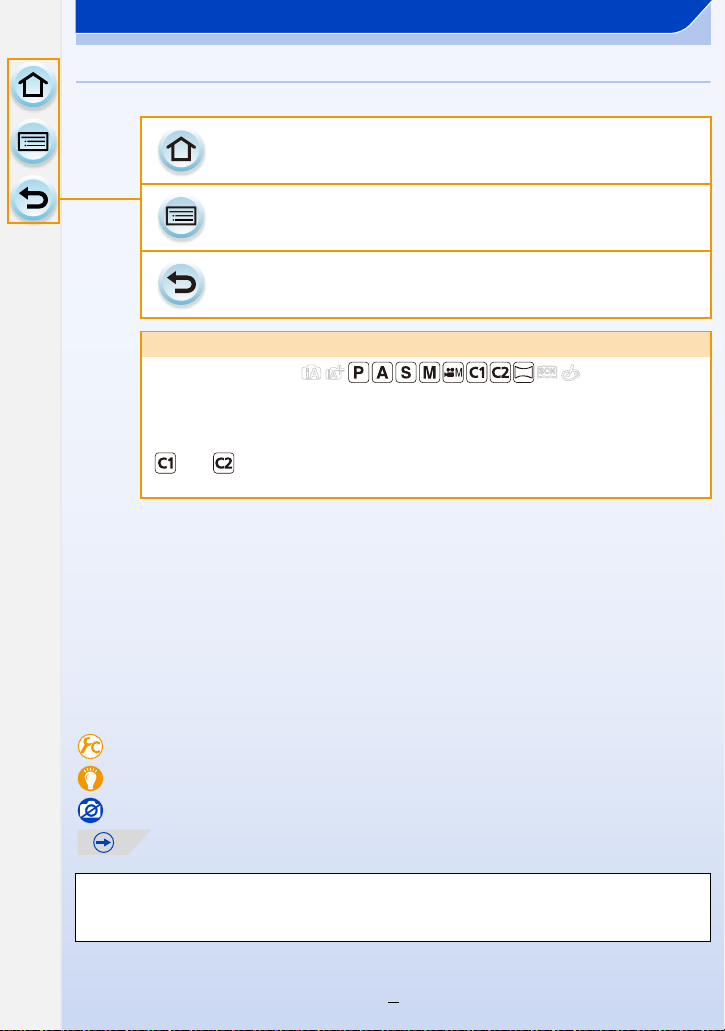
How to use this manual
Click this icon to jump to “Finding the information you need”.
Click this icon to jump to “Contents”.
Click this icon to return to the previously displayed page.
About the indication of the applicable mode
Applicable modes:
The icons indicate the modes ava ilable for a function.
•Black icons: Applicable modes
•Gray icons: Unavailable modes
and will differ depending on the Recording Modes registered under
custom settings.
•Click a cross reference in the text to jump to the corresponding page.
•By entering keywords in the search field at the top of the Adobe Reader screen, you can run a
keyword search and jump to the co rresponding page.
•Operations and other details of this manual may vary depending on the Adobe Reader version
you are using.
∫ About the symbols in the text
[MENU]: Indicates that the menu can be set by pressing [MENU/SET] button.
[Wi-Fi]: Indicates that the Wi-Fi setting can be made by pressing [Wi-Fi] button.
: Configurations that can be performed in the [Custom] menu.
: Tips for skilful use and points for recording.
: Conditions in which a particular function cannot be used.
: Continued to next page.
In this owner’s manual, steps for setting a menu item are described as follows.
[MENU] > [Rec]>[Quality]>[›]
3
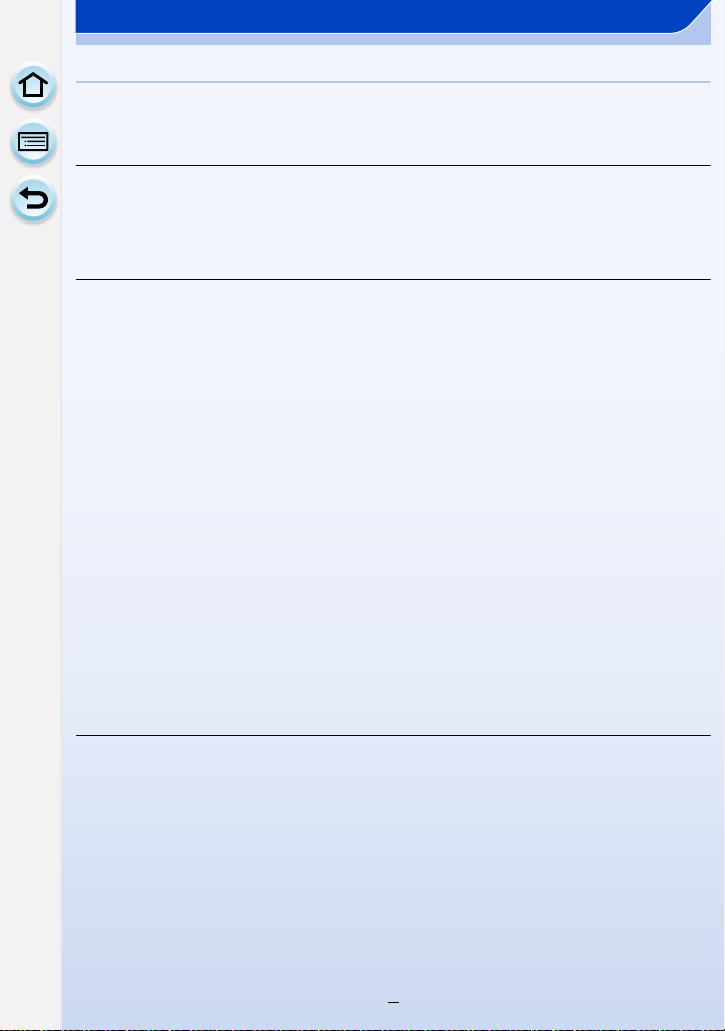
Contents
Finding the information you need............. ..........................................................2
How to use this manual .......................................................................................3
Before Use
Care of the camera.............................................................................................10
Standard Accessories.......................................... .. .. ..... .. .. .. .. .. .. .. .. ..... .. .. .. .. .. .. .. ..1 1
Names and Functions of Components.............................................................12
About the Lens...................................................................................................20
Preparation
Changing the Lens.............................................................................................21
Attaching the Shoulder Strap............................................................................24
Charging the Battery..........................................................................................25
• Charging......................................................................................................25
• Approximate operating time and number of recordable pictures.................27
Inserting and Removing the Card (optional)/
the Battery................. ........................................................................................ ..3 0
About the Card....................................................................................................32
• About cards that can be used with this unit .................................................32
• Formatting the card (initialization)................................................................33
•
Approximate number of recordable pictures and available recording time
Setting Date/Ti m e (Clock Set) ...........................................................................36
• Changing the Clock Setting .........................................................................37
Setting the Menu.............................. ...................................................................38
• Setting menu items.... ..................................................................................38
• Setting the menu screen background..........................................................42
Calling frequently-used menus instantly
(Quick Menu).......................................................................................................43
• Change the Quick Menu to your preferred item..........................................45
Assigning frequently used functions to the buttons (function buttons) ......46
Configuring basic settings of this unit
(Setup Menu).......................................................................................................48
Entering Text.......................................................................................................56
Basic
Tips for taking good pictures............................................................................57
• Detects orientation of camera (Direction Detection Function) .....................57
Tak ing a Still picture...........................................................................................58
• Taking pictures using the Touch Shutter function.........................................60
Recording Motion Picture..................................................................................61
Switching the Information Displayed on the recording screen .....................62
Playing Back Pictures/Motion Pictures............................................................64
• Playing Back Pictures..................................................................................64
• Playing Back Motion Pictures......................................................................67
• Creating Still Pictures from a Motion Picture................................................68
• Playing Back Group Pictures.......................................................................68
• Changing the information displayed on the playback screen.......................70
Deleting Pictures............... ............................................................... ..................72
4
........34
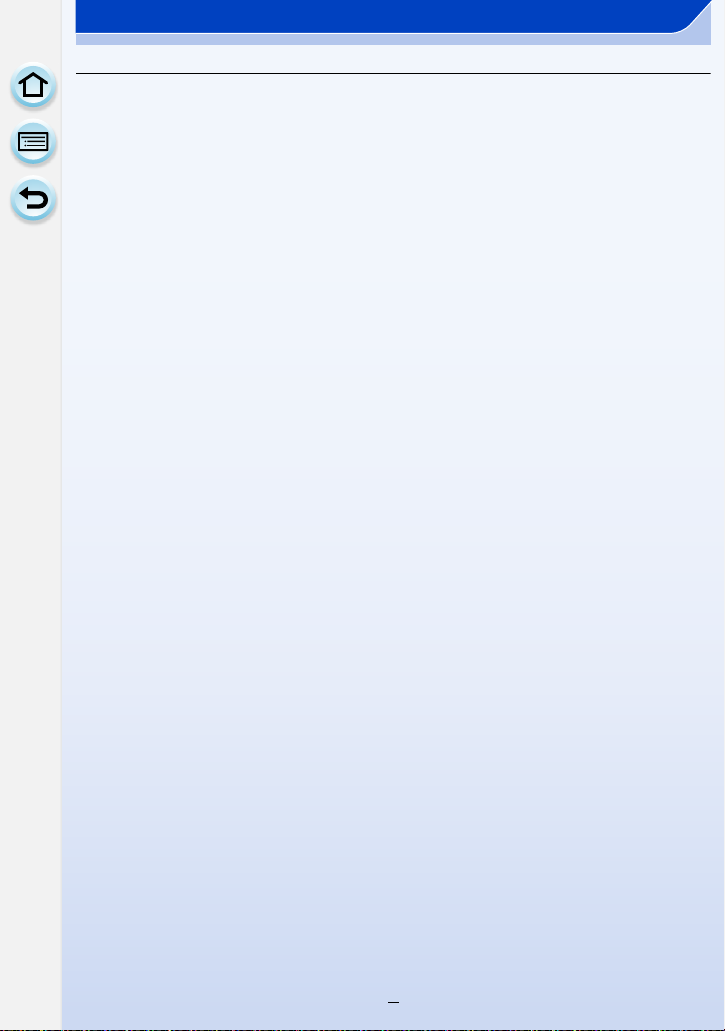
Recording
Selecting the Recordi ng Mode............................ ..............................................74
Taking Pictures with Yourself In c lu ded [Self Shot]....... .. ............. ...................76
Taking Pictures using the Automatic Function
(Intelligent Auto Mode).......................................................................................78
• Recording with Camera-Recommended Effects . . ........................................81
• Taking a picture with a blurred background (Defocus Control)....................82
• Recording images by changing the brightness or color tone
(Intelligent Auto Plus Mode) ........................................................................84
Taking Pictures with Your Favorite Settings (Program AE Mode)................. 86
Taking Pictures by Specifying the Aperture/
Shutter Speed.....................................................................................................89
• Aperture-Priority AE Mode...........................................................................89
• Shutter-Priority AE Mode.............................................................................90
• Manual Exposure Mode...............................................................................91
• Confirm the Effects of Aperture and Shutter Speed (Preview Mode)...........93
Easily set aperture/shutter speed for suitable exposure (One Push AE)
•
Taking panorama pictures (Panorama Shot Mode).........................................95
Taking Pictures that match the Scene being recorded
(Scene Guide Mode)...........................................................................................99
• [Clear Portrait]............................................................................................100
• [Silky Skin].................................................................................................100
• [Backlit Softness].......................................................................................100
• [Clear in Backlight].....................................................................................101
• [Relaxing Tone]..........................................................................................101
• [Sweet Child's Face]..................... .............................................................101
• [Distinct Scenery].......................................................................................102
• [Bright Blue Sky]........................................................................................102
• [Romantic Sunset Glow].............................. ..............................................102
• [Vivid Sunset Glow]....................................................................................102
• [Glistening Water] ......................................................................................103
• [Clear Nightscape] .....................................................................................103
• [Cool Night Sky].........................................................................................103
• [Warm Glowing Night scape].......... ............. ................................................104
• [Artistic Nightscape]...................................................................................104
• [Glittering Illuminations]..............................................................................104
• [Clear Night Portrait]..................................................................................105
• [Soft Image of a Flower].............................................................................105
• [Appetizing Food].......................................................................................106
• [Cute Dessert]............................................................................................106
• [Freeze Animal Motion]..............................................................................106
• [Clear Sports Shot].....................................................................................107
• [Monochrome]............................................................................................107
...........94
5
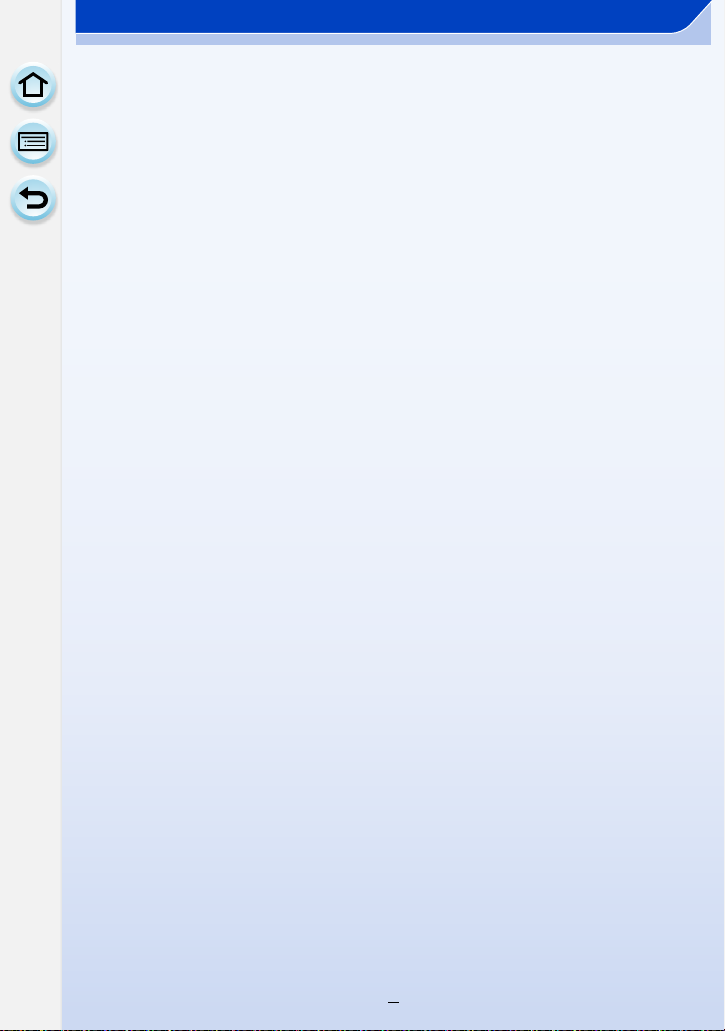
Taking Pictures with different image effects
(Creative Control Mode)...................................................................................108
• [Expressive]............................................................................................... 111
• [Retro]........................................................................................................111
• [Old Days]..................................................................................................111
• [High Key].................................................................................................. 111
• [Low Key]...................................................................................................112
• [Sepia]........................................................................................................112
• [Dynamic Monochrome].............................................................................112
• [Impressive Art]..........................................................................................112
• [High Dynamic]...........................................................................................113
• [Cross Process]..........................................................................................113
• [Toy Effect].................................................................................................113
• [Toy Pop]....................................................................................................114
• [Bleach Bypass].........................................................................................114
• [Miniature Effect]........................................................................................115
• [Soft Focus]................................................................................................117
• [Fantasy]....................................................................................................117
• [Star Filter]..................................................................................................117
• [One Point Color] .......................................................................................118
• [Sunshine]..................................................................................................119
Registering your preferred settings (Custom Mode)....................................120
• Registering Personal Menu Settings (Registering custom settings)..........120
• Recording using registered custom set......................................................121
Optical Image Stabilizer.............. ............. ........................................................122
Tak ing Pictures with the Zoom..... ...................................... .............................124
• Raising the telescopic effect......................................................................125
• Zooming using touch operations................................................................129
Tak ing pictures by using the flas h..................................................................130
• Changing Flash Mode................................................................................132
• Adjust the flash output...............................................................................135
• Setting the wireless flash...........................................................................135
Compensating the Exposu r e............ ...............................................................138
Easily Optimizing the Brightness for a Specified Area (Touch AE).............139
Setting the Light Sensitivity............................................................................140
Adjusting the White Balance...........................................................................142
Tak ing Pictures with Auto Foc us.................... ................................................147
• About the focus mode (AFS/AFF/AFC)......................................................148
• Type of the Auto Focus Mode....................................................................150
• Setting the desired focus method..............................................................155
Tak ing Pictures with Manual Focus................................... .............................157
Fixing the Focus and the Exposure (AF/AE Lock)........................................161
Select a Drive Mode..................... .....................................................................163
Taking Pictures using Burst Mode..................................................................164
Taking Pictures using Auto Bracket. ..............................................................167
Tak ing Pictures with the Se lf-timer.................................................................170
6
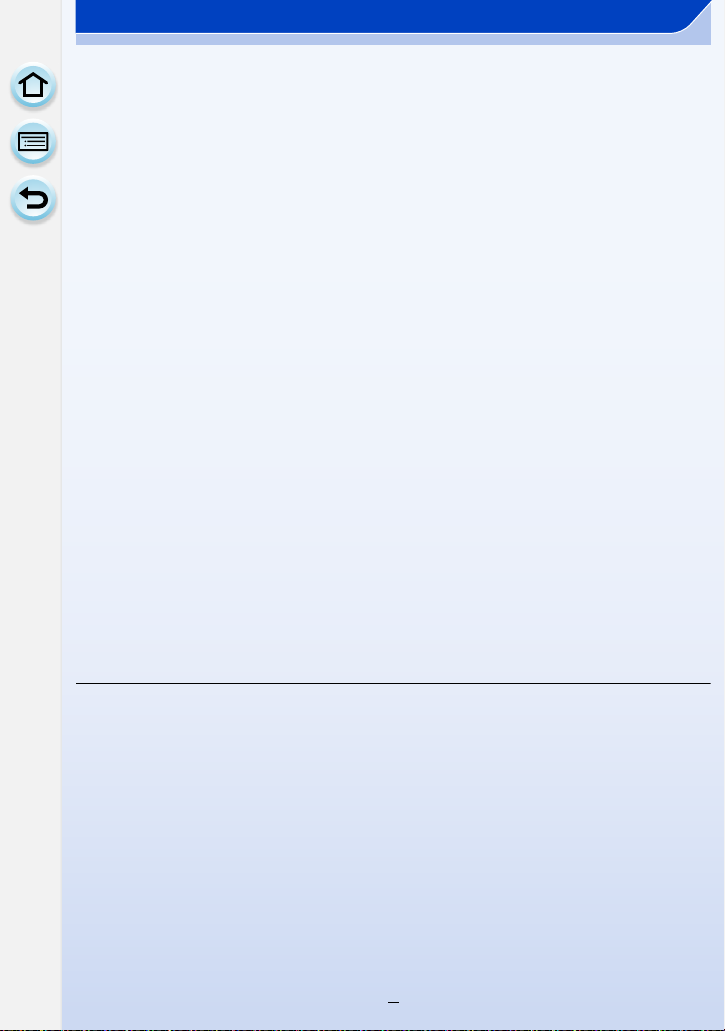
Using the [Rec] Menu.......................................................................................172
• [Photo Style]...............................................................................................172
• [Aspect Ratio].............................................................................................174
• [Picture Size]..............................................................................................174
• [Quality]......................................................................................................175
• [Sensitivity].................................................................................................175
• [Focus Mode].............................................................................................176
• [Metering Mode].........................................................................................176
• [Burst Rate]................................................................................................176
• [Auto Bracket] ............................................................................................176
• [Self Timer].................................................................................................177
• [i.Dynamic] (Intelligent dynamic range control)..........................................177
• [i.Resolution]..............................................................................................177
• [HDR].........................................................................................................178
• [Stop Motion Animation].............................................................................179
• [Panorama Settings] ..................................................................................182
• [Flash]........................................................................................................182
• [Red-Eye Removal]....................................................................................182
• [ISO Limit Set]............................................................................................183
• [ISO Increments]........................................................................................183
• [Extended ISO]...........................................................................................183
• [Long Shtr NR] ...........................................................................................184
• [Shading Comp.]. .......................................................................................184
• [Ex. Tele Conv.]..........................................................................................185
• [Digital Zoom].............................................................................................185
• [Color Space] .............................................................................................185
• [Stabilizer] ..................................................................................................185
• [Face Recog.].............................................................................................186
• [Profile Setup] ............................................................................................191
• [Recommended Filter]................................................................................191
Motion Picture
Recording Motion Picture................................................................................192
• Setting the format, size and frame rate......................................................192
• How to set focus when recording a motion picture (Continuous AF).........194
• Recording Motion Picture...........................................................................194
Recording still pictures while recording motion pictures............................197
Recording motion pictures with manually set aperture value/
shutter speed (Creative Video Mode).............................................................198
• Minimizing operational sounds during motion picture recording................199
7
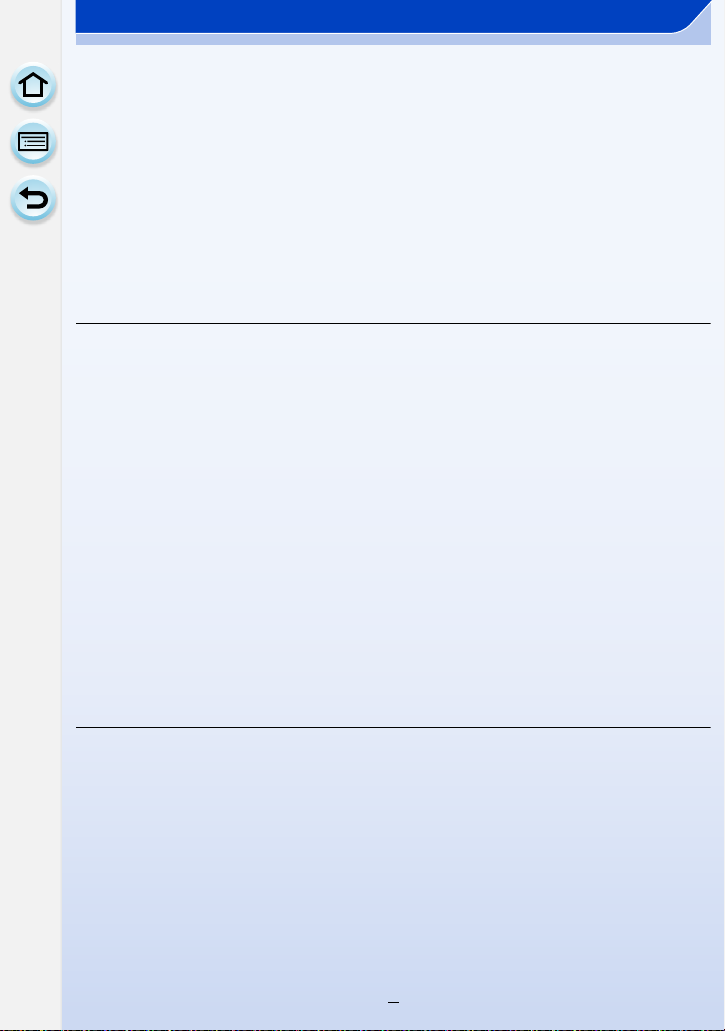
Using the [Motion Picture] Menu....................................................................200
• [Rec Format]..............................................................................................200
• [Rec Quality]..............................................................................................200
• [Exposure Mode]........................................................................................200
• [Picture Mode]............................................................................................200
• [Continuous AF].........................................................................................200
• [Ex. Tele Conv.]..........................................................................................201
• [Flkr Decrease]...........................................................................................201
• [Silent Operation].......................................................................................201
• [Mic Level Disp.].........................................................................................201
• [Mic Level Adj.]...........................................................................................202
• [Wind Cut]..................................................................................................202
Playback/Editing
Using the [Playback] Menu..............................................................................203
• [2D/3D Settings].........................................................................................203
• [Slide Show]...............................................................................................203
• [Playback Mode] ........................................................................................206
• [Location Logging]......................................................................................207
• [Clear Retouch]..........................................................................................208
• [Title Edit]...................................................................................................209
• [Text Stamp]...............................................................................................210
• [Video Divide].............................................................................................213
• [Stop Motion Video] .... ................................................................................214
• [Resize]......................................................................................................215
• [Cropping] ..................................................................................................216
• [Rotate]/[Rotate Disp.]................................................................................217
• [Favorite]....................................................................................................218
• [Print Set] ...................................................................................................219
• [Protect]......................................................................................................221
• [Face Rec Edit]..........................................................................................222
• [Delete Confirmation].................................................................................222
Wi-Fi/NFC
Wi-FiR function/NFC function ..........................................................................223
What you can do with the Wi-Fi function.......................................................226
Controlling with a Smartphone/Tablet............................................................227
• Installing the smartphone/tablet app “Panasonic Image App”...................227
• Connecting to a smartphone/tablet............................................................228
• Tak ing pictures via a smartphone/tablet (remote recording)......................232
• Saving images stored in the came ra.................................................. ........232
• Sending images in the camera to an SNS.................................................234
Sending location information to the camera from a smartphone/tablet
•
• Sending images to a smartphone/tablet by controlling the camera...........235
Displaying pictures on a TV............................................................................238
When sending images to Printer.....................................................................239
8
...........234
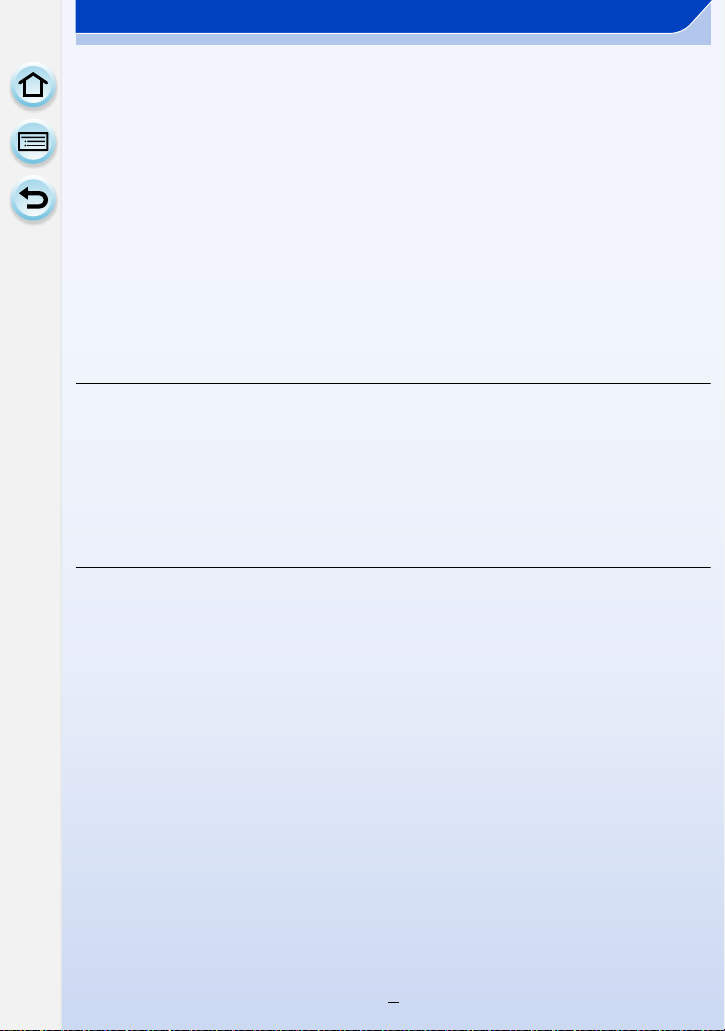
When sending images to AV device...............................................................240
When sending images to PC...........................................................................243
Using Web services..........................................................................................247
• When sending images to web service .......................................................247
• When sending images to [Cloud Sync. Service]........................................251
Registering to the “LUMIX CLUB”..................................................................253
• About the [LUMIX CLUB]...........................................................................253
• Configuring the exter n a l AV device settings ................. .............................258
About Connections..........................................................................................259
• Connecting from your house (via the network) ..........................................260
Connecting from a location away from your house (direct connection)
•
Connecting quickly with the same settings as the previous ones
•
([Select a destination from History]/[Select a destination from Favorite ])
• About settings for sending images.............................................................265
[Wi-Fi Setup] Menu...........................................................................................267
Connecting to other equipment
Enjoying 3D pictures........................................................................................269
Playing Back Pictures on a TV Screen ...........................................................273
• Using VIERA Link (HDMI)..........................................................................275
Saving still pictures and motion pictures on your PC..................................277
• About the supplied software.......................................................................278
Saving still pictures and motion pictures on a Recorder.............................283
Printing the Pictur es........................................................................................284
Others
Optional accessories .......................................................................................289
Monitor Display.................................................................................................291
Message Display...............................................................................................295
Menu list............................................................................................................299
• [Rec]...........................................................................................................299
• [Motion Picture]..........................................................................................302
• [Custom].....................................................................................................303
• [Setup] .......................................................................................................305
• [Playback]..................................................................................................307
Troubleshooting ...............................................................................................308
Cautions for Use................ ............ ...................................................................325
...........262
........263
9
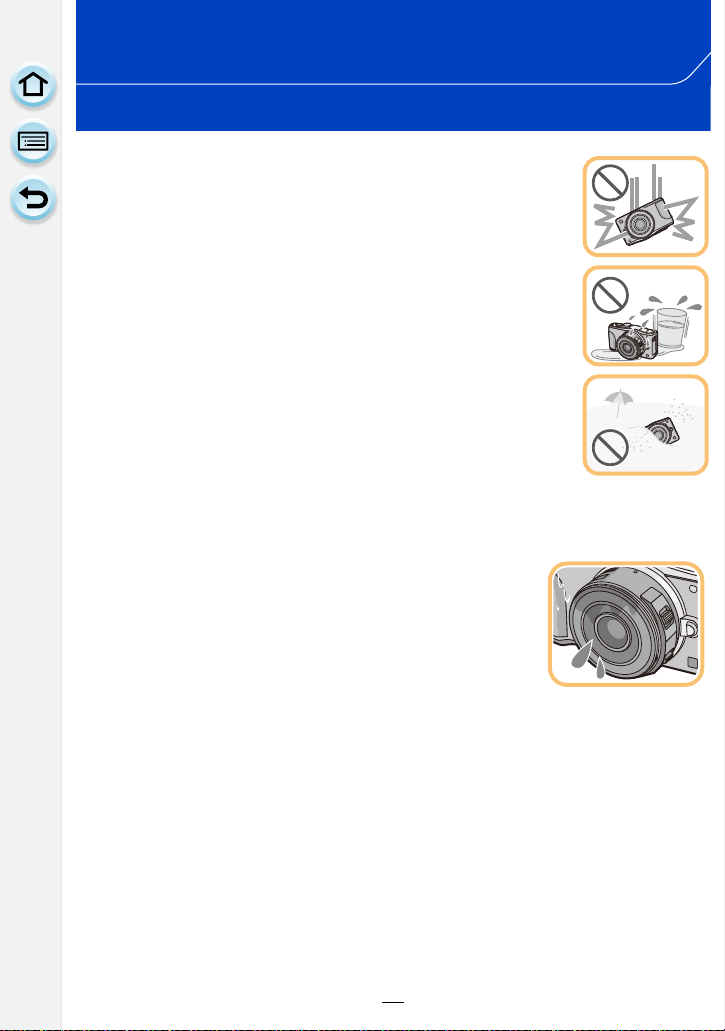
Before Use
Care of the camera
Do not subject to strong vibration, shock, or pressure.
•
The lens, monitor, or external case may be dama ged if used in the
following conditions.
It may also malfunction or image may not be recorded if you:
–Drop or hit the camera.
–Press hard on the lens or the monitor.
This camera is not dust/ dr ip/water proof.
Avoid using the camera in places with a lot of dust, water, sand,
etc.
Liquid, sand and other foreign material may get into the space around
•
the lens, buttons, etc. Be particularly careful since it may not just cause
malfunctions, but it may also become i rreparable.
–Places with a lot of sand or dust.
–Places where water ca n come into c ont act with t his un it, such a s when
using it on a rainy day or at the beac h.
Do not place your hands inside the mount of the digital camera
body. Since the sensor unit is a precision apparatus, it may cause a malfunction or
damage.
∫ About Condensat ion ( Wh en the le ns o r moni t or i s f ogge d
up)
Condensation occurs when the ambient temperature or humidity
•
changes. Be careful of condensation since it causes lens and
monitor stains, fungus and camera malfunction.
•If condensation occurs, turn the camera off and leave it for about
2 hours. The fog will disappear naturally when the temperature of
the camera becomes close to the ambient temperature.
10
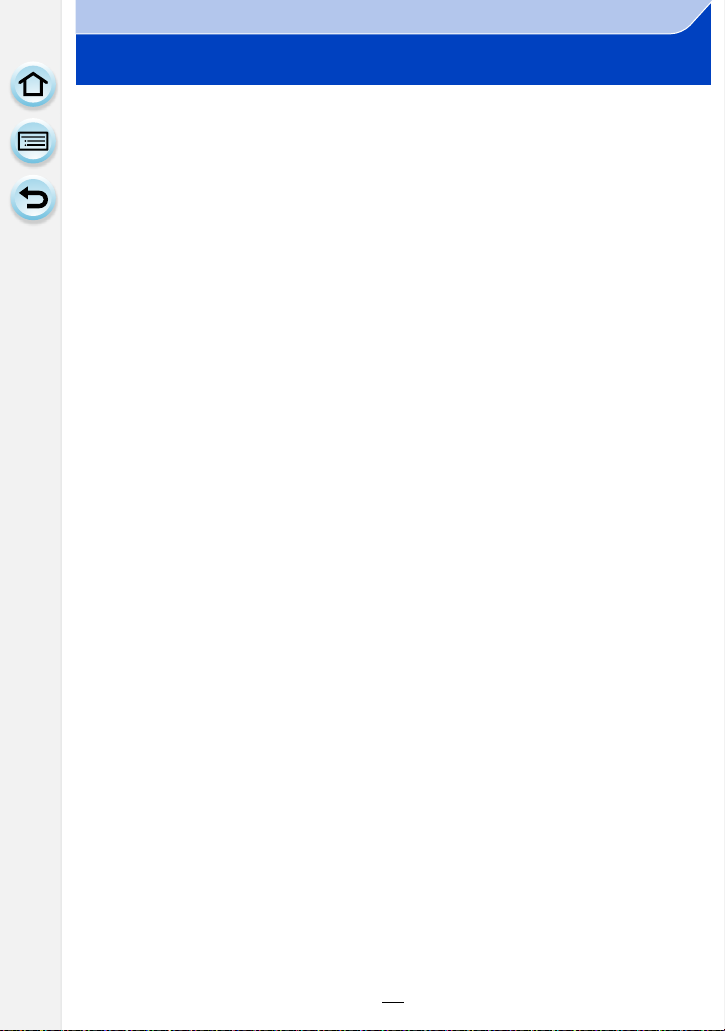
Before Use
Standard Accessories
Check that all the accessories are supplied before using the camera.
The accessories and their s hape wil l differ depending on the c ount ry or a rea wh ere t he ca mera
•
was purchased.
For details on the accessorie s, refer to “Basic Owner’s Manual”.
•Battery Pack is indicated as battery pack or battery in the text.
•Battery Charger is indicated as battery charger or charger in the text.
•SD Memory Card, SDHC Memory Card and SDXC Memory Card are indicated as card in the
text.
•The card is optional.
•Description in this owner’s manual is based on the interchangeable lens (H-PS14042).
•If any accessories are lost, customers in the USA and Puerto Rico should contact Panasonic ’s
parts departme nt at 1-800- 833-9626 and cus tomers in Canada sho uld contac t 1-800-99-LUMIX
(1-800-995-8649) for further information about obt aining replacement parts .
11
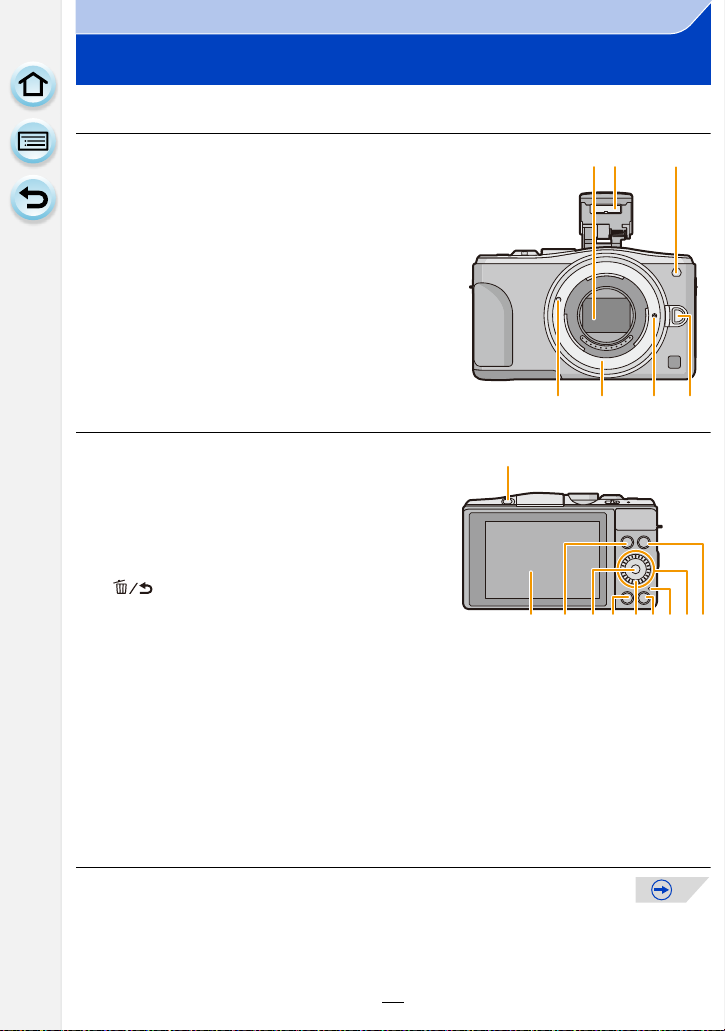
Before Use
1
2
3
45 67
Names and Functions of Components
∫ Camera body
1 Sensor
2 Flash (P130)
3 Self-timer indicator (P170)/
AF Assist Lamp (P155)
4 Lens fitting mark (P21)
5 Mount
6 Lens lock pin
7 Lens release button (P22)
8 Flash open button (P130)
•
The flash opens, and recording with the flash
becomes possible.
9 Touch sc reen/m onitor (P16)
10 [(] (Playback) button (P64)
11 [MENU/SET] button (P18, 38)
12 [Q.MENU] button (P43)/[Fn1] button (P46)/
[ ] (Delete/Cancel) button (P72)
13 Control dial (P18)
14 [Wi-Fi] button (P224)/[Fn2] button (P46)
15 Wi-Fi
16 Cursor buttons (P18)
17 [DISP.] button (P62, 70)
®
connection lamp (P224)
3/Exposure Compensation button (P84, 89, 90, 91, 138)
1/WB (White Balance) (P142)
2/AF Mode button (P147)
4/[Drive Mode] button
This button in picture record mode will allow the user to select between the
following options.
Single (P58)/Burst (P164)/Auto bracket (P167)/Self-timer (P170)
Each time this is pressed, the display on the monitor is switched.
•
8
9101712
11 13
12
1415
16
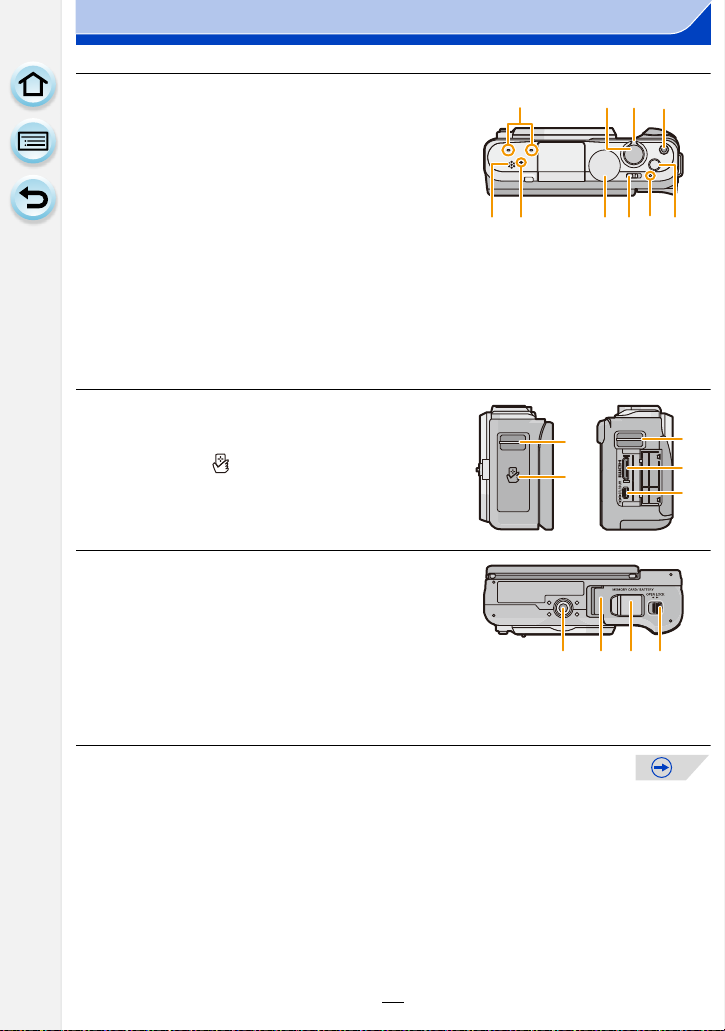
Before Use
2322 2725
2119 20
18
2624
30
28
31
33 34 3532
18 Stereo microphone (P201)
•
Be careful not to cover the micr ophone with your
finger. Doing so may make sound difficult to
record.
19 Shutter button (P58)
20 Function lever (P19, 124, 138)
21 Motion picture button (P194)
22 Speaker (P50)
Be careful not to cover the speaker with your
•
finger. Doing so may make sound difficult to hear.
23 Focus distance reference mark (P160)
24 Mode dial (P74)
25 Camera ON/OFF switch (P36)
26 Status indicator (P36)
27 Intelligent Auto button (P78)
28 Shoulder strap eyelet (P24)
•
Be sure to attach the shoulder strap when using
the camera to ensure that you wil l not drop it.
29 NFC antenna [ ] (P230)
30 [HDMI] socket (P273)
31 [AV OUT/DIGITAL] socket (P273, 280, 283,
284)
32 Tripod mount (P332)
•
A tripod with a scr e w le ng th of 5.5 m m
(0.22 inch) or more may damage this unit if
attached.
33 Card/Battery door (P30)
34 DC coupler cover
When using an AC adaptor, ensure that the
•
Panasonic DC coupler (optional) and AC adaptor (optional) are used. (P289)
35 Release lever (P30)
28
29
13
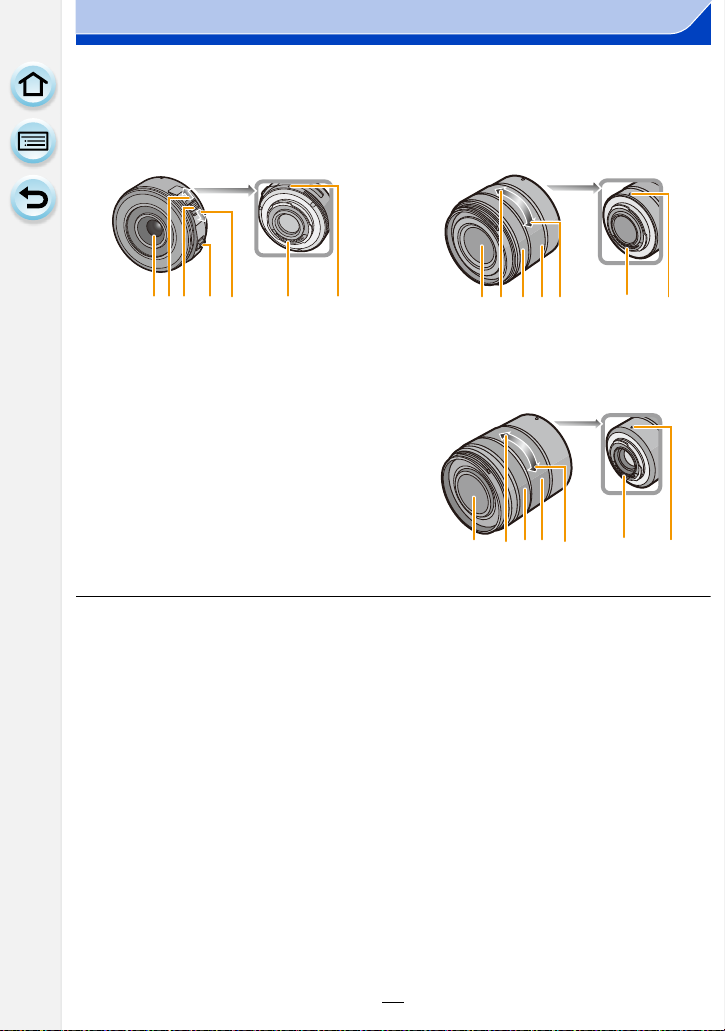
Before Use
6743521
895 6 712
89 6 7152
∫ Lens
H-PS14042
(LUMIX G X VARIO PZ 14–42 mm/
F3.5–5.6 ASPH./POWER O.I.S.)
1 Lens surface
2Tele
3 Zoom lever (P124)
4 Focus lever (P157)
5Wide
6 Contact point
7 Lens fitting mark (P21)
8 Focus ring (P157)
9 Zoom ring (P124)
H-FS1442A
(LUMIX G VA RIO 14–42 mm/
F3.5–5.6 II ASPH./M EGA O.I.S.)
H-FS45150
(LUMIX G VA RIO 45–150 mm/
F4.0–5.6 ASPH./MEGA O.I.S.)
14
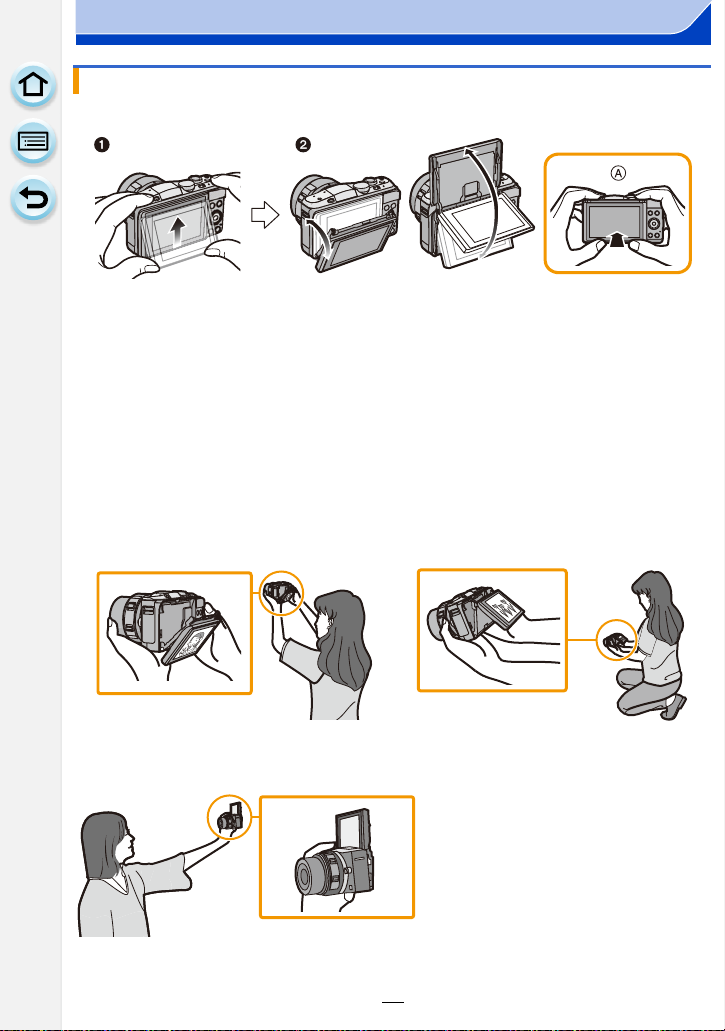
Before Use
Monitor
You can adjust the angle of the monitor.
A When closing
1 Flip up the bottom of the monitor lightly to open.
2 Adjust the angle of the monitor.
Be careful not to catch your finge r, etc. in the monitor.
•
•When rotating the monitor, be careful not to apply too much force. This may cause
scratches and malfunction s.
•When not using th is unit, close the monitor compl etely back to the original position.
∫ Recording from a variety of angles
The monitor can be rotated to suit your needs. This is convenient as it allows you to take
pictures from various angles by adjusting the monitor.
Do not cover the AF Assist Lamp with yo ur fingers or other object s.
•
Taking pictures at a high angle Taking pictures at a low angle
Self portrait shot
•
If the monitor is rotated as shown in the illustration, the Self Portrait Mode start s. (P76)
15
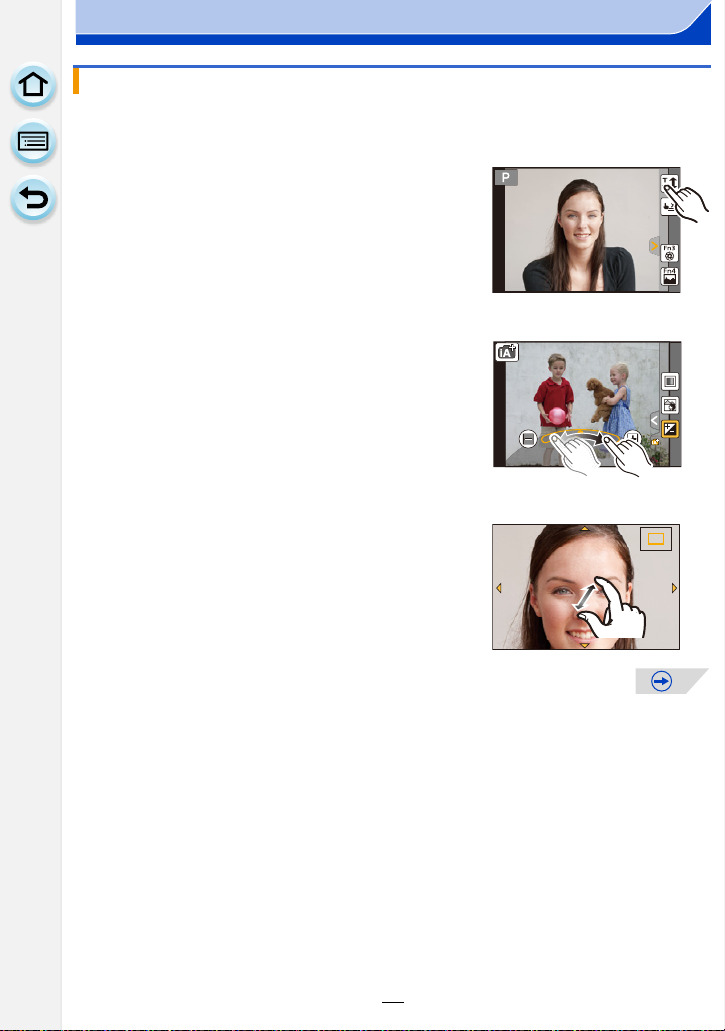
Before Use
2.0X
T ouch screen
Touch panel of this unit is capacitive. Touch the panel directly with your bare finger.
∫ Touch
To touch and release the touch screen.
Use for selecting items or icons.
When selecting features using the touch screen, be sure to
•
touch the center of the desi red icon.
∫ Drag
A movement without releasing the touch screen.
This is used to move the AF area, operate the slide bar,
etc.
This can also be used to move to the next image during
playback, etc.
∫ Pinch (enlarge/reduce)
Pinch the touch panel apart (enlarge) or together
(reduce) with two fingers.
2.0X2.0X
2.0X
Use to enlarge/reduce the played back images or AF
area.
16
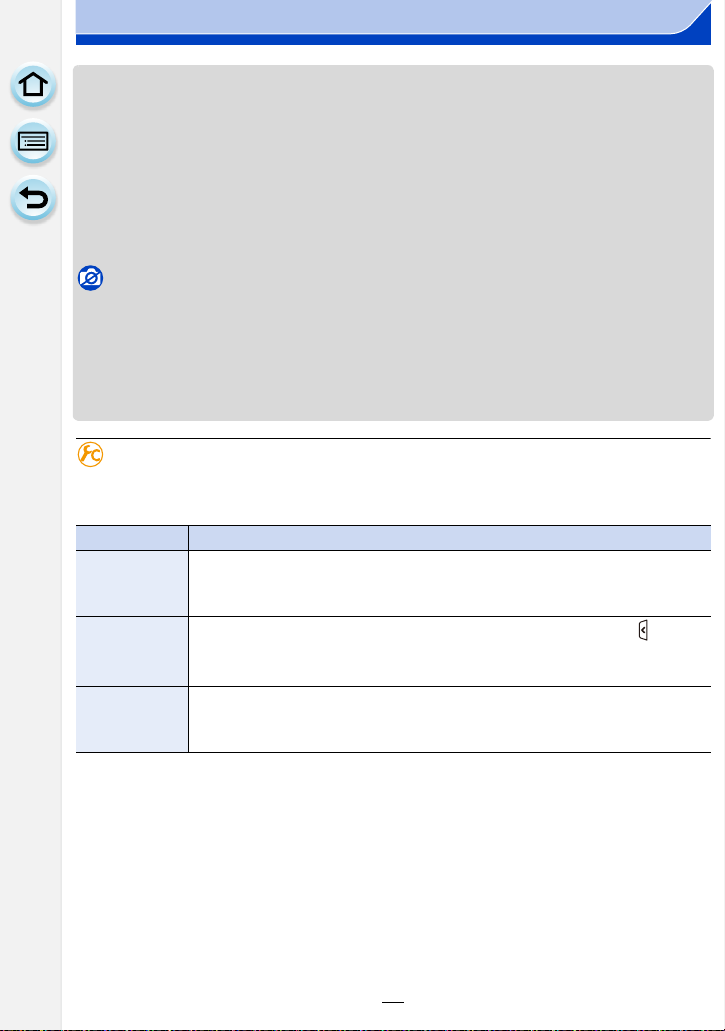
Before Use
•Touch the panel with the clean and dry finger.
•If you use a commerciall y avai lable monitor p rot ectio n s heet, plea se fol l ow the ins truc tions that
accompany the sheet. (Some monitor protection sheets may impair visibility or operability.)
•Do not press on the monitor with hard pointed tips, such as ball point pens.
•Do not operate with your fingernails.
•Wipe the monitor with dr y soft cloth when it gets dirty with finger prints and others.
•Do not scratch or pr ess the monitor too hard.
•For information about the icons displayed on the touch screen, refer to “Monitor Display” on
P291.
Not available in these cases:
The touch panel may not function normally in the following cases.
•
–When touched by a gloved hand
–When touched by a wet hand (water or hand cream, etc.)
–When the touch panel is wet
–When you use a commercially available monitor protect sheet
–When touched by multiple hands or fingers at the same time
Enabling/disabling the touch operatio n
[MENU] > [Custom]>[Touch Settings]
When set to [OFF], no corresponding touch tab or touch icon is displayed on the screen.
•
Item Description of settings
[Touch
Screen]
All touch operations. When set to [OFF], only button and dial operations
can be used.
[ON]/[OFF]
Operation to display the touch icons by touching tabs such as [ ]
[Touch Tab]
displayed on the right of the screen.
[ON]/[OFF]
Operation to optimize the focus or both the focus and brightness for a
[Touch AF]
touched subject.
[AF] (P153)/[AF+AE] (P139)/[OFF]
17
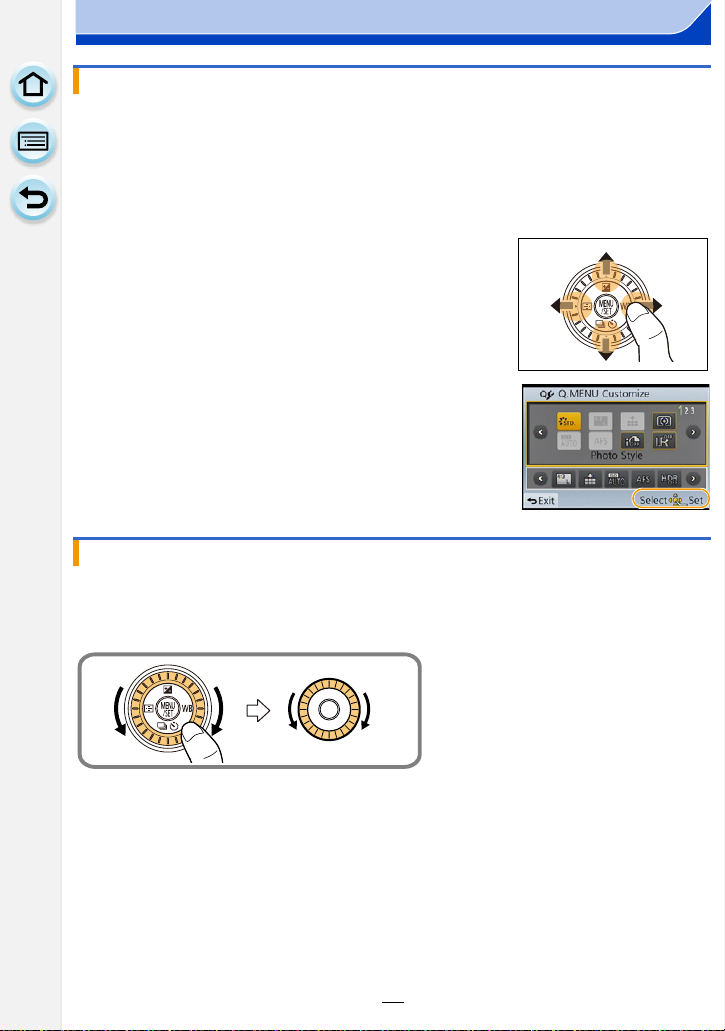
Before Use
Cursor buttons/[MENU/SET] button
Pressing the cursor button:
Selection of items or setting of values etc., is performed.
Pressing [MENU/SET]:
Confirmation of setting contents, etc., is performed.
This owner’s manual expresses the up, down, left, and right of the cursor button as 3/4/2/1.
•
Even when the camera is operated using the touch screen, it
is possible to operate with the cursor button and [MENU/SET]
button if a guide like the one shown on the right is displayed.
Even on menu screens etc. on which the guide is not
displayed, you can make settings and selections by operating
the buttons.
Control Dial
Rotating the control dial:
Selection of items or setting of values etc., is performed.
In this owner’s manual, turning the control dial is indicated as follows.
18
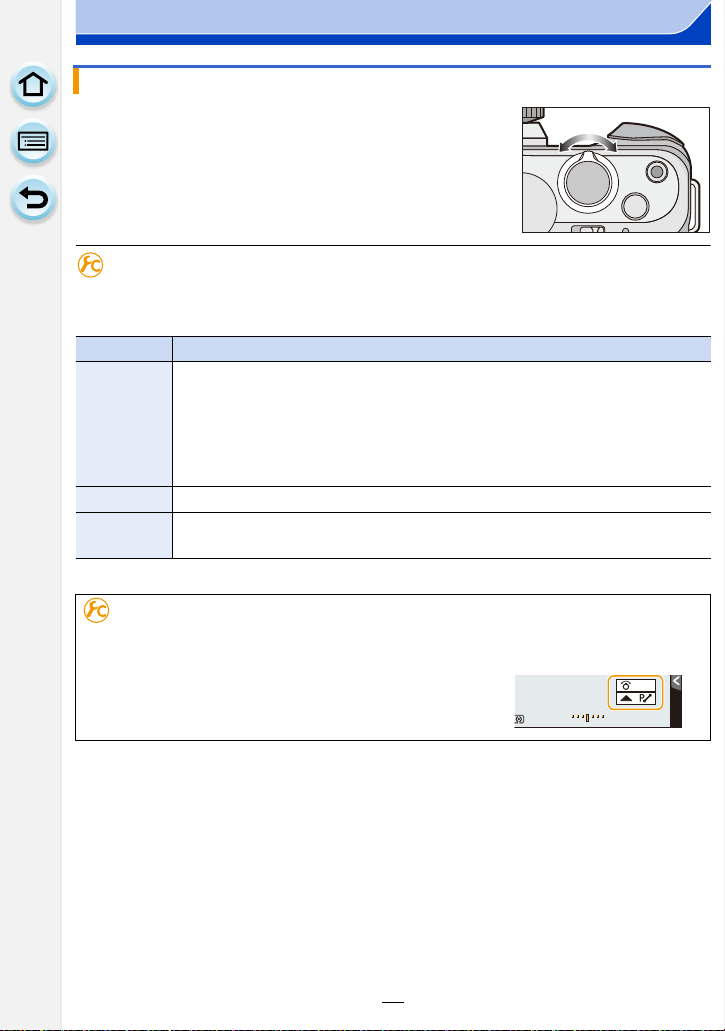
Before Use
-3 0 +3
-3 00 +3+3
Function Lever
Function lever can be used in 2 ways, for zoom operations
(P124) and for Exposure Compensation (P138).
Move the lever to left or right to operate.
To assign a function to the Function Lever
[MENU] > [Custom]>
[Function Lever]
You can assign a function to the function lever. The default setting is [AUTO].
Item Description of settings
When the lens is replaced, the camera automatically assigns the setting
suitable for the lens in use.
When using an interchangeable lens (H-PS14042) that supports the power
[AUTO]
•
zoom (electrically operated zoom), the camera assigns the [ZOOM] operation.
•When using an interchangeable lens (H-FS1442A, H-FS45150) that does not
support the power zoom, the camera assigns the [EXP.] operation.
[ZOOM]
[EXP.]
Zoom operations are operable.
Exposure compensation is operable. (In the Manual Exposure Mode:
Aperture setting is operable.)
Displaying/not displaying the operation guide
[MENU] > [Custom]>
[Dial Guide]>[ON]/[OFF]
•When [ON] is set, the operati on guide for dials, buttons, le vers,
etc. is displayed on the recording screen.
19
603.5
-3
-3-3-3
-3-3 00 +3+3
ZOOM
989898
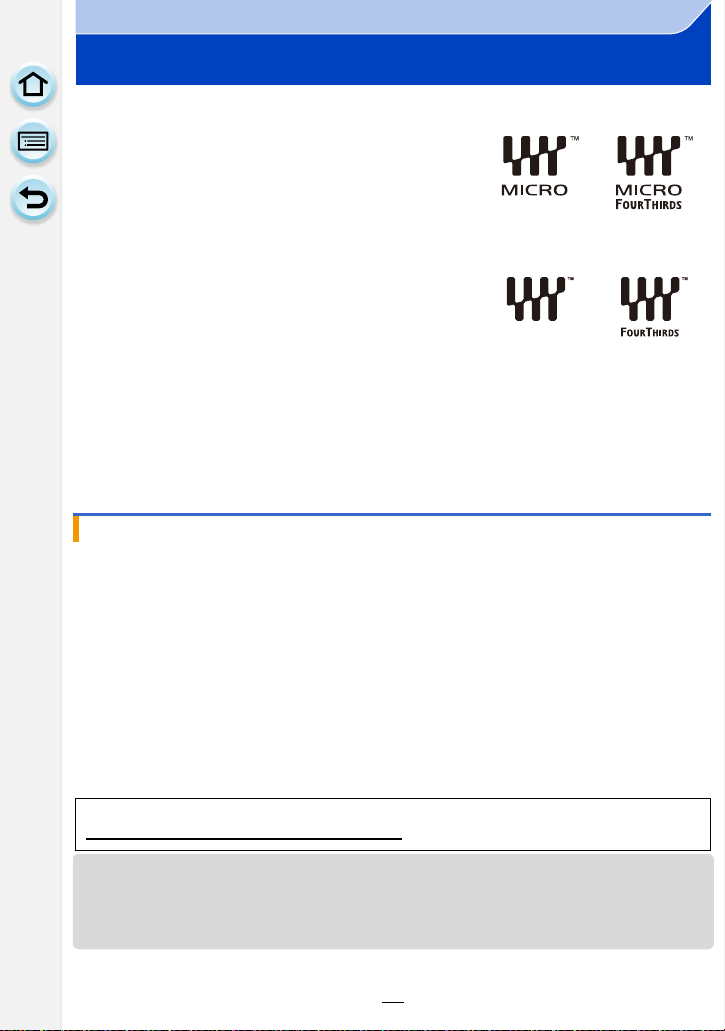
Before Use
About the Lens
∫ Micro Four Thirds™ mount s pecification lens
This unit can use the dedicated lenses compatible with
the Micro Four Thirds System lens mount specification
(Micro Four Thirds mount).
∫ Four Thirds™ mount specification lens
Lens with the Four Thirds mount specification can be
used by using the mount adaptor (DMW-MA1: optional).
∫ Leica mount specification lens
When you use the M mount adaptor or R mount adaptor (DMW-MA2M, DMW-MA3R:
optional), you can use Leica M Mount or Leica R Mount interchangeable lenses.
For certain lenses, the ac tual distance at which the sub j ect is in focus may differ slightly from
•
the rated distance.
•When using a Leica lens mount adaptor, set [Shoot w/o Lens] (P22) to [ON].
About the lens and functions
There are functions that cannot be used, or the operation may be different depending on
the lens used.
¢
Auto Focus
[Power Zoom Lens] (P127)/Touch zoom (P129)/[Quick AF] (P155)/[Shading Comp.]
(P184)
¢ The interchangeable lens (H-PS14042, H-FS1442A or H-FS4 5150) is compatible with the
Auto Focus and automatic Aperture operation during the rec ording of motion pictures . With
the interchangeable lens (H-PS14042), when using the power zoom (electric ally operated
zoom); you can record motion pictures even more smoothly and quietly thanks to the
powerful high AF following performance and silence design.
For details on the lens used, refer to the website.
Refer to catalogs/Web pages for most current information regarding compatible lenses.
http://panasonic.jp/support/global/cs/dsc/
/Auto aperture setting¢/Defocus control function (P82)/[Stabilizer] (P122)/
(This Site is English only.)
•The available f lash ra nge etc. di ff ers d epen ding on t he apertu re v alue of the le ns you a re usin g.
•The focal length noted on the lens in use is equivalent to double when converted to the 35 mm
film camera. (It will be equivalent to 100 mm lens when a 50 mm lens is used.)
Refer to the website for details about the 3D interchangeable lens.
20
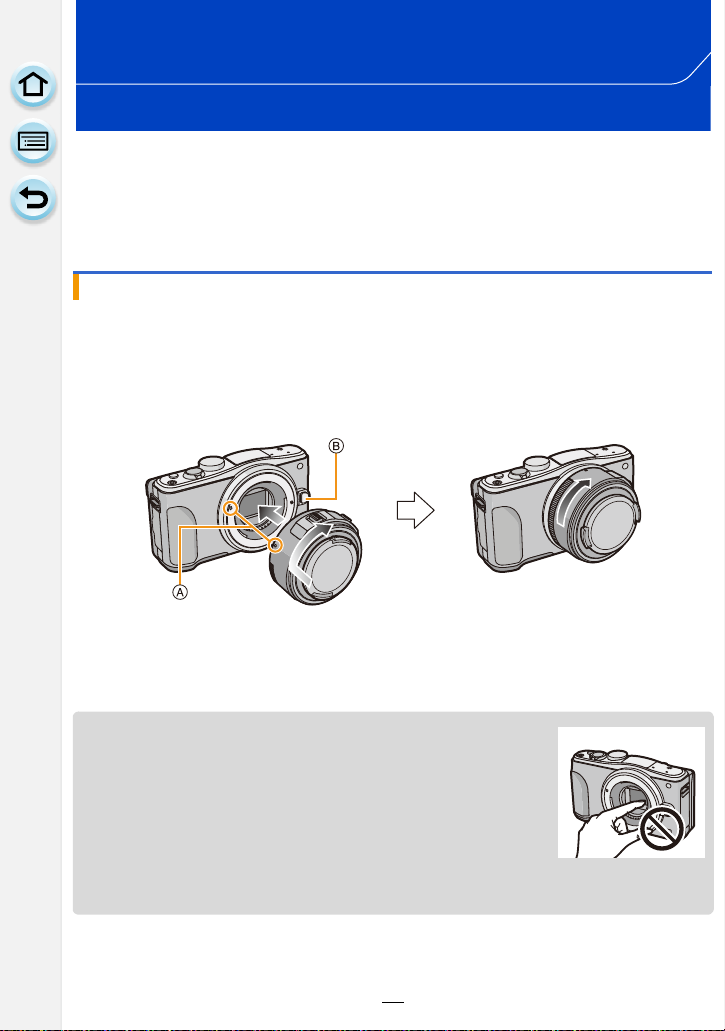
Preparation
Changing the Lens
By changing the lens, you will increase your picture taking-options and further your
enjoyment of the camera. Change the lens using the following procedure.
Check that the camera is t urned off.
•
•Change lenses where there is not a lot of dirt or dust. Refer to P326 when dirt or dust gets on
the lens.
Attaching the lens
Preparations: Remove the lens rear cap from the lens.
•
If the body cap is fitted to the camera, remove it.
Align the lens fitting marks A and then rotate the lens in the direction of
the arrow until it clicks.
•Do not press the lens release button B when you attach a lens.
•Do not try to att ach the lens when holding it at an angle to the camera body as the lens mount
may get scratched.
•Be sure to remove the lens cap when recording.
•Do not inser t yo ur fin gers int o t he moun t when th e lens an d body cap
are removed from the camera body.
•To prevent dust or debris from adhering to internal parts of the
camera body, fit the body cap or a le ns to the mount on the camera
body.
•To prevent scratching of the contact poin ts, fit the lens rear cap to the
lens when it is unattached or fit the lens to the camera body.
•It is recommended t o attach the lens cap or attach the MC Protector
(optional) to protect the lens su rface when carrying. (P290)
21
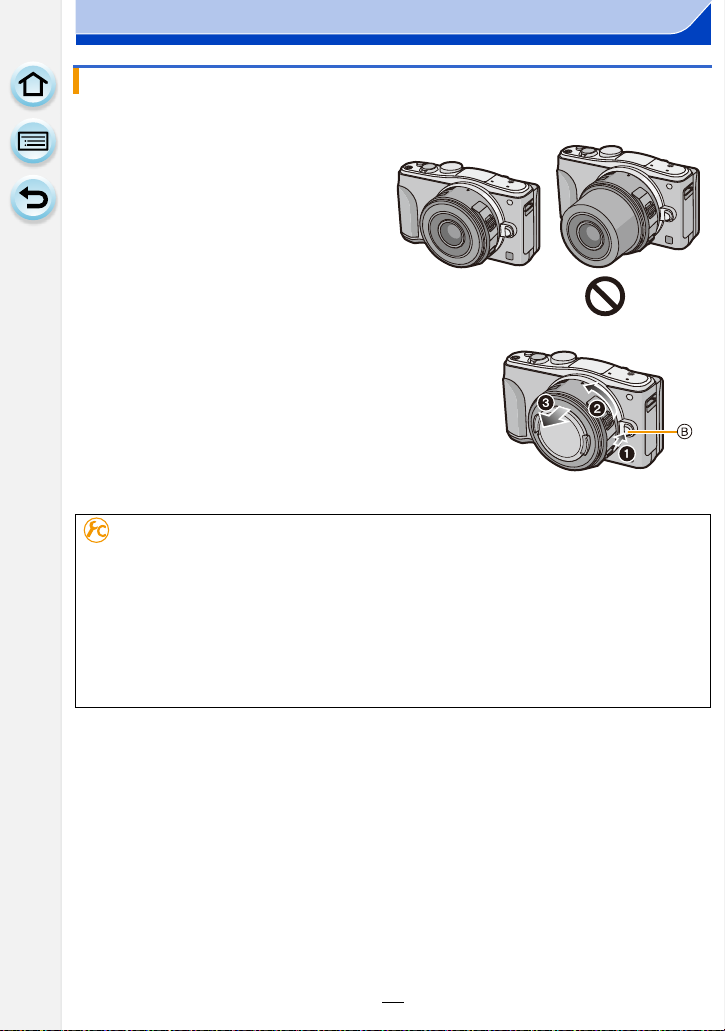
Preparation
Detaching the lens
Preparations: Attach the lens cap.
•
When using the interchangeable lens
(H-PS14042), change the lens only after
turning this unit off and checking that t he lens
barrel has retracted. (Do not push in the lens
barrel with your fingers. Doing so may
damage the lens.)
A When retracting the lens barrel
While pressing on the lens release button B,
rotate the lens toward the arrow until it stops
and then remove.
To enable/disable the shutter release without lens.
[MENU] > [Custom]>
[ON]: Shutter will operate regardless of the lens on the unit.
[OFF]: You cannot press the shutter button when a lens is not attached to the
camera body or is not attached correctly.
When using a Leica lens mount adaptor (DMW-MA2M, DMW-MA3R: optional), set it to [ON].
•
[Shoot w/o Lens]
22
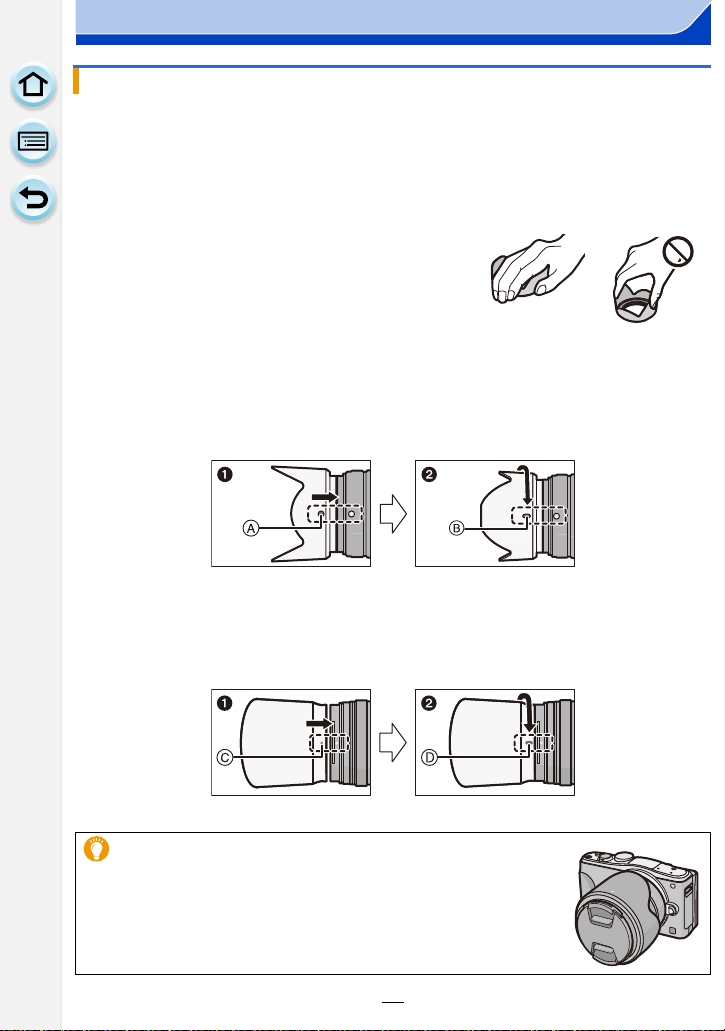
Preparation
Attaching the Lens Hood
When recording into strong backlight, irregular reflection may occur within the lens. The
lens hood reduces the inclusion of unwanted light in the recorded images and lowers the
drop in contrast. The lens hood cuts off excess lighting and improves the picture quality.
The interchangeable lens (H-PS14042) does not have a lens hood.
•
To attach the lens hood (flower shape) that came with the interchangeable lens
(H-FS1442A)
Hold the lens hood by placing your fingers as
shown in the figure.
Do not hold the lens hood in such a way that it will be
•
bent.
1 Align the fitting mark A on the short side of the lens hood with the mark on th e
tip of the lens.
2 Turn the lens hood in the direction of the arrow until it clicks, and align the stop
mark B on the long side of the lens hood with the mark on the tip of the lens.
To attach the lens hood that came with the interchangeable lens (H-FS45150)
1 Align the fitting mark C on the lens hood with the mark on the tip of the lens.
2 Turn the lens hood in the direction of the arrow until it stops, and ali gn the stop
mark D on the lens hood with the mark on the tip of the lens.
When carrying, the l ens hood can be temporarily attached in the
•
reverse direction.
23
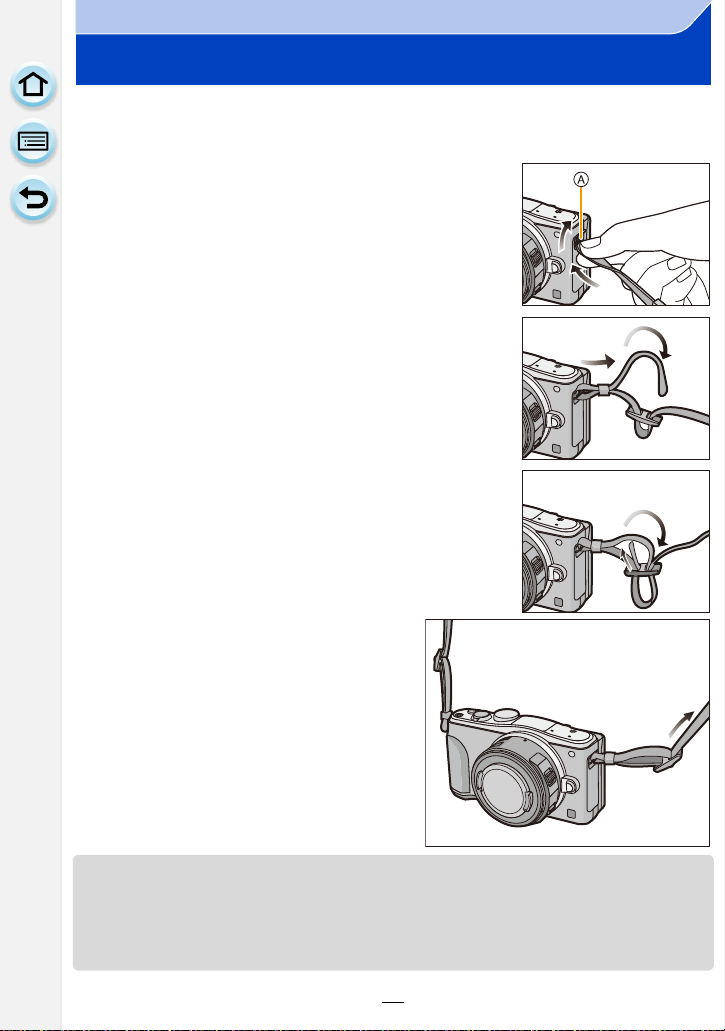
Preparation
Attaching the Shoulder Strap
•We recommend attaching the shoulder strap when using the camera to prevent it from
dropping.
Pass the shoulder strap through the shoulder
1
strap eyelet on the camera body.
A:Shoulder strap eyelet
If the shoulder strap does not easily pass through the
•
shoulder strap eyelet, slightly bend the hard portion at
the tip of the strap befor e passing it through the eyelet.
Pass the end of the shoulder strap through
2
the ring in the directi on of the arrow and then
pass it through the stopper.
Pass the end of the shoulder strap through
3
the hole on the other side of the stopper.
Pull the other side of the shoulder
4
strap and then check that it will
not come out.
• Perform steps 1 to 4 and then attach the
other side of the shoulder strap.
•Use the shoulder strap around your shoulder.
–Do not wrap the strap around your neck.
–It may result in injury or acci dent.
•Do not leave the shou lder strap where an infant can reach it.
–It may result in an accident by mistakenly wrapping around the neck.
24
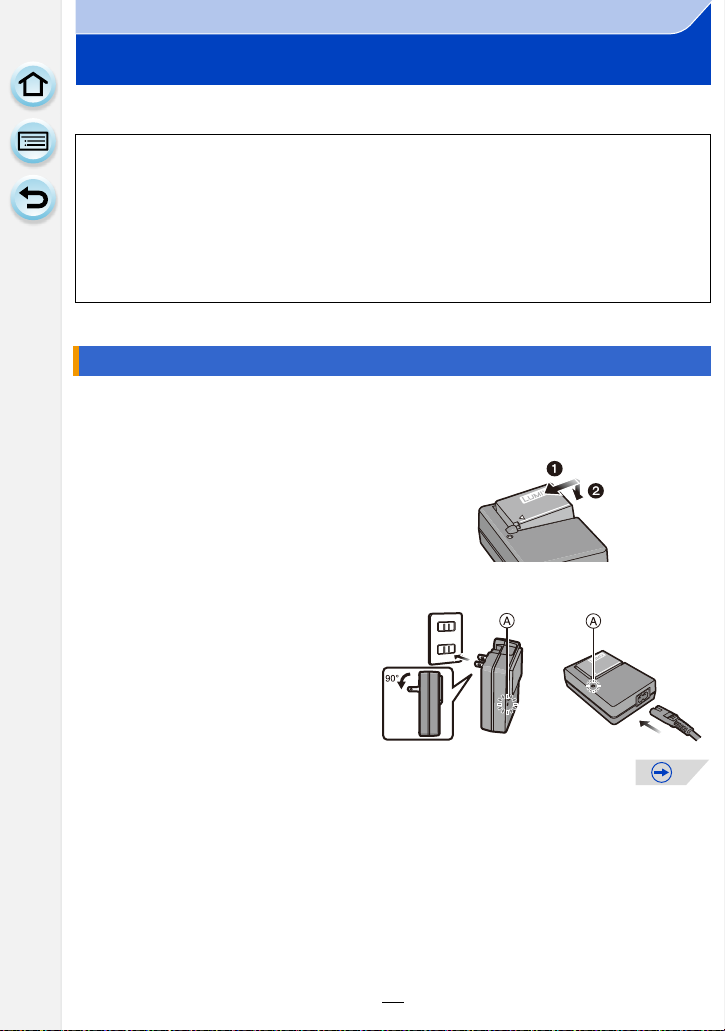
Preparation
Charging the Battery
∫ About batteries that you can use with this unit
It has been found that counterfeit battery packs which look very similar to the
genuine product are made available for purchase in some markets. Some of
these battery packs are not adequately protected with internal protection to meet
the requirements of appropriate safety standards. There is a possibility that
these battery packs may lead to fire or explosion. Please be advised that we are
not liable for any accident or failure occurring as a result of use of a counterfeit
battery pack. To ensure that safe products are used, we recommend that a
genuine Panasonic battery pack is used.
Use the dedicated charger and battery.
•
Charging
•The battery is not charged when the camera is shipped. Charge the battery before use.
•Charge the batt ery with the charger indoors.
Attach the battery paying
1
attention to the direction of
the battery.
Connect th e charger to the
2
electrical outlet.
• The [CHARGE] indicator A lights
up and charging begins.
plug-in type inlet type
25
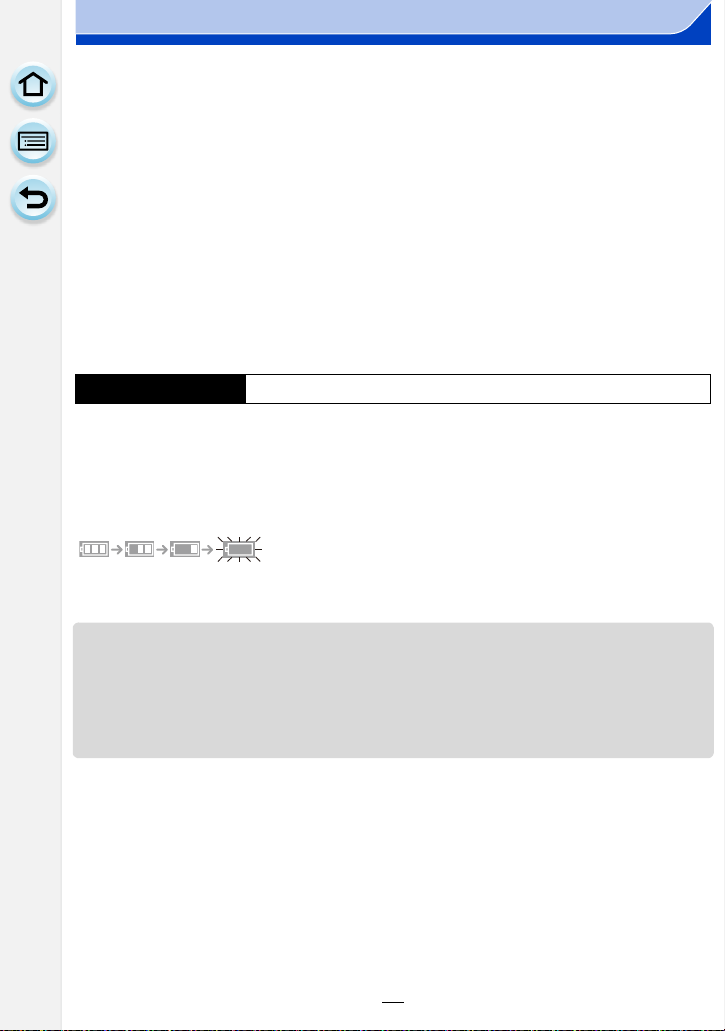
Preparation
∫ About the [CHARGE] indicator
The [CHARGE] indicator turns on:
The [CHARGE] indicator is turned on during charging.
The [CHARGE] indicator turns off:
The [CHARGE] indicator will turn off once the charging has completed without any
problem. (Disconnect the charger from the electrical socket and detach the battery after
charging is completed.)
When the [CHARGE] indicator flashes
•
–The battery temperature is too high or to o lo w. It is recommended to charge th e batt er y aga in
in an ambient temperature of between 10 oC and 30 oC (50 oF and 86 oF).
–The terminals of the charger or the battery are dirty. In this case, wipe them with a dry cloth.
∫ Charging time
Charging time Approx. 190 min
•
The indicated charging time is for when the battery has been discharged completely.
The charging time may vary depending on how the battery has been used. The charging
time for the battery in hot/col d environments or a battery that has not been used for a
long time may be longer than normal.
∫ Battery indication
•
The indication turns red and blinks if the remaining battery power is exhausted. (The status
indicator also blinks) Recharge t he battery or replace it with a fully charged battery.
•Do not leave any metal items (such as clips) near the contact areas of the power plug.
Otherwise, a fire and/or electric shocks may be caused by short-circuiting or th e
resulting heat generated.
•The battery can be recharged even when it still has some charge left, but it is not
recommended that the battery ch arge be frequently topped up while the battery is fully
charged. (Since characteristic swelling may occur .)
26
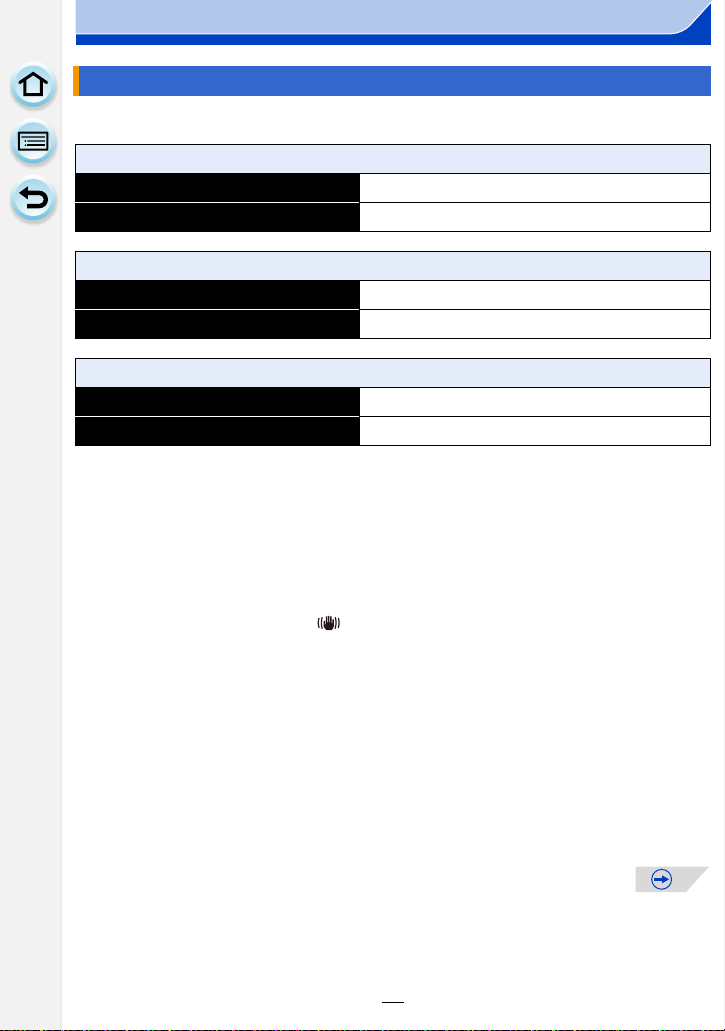
Preparation
Approximate operating time and number of recordable pictures
∫ Recording still pictures (By CIPA standard in Program AE Mode)
When the interchangeable lens (H-PS14042) is used
Number of recordable pictures Approx. 330 pictures
Recording time Approx. 165 min
When the interchangeable lens (H-FS1442A) is used
Number of recordable pictures Approx. 340 pictures
Recording time Approx. 170 min
When the interchangeable lens (H-FS45150) is used
Number of recordable pictures Approx. 340 pictures
Recording time Approx. 170 min
Recording conditions by CIPA s tandard
•
CIPA is an abbreviation of [Camera& Imaging Products Association].
•Temperature: 23 oC (73.4 oF)/Humidity: 50%RH when monitor is on.
•When using a Panasonic SDHC Memory Card.
•Using the supplied battery.
•Starting recording 30seconds after the camera is turned on.
(When attaching an interchan gea ble l ens compa tib le wit h the Optical Imag e Stabilizer function,
set the Optical Image Stabilizer to [ ])
•Recording once every 30 seconds using full flash every second recording.
•When an interchangea ble lens compatible with power zoom (electr i cally operated zoom) is
attached, the zoom move s from Tele to Wide or from Wide to Tele on each recording.
•Tur ning the camera off every 10recordings and leaving it until the temperature of the battery
decreases.
The number of recordable pictures varies depending on the recording interval time.
If the recording interval time becomes longer, the number of recordable pictures
decreases. [For example, if you were to take one picture every two minutes, then the
number of pictures would be reduced to approximately one-quarter of the number
of pictures given above (based upon one picture taken every 30 seconds).]
27
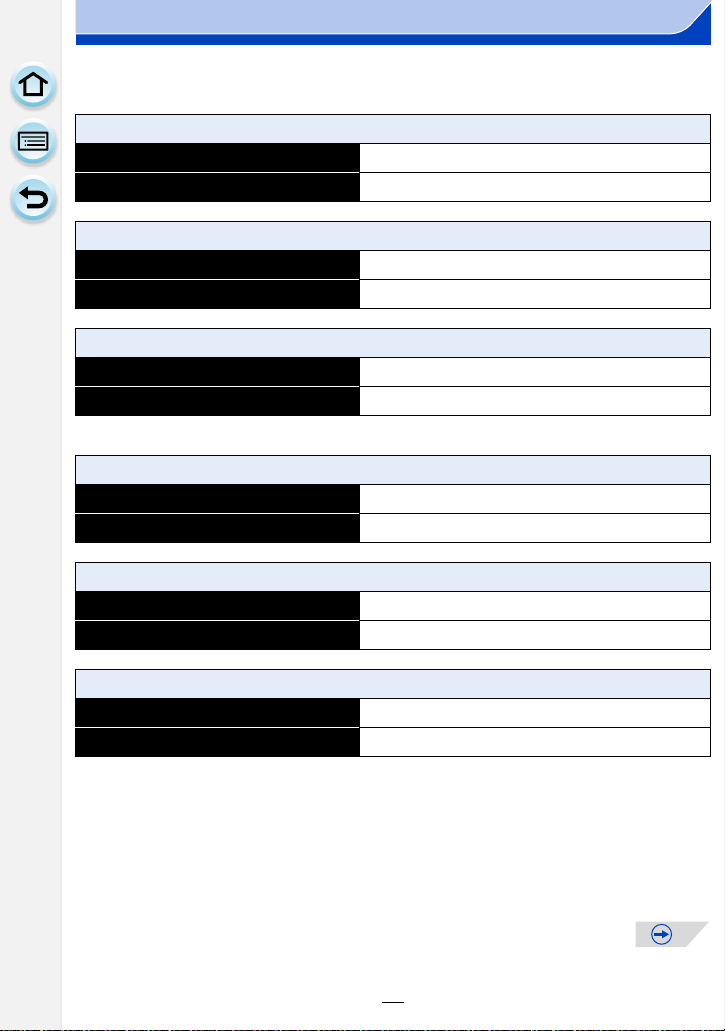
Preparation
∫ Recording motion pictures
–
[AVCHD] (Recording with picture quality set to [FHD/60i])
When the interchangeable lens (H-PS14042) is used
Recordable time Approx. 130 min
Actual recordable time Approx. 65 min
When the interchangeable lens (H-FS1442A) is used
Recordable time Approx. 140 min
Actual recordable time Approx. 70 min
When the interchangeable lens (H-FS45150) is used
Recordable time Approx. 140 min
Actual recordable time Approx. 70 min
–[MP4] (Recording with picture quality set to [FHD/30p])
When the interchangeable lens (H-PS14042) is used
Recordable time Approx. 130 min
Actual recordable time Approx. 65 min
When the interchangeable lens (H-FS1442A) is used
Recordable time Approx. 140 min
Actual recordable time Approx. 70 min
When the interchangeable lens (H-FS45150) is used
Recordable time Approx. 140 min
Actual recordable time Approx. 70 min
•These times are for an ambient temperature of 23oC (73.4 oF) and a humidity of 50%RH.
Please be aware that these ti mes are approximate.
•Actual recordable time is the time available for recording when repeating ac tions such as
turning this unit on and off, starting/stopping recording, etc.
•Maximum time to record motion pictures continuously with [MP4] is 29 minutes 59 seconds or
up to 4 GB. (For [FHD/30p] in [MP4] format, the file size is large and so the recordable time will
drop below 29 minutes 59seconds.)
28
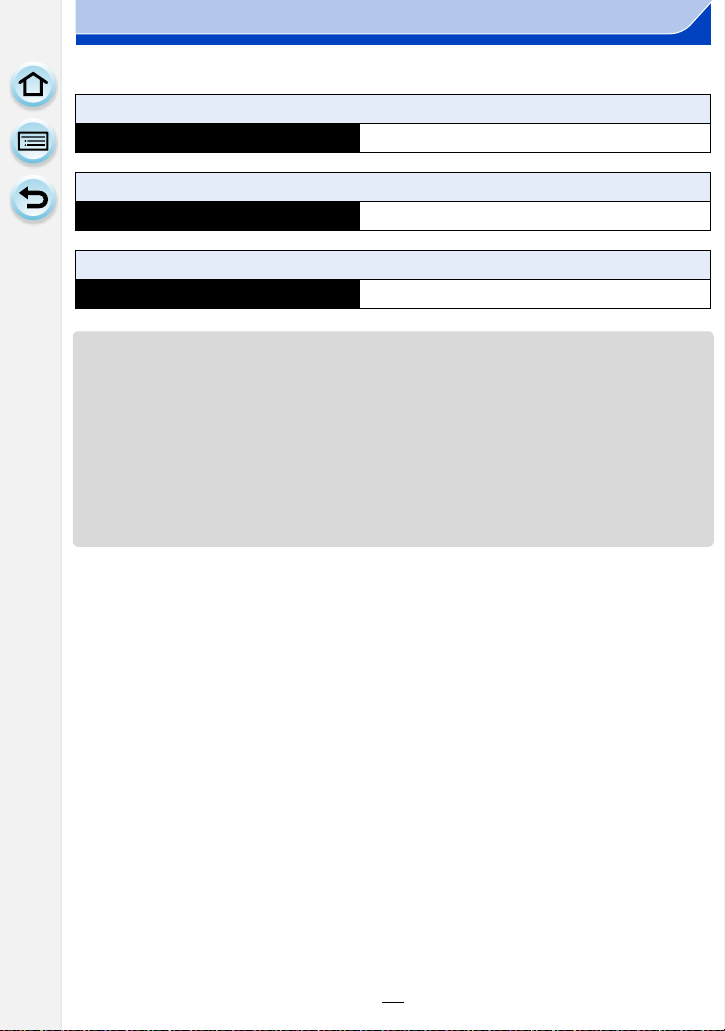
Preparation
∫ Playback
When the interchangeable lens (H-PS14042) is used
Playback time Approx. 190 min
When the interchangeable lens (H-FS1442A) is used
Playback time Approx. 200 min
When the interchangeable lens (H-FS45150) is used
Playback time Approx. 200 min
The operating times and number of recordable pictures will differ according to the
•
environment and the operating conditions.
For example, in the following cases, the operating time s shorten and the numbe r of recordable
pictures is reduced.
–In low-temperature environments, such as on ski slopes.
–Using the [AUTO] of [Moni t or Lum i n an ce ] or [M ODE1] of [Monitor Lumi n a nce].
–When [Live View Mode] is set to [NORMAL].
–When flash is used repeatedly.
•When the operati ng ti m e of the ca m e r a be c o m e s extremely short even after properly charging
the battery, the life of the battery may have expired. Buy a new battery.
29
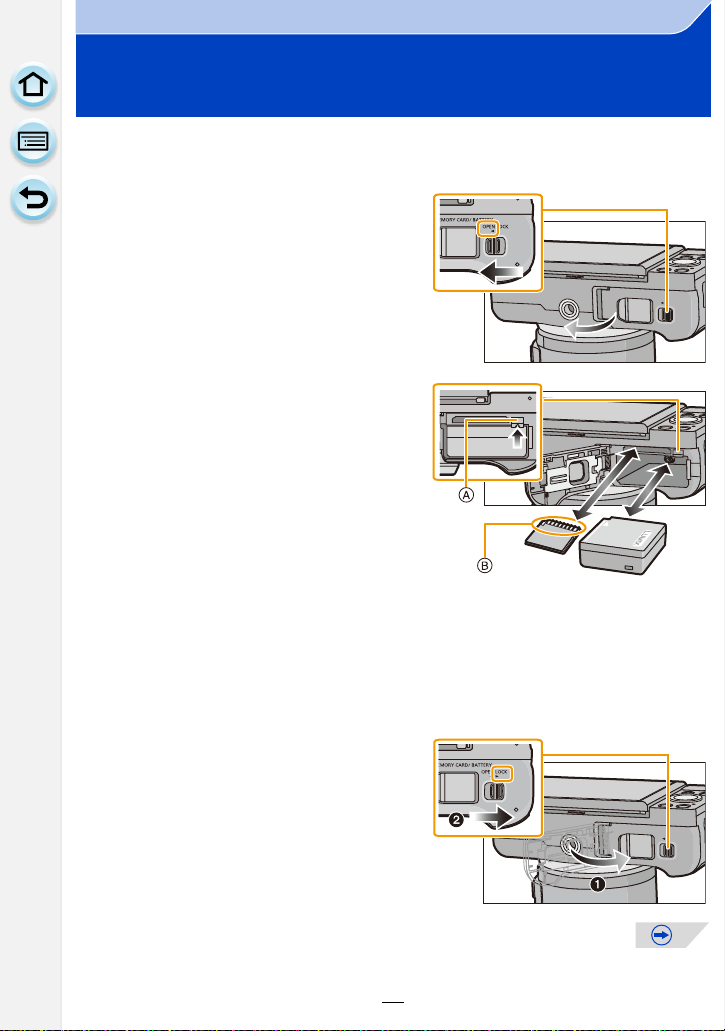
Preparation
Inserting and Removing the Card (optional)/ the Battery
•Check that this unit is turned off.
•We recommend using a Panasonic card.
Slide the release lever in the
1
direction of the arrow and open
the card/battery door.
• Always use genuine Panasonic
batteries.
• If you use other batteries, we cannot
guarantee the quality of this product.
Battery: Being careful about the
2
battery orientation, insert all the
way until you hear a locking
sound and then check that it is
locked by lever A.
Pull the lever A in the direction of
the arrow to remove the battery.
Card: Push it securely all the way
until you hear a “click” while being careful about the direction in
which you insert it.
To remove the card, push the card until it clicks, then pull the card
out upright.
B:Do not touch the connection terminals of the card.
1: Close the card/battery door.
3
2: Slide the release lever in the
direction of the arrow.
30
