PANASONIC DMCGF5WEB, DMCGF5XEB User Manual

EB
Web Site: http://www.panasonic-europe.com
Basic Operating Instructions
Digital Camera/
Lens Kit/Double Lens Kit/Body
Model No. DMC-GF5X/DMC-GF5K
DMC-GF5W/DMC-GF5
Before use, please read these instructions completely.
More detailed instructions
on the operation of this
camera are contained in
“Operating Instructions for advanced
features (PDF format)” in the supplied
CD-ROM. Install it on your PC to read it.
Model number suffix “EB” denotes UK model.
VQT4F91
F0412KD0
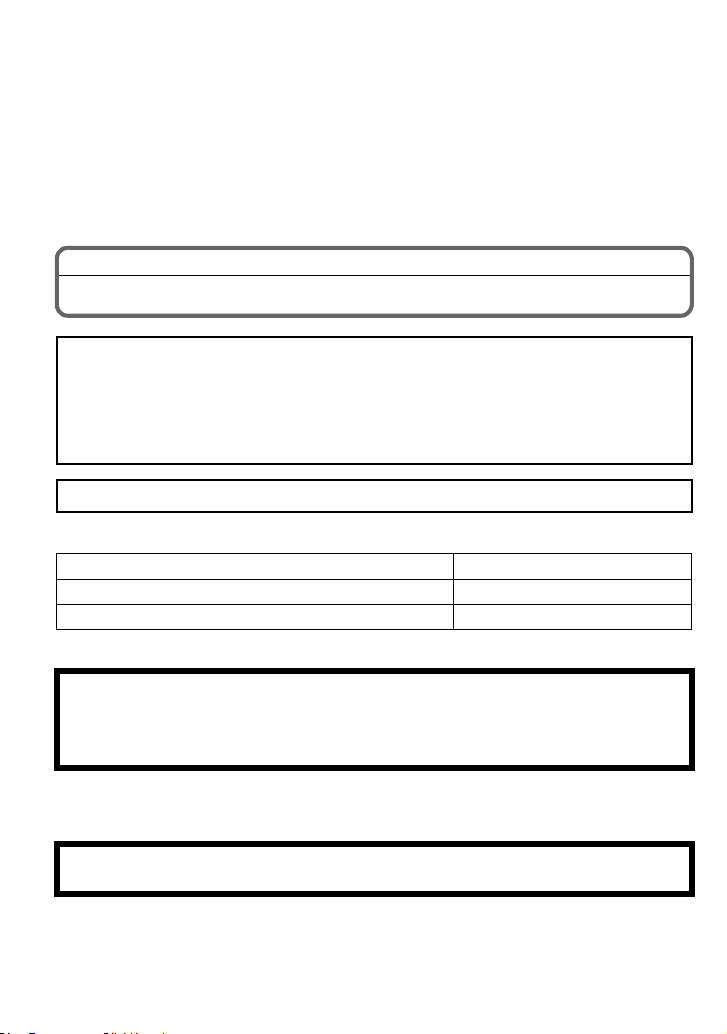
Dear Customer,
We would like to take this opportunity to thank you for purchasing this Panasonic Digital
Camera. Please read these Operating Instructions carefully and keep them handy for
future reference. Please note that the actual controls and components, menu items, etc. of
your Digital Camera may look somewhat different from those shown in the illustrations in
these Operating Instructions.
Carefully observe copyright laws.
•
Recording of pre-recorded tapes or discs or other published or broadcast material for purposes
other than your own private use may infringe copyright laws. Even for the purpose of private
use, recording of certain material may be restricted.
Information for Your Safety
WARNING:
To reduce the risk of fire, electric shock or product damage,
Do not expose this unit to rain, moisture, dripping or splashing.
•
• Use only the recommended accessories.
• Do not remove covers.
• Do not repair this unit by yourself. Refer servicing to qualified service personnel.
The socket outlet shall be installed near the equipment and shall be easily accessible.
∫ Product identification marking
Product Location
Digital Camera Bottom
Battery charger Bottom
∫ About the battery pack
CAUTION
Danger of explosion if battery is incorrectly replaced. Replace only with the type
•
recommended by the manufacturer.
• When disposing the batteries, please contact your local authorities or dealer and ask for the
correct method of disposal.
Do not heat or expose to flame.
•
• Do not leave the battery(ies) in a car exposed to direct sunlight for a long period of time with
doors and windows closed.
Warn ing
Risk of fire, explosion and burns. Do not disassemble, heat above 60 xC or incinerate.
VQT4F91 (ENG)
2
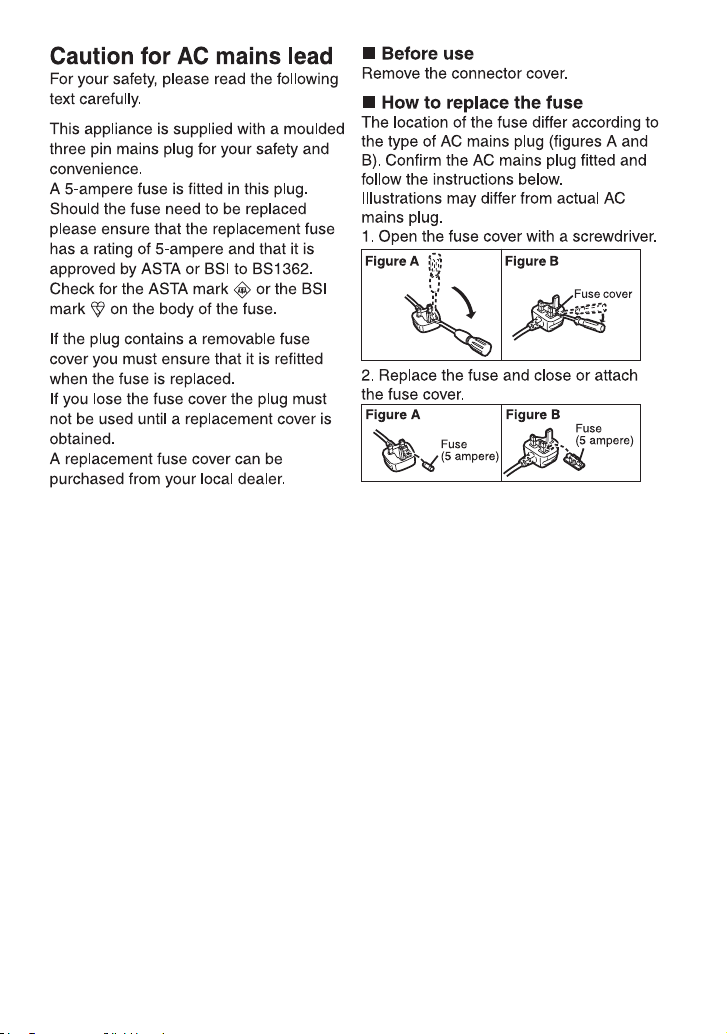
(ENG) VQT4F91
3
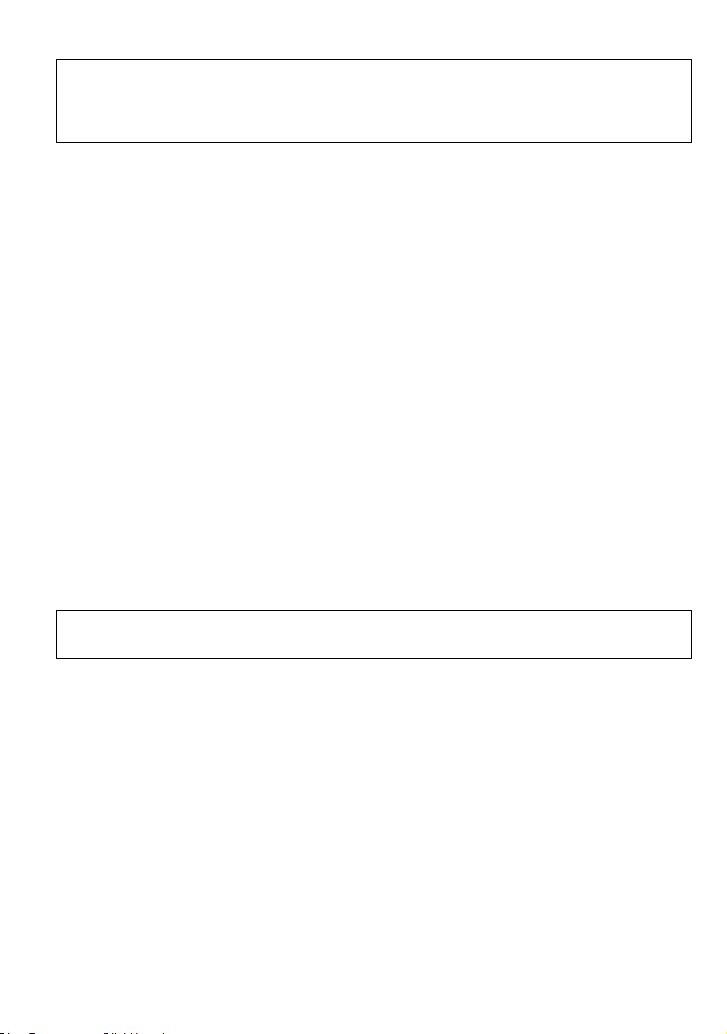
∫ About the battery charger
CAUTION!
To reduce the risk of fire, electric shock or product damage,
•
Do not install or place this unit in a bookcase, built-in cabinet or in another confined
space. Ensure this unit is well ventilated.
•
The battery charger is in the standby condition when the AC power supply cord is connected.
The primary circuit is always “live” as long as the power cord is connected to an electrical
outlet.
∫ Cautions for Use
•
Do not use any other USB connection cables except the supplied one.
• Always use a genuine Panasonic HDMI mini cable (RP-CDHM15, RP-CDHM30: optional).
Part numbers: RP-CDHM15 (1.5 m) (5 feet), RP-CDHM30 (3.0 m) (10 feet)
• Always use a genuine Panasonic AV cable (DMW-AVC1: optional).
Keep this unit as far away as possible from electromagnetic equipment (such as
microwave ovens, TVs, video games etc.).
• If you use this unit on top of or near a TV, the pictures and/or sound on this unit may be
disrupted by electromagnetic wave radiation.
• Do not use this unit near cell phones because doing so may result in noise adversely affecting
the pictures and/or sound.
• Recorded data may be damaged, or pictures may be distorted, by strong magnetic fields
created by speakers or large motors.
• Electromagnetic wave radiation generated by microprocessors may adversely affect this unit,
disturbing the pictures and/or sound.
• If this unit is adversely affected by electromagnetic equipment and stops functioning properly,
turn this unit off and remove the battery or disconnect AC adaptor (DMW-AC8E: optional).
Then reinsert the battery or reconnect AC adaptor and turn this unit on.
Do not use this unit near radio transmitters or high-voltage lines.
If you record near radio transmitters or high-voltage lines, the recorded pictures and/or sound
•
may be adversely affected.
Information about the software used by this product can be viewed by pressing
[MENU/SET], selecting [Setup] > [Version Disp.], and then pressing [MENU/SET].
VQT4F91 (ENG)
4
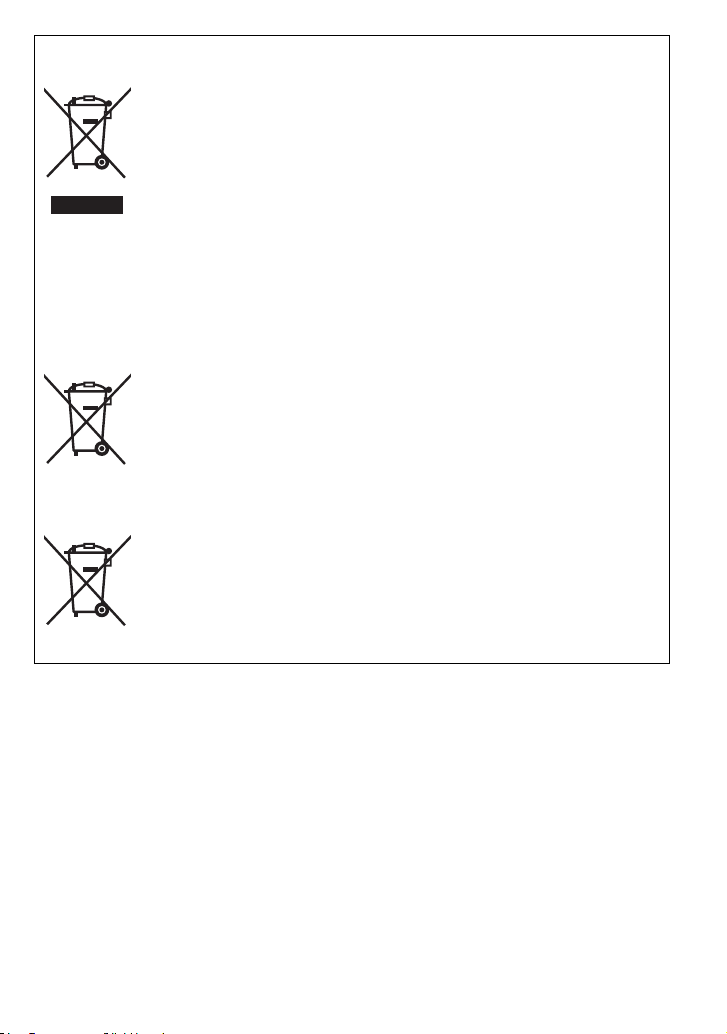
Information for Users on Collection and Disposal of Old Equipment and used
Cd
Batteries
These symbols on the products, packaging, and/or accompanying
documents mean that used electrical and electronic products and
batteries should not be mixed with general household waste.
For proper treatment, recovery and recycling of old products and used
batteries, please take them to applicable collection points, in accordance
with your national legislation and the Directives 2002/96/EC and 2006/
66/EC.
By disposing of these products and batteries correctly, you will help to
save valuable resources and prevent any potential negative effects on
human health and the environment which could otherwise arise from
inappropriate waste handling.
For more information about collection and recycling of old products and
batteries, please contact your local municipality, your waste disposal
service or the point of sale where you purchased the items.
Penalties may be applicable for incorrect disposal of this waste, in
accordance with national legislation.
For business users in the European Union
If you wish to discard electrical and electronic equipment, please contact
your dealer or supplier for further information.
[Information on Disposal in other Countries outside the European
Union]
These symbols are only valid in the European Union. If you wish to
discard these items, please contact your local authorities or dealer and
ask for the correct method of disposal.
Note for the battery symbol (bottom two symbol examples):
This symbol might be used in combination with a chemical symbol. In this
case it complies with the requirement set by the Directive for the
chemical involved.
(ENG) VQT4F91
5

Contents
Information for Your Safety...............................................................................................2
Care of the camera ...........................................................................................................7
Accessories ......................................................................................................................8
Names and Functions of Components ...........................................................................12
Changing the Lens..........................................................................................................15
Attaching the Shoulder Strap ..........................................................................................16
Charging the Battery.......................................................................................................17
• Charging...................................................................................................................17
Inserting and Removing the Card (optional)/the Battery.................................................18
About the Card................................................................................................................19
• About cards that can be used with this unit ..............................................................19
Setting Date/Time (Clock Set) ........................................................................................20
• Changing the Clock Setting ......................................................................................20
Selecting the Recording Mode........................................................................................21
Taking a Still picture .......................................................................................................22
• Taking pictures using the Touch Shutter function ....................................................22
Taking Pictures using the Automatic Function (Intelligent Auto Mode) ..........................23
Easily adjust and record (Intelligent Auto Plus Mode) ....................................................24
Taking Pictures with Defocus Control Function..............................................................25
Recording Motion Picture ...............................................................................................26
• Recording still pictures while recording motion pictures...........................................26
Compensating the Exposure ..........................................................................................27
Using the function button................................................................................................28
Taking Pictures that match the Scene being recorded (Scene Guide Mode) .................29
Taking Pictures with different image effects (Creative Control Mode)............................30
Playing Back Pictures/Motion Pictures ...........................................................................31
• Playing Back Pictures...............................................................................................31
• Playing Back Motion Pictures...................................................................................32
Deleting Pictures.............................................................................................................33
Switching the display of the LCD Monitor .......................................................................34
Setting the Menu.............................................................................................................35
Setting the Quick Menu ..................................................................................................36
Types of menus ..............................................................................................................37
Reading the Operating Instructions (PDF format) ..........................................................42
About the supplied software ...........................................................................................43
• Installing supplied software ......................................................................................44
Specifications..................................................................................................................45
VQT4F91 (ENG)
6

Care of the camera
Do not subject to strong vibration, shock, or pressure.
The lens, LCD monitor, or external case may be damaged if used in
•
the following conditions.
It may also malfunction or image may not record if you:
– Drop or hit the camera.
– Press hard on the lens or the LCD monitor.
This camera is not dust/drip/water proof.
Avoid using the camera in places with a lot of dust, water,
sand, etc.
•
Liquid, sand and other foreign material may get into the space
around the lens, buttons, etc. Be particularly careful since it may
not just cause malfunctions, but it may also become irreparable.
– Places with a lot of sand or dust.
– Places where water can come into contact with this unit, such as
when using it on a rainy day or at the beach.
Do not place your hands inside the mount of the digital
camera body. Since the sensor unit is a precision
apparatus, it may cause a malfunction or damage.
∫ About Condensation (When the lens or the LCD monitor
is fogged up)
•
Condensation occurs when the ambient temperature or humidity
changes. Be careful of condensation since it causes lens and LCD
monitor stains, fungus and camera malfunction.
• If condensation occurs, turn the camera off and leave it for about
2 hours. The fog will disappear naturally when the temperature of
the camera becomes close to the ambient temperature.
(ENG) VQT4F91
7
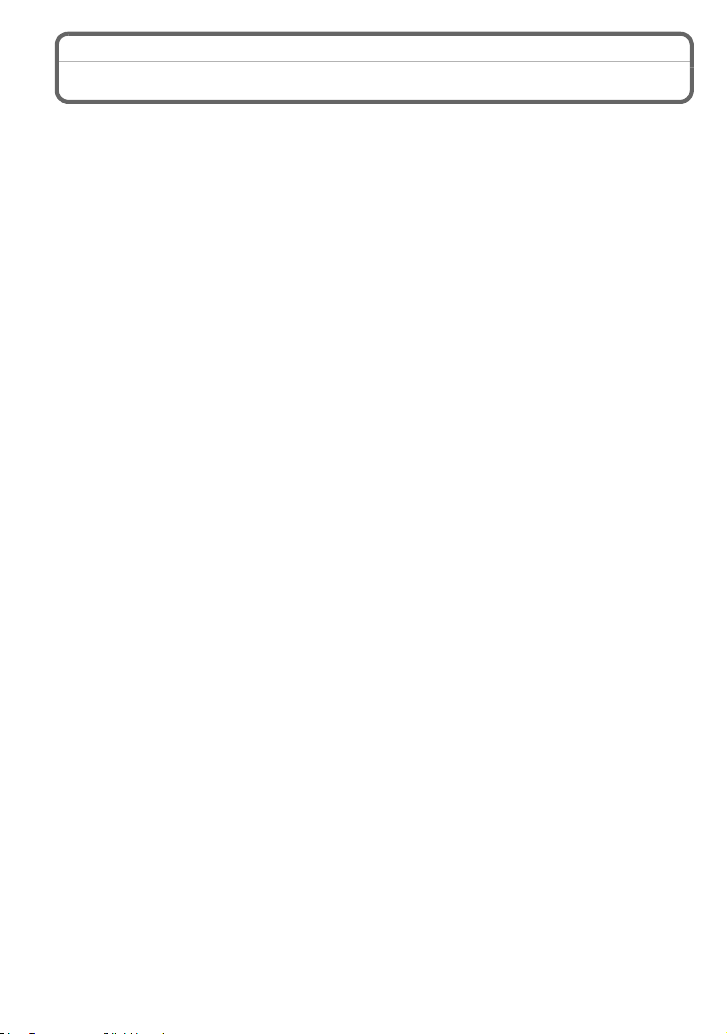
Accessories
Check that all the accessories are supplied before using the camera.
Product numbers correct as of April 2012. These may be subject to change.
1 Digital Camera Body
(This is referred to as camera body in these operating instructions.)
2 Interchangeable Lens
“LUMIX G X VARIO PZ 14–42 mm/F3.5–5.6 ASPH./POWER O.I.S.”
(This is referred to as lens in these operating instructions. This is attached to the
camera body at the time of purchase.)
3 Lens Cap
(This is attached to the interchangeable lens at the time of purchase.)
4 Interchangeable Lens
“LUMIX G VARIO 14–42 mm/F3.5–5.6 ASPH./MEGA O.I.S.”
(This is referred to as lens in these operating instructions.)
5 Lens Hood
6 Lens Cap
(This is attached to the interchangeable lens at the time of purchase.)
7 Lens Rear Cap
(This is attached to the interchangeable lens at the time of purchase.)
8 Interchangeable Lens
“LUMIX G 14 mm/F2.5 ASPH.”
(This is referred to as lens in these operating instructions. This is attached to the
camera body at the time of purchase.)
9 Lens Cap
(This is attached to the interchangeable lens at the time of purchase.)
10 Body Cap
(This is attached to the camera body at the time of purchase.)
11 Battery Pack
(Indicated as battery pack or battery in the text)
Charge the battery before use.
12 Battery Charger
(Indicated as battery charger or charger in the text)
13 AC Mains Lead
14 USB Connection Cable
15 CD-ROM
•
Software:
Use it to install the software to your PC.
16 CD-ROM
Operating Instructions for advanced features:
•
Use it to install to your PC.
17 Shoulder Strap
SD Memory Card, SDHC Memory Card and SDXC Memory Card are indicated as card in the
•
text.
• The card is optional.
• Description in these operating instructions is based on the interchangeable lens (H-PS14042).
• Consult the dealer or your nearest Service Centre if you lose the supplied accessories. (You
can purchase the accessories separately.)
VQT4F91 (ENG)
8
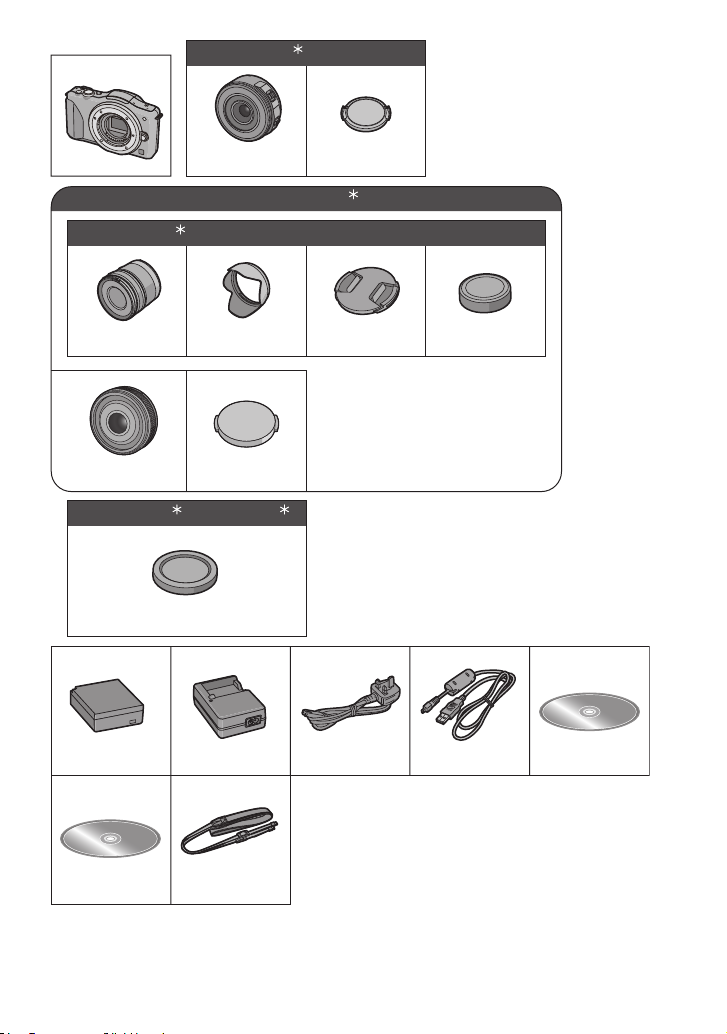
1
3
DMC-GF5W
3
1
DMC-GF5K
DMC-GF5X
2
H-PS14042 VYF3443
2
456 7
H-FS014042 VYC1009 VYF3201 VFC4315
89
H-H014 VYF3371
DMC-GF5K /DMC-GF5
42
10
VKF4385
11 12
DMW-BLE9E
16
VFF1009
¢1 Supplied in DMC-GF5X only
¢2 Supplied in DMC-GF5K only
¢3 Supplied in DMC-GF5W only
¢4 Supplied in DMC-GF5 only
DE-A98A
17
VFC4765
13
K2CT39A00002
14 15
K1HY08YY0025
(ENG) VQT4F91
9
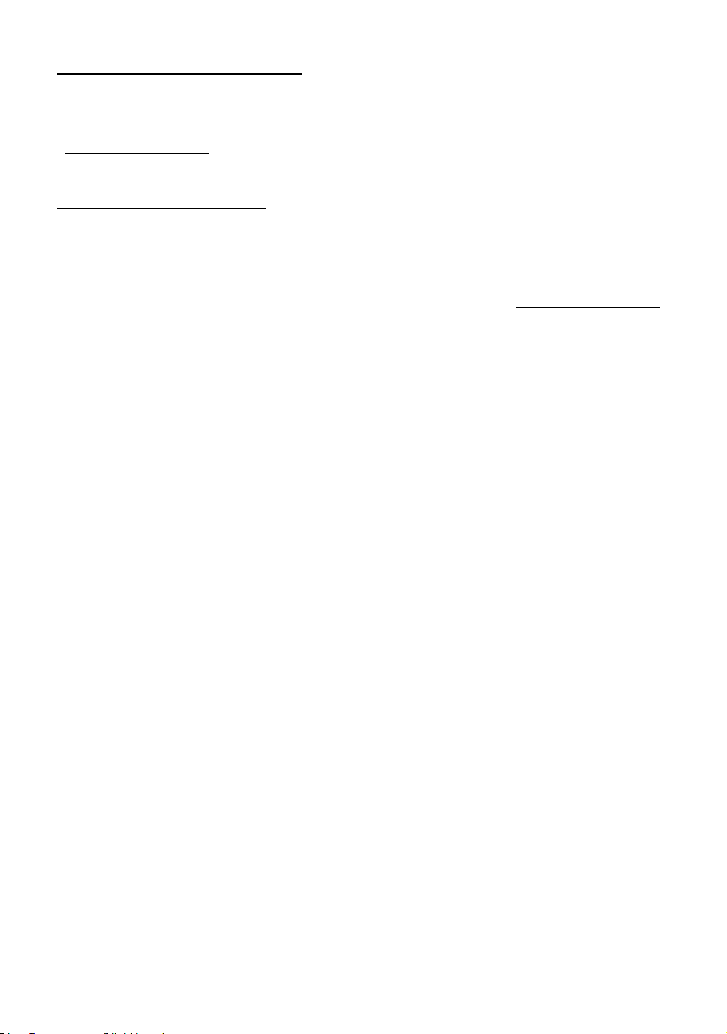
Sales and Support Information
Customer Communications Centre
• For customers within the UK: 0844 844 3899
• For customers within Ireland: 01 289 8333
• For further support on your product, please visit our website:
www.panasonic.co.uk
Direct Sales at Panasonic UK
• Order accessory and consumable items for your product with ease and confidence by phoning
our Customer Communications Centre
Monday–Thursday 9:00 a.m.–5:30 p.m.,
Friday 9:30 a.m.–5:30 p.m. (Excluding public holidays)
• Or go on line through our Internet Accessory ordering application at www.pas-europe.com.
• Most major credit and debit cards accepted.
• All enquiries transactions and distribution facilities are provided directly by Panasonic UK.
• It couldn’t be simpler!
• Also available through our Internet is direct shopping for a wide range of finished products.
Take a browse on our website for further details.
VQT4F91 (ENG)
10
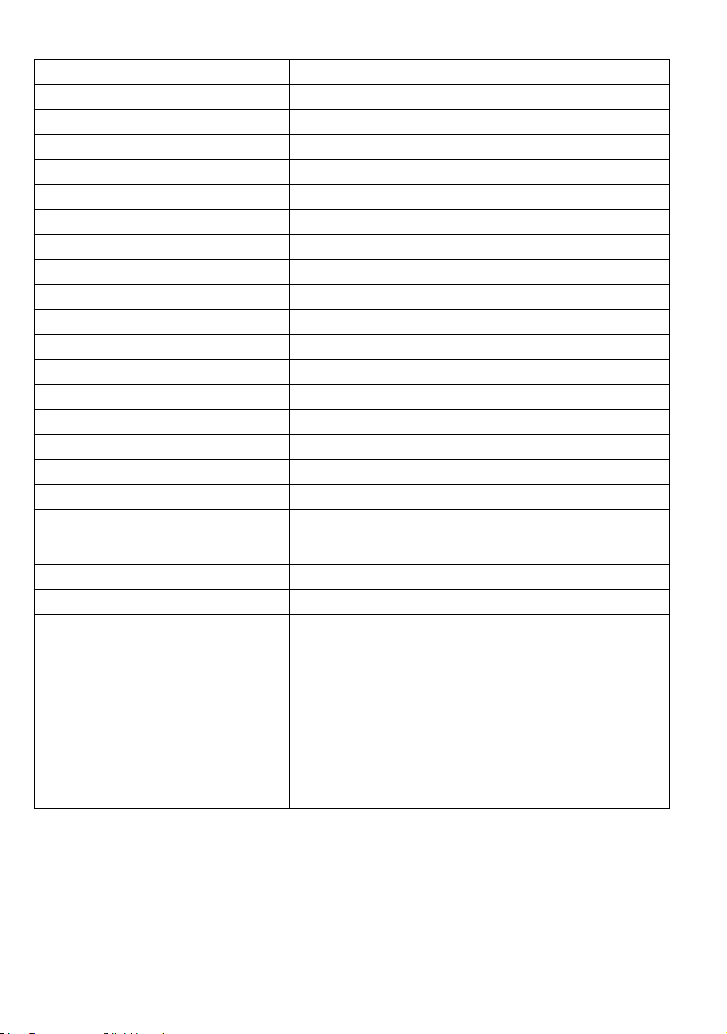
∫ Optional Accessories
Lithum Ion Battery DMW-BLE9
AC Adaptor
DC Coupler
Zoom Lever DMW-ZL1
MC Protector DMW-LMCH37¢3, DMW-LMC52¢4, DMW-LMC46
ND Filter DMW-LND37¢3, DMW-LND52¢4, DMW-LND46
PL Filter (Circular Type) DMW-LPL37¢3, DMW-LPL52¢4, DMW-LPL46
Lens Cap DMW-LFC37¢3, DMW-LFC52¢4, DMW-LFC46
¢1
¢1
DMW-AC8
DMW-DCC11
¢2
¢5
¢5
¢5
¢5
Lens Rear Cap DMW-LRC1
Body Cap DMW-BDC1
Tripod Adaptor
¢6
DMW-TA1
AV Cable DMW-AVC1
HDMI mini Cable RP-CDHM15, RP-CDHM30
Wide conversion lens (0.79k) DMW-GWC1
Tele conversion lens (2.0k) DMW-GTC1
Macro conversion lens DMW-GMC1
Fisheye conversion lens DMW-GFC1
Conversion lens kit DMW-GCK1
Interchangeable Lens
H-PS45175, H-PS14042, H-VS014140, H-FS100300,
H-FS045200, H-FS014042, H-FS014045, H-F007014,
H-F008, H-ES045, H-X025, H-H020, H-H014
¢3, ¢5
¢3
¢3, ¢5
¢3, ¢5
¢3, ¢5
The 3D Interchangeable Lens H-FT012
Mount Adaptor DMW-MA1, DMW-MA2M, DMW-MA3R
Class 10 64 GB SDXC Memory Card
Class 10 32 GB SDHC Memory Card
Class 10 16 GB SDHC Memory Card
Class 10 8 GB SDHC Memory Card
Class 10 4 GB SDHC Memory Card
Class 4 16 GB SDHC Memory Card
Class 4 8 GB SDHC Memory Card
Class 4 4 GB SDHC Memory Card
Class 4 2 GB SD Memory Card
•
This unit is compatible with UHS-I
RP-SDU64GE1K
RP-SDA32GE1K/RP-SDU32GE1K/RP-SDRA32GEK
RP-SDA16GE1K/RP-SDU16GE1K/RP-SDRA16GEK
RP-SDA08GE1K/RP-SDU08GE1K/RP-SDRA08GEK
RP-SDU04GE1K/RP-SDRA04GEK
RP-SDNA16GEK
RP-SDNA08GEK
RP-SDNA04GEK
RP-SDNA02GEK
standard SDHC/SDXC memory cards.
Some optional accessories may not be available in some countries.
¢1 The AC Adaptor (optional) can only be used with the designated Panasonic DC Coupler
(optional). The AC adaptor (optional) cannot be used by itself.
Do not attempt to use AC adaptor in other devices.
¢2 The interchangeble lens (H-PS14042 or H-H014) is not used.
¢3 When the interchangeble lens (H-PS14042) is used
¢4 When the interchangeble lens (H-FS014042) is used
¢5 When the interchangeble lens (H-H014) is used
6 Use if the attached lens is in contact with the tripod pedestal.
¢
(ENG) VQT4F91
11

Names and Functions of Components
1
2 3
4567
∫ Camera body
1 Sensor
2Flash
3 Self-timer indicator/
AF Assist Lamp
4 Lens fitting mark
5 Mount
6 Lens lock pin
7 Lens release button
8 Flash open button
9 Touch screen/LCD monitor
10 Playback button
11 [Q.MENU/Fn1] button/
Delete/Return button
12 [MENU/SET] button
13 Control dial
14 Cursor buttons
3/Exposure Compensation button
1/WB (White Balance)
2/AF Mode button
4/[Drive Mode] button
This button in picture record mode will allow the
user to select between the following options.
Single/Burst/Auto bracket/Self-timer
15 [DISP.] button
8
910 1511
1213 14
VQT4F91 (ENG)
12
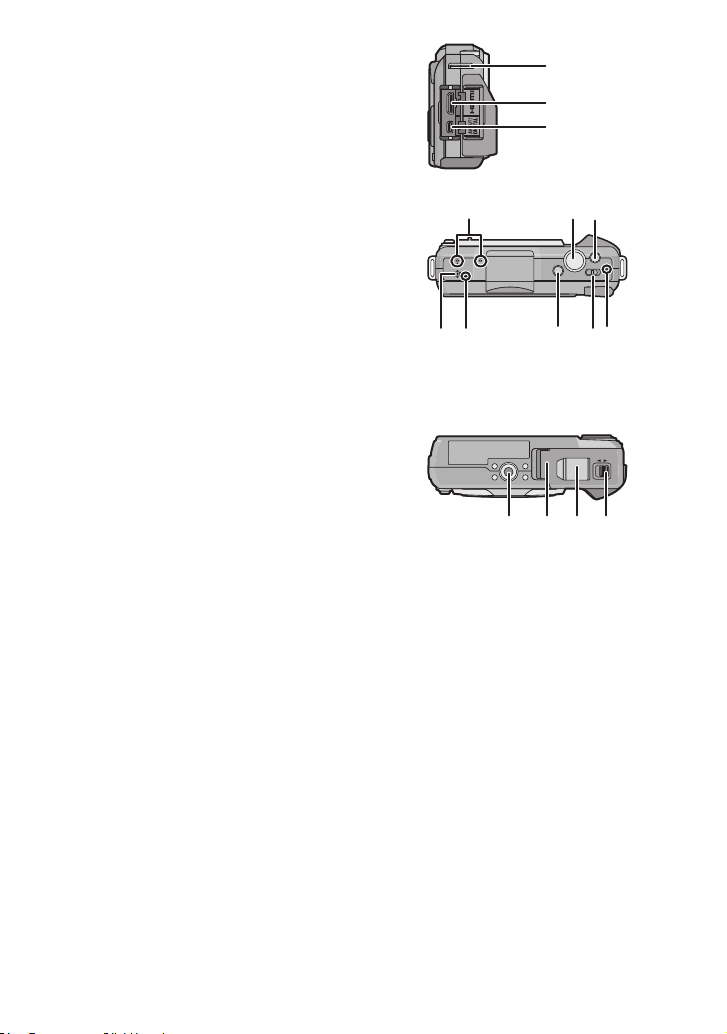
16 Shoulder strap eyelet
16
17
18
2322 24 25
2120
19
26
LOCKOPEN
28 29 3027
Be sure to attach the shoulder strap when
•
using the camera to ensure that you will not
drop it.
17 [HDMI] socket
18 [AV OUT/DIGITAL] socket
19 Stereo microphone
•
Be careful not to cover the microphone with
your finger. Doing so may make sound
difficult to record.
20 Shutter button
21 Motion picture button
22 Speaker
•
Be careful not to cover the speaker with your
finger. Doing so may make sound difficult to
hear.
23 Focus distance reference mark
24 Intelligent Auto button
25 Camera ON/OFF switch
26 Status indicator
27 Tripod receptacle
28 Card/Battery door
29 DC coupler cover
•
When using an AC adaptor, ensure that the
Panasonic DC coupler (DMW-DCC11:
optional) and AC adaptor (DMW-AC8E:
optional) are used.
Do not attempt to use AC adaptor in other
devices.
• Always use a genuine Panasonic AC
adaptor (DMW-AC8E: optional).
• When using an AC adaptor, use the AC mains lead supplied with the AC adaptor.
• It is recommended to use a fully charged battery or AC adaptor when recording motion
pictures.
• If while recording motion pictures using the AC adaptor and the power supply is cut off
due to a power outage or if the AC adaptor is disconnected etc., the motion picture being
recorded will not be recorded.
30 Release lever
(ENG) VQT4F91
13
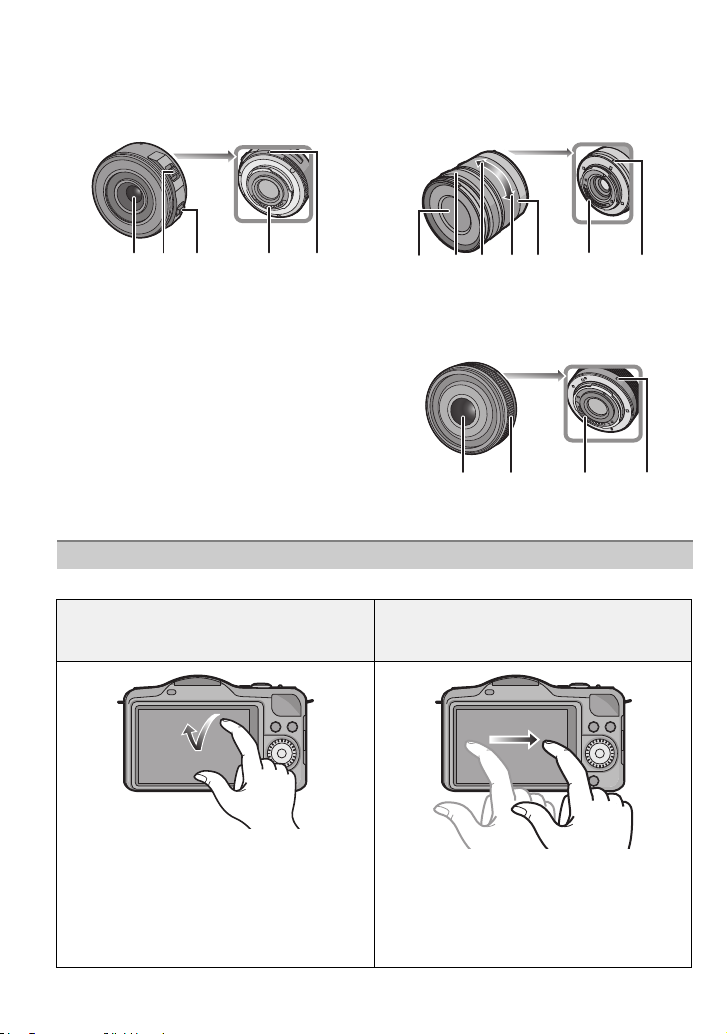
∫ Lens
34 35333231
36 37 38 39 34 3531
34 353631
H-PS14042
(LUMIX G X VARIO PZ 14–42 mm/
F3.5–5.6 ASPH./POWER O.I.S.)
31 Lens surface
32 Zoom lever
33 Focus lever
34 Contact point
35 Lens fitting mark
36 Focus ring
37 Tele
38 Wide
39 Zoom ring
Touch screen
This touch screen is a type that detects pressure.
Touch the screen
To touch and release the touch screen.
H-FS014042
(LUMIX G VARIO 14 – 42 mm/F3.5 – 5.6
ASPH./MEGA O.I.S.)
H-H014
(LUMIX G 14 mm/F2.5 ASPH.)
Drag
A movement without releasing the touch
screen.
Use this to perform tasks such as selecting
icons or images displayed on the touch
screen.
•
When selecting features using the touch
screen, be sure to touch the centre of the
desired icon.
VQT4F91 (ENG)
14
This is used to move the AF area, operate
the slide bar, etc.
This can also be used to move to the next
image during playback, etc.
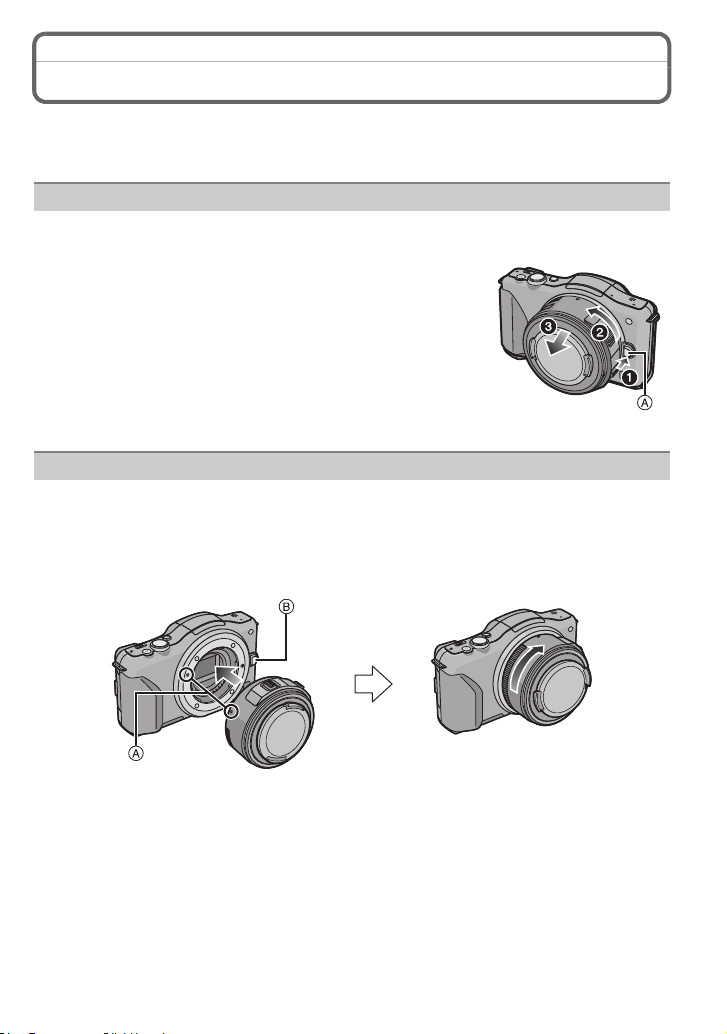
Changing the Lens
By changing the lens, you will increase your picture taking-options and further your
enjoyment of the camera. Change the lens using the following procedure.
•
Check that the camera is turned off.
Detaching the lens
Preparations: Attach the lens cap.
While pressing on the lens release button A, rotate
the lens toward the arrow until it stops and then
remove.
Attaching the lens
Preparations: Remove the rear lens cap from the lens.
•
If the body cap is fitted to the camera, remove it.
Align the lens fitting marks A (red marks) and then rotate the lens in the
direction of the arrow until it clicks.
• Do not press the lens release button B when you attach a lens.
(ENG) VQT4F91
15

Attaching the Shoulder Strap
• We recommend attaching the shoulder strap when using the camera to prevent it from
dropping.
Pass the shoulder strap through the shoulder
strap eyelet on the camera body.
A: Shoulder strap eyelet
Pass the end of the shoulder strap through the
ring in the direction of the arrow and then pass it
through the stopper.
Pass the end of the shoulder strap through the
hole on the other side of the stopper.
Pull the other side of the shoulder
strap and then check that it will
not come out.
• Perform steps 1 to 4 and then attach the
other side of the shoulder strap.
VQT4F91 (ENG)
16
