
EB
Web Site: http://www.panasonic-europe.com
Basic Operating Instructions
Digital Camera/
Lens Kit/Double Lens Kit/Body
Model No. DMC-GF3C/DMC-GF3K
DMC-GF3X/DMC-GF3W
DMC-GF3
Before use, please read these instructions completely.
More detailed instructions
on the operation of this
camera are contained in
“Operating Instructions for advanced
features (PDF format)” in the supplied
CD-ROM. Install it on your PC to read it.
Model number suffix “EB” denotes UK model.
VQT3Q87-2

Dear Customer,
We would like to take this opportunity to thank you for purchasing this Panasonic Digital
Camera. Please read these Operating Instructions carefully and keep them handy for
future reference. Please note that the actual controls and components, menu items, etc. of
your Digital Camera may look somewhat different from those shown in the illustrations in
these Operating Instructions.
Carefully observe copyright laws.
•
Recording of pre-recorded tapes or discs or other published or broadcast material for purposes
other than your own private use may infringe copyright laws. Even for the purpose of private
use, recording of certain material may be restricted.
Information for Your Safety
WARNING:
TO REDUCE THE RISK OF FIRE, ELECTRIC SHOCK OR PRODUCT DAMAGE,
DO NOT EXPOSE THIS APPARATUS TO RAIN, MOISTURE, DRIPPING OR
•
SPLASHING AND THAT NO OBJECTS FILLED WITH LIQUIDS, SUCH AS VASES,
SHALL BE PLACED ON THE APPARATUS.
• USE ONLY THE RECOMMENDED ACCESSORIES.
• DO NOT REMOVE THE COVER (OR BACK); THERE ARE NO USER SERVICEABLE
PARTS INSIDE. REFER SERVICING TO QUALIFIED SERVICE PERSONNEL.
THE SOCKET OUTLET SHALL BE INSTALLED NEAR THE EQUIPMENT AND SHALL
BE EASILY ACCESSIBLE.
∫ Product identification marking
Product Location
Digital Camera Bottom
Battery charger Bottom
∫ About the battery pack
CAUTION
Danger of explosion if battery is incorrectly replaced. Replace only with the same or
equivalent type recommended by the manufacturer. Dispose of used batteries
according to the manufacturer’s instructions.
Do not heat or expose to flame.
•
• Do not leave the battery(ies) in an automobile exposed to direct sunlight for a long period of
time with doors and windows closed.
Warn ing
Risk of fire, explosion and burns. Do not disassemble, heat above 60 xC or incinerate.
VQT3Q87 (ENG)
2

Caution for AC mains lead
For your safety, please read the following
text carefully.
This appliance is supplied with a moulded
three pin mains plug for your safety and
convenience.
A 5-ampere fuse is fitted in this plug.
Should the fuse need to be replaced
please ensure that the replacement fuse
has a rating of 5-ampere and that it is
approved by ASTA or BSI to BS1362.
Check for the ASTA mark Ï or the BSI
mark Ì on the body of the fuse.
If the plug contains a removable fuse
cover you must ensure that it is refitted
when the fuse is replaced.
If you lose the fuse cover the plug must
not be used until a replacement cover is
obtained.
A replacement fuse cover can be
purchased from your local dealer.
CAUTION!
IF THE FITTED MOULDED PLUG IS
UNSUITABLE FOR THE SOCKET
OUTLET IN YOUR HOME THEN THE
FUSE SHOULD BE REMOVED AND
THE PLUG CUT OFF AND DISPOSED
OF SAFELY.
THERE IS A DANGER OF SEVERE
ELECTRICAL SHOCK IF THE CUT OFF
PLUG IS INSERTED INTO ANY 13AMPERE SOCKET.
If a new plug is to be fitted please
observe the wiring code as stated below.
If in any doubt please consult a qualified
electrician.
∫ IMPORTANT
The wires in this mains lead are coloured
in accordance with the following code:
Blue: Neutral, Brown: Live.
As these colours may not correspond with
the coloured markings identifying the
terminals in your plug, proceed as follows:
The wire which is coloured Blue must be
connected to the terminal which is marked
with the letter N or coloured Black or Blue.
The wire which is coloured Brown must be
connected to the terminal which is marked
with the letter L or coloured Brown or Red.
WARNING: DO NOT CONNECT EITHER
WIRE TO THE EARTH TERMINAL
WHICH IS MARKED WITH THE LETTER
E, BY THE EARTH SYMBOL Ó OR
COLOURED GREEN OR
GREEN/YELLOW.
THIS PLUG IS NOT WATERPROOF
-
KEEP DRY.
∫ Before use
Remove the connector cover.
∫ How to replace the fuse
The location of the fuse differ according to
the type of AC mains plug (figures A and
B). Confirm the AC mains plug fitted and
follow the instructions below.
Illustrations may differ from actual AC
mains plug.
1. Open the fuse cover with a screwdriver.
2. Replace the fuse and close or attach
the fuse cover.
Fuse cover
Figure A Figure B
Figure A Figure B
Fuse
(5 ampere)
Fuse
(5 ampere)
(ENG) VQT3Q87
3
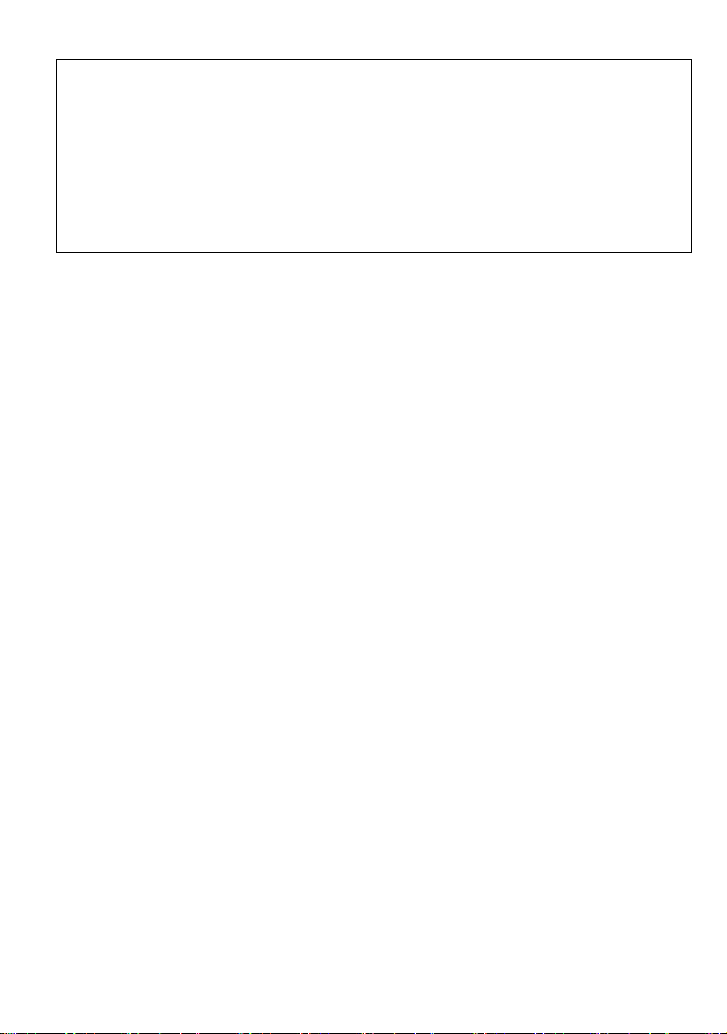
∫ About the battery charger
CAUTION!
DO NOT INSTALL OR PLACE THIS UNIT IN A BOOKCASE, BUILT-IN CABINET OR IN
•
ANOTHER CONFINED SPACE. ENSURE THE UNIT IS WELL VENTILATED. TO
PREVENT RISK OF ELECTRIC SHOCK OR FIRE HAZARD DUE TO OVERHEATING,
ENSURE THAT CURTAINS AND ANY OTHER MATERIALS DO NOT OBSTRUCT THE
VENTILATION VENTS.
• DO NOT OBSTRUCT THE UNIT’S VENTILATION OPENINGS WITH NEWSPAPERS,
TABLECLOTHS, CURTAINS, AND SIMILAR ITEMS.
• DO NOT PLACE SOURCES OF NAKED FLAMES, SUCH AS LIGHTED CANDLES, ON
THE UNIT.
• DISPOSE OF BATTERIES IN AN ENVIRONMENTALLY FRIENDLY MANNER.
The battery charger is in the standby condition when the AC power supply cord is connected.
•
The primary circuit is always “live” as long as the power cord is connected to an electrical
outlet.
∫ Cautions for Use
•
Do not use any other AV cables except the supplied one.
• Do not use any other USB connection cables except the supplied one.
• Always use a genuine Panasonic HDMI mini cable (RP-CDHM15, RP-CDHM30; optional).
Part numbers: RP-CDHM15 (1.5 m) (5 feet), RP-CDHM30 (3.0 m) (10 feet)
Keep this unit as far away as possible from electromagnetic equipment (such as
microwave ovens, TVs, video games etc.).
• If you use this unit on top of or near a TV, the pictures and/or sound on this unit may be
disrupted by electromagnetic wave radiation.
• Do not use this unit near cell phones because doing so may result in noise adversely affecting
the pictures and/or sound.
• Recorded data may be damaged, or pictures may be distorted, by strong magnetic fields
created by speakers or large motors.
• Electromagnetic wave radiation generated by microprocessors may adversely affect this unit,
disturbing the pictures and/or sound.
• If this unit is adversely affected by electromagnetic equipment and stops functioning properly,
turn this unit off and remove the battery or disconnect AC adaptor (DMW-AC8E; optional).
Then reinsert the battery or reconnect AC adaptor and turn this unit on.
Do not use this unit near radio transmitters or high-voltage lines.
If you record near radio transmitters or high-voltage lines, the recorded pictures and/or sound
•
may be adversely affected.
VQT3Q87 (ENG)
4
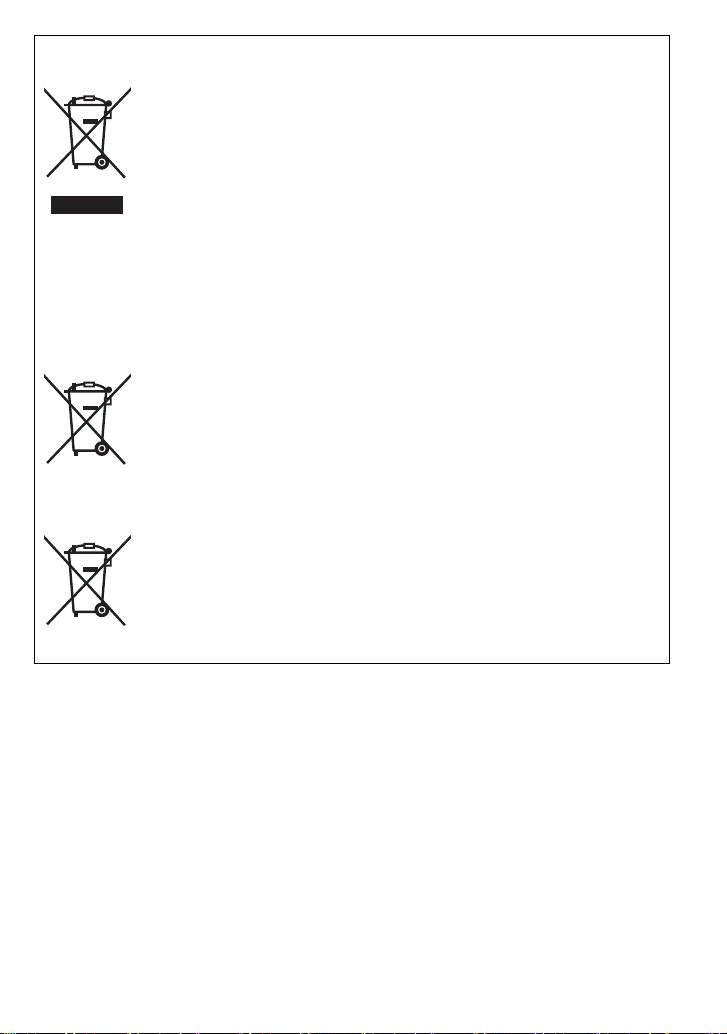
Information for Users on Collection and Disposal of Old Equipment and used
Cd
Batteries
These symbols on the products, packaging, and/or accompanying
documents mean that used electrical and electronic products and
batteries should not be mixed with general household waste.
For proper treatment, recovery and recycling of old products and used
batteries, please take them to applicable collection points, in accordance
with your national legislation and the Directives 2002/96/EC and 2006/
66/EC.
By disposing of these products and batteries correctly, you will help to
save valuable resources and prevent any potential negative effects on
human health and the environment which could otherwise arise from
inappropriate waste handling.
For more information about collection and recycling of old products and
batteries, please contact your local municipality, your waste disposal
service or the point of sale where you purchased the items.
Penalties may be applicable for incorrect disposal of this waste, in
accordance with national legislation.
For business users in the European Union
If you wish to discard electrical and electronic equipment, please contact
your dealer or supplier for further information.
[Information on Disposal in other Countries outside the European
Union]
These symbols are only valid in the European Union. If you wish to
discard these items, please contact your local authorities or dealer and
ask for the correct method of disposal.
Note for the battery symbol (bottom two symbol examples):
This symbol might be used in combination with a chemical symbol. In this
case it complies with the requirement set by the Directive for the
chemical involved.
(ENG) VQT3Q87
5
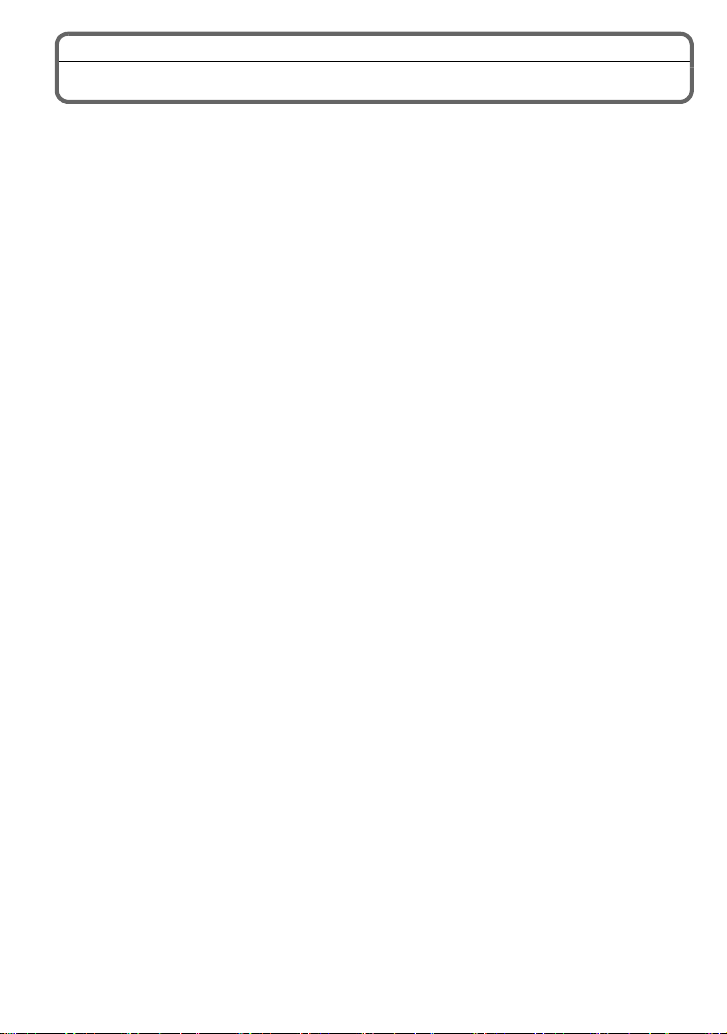
Contents
Information for Your Safety...............................................................................................2
Accessories ......................................................................................................................7
Names and Functions of Components ...........................................................................11
About the Lens................................................................................................................15
Changing the Lens..........................................................................................................16
Attaching the Shoulder Strap ..........................................................................................19
Charging the Battery.......................................................................................................20
• Charging...................................................................................................................20
• Approximate operating time and number of recordable pictures..............................21
Inserting and Removing the Card (optional)/the Battery.................................................23
About the Card................................................................................................................24
• About cards that can be used with this unit ..............................................................24
Setting Date/Time (Clock Set) ........................................................................................25
Selecting the Recording Mode........................................................................................26
Taking a Still picture .......................................................................................................28
Taking Pictures using the Automatic Function (Intelligent Auto Mode) ..........................29
Easily adjust and record (Intelligent Auto Plus Mode) ....................................................31
Taking Pictures with Defocus Control Function..............................................................32
Taking Pictures with Your Favourite Settings (Programme AE Mode) ...........................33
Recording Motion Picture ...............................................................................................34
Playing Back Pictures/Motion Pictures ...........................................................................35
• Playing Back Pictures...............................................................................................35
• Playing Back Motion Pictures...................................................................................36
Deleting Pictures.............................................................................................................38
Setting the Menu.............................................................................................................39
• Setting menu items...................................................................................................40
Compensating the Exposure ..........................................................................................42
Taking Pictures by Specifying the Aperture/Shutter Speed............................................43
• Aperture-priority AE ..................................................................................................43
• Shutter-priority AE ....................................................................................................43
• Manual Exposure Mode............................................................................................44
Reading the Operating Instructions (PDF format) ..........................................................45
Specifications..................................................................................................................46
VQT3Q87 (ENG)
6

Accessories
Check that all the accessories are supplied before using the camera.
Product numbers correct as of September 2011. These may be subject to change.
1 Digital Camera Body
(This is referred to as camera body in these operating instructions.)
2 Interchangeable Lens
“LUMIX G 14 mm/F2.5 ASPH.”
(This is referred to as lens in these operating instructions. This is attached to the
camera body at the time of purchase.)
3 Lens Cap
(This is attached to the interchangeable lens at the time of purchase.)
4 Interchangeable Lens
“LUMIX G VARIO 14 – 42 mm/F3.5–5.6 ASPH./MEGA O.I.S.”
(This is referred to as lens in these operating instructions.)
5 Lens Hood
6 Lens Cap
(This is attached to the interchangeable lens at the time of purchase.)
7 Lens Rear Cap
(This is attached to the interchangeable lens at the time of purchase.)
8 Body Cap
(This is attached to the camera body at the time of purchase.)
9 Interchangeable Lens
“LUMIX G X VARIO PZ 14– 42 mm/F3.5– 5.6 ASPH./POWER O.I.S.”
(This is referred to as lens in these operating instructions. This is attached to the
camera body at the time of purchase.)
10 Lens Cap
(This is attached to the interchangeable lens at the time of purchase.)
11 Ba tte ry P ack
(Indicated as battery pack or battery in the text)
Charge the battery before use.
12 Battery Charger
(Indicated as battery charger or charger in the text)
13 AC Mains Lead
14 AV Cable
15 USB Connection Cable
16 CD-ROM
•
Software:
Use it to install the software to your PC.
17 CD-ROM
•
Operating Instructions
18 Shoulder Strap
19 Stylus pen
SD Memory Card, SDHC Memory Card and SDXC Memory Card are indicated as
•
• The card is optional.
•
Description in these operating instructions is based on the interchangeable lens (H-H014).
About unavailable functions such as [STABILIZER], Direction Detection function, description in
these operating instructions is based on the interchangeable lens (H-FS014042 or H-PS14042).
• Consult the dealer or your nearest Service Centre if you lose the supplied accessories. (You
can purchase the accessories separately.)
card
in the text.
(ENG) VQT3Q87
7
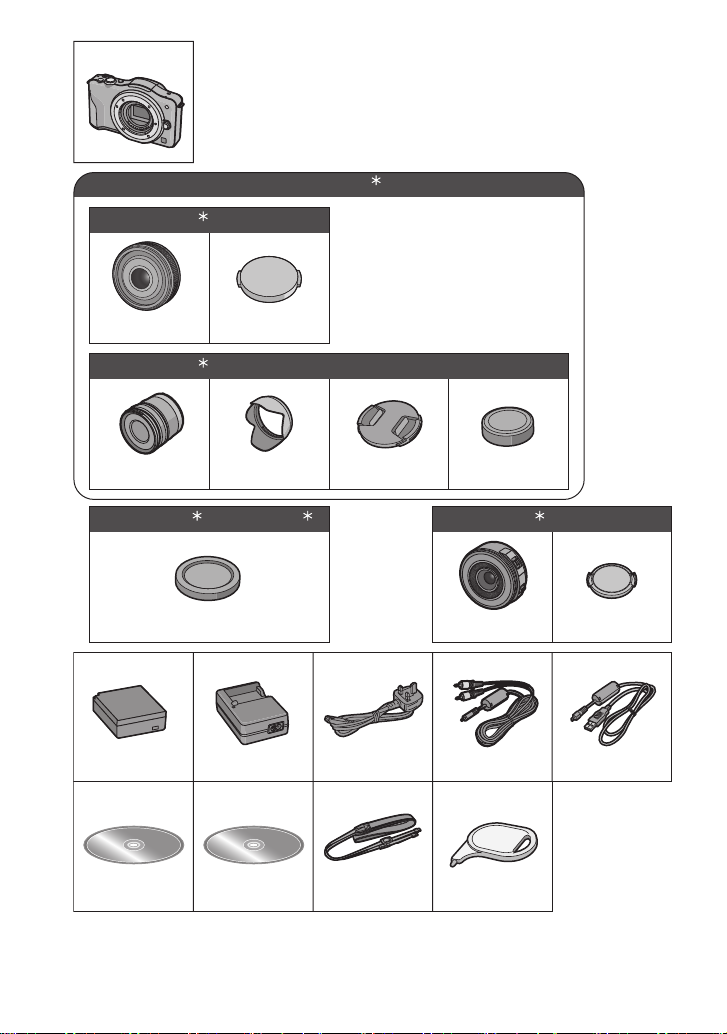
456 7
13
DMW-BLE9E
DE-A98A
K1HY08YY0020
K2CT39A00002
16 17
VFF0833
18
VFC4710
19
VGQ0C14
K1HY08YY0019
23
DMC-GF3W
4
H-H014 VYF3371
H-FS014042 VYC1009 VYF3201 VFC4315
8
VKF4385
DMC-GF3C
1
DMC-GF3K
2
DMC-GF3K / DMC-GF3
2 5
9
H-PS14042 VYF3443
DMC-GF3X
3
1
11 12
14 15
10
¢1 Supplied in DMC-GF3C only ¢2 Supplied in DMC-GF3K only
¢3 Supplied in
¢5 Supplied in
VQT3Q87 (ENG)
8
DMC-GF3X only ¢4 Supplied in DMC-GF3W only
DMC-GF3 only

Sales and Support Information
Customer Communications Centre
• For customers within the UK: 0844 844 3899
• For customers within Ireland: 01 289 8333
• For further support on your product, please visit our website:
www.panasonic.co.uk
Direct Sales at Panasonic UK
• Order accessory and consumable items for your product with ease and confidence by phoning
our Customer Communications Centre Monday–Thursday 9:00 a.m.–5:30 p.m.,
Friday 9:30 a.m.–5:30 p.m. (Excluding public holidays)
• Or go on line through our Internet Accessory ordering application at www.pas-europe.com.
• Most major credit and debit cards accepted.
• All enquiries transactions and distribution facilities are provided directly by Panasonic UK.
• It couldn’t be simpler!
• Also available through our Internet is direct shopping for a wide range of finished products.
Take a browse on our website for further details.
(ENG) VQT3Q87
9
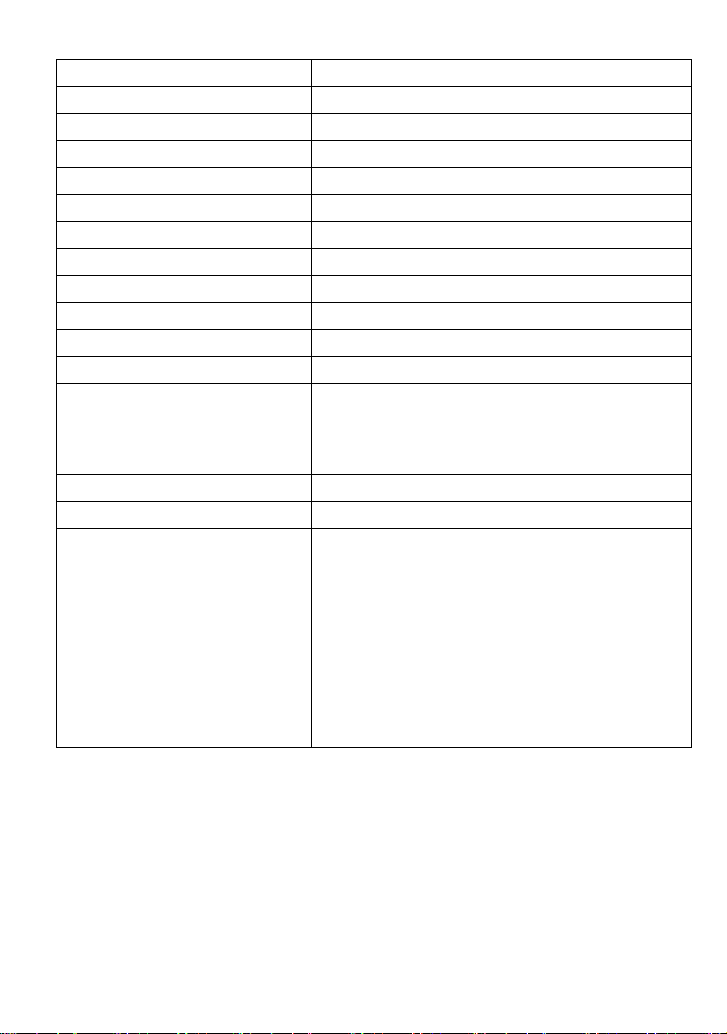
∫ Optional Accessories
Lithum Ion Battery DMW-BLE9
AC Adaptor
DC Coupler
Zoom Lever DMW-ZL1
MC Protector DMW-LMC46¢3, DMW-LMC52¢4, DMW-LMCH37
ND Filter DMW-LND46¢3, DMW-LND52¢4, DMW-LND37
PL Filter (Circular Type) DMW-LPL46¢3, DMW-LPL52¢4, DMW-LPL37
Lens Cap DMW-LFC46¢3, DMW-LFC52¢4, DMW-LFC37
Lens Rear Cap DMW-LRC1
¢1
¢1
DMW-AC8
DMW-DCC11
¢2
¢5
¢5
¢5
¢5
¢6
Body Cap DMW-BDC1
Tripod Adaptor
¢7
DMW-TA1
HDMI mini Cable RP-CDHM15, RP-CDHM30
H-VS014140, H-FS014042, H-FS014045, H-FS045200,
H-F007014, H-ES045, H-H020, H-F008, H-H014,
Interchangeable Lens
H-FS100300, H-X025, H-PS45175, H-PS14042
(Read P15 for information about other lenses that can
be used.)
The 3D Interchangeable Lens H-FT012
Mount Adaptor DMW-MA1, DMW-MA2M, DMW-MA3R
Class 10 64 GB SDXC Memory Card
Class 10 32 GB SDHC Memory Card
Class 10 16 GB SDHC Memory Card
Class 10 8 GB SDHC Memory Card
Class 10 4 GB SDHC Memory Card
Class 6 32 GB SDHC Memory Card
Class 6 16 GB SDHC Memory Card
Class 6 8 GB SDHC Memory Card
Class 6 4 GB SDHC Memory Card
Class 4 16 GB SDHC Memory Card
Class 4 8 GB SDHC Memory Card
Class 4 4 GB SDHC Memory Card
Class 4 2 GB SD Memory Card
RP-SDU64GE1K
RP-SDA32GE1K/RP-SDU32GE1K
RP-SDA16GE1K/RP-SDU16GE1K
RP-SDA08GE1K/RP-SDU08GE1K
RP-SDU04GE1K
RP-SDQ32GE1K
RP-SDQ16GE1K
RP-SDQ08GE1K
RP-SDQ04GE1K
RP-SDN16GE1A
RP-SDN08GE1A
RP-SDN04GE1A
RP-SDL02GE1K/RP-SDN02GE1A
Some optional accessories may not be available in some countries.
¢1 The AC Adaptor (optional) can only be used with the designated Panasonic DC Coupler
(optional). The AC adaptor (optional) cannot be used by itself.
¢2 The interchangeable lens (H-H014 or H-PS14042) is not used.
¢3 When the interchangeable lens (H-H014) is used
¢4 When the interchangeable lens (H-FS014042) is used
¢5 When the interchangeable lens (H-PS14042) is used
¢6 If you are using other than the interchangeable lens (H-H014, H-FS014042 or H-PS14042),
please use the optional accessaries compatible with that lens.
¢7 Use if the attached lens is in contact with the tripod pedestal.
VQT3Q87 (ENG)
10
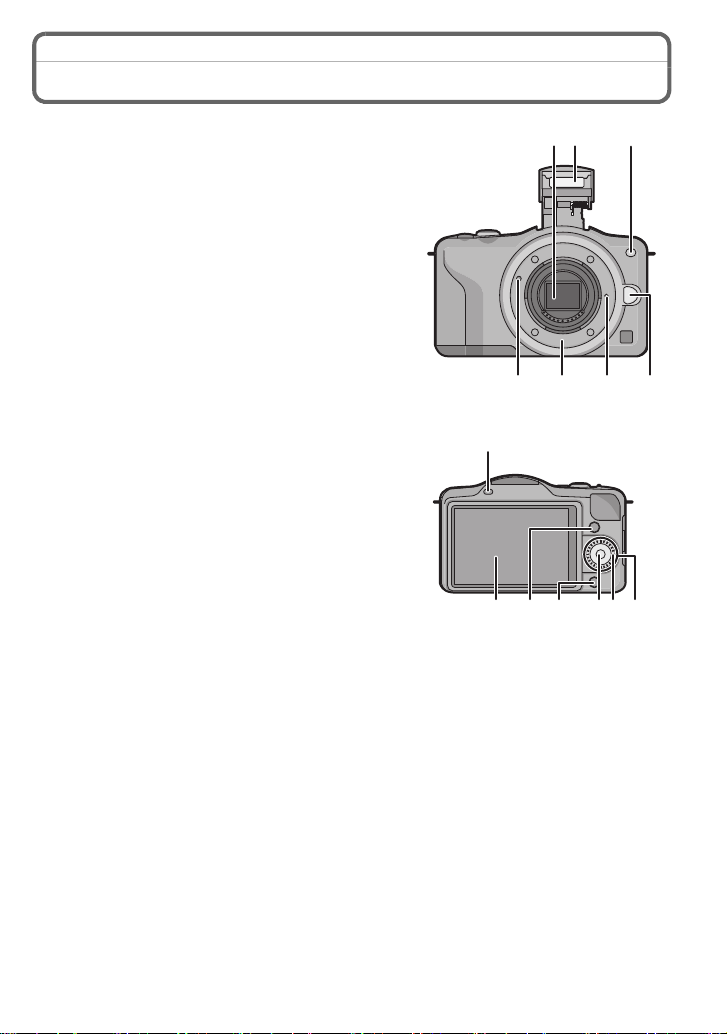
Names and Functions of Components
1
2
3
4567
8
91011
121314
∫ Camera body
1 Sensor
2Flash
3 Self-timer indicator/
AF Assist Lamp
4 Lens fitting mark
5 Mount
6 Lens lock pin
7 Lens release button
8 Flash open button
9 Touch panel/LCD monitor
10 Playback button
11 [Q.MENU/Fn] button/
Delete/Return button
12 [MENU/SET] button
13 Control dial
14 Cursor buttons
3/Exposure Compensation button
1/WB (White Balance)
2/AF Mode button
4/[DRIVE MODE] button
This button in picture record mode will allow the
user to select between the following options.
Single/Burst/Auto bracket/Self-timer
(ENG) VQT3Q87
11
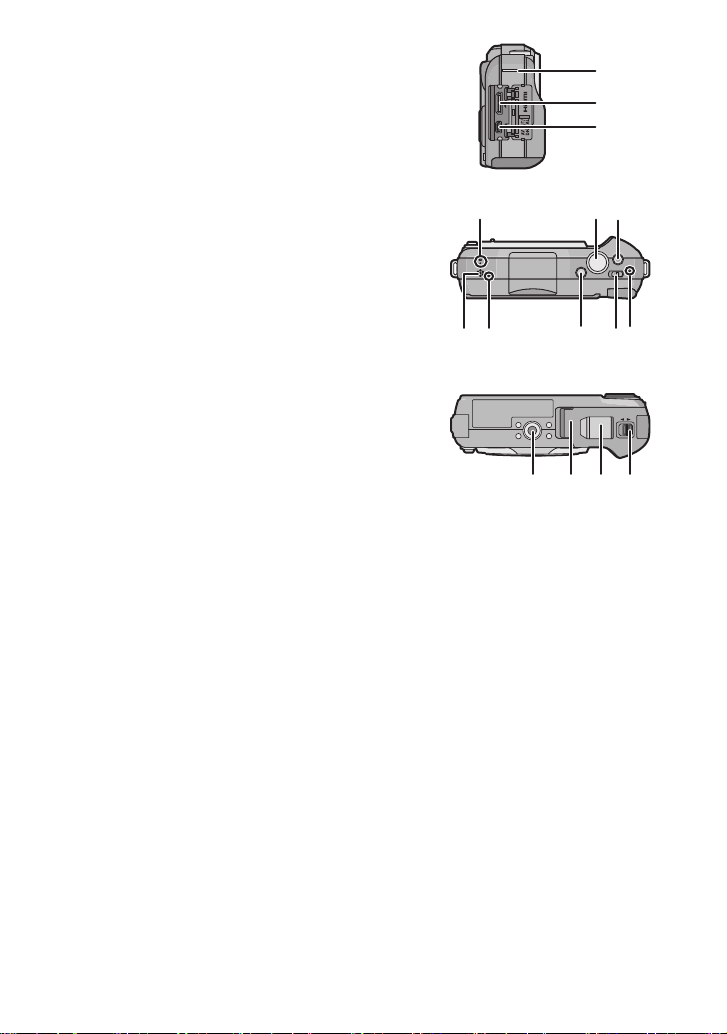
15 Shoulder strap eyelet
15
16
17
LOCKOPEN
27 28 2926
Be sure to attach the shoulder strap when
•
using the camera to ensure that you will not
drop it.
16 [HDMI] socket
17 [AV OUT/DIGITAL] socket
18 Microphone
•
Do not cover the microphone with your
fingers.
19 Shutter button
20 Motion picture button
21 Speaker
•
Do not cover the speaker with your fingers.
22 Focus distance reference mark
23 Intelligent Auto button
24 Camera ON/OFF switch
25 Status indicator
26 Tripod receptacle
27 Card/Battery door
28 DC coupler cover
•
When using an AC adaptor, ensure that the
Panasonic DC coupler (DMW-DCC11;
optional) and AC adaptor (DMW-AC8E;
optional) are used.
• Always use a genuine Panasonic AC
adaptor (DMW-AC8E; optional).
• When using an AC adaptor, use the AC
Mains Lead supplied with the AC adaptor.
• It is recommended to use a fully charged battery or AC adaptor when recording motion
pictures.
• If while recording motion pictures using the AC adaptor and the power supply is cut off
due to a power outage or if the AC adaptor is disconnected etc., the motion picture being
recorded will not be recorded.
29 Release lever
18
2221 23 24
2019
25
VQT3Q87 (ENG)
12

∫ Lens
32 333130
31 34 35 36 32 3330
30 3237 33
38
W
T
H-H014
(LUMIX G 14 mm/F2.5 ASPH.)
H-FS014042
(LUMIX G VARIO 14–42 mm/F3.5–5.6
ASPH./MEGA O.I.S.)
H-PS14042
(LUMIX G X VARIO PZ 14–42 mm/F3.5–5.6 ASPH./POWER O.I.S.)
30 Lens surface
31 Focus ring
32 Contact point
33 Lens fitting mark
34 Tele
35 Wide
36 Zoom ring
37 Focus lever
Move the Focus lever to the A or B.
A
: Focus on a subject that is close by
B
: Focus on a subject that is far away
•
Speed to focus will change depending on the amount moved.
38 Zoom lever
Move the zoom lever to the [T] (Tele side) or [W] (Wide side).
[T]: To make subjects appear closer use (Tele)
[W]: To make subjects appear further away use (Wide)
•
The zoom speed varies depending on the range over which the zoom
lever is moved. Zoom speed will be slower than normal when recording a
motion picture.
(ENG) VQT3Q87
13
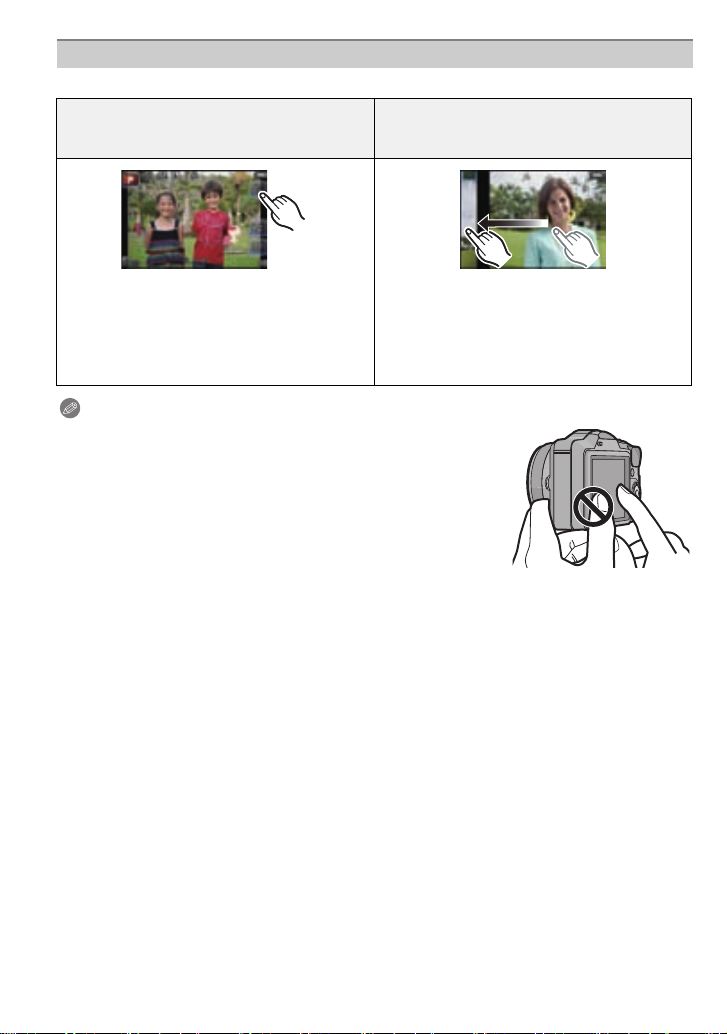
Touch Panel
This touch panel is a type that detects pressure.
Touch the screen
To touch and release the touch panel.
Drag
A movement without releasing the touch
panel.
Use this to perform tasks such as selecting
icons or images displayed on the touch
panel.
•
When selecting features using the touch
panel, be sure to touch the centre of the
desired icon.
This is used to move the AF area, operate
the slide bar, etc.
This can also be used to move to the next
image during playback, etc.
Note
If you use a commercially available liquid crystal protection sheet,
•
please follow the instructions that accompany the sheet. (Some
liquid crystal protection sheets may impair visibility or operability.)
• If a commercially available protection sheet is used, a little extra
pressure may be required if you notice that the touch panel is not
responsive.
• Avoid having the hand holding the camera accidently apply
pressure to the touch panel. Doing so may affect the touch panel
operation.
• Do not press on the LCD monitor with hard pointed tips, such as
ball point pens.
• Do not operate with your fingernails.
• Wipe the LCD monitor with dry soft cloth when it gets dirty with finger prints and others.
• Do not scratch or press the LCD monitor too hard.
∫ About the Stylus pen
It is easier to use the stylus pen (supplied) for detailed operation or if it is hard to operate
with your fingers.
• Only use the supplied stylus pen.
• Do not place it where small children can reach.
VQT3Q87 (ENG)
14

About the Lens
∫ Micro Four Thirds™ mount specification lens
This unit can use the dedicated lenses compatible with
the Micro Four Thirds System lens mount specification
(Micro Four Thirds mount).
∫ Four Thirds™ mount specification lens
Lens with the Four Thirds mount specification can be
used by using the mount adaptor (DMW-MA1; optional).
∫ Leica mount specification lens
When you use the M mount adaptor or R mount adaptor (DMW-MA2M, DMW-MA3R;
•
optional), you can use Leica M Mount or Leica R Mount interchangeable lenses.
– For certain lenses, the actual distance at which the subject is in focus may differ slightly from
the rated distance.
– When using a Leica lens mount adaptor, set [SHOOT W/O LENS] to [ON].
Enjoying 3D pictures
∫ Taking 3D pictures
Attaching the 3D interchangeable lens (H-FT012; optional) to the camera allows you to
take 3D pictures for extra impact.
∫ Playing back 3D pictures
To view 3D pictures, a television that supports 3D is required.
Connecting the camera to a 3D compatible television and playing back pictures taken in
3D allows you to enjoy 3D pictures for extra impact.
It is also possible to playback the recorded 3D pictures by inserting an SD card into the 3D
compatible television with an SD card slot.
For current information regarding devices that can playback 3D pictures
recorded with this unit, please refer to the below support site.
http://panasonic.jp/support/global/cs/dsc/
(This Site is English only.)
Note
•
Refer to the Operating Instructions (PDF fomat) for details.
(ENG) VQT3Q87
15
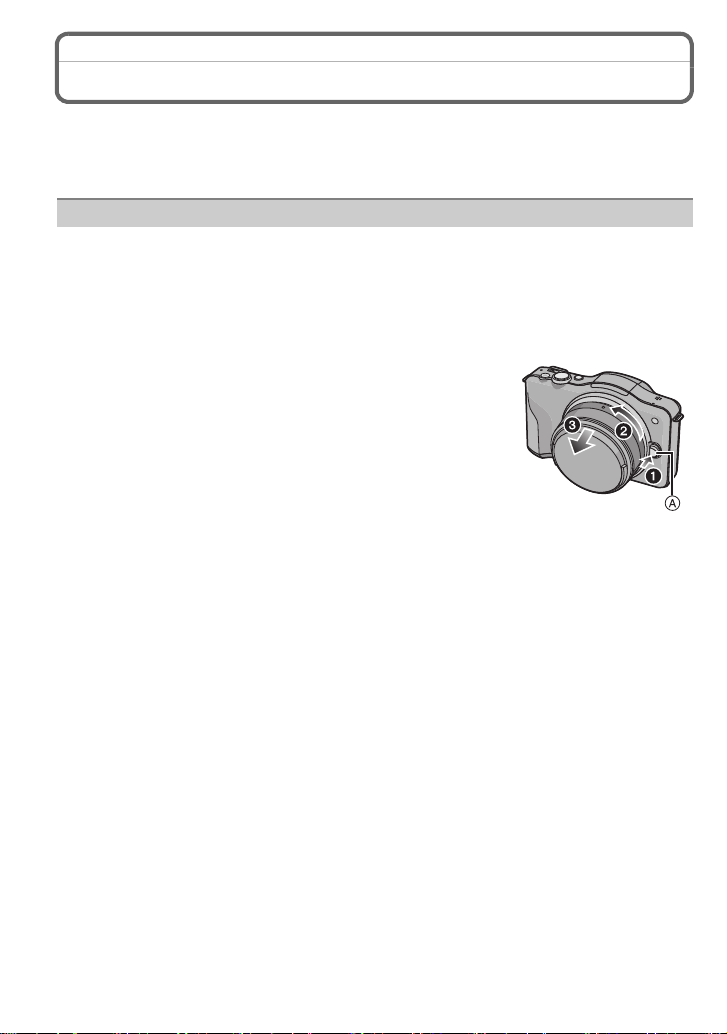
Changing the Lens
By changing the lens, you will increase your picture taking-options and further your
enjoyment of the camera. Change the lens using the following procedure.
•
Check that the camera is turned off.
• Change lenses where there is not a lot of dirt or dust.
Detaching the lens
Preparations: Attach the lens cap.
When using the interchangeable lens (H-PS14042), the lens barrel will not
•
retract until the power switch is turned [OFF]. Change the lens only after
turning the power switch [OFF] and checking that the lens barrel has
retracted. (Do not push in the lens barrel with your fingers. Doing so may
damage the lens.)
While pressing on the lens release button A, rotate
the lens toward the arrow until it stops and then
remove.
VQT3Q87 (ENG)
16
