
P
Basic Owner’s Manual
Digital Camera/
Lens Kit/Body
Model No. DMC-G6K/DMC-G6
Please read these instructions carefully before using this product,
and save this manual for future use.
More detailed
instructions on
the operation of
this camera are contained in
“Owner’s Manual for advanced
features (PDF format)” in the
supplied CD-ROM. Install it on
your PC to read it.
Register online at www.panasonic.com/register (U.S. customers only)
For USA and Puerto Rico assistance, please call: 1-800-211-PANA(7262) or,
contact us via the web at: http://www.panasonic.com/contactinfo
VQT4Z59
F0513SM0
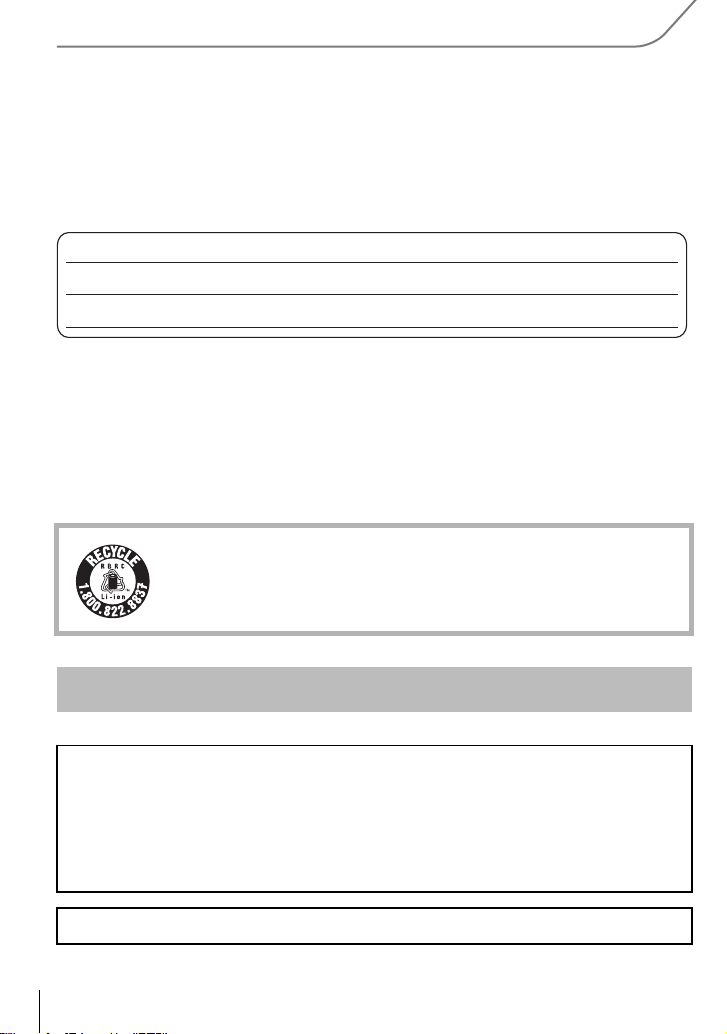
Dear Customer,
Date of Purchase
Dealer Purchased From
Dealer Address
Dealer Phone No.
Model No.
Serial No.
Thank you for choosing Panasonic!
You have purchased one of the most sophisticated and reliable products on the market
today. Used properly, we’re sure it will bring you and your family years of enjoyment.
Please take time to fill in the information below. The serial number is on the tag located on
the underside of your camera. Be sure to retain this manual as your convenient camera
information source.
Please note that the actual controls and components, menu items, etc. of your Digital
Camera may look somewhat different from those shown in the illustrations in this Owner’s
Manual.
Carefully observe copyright laws.
Recording of pre-recorded tapes or discs or other published or broadcast material for purposes
•
other than your own private use may infringe copyright laws. Even for the purpose of private
use, recording of certain material may be restricted.
A lithium ion battery that is recyclable powers the product you have
purchased. Please call 1-800-8-BATTERY for information on how to
recycle this battery.
Information for Your Safety
WARNING:
To reduce the risk of fire, electric shock or product damage,
•
Do not expose this unit to rain, moisture, dripping or splashing.
• Use only the recommended accessories.
• Do not remove covers.
• Do not repair this unit by yourself. Refer servicing to qualified service personnel.
The socket outlet shall be installed near the equipment and shall be easily accessible.
VQT4Z59 (ENG)
2
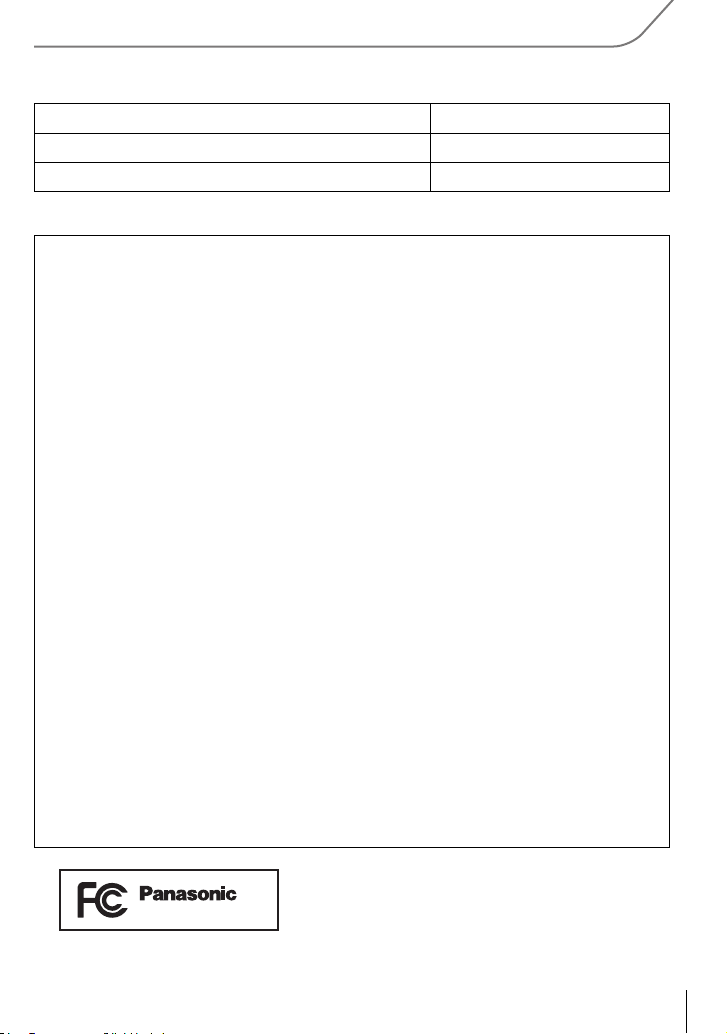
∫ Product identification marking
DMC-G6
Product Location
Digital Camera Bottom
Battery charger Bottom
FCC Note:
This equipment has been tested and found to comply with the limits for a Class B digital
device, pursuant to Part 15 of the FCC Rules. These limits are designed to provide
reasonable protection against harmful interference in a residential installation. This
equipment generates, uses, and can radiate radio frequency energy and, if not installed
and used in accordance with the instructions, may cause harmful interference to radio
communications. However, there is no guarantee that interference will not occur in a
particular installation. If this equipment does cause harmful interference to radio or
television reception, which can be determined by turning the equipment off and on, the
user is encouraged to try to correct the interference by one or more of the following
measures:
•
Reorient or relocate the receiving antenna.
• Increase the separation between the equipment and receiver.
• Connect the equipment into an outlet on a circuit different from that to which the receiver is
connected.
• Consult the dealer or an experienced radio/TV technician for help.
FCC Caution: To assure continued compliance, follow the attached installation
instructions and use only shielded interface cables with ferrite core when
connecting to computer or peripheral devices.
Any changes or modifications not expressly approved by the party responsible for
compliance could void the user’s authority to operate this equipment.
Declaration of Conformity
Trade Name: Panasonic
Model No.: DMC-G6
Responsible Party:Panasonic Corporation of North America
One Panasonic Way, Secaucus, NJ 07094
Support Contact: Panasonic Consumer Marketing Company of North America
1-800-211-PANA (7262)
This device complies with Part 15 of the FCC Rules. Operation is subject to the
following two conditions: (1) This device may not cause harmful interference, and (2)
this device must accept any interference received, including interference that may
cause undesired operation.
(ENG) VQT4Z59
3
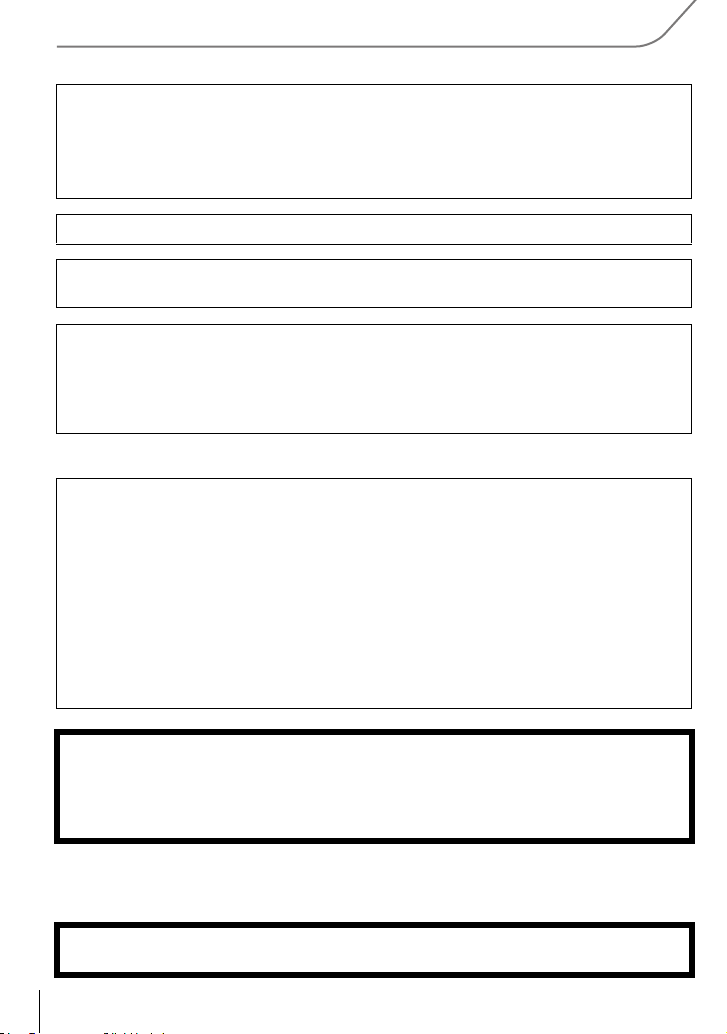
Certification and Compliance
See Camera for the certification and compliance mark specific to that device.
1 Select
2 Select
3
Contains FCC ID: VPYLBXN604
This transmitter must not be co-located or operated in conjunction with any other
antenna or transmitter.
This equipment complies with FCC radiation exposure limits set forth for an
uncontrolled environment and meets the FCC radio frequency (RF) Exposure
Guidelines in Supplement C to OET65.
This equipment has very low levels of RF energy that are deemed to comply without
testing of specific absorption ratio (SAR).
∫ About the battery pack
CAUTION
Battery pack (Lithium ion battery pack)
Use the specified unit to recharge the battery pack.
•
• Do not use the battery pack with equipment other than the specified unit.
• Do not get dirt, sand, liquids, or other foreign matter on the terminals.
• Do not touch the plug terminals (i and j) with metal objects.
• Do not disassemble, remodel, heat or throw into fire.
If any electrolyte should come into contact with your hands or clothes, wash it off
thoroughly with water.
If any electrolyte should come into contact with your eyes, never rub the eyes. Rinse
eyes thoroughly with water, and then consult a doctor.
[Wi-Fi]
in the [Setup] menu.
[Wi-Fi Setup]
Press
3/4 to select [Approved Regulations], and then press [MENU/SET]
in the [Wi-Fi] menu.
.
CAUTION
Danger of explosion if battery is incorrectly replaced. Replace only with the type
•
recommended by the manufacturer.
• When disposing the batteries, please contact your local authorities or dealer and ask for the
correct method of disposal.
•
Do not heat or expose to flame.
• Do not leave the battery(ies) in a car exposed to direct sunlight for a long period of time with
doors and windows closed.
Warn ing
Risk of fire, explosion and burns. Do not disassemble, heat above 60xC (140oF) or incinerate.
VQT4Z59 (ENG)
4
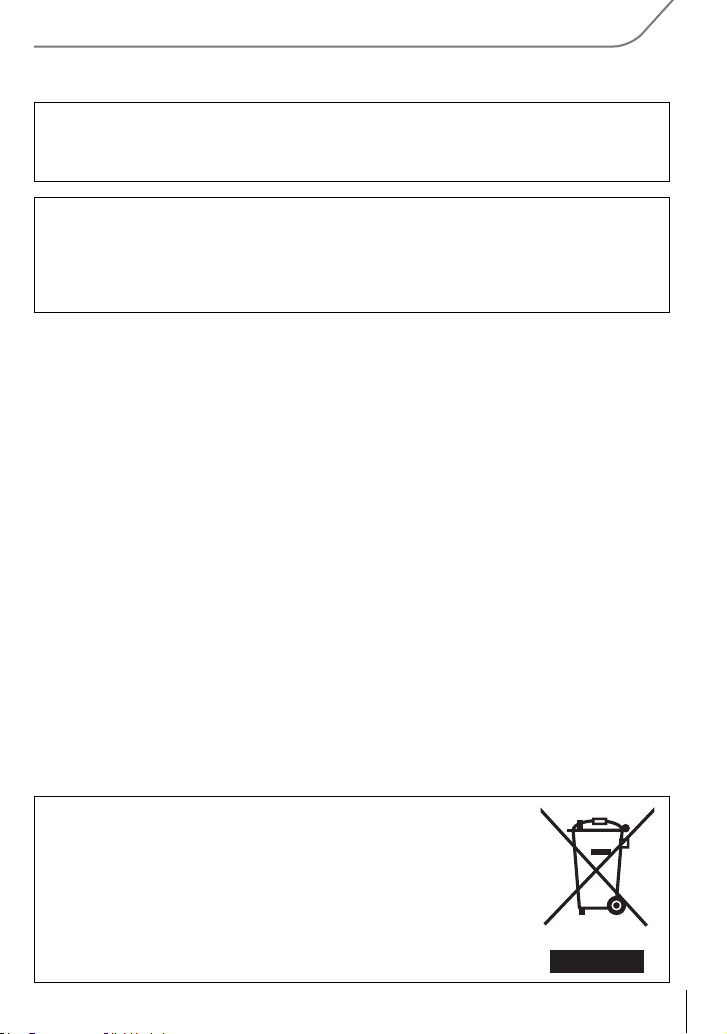
∫ About the battery charger
CAUTION!
To reduce the risk of fire, electric shock or product damage,
Do not install or place this unit in a bookcase, built-in cabinet or in another confined
•
space. Ensure this unit is well ventilated.
Battery charger
This battery charger operates on AC between 110 V and 240 V.
But
•
In the U.S.A. and Canada, the battery charger must be connected to a 120 V AC power supply only.
• When connecting to an AC supply outside of the U.S.A. or Canada, use a plug adaptor to
suit the AC outlet configuration.
∫ Cautions for Use
• Do not use any other USB connection cables except the supplied one or a genuine Panasonic
USB connection cable (DMW-USBC1: optional).
• Always use a genuine Panasonic HDMI mini cable (RP-CHEM15, RP-CHEM30: optional).
Part numbers: RP-CHEM15 (1.5 m) (5 feet), RP-CHEM30 (3.0 m) (10 feet)
• Always use a genuine Panasonic AV cable (DMW-AVC1: optional).
• Always use a genuine Panasonic remote shutter (DMW-RSL1: optional).
Keep this unit as far away as possible from electromagnetic equipment (such as
microwave ovens, TVs, video games etc.).
•
If you use this unit on top of or near a TV, the pictures and/or sound on this unit may be
disrupted by electromagnetic wave radiation.
• Do not use this unit near cell phones because doing so may result in noise adversely affecting
the pictures and/or sound.
• Recorded data may be damaged, or pictures may be distorted, by strong magnetic fields
created by speakers or large motors.
• Electromagnetic wave radiation generated by microprocessors may adversely affect this unit,
disturbing the pictures and/or sound.
• If this unit is adversely affected by electromagnetic equipment and stops functioning properly,
turn this unit off and remove the battery or disconnect AC adaptor (DMW-AC8PP: optional).
Then reinsert the battery or reconnect AC adaptor and turn this unit on.
Do not use this unit near radio transmitters or high-voltage lines.
•
If you record near radio transmitters or high-voltage lines, the recorded pictures and/or sound
may be adversely affected.
-If you see this symbol-
Information on Disposal in other Countries outside the
European Union
This symbol is only valid in the European Union.
If you wish to discard this product, please contact your local
authorities or dealer and ask for the correct method of disposal.
(ENG) VQT4Z59
5
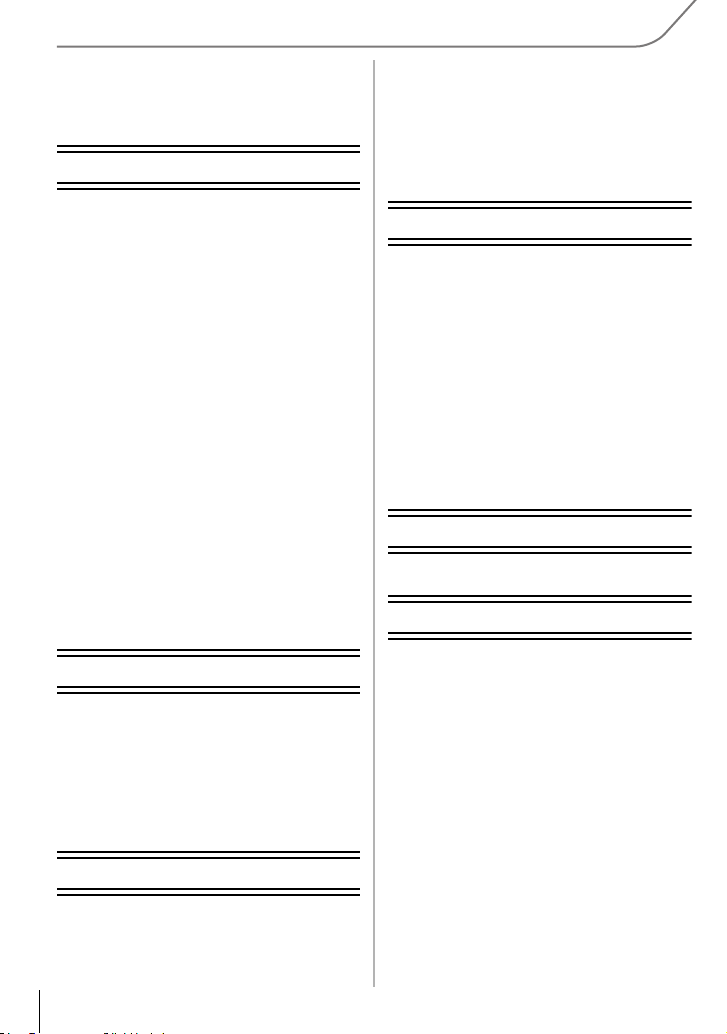
Contents
Information for Your Safety................. 2
Preparation
Reading the Owner’s Manual
(PDF format) ......................................... 7
Care of the camera .............................. 8
Standard Accessories ......................... 9
Names and Functions of
Components........................................11
Preparation ......................................... 14
• Changing the Lens........................ 14
• Attaching the Shoulder Strap ........ 14
• Charging the Battery ..................... 15
• Inserting/Removing the Battery..... 16
• Inserting/Removing the Card
(Optional) ...................................... 16
• Formatting the card
(initialization)................................. 17
• Setting Date/Time (Clock Set)....... 17
• Using the Viewfinder ..................... 18
Setting the Menu................................ 19
• Setting menu items ....................... 19
Calling frequently-used menus
instantly (Quick Menu) ...................... 20
Assigning frequently used functions
to the buttons (function buttons) ..... 20
Basic
Taking a Still picture .......................... 21
Recording Motion Picture ................. 21
Playing Back Pictures/Motion
Pictures............................................... 22
• Playing Back Pictures ................... 22
• Playing Back Motion Pictures........ 22
Deleting Pictures ............................... 23
Recording
Selecting the Recording Mode ......... 24
Taking Pictures using the Automatic
Function (Intelligent Auto Mode)...... 25
• Taking a picture with a blurred
background (Defocus Control) ...... 25
• Recording images by changing the
brightness or color tone
(Intelligent Auto Plus Mode) .......... 26
Taking panorama pictures
(Panorama Shot Mode)......................27
Wi-Fi/NFC
What you can do with the Wi-FiR
function............................................... 28
Controlling with a Smartphone/
Tablet................................................... 29
• Installing the smartphone/tablet app
“Panasonic Image App” ................29
• Connecting to a smartphone/
tablet .............................................29
• Taking pictures via a smartphone/
tablet (remote recording)...............31
• Saving images stored in the
camera/Sending images in the
camera to an SNS.........................31
About the supplied software
About the supplied software.............32
Others
Menu list.............................................. 34
• [Rec]..............................................34
• [Motion Picture]..............................36
• [Custom]........................................36
• [Setup]...........................................38
• [Playback]...................................... 40
Specifications..................................... 41
Digital Camera Accessory System ... 46
Digital Camera Accessory Order
Form (For USA and Puerto Rico
Customers) ......................................... 47
Limited Warranty (ONLY FOR U.S.A.
AND PUERTO RICO) .......................... 48
VQT4Z59 (ENG)
6
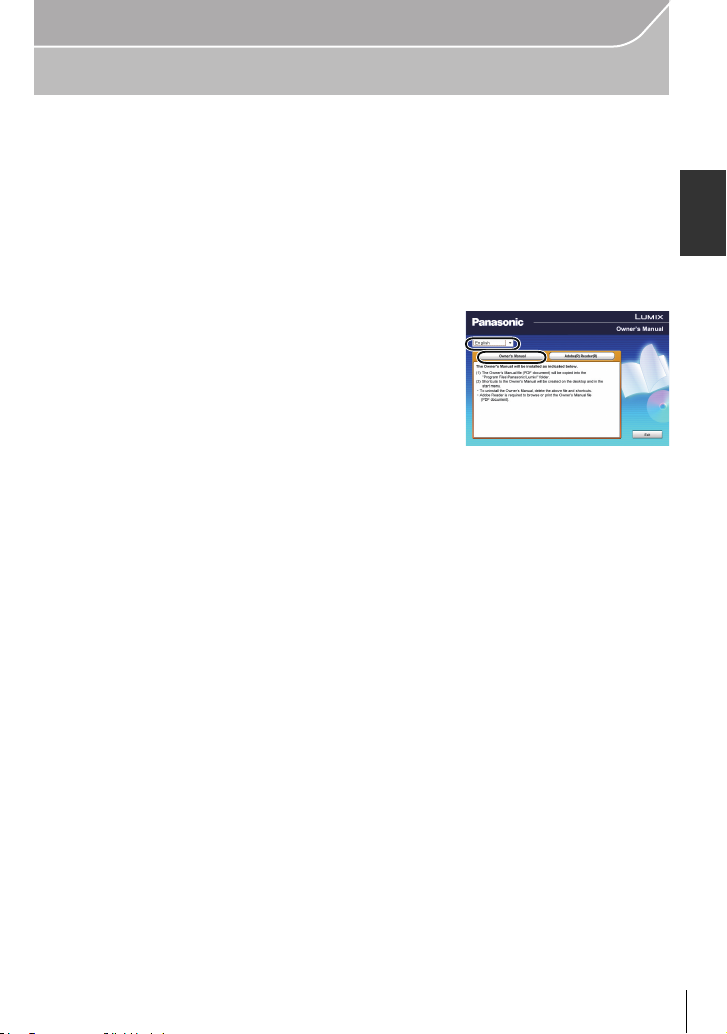
Preparation
Reading the Owner’s Manual (PDF format)
More detailed instructions on the operation of this camera are contained in
“Owner’s Manual for advanced features (PDF format)” in the supplied CD-ROM.
Install it on your PC to read it.
∫ For Windows
Turn the PC on and insert the CD-ROM containing the Owner’s
1
Manual (supplied).
Select the desired language and then click
2
[Owner’s Manual] to install.
Double click the “Owner’s Manual”
3
shortcut icon on the desktop.
∫ When the Owner’s Manual (PDF format) will not open
You will need Adobe Acrobat Reader 5.0 or later or Adobe Reader 7.0 or later to browse or
print the Owner’s Manual (PDF format).
You can download and install a version of Adobe Reader that you can use with your OS from
•
the following Web Site.
http://get.adobe.com/reader/otherversions
∫ To uninstall the Owner’s Manual (PDF format)
Delete the PDF file from the “Program Files\Panasonic\Lumix\” folder.
∫ For Mac
Turn the PC on and insert the CD-ROM containing the Owner’s
1
Manual (supplied).
Open the “Manual” folder in the CD-ROM and then copy the PDF file
2
with the desired language inside the folder.
Double click the PDF file to open it.
3
(ENG) VQT4Z59
7
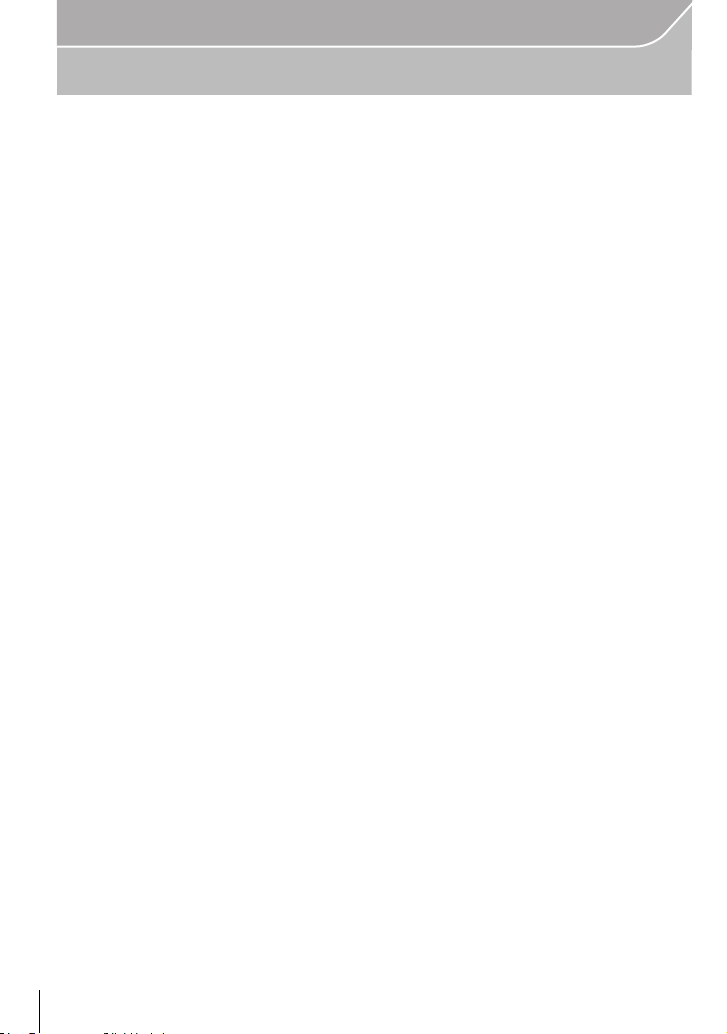
Preparation
Care of the camera
Do not subject to strong vibration, shock, or pressure.
•
The lens, monitor, or external case may be damaged if used in the following conditions.
It may also malfunction or image may not be recorded if you:
– Drop or hit the camera.
– Press hard on the lens or the monitor.
This camera is not dust/drip/water proof.
Avoid using the camera in places with a lot of dust, water, sand, etc.
Liquid, sand and other foreign material may get into the space around the lens, buttons, etc. Be
•
particularly careful since it may not just cause malfunctions, but it may also become irreparable.
– Places with a lot of sand or dust.
– Places where water can come into contact with this unit, such as when using it on a rainy day
or at the beach.
Do not place your hands inside the mount of the digital camera body. Since the
sensor unit is a precision apparatus, it may cause a malfunction or damage.
∫ About Condensation (When the lens, the viewfinder or monitor is fogged up)
•
Condensation occurs when the ambient temperature or humidity changes. Be careful of
condensation since it causes lens, viewfinder and monitor stains, fungus and camera
malfunction.
• If condensation occurs, turn the camera off and leave it for about 2 hours. The fog will
disappear naturally when the temperature of the camera becomes close to the ambient
temperature.
VQT4Z59 (ENG)
8
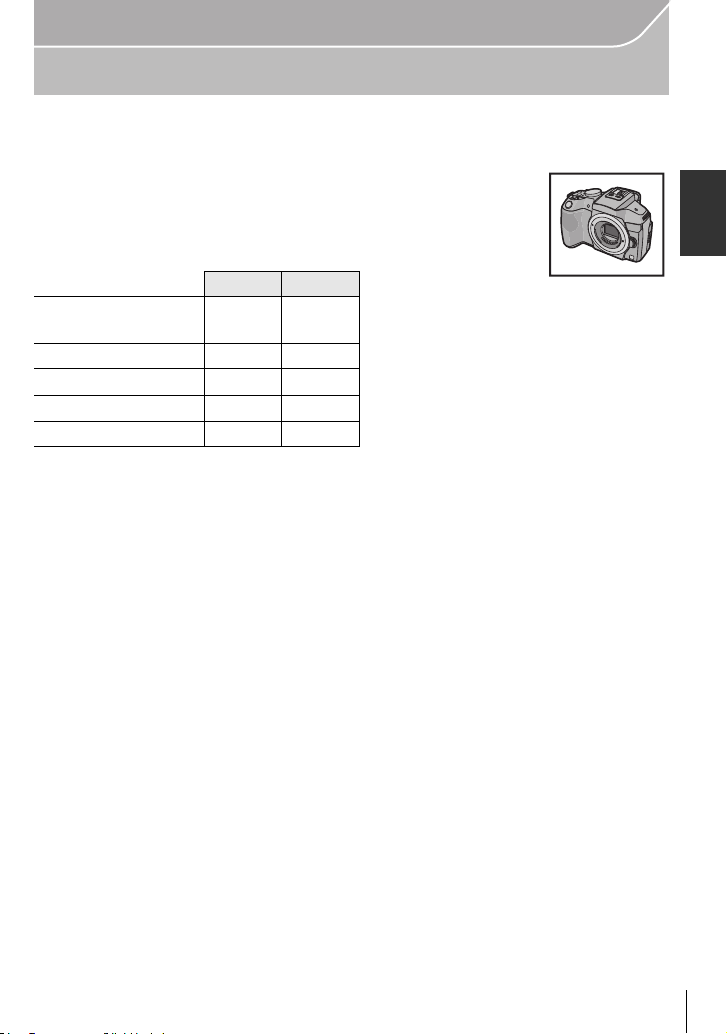
Preparation
Standard Accessories
Check that all the accessories are supplied before using the camera.
Product numbers correct as of April 2013. These may be subject to change.
Digital Camera Body
(This is referred to as camera body in this owner’s manual.)
(±: Included, —: Not included)
DMC-G6K DMC-G6
1 Interchangeable
Lens
¢1
2 Lens Hood
3 Lens Cap
4 Lens Rear Cap ±
5 Body Cap
6Battery Pack
(Indicated as battery pack or battery in the text)
Charge the battery before use.
7 Battery Charger
(Indicated as battery charger or charger in the text)
8 USB Connection Cable
9 CD-ROM
Software:
•
Use it to install the software to your PC.
10 CD-ROM
•
Owner’s Manual for advanced features:
Use it to install to your PC.
11 Shoulder Strap
¢1 This is referred to as lens in this owner’s manual.
¢2 This is attached to the interchangeable lens at the time of purchase.
¢3 This is attached to the camera body at the time of purchase.
• SD Memory Card, SDHC Memory Card and SDXC Memory Card are indicated as card in the
text.
• The card is optional.
• Description in this owner’s manual is based on the interchangeable lens (H-FS1442A).
• If any accessories are lost, customers should contact Panasonic’s parts department at
1-800-833-9626 for further information about obtaining replacement parts.
± —
± —
¢2
±
¢2
¢3
±
—
—
¢3
±
(ENG) VQT4Z59
9
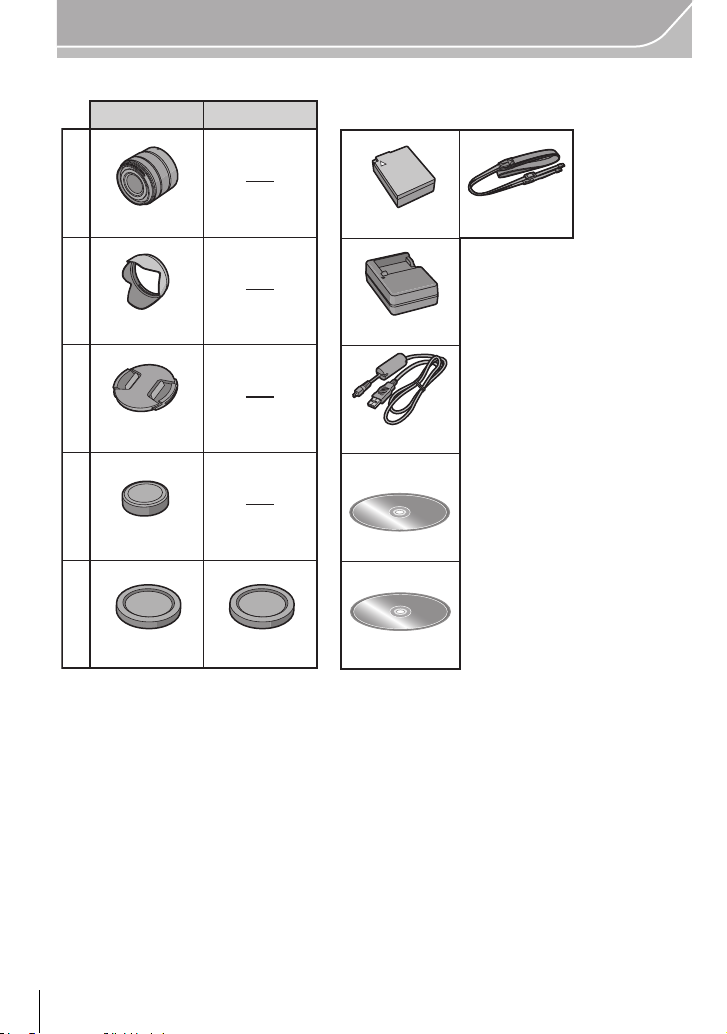
Preparation
DMW-BLC12PP
6
7
K1HY08YY0032
8
9
VFF1208
10
VFC4765
11
1
2
3
4
5
DE-A79B
VKF4971
DMC-G6K DMC-G6
VYC1113
VYF3510
VKF4971
VFC4605
H-FS1442A
VQT4Z59 (ENG)
10
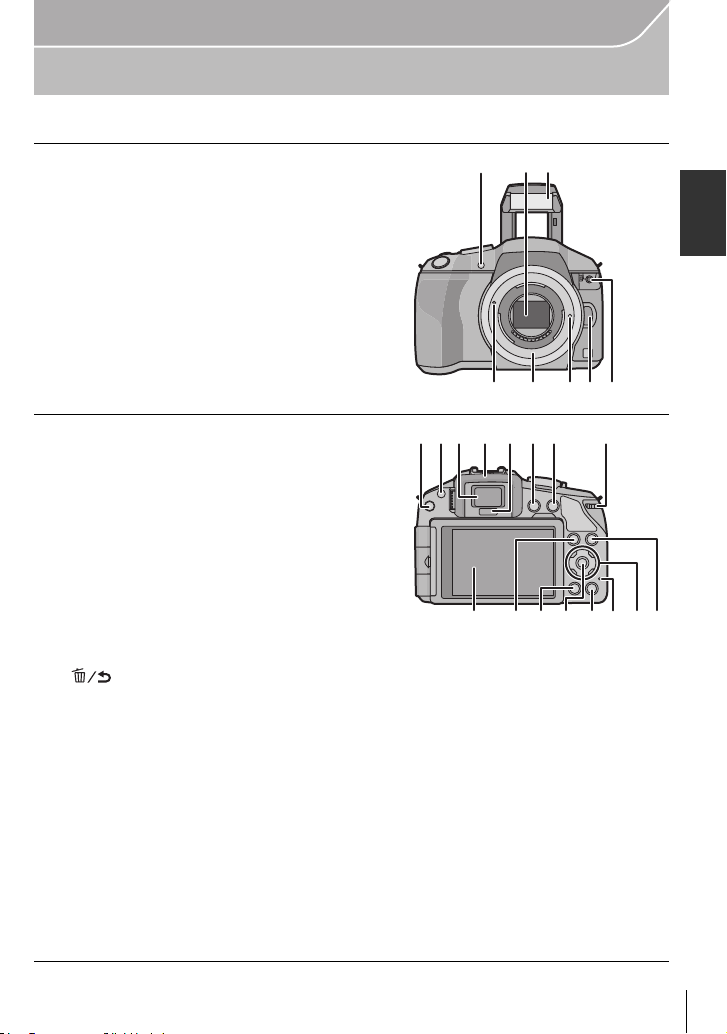
Names and Functions of Components
ヮリヤ
2 31
45678
91710 11
2418 19 20 21 22 23
12
13 1514 16
∫ Camera body
1 Self-timer indicator/
AF Assist Lamp
2 Sensor
3Flash
4 Lens fitting mark
5 Mount
6 Lens lock pin
7 Lens release button
8[MIC] socket
9 [LVF] button/[Fn5] button
10 Flash open button
The flash opens, and recording with the flash
•
becomes possible.
11 Viewfinder
12 Eye Cup
13 Eye sensor
14 [Q.MENU] button/[Fn1] button
15 [AF/AE LOCK] button/
[Fn2] button
16 Rear dial
17 Touch screen/monitor
18 [(] (Playback) button
19 [ ] (Delete/Cancel) button/
[Fn3] button
20 [MENU/SET] button
21 [Wi-Fi] button/[Fn4] button
22 Wi-Fi
23 Cursor buttons
24 [DISP.] button
®
connection lamp
3/ISO button
1/WB (White Balance)
2/AF Mode button
4/[Drive Mode] button
This button in picture record mode will allow the user to select between the
following options.
Single/Burst/Auto bracket/Self-timer
•
Each time this is pressed, the display on the monitor is switched.
Preparation
(ENG) VQT4Z59
11
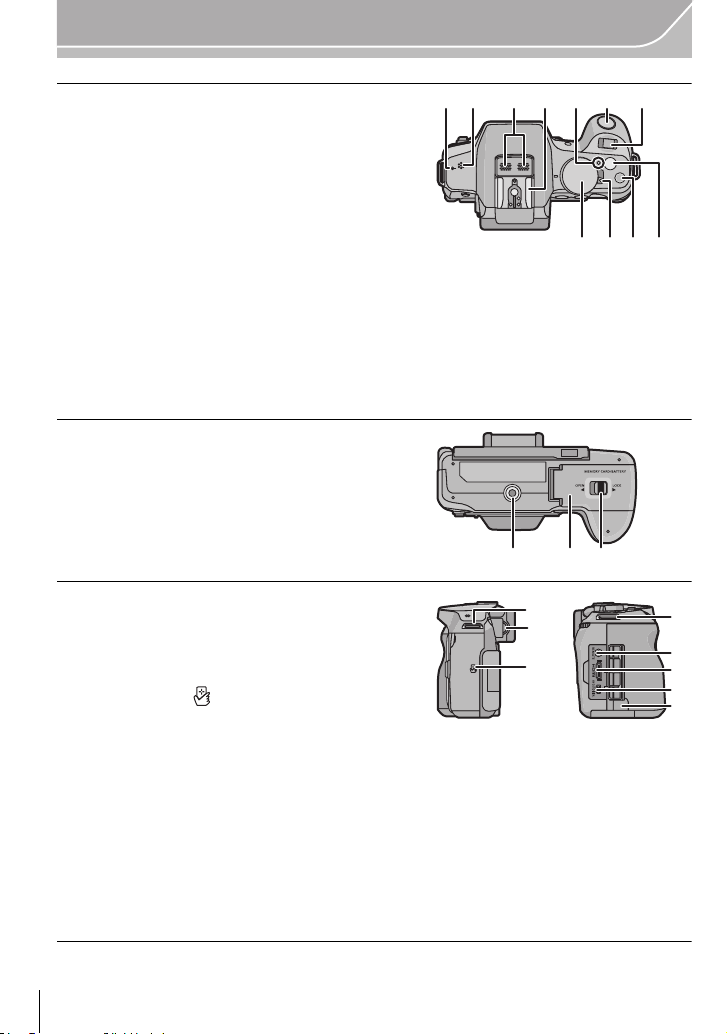
Preparation
3534
2928 30 31
26
25
32 33
27
39
42
43
44
45
39
40
41
25 Focus distance reference mark
26 Speaker
Be careful not to cover the speaker with your
•
finger. Doing so may make sound difficult to hear.
27 Stereo microphone
•
Be careful not to cover the microphone with
your finger. Doing so may make sound
difficult to record.
28 Hot shoe
29 Status indicator
30 Shutter button
31 Function lever
32 Mode dial
33 Camera ON/OFF switch
34 Intelligent Auto button
35 Motion picture button
36 Tripod mount
•
A tripod with a screw length of 5.5 mm
(0.22 inch) or more may damage this unit if
attached.
37 Card/Battery door
38 Release lever
39 Shoulder strap eyelet
•
Be sure to attach the shoulder strap when
using the camera to ensure that you will not
drop it.
40 Diopter adjustment dial
41 NFC antenna [ ]
42 [REMOTE] socket
43 [HDMI] socket
44 [AV OUT/DIGITAL] socket
45 DC coupler cover
When using an AC adaptor, ensure that the Panasonic DC coupler (DMW-DCC8:
•
optional) and AC adaptor (DMW-AC8PP: optional) are used.
• Always use a genuine Panasonic AC adaptor (DMW-AC8PP: optional).
• It is recommended to use a fully charged battery or AC adaptor when recording motion
pictures.
• If while recording motion pictures using the AC adaptor and the power supply is cut off
due to a power outage or if the AC adaptor is disconnected etc., the motion picture will not
be recorded.
VQT4Z59 (ENG)
12
37 3836
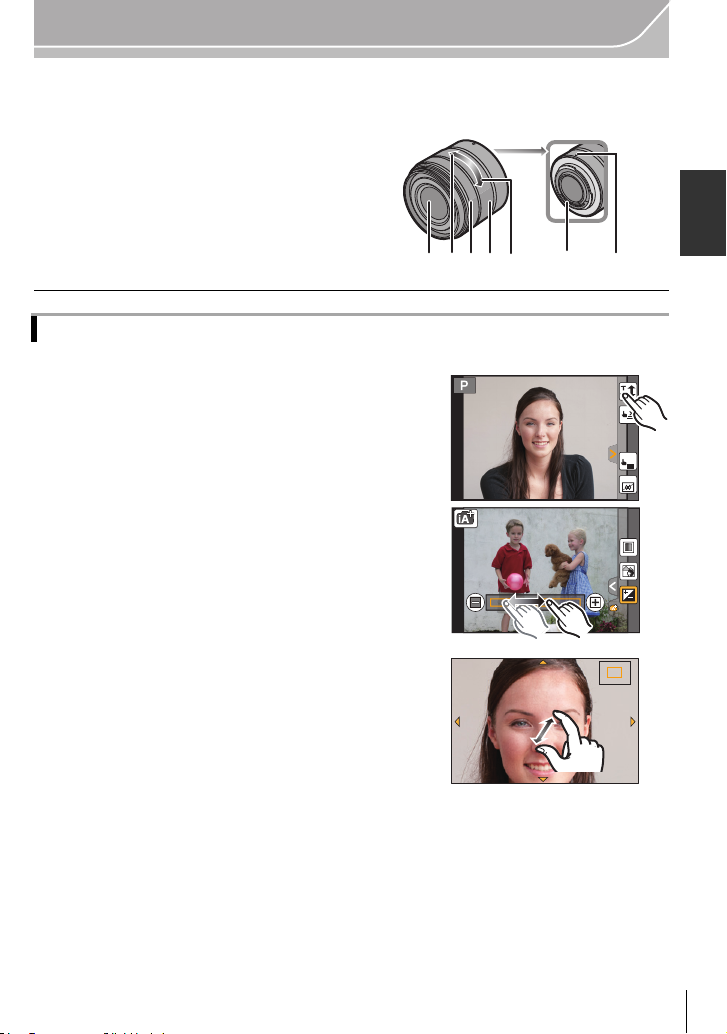
Preparation
32
67 4 51
AE
Fn6
Fn7
2.0X
∫ Lens
1 Lens surface
H-FS1442A
2Tele
3Wide
4 Contact point
5 Lens fitting mark
6 Focus ring
7 Zoom ring
Touch screen
Touch panel of this unit is capacitive. Touch the panel directly with your bare finger.
∫ Touch
To touch and release the touch screen.
Use for selecting items or icons.
When selecting features using the touch screen, be sure to
•
touch the center of the desired icon.
∫ Drag
A movement without releasing the touch screen.
This is used to move the AF area, operate the slide bar,
etc.
This can also be used to move to the next image during
playback, etc.
2.0X2.0X
∫ Pinch (enlarge/reduce)
2.0X
Pinch the touch panel apart (enlarge) or together
(reduce) with two fingers.
Use to enlarge/reduce the played back images or AF
area.
(ENG) VQT4Z59
13
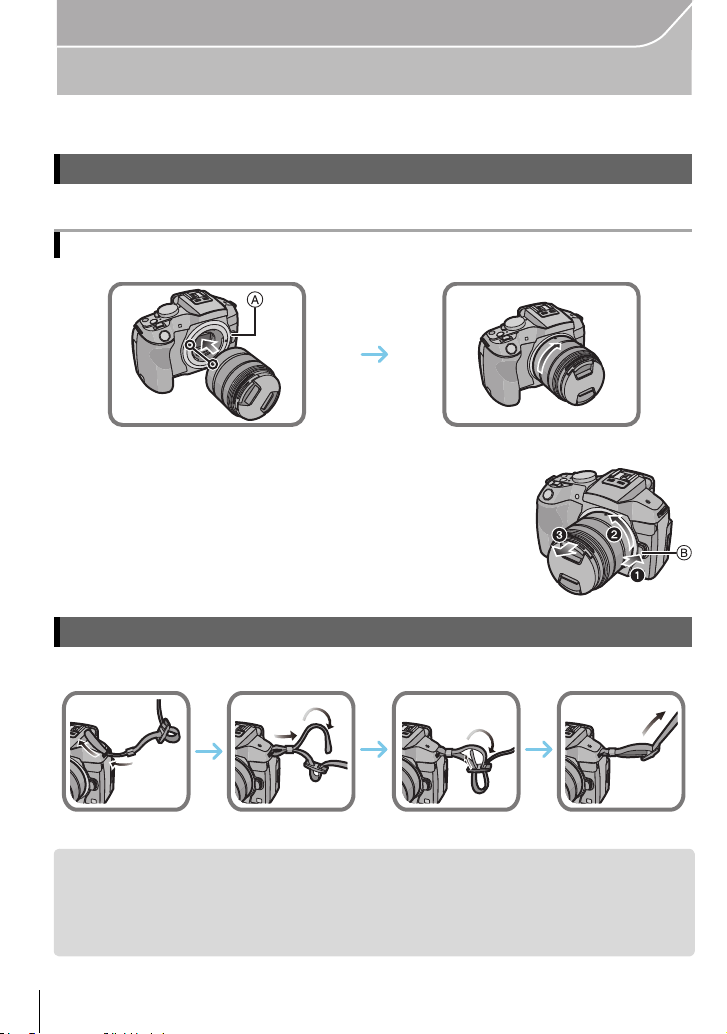
Preparation
123
4
Preparation
• Check that the camera is turned off.
Changing the Lens
• Change lenses where there is not a lot of dirt or dust.
Attaching the lens
• Do not press the lens release button A when you attach a lens.
∫ Detaching the lens
1 Attach the lens cap.
2 While pressing on the lens release button B, rotate
the lens toward the arrow until it stops and then
remove.
Attaching the Shoulder Strap
We recommend attaching the shoulder strap when using the camera to prevent it from dropping.
•
• Perform steps 1 to 4 and then attach the other side of the shoulder strap.
• Use the shoulder strap around your shoulder.
– Do not wrap the strap around your neck.
– It may result in injury or accident.
• Do not leave the shoulder strap where an infant can reach it.
– It may result in an accident by mistakenly wrapping around the neck.
VQT4Z59 (ENG)
14
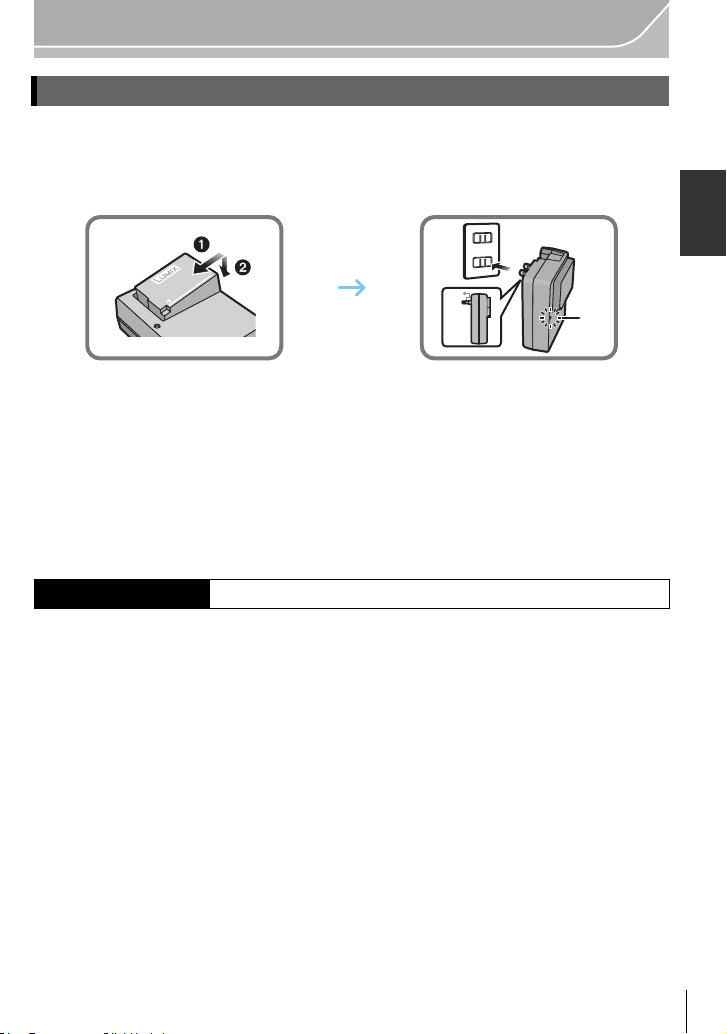
Preparation
90°
Charging the Battery
The battery that can be used with this unit is DMW-BLC12PP.
1 Attach the battery paying attention to the direction of the battery.
2 Connect the charger to the electrical outlet.
•
The [CHARGE] indicator A lights up and charging begins.
∫ About the [CHARGE] indicator
The [CHARGE] indicator turns on:
The [CHARGE] indicator is turned on during charging.
The [CHARGE] indicator turns off:
The [CHARGE] indicator will turn off once the charging has completed without any
problem. (Disconnect the charger from the electrical socket and detach the battery after
charging is completed.)
∫ Charging time
Charging time Approx. 140 min
The indicated charging time is for when the battery has been discharged completely.
•
The charging time may vary depending on how the battery has been used. The charging
time for the battery in hot/cold environments or a battery that has not been used for a
long time may be longer than normal.
(ENG) VQT4Z59
15
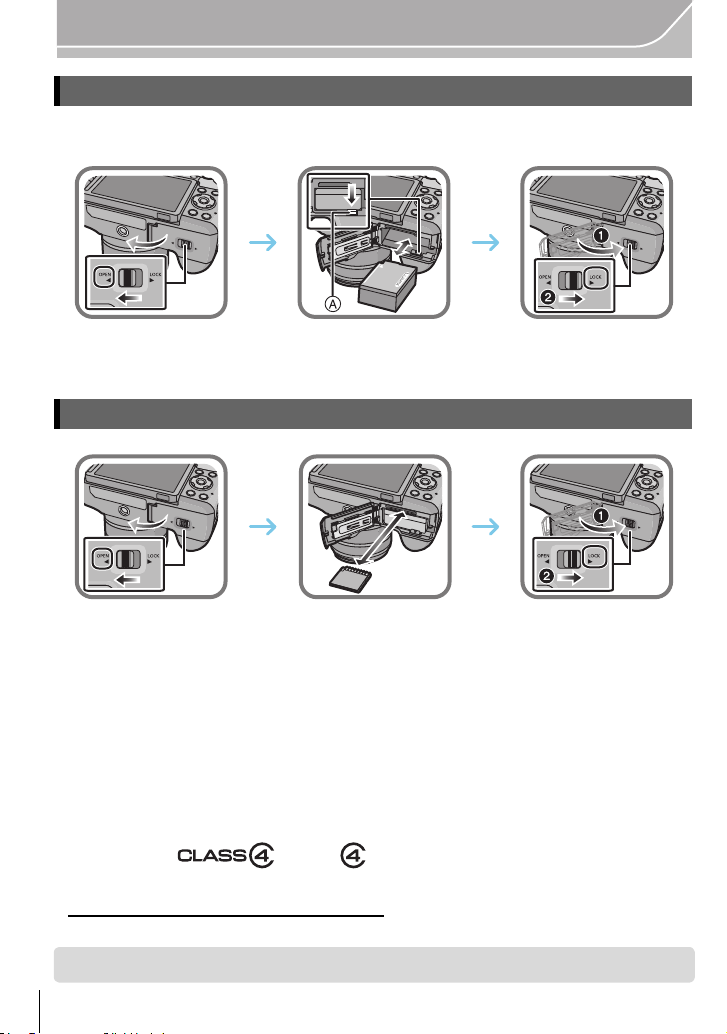
Preparation
Inserting/Removing the Battery
• Always use genuine Panasonic batteries (DMW-BLC12PP).
• If you use other batteries, we cannot guarantee the quality of this product.
• Being careful about the battery orientation, insert all the way until you hear a locking sound and
then check that it is locked by lever A.
Pull the lever A in the direction of the arrow to remove the battery.
Inserting/Removing the Card (Optional)
• Push it securely all the way until you hear a “click” while being careful about the direction in
which you insert it.
To remove the card, push the card until it clicks, then pull the card out upright.
∫ About cards that can be used with this unit
SD Memory Card (8 MB to 2 GB)
SDHC Memory Card (4 GB to 32 GB)
SDXC Memory Card (48 GB, 64 GB)
∫ About the motion picture recording and SD speed class
Confirm the SD Speed Class (the speed standard regarding continuous writing) on a card
label etc. when you record a motion picture. Use a card with SD Speed Class with
“Class 4” or more for [AVCHD]/[MP4] motion picture recording.
e.g.:
•
Please confirm the latest information on the following website.
http://panasonic.jp/support/global/cs/dsc/
(This Site is English only.)
• Keep the Memory Card out of reach of children to prevent swallowing.
VQT4Z59 (ENG)
16
