Page 1

PP
Basic Owner’s Manual
Digital Camera/
Lens Kit/Body
Model No. DMC-G5X/DMC-G5K
DMC-G5
Before connecting, operating or adjusting this product,
please read the instructions completely.
More detailed instructions
on the operation of this
camera are contained in
“Owner’s Manual for advanced features
(PDF format)” in the supplied CD-ROM.
Install it on your PC to read it.
Register online at www.panasonic .com/register (U.S. customers o nly)
For USA and Puerto Rico assistance, please call: 1-800-211-PANA(7262) or,
contact us via the web at: http://www.panasonic.com/contactinfo
VQT4G94
F0612SM0
Page 2

Dear Customer,
Thank you for choosing Panasonic!
You have purchased one of the most sophisticated and reliable products on the market
today. Used properly, we’re sure it will bring you and your family years of enjoyment.
Please take time to fill in the information below. The serial number is on the tag located on
the underside of your camera. Be sure to retain this manual as your convenient camera
information source.
Date of Purchase
Dealer Purchased From
Dealer Address
Please note that the actual controls and components, menu items, etc. of your Digital
Camera may look somewhat different from those shown in the illustrations in this Owner’s
Manual.
Carefully observe copyright laws.
Recording of pre-recorded tapes or discs or oth er p ublishe d or broadc ast mater ial f or pur poses
•
other than your own private use may infringe copyright laws. Even for the purpose of private
use, recording of certain material may be restricted.
A lithium ion battery that is recyclable powers the product you have
purchased. Please call 1-800-8-BATTERY for information on how to
recycle this battery.
Dealer Phone No.
Model No.
Serial No.
Information for Your Safety
WARNING:
To reduce the risk of fire, electric shock or product damage,
•
Do not expose this unit to rain, moisture, dripping or splashing.
•Use only the recommended accessories.
•Do not remove covers.
•Do not repair this unit by yourself. Refer servicing to qualified service personnel.
The socket outlet shall be installed near the equipment and shall be easily accessible.
VQT4G94 (ENG)
2
Page 3
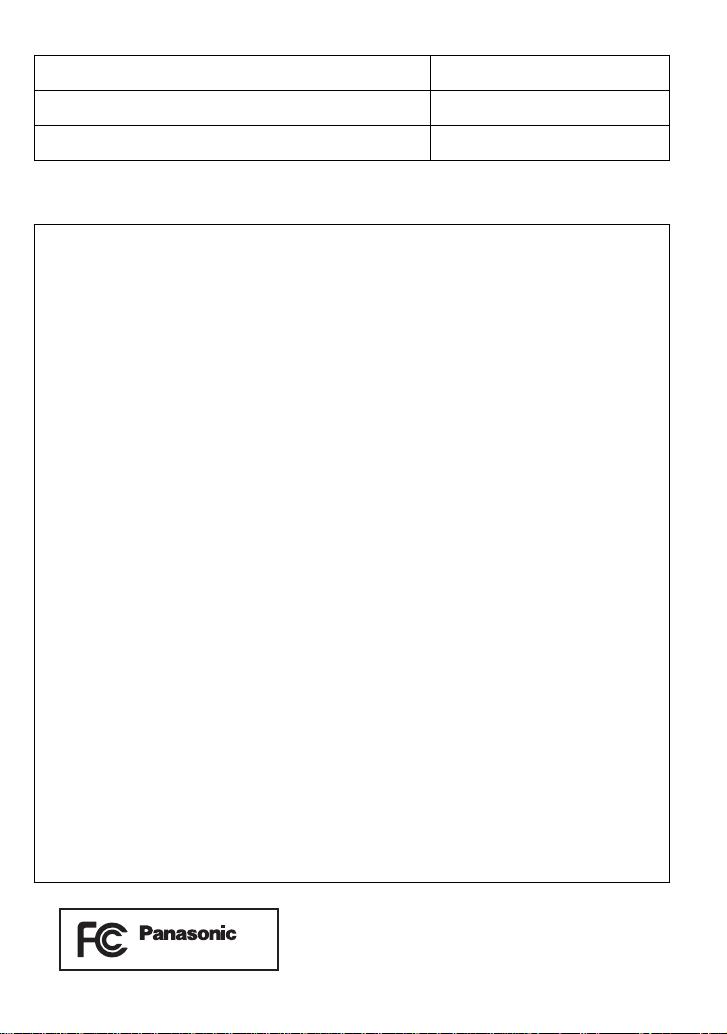
∫ Product identification marking
DMC-G5
Product Location
Digital Camera Bottom
Battery charger Bottom
THE FOLLOWING APPLIES ONLY IN THE U.S.A.
FCC Note:
This equipment has been tested and found to comply with the limits for a Class B
digital device, pursuant to Part 15 of the FCC Rules. These limits are designed to
provide reasonable protection against harmful interference in a residential installation.
This equipment generates, uses, and can radiate radio frequency energy and, if not
installed and used in accordance with the instructions, may cause harmful interference
to radio communications. However, there is no guarantee that interference will not
occur in a particular installation. If this equipment does cause harmful interference to
radio or television reception, which can be determined by turning the equipment off and
on, the user is encouraged to try to correct the interference by one or more of the
following measures:
•
Reorient or relocate the receiving antenna.
•Increase the separation between the equipment and receiver.
•Connect the equipment into an outlet on a circuit different from that to whic h the receiver is
connected.
•Consult the dealer or an experienced radio/TV technic i an for help.
FCC Caution: To assure continued compliance, follow the attached installation
instructions and use only shielded interface cables with ferrite core when
connecting to computer or peripheral devices.
Any changes or modifications not expressly approved by the party responsible for
compliance could void the user’s authority to operate this equipment.
Declaration of Conformity
Trade Name: Panasonic
Model No.: DMC-G5
Responsible party: Panasonic Corporation of North America
One Panasonic Way, Secaucus, NJ 07094
Support Contact: Panasonic Consumer Marketing Company of North America
1-800-211-PANA (7262)
This device complies with Part 15 of the FCC Rules. Operation is subject to the
following two conditions: (1) This device may not cause harmful interference, and (2)
this device must accept any interference received, including interference that may
cause undesired operation.
(ENG) VQT4G94
3
Page 4
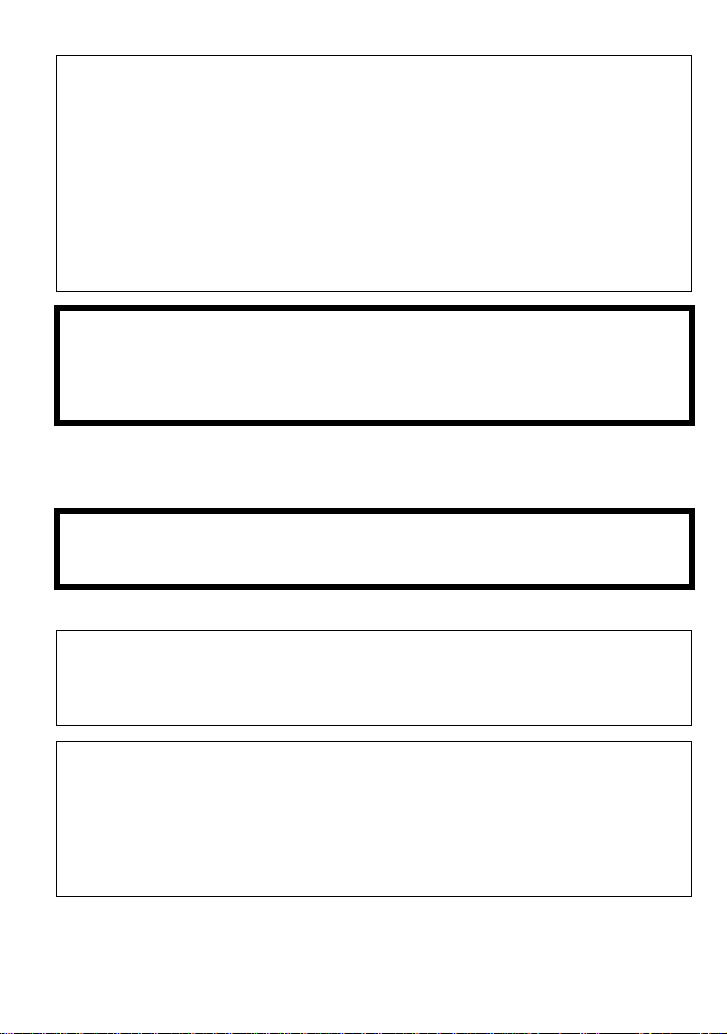
∫ About the battery pack
CAUTION
Battery pack (Lithium ion battery pack)
Use the specified unit to recharge the battery pack.
•
•Do not use the battery pack with equipment other than the specified unit.
•Do not get dirt, sand, liquids, or ot her foreign matter on the terminals.
•Do not touch the pl ug ter m i n als (i and j) with metal objects.
•Do not disassemble, remodel, heat or throw into fire.
If any electrolyte should come into contact with your hands or clothes, wash it off
thoroughly with water.
If any electrolyte should come into contact with your eyes, never rub the eyes. Rinse
eyes thoroughly with water, and then consult a doctor.
CAUTION
Danger of explosion if battery is incorrectly replaced. Replace only with the type
•
recommended by the manufacturer.
•When disposing the batteries, please con tact your lo cal author ities or dealer and as k for the
correct method of disposal.
•
Do not heat or expose to flame.
•Do not leave the battery(ies) in a car ex posed to direct sunlight for a long period of time with
doors and windows closed.
Warning
Risk of fire, explosion and burns. Do not disassemble, heat above 60 xC (140 oF) or
incinerate.
∫ About the battery charger
CAUTION!
To reduce the risk of fire, electric shock or product damage,
Do not install or place this unit in a bookcase, built-in cabinet or in another confined
•
space. Ensure this unit is well ventilated.
Battery charger
This battery charger operates on AC between 110V and 240 V.
But
In the U.S.A. and Canada, the battery charger must be connected to a 120 V AC power
•
supply only.
•When connecting to an AC supply outside of the U.S.A. or Canada, use a plug adaptor to
suit the AC outlet configuration.
VQT4G94 (ENG)
4
Page 5
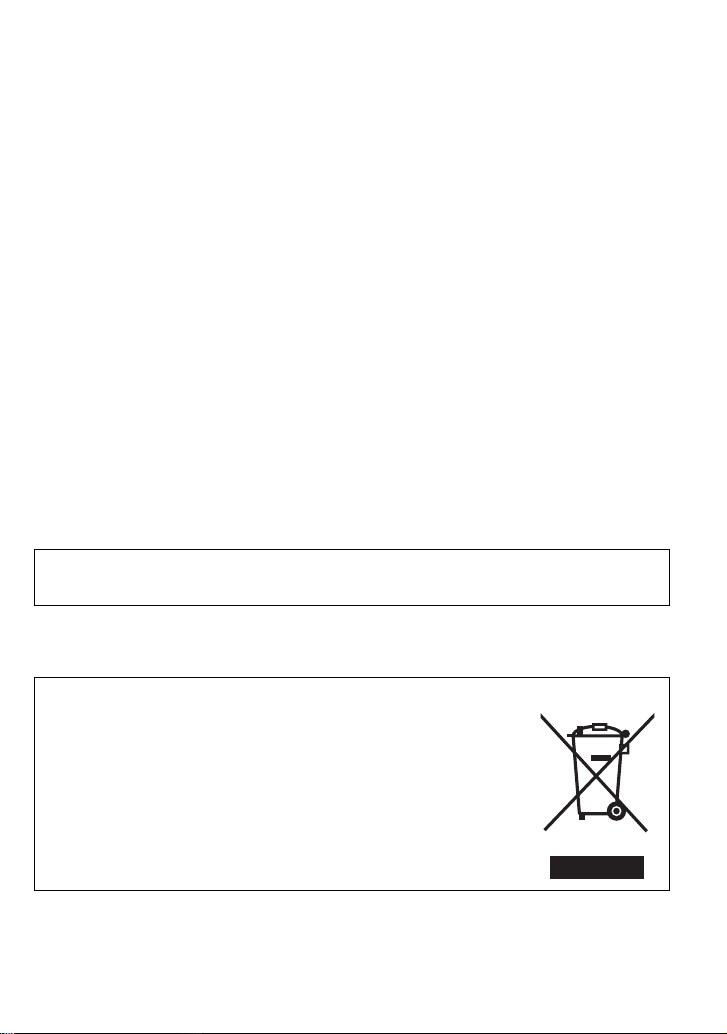
∫ Cautions fo r Us e
•
Do not use any other USB connection cables except the supplied one or a genuine Panasonic
USB connection cable (DMW-USBC1: optional).
•Always use a genuine Panasonic HDMI mini cable (RP-CDHM15, RP-CDHM30: optional).
Part numbers: RP-CDHM15 (1.5 m) (5 feet), RP-CDHM30 (3.0m) (10 feet)
•Always use a genuine Panasonic A V ca ble (DMW-AVC1: optional).
•Always use a genuine Pana sonic remote shutter (DMW-RSL1: optional).
Keep this unit as far away as possible from electromagnetic equipment (such as
microwave ovens, TVs, video games etc.).
If you use this unit on top of or near a TV, the pictures and/or sound on this unit may be
•
disrupted by electromagnetic wave radiation.
•Do not use this unit near cell phones because doing so may result in noise adv ers ely affecting
the pictures and/or sound.
•Recorded data may be da maged, or pictures may be distorted , by st rong magnetic fields
created by speakers or larg e motors.
•Electromagnetic wave radiation generated by microprocessors may adversely affect this unit,
disturbing the pictures and/or sound.
•If this unit is adversely affected by electroma gnetic equipment and stops functioning properly,
turn this unit off and remov e the battery or disconnect AC adaptor (DMW-AC8PP: optional).
Then reinsert the battery or reconnect AC adaptor and turn this unit on.
Do not use this unit near radio transmitters or high-v oltage lines.
•
If you record near radio transmitters or high-voltage lines, the recorded pictures and/or sound
may be adversely affected.
Information about the software used by this product can be viewed by pressing
[MENU/SET], selecting [Setup] > [Version Disp.], and then pressing [MENU/SET].
-If you see this symbolInformation on Disposal in other Countries outside the European Union
This symbol is only valid in the European Union.
If you wish to discard this product, please contact your local
authorities or dealer and ask for the correct method of disposal.
(ENG) VQT4G94
5
Page 6
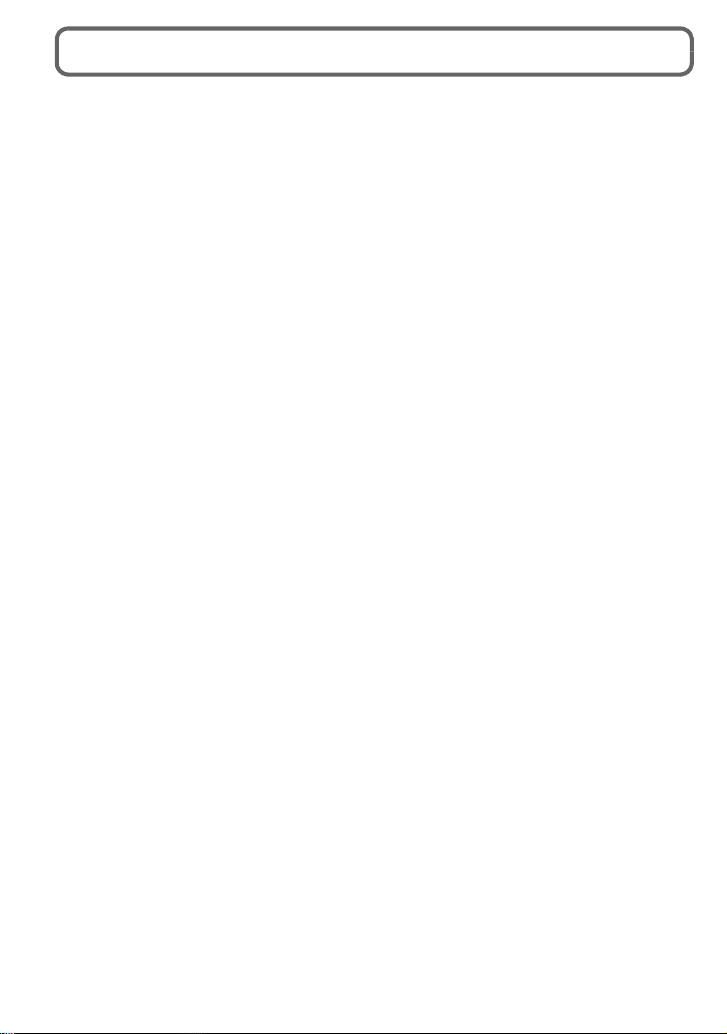
Contents
Information for Your Safety ............................................................................................. 2
Care of the camera...........................................................................................................7
Standard Ac cessories..................... .................................................................. ...............8
Names and Functions of Components......................................................................... 10
Changing the Lens.........................................................................................................13
Attaching the Shoulder Strap........................................................................................14
Charging the Battery......................................................................................................15
• Charging...................................................................................................................15
Inserting and Removing the Card (optional)/the Battery............................................16
About the Card................................................................................................................17
• About cards that can be used with this unit..............................................................17
Setting Date/Ti me ( C lock Set).............. .................................................... ......................18
• Changing the Clock Setting......................................................................................18
Selecting the Recordi ng Mode..................................... .................................................19
Tak ing a Still picture................ ..................................................... ..................................20
• Taking pictures using the Touch Shutter function.....................................................20
Taking Pictures using the Automatic Function (Intelligent Auto Mode) ................... 21
Recording using Intelligent Auto Plus Mode...............................................................22
Taking Pictures with Defocus Control Function.......................................................... 23
Recording Motion Picture..............................................................................................24
• Recording still pictures while recording motion pictures ..........................................24
Compensating the Exposu r e..................... ........................................ ............................25
Using the function button............................................. .................................................26
Taking Pictures that match the Scene being recorded (Scene Guide Mode) ...........27
Taking Pictures with different image effects (Creative Control Mode)......................28
Playing Back Pictures/Motion Pictures ........................................................................ 29
• Playing Back Pictures..............................................................................................29
• Playing Back Motion Pictures...................................................................................29
Deleting Pictures............................................................................ ................................30
Switching the display of the LCD Monitor....................................................................31
Setting the Menu.................................................................. ...........................................32
Setting the Quick Menu...................................... ............................................................33
Type s of menus............................ ..................................................... ..............................34
Reading the Owner’s Manual (PDF fo r m a t)..................................................................40
About the supplied software ......................................................................................... 41
• Installing supplied s o ftware........................................................ ..............................42
Specifications .................................................................................................................43
Digital Camera Accessory System................................................................................49
Digital Camera Accessory Order Form (For USA and Puerto Rico Customers).......51
Limited Warranty (ONLY FOR U.S.A. AND PUERTO RICO).........................................52
Useful Information (For La tin American Countries Only).................................... .......55
VQT4G94 (ENG)
6
Page 7
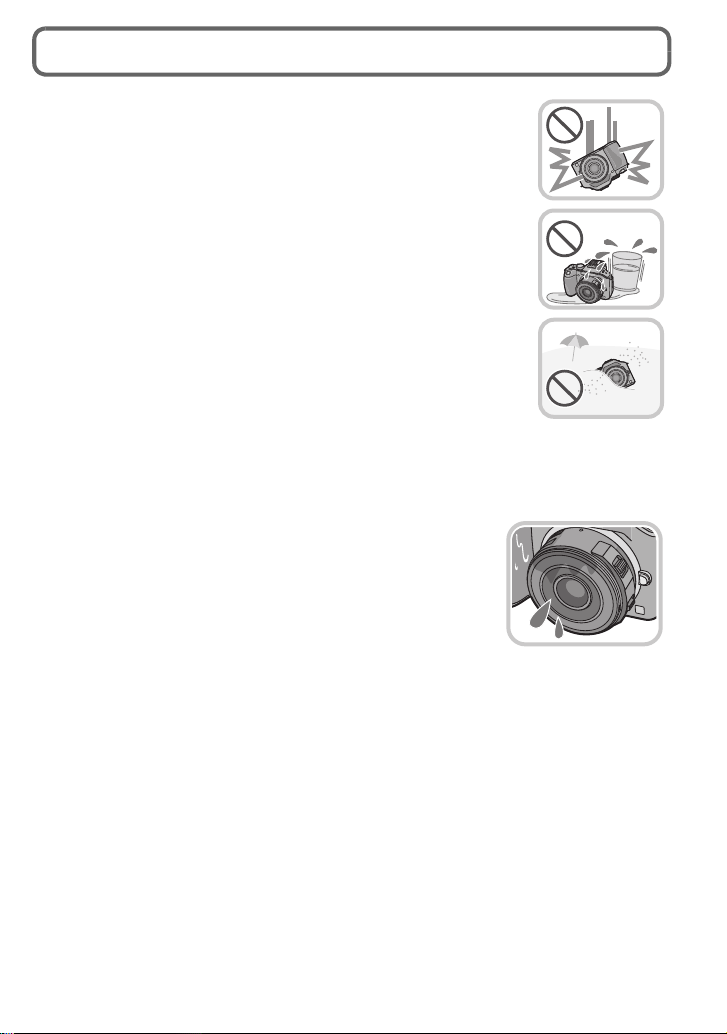
Care of the camera
Do not subject to strong vibration, shock, or pressure.
•
The lens, LCD monitor, or external case may be damaged if used in the
following conditions.
It may also malfunction or image may not record if you:
–Drop or hit the camera.
–Press hard on th e l en s or the LC D m o ni to r.
This camera is not dust/drip/water proof.
Avoid using the camera in places with a lot of dust, water, sand,
etc.
Liquid, sand and other foreign material may get into the space around
•
the lens, buttons, etc. Be particularly careful since it may not just cause
malfunctions, but it may also beco me irreparable.
–Places with a lot of sand or dust.
–Places where water can come int o con tac t wit h this unit , suc h as when
using it on a rainy day or at the beac h.
Do not place your hands inside the mount of the digital camera
body. Since the sensor unit is a precision apparatus, it may cause a malfunction or
damage.
∫ About Condensation (Whe n the lens, the viewfinder or
LCD Monitor is fogged up)
Condensation occurs when th e ambient temperature or humidity
•
changes. Be careful of condensation since it causes lens and LCD
monitor stains, fu ngus and camera malfunction.
•If condensation occurs, turn the camera off and leave it for about
2 hours. The fog will disappear naturally when the temperature of
the camera becomes close to the ambient temperature.
(ENG) VQT4G94
7
Page 8

Standard Accessories
Check that all the accessories are supplied before using the camera.
Product numbers correct as of August 2012. These may be subject to change.
Digital Camera Body
(This is referred to as camera body in this Owner’s Manual.)
(±: Included, —: Not included)
DMC-G5X DMC-G5K DMC-G5
1 Interchangeable
Lens
¢1
2 Lens Hood — ± —
3 Lens Cap
4 Lens Rear Cap
5 Body Cap ±
6Battery Pack
(Indicated as battery pack or battery in the text)
Charge the battery before use.
7 Battery Charger
(Indicated as battery charger or charger in the text)
8 USB Connection Cable
9 CD-ROM
Software:
•
Use it to install the software to yo ur PC.
10 CD-ROM
•
Owner’s Manual for advanced features:
Use it to install to your PC.
11 Shoulder Strap
¢1 This is referred to as lens in this Owner’s Manual.
¢2 This is attached to the interchangeable lens at the time of purchase.
¢3 This is attached to the camera body at the time of purchase.
•SD Memory Card, SDHC Memory Card and SDXC Memory Card are indicated as card in the
text.
•The card is optional.
•Description in this Owner’s Manual is based on the interchangeable lens (H-PS14042).
•If any accessories are lo st , customers in the USA and Puerto Rico should contact Panasonic’s
parts departmen t at 1-800-833-9626 for further information about obtai ning replacement parts.
±
(H-PS14042)±(H-FS014042)
¢2
±
¢2
±
¢3
¢2
±
¢2
±
¢3
±
—
—
—
¢3
±
VQT4G94 (ENG)
8
Page 9
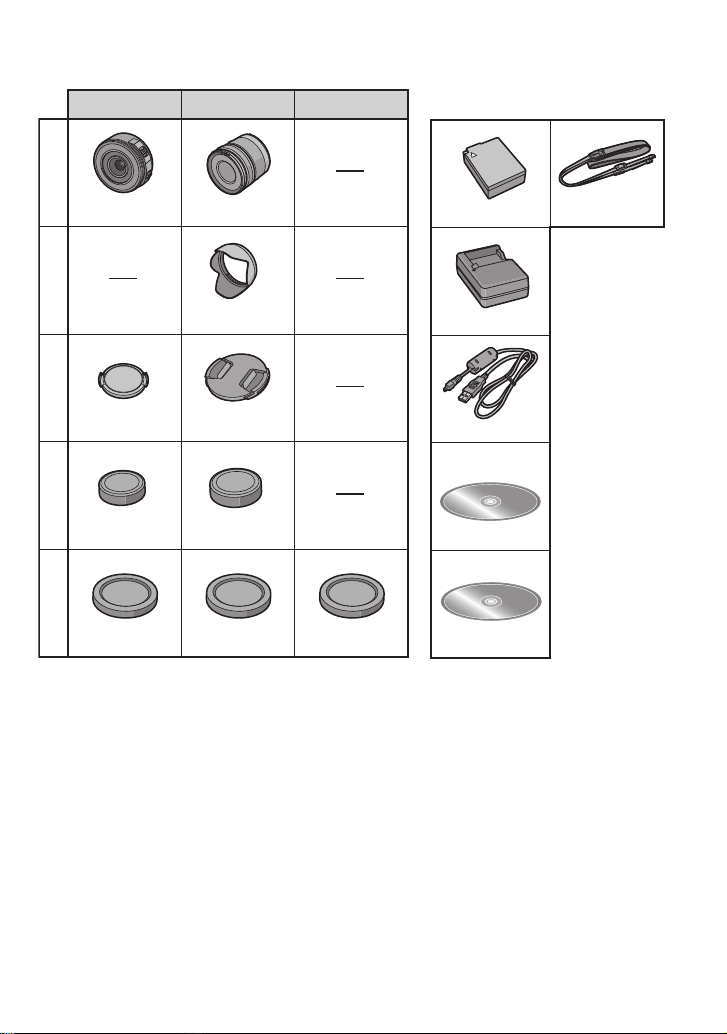
DMC-G5X DMC-G5K DMC-G5
1
6
11
H-PS14042
2
3
4
5
VYF3443
VFC4605
VKF4971
H-FS014042
VYC1009
VYF3201
VFC4315
VKF4971
VKF4971
DMW-BLC12PP
7
DE-A79B
8
K1HY08YY0025
9
10
VFF1026
VFC4765
(ENG) VQT4G94
9
Page 10
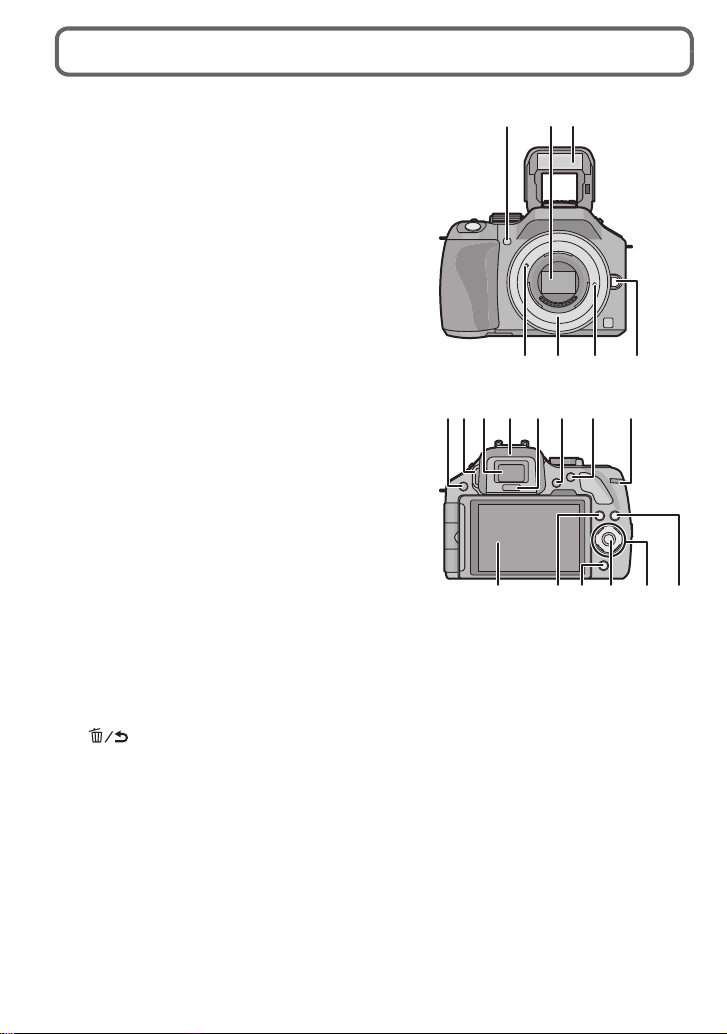
Names and Functions of Components
816910
2117
18 19 20
1112 1413 15
∫ Camera body
1 Self-timer indicator/
AF Assist Lamp
2 Sensor
3Flash
4 Lens fitting mark
5 Mount
6 Lens lock pin
7 Lens release button
8 [LVF/LCD] button/
[Fn3] button
9 Diopter adjustment dial
10 Viewfinder
11 Eye Cup
12 Eye sensor
When [LVF/LCD Auto] of [Eye Sensor] in the
•
[Custom] menu is set to [ON] and your eye or an
object is brought close to the viewfinder, the
display automatically switches to the viewfinder
display.
13 [Q.MENU] button
14 [AF/AE LOCK] button/
[Fn1] button
15 Rear dial
16 Touch screen/LCD monitor
17 Playback button
18 button/
[Fn2] button
19 [MENU/SET] button
20 Cursor buttons
3/ISO button
1/WB (White Balance)
2/AF Mode button
4/[Drive Mode] button
This button in picture record mode will allow the user to select between the following
options.
Single/Burst/Auto bracket/Self-timer
21 [DISP.] button
2
1
3
45 6 7
VQT4G94 (ENG)
10
Page 11

22 Focus distance reference mark
29
33
32
2625 27 28
23
22
30 31
24
37
38
39
40
41
23 Flash open lever
24 Stereo microphone
Be careful not to cover the microphone with
•
your finger. Doing so may make sound
difficult to record.
25 Hot shoe
26 Mode dial
27 Shutter button
28 Function lever
29 Speaker
Be careful not to cover the speaker with your finger. Doing so may make sound difficult to
•
hear.
30 Camera ON/OFF switch
31 Status indicator
32 Intelligent Auto button
33 Motion picture button
34 Tripod mount
A tripod with a screw length of 5.5 mm
•
(0.22 inch) or more may damage this unit if
attached.
35 Card/Battery door
36 Release lever
35 3634
37 Shoulder strap eyelet
Be sure to attach the shoulder strap when using
•
the camera to ensure that you will not drop it.
38 [REMOTE] socket
39 [HDMI] socket
40 [AV OUT/DIGITAL] socket
41 DC coupler cover
When using an AC adaptor, ensure that the
•
Panasonic DC coupler (DMW-DCC8: optional) and AC adaptor (DMW-AC8PP: optional)
are used.
• Always use a genuine Panasonic AC adaptor (DMW-AC8PP: optional).
• It is recommended to use a fully charged battery or AC adaptor when recording motion
pictures.
• If while recording motion pictures using the AC adaptor and the power supply is cut off
due to a power out a ge or if the AC a dapt or is d isconne cted et c., t he mot ion pi ctur e will no t
be recorded.
(ENG) VQT4G94
11
Page 12

∫ Lens
67 4 51
H-PS14042 H-FS014042
45321
1 Lens surface
2 Zoom lever
3 Focus lever
4 Contact point
5 Lens fitting mark
6 Focus ring
7 Zoom ring
Touch screen
This touch screen is a type that detects pressure.
Touch the screen
To touch and release the touch screen.
Drag
A movement without releasing the touch
screen.
Use this to perform tasks such as selecting
icons or images displayed on the touch
screen.
When selecting features us ing the touch
•
screen, be sure to touc h the center of the
desired icon.
VQT4G94 (ENG)
12
This is used to move the AF area, operate
the slide bar, etc.
This can also be used to move to the next
image during playback, etc.
Page 13
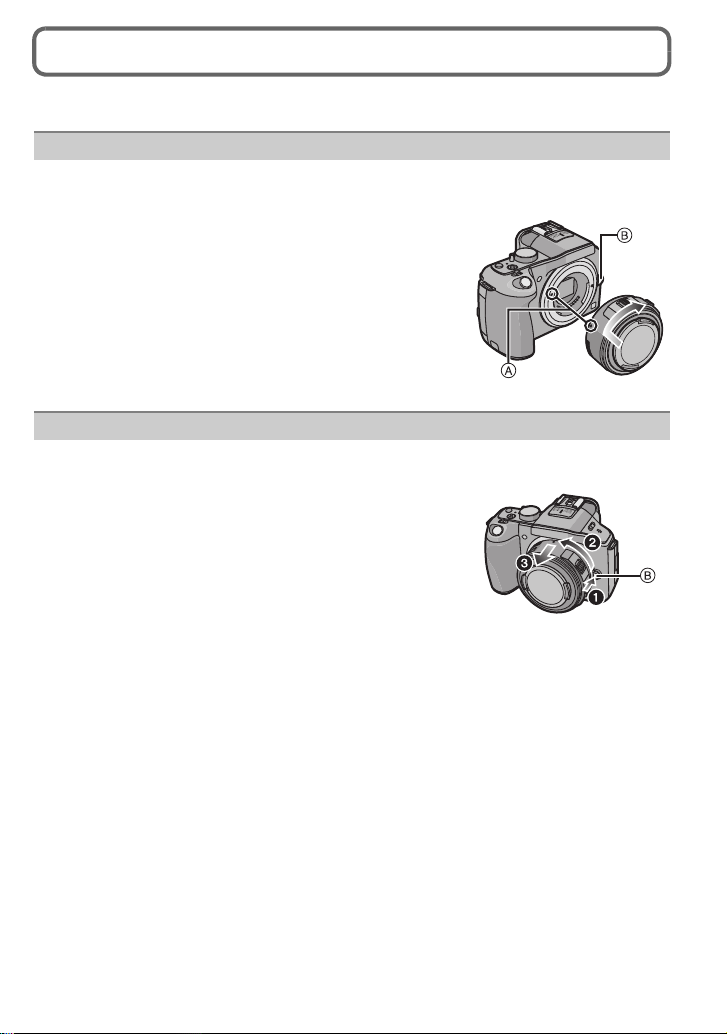
Changing the Lens
•Check that the camera is turned off.
Attaching the lens
Preparations: Remove the lens rear cap from the lens, and the body cap from the
camera.
Align the lens fitting marks A (red marks) a nd
then rotate the lens in the direction of the arrow
until it clicks.
•Do not press the lens releas e button B when you attach a
lens.
Detaching the lens
Preparations: Attach the lens cap.
While pressing on the lens release button B,
rotate the lens toward the arrow until it st ops and
then remove.
(ENG) VQT4G94
13
Page 14

Attaching the Shoulder Strap
•We recommend attaching the shoulder strap when using the camera to prevent it from
dropping.
Pass the shoulder strap through the shoulder
1
strap eyelet on the camera body.
A:Shoulder strap eyelet
Pass the end of the shoulder strap through the
2
ring in the direction o f the arro w and then pas s it
through the stopper.
Pass the end of the shoulder strap through the
3
hole on the other side of the stopper.
Pull the other side of the shoulder
4
strap and then check that it will
not come out.
• Perform ste ps 1 to 4 and then attach the
other side of the shoulder strap.
14
VQT4G94 (ENG)
Page 15
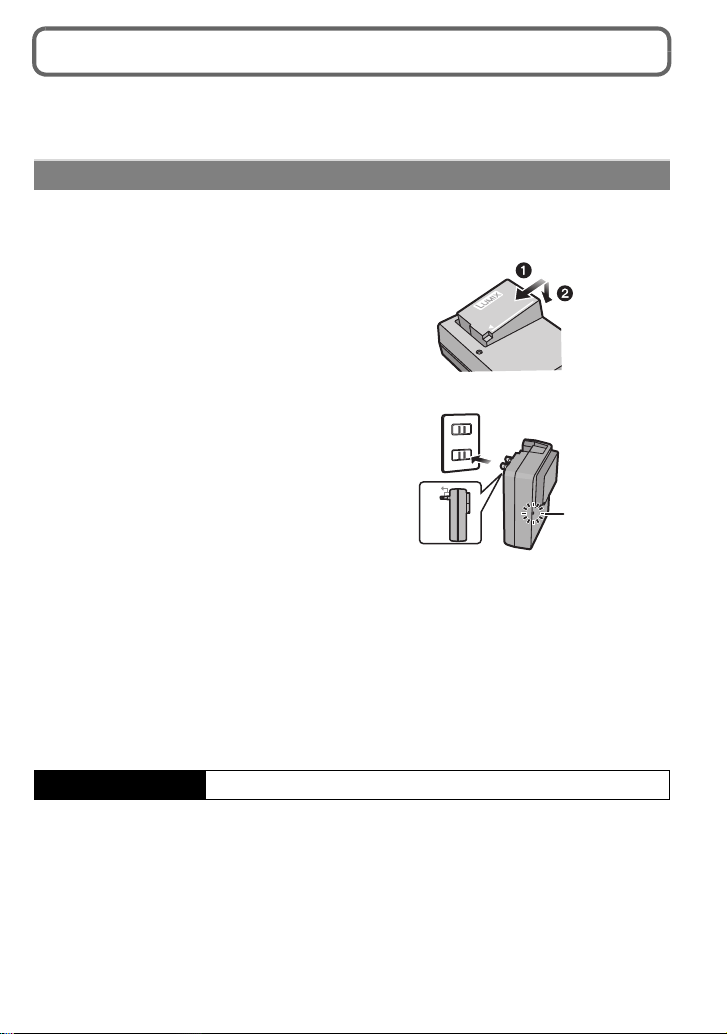
Charging the Battery
90°
∫ About batteries that you can use with this unit
The battery that can be used with this unit is DMW-BLC12PP.
Charging
The battery is not charged when the camera is shipped. Charge the battery before use.
•
•Charge the battery with the c harger indoors.
Attach the battery paying
1
attention to the direction of
the battery.
Connect the charger to the
2
electrical outlet.
• The [CHARGE] indicator A lights
up and charging begins.
∫ About the [CHARGE] indicator
The [CHARGE] indicator turns on:
The [CHARGE] indicator is turned on during charging.
The [CHARGE] indicator turns off:
The [CHARGE] indicator will turn off once the charging has completed without any
problem. (Disconnect the charger f rom the electrical socket and detach the battery after
charging is completed.)
∫ Charging time
Charging time Approx. 140 min
The indicated charging time is for when the battery has been discharged completely.
•
The charging time may vary depending on how the battery has been used. The charging
time for the battery in hot/cold environments or a battery that has not been used for a
long time may be longer than normal.
(ENG) VQT4G94
15
Page 16

Inserting and Removing the Card (optional)/ the Battery
•Check that this unit is turned off.
•We recommend using a Panasonic card .
Slide the release lever in the direction
1
of the arrow and open the card/battery
door.
• Always use genuine Panasonic batteries
(DMW-BLC12PP).
• If you use other batteries, we cannot
guarantee the quality of this product.
Battery: Being careful about the battery
2
orientation, insert all the way until you
hear a locking sound and then check
that it is locked by lever A.
Pull the lever A in the direction of the
arrow to remove the battery.
Card: Push it securely all the way until
you hear a “click” while being careful
about the direction in which you insert
it.
T o remove the card, push the card until
it clicks, then pull the card out upright.
B:Do not touch the connection terminals of the
card.
1: Close the card/battery door.
3
2: Slide the release lever in the
direction of the arrow.
VQT4G94 (ENG)
16
Page 17

About the Card
About cards that can be used with this unit
The following cards which conform to the SD video standard can be used with this unit.
(These cards are indicated as card in the text.)
Remarks
SD Memory Card
(8 MB to 2 GB)
SDHC Memory Card
(4 GB to 32 GB)
•Use a card with SD Speed Class
higher when recording motion pictures.
•SDHC Memory Card can be used with SDHC Memory Card
or SDXC Memory Card compatible equipment.
•SDXC Memory Card can only be used with SDXC Memory
Card compatible equipment.
•Check that the PC and other equ ipment are comp atible whe n
using the SDXC Memory Cards.
SDXC Memory Card
(48 GB, 64 GB)
http://panasonic.net/avc/sdcard/information/SDXC.html
•This unit is compatible with UHS-I standard SDHC/SDXC
memory cards.
•Only the cards with capacity listed left can be used.
¢ SD Speed Class is the speed standard regarding continuous writing. Check via the label on
the card, etc.
e.g.:
•Please confirm the latest information on the following website.
http://panasonic.jp/support/global/cs/dsc/
(This Site is English only.)
¢
with “Class 4” or
Note
•
Keep the Memory Card out of reach of children to prevent swallowing.
(ENG) VQT4G94
17
Page 18

Setting Date/Time (Clock Set)
ON
OFF
•The clock is not set when the camera is shipped.
Turn the camera on.
1
• The status indicator 1 lights when you turn
this unit on.
Touch [Clock Set].
2
Touch the items you wish to set (Year/Month/
3
Day/Hours/Minutes), and set using [ ]/[ ].
• You can continue to switch the settings by continuous ly
touching [ ]/[ ].
• Touch [ ] to cancel the date and time settings without setting a date and time.
To set the display order and the time display format.
•
Touch [Style] to display the settings screen for setting
display order/time display format.
Touch [Set] to set.
4
Touch [Set] in the confirmation screen.
5
• When the clock setting is compl ete, th e con firmati on scre en for the fun ction lev er set ting
is displayed. Select [Change] or [Exit]. (You can check/uncheck the check box each
time you touch [Don’t show this again].)
Changing the Clock Setting
Select [Clock Set] in the [Setup] menu.
•
The clock can be reset as shown in steps 3 and 4.
VQT4G94 (ENG)
18
Page 19

Selecting the Recording Mode
∫ To select a Recording Mode with the mode dial
Select the mode by rotating the
mode dial.
•Rotate the mode dial slowly to select the
desired mode A.
∫ To select Intelligent Auto Mode
Press [¦].
•[¦] button will light up when it is switched to Intelligent
Auto Mode.
•The Recording Mode selected by the mode dial is
disabled while the [
Intelligent Auto Mode
The subjects are recorded using settings automatically selected by the camera.
Intelligent Auto Plus Mode
The subjects are recorded using settings automatically selected by the camera, and
defocus, color and brightness can be controlled.
Program AE Mode
The subjects are recorded using your own settings.
Aperture-Priority AE Mode
The shutter speed is automatically determined by the aperture value you set.
Shutter-Priority AE Mode
The aperture value is automatically determined by the shutter speed you set.
Manual Exposure Mode
The exposure is adjusted by the aperture value and the shutter speed which are
manually adjusted.
Use this mode to take pictures with previously registered settings.
Scene Guide Mode
This allows you to take pictures that match the scene being recorded.
Creative Control Mode
Record while checking the image effect.
¦] button is lit.
Custom Mode
(ENG) VQT4G94
19
Page 20

Taking a Still picture
6060603.53.53.5
AB
×
Applicable modes:
Select the Recording Mode.
1
Press the shutter button halfway to focus.
2
A Apertur e value
B Shutter speed
• Aperture value and shutter speed are displayed. (It
will flash in red if t he correct expo sure is not achieved,
except when set to flash.)
• When the image is correctly focused, the pictu re
will be taken, since the [Focus Priority] is set
initially to [ON].
Press the shutter button fully (push it in
3
further), and take the picture.
Taking pictures using the Touch Shutter function
Just by touching the subject to focus, it will focus on the subject and take the picture
automatically.
Touch [ ].
1
Touch [ ].
2
• Icon will change to [ ], and taking a picture with the
Touch Shutter function becomes possible.
Touch the subject you wish to focus on, and then take a picture.
3
• AF area with same function as [Ø] in AF mode is disp layed at the position you touch,
and picture is taken when it is focused when the AF mode is set to [š], [ ], [ ] or
[Ø].
∫ To cancel the Touch Shutter function
Touch [ ].
VQT4G94 (ENG)
20
Page 21

Taking Pictures using the Automatic Function
(Intelligent Auto Mode)
Recording Mode:
In this mode, the camera makes the optimal settings for the subject and scene, so we
recommend it when you wish to leave the settings to the camera and record without
thinking about them.
Press [¦].
•[¦] button will light up when it is switched to Intelligent Auto
Mode. (Light turns off during recording)
•[¦] button is turned off when it is pressed again, and it will
be set to the [Rec] Modes selected by the mode dial.
•When the subject is touched, AF Tracking function works. It is
also possible by pressing the cursor button towards 2, and then pressing the shutter button
halfway.
∫ Scene Detection
When the camera identifies the optimum scene, the icon of the scene
concerned is displayed in blue for 2 seconds, after which its color
changes to the usual red.
Depending on the identified scene, the camera may display [ ],
which allows you to select the camera-recommended effects.
(ENG) VQT4G94
21
Page 22

Recording using Intelligent Auto Plus Mode
6HW
Recording Mode:
The brightness and color optimally set by the cam era can be easily matched to your
preferences. This mode is useful if you do not like dealing with detailed settings but like the
settings made automatically by the camera to match your preferences.
Press [MENU/SET] when in Intelligent
1
Auto Mode.
Touch [iA MODE].
2
Select [ ] and then touch [Set].
3
∫ Adjusting brightness
1 To uc h [ ].
2 Touch [ ] to display the setting screen.
•
The setting screen can also be displayed from the
recording screen by pressing rear dial.
Each press of the rear dial switches among brightness
setting, Defocus Control and end operation.
3 Drag the slide bar to set.
•
This will adjust the brightnes s of the image.
• Setting can also be performed by rotatin g the rear dial.
• Touch [ ] again to return to the recording screen. You
can also return to the recording screen by pressing the
rear dial.
VQT4G94 (ENG)
22
Page 23

∫ Adjusting color
1 Touch [ ].
2 Touch [ ] to display the setting screen.
•
The settings screen can also be displayed from the
recording screen by pressing cursor button 1.
3 Drag the slide bar to set.
•
This will adjust the c olor of the ima ge fro m a re ddish color
to a bluish color.
• Setting can also be performed by rotating the rear dial.
• Touch [ ] again to return to the recording screen. You
can also return to the rec ording screen by pressing the
cursor button 1.
Taking Pictures with Defocus Control Function
Applicable modes:
You can easily set the blurriness of the background while checking the screen.
To uch [ ].
1
Touch [ ] to display the setting screen.
2
• Defocus Control setting screen can als o be displayed
by pressing the rear dial.
Drag the slide bar to set.
3
• Setting can also be performed by rotati ng the rear dial.
Record pictures or motion pictures.
4
• Defocus Control operation can be ended by touching
[].
• Defocus Control operation can also be ended by pressing the rear dial.
• It is also possible to record a picture by to uching [ ].
(ENG) VQT4G94
23
Page 24

Recording Motion Picture
R1m37s
A
B
C
3
s
282828
A
Applicable modes:
Start recording by pressing the motion
1
picture button.
A Elapsed recording time
B Available recording time
• Recording of motion picture appropriate for each
mode is possible.
• The recording state indicator (red) C will flash while recording
motion pictures.
Stop the recordin g by p ressing the motion p ictu re
2
button again.
• Maximum time to record motion pictures continuously with
[PSH] in [AVCHD] is 29 minutes 59 seconds.
• Maximum time to record motion pictures continuously wit h [MP4] is 29 minutes
59 seconds or up to 4 GB.
(For [FHD] in [MP4] format, the file size is large and so the recordable time will drop
below 29 minutes 59 seconds.)
Recording still pictures while recording motion pictures
Still pictures can be recorded even while recording a motion picture. (Simultaneous
recording)
During motion picture recording, press the shutter
button fully to record a still picture.
•Simultaneous recording indicator A is displayed while recording still
pictures.
•You can also take pictures using the Touch Shutter funct ion.
3s3s
R1m37s
24
VQT4G94 (ENG)
Page 25

Compensating the Exposure
16
0
SSSS
F
250 15
4.0 5.6 8.0
3060125
+50+
50
A B
Applicable modes:
Use this function when you cannot achieve appropriate exposure due to the difference in
brightness between the subject and the background. Look at the following examples.
Press the rear dial to switch to Exposure
1
Compensation operation.
Rotate the rear dial to compensate the exposure.
2
A Exposure Compensation value
B [Expo.Meter]
Underexposed
Properly
exposed
Compensate the exposure
towards positive.
Select [0] to return to the original exposure.
•
• Rotate the rear dial to display the [Expo.Meter].
Overexposed
Compensate the exposure
towards negative.
(ENG) VQT4G94
25
Page 26

Using the function button
ロヷョバロヤュ
ョㄏピ
×
モョバモユチロヰヤレ
ョㄏヒ
ョㄏビ
Y ou can assign recording functions, etc. to specific
buttons and icons.
To use those functions, press [Fn1], [Fn2] or [Fn3]
or touch [Fn4] or [Fn5].
To use [Fn1], set the [A F /A E LOCK / F n 1] of th e
•
[Custom] menu to [Fn1].
•To use [Fn3], set the [LVF/LCD / Fn3 ] of th e
[Custom] menu to [Fn3].
Touch [Fn1], [Fn2], [Fn3], [Fn4] or [Fn5] from the [Fn Button Set] in
1
the [Custom] menu.
Touch the function you want to assign.
2
• Assign your favorite functions to each of the function buttons.
• Exit th e m e nu afte r it is se t.
VQT4G94 (ENG)
26
Page 27

Taking Pictures that match the Scene being
DISP.
6HW
A
DISP.
recorded
Recording Mode:
If you select a scene to suit the subject and recording conditions with reference to the
example images, the camera will set optimal exposure, color, and focus, allowing you to
record in a manner appropriate to the scene.
Set the mode dial to [ ].
1
Drag the example images to select a screen.
2
• You can als o select t he scen e by drag ging the s li de b ar A.
To uch [Set].
3
∫ To enjoy a variety of picture effects
Touch [ ] on the scene selection screen to display
explanations etc. for picture effects to suit the scene. To take
full advantage of the picture effects, we recommend that you
read the explanations and try recording pictures.
The page can be changed by touching [ ]/[ ].
•
(Scene Guide Mode)
(ENG) VQT4G94
27
Page 28

Taking Pictures with different image effects
A
(Creative Control Mode)
Recording Mode:
This mode records with additional image effects. You can set the effects to add by
selecting example images and checking them on the screen.
Set the mode dial to [ ].
1
Touch the example image to select image effects
2
(filters).
• The image effect of the selected example image will be app lied
in a preview display
• The image effect can be switched by touchi ng [ ]/[ ].
• Touch [ ] to display the explanation for the selected image
effect.
• The explanation can also be displayed by pressing cursor button 1.
Touch [Set].
3
A.
VQT4G94 (ENG)
28
Page 29

Playing Back Pictures/Motion Pictures
12s
BA
Playing Back Pictures
Press [(].
1
Forward or rewind the image by dragging the
2
screen horizontally.
Forward: drag from right to left
Rewind: drag from lef t to right
Playing Back Motion Pictures
This unit was designed to play motion pictures using the AVCHD, MP4 and QuickTime
Motion JPEG formats.
In Playback Mode, select a picture with the motion
picture icon ([ ]) and touch [ ] in the middle of
the screen.
A Motion picture icon
B The motion picture recording time
∫ Operations performed during Motion Picture Playback
Play/Pause Stop
Fast rewind Fast forward
Frame-by-frame rewind
(while pausing)
Reduce volume level Increase volume level
Frame-by-frame forward
(while pausing)
(ENG) VQT4G94
29
Page 30

Deleting Pictures
'HOHWH6LQJOH
'HOHWH0XOWL
'HOHWH$OO
Once deleted, pictures cannot be recovered.
To delete a single picture
In Playback Mode, select the picture to delete
1
and touch [ ].
Touch [Delete Single].
2
• Confirmation screen is displayed.
Pictures are deleted by selecting [Yes].
To delete multiple pictures (up to 100) or all the pictures
In Playback Mode, touch [ ].
1
Touch [Delete Multi] or [Delete All].
2
• [Delete All] > Confirmation screen is displayed.
Pictures are deleted by selecting [Yes].
• It is poss ib le to de l e te all pic tu re s except the ones set as favor it e wh en [All Delete
Except Favorite] is selected with the [Delete All] set.
(When [Delete Multi] is selected) Touch the
3
picture to be deleted.
(repeat this step)
• [‚] appears on the selected pictures. Touching again cancels
the setting.
(When [Delete Multi] is selected) Touch [OK].
4
• Confirmation screen is displayed.
Pictures are deleted by selecting [Yes].
VQT4G94 (ENG)
30
Page 31

Switching the display of the LCD Monitor
ュリヴヱハ
989898
0
AFSAFS
989898
AFSAFS
0
100-0001
F3.5
60
P
s
RGB
AFS
160
0
WBWB
ISOISO
AWB
STD.STD.STD.
F3.5
60
1/98
ISO
160
0
100-0001
'(&
60F3.5
0
AWBAWB
1/98981/98
16
0
Press [DISP.] to change.
(In Recording Mode)
•
Screen will switch as follows:
(Example of LCD monitor display)
A With information
B Without information
C With infor m ation (tilt sensor display)
D Without information (tilt sensor display)
¢
¢
¢
¢
E Turned off
(In Playback Mode)
•
Screen will switch as follows:
(Example of LCD monitor display)
A With information
¢
B Detailed information display
C Histogram display
D Without information
¢ If approximately 1 minute elapses without an operation being performed, part of the disp lay
will disappear. Press [DISP.] or touch the LCD monitor to make the display reappear.
(ENG) VQT4G94
31
Page 32

Setting the Menu
A
Press [MENU/SET].
1
• The top menu screen is displayed.
Touch the menu icon.
2
Touch the menu item.
3
• The page can be changed by touching [ ]/[ ].
Touch the Setting to set.
4
• Depending on the menu item, its setting may not appear
or it may be displayed in a different way.
A brief description appears when you touch a menu item/option in steps 3 and 4.
–
It will be set when you release your finger.
–Yo u can avoid selec ting an item by drag ging your finger to a vacan t area and releas ing the
finger there.
∫ Close the menu
Touch [ ] or press the shutter button halfway.
∫ Switching to other menus
e.g.: Switching to the [Setup] menu from [Rec] menu
Touch [ ] or another of the menu toggle icons A.
•Select a menu item next and set it.
VQT4G94 (ENG)
32
Page 33

Setting the Quick Menu
ヲハヮユワヶ
AFSAFS
AU
TO
603.5
0
AWB
([LW
A
AFSAFS
AU
TO
603.5
0
AWB
([LW
B
AU
TO
603.5
0
AWB
AFSAFS
By using the Quick Menu, some of the menu settings can be easily found.
•
The features that can be adj usted using Quick Menu are determined by the mode or a display
style the camera is in.
Press [Q.MENU] to di splay the Quick
1
Menu.
Touch the menu item.
2
To uch the settin g.
3
Touch [Exit] to exit menu once the setting is
4
completed.
A Item
B Settings
• You can close the menu by pressing the shutter button halfway.
∫ When using the viewfinder
1 Press [Q.MENU] to display the Quick Menu.
2 Rotate the rear dial to select the menu item, then
press the rear dial.
You can set the options for the s elected item.
•
3 Rotate the rear dial to select the setting, then
press the rear dial.
You can select the menu items again.
•
4 Press [Q.MENU] to exit the menu once the setting is complete.
•
You can close the menu by pressing the shutter button halfwa y.
Note
•
You can also set items by pressing the cursor buttons 3/4/2/1.
•You can also select the set tings by sliding the function lever.
(ENG) VQT4G94
33
Page 34

Types of menus
∫ [Rec] Menu
This menu lets you set the aspect ratio, number of pixels and other aspects of the pictures
you are recording.
[Photo Sty le], [F ocus Mode], [Mete ring Mode], [ i.Dynamic ], [i. Resolution ] and [Dig ital Z oom] are
•
common to both the [Rec] menu and [Motion Picture] menu. Changing these settings in one of
these menus is reflected in other menu.
[Photo Style]
[Aspect Ratio]
[Picture Size]
[Quality]
[Focus Mode]
[Metering Mode]
[HDR]
[i.Dynamic] (I n t el ligent
dynamic range control)
[Flash] Sets the manner in which the flash works.
[Red-Eye Removal]
[Flash Synchro]
[Flash Adjust.]
[i.Resolution]
[ISO Limit Set]
[ISO Increments]
[Long Shtr NR]
[Shading Comp.]
You can select effects to match the type of image you wish to
record. You can adjust the color and image quality of the
effects.
Sets the aspect ratio of the image.
Set the number of pixels.
Set the compression rate at which the pictures are to be stored.
Sets [Focus Mode] according to the movement of the subject
and the scene you are recording.
Sets the light metering method for measuring brightness.
You can combine 3 pictures with different levels of exposure
into a single picture with rich gradation.
Automatically corrects contrast and exposure.
Automatically detects red-eye caused by the flash and corrects
the image data accordingly.
Sets the flash synchronisation method.
Adjusts the amount of light released by the flash.
Records pictures with more defined outlines and sense of
clarity.
When the ISO sensitivity is set to [AUTO] or [ ], an optimal
ISO sensitivity is set with the selected value as an upper limit.
The ISO sensitivity settings values changes in steps of 1/3 EV
or 1 EV.
You can eliminate the generated noise by recording with a
slower shutter speed.
If the screen periphery darkens as a result of lens
characteristics, the brightness in this region will be corrected.
VQT4G94 (ENG)
34
Page 35

[Digital Zoom]
[Electronic Shutter]
[Burst Rate]
[Auto Bracket]
[Self Timer] Sets the time until recording for self-timer recording.
[Color Space]
[Stabilizer]
[Face Recog.]
Increases the Tele effect. The higher the level of magnification,
the greater the degradation in image quality.
The electronic shutter can reduce the picture blur.
Sets the burst speed for burst recording.
Sets single/burst recording, correction width and recording
sequence for Auto Bracket recording.
Set this when you want to correct the color reproduction of the
recorded pictures on a PC, printer etc.
When camera shake is sensed during recording, the camera
corrects it automatica l l y.
Sets the focus and exposure automatically prioritising
registered faces.
If you set the name and birthday of your baby or pet in
[Profile Setup]
advance, you can record their name and age in months and
years in the images.
[Recommended Filter]
This sets whether to display the camera-recommended effects
in Intelligent Auto ( or ) Mode.
∫ [Motion Pictur e ] Menu
This menu lets you set the [Rec Mode], [Rec Quality], and other aspects for motion picture
recording.
[Photo S tyle], [Focu s Mode], [ Meterin g Mode], [i .Dyna mic], [i.Res olution] and [Digit al Zoom] ar e
•
common to both the [Rec] menu and [Motion Picture] menu. Changing these sett i ngs in one of
these menus is reflected in other menu.
–For details, refer to the explanation for the corresponding setting in [Rec] menu.
[Rec Mode]
[Rec Quality]
[Picture Mode]
[Continuous AF]
[Ex. Tele Conv.] Increases the Tele effect.
[Wind Cut] This prevents the recording of wind-noise automatically.
[Mic Level Disp.] Set whether or not the mic levels are displayed on the screen.
[Mic Level Adj.] Adjust the sound input level to 4 different levels.
Sets the file format for the motion pictures you record.
This sets up the picture quality of motion pictures.
Sets the recording method for still pictures during motion
picture recording.
Continues to focus on the subject for which focus has been
achieved.
(ENG) VQT4G94
35
Page 36

[Flkr Decrease]
The shutter speed can be fixed to reduce the flicker or striping
in the motion picture.
∫ [Custom] Menu
Operation of the unit, such as displaying of the screen and button operations, can be set
up according to your preferences. Also, it is possible to register the modified settings.
[Cust.Set Mem.] Registers the current camera settings as custom set.
[AF/AE LOCK / Fn1]
[LVF/LCD / Fn3]
[Fn Button Set]
[Function Leve r] You can set the function to assign to the function lever.
[Q.MENU] Switch the setting method of Quick Menu.
[Histogram]
[Guide Line]
[Auto Review]
[Highlight]
[Expo.Meter]
[AF/AE Lock]
[AF/AE Lock Hold]
[Quick AF]
[Eye Sensor AF]
[Direct Focus Area]
[Focus Prio r i t y]
[Shutter AF]
Assigns AF/AE lock or Fn1 (function button) to the [AF/AE
LOCK]/[Fn1] button.
Assign the LVF/LCD switching function or Fn3 (function button)
to the [LVF/LCD]/[Fn3] button.
You can assign various recording and other functions to the
function button.
This allows you to set either to display or not display the
histogram.
This will set the pattern of guide lines displayed when taking a
picture.
Set the length of time that the picture is displayed after taking
the still picture.
When the Auto Review function is activated or when playing
back, white saturated areas appear blinking in black and white.
Set whether or not to display the exposure meter.
Sets the fixed content for focusing and exposure when the AF/
AE lock is on.
This will set the operation of [AF/AE LOCK] button when taking
a picture with fixed focus or exposure.
Speeds up the focusing that takes place when you press the
shutter button.
The camera automatically adjusts the focus when the eye
sensor is active.
Moves the AF area or MF assist using the cursor button when
recording.
It will set so no picture can be taken when it is out of focus.
Set whether or not the focus is adjusted automatically when the
shutter button is pressed halfway.
VQT4G94 (ENG)
36
Page 37

[Pinpoint AF Time]
Sets the time for which the screen is enlarged when the shutter
button is pressed halfway with Auto Focus Mode set to [ ].
AF assist lamp will illuminate the subject when the shutter
[AF Assist Lamp]
button is pressed half-way making it easier for the camera to
focus when recording in low light conditions.
[AF+MF]
[MF Assist]
[MF Guide]
You can set the focus manually after the automatic focus has
finished.
When you set the focus manually, the display is enlarged.
When you set the focus manually, an MF guide that allows you
to check the direction to achieve focus is displayed.
Sets the screen display and lens operations when using an
[Power Zoom Lens]
interchangeable lens that is compatible with power zoom
(electrically operated zoom).
[LVF Disp.Style]
[LCD Disp.Style]
[Eye Sensor]
[iA Button Switch]
[Video Button]
[Rec Area]
[Remaining Disp.]
[Touc h Settings] Enables/disables the T ouch operation.
[Touch Scroll]
[Dial Guide]
[Menu Guide]
[Shoot w/o Lens]
This will set the display style of the Live Viewfinder.
This will set the display style of the LCD monitor.
Enable or disable the eye sensor. You can also set the
sensitivity of the eye sensor.
It is possible to set how the [¦] button activates the Intelligent
Auto Mode.
Enables/disables the motion picture button.
This changes the angle of view during motion picture recording
and still picture recording.
This will switch display between the number of recordable
pictures and available recording time.
This allows you to set the speed of continuously forw arding or
rewinding pictures using touch operation.
Set whether or not to display the dial operation guide.
Set the screen that is displayed when the mode dial is set to
and .
Sets whether or not the shutter can be released when no lens
is attached to the main body.
(ENG) VQT4G94
37
Page 38

∫ Setup Menu
This menu lets you perform the clock settings, select the operating beep tone settings and
set other settings which make it easier for you to operate the camera.
[Clock Set]
[World Time ]
[Travel Date]
[Beep]
[Volume]
[LCD Display]/
[Viewfinder]
[LCD Mode]
[Economy]
[USB Mode]
[Output] This sets how the unit connects to a television etc.
[VIERA Link]
[3D Playback]
[Menu Resume]
[Rotate Disp.]
[Menu Background]
[Language]
[Version Disp.]
[No.Reset] Returns the image file number to 0001.
[Reset]
[Pixel Refresh]
Setting Date/Time.
Sets the times for the region where you live and your holiday
destination.
Departure date and return date of the trip as well as the name
of the travel destination can be set.
Set the volume for electronic noises and the electronic shutter
noise.
Adjust the volume of the speaker to any of 7 levels.
Brightness, color, or red or blue tint of the LCD monitor/Live
Viewfinder is adjusted.
The brightness of the LCD monitor can be adjusted depending
on how bright it is around the camera.
Suppresses the unit’s power consumption to prevent the
battery from being run down.
Sets the communication method when connecting using the
USB connection cable (supplied).
Equipment that supports the VIERA Link will connect
automatically.
Set the output method for 3D pictures.
Stores the location of the last-used menu item for each menu.
This mode allows you to display pictures vertically if they were
recorded holding the camera vertically.
Set the background color for the menu screen.
Set the language displayed on the screen.
This enables the firmware versions of the camera and lens to
be checked.
The [Rec] or [Setup]/[Custom] menu settings are reset to the
initial settings.
It will perform optimization of imaging device and image
processing.
VQT4G94 (ENG)
38
Page 39

[Sensor Cleaning]
[Format]
Dust reduction to blow off the debris and dust that have affixed
to the front of the imaging device is performed.
The card is formatted.
∫ [Playback] Menu
This menu lets you set the Protection, Cropping or Print Settings, etc. of recorded pictures.
[2D/3D Settings]
[Slide Show]
[Playback Mode]
[Title Edit]
[Text Stamp]
[Video Divide] Splits the recorded motion picture in two.
[Resize] Reduces the image size (number of pixels).
[Cropping] Crops the recorded image.
[Rotate] Rotate pictures manually in 90o steps.
[Favorite]
[Print Set]
[Protect]
[Face Rec Edit]
Switches the playback method for 3D images.
Selects the type etc. of the images and plays back in order.
Selects the type etc. of the images and plays back only
particular images.
Input texts (comments) on the recorded pictures.
Stamps the recorded pictures with recording date and time,
names, travel destination, travel date, etc.
Marks can be added to images, and images can be set as
favorites.
Sets the images for printing and the number of prints.
Protects images to prevent deletion by mistake.
Removes or changes information relating to personal identity.
(ENG) VQT4G94
39
Page 40

Reading the Owner’s Manual (PDF format)
More detailed instructions on the operation of this camera are contained in
“Owner’s Manual for advanced features (PDF format)” in the supplied CD-ROM.
Install it on your PC to read it.
∫ For Windows
Turn the PC on and insert the CD-ROM containing th e Owner’s
1
Manual (supplied).
Select the desired language and then click
2
[Owner’s Manual] to install.
Double click the “Owner’s Manual”
3
shortcut icon on the desktop.
∫ When the Owner’s Manual (PDF format) will not
open
You will need Adobe Acrobat Reader 5.0 or later or Adobe
Reader 7.0 or later to browse or print the Owner’s Manual (PDF format).
Insert the CD-ROM containing the Owner’s Manual (supplied), click A and then follow the
messages on the screen to install.
(Compatible OS: Windows XP SP3/Windows Vista SP2/Windows 7)
You can download and install a vers ion of Adobe Reader that you can use with y our OS from
•
the following Web Site.
http://get.adobe.com/reader/otherversions
∫ To uninstall the Owner’s Manual (PDF format)
Delete the PDF file from the “Program Files\Panasonic\Lumix\” folder.
∫ For Mac
Turn the PC on and insert the CD-ROM containing th e Owner’s
1
Manual (supplied).
Open the “Manual” folder in the CD-ROM and then copy the PDF file
2
with the desired language inside the folder.
Double click the PDF file to open it.
3
VQT4G94 (ENG)
40
Page 41

About the supplied software
The supplied CD-ROM includes the following software.
Install the software on to your computer before use.
PHOTOfunSTUDIO 8.2 PE (Windows XP/Vista/7)
•
This software allows you to acquire pictures to the PC, and also categorize these acquired
pictures by their recording date or t he model name of t he camera used. You can resize pictures
and add effects to the pictures. Various printing functions, such as layout printing, and writing
function to CD-R
add the date of recording to pictures with this software.
Also, [AVCHD] motion pictures can be loaded and written to DVD.
¢ This can be used only if the [Recording] tab is displayed on the [Proper ties] of the CD/DVD
drive on the PC.
•SILKYPIX Devel oper Studio (Windows XP/Vista/7, Mac OS X v10.4/v10.5/v10.6/v10 .7)
This is software to edit RAW format images.
Using RAW files recorded on this camera allows images to be edited with a higher quality.
Edited images can be saved in a format (J PEG, TIFF , etc.) that ca n be displa yed on a pers onal
computer.
For details on how to use the SILKYPIX Developer Studio, refer to the “Help” or the
Ichikawa Soft Laboratory’s support website:
http://www.isl.co.jp/SILKYPIX/english/p/support/
•LoiLoScope 30 day full trial version (Windows XP/Vista/7)
LoiLoScope is a video editing s oft ware where tha t draws out t he full power o f your PC. Creat ing
videos is as easy as orga nizing cards on top of a desk . Use your music, picture and video files
to create videos to share with your friends and family by burning it to a DVD, uploading it to
websites, or simply share your videos with your friends via e-mail.
–This will only install a shortcut to the trial version download site.
For more information on how to use LoiLoScope, read the LoiLoScope manual
available for download at the link below.
Manual URL: http://loilo.tv/product/20
¢
are supported too. If yo u forgot t o set th e date on th e digit al camera , you can
(ENG) VQT4G94
41
Page 42

Installing supplied software
•Before inserting the CD-ROM, close all running applications.
Check the environment of your PC.
1
• Operating environment of “PHOTOfunSTUDIO 8.2 PE”
–OS:
WindowsR XP (32bit) SP3,
Windows Vista
Windows
–
CPU:
PentiumR III 500 MHz or higher (WindowsR XP),
Pentium
Pentium
–
Display:
1024k768 pixels or more (1920k1080 pixels or more recommended)
–
RAM:
512 MB or more (WindowsR XP/Windows VistaR),
1 GB or more (Windows
2 GB or more (Windows
–
Free hard disk space:
450 MB or more for installing software
•
Refer to the operating instructions of “PHOTOfunSTUDIO” (PDF) for further operating
environment details.
• For details on SILKYPIX Developer Studio 3.1 SE, please read the details on the
support site given on P41.
R
(32bit) SP2,
R
7 (32bit/64bit) or SP1
R
III 800 MHz or higher (Windows VistaR),
R
III 1 GHz or higher (WindowsR 7)
R
7 32bit),
R
7 64bit)
Insert the CD-ROM with the supplied software.
2
• When you insert the supplied CD-ROM, the install menu will st art.
Click on the [Recommended Installation].
3
• Proceed with installation according to messages appearing on the screen.
Note
•
The software compatible with your PC will be installed.
•“PHOTOfunSTUDIO” is not compatible with Mac.
•On the Mac, SILKYPIX can be installed manually.
1 Insert the CD-ROM with the supplied software.
2 Double-click on the automatically displayed folder.
3 Double-click the icon in the application folder.
VQT4G94 (ENG)
42
Page 43

Specifications
Specifications are subject to change without notice.
Digital Camera Body (DMC-G5):
Information for your safety
Power Source: DC 8.4 V
Power Con s umption: 2.9 W (When recording with LCD Monitor)
[When the Interchangeable lens (H-PS14042) is used]
3.0 W (W hen recording with LCD Monitor)
[When the Interchangeable lens (H-FS014042) is used]
2.5 W (When playing back with LCD Monitor)
[When the Interchangeable lens (H-PS14042) is used]
2.6 W (When playing back with LCD Monitor)
[When the Interchangeable lens (H-FS014042) is used]
Camera effective
pixels
Image sensor 4/3q Live MOS sensor, total pixel number 18,310,000 pixels,
Digital Zoom Max. 4k
Extra Tele Conversion When taking still pictures:
Focus Auto Focus/Manual Focus,
Shutter system Focal-plane shutter
Burst recording
Burst speed 20 pictures/second (Super high speed),
Number of
recordable pictures
ISO sensitivity
(Standard Output
Sensitivity)
16,050,000 pixels
Primary color filter
Max. 2k (When a picture size of [S] (4 M), aspect ratio of [4:3]
is selected.)
When recording motion pictures:
ON/OFF simple enlargement (compatible with lenses from
other manufacturers)
Face Detection/AF Tracking/23-area-focusing/
1-area-focusing/Pinpoint (Touch focus area selection
possible)
6 pictures/second (High speed),
3.7 pictures/second (Middle speed),
2 pictures/second (Low speed)
Max. 9 pictures (when there are RAW files)
Depends on the capacity of the card
(when there are no RAW files)
AUTO/ /160/200/400/800/1600/3200/6400/12800
(1/3 EV step change possible)
(ENG) VQT4G94
43
Page 44

Minimum Illumination Approx. 9 lx (when i-Low light is used, the shutter speed is
1/30th of a second)
[When the Interchangeable lens (H-PS14042) is used]
Approx. 9 lx (when i-Low light is used, the shutter speed is
1/30th of a second)
[When the Interchangeable lens (H-FS014042) is used]
Shutter speed B (Bulb) (Max. approx. 120 seconds),
60 seconds to 1/4000th
of a second
Taking still pictures during motion picture recording
Motion picture priorities: 1/30th of a second to 1/16000th of a
second
Still picture priorities: B (Bulb) (Max. approx. 120 seconds),
60 seconds to 1/4000th of a second
Metering range EV 0 to EV 18
White Balance Auto White Balance/Daylight/Cloudy/Shade/Incandescent
lights/Flash/White set1/White set2/White Balance K set
Exposure (AE)
Program AE (P)/Aperture-priorit y AE (A)/Shutter-priori ty AE (S)/
Manual exposure (M)/AUTO
Exposure Compensation (1/3 EV Step, j5EV to i5EV)
Metering Mode Multiple/Center weighted/Spot
LCD monitor 3.0q TFT LCD (3:2)
(Approx. 920,000 dots) (field of view ratio about 100%)
Touch screen
Viewfinder Color LCD Viewfinder (Approx. 1,440,000 dots)
(field of view ratio about 100%)
(with diopter adj us tm e nt j4 to i4 diopter)
Flash Built-in pop up flash
GN 10.5 equivalent (ISO160·m)
Flash range:
Approx. 30 cm (0.99 feet) to 9.4 m (30.8 feet)
[When the Interchangeable lens (H-PS14042) is mounted,
WIDE, [ISO AUTO] is set]
Flash range:
Approx. 50 cm (1.65 feet) to 9.4 m (30.8 feet)
[When the Interchangeable lens (H-FS014042) is mounted,
WIDE, [ISO AUTO] is set]
AUTO, AUTO/Red-Eye Reduction, Forced ON, Forced ON/
Red-Eye Reduction, Slow Sync., Slow Sync./Red-Eye
Reduction, Forced OF F
Flash synchronization
Equal to or smaller than 1/160th of a second
speed
Microphone Stereo
Speaker Monaural
Recording media SD Memory Card/SDHC Memory Card/SDXC Memory Card
VQT4G94 (ENG)
44
Page 45

Picture size
Still picture When the aspect ratio setting is [X]
4608k3456 pixels, 3264k2448 pixels, 2336k1752 pixels
When the aspect ratio setting is [Y]
4608k3072 pixels, 3264k2176 pixels, 2336k1560 pixels
When the aspect ratio setting is [W]
4608k2592 pixels, 3264k1840 pixels, 1920k1080 pixels
When the aspect ratio setting is [ ]
3456k3456 pixels, 2448k2448 pixels, 1744k1744 pixels
Recording quality
Motion pictures [AVCHD]
When set to [PSH]: 1920k1080 pixels (60p recording/
Approx. 28 Mbps)/
When set to [FSH]: 1920k1080 pixels (60i recording/
Approx. 17 Mbps)/
When set to [FPH]: 1920k1080 pixels (30p recording/
Approx. 17 Mbps)/
When set to [SH]: 1280k720 pixels (60p recording/
Approx. 17 Mbps)
[MP4]
When set to [FHD]: 1920k1080 pixels (30 frames/sec.,
Approx. 20 Mbps)/
When set to [HD]: 1280k720 pixels (30 frames/sec.,
Approx. 10 Mbps)/
When set to [VGA]: 640k480 pixels (30 frames/sec.,
Approx. 4 Mbps)
Quality RAW/RAWiFine/RAWiStandard/Fine/Standard/MPOiFine/
MPOiStandard
Recording file format
Still Picture RAW/JPEG (based on “Design rule for Camera File system”,
based on “Exif 2.3” standard, DPOF corresponding)/MPO
Motion pictures AVCHD/MP4
Audio compression
AVCHD Dolby
R
Digital (2 ch)
MP4 AAC (2 ch)
Interface
Digital “USB 2.0” (High Speed)
Analog video/audio NTSC
Audio line output (monaural)
Terminal
[REMOTE] φ 2.5 mm jack
[AV OUT/DIGITAL] Dedicated jack (8 pin)
[HDMI] MiniHDMI TypeC
(ENG) VQT4G94
45
Page 46

Dimensions Approx. 119.9 mm (W )k83.2 mm (H)k70.8 mm (D)
[4.72q (W)k3.28q(H)k2.79q (D)]
(excluding the projecting parts)
Mass (weight) Approx. 396 g
/0.87 lb
[with the card and battery]
Approx. 346 g
Approx. 491 g
/0.76 lb (camera body)
/1.08 lb
[with the Interchangeable lens (H-PS14042), card and
battery]
Approx. 561 g
/1.24 lb
[with the Interchangeable lens (H-FS014042), card and
battery]
Operating temperature
0 oC to 40 oC (32 oF to 104 oF)
Operating humidity 10%RH to 80%RH
Language select [ENGLISH]/[ESPAÑOL]/[PORTUGUÊS]
Battery Charger (Panasonic DE-A79B):
Information for your safety
Input: 110 V to 240 V, 50/60 Hz, 0.2 A
Output: 8.4 V, 0.65 A
Equipment mobility: Movable
Battery Pack (lithium-ion) (Panasonic DMW-BLC12PP):
Information for your safety
Voltage/capacity: 7.2 V/1200 mAh
VQT4G94 (ENG)
46
Page 47

Interchangeable Lens (H-PS14042)
“LUMIX G X VA RIO PZ 14–42 mm/F3.5–5.6 ASPH./POWER O.I.S.”
Focal length f=14 mm to 42 mm
Aperture type 7 diaphragm blades/circular aperture diaphragm
Aperture range F3.5 (Wide) to F5.6 (Tele)
Minimum aperture
value
Lens construction 9 elements in 8 groups (4 aspherical lenses, 2 ED Lens)
Nano surface coating Yes
In focus distance 0.2 m (0.66 feet) (Wide to focal length 20 mm) to ¶ (f rom the
Maximum image
magnification
Optical Image
Stabiliser
[O.I.S.] s w it c h None
Mount “Micro Four Thirds Mount”
Angle of view 75x (Wide) to 29x (Tele)
Filter diameter 37 mm (1.46 inch)
Max. diameter Approx. 61 mm (2.40 inch)
Overall length Approx. 26.8 mm (1.06 inch) (from the tip of the lens to the
Mass (weight) Approx. 95 g/0.21 lb
(35 mm film camera equivalent: 28 mm to 84 mm)
F22
focus distance reference line),
0.3 m (0.99 feet) (focal length 21 mm to Tele) to ¶ (from the
focus distance reference line)
0.17k (35 mm film camera equivalent: 0.34k)
Available
(Setting of the [Stabilizer] is done in [Rec] menu.)
base side of the lens mount when the lens barrel is recessed)
(ENG) VQT4G94
47
Page 48

Interchangeable Lens (H-FS014042)
“LUMIX G VARIO 14–42 mm/F3.5–5.6 ASPH./MEGA O.I.S.”
Focal length f=14 mm to 42 mm
Aperture type 7 diaphragm blades/circular aperture diaphragm
Aperture range F3.5 (Wide) to F5.6 (Tel e)
Minimum aperture
value
Lens construction 12 elements in 9 groups (1 aspherical lens)
In focus distance 0.3 m (0.99 feet) to ¶ (from the focus distance reference line)
Maximum image
magnification
Optical Image
Stabiliser
[O.I.S.] switch None (Setting of the [Stabilizer] is done in [Rec] menu.)
Mount “Micro Four Thirds Mount”
Angle of view 75x (Wide) to 29x (Tele)
Filter diameter 52 mm (2.05 inch)
Max. diameter Approx. 60.6 mm (2.39 inch)
Overall length Approx. 63.6 mm (2.50 inch)
Mass (weight) Approx. 165 g/0.36 lb
(35 m m film cam era equivalent: 28 mm to 84 mm)
F22
0.16k (35 mm film camera equivalent: 0.32k)
Available
(from the tip of the lens to the base side of the lens mount)
VQT4G94 (ENG)
48
Page 49

Digital Camera Accessory System
Description Accessory#
Lithum Ion Battery DMW-BLC12
AC Adaptor
DC Coupler
Flash DMW-FL220, DMW-FL360, DMW-FL500
Remote Shutter DMW-RSL1
MC Protector DMW-LMCH37
ND Filter DMW-LND37¢2, DMW-LND52
PL Filter (Circular Type) DMW-LPL37¢2, DMW-LPL52
Lens Cap DMW-LFC37¢2, DMW-LFC52
Lens Rear Cap DMW-LRC1
Body Cap DMW-BDC1
Zoom Lever DMW-ZL1
Tripod Adaptor
USB connection Cable DMW-USBC1
AV Cable DMW-AVC1
HDMI mini Cable RP-CDHM15, RP-CDHM30
Wide conv er si o n lens (0.79k) DMW-GWC1
Tele conversion lens (2.0k) DMW-GTC1
Macro conversion lens DMW-GMC1
Fisheye conversion lens DMW-GFC1
Conversion lens kit DMW-GCK1
Interchangeable Lens
Mount Adaptor DMW-MA1, DMW-MA2M, DMW-MA3R
¢1 The AC Adaptor (optional) can only be used with the designated Panasonic DC Coupler
¢2 When the interchangeable lens (H-PS14042) is used
¢3 When the interchangeable lens (H-FS014042) is used
4 Use if the attached lens is in contact with the tri pod pedestal.
¢
¢1
¢1
¢4
DMW-AC8
DMW-DCC8
¢3
DMW-TA1
¢2
¢2
¢2
¢2
¢2
H-PS45175, H-PS14042, H-VS014140,
H-HS12035, H-FS100300, H-FS045200,
H-FS014042, H-FS014045, H-F007014,
H-F008, H-ES045, H-X025, H-H020, H-H014
H-FT012
(optional). The AC adaptor (optional) cannot be used by itself.
¢2
, DMW-LMC52
¢3
¢3
¢3
¢3
(ENG) VQT4G94
49
Page 50

Description Accessory#
Class 10 64 GB SDXC Memory Card
Class 10 32 GB SDHC Memory Card
Class 10 16 GB SDHC Memory Card
Class 10 8 GB SDHC Memory Card
Class 10 4 GB SDHC Memory Card
Class 6 32 GB SDHC Memory Card
Class 6 16 GB SDHC Memory Card
Class 6 8 GB SDHC Memory Card
Class 6 4 GB SDHC Memory Card
Class 4 32 GB SDHC Memory Card
Class 4 16 GB SDHC Memory Card
Class 4 8 GB SDHC Memory Card
Class 4 4 GB SDHC Memory Card
Class 4 2 GB SD Memory Card
RP-SDU64GG1K
RP-SDU32GG1K
RP-SDU16GG1K
RP-SDU08GG1K
RP-SDU04GG1K
RP-SDQA32GUK
RP-SDQA16GUK
RP-SDQA08GUK
RP-SDQA04GUK
RP-SDLA32GUK
RP-SDLA16GUK
RP-SDLA08GUK
RP-SDLA04GUK
RP-SDLA02GUK
•This unit is compatible with UHS-I standard
SDHC/SDXC memory cards.
Product numbers correct as of August 2012. These may be subject to change.
Refer to P15 for information about the battery charging time.
•
•NOTE: Accesso ries and/or model numbers may vary betwe en countries. Consult your local
dealer.
•Refer to catalogs/W eb pages for most current i nformation regarding opti onal accessories.
http://panasonic.jp/support/global/cs/dsc/
(This Site is English only.)
VQT4G94 (ENG)
50
Page 51

Digital Camera Accessory Order Form
TO OBTAIN ANY OF OUR DIGITAL CAMERA ACCESSORIES YOU CAN DO ANY OF
THE FOLLOWING:
VISIT YOUR LOCAL PANASONIC DEALER
OR
CALL PANASONIC’S ACCESSORY ORDER LINE AT 1-800-332-5368
[6 AM-6 PM M-F, PACIFIC TIME]
OR
MAIL THIS ORDER TO: PANASONIC NATIONAL PARTS CENTER
20421 84th Ave S., Kent, WA 98032
Ship T o:
Mr.
Mrs.
Ms.
First Last
Street Address
City State Zip
Phone#:
Day
( )
Night
()
4. Shipping information (UPS delivery requires complete street address)
Please photocopy this form when placing an order.
3. Method of payment (check one)
American Express
VISA
MasterCard
(Please do not send cash)
2. Items Ordered
QuantityAccessory # Price EachDescription Total Pric e
$6.95
Subtotal
Your State & Local Sales Tax
Shipping & Handling
Total
1. Digital Camera Model #
Discover
Expiration Date
Credit Card #
Customer Signature
(For USA and Puerto Rico Customers)
(ENG) VQT4G94
51
Page 52

Limited Warranty (ONLY FOR U.S.A. AND PUERTO RICO)
Panasonic Consumer Marketing Company of North America,
Division of Panasonic Corporation of North America
One Panasonic Way, Secaucus, New Jersey 07094
Panasonic Digital Still Camera Products
Limited Warranty
Limited Warranty Coverage (For USA and Puerto Rico Only)
If your product does not work properly because of a defect in materials or workmanship,
Panasonic Consumer Marketing Company of North America (ref erred to as “the
warrantor”) will, for the length of the period indicated on the chart below, which starts with
the date of original purchase (“warranty period”), at its option either (a) repair your product
with new or refurbished parts, (b) replace it with a new or a refurbished equivalent value
product, or (c) refund your purchase price. The decision to repair, replace or refund will be
made by the warrantor.
Product or Part Name Parts Labor
Digital Still Came ra 1 year 1 year
SD Memory Cards, Rechargeable Ba ttery Pack
(defective exchange)
During the “Labor” warranty period there will be no charge for labor. During the “Parts”
warranty period, there will be no charge for parts. This Limited Warranty excludes both
parts and labor for non-rechargeable batteries, antennas, and cosmetic parts (cabinet).
This warranty only applies to products purchased and serviced in the United States or
Puerto Rico. This warranty is extended only to the original purchaser of a new product
which was not sold “as is”.
90 days Not Applicable
VQT4G94 (ENG)
52
Page 53

Mail-In Service
For assistance in the U.S.A. and Puerto Rico in obtaining repairs, please ship the product
prepaid to:
Panasonic Exchange Center
4900 George McVay Drive
Suite B
McAllen, TX 78503
panacare
@us.panasonic.com
When shipping the unit, carefully pack, include all supplied accessories listed in the
Owner's Manual, and send it prepaid, adequately insured and packed well in a carton box.
When shipping Lithium Ion batteries please visit our Web Site at
www.panasonic.com/BatteryHandling
as Panasonic is committed to providing the most up
to date information. Include a letter detailing the complaint, a return address and provide a
daytime phone number where you can be reached. A valid registered receipt is required
under the Limited Warranty.
IF REPAIR IS NEEDED DURING THE W ARRANTY PERIOD, THE PURCHASER WILL
BE REQUIRED TO FURNISH A SALES RECEIPT/PROOF OF PURCHASE
INDICATING DATE OF PURCHASE, AMOUNT PAID AND PLACE OF PURCHASE.
CUSTOMER WILL BE CHARGED FOR THE REPAIR OF ANY UNIT RECEIVED
WITHOUT SUCH PROOF OF PURCHASE.
Limited Warranty Limits And Exclusions
This warranty ONLY COVERS failures due to defects in materials or workmanship, and
DOES NOT COVER normal wear and tear or cosmetic damage. The warranty ALSO
DOES NOT COVER damages which occurred in shipment, or failures which are caused
by products not supplied by the warrantor, or failures which result from accidents, misuse,
abuse, neglect, mishandling, misapplication, alteration, faulty installation, set-up
adjustments, misadjustment of consumer controls, improper maintenance, power line
surge, lightning damage, modification, introduction of sand, humidity or liquids,
commercial use such as hotel, office, restaurant, or other business or rental use of the
product, or service by anyone other than a Factory Service Center or other Authorized
Servicer, or damage that is attributable to acts of God.
(ENG) VQT4G94
53
Page 54

THERE ARE NO EXPRESS WARRANTIES EXCEPT AS LISTED UNDER “LIMITED
WARRANTY COVERAGE”.
THE WARRANTOR IS NOT LIABLE FOR INCIDENTAL OR CONSEQUENTIAL
DAMAGES RESULTING FROM THE USE OF THIS PRODUCT, OR ARISING OUT OF
ANY BREACH OF THIS WARRANTY.
(As examples, this excludes damages for lost time, travel to and from the servicer, loss of
or damage to media or images, data or other memory or recorded content. The items
listed are not exclusive, but for illustration only.)
ALL EXPRESS AND IMPLIED WARRANTIES, INCLUDING THE WARRANTY OF
MERCHANTABILITY, ARE LIMITED TO THE PERIOD OF THE LIMITED WARRA NTY.
Some states do not allow the exclusion or limitation of incidental or consequential damages,
or limitations on how long an implied warranty lasts, so the exclusions may not apply to you.
This warranty gives you specific legal rights and you may also have other rights which vary
from state to state. If a problem with this product develops during or after the warranty
period, you may contact your dealer or Service Center. If the problem is not handled to
your satisfaction, then write to the warrantor's Consumer Affairs Department at the
addresses listed for the warrantor.
PARTS AND SERVICE, WHICH ARE NOT COVERED BY THIS LIMITED WARRANTY,
ARE YOUR RESPONSIBILITY.
Customer Services Directory (United States and Puerto Rico)
Obtain Product Information and Operating Assistance; locate your nearest Dealer
or Service Center; purchase Parts and Accessories; or make Customer Service
and Literature req u e s ts by visiting our W eb Site at:
http://www.panasonic.com/help
or, contact us via the web at:
http://www.panasonic.com/contactinfo
You may also contact us directly at:
1-800-211-PANA (7262)
Monday-Friday 9am-9pm, Saturday-Sunday 10am-7pm EST
For hearing or speech impaired TTY users, TTY: 1-877-833-8855
Accessory Purchases (United States and Puerto Rico)
Purchase Parts, Accessories and Instruction Books online for all Panasonic Products by
visiting our Web Site at:
http://www.pstc.panasonic.com
Or, send your request by E-mail to:
npcparts@us.panasonic.com
You may also contact us directly at:
1-800-332-5368 (Phone) 1-800-237-9080 (Fax Only)
(Monday-Friday 9am-9pm EST)
Panasonic National Parts Center
20421 84th Ave S., Kent, WA 98032
(We accept Visa, MasterCard, Discover Card, American Express)
For hearing or speech impaired TTY users, TTY: 1-866-605-1277
As of January 2012
VQT4G94 (ENG)
54
Page 55

(ENG) VQT4G94
55
Page 56

•
Printed in China
For USA
One Panasonic Way, Secaucus, NJ 07094
Panasonic Consumer Marketing Company of North America,
Division of Panasonic Corporation of North America
Panasonic Corporation 2012
G MICRO SYSTEM is a lens exchange type digital camera
system of LUMIX based on a Micro Four Third s Sys tem stan dar d .
•Micro Four Thirds™ and Micro Four Thirds Logo marks are
trademarks or registered trademarks of Olympus Imaging
Corporation, in Japan, the United States, the European Union
and other countries.
•Four Thirds™ and Four Thirds Logo marks are trademarks or
registered trademarks of Olympus Imaging Corporation, in
Japan, the United States, the European Union and other
countries.
•SDXC Logo is a trademark of SD-3 C, LLC.
•“A VCHD”, “AVCHD Progressive” and the “AV CHDProgressive”
logo are trademarks of Panasonic Corporation and Sony
Corporation.
•Manufactured under license from Dolby Laboratories.
Dolby and the double-D symbol are trademarks of Dolby
Laboratories.
•HDMI, the HDMI Logo, and High-De finiti on Mult imedia Int erface
are trademarks or registered t rademarks of HDMI Licensing
LLC in the United States and other countries.
•VIERA Link™ is a trademark of Panasonic Corporation.
•EZ Sync™ is a trademark of Panasonic Corporation.
•HDAVI Control™ is a trademark of Panasonic Corporation.
•QuickTime and the QuickTime logo are tra demarks or registered trademarks of Apple Inc., used
under license therefrom.
•Adobe is a trademark or registered trademark of Adobe Systems Incorporated in the United
States and/or other countries.
•Mac and Mac OS are trademarks of Apple Inc., registered in the U.S. and other countries.
•Windows and Windows Vista are either registered trademarks or trademarks of Microsoft
Corporation in the United States and/or other countries.
•This product uses “DynaFont” from DynaComware Corporation. DynaFont is a regis tered
trademark of DynaComware Taiwan Inc.
•
Other names of systems and products mentioned in these instructions are usually the registered
trademarks or trademarks of the manufacturers who developed the system or product concerned.
This product is licensed under the AVC patent portfolio license for the personal and
non-commercial use of a consumer to (i) encode video in compliance with the AVC Standard
(“AVC Video”) and/or (ii) decode AVC Video that was encoded by a consumer engaged in a
personal and non-commercial acti vity and/or was obtained from a video provider licensed to
provide AVC Video. No license is granted or shall be implied for any other use. Additiona l
information may be obtained from MPEG LA, LLC. See http://www.mpegla.com
.
