Panasonic DMC-G2K Operating Instruction

PP
For USA and Puerto Rico assistance, please call: 1-800-211-PANA(7262) or,
contact us via the web at: http://www.panasonic.com/contactinfo
For Canadian assistance, please call: 1-800-99-LUMIX (1-800-995-8649) or
send e-mail to: lumixconcierge@ca.panasonic.com
Operating Instructions
Digital Camera/Lens Kit
Model No. DMC-G2K
Before connecting, operating or adjusting this product,
please read the instructions completely.
VQT2S30
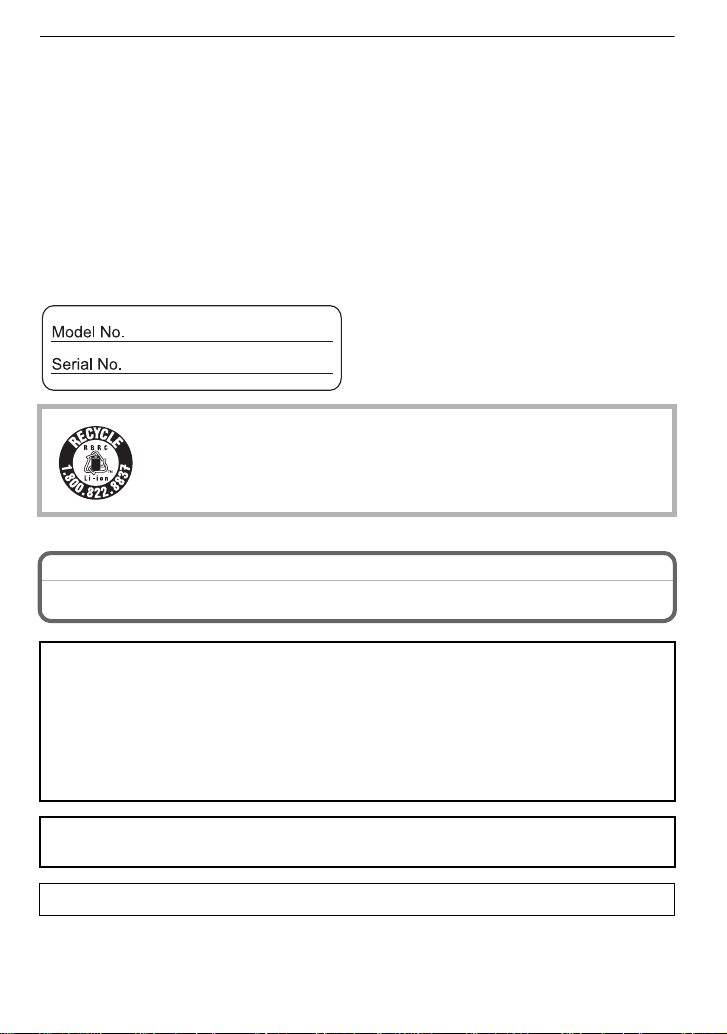
Dear Customer,
Thank you for choosing Panasonic!
You have purchased one of the most sophisticated and reliable products on the market
today. Used properly, we’re sure it will bring you and your family years of enjoyment.
Please take time to fill in the model and serial numbers in the space below. The serial
number is on the tag located on the underside of your Camera. Be sure to retain this
manual as your convenient Camera information source. Please note that the actual
controls and components, menu items, etc. of your Digital Camera may look somewhat
different from those shown in the illustrations in these Operating Instructions.
Carefully observe copyright laws.
•
Recording of pre-recorde d t ape s or d is cs or othe r pu blishe d or broadc ast materi al f or purp os es
other than your own privat e use may infringe copyright laws. Even for the purpose of private
use, recording of certain material may be restricted.
A lithium ion battery that is recyclable powers the product you have
purchased. Please call 1-800-8-BATTERY for information on how to
recycle this battery.
Information for Your Safety
WARNING:
TO REDUCE THE RISK OF FIRE, ELECTRIC SHOCK OR PRODUCT DAMAGE,
DO NOT EXPOSE THIS APPARATUS TO RAIN, MOISTURE, DRIPPING OR
•
SPLASHING AND THAT NO OBJECTS FILLED WITH LIQUIDS, SUCH AS VASES,
SHALL BE PLACED ON THE APPARATUS.
•USE ONL Y THE RECOMMENDED ACCESSORIES.
•DO NOT REMOVE THE COVER (OR BACK); THERE ARE NO USER SERVICEABLE
PARTS INSIDE. REFER SERVICING TO QUALIFIED SERVICE PERSONNEL.
THE SOCKET OUTL ET SHALL BE INSTALLE D NEAR THE EQUIPMENT A ND SHALL
BE EASILY ACCESSIBLE.
Product Identification Marking is located on the bottom of units.
VQT2S30
2
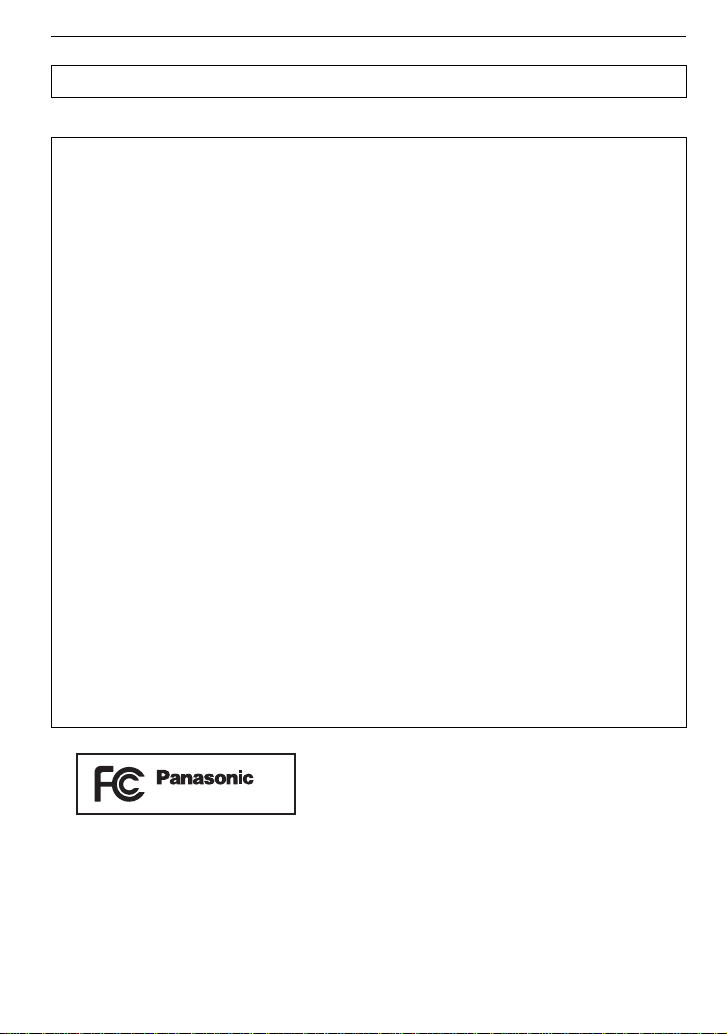
THE FOLLOWING APPLIES ONLY IN CANADA.
DMC-G2
This Class B digital apparatus complies with Canadian ICES-003.
THE FOLLOWING APPLIES ONLY IN THE U.S.A.
FCC Note:
This equipment has been tested and found to comply with the limits for a Class B digital
device, pursuant to Part 15 of the FCC Rules. These limits are designed to provide
reasonable protection against harmful interference in a residential installation. This
equipment generates, uses, and can radiate radio frequency energy and, if not installed
and used in accordance with the instructions, may cause harmful interference to radio
communications. However, there is no guarantee that interference will not occur in a
particular installation. If this equipment does cause harmful interference to radio or
television reception, which can be determined by turning the equipment off and on, the
user is encouraged to try to correct the interference by one or more of the following
measures:
•
Reorient or relocate the receiving antenna.
•Increase the separa tion between the equipment and receiver.
•Connect the equipment into an outlet on a circuit different from that to which the receiver is
connected.
•Consult the dealer or an experienc ed radio/TV technician for help.
FCC Caution: To assure continued compliance, follow the attached installation
instructions and use only shielded interface cables with ferrite core when
connecting to computer or peripheral devices.
Any changes or modifications not expressly approved by the party responsible for
compliance could void the user’s authority to operate this equipment.
Declaration of Conformity
Trade Name: Panasonic
Model No.: DMC-G2
Responsible party: Panasonic Corporation of North America
One Panasonic Way, Secaucus, NJ 07094
Support Contact:
Panasonic Consumer Electronics Company 1-800-211-PA NA (7262)
This device complies with Part 15 of the FCC Rules. Operation is subject to the
following two conditions: (1) This device may not cause harmful interference, and (2)
this device must accept any interference r eceived, including interference that may
cause undesired operation.
VQT2S30
3
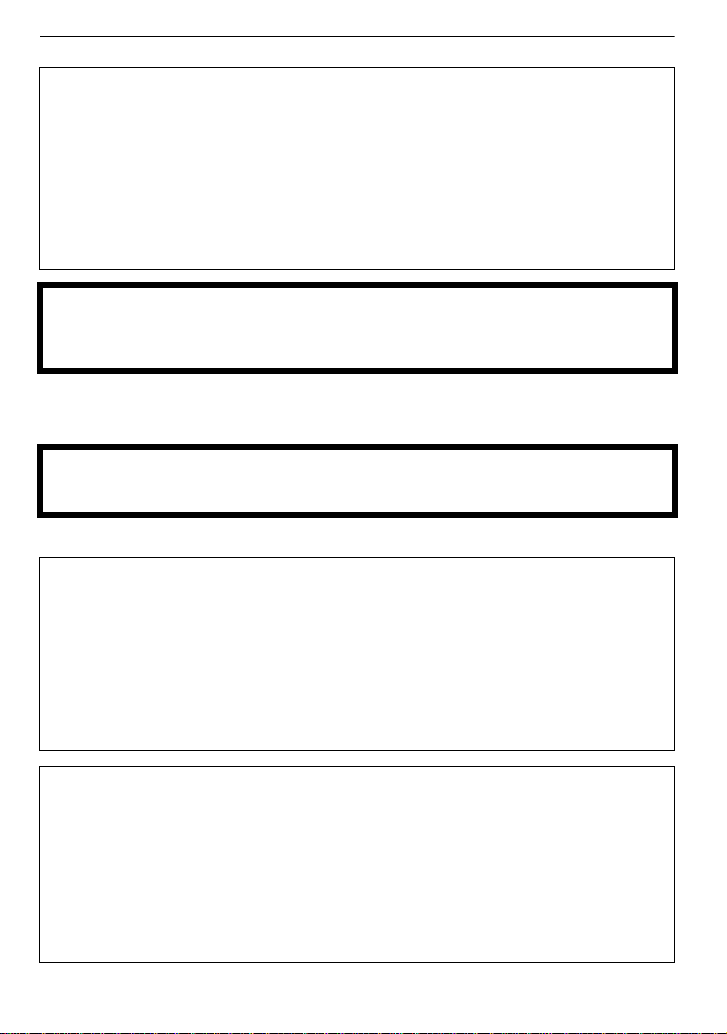
∫ About the battery pack
CAUTION
Battery pack (Lithium ion battery pack)
•
Use the spec if i ed un i t to recharge the ba t t e ry pac k.
•Do not use the battery pack with equipment other than the specified unit.
•Do not get dirt, sand, liquids, or other foreign matter on the terminals.
•Do not touch the pl u g ter m i n als (i and j) with metal objects.
•Do not disassemble, remodel, heat or throw into fire.
If any electrolyte should come into contact with your hands or clothes, wash it off
thoroughly with water.
If any electrolyte should come into contact with your eyes, never rub the eyes. Rinse
eyes thoroughly with water, and then consult a doctor.
CAUTION
Danger of explosion if battery is incorrectly replaced. Replace only with the same or
equivalent type recommended by the manufacturer. Dispose of used batteries
according to the manufacturer’s instructions.
•
Do not heat or expose to flame.
•Do not leave the battery(ies) in an automobile exposed to direct sunlight for a long period of
time with doors and windows closed.
Warning
Risk of fire, explosion and burns. Do not disassemble, heat above 60 xC (140 oF) or
incinerate.
∫ About the battery charger
CAUTION!
•
DO NOT INST ALL OR PLACE THIS UNIT IN A BOOKCASE, BUILT-IN CABINET OR IN
ANOTHER CONFINED SPACE. ENSURE THE UNIT IS WELL VENTILATED. TO PR EVENT
RISK OF ELECTRIC SHOCK OR FIRE HAZARD DUE TO OVERHEATING, ENSURE THAT
CURTAINS AND ANY OTHER MATERIALS DO NOT OBS TRUCT THE VENTILATION
VENTS.
•DO NOT OBSTRUCT THE UNIT’S VENTILATI ON OPENINGS WITH NEWSPAPERS,
TABLECLOTHS, CURTAINS, AND SIMILAR ITEMS.
•
DO NOT PLACE SOURCES OF NAKED FLAMES, SUCH AS LIGHTED CANDLES, ON THE
UNIT.
•DISPOSE OF BATTERIES IN AN ENVIRONMENTALLY FRIENDLY MANNER.
Battery charger/AC adaptor
This battery charger/AC adaptor operates on AC between 110 V and 240 V.
But
•
In the U.S.A. and Canada, the battery charger/AC adaptor must be connected to a 120 V
AC power supply only.
•When connecting to an AC suppl y outside of the U.S.A. or Canada, use a plug adaptor to
suit the AC outlet configuration.
•When connecting to a supply of great er than AC 125V, ensure the cord you use is suited to
the voltage of the AC supply and the rated current of the bat tery charger/AC adaptor.
•Contact an electrical parts distributor for assistance in selecting a suitable AC plug adaptor
or AC cord set.
VQT2S30
4
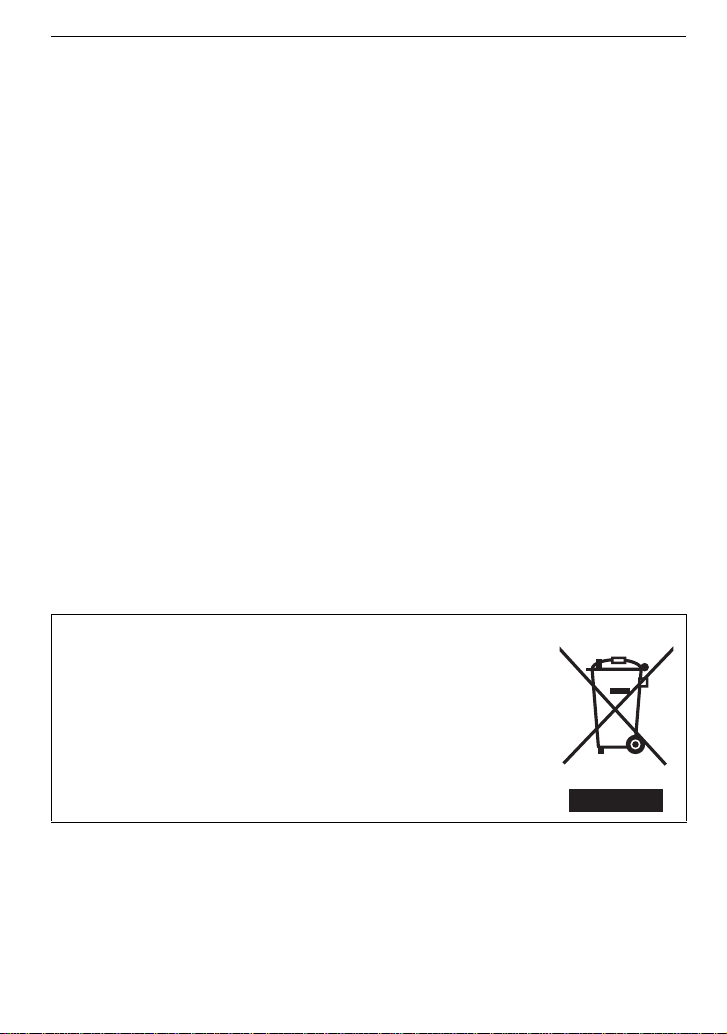
•The battery charger is in the standby condition when the AC power supply cord is connected.
The primary circuit is always “live” as long as the power cord is connected to an electrical
outlet.
∫ Care of the camera
•
Do not strongly shake or bump the camera by dropping or hitting it. Do not subject to
strong pressure.
The camera may malfunction, re cordin g pict ure s may bec ome impossible , o r the le ns, t he LCD
monitor or the external case may be damaged.
•Be particularly careful in the follow in g places as they may cause this unit to
malfunction.
– Places with a lot of sand or dust.
– Places where water can come into contact with this unit such as when using it on a rainy day
or on a beach.
•Do not touch the lens or the sockets with dirty hands. Also, be careful not to allow
liquids, sand and other foreign matter to get into the space a round the lens, buttons etc.
•This camera is not waterproof. If water or seawater splashes on the camera, use a dry
cloth to wipe the camera body carefully.
If the unit does not operate normally, please contact the dealer where you purchased the
camera or the repair service center.
•Do not place your hands inside the mount of the digital ca mera body. Since the sensor
unit is a precision apparatus, it may cause a malfunction or damage.
∫ About Condensation (When the lens, the viewfinder or LCD Monitor is fogged up)
•
Condensation occurs when the ambient temperature or humidity changes. Be careful of
condensation since it causes lens and LCD monitor stains, fungus and camera malfunction.
•If condensation occurs, turn the camera off and leave i t for about 2 hours. The fog will
disappear naturally when the temperature of the camera becomes close to the ambient
temperature.
∫ Read together with the “Cautions for Use”. (P185)
-If you see this symbolInformation on Disposal in other Countries outside the European Union
This symbol is only valid in the European Union.
If you wish to discard this product, please contact your local
authorities or dealer and ask for the correct method of disposal.
VQT2S30
5
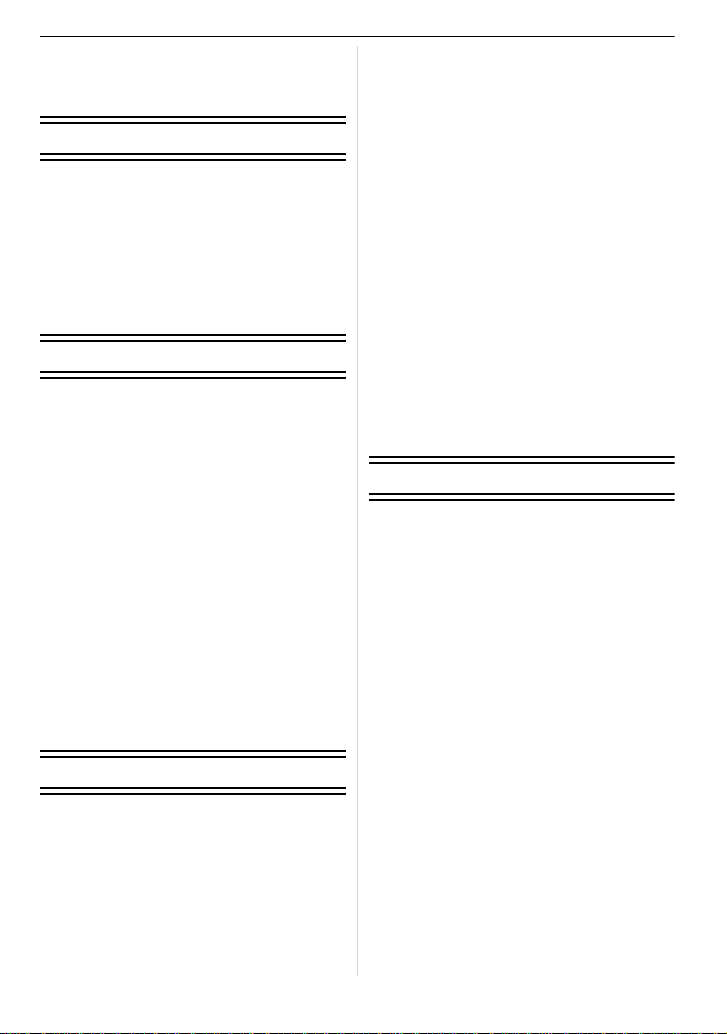
Contents
Information for You r Safety.................... ...2
Before Use
Standard Accessories............................... 9
Names of the Components. .................... 11
Rotating the LCD Monitor....................... 14
How to Use the Touch Panel.................. 15
• What can be done by touch
operation..........................................16
Operating the Rear Dial................... ....... 17
About the Lens .......................................18
Preparation
Attaching/Detaching the Lens................. 20
Attaching the Lens Hood........................22
Attaching the Shoulder Strap.................. 23
Charging the Battery............................... 24
• Approximate operating time and
number of recordable pictures ......... 2 6
Inserting and Removing the Card
(optional)/the Battery .............................. 28
About the Card ....................................... 29
Setting Date/Time (Clock Set)................ 30
• Changing the clock setting ............... 30
Setting the Menu....................................31
• Setting menu items........................... 32
Setting the Quick Menu................. ......... 33
About the Setup Menu . ........................... 35
Holding and using Your Camera ............ 40
Selecting the [REC] Mode, and
Recording Still Pictures or Motion
Pictures...................................................43
Basic
Taking Pictures using the Automatic
Function (Intelligent Auto Mode).............46
• Scene detection................................ 47
• AF Tracking Function ....................... 48
• Settings in Intelligent Auto Mode...... 49
Taking Pictures with Your Favorite
Settings ( Pr o g ram AE Mode).......... .. ...... 51
• Setting the Focus Mode
(AFS/AFC/MF)................................. 52
• Focusing...........................................53
• When the subject is not in focus....... 53
• Preventing jitter (camera shake)....... 53
• Taking pictures using the Touch
Shutter function................................54
• Program Shift....................................54
Taking Pictures with the Zoom...............55
• Using the Optical Zoom/using the
Extended Optical Zoom (EZ)/
using the Digital Zoom ..................... 55
Playing Back Pictures............................. 57
• Changing the information displayed
on the playback screen........................58
• Displaying multiple screens
(Multi Playback)................................58
• Displaying Pictures by Recording
Date (Calendar Playback). ............... 59
• Using the Playback Zoom................. 60
Deleting Pictures.................................... 61
• To delete a single picture ..... ......... .. .61
• To delete multiple pictures (up to 50)
or all the pictures..................................61
Advanced (Recording pictures)
Switching the Display of the LCD Monitor/
Viewfinder ...................................................63
• Switching the Information Displayed
on the recording screen........................63
Taking Pictures using the Built-in
Flash.......................................................66
• Switching to the appropriate flash
setting...............................................66
• Adjust the flash output......................70
• Setting to the 2nd Curtain Synchro...71
Compensating the Exposure .................. 72
Taking Pictures using Burst Mode.......... 73
Taking Pictures using Auto Bracket........ 75
Taking Pictures with the Self-timer......... 77
Setting the Method used to Focus
(AF Mode)............................................... 78
Taking Pictures with Manual Focus........ 83
Fixing the Focus and the Exposure
(AF/AE Lock)..........................................85
Adjusting the White Balance................... 86
• Setting the White Balance manually.. ...87
• Setting the col o r temperature . .. ........ 88
• Finely adjusting the White Balance.......88
• White Balance Bracket.....................89
Setting the Light Sensitivity .................... 89
VQT2S30
6
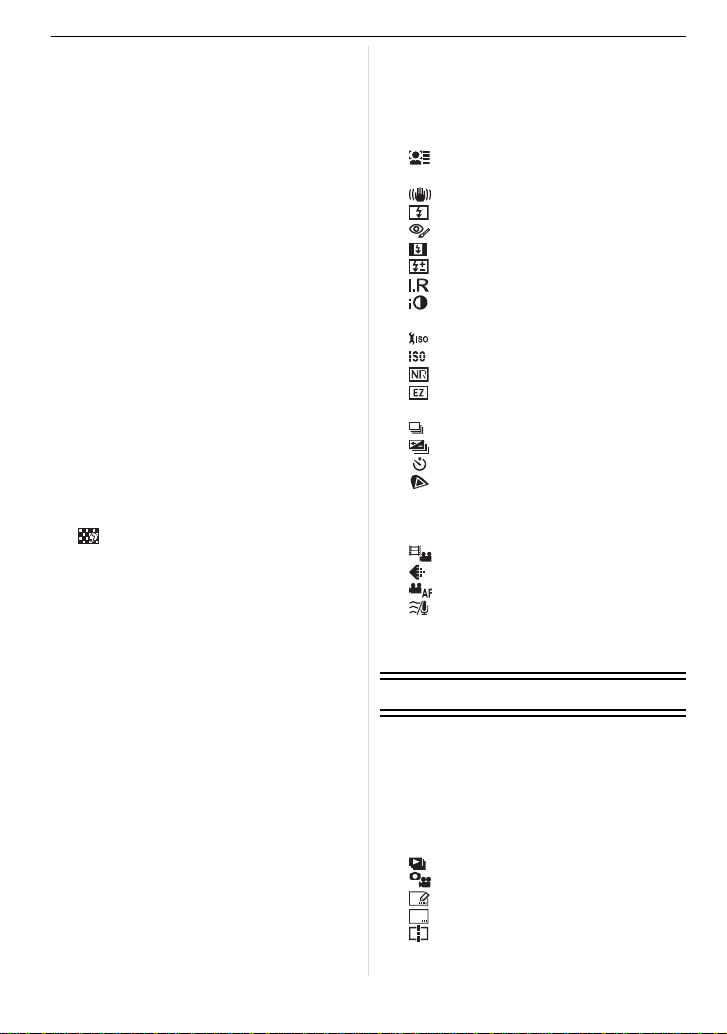
Change Tone of the Color for the Picture
to be taken (Film Mode) ............................. 91
• Adjusting each Film Mode to the
desired setting..................................92
• Multi Film Bracket........... ..................93
Taking Pictures by Specifying
the Aperture/Shutter Speed ....................94
• Aperture-priority AE ......................... .94
• Shutter-priority AE.............................94
Taking Picture by Setting the Exposure
Manually..................................................95
Confirm the Effects of Aperture and
Shutter Speed (Preview Mode)...............97
Taking Expressive Portraits and
Landscape Pictures
(Advanced Scene Mode) .................. ......98
• [PORTRAIT]......................................99
• [SCENERY]................................. ....100
• [SPORTS].......................................100
• [CLOSE-UP]....... .............................101
• [NIGHT PORTRAIT]........................102
Taking Pictures that match the Scene
being recorded (Scene Mode) . .............103
• ï [SUNSET].................................103
• 2 [PARTY]...................................104
• : [BABY1]/; [BABY2] .......... .. ...104
• í [PET]........................................105
• [PERIPHERAL DEFOCUS]......105
Taking Pictures while Adjusting Color
(My Color Mode) ...................................106
• Adjusting the custom settings to
achieve desired effects...................107
Registering Personal Menu Settings
(Registering custom settings) ..... ..........108
Taking Pictures in Custom Mode ..........109
Recording M otion Picture......... .............110
• Changing [REC MODE] and
[REC QUALITY]..............................113
Recording Motion Pictures with
the Desired Settings
(Motion Picture P Mode) .......................115
Taking a Picture with Face Recognition
Function................................................117
• Face Settings.................... ..............118
• Setting Auto Registration/
Sensitivity.......................................121
• Auto Registration............................122
Useful Functions at Travel
Destinations..........................................123
• Recording which Day of the
Vacation You Take the Picture.......123
• Recording Dates/Times at Overseas
Travel Destinations (World Time)...125
Using the [REC] Mode Menu ................126
• ? [ASPECT RATIO].....................126
• @ [PICTURE SIZE].......................126
• A [QUALITY]................................127
• [FACE RECOG.].......................128
• C [METERING MODE].................128
• [STABILIZER]...........................129
• [FLASH]....................................129
• [RED-EYE REMOVAL].............130
• [FLASH SYNCHRO].................130
• [FLASH ADJUST.]....................130
• [I.RESOLUTION]......................130
• [I.EXPOSURE] (Intelligent
exposure adjustment)...............131
• [ISO LIMIT SET].......................131
• [ISO INCREMENTS]................131
• [LONG SHTR NR]....................132
• [EX. OPT. ZOOM]....................132
• ) [DIGITAL ZOOM]......................132
• [BURST RATE].........................132
• [AUTO BRACKET] ...................133
• [SELF-TIMER]..........................133
• [COLOR SPACE] .....................133
• B [AUDIO REC.]..........................134
Using the [MOTION PICTURE]
Mode Menu...........................................134
• [REC MODE]............................134
• [REC QUALITY].......................135
• [CONTINUOUS AF]..................135
• [WIND CUT].............................135
Using the [CUSTOM] Menu..................136
Entering Text....... .......................... ........144
Advanced (Playback)
Playing Back Motion Pictures/Pictures
with Audio ....................................... ......145
• Motion pictures................................145
• Pictures with audio..........................146
Creating Still Pictures from a Motion
Picture...................................................146
Using the [PLAYBACK] Mode Menu.....147
• [SLIDE SHOW].........................147
• [PLAYBACK MODE].................148
• [TITLE EDIT]............................149
• [TEXT STAMP].........................150
• [VIDEO DIVIDE] .......................153
VQT2S30
7
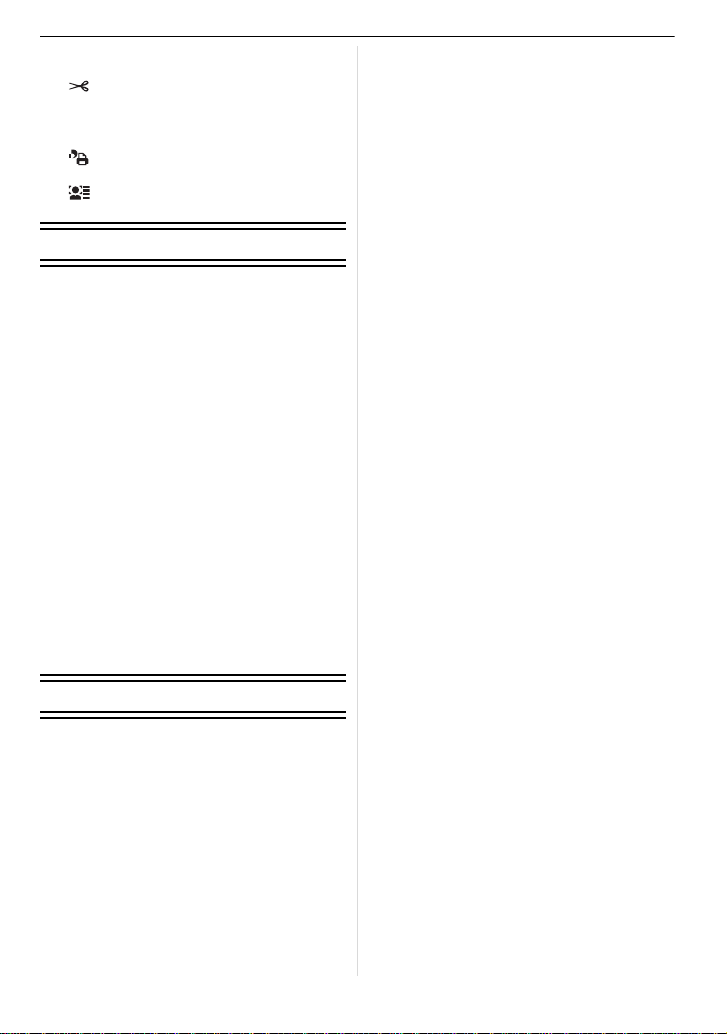
• Q [RESIZE] Reducing the picture
size (number of pixels)............. 154
• [CROPPING]............................155
• ? [ASPECT CONV.]....................156
• N[ROTATE]/M [ROTATE DISP.] ....157
• Ü [FAVORITE]............................. 158
• [PRINT SET]............................159
• P [PROTECT].............................. 160
• [FACE REC EDIT] ................... 161
Connecting to other equipment
Playing Back Pictures on a TV Screen ..... 162
• Playing back pictures using the AV
cable (supplied). ............................. 162
• Playing back pictures on a TV with
an SD Memory Card slot...... .......... 163
• Playing back on the TV with HDMI
socket.............................................163
Saving the Recorded Still Pictures and
Motion Pict u re s.............. .. ............. .. ...... 16 8
• Copy the playback image using an
AV cable......................................... 168
• Copying to a PC using
“PHOTOfunSTUDIO 5.0 HD
Edition”........................................... 169
Connecting to a PC ..............................170
Printing the Pictures ............................. 173
• Selecting a single picture and
printing it........... .............................. 174
• Selecting multiple pictures and
printing them..................................174
• Print Settings ..................................175
Specifications....................................... 206
Digital Camera Accessory System ....... 210
Digital Camera Accessory Order Form
(For USA and Puerto Rico Customers).... . 212
Limited Warranty
(ONLY FOR U.S.A. AND PUERTO RICO)... 213
Index.....................................................216
Useful Information
(For Latin American Countries Only).... 219
Others
Using an External Flash (optional) ....... 177
Using the Protector/Filter (optional)...... 178
Using the Remote Shutter (optional).... 179
Using the External Microphone
(optional)...............................................180
Using the AC Adaptor...........................181
LCD Monitor Display/Viewfinder
Display..................................................182
Cautions for Use................................... 185
Message Display ..................................189
Troubleshooting....................................192
Number of Recordable Pictures and
Available Recording Time..................... 201
VQT2S30
8
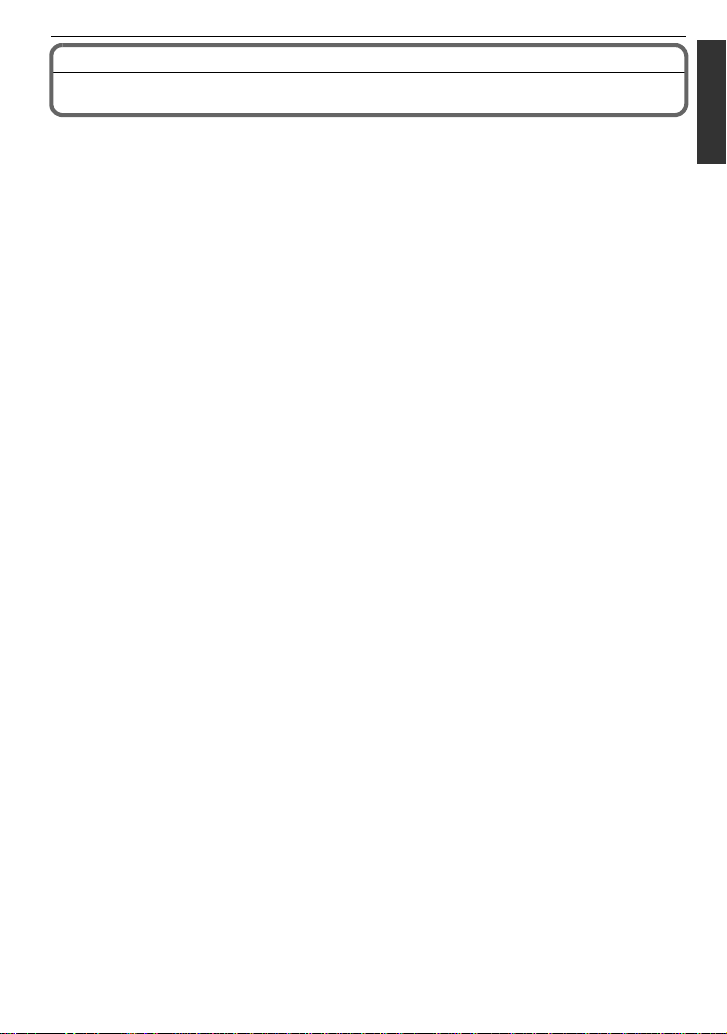
Before Use
Before Use
Standard Accessories
Check that all the accessories are included before using the camera.
Product numbers correct as of March 2010. These may be subject to change.
1 Digital Camera Body
(This is referred to as camera body in these operating instructions.)
2 Interchangeable Lens
“LUMIX G VARIO 14–42 mm/F3.5–5.6 ASPH./MEGA O.I.S.”
(This is referred to as lens in these operating instructions.)
3 Lens Hood
4 Lens Cap
(This is attached to the interchangeable lens at the time of purchase.)
5 Lens Rear Cap
(This is attached to the interchangeable lens at the time of purchase.)
6 Lens Storage Bag
7 Battery Pack
(Indicated as battery pack or battery in the text)
Charge the battery before use.
8 Battery Charger/AC Adaptor
(Indicated as battery charger or charger in the text)
9 AC Cable
10 AV Cable
11 USB Connection Cable
12 Body Cap
(This is attached to the camera body at the time of purchase.)
13 CD-ROM
•
Software:
Use it to install the soft ware to your PC.
14 Shoulder Strap
15 St ylus pen
SD Memory Card, SDHC Memory Card and SDXC Memory Card are indicated as card in the
•
text.
•The card is optional.
•Description in these operating instructions is based on the 14–42 mm/F3.5–5.6 lens included
in DMC-G2K.
•For information about optional accessories, refer to the “Digital Camera Accessory System”.
(P210)
•If any accessories are lost, customers in the USA and Puerto Rico should contact Panasonic’s
parts dep artment at 1 -800-833-96 26 and custome rs in Ca nada s hould c ontact 1-80 0-99-LUMIX
(1-800-995-8649) for further information about obtaining replacement parts.
VQT2S30
9
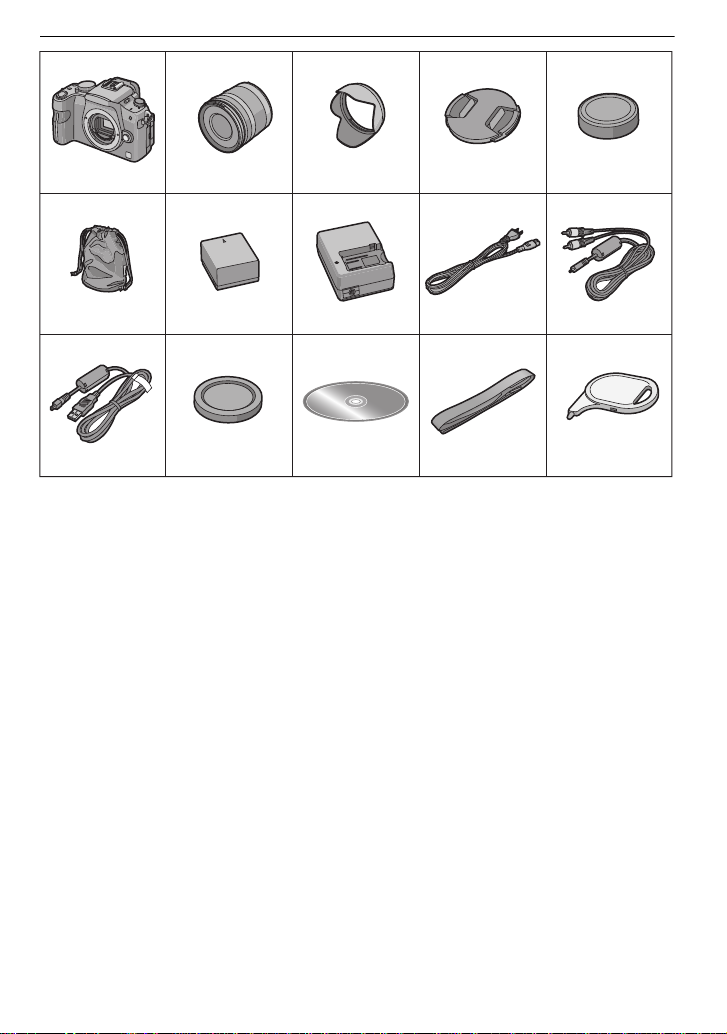
Before Use
1234 5
H-FS014042 VYC1009 VYF3201 VFC4315
6789 10
DMW-BLB13PPVFC4456 DE-A49B
K2CA2EA00002 K1HA08CD0020
11 12 13 14 15
K1HA08AD0003
VKF4385
VFC4538 VGQ0C14
10
VQT2S30
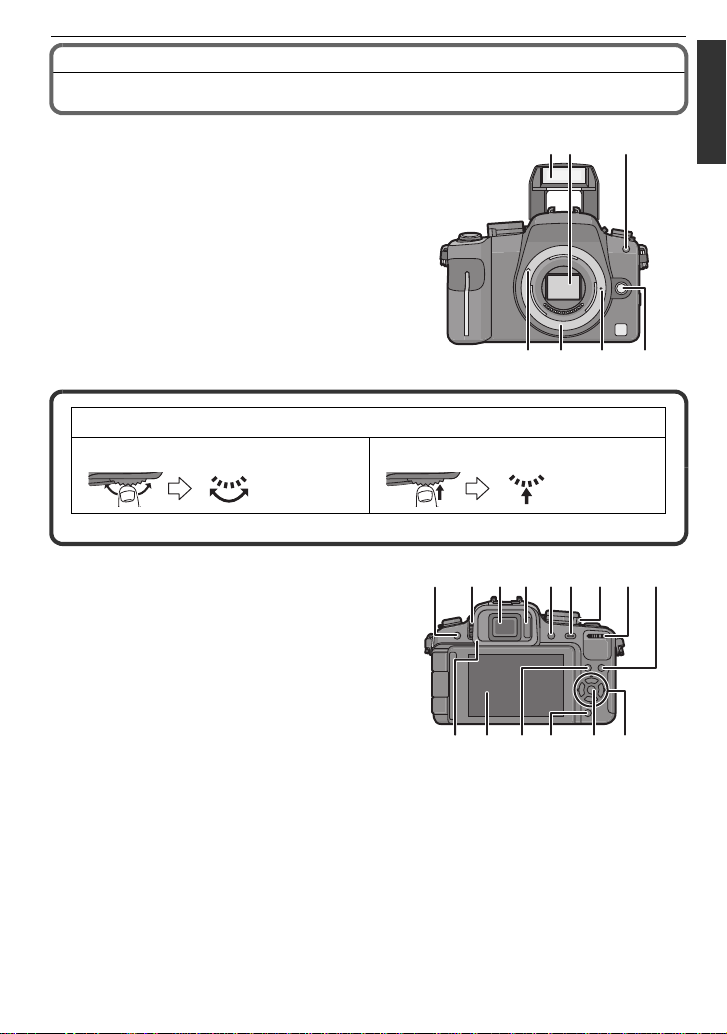
Names of the Components
23
76 5 4
1
10 12
18 19
89
11 13 14221516
17 20 21
∫ Camera body
1 Flash (P66)
2 Sensor
3 Self-timer indicator (P77)
AF Assist Lamp (P138)
4 Lens release button (P21)
5 Lens lock pin
6 Mount
7 Lens fitting mark (P20)
Rear dial is described as follows in these operating instructions.
e.g.: Rotating left or right e.g.: Pressing the rear dial
•
Refer to P17 for operation of the rear dial.
8 [LVF/LCD] button (P42)
9 Diopter adjustment dial (P42)
10 Viewfinder (P42, 64, 182)
11 Eye sensor (P42)
12 Playback button (P57, 61, 145, 162, 163,
165)
13 [AF/AE LOCK] button (P85)
14 Camera ON/OFF switch (P30)
15 Rear dial (P54, 58, 59, 72, 94, 95, 115, 147,
155)
16 [DISPLAY] button (P58, 63, 97)
17 Eye Cup (P186)
18 Touch panel/LCD monitor (P15, 40, 58, 63, 182)
19 [Q.MENU] button (P33, 48, 78, 83)
20 Delete button (P61)/
21 [MENU/SET] button (P30)
22 Cursor buttons
Preview button (P97)/
Flicker Reduction Function (P116)
3/ISO (P89)
2/Film Mode (P91)
4/Function button (P136)
Before Use
VQT2S30
11
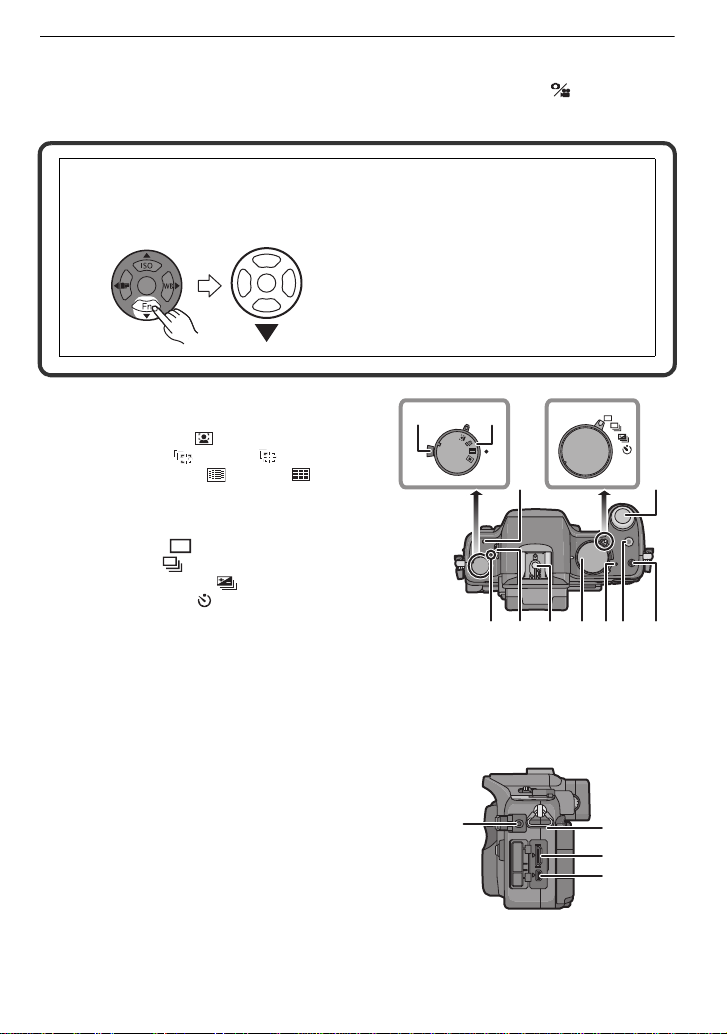
Before Use
MENU
/SET
MF
AFC
AFS
3029
23
26
2725
3433
3231
24
28
37
36
35
38
Assign Menu to 4 button. It is convenient to register a Menu that is used often.
[FOCUS AREA SET]/[ASPECTRATIO]/[QUALITY]/[METERING MODE]/
[I.RESOLUTION]/[I.EXPOSURE]/[EX. OPT. ZOOM]/[GUIDE LINE]/[ REC AREA]/
[REMAINING DISP.]
1/WB (White Balance) (P86)
In these operating instructions, the cursor buttons are described as shown in the
figure below or described with 3/4/2/1.
e.g.: When you press the 4 (down) button
23 Focus mode lever (P46, 51, 52, 78, 83, 11 1)
24 Auto focus mode dial
Face Detection ([ ]) (P79): š
AF Tracking ([ ]) (P81):
23-area-focusing ([ ]) (P82):
1-area-focusing ([Ø]) (P82): Ø
25 Microphone (P111, 134)
26 Drive mode lever
Single (P51):
Burst (P73):
Auto Bracket (P75):
Self-timer (P77):
27 Shutter button (P45, 46)
28 Focus distance reference mark (P84)
29 Flash open lever (P66)
30 Hot shoe (P177, 180)
31 Mode dial (P43)
32 Status indicator (P46)
33 Motion picture button (P45, 110)
34 Intelligent Auto button (P46)
35 [MIC/REMOTE] socket (P179, 180)
36 Shoulder strap eyelet (P23)
•
Be sure to attach the shoulder strap when
using the camera to ensure that you will not
drop it.
37 [HDMI] socket (P163, 165)
38 [AV OUT/DIGITAL] socket (P162, 168, 171,
173)
or Press 4
VQT2S30
12
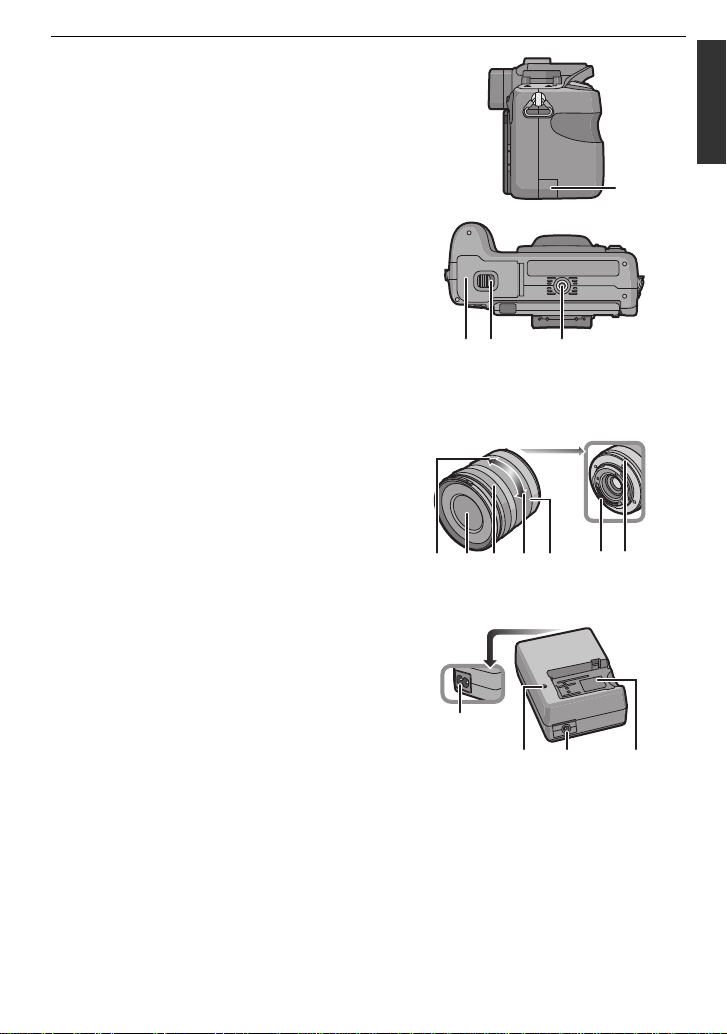
39 DC cable cover (P181)
39
43 44 45 46 47 4849
40 Card/Battery door (P28)
41 Release lever (P28)
42 Tripod receptacle (P189)
•
When you use a tripod, make su re the tri pod
is stable when the camera is at tach e d to it.
424140
∫ Lens
H-FS014042 (LUMIX G VARIO 14–42 mm/F3.5 –5.6 ASPH./MEGA O.I.S.)
43 Tele
44 Lens surface
45 Focus ring (P83)
46 Wide
47 Zoom ring (P55)
48 Contact point
49 Lens fitting mark (P20)
Before Use
∫ Battery charger/AC adaptor (P24, 181)
50 Power input socket [AC IN]
51 [CHARGE] indicator
52 Power output socket [DC OUT]
53 Battery holder
50
5251
53
VQT2S30
13
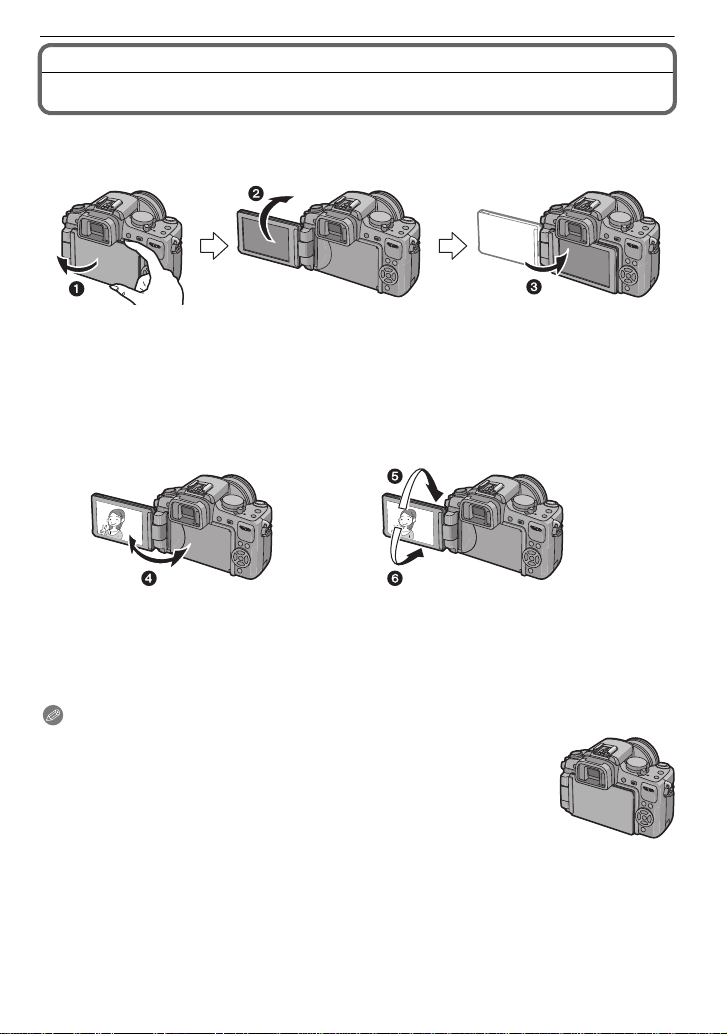
Before Use
Rotating the LCD Monitor
At the time when this camera is purchased, the LCD monitor is stowed in the camera body.
Bring out the LCD monitor as shown below.
1 Open the LCD monitor. (Maximum 180o)
2 It can be rotated 180o forward.
3 Return the monitor to its original position.
Rotation range of the LCD m onitor
∫ Horizontal opening direction ∫ Vertical rot ating direction
4 Maximum 180o
5 180o
It can be rotated 180o forward.
•
6 90o
•
It can only be rotated 90o towards you.
Note
•
Only rotate the LCD monitor after opening it wide enough, and be
careful not to use excessive force as it may be damaged.
•When holding the edge of the LCD monitor, there may be some distortion,
however this is not a malfunction. Moreover, this has no effect on t he
taken picture s or pl a yback.
•When not using the LCD monitor it is recommended that you cl ose it wit h
the screen fac ing inward to prevent dirt and scratches.
VQT2S30
14
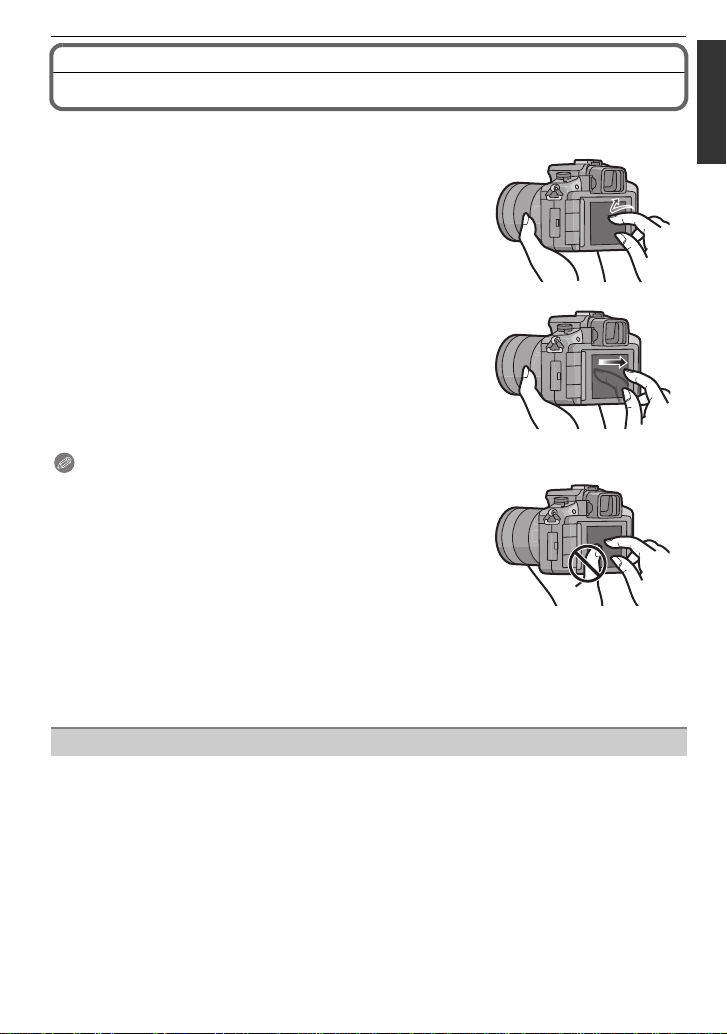
Before Use
How to Use the Touch Panel
You c an operate by directly touching the LCD monitor (touch panel) with your finger.
∫ Touch
To touch and release the touch panel.
It is used to select an icon or picture.
•It may not operate properly when multiple icons are touched
simultaneously, so try to touch the center of t he icon.
∫ Drag
A movement without releasing the touch panel.
It is used to change the range of displayed pictures, or
switch the screen with the slide bar.
•
If you select a wrong icon, you can drag to a dif ferent icon, and
that icon will be selected by releasing your finger.
Note
•
The touch panel does not operate when the LCD monitor is
turned off.
•This touch panel is a ty pe that detects pressure. Touch a
little stronger if you have a commercially available
protection sheet affixed.
•If you use a commercially available liquid crystal protection
sheet, please follow the instructions that accompany the
sheet. (Some liquid crystal protection sheets may impair
visibility or operability.)
•Touch panel will not operate if the hand holding the unit is touching the touch panel.
•Do not press on the LCD monitor with hard poin ted tips, such as ball point pen s.
•Do not operate with your fingernails.
•Wipe the LCD monitor with a dry sof t c l oth when it gets dirty with finger prints or other.
•Do not scratch or pr e s s th e LC D monitor to o ha r d .
About the Stylus pen
It is easier to use the stylus pen (supplied) for detailed operation or if it is hard to operate
with your fingers.
•
Only use the supp l i ed stylus pen.
•Do not place it where small children can reach.
VQT2S30
15
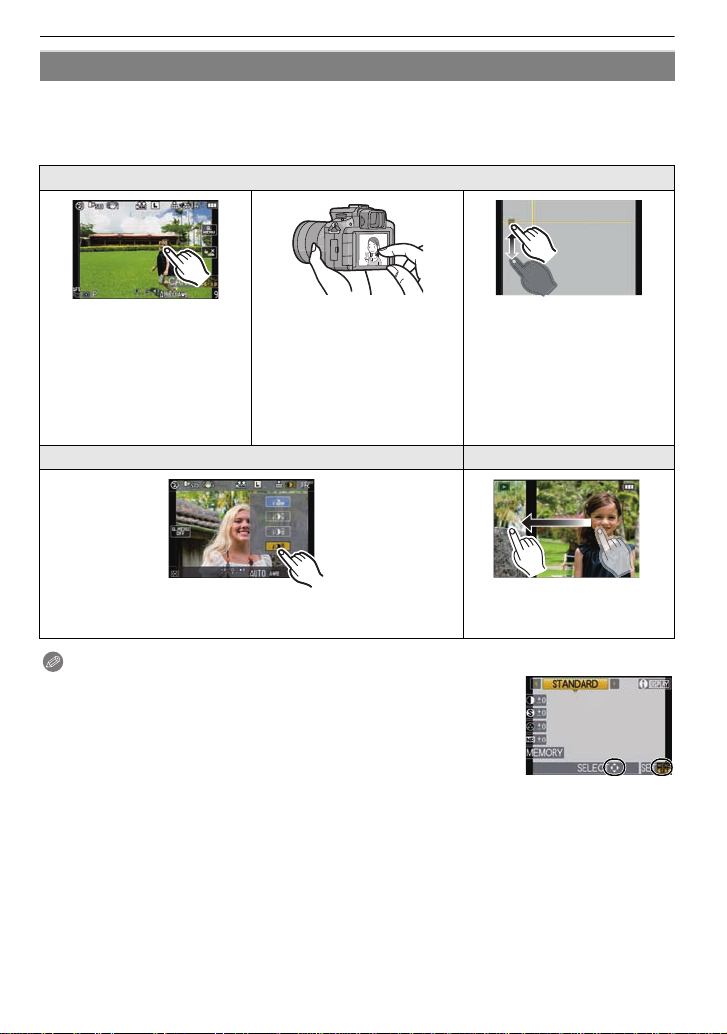
Before Use
What can be done by touch operation
By using the touch panel, you can move the AF area by touching the subject to focus on,
or change the setting directly by touching the icons, making it easier to operate during
recording or setting.
Following are examples of what can be done by touch operation.
When recording
Touch Tracking (P48, 81)
Touch 1-area AF (P82)
Face Recognition Touch
1-area AF (P79)
Touch Multi AF Area
Selection (P82)
To uch MF Assist Enlarge
(P83)
When recording When playing back
Touch Quick Menu (P33)
LCD Recording Information Display Touch Operation (P34)
Touch Shutter (P54)
During recording, a picture is
taken automatica lly after
focusing on the subject that is
touched.
Guide Line Position
Movement (P65)
Histogram Position
Movement (P66)
Picture Play b a c k ( P5 7)
Playback Zoom (P60)
Note
•
When the guide as shown on the r ight i s displ ayed o n the sc reen,
it is also possible to operate using 3/4/2/1 of the cursor
button and [MENU/SET] button.
3/4/2/1: Selection of items or setting of val ues etc. is
performed.
[MENU/SET]: Confirmation of setting contents or exit from menu
is performed.
•Menu item cannot be set with touch operation. Set with the cursor button or rear dial.
(P32)
•Touch operation is not possible while using the viewfi nder . Perform the setting using the
cursor button or rear dial (P17).
16
VQT2S30
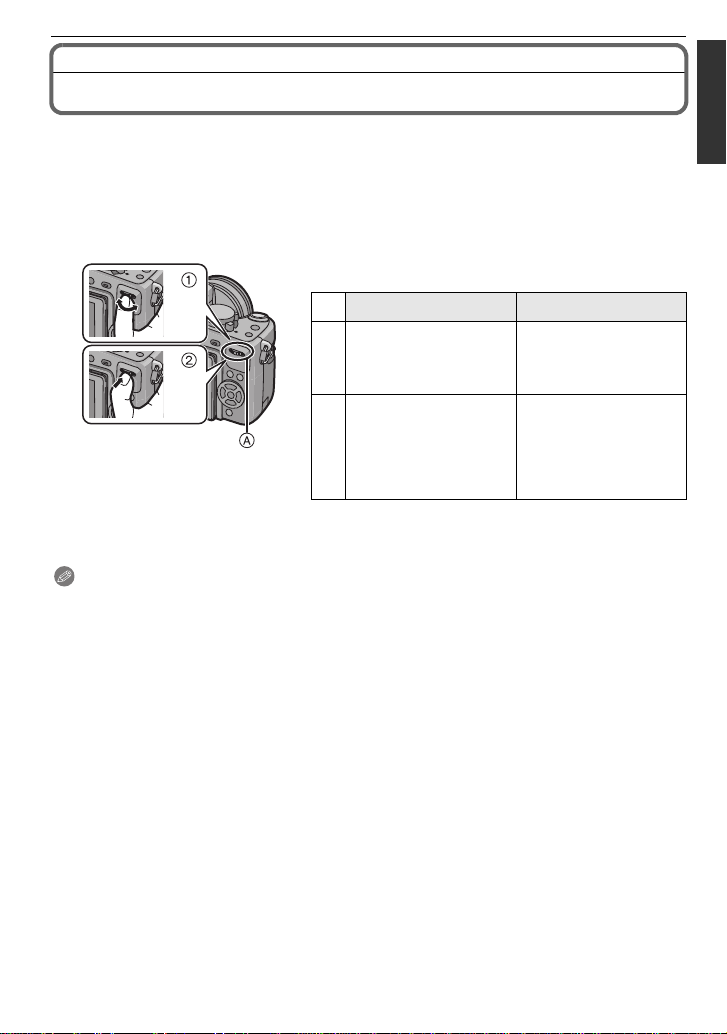
Before Use
Operating the Rear Dial
There are 2 ways to operate the rear dial, rotating left or right, and by pressing.
Rotating:
Selection of items or setting of values is performed during the various settings.
Pressing:
Operations that are the same as [MENU/SET] button, such as selection of settings
and exiting the menu, are per formed during the various settings.
Example of operation during Recording/
Playback screen
1 “Rotating” 2 “Pressing”
Adjustments of Progr am
Shift (P54), Apert ure
1
¢
(P94), Shutter Speed
(P94), etc.
Multi (Calendar)
Playback (P59),
Playback Zoom (P60)
¢
2
A Rear dial
¢1 Recording
¢2 Playback
Note
•
The sound of the rear dial operation may be recorded when operated during motion picture
recording.
Switching to
compensating the
exposure (P72) etc .
Switching to Normal
Playback (during Multi
Playback), move
images while zoomed
(while using Playback
Zoom)
VQT2S30
17
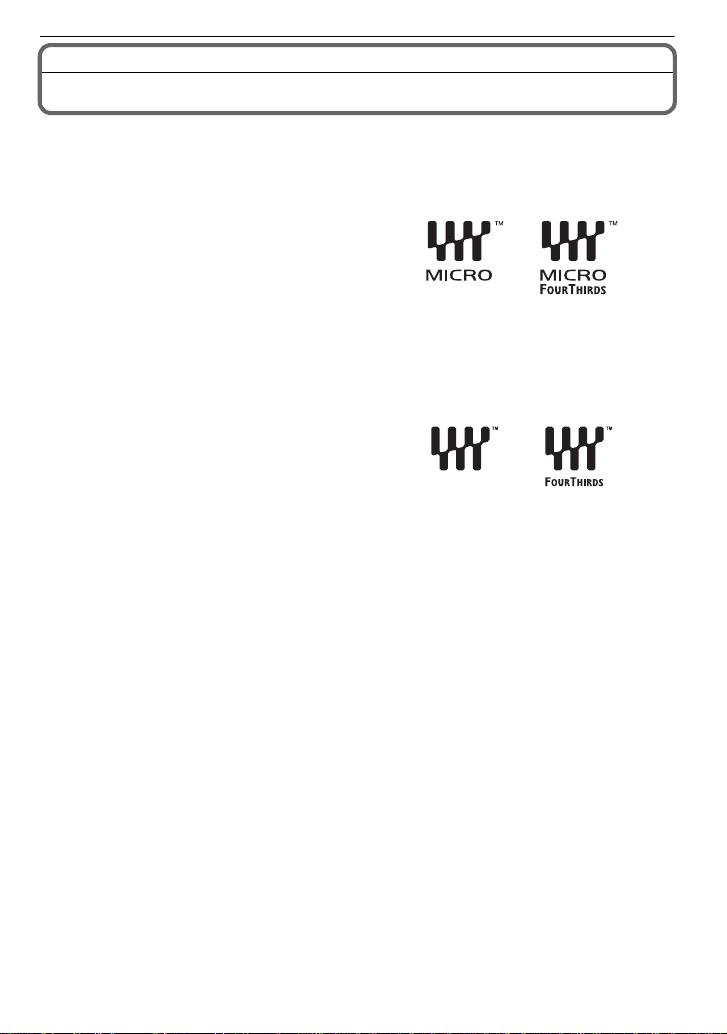
Before Use
About the Lens
This unit can use the dedicated lenses compatible with the Micro Four Thirds™ System
lens mount specification (Micro Four Thirds mount).
Select a lens that matches the scene being recorded and your use of the pictures.
∫ “Micro Four Thirds Mount”
This is the lens mount standard for the
“Micro Four Thirds System”.
This was newly developed as an
interchangeable lens mount dedicated for
digital cameras.
∫ About the functions of your le ns
•
Depending on the type of lens, you may not be able to use some functions such as the
Direction Detection func tion (P41), [STABILIZER] (P129), Quick AF (P137) an d Continu ous AF
(P137).
•The available flash ran ge e tc. dif fer s dep ending o n t he a perture value of th e lens yo u are using.
•Take some test pictures with the lens you are using.
•Lens with the Fo ur T hi r d s™ m ou n t
specification can be used by using the mount
adaptor (DMW-MA1; optional). Because of its
structure, Micro Four Thirds mount
specification lenses cannot be used on the
Four Thirds mount specification cameras. It
can only be used on the Micro Four Thirds
mount specification cameras.
•When you use the M mount adaptor or R mount adaptor (DMW -MA2M, DMW -MA3R; optiona l),
you can use Leica M Mount or Leica R Mount interchangeable lenses.
–For certain lenses, the actua l distance at which the subject is in focus may differ slightly from
the rated distance.
–When using a Leica lens mount adaptor, set [SHOOT W/O LENS] (P143) to [ON].
•The focal distance of th e emp loyed lens is e ff ect ively doubled . ( A 50mm lens is equivalent to a
100 mm lens.)
18
VQT2S30
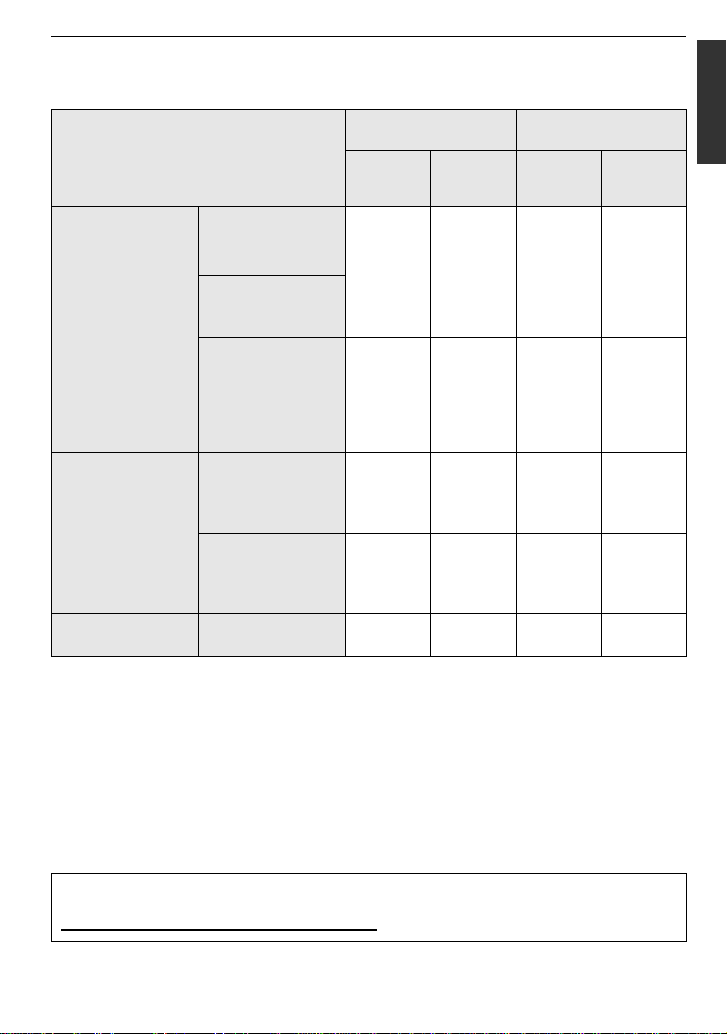
Before Use
Interchangeable lenses that can be used with this unit and Auto Focus/Auto
Aperture Operation (As of March 2010)
(±: Usable, ¥: Some functions/features limited, —: Not usable)
Lens type
Micro Four Thirds
mount specification
lens
The Lens included
in DMC-G2K.
(H-FS014042)
Other Micro Four
Thirds mount
specification lens
when recording still
pictures
Auto
Focus
±
([AFS],
[AFC])
¢3
Auto
aperture
setting
±¥
while recording
motion pictures
Auto
Focus
¢4, 5
Auto
aperture
setting
¢7
¥
Micro Four Thirds
mount specification
lens compatible to
HD motion pictures
(LUMIX G VARIO
±
([AFS],
[AFC])
±±
¢4
±
HD)
Four Thirds mount
specification lens
Four Thirds mount
¢1
specification lens
compatible to
¥
([AFS])
±¥
¢6
¢7
¥
contrast AF
Four Thirds mount
specification lens
not compatible to
¢8
¥
([AFS])
±¥
¢6, 8
¢7
¥
contrast AF
Leica mount
specification lens
¢1 Mount adaptor (DMW-MA1; optional) is necessary to use with this unit.
¢2 A Leica lens mount adaptor (DMW-MA2M or DMW-MA3R; optional) is necessary.
¢3 This f unction is not supported by some Micro Four Thirds mount specificat ion lenses.
For lens operations, please see our website.
¢4 When recor ding motio n pictures , the focus is conti nuously ad justed fo r both [AFS] and [AFC]
(P52).
¢5 AF track i ng is slower than the HD motion picture compatible lens (LUMIX G VARIO HD
lens), also the sound of Auto Focus operation may be recorded.
¢6 Auto Focus is activated only when the shutter button is pressed halfway. The sound of Auto
Focus operation may be recorded at this time.
¢7 The sou nd of Aperture operation may be recorded.
¢8 AF performance may differ depending on the lens used. Refer to the website for details.
Interchangeable
¢2
lens for Leica
————
Refer to catalogues/Web pages for most current information regarding compatible
lenses.
http://panasonic.jp/support/global/cs/dsc/
(This Site is English only.)
VQT2S30
19
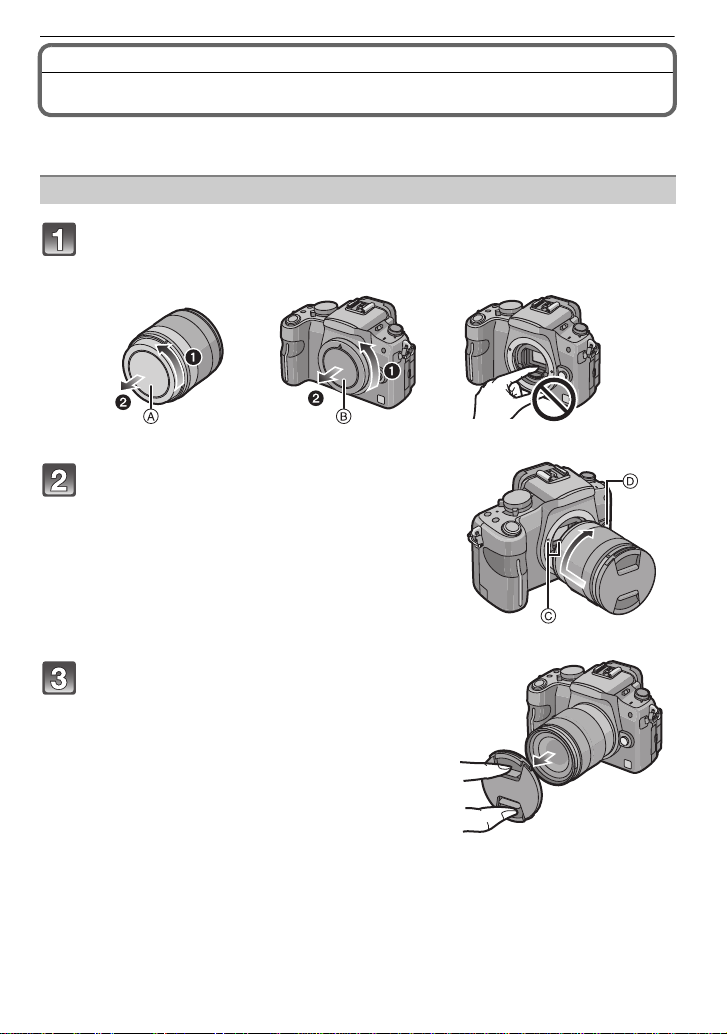
Preparation
Preparation
Attaching/Detaching the Lens
•Check that the camera is tur ned off.
•Close the flash.
Attaching a lens to the camera body
Turn the lens rear cap A and the body cap B in the direction of the
arrow to detach them.
• Do not put y o ur ha n ds inside the mou n t.
Align the lens fitting marks C (red
marks) on the camera body and the lens
and then rotate the lens in the direction
of the arrow until it clicks.
• Do not press the lens rel e ase button D when you
attach a lens.
• Do not try to attach the lens when holding it at an
angle to the camera body as the lens mount may
get scratched.
• Check that the lens is attached corr ectly.
Detach the lens cap.
• Detach the lens cap before taking pictures.
20
VQT2S30
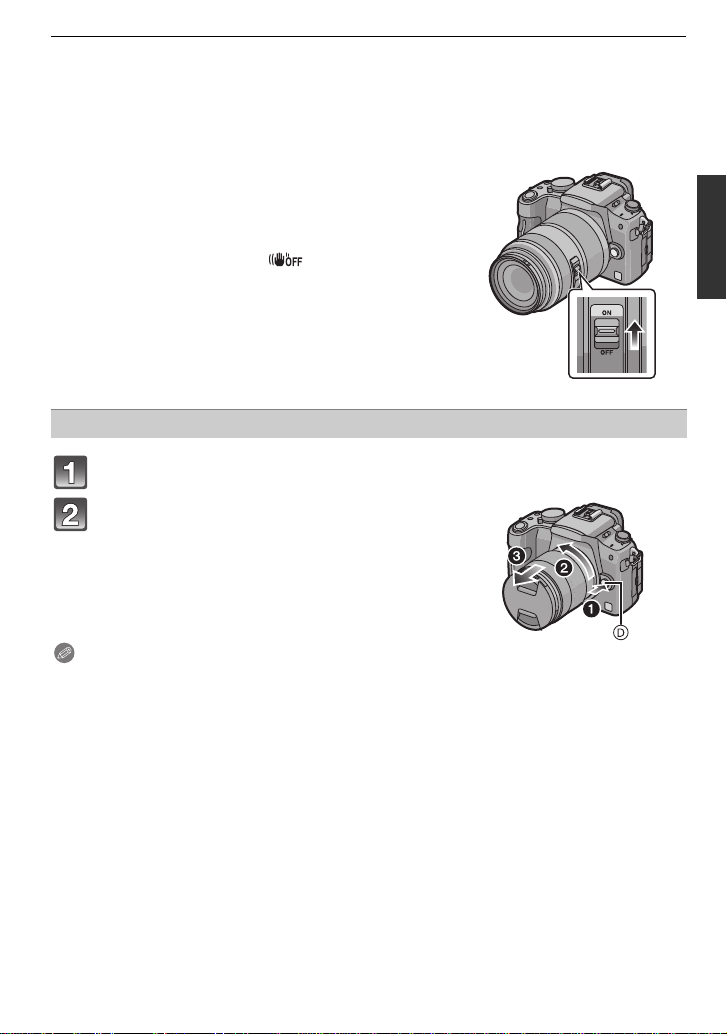
Preparation
∫ Optical Image Stabilizer
The lens included in DMC-G2K has a stabilizer function.
There is no [O.I.S.] switch on the 14–42 mm/F3.5–5.6 lens included in DMC-G2K. Set the
•
[STABILIZER] settings in the [REC] Mode menu. (P129)
When using a lens with an [O.I.S.] switch, it is
possible to set to enable the Optical Image Stabilizer
Example when a lens with the
[O.I.S.] switch is mounted.
by switching the [O.I.S.] switch on the lens to [ON].
•
You can change the Optical Image Stabilizer Mode in
the [REC] Mode menu. (P129) It is set to [MODE1] at
the time of purchase.
•It is recommended to disabl e the Optical Image
Stabilizer when using a tripod. [ ] is displayed on
the screen at that time.
Detaching a lens from the camera body
Attach the le ns cap.
Press the lens release button D while
turning the lens as far as possible in the
direction of the arrow to detach it.
• Always attach the body cap to the camera body so
that dirt or dust does not get ins i de.
• Attach the lens rear cap so that the lens contac t
point does not get scratched.
Note
•
Change lenses where there is not a lot of dirt or dust. Refer to P186 when dirt or dust gets on
the lens.
•When you turn the camera of f or car ry the c amer a, att ac h the lens ca p to prote ct th e surfa ce of
the lens.
•Be careful not to lose the lens cap, the lens rear cap and the body cap.
VQT2S30
21
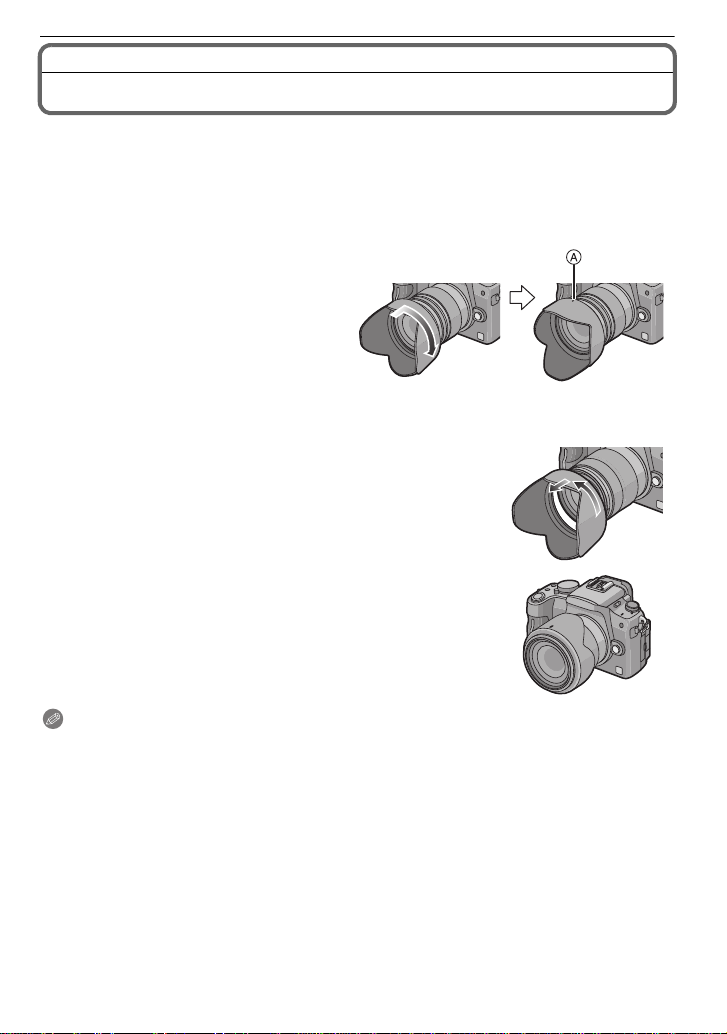
Preparation
Attaching the Lens Hood
In bright sunlight or backlight, the lens hood will minimize lens flare and ghosting. The lens
hood cuts off excess lighting and improves the picture quality.
•
Check that the camera is tur ned off.
•Close the flash.
To attach the lens hood (flower shape) th at came with the 14–42 mm/F3.5–5.6 lens
included in DMC-G2K
Insert the lens hood into the lens
with the short sides at the top and
bottom, and turn in the direction
of the arrow until it stops.
A Fitting to the mark.
∫ Temporarily storing the lens hood
1 Turn the lens hood in the direction of the arrow to
detach it.
2 Reverse the lens hood and then attach it in the same
way as shown previously.
Attach the lens cap.
•
• When temporarily storing the lens hoo d, check tha t it is fir mly
attached and that it does not appear in the picture.
Note
Hold the short sides of the flower shaped lens hood when attaching or detaching it.
•
•When taking pictu res wit h fl ash wit h the len s h ood attached, the lower portion of the photo may
turn dark (vignetting effect) and the control of the flash may be disabled becaus e the photo
flash may be obscured by th e lens hood. We recommend detaching the lens hood.
•When using the AF Assist Lamp in the dark, detach the lens hood.
VQT2S30
22
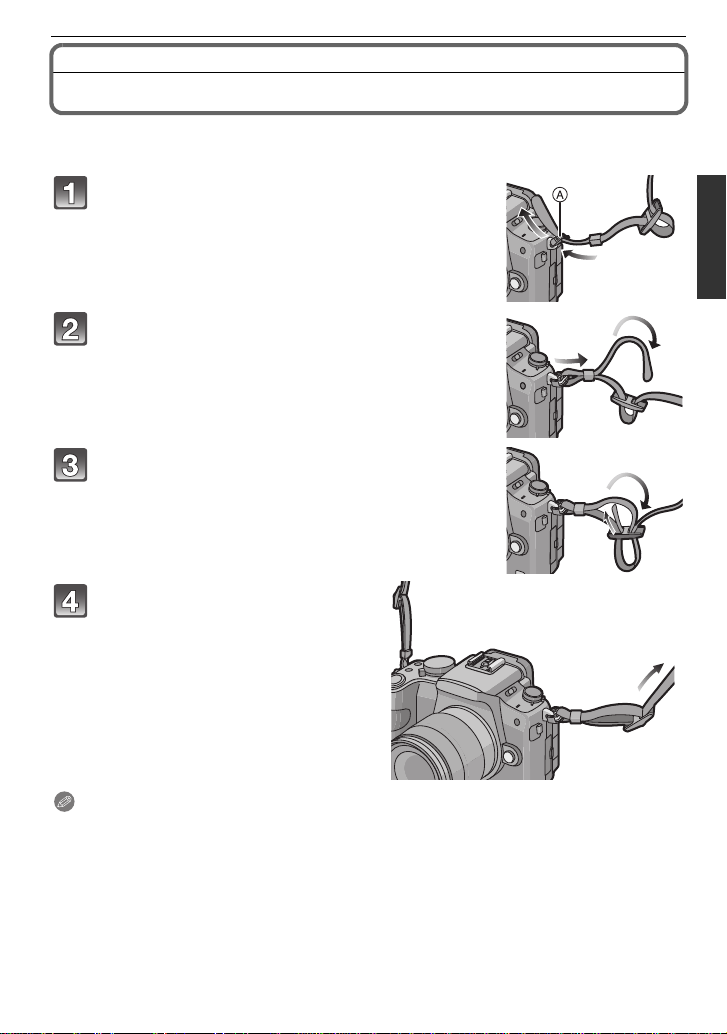
Preparation
Attaching the Shoulder Strap
•We recommend attaching the shoulder strap when using the camera to prevent it from
dropping.
Pass the shoulder strap through the
shoulder strap eyelet on the camera body.
A:Shoulder strap eyelet
Pass the end of the shoulder strap through
the ring in the direction of the arrow and
then pass it through the stopper.
Pass the end of the shoulder strap through
the hole on the other side of the stopper.
Pull the other side of the
shoulder strap and then check
that it will not come out.
• Perform steps 1 to 4 and then attach
the other side of th e s h ou l d er st r a p.
Note
Attach the shoulder strap so that the “LUMIX” LOGO is on the outside.
•
•Use the shoulder strap around your shoulder.
–Do not wrap the strap around your neck.
–It may result in injury or accident .
•Do not leave the shoulder strap where an infant can reach it.
–It may result in an accident by mistakenly wrapping around the neck.
VQT2S30
23
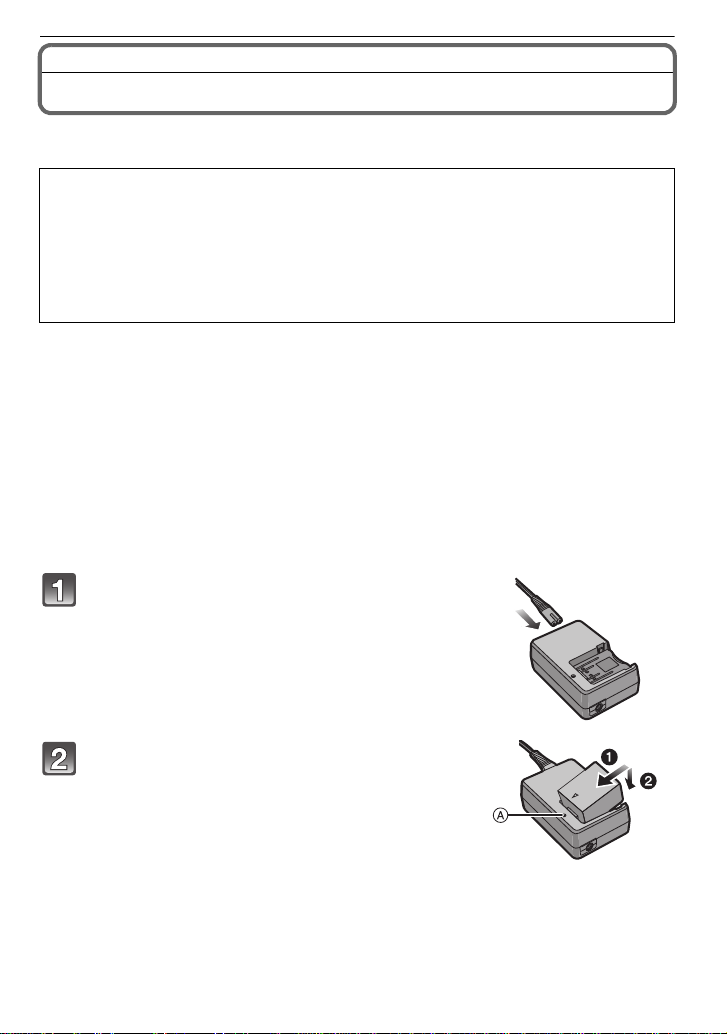
Preparation
Charging the Battery
∫ About batteries that you can use with this unit
The battery that can be used with this unit is DMW-BLB13PP.
It has been found that counterfeit battery packs which look very similar to the
genuine product are made available to purchase in some markets. Some of these
battery packs are not adequately protected with internal protection to meet the
requirements of appropriate safety standards. There is a possibility that these
battery packs may lead to fire or explosion. Please be advised that we are not
liable for any accident or failure occurring as a result of use of a counterfeit
battery pack. To ensure that safe products are used we would recommend that a
genuine Panasonic bat tery pack is used.
Use the dedicated charger and battery.
•
•The camera has a function for distinguishing batteries which can be used safely. The
dedicated battery (DMW-BLB13PP) supports this function. The only batteries suitable
for use with this unit are genuine Panasonic products and batteries manufactured by
other companies and certified by Panasonic. (Batteries which do not support this
function cannot be used). Panasonic cannot in any way guarantee the quality,
performance or safety of batteries which have been manufactured by other companies
and are not genuine Panasonic products.
∫ Charging
•
The battery is not charged when the camera is shipped. Charge the battery before use.
•Charge the battery with the charger indoors.
•Charge the battery in a temperature between 10 oC to 30oC (50 oF to 86 oF). (The battery
temperature should also be the same.)
Connect the AC cable.
• The battery cannot be charged when the DC cable
(DMW-DCC3; optional) is connected to the AC adaptor.
Attach the battery with attention to the
direction of the battery.
• Disconnect the charger from the electrical socket and
detach the battery after charging is completed.
VQT2S30
24
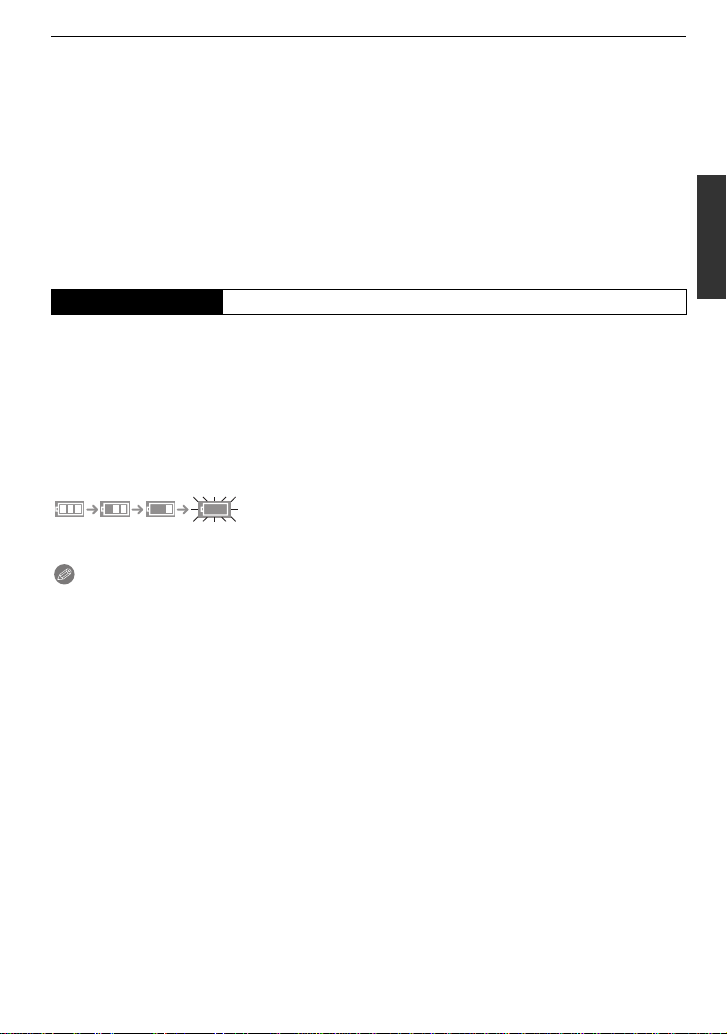
Preparation
∫ About the [CHARGE] indicator
The [CHARGE]
indicator turns on: The [CHARGE] indicator
A is turned on and charging will start.
The [CHARGE]
indicator turns off: The [CHARGE] indicator
A of the charger will turn off once the
charging has completed without any problem.
When the [CHARGE] indicator flashes
•
–The battery temperature is too high or too low. Please charge the battery again in a
temperature between 10 oC to 30 oC (50 oF to 86 oF).
–The terminals of the charger or the battery are dirty. In this case, wipe them with a dry cloth.
∫ Charging time
Charging time Approx. 155 min
The indicated charging time is for when the battery has been discharged completely.
•
The charging time may vary depending on how the battery has been used. The charging
time for the battery in hot/cold environments or a battery that has not been used for a
long time may be longer than normal.
Charging time and number of recordable pictures with the optional battery pack
(DMW-BLB13PP) are the same as above.
∫ Battery indication
The battery indication is displayed on the screen.
[It does not appear when you use the camera with the AC adaptor (P181) connected.]
•
The indication turns red and blinks if the remaining battery power is exhausted. (The status
indicator also blinks) Recharge the battery or replace it with a fully charged battery.
Note
Do not use any other AC cables e xcept the supplied one.
•
•The battery becomes warm after using it and during and after charging. The camera also
becomes warm during use. This is not a malfunction.
•The battery can be recharged even when it still has some charge left, but it is not
recommended that the batt ery charge be frequently topped up while the battery is fully
charged. (Since charact eristic swelling may occur.)
•Do not leave any metal items (such as clips) near the contact areas of the power plug.
Otherwise, a fire and/o r electric shocks may be caused by short-circuiting or the
resulting heat generated.
VQT2S30
25
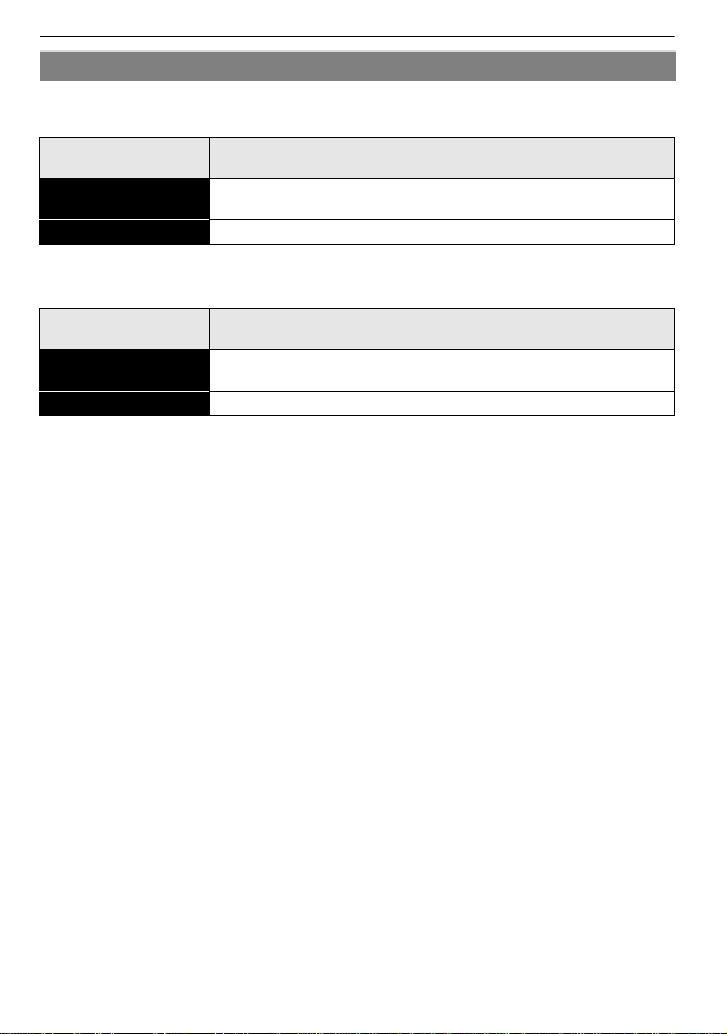
Preparation
Approximate operating time and number of recordable pictures
∫ Recording still pictures (when using the LCD monitor) (By CIPA standard in
Program AE Mode)
When the 14–4 2 mm/F3.5–5.6 le ns in cl u de d in DMC-G2K is
Number of recordable
pictures
Recording time Approx. 180 min
∫ Recording still pictures (when using the viewfinder) (By CIPA standard in
Program AE Mode)
When the 14–4 2 mm/F3.5–5.6 le ns in cl u de d in DMC-G2K is
Number of recordable
pictures
Recording time Approx. 195 min
Recording conditions by CIPA standard
CIPA is an abbreviation of [Camera &Imaging Products Association].
•
•Temperature: 23 oC (73.4oF)/Humidity: 50% when LCD monitor is on.
•Using a Panasonic SD Memory Card (2 GB).
•Using the supp l i ed ba ttery.
•Sta r ting recording 30 seconds after the camera is turned on.
•Recording once every 30 seconds with full flash every second recording.
•Turning th e camera off every 10 record ings and leaving it until the temperature of the battery
decreases.
The number of recordable pictures varies depending on the recording interval time.
If the recording interval time becomes longer, the number of recordable pictures
decreases. [For example, if you were to take one picture every two minutes, then the
number of pictures would be reduced to approximately one-quarter of the number
of pictures given above (based upon one picture taken every 30 seconds).]
used
Approx. 360 pictures
used
Approx. 390 pictures
26
VQT2S30
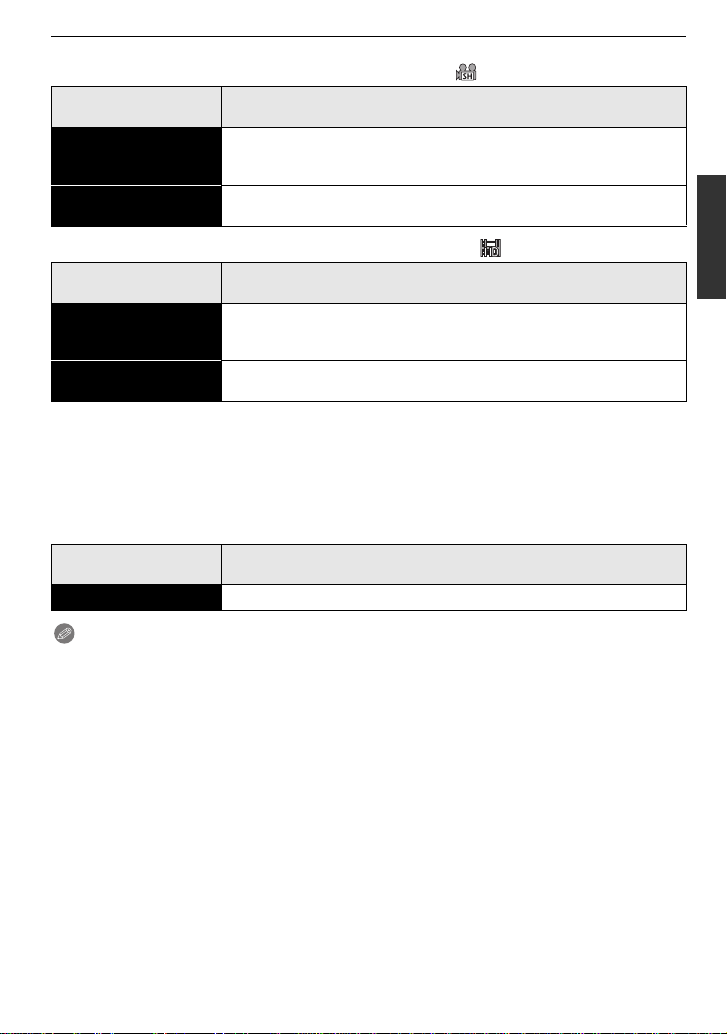
Preparation
∫ Recording motion pictures (when using the LCD monitor)
–
[AVCHD Lite] (Recording with picture quality set to [SH] ([ ]))
Continuous
recordable time
(motion pictures)
Actual recordable time
(motion pictures)
When the 14–42 mm/F3.5–5.6 lens included in DMC-G2K is
used
Approx. 180 min
Approx. 100 min
–[MOTION JPEG] (Recording with picture quality set to [HD] ([ ]))
Continuous
recordable time
(motion pictures)
Actual recordable time
(motion pictures)
When the 14–42 mm/F3.5–5.6 lens included in DMC-G2K is
used
Approx. 180 min
Approx. 100 min
¢
¢
•These times are for an ambient temperature of 23 oC (73.4 oF) and a humidity of 50%. Please
be aware that these times are approximate.
•Actual recordable time is the time available for recording when rep eating actions such as
switching the power supply [ON]/[OFF], starting/stopping recording etc.
¢ Motion picture recorded continuously in [MOTION JPEG] is up to 2 GB. Only the maximum
recordable time for 2 GB is displayed on the screen.
∫ Playback (when using the LCD monitor)
When the 14–42 mm/F3.5–5.6 lens included in DMC-G2K is
Playback time Approx. 330 min
used
Note
The operating times and number of recordable pictures will differ according to the
•
environment and the operating conditions.
For example, in the following cases, the operating times shorten and the number of recordable
pictures is reduced.
–In low-temperature environments, such as on ski slopes.
–When using [AUTO POWER LCD] or [POWER LCD] (P36).
–When flash is used repeatedly.
•When the operating t i me of the camera becomes extremely short even after properly charging
the battery, the life of the battery may have expired. Buy a new battery.
VQT2S30
27
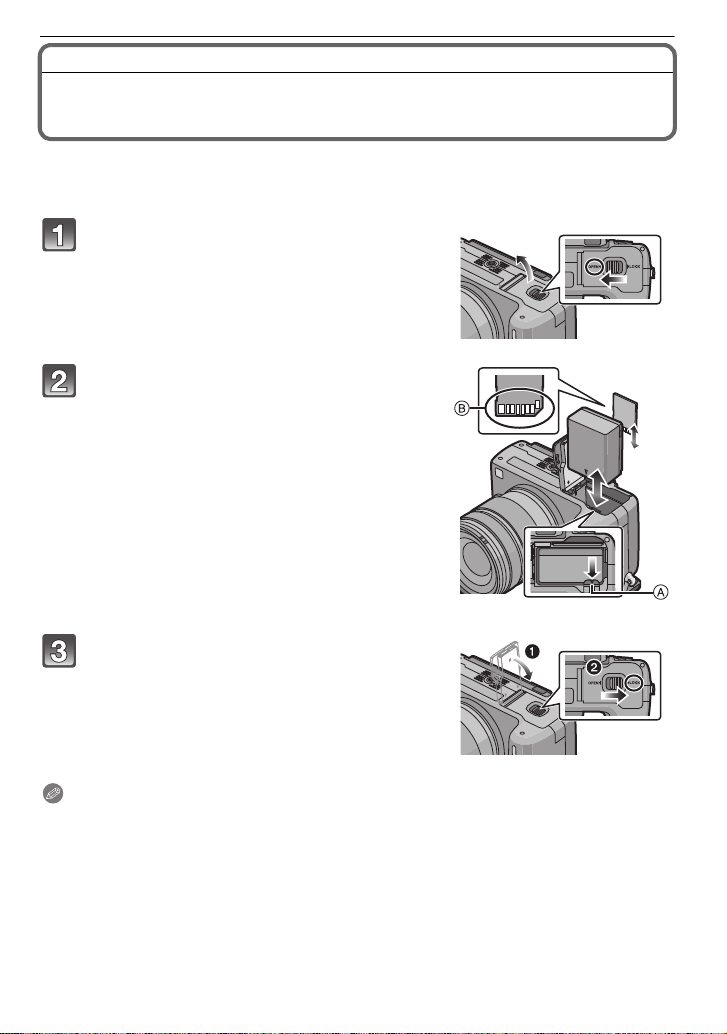
Preparation
Inserting and Removing the Card (optional)/the
Battery
•Check that this unit is turned off.
•Close the flash.
•We recommend using a Panasonic card.
Slide the release lever in the direction of
the arrow and open the card/battery
door.
• Always use genuine Panasonic batteries
(DMW-BLB13PP).
• If you use other batteries, we cannot guarantee
the quality of this product.
Battery: Insert until it is locked by the
lever A being careful about the direction
you insert it. Pull the lever A in the
direction of the arrow to re move the
battery.
Card: Push it fully until it clicks being
careful about the direction you insert it.
T o remove the card, pus h the card until it
clicks, then pull the card out upright.
B:Do not touch the connection terminals of the
card.
•
The card may be damaged if it is not fully inserted.
1:Close the card/battery door.
2:Slide the release lever in the direct ion
of the arrow.
• If the card/battery door cannot be completely
closed, remove the card, check its direction and
then insert it again.
Note
Remove the battery after use.
•
•Do not remove the battery while the power is on as the settings on the camera may not be
stored properly.
•The supplied battery is designed only for the camera. Do not use it with any other equipment.
•The battery will be exhausted if left for a long period of time after being charged.
•Before removing the card or battery, turn the camera off, and wait until the status indicator has
gone off completely. (Otherwise, this unit may no longer operat e normally and the card itself
may be damaged or the recorded pictures may be lost.)
VQT2S30
28
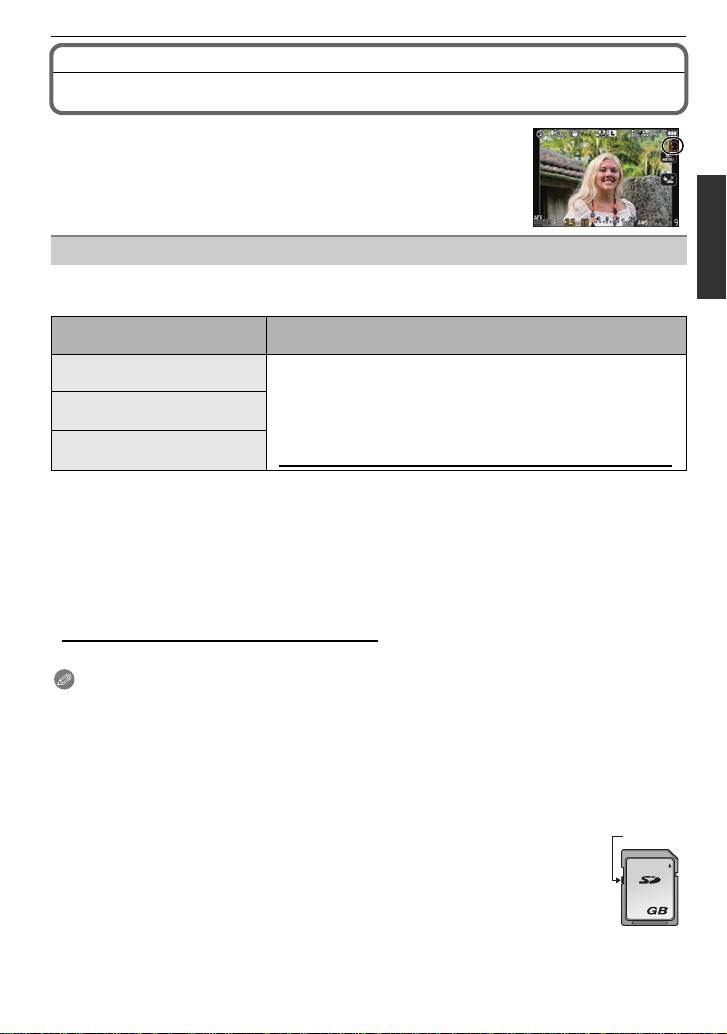
About the Card
2
A
Access to the card
The access indication lights red when pictures are being recorded
on the card.
Card
The following cards which conform to the SD video standard can be used with this unit.
(These cards are indicated as card in the text.)
Ty pe of card which can be
used with this unit
SD Memory Card
(8 MB to 2 GB)
SDHC Memory Card
(4 GB to 32 GB)
SDXC Memory Card
(48 GB to 64 GB)
•
Only cards bearing the SDHC logo (indicating that the card conforms to SD video standards)
may be used as 4 GB to 32 GB cards .
•SDHC Memory Card can be used with SDHC Memory Card
or SDXC Memory Card compatible equipment.
•SDXC Memory Card can only be used with SDXC Memory
Card compatible equipment.
•Check that the PC and other eq uipment are comp atible wh en
using the SDXC Memory C ards.
http://panasonic.net/avc/sdcard/information/SDXC.html
•Only cards bearing the SDXC log o (indicating that the card conforms to SD video standards)
may be used as 48 GB to 64 GB cards.
•Use a card with SD Speed Class
[AVCHDLite]. Also, use a card with SD Speed Class with “Class 6” or higher when recording
motion pictures in [MOTION JPEG].
¢ SD Speed Class is the s peed standard regarding continuous writing.
¢
with “Class 4” or higher whe n re co rding motion pi c t ur es in
•Please confirm the latest information on the following websit e.
http://pa nasonic.jp/support/global/cs/dsc/
(This Site is English only .)
Note
Do not turn off the power or remove the battery, card, or the DC cable (DMW-DCC3;
•
optional) (when the AC ad aptor is in use), while the access indicator is li t, while writing,
reading, or deleting the picture, formatting (P39), etc. Also, do not apply vibration,
shock, or static electricity to the unit.
The card or the data on the card may be damaged, and this unit may no longer operate
normally.
If operation fails due to vibration, impact or static electricity, perform the operation
again.
•Write-Protect switch A provided (When this switch is set to the [LOCK] position,
no further data wr iti ng, delet ion or for matt in g is p ossi ble. T he abi lity to writ e, dele te
and format data is restore d when the switch is returned to its original position.)
•The data on the card may be damaged or lost due to elect romagnetic waves, st atic
electricity or breakdown of the camera or the card. We recommend storing
important data on a PC etc .
•Do not format the card on your PC or other equipment. Format it on the camera
only to ensure proper operat i on. (P39)
•Keep the Memory Card out of reach of children to prevent swallowing.
Remarks
Preparation
VQT2S30
29
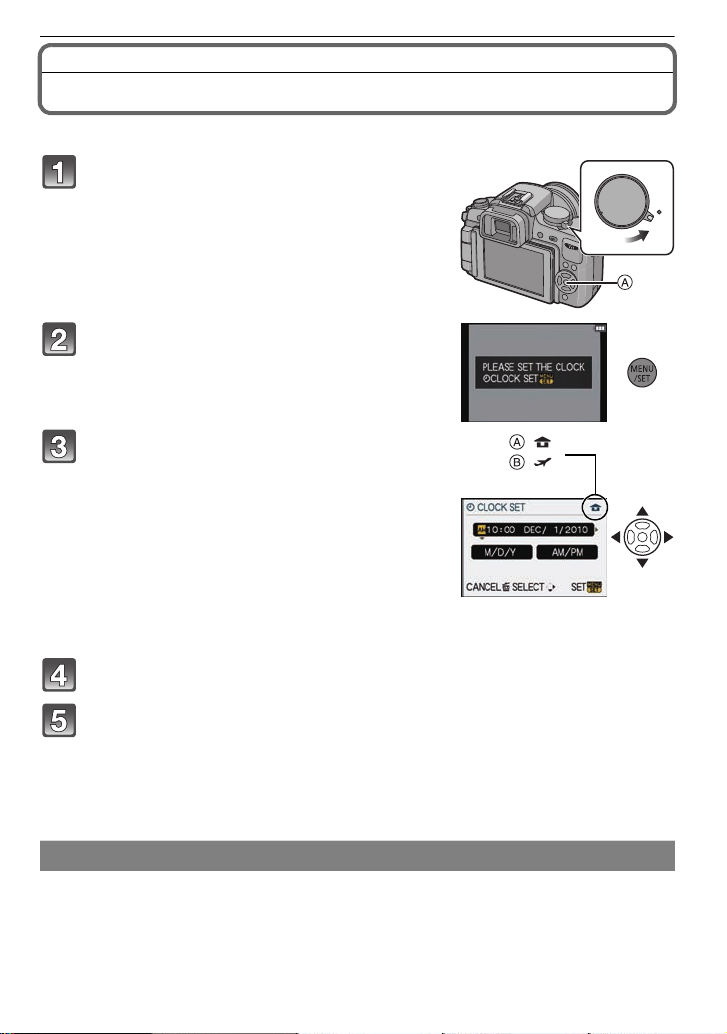
Preparation
ON
OFF
:
:
Setting Date/Time (Clock Set)
•The clock is not set when the camera is shipped.
Turn the camera on.
A [MENU/SET] button
Press [MENU/SET].
Press 2/1 to selec t the it ems (y ear, month,
day , hour, minute, display sequence or time
display format), and press 3/4 to set.
A: Time at the home area
B: Time at the travel destination (P125)
‚: Cancel without setting the clock.
•
Select either [24HRS] or [AM/PM] for the time display
format.
• AM/PM is displayed when [AM/PM] is selected.
• When [AM/PM] is selected as the time display format, midnight is displayed as
AM 12:00 and noon is displayed as PM 12:00. This display format is common in the US
and elsewhere.
Press [MENU/SET] to set.
Press [MENU/SET].
• Press [‚] to return to the settings screen.
• Turn the camera off after finishing setting the clock. Then turn it on and check that the
clock setting is correct.
• When [MENU/SET] has been pressed to comple te the se tting s witho ut the clo ck ha ving
been set, set the clo ck correct ly by fo llowing the
“Changing the clock set ting” proc edure.
Changing the clock setting
Select [CLOCK SET] in the [SETUP] menu, and press 1. (P32)
It can be changed in steps 3, 4 and 5 to set the cl ock.
•
•The clock setting is maintained for 3 months using the built-in clock battery even
without the battery. (Leave the charged battery in the unit for 24 hours to charge the
built-in battery.)
VQT2S30
30
