PANASONIC DMCFP7EN, DMCFP7EG, DMCFP5EN, DMCFP5EG User Manual

Operating Instructions
for advanced features
Digital Camera
Model No.
DMC-FP7
DMC-FP5
Before use, please read the instructions completely.
VQT3F27
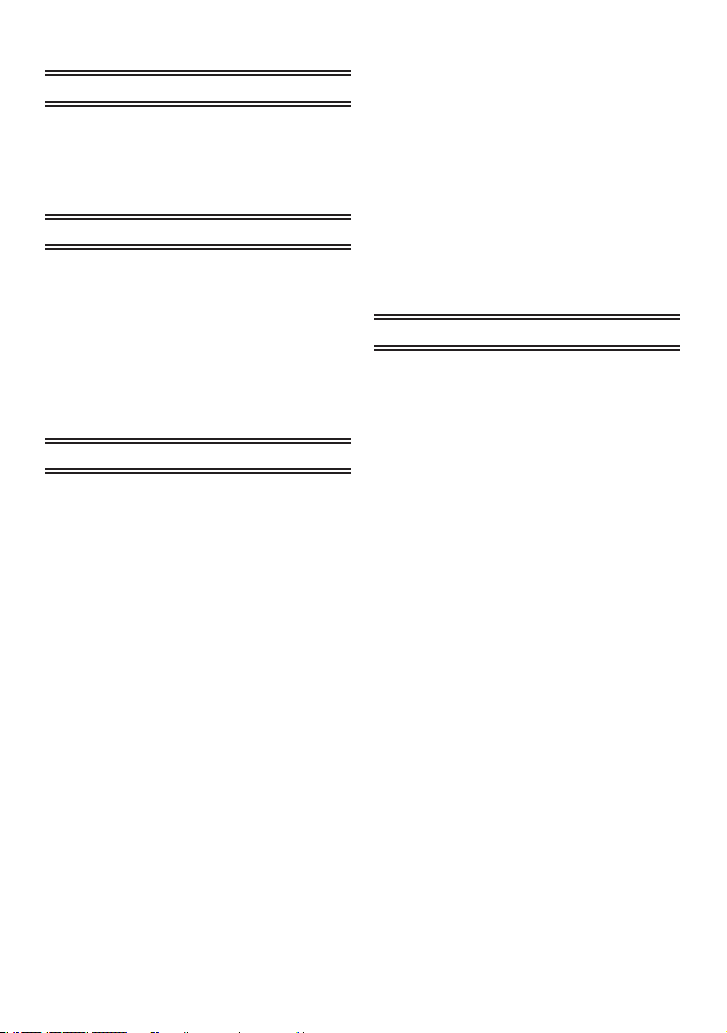
Contents
Before Use
Precaution ................................................ 4
Standard Accessories............................... 6
Names of the Components ....................... 7
How to Use the Touch Panel ..................... 8
Preparation
Charging the Battery .............................. 10
• Approximate operating time and
number of recordable pictures ......... 13
Inserting and Removing the Card
(optional) / the Battery ........................ 14
About the Built-in Memory / the Card ..... 16
Setting Date / Time (Clock Set) .............. 18
• Changing the clock setting ............... 19
Basic
Recording Sequence .............................. 20
Taking Pictures Using the Automatic
Function (4: Intelligent Auto Mode)
• Scene Detection ............................... 23
• Tracking moving subjects and focus
(AF Tracking) .................................... 24
• Settings in Intelligent Auto Mode ...... 25
Taking Pictures with Your Favourite
Settings (1: Normal Picture Mode)
• Conrming the recording information
such as focus and shutter speed ..... 27
• When the subject is not in focus
(such as when it is not in the centre
of the composition of the picture
you want to take) .............................. 27
• Preventing jitter (camera shake)....... 28
• Direction Detection Function ............ 28
Touching the Screen to Release the
Shutter (Touch Shutter function) ......... 29
Touching the Screen to Adjust the Focus
and the Exposure (Touch AF/AE) ....... 30
Playing Back Pictures ([Normal Play]) .... 31
• Displaying Multiple Screens
(Multi Playback) ................................ 32
.... 22
.... 26
• Using the Playback Zoom ................ 33
Recording Motion Pictures ..................... 34
Playing Back Motion Pictures ................. 36
Deleting Pictures .................................... 37
• To delete a single picture ................. 37
• To delete multiple pictures
(up to 50) or all the pictures ............. 38
Setting the Menu .................................... 39
• Calling up frequently used menus
easily (Shortcut setting) ................... 41
About the Setup Menu ............................ 42
Advanced (Recording pictures)
About the LCD Monitor ........................... 47
Taking Pictures with the Zoom ................ 48
• Using the Optical Zoom / Using the
Extra Optical Zoom (EZ) /
Using the Intelligent Zoom /
Using the Digital Zoom ..................... 48
• Zooming with touch operation .......... 50
Taking Pictures Using the Built-in Flash
• Switching to the appropriate ash
setting ............................................... 51
Taking Close-up Pictures ........................ 55
• AF Macro .......................................... 55
• Macro Zoom ..................................... 56
Taking Pictures with the Self-timer ......... 57
Compensating the Exposure .................. 58
Taking Pictures While Changing the Skin
Texture (<: Cosmetic Mode) ............ 59
Taking Pictures That Match the Scene
Being Recorded
• Calling up the frequently used scene
quickly (/: My Scene Mode) ........... 61
• [Portrait] ............................................ 61
• [Transform] ....................................... 61
• [Self Portrait] .................................... 62
• [Scenery] .......................................... 62
• [Panorama Assist] ............................ 63
• [Spor ts] ............................................. 64
• [Night Portrait] .................................. 64
• [Night Scenery] ................................ 64
• [Food] ............................................... 65
(5: Scene Mode) .... 60
.... 51
- 2 -

• [Party] ............................................... 65
• [Candle Light] ................................... 65
• [Baby1] / [Baby2] .............................. 66
• [Pet] .................................................. 66
• [Sunset] ............................................ 67
• [High Sens.] ...................................... 67
• [Hi-Speed Burst] ............................... 67
• [Flash Burst] ..................................... 68
• [Starry Sky] ...................................... 68
• [Fireworks] ........................................ 69
• [Beach] ............................................. 69
• [Snow] .............................................. 69
• [Aerial Photo].................................... 70
• [Pin Hole] .......................................... 70
• [Film Grain] ....................................... 70
• [High Dynamic] ................................. 71
• [Photo Frame] ................................... 71
Useful Functions at Travel Destinations
• Recording which Day of the Vacation
You Take the Picture ......................... 72
• Recording Dates / Times at Overseas
Travel Destinations (World Time) ..... 74
Using the [Rec] Mode Menu ................... 76
• [Flash] .............................................. 76
• [Selftimer] ......................................... 76
• [Picture Size] .................................... 76
• [Rec Quality] ..................................... 77
• [Sensitivity] ....................................... 77
• [White Balance] ................................ 78
• [AF Mode] ......................................... 79
• [Macro Mode] ................................... 81
• [Exposure] ........................................ 82
• [i.Exposure] ...................................... 82
• [i.Resolution] .................................... 82
• [Digital Zoom] ................................... 83
• [Burst] ............................................... 83
• [Color Mode] ..................................... 84
• [AF Assist Lamp] .............................. 85
• [Red-Eye Removal] .......................... 85
• [Stabilizer] ........................................ 86
• [Date Stamp] .................................... 86
• [Clock Set] ........................................ 86
Entering Text ........................................... 87
... 72
Advanced (Playback)
Playing Back Pictures in Sequence
(Slide Show) ....................................... 88
Selecting Pictures and Playing
them Back ........................................... 90
• [Calendar] ......................................... 90
• [Category Selection] ......................... 91
• [Favorite] .......................................... 92
Rening Portraits (Beauty Retouch)
Using the [Playback] Mode Menu ........... 95
• [Upload Set] ..................................... 95
• [Text Stamp] ..................................... 96
• [Resize] Reducing the picture size
(number of pixels)............................. 98
• [Cropping] ......................................... 99
• [Favorite] ........................................ 100
• [Print Set] ....................................... 101
• [Protect] .......................................... 103
• [Copy] Copying pictures from the
built-in memory to a card ................ 104
........ 93
Connecting to other equipment
Playing Back Pictures on a TV Screen
• Playing back pictures using the
AV cable (supplied) ........................ 105
• Playing back pictures on a TV with
an SD Memory Card slot ................ 106
Connecting to a PC .............................. 107
• Uploading pictures to the image
sharing sites ................................... 110
Printing the Pictures ............................. 111
• Selecting multiple pictures and
printing them .................................. 112
• Print Settings .................................. 113
... 105
Others
Screen Display ..................................... 116
Cautions for Use ................................... 119
Message Display .................................. 124
Troubleshooting .................................... 127
Number of Recordable Pictures and
Available Recording Time ................. 135
- 3 -
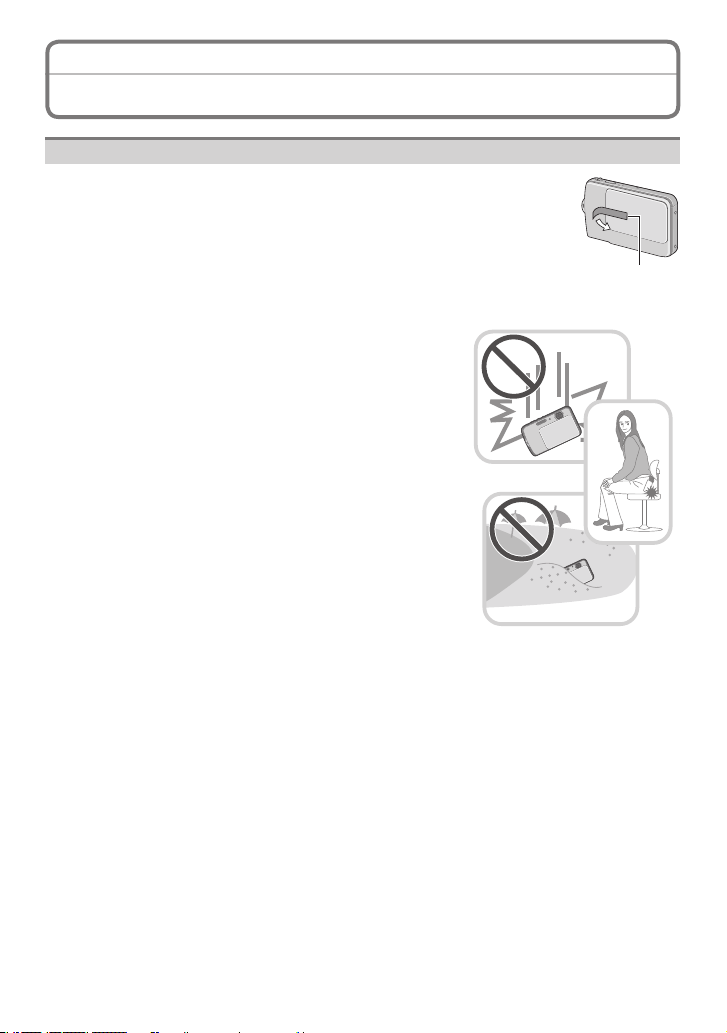
Before Use
Precaution
Optimal use of the camera
Fully peel off the strip of tape A from the lens cover before using
the camera.
Do not strongly shake or bump the camera by dropping or hitting it.
Do not subject to strong pressure.
• When you use in the following cases, the camera may malfunction,
recording pictures may become impossible, or the lens, the LCD
monitor or the external case may be damaged.
– Dropping or hitting the camera.
– Leaving the camera in your trousers pocket when
you sit down or forcefully insert it into a full or tight
bag etc.
– Attaching any other items to the strap that’s included
with your camera.
– Strongly pressing the lens or the LCD monitor.
This camera is not dustproof, drip-proof nor
waterproof. Be particularly careful in the places with
a lot of dust, sand or water.
• When using the camera in the following places, be
careful not to allow liquids, sand and other foreign
matter to get into the space around the lens, buttons
etc. as they may cause the camera to malfunction.
– Places with a lot of sand or dust.
– Places where water can come into contact with this
unit (e.g. on a rainy day or on a beach).
A
If the unit does not operate normally, please contact the dealer where you
purchased the camera or the repair service centre.
- 4 -

Before Use
About Condensation (When the lens is fogged up)
• Condensation occurs when the ambient temperature or
humidity changes. Be careful of condensation since it causes
lens stains, fungus and camera malfunctions.
• If condensation occurs, turn the camera off and leave it for
about 2 hours. The fog will disappear naturally when the
temperature of the camera becomes close to the ambient
temperature.
- 5 -

Before Use
Standard Accessories
Check that all the accessories are supplied before using the camera.
• The accessories and their shape will differ depending on the country or area where the
camera was purchased.
For details on the accessories, refer to Basic Operating Instructions.
• Battery Pack is indicated as battery pack or battery in the text.
• Battery Charger is indicated as battery charger or charger in the text.
• SD Memory Card, SDHC Memory Card and SDXC Memory Card are indicated as card
in the text.
• The card is optional.
You can record or play back pictures on the built-in memory when you are not
using a card.
• Consult the dealer or your nearest Service Centre if you lose the supplied accessories.
(You can purchase the accessories separately.)
About illustrations in this manual
The procedure is described for DMC-FP7 as an example.
- 6 -
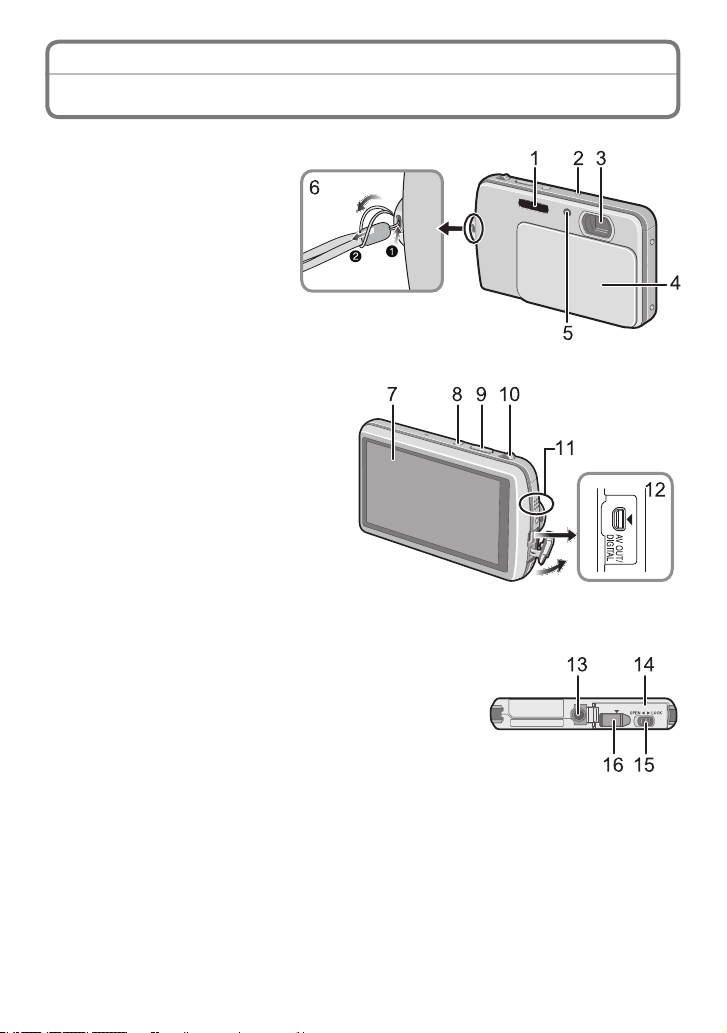
Before Use
Names of the Components
1 Flash (P51)
2 Microphone
3 Lens (P5, 120)
4 Lens cover (P18)
5 Self-timer Indicator (P57)
AF Assist Lamp (P85)
6 Strap eyelet
• Be sure to attach the strap
when using the camera
to ensure that you will not
drop it.
7 Touch Panel / LCD Monitor (P8, 47,
116, 129)
8 Camera ON / OFF switch (P21)
9 Shutter button (P22)
10 Zoom lever (P48)
11 Speaker
12 [AV OUT / DIGITAL] socket
(P105, 107, 111)
13 Tripod receptacle
14 Card / Battery door (P14)
15 Release lever (P14)
16 DC coupler cover (P15)
• When using an AC adaptor, ensure that the Panasonic
DC coupler (optional) and AC adaptor (optional) are
used. For connection details, refer to P15.
- 7 -
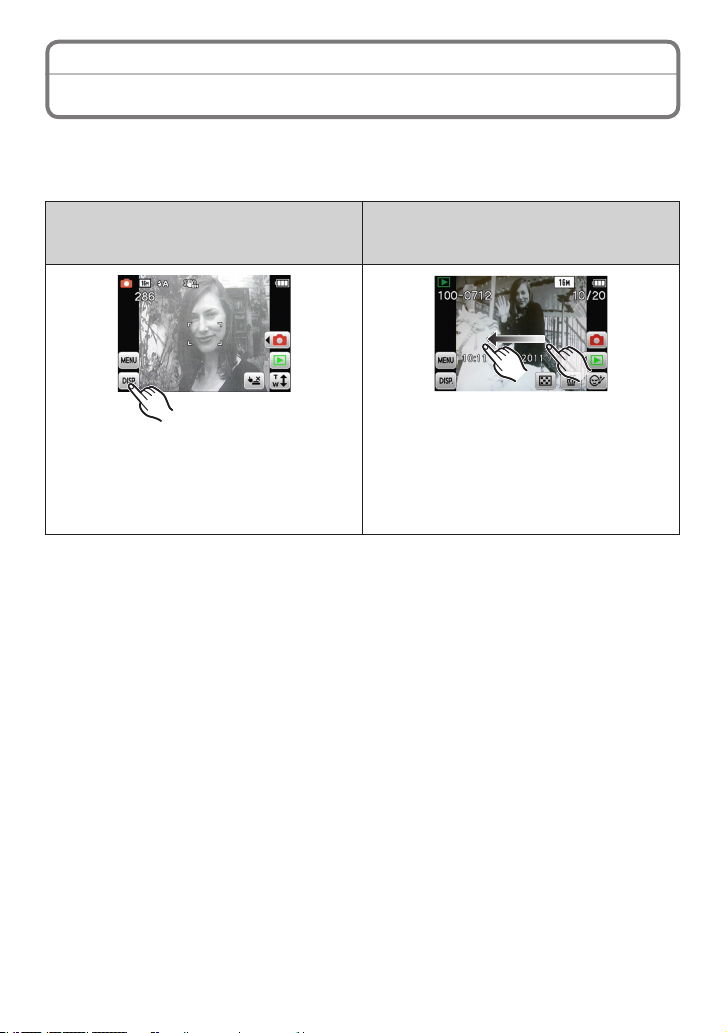
Before Use
How to Use the Touch Panel
This touch panel is a type that detects pressure.
You can operate the camera by directly touching the icons or images on the LCD monitor
(Touch Panel) with your nger or the supplied stylus pen.
Touch
To touch and release the touch panel.
Drag
A movement without releasing the touch
panel.
Use this to select icons or images, or to set
the items.
• It may not operate properly when multiple
icons are touched simultaneously, so try
to touch the centre of the icon.
- 8 -
Use this to see the next/previous image by
dragging horizontally or change the range
of the displayed image.
This can also be used to switch the page
by operating the slide bar.
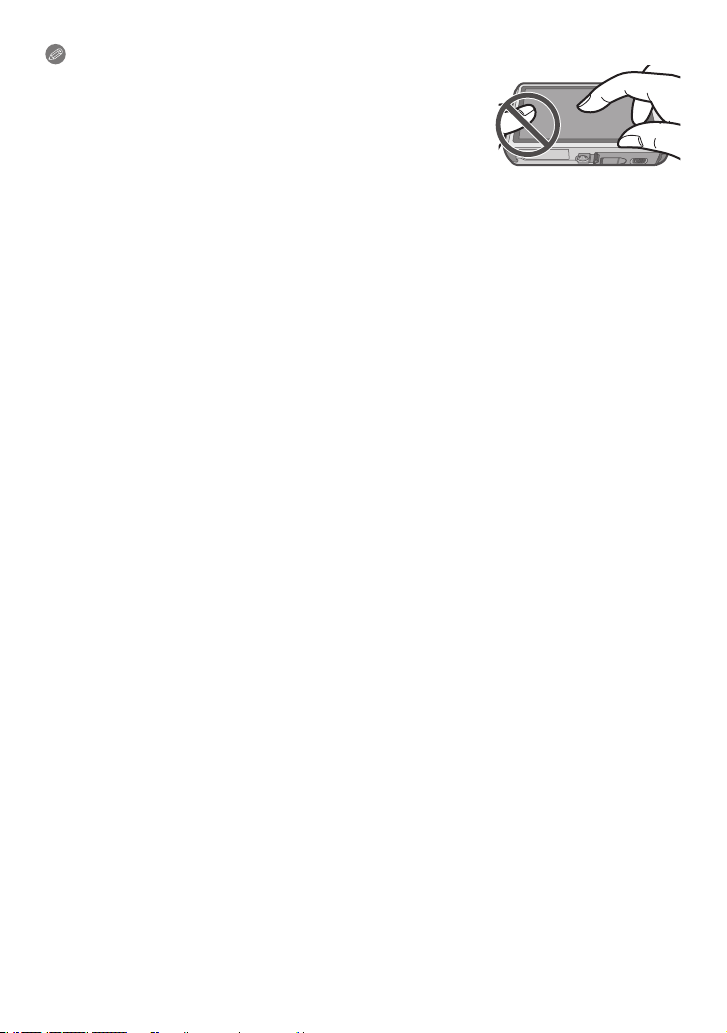
Before Use
Note
• If you use a commercially available liquid crystal
protection sheet, please follow the instructions that
accompany the sheet. (Depending on the material,
visibility or operability may be impaired.)
• Apply a little extra pressure when touching if you have
a commercially available protection sheet afxed or if you
feel it is not responding well.
• Touch panel will not operate properly when the hand holding this unit is pressing on the
touch panel.
• Do not press using anything with a sharp tip or anything hard, except for the supplied
stylus pen.
• Do not operate with your ngernails.
• Wipe the LCD monitor with dry soft cloth when it gets dirty with nger prints and others.
• Do not scratch or press the LCD monitor too hard.
• For information about the icons displayed on the touch panel, refer to “Screen Display”
on P116.
About the Stylus pen
It is easier to use the stylus pen (supplied) for detailed operation or if it is hard to operate
with your ngers.
• Do not place it where small children can reach.
• Do not place the stylus pen on the LCD monitor when storing.
LCD monitor may break when the stylus pen is pressed strongly against the LCD
monitor.
- 9 -

Preparation
Charging the Battery
About batteries that you can use with this unit
Supplied battery or dedicated optional batteries can be used with this camera.
It has been found that counterfeit battery packs which look very similar to the
genuine product are made available to purchase in some markets. Some of these
battery packs are not adequately protected with internal protection to meet the
requirements of appropriate safety standards. There is a possibility that these
battery packs may lead to re or explosion. Please be advised that we are not
liable for any accident or failure occurring as a result of use of a counterfeit
battery pack. To ensure that safe products are used we would recommend that a
genuine Panasonic battery pack is used.
• Use the dedicated charger and battery.
Charging
• The battery is not charged when the camera is shipped. Charge the battery before
use.
• Charge the battery with the charger indoors.
• It is recommended to charge the battery in a temperature between 10 °C to 30 °C.
(The battery temperature should also be the same.)
Attach the battery making sure the battery
direction is correct.
- 10 -
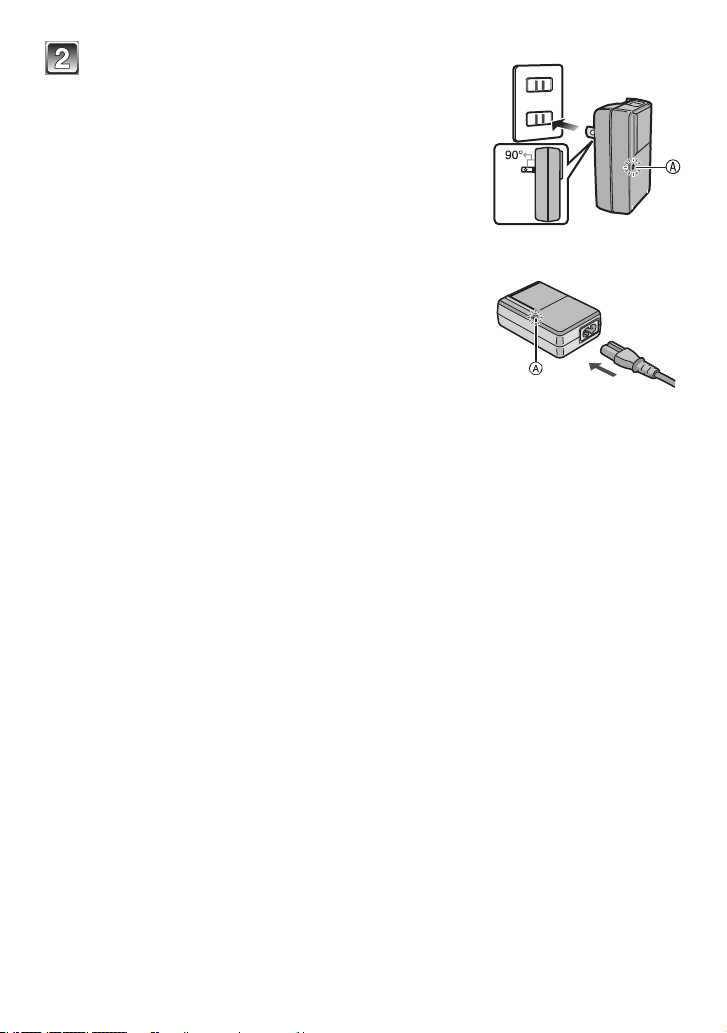
Preparation
Plug-in type
Connect the charger to the electrical outlet.
• Charging star ts when the [CHARGE] indicator A
lights green.
Inlet type
[CHARGE] indicator
Lights on: Charging
Lights off: Charging complete (Disconnect the charger from the electrical socket and
detach the battery after charging is completed.)
• When the [CHARGE] indicator ashes
– The battery temperature is too high or too low. It is recommended to charge the
battery again in an ambient temperature of between 10 °C to 30 °C.
– The terminals of the charger or the battery are dirty. Wipe them with a dry cloth.
- 11 -
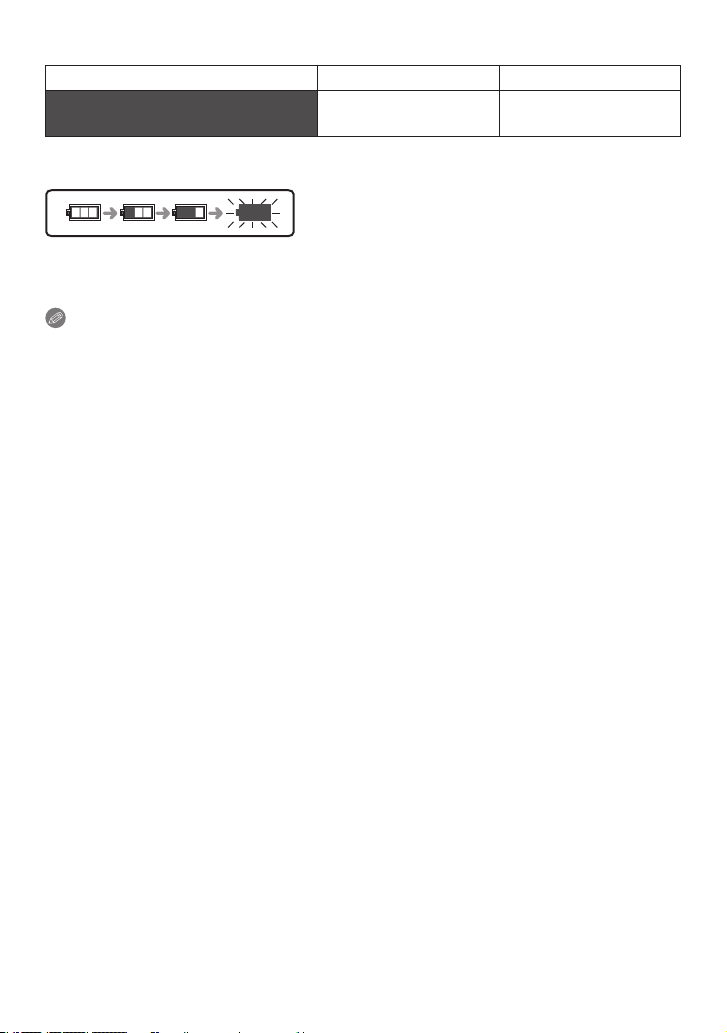
Preparation
Charging time
Supplied battery Optional battery
(When charging the exhausted battery)
Charging time
Battery indication
The battery indication is displayed on the LCD monitor. (Only when using the battery)
• If the indication blinks, charge or replace the battery.
Note
• The battery charging time may become longer in high or low temperature or for the
battery which has not been used for a long period of time.
• The battery becomes warm while charging or immediately after charging is complete.
• The battery can be recharged even when it still has some charge left, but it is not
recommended that the battery charge be frequently topped up while the battery is fully
charged. (Since characteristic swelling may occur.)
• The battery runs out if not used for a long period of time.
• If usable time becomes extremely short, the battery life has expired. Buy a new battery.
• Do not leave any metal items (such as clips) near the contact areas of the power
plug. Otherwise, a re and/or electric shocks may be caused by short-circuiting or
the resulting heat generated.
Approx. 115 min Approx. 120 min
- 12 -
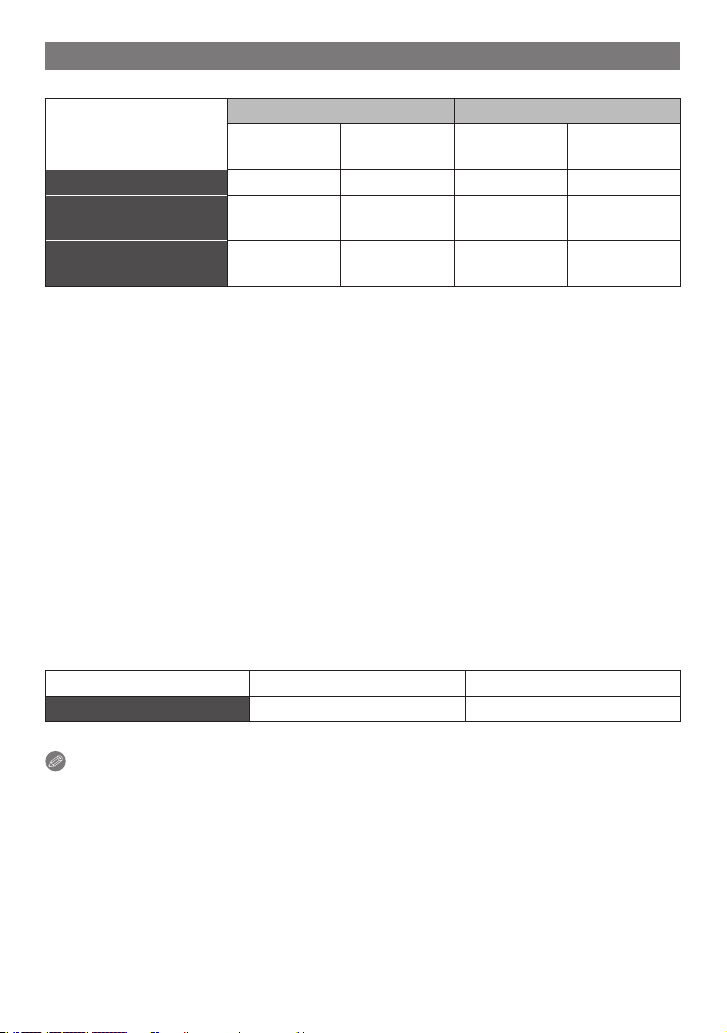
Preparation
Approximate operating time and number of recordable pictures
Recording still pictures (By CIPA standard in Normal Picture Mode)
DMC-FP7 DMC-FP5
Supplied
battery
Capacity 660 mAh 680 mAh 660 mAh 680 mAh
Number of recordable
pictures
Recording time
Recording conditions by CIPA standard
¼
CIPA is an abbreviation of [Camera & Imaging Products Association].
Approx.
240 pictures
Approx.
120 min
• Temperature: 23 °C / Humidity: 50%RH when LCD monitor is on.
• Using a Panasonic SD Memory Card (32 MB).
• Using the supplied battery.
• Star ting recording 30 seconds after the camera is turned on. (When the Optical Image
Stabilizer function is set to [ON].)
• Recording once every 30 seconds with full ash every second recording.
• Moving the zoom lever from Tele to Wide or vice versa in every recording.
• Turning the camera off every 10 recordings and leaving it until the temperature of the
battery decreases.
The number of recordable pictures varies depending on the recording interval time.
If the recording interval time becomes longer, the number of recordable pictures
decreases. [For example, if you were to take one picture every two minutes, then
the number of pictures would be reduced to approximately one-quarter of the
number of pictures given above (based upon one picture taken every 30 seconds).]
Optional
battery
Approx.
245 pictures
Approx.
122 min
Supplied
battery
Approx.
260 pictures
Approx.
130 min
Optional
battery
Approx.
265 pictures
Approx.
132 min
Playback
Supplied battery Optional battery
Playback time Approx. 200 min Approx. 205 min
Note
• In the following cases, the operating times shorten and the number of recordable
pictures is reduced.
– you are in low temperature areas such as on ski slopes
– [LCD Mode] is used
– the ash or the zoom operation is frequently used.
- 13 -
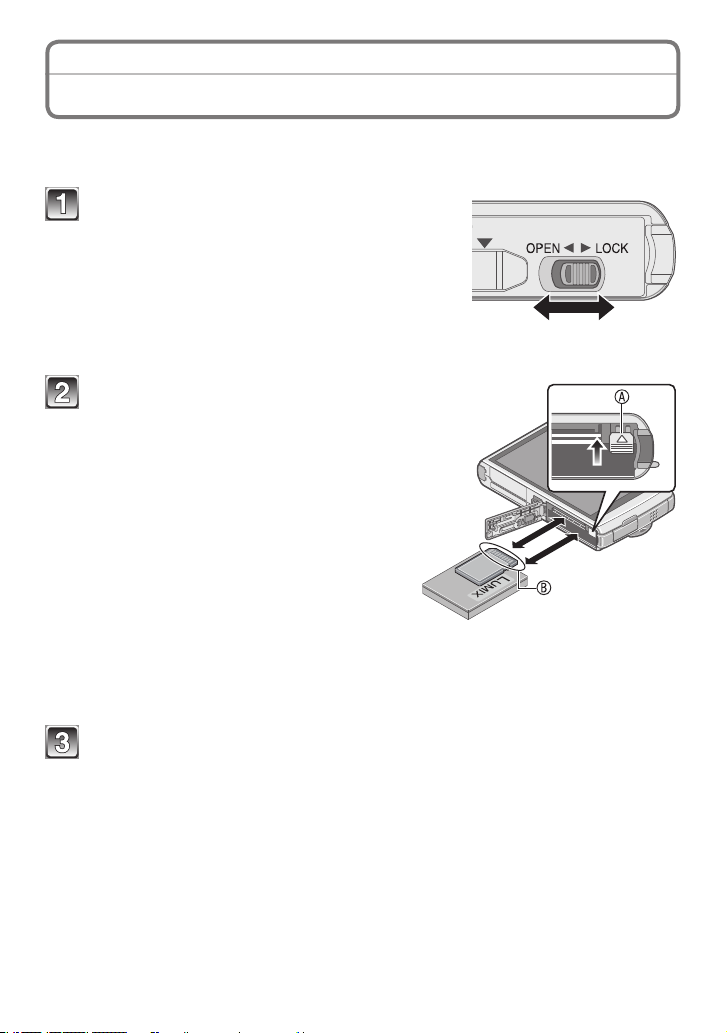
Preparation
Inserting and Removing the Card
• Check that this unit is turned off.
• We recommend using a Panasonic card.
Slide the release lever in the direction of
the [OPEN] and open the card / battery
door.
• Always use genuine Panasonic batteries.
• If you use other batteries, we cannot
guarantee the quality of this product.
Completely insert battery and card.
Battery: Check the direction is correct
and insert it securely to the end
until the clicking sound is heard.
Then, conrm the battery is
locked by the lever A.
Card: Check the direction is correct
and insert it fully until it clicks.
B: Do not touch the terminals!
Face this side to the LCD side.
To remove
Battery: Pull the lever A in the direction
of the mark ([).
Card: Push the centre of the card.
(optional)
/ the Battery
Close the card / battery door and slide the release lever in the
direction of the [LOCK].
- 14 -
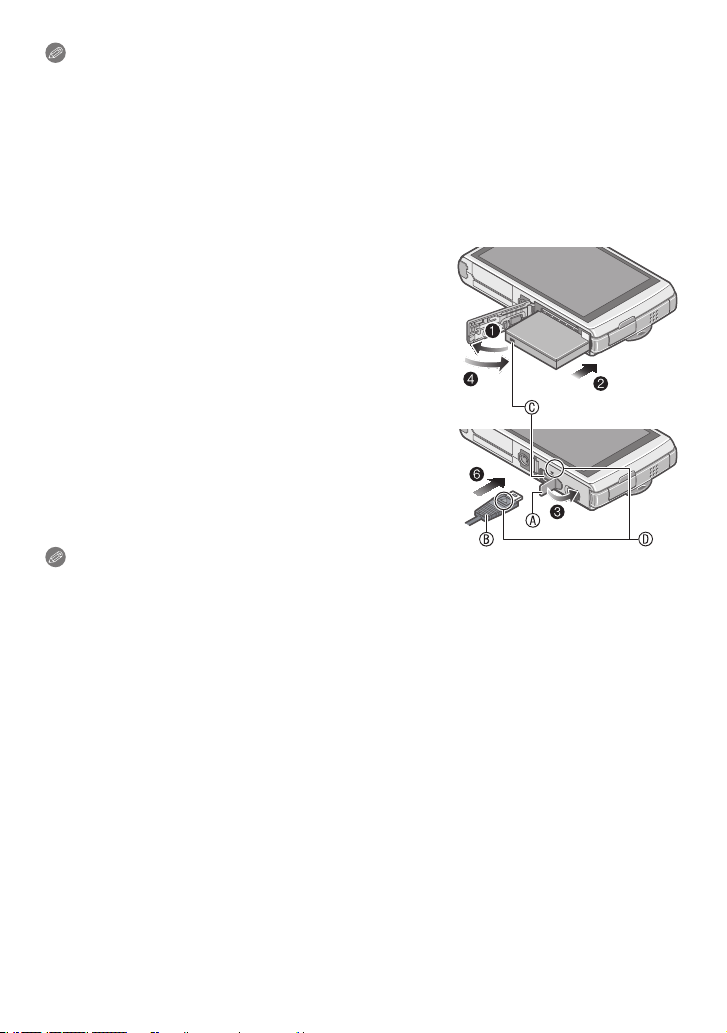
Preparation
Note
• Remove the battery after use.
• Before removing the card or battery, turn the camera off and wait for the “LUMIX” display
on the LCD monitor to clear. (Otherwise, this unit may no longer operate normally and
the card itself may be damaged or the recorded pictures may be lost.)
Using an AC adaptor (optional) and a DC coupler (optional) instead of the battery
The AC Adaptor (optional) can only be used with the designated Panasonic DC
coupler (optional). The AC adaptor (optional) cannot be used by itself.
1Open the card / battery door.
2Insert the DC coupler, being careful of the direction.
3Open the DC coupler cover A.
• Push open the coupler cover from the interior with
the card / battery door.
4Close the card / battery door.
• Ensure that the card / battery door is closed.
5Plug the AC adaptor into an electrical outlet.
6Connect the AC adaptor B to the [DC IN] socket C
of the DC coupler.
D Align the marks and insert.
• Ensure that only the AC adaptor and DC coupler for
this camera are used. Using any other equipment
may cause damage.
Note
• Always use a genuine Panasonic AC adaptor (optional).
• When using an AC adaptor, use the AC cable supplied with the AC adaptor.
• Make sure to unplug the AC adaptor when you open the card / battery door.
• If the AC adaptor and DC coupler are not necessary, then remove them from the digital
camera. Also, please keep the DC coupler cover closed.
• Also read the operating instructions for the AC adaptor and DC coupler.
- 15 -

Preparation
About the Built-in Memory / the Card
When the card is inserted, pictures are saved to the card. When there is no card inserted,
pictures are saved to the built-in memory [1].
Built-in Memory
• You can copy the recorded pictures to a card. (P104)
• Memory size: Approx. 70 MB
• Recordable motion pictures: QVGA (320 × 240 pixels) only
• The built-in memory can be used as a temporary storage device when the card being
used becomes full.
• The access time for the built-in memory may be longer than the access time for a card.
Card
The following cards which conform to the SD video standard can be used with this unit.
(These cards are indicated as card in the text.)
Type of card which can
be used with this unit
SD Memory Card
(8 MB to 2 GB)
SDHC Memory Card
(4 GB to 32 GB)
SDXC Memory Card
(48 GB, 64 GB)
• SDHC Memory Card can be used with SDHC Memory
Card or SDXC Memory Card compatible equipment.
• SDXC Memory Card can only be used with SDXC Memory
Card compatible equipment.
• Check that the PC and other equipment are compatible
when using the SDXC Memory Cards.
http://panasonic.net/avc/sdcard/information/SDXC.html
Remarks
• Cards other than the cards with the above capacity cannot be used.
• Use a card with SD Speed Class
with “Class 6” or higher when recording motion
pictures.
¼
The SD Speed Class Rating is the speed standard for successive writes.
(Example) Class 6
• Please conrm the latest information on the following website.
http://panasonic.jp/support/global/cs/dsc/
(This Site is English only.)
- 16 -
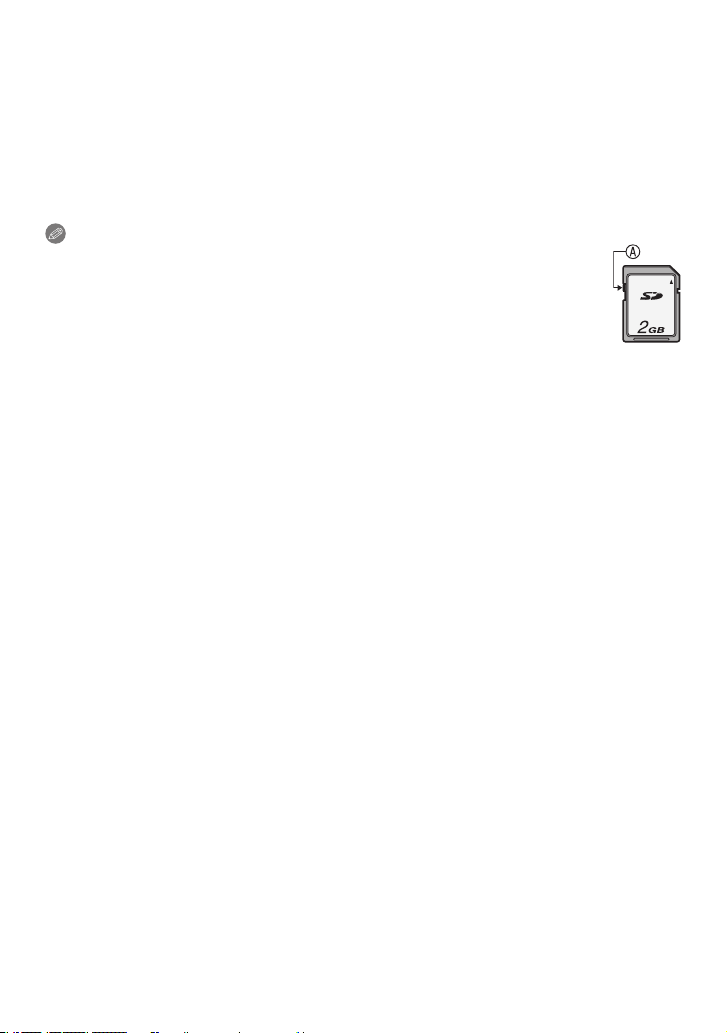
Preparation
While accessing the built-in memory or card
The access indication lights red.
[2] (Built-in Memory) / [3] (Card)
While lighting, operations such as writing/reading pictures, deleting or formatting are
being performed. Do not turn the power off, or do not remove the battery, card or AC
adaptor (optional).
Also, do not subject the camera to vibration, impact or static electricity. Access operation
may be stopped midway. The data may be damaged or malfunction may occur.
Note
• When the Write-Protect switch A is set to the [LOCK] position, no further
data writing, deletion or formatting is possible. The ability to write, delete and
format data is restored when the switch is returned to its original position.
• The data on the built-in memory or the card may be damaged or lost due to
electromagnetic waves, static electricity or breakdown of the camera or the
card. We recommend storing important data on a PC etc.
• Do not format the card on your PC or other equipment. Format it on the camera only to
ensure proper operation. (P45)
• Keep the Memory Card out of reach of children to prevent swallowing.
- 17 -
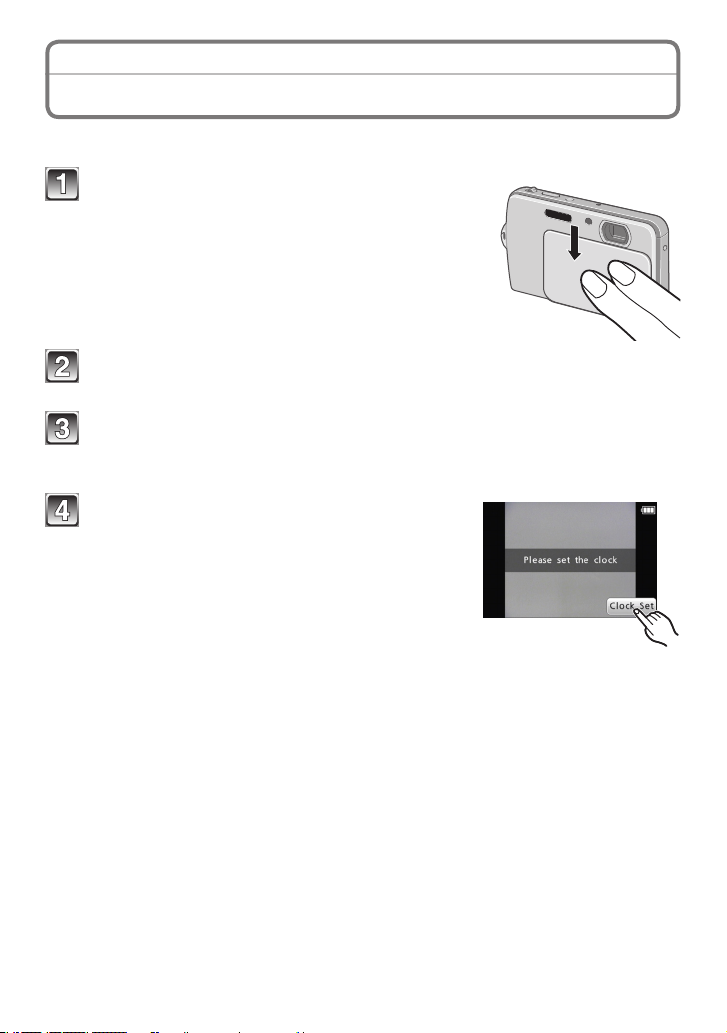
Preparation
Setting Date / Time (Clock Set)
• The clock is not set when the camera is shipped.
Open the lens cover.
• The camera is turned on.
• If the language select screen is not displayed,
proceed to step 4.
Touch the language select icon on the screen.
Select the language.
• The [Please set the clock] message appears.
Touch [Clock Set].
- 18 -
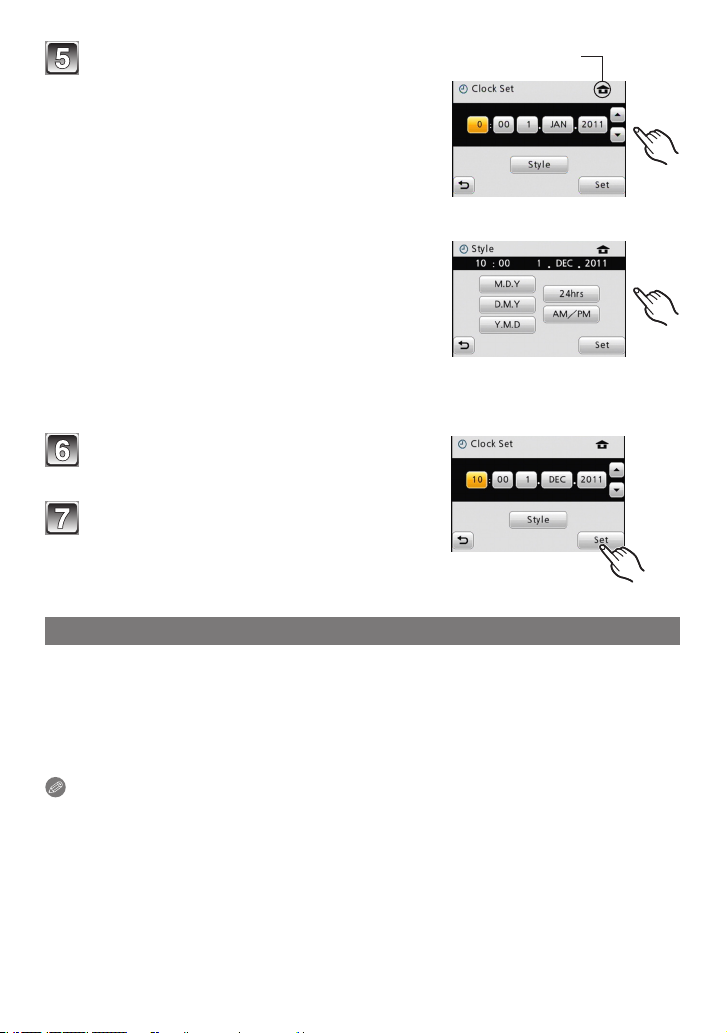
Preparation
Touch the items you wish to set (Year /
Month / Day / Hours / Minutes), and set
Aq
Bw
using [e] / [r].
A: Time at the home area
B: Time at the travel destination
• You can continue to switch the settings by
continuously touching [e] / [r].
• Touch [:] to cancel the date and time
settings without setting a date and time.
To set the display sequence and the time
display format.
• Touch [Style] to display the settings screen
for setting display order/time display format.
• Select either [24hrs] or [AM/PM] for the time
display format.
• When [AM/PM] is selected as the time
display format, midnight is displayed as AM 12:00 and noon is displayed as PM
12:00. This display format is common in the US and elsewhere.
Touch [Set].
Touch [Set].
Changing the clock setting
Select [Clock Set] in the [Rec] or [Setup] menu. (P39)
• It can be changed in steps 5 and 6 to set the clock.
• The clock setting is maintained for 3 months using the built-in clock battery even
without the battery. (Leave the charged battery in the unit for 24 hours to charge
the built-in battery.)
Note
• If the clock is not set, the correct date cannot be printed when you stamp the text or
date on the pictures or order a photo studio to print the pictures.
• If the clock is set, the correct date can be printed even if the date is not displayed on the
screen of the camera.
- 19 -
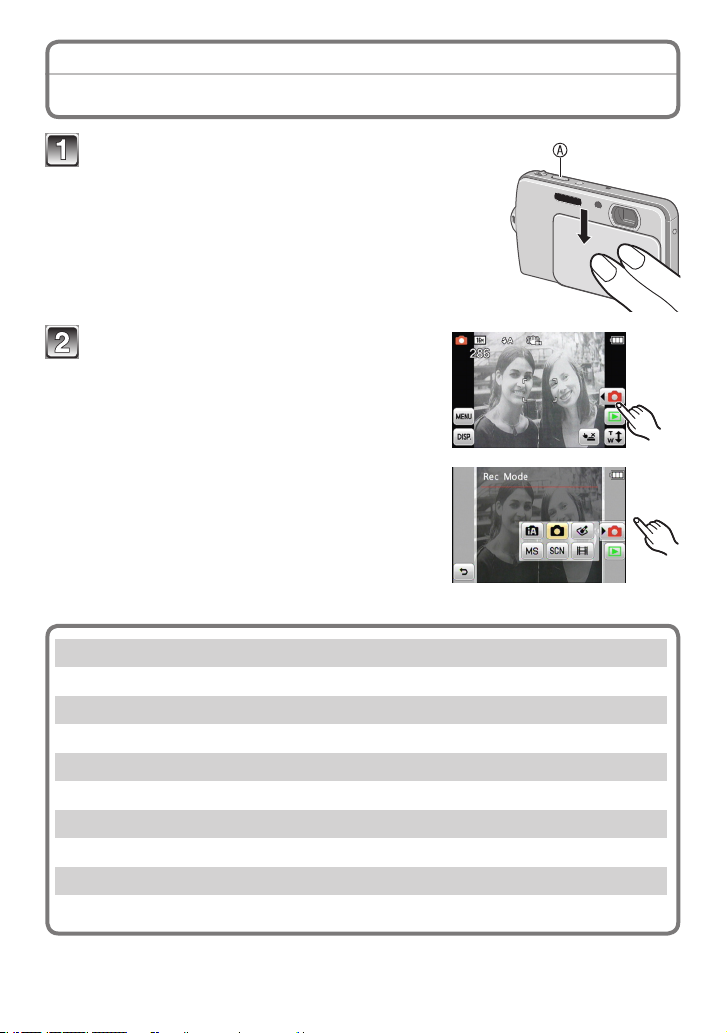
Basic
Recording Sequence
Open the lens cover.
The camera is turned on in Recording Mode. (Recording
is possible with this setting.)
A Shutter button
Select Recording Mode.
1Touch [w1].
2Touch the mode icon.
• The description is displayed after the rst
touch.
• When operating from Playback Mode, touch
[1] rst to switch to Recording Mode, and
then perform 1.
List of [Rec] Modes
4
Intelligent Auto Mode (P22)
The subjects are recorded using settings automatically selected by the camera.
1
Normal Picture Mode (P26)
The subjects are recorded using your own settings.
<
Cosmetic Mode (P59)
Takes a picture adjusting the skin texture.
5
Scene Mode (P60) / / My Scene Mode (P61)
This allows you to take pictures that match the scene being recorded.
6
Motion Picture Mode (P34)
This mode allows you to record motion pictures with audio.
- 20 -
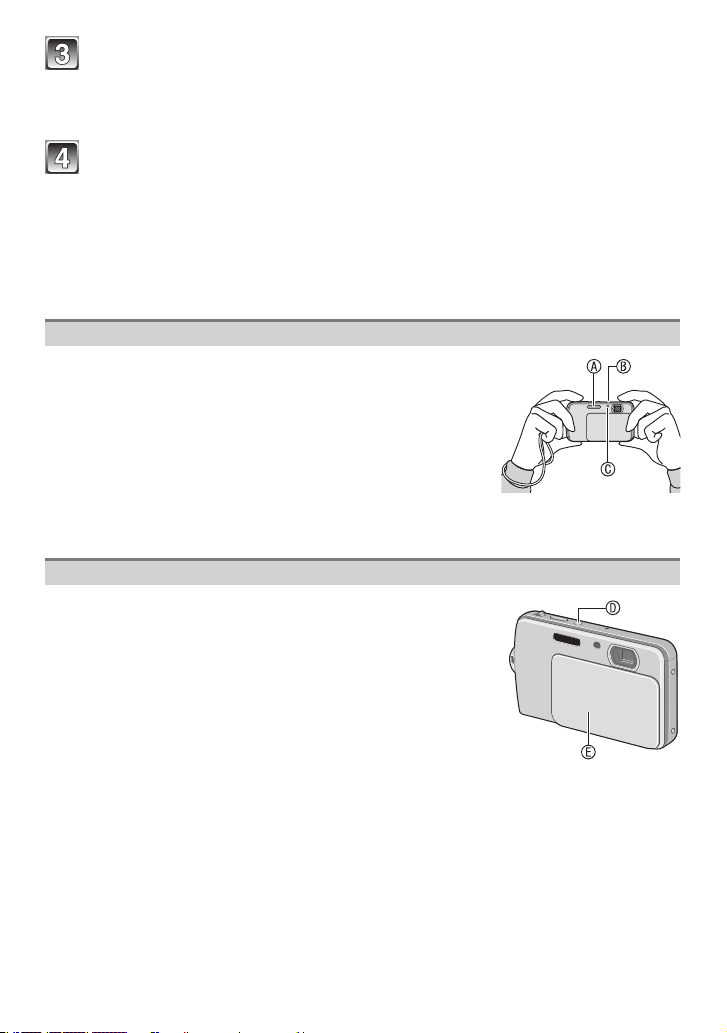
Basic
Take the picture.
Press the shutter button halfway to focus and then press it fully to take the picture.
(For details, see P22.)
Close the lens cover.
The camera is turned off.
• The camera can also be turned off by pressing the camera ON / OFF switch.
To view the recorded pictures
Touch [9]. (For details, see P31.)
• Touch [1] to return to the recording mode.
Tips for taking good pictures
•
Be sure to attach the strap when using the camera to ensure
that you will not drop it.
• Hold the camera gently with both hands, keep your arms
still at your side and stand with your feet slightly apart.
• Be careful not to move the camera when you press the
shutter button.
• Do not cover the ash A, the AF assist lamp C or the
microphone B with your ngers or other objects.
• Do not touch the front of the lens.
Turning the camera ON / OFF
• You can use the lens cover E or the camera ON / OFF
switch D for turning the camera on or off.
When the power is off with the lens cover down.
Press and hold the camera ON / OFF switch.
The camera is turned on in Recording Mode.
• If you press and hold the camera ON / OFF switch with the lens cover blocking the lens,
[Please open the lens cover] appears. Let the lens cover down.
- 21 -
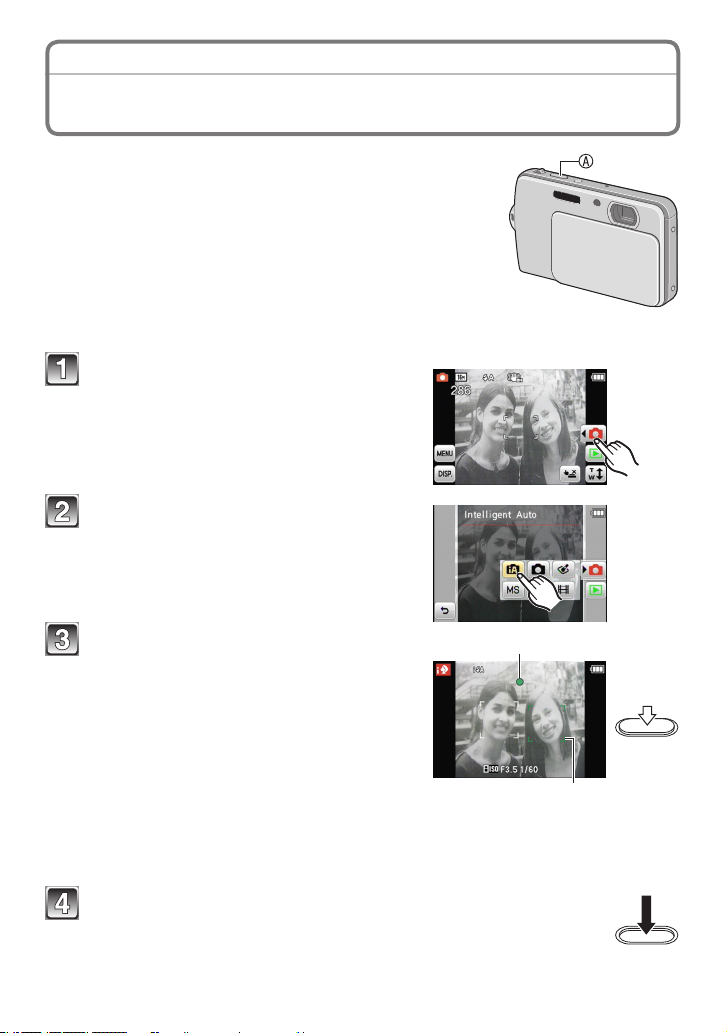
Basic
[Rec] Mode: 4
Taking Pictures Using the Automatic Function
(4: Intelligent Auto Mode)
The camera will set the most appropriate settings to match the
subject and the recording conditions so we recommend this
mode for beginners or those who want to leave the settings to
the camera and take pictures easily.
AShutter button
• The following functions are activated automatically:
– Scene Detection / [Stabilizer] / [Intelligent ISO] / Face
Detection / [i.Exposure] / Digital Red-Eye Correction /
Backlight Compensation / [i.Resolution] / Intelligent Zoom
Touch [w1] in Recording Mode.
• When operating from Playback Mode,
touch [1] rst to switch to Recording
Mode, and then touch [w1].
Touch [4].
Press the shutter button halfway
1
(push lightly) to focus.
• The focus indication 1 (green) lights when
the subject is focused.
• The AF area 2 is displayed around the
subject’s face by the Face Detection
function. In other cases, it is displayed at
the point on the subject which is in focus.
• The focus range is 10 cm (0.33 feet)
(Wide) /50 cm (1.64 feet) (Tele) to 7.
• The maximum close-up distance (the shortest distance at which the subject can
be taken) differs depending on the zoom magnication.
2
Press the shutter button fully (push it in further), and take
the picture.
• You can also take pictures using the Touch Shutter function (P29).
- 22 -
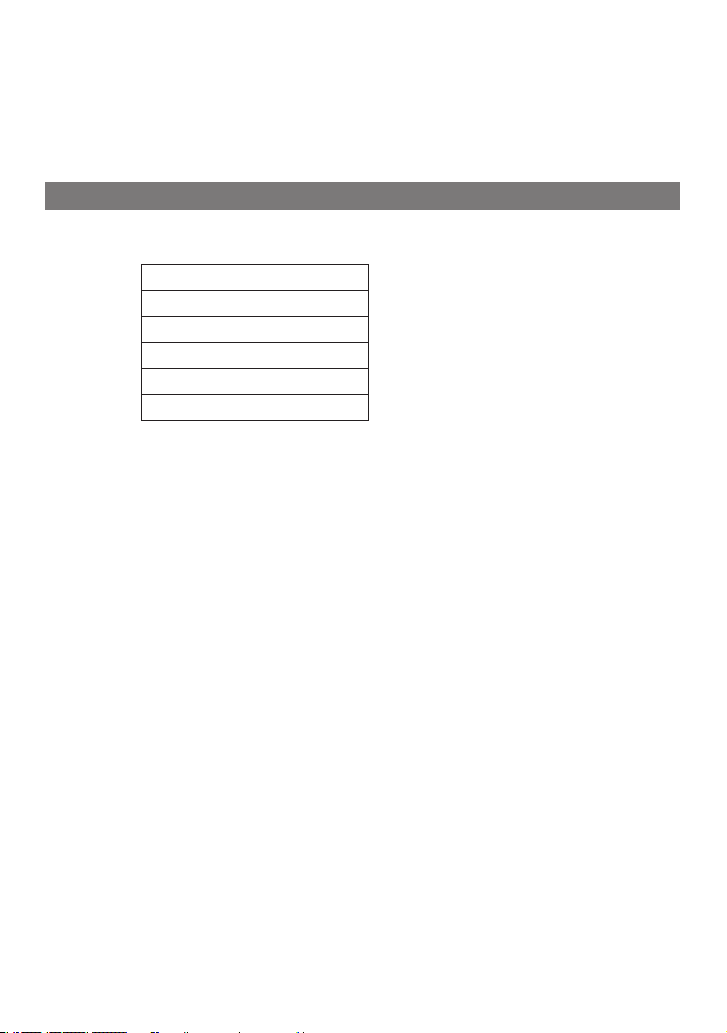
Basic
When taking pictures using the ash (P51)
• When [w] is selected, [w], [e], [r] or [{] is set depending on the type or
brightness of the subject.
• When [e] or [r] is set, Digital Red-Eye Correction is activated.
• The shutter speed becomes slower during [r] or [{].
• When the ash is not used, select [o].
Scene Detection
When the camera identies the optimum scene, the icon of the scene concerned is
displayed in blue for 2 seconds, after which its colour changes to the usual red.
4
• [4] is set if none of the scenes are applicable, and the standard settings are set.
• When [3] or [5] is selected, the camera automatically detects a person’s face, and it
will adjust the focus and exposure (Face Detection).
• If a tripod is used, for instance, and the camera has judged that camera shake is
minimal when the Scene Mode has been identied as [1], the shutter speed will be
set to a maximum of 8 seconds. Take care not to move the camera while taking pictures.
3 [i-Portrait]
"
4 [i-Scenery]
2 [i-Macro]
5 [i-Night Portrait]
1 [i-Night Scenery]
7 [i-Sunset]
• Only when [w] is selected
- 23 -

Basic
Note
• Due to conditions such as the ones below, a different scene may be identied for the
same subject.
– Subject conditions: When the face is bright or dark, the size of the subject, the colour
of the subject, the distance to the subject, the contrast of the subject, when the subject
is moving
– Recording conditions: Sunset, sunrise, under low brightness conditions, when the
camera is shaken, when zoom is used
• For the best results, it is recommended that you take pictures in the appropriate
Recording Mode.
• The Backlight Compensation
Backlight refers to when light comes from the back of a subject.
In this case, the subject will become dark, so this function compensates the backlight by
brightening the entire picture automatically.
Tracking moving subjects and focus (AF Tracking)
Just touching the screen can focus the targeted subject and adjust the exposure.
The camera continues to focus the subject and adjust the exposure even if it moves
afterwards.
1 Touch the subject you wish to focus on the screen.
• The AF area (AF tracking frame) is displayed in yellow
and the camera determines the best suited scene.
• Touch [T] to cancel the AF Tracking.
2 Press the shutter button halfway to x the focus and then
press it fully to take the picture.
Note
• Cancel the Touch Shutter function (P29) beforehand. (Cannot be used at the same time.)
• Read the note for AF Tracking on page 81.
- 24 -

Basic
Settings in Intelligent Auto Mode
[Rec] Mode menu
– [Flash] / [Selftimer] / [Picture Size] / [Burst] / [Color Mode]
• [Color Mode] can set the colour effects of [STD.], [Happy], [B/W] or [SEPIA]. When
[Happy] is selected, it is possible to automatically take a picture with a higher level of
brilliance for the colour brightness and vividness.
¼
The settings which can be selected are different from when other [Rec] Modes are used.
[Setup] menu
– [Clock Set] / [World Time] / [Beep] / [Language] / [Stabilizer Demo.]
Other items in the [Setup] menu which are not displayed can be set in the Normal Picture
Mode, etc.
• The settings of the following items are xed.
Item Settings
[LCD Mode] (P43) [Auto Power LCD]
[Auto Power Off] (P43) [5 MIN.]
[Auto Review] (P44) [2 SEC.]
[Sensitivity] (P77)
[,] (Intelligent ISO)
(The maximum ISO sensitivity: ISO1600)
[White Balance] (P78) [AWB]
[AF Mode] (P79)
3 (Set to [9] when a face cannot be detected)
[i.Exposure] (P82) [ON]
[i.Resolution] (P82) [i.ZOOM]
[AF Assist Lamp] (P85) [ON]
[Red-Eye Removal] (P85) [ON]
[Stabilizer] (P86) [ON]
• The following functions cannot be used.
– [Exposure] / [Digital Zoom]
- 25 -
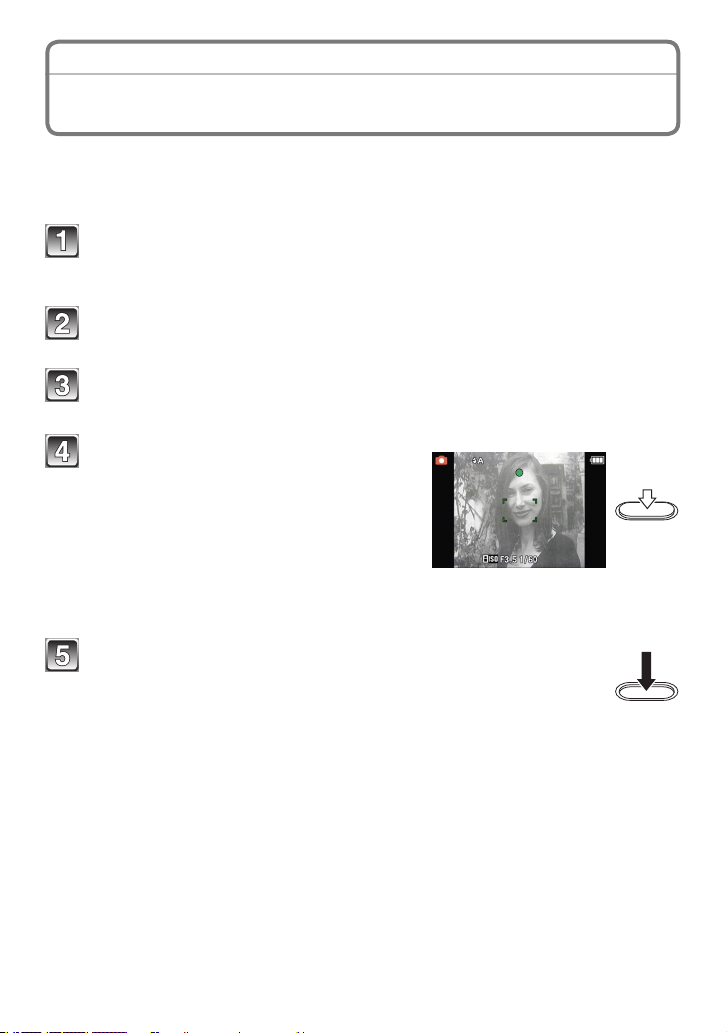
Basic
[Rec] Mode: 1
Taking Pictures with Your Favourite Settings
(1: Normal Picture Mode)
The camera automatically sets the shutter speed and the aperture value according to the
brightness of the subject. You can take pictures with greater freedom by changing various
settings in the [Rec].
Touch [w1] in Recording Mode.
• When operating from Playback Mode, touch [1] rst to switch to Recording
Mode, and then touch [w1].
Touch [1].
Aim the AF area at the point you want to focus on.
Press the shutter button halfway to
focus.
• The focus range is 50 cm (1.64 feet) to 7.
• If pictures are to be taken at an even closer
range, refer to “Taking Close-up Pictures”
(P55).
• It is possible to adjust focus or exposure
using the touch AF/AE function (P30).
Press the shutter button fully to take a picture.
• You can also take pictures using the Touch Shutter function (P29).
- 26 -
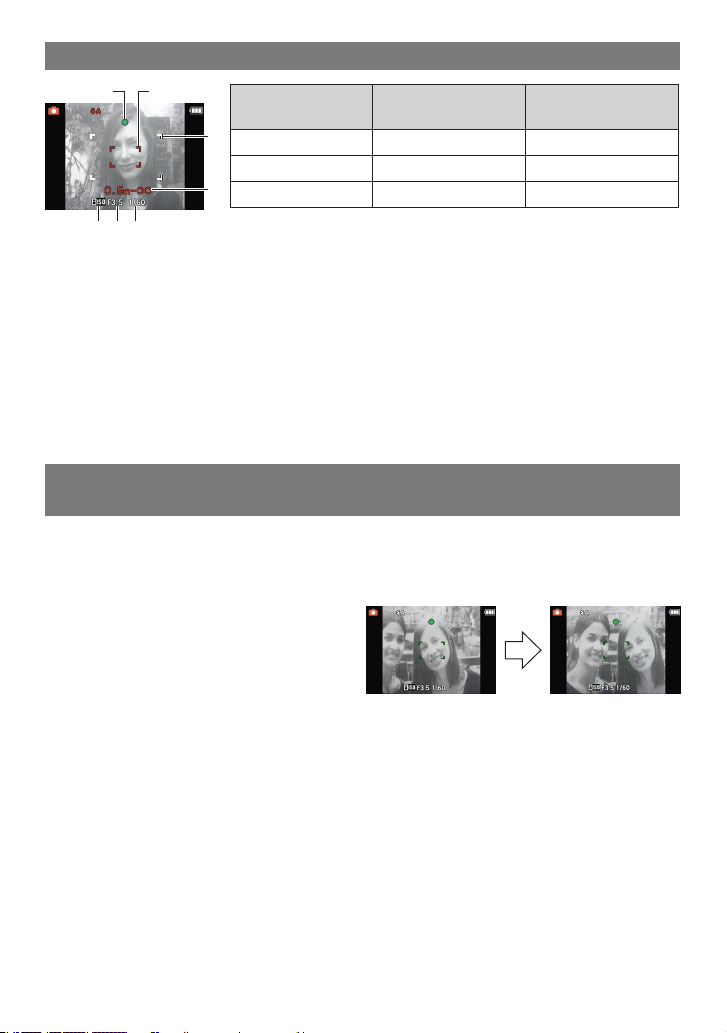
Basic
Conrming the recording information such as focus and shutter speed
A B
Focus
C
Focus indication On Blinks
AF area
D
Sound Beeps 2 times Beeps 4 times
When the subject
is focused
When the subject
is not focused
White"Green White"Red
GFE
AFocus indication
BAF area (normal)
CAF area (when using the Digital Zoom or when it is dark)
DFocus range
EISO sensitivity
FAperture value
GShutter speed
1
The recordable range (range that can be focused) is displayed during zoom operation.
2
If correct exposure cannot be achieved, it will be displayed in red.
(However, it will not be displayed in red when the ash is used.)
When the subject is not in focus (such as when it is not in the centre of
1 Aim the AF area at the subject, and then press the shutter button halfway to x the
focus and exposure.
2 Press and hold the shutter button halfway while moving the camera as you
compose the picture.
• You can repeatedly retry the actions in
step 1 before pressing the shutter button
fully.
• Touching the screen can also adjust the
focus and the exposure.
(Touch AF/AE, P30)
1
2
2
the composition of the picture you want to take)
We recommend that you use the Face Detection function when taking pictures of
people. (P80)
Subject and recording conditions which are difcult to focus in
• Fast-moving subjects, extremely bright subjects or subjects without contrast
• When the recordable range display has appeared in red
• When recording subjects through windows or near shiny objects
• When it is dark or when jitter occurs
• When the camera is too close to the subject or when taking a picture of both distant and
near subjects
- 27 -
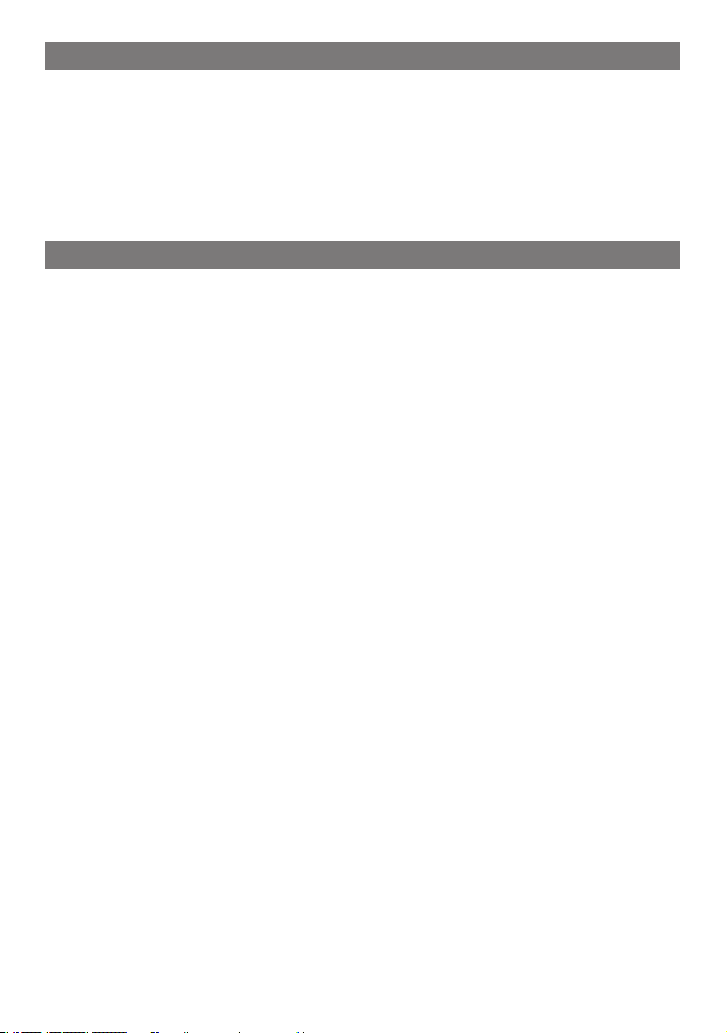
Basic
Preventing jitter (camera shake)
When the jitter alert [0] appears, use [Stabilizer] (P86), a tripod or the self-timer (P57).
• Shutter speed will be slower particularly in the following cases. Keep the camera still
from the moment the shutter button is pressed until the picture appears on the screen.
We recommend using a tripod.
– Slow sync. / Red-Eye Reduction
– In [Panorama Assist], [Night Portrait], [Night Scenery], [Party], [Candle Light],
[Starry Sky], [Fireworks] or [High Dynamic] in Scene Mode
Direction Detection Function
Pictures recorded with the camera held vertically are played back vertically (rotated).
(Only when [Rotate Disp.] (P45) is set)
• The Direction Detection function may not operate correctly if recording is performed with
the camera aimed up or down when holding it vertically.
• Motion pictures taken with the camera held vertically are not displayed vertically.
- 28 -
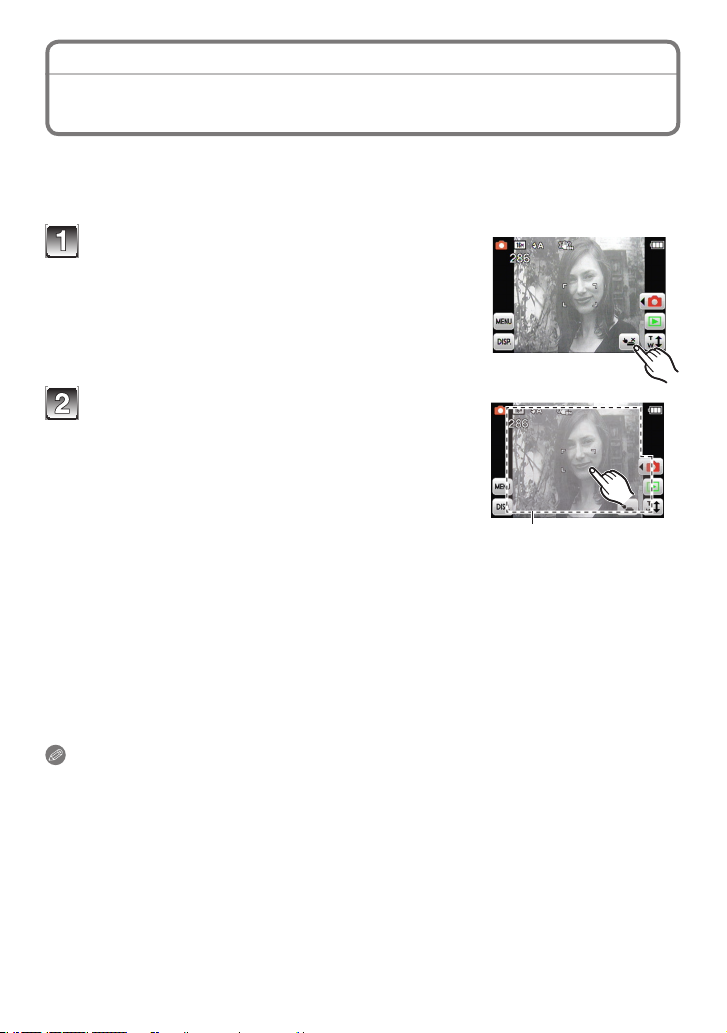
Basic
[Rec] Mode: 4 1 < 5 /
Touching the Screen to Release the Shutter
(Touch Shutter function)
Touching the subject on the screen to record can automatically focus and release the
shutter.
• Touch AF/AE (P30) or AF Tracking (P24) cannot be used at the same time.
Touch [Q].
[R]: Touch Shutter recording enabled
[Q]: Touch Shutter cancelled
Touch the subject you wish to focus on.
AThe area that can be focused with the Touch
Shutter.
• AF area you touch is displayed and a picture is
automatically taken when it is focused.
• It may fail to focus in the edge of the screen,
making it impossible to take a picture. The upper
right area does not respond to the touching
operation since your nger tends to touch the area when holding the camera.
A
To take pictures in succession
As long as [R] is displayed, pictures are automatically taken each time you touch the
screen.
To cancel the Touch Shutter function
Touch [R]. ([Q] is displayed.)
Note
• The touch shutter setting that was made is memorised even after the camera is turned
off.
- 29 -
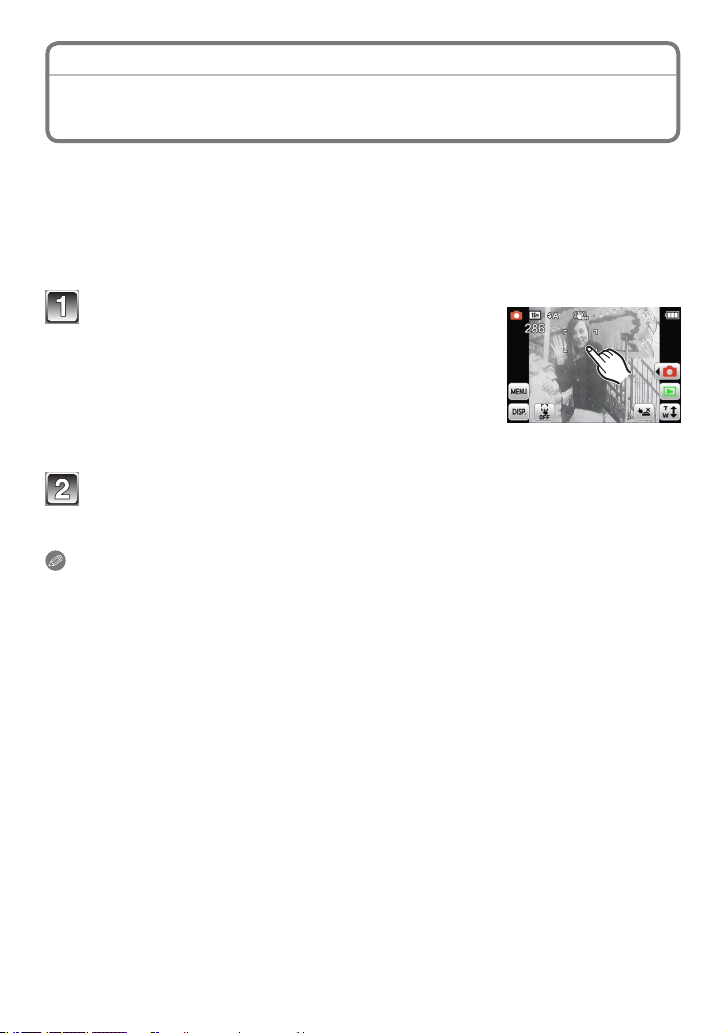
Basic
[Rec] Mode: 4 1 < 5 /
Touching the Screen to Adjust the Focus and the
Exposure
Touching the subject to record can adjust the focus and the exposure. This is useful when
the targeted subject is not in the centre of the screen, etc.
When [7] is set for [AF Mode] or the Intelligent Auto Mode is used, the AF Tracking
functions at the same time and the camera continues to focus, tracking the movement of
the touched subject.
• Cancel the Touch Shutter function (P29) beforehand.
Touch the subject you wish to focus on.
• The AF area is displayed at the touched position,
and the focus and exposure are adjusted.
• When the AF Tracking functions, the camera follows
the movement of the subject and the AF area
moves.
• Touching [T] will cancel the Touch AF/AE.
Press the shutter button halfway to focus and then press it fully to
take the picture.
Note
• If you touch the edge or the upper right area of the screen, the AF area may not be set.
• In Intelligent Auto mode, the camera determines the best suited scene for the touched
subject.
(Touch AF/AE)
- 30 -
