Panasonic dcz1000m24k, dcfz1000m2 Operation Manual
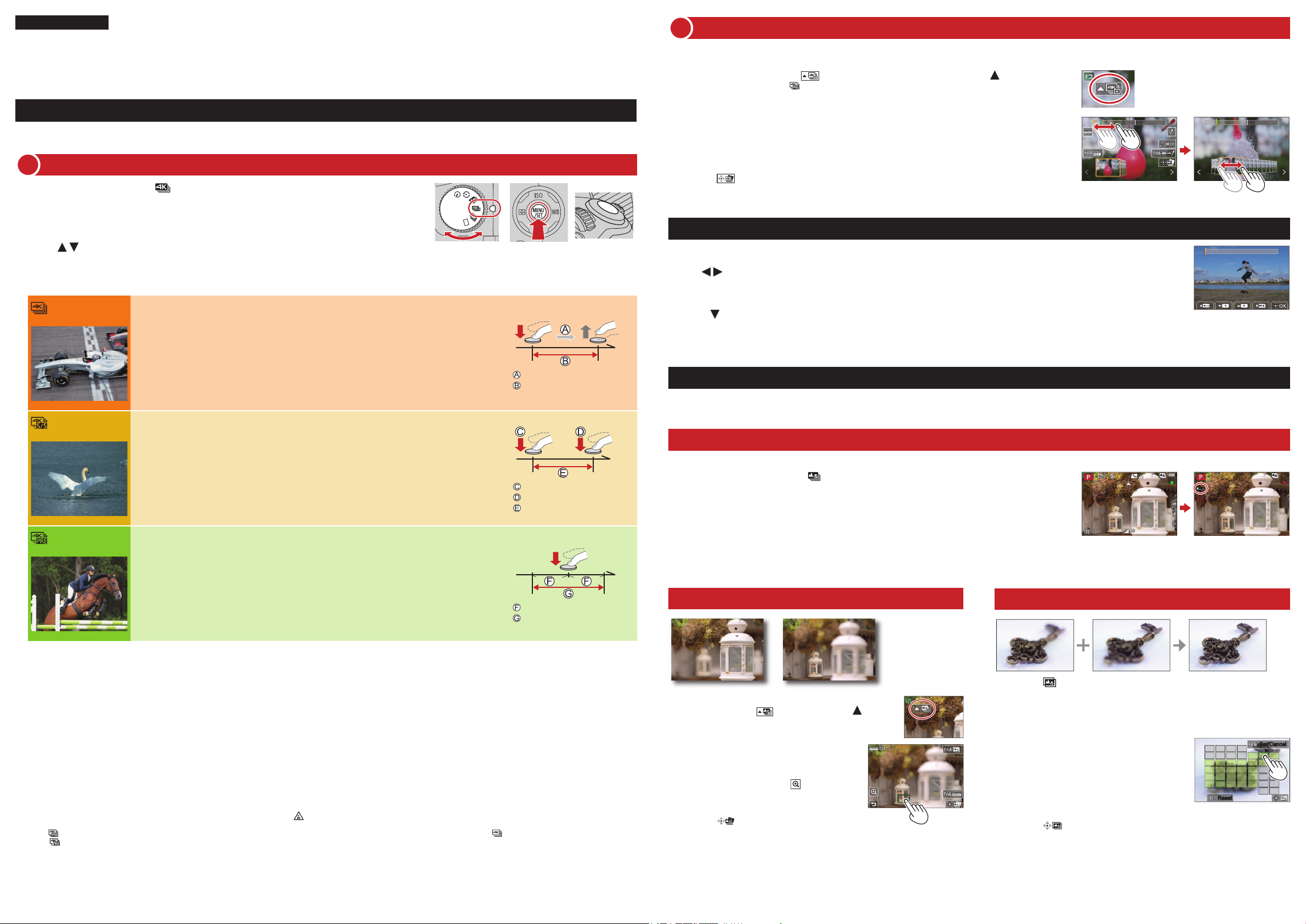
ENGLISH
Model No.
Quick Guide for 4K Photo
Digital Camera
DC-FZ1000M2
DVQW1553ZA
Selecting pictures from 4K burst file and saving
2
Markers have been set by the camera automatically on a scene in which a face or the movement of a subject is detected during recording, for example, at the scene when a vehicle
passes by or a person turns around. (Auto Marking)
Select a picture with the [ ] on the playback screen, and press
1
In the case of recording with [ ] ([4K Pre-Burst]), proceed to the step 3.
●
Catching the moment you really want ([4K Burst] / [4K Burst(S/S)] / [4K Pre-Burst])
You can take burst pictures of approximately 8 million pixels with a burst rate of 30 fps. You can select and save a frame from the burst file.
Recording with the 4K Photo function
1
Set the drive mode dial to [ ]
1
Press [MENU/SET] to display the [Rec] menu
2
Select [4K PHOTO] in the [Rec] menu, and press [MENU/SET]
3
Press to select the recording method, and press [MENU/SET]
4
Press the shutter button halfway to display the recording screen.
●
[4K Burst]
[4K Burst(S/S)]
[4K Pre-Burst]
For capturing the best shot of a fast-moving subject (e.g., sports, aeroplanes, trains)
Burst recording is performed while the shutter button is pressed and held. The shutter sound
will be heard repeatedly.
Press the shutter button halfway
1
Press and hold the shutter button fully for as long as you want to
2
perform recording
Recording will start approximately 0.5 seconds after you press the shutter button fully. Therefore, press
●
the button fully slightly in advance.
For capturing unpredictable photo opportunities (e.g., plants, animals, children)
Burst recording starts when the shutter button is pressed and stops when pressed again.
Start and stop tones will be heard. “S/S” is an abbreviation of “Start/Stop”.
Press the shutter button fully
1
Press the shutter button fully again
2
When you press the [Fn6] button while recording, you can add a marker.
●
When selecting and saving pictures from a 4K burst file, you can skip to the positions where you added
markers.
For recording as needed whenever a photo opportunity arises (e.g., the moment when a
ball is thrown)
Burst recording is performed for approximately 1 second before and after the moment that the
shutter button is pressed. The shutter sound will be heard only once.
Press the shutter button fully
1
In situations where you want to lock focus and exposure, such as when the subject is not at the
●
center, use [AF/AE Lock].
Press and hold
Recording is performed
Start (First)
Stop (Second)
Recording is performed
Approximately 1 second
Recording is performed
Shutter button
Drag the slide bar to perform rough scene selection
2
You can skip to a marked position by touching the marker.
●
White marker: Manually set marker / Green marker: Marker set by the camera automatically
Drag to select the frame you want to save as a picture
3
Touch [ ] to save the picture
4
The selected picture will be saved as a new picture in the JPEG format separate from the 4K burst file.
●
Showing movement by combining a sequence of pictures ([Sequence Composition])
Select [Sequence Composition] from the [Playback] menu
1
Use to select the 4K burst files and press [MENU/SET]
2
Select frames to combine (from 3 to 40 frames)
3
Press to select [Save], and then press [MENU/SET]
4
Adjusting the focus after recording ([Post Focus] / [Focus Stacking])
You can record 4K burst pictures while changing the focus point and then select a focus point after recording.
Recording using [Post Focus]
We recommend using a tripod to perform [Focus Stacking].
●
Set the drive mode dial to [ ]
1
Determine the composition and press the shutter button halfway
2
Do not change the composition or the distance to subject before completion of recording.
●
Press the shutter button fully to start recording
3
When the recording progress bar disappears, recording automatically ends.
●
Selecting a focus point ([Post Focus])
Increasing the focus range ([Focus Stacking])
Burst pictures are saved as a single 4K burst file in the MP4 format.
●
Use a UHS Speed Class 3 card.
●
When recording, the angle of view becomes narrower.
●
If you are using Auto Focus, continuous AF will work while recording. Focus will be adjusted continuously.
●
You can reduce the blur of the subject by setting a faster shutter speed.
●
Approximate shutter speed for outdoor recording in fine weather conditions: 1/1000 seconds or faster.
Recording stops when the continuous recording time exceeds 29 minutes and 59 seconds.
●
When using an SDHC memory card, files are split into smaller picture files for recording and playback if the file size exceeds 4 GB. (You can continue to record pictures without
interruption.)
If using an SDXC memory card, you can record pictures in a single file even if the size is greater than 4 GB.
If the surrounding temperature is high or 4K photos are recorded continuously, [ ] may be displayed and recording may be stopped halfway through. Wait until the camera cools
●
down.
When [ ] ([4K Pre-Burst]) is set, the battery drains faster and the camera temperature rises. (to protect itself, the camera may switch to [ ] ([4K Burst]))
●
Select [
] ([4K Pre-Burst]) only when recording.
On the playback screen, select the
1
image with the [
Touch the focus point
2
If there are no pictures with the focus on the
●
selected point, a red frame will be displayed, and
pictures cannot be saved.
To enlarge the display, touch [ ] .
●
You can make fine adjustments to the focus by
dragging the slide bar during enlarged display.
Touch [ ] to save the picture
3
The selected picture will be saved as a new
●
separate file in the JPEG format.
] icon and press
Touch [ ] on screen in step 2 of “Selecting a focus point
1
([Post Focus])”
Choose a stacking method and touch it
2
[Auto Merging] / [Range Merging]
(When selecting [Range Merging])
3
Touch the focus point
Select positions at two or more points.
●
Focus points between the selected two positions
●
will be selected.
Positions that cannot be selected, or that would
●
produce an unnatural result will be grayed out.
Touch a position again to deselect it.
●
Touch [ ] to combine and save the picture
4
The picture will be saved in JPEG format.
●
ResetReset
Set/Cancel
Set/Cancel
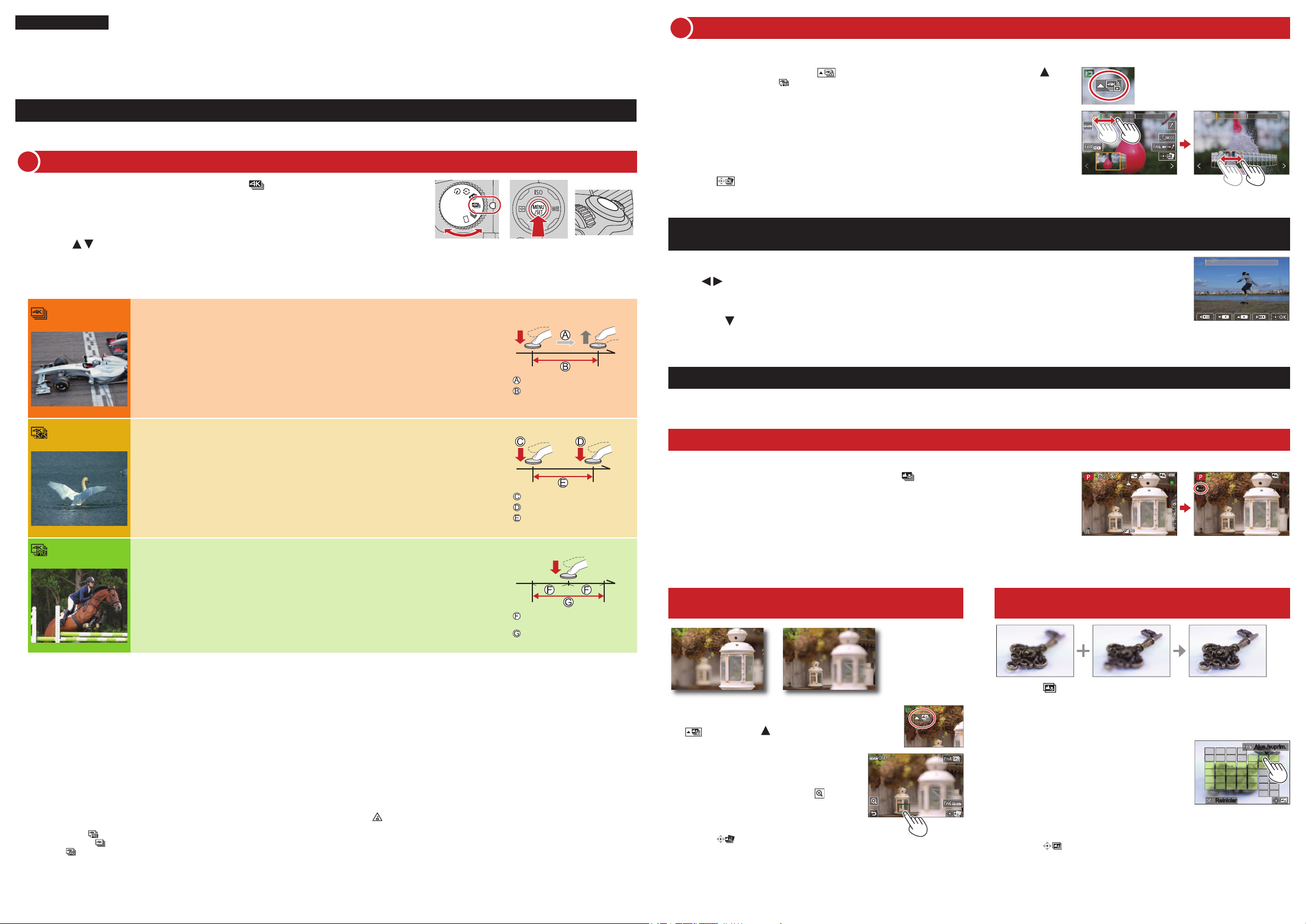
ESPAÑOL
Modelo N.
Cámara digital
DC-FZ1000M2
Guía rápida para Fotos 4K
Selección de imágenes del archivo de ráfaga 4K y guardado
2
La cámara ha establecido marcadores automáticamente en una escena en la que se ha detectado una cara o el movimiento de un sujeto durante la grabación, por ejemplo, en una
escena en la que pasa un vehículo o se gira una persona. (Marcado automático)
Seleccione una imagen con [ ] en la pantalla de reproducción y presione
1
En el caso de grabar con [ ] ([Pre-ráfaga 4K]), vaya al paso 3.
●
Captura del momento que realmente se desea ([Ráfaga 4K] / [Ráfaga 4K (S/S)] / [Pre-ráfaga 4K])
Puede tomar imágenes de ráfaga de aproximadamente 8 millones de píxeles con una velocidad de ráfaga de 30 cps. Puede seleccionar y guardar un cuadro
del archivo de ráfaga.
Grabación con la función de foto 4K
1
Ajuste el disco de modo de accionamiento en [ ]
1
Presione [MENU/SET] para mostrar el menú [Rec]
2
Seleccione [Foto 4K] en el menú [Rec] y presione [MENU/SET]
3
Presione para seleccionar el método de grabación y presione [MENU/SET]
4
Presione el disparador hasta la mitad para mostrar la pantalla de grabación.
●
[Ráfaga 4K]
Para capturar fotografías óptimas de sujetos en movimiento
(p. ej., deportes, aeroplanos, trenes)
La grabación de ráfagas se realiza con el disparador presionado. El sonido del obturador se
emitirá repetidamente.
Presione el disparador hasta la mitad
1
Presione y mantenga pulsado el disparador a fondo mientras desea
2
realizar la grabación
La grabación se iniciará aproximadamente 0,5 segundos después de presionar el disparador a fondo.
●
Por lo tanto, presione a fondo el disparador con un ligero adelanto.
[Ráfaga 4K (S/S)]
[Pre-ráfaga 4K]
Para capturar oportunidades de fotografías inesperadas (p. ej., plantas, animales, niños)
La grabación de ráfaga comienza cuando se presiona el disparador y finaliza cuando se
vuelve a presionar. Se emitirá el tono de inicio y el de parada. “S/S” es una abreviatura de
“Start/Stop” (Iniciar/Detener).
Presione el disparador a fondo
1
Vuelva a presionar el disparador a fondo
2
Puede presionar el botón [Fn6] durante la grabación para añadir un marcador.
●
Cuando seleccione y guarde imágenes de un archivo de ráfaga 4K, puede saltar a las posiciones
donde haya añadido marcadores.
Para grabar según sea necesario cuando surgen oportunidades de fotos
(p. ej., cuando se lanza un balón)
Manténgalo pulsado
Se realiza la grabación
Inicio (primero)
Parada (segundo)
Se realiza la grabación
Disparador
Arrastre la barra deslizante para realizar la selección aproximada de escenas
2
Puede tocar un marcador para saltar a una posición marcada.
●
Marcador blanco: marcador establecido manualmente /
Marcador verde: marcador establecido por la cámara automáticamente
Arrastre para seleccionar el cuadro que desee guardar como una imagen
3
Toque [ ] para guardar la imagen
4
La imagen seleccionada se guardará como una imagen nueva en formato JPEG separada del archivo de
●
ráfaga 4K.
Visualización de movimiento mediante la combinación de una secuencia de imágenes
([Composición secuencias])
Seleccione [Composición secuencias] desde el menú [Reproducir]
1
Use para seleccionar archivos de ráfaga 4K y presione [MENU/SET]
2
Seleccione cuadros para combinar (de 3 a 40 cuadros)
3
Presione para seleccionar [Guard.] y, a continuación, presione [MENU/SET]
4
Ajuste del enfoque después de grabar ([Post-enfoque] / [Apilamiento enfoque])
Puede grabar imágenes de ráfaga 4K mientras cambia el punto de enfoque y, a continuación, seleccionar un punto de enfoque después de la grabación.
Grabación con [Post-enfoque]
Para utilizar [Apilamiento enfoque] se recomienda usar un trípode.
●
Ajuste el disco de modo de accionamiento en [ ]
1
Determine la composición y presione el disparador hasta la mitad
2
No cambie la composición ni la distancia al sujeto hasta haber completado la grabación.
●
Presione a fondo el disparador para iniciar la grabación
3
Cuando la barra de progreso de la grabación desaparece, la grabación termina automáticamente.
●
La grabación de ráfaga se realiza durante aproximadamente 1 segundo antes y después de
que se presione el disparador. El sonido del obturador solo se oirá una vez.
Presione el disparador a fondo
1
En aquellas situaciones en las que se desee bloquear el enfoque y la exposición, como cuando
●
el sujeto no está en el centro, use [AF/AE bloqueado].
Las imágenes de ráfaga se guardan como un único archivo de ráfaga 4K en formato MP4.
●
Utilice una tarjeta de velocidad Clase 3 UHS.
●
Al grabar, el ángulo de visión se hace más estrecho.
●
Si está usando el enfoque automático, el AF continuo funcionará durante la grabación. El enfoque se ajustará de forma continua.
●
Puede reducir la borrosidad del sujeto ajustando una velocidad del obturador más rápida.
●
Velocidad del obturador aproximada para la grabación en el exterior cuando hace buen tiempo: 1/1000 segundos o superior.
La grabación se detiene cuando el tiempo de grabación continua supera 29 minutos y 59 segundos.
●
Cuando se utiliza una tarjeta de memoria SDHC, los archivos se dividen en archivos de imagen más pequeños para la grabación y la reproducción si el tamaño de archivo supera
4 GB. (Puede continuar grabando imágenes sin interrupción.)
Si utiliza una tarjeta de memoria SDXC, puede grabar imágenes en un archivo único aunque el tamaño sea mayor de 4 GB.
Si la temperatura ambiente es alta o si se graban continuamente fotos 4K, es posible que se muestre [ ] y que la grabación se detenga a mitad del proceso. Espere hasta que la
●
cámara se enfríe.
Cuando se ajusta [ ] ([Pre-ráfaga 4K]), la batería de la cámara se agota con mayor rapidez y la temperatura de la cámara aumenta. (para protegerse a sí misma, es posible que
●
la cámara cambie a [
Seleccione [
] ([Ráfaga 4K))
] ([Pre-ráfaga 4K]) solamente cuando vaya a grabar.
Aproximadamente
1 segundo
Se realiza la grabación
Selección de un punto de enfoque
([Post-enfoque])
En la pantalla de reproducción,
1
seleccione la imagen con el icono
[
] y presione
Toque el punto de enfoque
2
Si no hay imágenes con el enfoque ubicado en el
●
punto seleccionado, se visualizará un marco rojo, y
las imágenes no se podrán guardar.
Para ampliar la visualización, toque [ ] .
●
Puede hacer ajustes finos en el enfoque
arrastrando la barra deslizante durante la
visualización ampliada.
Toque [ ] para guardar la imagen
3
La imagen seleccionada se guardará como un
●
archivo nuevo separado en formato JPEG.
Aumento del alcance de enfoque
([Apilamiento enfoque])
Toque [ ] en la pantalla del paso 2 de “Selección de un
1
punto de enfoque ([Post-enfoque])”
Elija un método de apilamiento y tóquelo
2
[Combinación automática] / [Combinación de rango]
(Cuando se selecciona [Combinación de rango])
3
Toque el punto de enfoque
Seleccione posiciones en dos o más puntos.
●
Se seleccionarán puntos de enfoque entre las dos
●
posiciones seleccionadas.
Las posiciones que no se puedan seleccionar
●
o que producirían resultados poco naturales
aparecerán en gris.
Vuelva a tocar una posición para anular la
●
selección.
Toque [ ] para combinar y guardar la imagen
4
La imagen se guardará en formato JPEG.
●
ReiniciarReiniciar
Ajus./suprim.Ajus./suprim.
