Page 1

Operating Instructions
<Basic>
Digital Camera
DC-S1H
Page 2
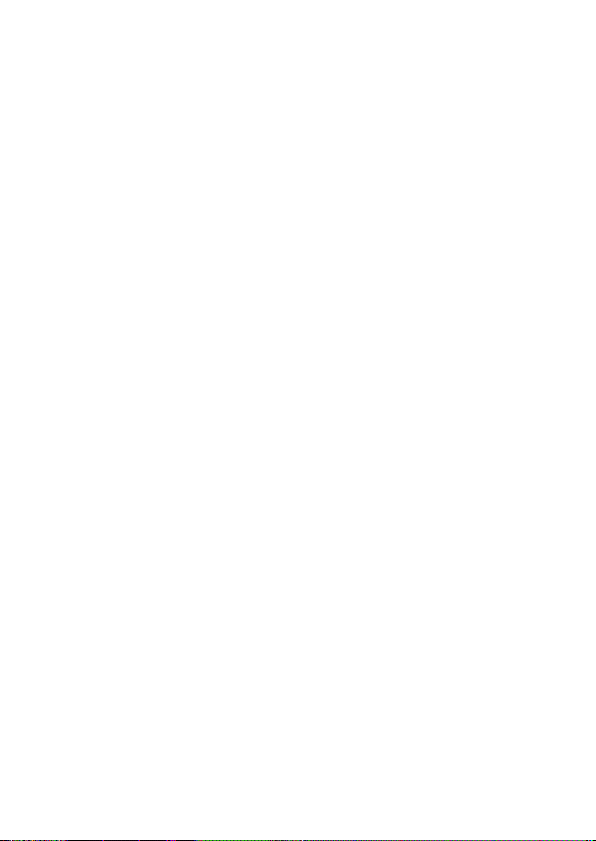
Page 3
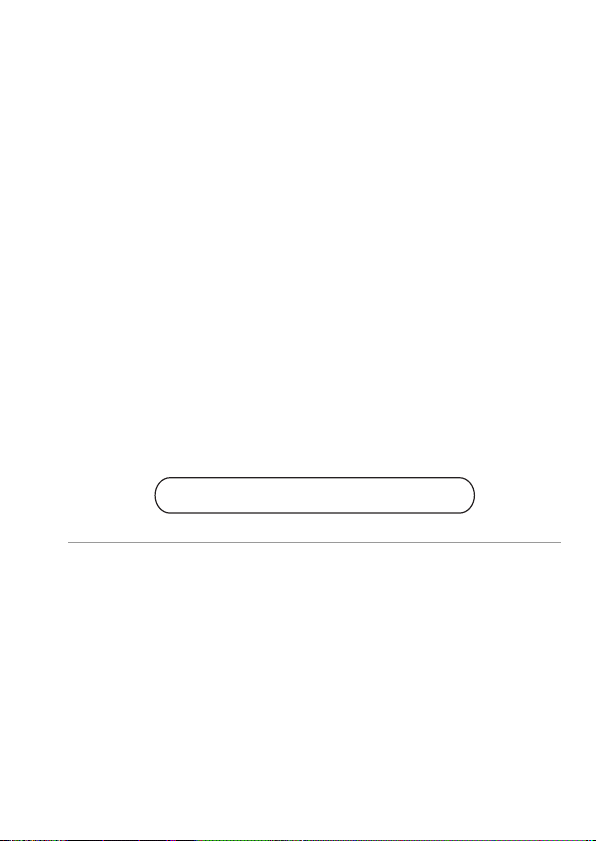
Please read these instructions carefully before using this product, and
save this manual for future use.
More detailed operating instructions are available in “Operating
Instructions” (PDF format). To read it, download it from the website.
(l 4)
Web Site: http://www.panasonic.com
Dear Customer,
We would like to take this opportunity to thank you for purchasing this Panasonic
Digital Camera. Please read this document carefully and keep it handy for future
reference. Please note that the actual controls and components, menu items, etc. of
your Digital Camera may look somewhat different from those shown in the illustrations
in this document.
Carefully observe copyright laws.
Recording of pre-recorded tapes or discs or other published or broadcast material for
purposes other than your own private use may infringe copyright laws. Even for the
purpose of private use, recording of certain material may be restricted.
DVQX1944 (ENG)
3
Page 4
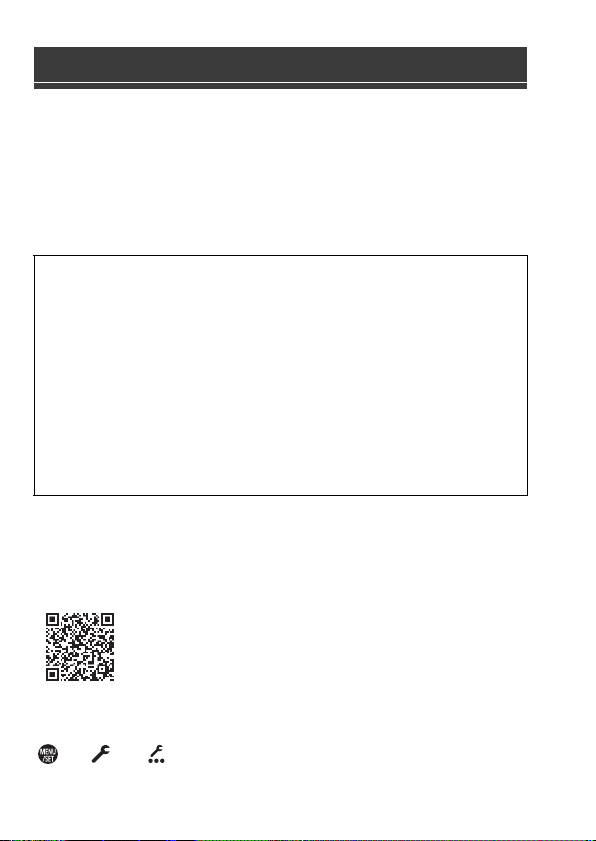
About Operating Instructions
This document mainly describes video recording. It also describes
preparations before using the camera and its basic operation, and
connection with a smartphone.
Refer to the “Operating Instructions” (PDF format) for details about picture
recording and operations.
Reading the “Operating Instructions” (PDF Format)
0 Nederlands: “Gebruiksaanwijzing” (PDF-formaat)
Om dit te lezen dient u het van de website te downloaden.
0 Português: “Instruções de Funcionamento” (formato PDF)
Para as ler, descarregue-as a partir do website.
0 Svenska: “Bruksanvisning” (pdf-format)
Ladda ned den fran webbplatsen for att lasa den.
0 Dansk: “Betjeningsvejledning” (PDF-format)
For at læse den skal du downloade den fra webstedet.
0 Suomi: “Käyttöohjeet” (PDF-muodossa)
Sen lukemiseksi lataa se verkkosivulta.
0 Polski: “Instrukcja obsługi” (w formacie PDF)
Aby się zapoznać z tym dokumentem, należy pobrać go ze strony internetowej.
To download the “Operating Instructions” (PDF Format) from a website,
either enter the URL below directly, or scan the QR code.
https://panasonic.jp/support/dsc/oi/index.html?model=DC-S1H&dest=E
0 Click the desired language.
The URL and QR code above can also be accessed from the [Setup]
menu, [Online Manual].
¨ [ ] ¨ [ ] ¨ Select [Online Manual]
Settings: [URL display]/[QR Code display]
DVQX1944 (ENG)
4
Page 5
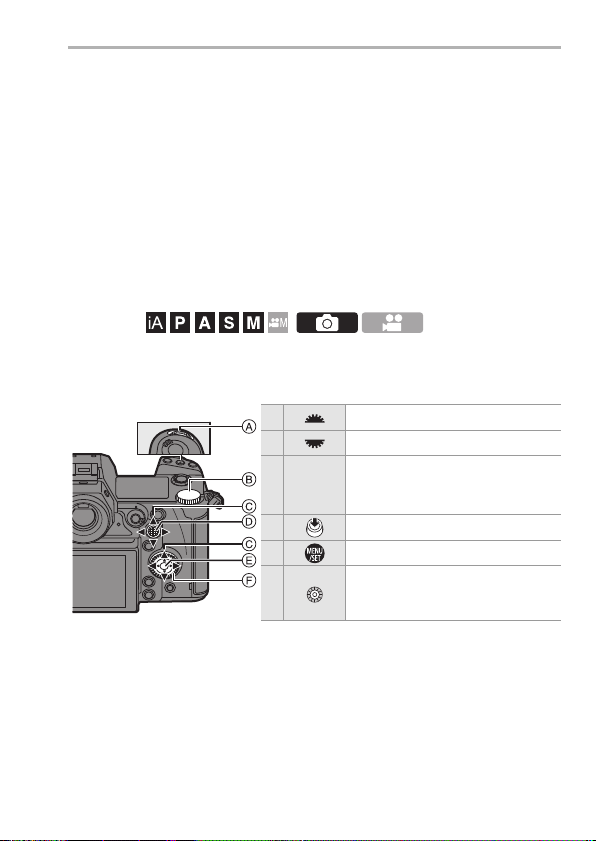
About Operating Instructions
0 You will need Adobe Reader to browse or print the “Operating Instructions” (PDF
format).
Download and install Adobe Reader from the following site (As of August 2019):
http://www.adobe.com/products/acrobat/readstep2.html
Symbols Used in This Document
Symbols for recording modes, pictures, and videos that can be used
In this document, symbols are placed at the start of functional explanations (recording
modes, pictures, and videos) showing conditions in which these functions can be
used.
Black icons show conditions in which these can be used, and grey icons show
conditions in which these cannot be used.
Example: /
Operating symbols
In this document, camera operation is explained using the following symbols:
A Front dial
B Rear dial
C 3421
D Press the centre of the joystick
E [MENU/SET] button
F Control dial
Cursor button up/down/left/right
or
Joystick up/down/left/right
DVQX1944 (ENG)
5
Page 6
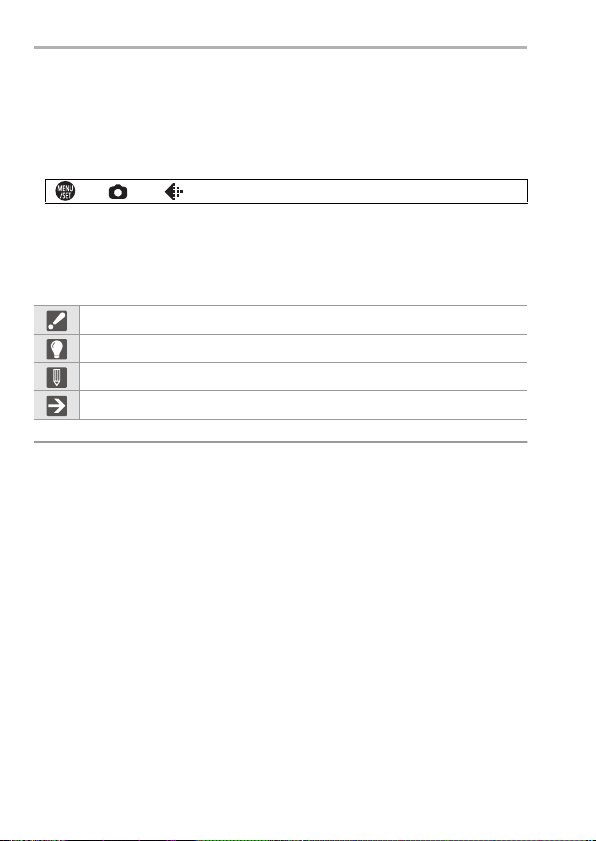
About Operating Instructions
0 For information about operation methods of the operation part, refer to page 46.
0 Other symbols, such as icons shown on the camera screen, are also used in
explanations.
0 This document describes the procedure for selecting menu items as follows:
Example) Set [Picture Quality] of the [Photo] ([Image Quality]) menu to [STD.].
¨ [ ] ¨ [ ] ¨ [Picture Quality] ¨ Select [STD.]
For information about menu operation methods, refer to page 55.
Notification classification symbols
In this document, notifications are classified and described using the following
symbols:
To confirm prior to using the function
Hints for better use of the camera and tips for recording
Notifications and supplementary items regarding specifications
Related information and page number
0 This document provides an explanation with the assumption that menu settings are
in the default settings.
Furthermore, illustrations of screens used assume the following settings.
– [Style] ([Clock Set]): [Y.M.D]/[24hrs]
0 Description in this document is based on the interchangeable lens (S-R24105:
optional).
6
DVQX1944 (ENG)
Page 7
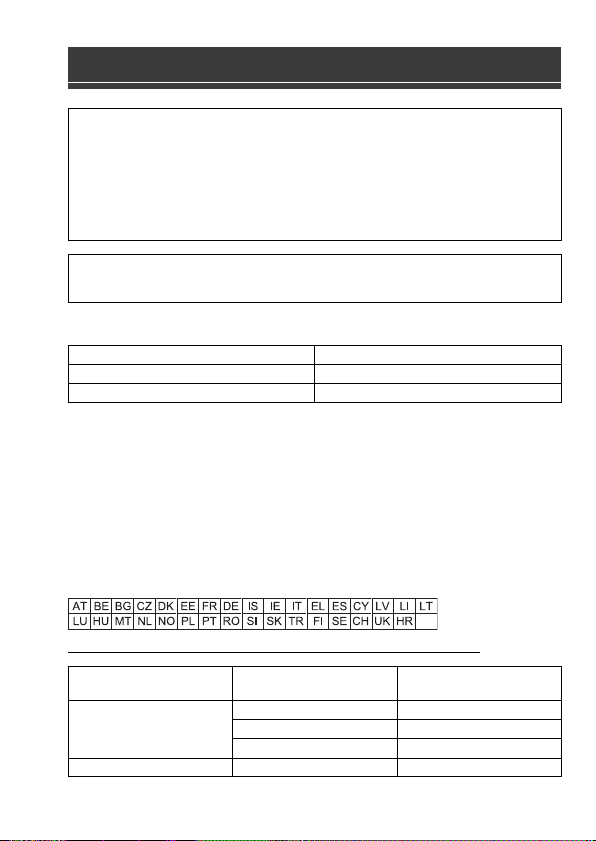
Information for Your Safety
WARNING:
To reduce the risk of fire, electric shock or product damage,
0
Do not expose this unit to rain, moisture, dripping or splashing.
0 Use the recommended accessories.
0 Do not remove covers.
0 Do not repair this unit by yourself. Refer servicing to qualified service
personnel.
The socket outlet shall be installed near the equipment and shall be
easily accessible.
∫ Product identification marking
Digital camera Bottom
Battery charger Bottom
Declaration of Conformity (DoC)
Hereby, “Panasonic Corporation” declares that this product is in compliance with the
essential requirements and other relevant provisions of Directive 2014/53/EU.
Customers can download a copy of the original DoC to our RE products from our DoC
server:
http://www.ptc.panasonic.eu
Contact to Authorized Representative:
Panasonic Marketing Europe GmbH, Panasonic Testing Centre, Winsbergring 15,
22525 Hamburg, Germany
5.15 - 5.35 GHz band is restricted to indoor operations only in the following countries.
Maximum power and operating frequency bands of transmitter
Type of wireless
Product Location
Frequency band
(central frequency)
WLAN
Bluetooth 2402-2480 MHz 10 dBm
2412-2472 MHz 13 dBm
5180-5320 MHz 13 dBm
5500-5700 MHz 13 dBm
Maximum power
(dBm e.i.r.p.)
DVQX1944 (ENG)
7
Page 8
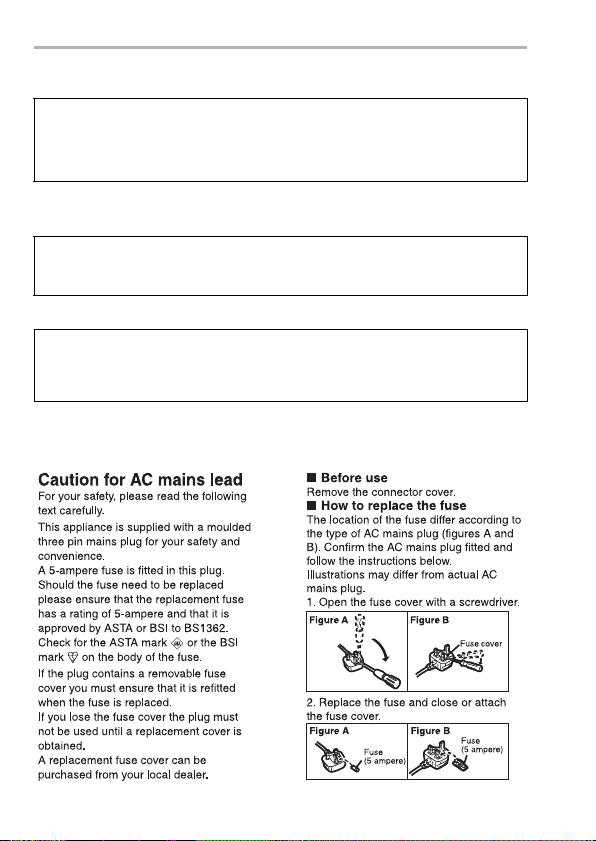
Information for Your Safety
∫ About the battery pack
CAUTION
0 Danger of explosion if battery is incorrectly replaced. Replace only with the type
recommended by the manufacturer.
0 When disposing of the batteries, please contact your local authorities or dealer
and ask for the correct method of disposal.
0
Do not heat or expose to flame.
0 Do not leave the battery(ies) in a car exposed to direct sunlight for a long period of
time with doors and windows closed.
Warni ng
Risk of fire, explosion and burns. Do not disassemble, heat above
60 xC or incinerate.
∫ About the AC adaptor (supplied)
CAUTION!
To reduce the risk of fire, electric shock or product damage,
Do not install or place this unit in a bookcase, built-in cabinet or in another
0
confined space. Ensure this unit is well ventilated.
0
The AC adaptor is in the standby condition when the mains plug is connected. The primary
circuit is always “live” as long as the mains plug is connected to an electrical outlet.
For the AC mains plug of three pins
8
DVQX1944 (ENG)
Page 9
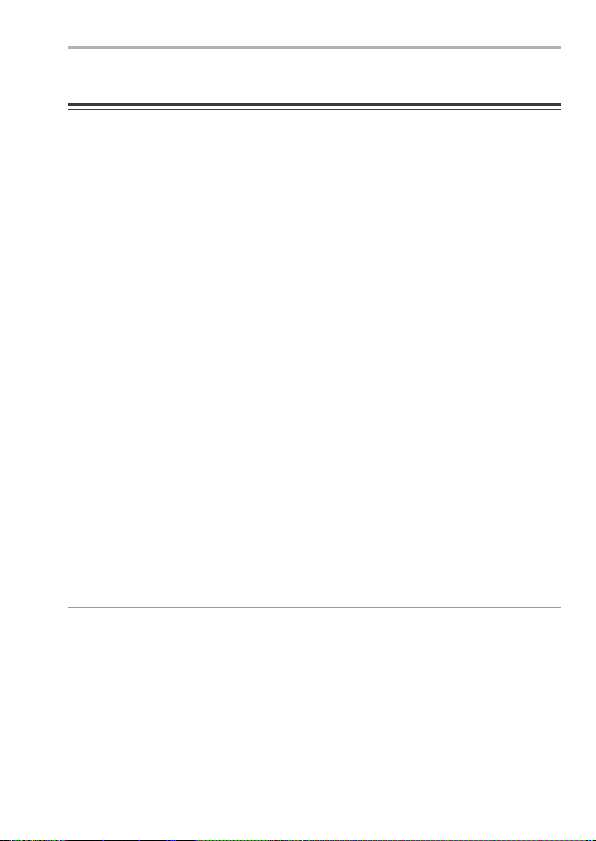
Information for Your Safety
Cautions for Use
0 Do not use any other USB connection cables except the supplied USB connection
cables (C– C and A–C).
0 Do not use any other AC mains leads except the supplied one.
0
Do not use any other BNC conversion cables (for TC IN/OUT) except the supplied one.
0 Always use a genuine Panasonic Shutter Remote Control (DMW-RS2: optional).
0 Use a “High Speed HDMI cable” with the HDMI logo.
Cables that do not comply with the HDMI standards will not work.
“High Speed HDMI cable” (Type A–Type A plug, up to 1.5 m (4.9 feet) long)
0 Do not use the BNC cables with the length of 2.8 m (9.2 feet) or more.
0 Do not use the headphone cables with the length of 3 m (9.8 feet) or more.
0 Do not use the synchro cables with the length of 3 m (9.8 feet) or more.
0 Do not use the stereo microphone cables with the length of 3 m (9.8 feet) or more.
Keep this unit as far away as possible from electromagnetic
equipment (such as microwave ovens, TVs, video games etc.).
If you use this unit on top of or near a TV, the pictures and/or sound on this unit may
0
be disrupted by electromagnetic wave radiation.
0 Do not use this unit near cell phones because doing so may result in noise adversely
affecting the pictures and/or sound.
0 Recorded data may be damaged, or pictures may be distorted, by strong magnetic
fields created by speakers or large motors.
0 Electromagnetic wave radiation may adversely affect this unit, disturbing the pictures
and/or sound.
0 If this unit is adversely affected by electromagnetic equipment and stops functioning
properly, turn this unit off and remove the battery or disconnect AC adaptor. Then
reinsert the battery or reconnect AC adaptor and turn this unit on.
Do not use this unit near radio transmitters or high-voltage lines.
If you record near radio transmitters or high-voltage lines, the recorded pictures and/
0
or sound may be adversely affected.
0 Before cleaning the camera, remove the battery or the DC Coupler (DMW-
DCC16: optional), or disconnect the power plug from the electrical outlet.
0 Do not press the monitor with excessive force.
0 Do not press the lens with excessive force.
0 Do not spray the camera with insecticides or volatile chemicals.
0 Do not keep products made of rubber, PVC or similar materials in contact with
the camera for a long period of time.
0
Do not use solvents such as benzine, thinner, alcohol, kitchen detergents, etc., to clean
the camera, since it may deteriorate the external case or the coating may peel off.
DVQX1944 (ENG)
9
Page 10
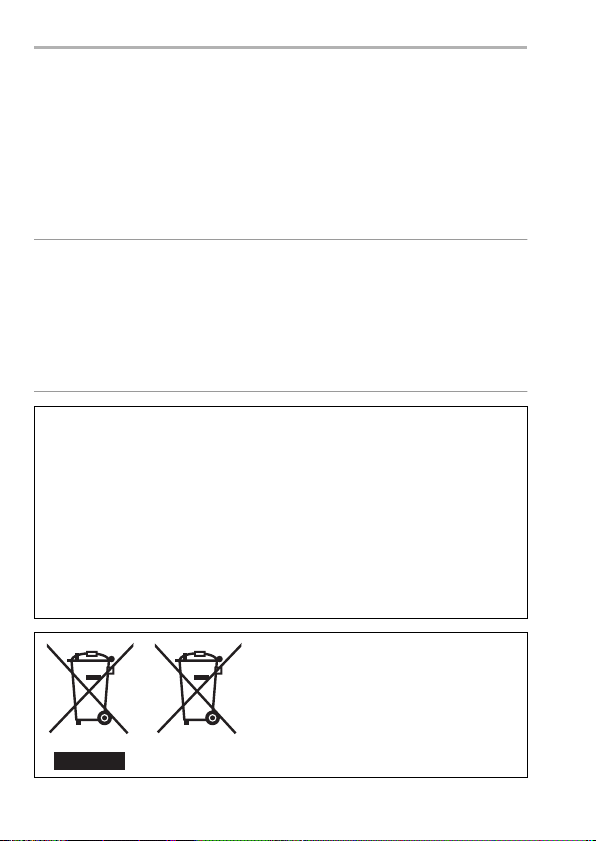
Information for Your Safety
0 Do not leave the camera with the lens facing the sun, as rays of light from the
sun may cause it to malfunction.
0 Always use the supplied cords and cables.
0 Do not extend the cords or the cables.
0 The data on the card may be damaged or lost due to electromagnetic waves, static
electricity or breakdown of the camera or the card. We recommend storing important
data on another device, such as a PC.
0 Do not format the card on your PC or other equipment. Format it on the camera only
to ensure proper operation.
0 The battery is a rechargeable lithium ion battery. If the temperature is too high
or too low, the operating time of the battery will become shorter.
0 Store the battery in a cool and dry place with a relatively stable temperature.
(Recommended temperature: 15 oC to 25 oC (59 oF to 77 oF); recommended
humidity: 40%RH to 60%RH)
0 Do not store the battery for a long time while fully charged. When storing the
battery for a long period of time, we recommend charging it once a year. Remove the
battery from the camera and store it again after it has completely discharged.
Ecodesign information
The following are Ecodesign information required by Commission Regulation (EC)
No.1275/2008 amended by (EU) No.801/2013.
1) The power consumption of the product in networked standby is
approximately 0.4 W if all wired network ports are connected and the wireless
network port is activated.
2) For guidance on how to activate and deactivate the wireless network port,
see “Connecting to a Smartphone (Bluetooth Connection)” on page 172 to
activate the wireless network port and see “End Bluetooth Connection” stated
on page 174 to deactivate the wireless network port.
10
These symbols indicate separate collection of
waste electrical and electronic equipment or
waste batteries.
More detailed information is contained in
“Operating Instructions” (PDF format).
DVQX1944 (ENG)
Page 11
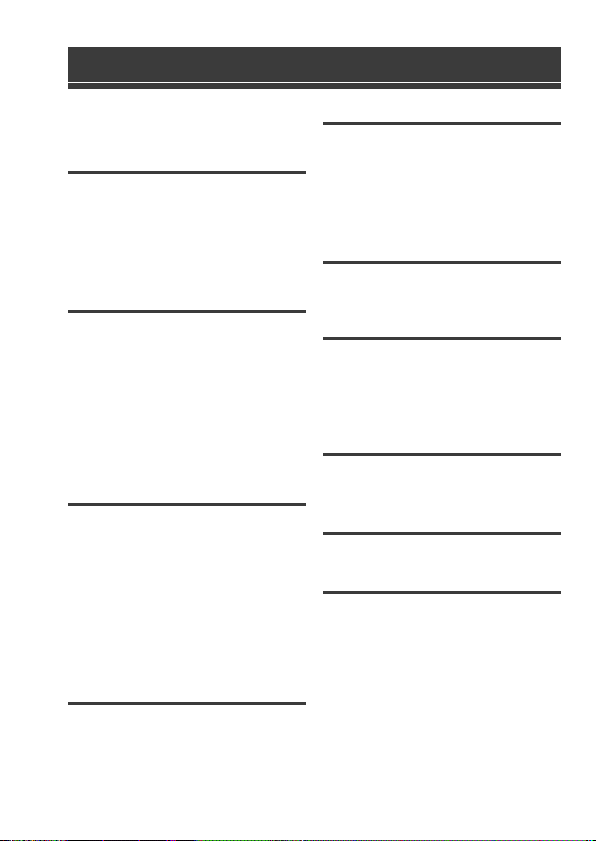
Contents
About Operating Instructions ................. 4
Information for Your Safety.................... 7
1. Introduction
Before Use........................................... 13
Standard Accessories.......................... 15
Lenses That Can Be Used .................. 16
Memory Cards That Can Be Used ...... 17
Names of Parts.................................... 19
2. Getting Started
Attaching a Shoulder Strap.................. 25
Charging the Battery............................ 26
Inserting Cards (Optional) ................... 36
Attaching a Lens.................................. 38
Adjusting the Monitor Direction and
Angle ................................................... 39
Setting the Clock (When Turning On for
the First Time) ..................................... 40
3. Basic Operations
Basic Recording Operations................ 42
Camera Setting Operations ................. 46
Display Settings................................... 49
Quick Menu ......................................... 53
Control Panel....................................... 54
Menu Operation Methods .................... 55
Intelligent Auto Mode........................... 58
Recording Using Touch Functions ...... 59
4. Image Recording
[Aspect Ratio]/[Picture Size]/[Picture
Quality] ................................................ 61
[Double Card Slot Function] ................ 62
[Folder / File Settings].......................... 63
5. Focus/Zoom
Using AF .............................................. 64
Selecting the AF Mode ........................ 65
AF Area Movement Operation .............69
Record Using MF ................................. 70
Recording with Zoom ........................... 72
6. Image Stabiliser
Image Stabiliser ...................................73
7. Metering/Exposure/ISO
Sensitivity
[Metering Mode] ................................... 78
Exposure Compensation ..................... 78
ISO Sensitivity ..................................... 79
8. White Balance/Image
Quality
White Balance (WB) ............................ 82
[Photo Style] ........................................ 85
9. Flash
Using an External Flash (Optional) ...... 88
10. Recording Videos
Recording Videos ................................ 90
Creative Video Mode ........................... 93
Recording Video .................................. 98
Time Code ......................................... 108
Synchronising the Time Code with an
External Device.................................. 110
Using AF (Video) ............................... 113
Video Brightness and Colouring ........ 115
Audio Settings.................................... 117
DVQX1944 (ENG)
11
Page 12
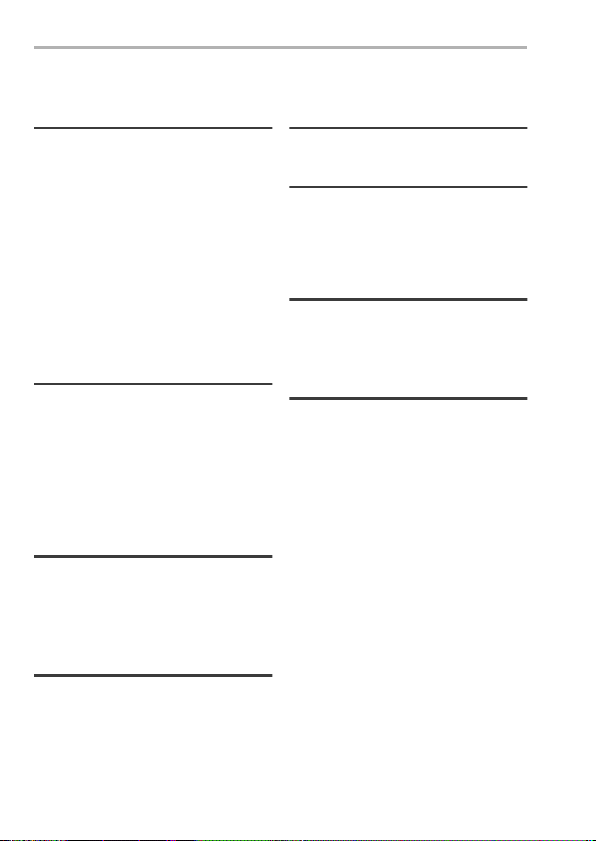
Contents
Main Assist Functions ........................ 119
11. Special Video Recording
Variable Frame Rate.......................... 123
High Frame Rate Video ..................... 125
[Focus Transition] .............................. 126
[Live Cropping]................................... 128
Log Recording.................................... 130
HLG Videos........................................ 132
Anamorphic Recording ...................... 134
[Synchro Scan]................................... 135
[Loop Recording (video)].................... 136
[Segmented File Recording] .............. 137
12. Connections with External
Devices (Video)
HDMI Devices (HDMI Output)............ 138
HDMI Output Settings ........................ 143
External Microphones (Optional) ....... 145
XLR Microphone Adaptor
(Optional) ...........................................148
Headphones....................................... 149
13. Playing Back and Editing of
Images
Playing Back Pictures ........................151
Playing Back Videos ..........................152
Switching the Display Mode............... 153
Deleting Images ................................. 154
14. Camera Customisation
Fn Buttons.......................................... 155
[Dial Operation Switch] ...................... 157
Quick Menu Customisation ................ 158
Custom Mode..................................... 160
My Menu ............................................162
DVQX1944 (ENG)
12
[Save/Restore Camera Setting]..........163
15. List of Menu
List of Menu........................................ 164
16. Wi-Fi/Bluetooth
Connecting to a Smartphone..............170
Operating the Camera with a
Smartphone........................................ 175
17. Connecting to Other
Devices
Viewing on a TV ................................. 179
Importing Images to a PC...................180
Tethered Recording............................184
18. Materials
Digital Camera Accessory System .....186
Monitor/Viewfinder Displays ...............187
Message Displays .............................. 193
Troubleshooting..................................194
Specifications ..................................... 200
Index...................................................210
Trademarks and Licences ..................216
Page 13
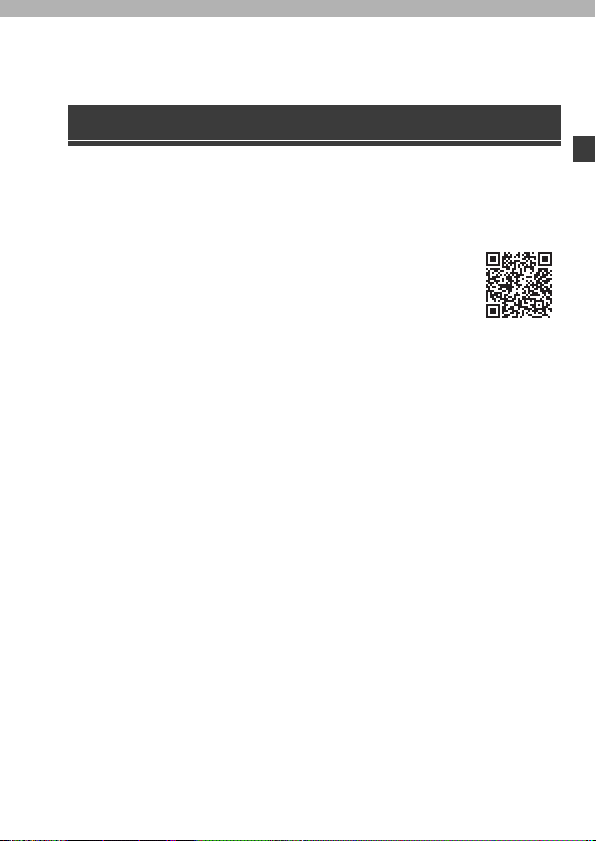
1. Introduction
Before Use
Firmware of Your Camera/Lens
Firmware updates may be provided in order to improve camera capabilities or to add
functionality. For smoother recording, we recommend updating the firmware of the
camera/lens to the latest version.
0 For the latest information on the firmware or to download/
update the firmware, visit the following support site:
https://panasonic.jp/support/global/cs/dsc/
(English only)
0 To check the firmware version of the camera/lens, attach the lens to
the camera and select [Firmware Version] in the [Setup] ([Others])
menu. You can also update the firmware in [Firmware Version].
0 This document provides explanations for camera firmware version 1.0. Changes
after firmware update are detailed in the “Operating Instructions” (PDF format). Refer
to this by downloading from the website. (l 4)
Handling of the Camera
When using the camera, take care not to drop it, bump it, or apply undue force.
These may cause malfunction or damage to the camera and lens.
If sand, dust, or liquid gets on the monitor, wipe it off with a dry soft cloth.
– Touch operations may be incorrectly recognised.
When using in low temperatures (s10 oC to 0 oC (14 oF to 32 oF))
– Before use, attach a Panasonic lens with a minimum recommended operating
temperature of j10 oC (14 oF).
Do not place a hand inside the camera mount.
This may cause a failure or damage because the sensor is a precision device.
If you shake the camera while turning the camera off, a sensor may operate or a
rattling sound may be heard. This is caused by the image stabiliser mechanism
in the body. It is not a malfunction.
DVQX1944 (ENG)
13
Page 14
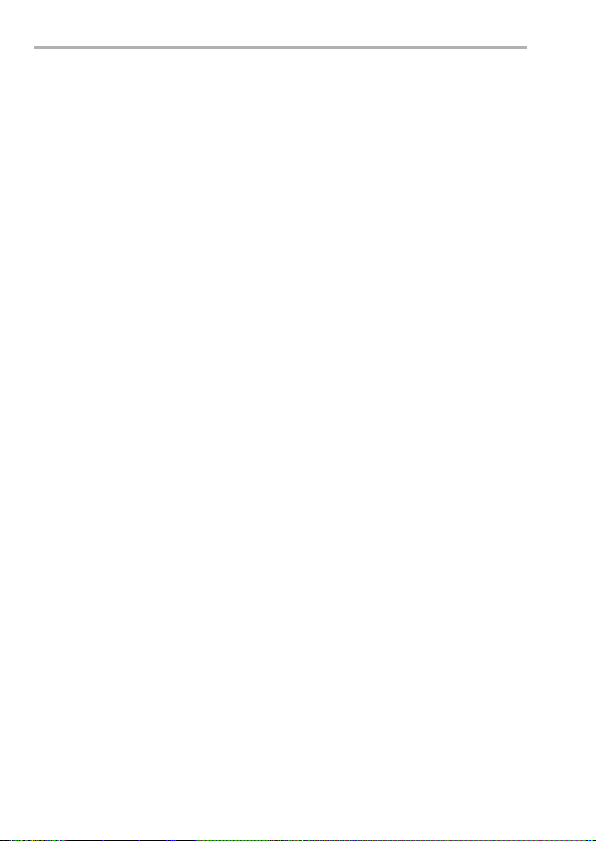
1. Introduction
Splash Resistant
Splash Resistant is a term used to describe an extra level of protection this
camera offers against exposure to a minimal amount of moisture, water or dust.
Splash Resistant does not guarantee that damage will not occur if this camera is
subjected to direct contact with water.
In order to minimise the possibility of damage please be sure the following
precautions are taken:
– Splash Resistant works in conjunction with the lenses that were specifically
designed to support this feature.
– Securely close the doors, socket caps, contact points cover, etc.
– When the lens or cap is removed or a door is open, do not allow sand, dust, and
moisture to enter inside.
– If liquid gets on the camera, wipe it off with a dry soft cloth.
Condensation (When the Lens, the Viewfinder or Monitor
is Fogged Up)
0 Condensation occurs when there are temperature or humidity differences.
Take care as this may lead to soiling, mould, and malfunctions in the lens,
viewfinder, and monitor.
0 If condensation occurs, turn off the camera and leave it for approx. 2 hours. The fog
will disappear naturally when the temperature of the camera becomes close to the
ambient temperature.
Be Sure to Perform Trial Recording in Advance
Perform trial recording in advance of an important event (wedding, etc.) to check that
recording can be performed normally.
No Compensation Regarding Recording
Please note that compensation cannot be provided in the event that recording could
not be performed due to a problem with the camera or a card.
Be Careful with Regard to Copyrights
Under copyright law, you may not use the images and audio you have recorded for
other than personal enjoyment without the permission of the copyright holder.
Be careful because there are cases where restrictions apply to recording even for the
purpose of personal enjoyment.
Also Refer to the Cautions for Use in the “Operating
Instructions” (PDF Format)
14
DVQX1944 (ENG)
Page 15
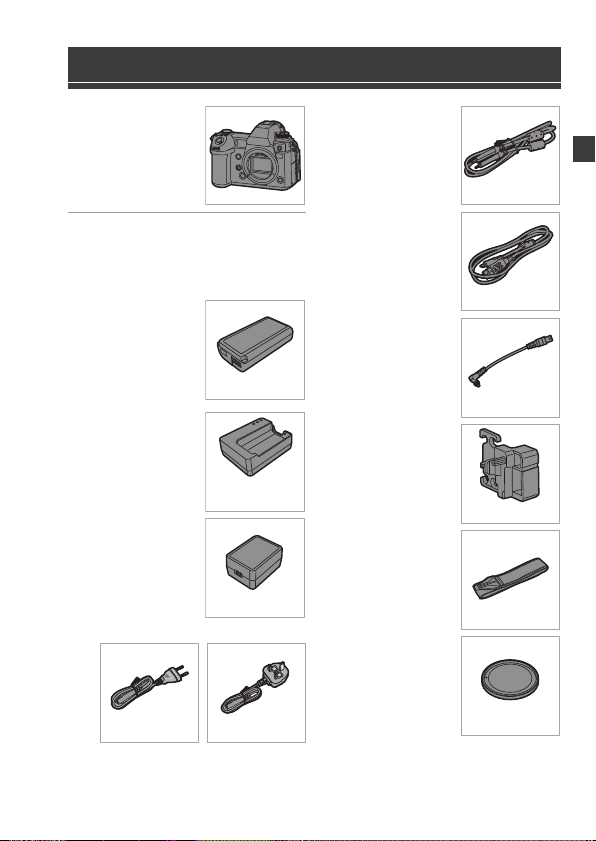
Standard Accessories
1QB1MC893Z
1. Introduction
Digital camera body
(This is referred to as
camera in this
document.)
Check that all the accessories are
supplied before using the camera.
0 Product numbers correct as of August
2019. These may be subject to change.
Battery pack
(This is referred to as
battery pack
in this doc ument.)
0 Charge the battery
Battery charger
(This is referred to as
battery charger or
charger in this
document.)
AC adaptor
before use.
or
battery
¢1
DMW-BLJ31
DMW-BTC14
(
: DVLC1004Y)
0 This is used for
charging and
power supply.
DVLV1001Y
AC mains lead
USB connection
cable (C–C)
USB connection
cable (A–C)
BNC conversion
cable (for TC IN/
OUT)
Cable holder
Shoulder strap
¢2
Body cap
K1HY24YY0022
K1HY24YY0021
K1TYYYY00286
DVPW1020Z
K2CQ2YY00082 K2CT3YY00034
¢1 Order the part number A if you would like to purchase the battery charger alone.
DVQX1944 (ENG)
1HE1MC891Z
15
Page 16
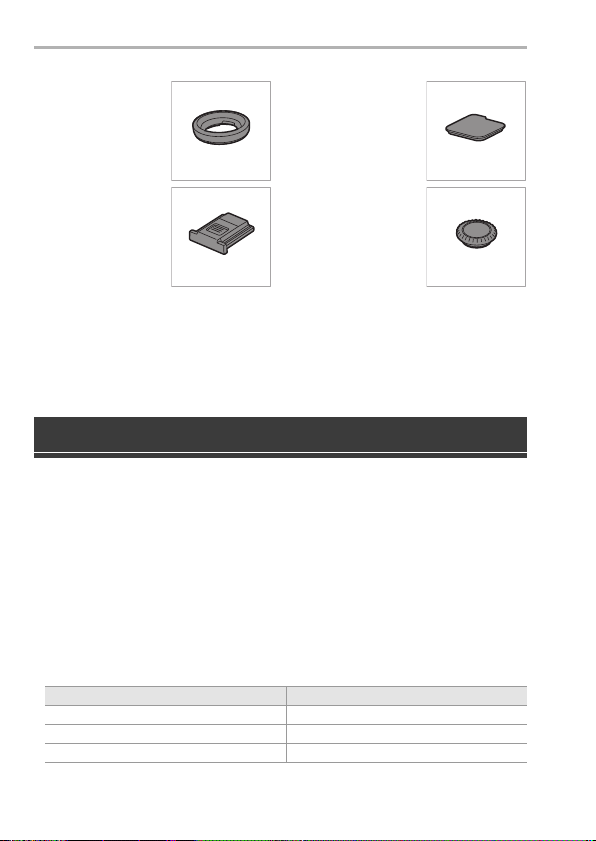
1. Introduction
7YE1MC891Z
DVKK1054Z
VKF5108
¢2
Eye cup
Cover for the
battery grip
connector
¢2
Hot shoe cover
¢2
Flash synchro
socket cap
¢2
DVYE1121Z
¢2 This is attached to the camera at the time of purchase.
0 The memory card is optional.
0 The Interchangeable Lens is optional.
0 Consult the dealer or Panasonic if you lose the supplied accessories. (You can
purchase the accessories separately.)
Lenses That Can Be Used
The lens mount of this camera is compliant with the L-Mount standard of
Leica Camera AG. It can be used with 35 mm full-frame compatible
interchangeable lenses and APS-C size interchangeable lenses of this
standard. This camera is capable of sensor read out suited to the image
circles of 35 mm full-frame interchangeable lenses and Super 35 mm
interchangeable lenses.
When using an APS-C size interchangeable lens, sensor read out is possible across
0
the same range as a Super 35 mm interchangeable lens.
0 The interchangeable lenses used in the explanations are designated as follows in
this document.
Types of interchangeable lens Designation in this document
35 mm full-frame interchangeable lens full-frame lens
Super 35 mm interchangeable lens Super 35 mm lens
APS-C-size interchangeable lens APS-C lens
16
DVQX1944 (ENG)
Page 17
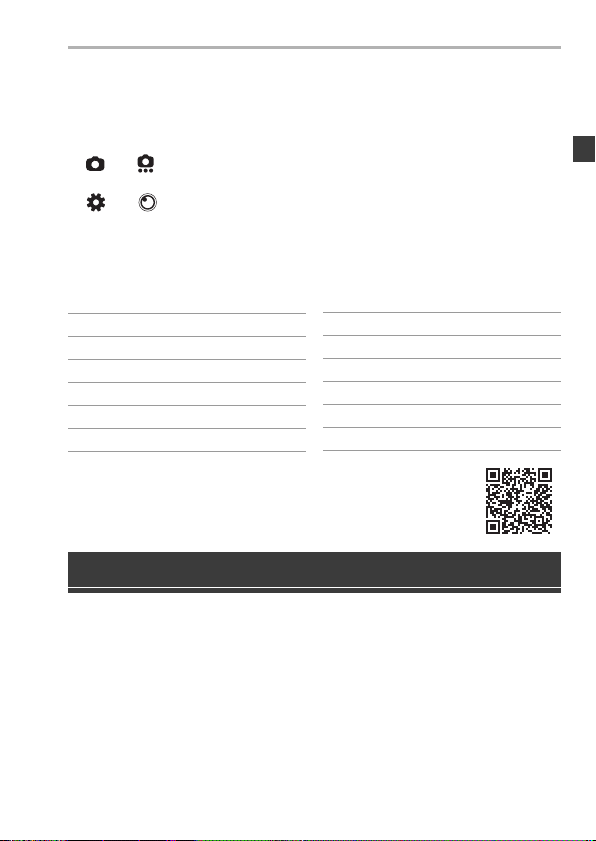
1. Introduction
0 When there is no distinguishing the type of lens, the explanation will use lens.
0 When using a lens that cannot communicate with this camera, you can register the
lens information using the following menu item. The settings on this camera enable
you to switch settings to suit full-frame or Super 35 mm/APS-C lenses. (l 76)
[] ¨ [ ] ¨ [Image Stabilizer] ¨ [Lens Information] ¨ [Lens1] to [Lens12] ¨
[Image Circle]
[] ¨ [ ] ¨ [Lens Information] ¨ [Lens1] to [Lens12] ¨ [Image Circle]
Notes on the Use of Super 35 mm/APS-C Lenses
As the image area is narrowed when using Super 35 mm/APS-C lenses,
the following functions may not be available or their behaviour may be
different.
[Aspect Ratio]
[Picture Size]
[Ex. Tele Conv.]
[6K/4K PHOTO]
[Post-Focus]
[Shutter Type]
Refer to catalogues/websites for most current information
0
regarding supported lenses.
https://panasonic.jp/support/global/cs/dsc/
(English only)
[Filter Settings]
[High Resolution Mode]
[HLG Photo]
[Image Quality] l 105
[Image Area of Video] l 106
[Multiple Exposure]
Memory Cards That Can Be Used
You can use the following memory cards with this camera.
– SD memory card (512 MB to 2 GB)
– SDHC memory card (4 GB to 32 GB)
– SDXC memory card (48 GB to 128 GB)
0 Operation has been confirmed with the above Panasonic cards.
0 SD memory card, SDHC memory card, and SDXC memory card are referred to by
the generic name of card in this document.
DVQX1944 (ENG)
17
Page 18
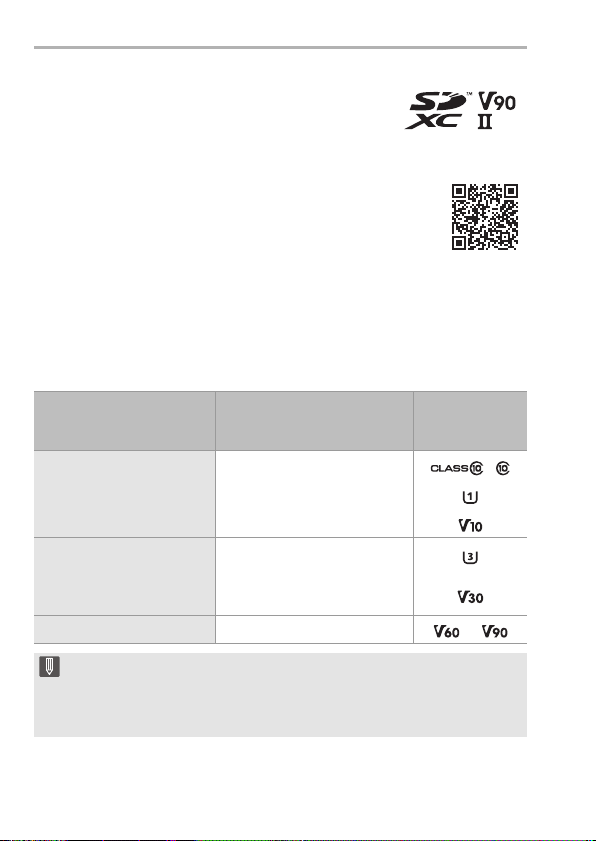
1. Introduction
0 The camera supports SDHC/SDXC memory cards
compliant with UHS Speed Class 3 of the UHS-
standard.
I/UHS-II
0 The camera supports SDHC/SDXC memory cards
compliant with Video Speed Class 90 of the UHS-
II standard.
0 For the latest information, check the following support site:
https://panasonic.jp/support/global/cs/dsc/
(English only)
Cards That Can Be Used Stably with This Camera
When recording video using the following video image qualities (bit rates)
or recording using picture functions, use cards that have the correct Speed
¢
.
Class
¢ Standards guaranteeing the minimum speed necessary for continuous writing
Recording qualities (bit
rates)
Picture functions
72 Mbps video
Video between 100 Mbps
and 200 Mbps
[6K/4K PHOTO]
[Post-Focus]
400 Mbps video Video Speed Class 60 or higher
Speed Classes
Class 10
UHS Speed Class 1 or higher
Video Speed Class 10 or higher
UHS Speed Class 3
Video Speed Class 30 or higher
Indication
examples
0 The data stored on a card may be damaged due to electromagnetic waves,
static electricity or a failure of the camera or card. We recommend backing up
important data.
0 Keep the memory card out of reach of children to prevent swallowing.
DVQX1944 (ENG)
18
Page 19
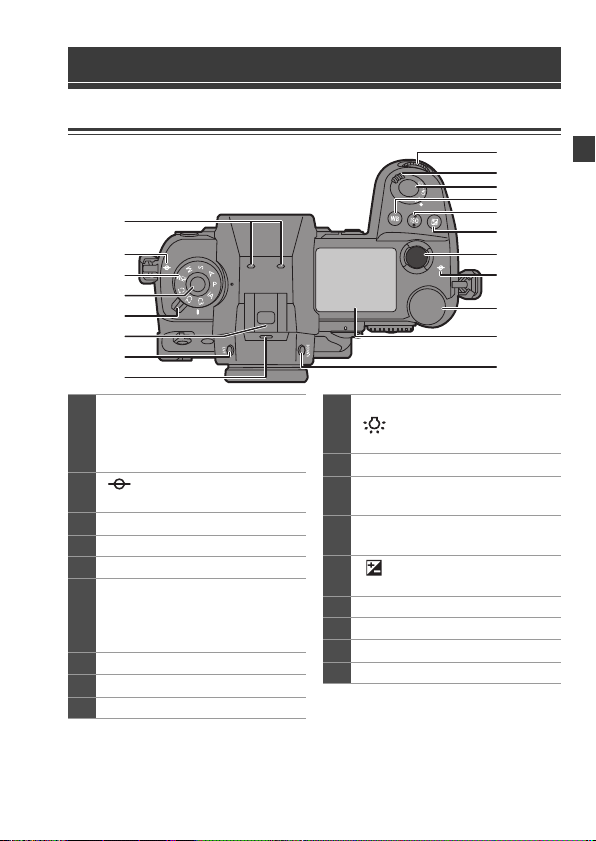
Names of Parts
Camera
1
2
3
4
5
6
7
8
Stereo microphone (l 118)
0 Do not block the microphone
1
with a finger. Audio will be
difficult to record.
[ ] (Recording distance
2
reference mark)
Mode dial (l 44)
3
Mode dial lock button (l 44)
4
Drive mode dial (l 45)
5
Hot shoe (hot shoe cover) (l 88)
• Keep the hot shoe cover out of
6
reach of children to prevent
swallowing.
[LVF] button (l 50)
7
Speaker
8
Front dial (l 47)
9
Camera on/off switch (l 40)/
10
[ ] (Status LCD backlight)
(l 52)
Shutter button (l 43)
11
[WB] (White balance) button
12
(l 82)
[ISO] (ISO sensitivity) button
13
(l 79)
[ ] (Exposure compensation)
14
button (l 78)
Video rec. button (l 44, 90)
15
16 Rear dial (l 47)
Status LCD (l 24, 94)
17
[V.MODE] button (l 50)
18
1. Introduction
9
10
11
12
13
14
15
2
16
17
18
DVQX1944 (ENG)
19
Page 20
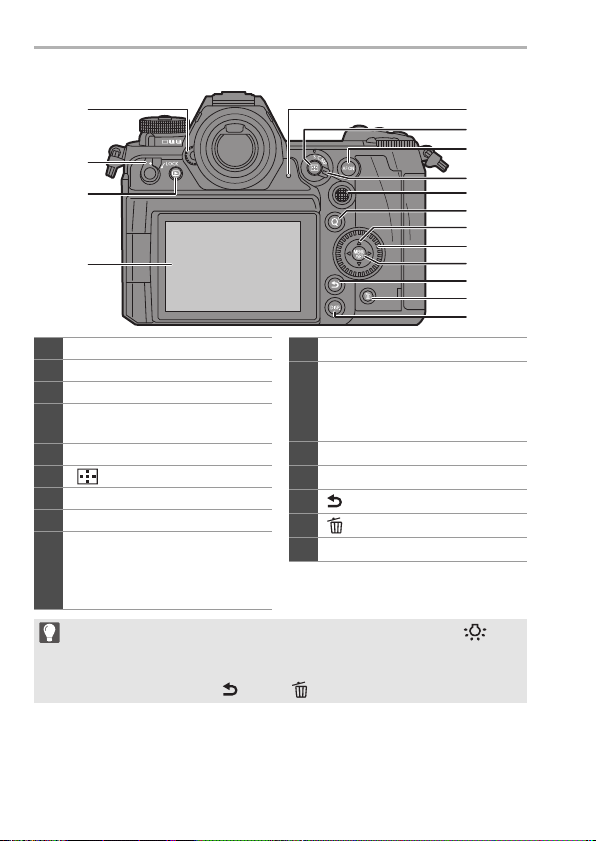
1. Introduction
4
3
2
1
6
7
15
16
5
8
9
12
13
14
10
11
Dioptre adjustment dial (l 49)
1
2 Operation lock lever (l 49)
[(] (Playback) button (l 151)
3
Monitor (l 23, 187)/
4
Touch screen (l 48)
5 Rear tally lamp (l 90)
[ ] (AF mode) button (l 64)
6
[AF ON] button (l 64)
7
8 Focus mode lever (l 45, 64, 70)
Joystick (l 48)/
Fn buttons (l 155)
9
Centre: Fn8, 3: Fn9, 1: Fn10,
4: Fn11, 2: Fn12
0 The following buttons light when the camera on/off switch is set to [ ].
The lighting timing can be changed in [Illuminated Button] in the [Custom]
([Operation]) menu.
–[(] button/[Q] button/[ ] button/[ ] button/[DISP.] button
DVQX1944 (ENG)
20
[Q] (Quick menu) button (l 53)
10
Cursor buttons (l 47)/
Fn buttons (l 155)
11
3: Fn13, 1: Fn14, 4: Fn15,
2:Fn16
Control dial (l 47)
12
[MENU/SET] button (l 47, 55)
13
[ ] (Cancel) button (l 57)
14
[ ] (Delete) button (l 154)
15
[DISP.] button (l 51)
16
Page 21
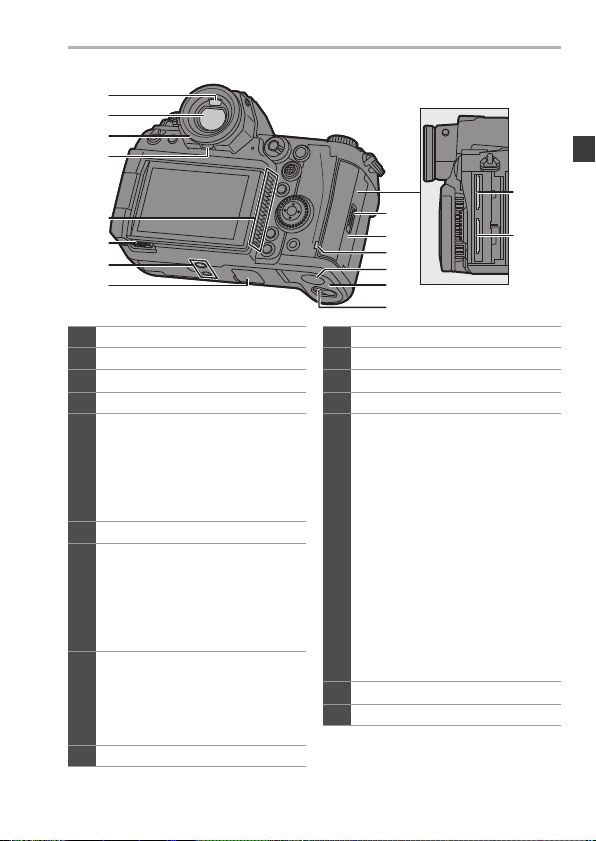
1
2
3
4
5
6
7
8
Eye sensor (l 50)
1
Viewfinder (l 23, 50, 187)
2
Eye cup
3
Eye cup lock lever
4
Fan inlet
0 The fan inlet for the cooling fan.
0 Do not obstruct this unit’s
5
ventilation openings with
newspapers, tablecloths,
curtains, and similar items.
6 Monitor lock lever (l 40)
Tripod mount
0 If you attempt to attach a tripod
with a screw length of 5.5 mm
7
(0.22 inch) or more, you may no t
be able to securely fix it in place
or it may damage the camera.
Battery grip connector (cover for
the battery grip connector)
8
0 Keep the cover for the battery
grip connector out of reach of
children to prevent swallowing.
9 Card slot 1 (l 36)
11
12
13
14
15
16
Card slot 2 (l 36)
10
Card door lock lever (l 36)
11
Card door (l 36)
12
Card access light (l 37)
13
DC Coupler cover
0 When using an AC adaptor,
ensure that the Panasonic DC
Coupler (DMW-DCC16:
optional) and AC Adaptor
(DMW-AC10E: optional) are
used.
14
0 Always use a genuine
Panasonic AC Adaptor (DMW-
AC10E: optional).
0 When using an AC Adaptor
(optional), use the AC mains
lead supplied with the AC
Adaptor (optional).
Battery door (l 28)
15
Battery door release lever (l 28)
16
1. Introduction
9
10
DVQX1944 (ENG)
21
Page 22
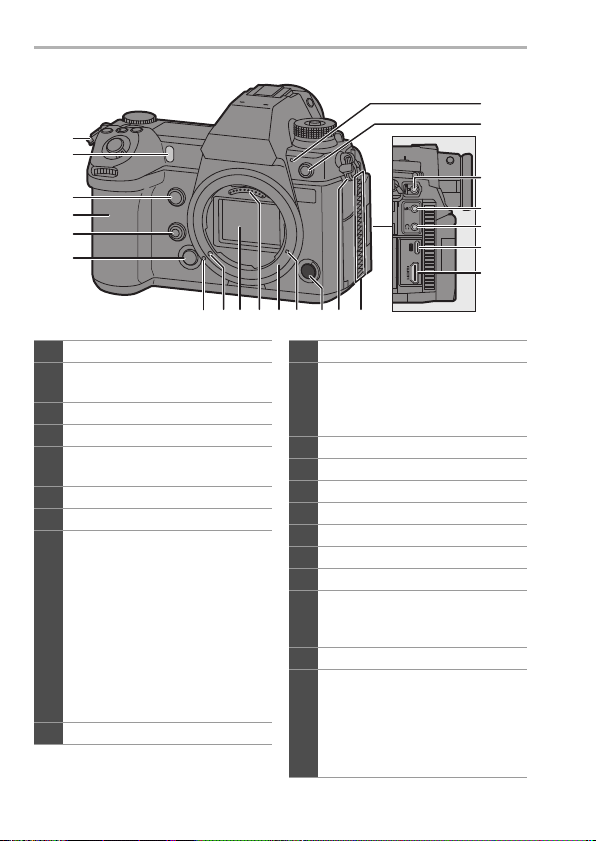
1. Introduction
1
2
3
4
5
6
Shoulder strap eyelet (l 25)
1
Self-timer light/
2
AF assist light
Fn button (Fn1) (l 155)
3
Grip
4
Preview button/
5
Fn button (Fn2) (l 155)
Lens release button (l 38)
6
Front tally lamp (l 90)
7
Flash synchro socket (flash
synchro socket cap) (l 88)
0 Connect the supplied BNC
conversion cable (for TC IN/
OUT) when synchronising the
8
time code with an external
device. (l 108)
0 Keep the flash synchro socket
cap out of reach of children to
prevent swallowing.
9 [REMOTE] socket
7
8
9
10
11
12
13
16 17 1918 2015 1 2114
[MIC] socket (l 145)
10
Headphone socket (l 149)
0 Excessive sound pressure from
11
earphones and headphones can
cause hearing loss.
USB port (l 30, 178)
12
13 [HDMI] socket (l 138, 178)
Lens fitting mark (l 38)
14
Lens lock pin
15
16 Sensor
Contact points
17
Mount
18
Screw hole for function expansion
19
0 This is a hole that will be used in
a future function expansion.
Sub video rec. button (l 44, 90)
20
Fan outlet
0
The fan outlet for the cooling fan.
0 Do not obstruct this unit’s
21
ventilation openings with
newspapers, tablecloths,
curtains, and similar items.
22
DVQX1944 (ENG)
Page 23
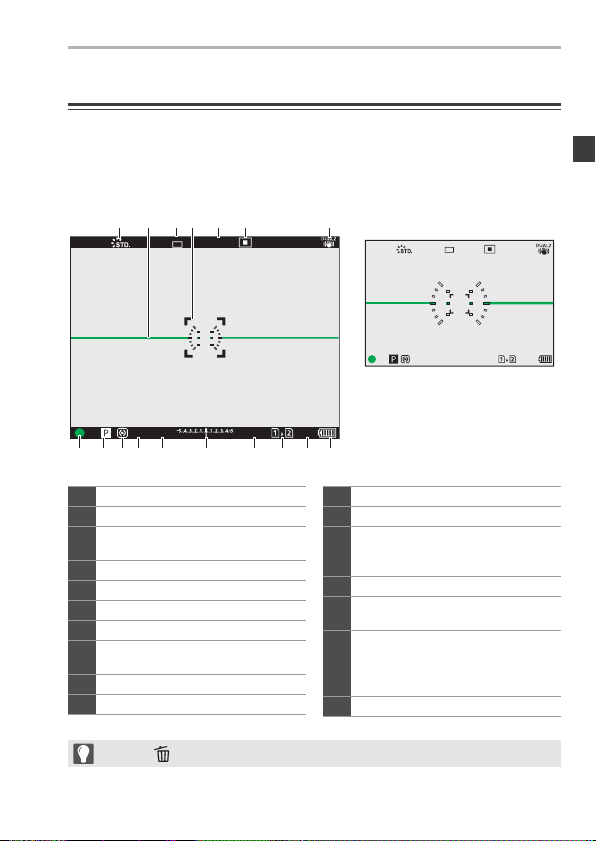
1. Introduction
999
ISO
100
F
4.060
L
FINE
AFSAFS
8 9 1011 12 13 14 15 16 17
1 2 43 5 6 7
Viewfinder/Monitor Displays
At the time of purchase, the viewfinder/monitor displays the following
icons.
For information about the icons other than those described here, refer to page 187.
0
Viewfinder Monitor
FINE
L
AFSAFS
ISO
100F4.060±0
999
Photo Style (l 85)
1
Level gauge (l 167)
2
Picture quality (l 61)/
3
Picture size (l 61)
AF area (l 69)
4
Focus mode (l 45, 70)
5
AF mode (l 65)
6
Image stabiliser (l 73)
7
Focus (green) (l 43, 64)/
8
Recording state (red) (l 90)
Recording mode (l 44 )
9
Metering mode (l 78)
10
0 Press [ ] to switch between display/hide of the level gauge.
Shutter speed (l 43)
11
Aperture value (l 43)
12
Exposure compensation value
(l 78)/
13
Manual Exposure Assist
ISO sensitivity (l 79)
14
Card slot (l 36)/
15
Double card slot function (l 62)
Number of still images that can be
taken/
16
Number o f picture s that can be taken
continuously
Battery indication (l 33)
17
DVQX1944 (ENG)
23
Page 24
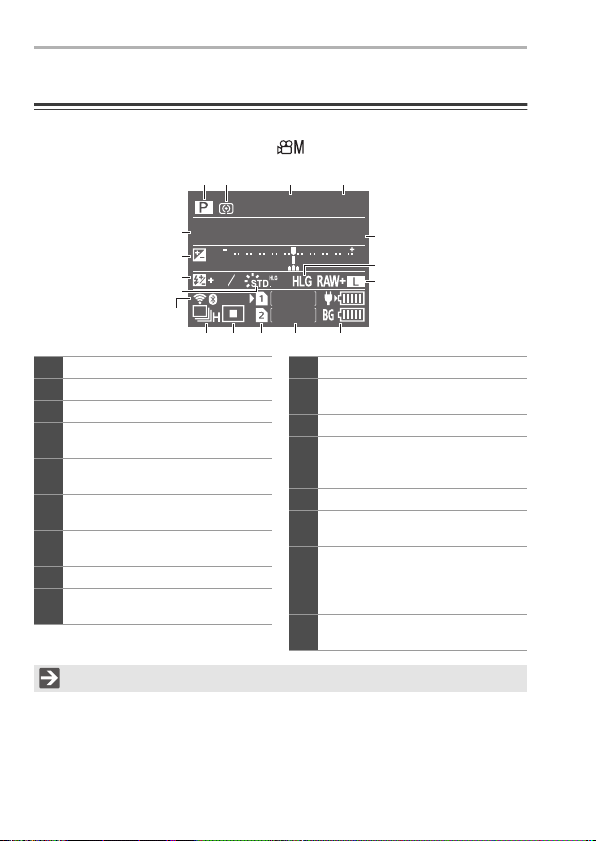
1. Introduction
Status LCD Display
The following recording settings are displayed when recording pictures.
0
Refer to page 94 for information on the [ ] mode (Creative Video mode) display.
3421
BKT
1/
60
F
4.0
5
7
8
9
12
Recording mode (l 44)
1
Metering mode (l 78)
2
Shutter speed (l 43)
3
Aperture value (l 43)/
4
Aperture Bracket (l 165)
White balance (l 82)/
5
White Balance Bracket (l 165)
ISO sensitivity (l 79)/
6
Dual Native ISO setting (l 81)
Exposure compensation (l 78)/
7
Exposure Bracket (l 165)
Flash output adjustment (l 164)
8
Photo Style (l 85)/
9
Filter setting (l 164)
AWB
BKT
1
1
13 15 16 17
14
ISOWB BKT
3
100
6
54321012345
10
11
999
999
HLG photo (l 164)
10
Picture quality (l 61)/
11
Picture size (l 61)
Wi-Fi/Bluetooth connection state
12
Drive mode (l 45)/
Post-Focus (l 165)/
13
High Resolution mode (l 164)
AF mode (l 65)
14
Card slot (l 36)/
15
Double card slot function (l 62)
Number of still images that can be
taken/
16
Number of pictures that can be taken
continuously
Battery indication (l 33)/
17
Power supply (l 32)
0 Turning on the status LCD backlight (l 52)
DVQX1944 (ENG)
24
Page 25
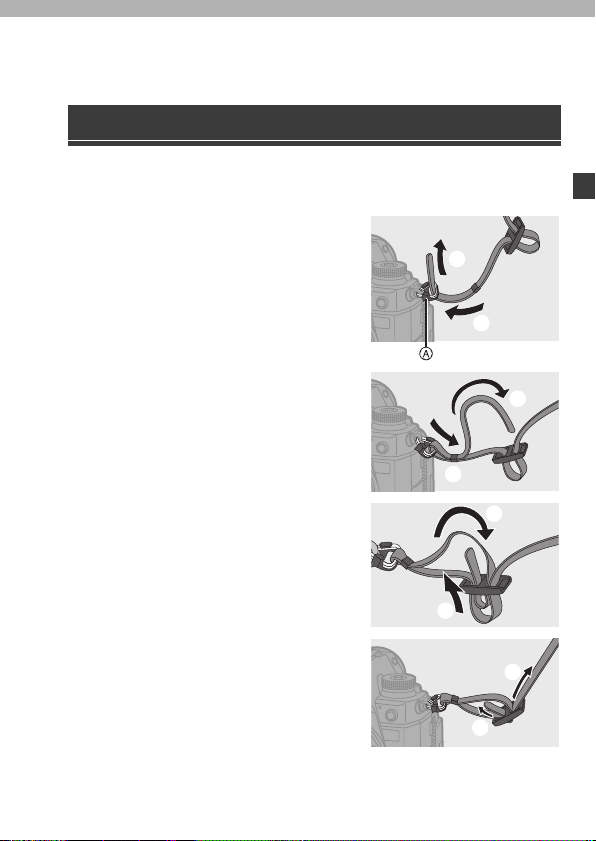
2. Getting Started
Attaching a Shoulder Strap
Attach a shoulder strap to the camera with the following procedure to
prevent it from dropping.
Pass the shoulder strap
1
through the shoulder strap
eyelet A.
Pass the end of the shoulder
2
strap through the ring and
then pass it through the
fastener.
Pass the end of the shoulder
3
strap through the other hole of
the fastener.
Pull the shoulder strap and
4
check that it will not come out.
0 Attach the opposite end of the shoulder
strap with the same procedure.
DVQX1944 (ENG)
25
Page 26
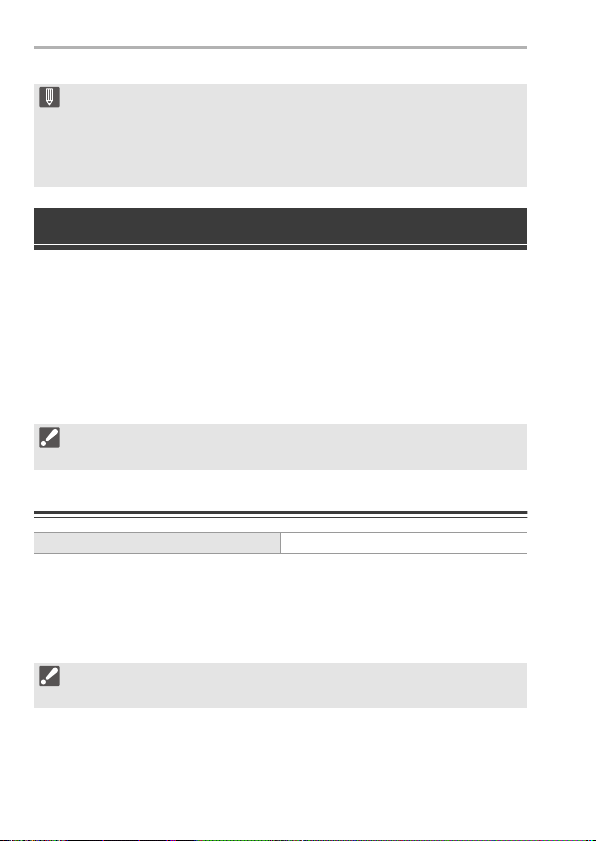
2. Getting Started
0 Use the shoulder strap around your shoulder.
– Do not wrap the strap around your neck.
It may result in injury or accident.
0 Do not leave the shoulder strap where an infant can reach it.
– It may result in an accident by mistakenly wrapping around the neck.
Charging the Battery
You can charge the battery either using the supplied charger, or in the
camera body.
You can also charge by connecting to a USB PD (USB Power Delivery)
compatible device using the supplied USB connection cable (C–C).
Furthermore, you can turn the camera on while it is charging and record.
0 The battery that can be used with the camera is DMW-BLJ31. (As of
August 2019)
0 The battery is not charged at the time of purchase. Charge the battery before
use.
Charging with the Charger
Charging time Approx. 130 min
0 Use the supplied charger and AC adaptor.
0 The indicated charging time is for when the battery has been discharged completely.
The charging time may vary depending on how the battery has been used.
The charging time for the battery in hot/cold environments or a battery that has not
been used for a long time may be longer than normal.
0 Use the products supplied with the camera for charging.
0 Use the charger indoors.
26
DVQX1944 (ENG)
Page 27
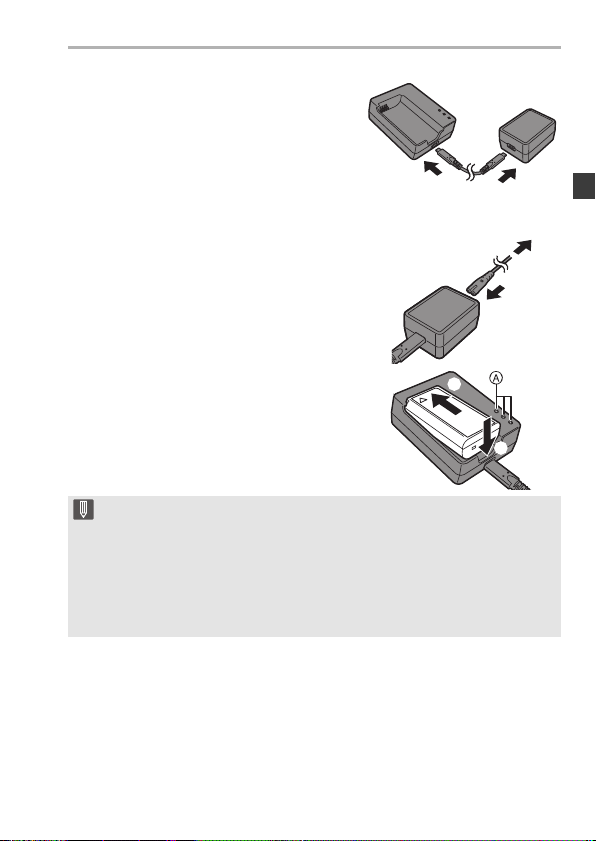
Connect the charger and the
1
AC adaptor with the USB
connection cable (C–C).
0 Hold the plugs and insert them straight
in or pull them straight out.
(Inserting these at an angle may cause
deformation or malfunction)
Connect the AC mains lead to
2
the AC adaptor and then
insert into the electrical
outlet.
Insert the battery.
3
≥Insert the terminal end of the
battery and push.
≥The [CHARGE] light A blinks and
charging begins.
0 Do not use any other USB connection cables except the supplied USB
connection cable (C– C).
This may cause malfunction.
0 Do not use any other AC adaptors except the supplied one.
This may cause malfunction.
0 Do not use any other AC mains leads except the supplied one.
This may cause malfunction.
2. Getting Started
DVQX1944 (ENG)
27
Page 28
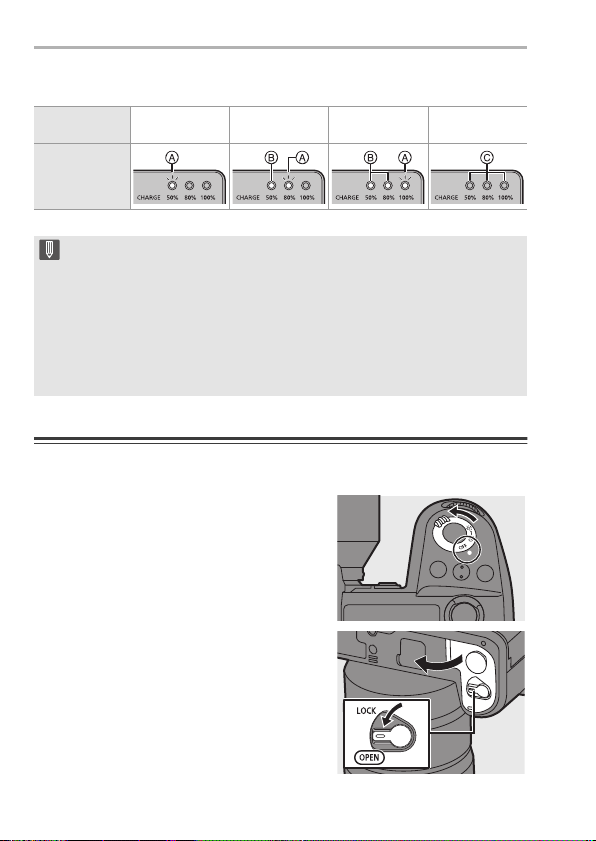
2. Getting Started
[CHARGE] Light Indications
Charging
status
[CHARGE]
light
0 After charging, disconnect the power source connection and remove the
battery.
0 If the [50%] light is blinking quickly, then charging is not occurring.
– The temperature of the battery or surroundings is either too high or too low.
– The terminals of the charger or the battery are dirty.
0% to 49% 50% to 79% 80% to 99% 100%
A Blinking B On C Off
Try charging at an ambient temperature between 10 °C and 30 °C (50 oF
and 86 oF).
Remove the connection to the power source, and wipe with a dry cloth.
Battery Insertion
0 Always use genuine Panasonic batteries (DMW-BLJ31).
0 If you use other batteries, we cannot guarantee the quality of this product.
Set the camera on/off switch
1
to [OFF].
Open the battery door.
2
≥Move the battery door release lever
to the [OPEN] position.
DVQX1944 (ENG)
28
Page 29
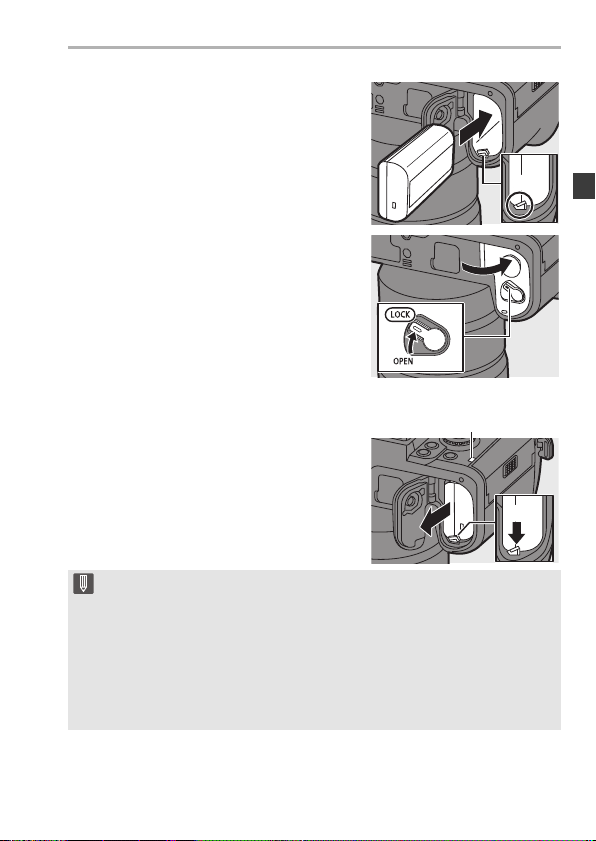
2. Getting Started
Insert the battery.
3
≥Insert the terminal end of the
battery and push until a locking
sound is heard.
Check that the lever A is holding the
0
battery in place.
Close the battery door.
4
≥Close the battery door, and move
the battery door release lever to the
[LOCK] position.
Removing the Battery
1
Set the camera on/off switch to [OFF].
2
Open the battery door.
Check that the card access light B is
0
turned off and then open the battery door.
3
Push the lever A in the direction of the
arrow and then remove the battery.
0 Ensure that no foreign objects are adhering to the inner side (rubber seal) of
the battery door.
0 Remove the battery after use.
(The battery will drain if left inserted in the camera for a long period of time.)
0 The battery becomes warm after use, during charging, and immediate ly after
charging.
The camera also becomes warm during use. This is not a malfunction.
0 Be careful when removing the battery as the battery will jump out.
DVQX1944 (ENG)
29
Page 30
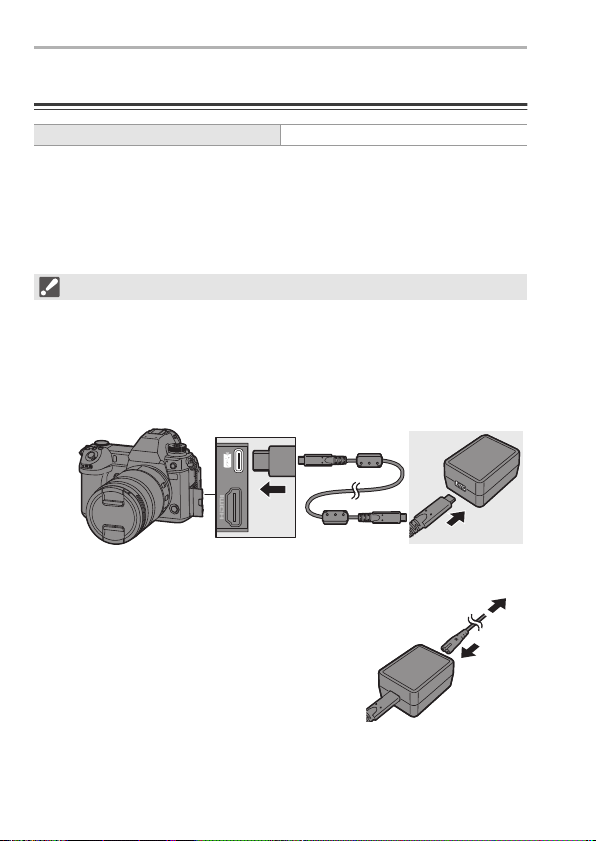
2. Getting Started
Inserting a Battery into the Camera for Charging
Charging time Approx. 140 min
0 Using the camera body and the supplied AC adaptor.
The camera is turned off.
0 The indicated charging time is for when the battery has been discharged completely.
The charging time may vary depending on how the battery has been used.
The charging time for the battery in hot/cold environments or a battery that has not
been used for a long time may be longer than normal.
0 Use the products supplied with the camera for charging.
Set the camera on/off switch to [OFF].
1
Insert the battery into the camera.
2
Connect the camera USB port and the AC adaptor using
3
the USB connection cable (C–C).
0 Hold the plugs and insert them straight in or pull them straight out.
(Inserting these at an angle may cause deformation or malfunction)
Connect the AC mains lead to
4
the AC adaptor and then insert
into the electrical outlet.
≥[CHARGE] is displayed on the status
LCD and charging starts.
[FULL] is displayed when charging is
complete.
30
DVQX1944 (ENG)
Page 31

2. Getting Started
0 You can also charge the battery by connecting a USB device (PC, etc.) and
the camera with the USB connection cable (C–C or A–C).
In that case, charging may take a while.
0 When using the Battery Grip (DMW-BGS1: optional), the battery within the
Battery Grip will also be charged.
0 Do not use any other USB connection cables except the supplied USB
connection cables (C– C and A–C).
This may cause malfunction.
0 Do not use any other AC adaptors except the supplied one.
This may cause malfunction.
0 Do not use any other AC mains leads except the supplied one.
This may cause malfunction.
0 After charging, disconnect the connection to the power source.
0 When an [ERROR] is displayed on the status LCD, charging is not possible.
– The temperature of the battery or surroundings is either too high or too low.
Try charging at an ambient temperature between 10 °C and 30 °C (50 oF
and 86 oF).
– The terminals of the battery are dirty.
Remove the battery and wipe off the dirt with a dry cloth.
0 Even when the camera on/off switch is set to [OFF] thus turning the camera
off, it consumes power.
When the camera will not be used for a long time, remove the power plug from
the electrical outlet in order to save power.
DVQX1944 (ENG)
31
Page 32

2. Getting Started
Using the Camera While Supplying It with Power
(Supplying Power/Charging)
When charging with both the camera body and the supplied AC adaptor
(l 30), you can charge while the camera is being supplied with power by
turning the camera on. You can record while charging.
This is also possible by connecting devices that support USB PD (USB
Power Delivery) to the camera.
A AC adaptor B Devices that support USB PD (mobile
Insert the battery into the camera.
0
battery, etc.)
0 Connect using the supplied USB connection cable (C–C).
0 Use a device (mobile battery, etc.) with an output of 9 V/3 A (27 W or more) that
supports USB PD.
0 When the camera is on, charging will take longer than when the camera is off.
0 Even when connecting with devices that support USB PD, you may not be
able to charge while using the camera.
0 If connecting with devices (PC, etc.) that do not support USB PD and turning
the camera on, then this will supply power only.
0 Turn off the camera before connecting or disconnecting the power plug.
0 Remaining charge in the battery may decrease depending on usage
conditions. When the battery level is depleted, the camera will turn off.
0 Depending on the power supply capabilities of the connected device, it may
not be possible to supply power.
DVQX1944 (ENG)
32
Page 33

2. Getting Started
Notifications Regarding Charging/Power Supply
Power Indications
Indication on status LCD
Indication on monitor
80% or higher
60% to 79%
40% to 59%
20% to 39%
19% or below
Low battery
Blinking
0 Charge or replace the battery.
0 The battery level indicated on the screen is approximate.
The exact level varies depending on the environment and the operating conditions.
0 The highest battery level reading of C or D blinks during charging.
0 When a charging error occurs, the status LCD display icon A blinks.
A USB connection cable supplying
power
B Power source
C The battery level of the battery in the
camera
D The battery level of the battery in the
Battery Grip
E Battery indication
F Using the battery in the Battery Grip
DVQX1944 (ENG)
33
Page 34

2. Getting Started
0 It has been found that counterfeit battery packs which look very similar
to the genuine product are made available for purchase in some
markets. Some of these battery packs are not adequately protected with
internal protection to meet the requirements of appropriate safety
standards. There is a possibility that these battery packs may lead to fire
or explosion. Please be advised that we are not liable for any accident or
failure occurring as a result of use of a counterfeit battery pack. To
ensure that safe products are used, we recommend that a genuine
Panasonic battery pack is used.
0 Do not leave any metal items (such as clips) near the contact areas of the
power plug.
Otherwise, a fire and/or electric shocks may be caused by short-circuiting or
the resulting heat generated.
0 Do not use the AC adaptor, AC mains lead, or USB connection cables (C–C
and A–C) on other devices.
This may cause a malfunction.
0 Do not use USB extension cables or USB conversion adaptors.
0 The battery can be charged even when it still has some charge left, but it is not
recommended that the battery charge be frequently topped up while the
battery is fully charged.
(Since characteristic swelling may occur.)
0 If there is a power outage or other problem with the electrical outlet, then
charging may not complete successfully.
Reconnect the power plug.
0 Do not connect to keyboard or printer USB ports, or to USB hubs.
0 If the connected PC enters sleep status, then charging/power supply may
stop.
34
DVQX1944 (ENG)
Page 35

2. Getting Started
[Power Save Mode]
This is a function to automatically turn the camera to sleep (power save)
status or turn off the viewfinder/monitor if no operation is performed for a
set time. Reduces battery consumption.
¨ [ ] ¨ [ ] ¨ Select [Power Save Mode]
[Sleep Mode] Sets the amount of time until the camera is put to sleep.
[Sleep Mode(Wi-
Fi)]
[Auto LVF/
Monitor Off]
[Power Save
LVF Shooting]
To recover from [Sleep Mode], [Sleep Mode(Wi-Fi)], or [Power Save LVF Shooting],
0
perform one of the following operations:
– Press the shutter button halfway.
– Set the camera on/off switch to [OFF] and then [ON] again.
0 To recover from [Auto LVF/Monitor Off], press any button.
Sets the camera to sleep 15 minutes after being disconnected
from Wi-Fi.
Sets the amount of time it takes for the viewfinder/monitor to turn
off.
(The camera is not turned off.)
Puts the camera to sleep when the recording screen is being
displayed on the monitor when automatic viewfinder/monitor
switching is active.
0 [Power Save LVF Shooting] does not work when [Time to
Sleep] is set to [OFF].
[Time to
Sleep]
[Method of
Activation]
Sets the amount of time until the camera is put to
sleep.
Sets the screen where the camera is put to sleep.
[Only Control Panel]:
Puts the camera to sleep only when the control
panel (l 51) is displayed.
[While Recording Standby]:
Puts the camera to sleep from any screen during
recording standby.
DVQX1944 (ENG)
35
Page 36

2. Getting Started
Inserting Cards (Optional)
This camera supports the double card slot function. When two cards are
used, relay recording, backup recording, and allocation recording are
available.
For information about the cards that can be used, refer to page 17.
Open the card door.
1
≥Slide the card door in the direction
of the arrow while pushing down the
card door lock lever.
Insert the cards.
2
A Card slot 1
B Card slot 2
≥Match the orientation of the cards
as shown in the figure and then
insert them firmly until they click.
Do not touch the card connection
0
contacts C.
Close the card door.
3
≥Close the card door and slide it
firmly in the direction of the arrow
until it clicks.
The cards are displayed on the status
0
LCD.
0 You can set the way to record to card slots 1 and 2.
[] ¨ [ ] ¨ [Double Card Slot Function] (l 62)
DVQX1944 (ENG)
36
Page 37

2. Getting Started
Card Access Indications
The card access light turns on while the
card is being accessed.
Removing a Card
1
Open the card door.
Check that the card access light A is
0
turned off and then open the card door.
2
Push the card until it clicks and then pull the card out straight.
0 The card may be warm just after the camera has been used. Be careful when
removing.
0 Do not perform the following operations during access.
The camera may operate incorrectly or the card and recorded images
may be damaged.
– Turn off the camera.
– Remove the battery or card or disconnect the power plug.
– Subject the camera to vibration, impacts, or static electricity.
Formatting Cards (Initialisation)
Format the cards with the camera before use in order to ensure optimal
card performance.
0 When a card is formatted, all of the data stored in the card is erased and
cannot be restored.
Save a backup of necessary data before formatting the card.
¨ [ ] ¨ [ ] ¨ Select [Card Format]
Settings: [Card Slot 1]/[Card Slot 2]
0 Do not turn off the camera or perform another operation during formatting.
0 Take care not to turn off the camera while formatting is in progress.
0 Cards that have not been formatted after purchase should be formatted on the
camera.
0 If the card has been formatted with a PC or other device, format it again with
the camera.
DVQX1944 (ENG)
37
Page 38

2. Getting Started
Attaching a Lens
0 Change the lens in a location where there is not a lot of dirt and dust.
0 Change the lens while the lens cap is attached.
Set the camera on/off switch to [OFF].
1
Turn the lens rear cap and the body cap in the direction
2
of the arrow to remove them.
0 When removing the body cap, rotate it while pressing the lens release button
A.
Align the lens fitting marks B
3
on the lens and camera and
then rotate the lens in the
direction of the arrow.
≥Attach the lens by rotating it until it
clicks.
Insert the lens straight in.
0
Removing a Lens
1
Set the camera on/off switch to [OFF].
2
While pressing the lens release button
A, rotate the lens in the direction of the
arrow until it stops and then remove it.
After removing the lens, be sure to attach
0
the body cap and the lens rear cap.
38
DVQX1944 (ENG)
Page 39

2. Getting Started
180°
90°
180°
0 When you have attached a lens that does not have a communication function
with this camera, after turning on the camera, a message asking for
confirmation of the lens information is displayed. You can register items such
as the image circle and focal length for the lens when you select [Yes]. (l 76)
0 You can change the settings so that the confirmation message is not
displayed:
[] ¨ [ ] ¨ [Lens Info. Confirmation]
Adjusting the Monitor Direction and
Angle
The monitor on this camera has angling and tilting that you can adjust in
combinations to freely change the orientation and angle.
At the time of purchase, the monitor is stowed in the camera body. Turn the
monitor surface out before use.
Open the monitor.
1
Rotate the monitor.
2
0 You can rotate 180° towards the lens and
90° down.
Return the monitor to the
3
original position.
DVQX1944 (ENG)
39
Page 40

2. Getting Started
60°
30°30°
Tilt
While sliding the monitor lock lever in the
direction of the arrow, push the monitor up.
The monitor of this camera can be tilted in two
0
stages.
0 The monitor can still be opened when tilted to
30°.
0 The angles of adjustment are guides only.
0 Take care not to trap a finger in the monitor.
0 Do not apply an excessive force to the monitor. This may cause damage or
malfunction.
0 When not using the camera, close the monitor with the monitor surface facing
in.
Setting the Clock
(When Turning On for the First Time)
When you turn the camera on for the first time, a screen to set the time
zone and clock appears.
Be sure to set these settings before use to ensure images are recorded
with the correct date and time information.
Set the camera on/off switch
1
to [ON].
When [Please set the
2
language] appears, press
or .
Set the language.
3
≥Press 34 to select the language and then press or .
40
DVQX1944 (ENG)
Page 41

2. Getting Started
When [Please set the time zone] appears, press or
4
.
Set the time zone.
5
≥Press 21 to select the time zone
and then press or .
0 If you are using Daylight Savings
[ ], press 3. (The time will
move forward by 1 hour.)
To return to the normal time, press
3 again.
A Time difference from GMT (Greenwich Mean Time)
When [Please set the clock] appears, press or .
6
Set the clock.
7
21: Select an item (year, month,
day, hour, minute, or second).
34: Select a value.
Confirm your selection.
8
≥Press or .
When [The clock setting has been completed.] appears,
9
press or .
DVQX1944 (ENG)
41
Page 42

3. Basic Operations
Basic Recording Operations
How to Hold the Camera
To minimise camera shake, hold the camera so that it will not move during
recording.
Hold the camera with both hands, keep your arms still at your
side, and stand with your feet shoulder width apart.
≥Hold the camera firmly by wrapping your right hand around the camera
grip.
≥Support the lens from below with your left hand.
Do not cover the AF assist light A or microphone B with your fingers or other
0
objects.
0 Do not cover the fan inlet C and fan outlet D of the cooling fan with your hand, etc.
DVQX1944 (ENG)
42
Page 43

Taking Pictures
F4.0F4.0F4.0606060
Adjust the focus.
1
≥Press the shutter button halfway
(press it gently).
≥The aperture value A and shutter
speed B are displayed.
(When the correct exposure cannot
be obtained, the indications blink in
red.)
≥Once the subject is in focus, the
focus indication C lights.
(When the subject is not in focus,
the indication blinks.)
You can also perform the same operation by pressing [AF ON].
0
Start recording.
2
≥Press the shutter button fully (press
it further).
3. Basic Operations
0 Recorded pictures can be displayed automatically by setting [Auto Review] of
the [Custom] ([Monitor / Display (Photo)]) menu. You can also change the
picture display duration to your preferred setting.
0 With the default settings, you cannot take a picture until the subject is
brought into focus.
If you set [Focus/Shutter Priority] in the [Custom] ([Focus/Shutter])
menu to [BALANCE] or [RELEASE], you will be able to take a picture
even when the subject is not in focus.
DVQX1944 (ENG)
43
Page 44

3. Basic Operations
Recording Videos
Start recording.
1
≥Press the video rec. button A.
≥You can also perform the same
operation by pressing the sub video
rec. button B.
Release the video rec. button right after
0
you press it.
Stop recording.
2
≥Press the video rec. button A
again.
≥You can also perform the same
operation by pressing the sub video rec. button B.
Selecting the Recording Mode
While pressing the mode
dial lock button 1, rotate
the mode dial 2.
[iA] Intelligent Auto mode (l 58)
[P]
[A]
[S]
Programme AE mode
0 The camera automatically sets the shutter speed and aperture
value for the brightness of the subject.
Aperture-Priority AE mode
0 You can set the aperture value before recording.
The shutter speed will be automatically set by the camera.
Shutter-Priority AE mode
0 You can set the shutter speed before recording.
The aperture value will be automatically set by the camera.
DVQX1944 (ENG)
44
Page 45

3. Basic Operations
[M]
[] Creative Video mode (l 93)
[C1]/[C2]/[C3] Custom mode (l 160)
Manual Exposure mode
0 You can take pictures by manually setting the aperture value and
shutter speed.
Selecting the Drive Mode
Rotating the drive mode dial.
[]Single
[]/
Burst
[]
Time Lapse Shot/
[]
Stop Motion
Animation
[]Self-timer
Takes one picture each time the shutter button is
pressed.
Takes pictures continuously while the shutter
button is pressed and held.
6K/4K photo recording is also possible.
Takes pictures with Time Lapse Shot or Stop
Motion Animation.
Takes pictures when the set time elapses after
the shutter button is pressed.
Selecting the Focus Mode
Set the focus mode lever.
DVQX1944 (ENG)
45
Page 46

3. Basic Operations
When the shutter button is pressed halfway, the camera focuses
[S]
([AFS])
([AFC])
[MF] Manual focusing. (l 70)
once.
The focus stays locked while the shutter button is pressed halfway.
While the shutter button is pressed halfway, the focus is constantly
[C]
adjusted according to the movement of the subject.
0 This predicts the movement of the subject, maintaining focusing.
(Movement prediction)
Camera Setting Operations
When changing the camera settings, operate the camera using the
following operation parts.
To prevent accidental operation, you can disable operation with the
operation lock lever.
A Front dial (l 47)
B Rear dial (l 47)
C Control dial (l 47)
D Cursor buttons (l 47)
E [MENU/SET] button (l 47)
F Joystick (l 48)
G Touch screen (l 48)
H Operation lock lever (l 49)
46
DVQX1944 (ENG)
Page 47

Front Dial ( )/Rear Dial ( )
Rotate:
Selects an item or numeric value.
Sets the aperture, shutter speed, and other
0
settings when you are recording in the [P]/[A]/
[S]/[M] modes.
The operation method can be changed in [Dial
Set.].
Control Dial ( )
Rotate:
Selects an item or numeric value.
Adjusts the headphone volume during recording.
0
The function can be changed in [Control Dial
Assignment] of [Dial Set.].
Cursor Buttons (3421)
Press:
Selects an item or numeric value.
[MENU/SET] Button ( )
Press:
Confirms a setting.
Displays the menu during recording and playback.
0
3. Basic Operations
DVQX1944 (ENG)
47
Page 48

3. Basic Operations
Joystick (3421/)
The joystick can be operated in 8 directions by tilting it up, down, left, right
and diagonally and by pressing the centre part.
A Tilt: Selects an item or numeric value, or
moves a position.
Place your finger on the centre of the joystick
0
before tilting. The joystick may not work as
expected when the sides are pressed.
B Press: Confirms a setting.
When recording, this moves the AF area and MF
0
Assist.
The joystick functions for recording can be changed in [Joystick Setting].
Touch Screen
Operations can be performed by touching the icons, slide bars, menus,
and other items displayed on the screen.
A Touch
Operation of touching and then lifting your
finger from the touch screen.
B Drag
Operation of moving a finger while it
touches the touch screen.
C Pinch (widen/narrow)
Operations of widening the distance
between two fingers (pinch out) and
narrowing the distance between two fingers
(pinch in) while they are touching the touch
screen.
48
DVQX1944 (ENG)
Page 49

3. Basic Operations
0 Touch the screen with clean and dry fingers.
0 If you will use a commercially available monitor protection sheet, observe the
precautions for the sheet.
(Visibility and operability may be impaired depending on the type of monitor
protection sheet.)
0 The touch screen may not operate correctly in the following cases:
– When you are wearing gloves
– When the touch screen is wet
Operation Lock Lever
Aligning the operation lock lever with the
[LOCK] position disables the following
operation parts.
The operation parts to disable can be set in
[Lock Lever Setting] of the [Custom]
([Operation]) menu.
– Cursor buttons
– [MENU/SET] button
– Joystick
– Touch screen
– Front dial
– Rear dial
– Control dial
Display Settings
Setting the Viewfinder
Adjusting the Viewfinder
Dioptre
Rotate the dioptre adjustment dial
while looking through the
viewfinder.
0 Adjust until you can clearly see the text on the viewfinder.
DVQX1944 (ENG)
49
Page 50

3. Basic Operations
Switching the Viewfinder
Display Magnification
Press [V.MODE].
≥The display magnification of the
viewfinder can be switched between
3 levels.
Switching Between the Monitor and Viewfinder
With the default settings, automatic
viewfinder/monitor switching is set. When
you look through the viewfinder, the eye
sensor A works and the camera switches
from monitor display to viewfinder display.
You can switch to viewfinder display or
monitor display with [LVF] button B.
Press [LVF].
Automatic viewfinder/
monitor switching
Viewfinder display Monitor display
0 The eye sensor does not work while the monitor is tilted.
0 During video playback or slide show, automatic viewfinder/monitor switching
does not work.
DVQX1944 (ENG)
50
Page 51

Switching the Display Information
999
999
AWB
Fn
ISO
AUTO
0 0
0
AFS FINE
3:2
999
L
FINE
AFSAFS
The recording information (icons) on the
recording screen and playback screen can
be hidden.
The monitor on the back can display the
control panel, be turned off, etc.
Press [DISP.].
≥The display information is switched.
Recording Screen
Monitor
With information
FINE
L
AFSAFS
ISO
±
0
AUTO
Viewfinder
With information
999
Without
information
Without
information
Control panel Turned off
3. Basic Operations
0 Press [ ] to switch between display/hide of the level gauge.
This can also be set by using [Level Gauge].
DVQX1944 (ENG)
51
Page 52

3. Basic Operations
100
100-0001
ISO
0
F4.0
60
2019.12. 1 10:00
s
RGB
1/5
FINE
AFS
STD.
L
3:2
AWB
Playback Screen
With information
2019.12.1 10:00 100-0001 1/999
FINE
L
ISO
100F4.060±0
Detailed
information
¢1
display
Without
information
Display without
blinking
highlights
¢1 Pressing 34 switches the display information.
– Detailed information display
– Histogram display
– Photo Style display
¢2 This is a screen without blinking highlights display that is shown when [Blinking
– White balance display
– Lens information display
Highlights] of the [Custom] ([Monitor / Display (Photo)]) is set to [ON].
In other than this screen, overexposed parts of the screen will blink.
Turning On the Status LCD Backlight
Set the camera on/off switch to
[].
≥The backlight will turn on.
≥When you release the camera on/off
switch, it returns to the [ON] position.
≥If the camera is left without any
operations for a certain period of time, the backlight turns off.
0 With the default settings, the illuminated buttons turn on.
0 Set the camera on/off switch to [ ] again or press the shutter button fully to turn
off the backlight.
0 The status LCD backlight and illuminated buttons do not turn on while you are using
the following functions:
– Video recording/[6K/4K PHOTO]/
[Post-Focus]
– Burst recording
52
DVQX1944 (ENG)
– Playback
– Menu
– Quick menu
¢2
Page 53

3. Basic Operations
00 0
AWB
3:2
0 0
0
AUTO
ISO
00 0
AWB
3:2
0 0
0
AUTO
ISO
Quick Menu
This menu enables you to quickly set functions that are frequently used
during recording without calling up the menu screen. You can also change
the Quick menu display method and the items to display.
Display the Quick menu.
1
≥Press [Q].
Select a menu item.
2
≥Press 3421.
≥Directions on the diagonal can also
be selected using the joystick.
≥Selection is also possible by
rotating .
≥Selection is also possible by
touching a menu item.
Select a setting item.
3
≥Rotate or .
≥Selection is also possible by
touching a setting item.
Close the Quick menu.
4
≥Press the shutter button halfway.
≥You can also close the menu by pressing [Q].
0 Some items cannot be set depending on the recording mode or camera
settings.
0 The Quick menu can be customised:
[] ¨ [ ] ¨ [Q.MENU Settings] (l 158)
DVQX1944 (ENG)
53
Page 54

3. Basic Operations
2
2
Control Panel
This screen allows you to view the current recording settings on the
monitor. You can also touch the screen to change the settings.
In the [ ] mode (Creative Video mode), the display changes to one
especially for video. (l 192)
Display the control panel.
1
≥Press [DISP.] several times.
Touch the items.
2
≥The setting screens for each of the
items are displayed.
Change the setting.
3
Example) Changing the AF mode
≥Touch the setting item.
Touch [Set].
4
Changing Directly Using the
Dial
Steps 2 to 4 can also be changed using the
following operations.
1
Press one of 3421 to enable
selection of items.
Selected items are displayed in yellow.
0
2
Press 3421 to select an item.
Selection is also possible by rotating
0
or .
3
Rotate to change the settings values.
0 Some items cannot be set depending on the recording mode or camera
settings.
ISO
AUTO
AFS
AWB
AFS
0 0
0
3:2
FINE
FINE
AWB
AFS
FINE
AWB
999
999
Fn
3:
3:
54
DVQX1944 (ENG)
Page 55

3. Basic Operations
Menu Operation Methods
In this camera, the menu is used for setting a wide variety of functions and
performing camera customisations.
Menu operations can be performed using the cursors, joystick, dial, or by
touch.
Configuration and operation parts of the menu
The menu can be operated by pressing 21 to move between menu screens.
Use the operation parts indicated below to operate the main tab, the sub tab, the
page tab, and menu items without moving to the corresponding menu levels.
0 You can also operate by touching
the icons, menu items, and setting
items.
A Main tab ([Q] button)
B Sub tab ( )
C Menu item ( )
D Page tab ( )
E Setting item
Display the menu.
1
≥Press .
Select a main tab.
2
≥Press 34 to select a main tab and
then press 1.
≥You can also perform the same
operation by rotating to select
the main tab and then pressing
or .
DVQX1944 (ENG)
55
Page 56

3. Basic Operations
Select a sub tab.
3
≥Press 34 to select a sub tab and
then press 1.
≥You can also perform the same
operation by rotating to select
the sub tab and then pressing
or .
If there are page tabs A, then after the
0
page tabs have finished switching, the
next sub tab is switched to.
Select a menu item.
4
≥Press 34 to select a menu item
and then press 1.
≥You can also perform the same
operation by rotating to select
the menu item and then pressing
or .
Select a setting item and then
5
confirm your selection.
≥Press 34 to select a setting item
and then press or .
≥You can also perform the same
operation by rotating to select
the setting item and then pressing
or .
The display and selection methods of setting items differ depending on the
0
menu item.
56
DVQX1944 (ENG)
Page 57

3. Basic Operations
Close the menu.
6
≥Press the shutter button halfway.
≥You can also close the menu by
pressing [ ] several times.
0 Refer to the “Operating Instructions” (PDF format) for details about menu
items.
Displaying Descriptions About Menu Items and Settings
If you press [DISP.] while a menu item or
setting item is selected, a description about
the item is displayed on the screen.
Greyed Out Menu Items
Menu items that cannot be set are
displayed greyed out.
If you press or while a greyed out
menu item is selected, the reason why it
cannot be set is displayed.
The reason why a menu item cannot be set may
0
not be displayed depending on the menu item.
[Reset]
Return each of the following settings to the default setting:
– Recording settings
– Network settings (settings of [Wi-Fi Setup] and [Bluetooth])
– Setup and custom settings (other than [Wi-Fi Setup] and [Bluetooth])
¨ [ ] ¨ [ ] ¨ Select [Reset]
DVQX1944 (ENG)
57
Page 58

3. Basic Operations
0 If the setup and custom settings are reset, the [Playback] menu is also reset.
0 If the setup and custom settings are reset, [Lens Information] in [Image
Stabilizer] in the [Photo] ([Others (Photo)]) menu/[Video] ([Others (Video)])
menu is also returned to the default setting.
0 The folder numbers and clock settings are not reset.
0 Refer to the “Operating Instructions” (PDF format) for a list of default settings
and reset targets.
Intelligent Auto Mode
The [iA] mode (Intelligent Auto mode) can record images using settings
automatically selected by the camera.
The camera detects the scene to set the optimal recording settings
automatically to match the subject and recording conditions.
Set the mode dial to [iA].
1
Aim the camera at the subject.
2
≥When the camera detects the
scene, the recording mode icon
changes.
(Automatic Scene Detection)
58
DVQX1944 (ENG)
Page 59

3. Basic Operations
Adjust the focus.
3
≥Press the shutter button halfway.
≥Once the subject is in focus, the
focus indication lights.
(When the subject is not in focus,
the indication blinks.)
[ ] of the AF mode works and the AF area is displayed aligned to any
0
humans or animals.
Start recording.
4
≥Press the shutter button fully.
0 Backlight compensation operates automatically to prevent subjects from
appearing dark when there is a backlight.
0 Each press of [ ] changes the AF mode ([ ] ([Face/Eye/Body/Animal
Detect.])/[ ] ([Tracking])).
For information about AF modes, refer to page 66 and 67.
0 When recording using a flash, the camera switches to the appropriate flash
mode for the recording conditions.
Recording Using Touch Functions
0 With the default settings, the Touch Tab is not displayed.
Set [Touch Tab] to [ON] in [Touch Settings] in the [Custom] ([Operation] )
menu. (l 167)
DVQX1944 (ENG)
59
Page 60

3. Basic Operations
AF
AE
Touch AF/Touch Shutter
Touch functions allow you to focus on the point that you touch, release the
shutter, etc.
Touch [ ].
1
Touch the icon.
2
[ ]: Touch AF
[ ]: Touch Shutter
[ ]: OFF
≥The icon switches each time you
touch it.
(When set to anything other than OFF) Touch the
3
subject.
Touch AE
This function adjusts the brightness according to a touched position.
Touch [ ].
1
Touch [ ].
2
Touch the subject to which
3
you wish to adjust the
brightness.
Touch [Set].
4
How to Disable Touch AE
Touch [ ].
AF
DVQX1944 (ENG)
60
Page 61

4. Image Recording
[Aspect Ratio]/[Picture Size]/[Picture
Quality]
[Aspect Ratio]
You can select the image aspect ratio.
¨ [ ] ¨ [ ] ¨ Select [Aspect Ratio]
Settings: [4:3]/[3:2]/[16:9]/[1:1]/[65:24]/[2:1]
[Picture Size]
Sets the picture’s image size.
¨ [ ] ¨ [ ] ¨ Select [Picture Size]
Settings: [L]/[M]/[S]
[Picture Quality]
Set the compression rate used for storing pictures.
¨ [ ] ¨ [ ] ¨ Select [Picture Quality]
Setting File format Setting File format
[FINE]
[STD.] [RAWiSTD.]
JPEG
[RAWiFINE]
[RAW] RAW
RAWiJPEG
0 Refer to the “Operating Instructions” (PDF format) for details about [Aspect
Ratio], [Picture Size], and [Picture Quality].
DVQX1944 (ENG)
61
Page 62

4. Image Recording
[Double Card Slot Function]
This sets the way recording to the card slots 1 and 2 is performed.
¨ [ ] ¨ [ ] ¨ Select [Double Card Slot Function]
Selects the priority of card slots for recording.
[Relay Rec]
[Recording
Method]
Notes about relay recording
[Backup
Rec]
[Allocation
Rec]
0 The following video cannot be continued to be recorded on another card:
– [AVCHD] videos
– [Loop Recording (video)]
Notes about Backup Recording
0 We recommend using cards with the same Speed Class rating and capacity.
If the card Speed Class or capacity is insufficient when video recording,
recording to both cards stops.
0 Backup recording is not available with the following video. They can only be
recorded on a single card:
– [AVCHD] videos
– [Loop Recording (video)]
0 When using the following combinations of cards, recording videos, 6K/4K
photos, and recording with [Post-Focus] are not available:
– SD memory card or SDHC memory card, and SDXC memory card
[Destination Card Slot]: [ ]/[ ]
Relays recording to the card in the other card
slot after the first card runs out of free space.
Records the same images to both cards
simultaneously.
Allows you to specify the card slot to be used for
recording for different image formats.
[JPEG/HLG Photo Destn.]/[RAW Destination]/
[6K/4K Photo Destination]/[Video
Destination]
62
DVQX1944 (ENG)
Page 63

[Folder / File Settings]
100ABCDE
PABC0001.JPG
Set the folder and file name where to save the images.
Folder name File name
4. Image Recording
1 Folder number (3 digits, 100 to 999) 3
2 5-character user-defined segment 4 3-character user-defined segment
¨ [ ] ¨ [ ] ¨ Select [Folder / File Settings]
[Select
Folder]
[Create a
New
Folder]
[File
Name
Setting]
¢ When [Double Card Slot Function] is set to [Allocation Rec], [Select Folder (Slot
1)] and [Select Folder (Slot 2)] will be displayed.
0 Follow the steps on page 169 when the character entry screen is displayed.
Available characters: alphabetic characters (upper-case), numerals, [ _ ]
0 Each folder can store up to 1000 files.
0 [Select Folder] is not available when [Backup Rec] in [Double Card Slot
Colour space
([P]: sRGB, [ _ ]: AdobeRGB)
5 File number (4 digits, 0001 to 9999)
6 Extension
Selects a folder for storing images.
0 The folder name and the number of files that can be stored will be
¢
indicated.
Creates a new folder with an incremented folder number.
0 If there are no recordable folders in the card, a screen for resetting the
folder number is displayed.
[OK]
[Change]
[Folder
Number Link]
[User Setting]
Function] is being used.
Increments the folder number without changing the 5character user-defined segment (2 above).
Changes the 5-character user-defined segment (2
above). This will also increment the folder number.
Uses the 3-character user-defined segment (4
above) to set the folder number (1 above).
Changes the 3-character user-defined segment (4
above).
DVQX1944 (ENG)
63
Page 64

5. Focus/Zoom
LOW
STAR
Using AF
AF (Auto Focus) refers to automatic focusing.
Select the focus mode and the AF mode appropriate for the subject and
scene.
Set the focus mode to [S] or [C].
1
≥Set the focus mode lever. (l 45)
Select the AF mode.
2
≥Press [ ] to display the AF mode
selection screen, and set using
or . (l 65)
Press the shutter button
3
halfway.
≥The AF operates.
≥You can also activate AF by
pressing [AF ON].
Focus: In focus Focus: Not in focus
Focus icon A Lights Blinking
AF area B Green Red
AF beep Two beeps —
In dark environments, low illumination AF automatically operates, and the focus icon
0
is indicated as [ ].
0 If the camera detects stars in the night sky after determining low illumination AF, then
Starlight AF will be activated.
When focus is achieved, the focus icon will display [ ].
0 [AF-Point Scope]
This magnifies the focus point when the AF mode is [ ], [ ], or [ ].
Use the Fn button registered with [AF-Point Scope] to operate.
For information about the Fn button, refer to page 155.
DVQX1944 (ENG)
64
Page 65

5. Focus/Zoom
ヤヒ
ヤビ
Selecting the AF Mode
Select the focusing method to match the position and number of subjects.
This document gives an overview of AF mode. Refer to the “Operating
Instructions” (PDF format) for details about AF mode.
Press [ ].
1
≥The AF mode selection screen
appears.
Select the AF mode.
2
≥Press 21 to select an item and
then press or .
≥Selection is also possible by
pressing [ ].
[Face/Eye/Body/Animal
Detect.]
[Tracking] l 67
[225-Area] l 67
[Zone (Vert./ Horz.)] l 67
[Zone (Square)]
[Zone (Oval)] l 68
[1-Area+] l 68
[1-Area] l 68
[Pinpoint] l 68
[Custom1]
ヤピ
[Custom3]
¢ This is not displayed with the default settings. From [Show/Hide AF Mode] in the
[Custom] ([Focus/Shutter]) menu, you can set the items to display on the selection
screen.
¢
¢
, [Custom2]¢,
¢
l 66
l 67
l 68
DVQX1944 (ENG)
65
Page 66

5. Focus/Zoom
[Face/Eye/Body/Animal Detect.]
The camera detects a person’s face, eyes, and body (entire body or upper
half of the body) and adjusts the focus.
With the default settings, animal detection will also operate, enabling
detection of animals, such as birds, canines (including wolves), and felines
(including lions).
When the camera detects a person’s face
A/B or body or an animal’s body C, an AF
area is displayed.
Yellow
White
Eye detection works only for the eyes inside the
0
yellow frame A.
AF area to be brought into focus.
The camera selects this
automatically.
Displayed when multiple subjects
are detected.
Specify the Person, Animal, or Eye to Bring into Focus
Touch the person, animal or eye indicated
with the white AF area.
The AF area will change to yellow.
0
0 Touching outside the AF area displays the AF
area setting screen. Touch [Set] to set the [ ]
AF area at the position touched.
0 To cancel the setting, touch [ ].
0 Each press of switches the person, animal
or eye to be brought into focus.
To cancel the settings specified, press again.
Enable/Disable Animal Detection
1 Press [ ] to display the AF mode selection screen.
2 Select [ ] and then press 3.
66
DVQX1944 (ENG)
Page 67

5. Focus/Zoom
[Tracking]
When the focus mode is set to [AFC], the AF area follows the movement of
the subject, maintaining focusing.
Start tracking.
Aim the AF area over the subject, and
press the shutter button halfway.
The camera will track the subject while the
shutter button is pressed halfway or
pressed fully.
If tracking fails, the AF area blinks red.
0
0 When set to [AFS], the focus will be on the AF area position. Tracking will not work.
[225-Area]
The camera selects the most optimal AF
area to focus from 225 areas. When
multiple AF areas are selected, all selected
AF areas will be brought into focus.
Specify the [AFC] start point.
When the focus mode is set to [AFC], you can
specify at which area to start [AFC].
¨ [ ] ¨ [ ] ¨ [AFC Start Point (225-Area)] ¨ [ON]
Refer to page 69 for details about AF area movement.
0
[Zone (Vert./ Horz.)]/ [Zone (Square)]/ [Zone
(Oval)]
[Zone (Vert./ Horz.)]
Within the 225 AF areas, vertical and horizontal zones can be focused.
[Zone (Square)]
Within the 225 AF areas, a central square zone can be focused.
DVQX1944 (ENG)
67
Page 68

5. Focus/Zoom
ヤビ
ヤピ
ヤヒ
[Zone (Oval)]
Within the 225 AF areas, a central oval zone can be focused.
[1-Area+]/ [1-Area]
[1-Area+]
Emphasis within a single AF area can be
focused.
Even when the subject moves out of the
single AF area, the subject remains focused
in a supplementary AF area (A).
[1-Area]
Specify the point to be brought into focus.
[Pinpoint]
You can achieve a more precise focus on a small point.
If you press the shutter button halfway, the screen that lets you check the
focus will be enlarged.
Move the Position of the AF Area
1 Press [ ] to display the AF mode selection screen.
2 Select [ ] and then press 4.
3 Press 3421 to set the position of [i] and then press or .
0 Positions can be moved to the diagonal directions using the joystick.
0 The selected position on the screen will be enlarged.
4 Press 3421 to fine-adjust the position of [i].
5 Press or .
ヤヒ
[Custom1] to [Custom3]
The shape of the AF area can be set freely in the 225 AF areas.
The set AF area can be registered using [ ] to [ ].
ヤピ
The AF area can also be moved while maintaining the set shape.
DVQX1944 (ENG)
68
Page 69

5. Focus/Zoom
ヤヒ
ヤピ
0 This is not displayed with default settings. In [Show/Hide AF Mode] in the [Custom]
([Focus/Shutter]) menu, set [Custom1] to [Custom3] to [ON]. (l 166)
Register the AF Area Shape
1 Press [ ] to display the AF mode selection screen.
2 Select one of [ ] to [ ] and then press 3.
3 Select the AF area.
0 Touch the area to make the AF area.
0 To select consecutive points, drag the
screen.
0 To cancel selection of the selected AF area,
touch it again.
4 Press [Q].
AF Area Movement Operation
In default settings, you can use the joystick to directly move and change
the size of the AF area when recording.
Refer to the “Operating Instructions” (PDF format) for details about AF area
0
movement operations using other than the joystick.
Move the position of the AF
1
area.
≥On the recording screen, tilt the
joystick.
Pressing enables switching
0
between the default and set AF area
positions.
In [ ], this operation switches the
person, animal or eye to be brought into
focus.
In [ ], this operation displays the
enlarged screen.
DVQX1944 (ENG)
69
Page 70

5. Focus/Zoom
Change the size of the AF
2
area.
≥Rotate or .
0
Use for more detailed adjustments.
0 The first press of [DISP.] returns the AF
area position to the centre. The second
press returns the size of the AF area to
the default.
Confirm your selection.
3
≥Press the shutter button halfway.
≥This will return you to the recording
screen.
Record Using MF
MF (Manual Focus) refers to manual focusing.
Use this function when you want to fix the focus or when the distance
between the lens and the subject is determined and you do not want to
activate AF.
70
DVQX1944 (ENG)
Page 71

Set the focus mode lever to
AF
∞
10(m) 5 3 2 1.5 1 0.5 0.1
1
[MF].
Select the focus point.
2
≥Tilt the joystick to select the focus
point.
0
To return the point to be brought into
focus to the centre, press [DISP.].
Confirm your selection.
3
≥Press .
≥This switches to the MF Assist
screen, and shows an enlarged
display.
Adjust the focus.
4
≥Rotate the focus ring.
A MF Assist (enlarged screen)
0 This will display the in-focus portion
highlighted with colour.
(Focus Peaking B)
0 A recording distance guideline is
displayed.
(MF Guide C)
D Indicator for ¶ (infinity)
Close the MF Assist screen.
5
≥Press the shutter button halfway.
≥This operation can also be
performed by pressing .
Start recording.
6
≥Press the shutter button fully.
5. Focus/Zoom
DVQX1944 (ENG)
71
Page 72

5. Focus/Zoom
AF
Operations on the MF Assist Screen
Button
operation
3421 Drag
[DISP.] [Reset]
[AF ON] The AF operates.
Touch
operation
Moves the enlarged display position.
Description of operation
0 Positions can be moved to the diagonal directions
Pinch out/
pinch in
s Enlarges/reduces the screen.
using the joystick.
Enlarges/reduces the screen in small steps.
Switches magnification window (windowed mode/full
screen mode).
First time: Returns the MF Assist position to the centre.
Second time: Returns the MF Assist magnification to the
default setting.
Recording with Zoom
Use the optical zoom of the lens to zoom to telephoto or wide-angle.
When taking pictures, use [Ex. Tele Conv.] to increase a telescopic effect
without image deterioration.
When recording videos, use [Image Area of Video] to obtain the same
telescopic effect as [Ex. Tele Conv.].
Refer to the “Operating Instructions” (PDF format) for details about [Ex. Tele Conv.].
0
0 For details about [Image Area of Video], refer to page 106.
Rotate the zoom ring.
T: Telephoto
W: Wide-angle
≥Rotating the zoom ring displays the focal
length on the recording screen.
DVQX1944 (ENG)
72
Page 73

6. Image Stabiliser
Image Stabiliser
This camera can use both the in-body image stabiliser and the in-lens
image stabiliser.
Of the Dual I.S. modes that effectively combine two image stabilisers, this
supports Dual I.S.2 with high correction efficiency.
Furthermore, during video recording, you can use the 5-Axis Hybrid Image
Stabiliser that incorporates electronic stabilisation.
Combinations of lenses and image stabilisers (As of August 2019)
Attached lens
Panasonic lenses with image
stabilisation function
Other manufacturer’s lenses
with image stabilisation
function
Lenses without image
stabiliser
Lenses without
communication function
The 5-Axis Hybrid Image Stabiliser (l 74) can be used with any lenses.
0
Using the Image Stabiliser
0 When using a lens with an O.I.S. switch, set the switch on the lens to [ON].
0 When using a lens that does not have a communication function with this camera,
after turning on the camera, a message asking for confirmation of the lens
information is displayed.
For the image stabiliser function to operate correctly, it is necessary to set the image
circle, focal length, and image stabiliser range to suit the lens. Follow the message
to make the settings.
This can also be set using the menu. (l 76)
Available image
stabiliser
BodyrLens
(Dual I.S.2)
Body or Lens /
Body
Body
Example of icon
DVQX1944 (ENG)
73
Page 74

6. Image Stabiliser
0 When the shutter button is pressed halfway, the camera shake alert icon
[ ] may be displayed on the recording screen.
If this is displayed, we recommend using a tripod, the self timer or the Shutter
Remote Control (DMW-RS2: optional).
0 We recommend turning off the image stabiliser function when using a tripod.
0 When the following function is being used, the image stabiliser function is not
available:
– [High Resolution Mode]
Image Stabiliser Settings
Set the image stabiliser operation to match the recording situation.
¨ [ ] ¨ [ ] ¨ Select [Image Stabilizer]
[Operation Mode]
[Body(B.I.S.) /
Lens(O.I.S.)]
[When to Activate]
[E-Stabilization
(Video)]
Sets the stabilisation movement (blur) to match the
recording method (normal, panning). (l 75)
[ ] ([Body]) Uses the in-body image stabiliser.
[ ] ([Lens]) Uses the in-lens image stabiliser.
0 This can be set when using other manufacturer’s lenses
with an image stabilisation function.
[ALWAYS]
[HALF-
SHUTTER]
Camera shake during video recording is corrected along
the vertical, horizontal, roll, pitch, and yaw axes through the
combined use of the in-lens, in-body, and electronic image
stabilisers. (5-Axis Hybrid Image Stabiliser)
The image stabiliser is always
operating.
The image stabiliser operates when the
shutter button is pressed halfway.
0 The [ ] on the recording screen changes to [ ]
while [E-Stabilization (Video)] is functioning.
0 The angle of view may become narrower if set to [ON].
74
DVQX1944 (ENG)
Page 75

6. Image Stabiliser
Increases the effectiveness of the image stabiliser during
[Boost I.S. (Video)]
[Anamorphic
(Video)]
[Lens Information]
video recording.
This effect can help provide a stable composition when you
want to perform recording from a fixed perspective. (l 76)
You can switch to an image stabiliser that suits anamorphic
recording. (l 76)
When using a lens that does not have a communication
function with the camera, register the lens information in
the camera. (l 76)
0 When the following functions are being used, [When to Activate] is fixed to
[ALWAYS]:
– [ ] ([Body(B.I.S.) / Lens(O.I.S.)])
– [ ] mode
– Video recording/[6K/4K PHOTO]/[Post-Focus]
0 When the following functions are being used, [E-Stabilization (Video)] is not
available:
– 6K video/5.9K video/5.4K video
– [Variable Frame Rate]
– [Live Cropping]
[Operation Mode]
Set the stabilisation movement (blur) to match the recording method
(normal, panning).
[Normal]
[Panning (Auto)]
[Panning (Left/
Right)]
[Panning (Up/
Down)]
[OFF] Turns the image stabilisation function OFF.
Corrects vertical, horizontal, and rotational camera shake.
This function is suitable for normal recording.
Automatically detects the panning direction, and corrects
vertical and horizontal camera shake.
This function is suitable for panning.
Corrects vertical camera shake.
This is suitable for horizontal panning.
Corrects horizontal camera shake.
This is suitable for vertical panning.
DVQX1944 (ENG)
75
Page 76

6. Image Stabiliser
0 Operation modes that can be used will differ depending on the used lenses and on
[Body(B.I.S.) / Lens(O.I.S.)] settings.
0 When using lenses with an O.I.S. switch, the camera’s operation mode cannot be
set to [OFF]. Set the switch on the lens to [OFF].
0 When the following functions are being used, [Operation Mode] switches to [ ]
([Normal]):
– [ ] mode
– Video recording/[6K/4K PHOTO]/[Post-Focus]
[Boost I.S. (Video)]
Increase the effectiveness of the image stabiliser during video recording.
This effect can help provide a stable composition when you want to
perform recording from a fixed perspective.
Settings: [ON]/[OFF]
When [Boost I.S. (Video)] is operating, [ ] is displayed on the recording screen.
0
0 To change composition while recording, first set this to [OFF] before moving the
camera.
To set this to [OFF] during recording, use the Fn button. (l 155)
0 Longer focal lengths will result in weaker stabilisation.
[Anamorphic (Video)]
You can switch to an image stabiliser that suits anamorphic recording.
Settings: [ ]([2.0k])/[ ]([1.8k])/[ ]([1.5k])/[ ]([1.33k])/
[]([1.30k])/[OFF]
Make settings to suit the magnification of the anamorphic lens you are using.
0
0 While [Anamorphic (Video)] is functioning, the set magnification appears on the
image stabiliser icons on the recording screen, as shown by [ ] and [ ].
0 When [Boost I.S. (Video)] is set, [Boost I.S. (Video)] is prioritised.
[Lens Information]
Register the information for lenses that cannot communicate with the camera.
Match the in-body image stabiliser with the information of the lens you register.
The settings on this camera enable you to switch settings to suit full-frame
or Super 35 mm/APS-C lenses. (l 17)
DVQX1944 (ENG)
76
Page 77

6. Image Stabiliser
Press 34 to select the lens information to
use and then press or .
In the default setting, the lens information for
0
6 lenses with a focal length of between 24 mm
and 135 mm is registered.
The lens information for up to 12 lenses can be
registered.
Registering, modifying, and deleting lens information
1
Press 34 to select the lens information and then press [DISP.].
If lens information that has not been registered is selected, press or
0
to proceed to Step 3.
2
Press 34 to select [Edit] or [Delete] and then press or .
The lens information is deleted when you select [Delete].
0
3
Enter the lens information.
The lens information changes if the lens information has already been
0
registered.
4
(If lens information that has not been registered is selected) Press
[DISP.] to register the lens information.
[Image Circle]
[Focal Length] Enter the focal length.
Select the image circle for the lens.
[FULL]: Full-frame lens
[S35mm]: Lens for Super 35 mm/lens for APS-C
You can set the range of stabilisation for the image stabiliser so
that vignetting does not occur due to the image stabiliser.
[70%]/[80%]/[90%]/[100%]
0 Rotate to select the range of stabilisation, then press
[I.S. Area]
or to confirm.
0 When the four edges are selected by pressing 3421, the
in-body image stabiliser works and you can see if there is any
vignetting. If vignetting has occurred, set again to a smaller
range.
[Lens Name]
Register the lens.
0 For information on how to enter characters, refer to page 169.
DVQX1944 (ENG)
77
Page 78

7. Metering/Exposure/ISO
Sensitivity
[Metering Mode]
Type of optical measurement to measure brightness can be changed.
¨ [ ] ¨ [ ] ¨ Select [Metering Mode]
[](Multi-metering)
(Centre-
[]
weighted)
[](Spot)
(Highlight-
[]
weighted)
Exposure Compensation
You can compensate the exposure when the correct exposure determined
by the camera is too bright or too dark.
You can adjust the exposure in 1/3 EV steps in a range of n5EV.
When recording videos or recording with 6K/4K photo or Post-Focus, the
range changes to n3EV.
Method in which the most suitable exposure is
measured by judging the allocation of brightness on
the whole screen.
Method used to perform measuring which focuses on
the centre of the screen.
Method used to measure the extremely small part
around the spot-metering target.
Method used to perform measuring which focuses on
the highlighted parts of the screen to prevent
overexposure.
This is suitable for theatre photography, etc.
78
DVQX1944 (ENG)
Page 79

7. Metering/Exposure/ISO Sensitivity
+
1
Press [ ].
1
Compensate the exposure.
2
≥Rotate [ ], [ ], or [ ].
Confirm your selection.
3
≥Press the shutter button halfway.
-5-5-4-4-3-3-2-2-1-
0 In [M] mode, you can compensate the exposure by setting the ISO sensitivity
to [AUTO].
100
+
+3+3+1+1 +2+2 +3+3
+5+5+4+4
ISO Sensitivity
You can set light sensitivity (ISO sensitivity).
With the default settings, you can set 100 to 51200 in 1/3 EV increments.
This camera supports Dual Native ISO which enables recording at high
sensitivity with reduced noise by switching the base sensitivity. The base
sensitivity can also be fixed as necessary.
Press [ISO].
1
DVQX1944 (ENG)
79
Page 80

7. Metering/Exposure/ISO Sensitivity
AUTO
Select ISO sensitivity.
2
≥Rotate , , or .
≥Selection is also possible by
pressing [ISO].
Confirm your selection.
3
≥Press the shutter button halfway.
Setting Items (ISO Sensitivity)
The ISO sensitivity is automatically adjusted according to the
[AUTO]
brightness.
0 Taking picture: Maximum [6400]
0 Video recording: Maximum [6400]
The ISO sensitivity is fixed at the selected value.
¢1
¢2
AUTO
100100200200404
0
0 The available ISO sensitivity range changes according to the
[100] to
[51200]
¢1 Default setting. The upper limit can be changed with [ISO Sensitivity (photo)].
¢2 Default setting. The upper limit can be changed with [ISO Sensitivity (video)].
setting of [Dual Native ISO Setting] in the [Photo] ([Image Quality])
menu. (l 81)
0 You can extend the ISO sensitivity range in between a lower limit of
[50] and an upper limit of [204800] by setting [Extended ISO] to
[ON] in the [Custom] ([Image Quality]) menu.
0 When the following functions are being used, the ISO sensitivity that can be set is
restricted.
– [High Resolution Mode]: Up to an upper limit of [3200]
– [High Dynamic] ([Filter Settings]): Down to a lower limit of [400], up to an upper
limit of [6400]
– Other than [High Dynamic] ([Filter Settings]): Up to an upper limit of [6400]
– [Multiple Exposure]: Down to a lower limit of [100], up to an upper limit of [6400]
– [Cinelike D2]/[Cinelike V2] ([Photo Style]): Down to a lower limit of [200]
(The lower limit changes to [100] when [Extended ISO] is set.)
– [Like709] ([Photo Style]): Down to a lower limit of [100]
80
DVQX1944 (ENG)
Page 81

7. Metering/Exposure/ISO Sensitivity
– [V-Log] ([Photo Style]): Down to a lower limit of [640], up to an upper limit of
[51200]
(The lower limit changes to [320] when [Extended ISO] is set.)
– [Standard(HLG)]/[Monochrome(HLG)]/[Like2100(HLG)] ([Photo Style]): Down to a
lower limit of [400]
[Dual Native ISO Setting]
You can set whether to switch the base sensitivity automatically or to fix it.
¨ [ ] ¨ [ ] ¨ Select [Dual Native ISO Setting]
The base sensitivity is automatically switched according to the
brightness.
[AUTO]
[LOW]
[HIGH]
ISO sensitivity that
can be set
Sets the base sensitivity for low sensitivity.
ISO sensitivity that
can be set
Sets the base sensitivity for high sensitivity.
ISO sensitivity that
can be set
[AUTO]/[100] to [51200]
When [Extended ISO] is set: [AUTO]/[50] to
[204800]
[AUTO]/[100] to [800]
When [Extended ISO] is set: [AUTO]/[50] to
[800]
[AUTO]/[640] to [51200]
When [Extended ISO] is set: [AUTO]/[320] to
[204800]
DVQX1944 (ENG)
81
Page 82

8. White Balance/Image Quality
AWBc
AWBw
WBWBWB
AWB
White Balance (WB)
White balance (WB) is a function that corrects the colour cast produced by
the light illuminating the subject.
It corrects the colours so that white objects appear in white to make the
overall colour closer to what is seen by the eye.
Normally, you can use auto ([AWB], [AWBc] or [AWBw]) to obtain the
optimal white balance.
Set this function when the colouring of the image is different from what you
expected, or you want to change the colouring to capture the ambience.
Press [WB].
1
Select the white balance.
2
≥Rotate , or .
≥Selection is also possible by
pressing [WB].
Confirm your selection.
3
≥Press the shutter button halfway.
WB
WBWBWBWBWBWBWB
AWB
AWBc
AWBw
DVQX1944 (ENG)
82
Page 83

8. White Balance/Image Quality
4
Setting Items (White Balance)
[AWB] Auto
[AWBc]
[AWBw]
Auto (Reduces the reddish hue under an incandescent light
source)
Auto (Leaves the reddish hue under an incandescent light
source)
[V] Clear sky
[Ð] Cloudy sky
[î] Shade under a clear sky
[Ñ] Incandescent light
[]¢Flash
1 4
[] to []Set mode 1 to 4 (l 84)
1 4
[] to []Colour temperatures 1 to 4 (l 84)
¢ It operates as [AWB] during video recording or when recording with [6K/4K
PHOTO] or [Post-Focus].
1 [AWB] will work within this range.
2 Blue sky
3 Cloudy sky (Rain)
4 Shade
5 Sunlight
6 White fluorescent light
7 Incandescent light bulb
8 Sunrise and sunset
9 Candlelight
KlKelvin Colour Temperature
0 Under lighting such as fluorescent or LED lighting, the appropriate white
balance will vary depending on the lighting type.
Use [AWB], [AWBc], [AWBw] or [ ] to [ ].
1
0 The white balance is fixed to [AWB] while [Filter Settings] is being used.
DVQX1944 (ENG)
83
Page 84

8. White Balance/Image Quality
141
4
1
GGG
MMM
AAA
BBB
Registering the White Set ([ ] to [ ])
Take pictures of a white object under the light source of the recording
location to adjust the white balance until it appears white.
1
Press [WB] and then select any value from [ ] to [ ].
2
Press 3.
3
Aim the camera at a white object so that it appears inside the frame at
4
the centre of the screen and then press or .
This will set the white balance and return you to the recording screen.
0
Colour Temperature Setting ([ ] to [ ])
1
Set the numeric value for the white balance colour temperature.
1
Press [WB] and then select any value from [ ] to [ ].
2
Press 3.
The colour temperature setting screen is displayed.
0
3
Press 34 to select the colour temperature and then press or
4
.
You can set the White Balance Bracket (Colour Temperature) by rotating ,
0
or .
0 You can set a colour temperature from [2500K] to [10000K].
Adjusting the White Balance
You can adjust the colouring even when the colouring you want to apply is
not produced by the selected white balance.
Press [WB].
1
Select the white balance and
2
then press 4.
≥The adjustment screen is displayed.
Adjust the colouring.
3
GGG
AAAB
MMM
BBB
DVQX1944 (ENG)
84
Page 85

8. White Balance/Image Quality
2: [A] (AMBER: ORANGE)
3: [G] (GREEN: GREENISH)
1: [B] (BLUE: BLUISH)
4: [M] (MAGENTA: REDDISH)
0 You can also make adjustments in diagonal directions by using the joystick.
0 You can also touch the graph to make adjustments.
0 Press [DISP.] to return to the unadjusted state.
0 You can set the White Balance Bracket by rotating , or .
Confirm your selection.
4
≥Press the shutter button halfway.
0 When the white balance is adjusted, the colour of its recording screen icon
changes to the adjusted colour.
Adjusting toward the [G] side will display [i], while adjusting toward the [M]
side will display [j].
[Photo Style]
You can select the finishing settings of images to suit your subjects and
expression styles.
The image quality can be adjusted for each Photo Style.
¨ [ ] ¨ [ ] ¨ Select [Photo Style]
[Standard] The standard setting.
[Vivid]
[Natural]
[Flat]
[Landscape]
A setting that produces a more vivid quality with
higher saturation and contrast.
A setting that produces a softer quality with lower
contrast.
A setting that produces a flatter image quality
with lower saturation and contrast.
A setting suited for sceneries with vivid blue skies
and greens.
DVQX1944 (ENG)
85
Page 86

8. White Balance/Image Quality
[Portrait]
A setting suited for portraits with a healthy and
beautiful skin tone.
[Monochrome] A monochrome setting with no colour shades.
[L.Monochrome]
A black-and-white setting with rich gradation and
crisp black accents.
A monochrome setting that creates a dynamic
[L.Monochrome D]
impression with enhanced highlights and
shadows.
A setting that creates a film-like finishing touch
using a gamma curve and gives priority to the
[Cinelike D2]
dynamic range.
0 This function is suitable for video editing
processes.
A setting that creates a film-like finishing touch
[Cinelike V2]
using a gamma curve that gives priority to the
contrast.
A setting that minimises overexposure by
applying a gamma curve correction equivalent to
Rec.709 to perform compression (knee
[Like709]
adjustment) of high-luminance areas.
0 Rec.709 is an abbreviation of “ITU-R
Recommendation BT.709”, a standard for high-
definition broadcasting.
Gamma curve setting intended for post-
[V-Log]
[Like2100(HLG)]
[MY PHOTO STYLE 1]
to [MY PHOTO STYLE
¢
2
10]
production processing.
0 It allows you to add rich gradation to images
¢1
during post production editing.
A setting used to record HLG format video.
Adjusts the image quality of Photo Style items to
¢
2
your preferred settings and registers these as My
Photo Style items.
0 Refer to the “Operating Instructions” (PDF
format) for details.
86
DVQX1944 (ENG)
Page 87

8. White Balance/Image Quality
6WDQGDUG
-5-
500
+5+5
±0
±0
±0
±0
±0
¢1 Can only be selected when in the [ ] mode and set to a 10-bit [Rec Quality].
(l 99)
¢2 Effects up to [MY PHOTO STYLE 4] are displayed with the default settings. You
can set the items to display in the menu with [Show/Hide Photo Style] in [Photo
Style Settings].
0 When [HLG Photo] is set, the items will be as follows.
[Standard(HLG)] Standard [HLG Photo] setting.
[Monochrome(HLG)] Black and white setting for [HLG Photo] .
0 In [iA] mode, operation differs from that in other recording modes.
– [Standard] or [Monochrome] can be set.
– The setting will be reset to [Standard] when the camera is switched to
another recording mode or it is turned off.
– Image quality cannot be adjusted.
0 When [Filter Settings] is being used, [Photo Style] is not available.
Adjusting the Image Quality
1
Press 21 to select the type of Photo Style.
2
Press 34 to select an item and then
press 21 to adjust.
Adjusted items are indicated with [¢].
0
3
Press or .
When the image quality is adjusted, the
0
Photo Style icon on the recording screen is
indicated with [¢].
0 Refer to the “Operating Instructions” (PDF format) for details about setting
items.
DVQX1944 (ENG)
87
Page 88

9. Flash
Using an External Flash (Optional)
This document gives an overview of recording with a flash. Refer to the
“Operating Instructions” (PDF format) for details about recording using a
flash and recording with a wireless flash.
0 Flash recording is not possible when the following functions are being used:
– [6K/4K PHOTO]/[Post-Focus]
– [ELEC.]/[Silent Mode]/[High Resolution Mode]
– [Filter Settings]
Removing the Hot Shoe Cover
Before attaching the Flash (optional), remove the hot shoe cover.
Refer to the operating instructions for the Flash for details about how to
attach it.
Remove the hot shoe cover by
pulling it in the direction indicated
by arrow 2 while pressing it in the
direction indicated by arrow 1.
Flash Synchro Socket
You can use a commercially available external flash by connecting a
synchro cable to the flash synchro socket.
0 Use an external flash with a synchronisation voltage of 250 V or less.
0 In the [ ] mode, the flash synchro socket is used to synchronise time
codes with an external device. (l 109) Do not connect an external flash to the
flash synchro socket when set to the [ ] mode. Doing so may cause a
malfunction in the camera.
88
DVQX1944 (ENG)
Page 89

[Flash Mode]
Sets the flash mode.
¨ [ ] ¨ [ ] ¨ Select [Flash
Mode]
9. Flash
[‰] (Forced Flash On)
(Forced On/Red-
[]
Eye)
[](Slow Sync.)
(Slow Sync./Red-
[]
Eye)
[Œ] (Forced Flash Off) The flash does not fire.
The flash fires every time regardless of the recording
conditions.
This is suitable for recording when there is
backlighting or under lighting such as fluorescent
lighting.
When recording images against a nightscape, this
will slow the shutter speed when the flash fires to
make not only the subject but also the nightscape
appear brighter.
0 Slower shutter speeds may result in blurry images.
To avoid this, we recommend using a tripod.
DVQX1944 (ENG)
89
Page 90

10. Recording Videos
Recording Videos
It is possible to record video with a maximum resolution of 6K (5952k3968)
on this camera.
It also supports switching of the system frequency and 3 types of recording
file format; AVCHD, MP4, and MOV.
In the [ ] mode (Creative Video mode), which is specifically for video
recording, you can use all of the video functions.
Start recording.
1
≥Press the video rec. button A.
≥You can also perform the same
operation by pressing the sub video
rec. button B.
Release the video rec. button right after
0
you press it.
0 During video recording, the front tally
C and rear tally lamp D light.
lamp
Stop recording.
2
≥Press the video rec. button A
again.
≥You can also perform the same
operation by pressing the sub video
rec. button B.
90
DVQX1944 (ENG)
Page 91

10. Recording Videos
24m59s24m59s24m59
s
3s3s3
s
Screen Displays While Video
Recording
The live view angle of view changes to the
angle of view for video recording, and video
recording time E and elapsed recording
time F are displayed.
h: hour, m: minute, s: second
0
0 The recording state indication G and card
access indication
Exposure Control While Video Recording
Videos will be recorded using the aperture, shutter speed, ISO sensitivity,
and Dual Native ISO settings below.
Recording
mode
[iA] The camera automatically makes the settings to suit the scene.
[P]/[A]/[S]/[M]
[] Records with manually set values.
H turn red while videos are being recorded.
Aperture value/shutter speed/ISO sensitivity/Dual Native ISO
setting
The settings vary depending on the [Auto Exposure in P/A/S/M] in
the [Custom] ([Image Quality]) menu. The default setting is [ON].
[ON]: Records with values set automatically by the camera.
[OFF]: Records with manually set values.
DVQX1944 (ENG)
91
Page 92

10. Recording Videos
Size Interval for Dividing Files
[Rec. File
Format]
[AVCHD] All
[MP4]
[MOV] All
[Rec Quality] Size interval for dividing files
A new file will be created to continue recording if
the file size exceeds 4 GB.
The files recorded can be played back
continuously.
[FHD]
[4K]
A new file will be created to continue recording if
the continuous recording time exceeds
30 minutes or the file size exceeds 4 GB.
When using an SDHC memory card:
A new file will be created to continue recording if
the continuous recording time exceeds
30 minutes or the file size exceeds 4 GB.
When using an SDXC memory card:
A new file will be created to continue recording if
the continuous recording time exceeds 3 hours
and 4 minutes or the file size exceeds 96 GB.
0 If maintaining focus on the subject is difficult during video recording with AF,
press the shutter button halfway to re-adjust the focus.
0 When the remaining capacity of the battery or card gets low during video
recording, the tally lamps blink at long intervals. When there is no remaining
capacity in the battery or card, video recording is stopped and the tally lamps
blink at short intervals.
0 If an operation such as a zoom or button operation is performed during video
recording, that operation sound may be recorded.
0 If the operation sound of pressing the video rec. button or sub video rec.
button to end recording bothers you, try the following:
– Record the video about 3 seconds longer, and then divide the last part of the
video using [Video Divide] in the [Playback] ([Edit Image]) menu.
– Use the Shutter Remote Control (DMW-RS2: optional) for recording.
0 Depending on the type of card, the card access indication may appear for a
while after video recording. This is not a malfunction.
92
DVQX1944 (ENG)
Page 93

10. Recording Videos
0 If the camera temperature rises under the any of following conditions, [ ]
may be displayed and recording may stop. Wait until the camera cools down.
– During continuous video recording
– When the ambient temperature is high
0 Video recording is not possible while you are using the following functions:
– [Time Lapse Shot] – [Stop Motion Animation]
– [Rough Monochrome]/[Silky Monochrome]/[Soft Focus]/[Star Filter]/
[Sunshine] ([Filter Settings])
– [HLG Photo] – [Post-Focus]
Creative Video Mode
The [ ] mode (Creative Video mode) is a recording mode specifically
for video recording in which you can use all video functions.
In the [ ] mode, the recording screen and status LCD switch to displays
suited to video recording.
You can start and stop video recording with the shutter button.
Change the exposure and audio settings with touch operation to prevent
operation sounds from being recorded.
Settings such as exposure and white balance can be changed
independent of picture taking settings.
DVQX1944 (ENG)
93
Page 94

10. Recording Videos
Displays Suited to Video Recording
Recording Screen
In the recording screen, the following parts switch to displays suited to
video recording.
2
1 3
p
AFSAFS
FULLFULLMP4MP4 FHDFHD 420/8-L420/8-L
50.00p50.00
±
F
4.060
0
24m59s
100
4
Recording file format (l 98)
1
Recording quality (l 99)
2
0
Examples of displays at the time of purchase. For information about the icons other
than those described here, refer to page 187.
Status LCD
Image area of video (l 106)
3
Video recording time
4
You can switch the status LCD between
2 types of information display.
Use the Fn button registered with [Status-LCD
0
Display(Video)] to operate. In default settings,
this is registered in the [Fn1] button.
For information about the Fn button, refer to
page 155.
DVQX1944 (ENG)
94
Page 95

FPS
SHUTTER
1/
50
WB
4
AWB
6
7
MP4
FHD 50.00
60
AUTO
1
420/8-L
1
p
10
Frame rate (l 99)/
1
Variable frame rate (l 123)
Shutter speed (l 43)
2
Aperture value (l 43)
3
White balance (l 82)
4
ISO sensitivity (l 79)/
5
Dual Native ISO setting (l 81)
Exposure mode (l 96)
6
Photo Style (l 85)/
7
Filter setting (l 164)
Exposure compensation value
8
(l 78)
Image area of video (l 106)
9
Recording file format (l 98)/
10
Recording quality (l 99)
ISO
3
321
IRIS
F
3.5
100
FULL
REC
11
5
8
9
12
11
12
13
14
15
16
17 Video recording time
18
10. Recording Videos
TC
13
14
15
Recording state (l 90)
Wi-Fi/Bluetooth connection state
Time code (l 108)
Built-in microphone/
External microphone (l 11 7, 145)/
XLR microphone adaptor setting
(l 148)/Sound recording level
limiter (l 11 8)
Sound recording level display
(l 11 7)
Card slot (l 36)/
Double card slot function (l 62)
Battery indication (l 33)/
Power supply (l 32)
00:00:00:00
NDF
INT. LMT ON
-24-36 -6-12 0
CH1
CH2
24m59
24m59
16
s
s
1817
-4
-2
0 Even in the [iA]/[P]/[A]/[S]/[M] modes, as with the [ ] mode, you can switch
to the display suited to video recording:
[] ¨ [ ] ¨ [Video-Priority Display]
DVQX1944 (ENG)
95
Page 96

10. Recording Videos
F
ISO
GAIN
SS
Recording with Creative Video
Set the mode dial to [ ].
1
Set the exposure mode.
2
≥ ¨ [ ] ¨ [ ] ¨ [Exposure
Mode] ¨ [P]/[A]/[S]/[M]
0
You can perform the same exposure
operations as the [P]/[A]/[S]/[M] modes.
Close the menu.
3
≥Press the shutter button halfway.
Start recording.
4
≥Press the shutter button, video rec. button or sub video rec. button.
Stop recording.
5
≥Press the shutter button, video rec. button or sub video rec. button
again.
Operations During Video Recording
Change the exposure and audio settings with touch operation to prevent
operation sounds from being recorded.
0 With the default settings, the Touch Tab is not displayed.
Set [Touch Tab] to [ON] in [Touch Settings] in the [Custom] ([Operation])
menu. (l 167)
1
To uc h [ ] .
2
Touch an icon.
Aperture value / ISO sensitivity/Gain (dB)
Shutter speed
Exposure
compensation
Sound recording level
adjustment
96
DVQX1944 (ENG)
Page 97

10. Recording Videos
3
Drag the slide bar to set the item.
[ ]/[ ]: Changes the setting slowly.
[ ]/[ ]: Changes the setting quickly.
0
If you touch icon A, the screen of Step 2
is redisplayed.
[CreativeVideo Combined Set.]
In default settings, settings such as exposure and white balance changed
in [ ] mode are also reflected in picture recording in [P]/[A]/[S]/[M]
modes.
From the [CreativeVideo Combined Set.] menu, you can separate settings
for video recording and for picture recording.
¨ [ ] ¨ [ ] ¨ Select [CreativeVideo Combined Set.]
[F/SS/ISO/Exposure
Comp.]
[White Balance]
[Photo Style]
[Metering Mode]
[AF Mode]
[]:
Links recording settings in [ ] mode and [P]/[A]/
[S]/[M] mode.
0 Select to use the same settings in [ ] mode and
[P]/[A]/[S]/[M] mode.
[]:
Configures recording settings in [ ] mode and [P]/
[A]/[S]/[M] mode individually.
0 Select to separate [ ] mode and [P]/[A]/[S]/[M]
mode settings.
DVQX1944 (ENG)
97
Page 98

10. Recording Videos
Recording Video
This section describes the settings used when video recording.
0 The functions described below work with both pictures and videos:
Please also refer to that section.
– [Double Card Slot Function]: l 62 – [Folder / File Settings]: l 63
[System Frequency]
This changes the system frequency of videos that are recorded and played
back with the camera.
¨ [ ] ¨ [ ] ¨ Select [System Frequency]
[59.94Hz (NTSC)]
[50.00Hz (PAL)]
[24.00Hz (CINEMA)] System frequency for producing cinema film
0 If you record using a system frequency that differs from the broadcasting
system of your region, it may not be possible for you to properly play back
videos on your TV.
We recommend using the setting as it was at the time of purchase if you are
unsure about broadcasting systems or if you will not be involved in producing
cinema film.
0 After changing the setting, it is recommended to insert another card and
format it with this camera.
System frequency for regions using the NTSC
broadcasting system
System frequency for regions using the PAL broadcasting
system
[Rec. File Format]
Sets the recording file format of videos to be recorded.
¨ [ ] ¨ [ ] ¨ Select [Rec. File Format]
DVQX1944 (ENG)
98
Page 99

10. Recording Videos
[AVCHD] This file format is suitable for playback on high-definition TVs.
[MP4] This file format is suitable for playback on PCs.
[MOV] This file format is suitable for image editing.
[Rec Quality]
Sets the image quality of videos to be recorded. The image qualities you
can select depend on the [System Frequency] and [Rec. File Format]
settings. The [Image Area of Video] you can select differs depending on
the [Rec Quality] settings.
[Rec Quality] settings can also be made using [Filtering] (l 105) to display
only items that meet your conditions and [add to list] (l 106) to register
recording qualities you use often.
¨ [ ] ¨ [ ] ¨ Select [Rec Quality]
To record video with a bit rate of 72 Mbps or more, you require a card with the
0
corresponding Speed Class.
For information about the cards that can be used, refer to page 18.
[Rec. File Format]: [AVCHD]
0 YUV, Bit value, Image compression: 4:2:0, 8-bit, Long GOP
0 Audio format: Dolby Audio
A Recording frame rate
B Bit rate
C Video compression format (AVC: H.264/MPEG-4 AVC)
[Rec Quality]
[FHD/28M/60p]
[FHD/17M/60i] 3331920k1080 16:9 59.94i 17 AVC
[FHD/24M/30p] 3331920 k1080 16:9 59.94i
[FHD/24M/24p] 3331920 k1080 16:9 23.98p 24 AVC
¢1
TM
(2ch)
[System Frequency]: [59.94Hz (NTSC)]
[Image Area of
Video]
FULL S35 P/P
3331920k1080 16:9 59.94p 28 AVC
Resolution
Aspect
ratio
DVQX1944 (ENG)
A B
(Mbps)
¢2
24 AVC
C
99
Page 100

10. Recording Videos
[System Frequency]: [50.00Hz (PAL)]
[Image Area of
[Rec Quality]
[FHD/28M/50p]
[FHD/17M/50i] 3331920k1080 16:9 50.00i 17 AVC
[FHD/24M/25p] 3331920k1080 16:9 50.00i
¢1 AVCHD Progressive
¢2 Sensor output: 29.97 fps
¢3 Sensor output: 25.00 fps
[Rec. File Format]: [MP4]
Video]
FULL S35 P/P
¢1
3331920k1080 16:9 50.00p 28 AVC
Resolution
Aspect
ratio
A B
(Mbps)
¢3
24 AVC
0 YUV, Bit value, Image compression
– [10bit] recording quality: 4:2:0, 10-bit, Long GOP
– [8bit] recording quality: 4:2:0, 8-bit, Long GOP
0 Audio format: AAC (2ch)
A Recording frame rate
B Bit rate
C Video compression format (HEVC: H.265/HEVC, AVC : H.264/MPEG-4 AVC)
[System Frequency]: [59.94Hz (NTSC)]
[Image Area of
[Rec Quality]
[4K/10bit/100M/60p] 333840k2160 16:9
[4K/8bit/100M/30p] 3333840k2160 16:9
[4K/10bit/72M/30p] 3333840k2160 16:9
[4K/8bit/100M/24p] 3333840k2160 16:9
[4K/10bit/72M/24p] 3333840k2160 16:9
[FHD/8bit/28M/60p] 3331920k1080 16:9
[FHD/8bit/24M/24p] 3331920k1080 16:9
[FHD/8bit/20M/30p] 3331920k1080 16:9
Video]
FULL S35 P/P
Resolution
Aspect
ratio
A B
59.94p
29.97p
29.97p
23.98p
23.98p
59.94p
23.98p
29.97p
(Mbps)
100 HEVC
100 AVC
72 HEVC
100 AVC
72 HEVC
28 AVC
24 AVC
20 AVC
C
C
100
DVQX1944 (ENG)
