Page 1
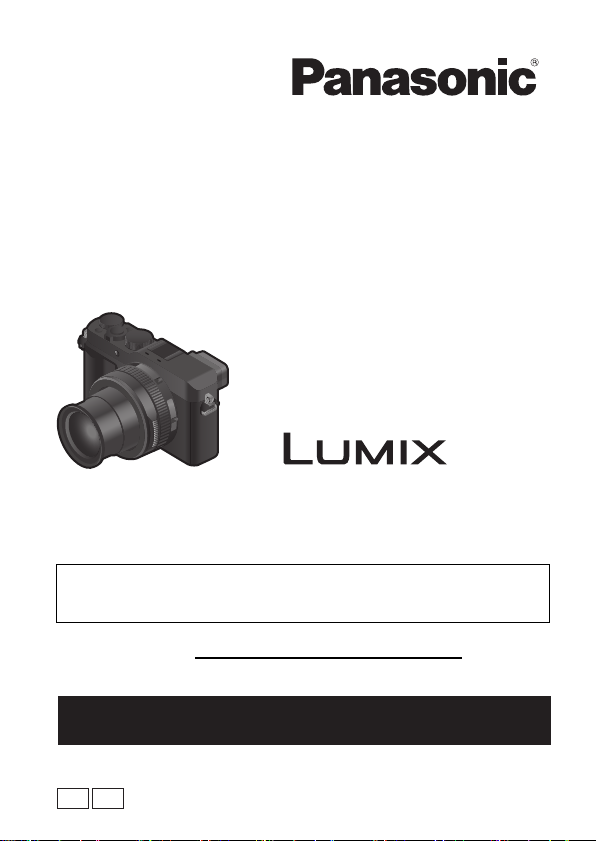
Basic Owner’s Manual
Digital Camera
Model No. DC-LX100M2
Please read these instructions carefully before using this
product, and save this manual for future use.
More detailed owner's manual is available in “Owner’s Manual for
advanced features (PDF format)”. To read it, download it from the
website. (P81)
Register online at http://shop.panasonic.com/support
(U.S. customers only)
If you have any questions, visit:
USA : http://shop.panasonic.com/support
Canada : www.panasonic.ca/english/support
DVQX1572ZA
PPP
F0818SQ0
Page 2
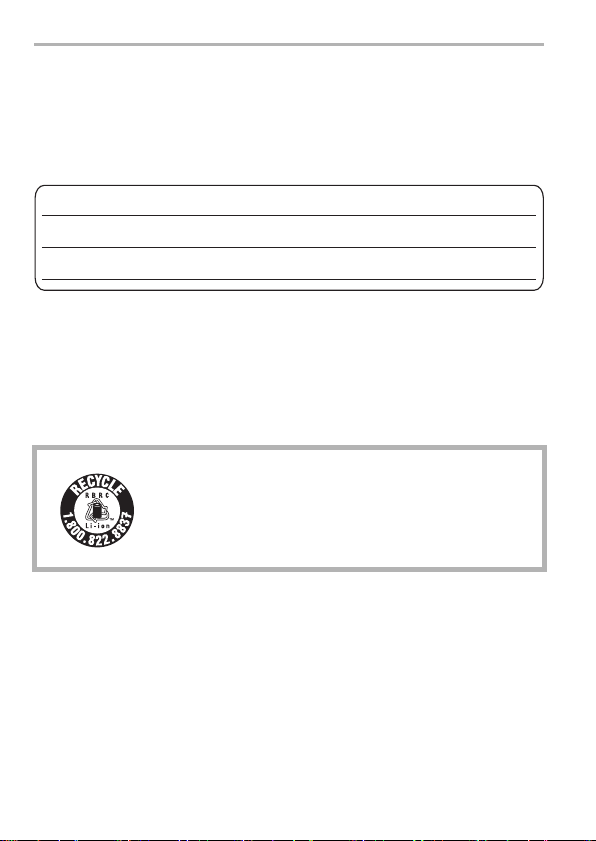
Dear Customer,
Date of Purchase
Dealer Purchased From
Dealer Address
Dealer Phone No.
Model No.
Serial No.
Thank you for choosing Panasonic!
You have purchased one of the most sophisticated and reliable products on the
market today. Used properly, we’re sure it will bring you and your family years of
enjoyment. Please take time to fill in the information below. The serial number is on
the tag located on the underside of your camera. Be sure to retain this manual as
your convenient camera information source.
Please note that the actual controls and components, menu items, etc. of your
Digital Camera may look somewhat different from those shown in the illustrations in
this Owner’s Manual.
Carefully observe copyright laws.
• Recording of pre-recorded tapes or discs or other published or broadcast material for
purposes other than your own private use may infringe copyright laws. Even for the
purpose of private use, recording of certain material may be restricted.
For the U.S.A. and Canada only
A lithium ion battery that is recyclable powers the product
you have purchased. Please call 1-800-8-BATTERY for
information on how to recycle this battery.
DVQX1572 (ENG)
2
Page 3
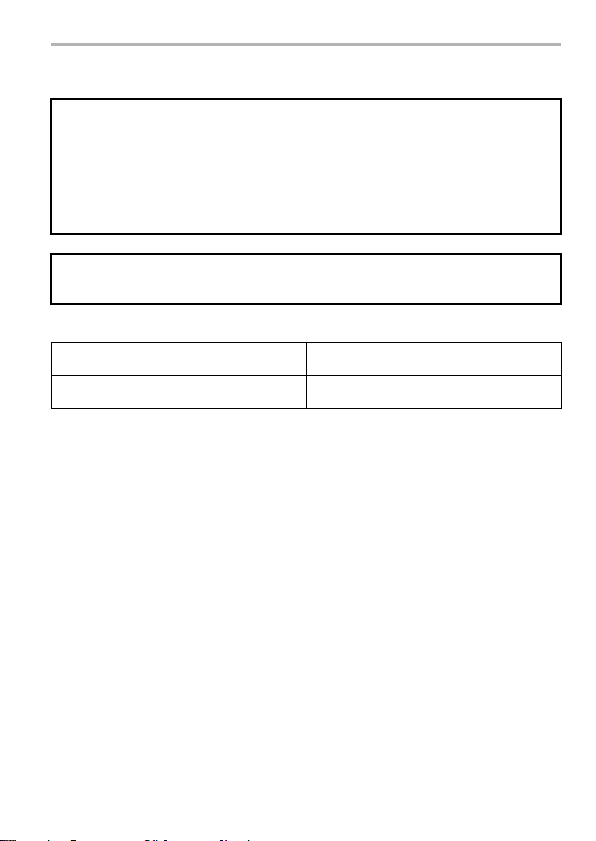
Information for Your Safety
WARNING:
To reduce the risk of fire, electric shock or product damage,
• Do not expose this unit to rain, moisture, dripping or splashing.
• Use the recommended accessories.
• Do not remove covers.
• Do not repair this unit by yourself. Refer servicing to qualified service
personnel.
The socket outlet shall be installed near the equipment and shall be easily
accessible.
∫ Product identification marking
Product Location
Digital camera Bottom
(ENG) DVQX1572
3
Page 4
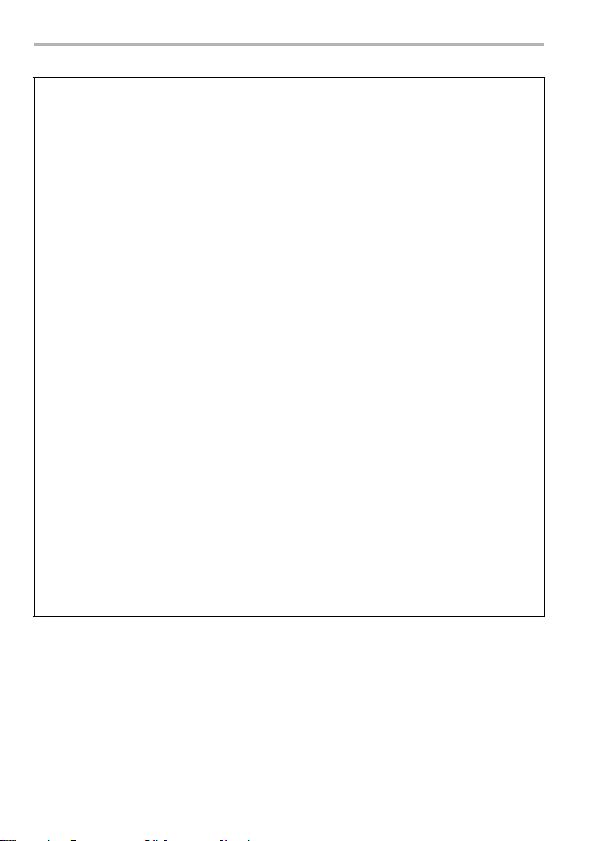
THE FOLLOWING APPLIES ONLY IN THE U.S.A.
FCC Note:
This equipment has been tested and found to comply with the limits for a Class
B digital device, pursuant to Part 15 of the FCC Rules. These limits are designed
to provide reasonable protection against harmful interference in a residential
installation. This equipment generates, uses, and can radiate radio frequency
energy and, if not installed and used in accordance with the instructions, may
cause harmful interference to radio communications. However, there is no
guarantee that interference will not occur in a particular installation. If this
equipment does cause harmful interference to radio or television reception,
which can be determined by turning the equipment off and on, the user is
encouraged to try to correct the interference by one or more of the following
measures:
• Reorient or relocate the receiving antenna.
• Increase the separation between the equipment and receiver.
• Connect the equipment into an outlet on a circuit different from that to which the
receiver is connected.
• Consult the dealer or an experienced radio/TV technician for help.
FCC Caution: To assure continued compliance, follow the attached installation
instructions and use only shielded interface cables with ferrite
Any changes or modifications not expressly approved by the party responsible
core when connecting to computer or peripheral devices.
for compliance could void the user’s authority to operate this equipment.
This device complies with Part 15 of the FCC Rules. Operation is subject to the
following two conditions: (1) This device may not cause harmful interference,
and (2) this device must accept any interference received, including interference
that may cause undesired operation.
Declaration of Conformity
Trade Name: Panasonic
Model No.: DC-LX100M2
Responsible Party: Panasonic Corporation of North America
Support Contact: http://shop.panasonic.com/support
Two Riverfront Plaza, Newark, NJ 07102-5490
4
DVQX1572 (ENG)
Page 5
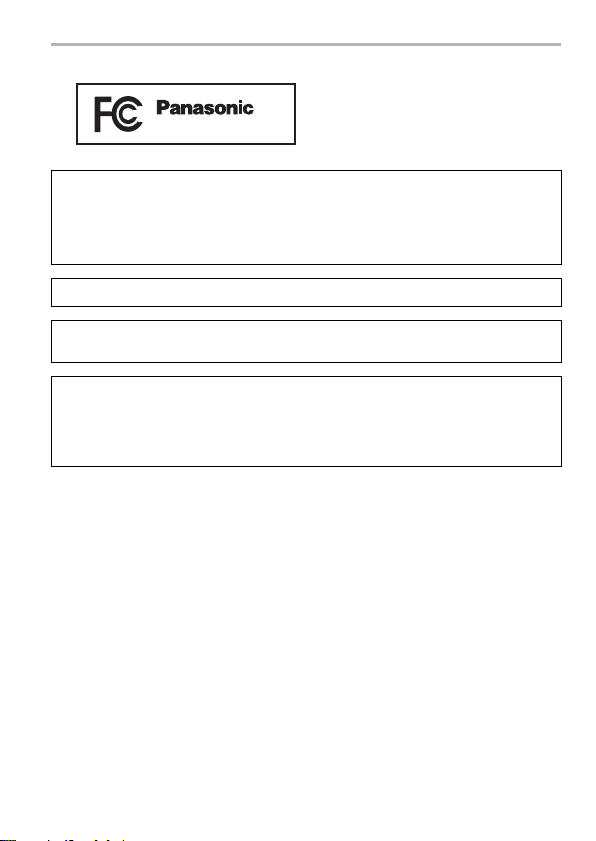
THE FOLLOWING APPLIES ONLY IN THE U.S.A.
DC-LX100M2
Certification and Compliance
See Camera for the certification and compliance mark specific to that device.
1 Select
2 Select
3
Contains FCC ID: VPYLB1JS955
This transmitter must not be co-located or operated in conjunction with any other
antenna or transmitter.
This equipment complies with FCC radiation exposure limits set forth for an
uncontrolled environment and meets the FCC radio frequency (RF) Exposure
Guidelines.
This equipment has very low levels of RF energy that is deemed to comply
without testing of specific absorption rate (SAR).
Press 3/
[Wi-Fi]
in the [Setup] menu
[Wi-Fi Setup]
4
in the [Wi-Fi]
to select [Approved Regulations], and press [MENU/SET]
(ENG) DVQX1572
5
Page 6
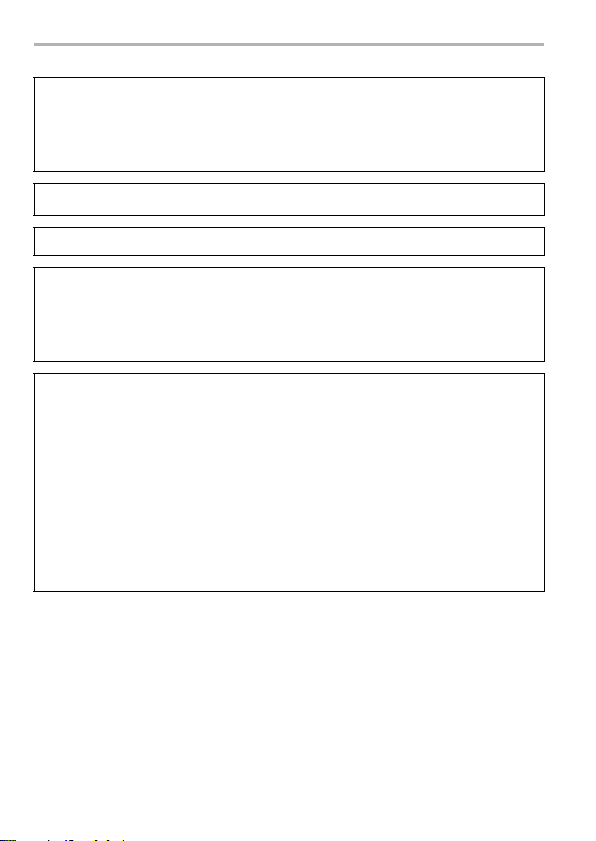
THE FOLLOWING APPLIES ONLY IN CANADA.
Certification and Compliance
See Camera for the certification and compliance mark specific to that device.
1 Select
2 Select
3
CAN ICES-3(B)/NMB-3(B)
Contains IC : 772C-LB1JS955
This device complies with Industry Canada’s licence-exempt RSSs. Operation
is subject to the following two conditions:
(1) this device may not cause interference, and
(2) this device must accept any interference, including
interference that may cause undesired operation of the device.
The available scientific evidence does not show that any health problems are
associated with using low power wireless devices. There is no proof, however,
that these low power wireless devices are absolutely safe. Low power Wireless
devices emit low levels of radio frequency energy (RF) in the microwave range
while being used. Whereas high levels of RF can produce health effects (by
heating tissue), exposure of low-level RF that does not produce heating effects
causes no known adverse health effects. Many studies of low-level RF
exposures have not found any biological effects. Some studies have suggested
that some biological effects might occur, but such findings have not been
confirmed by additional research. DC-LX100M2 has been tested and found to
comply with IC radiation exposure limits set forth for an uncontrolled
environment and meets RSS-102 of the IC radio frequency (RF) Exposure
rules.
Press 3/
[Wi-Fi]
in the [Setup] menu
[Wi-Fi Setup]
4
in the [Wi-Fi]
to select [Approved Regulations], and press [MENU/SET]
6
DVQX1572 (ENG)
Page 7
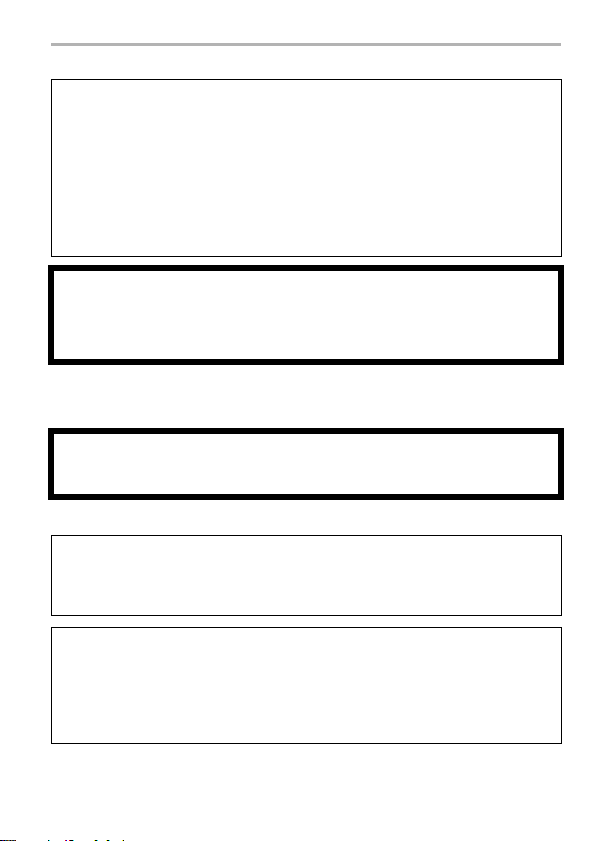
∫ About the battery pack
CAUTION
Battery pack (Lithium ion battery pack)
• Use the specified unit to recharge the battery pack.
• Do not use the battery pack with equipment other than the specified unit.
• Do not get dirt, sand, liquids, or other foreign matter on the terminals.
• Do not touch the plug terminals (i and j) with metal objects.
• Do not disassemble, remodel, heat or throw into fire.
If any electrolyte should come into contact with your hands or clothes, wash it
off thoroughly with water.
If any electrolyte should come into contact with your eyes, never rub the eyes.
Rinse eyes thoroughly with water, and then consult a doctor.
CAUTION
• Danger of explosion if battery is incorrectly replaced. Replace only with the type
recommended by the manufacturer.
• When disposing of the batteries, please contact your local authorities or dealer and
ask for the correct method of disposal.
• Do not heat or expose to flame.
• Do not leave the battery(ies) in a car exposed to direct sunlight for a long period of time
with doors and windows closed.
Warning
Risk of fire, explosion and burns. Do not disassemble, heat above 60 xC
(140 oF) or incinerate.
∫ About the AC adaptor (supplied)
CAUTION!
To reduce the risk of fire, electric shock or product damage,
• Do not install or place this unit in a bookcase, built-in cabinet or in another
confined space. Ensure this unit is well ventilated.
AC adaptor
This AC adaptor operates on AC between 110 V and 240 V.
But
• In the U.S.A. and Canada, the AC adaptor must be connected to a 120 V AC power
supply only.
• When connecting to an AC supply outside of the U.S.A. or Canada, use a plug
adaptor to suit the AC outlet configuration.
• The AC adaptor is in the standby condition when the mains plug is connected. The
primary circuit is always “live” as long as the mains plug is connected to an electrical
outlet.
(ENG) DVQX1572
7
Page 8
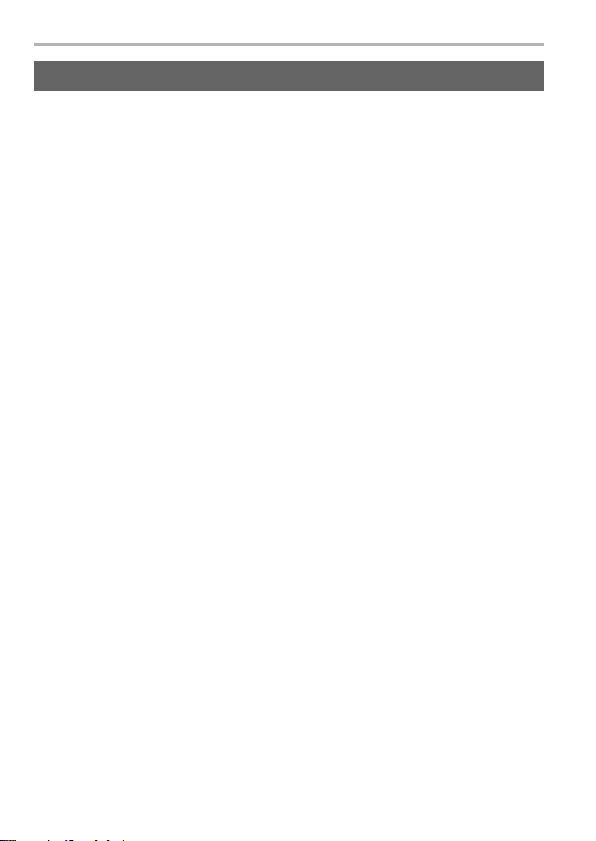
Cautions for Use
• Do not use any other USB connection cables except the supplied one.
• Use a “High Speed HDMI micro cable” with the HDMI logo.
Cables that do not comply with the HDMI standards will not work.
“High Speed HDMI micro cable” (Type D–Type A plug, up to 2 m (6.6 feet) long)
Keep this unit as far away as possible from electromagnetic equipment (such
as microwave ovens, TVs, video games etc.).
• If you use this unit on top of or near a TV, the pictures and/or sound on this unit may be
disrupted by electromagnetic wave radiation.
• Do not use this unit near cell phones because doing so may result in noise adversely
affecting the pictures and/or sound.
• Recorded data may be damaged, or pictures may be distorted, by strong magnetic
fields created by speakers or large motors.
• Electromagnetic wave radiation may adversely affect this unit, disturbing the pictures
and/or sound.
• If this unit is adversely affected by electromagnetic equipment and stops functioning
properly, turn this unit off and remove the battery or disconnect AC adaptor. Then
reinsert the battery or reconnect AC adaptor and turn this unit on.
Do not use this unit near radio transmitters or high-voltage lines.
• If you record near radio transmitters or high-voltage lines, the recorded pictures and/or
sound may be adversely affected.
8
DVQX1572 (ENG)
Page 9
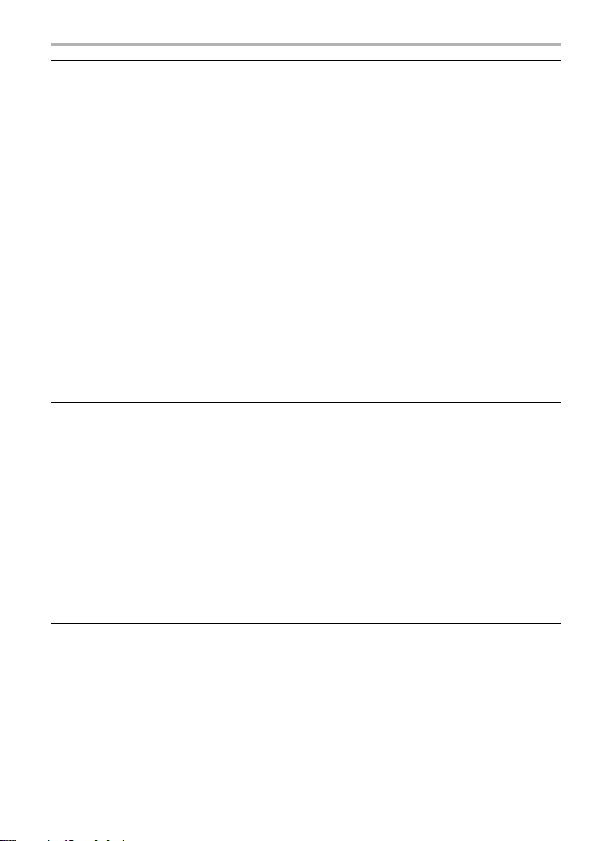
• Before cleaning the camera, remove the battery or the DC coupler (DMW-DCC11:
optional), or disconnect the power plug from the outlet.
• Do not press the monitor with excessive force.
• Do not press the lens with excessive force.
• Do not spray the camera with insecticides or volatile chemicals.
• Do not keep rubber or plastic products in contact with the camera for a long
period of time.
• Do not use solvents such as benzine, thinner, alcohol, kitchen detergents, etc., to
clean the camera, since it may deteriorate the external case or the coating may
peel off.
• Do not leave the camera with the lens facing the sun, as rays of light from the sun
may cause it to malfunction.
• Always use the supplied cords and cables.
• Do not extend the cords or the cables.
• During access (image writing, reading and deleting, formatting etc.), do not turn
this unit off, remove the battery, card or disconnect the AC adaptor. Furthermore,
do not subject the camera to vibration, impact or static electricity.
• The data on the card may be damaged or lost due to electromagnetic waves, static
electricity or breakdown of the camera or the card. We recommend storing important
data on a PC etc.
• Do not format the card on your PC or other equipment. Format it on the camera only to
ensure proper operation.
• The battery is not charged when the camera is shipped. Charge the battery before
use.
• The battery is a rechargeable lithium ion battery. If the temperature is too high or
too low, the operating time of the battery will become shorter.
• The battery becomes warm after using and during and after charging. The camera also
becomes warm during use. This is not a malfunction.
• Do not leave any metal items (such as clips) near the contact areas of the power
plug or near the batteries.
• Store the battery in a cool and dry place with a relatively stable temperature:
(Recommended temperature: 15 oC to 25 oC (59 oF to 77 oF), Recommended
humidity: 40%RH to 60%RH)
• Do not store the battery for a long time while fully charged. When storing the
battery for a long period of time, we recommend charging it once a year. Remove the
battery from the camera and store it again after it has completely discharged.
(ENG) DVQX1572
9
Page 10
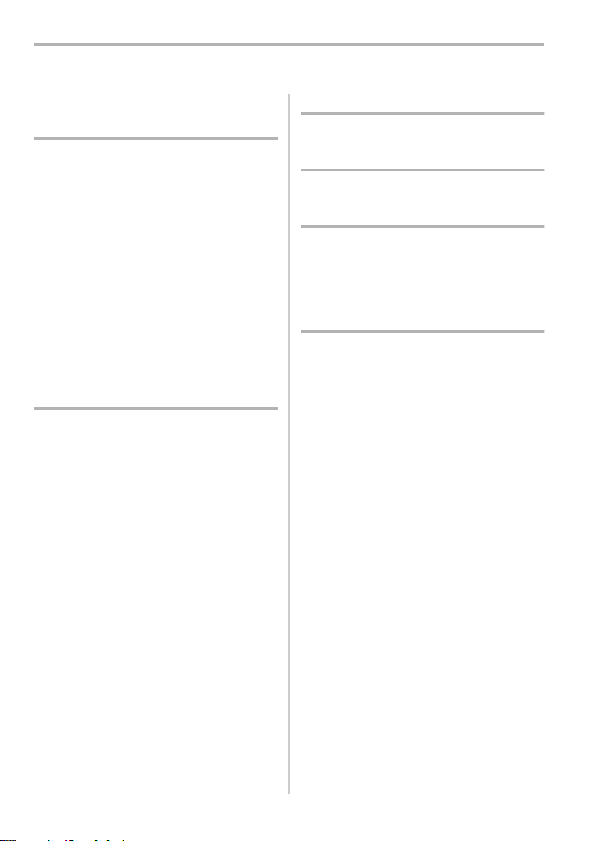
Contents
Information for Your Safety....................3
Preparation/Basic
Care of the camera..............................11
Standard Accessories..........................12
Names and Functions of
Components ........................................14
About cards that can be used with this
unit.......................................................16
Quick Start Guide.................................17
Zoom operations..................................26
Touch screen (Touch operations).........29
Setting menu items..............................29
Assigning Frequently-Used Functions to
Buttons (Function Buttons) ..................31
Changing settings using the
control ring...........................................32
Recording
Taking Pictures using the Automatic
Function (Intelligent Auto Mode)..........33
Taking Pictures by Specifying the
Aperture Value and Shutter Speed ......34
Recording 4K Photos...........................38
Controlling Focus After Recording
(Post Focus/Focus Stacking)...............42
Taking Pictures While Adjusting a Setting
Automatically (Bracket Recording) ......46
Taking pictures using the flash
(supplied).............................................47
Recording Motion Picture/4K Motion
Picture..................................................49
Playback
Playing Back Pictures ......................... 51
Menu
Menu list ............................................. 52
Wi-Fi/Bluetooth
What you can do with the Wi-Fi®/
®
Bluetooth
Connecting to a smartphone............... 59
Controlling with a Smartphone............ 64
function ............................. 57
Others
Saving still pictures and motion pictures
on your PC.......................................... 68
Monitor Display/Viewfinder Display..... 69
Troubleshooting .................................. 73
Specifications...................................... 78
Reading the owner's manual (PDF
format) ................................................ 81
Limited Warranty
(ONLY FOR U.S.A.)............................ 82
Limited Warranty
(ONLY FOR CANADA) ....................... 85
10
DVQX1572 (ENG)
Page 11
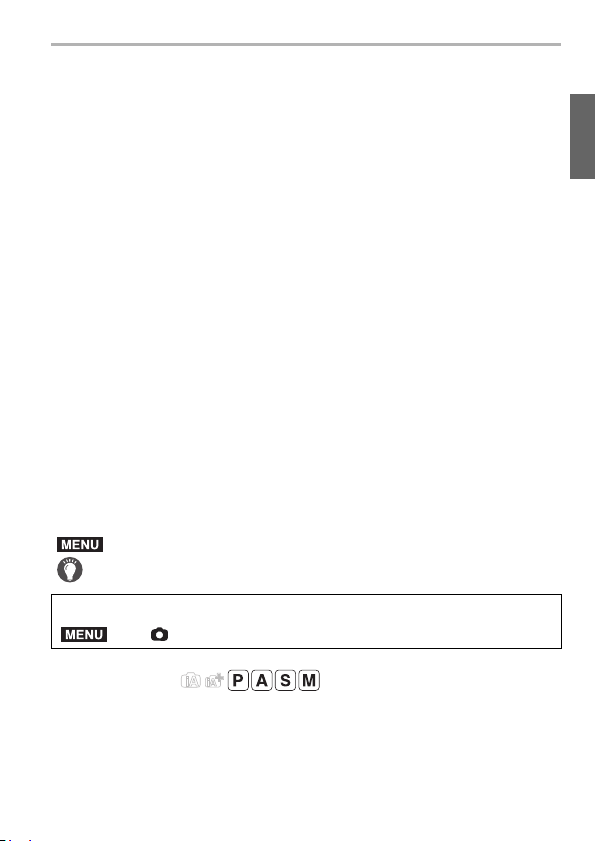
Preparation/Basic
Care of the camera
∫ Handling of the camera
Do not subject to strong vibration, shock, or pressure.
Avoid using the camera under the following conditions, which may damage the
lens, monitor, viewfinder, or external case.
This may also cause the camera to malfunction or prevent recording.
– Drop or hit the camera.
– Sitting down with the camera in your pants pocket or forcing it into a full bag.
– Press hard on the lens or the monitor.
The camera is not dust resistant, splash resistant, or waterproof.
Avoid using the camera in places with excessive dust or sand, or where
water can come into contact with the camera.
• Avoid using the camera under the following conditions, which present a risk that sand,
water, or foreign material may enter the camera through the lens or openings around
buttons. Be especially careful because these conditions may damage the camera, and
such damage may not be repairable.
– In extremely dusty or sandy places.
– In the rain or by the shore, where the camera may be exposed to water.
∫
About Condensation (When the lens, the viewfinder or monitor is fogged up)
• Condensation occurs when the ambient temperature or humidity changes. Be careful of
condensation since it causes lens, viewfinder and monitor stains, fungus and camera
malfunction.
• If condensation occurs, turn the camera off and leave it for about 2 hours. The fog will
disappear naturally when the temperature of the camera becomes close to the ambient
temperature.
∫ About the symbols in the text
MENU
: Indicates that the menu can be set by pressing [MENU/SET] button.
: Tips for skillful use and points for recording.
In this owner's manual, steps for setting a menu item are described as follows.
MENU
> [Rec] > [Quality] > [›]
Applicable modes:
The icons indicate the modes available for a function.
• Black icons: Applicable modes
• Gray icons: Unavailable modes
(ENG) DVQX1572
11
Page 12
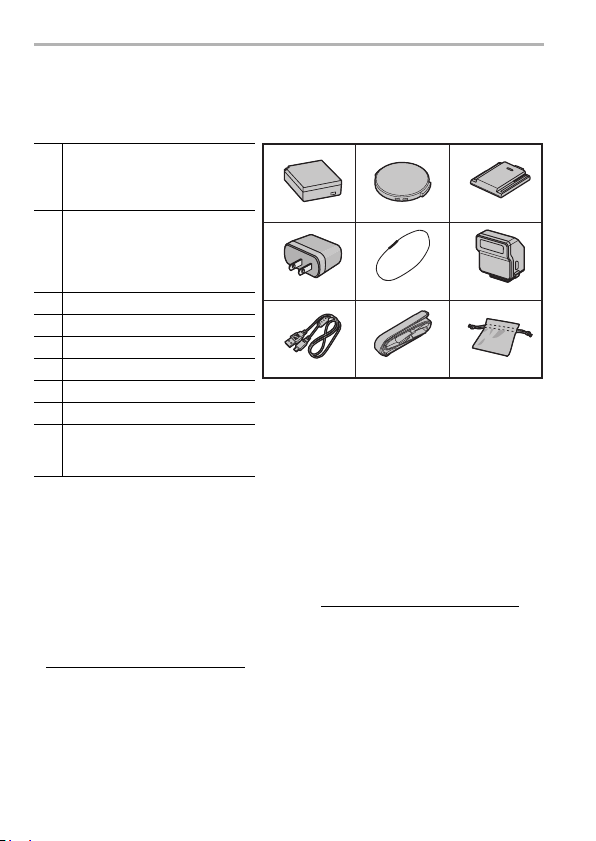
Preparation/Basic
DMW-BLG10PP
2
7
5
VFC5137
8
SAE0012A
4
K1HY04YY0106
1
36 9
SXQ0155
VFC4366
VEK0V37Z1-A
VKF5259
VFC5140
Standard Accessories
Check that all the accessories are supplied before using the camera.
Product numbers correct as of September 2018. These may be subject to change.
Battery Pack
(Indicated as battery pack or
1
battery in the text)
Charge the battery before use.
AC Adaptor
(Indicated as AC adaptor
2
(supplied) in the text)
This is used for charging and
power supply.
3 USB connection cable
4 Lens cap
5 Lens cap string
6 Shoulder strap
7 Hot shoe cover
8 Flash
9
¢ This is attached to the camera at the time of purchase.
• SD Memory Card, SDHC Memory Card and SDXC Memory Card are indicated as card
in the text.
• The card is optional.
• Consult the dealer or Panasonic if you lose the supplied accessories. (You can
purchase the accessories separately.)
(For U.S.A. only)
• If accessories are lost, customers can visit us at http://shop.panasonic.com/support for
further information about obtaining replacement parts.
(For Canada only)
• If any accessories are lost, customers in Canada should visit our support page at
www.panasonic.ca/english/support
parts.
¢
¢
(P47)
Soft case (for flash)
Keep the flash in the soft case
when not in use.
for further information about obtaining replacement
DVQX1572 (ENG)
12
Page 13
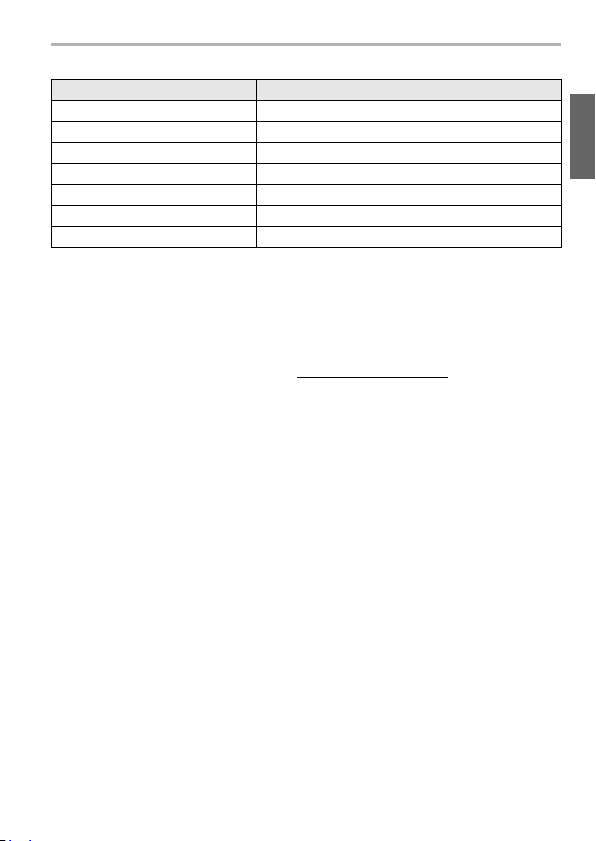
Preparation/Basic
∫ Digital Camera Accessory System
Description Accessory#
Battery Pack DMW-BLG10
Battery Charger
AC Adaptor
DC Coupler
¢1
¢2
¢2
DMW-BTC12
DMW-AC10
DMW-DCC11
LED Video Light VW-LED1
Auto Lens Cap DMW-LFAC1
Flash DMW-FL580L, DMW-FL360L, DMW-FL200L
¢1 Supplied with an AC adaptor and a USB connection cable (for charger).
¢2 The AC Adaptor (optional) can only be used with the designated Panasonic DC
Coupler (optional). The AC adaptor (optional) cannot be used by itself.
Product numbers correct as of September 2018. These may be subject to change.
• Some optional accessories may not be available in some countries.
(For U.S.A. only)
• To order optional accessories please visit http://shop.panasonic.com or your local Photo
Specialty Dealer.
(ENG) DVQX1572
13
Page 14
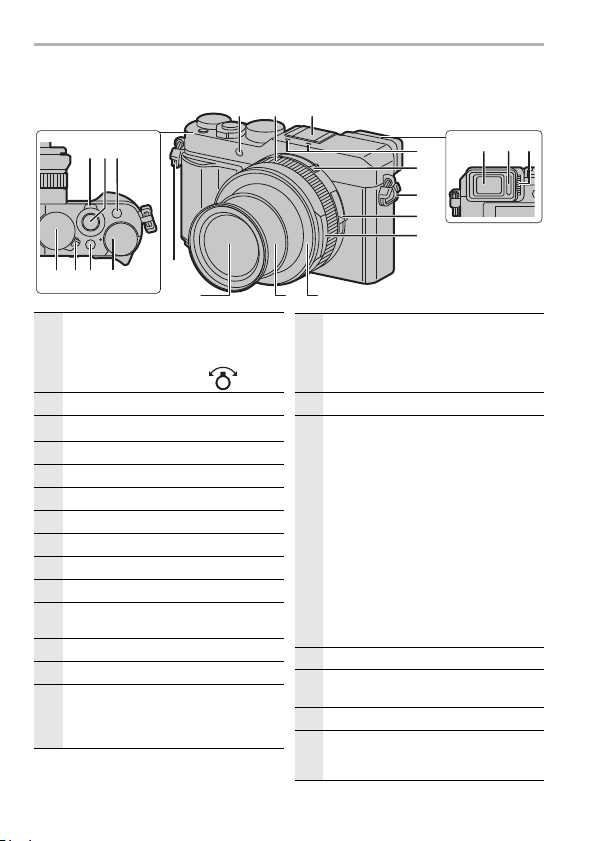
Preparation/Basic
Names and Functions of Components
1311 12
12
3
4 75 6
16
19 20 21
Zoom lever (P26)
• The operation of the zoom lever is
indicated as shown below in this
1
owner's manual.
Rotate the zoom lever:
Shutter button (P25)
2
3
[Fn1] button (P31)
Shutter speed dial (P23, 35)
4
Camera ON/OFF switch (P21)
5
6 [iA] button (P23)
7 Exposure compensation dial
Viewfinder (P22)
8
Eye sensor (P22)
9
Diopter adjustment dial (P22)
10
Self-timer indicator/
11
AF Assist Lamp (P24)
Control ring (P32)
12
Hot shoe (Hot shoe cover) (P47)
13
Stereo microphone (P24)
• Be careful not to cover the microphone
14
with your finger. Doing so may make
sound difficult to record.
Aspect ratio selector switch
• You can easily switch the aspect ratio
of still pictures using the aspect ratio
15
selector switch.
[4:3]/[1:1]/[16:9]/[3:2]
Shoulder strap eyelet (P17)
16
Focus selector switch
– [AF]: Auto Focus operates when
the shutter button is pressed
halfway.
–[AF#]: You can take pictures of a
subject as close as 3 cm
(0.098 feet) from the lens by
rotating the zoom lever upmost to
17
Wide.
– [MF]: Use this function when you
want to fix the focus or when the
distance between the lens and
the subject is determined and you
do not want to activate Auto
Focus.
Aperture ring (P23, 35)
18
Lens
19
(Filter diameter ‰ 43 mm)
Lens barrel
20
Lens front ring
21
• To attach the auto lens cap (optional),
remove the lens front ring.
14
15
16
17
18
108 9
14
DVQX1572 (ENG)
Page 15

Preparation/Basic
29 3130 32 33
26
28
27
22
25
23
24
34 36 37 38
41
40
39
35
22 [Q.MENU] button/[Fn2] button (P31)
23 Cursor button (P27)
Control dial
• Selection of items or setting of values
etc., is performed.
• The operation of rotating the control
24
dial is illustrated as below in this
owner's manual.
When rotating the control dial to the
left or right:
[Fn3] button (P31, 37)/
[ ] (Delete) button (P51)/
25
[ ] (Cancel) button (P30)
[(] (Playback) button (P51)
26
[MENU/SET] button (P29)
• Confirmation of setting contents, etc.,
27
is performed.
[DISP.] button
28
• This switches the screen display.
[LVF] button (P22)/[Fn5] button (P31)
29
Charging lamp (P19)/
30
WIRELESS connection lamp (P57)
31 [Fn4] button (P31)
32 Motion picture button (P49)
[AF/AE LOCK] button
33
34 Speaker (P24)
35 Touch screen (P29)/monitor (P69)
36
37
38 Release lever (P18)
39 Card/Battery door (P18)
40
41
• Function buttons ([Fn6] to [Fn10]) are
touch icons.
Touch the [ ] tab on the recording screen
to display them.
Trip od m ount
• It may not be possible to attach and
securely fasten a tripod with a screw
length of 5.5 mm (0.22 inch) or more
to the camera. Doing so may also
damage the camera.
DC coupler cover
• Always use a genuine Panasonic AC
adaptor (DMW-AC10PP: optional).
• When using an AC adaptor, ensure
that the Panasonic DC coupler (DMWDCC11: optional) and AC adaptor
(DMW-AC10PP: optional) are used.
• When using an AC adaptor (optional),
use the AC cable supplied with the AC
adaptor (optional).
[HDMI] socket
• You can view pictures on a TV screen
by connecting your camera to your TV
with the HDMI micro cable.
[USB/CHARGE] socket (P19)
(ENG) DVQX1572
15
Page 16
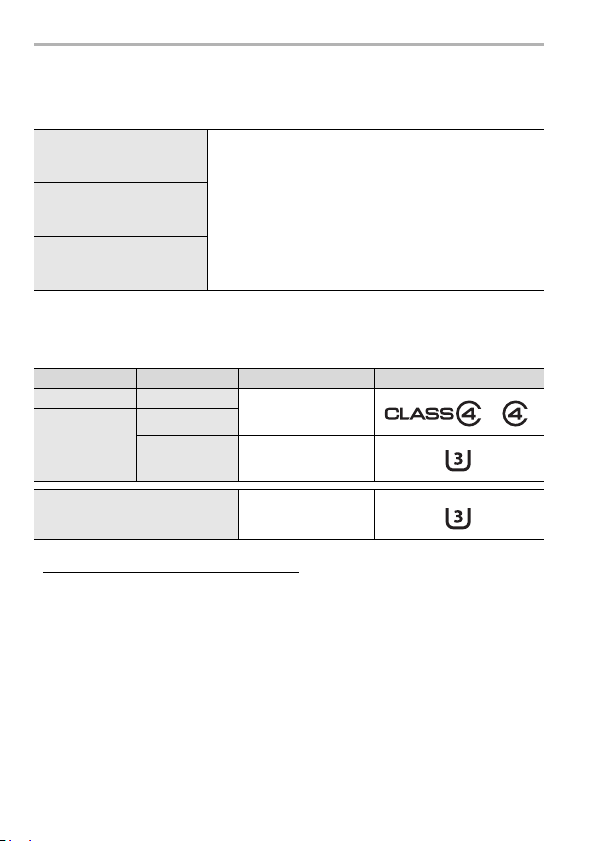
Preparation/Basic
About cards that can be used with this
unit
SD Memory Card
(512 MB to 2 GB)
SDHC Memory Card
(4 GB to 32 GB)
SDXC Memory Card
(48 GB to 128 GB)
∫ Recording of motion pictures/4K photos and speed class ratings
Use a card that meets the following ratings of the SD Speed Class or UHS Speed
Class.
[Rec Format] [Rec Quality] Speed class Label example
[AVCHD] All
[MP4]
When recording in 4K Photo/
[Post Focus]
• Latest information:
http://panasonic.jp/support/global/cs/dsc/
(This Site is English only.)
• Keep the memory card out of reach of children to prevent swallowing.
• This unit is compatible with UHSstandard SDHC/SDXC memory cards.
• Operation of the cards on the left has been confirmed
with Panasonic’s cards.
FHD/HD
4K UHS Speed Class 3
Class 4 or higher
UHS Speed Class 3
I UHS Speed Class 3
16
DVQX1572 (ENG)
Page 17
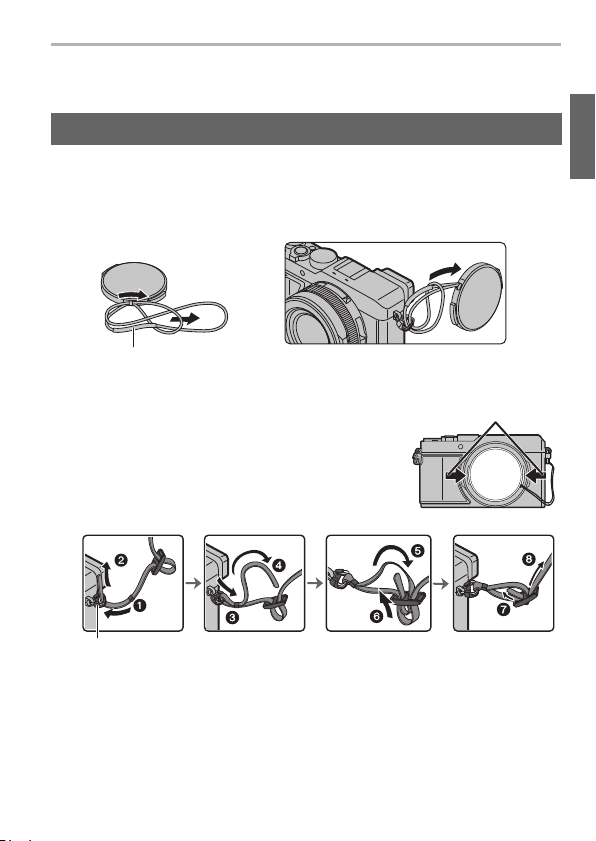
Preparation/Basic
Quick Start Guide
• Check that the camera is turned off.
Attaching the Lens Cap/Shoulder Strap
When the camera is not in use, attach the lens cap to protect the lens.
• We recommend attaching the lens cap to the camera using the lens cap string to
prevent loss of the lens cap.
• Attach the shoulder strap when using the camera to prevent it from dropping.
1 Use the lens cap string (supplied) to attach the lens cap to the camera.
A: Make sure that the thicker portion of the string is not hanging over the lens
cap or the shoulder strap eyelet.
2 Attach the lens cap.
B: To attach and remove the lens cap, press the
areas shown by arrows in the illustration.
3 Attach the shoulder strap.
C: Shoulder strap eyelet
• In addition, attach the other side of the shoulder strap in the same manner.
• Keep the lens cap string out of reach of children to prevent swallowing.
¥ Use the shoulder strap around your shoulder.
–Do not wrap the strap around your neck.
It may result in injury or accident.
(ENG) DVQX1572
17
Page 18
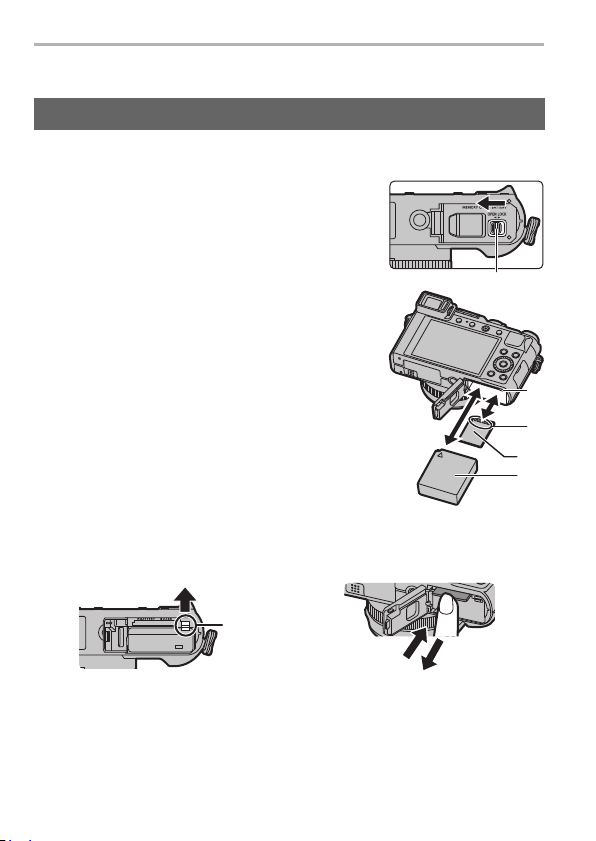
Preparation/Basic
¥ Do not leave the shoulder strap where an infant can reach it.
–It may result in an accident by mistakenly wrapping around the neck.
Inserting and removing the battery/the card (optional)
• Always use genuine Panasonic batteries (DMW-BLG10PP).
• If you use other batteries, we cannot guarantee the quality of this product.
Slide the release lever A to the [OPEN]
1
position and open the card/battery
door.
Battery B:
2
Insert all the way in until a locking
sound is heard and check that it is
locked by the lever C.
Card D:
Insert until a clicking sound is heard.
• Check the orientation of the battery and the card.
• Do not touch the card terminals E.
Close the card/battery door and slide
3
the release lever to the [LOCK]
position.
∫ To r emo ve
To remove battery To remove card
• Pull the lever F in the direction of the
arrow to remove.
• Insert until a clicking sound is heard and
then pull it straight out.
¥
Remove the battery after use. (The battery will be exhausted if left for a long period of
time after being charged.)
¥ Turn the camera off and wait for the “LUMIX” display on the monitor to clear before
removing the card or battery. (Otherwise, this unit may no longer operate normally and
the card itself may be damaged or the recorded pictures may be lost.)
18
DVQX1572 (ENG)
Page 19
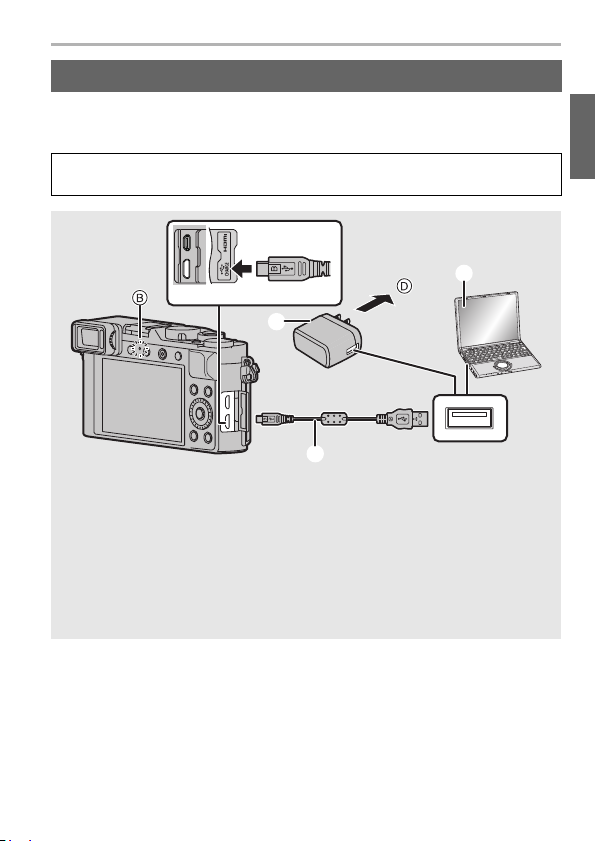
Preparation/Basic
Charging the Battery
The battery that can be used with this unit is DMW-BLG10PP.
Charge the battery in areas with an ambient temperature, between 10 oC and
30 oC (50 oF and 86 oF) (same as the battery temperature), is recommended.
Insert the battery into this unit. (P18)
Check that the camera on/off switch is set to [OFF].
A Connect the USB connection cable
(supplied) to the [USB/CHARGE]
socket.
• Place the camera in an upright
position, and find the terminal at the
bottom.
B Charging lamp
C AC adaptor (supplied)
D To power outlet
E PC (Turned on)
F USB connection cable (supplied)
• Do not use any other USB connection cables except the supplied one.
• Do not use any other AC adaptors except the supplied one.
• The AC adaptor (supplied) and USB connection cable (supplied) are for this camera
only. Do not use them with other devices.
• Check the direction of the terminals and
plug in/out straight holding onto the plug.
(It may result in malfunction by the
deforming of the terminal if it is plugged in
obliquely or in wrong direction.)
Do not connect devices to incorrect
terminals. Doing so may cause
malfunction.
(ENG) DVQX1572
19
Page 20
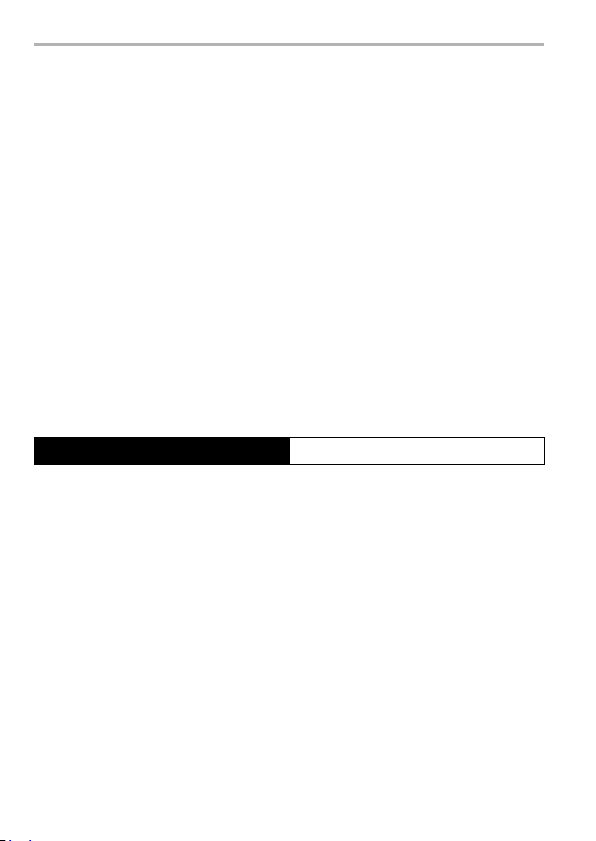
Preparation/Basic
(Charging from the power outlet)
Connect the AC adaptor (supplied) and this camera with the USB connection
cable (supplied), and insert the AC adaptor (supplied) into the power outlet.
(Charging from a computer)
Connect the computer and this camera with the USB connection cable
(supplied).
∫ About the charging lamp
Lit red: Charging.
Off: Charging has completed.
(When charging is complete, disconnect the camera from
the power outlet or computer.)
• When the charging lamp flashes
– This occurs when charging is performed in an extremely hot or cold location.
Reconnect the USB connection cable (supplied) in a location where the ambient
temperature (and the temperature of battery) is in a 10 oC to 30 oC (50 oF to 86 oF)
range, and try charging again.
– If your PC is not capable of supplying sufficient power, charging is not possible.
• The battery becomes warm after using it and during and after charging. The
camera also becomes warm during use. This is not a malfunction.
∫ Charging time
When using the AC adaptor (supplied) Approx. 190 min
• The indicated charging time is for when the battery has been discharged
completely.
The charging time may vary depending on how the battery has been used.
The charging time for the battery in hot/cold environments or a battery that has
not been used for a long time may be longer than normal.
• When power is supplied from a computer, the power supply capacity of the computer
determines the charging time.
20
DVQX1572 (ENG)
Page 21
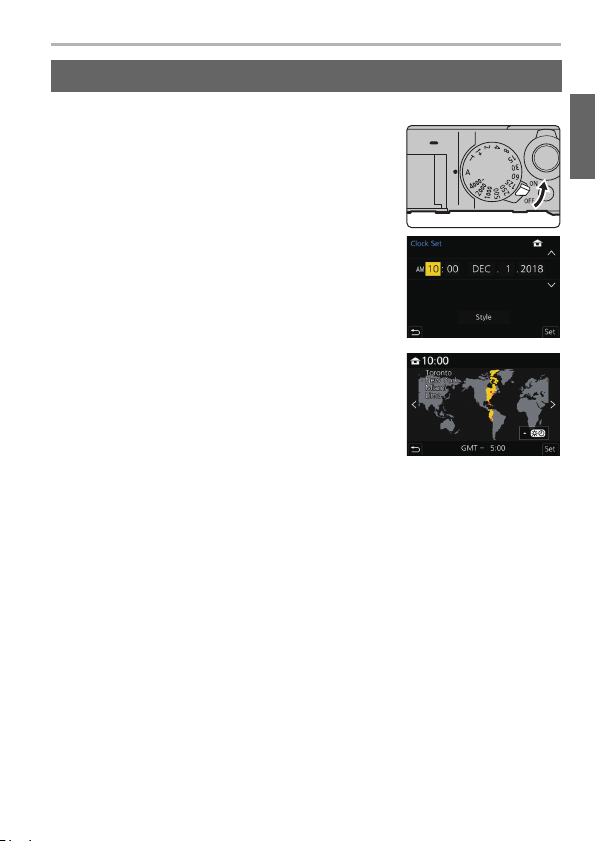
Setting Date/Time (Clock Set)
• The clock is not set when the camera is shipped.
1 Turn the camera on.
2 Press [MENU/SET].
3 Press 3/4 to select the language, and press
[MENU/SET].
4 Press [MENU/SET].
5 Press 2/1 to select the items (year, month,
day, hour, minute), and press 3/4 to set.
6 Press [MENU/SET] to set.
7 When [The clock setting has been completed.]
is displayed, press [MENU/SET].
8 When [Please set the home area] is displayed,
press [MENU/SET].
9 Press 2/1 to select the home area, and then
press [MENU/SET].
Preparation/Basic
(ENG) DVQX1572
21
Page 22
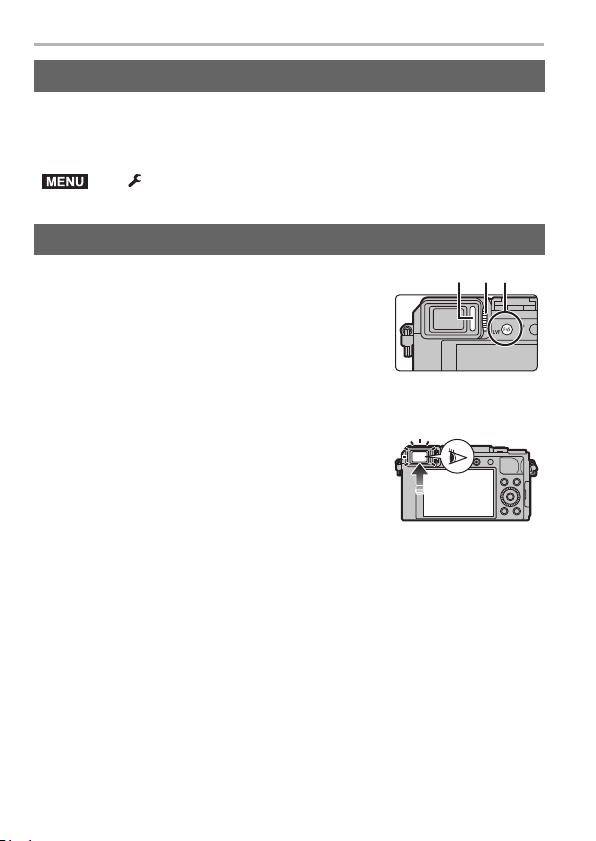
Preparation/Basic
MENU
Formatting the card (initialization)
Format the card before recording a picture with this unit.
After formatting, all data stored on the card will be deleted and cannot be
recovered. Back up necessary data on a PC or similar device first, and then
format the card.
> [Setup] > [Format]
Switching the Viewfinder/Monitor
Press [LVF].
A [LVF] button
B Diopter adjustment dial
C Eye sensor
• The monitor/viewfinder will switch as follows:
– Automatic viewfinder/monitor switching
– Viewfinder display
– Monitor display
∫ Notes on automatic viewfinder/monitor switching
Bring your eye or an object near the viewfinder to
automatically switch to the viewfinder display using the
eye sensor.
∫ Diopter adjustment
Rotate the diopter adjustment dial until you can see the characters displayed in the
viewfinder clearly.
¥
If [LVF Display Speed] is set to [ECO30fps] when the viewfinder is used, the
camera can be operated for a longer period since battery drainage is reduced.
22
DVQX1572 (ENG)
Page 23
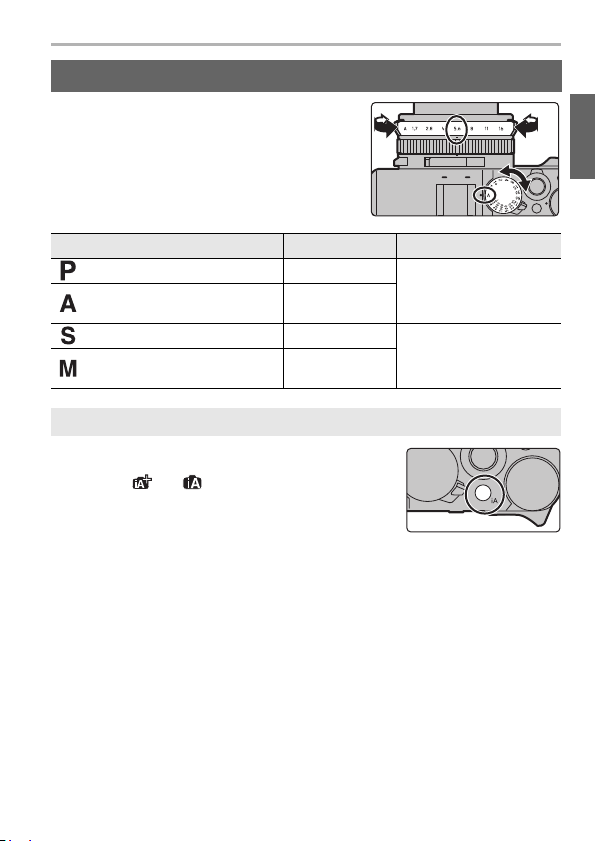
Select the recording mode
Turn the aperture ring A and shutter speed
dial B.
• Be sure to align them with the positions where a
clicking sound is heard.
• The Recording Mode will change according to the
combination of the aperture ring and shutter speed
dial positions.
Recording mode Aperture ring Shutter speed dial
Program AE Mode (P34) [A] (AUTO)
Aperture-Priority AE Mode
(P35)
Shutter-Priority AE Mode (P35) [A] (AUTO)
Manual Exposure Mode (P36)
To switch to Intelligent Auto Mode
Press [iA].
• Intelligent Auto Mode is set and the recording mode icon
changes to [ ] or [ ]. (P33)
• When you press [iA] again, the recording mode is
switched to one that enables settings to be made using the
aperture ring and shutter speed dial.
Setting values
other than [A]
Setting values
other than [A]
Preparation/Basic
[A] (AUTO)
Setting values other than
[A]
(ENG) DVQX1572
23
Page 24
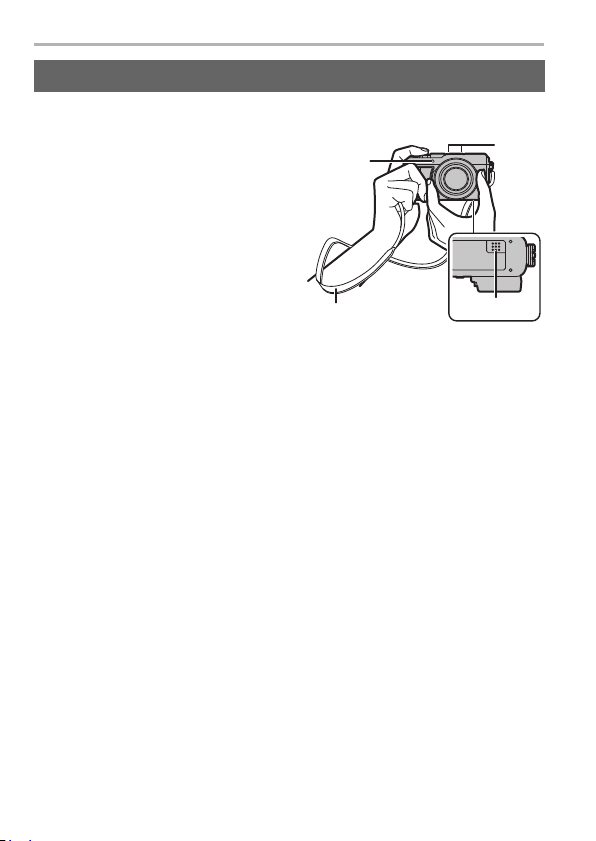
Preparation/Basic
Tips for taking good pictures
Hold the camera gently with both hands, keep your arms still at your side and
stand with your feet slightly apart.
• We recommend using the supplied
shoulder strap A to avoid dropping the
camera.
• Do not cover the flash head being used
for flash recording (P47), the AF Assist
Lamp B, microphone C, or speaker D
with your fingers or other objects.
• Make sure that the camera does not move
at the moment the shutter button is
pressed.
• Make sure your footing is stable and there
is no danger of colliding with another
person or object in the vicinity while taking
pictures.
24
DVQX1572 (ENG)
Page 25
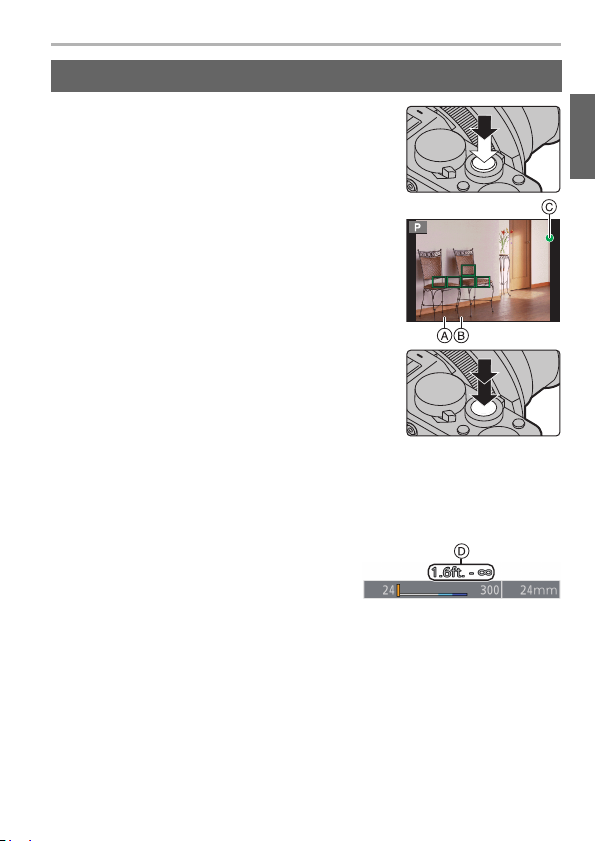
Preparation/Basic
Taking pictures
1 Press the shutter button halfway to focus.
A Aperture value
B Shutter speed
C Focus indication
• Aperture value and shutter speed are displayed.
(It will turn red and blink if the exposure is not
correct.)
• Once the subject is in focus, the focus indication is
displayed. (When the subject is not in focus, the
indication flashes.)
2 Press the shutter button fully (push it in
further), and take the picture.
¥
Pictures cannot be taken until focus is achieved when [Focus/Release Priority]
in the [Custom] ([Focus / Release Shutter]) menu is set to [FOCUS].
¥ Press [(] to display the recorded image. (P51)
∫ Focus range
Focus range is displayed when operating the
zoom.
The focus range may change gradually
depending on the zoom position.
D Recordable range indication
(ENG) DVQX1572
25
Page 26
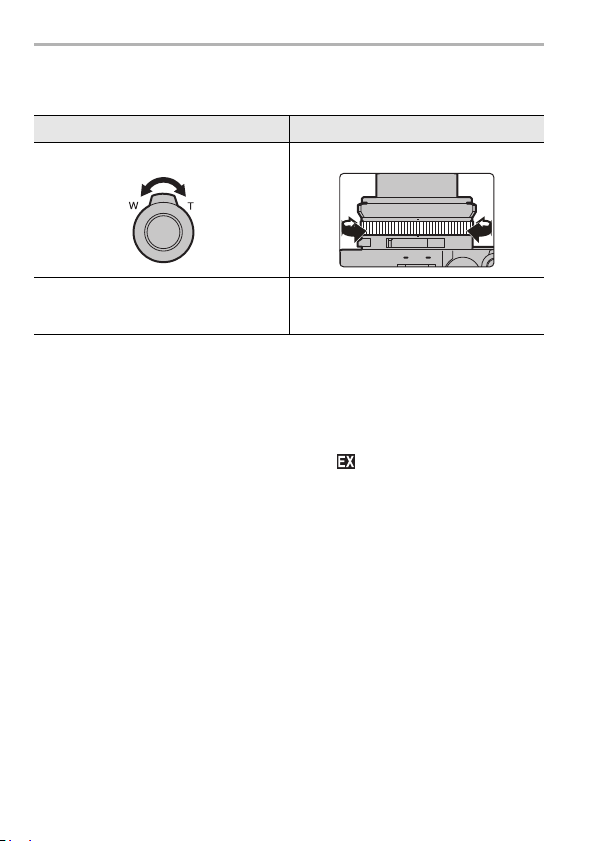
Preparation/Basic
Zoom operations
Zoom lever Control ring
Move the zoom lever Turn the control ring
¢
[T] side: Telephoto, Enlarge the subject
[W] side: Wide-angle, Capture a wider
area
¢ You can perform zoom operation by assigning the [Zoom] setting to the control ring.
(P32)
Clockwise: Telephoto, Enlarge the subject
Counterclockwise: Wide-angle, Capture
a wider area
∫ Optical zoom
You can zoom in up to 3.1k without degrading the image quality.
∫ Extended Optical Zoom
This operates when a picture size indicated with is selected. You can zoom in
up to 6.2k without degrading the image quality.
(This includes the optical zoom magnification. The magnification level differs
depending on [Picture Size] setting.)
∫ Intelligent Zoom
Setting [i.Zoom] to [ON] allows you to increase the zoom magnification up to 2k
higher than the original zoom magnification with limited degradation in image
quality.
(Up to 1.5k the original zoom ratio when [Picture Size] is set to [S])
DVQX1572 (ENG)
26
Page 27
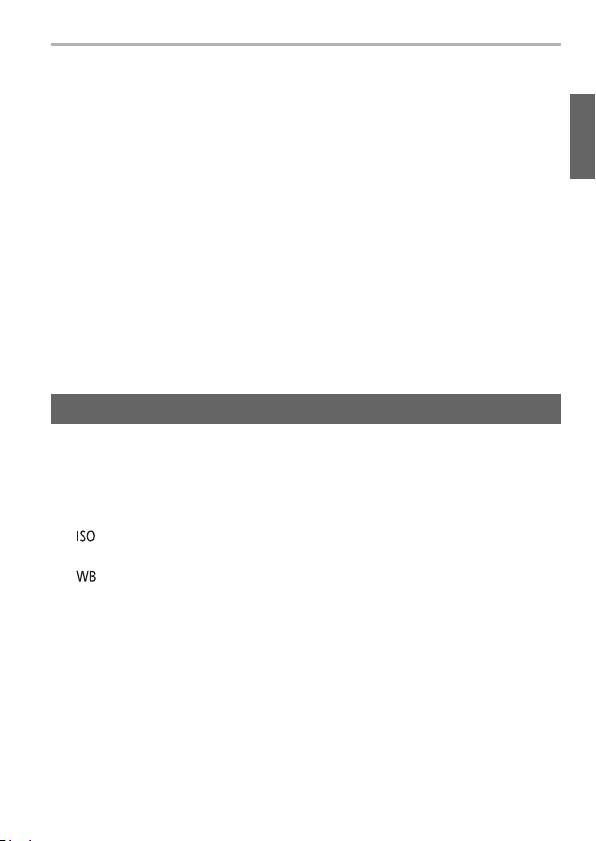
Preparation/Basic
∫ [Digital Zoom]
Although the image quality degrades as you zoom in further, setting [Digital Zoom]
to [ON] allows you to zoom in up to 4k higher than the original zoom magnification.
• When using the [i.Zoom], the maximum magnification of the Digital Zoom is limited to
2k.
• This function is not available in the following cases:
– When [Monitor Display Speed] is set to [ECO30fps] (setting at the time of
purchase)
– When [LVF Display Speed] is set to [ECO30fps]
∫ [Step Zoom]
You can set the zoom operation to allow easy visualisation of the angle of view
(picture angle) for the focal length of a regular fixed focal length lens (as with a
35 mm film camera). When using the [Step Zoom], you can operate the zoom ratio
as easily as changing the camera lens.
• By default you can use Step Zoom by rotating the control ring in the following Recording
Modes:
– Intelligent Auto Mode
– Program AE Mode
– Aperture-Priority AE Mode
Cursor button
Pressing the cursor button:
Selection of items or setting of values etc., is performed.
• This owner's manual expresses the up, down, left, and right of the cursor button as
3/4/2/1.
∫ Pressing the cursor button while recording
3/[ ] (ISO sensitivity)
This allows the sensitivity to light (ISO sensitivity) to be set.
1/[ ] (White Balance)
White Balance adjusts the color of white according to the light source to make the
overall color hue closer to what is seen by the eye.
(ENG) DVQX1572
27
Page 28

Preparation/Basic
4/[ ] (Drive Mode)
You can change what the camera will do when you press the shutter button.
• [Single] • [Burst]
¢
• [Post Focus]
(P42) • [Self Timer]
¢
¢
• [4K PHOTO]¢ (P38)
• [Panorama Shot]
¢
¢ To cancel the drive mode, select [ ] ([Single]) or [ ].
2/[ ] (Auto Focus Mode)
• ([Face/Eye Detection])
– The camera automatically detects the faces and eyes of subjects. The camera adjusts
the focus on the eye that is closer to the camera and the exposure using the face
(when [Metering Mode] is set to [ ] (Multi Metering)).
• ([Tracking])
– The camera keeps adjusting the focus and exposure automatically to the specified
moving object. (Dynamic Tracking) (When [Metering Mode] is set to [ ])
• ([49-Area])
– Up to 49 AF areas can be focused. This is effective when a subject is not in the center
of the screen.
• , etc. ([Custom Multi])
– From among 49 AF areas, you can freely set the optimum shape of the AF area for
the subject.
• ([1-Area])
– The camera focuses on the subject in the AF area on the screen.
• ([Pinpoint])
– You can achieve a more precise focus on a point that is smaller than [Ø]. If you press
the shutter button halfway, the screen that lets you check the focus will be enlarged.
• In Intelligent Auto Mode and Intelligent Auto Plus Mode, [ ] or [ ] can be set.
28
DVQX1572 (ENG)
Page 29

Touch screen (Touch operations)
Fn10
Fn7
Fn6
OFF
Fn9
OFF
Fn8
B
A
B
2.0X
Preparation/Basic
∫ Tou ch
To touch and release the touch screen.
∫ Drag
A movement without releasing the touch screen.
∫ Pinch (enlarge/reduce)
On the touch screen, spread (pinch out) two
fingers to zoom in and narrow (pinch in) them to
zoom out.
Setting menu items
Press [MENU/SET] to display the
1
menu.
Press 2.
2
Press 3/4 to select a menu selector
3
icon, such as [ ].
Fn6
Fn6
Fn7
Fn7
Fn8
Fn8
Fn9
Fn9
OFF
OFF
Fn10
Fn10
OFF
OFF
AAAB
AB
2.0X2.0X
2.0X
B
B
(ENG) DVQX1572
29
Page 30

Preparation/Basic
/
[Intelligent Auto] (P52)
[Rec] (P52) This menu lets you set picture settings.
[Motion Picture] (P53) This menu lets you set motion picture settings.
[Custom] (P53)
[Setup] (P54)
[My Menu] (P54) This menu lets you register frequently-used menus.
[Playback] (P54)
Press [MENU/SET].
4
Press 3/4 to select the menu item and press [MENU/SET].
5
Press 3/4 to select the setting and
6
press [MENU/SET].
• Depending on the menu item, its setting may not
appear or it may be displayed in a different way.
¥ You can also rotate the control dial to select the menu selector icon, menu item, or
setting.
∫ Close the menu
Press [ ] or press the shutter button halfway.
• Press [DISP.] to display the menu description.
• Menu items that are not available are displayed in
gray. If you press [MENU/SET] while a gray item
is selected, the reason why it cannot be set is
displayed in some setting situations.
This menu lets you set the functions that can only be
used in Intelligent Auto Mode.
Operation of the unit, such as displaying of the screen
and button operations, can be set up according to
your preferences.
This menu lets you perform the clock settings, select
the operating beep tone settings and set other
settings which make it easier for you to operate the
camera.
You can also configure the settings of Wi-Fi/Bluetooth
related functions.
This menu lets you set the playback and editing
settings for images.
30
DVQX1572 (ENG)
Page 31

Preparation/Basic
MENU
Assigning Frequently-Used Functions to
Buttons (Function Buttons)
1 Select the menu.
> [Custom] > [Operation] > [Fn Button Set] >
[Setting in REC mode]/[Setting in PLAY mode]
2 Press 3/4 to select the function button you
want to assign a function to and then press
[MENU/SET].
3 Press 3/4 to select the function you want to assign and then press
[MENU/SET].
• To restore the default function button settings, select [Restore to Default].
∫ Function button settings at the time of purchase
[Fn1]: [4K Photo Mode]
[Setting in REC mode]
[Setting in PLAY mode]
¥
You can display the screen in step 3 by pressing and holding a function button ([Fn1]
to [Fn5]) (2 seconds).
¥ Some functions may not be available depending on the mode or the displayed screen.
¥ Some functions cannot be assigned depending on the function button.
[Fn2]: [Q.MENU]
[Fn3]: [Preview]
[Fn4]: [Post Focus]
[Fn5]: [LVF/Monitor Switch]
[Fn1]: [Wi-Fi]
[Fn2]: [Rating¡3]
[Fn6]: [Wi-Fi]
[Fn7]: [Level Gauge]
[Fn8]: [Histogram]
[Fn9]/[Fn10]:
No function is set by default.
[Fn4]:
No function is set by default.
[Fn5]: [LVF/Monitor Switch]
(ENG) DVQX1572
31
Page 32

Preparation/Basic
MENU
Changing settings using the control ring
You can rotate the control ring to change settings.
The functions that can be set with the control ring vary
depending on the Recording Mode.
Listed below are the default settings.
Recording mode Setting
Intelligent Auto Mode
Intelligent Auto Plus Mode
Program AE Mode
Aperture-Priority AE Mode
Shutter-Priority AE Mode
Manual Exposure Mode
¢ You can set shutter speeds that are not indicated on the shutter speed dial. (P36)
¥ Rotating the control ring during panorama recording will change the selected image
effect (filter).
¥ Rotating the control ring during Manual Focus will adjust the focus.
Changing the function assigned to the control ring
1 Set the menu.
> [Custom] > [Operation] > [Control Ring]
2 Use 3/4 to select the setting and press [MENU/SET].
• You can assign the following functions:
– [Normal]
– [Zoom]
– [Step Zoom]
– [Exposure Comp.]
– [Sensitivity]
• To return to the default setting, select [Normal].
• If you do not use the control ring, select [OFF] ([Not Set]).
¥ The assigned function setting will be applied to all Recording Modes.
¥ Some functions may not be available depending on the mode or the displayed screen.
– [White Balance]
– [AF Mode]
– [Drive Mode]
– [Photo Style]
– [Filter Effect]
Step Zoom (P27)
Shutter speed adjustment
– [Highlight Shadow]
– [i.Dynamic]
– [i.Resolution]
– [Flash Mode]
– [Flash Adjust.]
¢
32
DVQX1572 (ENG)
Page 33

Recording
MENU
Taking Pictures using the Automatic
Function (Intelligent Auto Mode)
Recording Mode:
The camera chooses the optimal settings to match the subject and the recording
conditions.
Press [iA].
1
• The camera switches to Intelligent Auto Mode.
• When you press the [iA] again, the recording
mode is switched to one that is set using the
aperture ring and shutter speed dial.
• At the time of purchase, the mode is set to
Intelligent Auto Plus Mode.
Hold the camera with the lens facing
2
toward the subject.
• When the camera identifies the optimum scene, the icon of
the scene concerned will change.
(Automatic Scene Detection)
∫ Switching between Intelligent Auto Plus Mode and Intelligent Auto Mode
1 Select the menu.
> [Intelligent Auto] > [Intelligent Auto Mode]
2 Press 3/4 to select [ ] or [ ] and then press [MENU/SET].
¥
[ ] allows you to adjust some settings such as the brightness and color tone while
also using [ ] for other settings so that you can record pictures more suited to your
preferences.
∫ Auto Focus, Face/Eye Detection
The Auto Focus Mode is automatically set to [š]. If you touch the subject, the AF
tracking function will work.
• The AF tracking function will also work if you press [ ] (2) and then press the shutter
button halfway.
∫ About the flash
When recording with the flash, the camera automatically selects [ ], [ ], [ ]
or [ ] according to the type and brightness of the subject.
• Refer to P47 for details about external flashes.
(ENG) DVQX1572
33
Page 34

Recording
Taking Pictures by Specifying the
Aperture Value and Shutter Speed
Recording Mode:
The available setting values vary depending on the combination of various settings,
such as the aperture value, shutter speed, and zoom position.
• If the correct exposure is not achieved when the shutter button is pressed halfway, the
aperture value and shutter speed turn red and blink.
Program AE Mode
The camera automatically sets the shutter speed and the aperture value according
to the brightness of the subject.
You can take pictures with greater freedom by changing various settings in the
[Rec] menu.
Changing the aperture value and shutter speed combination
You can use Program Shift to take pictures by adjusting the aperture value and
shutter speed even in Program AE Mode.
Turn the aperture ring to select [A]
1
(AUTO).
Turn the shutter speed dial to select [A]
2
(AUTO).
• Program AE Mode is set and the recording mode
icon changes to [P].
Press the shutter button halfway to
3
display the aperture and shutter speed values on the screen.
DVQX1572 (ENG)
34
Page 35

While the numeric values are displayed
2
00
0
60602.82.8
989898
SSSSSS
FF
250 125 60 30 15
2.82.0 4.0 5.6
8.08.08.0
SSSSSS
FF
250 125 60 30 15
8.05.64.0 11 16
250250
SSSSSS
FF
60 125 250 500 1000
2.02.84.0
4
(approximately 10 seconds), turn the
control dial to change the values using
Program Shift.
A Program Shift indication
• To cancel Program Shift, perform either of the
following operations:
– Turn off the camera.
– Rotate the control dial until the Program Shift indication disappears.
B Aperture value
C Shutter speed
Aperture-Priority AE Mode
Pictures are taken at a specified aperture value.
1 Turn the shutter speed dial to select [A]
(AUTO).
2 Turn the aperture ring to select the aperture
value.
• Aperture-Priority AE Mode is set and the recording
mode icon changes to [A].
A Aperture value
B Exposure meter
Shutter-Priority AE Mode
Pictures are taken at a specified shutter speed.
1 Turn the aperture ring to select [A] (AUTO).
2 Turn the shutter speed dial to select the
shutter speed.
• Shutter-Priority AE Mode is set and the recording
mode icon changes to [S].
A Shutter speed
B Exposure meter
Recording
(ENG) DVQX1572
35
Page 36

Recording
00
+3
30305.6
SSSSSS
FF
8 15 30 60 125
5.64.02.8 8.0 11
Manual Exposure Mode
Determine the exposure by manually setting the aperture value and the shutter
speed.
1 Turn the aperture ring to select the aperture
value.
2 Turn the shutter speed dial to select the
shutter speed.
• Manual Exposure Mode is set and the recording
mode icon changes to [M].
A Exposure meter
B Aperture value
C Shutter speed
D Manual Exposure Assistance
Setting the shutter speed to values not provided on the shutter speed
dial
Turn the control ring or control dial to set the following shutter speeds. Check the
shutter speed on the screen.
Higher shutter speed than 1/4000 seconds or slower shutter speed than 1 second
1 Set the [Shutter Type] in the [Rec] menu (P52)
2 Turn the shutter speed dial to select [4000j] or [1i]
3 Turn the control ring or control dial to select the shutter speed
Shutter speed setting in 1/3 EV steps
• You can set the shutter speed from the setting value of the shutter speed dial in the
range of w2/3 steps.
Example: To set the shutter speed to 1/400 seconds
1 Turn the shutter speed dial to select [500]
2 Turn the control ring or control dial to select [400]
Optimizing the ISO sensitivity for the shutter speed and aperture value
When the ISO sensitivity is set to [AUTO], the camera sets the ISO sensitivity
automatically so that the exposure will be appropriate for the shutter speed and
aperture value.
• Depending on recording conditions, an appropriate exposure may not be set or the ISO
sensitivity may become higher.
36
DVQX1572 (ENG)
Page 37

Recording
000
++30+
30
000
−3−
3
Hints for using Manual Exposure Mode
Manual Exposure Assistance
: Properly exposed/ : Brighter images/ : Darker images
∫ About [T] (Time)
If you set the shutter speed to [T] (Time), the shutter stays open while the shutter
button is pressed fully (up to approximately 30 minutes).
The shutter closes if you release press the shutter button again.
• When the shutter speed is set to [T] (Time), we recommend using a tripod and taking
pictures remotely by connecting the camera to a smartphone via Wi-Fi connection to
prevent camera shake. [B] (Bulb) is also available when connected via Bluetooth. (P66)
• When you take still pictures with the shutter speed set to [T] (Time), the pictures may
have higher noise levels. If you want to suppress noise, we recommend taking pictures
by setting [Long Shtr NR] to [ON] in the [Rec] menu.
[Constant Preview]
If you set [Constant Preview] in the [Custom] ([Monitor / Display]) menu to [ON], you can
check the effects of aperture and shutter speed on the recording screen.
Confirm the Effects of Aperture and Shutter Speed
(Preview Mode)
Applicable modes:
Switch to confirmation screen by pressing [Fn3].
– Normal recording screen
– Aperture effect preview screen
– Shutter speed effect preview screen
(ENG) DVQX1572
37
Page 38

Recording
Recording 4K Photos
Applicable modes:
The camera allows you to take burst pictures of 8 million pixels (approx.) at
30 frames/second. After taking these pictures, you can save the desired moment
extracted from their burst file.
• Use a UHS Speed Class 3 card.
Press [ ] (4).
1
Press 2/1 to select a 4K photo icon ([ ], etc,), and then
2
press 3.
• By default, you can also perform the same operations as steps 1 and 2 by
pressing [Fn1].
Select the recording method with 2/1, and then press
3
[MENU/SET].
• You can also set the recording method in [4K PHOTO] in the [Rec] menu.
For capturing the best shot of a fast-moving subject
[4K Burst]
[4K Burst(S/S)]
“S/S” is an
abbreviation of
Start/Stop.
Burst recording is performed
while the shutter button is
pressed and held.
A Press and hold
B Recording is performed
For capturing unpredictable photo opportunities
Burst recording starts when
the shutter button is pressed
and stops when pressed
again.
C Start (First)
D Stop (Second)
E Recording is performed
Adding markers to
select and save pictures
You can add markers if you press [Fn2] during recording.
(Up to 40 markers per recording) When selecting and saving
pictures from a 4K burst file, you can skip to the positions where
you added markers.
38
DVQX1572 (ENG)
Page 39

Recording
For recording as needed whenever a photo opportunity
arises
Burst recording is performed
for approximately 1 second
[4K Pre-Burst]
Press the shutter button to perform recording.
4
• The camera will perform burst recording of a 4K photo and saves it as a 4K
burst file with a [Rec Format] setting of [MP4].
• When [Auto Review] is enabled, the picture selection screen will be displayed
automatically. To continue recording, press the shutter button halfway to display
the recording screen.
• For information on how to select and save pictures from recorded 4K burst files,
refer to P40.
∫ Preventing camera shake when you are recording pictures
When you perform [Light Composition] or [Sequence Composition], we
recommend using a tripod and taking pictures remotely by connecting the camera
to a smartphone to prevent camera shake. (P65)
∫ Canceling 4K Photo
In step
2, select [ ] or [ ].
¥
If the surrounding temperature is high or 4K photos are recorded continuously, [ ]
may be displayed and recording may be stopped halfway through. Wait until the
camera cools down.
¥
When [ ] ([4K Pre-Burst]) is set, the battery drains faster and the camera
temperature rises. (To protect itself, the camera may switch to [ ] ([4K Burst]).)
Select [ ] ([4K Pre-Burst]) only when recording.
¥ Recording stops when the continuous recording time exceeds 15 minutes.
When using an SDHC memory card, you can continue the recording of a 4K photo
without interruption even if the file size exceeds 4 GB, but its burst file will be divided
into smaller files for recording and playback.
With an SDXC memory card, you can save a burst file size exceeding 4 GB as a single
file.
¥ The angle of view becomes narrower.
before and after the moment
that the shutter button is
pressed.
F Approximately 1 second
G Recording is performed
(ENG) DVQX1572
39
Page 40

Recording
Fn1 Fn2
AUTO
MODE
Selecting pictures from 4K burst file and saving
Select an image with the [ ] icon on the
1
playback screen, and press 3.
• If the image was recorded with [4K Pre-Burst], proceed to
step
3.
Drag the slide bar to make a rough
2
selection of scenes.
• You can select its scenes on the 4K burst playback
screen by touching [ ] (Fn1).
• Touch [ ] to switch to the marker operation
screen. (P41)
Drag the frames to select the frame
3
you want to save as a picture.
• To continuously rewind/forward frame-by-frame,
touch and hold [ ]/[ ].
Touch [ ] to save the picture.
4
• The picture will be saved in JPEG format.
Slide view screen
40
DVQX1572 (ENG)
Page 41

Recording
Fn1 Fn2
AUTO
MODE
Marker
When selecting and saving pictures from a 4K burst file, you can select pictures
easily by skipping between marked positions.
White marker:
This is manually set during recording or playback.
Green marker:
This is automatically set by the camera during recording.
(Auto Marking function
¢1 The camera automatically sets markers on scenes in which a face or the movement
of a subject is detected.
(Example: At the scene when a vehicle passes by, a balloon bursts, or a person turns
around)
¢1
)
∫ Skips to the marked positions
Touching [ ] allows you to switch to the marker operation screen, where you
can press 2/1 to skip to the marked positions.
Touch [ ] to return to the original operation.
• Up to 10 markers are displayed for each file.
• In the following cases, markers may not be set by the Auto Marking function depending
on the recording conditions and the status of subjects.
– The camera is moving because of panning or jitter
– The movement of a subject is slow/small
– The subject is small
– A face is not facing front
∫ Switches a marker to be displayed
Touch [ ].
[Auto]/[Face Priority]/[Motion Priority]/[Off]
¢2
¢2 Displays manually set markers only.
Marker operation screen
(ENG) DVQX1572
41
Page 42

Recording
4K
4:3
Controlling Focus After Recording
(Post Focus/Focus Stacking)
Applicable modes:
The camera allows you to take 4K burst pictures while shifting the focus to different
areas. After taking these pictures, you can select the desired focus area.
This function is suited for recording still objects.
• Use a UHS Speed Class 3 card.
• We recommend that you use a tripod when recording images to be used for Focus
Stacking.
Press [ ] (4).
1
Press 2/1 to select the Post Focus
2
icon ([ ]), and press [MENU/SET].
• By default, you can also perform the same
operations as steps
and then selecting [ON].
Decide on the composition, and press
3
the shutter button halfway.
• Auto Focus will detect focus areas on the screen.
(Excluding the edges of the screen)
• If no areas on the screen can be brought into
focus, the focus display (A) will flash. Recording
is not possible in this case.
From the time you press the shutter button halfway until the end of recording:
• Maintain the same distance to the subject and the same composition.
Press the shutter button fully to start
4
recording.
• The focus point changes automatically while
recording. When the icon (B) disappears,
recording automatically ends.
• A motion picture will be recorded with [Rec
Format] set to [MP4].
• When [Auto Review] is enabled, a screen that lets you select the desired focus
area will be displayed. (P43)
1 and 2 by pressing [Fn4]
42
DVQX1572 (ENG)
Page 43

∫ To cancel the [Post Focus] recording
Fn1
Fn2
In step
2, select [ ] or [ ].
¥
When the ambient temperature is high or Post Focus recording is performed
continuously, the camera may display [ ] and recording may stop.
Wait until the camera cools down.
¥ During recording, the angle of view will be narrower.
Selecting the desired focus area and saving a picture
([Post Focus])
1 Select an image with the [ ] icon on the playback
screen, and press 3.
2 Touch the desired focus area.
• If a picture that is in focus is not available for the
selected area, a red frame will be displayed. You
cannot save a picture in this case.
• You cannot select the edges of the screen.
Recording
Button operation
3/4/2/1/
[Fn1]
[Fn2]
[MENU/SET] Saves the picture.
Touch
operation
Touching
Description of operation
Selects a focus area.
• It cannot be selected during enlarged
display.
Enlarges the display.
Reduces the display (during enlarged
display).
Switches to the Focus Stacking
function. (P44)
In-focus portions are highlighted with
color. ([Peaking])
• Switches in order of [ ]
[ ] ([LOW]) > [ ] ([HIGH]).
(ENG) DVQX1572
>
43
Page 44

Recording
Fn2
• You can fine-adjust the focus by dragging the slide
bar during enlarged display. (You can also perform
the same operation by pressing 2/1.)
3 Touch [ ] to save the picture.
• The picture will be saved in JPEG format.
Merging multiple pictures to widen the focus range
(Focus Stacking)
1 Touch [ ] on the screen where you select the desired focus area in
step
2 of “Selecting the desired focus area and saving a picture ([Post
Focus])” (P43).
2 Touch the merging method.
Automatically selects pictures that are suited to be merged,
[Auto Merging]
[Range Merging]
(When [Range Merging] is selected)
3 Touch the desired focus area.
• Specify at least two areas.
• In-focus parts between the selected two points
are indicated.
• Parts that cannot be selected are indicated in
gray.
• To cancel the selection, touch the focus area again.
and merges them into a single picture.
• Priority will be given to pictures with closer focus.
• Perform the focus stacking and save the picture.
Merges pictures with specified focus areas into a single
picture.
Fn2
6HW&DQFHO
ュリヴヱハ
5HVHW
Fn2
6HW&DQFHO
44
DVQX1572 (ENG)
ュリヴヱハ
5HVHW
Page 45

Recording
Button operation
3/4/2/1/
[Fn2] [Set/Cancel] Specifies/cancels an area.
[DISP.]
[MENU/SET]
4 Touch [ ] to merge the pictures and save the resulting picture.
• The picture will be saved in JPEG format. Recording information (Exif information)
of the original picture with the closest focus distance, including the shutter speed,
aperture, and ISO sensitivity, will also be recorded to the new picture.
¥ The camera may automatically correct the misalignments of pictures caused by
camera shake. If they are corrected, the angle of view becomes slightly narrower when
pictures are merged.
¥ Pictures may be merged into an unnatural picture in the following cases:
–When the subject moves during recording
–When the distance between subjects is great
–When pictures are too defocused (If you take pictures with a larger aperture value,
the resulting picture may look less unnatural.)
¥ You may not be able to use Focus Stacking for images recorded with other devices.
Touch
operation
Touching Selects an area.
[All]
[Reset]
Description of operation
Selects all areas.
(Before selecting areas)
Cancels all selections.
(After selecting areas)
Merges pictures and saves the
resulting picture.
(ENG) DVQX1572
45
Page 46

Recording
MENU
Taking Pictures While Adjusting a Setting
Automatically (Bracket Recording)
Applicable modes:
You can take multiple pictures while automatically adjusting a setting by pressing
the shutter button.
Select the menu.
1
> [Rec] > [Bracket] > [Bracket Type]
Press the shutter button to perform recording
Exposure Bracket
Aperture Bracket
Focus Bracket
White Balance Bracket
Aspect Bracket
Press 3/4 to select [More Settings] and then press [MENU/
2
SET].
• Press the shutter button halfway to exit the menu.
Focus on the subject and take a picture.
3
∫ To deactivate Bracket
Select [OFF] in step
1.
while adjusting the exposure.
• This is disabled when recording using the
flash.
Press the shutter button to perform recording
while adjusting the aperture.
• Available in Aperture-Priority AE Mode or
when the ISO sensitivity is set to [AUTO] in
Manual Exposure Mode.
Press the shutter button to perform recording
while adjusting the focus position.
Press the shutter button once to take three
pictures with different white balance settings
automatically.
When you press the
shutter button once, the
camera automatically
takes four pictures with
four types of aspect
ratios (4:3, 3:2, 16:9,
and 1:1). (The shutter sounds only once.)
• The range that can be recorded for each
aspect ratio is displayed.
46
DVQX1572 (ENG)
Page 47

Recording
Taking pictures using the flash (supplied)
Applicable modes:
This section describes how to take a picture using the flash (supplied).
For details about how to attach external flashes other than the supplied flash, refer
to their operating instructions.
Attaching the flash
∫ Removing the Hot Shoe Cover
The camera comes with a hot shoe cover attached to the hot shoe.
Remove the hot shoe cover by pulling it in
the direction indicated by arrow 2 while
pressing it in the direction indicated by
arrow 1.
• Be sure to attach the hot shoe cover when the hot shoe is
not in use.
• Keep the hot shoe cover safely after removing it so that
you do not lose it.
• Keep the hot shoe cover out of reach of children to prevent swallowing.
∫ Attaching the flash
1 Turn off the camera and the flash.
2 Firmly insert the flash into the hot shoe of this
unit until it clicks. (A)
• When recording, set the on/off switches of the
camera and flash to [ON].
• Do not hold the flash to carry the camera when the
flash is attached to the camera.
A Hot shoe
B Flash [ON/OFF] switch
C Lock release button
∫ Removing the flash
1 Turn off the camera and the flash.
2 Press and hold the lock release button and pull
the flash in the direction indicated by the arrow to detach the flash. (B)
• When detaching the flash, do so slowly and carefully.
• Attach the hot shoe cover to the hot shoe of the camera.
• Store the detached flash in its soft case.
(ENG) DVQX1572
47
Page 48

Recording
In the following cases, the flash is fixed to [Œ] (forced flash off).
• When recording motion pictures
• When recording 4K photos
• When recording with the Post Focus function
• When using [Panorama Shot]
• When using the electronic shutter
• When an image effect in [Filter Effect] of [Filter Settings] is set
• When [Silent Mode] is set to [ON]
• When [HDR] is set to [ON]
Changing Flash Mode
Applicable modes:
• [Flash] in the [Rec] menu is available only when an external flash is attached.
MENU
> [Rec] > [Flash] > [Flash Mode]
([Forced Flash On])
‰
([Forced On/Red-Eye])
([Slow Sync.])
([Slow Sync./Red-Eye])
Π([Forced Flash Off])
The flash is activated twice.
The interval between the first and second flash is longer when [] or
[ ] is set. The subject should not move until the second flash is
activated.
¥
In Intelligent Auto Plus Mode, [‰A] or [Œ] can be set.
The flash is activated every time regardless of the
recording conditions.
• Use this when your subject is back-lit or under
fluorescent light.
When taking pictures against a dark background
landscape, this feature will slow the shutter speed when
the flash is activated. Dark background landscape will
appear brighter.
• Use this when you take pictures of people in front of
a dark background.
• Using a slower speed can cause motion blur. Using
a tripod can enhance your photos.
The flash is not activated in any recording conditions.
• Use this when you take pictures in places where the
use of flash is not permitted.
48
DVQX1572 (ENG)
Page 49

Recording Motion Picture/4K Motion
R
1m3737
s
R
1m37
s
3s3s3
s
Picture
Applicable modes:
This camera can record full high definition motion pictures compatible with the
AVCHD format or motion pictures recorded in MP4.
In addition, the camera can record 4K motion pictures in MP4.
Audio will be recorded in stereo.
• You can record motion pictures by manually setting the aperture value and shutter
speed. (P35, 36)
• In Intelligent Auto Mode, the camera automatically sets the aperture value and shutter
speed and detects the scene to record motion pictures. (P33)
Start recording by pressing the motion
1
picture button.
A Elapsed recording time
B Available recording time
• The recording state indicator (red) C will flash
while recording motion pictures.
• Release the motion picture button right after you
press it.
• Still picture recording is also possible during the
motion picture recording by fully pressing the
shutter button.
Stop the recording by pressing the
2
motion picture button again.
∫ When recording 4K motion pictures
• When recording motion pictures in 4K, use a card rated as UHS Speed Class 3.
• When recording motion pictures in 4K, the angle of view will be narrower than motion
pictures of other sizes.
• To ensure highly accurate focus, 4K motion pictures are recorded at reduced Auto
Focus speeds. It may be difficult to focus on the subject with Auto Focus, but this is not
a malfunction.
¥ With recording in a quiet environment, the sound of aperture and focus may be
recorded in motion pictures. This is not a malfunction. The focus operation during
recording of motion pictures can be set to [OFF] in [Continuous AF].
¥ When the ambient temperature is high or motion picture is recorded continuously, after
[ ] is displayed, recording may stop to protect the camera. Wait until the camera
cools down.
Recording
(ENG) DVQX1572
49
Page 50

Recording
MENU
MENU
∫ Setting the recording format and recording quality
> [Motion Picture] > [Rec Format]
Settings: [AVCHD]/[MP4]
> [Motion Picture] > [Rec Quality]
AVCHD: [FHD/28M/60p]¢1/[FHD/17M/60i]/[FHD/24M/30p]/[FHD/24M/24p]
MP4: [4K/100M/30p]¢2/[4K/100M/24p]¢2, [FHD/28M/60p]/[FHD/20M/30p]/
¢1 AVCHD Progressive
¢2 4K motion pictures
• Motion picture recording stops when the continuous recordable times below have
elapsed.
Format]
[Rec
[HD/10M/30p]
[Rec Quality]
Continuous
recordable
time
Size interval for dividing files
[FHD/28M/60p]
[AVCHD]
[FHD/17M/60i]
[FHD/24M/30p]
29 minutes and
59 seconds
Files exceeding 4 GB in size will be
divided into smaller files for
¢3
recording.
[FHD/24M/24p]
[MP4]
[4K/100M/30p]
[4K/100M/24p]
[FHD/28M/60p]
[FHD/20M/30p]
[HD/10M/30p]
15 minutes
29 minutes and
59 seconds
When an SDHC card is used: Files
exceeding 4 GB in size will be divided
into smaller files for recording and
¢3
playback.
When an SDXC card is used: Files
are not divided for recording.
Files exceeding 4 GB in size will be
divided into smaller files for recording
and playback.
¢3
¢3 You can continue recording without interruption.
50
DVQX1572 (ENG)
Page 51

Playback
1/981/981/981/98
12s12s12s12s
Playing Back Pictures
Press [(].
1
Press 2/1.
2
2: Play back the previous picture
1: Play back the next picture
• If you press and hold 2/1, you can play back the
pictures in succession.
∫ To finish playback
Press [
(] again or press the shutter button halfway.
¥
The playback screen is displayed if you set the camera on/off switch to [ON] while
pressing and holding [(].
¥ When [Lens Retraction] in the [Custom] ([Lens / Others]) menu is set to [ON], the lens
barrel is retracted after approx. 15 seconds as the camera is switched to the playback
screen from the recording screen.
∫ Playing Back Motion Pictures
This unit was designed to play motion pictures using the AVCHD and MP4 formats.
• Motion pictures are displayed with the motion picture icon ([ ]).
Press 3 to play back.
A Motion picture recording time
B You can also play back the motion picture by touching
[ ] in the center of the screen.
∫ Deleting Pictures
Once deleted, pictures cannot be recovered.
1 In Playback Mode, select the picture to delete and then press [ ].
2 Press 3/4 to select [Delete Single] and then press [MENU/SET].
(ENG) DVQX1572
51
Page 52

Menu
Menu list
If you press [DISP.] while a menu item or setting is
selected, a description of the menu is displayed.
[Intelligent Auto] menu
[Intelligent Auto Mode] (P33) [iHandheld Night Shot] [iHDR]
[Rec] menu
[Picture Size] [Flash] (P47) [4K PHOTO] (P38)
[Quality] [Red-Eye Removal] [Self Timer]
[AFS/AFF/AFC]
[Photo Style] [Min. Shtr Speed] [Stop Motion Animation]
[Filter Settings] [Long Shtr NR] [Panorama Settings]
[Color Space] [Diffraction Compensation] [Silent Mode]
[Metering Mode] [Stabilizer] [Shutter Type]
[Highlight Shadow] [i.Zoom] (P26) [Bracket] (P46)
[i.Dynamic] [Digital Zoom] (P27) [HDR]
[i.Resolution] [Burst Rate] [Multi Exp.]
[ISO Auto Upper Limit
(Photo)]
[Time Lapse Shot]
52
DVQX1572 (ENG)
Page 53

[Motion Picture] menu
[Rec Format] (P50) [Highlight Shadow] [Digital Zoom] (P27)
[Rec Quality] (P50) [i.Dynamic] [Picture Mode in Rec.]
[AFS/AFF/AFC] [i.Resolution] [Sound Rec Level Disp.]
[Continuous AF]
[Photo Style] [Diffraction Compensation] [Wind Noise Canceller]
[Filter Settings] [Stabilizer]
[Metering Mode] [i.Zoom] (P26)
[ISO Auto Upper Limit
(Video)]
[Sound Rec Level Adj.]
[Custom] menu
[Exposure] [MF Assist] [Histogram]
[ISO Increments] [MF Assist Display] [Guide Line]
[Extended ISO] [Center Marker]
[Exposure Comp. Reset] [Operation] [Highlight]
[Focus / Release
Shutter]
[AF/AE Lock] [iA Button Switch] [MF Guide]
[AF/AE Lock Hold] [Control Ring] (P32) [LVF/Monitor Disp. Set]
[Shutter AF] [Operation Lock Setting] [Monitor Info. Disp.]
[Half Press Release] [Video Button] [Rec Area]
[Quick AF] [Touch Settings] [Remaining Disp.]
[Eye Sensor AF] [Dial Guide]
[Pinpoint AF Setting] [Zoom lever] [Lens / Others]
[AF Assist Lamp] [Lens Position Resume]
[Direct Focus Area] [Monitor / Display] [Lens Retraction]
[Focus/Release Priority] [Auto Review] [Self Timer Auto Off]
[Focus Switching for Vert /
Hor]
[Loop Movement Focus
Frame]
[AF Area Display] [Live View Boost]
[AF+MF] [Peaking]
[Fn Button Set] (P31) [Zebra Pattern]
[Q.MENU] [Expo.Meter]
[Monochrome Live View] [Face Recog.]
[Constant Preview] (P37) [Profile Setup]
Menu
(ENG) DVQX1572
53
Page 54

Menu
[Setup] menu
[Online Manual] (P81) [Economy] [Version Disp.]
[Utilize Custom Set feature] [Monitor Display Speed] [Folder / File Settings]
[Cust.Set Mem.] [LVF Display Speed] [No.Reset]
[Clock Set] (P21) [Monitor Display]/[Viewfinder] [Reset]
[World Time] [Monitor Luminance] [Reset Network Settings]
[Travel Date] [m/ft] [Level Gauge Adjust.]
[Wi-Fi] (P62) [Eye Sensor] [Demo Mode]
[Bluetooth] (P60) [USB Mode] [Format] (P22)
[Wireless Connection Lamp] [TV Connection]
[Beep] [Language]
[My Menu]
[My Menu Setting]
[Playback] menu
[Slide Show] [4K PHOTO Bulk Saving] [Rotate]
[Playback Mode] [Light Composition] (P55) [Video Divide]
[Protect]
[Rating] [Clear Retouch] [Stop Motion Video]
[Title Edit] [Text Stamp] [Rotate Disp.]
[Face Rec Edit] [Resize] [Picture Sort]
[RAW Processing] [Cropping] [Delete Confirmation]
[Sequence Composition]
(P56)
[Time Lapse Video]
54
DVQX1572 (ENG)
Page 55

Menu
MENU
[Light Composition]
Select multiple frames from 4K burst files that you wish to combine. Parts of the
image that are brighter than the preceding frame will be superimposed on the
preceding frame to combine the frames into one picture.
> [Playback] > [Light Composition]
1 Press 2/1 to select the 4K photo burst files and press [MENU/SET].
2 Choose the combining method, and then press [MENU/SET].
[Composite Merging] setting
Select the frames you want to combine to superimpose brighter parts.
1 Drag the slide bar or use
the frames to combine.
2 Press [MENU/SET].
• The selected frames are remembered, and the
display goes to the preview screen.
• Press 3/4 to select items and press [MENU/
SET] to perform the following operations.
– [Next]:
Lets you select more frames for combining.
– [Reselect]:
Discards the frame selected immediately before and lets you select a different
image.
3 Repeat steps 1 and 2 to select more frames to combine.
• You can select up to 40 frames.
4 Press 4 to select [Save], and then press [MENU/SET].
[Range Merging] setting
Select the first and last frames to superimpose the brighter parts of the frames
between them.
1 Select the frame of the first picture, and press [MENU/SET].
• The selection method is the same as in step 1 of [Composite Merging]
setting.
2 Select the frame of the last picture, and press [MENU/SET].
3 Select [Yes] at the confirmation screen, and then press [MENU/SET].
• Pictures are saved in JPEG format. Recording information (Exif information) of the
first frame such as shutter speed, aperture, and ISO sensitivity are also
registered.
3/4/2/1 to select
(ENG) DVQX1572
55
Page 56

Menu
MENU
[Sequence Composition]
Select multiple frames from a 4K burst file to create a sequence composition of a
moving subject into one picture.
> [Playback] > [Sequence Composition]
1 Press 2/1 to select the 4K burst files and press [MENU/SET].
2 Select frames to combine.
Select the frames so that the moving subject will not overlap on the
preceding or subsequent frames. (The sequence composition may not be
created properly if the subject overlaps.)
1 Drag the slide bar or use
the frames to combine.
2 Press [MENU/SET].
• The selected frames are remembered, and the
display goes to the preview screen.
• Press 3/4 to select items and press [MENU/
SET] to perform the following operations.
–[Next]:
Lets you select more frames for combining.
– [Reselect]:
Discards the frame selected immediately before and lets you select a different
image.
3 Repeat steps 1 and 2 to select more frames to combine.
• You can select 3 to 40 frames.
4 Press 3/4 to select [Save], and then press [MENU/SET].
Pictures are saved in JPEG format. Recording information (Exif information) of the first
¥
frame such as shutter speed, aperture, and ISO sensitivity are also registered.
3/4/2/1 to select
Tips for [Sequence Composition]
We recommend using a tripod to take pictures for [Sequence
Composition].
DVQX1572 (ENG)
56
Page 57

Wi-Fi/Bluetooth
What you can do with the Wi-Fi®/
Bluetooth
Controlling with a Smartphone (P64)
• Recording with a smartphone (P65)
• Playing back or saving images stored on the camera, or uploading them on social
media sites (P67)
Explore more enjoyment possibilities with Bluetooth
You can connect to a smartphone that supports Bluetooth low energy any time.
Connect to a smartphone to use a full range of features.
• Pairing (Connection setup) (P60)
• Turning on/off the camera with a smartphone (P64)
• [B] (Bulb) recording (P66)
• Sending recorded images to a smartphone automatically
• Recording location information of a smartphone on recorded images
• Synchronizing the camera’s clock with a smartphone
This owner's manual refers to both smartphones and tablets as smartphones from
this point on unless noted otherwise.
• For details, refer to the “Owner’s Manual for advanced features (PDF format)”.
∫ About the WIRELESS connection lamp
Lit blue
Blinking blue
• In [Wireless Connection Lamp] in the [Setup] menu, you
can set the lamp so that it will not light/flash.
∫ About the [Wi-Fi] button
In this owner's manual, a function button to which [Wi-Fi] is assigned is referred to
as the [Wi-Fi] button.
(By default, [Wi-Fi] is assigned to [Fn6] when the camera is in Recording Mode,
while it is assigned to [Fn1] when the camera is in Playback Mode.)
• For information about the function button, refer to P31.
®
function
When the Wi-Fi/Bluetooth function is ON or
connected
When sending image data by operating the
camera
®
(ENG) DVQX1572
57
Page 58

Wi-Fi/Bluetooth
Fn10Fn10Fn10
Fn6Fn6Fn6
OFFOFFOFF
Fn8Fn8Fn8
Fn7Fn7Fn7
Fn9Fn9Fn9
OFFOFFOFF
Steps for pressing [Wi-Fi] (in Recording
Mode)
1 Tou c h [ ] .
2 Tou c h [ ] .
¥
Fn6
The camera cannot be used to connect to a public wireless LAN connection.
∫ Use the camera as a wireless LAN device
When using equipment or computer systems that require more reliable security
than wireless LAN devices, ensure that the appropriate measures are taken for
safety designs and defects for the systems used. Panasonic will not take any
responsibility for any damage that arises when using the camera for any purpose
other than as a wireless LAN device.
∫ Use of the Wi-Fi function of this camera is presumed to be in countries
where this camera is sold
There is the risk that the camera violates the radio wave regulations if used in
countries other than those where this camera is sold, and Panasonic takes no
responsibility for any violations.
∫ There is the risk that data sent and received via radio waves may be
intercepted
Please note that there is the risk that data sent and received via radio waves may
be intercepted by a third party. We strongly recommend that you set an encryption
to maintain information security.
∫ Do not use the camera in areas with magnetic fields, static electricity or
interference
• Do not use the camera in areas with magnetic fields, static electricity or interference,
such as near microwave ovens. These may cause the interruption of the radio waves.
• Using the camera near devices such as microwave ovens or cordless telephones that
use the 2.4 GHz radio wave band may cause a decrease in performance in both
devices.
∫ Do not connect to the wireless network you are not authorized to use
When the camera utilizes its Wi-Fi function, wireless networks will be searched
automatically. When this happens, wireless networks that you are not authorized to
use (SSID
as it may be considered as unauthorized access.
¢ SSID refers to the name that is used to identify a network over a wireless LAN
58
¢
) may be displayed, however do not attempt to connect to the network
connection. If the SSID matches for both devices, transmission is possible.
DVQX1572 (ENG)
Page 59

Wi-Fi/Bluetooth
Connecting to a smartphone
Installing the smartphone/tablet app “Panasonic Image
App”
•OS
App for AndroidTM:
App for iOS:
1 Connect the smartphone to a network.
2 (Android) Select “Google Play
(iOS) Select “App Store”.
3 Enter “Panasonic Image App” or “LUMIX” into the search box.
4 Select “ Panasonic Image App” and install it.
¥ Use the latest version.
¥ Supported OSs are current as of September 2018 and are subject to change.
¥ The service may not be able to be used properly depending on the type of smartphone
being used.
Refer to the support site below for details about the “Image App”.
http://panasonic.jp/support/global/cs/dsc/
(This Site is English only.)
¥ When downloading the app on a mobile network, high packet communication fees may
be incurred depending on the details of your contract.
¥ Read the [Help] in the “Image App” menu for further details on how to operate.
¥ When you operate the “Image App” on the smartphone that is connected to the
camera via Wi-Fi, [Help] in the “Image App” may not be displayed depending on the
smartphone. In this case, after terminating the connection to the camera, reconnect
the smartphone to a mobile phone network such as the 3G or LTE network or to a
Wi-Fi router, and then display [Help] in the “Image App ”.
¥ Some of the screens and information provided in this owner's manual may differ from
your device depending on the supported OS and “Image App” version.
Android 4.4 or higher
(Android 5.0 or higher is required to use the Bluetooth
function.)
iOS 9.0 or higher
(The Bluetooth function cannot be used with the iPad 2.)
TM
Store”.
(ENG) DVQX1572
59
Page 60

Wi-Fi/Bluetooth
Connecting the camera to a smartphone compatible with
Bluetooth low energy
You can connect the camera to a smartphone via a Bluetooth connection.
• Supported smartphones
Android: Android 5.0 or higher equipped with Bluetooth 4.0 or higher
iOS: iOS 9.0 or higher (excluding the iPad 2)
(excluding those that do not support Bluetooth low energy)
First-time connection
You need to set up pairing (connection) for the first time only.
When pairing is set up, a Wi-Fi connection is made automatically.
(On the camera)
MENU
> [Setup] > [Bluetooth] >
• The camera enters pairing standby mode and displays its
device name.
(On your smartphone)
1 Start “Image App”.
[Bluetooth] > [SET] > [Pairing]
• If a message is displayed indicating that the
smartphone is searching for cameras, close the message.
2 Select [Bluetooth].
3 Turn on the Bluetooth.
4 Select the device name displayed on the camera’s screen from the
[Camera enable to be registered] list.
• Bluetooth connection between the camera and the smartphone will be made.
(For Android devices) A Wi-Fi connection will be made by selecting [Connection].
If you are using an Android device, follow the steps up to here to complete
the setup. Proceed to the steps below only if you are using an iOS device.
• If [Wi-Fi Password] is set to [OFF] on the camera, select [Wi-Fi Setup]. (At the time
of purchase, [Wi-Fi Password] is set to [OFF].)
• If [Wi-Fi Password] is set to [ON] on the camera, you need to install the profile.
1 Install the profile.
• If a pass code is set on the smartphone, you need to enter it.
2 Press the home button to close the browser.
60
DVQX1572 (ENG)
Page 61

Wi-Fi/Bluetooth
Wi-Fi
0123456789ABC
MENU
MENU
5 Turn on the Wi-Fi function in the smartphone’s
setting menu.
6 On the Wi-Fi setting screen, select the SSID
displayed on the camera. (The device name selected
in step
4)
• If the SSID is not displayed, it may be displayed after the
Wi-Fi function is turned off and on.
7 Start “Image App”.
• The paired smartphone will be registered as a paired device after connected via
Wi-Fi.
∫ Connecting to the paired smartphone (connecting for the second and
subsequent times)
(On the camera)
> [Setup] > [Bluetooth] > [Bluetooth] > [ON]
(On your smartphone)
1 Start “Image App ” and then select [Bluetooth].
2 Turn on the Bluetooth.
3 Select the camera (device name) you want to connect to from the
[Camera registered] list.
∫ Deleting the pairing information of a smartphone
(On the camera)
1 Select the menu.
> [Setup] > [Bluetooth] > [Bluetooth] > [SET] >
[Delete]
2 Select the smartphone you want to delete.
(On your smartphone)
Select the camera (device name) for which to delete the pairing information from the
[Camera registered] list, and delete the registration.
¥ [ ] is displayed on the recording screen during Bluetooth connection. When the
Bluetooth function is enabled, but a connection is not established, [ ] appears
translucent.
¥ When it takes time to set up pairing between a smartphone and a camera, delete the
pairing information of both devices and register them again. This may enable the
devices to be recognized properly.
(ENG) DVQX1572
61
Page 62

Wi-Fi/Bluetooth
Wi-Fi
0123456789ABC
Connecting the camera to a smartphone that does not
support Bluetooth low energy
Connect to a smartphone via Wi-Fi.
• You can also connect via Wi-Fi to a smartphone that supports Bluetooth low energy by
following the same steps.
Connecting without using the password
(On the camera)
MENU
> [Setup] > [Wi-Fi] > [Wi-Fi
Function] > [New Connection] >
A SSID
• The information required for directly connecting your
smartphone to this unit (SSID) is displayed.
(On your smartphone)
[Remote Shooting & View]
1 Turn on the Wi-Fi function in the setup menu.
2 On the Wi-Fi setting screen, select the SSID
displayed on the camera.
3 Start “Image App”.
• When the connection confirmation screen is displayed on
the camera, select [Yes] to connect. (For first time
connection only)
At the time of purchase, [Wi-Fi Password] is set to [OFF].
Before connecting to a Wi-Fi network, ensure that the device displayed on the
connection confirmation screen is the one you actually want to connect to. When
a wrong device is displayed, if you select [Yes], the camera will automatically
connect to that device.
We recommend that you set [Wi-Fi Password] to [ON] if, for example, there is
another Wi-Fi device nearby.
62
DVQX1572 (ENG)
Page 63

Using a password to set up a connection
MENU
MENU
Wi-Fi
0123456789ABC
Preparations:
(On the camera) Set the [Wi-Fi Password] to [ON].
>
[Setup] > [Wi-Fi] > [Wi-Fi Setup] > [Wi-Fi Password] >
[ON]
(On the camera)
> [Setup] > [Wi-Fi] > [Wi-Fi
Function] > [New Connection] >
[Remote Shooting & View]
A SSID and password
B QR code
• The information required for directly connecting your
smartphone to this unit (SSID, password and QR code) is
displayed.
(On your smartphone)
1 Turn on the Wi-Fi function in the setting menu.
2 On the Wi-Fi setting screen, select the SSID
displayed on the camera.
3 Enter the password displayed on the camera into the
smartphone. (For first time connection only)
4 Start “Image App”.
Terminating the Wi-Fi connection
1 Set the camera to Recording Mode.
• Press the shutter button halfway to return to
recording mode.
2 Select the camera’s menu items to terminate
the Wi-Fi connection.
> [Setup] > [Wi-Fi] > [Wi-Fi
MENU
Function] > [Yes]
3 On the smartphone, close “Image App ”.
Wi-Fi/Bluetooth
(ENG) DVQX1572
63
Page 64

Wi-Fi/Bluetooth
Wi-Fi
Wi-FiBluetooth
MENU
Controlling with a Smartphone
∫ Required wireless connectivity mode
The wireless connectivity mode required varies depending on the function to be
used after connecting to a smartphone.
Wireless
connectivity
required
Bluetooth
Indicates that the function can be used with smartphones that
support Bluetooth low energy.
Indicates that the function can be used with smartphones that
do not support Bluetooth low energy.
Indicates that the function can be used with smartphones that
support Bluetooth low energy.
• Indicates that the function requires you to connect to a
smartphone using both Bluetooth and Wi-Fi.
Turning on/off the camera with a smartphone
Wireless connectivity required:
This function allows you to turn on the camera from a distant location and take
pictures or view images on the camera even when it is in your bag.
1 Make a Bluetooth connection to the smartphone. (P60)
2 Select the camera’s menu.
> [Setup] > [Bluetooth] > [Remote Wakeup] > [ON]
3 Set the camera ON/OFF switch to [OFF].
4 On the smartphone, start up the “Image App ”, and set the Bluetooth
function to a state in which a connection can be made (standby state).
5 Operate the smartphone.
1 Select [ ].
2 Select [Remote operation].
• The camera automatically turns on, allowing it to make a Wi-Fi connection
automatically.
– (iOS devices) Depending on the connection status of the smartphone, you may
need to change the connected device on the Wi-Fi setup screen. Follow the onscreen message on the smartphone to change the setting.
Support for Bluetooth low energy
Wi-FiBluetooth
64
DVQX1572 (ENG)
Page 65

Wi-Fi/Bluetooth
Wi-Fi
MENU
∫ Turning off the camera with the smartphone
1 Select [ ].
2 Select [ OFF].
• When [Remote Wakeup] is set to [ON], the Bluetooth function continues to operate even
after the camera is turned off, thus causing the battery to drain.
Taking images via a smartphone (remote recording)
Wireless connectivity required:
1 Connect to a smartphone. (P59)
2 Operate the smartphone.
(When connected via Bluetooth) Select [ ] > [Remote operation]
(iOS devices) If you need to change the connected device on the Wi-Fi setup screen,
follow the on-screen message to change the setting.
1 Select [ ].
2 Record an image.
• The recorded images are saved in the camera.
• Some settings are not available.
∫ Setting the priority of which device to be operated during remote
recording
> [Setup] > [Wi-Fi] > [Wi-Fi Setup] >
[Priority of Remote Device]
Allows you to perform operations with both the camera and the
[Camera]
[Smartphone]
smartphone during remote recording.
• The camera’s dial settings, etc. cannot be changed with the
smartphone.
Allows you to perform operations only with the smartphone during
remote recording.
• The camera’s dial settings, etc. can be changed with the smartphone.
• To end remote recording, press any of the buttons on the camera to
turn on the screen, and select [End].
(ENG) DVQX1572
65
Page 66

Wi-Fi/Bluetooth
Bluetooth
Operating the shutter button with a smartphone via a Bluetooth
connection alone
Wireless connectivity required:
1 Make a Bluetooth connection to the smartphone. (P60)
2 Operate the smartphone.
1 Select [ ].
2 Select [Shutter Remote Control].
3 Take pictures.
• [Shutter Remote Control] is available when the camera on/off switch is set to
[ON].
• The live view image of the camera cannot be monitored on the smartphone.
¥
When the camera turns off after [Sleep Mode] is activated during recording, you can
reselect [Shutter Remote Control] on the smartphone to turn it on again.
(The following settings are required.)
–[Remote Wakeup]: [ON]
–[Auto Transfer]: [OFF]
¥ You can perform [B] (Bulb) recording by setting the shutter speed dial to [T] (Time) in
Manual Exposure Mode. (Up to 30 minutes) This function is useful when you take
pictures of stars in the night sky or a night scene, since the shutter can be kept open
from start of recording to end of recording. Further information is provided in the
“Owner’s Manual for advanced features (PDF format)”.
∫ Reducing the time to recover from Sleep mode
Select the smartphone function to be used as a priority function when waking the
camera from [Sleep Mode] with a smartphone.
Preparation:
Set [Bluetooth] and [Remote Wakeup] to [ON]. (P64)
MENU
> [Setup] > [Bluetooth] > [Returning from Sleep Mode]
Shortens the time required to wake the camera with
[Remote / Transfer Priority]
[Remote operation] or [Transfer image].
[Shutter Remote Priority]
DVQX1572 (ENG)
66
Shortens the time required to wake the camera with
[Shutter Remote Control].
Page 67

Wi-Fi/Bluetooth
Wi-Fi
Playing back/saving images stored on the camera, or
uploading them on social media sites
Wireless connectivity required:
1 Connect to a smartphone. (P59)
2 Operate the smartphone.
(When connected via Bluetooth) Select [ ] > [Remote operation]
(iOS devices) If you need to change the connected device on the Wi-Fi setup screen,
follow the on-screen message to change the setting.
1 Select [ ].
• You can switch the images to be
displayed by selecting the icon (A) on
the top left of the screen. To display
images stored in the camera, select
[LUMIX].
(To play back the image)
2 Touch the image to enlarge it.
• When you play a motion picture,
image quality differs from that of the
actual recorded motion picture. The
image quality may deteriorate or the
sound may skip during motion picture
or picture playback.
(To save the image or upload it on a
social media site or other web service)
3 Touch and hold and then drag the image.
¥ An OS version of Android 7.0 or higher or iOS 10.0 or higher is required to save
pictures in RAW format.
¥ Depending on the smartphone or its OS version, pictures in RAW format may not be
displayed correctly.
¥ You cannot save the following types of images:
–Motion pictures in AVCHD and 4K formats
–4K burst files
–Images recorded with the Post Focus function
(ENG) DVQX1572
67
Page 68

Others
Saving still pictures and motion pictures
on your PC
Downloading software
• To download the software, you need to connect the PC to the Internet.
• It may take some time to download the software depending on the communication environment.
• Supported OSs are current as of September 2018 and are subject to change.
PHOTOfunSTUDIO 10.0 AE (Windows®10 / 8.1 / 7)
This software allows you to manage images. For example, you can send pictures
and motion pictures to a PC and sort them by recording date or model name. You
can also perform operations such as writing images to a DVD, processing and
correcting images, and editing motion pictures.
Check the site below to download and install the software.
Download the software while it is available for download.
• Download expiration: September 2023
http://panasonic.jp/support/global/cs/soft/download/d_pfs10ae.html
(This Site is English only.)
• For details about information such as the operating environment or operating method,
refer to the “Owner’s Manual for advanced features (PDF format)” or the operating
instructions for the respective software programs.
SILKYPIX Developer Studio SE (Windows®10/8.1/8/7,
Mac OS X v10.6 to v10.11, macOS 10.12, macOS 10.13)
This software processes and edits RAW files.
Edited images can be saved in a format (JPEG, TIFF, etc.) that can be displayed on
a personal computer.
Check the site below to download and install the software.
http://www.isl.co.jp/SILKYPIX/english/p/
• For details on how to use the SILKYPIX Developer Studio, refer to the Help or the
Ichikawa Soft Laboratory’s support website.
LoiLoScope 30 day full trial version (Windows®10/8.1/8/7)
This software allows you to edit motion pictures with ease.
Check the site below to download and install the software.
http://loilo.tv/product/20
• For more information on how to use LoiLoScope, read the LoiLoScope manual available
for download at the site.
68
DVQX1572 (ENG)
Page 69

Others
989898
2
0000200200
6060601.7
AFSAFSAFS
BKTBKTBKT
L
4:3
00
BKTBKTBKT
AELAELAEL
BKTBKTBKT
AWBAWBAW B
ラュンラュン
BKTBKTBKT
60
p
Fn10Fn10Fn10Fn10
Fn6Fn6Fn6Fn6
Fn9Fn9Fn9Fn9
OFFOFFOFFOFF
OFFOFFOFFOFF
Fn7Fn7Fn7Fn7
Fn8Fn8Fn8Fn8
MINIMINIMINIMINI
ISOISO
WL
60
p
L
4:3
WIDE
8m30
s
Monitor Display/Viewfinder Display
• The following images are examples of when the display screen is set to [ ]
(monitor style) in the monitor.
In recording
1
EXPS
Recording Mode (P23)
Custom settings
Motion picture recording
mode (P49)
Photo Style
Panorama Mode
‰
Flash Mode (P48)
Œ
Flash
Recording format/
Recording quality (P50)
ラュン
Aspect Ratio/Picture size
STD.
Picture size (Panorama
Shot Mode)
Image effect (filter)
adjustment display
Image effect (filter) setting
Card (displayed only during
recording)
Elapsed recording time¢1
(P49)
Simultaneous recording
indicator
Automatic viewfinder/
monitor switching (P22)
Peaking
Highlight Shadow
HDR/iHDR
Multi exposure
Electronic shutter
Picture-taking during
motion picture recording
(Photo Priority)
Overheat indicator (P73)
(ENG) DVQX1572
69
Page 70

Others
AFS
AFF
BKT
AFL
LOW
STAR
AEL
AE
BKT
2
A › Quality
Focus Mode
AFC MF
Focus Bracket
š
Ø
AF Mode (P28)
Face Recognition
AF Lock
Burst (P28)
4K Photo (P38)
Post Focus (P42)
Self-timer
Panorama Direction
Battery indication
AF#
Macro recording (P14)
Image Stabilizer
Jitter alert
Focus (Lights green.)
(P25)/Recording state
(Flashes red.) (P49)
Focus (Under low
illumination)
Focus (Starlight AF)
Connected to Wi-Fi
Connected to Bluetooth
(P61)
Location Logging
Histogram
3
¢2
Name
Number of days that have passed since the
departure date
Age
Location
Current date and time/Travel destination
setting¢3: “
¢3
¢2
¢3
Exposure meter
Zoom (P26)
4
AF area
Spot metering target
Center marker display
Self-timer
Recording level display
Silent Mode
AE Lock
Metering Mode
Program Shift (P35)
1.7
BKT
1.7
Aperture value (P25)
Aperture Bracket
60 Shutter speed (P25)
Exposure compensation
value
Exposure Bracket
Brightness
Manual Exposure
Assistance
ISO sensitivity
70
DVQX1572 (ENG)
Page 71

Others
AWBc
1
R8m30
s
AF
AE
Fn6
MINIMINI
ISO
5
Dial Guide
BKT
AWB
White Balance Bracket
White Balance Fine
Adjustment
VÐ
îÑ
r20
¢1 m: minute, s: second
¢2 This is displayed for about 5 seconds when the camera is turned on if the [Profile
Setup] setting is set.
¢3 This is displayed for about 5 seconds when the camera is turned on, after setting the
clock and after switching from Playback Mode to Recording Mode.
White Balance
Color
Number of recordable
98
pictures
Maximum number of
pictures that can be taken
continuously
Available recording time¢1
(P49)
6
Tou c h t ab
Touch zoom
Touch Shutter
To uc h A F
To uc h A E
Peaking
Function button (P31)
Color
Defocus control function
Brightness
Type of defocus
([Miniature Effect])
/
/
One point color
Position of the light
source
Image effect (filter)
adjustment
Image effect ON/OFF
Image effect (filter)
ISO sensitivity
Sound recording level
adjustment
(ENG) DVQX1572
71
Page 72

Others
F1.7
AWB
1/60
0 0
0
Fn
98
ISO
AUTO
OFF
L
4:3
AFSAFS
ISO
AUTO
0
0
WL
AFS
MF
L
4:3
AWB
AWBc
1
AE
On-monitor recording information
1
Recording Mode (P23)
Motion picture recording
mode (P49)
Panorama Mode
F1.7
1/60
Aperture value (P25)
Shutter speed (P25)
Time recording (P37)
Battery indication
Card (displayed only during
recording)
2
ISO sensitivity
Exposure compensation
value
Brightness
Manual Exposure
Assistance
‰
72
Œ
Flash Mode (P48)
Flash
DVQX1572 (ENG)
3
Single (P28)
Burst (P28)
4K Photo (P38)
Post Focus (P42)
Self-timer
Panorama Direction
Focus Mode
AF Mode (P28)
š
AFF AFC
Ø
A › Quality
Aspect Ratio/Picture size
Wi-Fi/Bluetooth (P57)
Fn
Function button setting
(P31)
4
Photo Style
V
ÐîÑ
White Balance
1
Intelligent Dynamic Range
Control
Metering Mode
98
r20
R8m30s
----
Number of recordable
pictures
Maximum number of
pictures that can be taken
continuously
Available recording time
No card
¢
¢ m: minute, s: second
Page 73

Others
Troubleshooting
First, try out the following procedures.
If the problem is not resolved, it may be improved by selecting [Reset] on
the [Setup] menu.
• Further information is provided in the “Owner’s Manual for advanced features (PDF
format)”. Check it together with the information in this section.
Recording stops before finishing. Cannot record. Cannot use some
functions.
• When the ambient temperature is high or continuous recording is performed, the
camera’s temperature will rise. After [ ] is displayed, recording may stop or the
functions below may be temporarily disabled to protect the camera. Wait until the
camera cools down.
– 4K Photo
– Post Focus
– Motion picture recording
The charging lamp blinks.
• Charging is being performed in a place with extremely high or low temperature.
> Reconnect the USB connection cable (supplied) and retry charging in a place where
ambient temperature is 10 °C to 30 °C (50 oF to 86 oF) (temperature conditions also
apply to the battery itself).
• Charging is not possible if the power supply capacity of the computer is low.
The camera cannot be operated even when it is turned on.
The camera turns off immediately after it is turned on.
• The battery is exhausted.
> Charge the battery. (P19)
The battery becomes flat too quickly.
• When [ ] ([4K Pre-Burst]) has been selected, the battery drains faster.
> Use these functions only when recording with them.
(ENG) DVQX1572
73
Page 74

Others
The subject is not focused properly.
• The subject is beyond the focus range of the camera.
• Is [Focus/Release Priority] in the [Custom] menu set to [RELEASE]?
• Is [Shutter AF] in the [Custom] menu set to [OFF]?
• Is the AF Lock applied incorrectly?
• If there are fingerprints or dirt on the lens, the focus may be set to the lens and not the
subject.
The recorded picture is blurred.
The Image Stabilizer is not effective.
• The shutter speed will become slower and the Image Stabilizer function may not work
properly when taking pictures especially in dark places.
> We recommend using a tripod and the self-timer when taking pictures with a slow
shutter speed.
The subject appears distorted on the picture.
• If you record a moving subject when using the electronic shutter or recording motion
picture or a 4K photo, the subject may appear distorted on the picture. This is
characteristic of MOS sensors which serve as the camera’s pickup sensors. This is not
a malfunction.
Flicker or horizontal stripes may appear under lighting such as a
fluorescent or LED lighting fixture.
• This is characteristic of MOS sensors which serve as the camera’s pickup sensors.
This is not a malfunction.
• When using the electronic shutter, lowering the shutter speed may reduce the effect of
the horizontal stripes. (P35, 36)
• If noticeable flicker or horizontal stripes appear under lighting such as a fluorescent or
LED lighting fixture during motion picture recording, manually adjust the shutter speed
to 1/60 or 1/100. Setting a fixed shutter speed can reduce the flicker or horizontal
stripes.
Multiple pictures are taken at one time.
• Drive mode is set to other than [Single]. (P28)
• Are you using the bracket function? (P46)
74
DVQX1572 (ENG)
Page 75

Others
The brightness or the hue of the recorded picture is different from the
actual scene.
• When recording under fluorescent or LED lighting fixture, etc., increasing the shutter
speed may introduce slight changes to brightness and color. These are a result of the
characteristics of the light source and do not indicate a malfunction.
• When recording subjects in extremely bright locations or recording under fluorescent
lighting, LED lighting fixture, mercury lamp, sodium lighting, etc., the colors and screen
brightness may change or horizontal striping may appear on the screen.
Recording motion pictures is not possible.
• You may not be able to record for a short while after turning this unit on when using a
large capacity card.
Sometimes focus adjustment with Auto Focus mode is difficult while
recording 4K motion pictures.
• This may occur when taking a picture by reducing the Auto Focus speed in order to
adjust the focus at high precision. This is not a malfunction.
The flash is not activated.
• The flash becomes unavailable in the following case.
> Flash set to [Œ] (Forced Flash Off). (P47)
• When the electronic shutter is used, the flash is not activated.
• When [Silent Mode] is set to [ON], the flash is not activated.
The Monitor turns off although the camera is turned on.
• When an object or your hand is positioned near the eye sensor, the Monitor display may
switch to the Viewfinder display.
(ENG) DVQX1572
75
Page 76

Others
The picture is not played back.
There are no recorded pictures.
• Is the card inserted?
• Is this a folder or picture which was processed in the PC?
If it is, it cannot be played back by this unit.
> It is recommended to use the software “PHOTOfunSTUDIO ” (P68) to write pictures
from PC to card.
• Set [Playback Mode] to [Normal Play].
A Wi-Fi connection cannot be established.
Radio waves get disconnected.
Wireless access point is not displayed.
∫ General tips for using a Wi-Fi connection
• Use within the communication range of the device to be connected.
• Is any device, such as microwave oven, cordless phone, etc., that uses 2.4 GHz
frequency operated nearby?
> Radio waves may get interrupted when used simultaneously. Use them sufficiently
away from the device.
• When the battery indicator is flashing red, the connection with other equipment may not
start or the connection may be disrupted.
(A message such as [Communication error] is displayed.)
• If you place the camera on a metal table or shelf, the radio waves may be adversely
affected. In such cases, you may not be able to establish a connection. Move the
camera away from the metal surface.
∫ About a wireless access point
• Check if the wireless access point to connect is in operating state.
• Check the radio wave condition of the wireless access point.
> Perform the connection closer to the wireless access point.
> Change the location and orientation of the wireless access point.
• It may not display even if the radio waves exist depending on the setting of the wireless
access point.
> Turn off and on the wireless access point.
> If the wireless channel of the wireless access point cannot be set automatically, set
it manually by selecting from channel 1 to 11.
> When the network SSID of the wireless access point is set not to broadcast, the
wireless access point may not be detected. Enter the network SSID to start the
connection or enable the SSID broadcast of the wireless access point.
76
DVQX1572 (ENG)
Page 77

Others
It takes time to transmit an image to the web service.
Transmission of the image fails midway. Some images cannot be
transmitted.
• Is the size of the image too large?
> Transmit after dividing the motion picture with [Video Divide].
> Reduce the image size at [Size], and then send.
• It may take longer time to transmit when distance to the wireless access point is far.
> Transmit closer to the wireless access point.
• File format of the motion picture that can be sent differs depending on the destination.
There is a sound from lens unit.
• It is a sound of lens movement or aperture operation when this unit is turned on or off.
This is not a malfunction.
• This is the sound of automatic aperture adjustment, which occurs when a zoom
operation, etc, causes the brightness to change. It is not a malfunction.
Zooming stops instantaneously.
• When using the Extended optical zoom, the zooming action will stop temporarily. This is
not a malfunction.
The camera becomes warm.
• The camera may become somewhat warm during use, but this does not affect the
performance or quality of the camera.
The clock is reset.
• If you do not use the camera for a long time, the clock may be reset.
> Please reset the clock. (P21)
(ENG) DVQX1572
77
Page 78

Others
Specifications
Specifications are subject to change without notice.
Digital Camera:
Information for your safety
Power Source: 8.4 V
Power Consumption: 2.1 W (When recording with Monitor)
Camera effective pixels 17,000,000 pixels
Image sensor 4/3q MOS sensor, total pixel number 21,770,000 pixels,
Lens Optical 3.1k zoom, f = 10.9 mm to 34 mm
Image stabilizer Optical method
Focus range AF 50 cm (1.6 feet) to ¶
Shutter system Electronic shutteriMechanical shutter
Minimum Illumination Approx. 5 lx (when i-Low light is used, the shutter speed is
Shutter speed Still picture:
2.8 W (When recording with Viewfinder)
1.7 W (When playing back with Monitor)
1.9 W (When playing back with Viewfinder)
Primary color filter
(35 mm film camera equivalent: 24 mm to 75 mm)
Wide: F1.7 to F16
Tele: F2.8 to F16
Filter diameter ‰ 43 mm
AF Macro / MF /
Intelligent auto /
Motion Picture
1/30th of a second)
T (Time) (Max. approx. 30 minutes)
1/4000th of a second (Mechanical shutter)
1 second to 1/16000th of a second (Electronic shutter)
¢ B (Bulb) recording is available when using Shutter
Remote Control (via Bluetooth connection).
Motion picture:
1/25th of a second to 1/16000th of a second (When [FHD/
24M/24p] is set in [AVCHD], or [4K/100M/24p] is set in
[MP4]),
1/2nd of a second to 1/16000th of a second (When Manual
Exposure Mode is set and [MF] is selected),
1/30th of a second to 1/16000th of a second (Other than
the above)
3 cm (0.098 feet) (Wide) / 30 cm
(0.98 feet) (Tele) to ¶
¢
, 60 seconds to
78
DVQX1572 (ENG)
Page 79

Others
Exposure (AE) Program AE (P) / Aperture-priority AE (A) / Shutter-priority
AE (S) / Manual exposure (M)
Exposure Compensation (1/3 EV Step, j5 EV to i5EV,
j3 EV to i3 EV dial setting range)
Light metering system Multiple / Center weighted / Spot
Monitor 3.0q TFT LCD (3:2) (Approx. 1,240,000 dots)
Viewfinder 0.38q Color LCD Live Viewfinder (16:9)
Flash mode AUTO, AUTO/Red-Eye Reduction, Forced ON, Forced ON/
(field of view ratio about 100%)
Touch screen
(Approx. 2,760,000 dots equivalent)
(field of view ratio about 100%)
(Magnification approx. 0.7k (35 mm film camera
equivalent)), with 50 mm lens at infinity; j1m
(with diopter adjustment j4 to i3 diopter)
Red-Eye Reduction, Slow Sync., Slow Sync./Red-Eye
Reduction, Forced OFF
j1
Microphone Stereo
Speaker Monaural
Recording media SD Memory Card / SDHC Memory Card
¢
(¢ UHS-I UHS Speed Class 3)
Card
¢
/ SDXC Memory
Recording file format
Still picture RAW/JPEG (based on “Design rule for Camera File
system”, based on “Exif 2.31” standard)
4K photo MP4 (H.264/MPEG-4 AVC, AAC (2 ch))
Motion pictures AVCHD Progressive / AVCHD / MP4
Audio compression AVCHD Dolby Audio
TM
(2 ch)
MP4 AAC (2 ch)
Interface
[HDMI] micro HDMI Type D
[USB/CHARGE] USB 2.0 (High Speed) / USB 2.0 Micro-B
Dimensions Approx. 115.0 mm (W)k66.2 mm (H)k64.2 mm (D)
Mass (Weight) Approx. 392 g / 0.86 lb (with card and the battery)
(4.53q (W)k2.61q (H)k2.53q (D))
(excluding the projecting parts)
Approx. 350 g / 0.77 lb (excluding card and battery)
(ENG) DVQX1572
79
Page 80

Others
Operating temperature 0 oC to 40 oC (32 oF to 104 oF)
Operating humidity 10%RH to 80%RH
Language select [ENGLISH]/[DEUTSCH]/[FRANÇAIS]/[ESPAÑOL]/
[PORTUGUÊS]/[ITALIANO]/[繁體中文]/[¢]
Wireless transmitter
Wireless LAN
Compliance
standard
Frequency range
used (central
frequency)
Encryption method Wi-Fi compliant WPA
Access method Infrastructure mode
Bluetooth function
Compliance
standard
Frequency range
used (central
frequency)
IEEE 802.11b/g/n (standard wireless LAN protocol)
2412 MHz to 2462 MHz (1 to 11 ch)
TM
TM
/WPA2
Bluetooth v4.2 (Bluetooth low energy (BLE))
2402 MHz to 2480 MHz
AC adaptor (Panasonic SAE0012A):
Information for your safety
Input: 110 V–240 V 50/60 Hz 0.2 A
Output: 5V 1.0A
Battery Pack (lithium-ion) (Panasonic DMW-BLG10PP):
Information for your safety
Voltage/capacity: 7.2 V / 1025 mAh
Flash (supplied)
Guide number 10 equivalent (ISO 200• m), 7 equivalent (ISO 100• m)
Lighting angle 24 mm (35 mm film camera equivalent)
The symbols on this product (including the accessories) represent the following:
AC
DC
Class II equipment (The construction of the product is double-insulated.)
80
DVQX1572 (ENG)
Page 81

Others
Reading the owner's manual (PDF format)
More detailed owner's manual are available in “Owner’s
Manual for advanced features (PDF format)”. To read it,
download it from the website.
http://panasonic.jp/support/dsc/oi/index.html?model=DCLX100M2&dest=P
• Click the desired language.
∫ Confirming URLs and QR codes with the camera
> [Setup] > [Online Manual]
MENU
Settings: [URL display]/[QR Code display]
• The URL or QR code will be displayed on the camera monitor.
¥ You will need Adobe Reader to browse or print the “Owner’s Manual for advanced
features (PDF format)”.
You can download and install a version of Adobe Reader that you can use with your
OS from the following website. (As of September 2018)
http://www.adobe.com/products/acrobat/readstep2.html
This product incorporates the following software:
(1) the software developed independently by or for Panasonic Corporation,
(2) the software owned by third party and licensed to Panasonic Corporation,
(3) the software licensed under the GNU General Public License, Version 2.0 (GPL V2.0),
(4) the software licensed under the GNU LESSER General Public License, Version 2.1
(LGPL V2.1), and/or
(5) open source software other than the software licensed under the GPL V2.0 and/or
LGPL V2.1.
The software categorized as (3) - (5) are distributed in the hope that it will be useful, but
WITHOUT ANY WARRANTY, without even the implied warranty of MERCHANTABILITY
or FITNESS FOR A PARTICULAR PURPOSE. Please refer to the detailed terms and
conditions thereof displayed by selecting [MENU/SET] > [Setup] > [Version Disp.] >
[Software info].
At least three (3) years from delivery of this product, Panasonic will give to any third party
who contacts us at the contact information provided below, for a charge no more than our
cost of physically performing source code distribution, a complete machine-readable copy
of the corresponding source code covered under GPL V2.0 or LGPL V2.1, as well as the
respective copyright notice thereof.
Contact Information: oss-cd-request@gg.jp.panasonic.com
The source code and the copyright notice are also available for free in our website below.
https://panasonic.net/cns/oss/index.html
(ENG) DVQX1572
81
Page 82

Others
Limited Warranty (ONLY FOR U.S.A.)
Panasonic Products Limited Warranty
Limited Warranty Coverage (For USA Only)
If your product does not work properly because of a defect in materials or
workmanship, Panasonic Corporation of North America (referred to as “the
warrantor”) will, for the length of the period indicated on the chart below, which
starts with the date of original purchase (“warranty period”), at its option either (a)
repair your product with new or refurbished parts, (b) replace it with a new or a
refurbished equivalent value product, or (c) refund your purchase price. The
decision to repair, replace or refund will be made by the warrantor.
Product or Part Name Parts Labor
Digital Camera 1 Year 1 Year
All included Accessories
(Except Non-Rechargeable Batteries)
Only Non-Rechargeable Batteries 10 Days Not Applicable
During the “Labor” warranty period there will be no charge for labor. During the
“Parts” warranty period, there will be no charge for parts. This Limited Warranty
excludes both parts and labor for non-rechargeable batteries, antennas, and
cosmetic parts (cabinet). This warranty only applies to products purchased and
serviced in the United States. This warranty is extended only to the original
purchaser of a new product which was not sold “as is”.
Mail-In Service--Online Repair Request
Online Repair Request
To submit a new repair request and for quick repair status visit our Web Site at
http://shop.panasonic.com/support
When shipping the unit, carefully pack, include all supplied accessories listed in the
Owner’s Manual, and send it prepaid, adequately insured and packed well in a
carton box. When shipping Lithium Ion batteries please visit our Web Site at
http://shop.panasonic.com/support
most up to date information. Include a letter detailing the complaint, a return
address and provide a daytime phone number where you can be reached. A valid
registered receipt is required under the Limited Warranty.
.
as Panasonic is committed to providing the
90 Days Not Applicable
82
DVQX1572 (ENG)
Page 83

Others
IF REPAIR IS NEEDED DURING THE WARRANTY PERIOD, THE PURCHASER
WILL BE REQUIRED TO FURNISH A SALES RECEIPT/PROOF OF PURCHASE
INDICATING DATE OF PURCHASE, AMOUNT PAID AND PLACE OF
PURCHASE. CUSTOMER WILL BE CHARGED FOR THE REPAIR OF ANY
UNIT RECEIVED WITHOUT SUCH PROOF OF PURCHASE.
Limited Warranty Limits and Exclusions
This warranty ONLY COVERS failures due to defects in materials or workmanship, and
DOES NOT COVER normal wear and tear or cosmetic damage. The warranty ALSO
DOES NOT COVER damages which occurred in shipment, or failures which are
caused by products not supplied by the warrantor, or failures which result from
accidents, misuse, abuse, neglect, mishandling, misapplication, alteration, faulty
installation, set-up adjustments, misadjustment of consumer controls, improper
maintenance, power line surge, lightning damage, modification, introduction of sand,
humidity or liquids, commercial use such as hotel, office, restaurant, or other business
or rental use of the product, or service by anyone other than a Factory Service Center
or other Authorized Servicer, or damage that is attributable to acts of God.
THERE ARE NO EXPRESS WARRANTIES EXCEPT AS LISTED UNDER
“LIMITED WARRANTY COVERAGE”.
THE WARRANTOR IS NOT LIABLE FOR INCIDENTAL OR CONSEQUENTIAL
DAMAGES RESULTING FROM THE USE OF THIS PRODUCT, OR ARISING
OUT OF ANY BREACH OF THIS WARRANTY.
(As examples, this excludes damages for lost time, travel to and from the servicer,
loss of or damage to media or images, data or other memory or recorded content.
The items listed are not exclusive, but for illustration only.)
ALL EXPRESS AND IMPLIED WARRANTIES, INCLUDING THE WARRANTY
OF MERCHANTABILITY, ARE LIMITED TO THE PERIOD OF THE LIMITED
WARRANTY.
Some states do not allow the exclusion or limitation of incidental or consequential
damages, or limitations on how long an implied warranty lasts, so the exclusions
may not apply to you.
This warranty gives you specific legal rights and you may also have other rights
which vary from state to state. If a problem with this product develops during or
after the warranty period, you may contact your dealer or Service Center. If the
problem is not handled to your satisfaction, then write to:
Consumer Affairs Department
Panasonic Corporation of North America
661 Independence Pkwy
Chesapeake, VA 23320
(ENG) DVQX1572
83
Page 84

Others
PARTS AND SERVICE, WHICH ARE NOT COVERED BY THIS LIMITED
WARRANTY, ARE YOUR RESPONSIBILITY.
As of July 2015
84
DVQX1572 (ENG)
Page 85

Others
Limited Warranty (ONLY FOR CANADA)
Panasonic Canada Inc.
5770 Ambler Drive, Mississauga, Ontario L4W 2T3
PANASONIC PRODUCT – LIMITED WARRANTY
Panasonic Canada Inc. warrants this product to be free from defects in material
and workmanship under normal use and for a period as stated below from the date
of original purchase agrees to, at its option either (a) repair your product with new
or refurbished parts, (b) replace it with a new or a refurbished equivalent value
product, or (c) refund your purchase price. The decision to repair, replace or refund
will be made by Panasonic Canada Inc.
Digital Camera One (1) year, parts and labour
Digital Camera Peripherals One (1) year, parts and labour
Digital Camera Accessories Ninety (90) days, parts and labour
This warranty is given only to the original purchaser, or the person for whom it was
purchased as a gift, of a Panasonic brand product mentioned above sold by an
authorized Panasonic dealer in Canada and purchased and used in Canada, which
product was not sold “as is”, and which product was delivered to you in new
condition in the original packaging.
IN ORDER TO BE ELIGIBLE TO RECEIVE WARRANTY SERVICE
HEREUNDER, A PURCHASE RECEIPT OR OTHER PROOF OF DATE OF
ORIGINAL PURCHASE, SHOWING AMOUNT PAID AND PLACE OF
PURCHASE IS REQUIRED
(ENG) DVQX1572
85
Page 86

Others
LIMITATIONS AND EXCLUSIONS
This warranty ONLY COVERS failures due to defects in materials or workmanship, and
DOES NOT COVER normal wear and tear or cosmetic damage. The warranty ALSO
DOES NOT COVER damages which occurred in shipment, or failures which are
caused by products not supplied by Panasonic Canada Inc., or failures which result
from accidents, misuse, abuse, neglect, mishandling, misapplication, alteration, faulty
installation, set-up adjustments, misadjustment of consumer controls, improper
maintenance, improper batteries, power line surge, lightning damage, modification,
introduction of sand, humidity or liquids, commercial use such as hotel, office,
restaurant, or other business or rental use of the product, or service by anyone other
than a Authorized Servicer, or damage that is attributable to acts of God.
Dry cell batteries, printer ink cartridge and paper are also excluded from coverage
under this warranty.
Rechargeable batteries are warranted for ninety (90) days from date of original purchase.
THIS EXPRESS, LIMITED WARRANTY IS IN LIEU OF ALL OTHER
WARRANTIES, EXPRESS OR IMPLIED, INCLUDING ANY IMPLIED
WARRANTIES OF MERCHANTABILITY AND FITNESS FOR A PARTICULAR
PURPOSE. IN NO EVENT WILL PANASONIC CANADA INC. BE LIABLE FOR
ANY SPECIAL, INDIRECT OR CONSEQUENTIAL DAMAGES RESULTING
FROM THE USE OF THIS PRODUCT OR ARISING OUT OF ANY BREACH OF
ANY EXPRESS OR IMPLIED WARRANTY. (As examples, this warranty excludes
damages for lost time, travel to and from the Authorized Servicer, loss of or
damage to media or images, data or other memory or recorded content. This list of
items is not exhaustive, but for illustration only.)
In certain instances, some jurisdictions do not allow the exclusion or limitation of
incidental or consequential damages, or the exclusion of implied warranties, so the
above limitations and exclusions may not be applicable. This warranty gives you
specific legal rights and you may have other rights which vary depending on your
province or territory.
WARRANTY SERVICE
For product operation, repairs and information assistance, please visit our
Support page:
www.panasonic.ca/english/support
86
DVQX1572 (ENG)
Page 87

Others
• SDXC Logo is a trademark of SD-3C, LLC.
• The terms HDMI and HDMI High-Definition
Multimedia Interface, and the HDMI Logo
are trademarks or registered trademarks of
HDMI Licensing Administrator, Inc. in the
United States and other countries.
• “AVCHD”, “AVCHD Progressive” and the
“AVCHD Progressive” logo are trademarks
of Panasonic Corporation and Sony
Corporation.
• Dolby, Dolby Audio, and the double-D
symbol are trademarks of Dolby
Laboratories.
• HDAVI Control™ is a trademark of
Panasonic Corporation.
• Adobe is a trademark or registered
trademark of Adobe Systems Incorporated
in the United States and/or other countries.
• Pentium is a trademark of Intel Corporation in the U.S. and/or other countries.
• Windows is a registered trademark or trademark of Microsoft Corporation in the
United States and/or other countries.
• iMovie, Mac, OS X and macOS are trademarks of Apple Inc., registered in the U.S.
and other countries.
• iPad, iPhone, iPod, and iPod touch are trademarks of Apple Inc., registered in the
U.S. and other countries.
• App Store is a service mark of Apple Inc.
• Android and Google Play are trademarks or registered trademarks of Google Inc.
• The Bluetooth
Bluetooth SIG, Inc. and any use of such marks by Panasonic Corporation is under
license. Other trademarks and trade names are those of their respective owners.
®
word mark and logos are registered trademarks owned by the
(ENG) DVQX1572
87
Page 88

• The Wi-Fi CERTIFIED™ Logo is a certification
Printed in China
Two Riverfront Plaza, Newark, NJ 07102-5490
Panasonic Corporation of North America
Panasonic Canada Inc.
5770 Ambler Drive, Mississauga, Ontario L4W 2T3
Panasonic Corporation 2018
www.panasonic.com
http://shop.panasonic.com
mark of Wi-Fi Alliance
• The Wi-Fi Protected Setup™ Logo is a
certification mark of Wi-Fi Alliance
®
” is a registered trademarks of Wi-Fi
• “Wi-Fi
®
Alliance
.
• “Wi-Fi Protected Setup™”, “WPA™”, and
“WPA2™” are trademarks of Wi-Fi Alliance
• DLNA, the DLNA Logo and DLNA CERTIFIED are
trademarks, service marks, or certification marks
of the Digital Living Network Alliance.
• This product uses “DynaFont” from
DynaComware Corporation. DynaFont is a
registered trademark of DynaComware Taiwan Inc.
• QR Code is a registered trademark of DENSO WAVE INCORPORATED.
• Other names of systems and products mentioned in these instructions are usually the
registered trademarks or trademarks of the manufacturers who developed the system
or product concerned.
This product is licensed under the AVC Patent Portfolio License for the personal use of
a consumer or other uses in which it does not receive remuneration to (i) encode video
in compliance with the AVC Standard (“AVC Video”) and/or (ii) decode AVC Video that
was encoded by a consumer engaged in a personal activity and/or was obtained from a
video provider licensed to provide AVC Video. No license is granted or shall be implied
for any other use. Additional information may be obtained from MPEG LA, L.L.C.
See http://www.mpegla.com
®
.
®
.
®
.
