Page 1
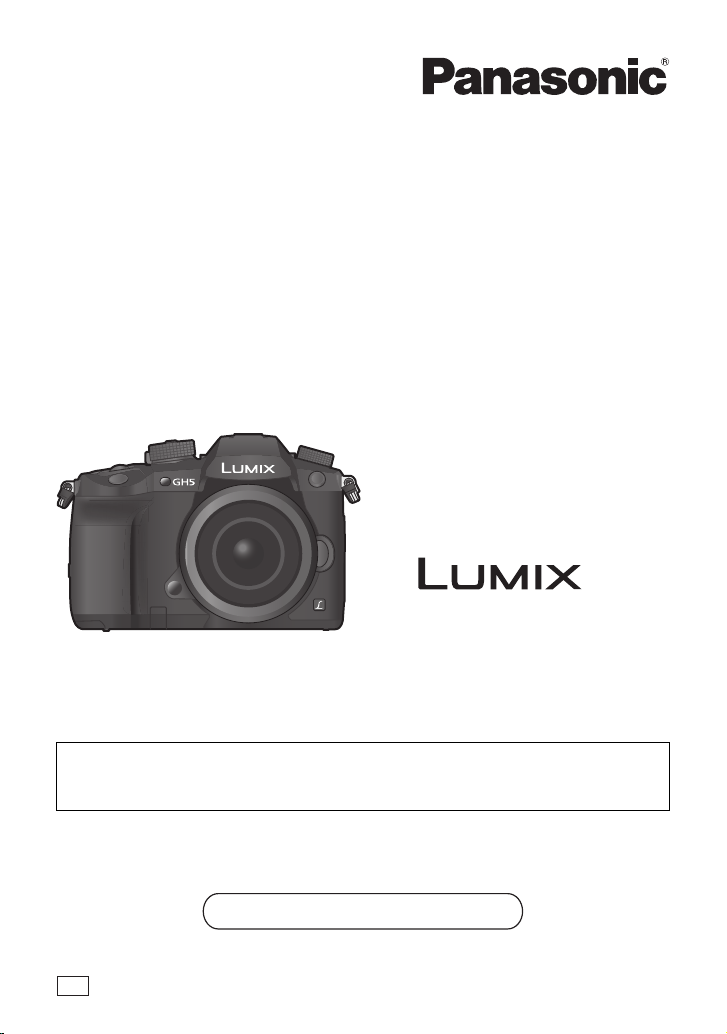
Basic Operating Instructions
Digital Camera/
Lens Kit/Body
Model No. DC-GH5L/DC-GH5M
DC-GH5
Please read these instructions carefully before using this product, and
save this manual for future use.
More detailed operating instructions are available in “Operating Instructions
for advanced features (PDF format)”. To read it, download it from the website.
(P122)
Web Site: http://www.panasonic.com
Model number suffix “EB” denotes UK model.
EB
DVQX1064ZA
F0217HN0
Page 2
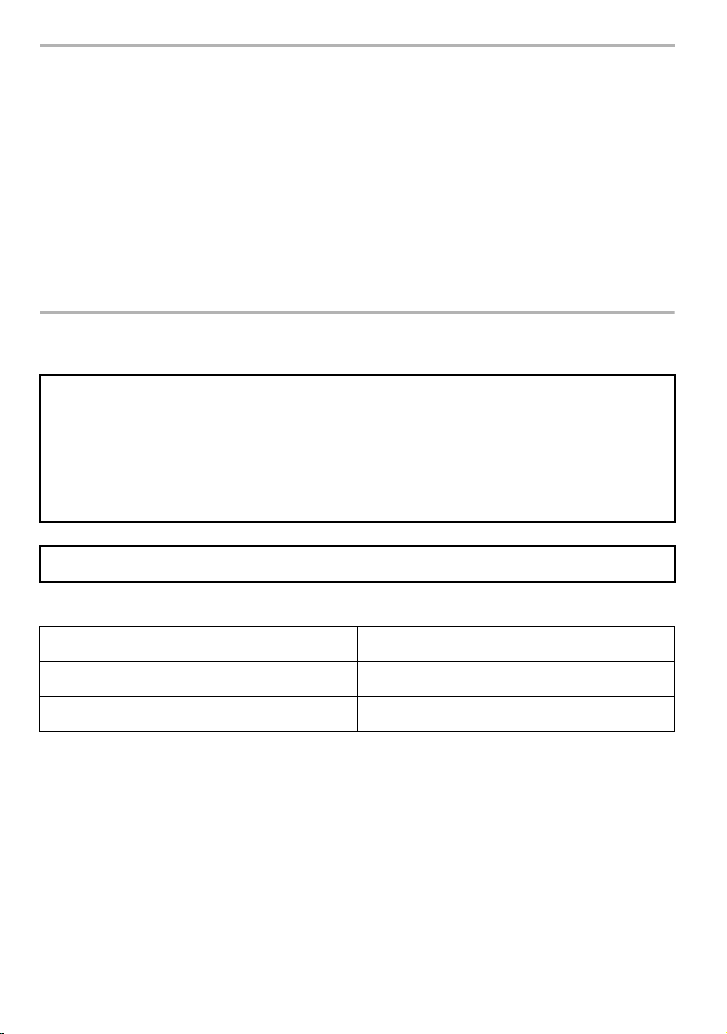
Dear Customer,
We would like to take this opportunity to thank you for purchasing this Panasonic Digital
Camera. Please read these Operating Instructions carefully and keep them handy for
future reference. Please note that the actual controls and components, menu items, etc. of
your Digital Camera may look somewhat different from those shown in the illustrations in
these Operating Instructions.
Carefully observe copyright laws.
• Recording of pre-recorded tapes or discs or other published or broadcast material for purposes
other than your own private use may infringe copyright laws. Even for the purpose of private
use, recording of certain material may be restricted.
Information for Your Safety
WARNING:
To reduce the risk of fire, electric shock or product damage,
• Do not expose this unit to rain, moisture, dripping or splashing.
• Use only the recommended accessories.
• Do not remove covers.
• Do not repair this unit by yourself. Refer servicing to qualified service personnel.
The socket outlet shall be installed near the equipment and shall be easily accessible.
∫ Product identification marking
Product Location
Digital camera Bottom
Battery charger Bottom
DVQX1064 (ENG)
2
Page 3
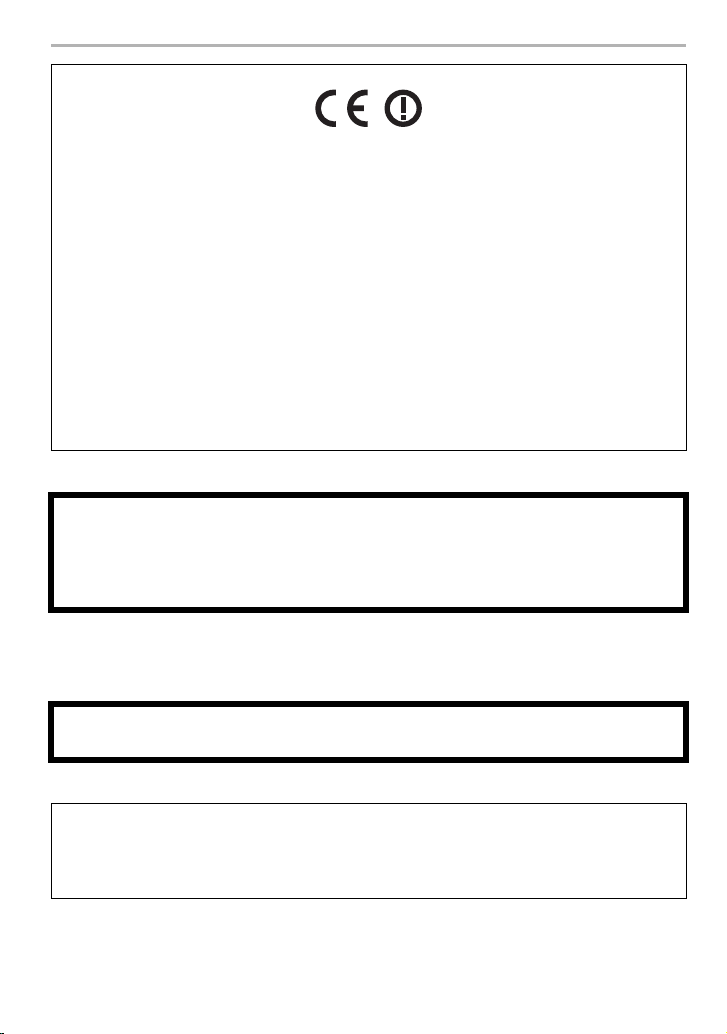
Declaration of Conformity (DoC)
Hereby, “Panasonic Corporation” declares that this product is in compliance with the
essential requirements and other relevant provisions of Directive 1999/5/EC.
Customers can download a copy of the original DoC to our R&TTE products from our
DoC server:
http://www.doc.panasonic.de
Contact to Authorized Representative:
Panasonic Marketing Europe GmbH, Panasonic Testing Centre, Winsbergring 15,
22525 Hamburg, Germany
This product is intended to be used in the following countries.
Austria, Belgium, Bulgaria, Cyprus, Czech Republic, Denmark, Estonia, Finland,
France, Germany, Greece, Hungary, Ireland, Italy, Latvia, Lithuania, Luxembourg,
Netherlands, Poland, Portugal, Romania, Slovakia, Spain, Sweden, United Kingdom,
Norway, Switzerland, Turkey
∫ About the battery pack
CAUTION
• Danger of explosion if battery is incorrectly replaced. Replace only with the type
recommended by the manufacturer.
• When disposing of the batteries, please contact your local authorities or dealer and ask for
the correct method of disposal.
• Do not heat or expose to flame.
• Do not leave the battery(ies) in a car exposed to direct sunlight for a long period of time with
doors and windows closed.
Warning
Risk of fire, explosion and burns. Do not disassemble, heat above 60 xC or incinerate.
∫ About the battery charger
CAUTION!
To reduce the risk of fire, electric shock or product damage,
• Do not install or place this unit in a bookcase, built-in cabinet or in another confined
space. Ensure this unit is well ventilated.
• The battery charger is in the standby condition when the AC power supply cord is connected.
The primary circuit is always “live” as long as the power cord is connected to an electrical
outlet.
(ENG) DVQX1064
3
Page 4
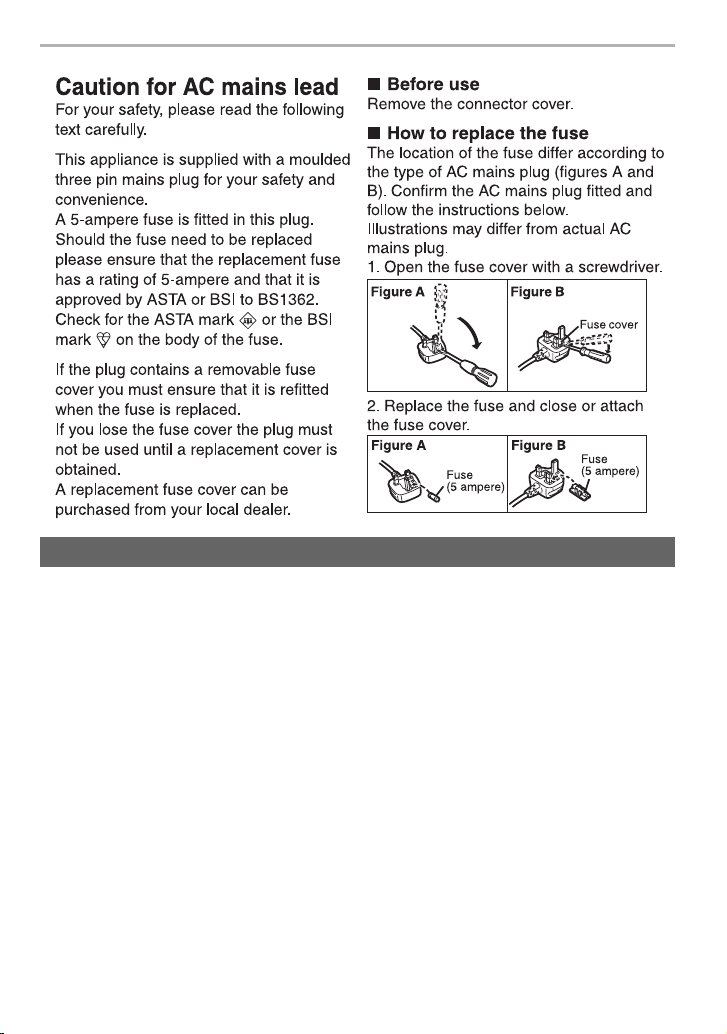
Cautions for Use
• Do not use any other USB connection cables except the supplied one.
• Use a “High Speed HDMI cable” with the HDMI logo.
Cables that do not comply with the HDMI standards will not work.
“High Speed HDMI cable” (Type A–Type A plug, up to 1.5 m (4.9 feet) long)
• Always use a genuine Panasonic shutter remote control (DMW-RSL1: optional).
• Do not use the headphone cables with the length of 3 m (9.8 feet) or more.
• Do not use the synchro cables with the length of 3 m (9.8 feet) or more.
Keep this unit as far away as possible from electromagnetic equipment (such as
microwave ovens, TVs, video games etc.).
• If you use this unit on top of or near a TV, the pictures and/or sound on this unit may be
disrupted by electromagnetic wave radiation.
• Do not use this unit near cell phones because doing so may result in noise adversely affecting
the pictures and/or sound.
• Recorded data may be damaged, or pictures may be distorted, by strong magnetic fields
created by speakers or large motors.
• Electromagnetic wave radiation may adversely affect this unit, disturbing the pictures and/or
sound.
• If this unit is adversely affected by electromagnetic equipment and stops functioning properly,
turn this unit off and remove the battery or disconnect AC adaptor (DMW-AC10E: optional).
Then reinsert the battery or reconnect AC adaptor and turn this unit on.
DVQX1064 (ENG)
4
Page 5
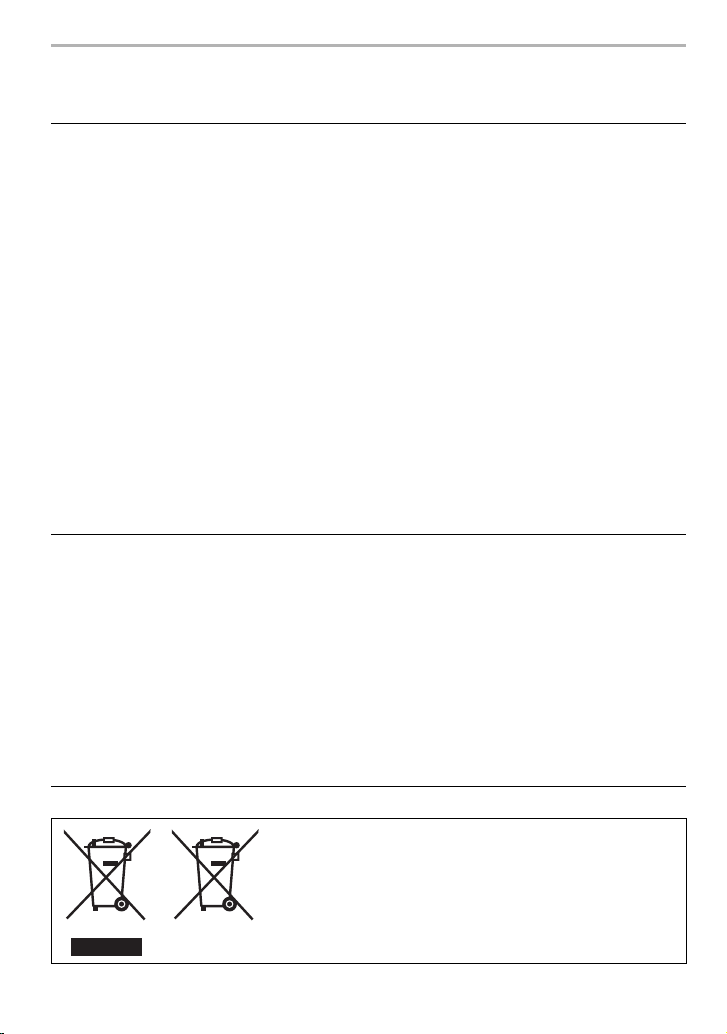
Do not use this unit near radio transmitters or high-voltage lines.
• If you record near radio transmitters or high-voltage lines, the recorded pictures and/or sound
may be adversely affected.
• Before cleaning the camera, remove the battery or the DC coupler (DMW-DCC12:
optional), or disconnect the power plug from the outlet.
• Do not press the monitor with excessive force.
• Do not press the lens with excessive force.
• Do not spray the camera with insecticides or volatile chemicals.
• Do not keep rubber or plastic products in contact with the camera for a long period of
time.
• Do not use solvents such as benzine, thinner, alcohol, kitchen detergents, etc., to clean
the camera, since it may deteriorate the external case or the coating may peel off.
• Do not leave the camera with the lens facing the sun, as rays of light from the sun may
cause it to malfunction.
• Always use the supplied cords and cables.
• Do not extend the cords or the cables.
• During access (image writing, reading and deleting, formatting etc.), do not turn this unit
off, remove the battery, card or disconnect the AC adaptor (DMW-AC10E: optional).
Furthermore, do not subject the camera to vibration, impact or static electricity.
• The data on the card may be damaged or lost due to electromagnetic waves, static electricity or
breakdown of the camera or the card. We recommend storing important data on a PC etc.
• Do not format the card on your PC or other equipment. Format it on the camera only to ensure
proper operation.
• The battery is not charged when the camera is shipped. Charge the battery before use.
• The battery is a rechargeable lithium ion battery. If the temperature is too high or too
low, the operating time of the battery will become shorter.
• The battery becomes warm after using and during and after charging. The camera also
becomes warm during use. This is not a malfunction.
• Do not leave any metal items (such as clips) near the contact areas of the power plug or
near the batteries.
• Store the battery in a cool and dry place with a relatively stable temperature: [Recommended
temperature: 15 oC to 25 oC (59 oF to 77 oF), Recommended humidity: 40%RH to 60%RH]
• Do not store the battery for a long time while fully charged. When storing the battery for a
long period of time, we recommend charging it once a year. Remove the battery from the
camera and store it again after it has completely discharged.
These symbols indicate separate collection of waste
electrical and electronic equipment or waste batteries.
More detailed information is contained in “Operating
Instructions for advanced features (PDF format)”.
(ENG) DVQX1064
5
Page 6
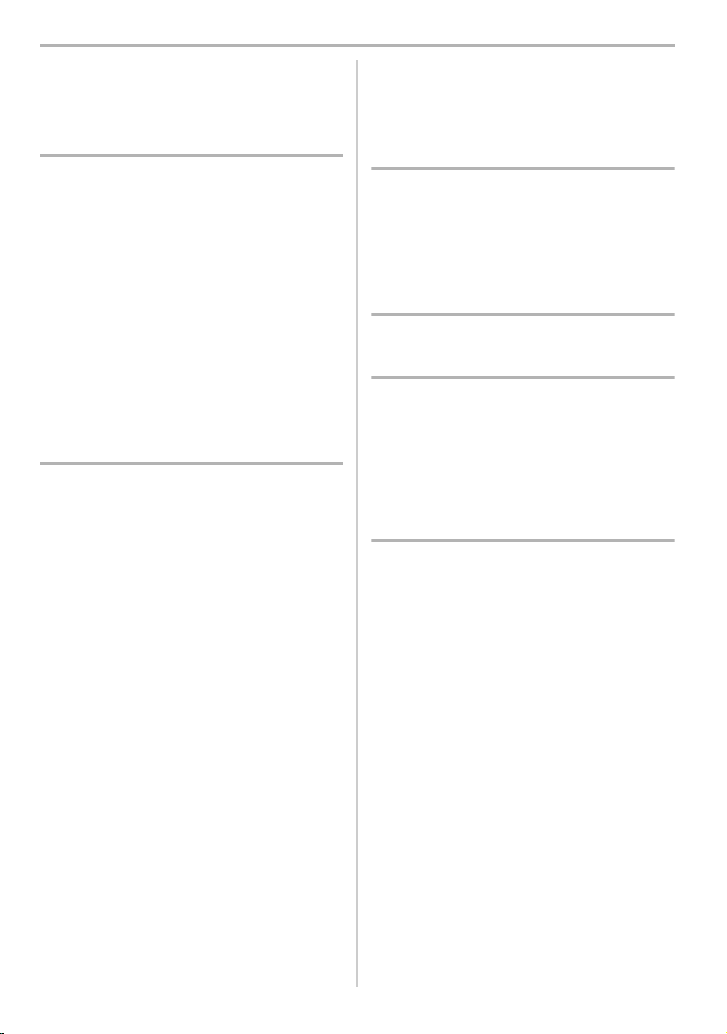
Contents
Information for Your Safety .........................2
Preparation/Basic
Care of the camera ..................................... 7
Standard Accessories .................................8
About cards that can be used with
this unit........................................................9
About the Lens .......................................... 10
Quick Start Guide...................................... 11
Names and Functions of Components......17
Basic Operations....................................... 20
Setting menu items ................................... 26
Calling frequently-used menus instantly
(Quick Menu) ............................................27
Assigning frequently used functions to
the buttons (function buttons) ................... 28
Recording
Taking Pictures using the Automatic
Function (Intelligent Auto Mode)...............30
Setting the Focus Mode
(AFS/AFF/AFC)......................................... 32
Setting the Auto Focus Mode.................... 33
Specifying the AF area position ................34
Adjusting Focus Manually ......................... 36
Fixing the Focus and the Exposure
(AF/AE Lock)............................................. 37
Compensating the Exposure..................... 37
Setting the Light Sensitivity....................... 38
Adjusting the White Balance ..................... 39
Select a Drive Mode.................................. 40
Recording 6K/4K Photos........................... 40
Controlling Focus After Recording
(Post Focus/Focus Stacking) .................... 44
Taking Pictures with Time Lapse Shot/
Stop Motion Animation .............................. 46
Taking Pictures While Adjusting a Setting
Automatically (Bracket Recording)............ 48
Image Stabiliser ........................................51
Raising the telescopic effect ..................... 53
Taking Pictures with the External Flash
(Optional) .................................................. 54
Recording Motion Picture.......................... 55
DVQX1064 (ENG)
6
Recording Motion Pictures in
Creative Video Mode................................ 60
Recording Motion Pictures Using a
Connected External Device ...................... 66
Playback
Playing Back Pictures............................... 71
Playing Back Motion Pictures................... 71
Switching the Playback Method ............... 72
Playing Back Group Pictures.................... 73
Deleting Pictures ...................................... 74
Menu
Menu list................................................... 75
Wi-Fi/Bluetooth
What you can do with the Wi-Fi®/
Bluetooth
Connecting to a smartphone/tablet .......... 89
Controlling with a Smartphone/Tablet....... 93
Setting up a connection to a PC via a
wireless access point ............................. 101
®
function ................................... 87
Others
Playing Back Pictures on a TV Screen... 103
Downloading software ............................ 103
Monitor Display/Viewfinder Display........ 106
Message Display ..................................... 110
Troubleshooting....................................... 111
Specifications ..........................................115
Digital Camera Accessory System ......... 121
Reading the Operating Instructions
(PDF format)........................................... 122
Page 7
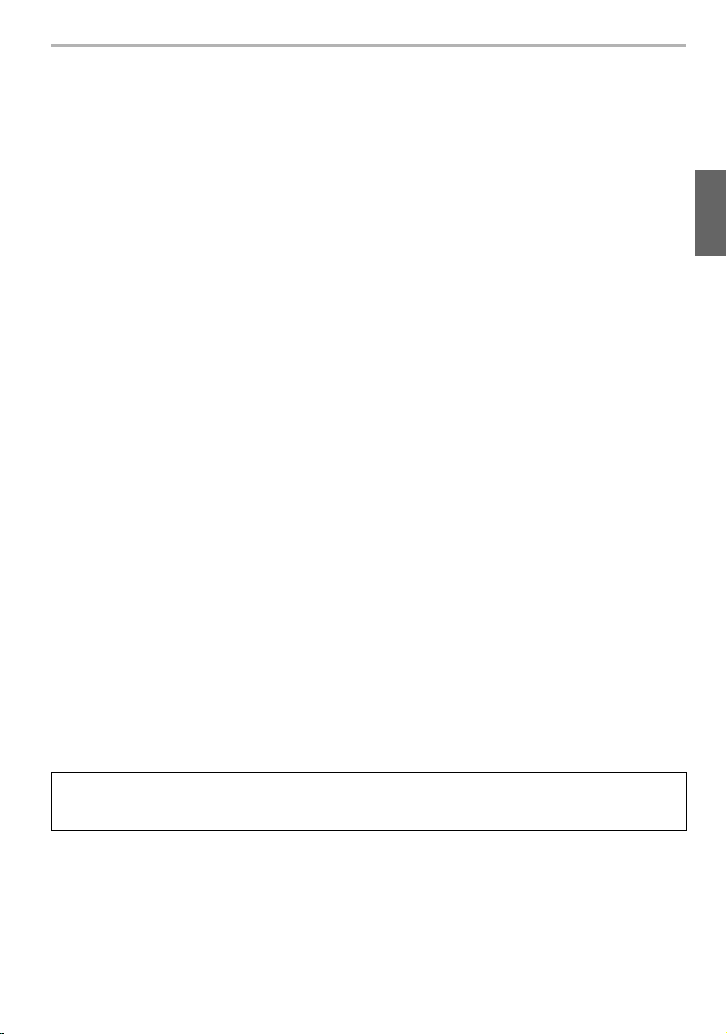
Preparation/Basic
Care of the camera
Do not subject to strong vibration, shock, or pressure.
• The lens, monitor, or external case may be damaged if used in the following conditions.
It may also malfunction or image may not be recorded if you:
– Drop or hit the camera.
– Press hard on the lens or the monitor.
∫ Splash Proof
Splash Proof is a term used to describe an extra level of protection this camera offers
against exposure to a minimal amount of moisture, water or dust. Splash Proof does not
guarantee that damage will not occur if this camera is subjected to direct contact with
water.
In order to minimise the possibility of damage please be sure the following precautions are
taken:
– The Splash Proof feature works in conjunction with the lenses that were specifically designed
to support this feature.
– The camera is not designed to be Dust and Splash proof when the USB connection cable or
the cable holder is attached to it.
– Make sure that all doors, socket caps and terminal covers are securely closed.
– Make sure that you are in a dry and secure place when changing the battery, lens or memory
card. After changing, make sure their protective doors are securely closed.
– If this camera is exposed to water, sand or any other foreign material clean it as soon as
possible, taking the necessary precautions that the foreign substance does not get inside the
camera.
– Under no circumstances should you touch or place any foreign objects within the camera or
in close proximity of the camera’s image sensor.
When using the camera in cold environments with temperatures between s10 oC
and 0 oC (14 oF and 32 oF):
– Attach a Panasonic interchangeable lens with a minimum recommended operating
temperature of s10 oC (14 oF) before use.
If sand, dust, or liquids such as water droplets adhere to the monitor, wipe them off with a
dry soft cloth.
– Not doing so may cause the monitor to respond incorrectly to touch operations.
– If the monitor is closed when such liquids are present, malfunction may result.
If you shake the camera while it is turned off, its sensors may move or a rattling sound
may be heard. The sound is caused by the In-Body Image Stabiliser, and this is not a
malfunction.
∫ About Condensation (When the lens, the viewfinder or monitor is fogged up)
• Condensation occurs when the ambient temperature or humidity changes. Be careful of
condensation since it causes lens, viewfinder and monitor stains, fungus and camera
malfunction.
• If condensation occurs, turn the camera off and leave it for about 2 hours. The fog will
disappear naturally when the temperature of the camera becomes close to the ambient
temperature.
(ENG) DVQX1064
7
Page 8

Preparation/Basic
Standard Accessories
Check that all the accessories are supplied before using the camera.
Product numbers correct as of February 2017. These may be subject to
change.
Digital Camera Body
(This is referred to as camera body in these operating instructions.)
¢3
¢4
(P54)
¢1,2
¢4
¢4
DC-GH5L DC-GH5M
1
H-ES12060
2
1ZE4Z260Z
3
SYF0083
4
VFC4605
95
VKF4971
6
DMW-BLF19E
7
DMW-BTC10E
8
K2CT3YY00034
K1HY24YY0021
10
1PP1A561Z
11
DVPW1003Z15SKF0145K
12
VYF3522
1 Interchangeable Lens
2 Lens Hood
3 Lens Cap
¢3
4 Lens Rear Cap
5 Body Cap
¢4
Battery Pack
(Indicated as battery pack or battery in the
6
text)
Charge the battery before use.
Battery Charger
7
(Indicated as battery charger or charger in
the text)
8 AC mains Lead
9 USB Connection Cable
10 Cable holder (P66)
11 Shoulder Strap
12 Hot shoe cover
13 Eye Cup
¢4
14 Flash synchro socket cap
15 Cover for the battery grip connector
¢1 This is referred to as lens in these operating
instructions.
¢2 The interchangeable lenses (H-ES12060/
H-FS12060) included in DC-GH5L/DC-GH5M
are dust- and splash-proof.
¢3 This is attached to the interchangeable lens at
the time of purchase.
¢4 This is attached to the camera body at the time
of purchase.
H-FS12060
SYA0066
VYF3514
VFC4605
13
4YE1A561Z
14
VKF5108
8
DVQX1064 (ENG)
Page 9
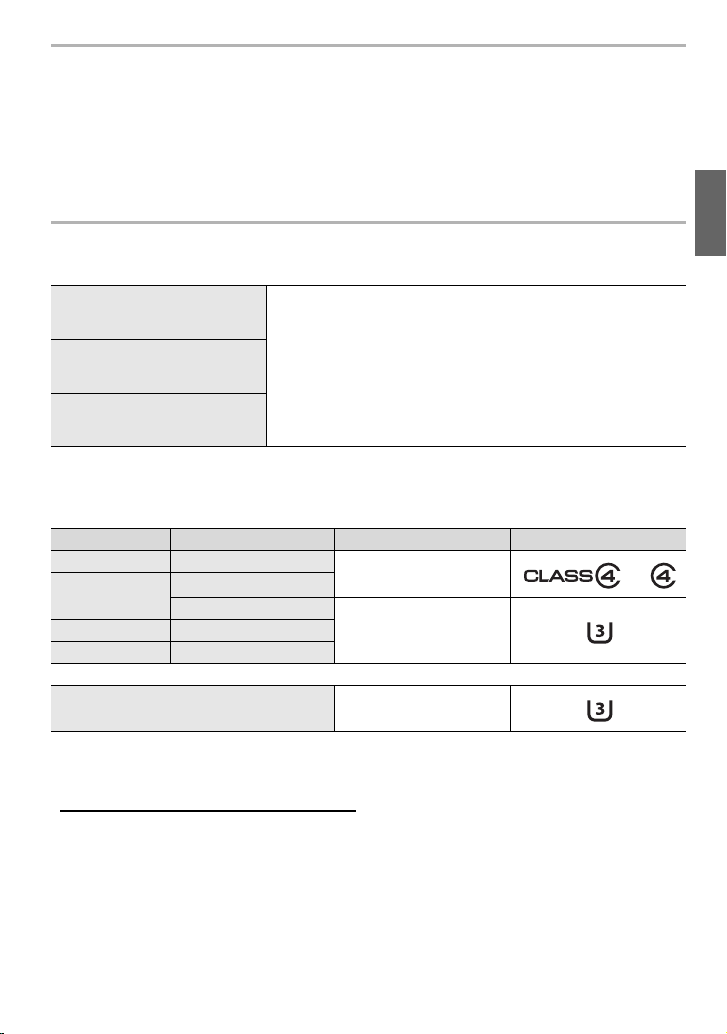
Preparation/Basic
• SD Memory Card, SDHC Memory Card and SDXC Memory Card are indicated as card in the
text.
• The card is optional.
• Description in these operating instructions is based on the interchangeable lens (H-ES12060).
• Consult the dealer or Panasonic if you lose the supplied accessories. (You can purchase the
accessories separately.)
About cards that can be used with this unit
SD Memory Card
(512 MB to 2 GB)
SDHC Memory Card
(4 GB to 32 GB)
SDXC Memory Card
(48 GB to 128 GB)
• This unit is compatible with UHS3 standard SDHC/SDXC memory cards.
• Operation of the cards on the left has been confirmed with
Panasonic’s cards.
I/UHS-II UHS Speed Class
∫ Recording of motion pictures/6K photos/4K photos and speed class ratings
Use a card that meets the following ratings of the SD Speed Class or UHS Speed Class.
[Rec Format] [Rec Quality] Speed class Label example
[AVCHD] All
[MP4]
[MP4 (LPCM)] All
[MOV] All
6K/4K Photo
Post Focus function
• SD Speed Class and UHS Speed Class are the speed standards regarding continuous writing.
To check the class, see the labelled side, etc. of the card.
• Please confirm the latest information on the following website.
http://panasonic.jp/support/global/cs/dsc/
(This Site is English only.)
• Keep the memory card out of reach of children to prevent swallowing.
FHD
4K
Class 4 or higher
UHS Speed Class 3
UHS Speed Class 3
(ENG) DVQX1064
9
Page 10
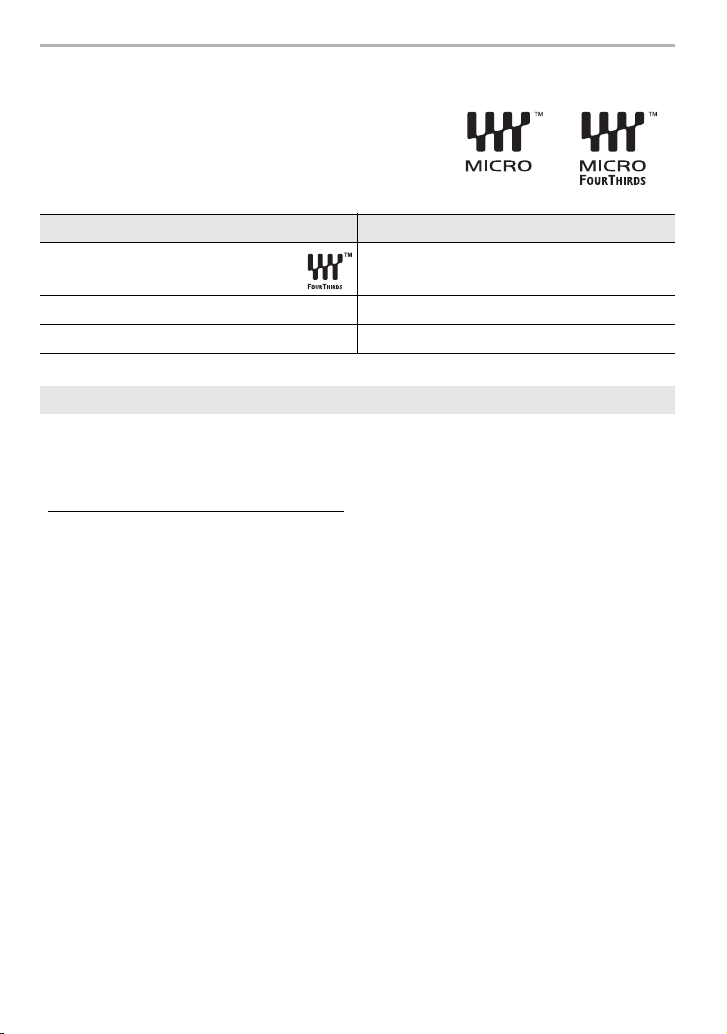
Preparation/Basic
About the Lens
This unit can use the dedicated lenses compatible with
the Micro Four Thirds
TM
System lens mount
specification (Micro Four Thirds mount).
You can also use a lens of any of the following
standards by attaching a mount adaptor.
Lens Mount adaptor
Four Thirds™ mount specification
lens
Leica M Mount interchangeable lens M Mount Adaptor (DMW-MA2M: optional)
Leica R Mount interchangeable lens R Mount Adaptor (DMW-MA3R: optional)
Mount Adaptor (DMW-MA1: optional)
About the firmware of your interchangeable lens
For smoother recording, we recommend updating the firmware of the interchangeable lens
to the latest version.
• To view the latest information on the firmware or to download the firmware, visit the
support site below:
http://panasonic.jp/support/global/cs/dsc/
(This Site is English only.)
• To check the firmware version of the interchangeable lens, attach it to the camera body and
select [Version Disp.] in the [Setup] menu.
10
DVQX1064 (ENG)
Page 11
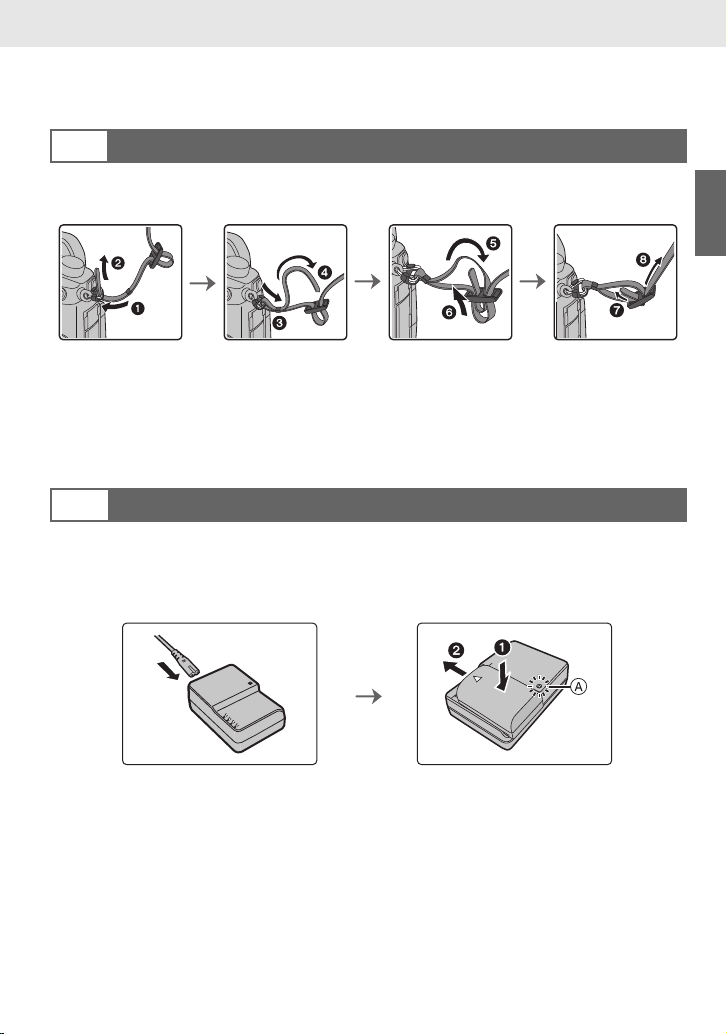
Preparation/Basic “Quick Start Guide”
Quick Start Guide
• Check that the camera is turned off.
Attaching the Shoulder Strap
1
• We recommend attaching the shoulder strap when using the camera to prevent it from
dropping.
• Perform steps 1 to 8 and then attach the other side of the shoulder strap.
• Use the shoulder strap around your shoulder.
– Do not wrap the strap around your neck.
It may result in injury or accident.
• Do not leave the shoulder strap where an infant can reach it.
– It may result in an accident by mistakenly wrapping around the neck.
Charging the Battery
2
The battery that can be used with this unit is DMW-BLF19E.
1 Connect the AC mains Lead.
2 Attach the battery paying attention to the direction of the battery.
• The [CHARGE] indicator A lights up and charging begins.
∫ About the [CHARGE] indicator
On: Charging.
Off: Charging has completed.
(Disconnect the charger from the electrical socket and detach the
battery after charging is completed.)
• When the [CHARGE] indicator flashes
– The battery temperature is too high or too low. It is recommended to charge the battery again
in an ambient temperature of between 10 oC and 30 oC (50 oF and 86 oF).
– The terminals of the charger or the battery are dirty. In this case, wipe them with a dry cloth.
(ENG) DVQX1064
11
Page 12
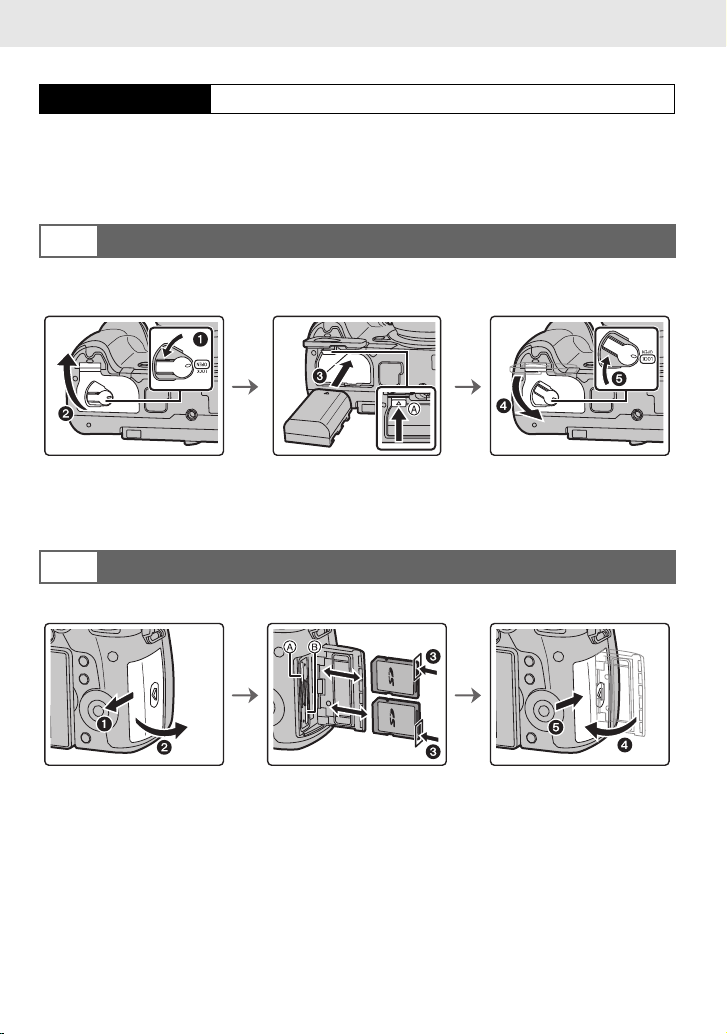
Preparation/Basic “Quick Start Guide”
∫ Charging time
Charging time Approx. 220 min
• The indicated charging time is for when the battery has been discharged completely.
The charging time may vary depending on how the battery has been used.
The charging time for the battery in hot/cold environments or a battery that has not been
used for a long time may be longer than normal.
Inserting the Battery
3
• Always use genuine Panasonic batteries (DMW-BLF19E).
• If you use other batteries, we cannot guarantee the quality of this product.
• Being careful about the battery orientation, insert all the way until you hear a locking sound and
then check that it is locked by lever A.
When removing the battery, push the lever A toward the arrow and pull out the battery.
Inserting the Card (Optional)
4
• Check that the access lamp has gone off.
• Push it securely all the way until you hear a “click” while being careful about the direction in
which you insert it.
To remove the card, push the card until it clicks, then pull the card out upright.
• To insert/remove the card into/from the card slot 1
remove the card into/from the card slot 2
DVQX1064 (ENG)
12
B, push the bottom side of the card.
A, push the top side of the card. To insert/
Page 13
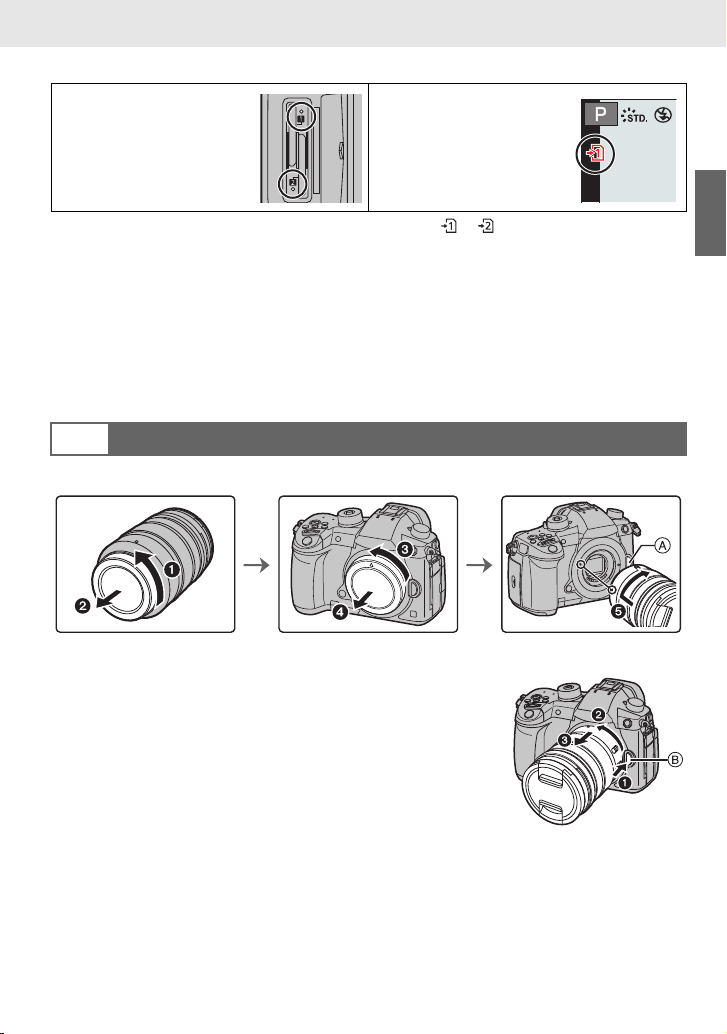
Preparation/Basic “Quick Start Guide”
Card access indicators
Access lamp
Lights up while the card is
being accessed (during
recording, deletion,
formatting, etc.).
• During access (i.e., while the access lamp is lit up or [ ]/[ ] is displayed), do not turn
this unit off, remove the battery, card or disconnect the AC adaptor (optional).
Furthermore, do not subject the camera to vibration, impact or static electricity.
The card or the data on the card may be damaged, and this unit may no longer operate
normally.
If operation fails due to vibration, impact or static electricity, perform the operation
again.
• With [Double Slot Function] in the [Setup] menu, you can set the way recording to the two card
slots is performed. (P83)
Attaching/Removing the Lens
5
• Change lenses where there is not a lot of dirt or dust.
Access indication
Lights up red while an
image is being recorded to
the card.
• Do not press the lens release button A when you attach a lens.
∫ Detaching the lens
1 Attach the lens cap.
2 While pressing on the lens release button B, rotate the
lens toward the arrow until it stops and then remove.
(ENG) DVQX1064
13
Page 14
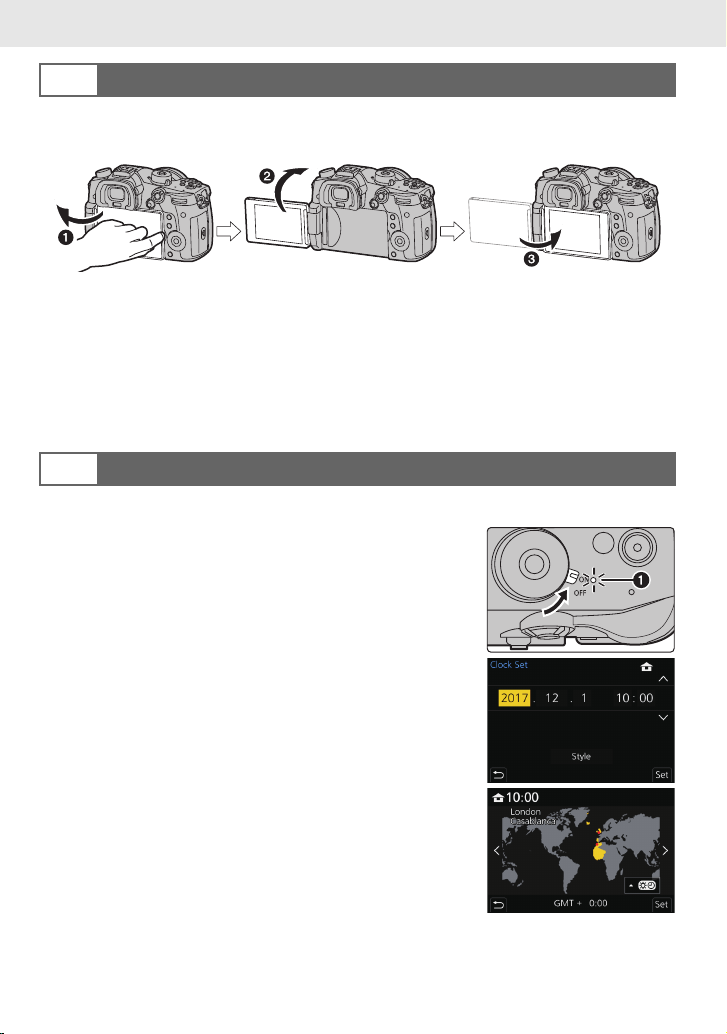
Preparation/Basic “Quick Start Guide”
Opening the Monitor
6
At the time when this camera is purchased, the monitor is stowed in the camera body.
Bring out the monitor as shown below.
1 Open the monitor. (Maximum 180o)
2 It can be rotated 180o forward.
3 Return the monitor to its original position.
• When rotating the monitor, be careful not to apply too much force. Doing so may cause
damage.
• When not using the monitor it is recommended that you close it with the screen facing inward to
prevent dirt and scratches.
Setting Date/Time (Clock Set)
7
• The clock is not set when the camera is shipped.
1 Turn the camera on.
• When the camera is turned on, the status indicator 1
lights up.
2 Press [MENU/SET].
3 Press 2/1 to select the items (year, month, day,
hour, minute), and press 3/4 to set.
4 Press [MENU/SET] to set.
5 When [The clock setting has been completed.] is
displayed, press [MENU/SET].
6 When [Please set the home area] is displayed, press
[MENU/SET].
7 Press 2/1 to select the home area, and then press
[MENU/SET].
DVQX1064 (ENG)
14
Page 15
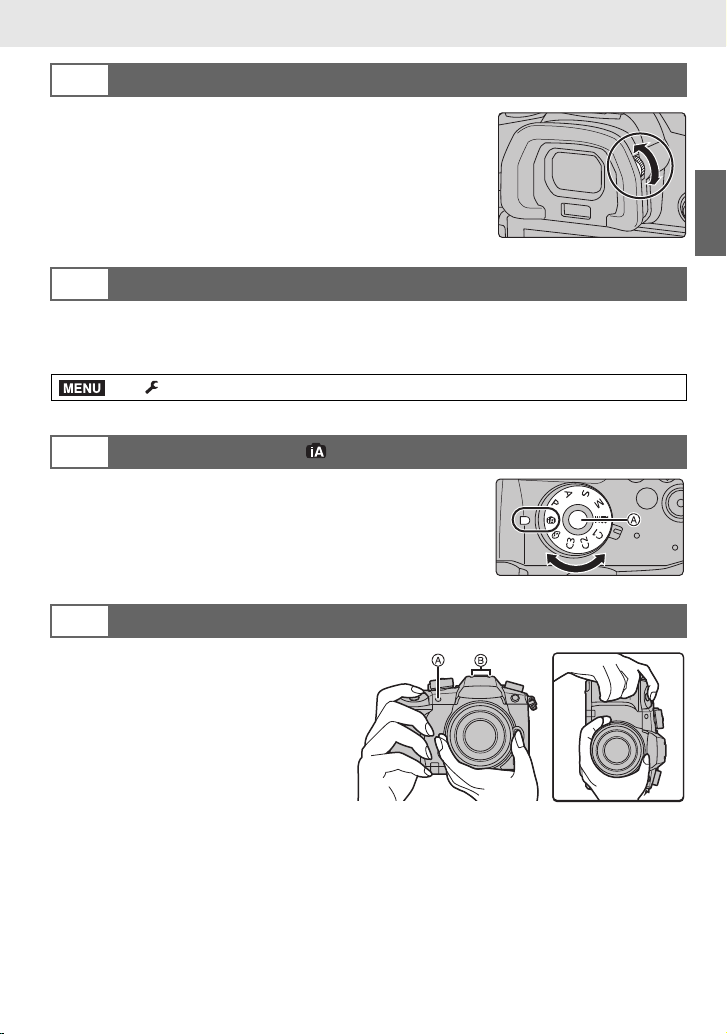
Preparation/Basic “Quick Start Guide”
Diopter adjustment
8
Adjust the diopter to suit your vision so that you can see
the characters displayed in the viewfinder clearly.
Formatting the card (initialisation)
9
Format the card before recording a picture with this unit.
Since data cannot be recovered after formatting, make sure to back up necessary
data in advance.
MENU
> [Setup] > [Format] > [Slot 1]/[Slot 2]
Set the mode dial to [ ]
10
Set the mode dial to [¦].
• The dial is locked if the mode dial lock button is depressed. (A)
Each press locks/unlocks the dial.
• The settings of the main functions are adjusted automatically.
Taking pictures
11
1 Hold the camera gently with both
hands, keep your arms still at
your side and stand with your feet
slightly apart.
• Do not cover the AF Assist lamp
A, or microphone B with your
fingers or other objects.
• Make sure your footing is stable and
there is no danger of colliding with
another person or object in the vicinity while taking pictures.
(ENG) DVQX1064
15
Page 16
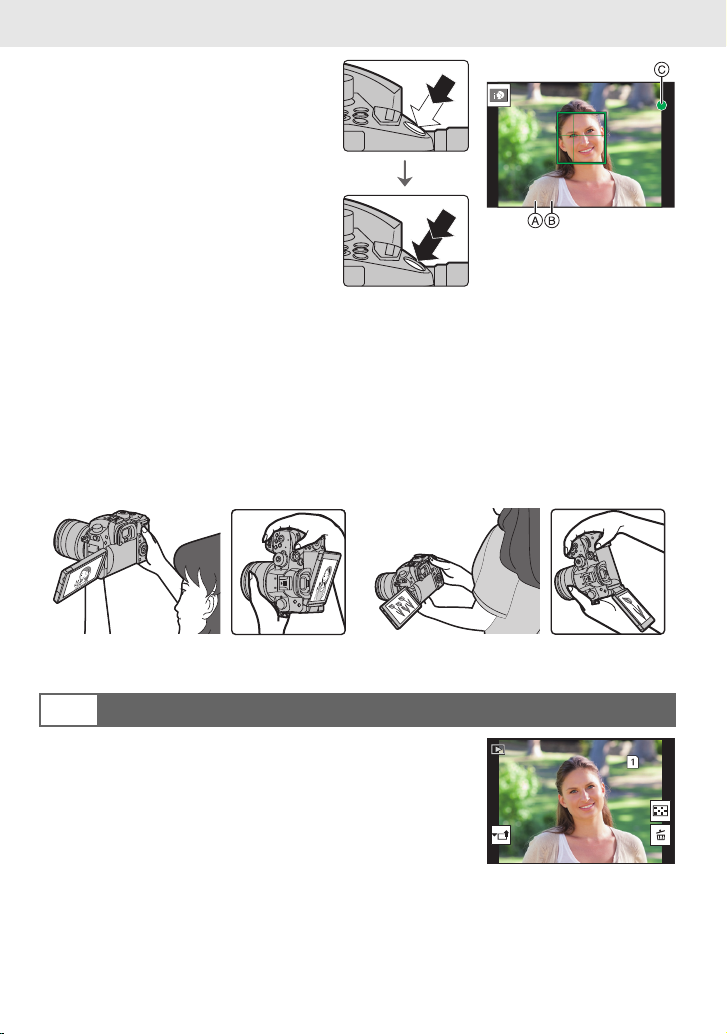
Preparation/Basic “Quick Start Guide”
6060602.82.82.8
1/981/981/981/98
2 Press the shutter button halfway
to focus.
A Aperture value
B Shutter speed
C Focus indication
• Aperture value and shutter speed are
displayed.
(It will flash in red if the correct
exposure is not achieved, except
when set to flash.)
• Once the subject is in focus, the
focus indication is displayed. (When
the subject is not in focus, the indication flashes.)
3 Press the shutter button fully (push it in further), and take the picture.
• Be careful not to move the camera when you press the shutter button.
• Pictures cannot be taken until focus is achieved when [Focus/Release Priority] is set to
[FOCUS].
∫ Free angle shooting
The monitor can be rotated to suit your needs. This is convenient as it allows you to take
pictures from various angles by adjusting the monitor.
Taking pictures at a high angle Taking pictures at a low angle
Check the picture you have taken
12
• To display the picture in Playback Mode, press [(].
DVQX1064 (ENG)
16
Page 17
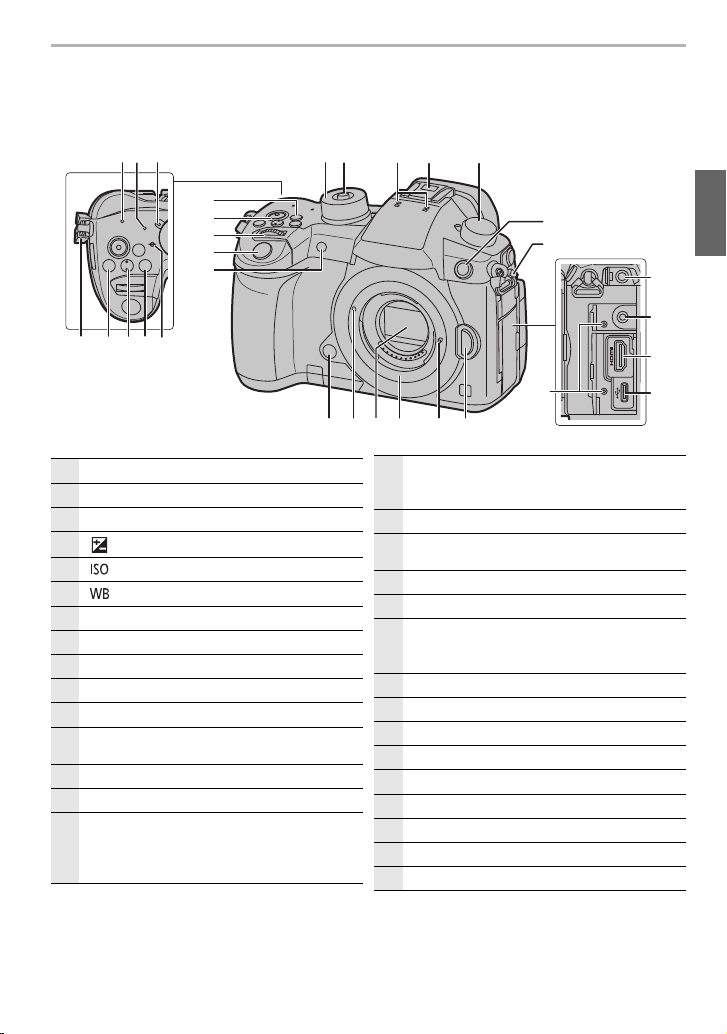
Names and Functions of Components
26 2529 2728
9
12
22
30
1615 17
1314
8
11
10
21
20
24
23
19
18
142 3
19 5 6
7
∫ Camera body
Preparation/Basic
1
2
3
4
5
6
7
8
9
10
11
12
13
14
15
WIRELESS connection lamp (P87)
Status indicator (P14)
Camera ON/OFF switch (P14)
[ ] (Exposure Compensation) button (P37)
[ ](ISO sensitivity) button (P38)
[ ](White Balance) button (P39)
Focus distance reference mark
[Fn1] button (P28)
Motion picture button (P55)
Front dial (P20)
Shutter button (P16)
Self-timer indicator/
AF Assist Lamp
Mode dial (P21)
Mode dial lock button (P21)
Stereo microphone
• Be careful not to cover the microphone with
your finger. Doing so may make sound difficult
to record.
Hot shoe (Hot shoe cover) (P54)
• Keep the hot shoe cover out of reach of
16
children to prevent swallowing.
Drive mode dial (P40)
17
Flash synchro socket
18
(Flash synchro socket cap)
Shoulder strap eyelet (P11)
19
[MIC] socket (P69)
20
Headphone socket (P70)
• Excessive sound pressure from earphones
21
and headphones can cause hearing loss.
[HDMI] socket (P66, 103)
22
USB socket (P104)
23
Cable holder mount (P66)
24
Lens release button (P13)
25
Lens lock pin
26
Mount
27
Sensor
28
Lens fitting mark (P13)
29
Preview button/Function button (Fn6) (P28)
30
(ENG) DVQX1064
17
Page 18
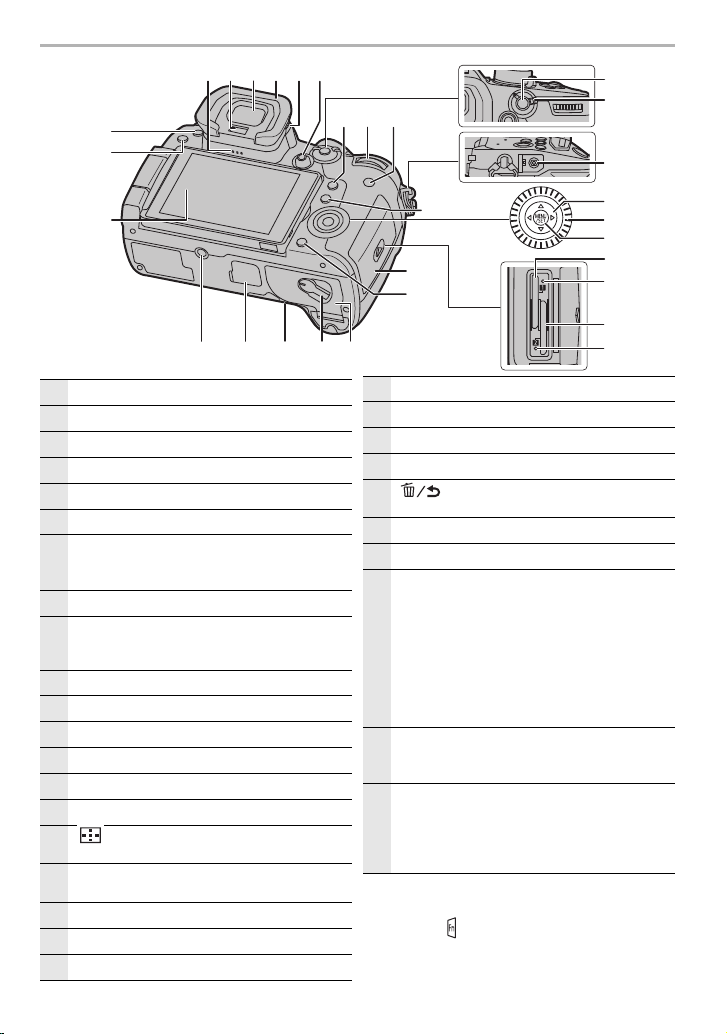
Preparation/Basic
45
47
48
49
51
52
53
31
54
35 36
41
42
37
60 5657
33
32
44
43
50
55
46
34 38 39
40
59 58
31
32
33
34
35
36
37
38
39
40
41
42
43
44
45
46
47
48
49
50
18
Touch screen (P25)/monitor (P106)
[(] (Playback) button (P71)
[LVF] button (P23)/[Fn5] button (P28)
Speaker
Eye sensor (P23)
Viewfinder (P23)
Eye cup
• Keep the eye cup out of reach of children to
prevent swallowing.
Diopter adjustment dial (P15)
Joystick (P21, 35)/Function button (P28)
Centre (Fn12)/3 (Fn13)/1 (Fn14)/4 (Fn15)/
2 (Fn16)
[Q.MENU] button (P27)/[Fn2] button (P28)
Rear dial (P20)
[DISP.] button (P23)
[AF/AE LOCK] button (P37)
Focus mode lever (P32, 36)
[REMOTE] socket
[ ] (Auto Focus Mode) button (P32)/
[Fn3] button (P28)
Cursor buttons (P20)/Function button (P28)
3 (Fn17)/1 (Fn18)/4 (Fn19)/2 (Fn20)
Control dial (P20)
[MENU/SET] button (P20, 26)
Card slot 1 (P12)
DVQX1064 (ENG)
Access lamp (card 1) (P13)
51
Card slot 2 (P12)
52
Access lamp (card 2) (P13)
53
Card door (P12)
54
[ ] (Delete/Cancel) button (P74)/
55
[Fn4] button (P28)
Battery door (P12)
56
Release lever (P12)
57
DC coupler cover (P121)
• When using an AC adaptor, ensure that the
Panasonic DC coupler (DMW-DCC12:
optional) and AC adaptor (DMW-AC10E:
optional) are used.
58
• Always use a genuine Panasonic AC adaptor
(DMW-AC10E: optional).
• When using an AC adaptor, use the AC mains
Lead supplied with the AC adaptor.
Cover for the battery grip connector
• Keep the cover for the battery grip connector
59
out of reach of children to prevent swallowing.
Tripod mount
• It may not be possible to attach and securely
fasten a tripod with a screw length of 5.5 mm
60
(0.22 inch) or more to the camera. Doing so
may also damage the camera.
• Function buttons ([Fn7] to [Fn11]) (P28)
are touch icons.
Touch the [ ] tab on the recording screen to
display them.
Page 19
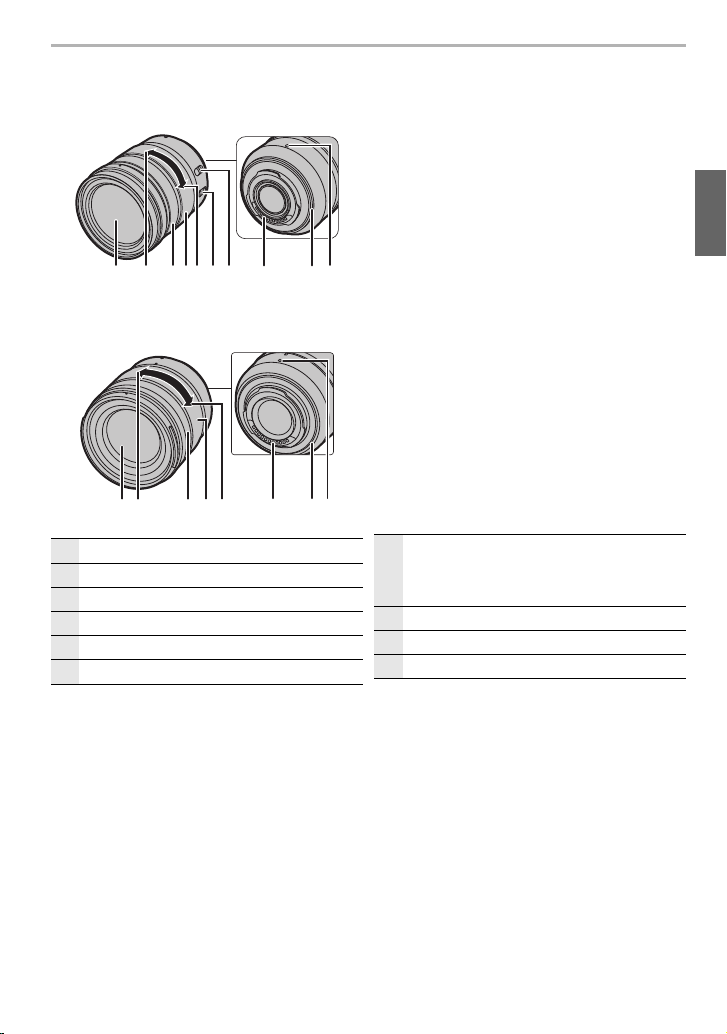
∫ Lens
134 8 10
6 7925
H-ES12060
H-FS12060
Preparation/Basic
3891041 25
Lens surface
1
Te le
2
Focus ring (P36)
3
Zoom ring
4
Wide
5
O.I.S. switch
6
[AF/MF] switch
• When either the [AF/MF] switch of the lens or
7
the setting of the camera is set to [MF],
Manual Focus (MF) is enabled.
Contact point
8
Lens mount rubber
9
Lens fitting mark (P13)
10
(ENG) DVQX1064
19
Page 20
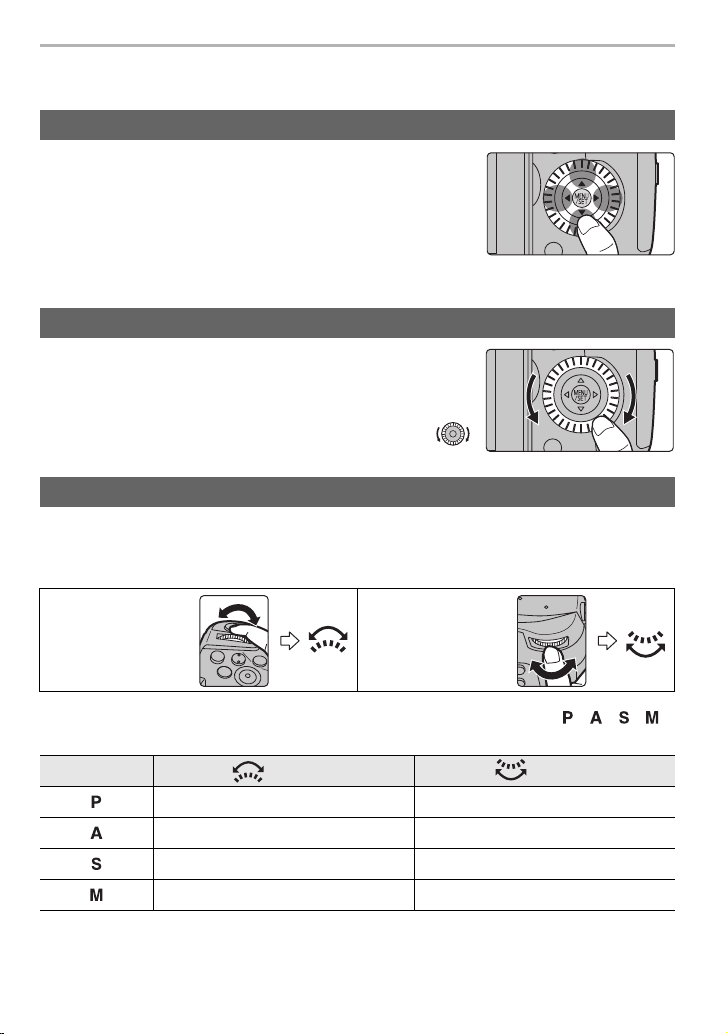
Preparation/Basic
Basic Operations
Cursor buttons/[MENU/SET] button
Pressing the cursor button:
Selection of items or setting of values etc., is performed.
Pressing [MENU/SET]:
Confirmation of setting contents, etc., is performed.
• These operating instructions expresses the up, down, left, and
right of the cursor button as 3/4/2/1.
Control Dial
Rotating the control dial:
Selection of items or setting of values etc., is performed.
• The operation of rotating the control dial is illustrated as below in
these operating instructions.
Example: When rotating the control dial to the left or right:
Front Dial/Rear Dial
Rotating:
Selection of items or setting of values is performed during the various settings.
• These operating instructions describe operations of the front dial/rear dial as follows:
e.g.: When
rotating the front
dial to the left or
right
e.g.: When
rotating the rear
dial to the left or
right
Allows you to set the aperture, shutter speed, and other settings when in / / /
modes.
Mode dial Front dial Rear Dial
Programme Shift Programme Shift
Aperture value Aperture value
Shutter speed Shutter speed
Aperture value Shutter speed
DVQX1064 (ENG)
20
Page 21
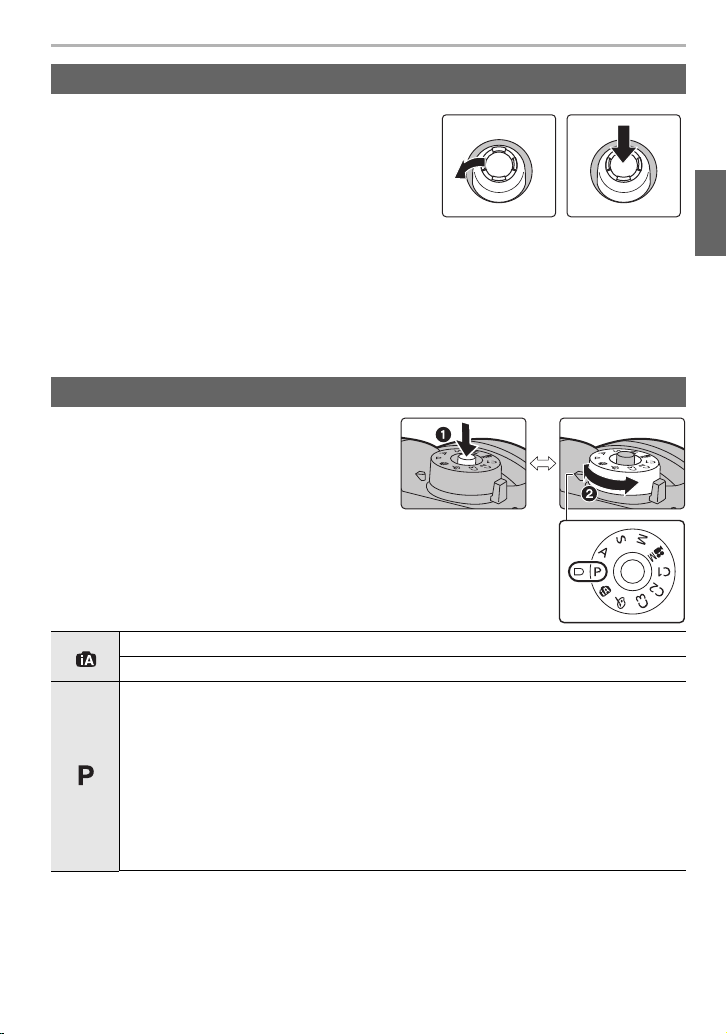
Joystick
The joystick can be operated in two ways: it can be
moved up, down, left or right, or it can be pressed.
The joystick provides the same functions as the cursor
buttons/[MENU/SET] button.
Moving:
Selection of items or setting of values etc., is
performed.
Pressing:
Confirmation of setting contents, etc., is
performed.
• In these operating instructions, the up, down, left and
right of the joystick are expressed as 3/4/2/1.
Mode dial (Selecting a Recording Mode)
Press the mode dial lock button 1 to
release the lock.
• The dial is locked if the mode dial lock button is
depressed. Each press locks/unlocks the dial.
Rotate the mode dial 2 and adjust the
recording mode.
Preparation/Basic
Moving Pressing
Intelligent Auto Mode (P30)
Intelligent Auto Plus Mode (P30)
Programme AE Mode
Records at the aperture value and shutter speed set by the camera.
∫ Programme Shift
1 Press the shutter button halfway and display the aperture value and shutter
speed value on the screen.
2 While the values are displayed (about 10 seconds), perform Programme
Shift by rotating the rear dial or front dial.
• To cancel Programme Shift, turn off this unit or rotate the front/rear dial until the
Programme Shift indication disappears.
(ENG) DVQX1064
21
Page 22
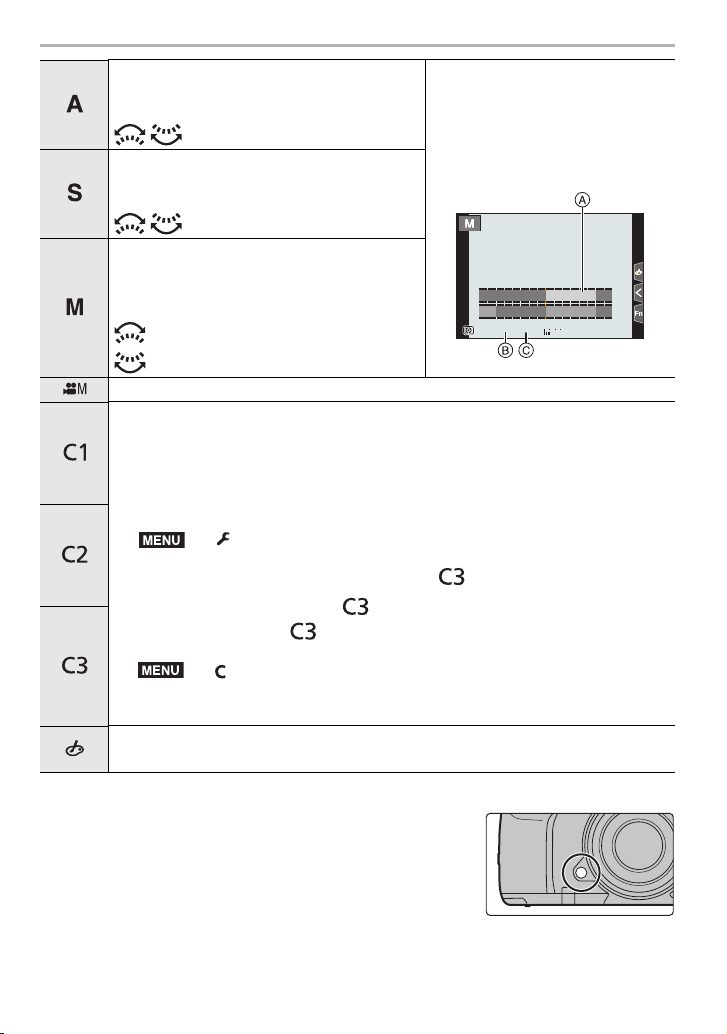
Preparation/Basic
00
+3
30305.6
SSSSSS
FF
8 15 30 60 125
5.64.02.8 8.0 11
MENU
MENU
Aperture-Priority AE Mode
The shutter speed is automatically determined
by the aperture value you set.
/ : Aperture value (B)
Shutter-Priority AE Mode
The aperture value is automatically
• Rotate the front/rear dial to display
the Exposure Meter A. Unsuitable
areas of the range are displayed in
red.
(Example: In Manual Exposure
Mode)
determined by the shutter speed you set.
/ : Shutter speed (C)
Manual Exposure Mode
The exposure is adjusted by the aperture
value and the shutter speed which are
manually adjusted.
: Aperture value (B)
: Shutter speed (C)
Creative Video Mode (P60)
Custom Mode
Use this mode to take pictures with previously registered settings.
∫ Registering Personal Menu Settings (Registering custom settings)
1 Set in advance the Recording Mode you wish to save and select the desired
menu settings on the camera.
2 Select the menu.
> [Setup] > [Cust.Set Mem.] > Custom set where you
want to register settings
• You can register up to three custom sets to of the mode dial.
∫ To change a custom set in [ ] ([Custom Mode] menu)
1 Set the mode dial to [ ].
2 Select the menu.
> [Custom Mode]
3 Press 3/4 to select the custom setting you want to use, and then press
[MENU/SET].
Creative Control Mode
This mode records with additional image effects.
∫ Confirm the Effects of Aperture and Shutter Speed (Preview Mode)
Switch to confirmation screen by pressing the preview
button.
– Normal recording screen
– Aperture effect preview screen
– Shutter speed effect preview screen
• You can also use the button as a function button. (P28)
22
DVQX1064 (ENG)
Page 23
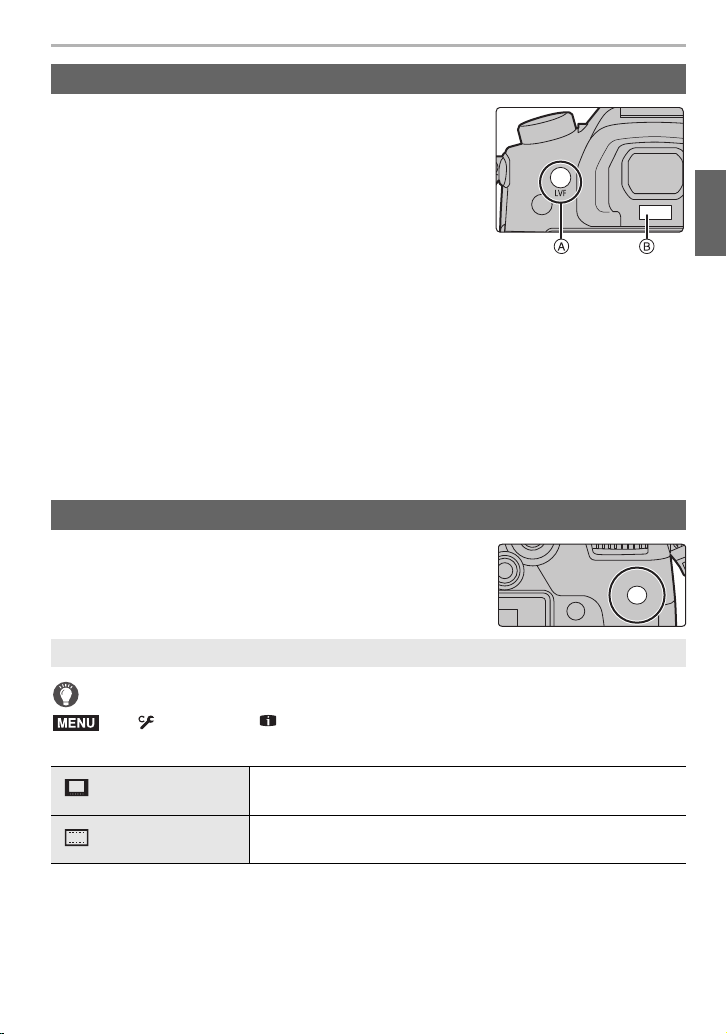
Preparation/Basic
ョㄏブ
ュリヴヱハ
[LVF] button (Switching the Monitor/Viewfinder)
Press [LVF].
A [LVF] button
B Eye sensor
• The monitor/viewfinder will switch as follows:
– Automatic viewfinder/monitor switching
– Viewfinder display
¢
¢
– Monitor display
¢ If [Eye Sensor AF] in the [Custom] ([Focus / Release Shutter]) menu is set to [ON], the
camera automatically adjusts the focus as the eye sensor is activated. The camera does not
beep when focus is achieved with [Eye Sensor AF].
∫ Notes on automatic viewfinder/monitor switching
Automatic viewfinder/monitor switching enables the eye sensor to switch the display to the
viewfinder automatically when you bring your eye or an object near it.
• If you enable the automatic viewfinder/monitor switching function and display the On-monitor
recording information screen on the monitor, [Power Save LVF Shooting] in [Economy] can be
used, allowing you to reduce the battery consumption.
[DISP.] button (Switching the displayed information)
Press [DISP.] to switch the information displayed on the
screen.
In Recording Mode
Switching the display method of the viewfinder/monitor
> [Custom] > [Monitor / Display] > [LVF/Monitor Disp. Set] >
MENU
[LVF Disp. Set]/[Monitor Disp. Set]
[] (viewfinder style)
[] (monitor style)
Scales down images slightly so that you can better review the
composition of the images.
Scales images to fill the entire screen so that you can see their
details.
(ENG) DVQX1064
23
Page 24

Preparation/Basic
99
0
AFSAFS
24
p
FHD
8bit
MOV
L
4:3
99099
0
AFSAFS
24
p
FHD
8bit
MOV
L
4:3
99
0
AFS
AFS
98
98
AWB
0 0
0
Fn
ISO
AUTO
OFF
L
4:3
AFSAFS
AWB
98
ISO
∫ [ ] Live View Finder style display layout (Example of viewfinder style display)
With information
(detailed
information)
With information
With information
(detailed
information, tilt
sensor display)
With information (tilt
sensor display)
∫ [ ] Monitor style display layout (Example of monitor style display)
With information Without information
8bit
MOV
4:3
p
24
L
FHD
AFS
With information (tilt
sensor display)
8bit
MOV
4:3
p
24
L
FHD
AFS
Without information
(tilt sensor display)
0
989898
0
989898
Turned off
In Playback Mode
With information
4:3
L
AWB
0
2
00
60F3.5
Detailed information
1/98
1/98
F3.5
display
ISO
200
2017.12. 1 10:00
100-0001
¢1
AFS
s
4:3
L
RGB
AWB
STD.
0
60
Without information
(Highlight display)
1/5
Without information
¢2
¢1 Press 3/4 to switch between the following display modes:
– Detailed information display
– Histogram display
– Photo style, Highlight shadow display
– White balance display
– Lens information display
DVQX1064 (ENG)
¢2 This is displayed if [Highlight] in the [Custom] ([Monitor / Display]) menu is set to [ON].
24
On-monitor
recording
information
Page 25
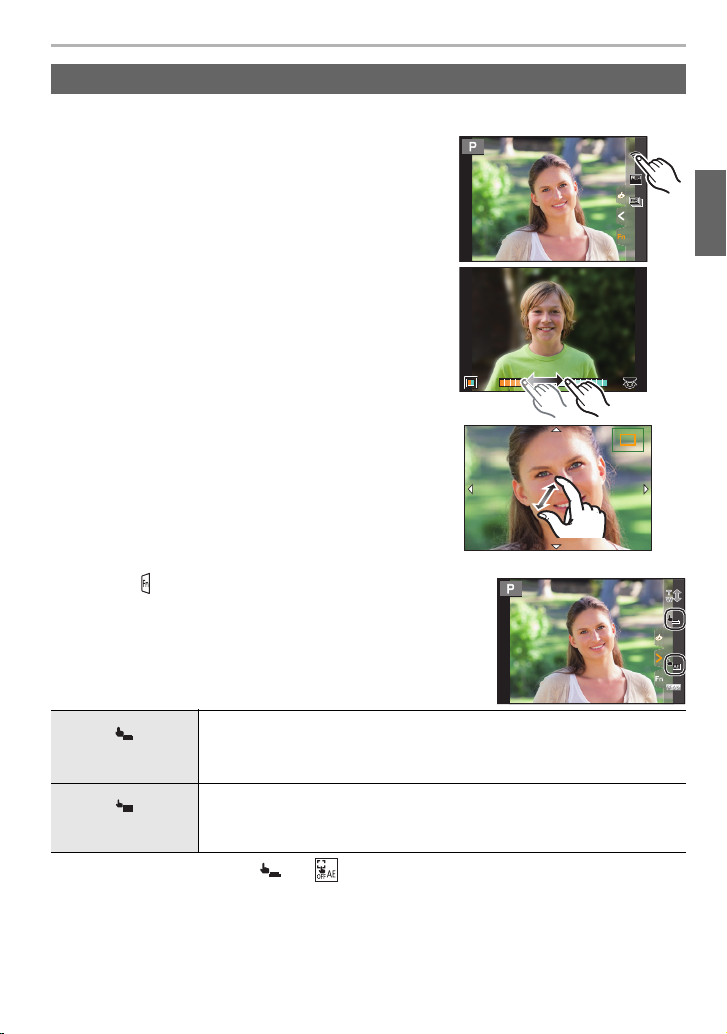
Preparation/Basic
Fn11Fn11Fn11
Fn8Fn8Fn8
Fn7Fn7Fn7
Fn9Fn9Fn9
Fn10Fn10Fn10
OFFOFFOFF
OFFOFFOFF
AABBB
2.0X
××
×
Touch screen (Touch operations)
Touch screen of this unit is capacitive. Touch the panel directly with your bare finger.
∫ Tou ch
To touch and release the touch screen.
∫ Drag
A movement without releasing the touch screen.
∫ Pinch (enlarge/reduce)
Pinch the touch screen apart (enlarge) or together
(reduce) with two fingers.
∫ Taking Pictures Using the Touch Function
1 Touch [ ].
2 Touch icon.
×
Touch Shutter
AE
Touch AE
• To cancel the function, touch [ ] or [ ].
Just by touching the subject you want as your point of focus, the camera
will focus on the subject and take the picture automatically.
Touch the subject you wish to focus on, and then take a picture.
You can easily optimise the brightness for a touched position.
1 Touch the subject you want to optimise the brightness for.
2 Touch [Set].
2.0X2.0X
2.0X
(ENG) DVQX1064
25
Page 26
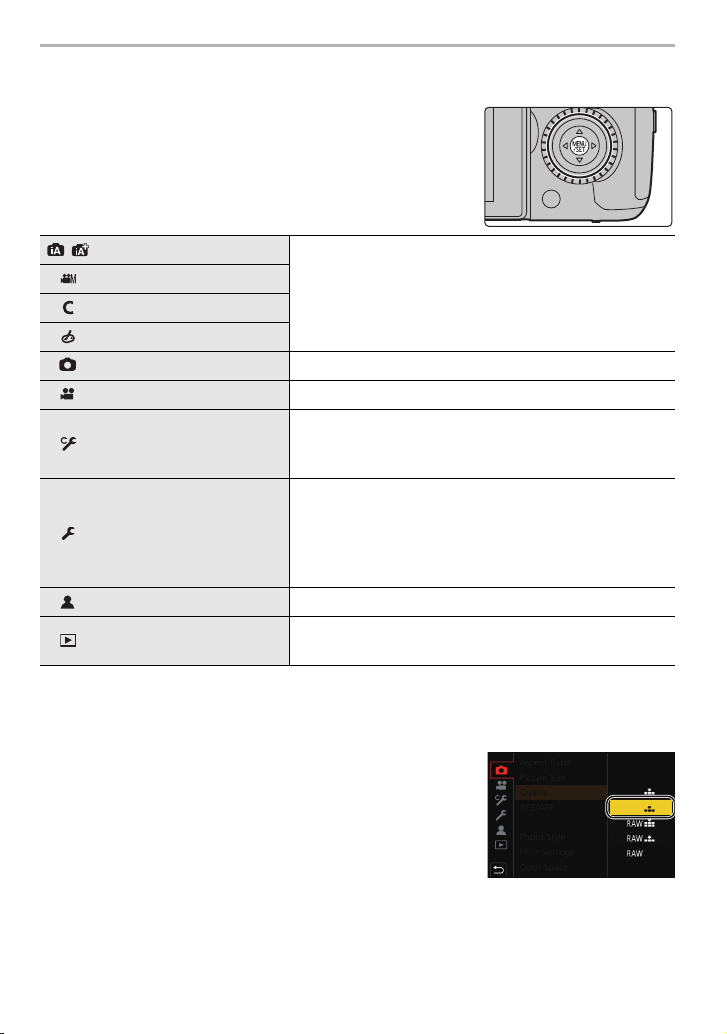
Preparation/Basic
Setting menu items
Press [MENU/SET].
1
/ [Intelligent Auto] (P75)
[Creative Video] (P75)
[Custom Mode] (P22)
[Creative Control] (P75)
[Rec] (P75) This menu lets you set picture settings.
[Motion Picture] (P76) This menu lets you set motion picture settings.
[Custom] (P76)
[Setup] (P77)
[My Menu] (P84) This menu lets you register frequently-used menus.
[Playback] (P77)
Press 3/4 of the cursor button to select the menu item and press
2
These menus let you set the functions available only for
their corresponding Recording Modes.
These menus are displayed only for their corresponding
Recording Modes.
Operation of the unit, such as displaying of the screen
and button operations, can be set up according to your
preferences.
This menu lets you perform the clock settings, select the
operating beep tone settings and set other settings which
make it easier for you to operate the camera.
You can also configure the settings of Wi-Fi/Bluetooth
related functions.
This menu lets you set the playback and editing settings
for images.
[MENU/SET].
Press 3/4 of the cursor button to select
3
the setting and press [MENU/SET].
• Depending on the menu item, its setting may not
appear or it may be displayed in a different way.
26
DVQX1064 (ENG)
Page 27
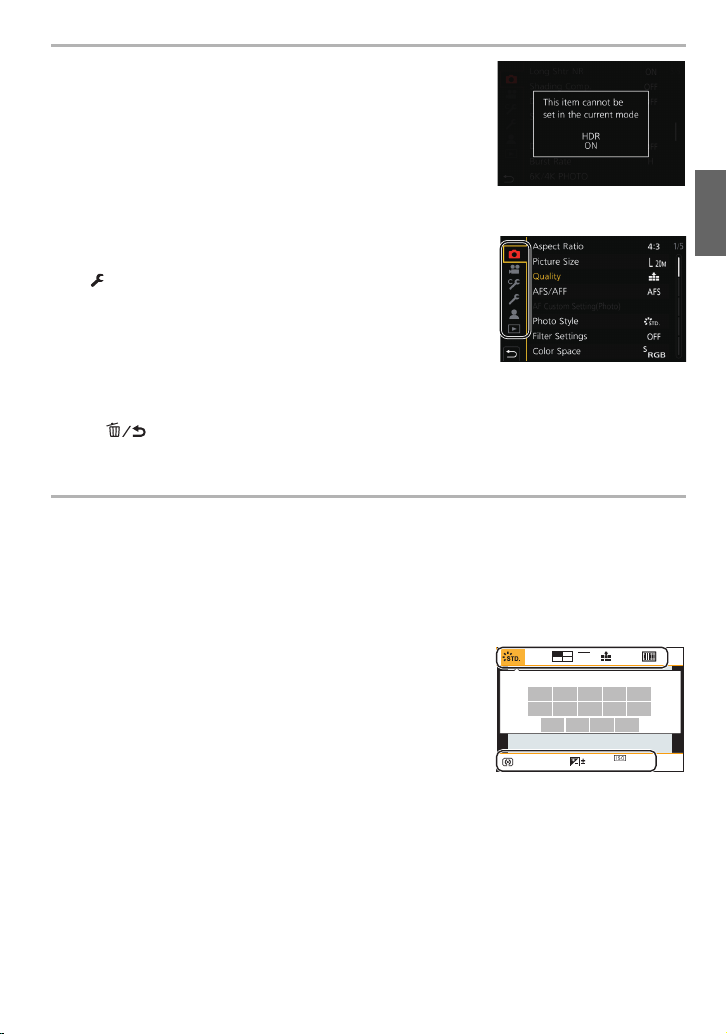
• Menu items that are not available are displayed in grey. When a
AFSAFS
AU
TO
603.5
AWB
24
p
FHD
8bit
MOV
L
4:3
0
grey item is selected, if you press [MENU/SET], a message
indicating that the item cannot be set is displayed along with the
reason why it cannot be set under certain conditions.
∫ Switching to other menus
1 Press 2.
2 Press 3/4 to select a menu selector icon, such as
[].
• You can also select the menu toggle icons by rotating the
front dial.
3 Press [MENU/SET].
∫ Close the menu
Press [ ] or press the shutter button halfway.
Calling frequently-used menus instantly
(Quick Menu)
By using the Quick Menu, some of the menu settings can be easily found.
1 Press [Q.MENU] to display the Quick Menu.
2 Rotate the front dial to select the menu item.
3 Rotate the rear dial to select the setting.
4 Press [Q.MENU] to exit the menu once the setting is
complete.
Preparation/Basic
(ENG) DVQX1064
27
Page 28
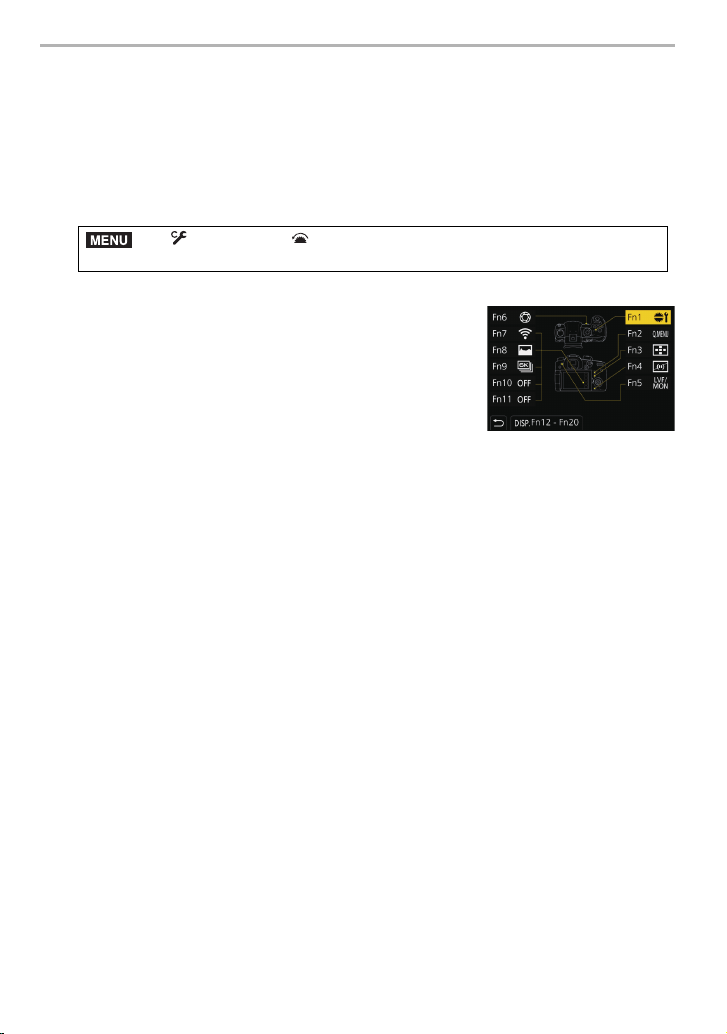
Preparation/Basic
Assigning frequently used functions to the
buttons (function buttons)
You can assign recording functions, etc. to specific buttons and icons.
• Some functions cannot be assigned depending on the function button.
1 Select the menu. (P26)
> [Custom] > [Operation] > [Fn Button Set] > [Setting in
MENU
2 Press 3/4 to select the function button you want to
assign a function to and then press [MENU/SET].
• To select a button from [Fn12] to [Fn20] in [Setting in REC
mode], press [DISP.] to switch the screen.
3 Press 3/4 to select the function you want to assign and then press [MENU/
SET].
REC mode]/[Setting in PLAY mode]
• If you press and hold a function button (any of [Fn1] to [Fn6] or [Fn12] to [Fn20]) for 2 seconds,
you can display the button assignment screen displayed in step
desired function quickly.
DVQX1064 (ENG)
28
, allowing you to assign the
3
Page 29

∫ Functions that can be assigned in [Setting in REC mode]
[Rec] menu
– [Wi-Fi] (P87): [Fn7]
– [Q.MENU] (P27): [Fn2]
– [LVF/Monitor Switch] (P23): [Fn5]
– [LVF/Monitor Disp. Style] (P23)
– [AF/AE LOCK] (P37)
–[AF-ON]
– [Preview] (P22): [Fn6]
– [One Push AE]
– [Touch AE] (P25)
– [Level Gauge]: [Fn4]
– [Focus Area Set]
– [Zoom Control] (P53)
– [1 Shot RAW+JPG]
– [1 Shot Spot Metering]
– [Operation Lock]
– [Dial Operation Switch]: [Fn1]
– [Photo Style]
– [Filter Effect]
– [Aspect Ratio] (P77)
– [Picture Size] (P78)
¢
¢
¢
– [AFS/AFF] (P32)
– [Metering Mode] (P79)
– [Burst Rate]
– [6K/4K PHOTO] (P40): [Fn9]
– [Self Timer]
¢
– [Bracket] (P48)
– [Highlight Shadow]
– [i.Dynamic]
¢
– [i.Resolution]
– [Post Focus] (P44)
– [HDR]
– [Shutter Type] (P80)
– [Flash Mode] (P54)
– [Flash Adjust.]
¢
– [Wireless Flash Setup]
– [Ex. Tele Conv.]
(still pictures/motion pictures) (P53)
– [Digital Zoom]
– [Stabilizer] (P51)
– [Silent Mode] (P79)
– [Quality] (P78)
[Motion Picture] menu
– [4K Live Cropping] (P64)
– [Motion Pic. Rec Format] (P56)
– [Motion Pic. Rec Quality] (P56)
– [Variable Frame Rate] (P61)
– [Picture Mode in Rec.]
– [Synchro Scan] (P63)
– [Mic. Directivity Adjust]
– [Color Bars]
– [WFM/Vector Scope]
– [LUT Monitor Display]
– [LUT HDMI Display] (P68)
– [Focus Transition] (P63)
– [Time Code Display] (P58)
[Custom] menu
–[Peaking]
– [Histogram]: [Fn8]
¢
– [Guide Line]
– [Zebra Pattern] (P81)
– [Rec Area]
– [Video-Priority Display]
– [Step Zoom]
– [Zoom Speed]
– [Monochrome Live View]
Recording functions
– [ON]/[OFF] of each item in [White Balance]
(P39)
– [ON]/[OFF] of each item in [Photo Style]
– [AF Mode/MF] (P33, 36): [Fn3]
¢
– [Rec / Playback Switch]
–[Off]
– [Restore to Default]
¢ Function button settings at the time of purchase.
• By default, [Off] is assigned to the buttons [Fn10] to [Fn20].
Preparation/Basic
¢
(ENG) DVQX1064
29
Page 30
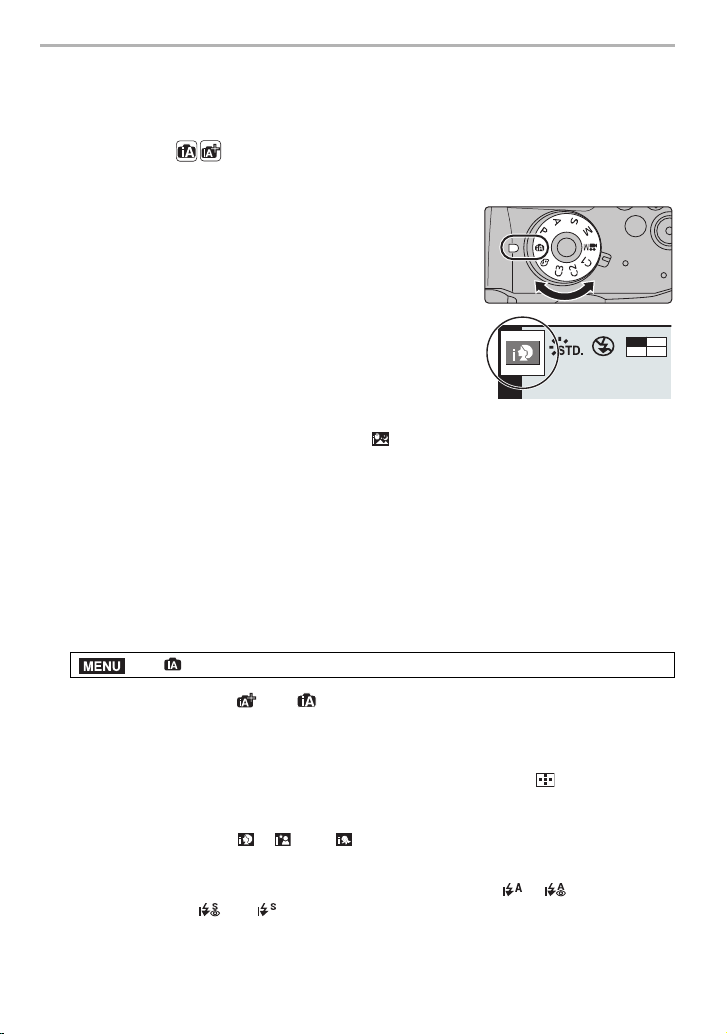
Recording
24
p
FHD
8bit
MOV
MENU
Taking Pictures using the Automatic Function
(Intelligent Auto Mode)
Recording Mode:
In this mode, the camera makes the optimal settings for the subject and scene.
Set the mode dial to [¦].
1
• The camera will switch to either the most recently used
of Intelligent Auto Mode or Intelligent Auto Plus Mode.
At the time of purchase, the mode is set to Intelligent
Auto Plus Mode.
Align the screen with the subject.
2
• When the camera identifies the optimum scene, the icon
of the scene concerned is displayed in blue for
2 seconds, after which its colour changes to the usual
red. (Automatic scene detection)
• When [iHandheld Night Shot] is set to [ON] and [ ] is detected while taking handheld night
shots, pictures of the night scenery will be taken at a high burst speed and composed into a
single picture.
• When [iHDR] is set to [ON] and there is, for example, strong contrast between the background
and the subject, multiple still pictures are recorded with differing exposures and combined to
create a single still picture rich in gradation.
∫ Switching between Intelligent Auto Plus Mode and Intelligent Auto Mode
Intelligent Auto Plus Mode allows you to adjust some settings such as the brightness,
colour tone and defocus control while also using Intelligent Auto Mode for other settings.
1 Select the menu. (P26)
> [Intelligent Auto] > [Intelligent Auto Mode]
2 Press 3/4 to select [ ] or [ ] and then press [MENU/SET].
∫ Auto Focus, Face/Eye Detection, and Face Recognition
The Auto Focus Mode is automatically set to [š]. If you touch the subject, the AF tracking
function will work. The AF tracking function will also work if you press [ ] and then press
the shutter button halfway.
• When [Face Recog.] is set to [ON], and the face similar to the registered face is detected, [R] is
displayed in the top right of [ ], [ ] and [ ].
∫ About the flash
When recording with the flash, the camera automatically selects [ ], [ ] (AUTO/
Red-Eye Reduction), [ ] or [ ] according to the type and brightness of the subject.
DVQX1064 (ENG)
30
Page 31

Taking pictures with customised colour, defocus control, and
+3+3+1+1 +2+2 +3+3
-5-5-4-4-3-3-2-2-1-
100
+5+5+4+4
+1+1
OFFOFF
AABBB
SSSSSS
FF
500 250 125 60 30
4.02.8 5.6 8.0
brightness settings
Recording Mode:
∫ Setting brightness
1 Press [ ].
2 Rotate the rear dial to adjust brightness.
• You can adjust the Exposure Bracket setting by pressing
3/4 while the brightness setting screen is displayed.
(P49)
• Press [ ] again to return to the recording screen.
∫ Setting colour
1 Press [ ].
2 Rotate the rear dial to adjust colour.
• Press [ ] again to return to the recording screen.
• The colour setting will return to the default level (centre
point) when this unit is turned off or the camera is switched
to another Recording Mode.
∫ Taking a picture with a blurred background (Defocus Control)
1 Press [Fn4] to display the setting screen.
2 Set the blurriness by rotating the rear dial.
• If you press [MENU/SET], you can return to the recording
screen.
• Pressing [Fn4] on the blurriness setting screen will cancel
the setting.
Recording
(ENG) DVQX1064
31
Page 32

Recording
MENU
Setting the Focus Mode (AFS/AFF/AFC)
Applicable modes:
The method for achieving focus when the shutter button is
pressed halfway is set.
Set the focus mode lever.
Item Scene (recommended)
[AFS]
Subject is still
(Auto
(Scenery,
Focus
Single)
[AFS/
AFF]
Flexible)
[AFC]
(Auto Focus
Continuous)
[MF] Set the focus manually. (P36)
• When recording with [AFF] or [AFC], the camera predicts the motion of moving subjects to
bring them into focus. (Moving Object Prediction)
anniversary
photograph, etc.)
[AFF]
Movement cannot
(Auto
be predicted
Focus
(Children, pets, etc.)
You can switch the setting with [AFS/AFF] in the [Rec]/[Motion Picture]
menu.
Subject is moving
(Sport, trains, etc.)
“AFS” is an abbreviation of “Auto Focus Single”.
Focus is set automatically when the shutter button is
pressed halfway. It stays locked while the button is
pressed halfway, allowing you to record different
compositions.
“AFF” is an abbreviation of “Auto Focus Flexible”.
In this mode, focusing is performed automatically
when the shutter button is pressed halfway.
If the subject moves while the shutter button is
pressed halfway, the focus is corrected to match the
movement automatically.
“AFC” is an abbreviation of “Auto Focus Continuous”.
In this mode, while the shutter button is pressed
halfway, focusing is constantly performed to match
the movement of the subject.
Customising the operation settings of Auto Focus for picture taking
Applicable modes:
Customise the operation settings of Auto Focus to suit the movement of your subject.
• This item works only when the Focus Mode is set to [AFF] or [AFC].
> [Rec] > [AF Custom Setting(Photo)]
[Set 1] Basic setting.
[Set 2] Settings when object move in only one direction and quickly.
[Set 3] Setting for slow random movement.
[Set 4] Settings for rapid and random movement.
DVQX1064 (ENG)
32
Page 33

∫ Adjusting the AF Custom settings
ョㄏピ
1 Press 2/1 to select the AF Custom setting.
2 Press 3/4 to select the items, and then press 2/1 to adjust.
• Pressing [DISP.] will return the default setting.
[AF Sensitivity]
[AF Area Switching
Sensitivity]
[Moving object
prediction]
Sets the sensitivity to be applied when adjusting the focus
according to the movement of the subject.
Sets the sensitivity level at which the camera switches or moves
the AF area to suit the movement of the subject.
Sets the level at which object motion detection is activated in
response to a change in the speed of the subject.
3 Press [MENU/SET].
Setting the Auto Focus Mode
Applicable modes:
This allows the focusing method that suits the positions and
number of the subjects to be selected.
Press [ ].
• You can also use the button as a function button. (P28)
The camera automatically detects the person’s face and eyes.
An eye closer to the camera will be in focus, while the exposure will be
optimised for the face.
(When [Metering Mode] is set to [ ])
([Face/Eye
Detection])
([Tracking])
• Up to 15 faces can be detected. Eyes that can be detected are only
those of the face that is in focus.
• You can change the eye to be in focus by touching
the eye in the yellow area.
• If you touch [ ] or press [MENU/SET], the eye
focus setting will be cancelled.
The camera focuses on the subject you specify.
The exposure will be optimised for the subject.
(When [Metering Mode] is set to [ ])
Focus and exposure will keep on following the
subject even if it moves. (Dynamic tracking)
• Aim the AF tracking area over the subject to be tracked, and press the
shutter button halfway to lock the subject.
• Lock is cancelled when [MENU/SET] is pressed.
Recording
(ENG) DVQX1064
33
Page 34

Recording
([225-Area])
, etc.
([Custom Multi])
([1-Area])
([Pinpoint])
Up to 225 AF areas can be focused.
This is effective when a subject is not in the centre of the screen.
From among 225 AF areas, you can freely set the optimum shape of the
AF area for the subject.
The camera focuses on the subject in the AF area on the screen.
You can achieve a more precise focus on a point that is smaller than
[Ø].
If you press the shutter button halfway, the screen that lets you check
the focus will be enlarged.
Specifying the AF area position
• When [Focus Switching for Vert / Hor] in the [Custom] ([Focus / Release Shutter]) menu is set,
the last specified positions of the AF area (when [
are stored separately for the camera’s horizontal and vertical orientations (two vertical
orientations, left and right, are available).
Specifying the AF area position on the setting screen
Applicable modes:
∫ When selecting [š], [ ], [Ø]
1 Press [ ].
2 Select [š], [ ] or [Ø] and press 4.
3 Change the position and size of the AF area.
Button
operation
3/4/2/1 Touching Moves the position
//
[DISP.] [Reset]
Touc h
operation
Pinching out/in Changes the size
4 Press [MENU/SET] to set.
• AF area with the same function as [Ø] is displayed in the touched position, when the [š]
is selected.
Setting of the AF area is cleared when [MENU/SET] is pressed or [ ] is touched.
Ø] or [ ] is set) and the MF Assist display
Description of operation
First time: The position is
reset to the centre
Second time: The size is
reset to the default
34
DVQX1064 (ENG)
Page 35

Recording
∫ When selecting [ ]
1 Press [ ].
2 Select [ ] and press 4.
3 Press 3/4/2/1 to set the focus position and then press [MENU/SET].
4 Move [+] to the position to be in focus.
Button
operation
3/4/2/1 Touching Moves [+].
[DISP.] [Reset] Returns you to the screen in step 3.
Touch operation Description of operation
/ Pinching out/in Enlarges/reduces the screen.
Switches the enlarged display
(windowed/full screen).
5 Press [MENU/SET] to set.
Specifying the AF area position with the joystick
Applicable modes:
When using [š], [ ], [ ], [Ø] or [ ] of Auto Focus Mode, you can specify the
position of the AF area displayed on the recording screen with the joystick.
1 Select the menu. (P26)
> [Custom] > [Operation] > [Joystick Setting] > [D.FOCUS
MENU
Movement]
2 Move the joystick3/4/2/1 to move the AF
area.
• You can change the size of the AF area by
rotating the front/rear dial.
• Press the joystick to switch between the default
AF area position and the position you have set.
The enlarged display will appear when [ ]
([Pinpoint]) is set.
3 Press the shutter button halfway to set.
• Press the joystick while the recording screen is displayed to switch between the default
AF area position and the position you have set.
(ENG) DVQX1064
35
Page 36

Recording
A
B
AF
+
Adjusting Focus Manually
Applicable modes:
Use this function when you want to fix the focus or when the distance between the lens
and the subject is determined and you do not want to activate Auto Focus.
Set the focus mode lever to [MF].
1
Press [ ].
2
Press 3/4/2/1 to adjust the focus position,
3
and press [MENU/SET].
Adjust the focus.
4
When using an interchangeable lens (H-ES12060/
H-FS12060) with a focus ring
Rotate to A side:
Focuses on nearby subject
Rotate to B side:
Focuses on faraway subject
A MF Assist (enlarged screen)
B Peaking
C MF Guide
• The in-focus portions will be highlighted. (Peaking)
• You can check whether the point of focus is to the near
side or to the far side. (MF Guide)
You can perform the following operations:
Button operation Touch operation Description of operation
3/4/2/1 Dragging Moves the enlarged area
Pinching out/in Enlarges/reduces the screen in small steps.
s Enlarges/reduces the screen in large steps.
Switches the enlarged display (windowed/full
screen)
First time: The position of the enlarged area is
5
36
[DISP.] [Reset]
Press the shutter button halfway.
• You can also perform the same operation by pressing [MENU/SET].
DVQX1064 (ENG)
reset to the centre.
Second time: The magnification level of the
enlarged area is reset to the default.
Page 37

Fixing the Focus and the Exposure (AF/AE
0
60
2.8
AELAELAELAEL
+3+3+1+1 +2+2 +3+3
-5-5-4-4-3-3-2-2-1-
100
+5+5+4+4
+1+1
0
OFFOFF
Lock)
Applicable modes:
This is useful when you want to take a picture of a subject outside the AF area or the
contrast is too strong and you cannot achieve appropriate exposure.
Align the screen with the subject.
1
Press and hold [AF/AE LOCK] to fix the focus
2
or exposure.
• If you release [AF/AE LOCK], AF/AE Lock is cancelled.
• Only the exposure is locked in the default setting.
While pressing [AF/AE LOCK], move the
3
camera as you compose the picture and then
press shutter button fully.
A AE Lock indication
Compensating the Exposure
Applicable modes:
Use this function when you cannot achieve appropriate exposure due to the difference in
brightness between the subject and the background.
Press [ ].
1
Rotate the rear dial to compensate the
2
exposure.
A Exposure Bracket
B Exposure Compensation
C [Flash Adjust.]
• You can perform the operations below while the
exposure compensation screen is displayed.
Compensates the exposure
Adjusts the flash output
3/4 Sets the exposure bracket (P49)
• You can switch the functions between the rear dial and the front dial by pressing [DISP.].
Press [ ] to set.
3
Recording
(ENG) DVQX1064
37
Page 38

Recording
AUTOAUTO
2002004040
ISO
ISOISOISOISOISOISOISOISOISOISOISO
AUTOAUTO
ISOISO
LIMITLIMIT
AUTOAUTO
Setting the Light Sensitivity
Applicable modes:
This allows the sensitivity to light (ISO sensitivity) to be set.
Setting to a higher figure enables pictures to be taken even in dark places without the
resulting pictures coming out dark.
Press [ ].
1
Select the ISO sensitivity by rotating the rear
2
dial.
• You can switch the functions between the rear dial and
the front dial by pressing [DISP.].
A [ISO Auto Upper Limit Setting]
B ISO sensitivity
Rotate the front dial to set the [ISO Auto
3
Upper Limit Setting].
• Set the [ISO Auto Upper Limit Setting] in [ISO Sensitivity
(photo)] (or in [ISO Sensitivity (video)] when using Creative Video Mode).
• It will work when the [Sensitivity] is set to [AUTO] or [ ].
Press [ ] to set.
4
AUTO
(Intelligent)
L.100¢, from 200 to 25600 The ISO sensitivity is fixed to various settings.
¢ Only available when [Extended ISO] is set.
The ISO sensitivity is automatically adjusted according to the
brightness.
The camera detects movement of the subject and then
automatically sets the optimum ISO sensitivity and shutter
speed to suit the movement of the subject and brightness of
the scene to minimise the jitter of the subject.
DVQX1064 (ENG)
38
Page 39

Adjusting the White Balance
AWBc
WBWBWBWBWBWBWBWBWBWBWB
AWBAWB
1
2
3
4
4
Applicable modes:
In sunlight, under incandescent lights or in other such conditions where the colour of white
takes on a reddish or bluish tinge, this item adjusts to the colour of white which is closest
to what is seen by the eye in accordance with the light source.
Press [ ].
1
Rotate the rear dial or front dial to select the
2
White Balance.
• Setting can also be performed by rotating the control
dial.
Adjusting the White Balance automatically
• Under lighting such as incandescent lighting where reddish tones may occur:
– With [AWB], reddish tones are maintained to reproduce the ambience of
[AWB]/
[AWBc]
[V] When taking pictures outdoors under a clear sky
[Ð] When taking pictures outdoors under a cloudy sky
[î] When taking pictures outdoors in the shade
[Ñ] When taking pictures under incandescent lights
[]¢When taking pictures with the flash only
[]/
[]/
[]/
[]
1
[]/
2
[]/
3
[]/
[]
¢ [AWB] is applied when you record motion picture or perform recording with the 6K/4K
Photo or Post Focus function.
Press [ ] to set.
3
the scene more accurately.
– With [AWBc], reddish tones are suppressed to reproduce the original
colours of the subject more accurately. The same tones as [AWB] may
be applied in a bright environment.
• [AWB] and [AWBc] apply the same tones under light sources where
reddish tones may not occur.
Set the White Balance value. Use to match the condition when taking
photographs.
1 Press
3.
2 Place a white object such as a piece of paper within the frame at
the centre of the screen, and press [MENU/SET].
• This will set the White Balance and return you to the recording screen.
You can set the colour temperature manually for taking natural pictures
in different lighting conditions.
1 Press 3.
2
Press 3/4 to select the colour temperature and then press [MENU/SET].
(ENG) DVQX1064
Recording
AWBc
39
Page 40

Recording
Select a Drive Mode
Applicable modes:
You can change what the camera will do when you press the
shutter button.
Rotating the drive mode dial.
[Single] When the shutter button is pressed, only one picture is recorded.
Recordings are made in succession while the shutter button is
pressed.
[Burst]
[6K/4K PHOTO] (P40) When the shutter button is pressed, a 6K/4K photo is recorded.
[Post Focus] (P44)
[Self Timer]
[Time Lapse/
Animation] (P46)
1 Set the drive mode dial to [ ].
2 Focus on the subject and take a picture.
• Hold down the shutter button fully to activate the Burst Mode.
When the shutter button is pressed, Post Focus recording is
performed.
When the shutter button is pressed, recording takes place after
the set time has elapsed.
1 Set the drive mode dial to [ ].
2 Press the shutter button halfway to focus and then press
it fully to take the picture.
• Focus and exposure will be set when the shutter button is
pressed halfway.
• After the self-timer indicator flashes, recording starts.
Pictures are recorded with Time Lapse Shot or Stop Motion
Animation.
Recording 6K/4K Photos
Applicable modes:
With 6K Photo, you can take a high-speed burst of pictures at 30 frames/second and save
the desired pictures, each made up of 18 million pixels (approx.), extracted from their burst
file. With 4K Photo, you can take a high-speed burst of pictures at 60 frames/second and
save the desired pictures, each made up of 8 million pixels (approx.).
• “6K PHOTO” is a high-speed burst recording function which allows you to save pictures
extracted from images recorded with an aspect ratio for still pictures, 4:3 or 3:2, and with an
effective picture size equivalent to a particular number of pixels (approx. 18 megapixels)
produced by images with a size of 6K (approx. 6,000 (horizontal)k3,000 (vertical)).
• Use a UHS Speed Class 3 card to record 6K/4K photos. (P9)
DVQX1064 (ENG)
40
Page 41

Set the drive mode dial to [ ].
1
Select the picture size and burst speed. (P26)
2
MENU
> [Rec] > [6K/4K PHOTO] >
[Picture size / Burst speed]
[6K 18M] [4:3]: (4992k3744) [3:2]: (5184k3456) 30 pictures/second
[4K H 8M]
[4K 8M] 30 pictures/second
Select the recording method. (P26)
3
MENU
> [Rec] > [6K/4K PHOTO] > [Rec Method]
[4:3]: (3328k2496)
[16:9]: (3840k2160)
[3:2]: (3504k2336)
[1:1]: (2880k2880)
Recording
60 pictures/second
For capturing the best shot of a
[]/[]/[]
[6K/4K Burst]
[]/[]/[]
[6K/4K Burst(S/S)]
“S/S” is an
abbreviation of “Start/
Stop”.
[]/[]/[]
[6K/4K Pre-Burst]
¢ 6K/4K burst file will be recorded and played back in separate files in the following cases.
(You can continue recording without interruption.)
– When using an SDHC memory card: If the file size exceeds 4 GB
– When using an SDXC memory card: If the continuous recording time exceeds 3 hours and
4 minutes or if the file size exceeds 96 GB
Press the shutter button halfway to exit the menu.
4
Press the shutter button to perform recording.
5
fast-moving subject
Burst recording is performed while the
¢
shutter button is pressed and held.
A Press and hold
B Recording is performed
For capturing unpredictable photo
opportunities
Burst recording starts when the shutter
¢
button is pressed and stops when
pressed again.
C Start (First)
D Stop (Second)
E Recording is performed
For recording as needed whenever a
photo opportunity arises
Burst recording is performed for
approximately 1 second before and after
the moment that the shutter button is
pressed.
F Approximately 1 second
G Recording is performed
(ENG) DVQX1064
41
Page 42

Recording
MENU
Fn2
Fn1
• The camera will perform burst recording of a 6K/4K photo and saves it as a 6K/4K burst file with
a [Rec Format] setting of [MP4].
• When [Auto Review] is enabled, the picture selection screen will be displayed automatically.
• When [6K/4K Pre-Burst] or [Pre-Burst Recording] is set, the battery drains faster and the
camera temperature rises. Use these functions only when recording with them.
∫ Adding markers to select and save pictures ([6K/4K Burst(S/S)])
You can add markers if you press [Fn2] during recording. (Up to 40 markers per recording)
When selecting and saving pictures from a 6K/4K burst file, you can skip to the positions
where you added markers.
∫ Setting Pre-Burst Recording ([6K/4K Burst]/[6K/4K Burst(S/S)])
The camera starts recording approximately 1 second before the shutter button is pressed
fully, so you will not miss a photo opportunity.
MENU
> [Rec] > [6K/4K PHOTO] > [Pre-Burst Recording] > [ON]
• Auto Focus operation settings and menus that cannot be set while this f unction is in use are th e
same as those during [6K/4K Pre-Burst] operation.
∫ Setting Loop Recording ([6K/4K Burst(S/S)])
With [6K/4K Burst(S/S)], you can perform recording while deleting the oldest recorded
data, allowing you to keep on recording while waiting for a photo opportunity without
replacing the card.
> [Rec] > [6K/4K PHOTO] > [Loop Recording(4K PHOTO)] > [ON]
• Once you start recording, the 6K/4K burst file will be recorded and divided approximately every
2 minutes.
Approximately the last 10 minutes (up to approximately 12 minutes) will be saved. The
preceding part will be deleted.
• [Loop Recording(4K PHOTO)] is not available for [6K 18M].
Selecting pictures from 6K/4K burst file and saving
1 Select an image with the [ ] or [ ] icon on the playback
screen, and press 3.
• If the image was recorded with [6K/4K Pre-Burst], proceed to step 3.
2 Drag the slide bar to make a rough selection of
scenes.
42
DVQX1064 (ENG)
Page 43

Recording
3 Drag the frames to select the frame you want to save
as a picture.
• Touch and hold [ ]/[ ] to continuously rewind/forward
frame-by-frame.
4 Touch [ ] or [ ] to save the picture.
• A confirmation screen will be displayed.
• The picture will be saved in JPEG format.
∫ Saving pictures taken with the 6K/4K Photo function at once ([6K/4K PHOTO Bulk
Saving])
You can save pictures of a 6K/4K burst file that were extracted from any 5 second period
at once.
1 Select the menu. (P26)
> [Playback] > [6K/4K PHOTO Bulk Saving]
MENU
2 Press 2/1 to select the 6K/4K photo burst files and press [MENU/SET].
• If the burst time is 5 seconds or less, all frames will be saved as pictures.
3 Select the first frame of the pictures to be saved at once.
• Select the frame in the same way as you select pictures from a 6K/4K burst file.
• Pictures will be saved as a group of Burst Mode pictures in JPEG format.
Correcting 6K/4K Photos After Recording (Post-Recording Refinement)
∫ Correcting distortion in pictures ([Reduce Rolling Shutter])
The camera corrects distortion in pictures caused by the electronic shutter (rolling shutter
effect) when you save them.
1 On the save confirmation screen in step 4 on P43, touch [Reduce Rolling
Shutter].
• Return to the confirmation screen if it cannot produce any correction result.
2 Check the correction result, and touch [Save].
• You can check corrected/uncorrected versions of the picture by touching [Set/Cancel].
• The angle of view of the corrected picture may become narrower.
∫ Reducing the noise produced by high sensitivity ([6K/4K PHOTO Noise
Reduction])
When saving pictures, reduce the noise produced during recording by high ISO sensitivity.
MENU
> [Playback] > [6K/4K PHOTO Noise Reduction] > [AUTO]
• This function is not applied to pictures saved with [6K/4K PHOTO Bulk Saving].
(ENG) DVQX1064
43
Page 44

Recording
MENU
6K
4:3
Controlling Focus After Recording
(Post Focus/Focus Stacking)
Applicable modes:
The camera can perform Burst recording in the same picture quality as 6K/4K photo
recording while automatically shifting the focus to different areas.
With Post Focus, after recording is finished, you can select the desired points on the
screen and save pictures in which the selected points are in focus.
With Focus Stacking, you can also merge multiple pictures with different focus points to
widen the focus range.
• We recommend that you use a tripod when recording images to be used for Focus Stacking.
• Use a UHS Speed Class 3 card. (P9)
Recording with the Post Focus function
1 Set the drive mode dial to [ ].
2 Select the picture size. (P26)
> [Rec] > [Post Focus]
[6K 18M] [4:3]: (4992k3744) [3:2]: (5184k3456)
[4K 8M]
¢ The display can be enlarged using [Ex. Tele Conv.].
[16:9]: (3840k2160)
[4:3]: (3328k2496)
¢
3 Press the shutter button halfway to exit the menu.
4 Decide on the composition, and press the shutter
button halfway.
• Auto Focus will detect focus areas on the screen.
(Excluding the edges of the screen)
• If no areas on the screen can be brought into focus, the
focus display (A) will flash. Recording is not possible in this case.
5 Press the shutter button fully to start recording.
• The focus point changes automatically while recording.
When the icon (B) disappears, recording automatically
ends.
[3:2]: (3504k2336)
[1:1]: (2880k2880)
From the time you press the shutter button halfway until the end of recording:
• Maintain the same distance to the subject and the same composition.
• Do not operate the zoom.
• A motion picture will be recorded with [Rec Format] set to [MP4]. (Audio will not be
recorded.)
• When [Auto Review] is enabled, a screen that lets you select the desired focus area will
be displayed. (P45)
DVQX1064 (ENG)
44
Page 45

Recording
Fn2
Fn1
Fn2
Fn2
ュリヴヱハ
5HVHW
6HW&DQFHO
ュリヴヱハ
5HVHW
Fn2
6HW&DQFHO
Selecting the desired focus area and saving a picture
1 Select an image with the [ ] icon on the playback screen, and press 3.
2 Touch the desired focus area.
• If a picture that is in focus is not available for the selected
area, a red frame will be displayed. You cannot save a
picture in this case.
• You cannot select the edges of the screen.
• Touching [ ] will enlarge the display. You can fine-adjust
the focus by dragging the slide bar during enlarged display.
(You can also perform the same operation by pressing 2/
1.)
3 Touch [ ] to save the picture.
• The picture will be saved in JPEG format.
Merging multiple pictures to widen the focus range (Focus Stacking)
1 Touch [ ] in step 2 of “Selecting the desired focus area and saving a picture”.
2 Touch the merging method.
Automatically selects pictures that are suited to be merged, and
[Auto Merging]
[Range Merging] Merges pictures with specified focus areas into a single picture.
merges them into a single picture.
• Priority will be given to pictures with closer focus.
• Pictures will be merged into a single picture and the resulting picture
will be saved when this item is selected.
3 (When [Range Merging] is selected)
Touch the desired focus area.
• Specify at least two areas.
• In-focus areas between the two areas will also be
selected, and the combined in-focus area will be indicated.
• Grey areas indicate areas that may, if selected, cause the
merged picture to look unnatural and areas that cannot be
selected.
• Touch the focus area again to cancel the selection.
4 Touch [ ] to merge the pictures and save the
resulting picture.
• The picture will be saved in JPEG format.
• The camera may automatically correct the misalignments of
pictures caused by camera shake. If they are corrected, the
angle of view becomes slightly narrower when pictures are merged.
(ENG) DVQX1064
45
Page 46

Recording
MENU
Taking Pictures with Time Lapse Shot/Stop
Motion Animation
Applicable modes:
You can take pictures with Time Lapse Shot or Stop Motion
Animation. In addition, the pictures taken can be combined
into a motion picture.
• Set the date and time settings in advance. (P14)
• Recorded pictures are displayed as group pictures.
Taking Pictures Automatically at Set Intervals ([Time Lapse Shot])
The camera can automatically take pictures of subjects such as animals or plants as time
elapses and create a motion picture.
1 Set the drive mode dial to [ ].
2 Select the menu. (P26)
> [Rec] > [Time Lapse/Animation] > [Mode] > [Time Lapse
Shot]
3 Press 3/4 to select an item and set.
[Now] Starts the recording by fully-pressing the shutter button.
[Start Time]
[Shooting
Interval]/
[Image Count]
[Start Time
Set]
The recording interval and the number of pictures can be set.
2/1: Select the item (minute/second/number of pictures)
3/4: Setting
[MENU/SET]: Set
4 Press the shutter button halfway to exit the menu.
5 Press the shutter button fully.
• The recording starts automatically.
2/1: Select the item (hour/minute)
3/4: Setting
[MENU/SET]: Set
46
DVQX1064 (ENG)
Page 47

Creating Stop Motion Pictures ([Stop Motion Animation])
30
A stop motion picture is created by splicing pictures together.
1 Set the drive mode dial to [ ].
2 Select the menu. (P26)
> [Rec] > [Time Lapse/Animation] > [Mode] > [Stop Motion
MENU
Animation]
3 Press 3/4 to select an item and set.
[Auto Shooting]
[Shooting Interval]
[ON] Takes pictures automatically at a set recording interval.
[OFF] This is for taking pictures manually, frame by frame.
(Only when [Auto Shooting] is set to [ON])
2/1: Select the item (second)
3/4: Setting
[MENU/SET]: Set
4 Press the shutter button halfway to exit the menu.
5 Press the shutter button fully.
6 Move the subject to decide on the composition.
• Repeat recording in the same way.
7 Touch [ ] to end the recording.
• It can also be ended by selecting [Time Lapse/Animation]
from the [Rec] menu and then pressing [MENU/SET].
• When [Auto Shooting] is set to [ON], select [End] on the
confirmation screen.
(If [Pause] has been selected, press the shutter button
fully to resume the recording.)
Recording
Creating motion pictures from recorded pictures
To create motion pictures after taking pictures, follow the steps below.
1 Select the methods for creating a motion picture.
• The recording format is set to [MP4].
[Rec Quality] Sets the quality of a motion picture.
[Frame Rate]
[Sequence]
2 Press 3/4 to select [OK] and then press [MENU/SET].
Sets the number of frames per second.
The larger the number is, the smoother the motion picture will be.
[NORMAL]:
Splices pictures together in recording order.
[REVERSE]:
Splices pictures together in reverse recording order.
(ENG) DVQX1064
47
Page 48

Recording
MENU
1
3
Taking Pictures While Adjusting a Setting
Automatically (Bracket Recording)
Applicable modes:
You can take multiple pictures while automatically adjusting a setting by pressing the
shutter button.
Select the menu. (P26)
1
> [Rec] > [Bracket] > [Bracket Type]
Exposure Bracket
Aperture Bracket
Focus Bracket
¢
White Balance Bracket
White Balance Bracket
¢
(Colour Temperature)
¢ It cannot be selected in Intelligent Auto Plus Mode or Creative Control Mode or when
burst recording is enabled or [Quality] is set to [ ], [ ], or [ ].
Press 3/4 to select [More settings] and then press [MENU/SET].
2
• For information on [More settings], refer to the page that describes each function.
• Press the shutter button halfway to exit the menu.
Focus on the subject and take a picture.
3
Press the shutter button to perform recording while
adjusting the exposure. (P49)
• This is disabled when recording using the flash.
Press the shutter button to perform recording while
adjusting the aperture. (P49)
• Available in Aperture-Priority AE Mode or when
the ISO sensitivity is set to [AUTO] in Manual
Exposure Mode.
Press the shutter button to perform recording while
adjusting the focus position. (P49)
Press the shutter button once to take three pictures
with different white balance settings automatically.
(P50)
Press the shutter button once to take three pictures
with different White Balance Colour Temperature
values automatically. (P50)
• Available when the White Balance is set to [ ],
2
[], [] or [].
4
∫ To deactivate Bracket
Select [OFF] in step
1.
48
DVQX1064 (ENG)
Page 49

Recording
Exposure Bracket
∫ About [More settings] (step 2 in P48)
Sets the number of pictures to be taken and the exposure
[Step]
[Sequence] Sets the order in which pictures are taken.
[Single Shot Setting]
¢ Not available for burst recording. When using burst recording, if you press and hold the
shutter button, recording will be performed continuously until a specified number of pictures
are taken.
compensation range.
3•1/3] (Takes three pictures with an interval of 1/3 EV) to
[
7•1] (Takes seven pictures with an interval of 1 EV)
[
[ ]: Takes one picture each time you press the shutter button.
¢
[ ]: Takes all the pictures set to be taken when you press the
shutter button once.
Aperture Bracket
Recording Mode:
∫ About [More settings] (step
[Image Count]
• When using burst recording, if you press and hold the shutter button, recording will be
performed until a specified number of pictures are taken.
• The available aperture values vary depending on the lens.
2 in P48)
[3], [5]: Takes a specified number of pictures with different
aperture values within the range based on the initial aperture
value.
[ALL]: Takes pictures using all aperture values.
Focus Bracket
∫ About [More settings] (step 2 in P48)
[Step] Sets the interval between focus positions.
[Image Count]
[Sequence]
¢ Not available for burst recording. When using burst recording, if you press and hold the
shutter button, recording will be performed continuously until a specified number of pictures
are taken.
• Pictures taken with Focus Bracket are displayed as a set of group pictures.
¢
Sets the number of pictures to be taken.
[0/s/r]: Alternately moves the focus position closer and farther
away within the range centred on the initial position as you take
pictures.
[0/r]: Moves the focus position farther away from the initial
position as you take pictures.
(ENG) DVQX1064
49
Page 50

Recording
GGG
AAA
BBB
MMM
5500K
White Balance Bracket
∫ About [More settings] (step 2 in P48)
Rotate the control dial to adjust the correction range,
and press [MENU/SET].
: Horizontal ([A] to [B])
: Vertical ([G] to [M])
• You can also set the correction range by touching [ ]/[ ]/
[ ]/[ ].
White Balance Bracket (Colour Temperature)
∫ About [More settings] (step 2 in P48)
Rotate the control dial to adjust the correction range,
and press [MENU/SET].
• You can also set the correction range by touching [ ]/[ ].
±300K
GGG
AAAB
BBB
MMM
5500K
5500K
50
DVQX1064 (ENG)
Page 51

Recording
Image Stabiliser
The camera can activate either the In-Lens Image Stabiliser or In-Body Image Stabiliser, or
it can activate both of them and reduce jitter even more effectively. (Dual I.S. Mode)
Dual I.S.2 ( , , ), which provides more effective correction, is also supported.
For motion picture recording, you can use the 5-Axis Hybrid Image Stabiliser, which makes
use of the In-Lens Image Stabiliser, In-Body Image Stabiliser, and Electronic Image
Stabiliser.
• The image stabilisers to be activated differ depending on your lens. The icon for the currently
activated image stabiliser is displayed on the recording screen.
When recording
motion pictures
Lens + Body
(Dual I.S.) ( / ),
5-Axis Hybrid
(/)
Lens or Body ( ),
5-Axis Hybrid
()
Body ( ),
5-Axis Hybrid
()
¢
¢
¢
Panasonic lenses compatible with Dual I.S.
Mode
(Based on the Micro Four Thirds System
standard)
• For the latest information on compatible
lenses, please refer to our website.
• If the [ ] or [ ] icon is not
displayed on the recording screen even when
a compatible lens is used, update the lens
firmware to the latest version. (P10)
Lenses compatible with the image
stabiliser function
(Based on the Micro Four Thirds System
standard/Four Thirds System standard)
Lenses not compatible with the image
stabiliser function
(Based on the Micro Four Thirds System
standard/Four Thirds System standard)
When using a Leica lens mount adaptor
(optional) or mount adaptor made by
another manufacturer
When taking pictures
Lens + Body
(Dual I.S.)
(///)
Lens or Body
(/)
Body ( / )
¢ When [E-Stabilization (Video)] is set to [ON]
(ENG) DVQX1064
51
Page 52

Recording
MENU
MENU
Applicable modes:
• When using an interchangeable lens with O.I.S. switch (such as H-ES12060), stabiliser
function is activated if the O.I.S. switch of the lens is set to [ON]. ([ ] is set at the time of
purchase)
Select the menu. (P26)
> [Rec] > [Stabilizer]
[Operation
Mode]
[E-Stabilization
(Video)]
[Focal Length
Set]
[]
([Normal])
[]
([Panning])
[OFF]
Jitter during motion picture recording is corrected along the vertical,
horizontal, roll, pitch, and yaw axes by making use of the In-Lens Image
Stabiliser, In-Body Image Stabiliser, and Electronic Image Stabiliser. (5-Axis
Hybrid Image Stabiliser)
[ON]/[OFF]
• When [ON] is selected, the angle of view of recorded motion pictures may
become narrower.
If the focal length is not set automatically, you can set it manually. (P52)
• When a manually selected focal length is set, a confirmation screen asking
you to change the focal length setting is displayed after you turn on the
camera.
Camera shake is corrected for up/down, left/right, and
rotational movements.
Camera shake is corrected for up/down movements.
This mode is ideal for panning (a method of taking pictures
which involves turning the camera to track the movements of a
subject which continues to move in a fixed direction).
[Stabilizer] does not work. ([ ])
• When using a lens with an O.I.S. switch, set the switch to
[OFF].
Setting the focal length of a lens
1 Select the menu. (P26)
> [Rec] > [Stabilizer] > [Focal Length Set]
2 Enter a focal length.
2/1: Select the item (digit); 3/4: Setting
3 Press [MENU/SET].
52
DVQX1064 (ENG)
Page 53

Recording
MENU
Raising the telescopic effect
Applicable modes:
Extra Tele Conversion enables you to take pictures that are further enlarged without
deteriorating the picture quality.
1.4k: [ M]
When taking
pictures
• Set the picture size to [M]or [S] (picture sizes indicated with ), and set the quality to
[A] or [›].
[Ex. Tele Conv.]
([Rec])
2.0k: [ S]
1.4k: When recording 6K/4K photos
1.5k: When recording 6K/4K photos
1.6k: When recording 6K/4K photos
¢ Only when [4K H 8M], [4K 8M] is set
¢
([16:9]/[1:1])
¢
([3:2])
¢
([4:3])
When recording
motion pictures
[Ex. Tele Conv.]
([Motion Picture])
1.4k (motion pictures size is set to [4K] or [C4K] in
[Rec Quality])
2.7k (motion pictures size is set to [FHD] in [Rec
Quality])
∫ Increasing the zoom magnification in steps
• This can be used only when recording pictures.
1 Select the menu. (P26)
> [Rec] > [Ex. Tele Conv.] > [ZOOM]
2 Set a function button to [Zoom Control]. (P28)
3 Press the function button.
4 Press 2/1 or 3/4.
3/1: Tele (Enlarges distant subject)
4/2: Wide (Widens angle of view)
• The zoom operation is terminated when the function button is pressed again or a certain
amount of time passes.
∫ Fixing the zoom magnification at the maximum level
Select the menu. (P26)
> [Rec] > [Ex. Tele Conv.] > [TELE CONV.]
MENU
> [Motion Picture] > [Ex. Tele Conv.] > [ON]
MENU
(ENG) DVQX1064
53
Page 54

Recording
MENU
Taking Pictures with the External Flash
(Optional)
Applicable modes:
You can attach a flash (DMW-FL580L/DMW-FL360L/DMW-FL200L: optional) and take
pictures with it.
• Read the operating instructions of the external flash for how to attach the external flash.
∫ Removing the Hot Shoe Cover
The camera comes with a hot shoe cover attached to the hot
shoe.
Remove the hot shoe cover by pulling it in the direction
indicated by arrow 2 while pressing it in the direction
indicated by arrow 1.
In the following cases, the flash is fixed to [Œ] (forced flash off).
• When recording motion pictures
• When recording 6K/4K photos
• When recording with the Post Focus function
• When using the electronic shutter
Changing Flash Mode
Applicable modes:
Set the flash to match the recording.
Select the menu. (P26)
> [Rec] > [Flash] > [Flash Mode]
‰
Œ
([Forced Flash
On])
([Forced On/
Red-Eye])
([Slow Sync.])
([Slow Sync./
Red-Eye])
([Forced Flash
Off])
The flash is activated every time regardless of the recording
conditions.
• Use this when your subject is back-lit or under fluorescent
light.
When taking pictures against a dark background landscape, this
feature will slow the shutter speed when the flash is activated. Dark
background landscape will appear brighter.
• Use this when you take pictures of people in front of a dark
background.
• Using a slower speed can cause motion blur. Using a tripod
can enhance your photos.
The flash is not activated in any recording conditions.
• Use this when you take pictures in places where the use of
flash is not permitted.
• When an image effect in [Filter Effect] of [Filter
Settings] is set
• When [Silent Mode] is set to [ON]
• When [HDR] is set to [ON]
54
DVQX1064 (ENG)
Page 55

Recording
1m3737s1m37
s
3s3s3
s
Recording Motion Picture
Applicable modes:
The camera can record 4K motion pictures in MP4 or MOV format or full high definition
motion pictures that comply with the AVCHD standard. Audio is recorded in stereo.
Start recording by pressing the motion
1
picture button.
A Elapsed recording time
B Available recording time
• Recording of motion picture appropriate for each mode
is possible.
• The recording state indicator (red) C will flash while
recording motion pictures.
• Release the motion picture button right after you press it.
• Before recording, the available recording time display
indicates the recordable time based on the amount of
free space on the card; during recording, it indicates the
remaining time for continuous recording.
• h: hour, m: minute, s: second
Stop the recording by pressing the motion picture button again.
2
• Still picture recording is also possible during the motion picture recording by fully
pressing the shutter button. (Except for in Creative Video Mode)
• In Creative Video Mode, motion pictures are recorded at the selected ISO sensitivity; in
other modes, they are recorded using [AUTO] (for motion pictures).
• [AVCHD]:
You can continue recording without interruption even if the file size exceeds 4 GB, but the
motion picture file will be divided.
• [MP4] (with a [Rec Quality] size of [FHD]):
You can continue recording without interruption even if the continuous recording time exceeds
30 minutes or the file size exceeds 4 GB, but the motion picture file will be divided and
recorded/played back separately.
• [MP4] (with a [Rec Quality] size of [4K]), [MP4 (LPCM)] or [MOV]:
Motion picture file will be recorded and played back in separate files in the following cases.
(You can continue recording without interruption.)
– When using an SDHC memory card: If the file size exceeds 4 GB
– When using an SDXC memory card: If the continuous recording time exceeds 3 hours and
4 minutes or if the file size exceeds 96 GB
(ENG) DVQX1064
55
Page 56

Recording
MENU
MENU
∫ Setting the format, size and recording frame rate
> [Motion Picture] > [Rec Format]
[AVCHD] This data format is suitable for when playing back on a high-definition TV, etc.
[MP4] This data format is suitable for when playing back on a PC, etc.
[MP4 (LPCM)] The MP4 data format for image editing.
[MOV] Data format for image editing.
> [Motion Picture] > [Rec Quality]
When [AVCHD] is selected
¢1
¢1
System
frequency
59.94Hz
(NTSC)
50.00Hz
(PAL)
Size Frame rate Bit rate YUV/bit
1920k1080 59.94p 28 Mbps 4:2:0/8 bit Long GOP
¢2
24 Mbps 4:2:0/8 bit Long GOP
1920k1080 50.00p 28 Mbps 4:2:0/8 bit Long GOP
¢3
24 Mbps 4:2:0/8 bit Long GOP
Item
[FHD/28M/60p]
[FHD/17M/60i] 1920k1080 59.94i 17 Mbps 4:2:0/8 bit Long GOP
[FHD/24M/30p] 1920k1080 59.94i
[FHD/24M/24p] 1920k1080 23.98p 24 Mbps 4:2:0/8 bit Long GOP
[FHD/28M/50p]
[FHD/17M/50i] 1920k1080 50.00i 17 Mbps 4:2:0/8 bit Long GOP
[FHD/24M/25p] 1920k1080 50.00i
Image
compression
¢1 AVCHD Progressive
¢2 Sensor output: 29.97 frames/second
¢3 Sensor output: 25.00 frames/second
When [MP4] is selected
Item
[4K/100M/30p]
[4K/100M/24p] 3840k2160 23.98p 100 Mbps 4:2:0/8 bit Long GOP
[FHD/28M/60p] 1920k1080 59.94p 28 Mbps 4:2:0/8 bit Long GOP
[FHD/20M/30p] 1920k1080 29.97p 20 Mbps 4:2:0/8 bit Long GOP
[FHD/24M/24p] 1920k1080 23.98p 24 Mbps 4:2:0/8 bit Long GOP
[4K/100M/25p]
[FHD/28M/50p] 1920k1080 50.00p 28 Mbps 4:2:0/8 bit Long GOP
[FHD/20M/25p] 1920k1080 25.00p 20 Mbps 4:2:0/8 bit Long GOP
[FHD/24M/24p]
System
frequency
59.94Hz
(NTSC)
50.00Hz
(PAL)
24.00Hz
(CINEMA)
Size Frame rate Bit rate YUV/bit
3840k2160 29.97p 100 Mbps 4:2:0/8 bit Long GOP
3840k2160 25.00p 100 Mbps 4:2:0/8 bit Long GOP
1920k1080 24.00p 24 Mbps 4:2:0/8 bit Long GOP
Image
compression
56
DVQX1064 (ENG)
Page 57

Recording
When [MP4 (LPCM)], [MOV] is selected
Item
[C4K/10bit/150M/24p]
[C4K/8bit/100M/24p] 4096k2160 23.98p 100 Mbps 4:2:0/8 bit Long GOP
[4K/8bit/150M/60p] 3840k2160 59.94p 150 Mbps 4:2:0/8 bit Long GOP
[4K/10bit/150M/30p] 3840k2160 29.97p 150 Mbps 4:2:2/10 bit Long GOP
[4K/8bit/100M/30p] 3840k2160 29.97p 100 Mbps 4:2:0/8 bit Long GOP
[4K/10bit/150M/24p] 3840k2160 23.98p 150 Mbps 4:2:2/10 bit Long GOP
[4K/8bit/100M/24p] 3840k2160 23.98p 100 Mbps 4:2:0/8 bit Long GOP
[FHD/8bit/100M/60p] 1920k1080 59.94p 100 Mbps 4:2:0/8 bit Long GOP
[FHD/8bit/100M/30p] 1920k1080 29.97p 100 Mbps 4:2:0/8 bit Long GOP
[FHD/8bit/100M/24p] 1920k1080 23.98p 100 Mbps 4:2:0/8 bit Long GOP
[4K/8bit/150M/50p]
[4K/10bit/150M/25p] 3840k2160 25.00p 150 Mbps 4:2:2/10 bit Long GOP
[4K/8bit/100M/25p] 3840k2160 25.00p 100 Mbps 4:2:0/8 bit Long GOP
[FHD/8bit/100M/50p] 1920k1080 50.00p 100 Mbps 4:2:0/8 bit Long GOP
[FHD/8bit/100M/25p] 1920k1080 25.00p 100 Mbps 4:2:0/8 bit Long GOP
[C4K/10bit/150M/24p]
[C4K/8bit/100M/24p] 4096k2160 24.00p 100 Mbps 4:2:0/8 bit Long GOP
[4K/10bit/150M/24p] 3840k2160 24.00p 150 Mbps 4:2:2/10 bit Long GOP
[4K/8bit/100M/24p] 3840k2160 24.00p 100 Mbps 4:2:0/8 bit Long GOP
[FHD/8bit/100M/24p] 1920k1080 24.00p 100 Mbps 4:2:0/8 bit Long GOP
System
frequency
59.94Hz
(NTSC)
50.00Hz
(PAL)
24.00Hz
(CINEMA)
Size Frame rate Bit rate YUV/bit
4096k2160 23.98p 150 Mbps 4:2:2/10 bit Long GOP
3840k2160 50.00p 150 Mbps 4:2:0/8 bit Long GOP
4096k2160 24.00p 150 Mbps 4:2:2/10 bit Long GOP
Image
compression
• Motion pictures in 4:2:2/10 bit format are intended for editing on a computer used for video production.
As such, they are not supported by TVs, recorders, and players manufactured by Panasonic.
• When [MP4 (LPCM)] or [MOV] is set in Creative Video Mode, you can select the following
settings using [Anamorphic(4:3)].
Item
[4K/A/150M/60p]
[4K/A/100M/30p] 3328k2496 29.97p 100 Mbps 4:2:0/8 bit Long GOP
[4K/A/100M/24p] 3328k2496 23.98p 100 Mbps 4:2:0/8 bit Long GOP
[4K/A/150M/50p]
[4K/A/100M/25p] 3328k2496 25.00p 100 Mbps 4:2:0/8 bit Long GOP
[4K/A/100M/24p]
System
frequency
59.94Hz
(NTSC)
50.00Hz
(PAL)
24.00Hz
(CINEMA)
Size Frame rate Bit rate YUV/bit
3328k2496 59.94p 150 Mbps 4:2:0/8 bit Long GOP
3328k2496 50.00p 150 Mbps 4:2:0/8 bit Long GOP
3328k2496 24.00p 100 Mbps 4:2:0/8 bit Long GOP
(ENG) DVQX1064
Image
compression
57
Page 58

Recording
MENU
TC 00:01:30:00TC 00:01:30:00
How to set focus when recording a motion picture ([Continuous AF])
Applicable modes:
Focusing changes depending on the Focus Mode setting (P32) and the [Continuous AF]
setting in the [Motion Picture] menu.
Focus mode [Continuous AF] Description of settings
[AFS]/[AFF]/
[AFC]
[MF] [ON]/[OFF] You can focus manually. (P36)
[ON]
[OFF]
The camera automatically keeps focusing on subjects
during recording.
The camera maintains the focus position at the start of
recording.
Customising the operation settings of Auto Focus for motion picture
recording ([AF Custom Setting(Video)])
Applicable modes:
> [Motion Picture] > [AF Custom Setting(Video)]
[ON] Records motion pictures using the customised Auto Focus operation settings.
[OFF] Records motion pictures using the default Auto Focus operation settings.
Sets the speed at which focus moves during Auto Focus.
[AF Speed]
[SET]
[AF Sensitivity]
[r] side: Focus moves at a faster speed.
[s] side: Focus moves at a slower speed.
Sets the tracking sensitivity of Auto Focus.
[r] side: When the distance to the subject changes
significantly, the camera immediately readjusts the focus.
[s] side: When the distance to the subject changes
significantly, the camera waits for a little before readjusting the
focus.
Setting the recording method of time code
Applicable modes:
This unit automatically records time code during motion
picture recording.
• Time codes are not recorded on motion pictures recorded when
the [Rec Format] is set to [MP4].
DVQX1064 (ENG)
58
Page 59

> [Motion Picture] > [Time Code]
MENU
Recording
[Time Code
Display]
[Count Up]
[Time Code
Value ]
[Time Code
Mode]
[HDMI Time
Code Output]
Set whether or not the time code is displayed on the recording screen/
playback screen.
Sets the time code count method.
[REC RUN]:
Counts the time code only when recording motion pictures.
[FREE RUN]:
Counts the time code even when not recording (including when this unit is
turned off).
Sets the start point (starting time) for the time code.
[Reset]:
Sets to 00:00:00:00 (hour: minute: second: frame)
[Manual Input]:
Manually input hour, minute, second and frame.
[Current Time]:
Sets hour, minute and second to current time and sets frame to 00.
Sets the time code recording method.
[DF] (Drop Frame):
The camera modifies the difference between recorded time and time code.
• Seconds and frames are separated by “.”. (Example: 00:00:00.00)
[NDF] (Non-Drop Frame):
Records the time code without drop frame.
• Seconds and frames are separated by “:”. (Example: 00:00:00:00)
Generates time code for images output through HDMI.
• [HDMI Time Code Output] can only be set in Creative Video Mode.
• When using the HDMI output and outputting videos that do not include time
codes (e.g., when [Rec Format] is set to [MP4]), a time code will not be
output.
• The device screen may go dark depending on the connected device.
∫ Conditions for outputting a time code to HDMI output
A time code is output to video from the HDMI output only when all the following conditions
are satisfied.
In recording
• When [HDMI Time Code Output] is set to
[ON].
• In Creative Video Mode.
• When [Rec Format] is set to [AVCHD], [MP4
(LPCM)] or [MOV].
In playback
• When [HDMI Time Code Output] is set to
[ON].
• When playing back a motion picture recorded
with Creative Video Mode.
• When [HDMI Mode (Play)] in [TV Connection]
is set to [AUTO].
(ENG) DVQX1064
59
Page 60

Recording
MENU
FSSISO
GAIN
Recording Motion Pictures in Creative Video
Mode
Recording Mode:
It is possible to manually change the aperture, shutter speed and ISO sensitivity and
record motion pictures.
Set the mode dial to [ ].
1
Select the menu. (P26)
2
> [Creative Video] > [Exposure Mode] > [P]/[A]/[S]/[M]
• The operation for changing the aperture value or shutter speed is the same as the
operation for setting the mode dial to , , or .
Press the motion picture button (or shutter button) to start recording.
3
• The operational sound of the zoom or button operation may be recorded when it is
operated during the recording of a motion picture.
Using touch icons allows silent operation while recording motion pictures.
1 Touch [ ].
2 Touch icon.
: Zoom
: Aperture value
: Shutter speed
3 Drag the slide bar to set.
[ ]/[ ]: Changes the setting
slowly
[ ]/[ ]: Changes the setting
quickly
: Exposure Compensation
/ : ISO sensitivity/Gain (dB)
: Mic level adjustment
Press the motion picture button (or shutter button) again to stop
4
recording.
• With Creative Video Mode, you can set an ISO sensitivity value that falls in the range below.
– [AUTO], [200] to [12800] ([100] to [12800] if [Extended ISO] is set)
– Upper limit of the [AUTO] ISO sensitivity: [6400] (When the [ISO Auto Upper Limit Setting] in
[ISO Sensitivity (video)] is set to [AUTO])
DVQX1064 (ENG)
60
Page 61

Recording
MENU
Recording with minimum white saturation by compressing
overexposed portions (Knee)
In Creative Video Mode, you can use [Like709] in [Photo Style], which compresses
overexposed portions to enable recording with minimum saturation.
1 Set the mode dial to [ ].
2 Select the menu. (P26)
MENU
> [Motion Picture] > [Photo Style]
3 Press 2/1 to select [Like709] and then press [Fn2].
4 Press 2/1 to select the Knee Mode setting, and press [MENU/SET].
[AUTO] Adjusts the compression level of overexposed portions automatically.
Allows you to adjust the master knee point and master knee slope
manually.
[MANUAL]
[Off] s
Press 3/4 to select the items, and then press 2/1 to adjust.
[POINT] (master knee point), [SLOPE] (master knee slope)
• Rotate the front dial to adjust the master knee point, and rotate the rear
dial to adjust the master knee slope.
Recording in Slow or Fast Motion ([Variable Frame Rate])
Slow motion pictures (overcrank recording)
Set a frame rate that provides more frames than the frame rate in [Rec Quality] does.
Example: If you set [FHD/8bit/100M/24p] to [48fps] and record a motion picture, a slow
motion effect of 1/2 can be gained.
Fast motion pictures (undercrank recording)
Set a frame rate that provides less frames than the frame rate in [Rec Quality] does.
Example: If you set [FHD/8bit/100M/24p] to [12fps] and record a motion picture, a quick
motion effect of 2k can be gained.
1 Set the mode dial to [ ].
2 Select an item that supports [Variable Frame Rate].
> [Motion Picture] > [Rec Format]
• [MP4] does not support [Variable Frame Rate].
MENU
> [Motion Picture] > [Rec Quality]
• Items available for recording with a [Variable Frame Rate] are indic ated as [VFR avail able]
on the screen.
(ENG) DVQX1064
61
Page 62

Recording
MENU
XXmXX
s
XXmXX
s
MENU
1414m5757s14m57
s
3s3
s
3 Select the menu. (P26)
> [Creative Video] > [Variable Frame Rate] > [ON]
4 Press 2/1 to select the frame rate you will record
the item with.
5 Press [MENU/SET].
• Auto Focus does not work.
• Audio is not recorded when the frame rate is different from that of [Rec Quality].
• When you play back a motion picture recorded with [Variable Frame Rate], the recording time
display for motion pictures on the top right of the screen will look different from the one that
appears during normal motion picture playback.
[ ]: Actual playback time
[ ]: Actual elapse of time during which you recorded the motion picture
Recording while deleting old data ([Loop Recording (video)])
• Only available when [Rec Format] is set to [MP4 (LPCM)] or [MOV] in Creative Video
Mode.
> [Creative Video] > [Loop Recording (video)]
Settings: [ON]/[OFF]
• While recording is in progress, the elapsed recording time is
indicated with [ ] (A) and the available recording time (B)
decreases.
• When recording uses up the card’s free space, the available
recording time display disappears and the camera continues the
recording while deleting the oldest segment of the recorded
data. A motion picture with a length equal to the available
recording time (the amount of time corresponding to the card's
free space) measured backwards from a point where the
recording ended will be saved.
DVQX1064 (ENG)
62
Page 63

Recording
Reducing flickering and horizontal stripes on images ([Synchro Scan])
• This function is available when [Exposure Mode] is set to either [S] or [M] in Creative
Video Mode.
1 Select the menu. (P26)
MENU
> [Creative Video] > [Synchro Scan] > [ON]
2 Select Shutter Speed with 2/1, and then press [MENU/SET] .
• Adjust the shutter speed while looking at the screen so that flickering and horizontal
stripes will be minimised.
• If you press and hold 2/1, the shutter speed will be adjusted faster.
• You can also adjust the shutter speed setting on the recording screen in increments finer
than the normal adjustment method.
Moving the focus position smoothly to a registered position ([Focus
Transition])
1 Set the mode dial to [ ].
2 Select the menu. (P26)
MENU
> [Creative Video] > [Focus Transition] > [Focus Pull Setting] >
[POS 1]/[POS 2]/[POS 3]
3 Press [ ].
4 Press 3/4/2/1 to select the focus position and then press [MENU/SET].
5 Set the focus position.
• This is the same operation as Manual Focus operation. (P36)
6 Press [MENU/SET].
• To register focus positions to other items, repeat steps 2 through 4.
• Set the items below as needed.
[Focus Transition Speed] Sets the moving speed of focus.
[Focus Transition Rec] Starts Focus Transition when recording starts.
[Focus Transition Wait] Sets the wait time before the start of Focus Transition.
7 Press 3/4 to select [Start] and then press [MENU/SET].
• If you press [DISP.], you can return to the setting screen.
(ENG) DVQX1064
63
Page 64

Recording
POS 2 POS 3POS 1
POS 1
MENU
8 Press the motion picture button (or shutter button) to
start recording.
• If you have enabled [Focus Transition Rec], Focus
Transition will start when you start recording a motion
picture.
9 Touch [POS 1], [POS 2], or [POS 3] to start Focus
Transition.
• The same operation can be performed by pressing 2/1 to
select the position and pressing [MENU/SET].
• The MF Guide will display the current focus position A and the registered focus position
B.
• Press [ ] to end Focus Transition.
10 Press the motion picture button (or shutter button) again to stop recording.
• Any of the operations below will clear the focus position settings. To use them again, re-register
focus positions.
– Operating the camera on/off switch
– Zoom operation
– Switching the Focus Mode
• Maintain the same distance to the subject after setting the focus position.
• The moving speed of focus varies depending on the lens being used.
Recording Motion Pictures that Pan and Zoom While Maintaining a
Fixed Camera Position ([4K Live Cropping])
By cropping your motion picture down from the 4K angle of view to Full High Definition,
you can record a motion picture that pans and zooms in/out while leaving the camera in a
fixed position.
– Switching the Recording Mode
– Replacing the lens
Pan Zoom in
• The motion picture size automatically changes to [FHD].
• Hold the camera firmly in place while recording.
1 Set the mode dial to [ ].
2 Select the menu. (P26)
> [Creative Video] > [4K Live Cropping] > [40SEC]/[20SEC]
DVQX1064 (ENG)
64
Page 65

3 Set the cropping start frame.
ュリヴヱハ
5HVHW
6HW
ュリヴヱハ
5HVHW
6HW
A Cropping start frame
• When making settings for the first time, a cropping start
frame of size 1920k1080 is displayed. (After setting the
cropping start frame and end frame, the start frame and
end frame that you set immediately before will be
displayed.)
• The camera will remember the frame position and size
even when the camera is turned off.
Button operation Touch operation Description of operation
3/4/2/1 Touching Moves the frame.
Pinching out/in Enlarges/reduces the frame.
[DISP.] [Reset]
[MENU/SET] [Set] Decides the position and size of the frame.
Returns the position of the frame to the centre
and its size to the default setting.
4 Repeat step 3, and then set the cropping end frame.
B Cropping end frame
5 Press the motion picture button (or shutter button)
to start recording.
• Immediately release the motion picture button (or the
shutter button) after pressing it.
• When the set operating time has elapsed, recording
automatically ends.
To end recording midway, press the motion picture button
(or the shutter button) again.
∫ Changing the position and size of a crop frame
Press 2 while the recording screen is displayed, and perform steps
∫ [Rec Format] and [Rec Quality] settings available for recording
[Rec Format] [System Frequency] [Rec Quality]
[AVCHD] s
[59.94Hz (NTSC)] [FHD/28M/60p]/[FHD/20M/30p]
[MP4]
[MP4 (LPCM)]
[MOV]
[50.00Hz (PAL)] [FHD/28M/50p]/[FHD/20M/25p]
[24.00Hz (CINEMA)] s
[59.94Hz (NTSC)]
[50.00Hz (PAL)] [FHD/8bit/100M/50p]/[FHD/8bit/100M/25p]
[24.00Hz (CINEMA)] [FHD/8bit/100M/24p]
[FHD/8bit/100M/60p]/[FHD/8bit/100M/30p]/
[FHD/8bit/100M/24p]
Recording
3 and 4.
(ENG) DVQX1064
65
Page 66

Recording
Recording Motion Pictures Using a Connected
External Device
External monitor/recorder (HDMI output during recording)
You can connect the camera’s [HDMI] socket and an external monitor or recorder with an
HDMI cable. HDMI output is controlled separately for recording and playback. This section
describes the HDMI output control for recording.
• Playback signals are output using the [HDMI Mode (Play)] setting in [TV Connection] of the
[Setup] menu.
A [HDMI] socket (Type A)
B HDMI cable
• Use a “High Speed HDMI cable” with the HDMI logo.
Cables that do not comply with the HDMI standards will not work.
“High Speed HDMI cable” (Type A–Type A plug, up to 1.5 m (4.9 feet) long)
∫ Attaching the cable holder
Attach the cable holder to prevent the HDMI cable or USB connection cable from getting
disconnected by accident or the [HDMI] or USB socket from being damaged.
• Example: Attaching to an HDMI cable
1 While pushing A (1), slide the clamp
portion of the cable holder to remove it
(2).
2 After placing the camera on a stable
surface, loosely mount the cable holder
to the mount on the camera (3), and
secure the cable holder by rotating the
screws in the direction of the arrows (4, 5).
C External recorder
D External monitor
3 Attach the HDMI cable to the clamp
portion (6).
4 Slide the clamp portion to attach it to
the cable holder (7).
DVQX1064 (ENG)
66
Page 67

Recording
5 Connect the HDMI cable to the [HDMI]
socket (8).
B Leave some slack so that this section has
a length of at least 10 cm (0.33 feet).
• You can also connect the HDMI cable and
USB connection cable at the same time
when the cable holder is attached.
Removing the cable holder
To remove the cable holder, follow the steps for attaching it in the reverse order.
• We recommend using an HDMI cable with a maximum thickness diameter of 6 mm (0.24 inch).
• Keep the clamp portion of the cable holder out of reach of children to prevent swallowing.
∫ Notes on images output via HDMI (sorted by Recording Mode)
Recording
Mode
Aspect ratio
Size/frame
rate
Output bit
value
The output setting is determined by the
[Rec Quality] setting in the [Motion
Picture] menu.
• When [Anamorphic(4:3)] is set, black
bars appear on both sides of output
images.
The output setting is determined by the
[Rec Quality] setting and the [Down
Convert] setting for [HDMI Rec
Output], both located in the [Motion
Picture] menu.
The output setting is determined by the
[Rec Quality] setting in the [Motion
Picture] menu.
• If [10bit] is not supported by the
connected device, the setting
changes to 8 bit.
• You can set the output bit value when
using a 4K/60p (4K/50p) setting.
The output setting is determined by the
[Aspect Ratio] setting in the [Rec]
menu.
• Black bars appear on both sides of
images, except for those with an
aspect ratio of [16:9].
The output setting is determined by the
connected device.
The output setting is determined by the
connected device.
∫ Setting the output bit value for 4K/60p (4K/50p)
> [Motion Picture] > [HDMI Rec Output] >
MENU
[4K/60p Bit Mode] ([4K/50p Bit Mode])
Settings: [4:2:2 10bit]/[4:2:0 8bit]
• Motion pictures cannot be recorded to the card at [4:2:2 10bit] during HDMI output.
• This item works only when [Rec Quality] is set to [4K/8bit/150M/60p] or [4K/8bit/150M/50p] in
Creative Video Mode.
(ENG) DVQX1064
67
Page 68

Recording
MENU
MENU
∫ Setting the picture quality (size/frame rate) for HDMI output
Down-convert the size/frame rate when the motion picture size is set to [4K] or [C4K] in
[Rec Quality].
> [Motion Picture] > [HDMI Rec Output] > [Down Convert]
[AUTO]
[4K/30p]
([4K/25p])
[1080p]
Down-converts the size/frame rate setting of images to that of the connected
device to output them.
Down-converts the size/frame rate setting of images from [4K/60p]/[4K/50p] to
[4K/30p]/[4K/25p] to output them.
Down-converts the size setting to [1080] and outputs images in progressive
format.
[1080i] Down-converts the size setting to [1080] and outputs images in interlace format.
[OFF] Outputs images at a size/frame rate set in [Rec Quality].
∫ Other HDMI output settings
> [Motion Picture] > [HDMI Rec Output]
[Info Display]
Shows or hides the displays of information.
• Waveforms in [WFM/Vector Scope] cannot be output to HDMI devices.
Set whether or not to output control information for recording start/stop to
external devices connected to the HDMI socket.
• [HDMI Recording Control] can only be set when [HDMI Time Code
Output] (P59) is set to [ON] in Creative Video Mode.
[HDMI Recording
Control]
• Control information can be output only when outputting a time code to
video from the HDMI output during recording.
• Control information is output when pressing the motion picture button or
shutter button, even if the motion picture cannot be recorded (such as
when there is no card inserted into this unit).
• Only compatible external devices can be controlled.
Apply LUT (Look-Up Table) data to images that are output to an HDMI
device when [Photo Style] is set to [V-Log L].
[LUT HDMI
Display]
• This function becomes available only after being activated in
[Activate] with an upgrade software key (DMW-SFU1: optional).
• This item is available only when [Photo Style] is set to [V-LogL] in
Creative Video Mode.
• You can set the LUT data to be applied in [V-LogL View Assist].
When an XLR microphone adaptor (DMW-XLR1: optional) is attached,
[Sound Down
Convert]
audio is down-converted to a format suitable for the connected HDMI
device before being output.
• This item is available only when using an XLR microphone adaptor.
68
DVQX1064 (ENG)
Page 69

Recording
External Microphone (optional)
Using a stereo shotgun microphone (DMW-MS2: optional) or stereo microphone
(VW-VMS10: optional), you can record sounds with quality superior to those recorded with
the built-in microphone.
Using the stereo shotgun microphone (DMW-MS2: optional), you can switch between the
gun (ultra-directional) recording and the wide range stereo recording.
A Hot shoe
B [MIC] socket
C Stereo shotgun microphone (DMW-MS2: optional)
Stereo microphone (VW-VMS10: optional)
Preparations:
• Turn this unit off.
• When attaching the stereo shotgun microphone to the camera, remove the hot shoe cover.
(P54)
∫ Setting the range within which the stereo shotgun microphone (DMW-MS2:
optional) will record sounds
1 Attach the dedicated stereo shotgun microphone to this unit, and then turn this
unit on.
2 Select the menu. (P26)
MENU
> [Motion Picture] > [Special Mic.]
• This item is available only when using a stereo shotgun microphone.
[STEREO]
[LENS AUTO]
[SHOTGUN]
[S.SHOTGUN]
[MANUAL]
Allows stereo recording of sound over a wide area.
Allows recording within the range that is set automatically according
to the angle of view of the lens.
Allows recording from one direction by shutting out background and
surrounding noise.
Allows recording within the range even narrower than that of
[SHOTGUN].
Allows recording within the range you set manually.
3 (When [MANUAL] is selected)
Press 2/1 to select a range, and press [MENU/SET].
• When the external microphone is connected, [Mic Level Disp.] is automatically set to [ON], and
the mic level is displayed on the screen.
• When a stereo microphone (VW-VMS10: optional) is used, [Special Mic.] is fixed to [STEREO].
• When [Special Mic.] is set to [LENS AUTO], [S.SHOTGUN] or [MANUAL], [Sound Output] in
the [Motion Picture] menu is fixed to [REC SOUND].
• For details, refer to the operating instructions of the external microphone.
(ENG) DVQX1064
69
Page 70

Recording
MENU
XLR Microphone Adaptor (optional)
By attaching an XLR microphone adaptor (DMW-XLR1: optional) to the camera, you can
use a commercially-available XLR microphone to enable the recording of superior-quality
high-res/stereo sound.
A Hot shoe B XLR microphone adaptor (DMW-XLR1: optional)
C Commercially available XLR microphone
Preparations:
• Turn this unit off.
• Remove the hot shoe cover that is attached to the camera. (P54)
∫ Setting the sampling frequency
1 Attach the XLR microphone adaptor to the hot shoe of this unit, and then turn
this unit on.
2 Select the menu. (P26)
> [Motion Picture] > [XLR Mic Adaptor Setting]
• This item is available only when using an XLR microphone adaptor.
[96kHz/24bit]
[48kHz/24bit]
[48kHz/16bit] Records standard-quality sound at 48 kHz/16bit.
[OFF] Records sound using the built-in microphone.
• The set sampling frequency is also applied to the sound output via HDMI. With [Sound
Down Convert] in [HDMI Rec Output], you can down-convert the sound output via HDMI.
(P68)
• For details, refer to the operating instructions of the XLR microphone adaptor.
Headphone
You can record motion pictures while hearing the sounds that are being recorded by
connecting a commercially available headphones to this unit.
∫ Adjusting the headphone volume
Connect headphones, and rotate the control dial while the recording screen is
displayed or a motion picture is being played back.
Records high-res sound at
96 kHz/24bit.
Records high-quality sound at
48 kHz/24bit.
Only available when [Rec
Format] is set to [MOV].
: Reduce volume level : Increase volume level
• You can also adjust the volume by touching [ ] or [ ] during playback.
DVQX1064 (ENG)
70
Page 71

Playback
1/981/981/981/98
12s12s12s12s
Playing Back Pictures
Press [(].
1
Press 2/1.
2
2: Play back the previous picture
1: Play back the next picture
A Card slot
• If you press and hold 2/1, you can play back the
pictures in succession.
• You can switch the card selected for playback by
forwarding/rewinding pictures continuously.
Switching the card selected for playback instantly
You can switch the card selected for playback instantly by
assigning [Slot Change] to a function button. (P28)
∫ To finish playback
(] again or press the shutter button halfway.
Press [
Playing Back Motion Pictures
This unit was designed to play motion pictures using the
AVCHD, MP4 and MOV formats.
• Motion pictures are displayed with the motion picture icon
([ ]).
Press 3 to play back.
A Motion picture recording time
∫ Operations during Motion Picture Playback
Button
operation
3 Play/Pause 4 Stop
2
¢1 The fast forward/rewind speed increases if you press 1/2 again.
¢2 When a motion picture recorded with [AVCHD] is rewound frame-by-frame, its frames will be
shown in intervals of approximately 0.5 seconds.
Touch
operation
Description of
operation
Fast rewind
Frame-by-frame
rewind
(while pausing)
Reduce volume level Increase volume level
¢1
¢2
Button
operation
1
Tou ch
operation
Description of
operation
Fast forward
Frame-by-frame
forward
(while pausing)
¢1
(ENG) DVQX1064
71
Page 72

Playback
2.0X2.0X2.0X2.0X
Fn3
9876543
16151413121110
23222120191817
30292827262524
31
21
SUN SATFRITHUWENTUEMON
2017
12
Switching the Playback Method
Using the Playback Zoom
Rotate the rear dial right.
1k 2k 4k 8k 16k
• If the rear dial is rotated to the left after the image is enlarged, the
magnification will be reduced.
• You can move the enlarged part by pressing 3/4/2/1 or
dragging the screen. (P25)
Displaying multiple screens (Multi Playback)
Rotate the rear dial left.
1 screen 12 screens 30 screens Calendar screen
display
A Card slot
• Playback is performed separately by card slot. You can switch the
card selected for playback by pressing [Fn3].
• If the rear dial is rotated to the right, the previous playback screen
will be displayed.
∫ To return to Normal Playback
Press 3/4/2/1 to select a picture and then press [MENU/SET].
• If you select a motion picture, it will be played back automatically.
1/98
Displaying Pictures by Recording Date (Calendar Playback)
1 Rotate the rear dial left to display the Calendar screen.
2 Press 3/4/2/1 to select the recording date and
press [MENU/SET].
• Only the images recorded on that date will be displayed.
• Rotate the rear dial left to return to the Calendar screen
display.
3 Press 3/4/2/1 to select a picture and then press
[MENU/SET].
• Playback is performed separately by card slot. You cannot switch the card selected for
playback while the Calendar is displayed.
72
DVQX1064 (ENG)
Page 73

Playback
Playing Back Group Pictures
A picture group consists of multiple pictures. You can play back pictures in a group either
continuously or one by one.
• You can edit or delete all pictures in a group at once.
[]:
A picture group saved at once with [6K/4K PHOTO Bulk Saving]. (P43)
[]:
A picture group consisting of pictures taken with Focus Bracket. (P49)
[]:
A picture group consisting of pictures taken in a Time Lapse Shot. (P46)
[]:
A picture group consisting of pictures taken in the Stop Motion Animation. (P47)
Continuously playing back Group Pictures
Press 3.
Playing back group pictures one by one
1 Press 4.
2 Press 2/1 to flip through images.
• Pressing 4 again will return you to the normal playback screen.
• Each picture in a group can be treated same as normal pictures when they are played
back.
(ENG) DVQX1064
73
Page 74

Playback
ョㄏフ
Deleting Pictures
Once deleted, pictures cannot be recovered.
To delete a single picture
1 In Playback Mode, select the picture to delete and
then press [ ].
• The same operation can be performed by touching [ ].
2 Press 3 to select [Delete Single] and then press
[MENU/SET].
To delete multiple pictures (up to 100) or all the pictures
• Picture groups are treated as a single picture. (All the pictures in the selected picture group will
be deleted.)
• You can only delete images on one card at a time.
1 In Playback Mode, press [ ].
2 Press 3/4 to select [Delete Multi] or [Delete All] and then press [MENU/SET].
• If you select [Delete All], all the pictures on the card of the displayed icon will be deleted.
3 (When [Delete Multi] is selected)
Press 3/4/2/1 to select the picture, and then press [MENU/SET] to set. (Repeat this
step.)
•[‚] appears on the selected pictures.
If [MENU/SET] is pressed again, the setting is cancelled.
• Pictures are displayed separately by card slot. You can switch the displayed card by
pressing [Fn3].
4 (When [Delete Multi] is selected)
Press [DISP.] to execute.
74
DVQX1064 (ENG)
Page 75

Menu list
To display explanations of the menu items.
If you press [DISP.] while a menu item or setting is selected,
a description of the menu is displayed.
Menus that are only available for particular Recording Modes
The following menus are displayed only for their corresponding Recording Modes:
[Intelligent Auto]
[Intelligent Auto Mode] [iHandheld Night Shot] [iHDR]
[Creative Video]
[Exposure Mode] [Synchro Scan] [V-LogL View Assist]
[Variable Frame Rate] [Master Pedestal Level] [Focus Transition]
[Anamorphic(4:3)] [SS/Gain Operation] [4K Live Cropping]
[Loop Recording (video)] [WFM/Vector Scope]
[Custom Mode]
You can change the settings registered to custom sets ( ). (P22)
[Creative Control]
[Filter Effect] [Simultaneous record w/o filter]
Menu
[Rec]
[Aspect Ratio] [Flash] [Post Focus]
[Picture Size] [Red-Eye Removal] [Self Timer]
[Quality] [ISO Sensitivity (photo)] [Time Lapse/Animation]
[AFS/AFF] [Min. Shtr Speed] [Silen t Mode]
[AF Custom Setting(Photo)] [Long Shtr NR] [Shutter Type]
[Photo Style] [Shading Comp.] [Shutter Delay]
[Filter Settings] [Diffraction Compensation] [Bracket]
[Color Space] [Stabilizer] [HDR]
[Metering Mode] [Ex. Tele Conv.] [Multi Exp.]
[Highlight Shadow] [Digital Zoom] [Time Stamp Rec]
[i.Dynamic] [Burst Rate]
[i.Resolution] [6K/4K PHOTO]
(ENG) DVQX1064
75
Page 76

Menu
[Motion Picture]
[Rec Format] [i.Dynamic] [Mic Level Disp.]
[Rec Quality] [i.Resolution] [Mic Level Adj.]
[Time Code] [ISO Sensitivity (video)] [Mic Level Limiter]
[AFS/AFF] [Shading Comp.] [Wind Noise Canceller]
[Continuous AF] [Diffraction Compensation] [Wind Cut]
[AF Custom Setting(Video)] [Stabilizer] [Lens Noise Cut]
[Photo Style] [Flkr Decrease] [Special Mic.]
[Filter Settings] [Ex. Tele Conv.] [Sound Output]
[Luminance Level] [Digital Zoom] [XLR Mic Adaptor Setting]
[Metering Mode] [Picture Mode in Rec.] [HDMI Rec Output]
[Highlight Shadow] [Time Stamp Rec] [Color Bars]
[Custom]
[Exposure] [MF Assist Display] [Center Marker]
[ISO Increments] [Highlight]
[Extended ISO]
[Exposure Comp. Reset] [Fn Button Set] [Expo.Meter]
[Focus / Release Shutter] [Dial Set.] [LVF/Monitor Disp. Set]
[AF/AE Lock] [Joystick Setting] [Monitor Info. Disp.]
[AF/AE Lock Hold] [Operation Lock Setting] [Rec Area]
[Shutter AF] [Video Button] [Video-Priority Display]
[Half Press Release] [Touch Settings] [Menu Guide]
[Quick AF]
[Eye Sensor AF]
[Pinpoint AF Setting] [Auto Review] [Lens Position Resume]
[AF Assist Lamp] [Monochrome Live View] [Power Zoom Lens]
[Focus/Release Priority] [Constant Preview] [Face Recog.]
[Focus Switching for Vert / Hor] [Peaking] [Profile Setup]
[AF+MF] [Histogram]
[MF Assist] [Guide Line]
[Operation] [Zebra Pattern]
[Q.MENU] [MF Guide]
[Monitor / Display] [Lens / Others]
76
DVQX1064 (ENG)
Page 77

[Setup]
[Online Manual]
[Cust.Set Mem.] [Double Slot Function]
[Clock Set] [Monitor Luminance] [Save/Restore Camera Setting]
[World Time] [Eye Sensor] [No.Reset]
[Travel Date] [Battery Use Priority] [Reset]
[Wi-Fi] [USB Mode] [Reset Network Settings]
[Bluetooth] [TV Connection] [Pixel Refresh]
[Beep] [System Frequency] [Sensor Cleaning]
[Headphone Volume] [Language] [Level Gauge Adjust.]
[Economy] [Version Disp.] [Format]
[Live View Mode] [Activate]
[Monitor Display]/
[Viewfinder]
[Folder / File settings]
[My Menu]
[My Menu Setting]
[Playback]
[Slide Show] [6K/4K PHOTO Bulk Saving] [Rotate]
[Playback Mode] [6K/4K PHOTO Noise Reduction] [Video Divide]
[Protect] [Light Composition] [Time Lapse Video]
[Rating] [Clear Retouch] [Stop Motion Video]
[Title Edit] [Text Stamp] [Rotate Disp.]
[Face Rec Edit] [Copy] [Picture Sort]
[Print Set] [Resize] [Delete Confirmation]
[RAW Processing] [Cropping]
Menu
[Aspect Ratio]
Applicable modes:
This allows you to select the aspect ratio of the pictures to suit printing or the playback
method.
> [Rec] > [Aspect Ratio]
MENU
[4:3] [Aspect Ratio] of a 4:3 TV
[3:2] [Aspect Ratio] of a 35 mm film camera
[16:9] [Aspect Ratio] of a high-definition TV, etc.
[1:1] Square aspect ratio
(ENG) DVQX1064
77
Page 78

Menu
MENU
MENU
[Picture Size]
Applicable modes:
Set the number of pixels.
The higher the numbers of pixels, the finer the detail of the pictures will appear even when
they are printed onto large sheets.
> [Rec] > [Picture Size]
When the aspect ratio is [4:3]. When the aspect ratio is [3:2].
Settings Image size Settings Image size
[L] (20M) 5184k3888 [L] (17M) 5184k3456
[M] (10M) 3712k2784 [M] (9M) 3712k2480
[S] (5M) 2624k1968 [S] (4.5M) 2624k1752
When the aspect ratio is [16:9]. When the aspect ratio is [1:1].
Settings Image size Settings Image size
[L] (14.5M) 5184k2920 [L] (14.5M) 3888k3888
[M] (8M) 3840k2160 [M] (7.5M) 2784k2784
[S] (2M) 1920k1080 [S] (3.5M) 1968k1968
[Quality]
Applicable modes:
Set the compression rate at which the pictures are to be stored.
> [Rec] > [Quality]
Settings File format Description of settings
[A]
[›]
[]
[]
[] RAW You can only record RAW images.
• RAW images are always recorded in the [4:3] (5184k3888) aspect ratio.
• When you delete an image recorded with [ ] or [ ], both the RAW and JPEG images
will be deleted simultaneously.
• When you play back an image recorded with [ ], grey areas corresponding to the aspect
ratio at the time of recording are displayed.
• You can process RAW images in [RAW Processing] in the [Playback] menu. (P85)
• Use software (“SILKYPIX Developer Studio” (P104) by Ichikawa Soft Laboratory) to process
and edit RAW files on a PC.
DVQX1064 (ENG)
78
JPEG
RAWiJPEG
A JPEG image in which image quality was given priority.
A standard image quality JPEG image.
This is useful for increasing the number of shots without
changing the number of pixels.
You can record a RAW image and a JPEG image ([A] or
[›]) simultaneously.
Page 79

[Metering Mode]
MENU
Applicable modes:
Type of optical measurement to measure brightness can be changed.
> [Rec] > [Metering Mode]
MENU
This is the method in which the camera measures the most suitable
[]
(Multiple)
exposure by judging the allocation of brightness on the whole screen
automatically.
Usually, we recommend using this method.
[]
(Centre weighted)
[]
(Spot)
This is the method used to focus on the subject on the centre of the
screen and measure the whole screen evenly.
This is the method to measure the subject in the spot metering target.
• If you set the spot metering target on the edge of the screen, the
metering may be affected by the brightness around the location.
[Silent Mode]
Applicable modes:
Disables operational sounds and output of light at once.
> [Rec] > [Silent Mode]
Settings: [ON]/[OFF]
• Audio from the speaker will be muted and the flash and the AF Assist lamp will be disabled.
The following settings are fixed.
– [Flash Mode]: [Œ] (forced flash off)
– [Shutter Type]: [ESHTR]
– [Beep Volume]: [s] (OFF)
– [E-Shutter Vol]: [ ] (OFF )
– [AF Assist Lamp]: [OFF]
• Even when [ON] is set, the following functions light up/flash.
– Status indicator
– WIRELESS connection lamp
– Self-timer indicator
• Sounds that are produced by the camera regardless of your operations, such as the lens
aperture sound, cannot be muted.
• Be sure to pay special attention to the privacy, the likeness rights, etc. of the subject
when you use this function. Use at your own risk.
Menu
(ENG) DVQX1064
79
Page 80

Menu
MENU
MENU
[Shutter Type]
Applicable modes:
Select the shutter to be used for taking pictures.
> [Rec] > [Shutter Type]
Settings: [AUTO]/[MSHTR]/[EFC]/[ESHTR]
Electronic Front
Curtain
The camera starts an
exposure electronically,
and ends it with the
mechanical shutter.
Electronic Shutter
The camera starts and
ends an exposure
electronically.
Description
Mechanical shutter
The camera starts and
ends an exposure with
the mechanical shutter.
Flash ±±—
Shutter Speed
(Sec.)
Shutter sound
B (Bulb)¢1/
60 to 1/8000th
Mechanical shutter
sound
B (Bulb)¢1/
60 to 1/2000th
Mechanical shutter
sound
¢2
to 1/16000th
1
Electronic shutter sound
¢1 This setting is available only in Manual Exposure Mode.
¢2 Up to an ISO sensitivity of [ISO3200]. When the setting is higher than [ISO3200], the shutter
speed will be faster than 1 second.
• Compared to Mechanical Shutter Mode, Electronic Front Curtain Mode produces less
shutter-induced shake, so it can minimise the influence of shutter vibration.
• Electronic Shutter Mode allows you to take pictures without causing shutter vibration.
[Luminance Level]
Applicable modes:
Select the luminance range to match the use of video.
> [Motion Picture] > [Luminance Level]
Settings: [0-255]/[16-235]/[16-255]
• If you set [Rec Quality] to a 10bit motion picture setting, the available options change to
[0-1023], [64-940], and [64-1023].
• This function works only for motion pictures. Still pictures (including those you take during
motion picture recording) will be taken with [0-255].
80
DVQX1064 (ENG)
Page 81

Menu
MENU
[Zebra Pattern]
Indicates parts that may become white saturated through overexposure in a zebra pattern.
> [Custom] > [Monitor / Display] > [Zebra Pattern]
MENU
[ZEBRA1] [ZEBRA2]
Select [SET] to set the brightness to be processed as a zebra pattern.
• You can select a brightness value between [50%] and [105%]. In [Zebra 2], you can select
[OFF]. If you select [100%] or [105%], only the areas that are already white saturated are
displayed in a zebra pattern. The smaller the value is, the wider the brightness range to be
processed as a zebra pattern will be.
• If there are any white saturated areas, we recommend compensating the exposure towards
negative (P37) referring to the histogram and then taking the picture.
• Displayed zebra patterns will not be recorded.
[Economy]
> [Setup] > [Economy]
[Sleep Mode]
[Sleep
Mode(Wi-Fi)]
[Auto LVF/
Monitor Off]
The camera is automatically turned off if the camera has not been used for
the time selected on the setting.
The camera is automatically turned off if it is not connected to a Wi-Fi
network and has not been used for 15 minutes (approx.).
The monitor/viewfinder is automatically turned off if the camera has not
been used for the time selected on the setting.
If you enable the automatic viewfinder/monitor switching function (P23)
[Power Save LVF
Shooting]
and display the On-monitor recording information screen (P24) on the
monitor, the camera is automatically turned off when the camera has not
been used for the time selected on the setting.
• Press the shutter button halfway or turn the camera off and on to cancel [Sleep Mode], [Sleep
Mode(Wi-Fi)] and [Power Save LVF Shooting].
• To turn the monitor/viewfinder on again, press any button.
(ENG) DVQX1064
81
Page 82

Menu
MENU
100ABCDE
PABC0001.JPG
[System Frequency]
You can change the system frequency of the motion pictures you record and play back.
> [Setup] > [System Frequency]
[59.94Hz (NTSC)] For regions where the TV broadcasting system is NTSC
[50.00Hz (PAL)] For regions where the TV broadcasting system is PAL
[24.00Hz (CINEMA)] This system frequency is for creating films
• After changing the setting, turn the camera off and on.
• By default, the system frequency is set to the broadcasting system of your purchase region.
• When [System Frequency] is set to a broadcasting system different from that of your
region, images may not be played back correctly on the TV.
• If you are not familiar with broadcasting systems or will not be creating any motion
pictures for films, we recommend that you use the default setting.
• If you changed the setting but are not sure about the system frequency for the broadcasting
system of your region, perform [Reset] in the [Setup] menu.
∫ Once you change the system frequency
After changing the [System Frequency] setting, motion pictures may not be recorded or
played back if you continue to use the card that was inserted in the camera. We
recommend that you replace the card with another one and format (P15) it on the camera.
• If you continue to use the card that was inserted in the camera before you changed the setting,
the camera will operate as follows:
[Rec Format] Recording Playback
[AVCHD] Recording is not possible
[MP4]/[MP4 (LPCM)]/
[MOV]
Recording is possible
You cannot play back motion
pictures recorded before you
changed the setting.
[Folder / File settings]
Set the folder and file name patterns in which images are to be saved.
Folder name File name
1
Folder number (3-digits, 100–999)
2
5-digit user-defined segment
82
DVQX1064 (ENG)
1
Colour space ([P]: sRGB, [ _ ]: AdobeRGB)
2
3-digit user-defined segment
3
File number (4-digits, 0001–9999)
4
File extension
Page 83

> [Setup] > [Folder / File settings]
MENU
Specifies the folder to which images are to be saved.
[Select Folder]
[Create a new
folder]
¢
• The folder name is indicated with the number of files that can be stored.
[OK]
[Change]
Creates a new folder with the same 5-digit user-defined
segment as the current folder name setting.
Allows you to redefine the 5-digit user-defined segment
before creating a new folder.
• A new folder with an incremented folder number is created.
[File Name
Setting]
[Folder Number
Link]
[User Setting]
Uses the folder number of the folder name as the file
name’s 3-digit user-defined segment.
Allows you to define and set the 3-digit user-defined
segment of the file name.
¢ When [Double Slot Function] is set to [Allocation Rec], [Select Folder (SD1)] and [Select
Folder (SD2)] are displayed.
• Each folder can store up to 999 files. If the number exceeds 999 files, a new folder with an
incremented folder number will be created automatically.
[Double Slot Function]
Set the way recording to the card slots 1 and 2 is performed.
> [Setup] > [Double Slot Function]
MENU
Relays recording to the other card slot even after the first card
runs out of free space during recording.
[Destination Slot]: [ ]/[ ]
• If you keep replacing the full card before the other card runs
([Relay Rec])
out of free space during motion picture recording, you can
perform recording for a long period of time using 3 or more
[Recording
Method]
([Backup Rec])
cards. Replace the card when there is still sufficient free space
left on the card being used for recording.
Records same images to the two cards.
Allows you to specify the card slot to be used for recording for
([Allocation
Rec])
different image formats.
[JPEG Destination]/[RAW Destination]/[6K/4K Photo
Destination]/[Video Destination]
Notes on the Relay Rec. function
• In the following cases, recording cannot be relayed to the other card:
– When using [Loop Recording(4K PHOTO)] for [6K/4K Burst(S/S)] recording.
– When recording a motion picture in [AVCHD] format
– When using [Loop Recording (video)] for motion picture recording.
Menu
(ENG) DVQX1064
83
Page 84

Menu
MENU
MENU
Notes on the Backup Rec. function
• We recommend using cards with the same Speed Class rating and capacity.
• When recording a motion picture in [AVCHD] format, backup recording of motion picture is not
possible. Data will be recorded only to the one card.
• When different types of cards (SDHC/SDXC) are inserted in any of the following situations,
recording cannot be performed to the cards:
– When recording motion pictures (Excluding [AVCHD])
– When recording 6K/4K photos
– When recording with the Post Focus function
[Save/Restore Camera Setting]
Save the camera’s setup information to the card. Since saved setup information can be
imported to the camera, you can apply the same setup to more than one camera.
• Save/load setup information using the card inserted to the card slot 1.
> [Setup] > [Save/Restore Camera Setting]
Saves the camera’s setup information to the card.
• To save new information, select [New File]; to overwrite an existing file,
select that file.
• When [New File] has been selected, the name of the file to be saved is
[Save]
displayed on the screen.
[OK]
[Change the
file name]
Saves the file with an automatically created name
displayed on the screen.
Allows you to rename the file before saving it.
[Load] Loads the setup information on the card to the camera.
[Delete] Deletes the setup information on the card.
• Only the setup information for this model can be loaded.
• You can save up to 10 sets of setup information to one card.
[My Menu Setting]
Register frequently-used menus and display them in [My Menu]. You can register up to 23
menus.
> [My Menu] > [My Menu Setting]
[Add] Specifies the menu to be displayed in My Menu to register it.
[Sorting]
Rearranges the menus displayed in My Menu. Select the menu you want to
move and set the destination.
Deletes registered menus from the displayed menu list.
[Delete]
[Delete Item]: Deletes a selected menu from the displayed menu list.
[Delete All]: Deletes all of the displayed menus.
Sets the type of the menu screen to be displayed.
[ON]: Displays My Menu.
[OFF]: Displays the last-used menu.
84
[Display from
My Menu]
DVQX1064 (ENG)
Page 85

[RAW Processing]
-
2
-
1
0
DISP.
AWBc
AWB
WBWBWBWBWBWBWBWBWBWBWB
AWBAWB
123
4
You can process the pictures taken in RAW format. The processed pictures will be saved
in JPEG format.
MENU
> [Playback] > [RAW Processing]
1 Select RAW images with 2/1, and then press
[MENU/SET] .
2 Press 3/4 to select an item.
[White Balance] [Highlight] [i.Resolution]
[Brightness correction] [Shadow] [Sharpness]
[Photo Style] [Saturation]/[Color Tone] [Setup]
[i.Dynamic] [Hue]/[Filter Effect]
[Contrast] [Noise Reduction]
3 Press [MENU/SET] and set.
4 Press [MENU/SET].
• This operation returns you to the screen in step 2. To set other items, repeat steps 2
through
4.
5 Select [Begin Processing] with 3/4, and then press [MENU/SET].
∫ How to set each item
Button
operation
2/1
/
3
4 [Adjust.]
[DISP.] [DISP.] Displays the comparison screen.
[MENU/SET] [Set]
• When [Noise Reduction], [i.Resolution] or [Sharpness] is selected, the comparison screen
cannot be displayed.
• If you touch the picture twice, the picture will be enlarged. If you touch the picture twice when it
is enlarged, it will be reduced to the original size.
Touch
operation
Description of operation
Dragging Selects a setting.
Displays the screen that lets you
[WB K
Set]
set the colour temperature. (P39)
(only when [White Balance] is set
to [ ], [ ], [ ], [ ])
Displays the screen that lets you
fine-adjust the White Balance.
(only when [White Balance] is set)
Sets the adjusted level and returns
you to the item selection screen.
DISP.
-
-2-
-
2
1
10
(ENG) DVQX1064
Menu
+1+1+1 +2+2+2
0
AWBc
AWB
85
Page 86

Menu
DISP.
0
MENU
On the comparison screen, you can use the following operations to make adjustments:
A Current setting
Button
operation
2/1
/
[DISP.] [DISP.] Returns you to the setting screen.
[MENU/SET] [Set]
• If you touch the picture at the centre, it will be enlarged. If you touch [ ], the picture will be
reduced to the original size.
Touch
operation
Dragging Selects a setting.
Description of operation
Sets the adjusted level and returns
you to the item selection screen.
[Setup] setting
When you select an item, the screen that asks you to select [Reinstate Adjustments],
[Color Space], or [Picture Size] will be displayed.
1 Press 3/4 to select an item, and press [MENU/SET].
• If you select [Reinstate Adjustments], a confirmation screen will be displayed. Selecting
[Yes] will execute the operation and return you to the item selection screen.
2 Press 3/4 to select a setting, and press [MENU/SET].
[Video Divide]
Recorded motion picture and 6K/4K burst files can be divided in two. It is recommended
for when you want to divide a part you need with a part you do not need.
Dividing a file is permanent. Decide before you divide!
> [Playback] > [Video Divide]
1 Press 2/1 to select the file to divide, and then press [MENU/SET].
2 Press 3 at the location to divide.
• You can finely adjust the location for division by pressing 2/1 while the file is paused.
3 Press 4.
• The file may be lost if the card or battery is removed while processing the dividing.
DVQX1064 (ENG)
86
Page 87

Wi-Fi/Bluetooth
What you can do with the Wi-Fi®/Bluetooth®
function
• The camera cannot be used to connect to a public wireless LAN connection.
Controlling with a Smartphone/Tablet (P93)
• Recording with a smartphone (P94)
• Playing back or saving images stored on the camera, or uploading them on social media sites
(P95)
Explore more enjoyment possibilities with Bluetooth
You can connect to a smartphone that supports Bluetooth low energy any time.
Connect to a smartphone to use a full range of features.
• Connecting easily by pairing (P89)
• Turning on/off the camera by remote control (P93)
• Sending recorded images automatically (P98)
• Auto Cloud Backup (P96)
• Recording location information to the camera’s images (P99)
• Synchronising the camera’s clock (P100)
• Saving the camera’s setup information to a smartphone (P100)
Displaying pictures on a TV
Printing Wirelessly
Sending images to AV device
Sending images to PC
Using Web services
These operating instructions refer to both smartphones and tablets as “smartphones” from
this point on unless noted otherwise.
• For details, refer to the “Operating Instructions for advanced features (PDF format)”.
®
∫ About the WIRELESS connection lamp
Wi-Fi
Lit blue
Bluetooth
Blinking blue When sending data
When the Wi-Fi function is ON or
connected by Wi-Fi
When the Bluetooth function is ON or
connected by Bluetooth
∫ About the [Wi-Fi] button
In these operating instructions, a function button to which [Wi-Fi] is assigned is referred to
as the [Wi-Fi] button.
(By default, [Wi-Fi] is assigned to [Fn7] when the camera is in Recording Mode, while it is
assigned to [Fn1] when the camera is in Playback Mode.)
• For information about the function button, refer to P28.
(ENG) DVQX1064
87
Page 88

Wi-Fi/Bluetooth
Fn11Fn11Fn11
Fn8Fn8Fn8
Fn7Fn7Fn7
Fn9Fn9Fn9
Fn10Fn10Fn10
OFFOFFOFF
OFFOFFOFF
Fn7
Steps for pressing [Wi-Fi] (in Recording Mode)
1 Tou ch [ ].
2 Tou ch [ ].
∫ Use the camera as a wireless LAN device
When using equipment or computer systems that require more reliable security than
wireless LAN devices, ensure that the appropriate measures are taken for safety designs
and defects for the systems used. Panasonic will not take any responsibility for any
damage that arises when using the camera for any purpose other than as a wireless LAN
device.
∫ Use of the Wi-Fi function of this camera is presumed to be in countries where this
camera is sold
There is the risk that the camera violates the radio wave regulations if used in countries
other than those where this camera is sold, and Panasonic takes no responsibility for any
violations.
∫ There is the risk that data sent and received via radio waves may be intercepted
Please note that there is the risk that data sent and received via radio waves may be
intercepted by a third party.
∫ Do not use the camera in areas with magnetic fields, static electricity or
interference
• Do not use the camera in areas with magnetic fields, static electricity or interference, such as
near microwave ovens. These may cause the interruption of the radio waves.
• Using the camera near devices such as microwave ovens or cordless telephones that use the
2.4 GHz radio wave band may cause a decrease in performance in both devices.
∫ Do not connect to the wireless network you are not authorised to use
When the camera utilises its Wi-Fi function, wireless networks will be searched
automatically. When this happens, wireless networks that you are not authorised to use
¢
) may be displayed, however do not attempt to connect to the network as it may be
(SSID
considered as unauthorised access.
¢ SSID refers to the name that is used to identify a network over a wireless LAN connection. If
the SSID matches for both devices, transmission is possible.
DVQX1064 (ENG)
88
Page 89

Wi-Fi/Bluetooth
Connecting to a smartphone/tablet
Installing the smartphone/tablet app “Image App”
The “Panasonic Image App” (hereafter “Image App”) is an application provided by Panasonic.
•OS
App for AndroidTM:
App for iOS:
1 Connect the smartphone to a network.
2 (Android) Select “Google Play
(iOS) Select “App Store”.
3 Enter “Panasonic Image App ” or “LUMIX” into the search box.
4 Select “Panasonic Image App ” and install it.
• Use the latest version.
• Supported OSs are current as of February 2017 and are subject to change.
• Read the [Help] in the “Image App” menu for further details on how to operate.
• When you operate the “Image App ” on the smartphone that is connected to the camera via
Wi-Fi, [Help] in the “Image App” may not be displayed depending on the smartphone. In this
case, after terminating the connection to the camera, reconnect the smartphone to a mobile
phone network such as the 3G or LTE network or to a Wi-Fi router, and then display [Help] in
the “Image App”.
• Some of the screens and information provided in these operating instructions may differ from
your device depending on the supported OS and “Image App” version.
• The service may not be able to be used properly depending on the type of smartphone being
used.
For information on the “Image App”, refer to the support site below.
http://panasonic.jp/support/global/cs/dsc/
(This Site is English only.)
• When downloading the app on a mobile network, high packet communication fees may be
incurred depending on the details of your contract.
Android 4.1 or higher
(Android 5.0 or higher is required to use the Bluetooth function)
iOS 8.0 or higher
(The Bluetooth function cannot be used with the iPad 2)
TM
Store”.
Using a smartphones that supports Bluetooth low energy
Follow a simple connection setup procedure (pairing) to connect to a smartphone that
supports Bluetooth low energy. When pairing is set up, the camera also automatically
connects to the smartphone via Wi-Fi.
• Supported smartphones
Android: Android 5.0 or higher equipped with Bluetooth 4.0 or higher (excluding
those that do not support Bluetooth low energy)
iOS: iOS 8.0 or higher (excluding the iPad 2)
(ENG) DVQX1064
89
Page 90

Wi-Fi/Bluetooth
Wi-Fi
0123456789ABC
On the camera
Select the menu. (P26)
MENU
> [Setup] > [Bluetooth] > [Bluetooth] >
[SET] > [Pairing]
• The camera enters pairing standby mode and displays its device
name.
On your smartphone
1 Start “Image App”.
• If a message is displayed indicating that the smartphone is searching for cameras, close
the message.
2 Select [Bluetooth].
3 Turn on the Bluetooth.
4 Select the device name displayed on the camera’s screen from the [Camera
enable to be registered] list.
• Bluetooth connection between the camera and the smartphone will be made.
(For Android devices) A Wi-Fi connection will be made by selecting [Connection].
If you are using an Android device, follow the steps up to here to complete the setup.
Proceed to the steps below only if you are using an iOS device.
• If [Wi-Fi Password] is set to [OFF] on the camera, select [Wi-Fi Setup]. (At the time of
purchase, [Wi-Fi Password] is set to [OFF])
• If [Wi-Fi Password] is set to [ON] on the camera, you need to install the profile.
1 Install the profile.
• If a pass code is set on the smartphone, you need to enter it.
2 Press the home button to close the browser.
5 Turn on the Wi-Fi function in the smartphone’s setting menu.
6 On the Wi-Fi setting screen, select the SSID (the device name
selected in step
• If the SSID is not displayed, it may be displayed after the Wi-Fi
function is turned off and on.
4) displayed on the camera.
7 Press the home button, and select “ Image App ” to display
“Image App”.
• The paired smartphone will be registered as a paired device after connected via Wi-Fi.
• Pairing needs to be set up only for the first connection. For the second and subsequent
connections: (P91)
When connected via Bluetooth, the camera automatically makes a Wi-Fi connection.
• (iOS devices) If you need to change the connected device on the Wi-Fi setup screen, follow
the on-screen message to change the setting.
• [ ] is displayed on the recording screen during Bluetooth connection. If the Bluetooth function
is enabled, but there is not connection, [ ] flashes.
90
DVQX1064 (ENG)
Page 91

Wi-Fi/Bluetooth
∫ Connecting to the paired smartphone (connecting for the second and subsequent
times)
On the camera
Select the menu. (P26)
MENU
> [Setup] > [Bluetooth] > [Bluetooth] > [ON]
On your smartphone
1 Start “Image App ”.
• If a message is displayed indicating that the smartphone is searching for cameras, close
the message.
2 Select [Bluetooth].
3 Turn on the Bluetooth.
4 Select the camera (device name) you want to connect to from the [Camera
registered] list.
If you set [Bluetooth] to [ON] on the camera in advance, you can make a connection just
by operating the smartphone.
∫ Terminating the Bluetooth connection to the smartphone and disabling the
Bluetooth function
Select the camera’s menu. (P26)
MENU
> [Setup] > [Bluetooth] > [Bluetooth] > [OFF]
Using a smartphone that does not support Bluetooth low energy
Connect to a smartphone via Wi-Fi.
• You can also connect via Wi-Fi to a smartphone that supports Bluetooth low energy by
following the same steps.
Connecting without using the password
You can easily set up a direct connection to your smartphone without entering a password.
On the camera
Select the menu. (P26)
MENU
> [Setup] > [Wi-Fi] > [Wi-Fi Function] >
[New Connection] > [Remote Shooting & View]
A SSID
• When the camera is ready to be connected to the smartphone,
the SSID is displayed.
• You can also display the information by pressing [Wi-Fi] on the
camera.
(ENG) DVQX1064
91
Page 92

Wi-Fi/Bluetooth
Wi-Fi
0123456789ABC
MENU
Wi-Fi
0123456789ABC
On your smartphone
1 Turn on the Wi-Fi function in the setting menu.
2 On the Wi-Fi setting screen, select the SSID displayed on the
camera.
3 Start “Image App”.
• When the connection confirmation screen is displayed on the camera,
select [Yes] to connect. (For first time connection only)
At the time of purchase, [Wi-Fi Password] is set to [OFF].
Before connecting to a Wi-Fi network, ensure that the device displayed on the
connection confirmation screen is the one you actually want to connect to. When a
wrong device is displayed, if you select [Yes], the camera will automatically connect to
that device.
We recommend that you set [Wi-Fi Password] to [ON] if, for example, there is another
Wi-Fi device nearby.
Using a password to set up a connection
Preparations:
Set the [Wi-Fi Password] to [ON].
MENU
> [Setup] > [Wi-Fi] > [Wi-Fi Setup] > [Wi-Fi Password] > [ON]
On the camera
Select the menu. (P26)
> [Setup] > [Wi-Fi] > [Wi-Fi Function] >
[New Connection] > [Remote Shooting & View]
A SSID and password
B QR code
• When the camera is ready to be connected to the smartphone,
the QR code, SSID and password are displayed.
• You can also display the information by pressing [Wi-Fi] on the
camera.
On your smartphone
1 Turn on the Wi-Fi function in the setting menu.
2 On the Wi-Fi setting screen, select the SSID displayed on the
camera.
3 Enter the password displayed on the camera into the
smartphone. (For first time connection only)
• If you are using an Android device, marking the box for password
display will allow the device to display the password as you enter it.
4 Start “Image App”.
92
DVQX1064 (ENG)
Page 93

Wi-Fi/Bluetooth
Bluetooth
Wi-FiBluetooth
Terminating the Wi-Fi connection
1 Set the camera to Recording Mode.
2 Select the camera’s menu items to terminate the Wi-Fi connection.
MENU
> [Setup] > [Wi-Fi] > [Wi-Fi Function] > [Yes]
• You can also terminate the connection by pressing [Wi-Fi] on the camera. (P87)
3 On the smartphone, close “Image App”.
(If you are using an iOS device)
On the screen of “Image App”, press the home button to close the app.
(If you are using an Android device)
On the screen of “ Image App ”, press the return button twice to close the app.
Controlling with a Smartphone/Tablet
∫ Required wireless connectivity mode
The wireless connectivity mode required varies depending on the function to be used after
connecting to a smartphone.
Wireless connectivity
required
Wi-Fi
Indicates that the function can be used with smartphones that
support Bluetooth low energy.
Indicates that the function can be used with smartphones that do not
support Bluetooth low energy.
Indicates that the function can be used with smartphones that
support Bluetooth low energy.
• Indicates that the function requires you to connect to a smartphone
using both Bluetooth and Wi-Fi.
Support for Bluetooth low energy
Turning on/off the camera with a smartphone
Wireless connectivity required:
You can turn on/off the camera with your smartphone by enabling the camera to keep its
Bluetooth connectivity active while it is turned off.
The function allows you to view images on the camera placed in your bag, or turn on the
camera left in a separate place only when you record images with it.
Wi-FiBluetooth
(ENG) DVQX1064
93
Page 94

Wi-Fi/Bluetooth
MENU
1 Make a Bluetooth connection to the smartphone. (P89)
2 Select the camera’s menu. (P26)
> [Setup] > [Bluetooth] > [Remote Wakeup] > [ON]
3 Set the camera on/off switch to [OFF].
4 On the smartphone, start up the “Image App”, and set the Bluetooth function to
a state in which a connection can be made (standby state).
5 Operate the smartphone.
1 Select [ ].
2 Select [Remote operation].
• The camera automatically turns on, allowing it to make a Wi-Fi connection automatically.
– (iOS devices) Depending on the connection status of the smartphone, you may need to
change the connected device on the Wi-Fi setup screen. Follow the on-screen message
on the smartphone to change the setting.
∫ Turning off the camera with the smartphone
1 Select [ ].
2 Select [ OFF].
• When you turn on the camera with the smartphone, the status
indicator will flash.
• When [Remote Wakeup] is set to [ON], the Bluetooth function
continues to operate even after the camera is turned off, thus
causing the battery to drain.
Taking images via a smartphone/tablet (remote recording)
Wireless connectivity required:
Wi-Fi
1 Connect to a smartphone. (P89)
2 Operate the smartphone.
1 (When connected via Bluetooth) Select [ ].
2 (When connected via Bluetooth) Select [Remote
operation].
• Make a Wi-Fi connection automatically. (iOS devices) If you need to change the
connected device on the Wi-Fi setup screen, follow the on-screen message to change
the setting.
3 Select [ ].
4 Record an image.
• The recorded images are saved in the camera.
• Some settings are not available.
A
94
DVQX1064 (ENG)
Page 95

∫ Changing the camera’s dial settings, etc. with your smartphone
Wi-Fi
MENU
> [Setup] > [Wi-Fi] > [Wi-Fi Setup] > [Priority of Remote Device]
Allows you to perform operations with both the camera and the smartphone
[Camera]
[Smartphone]
during remote recording.
• The camera’s dial settings, etc. cannot be changed with the smartphone.
Allows you to perform operations only with the smartphone during remote
recording.
• The camera’s dial settings, etc. can be changed with the smartphone.
• To end remote recording, press any of the buttons on the camera to turn on
the screen, and select [End].
Playing back/saving images stored on the camera, or uploading them
on social media sites
Wireless connectivity required:
1 Connect to a smartphone. (P89)
2 Operate the smartphone.
1 (When connected via Bluetooth) Select [ ].
2 (When connected via Bluetooth) Select [Remote
operation].
• Make a Wi-Fi connection automatically. (iOS
devices) If you need to change the connected device
on the Wi-Fi setup screen, follow the on-screen
message to change the setting.
3 Select [ ].
• You can switch the images to be displayed by
• When you play a motion picture, image quality differs from
• You cannot save pictures in RAW format, motion pictures in [AVCHD], [MP4] (only those with a
selecting the icon (A) on the top left of the screen.
To display images stored in the camera, select
[LUMIX(SD1)] or [LUMIX(SD2)].
(To play back the image)
4 Touch the image to enlarge it.
(To save the image or upload it on a social media site
or other web service)
5 Touch and hold an image, and drag it to save it.
that of the actual recorded motion picture. The image quality
may deteriorate or the sound may skip during motion picture or picture playback.
size of [4K]), [MP4 (LPCM)] or [MOV] format, 6K/4K burst files, and images recorded with the
Post Focus function.
(ENG) DVQX1064
Wi-Fi/Bluetooth
95
Page 96

Wi-Fi/Bluetooth
MENU
Backing up images to a Cloud Storage automatically (Auto Cloud
Backup)
Wireless connectivity required:
The camera detects the connection between the smartphone and wireless access point
and backs up images stored on the camera to a preset Cloud Storage.
• Check the “FAQ/Contact us” on the following site for compatible Cloud Storage.
http://lumixclub.panasonic.net/eng/c/lumix_faqs/
Bluetooth
Wi-Fi
Wi-Fi
LUMIX CLUB
1 The smartphone automatically connects to the wireless access point.
2 Start up the “Image App ” in foreground (a state in which the app can be operated).
3 The camera automatically turns on.
4 The camera automatically connects to the wireless access point connected in step 1.
5 Images on the camera are automatically backed up to a Cloud Storage via "LUMIX
CLUB".
Once the setup procedure below is completed, you can back up data to a cloud
storage service just by performing step 2.
• Refer to the operating instructions of your smartphone for more information on how to set up a
connection automatically in step 1.
Wi-FiBluetooth
A Wireless access point
B Cloud Storage
Setting up Auto Cloud Backup
∫ Registering the wireless access point you want to use to the camera (Setup 1)
• If you have connected the camera to the wireless access point you want to use before, the
procedure below is not required.
1 Select the camera’s menu. (P26)
> [Setup] > [Bluetooth] > [Wi-Fi network settings]
2 Select [New connection].
3 Connect to the wireless access point.
• To connect with [WPS (Push-Button)], refer to the procedure in “Select the connection
method.” on P102. For details about connection to a wireless access point, refer to the
“Operating Instructions for advanced features (PDF format)”.
• A wireless access point will be registered automatically after the camera connects to it via
Wi-Fi.
• You can register up to 17 wireless access points. If you try to register more than 17 devices, the
wireless access point with the oldest registration history will be replaced.
DVQX1064 (ENG)
96
Page 97

Wi-Fi/Bluetooth
MENU
∫ Setting up “LUMIX CLUB” (Setup 2)
Preparations:
• Create an account for the Cloud Storage you want to use, and have the login information
available.
• Register to “LUMIX CLUB”.
Register to “LUMIX CLUB” in the camera’s menu item below.
> [Setup] > [Wi-Fi] > [Wi-Fi Setup] > [LUMIX CLUB] > [Set/Add Account] >
[New account]
You can also use the login ID registered with your PC or smartphone for the camera.
For details, refer to the “Operating Instructions for advanced features (PDF format)”.
1 Connect to the “LUMIX CLUB” site using a smartphone or computer.
http://lumixclub.panasonic.net/eng/c/
2 Enter your “LUMIX CLUB” login ID and password and log in to the service.
• If you are required to register an email address, operate following the on-screen
instructions.
3 Select and register the cloud storage service you want to use in “Cloud Storage
Link Settings” in “Web service link settings”.
• Operate following the on-screen instructions.
∫ Setting up “Image App ” (Setup 3)
1 Make a Bluetooth connection to the smartphone. (P89)
2 Operate the smartphone.
1 Select [ ].
2 Select [Bluetooth].
3 Select [ ] for the connected camera.
4 Enable Automatic Backup, and set backup settings.
• Below are the required backup settings. In addition to these settings, configure other
settings as necessary.
– Connection information of wireless access point (SSID): Select the wireless access
point registered in “(Setup 1)”.
– Cloud setting: Enter the login ID and password for the “LUMIX CLUB” used in
“(Setup 2)”, and select the cloud storage service you want to use in “Upload
destination”.
• You can try a connection test. Turn on the camera to run it.
Running a backup
Preparations:
The following conditions are required to use Auto Cloud Backup:
• Set the camera to a state in which it can be turned on with the smartphone (standby state).
(P93)
– Camera: [Bluetooth] and [Remote Wakeup] are set to [ON].
– Camera: The Camera On/Off switch is set to [OFF].
• Camera: The card’s Write-Protect switch is not set to [LOCK].
(ENG) DVQX1064
97
Page 98

Wi-Fi/Bluetooth
MENU
Start up the “Image App” in foreground (a state in which the app can be operated),
and run a backup.
• A backup will start if the smartphone is connected to the wireless access point set up in “(Setup
3)”.
• It may be possible to run a backup even if the app is running in background (a state in which it
cannot be operated).
• The first job backs up all images on the card. The second and subsequent jobs back up only
those that have not been backed up yet.
• If you change the backup destination, images that have already been backed up are not saved
to a new destination.
• A backup job will stop in the following cases:
– When you set the camera on/off switch to [ON]
– When you remove or insert the card
– When the battery runs out of power (The job will resume after the battery is recharged. With
the “Image App”, you can set the battery power at which backup jobs stop.)
• You cannot back up motion pictures, 6K/4K burst files, and images recorded with the Post
Focus function.
Transferring recorded images to a smartphone automatically
Wireless connectivity required:
The camera automatically transfers recorded images to a Bluetooth-connected
smartphone via Wi-Fi.
Wi-FiBluetooth
1 Make a Bluetooth connection to the smartphone. (P89)
2 Select the camera’s menu. (P26)
> [Setup] > [Bluetooth] > [Auto Transfer] > [ON]
• If a confirmation screen is displayed on the camera asking you to terminate the Wi-Fi
connection, select [Yes] to terminate it.
3 On the smartphone, select [Yes] (Android devices) or [Wi-Fi Setup] (iOS
devices).
• The camera automatically makes a Wi-Fi connection.
– (iOS devices) Follow the on-screen message on the smartphone to change the
connected device on the Wi-Fi setup screen.
4 Check the send settings on the camera, and select [Set].
• The camera will enter a mode where it can automatically transfer images and [ ] will be
displayed on the recording screen.
5 Take pictures on the camera.
• While sending a file, [ ] is displayed on the recording screen.
98
DVQX1064 (ENG)
Page 99

Wi-Fi/Bluetooth
Bluetooth
• When [Auto Transfer] is set to [ON], [Wi-Fi Function] in [Wi-Fi] in the [Setup] menu
cannot be used.
• If the [Bluetooth] and [Auto Transfer] settings of the camera are [ON], the camera automatically
connects to the smartphone via Bluetooth and Wi-Fi when you turn on the camera. Start up the
“Image App” to connect to the camera.
The camera will enter a mode where it can automatically transfer images and [ ] will be
displayed on the recording screen.
• If [ ] is flashing on the recording screen, images cannot be transferred automatically.
Check the status of the Wi-Fi connections to the smartphone.
• You cannot automatically transfer pictures in RAW format, motion pictures, 6K/4K burst files,
and images recorded with the Post Focus function.
∫ To stop the automatic transfer of images
Set [Auto Transfer] to [OFF] on the camera.
• A confirmation screen is displayed, asking you to terminate the Wi-Fi connection.
• If you stop the automatic transfer of images before a transmission is completed, or in similar
situations, the unsent file will not be resent.
Recording location information to the camera’s images
Wireless connectivity required:
The smartphone sends its location information to the camera via Bluetooth, and the
camera performs recording while writing the acquired location information.
Preparations:
Enable the GPS function on the smartphone.
1 Make a Bluetooth connection to the smartphone. (P89)
2 Select the camera’s menu. (P26)
MENU
> [Setup] > [Bluetooth] > [Location Logging] > [ON]
• The camera will enter a mode where location information can be recorded and [ ] will
be displayed on the recording screen.
3 Take pictures on the camera.
• Location information will be written to the recorded pictures.
• To disable the recording of location information, set [Location Logging] to [OFF] on the camera.
When [ ] is flashing
Location information is not acquired, so data cannot be written. Positioning with the GPS on the
smartphone may not be possible if the smartphone is in a location such as a building or a bag.
Move the smartphone to a location where positioning performance can be optimised, such as
one that offers a wide view of the sky, to try positioning. In addition, refer to the operating
instructions of your smartphone.
• Images with location information are indicated with [ ].
• The smartphone drains its battery faster while acquiring location information.
• Location information is not written to motion pictures recorded in [AVCHD] format.
(ENG) DVQX1064
99
Page 100

Wi-Fi/Bluetooth
Bluetooth
MENU
Wi-FiBluetooth
Synchronising the camera’s clock with a smartphone
Wireless connectivity required:
Synchronise the clock and the time zone setting of the camera with those of a
smartphone.
1 Make a Bluetooth connection to the smartphone. (P89)
2 Select the camera’s menu. (P26)
> [Setup] > [Bluetooth] > [Auto Clock Set] > [ON]
• The [Clock Set] setting and the [Home] or [Destination] setting in [World Time], which are
all located in the [Setup] menu, will be synchronised with the corresponding settings of the
smartphone.
• To disable the automatic synchronization of the clock, set [Auto Clock Set] to [OFF] on the
camera.
Saving the camera’s setup information to a smartphone
Wireless connectivity required:
Save the camera’s setup information to a smartphone. Since saved setup information can
be imported to cameras, you can apply the same setup to more than one camera.
1 Make a Bluetooth connection to the smartphone. (P89)
2 Operate the smartphone.
1 Select [ ].
2 Select [ ].
3 Save or load setup information.
• Read the [Help] in the “Image App” menu for further details on how to operate.
When transferring setup information, the camera automatically makes a Wi-Fi
connection.
• (iOS devices) Depending on the connection status of the smartphone, you may need to
change the connected device on the Wi-Fi setup screen. Follow the on-screen message on
the smartphone to change the setting.
100
DVQX1064 (ENG)
