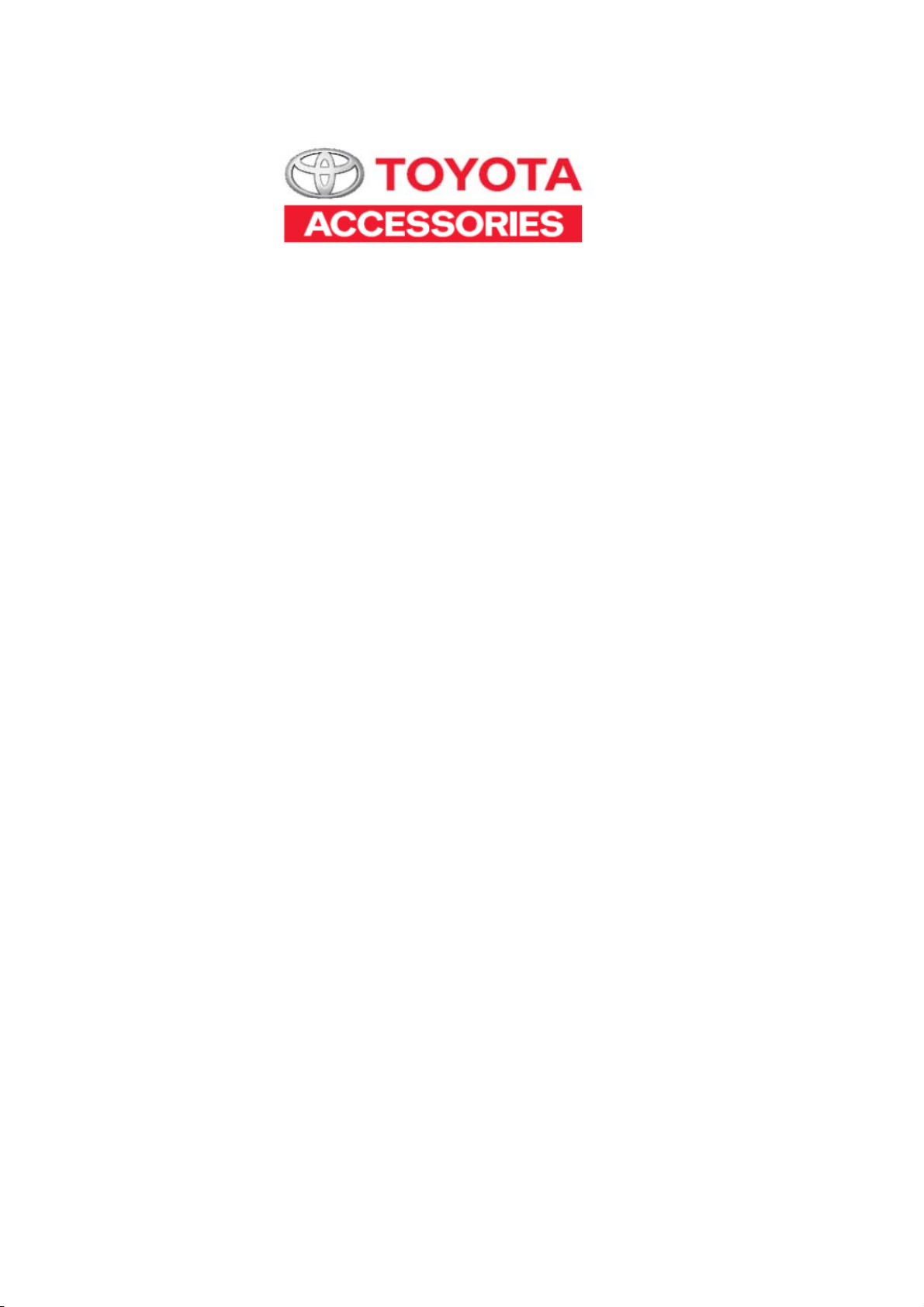
CV-DW
Display Audio System
Owner's Manual
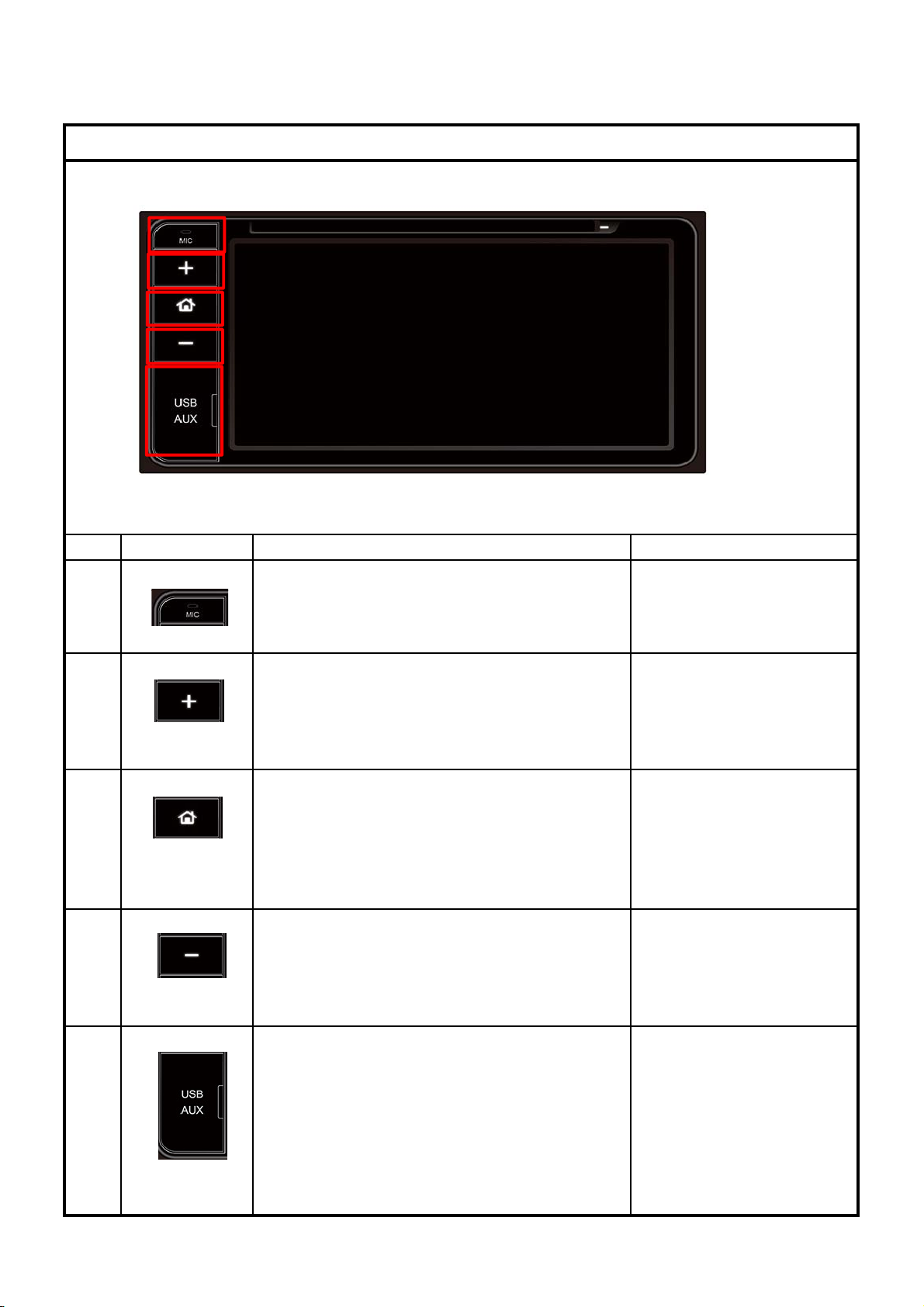
①
1
The insid
this bott
audio signals to the AUX input
②
③
④
⑤
CV-DW OPERATION MANUAL
COMMON
NO FUNCTION
e microphone of
picks up the voice for BT Handsfree.
2 Press this bottom to increase the
volume.
VOL UP
3 Press this bottom to return to the
Home Menu.
HOME
4 Press this bottom to decrease the
VOL DOWN
Press and hold this bottom to restart
headunit.
volume.
OPERATION NOTE
om
5 User can plug-in USB flash drives to
・USB:
active USB music,video,picture playback
function.
・AUX:
3.5mm input port,fot connecting
.
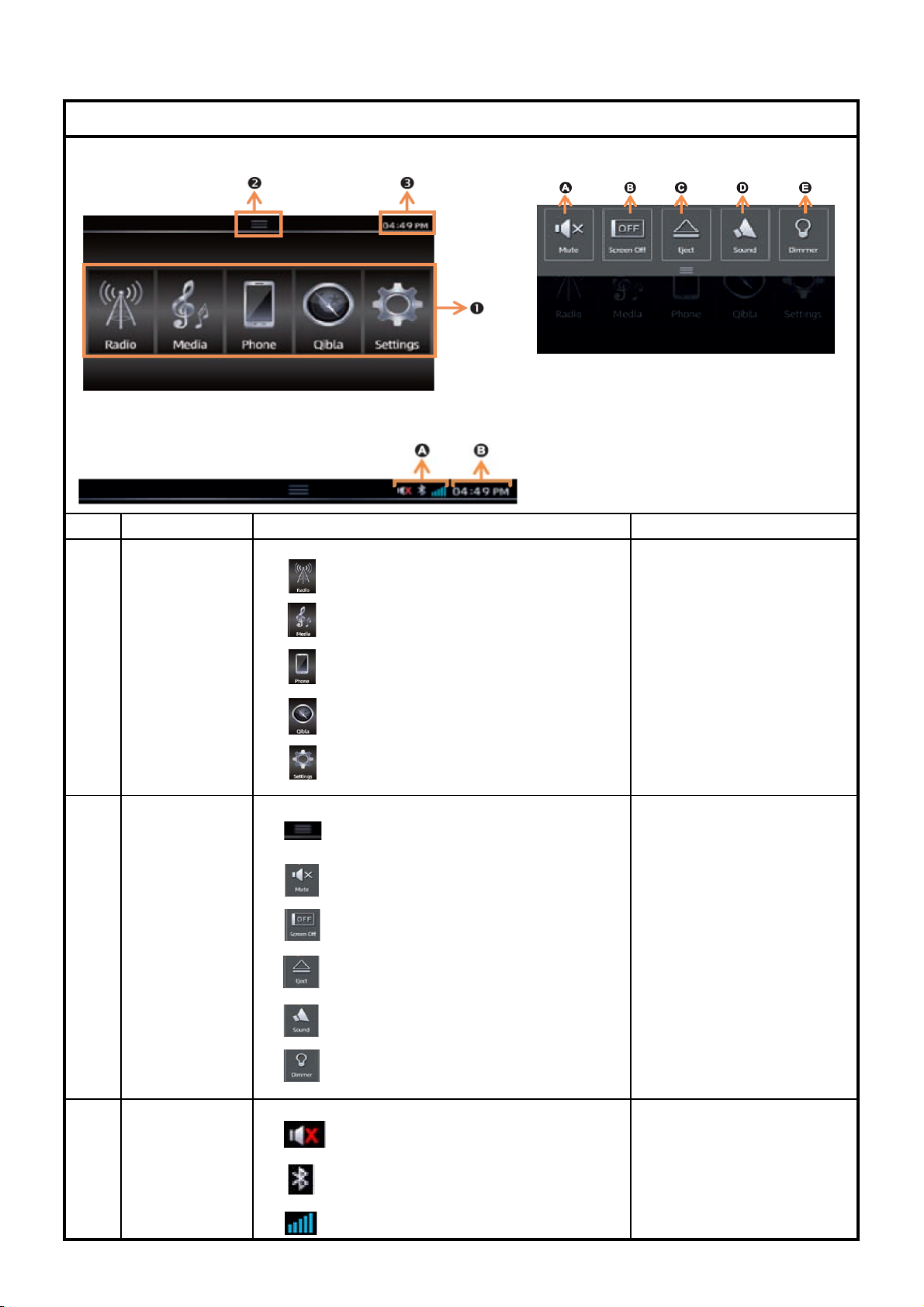
CV-DW OPERATION MANUAL
Shows when BT function turns on
COMMON
1.Function 2.Quick Toggle Function
3.Status notification bar
NO FUNCTION
1
2
Functions
Quick Toggle
Function
A.Mute/Unmute
B.Screen Off
C.Eject
OPERATION NOTE
Touch to move to radio mode
Touch to move to media mode
Touch to move to phone mode
Touch to move to Qibla mode
Touch to move to setting mode
Touch to move to quick toggle
function
Touch to mute or unmute the
Display Audio System.
Touch to turn off the screen.
Touch to eject disc.
D.Sound
E.Dimmer
Status notification
3
bar
Touch to enter sound setting
page
Touch to enter screen dimmer
setting page.
Shows when Mute turns on
GPS signal status
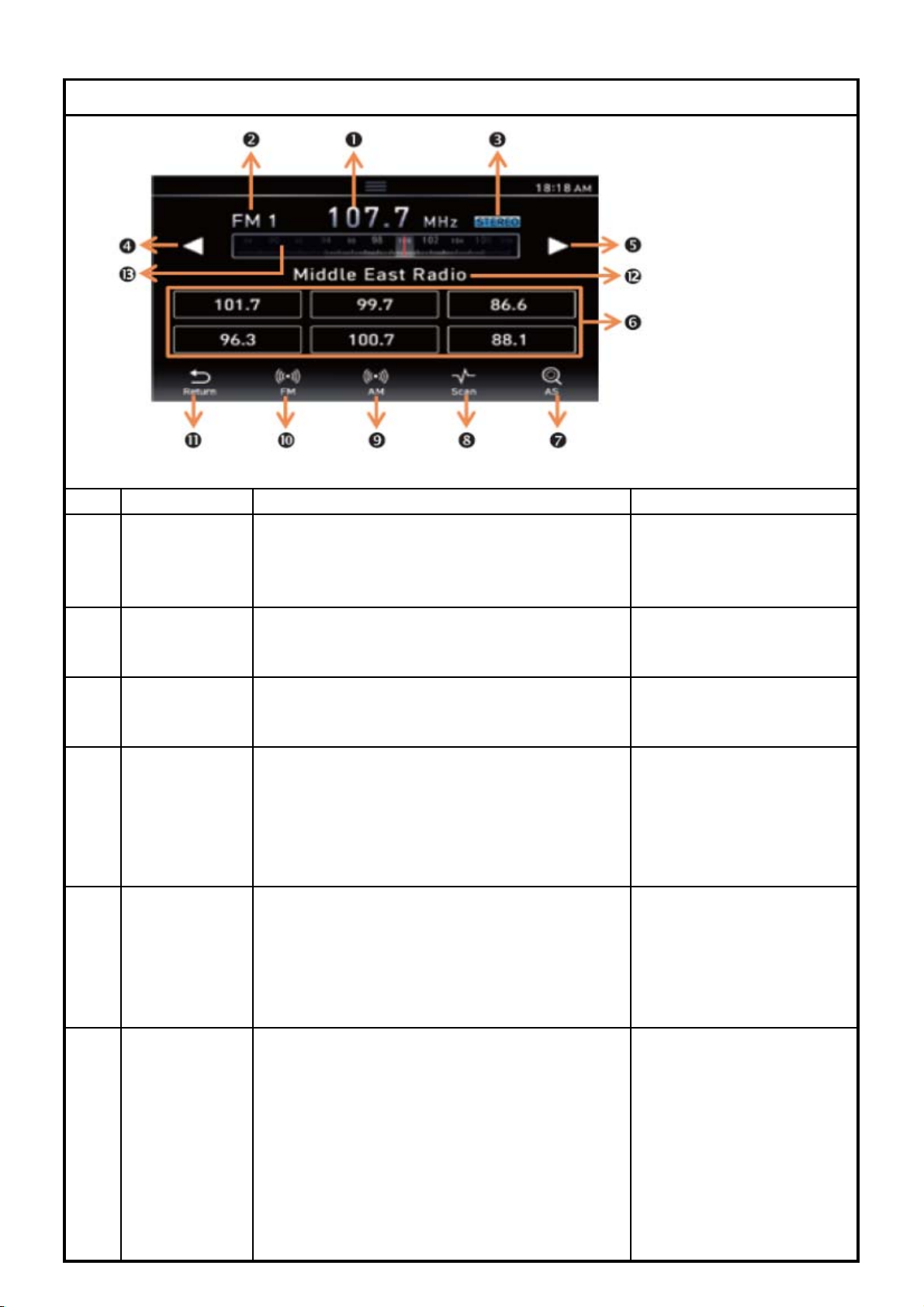
CV-DW OPERATION MANUAL
tuner stores the currently receiving
RADIO
NO FUNCTION
Current radio
1
station freq.
Band display
2
Stereo
3
Radio station
4
seek
(previous/fast
backward)
Radio station
5
seek
(next/fast
forward)
OPERATION NOTE
Shows the radio station frequency you
are currently listening to.
Touch once to start the downward seek
operation.The seek stops where there
is a broadcasting station,and hold on
to it.
Touch once to start the upward seek
operation.The seek stops where there
is a broadcasting station,and hold on
to it.
Station Preset
6
Touch once any button of this area,
the frequency memorized in the
Preset-Channel-button is recalled and
received.
Touch and hold any button of this area,
station in the channel pressed.
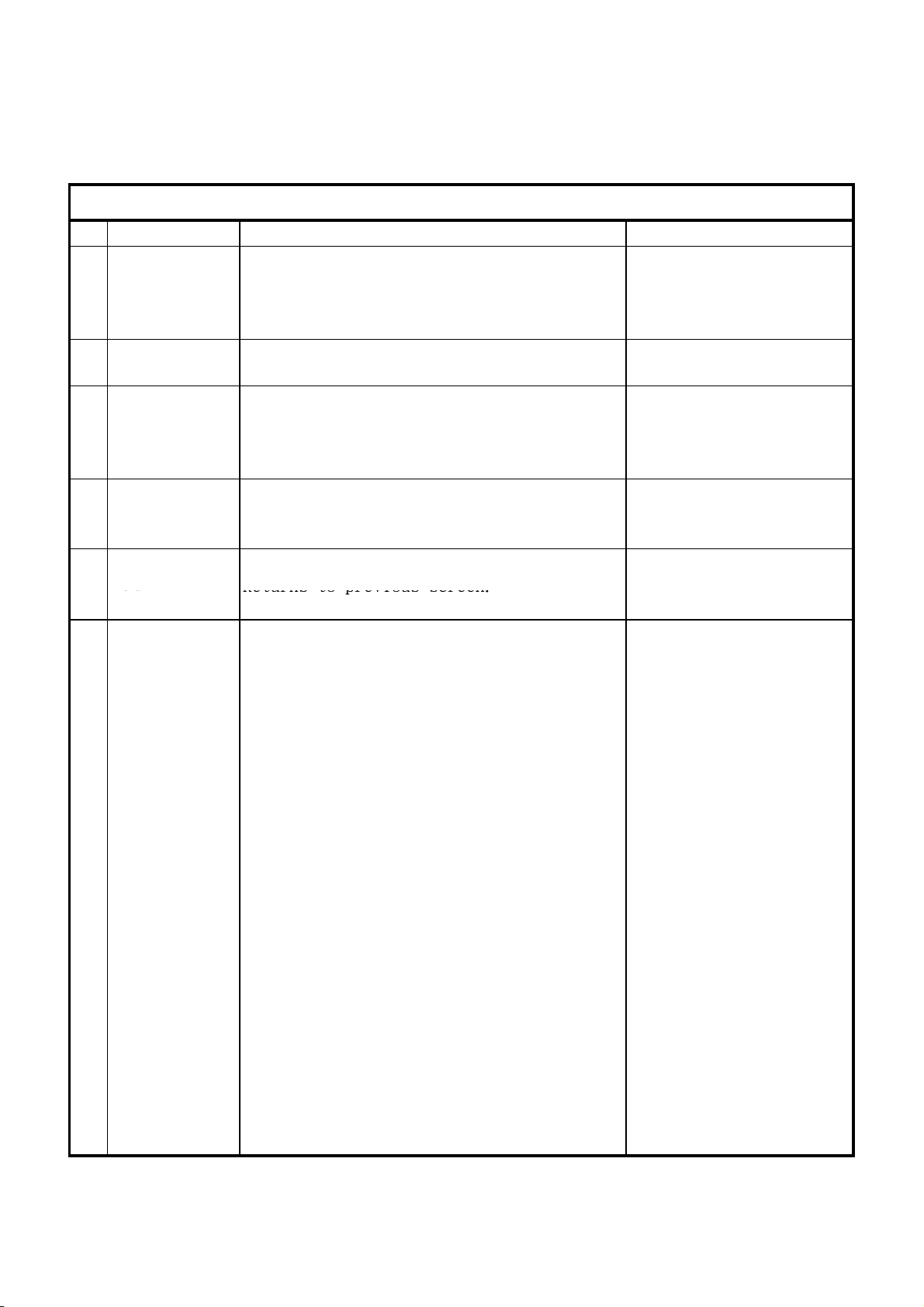
CV-DW OPERATION MANUAL
11
eu
Returns to previous screen.
RADIO
NO FUNCTION
Auto Serach
7
Station
Scan
8
AM
9
FM
10
Return
OPERATION NOTE
Touch once to scan all stations and memorize
the 6 most strong stations.
Touch once to start seek scan operation upward.
Touch once to move to AM mode.
Touch once to move to FM mode.
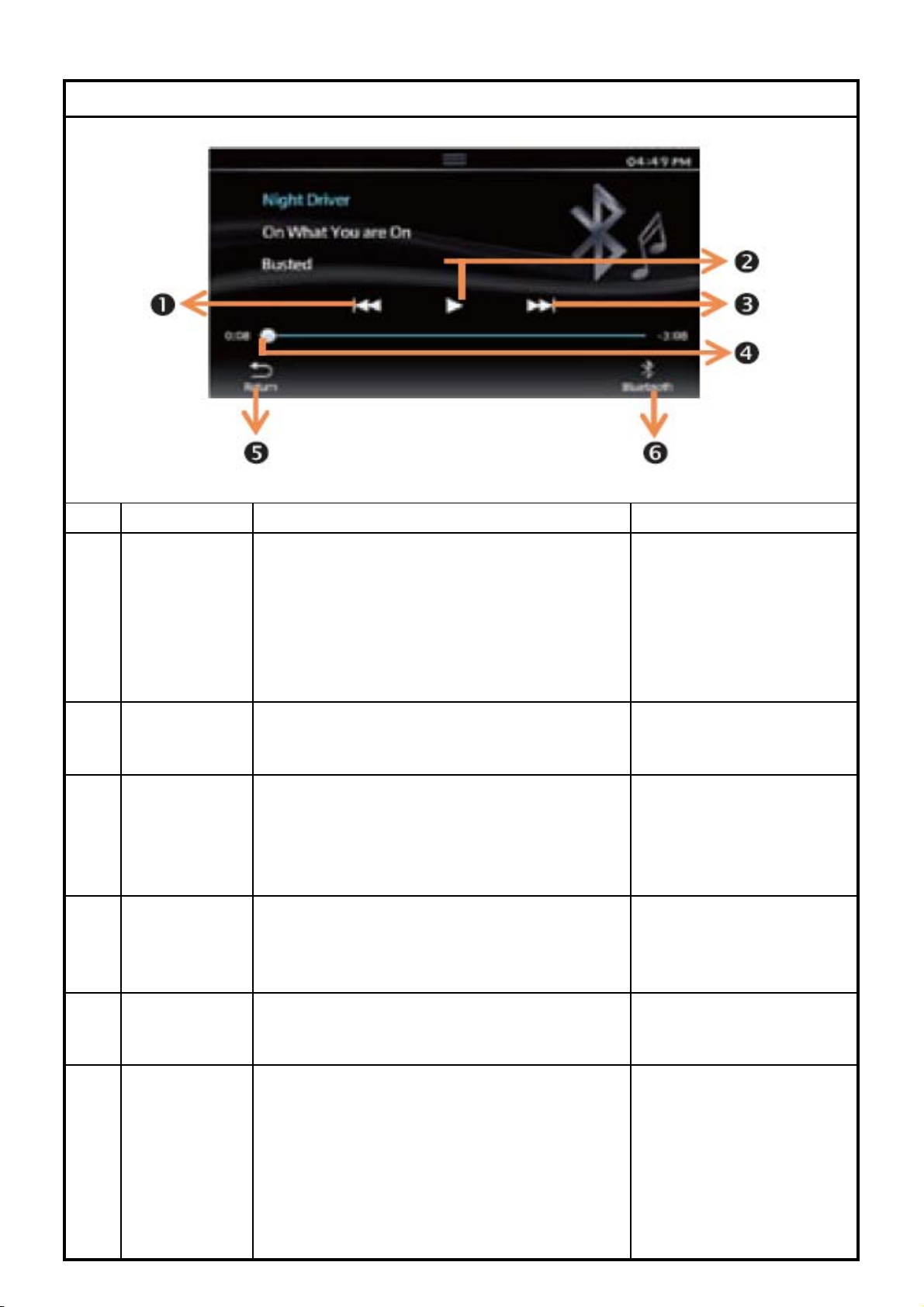
CV-DW OPERATION MANUAL
f
MEDIA (Bluetooth AUDIO)
NO
1
2
3
4
FUNCTION
Rewind
Play/Pause
Fast forward
Music progress
bar
OPERATION NOTE
Touch once to play the current song
rom the beginning.
Touch and hold to rewind the current
song.
Touch twice to play the previous song.
Touch to pause/resume playing music.
Touch to play next song.
Touch and hold to fast forward the
current song.
See the progress of the current playing
music and shoose which part to play.
Return
5
Bluetooth
6
Returns to previous screen.
Touch to switch to Bluetooth setting
screen.

CV-DW OPERATION MANUAL
2
Alb
MEDIA (USB AUDIO)
NO FUNCTION
File name
1
um picture
Album name
3
Rewind
4
Play/Pause
5
Fast forward
6
OPERATION NOTE
Touch once to play the current song
from the beginning.
Touch and hold to rewind the current
song.
Touch twice to play the previous song.
Touch to pause/resume playing music.
Touch to play next song.
Touch and hold to fast forward the
current song.
7
8
Random
Repeat
Touch to turn on/off the random play mode.
Touch to switch repeat mode.
All repeat --> Folder repeat --> 1 repeat

CV-DW OPERATION MANUAL
13ooTouch to move to Photo screen.
MEDIA (USB AUDIO)
NO FUNCTION
Music progress
9
bar
Return
10
Folder
11
Video
12
Photo
List
14
OPERATION NOTE
See the progress of the current playing
music and shoose which part to play.
Returns to previous screen.
Touch to move to Folder list screen.
Touch to move to Video screen.
Touch to move to List screen.

ouch and hold to rewind the current video.
CV-DW OPERATION MANUAL
Touch and hold to rewind the current video.
MEDIA (USB VIDEO)
NO FUNCTION
Rewind
1
Play/Pause
2
Fast forward
3
Video progress
4
bar
Return
5
OPERATION NOTE
Touch once to play the previous video.
T
Touch to pause/resume playing video.
Touch to play next video.
Touch and hold to fast forward the current video.
See the progress of the current playing video and
choose which part to play.
Returns to previous screen.
Folder
6
Music
7
Photo
8
List
9
Touch to move to Folder list screen.
Touch to move to music screen.
Touch to move to Photo screen.
Touch to move to List screen.

CV-DW OPERATION MANUAL
MEDIA (USB PHOTO)
NO
1
2
3
4
5
6
FUNCTION
Rewind
Play/Pause
Forward
Return
Folder
Music
OPERATION NOTE
Touch once to play the previous photo.
Touch to pause/resume playing photo.
Touch to play next photo.
Returns to previous screen.
Touch to move to Folder list screen.
Touch to move to music screen.
Video
7
List
8
Touch to move to Video screen.
Touch to move to List screen.

CV-DW OPERATION MANUAL
r
MEDIA (iPod)
NO FUNCTION
File name
1
Album picture
2
Rewind
3
Play/Pause
4
Fast forward
5
OPERATION NOTE
Touch once to play the current song
from the beginning.
Touch and hold to rewind the current
song.
Touch twice to play the previous song.
Touch to pause/resume playing music.
Touch to play next song.
Touch and hold to fast forward the
current song.
Repeat
6
Random
7
Music progress ba
8
Return
9
Touch to switch repeat mode.
All repeat --> Album repeat --> 1 repeat --> All repeat
Touch to turn on/off the random play mode.
See the progress of the current playing music
and choose which part to play.
Return to previous screen.

d
ouch once to play the current song
CV-DW OPERATION MANUAL
2
Touch once to play the current song
r
MEDIA (CD)
NO FUNCTION
1
2
3
4
Track name
Rewin
Play/Pause
Fast forward
OPERATION NOTE
T
from the beginning.
Touch and hold to rewind the current
song.
Touch twice to play the previous song.
Touch to pause/resume playing music.
Touch to play next song.
Touch and hold to fast forward the
current song.
Repeat
5
Random
6
Music progress ba
7
Return
8
List
9
Touch to switch repeat mode.
All repeat --> 1 repeat --> All repeat
Touch to turn on/off the random play mode.
See the progress of the current playing music
and choose which part to play.
Return to previous screen
Touch to move to List screen.

CV-DW OPERATION MANUAL
r
MEDIA (MP3)
NO FUNCTION
File name
1
Album picture
2
Album name
3
Rewind
4
Play/Pause
5
Fast forward
6
OPERATION NOTE
Touch once to play the current song
from the beginning.
Touch and hold to rewind the current
song.
Touch twice to play the previous song.
Touch to pause/resume playing music.
Touch to play next song.
Touch and hold to fast forward the
current song.
Random
7
Repeat
8
Music progress ba
9
Return
10
Touch to turn on/off the random play mode.
Touch to switch repeat mode.
All repeat --> Folder repeat --> 1 repeat
See the progress of the current playing music
and choose which part to play.
Return to previous screen.

CV-DW OPERATION MANUAL
MEDIA (MP3)
NO FUNCTION
Folder
11
List
12
OPERATION NOTE
Touch to move to Folder list screen.
Touch to move to List screen.

epeat
CV-DW OPERATION MANUAL
2
Repeat
Touch to repeat the current chapter.
r
MEDIA (DVD)
NO FUNCTION
1
3
4
5
DVD MENU
R
Rewind
Play/Pause
Fast forward
OPERATION NOTE
Touch to open DVD menu.
Touch once to play the current chapter
from the beginning.
Touch and hold to rewind the current chapter
Touch twice to play the previous chapter.
Touch to pause/resume playing video.
Touch to play next chapter.
Touch and hold to fast forward the current chapter.
Stop
6
Video progress ba
7
Return
8
Subtitle
9
Language
10
Touch to stop/resume playing video.
See the progress of the current playing video
and choose which part to play.
Returns to previous screen.
Touch to change the subtitles.
Touch to change the languages.

CV-DW OPERATION MANUAL
MEDIA (MP3)
NO FUNCTION
Title number
11
Chapter number
Brightness
12
Contrast
Eject
13
OPERATION NOTE
Touch to choose Title number / Chapter number directly.
Touch to set brightness or contrast.
Touch to eject DVD disc.

CV-DW OPERATION MANUAL
c
9
Contacts
Display contacts
BLUETOOTH HANDSFREE
NO FUNCTION
Dialpad
1
Delete
2
Switch audio sour
3
Setting
4
Return
5
Call/Answer
6
OPERATION NOTE
Touch to enter a phone number.
Touch to delete incorrectly entered phone number.
Switch call to this main unit/phone during a call.
Touch to move to Bluetooth Setting.
Returns to previous screen.
Touch "Call" to call the phone number entered.
Touch "Answer" to answer the incoming call.
7
8
Hang up
Recents
Touch to hang up the phone.
Display recent call records, including missed calls,
outgoing calls and incoming calls.
.

15.19
15.105
CV-DW OPERATION MANUAL
FCC WARNING STATEMENT
This device complies with Part 15 of the FCC Rules. Operation is subject to the following
two conditions: (1) this device may not cause harmful interference, and (2) this device
must accept any interference received, including interference that may cause undesired operation.
This equipment has been tested and found to comply with the limits for a Class B digital
device, pursuant to part 15 of the FCC Rules. These limits are designed to provide
reasonable protection against harmful interference in a residential installation.
This equipment generates, uses and can radiate radio frequency energy and, if not installed
and used in accordance with the instructions, may cause harmful interference to radio
communications. However, there is no guarantee that interference will not occur in a
particular installation. If this equipment does cause harmful interference to radio or
television reception, which can be determined by turning the equipment off and on,
the user is encouraged to try to correct the interference by one or more of the following
measures:
—Reorient or relocate the receiving antenna.
—Increase the separation between the equipment and receiver.
—Connect the equipment into an outlet on a circuit different from that to which the receiver
itd
is connected.
—Consult the dealer or an experienced radio/TV technician for help.
15.21
Any changes or modifications not expressly approved by the party responsible for
compliance could void the authority to operate equipment.
This device and its antenna must not be co-located or operating in conjunction with any
other antenna or transmitter.
End-users and installers must be provided with antenna installation instructions and
transmitter operating conditions for satisfying RF .
End-users and installers must be provided with antenna installation instructions and
transmitter operating conditions for satisfying RF exposure compliance.

Display section
F
108.00 MHz (50 kHz)
Picture Size (W x H):
6.92 inches (diagonal) wide 137.5 mm × 77.2 mm
Number of Pixels: 1 843 200 (1024H × 600V × 3)
DVD player section
Wow & Flutter: Below Measurable Limit
Frequency Response: 20 Hz to 20 000 Hz
Total Harmonic Distortion: 0.010% (1 kHz)
Signal to Noise Ratio: 94 Db
Dynamic Range: 91 dB
USB section
USB Standard: USB 2.0 High Speed
File System: FAT 16/32
Maximum Power Supply: Current DC 5 V/1 A
Audio Decoder: MP3/WMA/AAC/WAV
Video Decoder: MPEG1/MPEG2/MP4(H.264)/WMV(VC-1)/AVI(MPEG4)/JPEG/BMP/PNG
Bluetooth section
Technology: Bluetooth Ver 3.0 + EDR
Frequency: 2.402 GHz to 2.480 GHz
Maximum Communication Range: Line of sight approx.10 m (32.8 ft)
FM tuner section
requency Range: 87.50 MHz to
Usable Sensitivity: 6 dB/μV (S/N 30 dB)
Frequency Response: 30 Hz - 15 kHz (±3.0 dB)
Signal to Noise Ratio: 62 dB
Selectivity: 75 dB
Stereo Separation: 40 dB (at 1 kHz)
AM tuner section
Frequency Range (9 kHz): 531 kHz to 1 602 kHz
Usable Sensitivity: 29 dB/μV (S/N 20 dB)
Frequency Response: 30 Hz - 15 kHz (±3.0 dB)
Signal to Noise Ratio: 75 dB
Audio section
Maximum Power: 40 W × 4
Full Bandwidth Power 20 W × 4 (at less than 1%THD)
Speaker Impedance: 4 Ω
General
Operating Voltage: 14.4 V (10.5 V to 16 V allowable)
Maximum Current Consumption: Less than 4 A
Dimensions (W × H × D): 200 mm × 81.5 mm × 150mm
Weight: 2.1 kg
Operating Temperture: -30℃ ~ 65℃
CV-DW OPERATION MANUAL
SPECIFICATION
