Panasonic CT 36SX31, CT 32SX31, CT 27SX31 User Manual
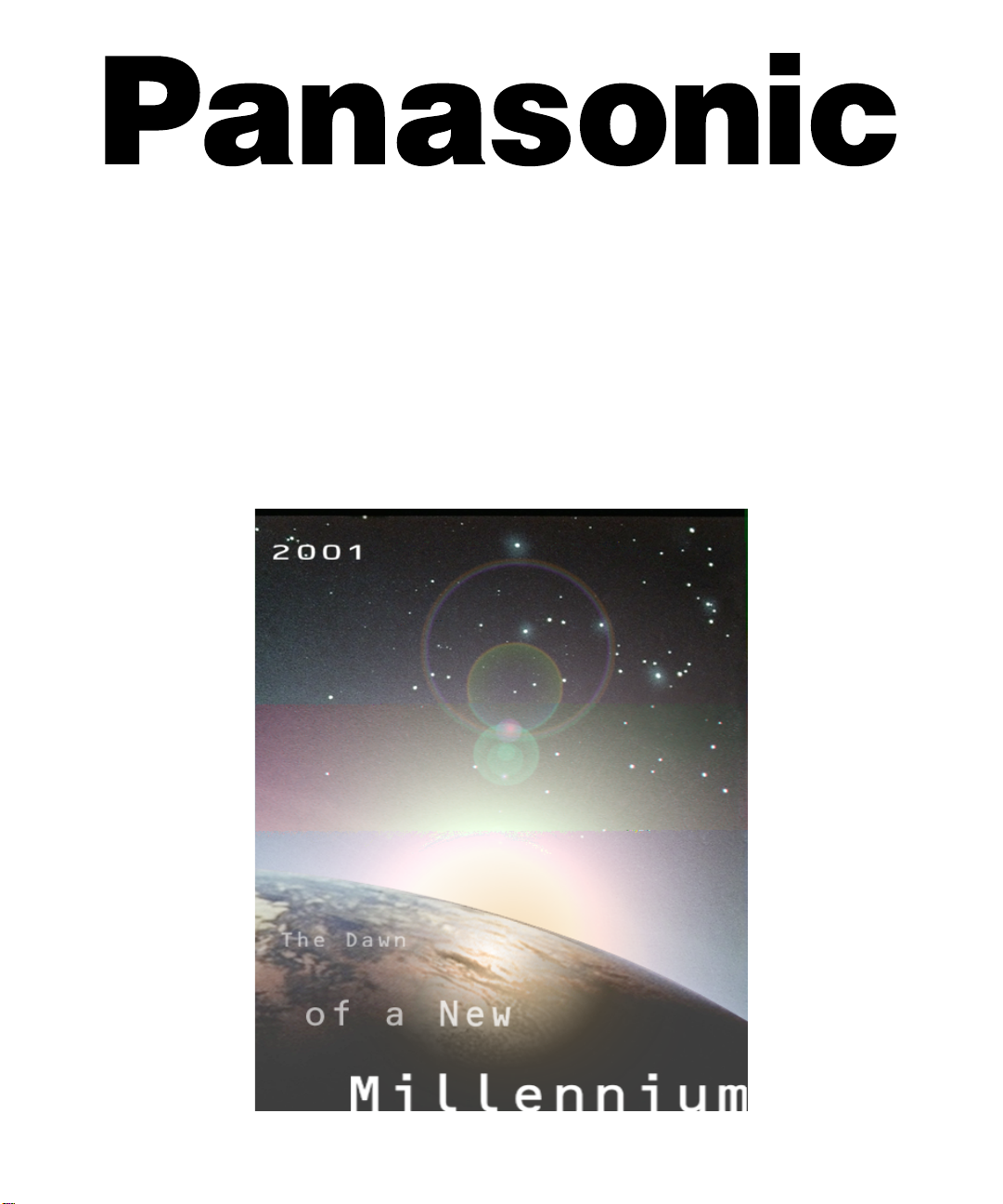
Color Television
Operating Instructions
®
CT-27SX11
CT-27SX11U
CT-27SX31
CT-27SX31U
CT-32SX31
CT-32SX31U
CT-36SX31
CT-32SX31U
CT-F2911
CT-F2911X
CT-F2921L
CT-F2931
CT-F2931X
CT-F2941L
CT-F3431
CT-F3431X
CT-F3441L
For assistance, please call: 1-800-211-PANA (7262) or
send e-mail to: consumerproducts@panasonic.com (USA only)
TQB2AA0372 10409
PRINTED IN USA
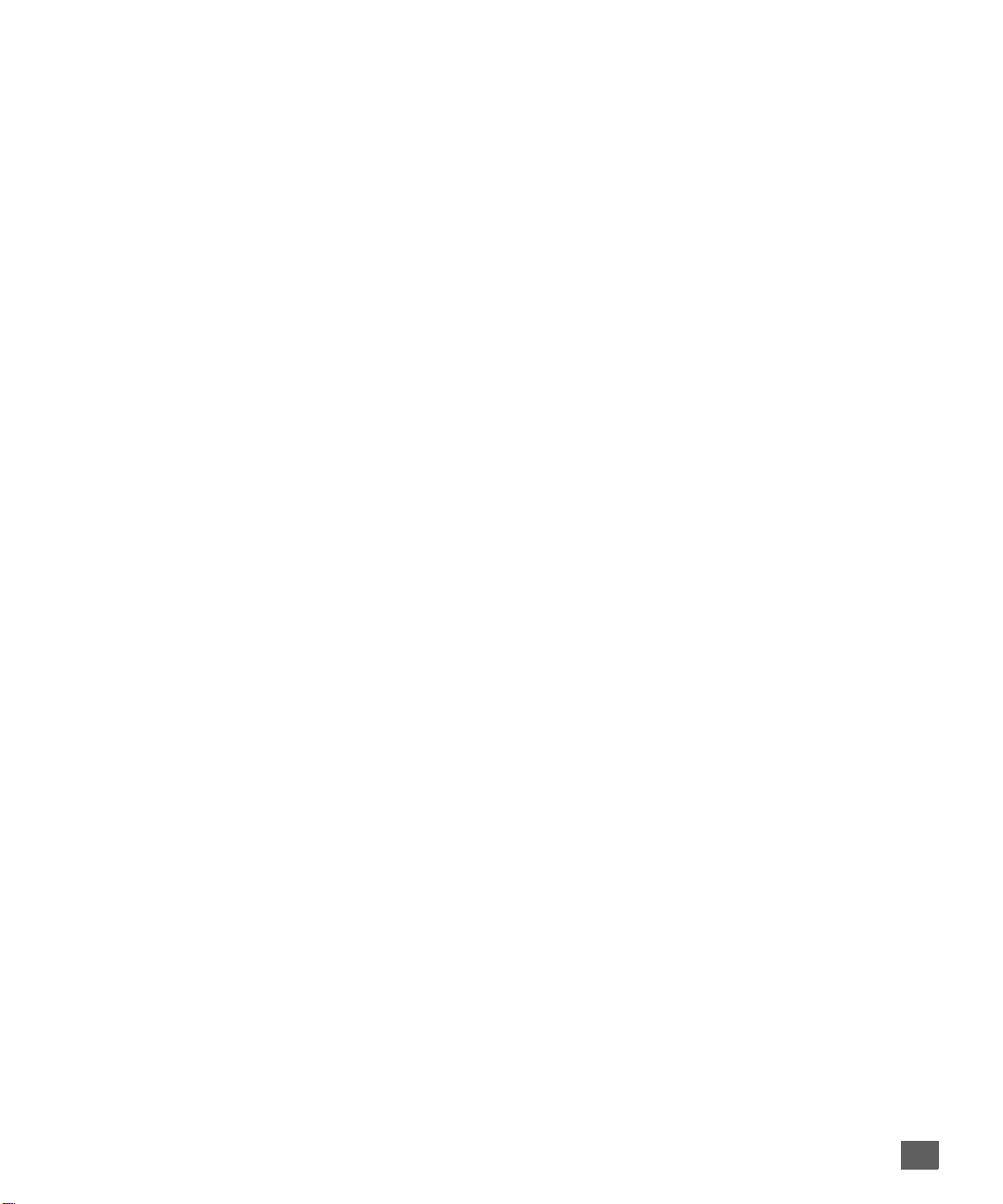
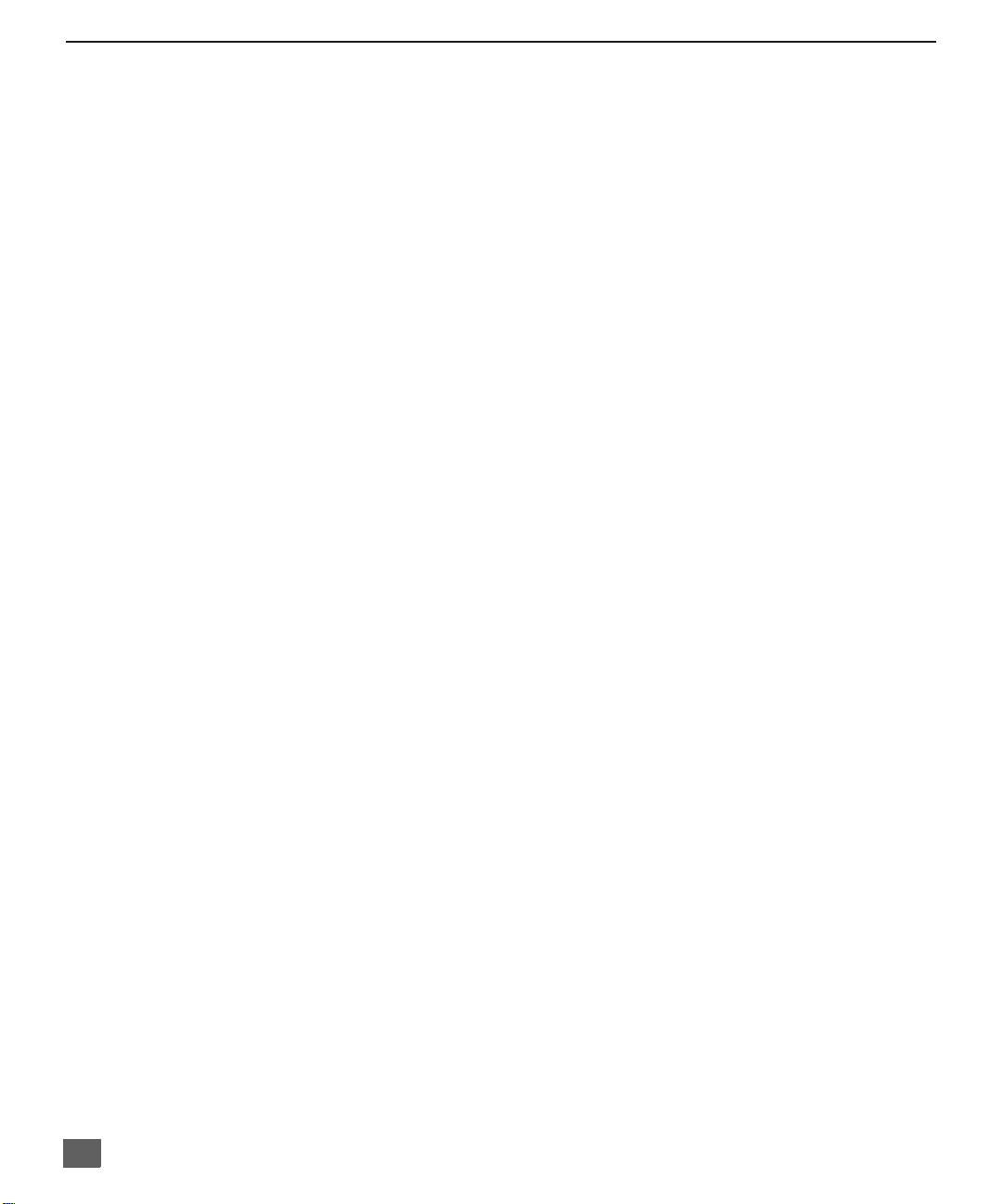
T
ABLE OF CONTENTS
Ta ble of Contents
Feature Comparison Chart ......................................3
Congratulations........................................................4
Customer Record ........................................................ ....... ...... 4
Care and Cleaning ...................................................................4
Specifications ...........................................................................4
Installation.................................................................5
Television Location...................................................................5
Optional Cable Connections.....................................................6
AC Power Supply Cord ............................................................6
Cable / Antenna Connection ....................................................6
Optional Equipment Connections...........................7
VCR Connection (CT-27SX11/U)..................................................7
Cable Box Connection
VCR and Cable Box Connection
VCR Connection ....................................................................10
Cable Box Connection ...........................................................11
VCR and Cable Box Connection ...........................................12
Program Out Connection (Prog. Out) ....................................13
Amplifier Connection (To Audio Amp) ...................................13
Digital TV - Set-Top Box (DTV-STB) or
DVD Player Connection .......................................................14
Picture In Picture (PIP) Operation ........................15
Main Menu...............................................................16
Remote Control Buttons.........................................................16
Remote Control Guide............................................................16
Main Menu Feature Chart.......................................17
Special Features.....................................................20
Menu Languages....................................................................20
Program Channels .................................................................20
CC (Closed Captioning) .........................................................20
Other Adjustments .................................................................21
Sleep Timer.............................................. ....... ...... .................22
Timer.............................. ............................................. ....... ....2 2
Picture - Video Adjustments...................................................23
Picture - Other Adjustments...................................................23
Channels - Caption.................................................................24
Video Input Skip Feature........................................................24
Lock - Mode............................................................................25
Troubleshooting Chart...........................................26
Read these instructions completely before operating TV.
Contents are subject to change without notice or obligation.
Copyright 2001 by Matsushita Electric Corporation of America. All rights reserv ed.
Unauthorized copying and distribution is a violation of law.
(CT-27SX11/U) .........................................8
(CT-27SX11/U)..........................9
2

Feature Comparison Chart
MODELS
F
EATURE COMPARISON CHART
FEATURES
MENU LANGUAGE
ENG/SPAN/FR
NO PIP
2 TUNER PIP
VIDEO INPUT
PICTURE MEMORY
V-CHIP CAPABILITY
75 OHM INPUT
2RF
CHANNEL INFO BANNER
VIDEO INPUT SKIP
VIDEO NORM
AUDIO NORM
STEREO
AI SOUND
CT- 27 SX11
r r r r r r r r
r r
r r r r r r r r
r r r r r r r r
r r
r r r r r r r r
r r r r r r r r
r r r r r r r r
r r r r r r r r
r r r r r r r r
r r r r r r r r
CT-27SX31
CT-27SX11U
r r r r r r
r r r r r r
CT- 27 SX31U
CT-32SX31
CT- 32 SX31U
CT-36SX31
CT- 36 SX31U
BASS/BALANCE/TREBLE
SURROUND
A/V IN
(REAR/FRONT)
AUDIO OUT
A/V PROGRAM OUT
S-VHS INPUT
A/V JACKS AUDIO SPECIAL FEATURES
COMPONENT INPUT
HEADPHONE JACK
BBE
r r r r r r r r
r r r r r r r r
r r r r r r r r
3
(2/1)3 (2/1)3 (2/1)3 (2/1)3 (2/1)3 (2/1)3 (2/1)3 (2/1)
r r r r r r r r
r r r r r r
2
2
2
2
2
2
2
2
1/1
1/1
1/1
1/1
1/1
1/1
1/1
1/1
r r r r r r r r
r r r r r r r r
3
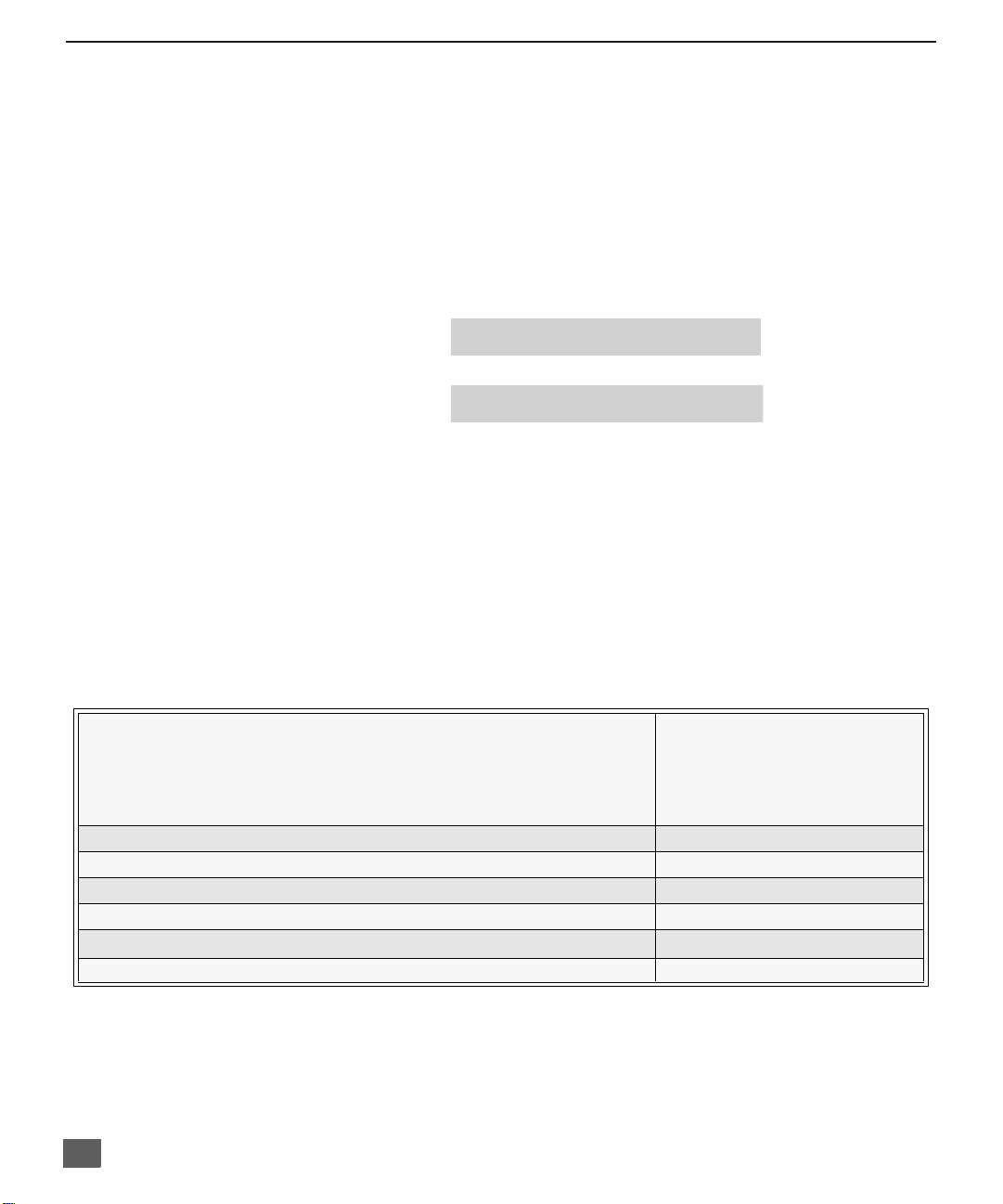
C
ONGRATULATIONS
Congratulations
Your new Panasonic Tau television is designed to provide state-of-the-art picture
quality and features an innovative PureFlat
compact, elegant styling is designed to give you many years of enjoyment. It was
thoroughly tested and tuned at the factory for best performance.
Customer Record
The model and serial numb er of this product are locate d on the back of the TV. You
should note the model and serial number in the space provided and retain as a
permanent record of your purchase. This will aid in identification in the event of theft or
loss. Product registraton for U.S. customers is available at: www.prodreg.com/
panasonic.
Care and Cleaning
Screen (Turn TV Off)
r Use a mild soap solution or window cleaner with a soft clean cloth. DO NOT USE
r Avoid excessive moisture and wipe dry.
Note: Do not spray any type of cleaning fluid directly on the screen.
Cabinet and Remote Control
r For cabinets and remote control, use a soft cloth dampened with water or a mild detergent
r Do not use benzene, thinner or other petroleum based products.
TM
picture tube. The new gray cabinet with
Model
Number
Serial
Number
ABRASIVE CLEANERS.
solution. Avoid excessive moisture and wipe dry.
Specifications
Power Source
CT-27SX11 (2.4A) CT-32SX31 (3.0A) CT-36SX31 (3.0A)
CT-27SX11U (2.4A) CT-32SX31U (3.0A) CT-36SX31U (3.0A)
CT-27SX31 (2.5A)
CT-27SX31U (2.5A)
Channel Capability - 181 VHF-12; UHF-56; Cable-113
Video Input Jacks 1Vp-p, 75 Ohm, Phono Jack Type
Audio Input Jacks 500mV RMS 47K Ohm
Audio Output Jacks 0-2.0V RMS 4.7K Ohm
Component Input (Y / PB / PR)
S-Video Input Jacks S-Video (Y-C) Connector
Specifications are subject to change without notice or obligation.
4
120V AC, 60Hz
75 Ohm, Phono Jack Type
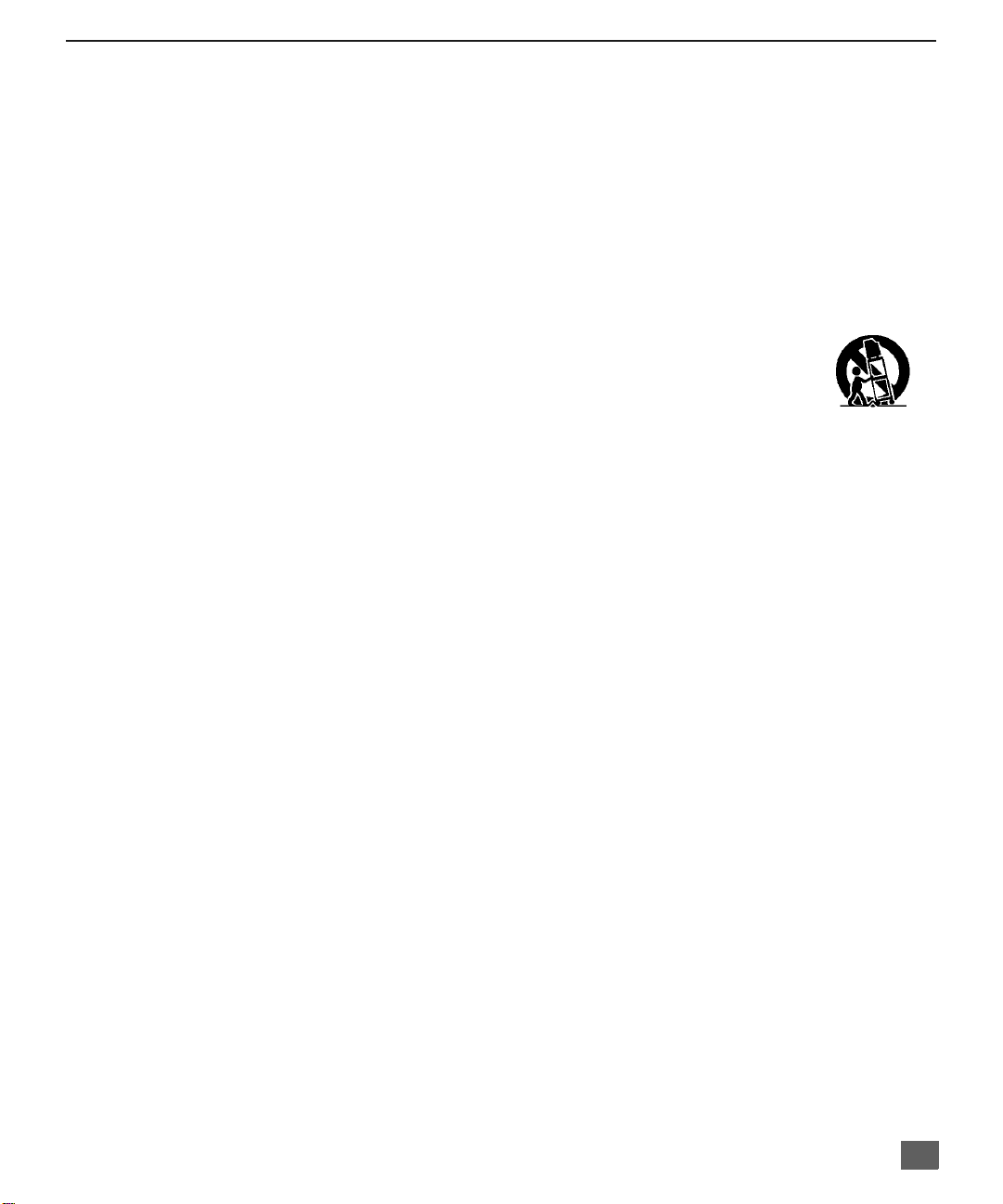
Installation
Te levision Location
This unit is intended to be used with an optional stand or entertainment center.
Consult your dealer for available options.
r Avoid excessive sunlight or bright lights, including reflections.
r Keep away from excessive heat or moisture. Inadequate ventilation may cause internal
r Fluorescent lighting may reduce remote control transmitting range.
r Keep away from magnetic equipment, including motors, fans and external sp eakers.
CAUTION: Use this television receiver only with the cart, stand, tripod,
bracket, or table specified by the manufacturer, or sold with the apparatus. When
a cart is used, use caution when mov ing th e c art/ apparatus combina tio n to av oi d
injury from tip-over. In order to avoid injury to children, never place your
television receiver on a piece of furniture that is capable of being tilted by a child
leaning on it, pulling on it, standing on it, or climbing on it.
CT-27SX11/CT-27SX11U:
CAUTION:
Use with other carts (or stands) is capable of resulting in instability causing possible
injury.
component failure.
This television receiver for use only with PANASONIC TY-27SX31P stand.
I
NSTALLATION
CT-27SX31/CT-27SX31U:
CAUTION:
Use with other carts (or stands) is capable of resulting in instability causing possible
injury.
This television receiver for use only with PANASONIC TY-27SX31P stand.
CT-32SX31/CT-32SX31U:
CAUTION:
Use with other carts (or stands) is capable of resulting in instability causing possible
injury.
This television receiver for use only with PANASONIC TY-32SX31P stand.
CT-36SX31/CT-36SX31U:
CAUTION:
Use with other carts (or stands) is capable of resulting in instability causing possible
injury.
This television receiver for use only with PANASONIC TY-36SX31P stand.
5
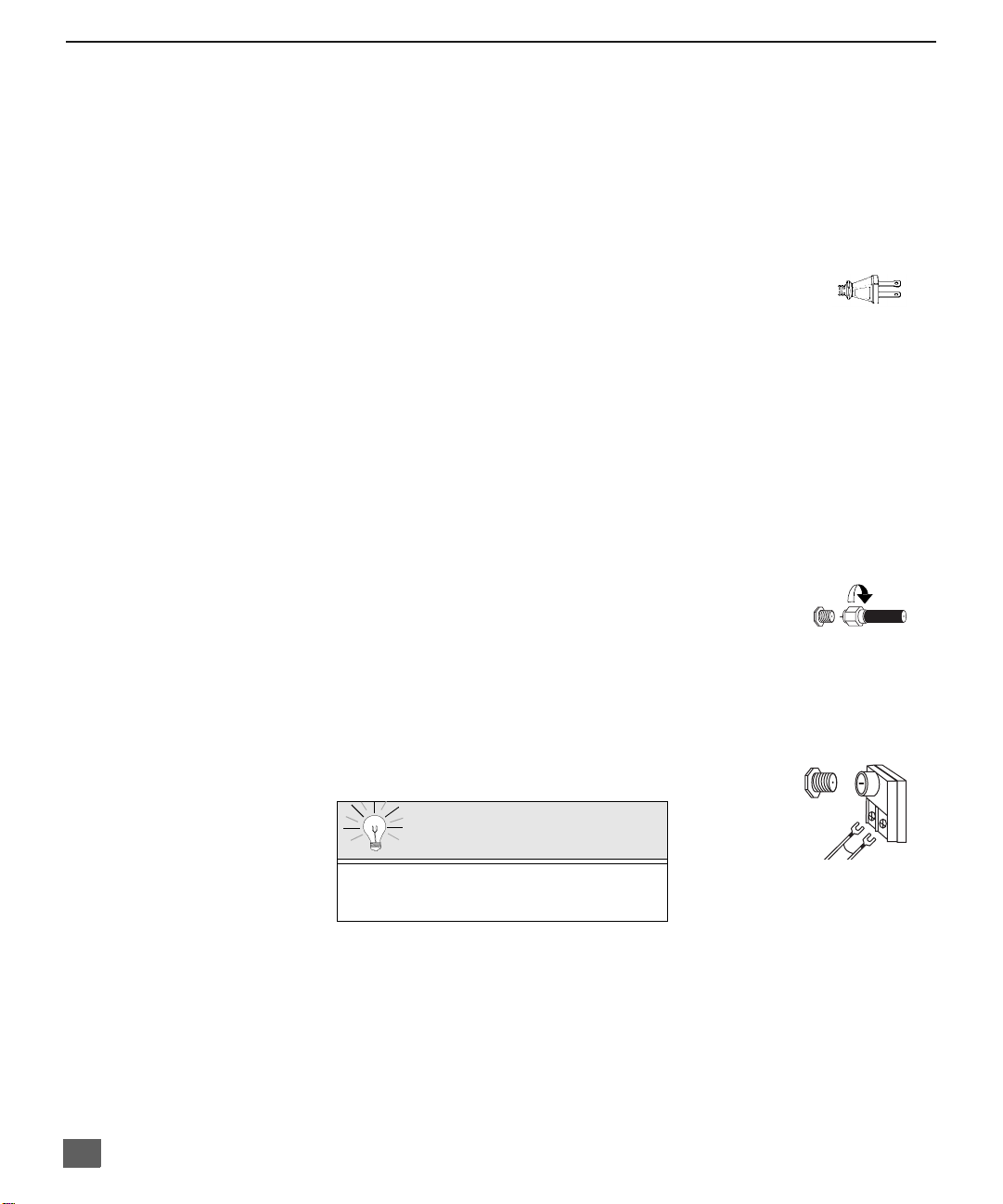
I
I
NSTALLATION
Optional Cable Connections
Shielded audio and video cables should be used between components. For best
results:
r Use 75-ohm coaxial shielded cables.
r Use appropriate input and output connectors, that match your component connectors.
r Avoid long cables to minimize interference.
AC Power Supply Cord
CAUTION: TO PREVENT ELECTRIC SHOCK MATCH WIDE
BLADE OF PLUG TO WIDE SLOT OF AC OUTLET AND FULLY
INSERT. DO NOT USE A PLUG WITH A RECEPT AC LE OR OTHER
OUTLET UNLESS THE BLADE CAN BE FULLY INSERTED TO
PREVENT BLADE EXPOSURE.
PROTECT POWER CORDS FROM BEING WALKED ON, ROLLED OVER,
CRIMPED, BENT OR PINCHED, PARTICULARLY AT PLUGS, CONVENIENCE
RECEPTACLES, AND THE POINT WHERE THEY EXIT FROM THE APPARATUS.
Cable / Antenna Connection
For proper reception, either a cable or antenna connection is required.
Cable Connection
Connect the cable supplied by your local cable company.
Note: A cable converter box may be required for proper reception.
Check with your local cable company for compatibility
requirements.
Antenna Connections
r For proper reception of VHF/UHF channels, an external antenna is required. For best
reception an outdoor antenna is recommended.
r Antenna Mode must be set to TV.
Polarized plug
Incoming Cabl e from
Cable Company
75 Ohm VHF/UHF
on back of TV
ncoming Cable from
Home Antenna
Cable Preset
Cable Mode is preset at the factory. Antenna
users must change to Antenna Mode in the
Setup Menu.
6
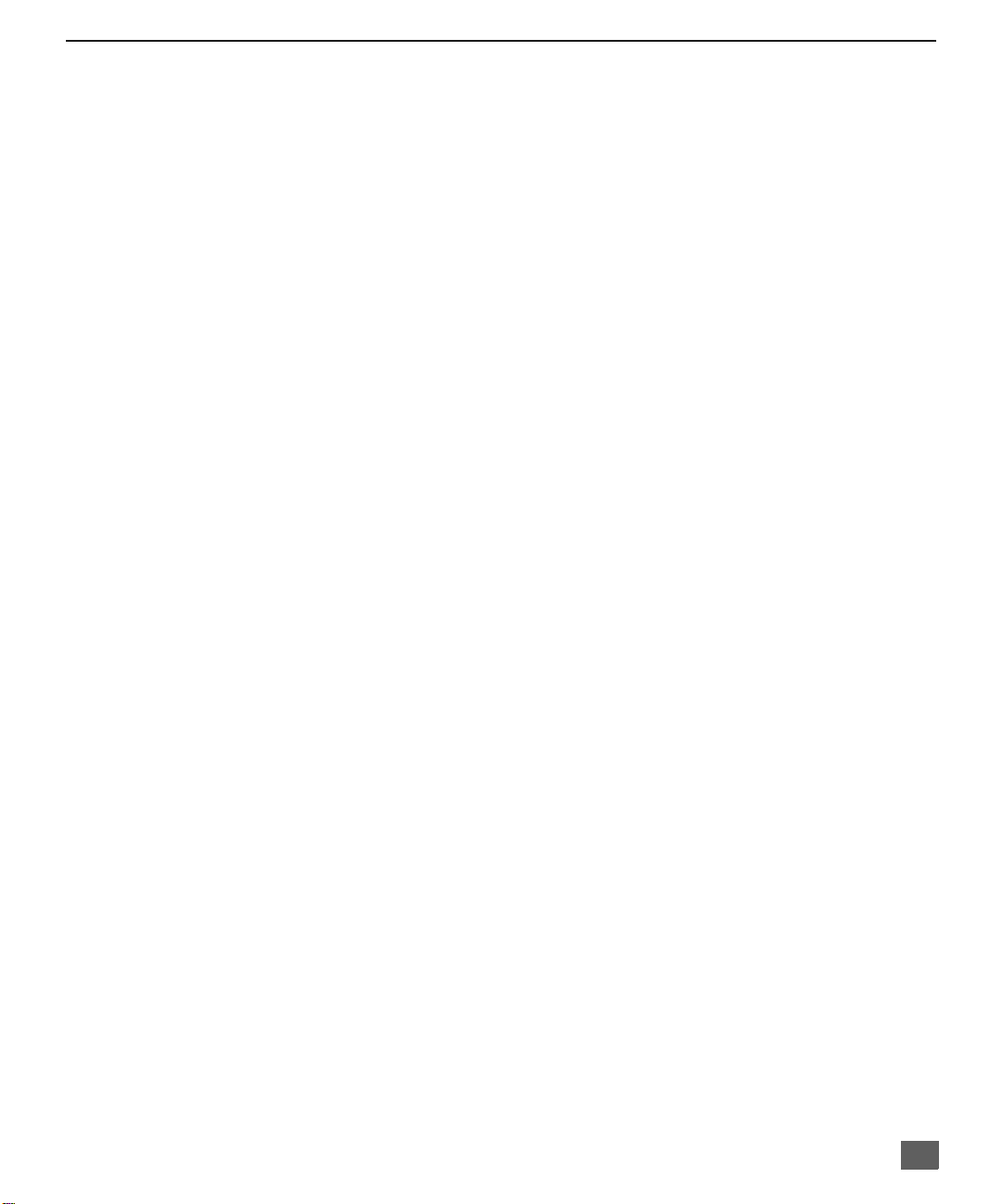
Optional Equipment Connections
I
NSTALLATION
7
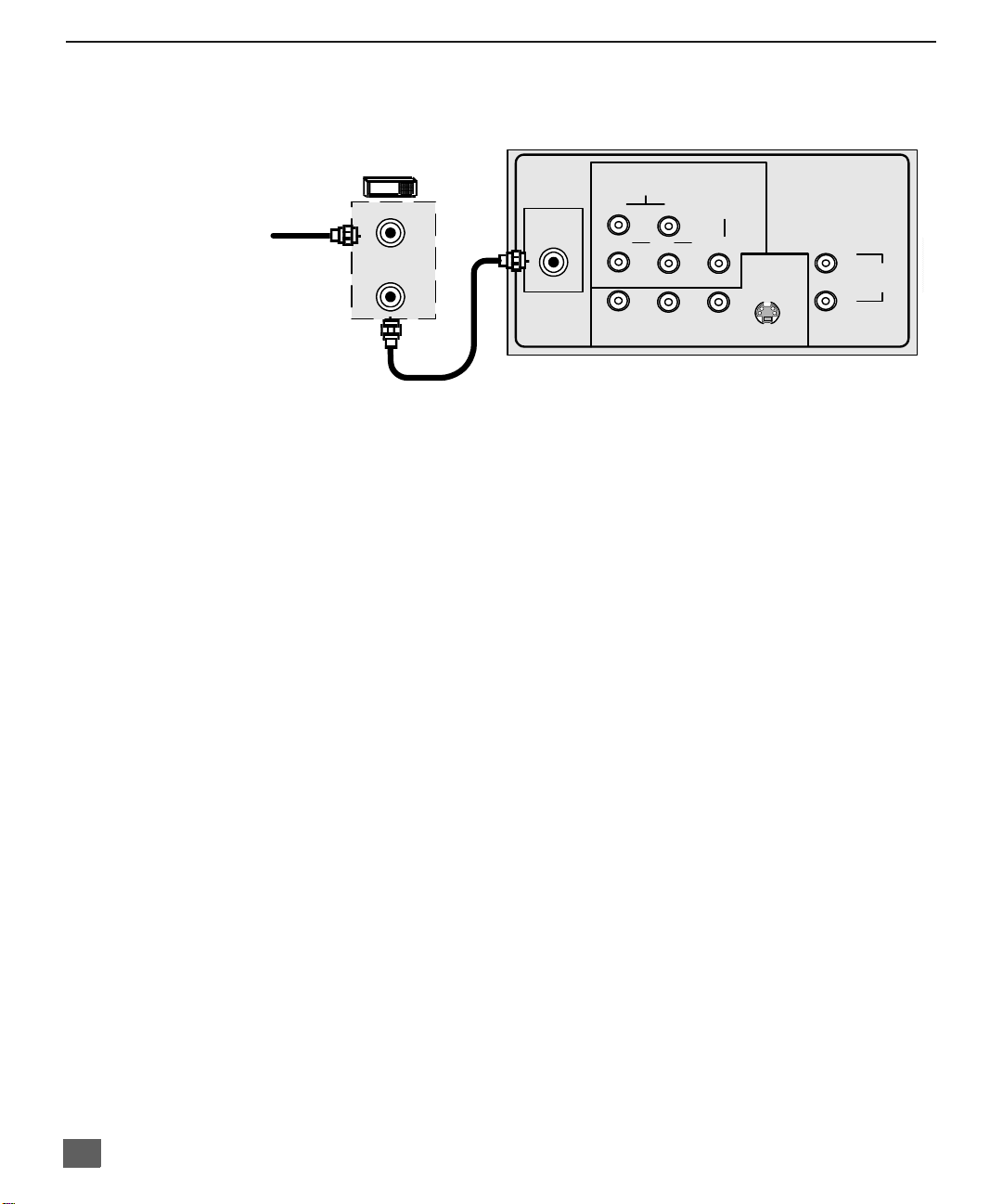
I
CONNECTIONS ON BACK OF TV
NSTALLATION
Cable Box Connection
(For models CT-27SX11/U)
Follow this diagram when connecting your television to a cable box only.
INCOMING
CABLE
CABLE BOX
ANT IN
ANT OUT
ANT
CABLES NOT SUPPLIED
AUDIO
R
P
P
R
RL
COMPONENT
L
VIDEO INPUT
B
INPUT 1
Y/VIDEO
VIDEO
INPUT 2
S-VIDEO
L
TO AUDIO
AMP
R
Note: The remote control must be programmed with supplied codes to operate the cable
box. See Programming the Remote Control in the Remote Control Quick Reference
Guide.
Viewing a premium (scrambled) cable channel
Procedure
1. Tune the television to Channel 3 or 4 depending the RF out setting of the cable box.
2. Using the cable box, tune to the premium cable channel you want to view.
8
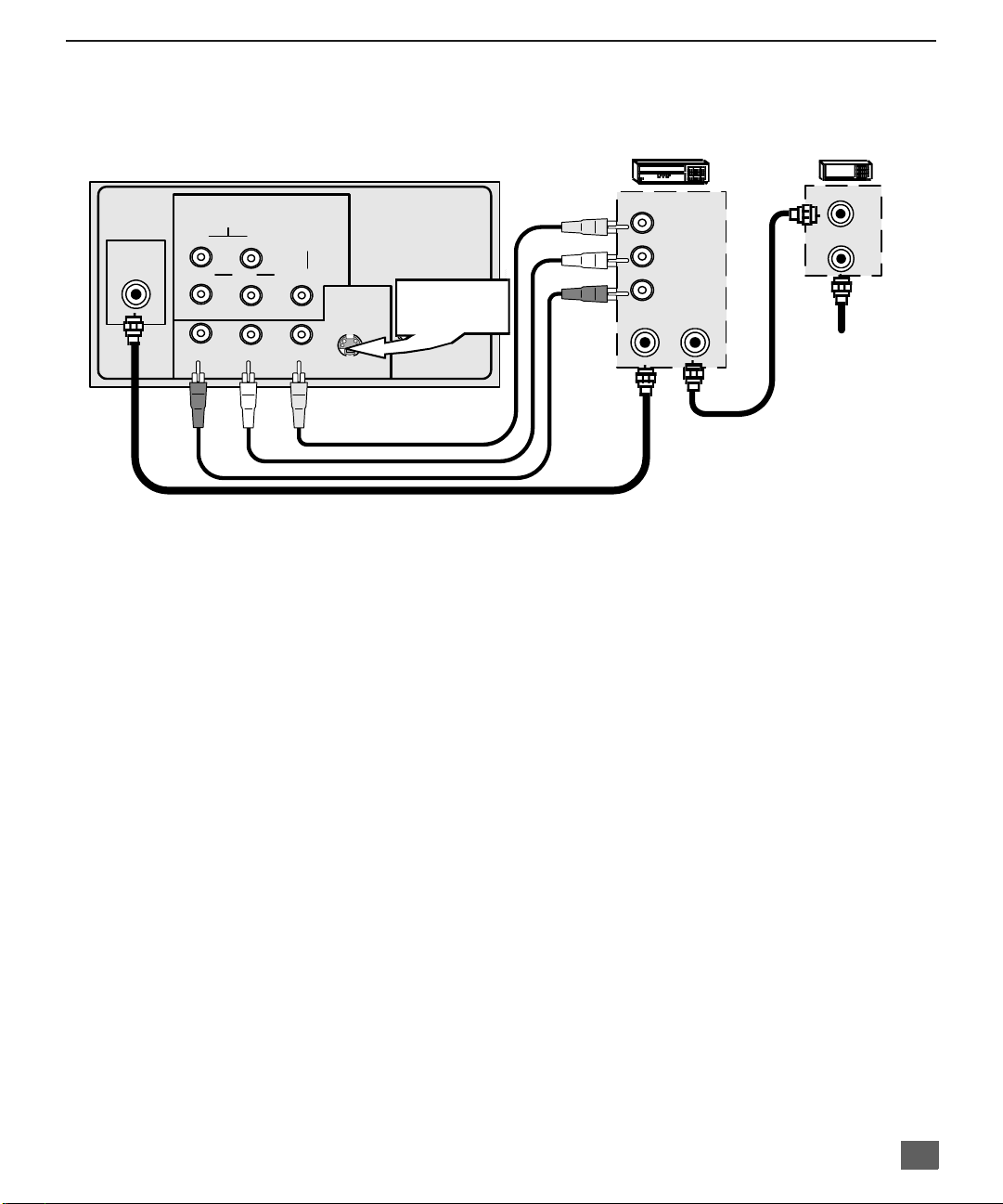
I
NSTALLATION
VCR and Cable Box Connection
(For models CT-27SX11/U)
Follow this diagram when connecting your television to both a VCR and a cable box.
ANT
CONNECTIONS ON BACK OF TV
AUDIO
R
P
P
R
RL
COMPONENT
L
VIDEO INPUT
B
INPUT 1
Y/VIDEO
INPUT 2
S-VIDEO
VIDEO
CABLES NOT SUPPLIED
Use either the
L
TO AUDIO
S-Video or V ideo
AMP
connection.
R
VIDEO OUT
AUDIO OUT
ANT OUT
VCR
L
R
ANT IN
CABLE BOX
ANT OUT
ANT IN
Incoming Cable
Note: The remote control must be programmed with supplied codes to operate the VCR and
cable box. See Programming the Remote Control in the Remote Control Quick
Reference Guide.
Viewing a premium (scrambled) cable channel
Procedure
1. Tune the television to CH 3 or CH 4 depending on the Cable box RF out.
2. Using the cable vox, tune to the premium caable channel you want to view.
Recording a premium (scrambled) cable channel
Procedure
1. Press the TV/VIDEO button on the remote control to select the video input ( VIDEO 1,
VIDEO 2, etc.) connected to your VCR.
2. Turn the VCR ON.
3. Tune the VCR to Channel 3 or 4, depending on your VCR.
4. Using your cable box, tune to the premium cable channel you want to record.
5. Begin recording.
9
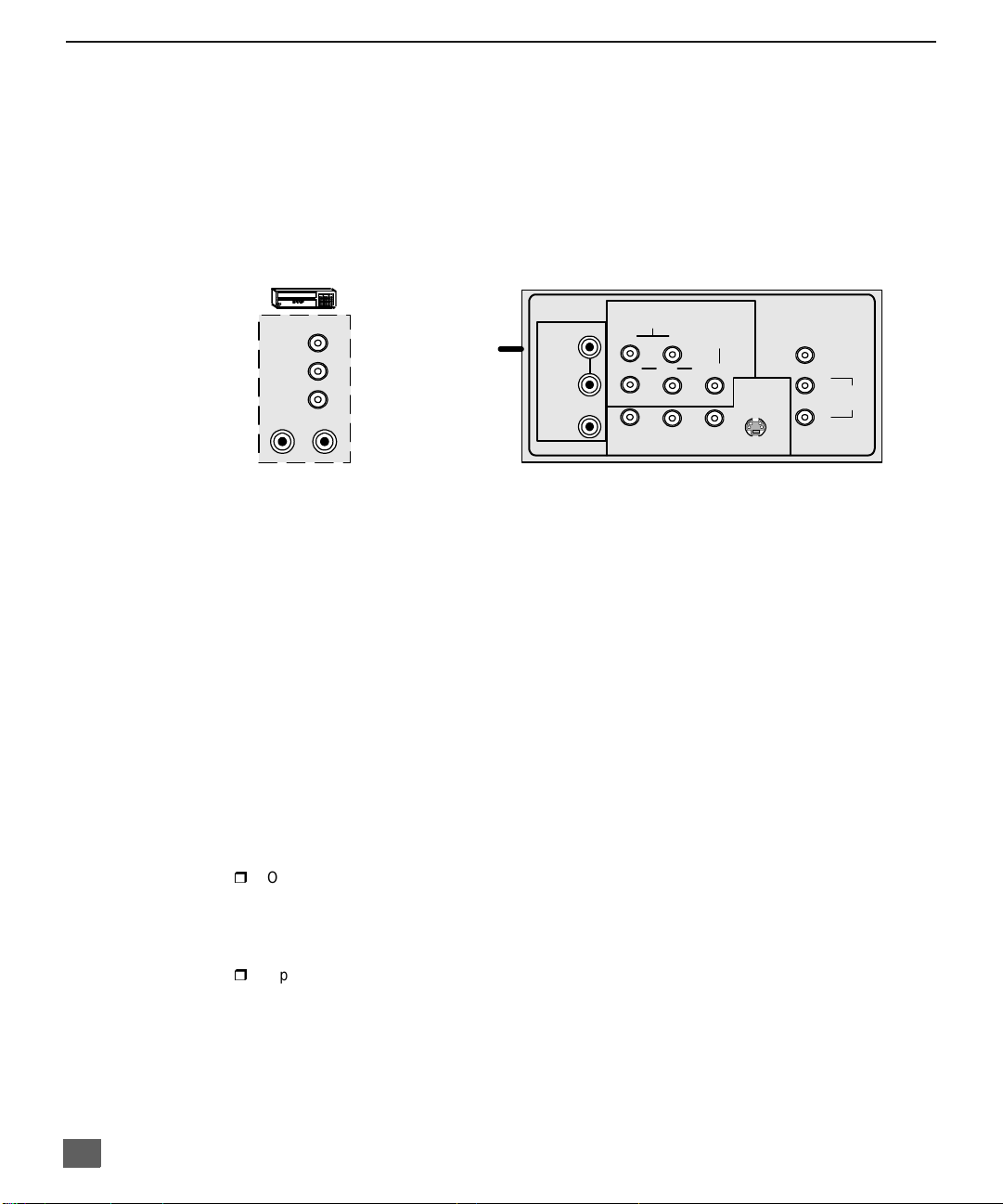
I
NSTALLATION
VCR Connection
(For models CT-27SX31/U, CT-32SX31/U, and CT-36SX31/U)
Follow this diagram when connecting your television to a VCR only.
Note: VIDEO 1input is a dual-purpose input. It is primarily intended for connection
with 480i devices such as a DVD player using the Y P
jacks and Audio L & R jacks. However, it can also be connected to
conventional co mpos ite vi deo so urces such as a VC R, u sing o nly th e Y/V ide o
jack and Audio L & R jacks. The on-screen label will display Component or
Video 1 depending on which source is connected.
component video
B PR
CONNECTIONS ON BACK OF TV (may vary)
L
P
B
INPUT 1
COMPONENT
VIDEO INPUT
Y/VIDEO
VIDEO
INPUT 2
S-VIDEO
PROG.
L
TO AUDIO
R
AUDIO
R
P
R
RL
OUT
AMP
VIDEO OUT
AUDIO OUT
ANT OUT
VCR
ANT IN
Incoming
Cable
L
R
ANT 1
SPLIT
OUT
ANT 2
CABLES NOT SUPPLIED
Note: The remote control must be programmed with supplied codes to operate the
VCR. See Programming the Remote Control in the Remote Control Quick
Reference Guide.
Viewing a television program
Procedure
1. Select ANT1 in the SET UP menu under Prog Chan (Program Channels).
2. Tune the television to the television program you want to view.
Viewing a video
Procedure
r
Option A
1. Select ANT1 in the SET UP menu under Prog Chan (Program Channels).
2. Press the TV/VIDEO button on the remote control to select the video input (VIDEO 1,
VIDEO 2, etc.) connecte d to your VCR.
3. Begin the vide o.
r
Option B
1. Select ANT2 in the SET UP menu under Prog Chan (Program Channels).
2. Tune the television to Ch annel 3 or 4, depending on your VC R.
3. Begin the vide o.
10
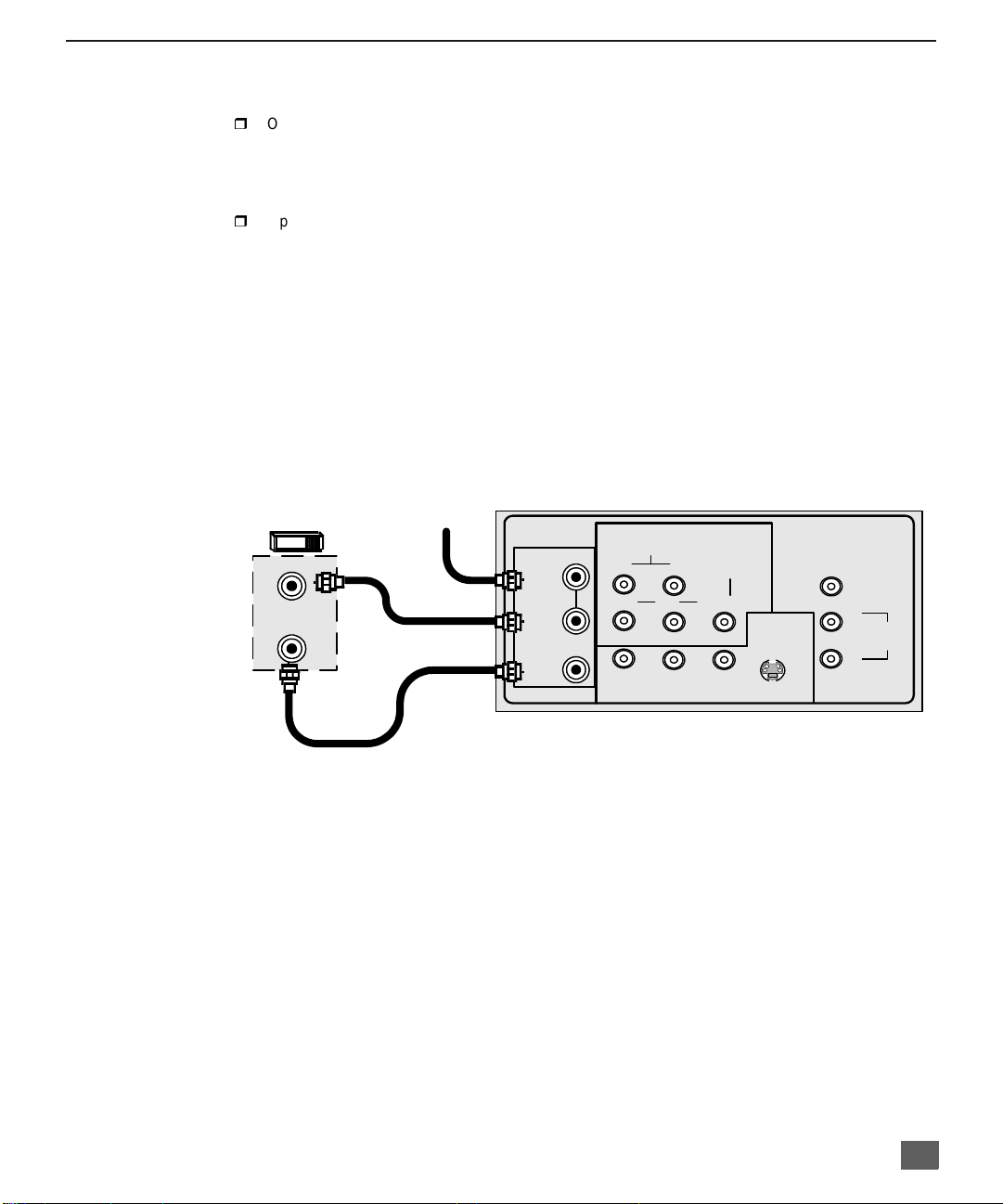
I
NSTALLATION
VCR Connection (cont.)
Recording a television program
Procedure
r
Option A (Recording and viewing the same program )
1. Select ANT2 in the SET UP menu under Prog Chan (Program Channels).
2. Tune the television to Ch annel 3 or 4, depending on your VC R.
3. Using the VCR, tu ne to t he t el ev is io n pr ogram you want to record.
4. Begin recording.
r
Option B (Recording one pr ogram while viewing another pr ogram)
1. Select ANT1 in the SET UP menu under Prog Chan (Program Channels).
2. Press the TV/VIDEO button on the remote control to select the video input (VIDEO 1,
VIDEO 2, etc.) connecte d to your VCR.
3. Using the VCR, tu ne to t he t el ev is io n pr ogram you want to record.
4. Begin recording.
5. Press the TV/VIDEO button on the remote control to switc h back to TV mode.
6. Tune the television to the television program you want to view.
Cable Box Connection
(For models CT-27SX31/U, CT-32SX31/U and CT-36SX31/U.)
Follow this diagram when connecting your television to a cable box only.
CABLE BOX
ANT IN
ANT OUT
INCOMING
CABLE
CABLES NOT SUPPLIED
ANT 1
SPLIT
OUT
ANT 2
CONNECTIONS ON BACK OF TV (may vary)
AUDIO
R
P
P
R
RL
COMPONENT
L
VIDEO INPUT
Y/VIDEO
B
INPUT 1
VIDEO
INPUT 2
S-VIDEO
L
R
PROG.
OUT
TO AUDIO
AMP
Note: The remote control must be programmed with supplied codes to operate the cable
box. See Programming the Remote Control in the Remote Control Quick Reference
Guide.
Viewing a premium (scrambled) cable channel
Procedure
1. Select ANT2 in the SET UP menu under Prog Chan (Program Channels).
2. Tune the television to Channel 3.
3. Using the cable box, tune to the premium cable channel you want to view.
Note: T o use spe cial fe atures such as Favorite C hanne ls and Channel C aptio ns (se e Specia l
Features section for more information), ANT1 must be selected in the SET UP menu
under Prog Chan.
11
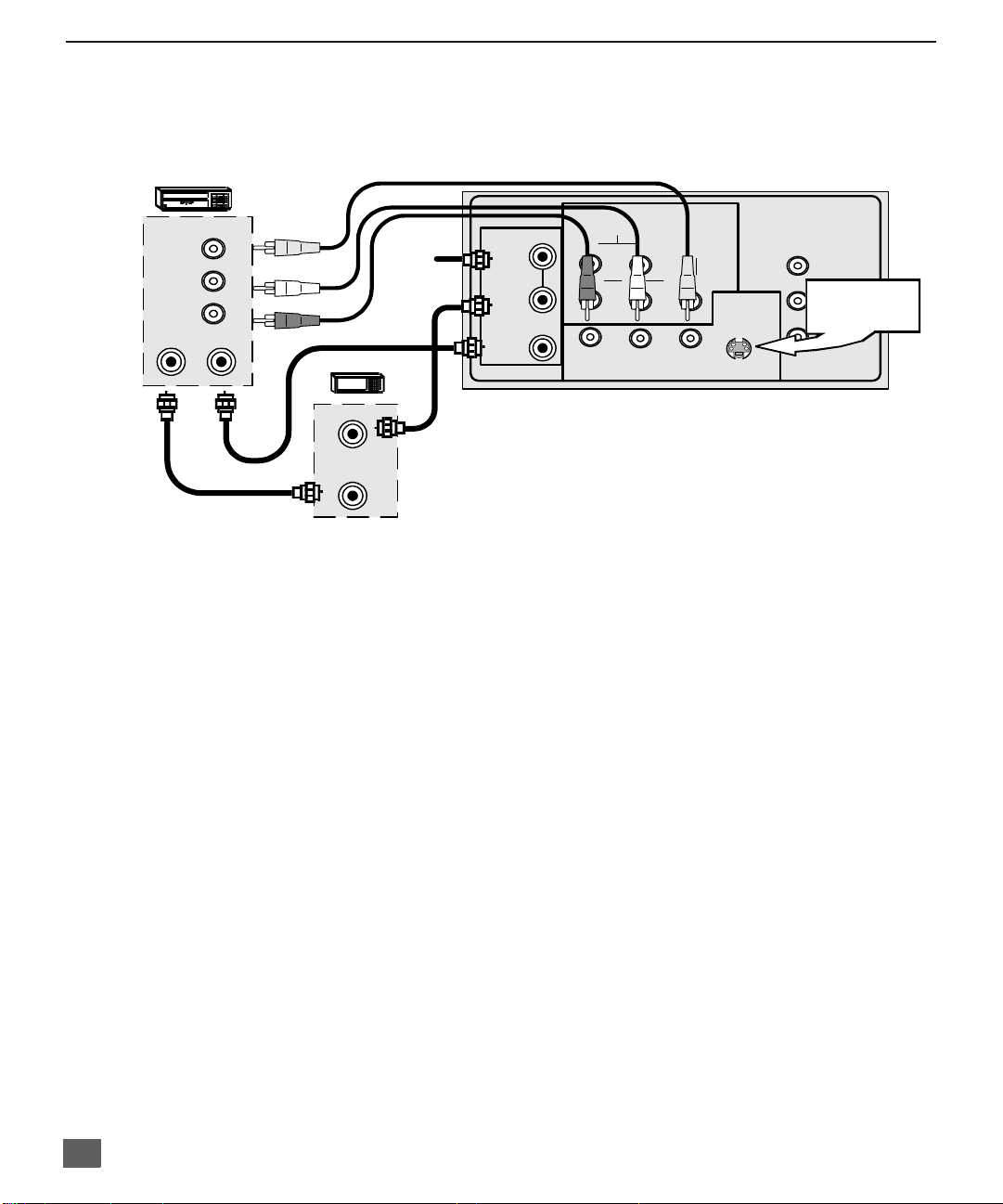
I
NSTALLATION
VCR and Cable Box Connection
(For models CT-27SX31/U, CT-32SX31/U, and CT-36SX31/U)
Follow this diagram when connecting your television to both a VCR and a cable box.
VIDEO OUT
AUDIO OUT
ANT IN
VCR
ANT OUT
Incoming
Cable
L
R
CABLE BOX
ANT IN
ANT OUT
ANT 1
SPLIT
OUT
ANT 2
CABLES NOT SUPPLIED
CONNECTIONS ON BACK OF TV (may vary)
AUDIO
R
P
P
R
RL
COMPONENT
L
VIDEO INPUT
B
INPUT 1
Y/VIDEO
VIDEO
INPUT 2
S-VIDEO
PROG.
OUT
Use either the
L
S-Video or V ideo
TO AUDIO
connecti on.
R
Note: The remote control must be programmed with supplied codes to operate the VCR and
cable box. See Programming the Remote Control in the Remote Control Quick
Reference Guide.
Viewing a premium (scrambled) cable channel
Procedure
1. Select ANT2 in the SET UP menu under Prog Chan (Program Channels).
2. Tune the television to Channel 3.
3. Using the cable box, tune to the premium cable channel you want to view.
Note: T o use spe cial fe atures such as Favorite C hanne ls and Channel C aptio ns (se e Specia l
Features section for more information), ANT1 must be selected in the SET UP menu
under Prog Chan.
Recording a premium (scrambled) cable channel
Procedure
1. Select ANT2 in the SET UP menu under Prog Chan.
2. Press the TV/VIDEO button on the remote control to select the video input ( VIDEO 1,
VIDEO 2, etc.) connected to your VCR.
3. Turn the VCR ON.
4. Tune the VCR to Channel 3 or 4, depending on your VCR.
5. Using your cable box, tune to the premium cable channel you want to record.
6. Begin recording.
Note: To view a different channel while recording:
• Select ANT1 in the SET UP menu under Prog Chan.
• Press the TV/VIDEO button on the remote control to select TV mode.
• Tune the television to a television program (except another premium cable channel).
AMP
12

I
NSTALLATION
Program Out Connection (PROG. OUT)
(For models CT-27SX31/U, CT-32SX31/U, and CT-36SX31/U)
To use the TV audio and video with optional video equipment, use PROG. OUT and TO AUDIO
AMP terminals on the back of the TV.
Note: When a component input video signal is connected to Video 1 (Y, P
main picture is Component, the Program output video will be luminance signal (no color).
) terminals, and the TV
B, PR
Procedure
1. Connect optional video equipment to PROG. OUT video and TO AUDIO AMP R/L
Audio terminals.
2. PROG OUT terminal display is the same as the on screen display.
See optional equipment manual for further instructions for recording or monitoring.
CABLES NOT SUPPLIED
MONITOR VCR
OR
ANT 1
SPLIT
OUT
ANT 2
CONNECTIONS ON BACK OF TV (may vary)
AUDIO
R
P
P
R
RL
COMPONENT
L
VIDEO INPUT
Y/VIDEO
B
INPUT 1
INPUT 2
S-VIDEO
VIDEO
Amplifier Connection (To Audio Amp)
Connect to an external audio amplifier input for listening to a stereo system.
Note: TO AUDIO AMP terminals cannot be connected directly to external speakers.
Audio Adjustments
1. Select TV SPEAKERS ON from AUDIO menu.
2. Set amplifier volume to minimum.
3. Adjust TV volume to desired level.
4. Adjust amplifier volume to match the TV.
5. Select TV SPEAKERS OFF&VAO from AUDIO menu.
6. Volume, mute, bass, treble and balance are now controlled from the TV.
Note: In OFF&FAO the volume is controlled by the external amplifier.
CONNECTIONS ON BACK OF TV (may vary)
External Amplifier
CABLES NOT SUPPLIED
ANT 1
SPLIT
OUT
ANT 2
AUDIO
R
P
P
R
RL
COMPONENT
L
VIDEO INPUT
B
INPUT 1
Y/VIDEO
INPUT 2
S-VIDEO
VIDEO
PROG.
L
TO AUDIO
R
PROG.
OUT
L
TO AUDIO
AMP
R
OUT
AMP
13
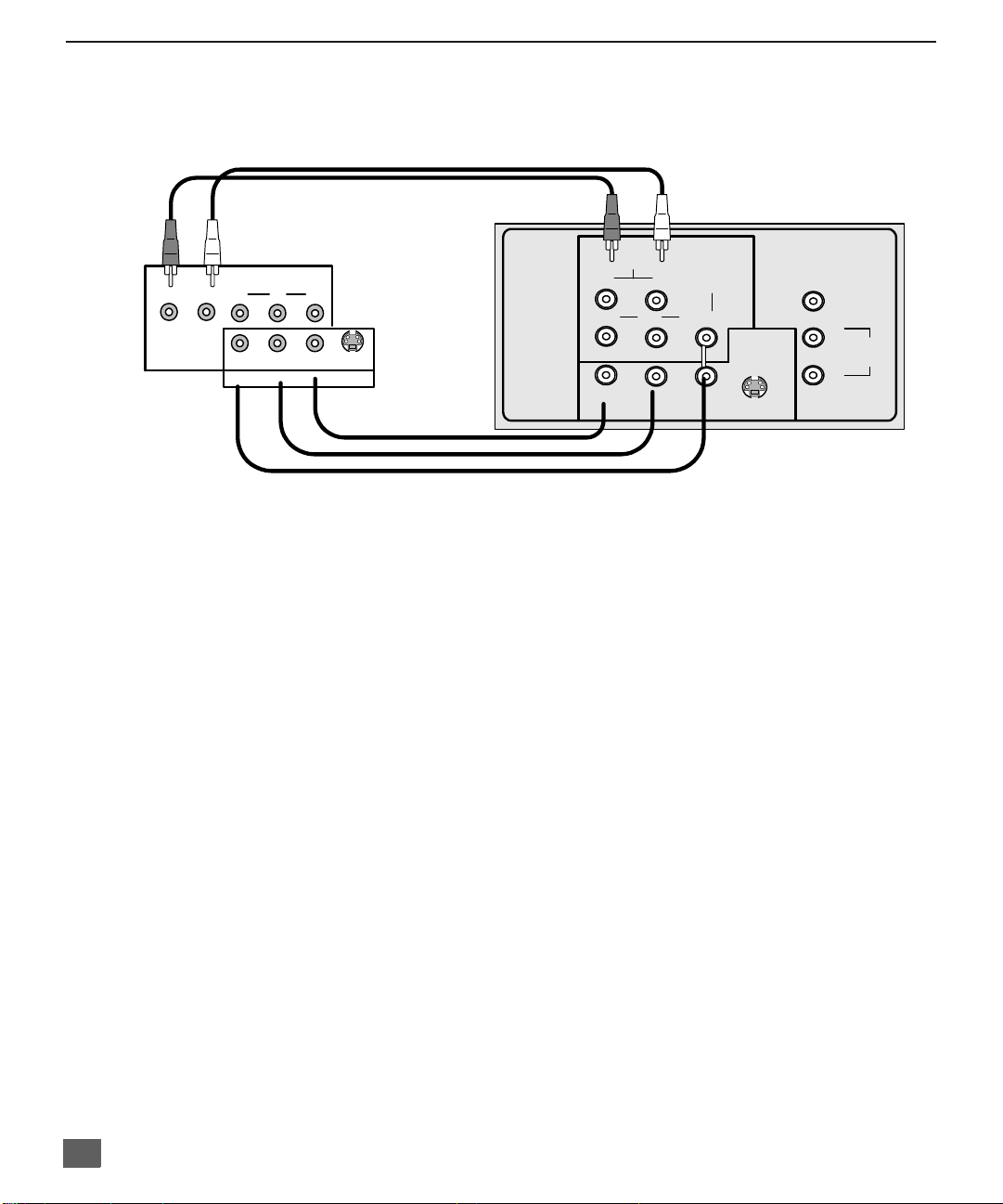
I
NSTALLATION
Digital TV - Set-Top Box (DTV-STB) or DVD Player Connection
Use this diagram to connec t the Panasonic DTV-STB (Digital TV-Set-Top Box) to the
back of your TV.
TERMINALS ON BACK OF DTV-STB OR DVD PLAYER
CABLES NOT SUPPLIED
R-AUDIO-
L
P
Y
B
R-AUDIO-LVIDE
NTSC OUTPUT
P
R
S-
O
VIDEO
Notes:
r There are three video inputs, Y, PB, and PR. Separate component color inputs provide
luminance and color separation. Use the L (left) and R (right) audio inputs.
r Select DTV-STB to 480i output mode. TV set can receive 480i si gna l o nly.
COMPONENT VIDEO INPUT TERMINALS ON BACK OF TV
AUDIO
R
P
P
B
R
RL
COMPONENT
L
VIDEO INPUT
Y/VIDEO
VIDEO
(MAY VARY)
INPUT 1
INPUT 2
S-VIDEO
PROG.
OUT
L
TO AUDIO
AMP
R
14

Picture In Picture (PIP) Operation
(For models CT-27SX31/U, CT-32SX31/U, and CT-36SX31/U)
This television includes a two tuner Picture In Picture (PIP) feature. This allows
watching two (2) live broadcasts at the same tim e with or without an external video
source (VCR).
Basic PIP Operation
Procedure
Press the PIP button on the remote control to display the
Note: The audio is for the Main Picture only.
1. Choose channels for the
up/down buttons.
2. Choose channels for the
buttons or by using the numeric keypad.
PIP
frame onscreen.
PIP
frame by pressing the remote control PIP CHANNEL
Main Picture
by pressing the remote control CH up/down
SWAP Button
The SWAP button switches the PIP and Main
Picture source. Press the RECALL button for
onscreen PIP and Main Picture source status.
I
NSTALLATION
PIP Operation with a Cable Box
(For connections - refer to page 11)
Procedure
r To view premium (scrambled) cable channels through your cable box in the
Note: Use this procedure if you want to watch premium cable channels in the Main Picture
while viewing a television program or video in the PIP frame.
1. Select ANT2 in the SET UP menu under Prog Chan (Program Channels).
2. Tune television to Channel 3.
3. Press the PIP button on the remote control to display the
Note: The audio is for the Main Picture only.
4. Verify the cable box is ON.
5. Choose channels for the
6. Choose channels for the
and using the PIP CHANNEL up/down buttons.
Note: Swap is not available when us ing the cable box to tune cha nnels . If your cable bo x ha s
a video output, it can be connected to the television to allow you to use all PIP
functions. See the equipment manual for more information. (Tune the PIP to the video
input connected to the cable box).
Main Picture
PIP frame
by tuning the cable box.
by pressing the TV button on the remote control
PIP
frame onscreen.
Main Picture
:
15
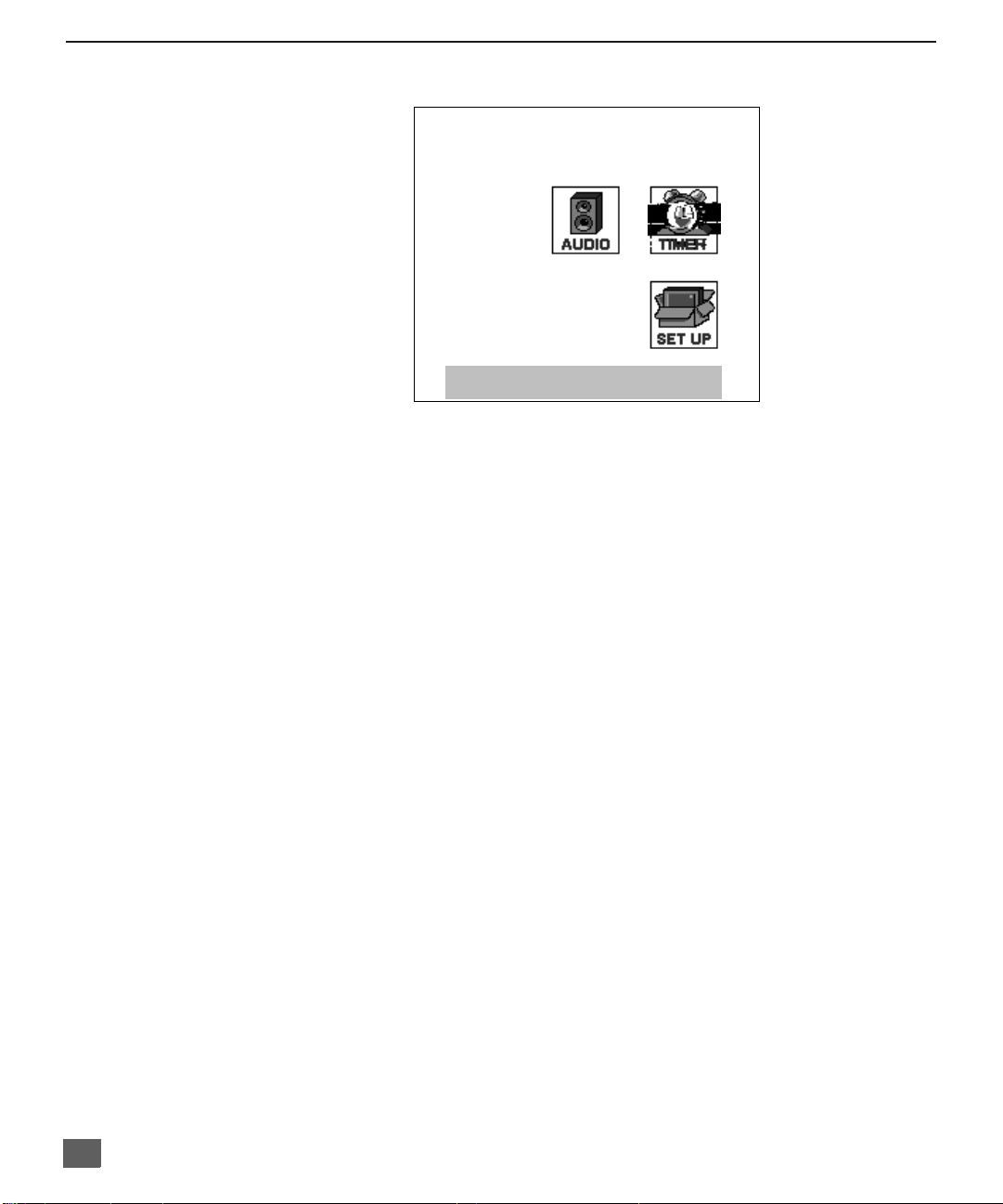
M
AIN MENU
Main Menu
Main Menu
EXIT
Procedures
1. Press the ACTION button on the remote control to display Main Menu.
2. Press the CH up/down or VOL right/left button to highlight the desired icon.
3. Press the ACTION button to display icon features and submenus.
4. Press the CH up/down buttons to select desired icon features.
5. Press the VOL right button to highlight submenus.
6. Press the CH up/down to select desired submenu.
7. Press the VOL right/left button to select or adjust submenu.
8. Press the ACTION button repeatedly to exit menus.
Remote Control Buttons
Remote Control Guide
The Re mote Control Quick Reference Guide is located within the package provided
with this TV.
16
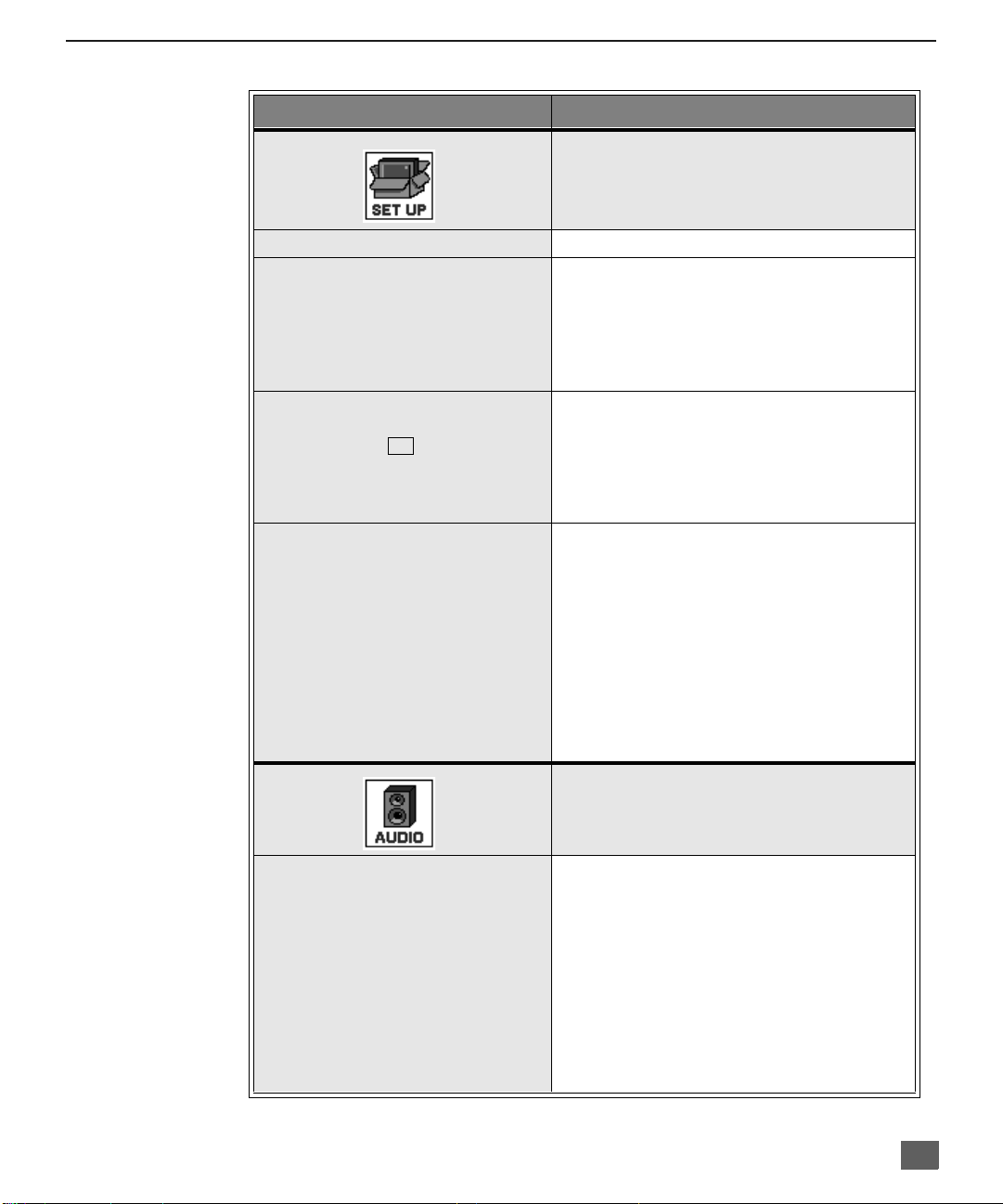
Main Menu Feature Char t
M
ENU
M
AIN MENU FEATURE CHART
D
ESCRIPTION
SET UP
LANGUAGES
PROG. CHAN
(Program Channels)
CC
(Closed Captioning)
OTHER ADJ.
r Select English, Spanish, or French menu.
r MODE - Sele ct Cable or TV. See Installa-
tion section in manual.
r AUTO PROGRAM - Automatically program
channels having a signal into memory.
r MANUAL PROGRAM - Manually add or
delete channels from memory.
r CC ON MUTE - Activate C1-C2 for Closed
Captioning display when the remote MUTE
button is p ressed.
r CC MODE - Select C1 or C2 for Closed
Captioning, program guides and other
information.
r AUTO POWER ON - Select SET to power
up the TV at the same time as the Cable
Box or other components or select OFF.
r CHAN BANNER - Select ON to display
onscreen banner when changing channels.
Note: Press RECALL to display onscreen
Channel Banner at any time.
r GEOMAGNETIC CORR - Use to adjust the
discoloration (some models) or tilt (some
models) due to earth’s magnetic field in
the area.
AUDIO ADJ.
(Adjustments)
AUDIO
r MODE - Select STEREO, SAP (Second
Audio Program) or MONO. (Use MONO
when stereo signal is weak.)
r BASS - Increase or decrease the bass
response.
r TREBLE - Increase or decrease the treble
response.
r BALANCE - Emphasize the left/right
speaker volume.
r NORMAL - Reset BASS, TREBLE and
BALANCE to factory default.
17
