Panasonic CQ-C9800W, CQ-C9700W User Manual

CQ-C9800W/C9700W
8
CQ-C9800W/C9700W
9
Contents
¡Features 8
¡Before Use 10
¡Controls Layout 12
¡Preparation 14
¡General 16
¡Radio 22
¡CD Player 24
¡MP3/WMA Player 26
¡CD Changer Control 30
¡Audio Setting 32
¡Function Setting 34
¡Display Setting 35
¡
Customize the Display (Customize Function)
36
¡
Installation
38
¡Troubleshooting 47
¡Error Display Messages 50
¡Notes on Discs 51
¡Maintenance 52
¡Specifications 53
English
Chinese 54
Common
Each Source
As Needed
Features
Panasonic welcomes you to their constantly growing family of electronic products owners.
We endeavor to give you the advantages of precise electronic and mechanical engineering, manufactured with carefully selected
components, and assembled by people who are proud of the reputation their work has built for our company. We know this product
will bring you many hours of enjoyment, and after you discover the quality, value and reliability we have built into it, you too will be
proud to be a member of our family.
CQ-C9800W/C9700W
Removable Full Front MP3 WMA CD Player/Receiver with Full
Dot Matrix Display and CD Changer Control
About this manual
This operating instruction manual is for two models CQC9800W and CQ-C9700W.
The difference among these models’ are mentioned below.
Maximum Power Output
CQ-C9800W
70W
CQ-C9700W
50W
Features
Model
New Features
Full Digital CD Receiver
The CQ-C9800W/C9700W uses Radio DSP for digital
conversion and processing of FM/AM signals, and a digital
amp to provide amplification of the digital data. With this
technology, Panasonic achieves full digital processing of
radio and CD signals from input to speaker output. This
means faithful reproduction of the original sound.
SQ (Sound Quality)
You have six preset modes (FLAT, POP, ROCK, VOCAL,
JAZZ, CLUB). You can customize your settings for these
(except FLAT) and save them for instant recall.
SQ9 (9-Band Sound Quality)
Center frequency and level are adjustable in each of nine
bands. This lets you fine tune sound quality for each genre
to suit car-interior acoustics and your personal preferences.
(a page 19)
Fully Motorized Front Panel
A touch is all it takes to slide the front panel down for
access to the disc slot. A three-stage tilt function permits
viewing angle to be adjusted to 15, 25 or 35 degrees for
optimum display visibility.
Radio DSP
By digitally converting and processing FM/AM broadcast
signals, this greatly reduces adjacent interference and
multipath distortion.
A radio's IF filter has the job of preventing neighboring
broadcast frequencies from interfering with reception of
your desired station. Panasonic's Radio DSP uses an
advanced algorithm to perform this task with digital control.
It maintains the optimum balance between noise
suppression and sound quality by automatically adjusting
the IF filter bandwidth in response to the changing
interference characteristics as you drive.
Customizable Graphics
You can customize the background (graphic pattern/still
image), opening, and ending screens using your own
images stored on CD-R/RW. At last, you can create an
original display that’s all yours. (a page 36)
Delightful sound space thanks to system buildup
Sub-Woofer
(Option)
CD Changer:
CX-DP880 (Option)
CQ-C9800W/C9700W
(Head unit)
Stereo/Mono Power Amplifier:
CY-M7052EN (Option)
4 channel Power Amplifier:
CY-M9054EN (Option)
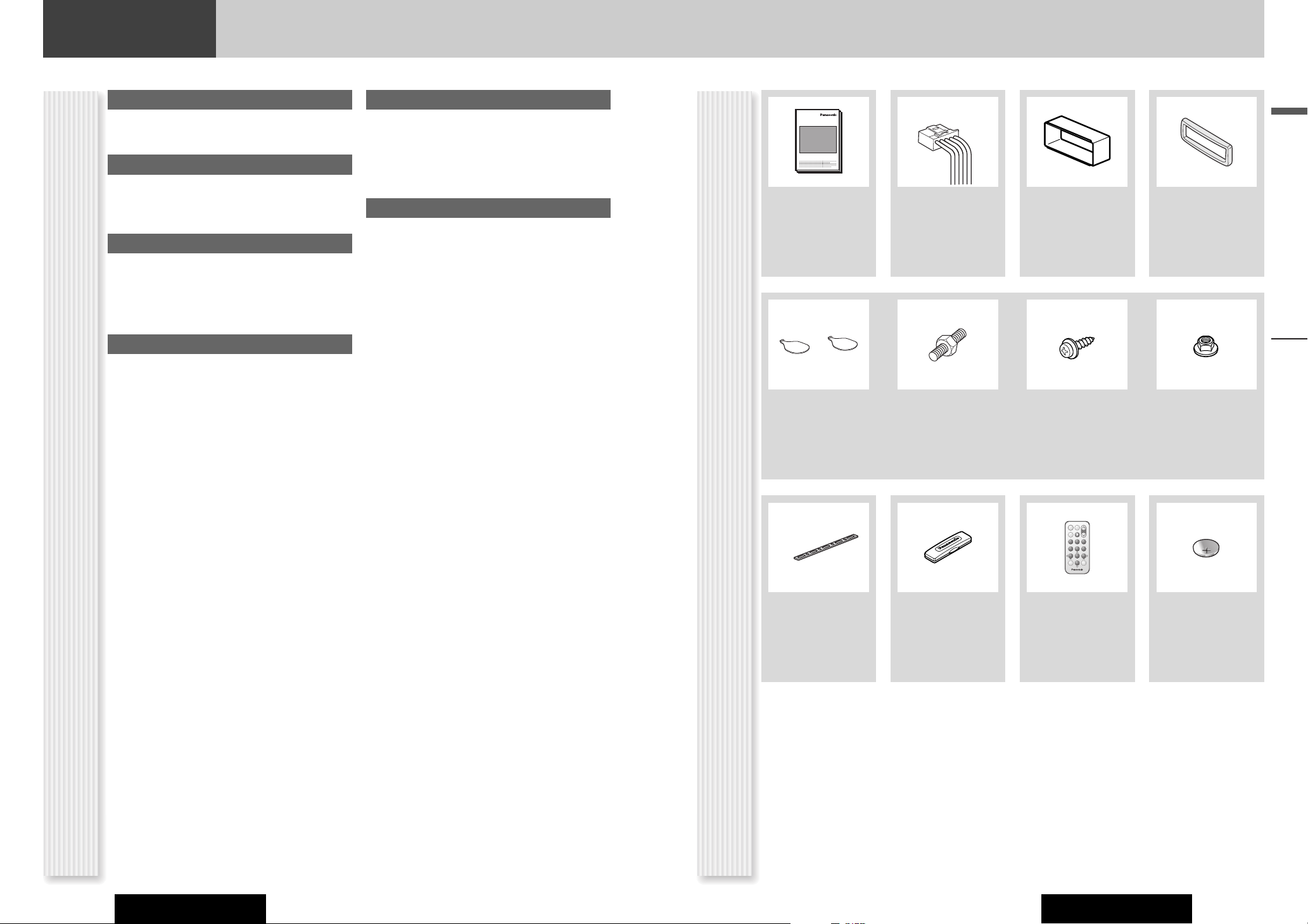
CQ-C9800W/C9700WCQ-C9800W/C9700W
Before Use
English
10 11
Accessories
Volume Level
For your driving safety, keep the volume level low enough
to be aware of road and traffic conditions.
Car Washing
To avoid electrical shorts which may cause fire, or other
damage, do not expose this product (including the
speakers and CDs) to water or excessive moisture.
Car Ventilation
If your car is parked for several hours in direct sunlight,
the temperature inside the car may become very high. It
is advisable to drive the car and give the interior a chance
to cool down before switching the unit on.
Power Supply
This product is designed to be used in a car having a 12Volt negative ground battery system.
Disc/Front panel mechanism
Do not insert coins or any small objects. Keep
screwdrivers and other metallic objects away from the
disc mechanism and disc.
The face plate may close automatically depending on the
situation. Be careful not to catch your fingers in the plate.
Service
This product is made of precision parts. Do not attempt
to disassemble or adjust any parts. For repair, please
consult your nearest authorized Panasonic Service
Center.
Note: The preset memory is cleared to return to the
original factory setting when the power connector or
battery is disconnected.
Operating
Instructions
q
Mounting Collar Trim PlatePower Connector
erw
(YEFM284206)
Q'ty: 1
(YEFX0215873)
Q'ty: 1
(YEFC05606)
Q'ty: 1
(YEAJ02871)
Q'ty: 1
Precautions
Before Use
Lock Cancel Plate Mounting Bolt
(5 mmø)
(YEP0FZ3158)
Q'ty: 1 set
Notes:
¡ The number in parenthesis underneath each accessory part name is the part number for maintenance and service.
¡ Accessories and their parts numbers are subject to modification without prior notice due to improvements.
¡ Mounting Collar e and Trim Plate r are mounted on the main unit at shipment.
Tapping Screw
(5 mmø x 16 mm)
Hex. Nut
(5 mmø)
t
Removable Face
Plate Case
u
(YEFA131646)
Q'ty: 1
Remote Control
Unit
(a page 13)
i
(YEFX9992663)
Q'ty: 1
Lithium Battery
(CR2025)
(CR2025/1F)
Q'ty: 1
Rear Support Strap
y
(YEFG04019)
Q'ty: 1
o
OO-OOOOO
XXXXXXXXXXXXXXX
XXXXXXXXXXXXXXXXX
XXXXXXXXXXXXXX
XXXXXXXXXXXXXXXX
POWER MENU
SOURCE
SEL
NUMBER
VOL
MUTE
1 2 3
REPSCANRAND
4 5 6
7 809
BAND DISP
SET
Car Audio
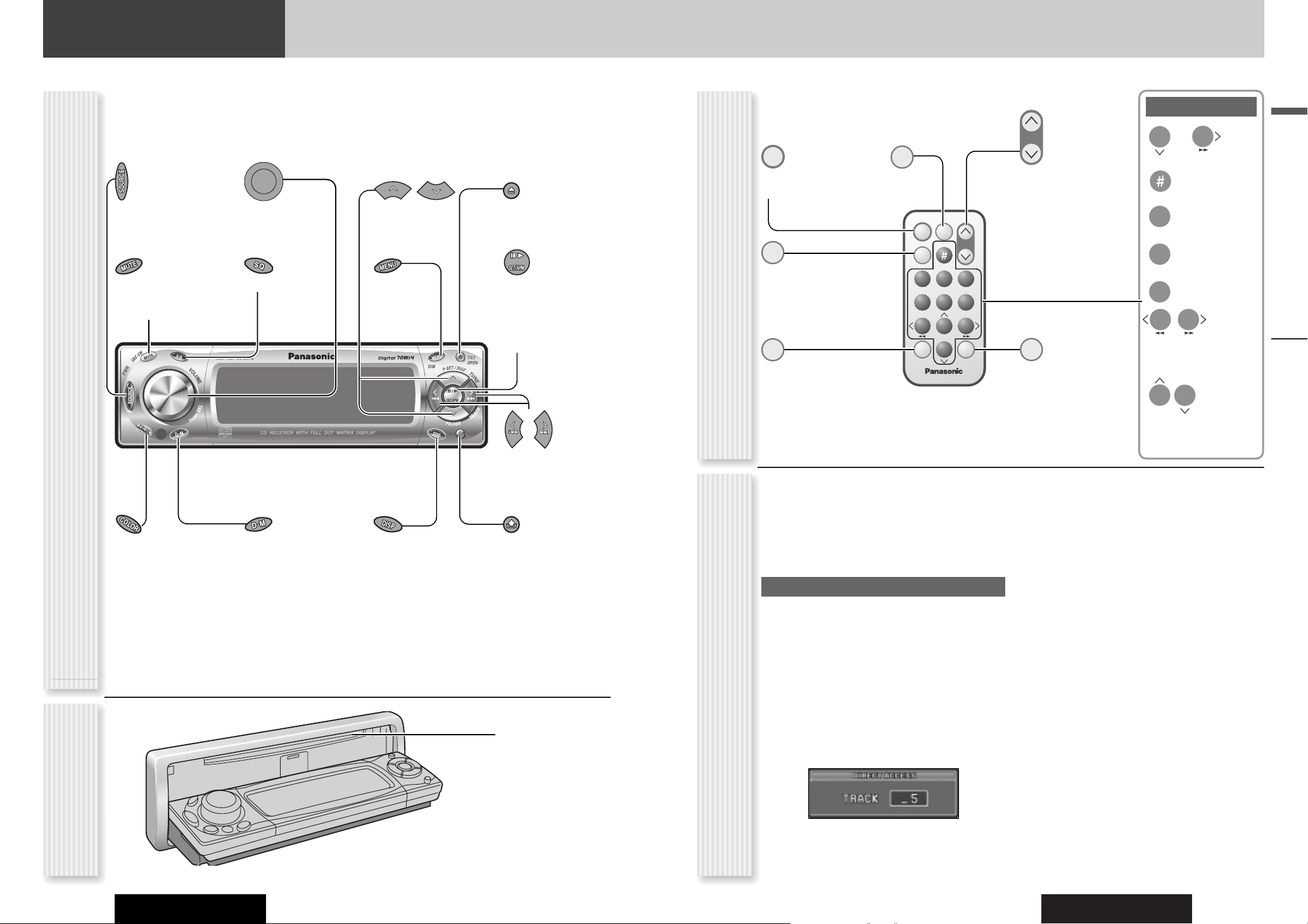
CQ-C9800W/C9700W
English
y
/5Pause/Play
BAND
SET
APM
Auto Preset
Memory
BAND
1312
Controls Layout
Note: This instruction manual explains operations for use with the buttons on the main unit. (Different operations excluded)
CQ-C9800W/C9700W
One-touch operation is available for selecting a track
playing style by use of [4] (RAND: Random), [5]
(SCAN), or [6] (REP: Repeat). (For a Folder/Disc
playing style, hold down the same button for 2 sec. or
more.)
Direct Access
A track (CD mode), disc (CD changer), file and folder
(MP3/WMA mode) can be directly selected.
Example: Track number 5
1
Press [#] (NUMBER).
2
Press [5].
3
Press [BAND] (SET).
SOURCE
PWR Power
MUTE
SBC·SW Super Bass
Control·Subwoofer
SQ Sound Quality MENU
DIM Dimmer
D·M Direct Memory
VOLUME
PUSH SEL Select
DISP
Display
TUNE
TRACK
(FILE)
COLOR
Release
TILT
OPEN (eject)
SOURCE
POWER
MUTE
SBC·SW Super Bass
Control·Subwoofer
BAND
SET
APM
Auto Preset
Memory
SEL Select
MENU
VOL Volume
}:Up
{:Down
DISP Display
Number Buttons
~
Number
RAND Random
SCAN
REP Repeat
TUNE
TRACK (FILE)
P·SET (Preset)
DISC (FOLDER)
MENU
SEL
Controls Layout
Main Unit
Remote Control UnitFunctions only by remote control unit
Disc slot
When Panel Opens
P·SET Preset
DISC (FOLDER
)
CQ-C9800W
BAND
POWER
SOURCE
BANDBAND
BANDBAND
MUTE
BAND
SET
POWER MENU
SOURCE
MUTE
1 2 3
4 5 6
7 809
BAND DISP
SET
SEL
NUMBER
Car Audio
VOL
REPSCANRAND
VOL
DISP
0
NUMBER
RAND
4
SCAN
5
REP
6
7
8
9
9
0
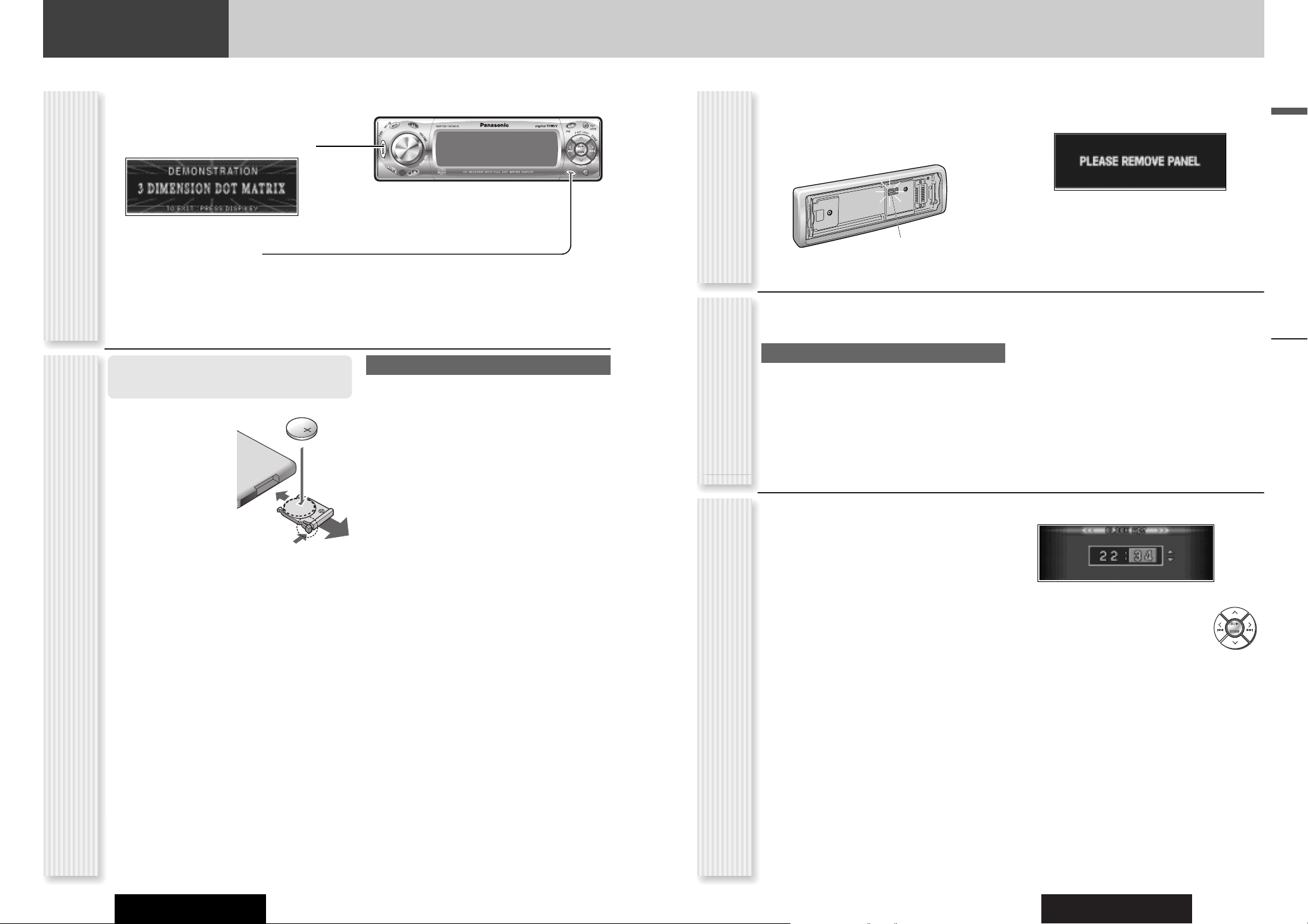
CQ-C9800W/C9700W
English
1514
Preparation
CQ-C9800W/C9700W
q Pull out the battery
case while pushing the
tab.
w Put a battery in the
case with (+)-side facing up.
e Put the case back.
Battery Notes
¡Remove and dispose of an old battery immediately.
¡Battery Information:
Battery Type: Panasonic lithium battery (CR2025)
(Included)
Battery Life: Approximately 6 months under normal
use (at room temperature)
¡ Do not disassemble or short the battery. Do not throw
a battery into a fire.
¡ Keep batteries away from children to avoid the risk of
accidents.
¡ Follow local regulations when disposing of batteries.
Caution: Improper use of batteries may cause
overheating, an explosion or ignition, resulting in
injury or a fire.
The 24-hour system is used for the clock.
1
Press [MENU] to display the menu display.
For using the remote control, hold down [MENU]
for 2 sec. or more.
2
Press []] or [[] to display the DISPLAY menu.
3
Press [{] to select “CLOCK ADJ”.
4
Press [BAND] (SET) to confirm the display.
5
Adjust the setting value.
[[]
:
Adjusting minutes
[]]
:
Adjusting hours
[}]
:
Forward
[{]
:
Backward
6
Press [BAND] (SET) to confirm the
adjustment.
7
Press [MENU].
For using the remote control, hold down [MENU]
for 2 sec. or more.
The demonstration message appears for first use.
1
Press [SOURCE] (PWR: Power).
The demonstration screen appears.
2
Press [DISP] (Display).
The demonstration screen is cancelled, and no more
appears.
Note: If you would like to turn on the power and make
the demonstration message appear, hold down
[SOURCE] (PWR: Power) for 4 sec. or more.
You may need to set the following depending on the
devices to be connected.
Using Subwoofer
¡ Subwoofer level adjustment (a page 32)
¡ Subwoofer low pass filter (a page 32)
The following functions are activated when the Security
Function is ON. (a page 34)
¡ The security indicator lights up when removing the
face plate.
¡ The alarm sounds and the message appears on the
screen to warn you to remove the face plate at power
off.
Security Indicator
Preparation
First Time Power On
(DEMONSTRATION)
Battery into Remote Control
Security Function
Setting
Other SettingsClock adjustment
e
q
w
CQ-C9800W
BAND
BAND
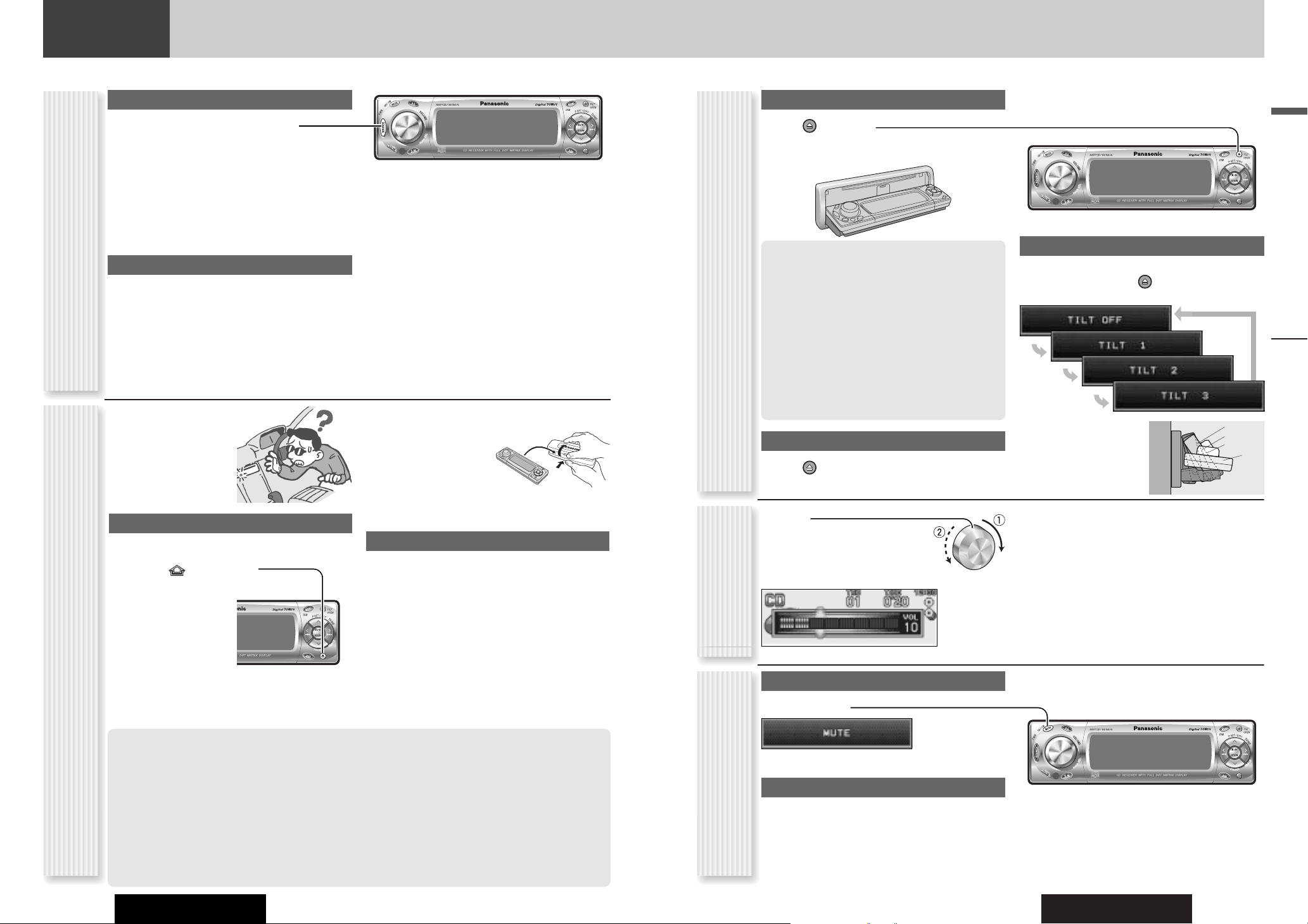
CQ-C9800W/C9700W
English
Power on
Press [SOURCE] (PWR: Power).
Notes:
¡ The opening screen appears. You can overwrite the
opening screen with new one. (a page 36)
¡ The demonstration message appears for first use. (a
page 14)
Power off
Hold down [SOURCE] (PWR) until you
hear a beep, then release it.
Note: The ending screen appears. You can overwrite the
ending screen with new one. (a page 36)
16
General
This chapter explains how to turn on or off the power, how to adjust the volume, etc.
CQ-C9800W/C9700W
17
You can remove the face
plate to prevent it from
being stolen.
Removing
1
Turn off the power (a page 16)
2
Press [] (Release).
(The face plate disengages with a click
when it is removed.)
The front panel automatically closes in 5 seconds if
it is open or tilted.
The power is automatically turned off while the unit
is active.
3
Put the face
plate in the case.
Mounting
1
Slide the left side of the removable face
plate in place.
2
Press the right end of removable face
plate until “click” is heard.
Press it until you hear a click.
Cautions:
¡ It is recommended to remove or mount the face
plate when the plate is at the closed position.
Do not remove or mount the plate when the plate is
in motion.
¡ This face plate is not waterproof. Do not expose it to
water or excessive moisture.
¡ Do not remove the face plate while driving your car.
¡ Do not place the face plate on the dashboard or
nearby areas where the temperature rises to high
levels.
¡ Do not touch the contacts on the face plate or on the
main unit, since this may result in poor electrical
contacts.
¡ If dirt or other foreign substances get on the con-
tacts, wipe them off with clean and dry cloth.
¡ To avoid damaging the front panel, do not push it
down or place objects on it while it is open.
Open/Eject
Press [] (OPEN).
When a disc is already loaded, the disc will automatically
be ejected.
Close
Press [] (OPEN).
Tilt
The display angle changes among 4 levels as follows
every time you hold down [] (TILT) for 1 sec. or
more and release.
Note: The last selected
angle is maintained even
after turning off the power.
Notes:
¡ The volume level can be set independently for each
source. (For radio, one volume setting for AM, one
volume setting for all FMs)
¡ The volume is not adjustable while an error display is
on the monitor. (a page 50)
q Up
w Down
Setting Range: 0 to 40
Default: 18
Volume off (down)
Press [MUTE].
Cancel
Press [MUTE] again.
Note:
Volume-down range can be specified. (apage
34)
General
Power On/off
(PWR: Power)
Front Panel Motion (Open/Close, Tilt)
(OPEN/CLOSE, TILT)
Volume Adjustment
(VOLUME)
Temporary Volume Off (Down)
MUTE (ATT: Attenuation)
Cautions:
¡ To avoid damaging the front panel, do not push it
down or place objects on it while it is open.
¡ Do not pinch your finger or hand in the front panel.
¡ Do not insert foreign objects into the disc slots.
¡ For the following cases, the front panel automati-
cally closes. Use caution not to catch your finger.
¡ After a lapse of 20 seconds
¡ When a disc is inserted
¡ When the face plate is removed (a page 16)
TILT 1
TILT 2
TILT 3
OPEN
Face Plate Removing/Mounting
(Anti-Theft System)
CQ-C9800W
BAND
CQ-C9800W
BAND
CQ-C9800W
BAND
CQ-C9800W
BAND

CQ-C9800W/C9700W
General
English
18
General
CQ-C9800W/C9700W
19
Substitutional Subwoofer
(SBC-SW: Super Bass Control·Subwoofer)
The rear speaker can be used as a substitutional
subwoofer when a subwoofer is not connected.
Holding down [MUTE] (SBC·SW) for 2
sec. or more toggles SBC-SW on and off.
The sound type each of which is adjusted with 9 bands
changes every time you press [SQ].
1 FLAT
(default)
2 ROCK
3 POP
Lights when activated.
SQ Selection Based on Genre
(SQ: Sound Quality)
4 VOCAL
5 JAZZ
6 CLUB
Notes:
¡ Do not activate SQ and DC (bass/treble) at the same
time to avoid causing sound distortion.
¡ Each SQ level is changeable. (a page 33)
Radio
FM1, FM2, FM3, AM (a page 22)
Source Selection
(SOURCE)
The source changes as follows every time [SOURCE]
is pressed.
Player
CD-DA, MP3, WMA
Depends on the loaded disc (a page 24, 26)
CD Changer
(sold separately)
Selectable only when a CD changer is connected
(a page 30)
Auxiliary
Sound source connecting to the AUX input terminal
(a page 40,42)
Lights when activated.
Off (default)
On
Note: If ON is selected, the settings of subwoofer level
adjustment and subwoofer low pass filter are activated.
(a page 32)
CQ-C9800W
BAND
CQ-C9800W
BAND
CQ-C9800W
BAND

CQ-C9800W/C9700W
Note: The graphic equalizer of 25 bands is
selectable when selecting a graphic pattern. (S.A.
a page 35)
21
English
General
20
General
CQ-C9800W/C9700W
The illumination color changes as follows every time
[COLOR] is pressed.
Note: “STORM”, “LEVEL” and “CUSTOM” are
changeable. (a page 21)
The color varies in
conjunction with time.
The peripheral color decoration
lights up and goes out
according to the bass volume.
Red
Purple
Blue
Aquablue
Green
Yellow
White
You can create your
favorite color.
0ff (no illumination)
The display changes as follows every time [DISP] is
pressed.
Note: You can select a graphic pattern and a still image
from originally stored data. (a page 35) You can also use
your original images. (Customize Function a page 36)
At power-off:
Clock display (Default)
The dimmer level changes as follows every time you hold
down [MENU] (DIM) 2 sec. or more.
Brighter (Default)
Medium
Mode
Folder hierarchy (MP3/WMA mode only.)
Ordinary display + graphic pattern
Ordinary display + still image
Ordinary display + clock
Display OFF
All displays disappear in 5 seconds.
At power-on:
Darker
Change of Display Color Presetting
1
Hold down
[COLOR] for 2
sec. or more.
The adjusting screen adjusted last time appears.
2
Adjust the setting value.
3
Hold down [COLOR] for 2 sec. or more
to confirm the adjustment.
Note: If no operation takes place for more than 5 sec.
(10 sec. at “CUSTOM”), the display returns to the regular
mode.
STORM
You can select a color change from among 4 types.
(Default: STORM 1)
[]][[]: Item selection
LEVEL
[COLOR]: Function selection
Color selection (Default: RED)
[}][{][]][[]: Item selection
Volume setting according to lighting (Default: LEVEL 2)
If the peripheral color decoration keeps lighting
because the bass part is contained abundantly, select
LEVEL 1, and for the opposite case, select LEVEL 3.
[COLOR]: Function selection
[]][[]: Item selection
CUSTOM
You can adjust each color. (Default: R50, G50, B50)
[}][{]: RGB selection
[]][[]: Adjustment (0 to 100)
Off
(Back to “STORM”)
Only graphic pattern
Only still image
Storm (default)
Level
Custom
Display Change
(DISP: Display)
Dimmer Control
(DIM: Dimmer)
Display Color Setting
(COLOR)
Note: This setting is not adjustable with the remote
control.
CQ-C9800W
BAND
CQ-C9800W
BAND
CQ-C9800W
BAND
