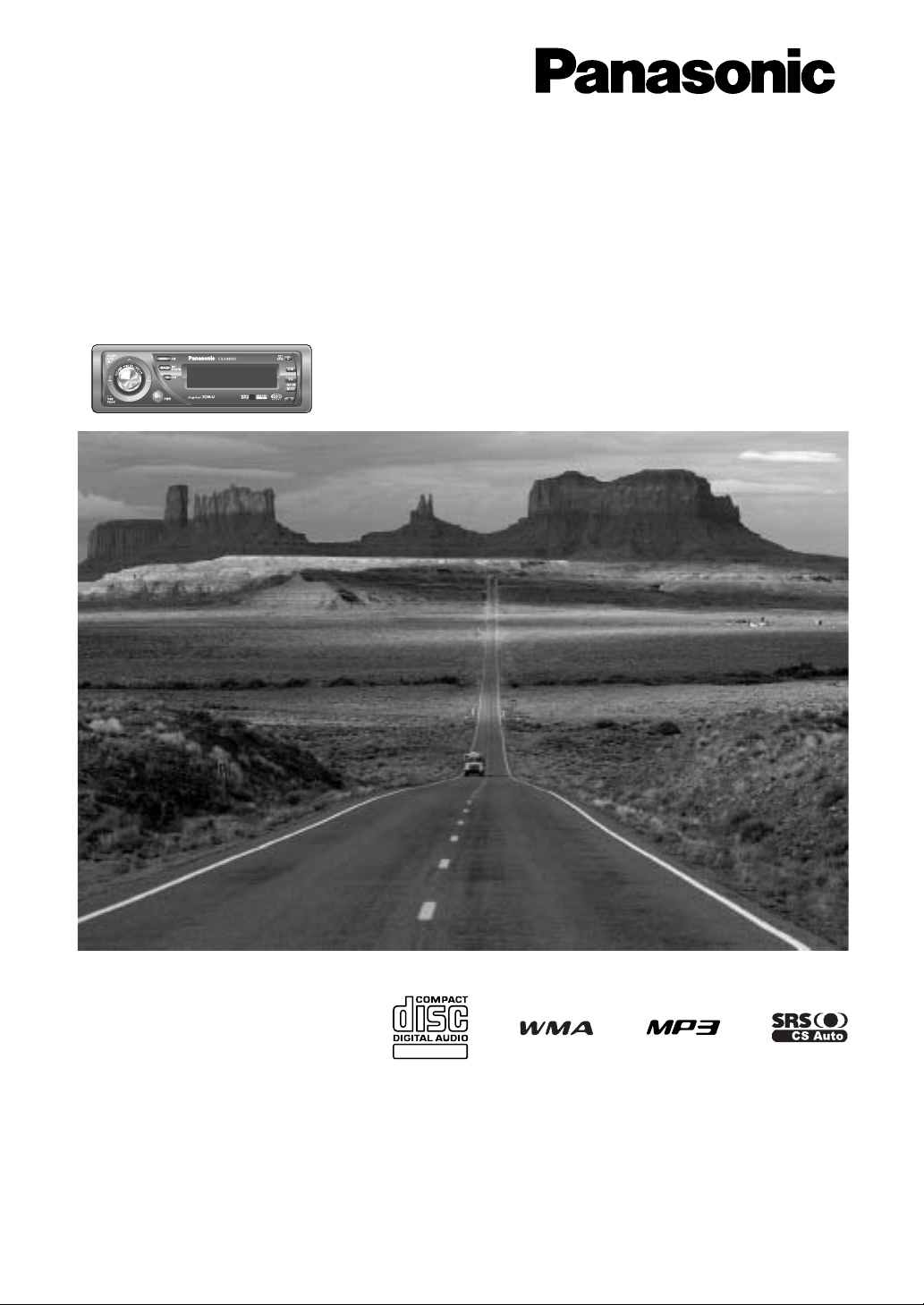
®
WMA MP3 CD Player/Receiver
Récepteur/lecteur CD avec lecture WMA/MP3
Reproductor de CD, WMA y MP3/receptor
Model: CQ-C8803U
Operating Instructions
Manuel dManuel d’instructions
Manual de InstruccionesManual de Instrucciones
Operating Instructions
Manuel d’instructions
Manual de Instrucciones
¡Please read these instructions (including “Limited Warranty” and “Customer Services Directory”) carefully before using this product
and keep this manual for future reference.
¡Prière de lire attentivement ces instructions (y compris la “Garantie limitée” et le “Répertoire des services à la clientèle”) avant
d’utiliser ce produit et conserver ce mode d’emploi pour s’y référer ultérieurement.
¡Lea con atención estas instrucciones antes de utilizar el producto y guarde este manual para poderlo consultar en el futuro.
TEXT
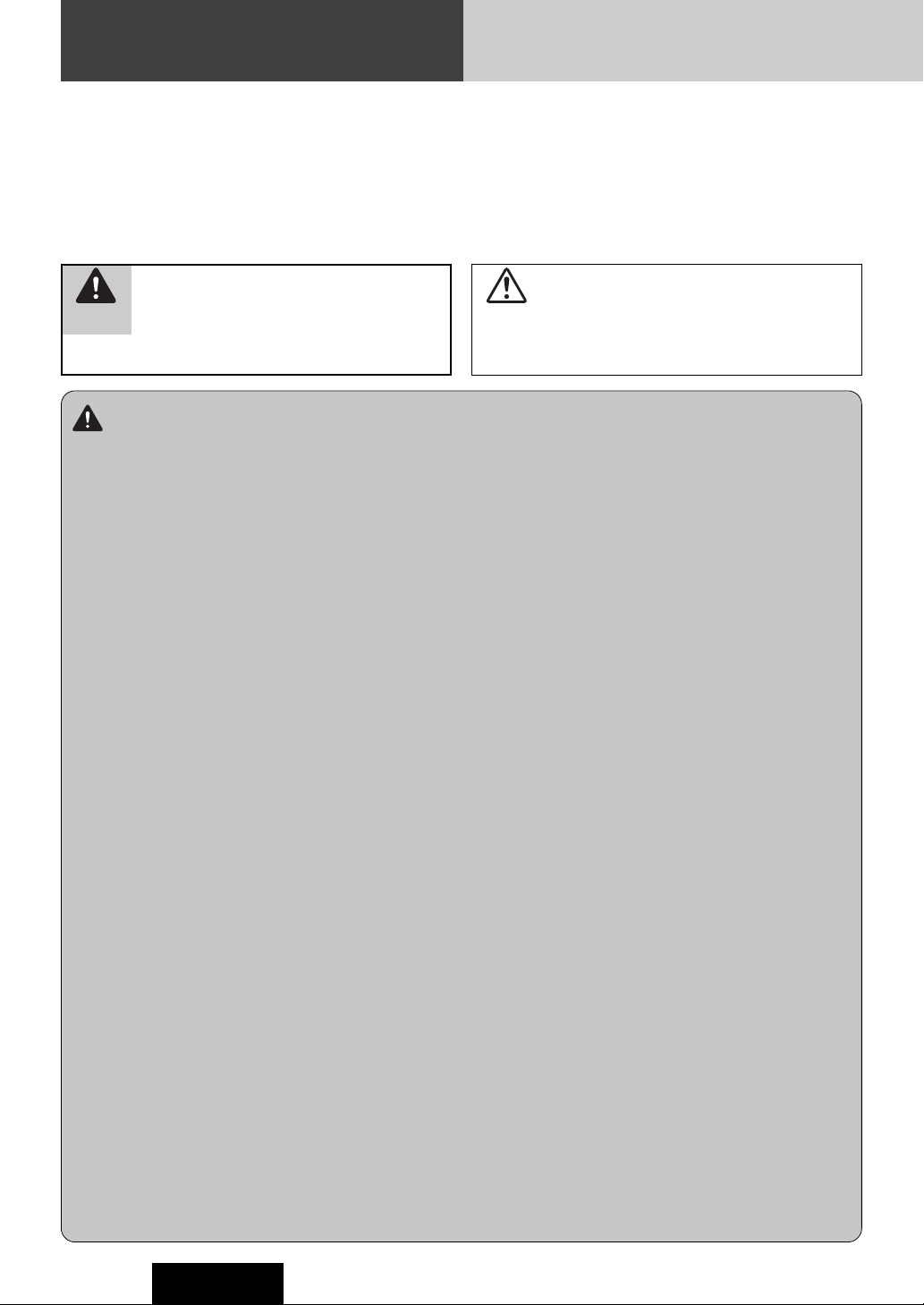
2
Safety Information
CQ-C8803U
Warning
Observe the following warnings when using
this unit.
❑
The driver should neither watch the display nor
operate the system while driving.
Watching the display or operating the system will distract
the driver from looking ahead of the vehicle and can cause
accidents. Always stop the vehicle in a safe location and use
the parking brake before watching the display or operating
the system.
❑
Use the proper power supply.
This product is designed for operation with a negative
grounded 12 V DC battery system. Never operate this product with other battery systems, especially a 24 V DC battery
system.
❑
Keep batteries and insulation film out of reach of
infants.
Batteries and insulation film can be ingested, so keep them
out of the reach of infants. If an infant ingests a battery or
insulation film, please seek immediate medical attention.
❑
Protect the Deck Mechanism.
Do not insert any foreign objects into the slot of this unit.
❑
Do not disassemble or modify the unit.
Do not disassemble, modify the unit or attempt to repair the
product yourself. If the product needs to be repaired, consult
your dealer or an authorized Panasonic Servicenter.
❑
Do not use the unit when it is out of order.
If the unit is out of order (no power, no sound) or in an
abnormal state (has foreign objects in it, is exposed to
water, is smoking, or smells), turn it off immediately and
consult your dealer.
❑
The remote control unit should not lie about in the
car.
If the remote control unit lies about, it could fall on the floor
while driving, get wedged under the brake pedal, and lead to
a traffic accident.
❑
Refer fuse replacement to qualified service personnel.
When the fuse blows out, eliminate the cause and have it
replaced with the fuse prescribed for this unit by a qualified
service engineer. Incorrect replacement of the fuse may lead
to smoke, fire, and damage to the product.
Observe the following warnings when
installing.
❑
Disconnect the lead from the negative (–) battery
terminal before installation.
Wiring and installation with the negative (–) battery terminal
connected may cause electrical shock and injury due to a
short circuit.
Some cars equipped with the electrical safety system have
specific procedures of battery terminal disconnection.
FAILURE TO FOLLOW THE PROCEDURE MAY LEAD TO THE
UNINTENDED ACTIVATION OF THE ELECTRICAL SAFETY
SYSTEM RESULTING IN DAMAGE TO THE VEHICLE AND
PERSONAL INJURY OR DEATH.
❑
Never use safety-related components for installation, grounding, and other such functions.
Do not use safety-related vehicle components (fuel tank,
brake, suspension, steering wheel, pedals, airbag, etc.) for
wiring or fixing the product or its accessories.
❑
Installing the product on the air bag cover or in a
location where it interferes with airbag operation is
prohibited.
❑
Check for piping, gasoline tank, electric wiring, and
other items before installing the product.
If you need to open a hole in the vehicle chassis to attach or
wire the product, first check where the wire harness, gasoline tank, and electric wiring are located. Then open the hole
from outside if possible.
❑
Never install the product in a location where it interferes with your field of vision.
❑
Never have the power cord branched to supply other
equipment with power.
❑
After installation and wiring, you should check the
normal operation of other electrical equipment.
The continuation of their using in abnormal conditions may
cause fire, electrical shock or a traffic accident.
❑
In the case of installation to an airbag-equipping
car, confirm warnings and cautions of the vehicle
manufacturer before installation.
❑
Make sure the leads do not interfere with driving or
getting in and out of the vehicle.
❑
Insulate all exposed wires to prevent short circuiting.
This pictograph intends to alert you to the presence of important operating instructions and
installation instructions. Failure to heed the
instructions may result in severe injury or death.
■
Read the operating instructions for the unit and all other components of your car audio system carefully before using the
system. They contain instructions about how to use the system in a safe and effective manner. Panasonic assumes no
responsibility for any problems resulting from failure to
observe the instructions given in this manual.
■
This manual uses pictographs to show you how to use the
product safely and to alert you to potential dangers resulting
from improper connections and operations. The meanings of
the pictographs are explained below. It is important that you
fully understand the meanings of the pictographs in order to
use this manual and the system properly.
Warning
This pictograph intends to alert you to the presence of important operating instructions and
installation instructions. Failure to heed the
instructions may result in injury or material damage.
Caution
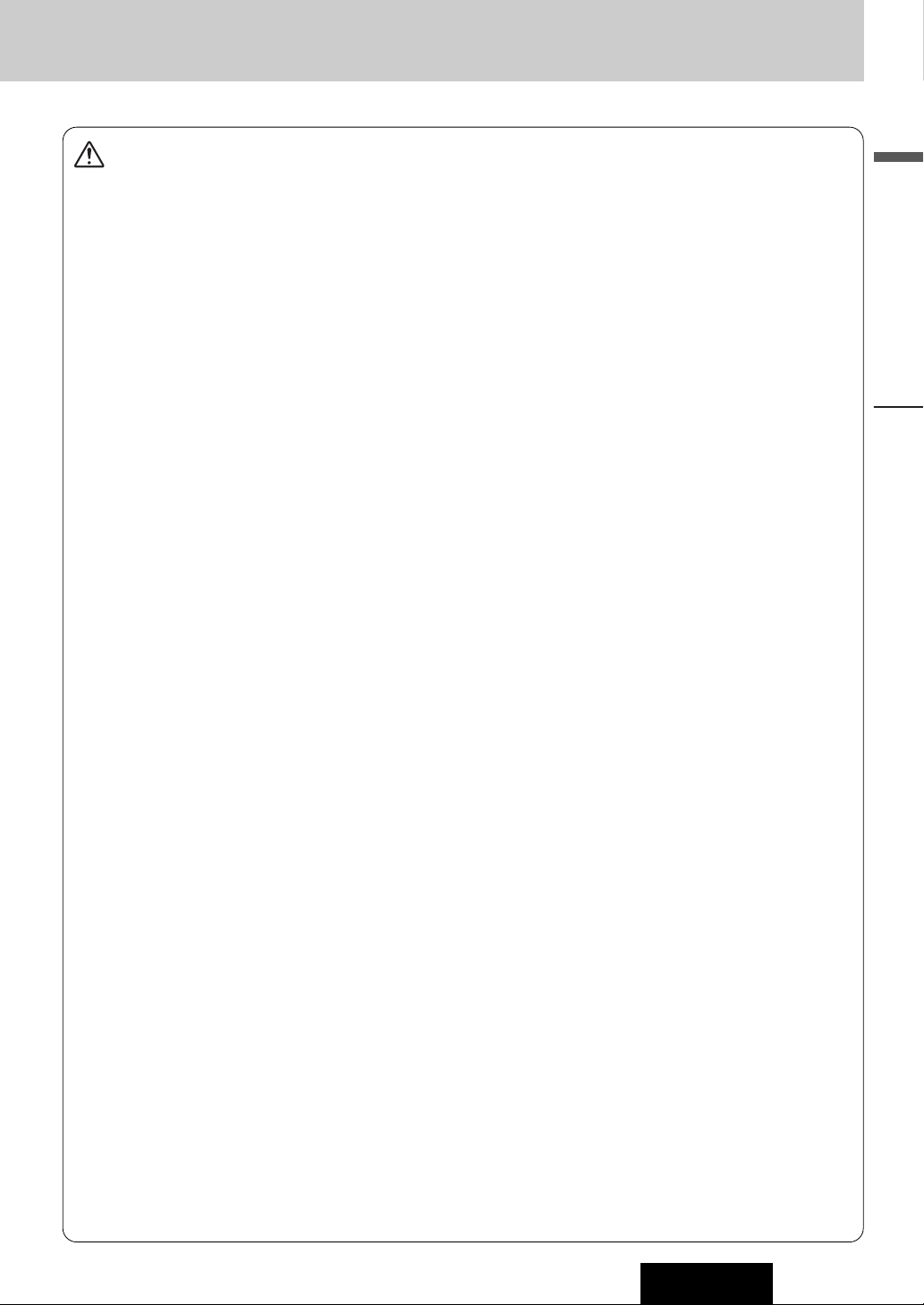
3
English
Safety Information
CQ-C8803U
Caution
Observe the following cautions when using this
unit.
❑
Keep the sound volume at an appropriate level.
Keep the volume level low enough to be aware of road and
traffic conditions while driving.
❑
Do not insert or allow your hand or fingers to be
caught in the unit.
To prevent injury, do not get your hand or fingers caught in
moving parts or in the disc slot. Especially watch out for
infants.
❑
This unit is designed for use exclusively in automobiles.
❑
Do not operate the unit for a prolonged period with
the engine turned off.
Operating the audio system for a long period of time with the
engine turned off will drain the battery.
❑
Do not expose the unit to direct sunlight or excessive heat.
Otherwise these will raise the interior temperature of the
unit, and it may lead to smoke, fire, or other damage to the
unit.
❑
Do not use the product where it is exposed to water,
moisture, or dust.
Exposure of the unit to water, moisture, or dust may lead to
smoke, fire, or other damage to the unit. Make especially
sure that the unit does not get wet in car washes or on rainy
days.
Observe the following cautions when
installing.
❑
Refer wiring and installation to qualified service
personnel.
Installation of this unit requires special skills and experience.
For maximum safety, have it installed by your dealer.
Panasonic is not liable for any problems resulting from your
own installation of the unit.
❑
Follow the instructions to install and wire the product.
Not following the instructions to properly install and wire the
product could cause an accident or fire.
❑
Take care not to damage the leads.
When wiring, take care not to damage the leads. Prevent
them from getting caught in the vehicle chassis, screws, and
moving parts such as seat rails. Do not scratch, pull, bend or
twist the leads. Do not run them near heat sources or place
heavy objects on them. If leads must be run over sharp
metal edges, protect the leads by winding them with vinyl
tape or similar protection.
❑
Use the designated parts and tools for installation.
Use the supplied or designated parts and appropriate tools
to install the product. The use of parts other than those supplied or designated may result in internal damage to the unit.
Faulty installation may lead to an accident, a malfunction or
fire.
❑
Do not block the air vent or the cooling plate of the
unit.
Blocking these parts will cause the interior of the unit to
overheat and will result in fire or other damage.
❑
Do not install the product where it is exposed to
strong vibrations or is unstable.
Avoid slanted or strongly curved surfaces for installation. If
the installation is not stable, the unit may fall down while
driving and this can lead to an accident or injury.
❑
Installation Angle
The product should be installed in a horizontal position with
the front end up at a convenient angle, but not more than
30˚.
The user should bear in mind that in some areas there may
be restrictions on how and where this unit must be installed.
Consult your dealer for further details.
❑
Wear gloves for safety. Make sure that wiring is
completed before installation.
❑
To prevent damage to the unit, do not connect the
power connector until the whole wiring is completed.
❑
Do not connect more than one speaker to one set of
speaker leads. (except for connecting to a tweeter)
Observe the following cautions when handling
the battery for the remote control unit.
●
Use only specified battery (CR2025).
●
Match the polarity of the battery with the (+) and (–) marks
in the battery case.
●
Replace dead battery as soon as possible.
●
Remove the battery from the remote control unit when not
using it for an extended period of time.
●
Insulate the battery (by placing them in a plastic bag or covering them with vinyl tape) before disposal or storage.
●
Dispose of the battery according to the local regulations.
●
Do not disassemble, recharge, heat or short the battery. Do
not throw a battery into a fire or water.
In case of battery leakage
●
Thoroughly wipe the battery liquid off the battery case and
insert new battery.
●
If any part of your body or clothing comes into contact with
battery liquid, wash it with plenty of water.
●
If battery liquid comes into contact with your eyes, wash
them with plenty of water and get immediate medical attention.
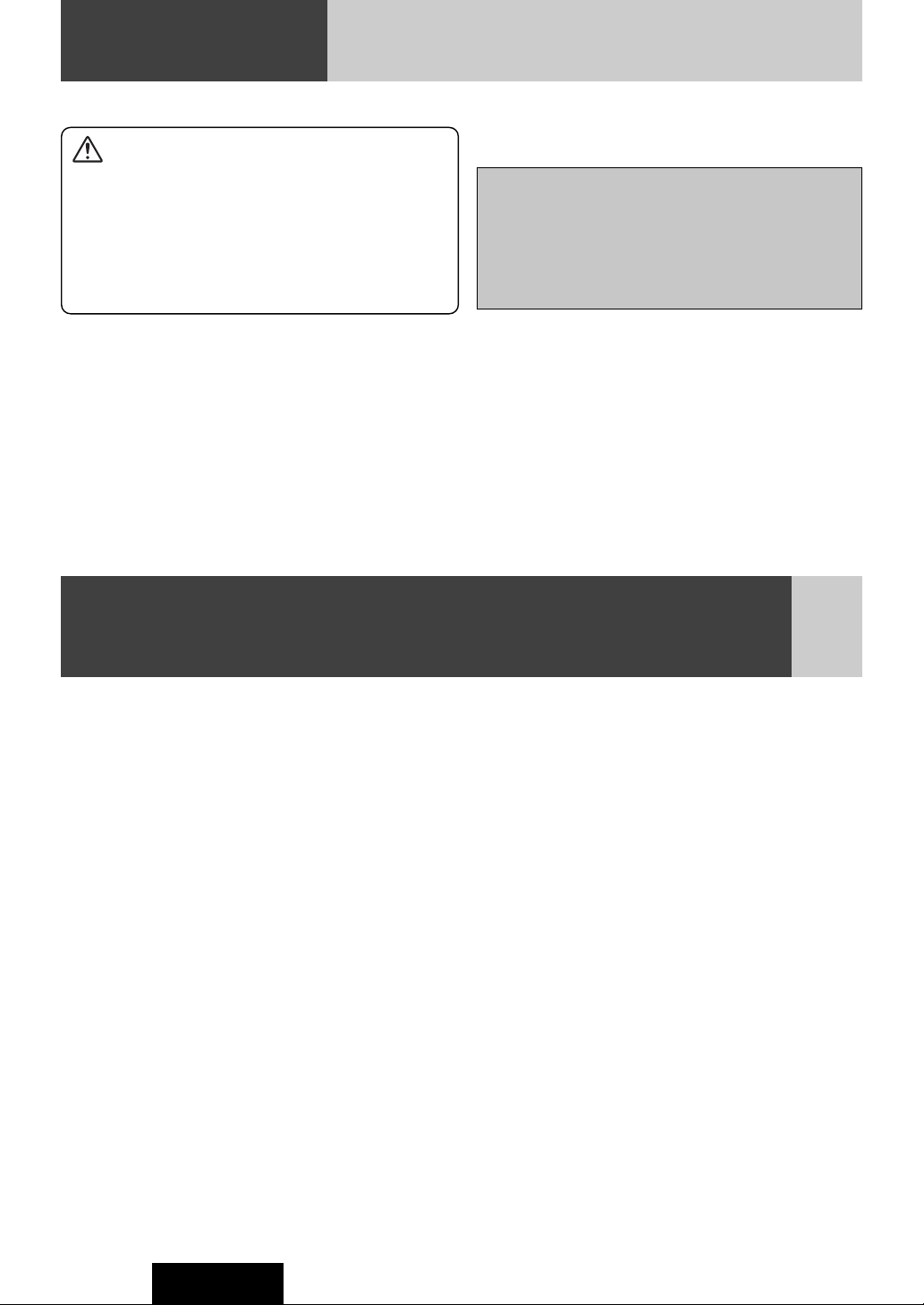
4
Safety Information
CQ-C8803U
Caution
THIS PRODUCT IS A CLASS ILASER PRODUCT.
USE OF CONTROLS OR ADJUSTMENTS OR PERFORMANCE
OF PROCEDURES OTHER THAN THOSE SPECIFIED HEREIN
MAY RESULT IN HAZARDOUS RADIATION EXPOSURE.
DO NOT OPEN COVERS AND DO NOT REPAIR BY YOURSELF.
REFER SERVICING TO QUALIFIED PERSONNEL.
The following applies only in the U.S.A.
Part 15 of the FCC Rules
FCC Warning:
Any unauthorized changes or modifications to this
equipment would void the user's authority to operate
this device.
Panasonic welcomes you to our constantly growing family of electronic products owners.
We endeavor to give you the advantages of precise electronic and mechanical engineering, manufactured with carefully
selected components, and assembled by people who are proud of the reputation their work has built for our company. We
know this product will bring you many hours of enjoyment, and after you discover the quality, value and reliability we have
built into it, you too will be proud to be a member of our family.
The instruction manual consists of 2 books. One is “Operating Instructions” describing the operations of the main unit. The other is
“System Upgrade Guidebook” describing the optional devices such as CD changer.
Before Reading These Instructions
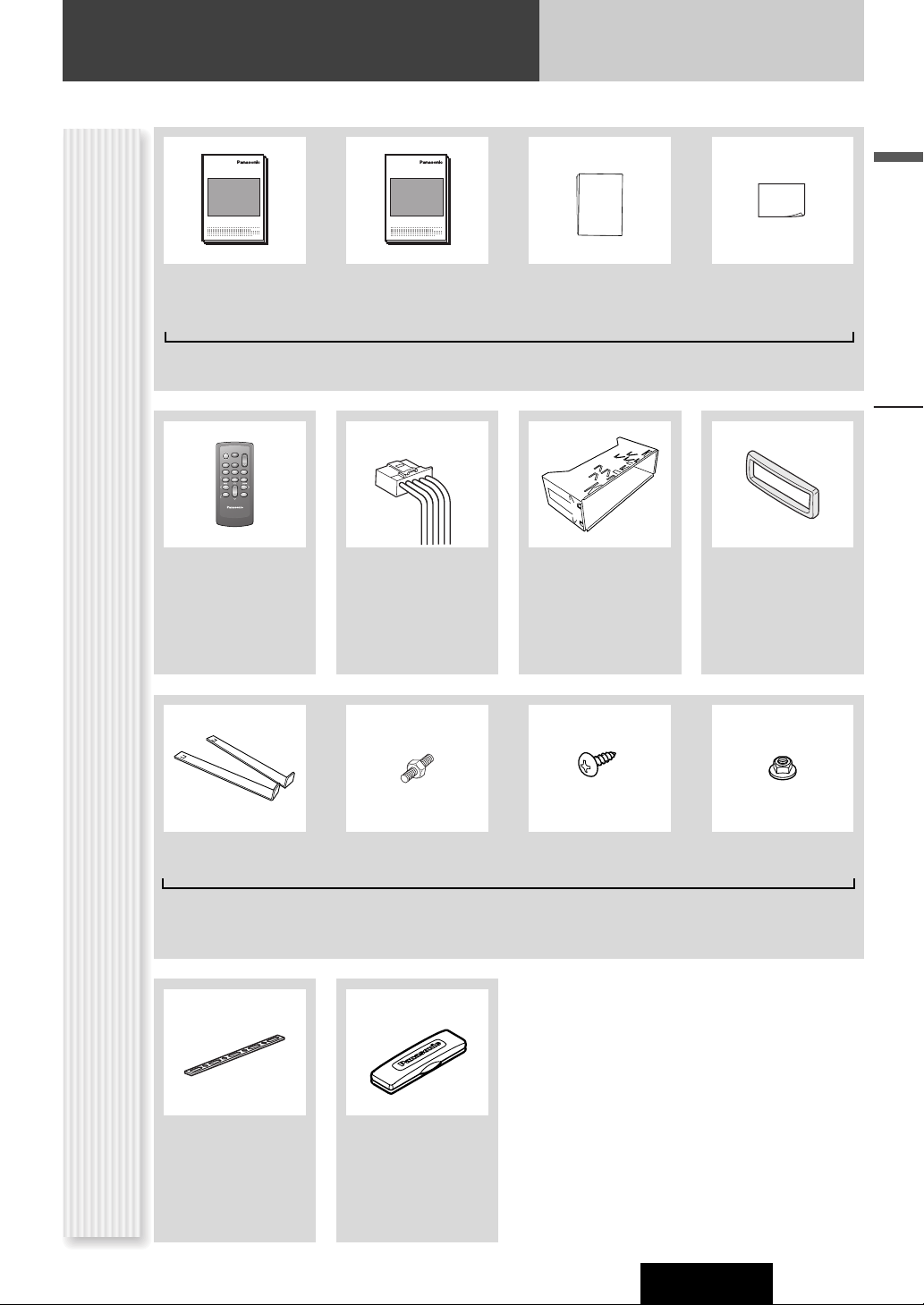
5
Before Reading These Instructions
English
Safety Information, Before Reading These Instructions
CQ-C8803U
Accessories
SEL
SRC
BAND
MUTE
VOL
Remote Control Unit
(including a battery)
(CR2025)
Mounting Collar
Trim PlatePower Connector
(EUR7641010)
Q'ty: 1
(YEFX0217314)
Q'ty: 1
(YEFC051013)
Q'ty: 1
(YGAJ021009)
Q'ty: 1
Lock Cancel Plate Mounting Bolt
(5 mmø)
Tapping Screw
(5 mmø x 16 mm)
Notes:
¡ The number in parenthesis underneath each accessory
part name is the part number for maintenance and
service.
¡ Accessories and their parts numbers are subject to
modification without prior notice due to improvements.
¡ Mounting Collar and Trim Plate are mounted on the
main unit at shipment.
Hex. Nut
(5 mmø)
(YEP0FZ5739)
Q'ty: 1 set
Rear Support Strap
(YEFG04026)
Q'ty: 1
Operating
Instructions
(YEFM285766)
System Upgrade
Guidebook
(YEFM262687)
Installation
Instructions
(YEFM294125)
Owners
Information Card
Removable Face
Plate Case
Instruction kit
Q'ty: 1 set
(YEFA134145)
Q'ty: 1
XXXXXXXXXXXXXXX
XXXXXXXXXXXXXXXXX
XXXXXXXXXXXXXX
XXXXXXXXXXXXXXXX
OO-OOOOO
POWER
SOURCE
MENU
SEL
SEL
SRC
SRC
VOL
VOL
SET
BAND MUTE
BAND
MUTE
2 31
231
RANDOM
SCAN REPEAT
5
64
5
64
97
97
8
8
TUNE TUNE
0
0
DISP
DISP
#
#
NUMBER
CAR AUDIO
XXXXXXXXXXXXXXX
XXXXXXXXXXXXXXXXX
XXXXXXXXXXXXXX
XXXXXXXXXXXXXXXX
OO-OOOOO
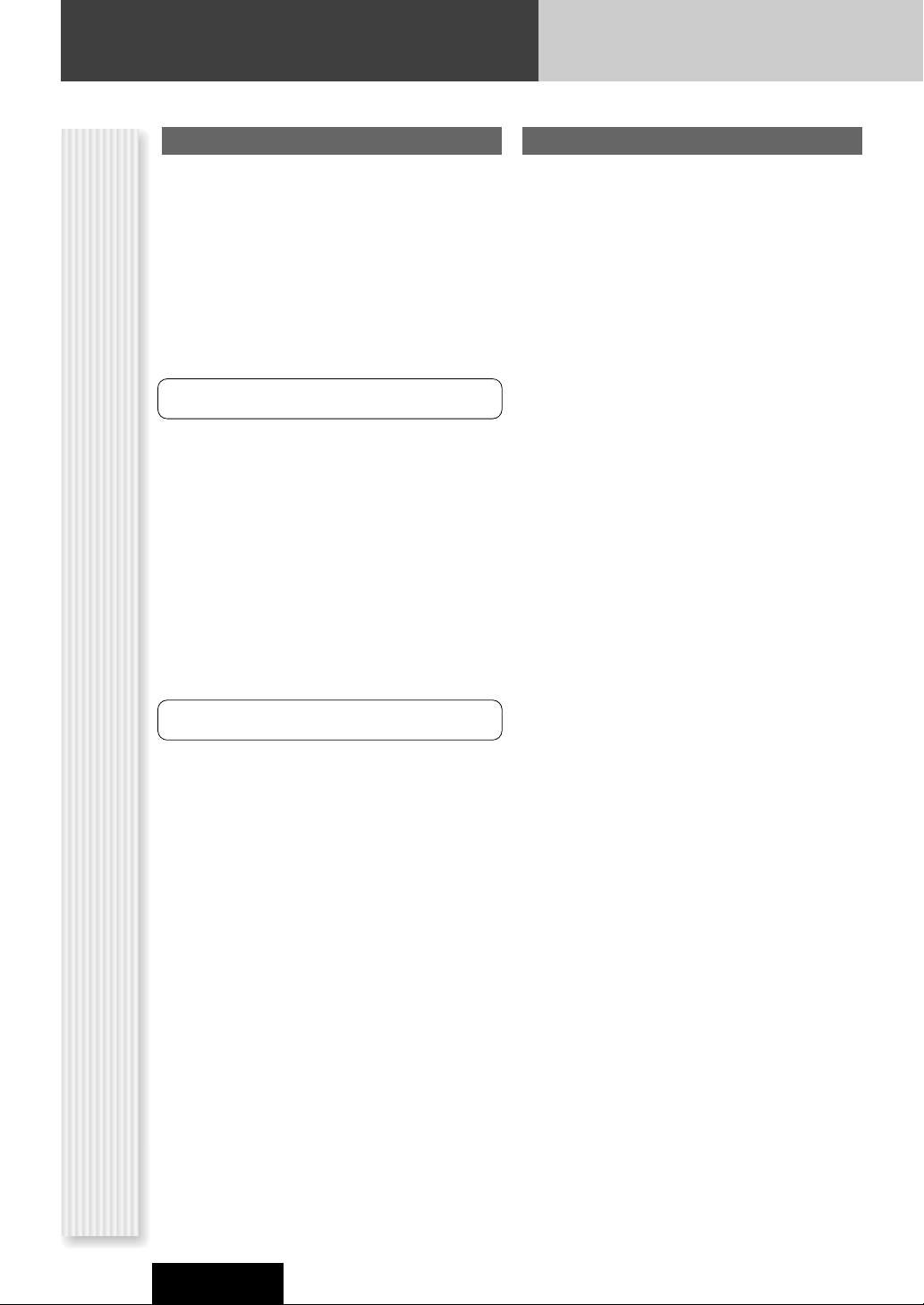
6
Before Reading These Instructions
CQ-C8803U
Customer Services Directory
U.S.A.
Obtain Product Information and Operating Assistance;
locate your nearest Dealer or Servicenter; purchase
Parts and Accessories; or make Customer Service and
Literature requests by visiting our Web Site at:
http://www.panasonic.com/support
or, contact us via the web at:
http://www.panasonic.com/contactinfo
You may also contact us directly at:
1-800-211-PANA (7262),
Monday-Friday 9 am-9 pm; Saturday-Sunday 10 am-7
pm, EST.
For hearing or speech impaired TTY users, TTY : 1-877833-8855
Accessory Purchases:
Purchase Parts, Accessories and Instruction Books
online for all Panasonic Products by visiting our Web
Site at:
http://www.pasc.panasonic.com
or, send your request by E-mail to:
npcparts@panasonic.com
You may also contact us directly at:
1-800-332-5368 (Phone) 1-800-237-9080 (Fax Only)
(Monday-Friday 9 am to 8 pm, EST.)
Panasonic Services Company
20421 84th Avenue South, Kent, WA 98032
(We accept Visa, MasterCard, Discover Card, American
Express, and Personal Checks)
For hearing or speech impaired TTY users, TTY : 1-866605-1277
Service in Puerto Rico
Matsushita Electric of Puerto Rico, Inc.
Panasonic Sales Company
Factory Servicenter:
Ave. 65 de Infantería, Km. 9.5, San Gabriel Industrial
Park,
Carolina, Puerto Rico 00985
Phone (787) 750-4300, Fax (787) 768-2910
CANADA
WARRANTY SERVICE
FOR PRODUCT OPERATION ASSISTANCE, please contact:
Our Customer Care Centre:
Telephone #: (905) 624-5505
1-800 #: 1-800-561-5505
Fax #: (905) 238-2360
Email link: “Contact Us” on
www.panasonic.ca
FOR PRODUCT REPAIRS, please locate your nearest
Authorized Servicentre at www.panasonic.ca:
Link : “Servicentres
TM
locator” under “Customer sup-
port”
Panasonic Factory Service:
IF YOU SHIP THE PRODUCT TO A SERVICENTRE
Carefully pack and send prepaid, adequately insured and
preferably in the original carton.
Include details of the defect claimed, and proof of date
of original purchase.
Toronto
Panasonic Canada Inc.
5770 Ambler Drive
Mississauga, ON L4W 2T3
Tel: (905) 624-8447
Fax: (905) 238-2418
Vancouver
Panasonic Canada Inc.
12111 Riverside Way
Richmond, BC V6W
1K8
Tel: (604) 278-4211
Fax: (604) 278-5627
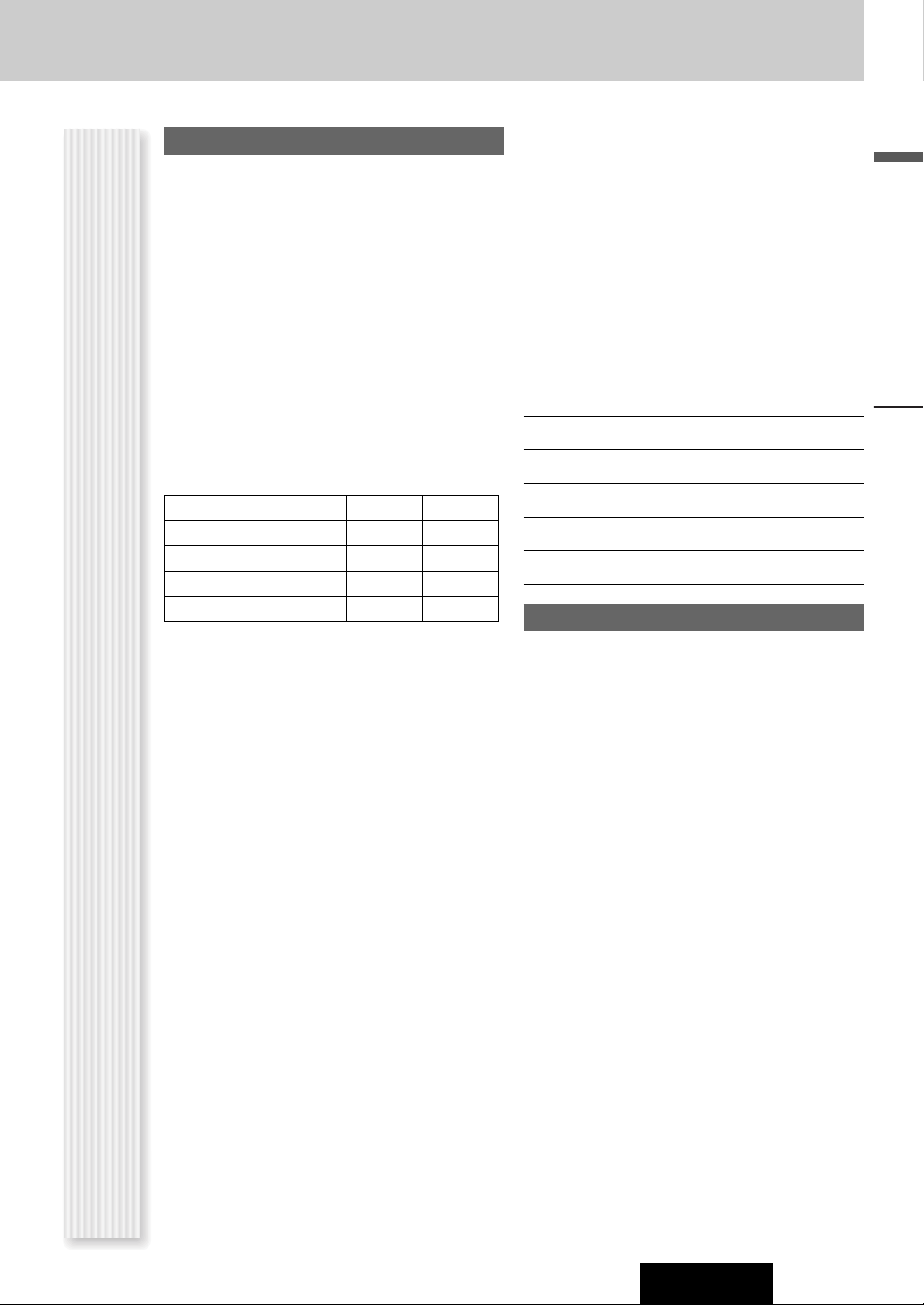
7
CQ-C8803U
U.S.A.
PANASONIC CONSUMER ELECTRONICS COMPANY,
DIVISION OF MATSUSHITA ELECTRIC CORPORATION OF AMERICA
One Panasonic Way, Secaucus, New Jersey 07094
PANASONIC SALES COMPANY,
DIVISION OF MATSUSHITA ELECTRIC OF PUERTO RICO, INC.
Ave. 65 de infanteria, Km. 9.5, San Gabriel Industrial Park
Carolina, Puerto Rico 00985
PANASONIC AUTO PRODUCTS
LIMITED WARRANTY
LIMITED WARRANTY COVERAGE
If your product does not work properly because of defects in materials and workmanship.
Panasonic Consumer Electronics Company or Panasonic Sales
Company (collectively referred to as “the warrantor”) will, for the
length of the period indicated in the chart below, which starts with
the date of original purchase (“warranty period”), at its option either
(a) repair your product with new or refurbished parts, or (b) replace
it with a new or refurbished product. The decision to repair or
replace will be made by the warrantor.
During the “Labor” warranty period, there will be no charge for
labor. During the “Parts” warranty period, there will be no charge for
parts. You must carry in or mail in your product during the warranty
period. If non-rechargeable batteries are included, they are not warranted. This warranty only applies to products purchased and serviced in the United States or Puerto Rico. This warranty is extended
only to the original purchaser of a new product which was not sold
“as is”. A purchase receipt or other proof of the original purchase
date is required for warranty service.
CARRY-IN OR MAIL-IN SERVICE
For Carry-In or Mail-In Service in the United States, call 1-800-211PANA (7262) or visit
Panasonic Web Site: http://www.panasonic.com
For assistance in Puerto Rico, call Panasonic Sales Company (787)750-4300 or fax (787)-768-2910.
LIMITED WARRANTY LIMITS AND EXCLUSIONS
This warranty ONLY COVERS failures due to defects in materials and
workmanship, and DOES NOT COVER normal wear and tear or cosmetic damage. The warranty ALSO DOES NOT COVER damages
which occurred during shipment, failures which are caused by products not supplied by the warrantor, failures which result from accident, misuse, abuse, neglect, mishandling, misapplication, alteration, faulty installation, set-up adjustment, maladjustment of consumer control, improper maintenance, improper antenna, inadequate
signal reception or pickup, power line surge, improper voltage supply, lightning, modification, commercial use (such as use in hotels,
offices, restaurants, or other business uses) or rental use of the
product, or service by anyone other than the technician from Factory
Servicenter or other authorized service centers, or damage that is
attributable to acts of God.
THERE ARE NO EXPRESS WARRANTIES EXCEPT AS LISTED
UNDER “LIMITED WARRANTY COVERAGE”. THE WARRANTOR IS
NOT LIABLE FOR INCIDENTAL OR CONSEQUENTIAL DAMAGES
RESULTING FROM THE USE OF THIS PRODUCT, OR ARISING OUT
OF ANY BREACH OF THIS WARRANTY. (As examples, this excludes
damages for lost time, cost of having someone remove or re-install
an installed unit if applicable, travel to and from the sevicer, and loss
of media, data or other memory contents. The items listed are not
exclusive, but are for illustration only.) ALL EXPRESS AND IMPLIED
WARRANTIES, INCLUDING THE WARRANTY OF MERCHANTABILITY, ARE LIMITED TO THE PERIOD OF THE LIMITED WARRANTY.
Some states do not allow the exclusion or limitation of incidental or
consequential damages, or limitations on how long an implied warranty lasts, so the exclusions may not apply to you.
This warranty gives you specific legal rights and you may also have
other rights which vary from state to state. If a problem with this
product develops during or after the warranty period, you may contact your dealer or Servicenter. If the problem is not handled to your
satisfaction, then write to warrantor’s Consumer Affairs Department
at the addresses of the warrantor.
PARTS AND SERVICE WHICH ARE NOT COVERED BY THIS LIMITED
WARRANTY ARE YOUR RESPONSIBILITY.
Customer’s Record
Model
No.
Serial
No.
Dealer’s
No.
Code
No.
Dealer’s
Address
Date of
Purchase
CANADA
Panasonic Canada Inc.
5770 Ambler Drive, Mississauga Ontario L4W 2T3
PANASONIC PRODUCT LIMITED WARRANTY
Panasonic Canada Inc. warrants this product to be free from defects
in materials and workmanship and agrees to remedy any such defect
for a period as stated below from the date of original purchase.
CAR AUDIO PRODUCT – ONE (1) YEAR, PARTS AND LABOUR
(The labour to install or remove the product is not warranted)
LIMITATIONS AND EXCLUSIONS
This warranty does not apply to products purchased outside Canada
or to any product which has been improperly installed, subjected to
usage for which the product was not designed, misused or abused,
damaged during shipping, or which has been altered or repaired in
any way that affects the reliability or detracts from the performance,
nor does it cover any product which is used commercially. Dry cell
batteries are also excluded from coverage under this warranty.
This warranty is extended to the original end user purchaser only. A
purchase receipt or other proof of the original purchase date is
required before warranty service is performed.
THIS EXPRESS, LIMITED WARRANTY IS IN LIEU OF ALL OTHER
WARRANTIES, EXPRESS OR IMPLIED, INCLUDING ANY IMPLIED
WARRANTIES OF MERCHANTABILITY AND FITNESS FOR A PARTICULAR PURPOSE.
IN NO EVENT WILL PANASONIC CANADA INC. BE LIABLE FOR ANY
SPECIAL, INDIRECT OR CONSEQUENTIAL DAMAGES.
In certain instances, some jurisdictions do not allow the exclusion or
limitation of incidental or consequential damages, or the exclusion of
implied warranties, so the above limitations and exclusions may not
be applicable.
Categories Parts Labor
Audio Components (except items listed
below)
One (1) Year One (1) Year
MXE Series Audio Components (except
items listed below)
Two (2) Years Two (2) Years
Speakers One (1) Year Not Applicable
Accessories (in exchange for defective
items)
Ninety (90) Days Not Applicable
Limited Warranty
Before Reading These Instructions
English
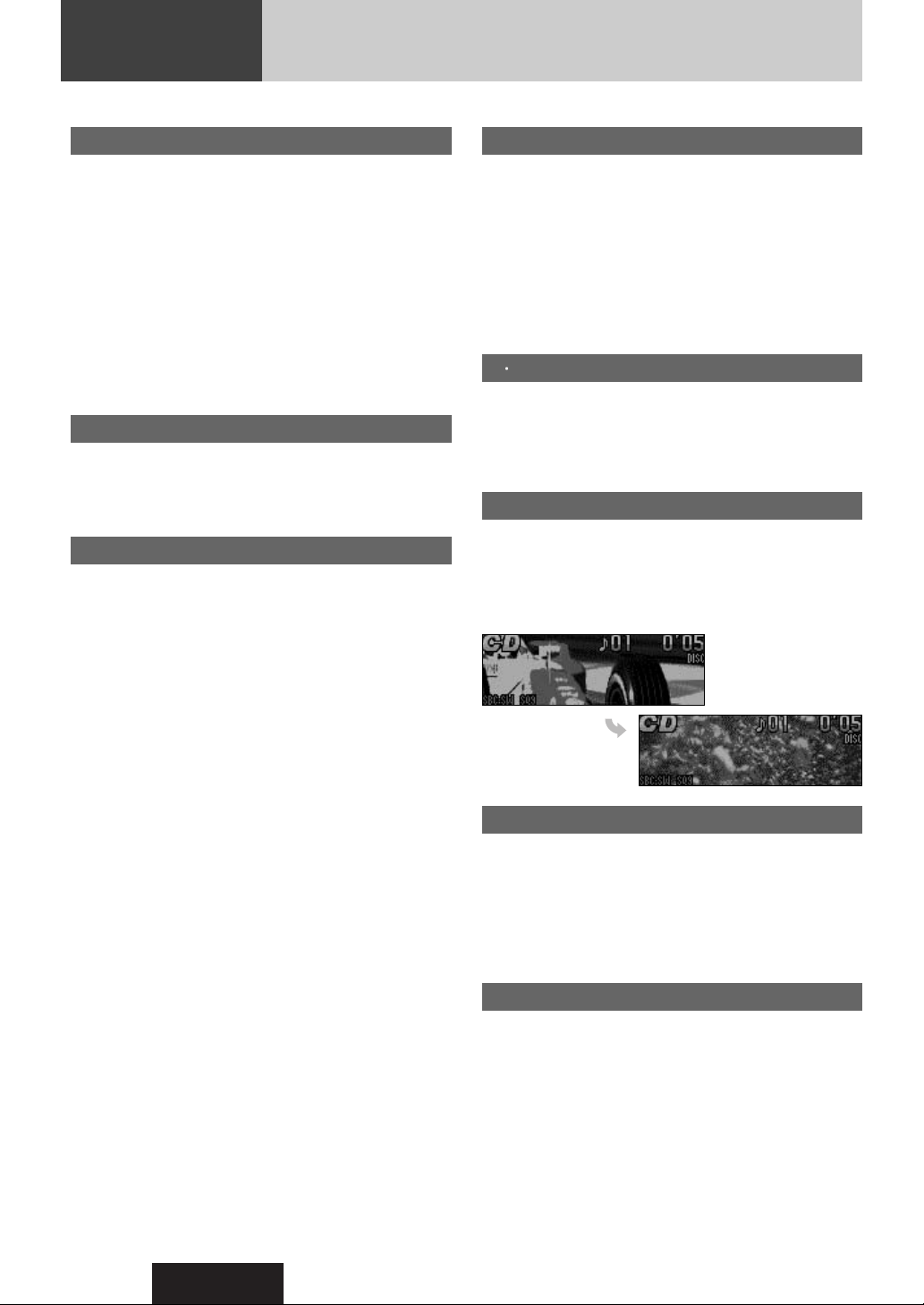
CQ-C8803U
8
Features
Hands-Free Phone System
Connection of the optional Hands-Free Phone System (HandsFree Kit featuring Bluetooth
®
technology: CY-BT100U) allows
users to talk on a handsfree cellular phone if the phone
supports Bluetooth.
Note: This unit is designed only for receiving calls. It cannot
send calls.
Bluetooth
®
The Bluetooth word mark and logo are owned by the
Bluetooth SIG, Inc. and any use of such marks by
Matsushita Electric Industrial Co.,Ltd. is under license.
Other trademarks and trade name are those of their
respective owners.
Expansion Module (hub unit)
Connection of the Expansion Module (hub unit, CY-EM100U)
allows users to connect up to 4 optional devices shown below.
Even simultaneous connection of the Sirius Satellite Radio and
XM Satellite Radio is feasible.
Wide array of components for system upgrade
Various optional components allow users to obtain availability
of wide range of system upgrade. Upgrading the system
delivers relaxed AV space in a car. For further information, refer
to the separate System Upgrade Guidebook.
¡ DVD Changer
The optional adapter (Conversion Cable for DVD/CD
Changer: CA-CC30U) allows you to connect the optional Panasonic DVD changer unit (CX-DH801U).
¡ CD Changer
The optional adapter (Conversion Cable for DVD/CD
Changer: CA-CC30U) allows you to connect the optional Panasonic CD changer unit (CX-DP880).
¡ iPod
®
The optional adapter (Direct Cable for iPod: CA-DC300U)
allows you to connect the optional iPod series.
iPod is a trademark of Apple Computer, Inc., registered in
the U.S. and other countries.
¡ XM Satellite Radio
You can connect the optional XM receiver (XMD-1000)
with optional Digital Adapter. For details, refer to the
operating instructions for the XM receiver.
¡ Sirius Satellite Radio
You can connect the optional Sirius Satellite radio
receiver (SIR-PAN1).
Sound Control
SQ (Sound Quality)
You have six preset modes (FLAT, ROCK, POP, VOCAL, JAZZ,
CLUB). You can customize your settings for these and save
them for instant recall.
SQ9
This is 9-band equalizer with 62.5, 125, 250, 500, 1 k, 2 k, 4 k,
8 k, and 16 kHz (default). Each band is adjustable between – 12
dB and 12 dB in steps of 2 dB.
D M
You can assign your favorite broadcasting station to the
[D·M] button. As the result of doing that, your favorite
broadcasting station can be received even if the unit is in
the CD mode or other modes.
(a page 23)
Customize
Initially stored moving images and still images are editable to
taste. IMAGE STUDIO* allows you to process images from a
digital camera or other devices without difficulty. (a page 34)
*
This software is downloadable from Panasonic Web site
(http://panasonic.co.jp/pas/en/software/customize/index.html).
Full Digital CD Receiver
The CQ-C8803U uses Radio DSP for digital conversion and
processing of FM/AM signals, and a digital amp to provide
amplification of the digital data. With this technology,
Panasonic achieves full digital processing of radio and CD
signals from input to speaker output. This means faithful
reproduction of the original sound.
Radio DSP
By digitally converting and processing FM/AM broadcast
signals, this greatly reduces adjacent interference and
multipath distortion.
A radio’s IF filter has the job of preventing neighboring
broadcast frequencies from interfering with reception of your
desired station. Panasonic’s Radio DSP uses an advanced
algorithm to perform this task with digital control. It maintains
the optimum balance between noise suppression and sound
quality by automatically adjusting the IF filter bandwidth in
response to the changing interference characteristics as you
drive.
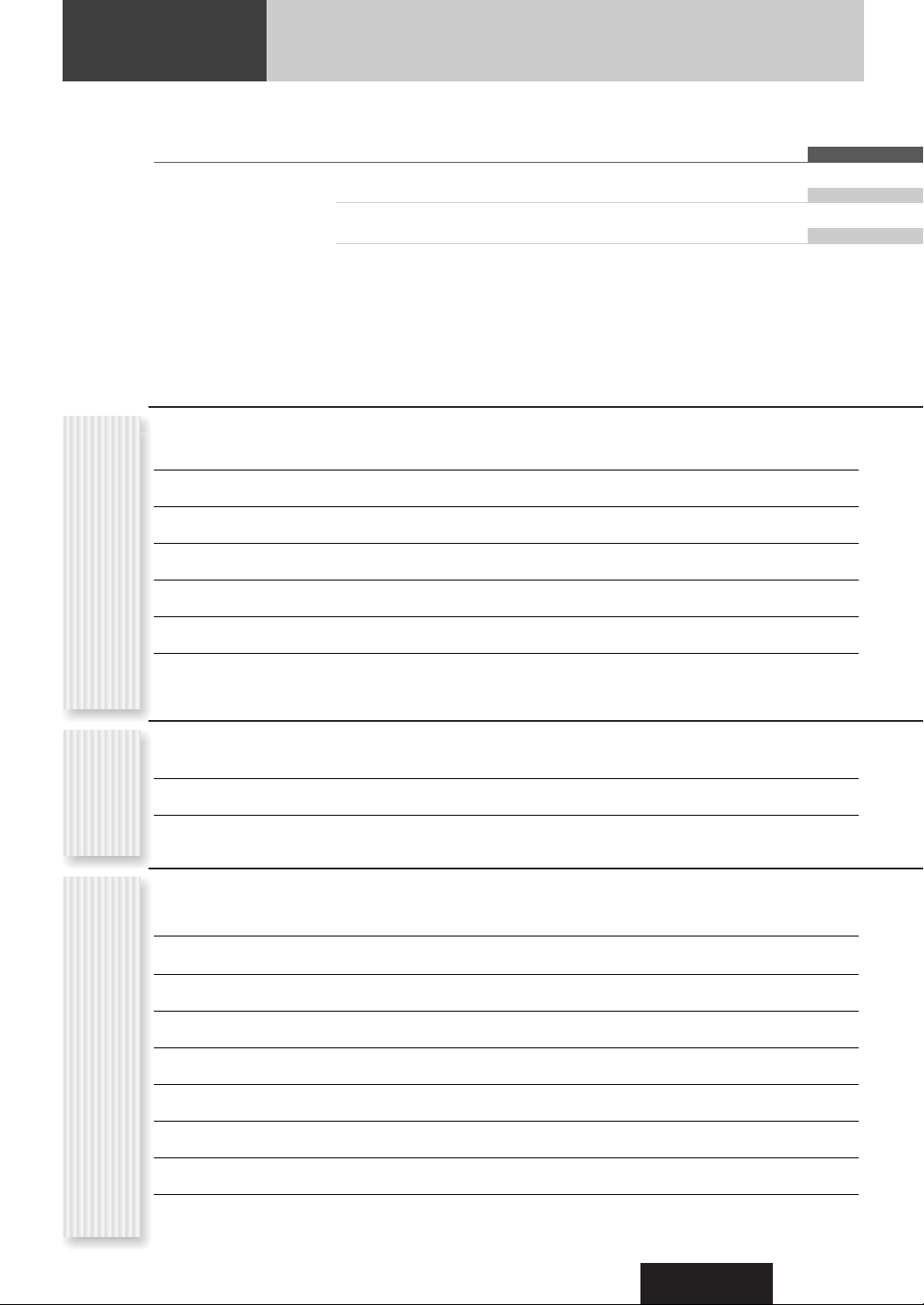
CQ-C8803U
9
Contents
¡Safety Information 2
¡Before Reading These Instructions 4
¡Features 8
¡Controls Layout 10
¡Preparation (Clock adjustment etc.) 12
¡General 14
¡Sound Control 18
¡Radio 21
¡CD Player 24
¡MP3/WMA Player 26
¡Audio Setting 30
¡Function Setting (Security Function Setting etc.) 32
¡Display Setting 33
¡Customize the Display (Customize Function) 34
¡Troubleshooting 36
¡Error Display Messages 39
¡Notes on Discs 40
¡Maintenance 40
¡Specifications 41
English 2
Français 42
Español 82
CommonEach
Source
As Needed
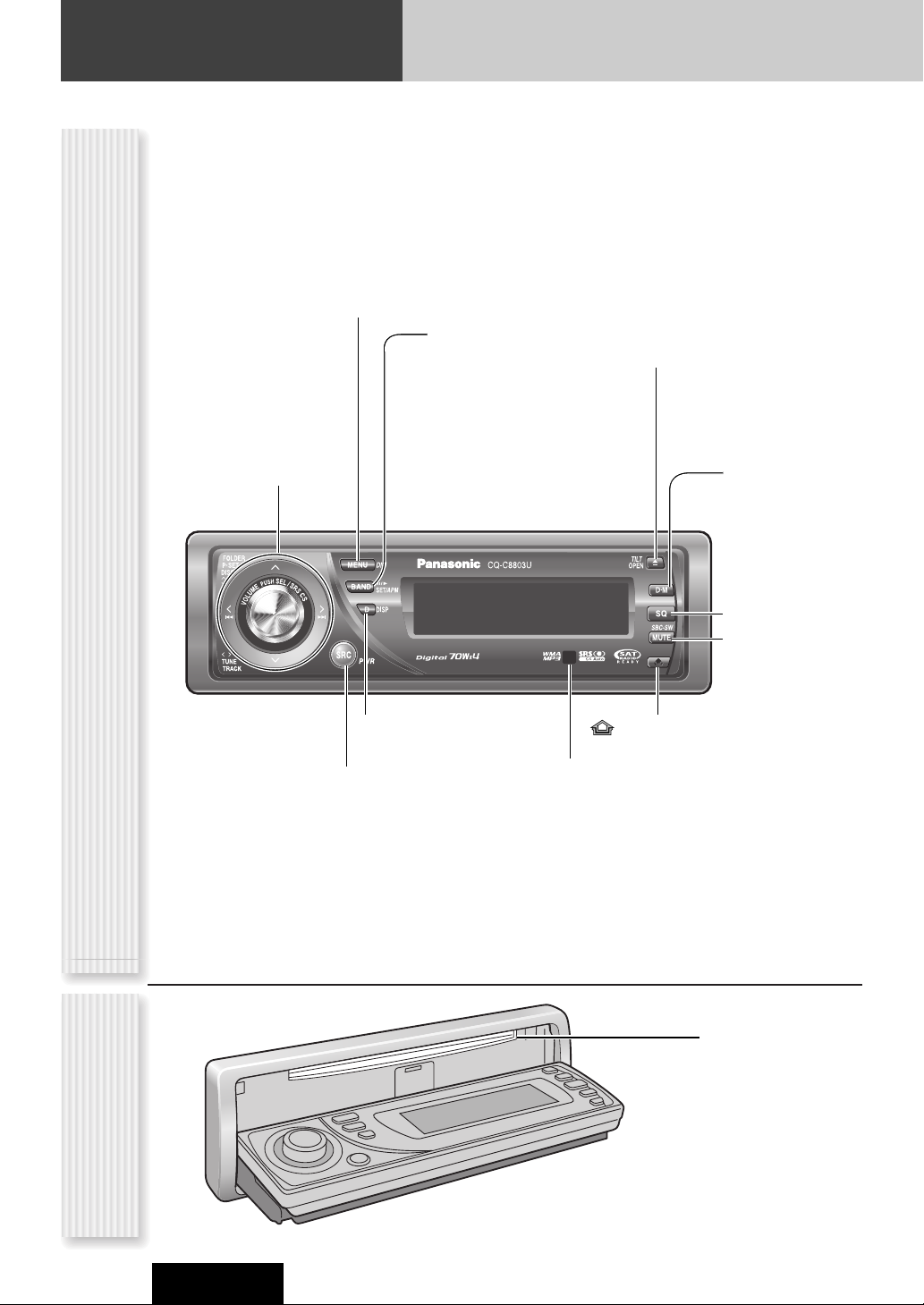
10
Controls Layout
Note: This instruction manual explains operations for use with the buttons on the main unit. (Different operations excluded)
CQ-C8803U
Main Unit
Disc slot
When Face Plate
Opens
y
/5Pause/Play
(a page 24, 26)
BAND (a page 21)
SET (a page 32, 33)
APM Auto Preset Memory
(a page 21)
SRC Source (a page 16)
PWR Power (a page 14)
SQ Sound Quality
(a page 19)
MENU (a page 32, 33)
DIM Dimmer (a page 17)
VOLUME (a page 15)
PUSH SEL Select
(a page 30, 31)
SRS CS (a page 18)
TUNE (a page 21)
TRACK (FILE)
(a page 24, 26)
P·SET Preset (a page 21)
DISC (a System Upgrade
Guidebook)
FOLDER (a page 26)
DISP Display (a page 17)
Release (a page 14)
u (eject) TILT (a page 15)
OPEN (a page 15)
MUTE (a page 15)
SBC-SW Super Bass
Control-Subwoofer
(a page 20)
D·M Direct Memory
(a page 23)
Remote Control Sensor
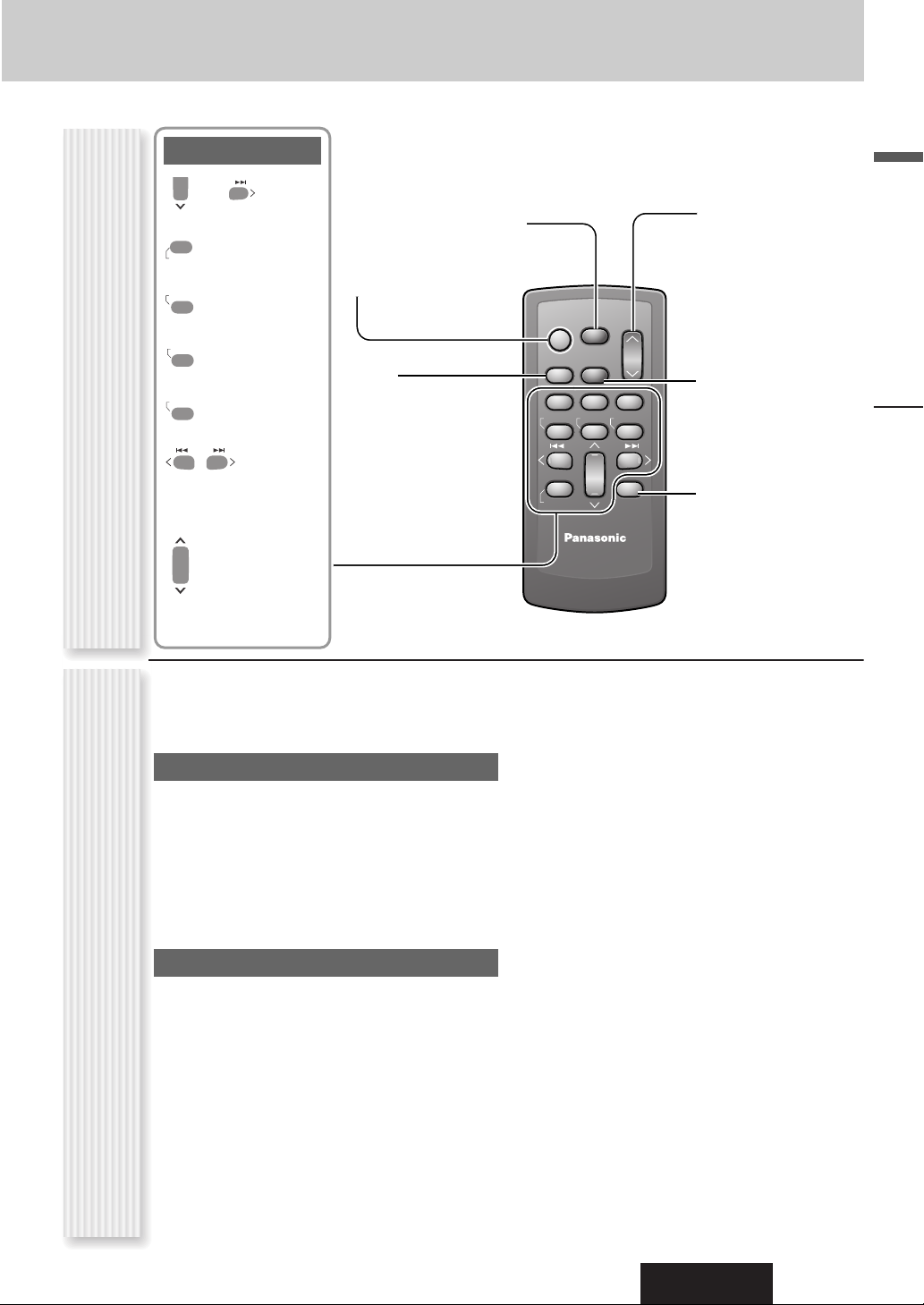
CQ-C8803U
English
11
Although most of the functions of this unit are executable
with both the main unit and remote control, the following
functions are excluded.
Operations executable only with main uni
t
¡ Face panel’s opening, closing, tilting, and removal
actions (a page 15)
¡ Disc ejection (a page 15)
¡ Dimmer (a page 17)
¡ CS AUTO on, off, and adjustment (a page 18)
¡ SQ on, off, and adjustment (a page 19)
¡ Direct memory setting and calling (a page 23)
Operations executable only with remote control
¡Preset station calling with one-touch operation
(a page 21)
¡ Direct access to tracks on CDs (a page 25, 27)
¡ Random and repeat play with one-touch operation
(a page 25, 27)
¡ Scan playback (a page 25, 27)
Controls Layout
Remote Control UnitOperations executable only with main unit/
operations executable only with remote control
SEL
SRC
BAND
MUTE
VOL
POWER
SRC (SOURCE)
MUTE
SBC-SW Super Bass
Control-Subwoofer
BAND
Pause/Play
SET
APM
Auto Preset
Memory
SEL Select
MENU
VOL Volume
}:Up
{:Down
DISP Display
0
T
R
Number Buttons
–
Number
RANDOM
0 to 9
SCAN
REPEAT
TUNE
TRACK (FILE)
P·SET
(Preset)
DISC (FOLDER)
9
#
NUMBE
RANDOM
4
SCAN
5
REPEA
6
7
9
POWER
SOURCE
MENU
SEL
SEL
SRC
SRC
SET
BAND MUTE
BAND
RANDOM
TUNE TUNE
#
#
NUMBER
VOL
VOL
MUTE
2 31
231
SCAN REPEAT
5
64
5
64
97
97
8
8
0
0
DISP
DISP
8
0
CAR AUDIO
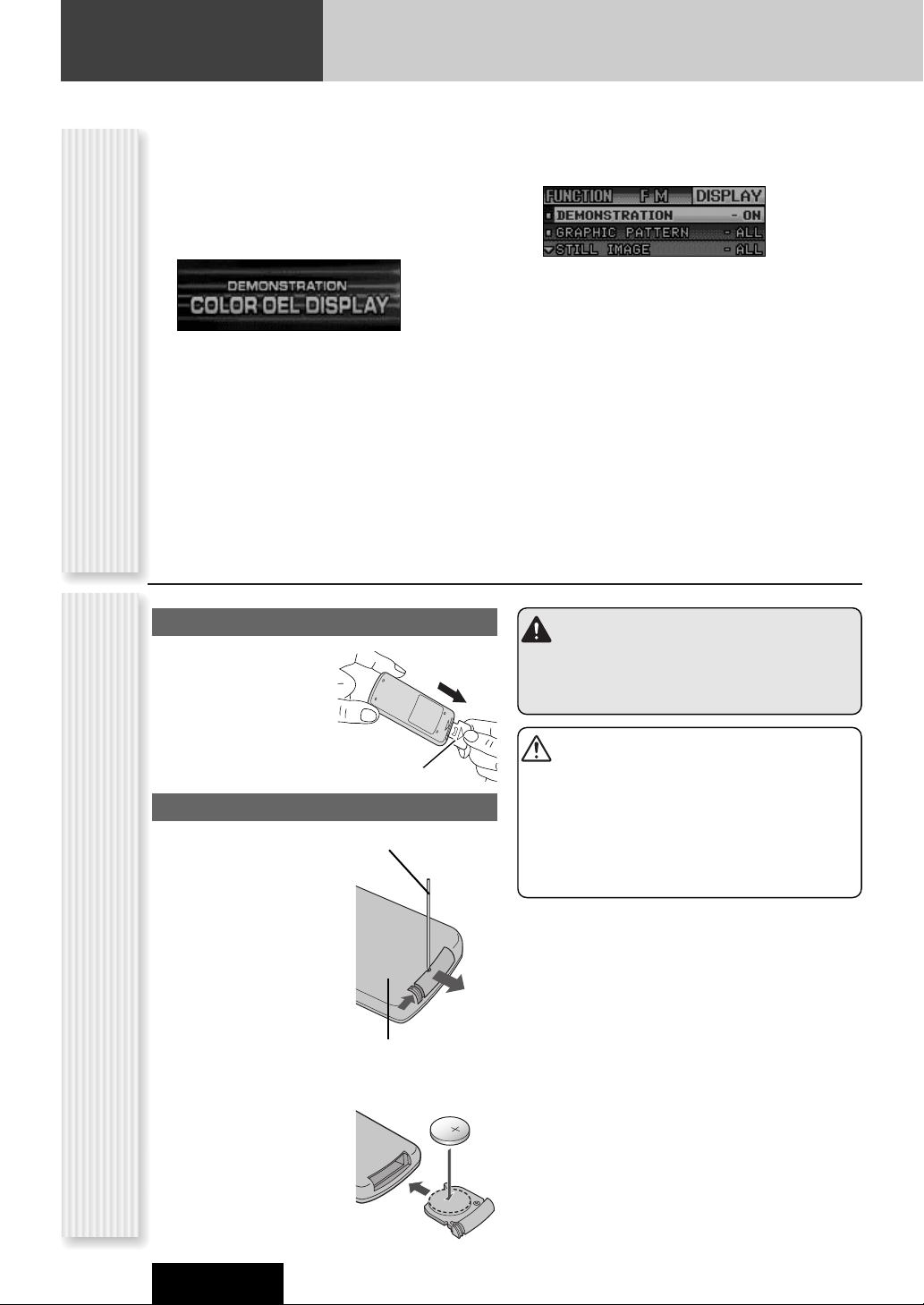
12
Preparation
CQ-C8803U
Cancellation of demonstration screenRemote Control Preparation
Preparation Before Initial Use
Pull the insulation film out
from the backside of
remote control gently.
Battery Replacement
q
w
q Remove the battery holder
with the remote control unit
placed on a flat surface.
q Stick your thumbnail into
the groove, and push the
holder in the direction of
the arrow, and at the
same time.
w Pull it out in the direction
of the arrow using a
tough pointed object.
2
3
w Put a battery in the case
with (+) side facing up.
e Put the case back.
Tough pointed object
Back side
Insulation film
Warning
Keep batteries and insulation film out of reach of
infants. If an infant ingests a battery, please seek
immediate medical attention.
Cautions
¡Remove and dispose of an old battery immediately.
¡Do not disassemble, heat or short a battery. Do not
throw a battery into a fire or water.
¡Follow local regulations when disposing of a battery.
¡Improper use of a battery may cause overheating, an
explosion or ignition, resulting in injury or a fire.
Note: Battery Information:
Battery Type: Panasonic lithium battery (CR2025)
(Included in the remote control)
Battery Life: Approximately 6 months under normal use
(at room temperature)
For the first use, the following screen may appear
repeatedly.
1
Set your car’s ignition switch to the ACC
or On position.
The demonstration screen appears.
2
Press [SRC] (PWR: Power).
3
Press [MENU] to display the menu
display.
For using the remote control, hold down [SEL]
(MENU) for 2 sec. or more.
4
Press []] or [[] to display the
DISPLAY menu.
5
Press [{] or [}] to select
“DEMONSTRATION”.
6
Press [BAND] (SET) to select “OFF”
7
Press [MENU].
For using the remote control, hold down [SEL]
(MENU) for 2 sec. or more.
Note: This unit is operable as usual even if the
demonstration screen is activated. The demonstration
screen automatically appears if no operation is executed
for 1 minute.
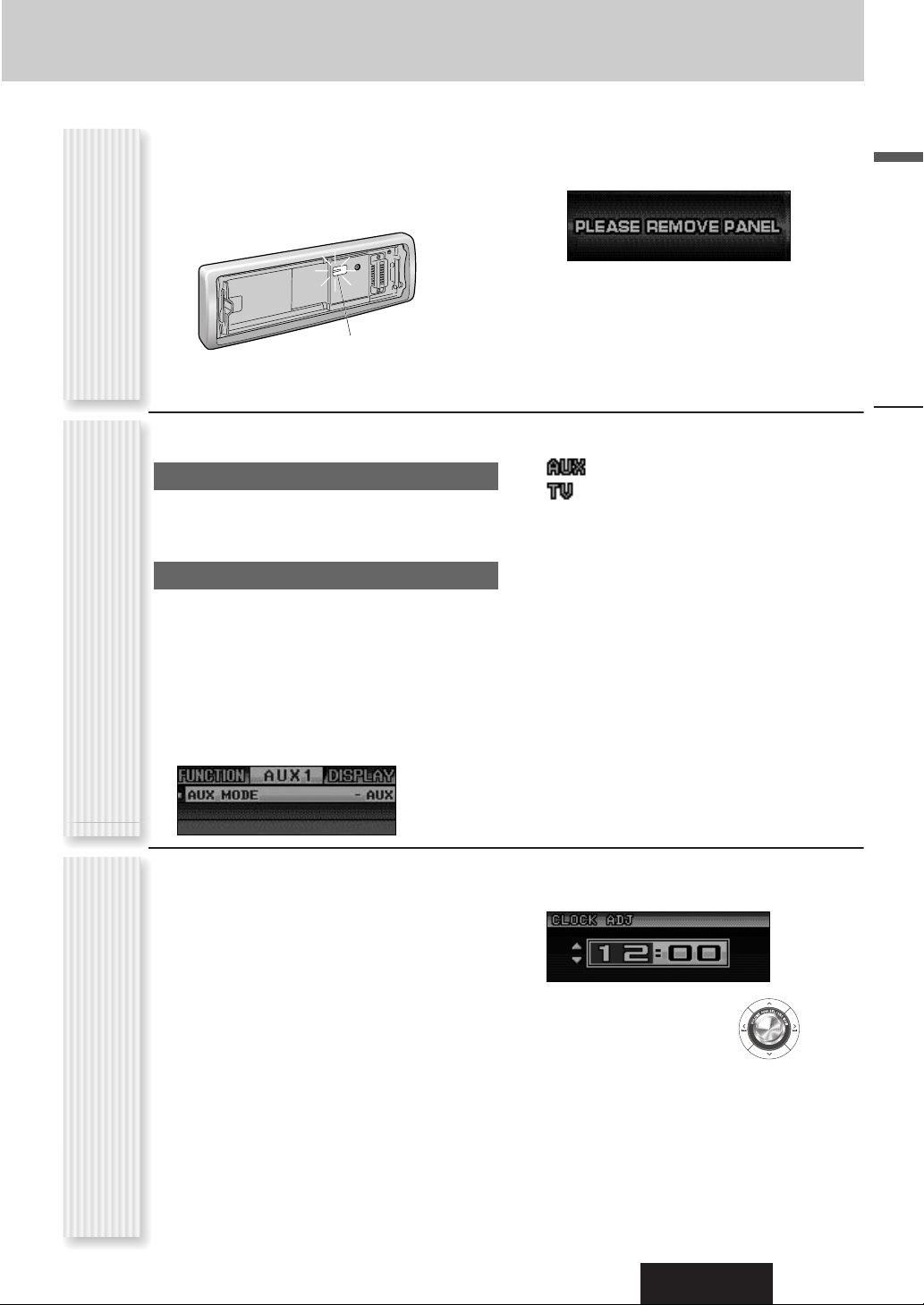
CQ-C8803U
English
13
Note: Adjust the clock when “ADJUST” appears on the
display.
1
Press [MENU] to display the menu
display.
For using the remote control, hold down [SEL]
(MENU) for 2 sec. or more.
2
Press []] or [[] to display the
DISPLAY menu.
3
Press [{] to select “CLOCK ADJ”.
4
Press [BAND] (SET) to confirm the
display.
5
Adjust the setting value.
[[]
:
Adjusting minutes
[]]
:
Adjusting hours
[}]
:
Forward
[{]
:
Backward
6
Press [BAND] (SET) to confirm the
adjustment.
7
Press [MENU].
For using the remote control, hold down [SEL]
(MENU) for 2 sec. or more.
You may need to set the following depending on the
devices to be connected.
Using Subwoofer
¡ Subwoofer level adjustment (a page 31)
¡ Subwoofer low pass filter (a page 31)
Connecting an AV device (TV, VTR)
If you connect TV to AUX1 terminal, set the AUX1 setting
to TV.
1
Press [SRC] (Source) to select the
AUX1 mode. (a page 16)
2
Press [MENU] to display the menu display.
For using the remote control, hold down [MENU]
for 2 sec. or more.
3
Press [BAND] (SET) to adjust.
: For connection of other than a TV (default)
: For connection of a TV
4
Press [MENU] to confirm the adjustment.
Note: Other settings are required when a Sirius receiver,
an XM receiver, or a Hands-Free Phone System is
connected. (a System Upgrade Guidebook)
The following functions are activated when the Security
Function is ON. (a page 32)
¡ The security indicator lights up when removing the
face plate.
¡ The alarm sounds and the message appears on the
screen to warn you to remove the face plate at ACC
off.
Security Indicator
Preparation
Security Function
Setting
Other SettingsClock adjustment
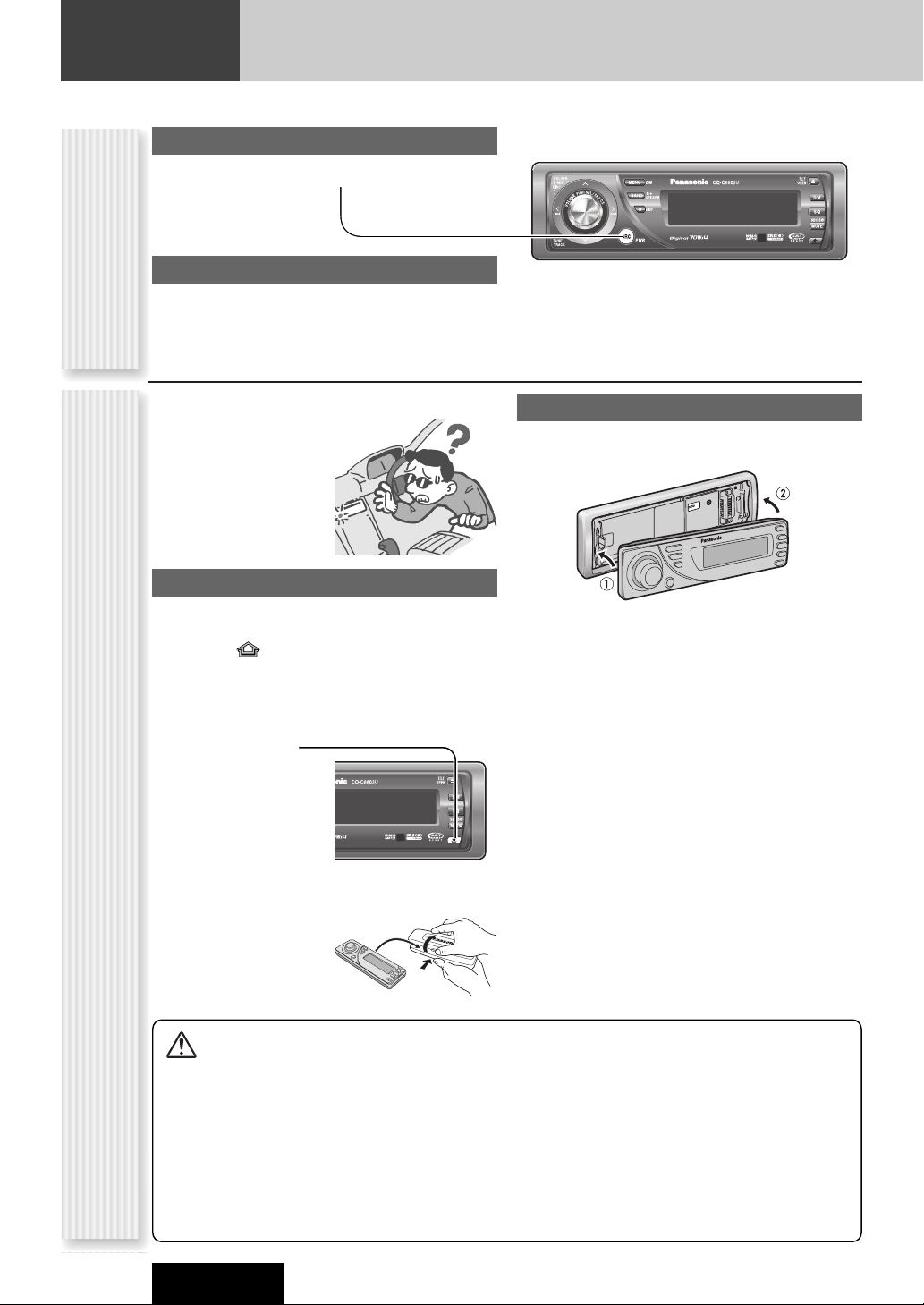
Power on
Press [SRC] (PWR: Power).
Power off
Hold down [SRC] (PWR: Power) until you
hear a beep, then release it.
14
General
This chapter explains how to turn on or off the power, how to adjust the volume, etc.
CQ-C8803U
You can remove the face plate to prevent it from being
stolen.
Removing
1
Turn off the power (a page 14)
2
Press [] (Release).
(The face plate disengages with a click when it is
removed.)
The face plate automatically closes after a
lapse of 5 seconds
while it is open.
The power is automatically turned off while
the unit is active.
3
Put the face
plate in the case.
Mounting
1
Slide the left side of the face plate in
place.
2
Press the right end of the face plate
until “click” is heard.
Cautions:
¡ It is recommended to remove or mount the face
plate when the plate is at the closed position.
Do not remove or mount the face plate when the
plate is in motion.
¡ This face plate is not waterproof. Do not expose it to
water or excessive moisture.
¡ Do not remove the face plate while driving your car.
¡ Do not place the face plate on the dashboard or
nearby areas where the temperature rises to high
levels.
¡ Do not touch the contacts on the face plate or on the
main unit, since this may result in poor electrical
contacts.
¡ If dirt or other foreign substances get on the con-
tacts, wipe them off with clean and dry cloth.
¡ To avoid damaging the face plate, do not push it
down or place objects on it while it is open.
Power On/off
(PWR: Power)
Face Plate Removing/Mounting
(Anti-Theft System)
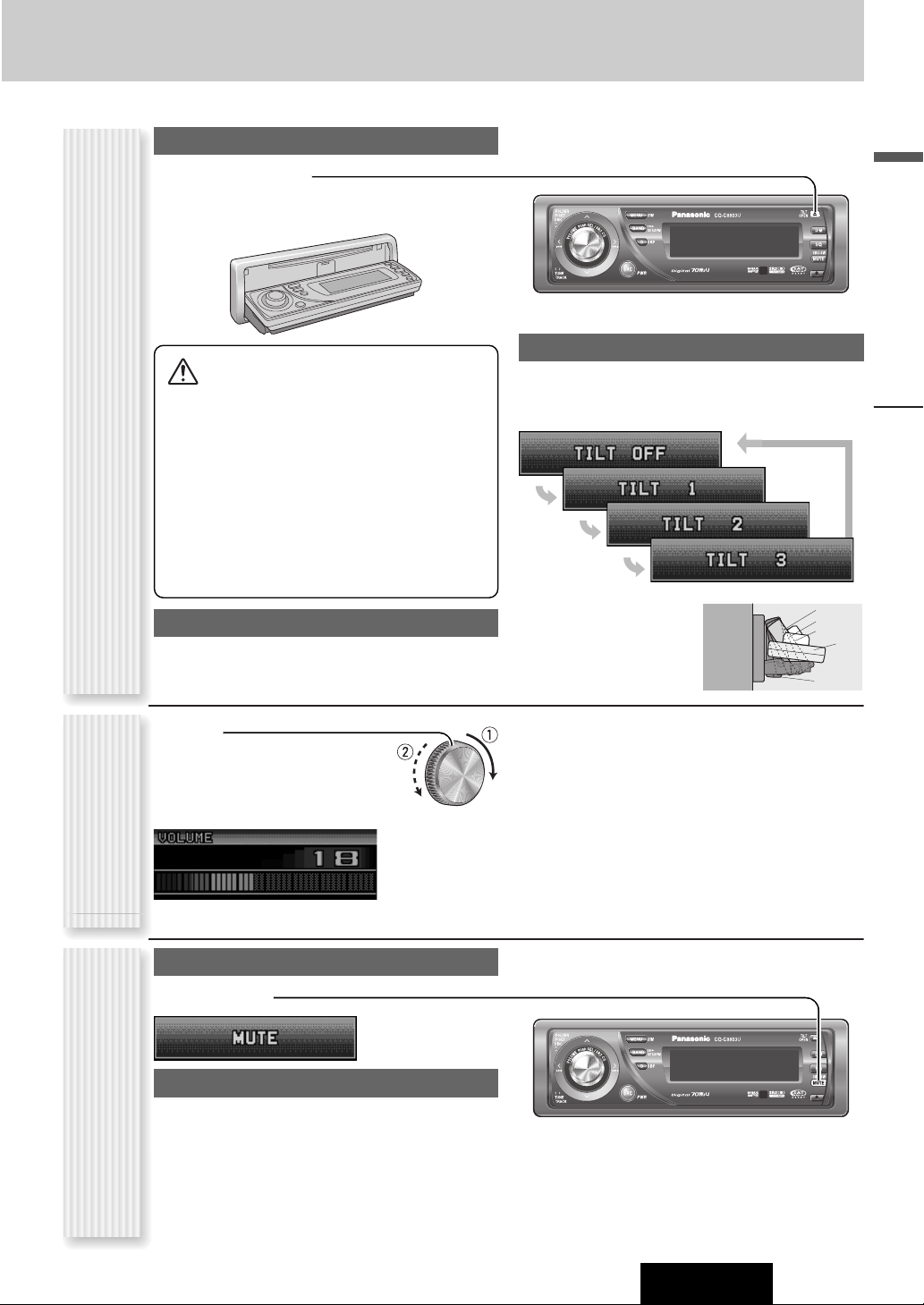
CQ-C8803U
English
15
Open/Eject
Press [u] (OPEN).
When a disc is already loaded, the disc will automatically
be ejected.
Close
Press [u] (OPEN).
Tilt
The display angle changes among 4 levels as follows
every time you hold down [u] (TILT) for 1 sec. or
more and release.
Note: The last selected
angle is memorized even
after turning off the power.
Notes:
¡ The volume level can be set independently for each
source. (For radio, one volume setting for AM, one
volume setting for all FMs)
¡ The volume is not adjustable while an error display is
on the monitor. (a page 39)
¡ This unit memorizes individual volume levels for each
source. Make volume adjustments of each source
appropriately to prevent large volume fluctuation when
the source is changed.
q Up
w Down
Setting Range: 0 to 40
Default: 18
Volume off (down)
Press [MUTE].
Cancel
Press [MUTE] again.
Note:
Volume-down range can be specified.
(apage 32)
General
Face Plate Motion (Open/Close, Tilt)
(OPEN/CLOSE, TILT)
Volume Adjustment
(VOLUME)
Temporary Volume Off (Down)
MUTE (ATT: Attenuation)
Cautions:
¡ To avoid damaging the face plate, do not push it
down or place objects on it while it is open.
¡ Do not pinch your finger or hand in the face plate.
¡ Do not insert foreign objects into the disc slots.
¡ For the following cases, the face plate automatical-
ly closes. Use caution not to catch your finger.
¡ After a lapse of 20 seconds
¡ When a disc is inserted
¡ When the face plate is removed (a page 14)
¡ When ACC is set to off
TILT 1
TILT 2
TILT 3
TILT OFF
OPEN
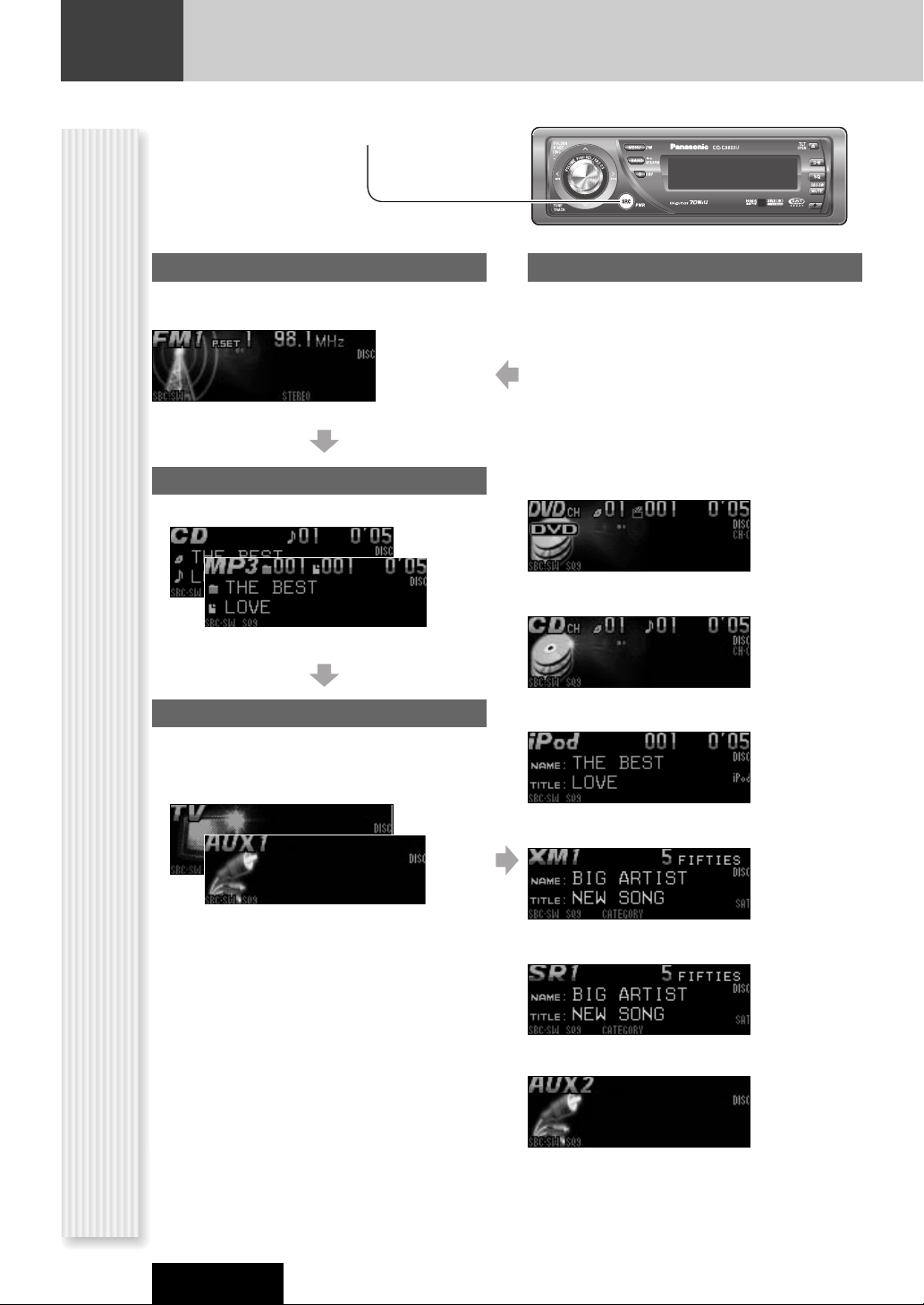
16
General
CQ-C8803U
Radio
FM1, FM2, FM3, AM (a page 21)
Source Selection
(SOURCE)
The source changes as follows every time
[SRC: Source] is pressed.
Player
When loading CD (a page 24)
When loading MP3/WMA disc (a page 26)
AUX 1
Device connected to the AUX terminal of the this unit
System-up Connector
Device connected to the System-up Connector of the
this unit
When optional devices are connected:
Shift to connected devices
When an expansion module is connected:
The devices connected to the ports 1 to 4 are activated
in sequence after shifting to AUX2 (devices connected
to the AUX terminal of the expansion module).
Note: For information about connectable devices, refer
to the System Upgrade Guidebook or the instruction
manual for each device.
When connecting DVD Changer
When connecting CD Changer
When connecting iPod Player
When connecting XM Receiver
When connecting Sirius Receiver
When connecting Expansion Module
When connecting a TV (a page 13)
When connecting other than a TV
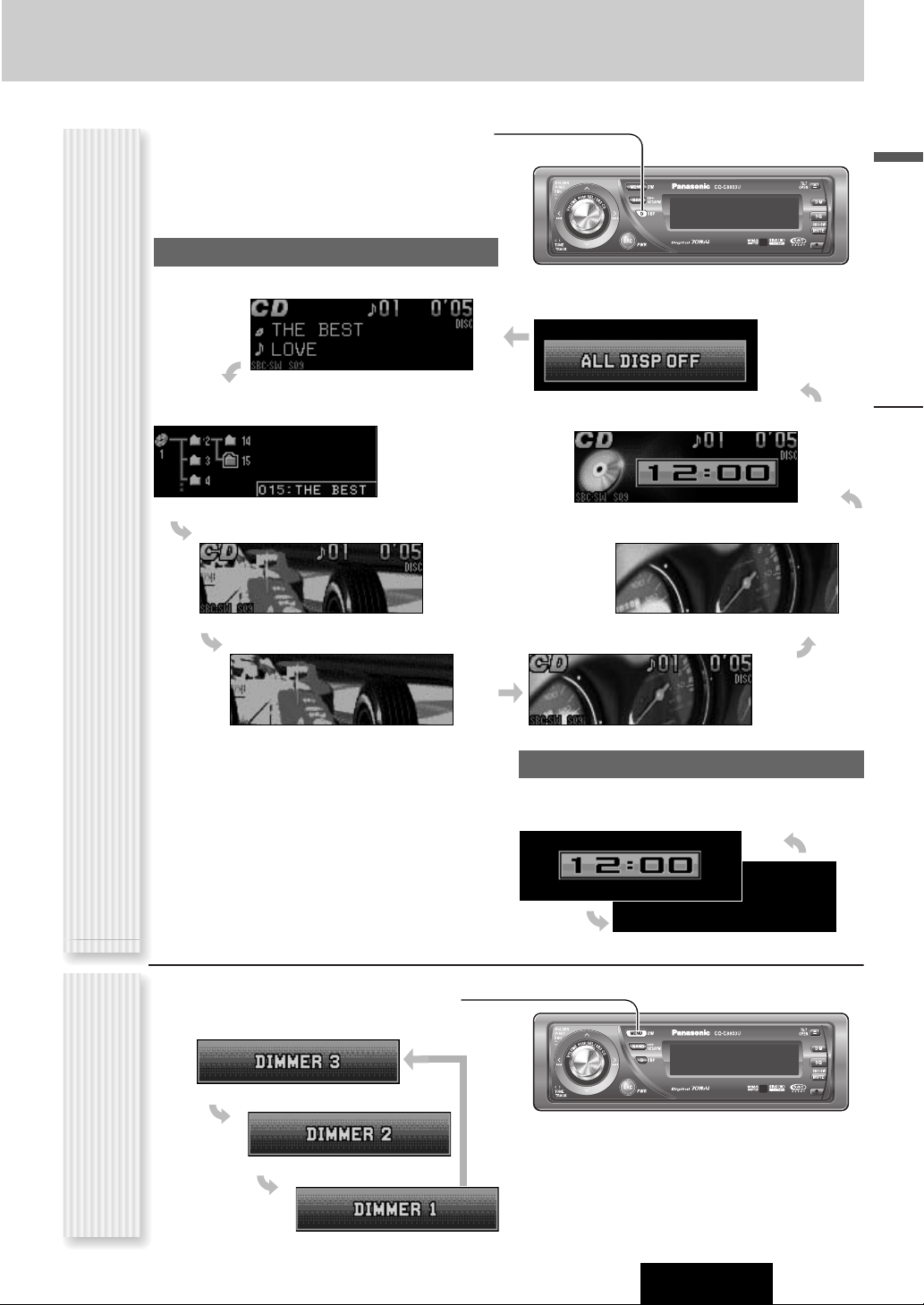
CQ-C8803U
General
English
17
The display changes as follows every time [D] (DISP:
DISPLAY) is pressed.
Note: The graphic pattern and still image are selectable.
(a page 33)
At power-off:
Clock display (default)
Mode
Folder hierarchy (MP3/WMA mode only.)
Ordinary display + graphic pattern
Ordinary display + still image
Ordinary display + clock
Display OFF
All displays disappear in 5 seconds.
At power-on:
Off
Only still image
Display Change
(DISP: Display)
The dimmer level changes as follows every time you hold
down [MENU] (DIM: Dimmer) for 2 sec. or more.
Dimmer Control
(DIM: Dimmer)
Note: This setting is not adjustable with the remote
control.
Brighter (default)
Medium
Darker
Only graphic pattern
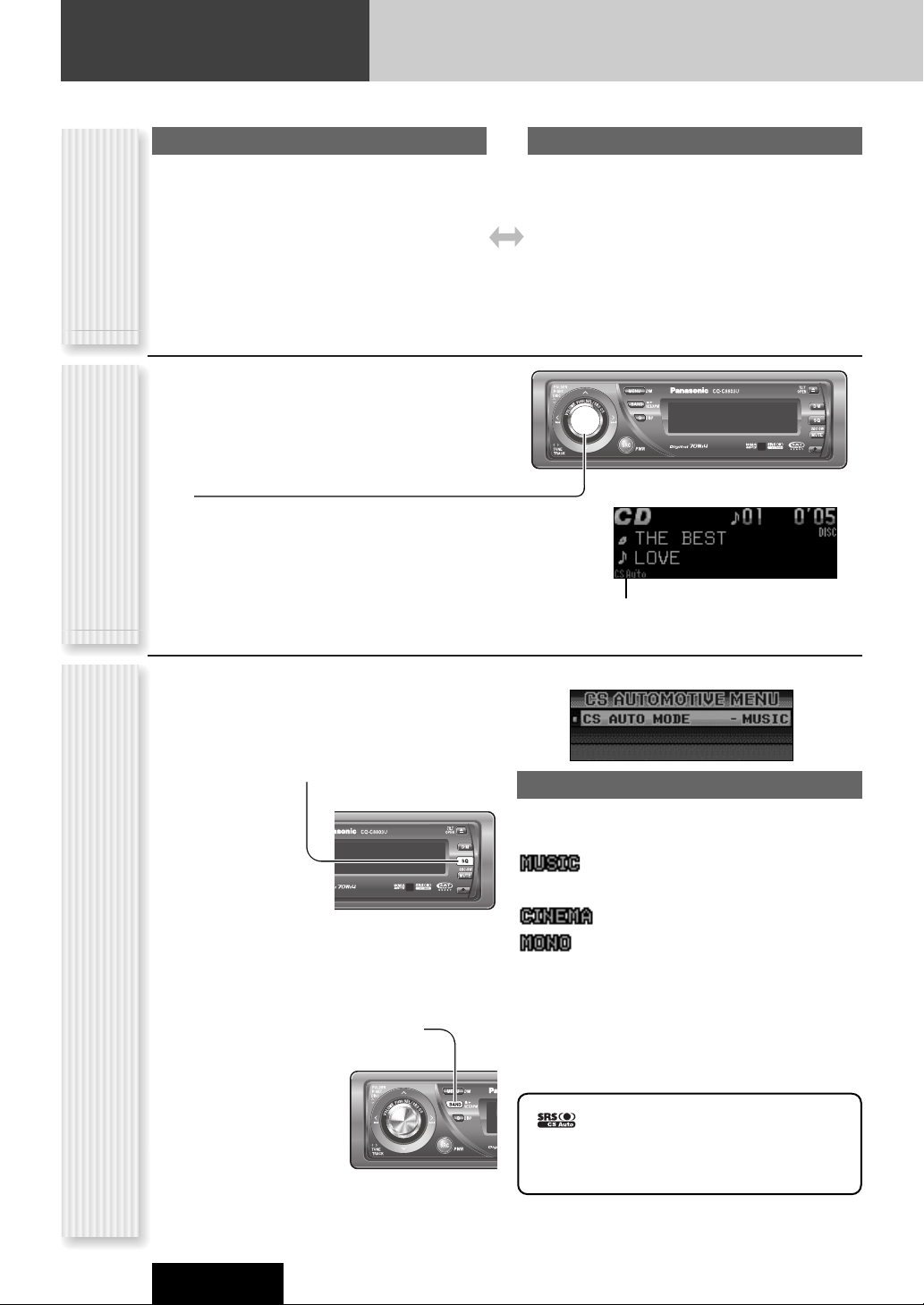
18
Sound Control
This unit is equipped with CS AUTO technology as well as conventional tone adjustment. Select your favorite sound world.
CQ-C8803U
CS AUTO Setting
(CS AUTO Menu Display)
CS AUTO allows your car interior to change to a splendid
audio room in a moment. Every speaker can be finetuned.
You can toggle the CS Auto function on and off every
time you hold down [VOLUME] (SRS CS) for 2 sec or
more.
Note: If you enable CS AUTO, the following functions
are automatically disabled:
SQ, POSITION, BASS/TREBLE, BALANCE/FADER, SUBWOOFER LEVEL, LPF, HPF, SBC-SW
You can make a fine adjustment to CS AUTO.
1
Set the CS AUTO mode to on.
2
Hold down [SQ] for 2 sec. or more to
display the audio menu display.
3
Press [}] or [{] to select a function to
be adjusted.
4
Press [BAND] (SET) to adjust.
5
Press [D] (DISP: DISPLAY) to confirm
the adjustment.
CS AUTO MODE
Three-dimensional natural sound field is reproduced with
clarity in response to sound.
: Music
(default in other than the AM mode)
: Cinema
: Monaural (default in the AM mode)
Lights when CS AUTO is activated.
At CS Auto ON
Available items
¡ Mode selectable from among MUSIC/CINEMA/
MONO (a page 18)
Adjustable items in audio setting (a page 30)
FRONT-TruBass, REAR-TruBass, SUB.W-TruBass,
FRONT-FOCUS, REAR-FOCUS, F-R MIX
At CS Auto OFF
The following items are available only at CS AUTO off.
Available items
¡ SQ (mode selectable from among
FLAT/ROCK/POP/VOCAL/JAZZ/CLUB) (a page 19)
¡ SQ advanced setting/POSITION (a page 19)
¡ SBC-SW (a page 20)
Adjustable items in audio setting (a page 31)
Bass, Treble, Balance, Fader, Subwoofer level adjustment,
Subwoofer Low Pass Filter, High Pass Filter
Sound controlCS Auto
(Circle Surround
Automotive )
is a trademark of SRS Labs, Inc.
CS Auto technology is incorporated under license
from SRS Labs, Inc.
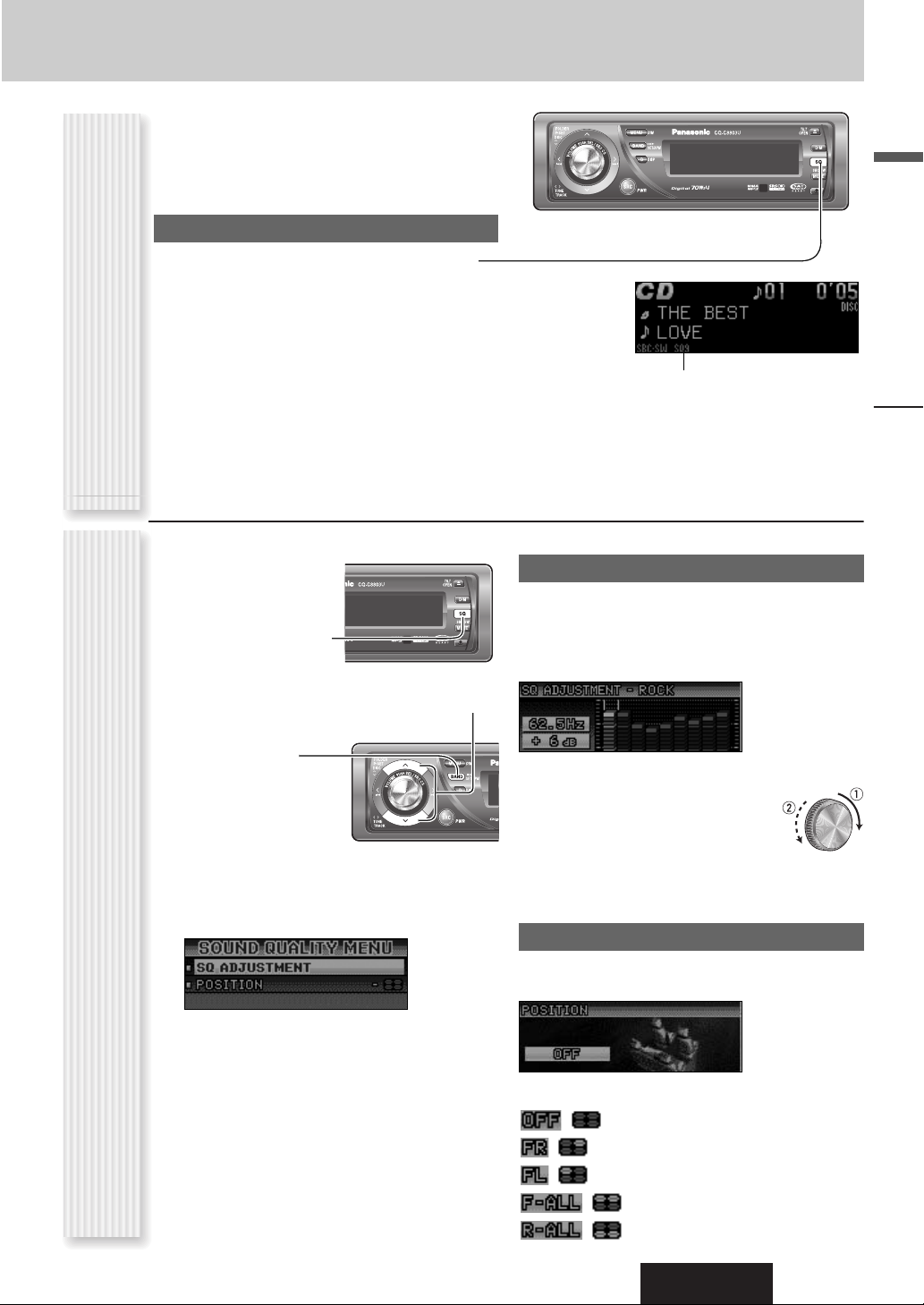
CQ-C8803U
19
English
Sound Control
The equalizer curve is selectable from among preset 6
types (FLAT, ROCK, POP, VOCAL, JAZZ, and CLUB)
depending on your listening category.
Note: SQ is not changeable when CS AUTO is enabled.
(a page 18)
SQ changeover
The SQ category is changed every time [SQ] (Sound
Quality) is pressed.
Note: Setting of SQ, bass/treble and volume are
influenced one another. If the influence mentioned above
causes distortion to the audio signal, readjust bass/treble
or volume. (a page 31)
Lights when activated.
SQ is adjustable in accordance with your taste.
1
Hold down [SQ]
(Sound Quality) for 2
sec. or more when CS
AUTO is disabled.
2
Press [}] or [{] to select a function to
be adjusted.
3
Press [BAND]
(SET) to adjust.
4
Adjust the setting value.
5
Press [DISP] to confirm the adjustment.
SQ ADJUSTMENT (SQ9)
(Band: 62.5, 125, 250, 500, 1 k, 2 k, 4 k, 8 k, and 16 kHz
(default), Setting range: –12 dB to 12 dB, in 2 dB steps)
You can make a fine adjustment to the currently selected
SQ presetting in each type.
[]][[]: Frequency band selection
qw: Frequency selection
[
}][{]: Level up/down
Note: If you hold down [BAND] for 2 sec. or more, the
presetting that is called up can be turned into the default.
POSITION
You can make the optimal sound field in accordance with
your seat.
[]][[]: Selection
( ): Disabled (default)
( ): Right side of front seat
( ): Left side of front seat
( ): Both sides of front seat
( ): Both sides of rear seat
SQ Selection Based on Genre
(SQ: Sound Quality)
SQ adjustment
(USER)
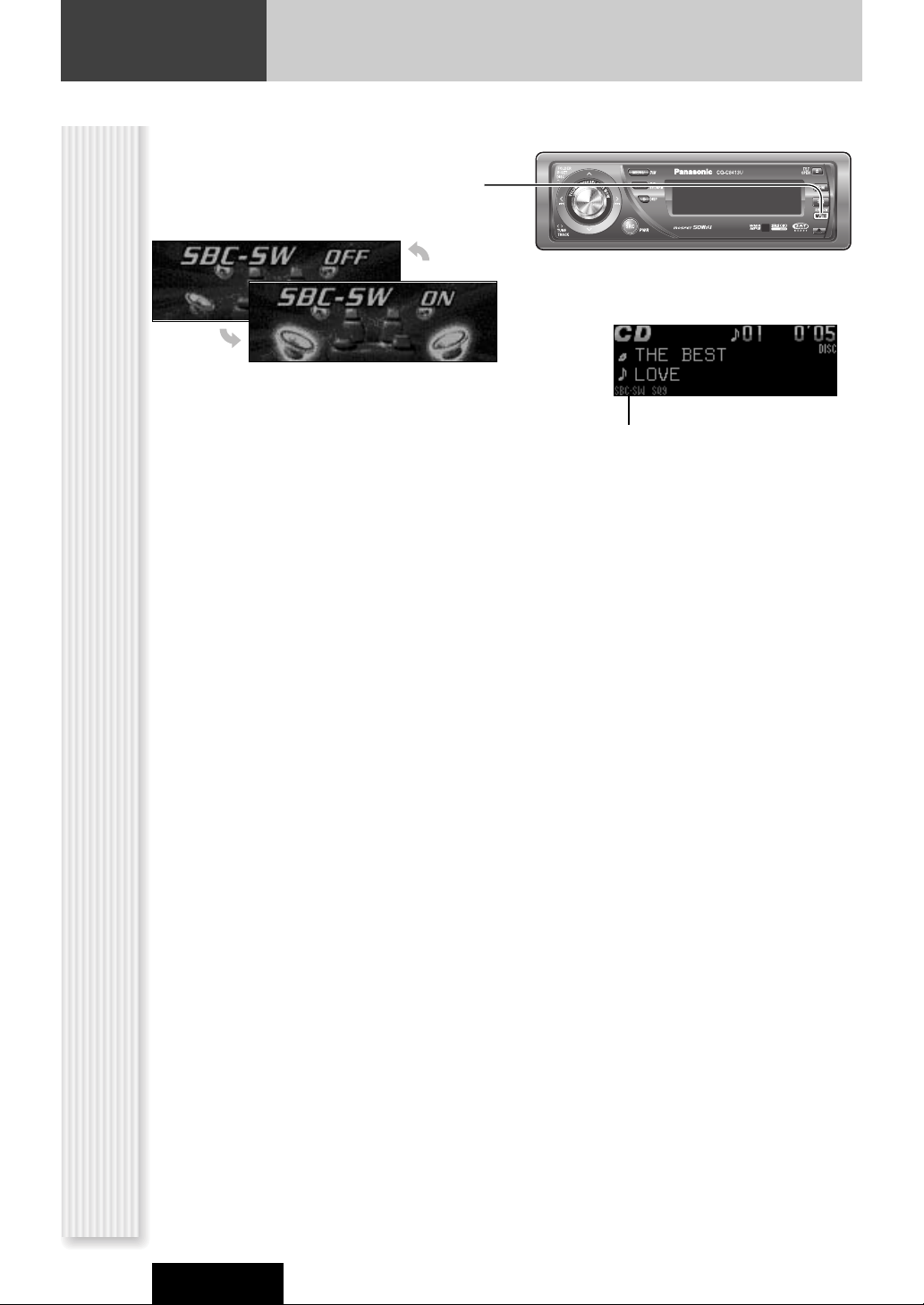
20
CQ-C8803U
Sound Control
The rear speaker can be used as a substitutional
subwoofer when a subwoofer is not connected.
Holding down [MUTE] (SBC-SW) for 2 sec.
or more toggles SBC-SW on and off.
Lights when activated.
Off (default)
On
Notes:
¡ If ON is selected, the settings of subwoofer level
adjustment and subwoofer low pass filter are activated. (a page 31)
¡ SBC-SW is not changeable when CS AUTO is enabled.
(a page 18)
Substitutional Subwoofer
(SBC-SW: Super Bass Control·Subwoofer)
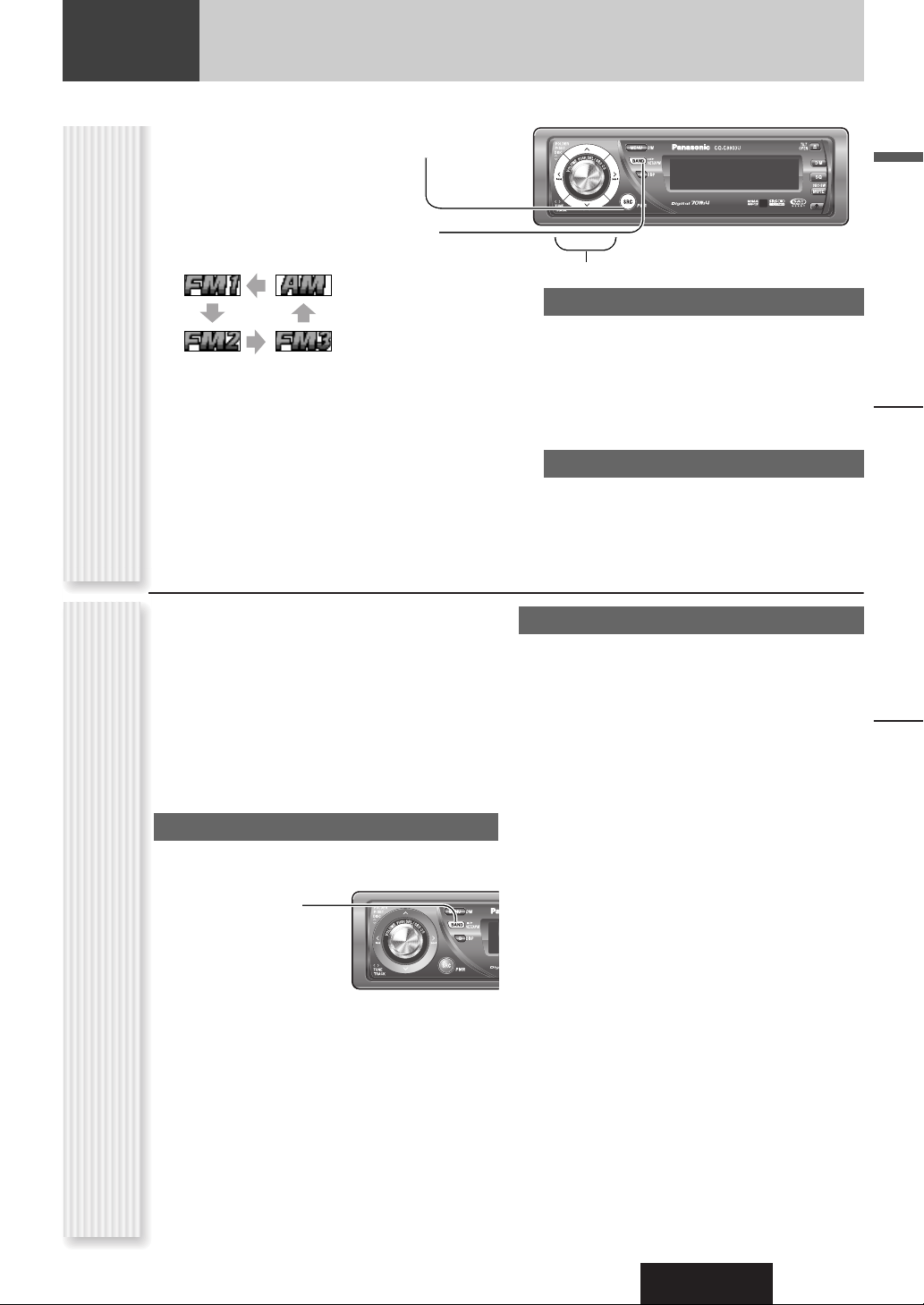
CQ-C8803U
Radio
English
21
Radio
This chapter explains how to listen to the radio.
1
Press [SRC] (Source) to select the
radio mode.
2
Press [BAND] to select a band.
3
Select a station.
Frequency adjustment
[]] (TUNE): Lower
[[] (TUNE): Higher
Note: Hold down for 0.5 sec. or more and release
for station search.
Preset station selection
[{] (P·SET: Preset): Lower preset number
[}] (P·SET: Preset): Higher preset number
Note: Direct selection can be executed with [1] to
[6] buttons on remote control.
Operation Flow
Up to 6 stations can be preset in AM, FM1, FM2, and
FM3 respectively.
Preset stations can be simply called up by pressing [}]
(P·SET) or [{] (P·SET).
Notes:
¡ Direct selection can be executed with [1] to [6] but-
tons on remote control.
¡ You can switch between 6 and 18 for FM presetting
stations. (EACH BAND/ALL BAND)
¡ Preset stations are changeable. (Preset Swap)
Auto Preset Memory (APM)
Stations with good receiving conditions automatically
preset.
1
Select a band.
2
Hold down
[BAND] (APM)
for 2 sec. or
more.
The preset stations under best receiving conditions
are received for 5 sec. each after presetting the stations (SCAN). To stop scanning, press [}] or [{].
Note: New stations overwrite existing saved stations.
Manual station preset
1
Tune in to a station.
2
Hold down [}] or [{] for 2 sec. or
more.
3
Select a preset number by pressing
[}] or [{].
Note: If [BAND] is pressed while receiving an FM
station, FM broadcasting is changeable among FM 1
to FM 3.
4
Hold down [BAND] (SET) for 2 sec. or
more to determine the selection.
Notes:
¡ In step 2, a station can be registered by holding down
the numeric button [1] to [6] for 2 sec. or more.
¡ To stop presetting stations, press
[D] (DISP:
Display).
¡ The operation above allows users to replace the cur-
rent station with the station preset in the selected
number while selecting a preset station.
Sound Control
Station Preset
(APM: Auto Preset Memory, P·SET: Preset)
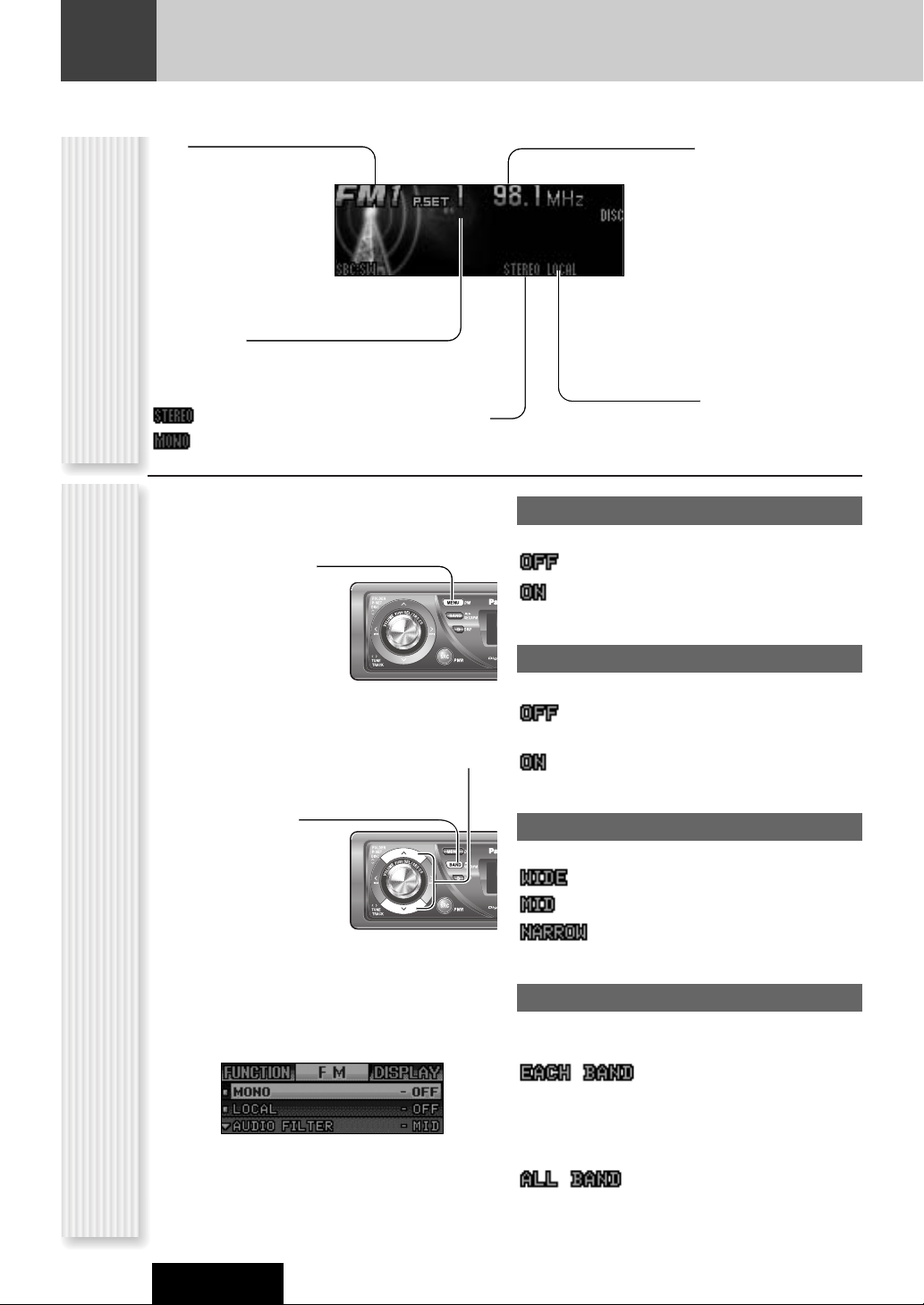
22
CQ-C8803U
Radio
Band
Frequency
Preset Number
Radio Mode Display
Lights when LOCAL is
activated. (a page 22)
Lights while receiving an FM stereo signal.
Lights when MONO is activated. (a page 22)
In the AM mode, only AUDIO FILTER and LOCAL can be
selected.
1
Press [MENU] to
display the menu
display.
For using the remote
control, hold down
[SEL](MENU) for 2
sec. or more.
2
Press [}] or [{] to select a mode to be
adjusted.
3
Press [BAND]
(SET) to adjust.
4
Press [MENU] to confirm the adjustment.
For using the remote control, hold down [SEL]
(MENU) for 2 sec. or more.
MONO (Monaural)
Noise reduction when the signal strength decreases
: Receiving in stereo (default)
: Receiving in mono and reducing the noise level
LOCAL
Setting when searching for a station
: Searching even for a relatively low-intensity
radio wave station (default)
: Searching only for a high-intensity radio wave
station
AUDIO FILTER
IF filter setting for noise suppression
: Wide range
: Middle range (default)
: Narrow range
PRESET
You can select 6 or 18 stations for FM presetting with the
use of APM.
:
Presets 6 stations with good reception to the selected
band from FM1 to FM3. This function is useful for presetting stations in different areas in different bands.
(default)
:
Presets 6 stations to FM1 to FM3 respectively, that is, 18
stations in total at the same time. This function is useful
for presetting more than 6 stations.
Radio Menu Display
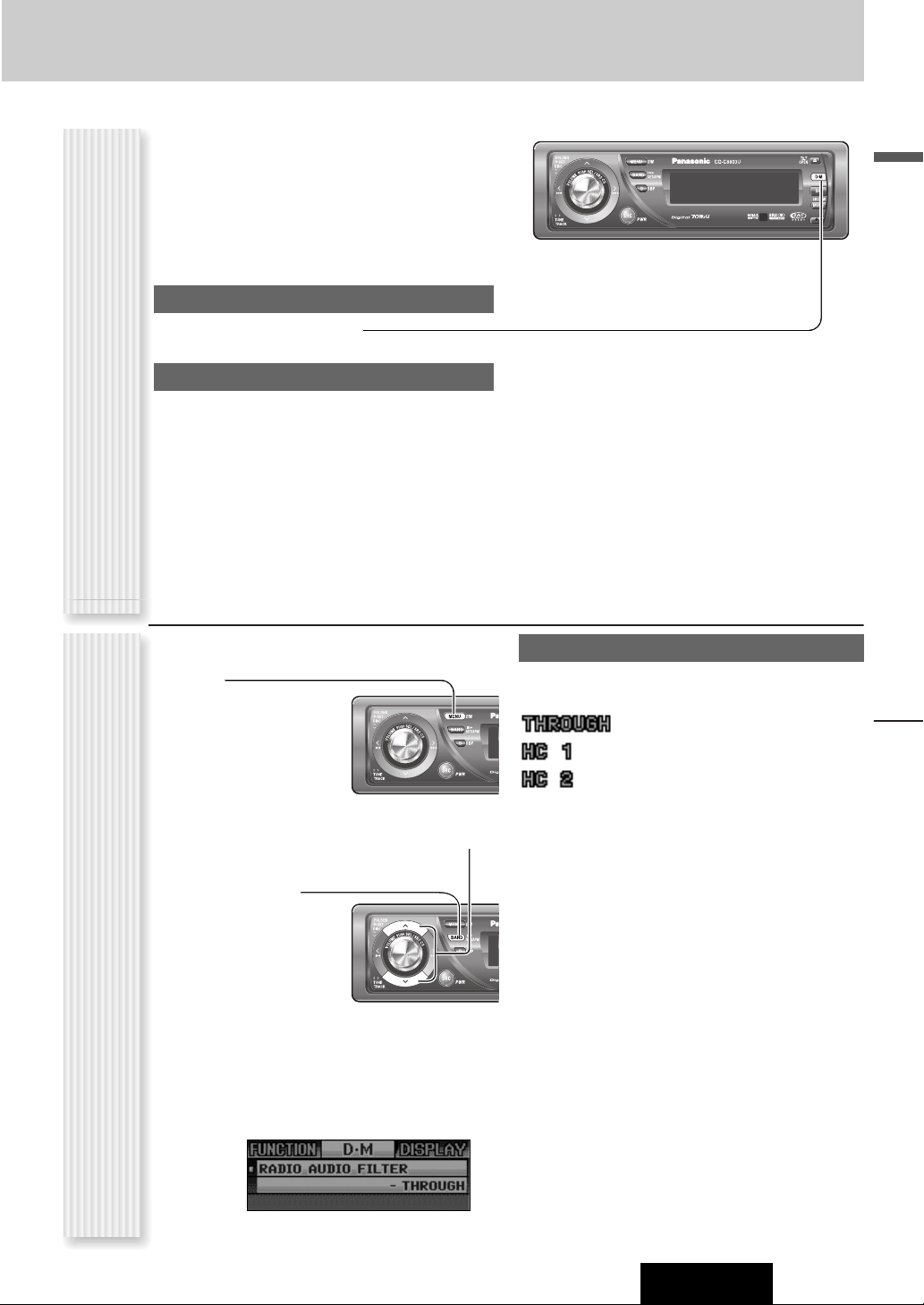
23
English
CQ-C8803U
Radio
You can assign your favorite broadcasting station to
the [D·M] button. As the result of doing that, your
favorite broadcasting station can be received even if
the unit is in the CD mode or other modes. (Default:
FM 87.9 MHz)
Note: For the use of an FM transmitter, it is useful
for users to register applicable frequencies on D·M
(Direct Memory).
D·M station Calling
Press [D·M] (Direct Memory).
D·M station Setting
q Select a station you would like to preset.
w Hold down [D·M] (Direct Memory) for 2 sec. or
more.
Note: If the unit is turned off during receiving a broadcasting station via DM, the unit starts again receiving the
broadcasting station via DM by turning on the unit.
1
Press [MENU] to display the menu display.
For using the remote
control, hold down
[SEL] (MENU) for 2
sec. or more.
2
Press [}] or [{] to select a mode to be
adjusted.
3
Press [BAND]
(SET) to adjust.
4
Press [MENU] to confirm the adjustment.
For using the remote control, hold down [SEL]
(MENU) for 2 sec. or more.
RADIO AUDIO FILTER
You can select the reception status (band) of FM stations
registered on D·M.
: OFF (default)
: High cut level 1
: High cut level 2
D•M Menu Display Direct Memory
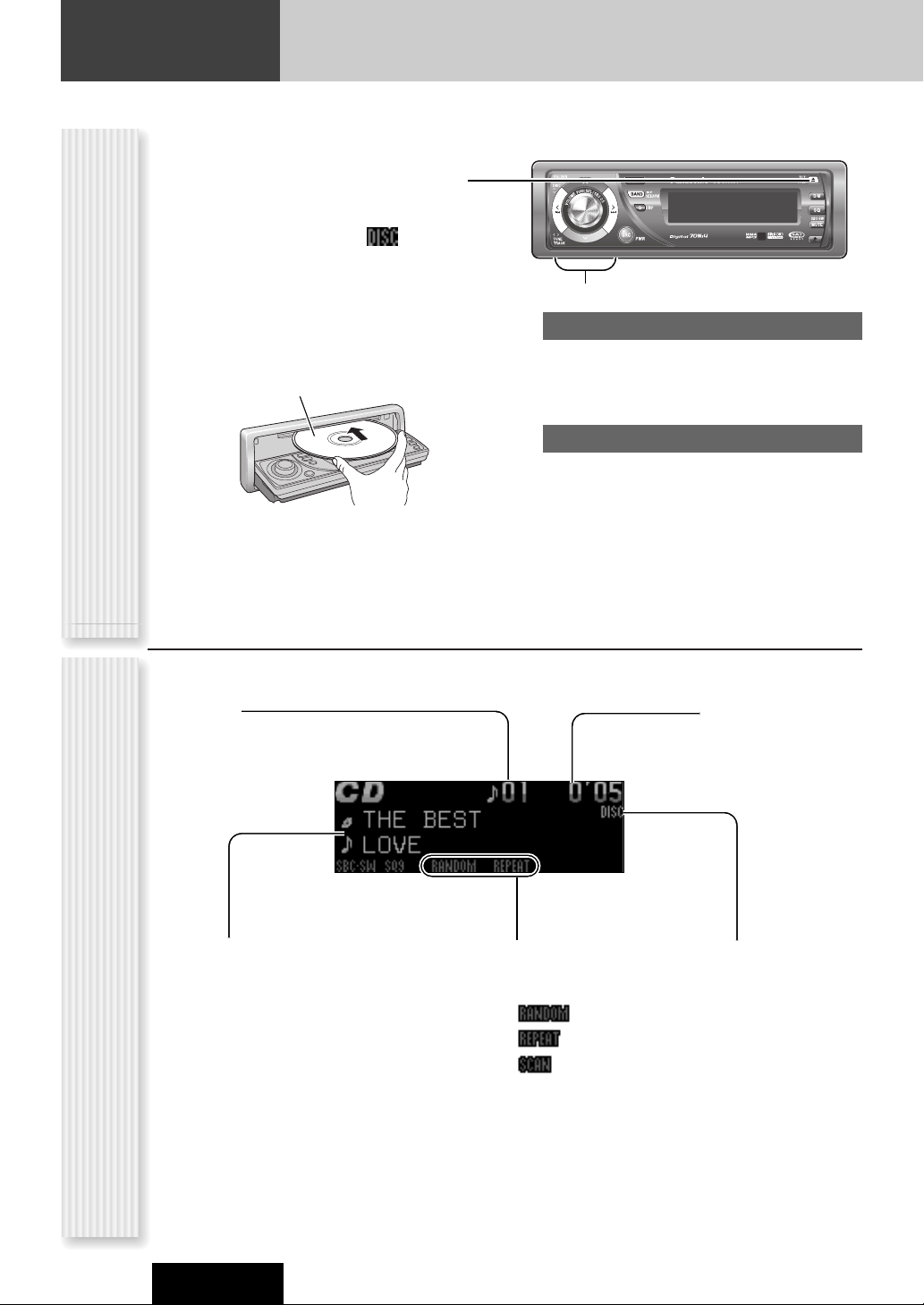
24
CD Player
CQ-C8803U
When a disc is already loaded, press [SRC] (Source) to
select the CD mode.
1
Press [u] (OPEN) to open the face
plate.
When a disc is already loaded ( lights), the
disc will automatically be ejected.
2
Load a disc with the printed side facing
up.
The face plate closes automatically, and the unit recognizes the disc and starts playing automatically,
too.
Note: The panel automatically closes after 20 seconds.
3
Select a desired portion.
Track selection
[7] (TRACK): Next track
[6] (TRACK): Preceding track (press twice)
Note: Hold down for fast forward/reverse.
Pause
Press [BAND] (
h
/
5
).
Press again to cancel.
4
Press [u] (OPEN) to eject the disc.
Operation FlowCD Mode Display
Printed side
Track number Time
Lights when the disc is
loaded.
Play Mode indicators
Lights when each mode is
activated.
CD-TEXT display
Notes:
¡ For scrolling text, hold down [D] (DISP: DISPLAY)
for 2 sec. or more.
¡ “NO TEXT” is displayed when there is no information
on the disc.
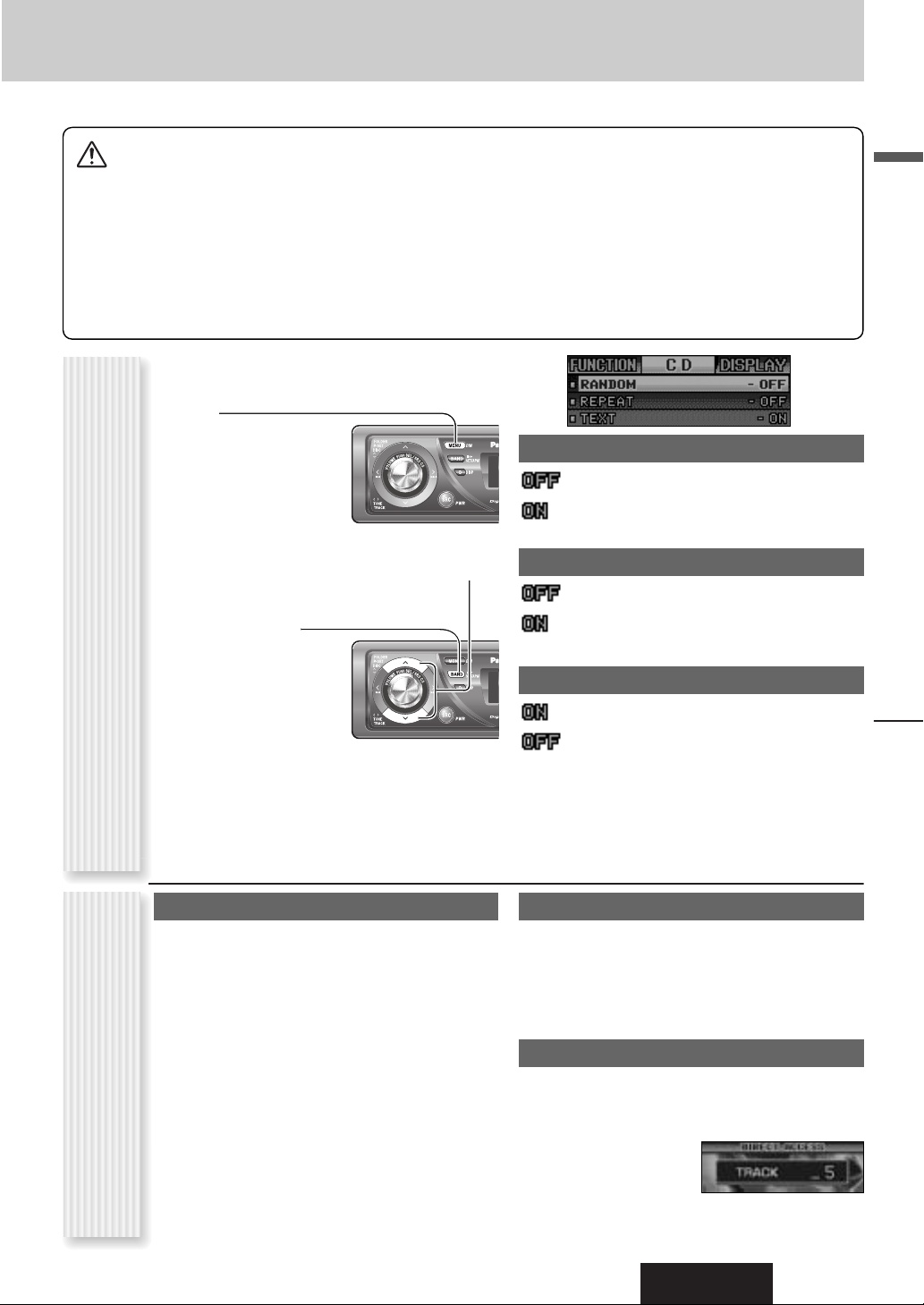
CQ-C8803U
25
English
CD Player
Cautions:
¡ This unit does not support 8 cm (3”) discs.
¡ Do not use irregularly shaped discs. (a page 40)
¡ Do not use discs that have a seal or label attached.
¡ To avoid damaging the face plate, do not push it down or
place objects on it while it is open.
¡ Do not pinch your finger or hand in the face plate when the
face plate is in motion.
¡ Do not insert foreign matter into the disc slots.
¡ Refer to the section on “Notes on CD/CD Media (CD-ROM,
CD-R, CD-RW)” (a page 40).
¡ This unit does not support a MIX mode CD (a CD containing
both CD-DA and MP3/WMA data). In case of using such a
CD, problems may occur such as anacoustic playback.
Random and Repeat play can be set.
1
Press [MENU] to display the menu display.
For using the remote
control, hold down
[SEL] (MENU) for 2
sec. or more.
2
Press [}] or [{] to select a mode to be
adjusted.
3
Press [BAND]
(SET) to adjust.
4
Press [MENU] to confirm the adjustment.
For using the remote control, hold down [SEL]
(MENU) for 2 sec. or more.
RANDOM
: Off (default)
: Random playback
REPEAT
: Off (default)
: Playing the current track repeatedly
TEXT (CD-TEXT)
: Enabled (default)
: Disabled
Play Mode Selection
One-touch operation is available for selecting a track
playing style by use of [RANDOM] or [REPEAT].
RANDOM
Press [RANDOM].
Press again to cancel.
REPEAT
Press [REPEAT].
Press again to cancel.
SCAN play
You can find your favorite file by playing first 10-sec. of
each track.
Press [SCAN].
Press again to cancel.
Direct Access
A track can be directly selected.
Example: track number 5
1
Press [#] (NUMBER).
2
Press [5].
3
Press [SET].
Note: To suspend direct
selection, press [DISP] (Display).
Functions Only by
Remote Control Unit
Random, Repeat Play (CD Menu Display)
(RANDOM, REPEAT)
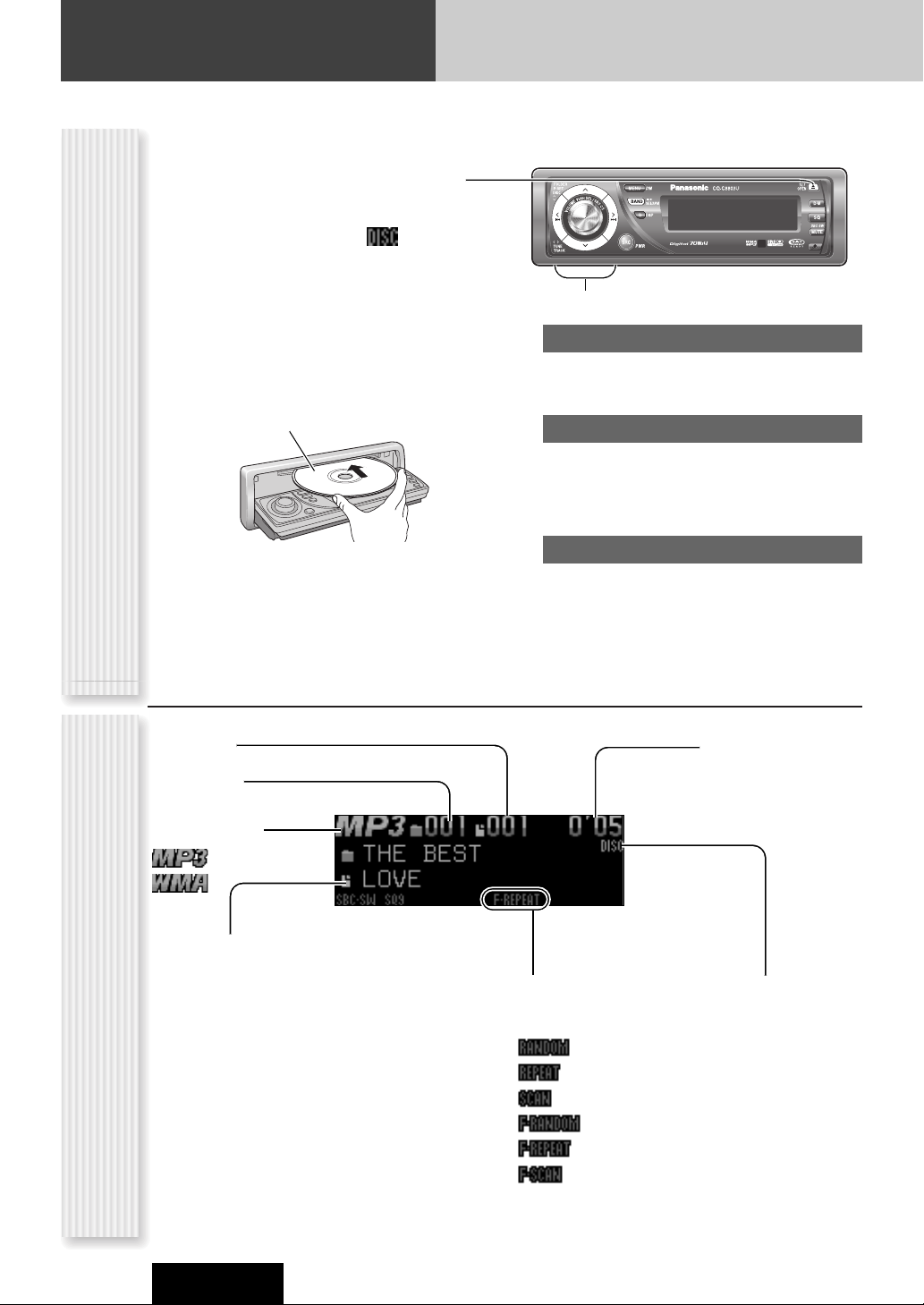
26
MP3/WMA Player
CQ-C8803U
Operation Flow
When a disc is already loaded, press [SRC] (Source) to
select the MP3/WMA mode.
1
Press [u] (OPEN) to open the face
plate.
When a disc is already loaded ( lights), the
disc will automatically be ejected.
2
Load a disc with the printed side facing
up
The face plate closes automatically, and the unit recognizes the disc and starts playing automatically,
too. (It may take several minutes to start for a disc
that has a lot of files.)
Note: The panel automatically closes after 20 seconds.
3
Select a desired portion.
Folder selection
[}] (FOLDER): Next folder
[{] (FOLDER): Preceding folder
File selection
[7] (TRACK): Next file
[6] (TRACK): Preceding file (press twice)
Note: Hold down for fast forward/reverse.
Pause
Press [BAND] (
h
/
5
).
Press again to cancel.
4
Press [u] (OPEN) to eject the disc.
MP3/WMA Mode Display
Printed side
Folder number
Time
Lights when the disc is
loaded.
Play Mode indicators
Lights when each mode is
activated.
Information Display
Notes:
¡ For scrolling text, hold down [D] (DISP: DISPLAY)
for 2 sec. or more.
¡ “NO TEXT” is displayed when there is no information
on the disc.
¡ ID3/WMA tag information is displayed for the album
name and title/artist name.
File number
File type indicator
(Folder Random)
(Folder Repeat)
(Folder Scan)
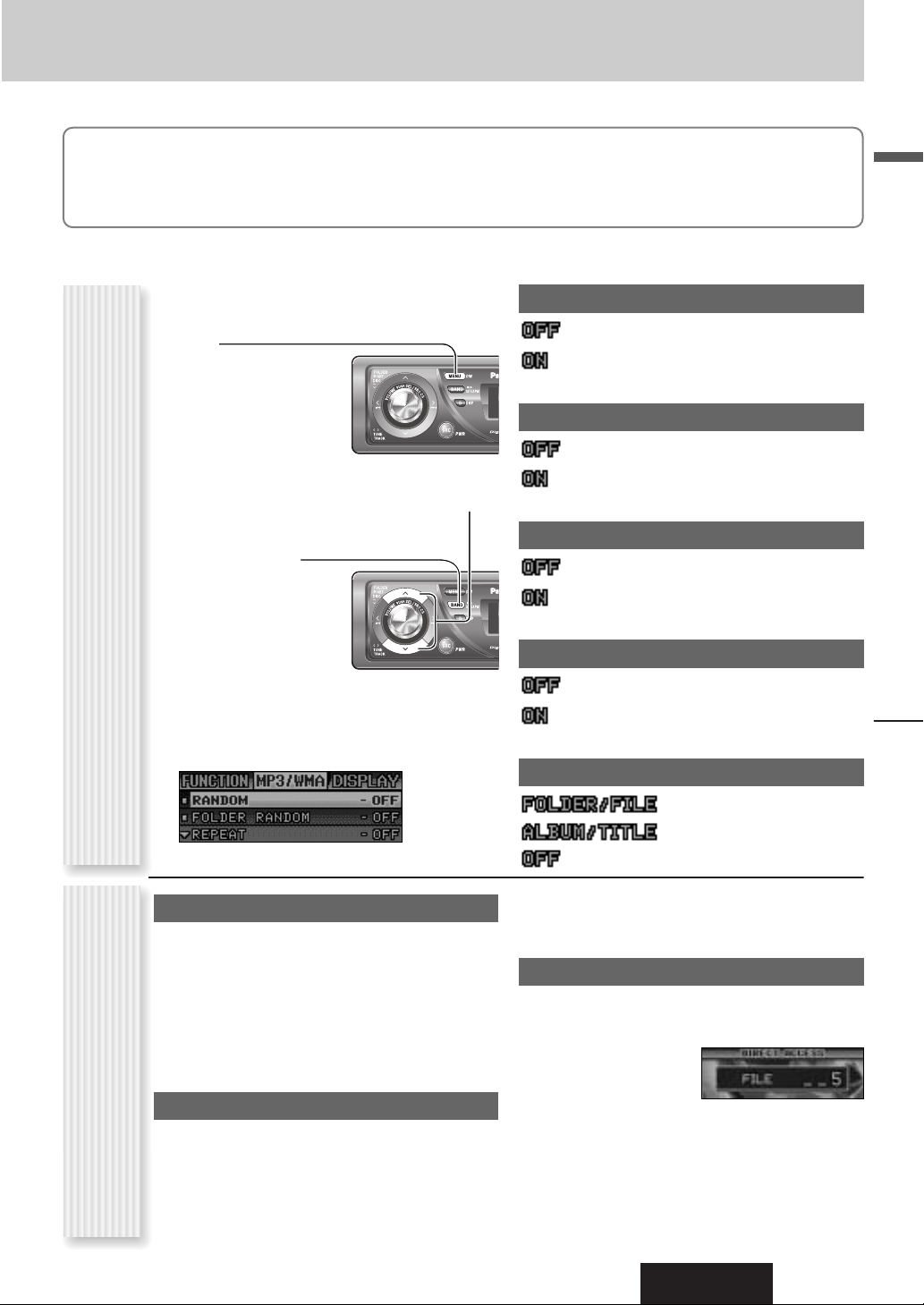
CQ-C8803U
27
English
MP3/WMA Player
Notes:
¡ Refer to the section on “Notes on MP3/WMA” (a page 28)
¡ This unit does not support a MIX mode CD (a CD containing both CD-DA and MP3/WMA data). In case of using such a CD,
problems may occur such as anacoustic playback.
Random and Repeat play can be set.
1
Press [MENU] to display the menu display.
For using the remote
control, hold down
[SEL] (MENU) for 2
sec. or more.
2
Press [}] or [{] to select a mode to be
adjusted.
3
Press [BAND]
(SET) to adjust.
4
Press [MENU] to
confirm the adjustment.
For using the remote control, hold down [SEL]
(MENU) for 2 sec. or more.
RANDOM
: Off (default)
: Random playback (disc)
FOLDER RANDOM
: Off (default)
: Random playback (folder)
REPEAT
: Off (default)
: Playing the current file repeatedly
FOLDER REPEAT
: Off (default)
: Playing the current folder repeatedly.
TEXT
: Folder name/File name (default)
: Album/Title (tag information)
: No display
Play Mode Selection
One-touch operation is available for selecting a file
playing style by use of [RANDOM] or [REPEAT].
RANDOM, REPEAT
Press the button. Press again to cancel.
FOLDER RANDOM, FOLDER REPEAT
Hold down the button for 2 sec. or more. Hold
down again to cancel.
SCAN play
You can find your favorite file by playing first 10-sec. of
each file.
SCAN (All files)
Press [SCAN]. Press again to cancel.
FOLDER SCAN (1st file in each folder)
Hold down [SCAN] for 2 sec. or more. Hold down
again to cancel.
Direct Access
A file in the current folder can be directly selected.
Example: file number 5
1
Press [#] (NUMBER).
2
Press [5].
3
Press [SET].
Notes:
¡ For folder selection, enter a number after pressing [#]
(NUMBER) twice.
¡ To suspend direct selection, press [DISP] (Display).
Random, Repeat Play (MP3/WMA Menu Display)
(RANDOM, REPEAT)
Functions Only by
Remote Control Unit

28
MP3/WMA Player
CQ-C8803U
What is MP3/WMA?
MP3 (MPEG Audio Layer-3) and WMA (Windows Media
TM
Audio) are the compression formats of digital audio. The
former is developed by MPEG (Motion Picture Experts
Group), and the latter is developed by Microsoft
Corporation. Using these compression formats, you can
record the contents of about 10 music CDs on a single
CD media (This figures refer to data recorded on a 650
MB CD-R or CD-RW at a fixed bit rate of 128 kbps and a
sampling frequency of 44.1 kHz).
Note: MP3/WMA encoding and writing software is not
supplied with this unit.
Points to remember when making MP3/WMA files
Common
¡ High bit rate and high sampling frequency are recom-
mended for high quality sounds.
¡ Selecting VBR (Variable Bit Rate) is not recommended
because playing time is not displayed properly and
sound may be skipped.
¡ The playback sound quality differs depending on the
encoding circumstances. For details, refer to the user
manual of your own encoding software and writing
software.
MP3
¡ It is recommended to set the bit rate to “128 kbps or
more” and “fixed”.
WMA
¡ It is recommended to set the bit rate to “64 kbps or
more” and “fixed”.
¡ Do not set the copy protect attribute on the WMA file
to enable this unit to play back.
Display Information
Displayed items
Displayable characters
¡ Displayable length of file name/folder name: within 64
characters. (Unicoded file and folder names are
reduced by half in the number of displayable characters.)
¡ Name files and folders in accordance with the stan-
dard of each file system. Refer to the instructions of
writing software for details.
¡ ASCII character set and special characters in each lan-
guage can be displayed.
ASCII character set
A to Z, a to z, digits 0 to 9, and the following symbols:
(space) ! ” # $ % & ’ ( ) * + , - . / : ; < = > ? @ [ \ ] ˆ
_ ` { | } ~
Notes:
¡ With some software in which MP3/WMA format files
have been encoded, the character information may not
be displayed properly.
¡ Undisplayable characters and symbols will be convert-
ed into an asterisk (
*
).
Caution:
Never assign the “.mp3”, or “.wma” file
name extension to a file that is not in the
MP3/WMA format. This may not only produce noise from the speaker damage, but
also damage your hearing.
¡ CD-TEXT
Disc title
Track title
¡ MP3/WMA
Folder name
File name
¡ MP3 (ID3 tag)
Album name
Title name/artist name
¡ WMA (WMA tag)
Album name
Title name/artist name
Notes on MP3/WMA
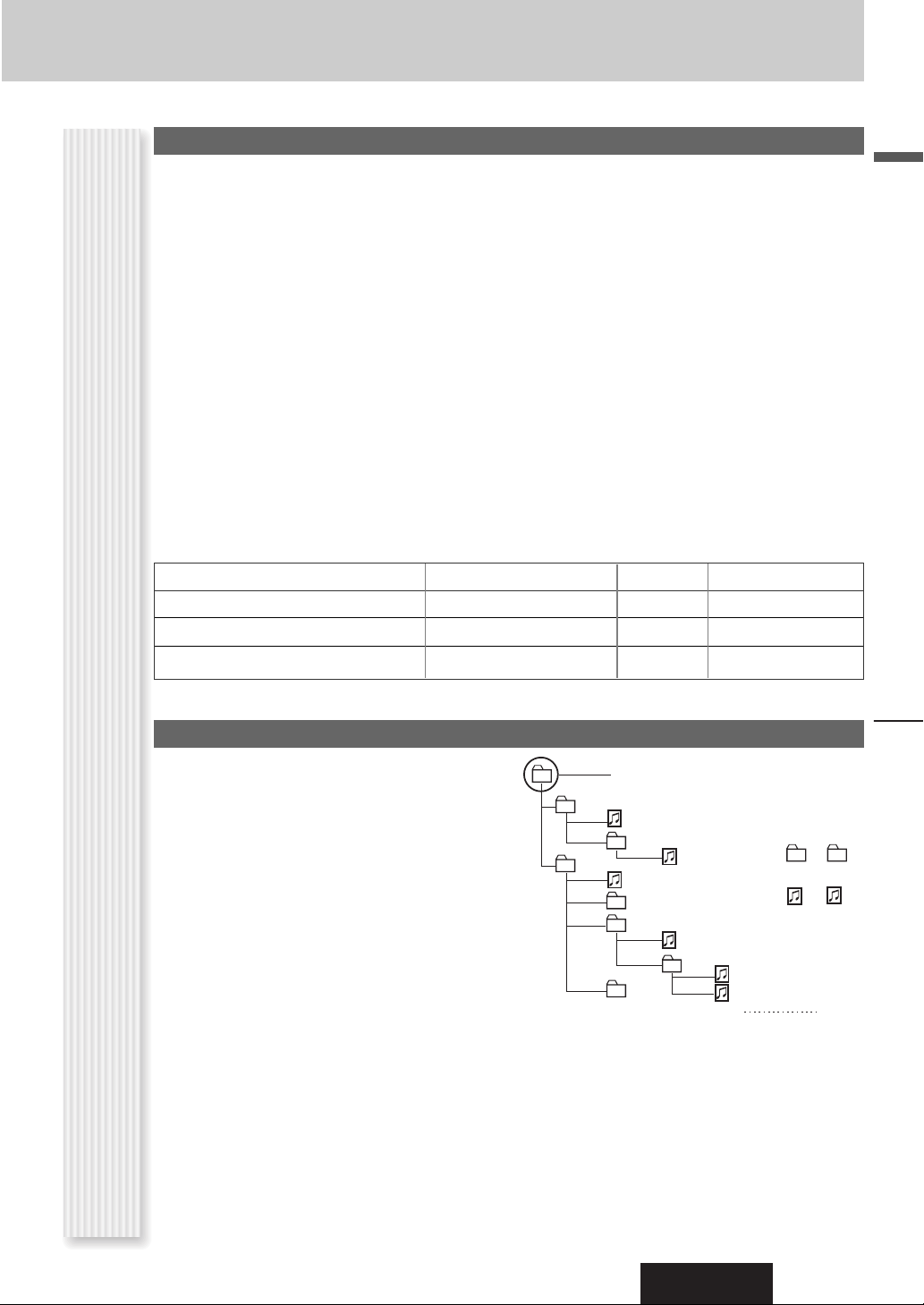
CQ-C8803U
29
English
MP3/WMA Player
¡ You are recommended to minimize the chances of
making a disc that contains both CD-DA files and
MP3/WMA files.
¡ If CD-DA files are on the same disc as MP3 or WMA
files, the songs may not play in the intended order,
or some songs may not play at all.
¡ When storing MP3 data and WMA data on the same
disc, use different folders for each data.
¡ Do not record files other than MP3/WMA files and
unnecessary folder on a disc.
¡ The name of an MP3/WMA file should be added by
rules as shown in the following descriptions and also
comply with the rules of each file system.
¡ You may encounter trouble in playing MP3/WMA files
or displaying the information of MP3/WMA files
recorded with certain writing software or CD
recorders.
¡ The file extension “.mp3” or “.wma” should be
assigned to each file depending on the file format.
¡ This unit does not have a play list function.
¡ Although Multi-session recording is supported, the
use of Disc-at-Once is recommended.
Supported file systems
ISO 9660 Level 1/Level 2, Apple Extension to ISO 9660,
Joliet, Romeo
Note: Apple HFS, UDF 1.50, Mix CD and CD Extra are
not supported.
Recording MP3/WMA files on a CD-media
32, 44.1, 48 kHzYes32 k – 192 kbpsWindows Media Audio Ver. 2, 7, 8, 9*
16, 22.05, 24 kHzYes8 k – 160 kbpsMPEG 2 audio layer 3 (MP3)
32, 44.1, 48 kHzYes32 k – 320 kbpsMPEG 1 audio layer 3 (MP3)
Sampling frequencyVBRBit rateCompression method
Compression formats
(Recommendation: “Points to remember when making MP3/WMA files” on the previous page)
Folder selection order/file playback order
Maximum number of files/folders
¡ Maximum number of files: 511 (files + folders)
¡ Maximum number of files in one folder: 255
¡ Maximum depth of trees: 8
¡ Maximum number of folders: 255 (Root folder is
included.)
Notes:
¡ You can shorten the duration between data read and
playback by decreasing the quantity of files or folders,
or the depth of the hierarchy.
¡ This unit counts the number of folders irrespective of
the presence or absence of an MP3/WMA file.
¡ If the selected folder does not contain any MP3/WMA
files, the nearest MP3/WMA files in the order of playback will be played.
¡ Playback order may be different from other MP3/WMA
players even if the same disc is used.
¡ “ROOT” appears when displaying the root folder
name.
Copyright
It is prohibited by copyright laws to copy, distribute and
deliver copyrighted materials such as music without the
approval of copyright holder except enjoying yourself
personally.
No warranty
Above description complies with our investigations as of
December 2005. It has no warranty for reproducibility
and displayability of MP3/WMA.
Notes on MP3/WMA (continued)
* WMA 9 Professional/LossLess/Voice are not supported.
2
3
Root Folder
(Root Directory)
q
4
5
6
7
e
w
r
8
Folder Selection
File Selection
q
t
y
18
–In the order
–In the order
y
(Max.)
1
Tree 1 Tree 2 Tree 3 Tree 4 Tree 8
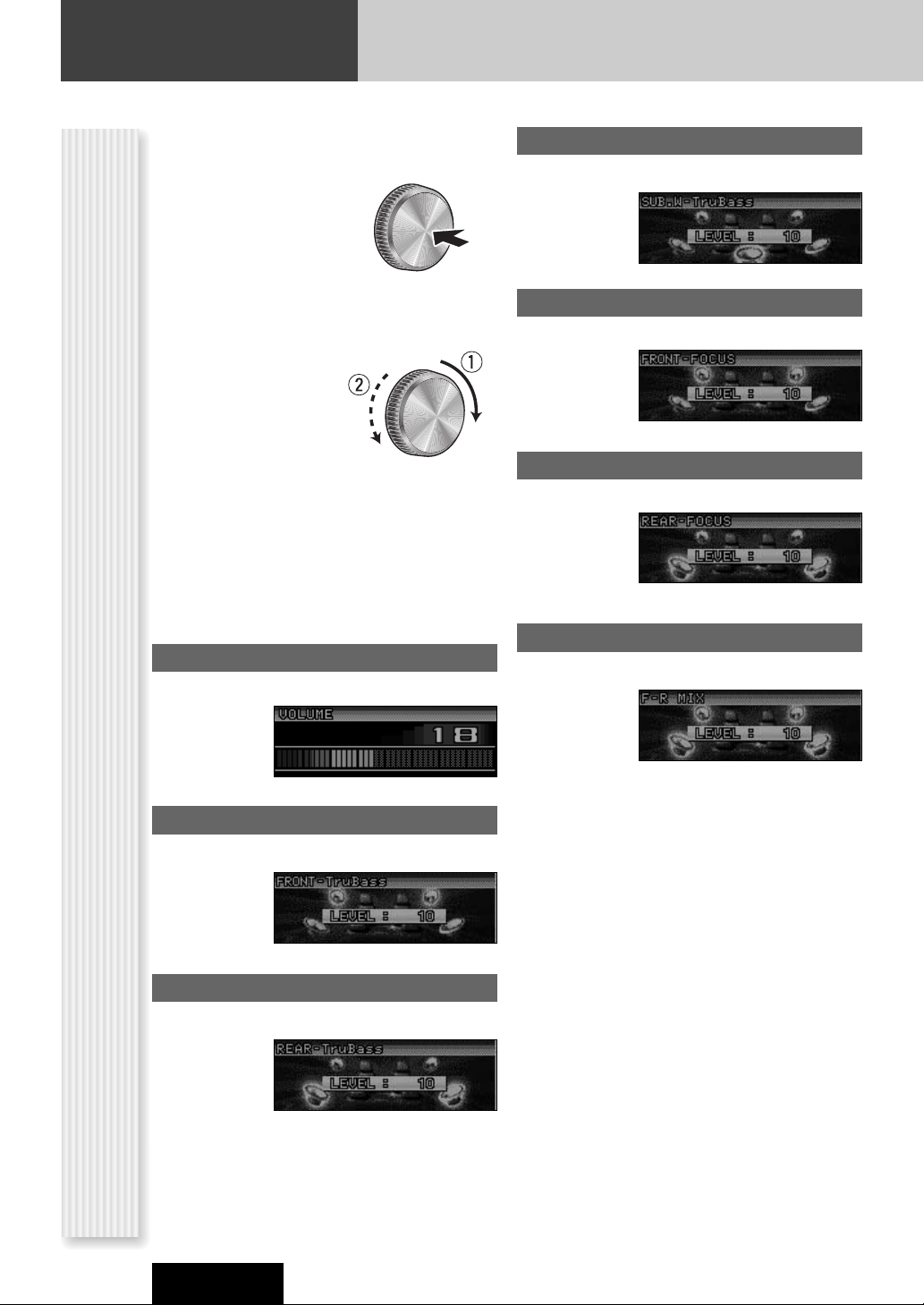
30
CQ-C8803U
Audio Setting
Main volume adjustment
(Setting range: 0 to 40, Default: 18)
q : Up
w : Down
FRONT FOCUS
(Setting range:
Lv 1to
Lv
10 and OFF, Default:
Lv
5)
q : Up
w : Down
REAR FOCUS
(Setting range:
Lv
1
to
Lv
10 and OFF, Default:
Lv
5)
q : Up
w : Down
FRONT-TruBass
(Setting range:
Lv
1
to
Lv
10 and OFF, Default:
Lv
4)
q : Up
w : Down
REAR-TruBass
(Setting range:
Lv 1to
Lv
10 and OFF, Default:
Lv
4)
q : Up
w : Down
SUB.W-TruBass
(Setting range:
Lv 1to
Lv
10 and OFF, Default:
Lv
4)
q : Up
w : Down
F-R MIX (Front to Rear Mixing)
(Setting range:
Lv
1
to
Lv
10 and OFF, Default:
Lv
4)
q : Up
w : Down
Audio Setting (when CS AUTO activated)
1
Set the CS AUTO mode to on.
(a page 18)
2
Press [VOLUME]
(
PUSH SEL
:
Select) to display
the menu display.
3
Press
[VOL-
UME] (
PUSH
SEL
: Select)
to
select a mode to
be adjusted.
4
Turn [VOLUME] clockwise or counterclockwise to adjust.
Note: If no operation takes place for more than 10 sec.
in the audio menu (2 sec. in Main volume adjustment),
the display returns to the regular mode.
Notes:
¡ TruBass
®
TruBass is an audio technology to which the technique
of bass sound reproduction used in pipe organs is
electrically applied, and in which an equalizer is not
used at all and bass sound from the speakers to be
used is richly reproduced.
¡ FOCUS
®
Focus is an audio technology that moves the sound
image of playing sound vertically to reproduce the
sounds of instruments and voices clearly.

31
English
CQ-C8803U
Main volume adjustment
(Setting range: 0 to 40, Default: 18)
q : Up
w : Down
Bass adjustment
(Setting range:
-
12 dB to +12 dB, 2 dB Step, Default:
Bass 0 dB)
q : Up
w : Down
Treble adjustment
(Setting range: -12 dB to +12 dB, 2 dB Step, Default:
Treble 0 dB)
q : Up
w : Down
Note: Do not activate SQ and Bass/Treble at same time
to avoid causing sound distortion.
Balance adjustment
(Setting range: L (left)15 to R (right) 15 and Center,
Default: Center)
q : Right enhanced
w : Left enhanced
Fader adjustment
(Setting range: R (rear) 15 to F (front) 15 and Center,
Default: Center)
q : Front enhanced
w : Rear enhanced
Subwoofer level adjustment
(Setting range : mute (
-
∞), -6 dB to +6 dB, 2 dB Step,
Default: 0
dB
)
q : Up
w : Down
Subwoofer Low Pass Filter
(Setting range: Filter OFF, 60 Hz to 160 Hz,
5 Hz Step,
Default 120 Hz)
q : Up
w : Down
Audio Setting (when CS AUTO disactivated)
1
Set the CS AUTO mode to off.
(a page 18)
2
Press [VOLUME]
(
PUSH SEL
:
Select) to display
the AUDIO menu
display.
3
Press
[VOL-
UME] (
PUSH
SEL
: Select)
to
select a mode to
be adjusted.
4
Turn [VOLUME] clockwise or counterclockwise to adjust.
Note: If no operation takes place for more than 10
seconds in the audio menu (2 sec. in Main volume
adjustment), the display returns to the regular mode.
High Pass Filter
(Setting range: Filter OFF, 90 Hz to 225 Hz,
5 Hz Step,
Default: Filter OFF)
q : Up
w : Down
Subwoofer output range
Other speakers output ranges
Audio Setting

Function Setting
Adjustment to display on the FUNCTION menu
FUNCTION Menu Display
32
CQ-C8803U
1
Press [MENU] to display the menu display.
For using the remote
control, hold down
[SEL] (MENU) for 2
sec. or more.
2
Press []] or [[] to display the FUNCTION menu.
3
Press [}] or [{] to select a function to
be adjusted.
4
Press [BAND]
(SET) to adjust.
5
Press [MENU] to confirm the adjustment.
For using the remote control, hold down [SEL]
(MENU) for 2 sec. or more.
MUTE KEY
Setting [MUTE] buttons’ functions
: Volume off (default)
: Volume down by 10 steps
:Volume down by 5 steps
SECURITY
Setting the security function (a page 13)
: ON (default)
: OFF
BUILT-IN AMP
You can toggle the integrated amplifier on and off.
: Amplifier on (default)
: Amplifier off
(when the external amplifier is used)
lights when disactivated.

CQ-C8803U
Function Setting, Display Setting
English
33
Display Setting
Adjustment to display on the DISPLAY menu
DISPLAY Menu Display
1
Press [MENU] to display the menu
display.
For using the remote
control, hold down
[SEL] (MENU) for 2
sec. or more.
2
Press []] or [[] to display the
DISPLAY menu.
3
Press [}] or [{] to select a function to
be adjusted.
4
Press [BAND]
(SET) to confirm
the display.
5
Adjust the setting value of the selected
function.
6
Press [BAND] (SET).
7
Press [MENU] to confirm the
adjustment.
For using the remote control, hold down [SEL]
(MENU) for 2 sec. or more.
GRAPHIC PATTERN
(Setting range: 5 types, Default: All)
Switching by []] or [[]
All: Sequential display from pattern A to D.
Pattern A-D
DEMONSTRATION
Switching by [BAND].
:
Demonstration screen at no operation (default)
: Regular screen
STILL IMAGE PATTERN
(Setting range: 11types, Default: All)
Switching by []] or [[]
All: Sequential display from pattern 1 to 10
No.1-10
CLOCK ADJ
Note: Adjust the clock when “ADJUST” appears on the
display.
[[]: Adjusting minutes
[]]: Adjusting hours
[}]: Forward
[{]: Backward
Notes:
¡ The graphic pattern and still image are changeable.
(a page 34)
¡ If corrupted data is selected, “DISPLAY FILE INCOM-
PLETE” appears. (a page 35)

34
CQ-C8803U
Customize the Display (Customize Function)
You can edit the moving images and still images that are initially stored in the unit. You also can use the data that is downloaded from
the Panasonic Web site and the data that is stored with a digital camera or other devices and processed with exclusive software,
IMAGE STUDIO. See “Notes on Customize function” (a page 35) as well.
Note: Visit Panasonic Web site (http://panasonic.co.jp/pas/en/software/customize/index.html) for details.
CUSTOMIZE Menu Display
Preparation:
Put the CD-R/RW that contains data to
be customized in hand.
1
If there is a disc inside, take out the
disc.
2
Press [SRC]
(PWR) to select
the CD mode.
3
Hold down [PUSH SEL] for 4 sec. or
more to display the menu screen.
4
Load a CD-R/RW that contains data.
Notes:
¡ It may take time for the unit to identify the CD-
R/RW.
¡ Discs recorded by the packet writing software are
not supported.
5
Select an item to be customized.
[}][{]:Select
[BAND] (SET):Confirm
Note: To exit the customize menu, hold down
[PUSH SEL] 4 sec. or more.
GRAPHIC PATTERN
Moving image (graphic pattern) data (a page 33)
STILL IMAGE
Still image data (a page 33)
OPENING MESSAGE
Moving image at power on
CLOSING MESSAGE
Moving image at power off
6
Select a file.
[}][{][]][[]:Select
[BAND] (SET): Confirm
Notes:
¡ Files are automatically identified by their exten-
sions, and target files are displayed.
¡ If “BACK” is selected, the screen of step 5
appears.
7
For a moving image file or still image
file, select where to save the file.
[]][[][}][{]:Select
[BAND] (SET): Confirm
Notes:
¡ New data overwrites existing data.
¡ If “BACK” is selected, the screen of step 6
appears.
8
Confirm the changed item.
[]][[]: Select
[BAND] (SET):Confirm
Customization is performed. Do not turn off the
power in mid-operation. (It takes approx. 5 minutes
to complete this operation for a 548 kB moving
image.) After completion of this operation, the
screen of step 5 appears.
Note: If “NO” is selected, the screen of step 5
appears.
9
Press [OPEN] to eject the disc.
10
Hold down [PUSH SEL] for 4 sec. or
more.
The CD mode comes back.

CQ-C8803U
35
English
Customize the Display (Customize Function)
Notes on Customize Function
Note on Download Service
The download service may be suspended or stopped
without advance notice. The download service is not
available in some areas. Please visit the site below for
further information.
Panasonic Web site:
(http://www.panasonic.co.jp/global/)
Notes on IMAGE STUDIO
¡ This download service is not available in some areas.
For details, please access the Panasonic website.
¡ IMAGE STUDIO is available only by downloading from
the address below. It is not bundled with this unit.
¡ Refer to the downloaded operating manual for how to
use IMAGE STUDIO.
Notes on File
¡ The customize-specific file is downloadable from the
URL below. You can create exclusive files stored with
a digital camera or other devices by using exclusive
software, IMAGE STUDIO that can be accessed from
the same URL.
¡ Do not change the extension. Otherwise, the data can-
not be recognized.
At Disc Making
¡ Save only customize-specific data.
¡ Save all data in the root directory. Files contained in a
folder cannot be recognized.
¡ Follow the table below with regard to the number of
files that are saved to a disc. Files beyond the specified capacity are not readable.
¡ Discs recorded by the packet writing software are not
supported.
At Customizing
¡ If customizing is interrupted on account of turning off
the power, stopping the engine, removing the face
plate or other reasons, you may lose the data. In such
a case, try customizing again.
¡ The default image exists on the Panasonic Web site. If
you would like to restore it, download the image from
the site.
Error Display Messages
NO FILES DETECTED
No customize-specific data on the disc
a Load a disc that contains customize-specific
data.
CUSTOMIZING FAILED
Customize failed
a Check to see whether or not the extension is cor-
rect and file contents are appropriate.
DISPLAY FILE INCOMPLETE
Intended moving image or still image is damaged.
a Customize it again and overwrite the file with
new one.
Type Extension Max. number
GRAPHIC PATTERN .pfm 10
STILL IMAGE .pfs 15
OPENING MESSAGE .pfo 5
CLOSING MESSAGE .pfe 5
Download site:
http://panasonic.co.jp/pas/en/software/
customize/index.html

CQ-C8803U
36
Troubleshooting
If You Suspect Something Wrong
Check and take steps as described below.
If the described suggestions do not solve the problem, it is
recommended to take the unit to your nearest authorized Panasonic
Servicenter. The product should be serviced only by qualified personnel.
Please refer the checking and the repair to professionals. Panasonic
shall not be liable for any accidents arising out of neglect of checking the
unit or your own repair after your checking.
Never take measures especially those other than indicated by italic
letters in “Possible Solution” described below because those are too
dangerous for users to handle themselves.
Warning
¡ Do not use the unit in an irregular condition, for
example, without sound, or with smoke or a foul
smell, which can cause ignition or electric shock.
Immediately stop using the unit and consult your
dealer.
¡ Never try to repair the unit by yourself because it is
dangerous to do so.
Problem
Possible causeaPossible solution
Common
No power to the
unit
The power cord (battery, power and ground) is connected in the wrong way.
a Check the wiring.
Fuse blows out.
a Eliminate the cause of fuse blowout and replace the fuse with new one.
Consult your dealer.
Sound is not
generated.
MUTE is set to ON.
a Set MUTE to OFF.
The wiring of speaker lines are not correct, or a break or poor contact arises.
a Check the wiring in accordance with the wiring diagram. (Installation
Instructions)
Noise
There is an electromagnetic-wave generator such as a cellular phone near the unit or
its electrical lines.
a Keep an electromagnetic-wave generator such as a cellular phone away from
the unit and the wiring of the unit. In case that noise cannot be eliminated
due to the wiring harness of the car, consult your dealer.
The contact of the ground lead is poor.
a Make sure that the ground lead is connected to an unpainted part of the chas-
sis securely.
Noise is made in
step with engine
revolutions.
Alternator noise comes from the car.
a Change the wiring position of the ground lead.
a Mount a noise filter on the power supply.

CQ-C8803U
37
English
Troubleshooting
Common (continued)
Some operations
are not executable.
Some operations are not executable in particular modes such as menu mode.
a Read the operating instructions carefully and cancel the mode. If the unit is
still out of order, consult your dealer.
Problem
Possible causeaPossible solution
No sound from
speaker(s)
BALANCE/FADER setting is not appropriate.
a Readjust BALANCE/FADER.
There is a break, a short circuit, poor contact or wrong wiring regarding the speaker
wiring.
a Check the speaker wiring.
The speaker
channels are
reversed between
right and left.
The speaker wiring is confused between right and left.
a Perform the speaker wiring in accordance with the wiring diagram.
The sound field is
not clear in the
stereo mode.
Central sound does
not settled.
The plus and minus terminals at right and left channels of speakers are connected
reversely.
a Perform the speaker wiring in accordance with the wiring diagram.
Radio
Poor reception or
noise
Antenna installation or wiring of antenna cable is faulty.
a Check whether the antenna mounting position and its wiring are correct. In
addition, check to see whether the antenna ground is securely connected to
the chassis.
No power is supplied to the antenna amplifier (when using a film antenna, etc.).
a Check the wiring of the antenna battery lead.
The power fails
unintentionally.
The safety device works.
a Consult your dealer, or your nearest Panasonic Servicenter.
The number of auto
preset stations is
less than 6.
The number of receivable stations is less than 6.
a Move to an area where receivable stations number is maximum, and try pre-
setting.
Preset stations
cannot be stored.
The contact of the battery lead is poor, or the battery lead is not always powered.
a Make sure that the battery lead is connected securely, and preset stations
again.

CQ-C8803U
38
Troubleshooting
Problem
Possible causeaPossible solution
No playback or
disc ejected
The disc is inserted upside down.
a Insert a disc correctly.
There is a flaw or foreign material on the disc.
a Remove the foreign material, or use a flawless disc.
Sound skipping or
noise
There is a flaw or foreign material on the disc.
a Remove the foreign material, or use a flawless disc.
Sound skipping
due to vibration
The unit is not sufficiently secured.
a Secure the unit to the console box.
The unit is tilted at over 30˚ in the front-to-end direction.
a Make the angle 30˚ or less.
Disc unejectable
Something such as a peeled label obstructs the disc coming out.
a Press and hold the [
u
] (OPEN) for more than 2 seconds when the face plate
is open (disc forced ejection). In case that the disc forced ejection does not
work, consult your dealer.
The microcontroller in the unit operates abnormally due to noise or other factors.
a Unplug the power cord and plug it again. In case the unit is still out of order,
consult your dealer.
CD
The CD-R/RWs that
are playable on
other devices are
not playable on
this unit.
The playability of some CD-R/RWs may depend on the combination of media,
recording software and recorder to be used even if these CD-R/RWs are playable on
other devices such as a PC.
a Make CD-R/RWs in different combination of media, recording software and
recorder after referring to the description about MP3/WMA.
Sound skipping or
noise
There is a flaw or foreign material on the disc.
a Remove the foreign material, or use a flawless disc. For MP3/WMA, refer to
the description about MP3/WMA.
Playing VBR (Variable Bit Rate) files may cause sound skipping.
a Play Non-VBR files.
MP3/WMA
No playback or
disc ejected
The disc has unplayable formatted data.
a Refer to the description about MP3/WMA for playable sound data except CD-
DA (i.e. music CD).

CQ-C8803U
39
English
Troubleshooting, Error Display Messages
Problem
Possible causeaPossible solution
Remote control unit
No response to
pressing buttons
The battery is inserted in the wrong direction. A wrong battery is inserted.
a Insert a correct battery in the correct direction.
The battery is weak.
a Replace the battery with new one.
The aiming direction of the remote control unit is wrong.
a Aim the remote control unit at the sensor of the unit and press buttons.
The sensor is exposed to direct sunlight. (The remote control unit may not be operable when the sensor is exposed to direct sunlight. In such a case, the system is not
faulty.)
a Block off sunlight to the sensor.
Error Display Messages
The player for some reason cannot read the file you are trying to play. (File recorded
in an unsupported file system, compression scheme, data format, file name extension, damaged data, etc.)
a Select a file that the player can read. Check the type of data recorded on the
disc. Create a new disc if necessary.
(After 5 seconds)
To next file automatically
CD/MP3/WMA
The disc is dirty, or is upside down.
a Check the disc.
The disc has scratches.
a Check the disc.
No operation by some cause.
a Unplug the power cord and plug it again. In case the unit is still out of order,
consult your dealer. (a Installation Instructions)
A WMA file can be copyrighted.
a The file protected by copyright is not playable.
No disc.
Display
Possible causeaPossible solution
Note: Refer to the System Upgrade Guidebook for error messages regarding optional products.

CQ-C8803U
40
Notes on Discs
How to hold the disc
¡ Do not touch the underside of the disc.
¡ Do not scratch on the disc.
¡ Do not bend the disc.
¡ When not in use, keep disc in the case.
Do not use irregularly shaped discs.
Do not leave discs in the following places:
¡ In direct sunlight
¡ Near car heaters
¡ Dirty, dusty and damp areas
¡ On seats and dashboards
Disc cleaning
Use a dry, soft cloth to wipe from the center outward.
Do not attach any seals or labels to your discs.
Do not write on the disc label with a ballpoint
pen or other hard-point pens.
Printed side
<Correct> <Wrong>
If you use commercial CDs, they must have
either of these labels shown at right.
Some copy-protected music CDs are not
playable.
TEXT
¡ You may have trouble playing back some CD-R/RW discs recorded on CD recorders (CD-R/RW drives), either due
to their recording characteristics or dirt, fingerprints, scratches, etc. on the disc surface.
¡ CD-R/RW discs are less resistant to high temperatures and high humidity than ordinary music CDs. Leaving them
inside a car for extended periods may damage and make playback impossible.
¡ Some CD-R/RWs can not be played back successfully thanks to incompatibility among writing software, a CD
recorder (CD-R/RW drive) and the discs.
¡ This player cannot play the CD-R/RW discs if the session is not closed.
¡ This player cannot play the CD-R/RW discs which contains other than CD-DA or MP3/WMA data.
¡ Be sure to observe the instructions of CD-R/RW disc for handling it.
Notes on CD/CD Media (CD-ROM, CD-R, CD-RW)
Your product is designed and manufactured to ensure the minimum of maintenance. Use a soft cloth for
routine exterior cleaning. Never use benzine, thinner, or other solvents.
Notes on
CD-Rs/RWs
Maintenance
Cleaning the
Unit
Fuse
If the fuse blows out, consult your dealer, or your nearest authorized Panasonic Servicenter.
Warning
¡Use fuses of the same specified rating (15 A). Using substitutes or fuses with higher ratings, or connecting the
unit directly without a fuse could cause fire or damage to the unit. If the replaced fuse fails, contact your
nearest authorized Panasonic Servicenter.
Irregularly shaped discs.
Labels created by a printer

CQ-C8803U
Specifications
41
Notes on discs, Maintenance, Specifications
Notes:
¡Specifications and design are subject to modification
without notice due to improvements.
¡Some figures and illustrations in this manual may be
different from your product.
General
Sampling Frequency 8 times oversampling
Pick-Up Type Astigma 3-beam
Light Source Semiconductor laser
Wavelength 790 nm
Frequency Response 20 Hz – 20 kHz (±1 dB)
Signal to Noise Ratio 96 dB (2 V), 106 dB (5 V)
Total Harmonic Distortion
0.01 % (1 kHz)
Wow and Flutter Below measurable limits
Channel Separation 86 dB (5 V)
FM
Frequency Range 87.9 MHz – 107.9 MHz
Usable Sensitivity 12.2 dBf (1.12 µV, 75 Ω)
50 dB quieting Sensitivity
15.2 dBf (1.59 µV, 75 Ω)
Frequency Response 30 Hz – 15 kHz (±3 dB)
Alternate channel selectivity
75 dB (MID)
Stereo Separation 45 dB (at 1 kHz)
Image response ratio 75 dB (MID)
IF response ratio 100 dB (MID)
Signal to noise ratio 62 dB
AM
Frequency Range 530 kHz – 1 710 kHz
Usable Sensitivity 25 dB/µV (11 V, S/N 20 dB)
English
Power Supply DC 12 V (11 V – 16 V), Test Voltage 14.4 V, Negative Ground
Tone Controls (Bass/Treble)
Bass; ±12 dB at 80 Hz, Treble; ±12 dB at 6 kHz
Equalizer Center Frequency
62.5, 125, 250, 500, 1 k, 2 k, 4 k, 8 k, 16 k (Hz, default)
Variable Range of Equalizer
-
12 dB to 12 dB (2 dB step)
Current Consumption Less than 2.5 A (CD mode, 0.5 W 4-Speaker)
Maximum Power Output
70 W x 4 (at 1 kHz)
Speaker Impedance 4 – 8 Ω
Pre-amp output voltage
5 V (CD mode, 1 kHz, 0 dB)
Subwoofer-output voltage
5 V (CD mode, 1 kHz, 0 dB)
Pre-amp output impedance
60 Ω
Subwoofer-output impedance
60 Ω
Dimensions (Main Unit)
178(W) x 50(H) x 155(D) mm {7” x 1 15/16”x 6 1/8”}
Weight (Main Unit) 1.7 kg {3 lbs. 12 oz}
Above Specifications comply with EIA standards.
Power Output:
31 W RMS x 4 Channels at 4 Ω and ≤ 1%
THD+N
Signal to Noise Ratio:
80 dBA (reference: 1 W into 4 Ω)
Radio CD Player

42
Informations sur la sécurité
CQ-C8803U
Avertissement
Lors de l’utilisation de cet appareil, observer
les avertissements suivants.
❑
Le conducteur ne doit jamais regarder l’affichage ni
régler l’appareil pendant qu’il conduit.
Le fait de regarder l’affichage ou de régler l’appareil empêche
le conducteur de regarder devant lui et peut être à l’origine
d’un accident. Toujours arrêter le véhicule dans un endroit
sûr et mettre le frein à main avant de regarder l’affichage ou
de régler l’appareil.
❑
Utiliser la source d’alimentation correcte.
Cet appareil est conçu pour fonctionner avec un courant
continu de 12 V et un système de batterie avec négatif à la
masse. Ne jamais utiliser cet appareil avec d’autres systèmes
de batterie, en particulier un système de batterie de 24 V CC.
❑
Conserver les piles et leur film isolant hors de
portée des enfants.
Les enfants peuvent avaler les piles et leur film isolant donc, les
conserver hors de leur portée. Si un enfant avalait une pile ou son
film isolant, consulter immédiatement un médecin.
❑
Protéger le mécanisme de la platine.
Ne pas introduire d’élément étranger dans la fente de
chargement de disque.
❑
Ne pas démonter ni modifier l’appareil.
Ne pas démonter ni modifier l’appareil, ni essayer de réparer
l’appareil soi-même. Si l’appareil nécessite d’être réparé,
prendre contact avec le revendeur ou un centre de service
après-vente Panasonic agréé.
❑
Ne pas utiliser l’appareil quand il est défectueux.
Si l’appareil est défectueux (absence d’alimentation, absence
de son) ou dans un état anormal (un élément étranger a été
inséré dedans, l’appareil a reçu de l’eau, fume ou dégage une
odeur), l’éteindre immédiatement et prendre contact avec le
revendeur.
❑
La télécommande ne doit pas être posée n’importe
où dans la voiture.
Si la télécommande est posée n’importe où dans la voiture, elle
peut tomber sur le plancher pendant la conduite, se coincer
sous la pédale de frein et être à l’origine d’un accident.
❑
Confier le remplacement du fusible au personnel de
service qualifié.
Lorsque le fusible est grillé, en éliminer la cause et le faire
remplacer, par le fusible prescrit pour cet appareil, par un
technicien de service qualifié. Un mauvais remplacement du
fusible peut déclencher de la fumée, un incendie et
endommager l’appareil.
Lors du montage, observer les avertissements
suivants.
❑
Avant de procéder au montage, débrancher le câble à la
borne négative (–) de la batterie.
Procéder à la filerie et au montage quand la borne négative (–) de
batterie est connectée peut provoquer un choc électrique ou une
blessure dû à un court-circuit. Certaines voitures équipées de
système électrique de sécurité sont dotées de procédures
spécifiques pour la déconnexion de la borne de batterie.
LE FAIT DE NE PAS SUIVRE LA PROCÉDURE PEUT CONDUIRE À
UNE ACTIVATION INVOLONTAIRE DU SYSTÈME ÉLECTRIQUE DE
SECURITE QUI POURRAIT ENDOMMAGER LE VÉHICULE ET
PROVOQUER DES BLESSURES PERSONNELLES, VOIRE LA
MORT.
❑
Ne jamais utiliser de composants en relation à la sécurité
pour le montage, la mise à la masse et autres fonctions
de ce type.
Ne pas utiliser de composants du véhicule en relation à la sécurité
(réservoir à carburant, freins, suspension, direction assistée,
pédales, coussins gonflables, etc.) lors de la fixation ou de la
fixation de l’appareil et de ses accessoires.
❑
Le montage de l’appareil devant la housse du coussin
gonflable ou dans tout endroit où elle interfère avec le
fonctionnement du coussin gonflable est interdite.
❑
Vérifier la tuyauterie, le réservoir à carburant, le câblage
électrique et les autres articles avant d’installer
l’appareil.
S’il est nécessaire de faire un trou dans le châssis pour monter
l’appareil ou procéder à sa filerie, vérifier d’abord dans quels
endroits le faisceau des fils, le réservoir à carburant, la filerie
électrique sont situés. Puis, faire le trou, à partir de l’extérieur si
possible.
❑
Ne jamais installer l’appareil dans un endroit où il
interfère avec le champ de vision.
❑
Ne jamais bifurquer le cordon d’alimentation pour
alimenter un autre équipement.
❑
Après le montage et la filerie, il est nécessaire de vérifier
le bon fonctionnement des autres appareils électriques.
Le fait de continuer à les utiliser dans des conditions anormales
peut déclencher un incendie, provoquer un choc électrique ou un
accident de la route.
❑
En cas de montage dans un véhicule équipé de coussins
gonflables, vérifier les avertissements et précautions
préconisés par le constructeur automobile avant de
procéder au montage.
❑
S’assurer que les fils n’interfèrent pas avec la conduite ou
le fait d’entrer dans le véhicule et d’en sortir.
❑
Pour éviter un court-circuit, isoler tous les fils visibles.
Ce pictogramme a pour effet d’alerter l’utilisateur de la
présence d’instructions opératoires et d’instructions de
montage importantes. Le fait d’ignorer ces instructions
peut se traduire par une blessure grave, voire la mort.
■
Lire attentivement les instructions pour le fonctionnement de l’appareil
et de tous les autres composants du système audio de la voiture avant
d’utiliser le système. Elles contiennent des instructions sur la manière
d’utiliser le système en toute sécurité et de façon efficace. Panasonic
n’assume aucune responsabilité pour tout problème résultant d’un
manque à observer les instructions stipulées dans ce mode d’emploi.
■
Ce mode d’emploi comprend des pictogrammes qui indiquent la
manière d’utiliser le produit en toute sécurité et qui alertent l’utilisateur
de dangers potentiels résultant de connexions et d’opérations incorrectes. La signification des pictogrammes est expliquée ci-dessous. Il
est important d’assimiler complètement la signification de ces pictogrammes afin d’utiliser ce mode d’emploi et le système de façon correcte.
Avertissement
Ce pictogramme a pour effet d’alerter l’utilisateur de la
présence d’instructions opératoires et d’instructions de montage importantes. Le fait d’ignorer ces instructions peut
résulter en une blessure ou en l’endommagement du matériel.
Précaution

Français
43
Informations sur la sécurité
CQ-C8803U
Précaution
Lors de l’utilisation de cet appareil, observer
les précautions suivantes.
❑
Le volume sonore doit rester à un niveau approprié.
Le niveau sonore doit être suffisamment bas pour pouvoir
tenir compte des conditions de la route et de circulation pendant la conduite.
❑
Ne pas introduire ni ne permettre à votre main ou
vos doigts d’être pris par l’unité.
Pour éviter tout risque de blessure, ne pas se faire prendre la
main ou les doigts par les pièces mobiles ni les introduire
dans la fente de chargement du disque. Faire plus particulièrement attention aux enfants en bas âge.
❑
Cet appareil est conçu pour un usage exclusif dans
des voitures.
❑
Ne pas faire fonctionner l’appareil pendant une
période prolongée alors que le moteur est coupé.
Le fonctionnement du système audio pendant une longue
période de temps alors que le moteur est coupé décharge la
batterie.
❑
Ne pas exposer l’appareil au soleil ni le soumettre à
une chaleur excessive.
Sinon, la température interne de l’appareil augmentera, ce
qui peut déclencher de la fumée, un incendie et endommager
l’appareil.
❑
Ne pas utiliser l’appareil quand il est exposé à
l’eau, à l’humidité ou à la poussière.
L’exposition de l’appareil à l’eau, à l’humidité ou à la poussière peut déclencher de la fumée, un incendie et endommager l’appareil. S’assurer particulièrement que l’appareil
n’est pas mouillé lors des lavages de la voiture ou les jours
de pluie.
Lors du montage, observer les précautions
suivantes.
❑
Confier la filerie et le montage au personnel de
service qualifié.
Le montage de cet appareil nécessite des capacités spéciales
et de l’expérience. Pour garantir une sécurité maximale, le
faire installer par le revendeur. Panasonic ne sera pas
responsable de tout problème résultant d’un montage personnel de l’appareil.
❑
Pour monter l’appareil et procéder à sa filerie,
observer les instructions fournies :
Le fait de ne pas suivre les instructions pour monter correctement l’appareil et procéder à sa filerie pourrait provoquer un accident ou déclencher un incendie.
❑
Attention à ne pas endommager les fils.
Attention à ne pas endommager les fils en procédant à la
filerie. Éviter qu’ils ne soient pris dans le châssis du
véhicule, dans des vis et dans des pièces mobiles telles que
les crémaillères des sièges. Ne pas érafler, tirer, plier ou tordre les fils. Ne pas les faire passer près de sources de
chaleur et ne pas poser d’objets lourds dessus. Si les fils
doivent passer sur des bords métalliques à angle vif,
protéger ces fils en les enroulant dans un ruban en vinyle ou
toute autre protection similaire.
❑
Pour le montage, utiliser les pièces et outils
spécifiés.
Utiliser les pièces fournies ou spécifiées et les outils appropriés pour mettre le produit en place. L’utilisation de pièces
autres que celles fournies ou spécifiées peut provoquer un
dommage interne à l’appareil. Un montage défectueux peut
conduire à un accident, un mauvais fonctionnement ou
même un incendie.
❑
Ne pas bloquer la bouche d’aération ou la plaque de
refroidissement de l’appareil.
Bloquer ces pièces fera surchauffer la partie interne de l’appareil et il se produira un incendie ou d’autres dommages.
❑
Ne pas monter l’appareil dans un emplacement où il
est exposé à de fortes vibrations ou là où il est
instable.
Éviter les surfaces inclinées ou très arrondies pour le montage. Si l’appareil une fois monté est instable, il risque de
tomber pendant la conduite, ce qui pourrait provoquer un
accident ou une blessure.
❑
Angle de montage
L’appareil doit être monté dans une position horizontale avec
sa partie frontale à un angle qui convient sans toutefois être
supérieur à 30°.
L’utilisateur ne doit pas oublier que dans certaines régions, il
peut y avoir des restrictions sur la manière et l’endroit où cet
appareil doit être monté. Se renseigner auprès du concessionnaire pour de plus amples détails.
❑
Porter des gants à des fins de sécurité. S’assurer
que le câblage est terminé avant l’installation.
❑
Ne pas brancher le connecteur d’alimentation sur
l’appareil avant d’avoir effectué tous les raccordements pour éviter d’endommager l’appareil.
❑
Ne pas raccorder plus d’un haut-parleur à un
ensemble de fils de haut-parleur. (Sauf lors du raccordement à un haut-parleur des aigus.)
Lors de la manipulation de la pile de la
télécommande, observer les précautions suivantes :
●
Utiliser uniquement la pile spécifiée (CR2025).
●
Faire correspondre la polarité de la pile avec les repères (+)
et (–) qui figurent dans le porte-pile.
●
Remplacer la pile épuisée le plus tôt possible.
●
Lorsque la télécommande n’est pas utilisée pendant une
période prolongée, en retirer la pile.
●
Isoler la pile (en la plaçant dans un sac en plastique ou en la
couvrant d’un ruban en vinyle) avant de l’éliminer ou pour
l’entreposer.
●
Eliminer la pile selon les règlements locaux en vigueur.
●
Ne pas démonter, recharger, chauffer la pile ni provoquer un
court-circuit. Ne pas jeter de pile dans le feu ni dans l’eau.
En cas de fuite du liquide de pile
●
Essuyer complètement le liquide de pile dans le porte-pile et
mettre en place une pile neuve.
●
Si le liquide de pile entre en contact avec la peau ou les
vêtements, les laver avec beaucoup d’eau.
●
Si le liquide de pile entre en contact avec les yeux, les laver
avec beaucoup d’eau et consulter immédiatement un
médecin.

44
Informations sur la sécurité (suite)
CQ-C8803U
Précaution
CET APPAREIL EST UN PRODUIT LASER DE LA CLASSE I.
L’UTILISATION DE COMMANDES OU RÉGLAGES OU
L’EXÉCUTION D’OPÉRATIONS AUTRES QUE CELLES QUI
SONT INDIQUÉES DANS CE DOCUMENT PEUVENT RÉSULTER
EN UNE EXPOSITION À UN RAYONNEMENT DANGEREUX.
N’OUVREZ PAS LES COUVERCLES ET N’ESSAYEZ PAS D’EFFECTUER VOUS-MÊME DES RÉPARATIONS. ADRESSEZ-VOUS
À UN PERSONNEL QUALIFIÉ POUR TOUTE RÉPARATION.
Panasonic est heureux de vous accueillir au sein de sa grande famille en constante progression des possesseurs de produits
électroniques.
Nous nous efforçons sans cesse de vous faire bénéficier des avantages de l’ingénierie électronique et mécanique de haute précision
laquelle préside à la fabrication d’appareils ne comportant que des composants soigneusement sélectionnés et assemblés par un personnel soucieux de la bonne réputation acquise par la qualité de son travail. Nous savons que cet appareil vous procurera de longues
heures de plaisir dès que vous découvrirez la qualité, la fiabilité et la valeur que nous avons intégrées dans cet appareil et vous aussi
serez fier de faire partie des utilisateurs de nos produits.
Avant de lire ces instructions
Le mode d’emploi est constitué de 2 brochures. L’un a pour appellation “Manuel d’instructions” décrit les
manipulations de l’appareil principal. L’autre a pour appellation “Guide pratique de mise à niveau de système” et
décrit l’utilisation des périphériques en option tel qu’un changeur de disque CD.

Français
45
Avant de lire ces instructions
Informations sur la sécurité, Avant de lire ces instructions
CQ-C8803U
Accessoires
SEL
SRC
BAND
MUTE
VOL
Télécommande
(avec une pile)
(CR2025)
Cadre de montage
Plaque de garnitureConnecteur
d’alimentation
(EUR7641010)
Qté: 1
(YEFX0217314)
Qté: 1
(YEFC051013)
Qté: 1
(YGAJ021009)
Qté: 1
Plaque
anti-blocage
Boulon de fixation
(5 mmø)
Vis taraudeuse
(5 mmø x 16 mm)
Remarques:
¡ Le numéro entre parenthèses au-dessous de chaque
accessoire représente le numéro de pièce pour l’entretien et la réparation.
¡ Les accessoires et leurs numéros de pièce sont sujets
à changement sans préavis en vue de l’amélioration.
¡ La plaque de garniture et le cadre de montage sont
montés sur l’appareil principal lors de l’expédition.
Écrou hexagonal
(5 mmø)
(YEP0FZ5739)
Qté: 1 ensemble
Plaque-support
arrière
(YEFG04026)
Qté: 1
Manuel
d’instructions
(YEFM285766)
Guide pratique de mise
à niveau de système
(YEFM262687)
Instructions
d’installation
(YEFM294125)
Carte d’information
des possesseurs
Boîtier du panneau
avant amovible
Trousse des instructions
Qté: 1 ensemble
(YEFA134145)
Qté: 1
XXXXXXXXXXXXXXX
XXXXXXXXXXXXXXXXX
XXXXXXXXXXXXXX
XXXXXXXXXXXXXXXX
OO-OOOOO
POWER
SOURCE
MENU
SEL
SEL
SRC
SRC
VOL
VOL
SET
BAND MUTE
BAND
MUTE
2 31
231
RANDOM
SCAN REPEAT
5
64
5
64
97
97
8
8
TUNE TUNE
0
0
DISP
DISP
#
#
NUMBER
CAR AUDIO
XXXXXXXXXXXXXXX
XXXXXXXXXXXXXXXXX
XXXXXXXXXXXXXX
XXXXXXXXXXXXXXXX
OO-OOOOO

46
Avant de lire ces instructions
CQ-C8803U
Répertoire des services à la clientèle
RÉPARATION SOUS GARANTIE
Pour de l’aide sur le fonctionnement de l’appareil,
veuillez contacter
notre service à la clientèle au :
N° de téléphone : (905) 624-5505
Ligne sans frais : 1-800-561-5505
N° de télécopieur :(905) 238-2360
Lien courriel : « Contactez-nous » à
www.panasonic.ca
Pour la réparation des appareils, veuillez consulter notre
site www.panasonic.ca pour connaître le centre de
service agréé le plus près de votre domicile :
Lien : « Centres de service » sous « support à la
clientèle »
Centres de service Panasonic :
Vancouver
Panasonic Canada Inc.
12111 Riverside Way
Richmond, BC V6W 1K8
Tel: (604) 278-4211
Fax: (604) 278-5627
Mississauga, Ontario
Panasonic Canada Inc.
5770 Ambler Dr.
Mississauga, ON L4W 2T3
Tel: (905) 624-8447
Fax: (905) 238-2418

47
CQ-C8803U
Panasonic Canada Inc.
5770 Ambler Drive, Mississauga, Ontario L4W 2T3
Certificat de garantie limitée
PANASONIC
Panasonic Canada Inc. garantit cet appareil contre tout
vice de fabrication et accepte, le cas échéant, de
remédier à toute défectuosité, pendant la période
indiquée ci-dessous et commençant à partir de la date
d’achat d’origine.
Appareils AUTO Audio – Un (1) an, pièces et
main-d’œuvre
(La main-d’œuvre pour l’installation ou le retrait de
l’appareil n’est pas couverte par la garantie)
LIMITATIONS ET EXCLUSIONS
Cette garantie n’est valable que pour les appareils
achetés au Canada et ne couvre pas les dommages
résultant d’une installation incorrecte, d’un usage abusif
ou impropre ainsi que ceux découlant d’un accident en
transit ou de manipulation. De plus, si l’appareil a été
altéré ou transformé de façon à modifier l’usage pour
lequel il a été conçu ou a été utilisé à des fins
commerciales, cette garantie devient nulle et sans effet.
Les piles sèches ne sont pas couvertes par la garantie.
Cette garantie n’est octroyée qu’à l’utilisateur d’origine.
La facture ou autre preuve de la date d’achat d’origine
sera exigée pour toute réparation sous le couvert de
cette garantie.
CETTE GARANTIE LIMITÉE ET EXPRESSE
REMPLACE TOUTE AUTRE GARANTIE,
EXPRESSE OU IMPLICITE, INCLUANT LES
GARANTIES IMPLICITES DU CARACTÈRE
ADÉQUAT POUR LA COMMERCIALISATION
ET UN USAGE SPÉCIFIQUE.
PANASONIC N’AURA D’OBLIGATION EN
AUCUNE CIRCONSTANCE POUR TOUT
DOMMAGE DIRECT, INDIRECT OU
CONSÉCUTIF.
Certaines juridictions ne reconnaissent pas les
exclusions ou limitations de dommages indirects ou
consécutifs, ou les exclusions de garanties implicites.
Dans de tels cas, les limitations stipulées ci-dessus
peuvent ne pas être applicables.
Expédition de l’appareil à un centre de service
Emballer soigneusement l’appareil, de préférence dans
le carton d’origine, et l’expédier port payé et assuré au
centre de service. Inclure la description détaillée de la
panne et la preuve de la date d’achat d’origine.
Garantie limitée
Avant de lire ces instructions
Français

CQ-C8803U
48
Caractéristiques
Système téléphonique mains libres
Le raccordement du nécessaire Système téléphonique mains
libres en option (Le nécessaire mains libres avec technologie
Bluetooth
®
: CY-BT100U) permet aux utilisateurs de parler avec
le téléphone cellulaire les mains libres si le téléphone prend en
charge Bluetooth.
Remarque: Cet appareil est exclusivement conçu pour
recevoir des appels. Il ne permet de faire des appels.
Bluetooth
®
Bluetooth SIG, Inc. est propriétaire des termes de la marque et des logos de Bluetooth et toute utilisation de ces
marques et ces logos par Matsushita Electric Industrial
Co., Ltd. est fait sous licence. Les autres marques et appellations commerciales sont celles de leurs détenteurs
respectifs.
Module d’expansion (centre nodal)
La connexion du module d’expansion (centre nodal, CY-EM100U)
permet aux utilisateurs de raccorder jusqu’à 4 périphériques en
option tels que ceux mentionnés ci-dessous.
Il est même possible de raccorder simultanément Sirius Satellite
Radio et XM Satellite Radio.
Vaste gamme de composants de mise à niveau de système
Divers composants en option permettant aux utilisateurs
d’obtenir la disponibilité d’une vaste gamme de mise à niveau
de système. La mise à niveau du système procure un espace
AV de détente dans la voiture. Pour obtenir de plus amples
renseignements, se référer au Guide pratique de mise à
niveau de système séparé.
¡ Changeur de disque DVD
L’adaptateur en option (Câble de conversion de changeur
DVD/CD : CA-CC30U) permet de connecter le changeur de
DVD Panasonic en option (CX-DH801U).
¡ Changeur de disque CD
L’adaptateur en option (Câble de conversion de changeur
DVD/CD : CA-CC30U) permet de connecter le changeur de
CD Panasonic en option (CX-DP880).
¡ iPod
®
L’adaptateur en option (Câble direct pour iPod: CA-DC300U)
permet de connecter les modèles des séries iPod en option.
iPod est une marque déposée de la firme Apple Computer,
Inc., brevetée aux États-Unis et dans d’autres pays.
¡ XM Satellite Radio
Il est possible de connecter un récepteur XM en option
(XMD-1000) avec l’adaptateur numérique en option. Se
reporter au manuel d’instructions du récepteur XM pour
obtenir de plus amples détails.
¡ Sirius Satellite Radio
Il est possible de connecter un récepteur Sirius Satellite
Radio en option (SIR-PAN1).
Commande acoustique
SQ (Qualité acoustique)
Six modes préréglés sont disponibles (FLAT, ROCK, POP,
VOCAL, JAZZ, CLUB). Il est possible de personnaliser les
paramétrages pour ces derniers et de les sauvegarder pour un
rappel instantané.
SQ9
Il s’agit d’un égalisateur 9 bandes de
62,5, 125, 250, 500, 1 k, 2 k,
4 k, 8 k et 16 kHz
(Réglage par défaut).
Chaque bande est ajustable
entre – 12 dB et 12 dB par étape de 2 dB
.
D M
Il est également possible d’assigner votre émetteur favori au
bouton [D·M]. Le résultat de cette opération a pour effet que
votre émetteur favori peut être reçu même lorsque l’appareil est
réglé en mode CD ou sur d’autres modes. (a page 63)
Personnalisation
Les images en mouvement et fixes initialement enregistrées
peuvent être éditées selon votre gré. IMAGE STUDIO* vous
permet de traiter les images à partir d’un appareil photo
numérique ou d’autres dispositifs sans difficulté. (a page 74)
* Ce logiciel est téléchargeable du site Web de Panasonic.
(http://panasonic.co.jp
/pas/en/software/customize/index.html
)
Récepteur entièrement numérique
Le modèle CQ-C8803U utilise un processeur des signaux numériques
d’autoradio pour la conversion numérique et le traitement des signaux
FM/AM, et un amplificateur numérique pour assurer une amplification
des données numériques. Avec cette technologie, Panasonic réalise
un traitement entièrement numérique des signaux d’autoradio et CD
de l’entrée à la sortie de haut-parleur. Ceci signifie la reproduction
fidèle du son original.
Processeur des signaux numériques d’autoradio
Par conversion et traitement numériques de signaux de radiodiffusion
FM/AM, les parasites adjacents et la distorsion due à la propagation
par trajets multiples sont sensiblement réduits.
Un filtre de fréquence intermédiaire d’autoradio a pour fonction
d’empêcher les fréquences d’émission voisines de brouiller la
réception de votre station désirée. Le processeur des signaux
numériques de Panasonic utilise un algorithme avancé pour accomplir
cette tâche avec une commande numérique. Il maintient l’équilibre
optimum entre la réduction du bruit et la qualité du son en ajustant
automatiquement la bande passante du filtre de fréquence
intermédiaire en fonction des caractéristiques de parasites variant au
fur et à mesure de votre conduite.

CQ-C8803U
49
Table des matières
¡Informations sur la sécurité 42
¡Avant de lire ces instructions 44
¡Caractéristiques 48
¡Disposition des commandes 50
¡Préparation (Réglage de l’horloge, etc.) 52
¡Opérations générales 54
¡Commande du son 58
¡Autoradio 61
¡Lecteur de disque CD 64
¡Lecteur de MP3/WMA 66
¡Paramétrage audio 70
¡
Paramétrage de fonction (
Paramétrage de sécurité, etc.)72
¡Paramétrage d’affichage 73
¡
Personnalisation de l’affichage (fonction de personnalisation)
74
¡En cas de difficulté 76
¡Messages d’erreur affichés 79
¡Remarques sur les disques 80
¡Entretien 80
¡Caractéristiques techniques 81
Chaque
source
Au besoin
English 2
Français 42
Español 82
Rubriques communes

50
Disposition des commandes
Remarque: Ce mode d’emploi décrit la façon d’utiliser les touches de l’unité principale. (Les opérations différentes sont exclues.)
CQ-C8803U
Appareil principal
Fente à disque
Lorsque le panneau
est ouvert
y
/5Pause/Lecture
(a page 64, 66)
BAND (Bande)
(a page 61)
SET (Réglage)
(a page 72, 73)
APM Mémoire de
présyntonisation
automatique (a page 61)
SRC Source (a page 56)
PWR Alimentation (a page 54)
SQ Qualité du son
(a page 59)
MENU (a page 72, 73)
DIM Gradateur (a page 57)
VOLUME (a page 55)
PUSH SEL Poussez pour
sélectionner
(a page 70, 71)
SRS CS (a page 58)
TUNE (Syntonisation)
(a page 61)
TRACK (FILE) (Plage
(fichier)) (a page 64, 66)
P·SET Préréglage
(a page 61)
DISC (a Guide pratique
de mise à niveau de
système)
FOLDER (Dossier)
(a page 66)
DISP Affichage (a page 57)
Déblocage (a page 54)
u (Éjection) TILT (a page 55)
OPEN (Ouverture) (a page 55)
MUTE (Sourdine)
(a page 55)
SBC-SW Commande
d’extrêmes gravesHaut-parleur
d’extrêmes-graves
(a page 60)
D·M Mémoire directe
(a page 63)
Capteur de télécommande

Français
CQ-C8803U
51
La quasi-totalité des fonctions de cet appareil sont
exécutable autant avec l’appareil principal que la
télécommande, les fonctions suivantes sont exclues.
Opérations exécutables uniquement avec l’appareil principal
¡ Opérations d’ouverture, fermeture, inclinaison et
extraction de panneau de façade (a page 55)
¡ Éjection de disque (a page 55)
¡ Gradateur d’éclairage (a page 57)
¡ Activation, désactivation et réglage du CS AUTO
(a page 58)
¡ Activation, désactivation et réglage du SQ
(a page 59)
¡ Paramétrage de mémoire directe et rappel
(a page 63)
Opérations exécutables uniquement avec la télécommande
¡Rappel de station préréglée à commande unique
(a page 61)
¡ Accès direct aux plages des CD (a page 65, 67)
¡ Sélection aléatoire et relecture à commande unique
(a page 65, 67)
¡ Lecture par balayage (a page 65, 67)
Disposition des commandes
Télécommande
Opérations exécutables uniquement avec l’appareil principal/
opérations exécutables uniquement avec la télécommande
SEL
SRC
BAND
MUTE
VOL
POWER (Alimentation)
SRC (SOURCE)
MUTE (Sourdine)
SBC-SW Commande
d’extrêmes graves-Hautparleur d’extrêmes-graves
BAND (Bande)
Pause/Lecture
SET (Réglage)
APM Mémoire de
présyntonisation
automatique
SEL Sélectionner
MENU
VOL Volume
}:En progression
{:En régression
DISP Affichage
0
T
R
Touches numériques
–
Numéro
Aléatoire
0 à 9
Balayage
Relecture
Syntonisation
Plage (fichier)
Préréglage
Disque (dossier)
9
#
NUMBE
RANDOM
4
SCAN
5
REPEA
6
7
9
POWER
SOURCE
MENU
SEL
SEL
SRC
SRC
SET
BAND MUTE
BAND
RANDOM
TUNE TUNE
#
#
NUMBER
VOL
VOL
MUTE
2 31
231
SCAN REPEAT
5
64
5
64
97
97
8
8
0
0
DISP
DISP
8
0
CAR AUDIO

52
Préparation
CQ-C8803U
Mise en place de la pile dans la télécommande
Préparation avant de faire usage de l’appareil
Enlever doucement le film
isolant à l’arrière de la
télécommande.
Remplacement de la pile
q
w
q Retirer le porte-pile en
plaçant la télécommande
sur une surface plane.
q Enfoncer l’ongle du
pouce dans la rainure et
pousser le porte-pile
dans la direction de la
flèche.
w Retirez le porte-pile dans
la direction de la flèche à
l’aide d’un objet pointu
solide.
2
3
w Installer une pile dans le
porte-pile en prenant soin
de diriger la face (+) vers le
haut.
e Repousser le porte-pile à
l’intérieur.
Objet pointu solide
Arrière
Film isolant
Avertissement
Conserver les piles et leur film isolant hors de portée
des enfants. Si un enfant ingérait une pile, consulter
immédiatement un médecin.
Précaution
¡Remplacer la pile dès les premiers signes d’affai-
blissement.
¡Veuillez ne pas démonter la pile ni provoquer de
court-circuit. Ne pas jeter la pile au feu ou dans
l’eau.
¡Lors du rejet des piles, observer les règlements y
afférents.
¡Une utilisation inadéquate de la pile peut causer
une surchauffe, une explosion ou ignition qui
risquent d’entraîner des blessures ou un incendie.
Remarque:
Informations sur les piles:
Pile recommandée
: Pile au lithium Panasonic (CR2025)
(Comprise avec la télécommande)
Durée de service de la pile
: 6 mois environ dans les conditions
d’utilisation normales (à la température
ambiante)
L’écran suivant risque d’apparaître en succession lors du
premier usage de l’appareil.
1
Tourner la clé de contact de la voiture
sur ACC ou ON.
Le message de démonstration apparaît.
2
Appuyer sur [SRC] (PWR:Alimentation).
3
Appuyer sur la touche [MENU] pour
faire apparaître l’affichage de menu.
Pour utiliser la télécommande, maintenir la touche
[SEL] (MENU) enfoncée pendant au moins 2 sec.
4
Appuyer sur la touche []] ou [[] pour
afficher le menu DISPLAY.
5
Appuyer sur la touche [{] ou [}] pour
sélectionner “DEMONSTRATION”.
6
Appuyer sur la touche [BAND] (SET)
pour sélectionner “OFF”
7
Appuyer sur la touche [MENU].
Pour utiliser la télécommande, maintenir la touche
[SEL] (MENU) enfoncée pendant au moins 2 sec.
Remarque: Cet appareil peut être commandé suivant le
mode habituel si l’écran de démonstration est activé.
L’écran de démonstration apparaît automatiquement si
aucune opération n’est exécutée en moins d’une minute.
Annulation de l’écran de démonstration

Français
CQ-C8803U
53
Remarque: Régler l’horloge quand “ADJUST” apparaît
sur l’affichage.
1
Appuyer sur la touche [MENU] pour
faire apparaître l’affichage de menu.
Pour utiliser la télécommande, maintenir la touche
[SEL] (MENU) enfoncée pendant au moins 2 sec.
2
Appuyer sur la touche []] ou [[] pour
afficher le menu DISPLAY.
3
Appuyer sur la touche [{] pour
sélectionner “CLOCK ADJ”.
4
Appuyer sur la touche [BAND] (SET)
pour confirmer l’image.
5
Ajuster la valeur du paramètre.
[[]
:
Règle les minutes
[]]
:
Règle les heures
[}]
:
En progression
[{]
:
En régression
6
Appuyer sur la touche [BAND] (SET)
pour confirmer le réglage.
7
Appuyer sur la touche [MENU].
Pour utiliser la télécommande, maintenir la touche
[SEL] (MENU) enfoncée pendant au moins 2 sec.
Le réglage des définitions suivantes pourrait être
nécessaire en fonction des périphériques connectés.
Utilisation du haut-parleur d’extrêmes-graves
¡ Réglage de niveau de haut-parleur d’extrêmes-graves
(a page 71)
¡ Filtre passe-bas de haut-parleur d’extrêmes-graves
(a page 71)
Raccordement d’un périphérique AV (TV, VTR)
Si la télévision est raccordée à la borne AUX1, paramétrer
l’option AUX1 sur TV.
1
Appuyer sur [SRC] (Source) pour
sélectionner le mode AUX1. (a page 56)
2
Appuyer sur [MENU] pour afficher le
menu.
Maintenir enfoncée [MENU] sur la télécommande
pendant au moins 2 secondes.
3
Appuyer sur [BAND] (SET) pour
ajuster.
: Dans le cas du raccordement d’un
périphérique autre qu’un téléviseur
(Réglage par défaut)
: Dans le cas du raccordement d’un
téléviseur
4
Appuyer sur [MENU] pour confirmer le
réglage.
Remarque: Les autres paramétrages sont nécessaires
quand un récepteur Sirius, un récepteur XM ou une
trousse Système téléphonique mains libres est connecté.
(a Guide pratique de mise à niveau de système)
Les fonctions suivantes sont activées lorsque la fonction
de sécurité est en service. (a page 72)
¡ L’indicateur de sécurité s’allume lors de l’enlèvement
du panneau avant.
¡ Une alarme retentit et un message apparaît sur
l’écran, vous avertissant d’enlever le panneau avant à
l’état hors tension.
Indicateur de sécurité
Préparation
Réglage des fonc-
tions de sécurité
Autres paramétragesRéglage de l’horloge

Mise sous tension
Appuyer sur la touche [SRC] (PWR:
Alimentation).
Mise hors tension
Maintenir la touche [SRC] (PWR:
Alimentation) enfoncée jusqu’à entendre un
bip, puis la relâcher.
54
Opérations générales
Ce chapitre explique comment mettre sous tension ou éteindre l’appareil, comment régler le volume, etc.
CQ-C8803U
Il est possible de retirer le panneau avant pour
l’empêcher d’être volé.
Enlèvement
1
Mettre l’appareil hors tension (a page 54)
2
Appuyer sur []
(Déblocage).
(Le panneau avant est détaché avec un clic.)
Le panneau avant se ferme automatiquement au bout
de 5 secondes
lorsqu’il est ouvert.
Si l’appareil est sous
tension, il se met
automatiquement hors
tension.
3
Mettre le panneau avant dans
le boîtier.
Remise en place
1
Faire glisser le côté gauche du panneau
avant pour le mettre en place.
2
Appuyer sur l’extrémité droite du panneau
avant jusqu’à ce qu’un déclic soit entendu.
Précautions:
¡
Il est recommandé de démonter ou monter le panneau
avant lorsque celui-ci est en position fermée.
Ne pas démonter pas le panneau lorsqu’il est en mouvement.
¡ Noter que ce panneau avant amovible n’est pas
étanche à l’eau. Ne pas l’exposer à l’eau ni le laisser
en présence d’une humidité excessive.
¡ Ne jamais essayer de retirer le panneau avant amovi-
ble en conduisant.
¡ Ne pas laisser le panneau avant amovible sur le
tableau de bord ou dans un endroit susceptible de
devenir excessivement chaud.
¡ Ne pas toucher aux contacts du panneau avant
amovible ni à ceux de l’appareil principal étant donné
que cela peut entraîner de mauvais contacts
électriques par la suite.
¡ Si des saletés ou de la poussière se sont déposées
sur les contacts, les retirer soigneusement avec un
chiffon sec et propre.
¡ Ne pas appuyer fortement vers le bas sur le panneau
avant quand il est ouvert et ne rien poser dessus car
ceci risque de l’endommager.
Activation ou désactivation
de l’alimentation
(PWR: Alimentation)
Enlèvement/remise en place du panneau avant
(Système antivol)

Français
CQ-C8803U
55
Ouverture/Éjection
Appuyer sur [u] (OPEN).
Lorsqu’un disque est déjà en place, il sera éjecté
automatiquement.
Fermeture
Appuyer sur [u] (OPEN).
Inclinaison
L’angle de l’écran change en 4 niveaux de la façon
suivante chaque fois que vous appuyez sur
[u] (TILT)
pendant 1 seconde.
Remarque: Le dernier
angle sélectionné est
maintenu même après la
mise hors tension.
Remarques:
¡ Le niveau acoustique de chaque source est conservé
en mémoire. (Pour l’autoradio, un réglage de volume
pour la bande AM, un réglage de volume pour toutes
les stations FM)
¡ Le volume n’est pas réglable lorsqu’une erreur est
affichée sur l’écran. (a page 79)
¡ L’appareil mémorise les niveaux de volume individuels
de chaque source. Effectuer les réglages de volume de
chaque source de façon appropriée afin d’éviter de
grandes variations de volume quand la source change.
q Augmentation
w Réduction
Gamme de réglage: 0 à 40
Réglage par défaut: 18
Coupure de volume (réduction)
Appuyer sur la touche [MUTE].
Annuler
Appuyer une seconde fois sur la touche
[MUTE].
Remarque:
La gamme de réduction de volume peut
être spécifiée. (apage 72)
Opérations générales
Mouvement du panneau avant
(ouverture/fermeture, inclinaison)
(OPEN/CLOSE, TILT)
Réglage de volume
(VOLUME)
Coupure temporaire de volume
(Réduction)
MUTE (ATT: Sourdine)
Précautions:
¡ Afin de ne pas endommager le panneau avant, ne
pas le repousser vers le bas ni placer d’objets
dessus lorsqu’il est ouvert.
¡ Prendre garde de ne pas se faire pincer un doigt ou
prendre une main par le panneau avant.
¡ Ne pas introduire d’éléments étrangers dans la
fente de chargement de disque.
¡ Dans les cas suivants, le panneau avant se ferme
automatiquement. Veillez à ne pas vous pincer le doigt.
¡ Au bout de 20 secondes
¡ Lorsqu’un disque est introduit
¡ Lorsque le panneau avant est détaché
(a page 54)
¡ Lorsque la position ACC est réglée sur arrêt
TILT 1
TILT 2
TILT 3
OPEN
TILT OFF

56
Opérations générales
CQ-C8803U
Autoradio
FM1, FM2, FM3, AM (a page 61)
Sélection de source
(SOURCE)
La source change comme suit à chaque fois que la
touche
[SRC: Source] est appuyée.
Lecteur
Lors du chargement du CD (a page 64)
Lors du chargement d’un disque MP3/WMA (a page 66)
AUX 1
Périphérique raccordé à la borne AUX de cet appareil
Connecteur de mise à niveau de système
Périphérique raccordé au Connecteur de mise à niveau
de système de cet appareil
Lorsque des périphériques en option sont connectés:
Passer sur les périphériques raccordés.
Lorsqu’un module d’expansion est connecté:
Les périphériques connectés aux ports 1 à 4 sont activés
en séquence après être passé sur AUX2 (périphériques
connectés à la borne du module d’expansion).
Remarque: Se référer au Guide pratique de mise à
niveau de système ou au manuel d’instructions de
chaque périphérique en ce qui concerne les
renseignements sur les périphériques qui peuvent être
connectés.
Quand un changeur de disque DVD est raccordé
Quand un changeur de disque CD est raccordé
Quand un iPod est raccordé
Quand un récepteur XM est raccordé
Quand un récepteur Sirius est raccordé
Quand un module d’expansion est raccordé
Quand un raccordement est effectué sur une position
autre que TV (a page 53)
Quand le raccordement est fait à un téléviseur

Français
CQ-C8803U
Opérations générales
57
L’affichage change comme suit à chaque fois que la
touche [D] (DISP: DISPLAY) est appuyée.
Remarque: Un motif graphique et une image fixe
peuvent être sélectionnés. (a page 73)
Quand l’alimentation est coupée:
Affichage de l’horloge (Réglage par défaut)
Mode
Hiérarchie de dossier (mode MP3/WMA uniquement)
Affichage ordinaire + motif graphique
Affichage ordinaire + image fixe
Affichage ordinaire + horloge
Affichage désactivé
Tous les affichages disparaissent en 5 secondes.
À la mise sous tension:
Désactivé
Image fixe seulement
Changement d’affichage
(DISP: Affichage)
Le niveau d’éclairage change de la façon suivante chaque
fois que la touche [MENU] (DIM: Gradateur d’éclairage)
est enfoncée 2 secondes ou plus.
Commande de gradateur
d’éclairage (DIM: Gradateur d’éclairage)
Remarque: Ce réglage ne peut pas être réalisé avec la
télécommande.
Plus lumineux (Réglage par défaut)
Moyen
Plus sombre
Motif graphique seulement

58
Commande du son
Cet appareil est doré de la technologie CS AUTO ainsi que du réglage de tonalité conventionnel. Choisir son monde acoustique favori.
CQ-C8803U
Paramétrage CS AUTO
(AFFICHAGE DE MENU CS AUTO )
CS AUTO permet à l’intérieur de votre habitacle d’être
transformé en une splendide salle audio de façon
instantanée. Chaque haut-parleur peut être ajusté avec
précision.
Il est possible de basculer sur activation ou désactivation
de la fonction CS Auto à chaque fois que [VOLUME]
(SRS CS) est pressé est maintenu pressé pendant au
moins 2 secondes.
Remarque: Si la fonction CS AUTO est validée, les
fonctions suivantes sont automatiquement invalidées:
Qualité du son, Position (champ acoustique), Graves/Aigus,
Équilibrage/Atténuation, Niveau du haut-parleur d’extrêmesgraves, Filtre passe-bas, Filtre passe-haut, Commande
d’extrêmes-graves du haut-parleur d’extrêmes-graves
Il est possible de faire un réglage précis de CS AUTO.
1
Régler le mode CS AUTO sur activé.
2
Appuyer et maintenir [SQ] enfoncé pendant au moins 2 secondes pour afficher
le menu audio.
3
Appuyer sur la touche [}] ou [{] pour
sélectionner la fonction à ajuster.
4
Appuyer sur la touche [BAND] (SET)
pour ajuster.
5
Appuyer sur la touche [D] (DISP: DIS-
PLAY) pour confirmer le réglage.
MODE CS AUTO
Un champ acoustique naturel tridimensionnel est
reproduit avec clarté en réponse au son.
: Musique (réglage par défaut dans un autre
mode que le mode AM)
: Cinéma
: Monaural (réglage par défaut en mode AM)
S’allume au moment où CS AUTO est activé
Lorsque le mode CS Auto est activé
Rubriques disponibles
¡ Mode pouvant être sélectionné parmi les modes
MUSIC/CINEMA/ MONO (a page 58)
Rubriques ajustables dans le paramétrage
audio (a page 70)
FRONT-TruBass, REAR-TruBass, SUB.W-TruBass,
FRONT-FOCUS, REAR-FOCUS, F-R MIX
Lorsque le mode CS Auto est désactivé
Les éléments suivants sont uniquement disponibles
avec la désactivation de CS AUTO.
Rubriques disponibles
¡ SQ (mode pouvant être sélectionné parmi les modes
FLAT/ROCK/POP/VOCAL/JAZZ/CLUB) (a page 59)
¡ Paramétrage avancé SQ/POSITION (a page 59)
¡ SBC-SW (a page 60)
Rubriques ajustables dans le paramétrage
audio (a page 71)
Les réglages de niveau de grave, aigu, balance, fondu,
woofer secondaire de grave, filtre passe-bas de woofer
secondaire de grave, filtre passe-haut
CS AUTO
(Champ périphérique circulaire automobile)
Commande acoustique
et une marque de SRS Labs, Inc.
CS AUTO technologie est incorporé sous licence de
SRS Labs, Inc.

Français
CQ-C8803U
59
Commande du son
La courbe de égaliseur peut être sélectionnée parmi les 6
types de préréglages (FLAT, ROCK, POP, VOCAL, JAZZ et
CLUB) en fonction de la catégorie d’écoute.
Remarque: SQ ne peut pas être modifié quand la
fonction CS AUTO est validé. (a page 58)
Commutation SQ
La catégorie SQ change à chaque fois qu’une pression
est faite sur [SQ] (Qualité sonore).
Remarque: Les réglages de SQ, de graves/aigus et de
volume s’influencent mutuellement. Si une telle influence
cause une distorsion du signal audio, réajuster les
graves/aigus ou le volume. (a page 71)
S’allume en état activé
SQ est ajustable en fonction de votre goût.
1
Maintenir [SQ]
(Qualité acoustique)
enfoncé pendant 2
secondes ou davantage quand la fonction
CS AUTO est invalidée.
2
Appuyer sur [}] ou [{] pour sélectionner la fonction à ajuster.
3
Appuyer sur
[BAND] (SET)
pour ajuster.
4
Ajuster la valeur de paramétrage.
5
Presser [DISP] pour confirmer le
réglage.
RÉGLAGE SQ (SQ9)
(Bande: 62,5, 125, 250, 500, 1 k, 2 k, 4 k, 8 k et 16 kHz
(réglage par défaut), gamme de paramétrage: –12 dB à
12 dB, par paliers de 2 dB)
Il est possible de faire un réglage précis du préréglage
actuellement sélectionné SQ dans chaque type.
[]][[]: Sélection de bande de
fréquence
qw: Sélection de fréquence
[
}][{]: Relevage ou réduction
de niveau
Remarque: Si toutefois [BAND] est maintenu pressé
pendant au moins 2 secondes, le préréglage rappelé peut
être commuté sur le réglage implicite.
POSITION
Le champ acoustique peut être rendu optimal en fonction
de votre siège.
[]][[] Sélection
( ): Invalidé (Réglage par défaut)
( ): Côté droit du siège avant
( ): Côté gauche du siège avant
( ): Les deux côtés du siège avant
( ): Les deux côtés du siège arrière
Sélection de SQ basée sur le genre
(SQ: Qualité sonore)
Réglage SQ
(USER)

60
CQ-C8803U
Commande du son
Le haut-parleur arrière peut servir de haut-parleur
d’extrêmes-graves de substitution lorsqu’un haut-parleur
d’extrêmes-graves n’est pas connecté.
Le maintien de la touche
[MUTE] (SBC-SW)
enfoncée durant 2 secondes ou plus active
et désactive SBC-SW.
S’allume en état activé
Désactivé (Réglage par défaut)
Activé
Remarques:
¡ Si ON est sélectionné, les définitions du niveau du
haut-parleur d’extrêmes-graves et du filtre passe-bas
de ce dernier sont activées. (a page 71)
¡ SBC-SW ne peut pas être modifié quand la fonction
CS AUTO est validé. (a page 58)
Haut-parleur d’extrêmes-graves de substitution
(SBC-SW: Commande d’extrêmes-graves-haut-parleur d’extrêmes-graves)

Français
CQ-C8803U
Autoradio
61
Autoradio
Ce chapitre explique comment écouter la radio.
1
Appuyer sur la touche
[SRC] (Source)
pour sélectionner le mode de réception
radio.
2
Appuyer sur la touche [BAND] pour
sélectionner une bande de réception.
3
Choisir une station.
Réglage de la fréquence
[]] (TUNE):Inférieure
[[] (TUNE): Supérieure
Remarque: Maintenir la touche enfoncée plus de
0,5 seconde et la relâcher pour chaque recherche de
station.
Sélection la station préréglée
[{] (P·SET:
Préréglage): Numéro préréglé inférieur
[}] (P·SET:
Préréglage): Numéro préréglé supérieur
Remarque: La sélection directe peut être exécutée
avec les touches [1] à [6] de la télécommande.
Organigramme des opérations
Un nombre maximum de 6 stations peuvent être
présyntonisées respectivement dans les gammes AM,
FM1, FM2, et FM3.
Les stations présyntonisées peuvent être rappelées
simplement en pressant la touche [}](P·SET) ou la
touche [{] (P·SET).
Remarques:
¡ La sélection directe peut être exécutée avec les
touches de la télécommande [1] ~ [6].
¡ Il est possible de changer librement de stations entre
6 et 18 pour les stations FM préréglées. (EACH
BAND/ALL BAND)
¡ Les stations préréglées sont modifiables. (Échange
préréglé)
Mémoire de présyntonisation automatique (APM)
Les stations clairement reçues sont automatiquement
présyntonisées.
1
Choisir une
bande.
2
Maintenir
enfoncée la
touche [BAND] (APM) pendant au moins
2 s.
Les stations présyntonisées dans les meilleures conditions de réception sont reçues pendant 5 s chaque
après avoir effectué la présyntonisation des stations
(SCAN). Pour interrompre le balayage, appuyer sur la
touche [}] ou la touche [{].
Remarque: De nouvelles stations remplacent celles
précédemment enregistrées.
Préréglage manuel d’émetteur
1
Accorder sur un émetteur.
2
Appuyer et maintenir enfoncée la
touche [}] ou [{] pendant au moins 2
secondes.
3
Sélectionner un numéro préréglé en
appuyant sur [}] ou [{].
Remarque: Si [BAND] est pressé pendant la
réception d’un émetteur FM, le programme FM peut
être changé entre les émetteurs FM 1 à FM 3.
4
Appuyer sur la touche [BAND] (SET)
pendant au moins 2 secondes pour
déterminer la sélection.
Remarques:
¡ Au cours de l’étape 2, une station peut être enregistrée
en maintenant la touche numérique [1] ~ [6] enfoncée
pendant au moins 2 s.
¡ Pour interrompre le processus de présyntonisation
des stations, appuyer sur la touche
[D] (DISP:
Affichage).
¡ L’opération mentionnée ci-dessus permet aux utilisa-
teurs de remplacer l’émetteur en cours par l’émetteur
préréglé dans le numéro sélectionné tout en sélectionnant un émetteur préréglé.
Commande du son
Préréglage des stations
(APM: Mémoire de présyntonisation automatique, P·SET: Préréglage)

62
CQ-C8803U
Autoradio
Bande
Fréquence
Numéro préréglé
S’allume lorsque LOCAL
est activé
(
a page 62)
S’allume pendant la réception d’un signal
stéréo FM.
S’allume lorsque MONO est activé
(a page 62)
En mode AM, seules les rubriques AUDIO FILTER et
LOCAL peuvent être sélectionnées.
1
Appuyer sur
[MENU] pour
afficher l’affichage de
menu.
Sur la télécommande,
maintenir [MENU]
enfoncée pendant au moins 2 s.
2
Appuyer sur [}] ou [{] pour sélectionner un mode à régler.
3
Appuyer sur
[BAND] (SET)
pour régler.
4
Appuyer sur [MENU] pour confirmer le
réglage.
Sur
la télécommande, maintenir [MENU] enfoncée
pendant au moins 2 s.
MONO (Monaural)
Réduction du bruit lors de la diminution de l’intensité du
signal
: Réception en stéréo (Réglage par défaut)
: Réception en mono et réduction du niveau de
bruit
LOCAL
Réglage lors d’une recherche de station
: Recherche même une station dont l’onde radio
est d’intensité relativement faible (Réglage par
défaut)
: Recherche uniquement une station dont l’onde
radio est de forte intensité
AUDIO FILTER
Paramétrage de filtre de frépuence intermédiaire pour la
suppression des parasites
: Bande étalée
: Bande moyenne (Réglage par défaut)
: Bande étroite
PRESET
Vous pouvez sélectionner 6 ou 18 stations au cours du
préréglage FM à l’aide de la fonction APM.
:
Mémorise automatiquement les 6 meilleures stations de
la bande sélectionnée parmi FM1 à FM3. Cette fonction
est pratique pour le préréglage de stations de différentes
bandes dans des zones différentes (Réglage par défaut).
:
Mémorise automatiquement 6 stations des bandes FM1 à
FM3 respectivement, c’est-à-dire 18 stations au total en
même temps. Cette fonction est pratique pour le
préréglage de plus de 6 stations .
Affichage du menu autoradio Affichage de mode
d’autoradio

Français
63
CQ-C8803U
Autoradio
Il est également possible d’assigner votre émetteur
favori au bouton [D·M]. Le résultat de cette opération a
pour effet que votre émetteur favori peut être reçu
même lorsque l’appareil est réglé en mode CD ou sur
d’autres modes. (Réglage par défaut: FM 87,9 MHz)
Remarque: Pour utiliser un émetteur FM, il est utile
que les utilisateurs enregistrent les fréquences applicables dans D•M (Mémoire directe).
Rappel de station D·M
Appuyer sur [D.M] (Mémoire directe).
Écriture de station D·M
q Sélectionner une station à prérégler.
w Maintenir la touche [D.M] (Mémoire directe)
enfoncée pendant 2 s ou davantage.
Remarque: Si l’appareil est arrêté pendant la réception
d’un émetteur par l’intermédiaire de D·M, il reprend la
réception de l’émetteur par l’intermédiaire de D·M en le
remettant en marche.
Mémoire directeAffichage du menu D·M
1
Appuyer sur la touche [MENU] pour afficher
l’affichage de menu.
Pour utiliser la
télécommande, maintenir la touche
[SEL]
(MENU) enfoncée pen-
dant au moins 2 s.
2
Appuyer sur la touche [}] ou [{] pour
sélectionner un mode à régler.
3
Appuyer sur la
touche [BAND]
(SET) pour
régler.
4
Appuyer sur [MENU] pour confirmer le
réglage.
Sur
la télécommande, maintenir [SEL] (MENU)
enfoncée pendant au moins 2 s.
RADIO AUDIO FILTER
Il est possible de sélectionner le statut de réception
(gamme) des stations FM enregistrées dans D·M.
: Désactivé (Réglage par défaut)
: HIGH CUT LEVEL 1
: HIGH CUT LEVEL 2

64
Lecteur de disque CD
CQ-C8803U
Quand un disque est déjà chargé dans l’appareil, appuyer
sur la touche [SRC] (Source) pour sélectionner le mode
CD.
1
Appuyer sur la touche [u] (OPEN)
ouvrir le panneau avant.
Lorsqu’un disque est déjà chargé ( s’allume),
il sera éjecté automatiquement.
2
Charger un disque avec l’étiquette orientée vers le haut.
Le panneau avant se ferme automatiquement, et l’appareil reconnaît le disque et commence la lecture
automatiquement.
Remarque: Le panneau se ferme automatiquement
après 20 secondes.
3
Choisir le passage désiré.
Sélection de plage
[7] (TRACK):
Plage suivante
[6] (TRACK):
Plage précédente (appuyer deux fois)
Remarque: Maintenir la touche enfoncée pour
l’avance rapide ou le retour rapide.
Pause
Appuyer sur la touche [BAND] (
h
/
5
).
Appuyer encore une fois sur la même touche pour annuler.
4
Appuyer sur [u] (OPEN) pour éjecter le
disque.
Organigramme des opérationsAffichage de mode CD
Côté imprimé
Numéro de plage Heure
S’allume lorsqu’un disque
est introduit
Indicateurs de mode de lecture
S’allume lorsque chaque mode est
activé
Affichage de texte CD
Remarques:
¡ Pour faire défiler le texte, maintenir la
touche [D] (DISP: DISPLAY) enfoncée
pendant au moins 2 s.
¡ “NO TEXT” est affiché s’il n’y a pas d’infor-
mations sur le disque.

Français
CQ-C8803U
65
Lecteur de disque CD
Précautions:
¡
Cet appareil ne prend pas en charge les disques de 8 cm (3 po)
.
¡ Ne pas utiliser de disques de forme irrégulière. (a page 80)
¡ Ne pas utilise un disque sur lequel est apposé un sceau ou
une étiquette.
¡ Afin de ne pas endommager le panneau avant, ne pas le
repousser vers le bas ni placer d’objets dessus lorsqu’il est
ouvert.
¡ Ne vous pincez pas votre doigt ou la main dans le panneau
avant lorsque celui-ci est en mouvement.
¡ Ne pas introduire d’éléments étrangers dans la fente de
chargement de disque.
¡ Se référer à la section intitulée “Remarques à propos des
disques CD ou support CD (CD-ROM, CD-R, CD-RW)”
(a page 80).
¡ Cet appareil ne soutient pas un CD en mode MIX (un CD
contenant à la fois les données CD-DA et MP3/WMA). En
cas d’utilisation d’un tel CD, des problèmes tels que la lecture non acoustique peuvent être rencontrés.
Les modes de lecture par sélection en ordre aléatoire et
de relecture peuvent être paramétrés.
1
Appuyer sur la
touche [MENU]
pour afficher l’affichage de menu.
Pour l’utilisation de la
télécommande, appuyer et maintenir enfoncée la touche [SEL] (MENU) 2
secondes ou plus.
2
Appuyer sur la touche [}] ou [{] pour
sélectionner le mode qui doit être ajusté.
3
Appuyer sur la
touche [BAND]
(SET) pour ajuster
.
4
Appuyer sur la
touche [MENU]
pour confirmer le réglage.
Pour l’utilisation de la télécommande, appuyer et maintenir
enfoncée la touche [SEL] (MENU) 2 secondes ou plus.
RANDOM (Aléatoire)
: Désactivé (Réglage par défaut)
: Lecture par sélection en ordre aléatoire
REPEAT (Relecture)
: Désactivé (Réglage par défaut)
: Relecture de la plage en cours de lecture
TEXT (Texte)
: Validé (Réglage par défaut)
: Invalidé
Sélection du mode de lecture
Une opération à commande unique est disponible pour
sélectionner un style de lecture de plage en utilisant la
touche [RANDOM] (sélection en ordre aléatoire) ou
[REPEAT] (Relecture).
RANDOM (Aléatoire)
Appuyer sur la touche [RANDOM] (sélection en
ordre aléatoire).
Appuyer encore une fois sur la touche pour
annuler.
REPEAT (Relecture)
Appuyer sur la touche [REPEAT] (Relecture).
Appuyer encore une fois sur la touche pour
annuler.
Lecture par balayage (SCAN)
Retrouver votre plage préférée en lisant les 10 premières
secondes de chaque plage.
Appuyer sur la touche [SCAN].
Appuyer encore une fois sur la touche pour
annuler.
Accès direct
Une plage peut être sélectionnée directement.
Exemple: Plage numéro 5
1
Appuyer sur la touche [#] (NUMBER).
2
Appuyer sur la
touche [5].
3
Appuyer sur la
touche [SET].
Remarque: Pour interrompre la sélection directe,
appuyer sur la touche [DISP] (Affichage).
Fonctions uniquement commandées
par la télécommande
Lecture aléatoire, relecture (Affichage du menu CD)
(RANDOM, REPEAT)

66
Lecteur de MP3/WMA
CQ-C8803U
Organigramme des opérations
Quand un disque est déjà chargé dans l’appareil, appuyer
sur la touche [SRC] (Source) pour sélectionner le mode
MP3/WMA.
1
Appuyer sur la touche [u] (OPEN) touvrir le panneau avant.
Lorsqu’un disque est déjà chargé ( s’allume), il
sera éjecté automatiquement.
2
Charger un disque avec l’étiquette orientée vers le haut.
Le panneau avant se ferme automatiquement, et
l’appareil reconnaît le disque et commence la lecture
automatiquement. (Cela peut prendre plusieurs minutes avant que la lecture du disque commence
quand le disque contient beaucoup de fichiers.)
Remarque: Le panneau se ferme automatiquement
après 20 secondes.
3
Choisir le passage désiré.
Sélection de dossier
[}] (FOLDER): Dossier suivant
[{] (FOLDER): Dossier précédent
Sélection de fichier
[7] (TRACK): Fichier suivant
[6] (TRACK): Fichier précédent (appuyer deux
fois)
Remarque: Maintenir la touche enfoncée pour
l’avance rapide ou le retour rapide.
Pause
Appuyer sur la touche [BAND] (
h
/
5
).
Appuyer encore une fois sur la même touche pour
annuler.
4
Appuyer sur [u] (OPEN) pour éjecter le
disque.
Côté imprimé
Numéro de dossier
Heure
S’allume lorsqu’un disque
est introduit
Indicateurs de mode de lecture
S’allume lorsque chaque mode est
activé
Affichage d’informations
Remarques:
¡ Pour faire défiler le texte, maintenir la
touche [D] (DISP: DISPLAY) enfoncée
pendant au moins 2 s.
¡ “NO TEXT” est affiché s’il n’y a pas d’infor-
mations sur le disque.
¡ Les informations d’étiquette ID3/WMA sont
affichées pour l’appellation du titre et le
nom de l’artiste.
Numéro de fichier
Indicateur de type de fichier
(Lecture aléatoire du dossier)
(Relecture du dossier)
(Balayage du dossier)
Mode d’affichage MP3/WMA

Français
CQ-C8803U
67
Lecteur de MP3/WMA
Remarques:
¡ Se référer à la section relative aux “Remarques à propos de MP3/WMA” (a page 68)
¡ Cet appareil ne soutient pas un CD en mode MIX (un CD contenant à la fois les données CD-DA et MP3/WMA). En cas d’utilisa-
tion d’un tel CD, des problèmes tels que la lecture non acoustique peuvent être rencontrés.
Les modes de lecture par sélection en ordre aléatoire et
de relecture peuvent être paramétrés.
1
Appuyer sur la
touche [MENU]
pour afficher le
menu.
Pour l’utilisation de la
télécommande, appuyer et maintenir enfoncée la touche [SEL] (MENU) 2
secondes ou plus.
2
Appuyer sur la touche [}] ou [{] pour
sélectionner le mode qui doit être ajusté.
3
Appuyer sur la
touche [BAND]
(SET) pour
ajuster.
4
Appuyer sur la
touche [MENU] pour confirmer le
réglage.
Pour l’utilisation de la télécommande, appuyer et
maintenir enfoncée la touche [SEL] (MENU) 2 secondes ou plus.
RANDOM (Aléatoire)
: Désactivé (Réglage par défaut)
: Lecture par sélection en ordre aléatoire (disque)
FOLDER RANDOM
(Lecture aléatoire de dossier)
: Désactivé (Réglage par défaut)
: Lecture par sélection en ordre aléatoire (dossier)
REPEAT (Relecture)
: Désactivé (Réglage par défaut)
: Relecture de la plage en cours de lecture
FOLDER REPEAT
: Désactivé (Réglage par défaut)
: Relecture du dossier en cours de lecture.
TEXT (Texte)
: Nom de dossier ou nom de
fichier (Réglage par défaut)
:
Album/Titre (information étiquétée)
: Aucun affichage
Sélection du mode de lecture
Une opération à commande unique est disponible pour
sélectionner un style de lecture de fichier en utilisant la
touche [RANDOM] (sélection en ordre aléatoire) ou
[REPEAT] (Relecture).
RANDOM (Aléatoire), REPEAT (Relecture)
Appuyer sur la touche. Appuyer encore une fois
sur la touche pour annuler.
FOLDER RANDOM (Lecture aléatoire de dossier),
FOLDER REPEAT (Relecture de dossier)
Maintenir la touche enfoncée pendant au moins 2 s.
Maintenir la touche enfoncée encore une fois pour annuler.
Lecture par balayage (SCAN)
Retrouver votre ficher préférée en lisant les 10 premières
secondes de chaque fichier.
SCAN (Balayage de tous les fichiers)
Appuyer sur la touche [SCAN]. Appuyer encore une fois
sur la touche pour annuler.
FOLDER SCAN
(Balayage du 1er fichier de chaque dossier)
Maintenir la touche [SCAN] enfoncée pendant au
moins 2 s. Maintenir la touche enfoncée encore
une fois pour annuler.
Accès direct
Un fichier du dossier actuellement sélectionné peut être
sélectionné directement.
Exemple: Fichier numéro 5
1
Appuyer sur la touche [#] (NUMBER).
2
Appuyer sur la touche
[5].
3
Appuyer sur la touche
[SET].
Remarques:
¡ Pour sélectionner un dossier, saisir un nombre après
avoir pressé deux fois la touche [#] (NUMBER).
¡ Pour interrompre la sélection directe, appuyer sur la
touche [DISP] (Affichage).
Fonctions uniquement commandées
par la télécommande
Lecture aléatoire, relecture
(Affichage du menu MP3/WMA)
(RANDOM, REPEAT)

68
Lecteur de MP3/WMA
CQ-C8803U
Qu’est-ce que le MP3/WMA ?
MP3, (abréviation de MPEG Audio Layer-3) et WMA
(Windows Media
TM
Audio) sont des formats de
compression de données audio numériques. Le premier
format a été créé par MPEG (Motion Picture Experts
Group) et le second format a été mis au point par la
société Microsoft Corporation. L’utilisation de ces
formats de compression vous permet d’enregistrer le
contenu d’à peu près 10 disques de musique CD sur un
seul support CD (cette indication se réfère aux données
enregistrées sur un disque CD-R ou un disque CD-RW de
650 Mo à un débit binaire fixe de 128 kbit/s et à une
fréquence d’échantillonnage de 44,1 kHz.)
Remarque: Noter que le logiciel de codage et de
gravure de MP3/WMA n’est pas fourni avec cet appareil.
Points importants à ne pas oublier lors de
l’enregistrement de fichiers MP3/WMA
Commun aux deux formats
¡ Un débit binaire élevé et une fréquence d’échantillon-
nage élevée sont recommandés pour bénéficier d’une
qualité audio supérieure.
¡ La sélection VBR (débit binaire variable) n’est pas
recommandée parce que la durée de lecture n’est pas
affichée convenablement et des sauts de passage
peuvent se produire.
¡ La qualité de lecture audio diffère selon les circon-
stances de codage. Pour obtenir de plus amples
détails à ce sujet, se référer au manuel de l’utilisateur
de votre propre logiciel de codage et logiciel de
gravure.
MP3
¡ Il est recommandé de régler sur un débit binaire de
“plus ou moins 128 kbps” et “fixe”.
WMA
¡ Il est recommandé pour régler sur un débit binaire de
“plus ou moins 64 kbps” et “fixe”.
¡ Ne pas régler l’attribut de protection de copie sur le
fichier WMA pour permettre à cet appareil de reproduire les disques.
Informations affichées
Rubriques affichées
Caractères affichables
¡ La longueur de nom de fichier ou de nom de dossier:
dans les limites de 64 caractères. (Le fichier unicode
et les noms de dossier sont réduits de moitié en termes de nombre de caractères affichables.)
¡ Nom des fichiers et les dossiers conformément à la
norme de chaque système de fichier. Se référer aux
instructions du logiciel de gravure pour obtenir de
plus amples détails à ce sujet.
¡ Le jeu de caractères ASCII et des caractères spéciaux
dans chaque langue peuvent être affichés.
Jeu de caractères ASCII
A à Z, a à z, chiffres de 0 à 9 et les symboles suivants:
(espace) ! ” # $ % & ’ ( ) * + , - . / : ; < = > ? @ [ \ ]
ˆ _ ` { | } ~
Remarques:
¡ Avec certains logiciels de gravure avec lesquels les
fichiers au format MP3/WMA ont été codés, les informations de caractère risquent de ne pas être affichées
convenablement.
¡ Les caractères et les symboles non visualisables sont
remplacés par un astérisque (
*
).
Précaution
:
Ne jamais attribuer l’extension de nom de fichier
“.mp3” ou “.wma” à un fichier qui n’est pas au
format MP3/WMA. Ceci risque non seulement de
produire du bruit par les haut-parleurs mais aussi
d’endommager votre ouïe.
¡ CD-texte
Titre du disque
Titre de la plage
¡ MP3/WMA
Nom du dossier
Nom du fichier
¡ MP3 (étiquette ID3)
Titre d’album
Titre et nom d’artiste
¡ WMA
(étiquette WMA)
Titre d’album
Titre et nom d’artiste
Remarques à propos de MP3/WMA

Français
CQ-C8803U
69
Lecteur de MP3/WMA
¡ Il vous est recommandé de minimiser les chances
de créer un disque qui contient deux sortes de
fichiers: fichiers CD-DA et fichiers MP3/WMA.
¡ Si les fichiers CD-DA sont sur le même disque que
les fichiers MP3 ou WMA, les morceaux de musique
risquent de ne pas être lus dans l’ordre voulu ou
bien certains morceaux de musique risquent de ne
pas être reproduits du tout.
¡ Quand des données MP3 et des données WMA sont
sauvegardées sur le même disque, utiliser des
dossiers différents pour chaque type de données.
¡ Ne pas enregistrer des fichiers autres que des fichiers
MP3/WMA ni tout dossier inutile sur un disque.
¡
Le nom du fichier MP3/WMA doit être ajouté selon les
règles habituelles telles qu’elles sont décrites ci-après et
conformément aux règles de chaque système de fichier.
¡ Des difficultés peuvent apparaître lors de la lecture
des fichiers MP3/WMA ou bien avec l’affichage des
informations relatives aux fichiers MP3/WMA
enregistrés avec un certain type de logiciel de gravure
ou certains graveurs de CD.
¡ L’extension de fichier “.mp3” ou “.wma” doit être
assignée à chaque fichier selon le format du fichier.
¡
Cet appareil n’est pas doté de la fonction de liste de lecture.
¡ Bien que l’enregistrement multisession est pris en
charge, l’usage de la fonction “d’un seul jet” (Disc-atOnce) est recommandée.
Systèmes de fichiers pris en charge
ISO 9660 niveau 1/ niveau 2, Apple Extension ISO 9660,
Joliet, Romeo
Remarque: Apple HFS, UDF 1,50, Mix CD, CD Extra ne
sont pas pris en charge.
Enregistrement des fichiers MP3/WMA sur un support CD
32, 44,1, 48 kHzPrévu32 k – 192 kbpsWindows Media Audio Ver. 2, 7, 8, 9*
16, 22,05, 24 kHzPrévu8 k – 160 kbpsMPEG 2 couche audio 3 (MP3)
32, 44,1, 48 kHzPrévu32 k – 320 kbpsMPEG 1 couche audio 3 (MP3)
Fréquence d’échantillonnage
VBRTaux binaireMéthode de compression
Formats de compression (Recommandation: “Points importants à ne pas oublier lors de l’enregistrement de
fichiers MP3/WMA” à la page précédente)
Ordre de sélection de dossier/ordre de lecture de fichier
Nombre maximum de fichiers/dossiers
¡ Nombre maximum de fichiers: 511 (fichiers +
dossiers)
¡ Nombre maximum de fichiers dans un dossier: 255
¡ Nombre maximum d’arbres: 8
¡ Nombre maximum de dossiers: 255 (Le dossier racine
est compris.)
Remarques:
¡ Il est possible de réduire la durée entre la lecture des
données et la lecture en diminuant la quantité de
fichiers ou de dossiers ou la profondeur de hiérarchie.
¡ Cet appareil compte le nombre de dossiers
indifféremment de la présence ou de l’absence d’un
fichier MP3/WMA.
¡ Si le dossier sélectionné ne contient pas de fichiers
MP3/WMA, le fichier MP3/WMA le plus proche dans
l’ordre de lecture sera sélectionné et lu.
¡ L’ordre de lecture peut être différent de celui d’autres
lecteurs MP3/WMA même si le même disque est
utilisé.
¡ Le message “ROOT” apparaît à la place du nom de
dossier racine.
Droits d’auteur
Il est interdit de par la loi sur les droits d’auteur de
copier, distribuer et de livrer des matériaux protégés par
les droits d’auteur tels que de la musique sans
l’approbation préalable du détenteur des droits d’auteur
sauf s’il est prévu d’en faire usage de divertissement
personnel.
Aucune garantie
Les descriptions ci-dessus sont conformes à nos
investigations jusqu’en décembre 2005. Il n’existe
aucune garantie de capacité de reproduction et
d’affichage de MP3/WMA.
Remarques à propos de MP3/WMA (suite)
* WMA 9 Professional/LossLess/Voice ne sont pas pris en charge.
Dossier racine
(Répertoire racine)
Sélection de dossiers
Arbre 8
(max.)
Arbre 1 Arbre 2 Arbre 3 Arbre 4
Dans l’ordre
Dans l’ordre
Sélection de fichiers
2
3
Root Folder
(Root Directory)
q
4
w
5
6
7
e
r
8
Folder Selection
File Selection
q
t
y
18
–In the order
–In the order
y
(Max.)
1
Tree 1 Tree 2 Tree 3 Tree 4 Tree 8

70
CQ-C8803U
Paramétrage audio
Réglage du volume principal
(Gamme de réglage: 0 à 40, Réglage par défaut: 18)
q :
Accroissement
w : Réduction
FRONT-FOCUS
(Gamme de réglage: Lv 1 à Lv 10 et désactivé [OFF], Réglage
par défaut: Lv 5)
q :
Accroissement
w : Réduction
REAR-FOCUS
(Gamme de réglage: Lv 1 à Lv 10 et désactivé [OFF], Réglage
par défaut: Lv 5)
q :
Accroissement
w : Réduction
FRONT-TruBass
(Gamme de réglage: Lv 1 à Lv 10 et désactivé [OFF], Réglage
par défaut: Lv 4)
q :
Accroissement
w : Réduction
REAR-TruBass
(Gamme de réglage: Lv 1 à Lv 10 et désactivé [OFF], Réglage
par défaut: Lv 4)
q :
Accroissement
w : Réduction
SUB.W-TruBass
(Gamme de réglage: Lv 1 à Lv 10 et désactivé [OFF], Réglage
par défaut: Lv 4)
q :
Accroissement
w : Réduction
F-R MIX (Mixage avant à arrière)
(Gamme de réglage: Lv 1 à Lv 10 et désactivé [OFF], Réglage
par défaut: Lv 4)
q :
Accroissement
w : Réduction
Paramétrage audio (lorsque CS AUTO état activé)
1
Paramétrer le mode CS AUTO sur activation.
(a page 58)
2
Appuyer sur la
touche [VOLUME]
(
PUSH SEL
:
Sélectionner) pour
afficher de menu.
3
Appuyer sur
la
touche [VOLUME]
(
PUSH SEL
:
Sélectionner) pour
sélectionner le
mode à ajuster.
4
Tourner la commande
[VOLUME] dans le sens des aiguilles
d’une montre ou dans le sens inverse
des aiguilles d’une montre pour faire le
réglage.
Remarque: L’écran retourne en mode de fonctionnement normal si aucune opération n’est exécutée en
moins de 10 secondes dans le menu audio (2 secondes
en réglage général de volume).
Remarques:
¡ TruBass
®
TruBass est une technologie audio à laquelle la technique de reproduction de la sonorité des graves des
orgues à tuyaux est appliquée par procédé électrique
et avec laquelle aucun égalisateur n’est utilisé et la
sonorité de graves délivrée par les haut-parleurs à
utiliser est particulièrement riche.
¡FOCUS
®
Focus est une technologie audio qui déplace verticalement l’image acoustique du son reproduit afin de
reproduire clairement les sonorités des instruments et
des voix.

Français
71
CQ-C8803U
Réglage du volume principal
(
G
amme de réglage: 0 à 40, Réglage par défaut: 18)
q : Accroissement
w : Réduction
Réglage de graves
(
G
amme de réglage: –12 dB à +12 dB, par paliers de 2
dB, Réglage par défaut: Graves 0 dB)
q : Accroissement
w : Réduction
Réglage d’aigus
(
G
amme de réglage: –12 dB à +12 dB, par paliers de 2
dB, Réglage par défaut: Aigus 0 dB)
q : Accroissement
w : Réduction
Remarque: Afin de prévenir la distortion, ne pas activer
en même temps la qualité du son (SQ) et les
graves/aigus.
Réglage d’équilibrage
(Gamme de réglage: L (gauche) 15 à R (droit) 15 et
Central, Réglage par défaut: Central)
q : Canal droit
rehaussé
w : Canal gauche
rehaussé
Réglage d’atténuation
(Gamme de réglage: R (arrière) 15 à F (avant) 15 et
Central, Réglage par défaut: Central)
q : Niveau
acoustique
avant rehaussé
w : Niveau
acoustique
arrière rehaussé
Réglage de niveau de haut-parleur d’extrêmes-graves
(Gamme de réglage: sourdine (-∞), –6 dB à +6 dB, par
palier de 2 dB, Réglage par défaut: 0 dB)
q : Accroissement
w : Réduction
Filtre passe-bas de haut-parleur d’extrêmes-graves
(Gamme de réglage: Filtre désactivé, 60 Hz,
à
160 Hz,
par
palier de
5 Hz, Réglage par défaut: 120 Hz)
q : Accroissement
w : Réduction
Paramétrage audio (lorsque CS Auto est désactivé)
1
Régler le mode CS AUTO sur désactivation.
(a page 58)
2
Appuyer sur la
touche [VOL-
UME] (
PUSH
SEL
: Sélectionner) pour afficher l’affichage de menu
audio.
3
Appuyer sur la
touche
[VOL-
UME] (
PUSH
SEL
: Sélectionner) pour
sélectionner le mode à ajuster.
4
Tourner la commande [VOLUME]
(Volume) dans le sens des aiguilles
d’une montre ou dans le sens inverse
des aiguilles d’une montre pour faire le
réglage.
Remarques:Si aucune opération ne s’effectue pendant
plus de 10 secondes dans le menu audio (2 secondes
dans le réglage du volume), l’écran se remet en mode
normal.
Filtre passe-haut
(Gamme de réglage: Filtre désactivé, 90 Hz à225 Hz,
par
palier de
5 Hz, Réglage par défaut: Filtre désactivé)
q : Accroissement
w : Réduction
Gamme de sortie du haut-parleur d’extrêmes-graves
Gammes de sortie d’autres haut-parleurs
Paramétrage audio

Paramétrage de fonction
Réglage d’affichage dans le menu de fonction
Affichage de menu de fonction
72
CQ-C8803U
1
Appuyer sur la touche [MENU] pour
afficher le menu.
Pour utiliser la
télécommande, maintenir la touche [SEL]
(MENU) enfoncée
pendant au moins 2
secondes.
2
Appuyer sur la touche []] ou [[] pour
afficher le menu de fonction.
3
Appuyer sur la touche [}] ou [{] pour
sélectionner la fonction à ajuster.
4
Appuyer sur la
touche [BAND]
(SET) pour
ajuster.
5
Appuyer sur la
touche [MENU] pour confirmer le
réglage.
Pour utiliser la télécommande, maintenir la touche
[SEL] (MENU) enfoncée pendant au moins 2 secondes.
MUTE KEY (Touche de sourdine)
Paramétrage de fonction des touches [MUTE]
: Volume coupé (Réglage par défaut)
:
Réduction de volume de 10 pas de réglage
:
Réduction de volume de 5 pas de réglage
SECURITY (Sécurité)
Paramétrage de la fonction de sécurité (a page 53)
: Sécurité activée (Réglage par défaut)
: Sécurité désactivée
BUILT-IN AMP (Amplificateur Intégré)
Il est possible de commuter entre l’activation et la
désactivation de l’amplificateur intégré.
: Amplificateur activé (Réglage par défaut)
: Amplificateur désactivé (lorsqu’un amplificateur
externe est utilisé)
s’allume en cas de désactivation.

Français
CQ-C8803U
Paramétrage de fonction, Paramétrage d’affichage
73
Paramétrage d’affichage
Réglage à afficher dans le menu d’affichage
Affichage de menu d’affichage
1
Appuyer sur la touche [MENU] pour
afficher le menu.
Pour utiliser la
télécommande,
maintenir la touche
[SEL] (MENU)
enfoncée pendant au
moins 2 secondes.
2
Appuyer sur la touche []] ou [[] pour
afficher le menu d’affichage.
3
Appuyer sur la touche [}] ou [{] pour
sélectionner la fonction qui doit être
ajustée.
4
Appuyer sur la
touche [BAND]
(SET) pour
confirmer
l’affichage.
5
Ajuster la valeur
de paramétrage de la fonction
sélectionnée.
6
Appuyer sur la touche [BAND] (SET).
7
Appuyer sur la touche [MENU] pour
confirmer l’ajustement.
Pour utiliser la télécommande, maintenir la touche
[SEL] (MENU) enfoncée pendant au moins 2 secondes.
GRAPHIC PATTERN (Motif graphique)
(Gamme de réglage: 5 types, Réglage par défaut: Tous)
Commutation avec []] ou [[]
All (Tous) :
Affichage séquentiel des modèles A - D
Modèle A-D
DEMONSTRATION (Démonstration)
Commutation par [BAND].
: Écran de démonstration quand aucune opération
n’est exécutée (Réglage par défaut)
: Écran normal
STILL IMAGE PATTERN (Images fixes)
(Gamme de réglage: 11 types, Réglage par défaut: Tous)
Modification par []] ou [[]
All (Tous)
: Affichage séquentiel des formules 1 à 10
No 1-10
CLOCK ADJ (Réglage de l’horloge)
Remarque: Régler l’horloge quand “ADJUST” apparaît
sur l’affichage.
[[]: Réglage des minutes
[]]: Réglage des heures
[}]: En progression
[{]: En régression
Remarques:
¡ Un motif graphique et une image fixe peuvent être
sélectionnés. (a page 74)
¡ Si les données altérées sont sélectionnées, “DISPLAY
FILE INCOMPLETE” (Fichier d’affichage incomplet)
apparaît. (a page 75)

74
CQ-C8803U
Personnalisation de l’affichage (fonction de personnalisation)
Il est possible de modifier les images en mouvement et fixes initialement enregistrées dans l’appareil. Il est également possible
d’utiliser les données qui sont téléchargées du site Web de Panasonic et les données qui sont enregistrées avec un appareil photo
numérique ou d’autres dispositifs et traitées avec un logiciel exclusif IMAGE STUDIO. Se reporter également aux “Remarques sur la
fonction de personnalisation”. (a page 75)
Remarque: Visiter le site Web de Panasonic (http://panasonic.co.jp/pas/en/software/customize/index.html) en ce qui
concerne les détails.
Affichage du menu de personnalisation
Préparation:
Tenir le CD-R/RW contenant les
données à personnaliser à la main.
1
Si un disque est en place, le retirer.
2
Appuyer sur
[SRC] (PWR)
pour sélectionner
le mode CD.
3
Maintenir la touche [PUSH SEL] enfoncée pendant 4 secondes ou plus pour afficher l’écran de
menu.
4
Introduire le CD-R/RW contenant les données.
Remarques:
¡
Il faut du temps pour que l’appareil identifie le CD-R/RW
.
¡ Les disques enregistrés par un logiciel d’écriture
par paquets ne sont pas pris en charge.
5
Sélectionner un objet de personnalisation.
[}][{]: Sélection
[BAND] (SET):Confirmation
Remarque: Pour quitter le menu de personnalisa-
tion, Maintenir la touche [PUSH SEL] enfoncée
pendant 4 secondes ou plus.
GRAPHIC PATTERN
(Motif graphique)
Données d’image en mouvement (a page 73)
STILL IMAGE (Images fixe)
Données d’image fixe (a page 73)
OPENING MESSAGE
(Message d’ouverture)
Image en mouvement à la mise sous tension
CLOSING MESSAGE
(Message de fermeture)
Image en mouvement à la mise hors tension
6
Sélectionner un fichier.
[}][{][]][[]:Sélection
[BAND] (SET): Confirmation
Remarques:
¡
Les fichiers sont automatiquement identifiés par
leurs extensions, et les fichiers cibles sont affichés.
¡ Si “BACK” (retour) est sélectionné, l’écran de
l’étape 5 apparaît.
7
Pour un fichier d’image en mouvement ou un fichier d’image fixe, sélectionner la destination du fichier à sauvegarder.
[]][[][}][{]: Sélection
[BAND] (SET): Confirmation
Remarques:
¡
Les nouvelles données remplacent les données existantes.
¡ Si “BACK” (retour) est sélectionné, l’écran de
l’étape 6 apparaît.
8
Confirmer la modification.
[]][[]: Sélection
[BAND] (SET): Confirmation
La personnalisation est terminée. Ne pas couper l’alimentation en cours d’opération. (Il faut environ 5 minute pour terminer cette opération pour une image en mouvement de 548
ko.) À la fin de cette opération, l’écran de l’étape 5 apparaît.
Remarque: Si “NO” est sélectionné, l’écran de
l’étape 5 apparaît.
9
Appuyer sur [OPEN] pour éjecter le disque.
10
Appuyer et maintenire la touche [PUSH
SEL] enfoncé pendant au moins 4 secon-
des.
Le mode CD est rétabli.

Français
CQ-C8803U
75
Personnalisation de l’affichage (fonction de personnalisation)
Remarques sur la fonction de personnalisation
Remarque sur le service de téléchargement
Le service de téléchargement peut être suspendu ou
arrêté sans préavis. Le service de téléchargement n’est
pas disponible dans certaines régions. Visitez le site
suivant pour obtenir d’autres informations.
Site Web de Panasonic:
(http://www.panasonic.co.jp/global/)
Remarques sur IMAGE STUDIO
¡Ce service de téléchargement n’est pas disponible
dans certaines zones. En ce qui concerne les détails,
visitez le site Web de Panasonic.
¡IMAGE STUDIO n’est disponible que par un
téléchargement de l’adresse suivante. Il n’est pas
intégré dans cet appareil.
¡ Référez-vous au manuel d’utilisation téléchargeable en
ce qui concerne le mode d’emploi du logiciel IMAGE
STUDIO.
Remarques sur le fichier
¡ Le fichier spécifique de personnalisation peut être
téléchargé de l’adresse Web suivante. Vous pouvez
créer des fichiers exclusifs avec un appareil photo
numérique ou d’autres dispositifs en utilisant le logiciel exclusif IMAGE STUDIO qui est accessible par la
même adresse Web.
¡ Ne modifiez pas l’extension. Autrement, les données
ne peuvent pas être reconnues.
À l’enregistrement sur le disque
¡ N’enregistrez que les données spécifiques de person-
nalisation.
¡ Enregistrez toutes les données dans le répertoire
racine. Les fichiers contenus dans un dossier ne
peuvent pas être reconnus.
¡ Respectez le tableau suivant en ce qui concerne le
nombre de fichiers enregistrés sur un disque. Les
fichiers dépassant la capacité spécifiée ne sont pas lisibles.
¡ Les disques enregistrés par un logiciel d’écriture par
paquets ne sont pas pris en charge.
À la personnalisation
¡ Si la personnalisation est interrompue par suite d’une
mise hors tension, d’un arrêt du moteur, d’un
enlèvement du panneau avant ou pour d’autres
raisons, vous pouvez perdre les données. Dans ce
cas, essayez de nouveau.
¡ L’image implicite existe sur le site Web de Panasonic.
Si vous voulez la restaurer, téléchargez l’image du
site.
Messages d’erreur affichés
NO FILES DETECTED (Aucun fichier détecté)
Le disque ne contient aucune donnée spécifique de
personnalisation.
a Introduisez un dique qui contient les données
spécifiques de personnalisation.
CUSTOMIZING FAILED
(Personnalisation échouée)
Échec de personnalisation
a Vérifiez si l’extension est correcte et que les
contenus du fichier sont appropriés.
DISPLAY FILE INCOMPLETE
(Fichier d’affichage incomplet)
L’image en mouvement ou fixe désirée est endommagée.
a Personnalisez-la de nouveau et remplacez le
fichier par un nouveau.
Type Extension Nombre max.
MOTIF GRAPHIQUE .pfm 10
IMAGE FIXE .pfs 15
MESSAGE D’OUVERTURE
.pfo 5
MESSAGE DE FERMETURE
.pfe 5
Site de téléchargement:
http://panasonic.co.jp/pas/en/software/
customize/index.html

CQ-C8803U
76
En cas de difficulté
Lorsqu’on soupçonne que quelque chose est défectueux
Vérifiez les indications mentionnées dans les tableaux ci-dessous et
prenez les dispositions indiquées.
Si les suggestions décrites ne résolvent pas le problème, il est
recommandé de confier l’appareil au centre de service après-vente
Panasonic agréé le plus proche. L’appareil ne doit être réparé que par le
personnel qualifié. Confiez les vérifications et les réparations aux
professionnels. Panasonic ne sera pas tenu responsable des accidents
survenant à la suite d’une négligence de vérification de l’appareil ou de
votre propre réparation après votre vérification.
Ne jamais prendre de mesure notamment celles qui sont mentionnées en italique dans «Solution possible» décrites ci-dessous car
elles représentent un trop grand risque aux utilisateurs quant la
manière dont ils doivent s’en servir sans autre assistance.
Avertissement
¡Le fait d’utiliser l’appareil dans des conditions
anormales, par exemple lorsqu’aucun son n’est
délivré, s’il dégage de la fumée ou une odeur anormale, peut favoriser un amorçage électrique ou une
électrocution. Arrêtez immédiatement d’utiliser
l’appareil et consultez votre concessionnaire.
¡N’essayez pas de réparer l’appareil soi-même, ceci
étant dangereux.
Problème
Cause possibleaSolution possible
Problèmes communs
Appareil non
alimenté
Le cordon d’alimentation (la pile, l’alimentation et la masse) est raccordé à l’envers.
a Vérifiez les connexions.
Le fusible est sauté.
a En éliminez la cause et remplacez le fusible par un neuf. Consultez le reven-
deur.
Son non produit
Le mode MUTE est activé.
a Désactivez le mode MUTE.
Les connexions des lignes de haut-parleur ne sont pas correctes, ou une rupture de
fil ou un mauvais contact est produit.
a Vérifiez les connexions en se référant au schéma de connexions électriques.
(Instructions d’installation)
Bruit
Il y a un dispositif émetteur d’ondes électromagnétiques tel que le téléphone
cellulaire près de l’appareil ou de ses circuits électriques.
a Maintenez un dispositif émetteur d’ondes électromagnétiques éloigné de
l’appareil et de son câblage. Dans le cas où le bruit ne peut pas être éliminé
à cause du faisceau de fils du véhicule, consultez votre revendeur.
Le contact du fil de mise à la masse est insuffisant.
a Assurez-vous que le fil de mise à la masse est connecté sûrement à une par-
tie non peinte du châssis.
Production du bruit
et rotation du
moteur en
synchronisme
Le bruit de l’alternateur provient du véhicule.
a Changez la position de connexion du fil de mise à la masse.
a Montez un filtre antiparasite dans le circuit d’alimentation.

Français
CQ-C8803U
77
En cas de difficulté
Certaines
opérations
impossibles
Quelques opérations ne peuvent pas s’effectuer en modes particuliers tels que le
mode de menu.
a Lisez attentivement le manuel d’instructions et désactivez le mode. Dans le
cas où l’appareil reste en dérangement, consultez votre revendeur.
Problème
Cause possibleaSolution possible
Absence de son
provenant de(s)
haut-parleur(s)
Le réglage Équilibre/Atténuateur n’est pas approprié.
a Réajustez Équilibre/Atténuateur.
Il y a une rupture de fil, un court-circuit, un mauvais contact ou une connexion
incorrecte dans le câblage de haut-parleurs.
a Vérifiez le câblage de haut-parleurs.
Inversion des
connexions des
canaux de hautparleurs droit et
gauche
Les connexions des haut-parleurs droit et gauche sont inversés.
a Corrigez les connexions de haut-parleurs en se référant au schéma de con-
nexions électriques.
Champ sonore non
clair en mode
stéréophonique.
Son instable.
Les bornes positive et négative aux canaux droit et gauche de haut-parleurs sont
connectées inversement.
a Corrigez les connexions de haut-parleurs en se référant au schéma de con-
nexions électriques.
Radio
Mauvaise
réception ou bruit
L’installation de l’antenne ou la connexion du câble d’antenne est défectueuse.
a Vérifiez si la position de montage de l’antenne et ses connexions sont cor-
rectes. De plus, vérifiez si le fil de mise à la masse de l’antenne est
sûrement connecté au châssis.
L’amplificateur d’antenne n’est pas alimenté (lors de l’utilisation d’une antenne film,
etc.).
a Vérifiez la connexion du fil de batterie d’antenne.
L’alimentation est
coupée
intempestivement.
Le dispositif de sécurité est actif.
a Consultez votre concessionnaire ou le centre de service Panasonic le plus
proche.
Moins de 6
stations
présyntonisées
Le nombre de stations dont l’émission peut être reçue est inférieur à 6.
a Déplacez sur une zone où le nombre de stations permettant la réception
d’émission est maximum, et essayez de nouveau une présyntonisation.
Impossible
d’enregistrer les
stations
présyntonisées
Le contact du fil de batterie est insuffisant, ou le fil de batterie n’est pas toujours
actif.
a Assurez-vous que le fil de batterie est sûrement connecté, et présyntoniser
les stations de nouveau.
Problèmes communs (suite)

CQ-C8803U
78
En cas de difficulté
Problème
Cause possibleaSolution possible
Lecture impossible
ou éjection du
disque
Le disque est introduit à l’envers.
a Introduire le disque correctement.
Il y a un défaut ou un objet étranger sur le disque.
a Enlevez l’objet étranger ou utilisez un disque exempt de défaut.
Saut du son ou
bruit
Il y a un défaut ou un objet étranger sur le disque.
a Enlevez l’objet étranger ou utilisez un disque exempt de défaut.
Saut du son dû aux
vibrations
L’appareil n’est pas fixé fermement.
a Fixez l’appareil à la console.
L’appareil est incliné de plus de 30˚ de l’avant vers l’arrière.
a Ajustez l’angle d’inclinaison à 30˚ ou moins.
Éjection du disque
impossible
Une substance quelconque telle qu’une étiquette décollée empêche le disque de
sortir.
a
Appuyez et maintenez la touche [u] (OPEN) enfoncée pendant plus de 2 secondes lorsque le panneau avant est ouvert (éjection forcée du disque). Dans le cas
où l’éjection forcée du disque ne marche pas, consultez votre revendeur.
Le fonctionnement du microcontrôleur dans l’appareil est anormal à cause d’un
bruit ou d’autres facteurs.
a Débranchez le cordon d’alimentation et branchez-le de nouveau. Dans le cas
où l’appareil reste encore en dérangement, consultez le revendeur.
Les CD-R/RW
lisibles sur
d’autres dispositifs
ne sont pas lisibles
sur cet appareil.
La possibilité de lecture de certains CD-R/RW peut dépendre de la combinaison du
support, du logiciel d’enregistrement et de l’enregistreur à utiliser même si ces CDR/RW sont lisibles sur d’autres dispositifs tels que l’ordinateur personnel.
a Essayez une combinaison différente de support, de logiciel d’enregistrement
et d’enregistreur après avoir consulté la description sur MP3/WMA.
Saut du son ou
bruit
Il y a un défaut ou une substance étrangère sur le disque.
a Enlevez la substance étrangère ou utilisez un disque exempt de défaut. Pour
MP3/WMA, référez-vous à la description sur MP3/WMA.
La lecture de fichiers VBR (à débit binaire variable) peut faire sauter certains
passages du son.
a Lisez des fichiers sans VBR.
MP3/WMA
Lecture impossible
ou éjection du
disque
Le disque comporte des données enregistrées à un format incompatible.
a Référez-vous à la description sur MP3/WMA pour les données acoustiques
compatibles sauf CD-DA (c.-à-d. CD musical).
Disque CD

CQ-C8803U
79
En cas de difficulté, Messages d’erreur affichés
Problème
Cause possibleaSolution possible
Télécommande
Aucune réponse
lors de la pression
des touches
La pile est insérée à l’envers. Mauvais modèle de pile inséré.
a Insérez la pile correcte dans la bonne direction.
La pile est épuisée.
a Remplacez-la par une neuve.
La télécommande est dirigée dans la mauvaise direction.
a Orientez la télécommande vers le détecteur de télécommande et appuyez sur
les touches.
Le détecteur est exposé au soleil (la télécommande peut ne pas fonctionner quand le
détecteur est exposé au soleil. Dans ce cas, la chaîne n’est pas défectueuse).
a Mettez le détecteur à l’abri du soleil.
Messages d’erreur affichés
Pour une raison ou une autre (fichier enregistré dans un format non pris en charge
par le lecteur, format de compression incompatible, format des données, extension
du nom du fichier, données endommagées, etc.), le lecteur ne peut lire le fichier
demandé.
a Sélectionnez un fichier que le lecteur peut lire. Vérifiez le type de données
enregistrées sur le disque. Créez un nouveau disque si nécessaire.
(Après 5 secondes)
Passe automatiquement
au fichier suivant
CD/MP3/WMA
Le disque CD est sale ou à l’envers.
a Vérifiez le disque.
Le disque est rayé.
a Vérifiez le disque.
Aucun fonctionnement pour une raison quelconque.
a Débranchez le cordon d’alimentation et rebranchez-le. Si l’appareil ne fonc-
tionne toujours pas, consultez votre revendeur.
(a Instructions d’installation)
Un fichier WMA peut être déposé.
a Le fichier protégé par le droit d’auteur n’est pas reproductible.
Absence de disque.
Affichage
Cause possibleaSolution possible
Remarque: Se référer au Guide pratique de mise à niveau de système en ce qui concerne les messages d’erreur des
périphériques en option.
Français

CQ-C8803U
80
Remarques sur les disques
Comment saisir un disque
¡ Ne jamais toucher la surface inférieure du disque.
¡ Veillez à ne pas rayer la surface du disque.
¡ Ne pas plier le disque.
¡ Remettre le disque dans son boîtier après son utilisation.
Ne pas utiliser de disques de forme irrégulière.
Ne pas laisser les disques dans les endroits suivants:
¡ En plein soleil
¡ Près des appareils de chauffage de la voiture
¡ Dans des endroits sales, poussiéreux et humides
¡ Sur les sièges de la voiture ou le tableau de bord
Nettoyage des disques
Se servir d’un morceau d’étoffe sèche et souple pour nettoyer en
partant du centre du disque et en allant vers l’extérieur.
Ne pas coller d’étiquettes ou apposer des sceaux sur
vos disques.
Ne pas écrire sur l’étiquette de disque avec un stylo à
bille ou un autre stylo à pointe dure.
Face imprimée
<Procédé Correct> <Procédé incorrect>
En cas d’utilisation de CD disponibles au marché,
ils doivent avoir l’une ou l’autre des étiquettes
indiquées à droite. Certains CD audio protégés
contre les copies ne peuvent pas être reproduits.
TEXT
¡ Il se peut que vous rencontriez des difficultés pendant la lecture de certains disques CD-R/RW enregistrés sur des
graveurs CD (lecteurs de disques CD-R/RW) en raison de leurs caractéristiques d’enregistrement ou encore de la
présence de saletés, d’empreintes digitales, de rayures, etc., à la surface du disque.
¡ Les disques CD-R/RW sont moins résistants aux températures élevées et à l’humidité élevée que les disques CD
ordinaires. C’est pourquoi il n’est pas recommandé de les laisser dans une voiture pendant de longs moments car
ceci peut les endommager voire empêcher leur lecture.
¡ Certains disques CD-R/RW ne peuvent pas être reproduits avec succès en raison de l’incompatibilité des logiciels
de gravure, du graveur de CD (lecteur de disque CD-R/RW) et des disques.
¡ Ce lecteur ne peut pas reproduire les disques CD-R/RW si la session n’a pas été fermée.
¡ Ce lecteur ne peut pas reproduire les disques CD-R/RW qui contiennent des données autres que des données CD-
DA ou MP3/WMA.
¡ Respecter rigoureusement les consignes relatives à la manipulation des disques CD-R/RW.
Remarques à propos des disques CD ou
support CD (CD-ROM, CD-R, CD-RW)
Votre appareil a été conçu et fabriqué de manière à n’exiger qu’un minimum d’entretien. Nettoyer
régulièrement les surfaces extérieures de l’appareil avec un morceau de tissu souple. Ne jamais se servir
d’essence, de diluant chimique ou autres solvants.
Notes à propos des
disques CD-R/RW
Entretien
Nettoyage de
l’appareil
Fusible
Si le fusible saute, consultez votre revendeur ou le centre de service local agréé de Panasonic.
Avertissement
¡
Utiliser les fusibles spécifiés à ampérage spécifié (15 A). L’utilisation de substituts ou de fusibles différents dont
l’ampérage est supérieur ou le raccordement direct de l’appareil sans passer par l’intermédiaire d’un fusible risque
de provoquer un incendie voire endommager sérieusement l’appareil. Si le fusible de remplacement saute,
se renseigner auprès du centre de service après-vente Panasonic agréé le plus proche.
Disques de forme
anormale
Étiquettes créées par une
imprimante

CQ-C8803U
Caractéristiques techniques
81
Remarques sur les disques, Entretien, Caractéristiques techniques
Remarques:
¡ Sous réserve de modification des caractéristiques techniques et de la conception sans préavis à des fins d’amélioration de la tech-
nologie.
¡ Les figures et illustrations de ce manuel ne sont pas contractuelles.
Généralités
Fréquence d’échantillonnage
Suréchantillonnage 8 fois
Type de tête d’analyse Astigma 3 faisceaux
Source d’éclairage Laser à semi-conducteur
Longueur d’onde 790 nm
Réponse en fréquence 20 Hz – 20 kHz (±1 dB)
Rapport signal sur bruit
96 dB (2 V), 106 dB (5 V)
Distorsion harmonique totale
0,01 % (1 kHz)
Pleurage et scintillement
En-dessous des limites mesurables
Séparation de canal 86 dB (5 V)
FM
Gamme de fréquence 87,9 MHz – 107,9 MHz
Sensibilité utilisable 12,2 dBf (1,12 µV, 75 Ω)
Sensibilité au seuil de 50 dB
15,2 dBf (1,59 µV, 75 Ω)
Réponse en fréquence 30 Hz – 15 kHz (±3 dB)
Sélectivité d’alternance
75 dB (MID)
Séparation stéréo 45 dB (
à 1 kHz)
Réjection de l’image 75 dB (MID)
Réjection de la F.I. 100 dB (MID)
Rapport signal sur bruit
62 dB
AM
Gamme de fréquence 530 kHz – 1 710 kHz
Sensibilité utilisable 25 dB/µV (11V,S/B 20 dB)
Alimentation
12 V, courant continu (11 V – 16 V), Tension d’essai 14,4 V, négatif à la masse
Gamme de réglage de tonalité
(grave/aigu)
Grave: ±12 dB à 80 Hz, Aigu:±12 dB à 6 kHz
Fréquence centrale de l’égaliseur
62,5, 125, 250, 500, 1 k, 2 k, 4 k, 8 k, 16 k (Hz, par défaut)
Gamme variable de l’égaliseur
–12 dB à 12 dB (par palier de 2 dB)
Puissance consommée
Moins de 2,5 A (Mode CD, 0,5 W, 4 haut-parleurs)
Puissance de sortie maximale
70 W x 4 (à 1 kHz)
Impédance de haut-parleur
4 – 8 Ω
Tension de sortie préampli
5 V (mode CD: 1 kHz, 0 dB)
Tension de sortie du hautparleur des extrêmes-graves
5 V (mode CD: 1 kHz, 0 dB)
Impédance de sortie préampli
60 Ω
Impédance de sortie du hautparleur des extrêmes-graves
60 Ω
Dimensions (appareil principal)
178 (L) x 50 (H) x 155 (P) mm {7 x 1 15/16x 6 1/8 po}
Poids (appareil principal)
1,7 kg {3 lb 12 oz}
Radio Lecteur de
disque CD
Français

82
Información de seguridad
CQ-C8803U
Advertencia
Cuando utilice esta unidad observe las advertencias siguientes.
❑
El conductor no deberá mirar la pantalla ni operar el sistema mientras esté conduciendo.
Si el conductor mira la pantalla u opera el sistema puede distraerse al
no mirar hacia delante del vehículo, lo que puede ser causa de accidentes. Pare siempre el vehículo en un lugar que sea seguro y
emplee el freno de estacionamiento antes de mirar la pantalla o de
operar el sistema.
❑
Utilice la fuente de alimentación adecuada.
Este producto está diseñado para la operación con un sistema de
batería de 12 V de CC con puesta a tierra negativa. Nunca opere este
producto con otros sistemas de batería, especialmente un sistema de
batería de 24 V de CC.
❑
Mantenga las pilas y la película aislante fuera del
alcance de los niños.
Los niños podrían tragarse las pilas y película aislante, por lo
que deberá mantenerlas fuera de su alcance. Si un niño se
traga una pila o la película aislante, llévelo inmediatamente al
médico.
❑
Proteja el mecanismo de plataforma.
No inserte ninguna material extraña en la ranura de esta
unidad.
❑
No desarme ni modifique la unidad.
No desarme, modifique la unidad ni intente reparar el producto por sus propios medios. Si el producto necesita ser
reparado, consulte con su concesionario o Centro de
Servicio Panasonic autorizado.
❑
No utilice la unidad cuando está descompuesta.
Si la unidad está descompuesta (sin alimentación, sin
sonido) o una condición anormal (tiene materias extrañas en
su interior, está expuesta al agua, emite humo u olores),
apague de inmediato y consulte con su concesionario.
❑
La unidad de control remoto no debe ser tirada
dentro del automóvil.
Si la unidad de control remoto está tirada en algún lugar, puede
caerse al piso mientras se conduce, quedar debajo del pedal de freno
y ocasionar un accidente de tráfico.
❑
Haga reemplazar el fusible a un personal especializado.
Cuando se funda el fusible, elimine la causa y haga reemplazar el
fusible por un fusible indicado para esta unidad por un personal
técnico calificado. Un reemplazo incorrecto puede ocasionar humos,
incendios y daños al producto.
Cuando instale observe las advertencias
siguientes.
❑
Desconecte el conductor del terminal (–) de la
batería antes de la instalación.
El cableado e instalación con el terminal de batería negativo (–)
conectado puede ocasionar descargas eléctricas y lesiones
debido a un cortocircuito. Algunos automóviles se equipan con
un sistema de seguridad eléctrico que tienen procedimientos
específicos de desconexión del terminal de batería.
SI NO REALIZA EL PROCEDIMIENTO SIGUIENTE PUEDE
LLEVAR A LA ACTIVACIÓN ACCIDENTAL DEL SISTEMA DE
SEGURIDAD ELÉCTRICO, RESULTANDO EN DAÑOS AL
VEHÍCULO Y LESIONES PERSONALES O AUN LA MUERTE.
❑
Nunca utilice componentes que se relacionen a la
seguridad para la instalación, puesta a tierra y otras
funciones similares.
No utilice componentes de vehículo que pongan en riesgo la
seguridad (tanque de combustible, freno, suspensión,
volante de dirección, pedales, bolsa de aire, etc.) para el
cableado o fijación del producto o sus accesorios.
❑
La instalación del producto sobre la cubierta de la
bolsa de aire o en una ubicación en donde interfiera
con la operación de la bolsa de aire se encuentra
prohibida.
❑
Compruebe las tuberías, tanque de gasolina,
cableado eléctrico y otros ítemes antes de instalar
el producto.
Si necesita abrir un orificio en el chasis del vehículo para fijar o
conectar con cables el producto, primero verifique en donde se
encuentran ubicados el mazo de cables, tanque de gasolina y
cableado eléctrico. Luego abra el orificio desde el exterior si es
posible.
❑
No instale el producto en una ubicación en donde
interfiera con su campo visual.
❑
No derive el cable de alimentación para suministrar
energía a otros equipos.
❑
Después de la instalación y cableado, deberá verificar la operación normal de los otros equipos
eléctricos.
El uso continuo en condiciones anormales puede ocasionar
incendios, descargas eléctricas o un accidente de tráfico.
❑
En el caso de instalar a un automóvil equipado con bolsa
de aire, confirme las advertencias y precauciones del fabricante del vehículo antes de la instalación.
❑
Asegúrese de que los cables conductores no interfieran
con la conducción ni ingresen o salgan fuera del vehículo.
❑
Aisle todos los cables expuestos para evitar cortocircuitos.
Esta ilustración es para alertarlo de la presencia
de instrucciones de instalación e instrucciones
de operación importantes. De no seguirse las
instrucciones puede resultar en lesiones personales severas o aun la muerte.
■ Lea las instrucciones de operación para la unidad y todos los
otros componentes de su sistema de audio de automóvil
cuidadosamente antes de usar el sistema. Contienen instrucciones acerca de cómo usar el sistema de una manera segura
y efectiva. Panasonic no asume ninguna responsabilidad por
problemas que resultaren de fallas de observar las instrucciones dadas en este manual.
■ Este manual utiliza ilustraciones para mostrar cómo usar el
producto seguramente y alertarlo de peligros potenciales que
pudieran resultar de operaciones y conexiones inadecuadas.
Los significados de las ilustraciones se explican a continuación. Es importante que comprenda completamente los significados de las imágenes para usar este manual y el sistema.
Advertencia
Esta ilustración es para alertarlo de la presencia de
instrucciones de instalación e instrucciones de
operación importantes. De no seguirse las instrucciones puede resultar en lesiones personales o
daños materiales.
Precaución

83
Español
Información de seguridad
CQ-C8803U
Precaución
Cuando manipule esta unidad siga las precauciones siguientes.
❑
Mantenga el volumen de sonido en un nivel apropiado.
Mantenga el nivel de volumen lo suficientemente bajo como
para estar alerta de las condiciones de la ruta y tráfico mientras conduce.
❑
No inserte ni se pille un dedo o la mano en la
unidad.
Para evitar heridas, no ponga la mano ni los dedos en las
partes móviles ni en la ranura del disco. Vigile especialmente
a los niños.
❑
Esta unidad está diseñada para usarse exclusivamente en automóviles.
❑
No opere la unidad durante un largo período con el
motor apagado.
La operación del sistema de audio durante un largo período
de tiempo con el motor apagado puede llegar a agotar la
batería.
❑
No exponga la unidad a la luz directa del sol ni a un
calor excesivo.
De lo contrario se elevará la temperatura interior de la
unidad, y podrá ocasionar humos, incendios y daños a la
unidad.
❑
No utilice el producto en donde pueda quedar
expuesto al agua, humedad o polvo.
La exposición de la unidad al agua, humedad o polvo puede
ocasionar humos, incendios y otros daños a la unidad.
Asegúrese especialmente que la unidad no se moje cuando
se lava el automóvil o en días lluviosos.
Cuando instale siga las precauciones siguientes.
❑
Solicite el cableado e instalación a un personal de
servicio calificado.
La instalación de esta unidad requiere pericias especiales y
experiencia. Para mayor seguridad, solicite la instalación a
su concesionario. Panasonic no será responsable ante
ningún problema que se origine por su propia instalación de
la unidad.
❑
Para instalar y cablear el producto siga las instrucciones.
De no seguirse las instrucciones para instalar y cablear el
producto, puede ocasionarse un accidente o incendios.
❑
Tenga cuidado de no dañar los cables conductores.
Cuando cable, tenga cuidado de no dañar los cables conductores. Evite que queden aprisionados en el chasis del
vehículo, tornillos y partes móviles tales como los carriles
del asiento. No raye, tire ni doble o tuerza los cables conductores. No los pase cerca de fuentes de calor ni coloque objetos pesados sobre ellos. Si los cables conductores deben
pasar sobre bordes metálicos filosos, proteja los cables conductores envolviéndolos con cinta de vinilo o una protección
similar.
❑
Utilice las partes y herramientas designadas para la
instalación.
Para instalar el producto utilice las partes y herramientas
designadas o suministradas. El uso de partes diferentes a
aquéllas suministradas o designadas puede resultar en
daños internos a la unidad. Una instalación defectuosa
puede ocasionar a un accidente, una falla de funcionamiento
o incendio.
❑
No bloquee la ventilación de aire o la placa de
enfriamiento de la unidad.
El bloqueo de estas partes ocasionará que el interior de la
unidad se sobrecaliente y resultará en incendios u otros
daños.
❑
No instale el producto en donde quede expuesto a
fuertes vibraciones o inestabilidad.
Evite las superficies muy inclinadas o curvas para la instalación. Si la instalación no es estable, la unidad puede caerse
mientras conduce y esto puede ocasionar un accidente o
lesiones personales.
❑
Ángulo de instalación
El producto debe ser instalado en una posición horizontal
con la parte superior del extremo delantero en un ángulo
conveniente, pero no mayor a 30°.
El usuario debe tener en mente que en algunas áreas puede
haber restricciones sobre cómo y dónde debe instalarse esta
unidad. Para detalles adicionales consulte con su concesionario.
❑
Póngase guantes durante para mayor seguridad.
Asegúrese de haber completado las conexiones
antes de la instalación.
❑
Para evitar daños en la unidad, no conecte el conector de alimentación hasta haber completado todas
las conexiones.
❑
No conecte más de un altavoz a un mismo juego de
cables de altavoz. (con excepción de la conexión de
un altavoz de agudos)
Cuando manipule la pila para la unidad de
control remoto observe las precauciones siguientes.
●
Utilice solamente la pila especificada (CR2025).
●
Haga coincidir la polaridad de la pila con las marcas (+) y (–)
en la caja de pila.
●
Reemplace las pilas agotadas tan pronto como sea posible.
●
Retire la pila desde la unidad de control remoto cuando no la
use durante un largo período de tiempo.
●
Aisle la pila (colocándola en una bolsa de plástico o
cubriéndola con cinta de vinilo) antes de descartarla o almacenarla.
●
Descarte la pila de acuerdo a las reglamentaciones locales.
●
No desarme, recargue, caliente ni ponga en cortocircuito la
pila. No tire una pila al fuego o al agua.
En caso de fuga en la pila
●
Limpie quitando completamente el fluido de la pila de la caja
de pila e inserte una pila nueva.
●
Si alguna parte de su cuerpo o ropa llega a ponerse en contacto con el fluido de la pila, lave con abundante agua.
●
Si el fluido de la pila llega a ponerse en contacto con sus
ojos, lávese con abundante agua y consiga inmediata atención médica.

84
Información de seguridad
CQ-C8803U
Precaución
ÉSTE ES UN PRODUCTO LÁSER DE LA CLASE I.
LA UTILIZACIÓN DE CONTROLES, EL HACER AJUSTES O EL
SEGUIR PROCEDIMIENTOS DISTINTOS DE LOS ESPECIFICADOS EN ESTE MANUAL PODRÍA CAUSAR UNA EXPOSICIÓN
PELIGROSA A LA RADIACIÓN.
NO ABRA LAS CUBIERTAS NI HAGA REPARACIONES USTED
MISMO. SOLICITE LOS TRABAJOS DE SERVICIO AL PERSONAL CALIFICADO.
Lo siguiente se aplica solamente a los EE.UU.
Parte 15 de los Reglamentos FCC
Advertencia FCC:
Cualesquier cambios o modificaciones sin autorización
a este equipo puede anular la autoridad del usuario para
operar este dispositivo.
Panasonic le da la bienvenida a nuestra familia en crecimiento constante de propietarios de productos electrónicos.
Nuestro propósito es el de proporcionarle las ventajas de la electrónica de precisión y de la ingeniería mecánica, fabricación
con componentes cuidadosamente seleccionados, y montados por personas que se sienten orgullosas de la reputación que
su trabajo ha otorgado a nuestra empresa. Sabemos que este producto le proporcionará muchos años de entretenimiento
y, después de que usted descubra la calidad, el valor y la fiabilidad que hemos incorporado, usted también se sentirá orgulloso de ser un miembro de nuestra familia.
El manual de instrucciones consta de dos libros. Uno es el “Manual de Instrucciones” que describe las operaciones de la unidad
principal. El otro es la “Guía de mejora del sistema” que describe los dispositivos opcionales tales como el cambiador de discos CD.
Antes de leer estas instrucciones

85
Antes de leer estas instrucciones
Español
Información de seguridad, Antes de leer estas instrucciones
CQ-C8803U
Accesorios
SEL
SRC
BAND
MUTE
VOL
Control remoto
(incluye una pila)
(CR2025)
Collar de montaje
Placa de guarnición
Conector de
alimentación
(EUR7641010)
Cant.: 1
(YEFX0217314)
Cant.: 1
(YEFC051013)
Cant.: 1
(YGAJ021009)
Cant.: 1
Placa de cancelación
de bloqueo
Perno de montaje
(5 mmø)
Tornillo de autoenrosque
(5 mmø x 16 mm)
Notas:
¡ Los números entre paréntesis de debajo del nombre
de cada parte accesoria son los números de parte
para el mantenimiento y el servicio técnico.
¡ Los accesorios y sus números de parte están sujetos
a cambios sin previo aviso debido a mejoras del producto.
¡ El collar de montaje y la placa de guarnición están
montados en la unidad principal al salir de fábrica.
Tuerca hexagonal
(5 mmø)
(YEP0FZ5739)
Cant.: 1 juego
Regleta de soporte
trasera
(YEFG04026)
Cant.: 1
Manual de
Instrucciones
(YEFM285766)
Guía de mejora del
sistema
(YEFM262687)
Instrucciones de
instalación
(YEFM294125)
Tarjeta de información
del propietario
Caja de la placa del
panel extraíble
Juego de instrucciones
Cant.: 1 juego
(YEFA134145)
Cant.: 1
XXXXXXXXXXXXXXX
XXXXXXXXXXXXXXXXX
XXXXXXXXXXXXXX
XXXXXXXXXXXXXXXX
OO-OOOOO
POWER
SOURCE
MENU
SEL
SEL
SRC
SRC
VOL
VOL
SET
BAND MUTE
BAND
MUTE
2 31
231
RANDOM
SCAN REPEAT
5
64
5
64
97
97
8
8
TUNE TUNE
0
0
DISP
DISP
#
#
NUMBER
CAR AUDIO
XXXXXXXXXXXXXXX
XXXXXXXXXXXXXXXXX
XXXXXXXXXXXXXX
XXXXXXXXXXXXXXXX
OO-OOOOO

86
CQ-C8803U
Características
Sistema telefónico de manos libres
La conexión del Sistema telefónico de manos libres opcional
(Juego de manos libres con tecnología Bluetooth
®
: CY-BT100U)
permite a los usuarios hablar por teléfono móvil con las manos
libres si el teléfono es compatible con Bluetooth.
Nota: Esta unidad sólo está diseñada para recibir llamadas. No
puede efectuar llamadas.
Bluetooth
®
La marca de la palabra y el logotipo de Bluetooth son
propiedad de Bluetooth SIG, Inc y Matsushita Electric
Industrial Co., Ltd. los emplea con licencia. Las otras marcas comerciales y nombres comerciales pertenecer a sus
propietarios respectivos.
Módulo de expansión (unidad de concentrador)
La conexión del módulo de expansión (unidad de
concentrador, CY-EM100U) permite al usuario conectar hasta 4
dispositivos opcionales mostrados a continuación.
Puede incluso realizarse la conexión simultánea de la radio vía
satélite Sirius y de la radio vía satélite XM.
Amplia gama de componentes para mejorar el sistema
Los diversos componentes opcionales permiten a los usuarios
disponer de una amplia gama de posibilidades de mejora del
sistema. La mejora del sistema proporciona un ambiente
audiovisual relajado en el automóvil. Para más información al
respecto, consulte la Guía de mejora del sistema, disponible
por separado.
¡ Cambiador de discos DVD
El adaptador opcional (Cable de conversión para el cambiador de discos DVD/CD: CA-CC30U) le permitirá conectar la
unidad del cambiador de discos DVD Panasonic opcional
(CX-DH801U).
¡ Cambiador de discos CD
El adaptador opcional (Cable de conversión para el cambiador de discos DVD/CD: CA-CC30U) le permitirá conectar la
unidad del cambiador de discos CD Panasonic opcional
(CX-DP880).
¡ iPod
®
El adaptador opcional (Cable de conexión directa para iPod:
CA-DC300U) le permitirá conectar la serie iPod opcional.
iPod es una marca comercial de Apple Computer, Inc., registrada en los EE.UU. y en otros países.
¡ Radio vía satélite XM
Podrá conectar el receptor XM opcional (XMD-1000) con el
adaptador digital opcional. Para los detalles, consulte el
manual de instrucciones del receptor XM.
¡ Radio de recepción vía satélite Sirius
Podrá conectar el receptor de radio de recepción vía satélite
Sirius opcional (SIR-PAN1).
Control del sonido
SQ (Calidad del sonido)
Dispondrá de seis modos de preajuste (FLAT, ROCK, POP,
VOCAL, JAZZ, CLUB). Podrá personalizar sus ajustes para estos
modos y memorizarlos para poderlos activar instantáneamente.
SQ9
Es un ecualizador de 9 bandas con 62,5 125, 250, 500, 1 k, 2 k,
4 k, 8 k, y 16 kHz (Ajuste predeterminado). Cada banda puede
ajustarse entre – 12 dB y 12 dB en pasos de 2 dB.
D M
Podrá asignar su emisora de difusión preferida al botón [D·M].
Si así lo hace, podrá sintonizar su emisora difusora preferida
aunque la unidad esté en el modo de discos CD o en otros
modos. (a página 101)
Personalice
Las imágenes en movimiento y las imágenes fijas inicialmente
almacenadas podrán editarse según las preferencias personales. IMAGE STUDIO * le permite procesar imágenes de una
cámara digital o de otros dispositivos sin ninguna dificultad.
(a página 112)
* Podrá descargar este software desde el sitio de Panasonic
en la Web (http://panasonic.co.jp/pas/en/software/customize/index.html).
Receptor con reproductor de discos CD totalmente digital
El CQ-C8803U emplea Radio DSP para la conversión digital y
para el proceso de las señales de FM/AM, y un amplificador
digital para amplificar los datos digitales. Con esta tecnología,
Panasonic ha logrado el proceso totalmente digital de las
señales de radio y de discos CD desde la entrada a la salida de
altavoces. De este modo se consigue una reproducción fiel del
sonido original.
Radio DSP
Convirtiendo digitalmente y procesando las señales de difusión de
FM/AM, se reduce en gran medida la interferencia de emisoras
adyacentes y la distorsión de trayectorias múltiples.
Un filtro de IF de la radio se encarga de evitar que las frecuencias
de difusión cercanas interfieran en la recepción de la emisora que
usted desea escuchar. La radio DSP de Panasonic emplea
avanzados algoritmos para efectuar esta tarea con el control
digital. Mantiene el óptimo balance entre la supresión de ruido y la
calidad del sonido ajustando automáticamente la anchura de
banda del filtro de IF en respuesta a los cambios de las
características de interferencia mientras circula.

87
CQ-C8803U
Índice
¡Información de seguridad 82
¡Antes de leer estas instrucciones 84
¡Características 86
¡Disposición de los controles 88
¡Preparativos (Ajuste de la hora, etc.) 90
¡Generalidades 92
¡Control del sonido 96
¡Radio 99
¡Reproductor de CD 102
¡Reproductor de MP3/WMA 104
¡Ajustes de audio 108
¡Ajustes de funciones
(Ajuste de la función de seguridad etc.)
110
¡Ajustes del visualizador 111
¡Personalice la visualización (función personalizada) 112
¡Solución de problemas 114
¡Mensajes de error visualizados 117
¡Notas acerca de los discos 118
¡Mantenimiento 118
¡Especificaciones 119
Cada
fuente
Como sea necesario
English 2
Français 42
Español 82
Común

88
CQ-C8803U
Disposición de los controles
Nota: Este manual de instrucciones explica las operaciones para emplear los botones de la unidad principal. (Se excluyen las
operaciones distintas
Unidad principal
Ranura del disco
Cuando se abre el
panel
y
/5Pausa/Reproducción
(a página 102, 104)
BAND (a página 99)
SET (a página 110, 111)
APM
Memoria de preajuste
automático
(a página 99)
SRC Fuente (a página 94)
PWR Alimentación (a página 92)
SQ Calidad del sonido
(a página 97)
MENU (a página 110, 111)
DIM Regulador de la iluminación (a página 95)
VOLUME (a página 93)
PUSH SEL Seleccionar
(a página 108, 109)
SRS CS (a página 96)
TUNE (a página 99)
TRACK (FILE) (Archivo)
(a página 102, 104)
P·SET
Preajuste
(a página 99)
DISC (a Guía de mejora del
sistema)
FOLDER (a página 104)
DISP
Visualización
(a página 95)
Release (a página 92)
u (expulsión) TILT (a página 93)
OPEN (a página 93)
MUTE (a página 93)
SBC-SW Control de
súper graves-Altavoz
de subgraves
(a página 98)
D·M Memoria directa
(a página 101)
Sensor de control remoto

89
Español
CQ-C8803U
Aunque la mayor parte de las funciones de esta unidad
pueden ejecutarse tanto con la unidad principal como
con el mando a distancia, las funciones siguientes
quedan excluidas.
Operaciones que pueden realizarse
sólo con la unidad principal
¡ Abertura, cierre, inclinación, y acciones de extracción
del panel frontal (a página 93)
¡ Expulsión del disco (a página 93)
¡ Regulador de la intensidad de iluminación
(a página 95)
¡ Activación, desactivación, y ajuste de CS AUTO
(a página 96)
¡ Activación, desactivación, y ajuste de SQ
(a página 97)
¡
Ajuste y llamada de la memoria directa (a página 101)
Operaciones que pueden realizarse
sólo con el mando a distancia
¡Sintonización de emisoras preajustadas con la
operación de una pulsación (a página 99)
¡ Acceso directo a las pistas de los discos CD
(a página 103, 105)
¡
Reproducción aleatoria y repetición de la reproducción
con la operación de una pulsación (a página 103, 105)
¡ Reproducción por exploración (a página 103, 105)
Disposición de los controles
Controlador remoto
Operaciones que pueden realizarse sólo con la unidad principal/
operaciones que pueden realizarse sólo con el mando a distancia
SEL
SRC
BAND
MUTE
VOL
POWER
SRC (SOURCE)
MUTE
SBC-SW Control de
súper graves-Altavoz de
subgraves
BAND
Pausa/Reproducción
SET
APM
Memoria de
preajuste automático
SEL Seleccionar
MENU
VOL Volumen
}:Incremento
{:Reducción
DISP Visualización
0
T
R
Botones numéricos
–
Número
RANDOM
0 a 9
SCAN
REPEAT
TUNE
TRACK (FILE)
P·SET
(Preajuste)
DISC (FOLDER)
9
#
NUMBE
RANDOM
4
SCAN
5
REPEA
6
7
9
POWER
SOURCE
MENU
SEL
SEL
SRC
SRC
SET
BAND MUTE
BAND
RANDOM
TUNE TUNE
#
#
NUMBER
VOL
VOL
MUTE
2 31
231
SCAN REPEAT
5
64
5
64
97
97
8
8
0
0
DISP
DISP
8
0
CAR AUDIO

90
CQ-C8803U
Preparativos
Cancelación de la pantalla de
demostración
Preparativos para el controlador remoto
Preparativos para antes de empezar a utilizarlo
Extraiga con cuidado la
película aislante del lado
posterior del control
remoto.
Reemplazo de pila
q
w
q Extraiga el soporte de las pilas
con el mando a distancia
puesto sobre una superficie
plana.
q Inserte una uña en la ranura,
y empuje el soporte en la
dirección de la flecha.
w Extraiga el soporte en la
dirección de la flecha
empleando un objeto duro
puntiagudo.
2
3
w Coloque una pila en el compar-
timiento con el lado (+) arriba.
e Vuela a introducir el compar-
timiento de la pila.
Objeto duro puntiagudo
Lado posterior
Película aislante
Advertencia
Mantenga las pilas alejadas de los niños para evitar el
peligro de accidentes. Si un niño se traga una pila,
llévelo inmediatamente al médico.
Precaución
¡Extraiga y tire inmediatamente la pila gastada.
¡No desmonte, caliente ni cortocircuite las pilas. No
tire las pilas al fuego ni al agua.
¡Respete las normas vigentes para tirar las pilas.
¡El uso incorrecto de las pilas puede causar el
sobrecalentamiento, explosión o ignición,
resultando en heridas o incendios.
Nota:
Informaciones sobre las pilas:
Pila recomendada:
Pila de litio Panasonic (CR2025)
(Incluida en el control remoto)
Vida útil de la pila:
Aproximadamente 6 meses en
utilización normal (a temperatura
ambiental)
Durante la primera vez que se utilice, la pantalla siguiente
puede aparecer repetidamente.
1
Ponga el interruptor de encendido del
automóvil en la posición de accesorios
(ACC) o de encendido (ON).
Aparece la pantalla de demostración.
2
Presione [SRC] (PWR: alimentación).
3
Presione [MENU] para que aparezca la
visualización del menú.
Para emplear el controlador remoto, mantenga
presionado [SEL](MENU) durante 2 o más
segundos.
4
Presione []] o [[] para visualizar el
menú DISPLAY.
5
Presione [{] o [}] para seleccionar
“DEMONSTRATION”.
6
Presione[BAND] (SET) para
seleccionar “OFF”
7
Presione [MENU].
Para emplear el controlador remoto, mantenga
presionado [SEL] (MENU) durante 2 o más
segundos.
Nota: La unidad puede operarse de la forma normal
aunque se haya activado la pantalla de demostración. La
pantalla de demostración aparece automáticamente si no
se efectúa ninguna operación durante 1 minuto.

91
Español
CQ-C8803U
Nota: Ajuste la hora cuando aparezca “ADJUST” en el
visualizador.
1
Presione [MENU] para que aparezca la
visualización del menú.
Para emplear el controlador remoto, mantenga presionado [SEL](MENU) durante 2 o más segundos.
2
Presione []] o [[] para visualizar el
menú DISPLAY.
3
Presione [{] para seleccionar “CLOCK
ADJ”.
4
Presione [BAND] (SET) para confirmar
la imagen.
5
Ajuste el valor a establecerse.
[[]
:
Ajuste de los minutos
[]]
:
Ajuste de las horas
[}]
:
Adelantar
[{]
:
Atrasar
6
Presione [BAND] (SET) para confirmar
el ajuste.
7
Presione [MENU].
Para emplear el controlador remoto, mantenga presionado [SEL] (MENU) durante 2 o más segundos.
Las funciones siguientes se activan cuando la función de
seguridad está activada. (a página 110)
¡ El indicador de seguridad se enciende cuando se
extrae el panel frontal.
¡ Suena la alarma y aparece el mensaje en la pantalla
para avisarle que extraiga el panel frontal cuando
desconecte la alimentación.
Indicador de seguridad
Preparativos
Ajuste de la función de
seguridad
Otros ajustesAjuste de la hora
Es posible que deba ajustar lo siguiente dependiendo de
los dispositivos conectados.
Empleo de un altavoz de subgraves
¡
Ajuste del nivel del altavoz de subgraves (a página 109)
¡
Filtro de paso bajo del altavoz de subgraves (a página 109)
Conexión de un dispositivo de audio-vídeo
(televisor, videograbadora)
Si conecta el televisor al terminal AUX1, establezca el
ajuste de AUX1 en TV.
1
Presione [SRC] (Fuente) para seleccionar el modo de AUX1. (a página 94)
2
Presione [MENU] para visualizar la
pantalla del menú.
Para emplear el controlador remoto, mantenga presionado [MENU] durante 2 o más segundos.
3
Presione [BAND] (SET) para realizar el
ajuste.
: Para conectar un dispositivo que no sea un
televisor (Ajuste predeterminado)
: Para conectar un televisor
4
Presione [MENU] para confirmar el
ajuste.
Nota: Cuando se ha conectado un receptor Sirius, un
receptor XM, o un Sistema telefónico de manos libres, es
necesario realizar otros ajustes.
(a Guía de mejora del sistema)

92
CQ-C8803U
Conexión
Presione [SRC] (PWR: alimentación).
Desconexión
Mantenga presionado [SRC] (PWR: alimentación) hasta que oiga un pitido, y luego
suéltelo.
Generalidades
Este capítulo explica cómo se conecta y desconecta la alimentación, cómo se ajusta el volumen, etc.
Podrá extraer el panel frontal para evitar que sea robado.
Extracción
1
Desconecte la alimentación
(a
página
92)
2
Presione [] (Release).
(El panel frontal se desacopla produciendo un sonido
seco de confirmación.)
El panel frontal se
cierra automáticamente en 5 segundos
si estaba abierto o
inclinado.
La alimentación se
desconecta
automáticamente
cuando la unidad está activada.
3
Ponga el panel
frontal en la caja.
Montaje
1
Deslice el lado izquierdo del panel
frontal a su posición.
2
Empuje el extremo derecho del panel
frontal hasta oír un “sonido seco” de
confirmación.
Precauciones:
¡ Le recomendamos extraer el panel frontal cuando
esté en la posición cerrada.
No extraiga ni monte el panel cuando esté en
movimiento.
¡ Este panel frontal no es impermeable. No lo exponga
al agua ni a humedad excesiva.
¡ No extraiga panel frontal mientras conduzca el
vehículo.
¡ No ponga el panel frontal sobre el tablero de instru-
mentos ni en lugares cercanos en los que la temperatura sube en gran medida.
¡ No toque los contactos del panel frontal extraíble ni
de la unidad principal, porque podría ocasionar mal
contacto eléctrico.
¡ Si se adhiere suciedad u otras materias extrañas en
los contactos, límpielos con un paño limpio y seco.
¡ Para evitar daños en el panel frontal, no lo empuje
hacia abajo ni ponga nada encima mientras esté
abierto.
Conexión/desconexión de la
alimentación
(PWR: alimentación)
Extracción/montaje del panel frontal
(Sistema antirrobo)

93
Español
CQ-C8803U
Abertura/expulsión
Presione [u] (OPEN).
Cuando haya un disco insertado, el disco se expulsará
automáticamente.
Cerrar
Presione [u] (OPEN).
Inclinación
El ángulo de la pantalla cambia entre 4 niveles, de la forma
siguiente, cada vez que se mantiene presionado
[u]
(TILT)
durante 1 o más segundos y luego se suelta.
Nota: El último ángulo
seleccionado se retiene
incluso después de
desconectar la alimentación.
Notas:
¡ El nivel de sonido de cada fuente se almacena en la
memoria. (Para la radio, un ajuste de volumen para AM,
un ajuste de volumen para todas las bandas de FM)
¡ El volumen no puede ajustarse mientras haya una
visualización de error en el monitor. (a página 117)
¡ Esta unidad memoriza los niveles de volumen individ-
uales para cada fuente. Realice los ajustes del volumen de cada fuente de la forma apropiada para evitar
grandes fluctuaciones de volumen cuando se cambia
de fuente.
q Incremento
w Reducción
Margen de ajuste: 0 a 40
Ajuste predeterminado: 18
Silenciamiento (reducción)
Presione [MUTE].
Cancelación
Presione [MUTE] otra vez.
Nota:
Puede especificarse el margen de reducción del
volumen. (apágina 110)
Generalidades
Movimiento del panel frontal
(abertura/cierre, inclinación)
(OPEN/CLOSE, TILT)
Ajuste del
volumen
(VOLUME)
Silenciamiento (reducción)
temporal del volumen
MUTE (ATT: Attenuation)
Precauciones:
¡ Para evitar daños en el panel frontal, no lo empuje ni
ponga nada encima del mismo cuando esté abierto.
¡ No se pille los dedos ni la mano en el panel frontal.
¡ No inserte ningún objeto extraño en la ranura del disco.
¡ En los casos siguientes, el panel frontal se cierra
automáticamente. Tenga cuidado para no pillarse los
dedos.
¡ Después de un período de 20 segundos
¡ Cuando hay un disco insertado
¡ Cuando se ha extraído el panel frontal
(a página 92)
¡ Cuando se desconecta ACC
TILT 1
TILT 2
TILT 3
OPEN
TILT OFF

94
CQ-C8803U
Generalidades
Radio
FM1, FM2, FM3, AM (a página 99)
Selección de una fuente de sonido
(SOURCE)
La función cambia de la forma siguiente cada vez que
se presiona
[SRC: Fuente].
Reproductor
Para cargar discos CD (a página 102)
Para cargar discos MP3/WMA (a página 104)
AUX 1
Dispositivo conectado al terminal AUX de esta unidad
(sólo cuando se haya conectado)
Conector de mejora del sistema
Dispositivo conectado al Conector de mejora del
sistema de esta unidad
Cuando se han conectado dispositivos opcionales:
Cambie a los dispositivos conectados
Cuando se ha conectado un módulo de expansión:
Los dispositivos conectados a los puertos 1 a 4 se activan
en secuencia después de cambiar a AUX2 (dispositivos
conectados al terminal AUX del módulo de expansión).
Nota: Para ver la información sobre los dispositivos
que pueden conectarse, consulte la Guía de mejora del
sistema o el manual de instrucciones de cada
dispositivo.
Cuando se conecta el cambiador de discos DVD
Cuando se conecta el cambiador de discos CD
Cuando se conecta el iPod
Cuando se conecta el receptor XM
Cuando se conecta el receptor Sirius
Cuando se conecta el módulo de expansión
Cuando se conecte un televisor (a página 91)
Cuando se conecte un dispositivo que no sea un
televisor

95
Español
CQ-C8803U
Generalidades
La visualización cambia de la forma siguiente cada vez
que se presiona [D] (DISP: DISPLAY).
Nota: Pueden seleccionarse el patrón gráfico y la
imagen fija. (a página 111)
Cuando la alimentación está desconectada:
Visualización de la hora (Ajuste predeterminado)
Modo
Jerarquía de carpetas (en el modo MP3/WMA.)
Visualización normal + patrón gráfico
Visualización normal + imagen fija
Visualización normal + la hora
Visualización desactivada
Todas las visualizaciones desaparecen después de 5 segundos.
Al conectar la alimentación:
Desactivado
Sólo la imagen fija
Cambio de la visualización
(DISP: Display)
El nivel de la intensidad de la luz cambia de la forma siguiente
cada vez que mantiene presionado [MENU] (DIM:Regulador
de la iluminación) durante 2 o más segundos.
Control de regulación de la
iluminación
(DIM: Regulador de la iluminación)
Nota: Este ajuste no puede cambiarse con el controlador
remoto.
Más claro (Ajuste predeterminado)
Intermedio
Más oscuro
Sólo el patrón gráfico

96
CQ-C8803U
Control del sonido
Esta unidad está equipada con tecnología CS AUTO así como con el ajuste del tono convencional. Seleccione su mundo sonoro
preferido.
Ajuste de CS AUTO
(pantalla del menú de CS AUTO)
La función CS AUTO permite cambiar el interior de su
automóvil convirtiéndolo en una espléndida sala de audio
en un momento. Puede afinarse con precisión cada uno
de los altavoces.
Podrá activar y desactivar la función CS Auto cada vez
que presione [VOLUME] (SRS CS) (Surround
circular). Seleccione la activación o la desactivación de
CS Auto después de ajustar cada elemento.
Nota: Si habilita CS AUTO, se inhabilitan
automáticamente las funciones siguientes:
SQ, POSITION, BASS/TREBLE, BALANCE/FADER, SUBWOOFER LEVEL, LPF, HPF, SBC-SW
Podrá realizar ajustes precisos de SRS WOW.
1
Active el modo CS AUTO.
2
Mantenga presionado [SQ] durante 2 o
más segundos para visualizar la pantalla del menú de audio.
3
Presione [}] o [{] para seleccionar la
función que desee ajustar.
4
Presione [BAND] (SET)
para realizar el
ajuste.
5
Presione [D] (DISP: DISPLAY) para confirmar el ajuste.
CS AUTO MODE
El campo de sonido natural tridimensional se reproduce
con claridad en respuesta al sonido.
: Music (Música)
(Ajuste predeterminado en un modo que no sea AM)
: Cinema (Cine)
: Monofónico (Ajuste predeterminado en el
modo AM)
Se enciende cuando se activa CS AUTO.
Con CS Auto activado (ON)
Elementos disponibles
¡ Modo seleccionable entre los de MUSIC/CINEMA/
MONO (a página 96)
Elementos ajustables en el ajuste de audio
(a página 108)
FRONT-TruBass, REAR-TruBass, SUB.W-TruBass,
FRONT-FOCUS, REAR-FOCUS, F-R MIX
Con CS Auto desactivado (OFF)
Cuando CS AUTO está desactivado, sólo están
disponibles los elementos siguientes.
Elementos disponibles
¡ SQ (modo seleccionable entre los de
FLAT/ROCK/POP/VOCAL/JAZZ/CLUB) (a página 97)
¡ Ajuste de SQ avanzado/POSITION (a página 97)
¡ SBC-SW (a página 98)
Elementos ajustables en el ajuste de audio (a página 109)
Ajuste de graves, agudos, balance derecho-izquierdo, balance
delantero-trasero, nivel del altavoz de subgraves, filtro de
paso bajo y filtro de paso alto del altavoz de subgraves
Control del sonidoCS AUTO (sonido Surround
circular para automóviles)
es una marca registrada de SRS Labs, Inc.
CS Auto tecnología esta incorporada bajo licencia
de SRS Labs, Inc.

97
Español
CQ-C8803U
Control del sonido
Puede seleccionarse la curva del ecualizador entre los 6
tipos preajustados (FLAT, ROCK, POP, VOCAL, JAZZ, y
CLUB) dependiendo de la categoría que usted esté
oyendo.
Nota: SQ no puede cambiarse cuando se ha activado CS
AUTO. (a página 96)
Cambio de SQ
La categoría de SQ se cambia cada vez que se presiona
[SQ] (calidad del sonido).
Nota: Los ajustes de SQ, de graves/agudos y de
volumen se ven afectados entre sí. Si la influencia arriba
mencionada causa distorsión en la señal de audio,
reajuste los graves/agudos o el volumen. (a página 109)
Se enciende cuando se activa.
Podrá ajustar SQ de acuerdo con sus preferencias.
1
Mantenga presionado
[SQ] (calidad de
sonido) durante 2 o
más segundos cuando
CS AUTO esté desactivado.
2
Presione [}] o [{] para seleccionar la
función a ajustarse.
3
Presione
[BAND] (SET)
para realizar el
ajuste.
4
Ajuste el valor de ajuste.
5
Presione [DISP] para confirmar el
ajuste.
AJUSTE DE SQ (SQ9)
(Banda: 62,5, 125, 250, 500 Hz, 1 , 2, 4, 8 y 16 kHz
(Ajuste predeterminado), Margen de ajuste: –12 a 12 dB,
en pasos de 2 dB)
Podrá efectuar ajustes precisos para el preajuste de SQ
actualmente seleccionado en cada tipo.
[]][[]: Selección de la banda de fre-
cuencias
qw: Selección de frecuen-
cias
[
}][{]: Aumento/reducción del
nivel
Nota: Si mantiene presionado [BAND] durante 2 o más
segundos, el preajuste llamado podrá establecerse como
el predeterminado.
POSITION
Podrá crear el óptimo campo sonoro de acuerdo con la
posición de su asiento.
[}][{]: Selección
( ): Inhabilitado (Ajuste predeterminado)
( ): Lado derecho del asiento delantero
( ): Lado izquierdo del asiento delantero
( ): Ambos lados del asiento delantero
( ): Ambos lados del asiento trasero
Selección de SQ basada en el género
(SQ: Calidad del sonido)
Ajuste de SQ
(USER)

98
CQ-C8803U
Control del sonido
El altavoz trasero puede utilizarse como altavoz de
subgraves de sustitución cuando no se ha conectado
ningún altavoz de subgraves.
Manteniendo presionado
[MUTE] (SBC-SW)
durante 2 o más segundos, se activa y
desactiva SBC-SW.
Se enciende cuando se activa.
Desactivado (Ajuste predeterminado)
Activado
Notas:
¡ Si se selecciona ON, se activan los ajustes del nivel del
altavoz de subgraves y del filtro de paso bajo del
altavoz de subgraves. (a página 109)
¡ SBC-SW no puede cambiarse cuando se ha activado
CS AUTO. (a página 96)
Altavoz de subgraves de sustitución
(SBC-SW: Control de súper graves-Altavoz de subgraves)

99
Español
CQ-C8803U
Radio
En este capítulo se explica el procedimiento para escuchar la radio.
1
Presione [SRC] (Fuente) para seleccionar el modo de la radio.
2
Presione [BAND] para seleccionar la
banda.
3
Seleccione una emisora.
Ajuste de la frecuencia
[]] (TUNE): Más baja
[[] (TUNE): Más alta
Nota: Manténgalo presionado durante más de 0,5
segundos y suéltelo para la búsqueda de emisoras.
Selección de emisoras preajustadas
[{] (P·SET: Preajuste):
Número de preajuste más bajo
[}] (P·SET: Preajuste):
Número de preajuste más alto
Nota: La selección directa puede ejecutarse con los
botones [1] a [6] en el controlador remoto..
Flujo de operación
Pueden almacenarse hasta 6 emisoras en cada una de las
bandas de AM, FM1, FM2, y FM3.
Las emisoras preajustadas pueden sintonizarse
simplemente presionando [}] (P·SET) o [{] (P·SET).
Notas:
¡ La selección directa puede realizarse con los botones
[1] a [6] del controlador remoto.
¡ Podrá cambiar entre 6 y 18 para preajuste de emiso-
ras de FM. (EACH BAND/ALL BAND)
¡ Las emisoras preajustadas pueden cambiarse.
(Cambio de preajustes)
Memoria de preajuste automático (APM)
Las emisoras con buenas condiciones de recepción se
preajustarán automáticamente.
1
Seleccione una
banda.
2
Mantenga presionado [BAND]
(APM)
durante 2 o más segundos.
Las emisoras preajustadas con las mejores condiciones de recepción se reciben durante 5 segundos
cada una después del preajuste de las emisoras.
Para detener la exploración, presione [}] o [{].
Nota: Las emisoras nuevas se sobrescriben sobre las
que están actualmente almacenadas después de realizar
este procedimiento.
Preajuste manual de emisoras
1
Sintonice una emisora.
2
Mantenga presionado [}] o [{]
durante 2 o más segundos.
3
Seleccione un número de preajuste presionando [}] o [{].
Nota: Si se presiona [BAND] mientras se recibe
una emisora de FM, la difusión de FM podrá cambiarse entre FM 1 a FM 3.
4
Mantenga presionado [BAND] (SET)
durante 2 o más segundos para determinar la selección.
Notas:
¡ En el paso 2, puede registrarse una emisora mante-
niendo presionado el botón numérico [1] a [6]
durante 2 o más segundos.
¡ Para detener el preajuste de emisoras, presione
[D]
(DISP: Visualización).
¡ La operación de arriba permite al usuario reemplazar
la emisora actual por la emisora preajustada en el
número seleccionado mientras selecciona una emisora preajustada.
Preajuste de emisoras
(APM: Auto Preset Memory, P·SET: Preset)
Radio Control del sonido

100
CQ-C8803U
Radio
Banda
Frecuencia
Número de preajuste
Se enciende cuando se
activa LOCAL.
(a página 100)
Se enciende mientras se recibe una señal de FM
en estéreo.
Se enciende cuando se activa MONO.
(a página 100)
Visualización del menú de la Radio
En el modo de AM, sólo podrá seleccionar AUDIO FILTER
y LOCAL.
1
Presione
[MENU] para
que aparezca la
visualización del
menú.
Para emplear el controlador remoto, mantenga presionado [MENU]
durante 2 o más segundos.
2
Presione [}] o [{] para seleccionar el
modo que desee ajustar.
3
Presione
[BAND] (SET)
para realizar el
ajuste.
4
Presione [MENU] para confirmar el
ajuste.
Para emplear el controlador remoto, mantenga presionado [MENU] durante 2 o más segundos.
MONO (monofónico)
Reducción de ruido cuando se reduce la potencia de la señal
: Recepción en estéreo (Ajuste predeterminado)
: Recepción en sonido monofónico y reducción del
nivel de ruido
LOCAL
Se ajusta para buscar emisoras
: Se buscan incluso las emisoras con señal
bastante débil (Ajuste predeterminado)
: Se buscan sólo las emisoras con señal potente
AUDIO FILTER
Ajuste del filtro de IF para supresión de ruido
: Gama amplia
:
Gama intermedia (Ajuste predeterminado)
: Gama estrecha
PRESET
Podrá seleccionar 6 ó 18 emisoras para preajuste de FM
empleando el APM.
:
Preajusta 6 emisoras con buena recepción en la banda
seleccionada de FM1 a FM3. Esta función es útil para
preajustar emisoras de zonas distintas en bandas
diferentes. (Ajuste predeterminado)
:
Preajusta 6 emisoras en FM1 a FM3 respectivamente, es
decir, 18 emisoras en total al mismo tiempo. Esta
función es útil para preajustar más de 6 emisoras.
Visualización del modo de la
radio
